Page 1
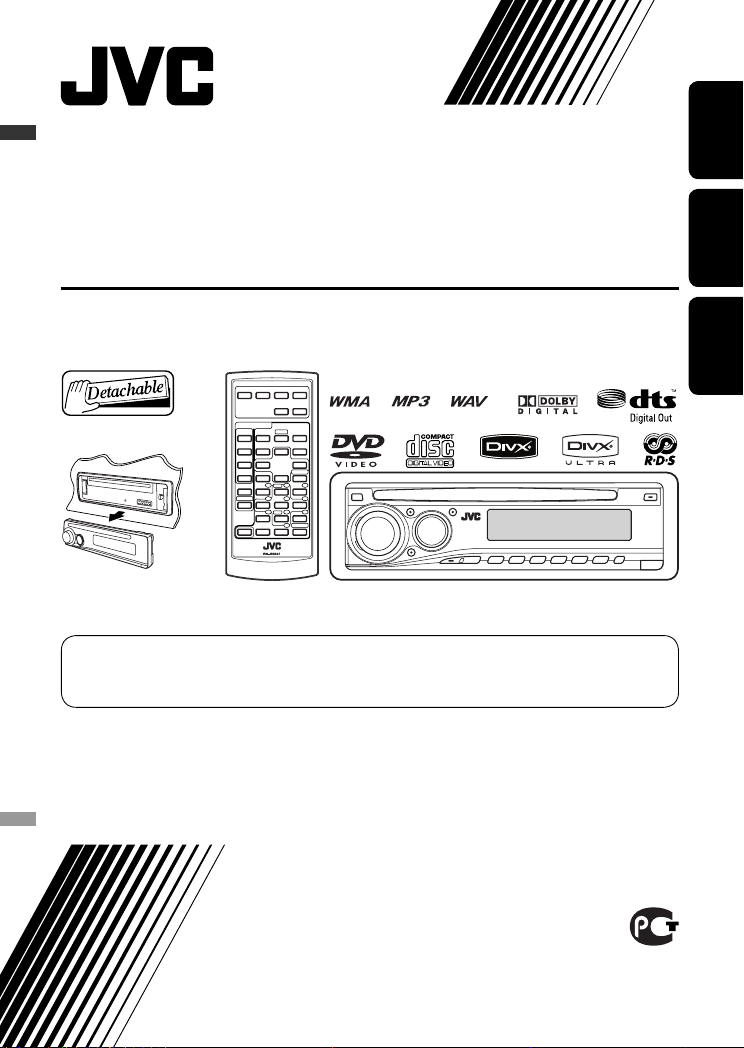
ENGLISHРУCCKИЙУКРАЇНА
DVD/CD RECEIVER
ПРИЕМНИК ДЛЯ ВОСПРОИЗВЕДЕНИЯ ДИСКОВ DVD И КОМПАКТ-ДИСКОВ
ПРИЙМАЧ З ПРОГРАВАЧЕМ DVD/CD-ДИСКІВ
KD-DV5308/KD-DV5307
For canceling the display demonstration, see page 5.
Информацию об отмене демонстрации функций дисплея см. на стр. 5.
Інформацію щодо відміни демонстрації функцій дисплею див. на стор. 5.
For installation and connections, refer to the separate manual.
Указания по установке и выполнению соединений приводятся в отдельной инструкции.
Вказівки по встановленню та виконанню підключень наведені у окремій інструкції.
INSTRUCTIONS
ИНСТРУКЦИИ ПО ЭКСПЛУАТАЦИИ
ІНСТРУКЦІЇ
GET0443-001A
[EE]
Page 2
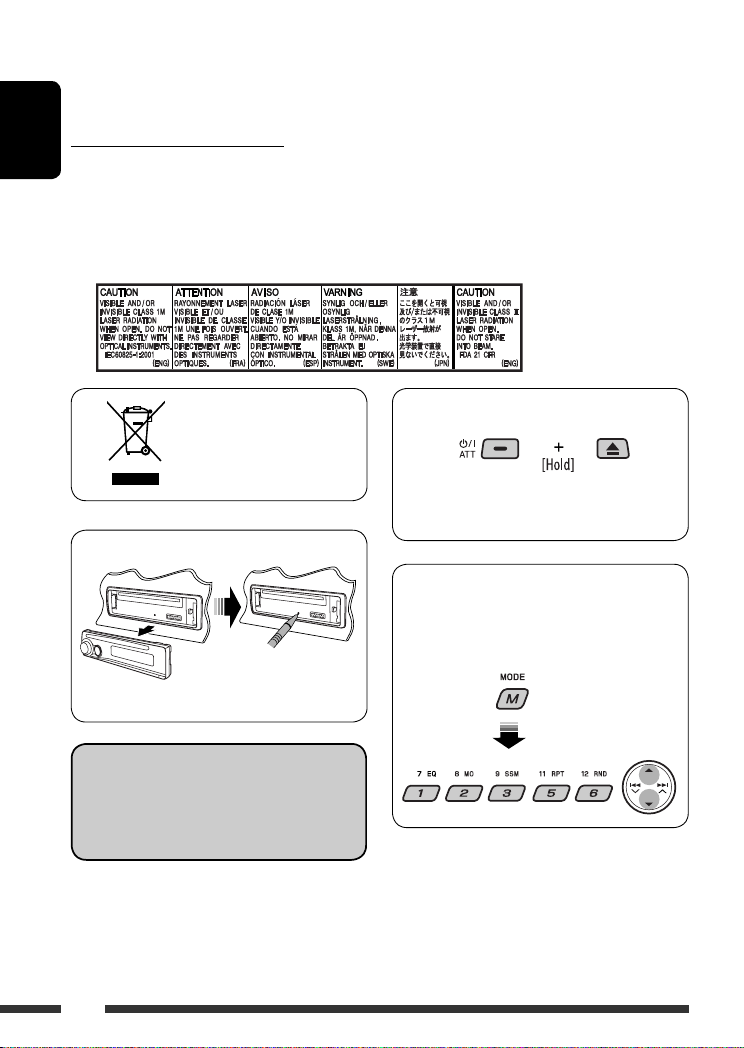
Thank you for purchasing a JVC product.
Please read all instructions carefully before operation, to ensure your complete understanding and to obtain the best
possible performance from the unit.
IMPORTANT FOR LASER PRODUCTS
ENGLISH
1. CLASS 1 LASER PRODUCT
2. CAUTION: Do not open the top cover. There are no user serviceable parts inside the unit; leave all servicing to
qualified service personnel.
3. CAUTION: Visible and/or invisible class 1M laser radiation when open. Do not view directly with optical
instruments.
4. REPRODUCTION OF LABEL: CAUTION LABEL, PLACED OUTSIDE THE UNIT.
How to forcibly eject a disc
[European Union only]
• Be careful not to drop the disc when it ejects.
• If this does not work, reset your unit.
How to reset your unit
How to use functions mode
If you press M MODE, the unit goes into functions
mode, then the number buttons and
work as different function buttons.
5/∞ buttons
• Your preset adjustments will also be erased.
Indication language:
In this manual, English indications are used
for purposes of explanation. You can select
the indication language on the monitor on the
“LANGUAGE” setting (see page 29).
2
[Within 5 seconds...]
Page 3
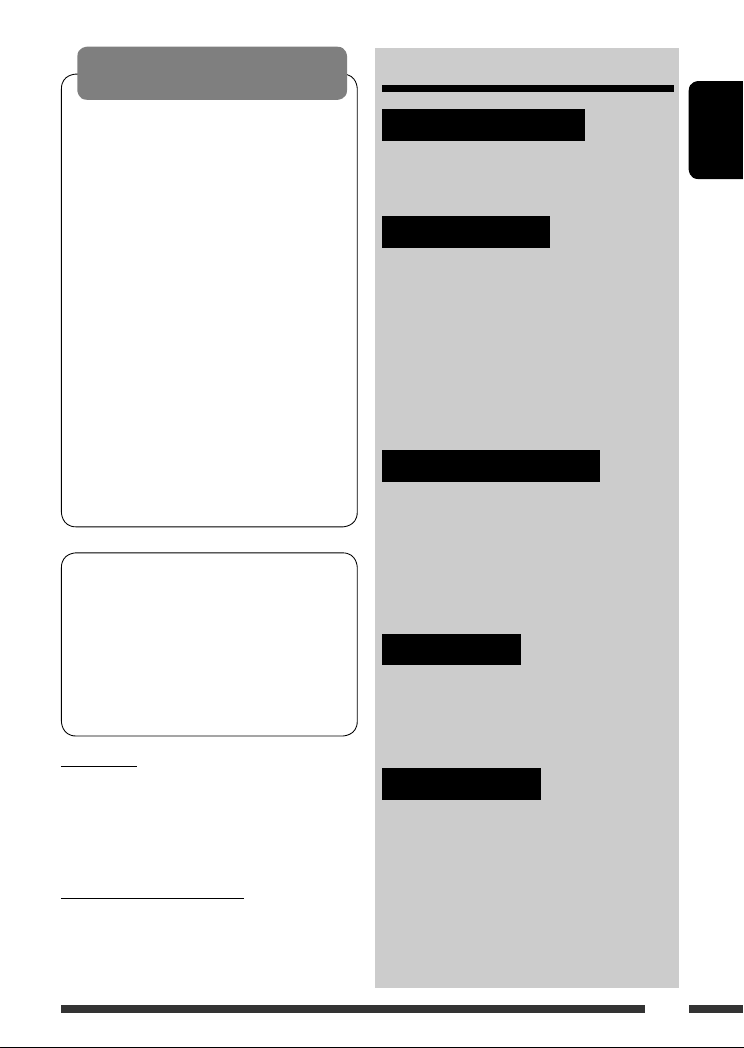
WARNINGS:
To prevent accidents and damage
• DO NOT install any unit in locations where;
– it may obstruct the steering wheel and
gearshift lever operations.
– it may obstruct the operation of safety
devices such as air bags.
– it may obstruct visibility.
• DO NOT operate the unit while driving.
• If you need to operate the unit while
driving, be sure to look ahead carefully.
• The driver must not watch the monitor
while driving.
If the parking brake is not engaged,
“DRIVER MUST NOT WATCH THE MONITOR
WHILE DRIVING.” appears on the monitor,
and no playback picture will be shown.
– This warning appears only when the
parking brake wire is connected to the
parking brake system built in the car
(refer to the Installation/Connection
Manual).
This product incorporates copyright protection
technology that is protected by U.S. patents and
other intellectual property rights. Use of this
copyright protection technology must be authorized
by Macrovision, and is intended for home and
other limited viewing uses only unless otherwise
authorized by Macrovision. Reverse engineering or
disassembly is prohibited.
For safety...
• Do not raise the volume level too much, as this will
block outside sounds, making driving dangerous.
• Stop the car before performing any complicated
operations.
Temperature inside the car...
If you have parked the car for a long time in hot or cold
weather, wait until the temperature in the car becomes
normal before operating the unit.
CONTENTS
INTRODUCTIONS
Playable disc type .................................... 4
Preparation ............................................ 5
OPERATIONS
Basic operations
• Control panel ..................................... 6
• Remote controller (RM-RK241) ............ 7
Listening to the radio ............................... 10
Searching for FM RDS programmes
—PTY Search ....................................... 11
Disc operations ........................................ 13
EXTERNAL DEVICES
Listening to the CD changer ...................... 21
Listening to the DAB tuner ........................ 22
Listening to the iPod / D. player ................. 23
Listening to the other external
components ......................................... 24
SETTINGS
Selecting a preset sound mode .................. 25
General settings — PSM .......................... 26
Disc setup menu ....................................... 29
REFERENCES
Maintenance ........................................... 31
More about this unit ................................ 32
Troubleshooting ...................................... 37
Specifications .......................................... 40
ENGLISH
3
Page 4
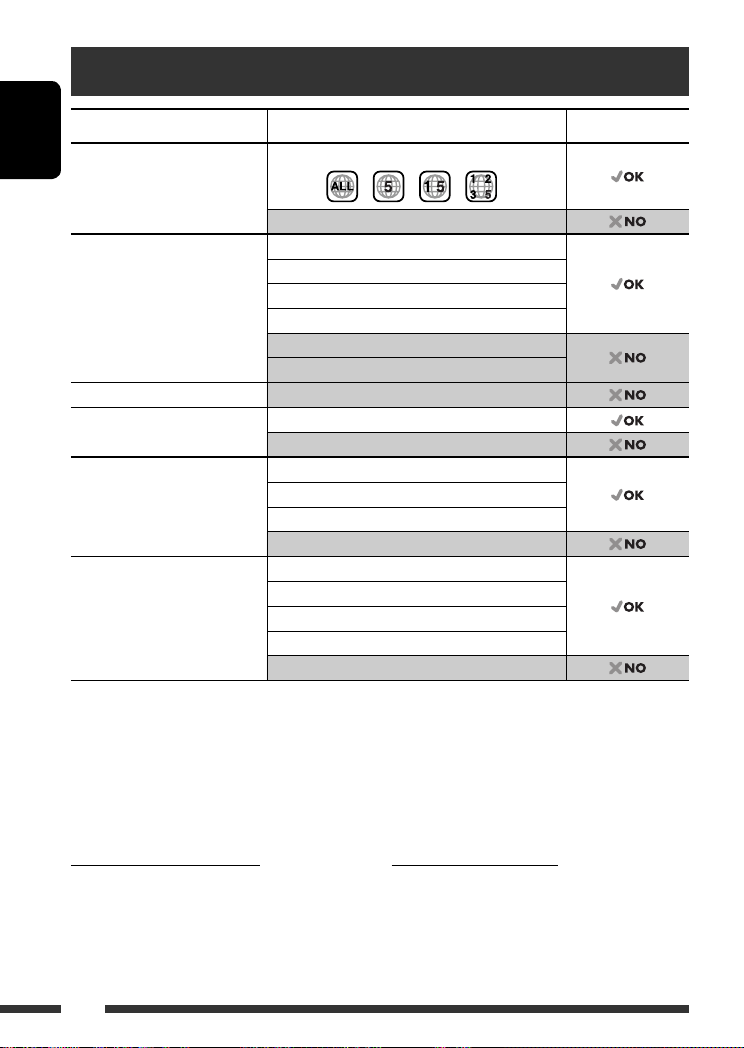
Playable disc type
Disc type Recording format, file type, etc Playable
DVD DVD-Video (Region Code numbers include “5”) *
ENGLISH
DVD-Audio/DVD-ROM
DVD Recordable/Rewritable
(DVD-R *2/-RW, +R/+RW *3)
DVD-RAM All
Dual Disc DVD side
CD/VCD Audio CD (CD-DA)/DTS-CD *
CD Recordable/Rewritable
(CD-R/-RW)
• Compliant to ISO 9660 level 1,
level 2, Romeo, Joliet
*1 If you insert a DVD Video disc of an incorrect Region Code, “REGION CODE ERROR!” appears on the monitor.
*2 DVD-R recorded in multi-border format is also playable (except for dual layer discs).
*3 It is possible to play back finalized +R/+RW (Video format only) discs. However, the use of +R double layer disc on
this unit is not recommended.
*4 To reproduce DTS sound, use the DIGITAL OUT terminal (see also pages 30 and 35).
DVD-Video
DivX Video
MPEG-1/MPEG-2 Video
MP3/WMA/WAV
JPEG/MPEG4
DVD-VR, +VR
Non-DVD side
4
VCD (Video CD)
CD-Text
CD-ROM/CD-I (CD-I Ready)
CD-DA
DivX Video, VCD (Video CD)
MPEG-1/MPEG-2 Video
MP3/WMA/WAV
JPEG/MPEG4
1
Caution for DualDisc playback
The Non-DVD side of a “DualDisc” does not comply with
the “Compact Disc Digital Audio” standard. Therefore,
the use of Non-DVD side of a DualDisc on this product
may not be recommended.
4
Caution on volume setting
Discs produce very little noise compared with other
sources. Lower the volume before playing a disc to
avoid damaging the speakers by the sudden increase of
the output level.
Page 5
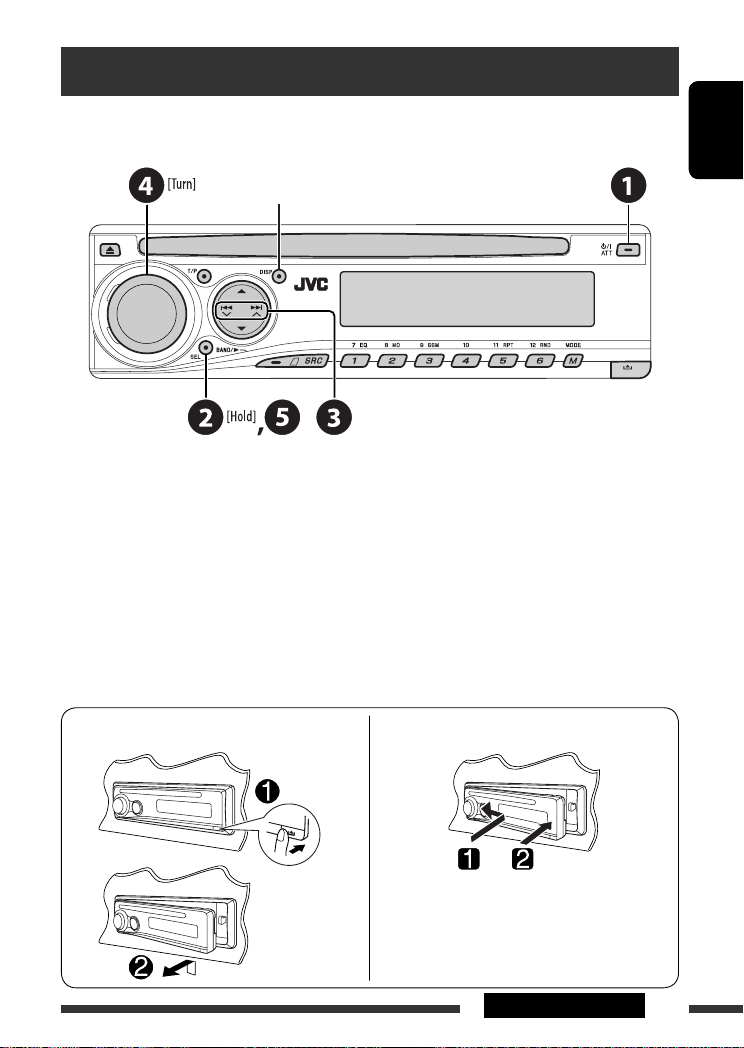
Preparation
Cancel the display demonstration and set the clock
• See also page 27.
When the power is turned off: Check the current clock time
When the power is turned on: Change the display information
~ Turn on the power.
Ÿ Enter the PSM settings.
! ] ⁄ Cancel the display demonstrations
Select “DEMO,” then “DEMO OFF.”
Set the clock
Select “CLOCK H” (hour), then adjust the hour.
Select “CLOCK M” (minute), then adjust the minute.
Select “24H/12H,” then “24H” (hour) or “12H” (hour).
@ Finish the procedure.
ENGLISH
Detaching the control panel
Attaching the control panel
5INTRODUCTIONS
Page 6
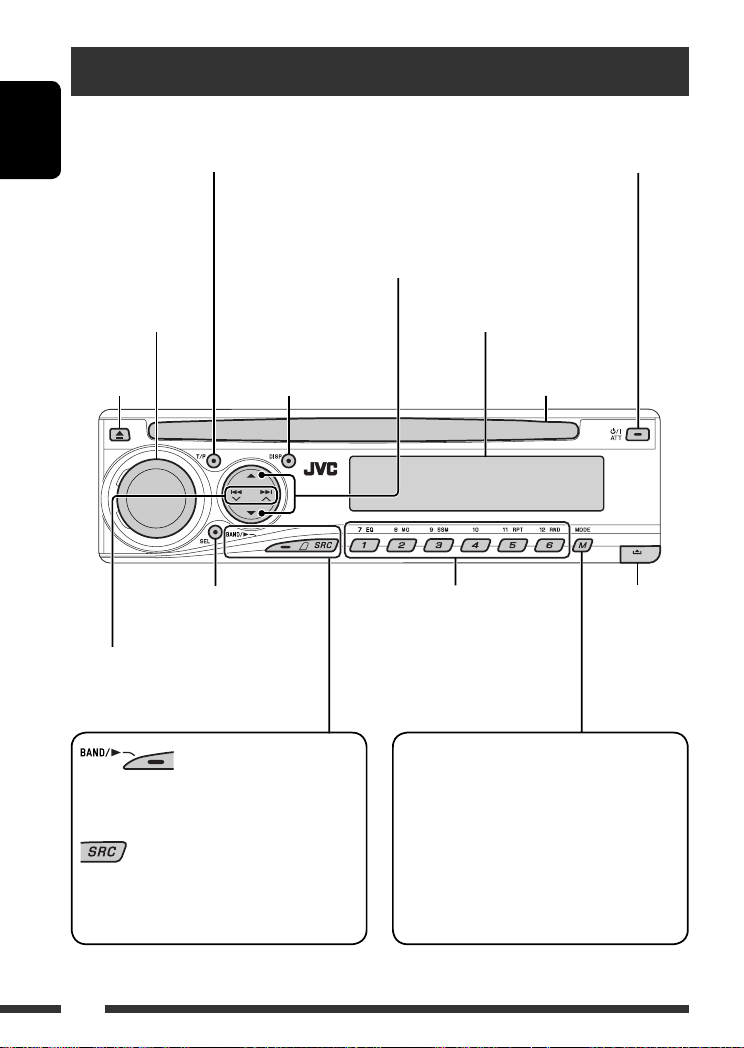
Basic operations — Control panel
• Activate/deactivate TA Standby Reception.
• Enter RDS programme search [Hold].
ENGLISH
Volume control [Turn]
Change the display
Eject disc.
• Adjust the sound mode.
• Enter the PSM settings [Hold].
• FM/AM/DAB: Search for station/
ensemble.
• DISC: Select chapter/track.
• IPOD/D.PLAYER: Select track.
information.
• Turn on the power.
• Turn off the power [Hold].
• Attenuate the sound (if the power is on).
• DISC: Select title/folder.
• IPOD/D.PLAYER: Enter the main menu/
Pause or stop playback/Confirm selection.
• DAB: Select service.
Display window
Loading slot
• FM/AM/DAB: Select preset station/
service.
• DISC: Select chapter/title/folder/
track/disc (for CD changer).
Detach the
panel.
Enter functions mode.
• FM/AM/DAB: Select the bands.
• DISC: Start playback.
Select the source.
= DAB * = DISC * = CD-CH */IPOD */
FM/AM
D.PLAYER * (or EXT IN) = (back to the beginning)
* You cannot select these sources if they are not ready or not connected.
Press M MODE, then one of the following buttons
(within 5 seconds)...
EQ : Select the sound mode.
MO : Turn on/off monaural reception.
SSM : Automatic station presetting [Hold].
RPT : Select repeat play.
RND : Select random play.
5/∞ : Skip 10 chapters/tracks.
6
Page 7
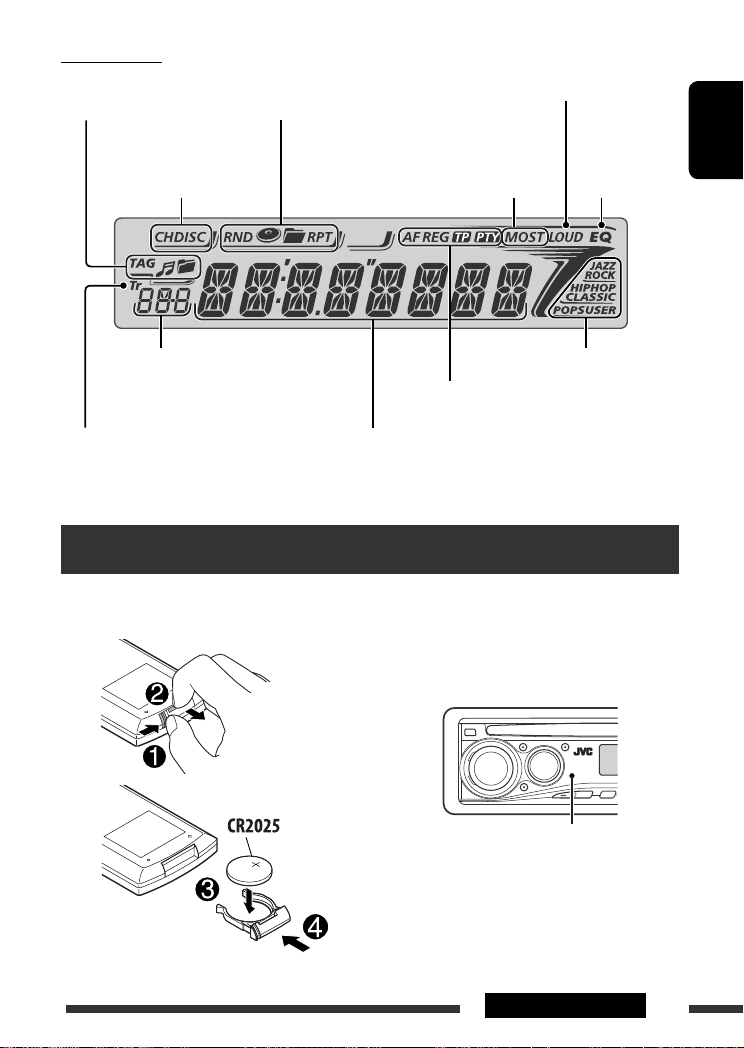
Display window
Track information
indicators
Playback mode/item indicators
(Random/Repeat)
Loudness indicator
Playback source
indicators
Source display/Preset No./Track No./Folder
No./Disc No./Chapter No./Channel No.
Track indicator
Tuner reception indicators
RDS indicators
Main display
(Time, menu, playback information)
Basic operations — Remote controller (RM-RK241)
Installing the lithium coin battery
(CR2025)
Before using the remote controller:
• Aim the remote controller directly at the remote
sensor on the unit.
• DO NOT expose the remote sensor to bright light
(direct sunlight or artificial lighting).
Equalizer
indicator
Sound mode indicators
ENGLISH
Remote sensor
Continued on the next page
7OPERATIONS
Page 8
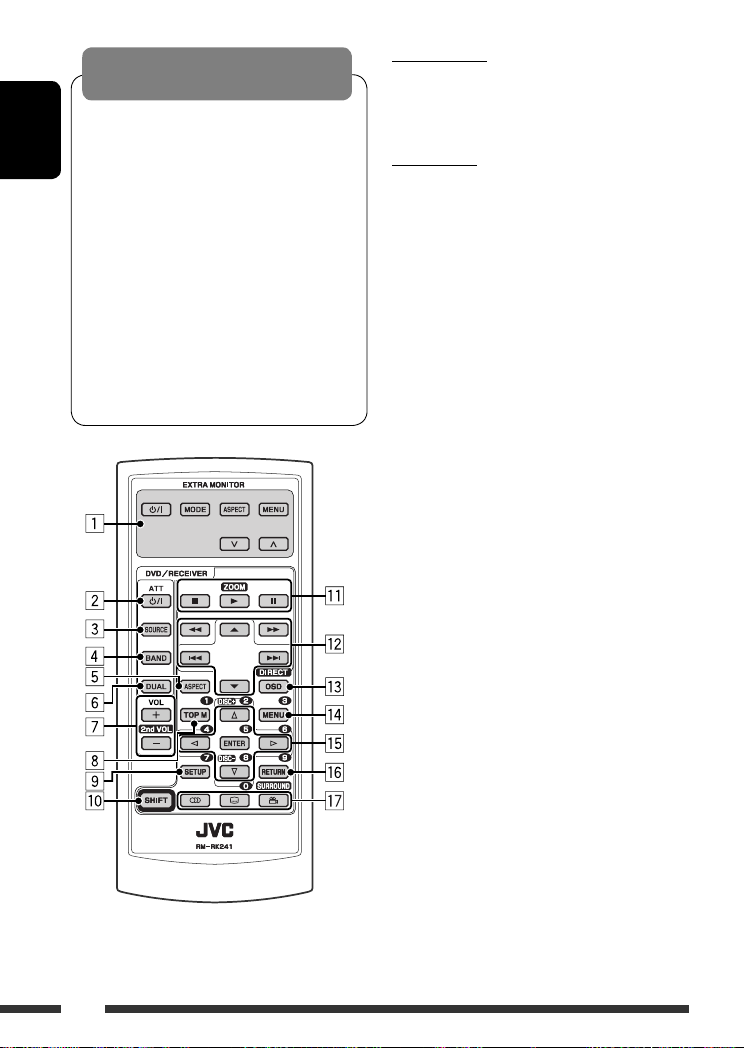
Warning:
To prevent accidents and damage
• Do not install any battery other than CR2025 or
its equivalent.
• Do not leave the remote controller in a place
ENGLISH
(such as dashboards) exposed to direct sunlight
for a long time; otherwise, it may explode.
• Store the battery in a place where children
cannot reach.
• Do not recharge, short, disassemble, heat the
battery, or dispose of it in a fire.
• Do not leave the battery with other metallic
materials.
• Do not poke the battery with tweezers or similar
tools.
• Wrap the battery with tape and insulate when
throwing away or saving it.
EXTRA MONITOR
1 Monitor control buttons
• Used for a JVC monitor—KV-MR9010 or
KV-MH6510.
DVD/RECEIVER
2 • Turns the power on if pressed briefly or
attenuates the sound when the power is on.
• Turns the power off if pressed and held.
3 Selects the source.
4 Selects the FM/AM/DAB bands.
5 Not applicable for this unit.
6 Not applicable for this unit.
7 Adjusts the volume level.
• 2nd VOL: Not applicable for this unit.
1
8 *
• DVD-Video/DivX: Shows disc menu.
• VCD: Starts PBC playback.
1
9 *
Enters disc setup menu.
p SHIFT button
q 7 (stop), 3 (play), 8 (pause)
• 3 (play) also function as ZOOM button when
pressed with SHIFT button (see page 17).
• Not applicable for CD changer/iPod/D. player
operations.
w For advanced disc operations:
5 / ∞ :
•
DVD-Video: Selects the titles.
DivX/MPEG Video/MP3/WMA/WAV: Selects
the folders if included.
•
4 / ¢ :
– Reverse skip/forward skip if pressed briefly.
– Reverse search/forward search if pressed
and held.
1 / ¡ : Reverse search/forward
•
search. *
2
For FM/AM tuner operations:
• 5 / ∞ : Changes the preset stations.
• 4 / ¢ :
– Searches for stations automatically if
pressed briefly.
– Searches for stations manually if pressed
and held.
8
Page 9
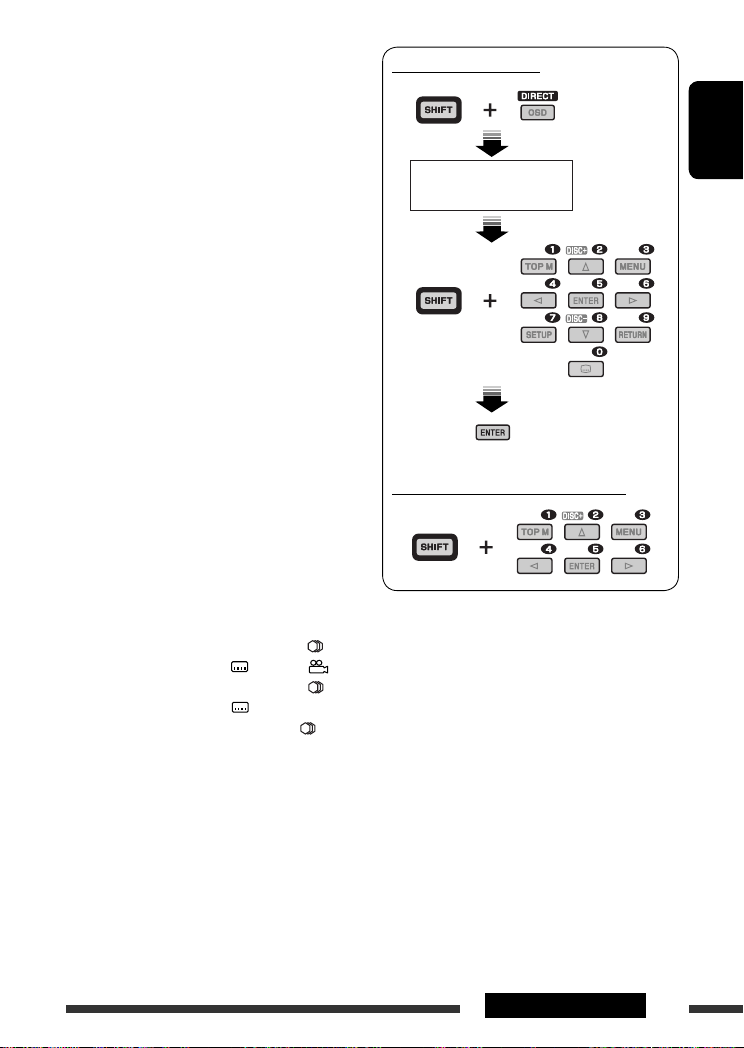
For DAB tuner operations:
• 5 / ∞ : Changes the preset services.
• 4 / ¢ :
– Changes the service if pressed briefly.
– Searches for ensembles if pressed and held.
For Apple iPod/JVC D. player operations:
∞ : Pauses/stops or resumes playback.
•
5 : Enters the main menu.
(Now 5/∞/4 / ¢ work as the
menu selecting buttons.) *
3
• 4 / ¢ (in menu selecting mode):
– Selects an item if pressed briefly. (Then,
press ∞ to confirm the selection.)
– Skips 10 items at a time if pressed and held.
• 4 / ¢ :
– Reverse skip/forward skip if pressed briefly.
– Reverse search/forward search if pressed
and held.
e Shows the on-screen bar.
• Also functions as DIRECT button when pressed
with SHIFT button. *
1
r *
• DVD-Video/DivX: Shows disc menu.
4
• VCD: Starts PBC playback.
1
t *
• Makes selection/settings.
• @ / # : DivX: Searches for index during play.
• DISC +/–: Changes discs when the source is
“CD-CH.”
1
y *
RETURN button
u • DVD-Video: Selects audio language ( ),
subtitles ( )*1, angle ( )*5.
• DivX: Selects audio language ( ),
subtitles ( ).
• VCD: Selects audio channel ( ).
How to select a number
ENGLISH
An input screen appears...
How to select a preset station/service
*1 Functions as number buttons when pressed with
SHIFT button.
– FM/AM/DAB: Selects preset stations/services.
– DISC: Selects chapter/title/folder/track
after entering search mode by
pressing SHIFT and DIRECT.
*2 Not applicable for CD changer operations.
*3 5 : Returns to the previous menu.
∞ : Confirms the selection.
*4 You can directly select title/chapter/folder/track using
the number buttons (see pages 15 and 16).
*5 Functions as SURROUND button when pressed with
SHIFT button (not applicable for this unit).
9OPERATIONS
Page 10
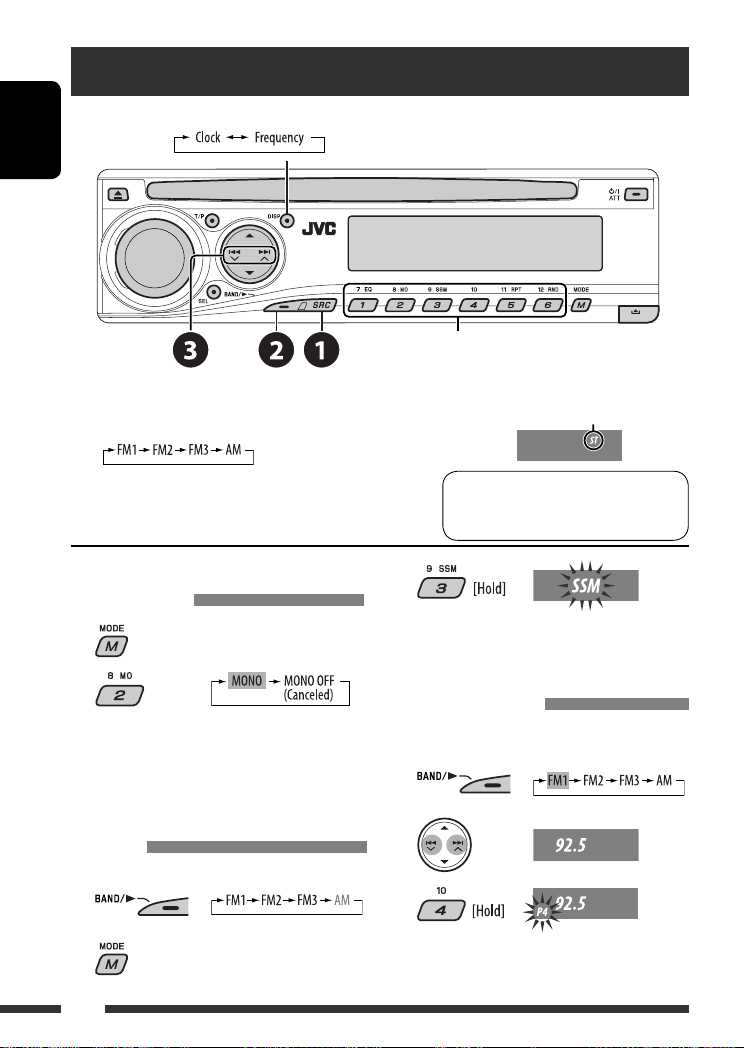
Listening to the radio
Change the display information (for non-RDS station)
ENGLISH
Select preset station.
~ Select “FM/AM.”
Ÿ Select the bands.
! Search for a station to listen—Auto Search.
Manual Search: Hold either one of the buttons until “M”
flashes on the display, then press it repeatedly.
When an FM stereo broadcast is
hard to receive
1
2
Reception improves, but stereo effect will be lost.
• MO indicator lights up.
FM station automatic presetting —
SSM (Strong-station Sequential
Memory)
You can preset six stations for each band.
1
2
Lights up when receiving an FM stereo
broadcast with sufficient signal strength.
Note:
FM1 and FM2: 87.5 MHz – 108.0 MHz
FM3: 65.00 MHz – 74.00 MHz
3
Local FM stations with the strongest signals are
searched and stored automatically in the FM band.
Manual presetting
Ex.: Storing FM station of 92.5 MHz into preset number
4 of the FM1 band.
1
2
3
10
Page 11
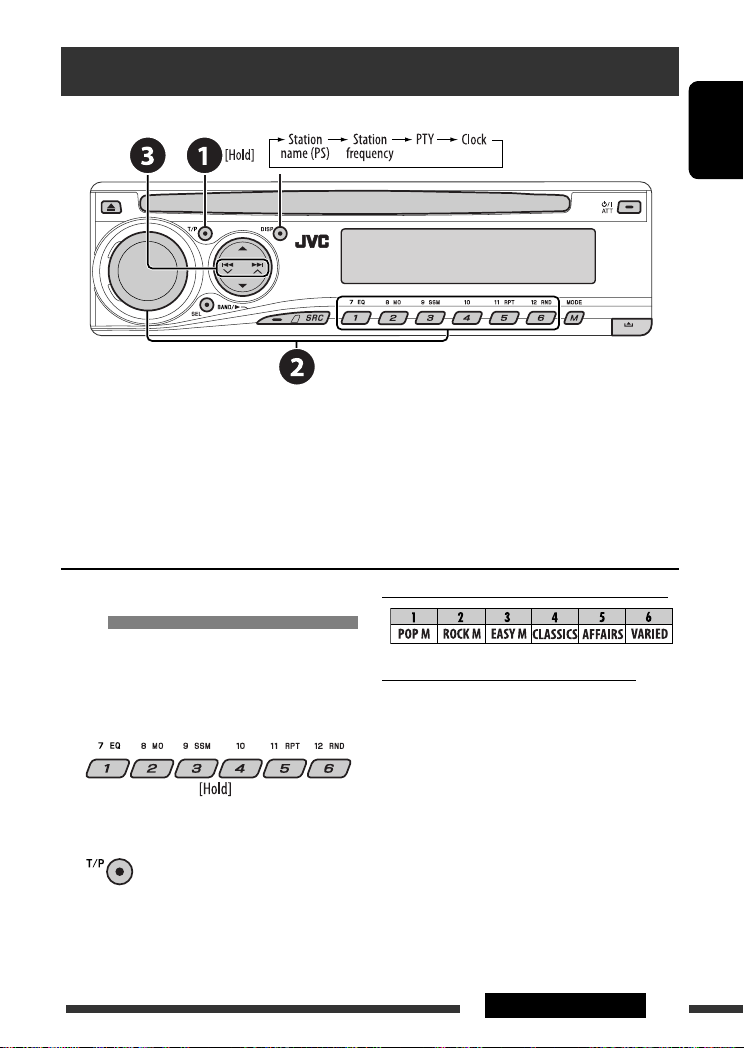
Searching for FM RDS programme — PTY Search
Change the display information
~ Activate PTY Search.
Ÿ Select one of the PTY codes (programme types).
See the following for details.
! Start searching.
If there is a station broadcasting a programme of the same PTY code as you have selected, that station is tuned
in.
ENGLISH
Storing your favorite programme
types
You can store your favorite PTY codes into the number
buttons.
1 Select a PTY code (see right column).
2 Select a preset number.
3 Repeat steps 1 and 2 for storing other
PTY codes.
4
Preset PTY codes in the number buttons (1 to 6):
PTY codes (available with the control dial):
NEWS, AFFAIRS, INFO, SPORT, EDUCATE, DRAMA,
CULTURE, SCIENCE, VARIED, POP M (music), ROCK M
(music), EASY M (music), LIGHT M (music), CLASSICS,
OTHER M (music), WEATHER, FINANCE, CHILDREN,
SOCIAL, RELIGION, PHONE IN, TRAVEL, LEISURE, JAZZ,
COUNTRY, NATION M (music), OLDIES, FOLK M (music),
DOCUMENT
11OPERATIONS
Page 12
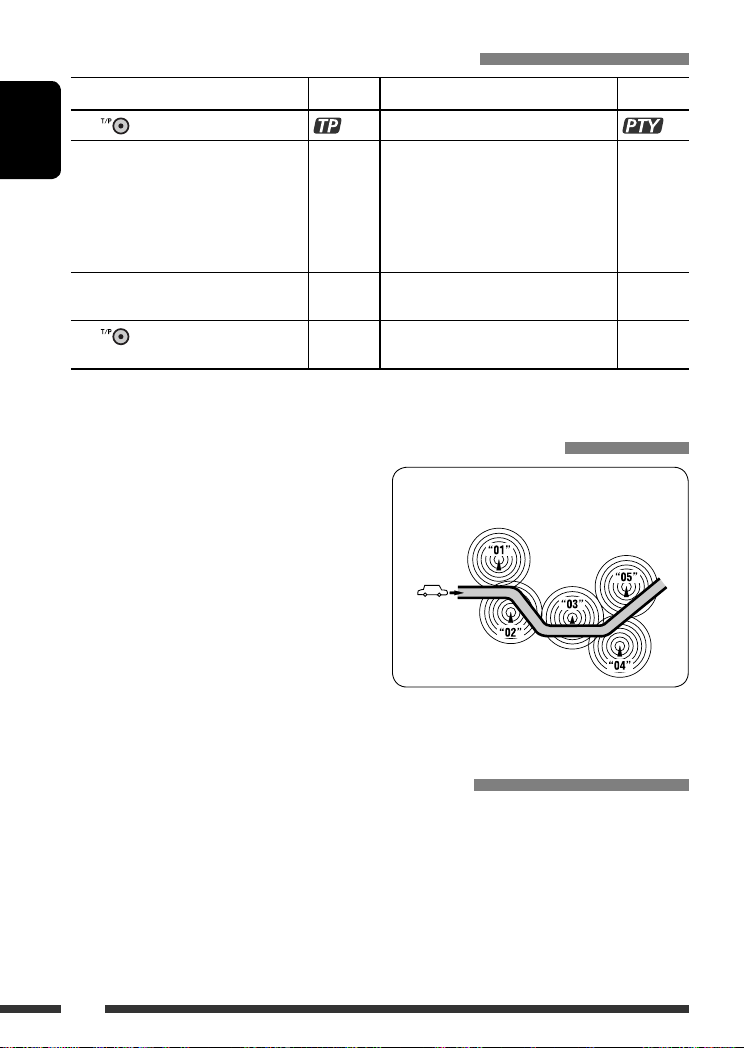
Activating/deactivating TA/PTY Standby Reception
TA Standby Reception Indicator PTY Standby Reception Indicator
to activate.
Press
The unit temporarily will switch to Traffic
ENGLISH
Announcement (TA), if available, from any
source other than AM and FM3.
The volume changes to the preset TA
volume level if the current level is lower
than the preset level (see page 27).
Not yet activated. Tune in to another
station providing the RDS signals.
to deactivate.
Press
• When a DAB tuner is connected, TA/PTY Standby Reception also searches for services. (See also pages 22 and 27.)
Lights up The unit temporarily will switch to your
Flashes Not yet activated. Tune in to another
Goes off Select “OFF” for the PTY code (see page 27)
See page 27.
Lights up
favorite PTY programme from any source
other than AM and FM3.
Flashes
station providing the RDS signals.
Goes off
to deactivate.
Tracing the same programme—Network-Tracking Reception
When driving in an area where FM reception is not
sufficient enough, this unit automatically tunes in to
another FM RDS station of the same network, possibly
broadcasting the same programme with stronger
signals (see the illustration on the right).
When shipped from the factory, Network-Tracking
Reception is activated.
To change the Network-Tracking Reception
setting, see “AF-REG” on page 27.
• When the DAB tuner is connected, refer to “Tracing
the same programme—Alternative Frequency
Reception” on page 22.
Programme A broadcasting on different frequency
areas (01 – 05)
Automatic station selection—Programme Search
Usually when you press the number buttons, the preset station is tuned in.
If the signals from the FM RDS preset station are not sufficient for good reception, this unit, using the AF data, tunes
in to another frequency broadcasting the same programme as the original preset station is broadcasting.
• The unit takes some time to tune in to another station using programme search.
• See also page 27.
12
Page 13
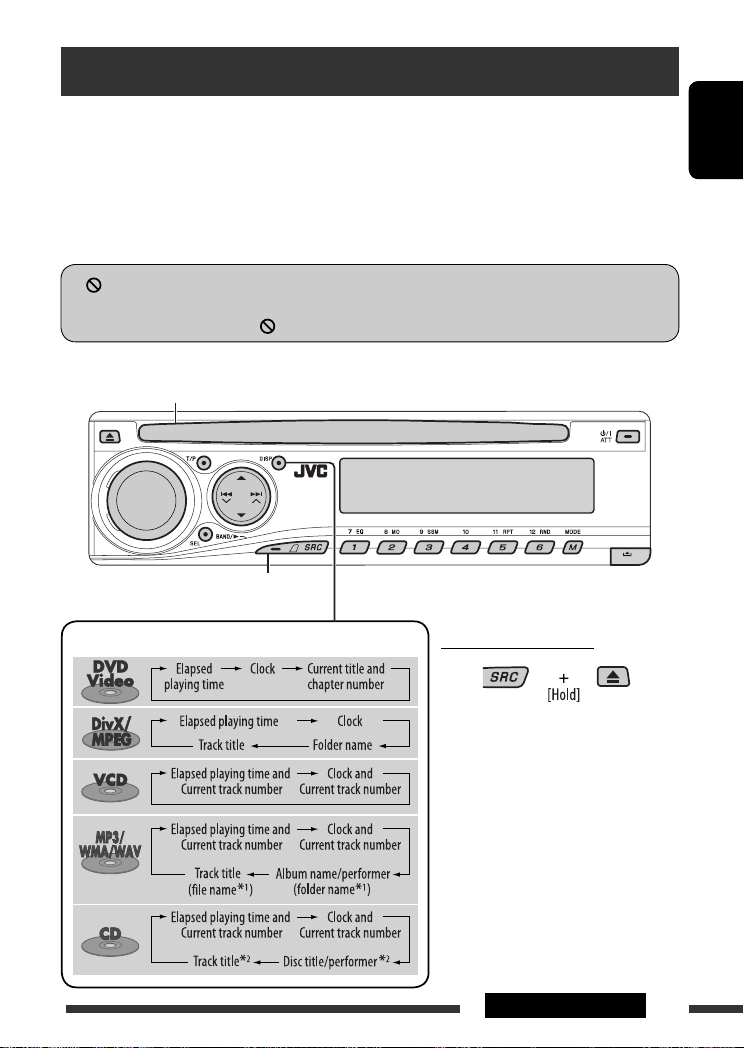
Disc operations
Before performing any operations...
Turn on the monitor to watch the playback picture. If you turn on the monitor, you can also control playback of other
discs by referring to the monitor screen. (See pages 17 – 20.)
The disc type is automatically detected, and playback starts automatically (for DVD: automatic start depends on its
internal program).
If the current disc does not have any disc menu, all tracks will be played repeatedly until you change the source or
eject the disc.
” appears on the monitor when pressing a button, the unit cannot accept the operation you have tried to
If “
do.
• In some cases, without showing “ ,” operations will not be accepted.
Insert the disc.
Playback starts automatically.
Start playback if necessary.
ENGLISH
Change the display information
Prohibiting disc ejection
To cancel the prohibition, repeat the
same procedure.
*1 If the file does not have Tag information or
“TAG DISP” is set to “TAG OFF” (see page
28), folder name and file name appear.
TAG indicator will not light up.
*2 “NO NAME” appears for an audio CD.
13OPERATIONS
Page 14
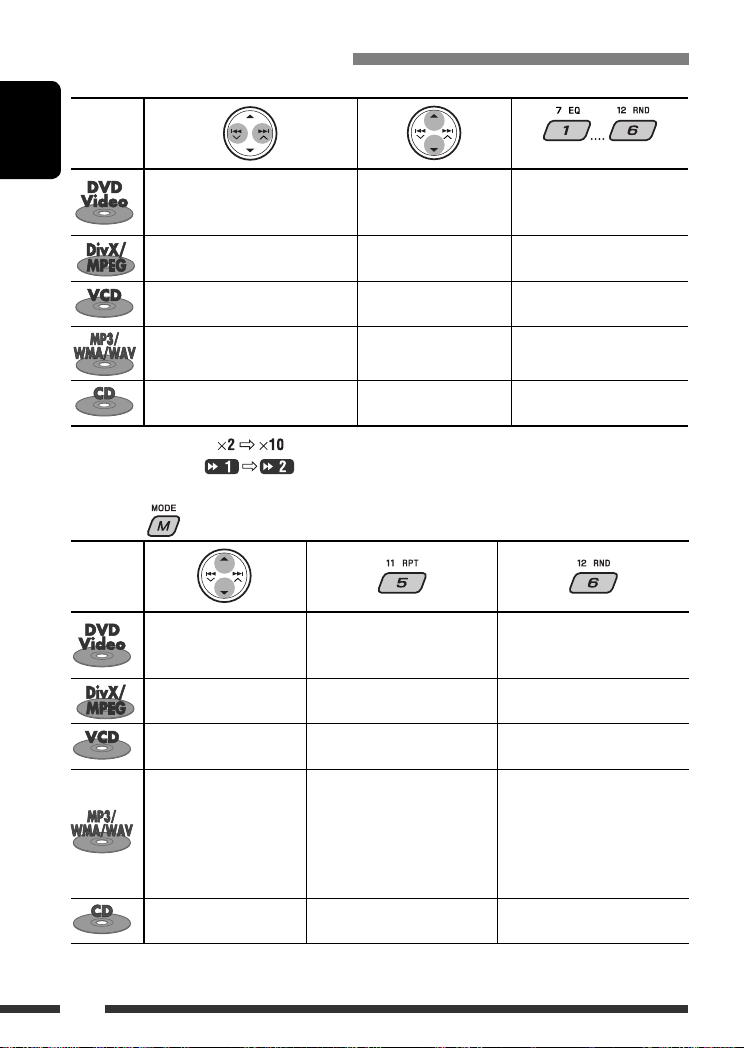
Operations using the control panel
Pressing (or holding) the following buttons allows you to...
Disc type
ENGLISH
Press: Select chapter
Hold: Reverse/fast-forward
1
chapter *
Press: Select track
Hold: Reverse/fast-forward track *
Press: Select track
Hold: Reverse/fast-forward track *
Press: Select track
Hold: Reverse/fast-forward track *
Press: Select track
Hold: Reverse/fast-forward track *
1
Search speed changes to on the monitor.
*
*2 Search speed changes on the monitor.
*3 Press to select number 1 to 6; hold to select number 7 to 12.
After pressing , press the following buttons to...
Disc type
Skip 10 chapters (during
play or pause)
Skip 10 tracks (within the
same folder)
Skip 10 tracks (PBC not in
use)
Skip 10 tracks (within the
same folder)
Skip 10 tracks TRK RPT: Repeat current track DISC RND: Randomly play all
• To cancel repeat play or random play, select “RPT OFF” or “RND OFF.”
Select title During stop: Locate title
Select folder Locate particular folder directly
2
—
1
Select folder Locate particular folder directly
1
—
1
CHP RPT: Repeat current
chapter
TIT RPT: Repeat current title
TRK RPT: Repeat current track
FLDR RPT: Repeat current folder
TRK RPT: Repeat current track
(PBC not in use)
TRK RPT: Repeat current track
FLDR RPT: Repeat current folder
(Number buttons) *
3
During play/pause: Locate
chapter
Locate particular track directly
(PBC not in use)
Locate particular track directly
—
—
DISC RND: Randomly play all
tracks (PBC not in use)
FLDR RND: Randomly play all
tracks of current
folder, then tracks of
next folders
DISC RND: Randomly play all
tracks
tracks
14
Page 15
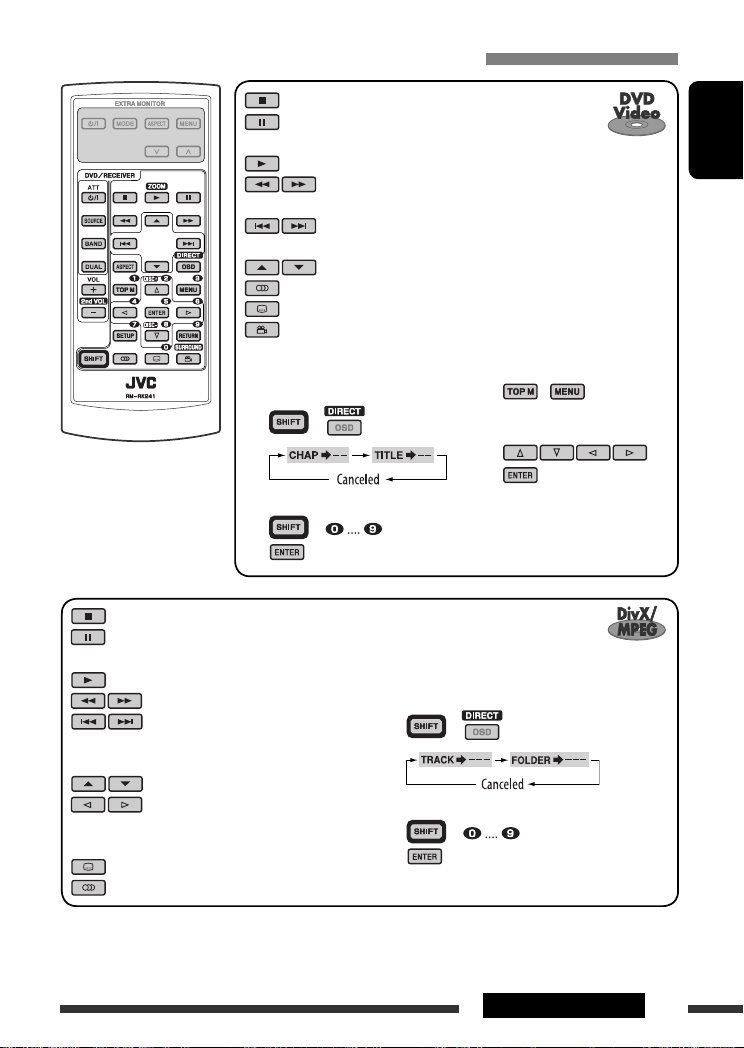
Operations using the remote controller—RM-RK241
: Stop play
: Pause (Frame by frame playback if pressed during
pause.)
: Start play
: Reverse/forward chapter search *1
• Slow motion *2 during pause. No sound can be heard.
: Press: Select chapter (during play or pause)
Hold: Reverse/fast-forward chapter search *
: Select title
: Select audio language
: Select subtitle language
: Select view angle
ENGLISH
3
To search for chapter/title directly
1 Select chapter/title search.
1, 2, 3, 4, 5
*
: See page 16.
2 Enter the desired number.
3
: Stop play
: Pause (Frame by frame playback if
pressed during pause.)
: Start play
: Reverse/forward track search *
: Press: Select track
Hold: Reverse/fast-forward track
5
search *
: Select folder
: • Return/advance the scenes by
about 5 minutes (Index search).
• Select chapter.
: DivX: Select subtitles language
: DivX: Select audio language
Using menu driven features...
1 /
+
2 Select an item you want to
start play.
3
+
To search for track (within the same folder)/
folder directly
4
1 Select track/folder search.
2 Enter the desired number.
3
+
+
Continued on the next page
15OPERATIONS
Page 16
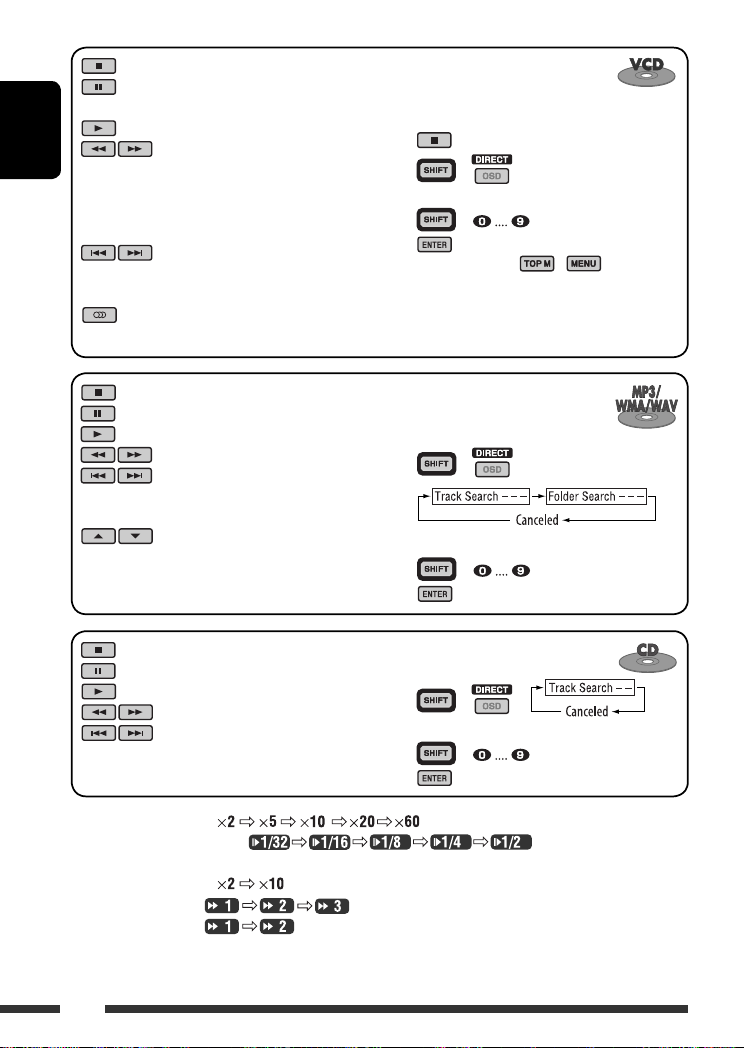
: Stop play
: Pause (Frame by frame playback if
pressed during pause.)
: Start play
ENGLISH
: Reverse/forward track search *1
• Forward slow motion *2 during
pause. No sound can be heard.
(Reverse slow motion does not
work.)
: Press: Select track
Hold: Reverse/fast-forward track
3
search *
: Select audio channel
(ST: stereo, L: left, R: Right)
Canceling the PBC playback...
1
2 +
3 Enter the desired number.
4
+
• To resume PBC, press / .
: Stop play
: Pause
: Start play
: Reverse/forward track search *
: Press: Select tracks
To search for track (within the
same folder)/folder directly
1 Select track/folder search.
1
+
Hold: Reverse/fast-forward track
3
search *
: Select folder
: Stop play
: Pause
: Start play
: Reverse/forward track search *
: Press: Select tracks
Hold: Reverse/fast-forward track
3
search *
2 Enter the desired number.
3
To search for track directly
1 Select track search.
1
2 Enter the desired number.
3
+
+
+
*1 Search speed changes to on the monitor if pressed repeatedly.
*2 Slow motion speed changes to on the monitor if pressed
repeatedly.
*3 Search speed changes to on the monitor.
*4 Search speed changes on the monitor if pressed repeatedly.
*5 Search speed changes on the monitor.
16
Page 17
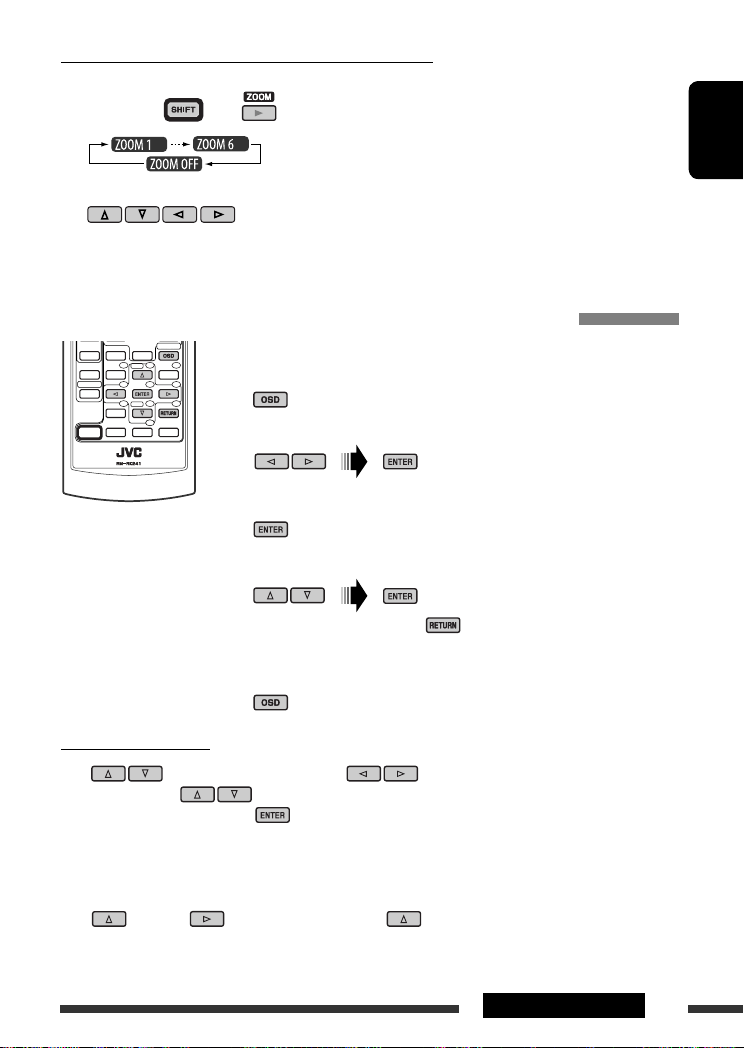
Enlarging the view—Zoom in (DVD/DivX/MPEG Video/VCD)
During moving picture playback...
1 While holding , press repeatedly.
2 Move the enlarged portion.
• To cancel zoom, select “ZOOM OFF.”
Operations using the on-screen bar (DVD/DivX/MPEG Video/VCD)
These operations are possible on the monitor using the remote controller.
~ Show the on-screen bar (see page 18).
(twice)
Ÿ Select an item.
! Make a selection.
If pop-up menu appears...
• To cancel pop-up menu, press .
• For entering time/numbers, see the following.
⁄ Remove the on-screen bar.
ENGLISH
Entering time/numbers
Press to change the number, then press to move to the next entry.
• Each time you press , the number increases/decreases by one value.
• After entering the numbers, press .
• It is not required to enter the zero and tailing zeros (the last two digits in the example below).
Ex.: Time search
DVD: _:_ _:_ _ (Ex.: 1:02:00)
Press once, then twice to go to the third entry, twice, then press ENTER.
17OPERATIONS
Page 18
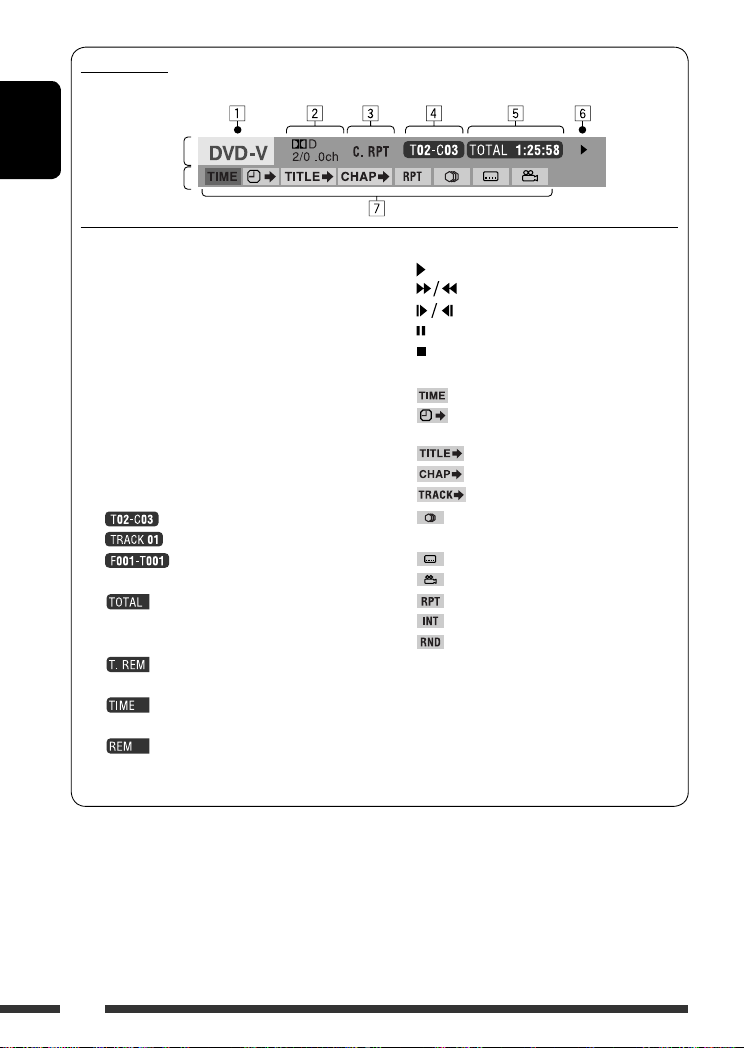
On-screen bar
Ex.: DVD-Video
ENGLISH
Information
Operation
1 Disc type
2 • DVD-Video/DTS-CD: Audio signal format type
and channel
• VCD: PBC
3 Playback mode *
1
DVD-Video: T. RPT: Title repeat
C. RPT: Chapter repeat
DivX/MPEG Video: T. RPT: Track repeat
F. RPT: Folder repeat
VCD *2: T. RPT: Track repeat
D. RND: Disc random
T. INT: Track intro *
4 Playback information
Current title/chapter
Current track
Current folder/track
5 Time indication
Elapsed playing time of the disc
(For DVD-Video, elapsed playing
time of the current title.)
DVD-Video: Remaining title time
VCD: Remaining disc time
Elapsed playing time of the current
chapter/track
Remaining time of the current
chapter/track
6 Playback status
Play
Forward/reverse search
Forward/reverse slow-motion
Pause
Stop
7 Operation icons
Change time indication (see 5)
Time Search (Enter the elapsed playing
time of the current title or of the disc.)
Title Search (by its number)
3
Chapter Search (by its number)
Track Search (by its number)
Change the audio language or audio
channel
Change the subtitle language
Change the view angle
Repeat play *
Intro play *
Random play *
1
3
1
*1 For repeat play/random play, see also page 14.
*2 While PBC is not in use.
*3 Plays the beginning 15 seconds of...
TRACK INTRO : All tracks of the current disc.
FOLDER INTRO : First tracks of all folders of the
current disc.
18
Page 19
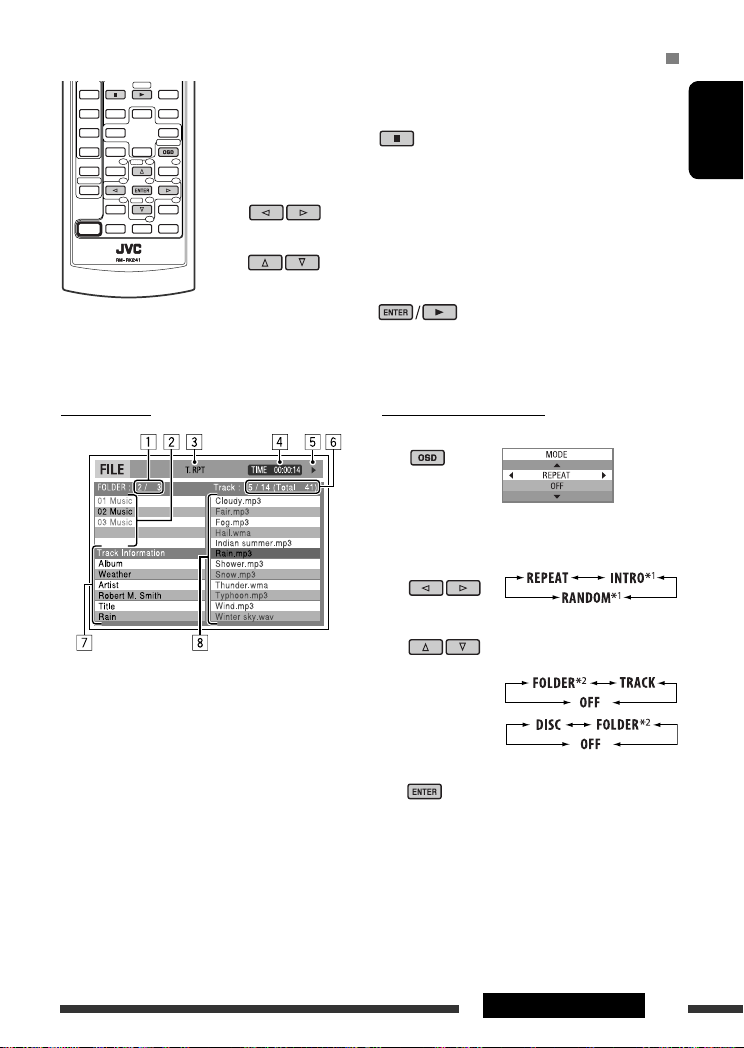
Operations using the control screen (DivX/MPEG Video/MP3/WMA/WAV/CD)
These operations are possible on the monitor using the remote controller.
~ Show the control screen.
DivX/MPEG Video: Press during play.
MP3/WMA/WAV/CD: Automatically appear during play.
Ÿ Select “Folder” column or “Track” column (except for CD).
! Select a folder or track.
⁄ Start playback.
DivX/MPEG Video: Press .
MP3/WMA/WAV/CD: Playback starts automatically.
ENGLISH
Control screen
Ex.: MP3/WMA/WAV disc
1 Current folder number/total folder number
2 Folder list with the current folder selected
3 Selected playback mode
4 Elapsed playing time of the current track
5 Operation mode icon ( 3, 7, 8, ¡, 1 )
6 Current track number/total number of tracks in the
current folder (total number of tracks on the disc)
7 Track information
8 Track list with the current track selected
To select a playback mode
1 While control screen is displayed...
Playback mode selection screen appears on the
folder list section of the control screen.
2 Select a playback mode.
3 Select an item.
REPEAT/INTRO:
RANDOM:
4 Confirm the selection.
*1 Not selectable for DivX/MPEG Video
*2 Not selectable for CD
Continued on the next page
19OPERATIONS
Page 20
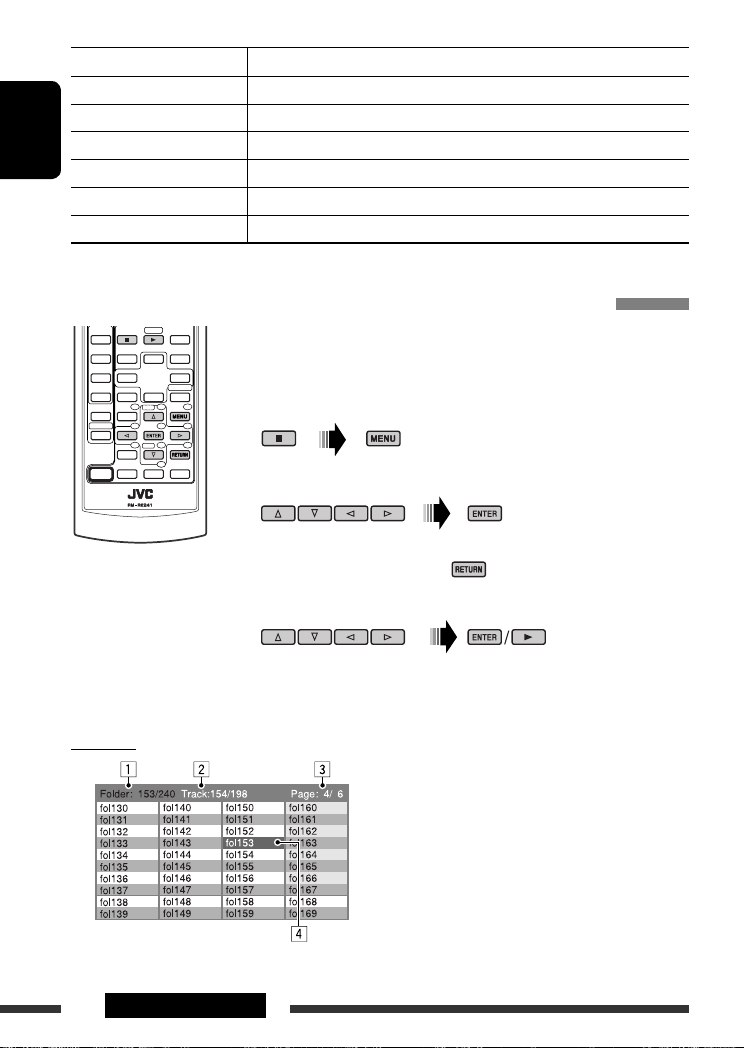
Mode Playback functions
F. RPT (folder repeat): Repeat current folder
T. RPT (track repeat): Repeat current track
F. INT (folder intro): Plays the beginning 15 seconds of first tracks of all folders of the current disc
ENGLISH
T. INT (track intro): Plays the beginning 15 seconds of all tracks of the current disc
D. RND (disc random): Randomly play all tracks
F. RND (folder random): Randomly play all tracks of current folder, then tracks of next folders
Operations using the list screen (DivX/MPEG Video/MP3/WMA/WAV)
These operations are possible on the monitor using the remote controller.
Before playing, you can display the folder list/track list to confirm the contents and
start playing a track.
~ Display the folder list while stop.
Ÿ Select an item from the folder list.
• Track list of the selected folder appears.
• To go back to the folder list, press .
! Select a track to start playing.
List screen
Ex.: Folder list
20 OPERATIONS
• MP3/WMA/WAV: Control screen appears (see page 19).
1 Current folder number/total folder number
2 Current track number/total number of tracks in the
current folder
3 Current page/total number of the pages included
in the list
4 Current folder/track (highlighted bar)
Page 21
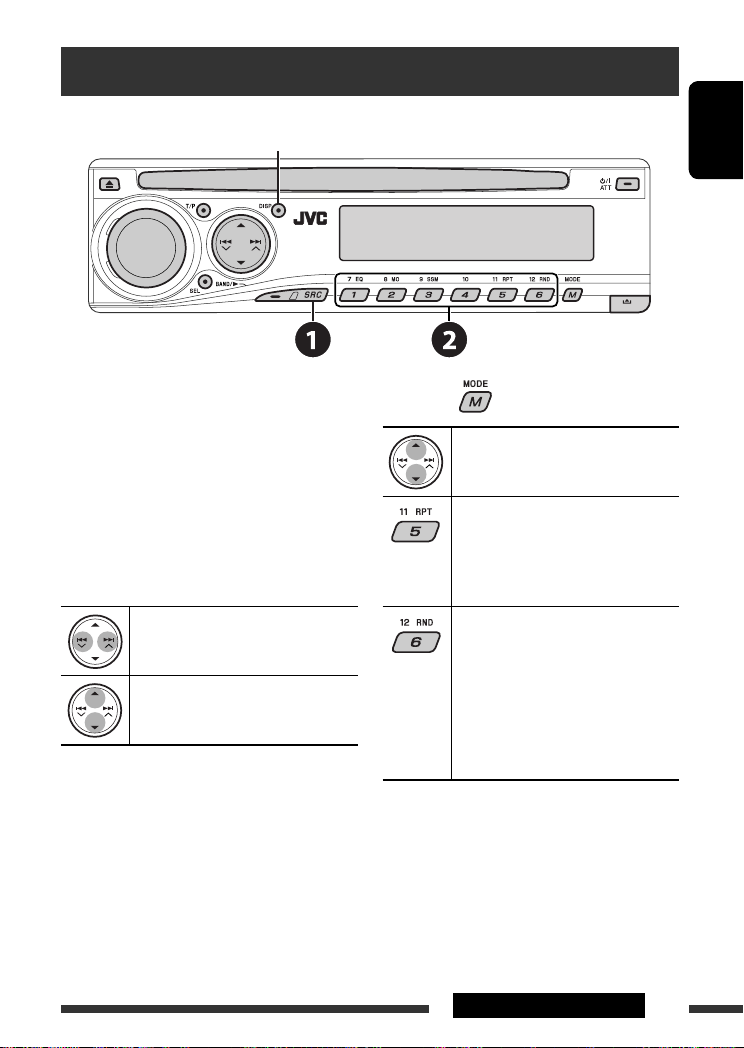
Listening to the CD changer
Change the display information
(see page 13)
ENGLISH
It is recommended to use a JVC MP3-compatible CD
changer with your unit.
• You can only play conventional CDs (including CD
Text) and MP3 discs.
~ Select “CD-CH.”
Ÿ Select a disc to start playing.
Press: For selecting disc number 1 – 6.
Hold: For selecting disc number 7 – 12.
Press: Select track
Hold: Reverse/fast-forward track
MP3: Select folders
After pressing , press the following buttons to...
Skip 10 tracks
(MP3: within the same folder)
TRK RPT: Repeat current track
FLDR RPT: MP3: Repeat all tracks of
current folder
DISC RPT: Repeat all tracks of the
current disc
FLDR RND: MP3: Randomly play all
tracks of the current folder,
then tracks of the next
folder
DISC RND: Randomly play all tracks of
current disc
MAG RND: Randomly play all tracks of
the inserted discs
• To cancel repeat play or random play, select
“RPT OFF” or “RND OFF.”
21EXTERNAL DEVICES
Page 22
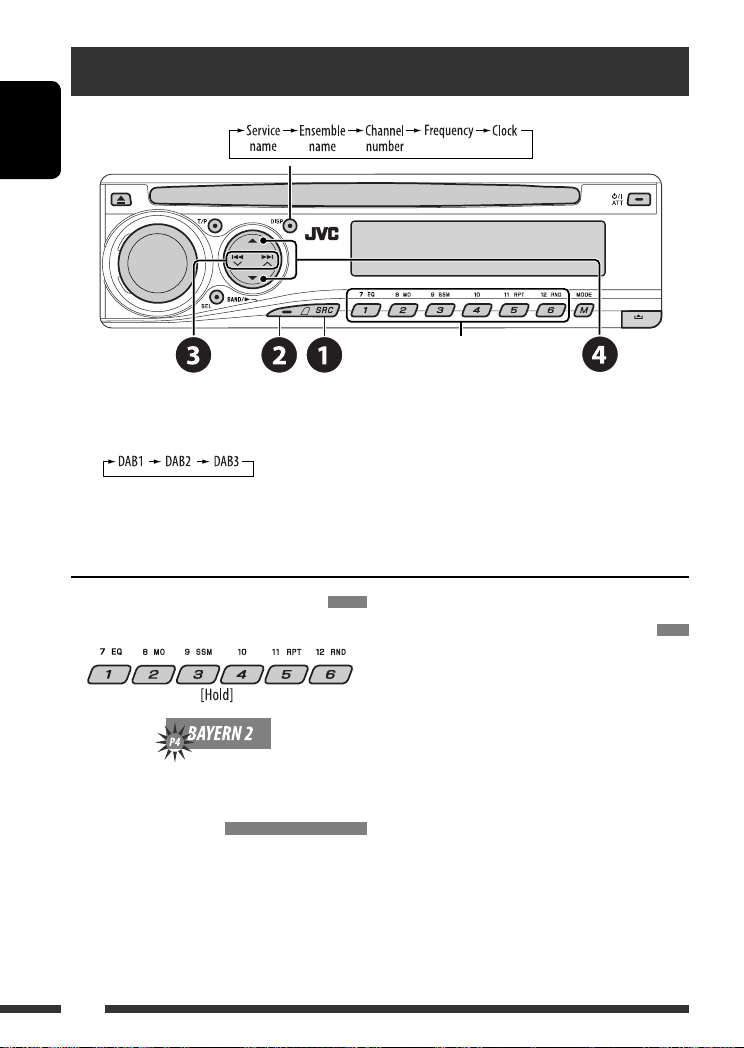
Listening to the DAB tuner
Change the display information
ENGLISH
Select preset service.
~ Select “DAB.”
Ÿ Select the bands.
! Searching for an ensemble.
Manual Search: Hold either one of the buttons until “MANU” flashes on the display, then press it repeatedly.
⁄ Select a service (either primary or secondary) to listen to.
Storing DAB services in memory
While listening to a DAB service...
Activating/deactivating TA/PTY
Standby Reception
• Operations are exactly the same as explained on page
12 for FM RDS stations.
• You cannot store PTY codes separately for the DAB
tuner and for the FM tuner.
22
Tracing the same programme—
Alternative Frequency Reception
• While receiving a DAB service:
When driving in an area where a service cannot be
received, this unit automatically tunes in to another
ensemble or FM RDS station, broadcasting the same
programme.
• While receiving an FM RDS station:
When driving in an area where a DAB service is
broadcasting the same programme as the FM RDS
station is broadcasting, this unit automatically tunes
in to the DAB service.
When shipped from the factory, Alternative Frequency
Reception is activated.
To deactivate the Alternative Frequency
Reception, see page 28.
Page 23
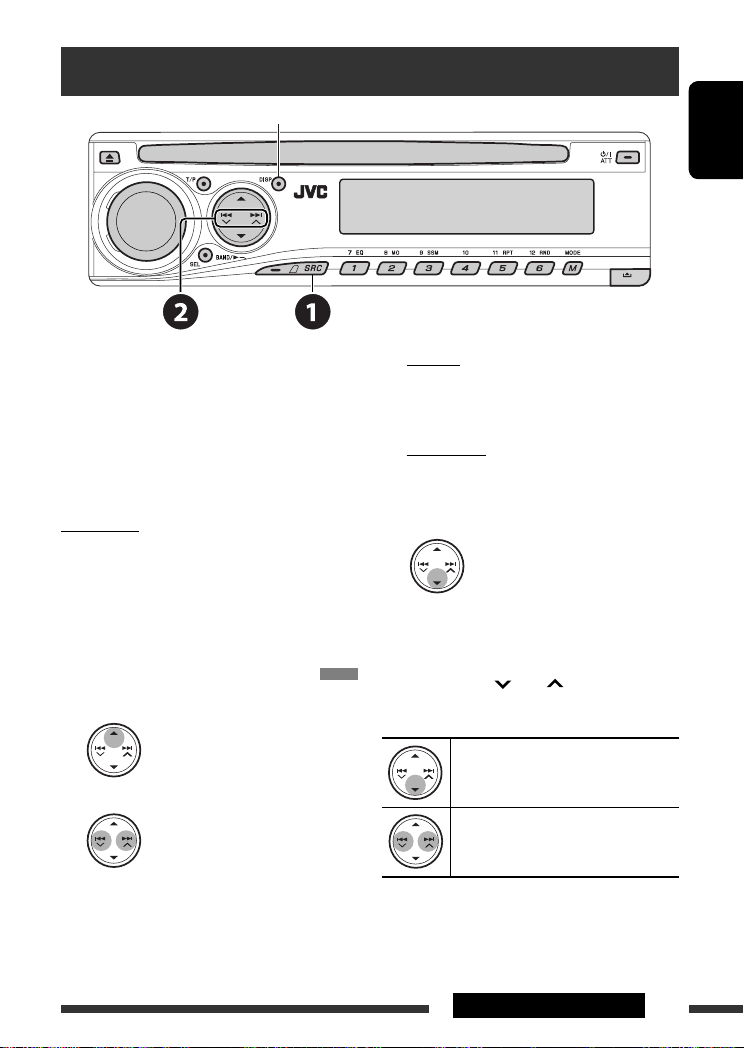
Listening to the iPod / D. player
Change the display information
ENGLISH
Before operating, connect either one of the following
(separately purchased) to the CD changer jack on the
rear of this unit.
• Interface adapter for iPod—KS-PD100 for
controlling an iPod.
• D. player interface adapter—KS-PD500 for
controlling a D. player.
Preparations
Make sure “CHANGER” is selected for the external input
setting, see page 28.
~ Select “IPOD” or “D. PLAYER.”
Ÿ Select a song to start playing.
Selecting a track from the menu
1 Enter the main menu.
• This mode will be canceled if no
operations are done for about
5 seconds.
2 Select the desired menu.
For iPod:
PLAYLIST Ô ARTISTS Ô ALBUMS Ô SONGS
Ô GENRES Ô COMPOSER Ô (back to the
beginning)
For D. player:
PLAYLIST
Ô ARTIST Ô ALBUM Ô GENRE
Ô TRACK Ô (back to the beginning)
3 Confirm the selection.
• To move back to the previous menu, press 5.
• If a track is selected, playback starts
automatically.
• Holding
4 /¢ can skip 10 items at
a time.
Pause/stop playback
• To resume playback, press the button
again.
Press: Select tracks
Hold: Reverse/fast-forward track
Continued on the next page
23EXTERNAL DEVICES
Page 24
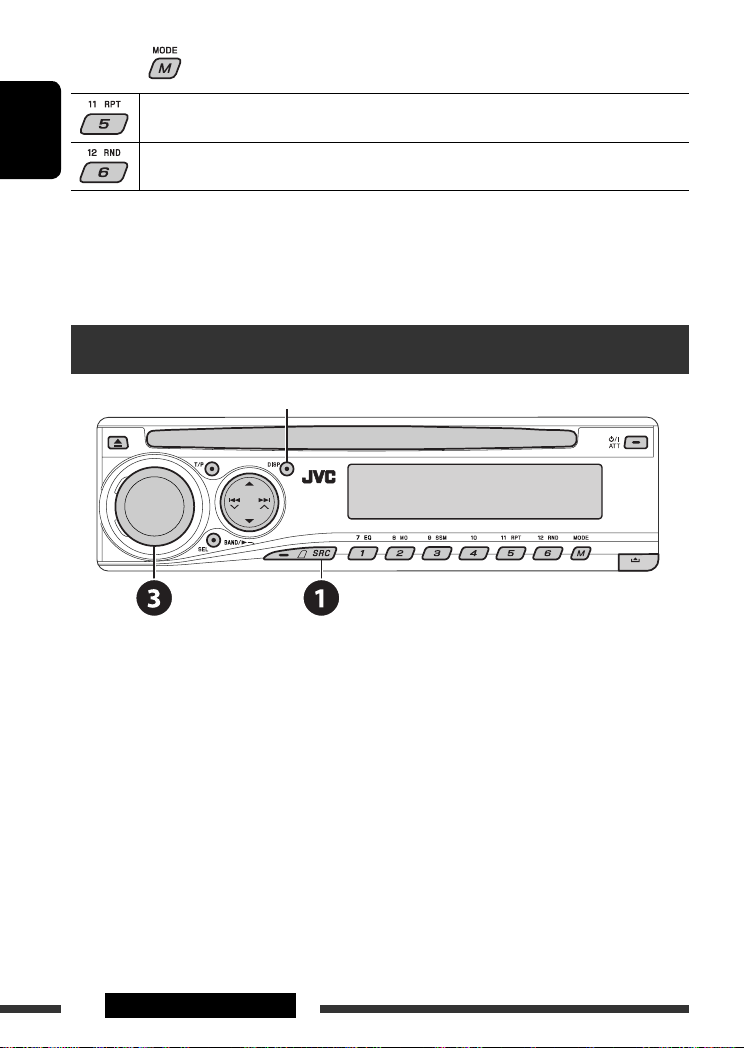
After pressing , press the following buttons to...
ONE RPT: Functions the same as “Repeat One” or “Repeat Mode
ALL RPT: Functions the same as “Repeat All” or “Repeat Mode = All.”
ENGLISH
• To cancel repeat play or random play, select “RPT OFF” or “RND OFF.”
* iPod: Functions only if you select “ALL” in “ALBUMS” of the main “MENU.”
ALBM RND*: Functions the same as “Shuffle Albums” of the iPod.
SONG RND/RND ON: Functions the same as “Shuffle Songs” or “Random Play
= One.”
= On.”
Listening to the other external components
Change the display information
You can connect an external component to the CD changer jack on the rear using the Line Input Adapter—KS-U57
(not supplied) or AUX Input Adapter—KS-U58 (not supplied). Make sure “EXT IN” is selected for the external input
setting, see page 28.
~ Select “EXT IN.”
Ÿ Turn on the connected component and start playing the source.
! Adjust the volume.
⁄ Adjust the sound as you want (see pages 25 and 26).
24 EXTERNAL DEVICES
Page 25
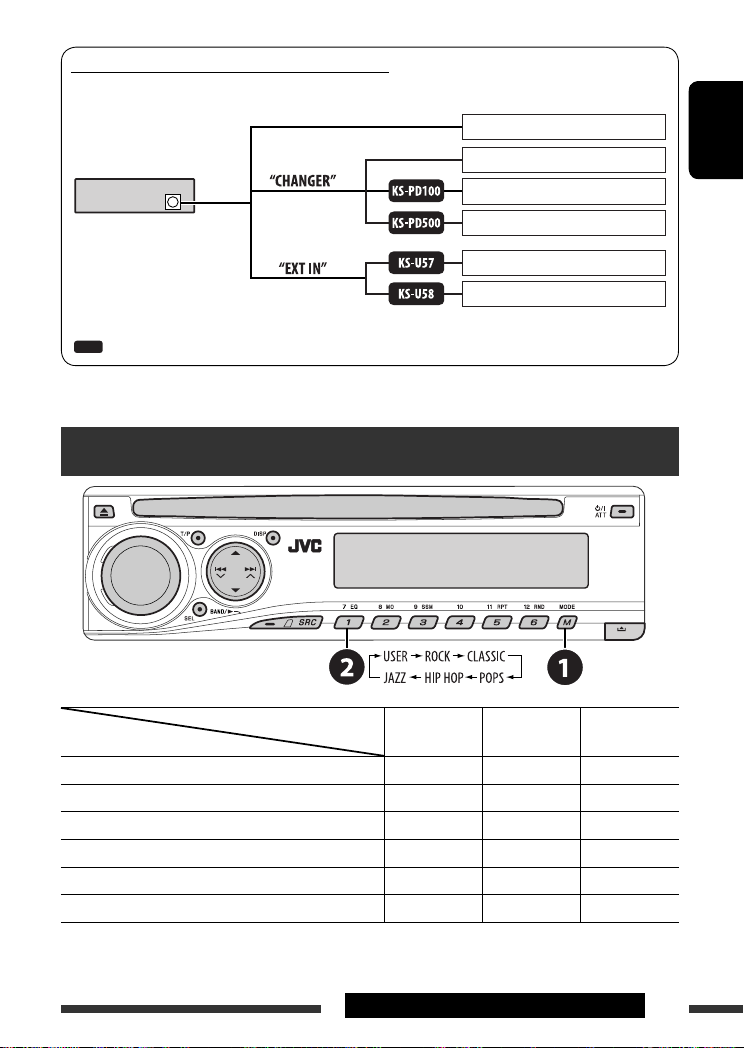
Concept diagram of the external device connection
• For connection, see Installation/Connection manual (separate volume).
Unit
(see page 28 of the
CD changer jack
: Adapter (separately purchased)
”EXT IN” setting)
(see page 28 of the
”EXT IN” setting)
Selecting a preset sound mode
JVC DAB tuner, [22]
JVC CD changer, [21]
Apple iPod, [23]
JVC D. player, [23]
MD player, etc., [24]
MD player, etc., [24]
ENGLISH
Preset values
Indication (For)
USER (Flat sound) 00 00 OFF
ROCK (Rock or disco music) +03 +01 ON
CLASSIC (Classical music) +01 –02 OFF
POPS (Light music) +04 +01 OFF
HIP HOP (Funk or rap music) +02 00 ON
JAZZ (Jazz music) +02 +03 OFF
BAS (bass) TRE (treble) LOUD (loudness)
25EXTERNAL DEVICES & SETTINGS
Page 26
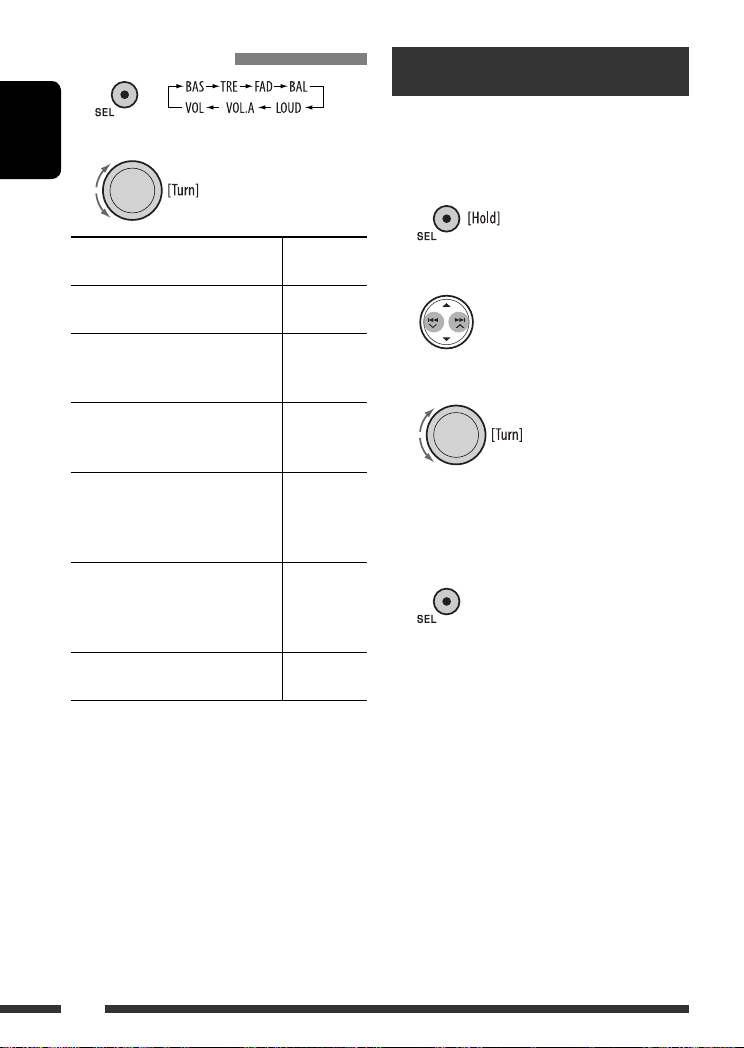
Adjusting the sound
1
2 Adjust the level.
ENGLISH
General settings — PSM
You can change PSM (Preferred Setting Mode) items
listed in the table on pages 27 and 28.
1 Enter the PSM settings.
BAS *1 (bass)
Adjust the bass.
1
TRE *
(treble)
Adjust the treble.
2
(fader)
FAD *
Adjust the front and rear speaker
balance.
BAL (balance)
Adjust the left and right speaker
balance.
1
(loudness)
LOUD *
Boost low and high frequencies to
produce a well-balanced sound at low
volume level.
3
VOL.A *
(volume adjust)
Adjust and store auto-adjustment
volume level for each source,
comparing to the FM volume level.
VOL (volume)
Adjust the volume.
*1 When you adjust the bass, treble, or loudness, the
adjustment you have made is stored for the currently
selected sound mode (C-EQ) including “USER.”
*2 If you are using a two-speaker system, set the fader
level to “00.”
*3 You cannot make an adjustment for FM. “FIX”
appears.
*4 Depending on the amplifier gain control setting. (See
page 28 for details.)
–06 to +06
–06 to +06
R06 to F06
L06 to R06
LOUD ON or
LOUD OFF
–05 to +05;
initial: 00
00 to 30
4
(or 50) *
2 Select a PSM item.
3 Select or adjust the selected PSM item.
4 Repeat steps 2 and 3 to adjust other
PSM items if necessary.
5 Finish the procedure.
26
Page 27
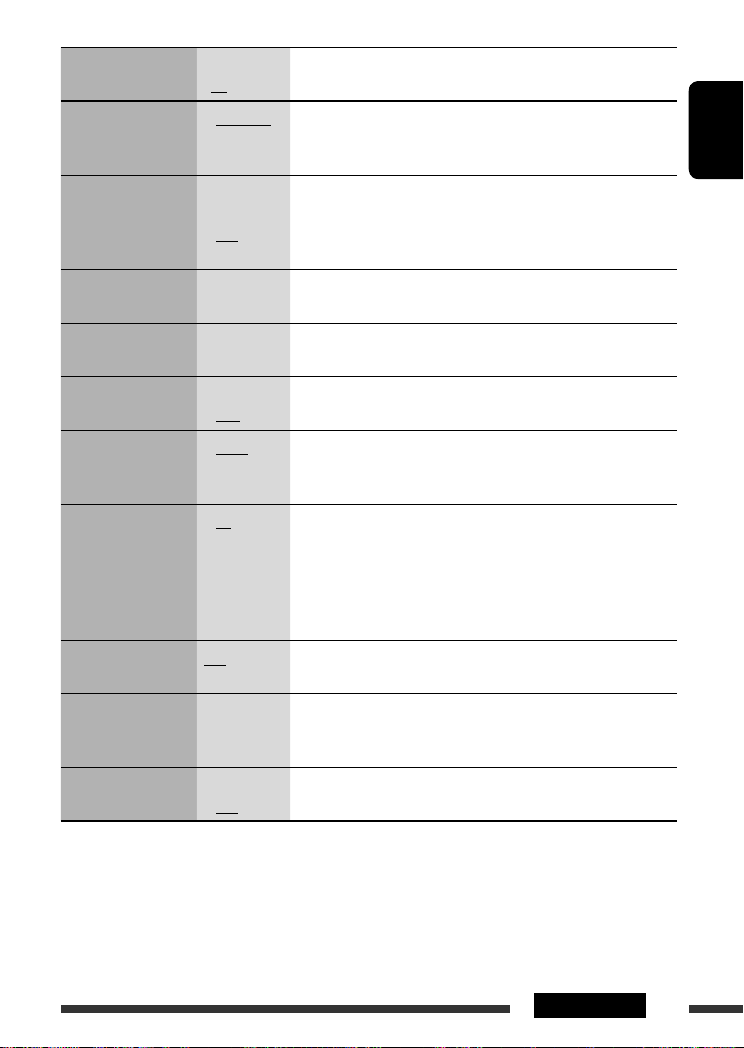
Indication Item
Setting, [reference page]
( : Initial)
DEMO
Display demonstration
CLK DISP *
1
Clock display
• DEMO ON
• DEMO OFF
• ON
• OFF
: Display demonstration will be activated automatically if no
operation is done for about 20 seconds, [5].
: Cancels.
: Clock time is shown on the display at all times when the power is
turned off.
: Cancels; pressing DISP will show the clock time for about 5 seconds
when the power is turned off, [5].
CLOCK H
Hour adjustment
CLOCK M
0 – 23
: Initial: 0 (0:00), [5].
(1 – 12)
00 – 59 : Initial: 00 (0:00), [5].
Minute adjustment
24H/12H
Time display mode
CLK ADJ
Clock adjustment
2
AF-REG *
Alternative frequency/
regionalization
reception
• 12H
• 24H
• AUTO
• OFF
• AF
• AF REG
: See also page 5 for setting.
: The built-in clock is automatically adjusted using the CT (clock time)
data in the RDS signal.
: Cancels.
: When the currently received signals become weak, the unit switches
to another station or service (the programme may differ from the
one currently received), [12].
: When the currently received signals become weak, the unit switches
to another station broadcasting the same programme.
PTY-STBY
PTY standby
TA VOL
Traffic announcement
• OFF
OFF, PTY codes
(see page 11)
VOL 00 – VOL
30 or 50 *
: Cancels (not selectable when “DAB AF” is set to “AF ON”).
: Activates PTY Standby Reception with one of the PTY codes, [11, 12].
: Initial: VOL 15, [12].
3
volume
P-SEARCH *
2
Programme search
1
*
If the power supply is not interrupted by turning off the ignition key of your car, it is recommended to select “OFF” to
• ON
• OFF
: Activates Programme Search, [12].
: Cancels.
save the car’s battery.
*2 Only for RDS FM stations.
3
Depending on the “AMP GAIN” setting.
*
ENGLISH
Continued on the next page
27SETTINGS
Page 28
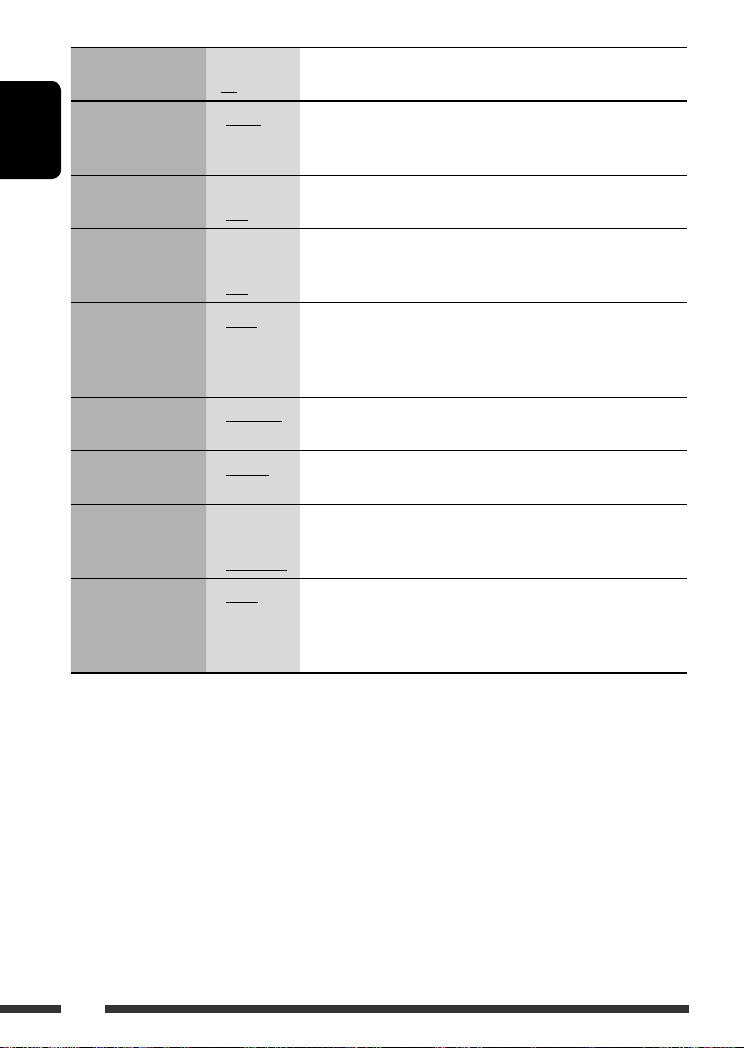
Indication Item
Setting, [reference page]
( : Initial)
DAB AF *
Alternative frequency
reception
ENGLISH
DIMMER
Dimmer
TEL
Telephone muting
SCROLL *
Scroll
4
5
• AF ON
• AF OFF
• ON
• OFF
• MUTING 1/
MUTING 2
• OFF
• ONCE
• AUTO
• OFF
: Traces the programme among DAB services and FM RDS stations,
[22].
: Cancels.
: Dims the display illumination.
: Cancels.
: Select either one which mutes the playback sounds while using a
cellular phone.
: Cancels.
: Scrolls the track information once.
: Repeats scrolling (at 5-second intervals).
: Cancels. (Holding DISP can scroll the display regardless of the
setting.)
6
EXT IN *
External input
TAG DISP
Tag display
AMP GAIN
Amplifier gain control
IF BAND
Intermediate
frequency band
• CHANGER
• EXT IN
• TAG ON
• TAG OFF
• LOW PWR
• HIGH PWR
• AUTO
• WIDE
: To use a JVC CD changer, [21], or an Apple iPod/a JVC D. player, [23].
: To use any other external component, [24].
: Shows the tag while playing MP3/WMA/WAV tracks.
: Cancels.
: VOL 00 – VOL 30 (Select if the maximum power of each speaker is
less than 50 W to prevent damaging the speaker.)
: VOL 00 – VOL 50
: Increases the tuner selectivity to reduce interference noises between
adjacent stations. (Stereo effect may be lost.)
: Subject to interference noises from adjacent stations, but sound
quality will not be degraded and the stereo effect will remain.
4
*
Displayed only when DAB tuner is connected.
*5 Some characters or symbols will not be shown correctly (or will be blanked) on the display.
6
Displayed only when one of the following sources is selected—FM, AM, DAB, or DISC.
*
28
Page 29
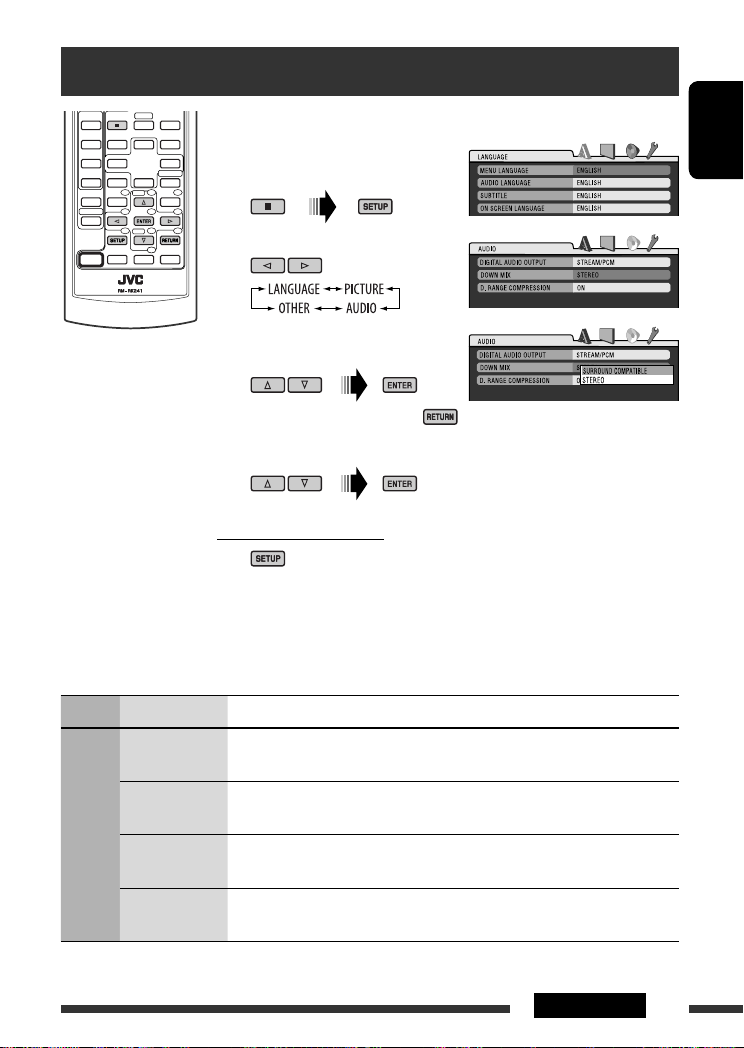
Disc setup menu
These operations are possible on the monitor using the remote controller.
~ Enter the disc setup menu
Ÿ Select a menu.
! Select an item you want to set
⁄ Select an option.
To return to normal screen
while stop.
up.
• To cancel pop-up menu, press .
ENGLISH
Menu Item Setting
MENU
LANGUAGE
AUDIO
LANGUAGE
SUBTITLE Select the initial subtitle language or remove the subtitle (OFF). Refer also to
LANGUAGE
ON SCREEN
LANGUAGE
Select the initial disc menu language. Refer also to “Language codes” on page 36.
Select the initial audio language. Refer also to “Language codes” on page 36.
“Language codes” on page 36.
Select the language for the on screen display.
Continued on the next page
29SETTINGS
Page 30
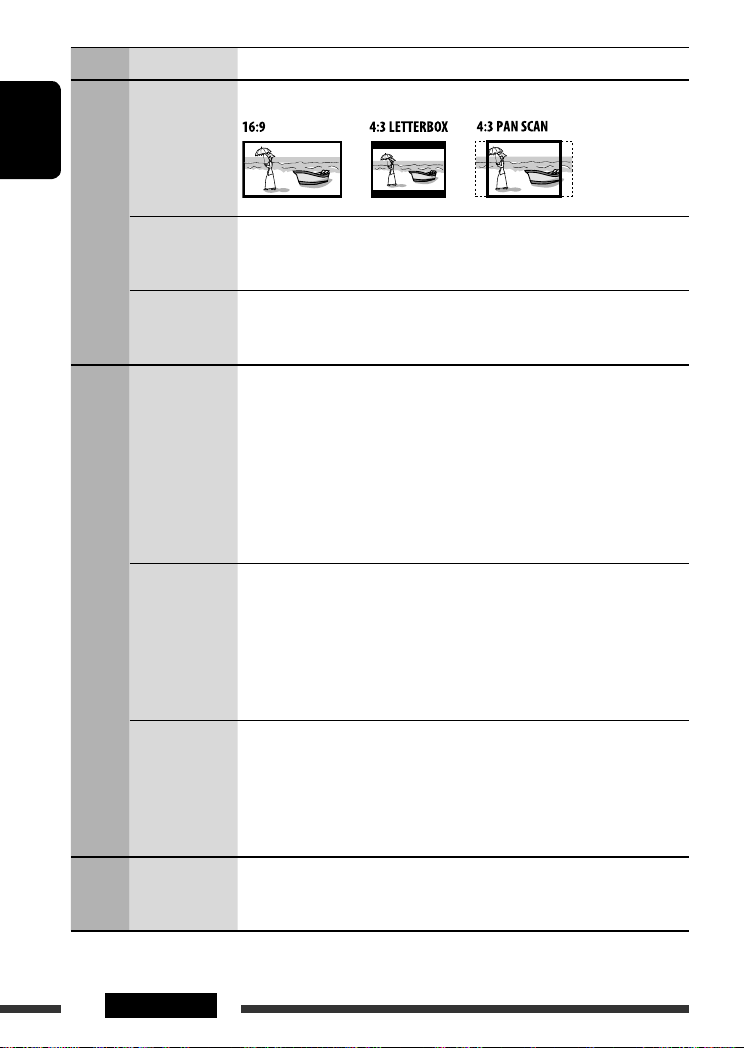
Menu Item Setting
MONITOR TYPE Select the monitor type to watch a wide screen picture on your monitor.
ENGLISH
OSD POSITION Select the on-screen bar position on the monitor.
PICTURE
FILE TYPE Select the file type to play.
DIGITAL AUDIO
OUTPUT
DOWN MIX When playing back a multi-channel disc, this setting affects the signals
AUDIO
D. RANGE
COMPRESSION
DivX
REGISTRATION
OTHER
• 1 : Higher position
• 2 : Lower position (Guidance below the disc setup menu will disappear.)
• AUDIO : Play MP3/WMA/WAV files.
• VIDEO : Play DivX/MPEG Video files.
Select the signal format to be emitted through the DIGITAL OUT (Optical) terminal.
• OFF : Cancels.
• PCM ONLY : Select for an amplifier or a decoder incompatible
with Dolby Digital, DTS, MPEG Audio, or when
connecting to a recording device.
• DOLBY DIGITAL/PCM : Select for an amplifier or a decoder compatible
with Dolby Digital.
• STREAM/PCM : Select for an amplifier or a decoder compatible
with Dolby Digital, DTS, and MPEG Audio.
reproduced through the LINE OUT jacks (and through the DIGITAL OUT terminal
when “PCM ONLY” is selected for “DIGITAL AUDIO OUTPUT”).
• SURROUND COMPATIBLE : Select to enjoy multi-channel surround audio by
connecting an amplifier compatible with Dolby
Surround.
• STEREO : Normally select this.
You can enjoy a powerful sound at low or middle volume levels while playing a
Dolby Digital software.
• AUTO : Select to apply the effect to multi-channel
encoded software (excluding 1-channel and
2-channel software).
• ON : Select to always use this function.
This unit has its own Registration Code. Once you have played back a disc in which
the Registration Code recorded, this unit’s Registration Code is overwritten for
copyright protection.
30 SETTINGS
Page 31

Maintenance
How to clean the connectors
Frequent detachment will deteriorate the connectors.
To minimize this possibility, periodically wipe the
connectors with a cotton swab or cloth moistened with
alcohol, being careful not to damage the connectors.
Connector
Moisture condensation
Moisture may condense on the lens inside the unit in
the following cases:
• After starting the heater in the car.
• If it becomes very humid inside the car.
Should this occur, the unit may malfunction. In this
case, eject the disc and leave the unit turned on for a
few hours until the moisture evaporates.
How to handle discs
When removing a disc from its
case, press down the center holder
of the case and lift the disc out,
holding it by the edges.
• Always hold the disc by the edges. Do not touch its
recording surface.
When storing a disc into its case, gently insert the
disc around the center holder (with the printed surface
facing up).
• Make sure to store discs into the cases after use.
Center holder
To keep discs clean
A dirty disc may not play correctly.
If a disc does become dirty, wipe it with
a soft cloth in a straight line from center
to edge.
• Do not use any solvent (for example, conventional
record cleaner, spray, thinner, benzine, etc.) to clean
discs.
To play new discs
New discs may have some rough spots
around the inner and outer edges. If
such a disc is used, this unit may reject
the disc.
To remove these rough spots, rub the edges with a
pencil or ball-point pen, etc.
Do not use the following discs:
Warped disc
Sticker
Sticker residue
Stick-on label
Unusual shape
ENGLISH
31REFERENCES
Page 32

More about this unit
General
Turning on the power
ENGLISH
• By pressing SRC on the unit, you can also turn on the
power. If the source is ready, playback starts.
Turning off the power
• If you turn off the power while listening to a disc, disc
play will start automatically, next time you turn on
the power.
FM/AM/RDS
Storing stations in memory
• During SSM search...
– Received stations are preset in No. 1 (lowest
frequency) to No. 6 (highest frequency).
– When SSM is over, the station stored in No. 1 will
be automatically tuned in.
• When storing stations, the previously preset stations
are erased and stations are stored newly.
FM RDS operations
• Network-Tracking Reception requires two types of
RDS signals—PI (Programme Identification) and AF
(Alternative Frequency) to work correctly. Without
receiving these data correctly, Network-Tracking
Reception will not operate correctly.
• If a Traffic Announcement is received by TA Standby
Reception, the volume level automatically changes to
the preset level (TA VOL) if the current level is lower
than the preset level.
• When Alternative Frequency Reception is activated
(with AF selected), Network-Tracking Reception is
also activated automatically. On the other hand,
Network-Tracking Reception cannot be deactivated
without deactivating Alternative Frequency
Reception. (See pages 27 and 28.)
• If you want to know more about RDS, visit
<http://www.rds.org.uk>.
Disc
General
• In this manual, words “track” and “file” are
interchangeably used when referring to DivX/MPEG
Video/MP3/WMA/WAV files and their file names.
• This unit can also play back 8 cm discs.
• This unit can only play back audio CD (CD-DA) files if
different type of files are recorded in the same disc.
Inserting a disc
• When a disc is inserted upside down, “PLEASE” and
“EJECT” appear alternately on the display. Press
eject the disc.
Ejecting a disc
• If the ejected disc is not removed within 15 seconds,
the disc is automatically inserted again into the
loading slot to protect it from dust. Playback starts
automatically.
• After ejecting a disc, “NO DISC” appears and you
cannot operate some of the buttons. Insert another
disc or press SRC to select another playback source.
Playing Recordable/Rewritable discs
• This unit can recognize a total of 5 000 files and 250
folders (a maximum of 999 files per folder).
• This unit can recognize a total 25 characters for file/
folder names.
• Use only “finalized” discs.
• This unit can play back multi-session discs; however,
unclosed sessions will be skipped while playing.
• This unit may be unable to play back some discs
or files due to their characteristics or recording
conditions.
• Rewritable discs may require a longer readout time.
0 to
32
Page 33
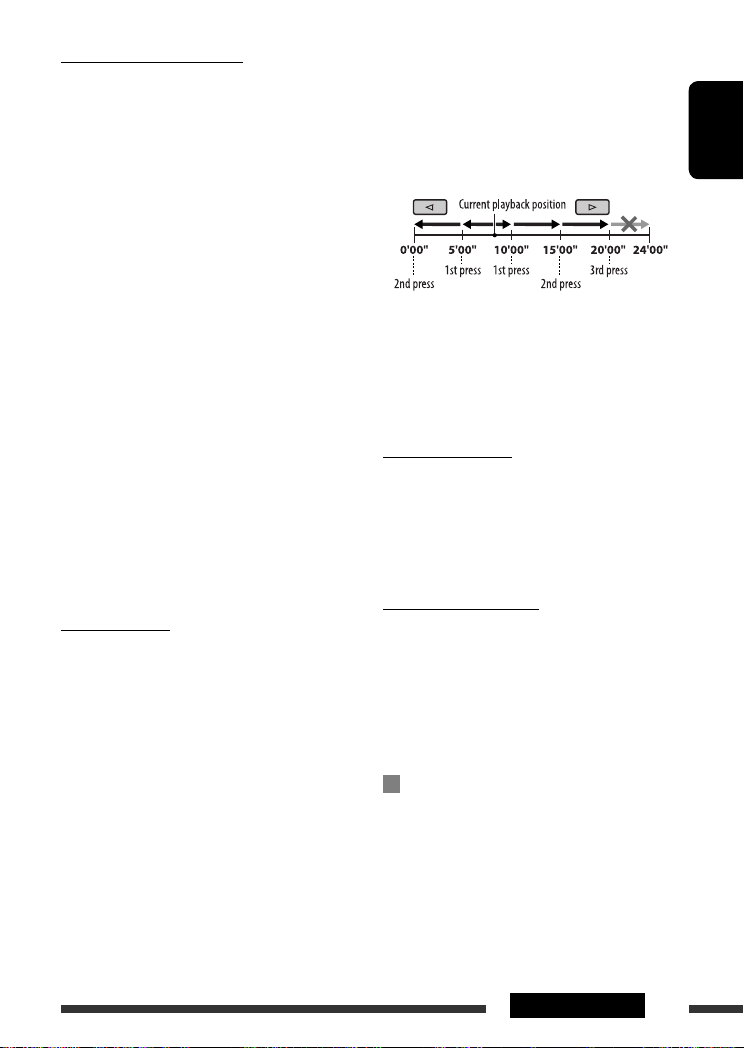
Playing MP3/WMA/WAV files
• The maximum number of characters for folder and
file names is 25 characters; 128 characters for MP3/
WMA/WAV tag information.
• This unit can play back files with the extension code
<.mp3>, <.wma>, or <.wav> (regardless of the
letter case—upper/lower).
• This unit can show the names of albums, artists
(performer), and Tag (Version 1.0, 1.1, 2.2, 2.3, or
2.4) for the MP3/WMA/WAV files.
• This unit can display only one-byte characters. No
other characters can be correctly displayed.
• This unit can play back files recorded in VBR (variable
bit rate).
Files recorded in VBR have a discrepancy in elapsed
time indication.
• This unit cannot play back the following files:
– MP3 files encoded with MP3i and MP3 PRO format.
– MP3 files encoded with Layer 1/2.
– WMA files encoded with lossless, professional, and
voice format.
– WMA files which are not based upon Windows
Media® Audio.
– WMA files copy-protected with DRM.
– Files which have the data such as ATRAC3, etc.
– AAC files and OGG files.
Playing DivX files
• This unit can play back DivX files with the extension
code <.divx>, <.div>, <.avi> (regardless of the
letter case—upper/lower).
• This unit supports DivX 6.x, 5.x, 4.x, and 3.11.
• This unit supports DivX Media Format files, <.divx>
or <.avi>.
• This unit can display a unique registration code—
DivX Video-on-Demand (VOD—a kind of Digital
Rights Management). For activation and more
details, visit <www.divx.com/vod>.
• Audio stream should conform to MP3 or Dolby
Digital.
• This unit does not support GMC (Global Motion
Compression).
• The file encoded in the interlaced scanning mode
may not be played back correctly.
• Index Search:
• This unit cannot play back the following files:
– Files encoded in Codec (Compressor-decompressor)
other than DivX Codec.
• If you want to know more about DivX, visit
<http://www.divx.com>.
Changing the source
• If you change the source, playback also stops
(without ejecting the disc).
Next time you select “DISC” for the playback source,
disc play starts from where it has been stopped
previously.
Playing MPEG Video files
• This unit can play back MPEG Video files with the
extension code <.mpg> or <.mpeg>.
• Audio stream should conform to MPEG1 Audio
Layer 2.
• This unit cannot playback the following files:
– WMV (Windows Media Video) files
– RM (Real Media) format files
DAB
• Only the primary DAB service can be preset even
when you store a secondary service.
• A previously preset DAB service is erased when a new
DAB service is stored in the same preset number.
ENGLISH
Continued on the next page
33REFERENCES
Page 34

iPod or D. player
• When you turn on this unit, the iPod or D. player is
charged through this unit.
• While the iPod or D. player is connected, all
operations from the iPod or D. player are disabled.
ENGLISH
Perform all operations from this unit.
• The text information may not be displayed correctly.
• If the text information includes more than 8
characters, it scrolls on the display. This unit can
display up to 40 characters.
Notice:
When operating an iPod or a D. player, some
operations may not be performed correctly or as
intended. In this case, visit the following JVC web
site:
For iPod users: <http://www.jvc.co.jp/english/
car/support/ks-pd100/index.html>
For D. player users: <http://www.jvc.co.jp/
english/car/support/ks-pd500/index.html>
General settings—PSM
• If you change the “AMP GAIN” setting from “HIGH
PWR” to “LOW PWR” while the volume level is set
higher than “VOL 30,” the unit automatically changes
the volume level to “VOL 30.”
On-screen guide icons
During playback, the following guide icons may
appear for a while on the monitor.
: Playback
: Pause
: DVD-Video/VCD: Forward slow motion
: DVD-Video: Reverse slow motion
: Forward search
: Reverse search
DVD: The following icons appear at the beginning of
a scene containing:
: Multi-subtitle languages
: Multi-audio languages
: Multi-angle views
Available characters on the display
Available characters
Display indications
Disc setup menu
• When the language you have selected is not recorded
on a disc, the original language is automatically used
as the initial language. In addition, for some discs,
the initial languages settings will not work as you set
due to their internal disc programming.
• When you select “16:9” for a picture whose aspect
ratio is 4:3, the picture slightly changes due to the
process for converting the picture width.
• Even if “4:3 PAN SCAN” is selected, the screen size
may become “4:3 LETTERBOX” for some discs.
34
Page 35

About sounds reproduced through the rear terminals
• Through the analog terminals (Speaker out/LINE OUT): 2-channel signal is emitted. When playing
a multi-channel encoded disc, multi-channel signals are downmixed. DTS sound cannot be reproduced.
(AUDIO—DOWN MIX: see page 30.)
• Through DIGITAL OUT (optical):
Digital signals (Linear PCM, Dolby Digital, DTS, MPEG Audio) are emitted through this terminal. (For more
details, see table below.)
To reproduce multi-channel sounds such as Dolby Digital, DTS, and MPEG Audio, connect an amplifier or a
decoder compatible with these multi-channel sources to this terminal, and set “DIGITAL AUDIO OUTPUT”
correctly. (See page 30.)
Output signals through the DIGITAL OUT terminal
Output signals are different depending on the “DIGITAL AUDIO OUTPUT” setting on the setup menu (see page
30).
Output Signal
Playback Disc
DVD-Video 48 kHz, 16/20/24 bits
Linear PCM
96 kHz, Linear PCM 48 kHz, 16 bits stereo Linear PCM
Dolby Digital
DTS DTS bitstream
MPEG Audio MPEG bitstream 48 kHz, 16 bits stereo Linear PCM
Audio CD, Video CD 44.1 kHz, 16 bits stereo Linear PCM /
Audio CD with DTS DTS bitstream
DivX Dolby Digital
MPEG Audio 32/44.1/48 kHz, 16 bits Linear PCM
MPEG 44.1/48 kHz, 16 bits Linear PCM
MP3/WMA 32/44.1/48 kHz, 16 bits Linear PCM
WAV 44.1 kHz, 16 bits stereo Linear PCM
* Digital signals may be emitted at 20 or 24 bits (at their original bit rate) through the DIGITAL OUT terminal if the
discs are not copy-protected.
STREAM/PCM DOLBY DIGITAL/
PCM
48 kHz, 16 bits stereo Linear PCM *
Dolby Digital bitstream
48 kHz, 16 bits stereo Linear PCM
Dolby Digital bitstream
PCM ONLY OFF
48 kHz, 16 bits
stereo Linear PCM
OFF
48 kHz, 16 bits
stereo Linear PCM
ENGLISH
Continued on the next page
35REFERENCES
Page 36
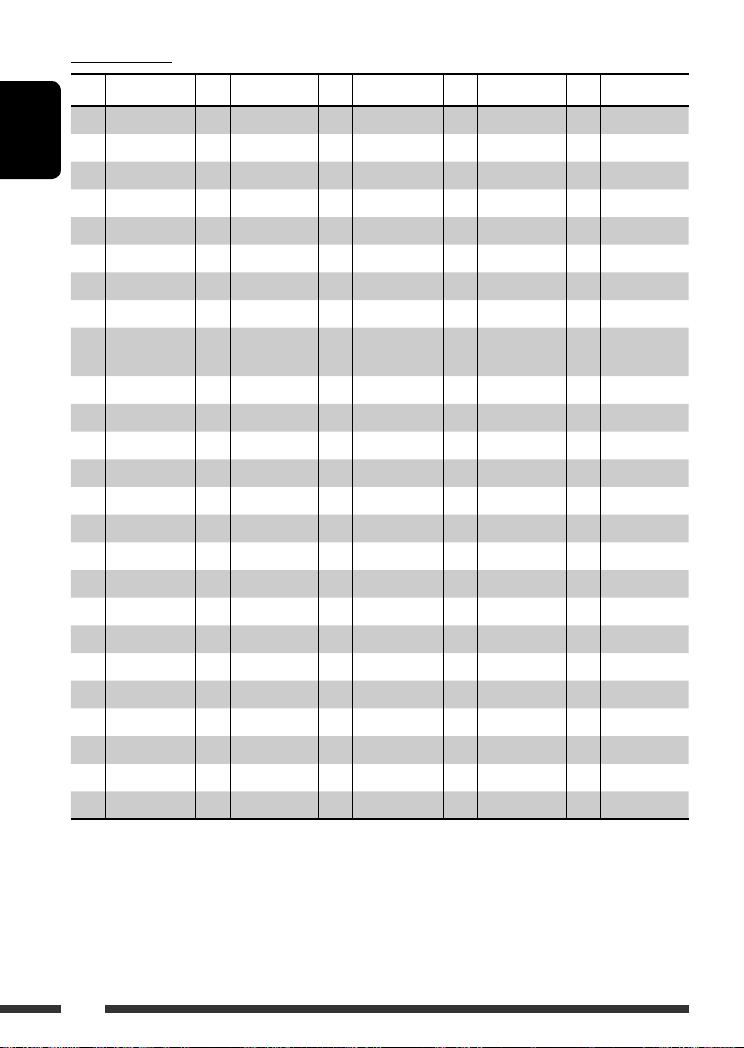
Language codes
Code Language Code Language Code Language Code Language Code Language
AA Afar FA Persian KL Greenlandic OC Occitan ST Sesotho
AB Abkhazian FI Finnish KM Cambodian OM (Afan) Oromo SU Sundanese
ENGLISH
AF Afrikaans FJ Fiji KN Kannada OR Oriya SW Swahili
AM Ameharic FO Faroese KO Korean (KOR) PA Panjabi TA Tamil
AR Arabic FY Frisian KS Kashmiri PL Polish TE Telugu
AS Assamese GA Irish KU Kurdish PS Pashto, Pushto TG Tajik
AY Aymara GD Scots Gaelic KY Kirghiz PT Portuguese TH Thai
AZ Azerbaijani GL Galician LA Latin QU Quechua TI Tigrinya
BA Bashkir GN Guarani LN Lingala RM Rhaeto-
Romance
BE Byelorussian GU Gujarati LO Laothian RN Kirundi TL Tagalog
BG Bulgarian HA Hausa LT Lithuanian RO Rumanian TN Setswana
BH Bihari HI Hindi LV Latvian, Lettish RW Kinyarwanda TO Tonga
BI Bislama HR Croatian MG Malagasy SA Sanskrit TR Turkish
BN Bengali, Bangla HU Hungarian MI Maori SD Sindhi TS Tsonga
BO Tibetan HY Armenian MK Macedonian SG Sangho TT Tatar
BR Breton IA Interlingua ML Malayalam SH Serbo-Croatian TW Twi
CA Catalan IE Interlingue MN Mongolian SI Singhalese UK Ukrainian
CO Corsican IK Inupiak MO Moldavian SK Slovak UR Urdu
CS Czech IN Indonesian MR Marathi SL Slovenian UZ Uzbek
CY Welsh IS Icelandic MS Malay (MAY) SM Samoan VI Vietnamese
DZ Bhutani IW Hebrew MT Maltese SN Shona VO Volapuk
EL Greek JI Yiddish MY Burmese SO Somali WO Wolof
EO Esperanto JW Javanese NA Nauru SQ Albanian XH Xhosa
ET Estonian KA Georgian NE Nepali SR Serbian YO Yoruba
EU Basque KK Kazakh NO Norwegian SS Siswati ZU Zulu
TK Turkmen
36
Page 37
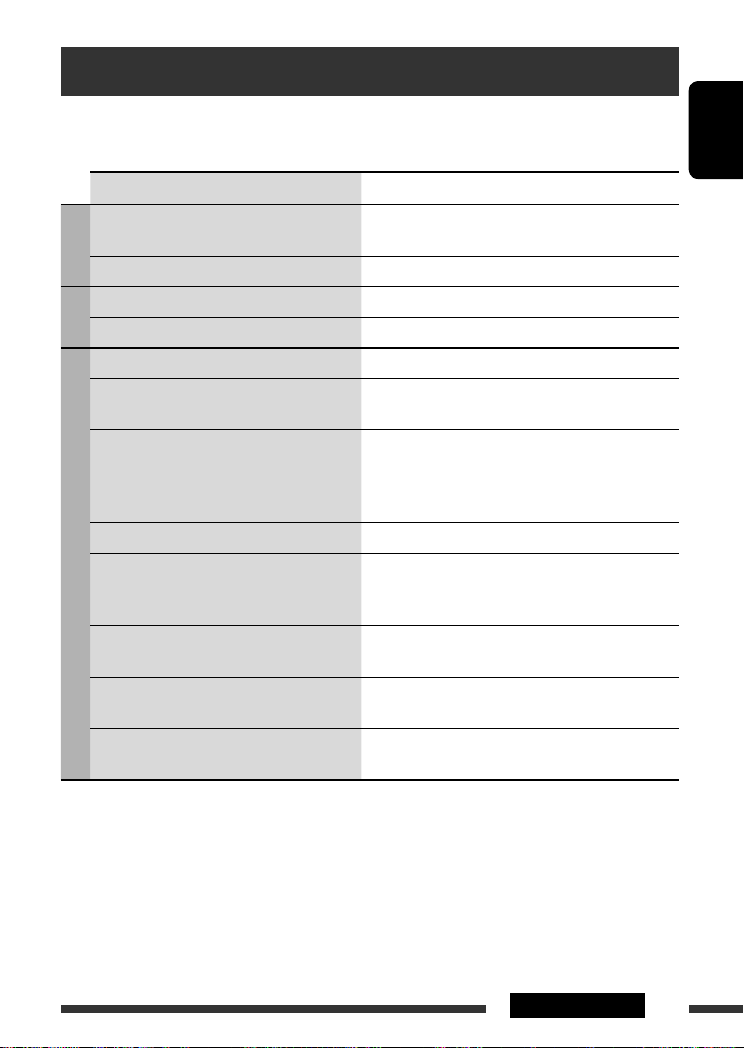
Troubleshooting
What appears to be trouble is not always serious. Check the following points before calling a service center.
Symptom Remedy/Cause
• Sound cannot be heard from the speakers. • Adjust the volume to the optimum level.
• Check the cords and connections.
General
• The unit does not work at all. Reset the unit (see page 2).
• SSM automatic presetting does not work. Store stations manually.
FM/AM
• Static noise while listening to the radio. Connect the aerial firmly.
• Disc cannot be played back. Insert the disc correctly.
• Disc can be neither played back nor ejected. • Unlock the disc (see page 13).
• Eject the disc forcibly (see page 2).
• Recordable/Rewritable discs cannot be played
back.
• Tracks on the Recordable/Rewritable discs
cannot be skipped.
• Disc cannot be recognized. Eject the disc forcibly (see page 2).
• Sound and pictures are sometimes interrupted
or distorted.
Discs in general
• No playback picture (DVD-Video/DivX/MPEG/
VCD) appears on the monitor.
• No picture appears on the monitor at all. • Connect the video cord correctly.
• The left and right edges of the picture are
missing on the monitor.
• Insert a finalized disc.
• Finalize the discs with the component which you have
used for recording.
• Stop playback while driving on rough roads.
• Change the disc.
• Check the cords and connections.
Parking brake wire is not connected properly. (See
Installation/Connection Manual.)
• Select a correct input on the monitor.
Select “4:3 LETTERBOX” (see page 30).
ENGLISH
Continued on the next page
37REFERENCES
Page 38
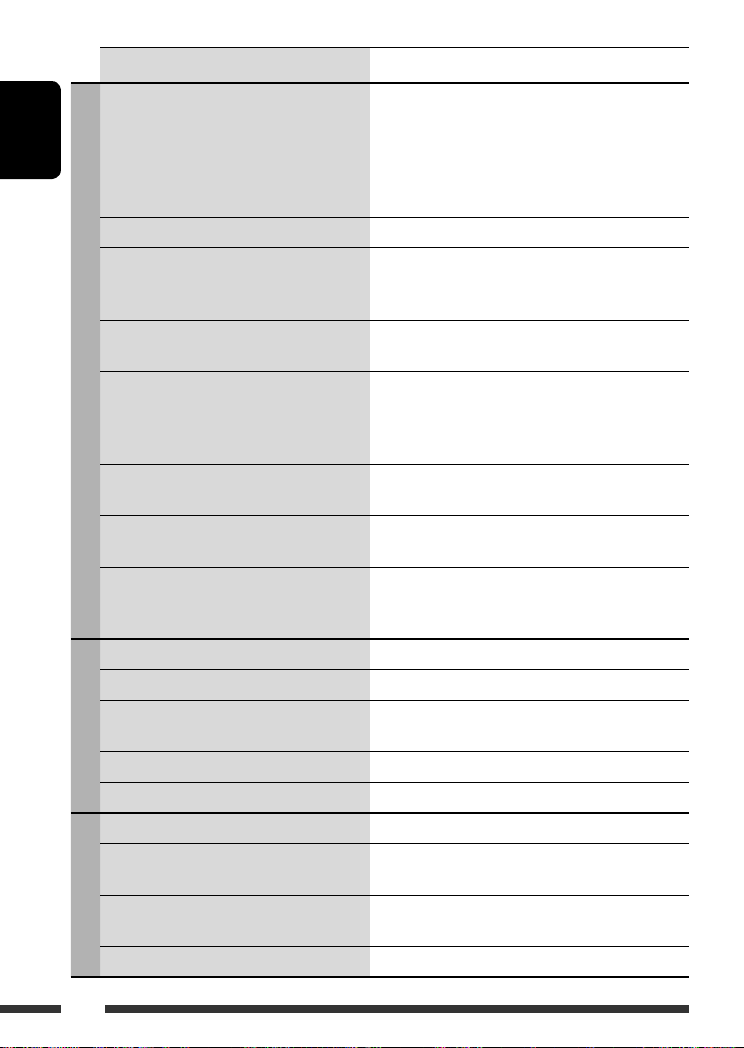
Symptom Remedy/Cause
• Disc cannot be played back. • Change the disc.
• Record the tracks using a compliant application in the
appropriate discs (see page 4).
ENGLISH
• Noise is generated. Skip to another track or change the disc.
• Longer readout time is required. Readout time varies due to the complexity of the folder/
• Tracks cannot play back as you have intended
them to play.
• No sound can be heard when picture is
displayed while playing a DivX/MPEG Video
file.
DivX/MPEG Video/MP3/WMA/WAV
• Elapsed playing time is not correct. This sometimes occurs during playback. This is caused by
• “PLEASE” and “EJECT” appear alternately on
the display.
• Correct characters are not displayed (e.g.
album name).
• “NO DISC” appears on the display. Insert a disc into the magazine.
• “NO MAG” appears on the display. Insert the magazine.
• “RESET 8” appears on the display. Connect this unit and the CD changer correctly and press
CD changer
• “RESET 1” – “RESET 7” appears on the display. Press the reset button of the CD changer.
• The CD changer does not work at all. Reset the unit (see page 2).
• “noSIGNAL” appears on the display. Move to an area with stronger signals.
• “RESET 8” appears on the display. Connect this unit and the DAB tuner correctly and reset
DAB
• The DAB tuner does not work at all. Reconnect this unit and the DAB tuner correctly. Then,
• “ANTENNA” appears on the display. Check the cords and connections.
• Add the extension code <.divx>, <.div>, <.avi>,
<.mpg>, <.mpeg>, <.mp3>, <.wma>, or <.wav>
to the file names.
file configuration. Do not use too many hierarchies and
folders.
Playback order is determined when files are recorded.
• Record the audio track using MP3 or Dolby Digital as the
audio stream of DivX files.
• Record the audio track using MPEG1 Audio Layer 2 as
the audio stream for MPEG Video files.
how the tracks are recorded.
Insert a disc that contains tracks of appropriate formats.
This unit can only display letters (Roman and Cyrillic
alphabets—upper case), numbers, and a limited number
of symbols.
the reset button of the CD changer.
the unit (see page 2).
reset the unit (see page 2).
38
Page 39

Symptom Remedy/Cause
• The iPod or D. player does not turn on or does
not work.
• The sound is distorted. Deactivate the equalizer either on this unit or the
• “NO IPOD” or “NO DP” appears on the display. • Check the connecting cable and its connection.
• Playback stops. The headphones are disconnected during playback.
• No sound can be heard when connecting an
iPod nano.
• No sound can be heard.
iPod/D. player
• “ERROR 01” appears on the display when
connecting a D. player.
• “NO FILES” or “NO TRACK” appears on the
display.
• “RESET 1” – “RESET 7” appears on the display. Disconnect the adapter from both this unit and iPod/
• “RESET 8” appears on the display. Check the connection between the adapter and this unit.
• The iPod’s or D. player’s controls do not work
after disconnecting from this unit.
• Manufactured under license from Dolby Laboratories. Dolby and the double-D symbol are trademarks of Dolby
Laboratories.
• “DTS” and “DTS Digital Out” are registered trademarks of DTS, Inc.
• “DVD Logo” is a trademark of DVD Format/Logo Licensing Corporation registered in the US, Japan and other
countries.
• DivX, DivX Ultra Certified, and associated logos are trademarks of DivX, inc. and are used under license.
• Official DivX® Ultra Certified product
• Plays all versions of DivX® video (including DivX® 6) with enhanced playback of DivX® media files and the DivX®
Media Format
• Microsoft and Windows Media are either registered trademarks or trademarks of Microsoft Corporation in the
United States and/or other countries.
• iPod is a trademark of Apple Computer, Inc., registered in the U.S. and other countries.
• Check the connecting cable and its connection.
• Charge the battery.
• Update the firmware version.
iPod/D. player.
• Charge the battery.
Restart the playback operation (see page 23).
• Disconnect the headphones from the iPod nano.
• Update the firmware version of the iPod nano.
Disconnect the adapter from the D. player. Then, connect
it again.
No tracks are stored. Import tracks to the iPod or D. player.
D. player. Then, connect it again.
Reset the iPod or D. player.
ENGLISH
39REFERENCES
Page 40
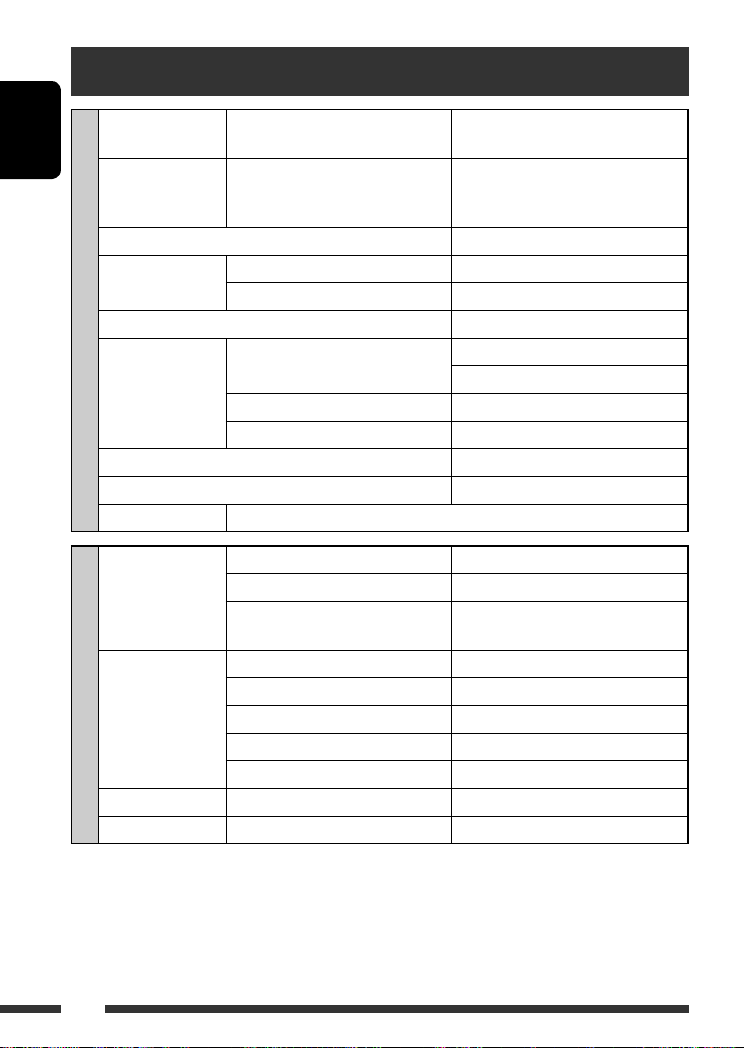
Specifications
Maximum Power
Output:
ENGLISH
Continuous Power
Output (RMS):
Load Impedance: 4 Ω (4 Ω to 8 Ω allowance)
Tone Control Range: Bass: ±12 dB at 100 Hz
Signal to Noise Ratio: 70 dB
Audio Output Level: Digital (DIGITAL OUT: Optical): Signal wave length: 660 nm
AUDIO AMPLIFIER SECTION
Color system: PAL
Video Output (composite): 1 Vp-p/75 Ω
Other Terminal: CD changer
Frequency Range: FM1/FM2: 87.5 MHz to 108.0 MHz
FM Tuner: Usable Sensitivity: 11.3 dBf (1.0 μV/75 Ω)
TUNER SECTION
MW Tuner: Sensitivity/Selectivity: 20 μV/35 dB
LW Tuner: Sensitivity: 50 μV
Front/Rear: 50 W per channel
Front/Rear: 19 W per channel into 4 Ω, 40 Hz to
20 000 Hz at no more than 0.8% total
harmonic distortion
Treble: ±12 dB at 10 kHz
Output level: –21 dBm to –15 dBm
Line-Out Level/Impedance: 2.5 V/20 kΩ load (full scale)
Output Impedance: 1 kΩ
FM3: 65.00 MHz to 74.00 MHz
AM: (MW) 522 kHz to 1 620 kHz
(LW) 144 kHz to 279 kHz
50 dB Quieting Sensitivity: 16.3 dBf (1.8 μV/75 Ω)
Alternate Channel Selectivity (400 kHz): 65 dB
Frequency Response: 40 Hz to 15 000 Hz
Stereo Separation: 30 dB
40
Page 41

Signal Detection System: Non-contact optical pickup (semiconductor laser)
Number of Channels: 2 channels (stereo)
Frequency Response: DVD, fs=48 kHz/96 kHz: 16 Hz to 22 000 Hz
CD, fs=44.1 kHz: 16 Hz to 20 000 Hz
Dynamic Range: 96 dB
Signal-to-Noise Ratio: 98 dB
Wow and Flutter: Less than measurable limit
DivX/MPEG
Video:
DVD/CD PLAYER SECTION
MP3: Bit Rate: 32 kbps – 320 kbps
WMA: Bit Rate: 32 kbps – 320 kbps
WAV: Quantization Bit Rate: 16 bit
Power Requirement: Operating Voltage: DC 14.4 V (11 V to 16 V allowance)
Grounding System: Negative ground
Allowable Operating Temperature: 0°C to +40°C
Dimensions (W × H × D): Installation Size (approx.): 182 mm × 52 mm × 158 mm
GENERAL
Mass (approx.):
Design and specifications are subject to change without notice.
Video: Max. Resolution: 720 × 480 pixels (30 fps)
720 × 576 pixels (25 fps)
Audio: Bit Rate: DivX: 32 kbps – 320 kbps
MPEG Video: 32 kbps – 320 kbps
Sampling Frequency: DivX: MPEG-1: 32 kHz, 44.1 kHz, 48 kHz
MPEG-2: 16 kHz, 22.05 kHz, 24 kHz
MPEG Video: 32 kHz, 44.1 kHz, 48 kHz
Sampling Frequency: MPEG-1: 32 kHz, 44.1 kHz, 48 kHz
MPEG-2: 16 kHz, 22.05 kHz, 24 kHz
Sampling Frequency: 22.05 kHz, 32 kHz, 44.1 kHz, 48 kHz
Sampling Frequency: 44.1 kHz
Panel Size (approx.): 187 mm × 58 mm × 13 mm
1.6 kg (excluding accessories)
ENGLISH
41REFERENCES
Page 42

Перед тем, как приступать к эксплуатации, пожалуйста, внимательно прочитайте все инструкции с тем,
чтобы полностью изучить и обеспечить оптимальную работу этого устройства.
Благодарим Вас за приобретение изделия JVC.
ВАЖНО ДЛЯ ЛАЗЕРНОЙ АППАРАТУРЫ
1. ЛАЗЕРНАЯ АППАРАТУРА КЛАССА 1
2. ПРЕДУПРЕЖДЕНИЕ: Не открывайте верхнюю крышку. Внутри устройства нет частей, которые
пользователь может отремонтировать. Ремонт должен осуществляться квалифицированным
обслуживающим персоналом.
3. ПРЕДУПРЕЖДЕНИЕ: В открытом состоянии происходит видимое и/или невидимое излучение лазера
класса 1M. Не смотрите непосредственно в оптические инструменты.
4. ЭТИКЕТКА: ПРЕДУПРЕЖДАЮЩАЯ ЭТИКЕТКА, РАЗМЕЩЕННАЯ НА НАРУЖНОЙ СТОРОНЕ УСТРОЙСТВА.
РУCCKИЙ
Принудительное извлечение диска
[только Европейсий Союз]
• Будьте осторожны, не уроните диск при
извлечении.
Как перенастроить Ваше устройство
• Если это не поможет, попробуйте
перенастроить приемник.
Использование режима настройки
функций
При нажатии кнопки M MODE приемник
переходит в режим функций, после чего
нумерованные кнопки и кнопки 5/∞ работают
• Запрограммированные настройки будут
также удалены.
как кнопки вызова различных функций.
Язык отображения:
В данном руководстве в качестве примера языка
отображения используется английский язык.
Язык отображения на мониторе можно выбрать
с помощью настройки “ЯЗЬIK” (см. стр. 29).
В соответствии с Законом Российской Федерации “О защите прав потре бителей” срок службы (годности) данного
товара “по истечении которого он может представлять опасность для жизни, здоровья потребителя, причинять вред
его имуществу или окружающей среде” составляет семь (7) лет со дня производства. Этот срок является временем, в
течение которого потребитель данного товара может безопасно им пользоваться при условии соблюдения ин струк ции по
эксплуатации данного товара, проводя необходимое обслуживание, включающее замену расходных материалов и/или
соответствующее ремонтное обеспечение в специализированном сервисном центре.
Дополнительные косметические материалы к данному товару, поставляе мые вместе с ним, могут храниться в течение
двух (2) лет со дня его производства.
Срок службы (годности), кроме срока хранения дополнительных космети ческих материалов, упомянутых в предыдущих
двух пунктах, не затрагивает никаких других прав потребителя, в частности, гарантийного свидетельства JVC, которое он
может получить в соответствии с законом о правах потребителя или других законов, связанных с ним.
[В течение 5 секунд...]
2
Page 43

ПРЕДУПРЕЖДЕНИЯ:
Предотвращение несчастных
случаев и повреждений
•
НЕ устанавливайте устройство в местах, где:
– оно может помешать рулевому
управлению и переключению передач;
–
оно может помешать функционированию
средств безопасности, например,
пневмоподушкам;
– может ухудшиться обзор.
• НЕ управляйте устройством во время
вождения автомобиля.
•
При необходимости управления устройством
во время вождения автомобиля
внимательно следите за дорогой.
• Водителю не следует смотреть на
монитор во время вождения.
Если стояночный тормоз не включен,
на мониторе появляется сообщение
“BОДИТЕЛЬ НЕ ДОЛЖЕН СМОТРЕТЬ
НА МОНИТОР ВО ВРЕМЯ ВОЖДЕНИЯ.”
и изображение воспроизведения
отображаться не будет.
–
Это предупреждение появляется только
в том случае, если провод стояночного
тормоза подключен к стояночной
тормозной системе автомобиля (см.
Pуководство по установке/подключению).
Это устройство оборудовано системой защиты
авторских прав, методы которой защищены
патентами США, права на котоpые принадлежат
Macrovision и другим владельцам авторских
прав. Использование атой технологии защиты
авторских прав должно быть санкциониpовано
Macrovision и предназначается для домашнего
и другого ограниченного использования, кpоме
случаев, когда Macrovision санкциониpует
обратное. Разборка системы запрещена.
Для Вашей безопасности...
• Не повышайте слишком сильно громкость,
поскольку в результате этого заглушаются
внешние звуки, что делает опасным управление
автомобилем.
• Остановите автомобиль перед тем, как выполнять
любые сложные операции.
Температура внутри автомобиля...
Если Вы припарковали Ваш автомобиль на
длительное время в жаркую или холодную погоду,
перед тем, как включать это устройство, подождите
до тех пор, пока температура в автомобиле не
придет в норму.
CОДЕРЖАНИЕ
ВВЕДЕНИЕ
Типы воспроизводимых дисков ............. 4
Подготовка ........................................... 5
ОПЕРАЦИИ
Основные операции
• Панель управления .......................... 6
• Пульт дистанционного управления
(RM-RK241) ....................................... 7
Прослушивание радио ........................... 10
Поиск программы FM RDS—поиск PTY ... 11
Операции с дисками ............................... 13
ВНЕШНИЕ УСТРОЙСТВА
Прослушивание с устройства
автоматической смены
компакт-дисков ................................ 21
Прослушивание тюнера DAB ................. 22
Прослушивание с проигрывателя
iPod или D. .......................................... 23
Прослушивание с других внешних
устройств ......................................... 24
НАСТРОЙКИ
Выбор запрограммированного режима
звучания ............................................ 25
Общие настройки—PSM ....................... 26
Меню настройки диска .......................... 29
СПРАВОЧНАЯ ИНФОРМАЦИЯ
Обслуживание ....................................... 31
Дополнительная информация о
приемнике ......................................... 32
Устранение проблем ............................. 37
Технические характеристики ............... 40
РУCCKИЙ
3
Page 44

Типы воспроизводимых дисков
Тип диска Формат записи, тип файла и т.д. Поддерживаемые
DVD Видео DVD (код региона содержит цифру “5”) *
Звуковые DVD-диски/DVD-ROM (данные)
DVD-диск однократной или
многократной записи
РУCCKИЙ
(DVD-R *2/-RW, +R/+RW *3)
диски DVD-RAM Все
Dual Disc Сторона DVD
CD/VCD Звуковой компакт-диск (CD-DA)/DTS-CD *
Компакт-диск однократной
или многократной записи
(CD-R/-RW)
•
Совместимые со
стандартами ISO 9660 Level 1,
Level 2, Romeo и Joliet
*1 Если вставить видео DVD-диск с неправильным кодом региона, на мониторе отображается сообщение
“ОЩИБКА В КОДЕ РЕГИОНА”.
*2 Диски DVD-R, записанные в формате “multi-border”, тоже воспроизводятся (кроме двухслойных дисков).
*3 Возможно воспроизведение завершенных дисков +R/+RW (только в видеоформате). Однако
использование двухслойных дисков +R на этом устройстве не рекомендуется.
*4 Для воспроизведения звука в формате DTS используйте терминал DIGITAL OUT (Цифровой выход) (см.
также стр. 30 и 35).
Видео DVD-диск
DivX Video
MPEG-1/MPEG-2 Video
MP3/WMA/WAV
JPEG/MPEG4
DVD-VR, +VR
Сторона не-DVD
VCD (Видео компакт-диск)
CD-текст
Компакт-диски формата CD-ROM/CD-I (CD-I Ready)
CD-DA
DivX Video, VCD (Видео компакт-диск)
MPEG-1/MPEG-2 Video
MP3/WMA/WAV
JPEG/MPEG4
1
4
Предостережение для воспроизведения
дисков DualDisc
Сторона диска DualDisc, отличная от DVD, не
совместима со стандартом “Compact Disc Digital
Audio”. Поэтому не рекомендуется использовать
сторону диска DualDisc, отличную от DVD, на данном
устройстве.
4
Предостережение, касающееся настройки
громкости
По сравнению с другими источниками звука
диски создают незначительный шум. Уменьшите
громкость перед воспроизведением диска, чтобы
предотвратить повреждение динамиков из-за
внезапного повышения уровня громкости на выходе.
Page 45

Подготовка
Отмена демонстрации функций дисплея и настройка часов
• См. также стр. 27.
Если питание выключено: Просмотр текущего времени на часах
Если питание включено: Изменение отображаемой информации
~ Включение питания.
Ÿ Войдите в настройки PSM.
! ] ⁄ Отмена демонстрации функций дисплея
Выберите “DEMO”, затем “DEMO OFF”.
Настройка часов
Выберите “CLOCK H” (час) и настройте час.
Выберите “CLOCK M” (минута) и настройте минуту.
Выберите “24H/12H”, затем “24H” (час) или “12H” (час).
@ Завершите процедуру.
РУCCKИЙ
Отсоединение панели управления
Подключение панели управления
5ВВЕДЕНИЕ
Page 46

Основные операции — Панель управления
• Включение или выключение функции
резервного приема TA.
• Поиск программы RDS [Удерживать].
• DISC: Выбор названия или папки.
• IPOD/D.PLAYER: Вход в главное меню/Пауза или
останов воспроизведения/Подтверждение выбора.
РУCCKИЙ
Регулятор громкости
[Смена]
Изменение
отображаемой
информации
• Настройка режима звучания.
• Войдите в настройки PSM
[Удерживать].
• FM/AM/DAB: Поиск радиостанции или
блока трансляции.
• DISC: Выбор раздела или дорожки.
• IPOD/D.PLAYER: Выберите дорожку.
• FM/AM/DAB: Выберите диапазон частот.
• DISC: Начало воспроизведения.
Осуществляет выбор источника звука.
= DAB * = DISC * = CD-CH */IPOD */
FM/AM
D.PLAYER * (или EXT IN) = (возврат на начало)
* Если эти источники не готовы или не подключены, их невозможно выбрать.
• DAB: Выберите службу.
Изменение отображаемой
информации.
• Включение питания.
• Выключение питания [Удерживать].
• Ослабление звука (при включенном питании).
Окно дисплея
• FM/AM/DAB: Выбор
запрограммированной
радиостанции или службы.
• DISC: Выбор раздела/названия/
папки/дорожки/диска (для
устройства автоматической смены
компакт-дисков).
Вход в режим настройки функций.
Нажмите кнопку M MODE, а затем одну из
следующих кнопок (в течение 5 секунд)...
EQ : Выбор режимов звучания.
MO : Включение или выключение
монофонического приема.
SSM : Автоматическое программирование
радиостанции [Удерживать].
RPT : Выбор повторного воспроизведения.
RND : Выбор произвольного
воспроизведения.
5/∞ : Пропуск 10 разделов или дорожек.
6
Загрузочный отсек
Отсоединение
панели.
Page 47

Окно дисплея
Индикаторы
информации дорожек
Режим воспроизведения или индикаторы
элементов (произвольное/повторное)
Индикатор громкости
Индикаторы источников
воспроизведения
Исходный дисплей/Запрограммированный
номер/Номер дорожки/Номер папки/
Номер диска/Номер раздела/Номер канала
Индикатор дорожки
Основной дисплей
(Время, меню, информация о воспроизведении)
Индикаторы приема тюнера
Индикаторы режимов звучания
Индикаторы RDS
Индикатор
эквалайзера
Основные операции — Пульт дистанционного управления (RM-RK241)
Установка литиевой батареитаблетки (CR2025)
Перед использованием пульта
дистанционного управления выполните
следующие действия:
• Направьте пульт дистанционного управления
непосредственно на телеметрический датчик
приемника.
• НЕ подвергайте телеметрический датчик
воздействию яркого света (прямых солнечных
лучей или искусственного освещения).
РУCCKИЙ
Телеметрический датчик
Продолжение не следующей странице
7ОПЕРАЦИИ
Page 48

Предупреждение:
Предотвращение несчастных
случаев и повреждений
• Устанавливайте только аккумуляторную
батарею CR2025 или эквивалентную ей.
• Не оставляйте пульт дистанционного
управления в местах, подверженных
длительному воздействию прямых солнечных
лучей (например на приборной панели), это
может привести к взрыву.
• Храните аккумуляторную батарею в
РУCCKИЙ
недоступном для детей месте.
• Не перезаряжайте, не укорачивайте, не
разбирайте и не нагревайте батарею, а также
не подвергайте ее воздействию огня.
• Не оставляйте аккумуляторную батарею
рядом с другими металлическими
материалами.
• Не разбирайте аккумуляторную батарею
с помощью пинцета или аналогичного
инструмента.
• При утилизации батареи или помещении ее
на хранение оберните батарею изоляционной
лентой и изолируйте ее полюса.
8
EXTRA MONITOR
1 Кнопки управления монитором
• Используются для монитора JVC—
KV-MR9010 или KV-MH6510.
DVD/RECEIVER
2 • Включение питания при кратковременном
нажатии или ослабление звука при
включенном питании.
• Отключение питания при нажатии и
удерживании.
3 Выбор источников.
4 Выбор диапазонов FM/AM/DAB.
5 Не применяется для данного устройства.
6 Не применяется для данного устройства.
7 Настройка уровня звука.
• 2nd VOL: Не применяется для данного
устройства.
1
8 *
• Видео DVD-диск/DivX: Отображение меню
дисков.
• VCD: Начало воспроизведения PBC.
1
9 *
Вход в меню настройки диска.
p Кнопка SHIFT
q 7 (останов), 3 (воспроизведение), 8 (пауза)
• При нажатой кнопке SHIFT кнопка 3
(воспроизведение) также работает в
качестве кнопки ZOOM (см. стр. 17).
•
Не применяется для операций с устройством
автоматической смены компакт-дисков,
проигрывателем iPod или D.
w
Для дополнительных операций с диском:
• 5 / ∞ :
Видео DVD-диск: Выбор названий.
DivX/MPEG Video/MP3/WMA/WAV: Выбор
папок, если содержатся.
• 4 / ¢ :
– Прокрутка назад и вперед при
кратковременном нажатии.
– Поиск в обратном и прямом
направлениях при нажатии и
удерживании нажатой.
• 1 / ¡ : Поиск назад/поиск вперед. *
Для операций с тюнером FM/AM:
• 5 / ∞ : Смена запрограммированных
радиостанций.
• 4 / ¢ :
– Автоматический поиск радиостанций
при кратковременном нажатии.
– Поиск радиостанций вручную при
нажатии и удерживании нажатой.
2
Page 49

Для операций с тюнером DAB:
• 5 / ∞ : Смена запрограммированных
служб.
• 4 / ¢ :
– При кратковременном нажатии
выполняется изменение службы.
– Поиск блоков трансляции при нажатии и
удерживании нажатой.
Операции с проигрывателем Apple iPod
или JVC D.:
∞ : Пауза/останов или возобновление
•
воспроизведения.
5 : Перейдите главное меню.
(Теперь меню можно выбрать с
помощью кнопок 5/∞/4 / ¢.) *
• 4 / ¢ (в режиме выбора меню для
воспроизведения):
– Выбор элемента при кратковременном
нажатии. (Затем нажмите ∞ для
подтверждения выбора.)
– Пропуск сразу 10 элементов при нажатии
и удерживании нажатой.
• 4 / ¢ :
– Прокрутка назад и вперед при
кратковременном нажатии.
– Поиск в обратном и прямом
направлениях при нажатии и
удерживании нажатой.
e Отображение строки состояния.
• В сочетании с кнопкой SHIFT работает в
качестве кнопки DIRECT. *
1
r *
•
DVD-Video/DivX: Отображение меню дисков.
• VCD: Начало воспроизведения PBC.
1
t *
• Выбор или выполнение настроек.
4
• @ / # : DivX: Индексный поиск во время
воспроизведения.
• DISC +/–: Смена дисков, если в качестве
источника выбрано “CD-CH”.
1
y *
Кнопка RETURN
u • Видео DVD-диск: Выбор языка звукозаписи
( ), субтитров ( )*1,
угла ( )*5.
• DivX: Выбор языка звукозаписи
( ), субтитров ( ).
• VCD: Выбор звукового канала
().
Выбор номера
Отображается экран
ввода...
РУCCKИЙ
3
Выбор запрограммированной
радиостанции или службы
*1 В сочетании с кнопкой SHIFT выполняет функцию
нумерованных кнопок.
– FM/AM/DAB: Выбор запрограммированных
радиостанций/служб.
– DISC: Выбор раздела, названия, папки
или дорожки после ввода режима
поиска путем нажатия клавиш
SHIFT и DIRECT.
*2 Не применяется для операций с устройством
автоматической смены компакт-дисков.
*3 5 : Возврат к предыдущему меню.
∞ : Подтверждение выбора.
*4 С помощью нумерованных кнопок можно
непосредственно выбрать название, раздел,
папку или дорожку (см. стр. 15 и 16).
*5 В сочетании с кнопкой SHIFT работает в
качестве кнопки SURROUND (не применяется для
данного устройства).
9ОПЕРАЦИИ
Page 50

Прослушивание радио
Изменение отображаемой информации (для радиостанций без RDS)
РУCCKИЙ
Выбор запрограммированнойрадиостанции.
~ Выбор “FM/AM”.
Ÿ Выберите диапазон частот.
! Поиск радиостанции—автоматический поиск.
Поиск вручную: Удерживайте нажатой одну из кнопок,
пока на дисплее не замигает индикатор “M”, а затем
неоднократно нажмите кнопку.
При слабом стереофоническом
3
радиовещании на частоте FM
1
2
Прием улучшается, но стереоэффект будет потерян.
• Загорается индикатор MO.
Программирование вручную
Пример: Сохранение FM-радиостанции с частотой
Автоматическое программирование
FM-радиостанций—SSM (Strong-station
1
Sequential Memory—последовательная
память для радиостанций с
устойчивым сигналом)
Для каждого диапазона частот можно
запрограммировать 6 радиостанций.
1
2
3
Данный индикатор отображается при приеме
стереосигнала FM-передачи достаточной силы.
Лpимечaние:
FM1 u FM2: От 87,5 МГц до 108,0 МГц
FM3: От 65,00 МГц до 74,00 МГц
Осуществляется поиск местных FMрадиостанций с наиболее сильными сигналами и
их автоматическое сохранение в диапазоне FM.
92,5 МГц для запрограммированного
канала с номером 4 диапазона FM1.
2
10
Page 51

Поиск программы FM RDS — поиск PTY
Изменение отображаемой информации
~ Включите поиск PTY.
Ÿ Выберите один из кодов PTY (типов программ).
Дополнительную информацию см. далее.
! Начните поиск.
Если есть радиостанция, передающая в эфир программу того же кода PTY, что был Вами выбран,
осуществляется настройка на эту радиостанцию.
РУCCKИЙ
Сохранение любимых программ
Предпочитаемые коды PTY можно назначить
нумерованным кнопкам.
1 Выберите код PTY (см. столбец
справа).
2 Выберите запрограммированный
номер.
3 Повторите действия 1 и 2 для
назначения других кодов PTY.
4
Запрограммированные коды PTY для
нумерованных кнопок (от 1 до 6):
Коды PTY (изменение с помощью диска
управления):
NEWS, AFFAIRS, INFO, SPORT, EDUCATE, DRAMA,
CULTURE, SCIENCE, VARIED, POP M (музыка), ROCK
M (музыка), EASY M (музыка), LIGHT M (музыка),
CLASSICS, OTHER M (музыка), WEATHER, FINANCE,
CHILDREN, SOCIAL, RELIGION, PHONE IN, TRAVEL,
LEISURE, JAZZ, COUNTRY, NATION M (музыка), OLDIES,
FOLK M (музыка), DOCUMENT
11ОПЕРАЦИИ
Page 52

Включение или выключение функции резервного приема сообщений о
движении на дорогах (TA) или PTY
Резервный прием TA Индикатор PTY Резервный прием Индикатор
Индикатор
Устройство временно переключается в
режим приема сообщений о движении на
дорогах (TA) (если он доступен) с любого
источника, отличного от AM и FM3.
Громкость устанавливается на
запрограммированный уровень
РУCCKИЙ
TA, если текущий уровень ниже
запрограммированного (см. стр. 27).
Еще не активировано. Настройтесь на
другую радиостанцию, передающую
сигналы RDS.
Нажмите
• Если подключен тюнер DAB, функция резервного приема сообщений о движении на дорогах (TA) или PTY
также выполняет поиск служб. (См. также стр. 22 и 27.)
для включения.
для выключения.
Индикатор
загорается
Мигает Еще не активировано. Настройтесь
Гаснет Выберите “OFF” для выключения
См. стр. 27.
Устройство временно
переключается на любимую
программу PTY с любого источника,
отличного от AM и FM3.
на другую радиостанцию,
передающую сигналы RDS.
кода PTY (см. стр. 27).
Индикатор
загорается
Мигает
Гаснет
Отслеживание той же программы (сеть-отслеживающий прием)
При поездке по региону, где невозможен
качественный прием в диапазоне FM, данное
устройство автоматически настраивается на другую
радиостанцию FM RDS в той же сети, которая может
передавать в эфир ту же программу с помощью
более сильных сигналов (см. иллюстрацию справа).
В настройках, установленных на заводеизготовителе, сеть-отслеживающий прием включен.
Для получения информации об изменении
параметров сеть-отслеживающего приема см.
“AF-REG” на стр. 27.
• Если подключен тюнер DAB, см. раздел
“Отслеживание той же программы—Поиск
альтернативной частоты” на стр. 22.
Радиовещание программы А в других
диапазонах частот (01 – 05)
Автоматический выбор радиостанции—поиск программы
Обычно при нажатии нумерованных кнопок производится настройка на запрограммированную
радиостанцию.
Если уровень сигналов от запрограммированной радиостанции FM RDS является недостаточным для
качественного приема, данное устройство с помощью данных AF настраивается на другую частоту, по
которой может передаваться та же программа, что передает первоначальная запрограммированная
радиостанция.
• Настройка устройства на другую радиостанцию с помощью поиска программы занимает некоторое время.
• См. также стр. 27.
12
Page 53
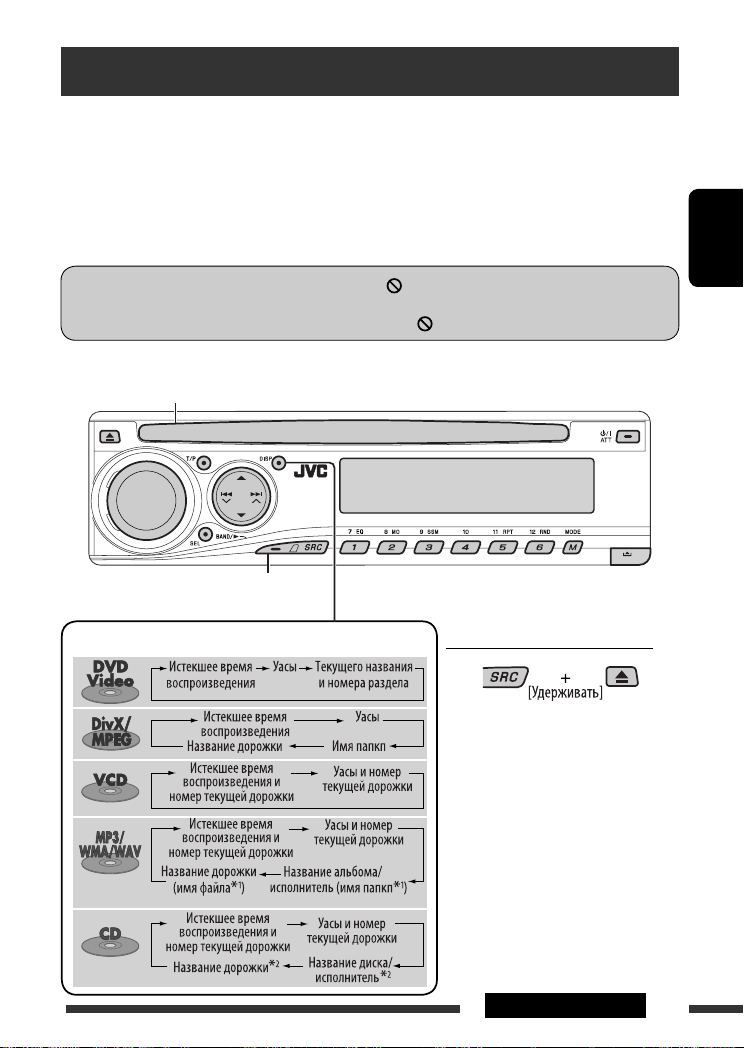
Операции с дисками
Перед выполнением любых операций выполните следующие действия...
Включите монитор для просмотра воспроизводимого изображения. Если монитор включен,
воспроизведением других дисков также можно управлять с помощью экрана монитора. (См. страницы 17
– 20).
Устройство автоматически распознает диск и начинает его воспроизведение (для DVD-дисков:
автоматическое воспроизведение зависит от внутренней программы).
Если на текущем диске нет дискового меню, все дорожки будут воспроизводиться последовательно до тех
пор, пока не произойдет смена источника или диск не будет извлечен.
Если при нажатии кнопки на экране появляется значок “ ”, значит, запрашиваемая операция не может
быть выполнена приемником.
• Иногда операция не выполняется и при отсутствии значка “ ”.
Вставка диска.
Воспроизведение начинается автоматически.
Начало воспроизведения при
необходимости.
Изменение отображаемой информации
Запрещение извлечения диска
РУCCKИЙ
Для отмены блокировки повторите
эту же процедуру.
*1 Если файл не содержит информацию
тегов или для настройки “TAG DISP”
установлено значение “TAG OFF” (см.
стр. 28), появляется имя папки и имя
файла. Индикатор TAG не загорится.
*2 Для звукового компакт-диска
отображается “NO NAME”.
13ОПЕРАЦИИ
Page 54
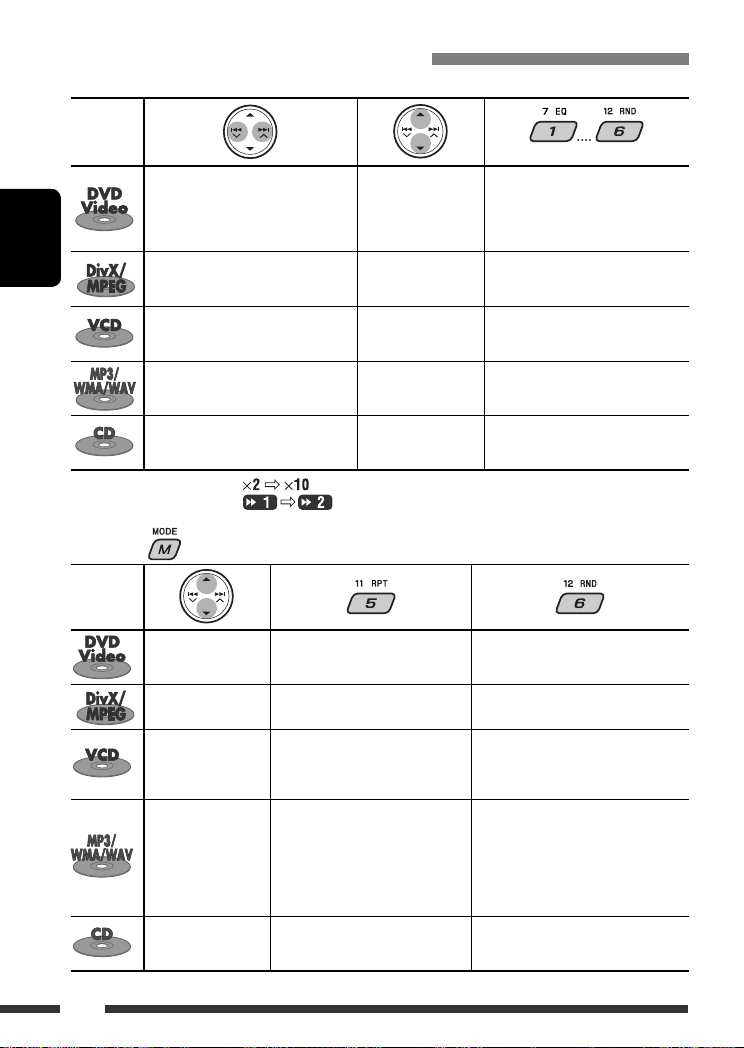
Операции с помощью панели управления
Нажатие (или удерживание нажатыми) следующих кнопок позволяет выполнять следующие операции...
Тип диска
(Нумерованные кнопки) *
РУCCKИЙ
Нажать: Выбор раздела
Удерживать: Перемотка раздела
Нажать: Выберите дорожку
Удерживать: Перемотка дорожки
Нажать: Выберите дорожку
Удерживать: Перемотка дорожки
Нажать: Выберите дорожку
Удерживать: Перемотка дорожки
Нажать: Выберите дорожку
Удерживать: Перемотка дорожки
назад или в перед *
назад или вперед *
назад или вперед *
назад или вперед *
назад или вперед *
Выбор названия Во время останова: определение
1
Выберите папку Непосредственный поиск
2
—
1
Выберите папку Непосредственный поиск
1
—
1
местоположения названия При
воспроизведении или во время
паузы; Определение местоположения
раздела
определенной папки
Непосредственный поиск
определенной дорожки (функция PBC
не используется)
определенной папки
Непосредственный поиск
определенной дорожки
*1 Скорость поиска меняется на на мониторе.
*2 Скорость поиска меняется на на мониторе.
*3 Нажмите для выбора номеров от 1 до 6, удерживайте для выбора номеров от 7 до 12.
После нажатия
, нажмите следующие кнопки для выполнения следующих операций...
Тип диска
Пропуск 10 разделов
(при воспроизведении
или во время паузы)
Пропуск 10 дорожек
(внутри одной папки)
Пропуск 10 дорожек
(функция PBC не
используется)
Пропуск 10 дорожек
(внутри одной папки)
Пропуск 10 дорожек TRK RPT: Повтор текущей дорожки DISC RND: Произвольное
• Чтобы отключить повторное или произвольное воспроизведение, выберите “RPT OFF” или “RND OFF”.
CHP RPT: Повтор текущего раздела
TIT RPT: Повтор текущего
названия
TRK RPT: Повтор текущей дорожки
FLDR RPT: Повтор текущей папки
TRK RPT: Повтор текущей дорожки
(функция PBC не
используется)
TRK RPT: Повтор текущей дорожки
FLDR RPT: Повтор текущей папки
—
—
DISC RND: Произвольное
воспроизведение всех
дорожек (функция PBC не
используется)
FLDR RND: Произвольное
воспроизведение всех
дорожек текущей папки, а
затем дорожек других папок
DISC RND: Произвольное
воспроизведение всех
дорожек
воспроизведение всех
дорожек
14
3
Page 55

Операции с помощью пульта дистанционного управления—RM-RK241
: Останов воспроизведения
: Пауза (покадровое воспроизведение при
нажатии в режиме паузы)
: Начало воспроизведения
• Медленное воспроизведение *
: Поиск раздела путем перемотки назад или вперед *1
слышен.
: Нажать: Выбор раздела (при воспроизведении
или во время паузы)
Удерживать: Поиск раздела путем перемотки назад или
быстрой перемотки вперед *
: Выбор названия
: Выбор языка звукозаписи
: Выбор языка субтитров
: Выбор угла обзора
2
во время паузы. Звук не
3
РУCCKИЙ
Непосредственный поиск раздела
или названия
1
Выберите поиск раздела или названия.
1, 2, 3, 4, 5
*
: См. стр. 16.
+
2 Введите требуемый номер.
3
+
: Останов воспроизведения
: Пауза (покадровое
воспроизведение при нажатии в
режиме паузы)
: Начало воспроизведения
: Поиск дорожки путем перемотки
назад или вперед *
4
: Нажать: Выберите дорожку
Удерживать: Поиск дорожки путем
перемотки назад или
быстрой перемотки
5
вперед *
: Выберите папку
: • Переход назад или вперед
примерно на 5 минут
(индексный поиск).
• Выбор раздела.
: DivX: Выбор языка субтитров
: DivX: Выбор языка звукозаписи
Использование функций,
управляемых с помощью
меню...
1 /
2 Выберите элемент для
воспроизведения.
3
Непосредственный поиск дорожки (в той же
папке) или папки
1 Выберите поиск дорожки или папки.
2 Введите требуемый номер.
3
+
+
Продолжение не следующей странице
15ОПЕРАЦИИ
Page 56
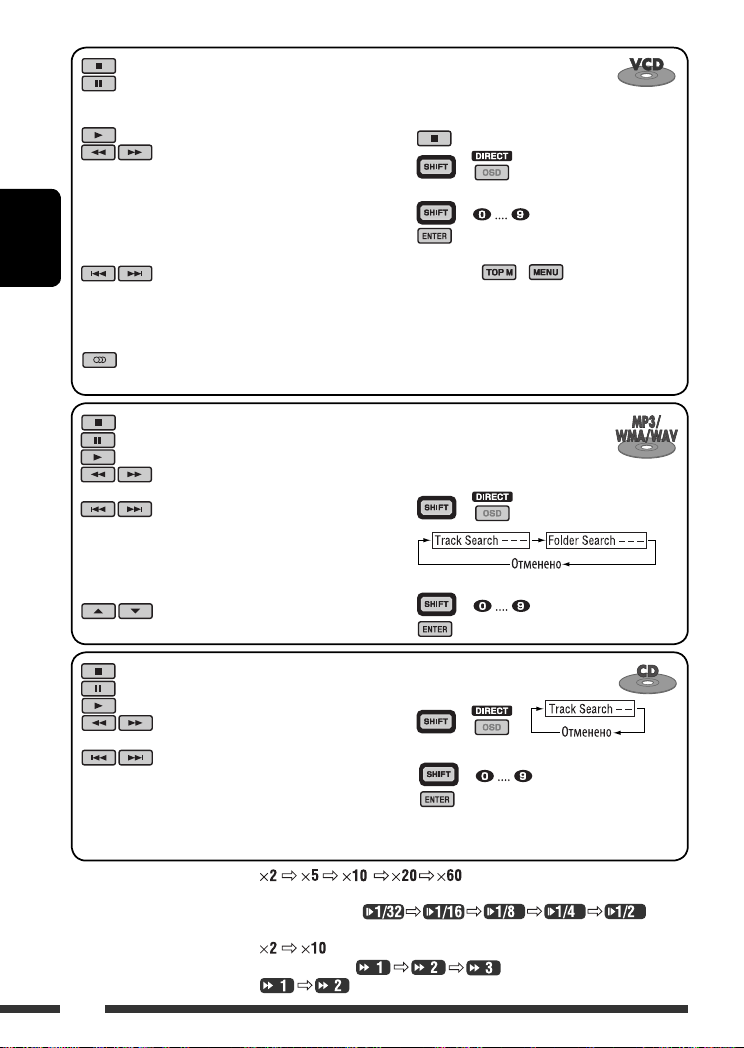
: Останов воспроизведения
: Пауза (покадровое
воспроизведение при нажатии в
режиме паузы)
: Начало воспроизведения
: Поиск дорожки путем перемотки
назад или вперед *
• Медленное воспроизведение *2
во время паузы. Звук
не слышен. (Медленное
воспроизведение назад не
работает).
РУCCKИЙ
: Нажать: Выберите дорожку
Удерживать: Поиск дорожки
путем перемотки
назад или быстрой
перемотки вперед *
: Выбор звукового канала
(ST: стерео, L: левый, R: правый)
Отмена воспроизведения PBC...
1
1
2 +
3 Введите требуемый номер.
4
+
• Для возобновления использования функции
PBC нажмите
3
/ .
: Останов воспроизведения
: Пауза
: Начало воспроизведения
: Поиск дорожки путем перемотки
назад или вперед *
1
: Нажать: Выбор дорожек
Непосредственный поиск
дорожки (в той же папке) или
папки
1 Выберите поиск дорожки или папки.
+
Удерживать: Поиск дорожки
путем перемотки
назад или быстрой
перемотки
3
вперед *
: Выберите папку
: Останов воспроизведения
: Пауза
: Начало воспроизведения
: Поиск дорожки путем перемотки
назад или вперед *
1
: Нажать: Выбор дорожек
Удерживать: Поиск дорожки
путем перемотки
назад или быстрой
перемотки
3
вперед *
2 Введите требуемый номер.
3
+
Непосредственный поиск дорожки
1 Выберите поиск дорожки.
2 Введите требуемый номер.
3
+
+
*1 Скорость поиска меняется на на мониторе при неоднократном
нажатии.
*2 Скорость замедленной перемотки меняется на на
мониторе при неоднократном нажатии.
*3 Скорость поиска меняется на на мониторе.
*4 При неоднократном нажатии скорость поиска на мониторе меняется .
*5 Скорость поиска меняется на на мониторе.
16
Page 57
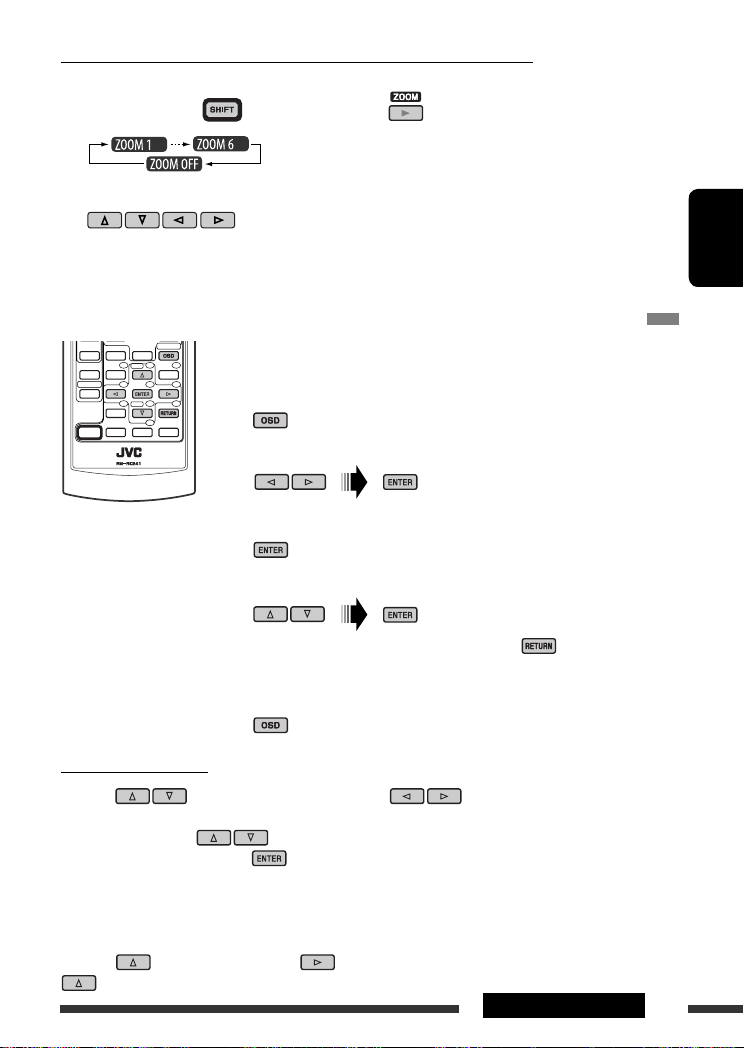
Увеличение изображения—крупный план (DVD/DivX/MPEG Video/VCD)
При воспроизведении движущегося изображения...
1 Удерживая нажатой , нажмите неоднократно .
2 Перемещение увеличенного участка.
• Чтобы отменить увеличение, выберите “ZOOM OFF”.
Операции с помощью строки состояния (DVD/DivX/MPEG Video/VCD)
Эти операции можно выполнять на мониторе с помощью пульта дистанционного
управления.
~ Отобразите строку состояния на экране (см. стр. 18).
(два раза)
Ÿ Выберите элемент.
! Подтвердите выбор.
Если появилось всплывающее меню...
• Для закрытия всплывающего меню нажмите .
• Информацию о вводе времени и чисел см. далее.
⁄ Удалите строку состояния.
Ввод времени и чисел
Нажмите для смены номера, затем нажмите для перехода к следующему
элементу.
• При каждом нажатии , номер увеличивается или уменьшается на единицу.
• После ввода номеров нажмите .
• Вводить завершающие нули (последние две цифры в приведенных выше примерах) необязательно.
РУCCKИЙ
Пример: Поиск по времени
DVD: _:_ _:_ _ (Пример: 1:02:00)
Нажмите один раз, затем нажмите два раза для перехода к третьему элементу, нажмите
два раза и затем нажмите ENTER.
17ОПЕРАЦИИ
Page 58

Строки состояния
Пример: Видео DVD-диск
Информация
Управление
1 Тип диска
2 •
РУCCKИЙ
Видео DVD-диск/DTS-CD: Тип формата и канал
звукового сигнала
•
VCD: PBC
3 Режим воспроизведения *
1
Видео DVD-диск: T. RPT: Повтор названия
C. RPT: Повтор раздела
DivX/MPEG Video: T. RPT: Повтор дорожки
F. RPT: Повтор папки
VCD *2: T. RPT: Повтор дорожки
D. RND: Произвольное
воспроизведение
T. INT: Вступление
дорожки *
4 Информация о воспроизведении
Текущее название или раздел
Текущая дорожка
Текущая папка/дорожка
5 Отображение времени
Время от начала
воспроизведения диска (для
Видео DVD-диск – время от
начала воспроизведения
текущего названия).
Видео DVD-диск: Оставшееся
время для названия
VCD: Оставшееся время для
диска
Время, прошедшее от начала
воспроизведения текущего
раздела или дорожки
Оставшееся время
воспроизведения текущего
раздела или дорожки.
6 Состояние воспроизведения
Воспроизведение
Поиск вперед или назад
Замедленное воспроизведение
вперед или назад
Пауза
Останов
7 Значки операций
Изменение индикатора времени
(см. 5)
Поиск времени (Введите время,
к которому необходимо перейти
внутри текущего названия или
3
диска).
Поиск названия (по номеру)
Поиск раздела (по номеру)
Поиск дорожки (по номеру)
Смена языка звучания или
звукового канала
Смена языка субтитров
Смена угла просмотра
Повторное воспроизведение *
Прослушивание вступлений *
Воспроизведение в произвольном
*1
Дополнительную информацию о повторном или
порядке *
1
1
3
произвольном воспроизведении см. на стр. 14.
*2 Когда не используется функция PBC.
*3 Воспроизведение первых 15 секунд...
TRACK INTRO : Все дорожки на текущем
диске.
FOLDER INTRO : Первые дорожки всех папок
текущего диска.
18
Page 59

Операции с помощью экрана управления (DivX/MPEG Video/MP3/WMA/
WAV/CD)
Эти операции можно выполнять на мониторе с помощью пульта дистанционного
управления.
~ Отобразите экран управления.
DivX/MPEG Video: Нажмите во время воспроизведения.
MP3/WMA/WAV/CD: Отображается автоматически во время воспроизведения.
Ÿ
Выберите столбец “Folder” или “Track” (кроме компакт-диска).
! Выберите папку или дорожку.
⁄ Начало воспроизведения.
DivX/MPEG Video: Нажмите .
MP3/WMA/WAV/CD: Воспроизведение начинается автоматически.
Экран управления
Пример: Диск MP3/WMA/WAV
1 Номер текущей папки/общее число папок
2 Список папок с выбранной текущей папкой
3 Выбранный режим воспроизведения
4 Истекшее время воспроизведения текущей
дорожки
5 Значок режима работы ( 3, 7, 8, ¡, 1 )
6 Номер текущей дорожки/общее число дорожек
в текущей папке (общее число дорожек на
диске)
7 Информация о дорожке
8 Список дорожек с выбранной текущей
дорожкой
РУCCKИЙ
Выбор режима воспроизведения
1 Пока отображается экран управления...
В области списка папок на экране управления
отображается экран выбора режима
воспроизведения.
2 Выберите режим воспроизведения.
3 Выберите элемент.
REPEAT/INTRO:
RANDOM:
4 Подтвердите выбор.
*1 Недоступно для DivX/MPEG Video
*2 Недоступно для компакт-диска
Продолжение не следующей странице
19ОПЕРАЦИИ
Page 60

Режим Функции воспроизведения
F. RPT (повтор папки): Повтор текущей папки
T. RPT (повтор дорожки): Повтор текущей дорожки
F. INT (вступление папки): Воспроизведение первых 15 секунд первых дорожек из всех папок
T. INT (вступление дорожки): Воспроизведение первых 15 секунд всех дорожек текущего диска.
D. RND (произвольное
воспроизведение):
F. RND (произвольная папка): Произвольное воспроизведение всех дорожек текущей папки, а затем
РУCCKИЙ
текущего диска.
Произвольное воспроизведение всех дорожек
дорожек других папок
Операции с помощью экрана списка (DivX/MPEG Video/MP3/WMA/WAV)
Эти операции можно выполнять на мониторе с помощью пульта дистанционного
управления.
Перед воспроизведением можно отобразить список папок или список дорожек,
чтобы проверить их содержимое и начать воспроизведение дорожки.
~ Отобразите список папок во время останова.
Ÿ Выберите элемент из списка папок.
• Отображается список дорожек выбранной папки.
• Чтобы вернуться к списку папок, нажмите .
! Выберите дорожку для воспроизведения.
Экран списка
Пример: Список папок
20 ОПЕРАЦИИ
• MP3/WMA/WAV: Oтображается экран управления (см. стр. 19).
1 Номер текущей папки/общее число папок
2 Номер текущей дорожки/общее число дорожек
в текущей папке
3 Текущая страница/общее число входящих в
список страниц
4 Текущая папка/дорожка (выделена)
Page 61

Прослушивание с устройства автоматической
смены компакт-дисков
Изменение отображаемой информации
(см. стр. 13)
РУCCKИЙ
Для подключения к данному приемнику
рекомендуется использовать устройство
автоматической смены компакт-дисков компании
JVC, совместимое с MP3.
• Можно воспроизводить только обычный
компакт-диск (включая CD-текст) и диски MP3.
~ Выберите “CD-CH”.
Ÿ Выберите диск для воспроизведения.
Нажать: Выбор диска с номером от 1 до 6.
Удерживать: Выбор диска с номером от 7 до 12.
Нажать: Выберите дорожку
Удерживать: Перемотка дорожки
назад или вперед
MP3: Выбор папок
После нажатия , нажмите следующие кнопки
для выполнения следующих операций...
Пропуск 10 дорожек
(MP3: внутри одной папки)
TRK RPT: Повтор текущей дорожки
FLDR RPT: MP3: Повтор всех дорожек
из текущей папки
DISC RPT: Повтор всех дорожек
текущего диска
FLDR RND: MP3: Произвольное
воспроизведение всех
дорожек текущей папки, а
затем дорожек следующей
папки
DISC RND: Произвольное
воспроизведение всех
дорожек текущего диска
MAG RND: Произвольное
воспроизведение всех
дорожек вставленных
дисков
• Чтобы отключить повторное или произвольное
воспроизведение, выберите “RPT OFF” или
“RND OFF”.
21ВНЕШНИЕ УСТРОЙСТВА
Page 62

Прослушивание тюнера DAB
Изменение отображаемой информации
РУCCKИЙ
Выбор запрограммированной
службы.
~ Выберите “DAB”.
Ÿ Выберите диапазон частот.
! Поиск блока трансляции.
Поиск вручную: Удерживайте нажатой одну из кнопок, пока на дисплее не замигает индикатор “MANU”,
а затем неоднократно нажмите кнопку.
⁄ Выберите службу (основную или дополнительную) для прослушивания.
Сохранение служб DAB в памяти
При прослушивании службы DAB...
Включение или выключение
функции резервного приема
сообщений о движении на дорогах
(TA) или PTY
• Операции в точности соответствуют описанию для
радиостанций FM RDS на стр. 12.
• Невозможно сохранять коды PTY отдельно для
тюнера DAB и для тюнера FM.
22
Отслеживание той же
программы—Поиск
альтернативной частоты
• Во время приема службы DAB:
Если автомобиль находится в регионе, где прием
службы невозможен, приемник автоматически
настраивается на другой блок трансляции или
радиостанцию FM RDS, транслирующую ту же
программу.
• Во время приема радиостанции FM RDS:
При поездке по региону, где служба DAB
транслирует ту же программу, что и радиостанция
FM RDS, приемник автоматически настраивается
на службу DAB.
В исходных настройках, выполненных на заводеизготовителе, режим альтернативного приема
включен.
Информацию о деактивации приема на
альтернативных частотах см. на стр. 28.
Page 63

Прослушивание с проигрывателя iPod или D.
Изменение отображаемой информации
РУCCKИЙ
Перед включением устройства подключите одно
из следующих устройств (приобретаются отдельно)
к разъему устройства автоматической смены
компакт-дисков, расположенному на задней панели
устройства.
• Интерфейсного адаптера для iPod—
KS-PD100 для управления iPod.
• Интерфейсного адаптера для
проигрывателя D.—KS-PD500 для управления
проигрывателем D.
Подготовка
Убедитесь в том, что для настройки внешнего входа
выбрано значение “CHANGER” (см. стр. 28).
~ Выберите “IPOD” или “D. PLAYER”.
Ÿ Выберите песню для
воспроизведения.
Выбор дорожки из меню
1 Перейдите главное меню.
• Данный режим отключается, если
в течение 5 секунд не выполнено
ни одного действия.
2 Выберите необходимое меню.
Для iPod:
PLAYLIST Ô ARTISTS Ô ALBUMS Ô SONGS
Ô GENRES Ô COMPOSER Ô (возврат на
начало)
Для проигрывателя D.:
PLAYLIST
Ô ARTIST Ô ALBUM Ô GENRE Ô
TRACK Ô (возврат на начало)
3 Подтвердите выбор.
• Для возврата в предыдущее меню нажмите
5.
• Если выбрана дорожка, воспроизведение
начинается автоматически.
• Удерживая 4 /¢ , можно
пропустить сразу 10 элементов.
Пауза или останов воспроизведения
• Повторное нажатие кнопки
возобновляет воспроизведение.
Нажать: Выбор дорожек
Удерживать: Перемотка дорожки
назад или вперед
Продолжение не следующей странице
23ВНЕШНИЕ УСТРОЙСТВА
Page 64

После нажатия , нажмите следующие кнопки для выполнения следующих операций...
ONE RPT: Функционирует аналогично “Repeat One” или “Режим повтора
трек”.
ALL RPT: Функционирует аналогично “Repeat All” или “Режим повтора
ALBM RND*: Функции, аналогичные функции “Shuffle Albums” проигрывателя iPod.
SONG RND/RND ON: Функционирует аналогично “Shuffle Songs” или “Произв. Воспроизв.
Включить”.
• Чтобы отключить повторное или произвольное воспроизведение, выберите “RPT OFF” или “RND OFF”.
= Все”.
РУCCKИЙ
* iPod: Работает только при выборе значения “ALL” в элементе “ALBUMS” главного меню “MENU”.
Прослушивание с других внешних устройств
Изменение отображаемой информации
К расположенному сзади разъему устройства автоматической смены компакт-дисков можно подключить
внешнее устройство с помощью коммуникационного адаптера KS-U57 (не входит в комплект
поставки) или дополнительного адаптера входа KS-U58 (не входит в комплект поставки). Убедитесь в
том, что для настройки внешнего входа выбрано значение “EXT IN” (см. стр. 28).
~ Выберите “EXT IN”.
Ÿ Включите подключенное устройство и начните воспроизведение звука с его
помощью.
! Настройте громкость.
⁄ Настройка необходимого звука (См. страницы 25 и 26).
= Один
=
24 ВНЕШНИЕ УСТРОЙСТВА
Page 65
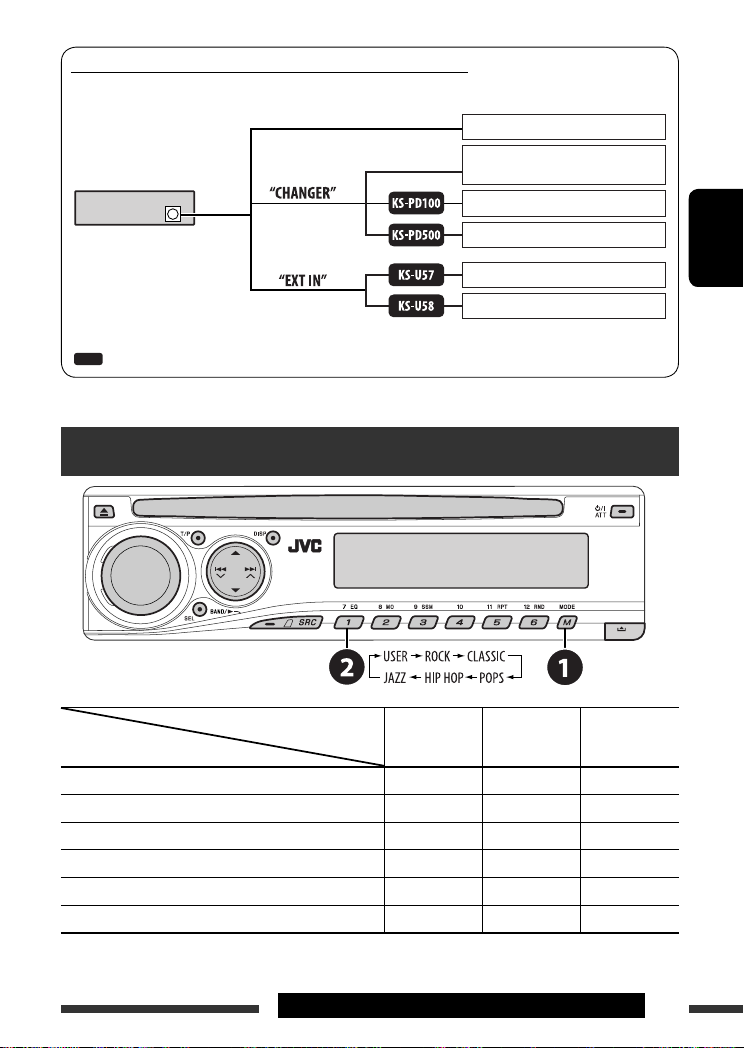
Концептуальная схема подключения внешних устройств
• Информацию о подключении см. в Руководство по установке/подключению (в отдельном издании).
Тюнер DAB JVC, [22]
Устройство автоматической смены
Устройство
(см. о настройке
Разъем устройства
автоматической смены
компакт-дисков
: Адаптер (приобретается отдельно)
“EXT IN” на стр. 28)
(см. о настройке
“EXT IN” на стр. 28)
компакт-дисков JVC, [21]
Apple iPod, [23]
проигрывателя JVC D. [23].
MD-проигрыватель и т.п., [24]
MD-проигрыватель и т.п., [24]
Выбор запрограммированного режима звучания
РУCCKИЙ
Запрограммированные
Индикатор (Для)
USER (Бемольный звук) 00 00 OFF
ROCK (Музыка в стиле рок или диско) +03 +01 ON
CLASSIC (Классическая музыка) +01 –02 OFF
POPS (Легкая музыка) +04 +01 OFF
HIP HOP (Музыка в стиле фанк или рэп) +02 00 ON
JAZZ (Джазовая музыка) +02 +03 OFF
настройки
BAS (низкие
частоты)
TRE (верхние
частоты)
LOUD
(громкость)
25ВНЕШНИЕ УСТРОЙСТВА И НАСТРОЙКИ
Page 66

Настройка звучания
1
2 Настройте уровень.
Общие настройки—PSM
Можно изменять параметры PSM (предпочитаемый
режим настройки), которые перечислены в таблице
на стр. 27 и 28.
1 Войдите в настройки PSM.
BAS *1 (низкие частоты)
Настройте низкие частоты.
РУCCKИЙ
1
TRE *
(верхние частоты)
Настройте верхние частоты.
2
(микшер)
FAD *
Настройка баланса передних и
задних динамиков.
BAL (баланс)
Настройка баланса левых и правых
динамиков.
1
(громкость)
LOUD *
Увеличьте низкие и высокие
частоты для получения хорошо
сбалансированного звучания при
низком уровне громкости.
3
VOL.A *
(настройка громкости)
Настройка и сохранение
самонастраиваемого уровня
громкости для каждого источника в
сравнении с уровнем громкости FM.
VOL (громкость)
Настройте громкость.
*1
При настройке верхних и нижних частот или
громкости выполненная настройка сохраняется
для текущего выбранного режима звучания (C-EQ),
включая режим “USER” (пользовательский).
*2 При использовании системы с двумя
динамиками установите для уровня баланса
значение “00”.
*3 Для источника FM настройка невозможна.
Появляется надпись “FIX”.
*4 В зависимости от настройки регулятора
усиления. (Подробнее см. на стр. 28).
от –06 до +06
от –06 до +06
от R06 до F06
от L06 до R06
LOUD ON или
LOUD OFF
от –05 до
+05; по
умолчанию:
00
от 00 до 30
4
(или 50) *
2 Выберите параметр PSM.
3 Выберите или настройте выбранный
элемент PSM.
4 Повторите действия 2 и 3 для
настройки других параметров PSM,
если необходимо.
5 Завершите процедуру.
26
Page 67

Индикатор Элемент
Настройки, [страница для справки]
( : По
умолчанию)
DEMO
Демонстрация
функций дисплея
CLK DISP *
1
Отображение часов
• DEMO ON
• DEMO OFF
• ON
• OFF
: Если в течение 20 секунд не будет выполнено операций,
начнется демонстрация функций дисплея, [5].
: Отмена.
: Когда устройство выключено, время постоянно отображается на
дисплее.
: Отмена; Если устройство выключено, при нажатии “DISP” время
отображается примерно в течение 5 секунд, [5].
CLOCK H
Настройка часа
CLOCK M
0 – 23
: По умолчанию: 0 (0:00), [5].
(1 – 12)
00 – 59 : По умолчанию: 00 (0:00), [5].
Настройка минуты
24H/12H
Формат отображения
• 12H
• 24H
: Описание настройки см. на стр. 5.
времени
CLK ADJ
Настройка часов
2
AF-REG *
Прием на
альтернативных
частотах/прием
региональных
передач
• AUTO
• OFF
• AF
• AF REG
• OFF
: Встроенные часы автоматически настраиваются с помощью
данных CT (время на часах) в сигнале RDS.
: Отмена.
:
Если принимаемые сигналы ослабевают, устройство переключается
на другую радиостанцию или службу (программа может отличаться
от принимаемой в текущий момент программы), [12].
:
Если принимаемые сигналы ослабевают, устройство переключается
на другую радиостанцию, передающую в эфир ту же программу.
:
Отмена (нельзя выбрать, если для “DAB AF” установлено значение
“AF ON”).
PTY-STBY
Резервный PTY
TA VOL
Громкость передачи
OFF, кодов PTY
(см. стр. 11)
VOL 00 – VOL
30 или 50 *
3
: Включение функции резервного приема PTY с помощью одного
из кодов PTY, [11, 12].
: По умолчанию: VOL 15, [12].
сообщений о
движении на дорогах
P-SEARCH *
2
Поиск программ
1
Если подача питания не прекращается при выключении зажигания автомобиля, рекомендуется выбрать
*
• ON
• OFF
: Активация поиска программы, [12].
: Отмена.
“OFF” для сохранения заряда аккумулятора автомобиля.
*2 Только для радиостанций FM RDS.
*3 В зависимости от настройки “AMP GAIN”.
РУCCKИЙ
Продолжение не следующей странице
27НАСТРОЙКИ
Page 68
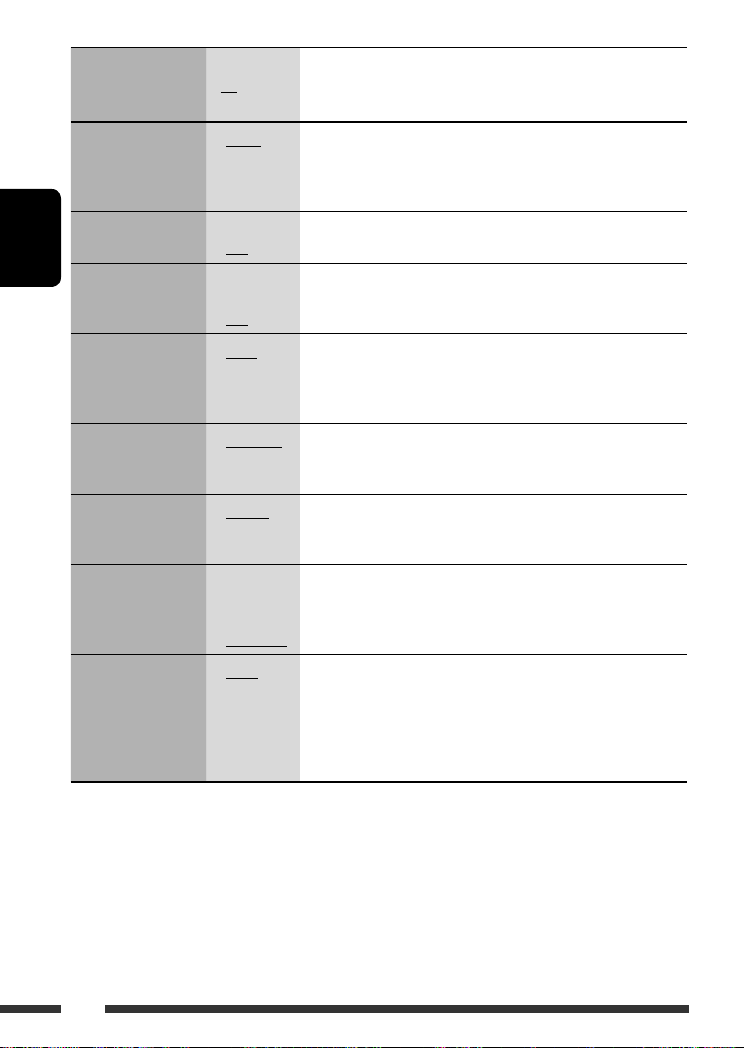
Индикатор Элемент
Настройки, [страница для справки]
( : По
умолчанию)
4
DAB AF *
Поиск
альтернативной
• AF ON
• AF OFF
: Oтслеживание программы среди служб DAB и радиостанций FM
RDS, [22].
: Отмена.
частоты
DIMMER
Затемнение
РУCCKИЙ
TEL
Отключение звука
телефона
SCROLL *
Прокрутка
5
• ON
• OFF
• MUTING 1/
MUTING 2
• OFF
• ONCE
• AUTO
• OFF
: Затемнение подсветки дисплея.
: Отмена.
: Выберите любой из параметров, обеспечивающий отключение
звука воспроизведения при использовании сотового телефона.
: Отмена.
: Однократная прокрутка информации дорожки.
: Повторная прокрутка (через 5-секундные интервалы).
: Отмена. (Независимо от настройки прокрутку экрана можно
осуществлять, удерживая нажатой кнопку DISP.)
6
EXT IN *
Ввод внешних
сигналов
TAG DISP
Отображение тегов
AMP GAIN
Регулятор усиления
• CHANGER
• EXT IN
• TAG ON
• TAG OFF
• LOW PWR
: Использование устройства автоматической смены компакт-
дисков JVC [21], Apple iPod или проигрывателя JVC D. [23].
: Использование любого внешнего устройства, [24].
: Отображение метки во время воспроизведения дорожек MP3/
WMA/WAV.
: Отмена.
: VOL 00 – VOL 30 (Выберите значение из этого интервала, если
максимальная мощность динамика меньше 50 Вт, что позволит
предотвратить его выход из строя.)
IF BAND
Полоса
промежуточных
частот
• HIGH PWR
• AUTO
• WIDE
: VOL 00 – VOL 50
: Повышение избирательности тюнера для устранения
интерференционных помех от соседних радиостанций.
(Сопровождается потерей стереоэффекта).
: Могут возникать интерференционные помехи от соседних
радиостанций, но качество звучания при этом не ухудшается и
сохраняется стереоэффект.
4
Отображается только при подключении тюнера DAB.
*
5
*
Некоторые буквы или символы не будут отображаться правильно (или не будут отображаться) на
дисплее.
6
Отображается только при выборе одного из следующих источников—FM, AM, DAB или DISC.
*
28
Page 69
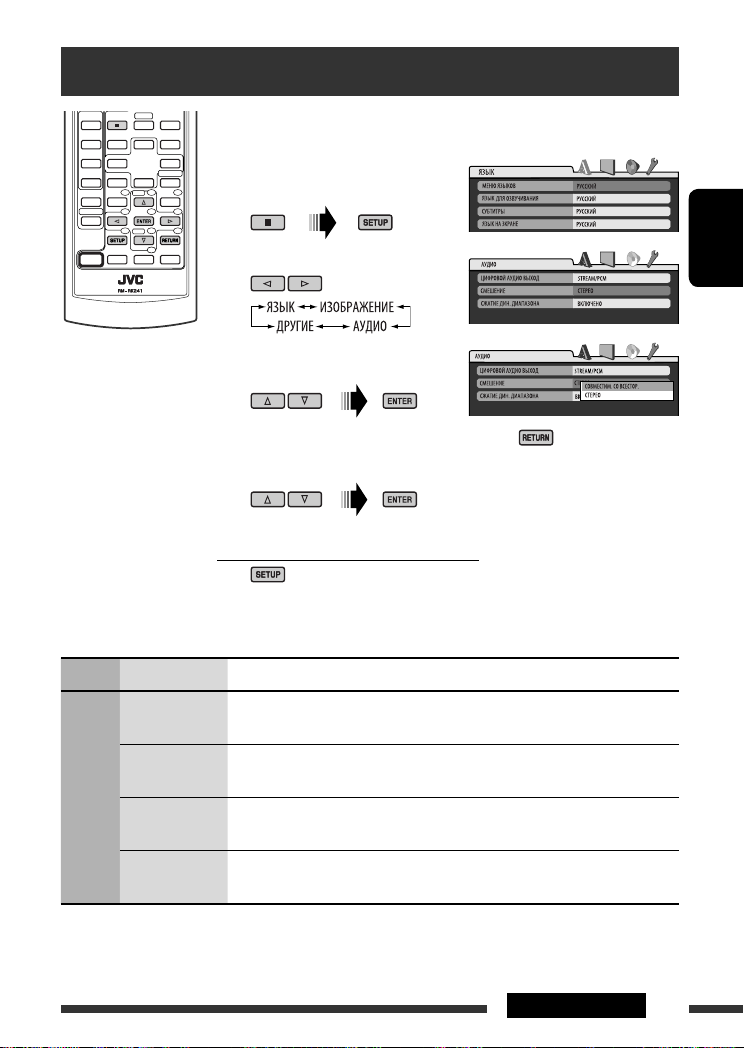
Меню настройки диска
Эти операции можно выполнять на мониторе с помощью пульта дистанционного
управления.
~ Во время останова перейдите
в меню настройки диска.
Ÿ Выберите меню.
! Выберите элемент для
настройки.
• Для закрытия всплывающего меню нажмите .
⁄ Выберите параметр.
Для возврата на стандартный экран
Меню Элемент Настройка
MEHЮ ЯЗЬIKOВ Выбор исходного языка для меню диска. См. также раздел “Коды языков” на
стр. 36.
ЯЗЬIK ДЛЯ
ОЗBУЧИBAНИЯ
ЯЗЬIK
CУБТИТPЬI Выбор исходного языка субтитров или удаление субтитров (ВЫКЛЮЧЕНО). См.
ЯЗЬIK НA
ЗKPAHE
Выбор исходного языка звучания. См. также раздел “Коды языков” на стр. 36.
также раздел “Коды языков” на стр. 36.
Выбор языка для отображения на экране.
РУCCKИЙ
Продолжение не следующей странице
29НАСТРОЙКИ
Page 70

Меню Элемент Настройка
ТИП MОHИТOPA Выбор типа монитора для просмотра широкоэкранного изображения на
мониторе.
ИЗОБРАЖЕНИЕ
РУCCKИЙ
АУДИО
ДРУГИЕ
ПОЗИЦИЯ ОЅD Выбор положения строки состояния на мониторе.
ТИП ФАЙЛА Выбор типа воспроизводимого файла.
ЦИФPОВОЙ
AУДИО ВЬІХОД
CМEШЕНИЕ При воспроизведении многоканального диска этот параметр влияет на
СЖАТИЕ ДИН.
ДИАПАЗОНА
DivX
РЕГИСТРАЦИЯ
• 1 : Самое высокое положение
• 2 : Самое низкое положение (пропадают инструкции под меню
• АУДИО : Воспроизведение файлов MP3/WMA/WAV.
• ВИДЕО : Воспроизведение файлов DivX/MPEG Video.
Выбор формата сигнала, поступающего от терминала DIGITAL OUT
(оптический).
• ВЫКЛЮЧЕНО : Отмена.
• ТОЛЬКО PСМ : Выберите для усилителя или декодера, не
• ЦИФРОВОЙ DOLBY/PCM : Выберите для усилителя или декодера,
• ПОТОК/PCM : Выберите для усилителя или декодера,
сигнал разъемов LINE OUT (и терминала DIGITAL OUT, если для параметра
“ЦИФPОВОЙ AУДИО ВЬІХОД” выбрано значение “ТОЛЬКО PСМ”).
•
• CTEPEO : Обычно выбирается данный режим.
Можно наслаждаться мощным звуком при низком и среднем уровне
громкости во время воспроизведения программного обеспечения Dolby
Digital.
• ABTO : Выберите, чтобы применить действия к
• ВКЛЮЧЕНО : Выберите для постоянного использования этой
У данного устройства имеется собственный регистрационный код. В целях
охраны авторского права при воспроизведении диска с записанным
регистрационным кодом выполняется перезапись регистрационного кода
устройства.
настройки диска)
СОВМЕСТИМ. СО ВСЕСТОР
совместимого с Dolby Digital, DTS и MPEG
Audio, или при подключении записывающего
устройства.
совместимого с Dolby Digital.
совместимого с Dolby Digital, DTS и MPEG Audio.
: Выберите для получения многоканального
объемного звучания при подключении
усилителя, совместимого с Dolby Surround.
программному обеспечению многоканального
кодирования (за исключением одноканального
и двухканального программного обеспечения).
функции.
30 НАСТРОЙКИ
Page 71
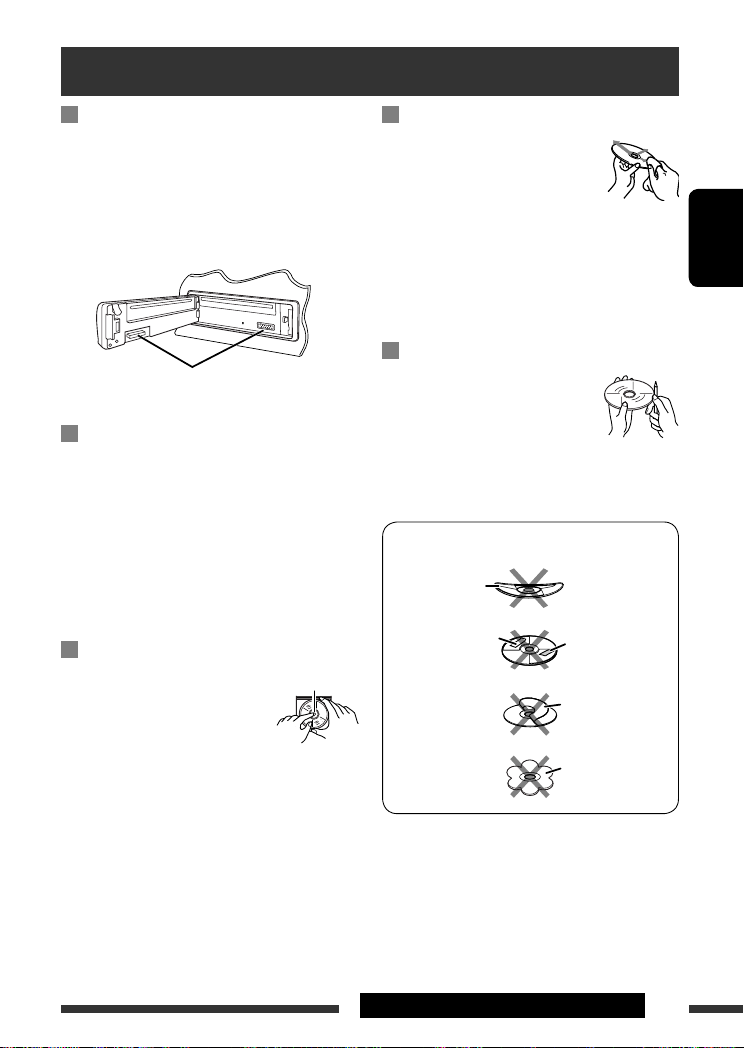
Обслуживание
Очистка разъемов
При частом отсоединении разъемы загрязняются.
Чтобы снизить уровень загрязнения, периодически
проводите очистку разъемов с помощью ватных
валиков или ткани, смоченных спиртом, соблюдая
при этом меры предосторожности во избежание
повреждения разъемов.
Разъем
Конденсация влаги
Влага может конденсироваться на линзе внутри
устройства в следующих случаях:
• После включения автомобильного обогревателя.
• При повышении влажности внутри автомобиля.
Это может привести к неисправной работе
устройства. В этом случае извлеките диск и оставьте
приемник включенным на несколько часов, чтобы
испарилась влага.
Как обращаться с дисками
При извлечении диска
из футляра, нажмите на
центральный держатель футляра и
снимите диск, удерживая его за края.
• Всегда удерживайте диск за края. Не
прикасайтесь к поверхности, на которой
находится запись.
Чтобы поместить диск в футляр, аккуратно
установите диск на центральный держатель
(стороной с изображением вверх).
• После прослушивания обязательно помещайте
диски в футляры.
Центральный держатель
Хранение дисков в чистом виде
Воспроизведение грязного диска
может быть некорректным.
Если диск загрязнится, протрите его
мягкой тканью по прямой линии от
центра к краю.
• Не используйте растворитель (например, обычное
средство для чистки кассет, распыляемые
средства, разбавитель, бензин и т.д.) для чистки
дисков.
Прослушивание новых дисков
Вблизи внутреннего и внешнего
краев новых дисков иногда бывают
грубые выступы. Такой диск не
может быть загружен в приемник.
Чтобы удалить такие пятна, потрите их карандашом
или шариковой ручкой и т.д.
Не используйте следующие диски:
Изогнувшийся
диск
Диск с наклейкой
Диски с остатками
наклейки
Диск с наклеиваемой
этикеткой
Необычная форма
РУCCKИЙ
СПРАВОЧНАЯ ИНФОРМАЦИЯ
31
Page 72
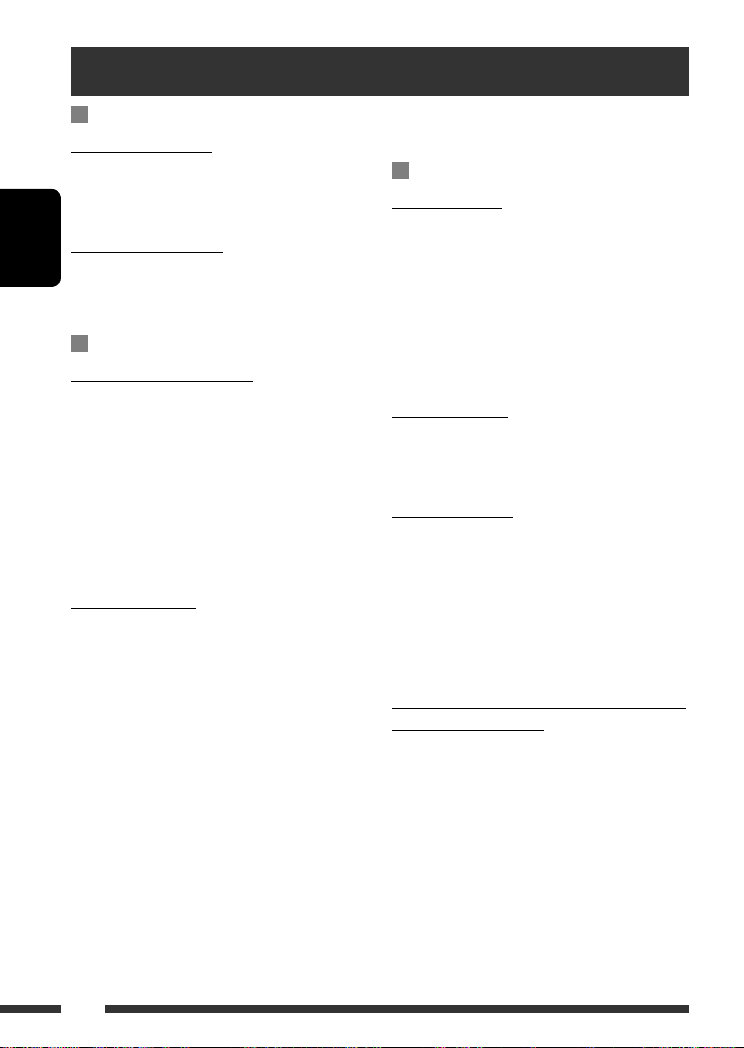
Дополнительная информация о приемнике
Общие сведения
Включение питания
• Для включения питания приемника также можно
использовать кнопку SRC. Если источник готов,
воспроизведение также начинается.
Выключение питания
•
Если питание отключается во время прослушивания
РУCCKИЙ
диска, при последующем включении питания
воспроизведение диска начнется автоматически.
FM/AM/RDS
Сохранение радиостанций
• Во время поиска SSM...
– Выполняется программирование принимаемых
радиостанций для кнопок № 1 (наименьшая
частота) - № 6 (наибольшая частота).
– По завершении использования функции SSM
будет выполнена автоматическая настройка на
радиостанцию, сохраненную под номером 1.
• При сохранении радиостанций предыдущие
запрограммированные радиостанции удаляются,
и сохраняются новые радиостанции.
Операции с FM RDS
•
Для правильной работы функции сетьотслеживающего приема требуется два типа
сигналов RDS—PI (идентификация программы) и
AF (альтернативная частота). Если прием указанных
данных осуществляется неправильно, функция
сеть-отслеживающего приема не будет работать.
•
Если осуществляется прием сообщений о движении
на дорогах с помощью резервного приема TA,
уровень громкости автоматически меняется на
запрограммированный (TA VOL), когда текущий
уровень ниже запрограммированного.
• Когда функция приема на альтернативных
частотах включена (выбрано AF), автоматически
включается сеть-отслеживающий прием. С другой
стороны, функцию сеть-отслеживающего приема
невозможно отключить, не отключая режим
альтернативного приема. (См. стр. 27 и 28).
32
• Дополнительную информацию об услуге RDS см.
на стран ице <http://www.rds.org.uk>.
Диск
Общие сведения
• В этом руководстве слова “дорожка” и “файл”
взаимозаменяемы в случае ссылки на файлы
DivX/MPEG Video/MP3/WMA/WAV и их имена.
• На данном приемнике можно воспроизводить
диски диаметром 8 см.
• Если на один диск записаны файлы разных
типов, данный на данном приемнике будут
воспроизводиться только файлы формата
звукового компакт-диска (CD-DA).
Установка диска
•
Если диск вставляется верхней стороной вниз, на
дисплее поочередно появляются надписи “PLEASE”
и “EJECT”. Нажмите 0 для извлечения диска.
Извлечение диска
•
Если в течение 15 секунд извлеченный диск не будет
вынут, он автоматически помещается обратно в
загрузочный отсек в целях защиты от загрязнения.
Воспроизведение начинается автоматически.
•
После извлечения диска появляется надпись “NO
DISC” и невозможно использовать некоторые
кнопки. Вставьте другой диск или нажмите кнопку
SRC для выбора другого источника воспроизведения.
Воспроизведение дисков однократной или
многократной записи
• Данное устройство может распознавать до 5 000
файлов и 250 папок (до 999 файлов в папке).
• Данное устройство может распознавать имена
файлов или папок длиной до 25 символов.
• Используйте только “завершенные” диски.
• На данном приемнике возможно
воспроизведение дисков с несколькими сеансами
записи; однако, незавершенные сеансы будут
пропускаться при воспроизведении.
• Данное устройство может не воспроизводить
некоторые диски и файлы с неподходящими
характеристиками или режимами записи.
• Для считывания диска многократной записи
может потребоваться больше времени.
Page 73
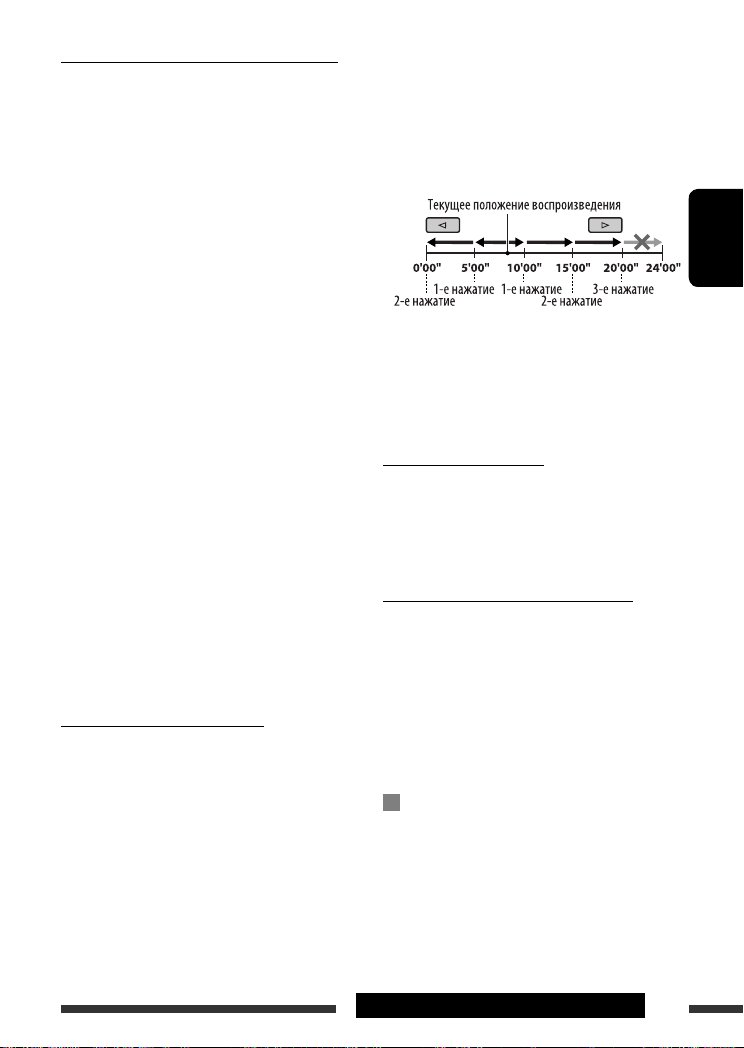
Воспроизведение файлов MP3/WMA/WAV
•
Максимальное количество символов для названий
папок и файлов составляет 25 символов, для
информации тега MP3/WMA/WAV – 128 символов.
• Данный приемник может воспроизводить файлы
с расширением <.mp3>, <.wma> или <.wav>
(не зависит от регистра).
• Устройство может отображать названия
альбомов, имена артистов (исполнителей) и тег
(версии 1,0, 1,1, 2,2, 2,3 или 2,4) для файлов MP3/
WMA/WAV.
• Данный приемник может обрабатывать только
однобайтовые символы. Все остальные символы
отображаются неправильно.
• Данный приемник может воспроизводить файлы,
записанные в режиме VBR (переменная скорость
в битах).
Для файлов,записанных в режиме VBR,
по-разному отображается время от начала
воспроизведения.
• Данный приемник не может воспроизводить
следующие файлы:
– файлы MP3, закодированные в форматах MP3i
и MP3 PRO;
–
файлы MP3, закодированные в формате Layer 1/2;
– файлы WMA, закодированные в формате
“без потерь”, профессиональном и голосовом
форматах;
– файлы WMA, основой которых служит формат,
отличный от формата Windows Media® Audio;
– файлы WMA, защищенные от копирования по
методу DRM;
– файлы, содержащие данные, например, ATRAC3
и т.д.
– Файлы AAC и файлы OGG.
Воспроизведение файлов DivX
• Данное устройство может воспроизводить файлы
DivX с расширениями <.divx>, <.div>, <.avi>
(независимо от регистра).
• Данное устройство поддерживает форматы DivX
6.x, 5.x, 4.x и 3.11.
• Данное устройство поддерживает файлы формата
DivX Media: <.divx> или <.avi>.
• Данное устройство отображает уникальный
регистрационный код “DivX Video on Demand”
(технология VOD подобна технологии управления
цифровыми правами (DRM—Digital Rights
Management)). Для получения дополнительной
информации об активации см. страницу в
Интернете <www.divx.com/vod>.
• Звуковой поток должен соответствовать
характеристикам MP3 или Dolby Digital.
• Данное устройство не поддерживает формат GMC
(Global Motion Compression).
• Файл, закодированный в режиме чересстрочной
развертки, может воспроизводиться
неправильно.
• Индексный поиск:
РУCCKИЙ
• Данный приемник не может воспроизводить
следующие файлы:
– Файлы, закодированные с использованием
кодека, отличного от DivX.
• Дополнительную информацию о DivX можно
получить по адресу <http://www.divx.com>.
Смена источника звука
• При смене источника воспроизведение
прекращается (извлечения диска не происходит).
При повторном выборе “DISC” в качестве
источника звука воспроизведение диска начнется
с того места, где оно было остановлено.
Воспроизведение файлов MPEG Video
• Данное устройство может воспроизводить
файлы MPEG Video с расширениями <.mpg> или
<.mpeg>.
• Звуковой поток должен соответствовать
характеристикам MPEG1 Audio Layer 2.
• Данный приемник не может воспроизводить
следующие файлы:
– Файлы WMV (Windows Media Video)
– Файлы в формате RM (Real Media)
DAB
• Даже при сохранении дополнительной службы
запрограммировать можно только основную
службу DAB.
• При сохранении новой службы DAB с тем же
запрограммированным номером происходит
удаление ранее запрограммированной службы
DAB.
Продолжение не следующей странице
33СПРАВОЧНАЯ ИНФОРМАЦИЯ
Page 74

Проигрыватель iPod или D.
• При включении этого устройства проигрыватель
iPod или D. заряжается через него.
• При подключении проигрывателя iPod или
D. все операции из проигрывателя iPod или
D. запрещаются. Все операции выполняйте с
устройства.
• Текстовая информация может отображаться
неправильно.
• Если текстовая информация содержит более 8
символов, она прокручивается на дисплее. Это
устройство может отображать до 40 символов.
РУCCKИЙ
Примечание:
При управлении проигрывателем iPod или
D. некоторые операции могут выполняться
неправильно. В этом случае см. веб-узел
компании JVC:
Для пользователей iPod: <http://www.jvc.
co.jp/english/car/support/ks-pd100/index.
html>
Для пользователей проигрывателя D.:
<http://www.jvc.co.jp/english/car/support/
ks-pd500/index.html>
Общие настройки—PSM
• Если для элемента “AMP GAIN” настройка “HIGH
PWR” меняется на “LOW PWR” и при этом для
уровня громкости установлено значение больше
“VOL 30”, приемник автоматически меняет
уровень громкости на “VOL 30”.
Значки на экране
При воспроизведении на мониторе могут
временно появляться следующие значки:
: Воспроизведение
: Пауза
: Для дисков DVD-Video/VCD:
Медленное воспроизведение
: Видео DVD-диск: Обратное
медленное воспроизведение
: Поиск вперед
: Поиск назад
DVD: Приведенные ниже значки отображаются
в начале демонстрации изображения,
содержащего:
: Субтитры на нескольких языках
: Звукозаписи на нескольких языках
: Несколько углов обзора
Доступные символы дисплея
Допустимые символы
Отображение индикаторов
Меню настройки диска
• Если на диске нет записи для выбранного
языка, автоматически будет использоваться
исходный язык. Кроме того, для некоторых
дисков первоначальные настройки языка не
будут работать в соответствии с настройкой из-за
внутреннего программирования дисков.
• При выборе элемента “16:9” для изображения с
форматом 4:3 происходит преобразование его
ширины, и изображение слегка изменяется.
• Даже при выбранном параметре “4:3 PAN SCAN”
для некоторых дисков размер экрана может быть
“4:3 ПОЧТОВЬІЙ ЯЩИК”.
34
Page 75

О звуках, воспроизводимых через задние терминалы
• Через аналоговые терминалы (выход для динамиков/LINE OUT): передается двухканальный
сигнал. При воспроизведении диска с многоканальным кодированием выполняется преобразование
многоканальных сигналов. Воспроизведение звука в формате DTS невозможно. (AУДИО—СМEШEНИЕ:
см. стр. 30.)
• Через терминал DIGITAL OUT (оптический):
Через данный терминал передаются цифровые сигналы (линейный PCM, Dolby Digital, DTS, MPEG
Audio). (Более подробную информацию см. в приведенной ниже таблице.)
Для воспроизведения многоканального звука Dolby Digital, DTS и MPEG Audio подключите к данному
терминалу усилитель или декодер, совместимый с этими многоканальными источниками и установите
правильное значение для настройки “ЦИФPОВОЙ AУДИО ВЬІХОД”. (См. стр. 30.)
Выходные сигналы, поступающие от терминала DIGITAL OUT
Выходные сигналы различаются, в зависимости от значения параметра “ЦИФPОВОЙ AУДИО ВЬІХОД”,
указанного в меню настройки (см. страницу 30).
Выходной сигнал
Выходные сигналы
Видео
DVD-диск
Звуковой компакт-диск,
видео компакт-диск
Audio CD с DTS Поток бит DTS
DivX Dolby Digital
MPEG 44,1/48 кГц, 16-бит линейный PCM
MP3/WMA 32/44,1/48 кГц, 16-бит линейный PCM
WAV 44,1 кГц, 16-бит линейный стерео PCM
* Ели диски не защищены от записи, от терминала DIGITAL OUT могут поступать 20-битные или 24-
битные цифровые сигналы (в соответствии с исходной скоростью передачи данных).
48 кГц, 16/20/24-бит
линейный PCM
96 кГц, линейный PCM
Dolby Digital
DTS
MPEG Audio
MPEG Audio 32/44,1/48 кГц, 16-бит линейный PCM
ПОТОК/PCM ЦИФРОВОЙ
DOLBY/PCM
48 кГц, 16-бит линейный стерео PCM *
48 кГц, 16-бит линейный стерео PCM
Поток бит Dolby Digital
Поток бит DTS
Поток бит MPEG 48 кГц, 16-бит линейный стерео
44,1 кГц, 16-бит линейный стерео PCM /
48 кГц, 16-бит линейный стерео PCM
Поток бит Dolby Digital
ТОЛЬКО PСМ ВЫКЛЮЧЕНО
48 кГц, 16-бит
линейный стерео
PCM
PCM
48 КГц, 16-бит
линейный стерео
PCM
Продолжение не следующей странице
ВЫКЛЮЧЕНО
РУCCKИЙ
35СПРАВОЧНАЯ ИНФОРМАЦИЯ
Page 76

Коды Языков
Код Язык Код Язык Код Язык Код Язык Код Язык
AA Афарский FA Персидский KL Гренландский OC Окитан ST Сесотхo
AB Абхазский FI Финский KM Камбоджийский OM (Афан) Оромо SU Суданский
AF Африкаанс FJ Фиджи KN Дравидийский OR Ория SW Суахили
AM Амхарский FO Фарерский KO Корейский (KOR) PA Panjabi TA Тамильский
AR Арабский FY Фризский KS Кашмирский PL Польский TE Телугу
AS Ассамский GA Ирландский KU Курдский PS Пашто, пушту TG Таджикский
РУCCKИЙ
AY Аймара GD Гаэльский KY Киргизский PT Португальский TH Тайский
AZ Азербайджанский GL Галисийский LA Латинский QU Кечуа TI Тигриния
BA Башкирский GN Гуарани LN Лингала RM Ретороманский TK Туркменский
BE Белорусский GU Гуярати LO Лаосский RN Курунди TL Тагальский
BG Болгарский HA Хауса LT Литовский RO Румынский TN Сетсвана
BH Бихарийский HI Хинди LV Латвийский,
латышский
BI Бисламийский HR Хорватский MG Малагасийский SA Санскрит TR Турецкий
BN Бенгальский,
бангла
BO Тибетский HY Армянский MK Македонский SG Саньё TT Татарский
BR Бретонский IA Интерлингва ML Малайялам SH Сербо-
CA Каталанский IE Интерлингво MN Монгольский SI Сингальский UK Украинский
CO Корсиканский IK Инупиак MO Молдавский SK Словацкий UR Урду
CS Чешский IN Индонезийский MR Маратхи SL Словенский UZ Узбекский
CY Валлийский IS Исландский MS Малайский
DZ Дзонг-кэ IW Иврит MT Мальтийский SN Шона VO Волапак
EL Греческий JI Идиш MY Бирманский SO Сомали WO Волоф
EO Эсперанто JW Яванский NA Науруанский SQ Албанский XH Коса
ET Эстoнcкий KA Грузинский NE Непальский SR Сербский YO Йоруба
EU Баскский KK Казахский NO Норвежский SS Cиcвaзи ZU Зулусский
HU Венгерский MI Маори SD Синдхи TS Тсонго
(MAY)
RW Кинаруанда TO Тонга
TW Тви
хорватский
SM Самоанский VI Вьетнамский
36
Page 77

Устранение проблем
Не всякое нарушение в работе устройства является результатом его неисправности. Перед обращением в
сервисный центр проверьте следующее.
Симптомы Способы устранения/Причины
• Не слышен звук динамиков. • Установите оптимальный уровень громкости.
• Проверьте кабели и соединения.
• Приемник не работает. Перенастройте приемник (см. стр. 2).
Общие сведения
• Автоматическое программирование SSM не
работает.
• Статические помехи при прослушивании
FM/AM
радио.
• Диск не воспроизводится. Вставьте диск правильно.
• Диск не может быть воспроизведен и или
извлечен.
• Диски однократной и многократной записи
не воспроизводятся.
• Нельзя пропустить дорожкидисков
однократной или многократной записи.
• Диск не распознается. Принудительно извлеките диск (см. стр. 2).
• Иногда звук и изображения прерываются
или искажаются.
Все диски
• На мониторе не появляется изображение
воспроизведения (DVD-Video/DivX/MPEG/
VCD).
• Изображение вообще не появляется на
мониторе.
• На мониторе отсутствуют левый и правый
края изображения.
Сохраните радиостанции вручную.
Плотно подсоедините антенну.
• Снимите блокировку с диска (см. стр. 13).
• Принудительно извлеките диск (см. стр. 2).
• Вставьте завершенный диск.
• Выполните завершениедиска с помощью
устройства, используемого для записи.
• Остановите воспроизведение на время езды по
неровной дороге.
• Смените диск.
• Проверьте кабели и соединения.
Неправильно подключен стояночный тормоз. (См.
Pуководство по установке и подключению.)
• Правильно подсоедините видеокабель.
• Выберите правильный вход на мониторе.
Выбор “4:3 ПОЧТОВЫЙ ЯЩИК” (см. стр. 30).
РУCCKИЙ
Продолжение не следующей странице
37СПРАВОЧНАЯ ИНФОРМАЦИЯ
Page 78
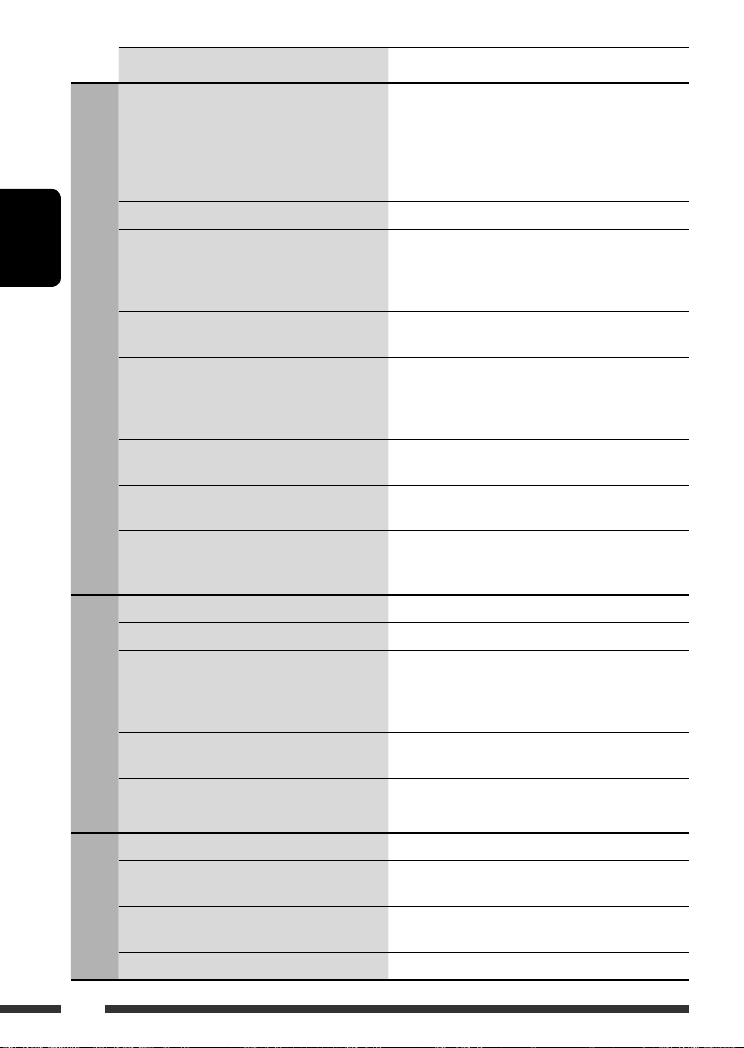
Симптомы Способы устранения/Причины
• Диск не воспроизводится. • Смените диск.
• Слышен шум. Пропустите дорожку или смените диск.
• На считывание требуется больше времени. Время считывания зависит от степени сложности
РУCCKИЙ
• Дорожки невозможно воспроизвести
намеченным образом.
• Во время отображения изображения при
воспроизведении файла DivX/MPEG Video
отсутствует звук.
DivX/MPEG Video/MP3/WMA/WAV
• Время от начала воспроизведения
неправильное.
• На дисплее поочередно появляются
надписи “PLEASE” и “EJECT”.
• Не отображаются правильные символы
(т.е. название альбома).
• На дисплее появляется надпись “NO DISC”. Вставьте диск в загрузочное отверстие.
• На дисплее появляется надпись “NO MAG”. Вставьте загрузочный механизм.
• На дисплее появляется надпись “RESET 8”. Правильно подключите приемник к устройству
• На дисплее появляется надпись “RESET 1”
компакт-дисков
– “RESET 7”.
• Устройство автоматической смены
компакт-дисков не работает.
устройство автоматической смены
• На дисплее появляется надпись “noSIGNAL”. Перейдите в область с более сильным сигналом.
• На дисплее появляется надпись “RESET 8”. Правильно подключите устройство к тюнеру DAB и
DAB
• Тюнер DAB совсем не работает.
• На дисплее появляется надпись “ANTENNA”. Проверьте кабели и соединения.
• Запишите дорожки на подходящие диски,
используя совместимое приложение (см.стр.4).
• Добавьте к именам файлов расширение <.divx>,
<.div>, <.avi>, <.mpg>, <.mpeg>, <.mp3>,
<.wma>, или <.wav>.
конфигурации папки или файла. Не используйте
слишком сложную иерархию с большим
количеством папок.
Порядок воспроизведения определяется при
записи файлов.
•
Запишите звуковые дорожки, используя для
файлов DivX звуковой поток MP3 или Dolby Digital.
•
Запишите звуковые дорожки, используя для файлов
MPEG Video звуковой поток MPEG1 Audio Layer 2.
Это иногда происходит во время воспроизведения.
Причиной является способ записи дорожек.
Вставьте диск, содержащий дорожки подходящего
формата.
Данное устройство может отображать только
буквы (латинские и кириллицу верхнего регистра),
цифры и ограниченное число символов.
автоматической смены компакт-дисков и нажмите
кнопку сброса устройства автоматической смены
компакт-дисков.
Нажмите кнопку сброса устройства автоматической
смены компакт-дисков.
Перенастройте приемник (см. стр. 2).
выполните перенастройку устройства (см. стр. 2).
Отключите и вновь подключите устройство к тюнеру
DAB и выполните перенастройку устройства (см.стр. 2).
38
Page 79

Симптомы Способы устранения/Причины
• Проигрыватель iPod или D. не включается
или не работает.
• Звук искажается. Отключите эквалайзер на устройстве или на
• На дисплее появляется надпись “NO IPOD”
или “NO DP”.
• Воспроизведение останавливается. Наушники отключаются в процессе воспроизведения.
• Звук не слышен при подключении с iPod
nano.
• Звук не слышен.
• При подключении проигрывателя D. на
дисплее появляется сообщение “ERROR 01”.
Проигрыватель iPod или D.
• На дисплее появляется надпись “NO FILES”
или “NO TRACK”.
• На дисплее появляется надпись “RESET 1”
– “RESET 7”.
• На дисплее появляется надпись “RESET 8”. Проверьте соединение между адаптером и этим
• Элементы управления проигрывателя iPod
или D. не работают после отключения от
устройства.
• Проверьте соединительный кабель и подключение.
• Зарядите батарею.
• Обновите версию микропрограммы.
проигрывателе iPod или D.
• Проверьте соединительный кабель и подключение.
• Зарядите батарею.
Перезапустите операцию воспроизведения с помощью
панели управления (см.стр. 23).
• Отключите наушники от iPod nano.
• Обновите версию встроенного программного
обеспечения iPod nano.
Отключите адаптер от проигрывателя D. Затем
подключите его снова.
Нет сохраненных дорожек. Импортируйте дорожки в
проигрыватель iPod или D.
Отключите адаптер от устройства и от проигрывателя
iPod или D. Затем подключите его снова.
устройством.
Выполните сброс проигрывателя iPod или D.
РУCCKИЙ
• Изготовлено по лицензии компании Dolby Laboratories. Долби и знак в виде двойной буквы D являются
товарными знаками компании Dolby Laboratories.
• “DTS” и “DTS Digital Out” являются зарегистрированными торговыми марками DTS, Inc.
• “DVD Logo” является товарным знаком DVD Format/Logo Licensing Corporation, зарегистрированным в США,
Японии и других странах.
• “DivX”, “DivX Ultra Certified” и соответствующие логотипы являются торговыми мар ками компании DivX,
Inc. и используются в соответствии с лицензией.
• Логотип “DivX® Ultra Certified”
• Воспроизводит видеофайлы в формате DivX® всех версий ( включая DivX® 6) и по ддерживает расширенные
функции представления медиа-контента файлов форма та DivX® и воспроизведение файлов формата DivX®
Media
• Microsoft и Windows Media являются либо зарегистрированными торговыми марками или торговыми
марками корпорации Microsoft в США и/или других странах.
• iPod является торговой маркой Apple Computer, Inc., зарегистрированной в США и других странах.
39СПРАВОЧНАЯ ИНФОРМАЦИЯ
Page 80
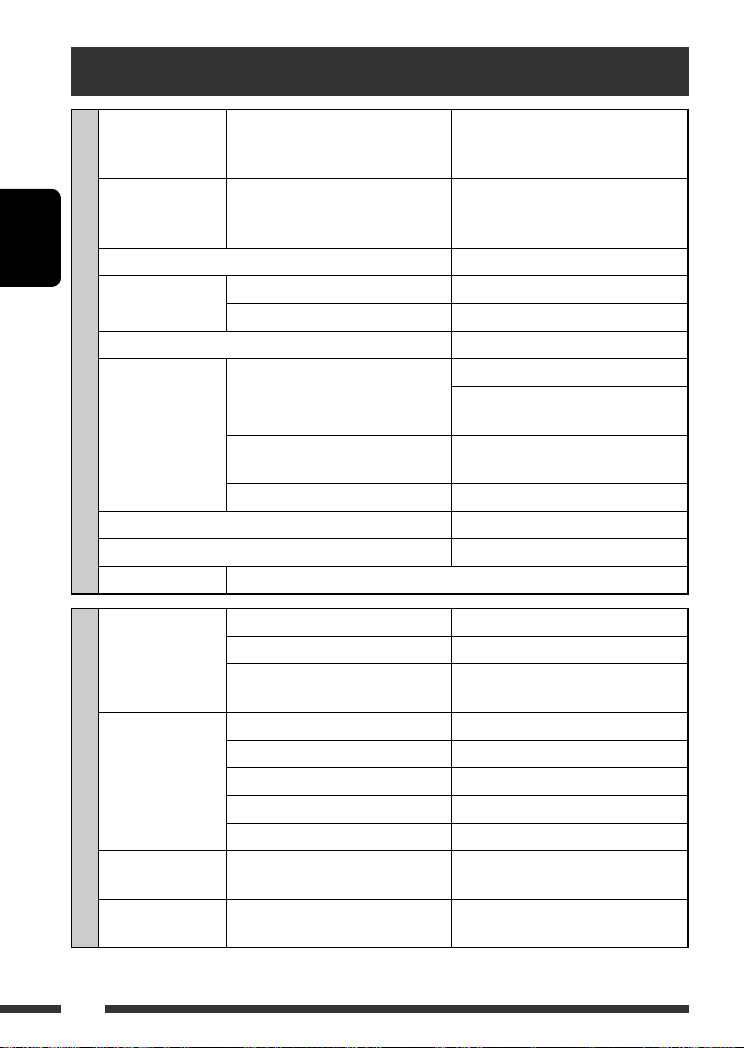
Технические характеристики
Максимальная
выходная
мощность:
Длительная
выходная мощность
(RMS):
Импеданс нагрузки: 4 Ω (допустимо от 4 Ω до 8 Ω)
РУCCKИЙ
Диапазон настройки
тембра:
Отношение сигнал/помеха: 70 дБ
Уровень выходного
аудиосигнала:
БЛОК УСИЛИТЕЛЕЙ ЗВУКА
Система кодирования цвета:: PAL
Выход видеосигнала (композитный): 1 Vp-p/75 Ω
Другие терминалы: устройство автоматической смены компакт-дисков
Диапазон частот: FM1/FM2: от 87,5 МГц до 108,0 МГц
Радиоприемник в
диапазоне FM:
БЛОК РАДИОПРИЕМНИКА
Радиоприемник в
диапазоне CB:
Радиоприемник в
диапазоне ДB:
Передние/Задние: 50 Вт на каждый канал
Передние/Задние: 19 Вт на канал в при 4 Ω, от 40 Гц до
20 000 Гц и не более чем 0,8% общего
гармонического искажения
Низкие частоты: ±12 дБ при 100 Гц
Верхние частоты: ±12 дБ при 10 кГц
Цифровой (DIGITAL OUT: оптический): Длина сигнала: 660 нм
Уровень выходного сигнала: от –21 дБ
мВт до –15 дБ мВт
Уровень линейного выхода/полное
сопротивление:
Импеданс выходного сигнала: 1 kΩ
FM3: от 65,00 МГц до 74,00 МГц
AM: (СВ) от 522 кГц до 1 620 кГц
Полезная чувствительность: 11,3 dBf (1,0 μВ/75 Ω)
50 дБ пороговая чувствительность: 16,3 dBf (1,8 μВ/75 Ω)
Альтернативная отстройка (400 кГц): 65 дБ
Частотная характеристика: от 40 Гц до 15 000 Гц
Разделение стереоканалов: 30 дБ
Чувствительность/Избирательность: 20 μВ/35 дБ
Чувствительность: 50 μВ
нагрузка 2,5 В/20 kΩ (полная шкала)
(ДВ) от 144 кГц до 279 кГц
40
Page 81

Система обнаружение
сигнала:
Число каналов: 2 канала (стерео)
Частотная
характеристика:
Динамический диапазон: 96 дБ
Отношение сигнал/помеха: 98 дБ
Коэффициент детонации: в пределах допусков измерительной
DivX/MPEG
Video:
MP3: Скорость передачи данных: 32 кбит/с – 320 кбит/с
БЛОК ПРОИГРЫВАТЕЛЯ DVD/КОМПАКТ-ДИСКОВ
WMA: Скорость передачи данных: 32 кбит/с – 320 кбит/с
WAV: Скорость квантования в битах: 16-бит
бесконтактное оптическое считывание (полупроводниковый лазер)
DVD, fs=48 кГц/96 кГц: от 16 Гц до 22 000 Гц
CD, fs=44,1 кГц: от 16 Гц до 20 000 Гц
аппаратуры
Видео: Макс. разрешение:
Звук: Скорость передачи данных: DivX: 32 кбит/с – 320 кбит/с
Частота дискретизации: DivX: MPEG-1: 32 кГц, 44,1 кГц, 48 кГц
Частота дискретизации: MPEG-1: 32 кГц, 44,1 кГц, 48 кГц
Частота дискретизации: 22,05 кГц, 32 кГц, 44,1 кГц, 48 кГц
Частота дискретизации: 44,1 кГц
720 × 480 пикселов (30 кадров в секунду)
720 × 576 пикселов (25 кадров в секунду)
MPEG Video: 32 кбит/с – 320 кбит/с
MPEG-2: 16 кГц, 22,05 кГц, 24 кГц
MPEG Video: 32 кГц, 44,1 кГц, 48 кГц
MPEG-2: 16 кГц, 22,05 кГц, 24 кГц
РУCCKИЙ
Электрическое питание: Рабочее напряжение: постоянное напряжение 14,4 В
(допустимо от 11 В до 16 В)
Система заземления: отрицательное заземление
Допустимая рабочая температура: от 0°C до +40°C
Габариты, мм (Ш × В
× Г)
ОБЩИЕ ТРЕБОВАНИЯ
Масса (прибл.): 1,6 кг (без дополнительных
Конструкция и технические требования могут быть изменены без уведомления.
Монтажный размер (прибл.): 182 мм × 52 мм × 158 мм
Размер панели (прибл.): 187 мм × 58 мм × 13 мм
принадлежностей)
41СПРАВОЧНАЯ ИНФОРМАЦИЯ
Page 82
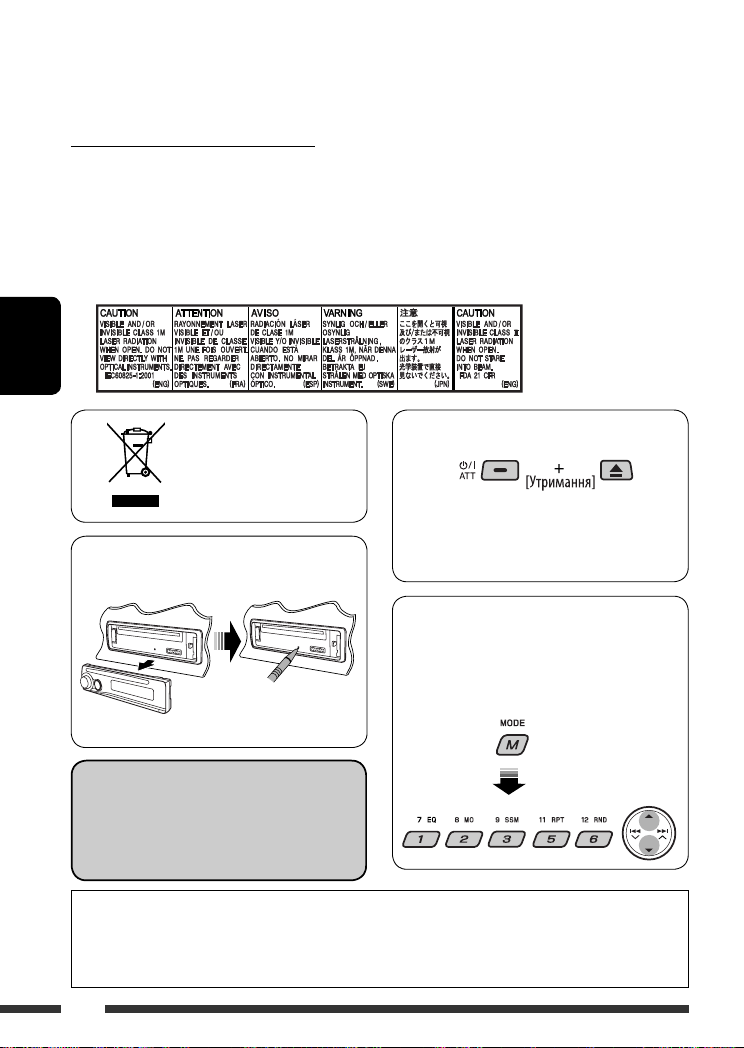
Дякуємо за придбання продукції JVC.
Перед роботою уважно ознайомтеся з усіма інструкціями; досягти найкращої роботи пристрою можна тільки
добре розуміючи їх.
ВАЖЛИВО ДЛЯ ЛАЗЕРНИХ ПРИСТРОЇВ
1. ЛАЗЕРНИЙ ПРИСТРІЙ КЛАСУ 1
2. УВАГА: Не відкривайте верхню кришку. В пристрої немає частин, які міг би обслуговувати користувач;
будь-яке обслуговування має виконуватися кваліфікованим сервісним спеціалістом.
3. УВАГА: У відкритому вигляді існує небезпека видимого та/або невидимого випромінювання,
притаманного лазерним продуктам класу 1М. Не вдивляйтеся безпосередньо або за допомогою
оптичних інструментів.
4. РОЗТАШУВАННЯ МАРКУВАННЯ: ЗАПОБІЖНЕ МАРКУВАННЯ ЗЗОВНІ ПРИСТРОЮ.
УКРАЇНА
Примусове виймання диску
[Тільки для
Європейського Союзу]
• Виймаючи диск, не впустіть його на підлогу.
Як повторно налаштувати
• Якщо цей спосіб не спрацьовує,
перезавантажте пристрій.
пристрій
Користування режимом функцій
При натисненні кнопки M MODE пристрій
переходить у функціональний режим, після
•
Будуть також стерті зроблені вами настройки.
цього цифрові кнопки та кнопки
як різні функціональні кнопки.
5/∞ працюють
Мова, якою виводяться повідомлення:
У даній інструкції, з метою пояснення, наведено
повідомлення англійською мовою. Мову, якою
будуть виводитись інструкції на монітор, можна
задати за допомогою налаштування “LANGUAGE”
(див. стор. 29).
Kомпанія JVC встановлює термін служби виробів JVC, що дорівнює 7 рокам, за умови дотримання правил
експлуатаціЇ. Eксплуатацію даного виробу може бути продовжено після закінчення терміну служби.
Aле ми радимо Bам звернутись до найближчого уповноваженого сервісного центру JVC для перевірки
стану даного виробу. Tакож, якщо є потреба утилізації цього виробу, зверніться за консультацією до
найближчого уповноваженого сервісного центру JVC.
[За 5 секунд...]
2
Page 83
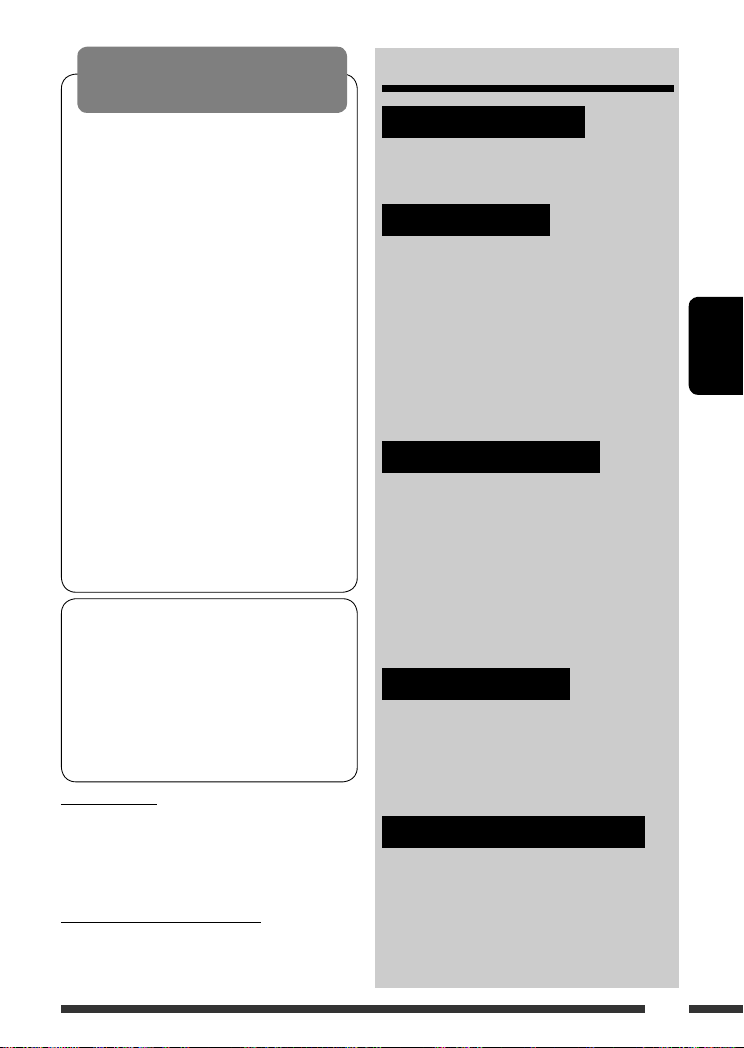
ПОПЕРЕДЖЕННЯ:
Щоб запобігти нещасним випадкам
та пошкодженням
• НЕ встановлюйте даний пристрій у
місцях, де він може
– заважати повороту керма або
переміщенню ручки переключення
передач.
– перешкоджати роботі таких пристроїв
безпеки, як подушки безпеки.
– затуляти огляд.
• НЕ виконуйте ніяких операцій з
пристроєм під час керування авто.
• Якщо ж вам необхідно скористуватися
пристроєм під час руху, уважно стежте за
ситуацією на дорозі.
• Під час руху водій не повинен
відволікатися і дивитись на монітор.
Якщо автомобіль не на ручному гальмі,
при спробі відтворення зображення
на екрані монітора з’являється напис,
“DRIVER MUST NOT WATCH THE MONITOR
WHILE DRIVING.”, і зображення не буде
виводитися.
Це попередження з’являється тільки
–
тоді, коли провід ручного гальма
з’єднаний з ручним гальмом автомобіля
(звертайтеся до Керівництво зі
встановлення та з’єднання).
Цей продукт виготовлений за ліцензійною
технологією, захищеною патентним та іншими
правами захисту інтелектуальної власності
США. Право на користування цією ліцензійною
технологією може бути надане компанією
Macrovision, і воно обмежує використання цього
пристрою умовами домашнього використання
та іншими обмеженнями перегляду, якщо вони
не зняті компанією Macrovision. Відтворення або
розбирання виробу заборонено.
Для безпеки...
• Не слід занадто підвищувати рівень гучності,
оскільки при цьому приглушуються зовнішні
звуки і керування машиною стає небезпечним.
• Зупинити машину перед виконанням складних
операцій.
Температура в автомобілі...
Залишивши машину на тривалий час у жарку
чи холодну погоду, перед роботою з пристроєм
зачекайте, поки температура в автомобілі не стане
нормальною.
ЗМІСТ
ПЕРЕДМОВА
Типи дисків, які можна програвати ...... 4
Підготовка ............................................ 5
РОБОТА
Основні функції
• Панель керування ............................ 6
• Пульт дистанційного керування
(RM-RK241) ....................................... 7
Прослуховування радіо .......................... 10
Пошук вибраних програм FM RDS
—PTY-пошук ...................................... 11
Робота з дисками .................................. 13
ЗОВНІШНІ ПРИСТРОЇ
Прослуховування через пристрій зміни
CD-дисків ............................................ 21
Прослуховування тюнера DAB
(цифрового радіомовлення) .............. 22
Прослуховування програвачів iPod / D.
player .................................................. 23
Прослуховування інших зовнішніх
компонентів ...................................... 24
НАЛАШТУВАННЯ
Вибір запрограмованих режимів
звучання ............................................ 25
Загальні параметри — PSM ................. 26
Меню налаштувань диску .................... 29
ДОВІДКОВА ІНФОРМАЦІЯ
Обслуговування ..................................... 31
Додаткова інформація про пристрій ... 32
Пошук та усунення несправностей ....... 37
Характеристики ................................... 40
УКРАЇНА
3
Page 84
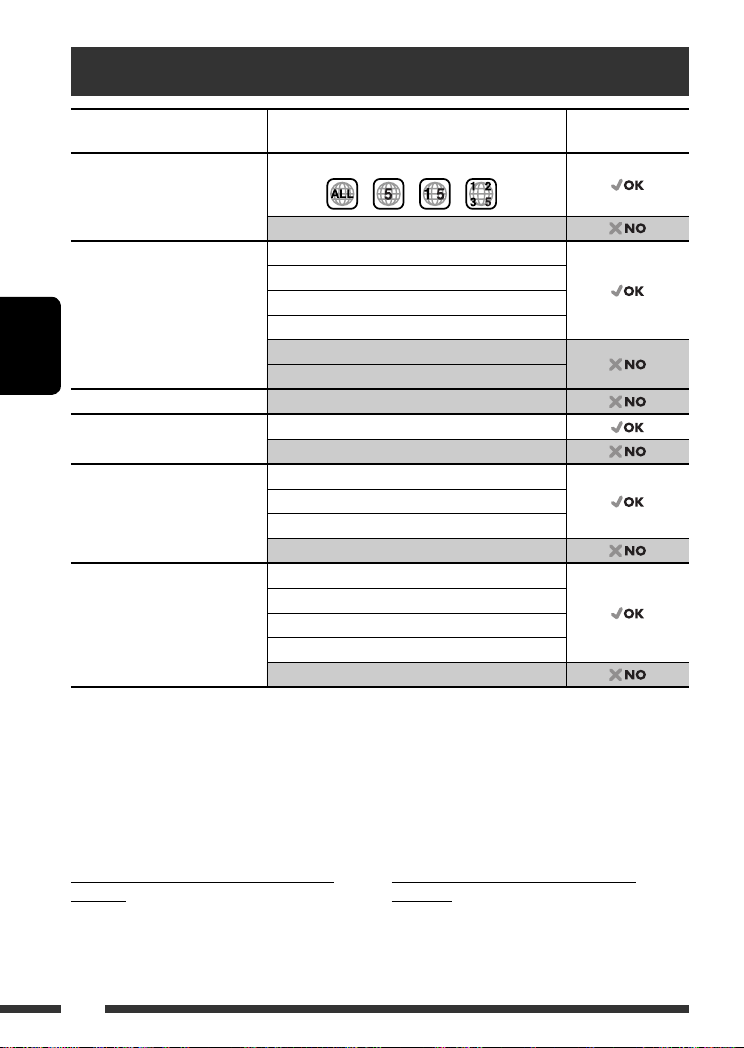
Типи дисків, які можна програвати
Тип диску Формат запису, тип файлу и т.і.
DVD DVD-Video (включає код країни “5”) *
DVD-Audio/DVD-ROM
DVD Одноразового/
багаторазового запису
(DVD-диски стандартів R *2/RW, +R/+RW *3)
УКРАЇНА
DVD-RAM Всі
Двосторонній диск DVD-сторона
CD/VCD Аудіо CD (CD-DA)/DTS-CD *
CD Одноразового/
багаторазового запису
(CD-R/-RW)
• У форматі, що відповідає
стандартам ISO 9660 level 1,
level 2, Romeo, Joliet
*1 Якщо вставити відео DVD диск з неналежним кодом країни, на моніторі з’явиться напис “REGION CODE
ERROR!” (Невірний код країни).
*2 Диски DVD-R, записані у форматі, який підтримує багато країн, можуть бути відтвореними даним
пристроєм (за виключенням двошарових дисків).
*3 Є можливість відтворювати диски +R/+RW із закритими сесіями запису (тільки відео-формат). Однак
не рекомендується використовувати двошарові диски +R.
4
Для того, щоб прослуховувати звук у форматі DTS, потрібно використовувати цифрове з’єднання (див.
*
стор. 30 і 35).
DVD-Video
DivX Video
MPEG-1/MPEG-2 Video
MP3/WMA/WAV
JPEG/MPEG4
DVD-VR, +VR
Сторона, не призначена для DVD
4
VCD (Відео CD)
CD-Text
CD-ROM/CD-I (CD-I Ready)
CD-DA
DivX Video, VCD (Відео CD)
MPEG-1/MPEG-2 Video
MP3/WMA/WAV
JPEG/MPEG4
1
Можливість
відтворення
Застереження при програванні дисків
DualDisc
Сторона дисків “DualDisc”, що не призначена для
DVD, не відповідає стандартові цифрових аудіо
компакт-дисків. Тобто, програвання тієї сторони
дисків DualDisc, що не призначена для DVD, на цій
системі не рекомендовано.
4
Попередження щодо налаштувань
гучності
Шум при роботі дисків дуже низький порівняно з
іншими джерелами. Перед програванням диску
зменшіть гучність, щоб не допустити пошкодження
гучномовців при раптовому збільшенні рівня
вихідного сигналу.
Page 85
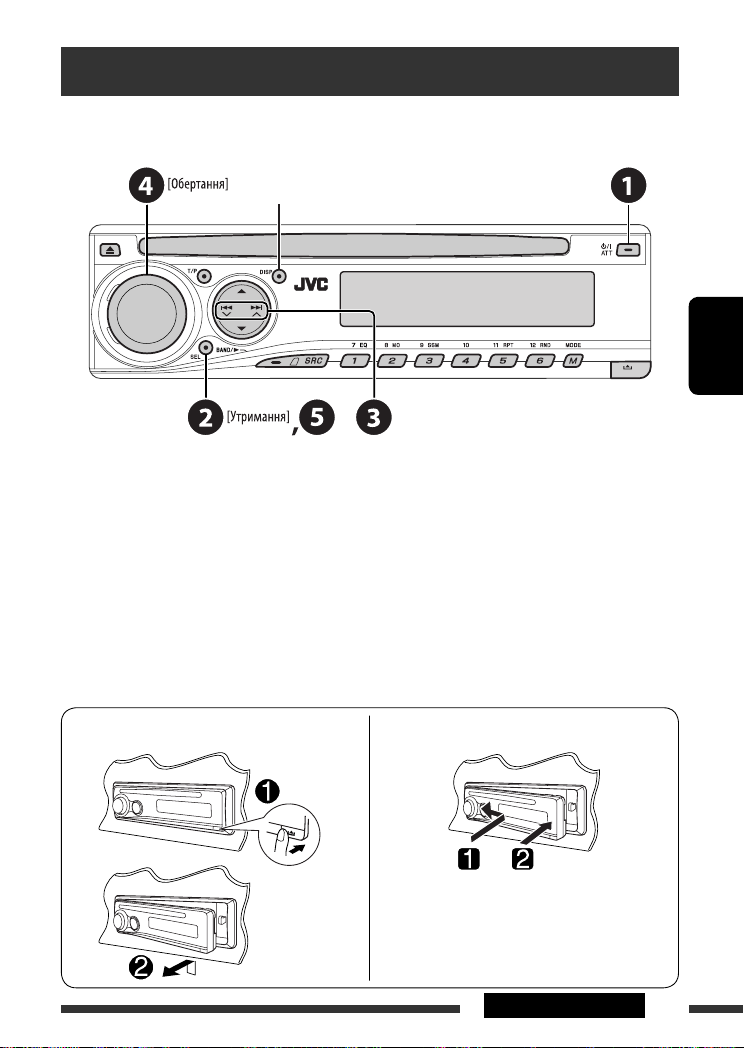
Підготовка
Відміна демонстрації функцій дисплею та встановлення часу на годиннику.
• Див. також стор. 27.
~ Увімкніть живлення.
Ÿ Увійдіть у режим налаштування PSM.
! ] ⁄ Відмініть демонстрацію функцій дисплею
Виберіть “DEMO”, а потім “DEMO OFF”.
Встановіть час на годиннику
Виберіть “CLOCK H” (години) і встановіть години.
Виберіть “CLOCK M” (хвилини) і встановіть хвилини.
Виберіть “24H/12H”, а потім “24H” (години) або “12H” (години).
@ Кінець процедури.
При вимкненому живленні: Перевірка поточного часу
При увімкненому живленні: Зміна інформації, що
відображається на дисплеї
УКРАЇНА
Від’єднання панелі управління
Приєднання панелі управління
5ПЕРЕДМОВА
Page 86
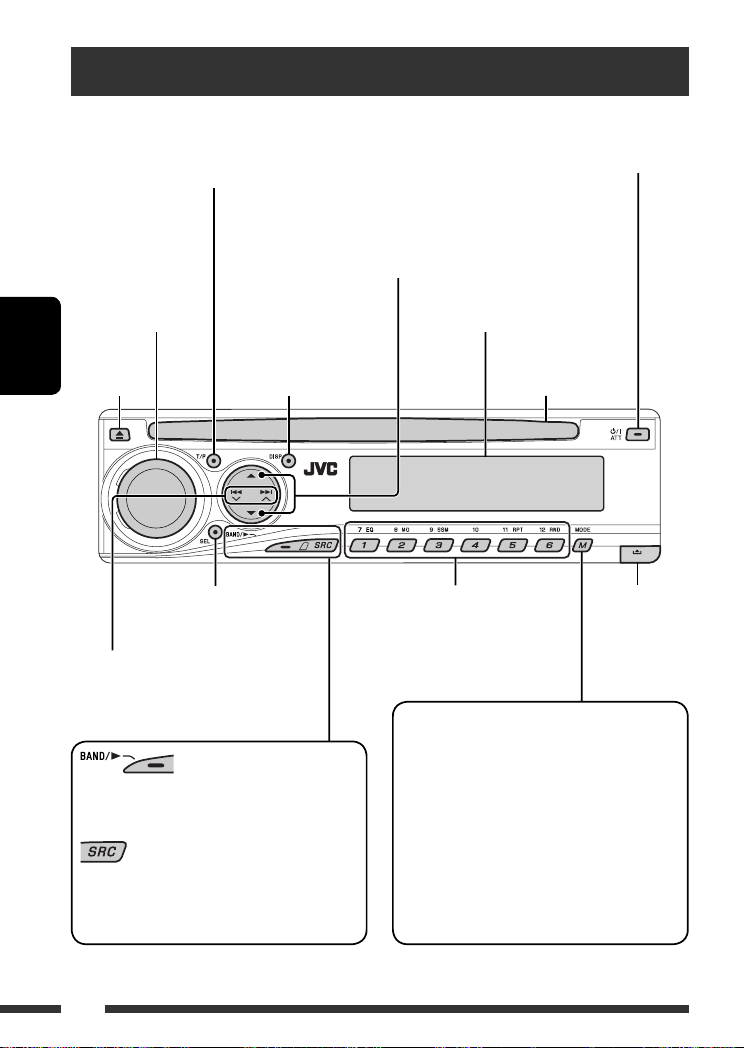
Основні функції — Панель керування
• Вмикання та вимикання прийому
повідомлень про стан дорожнього
руху у режимі очікування.
• Пошук програм RDS [Утримувати].
• DISC: Вибір назви або папки.
• IPOD/D.PLAYER: Вхід до головного меню/Призупинення
або зупинка відтворення/Підтвердження вибору.
• DAB: Вибір сервісу.
Налаштування
гучності [Повернути]
Висування
УКРАЇНА
диску.
• Вибір режиму звучання.
• Ввести налаштування PSM
[Утримувати].
• FM/AM/DAB: Пошук станції/блоку
радіостанцій.
• DISC: Вибір розділу/доріжки.
• IPOD/D.PLAYER: Вибір доріжки.
• FM/AM/DAB: Вибір діапазонів.
• DISC: Початок відтворення.
Вибір джерела.
= DAB * = DISC * = CD-CH */IPOD */
FM/AM
D.PLAYER * (або EXT IN) = (назад до початку)
Зміна інформації,
що відображається
на дисплеї.
• Увімкніть живлення.
• Вимикання живлення [Утримувати].
• Приглушення звуку (при увімкненому живленні).
Вікно дисплея
Завантажувальний
отвір
• FM/AM/DAB: Перехід до
запрограмованої станції/сервісу.
• DISC: Вибір розділу/назви/папки/
доріжки/диску (пристрій зміни
CD-дисків).
Увійдіть у режим функцій.
Натисніть кнопку M MODE, потім одну з
наступних кнопок (не пізніше, ніж за 5 секунд)...
EQ : Вибрати режим звучання.
MO : Вмикання та вимикання
монофонічного прийому.
SSM : Автоматичне запам’ятовування станцій
[Утримувати].
RPT : Вибрати відтворення з повтором.
RND : Вибрати відтворення у випадковому
порядку.
5/∞ : Пропуск 10 розділів/доріжок.
Від’єднання
панелі.
* Якщо ці джерела не готові або не підключені, вибрати їх не можна.
6
Page 87
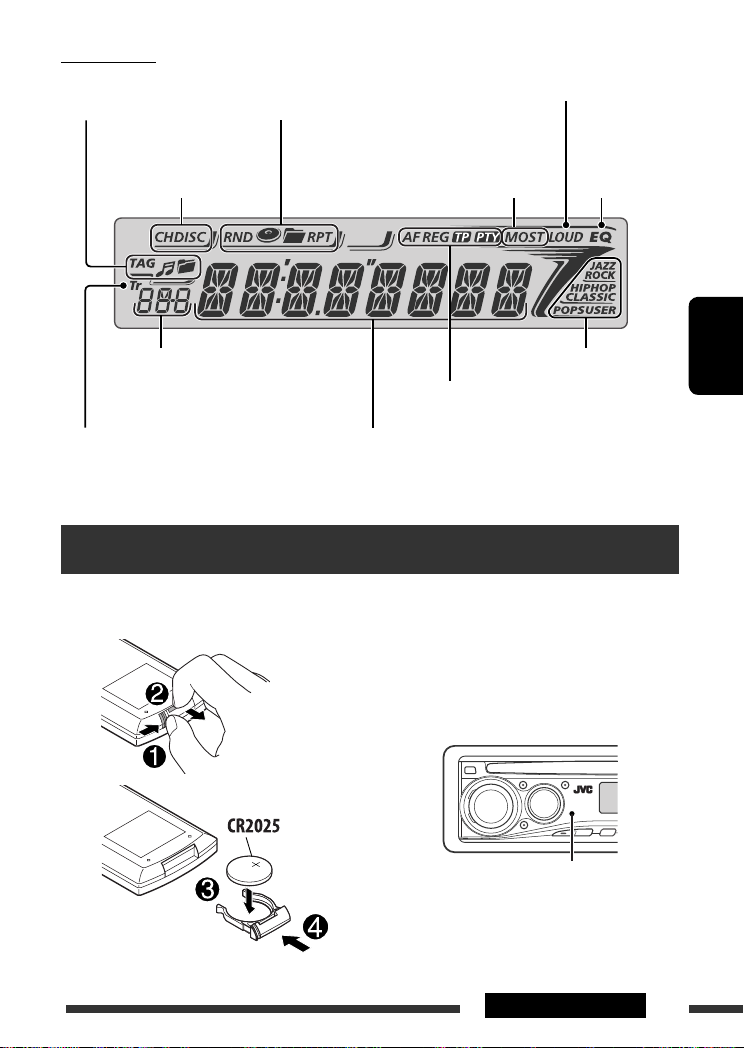
Вікно дисплея
Індикатори інформації
про доріжки
Режим програвання та індикатори
компонентів (у випадковому
порядку/з повтором)
Індикатор гучності
Індикатори джерела
програвання
Джерело програвання/
запрограмований №/№ доріжки/№
папки/№ диску/№ розділу/№ каналу
Індикатор доріжки
Індикатори
прийому на тюнері
Індикатори звукового режиму
Індикатори RDS
Головний дисплей
(Показ часу, пунктів меню,
інформації стосовно відтворення)
Основні функції — Пульт дистанційного керування (RM-RK241)
Встановлення літієвої таблеткової
батареї (CR2025)
Перед використанням пульту дистанційного
керування:
• Націльте дистанційний блок керування прямо на
дистанційний датчик пристрою.
• НЕ ЗАЛИШАЙТЕ дистанційний датчик при
сильному освітленні (під прямими променями
сонця або штучного освітлення).
Індикатор
еквалайзера
УКРАЇНА
Дистанційний датчик
Продовження на наступній сторінці
7РОБОТА
Page 88

Обережно:
Щоб запобігти нещасним
випадкам та пошкодженням
• Не встановлюйте ніякі інші батареї, окрім
CR2025 або її еквіваленту.
• Не залишайте пульт дистанційного
керування у місцях дії прямого сонячного
випромінювання (таких як приладова дошка)
на тривалий час, бо він може вибухнути.
• Зберігайте батареї в місцях, недоступних для
дітей.
• Не перезаряджайте батарею, не замикайте її
на коротко, не розбирайте, не нагрівайте й не
піддавайте дії вогню.
• Не зберігайте батарею з іншими металевими
предметами.
УКРАЇНА
• Не тикайте в батарею пінцетом або іншими
інструментами.
• Викидаючи батарею або зберігаючи її,
обгорніть її ізоляційною стрічкою.
8
EXTRA MONITOR
1 Кнопки керування монітором
• При використанні монітора JVC моделі
KV-MR9010 або KV-MH6510.
DVD/RECEIVER
2 • При короткочасному натисканні –
увімкнення живлення, а при увімкненому
живленні – зменшення звуку.
• При натисканні та утриманні – вимкнення
живлення.
3 Вибір джерела.
4 Вибирає діапазони FM, AM або DAB.
5 Ця функція не використовується для даного
пристрою.
6 Ця функція не використовується для даного
пристрою.
7 Регулювання рівня гучності.
• 2nd VOL: Ця функція не використовується
для даного пристрою.
1
8 *
• DVD-Video/DivX: Відображає меню диску.
• VCD: Початок відтворення у режимі
контролю відтворення.
1
9 *
Вхід до меню налаштувань диску.
p Кнопка SHIFT
q 7 (зупинка), 3 (відтворення), 8 (пауза)
• Кнопка
3 (відтворення) також виконує
функції кнопки ZOOM (збільшення), якщо
її натиснути разом із кнопкою SHIFT (див.
стор. 17).
• Цією функцією не можна користуватись
при роботі з пристроєм зміни CD-дисків,
або програвачами iPod/D. player.
w При розширеному керуванні дисками:
• 5 / ∞ :
DVD-Video: Вибирає назви.
DivX/MPEG Video/MP3/WMA/WAV: Вибирає
папки, якщо вони є.
4 / ¢ :
•
–
Пропуск у зворотному/прямому напрямку
при короткочасному натисненні.
– Пошук у зворотному/прямому напрямку
при натисненні та утриманні.
• 1 / ¡ : Пошук у зворотному/прямому
напрямку. *
2
Для роботи з тюнером FM/AM:
• 5 / ∞ : Заміна запрограмованих
станцій.
• 4 / ¢ :
– При короткочасному натисненні виконує
автоматичний пошук станцій.
– При натисненні та утриманні - пошук
станцій власноруч.
Page 89

При роботі з тюнером DAB:
• 5 / ∞ : Заміна запрограмованих
сервісів.
• 4 / ¢ :
– При короткочасному натисненні
змінюється сервіс.
– При натисканні та утриманні - пошук
груп.
Для роботи з програвачами Apple iPod/
JVC D. player:
∞ : Призупиненяє/зупиняє або поновлює
•
відтворення.
5 : Вхід до головного меню.
(Тепер 5/∞/4 / ¢ працюють як
кнопки вибору меню). *
3
• 4 / ¢ (у режимі обирання опцій
меню):
– При короткочасному натисканні
– вибір пункту (Потім натисніть ∞ для
підтвердження вибору).
– При натисканні та утриманні – перехід
через 10 пунктів за один раз.
• 4 / ¢ :
– Пропуск у зворотному/прямому
напрямку при короткочасному
натисненні.
– Пошук у зворотному/прямому напрямку
при натисненні та утриманні.
e Відображає екранний рядок.
• Також виконує функції кнопки DIRECT, якщо
її натиснути разом із кнопкою SHIFT. *
1
r *
• DVD-Video/DivX: Відображає меню диску.
4
• VCD: Початок відтворення у режимі
контролю відтворення.
1
t *
• Виконує вибір/налаштування.
• @ / # : DivX: Виконує пошук індексу під час
відтворення.
• DISC +/–: Виконує заміну дисків, коли
джерелом обрано “CD-CH”.
1
y *
Кнопка RETURN
u • DVD-Video: Вибір мови звукової доріжки
( ), субтитрів ( )*1 та кута
( )*5.
• DivX: Вибір мови звукової доріжки
( ), субтитрів ( ).
• VCD: Вибирає звуковий канал ( ).
Як вибирати номер
З’являється екран
вводу...
УКРАЇНА
Як вибирати запрограмовану станцію/
сервіс
*1 Виконує функції цифрових кнопок при натисненні
разом із кнопкою SHIFT.
– FM/AM/DAB: Вибирає запрограмовані станції/
сервіси.
– DISC: Вибирає розділ/назву/папку/
доріжку після входу у режим
пошуку натисканням на кнопки
SHIFT і DIRECT.
*2 Цією функцією не можна користуватись при
роботі з пристроєм зміни CD-дисків.
*3 5 : Повернення до попереднього меню.
∞ : Підтвердження вибору.
*4 Безпосередній вибір назви/розділу/папки/доріжки
можна зробити за допомогою цифрових кнопок
(див. стор. 15 та 16).
*5 Також виконує функції кнопки SURROUND, якщо її
натиснути разом із кнопкою SHIFT (ця функція не
використовується при роботі з цим пристроєм).
9РОБОТА
Page 90

Прослуховування радіо
Зміна інформації, що відображається на дисплеї (за виключенням станцій RDS)
Вибрати запрограмовану станцію.
УКРАЇНА
~ Вибрати “FM/AM”.
Ÿ Вибір діапазонів.
! Пошук станції для прослуховування—
Auto Search.
Пошук у ручному режимі: Утримуйте натиснутою
одну з кнопок доки “M” блимає на дисплеї, після
чого повторно натисніть ту саму кнопку.
Коли прийом радіостанції FMстерео утруднений
1
2
Прийом покращується, але стереоефект буде
втрачено.
• Загорається індикатор МО.
Автоматичне запам’ятання FMстанцій — SSM (Послідовна пам’ять
станцій з сильним сигналом)
Ви можете занести в пам’ять шість станцій у
кожному діапазоні.
1
2
Загорається, коли від радіостанції FM-стерео
є прийом сигналу достатньої потужності.
Примітка:
FM1 і FM2: 87,5 МГц – 108,0 МГц
FM3: 65,00 МГц – 74,00 МГц
3
Пошук та занесення у пам’ять локальних
FM-станцій з найсильнішими сигналами
виконується у FM-діапазоні автоматично.
Ручне занесення у пам’ять
Напр.: FM-станції на частоті 92,5 МГц у ділянку
пам’яті під номером 4 для діапазону FM1.
1
2
3
10
Page 91

Пошук вибраних програм FM RDS — PTY-пошук
Зміна інформації, що відображається на дисплеї
~ Вмикання PTY-пошуку.
Ÿ Виберіть один з PTY-кодів (типів програм).
Для більш детального ознайомлення дивіться наступне.
! Почати пошук.
Якщо буде знайдена станція, що транслює програму з тим самим PTY-кодом, що обраний вами,
відбудеться налаштування на цю станцію.
УКРАЇНА
Занесення у пам’ять улюблених
типів програм
Коди ваших улюблених PTY програм можна
зберігати на цифрових кнопках.
1 Виберіть код PTY (дивіться стовпець
праворуч).
2 Виберіть цифрову кнопку.
3 Повторіть етапи 1 і 2 для збереження
інших кодів PTY.
4
Занесення кодів PTY на цифрові кнопки (1 – 6):
Коди PTY (вибір за допомогою ручки
керування):
NEWS, AFFAIRS, INFO, SPORT, EDUCATE, DRAMA,
CULTURE, SCIENCE, VARIED, POP M (музика), ROCK
M (музика), EASY M (музика), LIGHT M (музика),
CLASSICS, OTHER M (музика), WEATHER, FINANCE,
CHILDREN, SOCIAL, RELIGION, PHONE IN, TRAVEL,
LEISURE, JAZZ, COUNTRY, NATION M (музика), OLDIES,
FOLK M (музика), DOCUMENT
11РОБОТА
Page 92

Вмикання та вимикання прийому програм TA/PTY у режимі очікування
Прийом повідомлень про стан
дорожнього руху у режимі
очікування
Натисніть для вмикання.
Пристрій тимчасово переключиться
у режим ТА - повідомлень про стан
дорожнього руху, які можуть поступати
з будь-якого джерела, крім радіо
діапазонів АМ та FM3.
Рівень гучності змінюється на
запрограмований у режимі ТА-прийому,
якщо поточний рівень буде нижчим від
запрограмованого (див. стор.27).
Ще не активовано. Налаштуйтесь на іншу
УКРАЇНА
станцію, яка транслює RDS-сигнали.
Натисніть
• У разі підключення тюнера DAB, режим прийому програм TA/PTY у режимі очікування також виконує
пошук сервісів. (Див. також стор. 22 і 27.)
для вимикання.
Індикатор
Загорається
Блимає Ще не активовано. Налаштуйтесь на
Гасне Виберіть “OFF” для коду PTY (див. стор.
Прийом вибраних програм у
режимі очікування
див. стор. 27.
Пристрій тимчасово переключиться на
вашу улюблену PTY-програму, яка буде
транслюватись будь-яким джерелом,
окрім радіо діапазонів АМ та FM3.
іншу станцію, яка транслює RDSсигнали.
27), щоби вимикнути.
Індикатор
Загорається
Блимає
Гасне
Відстеження однієї програми — Прийом з мережним відстеженням
При перетинанні місцевості, де FM-прийом
недостатньо якісний, система автоматично
налаштовується на іншу FM-станцію з послугою
RDS тієї ж радіомережі, яка, можливо, транслює ту
ж саму програму, але з більш потужним сигналом
(див. ілюстрацію праворуч).
Завод-виробник постачає систему вже з
активованим прийомом з мережним відстеженням.
Щоб змінити параметри режиму прийому з
мережним відстеженням, див. “AF-REG” на стор.
27.
• При підключеному тюнері DAB - зверніться до
розділу “Відстеження тієї ж самої програми—
“Приймання альтернативної частоти” на сторінці
22.
Транслювання програми А у різних місцевостях
на різних частотних діапазонах (01 – 05)
Автоматичний вибір радіостанції — Пошук програми
Зазвичай при натисненні цифрових кнопок відбувається налаштування на запрограмовану на них станцію.
Якщо сигнали від запрограмованої FM-станції з RDS-прийомом недостатньо потужні для якісного прийому, то
ця система, користуючись AF-даними, налаштовується на іншу частоту, яка транслює ту ж саму програму, що
й первісно запрограмована станція.
• Системі потрібен деякий час для налаштування на іншу станцію за допомогою функції пошуку програми.
• Див. також стор. 27.
12
Page 93

Робота з дисками
Перед виконанням будь-яких операцій...
Увімкніть монітор для перегляду зображення що відтворюється. Якщо монітор увімкнено, можна також
керувати програванням інших дисків за допомогою екрану монітору. (див. стор. 17 – 20).
Тип диску визначається автоматично, так само автоматично розпочинається відтворення (для DVD-дисків:
параметри автоматичного запуску залежать від присутньої на них внутрішньої програми).
Якщо на диску відсутнє меню, усі доріжки на ньому будуть програватись у режимі циклічного повтору, доки
не буде змінено джерело або висунуто диск.
Якщо на моніторі з’являється значок “
• У деяких випадках операції можуть не виконуватись і без виведення на екран значка “ ”.
Вставте диск.
Відтворення почнеться автоматично.
За необхідності можна
розпочати відтворення.
Зміна інформації, що відображається на дисплеї
”, це означає, що пристрій не може виконати задану операцію.
Блокування висування диску
Щоби відмінити блокування,
повторіть ту ж саму процедуру.
*1 Якщо файл не містить інформації
у своєму тегові, або коли параметр
“TAG DISP” встановлено на “TAG OFF”
(див. стор. 28), з’являються ім’я папки
та ім’я файлу. Індикатор тегу TAG не
загориться.
*2 Коли відтворюється аудіо компакт-
диск, виводиться напис “NO NAME”.
УКРАЇНА
13РОБОТА
Page 94

Дії, що виконуються за допомогою панелі керування
Щоби виконати наступні дії, потрібно натиснути (або утримувати) наступні кнопки...
Тип диску
Натисніть: Вибір розділу
Утримувати: Швидкий перехід вперед/назад
Натисніть: Вибір доріжки
Утримувати: Швидкий перехід вперед / назад
Натисніть: Вибір доріжки
Утримувати: Швидкий перехід вперед / назад
Натисніть: Вибір доріжки
Утримувати: Швидкий перехід вперед / назад
УКРАЇНА
Натисніть: Вибір доріжки
Утримувати: Швидкий перехід вперед / назад
1
Зміна швидкості пошуку на за допомогою дисплею.
*
на розділ *
на доріжку *
на доріжку *
на доріжку *
на доріжку *
1
2
1
1
1
Вибрати назву Під час зупинення: Пошук назви
Вибір папки Безпосередній перехід до
—
Вибір папки Безпосередній перехід до
—
(Цифрові кнопки) *
Під час відтворення/
призупинення: Пошук розділу
потрібної папки
Безпосереднє знаходження
конкретної доріжки (при
відключеному режимі PBC)
потрібної папки
Безпосереднє знаходження
потрібної доріжки
*2 Змінює швидкість пошуку на дисплеї.
*3 Натисніть для вибору номеру від 1 до 6; утримуйте для вибору номеру від 7 до 12.
Після натиснення , натисніть наступні кнопки, щоби...
Тип диску
Пропустити 10
розділів (впродовж
відтворення або
паузи)
Пропустити 10
доріжок (в межах
однієї папки)
Пропустити 10
доріжок (при
відключеному
режимі PBC)
Пропустити 10
доріжок (в межах
однієї папки)
Пропустити 10
доріжок
•
Щоби скасувати відтворення з повтором або відтворення у випадковому порядку, виберіть “RPT OFF” або “RND OFF”.
CHP RPT: Повторити відтворення
поточного розділу
TIT RPT: Повторити відтворення
поточної назви
TRK RPT: Повторити відтворення
поточної доріжки
FLDR RPT: Повторити відтворення
поточної папки
TRK RPT: Повторити відтворення
поточної доріжки (при
відключеному режимі PBC)
TRK RPT: Повторити відтворення
поточної доріжки
FLDR RPT: Повторити відтворення
поточної папки
TRK RPT: Повторити відтворення
поточної доріжки
—
—
DISC RND: Відтворити у випадковій
послідовності всі доріжки
(при відключеному режимі
PBC)
FLDR RND: Відтворити у випадковому
порядку всі доріжки з
поточної папки, потім
- доріжки з наступної папки
DISC RND: Відтворити у випадковій
послідовності всі доріжки
DISC RND: Відтворити у випадковій
послідовності всі доріжки
14
3
Page 95

Використання пульту дистанційного керування — RM-RK241
: Зупинити відтворення
: Пауза (Послідовне відтворення окремих кадрів,
якщо кнопку натиснуто у стані паузи).
: Почати відтворення
• Уповільнене відтворення *2 в режимі паузи. Немає звуку.
Утримувати: Швидкий пошук розділу у зворотному/
: Вибір мови звукової доріжки
: Вибір мови субтитрів
: Вибір кута перегляду
Безпосередній пошук розділу/назви
1 Вибрати розділ або назву для
пошуку.
1, 2, 3, 4, 5
*
: Див. стор. 16.
2 Ввести бажаний номер.
3
: Зупинити відтворення
: Пауза (Послідовне відтворення
окремих кадрів, якщо кнопку
натиснуто у стані паузи).
: Почати відтворення
: Пошук доріжки у зворотному/
прямому напрямку *
4
: Натисніть: Вибір доріжки
Утримувати: Швидкий пошук
вперед або назад
потрібної доріжки *
: Вибір папки
: • Прокручування епізодів вперед/
назад з інтервалами приблизно
5 хвилин (пошук індексу).
• Вибір розділу.
: DivX: Вибір мови субтитрів
: DivX: Вибір мови звукової доріжки
: Швидкий пошук розділу у зворотному/прямому
напрямку *
: Натисніть: Вибрати розділ (впродовж відтворення або
: Вибрати назву
+
+
1
паузи)
прямому напрямку *
3
Використання додаткових
функцій меню...
1 /
2 Виберіть елемент,
відтворення з якого ви
бажаєте розпочати.
3
Для безпосереднього пошуку доріжки (в
межах однієї папки) або папки
1 Вибір пошуку доріжки або папки.
5
2 Ввести бажаний номер.
3
+
+
Продовження на наступній сторінці
УКРАЇНА
15РОБОТА
Page 96
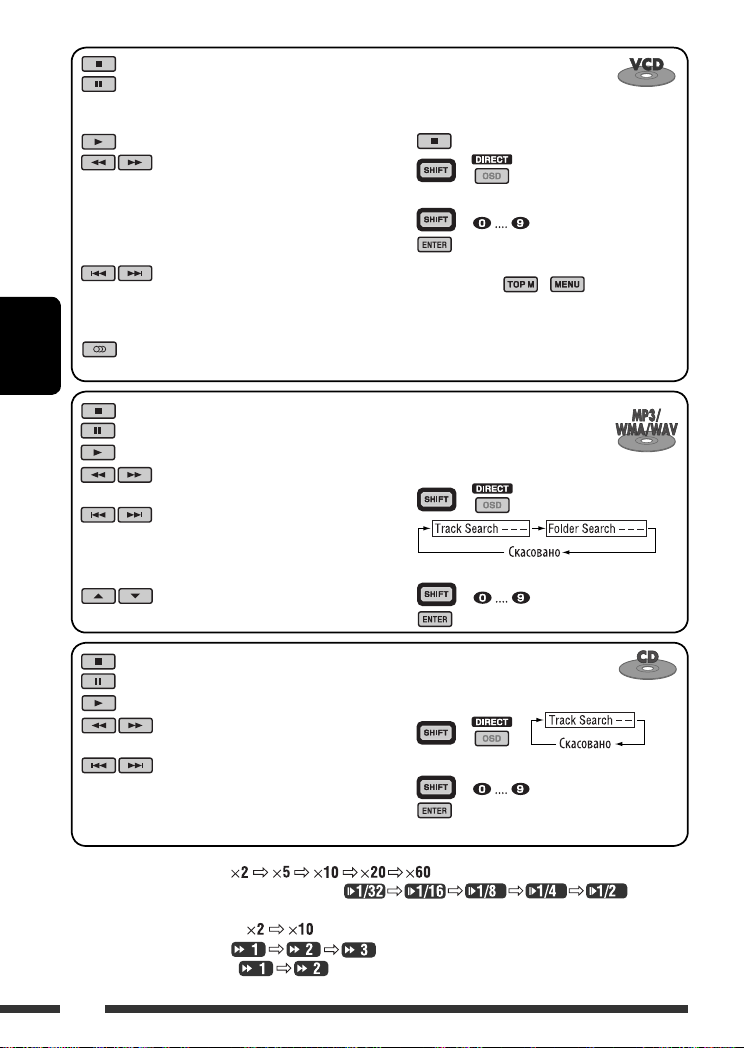
: Зупинити відтворення
: Пауза (Послідовне відтворення
окремих кадрів, якщо кнопку
натиснуто у стані паузи).
: Почати відтворення
: Пошук доріжки у зворотному/
прямому напрямку *
• Уповільнене відтворення
уперед *2 в режимі паузи. Немає
звуку. (Уповільнене відтворення
у напрямку “назад” неможливе.)
: Натисніть: Вибір доріжки
Утримувати: Швидкий пошук
вперед або назад
потрібної доріжки *
: Вибір звукового каналу (ST: стерео,
УКРАЇНА
L: лівий, R: правий)
: Зупинити відтворення
: Пауза
: Почати відтворення
: Пошук доріжки у зворотному/
прямому напрямку *
: Натисніть: Вибір доріжок
Утримувати: Швидкий пошук
вперед або назад
потрібної доріжки *
: Вибір папки
Скасування відтворення у режимі PBC...
1
1
2 +
3 Ввести бажаний номер.
4
+
• Щоб повернутися до відтворення у режимі PBC,
натисніть кнопку / .
3
Для безпосереднього пошуку
доріжки (в межах однієї папки)
або папки
1 Вибір пошуку доріжки або папки.
1
3
2 Ввести бажаний номер.
3
+
+
: Зупинити відтворення
: Пауза
: Почати відтворення
: Пошук доріжки у зворотному/
прямому напрямку *
1
: Натисніть: Вибір доріжок
Утримувати: Швидкий пошук
вперед або назад
потрібної доріжки *
Для безпосереднього пошуку
доріжки
1 Вибір пошуку доріжки.
2 Ввести бажаний номер.
3
3
+
+
*1 Зміна швидкості пошуку на дисплеї при натисненні декілька разів.
*2 Зміна швидкості уповільненого відтворення на дисплеї
при натисненні декілька разів.
*3 Зміна швидкості пошуку на за допомогою дисплею.
*4 Зміна швидкості пошуку на дисплеї при натисненні декілька разів.
*5 Змінює швидкість пошуку на дисплеї.
16
Page 97
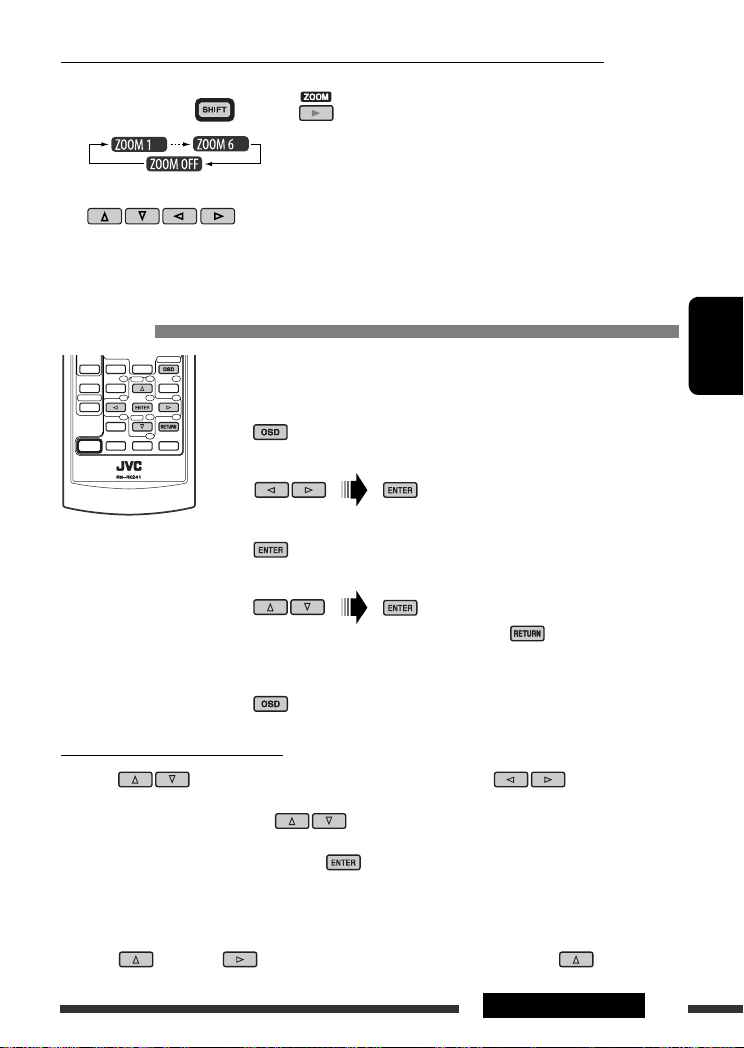
Збільшення масштабу зображення—Zoom (у режимі DVD/DivX/MPEG Video/VCD)
Впродовж відтворення рухомих зображень...
1 Утримуючи кнопку , натисніть декілька разів.
2 Переміщення збільшеної частини зображення.
• Для того, щоб вийти з режиму збільшення зображень, виберіть пункт “ZOOM OFF”.
Дії, що виконуються за допомогою екранного рядка (DVD/DivX/MPEG
Video/VCD)
Ці операції можна виконувати за допомогою пульта дистанційного керування, а
слідкувати за ними на моніторі.
~ Відображення екранного рядка (дивіться сторінку 18).
(двічі)
Ÿ Вибір пункту.
! Зробіть вибір.
Якщо з’являється спливаюче меню...
• Щоб вийти зі спливаючого меню, натисніть .
• Для введення часу/числових значень, дивіться наступне.
⁄ Сховайте екранний рядок.
УКРАЇНА
Введення часу/числових значень
Натисніть , щоб змінити числове значення, після чого натисніть для переходу до
наступного запису.
• При кожному натисненні на кнопки
одиницю.
• Після введення числових значень, натисніть
• Немає потреби у введенні нуля або доповненні нулем (останні дві цифри у наступному прикладі).
Напр.: Пошук за часом
DVD: _:_ _:_ _ (Напр.: 1:02:00)
Натисніть
натисніть ENTER.
один раз, а два рази для переходу до третього запису, натисніть двічі, потім
, числове значення збільшується/зменшується на
.
17РОБОТА
Page 98
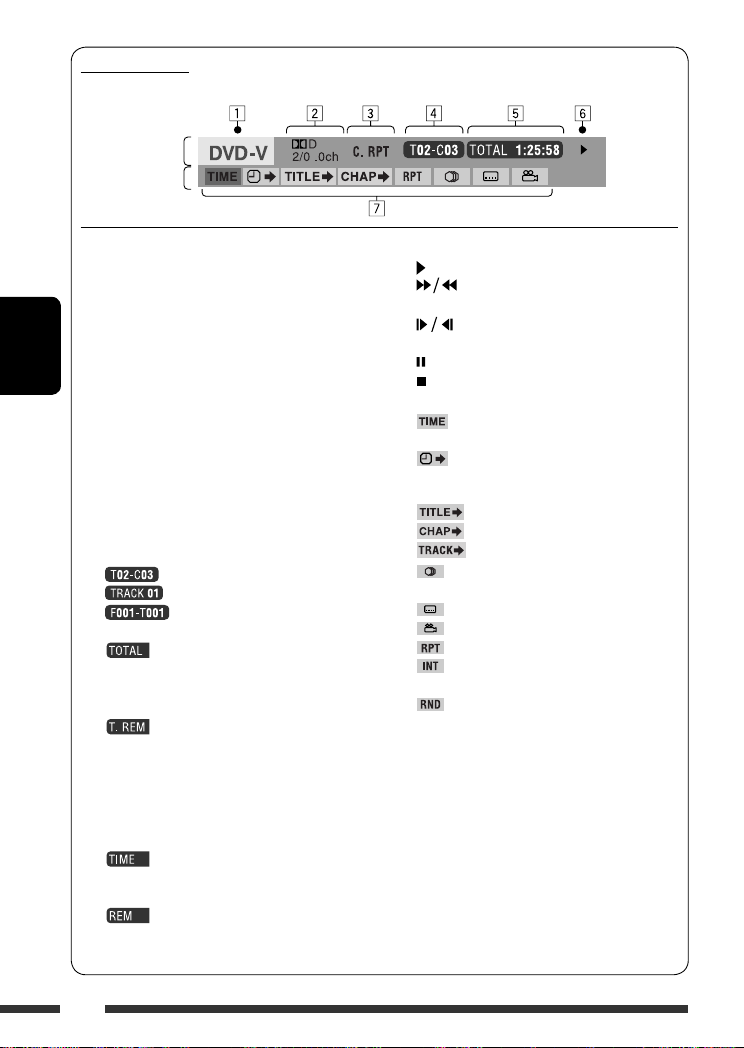
Екранний рядок
Напр.: DVD-Video
Інформація
Дії
1 Тип диску
2 • DVD-Video/DTS-CD: Тип формату та канал
аудіосигналу
• VCD: PBC
3 Режим відтворення *
1
DVD-Video: T. RPT: Повторення назви
C. RPT: Повторення розділу
УКРАЇНА
DivX/MPEG Video: T. RPT: Повторення
доріжки
F. RPT: Повторення папки
VCD *2: T. RPT: Повторення
доріжки
D. RND: Диск у випадковому
порядку
T. INT: Доріжки у режимі
ознайомлення *
4 Інформація стосовно відтворення
Поточна назва/розділ
Поточна доріжка
Поточна папка/доріжка
5 Індикатор часу
Час, що минув з початку
відтворення диску (Для DVDVideo - час, що минув з початку
відтворення поточної назви).
DVD-Video: Час, що залишився
до закінчення
відтворення даної
назви
VCD: Час, що залишився
до закінчення
відтворення диску
Час, що минув з початку
відтворення поточного розділу/
доріжки
Час, що залишився до закінчення
відтворення поточного розділу/
доріжки
6 Стан відтворення
Відтворення
Пошук у прямому/зворотному
напрямку
Уповільнений рух у зворотному/
прямому напрямку
Пауза
Зупинка
7 Значки, що позначають дії
Змінити вигляд індикатора часу
(див. пункт 5)
Пошук за часом (Введіть час, що
минув з початку відтворення
поточної назви або диску.)
Пошук назви (за її номером)
3
Пошук розділу (за його номером)
Пошук доріжки (за її номером)
Зміна мови звукової доріжки або
аудіоканалу
Зміна мови субтитрів
Зміна куту перегляду
Програвання з повтором *
Відтворення в режимі
ознайомлення *
Програвання у випадковому
порядку *
3
1
*1 Для відтворення з повтором або відтворення
у випадковому порядку, дивіться також
сторінку 14.
*2 При відключеному режимі PBC.
*3 Відтворення перших 15 секунд кожної...
TRACK INTRO : Усі доріжки поточного диску.
FOLDER INTRO : Першої доріжки з усіх папок
поточного диску.
1
18
Page 99
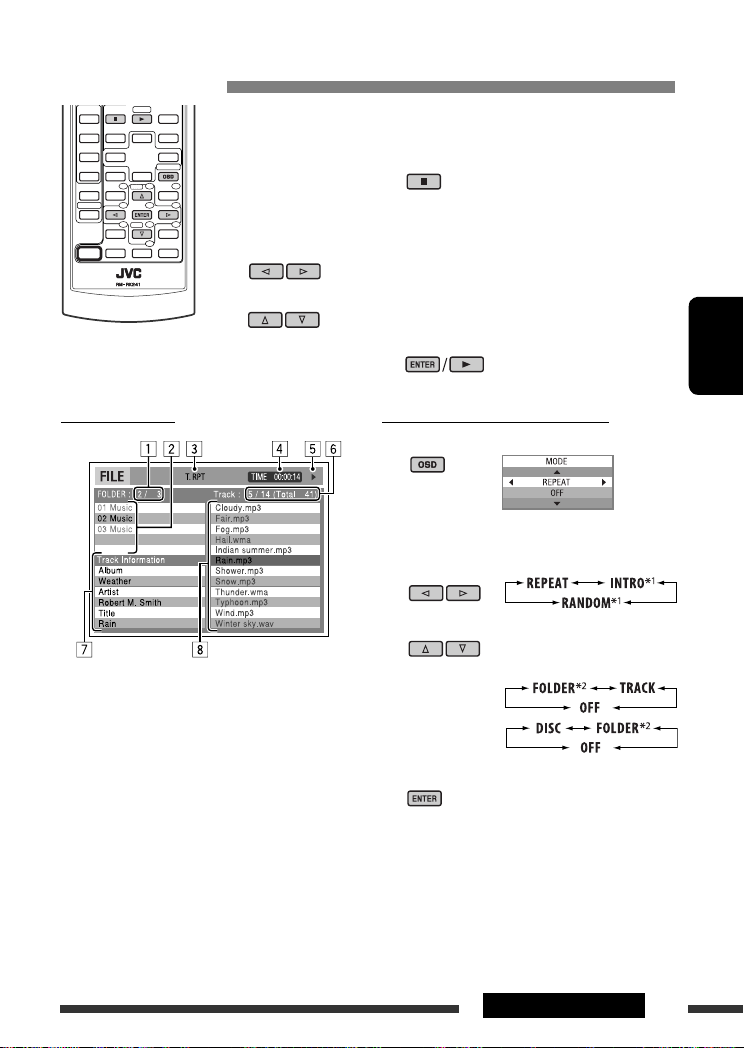
Дії, що виконуються за допомогою екрану керування (DivX/MPEG Video/
MP3/WMA/WAV/CD)
Ці операції можна виконувати за допомогою пульта дистанційного керування, а
слідкувати за ними на моніторі.
~ Відображення екрану керування.
DivX/MPEG Video: Натисніть під час відтворення.
MP3/WMA/WAV/CD: Автоматично з’являється під час відтворення.
Ÿ Виберіть стовпець “Folder” або стовпець “Track” (за
виключенням, коли використовується CD).
! Виберіть папку або доріжку.
⁄ Початок відтворення.
DivX/MPEG Video: Натисніть .
MP3/WMA/WAV/CD: Відтворення почнеться автоматично.
Екран керування
Для вибора режиму відтворення
1 Під час відображення екрану керування...
Екран вибору режиму відтворення з’являється
при виборі списку папок на екрані керування.
2 Вибрати режим відтворення.
3 Вибір пункту.
УКРАЇНА
Напр.: Диск MP3/WMA/WAV
1 Поточний номер папки/загальна кількість
папок
2 Список папок з поточною папкою, яку було
вибрано
3 Вибраний режим відтворення
4 Час, що минув з початку відтворення поточної
доріжки
5
Значки, що позначають дії ( 3, 7, 8, ¡, 1 )
6 Номер поточної доріжки/загальна кількість
доріжок у поточній папці (загальна кількість
доріжок на диску)
7 Інформація щодо доріжки
8 Список доріжок з поточною доріжкою, яку було
обрано
REPEAT/INTRO:
RANDOM:
4 Підтвердіть вибір.
*1 Не дозволяє робити вибір для DivX/MPEG Video
2
*
Не дозволяє робити вибір для CD-дисків
Продовження на наступній сторінці
19РОБОТА
Page 100

Mode (режим) Функції відтворення
F. RPT (повторення папки): Повторити відтворення поточної папки
T. RPT (повторення доріжки): Повторити відтворення поточної доріжки
F. INT (папки у режимі
ознайомлення):
T. INT (доріжки у режимі
ознайомлення):
D. RND (диск у випадковому
порядку):
F. RND (папка у випадковому
порядку):
Відтворюються перші 15 секунд першої доріжки з усіх папок поточного
диску
Відтворюються перші 15 секунд з усіх доріжок на поточному диску
Відтворити у випадковій послідовності всі доріжки
Відтворити у випадковому порядку всі доріжки з поточної папки, потім
- доріжки з наступної папки
Дії, що виконуються за допомогою списку, що виводиться на екран
(DivX/MPEG Video/MP3/WMA/WAV)
УКРАЇНА
Ці операції можна виконувати за допомогою пульта дистанційного керування, а
слідкувати за ними на моніторі.
Перед відтворенням, можна вивести на екран список папок/доріжок для
підтвердження змісту та початку відтворення доріжки.
~ Виведіть список на екран під час зупинки відтворення.
Ÿ Виберіть запис зі списку папок.
• З’явиться список доріжок, розміщених у вибраній папці.
• Для повернення до списку папок, натисніть .
! Оберіть доріжку, яку потрібно відтворити.
• MP3/WMA/WAV: З’являється екран керування (див. стор. 19).
Відображення списку на екрані
Напр.: Список папок
20 РОБОТА
1 Поточний номер папки/загальна кількість
папок
2 Номер поточної доріжки/загальна кількість
доріжок у поточній папці
3 Поточна сторінка/загальна кількість сторінок у
списку
4 Поточна папка/доріжка (виділений екранний
рядок)
