Page 1
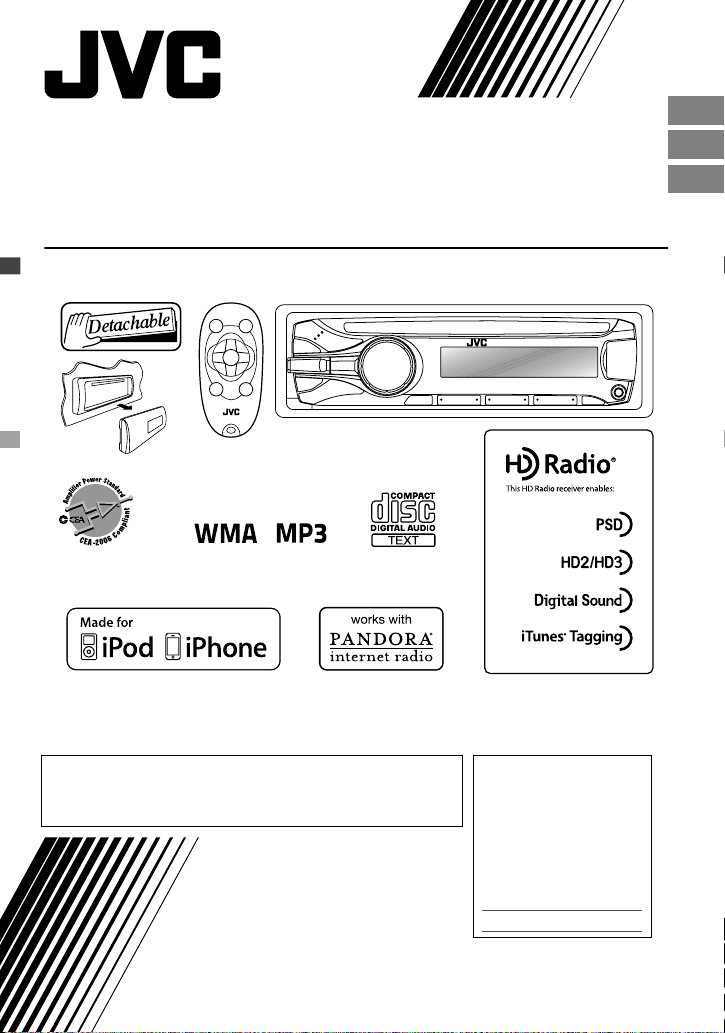
ENGLISH
ESPAÑOL
FRANÇAIS
KD-AHD65/KD-HDR61
CD RECEIVER / RECEPTOR CON CD / RÉCEPTEUR CD
For canceling the display demonstration, see page 4. /
Para cancelar la demostración en pantalla, consulte la página 4. /
Pour annuler la démonstration des affichages, référez-vous à la page 4.
For installation and connections, refer to the separate manual.
Para la instalación y las conexiones, refiérase al manual separado.
Pour l’installation et les raccordements, se référer au manuel séparé.
INSTRUCTIONS
MANUAL DE INSTRUCCIONES
MANUEL D’INSTRUCTIONS
For Customer Use:
Enter below the Model
No. and Serial No. which
are located on the top or
bottom of the cabinet.
Retain this information
for future reference.
Model No.
Serial No.
ʷʾʾʺƖʷʷʸ
ƾƿ
Page 2
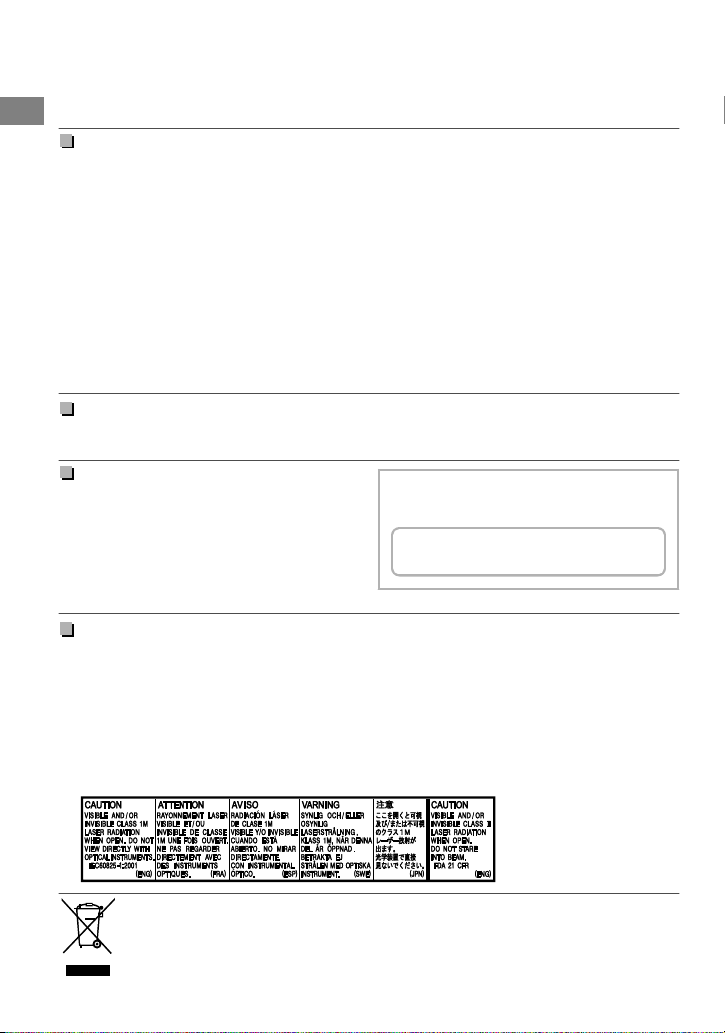
Please read all instructions carefully before operation, to ensure your complete understanding and to
Thank you for purchasing a JVC product.
obtain the best possible performance from the unit.
INFORMATION (For U.S.A.)
This equipment has been tested and found to comply with the limits for a Class B digital device,
pursuant to Part 15 of the FCC Rules. These limits are designed to provide reasonable protection
against harmful interference in a residential installation. This equipment generates, uses, and can
radiate radio frequency energy and, if not installed and used in accordance with the instructions,
may cause harmful interference to radio communications. However, there is no guarantee that
interference will not occur in a particular installation. If this equipment does cause harmful
interference to radio or television reception, which can be determined by turning the equipment
off and on, the user is encouraged to try to correct the interference by one or more of the
following measures:
– Reorient or relocate the receiving antenna.
– Increase the separation between the equipment and receiver.
– Connect the equipment into an outlet on a circuit different from that to which the receiver is
connected.
– Consult the dealer or an experienced radio/TV technician for help.
Caution:
Changes or modifications not approved by JVC could void the user’s authority to operate the
equipment.
Caution:
Use of controls or adjustments or performance of
procedures other than those specified herein may
result in hazardous radiation exposure.
In compliance with Federal Regulations, following
are reproductions of labels on, or inside the
product relating to laser product safety.
JVC KENWOOD Corporation
2967-3, ISHIKAWA-MACHI,
HACHIOJI-SHI, TOKYO, JAPAN
THIS PRODUCT COMPLIES WITH DHHS
RULES 21CFR SUBCHAPTER J IN EFFECT AT
DATE OF MANUFACTURE.
Location: Bottom Plate
IMPORTANT FOR LASER PRODUCTS
1. CLASS 1 LASER PRODUCT
2. CAUTION: Do not open the top cover. There are no user serviceable parts inside the unit;
3. CAUTION: (For U.S.A.) Visible and/or invisible class II laser radiation when open. Do
4. REPRODUCTION OF LABEL: CAUTION LABEL, PLACED OUTSIDE THE UNIT.
leave all servicing to qualified service personnel.
not stare into beam.
(For Canada) Visible and/or invisible class 1M laser radiation when open. Do
not view directly with optical instruments.
|ޓENGLISH
2
[European Union only]
Page 3
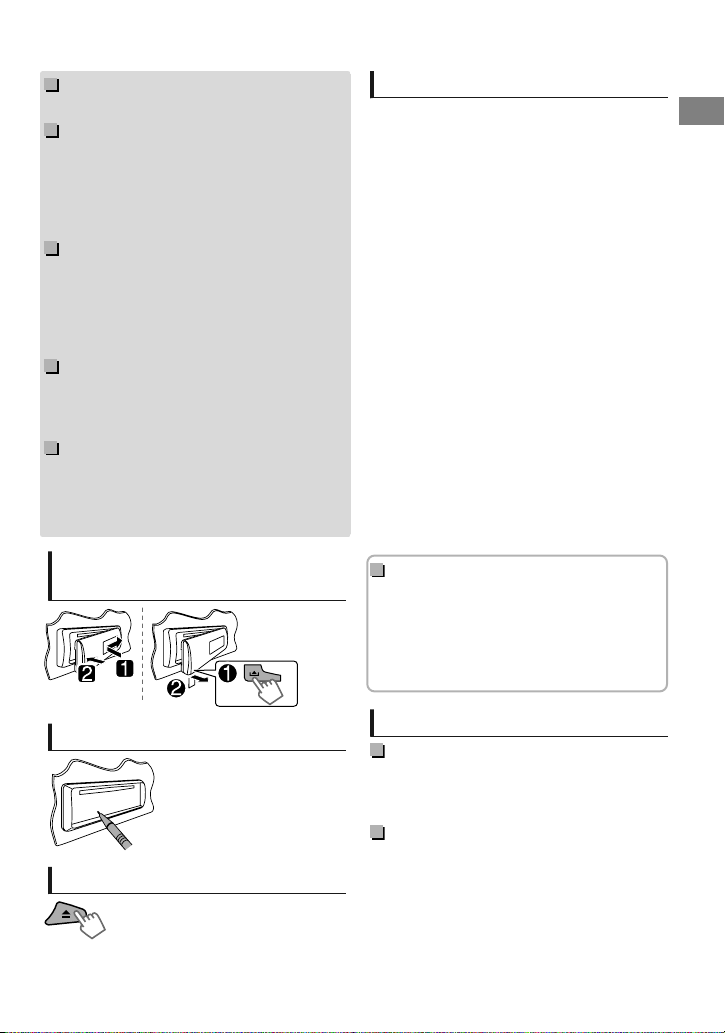
Warning:
Stop the car before operating the unit.
Caution:
Adjust the volume so that you can hear sounds
outside the car. Driving with the volume too high
may cause an accident.
Avoid using the USB device or iPod/iPhone if it
might hinder driving safety.
Caution on volume setting:
Digital devices (CD/USB) produce very little noise
compared with other sources. Lower the volume
before playing these digital sources to avoid
damaging the speakers by the sudden increase of
the output level.
Temperature inside the car:
If you have parked the car for a long time in hot
or cold weather, wait until the temperature in the
car becomes normal before operating the unit.
Condensation:
When the car is air-conditioned, moisture may
collect on the laser lens. This may cause disc read
errors. In this case, remove the disc and wait for
the moisture to evaporate.
How to attach/detach the
control panel
Contents
Preparation ............................................................ 4
Canceling the display demonstration
Setting the clock
Basic operations ................................................... 4
Radio ........................................................................ 6
CD/USB .................................................................... 9
iPod/iPhone
External components ...................................... 12
Bluetooth姞
Illumination color adjustments .................... 13
Brightness adjustments .................................. 14
Sound adjustments .......................................... 14
Remote controller
Menu operations ............................................... 16
Additional information ................................... 18
Troubleshooting ................................................ 20
Specifications ..................................................... 22
How to read this manual:
This manual mainly explains operations using
the buttons on the control panel.
< > indicates the displays on the control
panel.
[XX] indicates the initial setting of a menu
item.
.......................................................... 10
............................................................ 12
............................................... 15
How to reset your unit
Your preset adjustments will
also be erased.
How to forcibly eject a disc
(Hold)
Be careful not to drop the disc when it ejects.
If this does not work, reset your unit.
Maintenance
Cleaning the unit
Wipe off the dirt on the panel with a dry silicon or
soft cloth. Failure to observe this precaution may
result in damage to the unit.
Cleaning the connector
Wipe off dirt on the connector of the unit and
panel. Use a cotton swab or cloth.
ENGLISHޓ|
3
Page 4
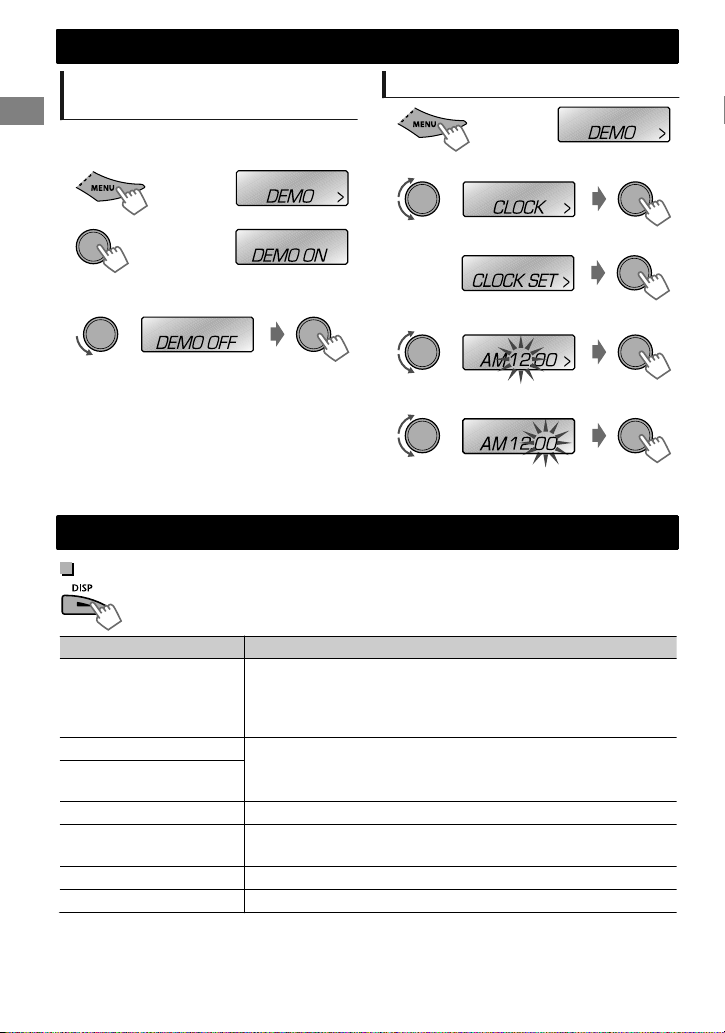
(Hold)
Preparation
Preparation
Canceling the display
demonstration
The display demonstration is always turned on
unless you cancel it.
1
2
3
Select <DEMO OFF>.
4
Press MENU to exit.
(Hold)
(Initial setting)
Setting the clock
1
2
Select <CLOCK>.
3
Select <CLOCK SET>.
4
Adjust the hour.
5
Adjust the minute.
6
Press MENU to exit.
Basic operations
Display information
Changes the display information. (Press)
Scrolls the current display information. (Hold)
Source Display
Radio
CD/USB
iPod/iPhone (HEAD MODE/
IPOD MODE)
iPod/iPhone (EXT MODE)
iPod/iPhone (Pandora姞
internet radio)
External Components (AUX)
Bluetooth Audio
*1 Displayed only when a Call Sign is received.
*2 When no program type (PTY) is received, “HD RADIO” appears.
*3 “NO TEXT” appears when no text is received.
Conventional radio station: Frequency -ANALOG-NO TEXT-
Clock - (back to the beginning)
HD Radio station: Call Sign*1 - Frequency - PTY (Program Type)*2
- Text*3 - Clock - (back to the beginning)
Album title/Artist* - Track title* - Track no./Playing time - Track
no./Clock - (back to the beginning)
* “NO NAME” appears for conventional CDs or if not recorded.
EXT MODE) Clock
Station name - Album title/Artist - Track title - Playing time Clock - (back to the beginning)
F-AUX or R-AUX) Clock
BT AUDIO) Clock
|ޓENGLISH
4
Page 5
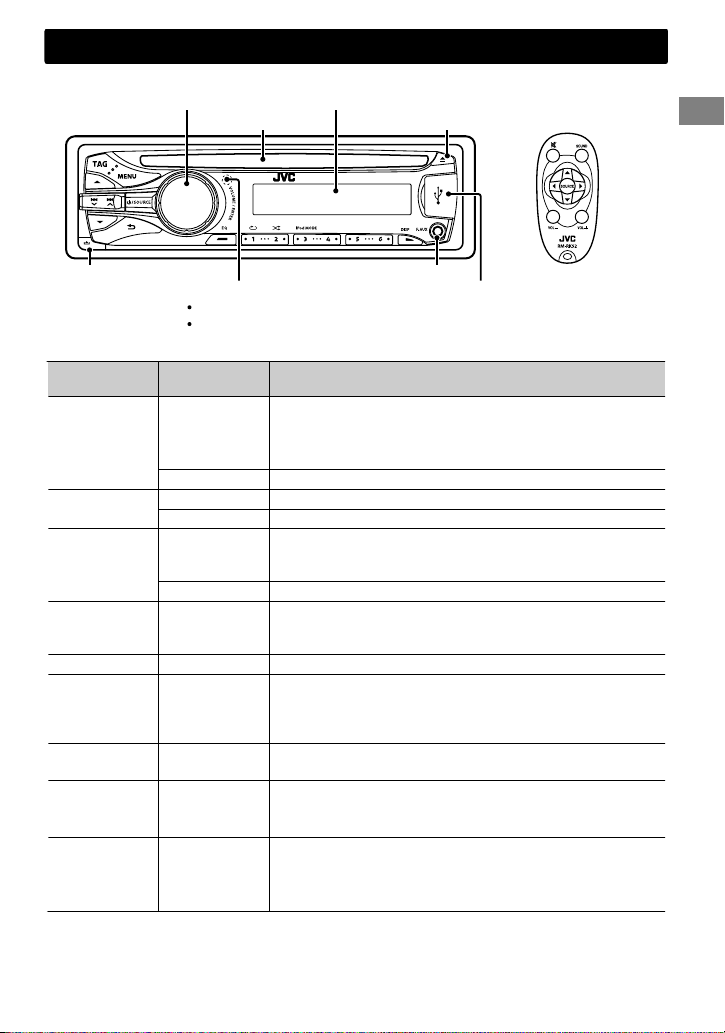
Control panel
Loading slot
Basic operations
Remote controller
Display windowControl dial
Ejects the disc
Detaches the panel
Remote sensor
Aim the remote controller directly at the sensor.
Front AUX input jack
DO NOT expose to bright sunlight.
When you press or hold the following button(s)...
Control panel
/SOURCE
Control dial
(turn)
Control dial
(press)
Number
buttons
(1 - 6)
EQ SOUND
TAG —
/ /
/
Remote
controller
—
Turns on.
Turns off. (Hold)
Press the /SOURCE button on the control panel and turn
the control dial within 2 seconds to select the source.
SOURCE Press repeatedly to select the source.
VOL - / + Adjusts the volume level.
— Selects items.
Mutes the sound or pauses playback.
)
Press the button again to cancel muting or resume
playback.
— Confirms selection.
—
Selects the preset stations/channels.
Stores the current station/channel into the selected
number button. (Hold) (' page 7)
Selects the preset sound mode. (' page 14)
Tags the PSD (Program Service Data) from HD Radio
broadcast. (' page 8)
Cancels transferring of the tagged PSD to your iPod/iPhone.
(Hold) (' page 8)
—
/
Returns to the previous menu.
Exits from the menu. (Hold)
Selects a preset station/channel. (' page 7)
Searches for HD Radio stations/channels. (Hold)
Selects MP3/WMA folder. (' page 9)
Searches for a station/channel automatically. (' page 6)
Searches for a station manually. (Hold)
Selects track. (' page 9, 10)
Fast-forwards or reverses track. (Hold)
USB input terminal
General function
ENGLISHޓ|
5
Page 6
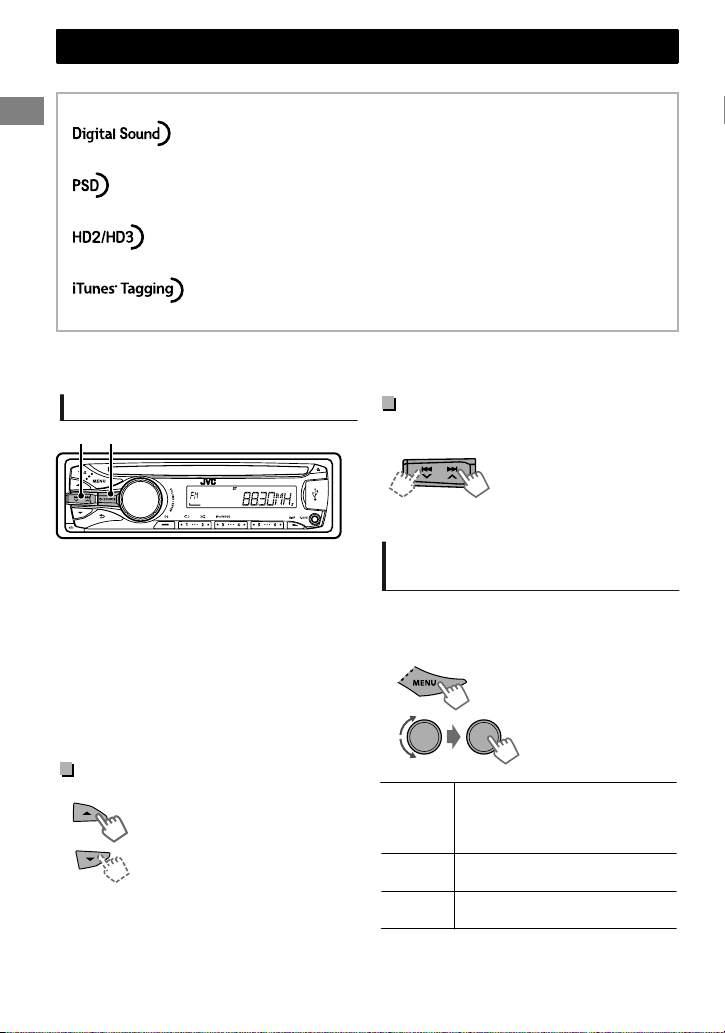
(Hold)
Radio
Radio
You can tune in to both conventional and HD Radio broadcasts.
About HD Radio Technology
Many HD Radio stations offer more than one channel of programming. This service is called
multicasting.
To find HD Radio stations in your area, visit <http://www.hdradio.com/>.
Searching for a station/channel
A
B
Select <FM> or <AM>.
Auto search. (Press)
Manual search. (Hold)
“M” flashes, then press the button repeatedly.
When receiving a station...
HD Radio station
“HD” lights up when receiving digital audio, or
flashes when receiving analog audio.
Conventional FM station
“ST” lights up when receiving FM stereo
broadcast.
Searching for HD Radio stations/
channels
(Hold)
“HD” flashes when a station is tuned in, and
searching stops.
Digital, CD-quality sound. HD Radio Technology enables local radio
stations to broadcast a clean digital signal. AM sounds like today’s FM
and FM sounds like a CD.
Program Service Data: Contributes to the superior user experience of
HD Radio Technology. Presents song name, artist, station IDs, HD2/HD3
Channel Guide, and other relevant data streams.
Adjacent to traditional main stations are extra local FM channels. These
HD2/HD3 Channels provide new, original music as well as deep cuts
into traditional genre.
iTunes姞 Tagging provides you the opportunity to discover a wide
range of content and the means to “tag” that content for later review
and purchase from the iTunes姞 Store.
Selecting an HD Radio multicast
channel
When receiving HD Radio multicast channels...
Select your desired channel
(HD1 to HD8).
“LINKING” appears while linking to a multicast
channel.
Changing HD Radio reception
mode
While receiving an HD Radio broadcast, you can
change the reception mode—digital or analog.
This setting does not take effect for the
conventional FM/AM stations.
1
2
Switches between digital and
[AUTO]
ANALOG
DIGITAL
The setting automatically returns to <AUTO>
when you tune in to another broadcast.
analog audio automatically.
“HOLD” flashes if the radio station
forces only analog reception.
Tunes to analog audio only.
“HOLD” lights up.
Tunes to digital audio only.
“HOLD” lights up.
-<TUNER>
-<BLEND HOLD>
-<AUTO>/<ANALOG>/
<DIGITAL>
|ޓENGLISH
6
Page 7
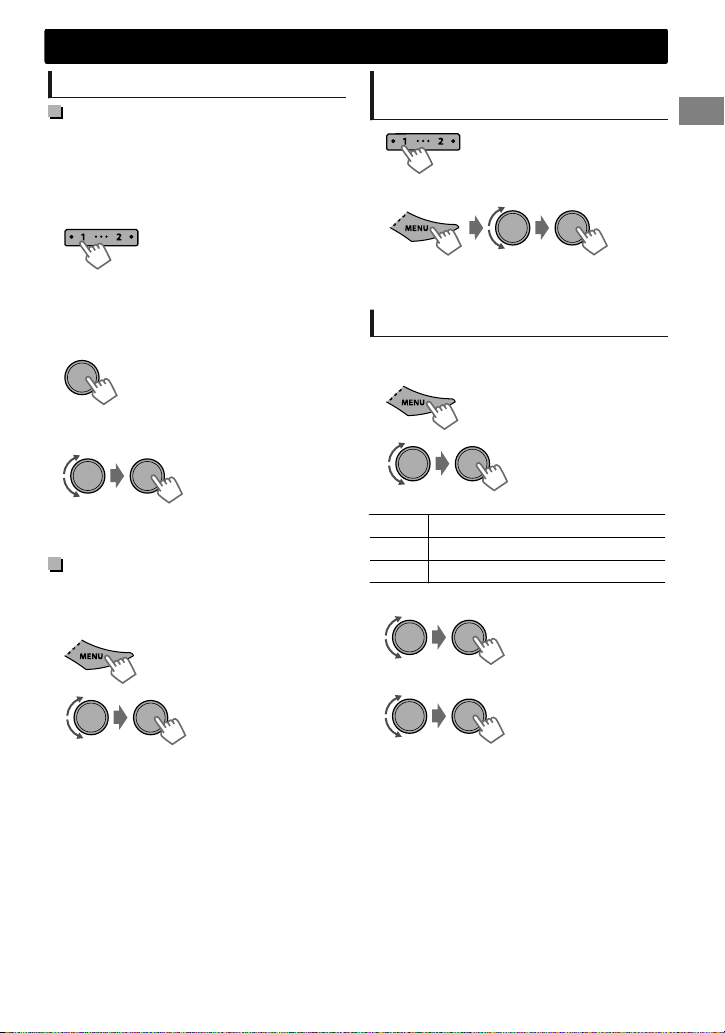
(Hold)
Radio
Storing stations in memory
Manual presetting
You can preset up to 18 stations for FM and 6
stations for AM.
HD Radio multicast channels can also be
preset.
While listening to a station/channel...
(Hold)
The preset number flashes and “MEMORY”
appears. The current station/channel is stored to
the selected number button (1 - 6).
- - - - - - - - or - - - - - - - -
1
“PRESET MODE” flashes.
2
The preset number flashes and “MEMORY”
appears.
You can preset up to 18 stations for FM and 6
stations for AM.
1
2
“SSM” flashes. When all the stations/channels are
stored, “SSM” stops flashing.
To preset <SSM 07 – 12>/<SSM 13 – 18> for
FM, repeat steps 1 and 2.
(Hold)
Select preset number.
Auto presetting
SSM (Strong-station Sequential Memory)
(Hold)
-<TUNER>
-<SSM>
-<SSM 01 – 06>
Selecting a preset station/
channel
- - - - - - - - or - - - - - - - -
You can also select a preset station/channel using
/ .
Setting the Radio Timer
You can tune in to a preset station/channel at a
specific time regardless of the current source.
1
2
[OFF] Cancels Radio Timer.
ONCE Activates once.
DAILY Activates daily.
3
Select the preset station/channel.
4
Set the activation time.
5
Press MENU to exit.
lights up after the Radio Timer has been set.
Only one timer can be set. Setting a new timer
will override the previous setting.
The Radio Timer will not activate if the unit is
turned off or if <AM> is set to <OFF> after
selecting an AM station for the timer.
-<TUNER>
-<RADIO TIMER>
-<OFF>/<ONCE>/
<DAILY>
-<FM>/<AM>
-<01> ... <18> for FM/
<01> ... <06> for AM
.
ENGLISHޓ|
7
Page 8
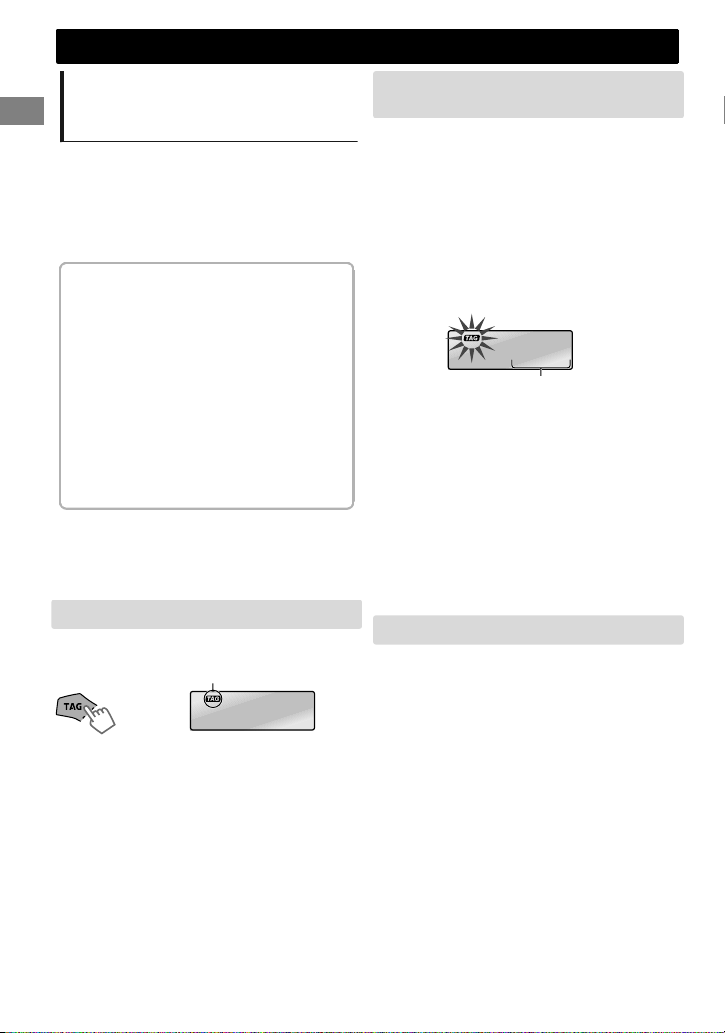
TRANS 02/15
Number of PSDs transferred to the iPod /
iPhone / Number of PSDs stored on the unit
Radio
Tagging/purchasing your
favorite songs from the iTunes
Store
Some HD Radio broadcasts provide PSD (Program
Service Data) for a song. You can tag the song
and store its PSD (maximum 50 songs) while
listening to the song.
By using the tagging function, you can easily
purchase the songs from iTunes Store.
.
Notes on storing tagged PSDs
When pressing TAG within 10 seconds
before or after the PSD changes (while the
TAG indicator flashes), the tags for two songs
are stored.
You cannot tag a song in the following
cases:
- When the broadcast currently received
does not support the iTunes Tagging or
does not support PSD.
- When you try to store more than 50 PSD.
- When the song is already tagged.
- While transferring the tagged PSDs to your
iPod/iPhone is in progress.
For the best compatibility of iTunes Tagging,
please use the latest software versions with the
iPod/iPhone that can be connected to this unit,
' page 19.
Step 1: Tagging the song
While receiving a song with PSD...
Lights up while receiving
a song with PSD.
TAG SAVED
The tagged PSD is stored on the unit.
When an Apple iPod/iPhone is connected, the
tagged PSDs are automatically transferred to the
iPod/iPhone. Go to Step 3 to purchase the song.
To check the number of tagged songs stored
on the unit, press and hold TAG.
To delete the tagged songs from the unit:
Press and hold MENU.
Turn the control dial to select <TAG ALL
CLR>, then press and hold to confirm.
Step 2: Transferring the tagged PSD to your
iPod/iPhone
Connect the iPod/iPhone to the unit.
The source changes to “USB-IPOD” and the
tagged PSDs are automatically transferred to the
iPod/iPhone.
Your iPod/iPhone must have 50 MB free space,
which is required for transferring a tagged PSD.
You cannot change the source during the
transferring process.
While transferring the tagged PSDs, the “TAG”
indicator flashes.
“COMPLETED” appears when all the tagged PSDs
are transferred to the iPod/iPhone.
You cannot transfer the tagged PSDs to the iPod/
iPhone in the following cases:
When the connected iPod/iPhone is not
compatible with iTunes Tagging.
When the available memory of the iPod/
iPhone is less than 50MB.
When disconnecting the iPod/iPhone during
data transfer.
Step 3: Purchasing songs from iTunes Store
iTunes 7.4 or later version is required to
purchase the tagged songs.
For details about iPod/iPhone and iTunes, refer
also to the instructions supplied with the iPod/
iPhone or visit <http://www.apple.com>.
Connect the iPod/iPhone to the PC.
Synchronize the iPod/iPhone to the
iTunes.
The tagged PSDs are transferred to the PC and
iTunes displays the list of the tagged songs. After
the data transfer is completed, the stored PSDs
are automatically deleted from the iPod/iPhone.
|ޓENGLISH
8
Page 9
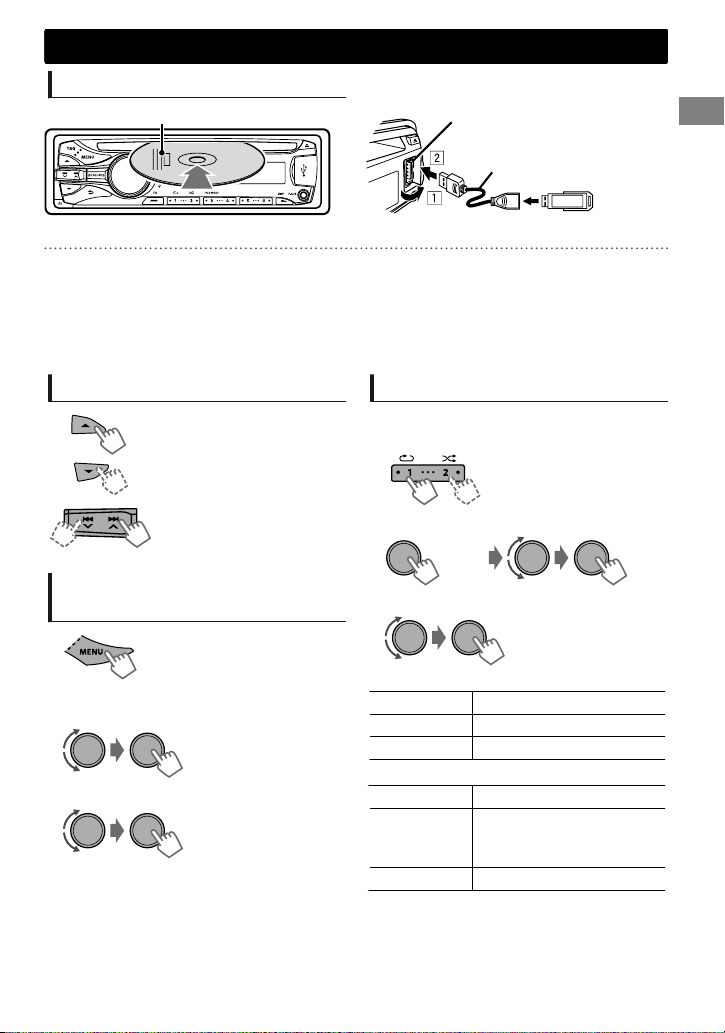
USB 2.0 cable
(not supplied)
USB input terminal
(Hold)
CD/USB
Playing a CD/USB device
Label side
CD/USB
The source changes to “CD” and playback starts.
This unit can play MP3/WMA files stored in CD-R, CD-RW, and USB mass storage device (such as a USB
memory and Digital Audio Player).
Make sure all important data has been backed up. We shall bear no responsibility for any loss of data
in USB mass storage class device while using this system.
Ejected disc not removed within 15 seconds will reload automatically.
If the disc cannot be ejected, ' page 3.
Selecting a folder/track
Selects folder.
(For MP3/WMA)
Selects track. (Press)
Fast-forwards or reverses the
track. (Hold)
Selecting a track/folder from
the list
The source changes to “USB” and playback starts.
Selecting the playback modes
You can select one of the following playback
modes at a time.
1
- - - - - - - - or - - - - - - - -
2
Press 1 for REPEAT.
Press 2 for RANDOM.
Press again to exit.
<REPEAT>)<RANDOM>
1
2
Select a folder.
(For MP3/WMA)
3
Select a track.
For MP3/WMA
If the disc contains many folders or tracks, you
can fast search for desired folder or track by
turning the control dial quickly.
REPEAT
RPT OFF Cancels repeat playback.
TRACK RPT Repeats current track.
FOLDER RPT * Repeats current folder.
RANDOM
RND OFF Cancels random playback.
FOLDER RND *
ALL RND Randomly plays all tracks.
* For MP3/WMA
Randomly plays all tracks of
current folder, then tracks of
next folders.
ENGLISHޓ|
9
Page 10
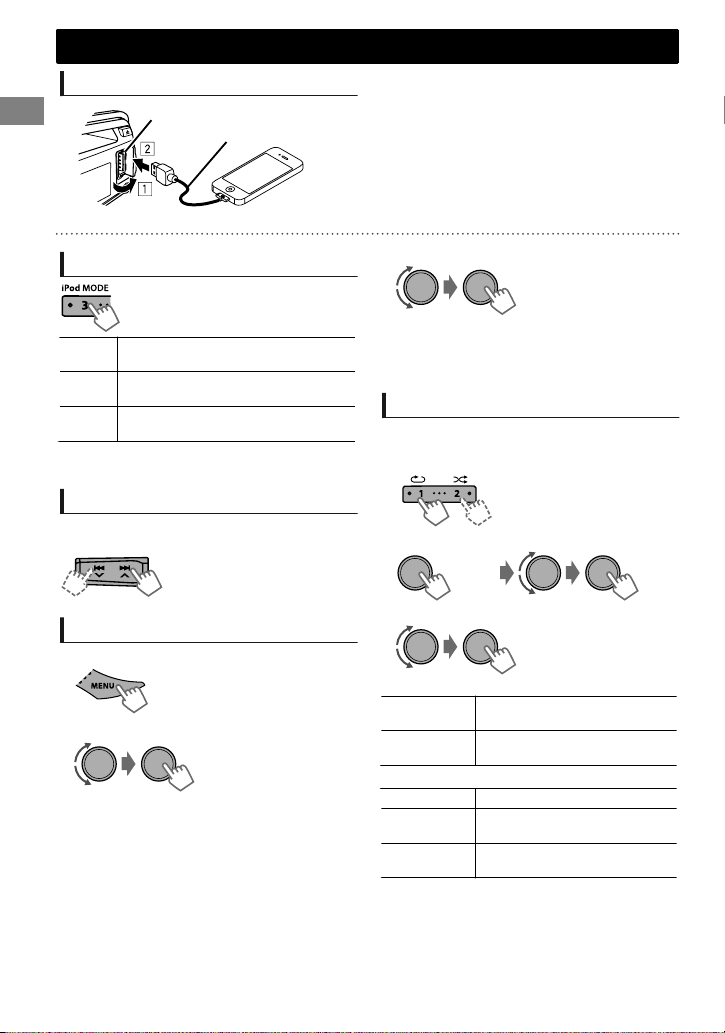
iPod/iPhone
(Hold)
Playing an iPod/iPhone
USB input terminal
USB 2.0 cable (accessory of the iPod/iPhone)
The source changes to “USB”-“USB-IPOD” and playback starts.
3
Selecting the control mode
#<HEAD MODE>/<IPOD MODE>/
<EXT MODE>
HEAD
Controls iPod playback through this
MODE
unit.
IPOD
Controls iPod playback from the
MODE
iPod/iPhone.
EXT
Allows any audio signals from iPod/
MODE
iPhone.
You can also change the setting using <IPOD
SWITCH> in the menu. (' page 17)
Selecting a track
Applicable under <HEAD MODE/IPOD MODE>
only.
Selects track/chapter. (Press)
Fast-forwards or reverses the
track. (Hold)
Selecting a track from the list
Applicable under <HEAD MODE> only.
1
2
Select the desired list.
PLAYLISTS)ARTISTS)ALBUMS)SONGS)
PODCASTS)GENRES)COMPOSERS) (back to
the beginning)
Select the desired track.
Repeat this step until the desired track is selected.
If the selected menu contains many tracks, you
can fast search for the desired track by turning
the control dial quickly.
Selecting the playback modes
Applicable under <HEAD MODE> only.
You can select one of the following playback
modes at a time.
1
- - - - - - - - or - - - - - - - -
2
REPEAT
ONE RPT
ALL RPT
RANDOM
RND OFF Cancels random playback.
SONG RND
ALBUM RND
“ALBUM RND” is not applicable for some iPod/
iPhone.
Press 1 for REPEAT.
Press 2 for RANDOM.
Press again to exit.
<REPEAT>)<RANDOM>
Functions the same as “Repeat
One” of the iPod.
Functions the same as “Repeat
All” of the iPod.
Functions the same as “Shuffle
Songs” of the iPod.
Functions the same as “Shuffle
Albums” of the iPod.
|ޓENGLISH
10
Page 11
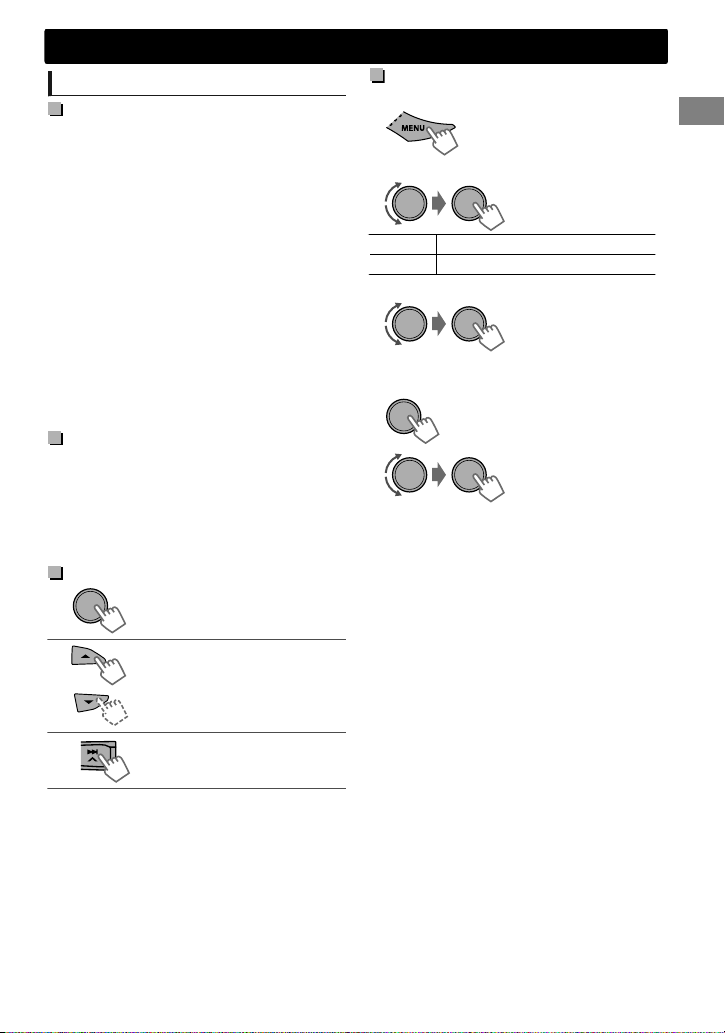
Pandora姞 internet radio
(Hold)
Preparation
1
Search for “Pandora” in the Apple iTunes
App Store to find and install the most
current version of the Pandora姞
application onto your device.
2
In the application on your device, log in
and create an account with Pandora姞. If
you are not a registered user, an account
can also be created at www.pandora.com.
Pandora姞 is only available in the US.
Because Pandora姞 is a third-party service, the
specifications are subject to change without
prior notice. Accordingly, compatibility may be
impaired or some or all of the services may
become unavailable.
Some functions of Pandora姞 cannot be
operated from this unit.
For issues using the application, please contact
Pandora at pandora-support@pandora.com.
Listening to
Pandora姞 internet radio
1
Open the Pandora姞 application on your
device.
2
Connect the device to the USB terminal.
The source switches and broadcast starts
automatically from your current station.
Basic Operations
Starts/pauses playback.
Selects thumbs up/thumbs
down.
If thumbs down is selected,
current track is skipped.
iPod/iPhone
Searching the registered station
from the list
1
2
Select the station list display mode.
BY DATE According to the registration date
A - Z Alphabetical order
3
Select the desired station.
To bookmark song/artist information
While receiving a song...
<THIS SONG>)<THIS ARTIST>
“BOOKMARKED” appears and the song/artist
information is stored to the iPod/iPhone.
This unit allows you to bookmark songs and/or
artists in your personalized Pandora姞 account.
The bookmarks will not be available for review
on the unit but will be available in your
Pandora姞 account.
Skips track.
ENGLISHޓ|
11
Page 12
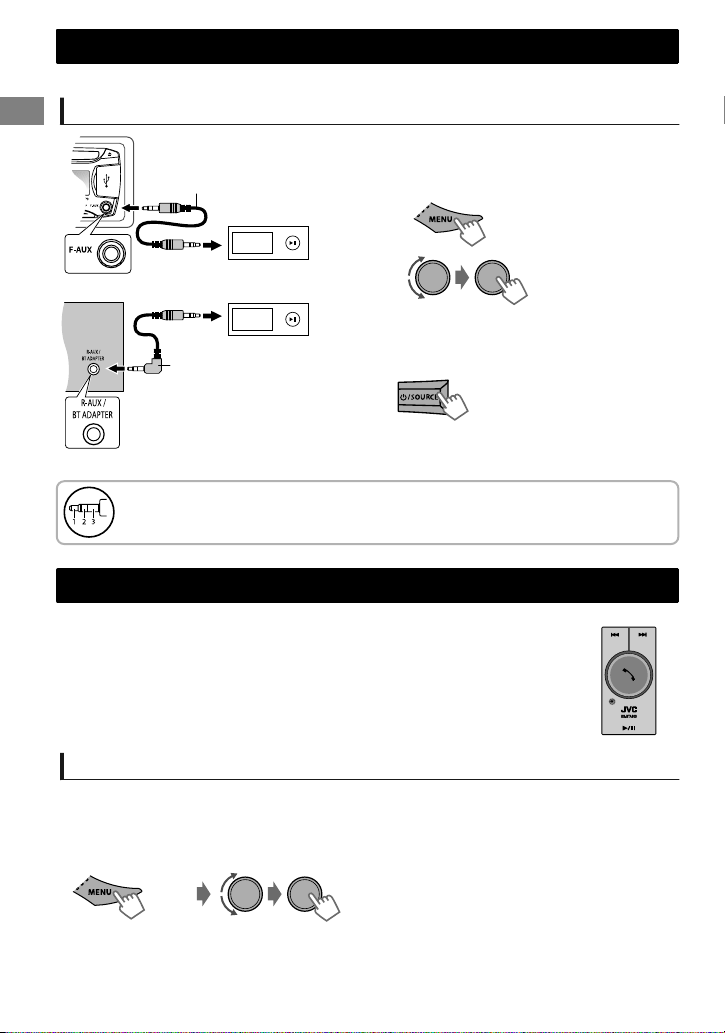
(Hold)
KS-BTA100
External components
External components
For details, refer also to the instructions supplied with the external components.
Playing an external component from Front/Rear AUX
1
Connect to F-AUX on the control panel
3.5 mm (1/8") stereo mini plug
(not supplied)
and/or R-AUX on the rear panel.
2
Set the source as necessary.
Portable audio
player, etc.
3.5 mm (1/8") stereo mini
plug (with “L” shaped
connector) (not supplied)
Use a 3-terminal plug head stereo mini plug for optimum audio output. Otherwise, sound
may be interrupted or unclear while listening to an external component.
Bluetooth
For Bluetooth operations, it is required to connect the Bluetooth adapter, KS-BTA100
(separately purchased) to the auxiliary input jack (R-AUX/BT ADAPTER) on the rear of
the unit. ('Installation/Connection Manual)
KS-BTA100 is not available in some countries. Please contact your dealer where you
purchased this unit.
Operations may be different depending on the connected Bluetooth device. For
details, refer also to the instructions supplied with the device.
姞
Press MENU to exit.
3
Select <F-AUX> or <R-AUX>.
4
Turn on the connected component and
start playing the source.
-<SRC SELECT>
-<F-AUX>/<R-AUX>
-<F-AUX ON> or
<R-AUX ON>
Preparation
For details on registering and using the Bluetooth device, refer to the instructions manual supplied with
KS-BTA100.
1
Register (pair) a Bluetooth device with KS-BTA100.
2
3
Change the <SRC SELECT> settings of this unit.
(Hold)
Press MENU to exit.
-<SRC SELECT>
-<R-AUX>
-<BT ADAPTER>
|ޓENGLISH
12
Page 13
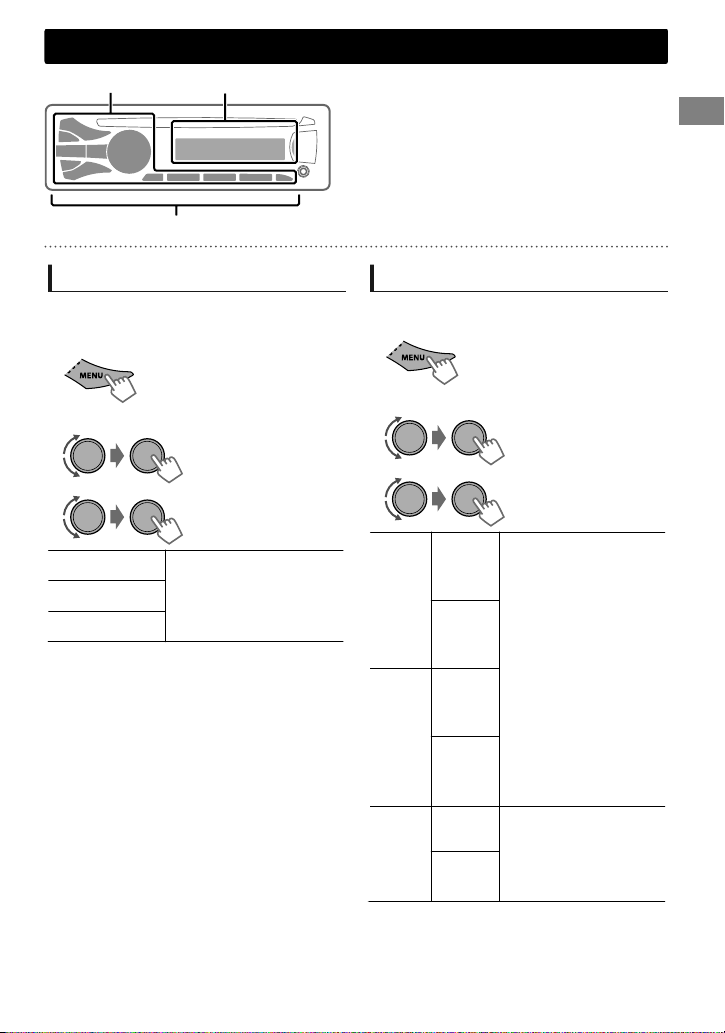
Illumination color adjustments
(Hold)
Display zoneButton zone
All zone
All zone: Includes both Button zone and
Display zone.
Selecting the preset color
You can select a preset color for <BUTTON
ZONE>, <DISP ZONE>, and <ALL ZONE>
separately.
1
2
Select <COLOR>.
3
BUTTON ZONE
DISP ZONE
ALL ZONE
Initial color: BUTTON ZONE [06], DISP ZONE
[01], ALL ZONE [06].
If <ALL ZONE> is selected, the button and
display illumination will change to the current/
selected <BUTTON ZONE> color.
4
Press MENU to exit.
(Hold)
COLOR 01-29/USER/
COLOR FLOW 01-03*
* Color changes in
different speeds.
Storing your own adjustments
You can store your own day and night colors for
<BUTTON ZONE> and <DISP ZONE> separately.
1
2
Select <COLOR SETUP>.
3
BUTTON
DAY
COLOR
NIGHT
COLOR
MENU
COLOR
4
ZONE
DISP
ZONE
BUTTON
ZONE
DISP
ZONE
ON
OFF
NIGHT COLOR/DAY COLOR is changed by
turning on/off your car’s headlight.
Press MENU to exit.
Select a primary
color <RED/GREEN/
BLUE>, and then
adjust the level
<00-31>. Repeat this
procedure until you
have adjusted all the
three primary colors.
Your adjustment is
automatically stored
to “USER”.
If “00” is selected for
all the primary colors
for <DISP ZONE>,
nothing appears on
the display.
Changes the display and
buttons illumination
during menu, list search,
and playback mode
operations.
ENGLISHޓ|
13
Page 14
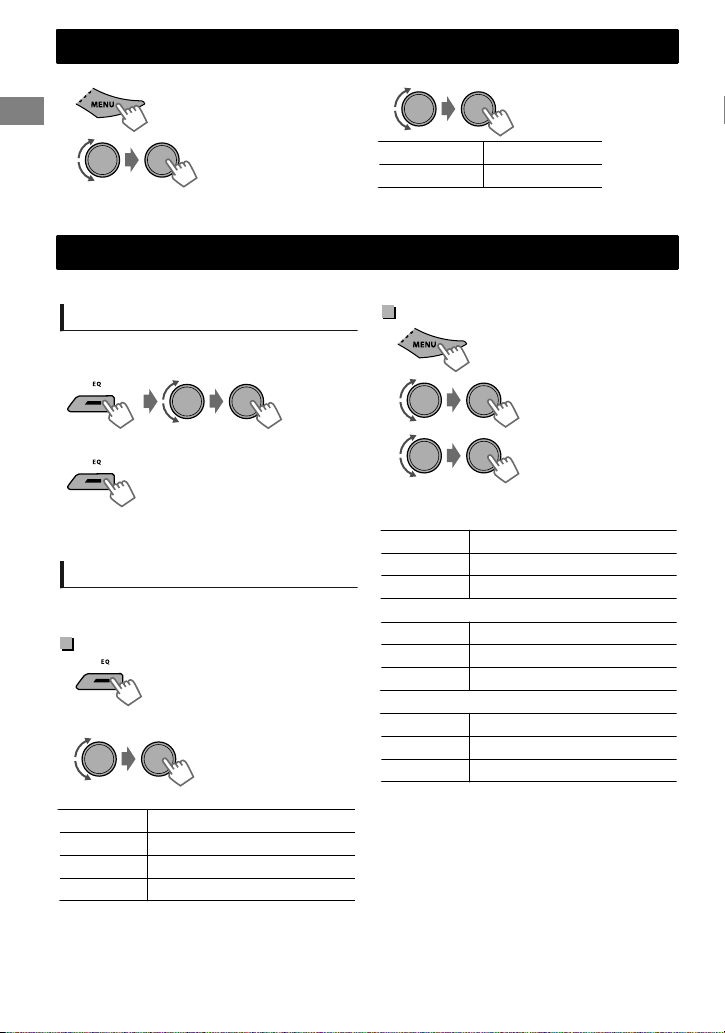
(Hold)
Brightness adjustments
Brightness adjustments
You can select your preferred brightness for <BUTTON ZONE>, <DISP ZONE> separately.
1
(Hold)
3
2
-<DIMMER>
-<BRIGHTNESS>
-<DAY>/<NIGHT>
BUTTON ZONE BUTTON 00 to 31
DISP ZONE DISP 00 to 31
4
Press MENU to exit.
Sound adjustments
This unit memorizes sound settings adjusted for each individual source.
Selecting the preset sound
You can select a preset sound mode, for each
individual source, suitable for the music genre.
- - - - - - - - or - - - - - - - -
Press repeatedly.
DYNAMIC-VOCAL BOOST-BASS BOOSTUSER-FLAT-NATURAL-(back to the beginning)
Storing your own adjustments
While listening, you can adjust and store the tone
level for each individual source.
Easy Equalizer
1
2
Adjust the level.
SUB.W* 00 to 08 [08]
BASS LVL** -06 to +06 [+05]
MID LVL -06 to +06 [00]
TRE LVL -06 to +06 [+05]
The adjustments are stored and <USER> is
activated.
(Hold)
(Initial: [XX])
Pro Equalizer
1
2
3
Adjust the sound elements of the selected tone.
BASS (Initial: [XX])
Frequency 60/80/[100]/200 Hz
Level LVL -06 to +06 [+05]
Q [Q1.0]/Q1.25/Q1.5/Q2.0
MIDDLE
Frequency 0.5/[1.0]/1.5/2.5 kHz
Level LVL -06 to +06 [00]
Q Q0.75/Q1.0/[Q1.25]
TREBLE
Frequency 10.0/[12.5]/15.0/17.5 kHz
Level LVL -06 to +06 [+05]
Q [Q FIX]
4
Repeat steps 2 and 3 to adjust other tones.
The adjustments are stored and <USER> is
activated.
5
Press MENU to exit.
* Available only when <SUB.W> is set to
<ON>. (' page 16)
** Available only when <HPF> is set to <OFF>.
(' page 17) (KD-HDR61 only)
-<PRO EQ>
-<BASS>**/<MIDDLE>/
<TREBLE>
|ޓENGLISH
14
Page 15
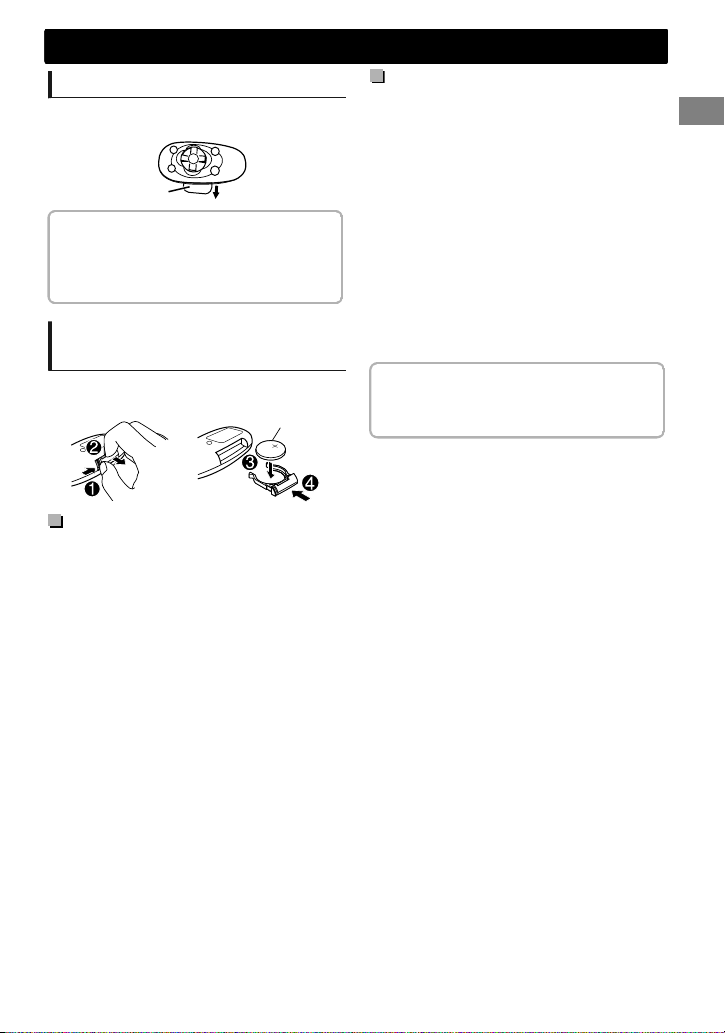
Remote controller
Preparing
When you use the remote controller for the first
time, pull out the insulation sheet.
Insulation sheet
For USA-California Only:
This product contains a CR Coin Cell Lithium
Battery which contains Perchlorate Material—
special handling may apply. See
www.dtsc.ca.gov/hazardouswaste/perchlorate
Replacing the lithium coin
battery
If the effectiveness of the remote controller
decreases, replace the battery.
Caution:
Danger of explosion if battery is incorrectly
replaced. Replace only with the same or
equivalent type.
Battery shall not be exposed to excessive heat
such as sunshine, fire, or the like.
CR2025
Remote controller
Warning:
Do not install any battery other than CR2025 or
its equivalent.
Do not leave the remote controller in places
(such as dashboards) exposed to direct
sunlight for a long time.
Store the battery in places out of reach of
children.
Do not recharge, short, disassemble, heat the
battery, or dispose of it in a fire.
Do not place the battery with other metallic
materials.
Do not poke the battery with tweezers or
similar tools.
Insulate the battery by wrapping it with tape
when disposing or storing it.
This unit is equipped with the steering wheel
remote control function. For details, refer also to
the instructions supplied with the remote
adapter.
ENGLISHޓ|
15
Page 16
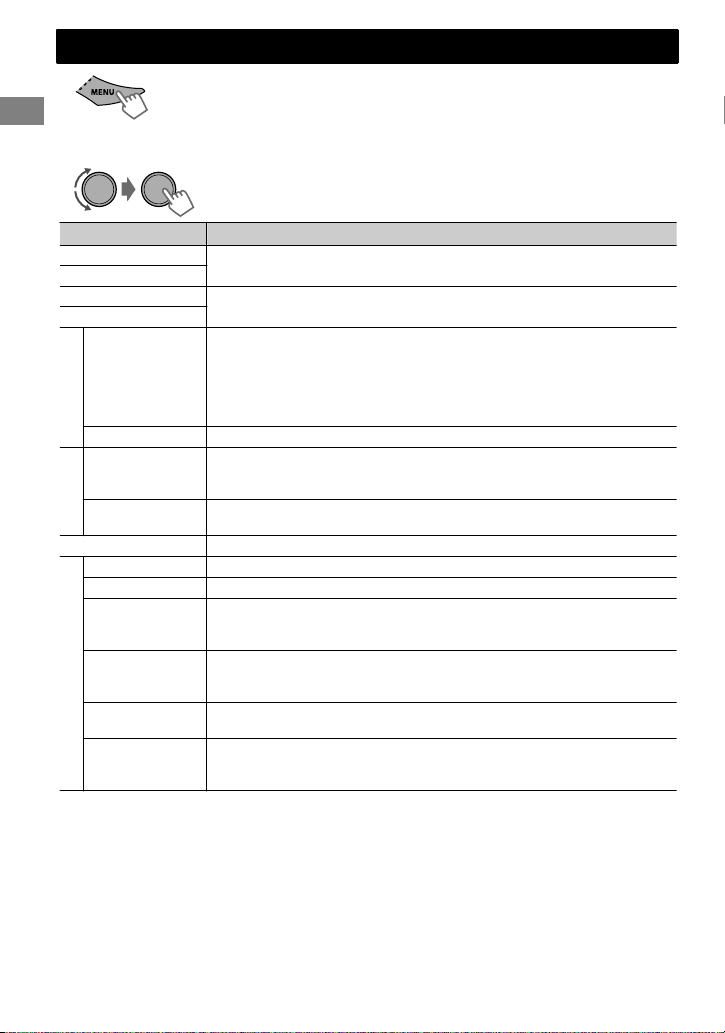
Menu operations
Menu operations
1
If no operation is done for about 60 seconds, the
operation will be canceled.
(Hold)
2
3
Repeat step 2 if necessary.
To return to the previous menu, press .
To exit from the menu, press DISP or MENU.
Menu item
DEMO
CLOCK
COLOR
COLOR SETUP
DIMMER SET Selects the display and button illumination adjusted in the <BRIGHTNESS>/
DIMMER
BRIGHTNESS
SCROLL *2 [ONCE]: Scrolls the display information once.
TAG DISPLAY [ON]: Shows the TAG information while playing MP3/WMA tracks.
DISPLAY
PRO EQ
FADER *3*4
BALANCE *4
LOUD
(Loudness)
VOL ADJUST
(Volume adjust)
AUDIO
SUB. W
(Subwoofer)
SUB.W LPF *5
(Subwoofer lowpass filter)
*1 The illumination control lead connection is required. (See “Installation/Connection Manual”.)
This setting may not work correctly on some vehicles (particularly on those having a control
dial for dimming). In this case, change the setting to other than <DIMMER AUTO>.
*2 Some characters or symbols will not be shown correctly (or will be blanked) on the display.
*3 If you are using a two-speaker system, set the fader level to “00”.
*4 This adjustment will not affect the subwoofer output.
*5 Displayed only when <SUB.W> is set to <ON>.
For settings, ' page 4.
For settings, ' page 13.
<COLOR SETUP> setting.
[AUTO]: Changes between the Day and Night adjustments when you turn
off/on the car headlights. *1
ON: Selects the Night adjustments.
OFF: Selects the Day adjustments.
DAY[31]/NIGHT[15]: For settings, ' page 14.
AUTO: Repeats scrolling (at 5-second intervals).
OFF: Cancels.
OFF: Cancels.
For settings, ' page 14.
R06 — F06[00]: Adjusts the front and rear speaker output balance.
L06 — R06[00]: Adjusts the left and right speaker output balance.
ON: Boosts low and high frequencies to produce a well-balanced sound at
a low volume level.
[OFF]: Cancels.
-05 — +05[00]: Presets the volume adjustment level of each source,
compared to the FM volume level. Before adjustment, select the source you
want to adjust. (“VOL ADJ FIX” appears if “FM” is selected.)
OFF: Cancels.
[ON]: Turns on the subwoofer output.
LOW 55Hz/MID 85Hz/[HIGH 120Hz]: Audio signals with frequencies
lower than 55 Hz/85 Hz/120 Hz are sent to the subwoofer.
Selectable setting (Initial: [XX])
|ޓENGLISH
16
Page 17
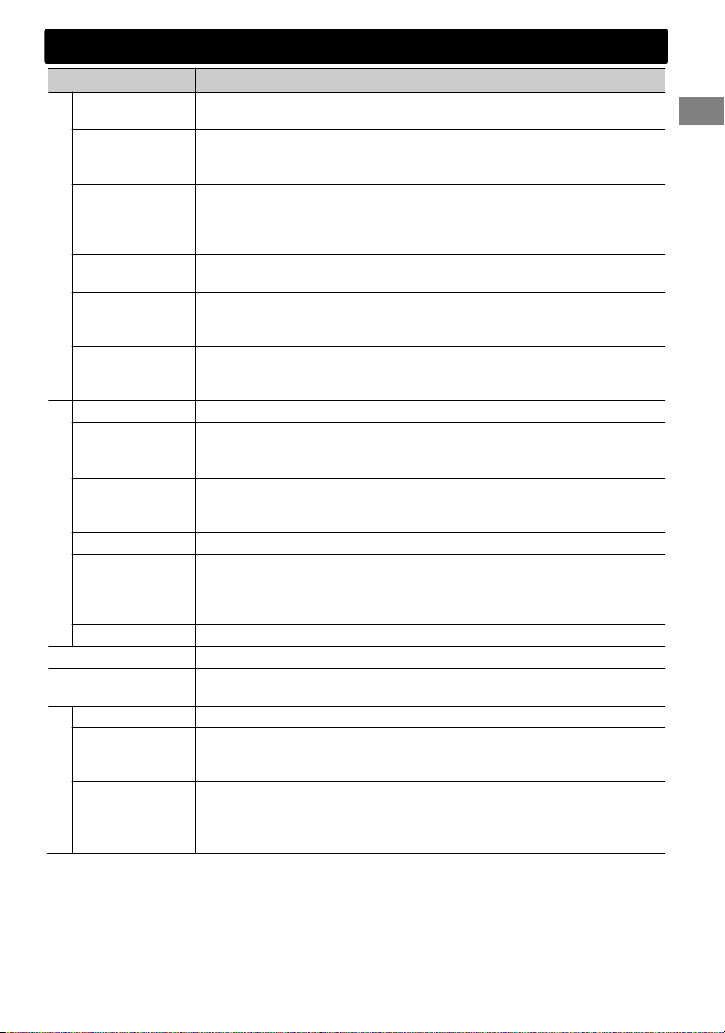
Menu operations
Menu item
SUB.W LEVEL *5
(Subwoofer level)
HPF *5
(High-pass filter)
(KD-HDR61 only)
HPF *5
(High-pass filter)
(KD-AHD65 only)
AUDIO
BEEP
(Keytouch tone)
TEL MUTING *6
(Telephone
muting)
AMP GAIN *7
(Amplifier gain)
SSM
AREA
(Frequency
tuning interval)
MONO
(Monaural mode)
TUNER
BLEND HOLD
IF BAND
(Intermediate
frequency band)
RADIO TIMER
TAG ALL CLEAR
IPOD SWITCH
(iPod/iPhone control)
AM *8 [ON]/OFF: Enables or disables “AM” in source selection.
F-AUX *8
(Front auxiliary
input)
R-AUX *8
(Rear auxiliary
SRC SELECT
input)
*5 Displayed only when <SUB.W> is set to <ON>.
*6 This setting does not work if <BT ADAPTER> is selected for <R-AUX> of <SRC SELECT>.
*7 The volume level automatically changes to “VOLUME 30” if you change to <LOW POWER>
with the volume level set to higher than “VOLUME 30”.
*8 Displayed only when the unit is in any source other than the corresponding source “AM/
F-AUX/R-AUX/BT AUDIO”.
00 — 08[08]: Adjusts the subwoofer output level.
ON: Activates the High Pass Filter. Low frequency signals are cut off from
the front/rear speakers.
[OFF]: Deactivates. (All signals are sent to the front/rear speakers.)
LOW 100Hz/MID 120Hz/HIGH 150Hz: Activates the High Pass Filter.
Audio signal with frequencies lower than 100 Hz/120 Hz/150 Hz are cut off
from the front/rear speakers.
[OFF]: Deactivates. (All signals are sent to the front/rear speakers.)
[ON]/OFF: Activates or deactivates the keypress tone.
ON: Mutes the sounds while using the cellular phone (not connected
through KS-BTA100).
[OFF]: Cancels.
LOW POWER: VOLUME 00 — VOLUME 30 (Select if the maximum power of
each speaker is less than 50 W to prevent damaging the speakers.)
[HIGH POWER]: VOLUME 00 — VOLUME 50
For settings, ' page 7. (Displayed only when the source is “FM” or “AM”.)
[AREA US]: For North/Central/South America, AM/FM intervals: 10kHz/200kHz.
AREA EU: For any other areas, AM/FM intervals: 9kHz/50kHz.
AREA SA: For some South American countries, AM/FM intervals: 10kHz/50kHz.
Displayed only when the source is “FM”.
[OFF]: Enables stereo FM reception.
ON: Improves the FM reception but stereo effect will be lost.
For settings, ' page 6. (Displayed only when the source is “FM” or “AM”.)
[AUTO]: Increases the tuner selectivity to reduce interference noises
between adjacent stations. (Stereo effect may be lost.)
WIDE: Subject to interference noises from adjacent stations, but sound
quality will not be degraded and the stereo effect will remain.
For settings, ' page 7.
For settings, ' page 8.
[HEAD MODE]/IPOD MODE/EXT MODE:
For settings, ' page 10. (Displayed only when the source is “USB-IPOD”.)
[ON]/OFF: Enables or disables “F-AUX” in source selection.
ON/OFF: Enables or disables “R-AUX” in source selection.
[BT ADAPTER]: Select if the rear auxiliary input jack is connected to the
Bluetooth adapter, KS-BTA100 (' page 12). The source name will be
changed to “BT AUDIO”.
Selectable setting (Initial: [XX])
ENGLISHޓ|
17
Page 18
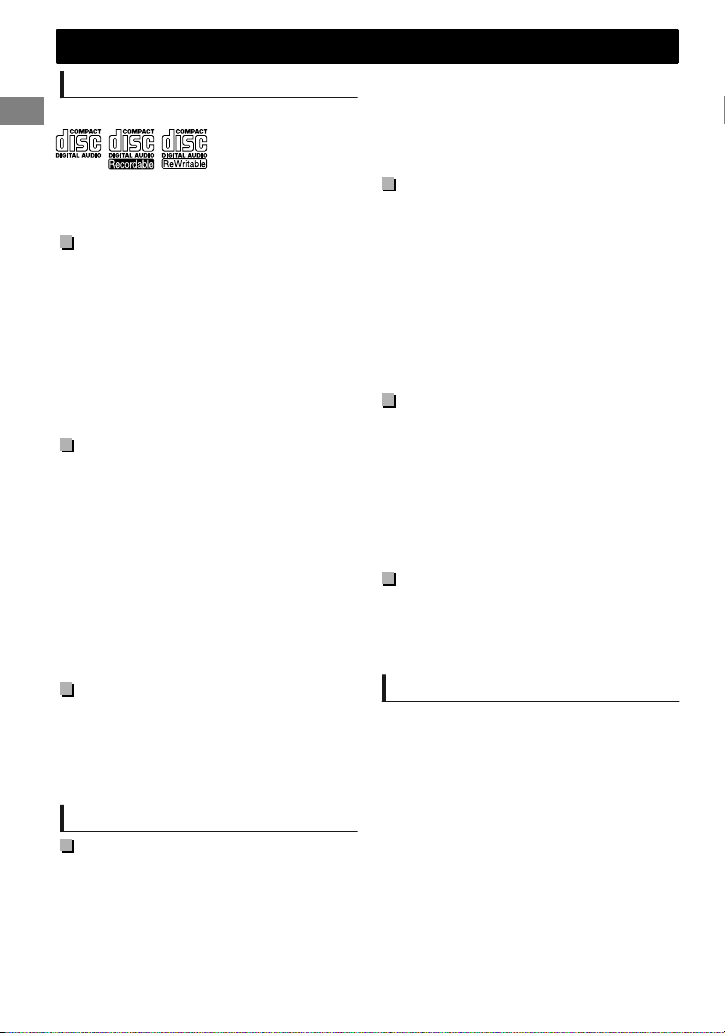
Additional information
Additional information
About discs
This unit can only play the following CDs:
This unit can play back multi-session discs;
however, unclosed sessions will be skipped
during playback.
Unplayable discs
Discs that are not round.
Discs with coloring on the recording surface or
discs that are dirty.
Recordable/ReWritable disc that has not been
finalized. (For details on disc finalization, refer
to your disc writing software and your disc
recorder instruction manual.)
8 cm (3 inch) CD. Attempting to insert using an
adapter can cause malfunction. There may also
be problems ejecting the disc if inserted.
Handling discs
Do not touch the recording surface of the disc.
Do not stick tape etc. on the disc, or use a disc
with tape stuck on it.
Do not use any accessories for the disc.
Clean from the center of the disc and move
outwards.
Clean the disc with a dry silicon or soft cloth.
Do not use any solvents.
When removing discs from this unit, pull them
out horizontally.
Remove any burrs from the center hole and
disc edge before inserting a disc.
DualDisc playback
The Non-DVD side of a “DualDisc” does not
comply with the “Compact Disc Digital Audio”
standard. Therefore, the use of Non-DVD side of a
DualDisc on this product may not be
recommended.
About audio files
Playable files
File extensions: MP3(.mp3), WMA(.wma)
Bit rate:
MP3: 8 kbps - 320 kbps
WMA: 32 kbps - 192 kbps
Sampling frequency:
MP3: 48 kHz, 44.1 kHz, 32 kHz, 24 kHz,
22.05kHz, 16 kHz, 12 kHz, 11.025 kHz, 8 kHz
WMA: 48 kHz, 44.1 kHz, 32 kHz
Variable bit rate (VBR) files. (The elapsed time
for VBR files will not be displayed correctly.)
Unplayable files
MP3 files:
- encoded in MP3i and MP3 PRO format
- encoded in an inappropriate format
- encoded with Layer 1/2
WMA files:
- encoded in lossless, professional, and voice
format
- not based upon Windows Media® Audio
- copy-protected with DRM
Files which include data such as AIFF, ATRAC3,
etc.
Maximum number of characters
for file/folder name
Varies depending on the disc format used
(includes 4 extension characters—<.mp3> or
<.wma>).
ISO 9660 Level 1 and 2: 64 characters
Romeo: 64 characters
Joliet: 32 characters
Windows long file name: 64 characters
Others
This unit can show WMA Tag and ID3 Tag
Version 1.0/1.1/2.2/2.3/2.4 (for MP3).
The search function works but search speed is
not constant.
About USB device
When connecting a USB cable, use the USB 2.0
cable.
You cannot connect a computer or portable
HDD to the USB input terminal of the unit.
Connect only one USB device to the unit at a
time. Do not use a USB hub.
USB devices equipped with special functions
such as data security functions cannot be used
with the unit.
Do not use a USB device with 2 or more
partitions.
This unit cannot recognize a USB device whose
rating is other than 5 V and exceeds 1 A.
|ޓENGLISH
18
Page 19
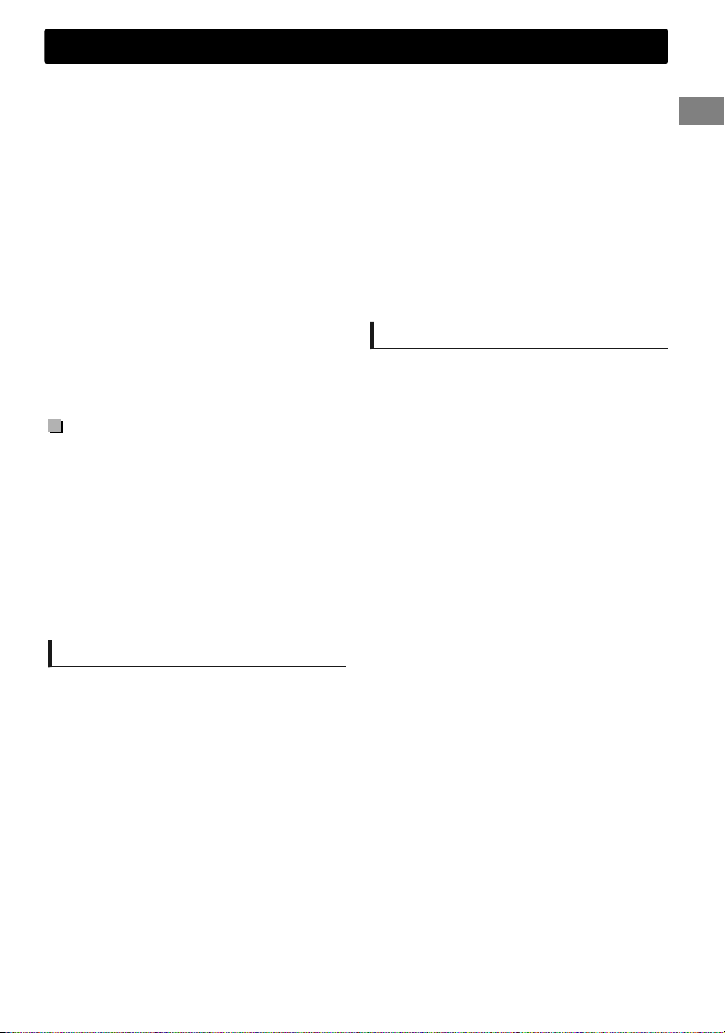
This unit may not recognize a memory card
inserted into the USB card reader.
This unit may not play back files in a USB
device properly when using a USB extension
cord.
Depending on the shape of the USB devices
and connection ports, some USB devices may
not be attached properly or the connection
might be loose.
Operation and power supply may not work as
intended for some USB devices.
The maximum number of characters for:
– Folder names: 63 characters
– File names: 63 characters
– MP3 Tag: 60 characters
– WMA Tag: 60 characters
This unit can recognize a total of 65 025 files,
255 folders (255 files per folder including folder
without unsupported files), and of 8
hierarchies.
Cautions
Do not pull out and attach the USB device
repeatedly while “READING” is shown on the
display.
Electrostatic shock at connecting a USB device
may cause abnormal playback of the device. In
this case, disconnect the USB device then reset
this unit and the USB device.
Do not leave a USB device in the car, expose to
direct sunlight, or high temperature. Failure to
do so may result in deformation or cause
damages to the device.
About iPod/iPhone
iPod/iPhone that can be connected to this unit:
- iPod touch (4th generation) *2
- iPod touch (3rd generation) *2
- iPod touch (2nd generation) *2
- iPod touch (1st generation) *2
- iPod classic *2
- iPod with video (5th generation) *1
- iPod nano (6th generation) *2
- iPod nano (5th generation) *2
- iPod nano (4th generation) *2
- iPod nano (3rd generation) *2
- iPod nano (2nd generation)
- iPod nano (1st generation) *1
- iPhone 4S *2
- iPhone 4 *2
- iPhone 3GS *2
- iPhone 3G *2
- iPhone *2
Additional information
*1 <IPOD MODE>/<EXT MODE> are not
applicable.
*2 Supports iTunes Tagging.
It is not possible to browse video files on the
“Videos” menu in <HEAD MODE>.
The song order displayed on the selection
menu of this unit may differ from that of the
iPod.
When operating an iPod/iPhone, some
operations may not be performed correctly or
as intended. In this case, visit the following JVC
website:
<http://www3.jvckenwood.com/english/car/
index.html> (English website only).
Trademark and license notice
Microsoft and Windows Media are either
registered trademarks or trademarks of
Microsoft Corporation in the United States
and/or other countries.
HD Radio Technology manufactured under
license from iBiquity Digital Corporation. U.S.
and Foreign Patents. HD Radio™ and the HD,
HD Radio, and “Arc” logos are proprietary
trademarks of iBiquity Digital Corp.
“Made for iPod” and “Made for iPhone” mean
that an electronic accessory has been designed
to connect specifically to iPod, or iPhone,
respectively, and has been certified by the
developer to meet Apple performance
standards. Apple is not responsible for the
operation of this device or its compliance with
safety and regulatory standards. Please note
that the use of this accessory with iPod, or
iPhone may affect wireless performance.
iPhone, iPod, iPod classic, iPod nano, iPod
touch and iTunes are trademarks of Apple Inc.,
registered in the U.S. and other countries.
PANDORA, the PANDORA logo, and the
Pandora trade dress are trademarks or
registered trademarks of Pandora Media, Inc.,
used with permission.
ENGLISHޓ|
19
Page 20
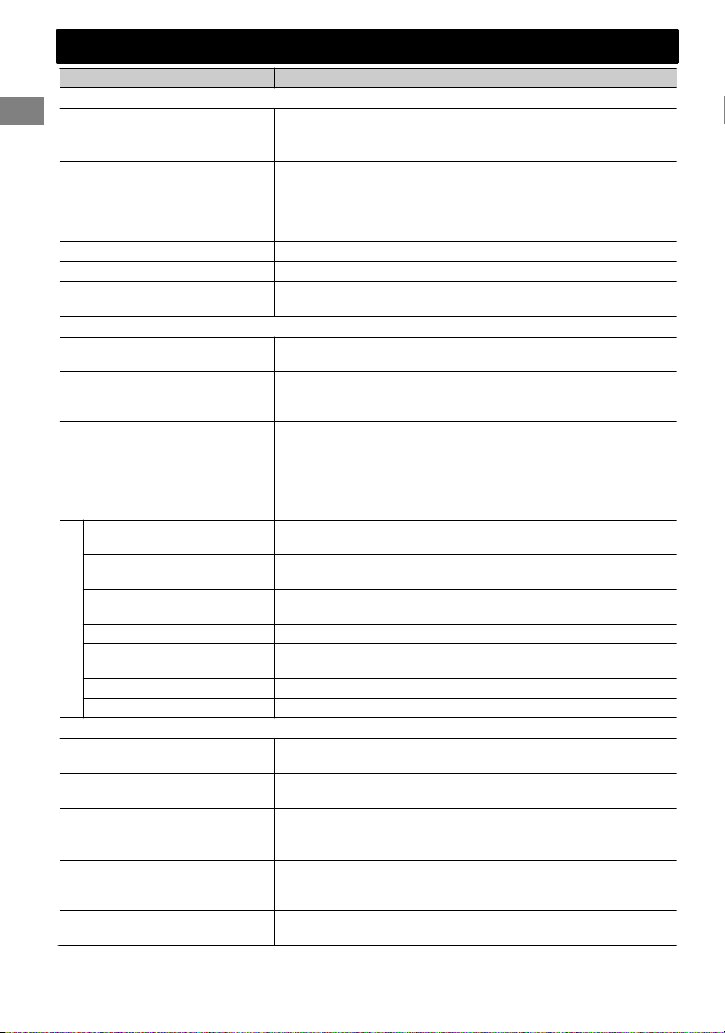
Troubleshooting
Troubleshooting
Symptom Remedy/Cause
4 General
No sound, sound interrupted or
static noise.
“MISWIRING CHK WIRING THEN
RESET UNIT”/“WARNING CHK
WIRING THEN RESET UNIT”
appears on the display and no
operations can be done.
The unit does not work at all.
Source cannot be selected.
The correct characters are not
displayed (e.g. album name).
Check the cords, antenna and cable connections.
Check the condition of the disc, connected device and
recorded tracks.
Ensure the terminals of the speaker leads are properly insulated
with tape before resetting the unit. (' page 3)
If the message does not disappear, consult your JVC car audio
dealer or kits supplying company.
Reset the unit. (' page 3)
Check the <SRC SELECT> setting. (' page 17)
This unit can only display letters (upper case), numbers, and a
limited number of symbols.
4 FM/AM/HD Radio
SSM automatic presetting does
not work.
Sound quality changes when
receiving HD Radio stations/
channels.
No sound can be heard.
“MEMORY FULL” You are trying to store the 51st PSD. Transfer the tagged PSDs to
“TAG ALREADY SAVED” You are trying to tag the song for the 2nd time while receiving
“NO TAG DATA” The broadcast currently received does not support the iTunes
Store stations/channels manually.
Fix the reception mode to either <ANALOG> or <DIGITAL>.
(' page 6)
<ANALOG> is selected when receiving all digital broadcast
of HD Radio station. Select <AUTO> or <DIGITAL>.
(' page 6)
<DIGITAL> is selected when receiving weak digital signals or
receiving conventional radio broadcast. Select <AUTO> or
<ANALOG>. (' page 6)
the iPod/iPhone, or clear all tagged PSDs.
one song.
Tagging or the broadcast does not provide PSD.
“CAN’T TRANS IPOD FULL” The memory of the iPod/iPhone is full.
“UNSUPPORTED DEVICE FOR
iTunes Tagging
TAGGING”
The connected iPod/iPhone is not compatible with iTunes
Tagging.
“TRANS ERROR” The iPod/iPhone is disconnected during data transfer.
“TRANS OFF” Data transfer is canceled.
4 CD/USB/iPod/iPhone
“PLEASE” and “EJECT” appear
alternately on the display.
“IN DISC” appears on the display. The disc cannot be ejected properly. Make sure nothing is
“READING” keeps flashing on the
display.
Tracks/folders are not played
back in the order you have
intended.
The elapsed playing time is not
correct.
Press [], then insert the disc correctly.
blocking the loading slot.
A longer readout time is required. Do not use too many
hierarchical levels and folders.
Reload the disc or reattach the USB device.
The playback order is determined by the file name (USB) or the
order in which files were recorded (disc).
This sometimes occurs during playback. This is caused by how
the tracks are recorded on the disc.
|ޓENGLISH
20
Page 21
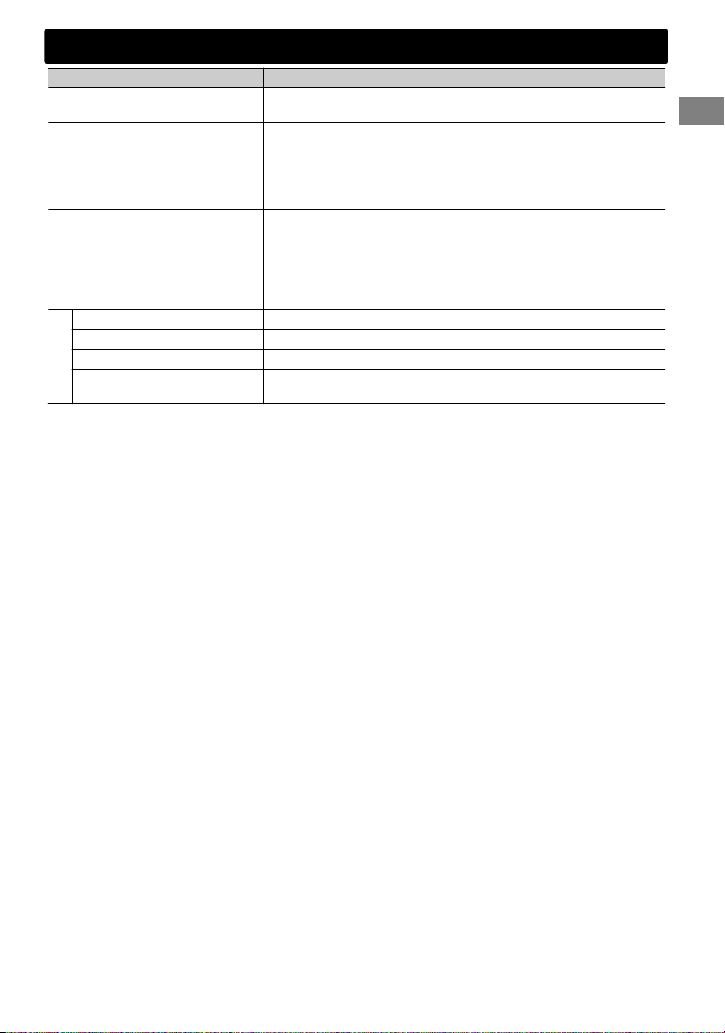
“NOT SUPPORT” appears on the
display and track skips.
“CANNOT PLAY” flashes on
the display.
The unit cannot detect the
connected device.
The iPod/iPhone does not turn
on or does not work.
Check whether the track is a playable file format.
Check whether the connected device is compatible with this
unit. (USB: ' page 23) (iPod/iPhone: ' page 19)
Ensure that the device contains files in the supported
formats. (' page 18)
Reattach the device.
Check the connection between this unit and iPod/iPhone.
Detach and reset the iPod/iPhone using hard reset. For
details on resetting the iPod/iPhone, refer to the instruction
manual supplied with the iPod/iPhone.
Check whether <IPOD SWITCH> setting is appropriate.
(' page 10)
“CANNOT SKIP” The skip limit has been reached.
“NO STATION” No registered station in your iPod/iPhone.
“NO ACTIVE STATION” No active station.
Pandora姞
Symptom Remedy/Cause
“SET UP PANDORA ON YOUR
DEVICE”
Pandora姞 setup is not completed. Connect the iPod/iPhone to
this unit after completing the setup in your iPod/iPhone.
Troubleshooting
ENGLISHޓ|
21
Page 22

Specifications
Specifications
AUDIO AMPLIFIER SECTION
Power Output 20 W RMS x 4 Channels at 4Ω and
Load Impedance 4Ω (4Ω to 8Ω allowance)
Frequency Response 40 Hz to 20 000 Hz
Signal-to-Noise Ratio 80 dBA (reference: 1 W into 4Ω)
Line-Out, Subwoofer-Out Level/Impedance 4.8V (KD-AHD65), 2.5 V (KD-HDR61)/20 kΩ load
Output Impedance ≤ 600Ω
≤1% THD+N
(full scale)
TUNER SECTION
FM Frequency Range 200 kHz step: 87.9 MHz to 107.9 MHz
Usable Sensitivity 11.3 dBf (1.0 μV/75Ω)
50 dB Quieting Sensitivity 19.3 dBf (2.5 μV/75Ω)
Alternate Channel
Selectivity (400 kHz)
Frequency Response 20 Hz to 20 000 Hz (HD Radio broadcast)
Stereo Separation 70 dB (HD Radio broadcast)
Capture Ratio 3.5 dB
AM Frequency Range 10 kHz step: 530 kHz to 1 700 kHz
Sensitivity/Selectivity 20 μV/70 dB
Frequency Response 40 Hz to 15 000 Hz (HD Radio broadcast)
Stereo Separation 70 dB (HD Radio broadcast)
50 kHz step: 87.5 MHz to 108.0 MHz
65 dB
40 Hz to 15 000 Hz (Conventional broadcast)
48 dB (Conventional broadcast)
9 kHz step: 531 kHz to 1 611 kHz
CD PLAYER SECTION
Signal Detection System Non-contact optical pickup (semiconductor
Number of Channels 2 channels (stereo)
Frequency Response 5 Hz to 20 000 Hz
Signal-to-Noise Ratio 98 dB
Wow and Flutter Less than measurable limit
laser)
|ޓENGLISH
22
Page 23

USB SECTION
USB Standard USB 1.1, USB 2.0
Data Transfer Rate (Full Speed) Max. 12 Mbps
Compatible Device Mass storage class
Compatible File System FAT 32/16/12
Playable Audio Format MP3/WMA
Maximum Supply Current
DC 5 V " 1 A
GENERAL
Power Requirement (Operating Voltage) DC 14.4 V (11 V to 16 V allowance)
Grounding System Negative ground
Allowable Operating Temperature 0°C to +40°C (32°F to 104°F)
Dimensions
(W × H × D)
(approx.)
Mass
Subject to changes without notice.
Installation Size 182 mm × 52 mm × 158 mm
(7-3/16" × 2-1/16" × 6-1/4")
Panel Size 188 mm × 59 mm × 14 mm
(7-7/16" × 2-3/8" × 9/16")
1.3 kJ (2.9 lbs) (excluding accessories)
Specifications
ENGLISHޓ|
23
Page 24

Como primer paso, por favor lea detenidamente este manual para comprender a fondo todas las
.
Muchas gracias por la compra de un producto JVC.
instrucciones y obtener un máximo disfrute de esta unidad.
INFORMACIÓN (Para EE.UU.)
Este equipo se ha sometido a todo tipo de pruebas y cumple con las normas establecidas para
dispositivos de Clase B, de conformidad con la Parte 15 de las reglas de la FCC (Comisión Federal
de Comunicaciones). Estas reglas están diseñadas para asegurar una protección razonable contra
este tipo de interferencias en las instalaciones residenciales. Este equipo genera y utiliza energía
de radiofrecuencia. Si no se instala y utiliza debidamente, es decir, conforme a las instrucciones,
podrían producirse interferencias en radiocomunicaciones. Sin embargo, no se garantiza que
estas interferencias no se produzcan en una instalación determinada. Si este equipo ocasiona
interferencias en la recepción de radio o televisión, lo cual puede comprobarse mediante la
conexión o desconexión del equipo, el problema podrá corregirse mediante una o una
combinación de las siguientes medidas:
– Reoriente la antena receptora o cámbiela de lugar.
– Aumente la separación entre el equipo y el aparato receptor.
– Enchufe el equipo a una toma de corriente situada en un circuito distinto del aparato receptor.
– Consulte a su distribuidor o a un técnico experto en radio/televisión.
.
Precaución:
Los cambios o modificaciones no aprobados por JVC pueden anular la autoridad del usuario para
utilizar el equipo.
.
.
Precaución:
El uso de controles o ajustes o procedimientos de
rendimiento que no sean los que se especifican
en este documento puede causar exposiciones
peligrosas a radiación.
En cumplimiento con las normativas federales, las
siguientes etiquetas son reproducciones de las
que aparecen en el producto o en su interior,
relativas a la seguridad del producto láser.
.
.
JVC KENWOOD Corporation
2967-3, ISHIKAWA-MACHI,
HACHIOJI-SHI, TOKYO, JAPAN
THIS PRODUCT COMPLIES WITH DHHS
RULES 21CFR SUBCHAPTER J IN EFFECT AT
DATE OF MANUFACTURE.
Ubicación: placa inferior
IMPORTANTE PARA PRODUCTOS LÁSER
1. PRODUCTO LÁSER CLASE 1
2. PRECAUCIÓN: No abra la tapa superior. En el interior de la unidad no hay piezas que pueda reparar
3. PRECAUCIÓN: (Para EE.UU.) Radiación láser de clase II visible y/o invisible cuando ésta
4. REPRODUCCIÓN DE LA ETIQUETA: ETIQUETA DE PRECAUCIÓN, COLOCADA EN EL EXTERIOR DE LA UNIDAD.
el usuario; encargue el servicio a personal técnico cualificado.
abierto. No mirar fijamente hacia el haz.
(Para Canadá) Radiación láser de clase 1M visible y/o invisible cuando ésta
abierto. No mirar directamente con instrumental óptico.
.
.
.
|ޓESPAÑOL
2
.
[Sólo Unión Europea]
Page 25

Advertencia:
Detenga el automóvil antes de operar la unidad.
Precaución:
Ajuste el volumen a un nivel que permita
escuchar el ruido del tráfico y otros sonidos
ambientales. La conducción con el volumen
demasiado alto puede causar un accidente.
Evite usar el dispositivo USB o iPod/iPhone si
puede amenazar la seguridad de la conducción.
Precaución sobre el ajuste de volumen:
Los dispositivos digitales (CD/USB) producen muy
poco ruido al compararse con otras fuentes. Baje el
volumen antes de reproducir estas fuentes digitales
para evitar daños en los altavoces resultantes de un
repentino aumento del nivel de salida.
Temperatura dentro del automóvil:
Si ha dejado el automóvil estacionado durante largo
tiempo en un sitio cálido o frío, no opere la unidad
hasta que se normalice la temperatura del habitáculo.
Condensación:
Cuando se está usando el aire acondicionado, se
puede condensar humedad en la lente láser. Esto
puede ocasionar errores de lectura del disco. En
este caso, extraiga el disco y espere hasta que se
evapore la humedad.
Cómo montar/desmontar el
panel de control
Cómo reposicionar su unidad
También se borrarán los
ajustes preestablecidos por
usted.
Cómo expulsar el disco por la
fuerza
(Sostener)
Índice
Preparativos ........................................................... 4
Cancelación de las demostraciones en
pantalla
Puesta en hora del reloj
Operaciones básicas ........................................... 4
Radio ........................................................................ 6
CD/USB .................................................................... 9
iPod/iPhone ........................................................ 10
Componentes externos .................................. 12
Bluetooth姞 .......................................................... 12
Ajustes de color de la iluminación .............. 13
Ajustes de brillo ................................................. 14
Ajustes de sonido .............................................. 14
Control remoto .................................................. 15
Operaciones de los menús ............................ 16
Información adicional ..................................... 18
Localización de averías ................................... 20
Especificaciones ................................................ 22
Cómo leer este manual:
Este manual explica principalmente las
operaciones realizadas mediante los botones
del panel de control.
< > indica las pantallas del panel de control.
[XX] indica la configuración inicial de una
opción de menú.
Mantenimiento
Limpieza de la unidad
Limpie la suciedad del panel con un paño de
silicona seco o un paño suave. La negligencia en
la observación de esta precaución puede causar
daños a la unidad.
Limpieza del conector
Elimine la suciedad del conector de la unidad y
del panel. Utilice un paño o un palillo de algodón.
Tenga cuidado de no dejar caer el disco al ser
expulsado.
Si esto no funciona, intente reposicionar su receptor.
ESPAÑOLޓ|
3
Page 26

(Sostener)
Preparativos
Preparativos
Cancelación de las
demostraciones en pantalla
La demostración en pantalla siempre se activa a
menos que la cancele.
1
2
3
Seleccione <DEMO OFF>.
4
Pulse MENU para salir.
(Sostener)
(Conguración inicial)
Puesta en hora del reloj
1
2
Seleccione <CLOCK>.
3
Seleccione <CLOCK SET>.
4
Ajuste la hora.
5
Ajuste los minutos.
6
Pulse MENU para salir.
Operaciones básicas
Información de pantalla
Cambia la información en pantalla. (Pulse)
Desplaza la información actual de la pantalla. (Sostener)
Fuente Pantalla
Radio
CD/USB
iPod/iPhone (HEAD MODE/
IPOD MODE)
iPod/iPhone (EXT MODE)
iPod/iPhone (Pandora姞
internet radio)
Componentes externos
(AUX)
Audio a través de Bluetooth
*1 Se visualiza sólo cuando se recibe un distintivo de llamada.
*2 Cuando no se recibe ningún tipo de programa (PTY), aparece “HD RADIO”.
*3 “NO TEXT” aparece cuando no se ha recibido texto.
|ޓESPAÑOL
4
Emisora de radio convencional: Frecuencias -ANALOG-
NO TEXT- Reloj - (vuelta al comienzo)
Emisora de HD Radio: Distintivo de llamada*1 - Frecuencias PTY (Tipo de programa)*2 - Texto*3 - Reloj - (vuelta al comienzo)
Título de álbum/Artista* - Título de pista* - N.º de pista/Tiempo de
reproducción - N.º de pista/Reloj - (vuelta al comienzo)
* “NO NAME” aparece para los CD convencionales, o en caso de que
no esté grabado.
EXT MODE) Reloj
Nombre de la emisora - Título del álbum/Artista - Título de la pista
- Tiempo de reproducción - Reloj - (vuelta al comienzo)
F-AUX o R-AUX) Reloj
BT AUDIO) Reloj
Page 27

Panel de control
Disco de control
Ventanilla de visualización
Ranura de carga
Operaciones básicas
Control remoto
Expulsa el disco
Desmonta el panel
Sensor remoto
Apunte el control remoto directamente al sensor.
Toma de entrada AUX delantera
Terminal de entrada USB
NO exponga el sensor remoto a la luz solar directa.
Si pulsa o mantiene pulsado(s) el(los) siguiente(s) botón(es)...
Panel de
control
/SOURCE
Disco de
control (girar)
Disco de
control (pulse)
Botones
numéricos
(1 - 6)
EQ SOUND
TAG —
/ /
/
Control
remoto
—
Se enciende.
Se apaga. (Sostener)
Pulse el botón /SOURCE del panel de control y gire el
disco de control en menos de 2 segundos para seleccionar
la fuente.
Función general
SOURCE Pulse repetidamente para seleccionar la fuente.
VOL - / + Ajusta el nivel de volumen.
— Selecciona las opciones.
Enmudece el sonido o pausa la reproducción.
)
Pulse de nuevo el botón para cancelar el silenciamiento o
reanudar la reproducción.
— Confirma la selección.
—
Selecciona las emisoras/canales preajustados.
Guarda la emisora/canal actual en el botón numérico
seleccionado. (Sostener) (' página 7)
Selecciona el modo de sonido preajustado. (' página 14)
Pone la etiqueta al PSD (Datos de servicios de programa) de
una difusión HD Radio. (' página 8)
Cancela la transferencia del PSD etiquetado a su iPod/
iPhone. (Sostener) (' página 8)
—
/
Vuelve al menú anterior.
Sale del menú. (Sostener)
Selecciona una emisora/canal preajustado. (' página 7)
Busca emisoras/canales de HD Radio. (Sostener)
Selecciona la carpeta MP3/WMA. (' página 9)
Busca una emisora/canal automáticamente.
(' página 6)
Busca una emisora manualmente. (Sostener)
Selecciona la pista. (' página 9, 10)
Avanzar o retroceder rápidamente la pista. (Sostener)
ESPAÑOLޓ|
5
Page 28

(Sostener)
Radio
Radio
Puede sintonizar tanto transmisiones convencionales como transmisiones HD Radio.
Acerca de la tecnología HD Radio
Numerosas emisoras HD Radio ofrecen más de un canal de programación. Este servicio recibe el
nombre de “multicasting”.
Para encontrar emisoras de HD Radio en su área, visite <http://www.hdradio.com/>.
Búsqueda de una emisora/canal
A
B
Seleccione <FM> o <AM>.
Búsqueda automática. (Pulse)
Búsqueda manual. (Sostener)
“M” parpadea, a continuación, pulse el botón
repetidamente.
Cuando se recibe una emisora...
Emisora de HD Radio
“HD” se ilumina al recibir audio digital, o
parpadea al recibir audio analógico.
Emisora FM convencional
“ST” se ilumina al recibir una emisión FM
estéreo.
Búsqueda de emisoras/canales de
HD Radio
(Sostener)
“HD” destella cuando se sintoniza una emisora y
la búsqueda se detiene.
Digital, CD-quality sound. HD Radio Technology enables local radio
stations to broadcast a clean digital signal. AM sounds like today’s FM
and FM sounds like a CD.
Program Service Data: Contributes to the superior user experience of
HD Radio Technology. Presents song name, artist, station IDs, HD2/HD3
Channel Guide, and other relevant data streams.
Adjacent to traditional main stations are extra local FM channels. These
HD2/HD3 Channels provide new, original music as well as deep cuts
into traditional genre.
iTunes姞 Tagging provides you the opportunity to discover a wide
range of content and the means to “tag” that content for later review
and purchase from the iTunes姞 Store.
Selección de un canal de HD Radio
multicast
Cuando se reciben canales HD Radio multicast...
Seleccione el canal que desea
(HD1 a HD8).
Aparece “LINKING” mientras se enlaza con un
canal multicast.
Para cambiar el modo de
recepción de HD Radio
Es posible cambiar el modo de recepción
mientras se recibe una transmisión HD Radio—
digital o analógico.
Este ajuste no posee ningún efecto en las
emisoras FM/AM convencionales.
1
2
Cambia automáticamente entre
[AUTO]
ANALOG
DIGITAL
El ajuste volverá automáticamente a <AUTO>
cuando se sintonice otra difusión.
audio digital y audio analógico.
“HOLD” destella si la emisora de
radio fuerza la recepción
analógica solo.
Sintoniza solo audio analógico.
“HOLD” se enciende.
Sintoniza solo audio digital.
“HOLD” se enciende.
-<TUNER>
-<BLEND HOLD>
-<AUTO>/<ANALOG>/
<DIGITAL>
|ޓESPAÑOL
6
Page 29

(Sostener)
Radio
Almacenamiento de emisoras
en la memoria
Preajuste manual
Es posible preajustar hasta 18 emisoras para FM y
6 emisoras para AM.
También se pueden preajustar canales
multicast HD Radio.
Mientras escucha una emisora/canal...
(Sostener)
El número de preajuste parpadea y aparece
“MEMORY”. La emisora/canal actual se guarda en
el botón numérico seleccionado (1 - 6).
- - - - - - - - o - - - - - - - -
1
Parpadea “PRESET MODE”.
2
El número de preajuste parpadea y aparece
“MEMORY”.
Es posible preajustar hasta 18 emisoras para FM y
6 emisoras para AM.
1
2
Parpadea “SSM”. Cuando se han almacenado
todas las emisoras/canales, “SSM” deja de
parpadear.
Para preajustar <SSM 07 – 12>/<SSM 13 – 18>
para FM, repita los pasos 1 y 2.
(Sostener)
Selecciona el número de preajuste.
Preajuste automático
SSM (Memoria secuencial de las emisoras
más fuertes)
(Sostener)
-<TUNER>
-<SSM>
-<SSM 01 – 06>
Selección de emisoras/canales
preajustados
- - - - - - - - o - - - - - - - -
También puede seleccionar una emisora/canal
preajustados usando / .
Ajuste del temporizador de la
radio
Puede sintonizar una emisora/canal preajustados
en un momento concreto independientemente
de la fuente actual.
1
2
[OFF] Cancela el temporizador de la radio.
ONCE Lo activa una vez.
DAILY Lo activa diariamente.
3
Seleccione la emisora/canal preajustado.
4
Ajusta la hora de activación.
5
Pulse MENU para salir.
se ilumina después de haber ajustado el
temporizador de la radio.
Sólo se puede ajustar un temporizador. Al
ajustar un nuevo temporizador se borra el
ajuste anterior.
Tras seleccionar una emisora AM para el
temporizador de la radio, este no se activará si
la unidad esta unidad o si <AM> está ajustado
en <OFF>.
-<TUNER>
-<RADIO TIMER>
-<OFF>/<ONCE>/
<DAILY>
-<FM>/<AM>
-<01> ... <18> para FM/
<01> ... <06> para AM
.
ESPAÑOLޓ|
7
Page 30

TRANS 02/15
Número de PSD transferidos al iPod / iPhone /
Número de PSD guardados en la unidad
Radio
Etiquetar/comprar sus canciones
favoritas en iTunes Store
Algunas transmisiones HD Radio suministran PSD
(Datos de servicios de programa) para una canción.
Puede marcar la canción y almacenar su PSD
(máximo 50 canciones) mientras escucha la canción.
Utilizando la función de etiquetado, puede comprar
fácilmente las canciones en iTunes Store.
.
Notas sobre cómo guardar los PSD
etiquetados
Al pulsar TAG en el lapso de 10 segundos
antes o después de que cambie el PSD
(mientras el indicador TAG destella), se
guardarán las etiquetas para dos canciones.
No se puede marcar una canción en los
siguientes casos:
- Cuando la transmisión que se está
recibiendo actualmente no es compatible
con iTunes Tagging o no es compatible con
PSD.
- Cuando intente guardar más de 50 PSD.
- Cuando la canción ya está etiquetada.
- Mientras se transfieren los PSD etiquetados
a su iPod/iPhone.
Para una óptima compatibilidad de iTunes
Tagging, utilice las últimas versiones de software
con iPod/iPhone que puedan conectarse a esta
unidad, ' página 19.
Paso 1: Etiquetar la canción
Mientras se recibe una canción con PSD...
Se ilumina al recibir una
canción con PSD.
TAG SAVED
El PSD etiquetado se almacena en la unidad.
Cuando se conecta un Apple iPod/iPhone, los
PSD etiquetados se transfieren automáticamente
al iPod/iPhone. Avance al Paso 3 para comprar la
canción.
Para verificar el número de canciones
etiquetadas guardadas en la unidad, pulse y
mantenga pulsado TAG.
Para eliminar las canciones etiquetadas de la
unidad:
Pulse y mantenga pulsado MENU.
Gire el disco de control para seleccionar
<TAG ALL CLR> y, a continuación, pulse y
mantenga pulsado para confirmar.
|ޓESPAÑOL
8
Paso 2: Transfiriendo el PSD etiquetado a su
iPod/iPhone
Conecte el iPod/iPhone a la unidad.
La fuente cambia a “USB-IPOD” y los PSD
etiquetados se transfieren automáticamente a su
iPod/iPhone.
Su iPod/iPhone debe contar con 50 MB de
espacio libre, necesario para transferir un PSD
etiquetado.
No podrá cambiar la fuente durante el proceso
de transferencia.
Mientras se transfieren los PSD etiquetados, el
indicador “TAG” destella.
Aparece “COMPLETED” cuando se transfieran
todos los PSD etiquetados al iPod/iPhone.
No podrá transferir los PSD etiquetados al iPod/
iPhone en los siguientes casos:
Cuando el iPod/iPhone conectado no sea
compatible con iTunes Tagging.
Cuando la memoria disponible del iPod/
iPhone sea inferior a 50MB.
Cuando se desconectó el iPod/iPhone durante
la transferencia de datos.
Paso 3: Comprando canciones en iTunes
Store
Para comprar las canciones marcadas se
requiere la versión iTunes 7.4 o posterior.
Si desea obtener más información acerca de
iPod/iPhone y iTunes, consulte también las
instrucciones suministradas con el iPod/
iPhone, o visite <http://www.apple.com>.
Conecte el iPod/iPhone al PC.
Sincronice el iPod/iPhone con iTunes.
Los PSD marcados se transfieren al PC y iTunes
muestra la lista de las canciones marcadas. Una
vez que se haya completado la transferencia de
datos, los PSD almacenados será eliminados
automáticamente del iPod/iPhone.
Page 31

Cable USB 2.0
(no suministrado)
Terminal de entrada USB
(Sostener)
CD/USB
Reproducción de un dispositivo CD/USB
Lado de la etiqueta
CD/USB
La fuente cambia a “CD” y se inicia la reproducción.
Esta unidad puede reproducir archivos MP3/WMA guardados en un CD-R, un CD-RW o un dispositivo
de almacenamiento masivo USB (como una memoria USB y un reproductor de audio digital).
Asegúrese de tener una copia de respaldo de todos los datos importantes. No asumiremos responsabilidad
alguna por la pérdida de datos en dispositivos de almacenamiento masivo USB durante el uso de este sistema.
Los discos expulsados no retirados en 15 segundos se reintroducirán automáticamente.
Si el disco no puede expulsarse, ' página 3.
Selección de una carpeta/pista
Selecciona una carpeta.
(Para MP3/WMA)
Selecciona la pista. (Pulse)
Avanzar o retroceder
rápidamente la pista.
(Sostener)
Selección de una pista/carpeta
de la lista
1
2
Seleccione una carpeta.
(Para MP3/WMA)
3
Seleccione una pista.
Para MP3/WMA
Si el disco contiene numerosas carpetas o
pistas, puede realiza una búsqueda rápida de la
carpeta o pista deseada girando rápidamente
el disco de control.
La fuente cambia a “USB” y se inicia la reproducción.
Cómo seleccionar los modos de
reproducción
Podrá seleccionar uno de los siguientes modos
de reproducción a la vez.
1
- - - - - - - - o - - - - - - - -
2
REPEAT
RPT OFF
TRACK RPT Repetir la pista actual.
FOLDER RPT * Repetir la carpeta actual.
RANDOM
RND OFF
FOLDER RND *
ALL RND
* Para MP3/WMA
Pulse 1 para REPEAT.
Pulse 2 para RANDOM.
Vuelva a pulsar para salir.
<REPEAT>)<RANDOM>
Cancelar la reproducción
repetida.
Cancelar la reproducción
aleatoria.
Reproducir aleatoriamente
todas las pistas de la carpeta
actual y luego las pistas de
las siguientes carpetas.
Reproducir aleatoriamente
todas las pistas.
ESPAÑOLޓ|
9
Page 32

iPod/iPhone
(Sostener)
Reproducción de un iPod/iPhone
Terminal de entrada USB
Cable USB 2.0 (accesorio del iPod/iPhone)
La fuente cambia a “USB”-“USB-IPOD” y se inicia la reproducción.
3
Selección del modo de control
#<HEAD MODE>/<IPOD MODE>/
<EXT MODE>
HEAD
Controla la reproducción del iPod a
MODE
través de la unidad.
IPOD
Controla la reproducción del iPod
MODE
desde el iPod/iPhone.
EXT
Permite cualquier señal de audio del
MODE
iPod/iPhone.
También puede cambiar el ajuste mediante
<IPOD SWITCH> en el menú. (' página 17)
Selección de una pista
Aplicable únicamente en <HEAD MODE/IPOD MODE>.
.
Selecciona la pista/capítulo.
(Pulse)
Avanzar o retroceder
rápidamente la pista.
(Sostener)
Selección de una pista de la lista
Aplicable únicamente en <HEAD MODE>.
1
2
Seleccione la lista deseada.
PLAYLISTS)ARTISTS)ALBUMS)SONGS)
PODCASTS)GENRES)COMPOSERS) (vuelta al
comienzo)
Seleccione la pista que desea.
Repita este paso hasta que se seleccione la pista
que desee.
Si el menú seleccionado contiene numerosas pistas,
puede realiza una búsqueda rápida de la pista
deseada girando rápidamente el disco de control.
Cómo seleccionar los modos de
reproducción
Aplicable únicamente en <HEAD MODE>.
Podrá seleccionar uno de los siguientes modos
de reproducción a la vez.
1
- - - - - - - - o - - - - - - - -
2
REPEAT
ONE RPT
ALL RPT
RANDOM
RND OFF
SONG RND
ALBUM RND
“ALBUM RND” no es aplicable en el caso de
algunos iPod/iPhone.
Pulse 1 para REPEAT.
Pulse 2 para RANDOM.
Vuelva a pulsar para salir.
<REPEAT>)<RANDOM>
Funciona de igual manera que
“Repetir Una” del iPod.
Funciona de igual manera que
“Repetir Todas” del iPod.
Cancelar la reproducción aleatoria.
Funciona de igual manera que
“Aleatorio Canciones” del iPod.
Funciona de igual manera que
“Aleatorio Álbumes” del iPod.
|ޓESPAÑOL
10
Page 33

Pandora姞 internet radio
(Sostener)
Preparativos
1
Busque “Pandora” en el Apple iTunes App
Store para encontrar e instalar la última
versión de la aplicación Pandora姞 en su
dispositivo.
2
En al aplicación de su dispositivo, inicie
sesión y cree una cuenta de Pandora姞. Si
todavía no es usuario registrado, también
puede crear una cuenta en
www.pandora.com.
Pandora姞 sólo está disponible en EE.UU.
Dado que Pandora姞 es un servicio de terceros,
las especificaciones están sujetas a cambios sin
previo aviso. Igualmente, pueden producirse
problemas de compatibilidad e incluso es
posible que algunos o todos sus servicios
lleguen a no estar disponibles.
Algunas funciones de Pandora姞 no puede
utilizarse en esta unidad.
Para cuestiones sobre el uso de la aplicación,
contacte con Pandora en
pandora-support@pandora.com.
Escuchar Pandora姞 internet radio
1
Abra la aplicación de Pandora姞 en su
dispositivo.
2
Conecte el dispositivo al terminal USB.
La fuente cambia y la emisión comienza
automáticamente desde su emisora actual.
Operaciones básicas
Inicia/pausa la reproducción.
Selecciona pulgar arriba/pulgar
abajo.
Si selecciona pulgar abajo, se
omitirá la pista actual.
iPod/iPhone
Búsqueda de la emisora registrada
en la lista
1
2
Selecciona el modo de visualización de la
lista de emisoras.
BY DATE Según la fecha de registro
A - Z Orden alfabético
3
Seleccione la emisora deseada.
Para marcar canción/información del
artista
Mientras se recibe una canción...
<THIS SONG>)<THIS ARTIST>
Aparece “BOOKMARKED” y la canción/
información del artista se almacena en el iPod/
iPhone.
Esta unidad le permite marcar canciones y/o
artistas en su cuenta personalizada de
Pandora姞. Las marcas no estarán disponibles
para su revisión en la unidad, pero sí estarán
disponibles en su cuenta de Pandora姞.
Salta la pista.
ESPAÑOLޓ|
11
Page 34

(Sostener)
KS-BTA100
Componentes externos
Componentes externos
Para mayor información, consulte también las instrucciones suministradas con los componentes externos.
Reproducción de un componente externo desde AUX frontal/posterior
1
Conectar al F-AUX del panel de control y/o
Miniclavija estéreo de 3,5 mm
(1/8") (no suministrada)
al R-AUX del panel posterior.
2
Ajustar la fuente si es necesario.
Reproductor de
audio portátil, etc.
Miniclavija estéreo de
3,5 mm (1/8") (con
conector en forma de “L”)
(no suministrada)
Pulse MENU para salir.
3
Seleccione <F-AUX> o <R-AUX>.
4
Encienda el componente conectado y
comience a reproducir la fuente.
Para una óptima salida de audio, utilice una miniclavija estéreo para enchufe de 3 terminales.
De lo contrario, el sonido podría verse interrumpido o no ser nítido si escucha un
componente externo.
Bluetooth姞
Para las operaciones Bluetooth, se deberá conectar el adaptador Bluetooth
(KS-BTA100, no suministrado) al jack de entrada auxiliar (R-AUX/BT ADAPTER) en la
parte trasera de la unidad. ('Manual de instalación/conexión)
KS-BTA100 no está disponible en algunos países. Póngase en contacto con el
distribuidor al que adquirió la unidad.
La operación puede diferir según el dispositivo Bluetooth conectado. Si desea más
información, consulte también el manual de instrucciones entregado con el dispositivo.
Preparativos
Para más información sobre el registro y uso del dispositivo Bluetooth, consulte el manual de
instrucciones entregado con KS-BTA100.
1
Registre (emparejamiento) un dispositivo Bluetooth con KS-BTA100.
2
3
Cambie los ajustes <SRC SELECT> de esta unidad.
(Sostener)
Pulse MENU para salir.
-<SRC SELECT>
-<R-AUX>
-<BT ADAPTER>
-<SRC SELECT>
-<F-AUX>/<R-AUX>
-<F-AUX ON> o
<R-AUX ON>
|ޓESPAÑOL
12
Page 35

Ajustes de color de la iluminación
(Sostener)
Zona PantallaZona Botones
Zona Todo
Zona Todo: incluye la zona Botones y la zona
Pantalla.
Selección del color preajustado
Puede seleccionar un color preajustado para
<BUTTON ZONE>, <DISP ZONE> y <ALL ZONE>
por separado.
1
2
Seleccione <COLOR>.
3
BUTTON ZONE
DISP ZONE
ALL ZONE
Color inicial: BUTTON ZONE [06], DISP ZONE
[01], ALL ZONE [06].
Si se selecciona <ALL ZONE>, la iluminación de
los botones y de la pantalla cambiará al color
<BUTTON ZONE> actual/seleccionado.
4
Pulse MENU para salir.
(Sostener)
COLOR 01-29/USER/
COLOR FLOW 01-03*
* El color varía a
diferentes
velocidades.
Almacenamiento de sus propios
ajustes
Puede almacenar sus propios colores diurnos y
nocturnos para <BUTTON ZONE> y <DISP ZONE>
por separado.
1
2
Seleccione <COLOR SETUP>.
3
Seleccione un color
BUTTON
ZONE
DAY
COLOR
DISP
ZONE
BUTTON
ZONE
NIGHT
COLOR
DISP
ZONE
MENU
COLOR
4
ON
OFF
NIGHT COLOR/DAY COLOR se cambia
encendiendo/apagando los faros del coche.
Pulse MENU para salir.
primario <RED/GREEN/
BLUE> y, a
continuación, ajuste el
nivel <00-31>. Repita
este procedimiento
hasta que haya
ajustado los tres colores
primarios.
Su ajuste se almacena
automáticamente en
“USER”.
Si se selecciona “00”
para todos los colores
primarios de
<DISP ZONE>, no
aparece nada en la
pantalla.
Cambia la iluminación de la
pantalla y de los botones
durante las operaciones de
los modos de menú,
búsqueda de lista y
reproducción.
ESPAÑOLޓ|
13
Page 36

(Sostener)
Ajustes de brillo
Ajustes de brillo
Puede seleccionar el brillo que prefiera para <BUTTON ZONE>, <DISP ZONE> por separado.
1
(Sostener)
3
2
-<DIMMER>
-<BRIGHTNESS>
-<DAY>/<NIGHT>
BUTTON ZONE BUTTON 00 a 31
DISP ZONE DISP 00 a 31
4
Pulse MENU para salir.
Ajustes de sonido
La unidad memoriza los ajustes de sonido que se han hecho para cada fuente individual.
Selección del sonido
preajustado
Podrá seleccionar un modo de sonido
preajustado, para cada fuente individual,
adecuado al género musical.
- - - - - - - - o - - - - - - - -
Pulse repetidamente.
DYNAMIC-VOCAL BOOST-BASS BOOSTUSER-FLAT-NATURAL-(vuelta al comienzo)
Almacenamiento de sus propios
ajustes
Mientras escucha, puede ajustar y guardar el nivel
del tono de cada fuente individual.
Ecualizador sencillo
1
2
Ajuste el nivel.
SUB.W* 00 a 08 [08]
BASS LVL** -06 a +06 [+05]
MID LVL -06 a +06 [00]
TRE LVL -06 a +06 [+05]
Se almacenan los ajustes y se activa <USER>.
(Sostener)
(Inicial: [XX])
Ecualizador profesional
1
2
3
Ajuste los elementos de sonido del tono
seleccionado.
BASS (Inicial: [XX])
Frecuencia 60/80/[100]/200 Hz
Nivel LVL -06 a +06 [+05]
Q [Q1.0]/Q1.25/Q1.5/Q2.0
MIDDLE
Frecuencia 0.5/[1.0]/1.5/2.5 kHz
Nivel LVL -06 a +06 [00]
Q Q0.75/Q1.0/[Q1.25]
TREBLE
Frecuencia 10.0/[12.5]/15.0/17.5 kHz
Nivel LVL -06 a +06 [+05]
Q [Q FIX]
4
Repita los pasos 2 y 3 para ajustar otros
tonos.
Se almacenan los ajustes y se activa <USER>.
5
Pulse MENU para salir.
* Disponible sólo cuando <SUB.W> se ajusta a
<ON>. (' página 16)
** Disponible sólo cuando <HPF> se ajusta a
<OFF>. (' página 17) (sólo KD-HDR61)
-<PRO EQ>
-<BASS>**/<MIDDLE>/
<TREBLE>
|ޓESPAÑOL
14
Page 37

Control remoto
Preparación
Cuando utilice el control remoto por primera vez,
quite la lámina de aislamiento.
Lámina de aislamiento
Sólo para EE.UU.-California:
Este producto contiene una batería de litio CR
de tipo botón que contiene perclorato (puede
requerirse una manipulación especial). Visite
www.dtsc.ca.gov/hazardouswaste/perchlorate
Sustitución de la pila botón de
litio
Si disminuye la efectividad de acción del
control remoto, cambie la pila.
Precaución:
Peligro de explosión si se instala la pila de
manera incorrecta. Cámbiela solamente por
una del mismo tipo o de un tipo equivalente.
No debe exponer la batería a una fuente de
calor intensa como, por ejemplo, a los rayos
directos del sol, al fuego, etc.
CR2025
Control remoto
Advertencia:
No instale ninguna otra pila distinta de CR2025
o su equivalente.
No deje el control remoto en un lugar
expuesto a la luz directa del sol (como los
cubretableros) durante un tiempo prolongado.
Almacene la pila en lugares fuera del alcance
de los niños.
Evite recargar, cortocircuitar, desarmar, calentar
la pila, o arrojarla al fuego.
No deje la pila con otros materiales metálicos.
No toque la pila con pinzas u otras
herramientas similares.
Aísle la pila envolviéndola con cinta al
eliminarla o almacenarla.
Esta unidad viene equipada con función de
control remoto para volante. Si desea más
información, consulte también el manual de
instrucciones entregado con el adaptador para
control remoto.
ESPAÑOLޓ|
15
Page 38

Operaciones de los menús
Operaciones de los menús
1
La operación se cancela si no se efectúa ninguna
operación durante aproximadamente 60 segundos.
(Sostener)
2
3
Repita el paso 2, si es necesario.
Para volver al menú anterior, pulse .
Para salir del menú, pulse DISP o MENU.
Opción del menú
DEMO
CLOCK
COLOR
COLOR SETUP
DIMMER SET Selecciona la iluminación de la pantalla y los botones ajustada en el
DIMMER
BRIGHTNESS
SCROLL *2 [ONCE]: desplaza una vez la información visualizada.
TAG DISPLAY
DISPLAY
PRO EQ
FADER *3*4
BALANCE *4
LOUD
(Intensidad)
VOL ADJUST
(Ajuste del
volumen)
AUDIO
SUB. W
(Subwoofer)
SUB.W LPF *5
(Filtro de paso
bajo de
subwoofer)
*1 Se requiere la conexión del conductor de control. (Consulte el “Manual de instalación/
conexión”.) Este ajuste podría no funcionar correctamente en algunos vehículos
(especialmente en aquellos que disponen de un dial de control). En este caso, cambie el ajuste
a cualquier otra opción distinta de <DIMMER AUTO>.
*2 Algunos caracteres o símbolos no serán mostrados correctamente (o aparecerán en blanco)
sobre la pantalla.
*3 Si está utilizando un sistema de dos altavoces, ajuste el nivel de fader a “00”.
*4 El ajuste no afecta a la salida del subwoofer.
*5 Se visualiza sólo cuando <SUB.W> se ajusta a <ON>.
Para obtener información sobre los ajustes, ' página 4.
Para obtener información sobre los ajustes, ' página 13.
parámetro <BRIGHTNESS>/<COLOR SETUP>.
[AUTO]: cambia entre los ajustes Diurnos y Nocturnos al apagar/encender
los faros del coche. *1
ON: selecciona los ajustes Nocturnos.
OFF: selecciona los ajustes Diurnos.
DAY[31]/NIGHT[15]: para obtener información sobre los ajustes,
' página 14.
AUTO: el desplazamiento se repite (a intervalos de 5 segundos).
OFF: se cancela.
[ON]: muestra la información de etiqueta mientras se reproducen pistas MP3/WMA.
OFF: se cancela.
Para obtener información sobre los ajustes, ' página 14.
R06 — F06[00]: ajusta el balance de salida de los altavoces delanteros y traseros.
L06 — R06[00]: ajusta el balance de salida de los altavoces izquierdo y derecho.
ON: refuerza las frecuencias altas y bajas para producir un sonido bien
balanceado a bajos niveles de volumen.
[OFF]: se cancela.
-05 — +05[00]: preajuste el nivel de volumen de cada fuente, en
comparación con el nivel de volumen de FM. Antes del ajuste, seleccione la
fuente que desea ajustar.
Aparece (“VOL ADJ FIX” si se selecciona “FM”).
OFF: se cancela.
[ON]: activa la salida del subwoofer.
LOW 55Hz/MID 85Hz/[HIGH 120Hz]: las señales de audio con
frecuencias inferiores a 55 Hz/85 Hz/120 Hz se envían al subwoofer.
Ajuste seleccionable (Inicial: [XX])
|ޓESPAÑOL
16
Page 39

Operaciones de los menús
Opción del menú
SUB.W LEVEL *5
(Nivel del subwoofer)
HPF *5
(Filtro de paso alto)
(sólo KD-HDR61)
HPF *5
(Filtro de paso
alto)
(sólo KD-AHD65)
BEEP
AUDIO
(Tono de pulsación
de tecla)
TEL MUTING *6
(Silenciamiento
de teléfono)
AMP GAIN *7
(Factor de
amplificación)
SSM
AREA
(Intervalo de
sintonización de
la frecuencia)
MONO
(Modo
monoaural)
TUNER
BLEND HOLD
IF BAND
(Banda de
frecuencias
intermedias)
RADIO TIMER
TAG ALL CLEAR
IPOD SWITCH
(Control del iPod/
iPhone)
AM *8 [ON]/OFF: activa o desactiva “AM” en la selección de fuente.
F-AUX *8
(Entrada auxiliar
delantero)
R-AUX *8
(Entrada auxiliar
SRC SELECT
trasero)
*5 Se visualiza sólo cuando <SUB.W> se ajusta a <ON>.
*6 Este ajuste no se activa si se selecciona <BT ADAPTER> para <R-AUX> de <SRC SELECT>.
*7 Si usted cambia a <LOW POWER> cuando el nivel de volumen está ajustado a un nivel
superior a “VOLUME 30”, se cambiará automáticamente a “VOLUME 30”.
*8 Aparece sólo cuando la unidad tiene una fuente distinta de la fuente “AM/F-AUX/R-AUX/
BT AUDIO” correspondiente.
00 — 08[08]: ajusta el nivel de salida del subwoofer.
ON: activa el filtro pasaaltos. Las señales de baja frecuencia se suprimen de
los altavoces delanteros/traseros.
[OFF]: se desactiva. (Todas las señales se envían a los altavoces delanteros/traseros.)
LOW 100Hz/MID 120Hz/HIGH 150Hz: activa el filtro de paso alto. La señal de
audio con frecuencias inferiores a 100 Hz/120 Hz/150 Hz se interrumpen en los
altavoces delanteros y traseros.
[OFF]: se desactiva. (Todas las señales se envían a los altavoces delanteros/traseros.)
[ON]/OFF: activa o desactiva el tono de pulsación de teclas.
ON: silencia el sonido durante el uso del teléfono móvil (no conectado a
través de KS-BTA100).
[OFF]: se cancela.
LOW POWER: VOLUME 00 — VOLUME 30 (Selecciónelo si la potencia
máxima de cada altavoz es inferior a 50 W, con el fin de evitar posibles
daños en los altavoces).
[HIGH POWER]: VOLUME 00 — VOLUME 50
Para obtener información sobre los ajustes, ' página 7. (Se visualiza sólo
cuando la fuente es “FM” o “AM”).
[AREA US]: para Norteamérica/Centroamérica/Suramérica, intervalos AM/
FM: 10kHz/200kHz.
AREA EU: para otras áreas, intervalos AM/FM: 9kHz/50kHz.
AREA SA: para algunos países de Sudamérica, intervalos AM/FM: 10kHz/50kHz.
Se visualiza sólo cuando la fuente es “FM”.
[OFF]: activa la recepción de FM estéreo.
ON: mejora la recepción de FM, pero se pierde el efecto estereofónico.
Para obtener información sobre los ajustes, ' página 6. (Se visualiza sólo
cuando la fuente es “FM” o “AM”).
[AUTO]: aumenta la selectividad del sintonizador para reducir las interferencias
entre emisoras adyacentes. (El efecto estereofónico puede perderse.)
WIDE: sujeto a interferencias de las emisoras adyacentes, pero la calidad del
sonido no se degrada y se conserva el efecto estereofónico.
Para obtener información sobre los ajustes, ' página 7.
Para obtener información sobre los ajustes, ' página 8.
[HEAD MODE]/IPOD MODE/EXT MODE:
para obtener información sobre los ajustes, ' página 10. (Se visualiza sólo
cuando la fuente es “USB-IPOD”).
[ON]/OFF: activa o desactiva “F-AUX” en la selección de fuente.
ON/OFF: activa o desactiva “R-AUX” en la selección de fuente.
[BT ADAPTER]: selecciona si el jack de entrada auxiliar trasero está
conectado al adaptador Bluetooth, KS-BTA100 (' página 12). El nombre de
la fuente se cambiará por “BT AUDIO”.
Ajuste seleccionable (Inicial: [XX])
ESPAÑOLޓ|
17
Page 40

Información adicional
Información adicional
Acerca de los discos
Esta unidad solo puede reproducir los siguientes CD:
Este receptor puede reproducir discos
multisesión; no obstante, las sesiones no cerradas
serán omitidas durante la reproducción.
Discos no reproducibles
Discos que no sean redondos.
Discos con coloración en la superficie de
grabación o discos sucios.
Discos regrabables que no se hayan finalizado.
(Para obtener información sobre la finalización
de discos, consulte su software de escritura de
discos o el manual de instrucciones de su
grabador de discos).
CD de 8 cm (3 pulgadas). Cualquier intento de
usar un adaptador puede causar un mal
funcionamiento. Si se introduce un disco,
también puede haber dificultades para
expulsarlo.
Manejo de los discos
No toque la superficie de grabación del disco.
No pegue cintas, etc. en el disco, ni utilice un
disco que lleve una cinta adherida.
No utilice accesorios para discos.
Limpie el disco desde el centro hacia fuera.
Limpie el disco con un paño de silicona seco o
un paño suave. No utilice ningún tipo de
solvente.
Cuando extraiga el disco de la unidad, hágalo
en sentido horizontal.
Antes de insertar un disco, elimine las rebabas
del orificio central y del borde del disco.
Reproducción DualDisc
El lado no DVD de un “DualDisc” no es
compatible con la norma “Compact Disc Digital
Audio”. Por consiguiente, no se recomienda usar
el lado no DVD de un DualDisc en este producto.
Acerca de los archivos de audio
Archivos reproducibles
Extensiones de archivo: MP3(.mp3),
WMA(.wma)
Velocidad de bit:
MP3: 8 kbps - 320 kbps
WMA: 32 kbps - 192 kbps
|ޓESPAÑOL
18
Frecuencia de muestreo:
MP3: 48 kHz, 44,1 kHz, 32 kHz, 24 kHz,
22,05kHz, 16 kHz, 12 kHz, 11,025 kHz, 8 kHz
WMA: 48 kHz, 44,1 kHz, 32 kHz
Archivos de velocidad variable de bits (VBR). (El
tiempo transcurrido de los archivos VBR no se
visualizará correctamente.)
Archivos no reproducibles
Archivos MP3:
- codificado en formato MP3i y MP3 PRO
- codificado en un formato inadecuado
- codificado con capa 1/2
Archivos WMA:
- codificado en un formato sin pérdida,
profesional y de voz
- que no se basan en Windows Media® Audio
- protegido contra copia con DRM
Archivos que disponen de datos tales como
AIFF, ATRAC3, etc.
Número máximo de caracteres del
nombre de archivo/carpeta
Varía en función del formato de disco utilizado.
(Incluye caracteres de cuatro extensiones:
<.mp3> o <.wma>).
ISO 9660 Nivel 1 y 2: 64 caracteres
Romeo: 64 caracteres
Joliet: 32 caracteres
Nombre de archivo largo de Windows: 64
caracteres
Otros
Esta unidad es capaz de mostrar etiquetas
WMA y etiquetas ID3 Versión 1,0/1,1/2,2/2,3/2,4
(para MP3).
La función de búsqueda funciona pero la
velocidad de búsqueda no es constante.
Acerca del dispositivo USB
Al efectuar la conexión con un cable USB,
utilice un cable USB 2.0.
No es posible conectar una computadora o un
HDD portátil al terminal de entrada USB de la
unidad.
Conecte a la unidad un solo dispositivo por
vez. No utilice un hub USB.
Los dispositivos USB equipados con funciones
especiales, como por ejemplo, funciones de
seguridad de datos, no se pueden usar con
esta unidad.
No utilice un dispositivo USB con 2 o más
particiones.
Page 41

Esta unidad no puede reconocer ningún
dispositivo USB que tenga un régimen distinto
de 5 V y que exceda de 1 A.
Esta unidad puede no reconocer una tarjeta de
memoria insertada en un lector de tarjetas USB.
Puede suceder que esta unidad no pueda
reproducir correctamente archivos en un
dispositivo USB cuando se utilice un cable
prolongador USB.
Dependiendo la forma de los dispositivos USB
y de los puertos de conexión, puede suceder
que algunos de ellos no puedan conectarse
correctamente o que haya flojedad en la
conexión.
El funcionamiento y la fuente de alimentación
pueden no funcionar como es deseado con
algunos dispositivos USB.
Número máximo de caracteres para:
– Nombres de las carpetas: 63 caracteres
– Nombres de los archivo: 63 caracteres
– Etiqueta MP3: 60 caracteres
– Etiqueta WMA: 60 caracteres
Esta unidad puede reconocer un total de
65025 archivos, 255 carpetas (255 archivos por
carpeta incluyendo carpeta sin archivos no
compatibles) y 8 jerarquías.
Precauciones
No extraiga ni conecte repetidamente el
dispositivo USB mientras parpadea “READING”
en la pantalla.
La descarga electrostática en el momento de
conectar el dispositivo USB puede provocar
que el dispositivo no reproduzca de la manera
normal. Si este fuera el caso, desconecte el
dispositivo USB y, a continuación, reinicialice
esta unidad y el dispositivo USB.
No deje un dispositivo USB en el coche,
expuesto a luz solar directa o a altas
temperaturas. De lo contrario, el dispositivo
podría sufrir deformaciones o daños.
Acerca del iPod/iPhone
iPod/iPhone que se pueden conectar a esta
unidad:
- iPod touch (4ta. generación) *2
- iPod touch (3ra. generación) *2
- iPod touch (2da. generación) *2
- iPod touch (1ra. generación) *2
- iPod classic *2
- iPod con Vídeo (5ta. generación) *1
- iPod nano (6ta. generación) *2
- iPod nano (5ta. generación) *2
Información adicional
- iPod nano (4ta. generación) *2
- iPod nano (3ra. generación) *2
- iPod nano (2da. generación)
- iPod nano (1ra. generación) *1
- iPhone 4S *2
- iPhone 4 *2
- iPhone 3GS *2
- iPhone 3G *2
- iPhone *2
*1 <IPOD MODE>/<EXT MODE> no son
aplicables.
*2 Compatible con iTunes Tagging.
No se puede navegar a través de archivos de
video en el menú “Videos” en <HEAD MODE>.
El orden de canciones mostrado en el menú de
selección de esta unidad puede diferir del que
se encuentra en el iPod.
Cuando opera un iPod/iPhone, algunas
operaciones pueden no funcionar
correctamente o como se desea. En tal caso,
visite el siguiente sitio web de JVC:
<http://www3.jvckenwood.com/english/car/
index.html> (Sitio web sólo en inglés).
Nota sobre marcas comerciales
y licencias
Microsoft y Windows Media son marcas
registradas o bien marcas comerciales de
Microsoft Corporation en los Estados Unidos y/
u otros países.
HD Radio Technology manufactured under
license from iBiquity Digital Corporation. U.S.
and Foreign Patents. HD Radio™ and the HD,
HD Radio, and “Arc” logos are proprietary
trademarks of iBiquity Digital Corp.
“Made for iPod” and “Made for iPhone” mean
that an electronic accessory has been designed
to connect specifically to iPod, or iPhone,
respectively, and has been certified by the
developer to meet Apple performance
standards. Apple is not responsible for the
operation of this device or its compliance with
safety and regulatory standards. Please note
that the use of this accessory with iPod, or
iPhone may affect wireless performance.
iPhone, iPod, iPod classic, iPod nano, iPod
touch and iTunes are trademarks of Apple Inc.,
registered in the U.S. and other countries.
PANDORA, the PANDORA logo, and the
Pandora trade dress are trademarks or
registered trademarks of Pandora Media, Inc.,
used with permission.
ESPAÑOLޓ|
19
Page 42

Localización de averías
Localización de averías
Síntoma Soluciones/Causas
4 General
No hay sonido, el sonido se
interrumpe o se oye ruido
estático.
“MISWIRING CHK WIRING THEN
RESET UNIT”/“WARNING CHK
WIRING THEN RESET UNIT” en la
pantalla y no se puede realizar
ninguna operación.
El receptor no funciona en absoluto.
La fuente no se puede seleccionar.
No se visualizan los caracteres
correctos (por ej.: nombre del
álbum).
Inspeccione los cables, la antena y las conexiones de los cables.
Compruebe el estado del disco, del dispositivo conectado y
de las pistas grabadas.
Asegúrese de que los terminales de los controles de los
altavoces están aislados adecuadamente con cinta antes de
reinicializar la unidad. (' página 3)
Si el mensaje no desaparece, consulte con su concesionario de
equipos de audio para automóvil JVC o con una compañía que
suministra tales kits.
Reinicialice la unidad. (' página 3)
Verifique el ajuste <SRC SELECT>. (' página 17)
Esta unidad sólo puede visualizar letras (mayúsculas), números, y
un número limitado de símbolos.
4 FM/AM/HD Radio
El preajuste automático SSM no
funciona.
La calidad del sonido cambia
cuando se reciben emisoras/
canales HD Radio.
El sonido no se escucha.
“MEMORY FULL” Está intentando almacenar el PSD 51. Transfiera los PSD
“TAG ALREADY SAVED” Está intentando marcar la canción por 2ª vez mientras se recibe
“NO TAG DATA” La transmisión que se está recibiendo actualmente no es
Almacene manualmente las emisoras/canales.
Fije el modo de recepción en <ANALOG> o <DIGITAL>.
(' página 6)
Se selecciona <ANALOG> cuando se reciben todas las
transmisiones digitales de una emisora HD Radio. Seleccione
<AUTO> o <DIGITAL>. (' página 6)
Se selecciona <DIGITAL> cuando se reciben señales digitales
débiles o una emisión de radio convencional. Seleccione
<AUTO> o <ANALOG>. (' página 6)
etiquetados al iPod/iPhone o elimine todos los PSD etiquetados.
la canción.
compatible con iTunes Tagging o no la transmisión no contiene
PSD.
“CAN’T TRANS IPOD FULL” Se ha llenado la memoria del iPod/iPhone.
iTunes Tagging
“UNSUPPORTED DEVICE FOR
TAGGING”
El iPod/iPhone conectado no es compatible con iTunes
Tagging.
“TRANS ERROR” Durante la transferencia de datos se desconecta el iPod/iPhone.
“TRANS OFF” Se cancela la transferencia de datos.
4 CD/USB/iPod/iPhone
“PLEASE” y “EJECT” aparecen
alternativamente en la pantalla.
Aparece “IN DISC” en la pantalla. El disco no puede expulsarse correctamente. Asegúrese de que
“READING” permanece
parpadeando en la pantalla.
Las pistas/carpetas no se reproducen
en el orden que desea.
El tiempo de reproducción
transcurrido no es correcto.
Pulse [], luego inserte un disco correctamente.
no hay ningún obstáculo en la ranura de carga.
Se requiere mayor tiempo de lectura. No utilice demasiados
niveles de jerarquías y carpetas.
Vuelva a cargar el disco o a conectar el dispositivo USB.
El orden de reproducción viene determinado por el nombre de archivo
(USB) o el orden en el que los archivos se grabaron (disco).
Esto sucede a veces durante la reproducción. Esto depende de
cómo fueron grabadas las pistas en el disco.
|ޓESPAÑOL
20
Page 43

“NOT SUPPORT” aparece en la
pantalla y se salta la pista.
“CANNOT PLAY” parpadea en
la pantalla.
La unidad no puede detectar
el dispositivo conectado.
El iPod/iPhone no se enciende o
no funciona.
Compruebe que la pista sea de un formato de archivo
reproducible.
Verifique si el dispositivo conectado es compatible con esta
unidad. (USB: ' página 23) (iPod/iPhone: ' página 19)
Asegúrese de que el dispositivo contiene archivos cuyo
formato es compatible. (' página 18)
Vuelva a conectar el dispositivo.
Verifique la conexión entre esta unidad e iPod/iPhone.
Extráigalo y reinicialice el iPod/iPhone reinicializando el
hardware. Para más información sobre la reinicialización del
iPod/iPhone, consulte el manual de instrucciones
suministrado con el iPod/iPhone.
Verifique si el ajuste <IPOD SWITCH> es apropiado. (' página 10)
“CANNOT SKIP” Se ha llegado al límite de salto.
“NO STATION” No hay emisora registrada en su iPod/iPhone.
“NO ACTIVE STATION” No hay emisora activa.
Síntoma Soluciones/Causas
“SET UP PANDORA ON YOUR
Pandora姞
DEVICE”
La configuración de Pandora姞 no está completada. Conecte el
iPod/iPhone a esta unidad después de finalizar la configuración
en su iPod/iPhone.
Localización de averías
ESPAÑOLޓ|
21
Page 44

Especificaciones
Especificaciones
SECCIÓN DEL AMPLIFICADOR DE AUDIO
Potencia de salida
Impedancia de carga 4Ω (tolerancia de 4Ω a 8Ω)
Respuesta de frecuencias 40 Hz a 20 000 Hz
Relación señal a ruido 80 dBA (referencia: 1 W en 4Ω)
Nivel/impedancia de salida de línea o salida del
subwoofer
Impedancia de salida ≤ 600Ω
20 W RMS x 4 canales a 4Ω y ≤1%
THD+N
4,8V (KD-AHD65), 2,5 V (KD-HDR61)/20 kΩ de
carga (plena escala)
SECCIÓN DEL SINTONIZADOR
FM Gama de frecuencias Intervalo 200 kHz: 87,9 MHz a 107,9 MHz
Sensibilidad útil 11,3 dBf (1,0 μV/75Ω)
50 dB sensibilidad de
silenciamiento
Selectividad de canal
alternativo (400 kHz)
Respuesta de frecuencias 20 Hz a 20 000 Hz (Emisión HD Radio)
Separación estereofónica 70 dB (Emisión HD Radio)
Relación de captura 3,5 dB
AM Gama de frecuencias Intervalo 10 kHz: 530 kHz a 1 700 kHz
Sensibilidad/Selectividad 20 μV/70 dB
Respuesta de frecuencias 40 Hz a 15 000 Hz (Emisión HD Radio)
Separación estereofónica 70 dB (Emisión HD Radio)
Intervalo 50 kHz: 87,5 MHz a 108,0 MHz
19,3 dBf (2,5 μV/75Ω)
65 dB
40 Hz a 15 000 Hz (Emisión convencional)
48 dB (Emisión convencional)
Intervalo 9 kHz: 531 kHz a 1 611 kHz
SECCIÓN DEL REPRODUCTOR DE CD
Sistema de detección de señal Captor óptico sin contacto (láser semiconductor)
Número de canales 2 canales (estereofónicos)
Respuesta de frecuencias 5 Hz a 20 000 Hz
Relación señal a ruido 98 dB
Lloro y trémolo Inferior al límite medible
|ޓESPAÑOL
22
Page 45

Especificaciones
SECCIÓN USB
Norma USB USB 1.1, USB 2.0
Velocidad de transferencia de datos (Velocidad máxima)
Dispositivo compatible Clase de almacenamiento masivo
Sistema de archivo compatible FAT 32/16/12
Formato de audio reproducible MP3/WMA
Suministro eléctrico máximo
Máx. 12 Mbps
5 V CC " 1 A
GENERAL
Requisitos de potencia (Voltaje de funcionamiento)
Sistema de puesta a tierra Negativo a masa
Temperatura de funcionamiento admisible 0°C a +40°C (32°F a 104°F)
Dimensiones
(An × Al × Pr)
(aprox.)
Peso
Sujeto a cambios sin previo aviso.
Tamaño de instalación 182 mm × 52 mm × 158 mm
Tamaño del panel 188 mm × 59 mm × 14 mm
14,4 V CC (tolerancia de 11 V a 16 V)
(7-3/16" × 2-1/16" × 6-1/4")
(7-7/16" × 2-3/8" × 9/16")
1,3 kJ (2,9 lbs) (excluyendo accesorios)
ESPAÑOLޓ|
23
Page 46

Veuillez lire attentivement toutes les instructions avant d’utiliser l’appareil afin de bien comprendre son
fonctionnement et d’obtenir les meilleures performances possibles.
Merci pour avoir acheté un produit JVC.
Précautions :
Tout changement ou modification non approuvé par JVC peut annuler l’autorité de l’utilisateur
d’utiliser l’appareil.
Précautions :
L’utilisation de commandes ou de réglages ou
l’application de procédures ne figurant pas dans
ce manuel peuvent entraîner une exposition à
des rayonnements dangereux.
Conformément aux Réglementations Fédérales
des États-Unis, nous reproduisons à continuation
les étiquettes figurant sur le produit (ou bien à
l’intérieur de celui-ci) concernant la sécurité des
produits laser.
JVC KENWOOD Corporation
2967-3, ISHIKAWA-MACHI,
HACHIOJI-SHI, TOKYO, JAPAN
THIS PRODUCT COMPLIES WITH DHHS
RULES 21CFR SUBCHAPTER J IN EFFECT AT
DATE OF MANUFACTURE.
Emplacement : embase
IMPORTANT POUR PRODUITS LASER
1. PRODUIT LASER CLASSE 1
2. ATTENTION : N’ouvrez pas le couvercle supérieur. Il n’y a aucune pièce réparable par
3. ATTENTION : (Pour les États-Unis) Rayonnement laser visible et/ou invisible de classe II
4. REPRODUCTION DE L’ÉTIQUETTE : ÉTIQUETTE DE PRÉCAUTION PLACÉE À L’EXTÉRIEUR DE
L’APPAREIL.
l’utilisateur à l’intérieur de l’appareil; confiez toute réparation à un
personnel qualifié.
une fois ouvert. Ne regardez pas le rayon.
(Pour le Canada) Rayonnement laser visible et/ou invisible de classe
1M une fois ouvert. Ne pas regarder directement
avec des instruments optiques.
|ޓFRANÇAIS
2
[Union européenne seulement]
Page 47

Avertissement :
Arrêtez la voiture avant de manipuler l’appareil.
Attention :
Ajustez le volume de façon à pouvoir entendre les
sons extérieurs à la voiture. Conduire avec le
volume trop haut peut être la cause d’un accident.
Évitez d’utiliser un périphérique USB ou un iPod/
iPhone s’il peut gêner une conduite en toute sécurité.
Précautions sur le réglage du volume :
Les appareils numériques (CD/USB) produisent très
peut de bruit par rapport aux autres sources. Réduisez
le volume avant de reproduire ces sources
numériques afin d’éviter d’endommager les enceintes
par la soudaine augmentation du niveau de sortie.
Température à l’intérieur de la voiture :
Si votre voiture est restée garée pendant
longtemps dans un climat chaud ou froid, attendez
que la température à l’intérieur de la voiture
redevienne normale avant d’utiliser l’appareil.
Condensation :
Quand une voiture est climatisée, de la
condensation peut se produire sur la lentille du
laser. Cela peut être la cause d’une erreur de
lecture du disque. Dans ce cas, retirez le disque et
attendez que l’humidité s’évapore.
Comment attacher/détacher le
panneau de commande
Comment réinitialiser votre appareil
Vos ajustements préréglés
sont aussi effacés.
Comment forcer l’éjection d’un disque
(Maintenez pressée)
Faites attention de ne pas faire tomber le
disque quand il est éjecté.
Si cela ne fonctionne pas, essayez de
réinitialiser l’appareil.
Table des matières
Préparation ............................................................ 4
Annulation des démonstrations des
affichages
Réglage de l’horloge
Opérations de base ............................................. 4
Radio ........................................................................ 6
CD/USB .................................................................... 9
iPod/iPhone ........................................................ 10
Appareils extérieurs ......................................... 12
Bluetooth姞 .......................................................... 12
Réglages de la couleur d’éclairage ............. 13
Réglages de la luminosité .............................. 14
Réglages du son ................................................ 14
Télécommande .................................................. 15
Utilisation des menus ...................................... 16
Informations complémentaires ................... 18
Guide de dépannage ....................................... 20
Spécifications ..................................................... 22
Comment lire ce manuel :
Ce manuel explique principalement les
opérations à l’aide des touches du panneau
de commande.
< > indique les affichages du panneau de
commande.
[XX] indique le réglage initial d’un article de
menu.
Entretien
Nettoyage de l’appareil
Essuyez la saleté sur le panneau avec un chiffon
sec au silicone ou un chiffon doux. Ne pas
respecter ces précautions peut entraîner des
dommages à l’appareil.
Nettoyage du connecteur
Essuyez toute les saletés sur le connecteur de
l’appareil et le panneau. Utilisez une coton-tige
ou un chiffon.
FRANÇAISޓ|
3
Page 48

(Maintenez
pressée)
Préparation
Préparation
Annulation des démonstrations
des affichages
Les démonstrations d’affichage sont toujours
activées sauf si vous les annulez.
1
2
3
Choisissez <DEMO OFF>.
4
Appuyez sur MENU pour quitter.
(Maintenez
pressée)
(Réglage initial)
Réglage de l’horloge
1
2
Choisissez <CLOCK>.
3
Choisissez <CLOCK SET>.
4
Ajustez les heures.
5
Ajustez les minutes.
6
Appuyez sur MENU pour quitter.
Opérations de base
Informations à l’écran
Change l’information sur l’affichage. (Appuyez sur la touche)
Fait défiler les informations actuelles de l’affichage. (Maintenez pressée)
Source Affichage
Radio
CD/USB
iPod/iPhone (HEAD MODE/
IPOD MODE)
iPod/iPhone (EXT MODE)
iPod/iPhone (Radio Internet
Pandora姞)
Appareils extérieurs (AUX)
Audio Bluetooth
*1 Affiché uniquement quand un signe d’appel est reçu.
*2 Quand aucun type de programme (PTY) n’est reçu, “HD RADIO” apparaît.
*3 “NO TEXT” apparaît quand aucun texte n’est reçu.
Station radio conventionnelles: Fréquence -ANALOG-
NO TEXT- Horloge - (retour au début)
Station HD Radio : Signe d’appel*1 - Fréquence - PTY (Type de
programme)*2 - Texte*3 - Horloge - (retour au début)
Titre de l’album/artiste* - Titre de la plage* - Numéro de la plage/
durée de lecture - Numéro de la plage/horloge - (retour au début)
* “NO NAME” apparaît pour les CD ordinaires ou si aucun nom n’a été
enregistré.
EXT MODE) Horloge
Nom de la station - Titre de l’album/artiste - Titre de la plage -
Durée de lecture - Horloge - (retour au début)
F-AUX ou R-AUX) Horloge
BT AUDIO) Horloge
|ޓFRANÇAIS
4
Page 49

Panneau de commande
Molette de commande
Fente d’insertion
Opérations de base
Télécommande
Fenêtre d’affichage
Éjection d’un disque
Retrait du panneau
Capteur de télécommande
Visez la télécommande directement en direction du capteur.
Prise d’entrée AUX avant
Prise d’entrée USB
N’EXPOSEZ PAS à la lumière directe du soleil.
Quand vous appuyez ou maintenez pressées les touches suivantes...
Panneau de
commande
/SOURCE
Molette de
commande
(tournez)
Molette de
commande
(appuyez)
Boutons à
numéros
(1 - 6)
EQ SOUND
TAG —
/ /
/
Télécommande
—
Met l’appareil sous tension.
Met l’appareil hors tension. (Maintenez pressée)
Appuyez sur le bouton /SOURCE du panneau de
commande et tournez la molette de commande en moins
de 2 secondes pour sélectionner la source.
Fonctionnement général
SOURCE Appuyez plusieurs fois pour sélectionner la source.
VOL - / + Ajuste le niveau de volume.
— Choisissez les éléments.
Coupe le son ou met sur pause la lecture.
)
Appuyez de nouveau sur la touche pour annuler la
sourdine ou reprendre la lecture.
— Valide la sélection.
Sélectionne les stations/canaux préréglé(e)s.
—
Mémorise la station/le canal actuel(le) en l’associant au
bouton à numéro sélectionné. (Maintenez pressée)
(' page 7)
Sélectionne les modes sonores préréglés. (' page 14)
Balise le PSD (Program Service Data) à partir de l’émission
HD Radio. (' page 8)
Annule le transfert des données PSD balisées sur votre
iPod/iPhone. (Maintenez pressée) (' page 8)
—
/
Retourne au menu précédent.
Quitte le menu. (Maintenez pressée)
Sélectionne une station/un canal préréglé(e) (' page 7)
Recherche de stations/canaux HD Radio. (Maintenez
pressée)
Sélectionne le dossier MP3/WMA. (' page 9)
Recherche automatiquement une station/un canal.
(' page 6)
Recherche manuellement une station. (Maintenez pressée)
Choisit une plage. (' page 9, 10)
Avance ou recule rapidement la plage. (Maintenez pressée)
FRANÇAISޓ|
5
Page 50

(Maintenez pressée)
Radio
Radio
Vous pouvez accorder à la fois les émissions conventionnelles et HD Radio.
À propos de la technologie HD Radio
Beaucoup de stations HD Radio offrent plus d’un canal de programmes. Ce service est appelé multiplex.
Pour en savoir plus sur les stations HD Radio dans votre région, consultez le site <http://www.hdradio.com/>.
Recherche d’une station/d’un
canal
A
B
Digital, CD-quality sound. HD Radio Technology enables local radio
stations to broadcast a clean digital signal. AM sounds like today’s FM
and FM sounds like a CD.
Program Service Data: Contributes to the superior user experience of
HD Radio Technology. Presents song name, artist, station IDs, HD2/HD3
Channel Guide, and other relevant data streams.
Adjacent to traditional main stations are extra local FM channels. These
HD2/HD3 Channels provide new, original music as well as deep cuts
into traditional genre.
iTunes姞 Tagging provides you the opportunity to discover a wide
range of content and the means to “tag” that content for later review
and purchase from the iTunes姞 Store.
Sélection d’un canal multiplex HD
Radio
Lors de la réception de canaux multiplex HD Radio...
.
“LINKING” apparaît pendant la liaison à un canal
multiplex.
Choisissez le canal souhaité
(HD1 à HD8).
Changement du mode de
réception HD Radio
Choisissez <FM> ou <AM>.
Recherche automatique. (Appuyez sur la
touche)
Recherche manuelle. (Maintenez pressée)
“M” clignote, puis appuyez sur la touche
répétitivement.
Pendant la réception d’une station...
Station HD Radio
“HD” s’allume lors de la réception de signaux
audio numériques et clignote lors de la
réception de signaux audio analogiques.
Station FM conventionnelles
“ST” s’allume pendant la réception d’un
émission FM stéréo.
Recherche de stations/canaux HD
Radio
(Maintenez pressée)
“HD” clignote lorsqu’une station est accordée et
la recherche prend fin.
Lors de la réception d’une émission HD Radio,
vous pouvez commuter le mode de réception
entre—numérique ou analogique.
Ce réglage n’a pas d’effet pour les stations FM/
AM conventionnelles.
1
2
Commute automatiquement
entre les signaux numériques et
[AUTO]
ANALOG
DIGITAL
Le réglage retourne automatiquement sur <AUTO>
quand vous accordez une autre émission.
analogiques.
“HOLD” clignote si la station radio
force uniquement la réception
analogique.
Accorde uniquement les signaux
analogiques.
“HOLD” s’allume.
Accorde uniquement les signaux
numériques.
“HOLD” s’allume.
-<TUNER>
-<BLEND HOLD>
-<AUTO>/<ANALOG>/
<DIGITAL>
|ޓFRANÇAIS
6
Page 51

(Maintenez pressée)
Radio
Mémorisation de stations
Préréglage manuel
Vous pouvez prérégler un maximum de 18
stations pour FM et de 6 stations pour AM.
Les canaux multiplex HD Radio peuvent aussi
être préréglés.
Pendant l’écoute d’une station/d’un canal...
(Maintenez pressée)
Le numéro de préréglage clignote et “MEMORY”
apparaît. La station/le canal actuel(le) est
mémorisé(e) sous le bouton à numéro
sélectionné (1 - 6).
- - - - - - - - ou - - - - - - - -
1
“PRESET MODE” clignote.
2
Le numéro de préréglage clignote et “MEMORY”
apparaît.
Vous pouvez prérégler un maximum de 18
stations pour FM et de 6 stations pour AM.
1
2
“SSM” clignote. Lorsque toutes les stations et tous
les canaux sont mémorisés, “SSM” arrête de
clignoter.
Pour prérégler <SSM 07 – 12>/<SSM 13 – 18>
pour FM, répétez les étapes 1 et 2.
(Maintenez pressée)
Choisissez un numéro de préréglage.
Préréglage automatique
SSM (Mémorisation automatique
séquentielle des stations puissantes)
(Maintenez pressée)
-<TUNER>
-<SSM>
-<SSM 01 – 06>
Sélection d’une station/d’un
canal préréglé(e)
- - - - - - - - ou - - - - - - - -
Vous pouvez également sélectionner une station
ou un canal préréglés à l’aide de /.
Réglage du temporisateur de la
radio
Vous pouvez accorder une station ou un canal
préréglés à un moment donné indépendamment
de la source actuelle.
1
2
[OFF] Annule le temporisateur de la radio.
ONCE S’active une seule fois.
DAILY S’active tous les jours.
3
Sélectionne la station/le canal préréglé(e).
4
Réglez l’heure d’activation.
5
Appuyez sur MENU pour quitter.
s’allume après avoir réglé le temporisateur
de la radio.
Un seul temporisateur peut être réglé. Si un
nouveau temporisateur est réglé, le réglage
précédent sera éliminé.
Le temporisateur de la radio ne s’activera pas si
l’appareil est éteint ou si <AM> est réglé sur
<OFF> après avoir sélectionné une station AM
pour le temporisateur.
-<TUNER>
-<RADIO TIMER>
-<OFF>/<ONCE>/
<DAILY>
-<FM>/<AM>
-<01> ... <18> pour FM/
<01> ... <06> pour AM
.
FRANÇAISޓ|
7
Page 52

TRANS 02/15
Nombre de PSD transférés à l’iPod/iPhone/Nombre
de PSD mémorisés sur l’appareil.
Radio
Balisage/achat de vos morceaux
favoris à partir de l’iTunes Store
Certaines émissions HD Radio fournissent les
données PSD (Program Service Data) pour un
morceau. Vous pouvez baliser les morceaux et
mémoriser ses données PSD (50 morceaux
maximum) lors de l’écoute d’un morceau.
En utilisant la fonction de balisage, vous pouvez
acheter facilement les morceaux à l’iTunes Store.
.
Remarques sur la mémorisation des
données PSD
Si vous appuyez sur TAG 10 secondes avant ou
après le changement des données PSD
(pendant que l’indicateur TAG clignote), les
balises pour deux morceaux sont mémorisées.
Vous ne pouvez pas baliser un morceau dans
les cas suivants :
- Quand l’émission actuellement reçue ne
prend pas en charge le balisage iTunes ou
les données PSD.
- Lorsque vous essayez de mémoriser plus
de 50 PSD.
- Quand le morceau a déjà été balisé.
- Lorsque le transfert des données PSD
balisées sur votre iPod/iPhone est en cours.
Pour favoriser la compatibilité d’iTunes Tagging,
nous vous prions d’utiliser les versions logicielles les
plus récentes avec votre iPod/iPhone qui peuvent
être connectées à cet appareil, ' page 19.
.
Étape 1: Balisage d’un morceau
Lors de la réception d’un morceau possédant des
données PSD...
S’allume pendant la réception
d’un morceau avec PSD.
TAG SAVED
Les données PSD balisée sont mémorisées sur
l’appareil.
Quand un iPod/iPhone Apple est connecté, les
données PSD sont transférées automatiquement
sur l’iPod/iPhone. Allez à Étape 3 pour acheter le
morceau.
Pour vérifier le nombre de morceaux balisés
mémorisés sur cet appareil, maintenez pressé
TAG.
Pour supprimer les morceaux balisés sur cet
appareil :
Maintenez pressé MENU.
Tournez la molette de commande pour
choisir <TAG ALL CLR>, puis maintenez-la
enfoncée pour valider.
|ޓFRANÇAIS
8
Étape 2: Transfert des données PSD balisées
sur votre iPod/iPhone
Connectez l’iPod/iPhone à l’appareil.
La source change sur “USB-IPOD” et les données
PSD balisées sont transférées automatiquement
sur l’iPod/iPhone.
Votre iPod/iPhone doit avoir 50 Mo d’espace
libre, nécessaire pour le transfert des données
PSD balisées.
Vous ne pouvez pas changer la source pendant
le processus de transfert.
Pendant le transfert de données PSD balisées,
l’indicateur “TAG” clignote.
“COMPLETED” apparaît quand toutes les données
PSD ont été transférées sur le iPod/iPhone.
Vous ne pouvez pas transférer les données PSD
sur l’iPod/iPhone dans les cas suivants :
Quand l’iPod/iPhone connecté n’est pas
compatible avec le balisage iTunes.
Lorsque la mémoire disponible de l’iPod/
iPhone est inférieure à 50Mo.
Quand vous déconnectez l’iPod/iPhone
pendant le transfert de données.
Étape 3: Achat de morceaux à partir de
l’iTunes Store
iTunes 7.4 ou une version plus récente est
nécessaire pour l’achat de morceaux balisés.
Pour en savoir plus sur l’iPod/iPhone et iTunes,
référez-vous aussi aux instructions fournies
avec l’iPod/iPhone ou consultez
<http://www.apple.com>.
Connectez l’iPod/iPhone à l’ordinateur.
Synchronisez l’iPod/iPhone avec iTunes.
Les données PSD balisées sont transférées sur
l’ordinateur et iTunes affiche la liste des morceaux
balisés. Une fois que le transfert des données est
terminé, les données PSD mémorisées sont
supprimées automatiquement de l’iPod/iPhone.
Page 53

Câble USB 2.0
(non fourni)
Prise d’entrée USB
(Maintenez
pressée)
CD/USB
Lecture d’un CD/périphérique USB
Face de l’étiquette
CD/USB
La source change en “CD” et la lecture démarre.
Cet appareil peut reproduire les fichiers MP3/WMA contenus dans un CD-R, un CD-RW ou dans un
périphérique USB à mémoire de grande capacité (tel qu’une mémoire USB ou un lecteur audio
numérique).
Assurez-vous que toutes les données importantes ont été sauvegardées. Nous ne pouvons nous
porter responsables de la perte de données d’un périphérique USB à mémoire de grande capacité
pendant l’utilisation de ce système.
Si le disque éjecté n’est pas retiré avant 15 secondes, il sera automatiquement réinséré.
Si le disque ne peut pas être éjecté, ' page 3.
Sélection d’un dossier/plage
Choisit un dossier.
(pour MP3/WMA)
Choisit une plage. (Appuyez
sur la touche)
Avance ou recule
rapidement la plage.
(Maintenez pressée)
Sélection d’une plage/dossier à
partir de la liste
1
2
Choisissez un dossier.
(pour MP3/WMA)
3
Choisissez une plage.
Pour MP3/WMA
Si le disque contient beaucoup de dossiers ou
de plages, vous pouvez effectuer une recherche
rapide du dossier ou de la plage souhaitée en
tournant rapidement la molette de commande.
La source change en “USB” et la lecture démarre.
Sélection des modes de lecture
Vous pouvez sélectionner un des modes de
lecture suivants à la fois.
1
- - - - - - - - ou - - - - - - - -
2
REPEAT
RPT OFF Annule la lecture répétée.
TRACK RPT Répète la plage actuelle.
FOLDER RPT * Répète le dossier actuel.
RANDOM
RND OFF Annule la lecture aléatoire.
FOLDER RND *
ALL RND
* Pour MP3/WMA
Appuyez sur 1 pour
REPEAT.
Appuyez sur 2 pour
RANDOM.
Appuyer de nouveau pour
quitter.
<REPEAT>)<RANDOM>
Reproduit aléatoirement
toutes les plages du dossier
actuel, puis toutes les plages
des dossiers suivants.
Reproduit aléatoirement
toutes les plages.
FRANÇAISޓ|
9
Page 54

iPod/iPhone
(Maintenez
pressée)
Lecture d’un iPod/iPhone
Prise d’entrée USB
Câble USB 2.0 (accessoire du iPod/iPhone)
La source change en “USB”-“USB-IPOD” et la lecture démarre.
3
Sélection du mode de contrôle
#<HEAD MODE>/<IPOD MODE>/
<EXT MODE>
HEAD
Commande la lecture du iPod à
MODE
travers cet appareil.
IPOD
Commande la lecture du iPod
MODE
provenant du iPod/iPhone.
EXT
Permet les signaux audio des iPod/
MODE
iPhone.
Vous pouvez également modifier le réglage à
l’aide de <IPOD SWITCH> dans le menu.
(' page 17)
Sélection d’une plage
Applicable sous <HEAD MODE/IPOD MODE>
uniquement.
Choisit une plage/chapitre.
(Appuyez sur la touche)
Avance ou recule
rapidement la plage.
(Maintenez pressée)
Sélection d’une plage à partir
de la liste
Applicable sous <HEAD MODE> uniquement.
1
2
Choisissez la liste souhaitée.
PLAYLISTS)ARTISTS)ALBUMS)SONGS)
PODCASTS)GENRES)COMPOSERS) (retour
au début)
Choisissez la plage souhaitée.
Répétez cette étape jusqu’à ce que la plage
souhaitée soit choisie.
Si le menu sélectionné contient beaucoup de
plages, vous pouvez effectuer une recherche
rapide de la plage souhaitée en tournant
rapidement la molette de commande.
Sélection des modes de lecture
Applicable sous <HEAD MODE> uniquement.
Vous pouvez sélectionner un des modes de
lecture suivants à la fois.
1
- - - - - - - - ou - - - - - - - -
2
REPEAT
ONE RPT
ALL RPT
RANDOM
RND OFF Annule la lecture aléatoire.
SONG RND
ALBUM RND
“ALBUM RND” n’est pas applicable à certains
iPod/iPhone.
Appuyez sur 1 pour REPEAT.
Appuyez sur 2 pour RANDOM.
Appuyer de nouveau pour
quitter.
<REPEAT>)<RANDOM>
Fonctionne de la même façon que
la fonction “Répéter Un” pour iPod.
Fonctionne de la même façon que la
fonction “Répéter Tous” pour iPod.
Fonctionne de la même façon
que la fonction “Aléatoire
Morceaux” pour iPod.
Fonctionne de la même façon
que la fonction “Aléatoire
Albums” pour iPod.
|ޓFRANÇAIS
10
Page 55

Radio Internet Pandora姞
(Maintenez pressée)
Préparation
1
Cherchez “Pandora” dans l’App Store
iTunes d’Apple pour trouver et installer la
version la plus récente de l’application
Pandora姞 dans votre appareil.
2
Dans l’application de votre appareil,
ouvrez une session et créez un compte
avec Pandora姞. Si vous n’êtes pas un
utilisateur inscrit, il est également possible
de créer un compte sur
www.pandora.com.
Pandora姞 n’est disponible qu’aux États-Unis.
Étant donné que Pandora姞 est un service
fourni par un tiers, les spécifications peuvent
faire l’objet de modifications sans avis
préalable. En conséquence, la compatibilité
peut être affectée ou les services peuvent
devenir indisponibles, aussi bien partiellement
qu’en leur totalité.
Certaines fonctions de Pandora姞 ne peuvent
pas être exécutées sur cet appareil.
Pour toute question liée à l’utilisation de
l’application, veuillez contacter Pandora à
l’adresse suivante :
pandora-support@pandora.com.
Comment écouter
la Radio Internet Pandora姞
1
Ouvrez l’application Pandora姞 sur votre
appareil.
2
Connectez l’appareil sur une prise USB.
La commutation de la source se produit et la
diffusion commence automatiquement à partir
de la station actuelle.
Opérations de base
Démarre/met sur pause la
lecture.
iPod/iPhone
Comment chercher la station
enregistrée de la liste
1
2
Sélectionnez le mode d’affichage de la
liste de stations.
BY DATE Par date d’enregistrement
A - Z Par ordre alphabétique
3
Sélectionnez la station de votre choix.
Comment mettre en signet
l’information d’une chanson/d’un
artiste
Pendant la réception d’une chanson...
<THIS SONG>)<THIS ARTIST>
“BOOKMARKED” apparaît et l’information de la
chanson/l’artiste est mémorisée sur l’iPod/iPhone.
Cet appareil vous permet de mettre en signet
les chansons et/ou artistes sur votre compte
Pandora姞 personnalisé. Les signets ne
pourront pas être visualisés de nouveau sur
l’appareil mais ils seront disponibles sur votre
compte Pandora姞.
Sélectionne pouces levés/
pouces baissés.
Saute la plage.
Si “pouces baissés” est
sélectionné, la plage actuelle
sera sautée.
FRANÇAISޓ|
11
Page 56

(Maintenez pressée)
KS-BTA100
Appareils extérieurs
Appareils extérieurs
Pour plus d’informations, référez-vous aussi aux instructions fournies avec les appareils extérieurs.
Lecture d’un appareil extérieur à partir de l’entrée auxiliaire avant/
arrière (Front/Rear AUX)
1
Connectez sur F-AUX sur le panneau de
Mini che stéréo de 3,5 mm
(1/8") (non fournie)
commande et/ou sur R-AUX sur le
panneau arrière.
2
Régler la source si nécessaire.
Lecteur audio
portable, etc.
Mini che stéréo de 3,5 mm
(1/8") (avec connecteur en
forme de “L”) (non fournie)
Appuyez sur MENU pour quitter.
3
Choisissez <F-AUX> ou <R-AUX>.
4
Mettez l’appareil connecté sous tension et
-<SRC SELECT>
-<F-AUX>/<R-AUX>
-<F-AUX ON> ou
démarrez la lecture de la source.
Utilisez une mini fiche stéréo munie d’une fiche à 3 connecteurs pour obtenir une sortie
audio optimum. Autrement, il est possible que le son soit interrompu ou indistinct pendant
l’utilisation d’un appareil extérieur.
Bluetooth姞
Pour les opérations Bluetooth, il faut connecter l’adaptateur Bluetooth, KS-BTA100
(vendu séparément) à la prise d’entrée auxiliaire (R-AUX/BT ADAPTER) à l’arrière de cet
appareil. ('Manuel d’installation/raccordement)
KS-BTA100 n’est pas disponible dans certains pays. Veuillez contacter le revendeur à
qui vous avez acheté cet appareil.
L’opération peut différer en fonction du périphérique Bluetooth connecté. Pour plus
d’informations, référez-vous aussi aux instructions fournies avec le périphérique.
Préparation
Pour plus d’informations sur l’enregistrement et l’utilisation du périphérique Bluetooth, référez-vous au
manuel d’instruction fourni avec KS-BTA100.
1
Enregistrement (pairage) d’un appareil Bluetooth avec le KS-BTA100.
2
3
Changez les réglages <SRC SELECT> de cet appareil.
(Maintenez
pressée)
Appuyez sur MENU pour quitter.
-<SRC SELECT>
-<R-AUX>
-<BT ADAPTER>
<R-AUX ON>
|ޓFRANÇAIS
12
Page 57

Réglages de la couleur d’éclairage
(Maintenez pressée)
Zone d’affichageZone des touches
Toutes les zones
Toutes les zones : inclut la zone Touches et la
zone Affichage.
Sélection de la couleur
préréglée
Vous pouvez choisir une couleur prédéfinie pour
<BUTTON ZONE>, <DISP ZONE>, et <ALL ZONE>
séparément.
1
2
Choisissez <COLOR>.
3
BUTTON ZONE
DISP ZONE
ALL ZONE
Couleur initiale : BUTTON ZONE [06], DISP
ZONE [01], ALL ZONE [06].
Si <ALL ZONE> est sélectionné, l’éclairage des
touches et de l’affichage passera à la couleur
actuelle/choisie de <BUTTON ZONE>.
4
Appuyez sur MENU pour quitter.
(Maintenez pressée)
COLOR 01-29/USER/
COLOR FLOW 01-03*
* La couleur change à
des vitesses
différentes.
Mémorisation de vos réglages
Vous pouvez mémoriser vos propres couleurs de
jour et de nuit pour <BUTTON ZONE> et
<DISP ZONE> séparément.
1
2
Choisissez <COLOR SETUP>.
3
Choisissez une
BUTTON
ZONE
DAY
COLOR
DISP
ZONE
BUTTON
ZONE
NIGHT
COLOR
DISP
ZONE
MENU
COLOR
4
ON
OFF
NIGHT COLOR/DAY COLOR est modifié en
activant/désactivant les phares de votre
voiture.
Appuyez sur MENU pour quitter.
couleur primaire
<RED/GREEN/BLUE>,
puis ajustez le niveau
<00-31>. Répétez
cette procédure
jusqu’à ce que les
trois couleurs
principales soient
ajustées.
Votre réglage est
automatiquement
mémorisé sur “USER”.
Si “00” est choisi
pour les principales
couleurs de
<DISP ZONE>, rien
n’apparaît sur l’écran.
Modifie l’éclairage de
l’affichage et des
touches durant les
opérations en mode de
menu, recherche de liste
et lecture.
FRANÇAISޓ|
13
Page 58

(Maintenez pressée)
Réglages de la luminosité
Réglages de la luminosité
Vous pouvez sélectionner la luminosité de votre choix pour <BUTTON ZONE>, <DISP ZONE>
séparément.
1
(Maintenez pressée)
3
2
-<DIMMER>
-<BRIGHTNESS>
-<DAY>/<NIGHT>
BUTTON ZONE BUTTON 00 à 31
DISP ZONE DISP 00 à 31
4
Appuyez sur MENU pour quitter.
Réglages du son
Cet appareil met en mémoire les réglages de son effectués pour chaque source.
Sélection du son préréglé
Vous pouvez sélectionner un mode sonore
préréglé pour chaque source, adapté à votre
genre de musique.
- - - - - - - - ou - - - - - - - -
Appuyez plusieurs fois sur le
bouton.
DYNAMIC-VOCAL BOOST-BASS BOOSTUSER-FLAT-NATURAL-(retour au début)
Mémorisation de vos réglages
Pendant l’écoute, il est possible d’ajuster et de
mettre en mémoire le niveau de tonalité de
chaque source.
Égaliseur simple
1
2
Ajustez le niveau.
SUB.W* 00 à 08 [08]
BASS LVL** -06 à +06 [+05]
MID LVL -06 à +06 [00]
TRE LVL -06 à +06 [+05]
Les réglages sont mémorisés et <USER> est
activé.
(Maintenez pressée)
(Réglage initial : [XX])
Égaliseur pro
1
2
3
Ajustez les éléments sonores de la tonalité
sélectionnée.
BASS (Réglage initial : [XX])
Fréquence 60/80/[100]/200 Hz
Niveau LVL -06 à +06 [+05]
Q [Q1.0]/Q1.25/Q1.5/Q2.0
MIDDLE
Fréquence 0.5/[1.0]/1.5/2.5 kHz
Niveau LVL -06 à +06 [00]
Q Q0.75/Q1.0/[Q1.25]
TREBLE
Fréquence 10.0/[12.5]/15.0/17.5 kHz
Niveau LVL -06 à +06 [+05]
Q [Q FIX]
4
Répétez les étapes 2 et 3 pour ajuster les
autres tonalités.
Les réglages sont mémorisés et <USER> est
activé.
5
Appuyez sur MENU pour quitter.
* Disponible uniquement quand <SUB.W> est
réglé sur <ON>. (' page 16)
** Disponible uniquement quand <HPF> est
réglé sur <OFF>. (' page 17) (KD-HDR61
uniquement)
-<PRO EQ>
-<BASS>**/<MIDDLE>/
<TREBLE>
|ޓFRANÇAIS
14
Page 59

Télécommande
Préparation
Lorsque vous utilisez la télécommande pour la
première fois, retirez la feuille d’isolation.
Feuille d’isolation
Pour les États-Unis/la Californie uniquement :
Ce produit comprend une pile bouton CR au
lithium contenant du perchlorate : une
manipulation spéciale peut s’avérer nécessaire.
Veuillez consulter :
www.dtsc.ca.gov/hazardouswaste/perchlorate
Remplacement de la pilebouton au lithium
Si la télécommande perd de son efficacité,
remplacez la pile.
Attention :
Danger d’explosion si la pile est remplacée de
façon incorrecte. Remplacez-la uniquement
avec le même type de pile ou un type
équivalent.
Les piles ne doivent en aucun cas être
exposées à une chaleur excessive (lumière du
soleil, feu, etc.).
CR2025
Télécommande
Avertissement :
N’installez pas une autre pile qu’une CR2025 ou
son équivalent.
Ne laissez pas la télécommande dans un
endroit (tel que le tableau de bord) exposé à la
lumière directe du soleil pendant longtemps.
Conservez la pile dans un endroit hors
d’atteinte des enfants.
Ne rechargez pas, ne court-circuitez pas, ne
chauffez pas la pile ni ne la jeter dans un feu.
Ne laissez pas la pile avec d’autres objets
métalliques.
Ne piquez pas la pile avec des ciseaux ou
d’autres objets similaires.
Isolez la pile en l’enveloppant d’un ruban lors
de son dépôt ou rangement.
Cet appareil est équipé d’un fonction de
télécommande de volant. Pour plus
d’informations, référez-vous aussi aux
instructions fournies avec l’adaptateur de
télécommande.
FRANÇAISޓ|
15
Page 60

Utilisation des menus
Utilisation des menus
1
Si aucune opération n’est effectuée pendant
environ 60 secondes, l’opération est annulée.
(Maintenez pressée)
2
3
Répéter l’étape 2 si nécessaire.
Pour revenir au menu précédent, appuyez sur
.
Pour quitter le menu, appuyez sur DISP ou
MENU.
Article de menu
DEMO
CLOCK
COLOR
COLOR SETUP
DIMMER SET Sélectionne l’éclairage de l’affichage et des boutons ajusté dans le réglage
DIMMER
BRIGHTNESS
SCROLL *2 [ONCE] : fait défiler une fois les informations affichées.
TAG DISPLAY
DISPLAY
PRO EQ
FADER *3*4
BALANCE *4
LOUD
(Intensité)
VOL ADJUST
(Réglage du
volume)
AUDIO
SUB. W
(Caisson de
grave)
SUB.W LPF *5
(Filtre passe bas
de caisson de
grave)
*1 La connexion du fil de commande de l’éclairage est requise. (Référez-vous au “Manuel
d’installation/raccordement”.) Ce réglage peut ne pas fonctionner correctement sur certains
véhicules (en particulier sur ceux qui possèdent une bague de commander de gradation).
Dans ce cas, changez le réglage sur autre que <DIMMER AUTO>.
*2 Certains caractères ou symboles n’apparaissent pas correctement (ou un blanc apparaît à leur
place) sur l’affichage.
*3 Si vous utilisez un système à deux enceintes, réglez le niveau du fader sur “00”.
*4 L’ajustement ne peut pas affecter la sortie du caisson de grave.
*5 Est affiché uniquement quand <SUB.W> est réglé sur <ON>.
Réglages pouvant être choisis (Réglage initial : [XX])
Pour les réglages, ' page 4.
Pour les réglages, ' page 13.
<BRIGHTNESS>/<COLOR SETUP>.
[AUTO] : bascule entre les réglages Jour et Nuit lorsque vous activez/
désactivez les phares de la voiture. *1
ON : sélectionne les réglages Nuit.
OFF : sélectionne les réglages Jour.
DAY[31]/NIGHT[15] : pour les réglages, ' page 14.
AUTO : répète le défilement (à 5 secondes d’intervalle).
OFF : annulation.
[ON] : affiche les informations des BALISES lors de la lecture de plages MP3/WMA.
OFF : annulation.
Pour les réglages, ' page 14.
R06 — F06[00] : ajuste la balance de sortie avant-arrière des enceintes.
L06 — R06[00] : ajuste la balance de sortie gauche-droite des enceintes.
ON : accentue les basses et hautes fréquences pour produire un son plus
équilibré aux faibles niveaux de volume.
[OFF] : annulation.
-05 — +05[00] : prérègle le niveau d’ajustement du volume de chaque
source, en comparaison avec le niveau de volume FM. Avant un ajustement,
choisissez la source que vous souhaitez ajuster. (“VOL ADJ FIX” apparaît si
“FM” est sélectionné.)
OFF : annulation.
[ON] : active la sortie du caisson de grave.
LOW 55Hz/MID 85Hz/[HIGH 120Hz] : les signaux audio avec des
fréquences inférieures à 55 Hz/85 Hz/120 Hz sont envoyés sur le caisson de
grave.
|ޓFRANÇAIS
16
Page 61

Utilisation des menus
Article de menu
SUB.W LEVEL *5
(Niveau de
caisson de grave)
HPF *5
(Filtre passe haut)
(KD-HDR61
uniquement)
HPF *5
(Filtre passe haut)
(KD-AHD65
uniquement)
AUDIO
BEEP
(Tonalité de touche)
TEL MUTING *6
(Sourdine de
téléphone)
AMP GAIN *7
(Gain
d’amplificateur)
SSM
AREA
(Intervalle de
l’accord de la
fréquence)
MONO
(Mode monaural)
TUNER
BLEND HOLD
IF BAND
(Bande de
fréquence
intermédiaire)
RADIO TIMER
TAG ALL CLEAR
IPOD SWITCH
(Commande d’un
iPod/iPhone)
AM *8 [ON]/OFF : met en ou hors service “AM” dans la sélection de la source.
F-AUX *8
(Entrée auxiliaire
avant)
R-AUX *8
(Entrée auxiliaire
SRC SELECT
arrière)
*5 Est affiché uniquement quand <SUB.W> est réglé sur <ON>.
*6 Ce réglage ne fonctionne pas si <BT ADAPTER> est choisi pour <R-AUX> de <SRC SELECT>.
*7 Le niveau de volume change automatiquement sur “VOLUME 30” si vous réglez sur
<LOW POWER> quand le niveau de volume est plus haut que “VOLUME 30”.
*8 Affiché uniquement lorsque l’appareil se trouve dans une source autre que la source
correspondante “AM/F-AUX/R-AUX/BT AUDIO”.
Réglages pouvant être choisis (Réglage initial : [XX])
00 — 08[08] : ajuste le niveau de sortie du caisson de grave.
ON : met en service le filtre passe haut. Les signaux basse fréquence sont
coupés des enceintes avant/arrière.
[OFF] : met hors service. (Tous les signaux sont envoyés aux enceintes avant/arrière.)
LOW 100Hz/MID 120Hz/HIGH 150Hz : met en service le filtre passe haut. Les
signaux audio dont les fréquences sont inférieures à 100 Hz/120 Hz/150 Hz sont
coupés des enceintes avant/arrière.
[OFF] : met hors service. (Tous les signaux sont envoyés aux enceintes avant/arrière.)
[ON]/OFF : met en ou hors service la tonalité des touches.
ON : coupe le son pendant l’utilisation d’un téléphone portable (non
connecté par le KS-BTA100).
[OFF] : annulation.
LOW POWER : VOLUME 00 — VOLUME 30 (Choisissez ce réglage si la
puissance maximum de chaque enceinte est inférieure à 50 W pour éviter
tout dommage des enceintes.)
[HIGH POWER] : VOLUME 00 — VOLUME 50
Pour les réglages, ' page 7. (Est affiché uniquement quand la source est
“FM” ou “AM”).
[AREA US] : pour l’Amérique du Nord/du Sud/Centrale, intervalles AM/FM : 10kHz/
200kHz.
AREA EU : pour les autres régions, intervalles AM/FM : 9kHz/50kHz.
AREA SA : pour certains pays d’Amérique du Sud, intervalles AM/FM : 10kHz/50kHz.
Affiché uniquement quand la source est “FM”.
[OFF] : active la réception FM stéréo.
ON : améliore la réception FM, mais l’effet stéréo est perdu.
Pour les réglages, ' page 6. (Est affiché uniquement quand la source est
“FM” ou “AM”).
[AUTO] : augmente la sélectivité du tuner pour réduire les interférences
entre les stations adjacentes. (L’effet stéréo peut être perdu.)
WIDE : il y a des interférences des stations adjacentes, mais la qualité du
son n’est pas dégradée et l’effet stéréo est conservé.
Pour les réglages, ' page 7.
Pour les réglages, ' page 8.
[HEAD MODE]/IPOD MODE/EXT MODE :
pour les réglages, ' page 10. (Est affiché uniquement quand la source
“USB-IPOD”.)
[ON]/OFF : met en ou hors service “F-AUX” dans la sélection de la source.
ON/OFF : met en ou hors service “R-AUX” dans la sélection de la source.
[BT ADAPTER] : choisit si la prise d’entrée auxiliaire arrière est connectée à
l’adaptateur Bluetooth, KS-BTA100 (' page 12). Le nom de la source
changera à “BT AUDIO”.
FRANÇAISޓ|
17
Page 62

Informations complémentaires
Informations complémentaires
À propos des disques
Cet appareil ne peut lire que les CD suivants :
Cet appareil peut reproduire les disques multisession; mais les sessions non fermée sont
sautées lors de la lecture.
Disques non pris en charge
Disques qui ne sont pas ronds.
Disques avec des colorations sur la surface
d’enregistrement ou disques sales.
Disque enregistrable/réinscriptible qui n’a pas
été finalisé. (Pour plus d’informations sur la
finalisation du disque, reportez-vous au logiciel
utilisé pour graver le disque et au mode
d’emploi du graveur de disque.)
CD de 8 cm (3 pouces). Essayer d’insérer un
disque à l’aide d’un adaptateur peut entraîner
un dysfonctionnement de l’appareil. Il peut
aussi y avoir des problèmes pour éjecter le
disque s’il est inséré.
Manipulation des disques
Ne pas toucher la surface d’enregistrement du
disque.
Ne pas coller de ruban adhésif, etc. sur les
disques et ne pas utiliser de disque avec du
ruban adhésif collé dessus.
N’utilisez aucun accessoire pour le disque.
Nettoyez le disque en partant du centre vers
l’extérieur.
Nettoyez le disque avec un chiffon sec au
silicone ou un chiffon doux. N’utilisez aucun
solvant.
Pour retirer les disques de cet appareil, tirez-les
horizontalement.
Retirez les bavures du bord du trou central du
disque avant d’insérer un disque.
Lecture de disques à double face
La face non DVD d’un disque à “DualDisc” n’est
pas compatible avec le standard “Compact Disc
Digital Audio”. Par conséquent, l’utilisation de la
Varie en fonction du format du disque utilisé
(comprend les 4 caractères de l’extension—
<.mp3> ou <.wma>).
À propos du périphérique USB
face non DVD d’un disque à double face sur cet
appareil n’est pas recommandée.
À propos des fichiers audio
Fichiers compatibles
Extensions de fichiers : MP3(.mp3), WMA(.wma)
Débit binaire :
MP3 : 8 kbps à 320 kbps
WMA : 32 kbps à 192 kbps
Fréquence d’échantillonnage :
MP3 : 48 kHz, 44,1 kHz, 32 kHz, 24 kHz,
22,05kHz, 16 kHz, 12 kHz, 11,025 kHz, 8 kHz
WMA : 48 kHz, 44,1 kHz, 32 kHz
Fichiers à débit binaire variable (VBR). (La durée
écoulée des fichiers VBR ne s’affichera pas
correctement.)
Fichiers incompatibles
Fichiers MP3 :
- codé au format MP3i et MP3 PRO
- codé dans un format inapproprié
- codé avec une couche 1/2
Fichiers WMA :
- codés au format sans perte (lossless),
professionnel et vocal
- avec un format non basé sur Windows Media®
Audio
- protégé contre la copie avec DRM
Fichiers qui contiennent des données telles
que AIFF, ATRAC3, etc.
Nombre maximum de caractères
par nom de fichier/dossier
ISO 9660 Niveau 1 et 2: 64 caractères
Romeo : 64 caractères
Joliet : 32 caractères
Nom de fichier long Windows : 64 caractères
Autres
Cet appareil peut affiché les balises WMA et
ID3, version 1,0/1,1/2,2/2,3/2,4 (pour MP3).
La fonction de recherche fonctionne mais la
vitesse de recherche n’est pas constante.
Lors de la connexion avec un câble USB, utilisez
un câble USB 2.0.
Vous ne pouvez pas connecter un ordinateur
ou un disque dur portable à la prise d’entrée
USB de l’appareil.
Connectez uniquement un périphérique USB à
la fois à cet appareil. N’utilisez pas de nœud de
raccordement USB.
|ޓFRANÇAIS
18
Page 63

Les périphériques USB munis de fonctions
spéciales telles que des fonctions de protection
des données ne peuvent pas être utilisés avec
cet appareil.
N’utilisez pas un périphérique USB avec 2
partitions ou plus.
Cet appareil ne peut pas reconnaître les
périphériques USB dont l’alimentation n’est pas
de 5V et dépasse 1 A.
Il se peut que cet appareil ne reconnaisse pas
la carte mémoire insérée dans le lecteur de
carte USB.
Il se peut que cet appareil ne puisse pas
reproduire correctement des fichiers d’un
périphérique USB quand celui-ci est connecté
à l’aide d’un cordon prolongateur.
En fonction de la forme du périphérique USB et
du port de connexion, il se peut que certains
périphériques USB ne puissent pas être
connectés correctement ou que la connexion
soit lâche.
Le fonctionnement et l’alimentation peuvent
ne pas fonctionner comme prévu pour certains
périphériques USB.
Nombre maximum de caractère pour :
– Noms de dossier : 63 caractères
– Noms de fichier : 63 caractères
– Balises MP3 : 60 caractères
– Balises WMA : 60 caractères
Cet appareil peut reconnaître un maximum de
65 025 fichiers, 255 dossiers (255 fichiers par
dossier y compris les dossiers sans fichier) et 8
hiérarchies.
Attention
Ne déconnectez puis ne reconnectez pas le
périphérique USB répétitivement pendant que
“READING” apparaît sur l’affichage.
Un choc électrostatique à la connexion d’un
périphérique USB peut causer une lecture
anormale du périphérique. Dans ce cas,
déconnectez le périphérique USB puis
réinitialiser cet appareil et le périphérique USB.
Ne laissez pas un périphérique USB dans une
voiture, exposé à la lumière directe du soleil, ou
à une température élevée. Ne pas respecter ces
précautions peut entraîner des déformations
ou des dommages à l’appareil.
À propos d’iPod/iPhone
iPod/iPhone qui peuvent être raccordés à cet
appareil :
- iPod touch (4e Génération) *2
- iPod touch (3e Génération) *2
- iPod touch (2e Génération) *2
- iPod touch (1e Génération) *2
- iPod classic *2
Informations complémentaires
- iPod avec vidéo (5e Génération) *1
- iPod nano (6e Génération) *2
- iPod nano (5e Génération) *2
- iPod nano (4e Génération) *2
- iPod nano (3e Génération) *2
- iPod nano (2e Génération)
- iPod nano (1e Génération) *1
- iPhone 4S *2
- iPhone 4 *2
- iPhone 3GS *2
- iPhone 3G *2
- iPhone *2
*1 <IPOD MODE>/<EXT MODE> ne sont pas
applicables.
*2 Compatible avec iTunes Tagging.
Il n’est pas possible de parcourir les fichiers
vidéo sur le menu “Videos” en mode
<HEAD MODE>.
L’ordre des morceaux affichés sur le menu de
sélection de cet appareil peut être différent de
celui de iPod.
Lors de l’utilisation d’un iPod/iPhone, certaines
opérations peuvent ne pas être réalisées
correctement ou comme prévues. Dans ce cas,
consultez le site Web JVC suivant :
<http://www3.jvckenwood.com/english/car/
index.html> (Site web en anglais uniquement).
Notification de marque de
commerce et de licence
Microsoft et Windows Media est une marque
déposée ou une marque de commerce de
Microsoft Corporation aux États-Unis et/ou
dans les autres pays.
HD Radio Technology manufactured under
license from iBiquity Digital Corporation. U.S.
and Foreign Patents. HD Radio™ and the HD,
HD Radio, and “Arc” logos are proprietary
trademarks of iBiquity Digital Corp.
“Made for iPod” and “Made for iPhone” mean
that an electronic accessory has been designed
to connect specifically to iPod, or iPhone,
respectively, and has been certified by the
developer to meet Apple performance
standards. Apple is not responsible for the
operation of this device or its compliance with
safety and regulatory standards. Please note
that the use of this accessory with iPod, or
iPhone may affect wireless performance.
iPhone, iPod, iPod classic, iPod nano, iPod
touch and iTunes are trademarks of Apple Inc.,
registered in the U.S. and other countries.
PANDORA, the PANDORA logo, and the
Pandora trade dress are trademarks or
registered trademarks of Pandora Media, Inc.,
used with permission.
FRANÇAISޓ|
19
Page 64

Guide de dépannage
Guide de dépannage
Symptôme Remède/Cause
4 Généralités
Pas de son, son coupé ou bruit
statique.
“MISWIRING CHK WIRING THEN
RESET UNIT”/“WARNING CHK
WIRING THEN RESET UNIT”
apparaît sur l’affichage et aucune
opération ne peut être réalisée.
Cet appareil ne fonctionne pas
du tout.
Impossible de sélectionner la source.
Les caractères corrects ne sont
pas affichés (ex. : nom de l’album).
Vérifiez les cordons, l’antenne et les connexions du câble.
Vérifiez l’état du disque, le périphérique connecté et les
plages enregistrées.
Assurez-vous que les prises des fils d’enceinte sont
correctement recouvertes de ruban isolant avant de réinitialiser
l’appareil. (' page 3)
Si le message ne disparaît pas, consultez votre revendeur
d’autoradio JVC ou la société qui fabrique les kits.
Réinitialisez l’appareil. (' page 3)
Cochez le réglage <SRC SELECT>. (' page 17)
Cet appareil peut uniquement afficher les lettres (majuscules),
les chiffres et un nombre limité de symboles.
4 FM/AM/HD Radio
Le préréglage automatique SSM
ne fonctionne pas.
La qualité du son change lors de
la réception de stations/canaux
HD Radio.
Aucun son n’est entendu.
“MEMORY FULL” Vous essayez de mémoriser la 51e PSD. Transférez les données
“TAG ALREADY SAVED” Vous essayez de baliser un morceau pour la 2e fois lors de la
“NO TAG DATA” L’émission actuellement reçue ne prend pas en charge le
Mémorise les stations/canaux manuellement.
Fixez le mode de réception sur <ANALOG> ou <DIGITAL>.
(' page 6)
<ANALOG> est choisi lors de la réception d’une station HD Radio
entièrement numérique. Choisissez <AUTO> ou <DIGITAL>.
(' page 6)
<DIGITAL> est choisi lors de la réception de signaux numériques
faibles ou de la réception d’émissions de radio conventionnelles.
Choisissez <AUTO> ou <ANALOG>. (' page 6)
PSD balisées sur l’iPod/iPhone ou annulez toutes les données
PSD balisées.
réception d’une émission.
balisage iTunes ou l’émission ne fourni pas de données PSD.
“CAN’T TRANS IPOD FULL” La mémoire de l’iPod/iPhone est pleine.
“UNSUPPORTED DEVICE FOR
iTunes Tagging
TAGGING”
“TRANS ERROR” L’iPod/iPhone a été déconnecté pendant le transfert de
L’iPod/iPhone connecté n’est pas compatible avec le balisage
iTunes.
données.
“TRANS OFF” Le transfert de données est annulé.
4 CD/USB/iPod/iPhone
“PLEASE” et “EJECT” apparaissent
alternativement sur l’affichage.
“IN DISC” apparaît sur l’affichage. Le disque ne peut pas être éjecté correctement. Assurez-vous
“READING” continue de clignoter
sur l’affichage.
Les plages/dossiers ne sont pas
reproduites dans l’ordre prévu.
La durée de lecture écoulée n’est
pas correcte.
Appuyez sur [], puis insérez le disque correctement.
que rien ne bloque la fente d’insertion.
Un temps d’initialisation plus long est requis. N’utilisez pas
trop de niveaux de hiérarchie et de dossiers.
Réinsérer le disque ou rattachez le périphérique USB.
L’ordre de lecture est déterminé par le nom du fichier (USB) ou
par l’ordre dans lequel les fichiers ont été enregistrés (disque).
Cela se produit quelque fois pendant la lecture. C’est causé par
la façon don’t les plages ont été enregistrées sur le disque.
|ޓFRANÇAIS
20
Page 65

Guide de dépannage
“NOT SUPPORT” apparaît sur
l’écran et la plage est sautée.
L’iPod/iPhone ne peut pas être
mis sous tension ou ne
fonctionne pas.
Symptôme Remède/Cause
Vérifiez si la plage est dans un format compatible.
“CANNOT PLAY” clignote sur
l’affichage.
L’appareil ne peut pas
détecter le périphérique
connecté.
Vérifiez si le périphérique connecté est compatible avec cet
appareil. (USB : ' page 23) (iPod/iPhone : ' page 19)
Assurez-vous que le périphérique contienne des fichiers
dont les formats sont compatibles. (' page 18)
Rattachez le périphérique.
Vérifiez la connexion entre cet appareil et l’iPod/iPhone.
Détachez et réinitialisez l’iPod/iPhone en réalisant un
redémarrage à froid. Pour plus d’informations sur la
réinitialisation de l’iPod/iPhone, référez-vous au manuel
d’instruction de votre iPod/iPhone.
Vérifiez si le réglage <IPOD SWITCH> est correct.
(' page 10)
“CANNOT SKIP” La limite d’omission a été atteinte.
“NO STATION” Il n’y a pas de station enregistrée sur votre iPod/iPhone.
“NO ACTIVE STATION” Il n’y a pas de station active.
“SET UP PANDORA ON YOUR
Pandora姞
DEVICE”
La configuration de Pandora姞 ne s’est pas achevée. Connectez
l’iPod/iPhone à cet appareil après avoir complété la
configuration de votre iPod/iPhone.
FRANÇAISޓ|
21
Page 66

Spécifications
Spécifications
SECTION DE L’AMPLIFICATEUR AUDIO
Puissance de sortie
Impédance de charge 4 (4 à 8 admissible)
Réponse en fréquence 40 Hz à 20 000 Hz
Rapport signal sur bruit 80 dBA (référence : 1 W en 4)
Niveau de sortie de ligne, niveau de sortie du
caisson de grave/Impédance
Impédance de sortie ≤ 600
20 W RMS x 4 canaux à 4 et ≤1%
THD+N
4,8V (KD-AHD65), 2,5 V (KD-HDR61)/20 k en
charge (pleine échelle)
SECTION DU TUNER
FM Plage de fréquences Pas de 200 kHz : 87,9 MHz à 107,9 MHz
Sensibilité utile 11,3 dBf (1,0 µV/75 )
Sensibilité utile à 50 dB 19,3 dBf (2,5 µV/75 )
Sélectivité de canal alterné
(400 kHz)
Réponse en fréquence 20 Hz à 20 000 Hz (émission HD Radio)
Séparation stéréo 70 dB (émission HD Radio)
Rapport de captage 3,5 dB
AM Plage de fréquences Pas de 10 kHz : 530 kHz à 1 700 kHz
Sensibilité/Sélectivité 20 V/70 dB
Réponse en fréquence 40 Hz à 15 000 Hz (émission HD Radio)
Séparation stéréo 70 dB (émission HD Radio)
Pas de 50 kHz : 87,5 MHz à 108,0 MHz
65 dB
40 Hz à 15 000 Hz (émission conventionnelle)
48 dB (émission conventionnelle)
Pas de 9 kHz : 531 kHz à 1 611 kHz
SECTION DU LECTEUR CD
Système de détection du signal
Nombre de canaux 2 canaux (stéréo)
Réponse en fréquence 5 Hz à 20 000 Hz
Rapport signal sur bruit 98 dB
Pleurage et scintillement Inférieur à la limite mesurable
Capteur optique sans contact (laser semi-conducteur)
|ޓFRANÇAIS
22
Page 67

SECTION USB
Standard USB USB 1.1, USB 2.0
Vitesse de transfert de données (Full Speed) Max. 12 Mbps
Périphériques compatibles À mémoire de grande capacité
Système de fichiers compatible FAT 32/16/12
Format audio compatible MP3/WMA
Courant d’alimentation maximum
CC 5 V " 1 A
GÉNÉRALITÉS
Alimentation (tension de fonctionnement) CC 14,4 V (11 V à 16 V admissibles)
Système de mise à la masse Masse négative
Températures de fonctionnement admissibles 0°C à +40°C (32°F à 104°F)
Dimensions
(L × H × P)
(environ)
Masse
Sujet à changement sans notification.
Taille d’installation 182 mm × 52 mm × 158 mm
(7-3/16" × 2-1/16" × 6-1/4")
Taille du panneau 188 mm × 59 mm × 14 mm
(7-7/16" × 2-3/8" × 9/16")
1,3 kJ (2,9 lbs) (accessoires exclus)
Spécifications
FRANÇAISޓ|
23
Page 68

Having TROUBLE with operation?
Please reset your unit
Refer to page of How to reset your unit
Still having trouble??
USA ONLY
Call 1-800-252-5722
http://www.jvc.com
We can help you!
EN, SP, FR
© 2011 JVC KENWOOD Corporation
1111DTSSANJEIN
