Page 1
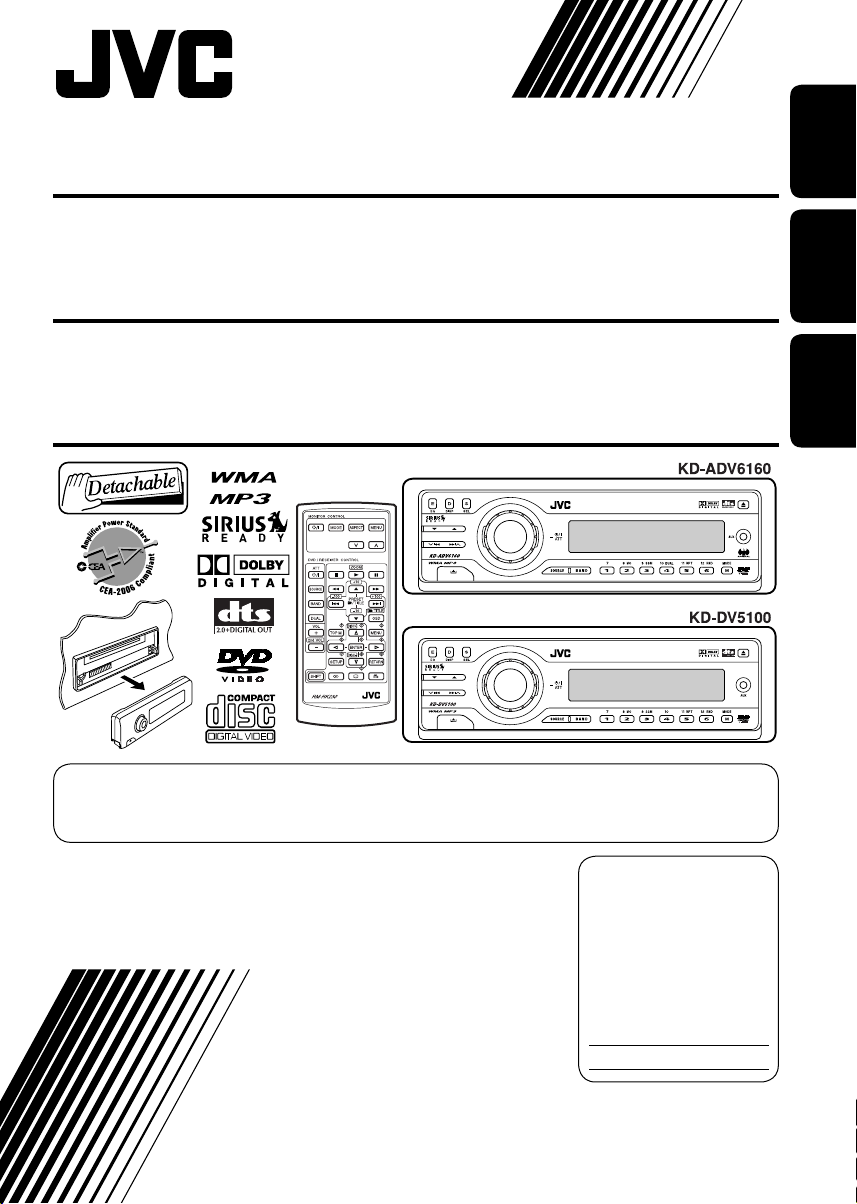
DVD/CD RECEIVER
KD-ADV6160/KD-DV5100
ENGLISHESPAÑOL
RECEPTOR CON DVD/CD
RECEPTEUR DVD/CD
For canceling the display demonstration, see page 11.
Para cancelar la demostración en pantalla, consulte la página 11.
Pour annuler la démonstration des affichages, référez-vous à la page 11.
For installation and connections, refer to the separate manual.
Para la instalación y las conexiones, refiérase al manual separado.
Pour l’installation et les raccordements, se référer au manuel séparé.
KD-ADV6160/KD-DV5100
KD-ADV6160/KD-DV5100
INSTRUCTIONS
MANUAL DE INSTRUCCIONES
MANUEL D’INSTRUCTIONS
FRANÇAIS
For customer Use:
Enter below the Model
No. and Serial No. which
are located on the top or
bottom of the cabinet.
Retain this information for
future reference.
Model No.
Serial No.
GET0277-001B
[J]
Page 2
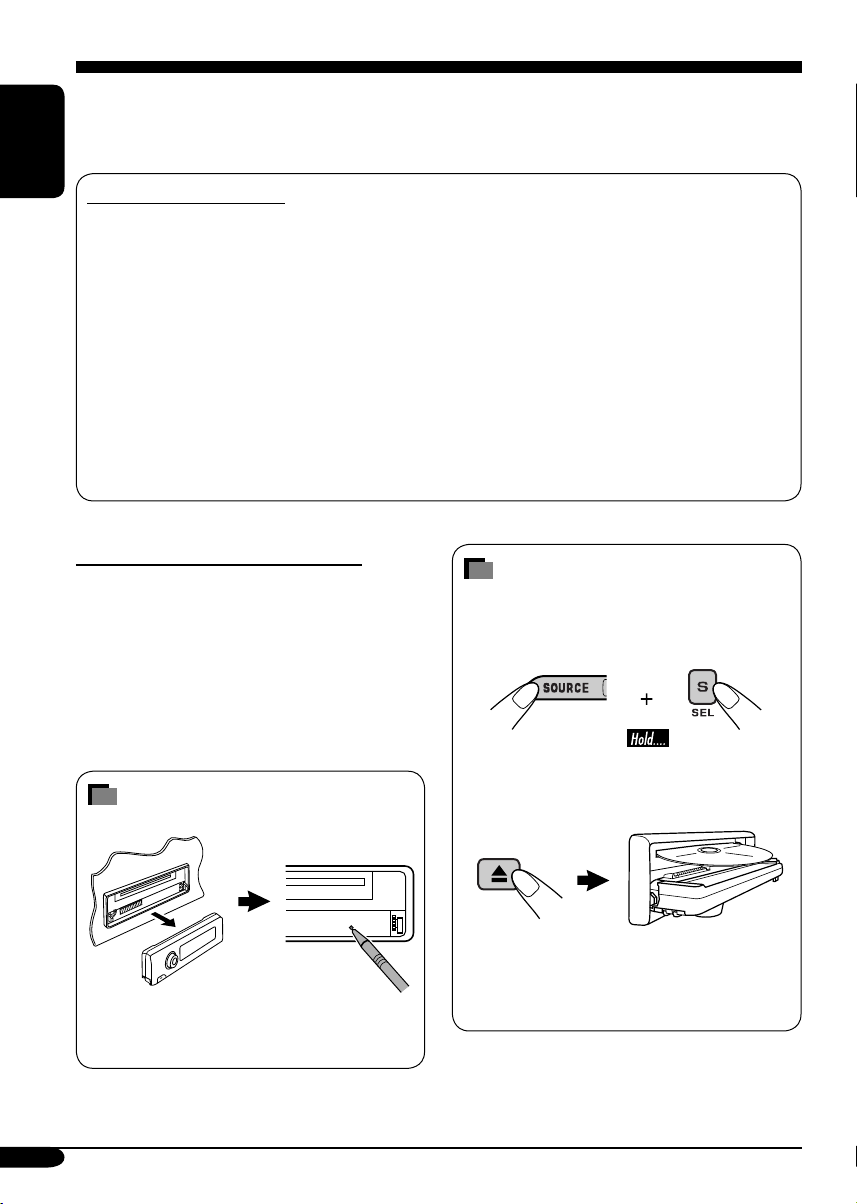
Thank you for purchasing a JVC product.
Please read all instructions carefully before operation, to ensure your complete understanding and to
obtain the best possible performance from the unit.
ENGLISH
INFORMATION (For U.S.A.)
This equipment has been tested and found to comply with the limits for a Class B digital device,
pursuant to Part 15 of the FCC Rules. These limits are designed to provide reasonable protection
against harmful interference in a residential installation. This equipment generates, uses, and can
radiate radio frequency energy and, if not installed and used in accordance with the instructions,
may cause harmful interference to radio communications. However, there is no guarantee that
interference will not occur in a particular installation. If this equipment does cause harmful
interference to radio or television reception, which can be determined by turning the equipment
off and on, the user is encouraged to try to correct the interference by one or more of the
following measures:
– Reorient or relocate the receiving antenna.
– Increase the separation between the equipment and receiver.
– Connect the equipment into an outlet on a circuit different from that to which the receiver is
connected.
– Consult the dealer or an experienced radio/TV technician for help.
IMPORTANT FOR LASER PRODUCTS
1. CLASS 1 LASER PRODUCT
2. CAUTION: Do not open the top cover.
There are no user serviceable parts inside
the unit; leave all servicing to qualified
service personnel.
3. CAUTION: Visible and invisible laser
radiation when open and interlock failed or
defeated. Avoid direct exposure to beam.
How to reset your unit
This will reset the microcomputer. Your
preset adjustments will also be erased.
How to forcibly eject a disc
If a disc cannot be recognized by the receiver
or cannot be ejected, ejects the disc as
follows.
“PLEASE” and “EJECT” appear alternately
on the display.
• If this does not work, reset your receiver.
• Be careful not to drop the disc when it
ejects.
2
Page 3
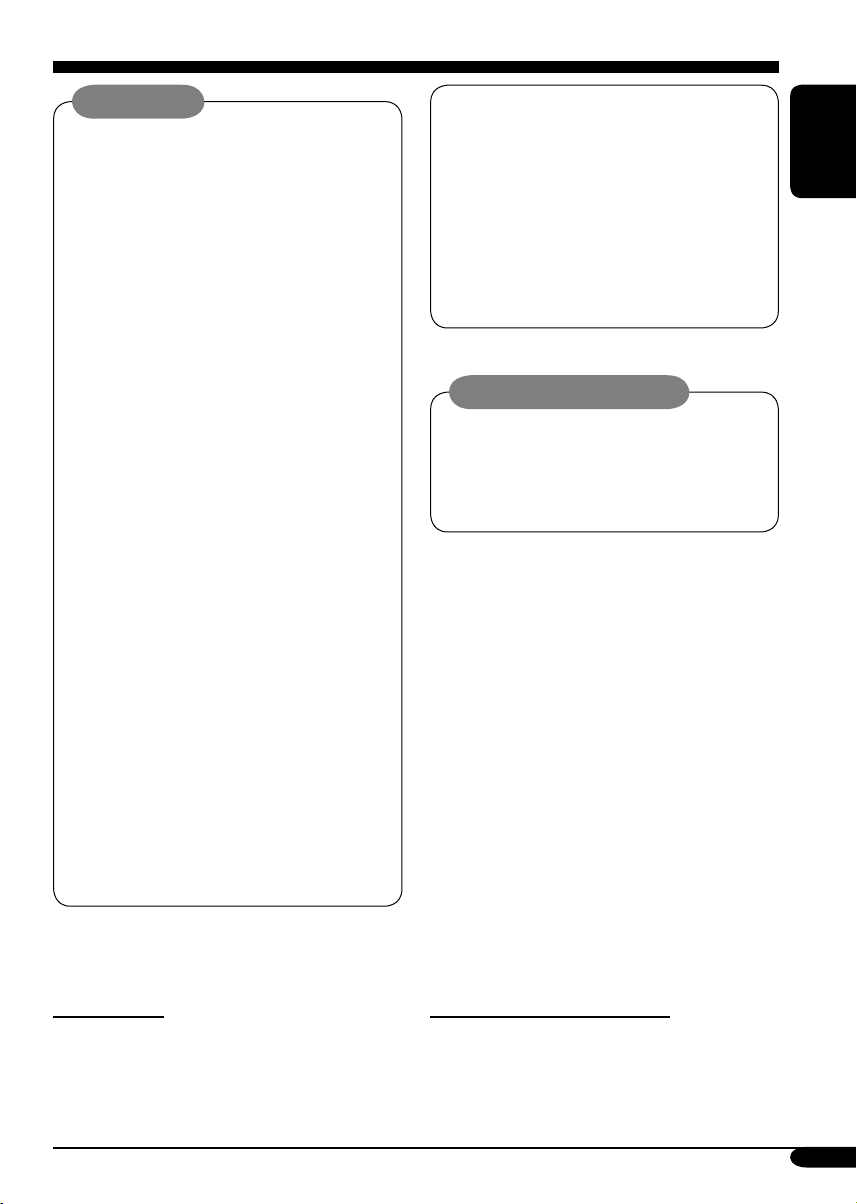
WARNINGS:
• DO NOT install any receiver in
locations where;
– it may obstruct the steering wheel and
gearshift lever operations, as this may
result in a traffic accident.
– it may obstruct the operation of safety
devices such as air bags, as this may
result in a fatal accident.
– it may obstruct visibility.
• DO NOT operate any receiver while
manipulating the steering wheel, as this
may result in a traffic accident.
• The driver must not watch the monitor
while driving.
If the driver watches the monitor while
driving, it may lead to carelessness and
cause an accident.
• The driver must not put on the
headphones while driving. It is
dangerous to shut off the outside sounds
while driving.
• If you need to operate the receiver while
driving, be sure to look ahead carefully
or you may be involved in a traffic
accident.
• If the parking brake is not engaged,
“DRIVER MUST NOT WATCH THE
MONITOR WHILE DRIVING.”
appears on the monitor, and no
playback picture will be shown.
– This warning appears only when
the parking brake wire is connected
to the parking brake system built
in the car (refer to the Installation/
Connection Manual).
This product incorporates copyright
protection technology that is protected
by U.S. patents and other intellectual
property rights. Use of this copyright
protection technology must be authorized
by Macrovision, and is intended for home
and other limited viewing uses only unless
otherwise authorized by Macrovision.
Reverse engineering or disassembly is
prohibited.
Caution on volume setting:
Discs produce very little noise compared
with other sources. Lower the volume
before playing a disc to avoid damaging
the speakers by the sudden increase of the
output level.
ENGLISH
*For safety....
• Do not raise the volume level too much, as
this will block outside sounds, making driving
dangerous.
• Stop the car before performing any
complicated operations.
*Temperature inside the car....
If you have parked the car for a long time in
hot or cold weather, wait until the temperature
in the car becomes normal before operating the
unit.
3
Page 4
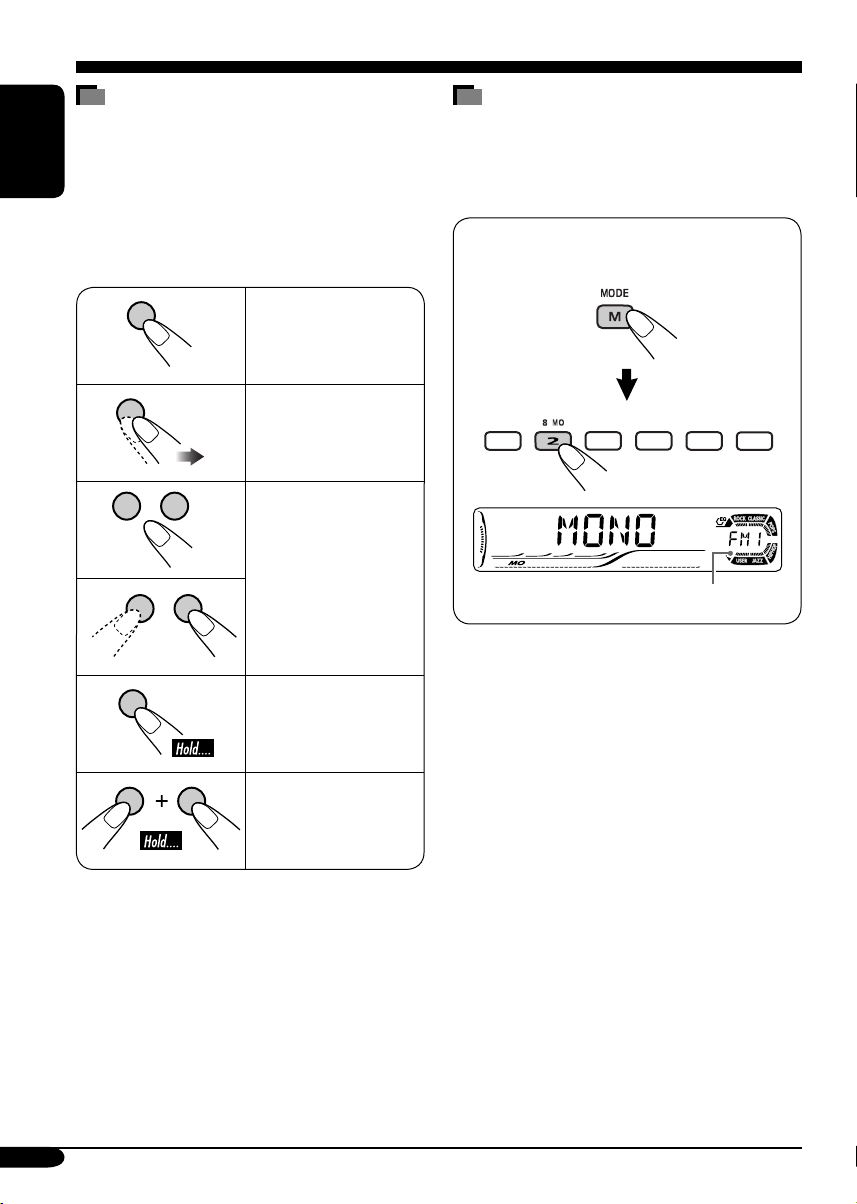
How to read this manual
The following methods are used to made the
explanations simple and easy-to-understand:
• Some related tips and notes are explained in
ENGLISH
“More about this receiver” (see pages
50 – 54).
• Button operations are mainly explained with
the illustrations as follows:
Press briefly.
Press repeatedly.
How to use the M MODE button
If you press M MODE, the receiver goes into
functions mode, then the number buttons and
5/∞ buttons work as different function buttons.
Ex.: When number button 2 works as
MO (monaural) button.
Press either one.
Press and hold until
your desired response
begins.
Press and hold both
buttons at the same
time.
4
Time countdown indicator
To use these buttons for original functions
again after pressing M MODE, wait for
5 seconds without pressing any of these buttons
until the functions mode is cleared.
• Pressing M MODE again also clears the
functions mode.
Page 5
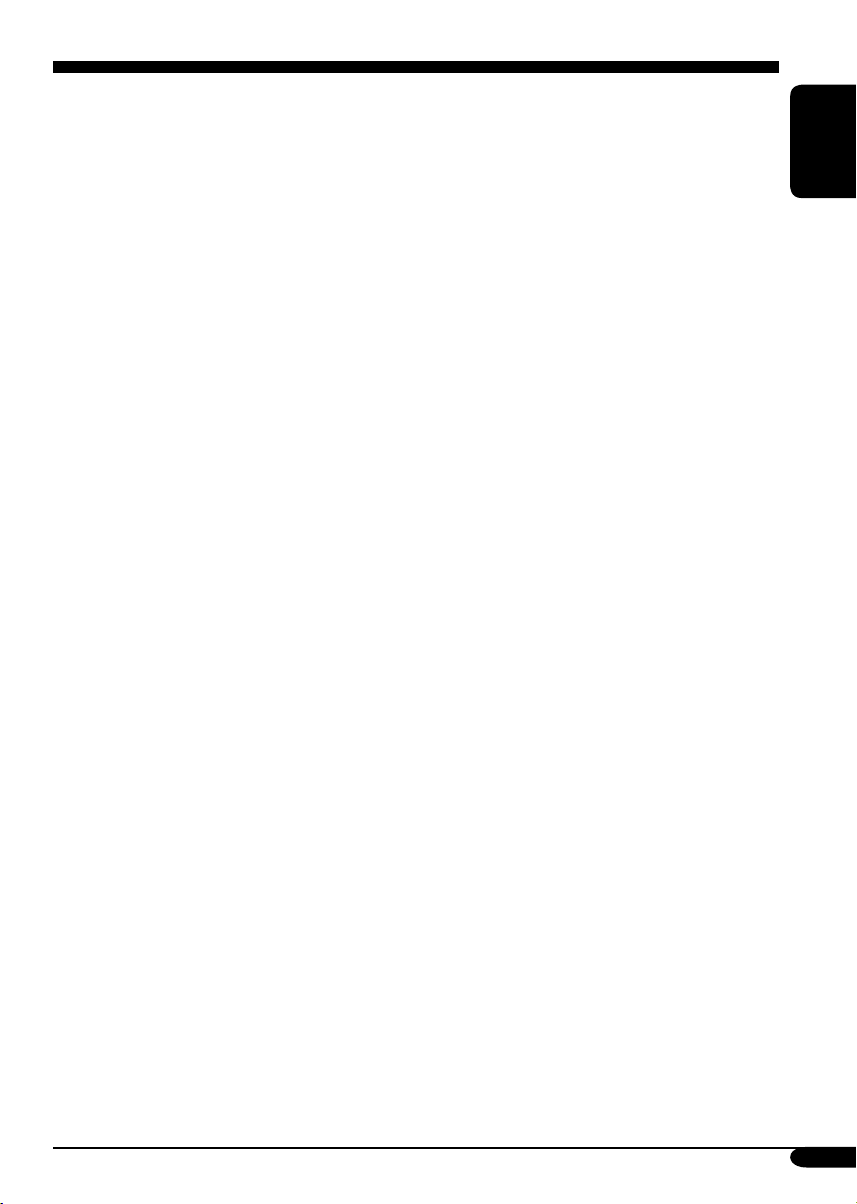
Contents
How to reset your unit ........................... 2
How to forcibly eject a disc ................... 2
How to read this manual ........................ 4
How to use the M MODE button ........... 4
Introduction — Playable discs ............ 6
Control panel ................................ 7
Parts identification ................................. 7
Remote controller — RM-RK230
Main elements and features ................... 8
....... 8
Getting started .............................. 10
Basic operations ............................. 10
Canceling the display demonstrations ... 11
Setting the clock .................................... 11
Radio operations ............................ 12
Listening to the radio .................... 12
Storing stations in memory .................... 13
Listening to a preset station ................... 14
Disc operations .............................. 15
Playing a disc in the receiver ....... 15
Basic operations .................................... 17
DVD/VCD special functions ............ 19
Selecting subtitles .................................. 19
Selecting audio languages ..................... 19
Selecting multi-angle views ................... 19
Disc menu operations ............................ 20
Zoom in .................................................. 20
On-Screen disc operations ............... 21
Basic on-screen bar operations .............. 22
Basic control screen operations ............. 24
List screen operations ............................ 25
Other disc operations ..................... 29
Basic operations ..................................... 29
Changing the display information ......... 30
Selecting the playback modes ................ 31
Dual Zone operations ..................... 32
Listening with headphones .................... 32
Sound adjustments ......................... 33
Selecting preset sound modes ....... 33
Storing your own sound adjustments ..... 33
Adjusting the sound ............................... 34
General settings — PSM ................ 35
Basic procedure ..................................... 35
Other main functions ...................... 38
Assigning titles to the sources ............... 38
Detaching the control panel ................... 39
CD changer operations .................... 40
Playing discs in the CD changer
Changing the display information ......... 42
Selecting the playback modes ................ 43
External component operations
Playing an external component .... 44
.... 40
............ 44
SIRIUS® radio operations ................ 45
Listening to the SIRIUS® radio
Storing channels in memory .................. 47
Listening to a preset channel ................. 47
..... 46
Maintenance .................................. 48
Language codes .............................. 49
More about this receiver ................. 50
ENGLISH
DVD setup menu ............................ 26
Basic setting procedure .......................... 26
Troubleshooting ............................. 55
Specifications ................................. 59
5
Page 6

Introduction — Playable discs
Discs you can play
You can play back the following discs—12 cm
(4-3/4") and 8 cm (3-3/16")—on this receiver:
• DVD Video: Recorded in NTSC color
ENGLISH
system with Region Code “1” (see below).
– DVD-R/DVD-RW recorded in the DVD-
Video format can also be played (see page
50).
• Video CD (VCD)/audio CD
• MP3/WMA: Recorded either in CD-R/
CD-RW or DVD-R/DVD-RW/DVD-ROM.
– CD-R/CD-RW: Compliant with ISO 9660
Level 1, ISO 9660 Level 2, Romeo, and
Joliet.
– DVD-R/DVD-RW/DVD-ROM: Compliant
with UDF-Bridge Format*
1
.
On some discs, the actual operations may be
different from what is explained in this manual.
Discs cannot be played back
DVD-Audio, DVD-ROM (data), DVD-RAM,
DVD-R/DVD-RW recorded in the DVD-VR
format, CD-ROM, CD-I (CD-I Ready), Photo
CD, etc.
• Playing back these discs will generate noise
and damage the speakers.
Note on Region Code:
DVD players and DVD Video discs have
their own Region Code numbers. This
receiver can only play back DVD discs
whose Region Code numbers include “1.”
Examples:
If you insert a DVD Video disc of an
incorrect Region Code
“REGION CODE ERROR!” appears on the
monitor.
6
Caution for DualDisc playback
• The Non-DVD side of a “DualDisc” does
not comply with the “Compact Disc Digital
Audio” standard. Therefore, the use of NonDVD side of a DualDisc on this product may
not be recommended.
Digital audio formats
The System can play back the following digital
audio formats.
Linear PCM: Uncompressed digital audio,
the same format used for CDs and most studio
masters.
Dolby Digital *
developed by Dolby Laboratories, which
enables multi-channel encode to create the
realistic surround sound.
3
DTS *
(Digital Theater Systems):
Compressed digital audio, developed by Digital
Theater Systems, Inc., which enables multichannel like Dolby Digital. As the compression
ratio is lower than for Dolby Digital, it provides
wider dynamic range and better separation.
MPEG Audio: Another compressed digital
audio which also enables multi-channel encode
to create the realistic surround sound. However,
this System downmix the multi-channel signals
into 2 channels (decoded PCM) and play it
back.
1
*
A hybrid file system used to provide
compatibility with ISO 9660 for accessing
any type of files on the disc. (UDF stands for
Universal Disk Format.)
2
*
Manufactured under license from Dolby
Laboratories. “Dolby,” “Pro Logic,” and
the double-D symbol are trademarks of
Dolby Laboratories.
3
*
“DTS” and “DTS 2.0 + Digital Out” are
registered trademarks of Digital Theater
Systems, Inc.
“DVD Logo” is a trademark of DVD Format/
Logo Licensing Corporation registered in the
US, Japan and other countries.
2
: Compressed digital audio,
Page 7
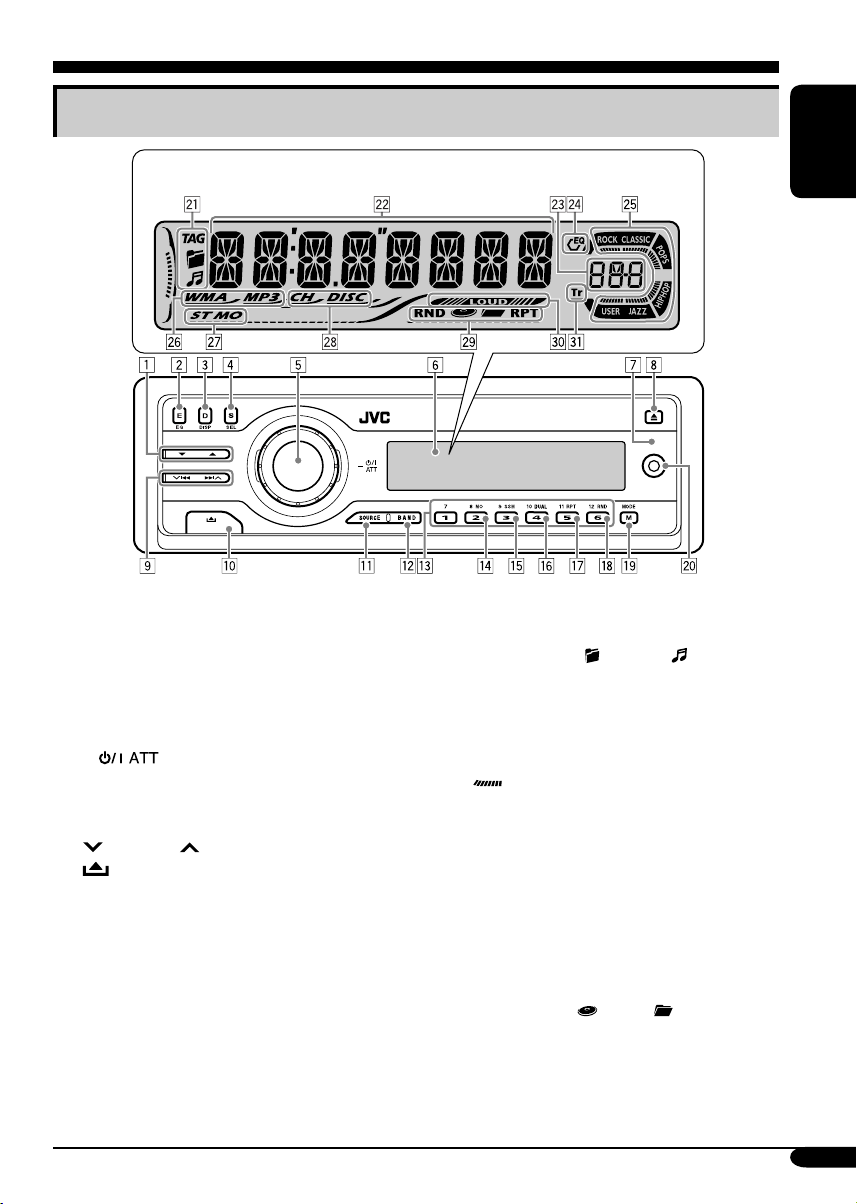
Control panel
Parts identification
Display window
1 5 (up) / ∞ (down) buttons
• Function as Play / Stop buttons for DVD
and VCDs.
2 E EQ (equalizer) button
3 D DISP (display) button
4 S SEL (select) button
5 • Control dial
•
6 Display window
7 Remote sensor
8 0 (eject) button
9
p
q SOURCE button
w BAND button
e Number buttons
r MO (monaural) button
t SSM (Strong-station Sequential Memory)
button
y DUAL (dual zone) button*
* Only for KD-ADV6160.
u RPT (repeat) button
i RND (random) button
o M MODE button
AUX (auxiliary) input jack
;
(standby/on attenuator) button
4/¢ buttons
(control panel release) button
Display window
a Disc information indicators—
TAG (ID3 Tag),
s Main display
d Source display / Volume level indicator
f EQ (equalizer) indicator
g Sound mode indicators—ROCK,
CLASSIC, POPS, HIP HOP, JAZZ, USER
•
h Disc type indicators—WMA, MP3
j Tuner reception indicators—
k Playback source indicators—
l Playback mode / item indicators—
/ LOUD (loudness) indicator
z Tr (track) indicator
also works as the time countdown
indicator and level meter during play
(see page 36).
ST (stereo), MO (monaural)
CH: Lights up for the CD changer.
DISC: Lights up for the built-in DVD/CD
player.
RND (random),
RPT (repeat)
(folder), (track/file)
(disc), (folder),
ENGLISH
7
Page 8
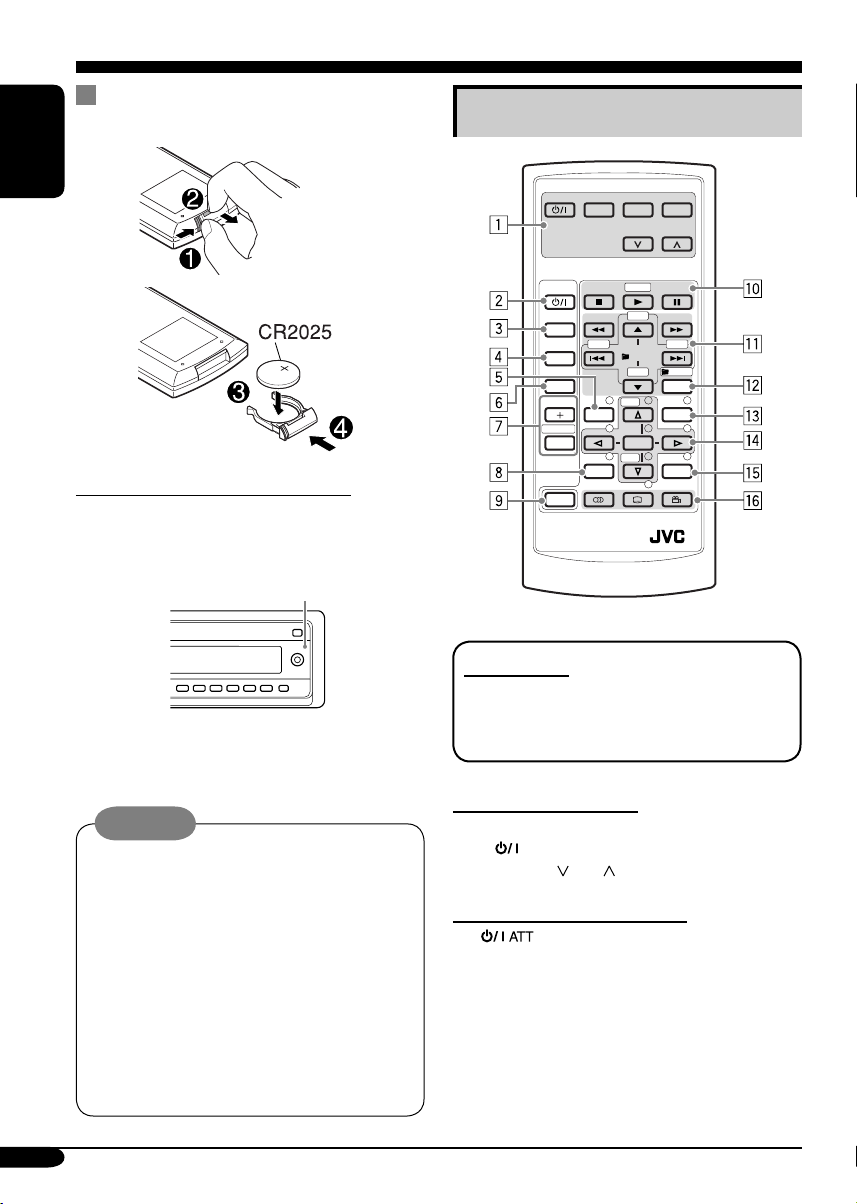
Remote controller — RM-RK230
Installing the lithium coin battery
(CR2025)
ENGLISH
Before using the remote controller:
• Aim the remote controller directly at the
remote sensor on the receiver. Make sure
there is no obstacle in between.
Remote sensor
• Do not expose the remote sensor to strong
light (direct sunlight or artificial lighting).
Main elements and features
MONITOR CONTROL
MODE MENU
ASPECT
DVD / RECEIVER CONTROL
ATT
SOURCE
BAND
DUAL
VOL
2nd VOL
SHIFT
RM-RK230
IMPORTANT:
For KD-ADV6160: If Dual Zone is activated
(see page 32), the remote controller only
functions for operating the DVD/CD player.
ZOOM
+10
–100
PRESET
/ TITLE
–10
123
+
DISC
MENUTOP M
456
ENTER
7809
–
DISC
SETUP
RETURN
+100
/ TITLE
OSD
Warning:
• Store the battery in a place where children
cannot reach to avoid risk of accident.
• To prevent the battery from over-heating,
cracking, or starting a fire:
– Do not recharge, short, disassemble, or
heat the battery or dispose of it in a fire.
– Do not leave the battery with other
metallic materials.
– Do not poke the battery with tweezers or
similar tools.
– Wrap the battery with tape and insulate
when throwing away or saving it.
8
MONITOR CONTROL
1 Monitor control buttons*
1
• (standby/on), MODE, ASPECT,
MENU,
and .
DVD/RECEIVER CONTROL
2
(standby/on attenuator) button
• Turns on and off the power and also
attenuates the sound.
3 SOURCE button
• Selects the source.
Page 9
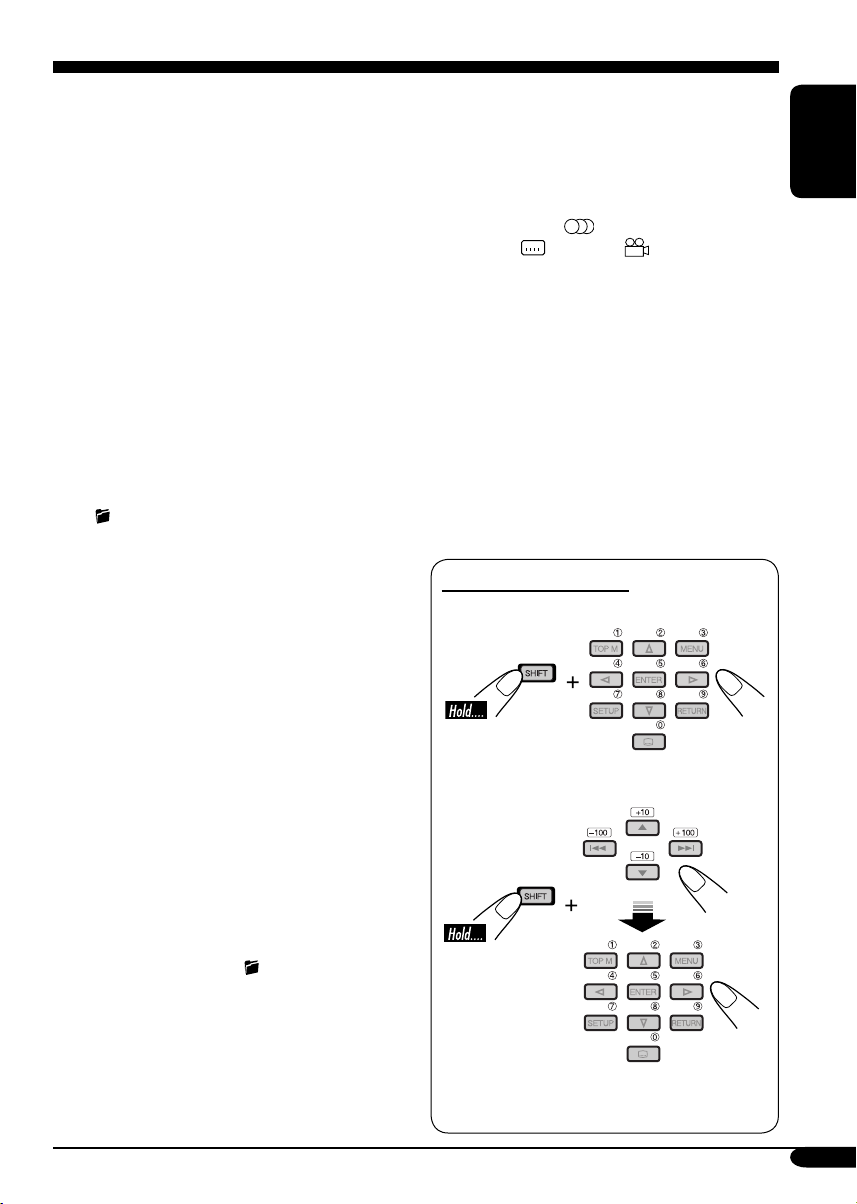
4 BAND button
• Selects the FM/AM/SIRIUS
5 TOP M (menu) button*
®
bands.
2
• Display the DVD and VCD*3 disc menu.
6 DUAL button*
4
• Activate and deactivate Dual Zone.
7 VOL + / – buttons
• Adjusts the volume level.
• Also function as 2nd VOL +/– buttons
when pressed with SHIFT button*
8 SETUP button*
2
4
.
9 SHIFT button
p Basic disc operation buttons*
5
:
7 (stop), 3 (play), 8 (pause)
• 3 (play) also function as ZOOM button
when pressed with SHIFT button.
q Advanced disc operation/tuner operation
buttons*
6
For advanced disc operations:
•
/TITLE 5 / ∞
– Select the titles (for DVD) or folders
(for MP3/WMA).
• 4 / ¢ (reverse skip/forward skip)
• 1 / ¡ (reverse search/forward
search)*
5
For FM/AM tuner operations:
• PRESET 5 / ∞
– Changes the preset stations.
• 4 / ¢
– Functions to search for stations.
For SIRIUS
®
radio operations:
• PRESET 5 / ∞
– Changes the categories.
• 4 / ¢
– Changes the channels if pressed briefly.
– Changes the channels rapidly if pressed
and held.
w OSD button
• Display the on-screen bar.
• Also function as the
/TITLE button
when pressed with SHIFT button.
– You can directly select titles (for DVD)
or folders (for MP3/WMA) using the
number buttons (see page 18).
e MENU button*
2
• Display the DVD and VCD*3 disc menu.
r Menu operation buttons*
2
• Cursor (% , fi , @ , #), and ENTER
• % / fi : Also function as DISC + / –
buttons when the source is “CD-CH.”
t RETURN button*
2
y Special function buttons
• DVD/VCD:
• DVD:
1
*
Controllable only if your monitor is one of
(audio)
(subtitle), (angle)
the JVC monitors — KV-MR9010 or
KV-MH6510.
2
*
These buttons function as the number
buttons when pressed with SHIFT button.
3
*
Only when PBC is not in use.
4
*
Applicable only for KD-ADV6160.
5
*
Not used for CD changer operations.
6
*
These buttons function as the +10/–10
and +100/–100 buttons when pressed with
SHIFT button.
How to select a number
To select a number from 0 – 9:
To select a number greater than 9:
• +100/–100 buttons used only for searching
MP3/WMA tracks number greater than 99.
ENGLISH
9
Page 10
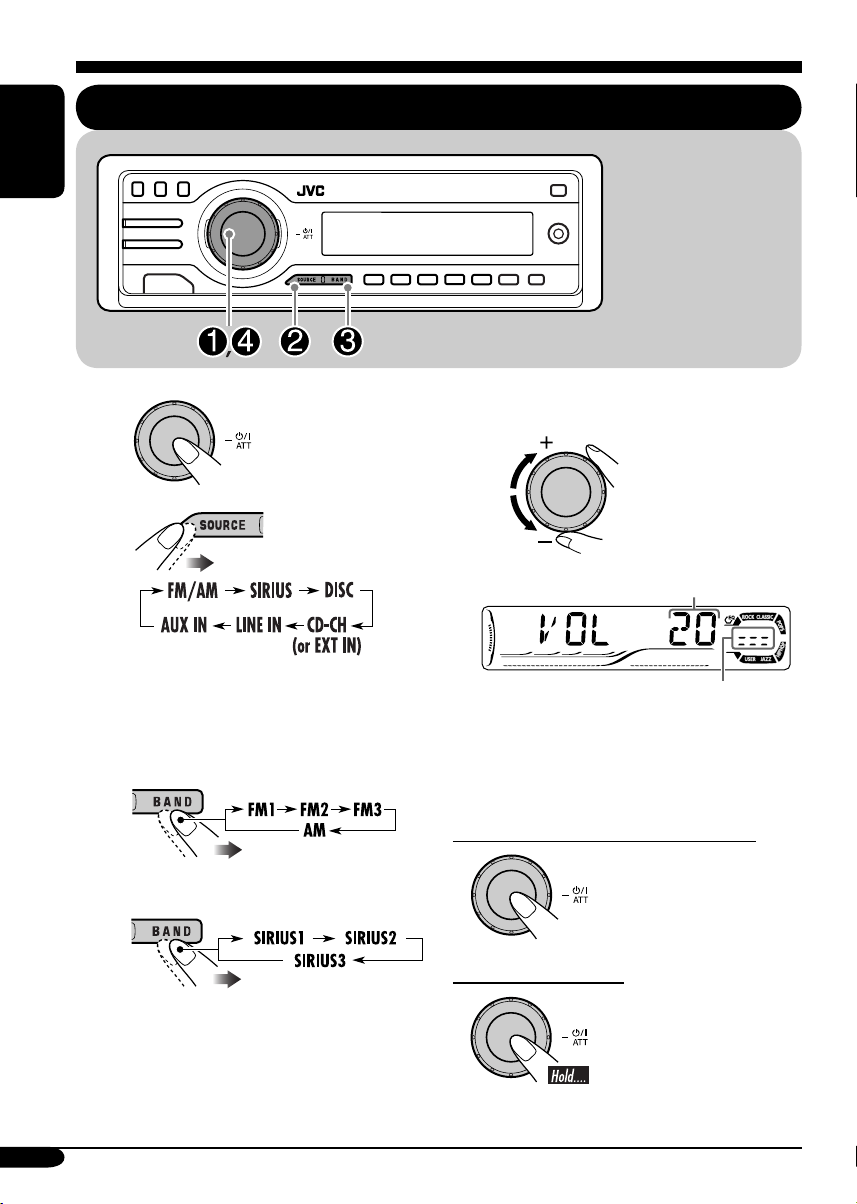
Getting started
Basic operations
ENGLISH
~
Ÿ
You cannot select some sources if they
are not ready.
! For FM/AM tuner only
* The control panel
illustrations used in
this manual is of
KD-ADV6160.
⁄ Adjust the volume.
Volume level appears.
Volume level indicator
@ Adjust the sound as you want.
(See pages 33 and 34.)
For SIRIUS® radio only
10
To drop the volume in a moment (ATT)
To restore the sound,
press it again.
To turn off the power
Page 11
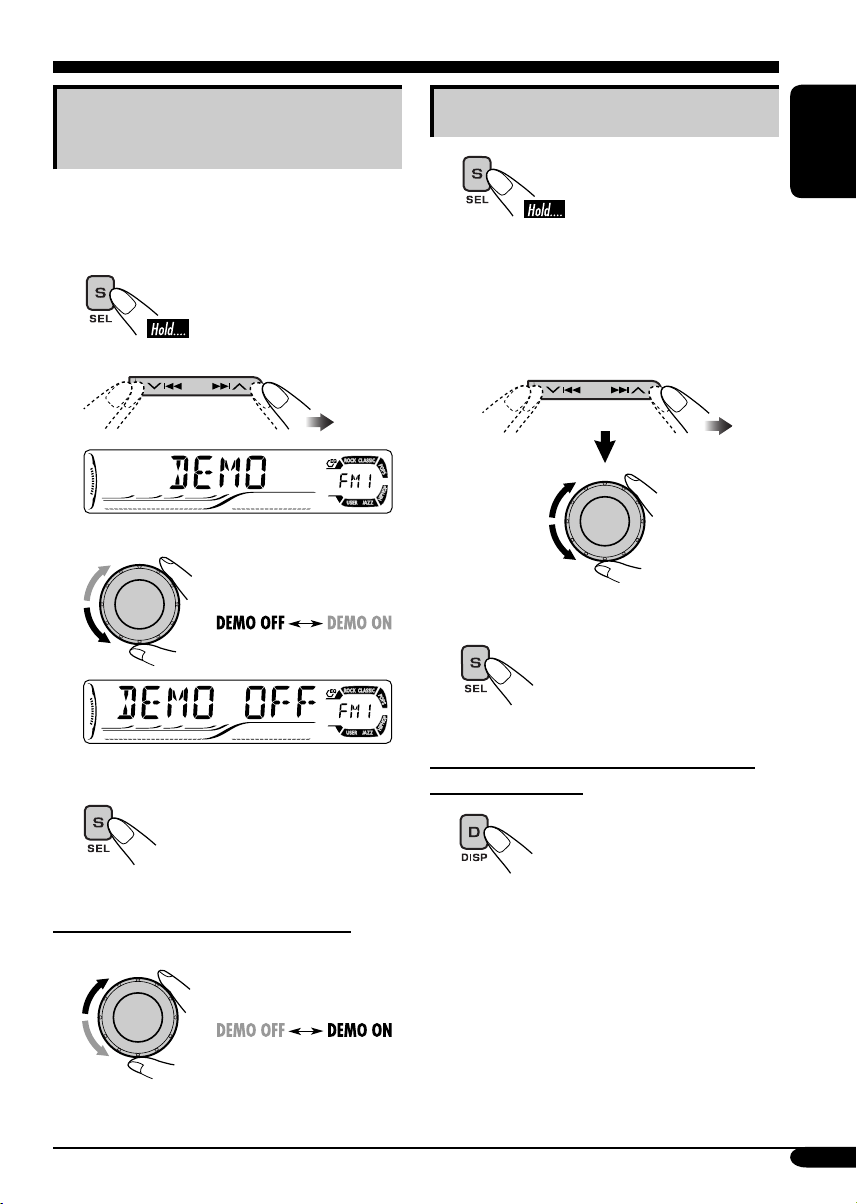
Canceling the display
demonstrations
If no operations are done for about 20 seconds,
display demonstration starts.
[Initial: DEMO ON]—see page 35.
1
2
3
Setting the clock
1
2
Set the hour and minute.
1 Select “CLOCK H” (hour), then
adjust the hour.
2 Select “CLOCK M” (minute),
then adjust the minute.
3 Finish the procedure.
ENGLISH
Finish the procedure.
4
To activate the display demonstration
In step 3 above...
To check the current clock time when the
power is turned off
11
Page 12
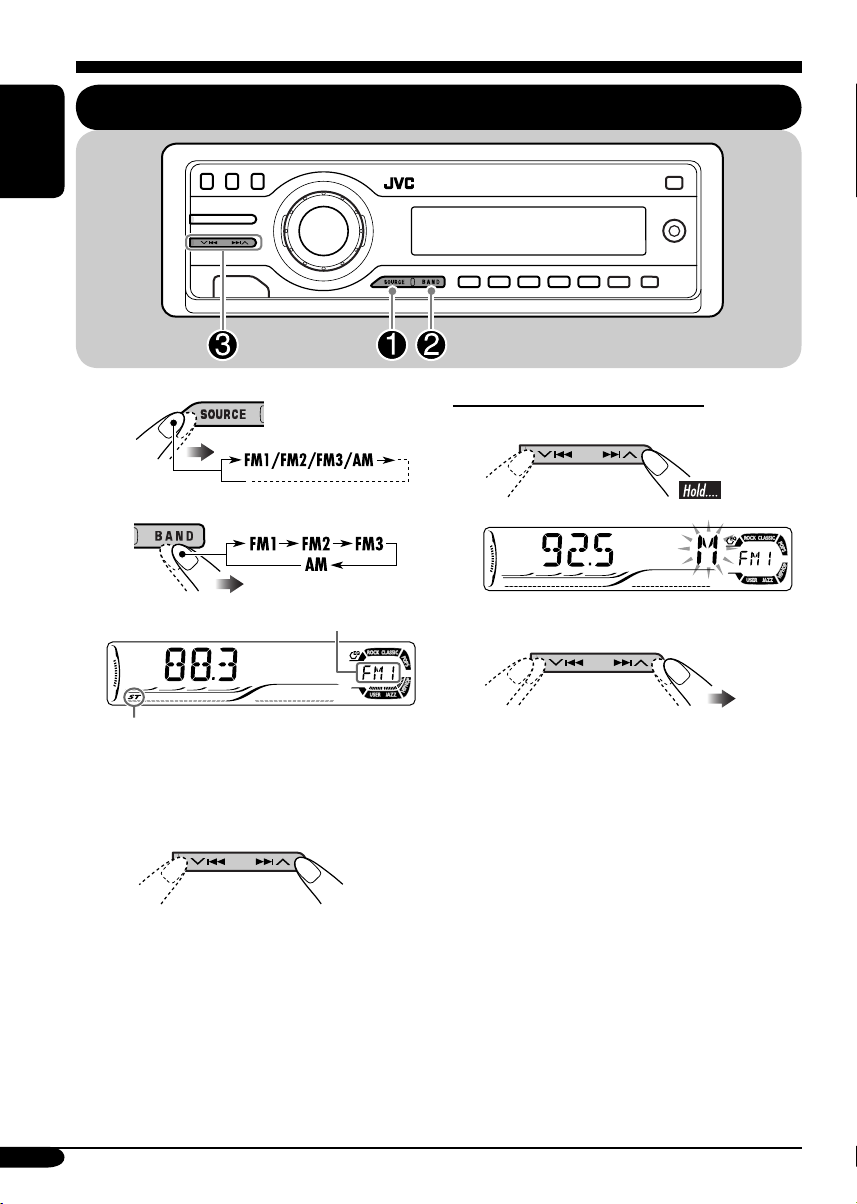
Radio operations
ENGLISH
Listening to the radio
~
Ÿ
Selected band appears.
Lights up when receiving an FM stereo
broadcast with sufficient signal strength.
! Start searching for a station.
When a station is received, searching
stops.
To stop searching, press the same
button again.
To tune in to a station manually
In step ! on the left column...
1
2 Select the desired station frequencies.
12
Page 13
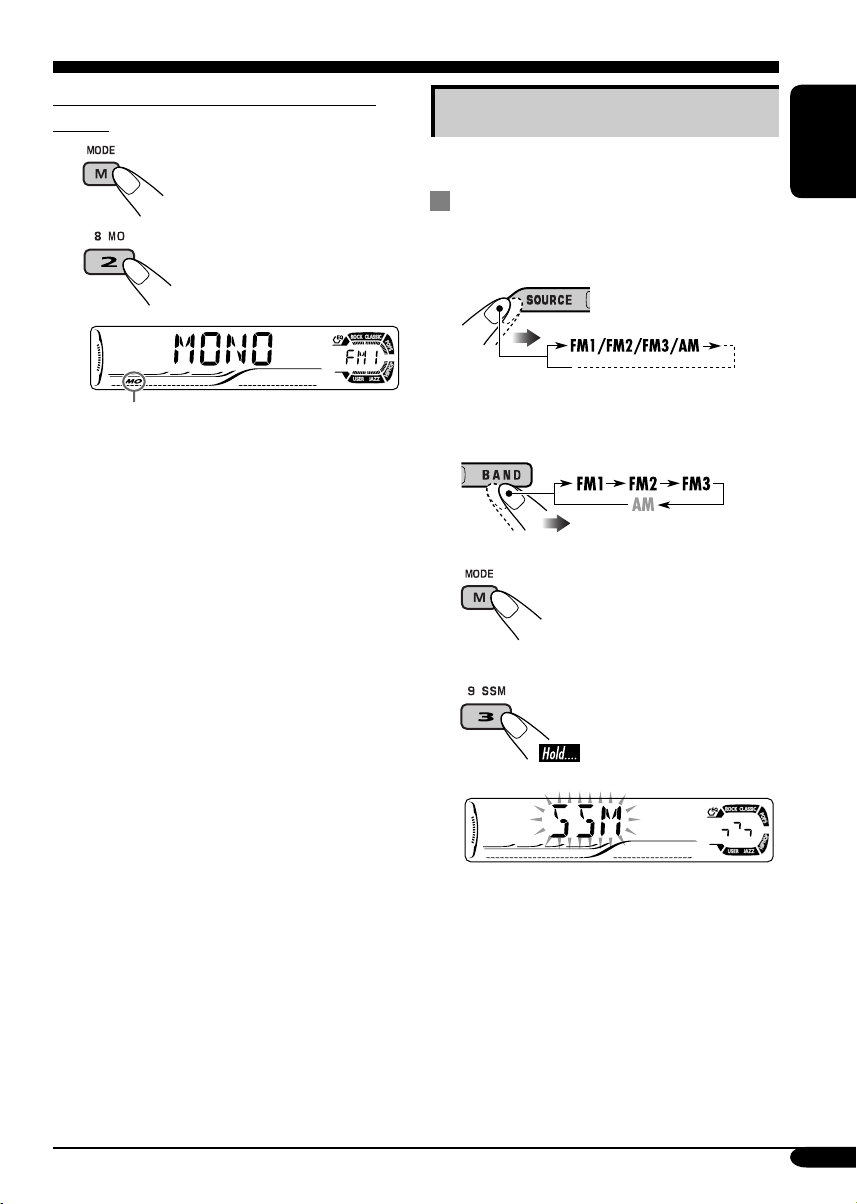
When an FM stereo broadcast is hard to
receive
1
2
Storing stations in memory
You can preset six stations for each band.
FM station automatic presetting —
SSM (Strong-station Sequential
Memory)
1
ENGLISH
Lights up when monaural mode is activated.
Reception improves, but stereo effect will
be lost.
To restore the stereo effect, repeat the same
procedure. “MONO OFF” appears and the MO
indicator goes off.
2 Select the FM band (FM1 – FM3)
you want to store into.
3
4
“SSM” flashes, then disappears when
automatic presetting is over.
Local FM stations with the strongest signals are
searched and stored automatically in the FM
band.
To be continued....
13
Page 14
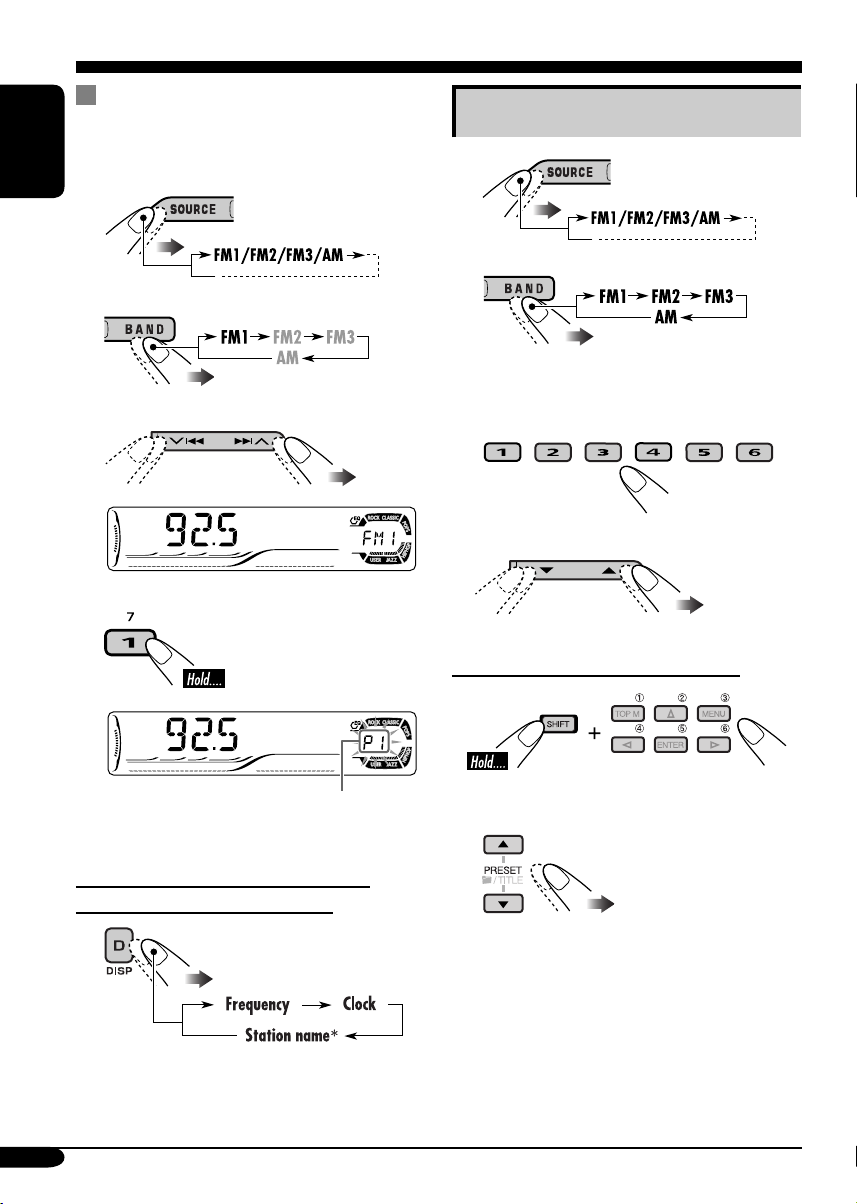
Manual presetting
Ex.: Storing FM station of 92.5 MHz into the
preset number 1 of the FM1 band.
ENGLISH
1
2
3
4
Listening to a preset station
1
2
3 Select the preset station (1 – 6) you
want.
or
When using the remote controller....
Preset number flashes for a while.
To check the current clock time while
listening to an FM or AM station
* If no title is assigned to a station, “NO
NAME” appears. To assign a title to a
station, see page 38.
14
or
Page 15
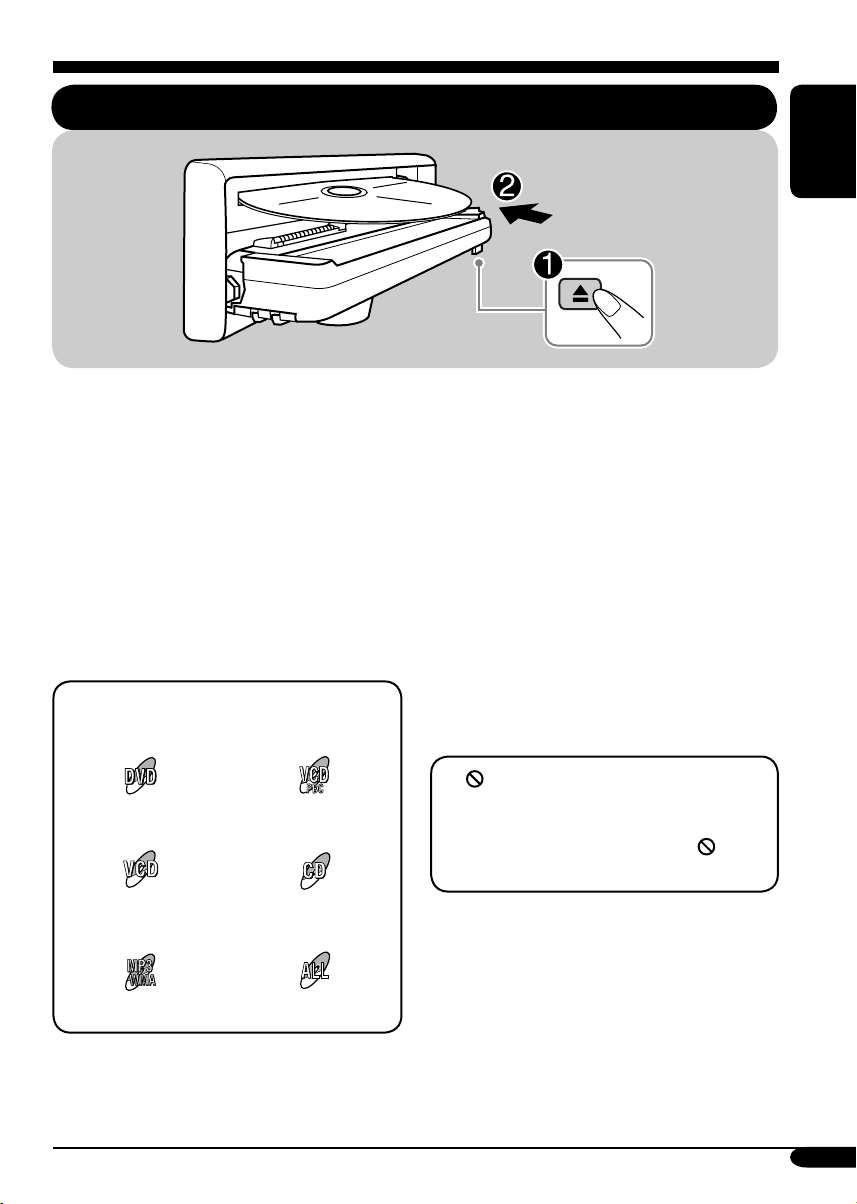
Disc operations
Playing a disc in the receiver
ENGLISH
The disc type is automatically detected, and
playback starts automatically (for DVD:
automatic start depends on its internal program).
If the current disc is an audio CD, CD Text,
MP3/WMA, or VCD without PBC, all tracks
will be played repeatedly until you change the
source or eject the disc.
• If a title list or disc menu appears while
playing a DVD or VCD with PBC, see “Disc
menu operations” on page 20.
The following marks are used to indicate
the playable discs....
DVD Video Video CD with PBC
only
Video CD with/without
PBC
MP3/WMA disc All discs listed here
Audio CD/
CD Text
Before performing any operations, make
sure the following....
• Turn on the monitor for playing a DVD or
VCD. If you turn on the monitor, you can also
control the audio CD, CD Text, and MP3/
WMA playback by referring to the monitor
screen. (See pages 24 and 25.)
• For DVD playback, you can change the Setup
Menu setting to your preference. (See pages
26 – 28.)
• The operations explained on pages 17 – 28 are
using the remote controller.
• When you want to operate the DVD/CD
player using the buttons on the control panel,
see “Other disc operations” on pages 29 – 31.
If “
” appears on the monitor when
pressing a button, the receiver cannot accept
an operation you have tried to do.
• In some cases, without showing “
operations will not be accepted.
• Microsoft and Windows Media are either
registered trademarks or trademarks of
Microsoft Corporation in the United States
and/or other countries.
,”
To be continued....
15
Page 16
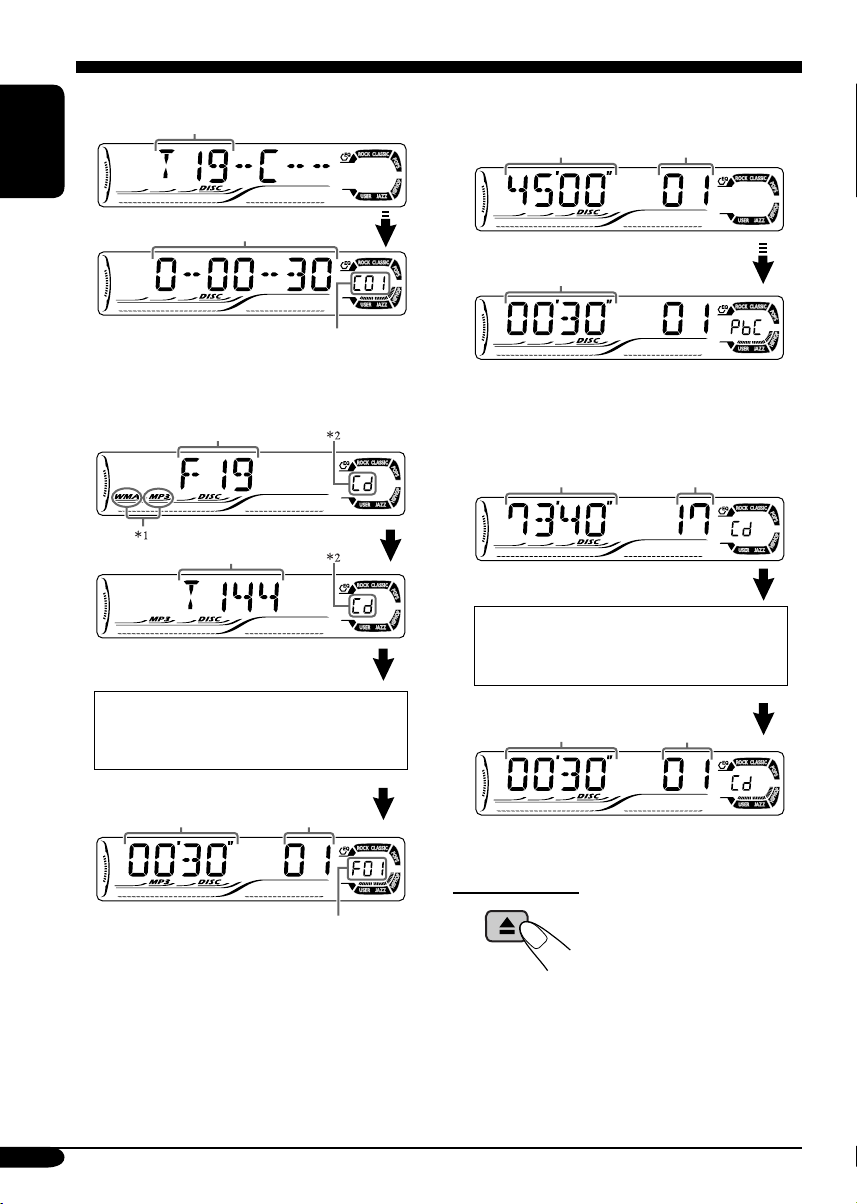
• When inserting a DVD disc:
Total title number
ENGLISH
Elapsed playing time
Current chapter number
• When inserting an MP3/WMA disc:
Total folder number
Total track number
Ex.: When an MP3 file is detected
• When inserting a VCD:
Total playing time
of the inserted disc
Elapsed playing
time
Total track number
of the inserted disc
• When inserting a CD Text/audio CD:
Total playing time
of the inserted disc
Total track number
of the inserted disc
CD Text: Disc title/performer =
Track title appears automatically
(see page 30).
Disc information appears
automatically (see page 30).
Elapsed playing
time
1
*
Either the MP3 or WMA indicator lights up
Current track
number
Current folder number
depending on the detected file.
2
*
Does not light up for DVD-R/DVD-RW.
16
Elapsed playing
time
To eject the disc
Current track
number
Page 17
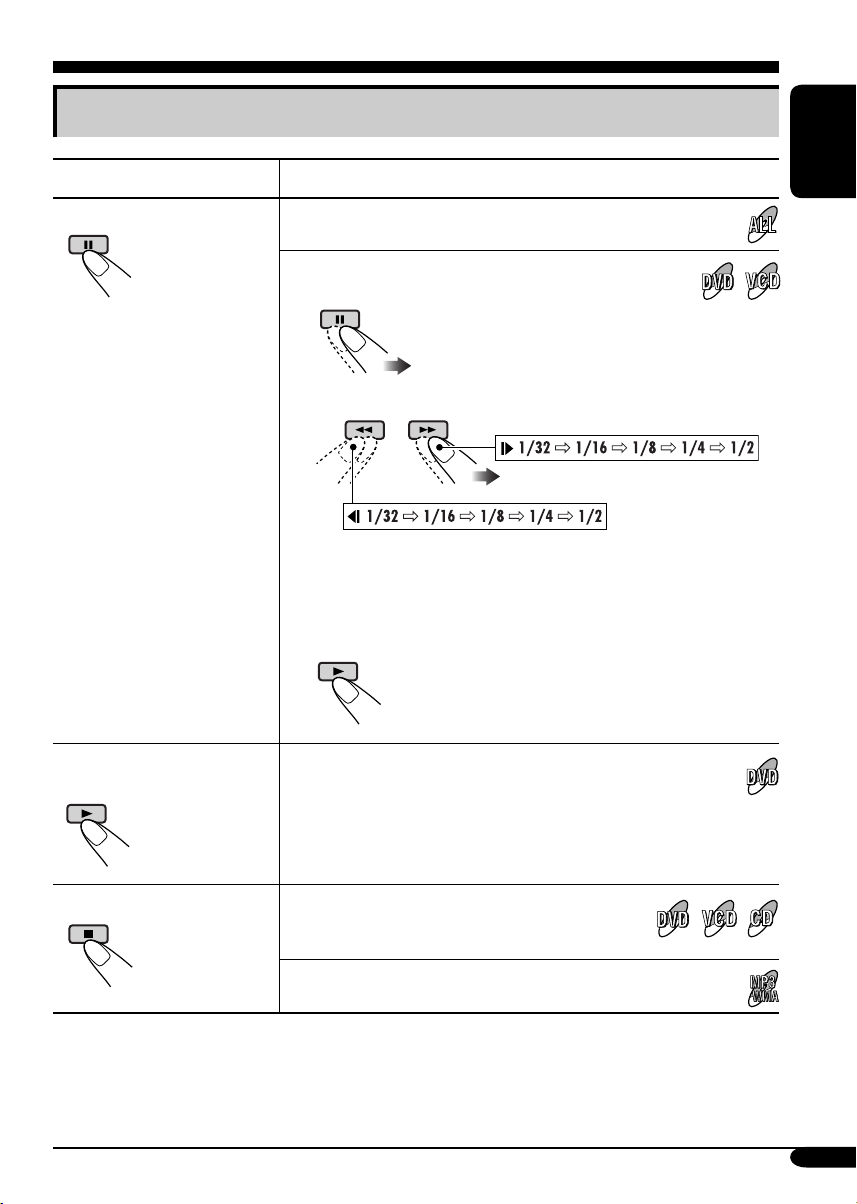
Basic operations
Operations Display indication and/or next operation
To stop play temporarily
To replay the previous
scenes—One Touch Replay
“PAUSE” illuminates on the display.
A still picture appears.
A Frame by frame playback
B Slow motion playback
• No sound comes out during Slow Motion Playback.
• When playing a VCD, Reverse Slow Motion Playback is
prohibited.
To resume normal play:
The playback position moves back about 10 seconds before
the current position.
ENGLISH
• This function works only within the same title.
• For some DVDs, this function does not work.
To stop playback
* During play, on-screen guide icons appear on the monitor for a while (see page 53).
When you start playback again, playback
starts from where it has been stopped
(Resume play).
When you start playback again, playback starts from
the beginning of the last track.
To be continued....
17
Page 18
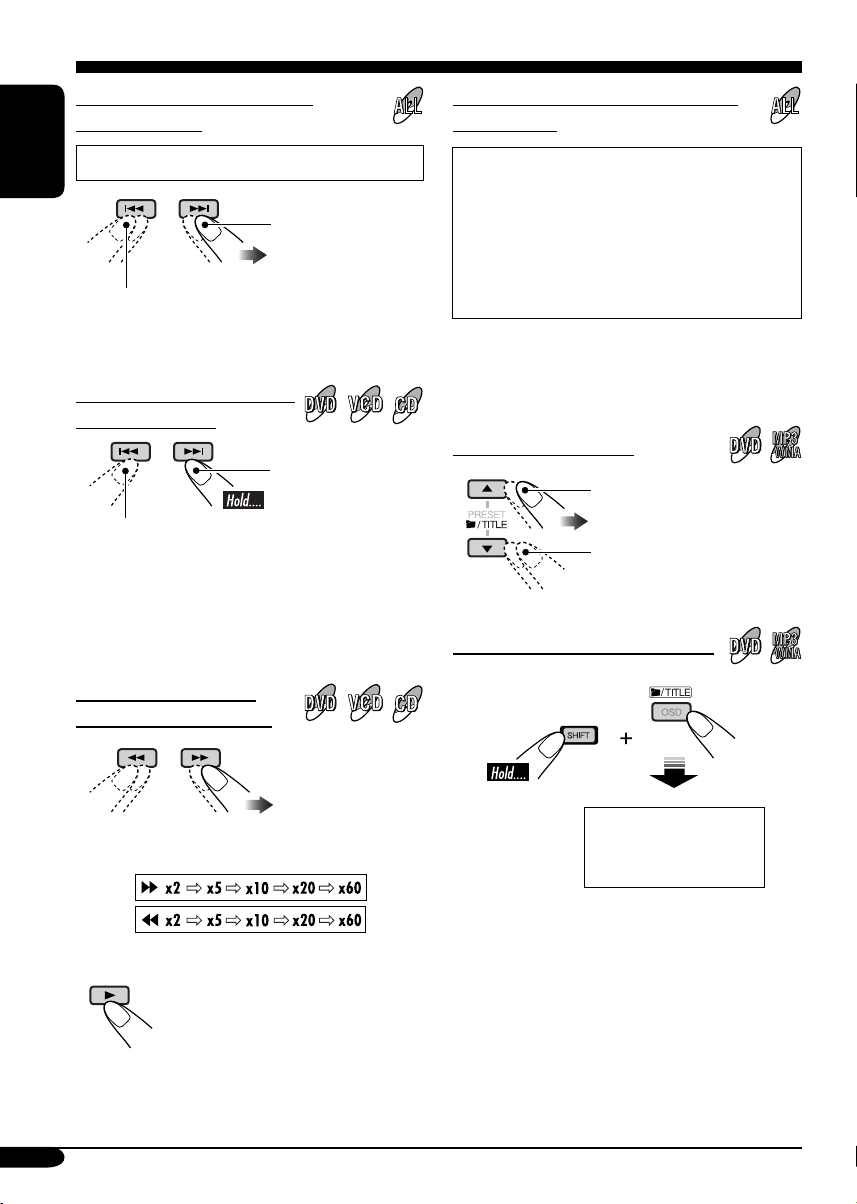
To go to the next or previous
chapters/tracks
To locate a particular title/chapter/
track directly
• For DVD: During play or pause
ENGLISH
To the following
chapters/tracks.
To go back to the beginning of the current
chapter/track, then the previous chapters/tracks.
To fast-forward or reverse
the chapter/track
Fast-forwards.
Reverses.
* The search speed changes to x2 ] x10 for all
discs (DVD, VCD, CD), but the information
shown on the monitor is only for DVD/VCD.
To forward or reverse
search the chapter/track
• For DVD: During play or pause—select a
chapter.
During stop—select a title.
• For VCD: While PBC (see page 20) is not
in use.
• For MP3/WMA: Select a track within the
same folder.
Select the number corresponding to the item
you want (see page 9).
To locate a title/folder
To the next title/folder.
To the previous title/folder.
To locate a particular title/folder
The information shown is only for DVD/VCD:
• To resume normal speed
18
Within 10 seconds,
press the number
buttons (see page 9).
Page 19
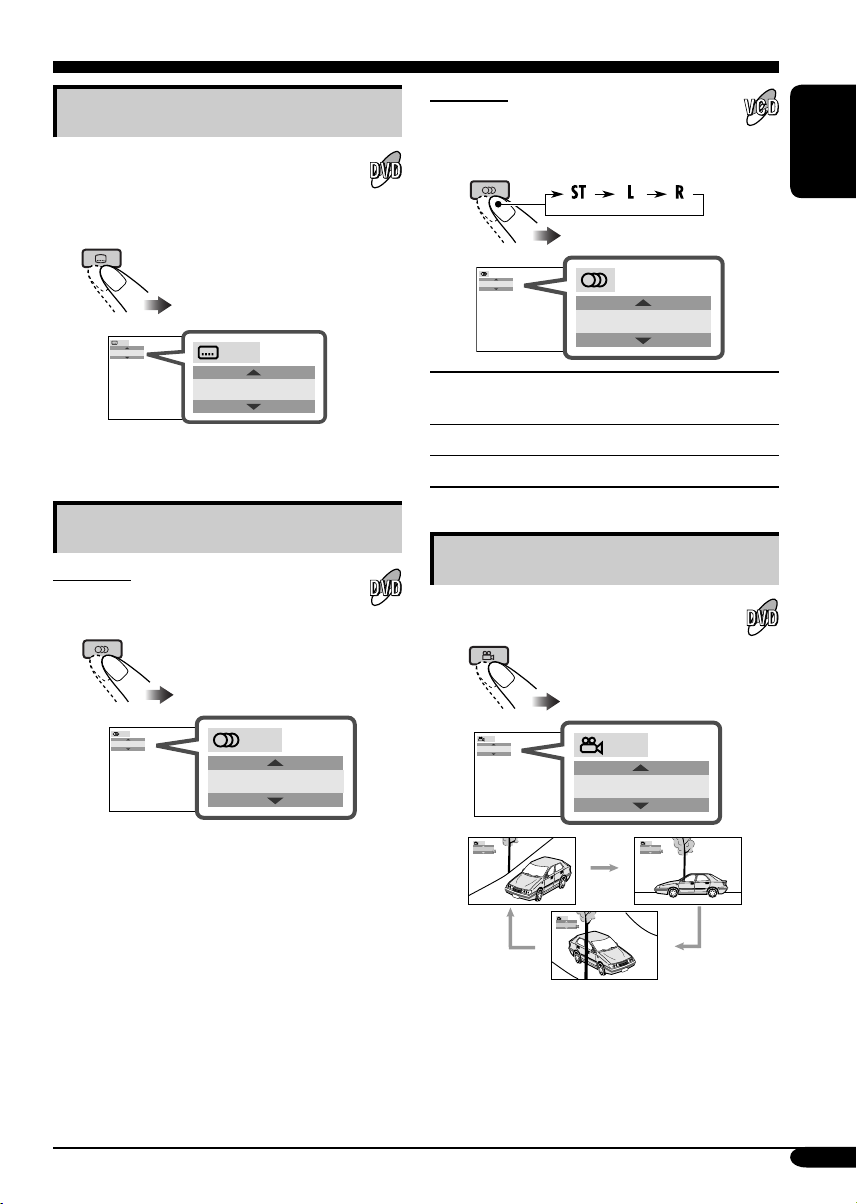
DVD/VCD special functions
For VCD:
Selecting subtitles
You can select the language of the subtitle
to be shown on the monitor.
• You can set the initial subtitle language
using the setup menu (see page 27).
You can select the audio channel to
play. (This is convenient when playing a
Karaoke VCD.)
ENGLISH
ST
1/3
ENGLISH
1/3
ENGLISH
Ex.: When the disc has 3 options
Selecting audio languages
For DVD:
You can select the language to listen to if
the disc has multiple audio languages.
1/3
ENGLISH
Ex.: When the disc has 3 options
1/3
ENGLISH
ST
To listen to normal stereo (left/right)
ST:
playback.
To listen to the L (left) audio channel.
L:
To listen to the R (right) audio channel.
R:
Selecting multi-angle views
You can view the same scene at different
angles if the disc has multi-angle views.
1/3
1
1/3
1
1/3
1
1/3
2
1/3
3
Ex.: When the disc has 3 multi-angle views
• For some DVDs and VCDs, changing the
subtitle language, audio language (or audio
channel) without using the disc menu is
prohibited.
19
Page 20
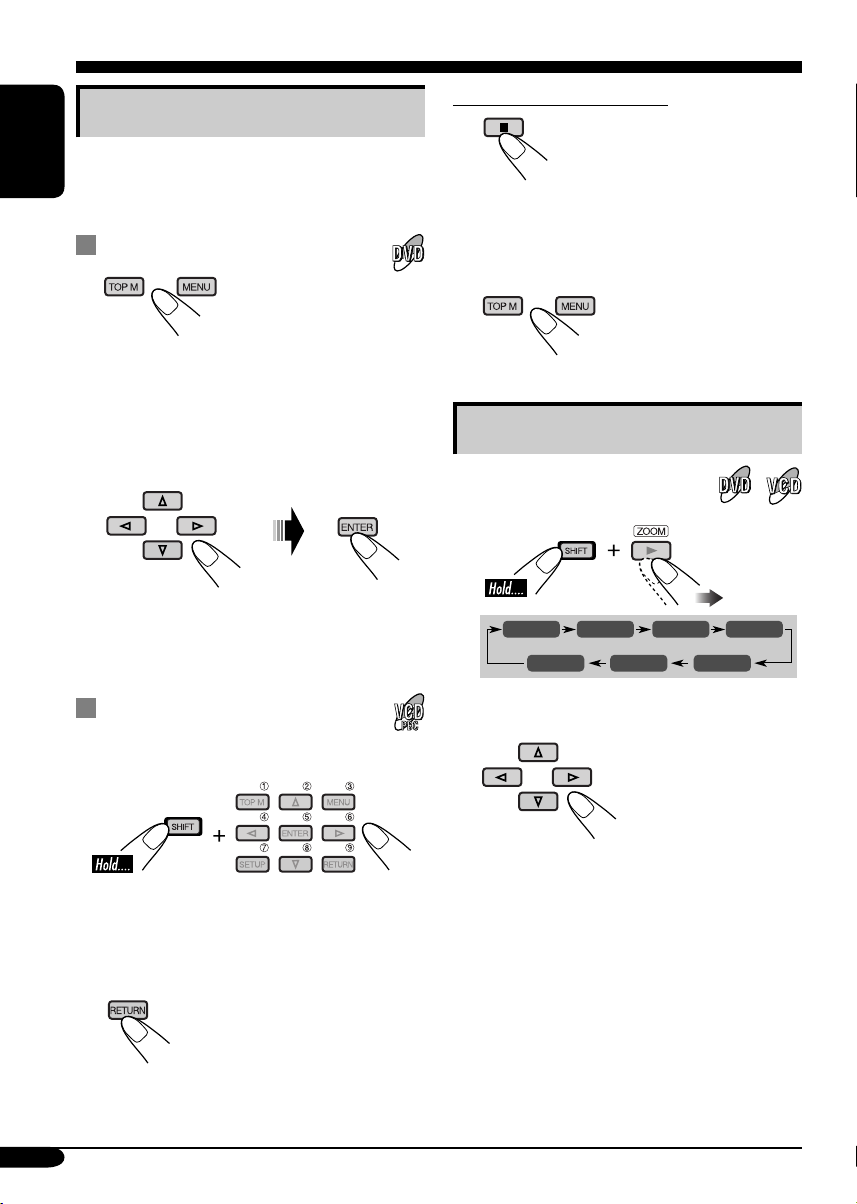
Disc menu operations
Menu-driven playback is possible while playing
back a DVD with menu-driven features or a
ENGLISH
VCD with the PBC (PlayBack Control).
While playing a DVD
1
A title list or disc menu will appear on the
monitor.
Canceling the PBC playback
1
2 Select a track to start normal playback using
the number buttons (see page 9).
To resume the PBC function
2 Select the item you want on the
menu.
Selected item starts playback.
• On some discs, you can also select items
using the corresponding number buttons.
While playing a VCD
• When a list of items is displayed on the
monitor.
• To select a number greater than 9, see “How
to select a number” on page 9.
To return to the previous menus
Zoom in
1
ZOOM 1 ZOOM 2 ZOOM 3 ZOOM 4
ZOOM OFF
2
Move the zoomed-in portion.
To cancel zoom, select “ZOOM OFF” in
step 1.
ZOOM 5ZOOM 6
20
Page 21

On-Screen disc operations
About the On-Screen Bar
You can check the disc information and use
some functions through the on-screen bar.
• For audio CD, CD Text, and MP3/WMA
disc you can also use the control screen
and list screen (see pages 24 and 25).
On-Screen bars
DVD
DVD -V
TIME TITLE CHAP
VCD
PBC
VCD
TIME
TRACK REPEAT
MP3/WMA
FILE
REPEAT
RANDOMINTRO
CD Text/audio CD
*
CD
5. 1ch
REPEAT
2ch
RANDOMINTRO
T02-C03 TOTAL 1:25:58
OFF
TRACK 01 TIME 00:36
RANDOMINTRO
TIME 00:00:36
TIME 00:36
1 Disc type
2 • Audio signal format type (for DVD and
DTS audio CD)
• PBC (only for VCD)
3 Playback information
Current track/chapter
T02-C03
TRACK 01
TOTAL
T. REM
Current track
Elapsed playing time of the disc
Remaining disc time (for VCD)/
remaining title time (for DVD-V)
TIME
Elapsed playing time of the
current chapter/track
REM
Remaining time of the current
chapter/track
4 Playback condition
Playback
Forward/reverse search
Forward/reverse slow-motion
Pause
Stop
5 Operation icons
Time indication
TIME
Time Search—Enter the elapsed
playing time of the current title
or of the disc.
TITLE
Title Search
CHAP
Chapter Search
TRACK
Track Search
Change the audio language or
audio channel.
Change the subtitle language.
Change the view angle.
Repeat play (for DVD)
OFF
REPEAT
Repeat play (for other discs)
INTRO
Intro play
RANDOM
Random play
ENGLISH
* Only for DTS audio CD
To be continued....
21
Page 22

Basic on-screen bar operations
1 Display the on-screen bar.
ENGLISH
• For DVD/VCD:
(twice)
• For other discs:
To erase the on-screen bar
• The selectable options for Repeat/Intro/
Randam plays:
OFF
Repeat play
DVD:
OFF CHAP TITLE
DVD -V
TIME TITLE CHAP
2ch
2 Select an item.
3 Make a selection.
• If pop-up menu appears....
1
DVD -V
TIME TITLE CHAP
or
2ch
_ _
T02-C03 TOTAL 1:25:58
OFF
T02-C03 TOTAL 1:25:58
OFF
REPEAT
Repeat play
VCD (while PBC is not in use):
REPEAT
MP3/WMA:
REPEAT TRACK
(Canceled)
CD Text/audio CD:
REPEAT TRACK
(Canceled)
REPEAT FOLDER
(Canceled)
22
2
Page 23
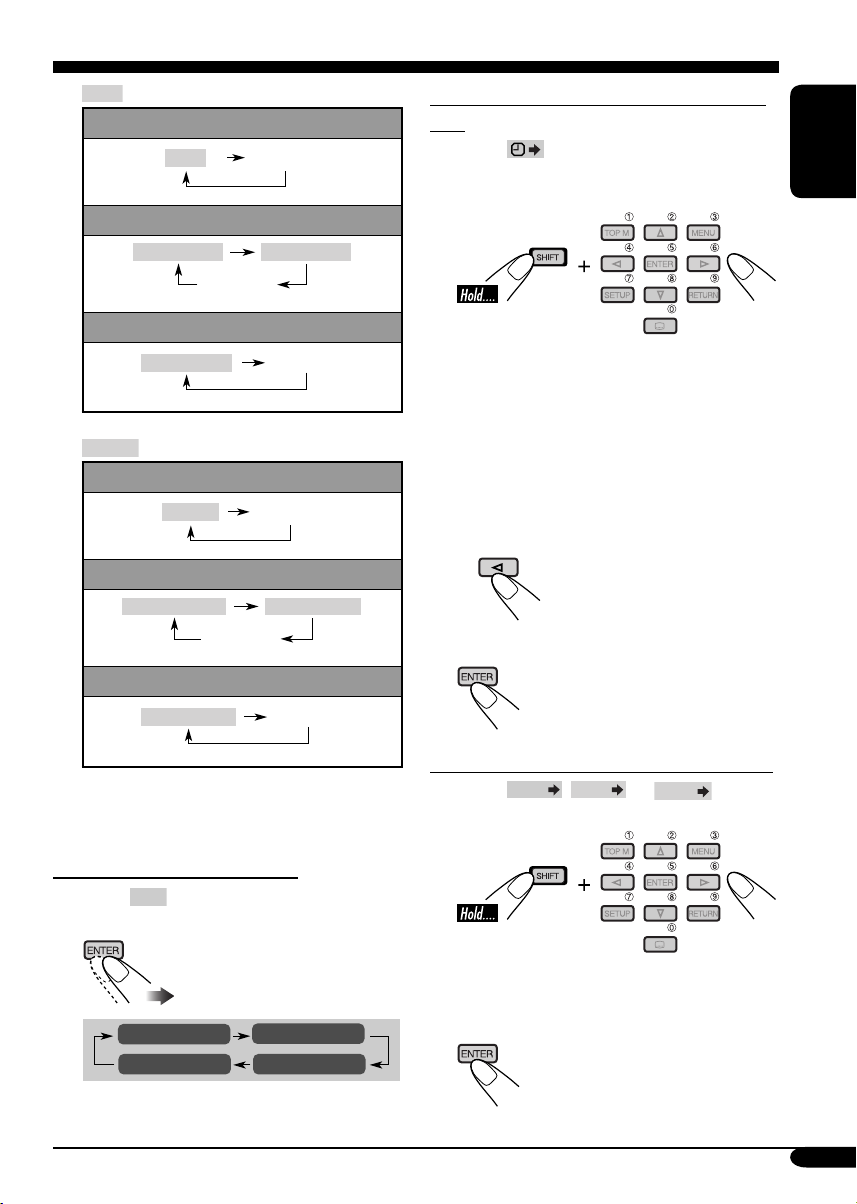
INTRO
Intro play
VCD (while PBC is not in use):
INTRO
MP3/WMA:
INTRO TRACK
(Canceled)
CD Text/audio CD:
INTRO TRACK
RANDOM
Random play
VCD (while PBC is not in use):
RANDOM
MP3/WMA:
RANDOM FOLDER
(Canceled)
CD Text/audio CD:
RANDOM DISC
(Canceled)
INTRO FOLDER
(Canceled)
(Canceled)
RANDOM DISC
(Canceled)
To search for a particular point by playing
time
1 Select .
2 Enter the elapsed playing time of the current
title or of the disc.
Ex.: • To enter 1 (hours): 02 (minutes): 00
(seconds), press 1, 0, 2, 0, then 0.
• To enter 54 (minutes): 00 (seconds),
press 0, 5, 4, 0, then 0.
• It is always required to enter the hour
digit (even “0” hour), but it is not
required to enter trailing zeros (the last
two digits in the examples above).
• To correct a misentry, press...
3 Finish the procedure.
ENGLISH
Refer also page 22 for the following operations.
To change the time information
1 Select
2 Change the time information.
TIME
.
TIME 0:00:58
REM 0:11:23
TOTAL 1:01:58T. REM 0:35:24
To search for a particular title/chapter/track
1 Select
TITLE
2 Enter the number.
• To correct a misentry, press the number
button until the correct number is entered.
3 Finish the procedure.
,
CHAP
, or
TRACK
.
23
Page 24

Basic control screen operations
You can search for and play the desired items
through the control screen.
ENGLISH
• The control screen automatically appears on
the monitor when you insert a disc.
MP3/WMA control screen
TIME 00:00:14REPEAT TRACK
FOLDER : 2 / 3
01 Music
02 Music
03 Music
Track Information
Album
Weather
Artist
Robert M. Smith
Title
Rain
1 Current folder
2 Current folder number/total folder number
3 Folder list
4 Selected playback mode
5 Elapsed playing time of the current track
6 Operation mode icon
‰ (play), 7 (stop), 8 (pause)
7 Current track number/total number of tracks
in the current folder (total number of tracks
on the disc)
8 Track information
9 Track list
p Current track (highlighted bar)
Track : 5 / 14 (Total 41)
Cloudy.mp3
Fair.mp3
Fog.mp3
Hail.wma
Indian summer.mp3
Rain.mp3
Shower.mp3
Snow.mp3
Thunder.wma
Typhoon.mp3
Wind.mp3
Winter sky.mp3
To select a folder or track
1 Select “Folder” column or “Track” column
on the control screen.
2 Select a folder or track.
CD Text/audio CD control
screen
TIME 00:14
Tra c k : 5 / 14
Cloudy
Fair
Fog
Hail
Track Information
Album
Four seasons
Artist
Robert M. Smith
Title
Rain
1 Elapsed playing time of the current track
2 Operation mode icon
‰ (play), 7 (stop), 8 (pause), ¡ (fast-
forward), 1 (reverse)
3 Current track number/total number of tracks
on the disc
4 Track information
5 Track list
6 Current track (highlighted bar)
Indian summer
Rain
Shower
Snow
Thunder
Typhoon
Wind
Winter sky
24
To select a track
Page 25

List screen operations
You can display the folder list/track list before
starting play. On this list, you can confirm the
contents and start playing a disc.
Folder/track list screens
Folder list (MP3/WMA)
For MP3/WMA:
While stop...
1 Display the folder list.
Each time you press the button,
the list screen comes on and
goes off.
2 Select a folder on the list.
ENGLISH
Folder : 153/240 Track 154/198 Page : 4/6
fol130
fol131
fol132
fol133
fol134
fol135
fol136
fol137
fol138
fol139
fol140
fol141
fol142
fol143
fol144
fol145
fol146
fol147
fol148
fol149
fol150
fol151
fol152
fol153
fol154
fol155
fol156
fol157
fol158
fol159
fol160
fol161
fol162
fol163
fol164
fol165
fol166
fol167
fol168
fol169
Track list (MP3/WMA/CD Text/audio CD)
Folder : 153/240 Track 154/198 Page : 4/6
file0131.mp3
file0132.mp3
file0133.wma
file0134.mp3
file0135.mp3
file0136.wma
file0137.wma
file0138.mp3
file0139.mp3
file0140.wma
file0141.mp3
file0142.mp3
file0143.mp3
file0144.mp3
file0145.wma
file0146.mp3
file0147.wma
file0148.mp3
file0149.wma
file0150.wma
file0151.wma
file0152.mp3
file0153.wma
file0154.mp3
file0155.mp3
file0156.mp3
file0157.mp3
file0158.wma
file0159.wma
file0160.wma
Ex.: Track list for MP3/WMA
file0161.wma
file0162.mp3
file0163.wma
file0164.mp3
file0165.wma
file0166.wma
file0167.wma
file0168.wma
file0169.mp3
file0170.wma
1 Current folder number/total folder number
(only for MP3/WMA)
2 Current track number/total number of tracks
in the current folder
3 Current page/total number of the pages
included in the list
4 Current folder/track (highlighted bar)
The track list of the selected folder appears.
To go back to the folder list
3 Select a track on the list.
For CD Text/audio CD:
While stop...
1 Display the track list.
Each time you press the button,
the list screen comes on and
goes off.
2 Select a track on the list.
25
Page 26

DVD setup menu
You can store the initial disc playback status.
• While playing, no change can be made on the
setup menu.
ENGLISH
Basic setting procedure
While stop...
1
LANGUAGE
MENU LANGUAGE
AUDIO LANGUAGE
SUBTITLE
ON SCREEN LANGUAGE
2
AUDIO
DIGITAL AUDIO OUTPUT
DOWN MIX
D. RANGE COMPRESSION
ENGLISH
ENGLISH
ENGLISH
ENGLISH
STREAM/PCM
STEREO
ON
4
AUDIO
DIGITAL AUDIO OUTPUT
DOWN MIX
D. RANGE COMPRESSION
5 Select an option.
AUDIO
DIGITAL AUDIO OUTPUT
DOWN MIX
D. RANGE COMPRESSION
6
AUDIO
DIGITAL AUDIO OUTPUT
DOWN MIX
D. RANGE COMPRESSION
STREAM/PCM
STEREO
DOLBY SURROUND
STEREO
ON
STREAM/PCM
STEREO
DOLBY SURROUND
STEREO
ON
STREAM/PCM
DOLBY SURROUND
ON
Ex.: When selecting the “AUDIO” menu
3 Select an item you want to set up.
AUDIO
DIGITAL AUDIO OUTPUT
DOWN MIX
D. RANGE COMPRESSION
Ex.: When selecting “DOWN MIX”
26
STREAM/PCM
STEREO
ON
To set other items on the same menu
Repeat steps 3 to 6.
To set other items on other menus
Repeat steps 2 to 6.
To return to the normal screen
Page 27

LANGUAGE menu
Item Contents
MENU LANGUAGE
AUDIO LANGUAGE
SUBTITLE
ON SCREEN LANGUAGE
• For the LANGUAGE settings, see also the language codes list on page 49.
Select the initial disc menu language.
Select the initial audio language.
Select the initial subtitle language or erase the subtitle (OFF).
Select the language for the Setup menu and some indications shown on
the monitor.
PICTURE menu
Item Contents
MONITOR TYPE
16:9 4:3 LETTER BOX
4:3 PAN SCAN
OSD POSITION
Position 1 Position 2
Select the monitor type to watch a wide screen picture on your
monitor.
• 16:9 [MULTI]* : Select this when the aspect ratio of your
monitor is 16:9.
• 4:3 [MULTI]* LETTER BOX : Select this when the aspect
ratio of your monitor is 4:3. While viewing a wide screen
picture, the black bars appear on the top and the bottom of the
screen.
• 4:3 [MULTI]* PAN SCAN : Select this when the aspect
ratio of your monitor is 4:3.
While viewing a wide screen picture, the black bars do not
appear; however, the left and right edges of the pictures will
not be shown on the screen.
* Select [MULTI] options for the multi-color system TVs.
Select the on-screen bar position on the monitor.
• 1 : Higher position
• 2 : Lower position
ENGLISH
To be continued....
27
Page 28

AUDIO menu
Item Contents
ENGLISH
DIGITAL AUDIO OUTPUT
DOWN MIX
D.RANGE COMPRESSION
Select the signal format to be emitted through the DIGITAL OUT
(Optical) terminal on the rear. For details, see page 54.
• PCM ONLY : Select this when connecting an amplifier or a
decoder incompatible with Dolby Digital, DTS, MPEG Audio, or
connecting to a recording device.
• DOLBY DIGITAL/PCM : Select this when connecting an
amplifier or a decoder compatible with Dolby Digital.
• STREAM/PCM : Select this when connecting an amplifier or a
decoder compatible with Dolby Digital, DTS, and MPEG Audio.
When playing back a multi-channel DVD disc, this setting affects
the signals reproduced through the LINE OUT jacks (and through
the DIGITAL OUT terminal when “PCM ONLY” is selected for
“DIGITAL AUDIO OUTPUT”).
• DOLBY SURROUND : Select this when you want to enjoy multi-
channel surround audio by connecting an amplifier compatible with
Dolby Surround to this receiver.
• STEREO : Normally select this.
You can enjoy a powerful sound at low or middle volume levels while
playing a Dolby Digital software.
• AUTO : Select this to apply the effect to multi-channel encoded
software (excluding 1-channel and 2-channel software).
• ON : Select this to always use this function.
28
Page 29

Other disc operations
In this section, you can learn how to use the
buttons on the control panel in order to operate
the DVD/CD player.
Basic operations
To stop playback
To start playback again
To eject a disc
To fast-forward or
reverse the chapter/track
To go to the next or previous folders
ENGLISH
To next folders.
To previous folders.
To locate a particular title/chapter/
folder/track directly
• For DVD: During play or pause—select a
chapter.
During stop—select a title.
• For VCD: While PBC (see page 20) is
not in use.
To select a number from 1 – 6:
To select a number from 7 – 12:
Fast-forwards.
Reverses.
* The search speed changes to x2 ] x10 for all
discs (DVD, VCD, CD), but the information
shown on the monitor is only for DVD/VCD.
To go to the next or previous
chapters/tracks
For DVD: During play or pause
To the following tracks.
To the beginning of the current track, then the
previous tracks.
• The number buttons can also use to select
item on the PBC menu.
• To use folder search on MP3/WMA discs, it
is required that folders are assigned with
2-digit number at the beginning of their folder
names—01, 02, 03, and so on.
• To select a particular track in a folder (for
MP3/WMA disc) after selecting a folder:
To be continued....
29
Page 30

To go to a chapter/track quickly
• For DVD: During play or pause.
• For VCD: While PBC (see page 20) is not
ENGLISH
• For MP3/WMA: Select a track within the
in use.
same folder.
1
2
First time you press 5 or ∞ button, the
chapter/track skips to the nearest higher
or lower chapter/track with a number of
multiple ten (ex. 10th, 20th, 30th).
Then each time you press the button, you
can skip 10 chapters/tracks.
• After the last chapter/track, the first
chapter/track will be selected and vice
versa.
3
Prohibiting disc ejection
You can lock a disc in the loading slot.
To cancel the prohibition, repeat the same
procedure.
Changing the display information
• For MP3/WMA, CD Text,
and audio CD, see page
42.
While playing a DVD
30
Each time you press the button
consecutively, the next or previous chapters/
tracks is located and played back.
While playing a VCD
Page 31

Selecting the playback modes
You can use only one of the following playback modes at a time.
1
2 Select your desired playback mode.
ENGLISH
Repeat play
• For DVD: During play or pause.
• For VCD: While PBC (see page 20) is
not in use.
Ex.: When “TRK RPT” is selected while
playing an MP3 disc
Random play
• For VCD: While PBC (see page 20) is
not in use.
Mode Plays repeatedly
CHP RPT*1: The current chapter.
• RPT lights up.
TIT RPT*
•
TRK RPT*
1
: The current title.
and RPT light up.
2
: The current track.
• RPT lights up.
FLDR RPT*
•
3
: All tracks of the current folder.
and RPT light up.
RPT OFF: For DVD: Cancels Repeat play.
For other discs: All tracks of the
disc.
Mode Plays at random
FLDR RND*3: All tracks of the current folder,
then tracks of the next folder and
so on.
• RND and
DISC RND: All tracks of the disc.
• RND and
RND OFF: Cancels.
light up.
light up.
Ex.: When “DISC RND” is selected while
playing an MP3 disc
1
Only while playing a DVD disc.
*
2
*
Except for DVD discs.
3
*
Only while playing an MP3 or a WMA disc.
31
Page 32

Dual Zone operations
Only for KD-ADV6160
Listening with headphones
ENGLISH
By connecting headphones to the 2nd
AUDIO OUT plug on the rear, you can
listen to the playback sound through the
DVD/CD player while listening to another
source through the speakers.
You can activate Dual Zone while listening to
any source.
• When Dual Zone is in use, you can only
operate the DVD/CD player using the remote
controller.
On the remote controller:
1 Activate Dual Zone.
The source automatically changes to
“DISC.”
To select a different source to listen through
the speakers, press SOURCE on the control
panel.
• By using the buttons on the control panel,
you can operate the newly selected source
without affecting Dual Zone operations.
2 Adjust the headphone volume
through the 2nd AUDIO OUT plug.
3 Operate the DVD/CD player using
the remote controller by referring to
the monitor screen.
To cancel Dual Zone operations, repeat step 1.
(“DUAL OFF” appears on the display.)
On the control panel:
You can also activate and deactivate Dual Zone.
1
2
The source automatically changes to
“DISC” when Dual Zone is activated.
Cautions:
• DO NOT put on the headphones while
driving a car. It is dangerous to shut off the
outside sounds while driving.
• DO NOT put on the headphones before
adjusting the 2nd VOL level properly;
otherwise, it may damage your hearing.
32
Page 33

Sound adjustments
Selecting preset sound modes
You can select a preset sound mode suitable to
the music genre.
Ex.: When “ROCK” is selected
Storing your own sound
adjustments
You can adjust the sound modes and store your
own adjustments in memory.
1
Indication pattern for each sound mode:
ROCKUSER
CLASSICJAZZ
HIP HOP POPS
4 Adjust the level (–05 to +05).
5 Repeat steps 3 and 4 to adjust the
other frequency bands.
ENGLISH
2 Enter the sound adjustment mode.
3 Select a frequency to adjust.
6 Store the adjustments in the
respective mode.
• For the preset frequency level settings, see
page 54.
33
Page 34

Adjusting the sound
You can adjust the sound characteristics to your
preference.
ENGLISH
1
*1 Only for KD-ADV6160
Ex.: When “FAD” is selected
2
Indication pattern changes
as you adjust the level.
Indication To do: Range
FAD*2
(fader)
Adjust the front
and rear speaker
balance.
BAL
(balance)
Adjust the left
and right speaker
balance.
LOUD
(loudness)
Boost low and
high frequencies
to produce a wellbalanced sound at
low volume level.
SUB. W*
(subwoofer)
3
Adjust the
subwoofer output
level.
VOL. A*
(volume
adjust)
VOL*
(volume)
4
Adjust and store
the volume level
of each source.
5
Adjust the
volume.
*2 If you are using a two-speaker system, set
the fader level to “00.”
3
*
Only for KD-ADV6160: This takes effect
only when a subwoofer is connected.
4
*
You cannot make an adjustment if the source
is FM. “FIX” will appear.
5
*
Normally the control dial works as the
volume control. So you do not have to select
“VOL” to adjust the volume level.
6
*
Depending on the amplifier gain control
setting. (See page 37 for details.)
R06
(Rear only)
to
F06
(Front only)
L06
(Left only)
to
R06
(Right only)
LOUD ON
J
LOUD OFF
00 (min.)
to
08 (max.)
–05 (min.)
to
+05 (max.)
00 (min.)
to
30 or 50
(max.)*
6
34
Page 35
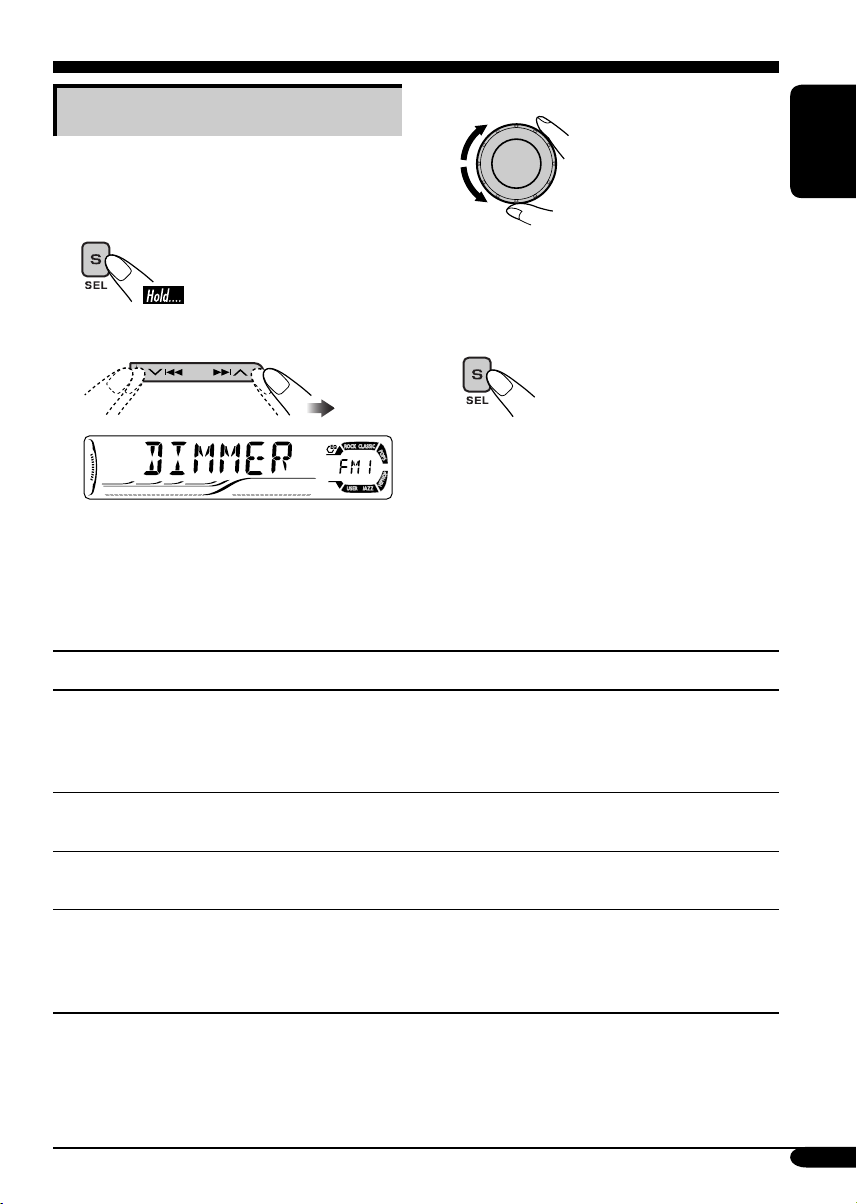
General settings — PSM
Basic procedure
3 Adjust the PSM item selected.
You can change PSM (Preferred Setting Mode)
items (except for SID) listed in the table that
follows.
1
2 Select a PSM item.
Ex.: When you select “DIMMER”
Indications Selectable settings, [reference page]
4 Repeat steps 2 and 3 to adjust the
other PSM items if necessary.
5 Finish the procedure.
ENGLISH
DEMO
Display demonstration
CLOCK H
Hour adjustment
CLOCK M
Minute adjustment
CLK ADJ*
Automatic clock
adjustments
* Displayed only when SIRIUS radio is connected.
DEMO ON: [Initial]; Display demonstration will be activated
automatically if no operation is done for about
20 seconds, [11].
DEMO OFF: Cancels.
1 – 12, [11]
[Initial: 1 (1:00)]
00 – 59, [11]
[Initial: 00 (1:00)]
AUTO: [Initial]; The built-in clock is automatically adjusted
using the clock time data provided via the SIRIUS
channel.
OFF: Cancels.
®
radio
To be continued...
35
Page 36

Indications Selectable settings, [reference page]
T-ZONE*
Time zone
ENGLISH
1, *2
Select your residential area from one of the following time zone for
clock adjustment.
EASTERN [Initial] “ ATLAN TIC “ NEWFOUND
(Newfoundland) “ ALASKA “ PACIFIC “ MOUNTAIN “
CENTRAL “ (back to the beginning).
1, *2
DST*
Daylight saving time
Activates this if your residential area is subject to DST.
ON: [Initial]; Activates daylight savings time.
OFF: Cancels.
1
SID*
SIRIUS® ID
The 12-digits SIRIUS identification number scrolls on the display
after 5 seconds, [45].
• Press S SEL to resume the previous display.
LEVEL
Audio level meter
DIMMER
Dimmer
ON: [Initial]; Activates the audio level indicator.
OFF: Cancels; sound mode indicator is shown, [33].
AUTO: [Initial]; Dims the display when you turn on the headlights.
ON: Activates dimmer.
OFF: Cancels.
3
TEL*
Telephone muting
MUTING 1/MUTING 2: Select either one which mutes the sounds
while using the cellular phone.
OFF: [Initial]; Cancels.
SCROLL*
Scroll
4
ONCE: [Initial]; Scrolls the disc information once.
AUTO:
Repeats scrolling (5-second intervals in between).
OFF: Cancels.
• Even if “SCROLL” is set to “OFF,” you can scroll the display by
pressing D DISP for more than one second.
1
*
Displayed only when SIRIUS radio is connected.
2
*
Displayed only when “CLK ADJ” is set to “AUTO.”
3
*
Only for KD-ADV6160.
4
*
Some characters or symbols will not be shown (and will be blanked) on the display
(Ex. “ABCå!d#” ]“ABCA D ”).
36
Page 37

Indications Selectable settings, [reference page]
WOOFER*
3
Subwoofer cutoff
frequency
3
HPF*
High pass filter
EXT IN*
6
External input
TAG DISP
Tag display
REAR SPK*
3, *5
Rear speaker output
AMP GAIN
Amplifier gain control
LOW: Frequencies lower than 80 Hz are sent to the subwoofer.
MID: [Initial]; Frequencies lower than 120 Hz are sent to the
subwoofer.
HIGH: Frequencies lower than 160 Hz are sent to the subwoofer.
HPF ON: The cut-off frequency is chosen automatically
according to the WOOFER setting (LOW/MID/
HIGH) so that you can enjoy the low frequency effect
(LFE) purely from the subwoofer if it is connected.
HPF OFF:
[Initial];
Cancels.
CHANGER: [Initial]; To use a JVC CD changer, [40].
EXT IN: To use any external component (other than SIRIUS
DLP), [44].
TAG ON: [Initial]; Shows the ID3 tag while playing MP3/WMA
tracks, [42].
TAG OFF: Cancels.
ON: [Initial]; Select this to turn on the rear speaker output.
OFF: Cancels.
You can change the maximum volume level of this receiver.
LOW PWR: VOL 00 – VOL 30 (Select this if the maximum power
of the speaker is less than 50 W to prevent them from
damaging the speaker.)
HIGH PWR: [Initial]; VOL 00 – VOL 50
3
OFF*
: Deactivates the built-in amplifier.
ENGLISH
AREA
Tuner channel interval
AREA EU: Select this when using the receiver in an area other
than North and South America. (FM: 50 kHz—manual
tuning, 100 kHz—auto search; AM: 9 kHz)
AREA US: [Initial]; Select this when using the receiver in North
or South America. (FM: 200 kHz; AM: 10 kHz)
5
*
Displayed only when Dual Zone is activated (see page 32).
6
*
Cannot be selected if the source is “CD-CH” or “EXT IN.”
37
Page 38

Other main functions
Assigning titles to the sources
You can assign titles to station frequencies
and CDs (both in this receiver and in the CD
ENGLISH
changer).
Sources
FM/AM tuner Up to 8 characters (up to
DISC/CD-CH Up to 32 characters (up
• You cannot assign a title to a DVD, VCD,
CD Text, or an MP3/WMA disc.
1 Select the source.
• For FM/AM tuner: Tune into a station.
• For a CD in this receiver: Insert a CD.
• For CDs in the CD changer: Select
“CD-CH,” then select a disc number.
2 Enter the title assignment mode.
Maximum number of
characters
30 station frequencies)
to 30 discs)
3 Assign a title.
1 Select a character.
2 Move to the next (or previous)
character position.
3 Repeat steps 1 and 2 until you
finish entering the title.
4 Finish the procedure.
Ex.: When you select “DISC” as the source
38
To erase the entire title
In step 2 on the left column....
Page 39

Detaching the control panel
When detaching or attaching the control panel,
be careful not to damage the connectors on
the back of the control panel and on the panel
holder.
Detaching the control panel
Before detaching the control panel, be sure to
turn off the power.
Attaching the control panel
ENGLISH
39
Page 40

CD changer operations
Playing discs in the CD changer
ENGLISH
About the CD changer
It is recommended to use the JVC MP3compatible CD changer with your receiver.
• You can also connect other CH-X series
CD changers (except CH-X99 and
CH-X100). However, they are not
compatible with MP3 discs, so you cannot
play back MP3 discs.
• You cannot use the KD-MK series CD
changers with this receiver.
• Disc text information recorded in the CD
Text can be displayed when a JVC CD
Text compatible CD changer is connected.
Before operating your CD changer:
• Refer also to the Instructions supplied
with your CD changer.
• You cannot control and play any DVD,
VCD, and WMA disc in the CD changer.
All tracks of the inserted discs in the magazine
will be played repeatedly until you change
the source or eject the magazine from the CD
changer.
~
If you have changed “EXT IN” setting
*
to “EXT IN” (see page 37), you
cannot select the CD changer.
Selected disc number
Ÿ Select a disc.
For disc number from 01 – 06:
40
For disc number from 07 – 12:
Page 41

• When the current disc is an MP3 disc:
Current disc number
To fast-forward or reverse the track
Folder name*
Current folder number
Disc information appears
automatically (see page 42).
Elapsed playing
time
Current track
number
* “ROOT” appears if no folder is included in
the disc.
• When the current disc is an audio CD or a
CD Text disc:
CD Text: Disc title/performer =
Track title appear automatically
(see page 42).
Fast-forwards.
Reverses.
To go to the next or previous tracks
To the following tracks.
To the beginning of the current track, then the
previous tracks.
To go to the next or previous folders (only
for MP3 discs)
To next folders.
To previous folders.
To skip to a track quickly during play
• For MP3 disc, you can skip a track within the
same folder.
Ex.: To select track 32 while playing track 6
ENGLISH
Elapsed playing
time
Current track
number
Current disc number
1
To be continued...
41
Page 42

2
ENGLISH
First time you press 5 or ∞ button, the
track skips to the nearest higher or lower
track with a track number of multiple ten
(ex. 10th, 20th, 30th).
Then each time you press the button, you
can skip 10 tracks.
• After the last track, the first track will be
selected and vice versa.
3
Changing the display information
While playing an MP3 disc
• When “TAG DISP” is set to “TAG
ON” (see page 37)
2
If an MP3 file does not have ID3
*
tags, folder name and file name
appear. In this case, the TAG
indicator will not light up.
• When “TAG DISP” is set to “TAG
OFF”
42
While playing an audio CD or a CD
Text
*1 If no title is assigned to an audio CD,
“NO NAME” appears. To assign a title
to an audio CD, see page 38.
Page 43

Selecting the playback modes
You can use only one of the following playback modes at a time.
1
2 Select your desired playback mode.
ENGLISH
Repeat play
Ex.: When “TRK RPT” is selected while
playing an MP3 disc
Random play
Ex.: When “DISC RND” is selected while
playing an MP3 disc
* Only while playing an MP3 disc.
Mode Plays repeatedly
TRK RPT: The current track.
• RPT lights up.
FLDR RPT*: All tracks of the current folder.
•
DISC RPT: All tracks of the inserted discs.
•
RPT OFF: Cancels.
and RPT light up.
and RPT light up.
Mode Plays at random
FLDR RND*: All tracks of the current folder,
then tracks of the next folder and
so on.
• RND and
DISC RND: All tracks of the current disc.
• RND and
MAG RND: All tracks of the inserted discs.
• RND lights up.
RND OFF: Cancels.
light up.
light up.
43
Page 44

External component operations
Playing an external component
ENGLISH
You can connect an external component to the
CD changer jack on the rear using the Line
Input Adapter—KS-U57 (not supplied), LINE
IN plug on the rear, or AUX (auxiliary) input
jack on the control panel.
• For connection, see Installation/Connection
Manual (separate volume).
Ÿ Turn on the connected component
! Adjust the volume.
~
and start playing the source.
LINE IN: For selecting the external
component connected to the
LINE IN plug.
AUX IN: For selecting the external
component connected to the
AUX input jack.
(NOT compatible with digital signals.)
EXT IN: For selecting the external
component connected to the
CD changer jack on the rear.
• If “EXT IN” does not appear, see page
37 and select the external input (EXT
IN).
44
⁄ Adjust the sound as you want.
(See pages 33 and 34.)
Page 45

SIRIUS® radio operations
About SIRIUS radio
SIRIUS is a satellite radio that can deliver
digital-quality sound.
SIRIUS has 65 music channels which are all
commercial-free and 50 channels of sports,
news, and entertainment programs.
You can enjoy and control the SIRIUS
radio digital entertainment channels
from the receiver by connecting the JVC
SIRIUS radio DLP—Down Link Processor
(optionally purchased) to the CD changer
jack on the rear.
• You can also connect the JVC SIRIUS
radio PnP (Plug and Play), KT-SR1000 or
KT-SR2000, using the JVC SIRIUS radio
adapter, KS-U100K (not supplied). By
turning on the power of the receiver, you
can turn on/off the JVC PnP. However,
you cannot control it from this receiver.
GCI (Global Control Information) update:
• If channels are updated after subscription,
updating starts automatically.
“UPDATING” flashes and no sound can
be heard.
• Update takes a few minutes to complete.
• Do not press any button or perform
any operation until updating has been
completed.
Before operating your SIRIUS radio:
• For connection, see Installation/
Connection Manual (separate volume).
• Refer also to the Instructions supplied
with your SIRIUS radio.
Before you can listen to JVC DLP, activate
your SIRIUS subscription after connection:
1
ENGLISH
2
JVC DLP starts updating all the SIRIUS
channels.
“UPDATING” flashes on the display for a
few minutes. No sound can be heard during
update.
Once completed, JVC DLP tunes in to the
preset channel, CH184.
3 Check your SIRIUS ID, see page 36.
4 Contact SIRIUS on the internet at
<http://activate.siriusradio.com/> to activate
your subscription, or you can call SIRIUS
toll-free at 1-888-539-SIRIUS (7474).
“SUB UPDT PRESS ANY KEY” scrolls
on the display once subscription has been
completed.
45
Page 46

ENGLISH
Listening to the SIRIUS® radio
~
Ÿ
! Select a category.
You can tune in to all the channels of
every category by selecting “ALL.”
Selecting a particular category
(SPORTS, ENTERTAINMENT, etc.)
allows you to enjoy only the channels
from the selected category.
⁄ Select a channel for listening.
Press and hold these buttons change the
channels rapidly.
• When changing the category or channel,
invalid and unsubscribed channels are skipped
automatically.
46
Page 47

Storing channels in memory
You can preset six channels for each band.
Ex.: Storing a channel into preset number 4.
1 Perform steps ~ to ⁄ on page 46, to
tune in to a channel you want.
2
Preset number flashes
for a while.
Listening to a preset channel
1
To change the display information while
listening to a channel
ENGLISH
2
3 Select the preset channel (1 – 6) you
want.
When using the remote controller....
47
Page 48

Maintenance
How to clean the connectors
Frequent detachment will deteriorate the
connectors.
To minimize this possibility, periodically wipe
ENGLISH
the connectors with a cotton swab or cloth
moistened with alcohol, being careful not to
damage the connectors.
Connector
Moisture condensation
Moisture may condense on the lens inside the
DVD/CD player in the following cases:
• After starting the heater in the car.
• If it becomes very humid inside the car.
Should this occur, the DVD/CD player may
malfunction. In this case, eject the disc and
leave the receiver turned on for a few hours
until the moisture evaporates.
To keep discs clean
A dirty disc may not play correctly.
If a disc does become dirty, wipe
it with a soft cloth in a straight line
from center to edge.
• Do not use any solvent (for example,
conventional record cleaner, spray, thinner,
benzine, etc.) to clean discs.
To play new discs
New discs may have some rough
spots around the inner and outer
edges. If such a disc is used, this
receiver may reject the disc.
To remove these rough spots, rub the edges
with a pencil or ball-point pen, etc.
Do not use the following discs:
Warped
disc
How to handle discs
When removing a disc from
its case, press down the center
holder of the case and lift the
disc out, holding it by the
edges.
• Always hold the disc by the edges. Do not
touch its recording surface.
When storing a disc into its case, gently insert
the disc around the center holder (with the
printed surface facing up).
• Make sure to store discs into the cases after
use.
48
Center holder
Sticker
Disc
Sticker
residue
Stick-on
label
Page 49

Language codes
Code Language Code Language Code Language
AA
AB
AF
AM
AR
AS
AY
AZ
BA
BE
BG
BH
BI
BN
BO
BR
CA
CO
CS
CY
DZ
EL
EO
ET
EU
FA
FI
FJ
FO
FY
GA
GD
GL
GN
GU
HA
HI
HR
HU
HY
IA
IE
Afar
Abkhazian
Afrikaans
Ameharic
Arabic
Assamese
Aymara
Azerbaijani
Bashkir
Byelorussian
Bulgarian
Bihari
Bislama
Bengali, Bangla
Tibetan
Breton
Catalan
Corsican
Czech
Welsh
Bhutani
Greek
Esperanto
Estonian
Basque
Persian
Finnish
Fiji
Faroese
Frisian
Irish
Scots Gaelic
Galician
Guarani
Gujarati
Hausa
Hindi
Croatian
Hungarian
Armenian
Interlingua
Interlingue
IK
IN
IS
IW
JI
JW
KA
KK
KL
KM
KN
KO
KS
KU
KY
LA
LN
LO
LT
LV
MG
MI
MK
ML
MN
MO
MR
MS
MT
MY
NA
NE
NO
OC
OM
OR
PA
PL
PS
PT
QU
RM
Inupiak
Indonesian
Icelandic
Hebrew
Yiddish
Javanese
Georgian
Kazakh
Greenlandic
Cambodian
Kannada
Korean (KOR)
Kashmiri
Kurdish
Kirghiz
Latin
Lingala
Laothian
Lithuanian
Latvian, Lettish
Malagasy
Maori
Macedonian
Malayalam
Mongolian
Moldavian
Marathi
Malay (MAY)
Maltese
Burmese
Nauru
Nepali
Norwegian
Occitan
(Afan) Oromo
Oriya
Panjabi
Polish
Pashto, Pushto
Portuguese
Quechua
Rhaeto-Romance
RN
RO
RW
SA
SD
SG
SH
SI
SK
SL
SM
SN
SO
SQ
SR
SS
ST
SU
SW
TA
TE
TG
TH
TI
TK
TL
TN
TO
TR
TS
TT
TW
UK
UR
UZ
VI
VO
WO
XH
YO
ZU
Kirundi
Rumanian
Kinyarwanda
Sanskrit
Sindhi
Sangho
Serbo-Croatian
Singhalese
Slovak
Slovenian
Samoan
Shona
Somali
Albanian
Serbian
Siswati
Sesotho
Sundanese
Swahili
Tamil
Telugu
Tajik
Thai
Tigrinya
Turkmen
Tagalog
Setswana
Tonga
Turkish
Tsonga
Tatar
Twi
Ukrainian
Urdu
Uzbek
Vietnamese
Volapuk
Wolof
Xhosa
Yoruba
Zulu
ENGLISH
49
Page 50

More about this receiver
Basic operations
Turning on the power
• By pressing SOURCE on the receiver, you
can also turn on the power.
ENGLISH
Selecting the sources
• When no disc is loaded in the receiver,
“DISC” cannot be selected.
• Without connecting to the CD changer or the
SIRIUS radio, “CD-CH” or “SIRIUS” cannot
be selected.
Turning off the power
• If you turn off the power while listening to a
disc, disc play will start automatically, next
time you turn on the power.
Tuner operations
Storing stations in memory
• During SSM search...
– All previously stored stations are erased and
stations are stored newly.
– Received stations are preset in No. 1
(lowest frequency) to No. 6 (highest
frequency).
– When SSM is over, the station stored in
No. 1 will be automatically tuned in.
• When storing a station manually, a previously
preset station is erased when a new station is
stored in the same preset number.
Disc operations
General
• In this manual, words “track” and “file” are
interchangeably used when referring to MP3/
WMA files and their file names.
• This receiver can also playback 8 cm
(3-3/16") discs.
• This receiver can only playback audio CD
(CD-DA) files if different type of files are
recorded in the same disc.
– The first track will be skipped if a different
type of file is detected first.
• When a disc has been loaded, selecting
“DISC” for the playback source starts disc
play.
Inserting a disc
• When a disc is inserted upside down,
“PLEASE” and “EJECT” appear alternately
on the display. Press 0 to eject the disc.
Playing a DVD-R/DVD-RW or CD-R/
CD-RW
• Use only “finalized” discs.
• This receiver can play back only the files of
the same type which is first detected if a disc
includes both audio CD (CD-DA) files and
MP3/WMA files.
• Only for CD-R/CD-RW: This receiver can
play back multi-session discs; however,
unclosed sessions will be skipped while
playing.
50
Page 51

• Some DVD-R/DVD-RW or CD-R/CD-RW
may not play back on this receiver because
of their disc characteristics, and for the
following causes:
– Discs are dirty or scratched.
– Moisture condensation occurs on the lens
inside the receiver.
– The pickup lens inside the receiver is dirty.
– CD-R/CD-RW on which the files are
written with “Packet Write” method.
– DVD-R/DVD-RW which are not written
in UDF-Bridge Format (eg. UDF format or
ISO format).
– There are improper recording conditions
(missing data, etc.) or media conditions
(stain, scratch, warp, etc.).
• DVD-RW/CD-RW may require a longer
readout time since the reflectance of DVDRW/CD-RW is lower than that of regular
discs.
• Do not use the following DVD-R/DVD-RW
or CD-R/CD-RW:
– Discs with stickers, labels, or protective seal
stuck to the surface.
– Discs on which labels can be directly
printed by an ink jet printer.
Using these discs under high temperatures or
high humidities may cause malfunctions or
damages to discs.
Playing an MP3/WMA disc
• This receiver can play back MP3/WMA files
with the extension code <.mp3> or <.wma>
(regardless of the letter case—upper/lower)
recorded in either CD-R/CD-RW or in
DVD-R/DVD-RW.
• This receiver can show the names of albums,
artists (performer), and ID3 Tag (Version 1.0,
1.1, 2.2, 2.3, or 2.4) for MP3 files and WMA
files.
• This receiver can display only one-byte
characters. No other characters can be
correctly displayed.
• This receiver can play back MP3/WMA files
meeting the conditions below:
– Bit rate: MP3: 32 kbps — 320 kbps
WMA: 32 kbps — 192 kbps
– Sampling frequency:
48 kHz, 44.1 kHz, 32 kHz (for MPEG-1)
24 kHz, 22.05 kHz, 16 kHz (for MPEG-2)
48 kHz, 44.1 kHz, 32 kHz (for WMA)
– Disc format: ISO 9660 Level 1/ Level 2,
Romeo, Joliet, Windows long file name
• The maximum number of characters for file/
folder names vary among the disc format used
(includes 4 extension characters—<.mp3> or
<.wma>).
– ISO 9660 Level 1: up to 12 characters
– ISO 9660 Level 2: up to 31 characters
– Romeo: up to 128 characters
– Joliet: up to 64 characters
– Windows long file name: up to 128
characters
• This receiver can recognize the total of
1100 files, 250 folders (maximum of 999 files
per folder).
• This receiver can play back the files recorded
in VBR (variable bit rate).
The files recorded in VBR have a discrepancy
in elapsed time display, and do not show
the actual elapsed time. Especially, after
performing the search function, this difference
becomes noticeable.
ENGLISH
To be continued....
51
Page 52

• This receiver cannot play back the following
files:
–
MP3 files encoded with MP3i and MP3 PRO
format.
– MP3 files encoded in an unappropriated
ENGLISH
format.
– MP3 files encoded with Layer 1/2.
– WMA files encoded with lossless,
professional, and voice format.
– WMA files which are not based upon
Windows Media
– WMA files copy-protected with DRM.
– WMA files recorded with MBR (Multiple
Bit Rate) format.
– Files which have the data such as WAVE,
ATRAC3, etc.
®
Audio.
Changing the source
• If you change the source, playback also stops
(without ejecting the disc).
Next time you select “DISC” for the playback
source (without activating Dual Zone), disc
play starts from where it has been stopped
previously.
Ejecting a disc
• If the ejected disc is not removed within
15 seconds, the disc is automatically inserted
again into the loading slot to prevent it from
dust. (Disc will not play this time.)
DVD setup menu
• When the language you have selected is not
recorded on a disc, the original language is
automatically used as the initial language. In
addition, for some discs, the initial languages
settings will not work as you set due to their
internal disc programming.
• While playing (or pausing), you cannot
change these languages.
After you change any of these language
settings, eject the disc and insert it (or another
disc) again so that your setting takes effect.
• When you select “16:9 [MULTI]” for a
picture whose aspect ratio is 4:3, the picture
slightly changes due to the process for
converting the picture width.
• Even if “4:3 [MULTI] PAN SCAN” is
selected, the screen size may become
“4:3 [MULTI] LETTER BOX” with some
DVDs. This depends on how they are
recorded.
General settings—PSM
• If you change the “AMP GAIN” setting from
“HIGH PWR” to “LOW PWR” while the
volume level is set higher than “VOL 30,” the
receiver automatically changes the volume
level to “VOL 30.”
52
Other main functions
• If you try to assign a title to a 31st station
or 31st disc, “NAMEFULL” flashes on
the display. Delete unwanted titles before
assignment.
• Titles assigned to discs in the CD changer can
also be shown if you playback the disc on the
receiver.
Page 53

About sounds reproduced through the rear terminals
• Through the analog terminals (Speaker out/LINE OUT/2nd AUDIO OUT): 2-channel signal is
emitted.
When playing a multi-channel encoded disc, multi-channel signals are downmixed.
(AUDIO—DOWN MIX: see page 28.)
• Through DIGITAL OUT (optical):
Digital signals (Linear PCM, Dolby Digital, DTS, MPEG Audio) are emitted through this
terminal. (For more details, see page 54.)
To reproduce multi-channel sounds such as Dolby Digital and DTS, connect an amplifier or
a decoder compatible with these multi-channel sources to this terminal, and set “DIGITAL
AUDIO OUTPUT” correctly. (See page 28.)
• About Dual Zone
While you are listening to the radio, CD changer, or external component through the speakers
built into your car compartment, you can listen to the playback sound of this DVD/CD player
using the headphones connected to the 2nd AUDIO OUT plug at the same time. (For details,
see page 32.)
On-screen guide icons
During play, the following guide icons may appear for a while on the monitor.
: Appears at the beginning of a scene containing multi-subtitle languages (for DVD only).
: Appears at the beginning of a scene containing multi-audio languages (for DVD only).
: Appears at the beginning of a scene containing multi-angle views (for DVD only).
: Playback
: Pause
: Forward Slow Motion Playback (for DVD and VCD only)
: Reverse Slow Motion Playback (for DVD only)
: Forward search
: Reverse search
ENGLISH
53
Page 54

Output signals through the DIGITAL OUT terminal
Output signals are different depending on the “DIGITAL AUDIO OUTPUT” setting on the setup
menu (see page 28).
ENGLISH
Playback Disc
DVD
48 kHz, 16/20/24 bits Linear PCM
96 kHz, Linear PCM
with DTS DTS bitstream 48 kHz, 16 bits stereo Linear PCM
with Dolby Digital Dolby Digital bitstream
with MPEG Audio MPEG bitstream 48 kHz, 16 bits Linear PCM
Audio CD, Video CD 44.1 kHz, 16 bits stereo Linear PCM /
Audio CD with DTS DTS bitstream 44.1 kHz, 16 bits stereo Linear PCM
MP3/WMA
DIGITAL AUDIO OUTPUT
Output Signals
STREAM/PCM DOLBY DIGITAL/PCM PCM ONLY
48 kHz, 16 bits stereo Linear PCM
48 kHz, 16 bits
stereo Linear PCM
48 kHz, 16 bits stereo Linear PCM
32/44.1/48 kHz, 16 bits Linear PCM
Sound modes (preset frequency level settings)
The list below shows the preset frequency level settings for each sound mode (see page 33).
Sound mode
USER 00 00 00 00 00 00 00
ROCK +03 +02 00 00 +01 +02 +01
CLASSIC +01 +03 +01 00 00 +02 00
POPS 00 +02 00 00 00 +01 +02
HIP HOP +04 +01 –01 –02 00 +01 00
JAZZ +03 +02 +01 +01 +01 +03 +01
60 Hz 150 Hz 400 Hz 1 kHz 2.4 kHz 6 kHz 15 kHz
Preset equalizing values
54
Page 55

Troubleshooting
What appears to be trouble is not always serious. Check the following points before calling a service
center.
Symptoms Causes Remedies
• Sound cannot be heard
from the speakers.
• The receiver does not
work at all.
General
• Remote controller does not
work.
• SSM automatic presetting
does not work.
• Static noise while listening
FM/AM
to the radio.
• Disc cannot be played
back.
• CD-R/CD-RW or DVD-R/
DVD-RW cannot be played
back.
• Tracks on the CD-R/
CD-RW or DVD-R/
DVD-RW cannot be
Disc playback
skipped.
• Disc cannot be recognized. The DVD/CD player may
• “NO DISC” appears on the
display.
The volume level is set to
the minimum level.
Connections are incorrect. Check the cords and
The built-in microcomputer
may have functioned
incorrectly due to noise, etc.
Dual Zone is activated
(see page 32).
Signals are too weak. Store stations manually.
The antenna is not connected
firmly.
Disc is inserted upside
down.
CD-R/CD-RW or DVD-R/
DVD-RW is not finalized.
have functioned incorrectly.
Disc is inserted incorrectly. Insert the disc correctly.
Adjust it to the optimum
level.
connections.
Reset the receiver
(see page 2).
While Dual Zone is
activated, remote controller
only functions for operating
the DVD/CD player.
Connect the antenna firmly.
Insert the disc correctly.
• Insert a finalized CD-R/
CD-RW or DVD-R/
DVD-RW.
•
Finalize the
or DVD-R/DVD-RW
the component which you
used for recording.
Eject the disc forcibly
(see page 2).
CD-R/CD-RW
with
ENGLISH
To be continued....
55
Page 56

• Sound and picture are
ENGLISH
• No playback picture
• No picture appears on the
Disc playback
• The left and right edges of
• Disc cannot be played
MP3/WMA playback
• Noise is generated. The track played back is not
Symptoms Causes Remedies
sometimes interrupted or
distorted.
(DVD, VCD) appears on
the monitor.
monitor at all.
the picture are missing on
the screen.
back.
You are driving on rough
roads.
Disc is scratched. Change the disc.
Connections are incorrect. Check the cords and
Parking brake wire is not
connected properly.
The video cord is not
connected correctly.
An incorrect input has
been selected on the TV or
monitor.
“4:3 [MULTI] PAN SCAN”
is selected when viewing on
a conventional TV
(aspect ratio 4:3).
No MP3/WMA tracks are
recorded on the disc.
MP3/WMA tracks do not
have the extension code
<.mp3> or <.wma> in their
file names.
MP3/WMA tracks are not
recorded in a compliant
format.
MP3/WMA tracks are
recorded in DVD+R/
DVD+RW media.
an MP3/WMA file (although
it has the extension code
<.mp3> or <.wma>).
Stop playback while driving
on rough roads.
connections.
See Installation/Connection
Manual.
Connect the video cord
correctly.
Select a correct input on the
TV or monitor.
Select “4:3 [MULTI]
LETTER BOX.”
(See page 27.)
Change the disc.
Add the extension code
<.mp3> or <.wma> to their
file names.
Change the disc.
Record MP3/WMA tracks
using a compliant application
(see page 6).
Change the disc.
Record MP3/WMA tracks
using DVD-R/DVD-RW
media.
Skip to another track or
change the disc. (Do not add
the extension code <.mp3>
or <.wma> to non-MP3 or
WMA tracks.)
56
Page 57

Symptoms Causes Remedies
• A longer readout time is
required.
• Tracks cannot be played
back as you have intended
them to play.
• Elapsed playing time is not
correct.
• “PLEASE” and “EJECT”
MP3/WMA playback
appear alternately on the
display.
• Correct characters are not
displayed (e.g. album name).
• “NO DISC” appears on the
display.
• “NO MAG” appears on
the display.
• “RESET 8” appears on the
display.
CD changer
• “RESET 1” – “RESET 7”
appears on the display.
• The CD changer does not
work at all.
Readout time varies due to
the complexity of the folder/
file configuration.
Playback order is determined
when the files are recorded.
This sometimes occurs
during play. This is caused
by how the tracks are
recorded on the disc.
The current disc does not
contain any MP3/WMA
tracks.
This receiver can only
display alphabets (capital:
A – Z), numbers, and a
limited number of symbols.
No disc is in the magazine.
Disc is inserted upside down.
No magazine is loaded in the
CD changer.
This receiver is not
connected to the CD changer
correctly.
The built-in microcomputer
may function incorrectly due
to noise, etc.
Do not use too many
hierarchies and folders.
ENGLISH
Insert a disc that contains
MP3/WMA tracks.
Insert disc into the magazine.
Insert disc correctly.
Insert the magazine.
Connect this receiver and the
CD changer correctly and
press the reset button of the
CD changer.
Press the reset button of the
CD changer.
Reset the receiver
(see page 2).
To be continued....
57
Page 58

• “CALL 1-888-539-
ENGLISH
• “NO SIGNAL” scrolls on
• “NO ANTENNA” scrolls
• “NO CH” appears on the
SIRIUS
• “NO (information)*”
• No sound can be heard. “UPDATING” flashes on
Symptoms Causes Remedies
SIRIUS TO SUBSCRIBE”
scrolls on the display.
the display.
on the display.
display for about
5 seconds, then returns to
the previous display.
appears or scrolls on the
display.
Subscription has not been
done.
Signals are too weak. Move to an area with
The antenna is not connected
firmly.
No broadcast on the selected
channel.
No text information for the
selected channel.
the display.
Starts subscribing
(see page 45).
stronger signals.
Connect the antenna firmly.
Select another channel or
continue listening to the
previous channel.
The receiver is updating the
channel information and
it takes a few minutes to
complete.
• SIRIUS radio does not
work at all.
* NO CATEGORY, NO CHANNEL, NO ARTIST, NO COMPOSER, or NO SONG/PROGRAM.
58
The built-in microcomputer
may have functioned
incorrectly due to noise, etc.
Reconnect the SIRIUS radio
after a few seconds.
Page 59

Specifications
AUDIO AMPLIFIER SECTION
Power Output:
20 W RMS × 4 Channels at 4 Ω
and ≤ 1% THD+N
Signal to Noise Ratio:
80 dBA (reference: 1 W into 4 Ω)
Load Impedance: 4 Ω (4 Ω to 8 Ω allowance)
Equalizer Control Range:
Frequencies: 60 Hz, 150 Hz, 400 Hz, 1 kHz,
2.4 kHz, 6 kHz, 15 kHz
Level: ±10 dB
Audio Output Level:
KD-ADV6160:
Analog (2nd AUDIO OUT):
6 mW (at 16 Ω)
Digital (DIGITAL OUT: Optical):
Signal wave length: 660 nm
Output level: –21 dBm to –15 dBm
Line-Out Level/Impedance:
KD-ADV6160:
5.0 V/20 kΩ load (full scale)
KD-DV5100:
2.5 V/20 kΩ load (full scale)
Output Impedance: 1 kΩ
Subwoofer-Out Level/Impedance:
KD-ADV6160: 2.0 V/20 kΩ load (full scale)
Color System: NTSC
Video Output (composite): 1 Vp-p/75 Ω
Other Terminals: LINE IN, CD changer
TUNER SECTION
Frequency Range:
FM: 87.5 MHz to 107.9 MHz
(with channel interval set to 200 kHz)
87.5 MHz to 108.0 MHz
(with channel interval set to 50 kHz)
AM: 530 kHz to 1 710 kHz
(with channel interval set to 10 kHz)
531 kHz to 1 602 kHz
(with channel interval set to 9 kHz)
[FM Tuner]
Usable Sensitivity: 11.3 dBf (1.0 µV/75 Ω)
50 dB Quieting Sensitivity:
16.3 dBf (1.8 µV/75 Ω)
Alternate Channel Selectivity (400 kHz): 65 dB
Frequency Response: 40 Hz to 15 000 Hz
Stereo Separation: 35 dB
Capture Ratio: 1.5 dB
[AM Tuner]
Sensitivity: 20 µV
Selectivity: 35 dB
DVD/CD PLAYER SECTION
Signal Detection System: Non-contact optical
pickup (semiconductor laser)
Number of Channels: 2 channels (stereo)
Frequency Response:
DVD, fs=48 kHz/96 kHz: 16 Hz to 22 000 Hz
VCD, CD, MP3, WMA: 16 Hz to 20 000 Hz
Dynamic Range: 96 dB
Signal-to-Noise Ratio: 98 dB
Wow and Flutter: Less than measurable limit
MP3 (MPEG Audio Layer 3):
Max. Bit Rate: 320 kbps
WMA (Windows Media
Max. Bit Rate: 192 kbps
®
Audio):
GENERAL
Power Requirement:
Operating Voltage:
DC 14.4 V (11 V to 16 V allowance)
Grounding System: Negative ground
Allowable Operating Temperature:
0°C to +40°C (32°F to 104°F)
Dimensions (W × H × D):
Installation Size (approx.):
182 mm × 52 mm × 158 mm
(7-3/16
Panel Size (approx.):
188 mm × 58 mm × 11 mm
(7-7/16
Mass (approx.):
1.7 kg (3.7 lbs) (excluding accessories)
Design and specifications are subject to change
without notice.
If a kit is necessary for your car, consult
your telephone directory for the nearest car
audio speciality shop.
" × 2-1/16" × 6-1/4")
" × 2-5/16" × 7/16")
ENGLISH
59
Page 60

Having TROUBLE with operation?
Please reset your unit
Refer to page of How to reset your unit
Still having trouble??
USA ONLY
Call 1-800-252-5722
http://www.jvc.com
We can help you!
EN, SP, FR
© 2004 Victor Company of Japan, Limited
1204DTSMDTJEIN
Page 61

GET0277-002A
[J]
KD-ADV6160/KD-DV5100
Installation/Connection Manual
Manual de instalación/conexión
Manuel d’installation/raccordement
1204DTSMDTJEIN
EN, SP, FR
ENGLISH
This receiver is designed to operate on 12 V DC, NEGATIVE
ground electrical systems. If your vehicle does not have this
system, a voltage inverter is required, which can be purchased
at JVC car audio dealers.
WARNINGS
• DO NOT install any receiver in locations where;
– it may obstruct the steering wheel and gearshift lever
operations, as this may result in a traffic accident.
– it may obstruct the operation of safety devices such as air
bags, as this may result in a fatal accident.
– it may obstruct visibility.
• DO NOT operate any receiver while manipulating the steering
wheel, as this may result in a traffic accident.
• The driver must not watch the monitor while driving.
If the driver watches the monitor while driving, it may lead to
carelessness and cause an accident.
• The driver must not put on the headphones while driving. It is
dangerous to shut off the outside sounds while driving.
• If you need to operate the receiver while driving, be sure
to look ahead carefully or you may be involved in a traffic
accident.
• If the parking brake is not engaged, “DRIVER MUST NOT
WATCH THE MONITOR WHILE DRIVING.” appears on the
monitor, and no playback picture will be shown.
– This warning appears only when the parking brake wire is
connected to the parking brake system built in the car.
ESPAÑOL
Esta unidad está diseñada para funcionar con 12 V d e CC,
con sistemas eléctricos de masa NEGATIVA. Si su vehículo
no posee este sistema, será necesario un inversor de tensión,
que puede ser adquirido en los concesionarios de JVC de
equipos de audio para automóviles.
ADVERTENCIAS
• NO instale la unidad en los siguientes sitios:
– Donde pueda obstruir la maniobra del volante de dirección
y del cambio de engranajes, con el consiguiente riesgo de
accidentes de tráfico.
– Donde pueda obstruir el funcionamiento de dispositivos de
seguridad tales como bolsas de aire, pues podría resultar
en un accidente fatal.
– Donde pueda obstruir la visibilidad.
• NO OPERE la unidad mientras está maniobrando el volante
de dirección, pues podría producirse un accidente de
tráfico.
• El conductor no debe mirar el monitor mientras conduce.
Si el conductor mira el monitor mientras conduce puede
descuidarse y causar un accidente.
• El conductor no deberá ponerse los auriculares mientras
conduce. Es muy peligroso no escuchar los ruidos exteriores
durante la conducción.
• Si necesita operar el receptor mientras conduce, asegúrese
de mirar atentamente hacia adelante para no provocar un
accidente de tráfico.
• Si no está aplicado el freno de estacionamiento, aparecerá
en el monitor “EL CONDUCTOR NO DEBE MIRAR EL
MONITOR MIENTRAS CONDUCE.”, y no se mostrará la
imagen de reproducción.
– Esta advertencia aparece únicamente cuando el cable
del freno de estacionamiento se encuentra conectado
al sistema del freno de estacionamiento incorporado al
automóvil.
FRANÇAIS
Cet appareil est conçu pour fonctionner sur des sources de
courant continu de 12 V à masse NEGATIVE. Si votre
véhicule n’offre pas ce type d’alimentation, il vous faut un
convertisseur de tension, que vous pouvez acheter chez un
revendeur d’autoradios JVC.
AVERTISSEMENTS
• N’INSTALLEZ aucun élément dans les endroits suivants;
– où il peut gêner l’accès au volant ou au levier de vitesse car
cela peut entraîner un accident de la circulation.
– où il peut gêner la manipulation de dispositifs de sécurité
tels que les airbags car cela peut entraîner un accident
fatal.
– où il peut gêner la visibilité.
• NE COMMANDEZ pas l’appareil lors de la manipulation du
volant car cela peut entraîner un accident de la circulation.
• Le conducteur ne doit pas regarder le moniteur lorsqu’il
conduit.
Regarder le moniteur lorsqu’on est au volant réduit
considérablement la vigilance du conducteur et multiplie les
risques d’accident.
• Le conducteur ne doit pas utiliser un casque d’écoute quand
il est au volant. Il est en effet dangereux de bloquer les sons
de la circulation routière pendant la conduite d’un véhicule.
• Si vous avez besoin de commander l’autoradio pendant que
vous conduisez, continuez de regarder droit devant vous ou
vous risquez de causer un accident de la circulation.
• Si le frein de stationnement n’est pas mis, “LE
CONDUCTEUR NE DOIT PAS REGARDER LE MONITEUR
EN CONDUISANT.” apparaît sur le moniteur et l’image de
lecture n’apparaît pas.
– Cet avertissement apparaît uniquement quand le fil du frein
de stationnement est connecté au système de frein de
stationnement intégré à la voiture.
Parts list for installation and connection
The following parts are provided for this receiver.
After checking them, please set them correctly.
A / B
Hard case/Control panel
Estuche duro/Panel de
control
Etui de transport/
Panneau de commande
F
Crimp connector
Sujeción
Cosse à sertir
J
Rubber cushion
Cojín de goma
Amortisseur en
caoutchouc
Lista de piezas para instalación y conexión
Con esta unidad se suministran las siguientes piezas.
Después de inspeccionarlas, colóquelas correctamente.
C
Sleeve
Cubierta
Manchon
G
Washer (ø5)
Arandela (ø5)
Rondelle (ø5)
K
Handles
Manijas
Poignées
D
Trim plate
Placa de guarnición
Plaque d’assemblage
H
Lock nut (M5)
Tuerca de seguridad (M5)
Ecrou d’arrêt (M5)
L
Remote controller
Control remoto
Télécommade
Liste des pièces pour l’installation et
raccordement
Les pièces suivantes sont fournies avec cet appareil.
Après vérification, veuillez les placer correctement.
E
Power cord
Cordón de alimentación
Cordon d’alimentation
I
Mounting bolt—
M5 x 20 mm (M5 x 13/16")
Perno de montaje—
M5 x 20 mm (M5 x 13/16 pulgada)
Boulon de montage—
M5 x 20 mm (M5 x 13/16 pouces)
M
Battery
Pila
Pile
TROUBLESHOOTING
• The fuse blows.
* Are the red and black leads connected correctly?
• Power cannot be turned on.
* Is the yellow lead connected?
• No sound from the speakers.
* Is the speaker output lead short-circuited?
• Sound is distorted.
* Is the speaker output lead grounded?
* Are the “–” terminals of L and R speakers grounded in
common?
• Noise interfere with sounds.
* Is the rear ground terminal connected to the car’s chassis
using shorter and thicker cords?
• Receiver becomes hot.
* Is the speaker output lead grounded?
* Are the “–” terminals of L and R speakers grounded in
common?
• This receiver does not work at all.
* Have you reset your receiver?
LOCALIZACION DE AVERIAS
• El fusible se quema.
* ¿Están los conductores rojo y negro correctamente
conectados?
• No es posible conectar la alimentación.
* ¿Está el cable amarillo conectado?
• No sale sonido de los altavoces.
*
¿Está el cable de salida del altavoz cortocircuitado?
• El sonido presenta distorsión.
* ¿Está el cable de salida del altavoz conectado a masa?
* ¿Están los terminales “–” de los altavoces L y R conectados
a una masa común?
• Perturbación de ruido.
* ¿El terminal de tierra trasero está conectado al chasis del
automóvil utilizando los cordones más corto y más grueso?
• La unidad se calienta.
* ¿Está el cable de salida del altavoz conectado a masa?
* ¿Están los terminales “–” de los altavoces L y R conectados
a una masa común?
• Este receptor no funciona en absoluto.
* ¿Reinicializó el receptor?
1
EN CAS DE DIFFICULTES
• Le fusible saute.
* Les fils rouge et noir sont-ils racordés correctement?
• L’ a pp a r e i l n e p eut pas être mise sous tension.
* Le fil jaune est-elle raccordée?
• Pas de son des enceintes.
* Le fil de sortie d’enceinte est-il court-circuité?
• Le son est déformé.
* Le fil de sortie d’enceinte est-il à la masse?
* Les bornes “–” des enceintes gauche et droit sont-elles mises
ensemble à la masse?
• Interférence avec les sons.
* La prise arrière de mise à la terre est-elle connectée au
châssis de la voiture avec un cordon court et épais?
• L’ a pp a r e i l d evient chaud.
* Le fil de sortie d’enceinte est-il à la masse?
* Les bornes “–” des enceintes gauche et droit sont-elles mises
ensemble à la masse?
• Cet appareil ne fonctionne pas du tout.
* Avez-vous réinitialisé votre appareil?
Page 62

INSTALLATION
INSTALACION (MONTAJE EN EL
INSTALLATION (MONTAGE
(IN-DASH MOUNTING)
The following illustration shows a typical installation. If you
have any questions or require information regarding installation
kits, consult your JVC car audio dealer or a company supplying
kits.
• If you are not sure how to install this receiver correctly, have it
installed by a qualified technician.
TABLERO DE INSTRUMENTOS)
La siguiente ilustración muestra una instalación típica. Si
tiene alguna pregunta o necesita información acerca de las
herramientas para instalación, consulte con su concesionario
de JVC de equipos de audio para automóviles o a una
compañía que suministra tales herramientas.
• Si usted no está seguro de cómo instalar correctamente la
unidad, hágala instalar por un técnico cualificado.
Do the required electrical connections.
Realice las conexiones eléctricas
requeridas.
Réalisez les connexions électriques.
DANS LE TABLEAU DE BORD)
L’illustration suivante est un exemple d’installation typique. Si
vous avez des questions ou avez besoin d’information sur des
kits d’installation, consulter votre revendeur d’autoradios JVC
ou une compagnie d’approvisionnement.
• Si l’on n’est pas sûr de pouvoir installer correctement cet
appareil, le faire installer par un technicien qualifié.
*1 When you stand the
receiver, be careful not to
damage the fuse on the
rear.
1
*
Al poner la unidad vertical,
tenga cuidado de no dañar
el fusible provisto en la
parte posterior.
1
Lorsque vous mettez
*
l’appareil à la verticale,
faire attention de ne pas
endommager le fusible situé
sur l’arrière.
When using the optional stay / Cuando emplea un
soporte opcional / Lors de l’utilisation du hauban en
option
Stay (option)
Soporte (opción)
Hauban (en option)
Fire wall
Tabique a prueba de incendios
Cloison
Dashboard
Tablero de
instrumentos
Tableau de bord
Screw (option)
Tornillo (opción)
Vis (en option)
Bend the appropriate tabs to hold the
sleeve firmly in place.
Doble las lengüetas apropiadas para
retener firmemente la manga en su
lugar.
Tordez les languettes appropriées
pour maintenir le manchon en place.
When installing the receiver without using the sleeve / Instalación de la unidad sin
utilizar la cubierta / Lors de l’installation de l’appareil scans utiliser de manchon
In a Toyota for example, first remove the car radio and install the receiver in its place.
En un Toyota por ejemplo, primero retire la radio del automóvil y luego instale la unidad en su lugar.
Par exemple dans une Toyota, retirer d’abord l’autoradio et installer l’appareil à la place.
*2 Not included for this receiver.
2
*
No suministrado con esta unidad.
2
*
Flat type screws—M5 x 8 mm
(M5 x 3/8")
Tornillos tipo plano—M5 x 8 mm
(M5 x 3/8 pulgada) *
Vis à tête plate—M5 x 8 mm
(M5 x 3/8 pouces) *
2
*
2
2
Pocket
Compartimiento
Poche
Bracket *
Ménsula *
Support *
2
2
2
Bracket *
Ménsula *
Support *
2
2
2
Non fourni avec cet appareil.
Flat type screws—M5 x 8 mm
(M5 x 3/8") *
Tornillos tipo plano—M5 x 8 mm
(M5 x 3/8 pulgada) *
Vis à tête plate—M5 x 8 mm
(M5 x 3/8 pouces) *
2
2
2
Install the receiver at an angle of less
than 30˚.
Instale la unidad a un ángulo de menos
de 30˚.
Installez l’appareil avec un angle de
moins de 30˚.
Removing the receiver
Before removing the receiver, release the rear section.
Note : When installing the receiver on the mounting bracket, make sure to use the 8 mm (3/8
screws. If longer screws are used, they could damage the receiver.
Nota : Cuando instala la unidad en la ménsula de montaje, asegúrese de utilizar los tornillos de 8 mm
(3/8 pulgada) de longitud. Si se utilizan tornillos más largos, éstos pueden dañar la unidad.
Remarque : Lors de l’installation de l’appareil sur le support de montage, s’assurer d’utiliser des vis d’une
longueur de 8 mm (3/8 pouces). Si des vis plus longues sont utilisées, elles peuvent endommager
l’appareil.
Extracción de la unidad
Antes de extraer la unidad, libere la sección trasera.
Insert the two handles, then pull them
as illustrated so that the receiver can be
removed.
Inserte las dos manijas y, a continuación,
extráigalas de la manera indicada en la
ilustración para poder desmontar la unidad.
Insérez les deux poignées, puis tirez de la
façon illustrée de façon à retirer l’appareil.
") -long
Retrait de l’appareil
Avant de retirer l’appareil, libérer la section arrière.
2
Page 63

ELECTRICAL CONNECTIONS
CONEXIONES ELECTRICAS
RACCORDEMENTS ELECTRIQUES
To prevent short circuits, we recommend that you disconnect
the battery’s negative terminal and make all electrical
connections before installing the receiver.
• Be sure to ground this receiver to the car’s chassis
again after installation.
Notes:
• Replace the fuse with one of the specified rating. If the fuse
blows frequently, consult your JVC car audio dealer.
• It is recommended to connect to the speakers with maximum
power of more than 50 W (both at the rear and at the front,
with an impedance of 4 Ω to 8 Ω). If the maximum power
is less than 50 W, change “AMP GAIN” setting to prevent
the speakers from being damaged (see page 37 of the
INSTRUCTIONS).
• To prevent short-circuit, cover the terminals of the UNUSED
leads with insulating tape.
• The heat sink becomes very hot after use. Be careful not to
touch it when removing this receiver.
Heat sink
Sumidero térmico
Dissipateur de chaleur
Para evitar cortocircuitos, recomendamos que desconecte
el terminal negativo de la batería y que efectúe todas las
conexiones eléctricas antes de instalar la unidad.
• Asegúrese de volver a conectar a masa esta unidad al
chasis del automóvil después de la instalación.
Notas:
• Reemplace el fusible por uno con la corriente especificada.
Si el fusible se quemase frecuentemente consulte con
su concesionario de JVC de equipos de audio para
automóviles.
• Se recomienda conectar los altavoces con una potencia
máxima de más de 50 W (tanto atrás como adelante, con
una impedancia de 4 Ω a 8 Ω). Si la potencia máxima es
de menos de 50 W, cambie “AMP GAIN” para evitar daños
en los altavoces (consulte la página 37 del MANUAL DE
INSTRUCCIONES).
• Para evitar cortocircuitos, cubra los cables NO UTILIZADOS
con cinta aislante.
• El sumidero térmico estará muy caliente después del uso.
Asegúrese de no tocarlo al desmontar esta unidad.
Pour éviter tout court-circuit, nous vous recommandons de
débrancher la borne négative de la batterie et d’effectuer tous
les raccordements électriques avant d’installer l’appareil.
• Assurez-vous de raccorder de nouveau la mise à la
masse de cet appareil au châssis de la voiture après
l’installation.
Remarques:
• Remplacer le fusible par un de la valeur précisée. Si le fusible
saute souvent, consulter votre revendeur d’autoradios JVC.
• Il est recommandé de connecter des enceintes avec une
puissance de plus de 50 W (les enceintes arrière et les
enceintes avant, avec une impédance comprise entre 4 Ω
et 8 Ω). Si la puissance maximum est inférieure à 50 W,
changez “AMP GAIN” pour éviter d’endommager vos
enceintes (voir page 37 du MANUAL D’INSTRUCTIONS).
• Pour éviter les court-circuits, couvrir les bornes des fils qui ne
sont PAS UTILISÉS avec de la bande isolante.
• Le dissipateur de chaleur devient très chaud après usage.
Faire attention de ne pas le toucher en retirant cet appareil.
PRECAUTIONS on power supply and speaker
connections:
• DO NOT connect the speaker leads of the power cord
to the car battery; otherwise, the receiver will be
seriously damaged.
• BEFORE connecting the speaker leads of the power cord to
the speakers, check the speaker wiring in your car.
PRECAUCIONES sobre las conexiones de la
fuente de alimentación y de los altavoces:
• NO conecte los conductores de altavoz del cable de
alimentación a la batería de automóvil, pues podrían
producirse graves daños en la unidad.
• ANTES de conectar a los altavoces los conductores de
altavoz del cable de alimentación, verifique el conexionado
de altavoz de su automóvil.
PRECAUTIONS sur l’alimentation et la
connexion des enceintes:
• NE CONNECTEZ PAS les fils d’enceintes du cordon
d’alimentation à la batterie; sinon, l’appareil serait
sérieusement endommagé.
• AVANT de connecter les fils d’enceintes du cordon
d’alimentation aux enceintes, vérifiez le câblage des
enceintes de votre voiture.
About sounds reproduced through the rear
terminals
• Through the analog terminals (Speaker out/LINE
OUT/2nd AUDIO OUT):
2-channel signal is emitted.
When playing a multi-channel encoded disc, multi-channel
signals are downmixed. (AUDIO—DOWN MIX: see page 28
of the INSTRUCTIONS.)
• Through DIGITAL OUT (optical):
Digital signals (Linear PCM, Dolby Digital*
Audio) are emitted through this terminal. (For more details,
see page 54 of the INSTRUCTIONS.)
To reproduce multi-channel sounds such as Dolby Digital
and DTS, connect an amplifier or a decoder compatible
with these multi-channel sources to this terminal, and set
“DIGITAL AUDIO OUTPUT” to the correct value. (See page
28 of the INSTRUCTIONS.)
3
*
Manufactured under license from Dolby Laboratories.
“Dolby,” “Pro Logic,” and the double-D symbol are
trademarks of Dolby Laboratories.
4
*
“DTS” and “DTS 2.0 + Digital Out” are trademarks of Digital
Theater Systems, Inc.
3
, DTS*4, MPEG
Acerca de los sonidos reproducidos a través de
los terminales traseros
• A través de los terminales analógicos (salida de altavoz/
LINE OUT/2nd AUDIO OUT):
Se emite la señal de 2 canales.
Cuando se reproduce un disco codificado multicanal, las
señales multicanal se mezclan. (AUDIO—MEZCLA: consulte
la página 28 del MANUAL DE INSTRUCCIONES).
• A través de DIGITAL OUT (óptico):
Las señales digitales (PCM Lineal, Dolby Digital*
MPEG Audio) se emiten a través de este terminal. (Para
mayor información, consulte la página 54 del MANUAL DE
INSTRUCCIONES).
Para reproducir sonidos multicanal, como Dolby Digital
y DTS, conectar a este terminal un amplificador o
decodificador compatible con estas fuentes multicanal, y
ajustar “SALIDA DE AUDIO” al valor correcto. (Consulte la
página 28 del MANUAL DE INSTRUCCIONES).
3
*
Fabricado bajo licencia de Dolby Laboratories. “Dolby”,
“Pro Logic” y el símbolo con una doble D son marcas
registradas de Dolby Laboratories.
4
*
“DTS” y “DTS 2.0 + Digital Out” son marcas comerciales de
Digital Theater Systems, Inc.
3
, DTS*4,
À propos des sons reproduits par les prises
arrière
• Par les prises analogiques (sortie des enceintes/LINE
OUT/2nd AUDIO OUT):
Un signal à deux canaux est émis.
Lors de la lecture d’un disque codé multicanaux, les
signaux multicanaux sont sous-mixés. (AUDIO—MIXAGE
DEMULTIPLICATION: voir page 28 du MANUAL
D’INSTRUCTIONS).
• Par la prise DIGITAL OUT (optique):
Les signaux numériques (Linear PCM, Dolby Digital *
4
DTS *
, MPEG Audio) sont émis par cette prise. (Pour plus
de détails, voir page 54 du MANUAL D’INSTRUCTIONS).
Pour reproduire des sons multicanaux, tels que le Dolby
Digital et le DTS, connectez un amplificateur ou un
décodeur compatible avec ces sources multicanaux à cette
prise, et réglez “SOURTIE AUDIO NUM.” sur la valeur
correcte. (Voir page 28 du MANUAL D’INSTRUCTIONS).
3
*
Fabriqué sous licence de Dolby Laboratories. “Dolby”,
“Pro Logic” et le symbole double D sont des marques de
commerce de Dolby Laboratories.
4
*
“DTS” et “DTS 2.0 + Digital Out” sont des marques de
commerce de Digital Theater Systems, Inc.
3
,
3
Page 64

ENGLISH ESPAÑOL FRANÇAIS
A
Typical Connections / Conexiones tipicas / Raccordements typiques
Before connecting: Check the wiring in the vehicle
carefully. Incorrect connection may cause serious damage to
this receiver.
The leads of the power cord and those of the connector from
the car body may be different in color.
1 Connect the colored leads of the power cord in the order
specified in the illustration below.
2 Connect the antenna cord.
3 Finally connect the wiring harness to the receiver.
SUBWOOFER (see diagram / véase diagrama / voir le diagramme )*
LINE IN (see diagram / véase diagrama / voir le diagramme )
2nd AUDIO OUT (see diagram
Antes de la conexión: Verifique atentamente el conexionado
del vehículo. Una conexión incorrecta podría producir daños
graves en la unidad.
Los cordones del cable de alimentación y los del conector
procedentes de la carrocería del automóvil podrían ser de
diferentes en color.
1 Conecte los conductores de color del cable de
alimentación en el orden especificado en la ilustración de
abajo.
2 Conecte el cable de antena.
3 Por último, conecte el cable de alimentación a la unidad.
1
/ véase diagrama / voir le diagramme )*
VIDEO OUT (see diagram / véase diagrama / voir le diagramme )
15 A fuse
Fusible de 15 A
Fusible 15 A
1
Avant de commencer la connexion: Vérifiez attentivement
le câblage du véhicule. Une connexion incorrecte peut
endommager sérieusement l’appareil.
Le fil du cordon d’alimentation et ceux des connecteurs du
châssis de la voiture peuvent être différents en couleur.
1 Connectez les fils colorés du cordon d’alimentation dans
l’ordre spécifié sur l’illustration ci-dessous.
2 Connectez le cordon d’antenne.
3 Finalement, connectez le faisceau de fils à l’appareil.
*1 Only for KD-ADV6160
1
*
Sólo para KD-ADV6160
1
*
Seulement pour le KD-ADV6160
To CD changer, another
external component, or
®
SIRIUS
(see diagram )
Al cambiador de CD, otro
componente externo, o
radio SIRIUS®
(véase el diagrama )
Au changeur de CD, un
autre appareil extérieur ou
à la radio SIRIUS ® (voir le
diagramme )
radio
Line out (see diagram
Salida de línea
(véase diagrama )
Sortie de ligne
(voir le diagramme )
DIGITAL OUT (see diagram
diagrama / voir le diagramme )
Rear ground
terminal
Terminal de tierra
posterior
Borne arrière de
masse
)
*3 Before checking the operation of this receiver
prior to installation, this lead must be connected,
otherwise power cannot be turned on.
*3
Antes de comprobar el funcionamiento de esta
unidad previa a de la instalación, es necesario
conectar este cable, de lo contrario no se
podrá conectar la alimentación.
3
*
Pour vérifier le fonctionnement de cet appareil
avant installation, ce fil doit être raccordé, sinon
l’appareil ne peut pas être mis sous tension.
/ véase
Black
Negro
Noir
3
Yellow *
Amarillo *
Jaune *
Red
Rojo
Rouge
Blue with white stripe
Azul con rayas blancas
Bleu avec bande blanche
Orange with white stripe
Naranja con rayas blancas
Orange avec bande blanche
Brown
Marrón
Marrone
3
3
*2 Not included for this receiver
2
*
No suministrado con esta unidad
2
*
Non fourni avec cet appareil
To metallic body or chassis of the car
A un cuerpo metálico o chasis del automóvil
Vers corps métallique ou châssis de la voiture
To a live terminal in the fuse block connecting to the car battery
(bypassing the ignition switch) (constant 12 V)
A un terminal activo del bloque de fusibles conectado a la
batería del automóvil (desviando el interruptor de encendido)
(12 V constantes)
A une borne sous tension du porte-fusible connectée à la
batterie de la voiture (en dérivant l’interrupteur d’allumage)
(12 V constant)
To an accessory terminal in the fuse block
A un terminal accesorio del bloque de fusibles
Vers borne accessoire du porte-fusible
To the remote lead of other equipment or automatic antenna if any
(200 mA max.)
Al conductor remoto de otro equipo o de la antena automática, si hubiere
(máx. 200 mA)
Au fil de télécommande de l’autre appareil ou à l’antenne automatique s’il y en
a une (200 mA max.)
To car light control switch
Al interruptor de control de las luces del automóvil
À l’interrupteur d’éclairage de la voiture
To cellular phone system
Al sistema de teléfono celular *
Al cellulare *
Ignition switch
Interruptor de encendido
Interrupteur d’allumage
Fuse block
Bloque de fusibles
Porte-fusible
1
1
*
1
White with black stripe
Blanco con rayas
negras
Blanc avec bande
noire
White
Blanco
Blanc
Left speaker (front)
Altavoz izquierdo (frontal)
Enceinte gauche (avant)
Gray with black stripe
Gris con rayas negras
Gris avec bande noire
Light green
Verde claro
Vert clair
Gray
Gris
Gris
Right speaker (front)
Altavoz derecho (frontal)
Enceinte droit (avant)
Green with black stripe
Verde con rayas negras
Vert avec bande noire
4
Green
Verde
Vert
Left speaker (rear)
Altavoz izquierdo (trasero)
Enceinte gauche (arrière)
Purple with black stripe
Púrpura con rayas
negras
Violet avec bande noire
To parking brake, metallic body or chassis of
the car
Al freno de estacionamiento, carrocería
metálica o chasis del automóvil
Au frein de stationnement, corps métallique ou
châssis du véhicule
Purple
Púrpura
Violet
Right speaker (rear)
Altavoz derecho (trasero)
Enceinte droit (arrière)
Page 65

B
AV1-IN
AV2-INPUT
Connecting the parking brake wire / Conexión del cable del freno de estacionamiento / Connexion du cordon de frein de stationnement
When installing the monitor in a location where it can
be seen by the dirver
Connect the parking brake wire to the parking brake system
built in the car.
Parking brake
Freno de estacionamiento
Frein de stationnement
Parking brake switch (inside the car)
Interruptor del freno de estacionamiento
(dentro del automóvil)
Commutateur de frein de stationnement
(intérieur de la voiture)
When installing the monitor in a location where it
cannot be seen by the dirver
Connect the parking brake wire to metallic body or chassis or
the car.
Al instalar el monitor en un lugar donde pueda ser visto
por el conductor
Conecte el cable del freno de estacionamiento al sistema de
freno de estacionamiento del automóvil.
Al instalar el monitor en un lugar donde no pueda ser
visto por el conductor
Conecte el cable del freno de estacionamiento a la carrocería
metálica o al chasis del automóvil.
Lorsqu’on installe le moniteur à un emplacement où il
peut être vu du conducteur
Connectez le fil de frein de stationnement au système de
frein de stationnement.
Parking brake wire (light green)
Cable del freno de estacionamiento
(verde claro)
Fil du frein de stationnement (vert clair)
To metallic body or chassis of the car
A un cuerpo metálico o chasis del
automóvil
Vers corps métallique ou châssis de
la voiture
Lorsqu’on installe le moniteur à un emplacement où il
ne peut pas être vu du conducteur
Connectez le fil du frein de stationnement au corps
métallique ou châssis du véhicule.
4
*
Not included for this receiver
4
*
Parking brake wire (light green)
Cable del freno de estacionamiento (verde claro)
Fil du frein de stationnement (vert clair)
C
Connecting the crimp connector / Conexión del conector de presión / Connexion de la cosse sertie
Wire connecting the battery and the parking brake switch.
Conecte la batería y el interruptor del freno de estacionamiento.
Fil connectant la batterie et l’interrupteur de frein de stationnement.
Attach the parking brake wire to this point.
Conecte el cable del freno de estacionamiento a este punto.
Attachez le fil du frein de stationnement ici.
D
Required connections for DVD playback / Conexiones requeridas para reproducción de DVD / Connexions requises pour la lecture de DVD
Contact the metallic part of the crimp to the wires inside.
Conecte la parte metálica del engarce a los cables interiores
Mettez en contact la partie métallique de la cosse à sertir et
des fils intérieurs.
No suministrado con esta unidad
4
*
Non fourni avec cet appareil
Pinch the crimp firmly.
Apriete firmemente el engarce.
Pincez la cosse à sertir fermement.
or / o / ou
KV-MR9010
9-INCH WIDESCREEN
MONITOR (not supplied)
MONITOR DE PANTALLA
ANCHA DE 9 PULGADAS
(no suministrado)
MONITEUR À ÉCRAN LARGE
DE 9 POUCES (non fourni)
Video cord (not supplied)
Cordón de video (no suministrado)
Cordon vidéo (non fourni)
RCA Pin plugs
Clavijas RCA
Fiches cinch
Rear side
Lado trasero
Côté arrière
When using JVC’s KV-MR9010
and KS-HP2, connect using a
conversioncable of this type (not
supplied).
Al usar el KV-MR9010 y KS-HP2
de JVC, conectar usando un cable
de conversión de este tipo (no
suministrado).
Lors de l’utilisation du KV-MR9010
et du KS-HP2 de JVC, connectez
en utilisant un câble de conversion
de ce type (non fourni).
KS-HP2
Cordless headphones (not supplied) *
Auriculares inalámbricos (no suministrado) *
Casque d’écoute sans fi l (non fourni) *
VIDEO OUT
1
2nd AUDIO OUT
Stereo mini plug
Miniclavija estéreo
Fiche stéré mini
Digital optical cable (not supplied)
Cable óptico digital (no suministrado)
Câble optique numérique (non fourni)
Audio/video control amplifier or the decoder
compatible with the multichannel digital sources
Amplificador de control de audio/vídeo o el
decodificador compatibles con las fuentes
digitales multicanal
Amplificateur de commande audio/vidéo ou
décodeur compatible avec les sources numériques
multicanaux
5
5
5
Headphones (not supplied)
Auriculares (no suministrado) *
Casque d’écoute (non fourni) *
*
DIGITAL OUT
See “About sounds reproduced
through the rear terminals.”
Consulte también “Acerca
de los sonidos reproducidos
a través de los terminales
traseros”.
Référez-vous “À propos des
sons reproduits par les prises
arrière”.
5
*
5
5
*5 Only for KD-A
5
*
Solo para KD-ADV6160: Para escuchar el sonido de reproducción de disco mientras se está en operaciones Dual Zone (consulte la página 32 del MANUAL DE INSTRUCCIONES).
5
*
Seulement pour le KD-ADV6160: Pour écouter le son de lecture des disque lors de l’utilisation du mode Dual Zone (voir page 32 du MANUAL D’INSTRUCTIONS).
DV6160: To listen to disc playback sound while in Dual Zone operations (see page 32 of INSTRUCTIONS).
5
Page 66

E
Connecting the external amplifiers / Conexión a los amplifi cadores externos / Connexion d’amplifi cateurs extérieurs
You can connect amplifiers to upgrade your car stereo
system.
• Connect the remote lead (blue with white stripe) to the
remote lead of the other equipment so that it can be
controlled through this receiver.
• For amplifier only:
– Disconnect the speakers from this receiver, connect
them to the amplifier. Leave the speaker leads of this
receiver unused.
– For KD-ADV6160: You can switch off the built-in amplifier
and send the audio signals only to the external amplifier(s)
to get clear sounds and to prevent internal heat built-up
inside the receiver. See page 37 of the INSTRUCTIONS
(separate volume).
The line output level of this receiver is kept high to
maintain the hi-fi sounds reproduced from this receiver.
When connecting an external amplifier to this receiver,
turn down the gain control on the external amplifier to
obtain the best performance from this receiver.
Remote lead
Cable remoto
Fil d’alimentation à distance
Remote lead (Blue with white stripe)
Cable remoto (Azul con rayas blancas)
Fil d’alimentation à distance (Bleu avec bande blanche)
Usted podrá conectar amplificadores para mejorar el sistema
estéreo de su automóvil.
• Conecte el conductor remoto (azul con rayas blancas) al
conductor remoto del otro equipo para poderlo controlar a
través de esta unidad.
• Sólo para el amplificador:
– Desconecte los altavoces de esta unidad y conéctelos
al amplificador. Los cables de los altavoces de esta
unidad quedan sin usar.
Para KD-ADV6160: Podrá desconectar el amplificador
–
incorporado y enviar las señales de audio solamente al(los)
amplificador(es) externo(s) para obtener sonidos nítidos y
evitar que se caliente el interior de la unidad. Véase la página
37 de las MANUAL DE INSTRUCCIONES (volumen separado).
El nivel de salida de línea de esta unidad permanece alto
para que corresponda con los sonidos de alta fidelidad
reproducidos por esta unidad.
Cuando conecte un amplificador externo a esta unidad,
disminuya el control de ganancia del amplificador externo
para obtener un óptimo rendimiento de esta unidad.
Y-connector (not supplied for this receiver)
Conector en Y (no suministrado con esta unidad)
Connecteur Y (non fourni avec cet appareil)
To the remote lead of other equipment or automatic antenna if any
Al conductor remoto de otro equipo o de la antena automática, si hubiere
Au fil de télécommande de l’autre appareil ou à l’antenne automatique s’il y en a une
Vous pouvez connecter des amplificateurs pour améliorer votre
système autoradio.
• Connectez le fil de commande à distance (bleu avec bande
blanche) au fil de commande à distance de l’autre appareil de
façon qu’il puisse être commandé via cet appareil.
• Pour l’amplificateur seulement:
– Déconnectez les enceintes de cet appareil et
connectez-les à l’amplificateur. Laissez les fils
d’enceintes de cet appareil inutilisés.
Pour le KD-ADV6160: Vous pouvez désactiver l’amplificateur
–
intégré et envoyer les signaux audio uniquement à un ou
plusieurs amplificateurs extérieurs afin d’obtenir un son clair et
pour éviter un échauffement interne de l’appareil. Référez-vous
à la page 37 du MANUEL D’INSTRUCTIONS (volume séparé).
Le niveau de sortie de ligne de cet appareil est maintenu à un
niveau élevé pour maintenir une qualité Hi-Fi pour les sons
reproduits par cet appareil.
Lors de la connexion d’un amplificateur extérieur à cet appareil,
diminuez le réglage du gain sur l’amplificateur extérieur pour
obtenir les meilleures performances de cet appareil.
Rear speakers
Altavoces
posteriores
Enceintes arrière
JVC Amplifier
Amplificador de JVC
JVC Amplificateur
Front speakers
Altavoces
delanteros
Enceintes avant
JVC Amplifier
Amplificador de JVC
JVC Amplificateur
Only for KD-ADV6160 /
Solo para KD-ADV6160 /
Seulement pour le KD-ADV6160
Front speakers
Altavoces delanteros
Enceintes avant
*
*
*
F
Connecting other external components / Conexión de otros componentes externos / Connexion d’un autre appareil extérieur
Only for KD-ADV6160 / Solo para KD-ADV6160 /
Seulement pour le KD-ADV6160
JVC Amplifier
Amplificador de JVC
JVC Amplificateur
Subwoofer
Subwoofer
Caisson de
grave
6
Signal cord (not supplied for this receiver)
6
Cable de señal (no suministrado con esta unidad)
6
Cordon de signal (non fourni avec cet appareil)
*7 Firmly attach the ground wire to the
metallic body or to the chassis of the
car—to the place not coated with paint
(if coated with paint, remove the paint
before attaching the wire). Failure to do
so may cause damage to the receiver.
7
*
Fije firmemente el cable de tierra a la
carrocería metálica o al chasis—a un
lugar no cubierto con pintura (si está
cubierto con pintura, quítela antes
de fijar el cable). De lo contrario, se
podrían producir daños en la unidad.
7
*
Attachez solidement le fil de mise à
la masse au châssis métallique de
la voiture—à un endroit qui n’est pas
recouvert de peinture (s’il est recouvert
de peinture, enlevez d’abord la peinture
avant d’attacher le fil). L’appareil peut
être endommagé si cela n’est pas fait
correctement.
JVC CD changer and DLP (Down Link Processor) / Cambiador de CD de JVC y DLP (“Down Link Processor”) JVC / Changeur de CD
JVC et Processeur DLP (Processeur de signaux satellite-terre) JVC
• Set “EXT IN” to “CHANGER” (see page 37 of the INSTRUCTIONS). / Ajuste “EXT IN” a “CHANGER” (consulte la página 37 del MANUAL DE INSTRUCCIONES). / Réglez “EXT IN” sur “CHANGER” (voir la page
37 du MANUEL D’INSTRUCTIONS).
You can connect both components in series as illustrated below.
Podrá conectar ambos componentes en serie, tal como se observa en la ilustración de abajo.
Vous pouvez connecter les deux appareils en série comme montré sur l’illustration.
JVC DLP
DLP JVC
Processeur DLP
JVC
*8 Signal cord supplied with your JVC CD changer or DLP
8
*
Cable de señal suministrado con su cambiador de CD o DLP JVC
8
*
Cordon de signal fourni avec votre changeur de CD ou processeur DLP JVC
JVC CD changer
Cambiador de CD de
JVC
Changeur de CD JVC
*9 Only for KD-ADV6160
9
*
Solo para KD-ADV6160
9
*
Seulement pour le
KD-ADV6160
CAUTION / PRECAUCION / PRECAUTION:
• Before connecting the CD changer and/or JVC DLP, make sure that the
receiver is turned off.
• Antes de conectar el cambiador de CD y/o DLP JVC, asegúrese de
que el receptor esté apagado.
• Avant de connecter votre changeur de CD et/ou votre processeur DLP
JVC, assurez-vous que l’autoradio est hors tension.
JVC DLP
DLP JVC
Processeur DLP
JVC
JVC CD changer
or
Cambiador de CD de
o
ou
Changeur de CD JVC
JVC
JVC PnP (Plug and Play) / PnP (“Plug and Play”) JVC / PnP (“Plug and Play”) JVC
• Set “EXT IN” to “EXT IN” (see page 37 of the INSTRUCTIONS). / Ajuste “EXT IN” a “EXT IN” (consulte la página 37 del MANUAL DE INSTRUCCIONES). / Réglez “EXT IN” sur “EXT IN” (voir la page 37 du
MANUEL D’INSTRUCTIONS).
You can also connect JVC PnP through this receiver using JVC SIRIUS radio adapter,
KS-U100K (not supplied).
• Turning on/off the receiver can also turns on/off the JVC PnP.
También podrá conectar la PnP JVC a través de este receptor utilizando el adaptador
para radio SIRIUS JVC, KS-U100K (no suministrado).
• Al encender/apagar el receptor también se enciende/apaga la PnP JVC.
Vous pouvez aussi connecter le PnP JVC à cet autoradio en utilisant l’adaptateur de
radio SIRIUS JVC KS-U100K (non fourni).
• Mettre sous/hors tension l’autoradio peut aussi mettre sous/hors tension le PnP JVC.
CD changer jack
Jack para el cambiador
de CD
Prise du changeur de CD
KS-U100K
Stereo mini plug
Miniclavija estéreo
Fiche stéré mini
DC power plug
Clavija de alimentación de CC
Fiche d’alimentation CC
To headphones jack
Al jack para auriculares
À la prise du casque d’écoute
To DC IN jack
Al jack DC IN
À la prise DC IN
External component / Componente exterior / Appareil extérieur
• Set “EXT IN” to “EXT IN” (see page 37 of the INSTRUCTIONS). / Ajuste “EXT IN” a “EXT IN” (consulte la página 37
del MANUAL DE INSTRUCCIONES). / Réglez “EXT IN” sur “EXT IN” (voir la page 37 du MANUEL D’INSTRUCTIONS).
KS-U57 *
CD changer jack
Jack para el cambiador de CD
Prise du changeur de CD
10
External component
Componente exterior
Appareil extérieur
10
*
Line Input Adapter KS-U57 (not supplied for this receiver)
10
*
Adaptador de entrada de línea KS-U57 (no suministrado con
esta unidad)
10
*
Adaptateur d’entrée de ligne KS-U57 (non fourni avec cet
appareil)
6
LINE IN
External component
Componente exterior
Appareil extérieur
