JVC HX Z1 i Service Manual
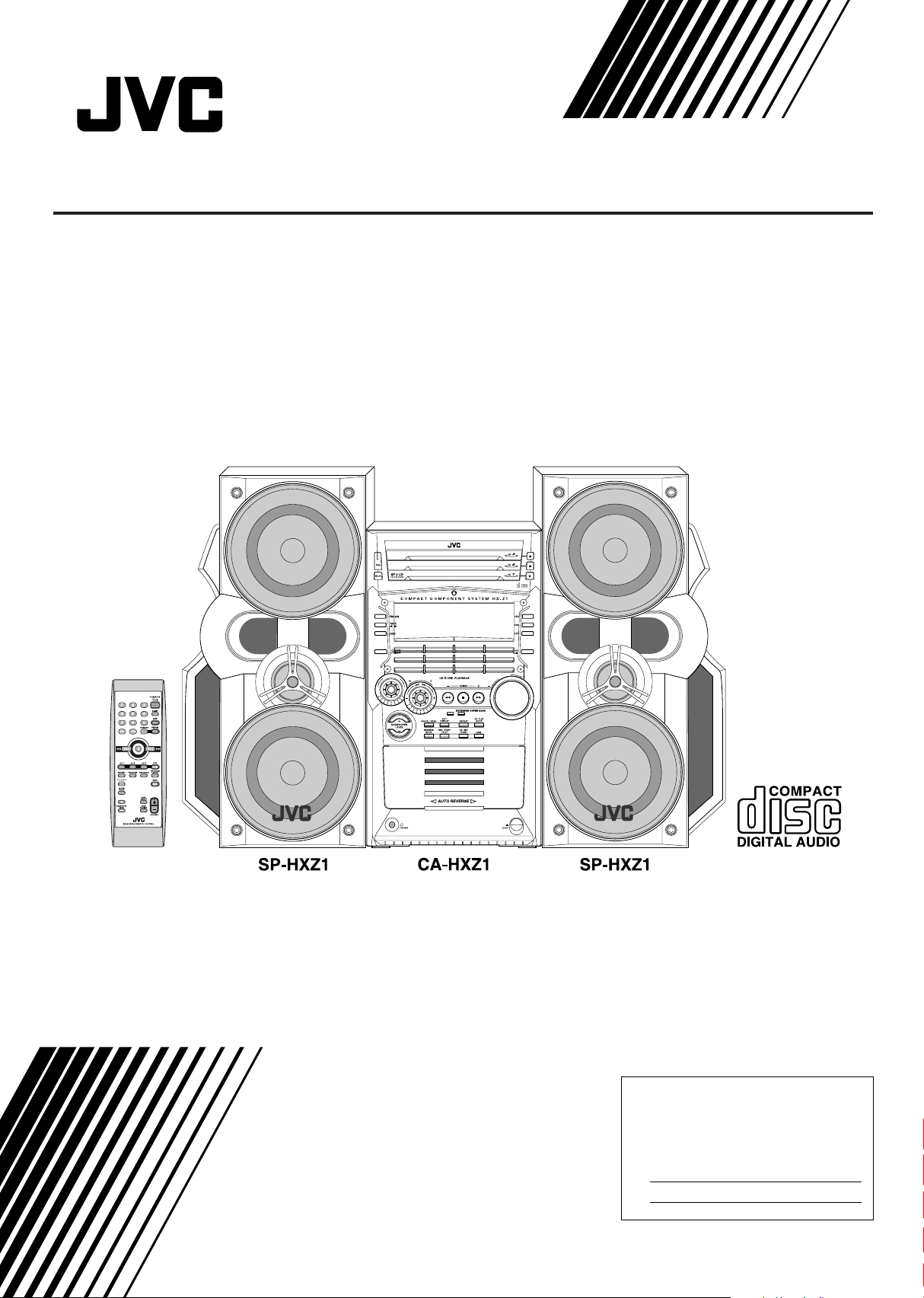
COMPACT COMPONENT SYSTEM
HX-Z1 — Consists of CA-HXZ1 and SP-HXZ1
COMPACT
DIGITAL AUDIO
M
D
N
O
U
D
O
E
S
S
E
E
R
T
P
INSTRUCTIONS
E
M
U
L
O
V
For Customer Use:
Enter below the Model No. and Serial No.
which are located either on the rear, bottom or side of the cabinet. Retain this
information for future reference.
Model No.
Serial No.
GVT0077-001A
[J]
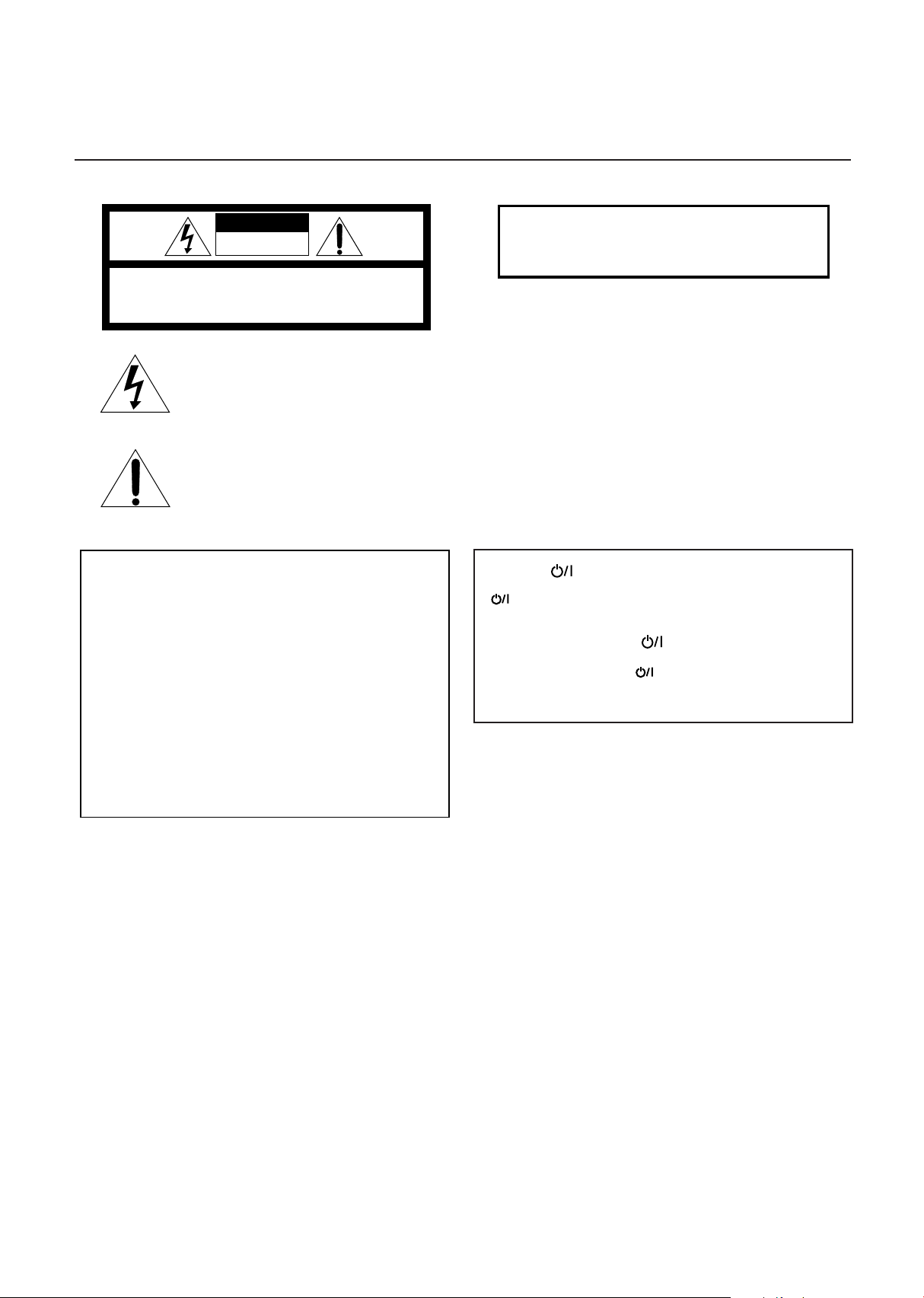
Warnings, Cautions and Others
Mises en garde, précautions et indications diverses
CAUTION
RISK OF ELECTRIC SHOCK
DO NOT OPEN
CAUTION: TO REDUCE THE RISK OF ELECTRIC SHOCK,
DO NOT REMOVE COVER (OR BACK).
NO USER SERVICEABLE PARTS INSIDE.
REFER SERVICING TO QUALIFIED SERVICE PERSONNEL.
The lightning flash with arrowhead symbol,
within an equilateral triangle is intended to
alert the user to the presence of uninsulated
"dangerous voltage" within the product's
enclosure that may be of sufficient
magnitude to constitute a risk of electric
shock to persons.
The exclamation point within an equilateral
triangle is intended to alert the user to the
presence of important operating and
maintenance (servicing) instructions in the
literature accompanying the appliance.
For U.S.A.
This equipment has been tested and found to comply with the limits
for a Class B digital device, pursuant to part 15 of the FCC Rules.
These limits are designed to provide reasonable protection against
harmful interference in a residential installation.
This equipment generates, uses and can radiate radio frequency
energy and, if not installed and used in accordance with the
instructions, may cause harmful interference to radio
communications. However, there is no guarantee that interference
will not occur in a particular installation. If this equipment does cause
harmful interference to radio or television reception, which can be
determined by turning the equipment off and on, the user is
encouraged to try to correct the interference by one or more of the
following measures:
Reorient or relocate the receiving antenna.
Increase the separation between the equipment and receiver.
Connect the equipment into an outlet on a circuit different from that
to which the receiver is connected.
Consult the dealer or an experienced radio/TV technician for help.
WARNING: TO REDUCE THE RISK OF FIRE
OR ELECTRIC SHOCK, DO NOT EXPOSE
THIS APPLIANCE TO RAIN OR MOISTURE.
CAUTION
To reduce the risk of electrical shocks, fire, etc.:
1. Do not remove screws, covers or cabinet.
2. Do not expose this appliance to rain or moisture.
ATTENTION
Afin d’éviter tout risque d’électrocution, d’incendie, etc.:
1. Ne pas enlever les vis ni les panneaux et ne pas ouvrir le
coffret de l’appareil.
2. Ne pas exposer l’appareil à la pluie ni à l’humidité.
Caution–– (standby/on) button!
Disconnect the mains plug to shut the power off completely. The
(standby/on) button in any position does not disconnect the
mains line. The power can be remote controlled.
Attention––Commutateur (attente/sous tension)!
Déconnecter la fiche de secteur pour couper complètement le
courant. Le commutateur (attente/sous tension) ne coupe
jamais complètement la ligne de secteur, quelle que soit sa
position. Le courant peut être télécommandé.
– G-1 –

For Canada/pour le Canada
CAUTION: TO PREVENT ELECTRIC SHOCK, MATCH WIDE
BLADE OF PLUG TO WIDE SLOT, FULLY INSERT.
ATTENTION: POUR EVITER LES CHOCS ELECTRIQUES,
INTRODUIRE LA LAME LA PLUS LARGE DE LA FICHE DANS
LA BORNE CORRESPONDANTE DE LA PRISE ET POUSSER
JUSQUAU FOND.
For Canada/pour le Canada
THIS DIGITAL APPARATUS DOES NOT EXCEED THE CLASS
B LIMITS FOR RADIO NOISE EMISSIONS FROM DIGITAL
APPARATUS AS SET OUT IN THE INTERFERENCE-CAUSING
EQUIPMENT STANDARD ENTITLED “DIGITAL APPARATUS,”
ICES-003 OF THE DEPARTMENT OF COMMUNICATIONS.
CET APPAREIL NUMERIQUE RESPECTE LES LIMITES DE
BRUITS RADIOELECTRIQUES APPLICABLES A UX APP AREILS
NUMIRIQUES DE CLASSE B PRESCRITES DANS LA NORME
SUR LE MA TERIEL BROUILLEUR: “APPAREILS NUMERIQUES”,
NMB-003 EDICTEE PAR LE MINISTRE DES
COMMUNICATIONS.
1. CLASS 1 LASER PRODUCT
2. DANGER: Invisible laser radiation when open and interlock failed
or defeated. Avoid direct exposure to beam.
3. CAUTION: Do not open the top cover. There are no user service-
able parts inside the Unit; leave all servicing to qualified service
personnel.
1. PRODUIT LASER CLASSE 1
2. ATTENTION: Radiation laser invisible quand l’appareil est ouvert
ou que le verrouillage est en panne ou désactivé. Eviter une
exposition directe au rayon.
3. ATTENTION: Ne pas ouvrir le couvercle du dessus. Il n’y a
aucune pièce utilisable à l’intérieur. Laisser à un personnel
qualifié le soin de réparer votre appareil.
– G-2 –
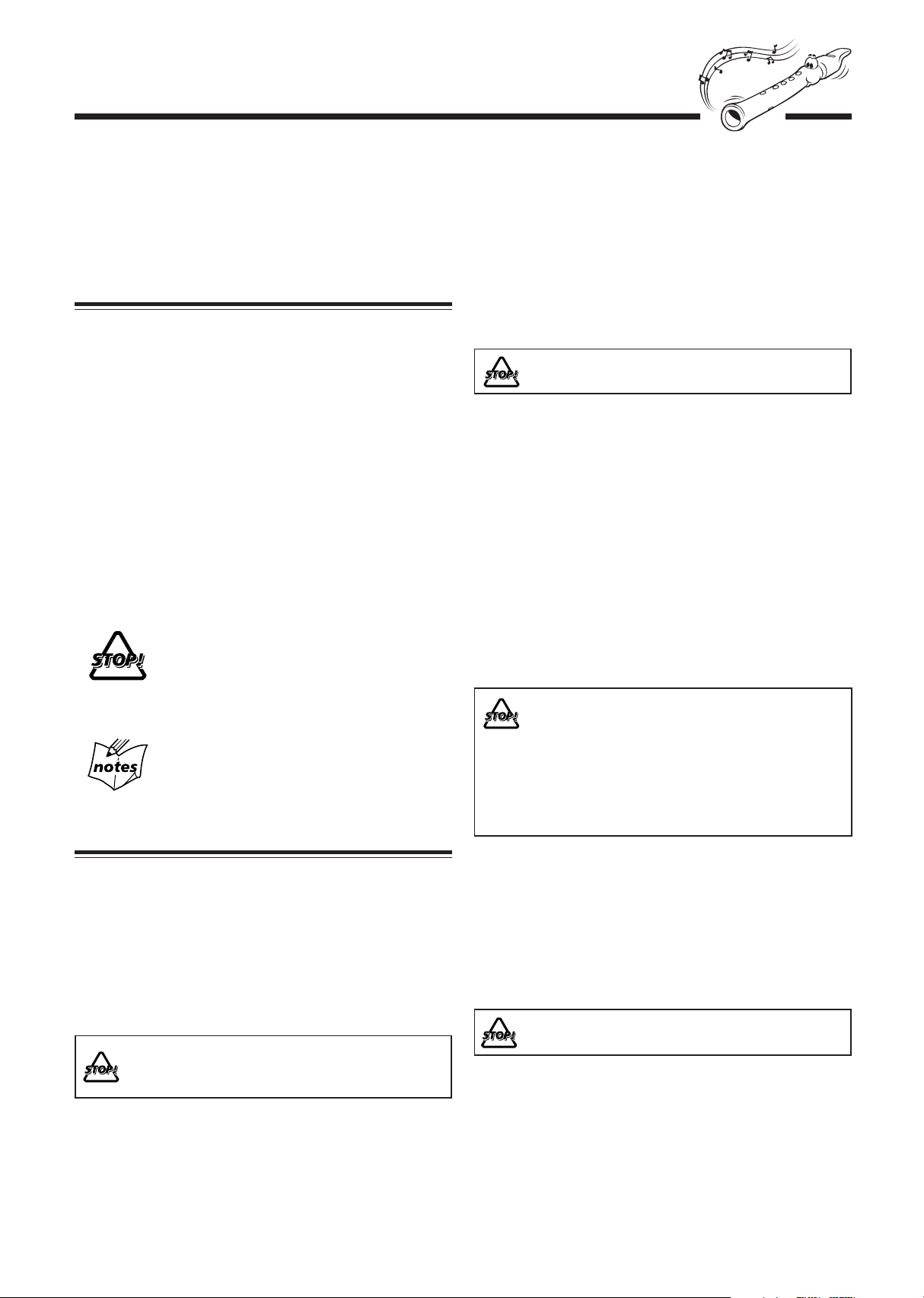
Introduction
We would like to thank you for purchasing one of our JVC products.
Before operating this unit, read this manual carefully and thoroughly to
obtain the best possible performance from your unit, and retain this manual
for future reference.
About This Manual
This manual is organized as follows:
• The manual mainly explains operations using the
buttons and controls on the unit. You can also use the
buttons on the remote control if they have the same or
similar names (or marks) as those on the unit.
If operation using the remote control is different from
that using the unit, it is then explained.
• Basic and common information that is the same for many
functions is grouped in one place, and is not repeated in
each procedure. For instance, we do not repeat the
information about turning on/off the unit, setting the
volume, changing the sound effects, and others, which are
explained in the section “Common Operations” on pages 9
to 11.
• The following marks are used in this manual:
Gives you warnings and cautions to prevent
from damage or risk of fire/electric shock.
Also gives you information which is not good
for obtaining the best possible performance
from the unit.
Gives you information and hints you had better
know.
Precautions
Power sources
• When unplugging from the wall outlet, always pull the
plug, not the AC power cord.
DO NOT handle the AC power cord with wet hands.
Moisture condensation
Moisture may condense on the lens inside the unit in the
following cases:
• After heating start in the room
• In a damp room
• If the unit is brought directly from a cold to a warm place
Should this occur, the unit may malfunction. In this case, leav e
the unit turned on for a few hours until the moisture ev aporates,
unplug the AC power cord, and then plug it in again.
Internal heat
A cooling fan is mounted on the rear panel to prevent heat
buildup inside the unit.
For safety, observe the following carefully:
• Make sure there is good ventilation around the
unit. Poor ventilation could overheat and damage
the unit.
• DO NOT block the cooling fan and the ventilation
openings or holes. If they are blocked by a
newspaper or cloth, etc., the heat may not be
able to get out.
Installation
• Install in a place which is level, dry and neither too hot nor
too cold—between 5˚C (41˚F) and 35˚C (95˚F).
• Install the unit in a location with adequate ventilation to
prevent internal heat buildup in the unit.
• Leave sufficient distance between the unit and the TV.
• Keep the speakers away from the TV to avoid interference
with TV.
DO NOT install the unit in a location near heat
sources, or in a place subject to direct sunlight,
excessive dust or vibration.
Others
• Should any metallic object or liquid fall into the unit,
unplug the unit and consult your dealer before operating
any further.
• If you are not going to operate the unit for an extended
period of time, unplug the AC power cord from the wall
outlet.
DO NOT disassemble the unit since there are no
user serviceable parts inside.
If anything goes wrong, unplug the AC power cord and
consult your dealer.
– 1 –
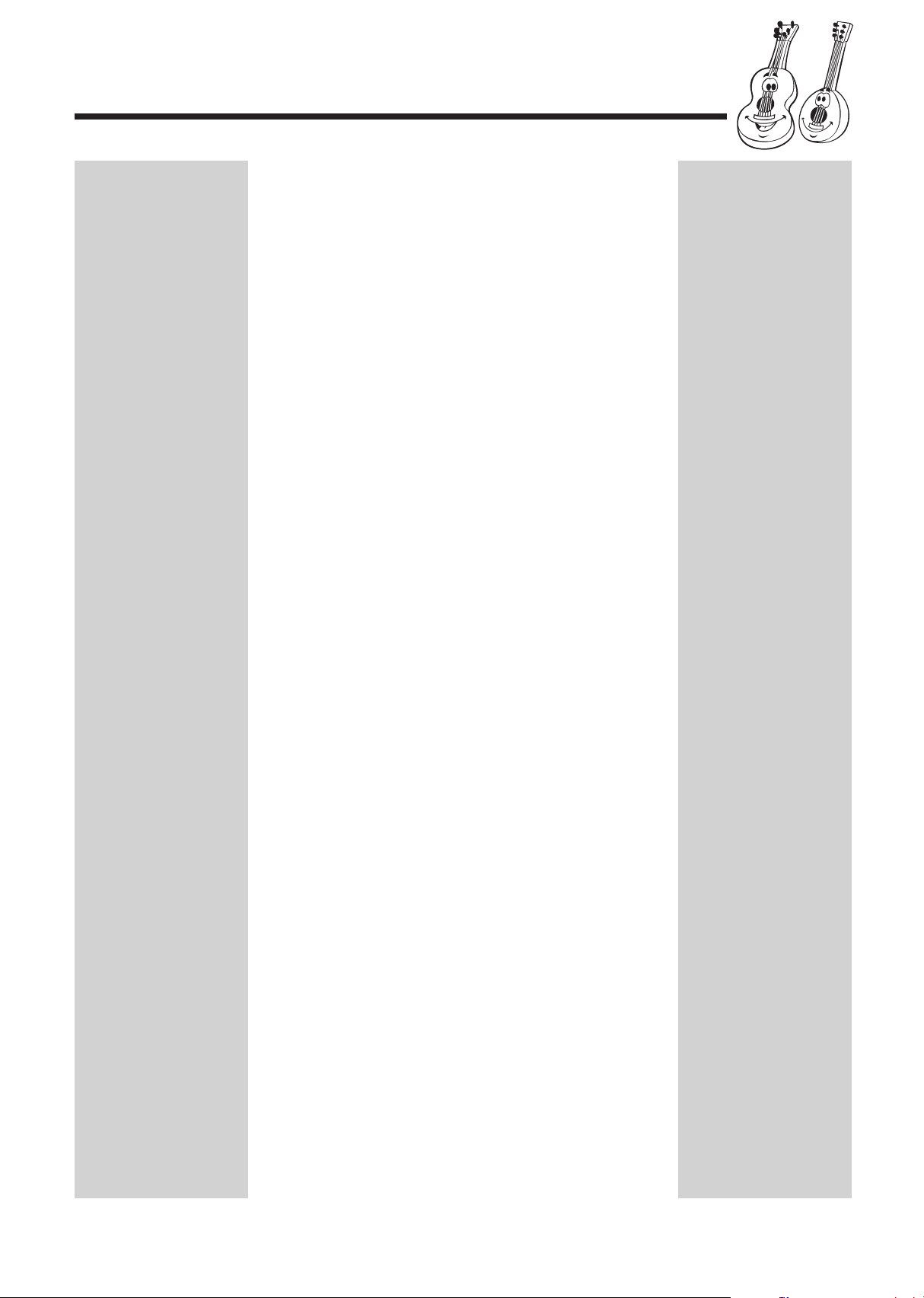
Contents
Location of the Buttons and Controls....................... 3
Front Panel ................................................................. 3
Remote Control .......................................................... 5
Getting Started............................................................ 6
Supplied Accessories.................................................. 6
Putting the Batteries into the Remote Control ........... 6
Connecting Antennas ................................................. 6
Connecting Speakers .................................................. 7
Connecting Other Equipment..................................... 8
Canceling the Demonstration ..................................... 8
Common Operations .................................................. 9
Turning On or Off the Power ..................................... 9
Saving the Power Consumption while on Standby
—Ecology Mode .................................................. 9
Setting the Clock ........................................................ 9
Selecting the Sources................................................. 10
Adjusting the Volume ............................................... 10
Reinforcing the Bass Sound ..................................... 10
Selecting the Sound Modes ...................................... 10
Creating Your Own Sound Mode—User Mode ....... 11
Turning On or Off the Key-touch Tone .................... 11
Listening to FM and AM Broadcasts...................... 12
Tuning in to a Station ............................................... 12
Presetting Stations .................................................... 12
Tuning in to a Preset Station .................................... 12
Playing Back CDs (CD/CD-R/CD-RW).................. 13
Loading CDs ............................................................ 13
Playing Back the Entire Discs—Continuous Play ... 14
Basic CD Operations................................................ 14
Programming the Playing Order of the Tracks
—Program Play .................................................. 15
Playing at Random—Random Play ......................... 16
Repeating Tracks or CDs—Repeat Play .................. 17
Prohibiting Disc Ejection—Tray Lock .................... 17
Playing Back Tapes ................................................... 18
Playing Back a Tape ................................................. 18
Locating the Beginning of a Song—Music Scan ..... 18
Recording .................................................................. 19
Recording on a Tape................................................. 19
CD Synchronized Recording.................................... 20
7 CD Direct Recording ...................................... 20
7 Auto Edit Recording ....................................... 21
Using the Timers....................................................... 22
Using Daily Timer.................................................... 22
Using Recording Timer............................................ 24
Using Sleep Timer.................................................... 25
Timer Priority........................................................... 25
Maintenance .............................................................. 26
Troubleshooting ........................................................ 27
Specifications............................................................. 28
– 2 –
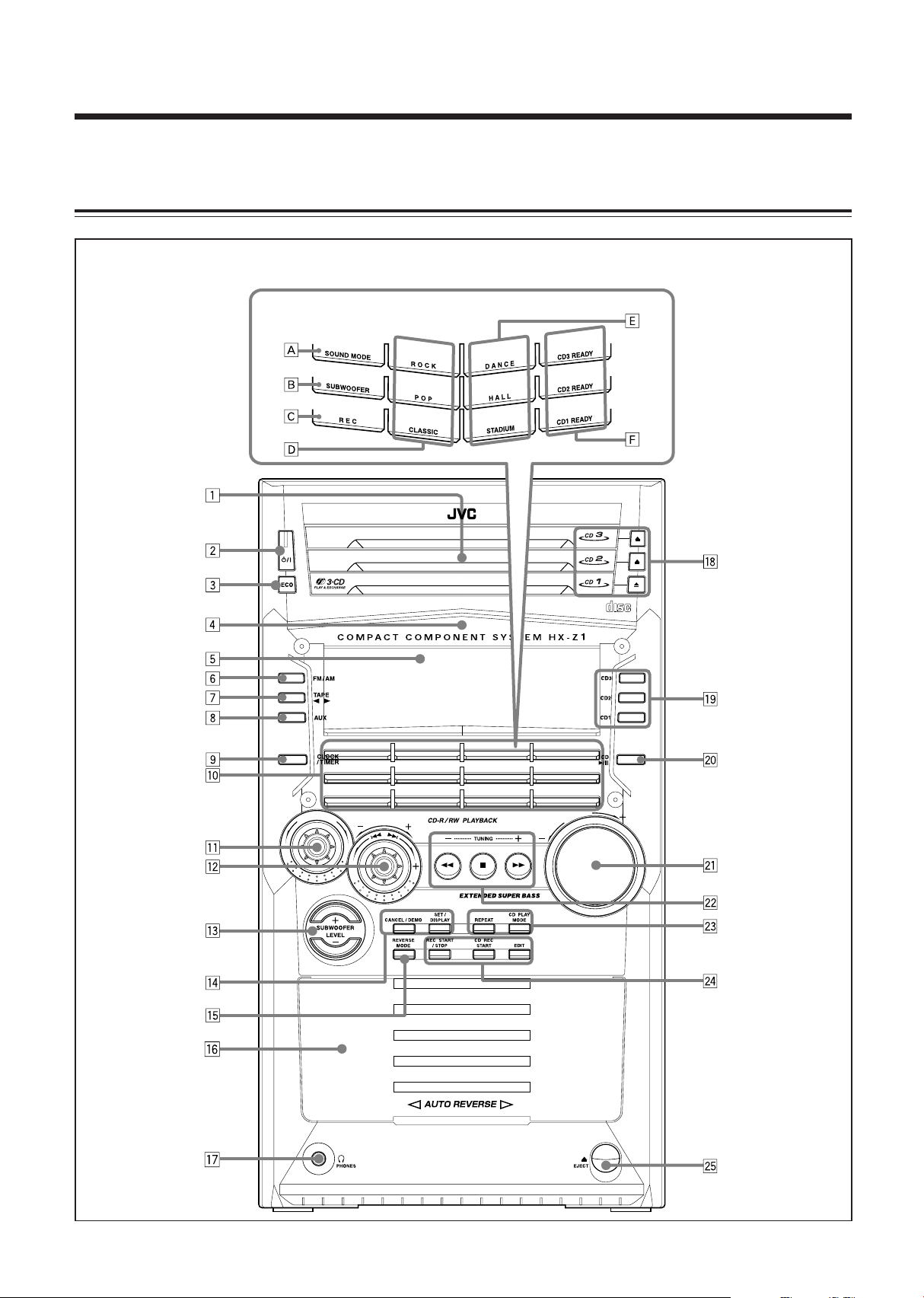
Location of the Buttons and Controls
Become familiar with the buttons and controls on your unit.
Front Panel
Front Panel
Top view of p Indication-lamp panel
COMPACT
DIGITAL AUDIO
E
M
D
O
N
D
U
E
O
S
S
E
E
R
T
P
M
U
L
O
V
– 3 –
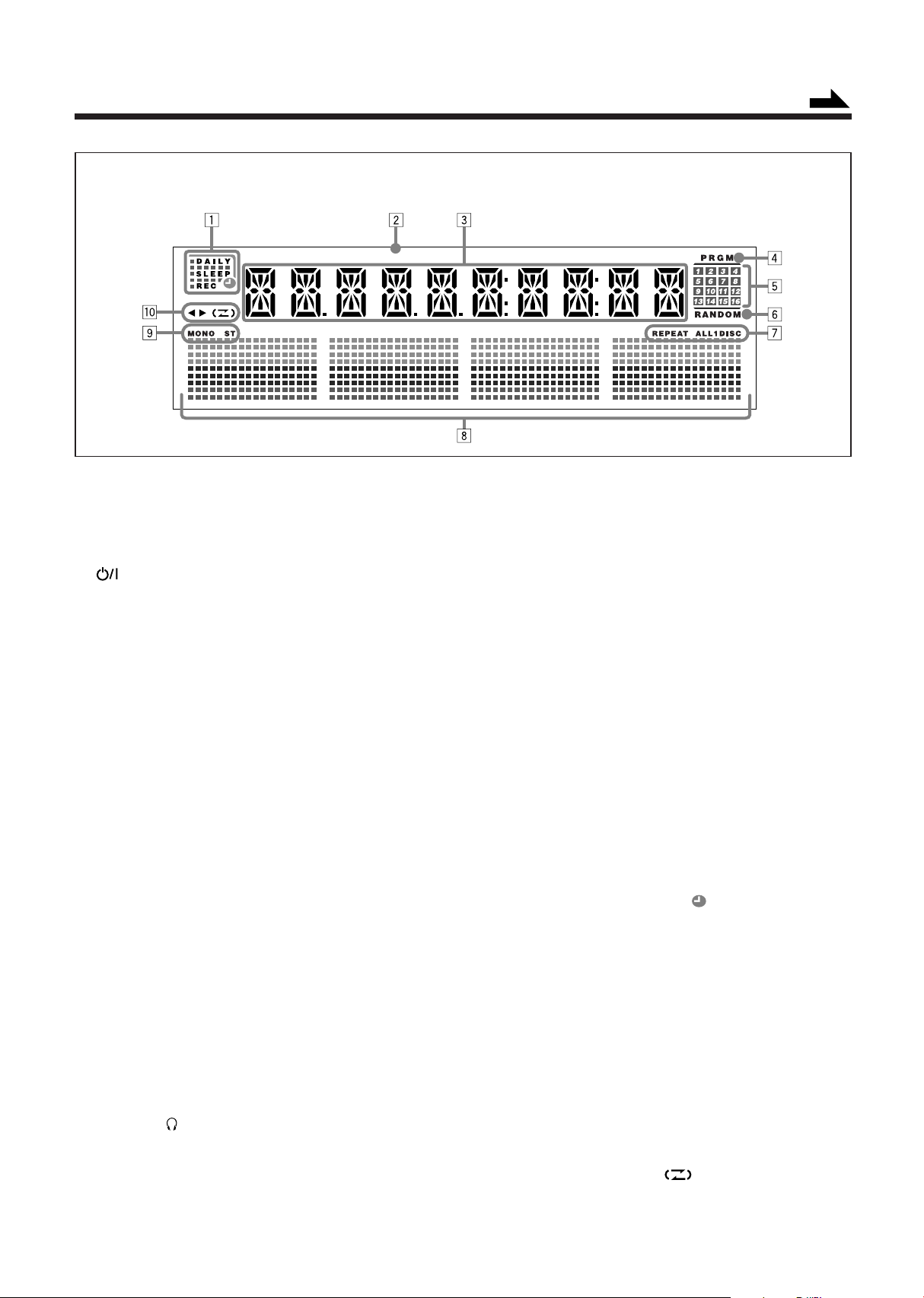
Display Window
TRACK
See pages in the parentheses for details.
Front Panel
1 Disc trays
2 (standby/on) button and lamp (9, 23, 24)
3 ECO (Ecology) button (9)
4 Remote sensor
5 Display window
6 FM/AM button (10, 12)
Pressing this button also turns on the unit.
7 TAPE 2 3 button (10, 18, 19)
Pressing this button also turns on the unit.
8 AUX button (10)
Pressing this button also turns on the unit.
9 CLOCK/TIMER button (9, 22 – 25)
p Indication-lamp panel
Å SOUND MODE lamp (10)
ı SUBWOOFER lamp (10)
Ç REC (recording) lamp (19 – 21)
Î SEA (Sound Effect Amplifier) mode lamps (10)
• ROCK, POP, and CLASSIC lamps
‰ Surround mode lamps (10)
• DANCE, HALL, and STADIUM lamps
Ï CD ready lamps (13)
• CD1 READY, CD2 READY, and CD3 READ Y lamps
q SOUND MODE control (10)
w PRESET + / – control (12)
4 / ¢ (reverse skip/forward skip) control
(9, 11, 14 – 16, 21 – 24)
e SUBWOOFER LEVEL + / – buttons (10)
r Setting buttons (8, 9, 11, 12, 15, 16, 21 – 25)
• CANCEL/DEMO and SET/DISPLAY buttons
t REVERSE MODE button (18 – 21)
y Cassette holder (18 – 21)
u PHONES ( ) jack (10)
i 0 (Disc tray open/close) (CD1, CD2, and CD3) buttons
(13, 14, 17)
Pressing one of these buttons also turns on the unit.
Continued
o Disc number (CD1, CD2, and CD3) buttons
(14, 15, 20, 21)
Pressing one of these buttons also turns on the unit.
; CD 3/8 button (10, 14 – 16, 21)
Pressing this button also turns on the unit.
a VOLUME + / – control (10)
s TUNING + / – buttons (12)
1 / ¡ (rev erse search/forward search) b uttons (11, 14, 18)
7 (stop) button (14 – 21, 24)
d CD play mode buttons (15 – 17)
• CD PLAY MODE and REPEAT buttons
f Recording buttons (19 – 21, 24)
• REC STAR T/STOP, CD REC STAR T, and EDIT buttons
g 0 EJECT button for cassette deck (18 – 20)
Display Window
1 Timer indicators
• DAILY (Daily Timer), SLEEP (Sleep Timer),
REC (Recording Timer), and (Timer) indicators
2 TRACK indicator
3 Main display
• Shows the source name, frequency, etc.
4 PRGM (program) indicator
5 CD track number (1 – 16) indicators
6 RANDOM indicator
7 REPEAT (ALL/1/DISC) indicators
8 Audio level indicator
When one of the 6 preset sound modes is activated, these
will function as display illumination. For details, see
“Selecting the Sound Modes” on pages 10 and 11.
9 Tuner operation indicators
• MONO and ST (stereo) indicators
p Tape operation indicators
• 2 3 (tape direction) and (reverse mode) indicators
– 4 –
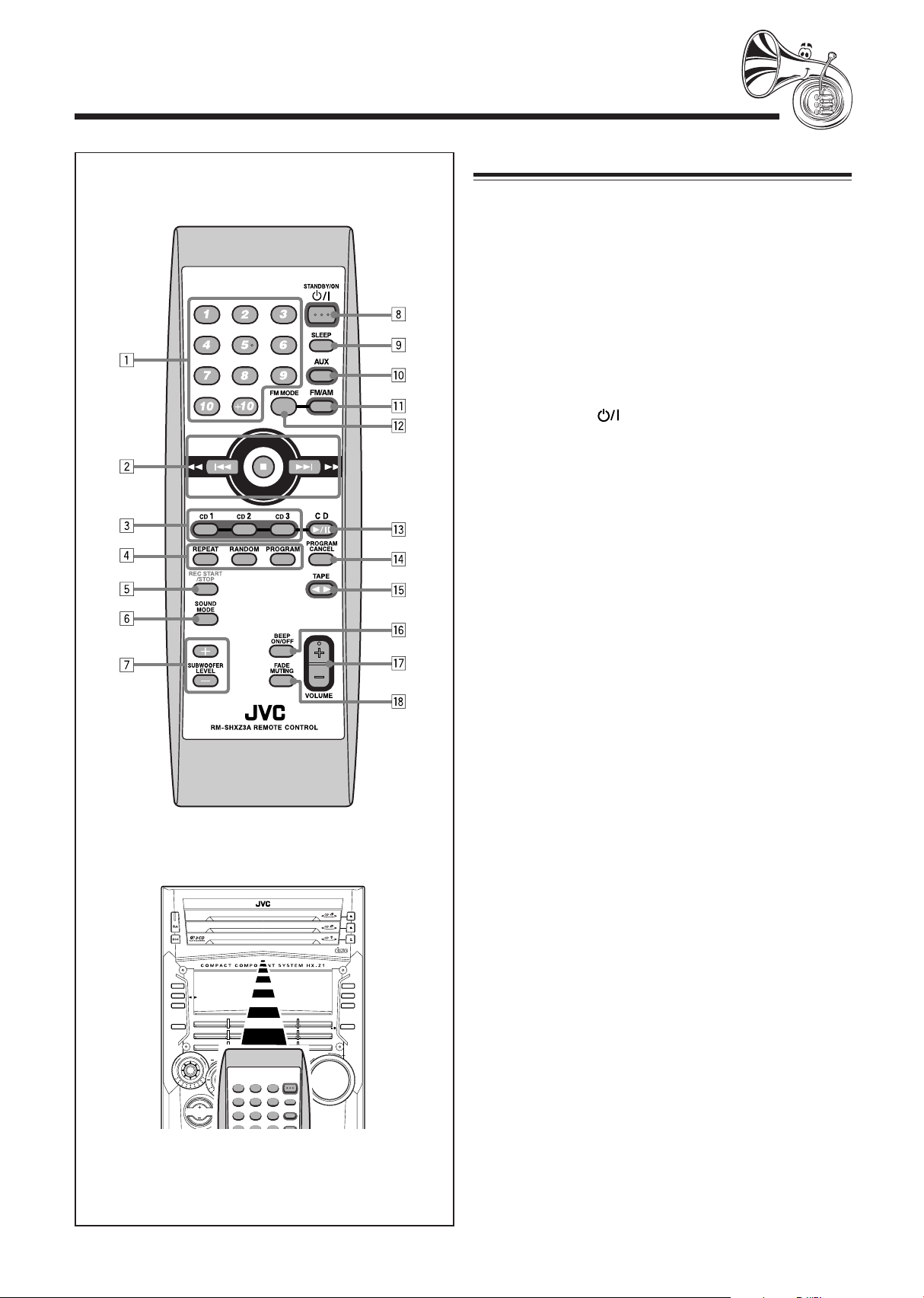
Remote Control
Remote Control
1 Number buttons (12, 14, 15)
2 4 (1) (reverse skip/reverse search) button
(12, 14, 16, 18)
7 (stop) button (14 – 16, 18 – 21, 24)
¢ (¡) (forward skip/forward search) button
(12, 14, 16, 18)
3 Disc number (CD1, CD2, and CD3) buttons (14, 15)
4 CD play mode buttons (15 – 17)
• REPEAT, RANDOM and PROGRAM buttons
5 REC START/STOP button (19, 21, 24)
6 SOUND MODE button (10)
7 SUBWOOFER LEVEL + / – buttons (10)
8 STANDBY/ON button (9)
9 SLEEP button (25)
p AUX button (10)
q FM/AM button (10, 12)
w FM MODE button (12)
e CD 3¥8 button (10, 14 – 16)
r PROGRAM CANCEL button (16)
t TAPE 2 3 button (10, 18, 19)
y BEEP ON/OFF button (8, 11)
u VOLUME + / – button (10)
i FADE MUTING button (10)
COMPACT
DIGITAL AUDIO
FM/AM
TAPE
AUX
CLOCK
/ TIMER
M
D
N
O
U
D
O
E
S
SUBWOOFER
LEVEL
R
P
S
E
E
CANCEL / DEMO
T
REVERSE
MODE
CD-R /RW PLAYBACK
EXTENDED SUPER BASS
SET/
DISPLAY
REC START
/STOP
REPEAT
CD REC
START
CD3
CD2
CD1
CD
E
M
U
L
O
V
CD PLAY
MODE
EDIT
When using the remote control, point it
at the remote sensor on the front panel.
– 5 –
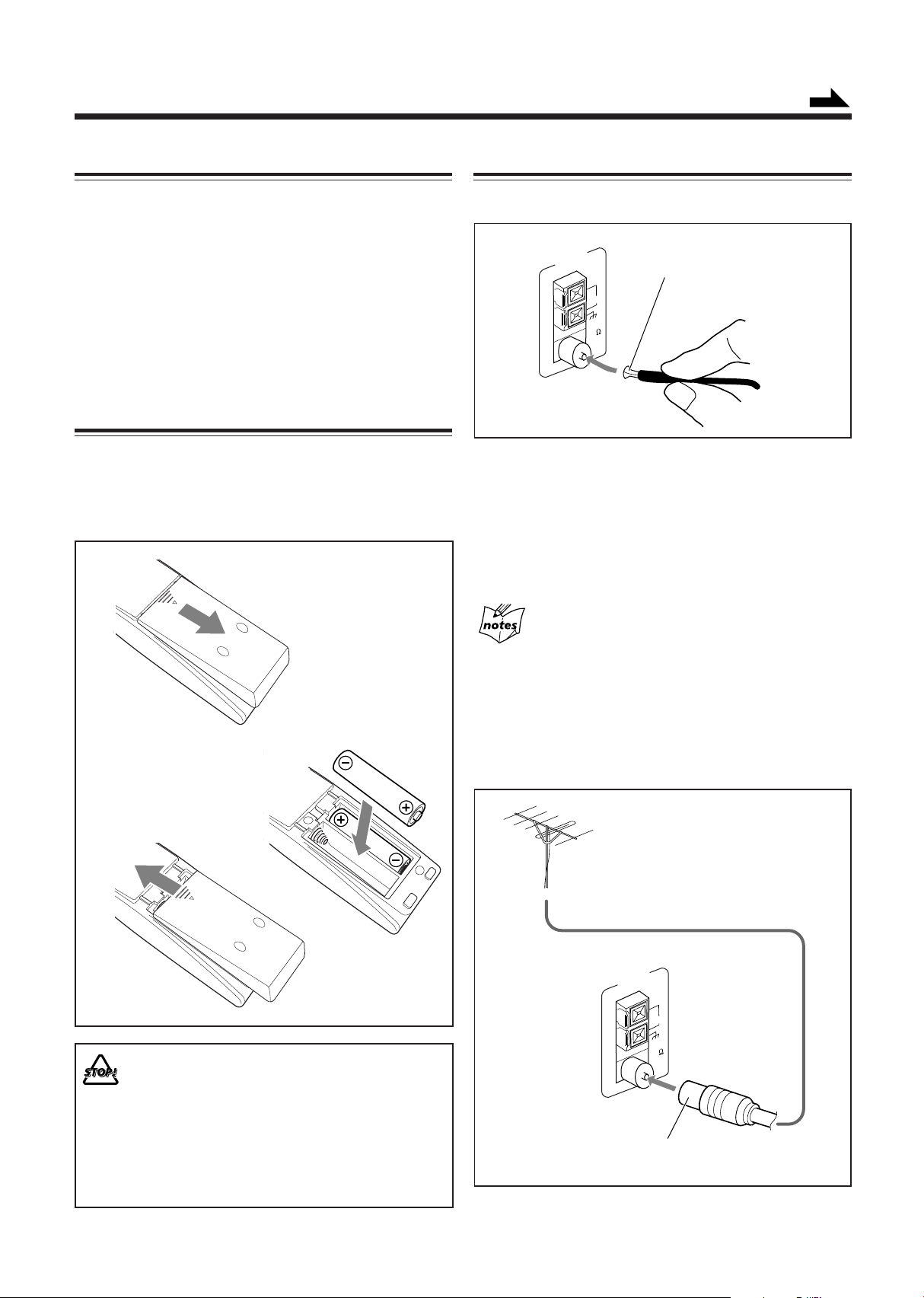
Getting Started
Continued
Supplied Accessories
Make sure that you have all the following items.
The number in the parentheses indicates the quantity of the
pieces supplied.
• AM loop antenna (1)
• FM antenna (1)
• Remote control (1)
• Batteries (2)
If anything is missing, consult your dealer immediately.
Putting the Batteries into the Remote Control
Insert the batteries—R6(SUM-3)/AA(15F)—into the remote
control, by matching the polarity (+ and –) on the batteries
with the + and – markings on the battery compartment.
When the remote control can no longer operate the unit,
replace both batteries at the same time.
1
Connecting Antennas
FM antenna
ANTENNA
AM EXT
LOOP
FM 75
COAXIAL
FM antenna (supplied)
1 Attach the FM antenna to the FM 75 Ω
COAXIAL terminal.
2 Extend the FM antenna.
3 Fasten it up in the position which gives you
the best reception, then fix it on the wall, etc.
R6(SUM-3)/AA(15F)
2
3
• DO NOT use an old battery together with a new
one.
• DO NOT use different types of batteries together.
• DO NOT expose batteries to heat or flame.
• DO NOT leave the batteries in the battery
compartment when you are not going to use the
remote control for an extended period of time.
Otherwise, it will be damaged from battery
leakage.
About the supplied FM antenna
The FM antenna supplied with this unit can be used as temporary
measure. If reception is poor, you can connect an outdoor FM
antenna.
To connect an outdoor FM antenna
Before connecting it, disconnect the supplied FM antenna.
Outdoor FM antenna
(not supplied)
ANTENNA
AM EXT
LOOP
FM 75
COAXIAL
A 75 Ω antenna with coaxial type connector should
be used.
– 6 –
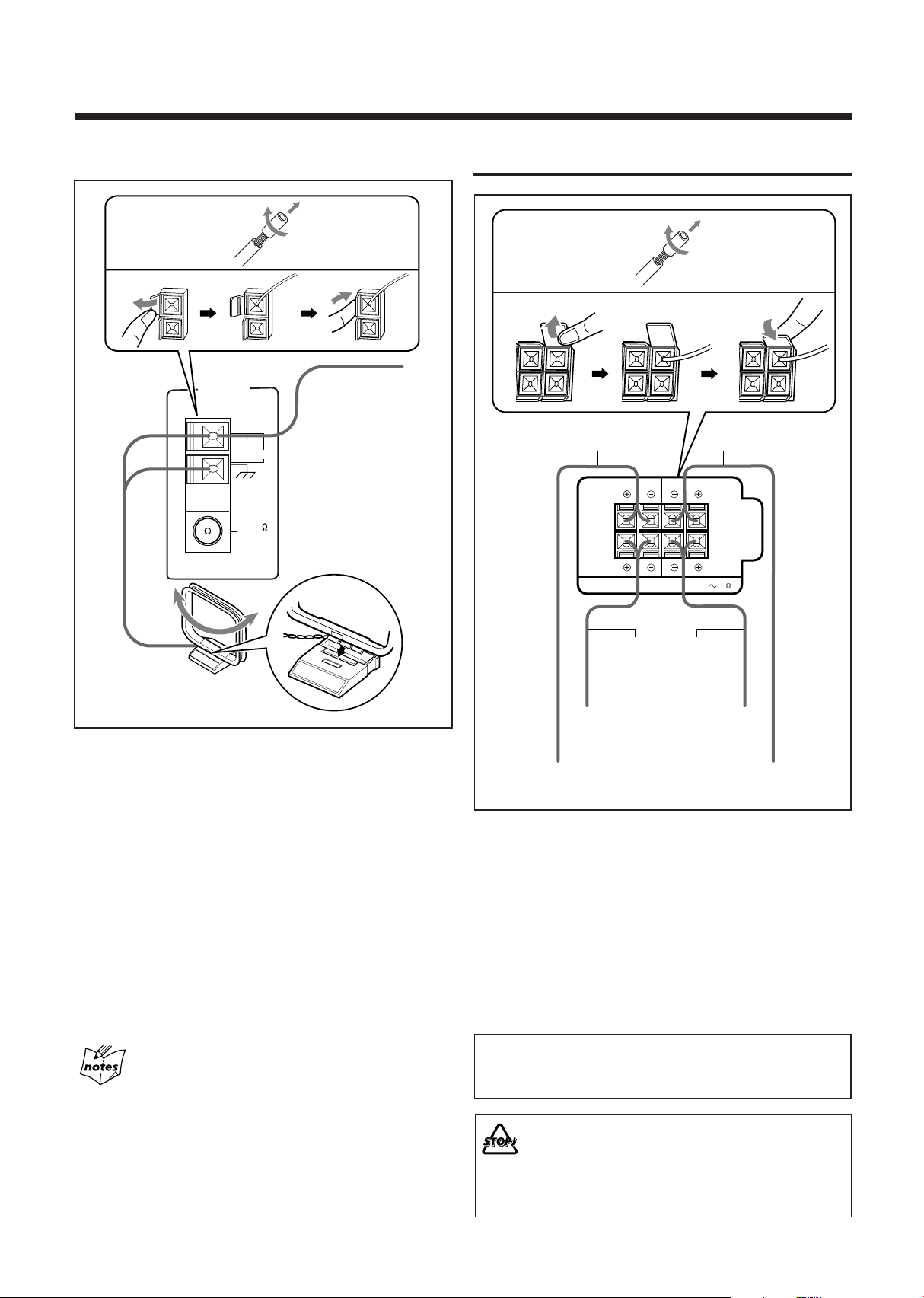
AM antenna
LEFTRIGHT
MAIN
SPEAKERS
SUBWOOFERS
CAUTION:
SPEAKER
IMPEDANCE
6 16
Connecting Speakers
1
2
ANTENNA
AM EXT
AM LOOP
FM 75
COAXIAL
Vinyl-covered wire
(not supplied)
3
AM loop antenna
(supplied)
1
If cords are covered with insulation, twist the
core of the cord at the end of each cord, then
remove the insulation.
1
2
Speaker cords
(black/blue)
From right
subwoofer
From main
right speaker
3
Speaker cords
(black/blue)
Speaker cords
(black/red)
From left
subwoofer
From main
left speaker
2 Connect the AM loop antenna to the AM LOOP
terminals as illustrated.
3 Turn the AM loop antenna until you have the
best reception.
To connect an outdoor AM antenna
When reception is poor, connect a single vinyl-covered wire
to the AM EXT terminal and extend it horizontally. The AM
loop antenna must remain connected.
For better reception of both FM and AM
• Make sure the antenna conductors do not touch any other terminals
and connecting cords.
• Keep the antennas away from metallic parts of the unit, connecting
cords, and the AC power cord.
1 If cords are covered with insulation, twist the
core of the cord at the end of each cord, then
remove the insulation.
2 Insert the end of the speaker cord into the
terminal as illustrated.
Match the same polarity: (+) to (+) and (–) to (–).
3 Close the speaker terminals.
IMPORTANT: Use only speakers with the same speaker
impedance as indicated by the speaker terminals on the
rear of the unit.
• DO NOT connect more than one speaker to each
speaker terminal.
• DO NOT push or pull the speakers as this will
damage the foot spacers at the bottom of the
speakers.
– 7 –
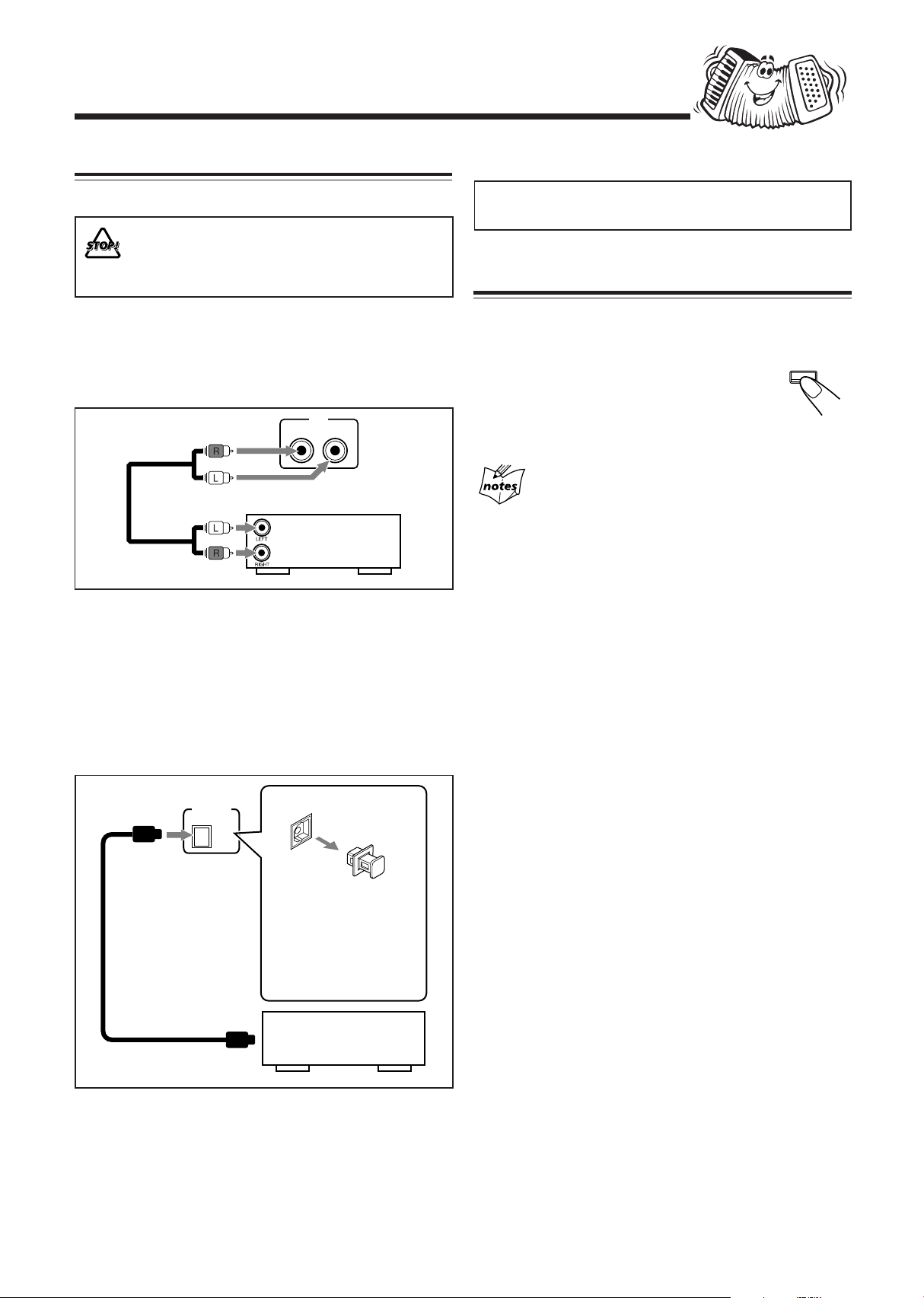
Connecting Other Equipment
Now, you can plug the AC power cord.
You can connect both analog and digital equipment.
• DO NOT connect any equipment while the power
is on.
• DO NOT plug in any equipment until all connections
are complete.
To connect an analog component
Be sure that the plugs of the audio cords are colored: White
plugs and jacks are for left audio signals, and red ones for
right audio signals.
AUX
RIGHT LEFT
Audio equipment
To audio output
For playing the other equipment through this unit,
connect between the audio output jacks on the other
equipment and AUX jacks by using audio cords (not
supplied).
IMPORTANT: Be sure to check all connections to be done
before plugging the AC power cord into a wall outlet.
Canceling the Demonstration
When connecting the AC power cord into a wall outlet, the
unit automatically starts the demonstration.
To cancel the demonstration, press and hold
CANCEL/DEMO until “DEMO OFF” appears
on the display.
• To cancel only beep sounds during the
demonstration, press BEEP ON/OFF on the remote control.
When you press other buttons
The demonstration stops temporarily. It will start automatically
again (if no operation is done for 2 minutes) unless you cancel it by
pressing CANCEL/DEMO.
To start the demonstration manually
Press and hold CANCEL/DEMO again until “DEMO ST AR T”
appears on the display.
CANCEL / DEMO
To connect audio equipment with an optical digital
input terminal
Y ou can record CD sound onto the connected digital equipment.
CD OPTICAL
DIGITAL
OUTPUT
Before connecting the
other equipment,
remove the protective
plug from the terminal.
Audio equipment with
an optical digital input
To optical digital input
Connect an optical digital cord (not supplied) between the
optical digital input terminal on the other equipment and the
CD OPTICAL DIGITAL OUTPUT terminal.
Protective
plug
– 8 –
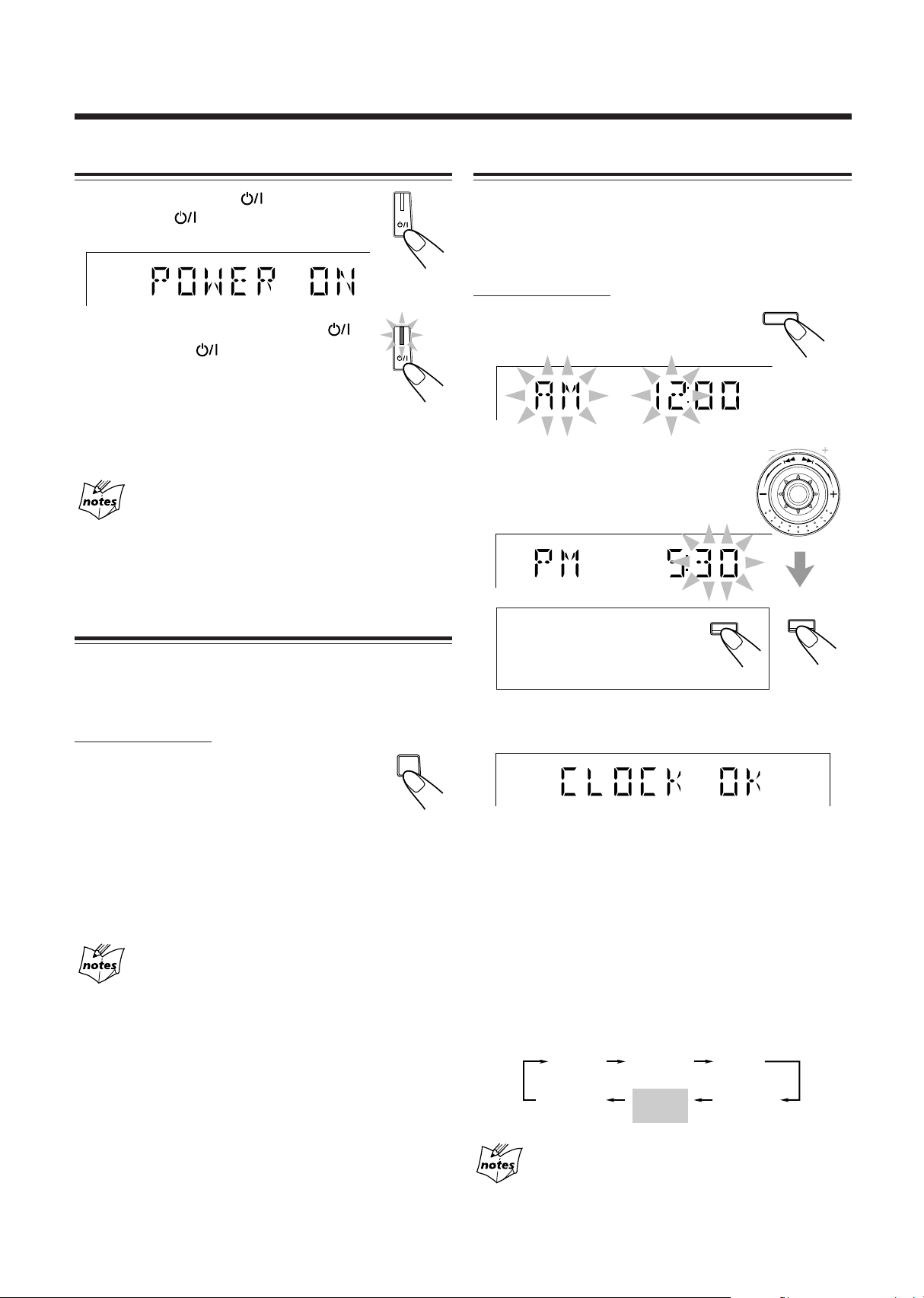
Common Operations
Turning On or Off the Power
To turn on the unit, press (or
STANDBY/ON on the remote control)
so that the lamp on the button goes off.
To turn off the unit (on standby), press
(or STANDBY/ON on the remote control)
again so that the lamp on the button lights up.
• A little power is always consumed even while
the unit is on standby.
To switch off the power supply completely, unplug the AC
power cord from the AC outlet.
When you unplug the AC power cord or if a power
failure occurs
The clock is reset to “AM 12:00” right away, while the tuner preset
stations (see page 12) will be erased in a few days.
Saving the Power Consumption while on Standby
—Ecology Mode
You can save the power consumption while the unit is turned
off (on standby).
• You can set Ecology Mode whether the unit is on or off.
On the unit ONLY:
To activate the Ecology Mode, press ECO.
“ECO” appears on the display for 2 seconds (and
demonstration is canceled temporarily if you
have pressed the button while the unit is off).
• Each time you press the button, “ECO” and “NORMAL”
appear alternately on the display.
To deactivate the Ecology Mode, press ECO again.
“NORMAL” appears (and demonstration starts if the unit is
turned off).
When you turn off the unit with Ecology Mode activated
“ECO” flashes on the display, and the clock time will not be shown
while the unit is turned off.
ECO
Setting the Clock
You can set the clock whether the unit is on or off; however,
if Ecology Mode is activated, you cannot set the clock while
the unit is off. “AM 12:00” flashes on the display until you
set the clock.
On the unit ONLY:
CLOCK
R
P
DISPLAY
E
SET /
S
/ TIMER
E
T
1
Press CLOCK/TIMER.
The hour digits start flashing on the display.
2
Turn 4 / ¢ to adjust the
hour, then press SET/DISPLAY.
The minute digits start flashing on the
display.
If you want to correct the hour
CANCEL / DEMO
after pressing SET/DISPLAY,
press CANCEL/DEMO.
The hour digits start flashing again.
3
Turn 4 / ¢ to adjust the minute, then
press SET/DISPLAY.
To check the clock time
Press and hold SET/DISPLAY while playing any source.
• Each time you press and hold the button, the source
indication and the clock time alternate on the display.
To adjust the clock again
If you have set the clock before, you need to press
CLOCK/TIMER repeatedly until the clock setting mode is
selected.
• Each time you press the button, the clock/timer setting
modes change as follows:
DAILY
Canceled
When you unplug the AC power cord or if a power
failure occurs
The clock loses the setting and is reset to “AM 12:00.” You need to
set the clock again.
TIMER
(Daily Timer setting)
Clock
setting
(The hour digits start flashing.)
(Recording Timer setting)
REC
TIMER
– 9 –
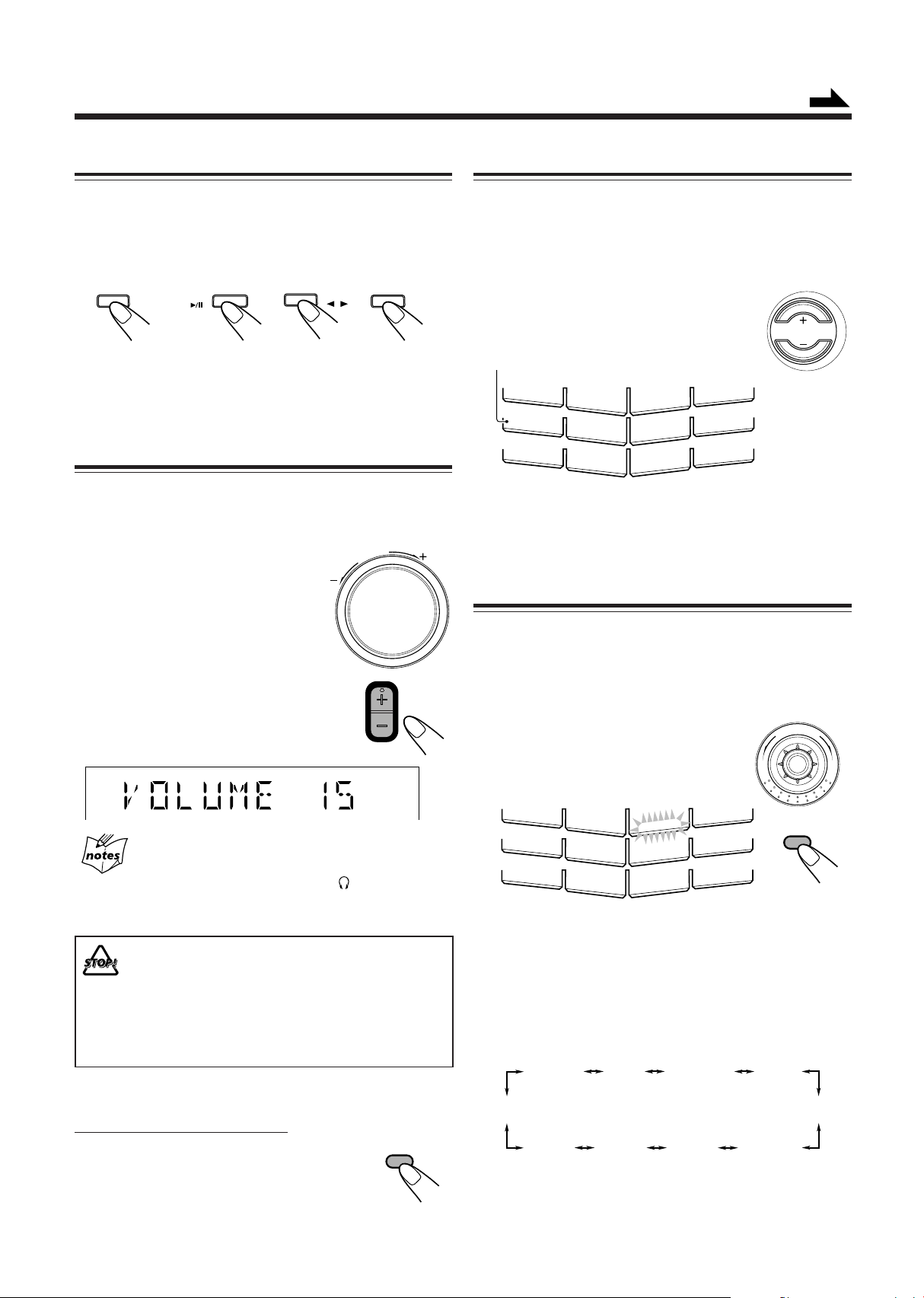
Continued
Selecting the Sources
To listen to the FM/AM broadcasts, press FM/AM.
(See page 12.)
To play back CDs, press CD 3¥8. (See pages 13 – 17.)
To play back tapes, press TAPE 2 3. (See page 18.)
To select the external equipment as the source, press A UX.
FM / AM
CD
TAPE
AUX
When you press the play button for a particular source
(FM/AM, CD 3/8, TAPE 2 3, and AUX), the unit turns on
and the unit starts playing the source if it is ready.
Adjusting the Volume
You can adjust the volume level only while the unit is turned
on. The volume level can be adjusted in 32 steps (VOLUME
MIN, VOLUME 1 – VOLUME 30, and VOLUME MAX).
E
Turn VOLUME + / – clockwise (+)
to increase the volume or
counterclockwise (–) to decrease it.
M
U
L
O
V
Reinforcing the Bass Sound
You can select one of the 5 subwoofer levels. This function
only affects the playback sound, but does not affect your
recording. The subwoofer level can be adjusted in 5 steps—
LEVEL 0 (MIN LEVEL), LEVEL 1, LEVEL 2, LEVEL 3,
and LEVEL 4 (MAX LEVEL).
Press SUBWOOFER LEVEL + to increase
the subwoofer level or SUBWOOFER
LEVEL – to decrease it.
SUBWOOFER lamp lights up in red
SOUND MODE
SUBWOOFER
R E C
R O C K
P O P
CLASSIC
D A N C E
H A L L
STADIUM
• The SUBWOOFER lamp lights up in red when LEVEL 1 to
LEVEL 4 (MAX LEVEL) is selected. The lamp lights off when
LEVEL 0 (MIN LEVEL) is selected.
CD3 READY
CD2 READY
CD1 READY
SUBWOOFER
LEVEL
Selecting the Sound Modes
When using the remote control, press
VOLUME + to increase the volume or
VOLUME – to decrease it.
VOLUME
For private listening
Connect a pair of headphones to the PHONES (
) jack. No sound
comes out of the speakers. Be sure to turn down the volume before
connecting or putting on headphones.
DO NOT turn off (on standby) the unit with the
volume set to an extremely high level; otherwise, a
sudden blast of sound can damage your hearing,
speakers and/or headphones when you turn on the
unit or start playing any source next time.
REMEMBER you cannot adjust the volume level
while the unit is on standby.
To turn down the volume level temporarily
On the remote control ONLY:
FADE
Press FADE MUTING.
The volume level gradually decreases to
“VOLUME MIN.”
To restore the sound, press the button again.
MUTING
You can select one of the 6 preset sound modes (3 surround
modes and 3 SEA—Sound Effect Amplifier—modes) and 3
user modes. This function only affects the playback sound,
but does not affect your recording. Each Sound Mode has its
own display illumination.
M
D
O
To select the sound modes, turn SOUND
N
D
U
E
O
S
MODE (or press SOUND MODE on the
remote control) until the sound mode you
want appears on the display.
SOUND MODE
SUBWOOFER
R E C
R O C K
P O P
CLASSIC
D A N C E
H A L L
STADIUM
• When a sound mode is selected (for this example DANCE), the
SOUND MODE lamp and other than the selected sound mode
lamps light up. While the selected sound mode lamp flashes.
(If USER 1, USER 2, and USER 3 is selected, only the SOUND
MODE lamp lights up. If OFF is selected, the SOUND MODE
lamp and other sound mode lamps go off.)
CD3 READY
CD2 READY
CD1 READY
SOUND
MODE
The sound modes change as follows:
(DANCE club)
OFF
(Canceled)
DANCE
USER 3
HALL STADIUM
ROCK
POP
CLASSICUSER 1USER 2
When using the remote control, the sound mode changes
clockwise in the above sequence.
– 10 –
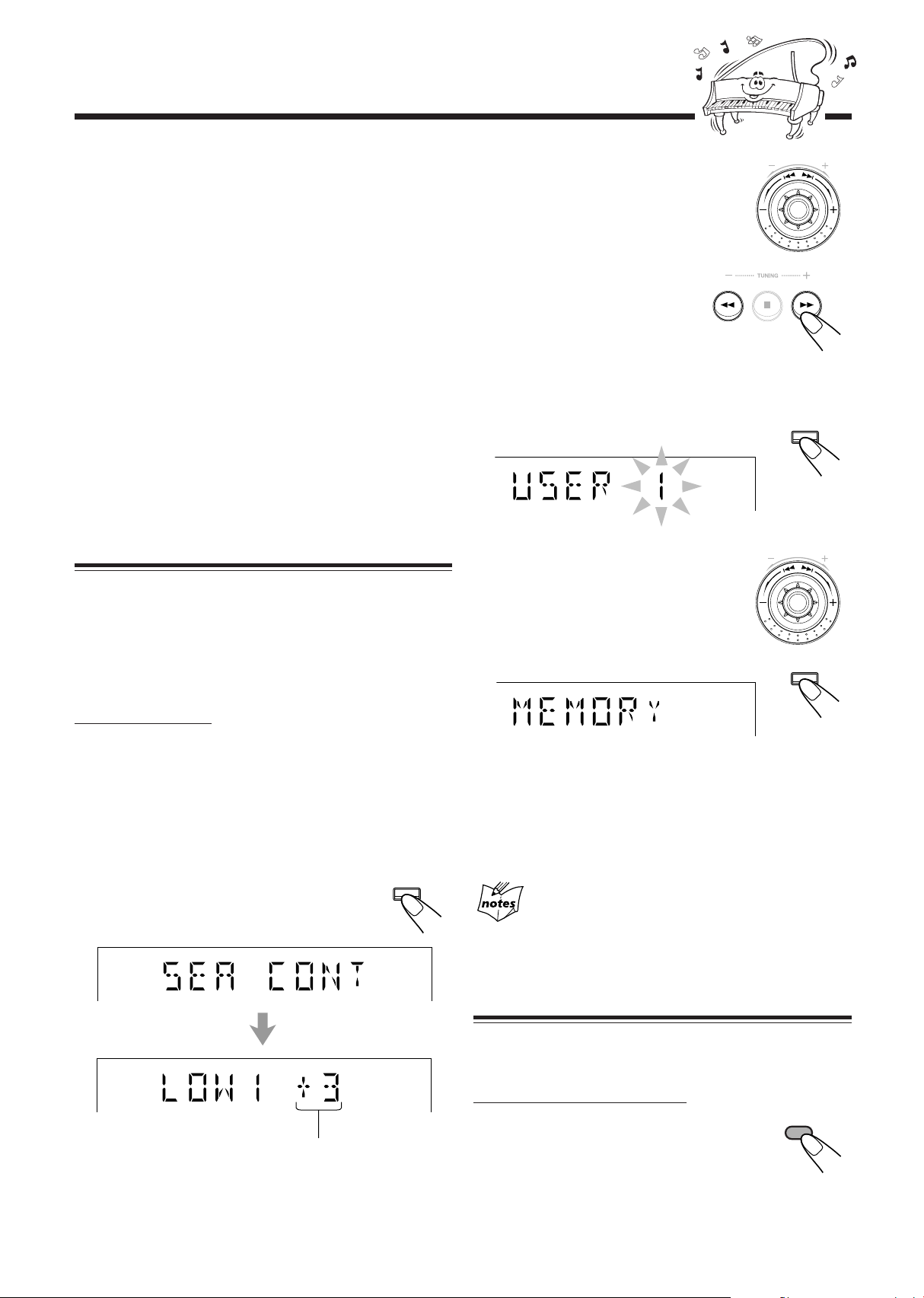
Surround modes*
DANCE: Increases resonance and bass.
HALL: Adds depth and brilliance to the sound.
STADIUM: Adds clarity and spreads the sound, like in an
outdoor stadium.
SEA (Sound Effect Amplifier) modes
ROCK: Boosts low and high frequency . Good for acoustic
music.
POP: Good for vocal music.
CLASSIC: Good for classical music.
User Modes
USER 1/2/3: Your individual mode stored in memory. See
“Creating Your Own Sound Mode—User
Mode” below.
OFF: The sound mode is canceled.
* Surround elements are added to the SEA elements to create a
being-there feeling in your room.
Creating Your Own Sound Mode—User Mode
You can change SEA pattern to suit your preference. The SEA
pattern can be adjusted into 5 frequency range—LOW1, LO W2,
MID, HIGH1, and HIGH2. These changed settings can be stored
in the USER 1, USER 2, and USER 3 modes.
• There is a time limit in doing the following steps. If the setting
is canceled before you finish, start from step 1 again.
3
Adjust the SEA pattern.
1) Turn 4 / ¢ to select the
frequency range (LOW1, LOW2,
MID, HIGH1, and HIGH2).
2) Press 1 or ¡ to adjust the
level (–3 to +3) of the selected
frequency range.
3) Repeat steps 1) and 2) to
adjust the level of the other
frequency ranges.
4
Press SET/DISPLAY again.
5
Turn 4 / ¢ to select one of
the user modes (USER 1, USER
2, and USER 3) which you want
to store the SEA pattern.
6
Press SET/DISPLAY again.
P
P
E
R
DISPLAY
E
R
DISPLAY
S
SET /
S
SET /
E
T
E
T
On the unit ONLY:
1
Select one of the preset sound modes.
• If you want to add the surround elements in your
SEA pattern, select one of the surround modes
(DANCE, HALL, or STADIUM) before starting the
procedure below. (See “Selecting the Sound Modes” on
page 10.)
2
Press SET/DISPLAY while the
selected sound mode is still shown
on the display.
Current level appears.
SET /
DISPLAY
The SEA pattern you have created are stored into the user
mode selected in the above step.
To use your own sound mode
Select USER 1, USER 2, or USER 3 mode when using the
sound modes. See “Selecting the Sound Modes” on page 10.
When you unplug the AC power cord or if a power
failure occurs
The setting will be erased in a few days. If this happens, set the user
modes again.
Turning On or Off the Key-touch Tone
If you do not want the key-touch tone to beep each time you
press a button, you can deactivate it.
On the remote control ONLY:
BEEP
Press BEEP ON/OFF.
• Each time you press the button, the key-touch
tone turns on and off alternately.
ON/OFF
– 11 –
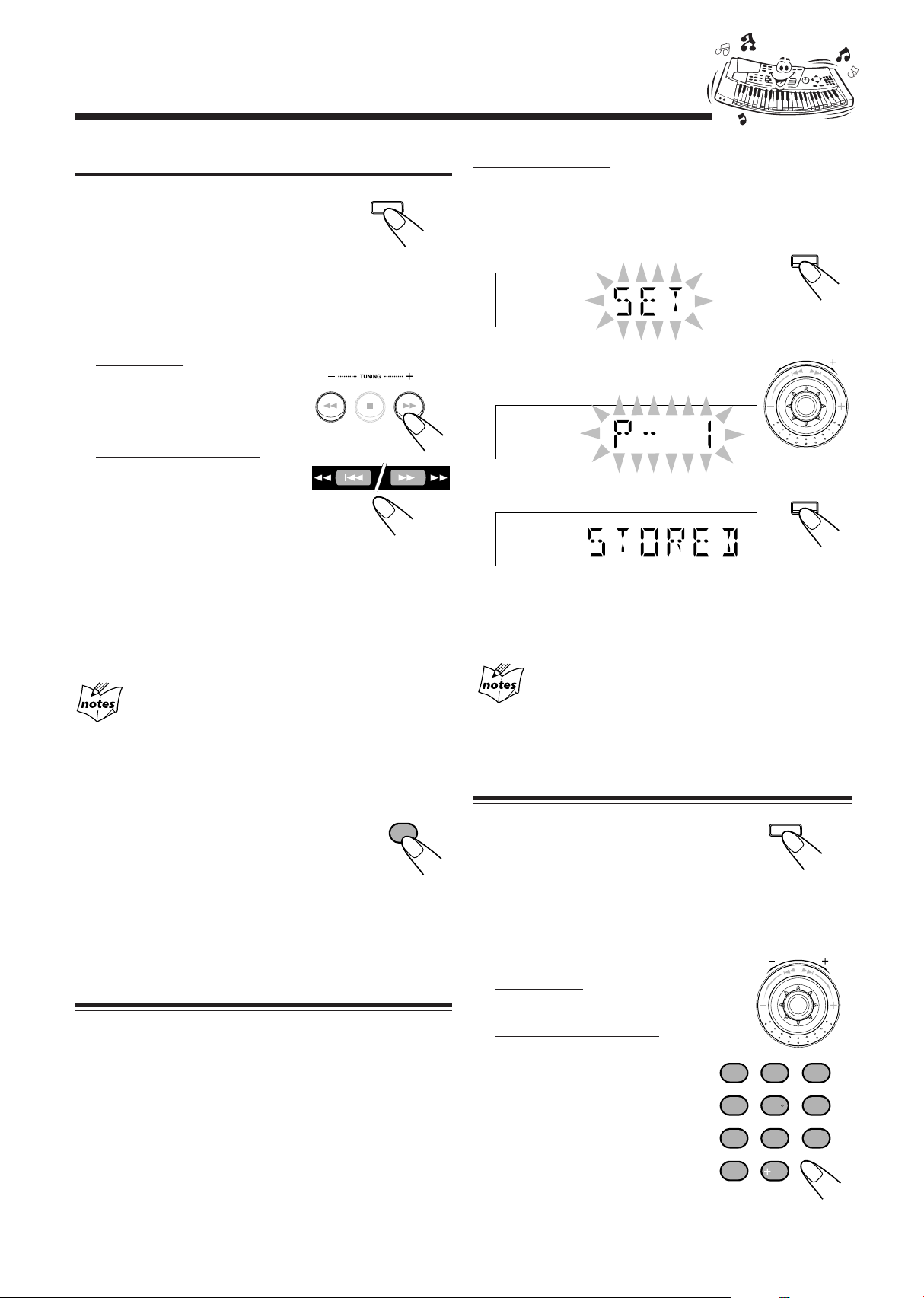
Listening to FM and AM Broadcasts
Tuning in to a Station
1
Press FM/AM.
The unit automatically turns on and tunes
in to the previously tuned station (either
FM or AM).
• Each time you press the button, the band
alternates between FM and AM.
2
Start searching for stations.
On the unit:
Press and hold TUNING +
or TUNING – for more
than 1 second.
On the remote control:
Press and hold ¢ (¡)
or 4 (1) for more
than 1 second.
The unit starts searching for
stations and stops when a station of sufficient signal
strength is tuned in.
• If a program is broadcast in stereo, the ST (stereo) indicator
lights up.
To stop searching, press TUNING + or TUNING – (or
¢ (¡) / 4 (1) on the remote control).
When you press TUNING + or TUNING – (or ¢ (¡) /
4 (1) on the remote control) briefly and repeatedly
The frequency changes step by step.
FM / AM
On the unit ONLY:
1
Tune in to the station you want to preset.
• See “Tuning in to a Station.”
SET /
2
Press SET/DISPLAY.
3
Turn PRESET + / – to select a
DISPLAY
E
R
P
S
preset number.
SET /
4
Press SET/DISPLAY again.
The tuned station in step 1 is stored in the preset number
selected in step 3.
• Storing a new station on a used number erases the
previously stored one.
When you unplug the AC power cord or if a power
failure occurs
The preset stations will be erased in a few days. If this happens,
preset the stations again.
DISPLAY
E
T
To change the FM reception mode
On the remote control ONLY:
When an FM stereo broadcast is hard to receive
or noisy, press FM MODE so that the MONO
indicator lights up on the display. Reception
improves.
To restore the stereo effect, press FM MODE again so that
the MONO indicator goes off. In this stereo mode, you can
hear stereo sounds when a program is broadcasted.
FM MODE
Presetting Stations
You can preset 30 FM and 15 AM stations.
In some cases, test frequencies have been already memorized
for the tuner since the factory examined the tuner preset
function before shipment. This is not a malfunction. You can
preset the stations you want into memory by following the
presetting method.
• There is a time limit in doing the following steps. If the setting
is canceled before you finish, start from step 2 again.
Tuning in to a Preset Station
1
Press FM/AM.
The unit automatically turns on and tunes
in to the previously tuned station (either
FM or AM).
• Each time you press the button, the band
alternates between FM and AM.
2
Select a preset number.
On the unit:
Turn PRESET + / –.
On the remote control:
Press the number buttons.
Ex.: For preset number 5, press 5.
For preset number 15, press
+10, then 5.
For preset number 25, press
+10, +10, then 5.
For preset number 30, press
+10, +10, then 10.
1
4
7
10
2
5
8
10
FM / AM
S
E
E
R
T
P
3
6
9
– 12 –
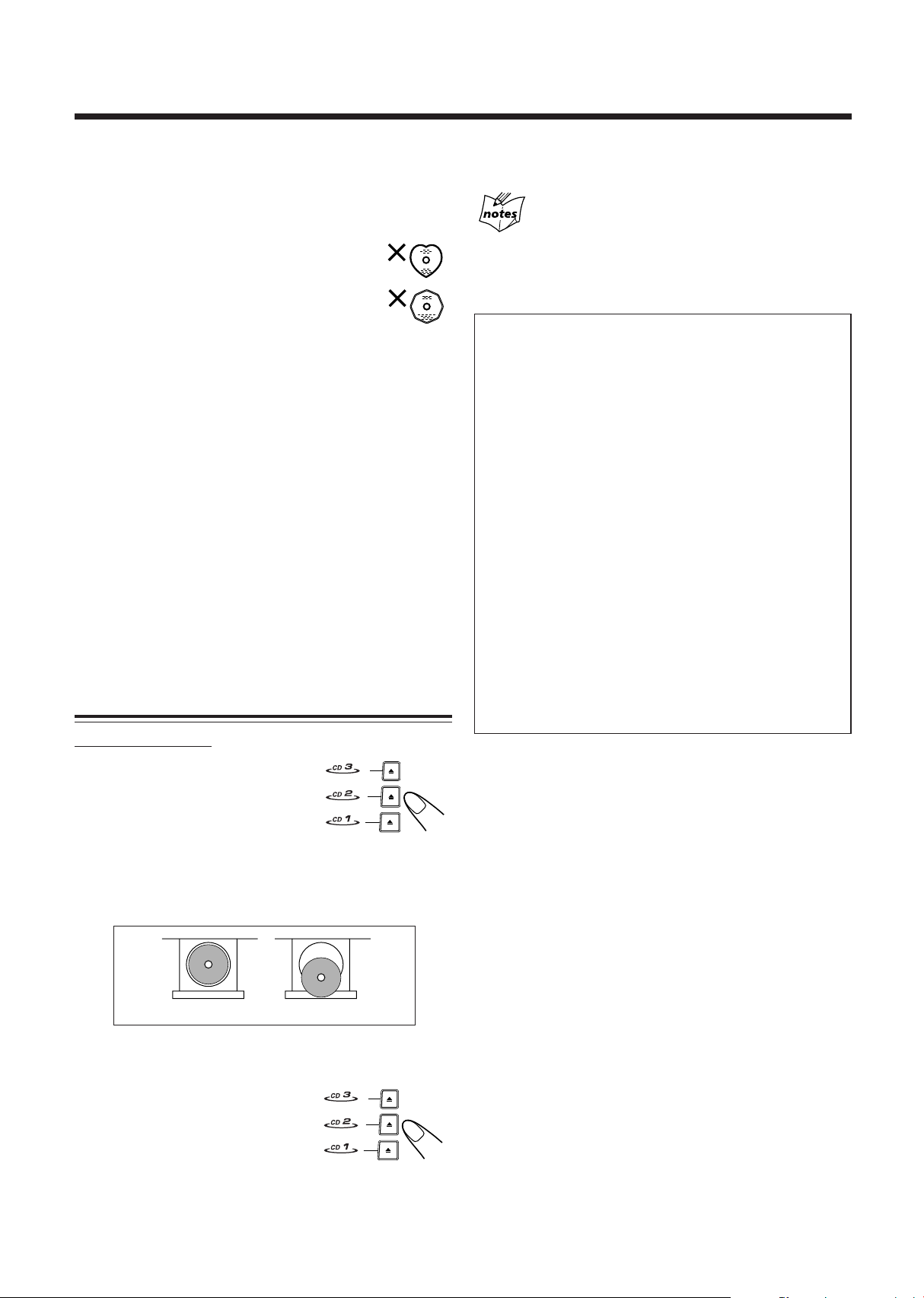
Playing Back CDs (CD/CD-R/CD-RW)
This unit has been designed to playback the following CDs:
• CD (Audio CD)
• CD-R (CD-Recordable)
• CD-RW (CD-ReWritable)
Continued use of irregular shape CDs
(heart-shape, octagonal, etc.) can damage
the unit.
When playing a CD-R or CD-RW
User-edited CD-Rs (CD-Recordable) and CD-RWs
(CD-ReWritable) can be played back only if they are already
“finalized.”
• You can play back your original CD-Rs or CD-RWs
recorded in music CD format. (However, they may not be
played back depending on their characteristics or recording
conditions.)
• Before playing back CD-Rs or CD-RWs, read their
instructions or cautions carefully.
• Some CD-Rs or CD-RWs may not be played back on this
unit because of their disc characteristics, damage or stain
on them, or the player’s lens is dirty.
• CD-RWs may require a longer readout time. This is caused
by the fact that the reflectance of CD-RWs is lower than for
regular CDs.
4
Repeat steps 1 to 3 to place other CDs.
When loading more than one CD continuously
When you press 0 for the next tray you want to place another CD
onto, the first disc tray automatically closes and then the next tray
comes out.
About the CD ready lamps
Each CD ready lamp corresponds to the disc tray of the
same number.
• When and why they light up?
– When you turn on the unit for the first time after
plugging into a wall outlet, all CD ready lamps (CD1
READY, CD2 READY, and CD3 READY) lights up.
From the next time on, CD ready lamp(s) light(s) up
according to the previous condition.
– Each time you press the CD eject buttons—0 (CD1,
CD2, and CD3), the corresponding CD ready lamp
lights up.
• When and why they go off?
Only when the unit detects there is no CD loaded on
the tray, the corresponding CD ready lamp goes off.
(“NO DISC 1,” “NO DISC 2,” or “NO DISC 3”
appears on the display.)
Loading CDs
On the unit ONLY:
1
Press 0 for the disc tray
(CD1, CD2, and CD3) you
want to load a CD onto.
The unit automatically turns on
and the disc tray comes out.
2
Place a disc correctly on the circle of the disc
tray, with its label side up.
CORRECT
• When using a CD single (8 cm), place it on the inner
circle of the disc tray.
3
Press the same 0 you have
pressed in step 1.
The disc tray closes.
INCORRECT
• When and why they flash?
The corresponding CD ready lamp flashes during
playback and pause.
– 13 –
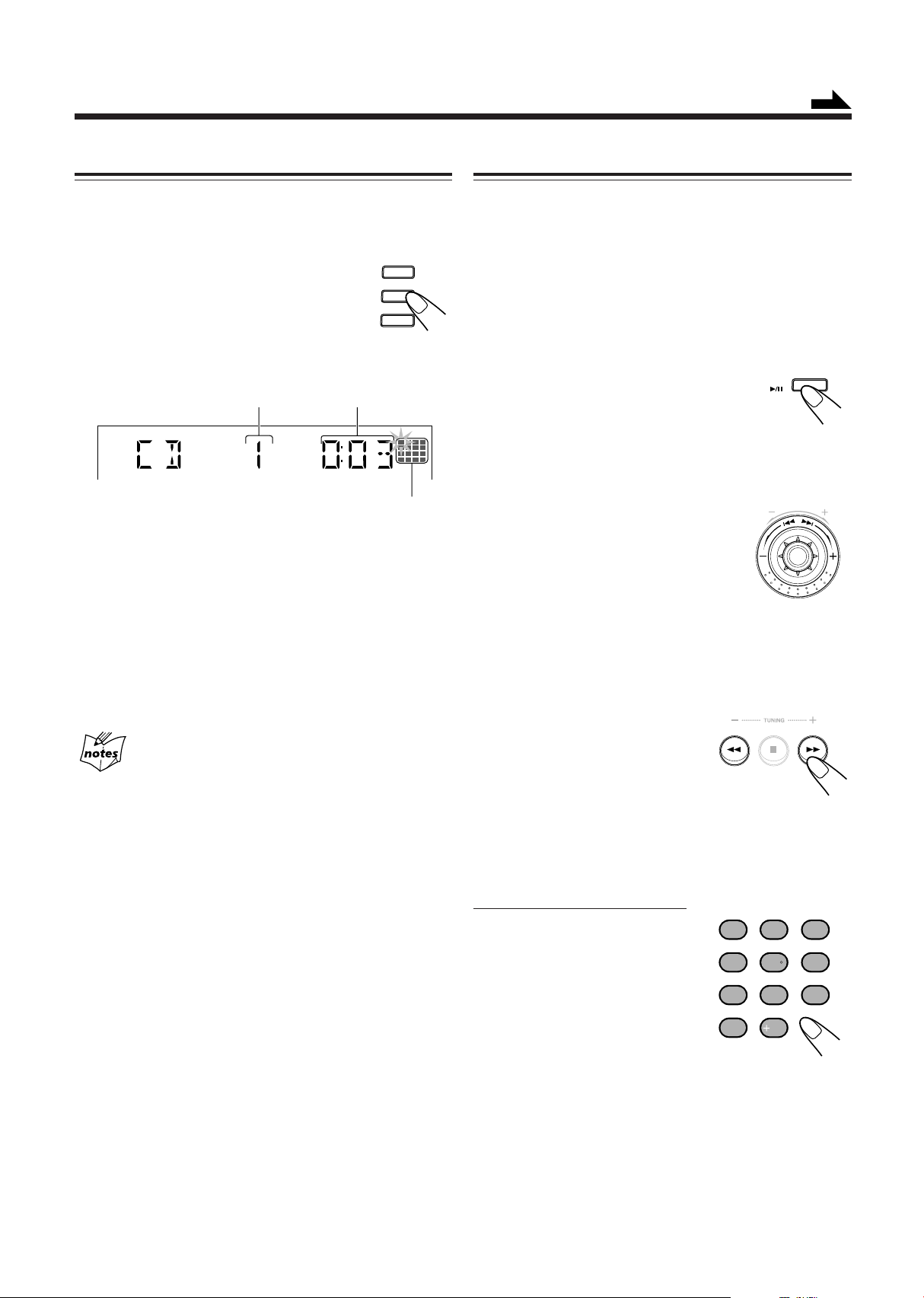
Continued
Playing Back the Entire Discs—Continuous Play
You can play CDs continuously.
1
Load CDs.
2
Press one of the disc number
(CD1, CD2, and CD3) buttons
for the disc you want to play.
The unit starts searching for the CD
and CD play starts from the first track
of the selected disc.
Track number
TRACK
Tracks of the currently playing disc (Track
numbers exceeding 16 are not displayed.)
• Pressing CD 3/8 instead of the disc number buttons
starts playing back the currently selected CD.
• If no CD is placed on the selected disc tray, “NO DISC 1, ”
“NO DISC 2,” or “NO DISC 3” appears on the display.
Then, the unit continue searching for a CD from the
next disc tray.
Elapsed playing time
CD3
CD2
CD1
1 2 3 4
5 6 7 8
9 10 11 12
13 14 15 16
Basic CD Operations
While playing a CD, you can do the following operations.
To exchange CDs during playback of another
Press 0 corresponding to a CD, not playing or selected
currently, to eject and exchange the CD.
If you exchange CDs during play, the current play will not
stop until all CDs you have exchanged are played.
To stop play for a moment
Press CD 3¥8.
While pausing, the elapsed playing time
flashes on the display.
To resume playing, press CD 3¥8 again.
To go to another track
Turn 4 / ¢ before or during playback
(or press 4 (1) / ¢ (¡) on the
remote control).
• 4 (or 4 (1)): Goes back to the
beginning of the
current or previous
tracks.
• ¢ (or ¢ (¡)): Skips to the beginning of the next or
succeeding tracks.
CD
S
E
E
R
T
P
To stop playing, press 7.
To remove the disc, press 0 for the corresponding disc tray.
CD playback sequence
When 3 CDs* are loaded on the disc trays, they are played in one of
the following sequences.
• When CD1 is pressed: CD1 ] CD2 ] CD3 (then stops)
• When CD2 is pressed: CD2 ] CD3 ] CD1 (then stops)
• When CD3 is pressed: CD3 ] CD1 ] CD2 (then stops)
* When only 2 CDs are loaded, they are played in the same order,
but the disc tray without a CD is skipped.
To locate a particular point in a track
During play, press and hold 1 or ¡
(or 4 (1) / ¢ (¡) on the remote
control).
• 1 (or 4 (1)): Fast reverses
the disc.
• ¡ (or ¢ (¡)): Fast forwards the disc.
To go to another track directly using the number
buttons
On the remote control ONLY:
Pressing the number button(s) before
1
or during play allows you to start
playing the track number you want.
4
Ex.: For track number 5, press 5.
For track number 15, press +10,
then 5.
For track number 20, press +10,
7
10
then 10.
For track number 32, press +10, +10, +10, then 2.
2
5
8
10
3
6
9
– 14 –
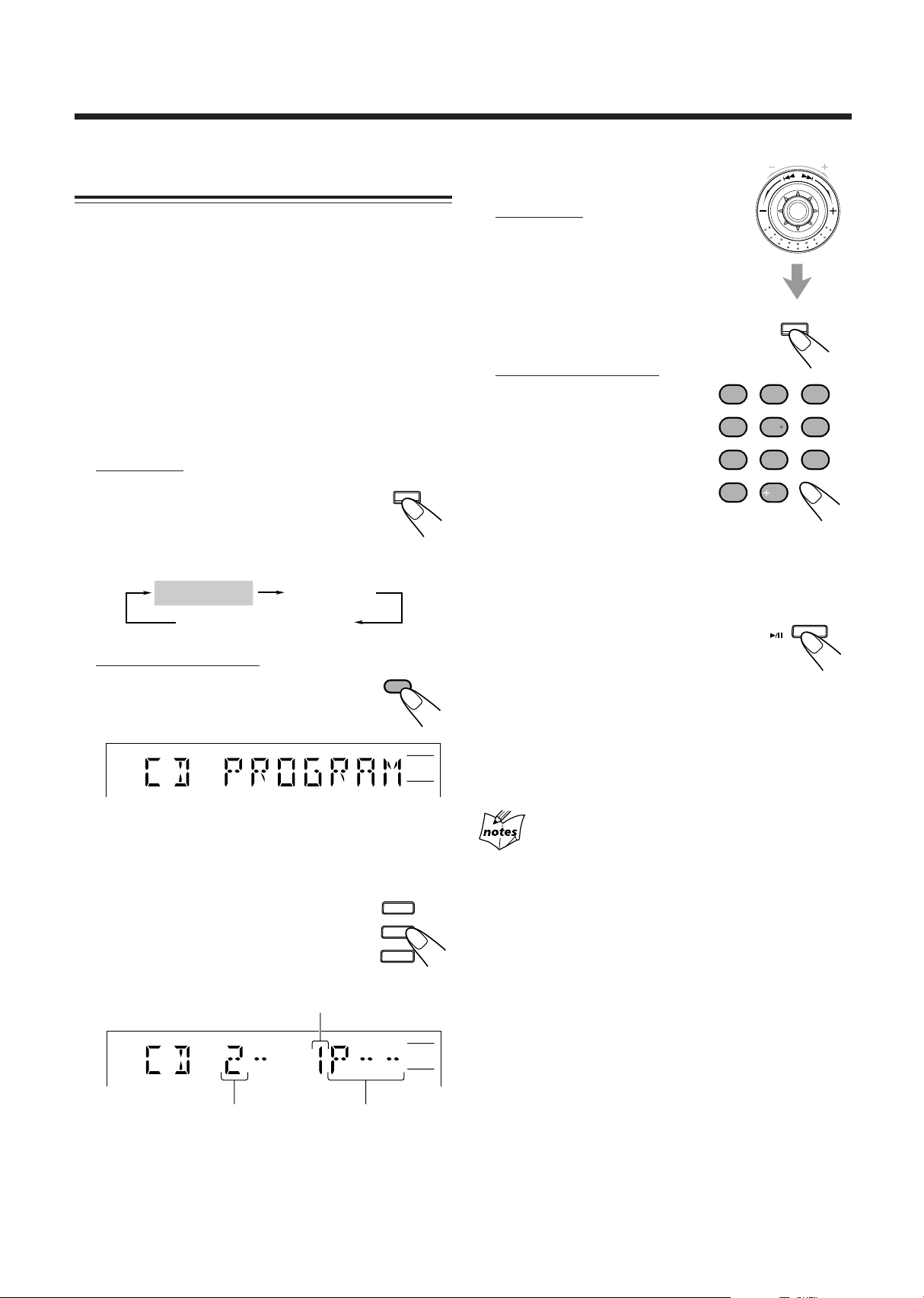
Programming the Playing Order of the Tracks
—Program Play
You can arrange the playing order of the tracks before you
start playing. You can program up to 32 tracks.
• To use Repeat Play (see page 17) for Program Play, press
REPEAT after starting Program Play. Only REPEAT 1 and
REPEAT ALL can be selected for Program Play.
• There is a time limit in doing the following steps. If the setting
is canceled before you finish, start from step 2 again.
1
Load CDs.
• If the current playing source is not the CD player, press
CD 3¥8, then 7 before going to the next step.
2
Activating the Program Play mode.
On the unit:
Press CD PLAY MODE repeatedly
until “CD PROGRAM” appears on
the display.
• Each time you press the button, the play
mode changes as follows:
CD PROGRAM
Total track number and
total playing time (Continuous Play)
CD RANDOM
On the remote control:
Press PROGRAM so that
“CD PROGRAM” appears
on the display.
CD PLAY
MODE
PROGRAM
PRGM
S
E
E
R
T
4
Select a track from the selected
P
CD in the above step.
On the unit:
Turn 4 / ¢ to select the
track number and press
SET/DISPLAY.
SET /
DISPLAY
On the remote control:
Press the number buttons.
1
• For how to use the number
buttons, see “To go to another
4
track directly using the number
buttons” on page 14.
5
Program other tracks you want.
7
10
• To program tracks from the same disc, repeat step 4.
• To program tracks from a different disc, repeat steps
and 4.
6
Press CD 3¥8.
The tracks are played in the order you
have programed.
To stop playing, press 7.
To exit from Program Play mode, press CD PLAY MODE
repeatedly (or PROGRAM on the remote control) until the
PRGM (program) indicator goes off. The program you have
made is stored in memory.
2
5
8
10
3
6
9
3
CD
• If a program has been stored in memory, the program is
called up.
• The PRGM (program) indicator also lights up on the
display.
3
Press one of the disc number
(CD1, CD2, and CD3) buttons
to select the disc you want to
CD3
CD2
CD1
play.
Track number
Disc number Program step number
• If you try to program a 33rd track
“CD FULL” will appears on the display.
• If your entry is ignored
You have tried to program a track from an empty tray, or a track
number that does not exist on the CD (for example, selecting track
14 on a CD that only has 12 tracks). Such entries are ignored.
PRGM
– 15 –
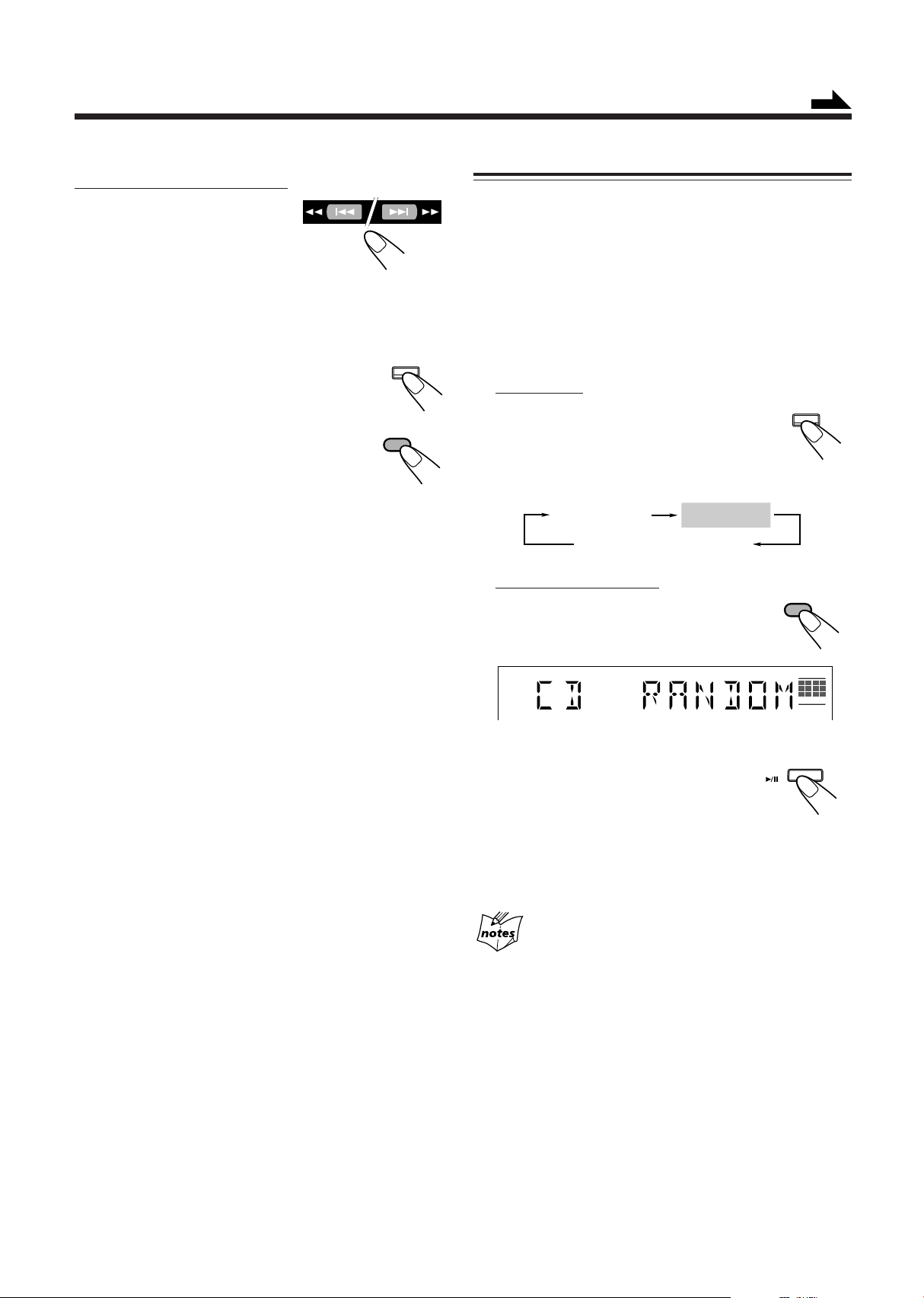
Continued
RANDOM
1 2 3 4
5 6 7 8
9 10 11 12
To check the program contents
On the remote control ONLY:
Before playing, you can check the
program contents by pressing
4 (1) or ¢ (¡).
• 4 (1) : Shows the programed
tracks in the reverse order.
• ¢ (¡) : Shows them in the programed order.
To modify the program
Before or after playing, you can erase the last
programed tracks by pressing CANCEL/DEMO
(or press PROGRAM CANCEL on the remote
control).
• Each time you press the button, the last
programed track is erased from the program.
To add tracks in the program before playing, simply select
the track numbers you want to add by following step 4 of the
programming procedure on page 15. If you want to add tracks
from another disc, follow steps 3 and 4.
To erase the entire program before or after playing, press
and hold 7 until “CD PROGRAM” appears on the display.
• The program you have made will be erased,
– when you unplug the AC power cord, and
– when a power failure occurs.
CANCEL / DEMO
PROGRAM
CANCEL
Playing at Random—Random Play
The tracks of all loaded CDs will be played at random.
• To use Repeat Play (see page 17) for Random Play, press
REPEAT after starting Random Play. Only REPEAT 1 and
REPEAT ALL can be selected for Random Play.
1
Load CDs.
• If the current playing source is not the CD player, press
CD 3¥8, then 7 before going to the next step.
2
Activating the Random Play mode.
On the unit:
Press CD PLAY MODE repeatedly
until “CD RANDOM” appears on
the display.
• Each time you press the button, the play
mode changes as follows:
CD PROGRAM
Total track number and
total playing time (Continuous Play)
CD RANDOM
On the remote control:
Press RANDOM so that
“CD RANDOM”
appears on the display.
CD PLAY
MODE
RANDOM
• The RANDOM indicator also lights up on the display.
3
Press CD 3¥8.
CD
The tracks are randomly played.
Random Play ends when all the tracks
are played once.
To skip the currently playing track, turn 4 / ¢ to the
right (or press ¢ (¡) on the remote control).
If you turn 4 / ¢ to the left (or press 4 (1) on
the remote control)
• You cannot go back to the previous tracks during Random Play.
• You can only restart the current playing track.
To stop playing, press 7.
• Random play also stops when one of the disc trays is opened.
To exit from Random Play mode, press CD PLAY MODE
(or RANDOM on the remote control) repeatedly, until the
RANDOM indicator goes off after playback stops.
– 16 –
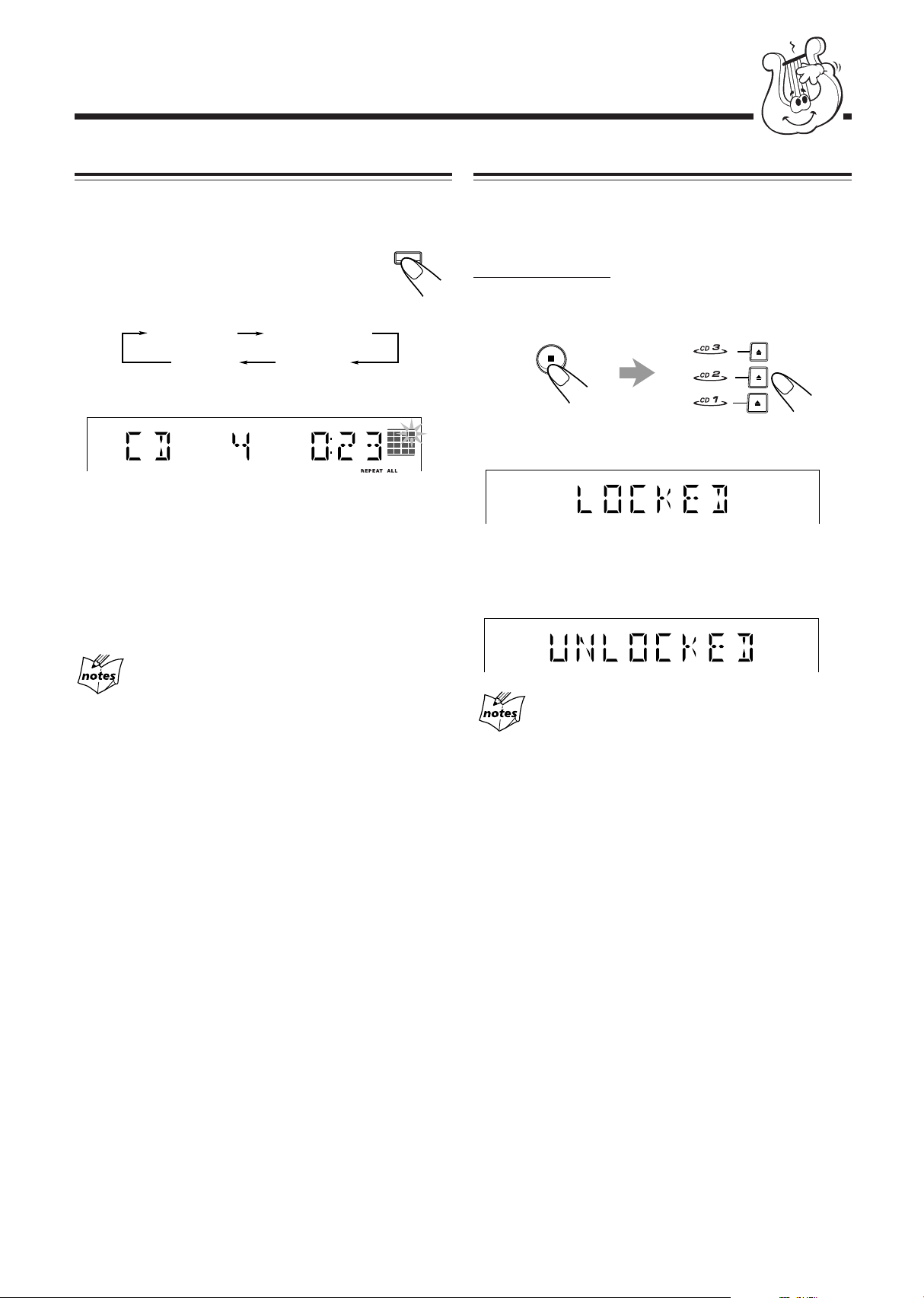
Repeating Tracks or CDs—Repeat Play
Prohibiting Disc Ejection—Tray Lock
You can have all the CDs, the program or the individual track
currently playing to repeat as many times as you like.
To repeat playing, press REPEAT during or
REPEAT
before play.
• Each time you press the button, Repeat Play mode
changes as follows:
REPEAT ALL REPEAT 1DISC
REPEAT 1Canceled
The Repeat Play mode indicator lights up on the display.
TRACK
1 2 3 4
5 6 7 8
9 10 11 12
13 14 15 16
REPEA T ALL: Repeats all the tracks on all the CDs
(continuously or at random), or all the
tracks in the program.
REPEAT 1DISC: Repeats all the tracks on one CD.
REPEAT 1: Repeats one track on one CD.
To cancel Repeat Play, press REPEAT repeatedly until the
Repeat Play mode indicators go off from the display.
You can prohibit CD ejection from the unit and lock CDs.
• This operation is possible only when the source is the CD
player.
On the unit ONLY:
To prohibit disc ejection, press 0 for any disc tray while
holding down 7. (If there is any disc tray opened, close it
first.)
“LOCKED” appears for a while on the display, and the
loaded CDs are locked.
To cancel the prohibition and unlock the CDs, press 0 for
any disc tray while holding down 7.
“UNLOCKED” appears for a while on the display, and the
loaded CDs are unlocked.
“REPEAT 1DISC” is not selected for Program Play
and Random Play
It is canceled when you select Program Play or Random Play.
If you try to eject CDs while Tray Lock is in used
“LOCKED” appears to inform you that the disc tray is locked.
– 17 –
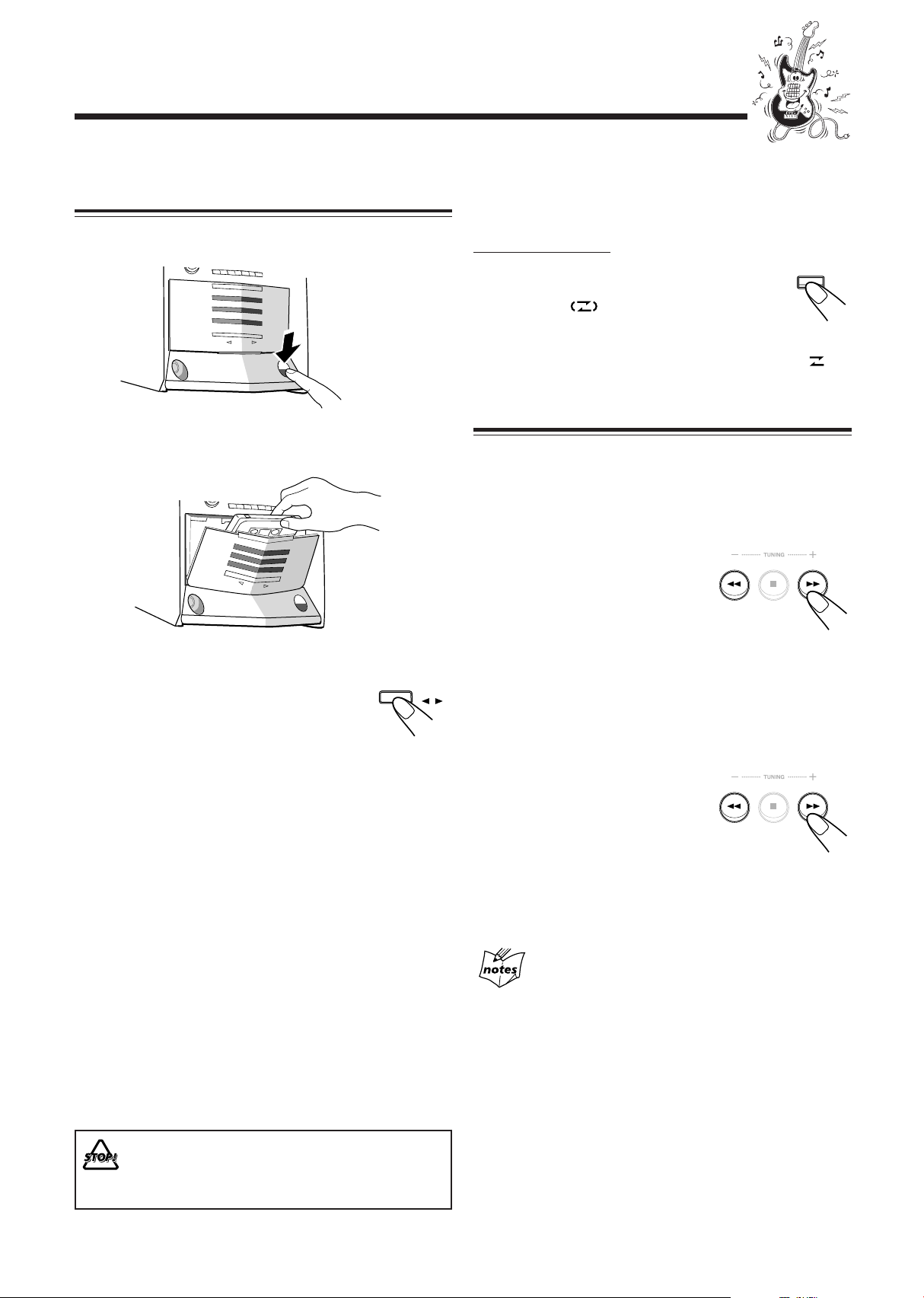
Playing Back Tapes
You can play back type I tapes without changing any settings.
Playing Back a Tape
1
Press 0 EJECT for the cassette deck.
2
Put a cassette in with the exposed part of the
tape down.
3
Close the cassette holder gently.
To play both sides repeatedly—Reverse Mode
When using Reverse Mode, the tape automatically reverses at
the end of a side and the unit starts playing for the other side
of the tape, and repeats the same process.
On the unit ONLY:
To use Reverse Mode, press REVERSE MODE
so that the Reverse Mode indicator on the display
lights up like— .
To cancel Reverse Mode, press the button again so that the
Reverse Mode indicator on the display lights up like— .
REVERSE
MODE
Locating the Beginning of a Song—Music Scan
You can use Music Scan to locate the beginning of a song.
Music Scan searches for blank portions that usually separate
recorded songs, then plays the next song.
To find the beginning of the current song
During play, press 1 or ¡
(or 4 (1) / ¢ (¡) on the
remote control) in the opposite
direction to the tape play.
The tape direction indicator of the
opposite direction to the tape play starts flashing
intermittently.
4
Press TAPE 2 3.
The tape play starts and the tape direction
indicator (3 or 2) starts flashing slowly
to indicate the tape running direction.
• Each time you press the button, the tape direction changes
and “REVERSE” appears for a while on the display.
33
3 : plays the front side.
33
22
2 : plays the reverse side.
22
• If no cassette is inserted, “NO TAPE” appears on the
display.
When the tape plays to the end, the deck automatically
stops if the Reverse Mode is off. (See “To play both sides
repeatedly—Reverse Mode.”)
To stop playing, press 7.
To fast-wind to the left or to the right, press 1 or ¡ (or
4 (1) / ¢ (¡) on the remote control) while the tape
is not running.
The tape direction indicator (3 or 2) starts flashing quickly
on the display.
To remove the cassette, press 0 EJECT to open the cassette
holder.
TAPE
Searching stops automatically at the beginning of the current
song, and the current song starts automatically.
To find the beginning of the next song
During play, press 1 or ¡
(or 4 (1) / ¢ (¡) on the
remote control) in the same direction
as the tape play.
The tape direction indicator of the
same direction as the tape play starts flashing intermittently.
Searching stops automatically at the beginning of the next
song, and the next song starts automatically.
Music Scan works by detecting a 4-second long blank
between each song, so it will not work well in the
following cases
• No blank at the beginning of a song.
• Noise (often caused by much use or poor quality dubbing) which
fills the blank.
• Long, very soft passages or pauses in a song.
The use of the C-120 or thinner tape is not
recommended, since characteristic deterioration
may occur and this tape easily jams in the pinchrollers and the capstans.
– 18 –
