JVC HR-XV28SEK User Manual
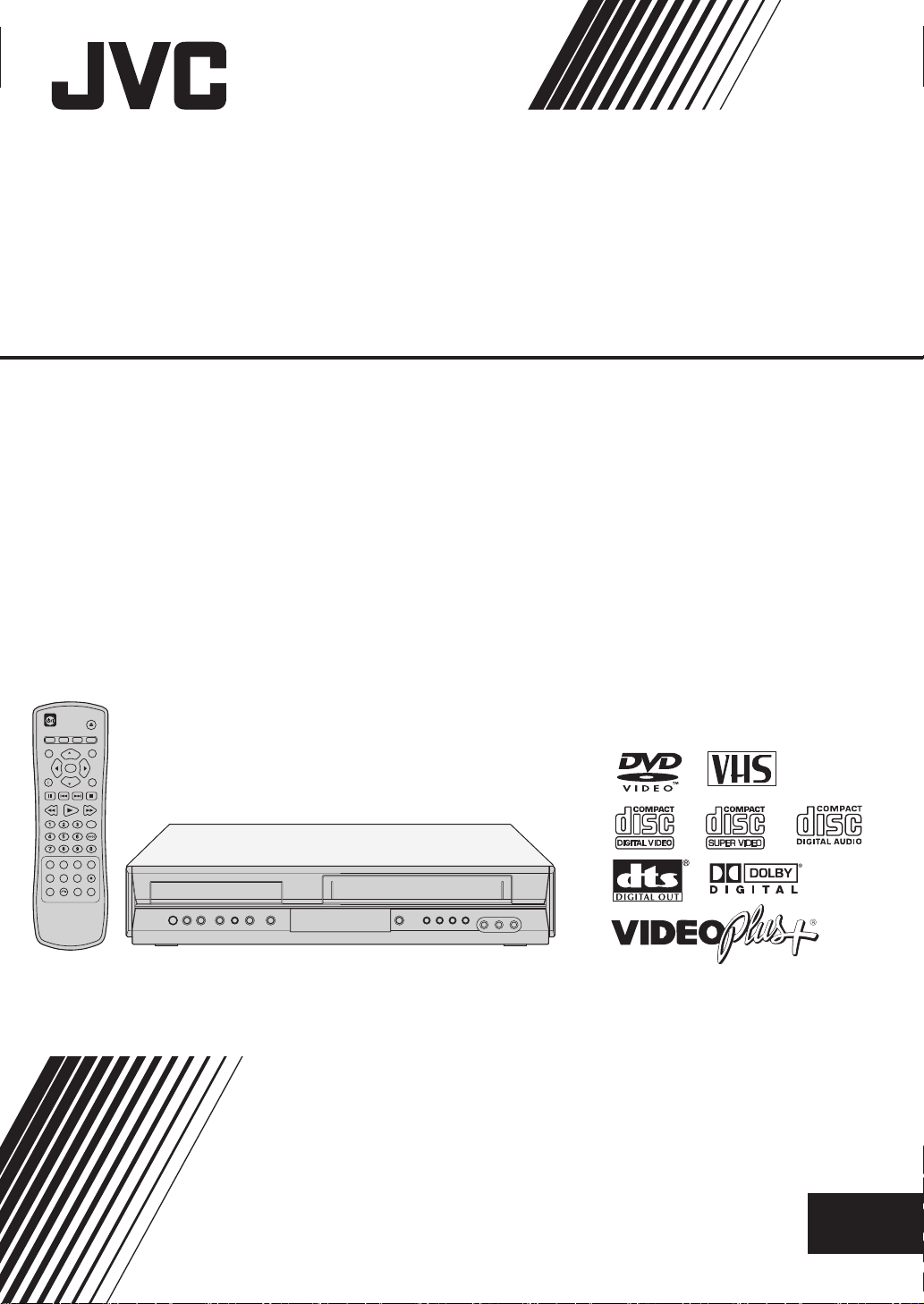
DVD PLAYER &
VIDEO CASSETTE RECORDER
HR-XV28S
PAL
INSTRUCTIONS
LPT1058-001A
EN
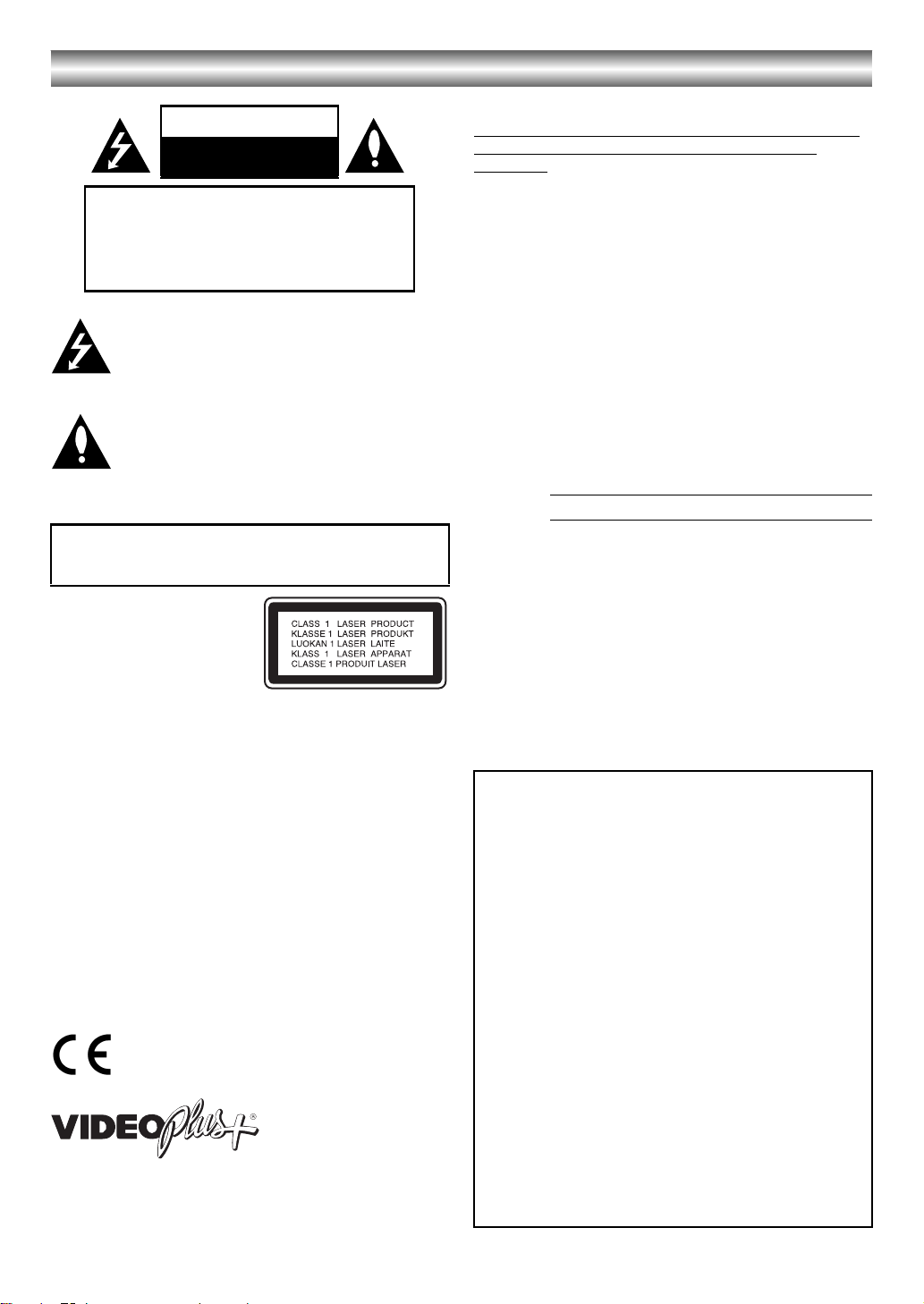
Safety Precautions
CAUTION
RISK OF ELECTRIC SHOCK
DO NOT OPEN
CAUTION: TO REDUCE THE RISK
OF ELECTRIC SHOCK
DO NOTREMOVE COVER (OR BACK)
NO USER-SERVICEABLE PARTS INSIDE
REFER SERVICING TO QUALIFIED SERVICE
PERSONNEL.
This lightning flash with arrowhead symbol within an
equilateral triangle is intended to alert the user to
the presence of uninsulated dangerous voltage
within the product’s enclosure that may be of
sufficient magnitude to constitute a risk of electric
shock to persons.
The exclamation mark within an equilateral triangle is
intended to alert the user to the presence of important
operating and maintenance (servicing) instructions in
the literature accompanying the product.
WARNING: Do not install this equipment in a confined space
such as a book case or similar unit.
WARNING: TO REDUCE THE RISK OF FIRE OR ELECTRIC
SHOCK, DO NOT EXPOSE THIS PRODUCT TO RAIN OR
MOISTURE.
Notes on copyrights:
It is forbidden by law to copy, broadcast, show, broadcast via
cable, play in public, or rent copyright material without
permission.
This product features the copy protection function developed by
Macrovision. Copy protection signals are recorded on some
discs.
This product incorporates copyright protection technology that
is protected by method claims of certain U.S. patents and other
intellectual property rights owned by Macrovision Corporation
and other rights owners. Use of this copyright protection
technology must be authorized by Macrovision Corporation, and
is intended for home and other limited viewing uses only unless
otherwise authorized by Macrovision Corporation. Reverse
engineering or disassembly is prohibited.
SERIALNUMBER: The serial number is found on the back of
this unit. This number is unique to this unit and not available to
others. You should record requested information here and retain
this guide as a permanent record of your purchase.
Model No.
Serial No.
CAUTION: When you are not using the unit for a long period of
time, it is recommended that you disconnect the power cord
from the mains outlet.
The STANDBY/ON Í/I button does not completely shut off
mains power from the unit, but switches operating current on
and off. “Í” shows electrical power standby and “I” shows ON.
CAUTION:
This Digital Video Disc Player employs a Laser System.
To ensure proper use of this product, please read this owner’s
manual carefully and retain for future reference, should the unit
require maintenance, contact an authorized service location see
service procedure.
Use of controls, adjustments or the performance of procedures
other than those specified herein may result in hazardous
radiation exposure.
To prevent direct exposure to laser beam, do not try to open the
enclosure. Visible laser radiation when open. DO NOT STARE
INTO BEAM.
CAUTION: VISIBLE AND INVISIBLE LASER RADIATION
WHEN OPEN AND INTERLOCKS DEFEATED.
CAUTION: The apparatus shall not be exposed to water,
dripping or splashing and that no objects filled with liquids, such
as vases, shall be placed on the apparatus.
This product is manufactured to comply with the
radio interference requirements of EEC
DIRECTIVE 89/336/EEC, 93/68/EEC and 73/23/
EEC.
VIDEO Plus+ and PlusCode are registered trademarks of
Gemstar Development Corporation. The VIDEO Plus+ system
is manufactured under license from Gemstar Development
Corporation.
Important notes on controlling this unit
This unit uses one set of controls to operate both DVD
and VCR. The following buttons are helpful in
successfully controlling each part.
1. Í/I Button Press the Í/I button on the remote control or front panel to turn on this unit.
2. DVD Button Press DVD button on the remote control when you want to control the DVD. The DVD indicator will light on the front panel display to show that the DVD is selected.
3. VCR Button Press the VCR button on the remote control when you want to control the VCR. The VCR indicator will light on the front panel display to show that the VCR is selected.
4. DVD/VCR Button Press the DVD/VCR button on the front panel to toggle control between the DVD and the VCR.
2
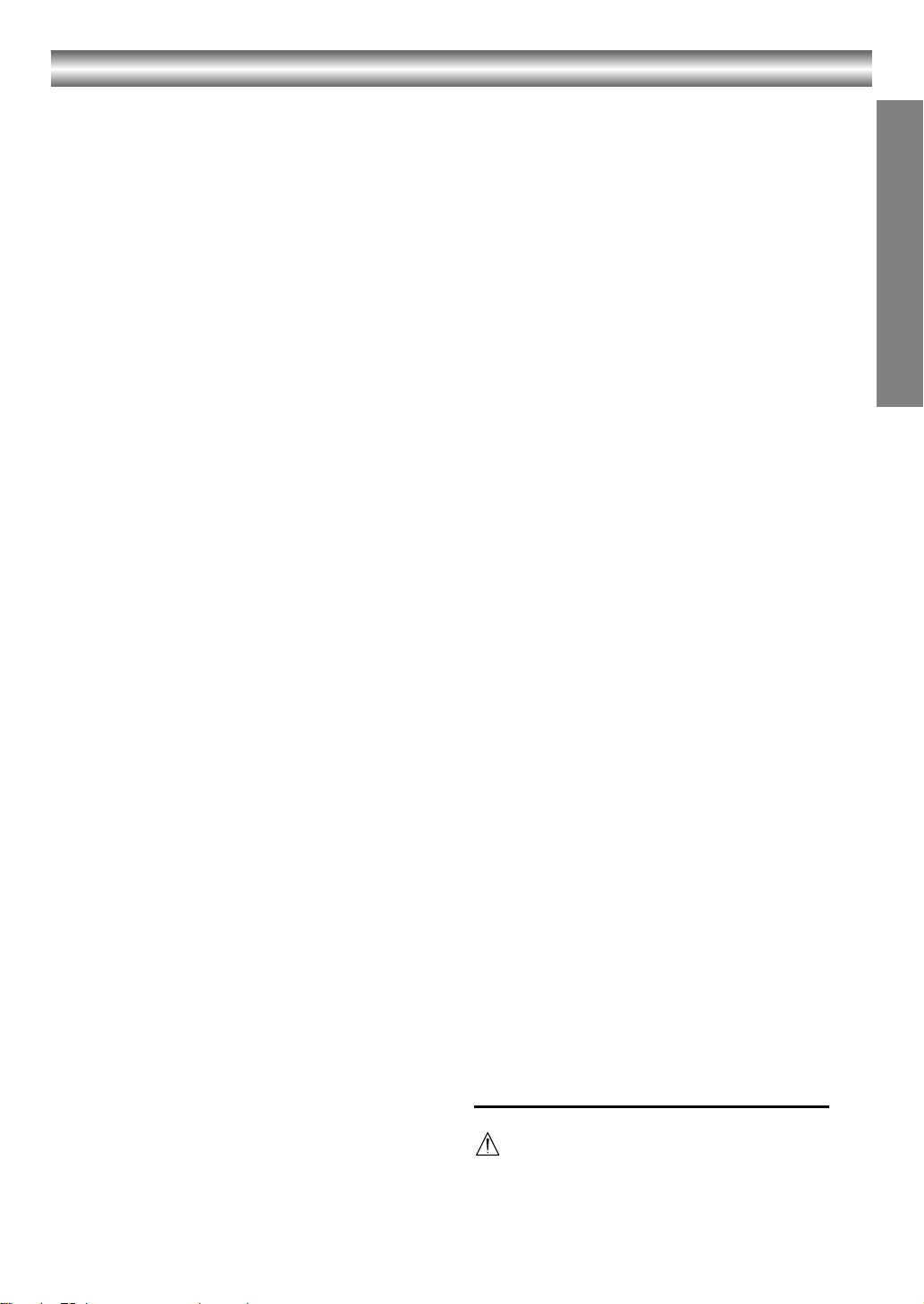
Table of Contents
Introduction
Safety Precautions. . . . . . . . . . . . . . . . . . . . . . . . . . . 2
Important notes on controlling this unit . . . . . . . . . 2
Table of Contents. . . . . . . . . . . . . . . . . . . . . . . . . . . . 3
About the symbols for instructions . . . . . . . . . . . . . 3
Before Use . . . . . . . . . . . . . . . . . . . . . . . . . . . . . . . .4-5
Playable Discs . . . . . . . . . . . . . . . . . . . . . . . . . . . . 4
Remote Control Operation Range . . . . . . . . . . . . . 4
Precautions . . . . . . . . . . . . . . . . . . . . . . . . . . . . . . 5
Notes on Discs . . . . . . . . . . . . . . . . . . . . . . . . . . . 5
About Symbols . . . . . . . . . . . . . . . . . . . . . . . . . . . 5
Selecting the Viewing Source . . . . . . . . . . . . . . . . 5
Front Panel . . . . . . . . . . . . . . . . . . . . . . . . . . . . . . . . . 6
Display Window . . . . . . . . . . . . . . . . . . . . . . . . . . . . . 7
Remote Control . . . . . . . . . . . . . . . . . . . . . . . . . . . . . 8
Rear Panel. . . . . . . . . . . . . . . . . . . . . . . . . . . . . . . . . . 9
Preparation
Connections . . . . . . . . . . . . . . . . . . . . . . . . . . . . .10-11
Connecting to a TV . . . . . . . . . . . . . . . . . . . . . . . 10
Connecting to Optional Equipment. . . . . . . . . . . . 11
Before Operation-VCR part . . . . . . . . . . . . . . . . .12-16
Tuning in a video channel on your TV . . . . . . . . . 12
Initial preset . . . . . . . . . . . . . . . . . . . . . . . . . . . . . 12
Setting the clock Manually . . . . . . . . . . . . . . . . . . 13
To set the colour system . . . . . . . . . . . . . . . . . . . 13
How to use the main menu . . . . . . . . . . . . . . . . . 14
Tuning in TV Stations Automatically . . . . . . . . . . 14
Tuning in TV Stations Manually . . . . . . . . . . . . . . 15
Changing the order of TV Stations
Deleting TV Stations . . . . . . . . . . . . . . . . . . . . . . 16
Before Operation-DVD part . . . . . . . . . . . . . . . . .17-19
General Operation . . . . . . . . . . . . . . . . . . . . . . . . 17
LANGUAGE . . . . . . . . . . . . . . . . . . . . . . . . . . . . . 17
• Menu Language. . . . . . . . . . . . . . . . . . . . . . . 17
• Disc Audio / Subtitle / Menu. . . . . . . . . . . . . . 17
DISPLAY . . . . . . . . . . . . . . . . . . . . . . . . . . . . . . . 17
• TV Aspect . . . . . . . . . . . . . . . . . . . . . . . . . . . 17
• Display Mode. . . . . . . . . . . . . . . . . . . . . . . . . 17
AUDIO . . . . . . . . . . . . . . . . . . . . . . . . . . . . . . . . . 18
• Dolby Digital / DTS / MPEG. . . . . . . . . . . . . . 18
• Sample Freq. (Frequency) . . . . . . . . . . . . . . . 18
• DRC (Dynamic Range Control) . . . . . . . . . . . 18
OTHERS . . . . . . . . . . . . . . . . . . . . . . . . . . . . . . . 18
• PBC . . . . . . . . . . . . . . . . . . . . . . . . . . . . . . . . 18
• Auto Play . . . . . . . . . . . . . . . . . . . . . . . . . . . . 18
• B.L.E. (Black Level Expansion) . . . . . . . . . . . 18
LOCK (Parental Control) . . . . . . . . . . . . . . . . . . . 19
• Rating . . . . . . . . . . . . . . . . . . . . . . . . . . . . . . 19
• Password (Security Code) . . . . . . . . . . . . . . . 19
• Area Code . . . . . . . . . . . . . . . . . . . . . . . . . . . 19
. . . . . . . . . . . . . . 16
Operation
Operation with tape . . . . . . . . . . . . . . . . . . . . . . .20-24
Playing a tape . . . . . . . . . . . . . . . . . . . . . . . . . . . 20
• CM (Commercial Message) Skip. . . . . . . . . . 20
• OPR (Optimum Picture Response) . . . . . . . . 20
Instant Timer Recording . . . . . . . . . . . . . . . . . . . 21
VIDEO Plus+ Programming . . . . . . . . . . . . . . . . . 22
Timer recording using On Screen Display . . . .23-24
Additional Operation - VCR part. . . . . . . . . . . . .25-27
Hi-Fi Stereo Sound System (NIC) . . . . . . . . . . . . 25
On Screen Display (F.OSD) . . . . . . . . . . . . . . . . 25
Tape Counter Memory Stop . . . . . . . . . . . . . . . . 25
Video Doctor (Self-Diagnosis) . . . . . . . . . . . . . . . 26
Wide Screen Compatibility 16:9 . . . . . . . . . . . . . .26
To set the decoder . . . . . . . . . . . . . . . . . . . . . . . .26
Recording from External Components. . . . . . . . . .27
Copying from DVD to VCR . . . . . . . . . . . . . . . . . .27
Operation with DVD and Video CD . . . . . . . . . . 28-30
Playback Setup . . . . . . . . . . . . . . . . . . . . . . . . . . .28
General Features . . . . . . . . . . . . . . . . . . . . . . . . .28
• Moving to another TITLE . . . . . . . . . . . . . . . .28
• Moving to another CHAPTER / TRACK . . . . .28
• Slow Motion . . . . . . . . . . . . . . . . . . . . . . . . . .28
• Still Picture and Frame-by-Frame Playback . .29
• Search. . . . . . . . . . . . . . . . . . . . . . . . . . . . . . .29
• Time Search . . . . . . . . . . . . . . . . . . . . . . . . . .29
• Marker Search . . . . . . . . . . . . . . . . . . . . . . . .29
• Repeat . . . . . . . . . . . . . . . . . . . . . . . . . . . . . .29
• Repeat A-B . . . . . . . . . . . . . . . . . . . . . . . . . . .29
• Zoom. . . . . . . . . . . . . . . . . . . . . . . . . . . . . . . .29
• Changing the Audio Channel . . . . . . . . . . . . .30
• Last Scene Memory . . . . . . . . . . . . . . . . . . . .30
• Instant Replay. . . . . . . . . . . . . . . . . . . . . . . . .30
• Screen Saver . . . . . . . . . . . . . . . . . . . . . . . . .30
Special DVD Features . . . . . . . . . . . . . . . . . . . . .30
• Title Menu . . . . . . . . . . . . . . . . . . . . . . . . . . . .30
• Disc Menu. . . . . . . . . . . . . . . . . . . . . . . . . . . .30
• Camera Angle. . . . . . . . . . . . . . . . . . . . . . . . .30
• Changing the Audio Language . . . . . . . . . . . .30
• Subtitles . . . . . . . . . . . . . . . . . . . . . . . . . . . . .30
Operation with Audio CD and MP3 Disc . . . . . . . . .31
On-Screen Display - DVD . . . . . . . . . . . . . . . . . . .31
Maintenance and Service . . . . . . . . . . . . . . . . . . .31
Playing an Audio CD or MP3 Disc . . . . . . . . . . . 32-34
Audio CD and MP3 Disc Features . . . . . . . . . . . .33
• Pause . . . . . . . . . . . . . . . . . . . . . . . . . . . . . . .33
• Moving to another Track . . . . . . . . . . . . . . . . .33
• Repeat Track / All / Off . . . . . . . . . . . . . . . . . .33
• Search. . . . . . . . . . . . . . . . . . . . . . . . . . . . . . .33
• Random . . . . . . . . . . . . . . . . . . . . . . . . . . . . .33
• Repeat A-B . . . . . . . . . . . . . . . . . . . . . . . . . . .33
Programmed Playback . . . . . . . . . . . . . . . . . . . . .34
• Repeat Programmed Tracks . . . . . . . . . . . . . .34
• Erasing a Track from “Program” List . . . . . . . .34
• Erasing the Complete Program List . . . . . . . .34
Viewing a JPEG Disc. . . . . . . . . . . . . . . . . . . . . . . . .35
Slide Show. . . . . . . . . . . . . . . . . . . . . . . . . . . . . . .35
Still Picture. . . . . . . . . . . . . . . . . . . . . . . . . . . . . . .35
Moving to another File . . . . . . . . . . . . . . . . . . . . . .35
Zoom . . . . . . . . . . . . . . . . . . . . . . . . . . . . . . . . . . .35
To rotate picture. . . . . . . . . . . . . . . . . . . . . . . . . . .35
Reference
Language and Area Code List . . . . . . . . . . . . . . . . .36
Language Code List. . . . . . . . . . . . . . . . . . . . . . . .36
Area Code List. . . . . . . . . . . . . . . . . . . . . . . . . . . .36
Troubleshooting . . . . . . . . . . . . . . . . . . . . . . . . . 37-38
Specification . . . . . . . . . . . . . . . . . . . . . . . . . . . . . . .39
Precautions . . . . . . . . . . . . . . . . . . . . . . . . . . . . . . . .40
About the symbols for instructions
Indicates hazards likely to cause harm to the unit
itself or other material damage.
Note: Indicates special operating features of this unit.
Tip: Indicates tips and hints for making the task easier.
INTRODUCTION
3
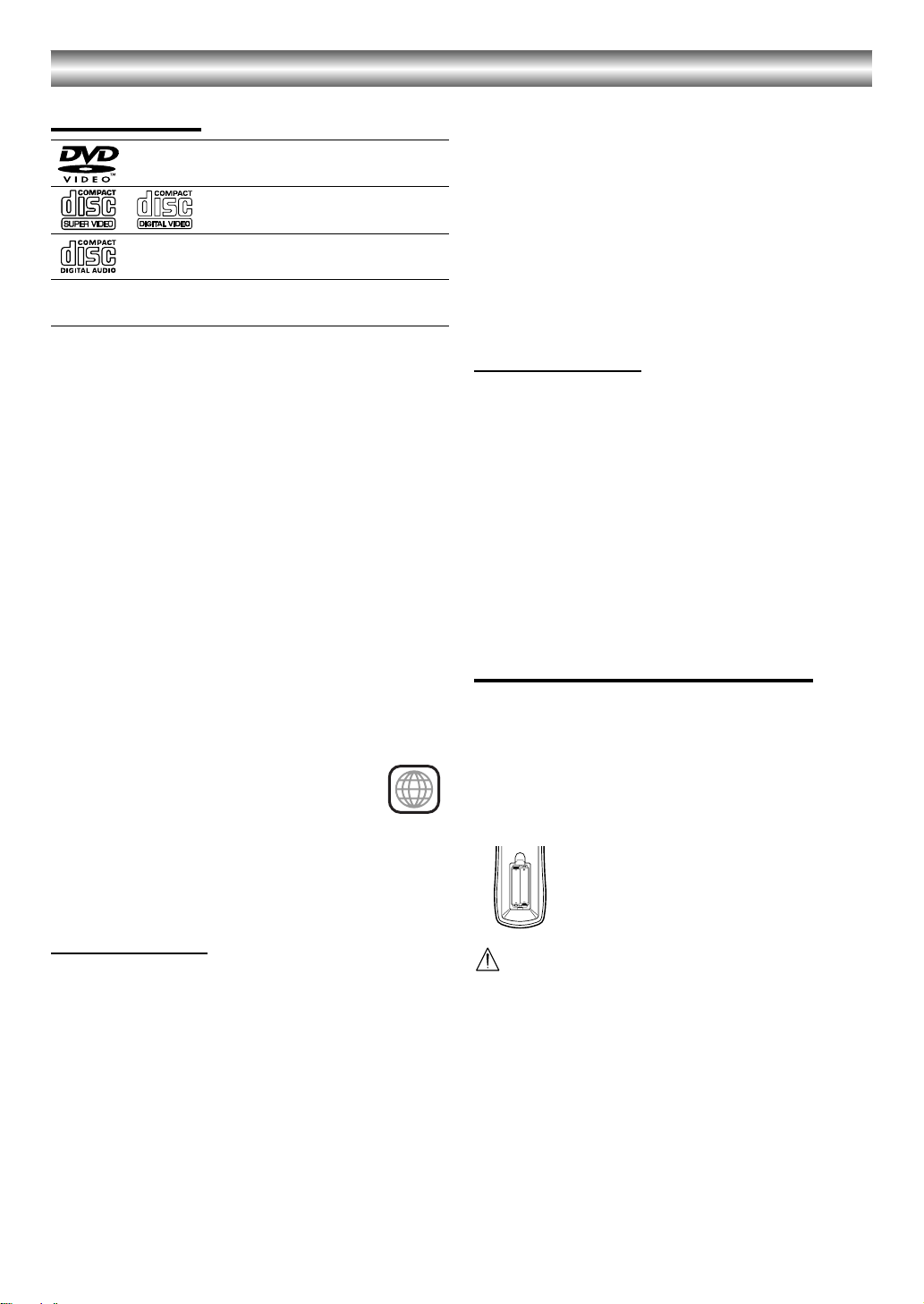
Before Use
Playable Discs
DVD
(8 cm / 12 cm disc)
Video CD (VCD)
(8 cm / 12 cm disc)
Audio CD
(8 cm / 12 cm disc)
In addition, this unit can play SVCD, DVD±R/RW and
CD-R/RW that contains audio titles, MP3 or JPEG files.
Notes:
• Depending on the conditions of the recording
equipment or the CD-R/RW (or DVD±R/RW) disc
itself, some CD-R/RW (or DVD±R/RW) discs cannot
be played on the unit.
• Do not attach any seal or label to either side (the
labeled side or the recorded side) of a disc.
• Do not use irregular shaped CDs (e.g., heart-shaped
or octagonal). It may result in malfunctions.
Notes on DVDs and Video CDs
Some playback operations of DVDs and Video CDs may
be intentionally programmed by software manufacturers.
This unit plays DVDs and Video CDs according to disc
content designed by the software manufacturer,
therefore some playback features may not be available or
other functions may be added.
Track (Video CD and audio CD only)
Sections of a picture or a musical piece on a video CD or
an audio CD. Each track is assigned a track number,
enabling you to locate the track you want.
Scene
On a video CD with PBC (Playback control) functions,
moving pictures and still pictures are divided into
sections called “Scenes”. Each scene is displayed in the
menu screen and assigned a scene number, enabling
you to locate the scene you want.
A scene is composed of one or several tracks.
Types of video CDs
There are two types of video CDs:
Video CDs equipped with PBC (Version 2.0)
PBC (Playback control) functions allow you to interact
with the system via menus, search functions, or other
typical computer-like operations. Moreover, still pictures
of high resolution can be played if they are included in the
disc.
Video CDs not equipped with PBC (Version 1.1)
Operated in the same way as audio CDs, these discs
allow playback of video pictures as well as sound, but
they are not equipped with PBC.
Remote Control Operation Range
Regional code of the DVD player and DVDs
This DVD player is designed and manufactured for
playback of region “2” encoded DVD software.
The region code on the labels of some DVD
discs indicates which type of player can play
those discs. This unit can play only DVD discs
labeled “2” or “ALL”. If you try to play any
other discs, the message “Check Regional Code” will
appear on the TV screen. Some DVD discs may not have
a region code label even though their playback is
prohibited by area limits.
2
Disc-related terms
Title (DVD only)
The main film content or accompanying feature content
or additional feature content, or music album. Each title
is assigned a title reference number enabling you to
locate it easily.
Chapter (DVD only)
Sections of a picture or a musical piece that are smaller
than titles. A title is composed of one or several chapters.
Each chapter is assigned a chapter number, enable you
to locate the chapter you want. Depending on the disc,
chapters may not be recorded.
Point the remote control at the remote sensor and press
the buttons.
• Distance: About 23 ft (7 m) from the front of the
remote sensor
•Angle: About 30° in each direction of the front of the
remote sensor
Remote control battery installation
Detach the battery cover on the rear of the
AAA
AAA
Caution
Do not mix old and new batteries. Never mix different
types of batteries (standard, alkaline, etc.).
remote control, and insert two (R03/AAA)
size batteries with + and - aligned
correctly.
4
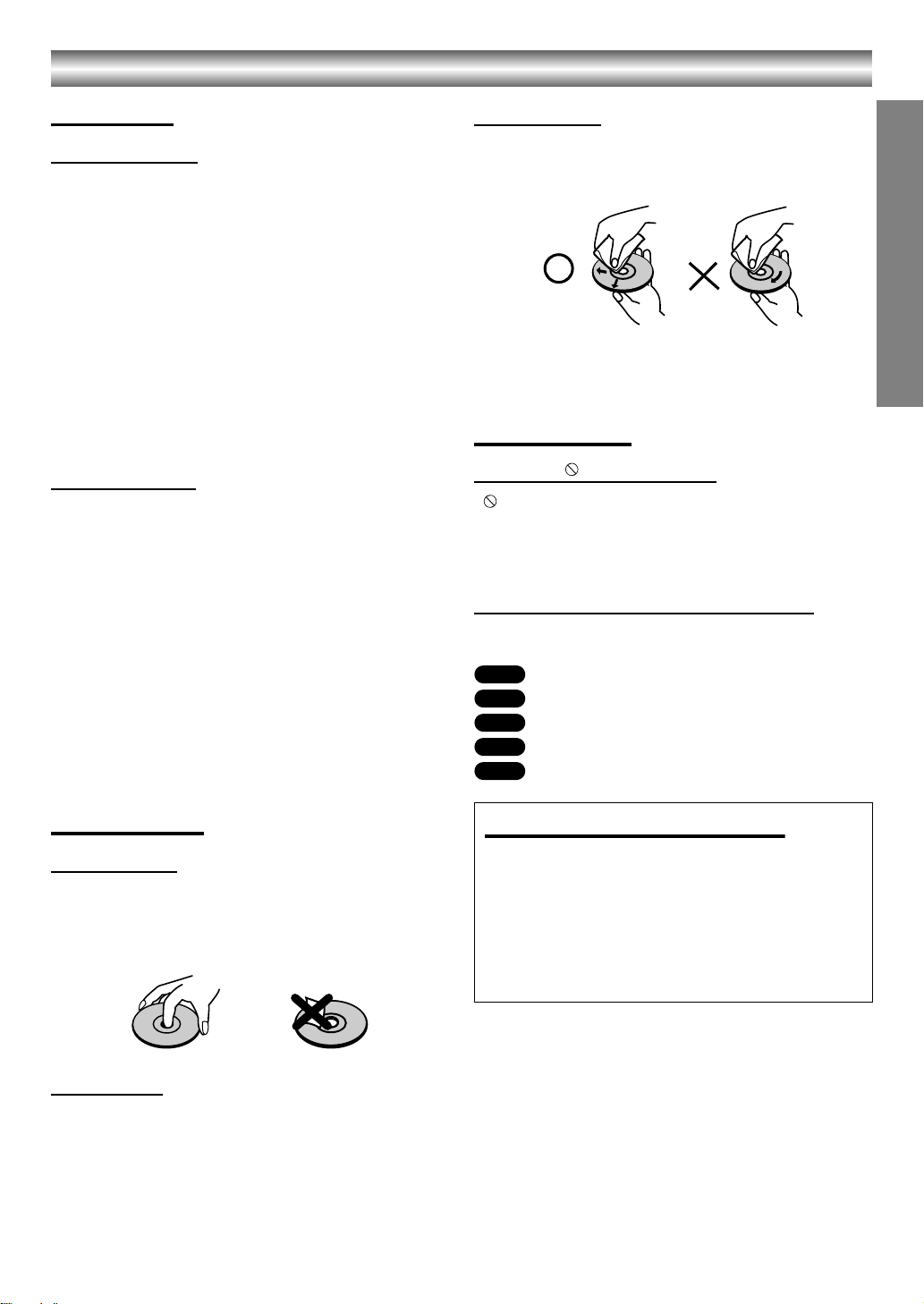
Before Use (Continued)
Precautions
Handling the unit
When shipping the unit
The original shipping carton and packing materials come
in handy. For maximum protection, re-pack the unit as it
was originally packed at the factory.
When setting the unit
The picture and sound of a nearby TV or radio may be
distorted during playback. In this case, position the unit
away from the TV or radio, or turn off the unit after
removing the disc.
To keep the surface clean
Do not use volatile liquids, such as insecticide spray,
near the unit. Do not leave rubber of plastic products in
contact with the unit for a long period of time. They will
leave marks on the surface.
Cleaning the unit
To clean the cabinet
Use a soft, dry cloth. If the surfaces are extremely dirty,
use a soft cloth lightly moistened with a mild detergent
solution. Do not use strong solvents, such as alcohol,
benzine, or thinner, as these might damage the surface
of the unit.
To obtain a clear picture
The DVD player is a high-tech, precision device. If the
optical pick-up lens and disc drive parts are dirty or worn
down, the picture quality will be poor.
Regular inspection and maintenance are recommended
after every 1,000 hours of use. (This depends on the
operating environment.)
For details, please contact your nearest dealer.
Cleaning discs
Fingerprints and dust on the disc can cause poor picture
quality and sound distortion. Before playing, clean the
disc with a clean cloth. Wipe the disc from the center out.
Do not use strong solvents such as alcohol, benzine,
thinner, commercially available cleaners, or anti-static
spray intended for older vinyl records.
About Symbols
About the symbol display
“ ” may appear on the TV screen during operation.
This icon means the function explained in this owner’s
manual is not permitted by the DVD+VCR or is not
available on that specific DVD video disc.
About the disc symbols for instructions
A section whose title has one of the following symbol is
applicable only to the disc represented by the symbol.
DVD
DVD
VCD
Video CDs.
CD
Audio CDs.
MP3
MP3 disc.
JPEG
JPEG disc.
INTRODUCTION
Notes on Discs
Handling discs
Do not touch the playback side of the disc.
Hold the disc by the edges so that fingerprints will not get
on the surface.
Do not stick paper or tape on the disc.
Storing discs
After playing, store the disc in its case.
Do not expose the disc to direct sunlight or sources of
heat, or leave it in a parked car exposed to direct
sunlight, as there may be a considerable temperature
increase inside the car.
Selecting the Viewing Source
You must select one of your output sources (DVD or
VCR) to view on the TV screen.
• If you want to view DVD deck output source:
Press DVD until DVD indicator in the display window lights
and output source of DVD deck is viewed on the TV screen.
• If you want to view VCR deck output source:
Press VCR until VCR indicator in the display window lights
and output source of VCR deck is viewed on the TV screen.
Notes:
• If you insert a disc while the DVD+VCR is in the VCR
mode, the DVD+VCR will switch to DVD mode
automatically.
• If you insert a cassette tape without prevention tab
while the DVD+VCR is in the DVD mode, the
DVD+VCR will switch to VCR mode automatically.
5
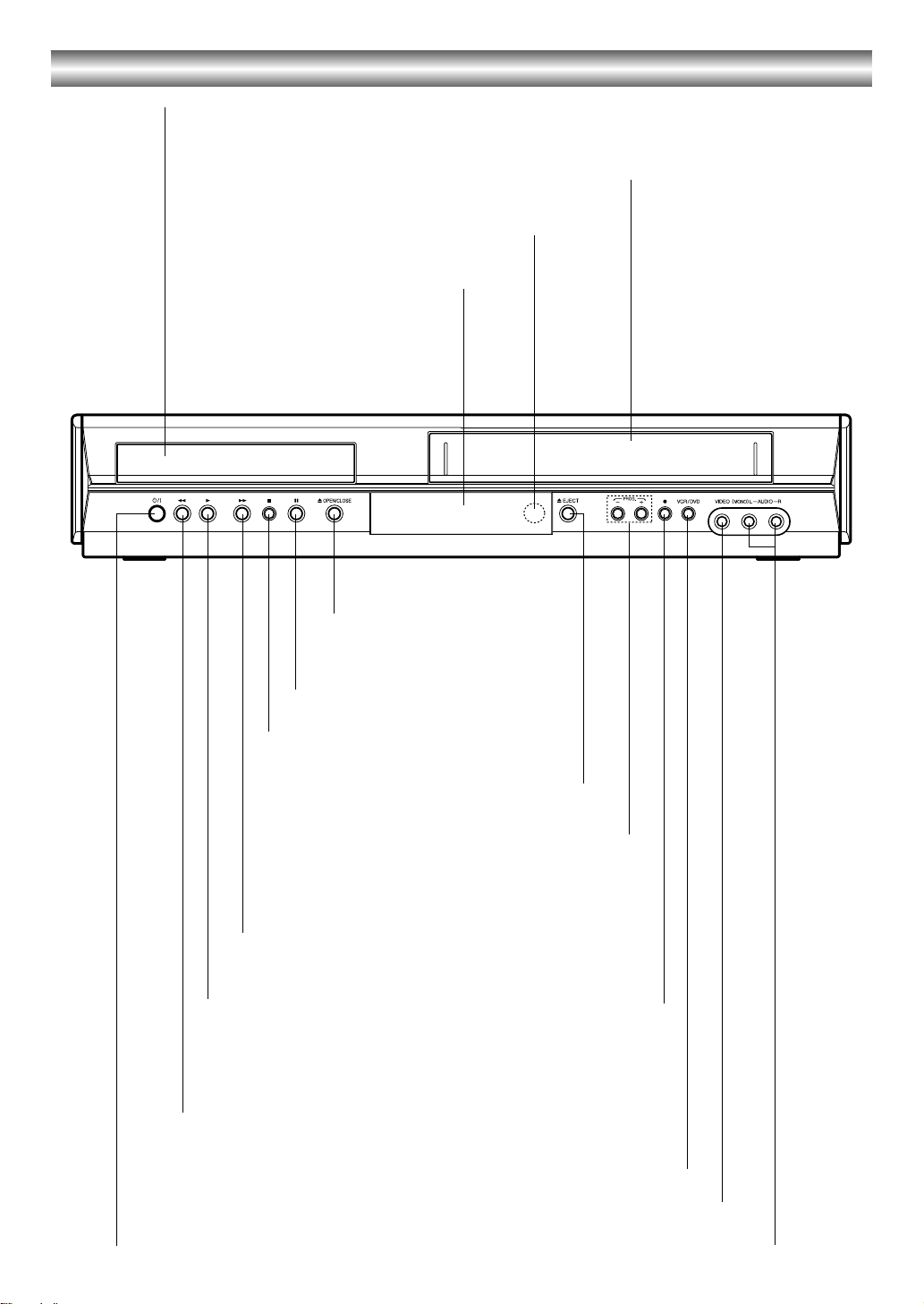
Front Panel
Disc Tray (DVD deck)
Insert a disc here.
Cassette Compartment (VCR deck)
Insert a video cassette here.
Remote Sensor
Point the DVD+VCR remote control here.
Display Windows
< OPEN/CLOSE
Opens or closes the disc tray.
;
Pause playback or recording. Press
repeatedly for frame-by-frame playback.
∫
Stops playback of the disc or tape.
< EJECT
Ejects the tape in the VCR deck.
PROG. (-/+)
To scan up or down through memorized channels.
5
- DVD: Skip to next chapter or track. Press and hold for two
seconds for a fast forward search.
- VCR: Advances the tape during the STOP mode or for fast
forward picture search.
1
Starts playback of a disc or tape.
To record normally or to activate
One-touch Timer Recording by
repeated presses.
6
- DVD: Skip to beginning of current chapter or track, press twice in quick
successions to go to previous chapter or track. Press and hold button for
about two seconds to search backward.
- VCR: Rewinds the tape during the stop mode or for fast reverse picture
search.
VCR/DVD
Select one of your output sources to view on the TV
screen between DVD and VCR.
¥
Video IN Jack
Í/I
Switches the DVD+VCR ON and STANDBY.
Audio IN (L/R) Jacks
6
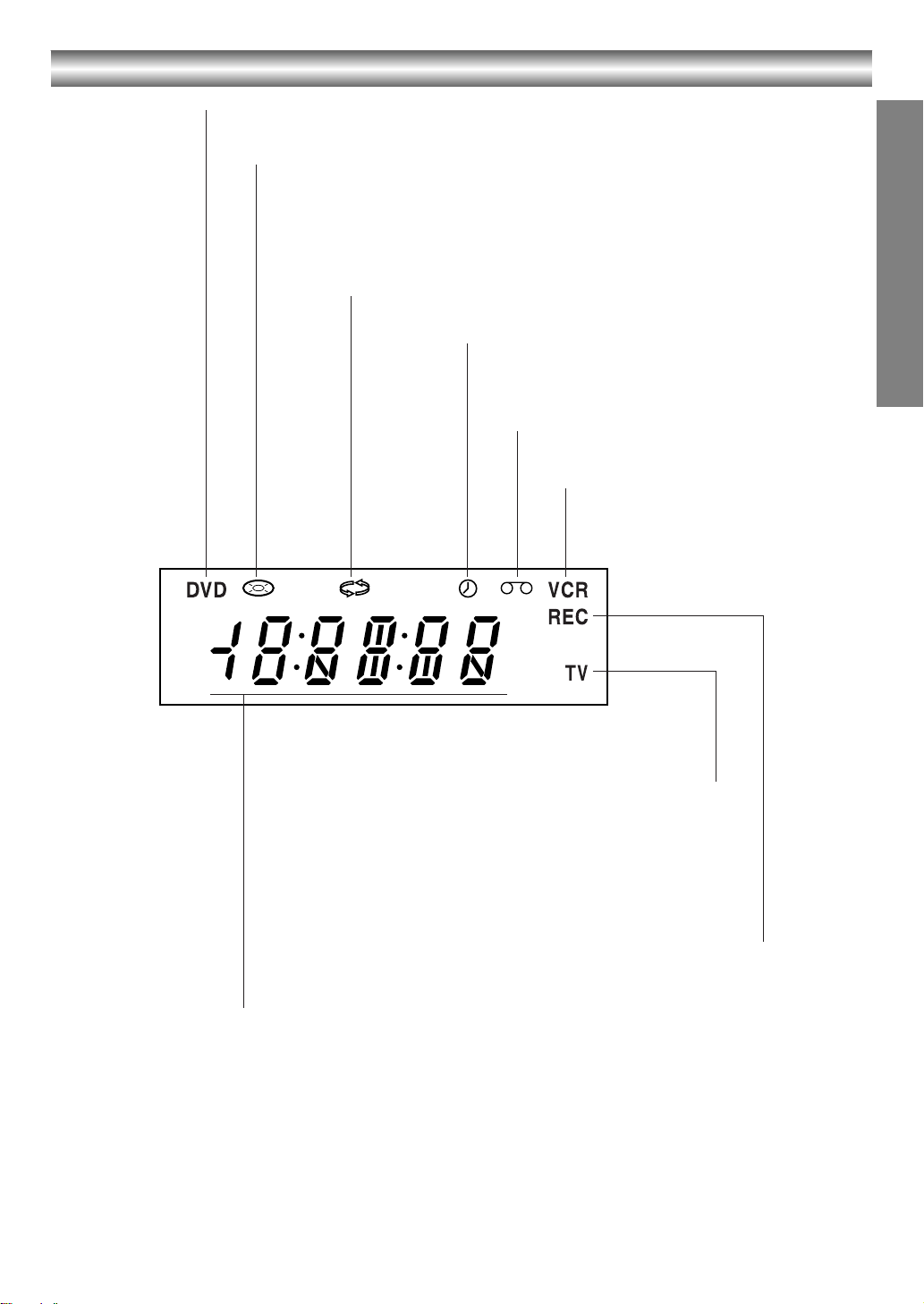
Display Window
The DVD deck is selected.
A disc is in the DVD deck.
(Lights when a disc is in the DVD deck
and Flashes when no disc.)
Indicates repeat mode.
INTRODUCTION
DVD+VCR is in timer recording or a timer
recording is programmed. (VCR part only)
A cassette is in the VCR deck.
The VCR deck is selected.
Lights when TV mode is active.
DVD+VCR is Recording.
(VCR part only)
Indicates total playing time, elapsed time, remaining time or
current deck status (Playback, Pause, etc).
7
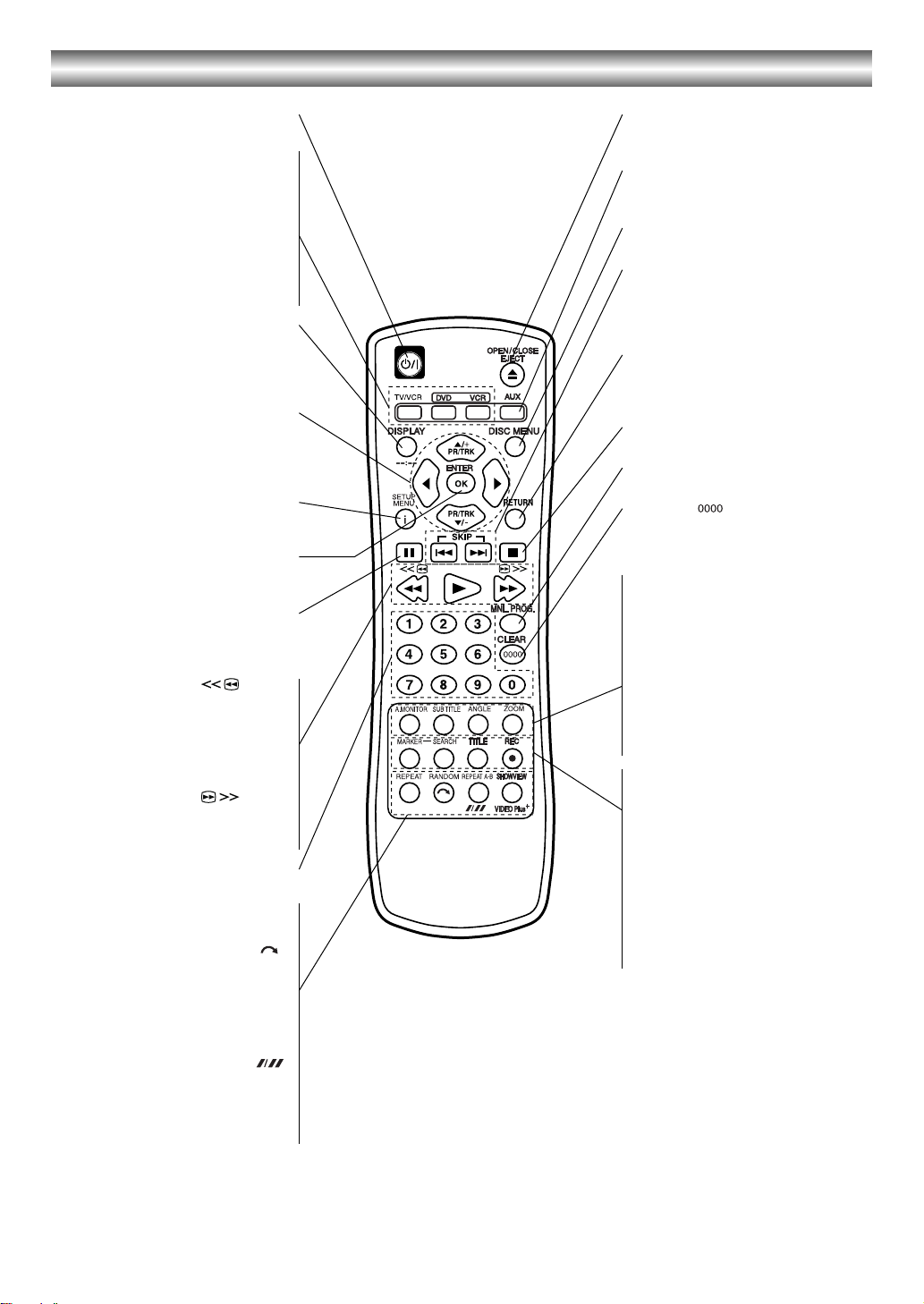
Remote Control
Í
Switches DVD+VCR ON and STANDBY
To view channels selected by the VCR
tuner or by the TV tuner.
TV/VCR •
DVD •
Select the DVD+VCR function mode to
DVD.
VCR •
Select the DVD+VCR function mode to
VCR.
DISPLAY
- - : - -
- Accesses On-Screen Display (DVD).
- Shows you the current time or counter
(VCR).
2/1/3/4
- PR/TRK (+/-): Selects VCR channels.
Adjusts manually the tape’s picture on
- Selects menu options.
the screen.
SETUP/MENU (i)
Accesses or removes DVD Setup
menu and VCR menu.
ENTER/OK
Confirms menu selections. Displays
functions on the TV screen.
;
- Pause playback or recording.
- Press repeatedly for frame-by-frame
playback.
(6) •
- For fast reverse picture search.
- Rewinds the tape during the STOP
mode.
1
Starts playback.
(5) •
- For fast forward picture search.
- Advances the tape during the STOP
mode.
0-9 numerical buttons
Selects numbered options in a menu.
REPEAT •
Repeat chapter, track, title or all.
RANDOM ( ) •
- Plays tracks in random order.
- CM SKIP
REPEAT A-B •
Repeats sequence between two points
Selects recording speed.
(A and B)
VIDEO Plus+ •
To display the programme menu for
VIDEO Plus+ programming.
/I
.
OPEN/CLOSE, EJECT (<)
- Ejects the tape in the VCR deck.
- Opens and closes the disc tray.
AUX
Select input source for recording into
tape.
DISC MENU
Accesses menu on a DVD disc.
SKIP (:/9)
Skip to beginning of current chapter or
track, press twice in quick successions
to go to previous chapter or track.
Skip to next chapter or track.
RETURN
- Removes the setup menu.
- Displays the menu of a video CD with
PBC.
∫
Stops playback or recording.
MNL. PROG.
Places a track on the program list.
CLEAR ( )
Removes a track number on the
program menu or a mark on the
MARKER SEARCH menu.
• A.MONITOR
Selects an audio language (DVD) or an
audio channel (VCD).
• SUBTITLE
Selects a subtitle language.
• ANGLE
Selects a DVD camera angle, if
available.
• ZOOM
•
Enlarges DVD video image.
• MARKER
Marks any point during playback.
• SEARCH
Displays Marker Search menu.
• TITLE
Displays the disc’s Title menu, if
available.
• REC (¥)
Records normally or activates One
touch Timer Recording with repeated
presses.
•
Note:
This remote control uses the same buttons for VCR and
DVD functions (ex. PLAY).
When using a VCR, first press the VCR button.
When using a DVD, first press the DVD button.
8
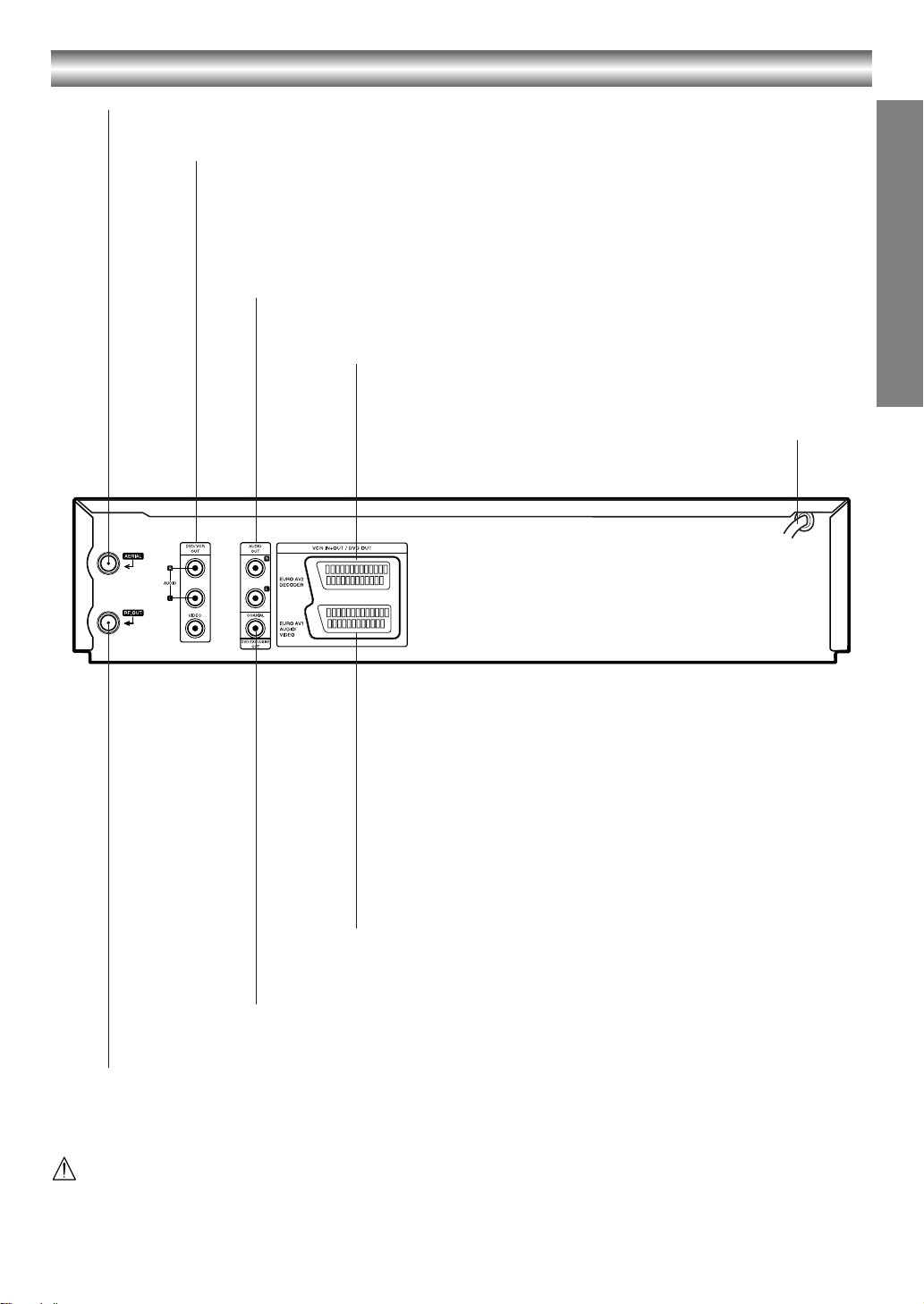
Rear Panel
AERIAL
Connect the aerial using this jack.
DVD/VCR OUT (VIDEO/AUDIO (Left/Right))
Connect to a TV with video and audio inputs.
AUDIO OUT (Left/Right) (DVD EXCLUSIVE OUT)
Connect to an amplifier, receiver or stereo system.
EURO AV2 DECODER (VCR IN+OUT/DVD OUT)
Connect to pay-TV decoder, Set Top Box or another
video recorder.
Connect to a power source.
INTRODUCTION
AC Power Cord
EURO AV1 AUDIO/VIDEO (VCR IN+OUT/DVD OUT)
Connect to your TV set or another video recorder.
COAXIAL (DVD EXCLUSIVE OUT)
(Digital audio out jack)
Connect to digital (coaxial) audio equipment.
RF.OUT
Connect to your TV using this jack.
Do not touch the inner pins of the jacks on the rear panel.
Electrostatic discharge may cause permanent damage to the unit.
9
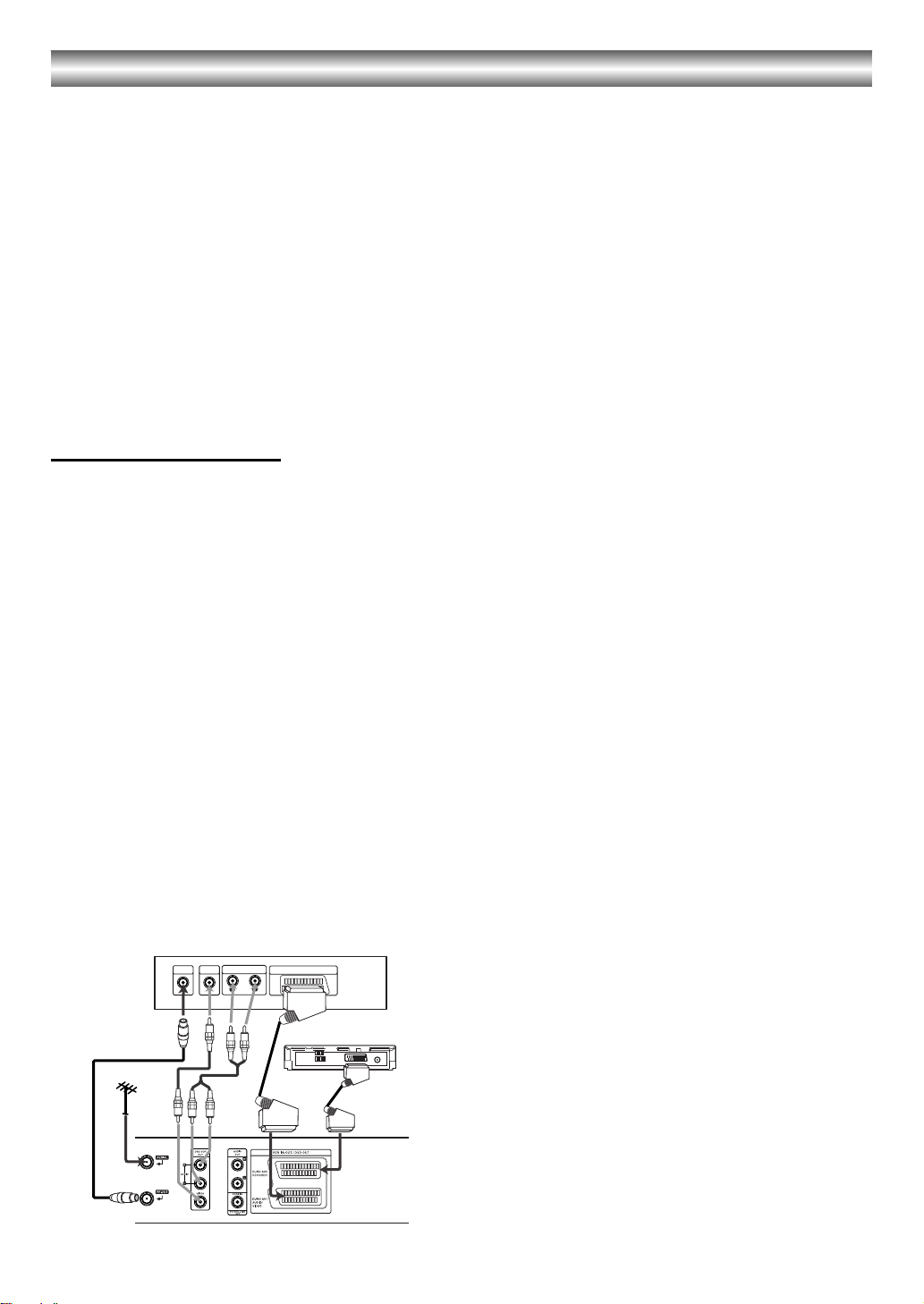
Connections
Tips:
• Depending on your TV and other equipment there are
various ways you can connect the player.
• Please refer to the manuals of your TV, VCR, stereo
system or other devices as necessary for additional
connection information.
Notes:
• The picture and sound of a nearby TV, VCR, or radio may be
distorted during playback. Position the units away from each
other or turn off the unit after removing the disc.
• Make sure the DVD+VCR is connected directly to the TV and
tune the TV to the correct video input channel.
• Do not connect the DVD+VCR’s AUDIO OUT jack to the
phono in jack (record deck) of your audio system. Do not
connect the DVD+VCR via another VCR. The DVD image
could be distorted by the copy protection system.
Connecting to a TV
Make one of the following connections, depending on the
capabilities of your existing equipment.
Basic connection (AV)
1. Connect the EURO AV1 AUDIO/VIDEO on the rear
panel of this unit to the SCART input socket on the
TV using a SCART lead (not supplied).
For TV without SCART, connect the yellow VIDEO
OUT jack and DVD/VCR AUDIO OUT jacks of this
unit to the TV.
2. Some TV broadcasters transmit encoded television
signals which you can only see with a purchased or
rented decoder. You can connect such a decoder
(descrambler) to this unit.
Basic connection (RF)
1. Connect the RF antenna cable from your indoor/
outdoor antenna to AERIAL jack on the rear panel of
this unit.
2. Connect the supplied RF antenna cable from the
RF.OUT jack on the rear panel of this unit to your
television’s Antenna Input.
Rear of TV
AUDIO INPUT
VIDEO INAERIAL
L
Rear of this unit (Basic connection)
SCART INPUT
R
Satellite or Set Top Box
10
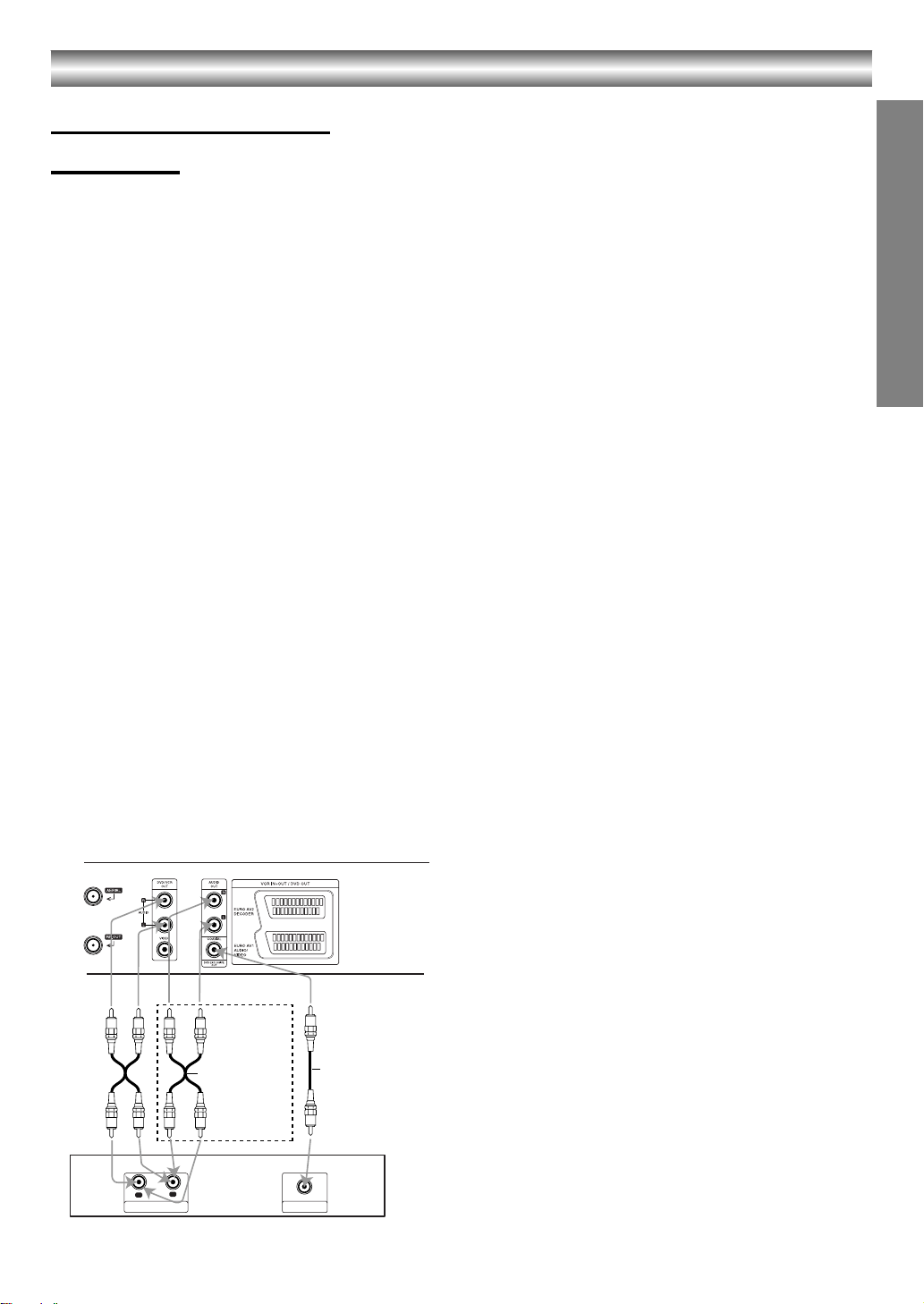
Connections (Continued)
Connecting to Optional
Equipment
Connecting to an amplifier equipped with two
channel analog stereo or Dolby Pro Logic II/Pro
Logic
Connect the Left and Right DVD/VCR AUDIO OUT or
AUDIO OUT (DVD EXCLUSIVE OUT) jacks on this unit
to the audio left and right in jacks on your amplifier,
receiver or stereo system, using the audio cables.
Connecting to an amplifier equipped with two
channel digital stereo (PCM) or to an Audio/
Video receiver equipped with a multi-channel
decoder (Dolby Digital™, MPEG 2 or DTS)
1. Connect one of this unit’s DIGITAL AUDIO OUT jack
(COAXIAL) to the corresponding in jack on your
amplifier. Use an optional digital (coaxial) audio
cable.
2. You will need to activate this unit’s digital output.
(See “AUDIO” on page 18).
Digital Multi-channel sound
A digital multi-channel connection provides the best
sound quality. For this you need a multi-channel Audio/
Video receiver that supports one or more of the audio
formats supported by your unit (MPEG 2, Dolby Digital
and DTS). Check the receiver manual and the logos on
the front of the receiver.
Notes:
• If the audio format of the digital output does not match
the capabilities of your receiver, the receiver will
produce a strong, distorted sound or no sound at all.
• Six Channel Digital Surround Sound via digital
connection can only be obtained if your receiver is
equipped with a Digital Multi-channel decoder.
• To see the audio format of the current DVD in the OnScreen Display, press A.MONITOR.
PREPARATION
Warning:
Due to the DTS Licensing agreement, the digital output
will be in DTS digital out when DTS audio stream is
selected.
Rear of this unit
2 channel analog stereo or Dolby Surround connection.
Digital multi-channel
connection
COAXIAL
DIGITAL INPUT
R
L
AUDIO INPUT
Amplifier (Receiver)
DVD exclusive out
11
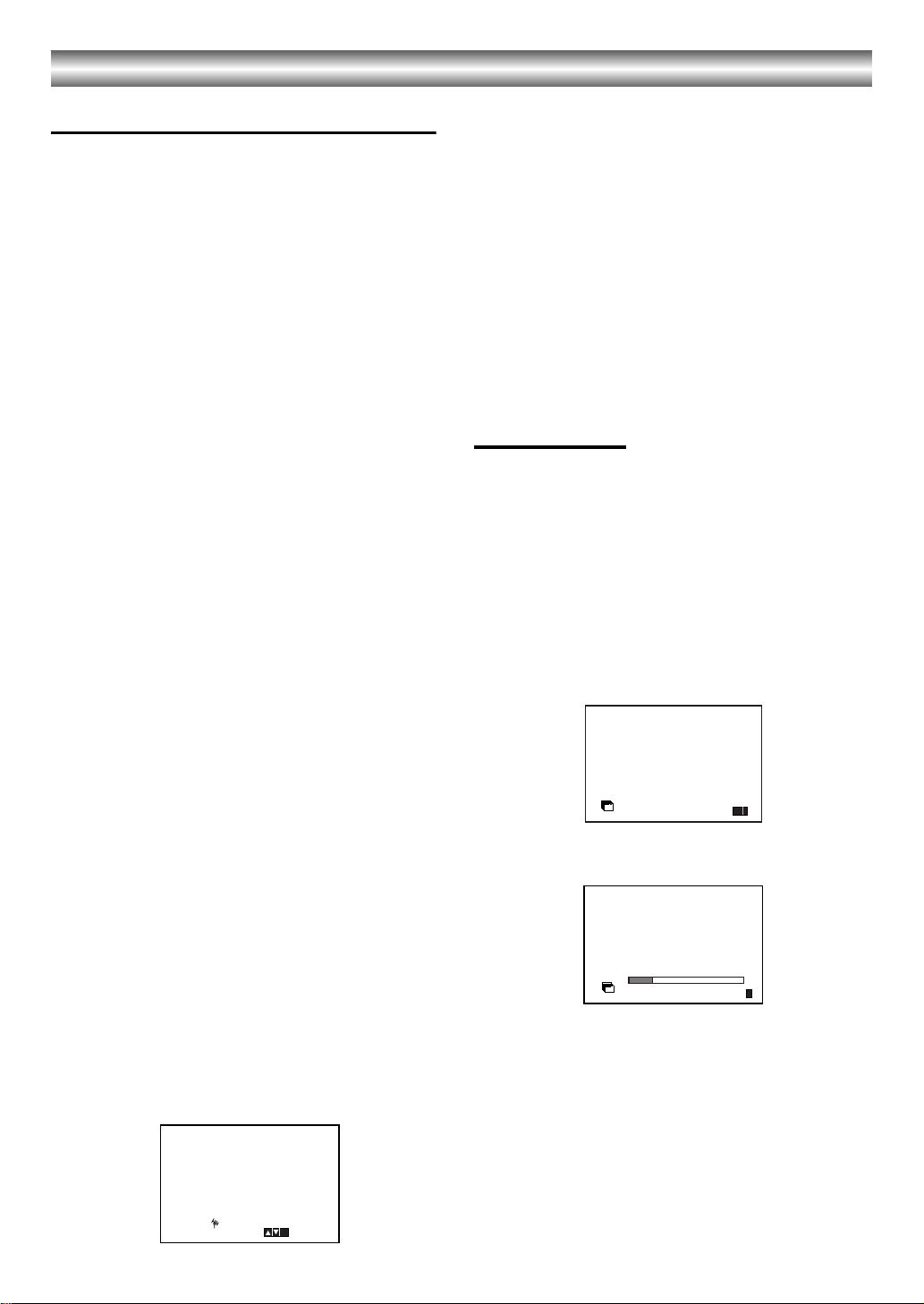
Before Operation-VCR part
Tuning in a video channel on your TV
Notes:
• The output frequency of this DVD+VCR is set at UHF
channel 36. If channel 36 is already used by another
TV station, or if the picture is distorted, you can
change the transmitter channel of your DVD+VCR.
Stages 5 ~ 8 will show you how to change the output
frequency of your DVD+VCR.
• Your TV receives signals from the DVD+VCR like
another TV station. You have to select a channel
number on your TV and tune it in so that you may
watch video tapes. If you have used a SCART then
your TV should already have a dedicated video
channel built into it, usually called AV.
1. Make sure that you have correctly installed your
DVD+VCR as described earlier in this book.
Press Í/I to turn on your DVD+VCR.
Turn on your TV.
2. Insert a pre-recorded video tape into your DVD+VCR
1
and press
Select a TV channel which you wish to watch video.
Don’t worry if you don’t have a video-tape to play at
this stage! If you switch your DVD+VCR on and
continue stages 3 ~ 4, instead of seeing video
playback tune your TV until you see a bright blue
screen.
3. Tune this channel until the video picture is sharp and
the sound is clear.
If you have used a SCART or AUDIO and VIDEO
cables you will not have to tune your TV, simply
select the AV channel. The AV channel is already
pre-tuned for optimum video playback on your TV.
4. Store this channel on your TV.
You will need to look at the TV instruction book if you
do not know how to do this.
5. Only carry out stages 5 ~ 8 if you cannot obtain
clear video playback as described in stages 1 ~
4.
Select a TV channel which you wish to watch video.
Make sure that your DVD+VCR is in standby
pressing Í/I on the remote control (only the clock
will be displayed).
6. Press PROG. (+/-) on the front of your DVD+VCR for
more than 4 seconds.
RF36 will appear in the display window.
The following picture will be displayed on the TV
screen.
on the remote control.
7. Use PROG. (+/-) to select another video channel.
You may select any channel number between 22 and
68.
8. Select a TV channel which you wish to watch video.
Press Í/I on the front of your DVD+VCR when you
have finished.
Tune this channel so that a bright blue screen
appears.
Store this channel on your TV.
Notes:
Make sure that you have correctly installed your DVD+VCR and
successfully tuned in a dedicated video channel on your TV. If
you do not tune in a dedicated video channel on your TV you will
be unable to view and record video tapes!
Initial preset
For the following steps we do assume that you have just
connected your video recorder for the very first time. In
this case the video recorder is on after mains connection.
You should not touch any buttons yet. On the connected
TV you will now see.
Note:
If this menu does not appear, your video recorder was
programmed already.
1. If you have a satellite receiver, make sure that it is connected to your VCR, switched on and Sky News has been selected.
ACMS
Pr-12
ACMS
2. Press ENTER/OK to start the automatic storing of the channels of the TV stations in your area.
Pr-12
ACMS
3. The TV STATION TABLE will appear when tuning is
completed.
Press i to save your settings.
OK
i
ES
i
12
RF CHANNEL 36
P
SET
R
i

Before Operation-VCR part
Setting the clock Manually
The clock in your DVD+VCR controls time and date
settings for your DVD+VCR.
1. Press i.
Press 2 or 1 to select SET.
Press ENTER/OK.
The auto adjust mode can be set to “OFF” by
pressing ENTER/OK if you want to set the time
manually.
HH MN DD MM YY
:..- -
- -
12
SET
2. Use the 3 or 4 on the remote control to alter the
HOURS, MINUTES, DAY, MONTH and YEAR.
Please note your DVD+VCR uses a 24 hour clock.
e.g. 1pm will be displayed as 13:00.
The day of the week will appear automatically when
you enter the year.
3. If you make a mistake press 2 or 1 and enter the
correct details.
- - - -
- - - - -
i
To set the colour system
1. Press i.
2. The main menu will appear on the TV screen.
3. Press 2 or 1 to select the SYS and press ENTER/ OK.
4. Press 3 or 4 to select according to the COLOUR system used.
AUTO
12
PAL
SET
SYS
MESECAM
f
OSD
OSD
ON
OFF
5. Press 2 or 1 to select the RF AUDIO. Press 3 or 4 to select according to the RF AUDIO used.
RF-I/I
12
RF-B/G
SET
SYS
RF-D/K
f
OSD
OSD
ON
OFF
6. Press i to remove the menus from the TV screen.
SYS
SYS
i
i
PREPARATION
HH MN DD MM YY
:..00 1 01 05 SAT 8
12
SET
4. Press i to return to a TV picture.
i
13
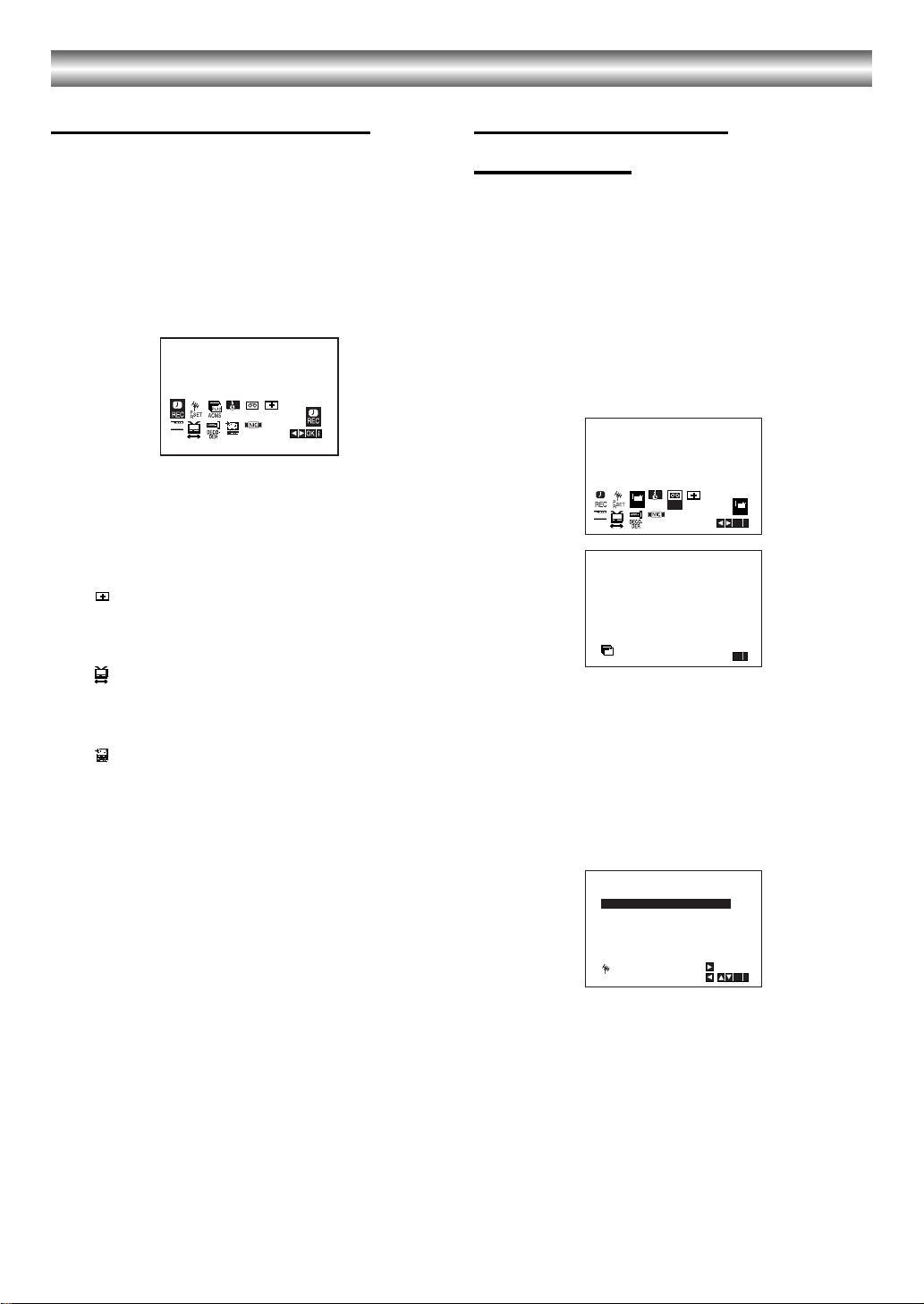
Before Operation-VCR part
How to use the main menu
This DVD+VCR can easily be programmed by
using the menus displayed on screen.
The menus are controlled by the Remote Control
Handset.
1. Switch on your TV set and DVD+VCR by pressing
the Í/I button.
2. Press i button. The main menu will appear on the TV screen.
12
SYS
f
ON
OFF
•REC - Timer recording setting (see p. 23).
• PR SET - Manual tuning setting (see p. 15).
•ACMS - ACMS (Automatic Channel Memory
System) (see p. 14).
• SET - Date & clock setting (see p. 13).
• SYS - To set the Colour TV System (see p. 13).
• (Dr.) - To check a problem with your VCR (see
p. 26).
• F.OSD ON/OFF - To display the operational mode
of your VCR (see p. 25).
• (16:9/4:3) - To select the aspect ratio of your
TV (see p. 26).
• DECODER - To use a pay-TV decoder (or
Satellite) with your VCR (see p. 26).
• (OPR) - To improve the playback picture (see p.
20).
Appear when playback only.
• NIC - To activate or deactivate the NICAM digital
sound (see p. 25).
Tip:
You can change the menu language on the DVD setup
menu. (See the Menu Language on page 17.)
3. Press 2 and 1 to select the desired menu. Press ENTER/OK and use 3 or 4 to select.
4. Press i to return to a TV picture.
SET
OSD
OSD
Tuning in TV Stations
Automatically
If the TV broadcast signal is weak your DVD+VCR
may not detect the necessary information and will
not be able to store them correctly. To overcome
this problem please turn to the MANUAL TUNING
section on page 15.
1. Press Í/I to turn on your DVD+VCR.
2. Press i button. The main menu will appear on the TV screen. Press 2 or 1 to select the ACMS. Press ENTER/OK.
12
Pr-12
ACMS
SET
f
OSD
OSD
ON
OFF
Pr-12
ACMS
SYS
ACMS
3. If you have a satellite receiver, make sure that it is connected to your VCR, switched on and Sky News has been selected.
4. Press ENTER/OK to start the automatic storing of the channels of the TV stations in your area.
5. The TV STATION TABLE will appear when tuning is
completed.
Press i to save your settings.
01 C01 00 - - - - -
02 C02 00 - - - - -
03 C03 00 - - - - -
04 - - - - - - - - -
05 - - - - - - - - 06 - - - - - - - - 07 - - - - - - - - 08 - - - - - - - - -
P
SET
R
MOVE :
Notes:
The DVD+VCR’s clock will be set automatically when
automatic tuning has finished. If the clock is wrong
please see “Setting the clock Manually” on page 13.
Pr-12
ACMS
i
OK
OK
i
,DELETE :
OK
i
14
