Page 1
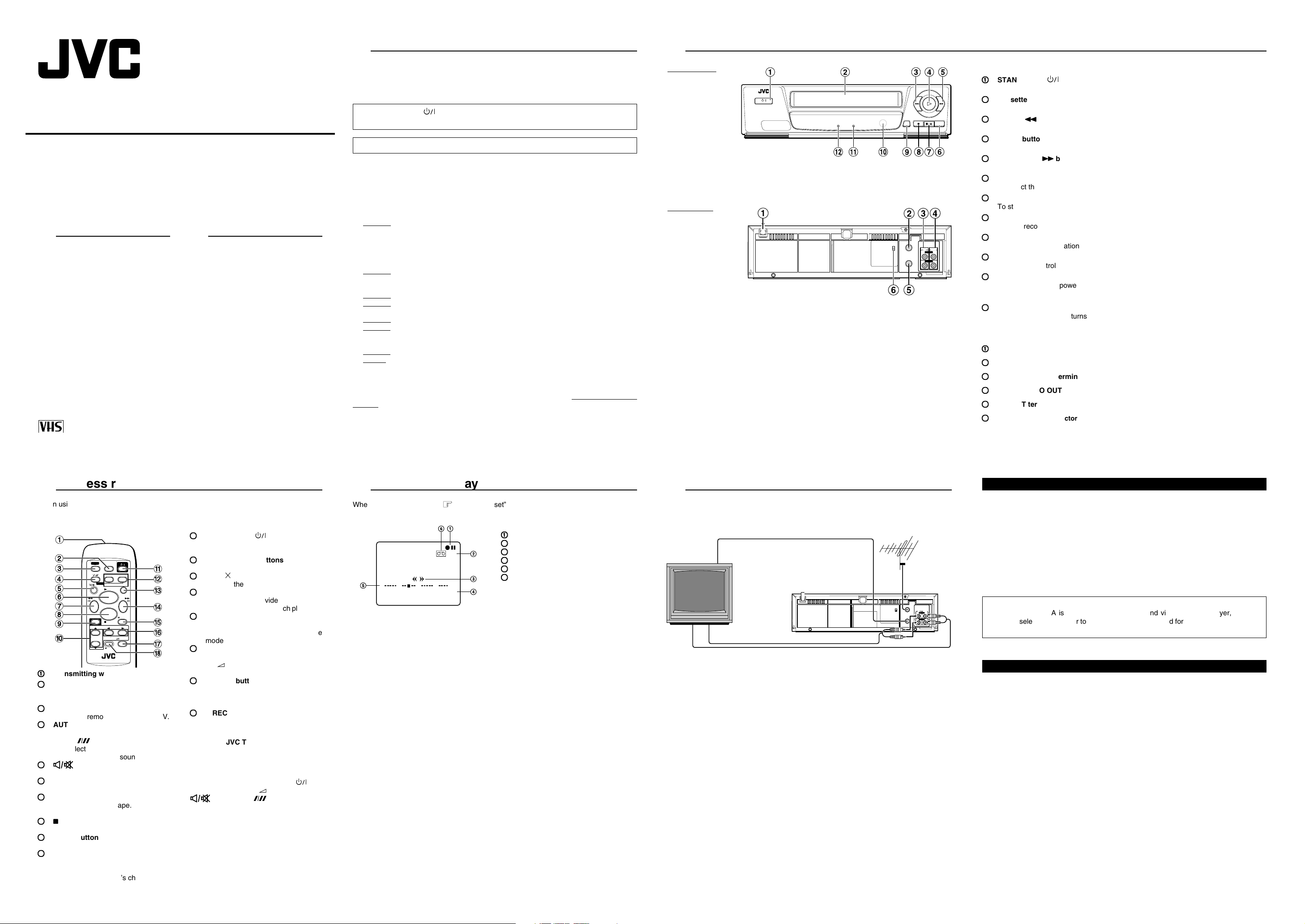
OUTIN
ANT.IN
CH3
CH4
RF OUT
AUDIO
L
VIDEO
PAL NTSC
LONGPLAY RECORDING AUTO VOLTAGE B.E.S.T. PICTURE
PAL/MESECAM/NTSC3.58/4.43
NTSC PLAYBACK ON PAL TV
MULTI SYSTEM
SUPER
HEAD CLEANER
STANDBY/ON
POWER-ON STANDBY/REC
OSD SP/EP
INSTRUCTIONS
English
VIDEO CASSETTE PLAYER
HR-P54T
Thank you for purchasing this JVC video cassette player. To ensure optimum performance
of this unit, please read this instruction manual thoroughly.
Features
1
• Digital auto tracking
• HQ (High Quality)
• Auto playback function
• Repeat playback
• Shuttle search
• Still and slow motion
• Line recording
• B.E.S.T. (Biconditional Equalized Sig-
nal Tracking) picture system
7
Only cassettes marked “VHS” can be used with this video cassette player.
Automatic features
2
Auto power on
The video cassette player is automatically
turned on when the tape is inserted.
Auto rewind
The video tape is automatically rewound
when the end of the tape is reached during
the play, recording or shuttle search forward
mode.
Auto playback
If the video cassette’s safety tab has been
removed, playback will begin automatically
when the tape is inserted into the video
cassette player.
Power off eject
Even when the video cassette player’s
power is off, pressing the eject button will
turn the power on and eject the tape. Once
ejected, the power will be turned off again
automatically.
Auto head cleaning
When a tape is loaded or ejected the VCP
video head is cleaned automatically.
LPT0460-001B
Precautions
3
The rating plate and the safety caution are on the rear of the unit.
WARNING: DANGEROUS VOLTAGE IN-SIDE
WARNING: TO PREVENT FIRE OR SHOCK HAZARD, DO NOT EXPOSE THIS UNIT TO
The STANDBY/ON button does not completely shut off mains power from the unit,
but switches operating current on and off.
This unit is produced to comply with Standard IEC 60065.
When the equipment is installed in a cabinet or a shelf, make sure that it has sufficient space
on all sides to allow for ventilation (10 cm or more on both side, on top and at the rear.)
When discarding batteries, environmental problems must be considered and the local rules
or laws governing the disposal of these batteries must be followed strictly.
Failure to heed the following precautions may result in damage to the player, remote
control or video cassette player.
1. DO NOT place the player . . .
... in an environment prone to extreme temperatures or humidity.
... in direct sunlight.
... in a dusty environment.
... in an environment where strong magnetic fields are generated.
... on a surface that is unstable or subject to vibration.
2. DO NOT block the player's ventilation openings or holes.
(If the ventilation openings or holes are blocked by a newspaper or cloth, etc., the heat may
not be able to get out.)
3. DO NOT place heavy objects on the player or remote control.
4. DO NOT place anything which might spill on top of the player or remote control.
If water or liquid is allowed to enter this equipment, fire or electric shock may be caused.)
5. DO NOT expose the apparatus to dripping or splashing.
6. DO NOT use this equipment in a bathroom or places with water. Also DO NOT place
any containers filled with water or liquids (such as cosmetics or medicines, flower vases,
potted plants, cups, etc.) on top of this unit.
7. DO NOT place any naked flame sources, such as lighted candles, on the apparatus.
8. AVOID violent shocks to the player during transport.
Beware of moisture condensation
Moisture in the air will condense on the VCP when you move it from a cold place to a warm
place, or under extremely humid conditions — just as water droplets form on the surface of
a glass filled with cold liquid. Moisture condensation on the head drum will cause damage to
the tape. In conditions where condensation may occur, keep the VCP’s power turned on for
a few hours to let the moisture dry.
When transporting
7
Be sure to remove cassette from VCP before packing.
7
Avoid violent shocks to the VCP during packing and transport.
RAIN OR MOISTURE.
Controls
4
Front panel
Rear panel
Front panel
11
1
STANDBY/ON button
11
To turn the power on and off (standby mode).
22
2
Cassette loading slot
22
Load the video cassette here.
33
3
Rewind
33
To rewind the video tape and to start reverse shuttle search playback mode.
44
4
Play
44
To start playback.
55
5
Fast forward
55
To fast forward the video tape and to start forward shuttle search playback mode.
66
6
SP/EP button
66
To select the recording tape speed.
77
7
Stop/Eject
77
To stop playback and to eject the video tape.
88
8
Record
88
To start recording.
99
9
OSD button
99
To display the information on the television's display.
00
0
Remote sensor window
00
For remote control operation.
!!
!
STANDBY/REC indicator
!!
• Lights when the power turns off (Standby mode) or during recording mode.
• Blinks during recording pause mode.
@@
@
POWER-ON indicator
@@
Lights when the power turns on.
Rear panel
11
1
AC power cord
11
22
2
ANT. IN terminal
22
33
3
AUDIO/VIDEO IN terminals
33
44
4
AUDIO/VIDEO OUT terminals
44
55
5
RF. OUT terminal
55
66
6
RF OUT channel selector (CH3-CH4)
66
11
1 button
11
##
# button
##
§§
§ button
§§
¶¶
¶ button
¶¶
¡¡
¡ button
¡¡
Wireless remote control
5
When using the remote control for operation of the video cassette player, make sure that it
is pointed at the remote sensor window.
You can also use the player’s remote control to operate a JVC television.
!!
!
STANDBY/ON button
!!
To turn the power on and off (standby
mode)
@@
@
TRACKING –/+ buttons
@@
To adjust tracking during playback.
##
#
0000 / button
##
To reset the tape counter.
$$
¡¡
$
$$
%%
%
%%
^^
^
^^
&&
&
&&
**
*
**
Operating JVC TVs
Buttons with a small dot on the left side of
the name can also be used to operate your
JVC TV while holding down TV.
To operate your TV, while holding down TV,
press the corresponding button: , TV/
VCR, TV PR +/–, TV +/– (TV Volume),
Notes:
• Point the remote control toward the
remote sensor window.
• The maximum operating distance of
the remote control is about 8 m.
• When inserting the batteries, be sure to
insert in the correct directions as indicated under the battery cover.
• If the remote control doesn’t work properly,
remove its batteries, wait a short time,
replace the batteries and then try again.
ZZ
FF
¡
Z button
¡¡
ZZ
To fast forward the video tape. Also to
start forward shuttle search playback.
88
8 PAUSE button
88
To freeze the picture during playback.
Also to engage the recording pause
mode.
2/3 buttons
To set the mode.
TV +/– (TV Volume) buttons
To adjust the JVC TV’s volume.
OK/OSD button
• To fix the setting.
• To display the information on the
television's display.
¶¶
¶ REC button
¶¶
Press the
tons together, to start recording.
(TV Muting), (TV Sounds).
¶¶
¶ REC and
¶¶
TV
TV/VCR
– TRACKING +
AUTO
0000/X
PLAY
FFREW
MENU
TV PR TV
LP00000-000
11
1
Transmitting window
11
22
2
TV/VCR (Player) button
22
To switch JVC TV’s mode between TV
and VIDEO.
33
3
TV button
33
To enable remote control of JVC TV.
44
4
AUTO button
44
To enable/disable auto tracking mode.
SP/EP( ) button
• To select the recording tape speed.
• To select JVC TV’s sounds.
55
5
55
66
6
66
77
7
77
88
8
88
99
9
99
00
0
00
(TV Muting) button
To mute the JVC TV volume.
33
3 PLAY button
33
To start playback.
11
REW
To rewind the video tape. Also to start
reverse shuttle search playback.
77
7 STOP button
77
To stop playback.
MENU button
To accesse Mode Set screen.
5/ buttons
To select the mode.
TV PR +/– buttons
To select the JVC TV’s channel.
++
1
+ button
11
++
5
STOP
+
– +
–
REC
PAUSE
OK/OSD
VCP/TV
33
3 PLAY but-
33
On screen display
6
When “O.S.D” is set to “ON” ( See “8 Mode set”), various operational indicators appear on
the TV screen.
11
1
Operation mode indicators
11
22
2
Tape speed SP/EP
22
33
3
Tape direction
33
44
4
Counter display
44
55
5
Tape position indicator
55
66
6
Cassette loaded mark
66
++++
0
SP
-1:23:45
Connections
7
Make sure that the power to the video cassette player and TV is off before making the
following connections.
Connection A
ANT.IN
CH3
CH4
Connection B
Note:
If you put a TV set directly on this Video cassette player or install it too close to a TV set,
noise may occur. If this noise occurs, separate the Video cassette player and the TV set.
OUTIN
AUDIO
L
RF OUT
VIDEO
Connection A (basic)
In order to use the video cassette player it must be connected between the antenna and the
TV.
Connect your TV antenna cable to the video cassette player’s ANT. IN terminal.
1
Connect one end of the provided RF antenna cable to the video cassette player’s
2
RF. OUT terminal and the other end to the TV’s antenna terminal.
Connect the power cord to your household AC outlet.
3
Setting the video channel
When connection A is used to connect the TV and video cassette player, set the
channel selector at the rear to CH3 or CH4, not employed for broadcasts, and select
the same channel on the TV.
Connection B
For connection of a TV that has VIDEO/AUDIO IN/OUT terminals. This connection is
necessary to record TV programmes. Use RCA type pin connection cords (available from
audio/video stores) for connection. This connection is in addition to connection A.
Follow steps 1 and 2 of “Connection A”.
1
Connect the TV’s VIDEO OUT and AUDIO OUT terminals to the video cassette
2
player’s VIDEO IN and AUDIO IN terminals.
Connect the TV’s VIDEO IN and AUDIO IN terminals to the VCP’s VIDEO OUT and
3
AUDIO OUT terminals.
Connect the power cord to your household AC outlet.
4
Page 2
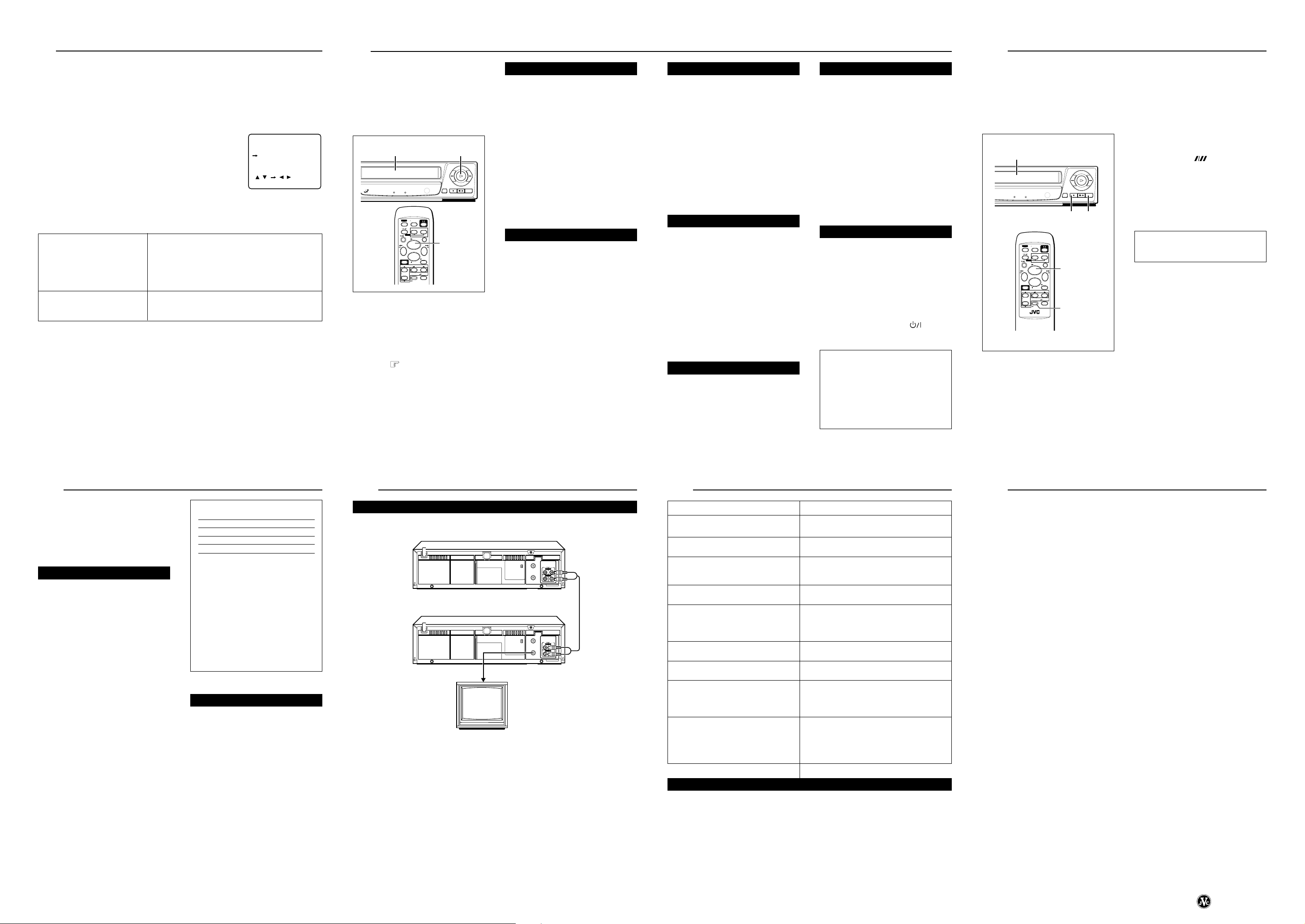
Mode set
8
You can change various mode setting on the Mode Set screen by following procedure
described below.
Before proceeding:
• Turn on the power of the TV and video cassette player.
• Make sure that the TV is set to the video channel or that the TV’s TV/VIDEO switch is set
to VIDEO, otherwise the picture will be distorted.
Access the Mode Set screen.
1
Press MENU.
Select the mode.
2
Press 5/ to move the pointer to the item you want to
change.
Select the mode setting.
3
Press 2/3.
5
O.S.D.
B.E.S.T.
[ / ] [ / ]
[MENU] : EXIT
ON
ON
Return to the normal screen.
Press MENU.
4
∗The default setting is bold in the table below.
7
O.S.D
ON
OFF
When the function is set to “ON”, various operational
indicators appear on the TV screen.
NOTE:
When you use this video cassette player as the source
player for editing, be sure to set “O.S.D” to “OFF”
before starting.
7
B.E.S.T.
ON
You can set the B.E.S.T.(Bicondional Equalized Signal Tracking) system to “ON” or “OFF”.
OFF
Playback
9
Before proceeding:
• Turn on the power of the TV and video
cassette player.
• Make sure that the TV is set to the video
channel or that the TV’s TV/VIDEO
switch is set to VIDEO, otherwise the
picture will be distorted.
12
TAPE POSITION ON SCREEN AUTO VOLTAGE B.E.S.T. PICTURE
MULTI SYSTEM
PAL/MESECAM/NTSC3.58/4.43
NTSC PLAYBACK ON PAL TV
SUPER
POWER-ON STANDBY/REC
HEAD CLEANER
TV
AUTO
MENU
TV PR TV
Load a pre-recorded cassette.
1
If the safety tab on the cassette is removed, playback will start automatically.
Press 3 to start playback.
2
• “B.E.S.T. PICTURE SYSTEM” appears
on the screen. (when B.E.S.T. is set to
“ON”. “8 Mode set”)
To fast forward or rewind the tape:
7
From the stop mode, press ¡ or
1.
7
Press § or the remote control’s 7
to stop playback. Then press § to
remove the cassette.
7
To watch a TV programme, turn the
video cassette player off.
PAL NTSC
OSD SP/EP
TV/VCR
– TRACKING +
0000/X
PLAY
FFREW
2
PAUSE
STOP
+
– +
–
REC
OK/OSD
Slow motion playback
Slow motion playback is 1/6 of the normal
playback speed. The sound will be cut
during slow motion playback.
During playback:
88
Press
8 for 2 seconds.
88
1
7
Press 3 to return to the normal playback speed.
Notes:
• If the noise appears during the slow
mode, use TRACKING +/– to correct
the picture.
• After approx. 5 minutes, the slow mode
will disengage to protect the video tape.
Still picture and frame advance
Use this feature to freeze the playback
picture and to advance one frame at a time.
The sound will be cut during this mode.
During playback:
88
Press
8.
1
2
7
Notes:
• If the picture shakes during the still
• After the picture has been frozen for
88
The picture will be frozen.
88
Press
8 repeatedly to advance
88
frames.
Each time the button is pressed the
still picture will advance one frame.
Press 3 to resume normal playback.
mode, use TRACKING +/– to correct
the picture.
approx. 5 minutes, the still mode will
disengage to protect the video tape.
Shuttle search playback
Use this feature during playback to visually
locate any point on a recorded cassette.
The sound will be cut during shuttle search
operation.
During playback:
¡¡
Press
1
search forward or reverse.
7
Press 3 to resume normal playback.
11
¡ or
1 to engage shuttle
¡¡
11
Note:
For short searches, press and hold
11
1. When released, normal playback will
11
¡¡
¡ or
¡¡
continue.
Tracking adjustment
Automatic tracking is adjusted each time a
cassette is inserted in the video cassette
player, you may wish to adjust tracking
manually during playback.
Manual tracking:
Press the remote control’s AUTO.
1
Press the remote control’s TRACK-
2
ING + or – to adjust tracking.
7
Press AUTO to return to automatic
tracking.
Counter reset
Press OSD to show counter display
1
on the screen.
Press 0000 to reset the counter.
2
Repeat playback
Use this feature to repeat playback of a
cassette 100 times.
During playback:
33
Press
3 for more than 5 seconds.
1
33
The Play indicator will blink slowly and
playback of the cassette will repeat
100 times automatically.
77
Press
7 to stop repeat playback.
2
77
Tape playback will be stopped and the
repeat playback mode will be cancelled.
Note:
11
¡¡
Pressing 3,
1,
11
88
¡ or
8 also stops Repeat
¡¡
88
playback.
Rewind playback or power off
When the tape has finished rewinding, the
Video cassette player will play back or turn
itself off.
During stop:
a- For Automatic Start Of Playback
b- For Automatic Power Off
11
Press
1, then press
11
33
3 within 2 sec-
33
onds.
11
Press
1, then press within 2
11
seconds.
ATTENTION:
In the search, still, slow-motion or frame
advance mode,
• the picture will be distorted.
• the noise bars will appear.
• there will be loss of colour.
• the picture may not appear.
However, this is not malfunction.
Recording
10
Use the following procedure to record TV programmes on a blank video tape.
Before proceeding:
• To record TV programmes, the video cassette player must be connected to the TV as
shown in connection B of the “Connections” section.
• Turn on the power of the TV and video cassette player.
• Make sure that the video cassette’s safety tab is intact. If it has been removed, cover the
hole with adhesive tape.
Load a blank video tape.
1
1
TAPE POSITION ON SCREEN AUTO VOLTAGE B.E.S.T. PICTURE
MULTI SYSTEM
PAL/MESECAM/NTSC3.58/4.43
ANER
NTSC PLAYBACK ON PAL TV
POWER-ON STANDBY/REC
PAL NTSC
OSD SP/EP
32
TV
TV/VCR
– TRACKING +
AUTO
0000/X
PLAY
FFREW
3
MENU
PAUSE
STOP
+
TV PR TV
– +
–
REC
OK/OSD
VCP/TV
3
LP00000-000
Notes:
• To engage recording standby, press ¶ and then press 8. The STANDBY/REC indicator
will blink during recording standby. Press 3 again to start recording.
• If ¶ does not work, check to see if the cassette safety tab has been removed.
• The player automatically stops when record-standby continues for more than 5 minutes.
• The video tape will be rewound automatically when the end of the tape is reached.
Press SP/EP( ) to set the recording speed.
2
Press ¶ to start recording. (On the
3
remote control unit press ¶ and 3
at the same time.)
The recording indicator will light during recording.
B.E.S.T. takes place at the beginning of
each first SP and first EP recording after
inserting the cassette.
7
Press § or the remote control’s 7
to stop recording.
To stop recording temporarily:
7
Press 8.
The recording indicator will blink.
Press 3 to resume recording.
B.E.S.T. picture system
11
The B.E.S.T. (Biconditional Equalized Signal Tracking) system checks the condition
of the tape in use during recording and
playback, and compensates to provide the
highest-possible recording and playback
pictures. The default setting for both
recording and playback is ‘‘ON’’.
Recording
The video cassette player assesses the
quality of the tape once you initiate recording.
7
The player spends approximately 7 seconds assessing the condition of the tape,
then begins recording.
Notes:
• The B.E.S.T. system works only after a
tape has been inserted and the Record
mode is first initiated. It does not work
during recording.
• Once the cassette is ejected, the
B.E.S.T. data is cancelled.
The next time the cassette is used for
recording, B.E.S.T. is re-performed.
ATTENTION:
Since the B.E.S.T. system works before recording actually starts, there is
a delay of approximately 7 seconds
after ¶ and 3 on the remote are
pressed, or ¶ on the player is pressed.
To make sure you record the desired
scene or programme in its entirely,
first perform the following steps:
88
1 Press and hold
8 and
88
¶¶
¶ to engage
¶¶
the Record Pause mode.
• The player then automatically
check the condition of the tape
and, after approximately 7 seconds, reenters Record Pause.
2 Press 3 to start recording.
• If you want to bypass the B.E.S.T.
system and begin recording immediately, set “B.E.S.T.” to “OFF”.
Playback
The video cassette player assesses the
quality of the tape once you initiate playback.
When watching a tape recorded with
B.E.S.T. set to on, it is recommended that
you leave B.E.S.T. on during playback as
well.
7
The player adjusts the playback picture
quality based on the quality of the tape
in use.
7
B.E.S.T. is active during Auto Tracking.
Note:
When watching a rental tape, or one recorded on another video player, set B.E.S.T.
to on or off to your preference.
Editing
12
Editing To/From Another Recorder
Player
Recorder
Receiver
Connect the player’s AUDIO and
1
VIDEO OUT connectors to the
recorder’s AUDIO and VIDEO IN
connectors.
Put the player in the Play mode.
2
Put the recorder in the Record
mode.
3
TV
ANT.IN
CH3
CH4
OUTIN
AUDIO
L
RF OUT
VIDEO
Audio/Video signals
ANT.IN
CH3
CH4
OUTIN
AUDIO
L
RF OUT
VIDEO
VIDEO
CHANNEL
Troubleshooting
13
No power
Problem
Is the power cord plugged in?
Check point
Is the power turned on?
Tape cannot be ejected
Was the video cassette player’s § button
pressed?
No picture
Is the TV set to the video channel (or VIDEO)?
Is a cassette loaded?
Are the connections correct?
Shuttle search does not function
Is the video cassette player in the playback
mode?
Disturbances in playback picture
Is tracking adjusted properly?
Is the TV adjusted properly?
Install this VCP a little way apart from the TV
set.
Remote control does not function
The batteries are weak.
Replace the batteries.
Auto playback does not function
The video cassette’s recording safety tab has
not been removed.
Recording does not function
Are the connections correct?
Was the Record button pressed?
The video cassette’s recording safety tab is
removed.
The video cassette player does not
function properly
Microcomputer malfunction.
Disconnect the power plug from the AC outlet
and then re-insert it.
The microcomputer will be reset to its initial
mode.
About Head cleaning
7
If the picture playback becomes blurred, it does not mean that the recorded program has
been erased.
7
Dirt accumulated on the video heads after long periods of use causes such troubles. In
this case, head cleaning requiring highly technical care is necessary.
7
For head cleaning, consult the nearest JVC dealer.
Specifications
14
Format ...................................... VHS Standard
Video recording system ........... Rotary, slant azimuth helical scan system
Rotary heads ............................ 2 video heads
RF output ................................. channel 3 or 4
Recording (line input) ............... NTSC 3.58
Playback (line output) .............. NTSC 3.58
Video
Line input level ....................... 0.5 – 2.0 Vp-p/75 ohms, unbalanced
Line output level .................... 1.0 Vp-p/75 ohms, unbalanced
S/N ratio ................................. More than 43 dB
Horizontal resolution .............. More than 220 lines
Audio
Line input level ....................... –8 dBs/50 k ohms, unbalanced
Line output level .................... –8 dBs/1 k ohm, unbalanced
Frequency response .............. 70 Hz to 10,000 Hz
Power requirements
Rating .................................... AC 110 V – 240 V, 50 Hz / 60 Hz
Operating ............................... AC 90 V – 260 V, 50 Hz / 60 Hz
Power consumption ................. 13 W
Operation temperature ............. 5°C to 40°C
Dimensions .............................. 360 mm (W) × 94 mm (H) × 280 mm (D)
Weight ...................................... 3.2 kg
Standard accessories
Remote control unit .................. 1
Batteries for remote control ...... 2
RF antenna cable ..................... 1
• Design and specifications subject to change without notice.
COPYRIGHT © 2000 VICTOR COMPANY OF JAPAN LTD.
Printed in Malaysia
0900IYV*YP*PJ
