Page 1
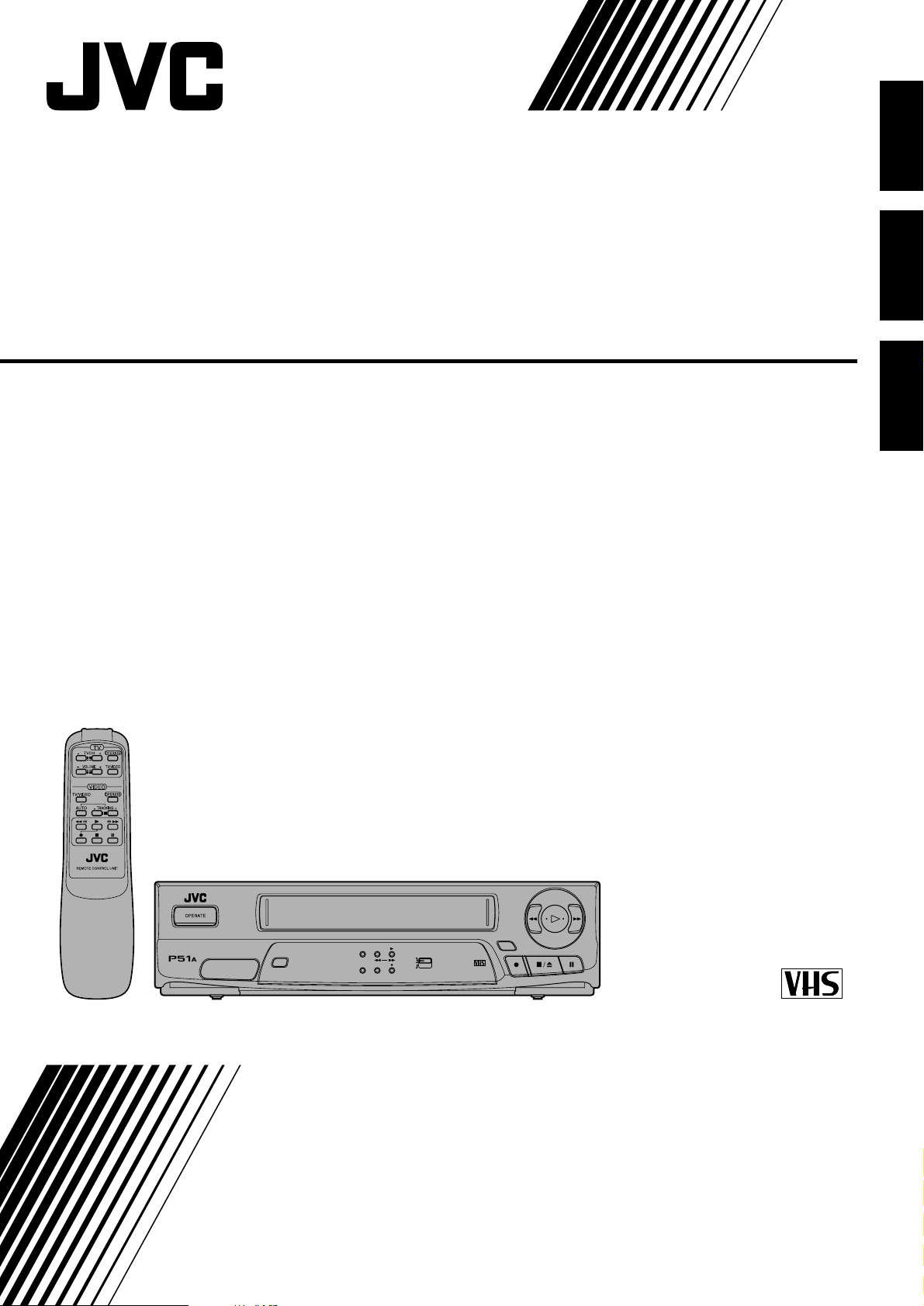
VIDEO CASSETTE PLAYER
HR-P51A
ENGLISH
VIDEO CASSETTE
PLAYER
HR-P51A
INTELLIGENT
PICTURE
PAL NTSC
SP/LP/EP
NTSC 3.58/4.43
RECORDING & PLAYBACK
INTELLIGENT
PICTURE
STANDBYOPERATE
NTSC
ON PAL TV
NTSC3.58
LP/EP
NTSC4.43
INSTRUCTIONS
PAL NTSC
PU30425-1843
Page 2
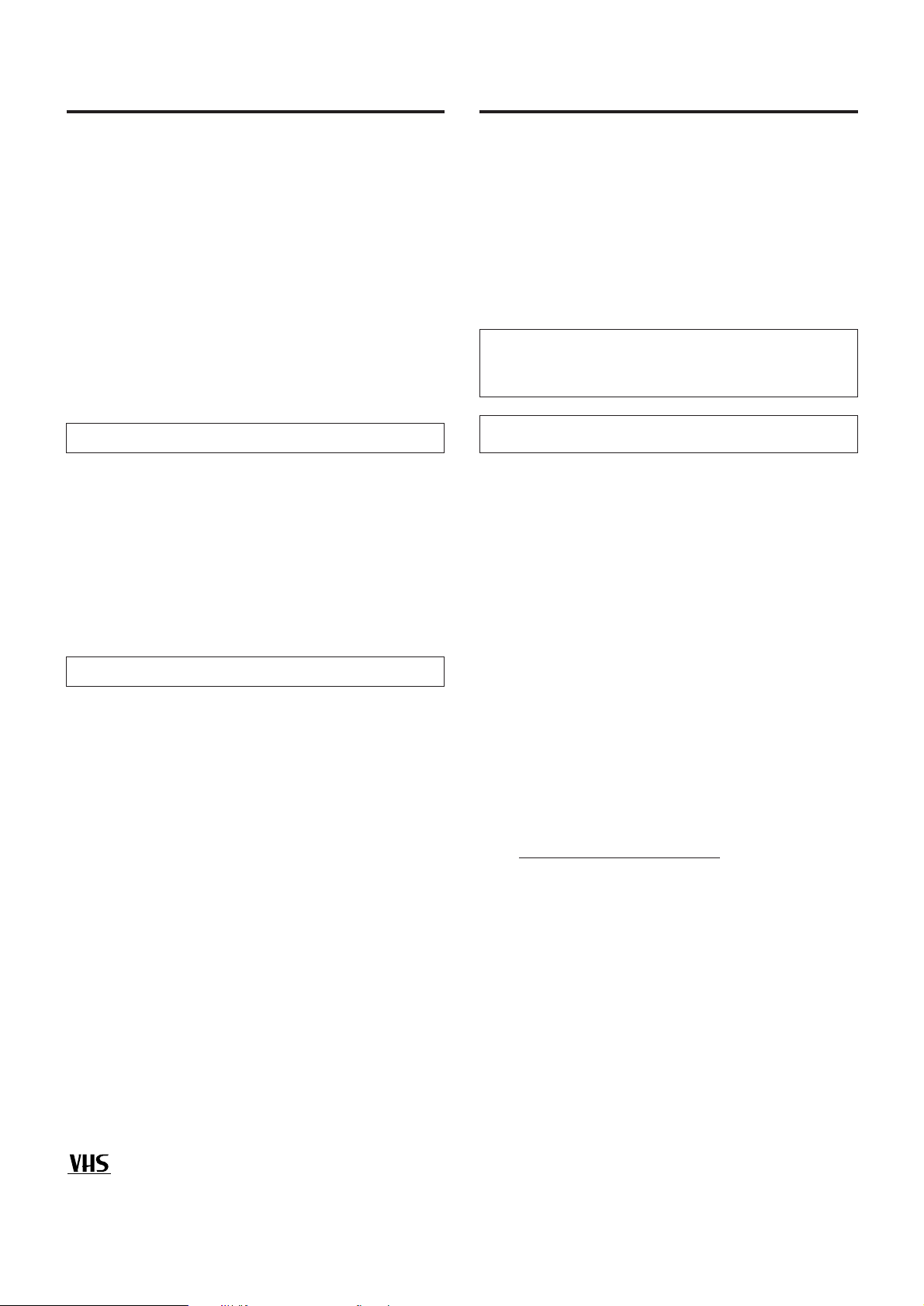
Table of contents
Precautions
Thank you for purchasing this JVC video cassette player. To
ensure optimum performance of this unit, please read this
instruction manual thoroughly.
Precautions ...........................................................................2
Controls and terminals ..........................................................3
Wireless remote control ........................................................ 4
Connections ..........................................................................5
Setting the video channel......................................................6
The video cassette ................................................................ 6
Playback................................................................................7
Playback features..................................................................8
Recording..............................................................................9
Editing ...................................................................................9
Troubleshooting .................................................................. 10
Specifications ......................................................................10
Features
• 3 system (PAL/MESECAM/NTSC)
• NTSC playback (on PAL television)
• RF output G/K switchable
• Digital auto tracking
• HQ (High Quality)
• Intelligent picture
• Auto playback function
• Repeat playback
• Shuttle search
• Still and slow motion
• Line recording
Automatic features
Auto power on
The video cassette player is automatically turned on when the
tape is inserted.
Auto rewind
The video tape is automatically rewound when the end of the
tape is reached during the play, recording or shuttle search
forward mode.
Auto playback
If the video cassette’s safety tab has been removed, playback
will begin automatically when the tape is inserted into the video
cassette player.
Power off eject
Even when the video cassette player’s power is off, pressing the
eject button will turn the power on and eject the tape. Once
ejected, the power will be turned off again automatically.
The rating plate and the safety caution are on the rear of the unit.
WARNING: DANGEROUS VOLTAGE IN-
SIDE
WARNING: TO PREVENT FIRE OR SHOCK
HAZARD, DO NOT EXPOSE
THIS UNIT TO RAIN OR
MOISTURE.
The OPERATE button does not completely shut off mains
power from the unit, but switches operating current on and
off.
This unit is produced to comply with Standard IEC Publ. 65.
Please follow these precautions. Not doing so may result
in damage to the VCP, remote control, or video cassette.
• Avoid extreme heat and direct sunlight.
• Avoid extreme cold.
• Avoid extreme humidity.
• Avoid dust.
• Avoid places subject to vibrations.
• Avoid strong magnetic fields.
• Do not block the VCP’s ventilation openings.
• Do not place anything heavy on the VCP or remote
control.
• Do not place anything which might spill on top of the
VCP or remote control.
• Do not place the VCP on cushions, pillows, or thick
carpeting.
• Use the VCP in a stable, horizontal position only.
• Place cassettes in cassette cases and store vertically.
Beware of moisture condensation
Moisture in the air will condense on the VCP when you move it
from a cold place to a warm place, or under extremely humid
conditions — just as water droplets form on the surface of a
glass filled with cold liquid. Moisture condensation on the head
drum will cause damage to the tape. In conditions where
condensation may occur, keep the VCP’s power turned on for
a few hours to let the moisture dry.
When transporting
7 Be sure to remove cassette from VCP before packing.
7 Avoid violent shocks to the VCP during packing and trans-
port.
Auto head cleaning
When a tape is loaded or ejected the VCP video head is cleaned
automatically.
PAL NTSC
7 Only cassettes marked “VHS” can be used with this video
cassette player.
2
Page 3
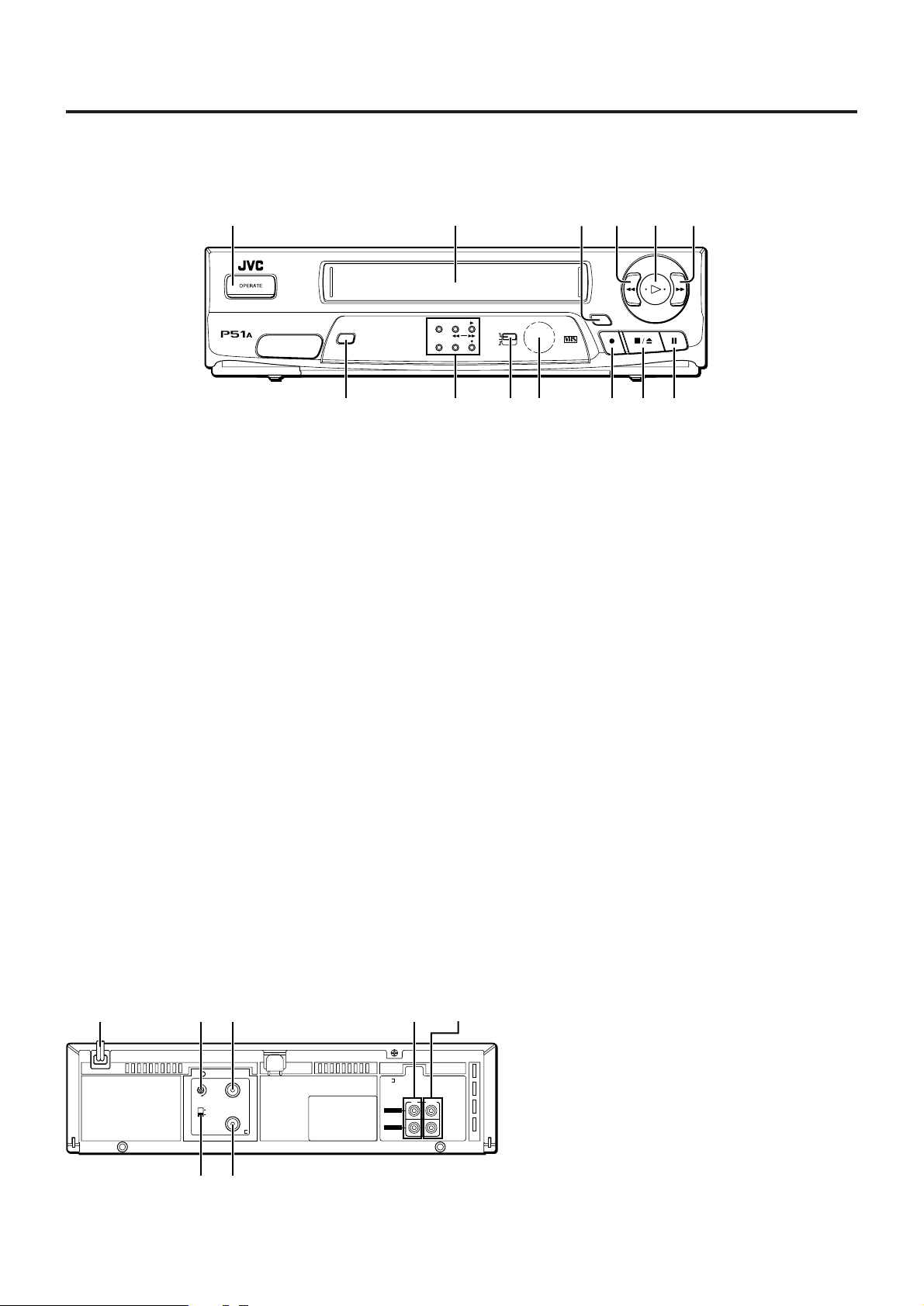
Controls and terminals
Front panel
1
SP/LP/EP
VIDEO CASSETTE
PLAYER
HR-P51A
NTSC 3.58/4.43
RECORDING & PLAYBACK
$"#
1 OPERATE button
To turn the power on and off (standby mode).
2 Cassette loading slot
Load the video cassette here.
3 INTELLIGENT PICTURE button
To get the intelligent picture.
4 Rewind 1 button
To rewind the video tape and to start reverse shuttle search
playback mode.
5 Play # button
To start playback.
6 Fast forward ¡ button
To fast forward the video tape and to start forward shuttle
search playback mode.
7 Pause 8 button
To freeze the picture during playback. Also to engage the
recording pause mode.
8 Stop/Eject § button
To stop playback and to eject the video tape.
9 Record ¶ button
To start recording.
25
INTELLIGENT
PICTURE
PAL NTSC
987
INTELLIGENT
PICTURE
STANDBYOPERATE
NTSC
ON PAL TV
NTSC3.58
LP/EP
NTSC4.43
!
643
0 Remote sensor window
For remote control operation.
! Colour System Output switch
Select to watch an NTSC tape.
@ Mode indicators
OPERATE indicator
• Lights when the power turns on.
• Blinks while a cassette is ejected.
STANDBY / Rewind indicator
• Lights when the power turns off (Standby mode).
• Blinks during rewind mode.
• Blinks slowly during rewind power off mode.
Play / Fast forward indicator
• Lights during playback mode.
• Blinks during fast forward mode.
• Blinks slowly during repeat playback mode.
INTELLIGENT PICTURE indicator
• Lights when the intelligent picture is on.
LP/EP indicator
• Lights the tape speed is LP(PAL) or EP(NTSC) mode.
Record indicator
• Lights during recording mode.
• Blinks during recording pause mode.
# SP/LP/EP button
To select the recording tape speed.
Rear panel
1
2
7
40
32
K
G
ANT.
IN
3
RF OUT
6
4
5
1 AC power cord
2 RF channel adjustment screw
3 RF. OUT terminal
10-
IN OUT
AUDIO
1-
VIDEO
4 AUDIO/VIDEO IN terminals
5 AUDIO/VIDEO OUT terminals
6 ANT. IN terminal
7 TV system switch
3
Page 4
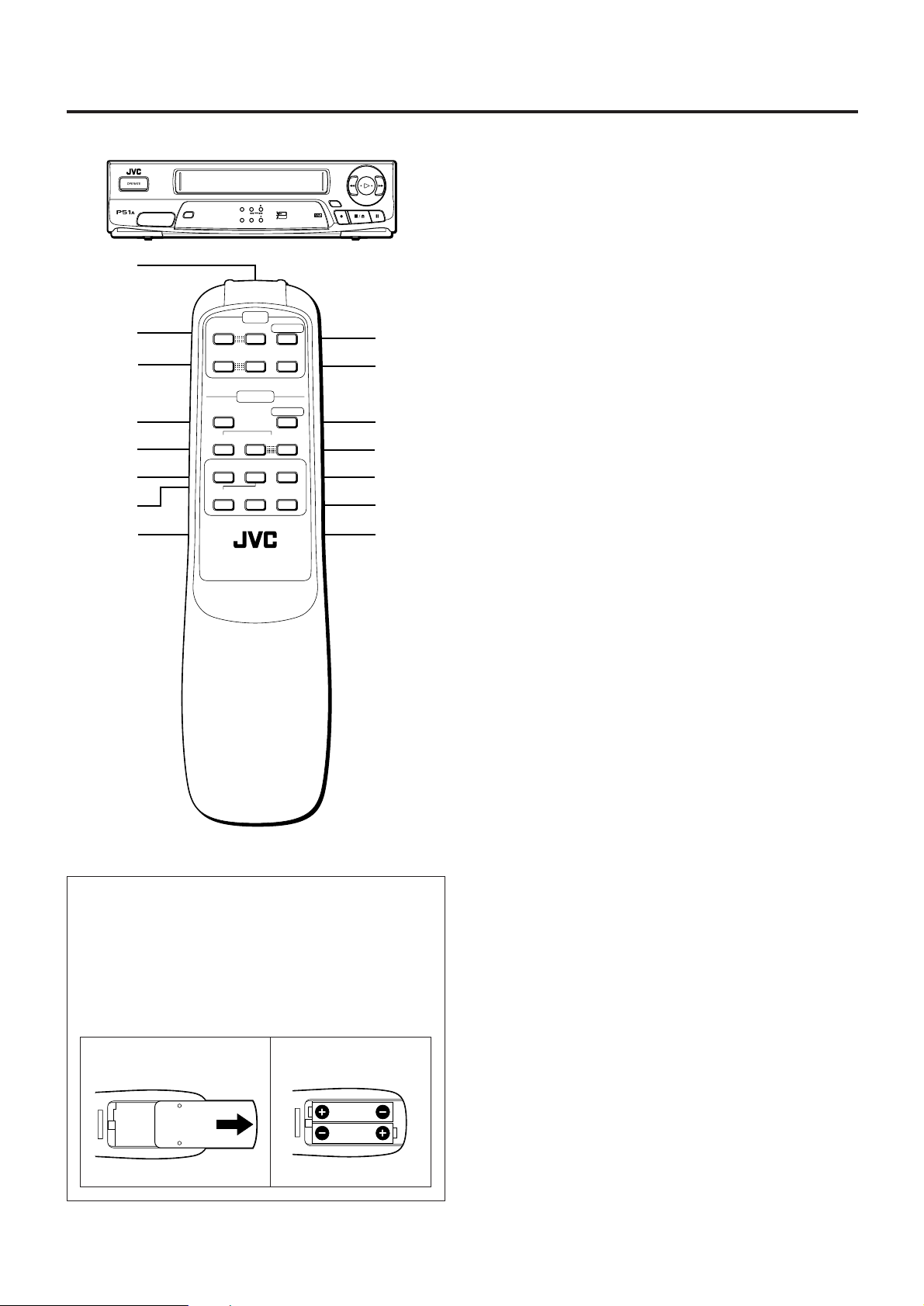
Wireless remote control
INTELLIGENT
PICTURE
PAL NTSC
VIDEO CASSETTE
PLAYER
HR-P51A
SP/LP/EP
NTSC 3.58/4.43
RECORDING & PLAYBACK
STANDBYOPERATE
NTSC
ON PAL TV
INTELLIGENT
NTSC3.58
LP/EP
PICTURE
NTSC4.43
When using the remote control for operation of the video
cassette player, make sure that it is pointed at the remote
sensor window.
You can also use the player’s remote control to operate a JVC
television.
1
2
3
4
5
6
7
8
TV
-
TVCH +
-
VOLUME
+
VIDEO
TV/VIDEO
AUTO-
TRACKING
(
+
-
L[J
REMOTE CONTROL UNIT
OPERATE
TV/VIDEO
OPERATE
+
+
(
9
!
"
#
$
%
&
1 Transmitting window
2 TV channel –/+ buttons
3 TV VOLUME –/+ buttons
4 TV/VIDEO (Player) button
Not function
5 Digital AUTO TRACKING button
To cancel the Auto tracking mode.
6 Rewind 1 + button
To rewind the video tape. Also to start reverse shuttle
search playback.
7 Play 3 button
To start playback.
8 Record ¶ button
Press the Record
recording.
¶¶
¶ and Play
¶¶
3 3
3 buttons together, to start
3 3
9 OPERATE (TV) button
To turn the TV power on and off.
0 TV/VIDEO (TV) button
To switch TV between TV and VIDEO (or AV).
! OPERATE (Player) button
To turn the power on and off (standby mode).
@ TRACKING –/+ buttons
To adjust tracking during playback.
# Fast forward ¡ Z button
To fast forward the video tape. Also to start forward shuttle
search playback.
$ Pause * button
To freeze the picture during playback. Also to engage the
recording pause mode.
% Stop & button
To stop playback.
Installing batteries
Slide the battery compartment cover upward and
1
insert two AA, R6, UM-3 or equivalent size batteries,
observing the correct + and – polarities (refer to the
illustration).
Replace the battery compartment cover.
2
1 2
4
• The maximum operating distance of the remote control is
about 8 m.
Page 5

Connections
Make sure that the power to the video cassette player and TV
is off before making the following connections.
Connection A
Connection B
Connection A (basic)
In order to use the video cassette player it must be connected
between the antenna and the TV.
Connect your TV antenna cable to the video cassette
1
player’s ANT. IN terminal.
Connect one end of the provided RF antenna cable to
2
the video cassette player’s RF. OUT terminal and the
other end to the TV’s antenna terminal.
Connect the power cord to your household AC outlet.
3
40
32
RF OUT
K
G
ANT.
IN
1-
Note:
If you put a TV set directly on this VCP or install it too close to
a TV set, noise may occur. If this noise occurs, separate the
VCP and the TV set.
10-
IN OUT
AUDIO
VIDEO
Connection B
For connection of a TV that has VIDEO/AUDIO IN/OUT terminals. This connection is necessary to record TV programmes.
Use RCA type pin connection cords (available from audio/video
stores) for connection. This connection is in addition to connection A.
Follow steps 1 and 2 of “Connection A”.
1
Connect the TV’s VIDEO OUT and AUDIO OUT termi-
2
nals to the video cassette player’s VIDEO IN and AUDIO IN terminals.
Connect the TV’s VIDEO IN and AUDIO IN terminals to
3
the VCP’s VIDEO OUT and AUDIO OUT terminals.
Connect the power cord to your household AC outlet.
4
TV system
The TV system switch should be set as follows.
K position: Set to this position for K system areas (East-
G position: Set to this position for G system areas (West-
ern European countries).
ern European countries for example).
K
G
Note:
• When connection B is used to connect the TV and video
cassette player, setting the TV system switch is not
necessary.
5
Page 6

Setting the video channel
The video cassette
To watch videos on your TV, it must be set to the same UHF
channel as the video cassette player. This channel is used as
the video channel.
This video cassette player has been preset to UHF channel 36.
Note:
• When you have connected the VIDEO/AUDIO OUT terminals of this video cassette player to your TV’s video/audio in
terminals (connection B of the “Connections” section), setting the video channel is not necessary. In this case simply
set the TV’s TV/VCR switch to VCR.
Turn the video cassette player’s power on and load a
1
pre-recorded video tape.
Turn on the TV and set it to UHF channel 36.
2
If UHF channel 36 is being used for broadcasting in
your area:
Adjust the TV’s channel selector a little at a time until the TV
screen is blank (set it towards a higher or lower channel).
Adjust the RF channel adjustment screw on the rear panel
of the video cassette player a little at a time until the
playback picture appears on the TV screen.
Higher channel
Lower channel
40
32
Inserting a cassette
INTELLIGENT
VIDEO CASSETTE
PLAYER
HR-P51A
SP/LP/EP
NTSC 3.58/4.43
RECORDING & PLAYBACK
VIDEO CASSETTE
PLAYER
HR-P51A
STANDBYOPERATE
NTSC
ON PAL TV
INTELLIGENT
NTSC3.58
LP/EP
PICTURE
NTSC4.43
STANDBYOPERATE
SP/LP/EP
NTSC 3.58/4.43
RECORDING & PLAYBACK
NTSC
ON PAL TV
INTELLIGENT
NTSC3.58
LP/EP
PICTURE
NTSC4.43
7 Insert the cassette as shown and push it gently into the
video cassette player.
The video cassette player will be turned on automatically and
the cassette will be loaded.
7 Press the Stop/Eject § button to eject a cassette.
During playback or recording, press the § button twice
(once to stop the tape and once more to eject it).
Notes:
• If the cassette’s safety tab has been removed, playback will
start automatically when the cassette is inserted.
• A cassette can also be ejected when the power is off.
• The OPERATE indicator blinks while the cassette is ejected.
PICTURE
PAL NTSC
INTELLIGENT
PICTURE
PAL NTSC
• If the TV’s channel selector was set to a higher channel
than channel 36, turn the RF channel adjustment screw
to the right and vice versa.
Adjust the TV picture with the TV’s tuning controls.
3
Using the TV while the video cassette player is connected
To watch a normal TV broadcast, select a TV station with
the TV’s channel selector.
Special note on Video Cassettes
To prevent accidental recording on a recorded cassette, remove its safety tab. To record on it later, cover the hole with
adhesive tape.
Safety tab
6
Page 7

Playback
NTSC, PAL and MESECAM video tapes can be played back on
this video cassette player. Refer to the “Colour system output
mode selection” section for details.
Before proceeding:
• Turn on the power of the TV and video cassette player.
• Make sure that the TV is set to the video channel or that the
TV’s TV/VIDEO switch is set to VIDEO (refer to the “Setting
the video channel” section for details).
TV
-
TVCH +
-
VOLUME
+
VIDEO
TV/VIDEO
AUTO-
TRACKING
(
+
-
L[J
REMOTE CONTROL UNIT
OPERATE
TV/VIDEO
OPERATE
+
+
(
2
SP/LP/EP
NTSC 3.58/4.43
RECORDING & PLAYBACK
1
STANDBYOPERATE
NTSC
ON PAL TV
INTELLIGENT
NTSC3.58
LP/EP
PICTURE
NTSC4.43
2
INTELLIGENT
PICTURE
PAL NTSC
NTSC Playback on P AL TV
• The vertical size of the playback picture will shrink and some
picture “noise” may appear on the screen.
• The playback picture may roll. In this case adjust the picture
with the TV’s vertical hold knob (with some TV’s this adjustment may not be possible).
• The colour of the playback picture may differ from the
original.
• In the forward/reverse shuttle search or still modes there
may be no colour depending on the TV and video cassette
player combination.
Colour system output mode selection
To watch an NTSC tape, it will be necessary to select one of the
following output modes.
Selecting the NTSC PLAYBACK ON PAL TV mode
Select this mode to watch NTSC tapes on a PAL system TV.
NTSC
ON PAL TV
NTSC3.58
NTSC4.43
Load a pre-recorded cassette.
1
If the safety tab on the cassette is removed, playback will
start automatically.
Press the Play £ button to start playback.
2
7 Press the Stop/Eject § button or the remote control’s
Stop & button to stop playback.
To fast forward or rewind the tape:
7 From the stop mode, press the Fast forward ¡ or
Rewind 1 button.
Selecting the NTSC 3.58 mode
Select this mode to watch NTSC tapes on a NTSC system TV.
NTSC
ON PAL TV
NTSC3.58
NTSC4.43
Selecting the NTSC 4.43 mode
Select this mode to watch NTSC tapes on a multi-system TV
(that has an NTSC 4.43 setting).
NTSC
ON PAL TV
NTSC3.58
NTSC4.43
7
Page 8

Playback features
Slow motion playback
Slow motion playback is 1/6 of the normal playback speed. The
sound will be cut during slow motion playback.
During playback:
Press the Pause 8 button for 2 seconds.
1
7 Press the Play 3 button to return to the normal playback
speed.
Notes:
• If the picture shakes during the slow mode, use the manual
tracking +/– buttons to correct the picture.
• There will be some picture disturbance and loss of colour
during slow motion playback.
Still picture and frame advance
Use this feature to freeze the playback picture and to advance
one frame at a time. The sound will be cut during this mode.
During playback:
Press the Pause 8 button.
1
The picture will be frozen.
Press the Pause 8 button repeatedly to advance frames.
2
Each time the button is pressed the still picture will advance
one frame.
Intelligent picture
Use this feature to get a better picture when viewing tapes with
noise such as rental tapes.
Press the INTELLIGENT PICTURE button.
1
The INTELLIGENT PICTURE indicator will light.
7 Press the INTELLIGENT PICTURE button to cancel this
feature.
Repeat playback
Use this feature to repeat playback of a cassette 20 times.
During playback:
Press the Play 3 button for more than 5 seconds.
1
The Play indicator will blink slowly and playback of the
cassette will repeat 20 times automatically.
Press the Stop 7 button to stop repeat playback.
2
Tape playback will be stopped and the repeat playback
mode will be cancelled.
Rewind power off
When the tape has finished rewinding, the VCR will turn itself
off.
During stop:
7 Press the Play 3 button to resume normal playback.
Notes:
• If the picture shakes during the still mode, use the manual
tracking +/– buttons to correct the picture.
• After the picture has been frozen for approx. 5 minutes, the
still mode will disengage to protect the video tape.
Shuttle search playback
Use this feature during playback to visually locate any point on
a recorded cassette. The sound will be cut during shuttle search
operation.
During playback:
Press the Fast forward ¡ or Rewind 1 button to
1
engage shuttle search forward or reverse.
7 Press the Play 3 button to resume normal playback.
Notes:
• When the video cassette player is in the stop mode, press the
Play 3 button to start playback before engaging the shuttle
search mode.
• For short searches, keep Fast forward or Rewind button
pressed for more than 2 second. When released, normal
playback will continue.
• Disturbances in the shuttle search picture are normal and do
not indicate a problem with the video cassette player.
Press the Rewind 1 button.
1
Press the OPERATE button within 2 seconds.
2
The STANDBY indicator will blink.
T racking adjustment
Automatic tracking is adjusted each time a cassette is inserted
in the video cassette player, you may wish to adjust tracking
manually during playback.
Manual tracking
Press the remote control’s AUTO button.
1
Press the remote control’s TRACKING + or – button to
2
adjust tracking.
7 Press the AUTO button to return to automatic tracking.
Notes:
• Tracking may need to be adjusted each time a different video
tape is inserted for playback.
• Tracking will be automatically set to the reference position
when the cassette is ejected.
8
Page 9
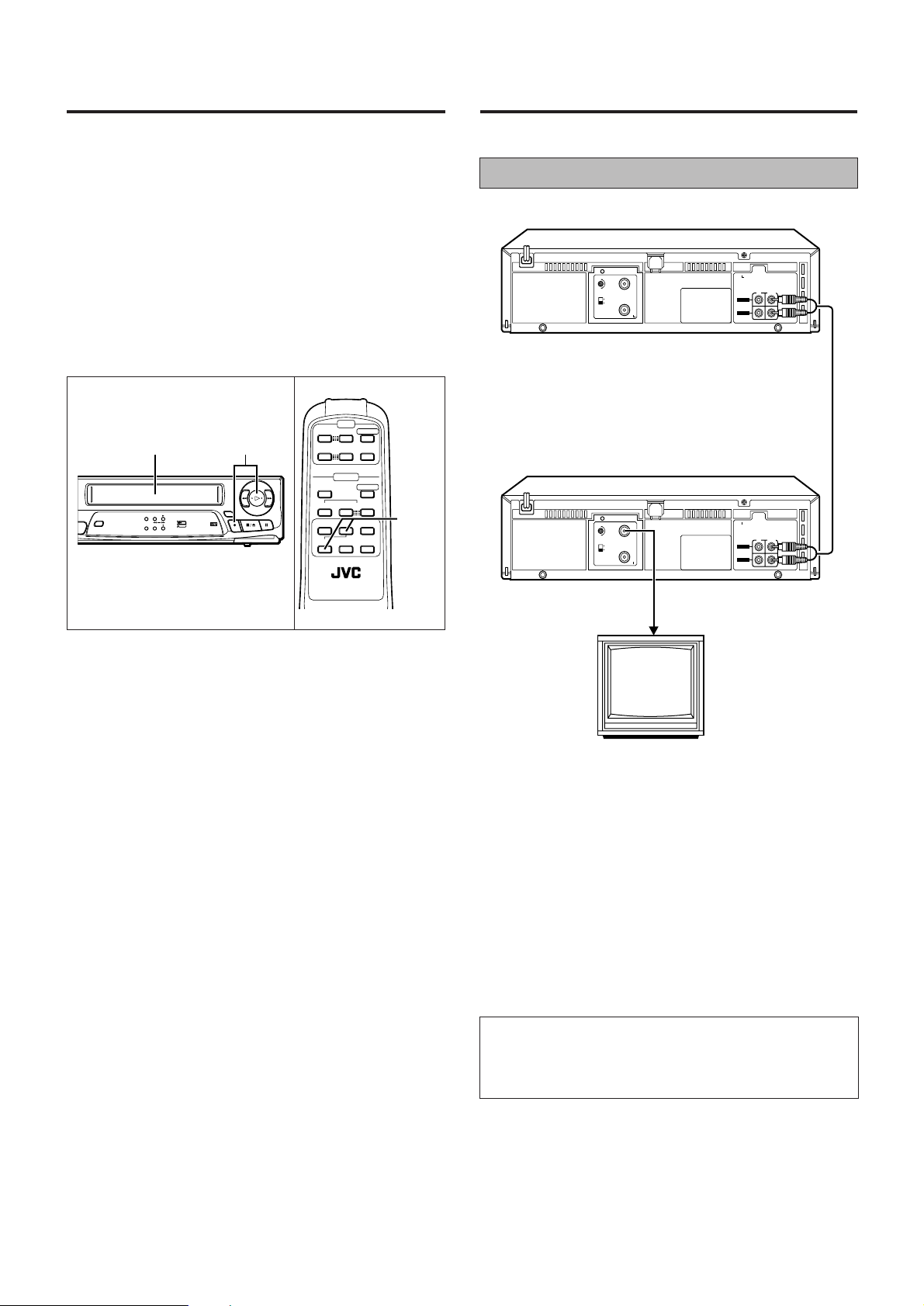
Recording
Editing
Use the following procedure to record TV programmes on a
blank video tape.
Before proceeding:
• To record TV programmes, the video cassette player must
be connected to the TV as shown in connection B of the
“Connections” section.
• Turn on the power of the TV and video cassette player.
• Make sure that the video cassette’s safety tab is intact. If it
has been removed, cover the hole with adhesive tape.
TV
-
TVCH +
OPERATE
SP/LP/EP
NTSC 3.58/4.43
RECORDING & PLAYBACK
1
STANDBYOPERATE
NTSC
ON PAL TV
INTELLIGENT
NTSC3.58
LP/EP
PICTURE
NTSC4.43
2
INTELLIGENT
PICTURE
PAL NTSC
-
VOLUME
+
VIDEO
TV/VIDEO
AUTO-
TRACKING
(
+
-
L[J
REMOTE CONTROL UNIT
TV/VIDEO
OPERATE
+
+
(
2
Editing T o/From Another Recorder
Player
10-
IN OUT
AUDIO
VIDEO
10-
IN OUT
AUDIO
VIDEO
Recorder
40
32
RF OUT
K
G
ANT.
IN
1-
Audio/Video signals
40
32
RF OUT
K
G
ANT.
IN
1-
Load a blank video tape.
1
Press the Record
2
remote control unit press the Record
¶¶
¶ button to start recording. (On the
¶¶
¶¶
¶ and Play
¶¶
button at the same time.)
The recording indicator will light during recording.
7 Press the Stop/Eject § button or the remote control’s
Stop & button to stop recording.
To stop recording temporarily:
7 Press the Pause 8 button.
The recording indicator will blink.
Press the Play 3 button to resume recording.
Notes:
• To engage recording standby, press the Record ¶ button
and then press the Pause 8 button. The recording indicator
will blink during recording standby. Press the Play 3 button
again to start recording.
• If the Record button does not work, check to see if the
cassette safety tab has been removed.
• The player automatically stops when record-standby continues for more than 5 minutes.
• The video tape will be rewound automatically when the end
of the tape is reached.
TV
Receiver
33
3
33
VIDEO CHANNEL
Connect the player’s AUDIO and VIDEO OUT connectors
1
to the recorder’s AUDIO and VIDEO IN connectors.
Put the player in the Play mode.
2
Put the recorder in the Record mode.
3
Notes:
• NTSC tapes being played back in the NTSC PLAYBACK ON
PAL TV mode cannot be dubbed to another recorder.
• When you dub an NTSC tape using your recorder as the
playback deck, select NTSC 3.58 (or 4.43) with the Colour
System Output switch.
Important:
7 To edit, both the player and the recorder must be of the
same colour system. Press your recorder’s Colour system switch to select the appropriate colour system.
9
Page 10

Troubleshooting
Specifications
Problem
No power
Tape cannot be ejected
No picture
No colour
Shuttle search does not
function
Disturbances in playback
picture
Remote control does not
function
Auto playback does not
function
Recording does not function
The video cassette player
does not function properly
Check point
Is the power cord plugged
in?
Is the power turned on?
Was the video cassette
player’s § button pressed?
Is the TV set to the video
channel?
Is a cassette loaded?
Are the connections correct?
Set the Colour System Output switch according to the
recorded tape system.
When playing a MESECAM
tape, select the NTSC 4.43
mode.
Is the video cassette player
in the playback mode?
Is tracking adjusted properly?
Is the TV adjusted properly?
Install this VCP a little way
apart from the TV set.
The batteries are weak.
Replace the batteries.
The video cassette’s recording safety tab has not been
removed.
Are the connections correct?
Was the Record button
pressed?
The video cassette’s recording safety tab is removed.
Microcomputer malfunction.
Disconnect the power plug
from the AC outlet and then
re-insert it.
The microcomputer will be
reset to its initial mode.
Format................................ VHS Standard
Video recording system ..... Rotary, slant azimuth two-head
helical scan system
Rotary heads...................... 2 video heads
RF output ........................... System G/K type modulation
UHF ch 32 – 40 adjustable (preset
ch 36)
Recording (line input)......... PAL, SECAM (MESECAM tape)
NTSC 3.58, NTSC 4.43
Playback (line output) ........ PAL, SECAM (MESECAM tape)
NTSC 3.58
NTSC 4.43
Simulated PAL (NTSC tape)
Video
Line input level ................. 0.5 – 2.0 Vp-p/75 ohms, unbal-
anced
Line output level............... 1.0 Vp-p/75 ohms, unbalanced
S/N ratio........................... More than 46 dB
Horizontal resolution ........ More than 250 lines
Audio
Line input level................. –6 dBm/50 k ohms, unbalanced
Line output level............... –6 dBm/1 k ohm, unbalanced
Frequency response ........ 100 Hz to 10,000 Hz
Recording/Playback time
CCIR ................................ 240 min. with E-240 cassette
NTSC ............................... 160 min. with T-160 cassette
Tape speed
CCIR ................................ 23.39 mm/sec.
NTSC ............................... 33.35 mm/sec.
FF, REW time .................... Approx. 2 min. 30 sec. with E-180
cassette
Power requirements
Rating .............................. AC 110 – 240 V, 50/60 Hz
Operating ......................... AC 90 – 260 V, 50/60 Hz
Power consumption ........... 13 W
About Head cleaning
7 If the picture playback becomes blurred, it does not mean
that the recorded program has been erased.
7 Dirt accumulated on the video heads after long periods of
use causes such troubles. In this case, head cleaning
requiring highly technical care is necessary.
7 For head cleaning, consult the nearest JVC dealer.
10
Operation temperature....... 5°C to 40°C
Dimensions ........................ 360 (W) × 94 (H) × 276 (D) mm
Weight................................ 3.4 kg
Standard accessories
Remote control unit...............................................................1
Batteries for remote control...................................................2
RF antenna cable..................................................................1
• Design and specifications subject to change without notice.
Page 11

MEMO
11
