Page 1
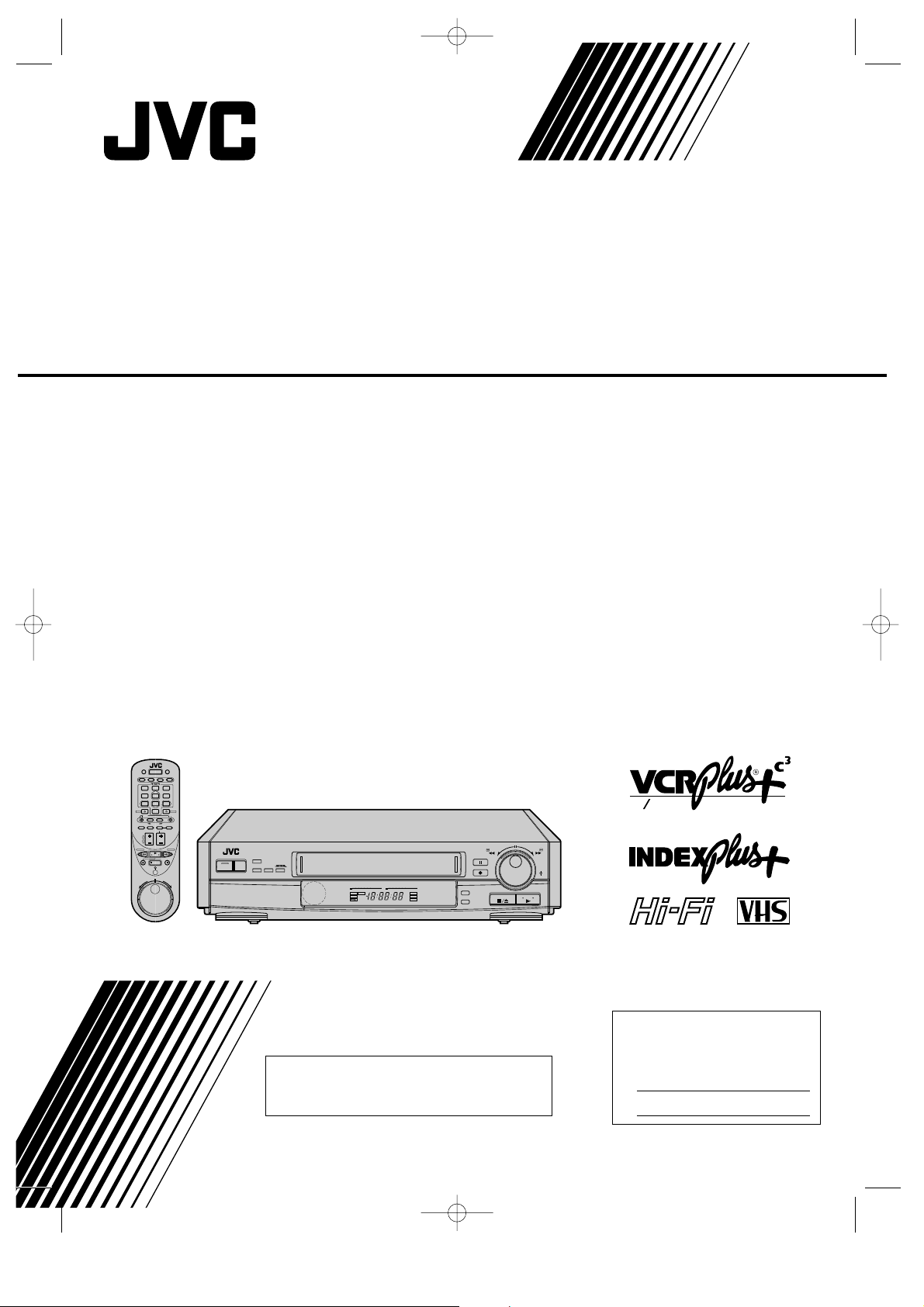
HR-IP820U-EN-1 97.5.20 5:24 PM Page Hyo-1
HR-IP820U
VIDEO CASSETTE RECORDER
HR-IP820U
TV/VIDEO
POWER
INFO
INDEXPlus+
TITLE
A
D
G
B
E
H
1
23
C
F
PAGE
J
P
M
K
Q
N
4
56
L
R
O
)
DAILY(M–F
S
V
Y
T
W
Z
89
7
U
X
OSD
AUX
0
CABLETV VCR
SEARCH
F2
F1
F3
SP/EPC.MEMORY
SELECTMENU
ADD
VOL.
CH/SET
CURSOR
PLAY
STOP
JOG/SHUTTLE
REV FWD
DISPLAY
CLEAR
TIMER
I
PRINT
WEEKLY
C.RESET/SKIP
CANCELENTER
F4
CURSOR
POWER MENU
+
CH/SET
SELECT
–
–2015 108 4620246+8
dB
L
ITR TIMER
SP
AM
VIDEO
PM
EP
M
–2015 108 4620246+8
dB
R
HMS
REC
ST
SAP
PLAY
PAUSE
PAUSE
REC
INSERT
A.DUB
REW
0
0
0
0
0
0
0
0
0
0
0
0
0
0
0
0
0
0
0
0
0
STOP/EJECT
FF
0
0
0
0
0
0
0
0
0
0
0
0
JOG
0
0
0
0
0
0
0
0
SHUTTLE
0
PLAY
INSTRUCTIONS
w Channel
Cable
Changer
TM
For Customer Use:
Enter below the Serial No. which is
located on the rear of cabinet. Retain
For INDEX Plus+ System operation, refer
to the separate INDEX Plus+ instruction
manual.
this information for future reference.
Model No. HR-IP820U
Serial No.
PU30425-1720
Page 2
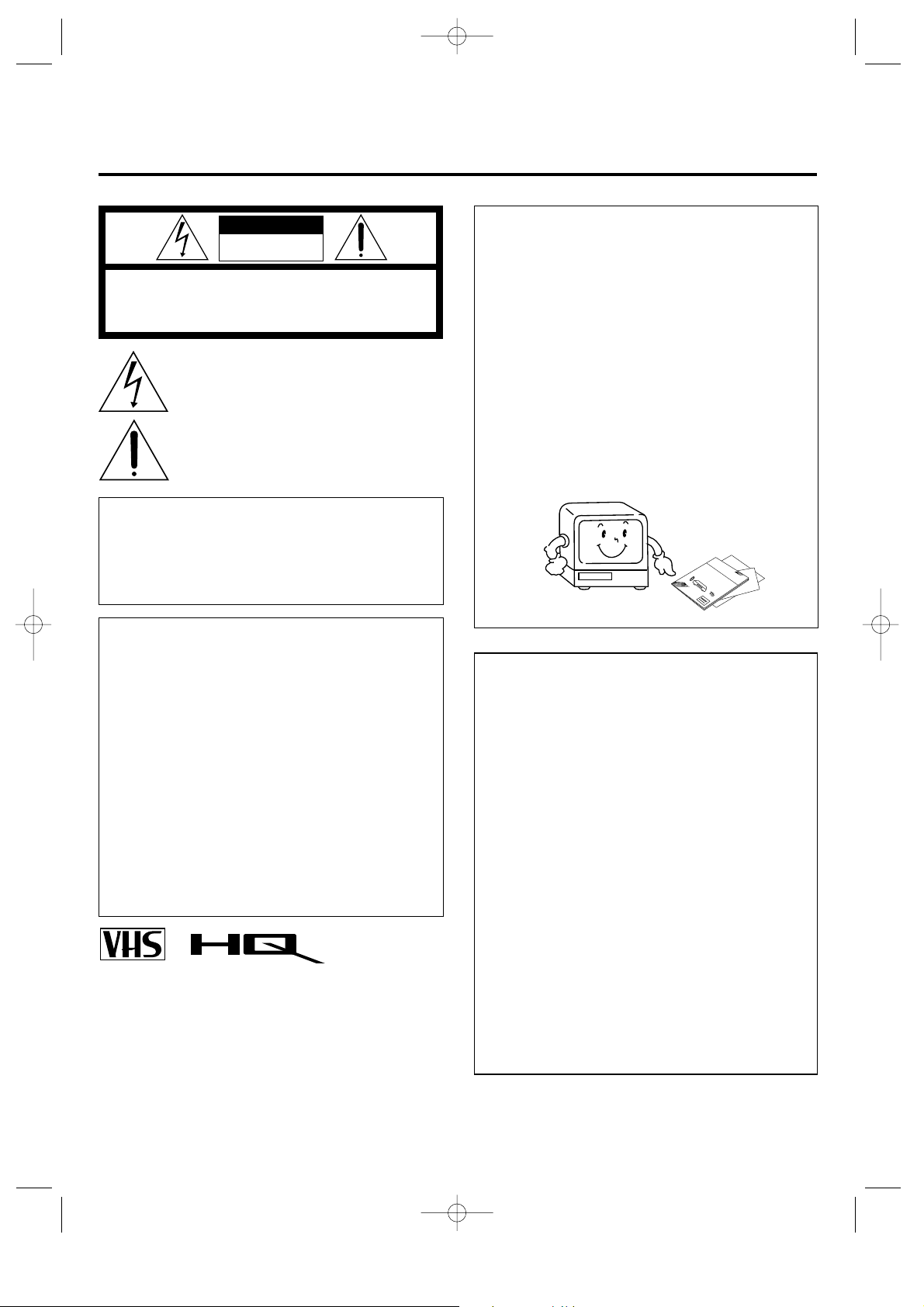
2
HR-IP820U-EN-1 97.5.20 5:24 PM Page 2
Safety Precautions
CAUTION
RISK OF ELECTRIC SHOCK
DO NOT OPEN
CAUTION: TO REDUCE THE RISK OF ELECTRIC SHOCK.
DO NOT REMOVE COVER (OR BACK).
NO USER-SERVICEABLE PARTS INSIDE.
REFER SERVICING TO QUALIFIED SERVICE PERSONNEL.
The lightning flash with arrowhead symbol, within an
equilateral triangle, is intended to alert the user to the
presence of uninsulated "dangerous voltage" within the
product's enclosure that may be of sufficient magnitude to
constitute a risk of electric shock to persons.
The exclamation point within an equilateral triangle is
intended to alert the user to the presence of important
operating and maintenance (servicing) instructions in the
literature accompanying the appliance.
Note to CATV system installer:
This reminder is provided to call the CATV system installer's
attention to Article 820-40 of the NEC that provides guidelines
for proper grounding and, in particular, specifies that the cable
ground shall be connected to the grounding system of the
building, as close to the point of cable entry as practical.
WARNING:
TO PREVENT FIRE OR SHOCK
HAZARD, DO NOT EXPOSE THIS
UNIT TO RAIN OR MOISTURE.
CAUTION:
This video cassette recorder should be used with AC 120V`,
60 Hz only.
To prevent electric shocks and fire hazards, do NOT use any other
power source.
CAUTION:
TO PREVENT ELECTRIC SHOCK, MATCH WIDE BLADE
OF PLUG TO WIDE SLOT, FULLY INSERT.
ATTENTION:
POUR ÉVITER LES CHOCS ÉLECTRIQUES, INTRODUIRE
LA LAME LA PLUS LARGE DE LA FICHE DANS LA
BORNE CORRESPONDANTE DE LA PRISE ET POUSSER
JUSQU'AU FOND.
n Cassettes marked "VHS" (or "S-VHS") can be used with this video
cassette recorder.
n HQ VHS is compatible with existing VHS equipment.
VCR Plus+ and PlusCode are trademarks of Gemstar Development Corp.
VCR Plus+ system is manufactured under licence from Gemstar
Development Corporation.
VCR PLUS+, PLUSCODE and INDEX PLUS+ are trademarks of
Gemstar Development Corporation. VCR PLUS+ and INDEX PLUS+
Systems are manufactured under license from Gemstar Development
Corporation and Index Systems, Inc.
NOTE:
n When you are not using the video recorder for a long period of
time, it is recommended that you disconnect the power cord
from the AC outlet.
n Changes or modifications not approved by JVC could void
user's authority to operate the equipment.
n The rating plate and the safety caution are on the rear of the
unit.
n Please read the "Precautions" section of this instruction
manual and the "Video Products Safety Guide" enclosed with
this manual before installing or operating the VCR.
n This instruction manual, and the other reference materials
enclosed with it, contain important information on VCR
operation and proper usage. Please keep them near your VCR
in a place where you can easily access them for reference.
n It should be noted that it may be unlawful to re-record pre-
recorded tapes, records, or discs without the consent of the
owner of copyright in the sound or video recording, broadcast
or cable program and in any literary, dramatic, musical, or
artistic work embodied therein.
JVC
VIDEO CASSETTE RECORDER
HR-xxxxxxx
How To Use This Instruction Manual
This instruction manual begins with an introductory
section, "Getting To Know Your VCR", followed by the
necessary set-up procedures in "Setting Up Your VCR".
The next five sections —"Playback", "Recording", "TimerRecording with VCR Plus+", "Timer-Recording without
VCR Plus+" and "Special Features" — take you step-bystep through these operations of your VCR. "Editing"
introduces you to your VCR's editing features. "If You
Have Any Questions" is the section you should refer to if
you experience any problems in VCR operation or if you
need additional information regarding a feature or
terminology. At the end of the book you will find
"Warranty" information and the locations you can contact
"For Servicing".
Throughout the book, if you ever need to refer to
another page for instructions or information, you will be
told so by a Z mark pointing to the page number.
Unless otherwise specified, operation buttons
mentioned in the instructions refer to those located on the
remote control, not those duplicated on the VCR.
Remember, you must use your VCR correctly to fully
enjoy it. Please use this manual effectively. It's the surest
and quickest way to unlock the full potential of your new
JVC VCR.
Page 3

HR-IP820U-EN-1 97.5.20 5:24 PM Page 3
Table Of Contents
There are two instruction manuals for the
HR-IP820U—
● This one for the HR-IP820U VCR functions
● The other one for the HR-IP820U INDEX
Plus+ system
Please refer to both manuals when operating the
HR-IP820U.
Getting To Know Your VCR
Front & Back Panel...................................................4
Wireless Remote Control...........................................5
Display Panel & On-Screen Mode Superimpose ......6
On-Screen Menus and Displays ................................7
Setting Up Your VCR
Making the right connections....................................8
Setting your VCR's clock..........................................9
Setting your VCR's tuner
(if you don't use a Cable Box).................................10
Setting your VCR's tuner and Cable Box
Controller................................................................12
Setting Up the VCR Plus+ feature..........................15
Playback···········································17
Recording·········································23
For information on INDEX Plus+, refer to the
separate INDEX Plus+ instruction manual.
Contents Of Separate INDEX Plus+
Instruction Manual
System Outline·························································3
INDEX Plus+ Button Functions·······························4
Preparing To Use INDEX Plus+·······························5
Receiving Broadcasts··············································9
Channel-Related Information
— Practical Use of CSPG —······························10
Program-Related Information (PRI)
— Practical Use of PRI —···································11
About Cassettes·····················································12
Recording ·······························································13
Finding A Program·················································15
Revising/Erasing Directories································18
Other Convenient Functions·································21
Retroactive Indexing··············································26
Reading A Directory From A PR Tape··················29
Restoring Lost Data···············································30
Helpful terms and information······························32
Troubleshooting·····················································33
Timer-Recording with
VCR Plus+
········································26
Timer-Recording without
VCR Plus+
········································28
Special Features····························31
Editing···········································32
If You Have Any Questions
Before requesting service........................................36
Notes regarding.......................................................38
Precautions···········································39
About head cleaning··························39
Specifications·······································39
Operaciones básicas en
español
···············································40
For Servicing ········································42
Warranty·················································43
3
Page 4
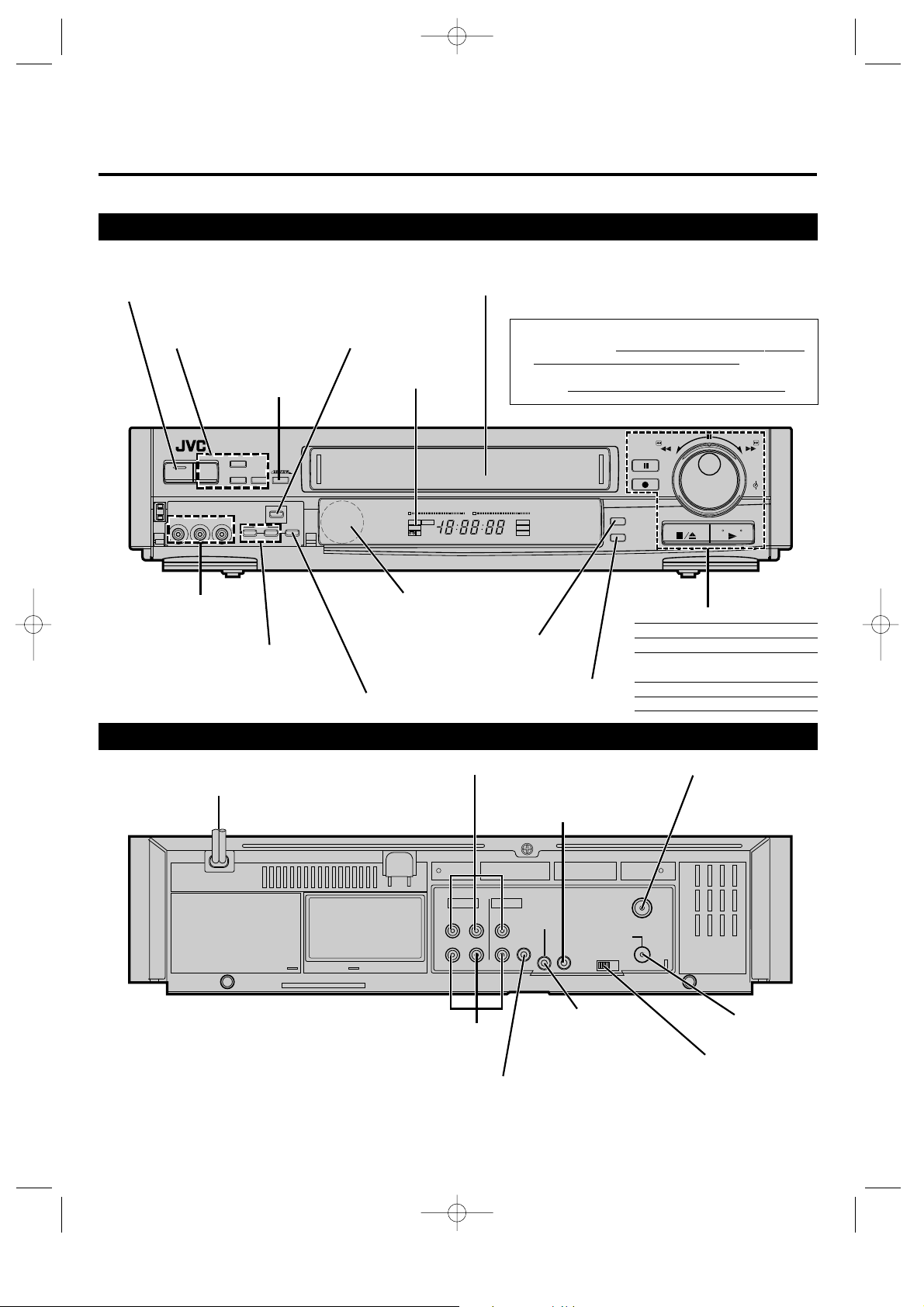
HR-IP820U-EN-1 97.5.20 5:24 PM Page 4
Getting To Know Your VCR
Front Panel
To open the front cover, push the left upper end where labelled "PUSH-OPEN".
POWER Button
MENU/CH/SET/
SELECT Z p. 7
Instant ReView
Button Z p. 20
POWER MENU
VIDEO
CH/SET
(MONO)
L–AUDIO–R
VIDEO/AUDIO Input
Connectors Z p. 32, 33
INDEX MARK and
ERASE Buttons Z p. 20
Cassette Loading Slot
WARNING
R.A.EDIT START
Button Z p. 34 – 35
Display Panel
Z p. 6
+
SELECT
–
MARK
INDEX
ERASE SP/EP
R.A.EDIT
START
SP/EP Button
Infrared Sensor Window
(Point the remote control toward this.)
–20 15 10 8 4620246+8
dB
L
ITR TIMER
SP
AM
VIDEO
PM
EP
M
Z p. 23
dB
R
HMS
n Do not insert fingers or foreign objects into the cassette
loading slot since this could lead to injury or damage to the
mechanism. Be especially careful with children.
n Do not try to pull out a cassette once automatic loading has
started. This could cause injury or damage the mechanism.
REW
PAUSE
0
0
0
0
0
0
0
0
0
0
REC
0
0
0
0
0
0
0
0
0
0
0
–20 15 10 8 4620246+8
REC
ST
SAP
PLAY
PAUSE
INSERT
A.DUB
STOP/EJECT
Basic Operation Buttons
5/8 STOP/EJECT
INSERT Button
Z p. 32
A. DUB Button
Z p. 33
4 PLAY
2/3 Rewind/Fast-Forward
(JOG/SHUTTLE control)
6 PAUSE
q REC (Instant Timer)
PLAY
FF
0
0
0
0
0
0
0
0
0
0
0
0
0
0
0
0
0
0
0
0
0
JOG
SHUTTLE
Back Panel
AC Power Cord Z p. 8
4
AUDIO/VIDEO IN(put) Connectors
CABLE BOX
Connector Z p. 12
VIDEO
AUDIO
RL
IN
OUT
IN
OUT
SPECIAL
FUNCTION
G-LINK
IN/OUT
PAUSE/
AUDIO/VIDEO OUT(put)
Connectors
Z p. 8
G-LINK Connector
This connector is provided for
use with future applications.
Z p. 32
ANT.IN
BOX
RF OUT
CH3 CH4
CABLE
PAUSE/SPECIAL
FUNCTION
Connector
Z p. 22, 33, 34
ANT. IN Connector
RF OUT
Connector Z p. 8
RF Output Channel
Select Switch
Z p. 8
Z p. 8
Page 5
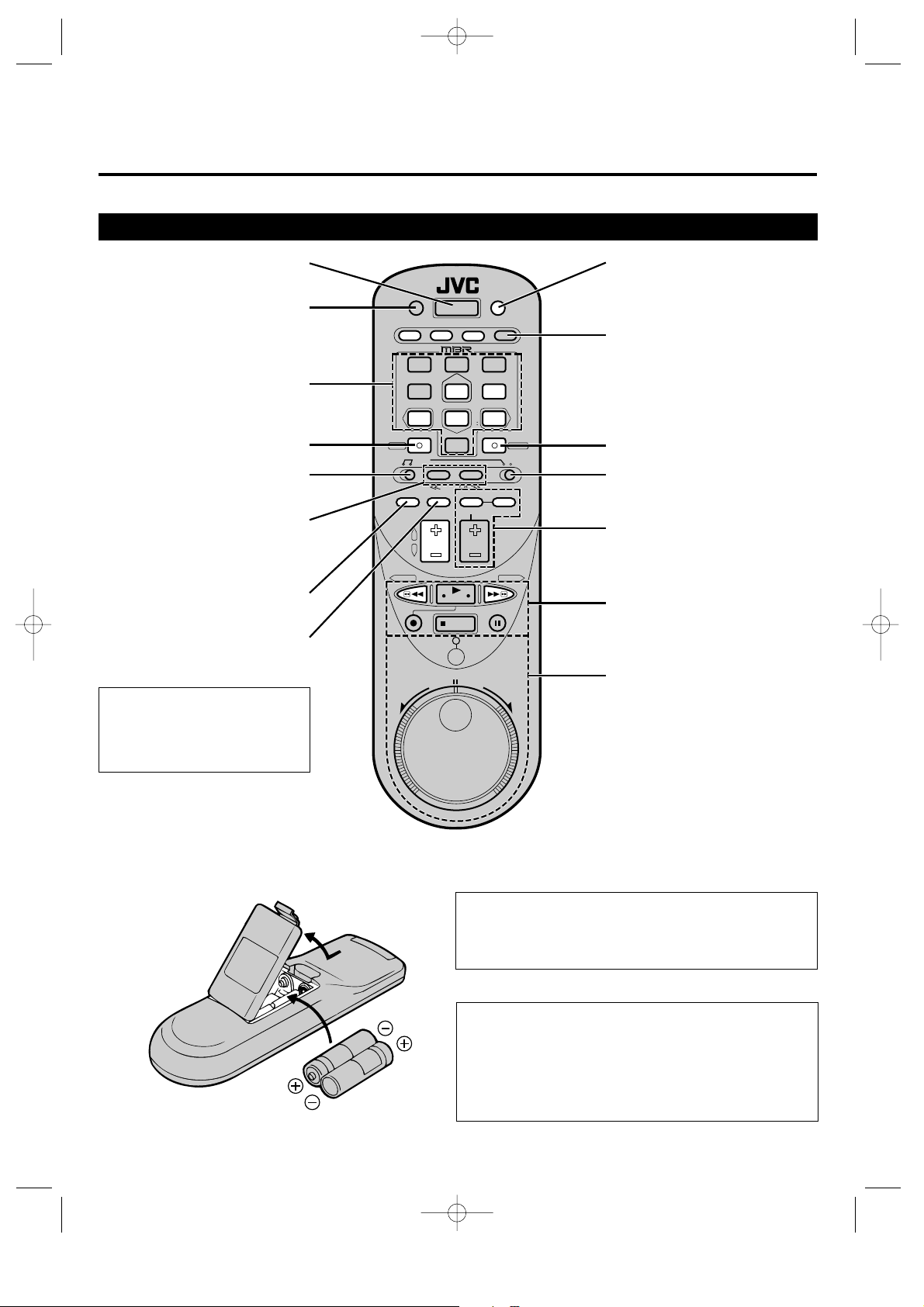
HR-IP820U-EN-1 97.5.20 5:24 PM Page 5
Wireless Remote Control
Power
TV/Video Mode Switching
Multi-Purpose Digit Keys
ENTER/OSD
*TV/CABLE control
select switch
Multi-Speed Slow Motion,
High-Speed Search,
Index Search
Z p. 18, 20
Tape Speed
Tuner and Counter Control
Buttons labeled or highlighted in green,
and the remote control unit's Jog/Shuttle
control, are also used for INDEX Plus+
operation. Refer to the INDEX Plus+
instruction manual.
TV/VIDEO
DISPLAY
POWER
INFO
INDEXPlus+
TITLE
A
D
B
E
1
C
F
J
M
K
N
4
L
O
S
T
U
CURSOR
REV FWD
DAILY(M–F
V
W
7
X
OSD
CABLETV VCR
SEARCH
F1
F2F3
SP/EPC.MEMORY
ADD
VOL.
PLAY
STOP
JOG/SHUTTLE
TIMER
G
H
23
I
PRINT
PAGE
P
Q
56
R
)
WEEKLY
Y
Z
89
C.RESET/SKIP
AUX
0
SELECTMENU
CH/SET
CLEAR
F4
CURSOR
Display
Timer
CANCELENTER
Tuner and Counter Control
Z p. 6, 21
Z p. 27, 29
*VCR control select switch
On-Screen Menu
Basic Functions
Jog/Shuttle Control
* Since POWER, TV/VIDEO, Digit keys and CH +/-
buttons are also available to operate your TV and/or
cable box, set these VCR/TV/CABLE control select
switches as required depending on the unit you want
to operate.
To operate VCR: Simply set the VCR switch toVCR.
To operate TV: Set the VCR switch to the left and
set the TV/CABLE switch toTV.
To operate Cable Box: Set the VCR switch to the left
Z p. 7
Z p. 17, 23
Z p. 19
and set the TV/CABLE switch
to CABLE.
Installing Batteries
1 Slide the battery compartment cover in the direction of the arrow.
2 Insert 2 "AA"-size batteries (provided) in the correct directions.
3 Replace the cover.
How To Use
This remote control can operate most of your VCR's functions.
1 Point the remote control toward the VCR's sensor window.
2 Press the appropriate operation button.
n The maximum operating distance of the remote control is
about 8 m (26 ft).
This remote control can also operate various brands of TVs and
Cable Boxes. For instructions, Z p. 31.
5
Page 6
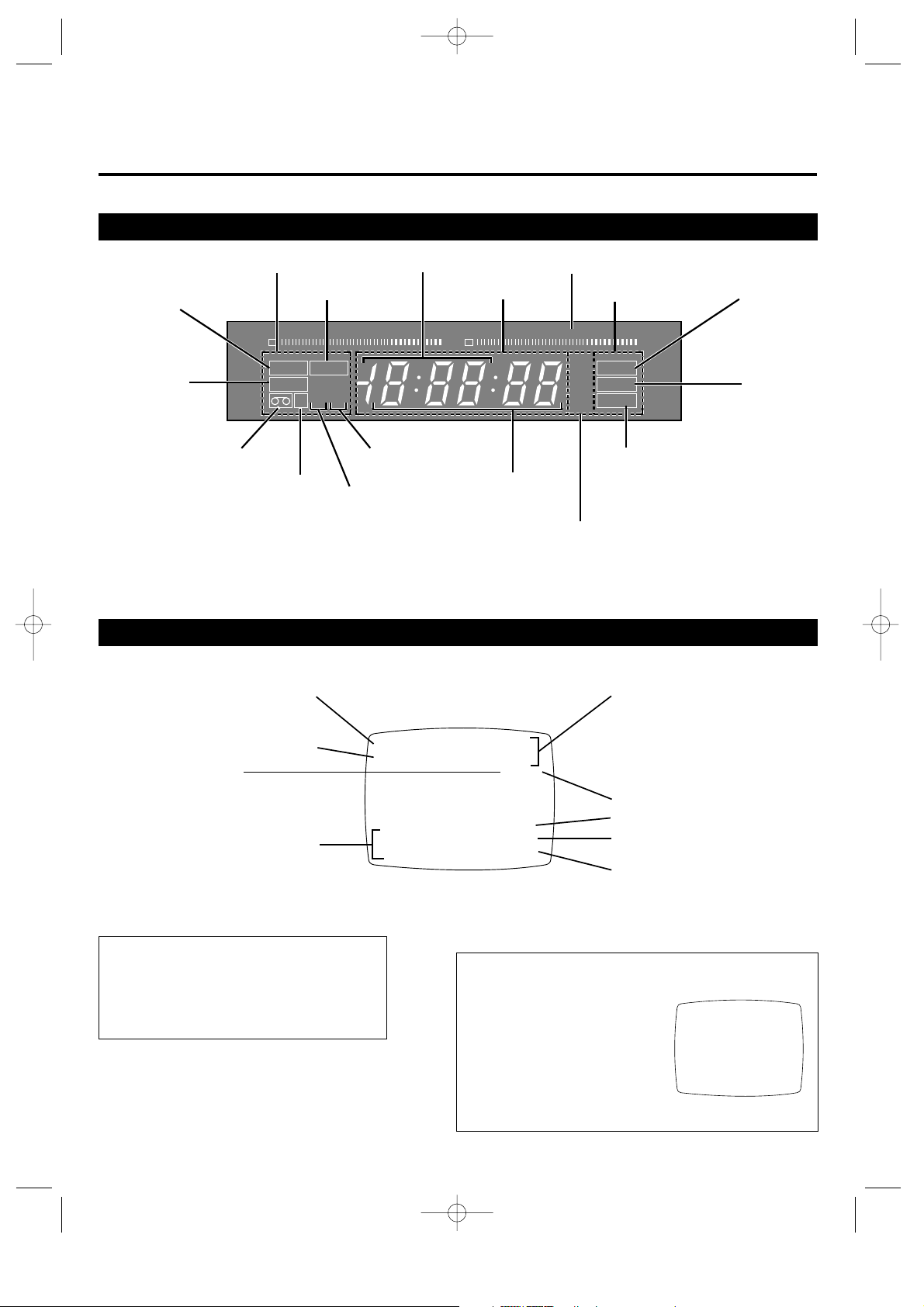
HR-IP820U-EN-1 97.5.20 5:25 PM Page 6
Getting To Know Your VCR (cont'd)
Display Panel
Mode Indicators Clock Display
Instant Timer
Timer mode
Counter Display
Recording
–20 15 10 8 4620246+8
dB
L
Video mode
"Cassette Loaded" mark
ITR TIMER
SP
VIDEO
EP
M
AM
PM
AM/PM Indicators
HMS
"Counter Memory" mark
Tape speed
n Pressing DISPLAY lets you change the type of display: Counter, Channel*, or Clock.
n Whenever the VCR is turned off, the FDP's brightness is automatically dimmed.
* Channel is not displayed during playback.
–20 15 10 8 4620246+8
dB
R
Channel Display
("AU" for AUX mode)
On-Screen Mode Superimpose
n The superimposed indication on the TV screen tells you what the VCR is doing.
Tuned-in channel or AUX(iliary) mode
When the channel is changed, the new channel
is displayed on the screen for 5 seconds.
Clock time
"Cassette Loaded" mark
When a cassette is loaded, the mark is
displayed for 5 seconds. It blinks when the
VCR's EJECT button is pushed.
Audio mode indicators
CH 125 RECORD
SUN 12:00 AM PAUSE
] SP
INDEX-1
NORM MEMORY OFF
HI-FI COUNT –1:23:45
Audio level meters
Mode Indicators
REC
ST
SAP
PLAY
PAUSE
Pause
(Displayed together with "REC" while
recording is paused, and with "PLAY"
during still or slow motion)
Multichannel TV Sound Indicators
Operation mode
When the operation mode is changed, the
new mode is displayed — RECORD (5
sec.), PLAY (5 sec.), FF/REW (5 sec.,
when engaged from Stop mode),
RECORD PAUSE (for as long as Pause is
engaged), and ITR *:** (5 sec.).
Tape speed indicator
INDEX indication
Counter memory on/off
Counter reading
Recording
Playback
To recall an indication
1 Press ENTER/OSD.
n All indications corresponding to the current
status are displayed for 5 seconds, leaving the
counter information, and RECORD/PAUSE if in
the Record Pause mode, on the screen.
2 Press ENTER/OSD again to clear the display.
6
To stop the on-screen indications from being
shown
When you do not want to show the indications – for example when
you dub a tape to another VCR (using this VCR as the player), set
SUPERIMPOSE to OFF.
1 Press MENU, SET and SELECT
to access the "SUPERIMPOSE"
screen.
Z p. 7
2 Press SET to Choose OFF.
3 Press MENU as many times as
necessary to exit.
n Setting is completed, and a
normal TV screen is displayed.
SUPERIMPOSE
ON
g OFF
PRESS (SET +/–) FOR CHOICE
PRESS (MENU) TO END
Page 7
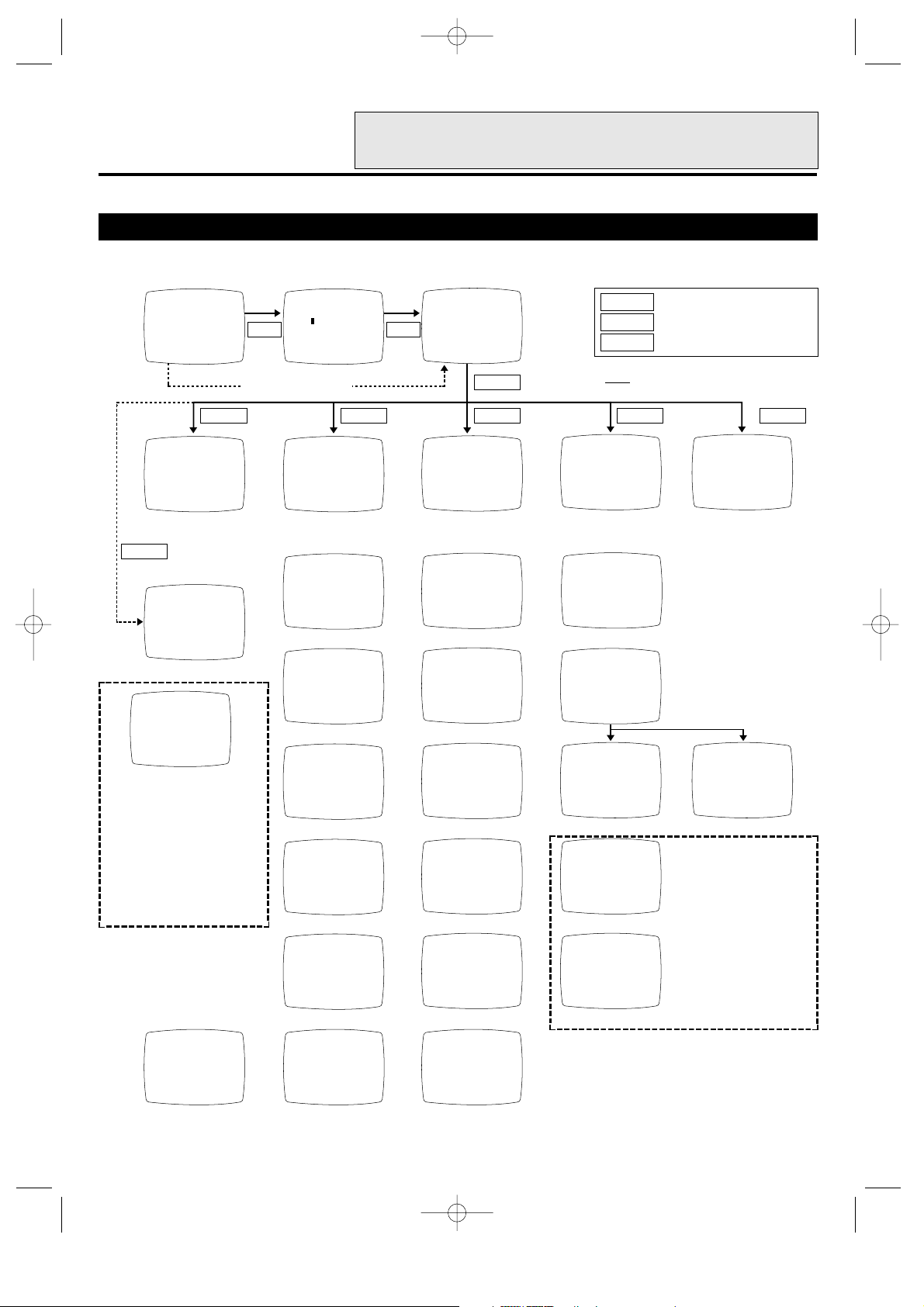
HR-IP820U-EN-1 97.5.20 5:25 PM Page 7
ES TAMBIEN POSIBLE LLAMAR EN PANTALLA
EL MENU EN ESPAÑOL. Z p. 40 – 41
On-Screen Menus and Displays
n You can set the clock, tuner, timer, and other functions using the on-screen menu. For this, the MENU, SET+/– and SELECT
buttons on the VCR or remote control are used. See the instructions on the following pages for the way to use each menu.
MAIN MENU
g PROGRAM SET
FUNCTION SET
TUNER SET
SET-UP MENU
R.A. EDIT
PRESS (SELECT, SET +/–)
PRESS (MENU) TO END
SET
TV screen
VCR PLUS+
MENU
PRESS (DIGIT)
THEN PRESS (SELECT)
PRESS (MENU) TO MAIN MENU
Z p. 26
(If the clock has not been set)
MENU
SELECT SELECT SELECT SELECT
MENU
SELECT
* Press MENU to return to the TV screen.
*
Only the remote control's MENU button
will access the "VCR PLUS+" menu.
··············Press MENU button.
··············Press SET button.
SET
··············Press SELECT button.
SELECT
PROGRAM 1
DATE --/-START --:--AM
STOP --:--AM
CHANNEL --/--SP
PRESS (SELECT, SET +/–)
PRESS (MENU) TO END
Z p. 28
SELECT
(If the clock has not been set)
– ERROR –
CHOOSE INITIAL SET
ON SET-UP MENU AND INPUT
MONTH/DAY/YEAR/TIME
BEFORE YOU SELECT
TIMER PROGRAM SET
PRESS (MENU) TO MAIN MENU
PLEASE PROCEED WITH THE
SCANNING DOWNLOAD FOR
HOST STATION
PRESS (CANCEL) TO RETURN
If the INDEX Plus+ memory
back-up is inoperative – such
as when you plug in your VCR
for the first time, or following a
power failure – this screen
appears once you turn the
power on. Please refer to the
INDEX Plus+ instruction
manual and perform the
procedures on pages 5 through
8.
HI-FI REC LEVEL CONTROL
PRESET
g MANUAL
PRESS PRESS
(REW) (FF)
MIN------*------MAX
PRESS (SET +/–) FOR CHOICE
PRESS (MENU) TO END
Z p. 24
FUNCTION
g AUTO TIMER
SUPERIMPOSE
2ND AUDIO
AUDIO MONITOR
AUX INPUT
SPECIAL FUNCTION
HI-FI REC LEVEL
PRESS (SELECT, SET +/–)
PRESS (MENU) TO END
TUNER SET
g BAND
AFC
AUTO CHANNEL SET
MANUAL CHANNEL SET
GUIDE CHANNEL SET
GUIDE CHANNEL MAP
PRESS (SELECT, SET +/–)
PRESS (MENU) TO END
SET-UP MENU
g INITIAL SET
CABLE BOX SET
INDEX PLUS+ INITIAL SET
DOWNLOAD FUNCTION SETUP
PRESS (SELECT, SET +/–)
PRESS (MENU) TO END
Press SET to move the cursor (g) to the item you wish to choose and
press SELECT to access the specified menu screen.
AUTO TIMER
g ON
OFF
PRESS (SET +/–) FOR CHOICE
PRESS (MENU) TO END
Z p. 30
SUPERIMPOSE
g ON
OFF
PRESS (SET +/–) FOR CHOICE
PRESS (MENU) TO END
Z p. 6
2ND AUDIO
g ON
OFF
PRESS (SET +/–) FOR CHOICE
PRESS (MENU) TO END
Z p. 25
AUDIO MONITOR
g HI-FI
NORM
MIX
PRESS (SET +/–) FOR CHOICE
PRESS (MENU) TO END
Z p. 18
AUX INPUT
g FRONT
REAR
PRESS (SET +/–) FOR CHOICE
PRESS (MENU) TO END
Z p. 32, 33
SPECIAL FUNCTION
g R.A.EDIT/PAUSE
AV COMPU-LINK
PRESS (SET +/–) FOR CHOICE
PRESS (MENU) TO END
Z p. 22, 33, 34
BAND
g TV
CATV
PRESS (SET +/–) FOR CHOICE
PRESS (MENU) TO END
Z p. 10
AFC
g NORM
SPCL
PRESS (SET +/–) FOR CHOICE
PRESS (MENU) TO END
Z p. 11
AUTO CHANNEL SET
(TV)
CH 5 ADD
SCANNING...
PRESS (MENU) TO END
Z p. 10
MANUAL CHANNEL SET
(TV)
CH 25 ADD
SELECT CH NO. AND
PRESS (ADD/SKIP)
PRESS (MENU) TO END
Z p. 11
GUIDE CHANNEL SET
GUIDE CH : VCR CH
1:111
PRESS
(SELECT, SET +/–, DIGIT)
PRESS (MENU) TO END
Z p. 15, 16
GUIDE CHANNEL MAP
GUIDE: VCR GUIDE : VCR
6:047 00010 : 055
12: 041 00015 : 038
33: 028 00067 : 049
PRESS (SELECT) TO NEXT
PRESS (MENU) TO END
Z p. 16
The screens within the dotted line display messages in
English only. Also, all on-screen display messages
shown in the INDEX Plus+ manual are displayed in
English only.
INITIAL SET
DATE 1/11/95 SUN
TIME 11:53 AM
D.S.T. OFF
ENGLISH: PRESS(FF)
SPANISH: PRESS(REW)
PRESS (SELECT, SET +/–)
PRESS (MENU) TO END
Z p. 9
CABLE BOX SET
g CABLE BOX OUTPUT
BRAND SET
PRESS (SELECT, SET +/–)
PRESS (MENU) TO END
CABLE BOX OUTPUT
g OFF
ON CH 2
ON CH 3
ON CH 4
ON CH 5
ON CH 6
ON LINE
PRESS (SET +/–) FOR CHOICE
PRESS (MENU) TO END
Z p. 13 Z p. 14
INDEX PLUS+ INITIAL SET
g AUTOMATIC CLOCK SET
PROGRAM END SELECTION
INDEX PLUS+ FUNCTIONS
PRESS (SELECT, SET +/–)
PRESS (MENU) TO END
Z p. 8 of INDEX Plus+ instruction manual
DOWNLOAD FUNCTION SETUP
g DOWNLOAD FUNCTION
ZIP CODE
TIME ZONE
ANTENNA CONNECTION
PREFERRED CHANNEL
PRESS (SELECT, SET +/–)
(0): SCHEDULE (MENU): END
Z p. 5 - 7 of INDEX Plus+ instruction manual
R.A. EDIT EDIT MODE
g 1 0:00:00
2
3
4
5
6
7
8
TTL 0:00:00 CNT 0:00:00
Z p. 34
CABLE BOX BRAND
52
SELECT BRAND NO. AND
PRESS (ENTER)
PRESS (MENU) TO END
7
Page 8
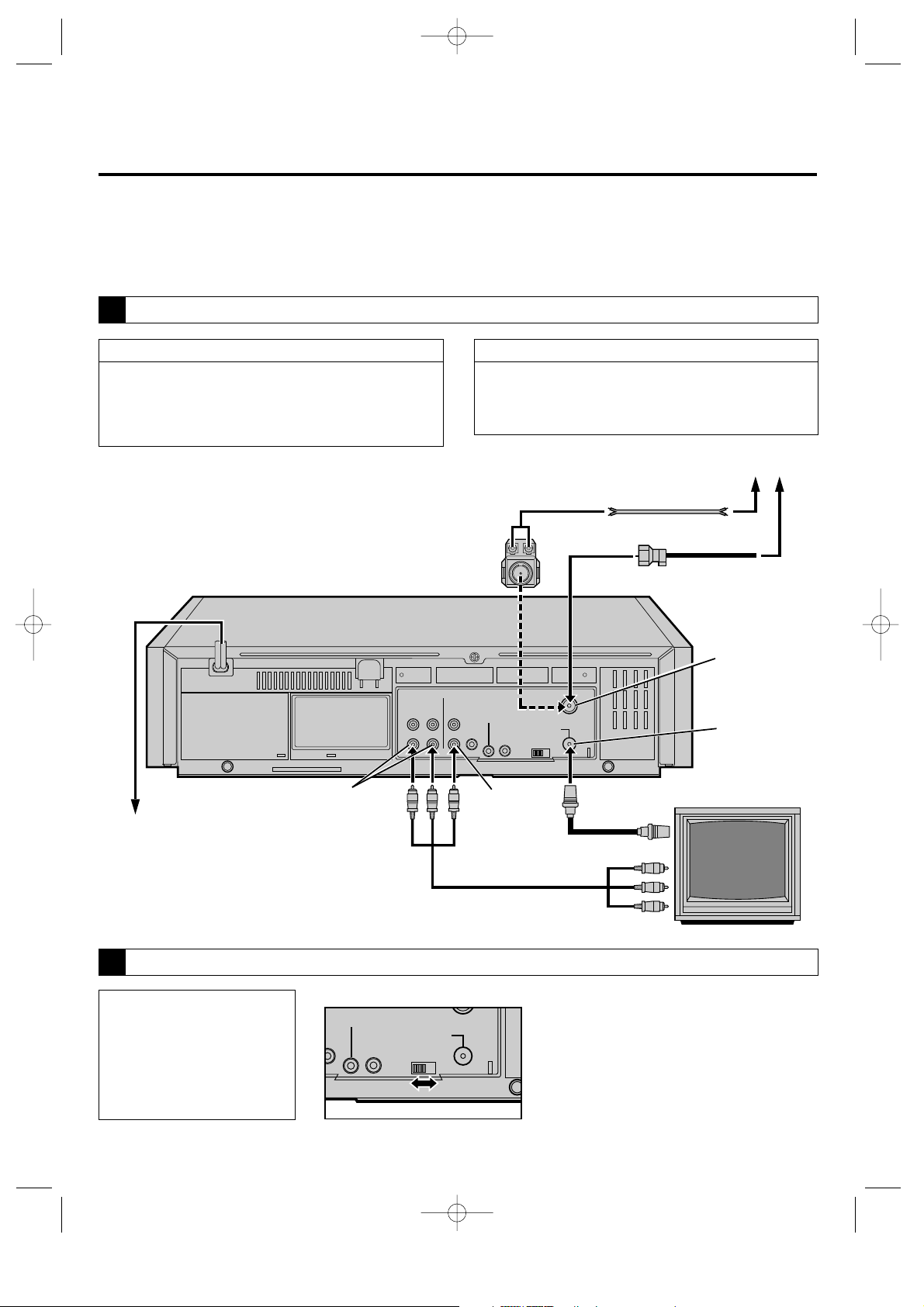
HR-IP820U-EN-1 97.5.20 5:25 PM Page 8
Setting Up Your VCR
Making the right connections
It's essential that your VCR be properly hooked up for proper results. Follow these steps carefully. THESE STEPS MUST BE COMPLETED
BEFORE ANY VCR OPERATION CAN BE PERFORMED.
A
RECORDER-TO-TV CONNECTION
RF CONNECTION
For TV sets without AV input terminals:
1 Disconnect the TV antenna from the TV.
2 Connect the TV antenna to the VCR's ANT. IN.
3 Connect the VCR's RF OUT to the TV's antenna terminal
using the provided RF cable.
Matching Transformer
AC Power
Cord
Back of VCR
AC Outlet
See the "Basic Guide For VCR Connections" sheet
enclosed with this instruction manual for more
information and other possible connections.
AUDIO OUT
AV CONNECTION
For TV sets with AV input terminals:
1 Connect the antenna, VCR and TV as per "RF CONNECTION".
2 Connect the VCR's AUDIO OUT and VIDEO OUT to the TV's
AV-IN terminals using the provided AV cable.
VIDEO OUT
RF Cable
(provided)
Audio/Video Cable (provided)
Antenna or Cable
Flat Feeder
Coaxial Cable
ANT. IN
(Antenna or
Cable input)
RF OUT
75 ohm
terminal
VIDEO IN
AUDIO IN
B
SELECT VCR CHANNEL ( 3 OR 4)
With a standard RF connection,
the VCR sends picture and sound
signals through the connecting
cable to your TV on channel 3 or
4. The VCR's switch is pre-set to
CH3 prior to shipment. Set this
switch to CH4 in areas where
channel 3 is used for broadcasting.
Back of VCR
FUNCTION
LINK
OUT
8
SPECIAL
CABLE
BOX
RF OUT
CH3 CH4
NOTES:
n To operate the VCR with your TV using an RF
connection, it is always necessary to set your TV's
channel to the one you set the VCR to in this step.
n Even if your TV is connected using AV input
connectors, it is necessary to also connect your VCR
and TV using the RF cable if you ever wish to watch
a program while recording another (
Z p. 23).
Page 9

HR-IP820U-EN-1 97.5.20 5:25 PM Page 9
POR INSTRUCCIONES EN
ESPAÑOL VEA p. 40 – 41.
Setting your VCR's clock
Since your VCR bases all of its timer recording start and stop "decisions" on the time kept by its built-in clock, accurate setting of this
clock is crucial for proper timer-recording results. *When scanning the host station, the clock is automatically set (refer to page 6 of
the INDEX Plus+ manual).
TURN ON THE VCR
Press POWER.
1
n If watching on channel 3 or 4, press TV/VIDEO to select
the VIDEO mode. The VCR's VIDEO indicator will light.
ACCESS THE ON-SCREEN MENU
Press MENU.
2
n The Main Menu screen will
appear.
n If the VCR Plus+ screen
appears press MENU again.
Press SET to move the cursor
3
to "SET-UP MENU" and then
SET-UP MENU
g INITIAL SET
CABLE BOX SET
INDEX PLUS+ INITIAL SET
DOWNLOAD FUNCTION
PRESS (SELECT, SET +/–)
PRESS (MENU) TO END
press SELECT.
Press SET to move the cursor to "INITIAL SET", and then
4
press SELECT.
If you want to change the on-screen language to Spanish,
5
press REW.
n Press FF to change back to English.
n INDEX Plus+ on-screen display text appears in English
only.
INPUT THE MONTH/DAY/YEAR/ TIME
Press SET to set the month,
6
and then press SELECT.
Repeat step 6 to set the day,
7
year and time (making sure
that AM or PM is correct).
n The day of the week will
automatically appear.
INITIAL SET
DATE 12/23/95 THU
TIME 12:00 AM
D.S.T. OFF
ENGLISH : PRESS (FF)
SPANISH : PRESS (REW)
PRESS (SELECT, SET +/–)
PRESS (MENU) TO END
TV/VIDEO
POWER ON;
SELECT CHANNEL
3 OR 4 (OR AV MODE)
+
–
0
0
0
0
0
0
0
0
0
0
0
0
0
0
0
0
0
0
0
0
0
0
0
0
0
0
0
0
0
0
0
0
0
0
0
0
0
0
0
0
0
0
1
1
23
4
56
89
7
0
SET-UP
5
You can also use the POWER, MENU, REW, FF, SET
and SELECT buttons on the VCR.
2,9
3,4,
6,7
8
TO USE AUTO D.S.T.
If you want to take advantage of Auto D.S.T. (Daylight
8
Saving Time) (see below), press SET to choose ON.
TO MAKE CORRECTIONS
Press SELECT so that the item you want to change blinks. Reset
that item. Continue to step 9.
START THE CLOCK
Press MENU.
9
Auto Daylight Saving Time
Your VCR is incorporated with the D.S.T. function which
automatically adjusts the clock at the start/end of Daylight Saving
Time, making manual re-setting unnecessary.
When D.S.T. is set to ON:
● On the first Sunday of April, 1 minute after 1:59AM the
VCR's clock is adjusted to 3:00AM.
● On the last Sunday of October, 1 minute after 1:59AM the
VCR's clock is adjusted to 1:00AM.
n If you live in an area without Daylight Saving Time, keep
D.S.T. OFF when setting the clock.
9
Page 10
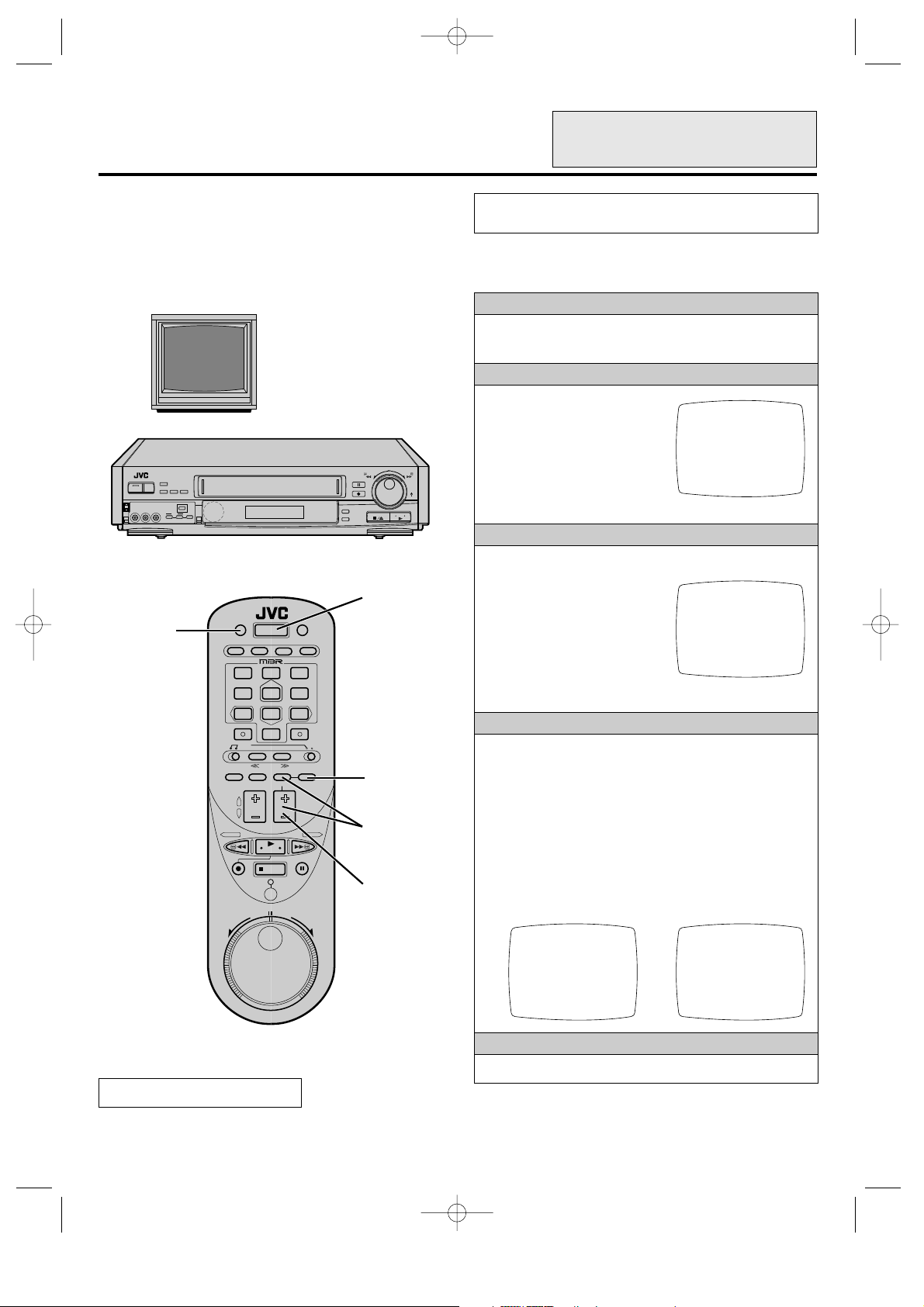
HR-IP820U-EN-1 97.5.20 5:25 PM Page 10
Setting Up Your VCR
(cont'd)
POR INSTRUCCIONES EN
ESPAÑOL VEA p. 40 – 41.
FOLLOW INSTRUCTIONS ON THIS PAGE OR ON P. 12 – 14
Setting your VCR's tuner
DEPENDING ON YOUR CABLE BOX.
The Auto Set feature introduced here automatically assigns receivable channels in your area to the CHANNEL UP/DOWN buttons
and skips the others so you won't have to go through any "blank" channels to get to the one you want.
TURN ON THE VCR
Press POWER.
1
POWER ON;
SELECT CHANNEL
3 OR 4 (OR AV MODE)
+
–
0
0
0
0
0
0
0
0
0
0
0
0
0
0
0
0
0
0
0
0
0
0
0
0
0
0
0
0
0
0
0
0
0
0
0
0
0
0
0
0
0
0
n If watching on channel 3 or 4, press TV/VIDEO to select
the VIDEO mode. The VCR's VIDEO indicator will light.
ACCESS THE ON-SCREEN MENU
Press MENU to access the
2
Main Menu screen.
n If the VCR Plus+ screen
appears press MENU again.
Press SET to move the cursor
3
to "TUNER SET", and then
press SELECT.
Press SET to move the cursor
4
to "BAND", and then press SELECT.
TUNER SET
g BAND
AFC
AUTO CHANNEL SET
MANUAL CHANNEL SET
GUIDE CHANNEL SET
GUIDE CHANNEL MAP
PRESS (SELECT, SET +/–)
PRESS (MENU) TO END
SELECT THE BAND
Press SET to choose "TV" or
5
"CATV".
TV/VIDEO
1
4
7
23
56
89
0
1
2,6,8
3,4,7
5
n The BAND select feature
has 2 settings (TV and
CATV). Set to TV if your
antenna provides only UHF
and VHF channels. Set to
CATV if your antenna
system is a cable TV line.
Press MENU.
6
START AUTO SET
Press SET to move the cursor to "AUTO CHANNEL SET",
7
and then press SELECT.
n Auto set is in progress and "SCANNING..." is displayed.
n When available channels are scanned, "ADD" will be
displayed on the screen.
n When unavailable channels are skipped, "SKIP" will be
displayed.
n After completion of auto set, the lowest tuned-in channel
number and "SCAN COMPLETED" are displayed.
n If "SCAN COMPLETED — NO SIGNAL —" is
displayed, check the band setting and connections, and
start again.
Z p.8.
BAND
g TV
CATV
PRESS (SET+/–) FOR CHOICE
PRESS (MENU) TO END
You can also use the POWER, MENU, SET
and SELECT buttons on the VCR.
10
TUNER SET
BAND
AFC
g AUTO CHANNEL SET
MANUAL CHANNEL SET
GUIDE CHANNEL SET
GUIDE CHANNEL MAP
PRESS (SELECT, SET +/–)
PRESS (MENU) TO END
AUTO CHANNEL SET
CH 5 ADD
SCANNING . . .
PRESS (MENU) TO END
RETURN TO THE TV SCREEN
Press MENU as many times as necessary to exit.
8
Now go to Z p. 15 "Setting up the VCR Plus+ feature".
(TV)
Page 11
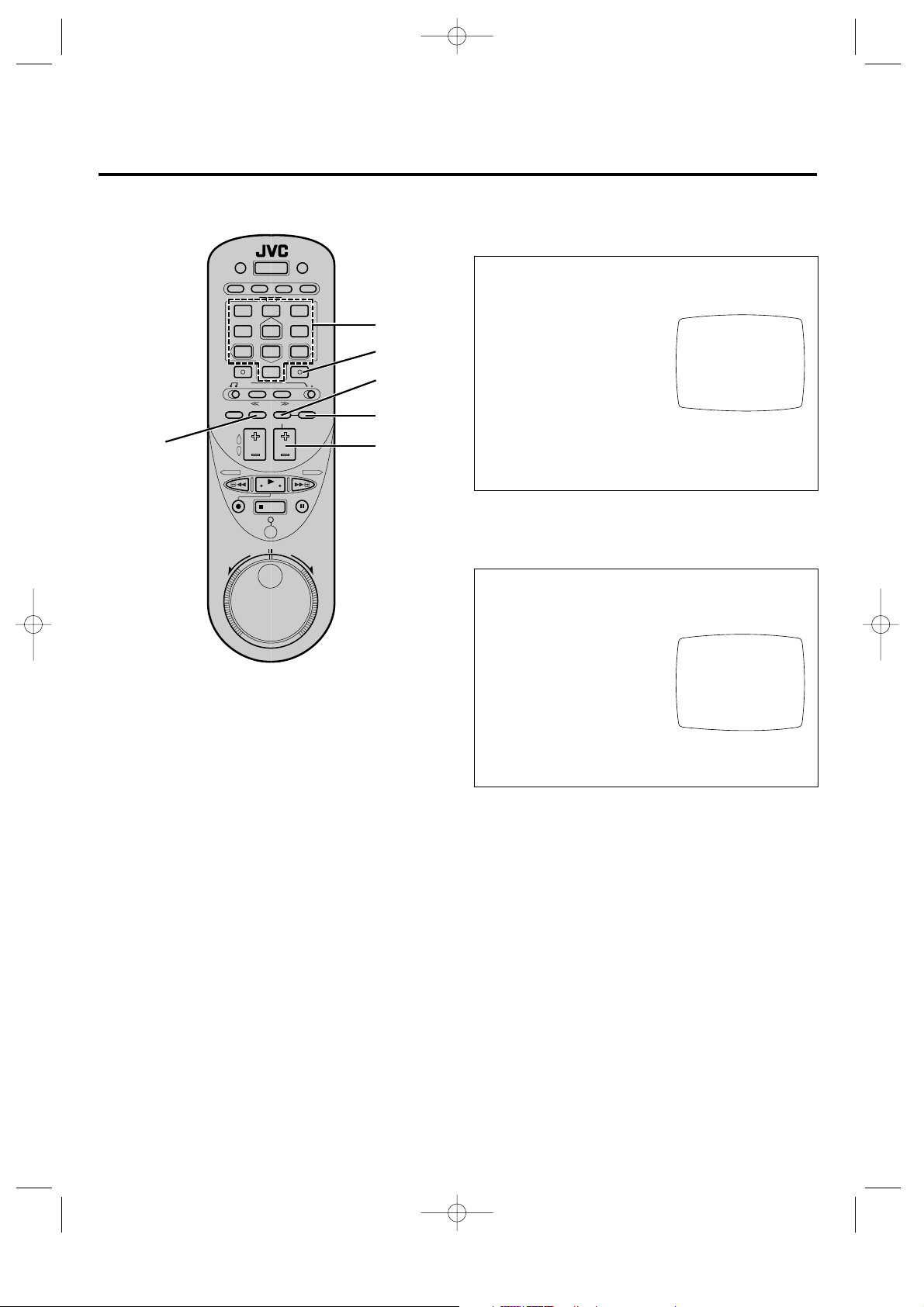
HR-IP820U-EN-1 97.5.20 5:25 PM Page 11
1
23
4
56
89
7
0
ADD
Digit keys
SKIP
SELECT
MENU
CH/SET +/–
To add a "skipped" channel to your
VCR's tuner
1 Press MENU to access the Main Menu screen.
n If the VCR Plus+ screen appears press MENU again.
2 Press SET to move the cursor to "TUNER SET", and then
press SELECT.
3 Press SET to move the cursor to
"AFC", and then press SELECT.
4 Press SET to choose "SPCL".
5 Press MENU.
6 Press SET to move the cursor to
"MANUAL CHANNEL SET",
and then press SELECT.
7 Input the channel number using the Digit keys.
8 Press ADD to store the channel.
9 Specify another channel number or press MENU as many
times as necessary to exit.
MANUAL CHANNEL SET
(TV)
CH 25 ADD
SELECT CH NO. AND
PRESS (ADD/SKIP)
PRESS (MENU) TO END
To delete an unwanted channel from
your VCR's tuner
1 Press MENU to access the Main Menu screen.
n If the VCR Plus+ screen appears press MENU again.
2 Press SET to move the cursor to "TUNER SET", and then
press SELECT.
3 Press SET to move the cursor
to "MANUAL CHANNEL
SET", and then press SELECT.
4 Input the channel number using
the Digit keys or the CH +/–
buttons.
5 Press SKIP to delete the
channel.
6 Specify another channel number or press MENU as many
times as necessary to exit.
MANUAL CHANNEL SET
(TV)
CH 25 SKIP
SELECT CH NO. AND
PRESS (ADD/SKIP)
PRESS (MENU) TO END
11
Page 12
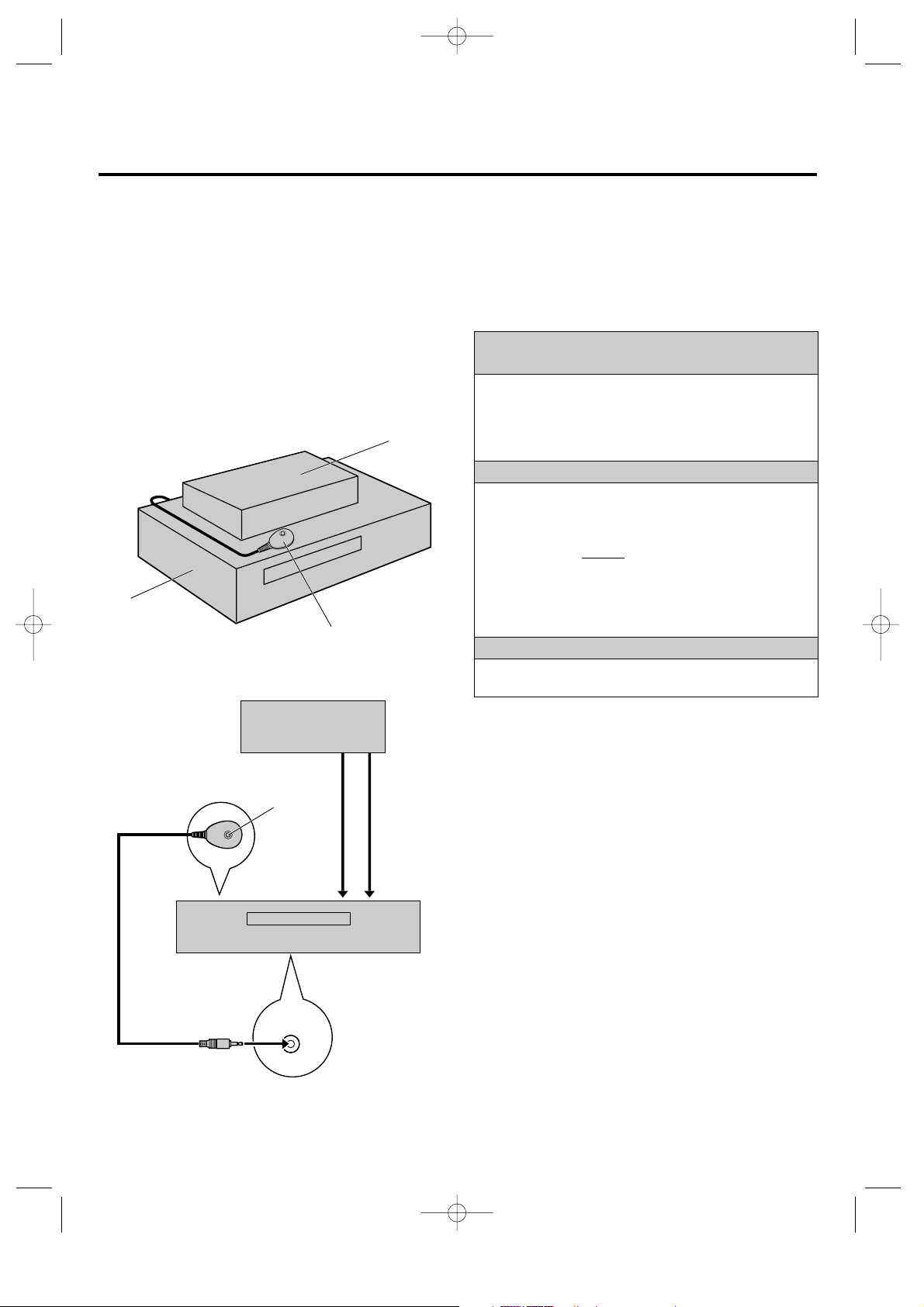
HR-IP820U-EN-1 97.5.20 5:25 PM Page 12
Setting Up Your VCR (cont'd)
Setting your VCR's tuner and Cable Box Controller
Follow these steps if you use an external Cable Box (descrambler) to receive cable stations. When properly set-up, the Multi-System
Cable Box Controller will automatically switch channels on your Cable Box so you can timer-record two or more cable TV stations. It
works for Cable TV shows that have been programmed using VCR Plus+ (Z p. 26) or On-Screen (Z p. 28) programming.
Suggested Locations
Attach to top of VCR with Controller's transmitter pointed towards
Cable Box's remote sensor window.
Cable Box
Your VCR
Controller
(suggested locations)
Cable Box
Controller
Transmitter
Connected to
ANT. IN
Connected
to VIDEO/
AUDIO IN
PLACE CONTROLLER IN A GOOD
LOCATION
Find a location for the Controller which offers an
1
unobstructed path to the Cable Box's remote sensor window;
otherwise the Controller's infrared beam will not be able to
reach and control your Cable Box.
Attach the Controller using the supplied adhesive strips.
2
CONNECT CABLE BOX TO VCR
If your Cable Box has VIDEO OUT/AUDIO OUT
connectors...
Connect them to the VIDEO IN and AUDIO IN connectors
3
of your VCR.
If your Cable Box
connectors...
Connect the Cable Box's antenna output terminal to the ANT.
3
IN (Antenna) terminal of your VCR.
n Refer to the Cable Box's instruction manual for more
information.
does not have VIDEO OUT/AUDIO OUT
CONNECT CONTROLLER TO VCR
Connect the Cable Box Controller to your VCR's CABLE
4
BOX terminal.
NOTE:
n About Your Cable Box:
This VCR has two separate methods to control your Cable Box. The
provided Wireless Remote Control Unit can control your Cable Box.
The VCR's Cable Box Controller can also control your Cable Box.
The former eliminates the need for a separate Cable Box Remote
Control Unit. The latter is to change your Cable Box's channel
number during timer recordings. Each method must be set up
separately. To set up the VCR's Remote Control Unit
Z p. 31.
12
Your VCR
CABLE
BOX
Page 13

HR-IP820U-EN-1 97.5.20 5:25 PM Page 13
TV/VIDEO
1
4
7
23
56
89
0
5
7–9
6,11
7–10
TURN ON THE VCR
Press POWER.
5
n If watching on channel 3 or 4, press TV/VIDEO to select
the VIDEO mode. The VCR's VIDEO indicator will light.
SET TO CABLE BOX'S OUTPUT
CHANNEL
Press MENU until the Main
6
Menu appears (
Press SET to move the
7
cursor to SET-UP MENU.
Then press SELECT.
Press SET to move the
8
cursor to CABLE BOX
SET.
Then press SELECT.
Press SET to move the
9
cursor to CABLE BOX
OUTPUT. Then press
SELECT.
Press SET to choose the
10
output channel number of
your Cable Box (channels 2
thru 6) if it's connected to
your VCR via RF connection.
n For example, choose "ON
CH3" if the Cable Box
provides its output on channel 3.
n Choose "ON LINE" if the Cable Box is connected to
your VCR's Audio/Video input connectors.
Press MENU.
11
n Cable Box Set menu will appear.
Z p.7).
(Continued on next page.)
MAIN MENU
PROGRAM SET
FUNCTION SET
TUNER SET
g SET-UP MENU
R.A.EDIT
PRESS (SELECT SET +/–)
PRESS (MENU) TO END
SET-UP MENU
g INITIAL SET
CABLE BOX SET
INDEX PLUS+ INITIAL SET
DOWNLOAD FUNCTION SETUP
PRESS (SELECT, SET +/–)
PRESS (MENU) TO END
CABLE BOX SET
g CABLE BOX OUTPUT
BRAND SET
PRESS (SELECT, SET +/–)
PRESS (MENU) TO END
CABLE BOX OUTPUT
OFF
ON CH 2
g ON CH 3
ON CH 4
ON CH 5
ON CH 6
ON LINE
PRESS (SET +/–) FOR CHOICE
PRESS (MENU) TO END
13
Page 14
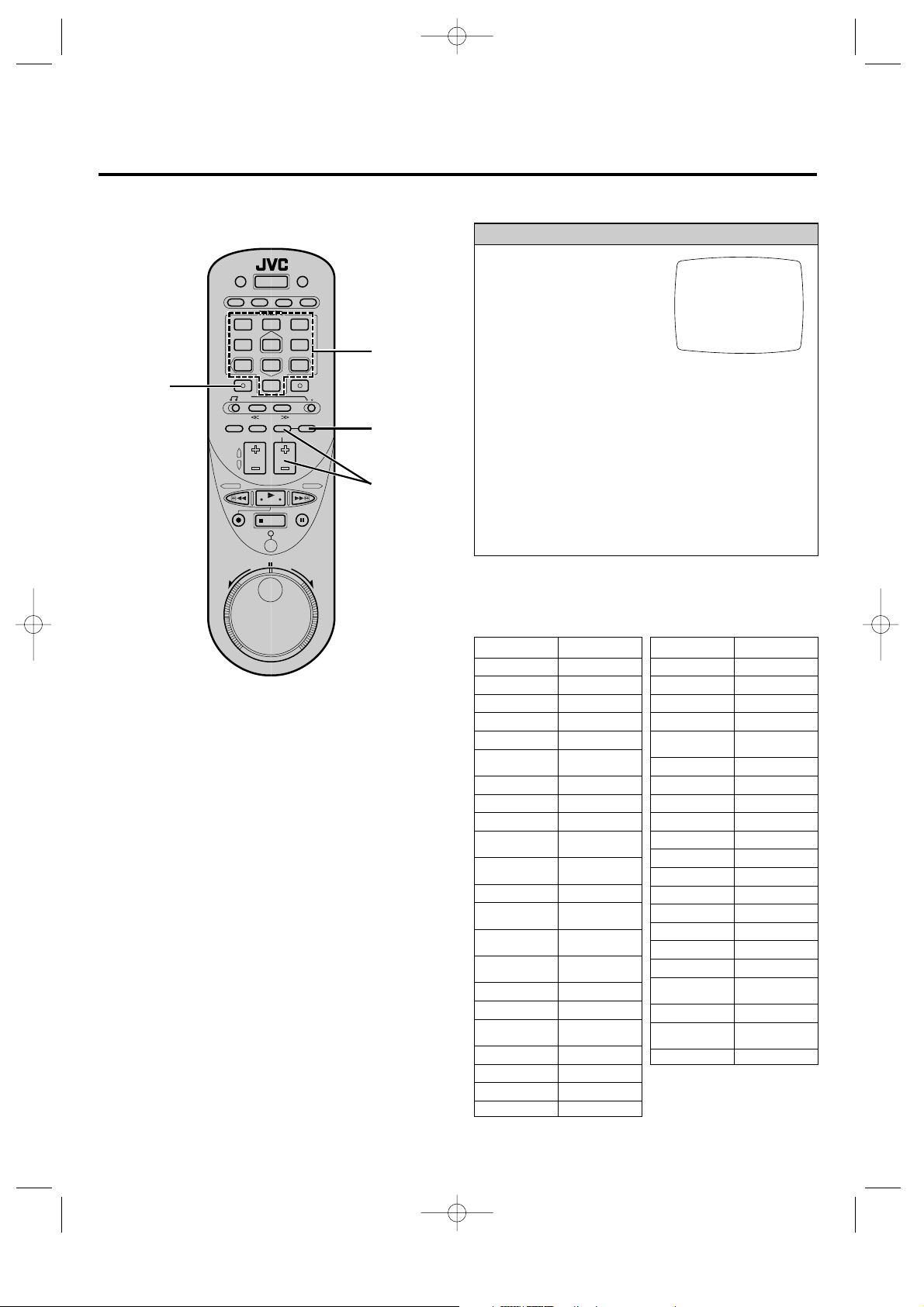
HR-IP820U-EN-1 97.5.20 5:25 PM Page 14
Setting Up Your VCR (cont'd)
SET CABLE BOX BRAND
Turn on the Cable Box's
12
power.
n Select a channel other
than 9 on your Cable Box.
Press SET to move the cursor
13
to BRAND SET. Then press
SELECT.
Press the Digit keys corres-
14
ponding to the code number
for your Cable Box's brand. (See list below.)
Press ENTER.
15
n If Cable Box's channel changes to "9", setting is
completed.
n If the brand has more than one code number listed,
repeat steps 14 –15 until you reach the code that
changes your Cable Box's channel.
n Perhaps your cable box will respond to a new code
number not yet published in the list. Try entering all
code numbers from 1 to 101.
Press MENU as many times as necessary to exit.
16
15
1
4
7
23
56
89
0
14
16
13
CABLE BOX BRAND
52
SELECT BRAND NO. AND
PRESS (ENTER)
PRESS (MENU) TO END
NOTES:
n Although the provided Cable Box Controller is compatible with
many different cable box brands, it is possible that it will not work
with your cable box.
n If your cable box does not respond to any of the codes, your VCR is
not able to change its channels during timer recordings. For this type
of cable box, always remember to leave it turned on and tuned to the
channel you want to record before the timer recording is programmed
to start.
Please contact your cable company about the possibility of
exchanging your current cable box with one that is compatible with
the VCR.
n The VCR can change the Cable Box channel selection through the
Cable Box Controller only during timer recording.
n If your cable box cannot be controlled by a remote control, your
VCR will not be able to change its channels during timer recording.
For this type of cable box, turn it on and select the channel you want
to record before the timer recording is programmed to start.
n If you are unable to set the cable box controller please contact JVC
toll free at 1-800-252-5722.
n Now go to
n To change cable channels or turn on/off your cable box using the
VCR's remote control,
CABLE BOX BRAND LIST
BRAND CODE
ARCHER 52, 53, 54, 85, 86
CABLEVIEW 85, 86
CITIZEN 85, 86
CURTIS 13, 14, 15, 16
DIAMOND 52, 53, 54
EAGLE
EASTERN 51
GC BRAND 85, 86
GEMINI 55, 56
GENERAL
ELECTRIC
GENERAL
INSTRUMENTS
HAMLIN 23, 24
JERROLD
MACOM,
HITACHI
MAGNAVOX
MOVIETIME 71, 72, 73
NSC 71, 72, 73
OAK
PANASONIC 25, 26, 27
PHILIPS 38, 39, 40, 41, 42
PIONEER 7, 8
PULSER 85, 86
Z p. 15 "Setting up the VCR Plus+ feature".
Z p. 31.
BRAND CODE
RCA 25, 26, 27
REGAL 78, 79, 80
REGENCY 51
SAMSUNG 74, 75, 76
30, 31, 32, 33,
34, 35, 36, 37
67
1, 2, 3, 4, 5, 6,
101
1, 2, 3, 4, 5, 6, 62,
63, 64, 65, 101
57, 58, 59
43, 44, 45, 46,
47, 48, 49
17, 18, 19, 20,
21, 22
SCIENTIFIC
ATLANTA
SL MARX 74, 75, 76
SPRUCER 25, 26, 27
STARGATE 74, 75, 76, 85, 86
SYLVANIA 70
TEKNIKA 68, 69
TELECAPTION 100
TELEVIEW 74, 75, 76
TEXSCAN 28, 29
TOCOM 62, 63, 64, 65, 66
UNIKA 52, 53, 54, 85, 86
UNIVERSAL 81, 82, 83, 84
VIDEOWAY 9, 10, 11, 12
VID TECH 89
VIDTER 89
VIEWSTAR
ZENITH 9, 10, 11, 12
13, 14, 15, 16
30, 31, 32, 33,
34, 35, 36, 37
14
Page 15

HR-IP820U-EN-1 97.5.20 5:25 PM Page 15
Setting up the VCR Plus+ feature
Depending on the broadcast stations that are receivable in your area, or the cable stations offered by your cable supplier, you may have
to make certain changes in your VCR's "Guide Channel Set" menu to get proper results. Please read on and find out what you need
(and don't need) to do. (After host station scanning, Guide Channel Setting is accomplished automatically, so there's no need for you
to do it manually. Refer to page 6 of the INDEX Plus+manual).
Make sure that you have already...
set the VCR's clock
set the VCR's tuner.
set the Cable Box Controller (
(If NOT using Cable Box)
Example of
non-matching channels
Broadcast Station
WNYB (TBN) 67 49
WSBK Boston, MA 15 38
WXTV Paterson, NJ 12 41
WNJU (Ind.) 6 47
WEDW Bridgeport, CT 14 49
WLIG Riverhead 10 55
WFXV (FOX) 33 28
(If using Cable Box)
Example of
non-matching channels
Cable Station
WNJU (Ind.) 6 8
WLIW (PBS) 21 34
Music Television 48 20
Cable News Network 42 27
Home Box Office 33 28
Cinemax 45 29
Z p. 12) if using a Cable Box.
+
–
VCR Plus+ Assigned
Guide Channel
VCR Plus+ Assigned
Guide Channel
GUIDE CHANNEL SET
GUIDE CH: CABLE CH
45 : 29
PRESS
PR(SELECT, SET +/–, DIGIT)
PRESS (MENU) TO END
The channel your VCR
receives the station on
Cable Box
The channel your
Cable Box receives the
station on
0
0
0
0
0
0
0
0
0
0
0
0
0
0
0
0
0
0
0
0
0
VCR
Then...
COMPARE CHANNEL NUMBERS
Most TV listings will have a chart indicating the "Guide Channel"
number that each TV station has been assigned for purposes of
VCR Plus+ programming. Check in your TV listing and see
whether that number is the same as the channel number you receive
that station on with your VCR or Cable Box.*
0
0
0
0
0
0
0
0
0
0
0
0
0
0
0
0
0
0
0
0
0
If the numbers match, you don't have to do anything. You can
go directly to "Timer-Recording with VCR Plus+" p. 26.
If there are stations where the numbers are different, and
you want to be able to timer-record them, you will have to
"tell" the VCR about the mismatch. Go to step 1.
If there are stations where the numbers are different, but
you don't want to timer-record them, you can go directly to
"Timer-Recording with VCR Plus+" p. 26.
*SPECIAL NOTE FOR CABLE
SUBSCRIBERS
n In many instances, cable TV stations have VCR Plus+ Guide
Channel numbers that DO NOT match the actual channel
number the station is received on. Check your TV listing, or
check with your cable supplier for details.
n In many instances, normal broadcast TV stations can be viewed
on cable. Check your TV listing, or check with your cable
supplier for details.
TURN ON THE VCR
If the VCR is off, press POWER to turn it on.
1
n If watching on channel 3 or 4, press TV/VIDEO to select
the video mode. The VCR's VIDEO indicator will light.
ACCESS THE ON-SCREEN MENU
Press MENU, SET and SELECT as many times as necessary
2
to access the "TUNER SET" screen. (
Press SET to move the cursor to "GUIDE CHANNEL SET",
3
and then press SELECT.
n The Guide Channel Set screen will appear.
n If you have set the Cable Box Controller feature CABLE
CH is displayed instead of VCR CH.
TUNER SET
BAND
AFC
AUTO CHANNEL SET
MANUAL CHANNEL SET
g GUIDE CHANNEL SET
GUIDE CHANNEL MAP
PRESS (SELECT, SET +/–)
PRESS (MENU) TO END
Z p.7)
GUIDE CHANNEL SET
GUIDE CH: VCR CH
1 : 1
PRESS
PR(SELECT, SET +/–, DIGIT)
PRESS (MENU) TO END
(Continued on next page.)
15
Page 16
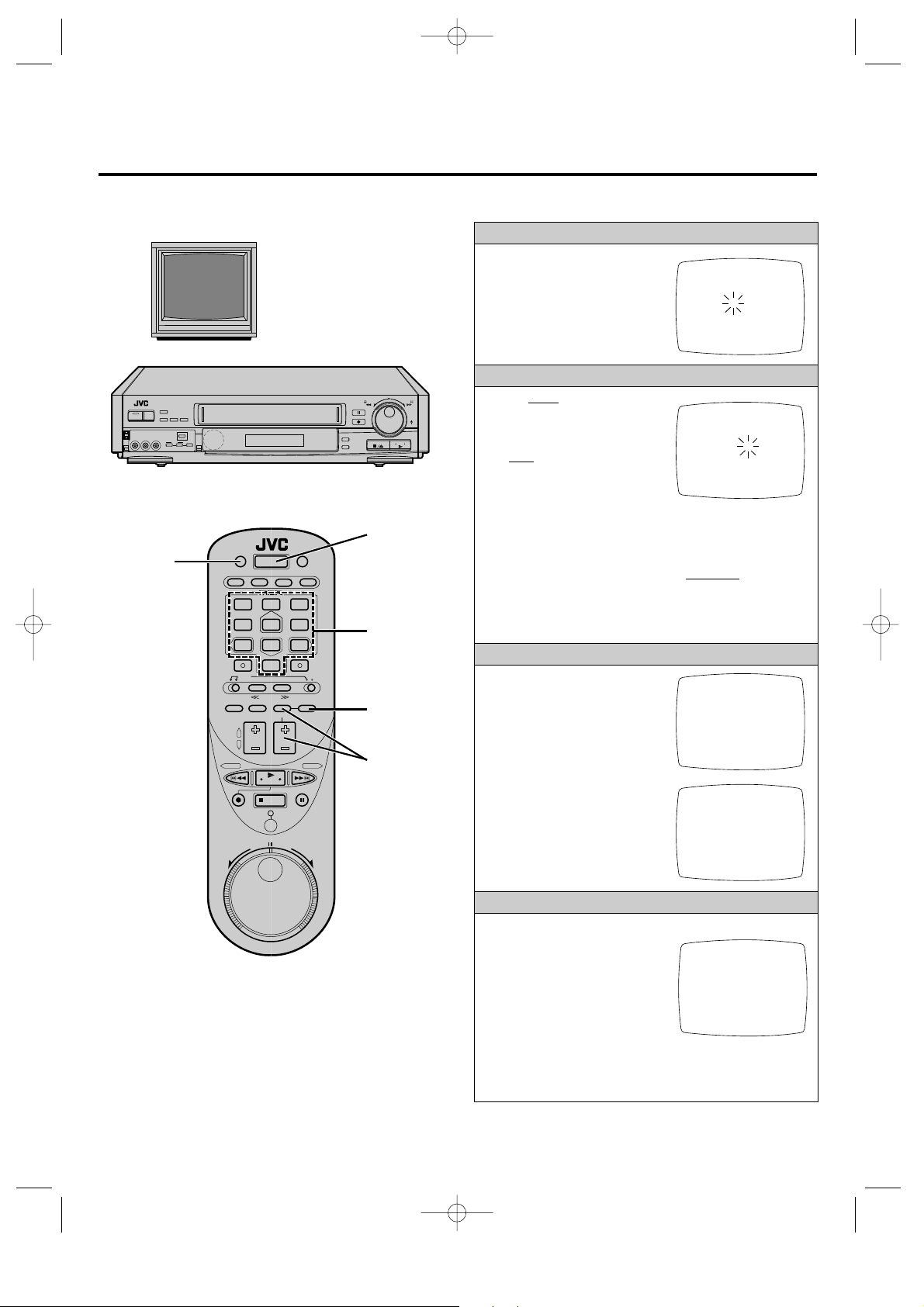
HR-IP820U-EN-1 97.5.20 5:25 PM Page 16
Setting Up Your VCR (cont'd)
INPUT THE GUIDE CHANNEL
Press SET or the Digit keys to
4
POWER ON;
SELECT CHANNEL
3 OR 4 (OR AV MODE)
+
–
0
0
0
0
0
0
0
0
0
0
0
0
0
0
0
0
0
0
0
0
0
0
0
0
0
0
0
0
0
0
0
0
0
0
0
0
0
0
0
0
0
0
1
TV/VIDEO
1
23
4
7
56
89
0
4,5
2,6,8
2,3,4,
5,7
NOTES:
n After host station scanning (refer to page 6 of the INDEX Plus+
instruction manual), when Guide Channel Setting is taking place,
changes or additions are also performed if you pressed 1 in step 8 .
n If you pressed 2 in step 8 but later decide you want automatic
updating, you have to re-perform host station scanning (refer to page
6 of the INDEX Plus+ instruction manual).
input the Guide Channel
number (as shown in TV
listing or this manual), and
then press SELECT.
INPUT THE RECEIVING CHANNEL
If you don't use an external
Cable Box . . .
Press SET or the Digit keys to
5
input the channel number your
VCR receives the station on,
and then press SELECT.
n If there are other GUIDE CH
numbers which don't match
with the VCR CH numbers, input the changes by repeating
steps 4 – 5.
If you use an external Cable Box . . .
Press SET or the Digit keys
5
to input the channel number your
station on, and then press SELECT.
n If there are other GUIDE CH numbers which don't match
with the CABLE CH numbers, input the changes by
repeating steps 4 – 5.
CHECK THE GUIDE CHANNEL MAP
Press MENU once to go back
6
to the Tuner Set menu.
Press SET to move the cursor
7
to "GUIDE CHANNEL MAP",
and then press SELECT.
n A screen with GUIDE CH
numbers (in ascending order)
with their corresponding
VCR CH numbers will be
displayed. Check to make
sure your entries are correct.
n If there are more than 10
entries, press SELECT to
display the 11th and higher
entries.
RETURN TO THE TV SCREEN
Press MENU as many times as necessary to exit.
8
n After host station scanning, if
Guide Channel Setting is
completed automatically, a
screen like the one to the
right appears prior to the
normal screen.
You can choose whether or
not the Guide Channel will
automatically be updated when changes or additions
occur. To select automatic updating, press 1.
To mak e changes manually, press 2.
GUIDE CHANNEL SET
GUIDE CH : VCR CH
15:15
PRESS
PR(SELECT, SET +/–, DIGIT)
PRESS (MENU) TO END
GUIDE CHANNEL SET
GUIDE CH : VCR CH
15:38
PRESS
PR(SELECT, SET +/–, DIGIT)
PRESS (MENU) TO END
Cable Box receives the
TUNER SET
BAND
AFC
AUTO CHANNEL SET
MANUAL CHANNEL SET
GUIDE CHANNEL SET
g GUIDE CHANNEL MAP
PRESS (SELECT, SET +/–)
PRESS (MENU) TO END
GUIDE CHANNEL MAP
GUIDE : VCR GUIDE : VCR
6 : 47 10 : 55
12 : 41 15 : 38
33 : 28 67 : 49
PRESS (SELECT) TO NEXT
PRESS (MENU) TO END
GUIDE CHANNEL UPDATE
1 AUTOMATIC UPDATE
(YOUR MANUALLY INPUT
DATA WILL BE ERASED)
2 DO NOT UPDATE
(MANUALLY INPUT DATA
WILL BE RETAINED)
PRESS (1) or (2)
16
Page 17
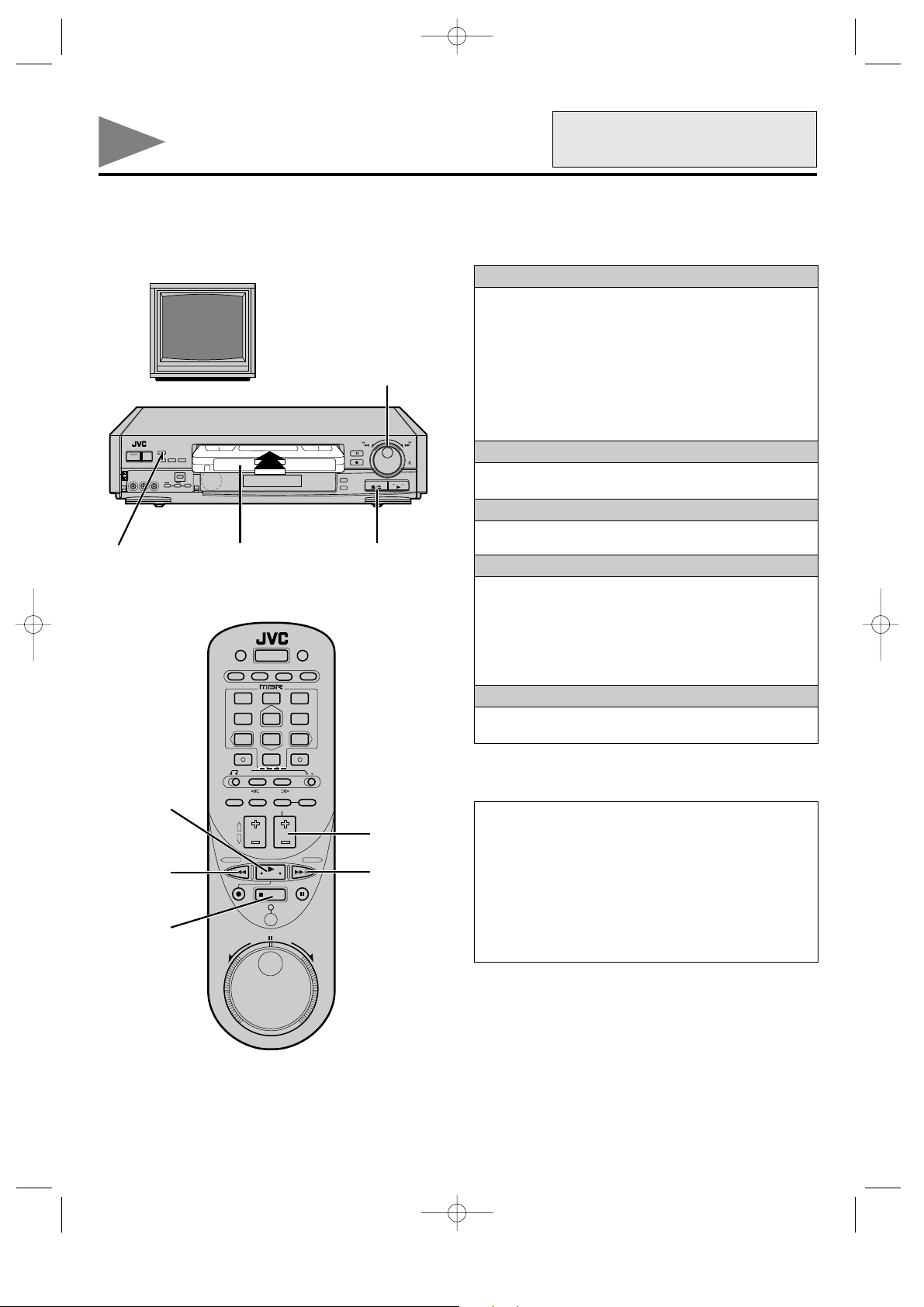
HR-IP820U-EN-1 97.5.20 5:25 PM Page 17
POR INSTRUCCIONES EN
Playback
The easiest, most basic operation possible with your VCR is tape playback. Previously-recorded signals on a video tape are read by
your VCR and displayed on your TV just like a TV program.
LOAD A CASSETTE
Insert a cassette with its window side up, and label side
POWER ON;
SELECT CHANNEL
3 OR 4 (OR AV MODE)
SHUTTLE
+
–
0
0
0
0
0
0
0
0
0
0
0
0
0
0
0
0
0
0
0
0
0
0
0
0
0
0
0
0
0
0
0
0
0
0
0
0
0
0
0
0
0
0
1
facing you. Press gradually on the middle of the cassette
until the VCR pulls the cassette in.
n The VCR power will come on automatically.
n "READING TAPE#..." will appear on the screen unless
n The counter will be reset to "0
n If the safety tab on the cassette is absent, playback will
TO START PLAYBACK
Press PLAY.
2
ESPAÑOL VEA p. 40 – 41.
INDEX Plus+ functions are set to OFF. (
INDEX Plus+ instruction manual.)
H 00M 00S" automatically.
start automatically.
Z p.12 of
CH –/+
2
3
1
1
4
7
23
56
89
0
6
CH/SET –/+
54
TO STOP PLAYBACK
Press STOP.
3
TO REWIND OR FAST-FORWARD
Press REW to rewind the tape.
4
Press FF to fast-forward the tape.
5
n Press STOP to stop the tape.
n To rewind or fast-forward the tape using the VCR's control,
turn the SHUTTLE ring fully to the corresponding direction,
and release it.
TO EJECT THE TAPE
Press the VCR's STOP/EJECT button again.
6
To adjust tracking manually
This overrides your VCR's automatic tracking.
During Playback...
1 Press the VCR's CH(annel) +/– buttons simultaneously to
cancel auto tracking.
n The remote control's CH +/– cannot be used for this purpose.
2 Press CH + or – to adjust tracking.
n Press the VCR's CH +/– simultaneously to return to
automatic tracking.
During Slow...
1 Simply press CH + or – to adjust tracking.
17
Page 18
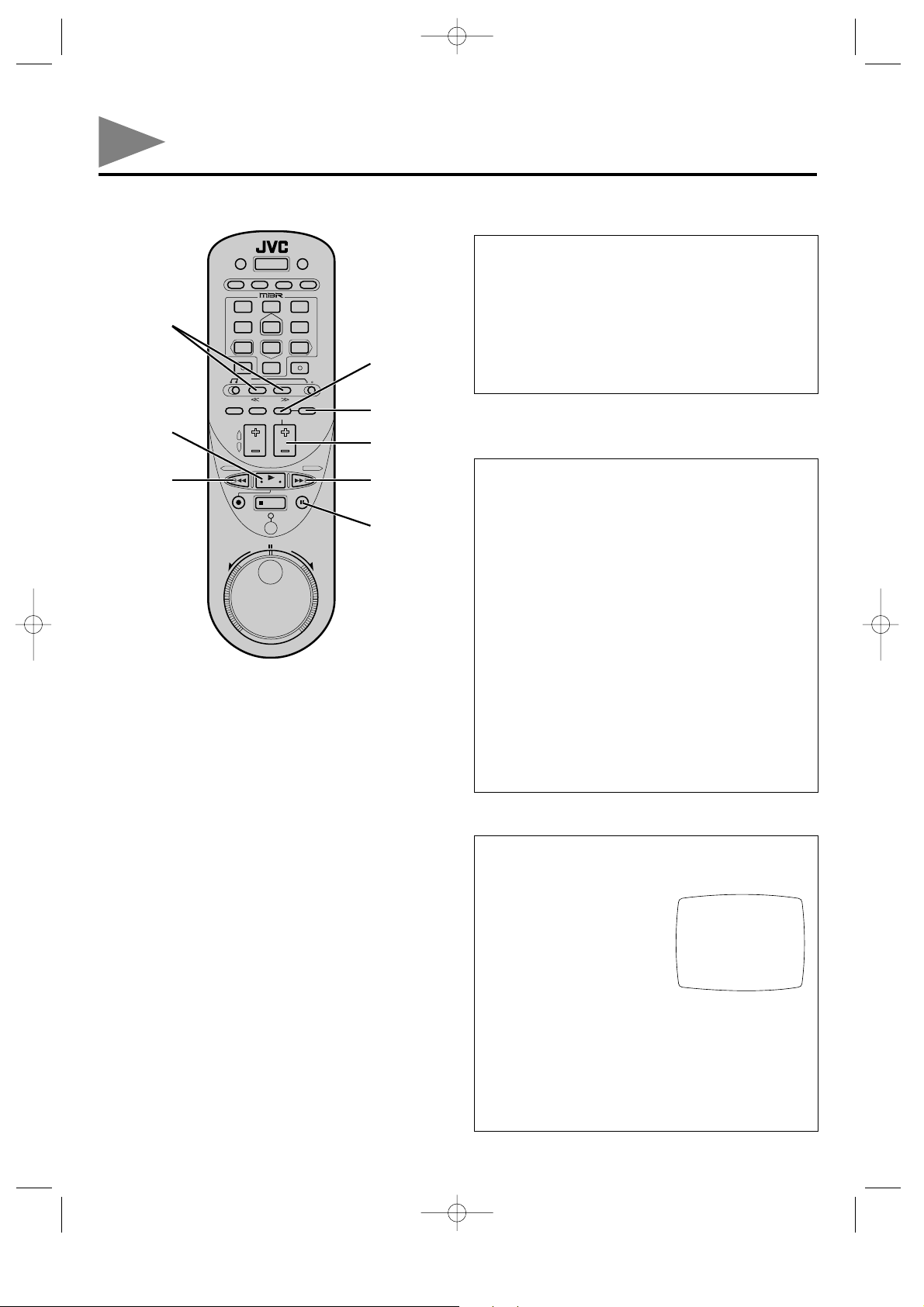
HR-IP820U-EN-1 97.5.20 5:25 PM Page 18
Playback (cont'd)
1
23
4
7
56
89
0
SEARCH
T/Y
SELECT
To view a still picture
During Playback...
1 Press PAUSE to view a still picture.
n If there is vertical picture jitter, press CH – or + (on the
VCR or remote control) to make the picture more stable.
2 To advance the picture frame by frame, press PAUSE again.
n For frame-by-frame playback in the forward or reverse
direction, press SEARCH T or Y (on the remote
control) in the corresponding direction while in the still
picture mode.
3 Press PLAY to resume normal playback.
PLAY
REW
MENU
CH/SET –/+
FF
PAUSE
To view a slow, reverse, reverse slow
or fast-motion picture
During Playback...
1 Press the SEARCH T or Y button (on the remote
control). Tape speed will change in the corresponding
direction.
n To increase the speed in the forward direction, press the
Y button.
n To decrease the speed in the forward direction, press the
T button.
n To play in reverse slow motion and in reverse play mode,
continue to press the T button after selecting all the
forward slow motion modes.
n For forward slow motion playback, press PAUSE for more
than 2 seconds while in the still picture mode.
2 Press PLAY to resume normal playback.
Or...
During Playback...
1 Press FF for forward fast-motion, or REW for reverse fast-
motion.
2 Press PLAY to resume normal playback.
n For short searches, keep FF or REW pressed for more than
2 seconds. When released, normal playback will continue.
To select the soundtrack
Your VCR is capable of recording two soundtracks (Hi-Fi and
NORMAL) simultaneously, and playing back the selected
soundtrack or two together.
During Playback or Stop:
1 Press MENU, SET, and
SELECT as many times as
necessary to access the AUDIO
MONITOR screen. (
Z p. 7).
2 Press SET to choose "HI-FI",
"NORM", or "MIX".
n HI-FI to listen to the Hi-Fi
soundtrack.
n NORM to listen to the normal soundtrack.
n MIX to listen to both soundtracks combined. Select this
setting when playing back edited tapes with insert edits or
dubbed audio made on an appropriately equipped VCR.
n Normal audio will be outputted regardless of the playback
audio monitor selection if Hi-Fi audio is not present on the
tape.
3 Press MENU as many times as necessary to exit.
AUDIO MONITOR
HI-FI
g NORM
MIX
PRESS (SET +/–) FOR CHOICE
PRESS (MENU) TO END
18
Page 19
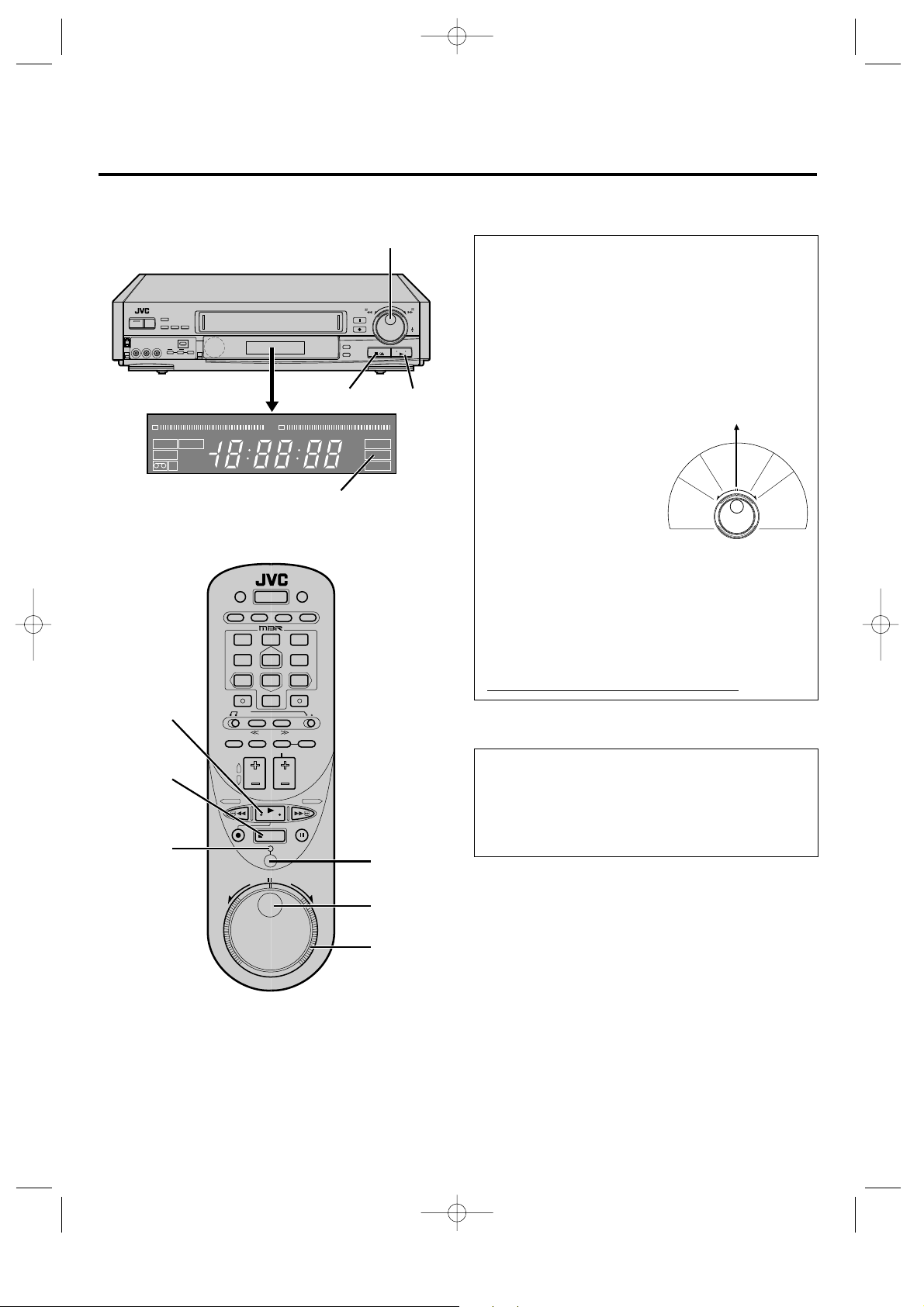
HR-IP820U-EN-1 97.5.20 5:25 PM Page 19
+
–
STOP PLAY
–20 15 10 8 4620246+8
dB
L
IT R TIMER
SP
AM
VIDEO
EP
M
PM
HMS
–20 15 10 8 4620246+8
dB
R
PLAY indicator
Jog/Shuttle
0
0
0
0
0
0
0
0
0
0
0
0
0
0
0
0
0
0
0
0
0
REC
ST
SAP
PLAY
PAUSE
To view jog/shuttle special effects
You can view pictures in slow to fast motion, or fr ame-by-frame.
During Still or Playback...
1 Press JOG/SHUTTLE.
n The LED indicator will light.
0
0
0
0
0
0
0
0
0
0
0
0
0
0
0
0
0
0
0
0
0
n Not necessary when using the VCR's Jog/Shuttle.
2 Turn the outer ring (Shuttle) to the right for forward slow
motion and search.
n Release the Shuttle for a still picture.
n For fast-foward with a visible picture, turn the VCR's Shuttle
all the way to the right and release it within 1 second.
3 Turn the outer ring (Shuttle) to the left for reverse slow
motion and search.
n Release the Shuttle for a
still picture.
n For rewind with a visible
picture, turn the VCR's
Shuttle all the way to the
left and release it within 1
second.
Reverse
Reverse
play
search
Reverse
slow
0
0
0
0
0
0
0
0
0
0
0
0
0
0
0
0
0
0
0
0
0
Still
Slow
motion
0
0
0
0
0
0
0
0
0
0
0
0
0
0
0
0
0
0
0
0
0
Play
Forward
search
PLAY
STOP
LED
indicator
1
4
7
23
56
89
0
During Still or Playback...
1 Press JOG/SHUTTLE.
n The LED indicator will light.
n Not necessary when using the VCR's Jog/Shuttle.
2 Rotate the inner dial (Jog) clockwise or counterclockwise for
jog control. The tape moves frame-by-frame at the speed with
which the dial is rotated, in the direction the dial is rotated.
(By rotating the Jog dial counterclockwise at 2 revolutions
per second or faster, reverse play is possible.)
To resume normal playback, press the PLAY button.
Repeat Playback
To play the whole tape repeatedly.
During Playback...
1 Press PLAY for more than 5 seconds, and release.
n The "PLAY" indicator on the VCR panel will blink slowly.
n The tape will be played 20 times automatically, and then
stop.
n To stop repeated playback at any time, press STOP.
JOG/
SHUTTLE
Jog dial
Shuttle ring
19
Page 20
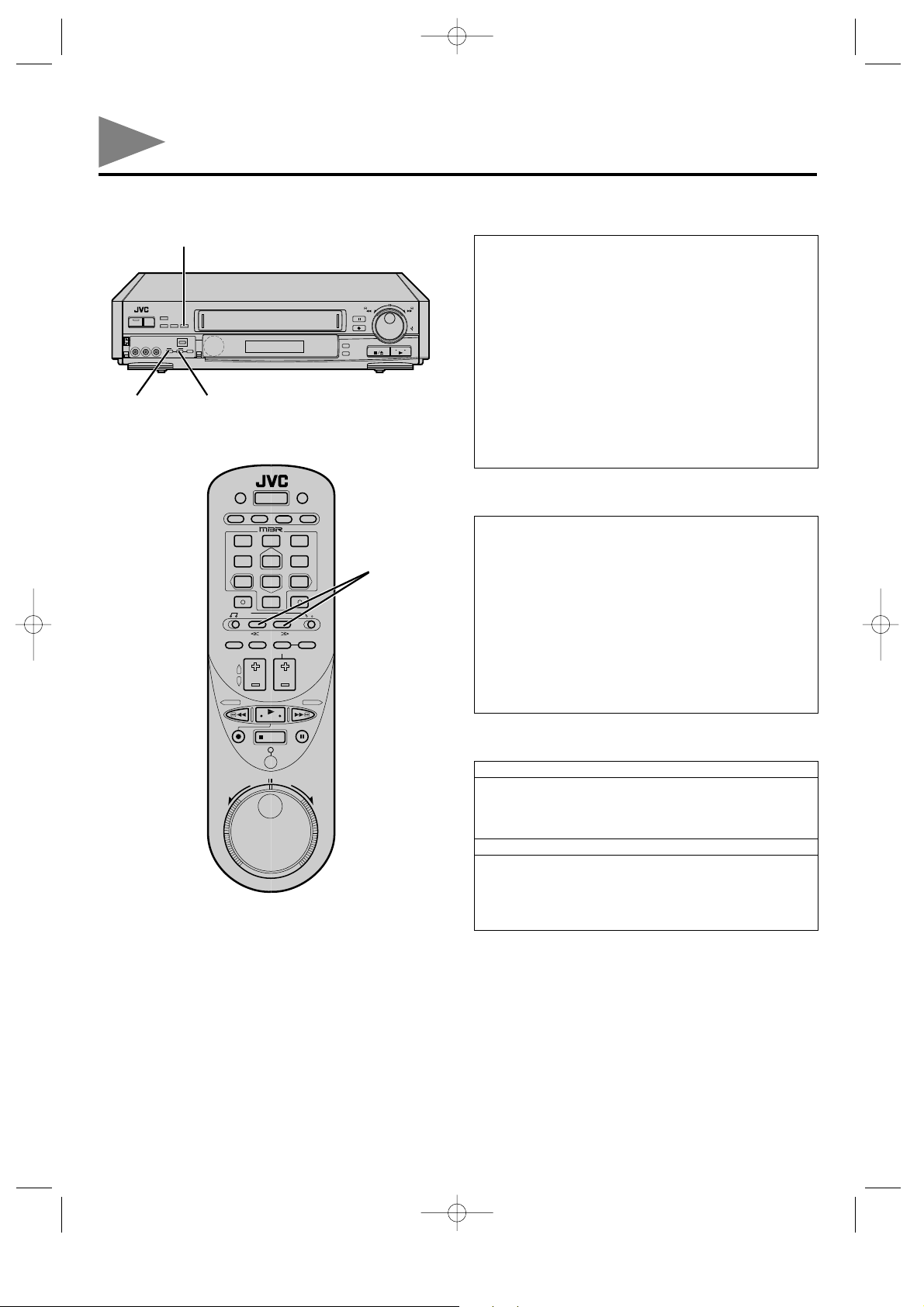
HR-IP820U-EN-1 97.5.20 5:25 PM Page 20
Playback (cont'd)
REVIEW
+
–
INDEX
MARK
INDEX
ERASE
Instant ReView
Simply by pressing a single button, the VCR power comes on,
rewinds, and begins playback of the last recording. This makes it
easier to "review" the program you hav e timer-recorded.
When the VCR power is off:
0
0
0
0
0
0
0
0
0
0
0
0
0
0
0
0
0
0
0
0
0
0
0
0
0
0
0
0
0
0
0
0
0
0
0
0
0
0
0
0
0
0
1 Press REVIEW.
n After the VCR power comes on, the tape will be rewound
to the beginning of the last recording (where the index code
is placed) and playback will start automatically.
n To play back a recording located 2 index codes away, press
REVIEW twice. You can access any one of up to 9 index
codes.
n ReView is not possible while the VCR is in the Timer
mode.
n The VCR's REVIEW button lights when timer-recording is
finished, and blinks while the tape is being rewound.
1
4
7
23
56
89
0
SEARCH
T/Y
Index Search
Index codes are electronic "bookmarks" which are automatically
placed on the tape whenever recording is started. Index Search
automatically seeks out these index codes so you can easily find the
beginning of a recording (up to 9 index codes away in either direction).
During Stop....
1 Press SEARCH T or Y. "INDEX –1" or "INDEX 1"
will be displayed and search will begin in the corresponding
direction.
2 If you wish to access index codes 2 through 9, press SEARCH
T or Y repeatedly until the correct index number is
displayed.
n When the specified index code is found, playback will start
automatically.
Manual Index Mark/Erase
TO MARK AN INDEX CODE
During Playback...
1 Press INDEX MARK.
n The VCR will mark an index code at that location.
n "MARK" blinks while an index code is being marked.
TO ERASE AN INDEX CODE
During Playback or Still...
1 Press INDEX ERASE.
n The VCR will fast-forward to the nearest index code and
erase it. Playback continues after the index code is erased.
n "ERASE" blinks while an index code is being erased.
20
Page 21
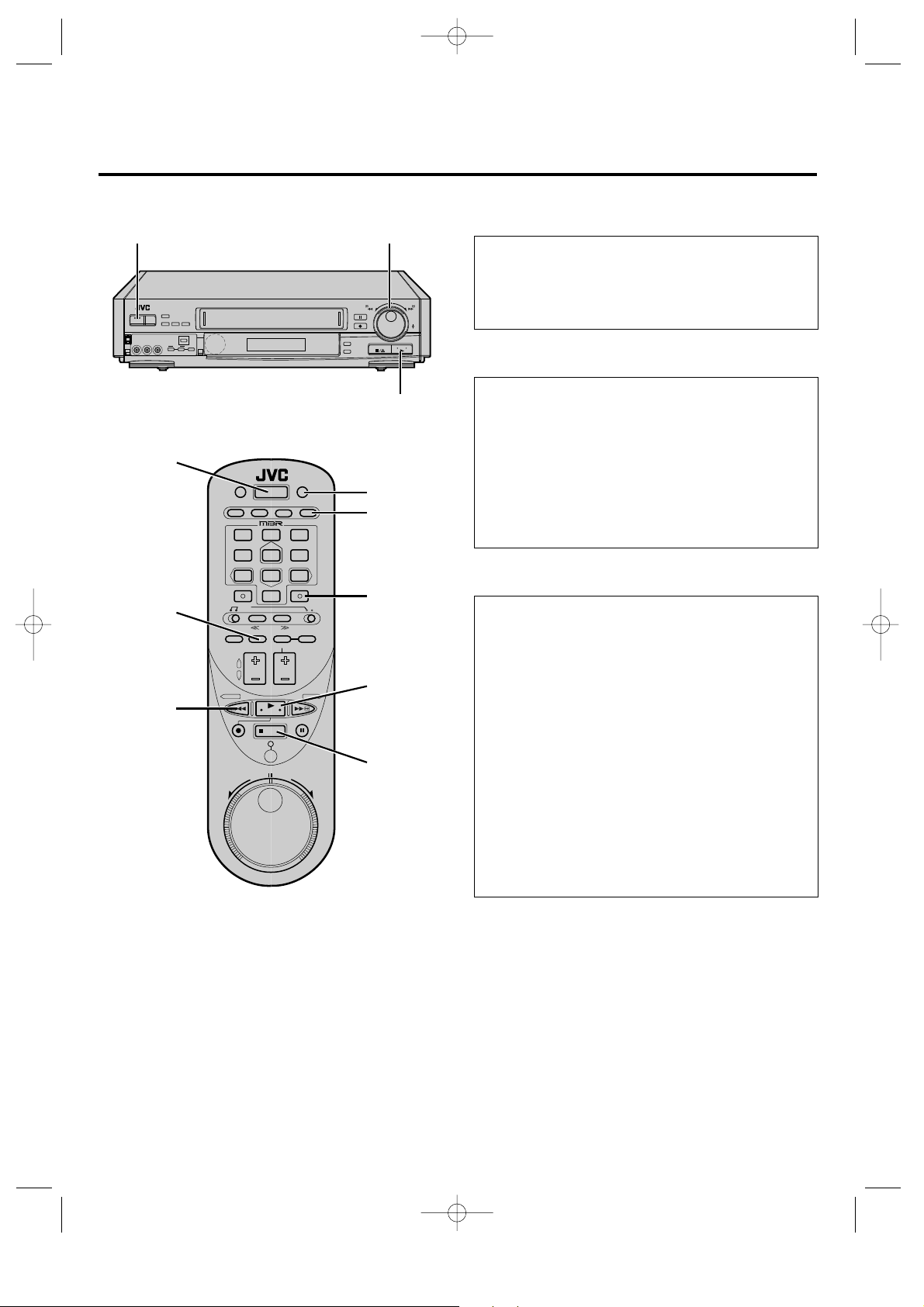
HR-IP820U-EN-1 97.5.20 5:25 PM Page 21
POWER Shuttle ring
+
–
0
0
0
0
0
0
0
0
0
0
0
0
0
0
0
0
0
0
0
0
0
PLAY
POWER
DISPLAY
TIMER
1
23
4
56
89
7
0
C.RESET
C.MEMORY
PLAY
REW
STOP
Counter Reset
To reset the tape counter to z ero.
1 Press C. RESET.
n Pressing DISPLAY repeatedly changes the VCR's
displayed indication. (Counter reading [ Channel* [
0
0
0
0
0
0
0
0
0
0
0
0
0
0
0
0
0
0
0
0
0
Clock time).
*Channel is not displayed during playback.
Counter Memory
To return to tape position zero.
During Playback...
1 Press C. RESET at a point you wish to locate later.
n The counter will read "0
H 00M 00S".
2 Press C. MEMORY.
n
Counter Memory mark is displayed.
3 When you wish to return to that point, press STOP and then
press REW.
n The tape will rewind and stop at about "0
H 00M 00S"
automatically.
4 To cancel the Counter Memory mode, press C. MEMOR Y.
Next-Function Memory
You can "tell" the VCR what to do immediately after rewinding.
During Stop:
For automatic start of playback after the tape is rewound...
1 Press REW.
2 Press PLAY within 2 seconds.
For automatic power off after the tape is rewound...
1 Press REW.
2 Press POWER within 2 seconds.
For automatic timer standby after the tape is rewound...
1 Press REW.
2 Press TIMER within 2 seconds.
n To do the above using the VCR's controls:
During Stop, turn the Shuttle all the way to the left and
release it instead of pressing REW, and then press PLAY or
POWER within 2 seconds.
n If you want the "next function" to automatically start when
the counter reads "0
of the tape), press C. MEMORY so that the counter
memory "M" mark appears on the VCR display panel
before pressing REW or FF.
H 00M 00S" (instead of at the beginning
21
Page 22

HR-IP820U-EN-1 97.5.20 5:26 PM Page 22
Playback (cont'd)
POWER
1
4
7
23
56
89
0
Digit key 1
PLAY
Digit key 2
SELECT
MENU
SET
STOP
To control two JVC VCRs
The remote control is capable of controlling two JVC VCRs
independently; one set to respond to your remote control's A code
control signals and another set to respond to B code control
signals. The remote control is preset to send A code signals
because your VCR is initially set to respond to A code signals.
You can easily modify your VCR to respond to B code signals.
1 Hold down the remote control's STOP button.
Press the digit key "2". Release the STOP button.
2 Unplug the VCR's power cord from the AC outlet and then
plug it back in again. Do not use other remote controls at this
stage.
3 Turn the VCR power on using the remote control's POWER
button. The VCR will now respond only to B code signals.
n To set the VCR back to respond to A code signals, repeat
the same procedure as shown above except pressing Digit
key "1" instead of "2" in step 2.
n If you want to operate two JVC VCRs independently which
are set to respond to either A or B code signals, set the
remote control to the code corresponding to the VCR you
want to operate:
To operate a VCR set to A code, while holding down the
remote control's STOP button, press the Digit key "1".
To operate a VCR set to B code, while holding down the
remote control's STOP button, press the Digit key "2".
Example
AV COMPU LINK
Television
22
AUDIO OUT
VIDEO OUT
AUDIO
IN
VIDEO IN
AV COMPU LINK II
(VCR ONLY)
Your VCR
PAUSE/SPECIAL
FUNCTION
Mini-plug Cable
(provided)
AV COMPU LINK Playback
Your VCR is compatible with JVC's AV COMPU LINK
components which include amplifiers (or receivers) and televisions.
PREPARATION
1 Connect your VCR to an AV COMPU LINK amplifier and/or
an AV COMPU LINK television as illustrated.
2 Press MENU, SET, and
SELECT as many times as
necessary to access the
SPECIAL FUNCTION screen.
(
Z p. 7)
3 Press SET to choose "AV
COMPU-LINK".
4 Press MENU as many times as
necessary to exit.
OPERATION
AV COMPU LINK video playback is as easy as this:
n Simply load a cassette in your VCR and press PLAY. (If the
cassette's safety tab has been removed, it is not necessary to
press play.) The TV (and amplifier) turn on automatically and
the TV's mode is automatically set to VIDEO; you're ready to
watch!
n Connection varies according to the type of TV. Please read
your TV's instruction manual when making TV connection.
SPECIAL FUNCTION
R.A.EDIT/PAUSE
g AV COMPU-LINK
PRESS (SET +/–) FOR CHOICE
PRESS (MENU) TO END
Page 23
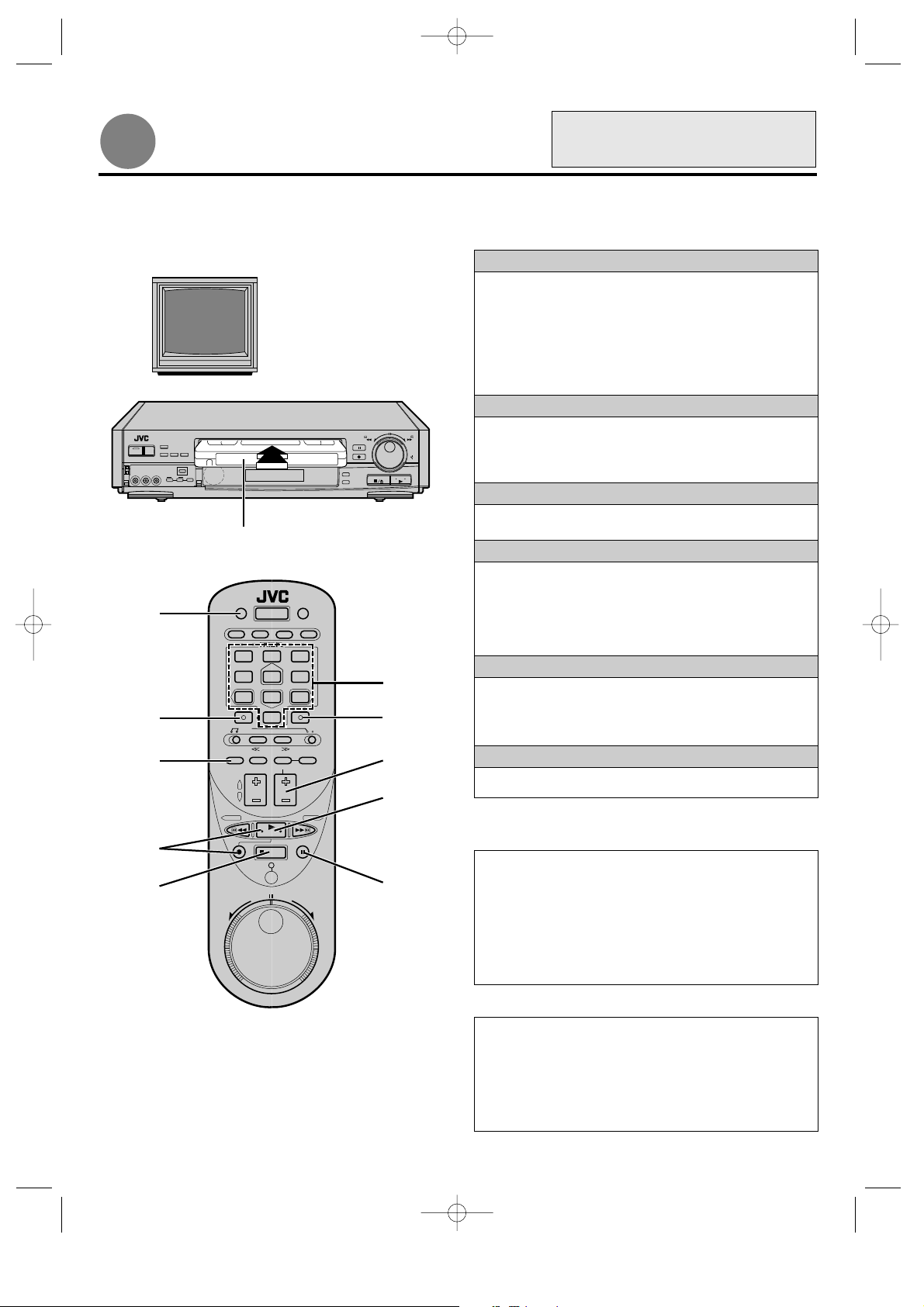
HR-IP820U-EN-2 97.5.20 5:32 PM Page 23
POR INSTRUCCIONES EN
Recording
TV signals being received by the VCR's built-in tuner can be recorded onto a video tape. This is realtime video recording.
LOAD A CASSETTE
Insert a cassette with the safety tab present.
1
n The VCR power will come on automatically.
n "READING TAPE#..." will appear on the screen unless
n If watching on channel 3 or 4 be sure that the VIDEO
CHOOSE A PROGRAM
Press CH(annel) +/– (or the digit keys followed by ENTER)
2
to select the channel you wish to record.
n Even if you don't press ENTER, the channel will
SET THE TAPE SPEED
Press SP/EP.
3
TO START RECORDING
Press REC and PLAY simultaneously.
4
n If "PLEASE ENTER THE CABLE BOX CH NUMBER"
n If "TAPE# CAN NOT BE READ" appears on the screen,
TO PAUSE RECORDING
Press PAUSE.
5
Press PLAY to resume recording.
6
TV/VIDEO
ENTER/
OSD
POWER ON;
SELECT CHANNEL
3 OR 4 (OR AV MODE)
+
–
0
0
0
0
0
0
0
0
0
0
0
0
0
0
0
0
0
0
0
0
0
0
0
0
0
0
0
0
0
0
0
0
0
0
0
0
0
0
0
0
0
0
1
1
23
4
7
56
89
0
Digit keys
C. RESET
ESPAÑOL VEA p. 40 – 41.
INDEX Plus+ functions are set to OFF. (
INDEX Plus+ instruction manual.)
indicator is lit. If the indicator is not lit, press TV/VIDEO
so that it lights.
automatically change in about 2 seconds.
appears on the screen, input the cable box channel using
the digit keys, then press ENTER.
refer to page 13 of INDEX Plus+ instruction manual.
Z p. 12 of
3
4
7
2
6
5
TO STOP RECORDING
Press STOP.
7
To watch a program while recording
another
During Recording...
1 Press TV/VIDEO. The VCR's VIDEO indicator and the TV
broadcast being recorded will disappear.
2 Use the channel controls on the TV to select the other
channel you wish to view.
n The program selected with the TV channel controls will
appear on the TV screen while the one selected with the
VCR channel controls will be recorded on the tape.
To display the elapsed recording time
Before starting recording...
1 Press C. RESET.
n The counter will be reset to "0
the exact elapsed time as the tape runs.
2 After starting recording, press OSD at any time to check the
elapsed time on the TV screen.
3 Press OSD again to clear it from the screen.
H 00M 00S", and will show
23
Page 24
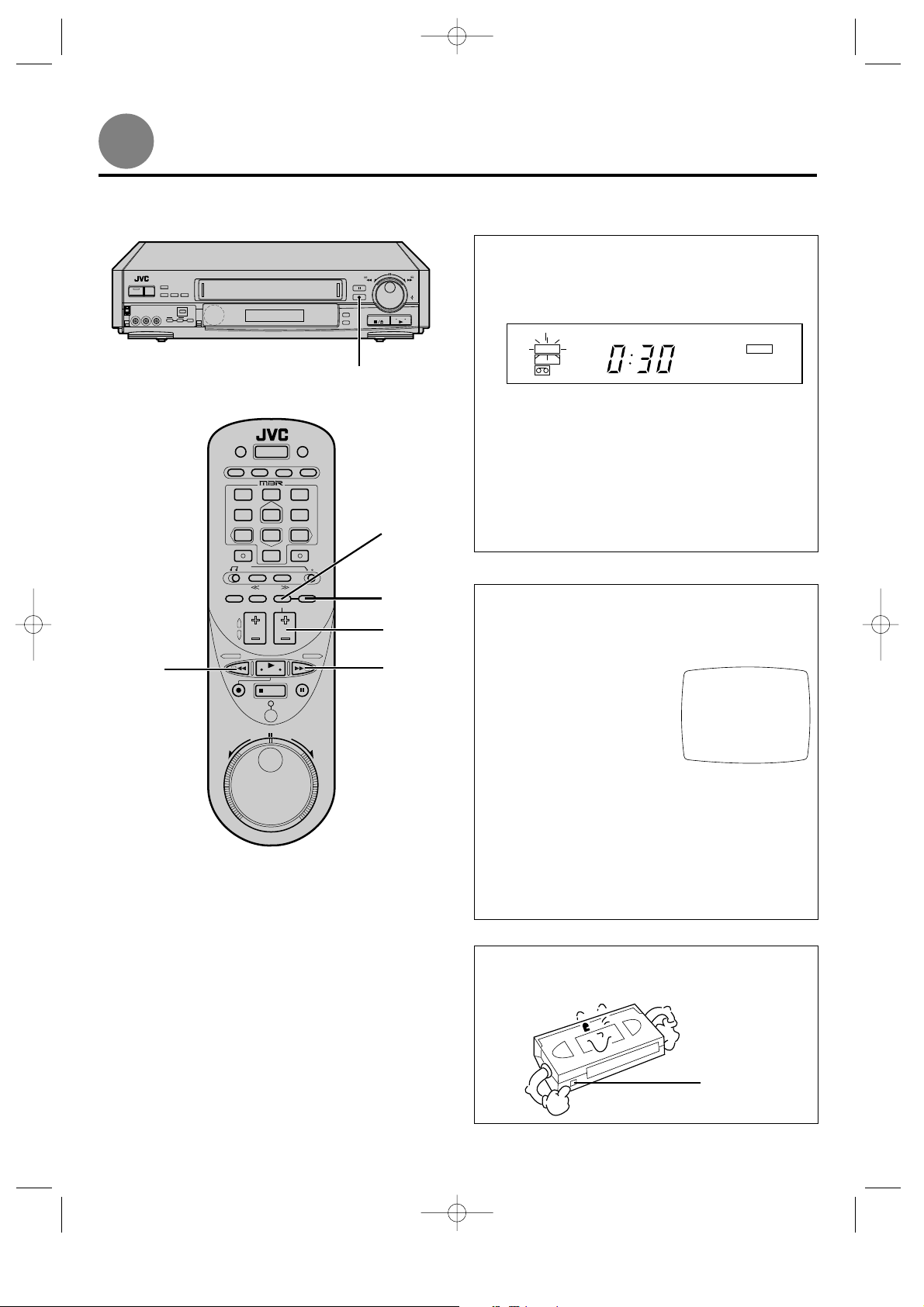
HR-IP820U-EN-2 97.5.20 5:32 PM Page 24
Recording (cont'd)
Instant Timer Recording
To set the VCR to shut-off automatically after recording.
During Recording...
+
–
0
0
0
0
0
0
0
0
0
0
0
0
0
0
0
0
0
0
0
0
0
0
0
0
0
0
0
0
0
0
0
0
0
0
0
0
0
0
0
0
0
0
1 Press the VCR's REC button. The "ITR" indication blinks and
"0:30" appears indicating the recording will continue for 30
minutes and then power will switch off.
REW
1
4
7
23
56
89
0
REC
SELECT
MENU
SET
FF
ITR
VIDEO
SP
REC
2 Press REC again to extend the record time by 30-minute
increments (up to 9 hours).
n This function is available only using the REC button on the
VCR.
n After the off-time is set, the display returns to the
previously displayed mode (counter, channel or clock).
n You can check the time remaining before the VCR shuts off
by pressing REC once; the remaining time is displayed for
5 seconds. (Pressing REC more than once will extend the
record time.)
Hi-Fi Audio Recording Level Control
Your VCR allows manual adjustment of the Hi-Fi audio
recording level. Although the preset audio recording level is
satisfactory for normal recording, if the sound you are going to
record is too loud or too low, adjust the audio recording level
while referring to the VCR's audio level meters.
1 Press MENU, SET, and
SELECT as many times as
necessary to access the HI-FI
REC LEVEL CONTROL
screen. (
Z p.7)
2 Press SET to choose "MANUAL".
3 Press FF or REW to adjust the
audio recording level.
n To move the on-screen's audio levels by one division of the
scale, press FF or REW briefly for 5 times in succession.
To move the audio levels faster, keep FF or REW presssed.
n Adjust the recording level so that the audio level meters
reach from 0dB to 4dB at the maximum sound volume.
4 Press MENU as many times as necessary to exit.
NOTE:
n Noise will increase if the recording level is too low, while
distortion will increase if the level is too high.
HI-FI REC LEVEL CONTROL
PRESET
gMANUAL
PRESS PRESS
(REW) (FF)
MIN------,------MAX
PRESS (SET +/–) FOR CHOICE
PRESS (MENU) TO END
24
Accidental erasure prevention
n To prevent accidental recording on a recorded cassette, remove
its safety tab.
To record on it later, cover the hole with adhesive tape.
Safety tab
Page 25

HR-IP820U-EN-2 97.5.20 5:32 PM Page 25
Stereo and SAP
(Second Audio Program)
Your VCR is equipped with an MTS decoder for reception of
+
–
–20 15 10 8 4620246+8
dB
L
IT R TIMER
SP
AM
VIDEO
EP
M
PM
HMS
ST(ereo) indicator
–20 15 10 8 4620246+8
dB
R
REC
ST
SAP
PLAY
PAUSE
SAP indicator
0
0
0
0
0
0
0
0
0
0
0
0
0
0
0
0
0
0
0
0
0
0
0
0
0
0
0
0
0
0
0
0
0
0
0
0
0
0
0
0
0
0
Multichannel TV Sound broadcasts.
n When a stereo program is being received, the ST indicator lights.
n When an SAP program (such as a bilingual broadcast) is being
received, the SAP indicator lights.
n When a stereo program is accompanied by SAP audio, both
indicators light.
To record stereo programs
Stereo programs are automatically recorded in stereo on the Hi-Fi
audio track. No special operation is required. Simply follow the
basic recording procedure.
n To listen to the stereo soundtrack while recording, set the on-
screen AUDIO MONITOR to "HI-FI".
Z p. 18.
1
4
7
23
56
89
0
SELECT
MENU
SET
To record SAP programs
1 Press MENU, SET, and
SELECT as many times as
necessary to access the 2ND
AUDIO screen. (
Z p. 7).
2 Press SET to choose "ON".
3 Press MENU as many times as
necessary to exit.
Then follow the basic recording procedure.
n If an SAP program is received, the SAP audio will be recorded
on both the Hi-Fi and the normal audio tracks. The main audio
program will not be recorded.
n If a regular program (non-SAP) is received, the main audio will
be recorded on both the Hi-Fi and the normal audio tracks.
2ND AUDIO
g ON
OFF
PRESS (SET +/–)FOR CHOICE
PRESS (MENU) TO END
25
Page 26

HR-IP820U-EN-2 97.5.20 5:32 PM Page 26
Timer-Recording with VCR Plus+
Your video recorder is equipped with the VCR Plus+ programming system. This programming system greatly simplifies timer
programming because you won't have to enter all the data that is usually necessary (such as date, start and stop time, and channel).
Simply key-in the PlusCode number for the TV program you wish to record and the VCR's timer will be programmed. The PlusCode
VCR Plus+ programming is not possible unless you have already....
set the VCR's clock
set the VCR's tuner
made necessary changes in the Guide Channel Set screen.
LOAD A CASSETTE
Insert a cassette with the safety tab present.
1
n The VCR power will come on automatically.
+
–
0
0
0
0
0
0
0
0
0
0
0
0
0
0
0
0
0
0
0
0
0
0
0
0
0
0
0
0
0
0
0
0
0
0
0
0
0
0
0
0
0
0
1
n If watching on channel 3 or 4 be sure that the VIDEO
indicator is lit. If the indicator is not lit press TV/VIDEO
so that it lights.
INPUT THE TV PROGRAM'S CODE
NUMBER
Press MENU.
2
n The "VCR PLUS+" input
screen will be displayed.
VCR PLUS+
3
5
1
4
7
23
56
89
0
CANCEL
2
4
PRESS (DIGIT)
THEN PRESS (SELECT)
PRESS (MENU) TO MAIN MENU
Press the Digit keys to enter
3
the PlusCode number for
the TV program you wish to
record.
n To make corrections, press
CANCEL and re-input with
Digit keys.
VCR PLUS+
23699
PRESS (DIGIT)
THEN PRESS (SELECT)
PRESS (MENU) TO END
CHECK FOR CORRECTNESS
Press SELECT.
4
n The settings for the PlusCode
number you just entered will
be displayed.
n If the settings are incorrect
and do not match the program
you wish to record, press
PROGRAM 1
(VCR PLUS+ 23699 )
DATE 12/25 MON
START 18:00 PM
STOP 10:00 PM
CHANNEL 11:25 SP
PRESS (8=DAILY, 9=WEEKLY
PRESS SP/EP=REC SPEED)
PRESS (MENU) TO END
CANCEL and, after
pressing MENU three times, re-input the PlusCode number.
SELECT THE TAPE SPEED
Press SP/EP.
5
PROGRAM 1
(VCR PLUS+ 23699 )
DATE 12/25 MON
START 18:00 PM
STOP 10:00 PM
CHANNEL 11:25 EP
PRESS (8=DAILY, 9=WEEKLY
PRESS SP/EP=REC SPEED)
PRESS (MENU) TO END
26
(Continued on next page.)
Page 27

HR-IP820U-EN-2 97.5.20 5:32 PM Page 27
1
4
7
23
56
89
0
DAILY
(M-F)
8
WEEKLY
6,7
RETURN TO THE TV SCREEN
Press MENU.
6
n Select the desired Auto Timer setting. See page 30 for
details.
Press MENU again.
7
SET TO TIMER MODE
Press TIMER.
8
n The VCR will enter the timer mode and power will go off.
For AUTO TIMER and other timer programming features, Z p. 30.
For other error indications,
Z p. 37.
To Timer-Record Daily Serials
This function lets you set the recorder to timer-record at the same
time every day, Monday through Friday.
n After pressing SELECT in step 4, press DAILY (Digit key 8).
"DAILY" will appear.
"ERROR" WARNING
If the PlusCode number you input
is incorrect, "ERROR" may appear
on the screen to advise you of the
error. This happens when the code
is for a program which has already
passed. "ERROR" is displayed for
about 4 seconds and returns to the
input screen (step 2).
VCR PLUS+
23699
ERROR
PRESS (DIGIT)
THEN PRESS (SELECT)
PRESS (MENU) TO END
To Timer-Record Weekly Serials
This function lets you set the recorder to timer-record at the same
time on the same day every week.
n After pressing SELECT in step 4, press WEEKLY (Digit key
9). "WEEKLY" will appear.
TO MAKE CHANGES IN THE
SETTINGS
You can delay a program's stop time or make other such
"revisions" in the settings.
1 After step 5, press SELECT.
2 Press SELECT to move to the
setting you wish to change, so
that it blinks.
3 Press SET to make the change.
4 Return to step 6.
PROGRAM 1
DATE 12/25 MON
START 18:00 PM
STOP 10:05 PM
CHANNEL 11:25 EP
PRESS (SELECT, SET +/–)
PRESS (MENU) TO END
TO DISENGAGE THE TIMER
For safety, when AUTO TIMER is "OFF", your VCR disables all
other functions while in the timer mode.
n To use your VCR, first disengage the timer mode by pressing
TIMER again. Now all functions will be operable.
n To re-engage the timer, press TIMER.
NOTES:
n If there is a power failure the VCR will remember your timer-record
selections for 10 minutes.
n If a program that is being timer-recorded sends a timer-extension
signal, the VCR automatically extends recording time to
accommodate the change. (INDEX PLUS+ FUNCTIONS SETTING
must be set to "ON". Refer to page 8 of the INDEX Plus+ manual.)
27
Page 28

HR-IP820U-EN-2 97.5.20 5:32 PM Page 28
Timer-Recording
without VCR Plus+
POR INSTRUCCIONES EN
ESPAÑOL VEA p. 40 – 41.
With the On-Screen Timer Programming function introduced here you can directly program the VCR's timer to record up to 8 TV
shows, up to a year ahead. It's especially convenient when you want to timer-record programs while you're away from home for long
periods of time (over a week), or for TV programs listed without a PlusCode. TIMER PROGRAMMING IS NOT POSSIBLE
UNLESS THE CLOCK HAS BEEN SET.
LOAD A CASSETTE
Insert a cassette with the safety tab present.
1
POWER ON;
SELECT CHANNEL
3 OR 4 (OR AV MODE)
n The VCR power will come on automatically. If watching
on channel 3 or 4 be sure that the VIDEO indicator is lit. If
the indicator is not lit, press TV/VIDEO so that it lights.
n If the clock has not been set, set the clock before starting
step 2.
Z p. 9
ACCESS THE ON-SCREEN MENU
Press MENU twice and then press SELECT.
2
n The Program Set screen will appear.
+
–
1
0
0
0
0
0
0
0
0
0
0
0
0
0
0
0
0
0
0
0
0
0
0
0
0
0
0
0
0
0
0
0
0
0
0
0
0
0
0
0
0
0
0
SELECT A PROGRAM NUMBER
Press SET to move to a vacant
3
program number, and then
press SELECT.
n Initially all programs are
vacant, and the cursor is at
program 1. So simply press
SELECT.
PROGRAM 1
DATE -- / -START -- : -- AM
STOP -- : -- AM
CHANNEL -- : -- SP
PRESS (SELECT, SET +/–)
PRESS (MENU) TO END
TV/VIDEO
DAILY
6
5
1
4
7
23
56
89
0
WEEKLY
2
3,4
INPUT THE DATE
Press SET to set the month,
4
and then press SELECT.
Press SET to set the day.
5
n The day of the week will
automatically appear.
n To record the program daily
(Mon-Fri) press DAILY
(Digit key 8). To record the
program weekly press WEEKLY (Digit key 9). "DAILY"
or "WEEKLY" will appear on the screen.
Press SELECT.
6
(Continued on next page.)
PROGRAM 1
DATE 12/28 THU
START -- : -- AM
STOP -- : -- AM
CHANNEL -- : -- SP
PRESS (SELECT, SET +/–)
PRESS (MENU) TO END
You can also use the MENU, SET
and SELECT buttons on the VCR.
28
Page 29

HR-IP820U-EN-2 97.5.20 5:32 PM Page 29
"ERROR" WARNING
If the start time you input has already passed (i.e. is prior to the
present date and time), the VCR will flash "ERROR" on the
Program Set screen.
PROGRAM 1
ERROR
DATE 13/22 WED
START 12:30 AM
STOP -- : -- AM
CHANNEL -- : -- SP
PRESS (SELECT, SET +/–)
PRESS (MENU) TO END
Check if you've input the correct time and date. Remember: late
night shows beginning
day's date.
at midnight or later must have the next
14
1
23
4
56
10
7
89
0
12,13
7,8
9,11
INPUT THE START TIME
Press SET to set the hour
7
(making sure that AM or
PM is correct), and then
press SELECT.
Press SET to set the
8
minutes, and then press
SELECT.
PROGRAM 1
DATE 12/28 THU
START 12:00 PM
STOP -- : -- AM
CHANNEL -- : -- SP
PRESS (SELECT, SET +/–)
PRESS (MENU) TO END
INPUT THE STOP TIME
Set the stop time in the same
9
way as you set the start time
in steps 7 – 8.
PROGRAM 1
DATE 12/28 THU
START 12:00 PM
STOP 11:00 PM
CHANNEL -- : -- SP
PRESS (SELECT, SET +/–)
PRESS (MENU) TO END
INPUT THE CHANNEL NUMBER
Press the Digit keys to enter
10
the channel number, and
then press SELECT.
PROGRAM 1
DATE 12/28 THU
START 12:00 PM
STOP 11:00 PM
CHANNEL 11:25 SP
PRESS (SELECT, SET +/–)
PRESS (MENU) TO END
SET THE TAPE SPEED
Press SET to choose SP or
11
EP, and then press SELECT.
n To input another program,
repeat steps 3 – 11. (You
can set up to a maximum
of 8 programs.)
PROGRAM 1
DATE 12/28 THU
START 12:00 PM
STOP 11:00 PM
CHANNEL 11:25 EP
PRESS (SELECT, SET +/–)
PRESS (MENU) TO END
NOTES:
n If there is a power failure, the VCR will remember your timer-record
selections for 10 minutes.
n When timer-recording cable channels received through a Converter
Box, be sure to keep the Converter Box set to ON.
n If a date before the present date is selected the timer will be set for
that date next year. The day displayed will also change to reflect the
correct day for that date next year.
n If a program that is being timer-recorded sends a timer-extension
signal, the VCR automatically extends recording time to
accommodate the change. (INDEX PLUS+ FUNCTIONS SETTING
must be set to "ON". Refer to page 8 of the INDEX Plus+ manual.)
RETURN TO THE TV SCREEN
Press MENU.
12
n Select the desired Auto Timer setting. See page 30 for
details.
Press MENU again.
13
SET TO TIMER MODE
Press TIMER.
14
n The VCR will enter the timer mode and power will go
off.
For AUTO TIMER and other timer programming features, Z p. 30.
For other error indications,
Z p. 37.
TO DISENGAGE THE TIMER
For safety, when AUTO TIMER is "OFF", your VCR disables all
other functions while in the timer mode.
n To use your VCR, first disengage the timer mode by pressing
TIMER again. Now all functions will be operable.
n To re-engage the timer, press TIMER.
29
Page 30

HR-IP820U-EN-2 97.5.20 5:32 PM Page 30
Timer-Recording (cont'd)
SET
MENU
SELECT
Auto Timer
What this feature does: Usually, the timer mode is not
engaged unless the TIMER button is pressed. But with AUTO
TIMER set to ON, the timer mode is automatically
the VCR's power is
power is
turned on again.
+
–
0
0
0
0
0
0
0
0
0
0
0
0
0
0
0
0
0
0
0
0
0
0
0
0
0
0
0
0
0
0
0
0
0
0
0
0
0
0
0
0
0
0
1 After step 6 (Z p. 27) or step
12 (
Z p. 29), press SET to
choose "ON", and press MENU.
turned off, and is disengaged whenever VCR
Or...
1 Press MENU, SET, and
engaged when
AUTO TIMER
g ON
OFF
PRESS (SET +/–) FOR CHOICE
PRESS (MENU) TO END
SELECT as many times as
necessary to access the AUTO TIMER screen. (
Z p. 7)
2 Press SET to choose "ON".
3 Press MENU as many times as necessary to exit.
To check and cancel programs
1
4
7
23
56
89
0
CANCEL
SELECT
MENU
SET
Make sure the timer mode is disengaged first. Then...
1 Press MENU and then press SELECT (to access the Program
Set screen).
2 Press SET to check through the programs in succession.
To cancel the program...
3 Press CANCEL.
n Repeat steps 2 and 3 as necessary.
4 Press MENU as many times as necessary to exit.
30
Page 31

HR-IP820U-EN-2 97.5.20 5:33 PM Page 31
Special Features
The provided remote control is capable of controlling 10 different TV brands including JVC and 13 different Cable Box brands.
Follow the instructions below to set the appropriate code for your TV or Cable Box.
TV/VIDEO
1
23
4
ENTER
TV/CABLE
switch
VOL. +/–
7
56
89
0
TV Brand Name And Code
TV BRAND NAME
JVC
MAGNAVOX
MITSUBISHI
PANASONIC
RCA
SHARP
SONY
TOSHIBA
ZENITH
HITACHI
BRAND CODE
Cable Box Brand Name And Code
CABLE BOX BRAND NAME
GI
JERROLD
SCIENTIFIC ATLANTA
ZENITH
PIONEER
HAMLIN
REGAL
OAK
SIGMA
TOCOM
RCA
PANASONIC
SPRUCER
BRAND CODE
01,02,03,04,05,06,07,08
01,02,03,04,05,06,07,08
09,10
11,12
13,14
15,16,17,18
15,16,17,18
19,20,21
19,20,21
22,23
24,25,26
24,25,26
24,25,26
POWER
Digit keys
VCR switch
CH +/–
STOP
01
02
03
04
05
06
07
08
09
10
TV Multi-Brand Remote Control
If your TV is a JVC, you don't have to set the TV code.
PREPARATION
1 Turn off the TV by using the TV's remote control.
2 Set the VCR switch to the left.
3 Set the TV/CABLE switch to "TV".
4 While holding down the POWER button, enter your TV's
brand code with the Digit keys then press STOP.
n Brand setting is completed. Once you set the brand, you do
not have to reset it until the remote's batteries are replaced.
n If you set the wrong code, re-enter the right code.
5 Press POWER to turn the TV power on and check to see if
the remote control works with the TV.
OPERATION
1 Set the VCR switch to the left.
2 Set the remote control's TV/CABLE switch to "TV".
3 Operate the TV.
n POWER, TV/VIDEO, CH +/–, VOL. +/– buttons and Digit
keys are available.
4 To operate VCR, set the VCR switch to "VCR".
Cable Box Multi-Brand Remote Control
Some Cable Box brands have more than one code. When your
Cable Box does not function with a specified code, try other codes.
PREPARATION
1 Turn off the Cable Box by using the Cable Box's remote
control.
2 Set the VCR switch to the left.
3 Set the TV/CABLE switch to "CABLE".
4 While holding down the POWER button, enter your Cable
Box's brand code with the Digit keys then press STOP.
n Brand setting is completed. Once you set the brand, you do
not have to reset it until the remote's batteries are replaced.
n If you set the wrong code, re-enter the right code.
5 Press POWER to turn the Cable Box's power on and check to
see if the remote control works with the Cable Box.
OPERATION
1 Set the VCR switch to the left.
2 Set the remote control's TV/CABLE switch to "CABLE".
3 Operate the Cable Box.
n POWER and CH +/– buttons are available.
4 To operate VCR, set the VCR switch to "VCR".
NOTES:
n It is necessary to set the cable box brand in your remote control (this
page) and the Cable Box Controller (
With the remote control, you can change channels using the CH +/–
button and turn on/off your cable box.
With the Cable Box Controller, your cable box’s channels can be
automatically changed during timer-recording.
n Cable box brands available for the remote control (listed on the left)
differ from those that are available for the Cable Box Controller
(
Zp. 14).
n It is possible that the remote control will not operate your cable box
even if the cable box’s channels automatically change during timerrecording using the Cable Box Controller.
Zp. 14) individually.
31
Page 32

HR-IP820U-EN-2 97.5.20 5:33 PM Page 32
Editing
Recorder
+
–
AUDIO INVIDEO
IN
or
AUDIO OUT
Player
Your VCR
Rear AUDIO IN
VIDEO IN
VIDEO OUT
0
0
0
0
0
0
0
0
0
0
0
0
0
0
0
0
0
0
0
0
0
0
0
0
0
0
0
0
0
0
0
0
0
0
0
0
0
0
0
0
0
0
Another VCR
To edit to or from another VCR
Your VCR can be used as either the recording deck or the source
player when editing tapes.
PREPARATION
1 Connect the player's VIDEO OUT and AUDIO OUT
connectors to the recorder's VIDEO IN and AUDIO IN
connectors.
n When using your VCR as a recorder and connecting it to a
monaural deck, connect that deck's AUDIO OUT connector
to your VCR's AUDIO IN L connector.
OPERATION
2 Press MENU, SET, and
SELECT as many times as
necessary to access the AUX
INPUT screen. (
Z p. 7)
3 Press SET to choose "FRONT"
or "REAR".
n Select FRONT to connect to
the front panel connectors.
n Select REAR to connect to
the rear panel connectors.
4 Press MENU as many times as necessary to exit.
5 Set the recorder's input mode to AUX.
n With this VCR model, press the digit key "0". "AU" will
appear instead of a channel number.
AUX INPUT
g FRONT
REAR
PRESS (SET +/–) FOR CHOICE
PRESS (MENU) TO END
FOR ASSEMBLE EDITING
Assemble editing adds one recorded scene to another in
succession. To use your VCR as the recording deck...
6 Load the source tape in the player, and the recording tape in
your VCR.
7 Select the recording speed (SP or EP).
8 Put your VCR in the Record-Pause mode.
9 Play back the source tape to search for a scene to be edited.
0 Press the recorder's PLAY button where you want to start
editing.
! Press the recorder's PAUSE button to stop editing.
@ Repeat steps 9 through 11 to continue editing.
(Assemble Editing is also possible using your VCR as the
playback deck.)
FOR INSERT EDITING
Insert editing replaces part of the recorded scene with new
material. Both the picture and Hi-Fi audio soundtrack are
replaced with new ones, while the normal audio soundtrack
remains unchanged.
Use your VCR as the recording deck.
6 Load the source tape in the player, and the recording tape in
your VCR.
7 Play back the recording tape and engage the Still mode at the
edit-in point (the beginning of the segment to be replaced).
8 Press INSERT.
n Your VCR enters the Insert-Pause mode. (REC, PLAY and
PAUSE light up on the FDP.)
n The TV screen changes from the still picture to the input
signal you are going to record.
9 Play back the segment of the source tape to be inserted.
0 Press PLAY on the recorder.
n Insert editing will start. (PLAY and REC are displayed on
the FDP.)
! Press PAUSE on the recorder to stop insert editing.
n Do not press STOP to stop insert editing, otherwise the
picture will be distorted at the switching point between the
newly inserted and previously recorded pictures.
FOR AV INSERT EDITING
If you want to replace the picture, Hi-Fi audio soundtrack and
normal audio soundtrack all at the same time...
In step 8 above, after you press INSERT, press A. DUB. also.
(REC and PLAY blink and PAUSE lights up on the FDP.)
32
Page 33

HR-IP820U-EN-2 97.5.20 5:33 PM Page 33
Recorder Your VCR
+
–
0
0
0
0
0
0
0
0
0
0
0
0
0
0
0
0
0
0
0
0
0
0
0
0
0
0
0
0
0
0
0
0
0
0
0
0
0
0
0
0
0
0
To the rear panel
VIDEO
IN
AUDIO
IN
PAUSE/SPECIAL
FUNCTION connector
Mini-plug Cable (provided)
(JVC camcorder only)
AUDIO OUT
Camcorder
VIDEO OUT
EDIT
Player
+
–
0
0
0
0
0
0
0
0
0
0
0
0
0
0
0
0
0
0
0
0
0
0
0
0
0
0
0
0
0
0
0
0
0
0
0
0
0
0
0
0
0
0
A.DUB
Audio conponent
(CD player etc.)
NOTES:
n After audio dubbing, the normal audio track remains selected. To
hear the Hi-Fi tracks, select "Hi-Fi"
n Audio dubbing is possible using the rear connectors.
n The AUX INPUT must be selected as the audio source.
n Audio dubbing will stop automatically at the counter reading of
"0:00:00", and the recorder will enter the Play mode. Check the
counter before starting audio dubbing.
Z p.18.
To edit from a camcorder
Tape-to-tape editing is also possible using a camcorder (equipped
with playback facility) as the player and your VCR as the recorder.
PREPARATION
1 Connect the camcorder's VIDEO OUT and AUDIO OUT
connectors to the VCR's front panel VIDEO IN and AUDIO
IN connectors. If using a master edit control equipped JVC
camcorder connect the PAUSE/SPECIAL FUNCTION
connector on the rear of the VCR to the REMOTE/EDIT
OUT connector on the comcorder.
n Use the L connector for
monaural connection.
n When a Master Edit Control-
equipped JVC camcorder is
SPECIAL FUNCTION
g R.A.EDIT/PAUSE
AV COMPU-LINK
used, the camcorder is capable
of controlling your VCR.
1 Press MENU, SET, and
PRESS (SET +/–) FOR CHOICE
PRESS (MENU) TO END
SELECT as many times
as necessary to access the SPECIAL FUNCTION
screen. (
Z p. 7)
2 Press SET to choose "R.A.EDIT/PAUSE".
3 Press MENU as many times as necessary to exit.
● Refer to camcorder's instruction manual for set-up
procedure.
OPERATION
2 Press MENU, SET and
SELECT as many times as
necessary to access the "AUX
INPUT" screen. (
Z p. 7)
AUX INPUT
g FRONT
REAR
3 Press SET to choose "FRONT".
4 Press MENU as many times as
necessary to exit.
5 Set the VCR's input mode to
AUX by pressing digit key "0". "AU" will appear instead of a
channel number.
PRESS (SET +/–) FOR CHOICE
PRESS (MENU) TO END
6 Put the camcorder in the Play mode.
7 Put the VCR in the Record mode.
● Refer to the camcorder/recorder's instruction manual for
operation instructions.
Audio Dubbing
Audio Dubbing replaces the normal audio sound of a previously
recorded tape with a new soundtrack.
PREPARATION
1 Connect an audio component to the recorder's front panel
AUDIO L, R connectors. (For monaural equipment, use the L
connector.)
OPERATION
2 Press MENU, SET and SELECT as many times as necessary
to access the "AUX INPUT" screen. (
3 Press SET to choose "FRONT".
4 Press MENU as many times as necessary to exit.
5 Set the VCR's input mode to AUX by pressing digit key "0".
"AU" will appear instead of channel number.
6 Start playback and engage the Still mode at the point from
which you wish to start audio dubbing.
7 Press A. DUB.
n Your VCR enters the Audio Dubbing-Pause mode. (REC
blinks, PLAY and PAUSE light up on the FDP.)
8 Start playback of the audio source, and then press PLAY.
n Audio dubbing will start. (REC blinks and PLAY is
displayed on the FDP.)
9 Pressing PAUSE temporarily stops audio dubbing.
0 Press STOP to stop audio dubbing.
Z p. 7)
33
Page 34

HR-IP820U-EN-2 97.5.20 5:33 PM Page 34
Editing (cont'd)
MENU
Player
+
–
+
–
SELECT
PAUSE/
SPECIAL
FUNCTION
Audio
signal
Another VCR
(w/PAUSE connector)
REMOTE
PAUSE
R.A.EDIT START
C.MEMORY
(R.A.EDIT
START)
Random Assemble Editing
This function makes it easier to create edited videos when your
Your VCR
0
0
0
0
0
0
0
0
0
0
0
0
0
0
0
0
0
0
0
0
0
0
0
0
0
0
0
0
0
0
0
0
0
0
0
0
0
0
0
0
0
0
Video
signal
Mini-plug Cable
(provided)
0
0
0
0
0
0
0
0
0
0
0
0
0
0
0
0
0
0
0
0
0
0
0
0
0
0
0
0
0
0
0
0
0
0
0
0
0
0
0
0
0
0
STOP
1
23
4
7
56
89
0
SEARCH
CANCEL
VCR is used as the source player in combination with another
video deck which is equipped with a PAUSE (i.e. REMOTE
PAUSE) terminal. You can pre-program up to 8 scenes or "cuts"
for automatic editing in the sequence you have specified.
PREPARATION
1 Connect your VCR's VIDEO OUT and AUDIO OUT
connectors to the recording deck's VIDEO IN and AUDIO IN
connectors.
2 Connect your VCR's PAUSE/SPECIAL FUNCTION
connector to the recording deck's PAUSE connector with the
supplied mini-plug cable.
n If the recording deck does not have a PAUSE connector,
connect to the R.A. EDIT connector.
3 Turn both units on.
4 Engage the recorder's AUX(iliary) mode.
5 Press MENU, SET, and
SELECT on the player as many
times as necessary to access the
SPECIAL FUNCTION screen.
(
Z p. 7)
6 Press SET to choose "R.A.
EDIT/PAUSE".
SPECIAL FUNCTION
g R.A. EDIT/PAUSE
AV COMPU-LINK
PRESS (SET +/–) FOR CHOICE
PRESS (MENU) TO END
7 Press MENU as many times as
necessary to exit.
OPERATION
8 Insert a recorded cassette into
your VCR.
9 Play back the tape in your VCR.
0 Press MENU, SET and SELECT
as many times as necessary to
access the R.A. EDIT screen.
n The screen is superimposed
on the video playback.
! Use the SEARCH buttons to
search for the point where you
want an edited scene to start,
and press SELECT.
n The cut-in point is registered
in memory.
@ Use the SEARCH buttons to
search for the point where you
want the scene to end, and
press SELECT.
n The cut-out point is registered
in memory.
n The "TTL" reading displays
the total running time of the
edited scenes.
R.A. EDIT EDIT MODE
g 1 0:00:00
2
3
4
5
6
7
8
TTL 0:00:00 CNT 0:00:00
R.A. EDIT EDIT MODE
g 1 0:02:23
2
3
4
5
6
7
8
TTL 0:00:00 CNT 0:02:23
R.A. EDIT EDIT MODE
1 0:02:23 0:02:51
g 2
3
4
5
6
7
8
TTL 0:00:28 CNT 0:02:51
# Specify additional scenes by
repeating steps 11 – 12.
(Continued on next page.)
34
Page 35

HR-IP820U-EN-2 97.5.20 5:33 PM Page 35
$ Insert a cassette (with safety tab
intact) into the recording deck,
and put the recording deck in
the Record-Pause mode.
% Press R.A.EDIT START.
n The function begins automatic
editing; all the specified scenes
R.A. EDIT SEARCHING
g 1 0:02:23 0:02:51
2 0:10:20 0:21:40
3 0:03:16 0:05:39
4 0:25:33 0:25:47
5 0:56:21 1:00:36
6
7
8
TTL 0:18:40 CNT 0:02:30
are copied to the recording
deck in sequential order.
n The on-screen display remains
superimposed while your VCR
searches for each scene (the
blinking cursor points to the
scene number presently being
R.A. EDIT EDIT MODE
1 0:02:23 0:02:51
2 0:10:20 0:21:40
3 0:03:16 0:05:39
4 0:25:33 0:25:47
5 0:56:21 1:00:36
g 6
7
8
TTL 0:18:40 CNT 1:00:36
searched), and is not displayed
while the scenes are being edited.
n While a scene is being sear ched, the recording deck
automatically enters the Record-Pause mode.
"SEARCHING" appears on the screen.
n When Random Assemble Editing is finished, your VCR
enters the Still mode, the recording deck enters the RecordPause mode, and the cursor blinks at the next available
scene number.
^ Press MENU as many times as necessary to exit.
& Press STOP on both decks to end Random Assemble Editing.
"ERROR" WARNING
If you choose "AV COMPU-LINK"
by mistake in step 6 and then reach
the R.A. EDIT screen in step 10,
the "ERROR" display will appear
as shown on the right.
Be sure to choose "R.A. EDIT/
PAUSE" in step 6 to perform
Random Assemble Editing.
-ERRORCHOOSE SPECIAL FUNCTION
ON MAIN MENU AND SELECT
R.A. EDIT/PAUSE
BEFORE YOU BEGIN
R.A. EDIT
PRESS (MENU) TO MAIN MENU
TO MAKE CORRECTIONS
During step 11 or 12, you can
correct a cut-in or cut-out point
using the remote control. Each time
the CANCEL button is pressed, the
immediately preceding point is
cleared and can be reset.
n Example: The cut-out point for "2" can be changed by pressing
CANCEL once (to clear it) and re-setting it. By pressing
CANCEL more times, you can back up to previous points for
re-setting,
but all points in between will be cleared in the
process. (e.g. To reach the cut-out point for "1", the cut-in and out points for "2" will be cleared.)
R.A. EDIT EDIT MODE
1 0:02:23 0:02:51
2 0:10:20 0:21:40
g 3
4
5
6
7
8
TTL 0:11:48 CNT 0:21:40
MEMORY CAPACITY
Random Assemble Editing utilizes the same memory space as the
VCR's timer; so the number of sequences available to this
function may not be 8, depending on how many programs are
already stored in memory.
n Example: Only sequences 1 – 5
are available because three
programs are stored in the timer
memory.
n Example: The "PROGRAM
FULL" screen appears when the
timer memory is full (all 8
programs are used). To cancel a
program,
Z p. 30.
R.A. EDIT EDIT MODE
g 1
2
3
4
5
TTL 0:00:00 CNT 0:01:30
R.A. EDIT EDIT MODE
PROGRAM FULL
TTL 0:00:00 CNT 0:01:30
OPTIONAL RM-V403U MULTIBRAND R.A.EDIT CONTROLLER
By connecting this controller to your VCR's R.A.EDIT Connector,
Random Assemble Editing will become possible in conjunction
with a second non-JVC VCR. The controller is compatible with
various major VCR brands — convenient especially if you already
own a VCR other than JVC. For compatible systems and
availability, please consult your JVC dealer.
NOTE:
You can also monitor the sound when searching for scenes you want to
edit in steps 11 – 12.
Since you can hear the soundtrack during selection, you can avoid
abrupt or unnatural sounding scene-to-scene connections.
USING INDEX SEARCH WITH
RANDOM ASSEMBLE EDITING
In step 11, Index Search can also be used to locate your edit
points. When used, "INDEX" and the index number will appear
on the R.A.Edit screen. For Index Search
n Using Index Search during R.A.Edit will result in a reduction
in accuracy.
n This function requires that index marks are previously recorded
on your tape at the desired edit points.
Z p. 20.
35
Page 36

HR-IP820U-EN-2 97.5.20 5:33 PM Page 36
If You Have Any Questions
Before requesting service...
Power or Tape Transport Problems?
Symptoms Check points
No power is applied to the VCR.
Remote control does not function.
Clock is functioning properly, but the VCR
cannot be powered.
Cassette will not load. Gets stuck and is
ejected a few seconds later.
Tape stops during rewind or fast-forward.
Tape will not rewind or fast-forward.
Playback Problems?
Symptoms Check points
Playback picture does not appear while the
tape is running.
Noise appears during visual search.
Noise appears during normal playback.
Noise appears during slow playback.
Playback picture is blurred or interrupted
while TV broadcasts are clear.
Breaks are noticeable in Hi-Fi audio sound.
Hi-Fi soundtrack cannot be heard.
n Is the power cord disconnected?
— Connect it.
n Are the batteries discharged?
— Replace with new ones.
n Is the remote control's A/B code setting correct? (
n Are the VCR/TV/CABLE control select switches set to their appropriate position? (
— Check once again.
n Is "TIMER" displayed on the display panel?
— Press the TIMER button to extinguish the display.
n Are you inserting the cassette correctly? Incorrect insertion causes the built-in safety
mechanism to automatically eject the cassette.
— Wait a few seconds and re-insert correctly.
— Be sure to push the middle of the cassette's label side and be sure the window side is up.
n Is the C. MEMORY button pressed?
— Press again to make "M" disappear from the counter display.
n Is the tape already fully rewound or fast-forwarded?
— Check the cassette.
n If you are using RF OUT connection, is the TV receiver’s channel selector set to the correct
video channel?
— Set it to the RF converter channel (3 or 4). (
n If you are using AV connection, is the TV receiver set to the AV mode?
— Set it to the AV mode.
n This is normal.
n Is the automatic tracking mode engaged?
— Try manual tracking. (
n Try manual tracking. (Z p. 17)
n This is normal in the LP mode.
n Video heads may be dirty.
— Head cleaning is necessary. Consult your JVC dealer (
n Is the automatic tracking mode engaged?
— Try manual tracking. (
n Is "AUDIO MONITOR" on the FUNCTION menu set to "NORM"?
— Set it to "HI-FI" (
n Is Hi-Fi audio present on the tape?
Z p. 17)
Z p. 17).
Z p. 18).
Z p. 22)
Z p. 5)
Z p. 8)
Z p. 39).
Recording Problems?
Symptoms Check points
Recording cannot be started.
TV broadcasts cannot be recorded.
Tape-to-tape editing is not possible.
Camera recording is not possible.
36
n Is a cassette loaded?
n Is the safety tab on the cassette removed?
— Cover with adhesive tape. (
n Has “AUX” been selected by mistake?
— Set to the desired channel.
n Is the camcorder or VCR correctly connected?
n Are all necessary power switches turned ON?
n Has “AUX” been selected?
— Set to “AUX”.
n Have the correct inputs been selected?
— Make sure the correct inputs (FRONT or REAR) have been selected on the AUX INPUT
screen. (
Z p. 32, 33)
n Is the camcorder correctly connected?
n Has “AUX” been selected?
— Set to “AUX”.
Z p. 24)
Page 37

HR-IP820U-EN-2 97.5.20 5:33 PM Page 37
Timer-Recording Problems?
Symptoms Check points
Timer recording is not possible.
Cable channels are not automatically switched
during timer-recording.
Timer recording takes place, but the channel is
always wrong.
We moved, and now VCR Plus+ doesn't work
properly.
"PROGRAM FULL" is displayed on the VCR
Plus+ input screen.
Timer programming screen does not function
properly.
"TIMER" and "]" on the display panel
continue blinking.
The cassette is automatically ejected.
"TIMER" and "]" continue blinking.
"TIMER" blinks for 10 seconds and the timer
mode is cancelled.
The cassette is ejected, power is shut off and
"TIMER" and "]" are blinking.
Other Problems?
Symptoms Check points
Some channels are skipped over when
scanning channels.
Channel cannot be changed.
Snowy picture on screen when viewing TV
programs while recording another program.
Remote control does not operate my TV.
"12:00 AM" is blinking.
n Have you set the clock correctly and programmed the timer correctly?
— Check once again.
n Have you set-up the VCR? Make sure you have...
— Set the VCR's tuner.
— Made necessary changes in the Guide Channel Set screen.
n Is the TIMER indicator displayed on the display panel?
— If not, press the TIMER button to display the TIMER indicator.
n Make sure that...
— The Cable Box Controller is connected to your VCR's CABLE BOX Connector (
— The correct Cable Box output channel selected in the CABLE BOX OUTPUT menu (
— The Cable Box's power is left ON during timer-recording.
n Although the provided Cable Box Controller is compatible with many different cable box
brands, it is possible that it will not work with your cable box.
n Is CABLE BOX OUTPUT menu set to "ON" even though you don't use an external Cable Box?
— If you don't use a Cable Box, set CABLE BOX OUTPUT menu to "OFF". (
n TV stations differ by locale. It may be necessary to re-set the VCR.(Z p. 15).
n The VCR's timer memory if full; all 8 programs are used.
— Cancel any unnecessary programs in the timer memory (
n Is the ITR indicator displayed on the display panel?
— Timer programming is not possible while an ITR is in progress.
n There is no cassette in the VCR.
— Insert a cassette with the safety tab intact.
n The inserted cassette has its safety tab removed.
— Insert a cassette with its safety tab intact. Or cover the safety tab hole of the cassette with
— adhesive tape and re-insert it (
n There are no preset programs in memory, or they have all been incorrectly preset.
— Check the programmed data and re-program it as necessary. Press TIMER again.
n This means that the end of the tape was reached while timer-recording was in progress.
Therefore, the preset program may not be recorded in its entirety.
n Those channels are preset to be skipped over. If you need them, restore them. (Z p. 11)
n Is recording in progress?
— Press the PAUSE button, change the channel, and press the PLAY button.
n Is the VIDEO indicator lit?
— Press the TV/VIDEO button.
n Although the provided remote control unit is compatible with JVC televisions as well as
many TV models manufactured by others, it is possible that the provided remote control will
not operate your TV, or in some instances, will have limited function capability. (
n Is the remote control's VCR switch set to the left and the TV/CABLE switch set to "TV" ?
— If not, set the VCR switch to the left and the TV/CABLE switch to "TV".
n This means the clock must be set. It's displayed when time-keeping is terminated due to a
power failure or because the VCR's power plug was pulled from the AC outlet.
To set the clock.
programming data has been erased. Please check and re-program as necessary.
Z p. 9. If power was interrupted, it's also likely that all preset timer
Z p. 24).
Z p. 30).
Z p. 12).
Z p. 13).
Z p. 13).
Z p. 31)
ATTENTION:
This recorder contains microcomputers. External electronic noise or interference could cause malfunctioning. In such cases, switch the power off
and unplug the power cord. Then plug it in again and switch power on. Take out the cassette. After checking the cassette, operate the unit as usual.
37
Page 38

HR-IP820U-EN-2 97.5.20 5:33 PM Page 38
If You Have Any Questions (cont'd)
Notes regarding...
Tuner Set
n Since receivable channels differ by locale, it will be necessary to
reset your VCR's channels when you move to another location. Auto
Channel Set is the easiest way to do this.
Z p. 10
Playback
n If the end of the tape is reached during play or search, it is
automatically rewound to the beginning and stops.
n The VCR automatically stops when the still mode is left activated for
more than 5 minutes.
n If the still picture is unstable, use the VCR's CH –/+ buttons to
correct the picture.
n During search playback, some noise bars will appear.
n If noise bars appear during playback or slow motion, correct using
manual tracking.
n There is no audio during search, slow, still, or frame-by-frame
playback.
n When playing back LP recordings during search, still or frame-by-
frame playback, the picture will be distorted, and there may be a loss
of color.
n When a tape is first inserted, the recorder enters the automatic
tracking mode automatically.
n During multi-speed search, some noise bars will appear.
n If adjacent index codes are too close to each other, Index Search may
not function properly.
n If the cassette's safety tab has been removed, index codes cannot be
marked or erased.
n You do not have to set to NORM when playing back tapes with
normal sound track only.
n When MIX is selected, both "Hi-Fi" and "NORM" appear on the TV
screen when the OSD button is pressed.
Z p. 17.
Recording
n To start recording with the VCR's Record button, press it once on its
own. Pressing Record more than once activates Instant Timer
Recording.
n After pause, when recording is resumed, a few frames recorded
before the pause may be overlapped by the new recording. This is
meant to reduce picture distortion and is not a malfunction.
n The VCR automatically stops when record-pause continues for more
than 5 minutes.
n If the end of the tape is reached while recording, it is automatically
rewound to the beginning and stops.
n If the Record button does not work, check to see if the cassette's
safety tab has been removed.
n The channel cannot be changed while recording is in progress. To
change the channel, press Pause, then change the channel.
Z p. 24.
Timer-Recording
n When timer-recording is successfully completed, the VCR power is
automatically switched off.
n If the end of tape is reached while timer-recording, the cassette is
automatically ejected.
n Since the timer starts and stops recording based on the time being
kept by the VCR's built-in clock, the clock's time must be accurate
for correct timer-recording results.
n When you program the timer while viewing a program or a tape, the
TV screen will show the on-screen menu but the audio will continue
to be heard.
n You can also program the timer while the VCR is recording; the on-
screen menu will not be recorded on tape.
n Although the provided Cable Box Controller is compatible with
many different cable box brands, it is possible that it will not work
with your cable box.
Remote TV Operation
n Whenever you replace batteries in the remote control, it is necessary
to reset the TV code if your television is not a JVC TV.
n With some televisions, the TV/VIDEO button functions only to
switch the TV to the VIDEO(AV) mode.
n Although the provided remote control unit is compatible with JVC
televisions as well as many TV models manufactured by others, it is
possible that the provided remote control will not work with your TV.
Remote Cable Box Operation
n Whenever you replace batteries in the remote control, it is necessary
to reset the Cable Box code.
n Although the provided remote control unit is compatible with many
different Cable Box brands, it is possible that the provided remote
control will not work with your Cable Box.
Insert Editing
n To stop insert editing automatically, first determine the edit-out point
on the recording tape (the end of the segment to be replaced) and
press the remote control's C.RESET button. Then follow steps 8
through 11 in "Insert Editing" (
automatically at the counter reading of 0:00:00.
n Insert editing cannot be started from a non-recorded segment.
n A small portion of the recording which precedes an insert edit may
become erased.
n Video or audio insert cannot be performed if the safety tab is absent.
n Video or audio insert cannot be performed on a tape recorded at LP
speed.
n Distortion may occur in the inserted video if the recording tape had
discontinuous video or video recorded at different speeds.
Z p.32); insert editing will stop
Audio Dubbing
n When monitoring the sound during Audio Dubbing, the normal
soundtrack will be automatically selected. If you wish to hear the
mixed sound (Hi-Fi + normal soundtracks),
n Audio dubbing is not possible with cassettes whose safety tab is
absent.
Z p. 18.
Random Assemble Editing
n When editing, there may be a discrepancy of about 2 seconds on the
playback tape between the locations you choose as cut-in/out points
and the locations the VCR recognizes as those points.
n For any scene, the cut-out point must have a counter reading that is at
least 1 second after the cut-in point. A cut-out point with a counter
reading less than or the same as the cut-in point will not be
registered.
n Since the playback deck prerolls during Random Assemble Editing,
there must be at least 15 seconds worth of recorded material prior to
any cut-in point on the playback tape.
n If the search time for a cut-in point exceeds 5 minutes, the recording
deck's Record-Pause mode will be cancelled and editing will not take
place.
n R.A.Edit is also possible with another JVC VCR which
a PAUSE terminal but does have an R.A.EDIT connector. In this
case, connect both VCRs by their R.A.EDIT connectors.
doesn't have
38
Page 39

HR-IP820U-EN-2 97.5.20 5:33 PM Page 39
Precautions Specifications
Please follow these safety precautions. Not doing so may
result in damage to the VCR, remote control, or video
cassette.
● Avoid extreme heat and direct sunlight.
● Avoid extreme cold.
● Avoid extreme humidity.
● Avoid dust.
● Avoid places subject to vibrations.
● Avoid strong magnetic fields.
● Do not block the VCR's ventilation openings.
● Do not place anything heavy on the VCR or remote
control.
● Do not place anything which might spill on top of the VCR
or remote control.
● Do not place the VCR on cushions, pillows, or thick
carpeting.
● Use the VCR in a stable, horizontal position only.
Beware of moisture condensation
Moisture in the air will condense on the VCR when you move it from a
cold place to a warm place, or under extremely humid conditions —
just as water droplets form on the surface of a glass filled with cold
liquid. Moisture condensation on the head drum
the tape. In conditions where condensation may occur, keep the VCR's
power turned on for a few hours to let the moisture dry.
When transporting
n Be sure to remove cassette from VCR before packing.
n Avoid violent shocks to the VCR during packing and transport.
Place cassettes in cassette cases and store vertically.
will cause damage to
About head cleaning
GENERAL
Power requirement : AC 120 V`, 60 Hz
Power consumption : 21 W
Temperature
Operating : 5°C to 40°C (41°F to 104°F)
Storage : –20°C to 60°C (–4°F to 140°F)
Operating position : Horizontal only
Dimensions (WxHxD) : 426 x 94 x 309 mm
(16-13/16" x 3-3/4" x 12-3/16")
Weight : 4.2 kg (9.3 lbs)
Format : VHS NTSC standard
Maximum recording
time (SP) : 160 min. with T-160 video cassette
(EP) : 480 min. with T-160 video cassette
VIDEO/AUDIO
Signal system : NTSC-type color signal and EIA
monochrome signal, 525 lines/60 fields
Recording/Playback
system : DA-4 (Double Azimuth) head helical scan
system
Signal-to-noise ratio : 45 dB
Horizontal resolution : 240 lines
Frequency range : 70 Hz to 10,000 Hz (Normal audio)
20 Hz to 20,000 Hz (Hi-Fi audio)
Input/Output : RCA connectors (IN x 2, OUT x 1)
TUNER
Tuning system : Frequency synthesized tuner
Channel coverage
(VHF) : Channels 2–13
(UHF) : Channels 14–69
(CATV) : 113 Channels
RF output : Channel 3 or 4
(switchable; preset to Channel 3 when
shipped) 75 ohms, unbalanced
TIMER
Clock reference : Quartz
Program capacity : 1-year programmable timer/
8-programs
Memory backup time : Approx. 10 min.
Accumulation of dirt and other particles on the video heads may cause
the playback picture to become blurred or interrupted. This model is
equipped with a built-in head cleaner which automatically cleans the
heads and reduces the likelihood of dirty heads. If blurred or
interrupted playback pictures are displayed please consult the nearest
JVC dealer.
Auto Head Cleaner
A built-in head cleaner automatically cleans the video heads and head
drum whenever a tape is loaded or unloaded to reduce head clogging.
ACCESSORIES
Provided accessories : RF cable (F-type),
Infrared remote control unit,
“AA” battery x 2,
Cable Box Controller,
Audio/Video cable,
Mini-plug cable
Specifications shown are for SP mode unless otherwise specified.
E. & O.E. Design and specifications subject to change without notice.
39
Page 40

HR-IP820U-EN-2 97.5.20 5:33 PM Page 40
Operaciones básicas en español
Para las conexiones VCR-TV vea la hoja de la "Guía básica para las conexiones del VCR" adjunta a este manual de instrucciones.
Disposición básica
Ajuste del reloj de su VCR y de la lengua para
ENCIENDA;
SELECCIONE EL CANAL
3 O 4 (O MODO AV)
+
–
0
0
0
0
0
0
0
0
0
0
0
0
0
0
0
0
0
0
0
0
0
0
0
0
0
0
0
0
0
0
0
0
0
0
0
0
0
0
0
0
0
0
STOP/EJECT
indicación en pantalla
1. Presione POWER para encender el VCR.
2. Presione TV/VIDEO para que aparezca "TV" del display del VCR.
3. Presione MENU.
4. Presione SET +/– para seleccionar "AJUSTE INICIAL", y luego
presione SELECT.
5. Presione REW para seleccionar "ESPAÑOL" para indicación en
pantalla.
6. Presione SET +/– para fijar el mes y luego presione SELECT.
7. Repita el paso 6 para ajustar el día, el año y la hora.
AJUSTE INICIAL
FECHA 19/ 3/95 DO
HORA 11:53 AM
CAMBIO HORARIO INACTIVO
INGLES : PRESIONE (FF)
ESPAÑOL: PRESIONE (REW)
PRESIONE (SELECT, SET +/–)
PRESIONE (MENU) P/TERMINAR
TV/VIDEO
SP/EP
PLAY
REW
REC
1
4
7
23
56
89
0
POWER
TIMER
SELECT
MENU
CH/SET +/–
FF
PAUSE
STOP
8. Presione MENU para comenzar de funcionamiento del reloj.
Asignación de canales al sintonizador de su VCR
1. Presione POWER para encender el VCR.
2. Presione TV/VIDEO para que aparezca "TV" del display del VCR.
3. Presione MENU.
4. Presione SET +/– para seleccionar "AJUSTE DE SINTONIZADOR",
y luego presione SELECT .
AJUSTE DE SINTONIZADOR
g BANDA
CAF
AJUSTE AUTO DE CANAL
AJUSTE MANUAL DE CANAL
AJUSTE DE CANAL GUIA
LISTA DE CANALES GUIA
PRESIONE (SELECT, SET +/–)
PRESIONE (MENU) P/TERMINAR
5. Presione SET +/– par a seleccionar "BANDA", y luego presione
SELECT.
6. Presione SET +/– para seleccionar "TV" o "CABLE".
n Ajústelo en TV si su antena recibe sólo canales de UHF y VHF.
Ajústelo en CABLE si su sistema de antena es una línea de TV
por cable.
7. Presione MENU.
8. Presione SET +/– para seleccionar "AJUSTE AUTO DE CANAL",
y luego presione SELECT.
n Se inicia la sintonización automática de canales y después de
completada la misma aparecerá en la pantalla el mensaje "FIN
DE EXPLORACION".
AJUSTE DE SINTONIZADOR
BANDA
CAF
g AJUSTE AUTO DE CANAL
AJUSTE MANUAL DE CANAL
AJUSTE DE CANAL GUIA
LISTA DE CANALES GUIA
PRESIONE (SELECT, SET +/–)
PRESIONE (MENU) P/TERMINAR
BANDA
gTV
CABLE
PRESIONE (SET +/–)P/ELEGIR
PRESIONE (MENU) P/TERMINAR
AJUSTE AUTOMATICO
DE CANAL
(TV)
CANAL 5 AGREGADO
EXPLORANDO...
PRESIONE (MENU) P/TERMINAR
40
9. Presione MENU tantas veces como sea necesario.
Page 41

HR-IP820U-EN-2 97.5.20 5:33 PM Page 41
Reproducción básica
Preparación
n Encienda el televisor.
n Seleccione el canal 3 o 4 (o modo AV).
1. Inserte un cassette.
n El VCR se encenderá automáticamente y el contador se
reposicionará a 0:00:00.
n Si el cassette no tuviera lengüeta de seguridad, comenzará
automáticamente la reproducción.
2. Presione PLAY para iniciar la reproducción.
3. Presione STOP para detener la reproducción.
n Para rebobinar la cinta, presione REW.
n Para avanzar rápidamente la cinta, presione FF.
n Para detener el rebobinado o bobinado rápido, presione STOP.
4. Presione STOP/EJECT en el VCR para expulsar el cassette.
Grabación básica
Preparación
n Encienda el televisor.
n Seleccione el canal 3 o 4 (o modo AV).
1. Inserte un cassette con lengüeta de seguridad.
n El VCR se encenderá automáticamente y el contador se
reposicionará a 0:00:00.
2. Presione CH +/– (o las teclas numéricas y luego ENTER) para
seleccionar el canal que desea grabar.
3. Presione SP/EP para cambiar la velocidad de cinta.
4. Presione simultáneamente REC y PLAY para comenzar la grabación.
n Para efectuar una pausa de grabación, presione PAUSE.
n Para continuar con la grabación, pesione PLAY.
5. Presione STOP para detener la grabación.
Para mirar un programa mientras graba otro
Durante la grabación...
1. Presione TV/VIDEO para que aparezca "VIDEO" del display del
VCR.
n La teledifusión que se está grabando desaparecerán.
2. Utilice los controles de canales del televisor para elegir otro canal
que desee ver.
n El programa seleccionado con los controles de canales de TV
aparecerá en la pantalla del televisor mientras el programa
seleccionado con los controles de canales del VCR se grabará en
la cinta.
Grabación por temporizador
Preparación
n Encienda el televisor.
n Seleccione el canal 3 o 4 (o modo AV).
1. Inserte un cassette con lengüeta de seguridad.
n El VCR se encenderá automáticamente y el contador se
reposicionará a 0:00:00.
2. Presione dos veces MENU, y luego presione SELECT.
n Aparecerá el menú "PROGRAMA".
PROGRAMA 1
FECHA --/-ENCENDIDO --:-- AM
APAGADO --:-- AM
CANAL --:-- SP
PRESIONE (SELECT, SET +/–)
PRESIONE (MENU) P/TERMINAR
3. Presione SET +/– para seleccionar un número de programa vacante,
y luego presione SELECT.
n Inicialmente todos los programas están vacantes y el cursor está
en el programa 1. Por lo tanto, presione simplemente SELECT.
4. Presione SET +/- para fijar el mes y luego presione SELECT.
5. Presione SET +/- para fijar el día del mes.
n Para grabar un programa diario (lunes – viernes), presione
DAILY (tecla 8). Para grabar un programa semanal, presione
WEEKLY (tecla 9).
6. Presione SELECT.
7. Repita el paso 4 para fijar la hora de inicio, la hora de finalización, el
número de canal y la velocidad de cinta.
PROGRAMA 1
FECHA 09/06 MI
ENCENDIDO 12:00 PM
APAGADO 11:00 PM
CANAL 00125 EP
PRESIONE (SELECT, SET +/–)
PRESIONE (MENU) P/TERMINAR
8. Presione MENU tantas veces como sea necesario.
9. Presione TIMER.
n El VCR se establecerá en el modo de grabación programada y se
apagará.
41
Page 42

HR-IP820U-EN-2 97.5.20 5:33 PM Page 42
For Servicing
HOW TO LOCATE YOUR JVC SERVICE CENTER
Dear customer:
In order to receive the most satisfaction from your purchase, read the instruction booklet before operating the unit. In the event
that repair is necessary, or for the address nearest your location, please refer to the factory service center list below or within
the Continental United States, call 1-800-252-5722 for your authorized servicer. Remember to retain your Bill of Sale for
Warranty Service.
JVC SERVICE & ENGINEERING
FACTORY SERVICE CENTER LOCATIONS
107 Little Falls Road
Fairfield, NJ 07004-2105
(201) 808-9279
TOLL FREE: 1-800-252-5722
COMPANY OF AMERICA
DIVISION OF US JVC CORP.
1500 Lakes Parkway
Lawrenceville, GA 30243-5357
(404) 339-2522
— JVC
705 Enterprise Street
Aurora, IL 60504-8149
(708) 851-7855
5665 Corporate Avenue
Cypress, CA 90630-0024
(714) 229-8011
230 Eliot Street
Ashland, MA 01721-2377
(508) 881-5923
Sophisticated electronic products may require occasional service. Just as quality is a keyword in the engineering and
production of the wide array of JVC products, service is the key to maintaining the high level performance for which JVC is
world famous. The JVC service and engineering organization stands behind our products.
JVC SERVICE & ENGINEERING COMPANY OF AMERICA
If you ship the product...
Pack your JVC unit in the original carton or one of equivalent
size and strength. Enclose, with the unit, a letter stating the
problem or symptom that exists and also a copy of the receipt
or bill of sale you received when you purchased your JVC unit.
Print your home return address on the outside and the inside of
the carton. Send to the appropriate JVC Factory Service Center
as listed above.
10700 Hammerly, Suite 110
Houston, TX 77043-2310
(713) 935-9331
14505 Commerce Way
Miami Lakes, FL 33016-1512
(305) 362-6252
NATIONAL HEADQUARTERS
DIVISION OF US JVC CORP.
107 Little Falls Road
Fairfield, NJ 07004-2105
To prevent electrical shock, do not open the cabinet.
No user serviceable parts inside.
Refer servicing to qualified service personnel.
2969 Mapunapuna Place
Honolulu, HI 96819-2040
(808) 833-5828
890 Dubuque Avenue
South San Francisco, CA 94080-1804
(415) 871-2666
Don't service it yourself.
CAUTION
ACCESSORIES
To purchase accessories for your JVC product, you may contact your local JVC Dealer.
Or from the 48 Continental United States call toll free: 1-800-882-2345.
42
Page 43

HR-IP820U-EN-2 97.5.20 5:33 PM Page 43
Warranty
JVC COMPANY OF AMERICA warrants this product and all parts thereof, except as set forth below ONLY TO THE
ORIGINAL PURCHASER AT RETAIL to be FREE FROM DEFECTIVE MATERIALS AND WORKMANSHIP from the date of
original retail purchase for the period as shown below. ("The Warranty Period")
THIS LIMITED WARRANTY IS VALID ONLY IN THE FIFTY (50) UNITED STATES, THE DISTRICT OF COLUMBIA AND IN
COMMONWEALTH OF PUERTO RICO.
WHAT WE WILL DO:
If this product is found to be defective, JVC will repair or replace defective parts at no charge to the original owner. Such
repair and replacement services shall be rendered by JVC during normal business hours at JVC authorized service centers.
Parts used for replacement are warranted only for the remainder of the Warranty Period. All products and parts thereof may
be brought to a JVC authorized service center on a carry-in basis except for Television sets having a screen size 25 inches
and above which are covered on an in-home basis.
WHAT YOU MUST DO FOR WARRANTY SERVICE:
Return your product to a JVC authorized service center with a copy of your bill of sale. For your nearest JVC authorized
service center, please call toll free: (800) 252-5722.
If service is not available locally, box the product carefully, preferably in the original carton, and ship, insured, with a copy of
your bill of sale plus a letter of explanation of the problem to the nearest JVC Factory Service Center, the name and location
of which will be given to you by the toll-free number.
If you have any questions concerning your JVC Product, please contact our Customer Relations Department.
WHAT IS NOT COVERED:
This limited warranty provided by JVC does not cover:
1. Products which have been subject to abuse, accident, alteration, modification, tampering, negligence, misuse, faulty
installation, lack of reasonable care, or if repaired or serviced by anyone other than a service facility authorized by JVC to
render such service, or if affixed to any attachment not provided with the products, or if the model or serial number has
been altered, tampered with, defaced or removed;
2. Initial installation and installation and removal for repair;
3. Operational adjustments covered in the Owner's Manual, normal maintenance, video and audio head cleaning;
4. Damage that occurs in shipment, due to act of God, and cosmetic damage;
5. Signal reception problems and failures due to line power surge;
6. Video Pick-up Tubes/CCD Image Sensor, Cartridge, Stylus (Needle) are covered for 90 days from the date of purchase;
7. Accessories;
8. Batteries (except that Rechargeable Batteries are covered for 90 days from the date of purchase);from the date of
purchase);
There are no other express warranties except as listed above.
THE DURATION OF ANY IMPLIED WARRANTIES INCLUDING THE IMPLIED WARRANTY OF MERCHANTABILITY, IS
LIMITED TO THE DURATION OF THE EXPRESS WARRANTY HEREIN.
JVC SHALL NOT BE LIABLE FOR THE LOSS OF USE OF THE PRODUCT, INCONVENIENCE, LOSS OR ANY OTHER
DAMAGES, WHETHER DIRECT, INCIDENTAL OR CONSEQUENTIAL (INCLUDING, WITHOUT LIMITATION, DAMAGE
TO TAPES, RECORDS OR DISCS) RESULTING FROM THE USE OF THIS PRODUCT, OR ARISING OUT OF ANY
BREACH OF THIS WARRANTY. ALL EXPRESS AND IMPLIED WARRANTIES, INCLUDING THE WARRANTIES OF
MERCHANTABILITY AND FITNESS FOR PARTICULAR PURPOSE, ARE LIMITED TO THE WARRANTY PERIOD SET
FORTH ABOVE.
Some states do not allow the exclusion of incidental or consequential damages or limitations on how long an implied
warranty lasts, so these limitations or exclusions may not apply to you. This warranty gives you specific legal rights and you
may also have other rights which vary from state to state.
JVC COMPANY OF AMERICA 41 Slater Drive
DIVISION OF US JVC CORP. Elmwood Park, New Jersey 07407
REFURBISHED PRODUCTS CARRY A SEPARATE WARRANTY, THIS WARRANTY DOES NOT APPLY. FOR DETAILS OF
REFURBISHED PRODUCT WARRANTY, PLEASE REFER TO THE REFURBISHED PRODUCT WARRANTY INFORMATION
PACKAGED WITH EACH REFURBISHED PRODUCT.
LIMITED WARRANTY CONSUMER VIDEO 1-90
PARTS
1 YR
LABOR
90DAYS
For customer use:
Enter below the Model No. and Serial No. which is located either on the rear, bottom or side of the cabinet. Retain this information for future
reference.
Model No.: Serial No:
Purchase date: Name of dealer:
43
Page 44

H
V
HR-IP820U-EN-1 97.5.20 5:24 PM Page Hyo-4
HR-IP820U
JVC COMPANY OF AMERICA
DIVISION OF US JVC CORP.
41 Slater Drive, Elmwood Park, N.J. 07407
COPYRIGHT 1995 VICTOR COMPANY OF JAPAN, LTD.
C
U.S.PATENTS
4034276 4092684 4829419
4064537 4120583 4896260
4068257 4121284 4942576
4079412 4178606 4954951
4091426
Canada Patented (Breveté), 1979, 1980
Printed in Malaysia
U
1095MNV
*UN*
PJ
Page 45

HR-IP820U INDEX Plus+ 97.5.20 5:44 PM Page Hyo-1
INDEX Plus+ System
HR-IP820U
INDEX Plus+ System
Video Tape Indexing and Management System
TV/VIDEO
DISPLAY
CLEAR
POWER
INFO
TIMER
INDEXPlus+
TITLE
1
23
PRINT
PAGE
4
56
)
WEEKLY
DAILY(M–F
89
7
C.RESET/SKIP
OSD
AUX
CANCELENTER
0
CABLETV VCR
SEARCH
F2
F1
F4
F3
SP/EPC.MEMORY
SELECTMENU
ADD
VOL.
CH/SET
CURSOR
CURSOR
PLAY
STOP
JOG/SHUTTLE
REV FWD
POWER MENU
+
CH/SET
SELECT
–
–2015 10 8 4620246+8
dB
L
ITR TIMER
SP
AM
VIDEO
EP
PM
M
–2015 10 8 4620246+8
dB
R
SAP
HMS
REC
ST
PLAY
PAUSE
PAUSE
REC
INSERT
A.DUB
REW
0
0
0
0
0
0
0
0
0
0
0
0
0
0
0
0
0
0
0
0
0
STOP/EJECT
FF
0
0
0
0
0
0
0
0
0
0
0
0
JOG
0
0
0
0
0
0
0
0
SHUTTLE
0
PLAY
TM
INSTRUCTIONS
PU30425-1842
Page 46

HR-IP820U INDEX Plus+ 97.5.20 5:44 PM Page 2
Contents
There are two instruction manuals for the
HR-IP820U—
● This one for the HR-IP820U INDEX Plus+
system
● The other one for the HR-IP820U VCR
functions
Please refer to both manuals when operating
the HR-IP820U.
System Outline ····································3
Introduction·····················································3
Information Screens········································3
INDEX Plus+ Button Functions··········4
Preparing To Use INDEX Plus+··········5
Download Function Setting·····························5
Preferred Channel Selection···························8
INDEX Plus+ Initial Settings ···························8
Receiving Broadcasts·······················10
Information From Host Station······················10
Download Data·············································10
Download Schedule······································10
Revising/Erasing Directories ···········19
Title Changes················································19
Tape Number Changes·································20
Erasing A Directory·······································21
Deleting Information From A Directory ·········21
Retroactive Indexing·························22
Consolidating Program Names·····················23
Uploading A Directory···································23
Reading A Directory From A
PR Tape ··············································25
Other Convenient Functions············26
Transferring Directories ································26
Disabling INDEX Plus+ Functions ················28
Re-enabling INDEX Plus+ Functions············28
Initializing The Library···································29
Confirming Status Of Back-Up······················30
Restoring Lost Data ··························31
Error Messages ············································32
Helpful Terms And Information········33
Troubleshooting································34
Channel-Related Information
— Practical Use Of CSPG —··········11
Displaying Channel-Related Information·······11
Using Channel-Related Information For
Timer Recording············································11
Program-Related Information (PRI)
— Practical Use Of PRI —··············12
Displaying PRI ··············································12
Storing/Erasing Of PRI ·································12
About Cassettes································13
Tape Types ···················································13
Reading The Tape ········································13
Recording···········································14
Setting The Cable Box Channel Number······14
Setting The Tape Number·····························14
Finding A Program····························16
Selecting A Program From A Directory·········16
To View And Select Programs From The
Directories Of Other Tapes ···························16
Searching For A Program·····························16
Title Search···················································17
Tape Number Search····································18
The messages on all on-screen displays appear in
English only.
For information on the non-INDEX Plus+ functions,
refer to the separate HR-IP820U instruction manual.
INDEX Plus+ can be disabled if required (refer to
page 9 of this instruction manual).
VCR PLUS+, PLUSCODE and INDEX PLUS+ are
trademarks of Gemstar Development Corporation.
VCR PLUS+ and INDEX PLUS+Systems are
manufactured under license from Gemstar
Development Corporation and Index Systems, Inc.
2
Page 47

HR-IP820U INDEX Plus+ 97.5.20 5:44 PM Page 3
System Outline
Introduction
Information Screens
INDEX Plus+ is a video tape indexing and management
system that gives you:
1. Random access to programs you have recorded,
2. An easy way to organize your video library, and
3. Simplified timer recording.
INDEX Plus+ also enables automatic setting of time
and date.
For programs recorded using the HR-IP820U,
program data is automatically stored in the VCR's
memory. Tapes made using a non-INDEX Plus+ VCR
can be indexed retroactively, and their index data will
also be stored in the deck's memory. This allows you
to create a video library, providing both organization
and quick, precise access to all programs.
The Program data is obtained from a host channel.
The host channel transmits the program schedule and
channel identification for broadcast and cable TV
stations. This is called Channel Specific Program
Guide data (CSPG). Program Related Information
(PRI) for the program currently being received may
also be sent by the TV station broadcasting the
program. In some cases a non-host station may send
its own program schedule (CSPG).
INDEX Plus+ is an inherently flexible system. For
example, when you initiate a search for a particular
program, there are multiple options from which the
VCR can choose. It selects the method that will most
quickly and accurately find the program, depending on
the type of tape used (see page 13 for details on tape
types).
Channel Related Information Screen
These screens display various types of information
which can include the date and time, channel number,
channel name, name of program and time remaining
of the program currently being received (refer to page
10 of this instruction manual).
CH 23 CNN 3/08 10:25AM
World news
REMAINING 1:10
Channel Specific Program Guide (CSPG) Screen
Programming schedules from host broadcasting
stations are also made available by INDEX Plus+ (refer
to page 10 of this instruction manual). The necessary
operations, as described later in this manual, can be
performed simply and in a relatively short time.
KABC Fri 04/14
>08:30A News
09:00A All My Children
10:00A One Life to Live
11:00A General Hospital
12:00P Oprah Winfrey
01:00P News
[9]Record [1]Prev Page
[0]Exit [2]Next Page
Program Related Information (PRI) Screen
Depending on the program, you may also have
access to certain information (PRI) related to a
program being broadcast (refer to page 11 of this
instruction manual). This information could be in the
form of stats of one of the players in a baseball game,
a recipe from a cooking show, or questions and
answers from a quiz show or educational program.
PROGRAM RELATED INFO
Neptune
>Diet Fizz
Fix-It Yourself
ENTER - VIEW
CLEAR - ERASE
(F1) - STORE
CANCEL - QUIT
NOTE: Video publishing using INDEX Plus+ is a
future possibility. Education, exercise, cooking and
karaoke are potential themes. The videos may be
released as video books or magazines, separated
according to subject or category.
3
Page 48

HR-IP820U INDEX Plus+ 97.5.20 5:44 PM Page 4
INDEX Plus+ Button Functions
HR-IP820U Remote Control Unit
TITLE (Pg. 11)
Displays name of program,
current channel's
programming schedule.
INDEX Plus+ (Pg. 16)
Displays current tape's
directory.
PAGE
Displays previous or
following page of current
directory; displays previous
or following tape's directory.
ENTER
Follow on-screen instructions
for use of this button.
SEARCH TY
Moves cursor to beginning of
title (T) or end (Y) at
REVISE TITLE screen.
CURSOR
REW scrolls LEFT; FF scrolls
RIGHT; VOL+ moves cursor UP;
VOL– moves cursor DOWN
during INDEX Plus+ operation
screens.
TV/VIDEO
DISPLAY
POWER
INFO
G
H
I
P
Q
R
)
Y
Z
C.RESET/SKIP
TIMER
PRINT
WEEKLY
INDEXPlus+
A
B
1
C
J
K
4
L
S
T
7
U
OSD
TITLE
D
E
23
F
PAGE
M
N
56
O
DAILY(M–F
V
W
89
X
AUX
0
CABLETV VCR
SEARCH
F1
F2F3
SP/EPC.MEMORY
ADD
VOL.
CURSOR
PLAY
STOP
JOG/SHUTTLE
REV FWD
F4
SELECTMENU
CH/SET
CURSOR
CLEAR
CANCELENTER
CLEAR
Follow on-screen instructions
for use of this button.
INFO (Pg. 12)
Displays information related to
program currently being received.
DIGIT
Enter tape number and
program name while a
directory is displayed.
PRINT
FOR FUTURE USE
CANCEL
Follow on-screen instructions
for use of this button.
FUNCTION
Follow on-screen instructions
for use of these buttons.
SET
SET+ moves cursor UP;
SET– moves cursor DOWN
when preparing to use INDEX
Plus+.
JOG (Pg. 19)
Enters letters and numbers at
the REVISE TITLE screen.
Press the JOG/SHUTTLE
button when using the JOG dial
for this purpose.
4
Page 49

HR-IP820U INDEX Plus+ 97.5.20 5:44 PM Page 5
Preparing To Use INDEX Plus+
Before you can receive CSPG (Channel-Specific
Programming Guide) data from a host station, or
reference tapes or programs using INDEX Plus+, you
must perform the following procedure.
Before continuing . . .
Refer to pages 8 – 12 of the HR-IP820U's
instruction manual and perform the following
procedures:
● Connection
● Tuner Setting
● Cable Box Controller Setting
(if a Cable Box is used)
Download Function Setting
What is "downloading"? With INDEX Plus+, it means
receiving CSPG data from the host station and storing
it in your VCR's internal memory. When required this
data can be accessed. The host station receives
information from regular and cable TV broadcasters
and sends this information along with its own as
CSPG data. The host station sends information
around the clock, even late at night when most VCRs
aren't in use. This gives you access to new
information on a daily basis.
Preparation
1. Turn on the power to the TV and the VCR.
* If you use a cable box, turn on its power.
2. Set the TV to the channel or mode appropriate for
video playback.
Procedure
Download Function Confirmation
1 Press MENU as many times as necessary to select
"MAIN MENU".
3 Press SET to select
"DOWNLOAD
FUNCTION SET-UP",
then press SELECT. The
screen to the right
appears:
NOTE: The "ANTENNA CONNECTION" option only
appears here when the "CABLE BOX OUTPUT" at the
CABLE BOX SET screen is set to "OFF". (Refer to
page 13 of the HR-IP820U instruction manual.)
4 Press SET to select
"DOWNLOAD
FUNCTION", then press
SELECT. The screen to
the right appears:
5 Press SET to select "ON", then press MENU. The
DOWNLOAD FUNCTION SET-UP screen
reappears.
NOTE: If you decide you don't want to receive CSPG
from the host station, select "OFF" at the
DOWNLOAD FUNCTION confirmation screen.
Inputting Zip Code
6 Press SET to select "ZIP
CODE", then press
SELECT. The next
screen looks like this:
7 Using the DIGIT buttons, input the zip code (up to 5
digits) of the area in which the VCR is being used.
To make corrections, press CLEAR to delete the
digit farthest to the right. Once the incorrect digit
has been deleted, enter the correct one.
DOWNLOAD FUNCTION SETUP
DOWNLOAD FUNCTION
ZIP CODE
TIME ZONE
ANTENNA CONNECTION
PREFERRED CHANNEL
PRESS(SELECT,SET+/-)
(0):SCHEDULE (MENU):END
DOWNLOAD FUNCTION
ON
OFF
PRESS(SET+/-) FOR CHOICE
PRESS(MENU) TO END
ZIP CODE
[ 91 ]
PRESS(DIGITS)
PRESS(MENU) TO END
2 Press SET to select "SET-UP MENU", then press
SELECT.
8 Press MENU. The DOWNLOAD FUNCTION
screen reappears.
ATTENTION
If you input a zip code following host station
scanning, all download data will be lost.
Continued on next page.
5
Page 50

HR-IP820U INDEX Plus+ 97.5.20 5:44 PM Page 6
Preparing To Use INDEX Plus+ (cont'd)
Setting Time Zone
9 Press SET to select "TIME ZONE", then press
SELECT. The following screen appears:
TIME ZONE
ATLANTIC PACIFIC
EASTERN ALASKA
CENTRAL HAWAII
MOUNTAIN
PRESS(SET+/-) FOR CHOICE
PRESS(MENU) TO END
0 Press SET to select the time zone in which the
VCR is being used.
! Press MENU. The DOWNLOAD FUNCTION SET-
UP screen reappears.
Antenna Connection Confirmation
(when a cable box is not connected)
If you use a cable box, go to step %.
@ Press SET to select "ANTENNA CONNECTION",
then press SELECT. The following screen appears:
ANTENNA CONNECTION
ANTENNA
CABLE
PRESS(SET+/-) FOR CHOICE
PRESS(MENU) TO END
# Press SET to select either "ANTENNA" or "CABLE",
depending on the connection of your VCR.
$ Press MENU. The DOWNLOAD FUNCTION SET-
UP screen reappears.
Host Station Download Scanning
% Press MENU. The following screen appears:
SCAN THE HOST
WOULD YOU LIKE TO
PROCEED WITH
THE AUTOMATIC SCANNING
DOWNLOAD
FOR HOST STATION ?
PRESS(SELECT)TO PROCEED
PRESS(MENU)TO QUIT
If yours is an antenna connection, go to step ^ a.
If yours is a cable box connection, go to step ^ b.
^ a Press SELECT, and scanning begins.
AUTOMATIC SCANNING FOR
HOST STATION DOWNLOAD
IS IN PROGRESS
PRESS(CANCEL)TO CANCEL
When the host station is located, the Guide Channel
settings for VCR Plus+ timer recording are performed
automatically. (Refer to page 15 of the HR-IP820U's
instruction manual.) Press CANCEL to quit the process.
^ b Press SELECT. The following screens appear:
PLEASE ENTER THE LOWEST
CHANNEL NUMBER OF YOUR
CABLE BOX(1 or 2)
PRESS(DIGITS)
THEN PRESS(ENTER)
PRESS(CANCEL)TO RETURN
PLEASE ENTER THE HIGHEST
CHANNEL NUMBER OF YOUR
CABLE BOX(2 199)
PRESS(DIGITS)
THEN PRESS(ENTER)
PRESS(CANCEL)TO RETURN
Using the DIGIT buttons, input the lowest channel
number available on your cable box and press
ENTER. Then, input the highest channel number
available on your cable box and press ENTER to
initiate scanning. (To correct your entry before
pressing ENTER, press CLEAR. The right-most digit
will be deleted first.) (If you do not know the lowest
and highest channel numbers available on your cable
box, enter "1" for the lowest channel and "199" for the
highest channel number.)
AUTOMATIC SCANNING FOR
HOST STATION DOWNLOAD
IS IN PROGRESS
PLEASE DO NOT TOUCH
THE VCR OR CABLE BOX
PRESS(CANCEL)TO CANCEL
When the host station is located, the Guide Channel
settings for VCR Plus+ timer recording are performed
automatically. (Refer to page 15 of the HR-IP820U's
instruction manual.) Press CANCEL to quit the process.
6
Page 51

HR-IP820U INDEX Plus+ 97.5.20 5:45 PM Page 7
& When the host station
scan and Guide Channel
set are successfully
completed, the screen to
the right appears. Press
CANCEL to return to the
normal screen.
COMPLETE
PRESS(CANCEL)TO RETURN
NOTES:
● CSPG data is not available after Host Station
Download Scanning until the CSPG data has been
downloaded from the host station. CSPG can be
received later at the next "Download Schedule" time.
(Refer to "Download Data" and Download Schedule"
on page 10.)
● The Host Station Download Scanning function may
take less than 10 minutes, or more than 45 minutes,
to complete. During host station scanning, host
station scanning messages will be displayed on
screen on a blue background.
● The scanning time will depend on a number of
factors, including whether you are using an antenna
or a cable connection, the number of channels you
receive and whether or not changes to the channel
map need to be made.
● If the host station cannot
be located through
scanning, the screen to
the right appears. If this
happens, press CANCEL,
wait a short while, then
re-perform the procedure
DOWNLOAD HOST STATION
COULD NOT BE FOUND
PLEASE TRY AGAIN LATER
PRESS(CANCEL)TO RETURN
from step 1.
● If using a cable connection . . .
. . . the display to the
right appears
superimposed on the
TV picture during guide
channel setting. Press
CANCEL to quit the
process.
RECEIVING CHANNEL
GUIDE NUMBERS
PRESS(CANCEL)TO CANCEL
. . . if there is more than one host station in your
area, the following screen may appear during guide
channel setting. If it does, note the station name(s)
appearing on the left side of the screen. Select the
cable system on which you receive the station(s) by
pressing REW (left) or FF (right). Then press
MENU. Guide channel setting then continues.
Cable
system
Channel
number
Station
name
CABLE B C D E F
A&E : 15 25 30 52 8
FAM : -- 12 18 -- 22
WGN : 53 115 25 33 51
CNN :102 10 34 88 75
TNN : 23 45 -- 105 15
WXYZ:125 1 10 20 30
SELECT CABLE SYSTEM(A-I)
WITH(REW/FF) THEN (MENU)
As many as 6 station names and 9 cable systems
(A – I) can be displayed.
EXAMPLE
If you receive A&E on channel 25, FAM on channel
12, WGN on channel 1 15, CNN on channel 10,
TNN on channel 45 and WXYZ on channel 1, . . .
1. Press REW or FF to select "C". "C" begins
blinking.
2. Press MENU.
● If Guide Channel data
could not be obtained, the
screen to the right
appears. If this happens,
perform the setting
manually (refer to page
15 of the HR-IP820U's
instruction manual).
AUTOMATIC GUIDE CHANNEL
SETTING IS NOT AVAILABLE
PLEASE SET MANUALLY
PRESS(CANCEL)TO RETURN
7
Page 52

HR-IP820U INDEX Plus+ 97.5.20 5:45 PM Page 8
Preparing To Use INDEX Plus+ (cont'd)
Preferred Channel Selection
Your VCR can receive program title and CSPG data
from as many as 25 different stations. Select the
stations from which you want to receive this data.
Preparation
1. Turn on the power to the TV and the VCR.
2. Set the TV to the channel or mode appropriate for
video playback.
3. Perform the Download Scanning procedure (see
page 6).
Procedure
1 Press MENU twice. The Main Menu screen appears.
2 Press SET to select "SET-UP MENU", then press
SELECT.
3 Press SET to select
"DOWNLOAD
FUNCTION SETUP",
then press SELECT. The
screen to the right
appears:
4 Press SET to select "PREFERRED CHANNEL",
then press SELECT. The following screen appears:
PREFERRED CHANNEL
2 CH 02 KABC:
5 CH 05 CBS :PREFER
GUIDE CH
VCR CH
9 CH 09 NBC :
13 CH 13 KCET:PREFER
23 CH 23 CNN :
(SET+/-)TO SELECT CH
(SELECT)TO ALTER SETTING
PRESS(MENU) TO END
NOTE: If you haven't yet
performed the Download
Scanning procedure, the
screen to the right appears:
Go to page 6 and perform the Host Station Download
Scanning procedure, then return to step 1 on this page
and begin the Preferred Channel Selection procedure.
5 Press SET to choose a channel from which you
want to receive CSPG data, then press SELECT.
"PREFER" appears on the right side of the screen.
Repeat the procedure for each desired channel
(the maximum being 25).
NOTES:
● If the station name is not displayed, you cannot
make that a preferred channel.
● If a non-preferred channel is sending its own CSPG,
you can obtain the data.
DOWNLOAD FUNCTION SETUP
DOWNLOAD FUNCTION
ZIP CODE
TIME ZONE
ANTENNA CONNECTION
PREFERRED CHANNEL
PRESS(SELECT,SET+/-)
(0):SCHEDULE (MENU):END
Station name
AUTO CHANNEL MAPPING
ERROR
YOU MUST SET
CHANNEL MAPPING
MANUALLY
PRESS(MENU)TO END
INDEX Plus+ Initial Settings
The HR-IP820U, using download data from the host
station, sets its own clock automatically. The set-up
procedure is described below.
Also explained in this section is the selection
procedure for end-of-program options.
Preparation
1. Turn on the power to the TV and the VCR.
2. Set the TV to the channel or mode appropriate for
video playback.
Procedure
Automatic Clock Set
1 Press MENU twice to select "MAIN MENU".
2 Press SET to select "SET-UP MENU", then press
SELECT.
3 Press SET to select
"INDEX PLUS+ INITIAL
SET", then press
SELECT. The screen to
the right appears:
NOTE: In the INDEX Plus+ INITIAL SET screen, the
INDEX PLUS+ FUNCTIONS option does not appear
during recording.
4 Press SET to select
"AUTOMATIC CLOCK
SET", then press
SELECT. The screen to
the right appears:
5 Press SET to select either "ON" or "OFF".
Selecting ON allows automatic clock setting, while
choosing OFF disables the function.
NOTES:
● When AUTOMATIC CLOCK SET is enabled, the
clock's accuracy may vary slightly, depending on the
data received from the host station.
● The INDEX Plus+ memory backup allows the
memory to remain active for 24 hours without
power. In the event of a power failure, or if the
power cord is unplugged, as long as power is
restored to the VCR within 24 hours of the initial
outage, the clock is automatically set regardless of
the selection you made in step 5. If you don't
restore power to the VCR within 24 hours, the clock
returns to its initial setting ("AM 12:00" blinking).
6 Press MENU. The INDEX PLUS+ INITIAL SET
screen appears.
INDEX PLUS+ INITIAL SET
AUTOMATIC CLOCK SET
PROGRAM END SELECTION
INDEX PLUS+ FUNCTIONS
PRESS(SELECT,SET+/-)
PRESS(MENU) TO END
AUTOMATIC CLOCK SET
ON
OFF
PRESS(SET+/-) FOR CHOICE
PRESS(MENU) TO END
8
Page 53

HR-IP820U INDEX Plus+ 97.5.20 5:45 PM Page 9
Program End Selection
Program end selection allows you to choose whether
the tape should continue to play or stop after your
playback selection has finished. The selection made
before playback starts cannot be overridden. Even if
you access the screen below and change the setting
after playback begins, the change has no effect.
7 Press SET to select
"PROGRAM END
SELECTION", then
press SELECT. The
screen to the right
appears:
8 Press SET to select either "CONTINUE TO PLA Y"
or "STOP AND DISPLAY THE DIRECTORY".
CONTINUE TO PLAY means that, when the end of
a program is reached on an HR, PR or RI tape,
playback of the next program begins automatically. If
you only want to watch the selected program, select
STOP AND DISPLAY THE DIRECTORY. Once the
selected program ends, the tape's directory
appears. (If the selected program ends near the end
of the tape, the directory may not appear.)
9 Press MENU. The INDEX PLUS+ INITIAL SET
screen reappears.
AT THE END OF A PROGRAM
CONTINUE TO PLAY
STOP AND DISPLAY THE
DIRECTORY
PRESS(SET+/-) FOR CHOICE
PRESS(MENU) TO END
! Press SET to select "OFF". INDEX Plus+ is now
disabled.
@ Press MENU as many times as necessary to return
to the normal screen.
ATTENTION
When combining the contents of several tapes
recognized by this VCR's library into one tape,
make sure that you set INDEX PLUS+
FUNCTIONS to ON and use this VCR as the
recorder. If you record with INDEX PLUS+
FUNCTIONS set to OFF, or if you use a nonINDEX Plus+ VCR as the recorder, you must set
INDEX PLUS+ FUNCTIONS to OFF to playback
on this VCR, or problems will arise in the library.
INDEX PLUS+ Functions Setting
Using the INDEX Plus+ Functions screen, the INDEX
Plus+ system can be disabled.
The INDEX Plus+ functions default setting is "ON". To
disable INDEX Plus+, perform the following steps:
0 Press SET to select
"INDEX PLUS+
FUNCTIONS", then
press SELECT. The
screen to the right
appears:
INDEX PLUS+ FUNCTIONS
ON
OFF
PRESS(SET+/-) FOR CHOICE
PRESS(MENU) TO END
9
Page 54

HR-IP820U INDEX Plus+ 97.5.20 5:45 PM Page 10
Receiving Broadcasts
Information From Host Station
When you choose to view a program from the host
broadcasting station (or from a preferred channel after
downloading), certain related information will be
displayed if it is sent by the host sation.
To confirm whether or not the host station is sending
information, perform the procedure described below.
Preparation
1. Turn on the power to the TV and the VCR.
2. Set the TV to the channel or mode appropriate for
video playback.
Procedure
1 Press TITLE. If the
information is available
from the host station,
this display appears:
If the host station is not
sending the information, the
display looks like this:
CH 23 KABC 4/14 7:00AM
World news
REMAINING 1:10
CH 23 3/08 10:25AM
NOTES:
● Depending on the program, the time remaining in
the program may not be displayed.
● If a cable box is connected and in use, the channel
number will not be displayed.
● If you press TITLE during recording or playback, the
appropriate screen from step 1 appears. However,
during playback, the remaining time, date and time
indications do not appear. (During playback, the
channel number, station name and program title
may not appear.)
Download Data
Using INDEX Plus+, you
can receive data such as
CSPG data from the host
station. The host station
sends CSPG data up to
4 times a day. If your TV is
turned on and set either to
the video channel or its
AV mode, the display above appears to inform you
that data will be received:
59
THE DOWNLOAD PROCESS
WILL START SOON
(TV/VIDEO)
PRESS(CANCEL)TO CANCEL
The number in the upper
right hand corner of the
screen indicates the time
remaining (in seconds) until
data reception begins. If you
don't want the data, press
CANCEL. ("... OR CABLE
DOWNLOAD PROGRAM TITLES
NOW IN PROGRESS
PLEASE DO NOT TOUCH
THE VCR OR CABLE BOX
(TV/VIDEO)
PRESS(CANCEL)TO ABANDON
BOX" only appears if you're
using a cable box.) During reception of download data,
the screen above appears:
To stop reception of data in progress, press CANCEL.
* If using a cable box to receive cable channels, the
* cable box power must be on in order to download
* data from host station.
To watch a TV broadcast during reception of
download data...
● If using the RF connection, press the TV/VIDEO
button so that the VCR's VIDEO indicator goes out.
● If using the AV connection, change the TV's input
mode from AV to TV.
● If using a cable box, it is not possible to view cable
box channels during the reception of download data.
Then use the channel selector on the TV to select the
channel you wish to view.
A TTENTION
● Download CSPG data cannot be received when
the VCR's power is on. In order to receive
download CSPG data, the VCR's power must
be off during a scheduled download period.
Remember to turn the VCR off when it's not in
use. If you pressed CANCEL to stop reception,
the command is only effective until the VCR is
turned on and off again. Then the VCR begins
receiving data again (if it's being transmitted).
● Once data reception ends, you can view CSPG.
(Refer to page 11 of this instruction manual.)
Download Schedule
Once the host station scan is completed, you can
access the download schedule for data.
Procedure
1 Follow the instructions
under "Download
Function Confirmation"
on page 5 for accessing
the DOWNLOAD
FUNCTION SETUP
screen.
2 Press "0" and the
DOWNLOAD
SCHEDULE screen
appears.
DOWNLOAD FUNCTION SETUP
DOWNLOAD FUNCTION
ZIP CODE
TIME ZONE
ANTENNA CONNECTION
PREFERRED CHANNEL
PRESS(SELECT,SET+/-)
(0):SCHEDULE (MENU):END
DOWNLOAD SCHEDULE
START DURATION
1 3:30AM 0:30
2 4:30AM 0:30
3 5:30AM 0:30
4 6:30AM 0:30
PRESS(MENU)TO END
10
3 Press MENU twice to return to the normal screen.
Page 55

HR-IP820U INDEX Plus+ 97.5.20 5:45 PM Page 11
Channel-Related Information
— Practical Use Of CSPG (Channel-Specific Programming Guide) —
If the host broadcasting station is sending channelrelated information, INDEX Plus+ allows you to access
that information. Comprehensive program listings for
many channels can be displayed on screen. Using this
data, you can easily program the HR-IP820U to record
shows you select from the displayed listings.
Displaying Channel-Related
Information
Preparation
1. Turn on the power to the TV and the VCR.
2. Set the TV to the channel or mode appropriate for
video playback.
Procedure
1 Select a channel using the CH +/– button. Then
press TITLE. The screen looks like this:
CH 23 KABC 4/14 7:00AM
World news
REMAINING 1:10
2 While the above screen is displayed, press TITLE.
The programming guide for the selected channel
appears. (Guides may not be available for certain
channels.)
KABC Fri 04/14
>08:30A News
09:00A All My Children
10:00A One Life to Live
11:00A General Hospital
12:00P Oprah Winfrey
01:00P News
[9]Record [1]Prev Page
[0]Exit [2]Next Page
If the guide consists of more than one page, press "2"
to view the following page. Pressing "1" returns you to
the previous page. To return to the normal screen,
press "0".
NOTE: If a cable box is connected, the following
screen appears:
[12 ]
PLEASE ENTER THE
CABLE BOX CH NUMBER
PRESS(DIGITS)
THEN PRESS(ENTER)
PRESS(CANCEL)TO RETURN
Using the DIGIT buttons, input the channel number
selected on the cable box and press ENTER.
Select a program by placing the cursor next to it using
the CURSOR button (VOL +/–). Then press ENTER,
and information pertaining to the selected program
(start and end times, etc.) is displayed. To return to
the programming guide, press "3".
KABC Fri 04/14
News
08:30A to 09:00A
[9]Record [3]Listing
[0]Exit
3 To remove the display from the screen, press "0".
Using Channel-Related Information
For Timer Recording
Preparation
1. Turn on the power to the TV and the VCR.
2. Set the TV to the channel or mode appropriate for
video playback.
3. Insert a cassette.
Procedure
** Perform steps 1and 2from the preceding
procedure.
1 Once the programming guide for the selected
channel has appeared, place the cursor next to the
program you want to record by pressing the
CURSOR button (VOL +/–). Then press "9". The
recording confirmation screen appears.
PROGRAM 1
DATE 4/14 SUN
START 8:00 PM
STOP 10:00 PM
CHANNEL 23 SP
PRESS(8=DAILY,9=WEEKLY
SP/EP=REC SPEED)
PRESS(MENU) TO END
2 Select the recording speed by pressing the SP/EP
button.
3 Press MENU. Set the AUTO TIMER function (refer
to page 30 of the HR-IP820U instruction manual for
details).
4 Press MENU again.
5 Press TIMER. The VCR enters the TIMER mode,
and its power is turned off automatically.
11
Page 56

HR-IP820U INDEX Plus+ 97.5.20 5:45 PM Page 12
Program-Related Information (PRI)
— Practical Use Of PRI —
With INDEX Plus+, information related to the program
currently being received can be displayed on screen.
This information may take the form of a player's stats
in a baseball game, recipes or techniques from a
cooking show, or even questions and answers from an
educational program.
There are three types of PRI — regular PRI, "instant"
PRI, and "auto pop-up" PRI.
NOTE: Not every program contains PRI data.
Displaying PRI
Preparation
1. Turn on the power to the TV and the VCR.
2. Set the TV to the channel or mode appropriate for
video playback.
Procedure
1 Select a channel using
the CH +/– button. The
screen looks like this:
*To display regular PRI — step 2
*To display instant PRI — step 3
*To display auto pop-up PRI — Auto pop-up PRI will
be automatically displayed when it is transmitted.
2 Press INFO. The PRI
index appears.
Using the CURSOR button (VOL +/–), place the
cursor next to the title representing the information
you want to see. Then press ENTER. The selected
information appears on screen.
Fix-It Yourself
New Store Opening
Free Balloons and gifts
Main St. and Glencoe
Skokie
Saturday 10AM - 4PM
CH 23
PROGRAM RELATED INFO
Neptune
>Diet Fizz
Fix-It Yourself
ENTER - VIEW
CLEAR - ERASE
(F1) - STORE
CANCEL - QUIT
3 An icon appears in the upper right corner of the
screen to tell you that instant PRI is being received
(such as in the screen on the left):
Diet Fizz
Six packs $1.29
Diet & Regular
at All N.Y. area
Bosco Premium Stores
Press INFO, and the selected program-related
information appears.
4 To return to the normal screen, press INFO again.
Or don't press any button, and the display returns
automatically.
Storing/Erasing of PRI
You can store regular PRI in the VCR's internal
memory, which allows you to recall it at a later time.
The stored data can also be erased, should you
decide you don't need it anymore.
Storing Procedure
1 Select a channel using the CH+/– button.
2 Press INFO. The PRI index appears. Place the
cursor next to the title representing the information
you want to store.
3 To save the data, press F1. A "#" appears to the
right of the selected title.
4 Press CANCEL to return to the normal screen.
Erasing Procedure
5 To erase stored data, access the PRI index and
place the cursor next to the title representing the
information you want to erase. Then press CLEAR.
6 Press CANCEL to return to the normal screen.
NOTES:
● PRI data is constantly being saved in the VCR's
internal memory, and as the memory fills up, older
data is erased. To guarantee storage of desired
information, perform the above procedure.
● The VCR's internal memory capacity is fixed. If you
press F1 to store data but the "#" doesn't appear,
that means there's no more space in memory.
Before you can store new data, you must first erase
some older data.
12
Page 57

HR-IP820U INDEX Plus+ 97.5.20 5:45 PM Page 13
About Cassettes...
INDEX Plus+ System recognizes three different types
of tapes. In order to ensure the most effective use of
INDEX Plus+, familiarize yourself with the three tape
classifications.
Tape Types
Home-recorded tape (HR): A tape recorded on the
HR-IP820U or a similar INDEX Plus+ VCR. The index
is written and updated for each program, and in this
case stored in the deck's memory, at the time of
recording.
Pre-recorded tape (PR): Unlike tapes currently on
the market, PR tapes contain a directory input by the
video publisher. You can access the directory using
your INDEX Plus+ VCR.
Retroactively-indexed tape (RI): A tape that was
recorded on a non-INDEX Plus+ VCR. You can use
INDEX Plus+ to add an index.
Reading The Tape
Preparation
1. Turn on the power to the TV and the VCR.
2. Set the TV to the channel or mode appropriate for
video playback.
Procedure
In order to determine the tape type, the VCR
automatically goes into PLAY mode for a few seconds
after the tape is inserted.
READING TAPE#...
One of the following screens appears, depending on
the results:
TAPE#0123
MUSIC TV
The VCR was able to successfully read the tape.
DIRECTORY DOES NOT EXIST
IN THIS VCR
The tape was successfully read, but no directory exists for it
in memory.
TAPE# CAN NOT BE READ
The tape is new, or could not be read.
NOTE: If the safety tab has been removed from the
cassette, playback begins automatically.
This screen appears while the tape is being read.
13
Page 58

HR-IP820U INDEX Plus+ 97.5.20 5:45 PM Page 14
Recording
Setting The Cable Box Channel
Number
After the record mode is initiated, the cable box
channel number must be set if a cable box is in use.
The screen will ask for the cable box channel number.
Procedure
1 Enter the cable box channel number using the
DIGIT keys.
2 Press ENTER.
Setting The Tape Number
After recording has been initiated, the VCR must know
the Tape Number before the data can be stored in
memory. If you know the number but the VCR can't
read it, you need to enter it. When using a brand new
tape, you have to command the VCR to assign a Tape
Number for you. The procedure differs slightly
depending on the situation.
Preparation
1. Turn on the power to the TV and the VCR.
2. Set the TV to the channel or mode appropriate for
video playback.
b Insert a tape. If the
screen to the right
appears (as when
using a tape that
already has a Tape
Number and has been
entered), skip to step
TAPE#0123
MUSIC TV
4.
c Insert a tape. If the
screen to the right
appears (as when
using a tape that has a
directory which is not
recognized by your
VCR), skip to step 5.
2 Start recording.The
screen to the right
appears:
DIRECTORY DOES NOT EXIST
IN THIS VCR
RECORDING...
TAPE# CAN NOT BE READ
1 INPUT TAPE#
2 CREATE NEW TAPE#
PRESS(1)or(2)
Press 2, or don't press either 1 or 2. The new Tape
Number is automatically assigned. Go to step 6.
Procedure
1 a Insert a tape. If the
screen to the right
appears (when using a
new tape or one
recorded on a nonINDEX Plus+ VCR),
continue from step 2.
TAPE# CAN NOT BE READ
ATTENTION:
● When using an RI tape, if the screen in step 1 a
appears, skip to step 3.
● If you use a tape that already has a Tape
Number and has been recorded on, but has not
been entered in the library, the screen in step 1 a
appears. Skip to step 3.
● In the event that you press STOP at the
"READING TAPE# . . ." screen, stopping Tape
Number reading partway through . . .
. . . if the inserted tape has not yet been assigned
a Tape Number, go to step 2.
. . . if the inserted tape has already been
assigned a Tape Number, go to step 3.
3 Start recording. The
screen to the right
appears:
RECORDING...
TAPE# CAN NOT BE READ
1 INPUT TAPE#
2 CREATE NEW TAPE#
PRESS(1)or(2)
Press 1.
The screen to the right
appears:
TAPE#
[ ]
PRESS(DIGITS)
THEN PRESS(ENTER)
PRESS(CLEAR)TO MAKE
CORRECTION
PRESS(CANCEL)TO RETURN
Use the DIGIT buttons to enter the Tape Number. (To
make corrections to the number you've entered, press
CLEAR and input the correct number. To quit the
process, press CANCEL and the previous screen
reappears.) Once the correct number has been input,
press ENTER.
Continued on next page.
14
Page 59

HR-IP820U INDEX Plus+ 97.5.20 5:45 PM Page 15
If the number you entered
is not in the VCR's memory
(if you made a mistake), the
screen to the right appears:
NO DIRECTORY
AVAILABLE FOR TAPE#0123
PRESS(CANCEL)TO RETURN
PRESS(INDEXPlus+)TO EXIT
Press CANCEL, or wait a few seconds, and the TAPE
# screen reappears. Reinput the Tape Number. Go to
step 6.
ATTENTION
If you don't input the Tape Number within 1 minute
after the first screen in step 3 first appears, a
Tape Number will automatically be assigned. That
means that tape will have two numbers. Be sure
to input your Tape Number as soon as possible.
4 Start recording. Since a Tape Number has already
been assigned, no further operations are
necessary.
5 Start recording. A Tape Number is automatically
assigned. Go to step 6.
6 Once recording is
finished, press STOP/
EJECT to take the tape
out. When ejecting a
tape for which you've
just entered a tape
number, or a tape to
PLEASE LABEL THE TAPE
TAPE# 123
IF OK,PRESS(ENTER)
which a number has just been automatically
assigned, the display to the right appears:
IMPORTANT
Before you press ENTER to clear the screen,
write the tape number (if newly assigned or not
recorded) on the tape label. This will help to
eliminate accidents and confusion later.
NOTES:
● If the recording time is particularly short, the data
may not register in the library and a tape number
may not be assigned.
● When recording onto a VHS-C cassette using a
cassette adapter, a directory is not made. Even if it
were, the program times would not be accurate, and
the VCR would not be able to find the program start
points.
● When recording over a tape made on another
INDEX Plus+ VCR, old directories remain. This may
inhibit the making of new directories.
● During recording, if you press INDEX Plus+, the
Tape Number, tape position and program title
appear on screen (if the VCR was able to read the
Tape Number, tape position and program title).
● After recording ends, "PLEASE WAIT A MOMENT"
appears on screen for a few seconds.
No operations
can be performed until the message disappears.
INFORMATION:
In the case of a tape that has accidentally been
assigned multiple Tape Numbers, perform the
following consolidation procedure:
1. Insert the tape, and the VCR reads the Tape
Number at the current tape position. (Refer to
page 13 of this instruction manual.)
2. Find a location on the tape where another
Tape Number is recognized, play the tape back
for a few seconds and press INDEX Plus+.
3. The directory appears, and program titles that
appeared separately under different Tape
Numbers are combined into one listing, under
the older number.
4. If the tape has more than two Tape Numbers,
repeat steps 2 and 3 for each additional number.
ATTENTION:
When this VCR's memory becomes full, you
cannot register any more directories. Be sure to
occasionally check the status of memory. When it
becomes full, cancel unnecessary directories.
(Refer to "Erasing A Directory" on page 21 of this
instruction manual.)
Use the following procedure to check the status of
memory.
1. Turn on the power to the TV and the VCR.
2. Set the TV to the channel or mode appropriate
for video playback.
3. Insert an HR tape.
4. Press INDEX Plus+. The tape's directory
appears.
5. Press F3.
6. The screen to the
right appears. At
the bottom of the
screen, the amount
of memory currently
being used is shown.
It begins blinking
when there's no
memory space open.
UTILITY
1 IMPORT OTHER LIBRARY
2 DISABLE INDEX PLUS+
3 ERASE LIBRARY
4 BACK-UP INFORMATION
MEMORY USED
PRESS(1),(2),(3)or(4)
PRESS(CANCEL)TO RETURN
15
Page 60

HR-IP820U INDEX Plus+ 97.5.20 5:45 PM Page 16
Finding A Program
Selecting A Program From A Directory
The first thing you need to do is to insert the tape.
Then call up its directory. How soon it appears
depends on the type of tape on which the desired
program is recorded.
Preparation
1. Turn on the power to the TV and the VCR.
2. Set the TV to the channel or mode appropriate for
video playback.
● If you're using an HR tape recorded on your INDEX
Plus+ VCR, the directory is already stored in the
VCR's memory and is quickly accessible. Press
INDEX Plus+ to display the directory.
● If the program you want to watch is on an HR tape
that was recorded on a different INDEX Plus+ VCR,
the directory must be uploaded before it can be
displayed. (See page 23.)
● PR tapes recorded using INDEX Plus+ have their
directories written directly on them. Press INDEX
Plus+. A short time is required before the directory
can be displayed.
WORLD CUP SOCCER
TAPE#0012
U.S.A VS JAPAN 30 SP
GERMANY VS UK 45 EP
>JAPAN VS ITALY 95 EP
BRAZIL VS SAUDI 110 --
-BLANK SPACE- 80 EP
Each time you
press , the
screen changes
as shown.
PAGE01
(PLAY)(STOP) UTIL. MORE
PRESS(INDEXPlus+)TO EXIT
(CLEAR)(PAGE </>) MORE
PRESS(INDEXPlus+)TO EXIT
FIND REVISE UTIL. MORE
PRESS(INDEXPlus+)TO EXIT
● The
→ indicates that the entire title is not displayed.
To view the entire title, press the REW and FF
buttons.
● If the recording speed was changed during a program,
–– appears. (Recorded time is calculated as though
the program were recorded entirely in EP mode.)
● The displayed length of each program is approximate.
● If there is a blank space of more than 5 minutes on
the tape, BLANK SPACE appears on screen.
To View And Select Programs From
The Directories Of Other Tapes
Preparation
1. Turn on the power to the TV and the VCR.
2. Set the TV to the channel or mode appropriate for
video playback.
3. Insert an HR tape into the VCR.
Procedure
1 Press INDEX Plus+.
2 The tape's directory appears. To view the
directories of other tapes stored in the VCR's
memory, press < (DIGIT "7") or > (DIGIT "9").
Searching For A Program
There are two ways to search for a program. You can
use TITLE search, where you tell the VCR to find your
program using its name, or TAPE # search, where the
VCR uses the Tape Number of the tape containing the
desired program.
Your search starts from one of two situations:
Once the directory appears, you can make your
selection. Using the CURSOR button (VOL+/–), place
the cursor next to the name of the program you want
to watch, and press PLAY. The VCR begins searching
the tape for the program's start point, and playback
begins once it's found.
If you press STOP, the tape stops at the start point of
the program.
Press INDEX Plus+ to return to the normal screen.
NOTES:
● The *in the screen above shows the tape's current
position. (The
only appears when the VCR is able
*
to detect the position of the tape.)
16
1 A tape is already in the machine, and you decide
you want to watch another program, but you're not
sure where it is.
2 There's no tape in the machine, and you want the
VCR to find the program you want to watch.
In either case, you need to access the FIND
screen. In the first situation, press INDEX Plus+ to
call up the directory of the inserted tape, then
press F1. If there's no tape inserted, pressing
INDEX Plus+ brings up the FIND screen.
The procedures for each method are explained in the
following pages.
Page 61

HR-IP820U INDEX Plus+ 97.5.20 5:45 PM Page 17
Title Search
1 Follow the instructions in the box on page 16 for
accessing the FIND screen. (If there's no tape
inserted, the message "NO CASSETTE" appears
on this screen.)
FIND
1 TITLE
2 TAPE#
NO CASSETTE
PRESS(1)or(2)
PRESS(INDEXPlus+)TO EXIT
2 Press "1" to bring up the TITLE screen, or press
INDEX Plus+ to quit the process.
TITLE
-
PRESS(DIGITS)
THEN PRESS(ENTER)
PRESS(CANCEL)TO RETURN
3 At the TITLE screen, use the DIGIT buttons to enter
the first letter of the name of the program you're
trying to find. Each DIGIT button (excluding "0")
represents 2 or 3 letters. The letters represented by
each button appear to the left of the button.
A
B
1
C
letter appears. If you want to input the second or
third letter, press the button again. Continuing to
press the button will initiate the same cycle again.
When you're done, press ENTER. Pressing
CANCEL returns you to the previous screen.
NOTE: You can view the list programs from the very
beginning (alphabetically). To do so, press ENTER at
the TITLE screen without inputting a title.
When you press a button, the
numeric digit of the button
appears first. If you press the
button again the button's top
4 A list of programs appears, names to the left and
Tape Numbers to the right, with the one you selected
at the top. Make sure the cursor is next to it.
TITLE TAPE#
>ANTI GIANTS 0124
ANTLERS VS JUBILO 0012
AX-WAVE 0023
BASES IN STATES 0052
CAPTAIN HARLOCK 0083
(ENTER)(PLAY)(STOP)
PRESS(INDEXPlus+)TO EXIT
● If you press ENTER, the directory of the tape
containing the selected title appears.
● If you press PLAY or STOP . . .
1
If the tape containing the selected title is already in
the VCR, the tape either stops at the beginning of
the selected program or starts playback from that
point.
2
If there is no tape in the VCR, the following screen
appears:
PLEASE INSERT TAPE#0123
PRESS(CANCEL)TO RETURN
Insert the correct tape and the VCR automatically
begins searching for the program. If you press
CANCEL, the first screen from step 4 reappears.
3
If a tape not containing the selected title is in the
VCR, the following screen appears (if the VCR was
able to read the Tape Number, "THIS IS
TAPE#xxxx" appears on the screen):
THIS IS TAPE#0256
PLEASE INSERT TAPE#0123
TO ACCEPT LOADED TAPE,
PRESS(ENTER)
PRESS(CANCEL)TO RETURN
Replace the inserted tape with the correct tape and
the VCR begins its search automatically. If you press
CANCEL, the normal screen reappears.
Continued on next page.
17
Page 62

HR-IP820U INDEX Plus+ 97.5.20 5:45 PM Page 18
Finding A Program(cont'd)
NOTE: If you press PLAY or STOP while the directory
appears, and for some reason the VCR cannot find the
program you selected on the inserted tape, the
following screen appears to tell you this. Re-perform
the procedure from step 1.
SORRY,
PROGRAM COULD NOT
BE FOUND
Tape Number Search
In this case the VCR uses the Tape Number to find
the desired program. All tapes recorded on an INDEX
Plus+ VCR, and those indexed using INDEX Plus+,
have Tape Numbers.
1 Follow the instructions in the box under "Searching
For a Program" on page 16 to access the FIND
screen.
FIND
1 TITLE
2 TAPE#
NO CASSETTE
PRESS(1)or(2)
PRESS(INDEXPlus+)TO EXIT
Press 2.
2 The TAPE# screen appears.
TAPE#
[ ]
PRESS(DIGITS)
THEN PRESS(ENTER)
PRESS(CLEAR)TO MAKE
CORRECTION
PRESS(CANCEL)TO RETURN
Input the Tape Number using the DIGIT buttons.
Press CLEAR to make corrections, or CANCEL to quit
the process. Once the number is input, press ENTER.
3 a If the number you input is not in the VCR's
memory, the following screen appears:
NO DIRECTORY
AVAILABLE FOR TAPE#0123
PRESS(CANCEL)TO RETURN
PRESS(INDEXPlus+)TO EXIT
Press CANCEL to return to the TAPE# screen, then
perform step 2 again.
3 b If the number you input is accepted, the directory
corresponding to the Tape Number you entered
appears. Insert the correct tape and, after
selecting the desired program using the
CURSOR button (VOL +/–), press PLAY or
STOP. Continue on to step 4.
4 The following screen appears to let you know the
VCR is searching the tape for your program:
SEARCHING FOR...
TIGERS VS GIANTS
PRESS(CANCEL)TO CANCEL
5 Normally the VCR finds your program quickly and
starts playback from the begnning of the selected
program, or stops at that point.
NOTE: If you press PLAY or STOP while the directory
appears, and for some reason the VCR cannot find
the selected program on the inserted tape, the
following screen appears to tell you this. Re-perform
the procedure from step 1.
SORRY,
PROGRAM COULD NOT
BE FOUND
18
Page 63

HR-IP820U INDEX Plus+ 97.5.20 5:45 PM Page 19
Revising/Erasing Directories
In addition to entering various information into
directories, you can change Title and Tape Number
information. You can also erase an entire directory
you don't need anymore, or when you need to clear
memory space for new directories.
Preparation
1. Turn on the power to the TV and the VCR.
2. Set the TV to the channel or mode appropriate for
video playback.
The process begins from the "REVISE" screen, and
the method for accessing this screen depends on
whether or not there's a tape in the machine.
1 If a tape is already inserted, press INDEX
Plus+ to access its directory, and press F2.
2 If no tape is loaded, press INDEX Plus+ and the
FIND screen (page 17) appears. Press 2
(TAPE#) and enter the Tape Number of the tape
with the directory you want to revise. Then press
ENTER, and that tape's directory appears.
Press F2 to bring up the REVISE screen.
The procedures for revising/erasing directories are
explained in the following pages.
Title Changes
Procedure
1 Follow the instructions in the box above for
accessing the REVISE screen. When it appears,
press 1.
REVISE
1 TITLE
2 TAPE#
3 ERASE DIRECTORY
PRESS(1),(2)or(3)
PRESS(CANCEL)TO RETURN
2 The REVISE TITLE screen appears.
REVISE TITLE
> PORTS #0013
SWALLOWS VS BAYS 30 SP
SUPER JAPAN CUP 80 EP
DYNAMIC SOCCER 120 EP
(CANCEL):EXIT PAGE01
(ENTER):STORE (<<) (>>)
UNDO INS DEL small
ENT:STORE <<:TOP >>:END
UNDO INS DEL CAPS
Here you can make changes to any or all of the
program names. A flashing frame appears on the first
letter of the first title. Move the frame by pressing the
CURSOR buttons (REW = LEFT, FF = RIGHT, VOL+
= UP, VOL– = DOWN). Place the frame on the letter
you want to change and input the new letter using the
DIGIT buttons. Then press ENTER to store. Pressing
CANCEL returns you to the REVISE screen.
NOTES:
● Pressing ENTER stores the change and moves the
cursor to the next line, or you can press the
CURSOR button (VOL+/–) to move the cursor, and
the change is automatically stored.
● You can move to a different page by pressing CH +/–.
● Press SEARCH T to move the cursor to the
beginning of the title, or SEARCH Y to move it to
the end.
● As each of the other DIGIT keys represents multiple
letters, the "0" key represents multiple symbols. The
following symbols can be input by pressing the "0"
button. By repeatedly pushing the "0" button the
symbols can be selected in the following order: 0, !,
", #, $, %, &, ', (, ),
O, _, ‘, {, |, }, `.
Letters and numbers can be input using the JOG dial
on the remote control. When using the JOG dial for
this purpose, press the JOG/SHUTTLE button on the
remote control so the light illuminates.
The use of the each of the FUNCTION buttons
(F1-F4) is as follows:
F1 (UNDO): If, after inputting a new title, you find you
changed the wrong one or you decide to change it
again, press F1 before storing. The original title returns.
F2 (INS): If you realize that you neglected to input a
letter in the title, or if you want to insert a space, press
F2. A blank space is inserted at the location of the
frame. You can then input a new letter if you wish.
F3 (DEL): Pressing F3 deletes the letter highlighted
by the frame.
, +, ,, –, /, ;, <, =, >, ?, @, [, \, ],
*
Continued on next page.
19
Page 64

HR-IP820U INDEX Plus+ 97.5.20 5:45 PM Page 20
Revising/Erasing Directories(cont'd)
F4 (CAPS/small): Program titles can be made to
appear in all capital letters, all lower-case letters, or a
combination of the two. The default setting is capital.
To change a letter to lower case, place the frame on it
and press 6 (PAUSE). Press 6 (PAUSE) again to
change it back to a capital letter. To input a lower-case
letter, press F4 (noting that "small" has changed to
"CAPS" at the bottom of the screen) and then input
the letter.
NOTES:
● The function of F4 displayed is always the opposite
of the form of a letter you input.
EX. If you input a letter when "CAPS" is displayed,
the letter will be lower case.
● Press CLEAR to delete the previous letter.
● To copy a title, press PLAY when the cursor is next
to that title. Then move the cursor to the location
where the copied title is to be placed and press
STOP. The new title supercedes the previous one.
Once you've made all desired changes, press ENTER
and the directory reappears.
Tape Number Changes
Procedure
1 Follow the instructions in the box in the first section
of page 19 for accessing the REVISE screen.
When it appears, press 2.
2 The TAPE# screen appears.
TAPE#
CURRENT NEW
12
PRESS(DIGITS)
THEN PRESS(ENTER)
PRESS(CLEAR)TO MAKE
CORRECTION
PRESS(CANCEL)TO RETURN
Under "CURRENT", the number of the tape whose
directory you accessed appears automatically. (See
NOTE at the end of this page.) The frame appears to
the far right, under "NEW". Input the new Tape
Number using the DIGIT buttons. Press CLEAR to
make corrections, or CANCEL to quit the process.
Once the number is input, press ENTER.
3 If the new number you input is already assigned to
another tape, the screen looks like this:
TAPE#0110 ALREADY EXISTS
PRESS(CANCEL)TO RETURN
PRESS(INDEXPlus+)TO EXIT
Wait a few seconds, or press CANCEL, to return to
the TAPE# screen.
20
REVISE
1 TITLE
2 TAPE#
3 ERASE DIRECTORY
PRESS(1),(2)or(3)
PRESS(CANCEL)TO RETURN
If the new number you input is accepted, the directory
reappears, with the new Tape Number displayed in
the top right portion of the screen.
NOTE: At the TAPE# screen, you can change the
CURRENT number. However, if you are not exactly
sure of the contents of the tape represented by that
number, you are advised to access that tape's
directory and confirm the contents before changing the
number. If the number you input under "CURRENT" is
not in memory, a screen appears to tell you this. Wait a
few seconds, or press CANCEL, to return to the
TAPE# screen.
Continued on next page.
Page 65

HR-IP820U INDEX Plus+ 97.5.20 5:45 PM Page 21
Erasing A Directory
If one of your tapes is no longer going to be used, you
can erase its directory from memory, creating space
for another.
1 Follow the instructions in the box in the first section
of page 19 for accessing the REVISE screen.
When it appears, press 3.
REVISE
1 TITLE
2 TAPE#
3 ERASE DIRECTORY
PRESS(1),(2)or(3)
PRESS(CANCEL)TO RETURN
2 The ERASE DIRECTORY screen appears.
ERASE DIRECTORY
WORLD CUP SOCCER #0012
ERASE DIRECTORY OF
TAPE#0012
PRESS(CLEAR)TO ERASE
PRESS(CANCEL)TO RETURN
Check the names of the programs listed to be sure
you want to erase this directory. To erase, press
CLEAR. Or press CANCEL to return to the REVISE
screen.
3 Pressing CLEAR brings up the following screen:
ERASE DIRECTORY
ERASE DIRECTORY !
ARE YOU SURE ?
(ENTER) : YES
(CANCEL) : NO
4 If you chose to erase the directory, the following
screen appears:
ERASED!
Wait a few seconds, or press any button, and you
return to the normal screen.
Deleting Information From A Directory
Normally, when you record from the middle of a tape,
dubbing over a previously-recorded show, the
directory is updated automatically. However, if
anything remains from the program you're recording
over (ex. a portion of a commercial), the VCR may
continue to recognize this as a single program, and
not erase it from the directory. If this happens, follow
this procedure to erase the data of the old program:
1 Access the inserted tape's directory by pressing
INDEX Plus+.
2 Using the CURSOR button (VOL+/–), place the
cursor next to the name of the program you've
recorded over, and press CLEAR. That program
name begins to blink. While it's blinking, press
ENTER. Press CANCEL at any time to quit the
process.
If you pressed ENTER, the program name is replaced
by "BLANK SPACE". If the program was less than 5
minutes in length, however, the program name
disappears and all programs listed underneath it move
up one space each.
For safety's sake, INDEX Plus+ offers you one last
chance to change your mind. If you are unsure, select
"NO" by pressing CANCEL. The REVISE screen
reappears. If you're sure you want to erase this
directory, select "YES" by pressing ENTER.
21
Page 66

HR-IP820U INDEX Plus+ 97.5.20 5:45 PM Page 22
Retroactive Indexing
Tapes recorded on another VCR can be indexed, and
this index data can be added to the HR-IP820U's
library. Tapes to which an index has been added are
known as RI (Retroactively-Indexed) tapes. To make
an RI tape, perform the procedure described below.
ATTENTION
To make an RI tape, the VCR must be able to read
Index Marks at the start of each program. If the
VCR on which you recorded this tape didn't write
these marks on the tape, you need to enter them
manually. (See page 20 of the HR-IP820U's
instruction manual.)
Preparation
1. Turn on the power to the TV and the VCR.
2. Set the TV to the channel or mode appropriate for
video playback.
3. Insert the tape you want to make into an RI tape.
Procedure
1 Press INDEX Plus+.
The screen to the right
appears:
Press 3.
NOTE: If your VCR's library is empty, 1 and 2 will not
appear and LIBRARY IS EMPTY appears on screen.
2 The screen to the right
appears:
Press ENTER. If the tape was not at the beginning,
the VCR rewinds it to that point. Then it begins
searching for programs.
3 The following screens appear:
RE-INDEX/SCAN
IN PROGRESS
PRESS(CANCEL)TO ABANDON
"RE-INDEX/SCAN" changes to "SEARCHING
TITLE..." or "SEARCHING PROGRAM..." when each
index mark is found.
TAPE# CAN NOT BE READ
LIBRARY IS EMPTY
1 FIND
2 INPUT TAPE#
3 RE-INDEX/SCAN
PRESS(1),(2)or(3)
PRESS(INDEXPlus+)TO EXIT
RE-INDEX/SCAN
PRESS(ENTER)TO START
PROGRAM SEARCH
PRESS(CANCEL)TO RETURN
RE-INDEX/SCAN
Program#001 30 SP
Program#002 80 EP
SCANNING...
PAGE01
PRESS(CANCEL)TO ABANDON
To quit the process, press CANCEL.
● Pressing CANCEL at the first screen in step 3
returns you to the normal screen.
● Pressing CANCEL at the second screen in step 3
brings up the following confirmation screen:
ARE YOU SURE ?
ABANDON !
(ENTER) : YES
(CANCEL) : NO
If you are sure you want to stop, select "YES" by
pressing ENTER. The normal screen appears.
If you decide not to abandon the process, select "NO"
by pressing CANCEL. The above screens reappear,
and RE-INDEX/SCAN continues.
When the RE-INDEX/SCAN is complete, the VCR
rewinds the tape to the beginning.
4 The next screen looks
like this:
REVISE TITLE
> RESCANNED TAPE #0013
Program#001 30 SP
Program#002 80 EP
Program#003 120 EP
(CANCEL)EXIT PAGE01
(ENTER):STORE (<<) (>>)
UNDO INS DEL small
The Tape Number is automatically set by the VCR.
Using the DIGIT and CURSOR buttons (VOL +/–,
REW, FF), input a name for each program.
REVISE TITLE
> PORTS #0013
SWALLOWS VS BAYS 30 SP
SUPER JAPAN CUP 80 EP
DYNAMIC SOCCER 120 EP
When you're done, press
INDEX Plus+ and the
normal screen returns.
5 Press STOP/EJECT to
take the tape out. When
ejecting a tape to which
a number has just been
automatically assigned,
the screen to the right
appears:
(CANCEL)EXIT PAGE01
(ENTER):STORE (<<) (>>)
UNDO INS DEL small
PLEASE LABEL THE TAPE
TAPE# 13
IF OK,PRESS(ENTER)
IMPORTANT
Before you press ENTER to clear the screen,
write the tape number on the tape label. The tape
number will not be recorded on a Retroactively
Indexed tape. Therefore it will be necessary to
enter this tape number whenever this cassette is
inserted in the VCR.
22
Page 67

HR-IP820U INDEX Plus+ 97.5.20 5:45 PM Page 23
6 To view the directory of an RI tape later, insert the
tape and press INDEX Plus+. The screen from step
1 appears. Press 2, then input the Tape Number.
(Be careful not to input an incorrect Tape Number.)
NOTES:
● If the tape has been recorded over several times,
Index Marks may remain and RE-INDEX/SCAN may
not be successful. Erase the Index Marks manually
(refer to pg. 20 of the HR-IP820U instruction manual.)
● If Retroactive Indexing is unsuccessful, "FAILURE"
appears on screen in step 3. Re-perform the
procedure from step 1.
● Retroactive Indexing may occasionally be
unsuccessful, depending on the condition of the tape.
Consolidating Program Names
If the tape you want to index contains Index Marks in
locations other than the start points of the programs, a
"ghost" program may appear on the directory. If this
should happen, consolidate the names according to
the procedure that follows.
Procedure
1 After step 3 on page 22 (under "Retroactive
Indexing"), press CANCEL.
2 The next screen looks
like this:
-RESCANNED TAPE-
TAPE#0012
>Program#001 30 SP
Program#002 80 EP
Program#003 120 EP
PAGE01
(PLAY)(STOP) UTIL. MORE
PRESS(INDEXPlus+)TO EXIT
4 The screen now looks
like this:
Press F2 and then 1.
Using the DIGIT and
CURSOR buttons (VOL
+/–, REW, FF), input the
program name.
-RESCANNED TAPE-
TAPE#0012
>Program#001 30 SP
Program#002 200 EP
PAGE01
(PLAY)(STOP) UTIL. MORE
PRESS(INDEXPlus+)TO EXIT
REVISE TITLE
> PORTS #0012
SWALLOWS VS BAYS 30 SP
SUPER JAPAN CUP 200 EP
PAGE01
ENT:STORE <<:TOP >>:END
UNDO INS DEL small
Press INDEX Plus+ and the normal screen reappears.
NOTE: If you consolidate programs that were recorded
at different tape speeds (SP/EP), –– appears. The
program time is calculated as though the program
were recorded entirely in EP mode.
Uploading A Directory
You can load the directory of a tape which you
previously removed from your library, or of a tape
recorded on another INDEX Plus+ VCR, into your
VCR's memory.
Preparation
1. Turn on the power to the TV and the VCR.
2. Set the TV to the channel or mode appropriate for
video playback.
Select the programs to be consolidated using the
CURSOR button (VOL +/–). (If you're consolidating,
for example, programs 2 and 3, place the cursor next
to program 3.) Then press CLEAR.
3 A screen like this one
appears:
Press F1.
-RESCANNED TAPE-
TAPE#0012
Program#001 30 SP
Program#002 80 EP
>Program#003 120 EP
PAGE01
ENT:DELETE CANCEL:RETURN
COMBINE WITH UPPER PROG
3. Insert the tape with the directory you want to
load/reload.
Procedure
1 Press INDEX Plus+. The
screen to the right
appears (if the library is
empty, FIND is
replaced by
RESTORE):
Press ENTER. If the tape was not at the beginning,
the VCR automatically rewinds it to that point before
starting its search for programs.
DIRECTORY DOES NOT EXIST
IN THIS VCR
PRESS(ENTER)TO UPLOAD
PRESS(INDEXPlus+)TO EXIT
FIND
23
Page 68

HR-IP820U INDEX Plus+ 97.5.20 5:45 PM Page 24
Retroactive Indexing(cont'd)
2 The following screens appear:
UPLOADING...
PRESS(CANCEL)TO ABANDON
UPLOADING A DIRECTORY
SPEND THE NIGHT 9 SP
NOW AND FOREVER 5 SP
IN DREAMS 5 SP
TRUE LOVE 10 SP
SCANNING...
PAGE01
PRESS(CANCEL)TO ABANDON
During the process, "UPLOADING A DIRECTORY" is
followed on screen by "SEARCHING TITLE..." and
then "SEARCHING PROGRAM..." when each index
mark is found.
To quit the process, press
CANCEL.
ARE YOU SURE ?
ABANDON !
(ENTER) : YES
(CANCEL) : NO
● Pressing CANCEL at the first screen in step 2
returns you to the normal screen.
● Pressing CANCEL at the second screen in step 2
brings up the confirmation screen above:
If you are sure you want to stop, select "YES" by
pressing ENTER. The normal screen appears.
If you decide not to abandon the process, select "NO"
by pressing CANCEL. The screens in step 2 reappear
and uploading continues.
When the search is complete, the VCR automatically
rewinds the tape to the beginning.
3 The next screen looks
like this:
Press F3.
-RESCANNED TAPE-
SPEND THE NIGHT 9 SP
NOW AND FOREVER 5 SP
IN DREAMS 5 SP
TRUE LOVE 10 SP
Program#001 20 EP
PAGE01
(PLAY)(STOP) SAVE MORE
PRESS(INDEXPlus+)TO EXIT
5 Once you press F4, a
new tape number is
assigned and the screen
to the right appears:
>-RESCANNED TAPE-
TAPE#0100
SPEND THE NIGHT 9 SP
NOW AND FOREVER 5 SP
IN DREAMS 5 SP
TRUE LOVE 10 SP
Program#001 20 EP
PAGE01
(PLAY)(STOP) UTIL. MORE
PRESS(INDEXPlus+)TO EXIT
The tape's directory is now stored in the VCR's library.
To return to the normal screen, press INDEX Plus+.
6 Press STOP/EJECT to
take the tape out. When
ejecting a tape to which
a number has just been
automatically assigned,
the screen to the right
appears:
PLEASE LABEL THE TAPE
TAPE# 100
IF OK,PRESS(ENTER)
IMPORTANT
Before you press ENTER to clear the screen,
write the tape number on the tape label. This will
help to eliminate accidents and confusion later.
NOTES:
● If the tape has been recorded over several times,
Index Marks may remain and uploading may not be
successful. Erase the Index Marks manually (refer
to pg. 20 of the HR-IP820U instruction manual).
● If uploading was not successful, "FAILURE" appears
on screen. Re-perform the procedure from step 1.
● If a particular program title could not be read,
"PROGRAM#..." appears.
● Uploading may occasionally be unsuccessful,
depending on the condition of the tape.
4 The screen to the right
appears:
TO SAVE DIRECTORY OF
TAPE IN VCR'S MEMORY
QUIT SAVE
To save the directory in the VCR's library, press F4. Or
press F3 to return to the previous screen.
24
Page 69

HR-IP820U INDEX Plus+ 97.5.20 5:45 PM Page 25
Reading A Directory From A PR Tape
Your VCR can read the directory of a PR (pre-recorded)
tape and store it in the library.
Preparation
1. Turn on the power to the TV and the VCR.
2. Set the TV to the channel or mode appropriate for
video playback.
3. Insert a PR tape.
Procedure
1 Press INDEX Plus+. The following screens appear:
READING TITLES...
3
PRESS(CANCEL)TO ABANDON
The number at the center of the screen shows the
number of titles that have been read.
MUSIC TV
>SPEND THE NIGHT 9 SP
NOW AND FOREVER 5 SP
IN DREAMS 5 SP
TRUE LOVE 10 SP
AGAIN 7 SP
Press F3.
PAGE01
(PLAY)(STOP) SAVE MORE
PRESS(INDEXPlus+)TO EXIT
3 Once you press F4, a new tape number is
automatically assigned and the following screen
appears:
>MUSIC TV
TAPE#0050
SPEND THE NIGHT 9 SP
NOW AND FOREVER 5 SP
IN DREAMS 5 SP
TRUE LOVE 10 SP
AGAIN 7 SP
PAGE01
(PLAY)(STOP) UTIL. MORE
PRESS(INDEXPlus+)TO EXIT
The PR tape's directory is now stored in the VCR's
library.
To return to the normal screen, press INDEX Plus+.
4 Press STOP/EJECT to take the tape out. When
ejecting a tape to which a number has just been
automatically assigned, the following screen
appears:
PLEASE LABEL THE TAPE
TAPE# 50
IF OK,PRESS(ENTER)
IMPORTANT
Before you press ENTER to clear the screen,
write the tape number on the tape label. This will
help to eliminate accidents and confusion later.
2 The following screen appears:
TO SAVE DIRECTORY OF
TAPE IN VCR'S MEMORY
QUIT SAVE
To save the PR tape's directory in the VCR's library,
press F4. Or press F3 to return to the previous
screen.
NOTES:
● If the VCR cannot read the directory, "FAILURE"
appears on screen. Re-perform the procedure from
step 1.
● Depending on the condition of the tape, the VCR
may not be able to read the directory.
25
Page 70

HR-IP820U INDEX Plus+ 97.5.20 5:45 PM Page 26
Other Convenient Functions
You can transfer directories from one machine to
another (if you own 2 INDEX Plus+ VCRs), make a
back-up tape containing all directories in memory, and
disable INDEX Plus+.
Transferring Directories
If you have two INDEX Plus+ VCR's, you can copy the
entire group of directories from one VCR to the other.
Then you can watch your tapes and benefit from
INDEX Plus+ features on either VCR.
Preparation
1. Turn on the power to the TV and the VCR.
2. Set the TV to the channel or mode appropriate for
video playback.
3. Confirm the back-up status of the data you want to
transfer, then write down the back-up tape's
Address Number and Program Number. (Program
Number may not exist.)
4. Initialize the VCR's library (refer to page 29 of this
instruction manual).
5. Insert the back-up tape for the second VCR. (To
restore your VCR's library, insert its back-up tape.)
Procedure
1 Press INDEX Plus+.
2 The screen to the right
appears:
Press F3.
2 The screen to the right
appears:
Press ENTER.
DIRECTORY DOES NOT EXIST
IN THIS VCR
PRESS(ENTER)TO UPLOAD
PRESS(INDEXPlus+)TO EXIT
RESTORE
LIBRARY IS EMPTY
TO RESTORE BACK-UP DATA.
PRESS(ENTER)
PRESS(INDEXPlus+)TO EXIT
4 The following screen appears:
IMPORT OTHER VCR'S
LIBRARY
PLEASE INSERT ONE OF
BACK-UP TAPES FROM
OTHER VCR
PRESS(ENTER)TO RESTORE
PRESS(CANCEL)TO RETURN
Press ENTER.
5 The RESTORE ADDRESS screen appears.
RESTORE ADDRESS
1
PLEASE ENTER THE ADDRESS
INDICATED BY OTHER VCR
PRESS(CANCEL)TO RETURN
Using the DIGIT buttons, input the Address Number of
the back-up tape. Then press ENTER.
NOTE: If you press ENTER without having input the
back-up tape's Address Number, the VCR asks you if
you want to read the data from the current tape
position. If so, select "YES" by pressing ENTER. If you
want data read from a different address, select "NO"
by pressing CANCEL. The RESTORE ADDRESS
screen reappears.
6 The following screen appears:
RESTORE PROGRAM NUMBER
[ 1 ]
PLEASE ENTER THE PROGRAM
NUMBER INDICATED BY
OTHER VCR
PRESS(CANCEL)TO RETURN
Using the DIGIT buttons, input the Program Number
of the back-up tape. Then press ENTER.
NOTE: If the second VCR does not indicate a Program
Number, press ENTER in step 5 without inputting
anything.
26
Page 71

HR-IP820U INDEX Plus+ 97.5.20 5:45 PM Page 27
7 The following screens appear:
SEARCHING
BACK-UP DATA...
PRESS(CANCEL)TO ABANDON
RESTORING...
number
of titles
remaining
3/78
PRESS(CANCEL)TO ABANDON
total number
of titles
To quit the process, press CANCEL.
● Pressing CANCEL at the first screen in step 7
returns you to the normal screen.
● Pressing CANCEL at the second screen in step 7
brings up the following confirmation screen:
ARE YOU SURE ?
ABANDON !
(ENTER) : YES
(CANCEL) : NO
If you are sure you want to stop, select "YES" by
pressing ENTER. (The FAILURE screen appears.
Press CANCEL.)
If you change your mind, select "NO" by pressing
CANCEL. The RESTORING screen appears and
restoration continues.
8 When copying is finished, "COMPLETE" appears
on screen. If all directories could not be copied,
"FAILURE" appears on screen. Re-perform the
procedure from step 1 .
COMPLETE
PRESS(CANCEL)TO RETURN
FAILURE
PRESS(CANCEL)TO RETURN
NOTES:
● The directory of the back-up tape used in directory
transfer or restore will not copy correctly. To ensure that
the back-up tape's own directory is copied correctly, first
erase the previously copied version from the VCR's
memory (refer to "Erasing A Directory" on page 20 of
this instruction manual). Then perform the "Uploading A
Directory" procedure (
manual).
● If transfer is unsuccessful using the LATEST tape,
use the SECOND tape. Any data stored on the tape
is completely restored.
● Transferring and restoring may occasionally be
unsuccessful, depending on the condition of the tape.
● If you stop a transfer or restoration in progress, it
will end incomplete. In this instance you need to
initialize the library (
Z page 23 of this instruction
Z pg. 29).
27
Page 72

HR-IP820U INDEX Plus+ 97.5.20 5:45 PM Page 28
Other Convenient Functions(cont'd)
Disabling INDEX Plus+ Functions Re-enabling INDEX Plus+ Functions
Preparation
1. Turn on the power to the TV and the VCR.
2. Set the TV to the channel or mode appropriate for
video playback.
3. Insert an HR tape.
Procedure
1 Press INDEX Plus+. The
tape's directory appears.
Press F3.
2 The UTILITY screen
appears.
Press 2.
3 The screen to the right
appears:
WORLD CUP SOCCER
TAPE#0012
U.S.A VS JAPAN 30 SP
GERMANY VS UK 45 EP
>JAPAN VS ITALY 95 EP
BRAZIL VS SAUDI 110 --
-BLANK SPACE- 80 EP
PAGE01
(PLAY)(STOP) UTIL. MORE
PRESS(INDEXPlus+)TO EXIT
UTILITY
1 IMPORT OTHER LIBRARY
2 DISABLE INDEX PLUS+
3 ERASE LIBRARY
4 BACK-UP INFORMATION
MEMORY USED
PRESS(1),(2),(3)or(4)
PRESS(CANCEL)TO RETURN
DISABLE INDEX PLUS+
FUNCTIONS
TO DISABLE INDEX PLUS+
FUNCTIONS,PRESS(ENTER)
PRESS(CANCEL)TO RETURN
Procedure
1 When INDEX Plus+ is disabled, press INDEX
Plus+.
2 The screen to the right
appears:
INDEX PLUS+ FUNCTIONS
ARE DISABLED
PRESS(ENTER)TO ENABLE
PRESS(CANCEL)TO RETURN
To re-enable INDEX Plus+, press ENTER. Or press
CANCEL to return to the normal screen.
NOTE: You can also re-enable INDEX Plus+ by
choosing "ON" at the INDEX PLUS+ FUNCTIONS
SETTING screen (
Z pg. 9).
ATTENTION
When combining the contents of several tapes
recognized by this VCR's library into one tape,
make sure that you set INDEX PLUS+
FUNCTIONS to ON and use this VCR as the
recorder. If you record with INDEX PLUS+
FUNCTIONS set to OFF, or if you use a nonINDEX Plus+ VCR as the recorder, you must set
INDEX PLUS+ FUNCTIONS to OFF to playback
on this VCR, or problems will arise in the library.
Press ENTER. Or press CANCEL to return to the
UTILITY screen.
4 The screen to the right
appears:
INDEX PLUS+ FUNCTIONS
ARE DISABLED. NO INDEX
WILL BE CREATED WHEN
YOU RECORD A PROGRAM.
INDEX PLUS+ MODE WILL
BE REACTIVATED WHEN
YOU CALL UP INDEX PLUS+
FUNCTION.
PRESS(CANCEL)TO RETURN
5 Press CANCEL to return to the normal screen.
All INDEX Plus+ functions are now disabled.
28
Page 73

HR-IP820U INDEX Plus+ 97.5.20 5:45 PM Page 29
Initializing The Library
In order to make room for data from another INDEX
Plus+ VCR's directory, you can eliminate all data
currently in the library.
Preparation
1. Turn on the power to the TV and the VCR.
2. Set the TV to the channel or mode appropriate for
video playback.
3. Insert an HR tape.
Procedure
1 Press INDEX Plus+. The tape's directory appears.
WORLD CUP SOCCER
TAPE#0012
U.S.A VS JAPAN 30 SP
GERMANY VS UK 45 EP
>JAPAN VS ITALY 95 EP
BRAZIL VS SAUDI 110 --
-BLANK SPACE- 80 EP
PAGE01
(PLAY)(STOP) UTIL. MORE
PRESS(INDEXPlus+)TO EXIT
Press F3.
2 The UTILITY screen appears.
UTILITY
1 IMPORT OTHER LIBRARY
2 DISABLE INDEX PLUS+
3 ERASE LIBRARY
4 BACK-UP INFORMATION
MEMORY USED
PRESS(1),(2),(3)or(4)
PRESS(CANCEL)TO RETURN
Press 3.
NOTES:
● At the bottom of the screen, the amount of memory
currently being used is shown. It begins blinking
when there's no memory space open.
● If you press 1, the "WARNING" screen that comes
up when you import another library appears.
3 The following screen (red background) appears:
ERASE LIBRARY
TO ERASE LIBRARY,
PRESS(CLEAR)
IF YOU ACTIVATE THIS
FUNCTION,ALL DATA WILL
BE ERASED!
PRESS(CANCEL)TO CANCEL
Press CLEAR to continue, or press CANCEL to return
to the UTILITY screen.
4 The following screen (red background) appears:
ERASE LIBRARY
ERASE ALL LIBRARY DATA !
ARE YOU SURE ?
(ENTER) : YES
(CANCEL) : NO
The VCR gives you one chance to change your mind,
as initializing the library erases all data currently
stored there. To go ahead and initialize, select YES by
pressing ENTER, then proceed to step 5. If you
change your mind, select NO by pressing CANCEL.
The UTILITY screen reappears.
5 If there's a tape with the library's back-up
information on it, a screen like this one appears:
BACK-UP INFORMATION
PLEASE WRITE DOWN FOR
FUTURE RESTORATION
TAPE# ADDRESS PRG#
LATEST 1468 01234 0012
SECOND 1382 12345 0135
(ENTER):OK (CANCEL):STOP
To make sure you can restore the original library at
some point in the future, copy down the back-up
tape's Tape Number, Address Number and Program
Number. After writing down the numbers, press
ENTER. Or press CANCEL to return to the UTILITY
screen.
Continued on next page.
29
Page 74

HR-IP820U INDEX Plus+ 97.5.20 5:45 PM Page 30
Other Convenient Functions(cont'd)
6 The following screen appears:
ERASED!
Once initialization is complete, this screen appears for
a few seconds, and the normal screen reappears.
NOTE: If you want to restore your VCR's library again,
perform the "Transferring Directories" procedure on
page 26.
Confirming Status Of Back-Up
If you purchase a new INDEX Plus+ VCR, you will
wish to maintain the same indexing information for
your tape library. This information is available on your
latest recorded tape. You must, therefore, know which
is the back-up tape for your current VCR's library so
that you can copy it into the new VCR.
The following procedure explains how to search for
recently-saved data.
2 The UTILITY screen appears.
UTILITY
1 IMPORT OTHER LIBRARY
2 DISABLE INDEX PLUS+
3 ERASE LIBRARY
4 BACK-UP INFORMATION
MEMORY USED
PRESS(1),(2),(3)or(4)
PRESS(CANCEL)TO RETURN
Press 4.
3 The following screen appears:
BACK-UP INFORMATION
BACK-UP TAPES ARE AS
FOLLOWS
TAPE# ADDRESS PRG#
LATEST 1468 01234 0012
SECOND 1382 12345 0135
PRESS(CANCEL)TO RETURN
The Tape Numbers, Address Numbers and Program
Numbers of the two most recent sets of data are
displayed. Press INDEX Plus+ to return to the normal
screen.
Preparation
1. Turn on the power to the TV and the VCR.
2. Set the TV to the channel or mode apppropriate for
video playback.
3. Insert an HR tape.
Procedure
1 Press INDEX Plus+. The tape's directory appears.
WORLD CUP SOCCER
TAPE#0012
U.S.A VS JAPAN 30 SP
GERMANY VS UK 45 EP
>JAPAN VS ITALY 95 EP
BRAZIL VS SAUDI 110 --
-BLANK SPACE- 80 EP
Press F3.
PAGE01
(PLAY)(STOP) UTIL. MORE
PRESS(INDEXPlus+)TO EXIT
30
Page 75

HR-IP820U INDEX Plus+ 97.5.20 5:45 PM Page 31
Restoring Lost Data
When recording using INDEX Plus+, your VCR writes
all directory data directly onto the tape. In the unlikely
event that data that was stored in the VCR's memory
is lost, it can be restored to memory from the last
recorded tape. Perform the following procedure to
restore data to memory.
Preparation
1. Turn on the power to the TV and the VCR.
2. Set the TV to the channel or mode appropriate for
video playback.
Procedure
1 Press INDEX Plus+. A
screen like this appears:
The Tape Numbers of the two most recent additions to
memory are displayed.
2 To initiate restoration, insert the tape corresponding
to the Tape Number that appears to the right of
"LATEST", or press CANCEL to return to the
normal screen.
3 The following screens appear:
SEARCHING TAPE#...
PRESS(CANCEL)TO RETURN
SEARCHING
BACK-UP DATA...
PRESS(CANCEL)TO ABANDON
RESTORING TAPE#1468
number
of titles
remaining
3/78
PRESS(CANCEL)TO ABANDON
LIBRARY LOST!
PLEASE INSERT ONE OF
FOLLOWING BACK-UP TAPES
TAPE#
LATEST 1468
SECOND 1382
PRESS(ENTER)TO RESTORE
PRESS(CANCEL)TO RETURN
total number
of titles
To quit the process, press CANCEL.
● Pressing CANCEL at the first and second screens in
step 3 returns you to the normal screen.
● Pressing CANCEL at the third screen in step 3
brings up the following confirmation screen:
ARE YOU SURE ?
ABANDON !
(ENTER) : YES
(CANCEL) : NO
If you're sure you want to stop, select "YES" by
pressing ENTER. The FAILURE screen appears.
Press CANCEL to return to the normal screen. If you
decide not to abandon the process, select "NO" by
pressing CANCEL. The RESTORING TAPE#...
screen reappears and restoration continues.
Upon completion of
restoration, the screen to
the right appears:
COMPLETE
PRESS(CANCEL)TO RETURN
Once restoration is complete, press CANCEL to return
to the normal screen.
NOTES:
● The directory for the back-up tape used in data
restoration will not copy correctly. To ensure that the
back-up tape's own directory is copied correctly, first
erase the previously copied version from the VCR's
memory (refer to "Erasing A Directory" on page 21
of this instruction manual). Then perform the
"Uploading A Directory" procedure (
this instruction manual).
● Transferring and restoring may occasionally be
unsuccessful, depending on the condition of the
tape.
● If restoration is unsuccessful using the LATEST
tape, use the SECOND tape. Any data stored on
that tape is completely restored.
● Restoring may occasionally be unsuccessful,
depending on the condition of the tape.
● If you stop a restoration in progress, it ends
incomplete. In this instance you need to initialize the
library (
Z pg. 29).
Z page 23 of
31
Page 76

HR-IP820U INDEX Plus+ 97.5.20 5:45 PM Page 32
Restoring Lost Data(cont'd)
Error Messages
One or more of the following messages may appear
during the procedure:
● If you press ENTER in step 2 without having
inserted a tape, the SEARCHING TAPE screen from
step 3 is followed by this message:
NO CASSETTE
PRESS(CANCEL)TO RETURN
● If you mistakenly inserted a PR tape or a non-INDEX
Plus+ tape, after ejecting the tape, the SEARCHING
TAPE screen is followed by one of two messages:
THIS TAPE IS
A PRE-RECORDED TAPE
PRESS(CANCEL)TO RETURN
THIS TAPE IS
A NON-INDEX PLUS+ TAPE
Insert the correct tape.
● If the number of the inserted tape can't be read by
the VCR, the SEARCHING TAPE screen is followed
by this message:
● If you insert several different incorrect tapes, or the
same one repeatedly, this screen follows the
SEARCHING TAPE screen:
TAPE NUMBER ERROR
AGAIN!
PRESS(ENTER)TO TRY
THIS TAPE AGAIN
PRESS(CANCEL)TO RETURN
Press CANCEL, then re-perform the procedure from
step 1.
● If you inserted the wrong HR tape, the SEARCHING
TAPE screen is followed by this screen:
THIS TAPE# IS NOT
CORRECT
PLEASE INSERT ONE OF
FOLLOWING BACK-UP TAPES
TAPE#
LATEST 1468
SECOND 1382
PRESS(ENTER)TO RESTORE
PRESS(CANCEL)TO RETURN
Insert the correct tape.
● If the data could not be restored, the following
screen appears.
FAILURE
PRESS(CANCEL)TO RETURN
Press CANCEL, then re-perform the procedure from
step 1.
THIS TAPE# CAN NOT
BE READ
PLEASE INSERT ONE OF
FOLLOWING BACK-UP TAPES
TAPE#
LATEST 1468
SECOND 1382
PRESS(ENTER)TO RESTORE
PRESS(CANCEL)TO RETURN
Insert the correct tape.
32
Page 77

HR-IP820U INDEX Plus+ 97.5.20 5:46 PM Page 33
Helpful terms and information
The following glossary is to help you better
understand INDEX Plus+ and its operation.
INDEX Plus+: The name for the system described in
this manual. The system was designed to give you
random access to recorded programs, and to make it
easy for you to organize your video library (see
"library" below).
CSPG (Channel-Specific Program Guide): A listing
of upcoming programs on the currently-selected
channel. If sent by the broadcaster, this listing can be
displayed on screen, and you can use the data for
timer recording.
PRI (Program-Related Information): Information
relevant to the program currently being received. If the
broadcaster is sending this information, you can
access it and display it on screen. Typical PRI
includes a particular player's statistics from a sporting
event, recipes or techniques from a cooking show, or
questions and answers from an educational program.
HR (Home-Recorded) T ape:A tape containing
programs you've recorded at home on an INDEX Plus+
VCR.
PR (Pre-Recorded) Tape: A tape produced by a
video publisher, and available for purchase, which
contains an INDEX Plus+ directory (see "directory"
below).
RI (Retroactively-Indexed) Tape: A tape consisting
of programs recorded at home on a non-INDEX Plus+
VCR. You can add INDEX Plus+ data to this type of
tape using the HR-IP820U.
Library: This term describes a person's entire video
collection, including HR and PR tapes.
Directory: A listing of all programs contained on a
particular tape. The listing can be called to the screen,
and contains such information as tape name and
number, program names, and each program's
recording mode.
Download: The capability of receiving CSPG and
storing it in the VCR's internal memory, for easy
access at a later time.
Preferred channel: If you live in an area in which a
great many regular and cable TV channels are
available, the title data for these stations may exceed
the VCR's memory capacity. To prepare for this, you
can select preferred channels. In the event of memory
overload, the data for the channel(s) you select will be
kept.
Host station: A data center which receives
information from regular and cable TV broadcasters,
and sends it, along with the host station's own CSPG
and PRI, to users of INDEX Plus+. Each host station
covers a specific region.
VISS (VHS Index Search System): A VISS mark, or
index mark, is written on the tape during recording. Its
purpose is to indicate to the VCR, during playback,
that a new program is beginning. VISS marks are
always written on HR and RI tapes, but are optional
on PR tapes.
On-Screen Menu System: The specially-designed
screens, at which required data can be input and
functions or options selected, make INDEX Plus+
operations easy to perform.
RF (Radio Frequency) Connection: This describes
the VCR-to-TV connection where the RF OUT
terminal of the VCR is connected to the ANTENNA
terminal of the TV. When this method of connection is
employed, the VCR essentially "broadcasts" the
program to your TV on channel 3 or 4.
AV (Audio/Video) Connection: This describes the
VCR-to-TV connection where the AUDIO OUT and
VIDEO OUT terminals of the VCR are connected to
the AV IN terminals of the TV. As the audio and video
signals are sent independently and directly to the TV,
there's no need to convert them into RF signals.
Tuner: Off-the-air and cable TV signals are received
by this section of the VCR. This VCR's FrequencySynthesized Tuner is extremely accurate, and has a
maximum reception capability of 181 channels.
Mode: The word used to describe the operational
status of the VCR at any given time. For example,
when the tape is being rewound, the VCR is in the
Rewind mode.
VCR Plus+: The easy timer-programming system
which allows you to set your VCR by simply inputting
the desired program's code number from the TV
listings in newspapers and magazines.
Cable Box: This box serves as a control unit for cable
TV subscribers, and is usually placed on or near the
TV.
Cable Box Controller: A remote unit that sends
signals to the cable box during timer recording.
Guide Channel: The number assigned to a TV
broadcaster for purposes of VCR Plus+ programming.
This number must match the number of the channel
on which your VCR receives the station before you
can use VCR Plus+ to record programs shown on that
particular station.
33
Page 78

HR-IP820U INDEX Plus+ 97.5.20 5:46 PM Page 34
Troubleshooting
If one of these screens appears . . .
If, during Host Station Download Scanning, clock
setting is unsuccessful, a screen like the following one
appears. Host Station Download Scanning is not
possible unless the clock is set correctly, so please
set manually. (Refer to pg. 9 of the HR-IP820U
instruction manual.) Then re-perform the Host Station
Download Scanning procedure (
AUTOMATIC CLOCK SET
FAILURE
PLEASE SET MANUALLY
THEN TRY AGAIN
PRESS(CANCEL)TO RETURN
If Guide Channel setting was unsuccessful, a screen
like the following one appears after Host Station
Download Scanning. Set the Guide Channel manually.
(Refer to pg. 15 of the HR-IP820U instruction
manual.)
AUTOMATIC GUIDE CHANNEL
SETTING IS NOT AVAILABLE
PLEASE SET MANUALLY
PRESS(CANCEL)TO RETURN
Z pg. 6).
When the library becomes full, a screen like the
following one appears. In order to create new
directories, you have to cancel some of the existing
ones (
Z pg. 21).
LIBRARY IS FULL !
TO CREATE NEW DIRECTORY,
PLEASE DELETE SOME
DIRECTORIES.
PRESS(CANCEL)TO RETURN
If a problem occurs with INDEX Plus+, a screen like
the following one appears. Please consult your
nearest JVC service center.
INDEX PLUS+ FUNCTIONS
FAILURE
PLEASE CONSULT THE
NEAREST JVC SERVICE
CENTER
If for some reason all library data is lost, a screen like
the following one appears. Restore the lost data
(
Z pg. 31).
LIBRARY LOST!
PLEASE INSERT ONE OF
FOLLOWING BACK-UP TAPES
TAPE#
LATEST 1468
SECOND 1382
PRESS(ENTER)TO RESTORE
PRESS(CANCEL)TO RETURN
34
Page 79

HR-IP820U INDEX Plus+ 97.5.20 5:46 PM Page 35
Memo
35
Page 80

I
V
HR-IP820U INDEX Plus+ 97.5.20 5:44 PM Page Hyo-4
INDEX Plus+ System
JVC COMPANY OF AMERICA
DIVISION OF US JVC CORP.
41 Slater Drive, Elmwood Park, N.J. 07407
COPYRIGHT 1996 VICTOR COMPANY OF JAPAN, LTD.
C
U.S.PATENTS
4034276 4092684 4829419
4064537 4120583 4896260
4068257 4121284 4942576
4079412 4178606 4954951
4091426
Canada Patented (Breveté), 1979, 1980
Printed In Japan
U
0396HOV
*UN*
PJ
