JVC HR-DVS2 User Manual
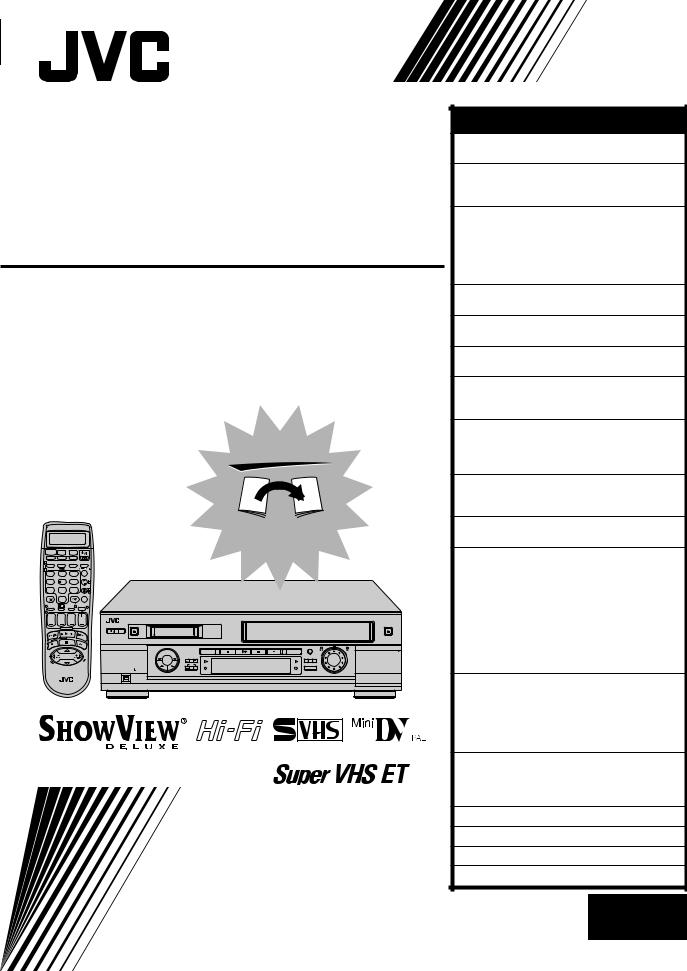
ENGLISH
Mini DV/S-VHS
VIDEO CASSETTE RECORDER
HR-DVS2EU
FIRST
|
|
|
|
|
|
|
|
|
SEE |
|
|
|
|
|
|
|
|
|
|
AUTO SET-UP |
|
|
TV |
DV |
VHS |
|
|
|
|
ON BACK |
|
|
CABLE/SAT |
|
|
|
|
|
|
||||
1 LCD PROG |
AUDIO |
– –:– – |
TV/VCR |
|
|
|
|
|||
2 |
1 |
2 |
|
3 |
|
|
|
|
|
|
|
|
|
|
|
|
|
|
|||
|
4 |
5 |
|
6 |
|
3 |
|
|
|
|
|
VPS/PDC |
DAILY/QTDN. WEEKLY/HEBDO |
4 |
|
|
|
|
|||
|
7 |
8 |
|
9 |
|
|
|
|
|
|
|
|
|
|
|
|
4 |
|
|
|
|
|
0000 |
AUX |
|
|
MENU |
|
|
|
|
|
|
|
0 |
|
|
|
|
|
|
|
|
|
|
|
|
|
ENTER/ENTREE |
|
|
|
|
|
1 |
PROG |
|
30 SEC |
OK |
3 |
|
|
|
|
|
2 |
|
|
|
|
|
|
|
|
|
|
|
START |
STOP |
DATE |
PR |
|
|
|
|
|
|
|
DEBUT |
FIN |
|
|
|
|
|
|
|
|
|
|
EXPRESS |
|
|
|
|
|
|
|
|
|
|
TV PR |
+ |
|
|
|
|
S-VHS ET |
|
|
|
|
|
|
|
|
|
|
DV |
VHS |
PULL-OPEN |
|
|
|
|
|
|
DV |
VHS |
A.DUB |
R.A.EDIT START |
|
|
T |
|
|
|
|
+ |
INSERT |
|
||
|
V |
|
|
|
|
|
DUB |
|
|
|
|
– |
|
|
|
V |
|
COPIE |
|
|
|
|
|
|
– |
T |
|
PR |
|
|
|
|
|
|
TV PR |
|
DV IN/OUT |
|
|
IN/OUT |
|
||
|
|
|
|
|
|
|
|
|
||
|
|
|
|
|
|
ENTREE/SORTIE DV |
|
|
|
|
625
INSTRUCTIONS
CONTENTS |
|
SAFETY FIRST |
2 |
Safety Precautions ................................... |
2 |
INSTALLING YOUR NEW RECORDER |
4 |
Basic Connection .................................... |
4 |
S-VIDEO Connection .............................. |
5 |
INITIAL SETTINGS |
6 |
Auto Set Up ............................................ |
6 |
Preset Download ..................................... |
8 |
Language .............................................. |
10 |
On-Screen Displays ............................... |
11 |
Power Save Mode ................................. |
12 |
SATELLITE RECEIVER CONTROL |
13 |
Satellite Receiver Control Setting ........... |
13 |
T-V LINK |
16 |
T-V Link Functions ................................ |
16 |
INFORMATION ON COLOUR SYSTEM |
17 |
Colour System Set ................................. |
17 |
PLAYBACK |
18 |
Basic Playback ...................................... |
18 |
Playback Features ................................. |
19 |
RECORDING |
26 |
Basic Recording .................................... |
26 |
Recording Features ................................ |
28 |
B.E.S.T. Picture System .......................... |
32 |
TIMER RECORDING |
34 |
SHOWVIEW® Timer Programming ............. |
34 |
Express Timer Programming .................. |
36 |
SPECIAL FEATURES |
42 |
Remote Control Functions ..................... |
42 |
EDITING |
45 |
Preparation For Editing .......................... |
45 |
Tape Dubbing ....................................... |
46 |
Normal Dubbing ................................... |
47 |
Random Assemble Editing ..................... |
48 |
Edit From A Camcorder ......................... |
50 |
Edit To Or From Another Video |
|
Recorder ............................................... |
52 |
Audio Dubbing ..................................... |
54 |
Insert Editing ......................................... |
56 |
SYSTEM CONNECTIONS |
60 |
Connection To A Satellite Receiver ........ |
60 |
Connecting/Using A Decoder ................ |
62 |
Connecting/Using A Stereo System ........ |
63 |
Connecting To A Video Titler ................. |
64 |
Connecting To A Printer ........................ |
66 |
SUBSIDIARY SETTINGS |
67 |
SHOWVIEW® System Setup ....................... |
67 |
Tuner Set ............................................... |
68 |
Clock Set ............................................... |
76 |
TROUBLESHOOTING |
78 |
QUESTIONS AND ANSWERS |
81 |
INDEX |
82 |
SPECIFICATIONS |
86 |
LPT0464-001A EN
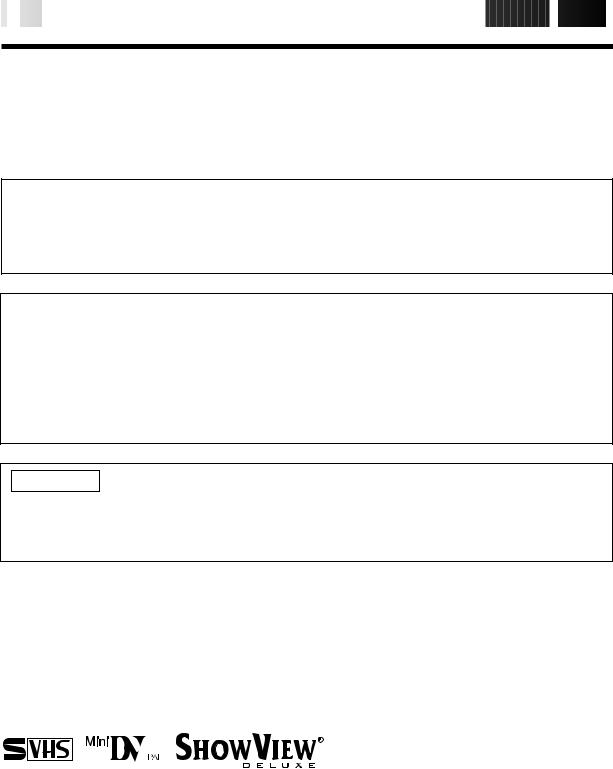
2

 EN
EN












































































 SAFETY
SAFETY FIRST
FIRST

Safety Precautions
The rating plate and the safety caution are on the rear of the unit.
WARNING: DANGEROUS VOLTAGE INSIDE
WARNING: TO PREVENT FIRE OR SHOCK HAZARD, DO NOT EXPOSE THIS UNIT TO RAIN OR MOISTURE.
CAUTION
When you are not using the recorder for a long period of time, it is recommended that you disconnect the power cord from the mains outlet.
Dangerous voltage inside. Refer internal servicing to qualified service personnel. To prevent electric shock or fire hazard, remove the power cord from the mains outlet prior to connecting or disconnecting any signal lead or aerial.
WARNING
There are two different types of SECAM colour systems: SECAM-L, used in FRANCE (also called SECAM-West), and SECAM-B, used in Eastern European countries (also called SECAM-East).
1.This recorder can also receive SECAM-B colour television signals for recording and playback.
2.Recordings made of SECAM-B television signals produce monochrome pictures if played back on a video recorder of SECAM-L standard, or do not produce normal colour pictures if played back on a PAL video recorder with SECAM-B system incorporated (even if the TV set is SECAM-compatible).
3.SECAM-L prerecorded cassettes or recordings made with a SECAM-L video recorder produce monochrome pictures when played back with this recorder.
4.This recorder cannot be used for the SECAM-L standard. Use a SECAM-L recorder to record SECAM-L signals.
IMPORTANT
Please read the various precautions on page 2 and 3 before installing or operating the recorder.
It should be noted that it may be unlawful to re-record pre-recorded tapes, records, or discs without the consent of the owner of copyright in the sound or video recording, broadcast or cable programme and in any literary, dramatic, musical, or artistic work embodied therein.
625
Cassettes marked "S-VHS" and "VHS" can be used with this video cassette recorder. However, S-VHS recordings are possible only with cassettes marked "S-VHS".
By using the S-VHS ET function, it is possible to record and play back with S-VHS picture quality on VHS cassettes with this recorder.
Cassettes marked "Mini DV" can be used with the DV deck of this recorder. The DV deck can play back and record only PAL signals.
SHOWVIEW is a registered trademark of Gemstar Development Corporation. The SHOWVIEW system is manufactured under licence from Gemstar Development Corporation.
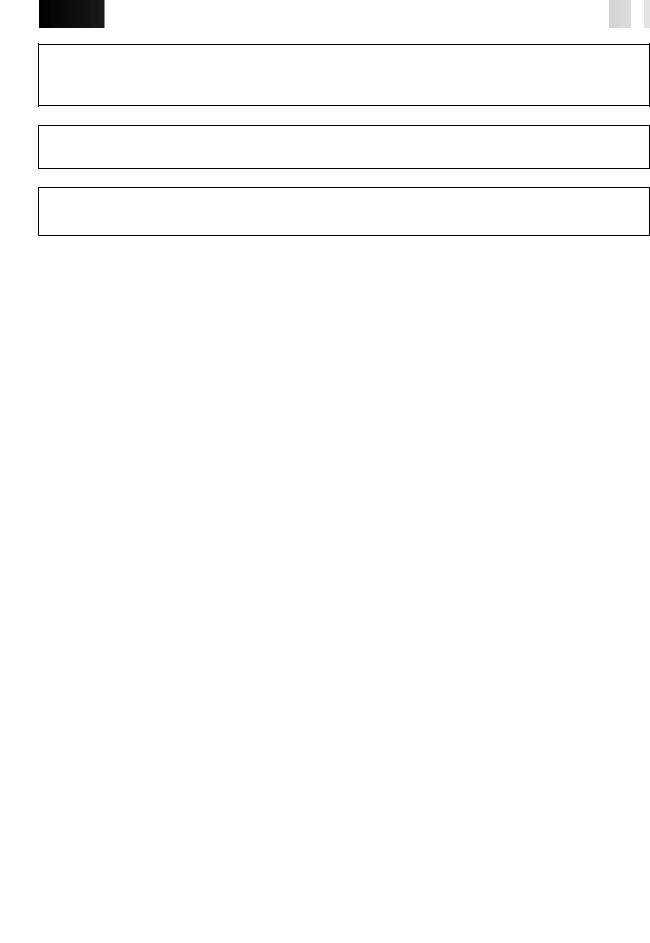
























































































 EN
EN
 3
3
For Italy:
"It is declared that this product, brand JVC, conforms to the Ministry Decree n. 548 of 28 Aug.'95 published in the Official Gazette of the Italian Republic n. 301 of 28 Dec.'95"
The STANDBY/ON 

 button does not completely shut off mains power from the unit, but switches operating current on and off. "
button does not completely shut off mains power from the unit, but switches operating current on and off. "  " shows electrical power standby and "
" shows electrical power standby and " 

 " shows ON.
" shows ON.
Video tapes recorded with this video recorder in the LP/EP (Long Play/Extended Play) mode cannot be played back on a single-speed video recorder.
When the equipment is installed in a cabinet or a shelf, make sure that it has sufficient space on all sides to allow for ventilation (10 cm or more on both sides, on top and at the rear.)
When discarding batteries, environmental problems must be considered and the local rules or laws governing the disposal of these batteries must be followed strictly.
Failure to heed the following precautions may result in damage to the recorder, remote control or video cassette.
1.DO NOT place the recorder…
…in an environment prone to extreme temperatures or humidity.
…in direct sunlight.
…in a dusty environment.
…in an environment where strong magnetic fields are generated.
…on a surface that is unstable or subject to vibration.
2.DO NOT block the recorder’s ventilation openings or holes.
(If the ventilation openings or holes are blocked by a newspaper or cloth, etc., the heat may not be able to get out.)
3.DO NOT place heavy objects on the recorder or remote control.
4.DO NOT place anything which might spill on top of the recorder or remote control.
(If water or liquid is allowed to enter this equipment, fire or electric shock may be caused.)
5.DO NOT expose the apparatus to dripping or splashing.
6.DO NOT use this equipment in a bathroom or places with water. Also DO NOT place any containers filled with water or liquids (such as cosmetics or medicines, flower vases, potted plants, cups, etc.) on top of this unit.
7.DO NOT place any naked flame sources, such as lighted candles, on the apparatus.
8.AVOID violent shocks to the recorder during transport.
MOISTURE CONDENSATION
Moisture in the air will condense on the recorder when you move it from a cold place to a warm place, or under extremely humid conditions—just as water droplets form in the surface of a glass filled with cold liquid. Moisture condensation on the head drum will cause damage to the tape. In conditions where condensation may occur, keep the recorder turned on for a few hours to let the moisture dry.
NOTE:
The fan on the rear panel may run although the recorder is turned off in the following cases, for example:
—in timer standby mode, several hours before the VPS/PDC recording starts.
—if you connect a decoder or satellite receiver to the AV2 (L-2) IN/DECODER connector and “L-2 SELECT” is set to “DECODER” or “SAT”.
—if “JUST CLOCK” is set to “ON”.
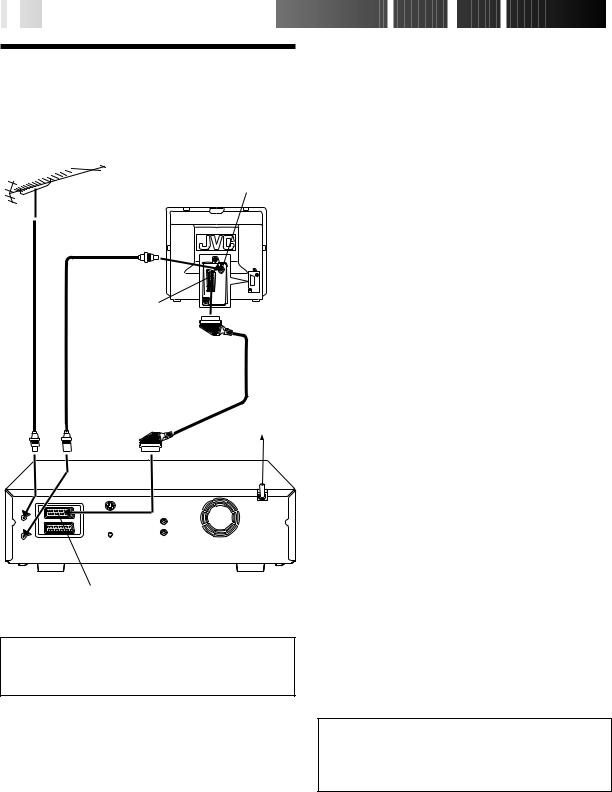
4

 EN
EN








































 INSTALLING
INSTALLING
 YOUR
YOUR
 NEW
NEW
 RECORDER
RECORDER

Basic
Connection
Aerial terminal
Back of TV
TV Aerial
Cable
21-pin SCART connector
RF Cable (provided)
21-pin SCART Cable (provided)
Mains outlet
Rear view
AV1 (L-1) IN/OUT
ATTENTION:
Your TV must have a 21-pin AV input connector (SCART) for the connection to the recorder.
It's essential that your video recorder be properly connected. Follow these steps carefully. THESE STEPS MUST BE COMPLETED BEFORE ANY VIDEO OPERATION CAN BE PERFORMED.
|
1 |
|
CHECK CONTENTS |
|
Make sure the package contains all of the accessories |
||
|
|
listed in "Specifications" ( pg. 86). |
|
|
2 |
|
SITUATE RECORDER |
|
Place the recorder on a stable, horizontal surface. |
||
|
|
|
CONNECT RECORDER TO |
|
3 |
|
TV |
|
|
a– Disconnect the TV aerial cable from the TV. |
|
|
|
b– Connect the TV aerial cable to the ANTENNA IN |
|
|
|
jack on the rear panel of the recorder. |
|
|
|
|
c– Connect the provided RF cable between the |
|
|
|
ANTENNA OUT jack on the rear panel of the |
|
|
|
recorder and the TV’s aerial terminal. |
|
|
|
d– Connect the provided SCART cable between the |
|
|
|
AV1 (L-1) IN/OUT socket on the rear panel of the |
|
|
|
recorder and the TV’s 21-pin SCART connector. |
|
|
|
|
|
|
|
● The AV1 (L-1) IN/OUT connector accepts and |
|
|
|
delivers either a composite signal (regular video |
|
|
|
signal) or a Y/C signal (a signal in which the lumi- |
|
|
|
nance and chrominance signals are separated). If |
|
|
|
your TV's 21-pin AV input connector (SCART) is |
|
|
|
compatible with the Y/C signal, set "L-1 OUTPUT" to |
|
|
|
"S-VIDEO" after the connection and the initial settings |
|
|
|
are completed ( pg. 58). You can obtain high- |
|
|
|
quality S-VHS pictures. (For connection, be sure to |
|
|
|
use a 21-pin SCART cable that is compatible with the |
|
|
|
Y/C signal.) |
|
|
|
● Set your TV to the VIDEO (or AV), Y/C, or RGB mode |
|
|
|
according to the type of your TV's SCART connector. |
|
|
|
● For switching the TV's mode, refer to the instruction |
|
|
|
manual of your television. |
|
|
|
● To obtain high-quality S-VHS pictures, you can also |
|
|
|
use the S-VIDEO Connection described on page 5. |
|
|
|
|
|
|
|
CONNECT RECORDER TO |
|
4 |
|
MAINS |
|
Connect the provided mains power cord between the |
||
|
|
mains power inlet on the rear panel of the recorder and |
|
|
|
a mains outlet. |
|
After you plug the mains power cord into a mains outlet, the Country Set display appears on the TV screen and/or on the recorder's front display panel when the 
 button on the recorder/remote control is pressed for the first time to power on the recorder; go to page 6 to perform Auto Set Up.
button on the recorder/remote control is pressed for the first time to power on the recorder; go to page 6 to perform Auto Set Up.
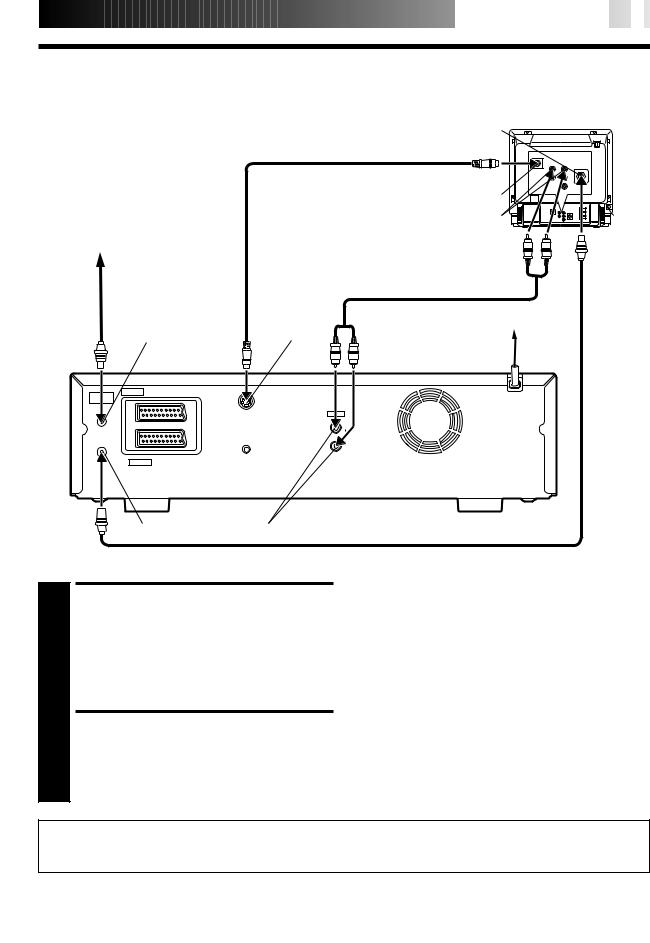



























 EN
EN
 5
5
S-VIDEO Connection
Back of TV
Aerial terminal
S-Video cable (not provided)
S-VIDEO IN connector
AUDIO IN connectors
Aerial or Cable
Audio cable (not provided)
Mains outlet
|
ANTENNA IN |
S OUT |
|
ANTENNA |
AV1 (L-1) IN/OUT ENTREE/SORTIE |
OUT |
|
|
|
||
ANTENNE |
|
S SORTIE |
|
IN |
|
(DV/VHS) |
|
ENTREE |
|
|
AUDIO |
|
|
|
|
|
|
|
(DV/VHS) |
|
|
|
L |
|
|
SAT CONTROL |
OUT |
|
|
SORTIE |
|
|
|
CONTROLEUR SAT |
|
|
|
|
R |
OUT |
AV2 (L-2) ENTREE/DECODEURIN/DECODER |
|
|
SORTIE |
|
|
|
Back of Recorder
ANTENNA OUT |
AUDIO OUT |
RF Cable (provided) |
|
|
● To Connect to A TV With S-VIDEO/AUDIO IN Connectors . . .
CONNECT RECORDER TO TV
1 a– Connect the aerial, recorder and TV as per "Basic Connection" ( pg. 4).
b– Connect the recorder's S OUT connector to the TV's S-VIDEO IN connector.
c– Connect the recorder's AUDIO OUT connectors to the TV's AUDIO IN connectors.
CONNECT RECORDER TO MAINS
2 Connect the provided mains power cord between the mains power inlet on the rear panel of the recorder and a mains outlet.
NOTES:
●You can obtain high-quality S-VHS pictures.
●If your television is not stereo-capable, use the recorder's AUDIO OUT connectors to connect to an audio amplifier for Hi-Fi stereo sound reproduction. ( pg. 63)
●To operate the recorder with your TV using the S-VIDEO connection, set your TV to the AV mode.
●For switching the TV's mode, refer to the instruction manual of your television.
After you plug the mains power cord into a mains outlet, the Country Set display appears on the TV screen and/or on the recorder's front display panel when the 
 button on the recorder/remote control is pressed for the first time to power on the recorder; go to page 6 to perform Auto Set Up.
button on the recorder/remote control is pressed for the first time to power on the recorder; go to page 6 to perform Auto Set Up.
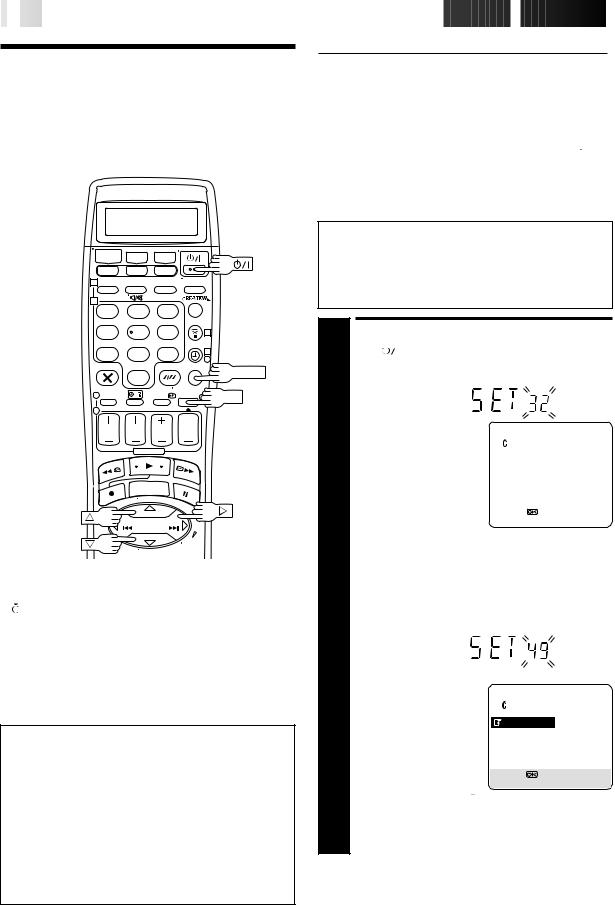
6

 EN
EN





































































 INITIAL
INITIAL
 SETTINGS
SETTINGS

Auto Set Up
Auto Channel Set/Auto
Clock Set/Auto Guide
Program Number Set
1
2
1 |
2 |
3 |
|
4 |
5 |
6 |
3 |
7 |
8 |
9 |
4 |
|
|
|
|
|
|
|
4 |
MENU
0
1 |
3 |
OK |
|
|
|
2 |
|
|
|
|
|
|
|
|
|
|
|
|
|
|
|
|
|
|
|
|
|
|
|
|
|
|
International Telephone Country Code |
|
||||||||||
BELGIUM |
: 32 NORGE |
: 47 |
|||||||||
ESKÁ REPUBLIKA |
: 42 |
ÖSTERREICH |
: 43 |
||||||||
DANMARK |
: 45 POLSKA |
: 48 |
|||||||||
DEUTSCHLAND |
: 49 PORTUGAL |
: 351 |
|||||||||
ESPAÑA |
: 34 |
SUISSE |
: 41 |
||||||||
GREECE |
: 30 |
SUOMI |
: 358 |
||||||||
ITALIA |
: 39 |
SVERIGE |
: 46 |
||||||||
MAGYARORSZÁG |
: 36 |
OTHER WESTERN EUROPE : - - |
|||||||||
NEDERLAND |
: 31 |
OTHER EASTERN EUROPE |
: EE |
||||||||
|
|
|
|
|
|
|
|
|
|
|
|
ATTENTION
Once you have performed Auto Set Up, even if the recorder's memory backup has expired, all the stored stations and their Guide Program numbers remain in the recorder's memory and the recorder will not perform Auto Set Up again. You only need to set the clock. ( pg. 76)
If you have moved to a different area, perform each setting as required.
●Tuner setting pg. 68
●Clock setting pg. 76
If a new station starts broadcasting in your area, perform tuner setting ( pg. 68).
When the 
 button on the recorder/remote control is pressed for the first time to power on the recorder after you plug the mains power cord into a mains outlet, the Country Set display will appear on the TV screen and the recorder's front display panel. By simply selecting your country*, the Auto Set Up function sets the tuner channels, clock** and Guide Program numbers automatically.
button on the recorder/remote control is pressed for the first time to power on the recorder after you plug the mains power cord into a mains outlet, the Country Set display will appear on the TV screen and the recorder's front display panel. By simply selecting your country*, the Auto Set Up function sets the tuner channels, clock** and Guide Program numbers automatically.
*If you live in Belgium (BELGIUM) or Switzerland (SUISSE), you also need to select your language.
**If you live in Hungary (MAGYARORSZÁG), Czech Republic ( ESKÁ REPUBLIKA), Poland (POLSKA) or other countries in Eastern Europe (OTHER EASTERN EUROPE), set the clock manually.
ESKÁ REPUBLIKA), Poland (POLSKA) or other countries in Eastern Europe (OTHER EASTERN EUROPE), set the clock manually.
You can refer to the front display panel and/or the on-screen display to perform this procedure.
Before starting, make sure of the following:
●The TV aerial cable should be connected to the recorder.
●The recorder's mains power cord should be connected to a mains outlet.
●If you want to use the on-screen display, the TV should be set to its AV mode.
|
TURN ON THE RECORDER |
||||||||
Press |
|
|
|
on the recorder or remote control. The |
|||||
|
|
|
|||||||
|
Country Set display appears on the front display panel |
||||||||
1 and/or on the screen. |
|||||||||
|
|
|
|
|
|
|
|
|
|
|
|
|
|
|
|
|
|
||
|
|
|
|
|
|
BELGIUM |
REPUBLIKA |
||
|
|
|
|
|
|
ESKÁ |
|||
|
|
|
|
|
|
DANMARK |
|||
|
|
|
|
|
|
DEUTSCHLAND |
|||
|
|
|
|
|
|
ESPAÑA |
|||
|
|
|
|
|
|
GREECE |
|||
|
|
|
|
|
|
ITALIA |
|||
|
|
|
|
|
|
MAGYARORSZÁG |
|||
|
|
|
|
|
|
NEXT PAGE |
|||
|
|
|
|
|
|
[5∞] = |
|
||
|
|
|
|
|
|
[MENU] : EXIT |
|
||
|
|
|
|
|
|
|
|
|
|
|
SELECT COUNTRY |
||||||||
If you are referring to the front display panel |
|||||||||
Press %fi to select your international telephone country |
|||||||||
2 code of your country referring to the chart in the left |
|||||||||
|
column. |
|
|
|
|
|
|
||
|
(Ex.) DEUTSCHLAND is selected |
||||||||
|
|
|
|
|
|
|
|
|
|
|
|
|
|
|
|
|
|
|
|
If you are referring to the on-screen display
Press %fi to move the highlight bar (pointer) to your country's name.
NOTE:
If you have selected BELGIUM (32) or SUISSE (41), go to step 3. If you have selected
MAGYARORSZÁG (36),  ESKÁ REPUBLIKA (42), POLSKA (48) or OTHER EASTERN EUROPE (EE), press OK. The Clock Set screen will appear. Set the clock manually ( pg. 76 – 77), then go to step 4. If you have selected any other country name (code), go to step 4.
ESKÁ REPUBLIKA (42), POLSKA (48) or OTHER EASTERN EUROPE (EE), press OK. The Clock Set screen will appear. Set the clock manually ( pg. 76 – 77), then go to step 4. If you have selected any other country name (code), go to step 4.
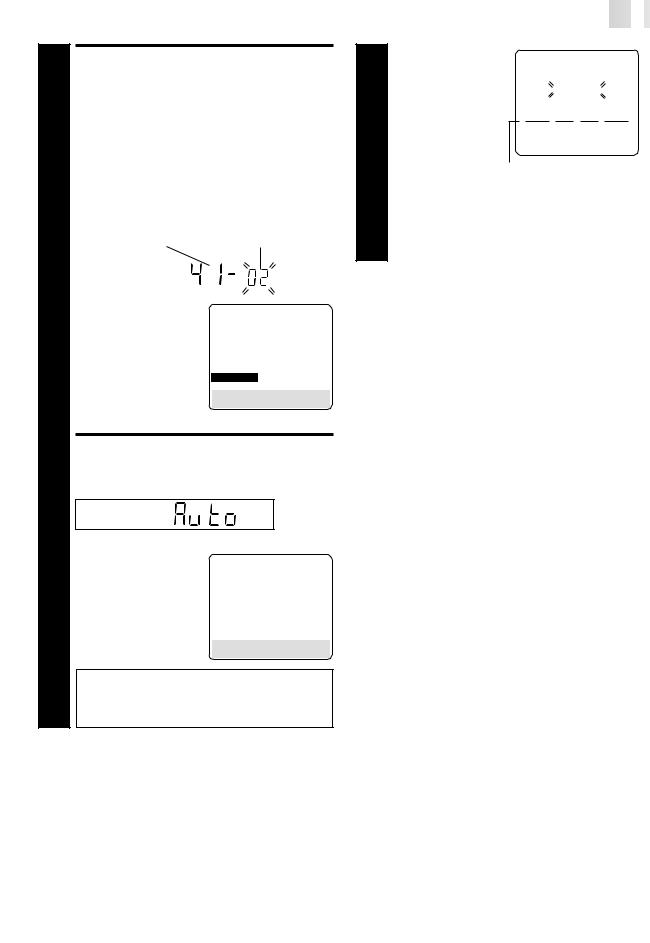
3
4





































































































 EN
EN
 7
7
SELECT LANGUAGE
Press OK. The Language Set display appears on the front display panel and/or on the screen.
If you are referring to the front display panel
Press %fi to select your language code.
Language Code |
|
|
|
ENGLISH |
: 01 |
NEDERLANDS : 06 |
|
DEUTSCH |
: 02 |
SVENSKA |
: 07 |
FRANCAIS |
: 03 |
NORSK |
: 08 |
ITALIANO |
: 04 |
SUOMI |
: 09 |
CASTELLANO : 05 |
DANSK |
: 10 |
|
|
|
|
|
(Ex.) DEUTSCH is selected for SUISSE
International telephone |
Language code |
|
country code |
|
|
|
|
|
|
|
|
If you are referring to the on-screen display
Press %fi to move the highlight bar (pointer) to the language of your choice.
DANSK
SUOMI
NORSK SVENSKA NEDERLANDS CASTELLANO ITALIANO FRANCAIS
 DEUTSCH ENGLISH
DEUTSCH ENGLISH
[5∞] = 
[MENU] : ENDE
(Ex.) DEUTSCH is selected.
PERFORM AUTO SET UP
Press OK.
If you are referring to the front display panel
Press %fi to select "Auto" and press OK or #.
If you are referring to the on-screen display
Press |
% |
|
fi to move the |
|
|
highlight bar (pointer) to |
|
|
"AUTO SET" and press OK |
AUTO SET |
|
|
||
# |
|
T-V LINK |
or . |
|
|
●If you are using the onscreen display, the
AUTO SET screen will |
|
AUTO SET |
|
|
|
|
||||
appear. As Auto Set Up |
|
PLEASE WAIT |
|
|
|
|||||
progresses, the " |
|
" |
|
|
|
|
||||
|
|
|
|
|
|
|
|
|
||
mark on the screen |
|
+ |
|
|
+ |
+ |
|
|
||
moves from left to |
|
0 |
|
|
|
|
||||
right. When the Auto |
|
|
|
|
|
|
|
|
||
Set Up is completed, |
|
|
|
|
|
|
|
|||
[MENU] : EXIT |
|
|
|
|
||||||
"SCAN |
Beginning |
|
|
|
|
|
|
|
||
COMPLETED" |
|
|
|
|
End |
|
||||
appears for about |
|
|
|
|
|
|
|
|
|
|
5 seconds, then the normal screen appears.
●When you have connected the video recorder to a TV offering T-V Link via a 21-pin SCART cable ( pg. 4) and the TV is turned on, the recorder automatically performs the Preset Download ( pg. 8) even if you select “Auto” for Auto Set Up function.
NOTES:
●Auto channel set function takes place first; it assigns automatically all receivable stations in your area.
●Auto clock set function sets the clock automatically by reading the clock setting data from a station transmitting a PDC signal while auto channel set is being performed.
●During auto channel set, the recorder recognizes each station name of the detected stations and stores them in the recorder's memory, then automatically sets the SHOWVIEW system assigned Guide Program number for those stations according to the broadcast area.
●In the area where no TV station transmits a PDC signal, the recorder can perform neither auto clock set nor auto Guide Program number set.
●If there is a power cut, or if you press
 or MENU while Auto Set Up is in progress, Auto Set Up will be interrupted; be sure to turn off the recorder power once and try again from step 1.
or MENU while Auto Set Up is in progress, Auto Set Up will be interrupted; be sure to turn off the recorder power once and try again from step 1.
●Auto clock may not function properly depending on the reception condition.
●If no sound accompanies the picture or the audio sounds unnatural on some channels that have been stored by Auto Set Up, the TV system setting for those channels may be incorrect. Select the appropriate TV system for those channels ( pg. 71, "INFORMATION").
[5∞] = 
[MENU] : EXIT
"Auto" blinks on the display panel; do NOT press any button on the recorder or remote control until the display panel shows clock time, "(CH)1" or
"– –:– –" as illustrated on page 9.
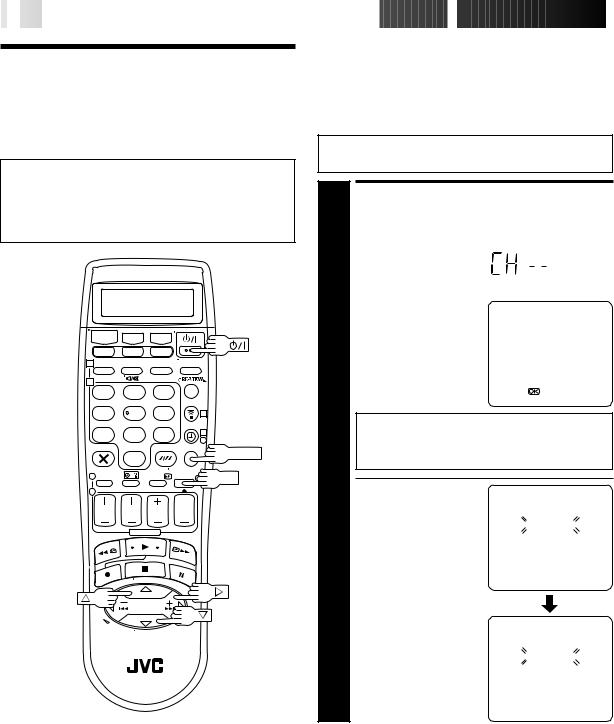
8

 EN
EN


























































 INITIAL
INITIAL
 SETTINGS (cont.)
SETTINGS (cont.)

Preset
Download
You can use this function only with the TV offering T-V Link, etc.*
*Compatible with TVs offering T-V Link, EasyLink, Megalogic, SMARTLINK, Q-Link, DATA LOGIC or NexTView Link via fullywired 21-pin SCART cable. The degree of compatibility and available functions may differ by system.
1
2
1 |
2 |
3 |
|
4 |
5 |
6 |
3 |
7 |
8 |
9 |
4 |
|
|
|
4 |
MENU
0
1 |
3 |
OK |
|
|
|
2 |
|
|
NOTES:
●In the area where no TV station transmits a PDC signal, the recorder can perform neither auto clock set nor auto Guide Program number set.
●If there is a power cut, or if you press 
 or MENU while downloading or set up is in progress, it will be interrupted; be sure to turn off the recorder power once and try again from the beginning.
or MENU while downloading or set up is in progress, it will be interrupted; be sure to turn off the recorder power once and try again from the beginning.
●Auto clock may not function properly depending on the reception condition.
●When you perform T-V LINK function, be sure to use fullywired 21-pin SCART cable.
●On this recorder, the characters available for station’s name
(ID) are A–Z, 0–9, –, *, + and  (space). Some downloaded station’s name may differ from those of your TV ( pg. 73).
(space). Some downloaded station’s name may differ from those of your TV ( pg. 73).
When you connect the recorder and your TV via fully-wired 21-pin SCART cable ( pg. 4), you can set the recorder's tuner channels by downloading preset data from your TV instead of using the Auto Set Up function ( pg. 6). After downloading is completed, the recorder sets the clock and Guide Program number automatically. For details, refer to the instruction manual for your TV.
Perform steps 1 to 3 of "Auto Set Up" on page 6 and 7 before continuing.
PERFORM PRESET DOWNLOAD
1 |
Press OK. |
|
|
|
|
If you are referring to the front display panel |
|||||
Press %fi to select "CH – –" and press OK or #. |
|||||
|
|
|
|
|
|
|
If you are referring to the on-screen display |
||||
|
Press %fi to move the |
|
|
|
|
|
highlight bar (pointer) to |
AUTO SET |
|||
|
"T-V LINK" and press OK |
||||
|
or #. |
|
|
||
|
T-V LINK |
||||
|
|
|
|
|
|
|
|
|
[5∞] = |
||
|
|
|
[MENU] : EXIT |
||
Preset position on the display panel increases from "CH1"; do NOT press any button on the recorder or remote control until the display panel shows clock time, "(CH)1" or "– –:– –" as illustrated on page 9.
● If you are using the on- |
|
screen display, the T-V |
T-V LINK |
LINK screen will appear. |
|
Then the GUIDE PROG |
PLEASE WAIT |
SET screen will appear |
|
during Guide Program |
|
number set. When Preset |
|
Download is completed, |
|
"COMPLETED" appears |
[MENU] : EXIT |
for about 5 seconds, then |
|
the normal screen |
|
appears. |
|
● If you press any button |
GUIDE PROG SET |
on the recorder or |
|
remote control while |
PLEASE WAIT |
downloading is in |
|
progress, it will be |
|
interrupted. |
|
|
|
|
[MENU] : EXIT |
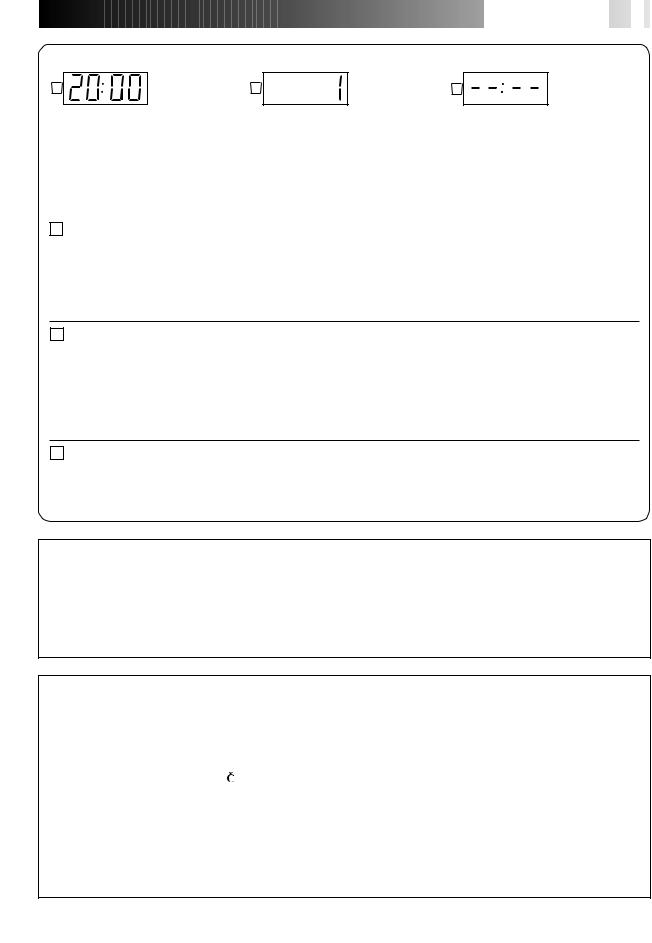






















 EN
EN
 9
9
Results of Auto Set Up/Preset Download appear on the front display panel
A |
B |
C |
When both auto channel set and auto clock set have been completed successfully the correct current time will be displayed after the OK button is pressed in step 4 on page 7 or in step 1 on page 8.
When auto channel set has been completed successfully but auto clock set has not, "1" (channel position) will be displayed after the OK button is pressed in step 4 on page 7 or in step 1 on page 8.
When neither auto channel set nor auto clock set has been completed successfully, "– –:– –" will be displayed.
You can check if the Guide Program numbers have been set correctly when you perform the SHOWVIEW Timer Programming ( pg. 34); if the correct channel position number is displayed in step 4, this confirms that the Guide Program number for the SHOWVIEW number you enter in step 3 has been set correctly.
AIf both auto channel set and auto clock set have been performed successfully:
1 Turn on the TV and select its AV mode, then make sure that all necessary stations have been stored in the recorder's memory by using the PR button(s).
●If station names (ID — pg. 74) have also been stored in the recorder's memory, the station name will be displayed at the top left corner of the screen for about 5 seconds when the recorder is tuned to a different station.
●If you want to set the tuner manually such as to add or skip channels, to change channel positions, or to set or change station names, see pages 70 – 75.
BIf auto channel set has succeeded but auto clock set has not:
1 Turn on the TV and select its AV mode, then make sure that all necessary stations have been stored in the recorder's memory by using the PR button(s).
●If station names (ID — pg. 74) have also been stored in the recorder's memory, the station name will be displayed at the top left corner of the screen for about 5 seconds when the recorder is tuned to a different station.
●If you want to set the tuner manually such as to add or skip channels, to change channel positions, or to set or change station names, see pages 70 – 75.
2 Perform "Clock Set" on page 76.
CIf both auto channel set and auto clock set have failed:
1 Make sure the TV aerial cable is connected properly to the recorder and turn off the recorder power once, then turn the recorder power back on again.
●The Country Set display appears on the front display panel and/or on the screen; perform steps 2 – 4 on pages 6 – 7 again or perform the procedure on page 8.
IMPORTANT
In certain reception conditions, station names may not be stored correctly, and auto Guide Program Number Set may not work properly. If the Guide Program numbers are not set properly, when you timer-record a TV programme using the SHOWVIEW system, the recorder will record a TV programme of a different station. When programming the timer using the SHOWVIEW system, be sure to check whether the channel position on which your recorder receives the broadcasting station you wish to record is selected ( pg. 34, "SHOWVIEW Timer Programming").
Your video recorder memorizes all detected stations even if reception of some of them is poor. In these cases picture quality may be poor. To delete those stations with an unacceptable picture "Delete A Channel" on page 71.
INFORMATION
Language for the on-screen display
Auto Set Up also selects the language automatically for the on-screen display depending on the Country setting you have made in step 2 on page 6 (unless you have selected BELGIUM or SUISSE), as shown below.
SUOMI |
[ SUOMI |
DANMARK |
[ |
DANSK |
NEDERLAND |
[ |
NEDERLANDS |
PORTUGAL |
[ ENGLISH |
ÖSTERREICH |
[ |
DEUTSCH |
GREECE |
[ |
ENGLISH |
DEUTSCHLAND |
[ DEUTSCH |
ESKÁ REPUBLIKA [ |
ENGLISH |
OTHER WESTERN EUROPE [ |
ENGLISH |
||
POLSKA |
[ ENGLISH |
ITALIA |
[ |
ITALIANO |
OTHER EASTERN EUROPE |
[ ENGLISH |
|
NORGE |
[ NORSK |
MAGYARORSZÁG [ |
ENGLISH |
|
|
|
|
SVERIGE |
[ SVENSKA |
ESPAÑA |
[ |
CASTELLANO |
|
|
|
If you want to change the language setting manually, "Language" on page 10.
Just Clock
Your recorder is equipped with the Just Clock function which provides accurate time keeping through automatic adjustments at regular intervals, by reading data from a PDC signal. If you want to take advantage of this function, simply set it to "ON".
"Just Clock" on page 76.
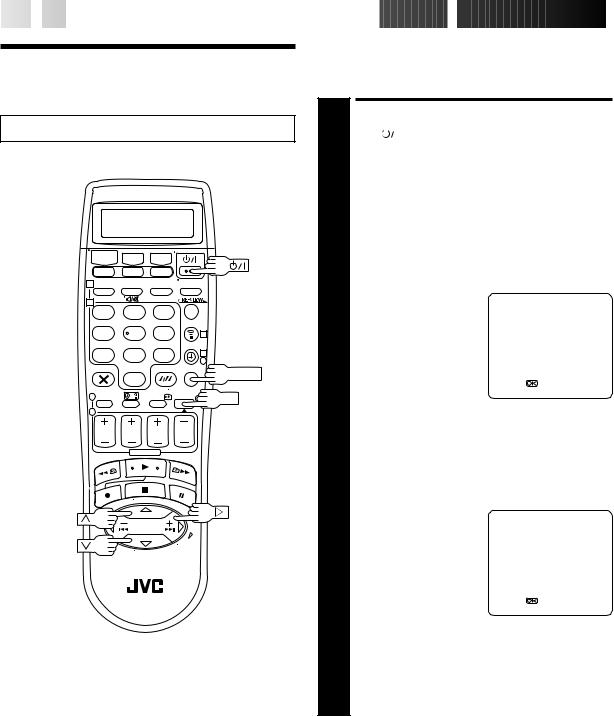
10
 EN
EN






















































 INITIAL
INITIAL
 SETTINGS (cont.)
SETTINGS (cont.)

Language
Turn on the TV and select the AV mode.
1
2
1 |
2 |
3 |
|
4 |
5 |
6 |
3 |
7 |
8 |
9 |
4 |
|
|
|
4 |
MENU
0
1 |
3 |
OK |
2 |
|
|
This recorder offers you the choice to view on-screen messages in 10 different languages. Though Auto Set Up selects the language automatically ( pg. 9), you can change the language setting manually using this procedure as required.
TURN ON THE RECORDER
1 Press |
|
|
|
. |
|
|
|
|
|
|
|||
|
|
|
|
|
|
|
|
||||||
|
ACCESS MAIN MENU |
||||||||||||
2 Press MENU. |
|
|
|
|
|
|
|||||||
|
ACCESS COUNTRY SET |
||||||||||||
|
SCREEN |
|
|
|
|
|
|
||||||
Press %fi to move the |
|
MAIN MENU |
|||||||||||
|
highlight bar (pointer) to |
|
|||||||||||
|
|
MODE SET |
|||||||||||
|
|
|
|
|
|
|
SET", then |
|
|||||
|
|
|
|
|
|
|
|
VHS MODE SET |
|||||
3 "AUTO CH # |
|
||||||||||||
|
press OK or . |
|
DV MODE SET |
||||||||||
|
|
|
|
|
|
|
|
|
AUTO CH SET |
|
|
||
|
|
|
|
|
|
|
|
|
MANUAL CH SET |
||||
|
|
|
|
|
|
|
|
|
OUTPUT/INPUT SET |
||||
|
|
|
|
|
|
|
|
|
INITIAL SET |
||||
|
|
|
|
|
|
|
|
|
|
|
|
|
|
|
|
|
|
|
|
|
|
|
[5∞] = |
||||
|
|
|
|
|
|
|
|
|
[MENU] : EXIT |
|
|||
|
|
|
|
|
|
|
|
|
|
|
|
|
|
|
SELECT COUNTRY |
||||||||||||
Press %fi to move the highlight bar (pointer) to your |
|||||||||||||
4 country's name, then press OK or #. |
|||||||||||||
|
SELECT LANGUAGE |
||||||||||||
Press |
% |
fi to move the |
|
DANSK |
|||||||||
|
|
|
|
||||||||||
|
highlight bar (pointer) to |
|
SUOMI |
||||||||||
5 the language of your |
|
NORSK |
|||||||||||
|
SVENSKA |
||||||||||||
|
choice. |
|
|
|
|
NEDERLANDS |
|||||||
|
|
|
|
|
|
|
|
|
CASTELLANO |
||||
|
● You do not have to press |
|
ITALIANO |
||||||||||
|
OK; pressing OK enters |
|
FRANCAIS |
||||||||||
|
|
DEUTSCH |
|||||||||||
|
Auto Set/T-V LINK |
|
ENGLISH |
|
|
||||||||
|
|
[5∞] = |
|
|
|||||||||
|
screen. |
|
|
||||||||||
|
|
[MENU] : EXIT |
|
||||||||||
|
|
|
|
|
|
|
|
|
|
|
|
|
|
|
RETURN TO NORMAL |
||||||||||||
|
SCREEN |
|
|
|
|
|
|
||||||
6 Press MENU. |
|
|
|
|
|
|
|||||||
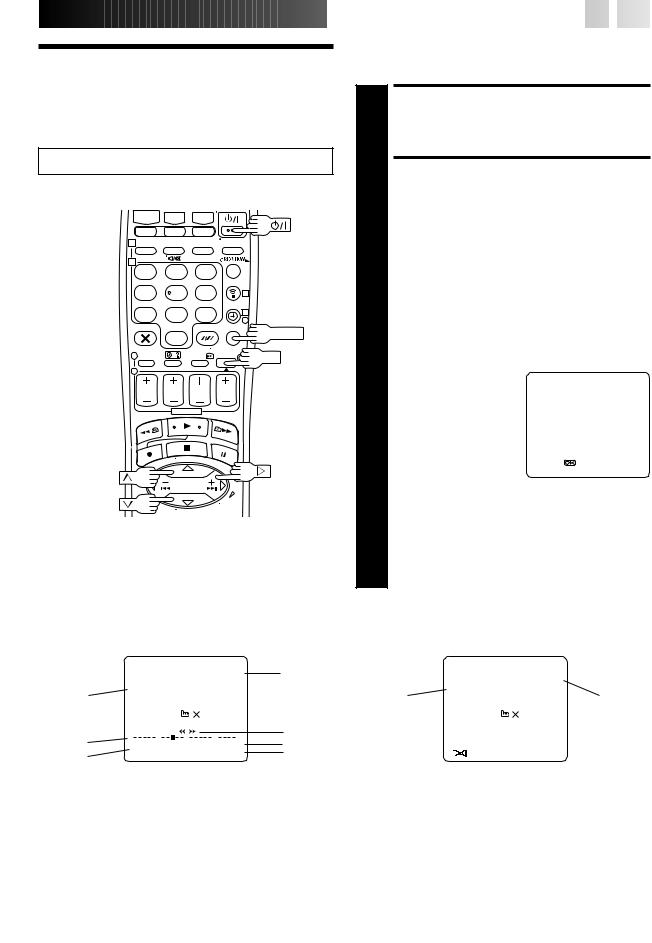
On-Screen
Displays
Turn on the TV and select the AV mode.
1
2
1 |
2 |
3 |
|
4 |
5 |
6 |
3 |
7 |
8 |
9 |
4 |
|
|
|
4 |
MENU
0
1 |
3 |
OK |
2 |
|
|
NOTES:
●When you use this recorder as the player for editing, be sure to set "O.S.D." to "OFF" before starting.
●During playback, the operation mode indicators may be disturbed depending on the type of tape being used.














































 EN
EN
 11
11
You can choose whether or not to have various operational indicators appear on screen, by setting this function ON or OFF. Messages appear in the selected language ( pg. 9 or 10).
TURN ON THE RECORDER
1 Press
 .
.
|
ACCESS MAIN MENU |
|
|
|
|
|
SCREEN |
|
|
|
|
2 Press MENU. |
|
|
|
|
|
|
ACCESS MODE SET SCREEN |
||||
Move the highlight bar (pointer) to "MODE SET" by |
|||||
3 pressing %fi, then press OK or #. |
|
|
|
||
|
ENABLE/DISABLE |
|
|
|
|
|
ON-SCREEN DISPLAY |
|
|
|
|
The default setting is "ON", |
MODE SET |
|
|
|
|
|
so if you want on-screen |
S-VHS/AUDIO OUT |
AUTO |
||
|
displays, leave the setting |
||||
|
O. S. D. |
ON |
|
||
4 as it is and go to step 5. If |
AUTO TIMER |
OFF |
|
||
|
you don’t want the displays |
DIRECT REC |
ON |
||
|
POWER SAVE |
OFF |
|||
|
to appear, press %fi to |
|
|
|
|
|
move the highlight bar |
|
|
|
|
|
(pointer) to "O.S.D." and |
|
|
|
|
|
[5∞] = |
|
|
|
|
|
press OK or # to set |
[MENU] : EXIT |
|
|
|
|
|
|
|
|
|
|
"O.S.D." to "OFF". |
|
|
|
|
|
|
|
|
|
|
|
RETURN TO NORMAL |
|
|
|
|
|
SCREEN |
|
|
|
|
5 Press MENU. |
|
|
|
|
|
The superimposed indication on the TV screen tells you what the recorder is doing.
14 |
15 |
1 |
14 |
15 |
1 |
|
|
|
|
|
|
|
|
|
|
|
13 |
|
|
|
|
|
|
|
|
q6 |
|
|
|
PR. 12 ABCD |
|
|
] SP |
|||||
|
|
|
|
|||||||
12 |
|
21 : 00 |
|
|
|
|
|
|
||
11 |
|
|
24. 12. 00 – WARNING– |
|
|
|||||
|
|
|
TIMER RECORDING |
|
|
|||||
10 |
|
|
|
TO START SOON |
|
|
||||
|
|
VHS |
|
[ |
] |
|
|
|
||
|
|
|
|
|
||||||
9 |
|
|
ST |
+ |
+ |
|
+ |
+ |
||
|
|
|
||||||||
8 |
0 |
|
||||||||
|
|
HI FI |
|
|
|
–1 : 23 : 45 |
||||
7 |
|
|
NORM |
|
|
REMAIN 1 : 00 |
||||
VHS
1– Operation mode indicators
2– Tape speed SP/LP/EP
3– Sound mode indicator (DV) ( pg. 25) 4– Tape direction (VHS)
Time code (DV) ( pg. 24) 5– Counter display (VHS)
6– Tape remaining time indicator (VHS) ( pg. 29) 7– Audio mode display ( pg. 24, 25)
8– Tape position indicator (VHS) ( pg. 24) 9– Type of Broadcast ( pg. 31)
2
4
5
6
|
|
|
|
|
|
|
|
|
|
|
|
|
|
|
13 |
|
|
|
|
|
|
|
|
|
q6 |
|
2 |
||
|
|
|
PR. 12 ABCD |
] SP |
|
|||||||||
12 |
|
|
23 : 59 |
|
16BIT |
|
|
|
||||||
11 |
|
|
|
31. 12. 00 – WARNING– |
3 |
|||||||||
|
|
|
|
|
|
|
TIMER RECORDING |
|||||||
10 |
|
|
|
|
|
|
|
TO START SOON |
|
|
|
|||
|
|
|
DV |
[ ] |
|
|
|
|
|
|||||
|
|
|
|
|
|
|
|
|||||||
9 |
|
|
|
ST |
0 : 00 : 00 |
|
|
4 |
||||||
|
|
|
|
|
||||||||||
7 |
|
|
|
L |
|
|
|
R |
|
|||||
|
|
|
|
|
|
|
||||||||
|
|
|
|
|
|
|
|
|
|
|
|
|||
|
|
|
|
|
|
|
|
|
||||||
|
|
|
|
|
|
|
|
|
|
|||||
|
|
|
|
|
|
|
|
|
|
|
|
|||
DV
10– VHS/DV indicator
11– Current day/month/year
12– Clock display
13– Channel position number and station name/Aux. indicator (L-1, L-2, F-1 or SAT*)
*When "L-2 SELECT" is set to "SAT" ( pg. 58), "SAT" appears instead of "L-2".
14– Timer warning display ( pg. 35, 37) 15– Cassette loaded mark
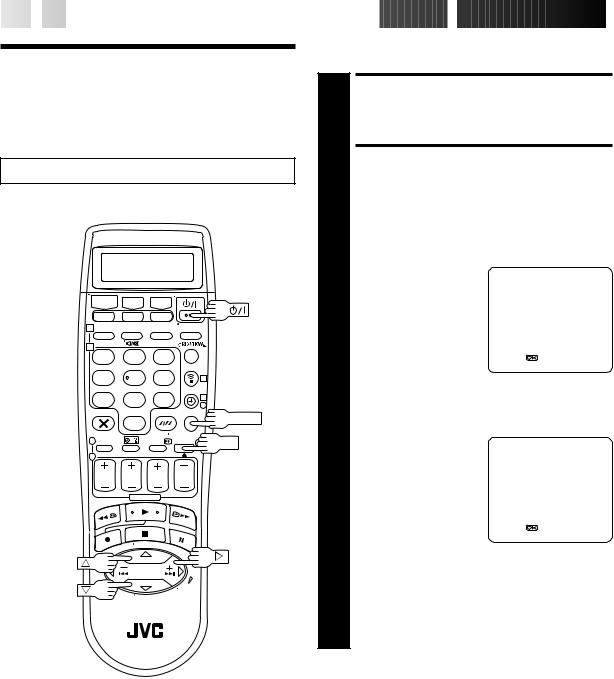
12
 EN
EN






















































 INITIAL
INITIAL
 SETTINGS (cont.)
SETTINGS (cont.)

Power Save
Mode
Turn on the TV and select the AV mode.
1
2
1 |
2 |
3 |
|
4 |
5 |
6 |
3 |
7 |
8 |
9 |
4 |
|
|
|
4 |
MENU
0
1 |
3 |
OK |
2 |
|
|
You can reduce the power consumption while the recorder is turned off.
TURN ON THE RECORDER
1 Press
 .
.
|
|
ACCESS MAIN MENU |
|
|
|
||
|
|
SCREEN |
|
|
|
|
|
2 Press MENU. |
|
|
|
|
|
||
|
|
ACCESS MODE SET SCREEN |
|||||
|
Press %fi to move the |
MAIN MENU |
|
|
|
||
|
|
highlight bar (pointer) to |
|
|
|
|
|
3 "MODE#SET", then press |
MODE SET |
SET |
|
|
|
||
VHS MODE |
|
|
|
||||
|
|
OK or . |
DV MODE SET |
|
|
|
|
|
|
|
AUTO CH SET |
|
|
|
|
|
|
|
MANUAL CH SET |
|
|
|
|
|
|
|
OUTPUT/INPUT SET |
|
|
|
|
|
|
|
INITIAL SET |
|
|
|
|
|
|
|
|
|
|
|
|
|
|
|
[5∞] = |
|
|
|
|
|
|
|
[MENU] : EXIT |
|
|
|
|
|
|
|
|
|
|
|
|
|
|
SELECT POWER SAVE |
|
|
|
||
4 |
|
MODE |
|
|
|
|
|
Press %fi to move the |
MODE SET |
|
|
|
|||
|
highlight bar (pointer) to |
S-VHS/AUDIO OUT |
AUTO |
||||
|
"POWER SAVE", then press |
||||||
|
O. S. D. |
ON |
|||||
|
OK or # to set to "ON". |
AUTO TIMER |
OFF |
||||
|
|
|
DIRECT REC |
ON |
|
||
|
|
|
POWER SAVE |
ON |
|
||
|
|
|
|
|
|
|
|
|
|
|
[5∞] = |
|
|
|
|
|
|
|
[MENU] : EXIT |
|
|
|
|
|
|
|
|
|
|
|
|
|
|
RETURN TO NORMAL |
|
|
|
||
|
|
SCREEN |
|
|
|
|
|
5 Press MENU. |
|
|
|
|
|
||
NOTES:
●During Power Save, the display panel will be turned off.
●The Just Clock function ( pg. 76) does not work while the Power Save mode is engaged.
●While the recorder is in the Power Save mode, the picture may be distorted momentarily when you turn on/off the recorder.
●Power Save does not work when ...
... the recorder is in the Timer mode.
... the recorder's power is turned off after timer-recording (or Instant Timer Recording).
... "L-2 SELECT" is set to "DECODER" or "SAT" ( pg. 58).
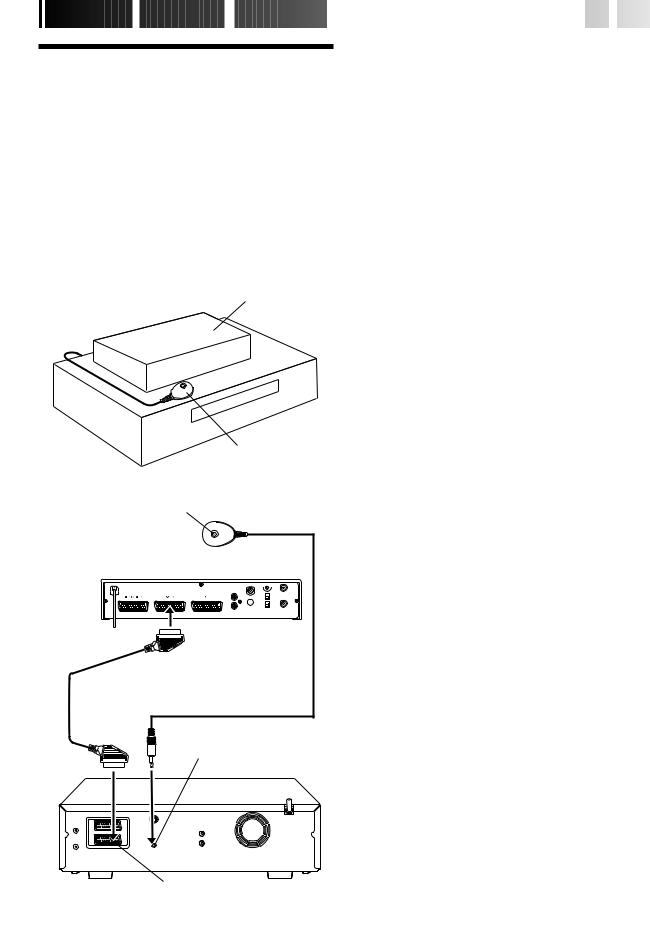
SATELLITE
 RECEIVER
RECEIVER
 CONTROL
CONTROL













































 EN
EN
 13
13
Satellite
Receiver
Control Setting
The following procedure is required if you receive satellite channels through a satellite receiver. Approximately 20 seconds before the SHOWVIEW timer programming ( pg. 34) or Express timer programming ( pg. 36) starts, the recorder sets its input mode to "L-2" and automatically switches the satellite receiver’s channels using the provided Satellite Controller.
Satellite receiver
Your recorder |
Satellite Controller |
|
(suggested locations) |
|
Transmitter |
|
Satellite Controller |
Installing Satellite Controller
|
|
SITUATE SATELLITE |
1 |
|
CONTROLLER |
Place the Satellite Controller so that the path between |
||
|
its transmitter and the satellite receiver’s remote sensor |
|
|
is unobstructed. |
|
|
|
ATTACH SATELLITE |
2 |
|
CONTROLLER |
Fix securely using the adhesive strip attached on the |
||
|
back of the Satellite Controller. |
|
3 |
|
MAKE CONNECTIONS |
Be sure to connect the recorder’s AV2 (L-2) IN/DECODER |
||
|
connector to the satellite receiver’s 21-pin SCART connector. |
|
|
NOTE: |
|
|
|
When connecting your satellite receiver, refer to its |
|
|
instruction manual. |
|
|
|
|
|
CONNECT SATELLITE CON- |
4 |
|
TROLLER TO RECORDER |
Connect the Satellite Controller to the SAT CONTROL |
||
|
connector on the rear panel. |
|
|
|
|
Satellite receiver |
21-pin SCART cable |
(provided) |
SAT CONTROL
Back of Recorder AV2 (L-2) IN/DECODER
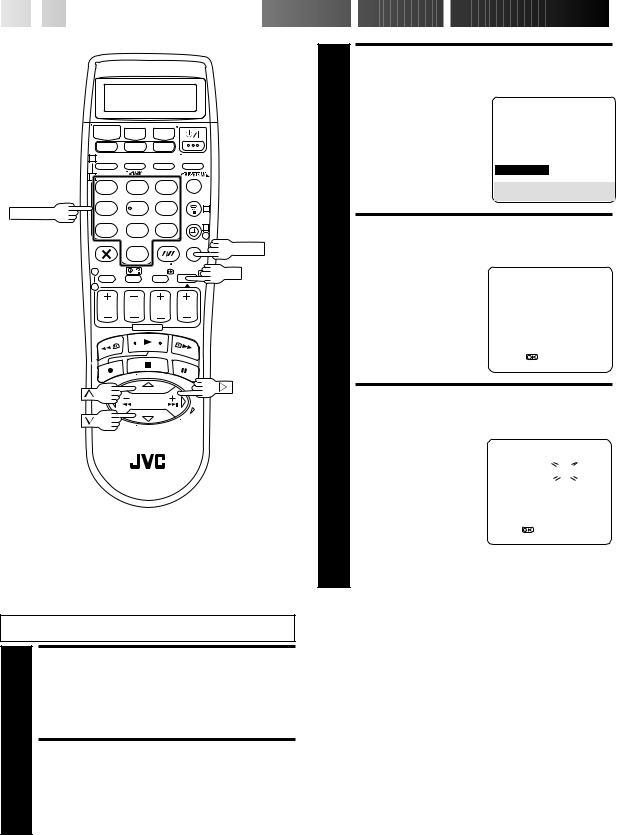
14
 EN
EN

































 SATELLITE
SATELLITE

 RECEIVER
RECEIVER
 CONTROL (cont.)
CONTROL (cont.)
|
1 |
|
|
|
|
2 |
|
|
|
|
1 |
2 |
3 |
|
NUMBER |
4 |
5 |
6 |
3 |
7 |
8 |
9 |
|
|
|
4 |
|||
|
|
|
|
4 |
|
|
0 |
|
MENU |
|
|
|
|
|
|
1 |
|
3 |
OK |
|
2 |
|
|
|
Setting satellite receiver's brand and channel
After installation, set the satellite receiver’s brand and channel correctly; otherwise, the Satellite Controller cannot work correctly.
Turn on the TV and select the AV mode.
TURN ON SATELLITE RECEIVER
1 Turn on the satellite receiver’s power.
ACCESS MAIN MENU SCREEN ON RECORDER
2 Press MENU.
3
4
5
ACCESS INITIAL SET SCREEN
Press %fi to move the highlight bar (pointer) to “INITIAL SET”, then press OK or #.
MAIN MENU
MODE SET VHS MODE SET DV MODE SET AUTO CH SET
MANUAL CH SET OUTPUT/INPUT SET  INITIAL SET
INITIAL SET
[5∞] = 
[MENU] : EXIT
ACCESS SAT CONTROL SET SCREEN
Press %fi to move the |
INITIAL SET |
||
highlight bar (pointer) to |
CLOCK SET |
||
“SAT CONTROL SET”, |
|||
GUIDE PROG SET |
|||
then press OK or #. |
SAT CONTROL SET |
|
|
|
|
|
|
|
[5∞] = |
||
|
[MENU] : EXIT |
||
ENTER SATELLITE |
|||||
RECEIVER’S BRAND |
|||||
Press the appropriate |
SAT CONTROL SET |
||||
NUMBER keys to enter the |
|||||
|
|
|
|||
brand code from the list |
|
|
|
||
BRAND : |
– – |
|
|||
on page 15, then press |
|
||||
|
|
|
|||
OK. |
|
|
|
||
|
|
|
|
|
|
● If the brand code you |
|
|
|
||
entered is invalid, the |
|
|
|
||
[0–9] = |
|||||
code field will be reset. |
|||||
[MENU] : EXIT |
|||||
Enter the correct brand |
|||||
|
|
|
|||
code again. |
|
|
|
||
●If the recorder is in playback or recording mode, you cannot set the brand code.
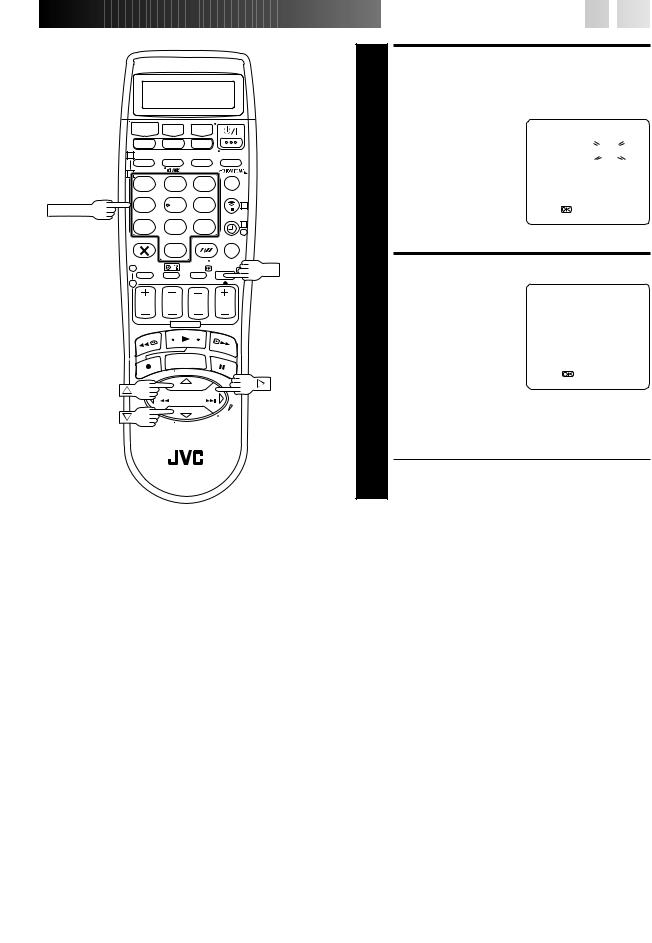
|
1 |
|
|
|
|
2 |
|
|
|
|
1 |
2 |
3 |
|
NUMBER |
4 |
5 |
6 |
3 |
7 |
8 |
9 |
|
|
|
4 |
|||
|
|
|
|
4 |
|
|
0 |
|
|
|
1 |
|
3 |
OK |
|
2 |
|
|
|
|
|
|
|
|
|
|
|
|
|
|
|
|
|
|
|
|
|
|
|
SATELLITE RECEIVER BRAND |
CODE |
||||||||
JVC |
73 |
|
|||||||
AMSTRAD |
60, 61, 62, 63, 91 |
||||||||
CANAL + |
81 |
|
|||||||
D-BOX |
85 |
|
|||||||
ECHOSTAR |
78 |
|
|||||||
ECHOSTAR (VIA DIGITAL) |
82 |
|
|||||||
FINLUX |
68 |
|
|||||||
FORCE |
89 |
|
|||||||
GALAXIS |
69, 88 |
||||||||
GRUNDIG |
64, 65 |
||||||||
HIRSCHMANN |
64 |
|
|||||||
ITT NOKIA |
68 |
|
|||||||
JERROLD |
75 |
|
|||||||
KATHREIN |
70, 71 |
||||||||
LUXOR |
68 |
|
|||||||
MASCOM |
92 |
|
|||||||
MASPRO |
70 |
|
|||||||
NOKIA |
87 |
|
|||||||
PACE |
67, 86, 91 |
||||||||
PANASONIC |
74 |
|
|||||||
PHILIPS |
66, 84 |
||||||||
PHONOTREND |
69 |
|
|||||||
RFT |
69 |
|
|||||||
SAGEM |
83 |
|
|||||||
SALORA |
68 |
|
|||||||
SKYMASTER |
69 |
|
|||||||
TPS |
83 |
|
|||||||
TRIAX |
90 |
|
|||||||
WISI |
64 |
|
|||||||
|
|
|
|
|
|
|
|
|
|




































 EN
EN
 15
15
SELECT SATELLITE RECEIVER’S CHANNEL FOR TESTING
Press the appropriate |
SAT CONTROL SET |
||||
|
NUMBER keys to enter |
|
|
|
|
6 one of the channel |
SAT PROG : |
|
|
||
– – – |
|||||
|
positions on the satellite |
|
|
|
|
|
receiver, then press OK. |
|
|
|
|
|
|
|
|
|
|
|
● You can select the |
|
|
|
|
|
channel position |
|
|
|
|
[0–9] = : TEST |
|||||
|
between 1 to 999. |
[MENU] : EXIT |
|||
●After pressing OK, the recorder enters the Test mode.
CHECK RESULT OF TEST
|
If the satellite |
|
SAT CONTROL SET |
||
|
receiver’s channel |
|
SAT PROG : 111 |
||
7 number has been |
|
||||
|
|
|
|||
|
CHANGED TO 111 |
||||
|
changed to the same |
|
|
|
|
|
channel as you set in |
|
NOT CHANGED |
||
|
step 6... |
|
|
|
|
Press %fi to move the |
|
|
|
||
[5∞] = |
|||||
|
highlight bar (pointer) to |
[MENU] : EXIT |
|||
|
“CHANGED TO ...”, then |
|
|
|
|
|
press OK or # to finish the |
|
|
|
|
|
Sat Control Set mode. |
|
|
|
|
If the satellite receiver’s channel number has not
been changed correctly...
Press %fi to move the highlight bar (pointer) to “NOT CHANGED”, then press OK or #. Then perform the procedure again from step 5.
NOTES:
●The Satellite Controller may not work with all types of satellite receiver.
●For some satellite receivers, you need to set its channel input mode to 2-digit.
●If your satellite receiver has more than two channel mode, be sure to set to "All Channel Mode". For details, refer to the instruction manual of the satellite receiver.
●When selecting the satellite receiver's channel ( step 6), signals from the remote control may interfere with signals transmitted from the Satellite Controller. In this case, move the remote control as close to the recorder's infrared beam receiving window as possible.
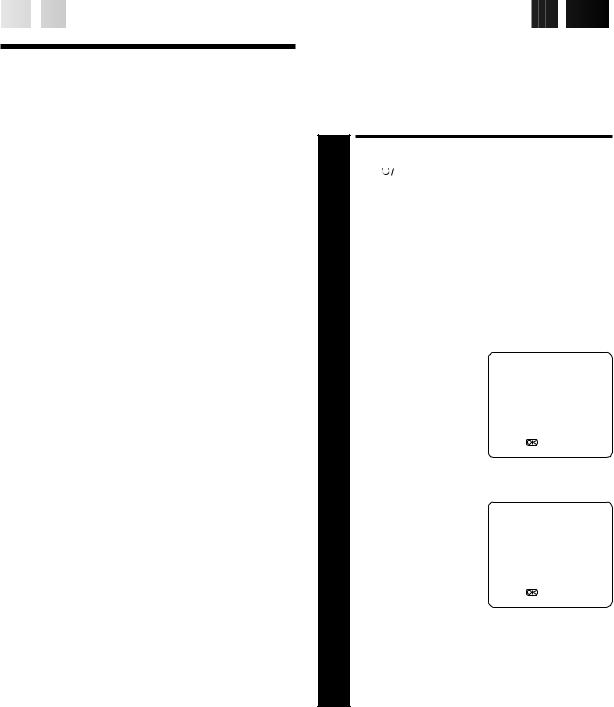
16
 EN
EN
















































































 T-V
T-V
 LINK
LINK
T-V Link
Functions
When you connect the recorder and your TV via fully-wired 21-pin SCART cable ( pg. 4), the following functions are available. You can use these functions only with the TV offering T-V Link, etc.*
For details, refer to the instruction manual for your TV.
*Compatible with TVs offering T-V Link, EasyLink, Megalogic, SMARTLINK, Q-Link, DATA LOGIC or NexTView LINK via fullywired 21-pin SCART cable. The degree of compatibility and available functions may differ by system.
NexTView Link
You can download the EPG (Electronic Programme Guide) information from your TV for timer-programming on the recorder.
For details, refer to the instruction manual for your TV.
TV Auto Power On
You can turn on the TV and set it to video mode automatically whenever you play a tape.
For details, refer to the instruction manual for your TV.
NOTE:
"TV Auto Power On" of T-V LINK functions is not possible with the DV deck.
VCR Auto Standby
You can use your TV's remote control to turn off the recorder. For details, refer to the instruction manual for your TV.
Direct Rec
You can start recording the programme that you are watching on your TV with simple operation. Press and hold RECORD and press PLAY on the remote control, or press RECORD on the recorder.
Follow the procedure below to use this function.
TURN ON THE RECORDER
1 Press |
|
|
|
. |
|
|
|
|
|
|||
|
|
|
|
|
|
|
||||||
|
|
ACCESS MAIN MENU |
|
|
|
|||||||
|
|
SCREEN |
|
|
|
|
|
|||||
2 Press MENU. |
|
|
|
|
|
|||||||
|
|
ACCESS MODE SET |
|
|
|
|||||||
3 |
|
SCREEN |
|
|
|
|
|
|||||
Press %fi to move the |
MAIN MENU |
|
|
|
||||||||
|
highlight bar (pointer) to |
|
|
|
|
|
||||||
|
MODE SET |
|
|
|
|
|||||||
|
"MODE SET", then press |
SET |
|
|
|
|||||||
|
VHS MODE |
|
|
|
||||||||
|
OK or . |
DV MODE SET |
|
|
|
|||||||
|
|
# |
|
|
|
|
|
|
||||
|
|
|
|
|
|
|
|
AUTO CH SET |
|
|
|
|
|
|
|
|
|
|
|
|
MANUAL CH SET |
|
|
|
|
|
|
|
|
|
|
|
|
OUTPUT/INPUT SET |
|
|
|
|
|
|
|
|
|
|
|
|
INITIAL SET |
|
|
|
|
|
|
|
|
|
|
|
|
|
|
|
|
|
|
|
|
|
|
|
|
|
[5∞] = |
|
|
|
|
|
|
|
|
|
|
|
|
[MENU] : EXIT |
|
|
|
|
|
|
|
|
|
|
|
|
|
|
|
|
|
4 |
|
SELECT DIRECT REC MODE |
||||||||||
Press %fi to move the |
MODE SET |
|
|
|
||||||||
|
highlight bar (pointer) to |
|
|
|
||||||||
|
S-VHS/AUDIO OUT |
AUTO |
||||||||||
|
"DIRECT REC", then press |
|||||||||||
|
OK or |
# |
to set to "ON". |
O. S. D. |
ON |
|||||||
|
|
|
|
AUTO TIMER |
OFF |
|||||||
|
|
|
|
|
|
|
|
DIRECT REC |
ON |
|
||
|
|
|
|
|
|
|
|
POWER SAVE |
OFF |
|
||
|
|
|
|
|
|
|
|
|
|
|
|
|
|
|
|
|
|
|
|
|
[5∞] = |
|
|
|
|
|
|
|
|
|
|
|
|
[MENU] : EXIT |
|
|
|
|
|
|
|
|
|
|
|
|
|
|
|
|
|
|
|
RETURN TO NORMAL |
|
|
|
|||||||
|
|
SCREEN |
|
|
|
|
|
|||||
5 Press MENU. |
|
|
|
|
|
|||||||
NOTES:
●If "DIRECT REC" is set to "OFF", the RECORD button functions as described in "Basic Recording" ( pg. 26, 27).
●During the Direct Rec, "– –" appears on the display panel.
●When you perform T-V LINK functions, be sure to use the fully-wired 21-pin SCART cable.
●Retake function does not work during Direct Rec ( pg. 29).
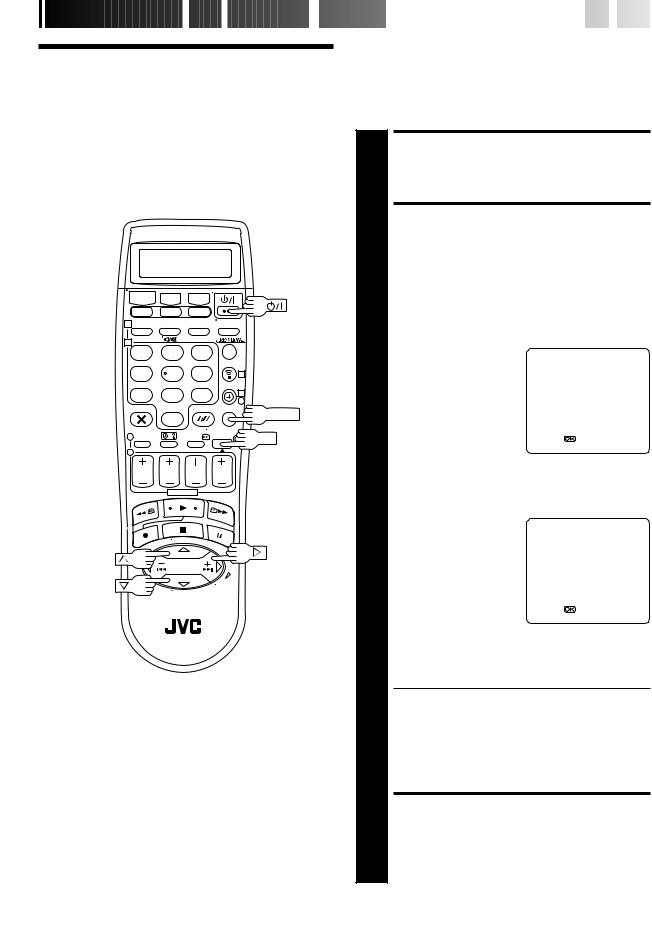
INFORMATION

 ON
ON
 COLOUR
COLOUR
 SYSTEM
SYSTEM


































 EN
EN
 17
17
Colour
System Set
(VHS Deck Only)
1
2
1 |
2 |
3 |
|
4 |
5 |
6 |
3 |
7 |
8 |
9 |
4 |
|
|
|
4 |
MENU
0
1 |
3 |
OK |
2 |
|
|
NOTES:
About NTSC Playback
●Some TVs shrink the picture vertically and place black bars at the top and bottom of the screen. This is not a malfunction on the part of either the video recorder or the TV.
●The picture may roll up and down. This can be corrected using the V-HOLD control found on some TVs. (This cannot be corrected if the TV does not have a V-HOLD control.)
●The counter and tape remaining time readings will be incorrect.
●During search, still, or frame-by-frame playback, the picture will be distorted, and there may be a loss of colour.
●Depending on the type of TV, the top and bottom portions of superimposed displays may be cut off during NTSC playback.
You can play back PAL, NTSC and MESECAM tapes, or record PAL and SECAM* signals on this recorder. Follow the procedure below to select the appropriate colour system.
*SECAM signals will be recorded as MESECAM on this recorder; MESECAM is the designation for tapes with SECAM signals that have been recorded on a MESECAM-compatible PAL video cassette recorder.
TURN ON THE RECORDER
1 Press
 .
.
|
|
ACCESS MAIN MENU |
|
|
||||
|
|
SCREEN |
|
|
|
|
||
2 Press MENU. |
|
|
|
|
|
|||
|
|
ACCESS VHS MODE SET |
|
|
||||
|
|
SCREEN |
|
|
|
|
||
|
Press %fi to move the |
MAIN MENU |
|
|
||||
|
|
highlight bar (pointer) to |
|
|
||||
|
|
MODE SET |
|
|
|
|||
3 "VHS MODE#SET", then |
|
|
|
|||||
VHS MODE SET |
|
|
|
|||||
|
|
press OK or . |
|
DV MODE SET |
|
|
|
|
|
|
|
|
|
AUTO CH SET |
|
|
|
|
|
|
|
|
MANUAL CH SET |
|
|
|
|
|
|
|
|
OUTPUT/INPUT SET |
|
|
|
|
|
|
|
|
INITIAL SET |
|
|
|
|
|
|
|
|
|
|
|
|
|
|
|
|
|
[5∞] = |
|
|
|
|
|
|
|
|
[MENU] : EXIT |
|
|
|
|
|
|
|
|
|
|
|
|
|
|
SELECT COLOUR SYSTEM |
||||||
4 |
|
MODE |
|
|
|
|
|
|
Press %fi to move the |
VHS MODE SET |
|
|
|||||
|
highlight bar (pointer) to |
|
|
|||||
|
B. E. S. T. |
ON |
||||||
|
"COLOUR SYSTEM", then |
|||||||
|
|
# |
|
CONTROL |
AUTO |
|||
|
press OK or |
to select the |
PICTURE= |
|
|
|||
|
|
|
AUTO SP LP TIMER |
OFF |
||||
|
|
appropriate colour system. |
DIGITAL 3R |
ON |
||||
|
|
|
|
|
S-VHS |
ON |
|
|
|
|
|
|
|
COLOUR SYSTEM PAL/NTSC |
|
||
|
|
|
|
|
DIGITAL TBC/NR |
ON |
|
|
|
|
|
|
|
VIDEO STABILIZER |
OFF |
||
|
|
|
|
|
[5∞] = |
|
|
|
|
|
|
|
|
[MENU] : EXIT |
|
|
|
a- PAL/NTSC: To record PAL signals, or play back a PAL or NTSC tape.
b- MESECAM: To record SECAM signals, or play back a MESECAM tape.
●It is not possible to record in S-VHS if "MESECAM" is selected. The recording mode is forced to change to VHS.
●If "MESECAM" is selected when the tape speed is set to EP mode, the tape speed will be forced to change to LP mode.
●It is not possible to select EP mode if "MESECAM" is selected.
RETURN TO NORMAL SCREEN
5 Press MENU.
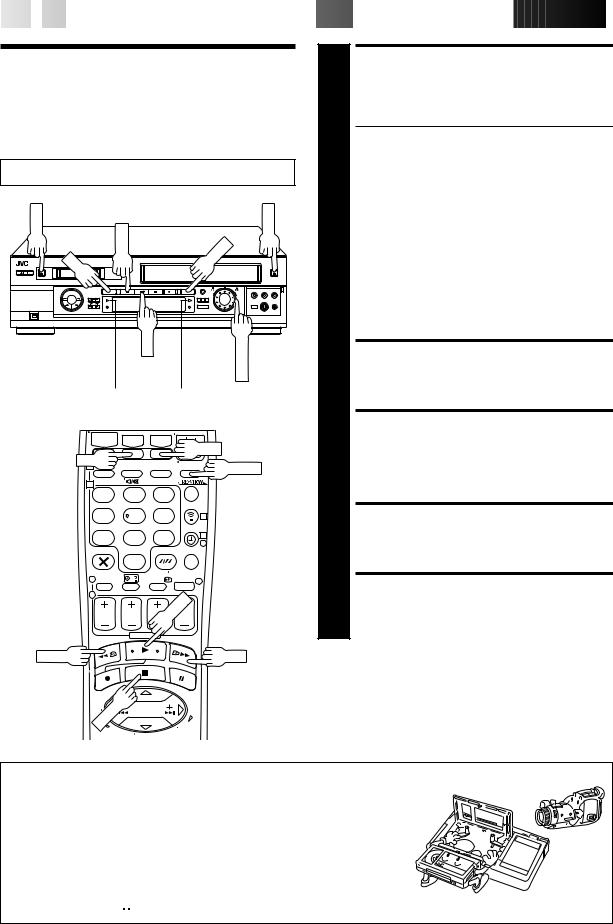
18
 EN
EN












































Basic 1
Playback
Turn on the TV and select the AV mode.
EJECT |
STOP |
EJECT |
|
DV |
VHS |
|
PLAY |
|
SHUTTLE |
2 |
|
DV play indicator |
VHS play indicator |
||||
|
|||||
DV |
|
|
VHS |
3 |
|
|
|
|
|||
1 |
|
|
TV/VCR |
||
|
|
|
|||
2 |
|
|
|
||
1 |
2 |
3 |
|
||
4 |
5 |
6 |
3 |
4 |
|
7 |
0 |
9 |
|
||
8 |
4 |
|
|||
|
|
|
4 |
|
|
1 |
|
|
3 |
|
|
|
|
|
|
||
2 |
|
|
|
5 |
|
|
|
|
PLAY |
||
|
|
|
|
||
REW |
|
|
FF |
|
|


























 PLAYBACK
PLAYBACK

LOAD A CASSETTE
Make sure the window side is up, the rear label side is facing you and the arrow on the front of the cassette is pointed toward the recorder. Do not apply too much pressure when inserting.
●VHS deck
The recorder power comes on automatically. The counter is reset to 0:00:00.
DV deck
First turn on the recorder and load the cassette.
If the recorder is turned off, the recorder’s power does not come on when a Mini DV cassette is inserted.
●VHS deck
If the record safety tab has been removed, playback begins automatically.
DV deck
If the erase protection switch is set to "SAVE", playback begins automatically. It takes about 15 seconds until the playback picture appears. Also make sure the VCR indicator appears on the front display panel. If not, press TV/VCR on the remote control to turn on the VCR indicator.
SELECT DECK
Press VHS or DV.
FIND PROGRAMME START POINT
If the tape is advanced past the start point, press REW or turn the SHUTTLE ring to the left. To go forward, press FF or turn the SHUTTLE ring to the right.
START PLAYBACK
Press PLAY. The VHS or DV play indicator (#) lights. "BEST" appears blinking in the recorder's display panel during automatic tracking. (VHS deck only pg. 32)
STOP PLAYBACK
Press STOP. The VHS or DV play indicator (#) goes off. Then press EJECT on the VHS or DV deck to remove the cassette.
STOP
Usable cassettes
VHS deck
●Compact VHS camcorder recordings can be played on this video recorder. Simply place the recorded cassette into a VHS Cassette Adapter and it can be used just like any full-sized VHS cassette.
●The VHS deck of this video recorder can record on regular VHS and Super VHS cassettes. While only VHS signals can be recorded on regular VHS cassettes*, both VHS and Super VHS signals can be recorded and played back using Super VHS cassettes.
*By using the S-VHS ET function, it is possible to record and play back with S-VHS picture quality on VHS cassettes with this recorder.
DV deck
Only cassettes marked 

 can be used with the DV deck.
can be used with the DV deck.
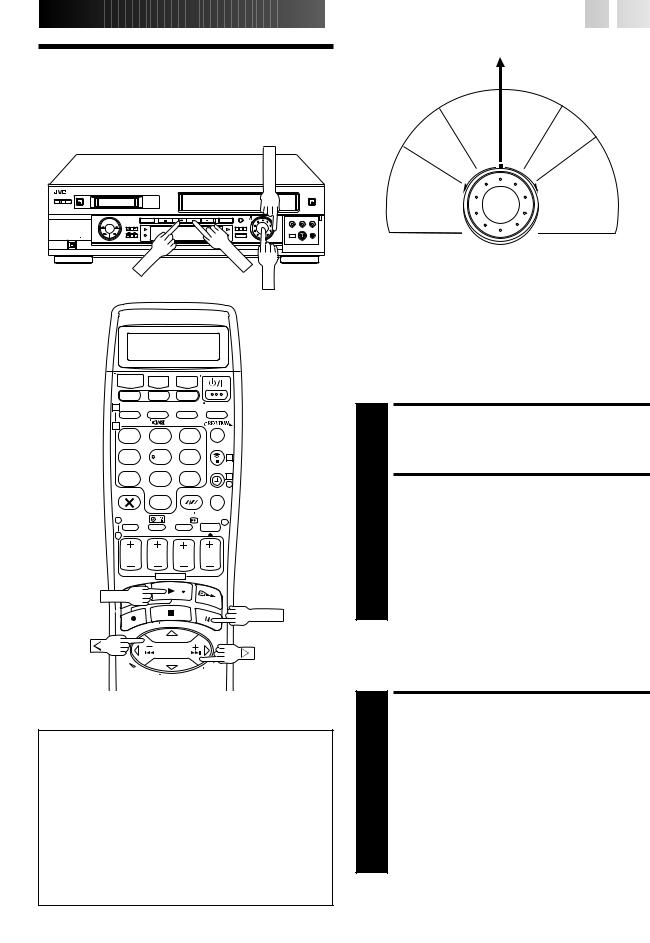
Playback
Features
SHUTTLE
PLAY |
PAUSE |
|
JOG |
||
|














































 EN
EN
 19
19
|
|
|
|
|
|
|
|
|
|
|
Still |
|
|
|
|
|
|
|
|
|
|
|
|
|
|
|
|
|
|
e |
Sl |
|
|
|
|
|
|
|
|
|
|
|
|
|
|
|
|
rs |
o |
w |
|
|
|
|||
|
|
|
|
|
|
|
|
e |
|
|
|
|
|
|
||||
|
|
|
|
|
|
|
v |
|
|
|
|
|
|
|
|
|||
|
|
|
|
|
|
e |
|
|
|
w |
m |
o |
ti |
|
|
|
|
|
|
|
|
|
|
|
R |
|
|
|
|
|
|
|
|
||||
|
|
|
|
|
|
|
|
|
o |
|
|
|
|
|
|
|||
|
|
|
|
|
e |
|
|
l |
|
|
|
|
o |
P |
|
|
||
|
|
|
|
|
|
s |
|
|
|
|
|
|
n |
|
|
|||
|
|
|
|
s |
|
|
|
|
|
|
|
|
|
|
l |
|
|
|
|
|
|
|
|
|
|
|
|
|
|
|
|
|
a |
|
|
||
|
|
|
r |
|
|
|
|
|
|
|
|
|
|
|
|
|
||
|
|
|
e |
|
y |
|
|
|
|
|
|
|
|
|
|
y |
|
|
|
|
|
v |
|
|
|
|
|
|
|
|
|
|
|
|
|
|
|
|
|
e |
a |
|
|
|
|
|
|
|
|
|
|
|
|
|
||
|
R |
|
p |
|
|
|
|
|
|
|
|
|
|
|
|
|
|
|
|
|
|
|
|
|
|
|
|
|
|
|
|
|
|
|
F |
||
e |
h |
|
|
|
|
|
|
|
|
|
|
|
|
|
|
so |
||
|
|
|
|
|
|
|
|
|
|
|
|
|
|
e |
r |
|||
s |
|
|
|
|
|
|
|
|
|
|
|
|
|
|
aw |
|||
r c |
|
|
|
|
|
|
|
|
|
|
|
|
|
|
||||
e r |
|
|
|
|
|
|
|
|
|
|
|
|
|
|
r a |
|||
v a |
|
|
|
|
|
|
|
|
|
|
|
|
|
|
c |
r |
||
e e |
|
|
|
|
|
|
|
|
|
|
|
|
|
|
h d |
|||
R |
s |
|
|
|
|
|
|
|
|
|
|
|
|
|
|
|
|
|
|
|
|
|
|
|
|
|
|
|
|
|
|
|
|
|
|
|
|
NOTES: |
|
|
|
|
|
|
|
|
|
|
|
|
|
|
|
|
|
|
●Refer to the SHUTTLE ring illustration above as you read the following procedures.
●When using the JOG dial during playback on the DV deck, turn the JOG dial slowly.
1
2
1 |
2 |
3 |
|
4 |
5 |
6 |
3 |
7 |
8 |
9 |
4 |
|
|
|
4 |
0
1 |
3 |
2 |
|
PLAY
PAUSE
ATTENTION (VHS Deck Only)
●Picture may not appear during high-speed search with an LP/EP-recorded tape.
●In the high-speed search, still, slow motion or frame by frame playback mode, the picture will be distorted, and there will be a loss of colour.
●Noise may appear or the picture may appear distorted with an EP-recorded tape during still, slow motion, frame-by-frame playback or variable-speed search.
●When normal playback resumes from search, still, slow motion or frame-by-frame playback, the picture may jitter vertically momentarily depending on the type of TV being used.
Still Picture/Frame-By-Frame
Playback
PAUSE DURING PLAYBACK
1 Press PAUSE.
ACTIVATE FRAME-BY-FRAME PLAYBACK
2 Turn the JOG dial to the right for forward frame-by- frame playback, or to the left for reverse frame-by-frame playback.
OR
Press PAUSE.
OR
Press @ or #. (VHS deck only)
To resume normal playback, press PLAY.
Slow Motion
ACTIVATE SLOW-MOTION PLAYBACK
1 During still picture, turn the SHUTTLE ring to the right for forward slow motion, or to the left for reverse slow motion (refer to the illustration above).
OR
During still picture, press and hold PAUSE for 2 seconds, then release. Press and release again to return to still picture. (VHS deck only)
OR
During still picture, press and hold @ or #. Release to return to still picture. (VHS deck only)
To resume normal playback, press PLAY.
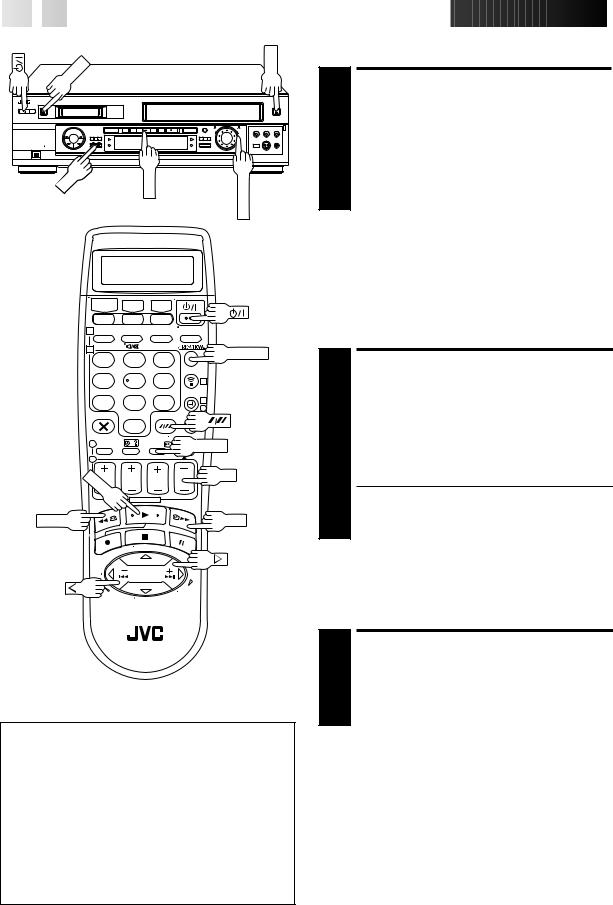
20
 EN
EN



































































 PLAYBACK (cont.)
PLAYBACK (cont.)

EJECT
EJECT
High-Speed (Turbo) Search
ACTIVATE HIGH-SPEED SEARCH
1 During playback or still, turn the SHUTTLE ring all the way to the right for forward high-speed search, or to the left for reverse high-speed search. Releasing SHUTTLE resumes still picture playback.
PR |
PLAY |
SHUTTLE |
OR |
|
During playback or still, press FF for forward high- |
||||
|
|
|||
|
|
|
||
|
|
|
speed search, or REW for reverse high-speed search. |
|
|
|
|
To resume normal playback, press PLAY. |
1 |
|
|
|
|
2 |
|
|
REVIEW |
|
1 |
2 |
3 |
||
|
||||
4 |
5 |
6 |
3 |
|
7 |
8 |
9 |
4 |
|
|
|
|
4 |
|
|
0 |
|
|
|
1 |
|
|
30 SEC |
|
2 |
|
|
|
|
PLAY |
|
|
PR |
|
|
|
|
||
REW |
|
|
FF |
Clean the video heads using a dry cleaning cassette (TCL-2UX for the VHS deck/ M-DV12CLAU for the DV deck) when:
●"USE CLEANING CASSETTE" appears on the screen (only with "O.S.D." set to "ON" ( pg. 11)).
OR
VHS Deck
●Rough, poor picture appears while a tape is played back.
●The picture is unclear or no picture appears.
DV Deck
●No picture during playback.
●Blocks of noise appear during playback.
NOTE:
For short searches, press and hold FF or REW for over 2 seconds during playback or still picture. When released, normal playback resumes.
Variable-Speed Search
ACTIVATE VARIABLE-SPEED SEARCH
1 During playback or still, turn the SHUTTLE ring to the right for forward variable-speed search, or to the left for reverse variable-speed search (refer to the illustration on page 19).
OR
During playback, press @ or #.
●The more times you press, the faster the playback picture moves.
●To decrease speed, press the button for the opposite direction.
To resume normal playback, press PLAY.
Skip Search
(VHS Deck Only)
SKIP OVER UNWANTED SECTIONS
1 During playback, press 30 SEC 1 to 4 times.
Each press initiates a 30-second period of fast-motion playback. Normal playback resumes automatically.
NOTE:
To resume normal playback during a Skip Search, press PLAY.
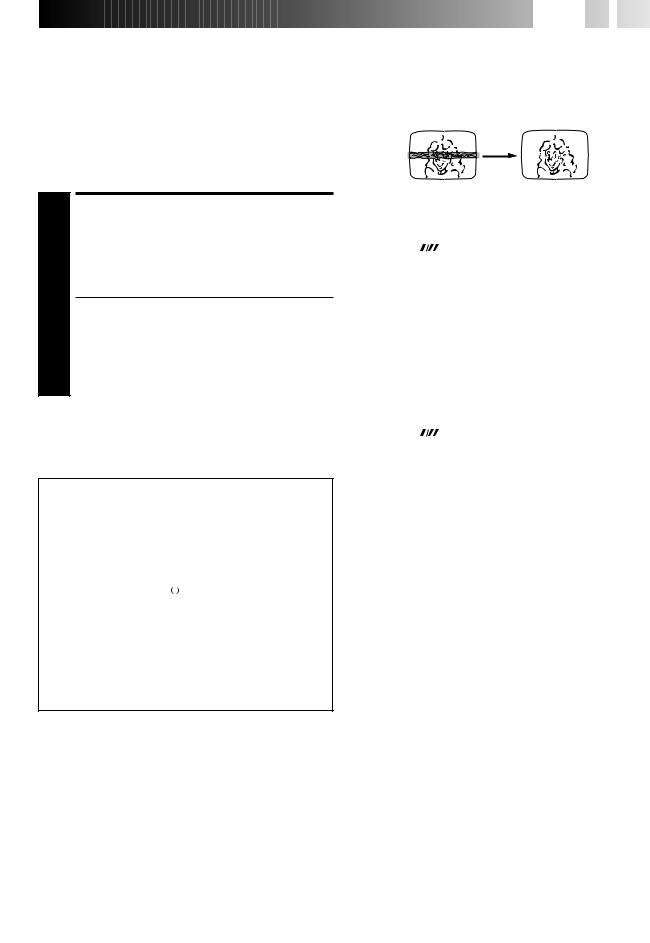
Instant ReView
(VHS Deck Only)
Simply by pressing a single button, the recorder power comes on, rewinds, and begins playback of the last timer-recorded programme. If you have several programmes recorded, you can easily access any of them.
NOTE:
Before starting, make sure that the recorder is off and that the Timer mode is disengaged.
ACTIVATE INSTANT REVIEW
1 Press REVIEW. The recorder power comes on and the recorder searches for the index code indicating the start of the last timer-recorded programme. Once it’s found, playback begins automatically.
●The front display panel tells you how many programmes have been timer-recorded. If you have, for example, 3 programmes, “REVIEW” and "3" appear and blink. To watch the first of the 3 programmes, press REVIEW three times. The recorder searches and begins playback automatically. You can access a programme as far as 9 index codes away from the current tape position.
NOTE:
Instant ReView is not possible while the recorder is in the Timer mode.









 EN
EN
 21
21
Manual Tracking
(VHS Deck Only)
Your video recorder is equipped with automatic tracking control. During playback, you can override this and adjust the tracking manually by pressing the PR buttons.
|
|
OVERRIDE AUTOMATIC |
|
1 |
|
TRACKING |
|
Press |
on the remote to engage manual tracking. |
||
|
|
ADJUST TRACKING |
|
2 |
|
MANUALLY |
|
Press PR + or – to adjust tracking. |
|||
|
|
RETURN TO AUTOMATIC |
|
3 |
|
TRACKING |
|
Press |
on the remote to re-engage automatic |
||
|
tracking. |
|
|
|
|
|
|
Next Function Memory
The Next Function Memory "tells" the recorder what to do after rewinding. Before continuing, make sure the recorder is in the Stop mode.
a– For Automatic Start Of Playback After Tape Rewind . . .
. . . press REW, then press PLAY within 2 seconds. b– For Automatic Power Off After Tape Rewind . . .
. . . press REW, then press 

 within 2 seconds.
within 2 seconds.
c– For Automatic Cassette Ejection After Tape Rewind . . .
. . . press REW, then press EJECT within 2 seconds.
NOTE:
The Automatic Power Off of the Next Function Memory does not work if the Auto Timer is set to "ON". If the Auto Timer is set to "ON", the recorder directly goes into the Timer-Standby mode at the same time when the

button is pressed for the Automatic Power Off.
NOTE:
When a new tape is inserted, the recorder enters the automatic tracking mode automatically.
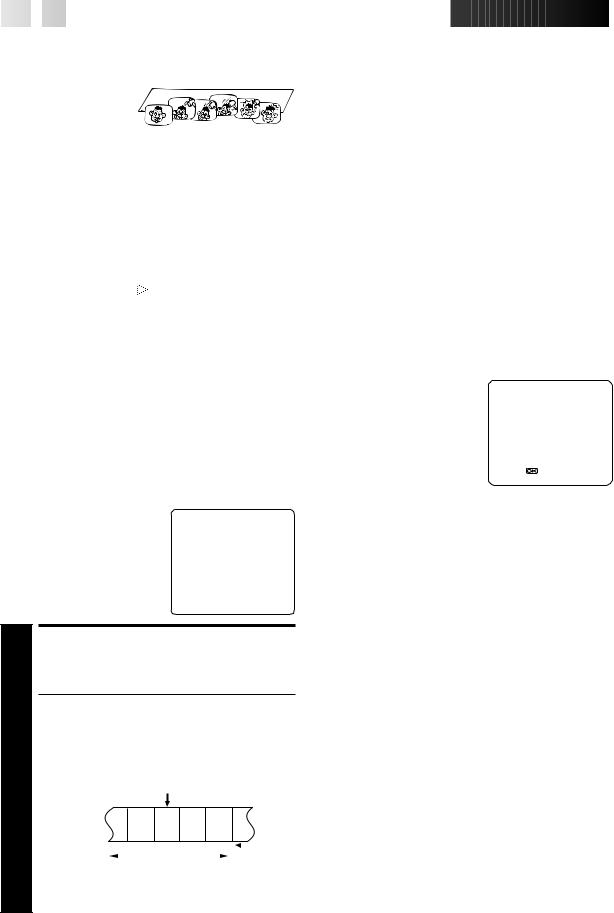
22
 EN
EN



































































 PLAYBACK (cont.)
PLAYBACK (cont.)
Repeat Playback
(VHS Deck Only)
Your video recorder can automatically play back the whole tape 100 times repeatedly.
Video Stabilizer
(VHS Deck Only)
You can automatically correct vertical vibrations in the picture when playing back unstable recordings made on another recorder.
* The default setting is "OFF".
1 |
|
START PLAYBACK |
Press PLAY. |
||
|
|
ACTIVATE REPEAT PLAY- |
2 |
|
BACK |
Press PLAY and hold for over 5 seconds, then release. |
||
|
|
|
|
● The Play indicator ( ) on the display panel blinks |
|
|
slowly. |
|
|
|
● The tape plays 100 times automatically, and then |
|
|
stops. |
|
|
|
3 |
|
STOP PLAYBACK |
Press STOP at any time to stop playback. |
||
NOTES:
●Pressing PLAY, REW, FF or PAUSE also stops Repeat Playback.
●Repeat playback is not possible with a cassette recorded in EP mode.
Index Search (VHS Deck Only)
Your recorder automatically marks |
£ 2 |
|
index codes at the beginning of |
||
|
||
each recording. This function gives |
|
|
you quick access to any one of 9 |
|
|
index codes in either direction. |
|
NOTE:
Before starting, make sure the recorder is in the Stop mode.
ACTIVATE INDEX SEARCH
1 Press @ or # (™or £). "™1" or "£1" is displayed on screen and search begins in the corresponding direction.
●To access index codes 2 through 9, press @ or # repeatedly until the correct index number is displayed. Ex.: To locate the beginning of B from the current
position, press @ twice.
To locate the beginning of D from the current position, press # once.
Current position
A |
B |
C |
D E |
F |
|||
–2 |
|
–1 |
1 |
2 |
3 |
|
|
|
|
||||||
|
|
% |
|
% |
|
|
|
|
|
|
|
|
|
||
|
|
|
|
|
|
|
|
Index number
●When the specified index code is located, playback begins automatically.
|
|
|
ACCESS MAIN MENU |
|
|
|||
|
1 |
|
SCREEN |
|
|
|
|
|
|
Press MENU. |
|
|
|
|
|
||
|
|
|
ACCESS VHS MODE SET |
|
||||
|
2 |
|
SCREEN |
|
|
|
|
|
|
Move the highlight bar (pointer) to "VHS MODE SET" by |
|
||||||
|
|
pressing %fi, then press OK or #. |
|
|
||||
|
|
|
SELECT VIDEO STABILIZER |
|
||||
|
3 |
|
SET MODE |
|
|
|
|
|
|
Move the highlight bar |
|
VHS MODE SET |
|
|
|||
|
|
(pointer) to "VIDEO |
|
|
B. E. S. T. |
ON |
|
|
|
|
STABILIZER" by pressing |
|
|
||||
|
|
|
PICTURE CONTROL |
AUTO |
|
|||
|
|
%fi |
# |
to |
AUTO SP=LP TIMER |
OFF |
|
|
|
|
|
, then press OK or |
|
DIGITAL 3R |
ON |
|
|
|
|
|
set to "ON". |
|
|
|
||
|
|
|
|
|
S-VHS |
ON |
|
|
|
|
|
|
|
|
COLOUR SYSTEM PAL/NTSC |
|
|
|
|
|
|
|
|
DIGITAL TBC/NR |
OFF |
|
|
|
|
|
|
|
VIDEO SATBILIZER |
ON |
|
|
|
|
|
|
|
[5∞] = |
|
|
|
|
|
|
|
|
[MENU] : EXIT |
|
|
|
|
|
|
|
|
|||
|
|
|
RETURN TO NORMAL |
|
|
|||
|
4 |
|
SCREEN |
|
|
|
|
|
|
Press MENU. |
|
|
|
|
|
||
NOTES:
●When you finish viewing a tape, be sure to set this function to "OFF".
●Regardless of the setting, this function has no effect during recording and during special effects playback.
●The on-screen display may jitter vertically when this function is set to "ON".
●To watch recordings with close-caption, set this function to "OFF".
●Video Stabilizer and Digital TBC/NR cannot be used at the same time. If you activate Digital TBC/NR when "VIDEO STABILIZER" is set to "ON", Video Stabilizer will be automatically turned "OFF".
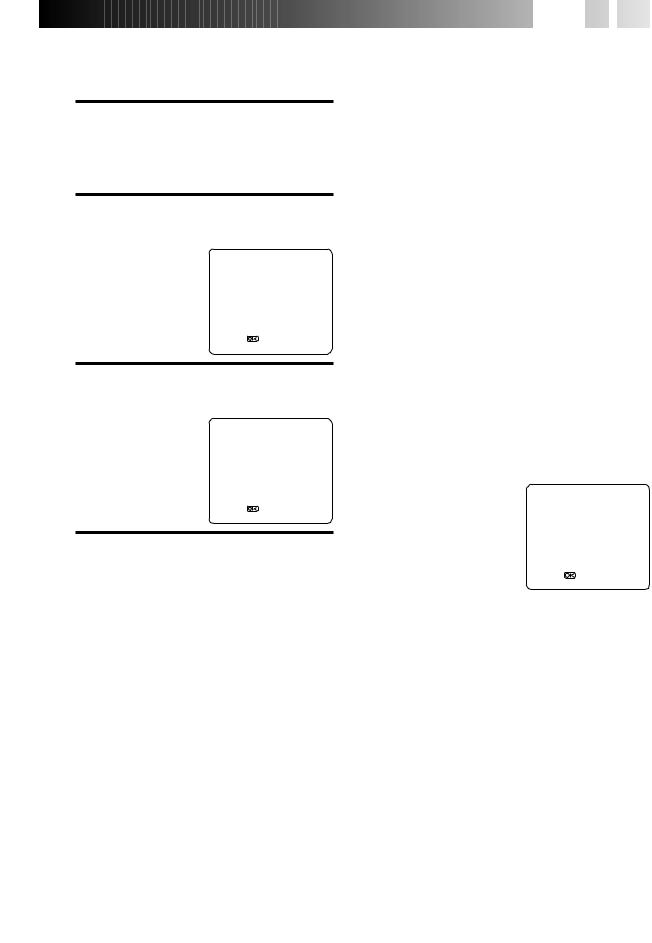
Digital 3R (VHS Deck Only)
Digital 3R picture system applies edge correction to the luminance signal to enhance detail.
|
|
ACCESS MAIN MENU |
|
|
|||||
|
1 |
SCREEN |
|
|
|
|
|||
|
Press MENU. |
|
|
|
|
||||
|
|
ACCESS VHS MODE SET |
|||||||
|
2 |
SCREEN |
|
|
|
|
|||
|
Move the highlight bar |
MAIN MENU |
|
|
|||||
|
(pointer) to "VHS MODE |
|
|
||||||
|
MODE SET |
|
|
|
|||||
|
SET" by |
pressing %fi, then |
|
|
|
||||
|
VHS MODE SET |
|
|
||||||
|
# |
|
|
|
|||||
|
|
press OK or . |
DV MODE SET |
|
|
|
|||
|
|
|
|
|
|
AUTO CH SET |
|
|
|
|
|
|
|
|
|
MANUAL CH SET |
|
|
|
|
|
|
|
|
|
OUTPUT/INPUT SET |
|
|
|
|
|
|
|
|
|
INITIAL SET |
|
|
|
|
|
|
|
|
|
|
|
|
|
|
|
|
|
|
|
[5∞] = |
|
|
|
|
|
|
|
|
|
[MENU] : EXIT |
|
|
|
|
|
SELECT DIGITAL 3R SET |
|
|
|||||
|
3 |
MODE |
|
|
|
|
|||
|
Move the highlight bar |
VHS MODE SET |
|
|
|||||
|
(pointer) to "DIGITAL 3R" |
|
|
||||||
|
B. E. S. T. |
ON |
|||||||
|
by |
pressing %fi, then press |
|||||||
|
|
# |
to set to "ON". |
PICTURE CONTROL |
AUTO |
||||
|
|
OK or |
|
AUTO SP=LP TIMER |
OFF |
||||
|
|
|
|
|
|
DIGITAL 3R |
ON |
|
|
|
|
|
|
|
|
S-VHS |
ON |
|
|
|
|
|
|
|
|
COLOUR SYSTEM PAL/NTSC |
|||
|
|
|
|
|
|
DIGITAL TBC/NR |
ON |
||
|
|
|
|
|
|
VIDEO STABILIZER |
OFF |
||
|
|
|
|
|
|
[5∞] = |
|
|
|
|
|
|
|
|
|
[MENU] : EXIT |
|
|
|
|
|
RETURN TO NORMAL |
|
|
|||||
|
4 |
SCREEN |
|
|
|
|
|||
|
Press MENU. |
|
|
|
|
||||
|
|
|
|
|
|
|
|
|
|
NOTES:
●Normally it is recommendable to keep "DIGITAL 3R" set to "ON".
●Depending on the type of tape being used, picture quality may be better with "DIGITAL 3R" set to "OFF".









 EN
EN
 23
23
Digital TBC/NR
(VHS Deck Only)
Your video recorder is equipped with the Digital TBC (Time Base Corrector) that removes jitter from fluctuating video signals to deliver a stable picture even with old tapes and rental cassettes.
The on/off of Digital 3-DNR (Noise Reduction) which cuts noise and enables clear picture reproduction is also linked to this function.
* The default setting is "ON".
We recommend that you use the Digital TBC feature when...
... playing back a tape recorded on a camcorder.
... playing back a tape repeatedly used.
... using this video recorder as the player for editing.
|
|
ACCESS MAIN MENU |
|
|
|
1 |
|
SCREEN |
|
|
|
Press MENU. |
|
|
|
||
|
|
ACCESS VHS MODE SET |
|||
2 |
|
SCREEN |
|
|
|
Move the highlight bar (pointer) to "VHS MODE SET" by |
|||||
|
pressing %fi, then press OK or #. |
|
|
||
|
|
SELECT DIGITAL TBC/NR |
|
|
|
3 |
|
SET MODE |
|
|
|
Move the highlight bar |
VHS MODE SET |
|
|
||
|
(pointer) to "DIGITAL |
B. E. S. T. |
ON |
||
|
TBC/NR" by pressing %fi, |
||||
|
PICTURE CONTROL |
AUTO |
|||
|
then press OK or # to set |
AUTO SP=LP TIMER |
OFF |
||
|
|
to "ON". |
DIGITAL 3R |
ON |
|
|
|
S-VHS |
ON |
||
|
|
|
COLOUR SYSTEM PAL/NTSC |
||
|
|
|
DIGITAL TBC/NR |
ON |
|
|
|
|
VIDEO STABILIZER |
OFF |
|
|
|
|
[5∞] = |
|
|
|
|
|
[MENU] : EXIT |
|
|
|
|
|
|
|
|
|
|
RETURN TO NORMAL |
|
|
|
4 |
|
SCREEN |
|
|
|
Press MENU. |
|
|
|
||
NOTES:
●If you play back a tape recorded under poor TV reception condition, there may be cases where the picture becomes more stable with "DIGITAL TBC/NR" set to "OFF".
●When "DIGITAL TBC/NR" is set to "ON", if you play back a tape where certain types of signals are recorded (using a PC or some character generators), the playback picture may be distorted. If this is the case, set "DIGITAL TBC/NR" to "OFF".
●When playing back a MESECAM tape, Digital TBC/NR does not function even though "DIGITAL TBC/NR" is set to "ON".
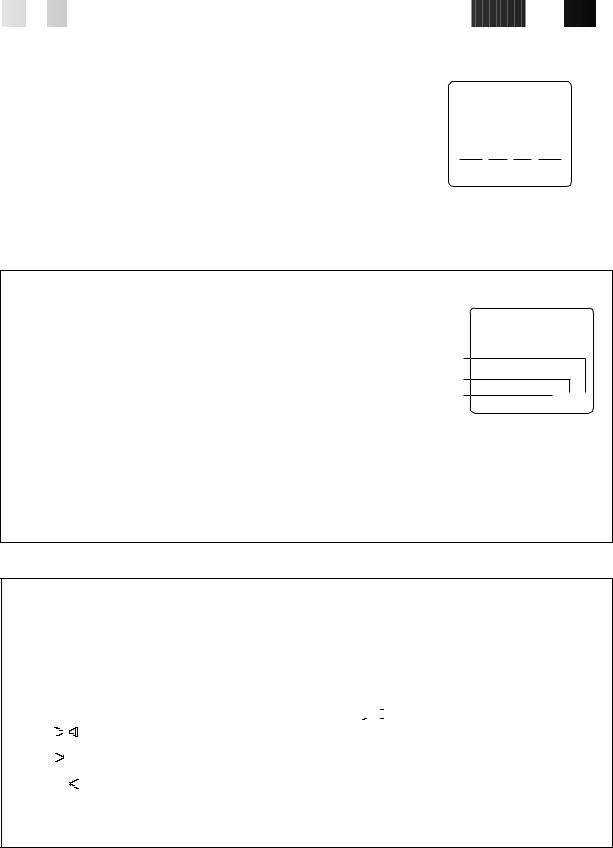
24 |
|
EN |
|
|
|
|
|
|
|
|
|
PLAYBACK |
|
|
(cont.) |
|
||||||||
|
|
|
|
|
|
|
|
|
|
|
|
|
||||||||||||
|
|
|
|
|
|
|
|
|
|
|
|
|
|
|
|
|
||||||||
|
|
Tape Position Indicator (VHS Deck) |
|
|
|
|
|
|
|
|
|
|
|
|
|
|
||||||||
|
|
The tape position indicator appears on screen when, from the Stop mode, you press FF, |
|
|
|
|
|
|
|
|
|
|
|
|
|
|
||||||||
|
|
REW or perform an Index Search. The position of "5" in relation to "0" (beginning) or "+" |
|
|
|
|
|
|
|
|
|
|
|
|
|
|
||||||||
|
|
(end) shows you where you are on the tape. |
|
|
|
|
|
|
|
|
|
|
|
|
|
|
||||||||
|
|
"O.S.D." ( pg. 11) must be set to "ON", or the indicator will not appear. |
|
|
|
|
|
|
|
|
|
|
|
|
|
|
||||||||
|
|
NOTE: |
|
|
|
|
3 |
|
|
|
|
|
|
|||||||||||
|
|
Depending on the type of tape used, there may be times when the indication is not |
|
|
0 + |
|
|
+ + |
|
|
|
|
||||||||||||
|
|
|
|
|
|
1:23:45 |
|
|
|
|
||||||||||||||
|
|
correct. |
|
|
|
|
|
|
REMAIN 2:35 |
|
||||||||||||||
|
|
|
|
|
|
|
|
|
|
|
|
Beginning |
|
|
|
|
|
|
|
|||||
|
|
|
|
|
|
|
|
|
|
|
|
|
|
|
|
|
End |
|
||||||
|
|
|
|
|
|
|
|
|
|
|
|
|
|
|
|
|
|
|
|
|
|
|
|
|
Time Code (DV Deck)
During recording, a time code is recorded on the tape. This time code is used to confirm the position on the tape when playing or editing a tape. To perform Random Assemble Editing ( pg. 48), time code is necessary.
Seconds |
|
Minutes |
|
Hours |
0 : 00 : 00 |
NOTES:
The presence of a blank (unrecorded) portion in the middle of a tape can result in misoperation.
A "blank portion" of a tape is a section where nothing is recorded on the tape. If you start making a recording in a blank portion of a tape, the time codes will start from "0:00:00" again. If identical time codes are recorded in two different places on a tape, Random Assemble Editing and other similar functions might not operate properly.
In the following circumstances, you should play the tape and confirm where a scene ends, and then begin recording from there:
●When starting to record in the middle of a tape on which a recording has already been made.
●When you have made a recording on a tape, then played that recording back in order to check it, and now wish to continue recording.
●When you lost power or the batteries died while you were recording with a camcorder.
Soundtrack Selection (VHS Deck)
The VHS recording deck is capable of recording three soundtracks (HI-FI L, HI-FI R and NORM) and will play back the one you select.
During Playback
Pressing AUDIO on the remote control changes the soundtrack being played back as follows:
TRACK |
USE |
|||||
On-Screen Display |
||||||
|
||||||
|
|
|
|
|
|
|
|
HI FI |
For Hi-Fi stereo tapes |
||||
L |
|
|
|
R |
||
|
|
|
|
|
|
|
L |
HI FI |
For main audio of Bilingual tapes |
||||
|
|
|
|
|||
|
|
|
||||
|
HI FI |
For sub audio of Bilingual tapes |
||||
|
|
|
|
R |
|
|
|
|
|
|
|
|
|
NORM |
For audio-dubbed tapes |
|||||
|
|
|
||||
|
HI FI |
For audio-dubbed tapes |
||||
NORM |
||||||
|
||||||
NOTES:
●"HIFI L 








 R" should normally be selected. In this mode, Hi-Fi stereo tapes are played back in stereo, and the normal audio track is played back automatically for tapes with only normal audio.
R" should normally be selected. In this mode, Hi-Fi stereo tapes are played back in stereo, and the normal audio track is played back automatically for tapes with only normal audio.
●For instructions on recording stereo and bilingual programmes, refer to page 31.
●"O.S.D." must be set to "ON" or the on-screen displays will not appear ( pg. 11).
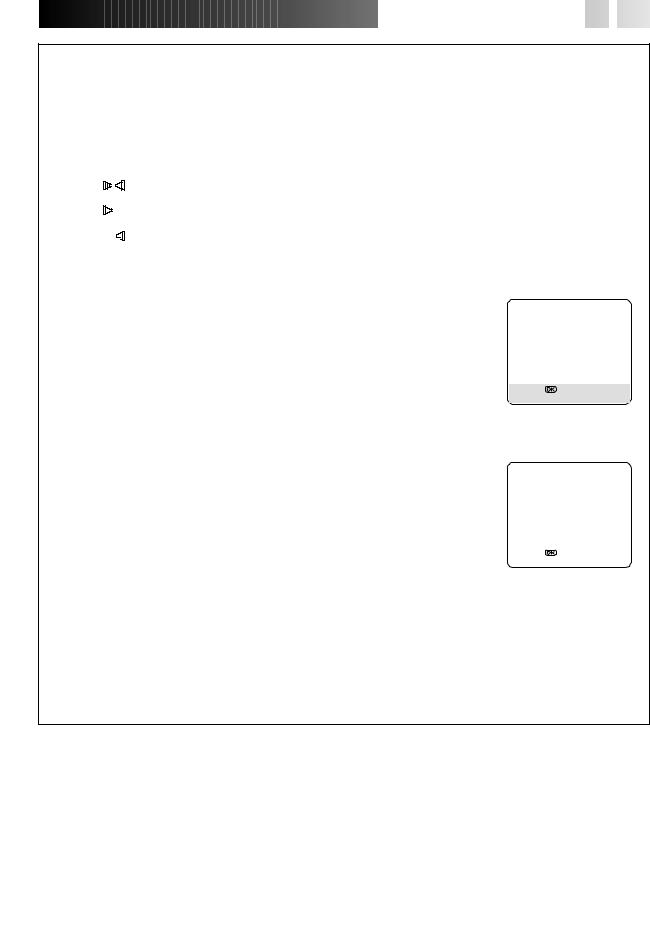





































 EN
EN
 25
25
Soundtrack Selection (DV Deck)
The DV recording deck is capable of recording two soundtracks (L and R) and will play back the one you select.
During Playback
Pressing AUDIO on the remote control changes the soundtrack being played back as follows:
TRACK |
USE |
|||||
|
|
|
|
|
||
On-Screen Display |
||||||
|
||||||
|
|
|
|
|
|
|
L |
|
|
R |
For stereo or Bilingual tapes |
||
|
||||||
|
||||||
|
|
|
|
|
|
|
L |
|
|
|
|
For main audio of Bilingual tapes |
|
|
|
|
|
|||
|
|
|
|
|||
|
|
|
|
|
|
|
|
|
|
|
R |
For sub audio of Bilingual tapes |
|
|
|
|
|
|||
|
|
|
||||
|
|
|
|
|
|
|
Sound Mode Selection (DV Deck)
1 Press MENU to access the Main Menu screen.
2 Move the highlight bar (pointer) to "DV MODE SET" by pressing %fi, then press OK or #.
3Move the highlight bar (pointer) to "SOUND MODE" by pressing %fi, then press OK or # to select "12BIT" or "16BIT".
4 Press MENU to return to the normal screen.
DV MODE SET
SOUND MODE |
12BIT |
12BIT MODE |
SOUND1 |
AUDIO REC |
NICAM |
NOTE:
[5∞] =
Set "SOUND MODE" to "12BIT" at the original recording on a Mini DV tape, if you wish to [MENU] : EXIT perform Audio Dubbing later.
12BIT Mode Setting (Audio-dubbed Mini DV Tape)
1 Press MENU to access the Main Menu screen.
2 Move the highlight bar (pointer) to "DV MODE SET" by pressing %fi, then press OK or #.
3Move the highlight bar (pointer) to "12BIT MODE" by pressing %fi, then press OK or # to select "SOUND1", "SOUND2" or "FULL SOUND".
4 Press MENU to return to the normal screen.
DV MODE SET
SOUND MODE |
12BIT |
12BIT MODE |
SOUND1 |
AUDIO REC |
NICAM |
12BIT MODE |
SOUND YOU HEAR |
|
|
|
|
[5∞] = |
|||
|
|
|
||
|
|
|
[MENU] : EXIT |
|
SOUND1 |
Original recorded sound |
|||
|
|
|||
|
|
|
|
|
SOUND2 |
Audio-dubbed sound |
|
|
|
|
|
|
|
|
FULL SOUND |
Original recorded sound and |
|
|
|
Audio-dubbed sound |
|
|
||
|
|
|
||
|
|
|
|
NOTES:
When "12BIT MODE" is set to "FULL SOUND":
●For bilingual tapes, both the main and sub audio will be audible.
●To select just the main audio or just the sub audio of Bilingual tapes, set "12BIT MODE" to "SOUND1".

26
 EN
EN












































Basic
Recording
Turn on the TV and select the AV mode.
RECORD |
EJECT |
STOP |
|
VHS |
|
– |
PLAY |
|
PAUSE |
|
PR |
+/ |
|
|
|
|
|
|
|
|
||
|
|
|
|
|
|
|
|
|
|
VHS record indicator |
|
|
|
|
|
|
VHS |
|
|
1 |
|
|
|
|
|
2 |
|
|
|
|
|
1 |
2 |
3 |
|
NUMBER |
|
4 |
5 |
6 |
3 |
|
7 |
8 |
9 |
|
|
|
|
4 |
|||
|
|
|
|
|
|
|
|
|
|
|
4 |
|
|
|
0 |
|
SP/LP/EP |
|
|
|
|
|
|
|
|
1 |
|
|
3 |
|
|
|
|
|
|
|
|
2 |
|
|
|
|
|
PLAY |
|
|
PR+/– |
|
|
|
|
|
|
RECORD |
|
|
|
PAUSE |
|
|
|
|
|
||
|
|
|
|
STOP |
|
Accidental erasure prevention
VHS/S-VHS
To prevent accidental recording on a recorded cassette, remove its safety tab. To record on it later, cover the hole with adhesive tape.
Record safety tab





























 RECORDING
RECORDING

VHS Deck
LOAD A CASSETTE
1 Insert a VHS (or S-VHS) cassette with the record safety tab intact.
●The recorder power comes on automatically. The counter is reset to 0:00:00.
SELECT VHS DECK
2 Press VHS.
CHOOSE A PROGRAMME
3 Press PR +/– or the NUMBER keys to select the channel you wish to record.
SET TAPE SPEED
4 Press SP/LP/EP (  ). Check the SP/LP/EP indicator on the recorder display panel to confirm the selected tape speed.
). Check the SP/LP/EP indicator on the recorder display panel to confirm the selected tape speed.
●In EP mode, the recording time is extended three times.
●If you record a programme in EP mode on this recorder, it is recommended that you play back the EP-recorded tape on this recorder.
●It is not possible to select EP mode if "COLOUR SYSTEM" is set to "MESECAM". ( pg. 17)
START RECORDING
5 Press and hold RECORD and press PLAY on the remote control, or press RECORD on the recorder. The VHS record indicator ( ) lights.
) lights.
B.E.S.T. takes place at the beginning of both the first SP and the first LP (or EP) recording after inserting the cassette ( pg. 32).
If "DIRECT REC" is set to "ON", the programme that appears on the TV screen will be recorded ( pg. 16).
PAUSE/RESUME RECORDING
6 Press PAUSE. Press PLAY to resume recording.
STOP RECORDING
7 Press STOP. The VHS record indicator ( ) goes off. Then press EJECT on the VHS deck to remove the cassette.
) goes off. Then press EJECT on the VHS deck to remove the cassette.
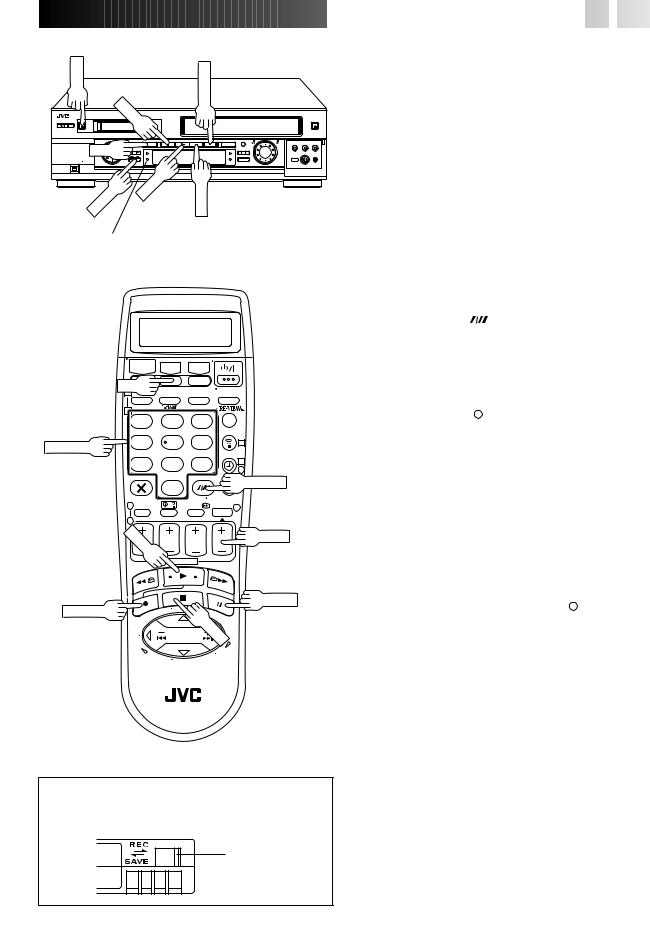
EJECT |
RECORD |
|
STOP |
DV |
|
– |
PLAY |
PAUSE |
PR |
+/ |
|
|
|
|
||
|
|
|
DV record indicator
|
DV |
|
|
|
|
1 |
|
|
|
|
2 |
|
|
|
|
1 |
2 |
3 |
|
NUMBER |
4 |
5 |
6 |
3 |
7 |
8 |
9 |
|
|
|
4 |
|||
|
|
|
|
|
|
|
|
|
4 |
|
|
0 |
|
SP/LP/EP |
|
|
|
|
|
|
1 |
|
|
3 |
|
|
|
|
|
|
2 |
|
|
|
|
PLAY |
|
|
PR+/– |
|
|
|
|
PAUSE
RECORD
STOP














































 EN
EN
 27
27
DV Deck
1 |
|
LOAD A CASSETTE |
|
Insert a Mini DV cassette with the erase protection |
|||
|
switch set to "REC". |
|
|
|
|
||
|
● Turn on the recorder before loading a cassette. |
||
|
|
|
|
2 |
|
SELECT DV DECK |
|
Press DV. |
|
||
3 |
|
CHOOSE A PROGRAMME |
|
Press PR +/– or the NUMBER keys to select the channel |
|||
|
you wish to record. |
|
|
4 |
|
SET TAPE SPEED |
|
Press SP/LP/EP ( |
). Check the SP/LP indicator on |
||
|
the recorder display panel to confirm the selected tape |
||
|
speed. |
|
|
5 |
|
START RECORDING |
|
Press and hold RECORD and press PLAY on the remote |
|||
|
control, or press RECORD on the recorder. The DV |
||
|
record indicator ( |
) lights. |
|
|
|
If "DIRECT REC" is set to "ON", the programme |
|
|
|
that appears on the TV screen will be recorded |
|
|
|
( pg. 16). |
|
|
|
|
|
|
|
|
|
|
|
PAUSE/RESUME |
|
6 |
|
RECORDING |
|
Press PAUSE. Press PLAY to resume recording. |
|||
7 |
|
STOP RECORDING |
|
Press STOP. The DV record indicator ( ) goes off. Then |
|||
|
press EJECT on the DV deck to remove the cassette. |
||
|
|
|
|
Accidental erasure prevention
Mini DV
To prevent accidental recording on a recorded cassette, set its erase protection switch to "SAVE". To record on it later, set the switch to "REC".
Erase protection switch
NOTES:
●It is not possible to record a TV programme on both the VHS deck and the DV deck simultaneously.
In addition, it is not possible to record simultaneously from the same external input.
●When you record a tape on the DV deck with the recording speed set to "LP", we recommend that you play that tape back on this deck. Digital video recorder from other manufacturers may not be able to play the tape properly.
