Page 1
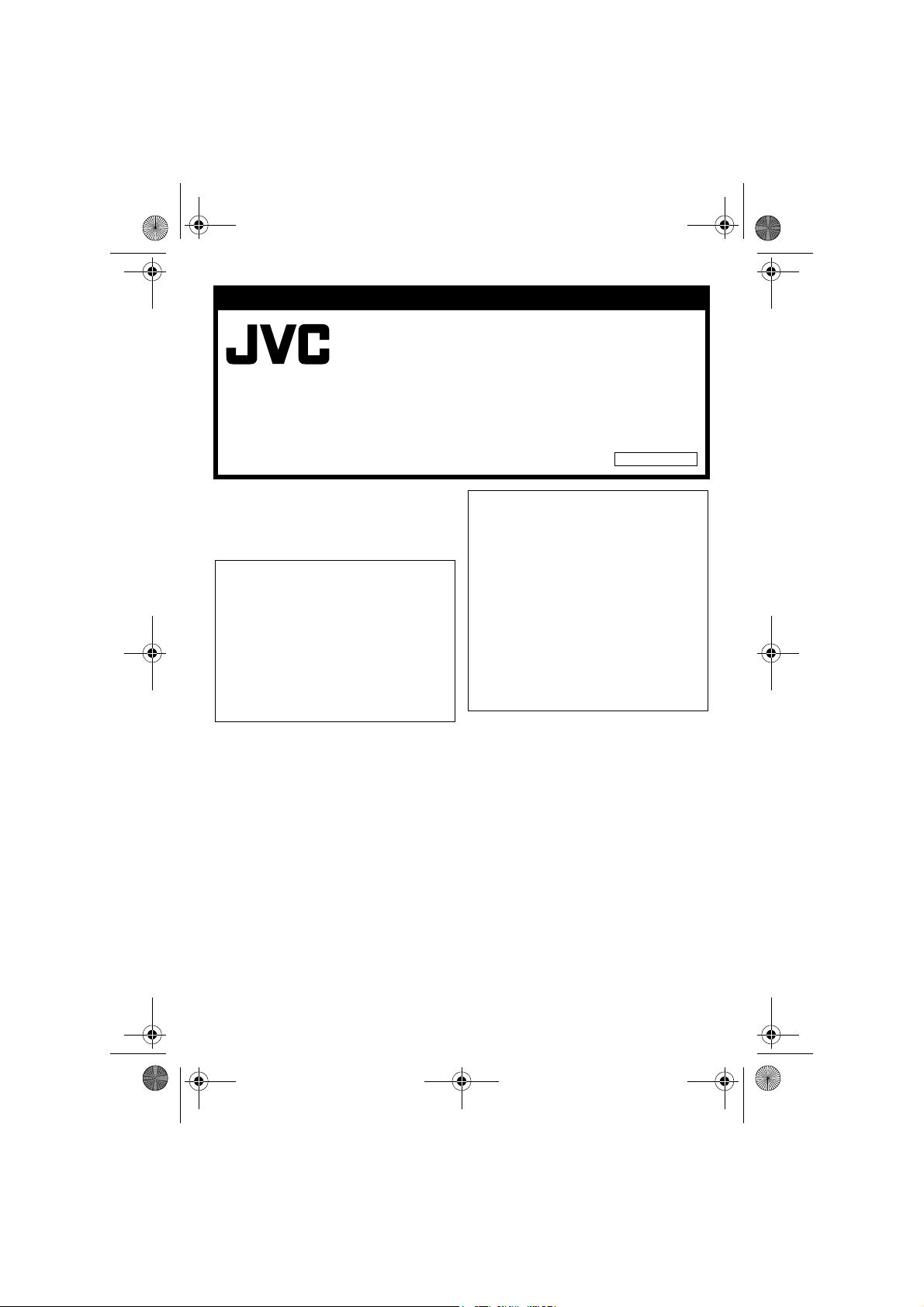
Master Page: Cov
M5D2-DSC-USB_InstaGuide.fm Page 1 Friday, November 26, 2004 1:56 PM
SOFTWARE INSTALLATION
AND PC CONNECTION GUIDE
ENGLISH
LYT1391-001B
© 2004 Victor Company of Japan, Limited
This document explains the basic
information such as system requirements,
installation and connections, etc. for the
provided software.
CAUTION:
● Operate this equipment according to
the operating procedures described in
this manual.
● Use only the provided CD-ROM. Never
use any other CD-ROM to run this
software.
● Do not attempt to modify this software.
● Changes or modifications not approved
by JVC could void user’s authority to
operate the equipment.
Printed in Malaysia
1104MKH-ID-VM
M5D5/D2 –DSC
How to handle a CD-ROM
● Take care not to soil or scratch the
mirror surface (opposite to the printed
surface). Do not write anything or put a
sticker on either the front or back
surface. If the CD-ROM gets dirty,
gently wipe it with a soft cloth outward
from the center hole.
● Do not use conventional disc cleaners
or cleaning spray.
● Do not bend the CD-ROM or touch its
mirror surface.
● Do not store your CD-ROM in a dusty,
hot or humid environment. Keep it away
from direct sunlight.
—1—
Page 2
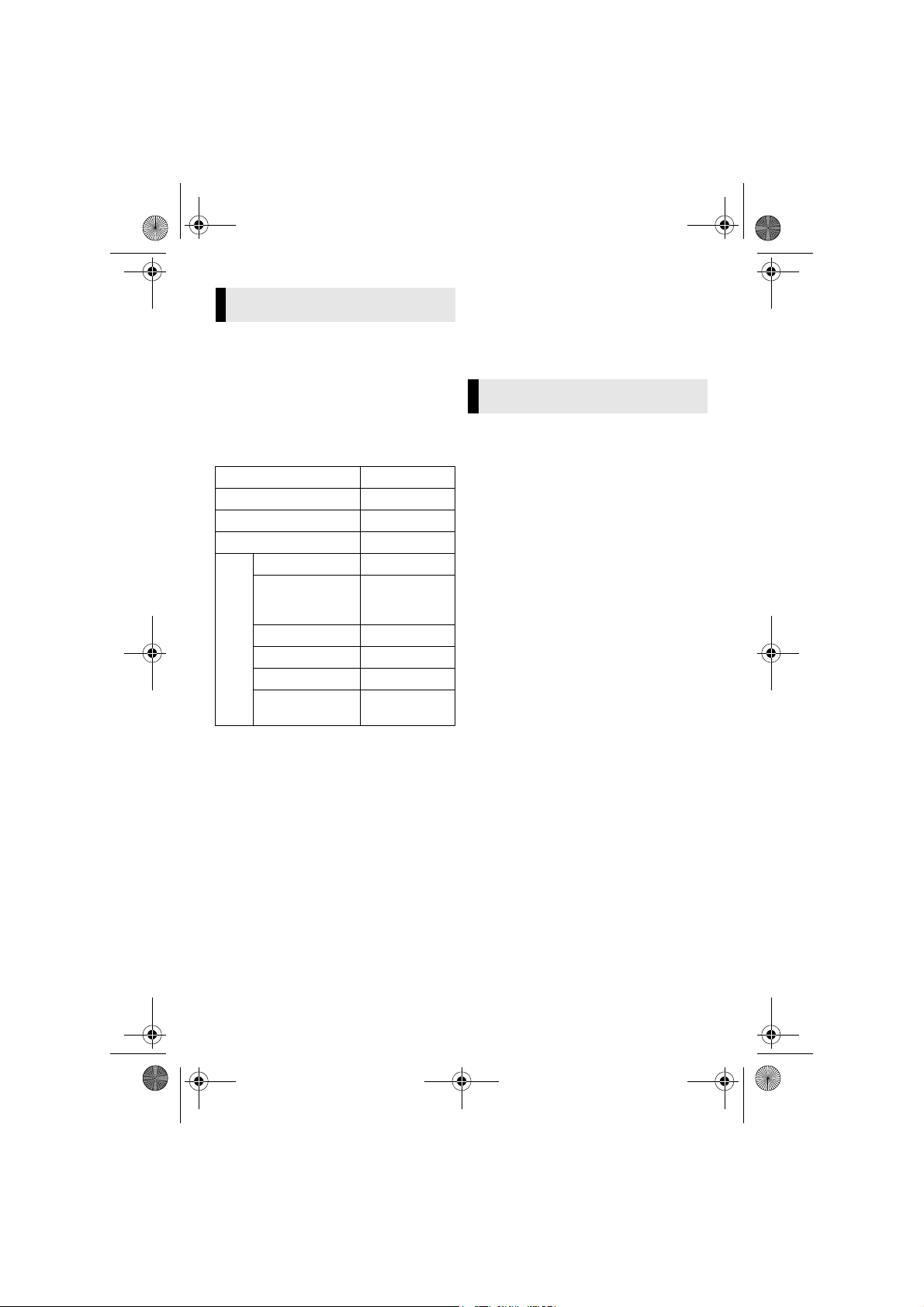
Master Page: Left
M5D2-DSC-USB_InstaGuide.fm Page 2 Friday, November 26, 2004 1:56 PM
Notice for Users
Use of this software is authorized according
to the terms of the software license.
When contacting the nearest JVC office or
agency in your country about this software
(refer to the JVC Worldwide Service
Network at http://www.jvc-victor.co.jp/
english/worldmap/index-e.html), please fill
out the following and have the appropriate
information ready.
Product Name
Model
Problem
Error Message
Manufacturer
Model
CPU
PC
OS
Memory MB
Available Hard
Disk Space
Please note that it may take some time to
respond to your questions, depending on
their subject matter.
JVC cannot answer questions regarding
basic operation of your PC, or questions
regarding specifications or performance
of the OS, other applications or drivers.
□ Desktop
□ Laptop
MB
CyberLink
For details of CyberLink’s technical support
service, refer to the “Readme” of the
provided software (墌 pg. 6) and the
following website: http://www2.cli.co.jp/
products/dvc/
System Requirements
䡲 Windows
For PowerProducer 2 Gold VCD
The following requirements must be
satisfied to connect a camcorder to a PC
and to use PowerProducer 2 Gold VCD.
OS: Windows
(pre-installed), Windows
Edition (Me) (pre-installed), Windows
Professional (2000) (pre-installed),
Windows
installed), or Windows
(XP) (pre-installed)
CPU: Intel Pentium
Intel Pentium
recommended
RAM: At least 128 MB, at least 256 MB
recommended
Free hard disk space: At least 100 MB for
installation, at least 1 GB for creating VCD
Connector: IEEE1394 (i.LINK) connector
Miscellaneous: DirectX 9.0 or later
(DirectX 9.0 is installed automatically),
Internet Explorer 5.5 or later
Supported media: CD-R/RW
Display: Must be capable of displaying
1024 x 600 dots with 16-bit color
®
®
98 Second Edition (98SE)
®
XP Home Edition (XP) (pre-
®
III, at least 800 MHz
®
Millennium
®
XP Professional
®
II, at least 450 MHz,
®
2000
—2—
CONTINUED ON NEXT PAGE
Page 3
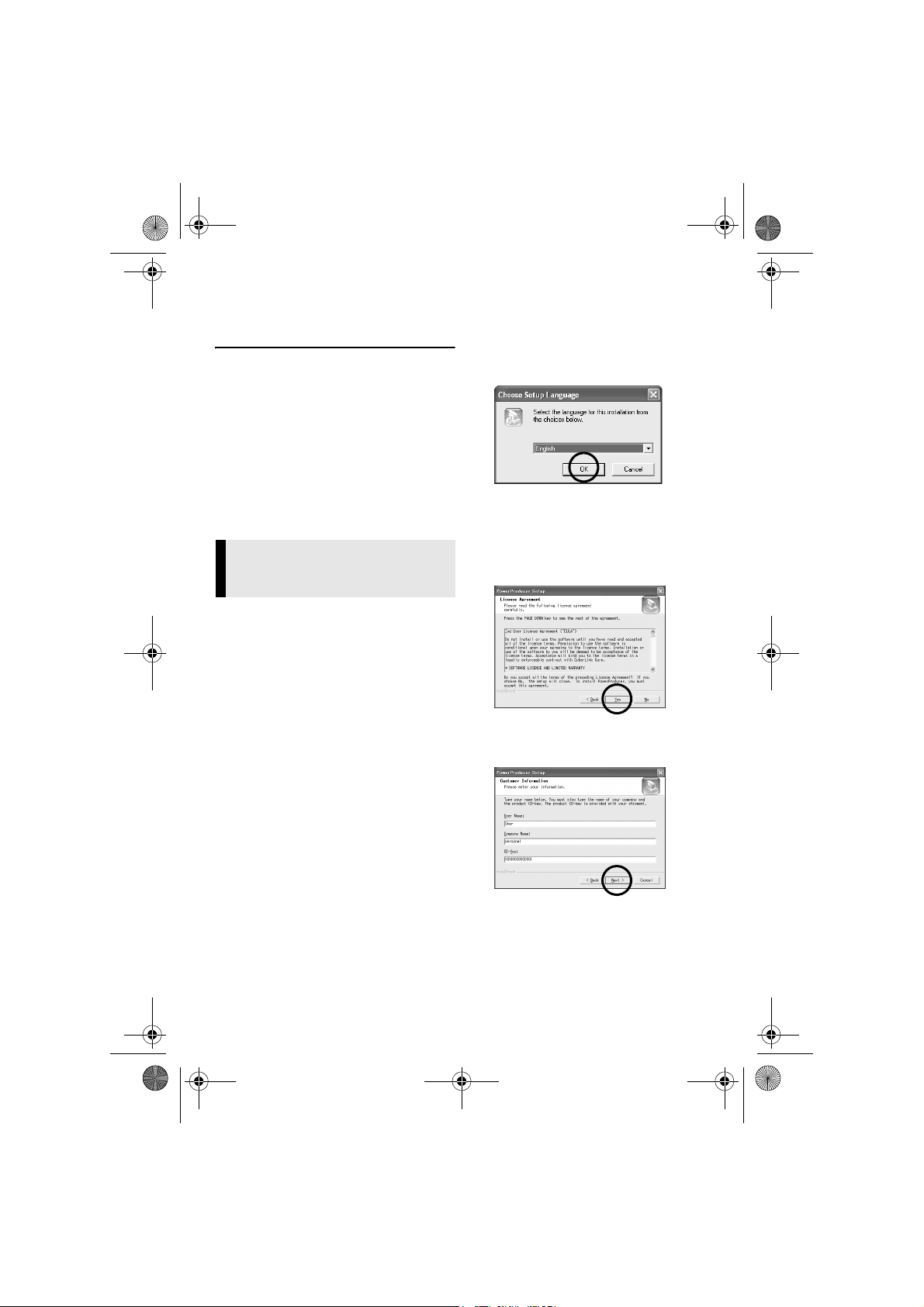
Master Page: Right
M5D2-DSC-USB_InstaGuide.fm Page 3 Friday, November 26, 2004 1:56 PM
For more details, refer to CyberLink web
site: http://www.gocyberlink.com/
english/products/powerproducer/
2_gold/comp_dvd_drives.jsp
● The system requirements information
above is not a guarantee that the
provided software will work on all
personal computers meeting those
requirements.
● Microsoft
registered trademarks or trademarks of
Microsoft Corporation in the United
States and/or other countries.
● Other product and company names
included in this instruction manual are
trademarks and/or registered trademarks
of their respective holders.
®
and Windows® are either
Software Installation
®
(Windows
Follow the procedure described below to
install the software. Quit any other software
you are using. (Check that there are no
other application icons on the status bar.)
PowerProducer 2 Gold VCD
PowerProducer 2 Gold VCD is software for
creating movie discs incorporating not only
video but also slideshows. This software
uses a simple wizard format for creating a
wide range of different format discs. You
can also edit imported video. You can
import video from the camera, edit it, and
then create a slideshow from still images.
You can create a customized menu for the
video or slideshow and write the contents to
VCD.
NOTE:
If PowerProducer is already installed,
uninstall the software, then install the
supplied PowerProducer.
)
Following steps are the example of
PowerProducer on Windows
®
XP.
1 Load the provided CD-ROM into
the PC.
After a moment, [Choose Setup
Language] screen appears.
2 Select the desired language and
click [OK].
[PowerProducer Setup] screen
appears.
3 Click [Next].
[License Agreement] screen appears.
4 Click [Yes].
[Customer Information] screen
appears.
5 Confirm your information and
click [Next].
● It is possible to change the
information.
—3—
CONTINUED ON NEXT PAGE
Page 4

Master Page: Left
M5D2-DSC-USB_InstaGuide.fm Page 4 Friday, November 26, 2004 1:56 PM
[Choose Destination Location] screen
appears.
6 Click [Next].
[Select Working Directory] screen
appears.
7 Select the Working Directory
and click [Next].
[Select Program Folder] screen
appears.
8 Click [Next].
[Setup will install...] screen appears.
9 Click [Next].
Wait for a moment until the installation
is finished.
When the installation is finished,
[Setup Complete] screen appears.
For Windows
Before [Setup Complete] screen
appears, [Question] screen appears.
Click [Yes]. Then, [DMA setting] screen
appears. Click [OK]. [Setup Complete]
screen appears.
®
98SE/Me/2000:
10 Click [Finish].
Then, CyberLink PowerProducer
Readme file and its registration screen
appear.
● Be sure to read the Readme file.
● To receive the customer support
service and product information, fill
in and submit the user registration.
NOTE:
If you perform installation of a software that
is already installed, uninstallation will start.
In this case, perform the installation again
after uninstallation is finished.
—4—
Page 5

Master Page: Right
M5D2-DSC-USB_InstaGuide.fm Page 5 Friday, November 26, 2004 1:56 PM
Connections (Windows®)
Connecting the DV cable
Connect the DV cable to use PowerProducer in capturing video.
PC
Camcorder
To DV connector
DV cable (optional)
1 To assure safety, make sure all
units are turned off before
making any connections.
2 Use the DV cable to connect the
camcorder to the PC.
To IEEE1394
connector
NOTES:
● It is recommended to use the AC
Adapter as the power supply instead
of the battery pack.
● When the DV cable is connected, turning
on or off the camcorder causes
malfunctions of the PC.
● If PowerProducer does not recognize the
camcorder, exit PowerProducer once,
then start it again.
● When connecting the camcorder to a PC
using a DV cable, make sure to follow the
procedure below. Connecting the cable
incorrectly may cause malfunctions to the
camcorder and/or the PC.
● Connect the DV cable first to the PC, and
then to the camcorder.
● Connect the DV cable (plugs) correctly
according to the shape of the DV
connector.
—5—
Page 6

Master Page: Left
M5D2-DSC-USB_InstaGuide.fm Page 6 Friday, November 26, 2004 1:56 PM
Help/Readme
This manual only refers to software
installation and PC connection. For more
details of the software, refer to its help/
Readme.
䡲 PowerProducer
1 Click [Start], go to [All
Programs] or [Programs] –
[CyberLink PowerProducer] and
then click Help/Readme
depending on your preference.
INFORMATION
The supplied PowerProducer is a version
with limited functionality. The Help files
are written for the commercial version
available in stores. For information about
the differences with the commercial
version, see the Readme file.
—6—
Page 7

Master Page: Right
M5D2-DSC-USB_InstaGuide.fm Page 7 Friday, November 26, 2004 1:56 PM
—7—
Page 8

Master Page: Left
M5D2-DSC-USB_InstaGuide.fm Page 8 Friday, November 26, 2004 1:56 PM
—8—
