Page 1
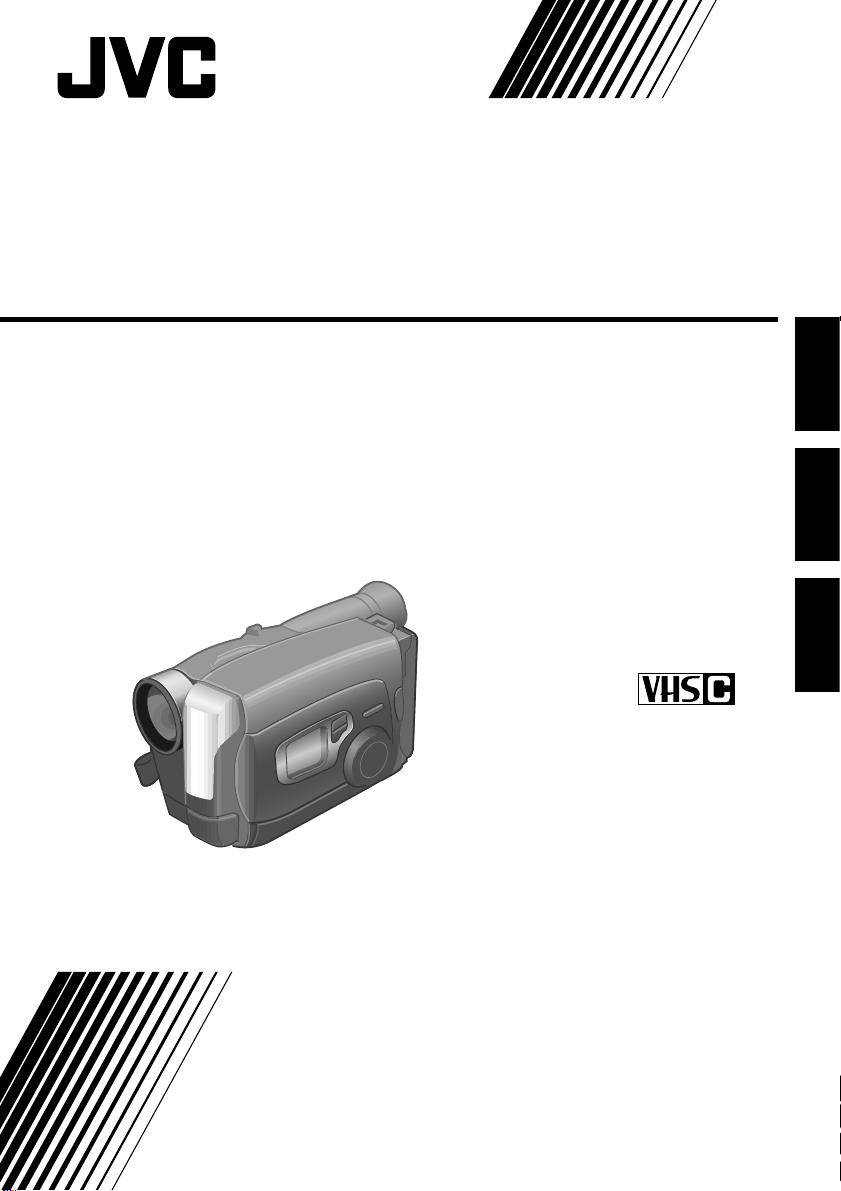
COMP ACT VHS CAMCORDER
VIDEOCAMARA VHS COMPACTO
CÂMERA VHS COMPACTA
GR-AX837/GR-AX537
GR-AX437/GR-AX237
Compact VHS
(GR-AX837/AX537 shown.)
ENGLISHPORTUGUÊS ESPAÑOL
INSTRUCTIONS
MANUAL DE INSTRUCCIONES
INSTRUÇÕES
LYT0002-079A
Page 2
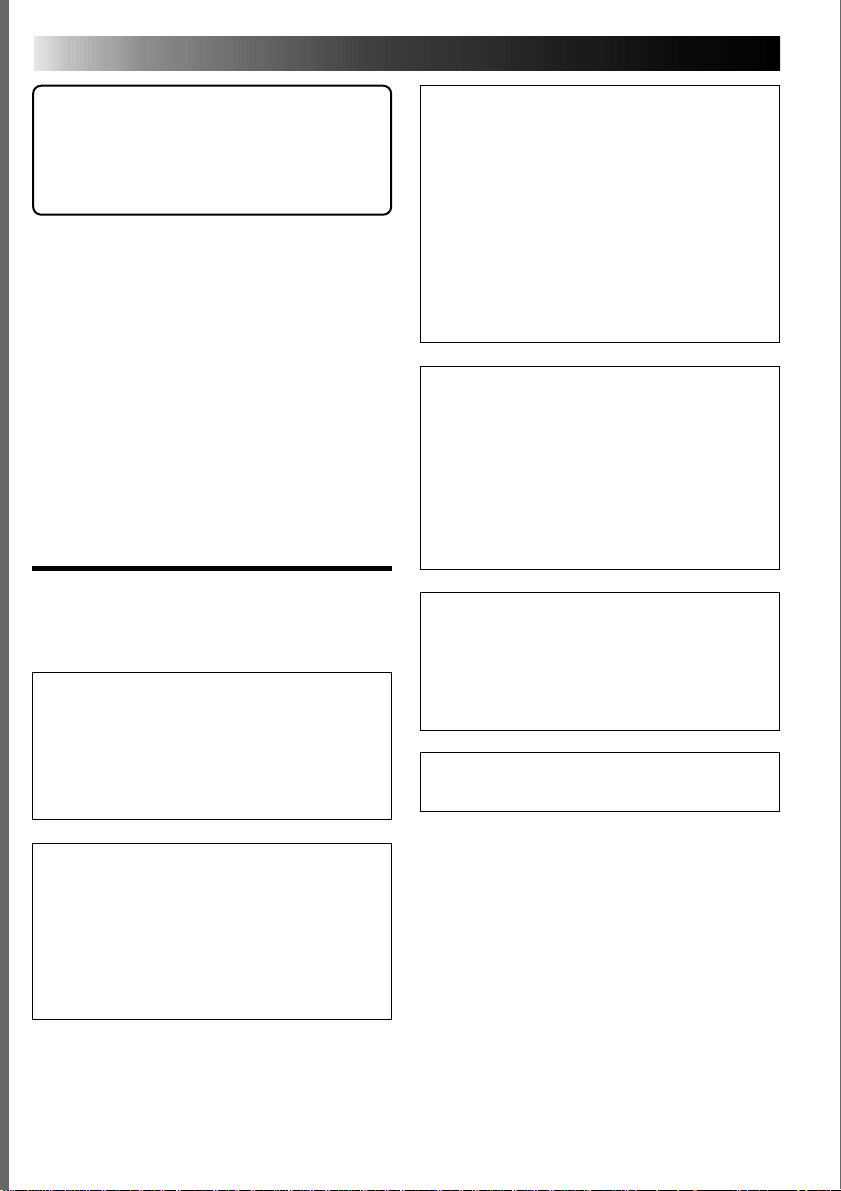
2 EN
Dear Customer,
Thank you for purchasing the JVC Compact
VHS camcorder. Before use, please read the
safety information and precautions contained
in the following pages to ensure safe use of
your new camcorder.
Using This Instruction Manual
•All major sections and subsections are listed in
the Table Of Contents (Z pg. 7).
•Notes appear after most subsections. Be sure to
read these as well.
•Basic and advanced features/operation are
separated for easier reference.
It is recommended that you . . .
..... refer to the Index (Z pgs. 45 – 48) and
familiarize yourself with button locations, etc.
before use.
..... read thoroughly the Safety Precautions that
follow and cautions (Z pgs. 49, 50). They
contain extremely important information
regarding the safe use of your new camcorder.
SAFETY
PRECAUTIONS
WARNING:
TO PREVENT FIRE OR SHOCK
HAZARD, DO NOT EXPOSE
THIS UNIT TO RAIN OR
MOISTURE.
Warning on lithium battery
The battery used in this device may present a
fire or chemical burn hazard if mistreated. Do
not recharge, disassemble, heat above 100°C
or incinerate.
Replace battery with Panasonic (Matsushita
Electric), Sanyo or Maxell CR2025; use of
another battery may present a risk of fire or
explosion.
n Dispose of used battery promptly.
n Keep away from children.
n Do not disassemble and do not dispose of in
fire.
This camcorder is designed to be used with
NTSC-type colour television signals. It cannot
be used for playback with a television of a
different standard. However, live recording is
possible anywhere. Use the BN-V12U/V22U/
V25U battery packs and, to recharge them, the
provided multi-voltage AC Power Adapter/
Charger. (An appropriate conversion adapter
may be necessary to accommodate different
designs of AC outlets in different countries.)
NOTES:
●
The rating plate (serial number plate) and
safety caution are on the bottom and/or the
back of the main unit.
●
The rating plate (serial number plate) of the
AC Power Adapter/Charger is on its bottom.
This unit is produced to comply with Standard
IEC Publ. 65.
CAUTIONS:
n To prevent shock, do not open the cabinet.
No user serviceable parts inside. Refer
servicing to qualified personnel.
n When you are not using the AC Power
Adapter/Battery charger for a long period of
time, it is recommended that you disconnect
the power cord from AC outlet.
Page 3
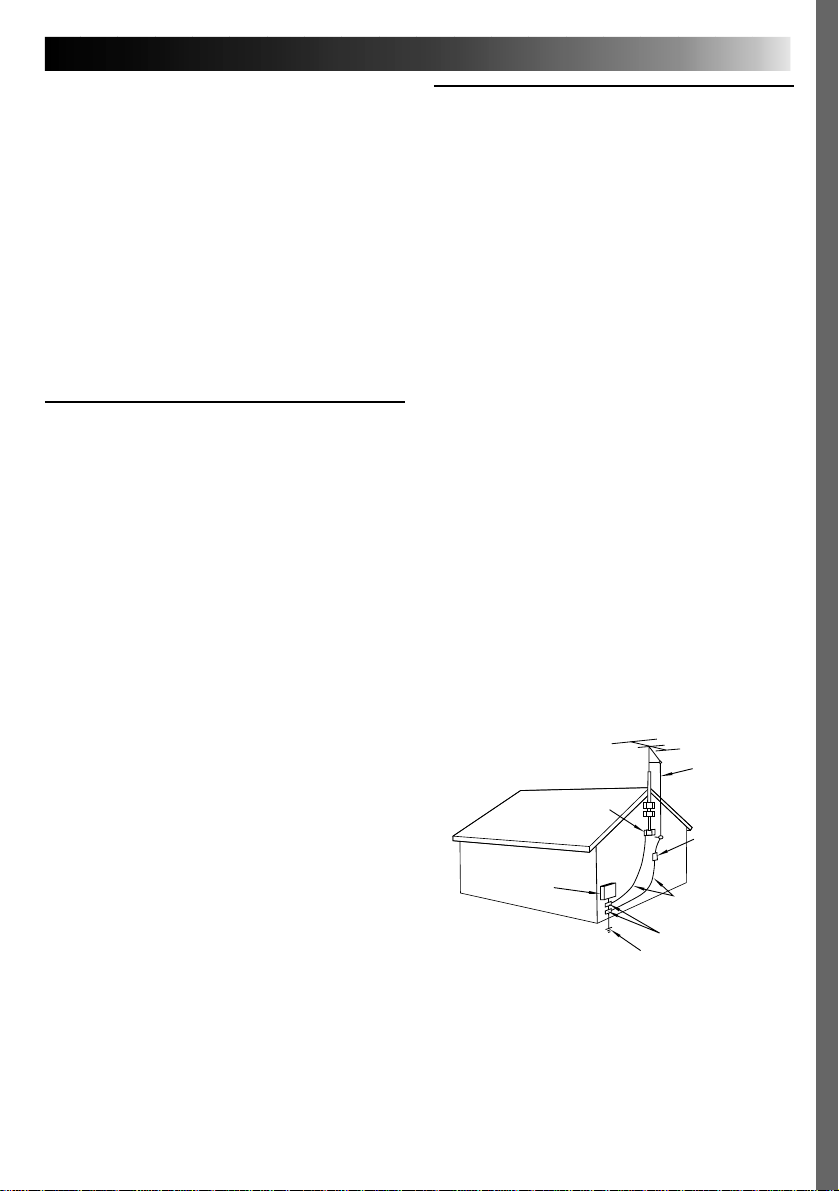
EN 3
IMPORTANT PRODUCT
SAFETY INSTRUCTIONS
Electrical energy can perform many useful functions. But
improper use can result in potential electrical shock or fire
hazards. This product has been engineered and
manufactured to assure your personal safety. In order not to
defeat the built-in safeguards, observe the following basic
rules for its installation, use and servicing.
ATTENTION:
Follow and obey all warnings and instructions marked on
your product and its operating instructions. For your safety,
please read all the safety and operating instructions before
you operate this product and keep this manual for future
reference.
INSTALLATION
1. Power Sources
Operate your product only from the type of power
source indicated on the marking label. If you are
not sure of the type of power supply to your home,
consult your product dealer or local power
company. If your product is intended to operate
from battery power, or other sources, refer to the
operating instructions.
2. Overloading
Do not overload wall outlets, extension cords, or
integral convenience receptacles as this can result
in a risk of fire or electric shock.
3. Power Cord Protection
Power supply cords should be routed so that they
are not likely to be walked on or pinched by items
placed upon or against them, paying particular
attention to cords at plugs, convenience receptacles, and the point where they exit from the
product.
4. Ventilation
Slots and openings in the cabinet are provided for
ventilation. To ensure reliable operation of the
product and to protect it from overheating, these
openings must not be blocked or covered.
•Do not block the openings by placing the product
on a bed, sofa, rug or other similar surface.
•Do not place the product in a built-in installation
such as a bookcase or rack unless proper
ventilation is provided or the manufacturer’s
instructions have been adhered to.
5. Wall or Ceiling Mounting
The product should be mounted to a wall or ceiling
only as recommended by the manufacturer.
ANTENNA INSTALLATION
INSTRUCTIONS
1. Outdoor Antenna Grounding
If an outside antenna or cable system is connected
to the product, be sure the antenna or cable system
is grounded so as to provide some protection
against voltage surges and built-up static charges.
Article 810 of the National Electrical Code, ANSI/
NFPA 70, provides information with regard to
proper grounding of the mast and supporting
structure, grounding of the lead-in wire to an
antenna discharge unit, size of grounding conductors, location of antenna discharge unit, connection
to grounding electrodes, and
requirements for the grounding electrode.
2. Lightning
For added protection for this product during a
lightning storm, or when it is left unattended and
unused for long periods of time, unplug it from the
wall outlet and disconnect the antenna or cable
system. This will prevent damage to the product
due to lightning and power-line surges.
3. Power Lines
An outside antenna system should not be located in
the vicinity of overhead power lines or other
electric light or power circuits, or where it can fall
into such power lines or circuits. When installing an
outside antenna system, extreme care should be
taken to keep from touching such power lines or
circuits as contact with them might be fatal.
EXAMPLE OF ANTENNA GROUNDING AS PER
NATIONAL ELECTRICAL CODE, ANSI/NFPA 70
ANTENNA
LEAD IN WIRE
GROUND CLAMP
ANTENNA
DISCHARGE UNIT
(NEC SECTION
ELECTRIC SERVICE
EQUIPMENT
POWER SERVICE GROUNDING ELECTRODE SYSTEM
(NEC ART 250. PART H)
NEC – NATIONAL ELECTRICAL CODE
810-20)
GROUNDING
CONDUCTORS
(NEC SECTION 810-21)
GROUND CLAMPS
Page 4
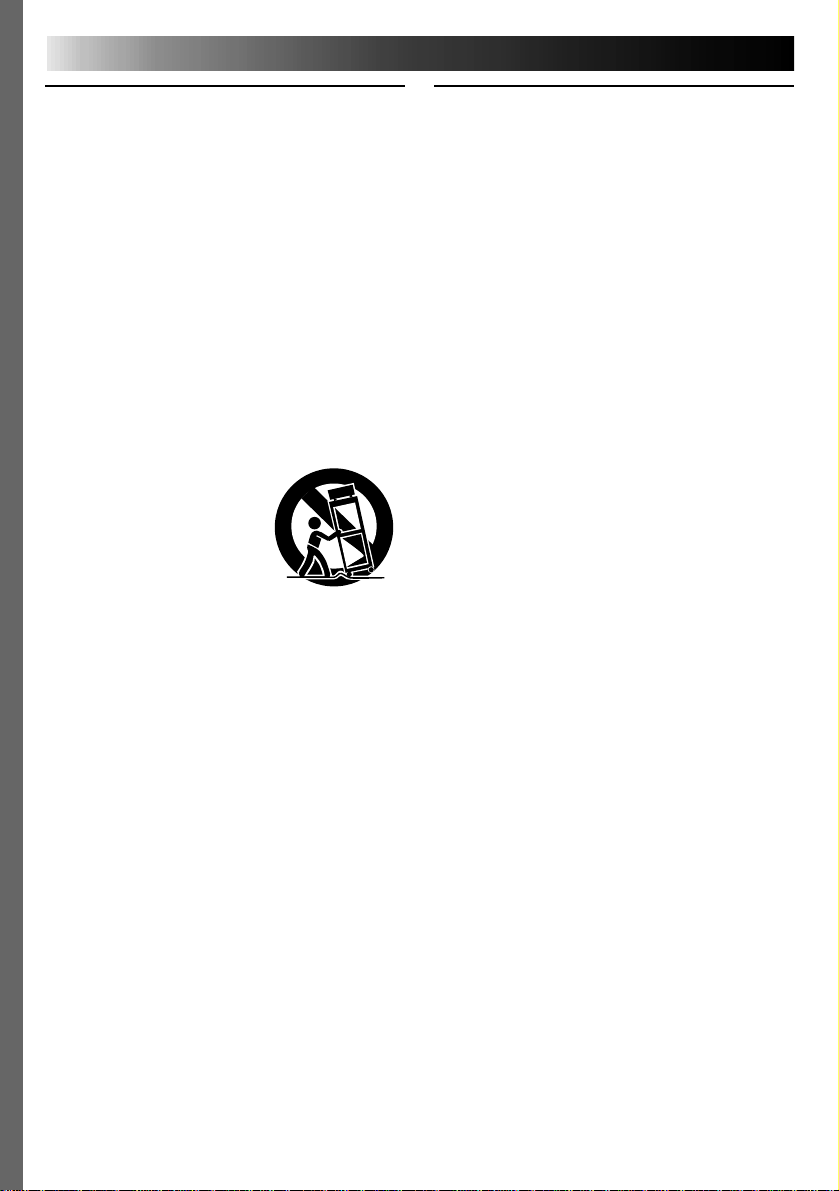
4 EN
USE
1. Accessories
To avoid personal injury:
• Do not place this product on an unstable cart, stand,
tripod, bracket or table. It may fall, causing serious injury
to a child or adult, and serious damage to the product.
• Use only with a cart, stand, tripod, bracket, or table
recommended by the manufacturer or sold with the
product.
• Use a mounting accessory recommended by the
manufacturer and follow the manufacturer’s instructions
for any mounting of the product.
• Do not try to roll a cart with small casters across
thresholds or deep-pile carpets.
2. Product and Cart Combination
A product and cart combination should be moved with
care. Quick stops, excessive force, and uneven surfaces
may cause the product and cart combination to overturn.
3. Water and Moisture
Do not use this product near
water—for example, near a bath
tub, wash bowl, kitchen sink or
laundry tub, in a wet basement, or
near a swimming pool and the
like.
4. Object and Liquid Entry
Never push objects of any kind into this product through
openings as they may touch dangerous voltage points or
short-out parts that could result in a fire or electric shock.
Never spill liquid of any kind on the product.
5. Attachments
Do not use attachments not recommended by the
manufacturer of this product as they may cause hazards.
6. Cleaning
Unplug this product from the wall outlet before cleaning.
Do not use liquid cleaners or aerosol cleaners. Use a damp
cloth for cleaning.
7. Heat
The product should be situated away from heat sources
such as radiators, heat registers, stoves, or other products
(including amplifiers) that produce heat.
PORTABLE CART WARNING
(Symbol provided by RETAC)
SERVICING
1. Servicing
If your product is not operating correctly or exhibits a
marked change in performance and you are unable to
restore normal operation by following the detailed
procedure in its operating instructions, do not attempt to
service it yourself as opening or removing covers may
expose you to dangerous voltage or other hazards. Refer all
servicing to qualified service personnel.
2. Damage Requiring Service
Unplug this product from the wall outlet and refer servicing
to qualified service personnel under the following
conditions:
a. When the power supply cord or plug is damaged.
b. If liquid has been spilled, or objects have fallen into the
product.
c. If the product has been exposed to rain or water.
d. If the product does not operate normally by following
the operating instructions. Adjust only those controls that
are covered by the operating instructions as an improper
adjustment of other controls may result in damage and
will often require extensive work by a qualified
technician to restore the product to its normal operation.
e. If the product has been dropped or damaged in any way.
f. When the product exhibits a distinct change in
performance—this indicates a need for service.
3. Replacement Parts
When replacement parts are required, be sure the service
technician has used replacement parts specified by the
manufacturer or have the same characteristics as the
original part. Unauthorized substitutions may result in fire,
electric shock or other hazards.
4. Safety Check
Upon completion of any service or repairs to this product,
ask the service technician to perform safety checks to
determine that the product is in safe operating condition.
Page 5
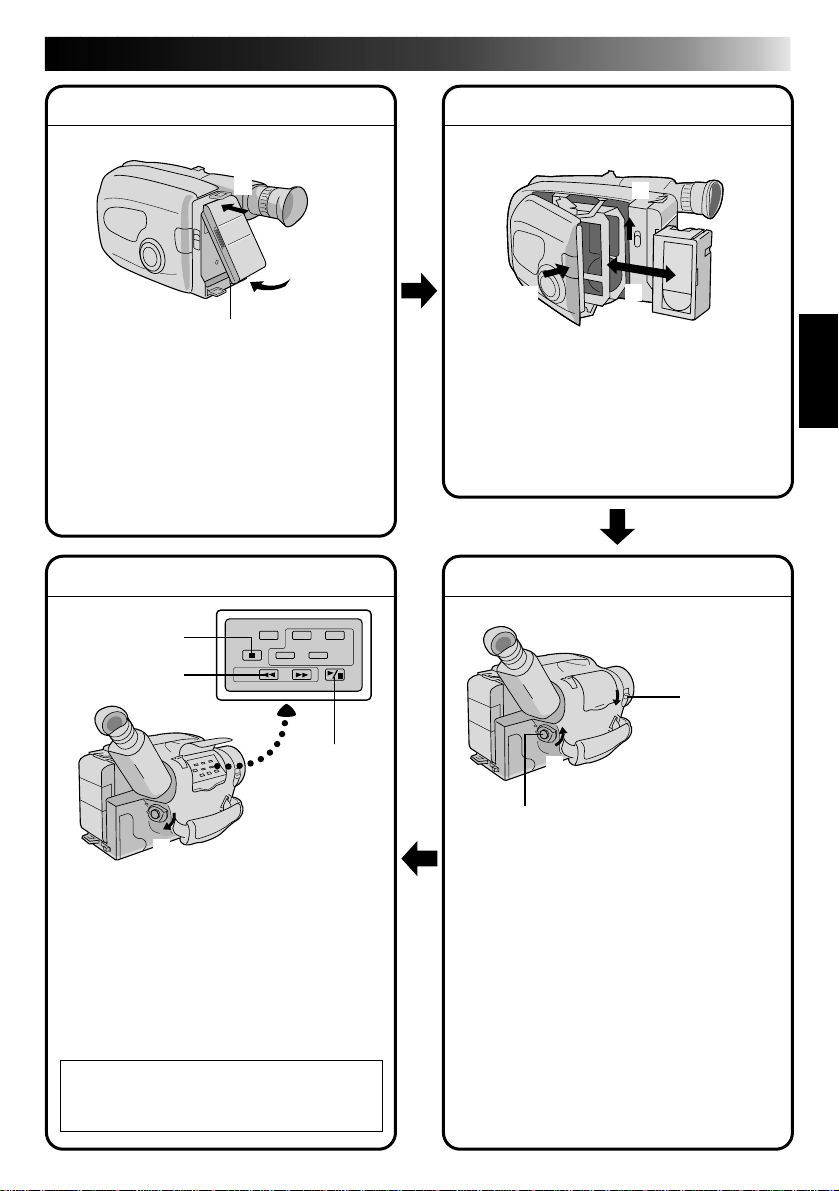
QUICK OPERATION GUIDE
EN 5
SUPPLY POWER
Hook on.
1
Push in.
2
BATT. RELEASE
Using the battery pack
1
Hook-on the battery pack’s top end to the
camcorder. (Charging procedure, Z pg. 8)
2 Push in the battery pack until it locks into
place.
To remove the battery pack
Slide BATT. RELEASE and pull out the battery
pack.
PLAYBACK
STOP
REW
2
3
PLAY/PAUSE
1
Set to “PLAY”
1 Set the power switch to “PLAY”.
2 Press REW.
— The tape will automatically stop at the
beginning of the tape.
3 Press PLAY/PAUSE.
— Playback starts and the playback picture
appears in the viewfinder.
•To stop playback, press STOP.
(For more details, Z pg. 32.)
Or simply play back the tape on a VHS
n
VCR using the Cassette Adapter
(VHS Playpak). Z pg. 30
INSERTING A VIDEO CASSETTE
EJECT
1
3
PUSH
1 Slide EJECT.
2 Insert a video cassette.
3 Press PUSH.
(For more details, Z pg. 12)
SHOOTING
2
Insert.
1
LENS COVER
open/close knob
2
Set to “CAMERA”
Recording Start/Stop button
3
1 Slide the LENS COVER open/close knob to
open the lens cover.
2 Set the power switch to “CAMERA”.
— The power indicator will light and an
image will appear in the viewfinder.
3 Press the Recording Start/Stop button.
— Recording starts.
•To stop recording temporarily, momentarily
press the Recording Start/Stop button once
again.
(For more details, Z pg. 14)
Page 6
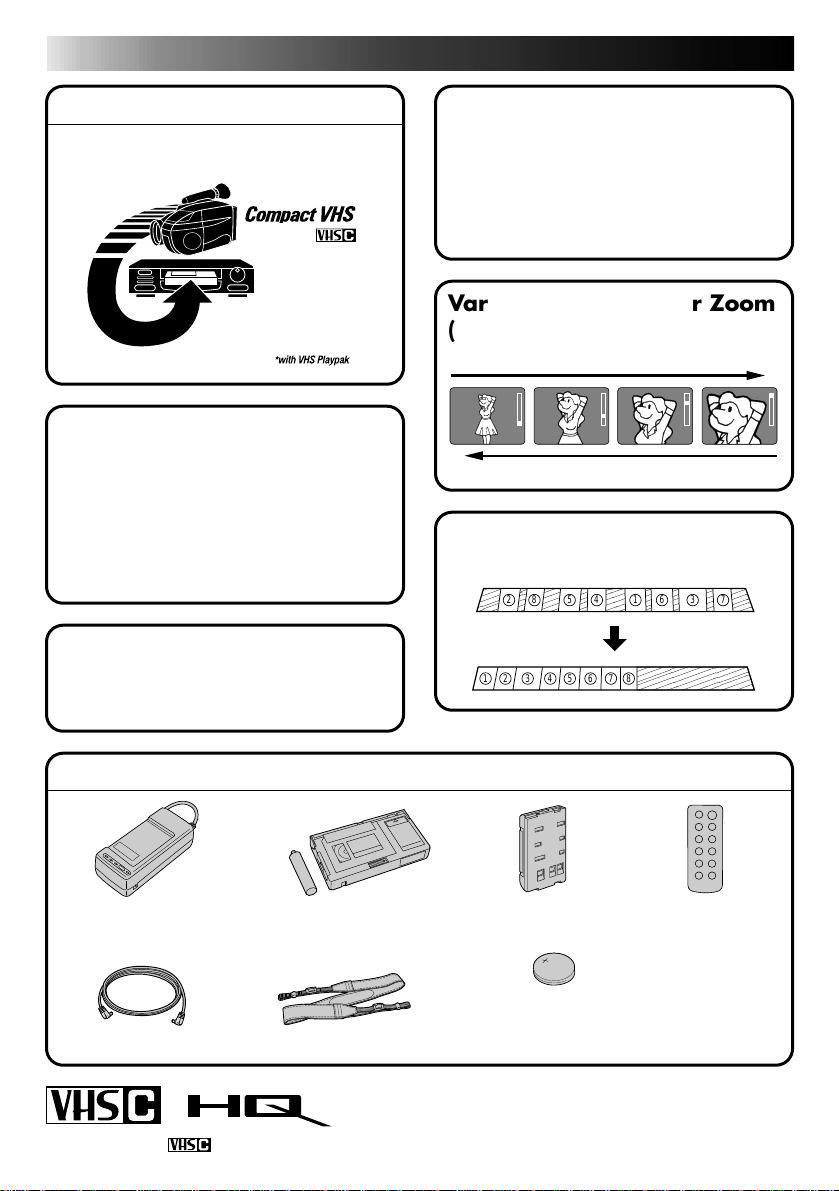
6 EN
MAJOR FEATURES
REMEMBER
The Logical Choice
The only compact video
cassettes that can be
used with your VHS VCR*
Program AE with Special
Effects (
n Auto Mode Lock n Auto Mode Release
n Electronic Fog Filter n ND Effect
n Sepia n Twilight n Sports
n 1/1000 sec. High Speed Shutter
n 1/2000 sec. High Speed Shutter
Integrated Auto Light
(GR-AX837/AX537 only)
Z pg. 17)
(
Z pg. 18)
Program Manager
Z pg. 18 – 29)
(
Program AE with Special Effects, Exposure
Control, Focus, Fader, Wide, Instant Title,
Date/Time Character Insert, White
Balance Adjustment, Menu Adjustment
Variable-Speed Hyper Zoom
Z pg. 15)
(
Zoom-in
Zoom-out
Random Assemble Editing
Z pg. 35 – 37)
(
882
554411663
3
2
7
7
PROVIDED ACCESSORIES
•AC Power Adapter/
Charger AA-V11EG
•DC Cord
Cassettes marked can be used with this camcorder.
•Cassette Adapter
(VHS PlayPak)
C-P7U
•Shoulder Strap
•Battery Pack
BN-V11U
•Lithium Battery CR2025
•x2 for GR-AX837 (clock operation and remote
control unit)
•x1 for GR-AX537/AX437/AX237 (clock operation)
•Remote Control
Unit RM-V705U
(GR-AX837 only)
Page 7
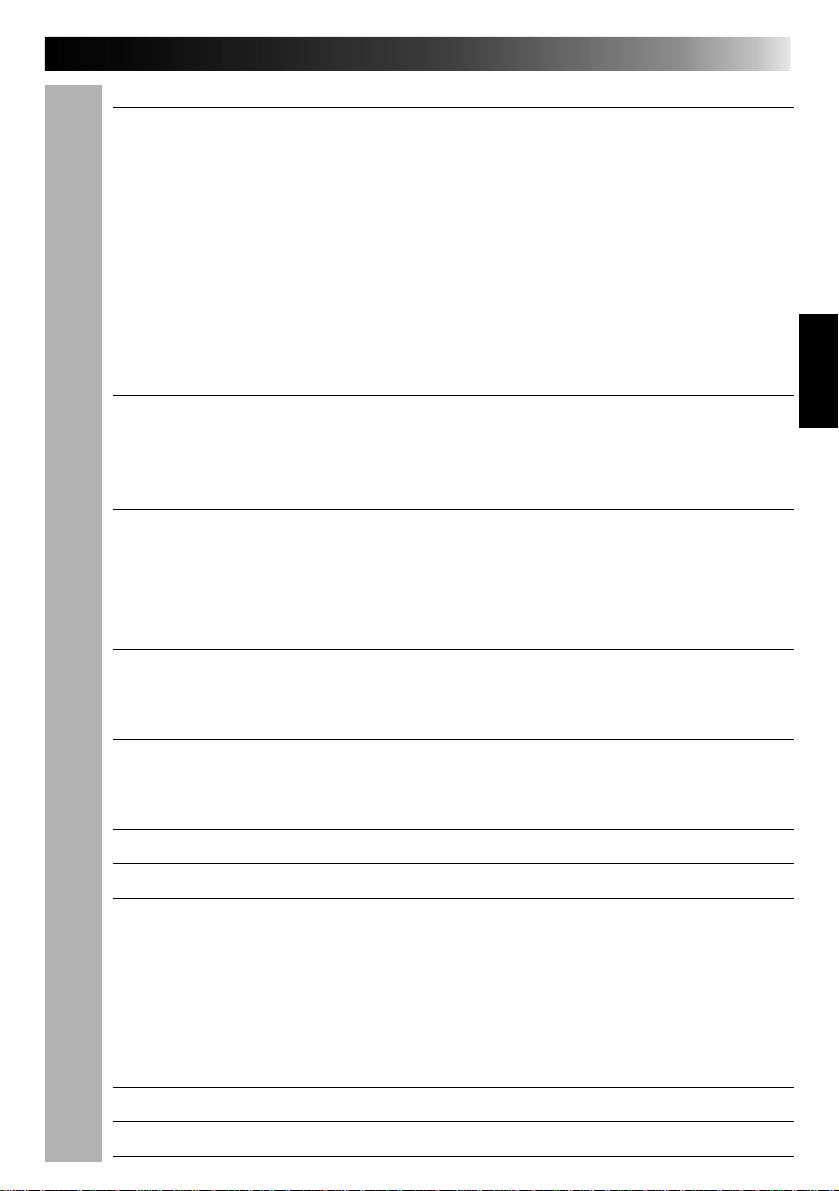
CONTENTS
GETTING STARTED
Power............................................................................................... 8
Clock (Lithium) Battery Insertion/Removal................................................. 10
Viewfinder Adjustment ........................................................................ 10
Date/Time Setting ............................................................................. 11
Tape Length Setting ............................................................................ 12
Recording Mode Setting ....................................................................... 12
Loading/Unloading A Cassette ............................................................... 12
Grip Adjustment ................................................................................ 13
Shoulder Strap Attachment.................................................................... 13
Tripod Mounting ................................................................................ 13
EN 7
8
RECORDING
Basic Recording ................................................................................. 14
Basic Features................................................................................... 15
Advanced Features ............................................................................. 18
PLAYBACK
Using The Cassette Adapter................................................................... 30
Basic Connections............................................................................... 31
Basic Playback .................................................................................. 32
Features ......................................................................................... 33
EDITING
Tape Dubbing.................................................................................... 34
Random Assemble Editing (R.A.Edit)......................................................... 35
USING REMOTE CONTROL UNIT (GR-AX837 only)
Insert Editing.................................................................................... 40
Audio Dubbing .................................................................................. 41
USER MAINTENANCE
TROUBLESHOOTING
INDEX
Viewfinder ...................................................................................... 45
Controls.......................................................................................... 46
Connectors....................................................................................... 47
Indicators ........................................................................................ 47
Other Parts...................................................................................... 47
Terms ............................................................................................. 48
14
30
34
38
42
43
45
CAUTIONS
SPECIFICATIONS
OPTIONAL ACCESSORIES
49
51
51
Page 8
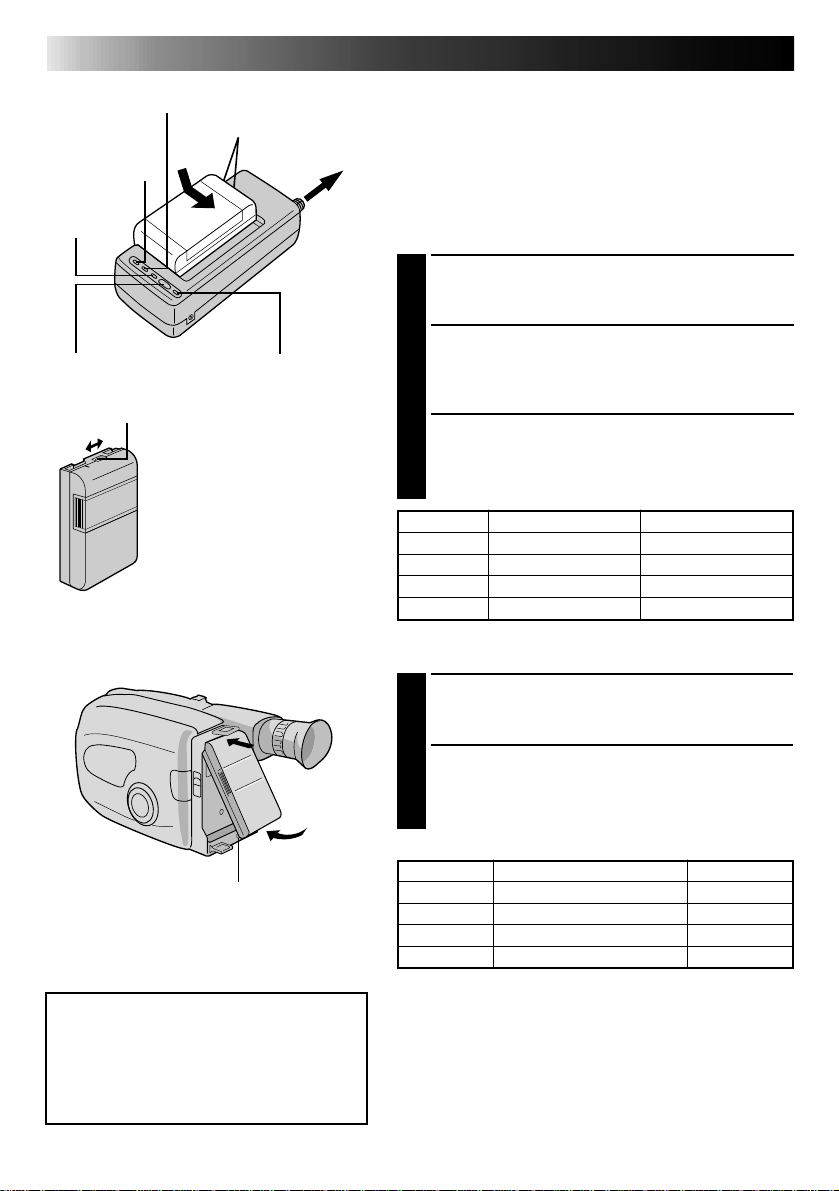
8 EN
POWER
indicator
END
indicator
Charge marker
CHG. (charge) indicator
Marks
REFRESH indicatorREFRESH switch
** CHARGE MARKER
A charge marker is provided on
the battery pack to help you
remember whether it has been
charged or not. Two colors are
provided (red and black)—you
choose which one means
charged and which means
discharged.
To AC outlet
GETTING STARTED
Power
This camcorder’s 3-way power supply system lets you
choose the most appropriate source of power.
NOTES:
●
No function is available without power supply.
●
Use only specified power supply.
●
Do not use provided power supply units with other equipment.
CHARGING THE BATTERY PACK
SUPPLY POWER
Connect the charger’s AC power cord to a wall
1
outlet. The power indicator lights.
ATTACH BATTERY PACK
Align the marks and slide the battery pack in the
2
direction of the arrow until it locks in place.
The CHG. indicator lights.
DETACH BATTERY PACK
When charging is completed, the END indicator
3
lights. Slide the battery pack opposite the direction
of the arrow.
BATT. PACK CHARGE DISCHARGE
BN-V11U approx. 1 hr. 10 min. approx. 3 hrs. 30 min.
BN-V12U approx. 1 hr. 10 min. approx. 3 hrs. 30 min.
BN-V22U approx. 2 hrs. 10 min. approx. 7 hrs.
BN-V25U approx. 2 hrs. 40 min. approx. 10 hrs.
Hook on.
Push in.
BATT. RELEASE
ATTENTION:
Before detaching the power source,
make sure that the camcorder’s power
is turned off. Failure to do so can result
in a camcorder malfunction.
USING THE BATTERY PACK
ATTACH BATTERY PACK
Hook its top end to the camcorder and push the
1
battery pack in until it locks in place.
DETACH BATTERY PACK
Slide BATT. RELEASE and pull out the battery pack.
2
APPROXIMATE RECORDING TIME
BATT. PACK GR-AX837/AX537/AX437 GR-AX237
BN-V11U 1 hr. 10 min. (40 min.) 1 hr. 10 min.
BN-V12U 1 hr. 10 min. (40 min.) 1 hr. 10 min.
BN-V22U 2 hrs. 20 min. (1hr. 25 min.) 2 hrs. 25 min.
BN-V25U 3 hrs. 5 min. (1hr. 55 min.) 3 hrs. 10 min.
( ): when the video light is on (GR-AX837/AX537 only).
**REFRESH
The AC power adapter features a REFRESH function that allows
you to fully discharge the battery pack before recharging.
To discharge the battery . . .
...... attach the battery pack to the adapter as shown in the
illustration to the left. Then push REFRESH. The REFRESH
indicator lights when discharging starts, and goes out when
discharging is complete.
Page 9
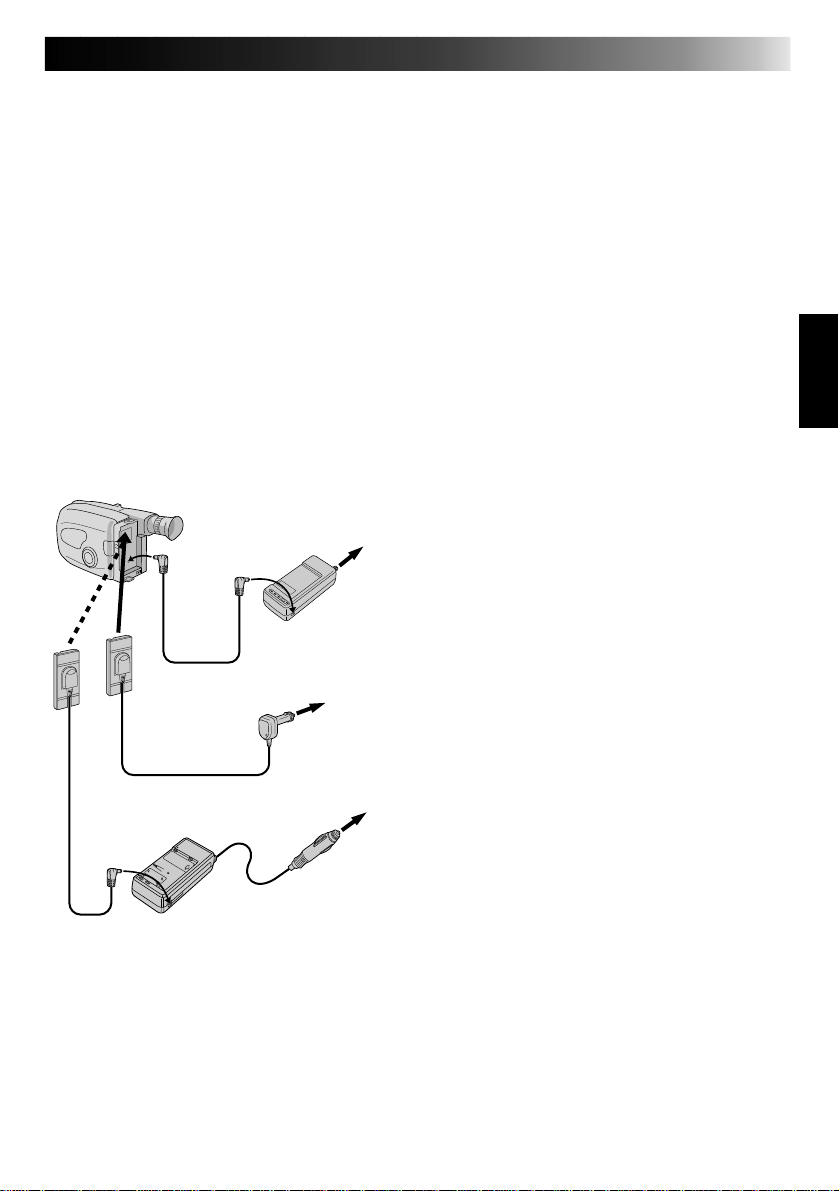
EN 9
NOTES:
●
The recording time per charge is affected by such factors as the time spent in Record/Standby mode and
the frequency of zooming. It is safer to have spare battery packs.
●
Charging times noted on page 8 are for fully discharged battey pack, and discharging times are for fully
charged battery pack.
●
Charging and discharging times vary according to the ambient temperature and the status of the battery pack.
●
Remember to set the charge marker after charging a battery pack or after detaching a discharged one from
your camcorder.
●
Perform the REFRESH function after no less than 5 chargings.
●
High temperatures can damage the battery pack, so use only where good ventilation is available. Don’t
allow it to discharge in container, such as a bag.
●
If you stop recharging or discharging part way through, make sure to remove the battery pack before
unplugging the adapter’s AC cord.
●
Remove the battery pack from the adapter immediately after discharging.
●
To avoid interference with reception, do not use the AC Power Adapter/Charger near a radio.
●
Make sure you unplug the DC cord before charging or discharging the battery pack.
●
A blinking CHG. indicator means that the battery pack has become hot. Wait until it cools down to continue.
●
The CHG. indicator may not light properly with a brand new battery pack, or with one that’s been stored
for an extended period. In this case, remove and reattach the battery pack and recharge it. The CHG.
indicator should light during recharging. If not, contact your nearest JVC dealer.
USING A CAR BATTERY
DC OUT
terminal
To DC
in jack
DC cord
Car Battery Cord
AP-V7U (optional)
To AC outlet
AC Power
Adapter/Charger
AA-V11EG (provided)
To car’s
cigarette
lighter
socket
Use the optional Car Battery Cord or Car Battery
Charger/Adapter (connect as shown in the
illustration to the left).
NOTES:
●
When using the car battery, leave the engine
idling.
●
The optional Car Battery Charger (BH-V3U) can
also be used to charge the battery pack.
●
When using the optional Car Battery Charger or
Car Battery Cord (AP-V7U), refer to the respective
instruction booklet.
USING AC POWER
Use the AC Power Adapter (connect as shown in
the illustration to the left).
NOTE:
The supplied AC Power Adapter/Charger features
Car Battery Charger/Adapter
BH-V3U (optional)
automatic voltage selection in the AC range from
110 V to 240 V.
Page 10
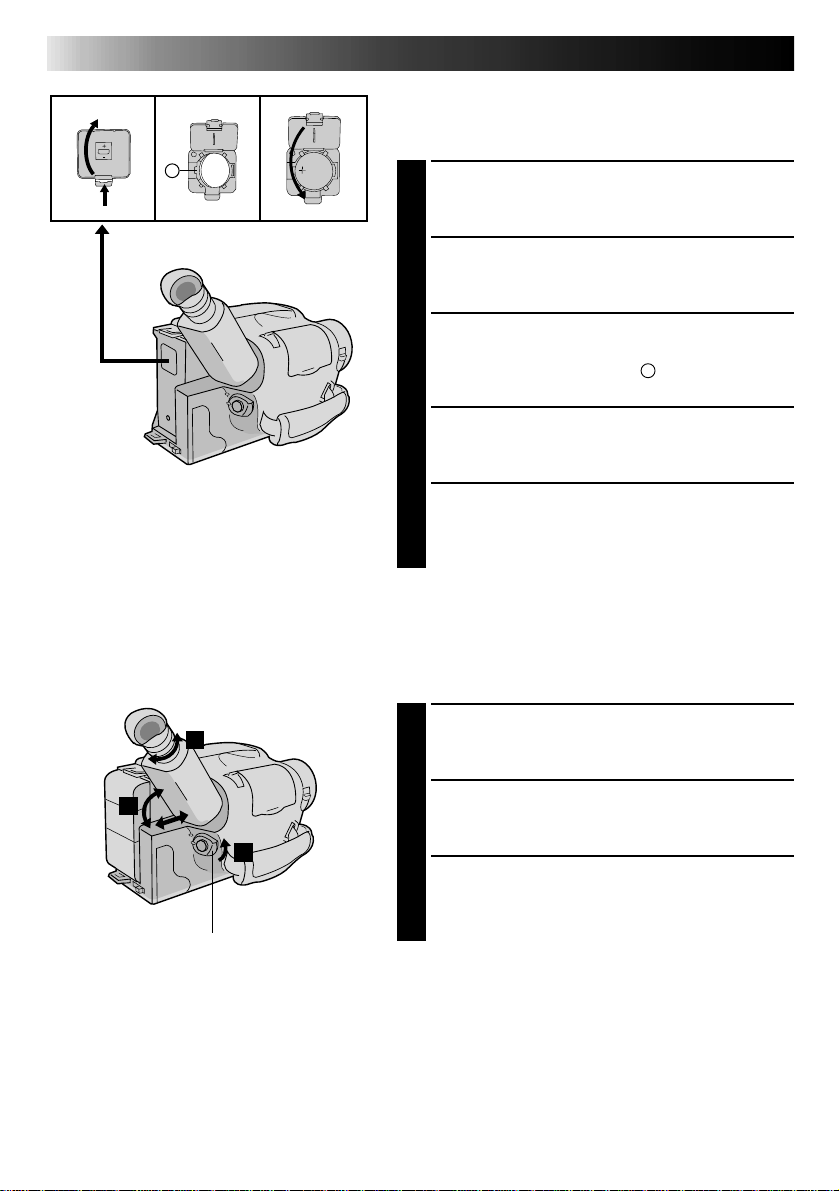
10 EN
GETTING STARTED
(cont.)
Clock (Lithium) Battery Insertion/Removal
This battery is necessary for clock operation and to
perform date/time settings.
A
SWITCH OFF POWER
Switch off the unit’s power and remove the power
1
supply unit.
OPEN COVER
Open the clock battery compartment cover while
2
pressing the release tab.
REMOVE BATTERY (when replacing)
Insert a pointed, non-metallic object between the
3
battery and the compartment (A) and pull the
battery out.
INSERT BATTERY
Ensuring the plus (+) side is up, insert a CR2025
4
lithium battery and push it in.
CLOSE COVER
Close the compartment cover until it clicks in place.
5
NOTE:
See “SAFETY PRECAUTIONS” (Z pg. 2) for information
on safe handling of lithium batteries.
3
1
2
Set POWER to “CAMERA”.
Viewfinder Adjustment
POSITION VIEWFINDER
Adjust the viewfinder manually for best viewability
1
(see illustration at left).
SELECT MODE
Set the power switch to CAMERA.
2
ADJUST DIOPTER
Turn the diopter adjustment control until the
3
indications in the viewfinder are clearly focused.
Page 11
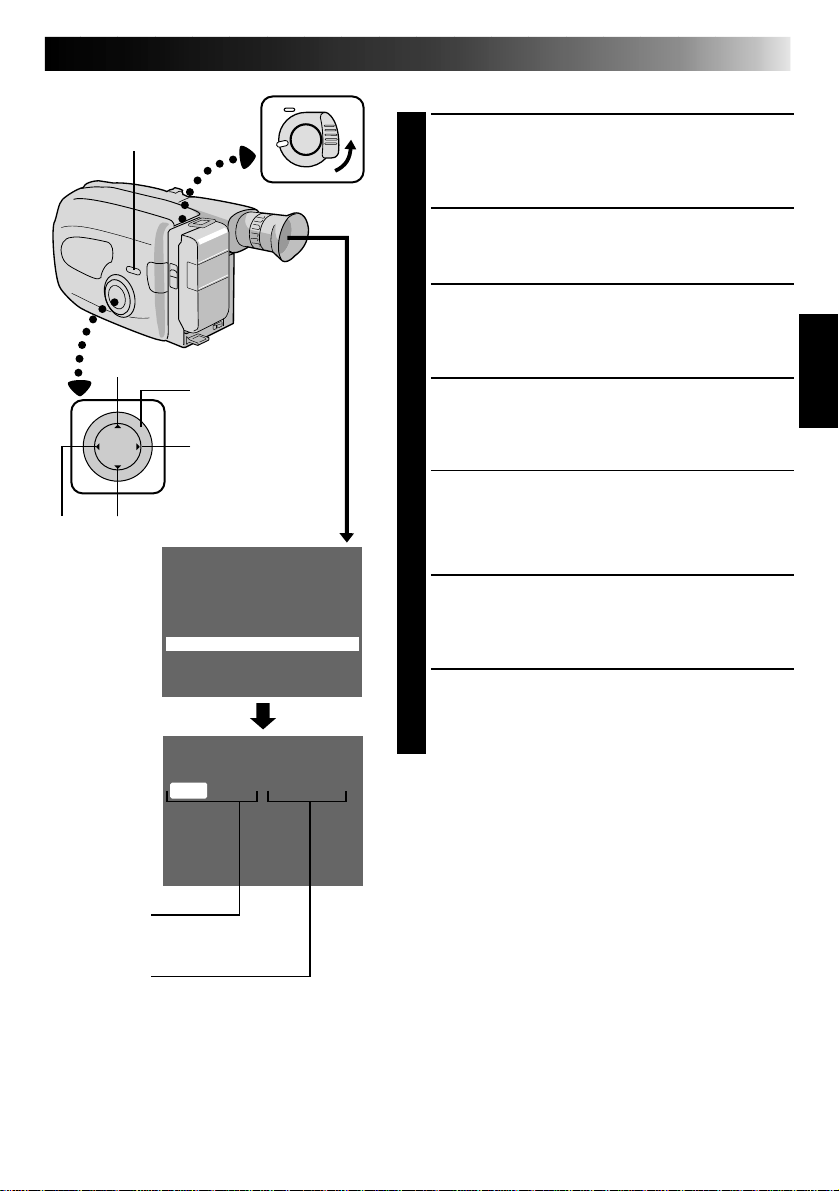
Date/Time Setting
EN 11
MENU
+
FAR
–
Menu Screen
Set Time and
Date Screen
Date
Month/Day/Year
PROGRAM AE
select dial
NEAR
GAIN UP S.LX
TELE MACRO OFF
INTERVAL TIMER OFF
REC TIME OFF
JLIP ID NO. 07
SET CHARACTER
DATE/TIME
END :MENU KEY
JAN 1.00 AM 12:00
SET
CANCEL
SELECT MODE
First set the power switch to “CAMERA”. Turn the
1
PROGRAM AE select dial to any position except
AUTO LOCK.
ACCESS MENU SCREEN
Press MENU.
2
SELECT FUNCTION
Press – to move the highlight bar down to “DATE/
3
TIME”, then press NEAR. The Set Date And Time
screen appears.
SET DATE/TIME
Press FAR or NEAR until the item you want to set
4
begins blinking, then press + or – to until the correct
setting appears.
•If you decide you want to return the date and time
to the previous settings, press FAR or NEAR to
move the highlight bar to “CANCEL”, then press
MENU.
•If you’re satisfied with the settings, go on to step 5.
START CLOCK OPERATION
Once you’ve set the month, day, year and time,
5
press FAR or NEAR until “SET” begins to blink, then
press MENU. The Menu screen reappears.
CLOSE MENU
Press MENU.
6
NOTES:
●
To display the date and time in the viewfinder and on a
connected TV, see “Date/Time Insert” (Z pg. 24).
●
If, in step 4, you input an invalid date (FEB 30, JUN 31,
etc.) and perform step 5, “INPUT ERROR” appears
blinking at the bottom of the screen. Press +, –, FAR or
NEAR to input the correct number.
Time
12-hour indication with
AM or PM
Page 12
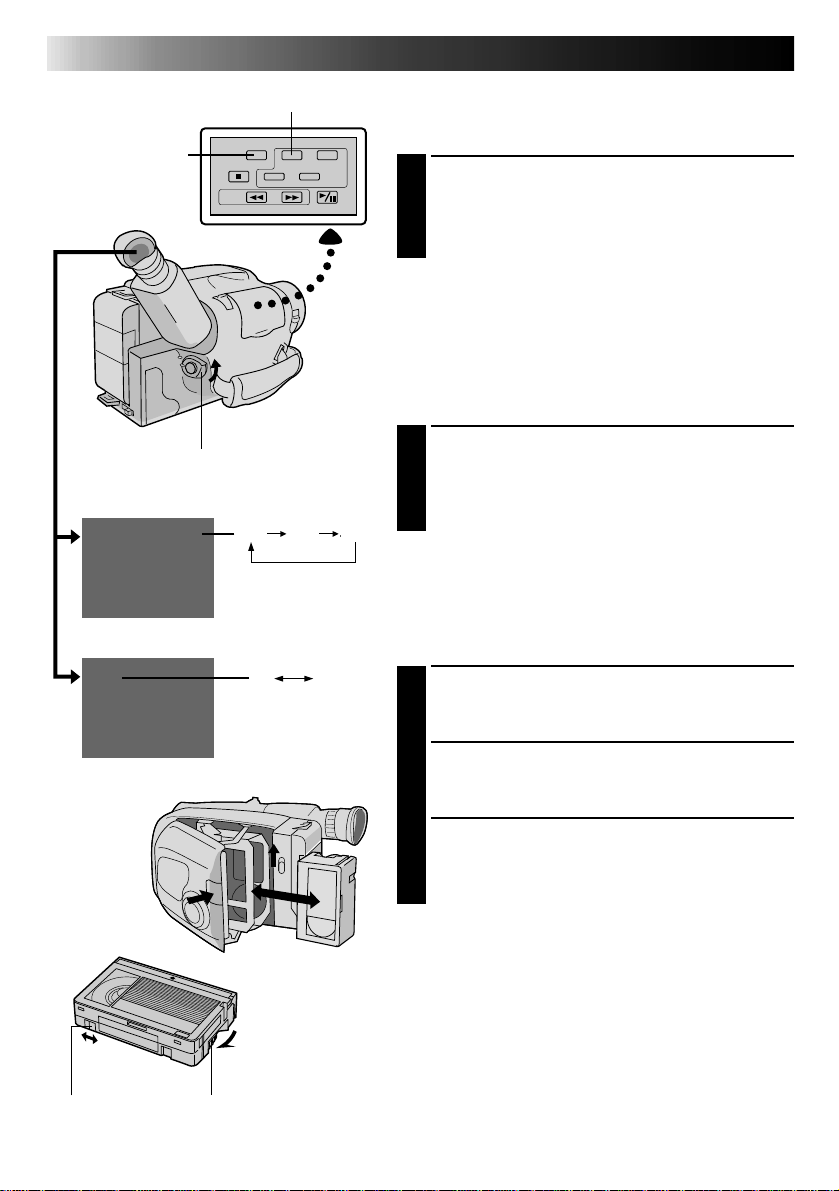
12 EN
T20•30•40 tape
length select button
SP-EP recording mode button
GETTING STARTED
(cont.)
Tape Length Setting
Set the tape length according to the length of the tape
used.
SET TAPE LENGTH
Press T20•30•40 until the required indication
1
appears in the veiwfinder. T20 = 20 minutes of
recording time, T30 = 30 minutes, and T40 = 40
minutes (in SP).
NOTE:
The tape remaining time (Z pg. 14) displayed in the
viewfinder is correct only if the correct tape length has
been selected.
Recording Mode Setting
Set depending on your preference.
Set POWER to “CAMERA”.
Tape length indicator
T30
T20
Recording mode indicator
SP
Turn to take
up slack.
GearErase Protection
SP
T30 T40
EP
SET RECORDING MODE
Press SP-EP button. “SP” (Standard Play) provides
1
higher picture and sound quality and is better for
dubbing, while “EP” (Extended Play) is more
economical, recording at 1/3 the speed of SP.
NOTE:
If the recording mode is switched during recording, the
playback picture will be blurred at the switching point.
Loading/Unloading A Cassette
OPEN CASSETTE HOLDER
Slide EJECT until the holder opens. Do not use force
1
to open.
INSERT/REMOVE CASSETTE
Make sure the label is facing outward.
2
CLOSE CASSETTE HOLDER
Press PUSH and make sure the holder is closed and
3
locked.
NOTES:
●
A cassette holder can’t be opened unless a power
supply is attached.
●
Make sure that the tape is not slack when loading the
cassette. If there is any slack, turn the gear on the
cassette in the direction of the arrow to take up the
slack.
●
Make sure the Erase Protection tab is in the position
that allows recording. If not, slide the tab. Some
cassettes have removable tabs. If the tab has been
removed, cover the hole with adhesive tape.
●
The cassette holder can’t be opened while the
camcorder is in the record mode.
Page 13
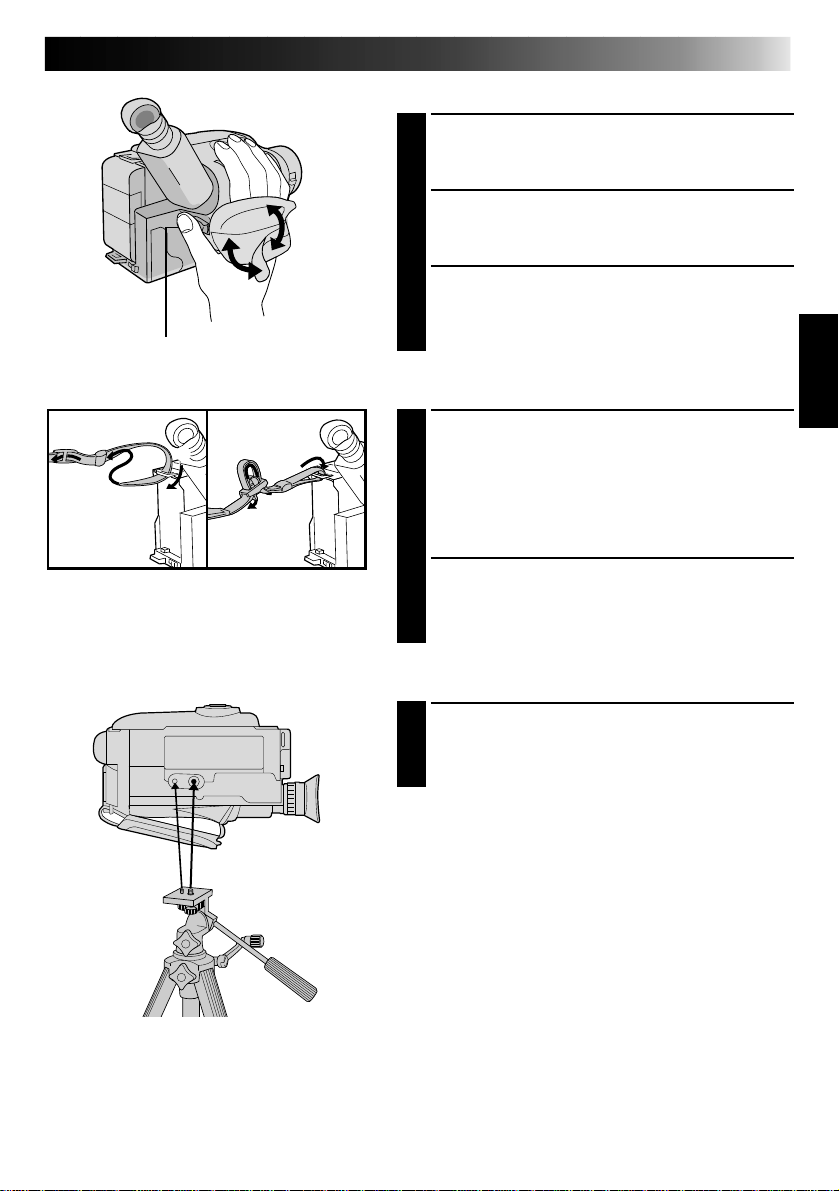
Recording Start/Stop button
1
3
2
1
2
Grip Adjustment
EXPAND LOOP
Separate the Velcro strip.
1
INSERT HAND
Pass your right hand through the loop and grasp the
2
grip.
ADJUST STRAP LENGTH
Adjust so your thumb and fingers can easily operate
3
the Recording Start/Stop button and Power Zoom
lever. Refasten the Velcro strip.
Shoulder Strap Attachment
ATTACH STRAP
Following the illustration at left, thread the strap
1
through the top of the eyelet 1, then fold it back
and thread it through the keeper 2, and then
through the buckle 3. Repeat the procedure to
attach the other end of the strap to the other eyelet,
making sure the strap isn’t twisted.
ADJUST LENGTH
Adjust as shown in the illustration at left 1, then
2
slide both keepers snug against the eyelets to
prevent slipping 2.
EN 13
Tripod Mounting
ALIGN AND TIGHTEN
Align the screw and camera direction stud on the
1
tripod with the camera’s mounting socket and stud
hole. Then tighten the screw.
Page 14
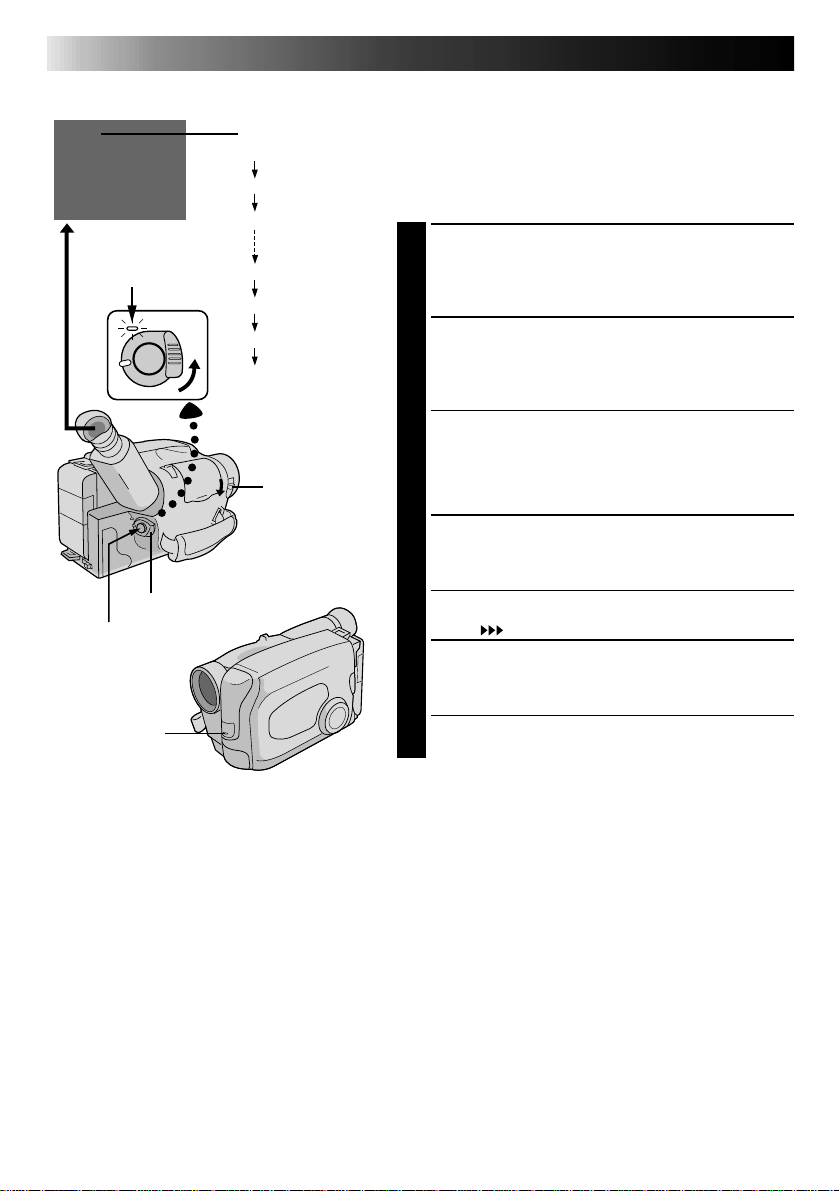
14 EN
Tape remaining time indicator
25MIN
Power indicator
POWER
Start/Stop button
Tally lamp
-
-MIN
*(Now calculating)
120MIN
119MIN
3MIN
2MIN (Blinking)
1MIN (Blinking)
0MIN (Blinking)
LENS COVER
switch
RECORDING
Basic Recording
NOTE:
You should already have performed the procedures listed
below. If not, do so before continuing.
●
Power (Z pg. 8)
●
Tape Length setting (Z pg. 12)
●
Recording Mode Setting (Z pg. 12)
●
Grip Adjustment (Z pg. 13)
LOAD A CASSETTE
Slide EJECT to open the cassette holder, then insert
1
the cassette with the label facing out. Press PUSH to
ensure the holder is closed and locked.
ENTER RECORD–STANDBY MODE
Slide the LENS COVER open/close switch to open
2
the lens cover, then set the power switch to
“CAMERA”.
•The power indicator lights and the camcorder
enters the Record–Standby Mode.
•The scene you’re aimed at appears on the
viewfinder screen, with the word “PAUSE”
superimposed upon it.
START SHOOTING
Press the RECORDING START/STOP button.
3
•The tally lamp lights while recording is in progress,
REC
and “
STOP RECORDING
Press the RECORDING START/STOP button again to
4
stop recording.
•The camcorder re-enters the Record-Standby
mode.
” appears in the viewfinder.
NOTES:
●
A cassette holder can’t be opened unless a power supply is attached.
●
There may be a delay after you slide EJECT until the holder opens. Do not use force.
●
The tape’s remaining time is displayed in the viewfinder as shown.
●
The indicated remaining time is approximate.
●
The time required to calculate the remaining tape length, and the accuracy of the calculation, may vary
according to the type of tape used.
●
The tape remaining time displayed in the viewfinder is correct only if the correct tape length has been
selected (Z pg. 12).
●
“TAPE END” appears when the tape reaches its end, and the power goes off automatically if left in this
condition for 5 minutes. “TAPE END” also appears when a cassette whose tape is already at its end is
loaded.
●
If the Record–Standby mode continues for 5 minutes without performing Zoom or any other operations,
the camcorder’s power shuts off automatically. Set the Power switch to “POWER OFF”, and then back to
“CAMERA” to turn the camcorder on again.
●
If the Recording Start/Stop button is pressed after the Record-Standby mode has continued for over 5
minutes, recording may not start immediately.
●
If you’re recording on a cassette from the middle, use the RETAKE function (Z pg. 16) to find the end of
the last recording so you don’t erase any of it.
●
The LENS COVER warning blinks for about 10 seconds when the camcorder is turned on, when the cover
is closed.
Page 15
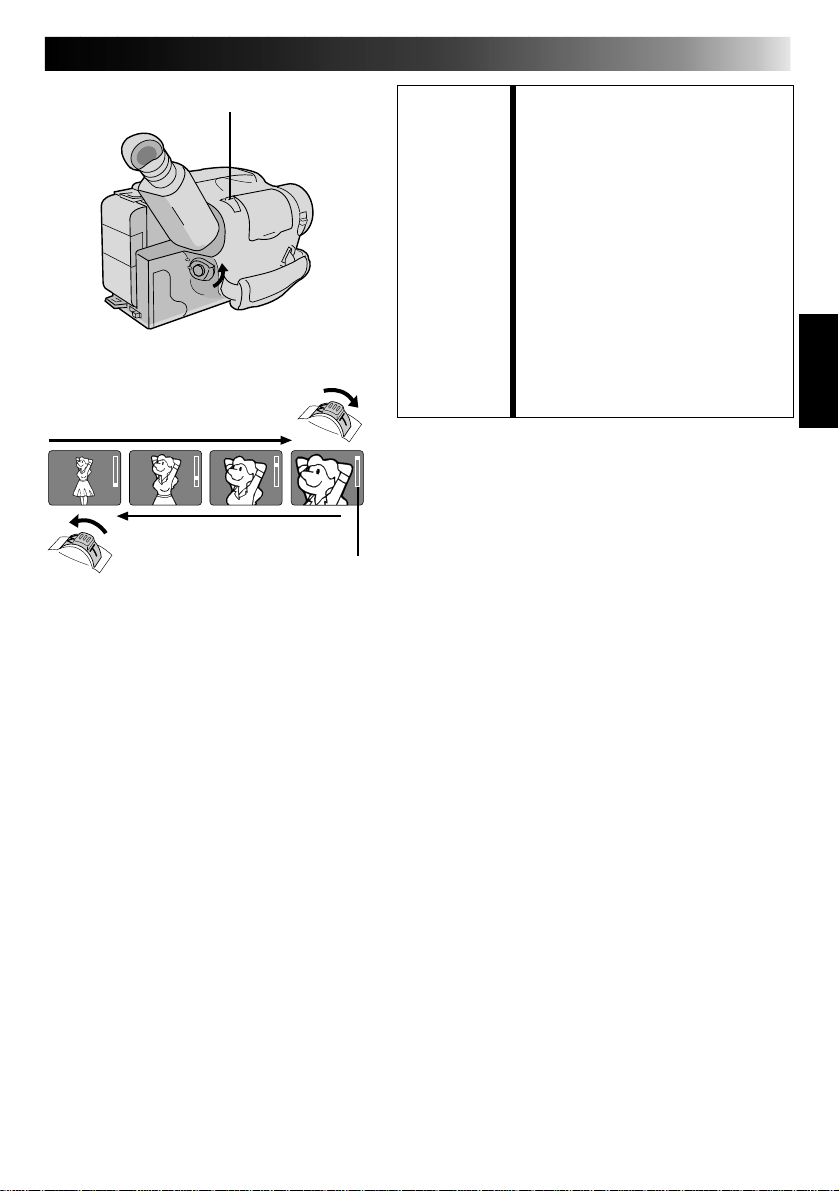
RECORDING
Basic Features
EN 15
Power zoom switch
Zoom-in
Zoom-out
Zoom indicator
FEATURE: Zooming
PURPOSE: Varies the focal length of the lens
OPERATION:
NOTES: ●
and produces the zoom in/out effect.
Zoom In
1) Push the power zoom switch
down toward “T”.
Zoom Out
1) Push the switch up toward “W”.
The further the power zoom switch
is pushed, the faster the zoom
speed becomes.
●
Focusing may become unstable
during zooming. In this case, set
the zoom while in Record–
Standby, set manual focus or Focus
Lock (Z pgs. 20, 21), then zoom
in or out in Record mode.
Page 16
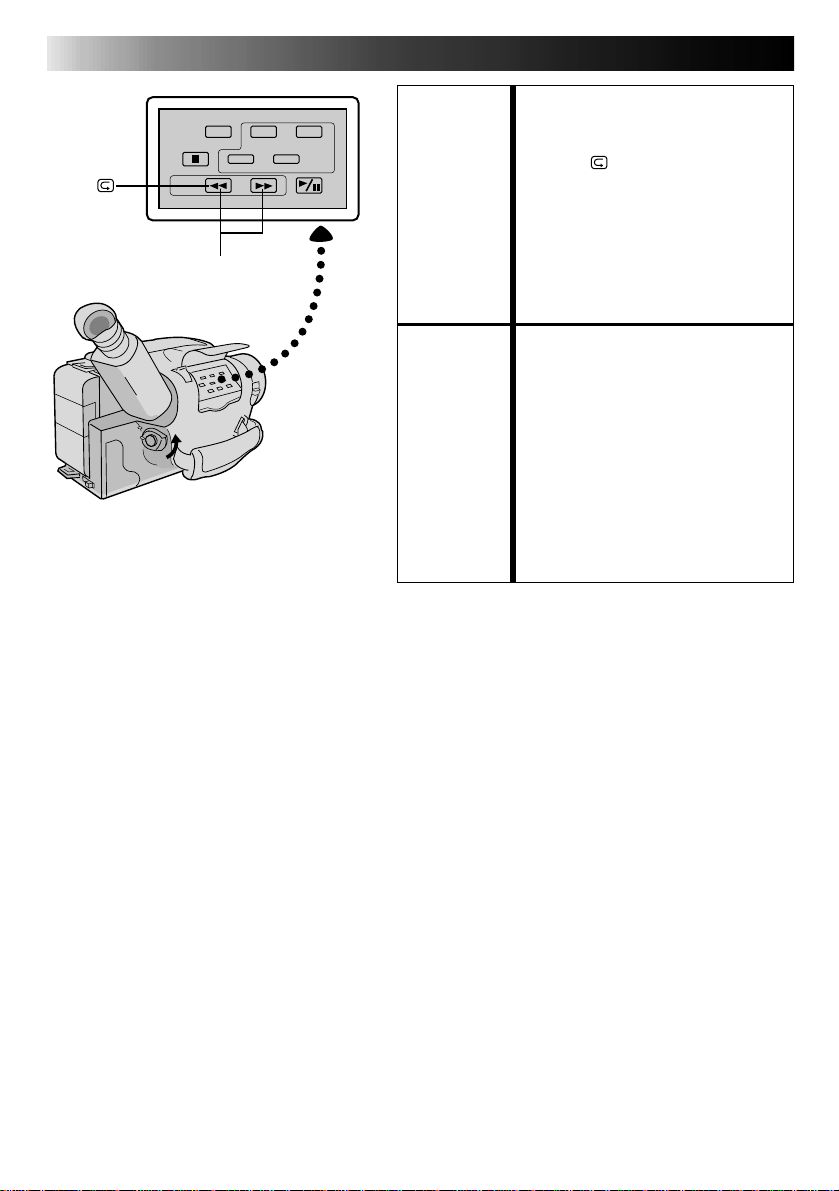
16 EN
RETAKE (R/F)
RECORDING
FEATURE: Quick Review
PURPOSE: To check the end of the last record-
OPERATION: 1)Press “ ” and release quickly
NOTE:
FEATURE: Retake
PURPOSE: To re-record certain segments.
OPERATION: 1)Make sure the camcorder is in the
NOTE:
Basic Features (cont.)
ing.
during the Record–Standby mode.
•Tape is rewound for about 2
seconds and played back
automatically, then pauses in
Record–Standby mode for the
next shot.
Distortion may occur at start of
playback. This is normal.
Record–Standby mode.
2) Press either RETAKE button to
reach the start point for new
recording.
Pressing “F” fast-forwards the tape
and pressing “R” reverses it.
3) Press Recording Start/Stop to start
recording.
Noise may appear during Retake.
This is normal.
Page 17

LIGHT ON/AUTO/OFF
EN 17
Video Light (GR-AX837/AX537 only)
When natural lighting is too dim, you can brighten the
scene by using the built-in video light.
SET VIDEO LIGHT
Set the LIGHT ON/AUTO/OFF as required.
1
ON : Always keeps the light on as long as the
camcorder is turned on.
AUTO : Automatically turns on the light when the
camcorder senses insufficient lighting on
the subject.
OFF : Turns off the light.
•The video light can be used with the camcorder’s
power on.
•It is recommended to set the white balance
(Z pg. 25) to indoor mode ( ) when you use the
video light.
•When not using the video light, turn it off to save
battery power.
NOTES:
●
Even if the battery indicator ( ) does not blink in the
viewfinder, if the battery pack’s charge is low, the
camcorder may turn off automatically when you turn
on the video light, or when you start recording with the
video light turned on.
●
When the LIGHT ON/AUTO/OFF switch is set to
“AUTO”:
•
Depending on the lighting conditions, the video light
may keep turning on and off. In this case, manually
switch the light on or off using the LIGHT ON/
AUTO/OFF switch.
•
While the Sports or High-Speed Shutter mode
(Z pg. 19) is engaged, the light is likely to stay on.
•
While the Twilight mode (Z pg. 19) is engaged, the
light will not activate.
DANGER
•The video light become extremely hot. Do not
touch it either while in operation or soon after
turning it off, otherwise serious injury may result.
•Do not place the camcorder into the carrying case
immediately after using the video light, since it
remains extremely hot.
•When operating, keep a distance of about 30 cm.
(1 ft.) between the video light and people or
objects.
•Do not use near flammable or explosive materials.
•It is recommended that you consult your nearest
JVC dealer for replacing the video light.
Page 18

18 EN
1 second later, the mode is activated.
Viewfinder
SEPIA
0
0
0
2
/
1
0
0
0
FAR NEAR
1
/
1
RECORDING
Advanced Features
Program AE With Special Effects
After 1 sec.
F
G
Mark
PROGRAM AE
select dial
K
C
O
L
R
E
L
E
T
U
O
A
A
M
O
S
D
E
E
+
N
D
–
All you have to do to access any of the variety of
shooting effects is to turn the PROGRAM AE select
dial.
SELECT MODE
Turn the PROGRAM AE select dial until the
1
symbol of the function you want is aligned
with the mark.
•The selected mode’s name and its indication
are displayed in the viewfinder for approx.
1 second. Then the name disappears, and
only the indication remains. The mode is
activated.
•When Auto Mode Lock or Auto Mode
Release mode is selected, only the mode’s
name is displayed. Then the name disappears
and the mode is activated.
NOTES:
●
Only one effect can be engaged at a time.
●
The screen becomes slightly reddish when the
fader (Z pg. 22) is used in the Sepia mode.
●
The screen becomes slightly dark in the High
Speed Shutter mode. Use in well-lighted
situations.
●
In the High Speed Shutter or Sports modes,
picture color may be adversely affected if subject
is lit by alternating discharge-type light sources
such as flourescent or mercury-vapor lights.
DIAL VIEWFINDER
SYMBOL INDICATION
LOCK
AUTO LOCK
MODE
Auto Mode Lock
Auto Mode Lock
Locks the camcorder in Full Auto mode, preventing
incorrect operation due to accidental button
pressing during shooting.
•In this mode the following controls are disabled;
FADE, WIDE, TITLE, DISPLAY, M.W.B (Manual
White Balance), Manual Focus, Focus Lock,
Exposure Control and MENU
RELEASE
AUTO RELEASE
Auto Mode
Release
Auto Mode Release
Re-enables the controls that were disabled by Auto
Mode Lock.
DIAL VIEWFINDER
SYMBOL INDICATION
FG:FOGFG
MODE
Electronic Fog Filter
Electronic Fog Filter
Makes the picture look misty white, as when an
external fog filter is attached to the lens. Softens the
image and gives it a “fancy“ look.
ND EffectND:ND EFFECTND
ND Effect
A black mist darkens the picture, as when an ND
filter is used. Helps to counter the effects of glare on
the subject.
Page 19

DIAL VIEWFINDER
SYMBOL INDICATION
MODE
DIAL VIEWFINDER
SYMBOL INDICATION
EN 19
MODE
SEPIA
Sepia
The scene being shot is recorded in sepia-tinted
(reddish-brown) monochrome, giving the effect of
an older movie. Use together with Wide (
for the authentic look of a classic Hollywood
movie.
TWILIGHT
Twilight
Dusk, twilight scenery, fireworks, etc., look more
natural and dramatic. The following happens when
Twilight mode is selected:
•Auto gain control is turned off.
•White Balance is set to “ ” (outdoor mode), but
can also be manually changed to another mode
(Z pg. 25).
•Auto Focus becomes available only in the range of
10 m to infinity. To focus when the subject-tocamera distance is less than 10 m, use manual
focusing (Z pg. 21).
Sepia
Z pg. 22)
Twilight
SPORTS
Sports
High shutter speed clearly captures fast-moving
action.
1/1000
1/2000
High-Speed Shutter (1/1000s., 1/2000s.)
Captures faster action than Sports mode.
1
2
S 1/1000
S 1/2000
Sports
1/1000 sec.
High Speed Shutter
1/2000 sec.
High Speed Shutter
Exposure Control
This feature automatically adjusts the iris for the
best available picture quality, but you can override
and make the adjustment manually.
SELECT MODE
Turn the PROGRAM AE select dial to any
1
position except AUTO LOCK.
+
–
To brighten the image
–
06
+
02
Exposure Level Indicator
+
06
To darken the image
BRIGHTEN IMAGE
Press + (maximum +06). The Exposure level
2
indicator appears in the viewfinder.
OR . . .
DARKEN IMAGE
Press – (maximum –06). The Exposure level
indicator appears in the viewfinder.
When you want to return to the factory
setting . . .
RESTORE INITIAL SETTING
Press + and – simultaneously. The standard
3
setting is immediately restored and the
Exposure level indicator disappears.
Page 20

20 EN
Focus
detection zone
NEARFAR
PROGRAM AE select dial
RECORDING
Advanced Features (cont.)
Focusing
Auto Focus
The camcorder’s Full Range AF system offers continuous
shooting ability from close-up to infinity. However,
correct focus may not be obtainable in the situations
listed below (in these cases use manual focusing):
•When two subjects overlap in the same scene.
•When illumination is low.*
•When the subject has no contrast (difference in
brightness and darkness), such as a flat, one-color wall,
or a clear, blue sky.*
•When a dark object is barely visible in the viewfinder.*
•When the scene contains minute patterns or identical
patterns that are regularly repeated.
•When the scene is affected by sunbeams or light
reflecting off the surface of a body of water.
•When shooting a scene with a high-contrast
background.
* The low-contrast warning “
viewfinder.
Focus Lock
This feature locks the focus in place, which is especially
helpful in the following situations:
•When things pass between your subject and the
camcorder. Engage the focus lock function to lock your
subject in before recording.
•When you want your subject to be focused, and to
appear in a corner of the screen. First, center on the
subject and focus using auto focus mode. Then engage
the focus lock function and move the camcorder until
the subject is where you want it.
” appears in the
SELECT MODE
Turn the PROGRAM AE select dial to any position
1
except AUTO LOCK.
LOCK FOCUS
Press FAR or NEAR. The focus lock indication “ ”
2
appears in the viewfinder.
RELEASE FOCUS LOCK
Press FAR and NEAR simultaneously. The focus lock
3
indication disappears.
NOTES:
●
If the lens is smeared or blurred, accurate focusing is
not possible. Keep the lens clean, wiping with a piece
of soft cloth if it gets dirty. When condensation occurs,
wipe with a soft cloth or wait for it to dry naturally.
●
When shooting a subject close to the lens, zoom-out
first (
Z
pg. 15). If zoomed-in in the auto focus mode,
the camcorder could automatically zoom out
depending on the distance between the camcorder and
the subject. *When Tele Macro (
activated, the camcorder will not zoom out automatically.
Z
pg. 27) is
Page 21

Power zoom lever
FAR
PROGRAM AE select dial
NEAR
EN 21
Manual Focus
NOTE:
You should already have made the necessary viewfinder
adjustments (Z pg. 10). If you haven’t, do so before
continuing.
SELECT MODE
Turn the PROGRAM AE select dial to any position
1
except AUTO LOCK.
ADJUST FOCUS
To farther subject . . .
Press and hold FAR . The Manual Focus indications
2
“ ” appear and “ ” blinks.
Go to step 3.
To nearer subject
Press and hold NEAR. The Manual Focus indications
“ ” appear and “ ” blinks.
Go to step 3.
. . .
LOCK FOCUS
Release FAR or NEAR. The focus
3
indication is replaced by the focus lock indication
“ ” and the adjusted focus is locked in.
RELEASE MANUAL FOCUS MODE
Press FAR and NEAR simultaneously. The Manual
4
Focus mode is immediately released and the focus
lock indication disappears.
NOTES:
●
Be sure to focus the lens in the maximum telephoto
position when you use the Manual Focus mode. If you
focus in on a certain subject in the wide-angle position,
sharply focused images cannot be obtained when
zoomed up because the depth-of-field is reduced at
longer focal lengths.
●
When the focus level cannot be adjusted any farther or
closer, “
” or “ ” will blink.
Page 22

22 EN
SELECT button
Fade-Standby
indication
Function indication
FADE
FADE
RECORDING
Advanced Features (cont.)
Fader
This feature allows smooth fade-in and fade-out to black
blank screen. Fade-in works at recording start, and
fade-out works at recording end or when you enter
Record–Standby mode.
SELECT MODE
Turn the PROGRAM AE select dial to any position
1
except AUTO LOCK.
PROGRAM AE select dial
SET button
FADE IN
FADE OUT
Wide mode
SELECT FUNCTION
Press SELECT repeatedly until “
FADE
” appears.
2
ENGAGE FADE–STANDBY MODE
Press SET to engage the Fade–Standby mode.
3
The Fade-Standby indication “FADE” is displayed.
START RECORDING
Press Recording Start/Stop to start recording and
4
activate fade-in.
OR . . .
END RECORDING
Press Recording Start/Stop to end recording and
engage fade-out.
NOTES:
●
Pressing and holding the Recording Start/Stop button
allows you to record a black blank screen.
●
The screen becomes slightly reddish when the Fader is
used with Sepia (Z pg. 19).
●
With the Electronic fog filter mode (Z pg. 18)
engaged, the image fades in/out to a white screen.
Wide
This feature allows you to record black bars at the top
and bottom of the screen to produce a cinema-like
“wide-screen” effect.
SELECT MODE
Turn the PROGRAM AE select dial to any position
1
except AUTO LOCK.
SELECT FUNCTION
Press SELECT repeatedly until “
2
ENGAGE WIDE MODE
Press SET.
3
RESTORE NORMAL SCREEN
Press SET again while “
WIDE
4
WIDE
” appears.
” appears.
Page 23

SELECT
SET
TITLE
No indication
MENU
Title indication
HAPPY BIRTHDAY
OUR VACATION
MERRY CHRISTMAS
A SPECIAL DAY
HAPPY HOLIDAYS
OUR NEW BABY
WEDDING DAY
CONGRATULATIONS
The characters you
have set using
Character Generator
PROGRAM AE
select dial
EN 23
Instant Titles
The camcorder has eight preset titles in memory. You can
superimpose one of them above a previously stored title
as shown in the illustration to the left.
DISPLAY
SELECT MODE
Turn the PROGRAM AE select dial to any position except
AUTO LOCK.
1
SELECT FUNCTION
Press SELECT repeatedly until “
TITLE
” appears.
2
SELECT PRESET TITLE
Engage the Record–Standby mode, then press SET to
cycle through the preset titles until the desired title is
3
displayed.
NOTES:
●
To delete the Instant Title during recording, press SET.
●
To recall a title, engage the Record–Standby mode and then
press SET to select the desired title.
Character Generator
You can enter an original title of up to 18 characters.
GAIN UP S.LX
TELE MACRO OFF
INTERVAL TIMER OFF
REC TIME OFF
JLIP ID NO. 07
SET CHARACTER
DATE/TIME
END :MENU KEY
SET : MENU KEY
A B C D E F G H I
J K L M N O P Q R S
T U V W X Y Z Ä Ö Ü
À È Ì Ò Ù Ñ Æ Ø Å &
: . , ’ – / ! ? ¿ k
0 1 2 3 4 5 6 7 8 9
I L I
END
SET : MENU KEY
A B C D E F G H I
J K L M N O P Q R S
T U V W X Y Z Ä Ö Ü
À È Ì Ò Ù Ñ Æ Ø Å &
: . , ’ – / ! ? ¿ k
0 1 2 3 4 5 6 7 8 9
I L I KE YOU
END CLEAR
CLEAR
k
ACCESS MENU SCREEN
Turn the PROGRAM AE select dial to any position except
AUTO LOCK, then press MENU.
1
ACCESS CHARACTER SET MENU
Press + or – to move the highlight bar to “SET CHARACTER”,
then press NEAR. The Character Set menu appears.
2
INPUT CHARACTERS
Press +, –, FAR or NEAR to move the pointer to the desired
character, then press MENU. The selected characters appear
3
at the bottom of the screen. Repeat as many times as
desired (max. 18).
• To select the location of the next character, press +, –,
FAR or NEAR to highlight the row of squares at the bottom
of the screen, then press FAR or NEAR to make the
desired location blink. Press + when you’re done, and the
pointer returns to the character grid.
END CHARACTER SETTING
Press +, –, FAR or NEAR to make “END” blink, then press
MENU twice to return to the normal screen.
4
NOTES:
●
To erase a character you entered mistakenly, make “CLEAR”
blink by pressing +, –, FAR or NEAR, then press MENU. All
characters are deleted at once. Or, to erase selected characters
only, first move the pointer to the row of squares by pressing +,
–, FAR or NEAR to highlight them. Press FAR or NEAR to make
the desired character blink, then press +, FAR or NEAR to move
the pointer to “ ” in the top left corner. Press MENU.
●
To display the characters you have set — “Instant Title” or
“Date/Time/Character Insert” (Z pg. 24).
●
Characters may be set only in the Record-Standby mode.
Page 24

24 EN
SELECT
SET
PROGRAM AE
select dial
DISP.
RECORDING
Advanced Features (cont.)
Date/Time Character Insert
This feature allows you to display date, time and characters
in your viewfinder and on a connected color monitor,
record them manually or automatically, and even make
your own titles.
NOTE:
You should already have performed the Date/Time
Setting procedure (Z pg. 11). If you haven’t, do so
before continuing.
DISPLAY
SELECT MODE
Turn the PROGRAM AE select dial to any position
1
except AUTO LOCK.
SELECT DISPLAY
Press SELECT repeatedly until “
DISP.
” appears.
2
Auto Date Record mode
Date-off mode
Character Generator
Auto Date Record mode
AUTO DATE
Auto date record
mode
Date display
DEC 25.97
Character Generator
SET CHAR
No Characters
stored
Date display
Date/Time display
DEC 25.97
Auto date record
executed
Date/Time display
DEC 25.97 PM 10:50
IN PARIS, FRANCE
Example of stored
characters
CHOOSE DISPLAY MODE
Press SET while in Record–Standby to cycle through
3
the modes as shown in the illustration at left.
NOTES:
●
The selected display can be recorded.
●
If you don’t want to record the display, select Date-off
mode before shooting.
●
If you want to delete the display during shooting, press
SET.
●
If you want to call back a deleted display, engage the
Record–Standby mode and then select the desired
display mode using SET.
AUTO DATE RECORD
Your camcorder automatically records the date for about
5 seconds after recording is initiated in the following
situations:
•After changing the date.
•After loading a cassette.
•After Auto Date Record mode is selected by pressing
SE T.
In this mode, the date is replaced after 5 seconds with
“AUTO DATE”.
NOTES:
●
Setting PROGRAM AE to LOCK always engages the
auto date record mode, and disables all other modes.
●
In the Auto Date Record mode, if the date changes
while you’re shooting, the date indication is recorded for
about 5 seconds from that point. It is not recorded
during any other recordings made on that day.
Page 25

No indication
(Auto)
SELECT
White balance mode indicator
MWB
M.W.B.
MWB
EN 25
Manual White Balance Adjustment (M.W.B.)
This camcorder’s Automatic Color Temperature system
senses the color temperature of the ambient lighting for
automatic white balance adjustment. However, precise color
adjustment is not possible under the following conditions:
• When an object is in various shades of the same color.
• When a predominantly red or brown object is being shot
outdoors.
In these cases, use the camcorder’s built-in preset filters for
white balance adjustment.
SELECT MODE
Turn the PROGRAM AE select dial to any position
1
except AUTO LOCK.
SELECT FUNCTION
Press SELECT reapeatedly until “
M.W.B.
” appears.
2
SELECT WHITE BALANCE
Press SET (Manual White Balance) until the
required indication appears in the viewfinder.
SET
PROGRAM AE select dial
NOTES:
●
To switch to automatic white balance adjustment, press SET until the indication disappears, or turn the PROGRAM AE
select dial to “AUTO LOCK”.
●
Re-adjust the White Balance when the lighting has changed, when the camcorder has been turned on and off again, or
when the PROGRAM AE select dial’s position has been changed.
●
It is helpful to connect your camcorder to a color monitor when adjusting the white balance (“Basic Connections”
Z
pg. 31).
●
When adjusted by putting colored paper in front of the subject in step 2 (“ADJUST FOCUS”), this unit makes its color
temperature standard for automatic white balance. So you can enjoy shooting with different colors. For example, when
adjusting with red, blue or yellow colors, the image becomes the color which aproximates to green, orange or purple
respectively.
3
“MWB” ..... With a memorized personal White Balance
“
“
“
MWB
MWB sets the color temperature for the subject’s light source
so you can shoot with natural colors that are unaffected by
surroundings, even when there are multiple subjects with
different color temperatures.
SELECT MODE
Turn the PROGRAM AE select dial to any position
1
except AUTO LOCK.
ADJUST FOCUS
Point the camcorder at a white, flat object such as a
sheet of white paper, and adjust focus manually
2
(
Z pg. 21).
ADJUST WHITE BALANCE
Press SET until “MWB” appears, then press and hold
SET for more than 3 seconds.
3
• “MWB” blinks in the viewfinder during adjustment, then
stops blinking but stays lit when adjustment is complete.
setting (see below)
” ......... Outdoors on sunny day
”......... Outdoors on cloudy day
” .......... Light source is halogen or tungsten lamp
Page 26

26 EN
MENU
RECORDING
Advanced Features (cont.)
Using Menu For Detailed Adjustment
This camcorder is equipped with Program Manager, an
easy-to-use, on-screen menu system that simplifies many
of the more detailed camcorder settings.
SELECT MODE
Turn the PROGRAM AE select dial to any position
1
except AUTO LOCK.
ACCESS MENU SCREEN
Press MENU.
2
+
FAR NEAR
–
GAIN UP S.LX
TELE MACRO OFF
INTERVAL TIMER OFF
REC TIME OFF
JLIP ID NO. 07
SET CHARACTER
DATE/TIME
END :MENU KEY
GAIN UP NORM
TELE MACRO ON
INTERVAL TIMER 1MIN
REC TIME 1/2S
JLIP ID NO. 07
SET CHARACTER
DATE/TIME
END :MENU KEY
SELECT FUNCTION
Press + or – to place the highlight bar on the desired
3
function.
MAKE SETTING
The setting procedure depends on the function you
4
select.
If you select GAIN UP, TELE MACRO, INTERVAL
TIMER, REC TIME or JLIP ID NO. . . .
.... press FAR or NEAR to cycle through the choices
until the desired setting appears.
If you select SET CHARACTER or DATE/TIME . . .
.... press NEAR to access the selection menu for
each function (SET CHARACTER – Z pg. 23;
DATE/TIME – Z pg. 11).
CLOSE MENU
Press MENU. The normal screen reappears.
5
NOTE:
The menu is available only in the Record-Standby mode.
PAUSE
If GAIN UP or TELE MACRO in the Menu has
been changed from the factory settings, this
mark appears in the viewfinder.
Page 27

EN 27
MENU
GAIN UP S.LX To record a subject in a dark lit environment. When it is more
NORM To record a subject in a dimly lit environment. When it is
OFF Allows you to shoot dark scenes with no picture brightness
TELE MACRO OFF Usually set to this position.
ON Usually the distance to a subject where the lens is in focus
INTERVAL TIMER This feature allows you to set the parameters for Self-Timer
REC TIME This feature allows you to set the parameters for Animation
JLIP ID NO. This number is necessary when connecting the camcorder to a device such
SET CHARACTER Allows you to input characters. (Z pg. 23).
DATE/TIME Allows you to set the current date and time (
OFF
15 S
30 S
1 MIN
5 MIN
OFF
1/4 S
1/2 S
1 S
as a computer using the J terminal (JLIP).
The numbers range from 01 to 99. Factory setting is 07.
convenient to shoot the subject with a brighter image even if
the picture becomes slightly coarse. Automatically selected
when the PROGRAM AE select dial is set to AUTO LOCK
mode. (S.LX : Super LoLux)
more convenient to shoot with a less coarse picture although
the subject becomes slightly dark. This setting is suitable for
measuring sensitivity conforming to EIA-639 (EIA* Standard
for Low Light Sensitivity Measurement)
*EIA : Electronic Industries Association
adjustment.
depends on the zoom magnification. Unless there is a
distance more than 1m to the subject, the lens is out of focus
at the maximum telephoto setting. When set to “ON”, you
can shoot a subject as large as possible at a distance of
approx. 60 cm.
•Depending on the zoom position, the lens may go out of
focus.
(
Z pg. 28) and Time-Lapse recording (Z pg. 29).
and Time-Lapse recording (Z pg. 29).
Z pg. 11).
= Factory setting and when the PROGRAM AE Select Dial is set to
AUTO LOCK
NOTE:
During shooting in low light, Auto Focus accuracy may decrease even when Gain Up is used. In this case,
use Manual Focus (Z pg. 21).
Page 28

28 EN
Interval
Timer Indicator
Rec Time Indicator
FAR
RECORDING
Advanced Features (cont.)
Self-Timer
You can set the delay between pressing RECORDING
1MIN
1/2S
START/STOP and the actual start of recording. If you
secure the camcorder, you (or whomever is operating the
camcorder) can enter the scene before recording starts.
NOTE:
Make sure the camcorder is in the Record-Standby mode
+
before performing the following steps.
ACCESS MENU SCREEN
MENU
NEAR
–
Turn the PROGRAM AE select dial to any position
1
except AUTO LOCK, then press MENU.
SET INTERVAL TIME
Press – or + to move the highlight bar down to
2
“INTERVAL TIMER”, then press FAR or NEAR to
cycle through the choices. Stop when the desired
time appears. Choose from “15S”, “30S”, “1MIN”,
“5MIN”, or select to turn the function “OFF”.
CLOSE MENU
Press MENU.
3
Tally lamp
GAIN UP S.LX
TELE MACRO OFF
INTERVAL TIMER OFF
REC TIME OFF
JLIP ID NO. 07
SET CHARACTER
DATE/TIME
END :MENU KEY
1/2S1S
1MIN5MIN
1/4S
START DELAYED RECORDING
Press RECORDING START/STOP. The tally lamp
4
begins blinking, and the blinking frequency
increases about 5 seconds before recording is to
start. Once recording begins, the lamp stops
blinking but stays lit.
To Release Self-Timer . . .
..... while the tally lamp is blinking, press RECORDING
START/STOP to stop the blinking, then set
“INTERVAL TIMER” to “OFF”.
OFF
15S30S
OFF
Page 29

Animation
Give stationary scenes or objects an illusion of
movement. This function allows you to shoot a
series of pictures, each slightly different, of the same
object for a brief period of time.
NOTE:
Make sure the camcorder is in the Record-Standby
mode and the recording mode is set to “SP” before
performing the following steps.
EN 29
Time-Lapse
You can record sequentially at preset time spans.
Leaving the camcorder aimed at a specific subject,
you can record subtle changes over an extended
period of time.
NOTE:
Make sure the camcorder is in the Record-Standby
mode and the recording mode is set to “SP” before
performing the following steps.
ACCESS MENU SCREEN
Turn the PROGRAM AE select dial to any
1
position except AUTO LOCK, then press
MENU.
SET RECORDING TIME
Press – or + to move the highlight bar down to
2
“REC TIME”, then press FAR or NEAR to cycle
through the choices. Stop when the desired
time appears. Choose from “1/4S”, “1/2S”,
“1S”, or select to turn the function “OFF”.
Then press MENU to close Menu screen.
START RECORDING
Press the Recording Start/Stop button after
3
focusing on the subject. The recording stops
automatically after the selected period of time.
ASSEMBLE SERIES OF
PICTURES
Repeat step 3 for the desired number of
4
pictures.
RELEASE ANIMATION MODE
Set “REC TIME” in the Menu screen to “OFF”.
5
NOTES:
●
For best results, make sure the camcorder is
secured when shooting in Animation or
Time-Lapse mode.
●
Fade-in/out cannot be performed during
Animation or Time-Lapse shooting.
●
Before performing other operations following
Animation or Time-Lapse recording, make sure
the Animation or Time-Lapse mode is deactivated.
ACCESS MENU SCREEN
Turn the PROGRAM AE select dial to any
1
position except AUTO LOCK, then press
MENU.
SET INTERVAL BETWEEN
RECORDINGS
Press – or + to move the highlight bar down to
2
“INTERVAL TIMER”, then press FAR or NEAR
to cycle through the choices. Stop when the
desired time appears. Choose from “15S”,
“30S”, “1MIN”, “5MIN”, or select to turn the
function “OFF”.
SET RECORDING TIME
Press – or + to move the highlight bar down to
3
“REC TIME”, then press FAR or NEAR to cycle
through the choices. Stop when the desired
time appears. Choose from “1/4S”, “1/2S”,
“1S”, or select to turn the function “OFF”.
Then press MENU to close Menu screen.
START TIME-LAPSE
RECORDING
Press RECORDING START/STOP. Recording
4
and intervals alternate automatically.
RELEASE TIME-LAPSE MODE
To release when the tally lamp is not blinking,
5
set “REC TIME” and “INTERVAL TIMER” in the
Menu screen to “OFF”. To release when the
tally lamp is blinking, press the Recording
Start/Stop button to stop the blinking, then set
“INTERVAL TIMER” and “REC TIME” in the
Menu screen to “OFF”.
Page 30

30 EN
+
Compact video cassette
Recording safety hole
VCR
Compartment door
Sliding latch
Reels
PLAYBACK
Using The Cassette Adapter
Cassette Adapter (VHS PlayPak)
Use this to play back a VHS-C video cassette recorded
with this camcorder. It is fully compatible with any VHS
video cassette recorder. The C-P7U adapter is battery
powered and automatically performs tape loading and
unloading.
INSERT BATTERY
Slide the battery cover up to remove it, and install
1
one “AA(R6)” size battery as shown in the
illustration at left. Then reattach the cover.
INSERT CASSETTE IN ADAPTER
Slide the latch to open the adapter compartment
2
door, then insert the cassette and close the
compartment door.
PLAY BACK ON CONNECTED VCR
Load the cassette adapter into the VCR and play the
3
tape back as you would any other.
REMOVE CASSETTE FROM
ADAPTER
Slide the latch and the compartment door opens
4
automatically. Then insert your finger in the hole on
the underside of the adapter as shown in the
illustration at left, push up and remove the cassette.
NOTES:
●
During tape loading and unloading, do not touch the
reels for safety and tape protection.
●
During special-effect playback (slow motion, still
frame, etc.), the picture may vibrate or noise bars may
appear on the screen.
●
To record on a VCR using a compact cassette and the
adapter, cover the adapter’s recording safety hole with
adhesive tape.
Page 31

PLAYBACK
When
connecting the
cables, open
the jack cover.
A
Basic Connections
To AUDIO and
VIDEO connectors
Audio and Video
cables (optional)
To AUDIO and
VIDEO IN
connectors
B
EN 31
There are three basic types of connections. When making
the connections, refer also to your VCR and TV
instruction manuals.
Connection To A VCR [A]
(Editing, Dubbing and Playback)
NOTE:
Use the optional Audio and Video cables.
CONNECT CAMCORDER TO VCR
As shown in the illustration at left, connect the
1
optional Audio and Video cables between the
AUDIO and VIDEO connectors on the camcorder
and those on the VCR.
SUPPLY POWER
Turn on the camcorder, the VCR and the TV.
2
VCR
Antenna
To AUDIO,
VIDEO and RF DC
OUT connectors
RF unit RF-V5U
(optional)
NOTES:
●
It is recommended to use the AC Power
Adapter/Charger as the power supply instead
of the battery pack.
●
To monitor the picture and sound from the
camcorder without inserting a tape, set the
camcorder’s Power switch to “CAMERA”,
then set your TV to the appropriate input
mode.
●
If you have a TV or speakers that are not
specially shielded, do not place the speakers
adjacent to the TV as interference will occur
in the camcorder playback picture.
SELECT MODE
Set the VCR to its AUX input mode, and set the TV
3
to its VIDEO mode.
Connection To A TV With A/V Input
Connectors [B] (Playback ONLY)
NOTE:
Use the optional Audio and Video cables.
CONNECT CAMCORDER TO TV
As shown in the illustration at left, connect the
1
optional Audio and Video cables between the
AUDIO and VIDEO connectors on the camcorder
and those on the TV.
SELECT MODE
Set the TV to its VIDEO or AV mode (as specified in
2
its instructions).
Connection To A TV With NO A/V Input
Connectors (Playback ONLY)
NOTE:
Use the optional RF-V5U RF unit.
* Refer to the RF-V5U instruction manual for connection
procedure.
Page 32

32 EN
STOP
REW
POWER
PLAY/PAUSE
FF
PLAYBACK
Basic Playback
NOTE:
Make sure you connect your camcorder as directed in
“Basic Connections” (Z pg. 31).
LOAD A CASSETTE
Slide EJECT to open the cassette holder, then insert
1
the cassette with the label facing out. Press PUSH to
ensure the holder is closed and locked.
SELECT MODE
Set the Power switch to “PLAY”. The Power On
2
indicator lights.
PLAYBACK
Press PLAY/PAUSE. The playback picture appears in
3
the viewfinder and the connected TV.
STOP PLAYBACK
Press STOP.
4
Rewind or Fast-forward the tape
Press REW to rewind, or FF to fast-forward the tape
during Stop mode.
Recording mode indicator
SP
M-1:23:45
Tape counter
Tape running
indicator
4
3
2
6 : Still Playback
: Playback
: Fast-Forward/
Forward Search
: Rewind/Reverse
Search
NOTE:
The camcorder shuts off automatically after about 5
minutes in Stop mode or Still Playback mode. To turn on
again, set the Power switch to “POWER OFF”, then to
“PLAY”.
Page 33

PLAYBACK
+
–
COUNTER R/MFFPLAY/PAUSE
STOP
Features
REW
EN 33
FEATURE: Manual Tracking
PURPOSE: To eliminate noise bars that appear
OPERATION: 1) Press either +/– button as many
NOTES: ●
FEATURE: Still Playback
PURPOSE: To pause during playback.
OPERATION: 1) Press PLAY/PAUSE during
NOTE:
FEATURE: Shuttle Search
PURPOSE: To allow high-speed search in either
OPERATION:
NOTE:
FEATURE: Counter Memory Function
PURPOSE: To make it easier to locate a specific
OPERATION: 1) Press COUNTER R/M and hold for
NOTES: ●
on the screen during playback.
times as necessary for best picture.
To reset TRACKING to the original
preset, press both + and – buttons
simultaneously.
●
Manual Tracking may not work
with tapes recorded on other VCRs
or camcorders.
playback.
2) To resume normal playback, press
PLAY/PAUSE again.
Noise bars appear and pictures may
become monochrome during Still
Playback. This is normal.
direction.
Forward Search
1) Press FF during playback.
Reverse Search
1) Press REW during playback.
Noise bars appear and pictures may
become monochrome or darken in
Shuttle Search. This is normal.
tape segment.
more than 2 seconds. The counter
resets to “0:00:00”.
2) Press COUNTER R/M. “M”
appears.
3) After recording or playback, press
STOP, then REW. The tape
automatically stops at or close to
0:00:00.
4) Press PLAY/PAUSE to start
playback.
The counter memory functions in
the FF and REW modes.
●
To disable Counter Memory
Function, press COUNTER R/M so
the “M” disappears.
Page 34

34 EN
PLAY/PAUSE
Tape Dubbing
CONNECT EQUIPMENT
Following the illustration at left, connect the
1
camcorder and the VCR.
EDITING
When connecting
the cables, open the
jack cover.
Audio and Video
cable (optional)
Power switch
To AUDIO and
VIDEO OUT
connectors
To AUDIO and
VIDEO IN
connectors
VCR (Recording deck)
PREPARE FOR DUBBING
Set the camcorder’s Power switch to “PLAY”, turn
2
on the VCR’s power, and insert the appropriate
cassettes in the camcorder and the VCR.
SELECT VCR MODE
Engage the VCR’s AUX and Record-Pause modes.
3
FIND EDIT-IN POINT
Engage the camcorder’s Play mode to find a spot
4
just before the edit-in point. Once it’s reached, press
PAUSE on the camcorder.
START EDITING
Press PLAY on the camcorder and engage the VCR’s
5
Record mode.
STOP EDITING TEMPORARILY
Engage the VCR’s Record-Pause mode and press
6
PAUSE on the camcorder.
EDIT MORE SEGMENTS
Repeat steps 4 through 6 for additional editing, then
7
stop the VCR and camcorder when finished.
Page 35

A
Random Assemble Editing
[R.A.Edit]
Create edited videos easily using your
camcorder as the source player. You can select
up to 8 “cuts” for automatic editing, in any
order you like. R.A.Edit is more easily
performed when the optional RM-V700U MBR
(Multi-Brand Remote) is set to operate with
your brand of VCR (see VCR CODE LIST), but
can also be performed by operating the VCR
manually.
2 3
1
4
5 6
8
9
7
VCR CODE LIST
VCR BRAND
NAME
GE 1 1
HITACHI 6 6
JVC A
B
C
MAGNAVOX 9 5
MITSUBISHI 6 7
NEC 3 7
PHILIPS 1 9
BUTTONS
(A) (B)
9 2
9 `
9 4
6 3
9 1
9 6
9 3
1 1
7 1
7 6
6 8
3 8
9 5
1 1
9 4
9 1
9 6
MBR SET
VCR CTL
0
RM-V700U (optional)
VCR BRAND
NAME
PHILIPS 1 2
PANASONIC 1 3
RCA 9 2
SANYO 3 6
SHARP 1 5
SONY 6 5
TOSHIBA 6 9
ZENITH 1 6
BUTTONS
(A) (B)
3 3
1 7
1 1
9 4
1 8
9 4
6 6
6 3
9 `
3 5
1 `
6 `
3 9
3 1
6 1
EN 35
SET REMOTE/VCR CODE
SET REMOTE TO OPERATE VCR
Turn off the power to the VCR and point the remote
1
toward the VCR’s infrared sensor. Then, referring to
the VCR CODE LIST on the left, press and hold MBR
SET, and press button (A) and then (B).
•The code is automatically set once you release the
MBR SET button, and the VCR’s power comes on.
OPERATE THE VCR
Make sure the VCR’s power is on. Then, while
2
holding VCR CTL, press the button on the remote for
the desired function. The functions the remote can
control are PLAY, STOP, PAUSE, FF, REW and VCR
REC STBY (you don’t need to press VCR CTL for this
one).
You’re now ready to try Random Assemble Editing.
IMPORTANT
Although the MBR is compatible with JVC VCRs and
those of many other makers, it may not work with yours
or may offer limited functions.
NOTES:
●
If the VCR’s power doesn’t come on in step 1, try
another code from the VCR CODE LIST.
●
Some brands of VCR don’t come on automatically. In
this case, turn the power on manually and try step 2.
●
If the RM-V700U is not able to control the VCR, use
the controls on the VCR.
●
The RM-V700U cannot be used to operate the
GR-AX537/AX437/AX237.
MAKE CONNECTIONS
CONNECT TO . . .
JVC VCR EQUIPPED WITH REMOTE
1
PAUSE TERMINAL
Connect the editing cable to the Remote PAUSE
terminal.
B
JVC VCR NOT EQUIPPED WITH REMOTE
PAUSE TERMINAL
Connect the editing cable to the R.A.EDIT
connector.
C
NON-JVC VCR WITH NEITHER
Connect the editing cable to the RM-V700U’s
Pause-In jack.
All other connections are as shown in the
illustration on page 36.
CONTINUED ON NEXT PAGE
Page 36

36 EN
EDITING
(cont.)
REW/FF
STOP
To AUDIO
and VIDEO
out connectors
Audio and
Video cable
(optional)
To AUDIO
and VIDEO IN
connectors
CANCEL
VCR (Recording deck)
IN/OUT
R.A. EDIT
PLAY/PAUSE
Open the cover
To J terminal
(JLIP)
Editing cable
(optional, 3.5ø
mini-plug cable)
A
B
To Remote
PAUSE
To Pause-In
PREPARE CAMCORDER
Insert a recorded tape and set the Power switch to
2
“PLAY”.
PREPARE VCR
Turn the power on, insert a recordable tape and
3
engage the AUX mode (refer to VCR’s instructions).
SELECT SCENES
ACCESS R.A. EDIT COUNTER
DISPLAY
Press PLAY/PAUSE, then press R.A. EDIT and the
1
counter display appears in the viewfinder and the
screen of the connected TV.
REGISTER BEGINNING OF SCENE
Press REW or FF to locate the beginning of a scene
2
you want, then press IN/OUT to register that point.
The data appears under IN on the display.
REGISTER END OF SCENE
Press REW or FF to locate the end of the scene and
3
press IN/OUT to register it. The data appears under
OUT on the display. The total time of the registered
scene(s) is displayed at the bottom of the screen.
C
REGISTER ADDITIONAL SCENES
Repeat steps 2 and 3 for each additional scene
4
(as many as 8).
MAKE CORRECTIONS
Press CANCEL during steps 2 and 3 to erase the
5
most recently registered point.
IN OUT
ç© 1 0:00:25
2
3
4
5
6
7
8
COUNTER 0:00:25
TOTAL 0:00:00
RM-V700U
(optional)
IN/OUT
CANCEL
VCR REC STBY
IN OUT
ç 1 0:00:25 0:01:05
2 0:03:18 0:03:31
3 0:02:33 0:02:53
© 4 0:04:11
5
6
7
8
COUNTER 0:04:11
TOTAL 0:01:13
ON/OFF
NOTES:
●
For GR-AX837 only: The RM-V700U can be used to
operate other camcorder functions as well. Point the
RM-V700U at the camcorder’s remote sensor and press
any of the following buttons (function apears in
parentheses):
— ON/OFF (camcorder R.A. EDIT)
— IN/OUT (camcorder IN/OUT)
— CANCEL (camcorder CANCEL)
●
There must be at least one second between an in-point and
its corresponding out-point.
●
To ensure correct operation, leave at least 15 seconds open
between scenes.
●
Blank portions of tape cannot be registered as in-points or
out-points.
●
If it takes more than 5 minutes to search for an in-point, the
VCR’s Record-Pause mode is cancelled and editing doesn’t
take place.
●
Pressing R.A.EDIT clears all in- and out-points from
memory.
●
Leave a small margin for error around each in-point to
ensure the scene is recorded in its entirety.
Page 37

ORIGINAL TAPE (camcorder)
1 3 2
IN OUT IN OUT IN OUT
AUTOMATIC EDITING TO VCR
ENGAGE VCR’S RECORD–PAUSE
MODE
Point the remote control toward the VCR’s infrared
1
sensor and press VCR REC STBY, or manually
engage the VCR’s Record-Pause mode.
EN 37
EDITED TAPE (VCR)
STOP
EDIT
BEGIN AUTOMATIC EDITING
Press EDIT on the camcorder, and the previously
2
selected scenes are copied to the VCR in the
specified order.
END AUTOMATIC EDITING
When all selected scenes have been copied, the
3
camcorder and VCR enter the still or pause mode.
Press STOP on both units.
•When finished editing, be sure to disconnect the
editing cable and the audio/video cable.
NOTES:
●
If you performed step 1C on page 35 (“MAKE
CONNECTIONS”), keep the remote control pointed at
the VCR during editing.
●
The on-screen display only appears while the
camcorder searches for each scene.
●
There may be noise at in- or out-points on the edited
tape with certain VCRs.
Page 38

38 EN
The Full-Function Remote Control Unit can operate this camcorder from a distance as well as the basic
operations (PLAY, STOP, PAUSE, FF, and REW) of your VCR. This remote control unit makes additional
recording functions possible.
USING REMOTE CONTROL UNIT
(GR-AX837 only)
NOTE:
The remote controls cannot operate GR-AX537/AX437/AX237.
A
a
2
1
1
2
3
4
5
6
RM-V705U
(provided with GR-AX837)
B
2
3
7
8
9
0
!
@
1
3
1
Lock hole
#
$
8
9
!
5
0
3
C
2
1
RM-V700U
(optional)
3
1
Release
tab
Installing The Battery
PULL OUT BATTERY
HOLDER
TypeA: Pull out by inserting a pointed
1
TypeB: Pull out while sliding the lock
1
7
%
2
^
@
4
6
&
TypeC: Pinch the release tab and pull
INSERT BATTERY
Making sure the plus (+) side is up, insert
2
the lithium battery (CR2025)* into the
battery holder.
REPLACE BATTERY HOLDER
Insert the battery holder into the remote
3
control unit, and push the holder until it
clicks into place.
* Read the caution concerning lithium
batteries (
instrument into slot a.
hole.
out.
Z pg. 2).
BUTTONS
1 Infrared beam
transmitting window
2 ZOOM (T/W) Buttons Zoom (invariable speed, Z pg. 15) —
3 PLAY Button — Playback start (Z pg. 32)
4 STOP Button — Stop (Z pg. 32)
5 REW Button Retake (rewind)/Quick Review (Z pg. 16) Rew/Rew Shuttle Search (Z pg. 32)
6 INSERT Button — Insert Editing (Z pg. 40)
7 START/STOP Button Functions same as the Recording Start/Stop button on the camcorder.
8 INT. TIME Button Self-Timer/Time-Lapse (Z pg. 39) —
9 REC TIME Button Animation/Time-Lapse (Z pg. 39) —
0 PAUSE Button — Pause (Z pg. 33)
! FF Button Retake (forward) (Z pg. 16) FF/FF Shuttle Search (Z pg. 32)
@ A.DUB Button — Audio dubbing (Z pg. 41)
# PAUSE IN Connector — Z pg. 36
$ MBR SET Button — Z pg. 35
% VISS Button Index Code marking (Z pg. 39) —
^ VCR CTL Button — Z pg. 35
& R.A.EDIT Buttons — Z pg. 36
# — & : RM-V700U only.
With the camcorder’s power switch With the camcorder’s power switch set
set to “CAMERA”. to “PLAY”.
Transmits the beam signal.
FUNCTIONS
Page 39

Transmitted beam
effective area
15°
5m(16.4ft)
30°
15°
30°
Remote sensor
(GR-AX837 only)
When using the remote control, be sure to
point it at the remote sensor. The above
illustration shows the approximate transmitted
beam effective area for indoor use.
The transmitted beam may not be effective or
may cause incorrect operation outdoors or
when the remote sensor is directly exposed to
sunlight or powerful lighting.
Index Code Marking
Interval
Timer Indicator
1MIN
1/2S
INDEX
Rec Time Indicator
Viewfinder
START/STOP
VISS
INT. TIME
REC TIME
RM-V700U
(optional)
RM-V705U (provided
OR
with GR-AX837 only)
EN 39
FEATURE: Self-Timer, Animation and Time-Lapse
PURPOSE: The remote control lets you set/release
OPERATION:
NOTE:
FEATURE: Index Code Marking (RM-V700U only)
PURPOSE: To give you automatic access to any
OPERATION: 1) Press VISS once to place the index
NOTE:
Interval Timer and Rec Time functions
as well as the Menu screen.
Self-Timer
1) Set
Instead of performing steps 1 through 3
on pg. 28 (“Self-Timer”), press INT.
TIME on the remote control. Each time
INT. TIME is pressed, the Interval Timer
indicator appears, changing in the
following order: 15S, 30S, 1MIN, 5MIN
and No indication (off).
2) Release
Instead of setting “INTERVAL TIMER” to
“OFF” in the Menu, press INT. TIME on
the remote control until the Interval
Timer indicator disappears.
Animation
1) Set
Instead of performing steps 1 and 2 on
pg. 29 (“Animation”), press REC TIME
on the remote control. Each time REC
TIME is pressed, the Rec Time indicator
appears, changing in the following
order: 1/4S, 1/2S, 1S and No indication
(off).
2) Release
Instead of using the Menu in step 5 on
pg. 29, press REC TIME on the remote
control until the Rec Time indicator
disappears.
Time-Lapse
1) Set
Instead of performing steps 1 through 3
on pg. 29 (“Time-Lapse”), press INT.
TIME and REC TIME on the remote
control. Each time INT. TIME is
pressed, the Interval Timer indicator
appears, changing in the following
order: 15S, 30S, 1MIN, 5MIN and No
indication (off). Each time REC TIME is
pressed, the Rec Time indicator
appears, changing in the following
order: 1/4S, 1/2S, 1S and No indication
(off).
2) Release
Instead of using the Menu in step 5 on
pg. 29, press INT. TIME and REC TIME
on the remote control until the
indicators disappear.
Also refer to pgs. 28 and 29.
selected point on a recording.
code. “INDEX” blinks in the viewfinder
during marking.
If VISS is pressed during Record–
Standby mode, the mark is placed
where RECORDING START/STOP is
pressed.
Page 40

40 EN
COUNTER R/M
USING REMOTE CONTROL UNIT
Insert Editing
You can record a new scene into a previously recorded
tape, replacing a section of the original recording with
minimal picture distortion at the in- and out-points. The
original audio remains unchanged.
NOTE:
Use the RM-V705U or RM-V700U remote control unit to
perform this procedure.
SELECT MODE
Set the Power switch to “PLAY”.
1
FIND EDIT-OUT POINT
Play back the tape, locate the point and press
2
PAUSE on the camcorder or the remote control.
(GR-AX837 only) (cont.)
M-1:23:45
Viewfinder
RM-V700U
(optional)
POWER
START/STOP
OR
Tape Counter
Insert editing
indicator
REW
PLAY
PAUSE
REW
INSERT
RM-V705U (provided
with GR-AX837 only)
RESET COUNTER
Press and hold COUNTER R/M for more than
3
2 seconds to reset the tape counter, then press for
less than 1 second and make sure “M” appears in
the viewfinder.
FIND EDIT-IN POINT
Press REW to go a little beyond the beginning of the
4
scene you want to replace, press PLAY to view the
recorded tape, and press PAUSE at exactly at the
point where the new scene should start.
ENGAGE INSERT EDITING MODE
Press and hold INSERT, and without releasing
5
INSERT, press and release PAUSE. The Insert
mode is engaged, and the scene the camcorder is
aimed at appears on the screen.
BEGIN INSERT EDITING
Press RECORDING START/STOP. When the counter
6
reaches “0:00:00”, editing stops automatically and
the camcorder enters the Insert-Pause mode.
END INSERT EDITING
Press STOP.
7
NOTES:
●
After step 5, Retake (Z pg. 16) can be performed.
●
The tape may stop slightly before or after the
designated end point, and noise bars may appear.
Neither indicates a defect in the unit.
●
Only video signal is recorded in the Insert Editing
mode.
Page 41

Viewfinder
Audio dubbing indicator
e
M-0:05:20
EN 41
Audio Dubbing
You can record a new soundtrack on a prerecorded tape
(normal audio only).
** Perform steps 1, 2 and 3 of the Insert Editing procedure
(Z pg. 40) before continuing.
•The sound comes from the built-in mike.
FIND EDIT-IN POINT
Press REW to go a little beyond the beginning of the
1
scene onto which you want to dub new audio, press
PLAY to view the recorded tape, then press PAUSE
at exactly the point where dubbing should start.
ENGAGE AUDIO DUB STANDBY
MODE
Press and hold A. DUB, and without releasing
2
A. DUB, press and release PAUSE.
Mike
RM-V700U
(optional)
REW
PLAY
PAUSE
REW
A. DUB
RM-V705U (provided
OR
with GR-AX837 only)
BEGIN AUDIO DUBBING
Press PLAY. When the counter reaches “0:00:00”,
3
Audio Dubbing stops automatically and the
camcorder enters the Audio Dub-Standby mode.
END AUDIO DUBBING
Press STOP.
4
NOTES:
●
Do not press FF or REW during Audio Dub-Standby, or
the edit points will not be accurate.
●
If the mike is too close to the TV, or if the TV’s volume
is too high, whistling or howling may occur.
NOTES (for Insert Editing and
Audio Dubbing):
●
Insert Editing and audio Dubbing may not work
correctly if the tape contains blank segments, or if the
recording speed was changed during the original
recording.
●
To edit/dub onto a tape with the recording safety tab
removed, cover the hole with adhesive tape.
●
Do not press STOP during Insert Editing or Audio
Dubbing, or the edit points will not be accurate.
●
During Insert Editing and Audio Dubbing, when Insert–
Pause or Audio Dub–Standby is engaged, the counter
may go slightly past “0:00:00”. Recording, however,
stops at exactly 0:00:00.
Page 42

42 EN
BATT. RELEASE
LENS COVER
open/close switch
Set to “POWER OFF”.
EJECT
USER MAINTENANCE
After Use
Set the Power switch to “POWER OFF” to turn off
1
the camcorder.
Slide EJECT to open the cassette holder, then remove
2
the cassette.
Close and lock the cassette holder by pressing
3
PUSH.
Press BATT. RELEASE to remove the battery pack.
4
Slide the LENS COVER open/close switch to close
5
the lens cover.
Cleaning The Camcorder
CLEAN EXTERIOR
Wipe gently with a soft cloth.
1
PUSH
Remove
Marks
CLEAN LENS
Blow it with a blower brush, then wipe gently with
2
lens cleaning paper.
CLEAN VIEWFINDER
1 Turn the eyepiece counterclockwise and pull it
3
out.
2 Remove dust using a blower brush.
3 Align the marks, re-attach the eyepiece and turn
it clockwise.
NOTES:
●
Avoid using strong cleaning agents such as benzine or
alcohol.
●
Cleaning should be done only after the battery pack
has been removed or other power units have been
disconnected.
●
Mold may form if the lens is left dirty.
Page 43

TROUBLESHOOTING
SYMPTOM POSSIBLE CAUSE(S)
POWER
No power is supplied.
The power suddenly goes off and
doesn’t come back on by itself.
RECORDING
Recording cannot be performed.
Recording does not start.
PLAYBACK
The tape is running, but there’s no
playback picture.
Noise bars appear in the playback
picture.
Playback picture is blurred or
interrupted.
The counter indication is blurred
during Still playback.
EN 43
● The battery pack has not been attached correctly
(Z pg. 8).
● The battery pack is not charged (Z pg. 8).
● The power supply has not been correctly connected
(Z pg. 9).
● The battery pack has completely discharged.
● Remove the cassette and disconnect the power source,
then after a few minutes, try turning the power back on. If
it still doesn’t come on, consult your nearest JVC dealer.
● The recording tape’s Erase Protection tab is missing.
Cover the hole with adhesive tape. (Some tapes have
sliding tabs. In this case, check the position of the tab.)
● The camcorder Power switch has not been set to
“CAMERA” (Z pg. 14).
● The TV has not been set to its VIDEO mode or channel.
● If A/V connection is used, the TV’s VIDEO/TV switch has
not been set to VIDEO.
● The RF unit has not been set to the correct channel.
● Manual Tracking has not been performed (Z pg. 33).
● The video heads are dirty or worn out. Consult your
nearest JVC dealer for head cleaning or replacement.
● This is normal.
TAPE TRANSPORT
The tape stops during fast-forward or
rewind.
Rewinding or fast-forwarding cannot
be performed.
● The Counter Memory Function has been activated
(Z pg. 33).
● The tape is already fully wound on one reel or the other.
Page 44

44 EN
SYMPTOM POSSIBLE CAUSE(S)
OTHER
The tape won’t eject.
Some functions are not available.
Vertical white lines appear when
shooting a very bright object.
Bright, crystal-shaped spots appear
in the viewfinder.
The picture is blurred in the Quick
Review or Retake mode.
An error number (i.e. E03) appears
in the viewfinder.
The image is out of focus.
A character generator title and the
date and time displays disappear
from the viewfinder.
Even though the Lens Cover is open,
the Lens Cover Warning indicator
blinks.
TROUBLESHOOTING
● The battery pack is running low.
● The PROGRAM AE select dial is set to “AUTO LOCK”.
● This sometimes occurs when the contrast between the
background and the object is great. It is not a defect of
the camcorder.
● Sunlight is directly entering the lens.
● This is normal while recording in the EP mode. Some noise
may be present while recording in the SP mode (Z pg. 12).
● Turn the camcorder’s power off, then disconnect the
power source. After a few minutes, try turning the power
on again. If the error number still appears in the viewfinder, consult your nearest JVC dealer.
● The diopter needs to be adjusted (
● The scene being shot is adversely affecting the operation
of Auto Focus (Z pg. 20).
● If you remove the power source from the camcorder while
the power is on, all settings and selections are erased.
Make sure to turn the camcorder’s power off before
disconnecting the power source.
● The Lens Cover Warning indicator may blink when the
camcorder is used in dark areas, regardless of the position
of the Lens Cover.
Z pg. 10).
(cont.)
The camcorder is a microcomputer-controlled device. External noise and interference (from a TV, a radio,
etc.) might prevent it from functioning properly. In such cases, first disconnect its power supply unit
(battery pack, AC Power Adapter/Battery Charger, etc.) and clock battery; and then re-connect it and
proceed as usual from the beginning.
Page 45

INDEX
Viewfinder
1
2 6 7
43 5
EN 45
18MIN
8
9
0
REC SP
SEPIA
LENS COVER
FADE
PAUSE
!
@
#
1MIN
1/2S
TAPE END
MERRY CHR ISTMAS
$
Viewfinder Indications
1 Cassette Warning/Remaining
Tape Time ........................................... Z pg. 14
When no cassette is inserted or when Erase
Protection tab is not in the position that allows
recording, the Cassette (
Otherwise, the Remaining Tape Time is
displayed.
2 Recording Mode (SP/EP) Indicator ...... Z pg. 12
3, 9 PROGRAM AE Indicator................ Z pg. 18
Displayed at 3 for approx. 1 second when the
PROGRAM AE select dial is switched from one
position to another. Then only the indicator
remains at 9.
4 Program Manager Function
Indication ........................................... Z pg. 22
Appears when the PROGRAM AE select dial is
set to any position other than AUTO LOCK.
5 Lens Cover Warning ........................... Z pg. 14
6 Tape Length Display ........................... Z pg. 12
7 Zoom Level Indicator.......................... Z pg. 15
8 Recording Indicator ............................ Z pg. 14
0 Fade–Standby Indicator ...................... Z pg. 22
! Interval Time/Recording
Time Indicator..................................... Z pg. 28
@ Record–Standby Mode Indicator......... Z pg. 14
# Instant Title Display ............................ Z pg. 23
$ Date/Time Character Display .............. Z pg. 24
)Warning blinks.
DISP.
T30
%
^
– 05
MWB
&
*
(
INDEX
)
q
w
AM 10 : 24DEC 25. 97
% Battery Pack Remaining Power Indicator
Changes as follows according to the battery pack’s
remaining power level: “
When the power is almost gone, the indicator
blinks, then the unit shuts off. Replace the
battery pack with a fully charged one.
(Note: The symbol containing 3 darkened
squares — — does not necessarily mean
that the battery pack is fully charged.)
^ Focus Indicator ................................... Z pg. 20
& Exposure Level Indicator ..................... Z pg. 19
* White Balance Mode Indicator ........... Z pg. 25
( Menu Setting Change Indicator ........... Z pg. 26
) Index Code Marking ........................... Z pg. 39
q Clock Warning
Displayed for about 5 seconds if the clock
(lithium) battery is not in place or is exhausted
when power is turned on. Also displayed for
about 5 seconds when clock battery becomes
exhausted while using the camcorder.
For inserting or replacing the clock
battery ................................................ Z pg. 10
w Condensation Warning
When this indication appears, all functions are
disabled. Turn the unit off (without removing the
power source) for a few hours, and when you
turn it on again the indicator should disappear.
e Tape End Display ................................ Z pg. 14
Appears when the end of the tape is reached
during playback, recording or fast-forward.
e
”.
Page 46

46 EN
12
453
INDEX
860
79
@
!
#$
Controls
q
Controls
1 Diopter Adjustment ............................ Z pg. 10
2 Power Zoom Lever ............................ Z pg. 15
3 BATT. [Battery] RELEASE Switch .........Z pg. 8
4 Recording Start/Stop Button ................Z pg. 14
5 POWER Switch .................................. Z
6 STOP Button ...................................... Z pg. 32
7 Tape Length [T20•30•40]
Select Button...................................... Z pg. 12
COUNTER R [Reset]/M [Memory]
Button ................................................ Z pg. 33
8 EDIT Button ....................................... Z pg. 37
9 Recording Mode [SP/EP] Select
Button ................................................ Z pg. 12
R.A.EDIT CANCEL Button ...................
0 R.A.EDIT Button................................. Z pg. 36
! R.A.EDIT IN/OUT Button....................Z pg. 36
pg.14,32
Z pg. 36
*&% ()^
@ REW Button ....................................... Z pg. 32
RETAKE R [Quick Review] Button....... Z pg. 16
# FF Button ........................................... Z pg. 32
RETAKE F Button................................ Z pg. 16
$ PLAY/PAUSE Button ........................... Z pg. 32
% SELECT Button ................................... Z pg. 22
^ SET Button ......................................... Z pg. 22
& PROGRAM AE Select Dial .................. Z pg. 18
* Multi-Function Control
•Exposure +/– ................................... Z pg. 19
•Focus FAR/NEAR ............................. Z pg. 20
•Menu Setting Change ....................... Z pg. 26
•Tracking +/– .................................... Z pg. 33
( MENU Button .................................... Z pg. 26
) PUSH Button ..................................... Z pg. 12
q EJECT Switch ...................................... Z pg. 12
Page 47

EN 47
EWRT
erty
I
i
Y
U
Connectors
w J terminal (JLIP (Joint Level Interface Protocol)
Connector.)
(Located beneath the jack cover)
•Connect the Editing Cable when performing
Random Assemble Editing (Z pg. 36).
•It is used to connect the camcorder to a device
such as a personal computer.
For further detail consult your nearest JVC
dealer. Information (in English) is also available
at our home page: http://www.jvc-victor.co.jp/
e DC IN Jack ......................................... Z pg. 9
The jacks
cover.
r VIDEO OUT Jack ............................... Z pg. 31
t RF DC OUT Jack................................ Z pg. 31
y AUDIO OUT Jack .............................. Z pg. 31
r to y are located beneath the jack
Indicators
u Tally Lamp ......................................... Z pg. 14
i Power On Indicator ........................... Z pg. 14
o
p
u
Q
w
O
Other Parts
o Video Light (GR-AX837/AX537 only) ... Z pg. 17
p • Camera sensor
Be careful not to cover this area; built-in
here is the sensor necessary for shooting.
•Remote sensor (GR-AX837 only) ...... Z pg. 39
Q Microphone ....................................... Z pg. 41
W Shoulder Strap Eyelets ........................ Z pg. 13
E Clock Battery Compartment ................Z pg. 10
R Battery Pack Mount ........................... Z pg. 8
T Electronic Viewfinder ......................... Z pg. 10
Y LENS COVER Switch ......................... Z pg. 14
U Grip Strap .......................................... Z pg. 13
I VIDEO LIGHT ON/AUTO/OFF Switch
(GR-AX837/AX537 only)..................... Z pg. 17
O Tripod Mounting Socket ...................... Z pg. 13
Page 48

48 EN
A
AC Power Adapter .................................. pg. 8
Animation Recording .............................. pg. 29, 39
Audio Dubbing ....................................... pg. 41
Auto Date Record ................................... pg. 24
Auto Focus ............................................. pg. 20
Auto Mode Lock Mode ........................... pg. 18
Auto Mode Release Mode .......................pg. 18
B
Battery Pack ............................................ pg. 8, 49
Brighten the Image.................................. pg. 19
C
Car Battery .............................................. pg. 9
Cassette Adapter ..................................... pg. 30
Character Generator ............................... pg. 23
Charge Marker ........................................ pg. 8
Charging the Battery Pack ........................pg. 8
Clock (Lithium) Battery ........................... pg. 10, 38
Connection to a VCR/TV ........................ pg. 31
Contents ................................................. pg. 7
Counter Memory .................................... pg. 33
D
Darken the Image ................................... pg. 19
Date/Time/Character Insert ......................pg. 24
Date/Time Setting ................................... pg. 11
Discharge the Battery pack ......................pg. 8
Diopter Adjust ........................................ pg. 10
E
Electronic Fog Filter Mode .......................pg. 18
Erase Protection ...................................... pg. 12
Exposure Control .................................... pg. 19
F
Fade-in/out ............................................. pg. 22
Fast-Forward Tape................................... pg. 32
Focus Lock ............................................. pg. 20
G
Grip Adjustment ..................................... pg. 13
H
High Speed Shutter Mode ........................pg. 19
I
Index Code Marking ............................... pg. 39
Insert Cassette ......................................... pg. 12
Insert Editing ........................................... pg. 40
Instant Titles............................................ pg. 23
M
Manual Focus ......................................... pg. 21
MBR code Setting ................................... pg. 35
INDEX
Terms
N
ND Effect Mode ...................................... pg. 18
P
Playback ................................................. pg. 32
Program AE with Special Effects...............pg. 18
Provided Accessories .............................. pg. 6
Q
Quick Review ......................................... pg. 16
R
Random Assemble Editing ....................... pg. 35–37
Recording, Advanced Features ................pg. 18–29
Recording ............................................... pg. 14
Recording, Start/Stop .............................. pg. 14
Recording Mode Setting ......................... pg. 12
Recording-Standby ................................. pg. 14
Remote Control Unit............................... pg. 38
Remove Cassette..................................... pg. 12
Retake..................................................... pg. 16
Rewind Tape ........................................... pg. 32
S
Self-Timer ............................................... pg. 28, 39
Sepia Mode ............................................ pg. 19
Shoulder Strap Attachment ...................... pg. 13
Shuttle Search ......................................... pg. 33
Specifications ......................................... pg. 51
Sports Mode ........................................... pg. 19
Still Playback .......................................... pg. 33
T
Tape Counter .......................................... pg. 32
Tape Dubbing ......................................... pg. 34
Tape Length Setting................................. pg. 12
Time-Lapse Shooting............................... pg. 29, 39
Tracking .................................................. pg. 33
Tripod Mounting ..................................... pg. 13
Twilight Mode......................................... pg. 19
V
Video Light ............................................. pg. 17
Viewfinder Adjustment ........................... pg. 10
Viewfinder, Indications ........................... pg. 45
W
White Balance Adjustment ...................... pg. 25
Wide Mode............................................. pg. 22
Z
Zooming ................................................. pg. 15
Page 49

CAUTIONS
EN 49
DANGER:
Video Light
•The video light becomes extremely hot. Do not
touch it either while in operation or soon after
turning it off, otherwise serious injury may result.
•Do not place the camcorder into the carrying case
immediately after using the video light, since it
remains extremely hot.
•When operating, keep a distance of about 30 cm
(1 ft.) between the video light and people or
object.
•Do not use near flammable or explosive materials.
•It is recommended that you consult your nearest
JVC dealer for replacing the video light.
When using the AC Power Adapter/Charger in
areas other than the USA
n The provided AC Power Adapter/Charger features
automatic voltage selection in the AC range from
110 V to 240 V.
USING HOUSEHOLD AC PLUG ADAPTER
In case of connecting the unit’s power cord to an
AC wall outlet other than American National
Standard C73 series type use an AC plug adapter,
called a “Siemens Plug”, as shown.
For this AC plug adapter, consult your nearest JVC
dealer.
Plug adapter
General Battery Precautions
•When the C-P6U or C-P7U (cassette adapter) is
not functioning even when correctly operated, the
batteries are exhausted. Replace them with fresh
ones.
•Use only the following batteries:
C-P6U or C-P7U .................... AA (R6) size
Please make note of the following rules for battery
use. When misused, batteries can leak or explode.
1. Refer to the C-P6U/C-P7U instructions when
replacing the battery.
2. Do not expose batteries to excessive heat as they
can leak or explode.
3. Do not dispose of batteries in a fire.
4. Remove the battery from the unit if it is to be
stored for an extended period to avoid battery
leakage which can cause malfunctions.
Battery Packs
The supplied battery pack is a
nickel-cadmium battery. Before using
the supplied battery pack or an optional
battery pack, be sure to read the
following cautions:
1. To avoid hazard . . .
.... do not burn.
.... do not short-circuit the terminals.
.... do not modify or disassemble.
.... use only specified chargers.
2. To prevent damage and prolong service
life . . .
.... do not subject to unnecessary shock.
.... avoid repeated charging without fully
discharging.
.... charge in an environment where
temperatures are within the tolerances shown
in the chart below. This is a chemical
reaction type battery—cooler temperatures
impede chemical reaction, while warmer
temperatures can prevent complete charging.
.... store in a cool, dry place. Extended exposure
to high temperatures will increase natural
discharge and shorten service life.
.... avoid prolonged uncharged storage.
.... remove from charger or powered unit when
not in use, as some machines use current
even when switched off.
3. To prevent damage to the camcorder . . .
.... replace the battery pack when it begins to
deliver less recording time per charge.
NOTE:
It is normal for the battery pack to be warm after
charging, or after use.
Temperature Range Specifications
Charging ................................... 10°C to 35°C
Operation ................................. 0°C to 40°C
Storage...................................... –10°C to 30°C
NOTES:
●
Recharging time is based on room temperature of
20°C.
●
The lower the temperature, the longer recharging
takes.
Terminals
Page 50

50 EN
Cassettes
To properly use and store your cassettes, be sure to
read the following cautions:
1. During use . . .
.... make sure the cassette bears the VHS-C
mark.
.... be aware that recording onto prerecorded
tapes automatically erases the previously
recorded video and audio signals.
.... make sure the cassette is positioned properly
when inserting.
.... do not load and unload the cassette
repeatedly without allowing the tape to run
at all. This slackens the tape and can result in
damage.
.... do not open the front tape cover. This
exposes the tape to fingerprints and dust.
2. Store cassettes . . .
.... away from heaters or other heat sources.
.... out of direct sunlight.
.... where they won’t be subject to unnecessary
shock or vibration.
.... where they won’t be exposed to strong
magnetic fields (such as those generated by
motors, transformers or magnets).
.... vertically, in their original cases.
CAUTIONS
(cont.)
3. DO NOT leave the unit . . .
.... in places of over 50°C (122°F).
.... in places where humidity is extremely low
(below 35%) or extremely high (above 80%).
.... in direct sunlight.
.... in a closed car in summer.
.... near a heater.
4. To protect the unit, DO NOT . . .
.... allow it to become wet.
.... drop the unit or strike it against hard objects.
.... subject it to shock or excessive vibration
during transportation.
.... keep the lens directed at extremely bright
objects for long periods.
.... direct the eyepiece of the viewfinder at the
sun.
.... carry it by holding the viewfinder.
.... swing it excessively when using the shoulder
strap.
5. This camcorder features a built-in head
cleaner which automatically cleans the
heads and head drum when a cassette is
loaded or unloaded. If, however, the heads
become dirty and cause blurriness or
interruption in the playback picture,
consult your nearest JVC dealer.
Main Unit
1. For safety, DO NOT . . .
.... open the camcorder’s chassis.
.... disassemble or modify the unit.
.... short-circuit the terminals of the battery pack.
Keep it away from metallic objects when not
in use.
.... allow inflammables, water or metallic objects
to enter the unit.
.... remove the battery pack or disconnect the
power supply while the power is on.
.... leave the battery pack attached when the
camcorder is not in use.
2. Avoid using the unit . . .
.... in places subject to excessive humidity or
dust.
.... in places subject to soot or steam such as
near a cooking stove.
.... in places subject to excessive shock or
vibration.
.... near a television set.
.... near appliances generating strong magnetic
or electric fields (speakers, broadcasting
antennas, etc.).
.... in places subject to extremely high (over
40°C or 104°F) or extremely low (under 0°C
or 32°F) temperatures.
About moisture condensation . . .
• You have observed that pouring a cold liquid
into a glass will cause drops of water to form
on the glass‘ outer surface. This same
phenomenon occurs on the head drum of a
camcorder when it is moved from a cool
place to a warm place, after heating a cold
room, under extremely humid conditions or
in a place directly subjected to the cool air
from an air conditioner.
• Moisture on the head drum can cause severe
damage to the video tape, and can lead to
internal damage to the camcorder itself.
Serious malfunctioning
If malfunctioning occurs, stop using the unit
immediately and consult your local JVC dealer.
Page 51

SPECIFICATIONS
GENERAL
Format : VHS NTSC standard
Power source : DC 6V
Power consumption
GR-AX837/AX537
Light on : 8.5 W
GR-AX837/AX537
Light off/
GR-AX437 : 5.5 W
GR-AX237 : 5.3 W
Signal system : NTSC-type
Video recording system
Luminance : FM recording
Color : Converted sub-carrier
direct recording
Conforms to VHS standard
Cassette : cassette
Tape speed
SP : 33.35 mm/sec.
(1-5/16 ips)
EP : 11.12 mm/sec. (7/16 ips)
Recording time (max.)
SP : 40 minutes
EP : 120 minutes
(with TC-40 cassette)
Operating temperature : 0°C to +40°C
(32°F to 104°F)
Operating humidity : 35% to 80%
Storage temperature : –20°C to +50°C
(–4°F to 122°F)
Weight
GR-AX837 : Approx. 810 g (1.8 lbs)
GR-AX537/AX437 : Approx. 805 g (1.8 lbs)
GR-AX237 : Approx. 820 g (1.8 lbs)
Dimensions
(Including viewfinder)
GR-AX837/AX537/
AX437 : 112 (W) x 112 (H) x
211 (D) mm (4-7/16” x
4-7/16” x 8-5/16”)
GR-AX237 : 112 (W) x 112 (H) x
232 (D) mm (4-7/16” x
4-7/16” x 9-3/16”)
CAMERA
Pick up : 1/4” format CCD
Lens : F1.6, f = 3.8 to 68.4 mm,
18:1 power zoom lens
with auto iris and macro
control, filter diameter
46 mm
Viewfinder : Electronic viewfinder with
•0.55” color LCD
(GR-AX837/AX537/
AX437)
•0.5” B/W CRT
(GR-AX237)
White balance
adjustment : Auto/Manual adjustment
EN 51
VIDEO
Output : 1 Vp-p, 75 ohms,
unbalanced (via VIDEO
out connector)
AUDIO
Output : –8 dBs, 1 k-ohm
(via AUDIO out
connector)
AC POWER ADAPTER/BATTERY CHARGER
(AA-V11EG)
Power requirement : AC 110 V to 240 V`,
50/60 Hz
Power consumption : 23 W
Output
Charge : DC 8.5 V , 1.3 A
VTR : DC 6.3 V , 1.8 A
Charging system : Constant current, peak
detection, timer
controlled
Dimensions : 150 (W) x 42 (H) x
68 (D) mm (5-15/16” x
1-11/16” x 2-11/16”)
Weight : Approx. 350 g (0.78 lbs)
CASSETTE ADAPTER (C-P7U)
Dimensions : 188 (W) x 25 (H) x
104 (D) mm (7-7/16” x 1”
x 4-1/8”)
Weight : Approx. 240 g (0.53 lbs)
Accessory : “AA (R6)”-size battery x 1
Provided Accessories ...................... Z pg. 6
Optional Accessories
•Battery Packs BN-V12U, BN-V22U, BN-V25U
•Car Battery Charger BH-V3U
•Battery Charger BH-VC10U
•Car Battery Cord AP-V7U
•RF Unit RF-V5U
•Compact VHS-C Cassettes TC-40/30/20
•Active Carrying Bag CB-V7U
•Wireless Remote Control Unit RM-V700U
The RM-V700U cannot be used to operate the
GR-AX537/AX437/AX237.
The GR-AX537/AX437/AX237 can use the
RM-V700U only for R.A. Edit with a non-JVC
VCR.
Some acccessories are not available in some areas.
Please consult your nearest JVC dealer for details on
accessories and their availability.
Specifications shown are for SP mode unless
otherwise indicated. E. & O. E. Design and
specifications subject to change without notice.
Page 52

VICTOR COMPANY OF JAPAN, LIMITED
GR-AX837/GR-AX537
GR-AX437/GR-AX237
COPYRIGHT© 1997 VICTOR COMPANY OF JAPAN, LTD.
UM
Printed in Japan
0197TOV*UN*YP
