JVC GM-H40L1G/E, GM-H40L1G/U, GM-H40L2GU - Professional Lcd Display Monitor, GM-H40L1G Instructions Manual
Page 1

DEUTSCHFRANÇAISITALIANOESPAÑOL ENGLISH
INSTRUCTIONS
GM-H40L1G
LCD DISPLAY MONITOR
BEDIENUNGSANLEITUNG: LCD-DISPLAYMONITOR
MANUEL D’INSTRUCTIONS: MONITEUR LCD
ISTRUZIONI: SCHERMO A CRISTALLI LIQUIDI
MANUAL DE INSTRUCCIONES: MONITOR PANTALLA LCD
LCT1943-001A
Page 2
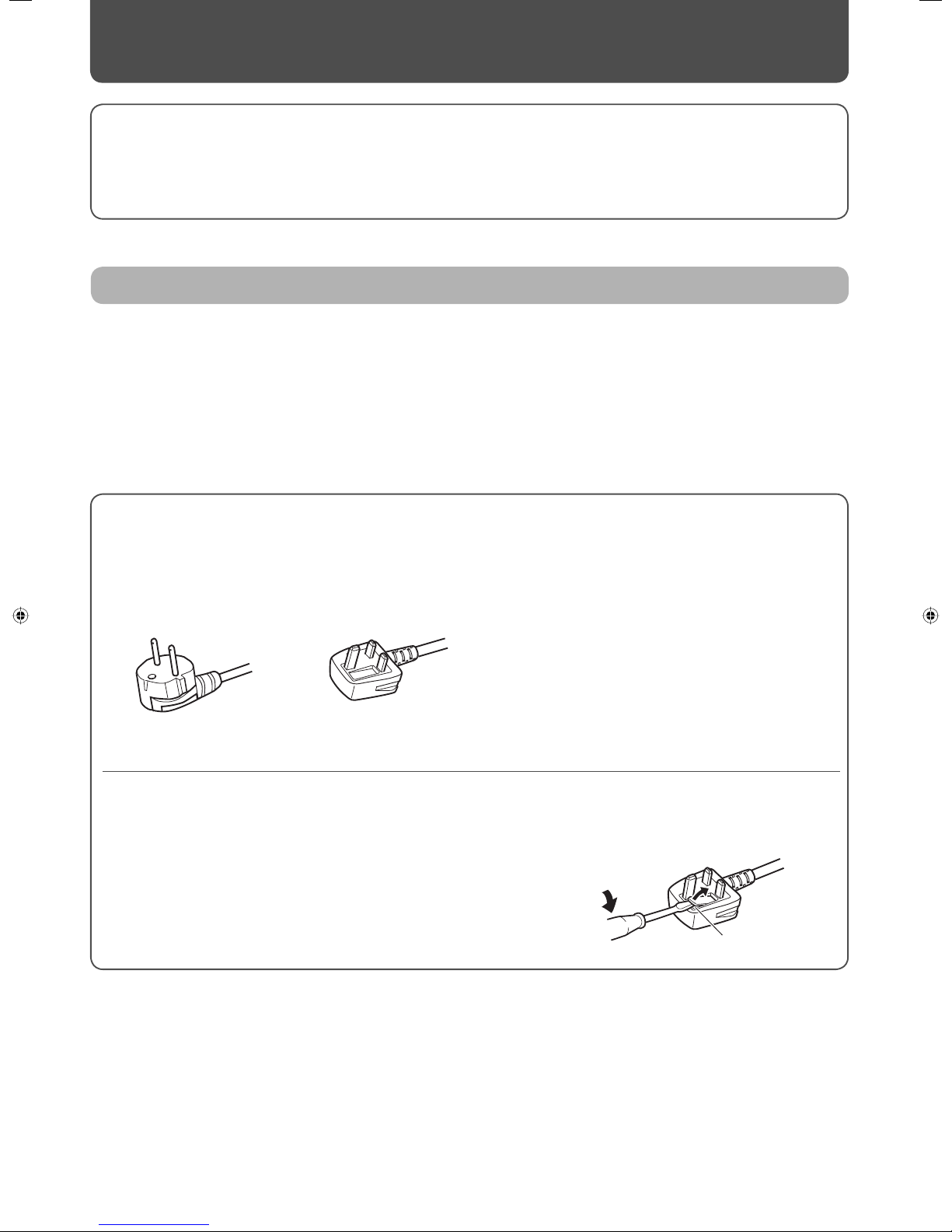
2
Safety Precautions
IMPORTANT INFORMATION
WARNING: TO REDUCE THE RISK OF FIRE AND ELECTRIC SHOCK, DO NOT EXPOSE THIS APPARATUS TO RAIN, MOISTURE,
DRIPPING OR SPLASHING AND THAT NO OBJECTS FILLED WITH LIQUIDS, SUCH AS VASES, SHALL BE PLACED
ON THE APPARATUS.
POWER CONNECTION
The power supply voltage rating of this product is AC 220 – 240 V.
The power cord attached conforms to the following power supply voltage and countries. Use only the power cord
designated to ensure safety and EMC regulations of each countries.
This plug will fi t only into a grounded power outlet. If you
are unable to insert the plug into the outlet, contact your
electrician to install the proper outlet. Do not defeat the
safety purpose of the grounded plug.
• This product should be operated only with the type of power source indicated on the label. If you are not sure of the
type of power supply of your home, consult your product dealer or local power company.
Note for United Kingdom power cord only
The plug on United Kingdom power cord has a built-in fuse. When replacing the fuse, be sure to use only a correctly rated
approved type, re-fi t the fuse cover. (Consult your dealer or qualifi ed personnel.)
How to replace the fuse
Open the fuse compartment with the blade screw driver, and replace the fuse.
IMPORTANT SAFEGUARDS
Electrical energy can perform many useful functions. This unit has been engineered and manufactured to assure your
personal safety. But IMPROPER USE CAN RESULT IN POTENTIAL ELECTRICAL SHOCK OR FIRE HAZARD. In order not to
defeat the safeguards incorporated into this product, observe the following basic rules for its installation, use, and service.
Please read these “IMPORTANT SAFEGUARDS” carefully before use.
• All the safety and operating instructions should be read before the product is operated.
• The safety and operating instructions should be retained for future reference.
• All warnings on the product and in the operating instructions should be adhered to.
• All operating instructions should be followed.
Fuse
For United Kingdom:
AC 220 – 240 V
For European and Asian countries:
AC 220 – 240 V
Page 3

3
ENGLISH
• Never push objects of any kind into this product
through openings as they may touch dangerous
voltage points or short out parts that could result in a
fi re or electric shock.
• Never spill liquid of any kind on the product.
• Slots and openings in the cabinet are provided for
ventilation. These ensure reliable operation of the
product and protect it from overheating. These
openings must not be blocked or covered.
• The openings should never be blocked by placing
the product on bed, sofa, rug, or similar surface. It
should not be placed in a built-in installation such as a
bookcase or rack unless proper ventilation is provided
and the manufacturer’s instructions have been
adhered to.
• For proper ventilation, separate the product from
other equipment, which may prevent ventilation and
keep distance more than 10 cm.
Unplug this product from the wall outlet and refer service to qualifi ed service personnel under the
following conditions:
a) When the power supply cord or plug is damaged.
b) If liquid has been spilled, or objects have fallen on the product.
c) If the product has been exposed to rain or water.
d) If the product operated normally by following the operating instructions. Adjust only those controls that are covered by
the Operation Manual, as an improper adjustment of controls may result in damage and will often require extensive work
by a qualifi ed technician to restore the product to normal operation.
e) If the product has been dropped or damaged in any way.
f) When the product exhibits a distinct change in performance —this indicates a need for service.
Do not attempt to service this product yourself, as
opening or removing covers may expose you to
dangerous voltages and other hazards. Refer all service
to qualifi ed service personnel.
• Do not place this product on an unstable cart, stand,
or table. The product may fall, causing serious injury
to a child or adult, and serious damage to the product.
The product should be mounted according to the
manufacturer’s instructions, and should use a mount
recommended by the manufacturer.
• When the product is used on
a cart, care should be taken to
avoid quick stops, excessive
force, and uneven surfaces
which may cause the product
and cart to overturn, damaging
equipment or causing possible
injury to the operator.
• Do not use this product near water.
• Do not use immediately after moving from a low
temperature to high temperature, as this causes
condensation, which may result in a fi re, electric
shock, or other hazards.
Page 4

4
Do not place combustibles behind the cooling fan. For
example, cloth, paper, matches, aerosol cans or gas
lighters that present special hazards when over heated.
Safety Precautions (cont.)
• When replacement parts are required, be sure the service technician has used replacement parts specifi ed by the
manufacturer or with same characteristics as the original part. Unauthorized substitutions may result in fi re, electric
shock, or other hazards.
• Upon completion of any service or repairs to this product, ask the service technician to perform safety checks to
determine that the product is in proper operating condition.
• Power-supply cords should be routed so that they are
not likely to be walked on or pinched by items placed
upon or against them. Pay particular attention to cords
at doors, plugs, receptacles, and the point where they
exit from the product.
• For added protection of this product during a lightning
storm, or when it is left unattended and unused for
long periods of time, unplug it from the wall outlet and
disconnect the cable system. This will prevent damage to
the product due to lightning and power line surges.
• Do not overload wall outlets, extension cords, or
convenience receptacles on other equipment as this can
result in a risk of fi re or electric shock.
• Use only the accessory cord designed for this product to
prevent shock.
• When connecting other products such as VCR’s and
personal computers, you should turn off the power of
this product for protection against electric shock.
• Do not use attachments not recommended by the
product manufacturer as they may be hazardous.
The product should be placed more than 30 cm away
from heat sources such as radiators, heat registers, stoves,
and other products (including amplifi ers) that produce
heat.
Page 5

5
ENGLISH
Maintenance
• Unplug this product from the wall outlet before cleaning.
• Do not use liquid cleaners or aerosol cleaners. Use a damp cloth for cleaning.
• Use a vacuum cleaner to get rid of the dust around the intakes (all the openings) on the rear. If a vacuum is not available,
use a cloth and wipe it off . Failure to do so will cause internal heat buildup and, therefore, cause damage to the product.
Information for Users on Disposal of Old Equipment
[European Union]
This symbol indicates that the electrical and electronic equipment should not be disposed as general household
waste at its end-of-life. Instead, the product should be handed over to the applicable collection point for the
recycling of electrical and electronic equipment for proper treatment, recovery and recycling in accordance with
your national legislation.
By disposing of this product correctly, you will help to conserve natural resources and will help prevent potential
negative eff ects on the environment and human health which could otherwise be caused by inappropriate
waste handling of this product. For more information about collection point and recycling of this product, please
contact your local municipal offi ce, your household waste disposal service or the shop where you purchased the
product.
Penalties may be applicable for incorrect disposal of this waste, in accordance with national legislation.
(Business users)
If you wish to dispose of this product, please visit our web page www.jvc-europe.com to obtain information
about the take-back of the product.
[Other Countries outside the European Union]
If you wish to dispose of this product, please do so in accordance with applicable national legislation or other
rules in your country for the treatment of old electrical and electronic equipment.
Attention:
This symbol is
only valid in the
European Union.
Page 6

6
Table of Contents
Safety Precautions .............................................. 2
IMPORTANT SAFEGUARDS ........................................2
Maintenance ...................................................................5
Parts Identifi cation ............................................. 7
Remote control ..............................................................7
Front panel ......................................................................8
Rear panel ........................................................................8
Installation ........................................................ 10
Connecting external speakers .............................. 11
Connections ...................................................... 12
Available signals ......................................................... 12
Daily Operations ............................................... 16
Turning on the main power ...................................16
Turning on the monitor ...........................................16
Selecting an input .....................................................16
Adjusting the volume ..............................................16
Changing the aspect ratio ...................................... 17
Displaying the current status ................................ 17
Selecting the picture mode ...................................18
Selecting the audio mode ...................................... 18
Viewing Inputs A and B (analog RGB input)
at the same time —Dual Display .................... 18
Menu Operations .............................................. 19
Menu Confi guration—MAIN MENU ................ 20
Menu Confi guration—SET-UP MENU .............. 26
Setting the Power-on Lock .....................................32
How to Use External Control ............................ 33
Troubleshooting ............................................... 36
Self-diagnostic indication ....................................... 38
Specifi cations .................................................... 39
Checking the accessories
The following accessories are included with the monitor. Check for them. If any item is missing, please contact the dealer
where you have purchased the monitor.
• Remote control (RM-C2005)
• Power cord x 1
• D-sub 15 pin – BNC conversion cable x 1
• Batteries (AA/R6) x 2
• Ferrite cores x 2
NOTE
• Be sure to attach the supplied ferrite cores to the speaker cords when using external speakers to reduce interference from the monitor on
external equipment (see page 11).
Inserting the batteries
Use two AA/R6 dry cell batteries.
Insert the batteries from the · end, making sure the ª and · polarities are correct.
• Follow the warnings printed on the batteries.
• Battery life is about six months to one year, depending on how much you use
the remote control.
• The batteries we supply are only for setting up and testing your monitor,
please replace them as soon as you need to.
• If the remote control does not work properly, replace the batteries.
Page 7

7
ENGLISH
Parts Identifi cation
Remote control
POWER OFF button
Turns off the monitor (see page 16).
SET-UP button
Displays the set-up menu (see page
19).
MENU/EXIT button
Displays the main menu (see page
19).
PICTURE MODE buttons
Changes the picture mode (see
page 18).
DUAL DISPLAY buttons
Activates/deactivates the dual
display mode (see page 18).
AUDIO MODE buttons
VOLUME +/– buttons
Adjusts the volume level (see page
16).
STEREO, MONO buttons
Changes the audio mode (see page
18).
MUTING button
Turns off the volume immediately
(see page 16).
POWER ON button
Turns on the monitor (see page 16).
ASPECT button
Changes the aspect ratio (see page
17).
DISPLAY button
Displays the information of the
current input (see page 17).
5∞ 2 3 buttons
Operates the menu (see page 19).
OK button
Enters the password for the Poweron Lock (see page 32).
INPUT SELECT buttons
Selects the input (see page 16).
A (VIDEO) button
Selects the input to the VIDEO IN
A terminal (Input A).
B (RGB/COMPO./DVI) button
Selects the input to the VIDEO IN
B terminal (Input B).
C, D (SLOT-1) buttons
Selects the input to the optional
input card inserted in the slot 1
(Input C/D).
E, F (SLOT-2) buttons
Selects the input to the optional
input card inserted in the slot 2
(Input E/F).
Page 8
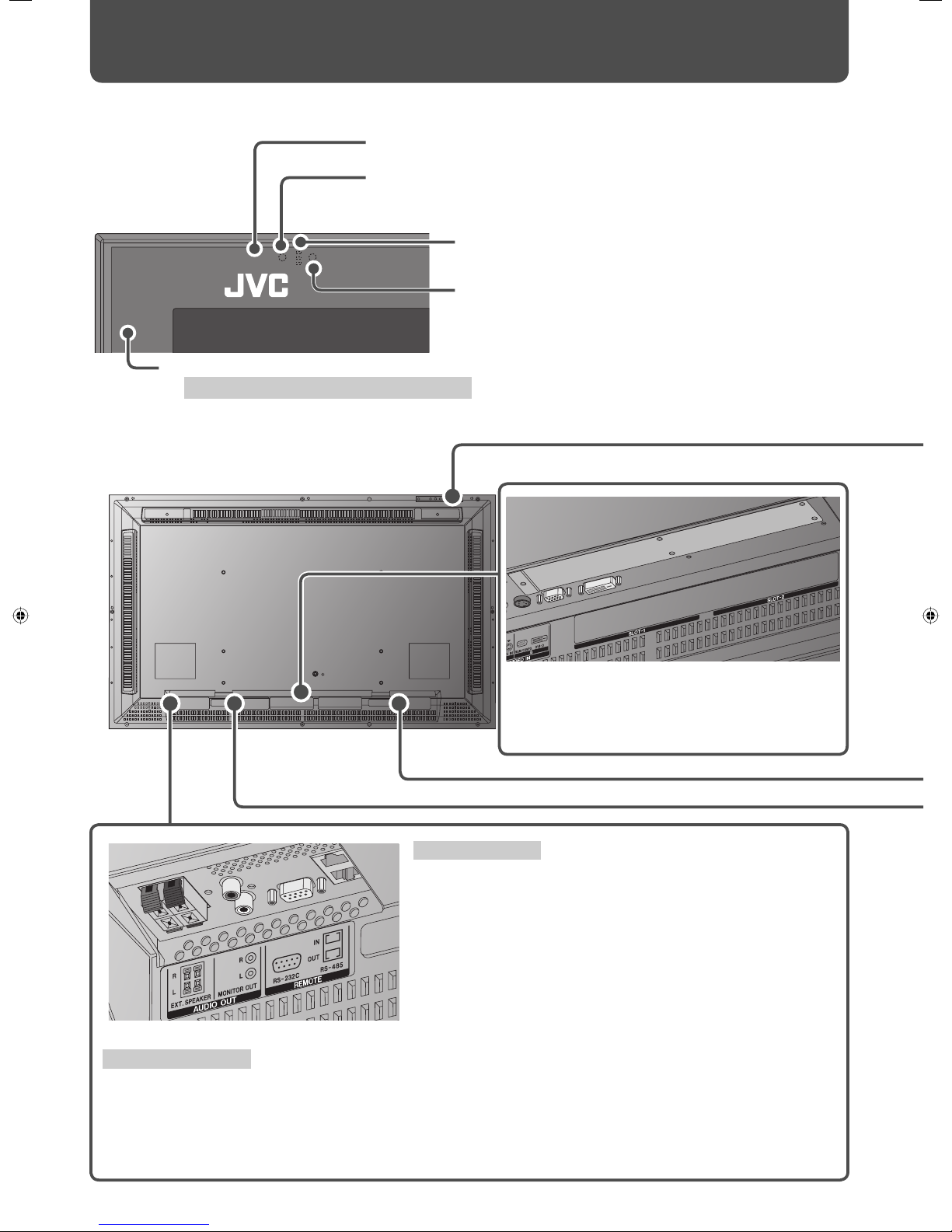
8
Front panel
Rear panel
Remote sensor:
Point the front end of the remote control toward here.
Eco sensor:
Detects brightness of the room (see page 25).
Self-diagnostic lamps:
These lamps light/fl ash if something abnormal occurs with
the monitor (see page 38).
Power lamp:
When the monitor is turned off : Unlit.
When the monitor is turned on: Lights in green.
When the monitor is in sleep mode: Flashes in orange.
When the monitor is in standby mode: Lights in orange.
Input card slots (SLOT-1, SLOT-2):
Optional input cards can be installed in these slots.
• For details about input cards, refer to the
instructions of the input card.
REMOTE terminals
Connect external control equipment (see pages 14, 33 to 35).
RS-232C terminal: Connect to the RS-232C terminal of a
personal computer. For the control method
using this terminal, consult an authorized JVC
dealer.
RS-485 terminals:
IN terminal: Connect external control equipment.
OUT terminal: Connect another component to send out the
control signal coming into the IN terminal
(cascade connection).
AUDIO OUT terminals
Connect external speakers or audio equipment.
EXT. SPEAKER terminal: Connect external speakers (commercially available) (see page 11).
• To use this terminal, set “SPEAKER SELECT” on the main menu to “EXT. (external)” (see page 23).
MONITOR OUT terminals: Connect to the audio input terminals of audio equipment such as an amplifi er (see
page 14).
Parts Identifi cation (cont.)
Clear panel:
Before installation, peel the protective fi lm off .
Page 9

9
ENGLISH
1 (Power) button: Turns the monitor on/off (see page 16).
2 INPUT button: Changes inputs (see page 16).
3 MENU button: Displays the main menu (see page 19).
4 5/∞ buttons: Selects an item on the menu (see page 19).
5 +/– buttons: Adjusts the volume level (see page 16).
• When the menu is displayed, adjusts the value (see page 19).
6 SET-UP button: Displays the set-up menu (see page 19).
AC IN terminal:
Connect the supplied power cord (see page 15).
POWER switch:
I : Turns on the main power. (The power can be
controlled by POWER ON/OFF buttons on the
remote control or button on the main unit.)
‡: Turns off the main power.
AUDIO IN A/B terminals
Connect audio output terminals of equipment
such as a VCR (see page 15).
AUDIO IN A terminal
R, L/MONO terminals (pin jack):
Connect to the audio output terminals of
the equipment connected to the VIDEO
IN A terminal. (Connect only the L/MONO
terminal for monaural sound.)
AUDIO IN B terminal
STEREO terminal (stereo mini jack):
Connect to the audio output terminals of
the equipment connected to the VIDEO IN
B terminal.
VIDEO IN A/B terminals
Connect video output terminals of equipment such as a VCR (see page 15).
VIDEO IN A terminal
IN terminal (BNC): Connect to the video output terminals of playback equipment such as a
VCR.
OUT terminal (BNC): Connect to the video input terminal of another monitor, etc.
Y/C IN terminal (Y/C): Connect to the S-video output terminal of playback equipment such as a
VCR.
• When both IN terminal and Y/C IN terminal are used, the input to the Y/C IN terminal has priority.
VIDEO IN B terminal
RGB/COMPO. terminal (D-sub 15-pin)*: Connect to the video output terminal of a personal
computer or playback equipment such as a VCR.
DVI-D terminal (DVI-D)*: Connect to the digital output terminal of a personal computer.
* When connecting to a personal computer, use a cable with ferrite cores and no longer than of 3 m to avoid
electromagnetic disturbance.
Page 10
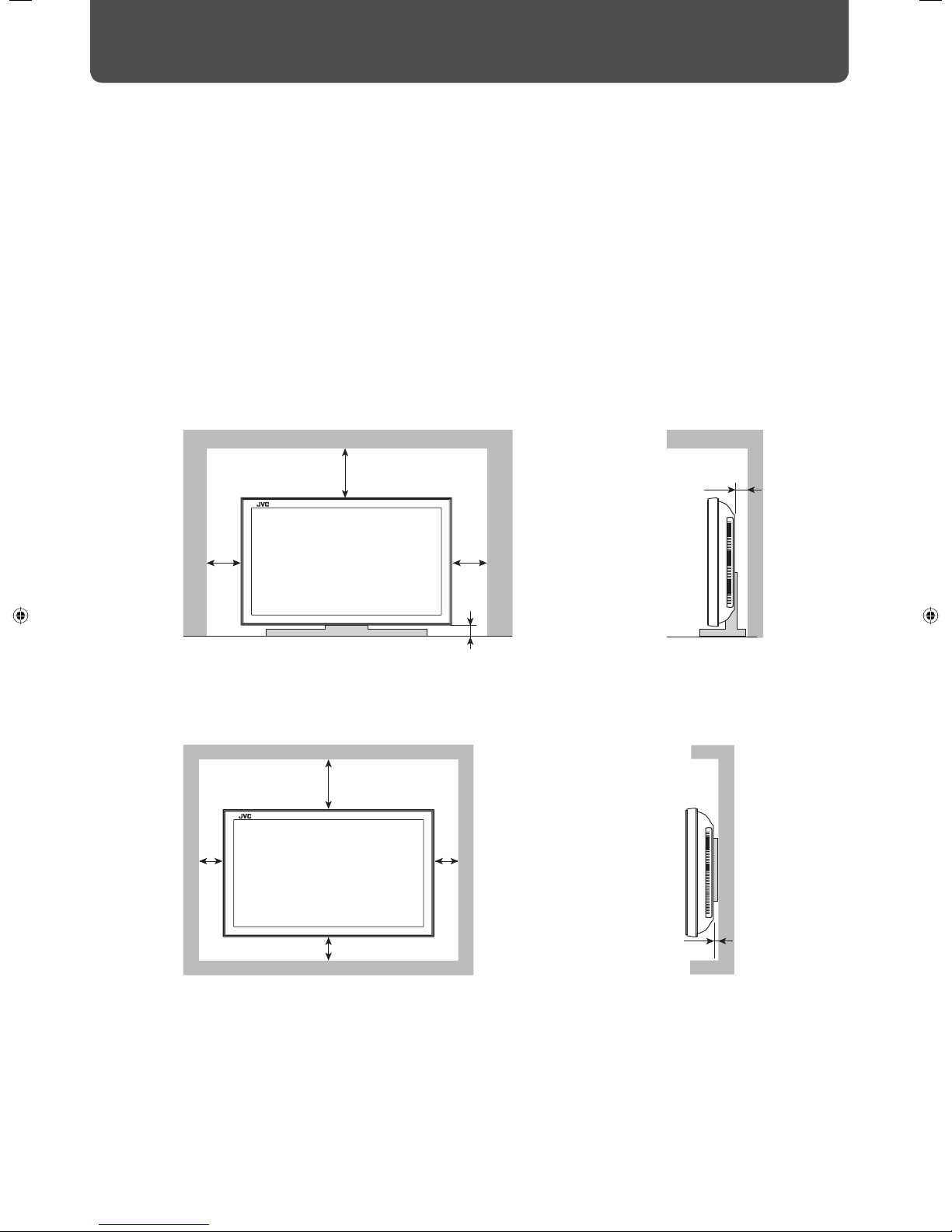
150 150
50
50
200
10
Installation
Precautions
• Before installation, peel the protective fi lm off from the clear panel attached to the front panel.
• When installing the monitor, be sure to use a dedicated stand unit or wall mounting unit, depending on your particular
case. Ask your dealer to install.
• When installing the monitor in a special way (for example, installing it diagonally), consult your dealer.
• Route the power cord and connection cables along the wall or fl oor corners to avoid walking on them.
• For good heat dissipation, try to leave the following distance of space (minimum) around the monitor (see diagram below).
• The ambient temperature of the installation place should be within the range of 0°C to 40°C (slightly variable depending on
ambient conditions for installation).
• When installing the monitor near the ceiling or similar location, the remote control may not work correctly because of
possible eff ects, such as refl ections, from the surroundings. If this happens, move the monitor where it is free from these
eff ects.
• Do not install the monitor in such a way that the monitor and other AV equipment aff ect each other adversely. (For
example, if a disturbed image or noise due to electromagnetic interference occurs, or if the infrared remote control
malfunctions, change the installation place.)
When installing the monitor on a stand
Front view Side view
Unit: mm
When mounting the monitor on the wall
Front view Side view
Unit: mm
200
100
100
100
15
Page 11

11
ENGLISH
Connecting external speakers
You can connect commercial speakers of the following specifi cations to the EXT. SPEAKER terminal:
• Impedance: Between 6 Ω and 8 Ω
• Power handling capacity: More than 3 W
Speakers
(commercially available)
Ferrite core (supplied)
To reduce interference from the monitor on external
equipment, attach the supplied ferrite cores near to the
EXT. SPEAKER terminals on the rear panel of the monitor.
CAUTION
• Do not short-circuit 9 and ( speaker cords to each other. (Refer also to the instructions supplied with the speakers.)
NOTE
• When using the external speakers, set “SPEAKER SELECT” on the main menu to “EXT. (external)” (see page 23).
When installing the monitor vertically
• Make sure to install the monitor in the direction illustrated on the right.
• Set the speed of the internal cooling fan to “HIGH” (see “FAN SPEED” on
page 31).
Speakers
(commercially available)
Page 12
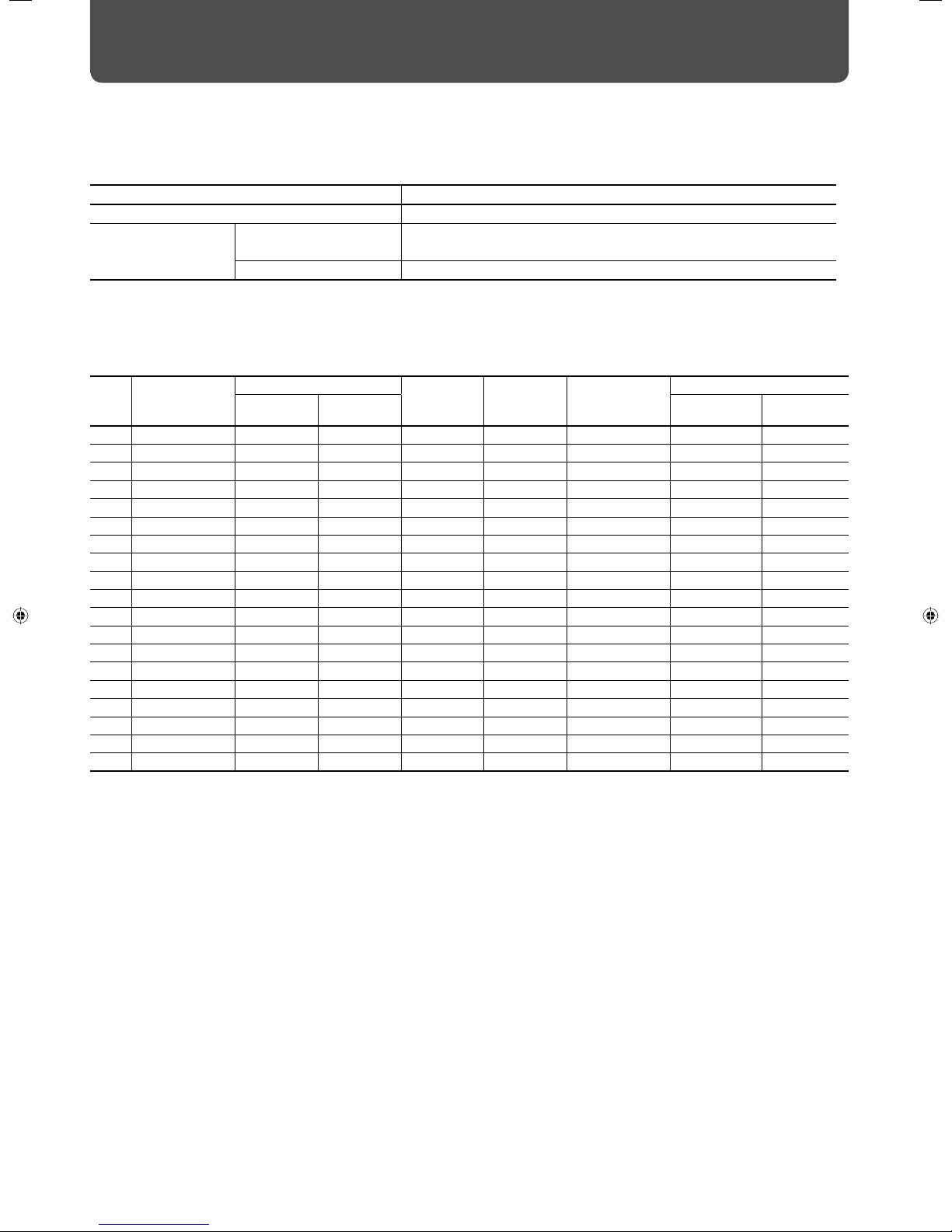
12
Available signals
The following signals can be input to this monitor.
Video signals
Terminal Available signals
VIDEO IN A terminals NTSC, PAL, SECAM, PAL60, NTSC4.43, PAL-M, PAL-N, BW (50 Hz/60 Hz)
VIDEO IN B (RGB/
COMPO.) terminal
Component signals 480/60i, 576/50i, 480/60p, 576/50p, 720/60p, 720/50p, 1080/60i
(1035/60i)*1, 1080/50i, 1080/24psF
RGB signals 15 kHz/50 Hz, 15 kHz/60 Hz
*1 Select an appropriate setting for High-Defi nition signal (see “1080/1035“ on page 25).
Computer signals (Preset)
VIDEO IN B (RGB/COMPO., DVI-D) terminals
No. Signal name
Screen resolution Horizontal
frequency
(kHz)
Ver tical
frequency
(Hz)
Scan system
Input terminal
Horizontal Vertical RGB/COMPO. DVI-D
1 PC98 640 400 24.8 56.4 Non-interlace √ —
2VGA400-70 640 400 31.5 70.1 Non-interlace √ —
3VGA480-60 640 480 31.5 59.9 Non-interlace √ √
4WVGA-60 852 480 31.5 59.9 Non-interlace √ —
5VGA480-72 640 480 37.9 72.8 Non-interlace √ —
6SVGA-60 800 600 37.9 60.3 Non-interlace √ √
7XGA-60 1024 768 48.4 60.0 Non-interlace √ √
8WXGA-60 1366 768 48.4 60.0 Non-interlace √ √
9XGA-70 1024 768 56.5 70.1 Non-interlace √ —
10 XGA-75 1024 768 60.0 75.0 Non-interlace √ —
11 XGA-85 1024 768 68.7 85.0 Non-interlace √ —
12 XGA+-75*
2
1152 864 67.5 75.0 Non-interlace √ —
13 SXGA-60*
2
1280 1024 64.0 60.0 Non-interlace √ √
14 SXGA-75*
2
1280 1024 80.0 75.0 Non-interlace √ —
15 UXGA-60*
2
1600 1200 75.0 60.0 Non-interlace √ —
16 MAC13” 640 480 35.0 66.7 Non-interlace √ —
17 MAC16” 832 624 49.7 74.6 Non-interlace √ —
18 MAC19” 1024 768 60.2 74.9 Non-interlace √ —
19 MAC21” *
2
1152 870 68.7 75.1 Non-interlace √ —
√ : Acceptable
— : Not acceptable
*
2
When No. 12 to No. 15 and No. 19 signals are input, thin lines may become obscured because their signal frequencies are higher than the
screen resolution.
Connections
Page 13
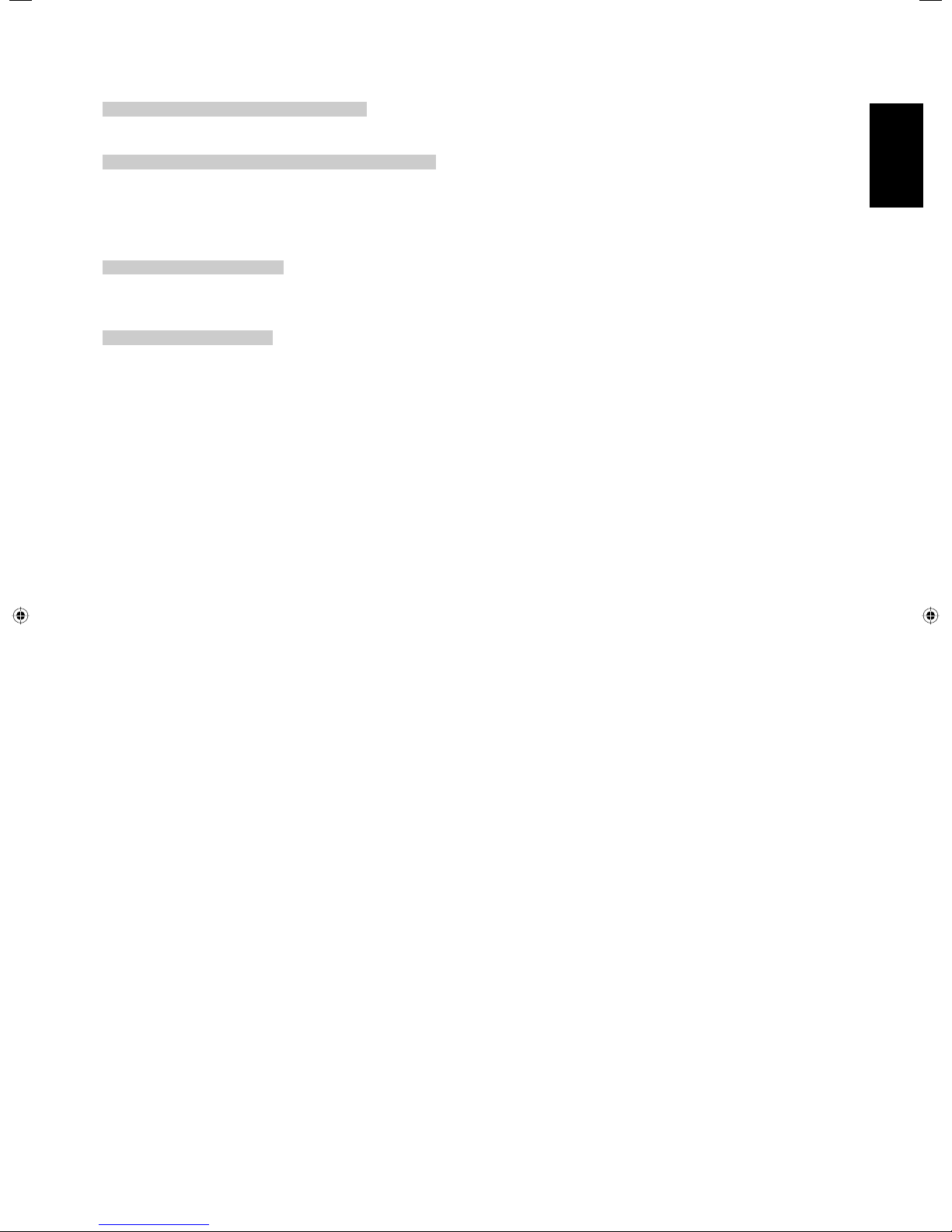
13
ENGLISH
Note for VIDEO IN A (IN, Y/C IN) terminals
When both IN terminal and Y/C IN terminal are used, the input to the Y/C IN terminal has priority.
Note for VIDEO IN B (RGB/COMPO., DVI-D) terminals
Select the correct input for Input B on the main menu (see “INPUT CONFIGURATION” on page 23).
• When RGB signals are input to the RGB/COMPO. terminal: Set “INPUT B” to “ANALOG RGB.”
• When component signals are input to the RGB/COMPO. terminal: Set “INPUT B” to “COMPONENT.”
• When using the DVI-D terminal: Set “INPUT B” to “DVI.”
Note for component signals
• The monitor is compatible only with Y on sync signals. The monitor is not compatible with composite sync (Cs) and
separated sync (HD/VD) signals.
Note for computer signals
• When a signal other than those listed on page 12 is input, part of the picture may not be displayed or an unnecessary
picture may appear.
• Any signal other than those listed on page 12 may not be displayed normally although it’s frequency is within the
acceptable range.
• Depending on the connected equipment, the monitor may not be compatible with composite sync (Cs) or G on sync
signals.
• When a preset mode signal is input, the signal format is displayed on the screen. For other signals, the horizontal frequency
and vertical frequency are displayed.
• The DVI-D terminal can accept only No. 3, 6, 7, 8, and No. 13 signals.
• When the No. 3 and No. 7 signals are input, set “SAMPLING MODE” to “STD” on the set-up menu (see page 31).
• When the No. 4 and No. 8 signals are input, make the following settings:
– Set “SAMPLING MODE” to “WIDE” on the set-up menu (see page 31).
– Change the aspect ratio to “FULL” (see pages 17 and 21).
– Set the video card of the personal computer to “852 x 480” (for No. 4 signal)/“1366 x 768” (for No. 8 signal).
• When No. 12 to No. 15 and No. 19 signals are input, thin lines may become obscured because their signal frequencies are
higher than the screen resolution.
• The adjustment of the screen size and position is the setting common to the No. 10 and No. 18 signals. If you use both
signals by switching them, the adjustment of either signal may not be proper.
Page 14

14
CAUTION
• Before making any connections, turn off all the equipment.
• DO NOT connect the power cord until all connections are completed.
• Use a cord whose plugs correctly match the terminals on this monitor and the equipment.
• Plugs should be fi rmly inserted; poor connections could cause noise.
• When unplugging a cord, be sure to grasp it’s plug and pull it out.
• Refer also to the user manual of each piece of equipment.
Amplifi er, etc.
To stereo audio
input terminals
To RS-232C
terminal
To RS-485
output terminal
To RS-485
input terminal
External control input
terminal of other
equipment
(See page 33.)
Stereo audio
cable
RJ-45 cable
RJ-45 cable
RS-232C cable
External equipment used
to control the monitor
(See page 33.)
To external speakers
(See page 11.)
RL
Connections (cont.)
Page 15

15
ENGLISH
To wall outlet
Power cord (supplied)
When all the connections are completed
Playback component such as a PC
or VCR
To stereo audio
output terminals
To video output
terminal (BNC)
To S-video
output terminal
To audio
output
terminal
To RGB output
terminal
To digital
output terminal
D-sub 15 pin cable
DVI-D cable
Stereo mini jack cable
S-video cable
BNC cable
Stereo audio
cable
Connect the VIDEO IN A OUT terminal to the video input terminal of another monitor, etc.
CAUTION
• Since the IN terminal and OUT terminal are loop-through terminals, the devices connected to the OUT terminal should be correctly
terminated. Otherwise, pictures become abnormally bright or the display screen gets aff ected abnormally.
RL
Playback component such as a VCR
To component
video output
terminal (BNC)
D-sub 15 pin – BNC
conversion cable
(supplied)
or
Page 16

16
Daily Operations
Turning on the main power
I : Main power on
‡ : Main power off
On the rear panel
Turning on the monitor
From the remote control:
To turn off the monitor, press POWER OFF.
On the main unit:
Each time you press the button, the power
turns on and off .
Selecting an input
From the remote control:
On the main unit:
Each time you press the button,
the input changes.
NOTE
• When “QUICK CHANGE” is set to “INPUT A&B,” you can change
Inputs A and B quickly (see “INPUT CONFIGURATION” on page 23).
Adjusting the volume
From the remote control:
On the main unit:
To turn off the volume immediately:
Pressing the button again resumes the
previous volume level.
•
When using the buttons on the main
unit, set “MUTING” to “ON” on the main
menu (see “AUDIO SETTING” on page 23).
• When the Control Lock is set to “ON” (see page 29),
you cannot use the buttons on the main unit.
• When the Power-on Lock is in set to “ON” (see page
32), you need to enter the password when turning
on the monitor.
Page 17

17
ENGLISH
Changing the aspect ratio
Each time you press the button, the aspect ratio changes as follows:
REGULAR
Displays at conventional 4:3 aspect ratio.
FULL
Enlarges the picture of 4:3 aspect ratio horizontally.
• For the picture of 16:9 aspect ratio, the aspect ratio is not changed.
ZOOM
Enlarges the picture of 4:3 aspect ratio vertically and horizontally at the
same ratio.
PANORAMIC
Enlarges the picture of 4:3 aspect ratio horizontally to the extent that the
picture does not look abnormal.
<PC input ONLY>
REAL DOT
Displays center portion of the original picture input
from the computer (SXGA or UXGA signals) without
changing the number of pixels. (Some of the
picture will be cut off .)
NOTE
• For some signals, the aspect ratio cannot be changed or some modes cannot be selected.
• When using the buttons on the main unit for changing the aspect ratio, use the main
menu (see “SIZE SETTING” on page 21).
Displaying the current status
The information of the current input is displayed on the screen.
*1 When Input C, D, E, or F is selected with an optional
input card inserted, the type of the card appears. When
no card is inserted, “NO CARD” appears.
*
2
When no signal is being input, “NO SYNC” appears.
When a signal this monitor does not support is being
input, “Out of range” appears.
NOTE
• When “STATUS DISPLAY” on the main menu is set to “ON” (see page 25), the status is also displayed in the following
cases:
– When you turn on the monitor,
– When you change inputs, or
– When you change signal types.
Current input
Input type*
1
Input signal format*
2
Ex. For SXGA signals Ex. For UXGA signals
INPUT A
VIDEO
NTSC
Page 18

18
Selecting the picture mode
DYNAMIC: Suitable for displaying documents for
presentation.
NORMAL: Displays the original picture.
USER: You can adjust picture quality as you like
(see “PICTURE SETTING” on page 21).
NOTE
• You can adjust the picture quality, such as brightness, for
each picture mode. The setting you have made is stored (see
“PICTURE SETTING” on page 21).
Selecting the audio mode
To listen to stereo sounds
To listen to monaural sounds
• The stereo sounds are mixed to monaural sound.
Viewing Inputs A and B
(analog RGB input) at the
same time—Dual Display
You can view Inputs A and B (analog RGB input) at the
same time.
• This monitor supports 2 dual display modes.
PIP mode PBP mode
• Each time you press the button, the corresponding dual display
mode turns on or off .
• When the dual display mode is activated, the current input is
displayed on the main window, and the other is displayed on
the sub window.
NOTE
• The dual display mode is available only when analog RGB signals are
being input to Input B. For details, see page 25.
• You cannot change the input when the dual display mode is in use. To
change the inputs for the main and sub windows, deactivate the dual
display mode, change the input, and then activate the dual display mode.
• Use the main menu to adjust position and/or size of the sub window (see
“DUAL DISPLAY” on page 25).
NOTE
• When using the buttons on the main unit for operations
described on this page, use the main menu (see pages 21,
23, or 25).
Daily Operations (cont.)
Main
window
Main window
Sub window
Sub
window
Page 19

19
ENGLISH
Menu Operations
On the main menu and set-up menu, you can make various adjustments, such as picture quality, or initial settings of the
monitor.
• For the confi guration of the main menu and a detailed description of each item, see pages 20 to 25.
• For the confi guration of the set-up menu and a detailed description of each item, see pages 26 to 32.
From the remote control
1 Display the menu.
To display the main menu
To display the set-up menu
2 Press 5 ∞ to select an item, then press 3.
Ex.: When the main menu is displayed
3 Press 5 ∞ to select an item, then press
2 3 to make adjustments.
4 Press MENU/EXIT to return to the previous
menu.
• Pressing the button again exits the menu operation.
NOTE
• For some items, adjustments will be made by pressing 2 3 in
step 2 .
MENU/EXIT
SET-UP
5 ∞ 2 3
MENU
Works in the same way as MENU/
EXIT on the remote control.
SET-UP
On the main unit
5∞ +/–
Works in the same way
as 2 3 on the remote
control.
Selected item
Operation
guide
MAIN MENU
:ENGLISH
SELECT:
EXIT:
MENU
PICTURE SETTING
SIZE SETTING
AUDIO SETTING
INPUT CONFIGURATION
FUNCTION SETTING
LANGUAGE
ENTER:
FUNCTION SETTING
COLOR SYSTEM
MULTI DISPLAY
DUAL DISPLAY
STATUS DISPLAY
1080/1035
: NTS C
: OFF
: 1080
Page 20

20
PICTURE SETTING
SIZE SETTING
AUDIO SETTING
INPUT CONFIGURATION
FUNCTION SETTING
LANGUAGE
MAIN MENU
H SIZE
H POSITION
V SIZE
V POSITION
DOT CLOCK
CLOCK PHASE
ASPECT
sub menu
reset
SIZE SETTING
: +01
: 00
: –02
: 00
: 00
: 00
: FULL
CONTRAST
BRIGHT
CHROMA
PHASE
SHARPNESS
BACK LIGHT
COLOR TEMP.
sub menu
PICTURE SETTING
PICTURE MODE
1/2
: NORMAL
: +01
: 00
: –02
: 00
: 00
: +10
: HIGH
reset
PICTURE SETTING
CTI/LTI
2/2
: OFF
:+01
H SIZE
:+01
H POSITION
:+01
DOT CLOCK
:+01
CLOCK PHASE
:+01
V SIZE
:+01
V POSITION
:+01
CONTRAST
:NORMAL
PICTURE MODE
Are you sure?
"YES" then
"NO" then
MENU
reset
key.
key.
:+01
BRIGHT
:+01
CHROMA
:+01
PHASE
:+01
BACK LIGHT
:HIGH
COLOR TEMP.
:+01
SHARPNESS
Are you sure?
"YES" then
"NO" then
MENU
reset
key.
key.
:ENGLISH
MENUMENU
Menu Confi guration—MAIN MENU
On the main menu, you can make various adjustments and settings for picture, screen, and audio.
Select the menu language:
English, German, French, or
Russian
Confi guration of the main menu screen
NOTE
• Some items may not appear on the menu depending on the input
(or the input card if it is attached) or the input signal. Those items are
not available to use.
Cursor (selected item)
Operation guide
Shows the buttons for each operation.
PICTURE SETTING
SIZE SETTING
AUDIO SETTING
INPUT CONFIGURATION
FUNCTION SETTING
LANGUAGE
MAIN MENU
:ENGLISH
ENTER:
SELECT:
EXIT:
MENU
Page 21

21
ENGLISH
PICTURE SETTING
Item To do Setting value
PICTURE MODE Selects a picture mode you want (see “Selecting the picture mode”
on page 18).
DYNAMIC, NORMAL, USER
CONTRAST Adjusts contrast of the picture. –20 += 00 += +20
BRIGHT Adjusts the brightness of the picture. –20 += 00 += +20
CHROMA Adjusts the color density of the picture (except for RGB and BW
(50 Hz/60 Hz) signals).
–20 += 00 += +20
PHASE Adjusts the color phase. –20 += 00 += +20
SHARPNESS Adjusts the outlines of the picture. –20 += 00 += +20
BACK LIGHT Adjusts the brightness of the display. –20 += 00 += +20
COLOR TEMP. Selects the color temperature. HIGH, MID, LOW, USER
sub menu Displays the adjustment bar which enables you to adjust the items in “PICTURE SETTING”
(except for “CTI/LTI”) while viewing the actual picture.
CTI/LTI Adjusts the clearness of the picture. OFF, 1, 2
reset Restores the default setting for all the items in “PICTURE SETTING.”
NOTE
• You can adjust the items in “PICTURE SETTING” for each picture mode. Select a picture mode you want to adjust fi rst. (The setting values are
stored.)
• “PHASE” does not appear on the menu for the following input signals:
– RGB, PAL, SECAM, BW (50 Hz/60 Hz)
• You can make the detailed settings of the color temperature using the set-up menu (see “COLOR TEMP.” on page 27).
SIZE SETTING
Item To do Setting value
H SIZE Adjusts the horizontal screen size.
Varies depending on other
settings.
H POSITION Adjusts the horizontal screen position.
V SIZE Adjusts the vertical screen size.
V POSITION Adjusts the vertical screen position.
DOT CLOCK Adjusts to eliminate stripes or fl ickering when analog signals
are being input from a computer. Use with “CLOCK PHASE.”
Normally, no adjustment is needed.
–10 += 00 += +10
CLOCK PHASE Adjusts to eliminate stripes or fl ickering when analog signals
are being input from a computer. Use with “DOT CLOCK.”
Normally, no adjustment is needed.
–32 += 00 += +32
ASPECT Selects the aspect ratio (see “Changing the aspect ratio” on
page 17).
REGULAR, FULL, ZOOM,
PANORAMIC, REAL DOT
sub menu Displays the adjustment bar which enables you to adjust H SIZE/POSITION, V SIZE/POSITION,
DOT CLOCK, and CLOCK PHASE while viewing the actual picture.
reset Restores the default setting for all the items in “SIZE SETTING.”
NOTE
• During the size and position adjustments, the picture may be distorted but this is not a malfunction.
• Size and position adjustments are related so that if one is set to a higher setting value, the other’s setting value will be reduced.
Page 22

reset
AUDIO SETTING
SPEAKER SELECT
MUTING
AUDIO
AUDIO SETTING
: INT.
: OFF
: STEREO
INPUT CONFIGURATION
Q UICK CHANGE
INPUT B
INPUT A
INPUT C
INPUT D
INPUT E
INPUT F
: INPUT A&B
: ANALOG RGB
: VIDEO(BNC)
: NO CARD
: NO CARD
: NO CARD
: NO CARD
reset
SPEAKER SELECT
MUTING
AUDIO L ch.
AUDIO R ch.
LEVEL METER SETTING
: INT.
: OFF
: 1ch
: 1ch
reset
LEVEL METER SETTING
LEVEL METER ch
BAR TYPE
BAR BRIGHTNESS
REFERENCE LEVEL
OVER LEVEL
:OFF
:3COLORS
:HIGH
:–20dB
:–8dB
Are you sure?
"YES" then
"NO" then
MENU
reset
key.
key.
Are you sure?
"YES" then
"NO" then
MENU
reset
key.
key.
PICTURE SETTING
SIZE SETTING
AUDIO SETTING
INPUT CONFIGURATION
FUNCTION SETTING
LANGUAGE
MAIN MENU
:ENGLISH
MENUMENU
22
Menu Confi guration—MAIN MENU (cont.)
Select the menu language:
English, German, French, or
Russian.
Confi guration of the main menu screen
*1
*1 When no HD/SD SDI or SDI input card (option) is inserted.
*2 When an HD/SD SDI or SDI input card (option) is inserted.
Cursor (selected item)
*2
Operation guide
Shows the buttons for each operation.
PICTURE SETTING
SIZE SETTING
AUDIO SETTING
INPUT CONFIGURATION
FUNCTION SETTING
LANGUAGE
ENTER:
MAIN MENU
SELECT:
:ENGLISH
EXIT:
MENU
Page 23

23
ENGLISH
AUDIO SETTING
Item To do Setting value
SPEAKER SELECT Selects the speakers you want to use. I
NT. (Internal speakers),
EXT. (External speakers)
MUTING Turns the volume on or off . ON, OFF
AUDIO Changes the audio mode. STEREO, MONO
AUDIO L ch. Selects the left audio channel when the EMBEDDED AUDIO signal
is being input.
1ch += 8ch
AUDIO R ch. Selects the right audio channel when the EMBEDDED AUDIO
signal is being input.
1ch += 8ch
LEVEL METER SETTING Adjusts the audio level meter display for the EMBEDDED AUDIO signal when the HD/SD SDI or
SDI input card (option) is inserted (see “Example of the level meter display” below).
LEVEL METER ch Selects the audio channels used in the audio level meter
display. (The numbers indicate the audio channel. The
input level for the channels indicated on the left side of “:” is
displayed on the left side of the screen, and the input level for
the channels indicated on the right side of “:” is displayed on
the right side of the screen.)
OFF, 1:2, 12:34, 31:24,
123:456, 1–8
BAR TYPE Selects the color of the audio level meter display. 3COLORS (3 colors to
indicate variations in input
levels), W.100 (white), W.50
(half transparent)
BAR BRIGHTNESS Selects the brightness of the audio level meter display. HIGH, LOW
REFERENCE LEVEL Sets the standard input level. –20dB, –18dB
OVER LEVEL Sets the input level’s lower limit indicated in red for the
“3COLORS” display.
–10dB, –8dB, –6dB, –4dB,
–2dB
reset Restores the default setting for “LEVEL METER SETTING.”
reset Restores the default setting for all the items in “AUDIO SETTING.”
INPUT CONFIGURATION
Item To do Setting value
QUICK CHANGE Sets if you want to change Inputs A and B quickly. OFF, INPUT A&B
INPUT B Selects the terminal and signal type you want to use for Input B. ANALOG RGB, DVI,
COMPONENT
INPUT A Displays the terminal being used for Input A (“VIDEO (BNC)” or
“VIDEO (Y/C)”).
—
INPUT C/D/E/F Shows the status of the input card slots. When no input card is
inserted, “NO CARD” appears.
—
Example of the level meter display —Level indication and audio channels
Ex.: When “LEVEL METER ch” is set to “1–8” and ”BAR TYPE” is set to “3COLORS.”
NOTE
• When “BAR TYPE” is set to “W.100” or “W.50,” the standard input level set in the
“REFERENCE LEVEL” is displayed with the line indication. Input level set in “OVER
LEVEL” is not displayed.
• The audio channel bar with no signal input is displayed in white for the “3COLORS”
setting, and in gray for other settings.
OVER LEVEL
REFERENCE
LEVEL
Red
Yellow
Green
Audio channels
Page 24

24
COLOR SYSTEM
MULTI DISPLAY
DUAL DISPLAY
STATUS DISPLAY
1080/1035
SUB HOUR METER
ECO SENSOR
reset
HOUR METER
FUNCTION SETTING
: NTSC
: OFF
: 1080
: 00001 H
: ON
: 60000H
MULTI SIZE
MULTI DISPLAY
: OFF
MODE
MAIN WINDOW
SUB. WINDOW
SIZE
H.POSI.
V.POSI.
reset
DUAL DISPLAY
: PIP
: INPUT-A
: INPUT-B
: LARGE–1
: 00
: 00
MODE
MAIN WINDOW
SUB. WINDOW
SPLIT LINE
reset
DUAL DISPLAY
: PBP
: INPUT-A
: INPUT-B
: CENTER
MODE
DUAL DISPLAY
: OFF
Are you sure?
"YES" then
"NO" then
MENU
reset
key.
key.
Are you sure?
"YES" then
"NO" then
MENU
reset
key.
key.
MULTI SIZE
MULTI POSI.
reset
MULTI DISPLAY
: 2 2
: 1
PICTURE SETTING
SIZE SETTING
AUDIO SETTING
INPUT CONFIGURATION
FUNCTION SETTING
LANGUAGE
MAIN MENU
:ENGLISH
MENUMENU
Menu Confi guration—MAIN MENU (cont.)
Select the menu language:
English, German, French, or
Russian.
Confi guration of the main menu screen
When “MODE” is “PBP.”
When “MODE” is “OFF.”
Cursor (selected item)
When “MODE” is “PIP.”
When “MULTI SIZE” is “OFF.”
When “MULTI SIZE” is “2*2.”
Operation guide
Shows the buttons for each operation.
PICTURE SETTING
SIZE SETTING
AUDIO SETTING
INPUT CONFIGURATION
FUNCTION SETTING
LANGUAGE
ENTER:
MAIN MENU
SELECT:
:ENGLISH
EXIT:
MENU
Page 25

25
ENGLISH
FUNCTION SETTING
Item To do Setting value
COLOR SYSTEM Selects the color system. When you cannot view pictures correctly
with “AUTO,” select an appropriate option according to the current
input.
AUTO, NTSC, PAL, SECAM,
N4.43, PAL M, PAL N, PAL60
MULTI DISPLAY Sets the multiple monitor usage (see “Example of the multiple monitor setting” below).
MULTI SIZE Activates/deactivates the multiple monitor usage (2 monitors
horizontally * 2 monitors vertically).
OFF, 2*2
MULTI POSI. Sets the position of this monitor when “MULTI SIZE” is set to
“2*2.”
1 += 4
reset Restores the default setting for “MULTI DISPLAY.”
DUAL DISPLAY Sets the dual display mode (see “Viewing Inputs A and B (analog RGB input) at the same
time—Dual Display” on page 18).
MODE Selects the dual display mode. OFF, PIP, PBP
MAIN WINDOW Displays the input for the main window (“INPUT-A” or “INPUT-
B”).
—
SUB. WINDOW Displays the input for the sub window (“INPUT-A” or “INPUT-B”). —
SIZE Adjusts the size of the sub window (only for PIP mode). SMALL-2, SMALL-1,
LARGE-1, LARGE-2
H.POSI./V.POSI. Adjusts the horizontal and vertical position of the sub window
(only for PIP mode).
–20 += 00 += +20
SPLIT LINE Adjusts the position of the border between the main window
and sub window (only for PBP mode).
RIGHT–2, RIGHT–1, CENTER,
LEFT–1, LEFT–2
reset Restores the default setting for “DUAL DISPLAY.”
STATUS DISPLAY Sets if you want the information of the current input to be
displayed on the screen (see “Displaying the current status” on
page 17).
OFF, ON
1080/1035 Selects a High-Defi nition signal type (1080/60i or 1035/60i) for the
component signal to view the picture correctly.
1080, 1035
SUB HOUR METER Displays the hours of current use (unit: hour). You can reset only this item.
ECO SENSOR Sets the eco sensor which enables you to adjust the brightness of
the screen automatically according to the brightness of the room.
ON, OFF
reset Restores the default setting for the items in “FUNCTION SETTING” except for “MULTI DISPLAY,”
“DUAL DISPLAY,” and “HOUR METER.”
HOUR METER Displays the total hours of use (unit: hour). This item is used for maintenance of the monitor.
This item cannot be reset.
NOTE
• The dual display mode is available only when “MULTI SIZE” is set to “OFF.”
• “MULTI DISPLAY” is not displayed on the menu when the dual display mode is in use.
Example of the multiple monitor setting
Ex.: When “MULTI SIZE” is set to “2*2” and ”MULTI POSI.” is set to “2.”
This monitor
Available signals for the dual display mode
The dual display mode can be activated only when one of the following signals is being input to Input A and B.
• Input A: NTSC, PAL, SECAM, PAL-M, PAL-N, PAL60, NTSC4.43, BW (50 Hz/60 Hz)
• Input B (only analog RGB): VGA480-60, WVGA-60, XGA-60, WXGA-60
12
34
Page 26

COLOR TEMP.
NO SYNC FUNCTION
REMOTE SYSTEM
POWER ON LOCK
TIMER
VCR ADJ. : 00
R DRIVE
G DRIVE
B DRIVE
R CUT OFF
G CUT OFF
B CUT OFF
sub menu
reset
SET-UP MENU
COLOR TEMP.:HIGH
1/2
: 000
: 000
: 000
: 000
: 000
: 000
NO SYNC FUNCTION
NO SYNC DISPLAY
DELAY TIME
reset
: RED
: 5s
POWER ON LOCK
POWER ON LOCK
PASS ID SETTING
POWER ON LOCK
: OFF
PASS ID SETTING
ENTER PASS ID
REENTER PASS ID
:
:
Are you sure?
"YES" then
"NO" then
MENU
reset
key.
key.
PASS ID OK?
"YES" then
"NO" then
MENU
key.
key.
REMOTE SYSTEM
REMOTE IN SEL.
CNT.RJ45 OUT
CNT.RJ45 IN
PORT F1
PORT F2
PORT F3
PORT F4
PORT F5
reset
: RJ-45
: IR OUT
: MAKE
: INP.A
: INP.C
: POWER
: ASPECT
: – – –
Are you sure?
"YES" then
"NO" then
MENU
reset
key.
key.
Are you sure?
"YES" then
"NO" then
MENU
reset
key.
key.
:000
B DRIVE
:000
G DRIVE
:000
R DRIVE
:000
B CUT OFF
:000
G CUT OFF
:000
R CUT OFF
MENUMENU
MENU
26
Menu Confi guration—SET-UP MENU
On the set-up menu, you can change various settings such as color temperature and timer.
Confi guration of the set-up menu screen
Cursor (selected item)
Operation guide
Shows the buttons for each operation.
Page
NOTE
• Some items may not appear on the menu depending on the input
(or the input card if it is attached) or the input signal. Those items are
not available to use.
COLOR TEMP.
NO SYNC FUNCTION
REMOTE SYSTEM
POWER ON LOCK
TIMER
VCR ADJ. :00
SET-UP MENU 1/2
ADJUST:
SELECT:
EXIT: MENU
Page 27

27
ENGLISH
COLOR TEMP.
Item To do Setting value
R DRIVE, G DRIVE,
B DRIVE
Adjusts the drive level of each color (red, green, and blue). MIN += 000 += MAX (in
512 grades)
R CUT OFF, G CUT OFF,
B CUT OFF
Adjusts the cut-off point of each color (red, green, and blue). MIN += 000 += MAX (in
512 grades)
sub menu Displays the adjustment bar which enables you to adjust the drive level and cut-off point while
viewing the actual picture.
reset Restores the default setting for all the items in “COLOR TEMP.”
NOTE
• Adjust the color temperature after selecting color temperature (HIGH, MID., LOW, or USER) on the main menu (see “PICTURE SETTING” on page
21).
NO SYNC FUNCTION
Item To do Setting value
NO SYNC DISPLAY Selects the screen color (or sleep mode) when no signal is being
input.
OFF, SLEEP (sleep mode),
RED, GREEN, BLUE, GRAY
DELAY TIME Sets the time to change the screen color (or sleep mode) set in
“NO SYNC DISPLAY” above after signals stops being input.
5s, 1min., 30min.
reset Restores the default setting for all the items in “NO SYNC FUNCTION.”
REMOTE SYSTEM
Item To do Setting value
REMOTE IN SEL. Selects the input terminal used for external control. D-sub9, RJ-45
CNT. RJ45 OUT Selects the external control method for RS-485 OUT terminal. RS485, IR OUT
CNT. RJ45 IN Selects the external control method for RS-485 IN terminal. RS485, MAKE, TRIG., SET
PORT F1 – PORT F5 Assigns the control function to the RS-485 IN terminal’s pins (1 to
5) when selecting “SET” in “CNT. RJ45 IN” above.
INP. A – INP. F, POWER,
ASPECT, MUTING, PIP, PBP,
– – – (no function)
reset Restores the default setting for all the items in “REMOTE SYSTEM.”
NOTE
• For details about external control, see pages 33 to 35.
POWER ON LOCK
Item To do Setting value
POWER ON LOCK Activates/deactivates the Power-on Lock. When this function is
activated, the monitor cannot be turned on without entering the
password set in “PASS ID SETTING” below.
ON, OFF
PASS ID SETTING Sets the password for the Power-on Lock. 4 characters
NOTE
• For details about the Power-on Lock, see page 32.
Page 28

28
Menu Confi guration—SET-UP MENU
(cont.)
Confi guration of the set-up menu screen
Cursor (selected item)
Operation guide
Shows the buttons for each operation.
Page
PRESENT TIME
POWER-ON SET
POWER-ON TIME
POWER-OFF SET
POWER-OFF TIME
reset
SET-UP MENU
TIMER
1/2
CONTROL LOCK
POWER ON DELAY
SYNC TERM.
FAN SPEED
I/P MODE
SAMPLING MODE
reset
all reset
MODEL
VER.
SET-UP MENU
2/2
: 14:25
: ON
: 08:16
: ON
: 21:20
: OFF
: FAST
: HIGH
: HIGH
: MODE1
: STD
: GM-H40L1G
: A
TIMER
PRESENT TIME
HOURS
MINUTES
: 14:25
: 14
: 25
TIMER
POWER-ON TIME
HOURS
MINUTES
: 08:16
: 08
: 16
TIMER
POWER-OFF TIME
HOURS
MINUTES
: 21:20
: 21
: 20
Are you sure?
"YES" then
"NO" then
MENU
reset
key.
key.
COLOR TEMP.
NO SYNC FUNCTION
REMOTE SYSTEM
POWER ON LOCK
TIMER
VCR ADJ. : 00
MENUMENU
COLOR TEMP.
NO SYNC FUNCTION
REMOTE SYSTEM
POWER ON LOCK
TIMER
VCR ADJ. :00
ADJUST:
SET-UP MENU 1/2
SELECT:
EXIT: MENU
Page 29

29
ENGLISH
TIMER
Item To do Setting value
PRESENT TIME Sets the clock.
HOURS Sets the hour. 00 += 23
MINUTES Sets the minute. 00 += 59
POWER-ON SET Activates/deactivates the power-on timer. ON, OFF
POWER-ON TIME Sets the time to turn on the monitor.
HOURS Sets the hour. 00 += 23
MINUTES Sets the minute. 00 += 59
POWER-OFF SET Activates/deactivates the power-off timer. ON, OFF
POWER-OFF TIME Sets the time to turn off the monitor.
HOURS Sets the hour. 00 += 23
MINUTES Sets the minute. 00 += 59
reset Restores the default setting for all the items in “TIMER.”
VCR ADJ.
Adjusts when the picture played back on a VCR is distorted. (Depending on the condition of the connected VCR or the
playback tape, the picture quality may not be improved.)
Setting value: –05 += 00 += +05
CONTROL LOCK
Activates/deactivates the Control Lock. When this function is activated, you cannot operate the monitor with the buttons on
the main unit.
Setting value: ON, OFF
NOTE
• You can use the remote control and external control while the control lock is set. To release the lock, use the remote control.
POWER ON DELAY
Sets the time when the power supply to the monitor’s circuits (excluding the micro computers) starts after the power button
is pressed.
Setting value: OFF, FAST, SLOW
NOTE
• If you are going to turn several monitors on at the same time, it is recommended to apply “SLOW” to some of the monitors to control rush
current.
SYNC TERM.
Sets the resistance of Horizontal sync/Composite sync signal and Vertical sync signal when the component/RGB input card
(option) is inserted. Normally, select “HIGH” (1 kΩ). If you see pictures fl ickering or blurring on the screen because of a long
connecting cord, set this to “LOW” (75 Ω).
Setting value: HIGH, LOW
NOTE
• When a video input card (option) is inserted, “SYNC SELECT” appears. Set the sync signal to use —INT. (sync signal included in the video signal)
or EXT. (external sync signal).
Page 30

30
Menu Confi guration—SET-UP MENU
(cont.)
Confi guration of the set-up menu screen
Cursor (selected item)
Operation guide
Shows the buttons for each operation.
Page
SET-UP MENU
COLOR TEMP.
NO SYNC FUNCTION
REMOTE SYSTEM
POWER ON LOCK
TIMER
VCR ADJ. : 00
SET-UP MENU
CONTROL LOCK
POWER ON DELAY
SYNC TERM.
FAN SPEED
I/P MODE
SAMPLING MODE
reset
all reset
MODEL
VER.
: GM-H40L1G
: A
: OFF
: FAST
: HIGH
: HIGH
: MODE1
: STD
1/2
2/2
MENU
Are you sure?
"YES" then
"NO" then
Are you sure?
"YES" then
"NO" then
reset
MENU
all reset
MENU
key.
key.
key.
key.
SET-UP MENU 1/2
COLOR TEMP.
NO SYNC FUNCTION
REMOTE SYSTEM
POWER ON LOCK
TIMER
VCR ADJ. :00
ADJUST:
SELECT:
EXIT: MENU
Page 31

31
ENGLISH
FAN SPEED
Sets the speed of the internal cooling fan. When installing the monitor vertically, select “HIGH.”
Setting value: HIGH, LOW
I/P MODE
Select a mode with which you can view the least noise on the screen.
Setting value: MODE1, MODE2, MODE3
SAMPLING MODE
Sets the sampling mode for the signals input from the computer to reduce noise and display thin vertical lines of the picture
more clearly. Select “STD” for VGA480-60 or XGA-60, and “WIDE” for WVGA-60 or WXGA-60. (This item is not displayed for
other signals.)
Setting value: STD, WIDE
reset
Restores the default setting for all the items in the set-up menu.
all reset
Restores the default setting for all the items in the main menu and set-up menu except the use time (“HOUR METER”).
The power is turned off , then turned on again automatically.
MODEL, VER.
Displays the model name and version of the monitor. This item is used for maintenance of the monitor.
Page 32

32
Setting the Power-on Lock
When the Power-on Lock is set to “ON,” you need to enter the password when turning on the monitor.
Without entering the correct password, you cannot perform any operation except for entering the password and turning off
the monitor.
Menu Confi guration—SET-UP MENU
(cont.)
How to enter a password
To enter a password, follow the procedure below.
Ex.: Password setting screen
Remote control ONLY
1 Press 5∞ to select a character.
• The digit currently selected fl ashes, and “*” is displayed for
other digits.
2 Press 2 3 to edit the next digit.
3 Press OK after entering all digits.
DO NOT forget the password!
If you forget the password, consult your dealer.
7 To set the password
Enter a password of 4 characters.
Available characters: 0 – 9, A – Z, a – z
Remote control ONLY
1 Select “PASS ID SETTING” on the POWER ON LOCK sub
menu of the set-up menu.
2 Enter a password.
See “How to enter a password” below.
3 Press OK.
The cursor moves to the second line.
4 Enter the password again for confi rmation, then press
OK.
• If the password is diff erent from the one entered in step 2,
“PASS ID NG!” appears and the POWER ON LOCK sub menu is
displayed. In this case, repeat from step 1.
7 To activate the Power-on Lock
1 Select “POWER ON LOCK (: OFF)” on the POWER ON
LOCK sub menu of the set-up menu.
2 Press 3.
The Power-on Lock is set to “ON.”
• When turning on the monitor, the following message
appears. Enter the password (see “How to enter a password”
on the left).
7 To deactivate the Power-on Lock
1 Select “POWER ON LOCK (: ON)” on the POWER ON
LOCK sub menu of the set-up menu.
2 Press 3.
The following message appears.
3 Enter the password.
See “How to enter a password” on the left.
• If the password is wrong, “PASS ID NG!” appears. Enter the
correct password.
POWER ON LOCK
PLEASE ENTER
PASS ID :
ENTER PASS ID :
REENTER PASS ID :
PASS ID SETTING
0
POWER ON LOCK
PLEASE ENTER
PASS ID :
Page 33

33
ENGLISH
7 About the external control
This monitor has two external control terminals as follows:
• RS-232C terminal: For operation using this terminal, consult your dealer.
• RS-485 terminals: You can select the external control system in “REMOTE SYSTEM” on the set-up menu (see “CNT. RJ45
OUT” and “CNT. RJ45 IN” on page 27).
(1) Serial communication: Controls the monitor by a personal computer or a dedicated controller (see page 34).
(2) IR OUT system: Controls other equipment by using the remote control supplied with this monitor.
(3) MAKE (make contact system): Controls the function by short-circuiting the corresponding pin terminal to the GND pin
terminal, or disconnecting (opening) it (see page 35).
(4) TRIG. (trigger system): Controls the function by inputting the pulse signal instantaneously to the corresponding
pin terminal (see page 35).
Set the input/output terminals correctly according to the system you use (see “REMOTE SYSTEM” on page 27).
Control system “REMOTE IN SEL.” setting “CNT. RJ45 OUT” setting “CNT. RJ45 IN” setting
RS-232C D-sub9 RS485 Any
Serial communication RJ-45* RS485 RS485
D-sub9* RS485 Any
IR OUT system Any IR OUT Any
MAKE system RJ-45 RS485 MAKE
TRIG. system RJ-45 RS485 TRIG.
* For the monitor connected to the external control equipment, set “REMOTE IN SEL.” according to the actual connection. Set other monitors by
following the setting of the serial communication with “REMOTE IN SEL.” set to “RJ-45” in the table above.
NOTE
• Control priority is as follows:
MAKE or TRIG. (trigger) system > RS-485 system > Buttons on the remote control or the main unit
• While the Control Lock is in use, you can use external control.
<Serial communication>
Several monitors can be controlled by connecting their RS-485 IN and OUT terminals. See also page 34.
<IR OUT system>
Control signals from the remote control are sent to external equipment via the RS-485 OUT terminal.
How to Use External Control
RS-485 IN or
RS-232C
RS-485
OUT
RS-485 IN RS-485
OUT
RS-485 IN RS-485 OUT
Personal computer or a
dedicated controller
Karaoke
component, etc.
Remote control (supplied)
RS-485 OUT
<MAKE/TRIG. system>
You can control the monitor by a personal computer or a dedicated controller*. See also page 35.
* External control unit is not commercially available. Consult your dealer if you need a dedicated controller.
Page 34

34
How to Use External Control (cont.)
7 Using the serial communication
You can control the monitor from a personal computer or a dedicated controller via the RS-485 or RS-232C terminal. For
details on operating the monitor from the personal computer or the dedicated controller, consult your dealer.
Input terminal Cable Specifi cation Communications specifi cations
RS-485 Prepare a straight cable with
a RJ-45 connector.
See the table
below.
Baud Rate: 4800/9600/19200 (factory pre-set; 4800)
Data Bits: 8 bits
Parity: No parity
Stop Bits: 1 bit
Communication Cord: ASCII Cord
RS-232C Prepare a straight cable with
a RS-232C connector.
<RS-485 terminal>
This is a female terminal.
Pin No. IN terminal signal OUT terminal signal
1 TXD + TXD +
2 TXD – TXD –
3 RXD + RXD +
4 NC NC
5 NC IR. OUT
6 RXD – RXD –
7 5 V power* NC
8 GND GND
* The 5V power supply of the 7th terminal is for the controller
exclusively for this monitor. Do not use it for other devices.
1234 5678
<RS-232C terminal>
Pin No. Signal
1 —
2 RD (Receive Data)
3 TD (Transmit Data)
4 —
5 GND (Ground)
6 —
7 —
8 —
9 —
This is a female terminal.
Page 35

35
ENGLISH
7 Using the MAKE/TRIG. system
The RS-485 IN terminal is confi gured as follows. You can assign the functions to each pin terminal by setting “REMOTE
SYSTEM” (see “PORT F1 – PORT F5” on page 27).
To assign the functions to the pin terminals
For the operation procedure, see page 19.
1. Select “REMOTE SYSTEM” on the set-up menu.
2. Set “CNT. RJ45 IN” to “SET.”
3. Select a pin name (“PORT F1” – “PORT F5”) which you want to assign a function, and then select the function you
want to assign.
• For functions which can be assigned, see the table below.
Functions controlled by MAKE/TRIG. system
Display Functions to be controlled Opening Short-circuiting
INP. A Changes the input to Input A. Invalid Valid
INP. B Changes the input to Input B. Invalid Valid
INP. C Changes the input to Input C. Invalid Valid
INP. D Changes the input to Input D. Invalid Valid
INP. E Changes the input to Input E. Invalid Valid
INP. F Changes the input to Input F. Invalid Valid
POWER Turns on/off the monitor. Power on Power off
ASPECT Changes the aspect ratio. REGULAR FULL
MUTING Turns off or resumes the volume. Muting off Muting on
PIP Turns on/off the PIP mode (see page 18). Invalid Valid
PBP Tu rns on/off the PBP mode (see page 18). Invalid Valid
– – – No function — —
NOTE
• You cannot assign the same function to diff erent pin terminals.
• The TRIG. (trigger) system switches each function by short-circuiting for approx. 1 second.
Operation
1. Short-circuit the 6th pin terminal (External control) to the 8th pin terminal (GND) so that the monitor can be
controlled by the external control.
2. Set “CNT. RJ45 IN” of “REMOTE SYSTEM” to “MAKE” or “TRIG.” on the set-up menu.
3. When selecting “MAKE” (make contact) system:
Operate each function by short-circuiting the corresponding pin terminal to the 8th pin terminal (GND) or opening it.
When selecting “TRIG.” (trigger) system:
Operate each function by Pulse control, that is short-circuiting the corresponding pin terminal to the 8th pin terminal
(GND) for about 1 second.
NOTE
• When controlling INP. A/B/C/D/E/F, only one terminal must be short-circuited. (Other terminals must be opened.)
• When switching PIP and PBP modes, open the mode which has been shortcircuited before shortcircuiting the mode you want to make valid.
• When selecting the “TRIG.” (trigger) system, you can operate only one function at a time. Operate the functions one by one.
How to Use External Control (cont.)
This is a female terminal.
1234 5678
Pin No. Pin name
1 PORT F1
2 PORT F2
3 PORT F3
4 PORT F4
5 PORT F5
6 ENABLE
7 NC
8 GND
Page 36

36
Troubleshooting
No picture.
] Is the correct input selected (see page 16)?
] Are the devices connected correctly (see
pages 14 and 15)?
] Are signals being input from the connected
devices?
] Is brightness adjusted correctly (see page
21)?
No sound.
] Is the volume set at minimum (see page
16)?
] Is the muting function activated (see page
16)?
Self-diagnostic lamp lights (fl ashes).
] See page 38 for details.
Power is not supplied.
] Is the power cord connected (see page 15)?
] Is the main power switch (POWER) turned
on (see page 16)?
The remote control does not work.
] Are the batteries installed correctly (see
page 6)?
] Are the batteries exhausted?
] Is the front end of the remote control
pointing toward the remote sensor?
] Is there any object blocking the path
between the remote control and the
remote sensor?
] Is the monitor too far away from you?
Solutions to common problems related to the monitor are described here. If none of the solutions presented here solves the
problem, unplug the monitor and consult an authorized dealer or service center.
Page 37

37
ENGLISH
Symptom Probable cause and corrective action Page
Power is suddenly turned on or off . The power-on/off timer is activated. Deactivate the timer. 29
The picture becomes blurred.
• For RGB input, adjust “DOT CLOCK” and “CLOCK PHASE” on the
main menu.
• If the connection cable used for RGB terminal is long, set “SYNC
TERM.” to “LOW.”
21
•
29
Color is abnormally bright or dark.
• Adjust the picture quality on “PICTURE SETTING” of the main
menu.
• If “TEMP. OVER” is displayed, follow the procedure described on
page 38.
21
•
38
Color is poor or unstable. Select the correct color system. 25
The picture is cut or shifted toward
one side.
• Input signals (scanning frequency, etc.) are not appropriate.
• Adjust the size and position properly.
12
•
21
Menu does not appear or disappears
quickly.
When “INPUT B” of “INPUT CONFIGURATION” is set to
“COMPONENT” with a personal computer connected to the
RGB/COMPO. terminal, the menu operation is not available. Select
another input to operate the menu.
23
Some items are not shown on the
menu.
Items not available for the current input signal are not displayed.
Change the input or signal format. Some items are displayed only
when the corresponding optional input card is inserted.
—
“PLEASE ENTER PASS ID” appears
when trying to turn on the monitor.
The Power-on Lock is activated. Enter the password to turn on the
monitor, and then deactivate the Power-on Lock.
27, 32
Buttons on the main unit do not work. The Control Lock is activated. Deactivate it. 29
Pixel defects
LCDs use collections of fi ne points (“pixels”) to display images. While there is no problem with more than 99.99% of these
pixels, please understand that a very small number of pixels may not light, or may light all the time.
Page 38

38
Troubleshooting (cont.)
Self-diagnostic indication
When something abnormal occurs with the monitor, this function informs you of the condition of the monitor with the selfdiagnostic lamps, allowing for smooth service work.
If the monitor screen turns off and the self-diagnostic
lamps light or fl ash
If the self-diagnostic lamps light or fl ash in red, check the following
before consulting the dealer where you purchased the monitor.
• If the self-diagnostic lamp 1 (upper) fl ashes, lamp 2 (middle)
lights, and lamp 3 (lower) fl ashes
This may be caused by the dusty intakes on the rear. If this
happens, switch off the main power using the POWER switch
(set to “‡ (off )”), unplug the AC power cord, then clean the
intakes by referring to the instruction on page 5.
After cleaning, switch on the monitor’s main power again. If
the self-diagnostic lamps do not go off , consult your dealer
immediately.
If the monitor screen dims a little and “TEMP. OVER”
appears (or fl ashes)
If “TEMP. OVER” appears or fl ashes at the right bottom of the
screen, check the following before consulting the dealer where
you purchased the monitor.
“TEMP. OVER” appears to warn you of internal heat buildup, which
is usually caused by accumulated dust around the intakes or by
improper installation. If the cause of the internal heat buildup is
eliminated, this indication disappears and the screen returns to
normal brightness.
• If “TEMP. OVER” fl ashes in yellow
This may be caused by the dusty intakes on the rear. If this
happens, switch off the main power using the POWER switch
(set to “‡ (off )”), unplug the AC power cord, then clean the
intakes by referring to the instruction on page 5.
– After cleaning, switch on the monitor’s main power again.
If “TEMP. OVER” still fl ashes, this problem may be caused by
improper installation or improper location of the monitor.
In this case, consult your dealer immediately to solve this
improper installation and to improve the circumstances
around the monitor.
• If “TEMP. OVER” appears in red
“TEMP. OVER” will be shown for about two minutes, the monitor
will shut off automatically, then the self-diagnostic lamps light in
red. If this happens, switch off the main power using the POWER
switch (set to “‡ (off )”), unplug the AC power cord, then consult
your dealer immediately.
If the trouble still persists, follow the procedure below:
1 Check which lamps are lit or fl ashing.
On the Self-diagnostic Report Sheet (below), check the box
next to “Lights” or “Flashes” of the corresponding lamp or
lamps.
• Only one lamp may light or fl ash, or all three lamps may do
so.
2 Switch off the POWER switch on the back of the
monitor.
3 Unplug the power cord.
4 Call your dealer and tell them which lamps are lit or
fl ashing. (Copy and fax the Self-diagnostic Report
Sheet below.)
NOTE
• If you switch on the main power immediately after switching it
off (or after recovering from a brief power interruption), the selfdiagnostic lamps may light (or fl ash), and no image may appear
on the screen. In this case, switch off the main power again, wait
for about 10 seconds, then switch it on again. If no self-diagnostic
lamps light or fl ash, you can operate and use the monitor as usual.
Self-diagnostic Report Sheet
Store name where you purchased the monitor
To
Model name: LCD DISPLAY MONITOR GM-H40L1G
The self-diagnostic lamps light or fl ash as listed on the following
table. Please give me immediate advice or service if necessary.
Self-diagnostic lamp
No. Lamp position Conditions
1 Upper
& Lights & Flashes
2Middle
& Lights & Flashes
3Lower
& Lights & Flashes
TEMP. OVER
& Lights & Flashes
Your Name
Telephone No.:
Address:
Self-diagnostic
lamps
Power lamp
“TEMP. OVER” appears here.
Page 39

39
ENGLISH
Specifi cations
General
Model name GM-H40L1G
Frame color Metallic dark gray
Screen size Type 40 wide format
Aspect ratio 16:9 (Wide format)
LCD panel 40“ wide, active matrix TFT
Eff ective screen size (W x H, Diagonally) 885 mm x 498 mm, 1 015 mm
Number of pixels displayed 1 366 (H) x 768 (V)
Number of colors displayed 16.77 million (256 colors for each of RGB)
Viewing angle (TYP.) 170° (Horizontally), 170° (Vertically)
Brightness (TYP.) 400 cd/m
2
Contrast ratio (TYP.) 800:1
Response time less than 20 msec (Tr + Tf)
Weight 27.2 kg
External dimensions (W x H x D) 986 mm x 595 mm x 126 mm
Power requirements AC 220 – 240 V, 50 Hz/60 Hz
Rated input current 1.5 A
Compatible signals See page 12.
Audio power output Internal: 1.7 W + 1.7 W (at impedance 8 Ω)
External: 6 Ω – 8 Ω, 2.2 W + 2.2 W (at impedance 6 Ω)
Speaker Ellipse (40 mm x 70 mm) x 2, impedance 8 Ω
Operating conditions Temperature: 0°C – 40°C
Relative humidity: 20% – 80% (non-condensation)
(Slightly variable depending on ambient conditions for installation.)
Input/output terminals
VIDEO IN A Video input BNC terminal x 1 1 V (p–p), 75 Ω
Y/C terminal x 1 Y: 1 V (p–p), 75 Ω
C (BURST): 0.286 V (p–p), 75 Ω (for NTSC)
0.3 V (p–p), 75 Ω (except for NTSC)
Video output BNC terminal x 1 1 V (p–p), 75 Ω
VIDEO IN B RGB/COMPONENT input D-sub 3-row 15-pin x 1 (RGB is compatible with DDC2B.)
Video signal G, Y: 1 V (p–p), 75 Ω (including sync)
B, R, P
B/CB, PR/CR: 0.7 V (p–p), 75 Ω
Horizontal sync (HD)/Composite sync (Cs) HD: 0.3 V (p–p) to 5 V (p–p), 1 kΩ (positive/negative
polarity)
Cs: 0.3 V (p–p) to 5 V (p–p), 1 kΩ (positive/negative
polarity)
Vertical sync (VD) VD: 1 V (p–p) to 5 V (p–p), 1 kΩ (positive/negative
polarity)
DVI input DVI-D terminal x 1 (Compatible with DDC2B)
AUDIO IN A Audio input Pin jack terminal x 2 (L/R) 500 mV (rms), high impedance
AUDIO IN B Audio input Stereo mini jack terminal x 1 500 mV (rms), high impedance
REMOTE RS-232C input D-sub 9-pin terminal x 1 (For RS-232C control)
RS-485 input RJ-45 pin terminal x 1 (For RS485, MAKE, and TRIGGER control)
RS-485 output RJ-45 pin terminal x 1 (For RS485 and IR OUT control)
AUDIO OUT MONITOR OUT Pin jack terminal x 2 (L/R) Output impedance 600 Ω
EXT. SPEAKER Speaker output terminal (L/R) Impedance 6 Ω to 8 Ω
Page 40

40
Dimensions
Unit: mm
Top view
Front view Side view Rear view
* Eff ective screen size
DVI-D input terminal
Pin No. Signal name Pin No. Signal name
1 Red 9 +5V
2 Green 10 GND
3 Blue 11 GND
4 N/C 12 DDC Data
5 GND 13 HD/Cs
6 GND 14 VD
7 GND 15 DDC Clock
8 GND
External
GND
Pin No. Signal name
1 GND (Y)
2 GND (C)
3 Y
4 C
1
2
3
4
Options (not supplied)
Stand Unit TS-CL03SG
Wall Mounting Unit TS-CV20WG
• Consult your dealer to see if other options are available.
Notice on transportation
This monitor is precision equipment and needs dedicated packing material for transportation.
Never use any packing material supplied from sources other than JVC or JVC-authorized dealers.
• For easy understanding, pictures and illustrations are shown by being emphasized, omitted or composed, and may be
more or less diff erent from actual products.
• Design and specifi cations are subject to change without notice.
• IBM and IBM PC are registered trademarks of International Business Machines Corporation. Macintosh is registered
trademarks of Apple Computer, Inc.
All other product names mentioned herein are used for identifi cation purposes only, and may be the trademarks or
registered trademarks of their respective companies.
Pin No. Signal name Pin No. Signal name Pin No. Signal name
1 T.M.D.S Data 2– 9 T.M.D.S Data 1– 17 T.M.D.S Data 0–
2 T.M.D.S Data 2+ 10 T.M.D.S Data 1+ 18 T.M.D.S Data 0+
3 T.M.D.S Data 2/4 shield 11 T.M.D.S Data 1/3 shield 19 T.M.D.S Data 0/5 shield
4 NC 12 NC 20 NC
5 NC 13 NC 21 NC
6 DDC Clock 14 +5 V Power 22 T.M.D.S Clock shield
7 DDC Data 15 GND 23 T.M.D.S Clock+
8 NC 16 Hot Plug Detect 24 T.M.D.S Clock–
Specifi cations (cont.)
RGB/COMPONENT input terminal Y/C IN terminal
Screw hole for optional installation unit.
Screw size: 6 – M6, depth: 20 mm
595
498
500.3
885
887.8
986
51
126
18
916
17 24
400
200
80
117.5
Page 41

© 2005 Victor Company of Japan, Limited
1005MKH-MW-VP
