Page 1

CD/SD RECEIVER KD-LHX555
ENGLISH
ALAT PENERIMA CD/SD KD-LHX555
MENU
For canceling the display demonstration, see page 8.
Untuk membatalkan tampilan demonstrasi, lihat halaman 8.
DISP
INDONESIA
For installation and connections, refer to the separate manual.
Untuk instalasi dan penyambungan, lihat buku pedoman terpisah.
INSTRUCTIONS
BUKU PETUNJUK
GET0283-003A
[UN]
Page 2
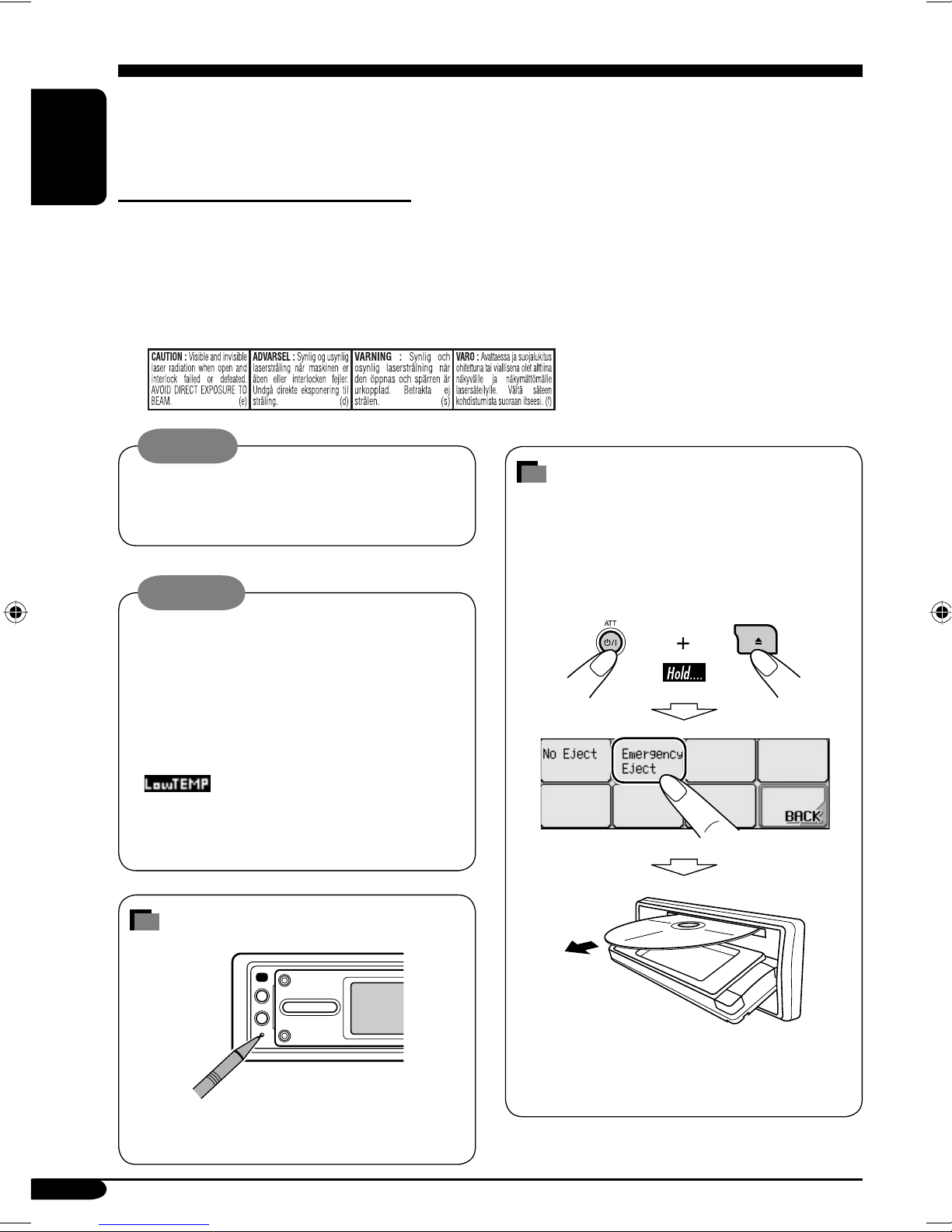
Thank you for purchasing a JVC product.
Please read all instructions carefully before operation, to ensure your complete understanding and to
obtain the best possible performance from the unit.
ENGLISH
IMPORTANT FOR LASER PRODUCTS
1. CLASS 1 LASER PRODUCT
2. CAUTION: Do not open the top cover. There are no user serviceable parts inside the unit; leave
all servicing to qualified service personnel.
3. CAUTION: Visible and invisible laser radiation when open and interlock failed or defeated.
Avoid direct exposure to beam.
4. REPRODUCTION OF LABEL: CAUTION LABEL, PLACED OUTSIDE THE UNIT.
Warning:
If you need to operate the receiver while
driving, be sure to look ahead carefully or
you may be involved in a traffic accident.
Cautions:
• Do not operate the touch panel using a
ball-point pen or a similar tool with the
sharp tip (it may damage the touch panel).
• If the temperature inside the car is below
0°C, the movement of animation and text
scroll will be halted on the display to
prevent the display from being blurred.
appears on the display.
When the temperature increases, and the
operating temperature is resumed, these
functions will start working again.
How to reset your unit
How to forcibly eject a disc
If a disc cannot be recognized by the
receiver or cannot be ejected, ejects the disc
as follows.
• If an SD card is inserted, ejects the SD
card first (see page 14).
This will reset the microcomputer. Your
preset adjustments will also be erased.
2
• If this does not work, reset your receiver.
• Be careful not to drop the disc when it
ejects.
Page 3
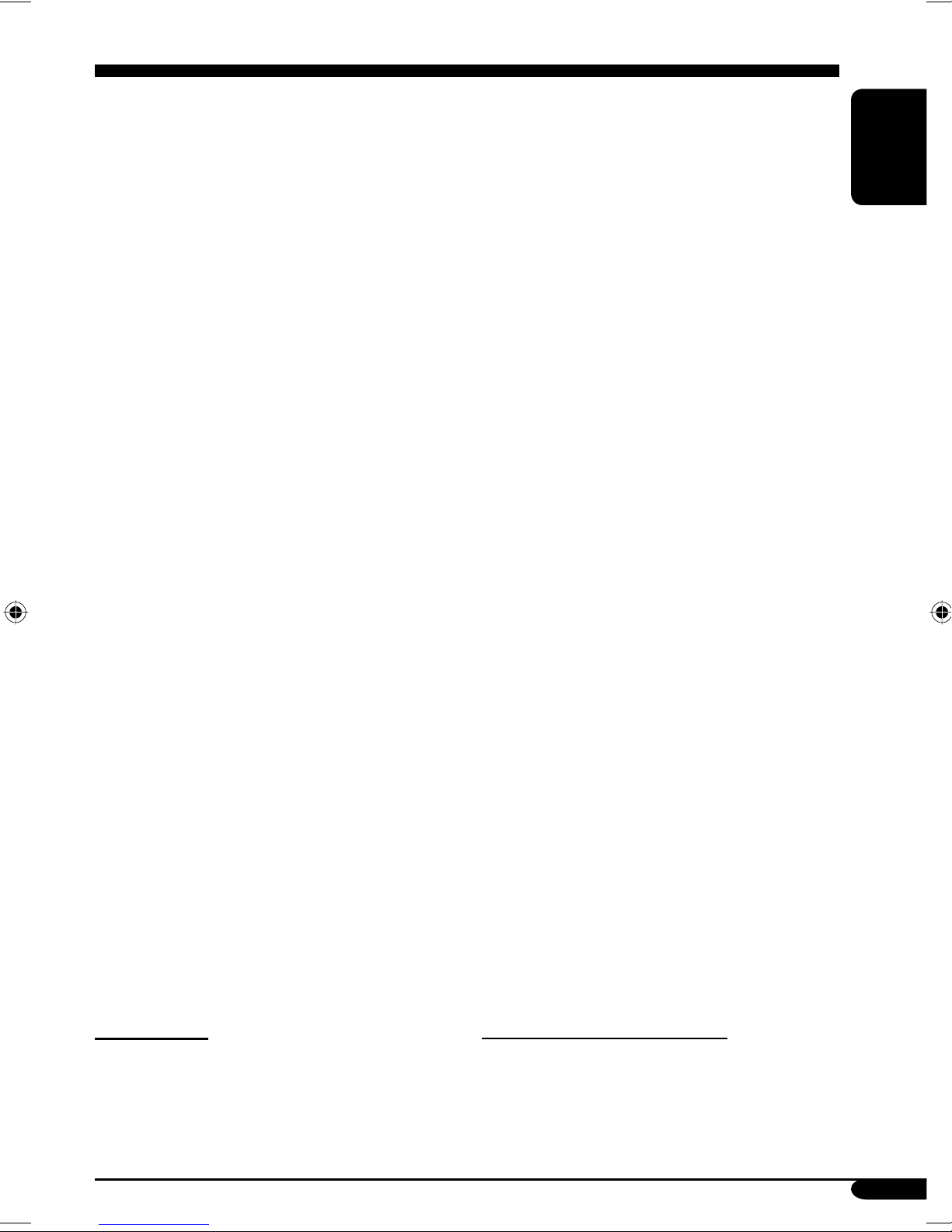
Contents
How to reset your unit ........................... 2
How to forcibly eject a disc ................... 2
How to read this manual ........................ 4
How to change the display pattern
during playback .................................. 4
Control panel — KD-LHX555 ...... 5
Parts identification ................................. 5
Remote controller
— RM-RK300 .......................... 6
Main elements and features ................... 6
Getting started ....................... 7
Basic operations .................................. 7
Canceling the display demonstrations ... 8
Setting the clock .................................... 8
Radio operations ................... 9
Listening to the radio ........................... 9
Storing stations in memory .................... 10
Listening to a preset station ................... 11
Sound adjustments ................ 20
Setting the basic sound selection
menu—SEL ..................................... 20
Selecting preset sound modes
(i-EQ: intelligent equalizer) ............... 21
Storing your own sound modes ............. 21
Graphic displays .................... 22
Basic procedure ................................... 22
Downloading the files ............................ 22
Deleting the files .................................... 23
Activating the downloaded files ............ 25
General settings — PSM ......... 26
Basic procedure ..................................... 26
Selecting the dimmer mode ................... 30
Changing the display color .................... 30
Other main functions ............. 32
Assigning titles to the sources ............... 32
Changing the control panel angle .......... 33
Detaching the control panel ................... 33
ENGLISH
Disc/SD card operations ......... 12
Playing a disc in the receiver ................ 12
Playing discs in the CD changer ............ 13
Playing an SD card .............................. 14
Other main functions ............................. 16
Selecting the playback modes ................ 19
*For safety....
• Do not raise the volume level too much, as
this will block outside sounds, making driving
dangerous.
• Stop the car before performing any
complicated operations.
External component
operations ........................... 34
Maintenance .......................... 35
More about this receiver ........ 36
Troubleshooting ..................... 40
Specifications ......................... 43
*Temperature inside the car....
If you have parked the car for a long time in
hot or cold weather, wait until the temperature
in the car becomes normal before operating the
unit.
3
Page 4

How to read this manual
How to change the display pattern
The following methods are used to make the
explanations simple and easy-to-understand:
• Some related tips and notes are explained in
ENGLISH
“More about this receiver” (see pages
36 – 39).
• Button and touch panel operations are mainly
explained with the illustrations as follows:
Press briefly.
Press repeatedly.
Press either one.
during playback
Source operation screen
Clock time is enlarged.
Press and hold until
your desired response
begins.
Press and hold both
buttons at the same
time.
The following marks are used to indicate...
: Built-in CD player operations.
: External CD changer operations.
: SD card operations.
Audio Level Meters
(see “Theme” on page 28)
Graphic screen
have downloaded a file, see pages
22 – 25.
Goes back to the source operation
* These screens will be temporarily canceled
when you operate the receiver.
* appears only after you
screen.
*
4
Page 5
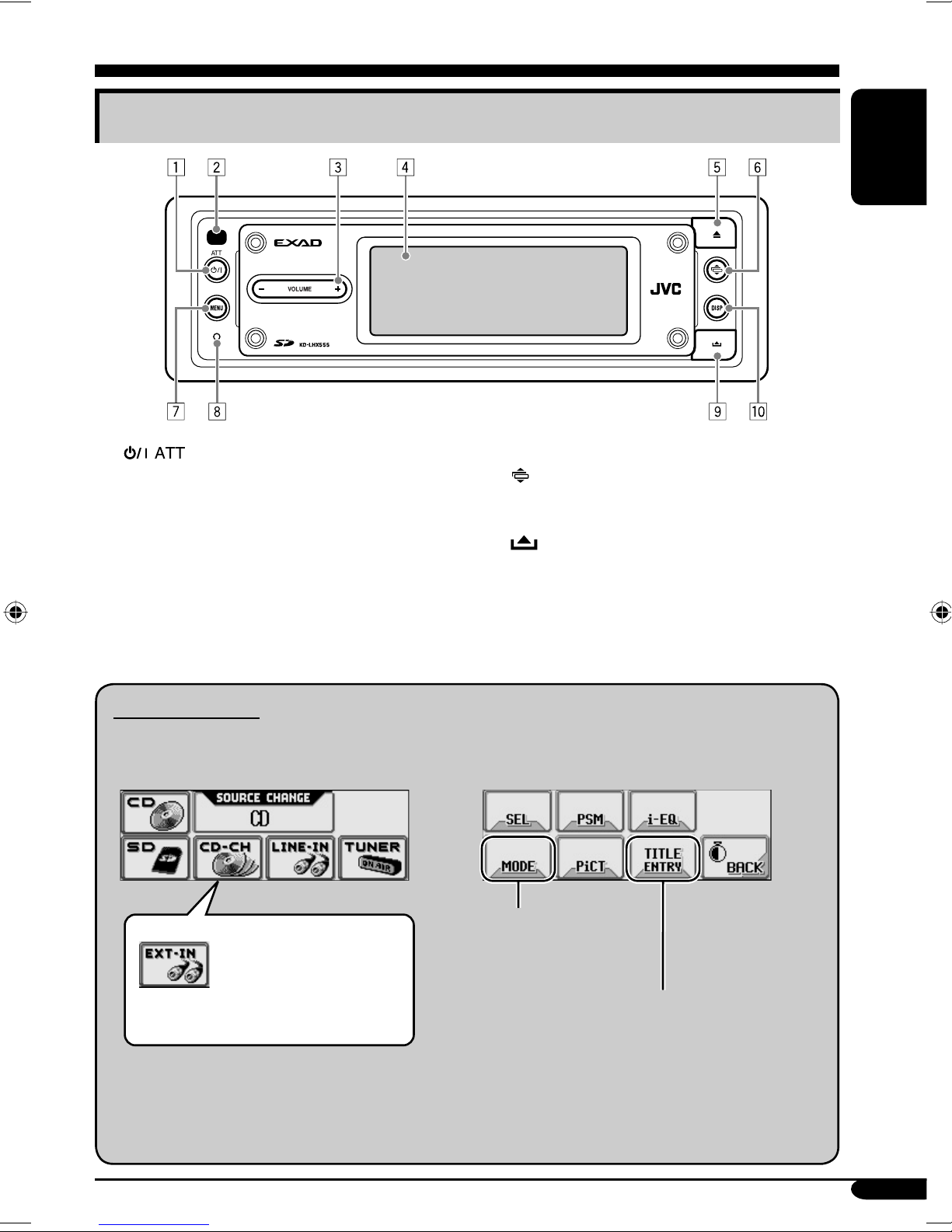
Control panel — KD-LHX555
Parts identification
ENGLISH
1 (standby/on attenuator) button
2 Remote sensor
• DO NOT expose the remote sensor to
strong light (direct sunlight or artificial
lighting).
3 VOLUME + / – button
4 Touch panel
5 0 (eject) button
6
7 MENU button
8 Reset button
9
p DISP (display) button
(angle) button
(control panel release) button
Main touch panels
• Make sure to touch the area inside the key icon boundary when operating the touch panel.
Main MenuSource Selection Screen
Either “CD-CH” or “EXTIN” appears depending
on the “Ext Input” setting
(see page 29).
If the source is not ready, you cannot
select the source. Key icon appears as
negative pattern.
Not displayed when
the source is “LINE-IN”
or “EXT-IN” (external
component).
Displayed only when playing
an audio CD or when the
source is “TUNER,” “LINE-IN”
or “EXT-IN.”
• To return to the previous screen, press
“BACK” (if shown). See also page 36.
5
Page 6
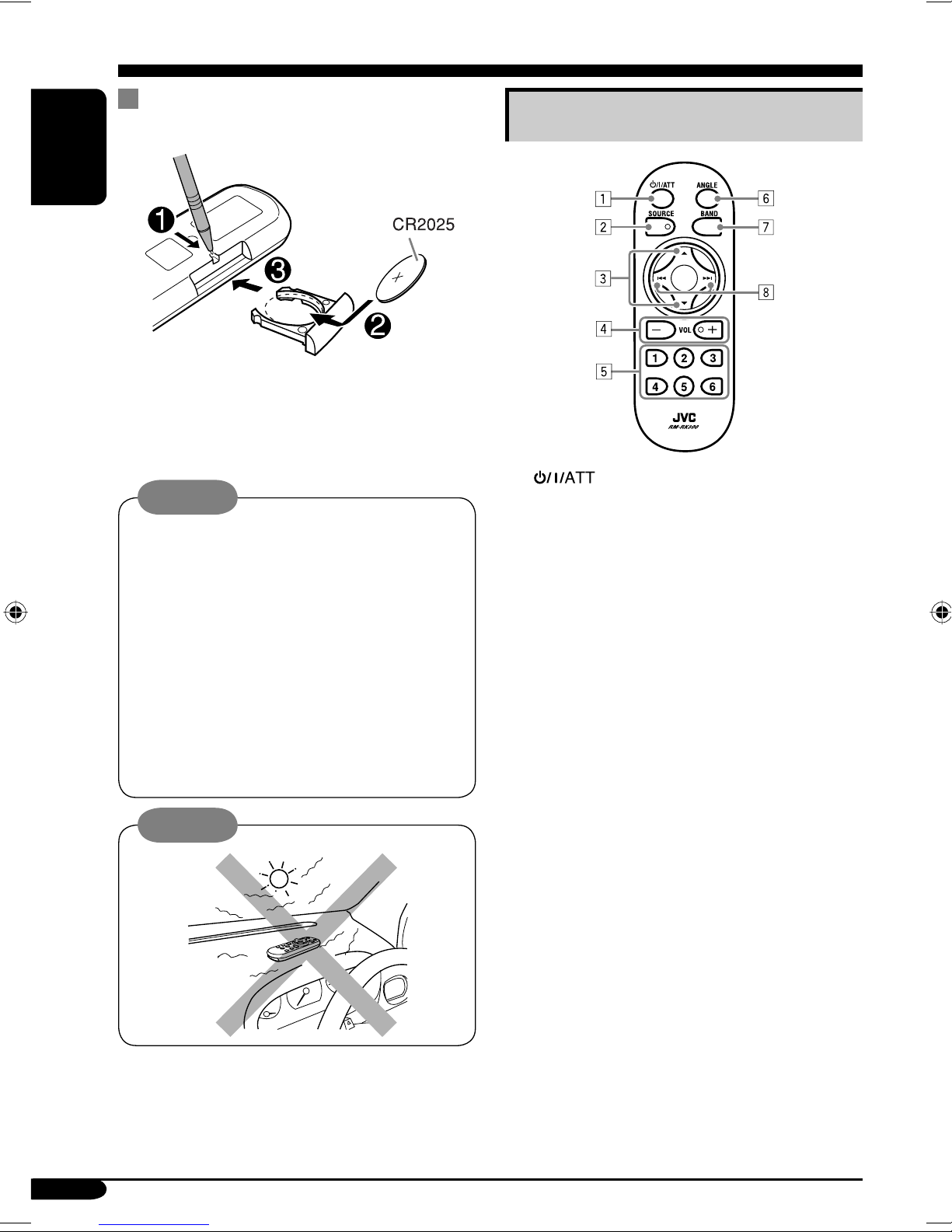
Remote controller — RM-RK300
Installing the lithium coin battery
(CR2025)
ENGLISH
• When operating, aim the remote controller
directly at the remote sensor on the
receiver. Make sure there is no obstacle in
between.
1 (standby/on/attenuator) button
Warning:
• Store the battery in a place where children
cannot reach to avoid risk of accident.
• To prevent the battery from over-heating,
cracking, or starting a fire:
– Do not recharge, short, disassemble, or
heat the battery or dispose of it in a fire.
– Do not leave the battery with other
metallic materials.
– Do not poke the battery with tweezers or
similar tools.
– Wrap the battery with tape and insulate
when throwing away or saving it.
Caution:
2 SOURCE button
3 5 (up) / ∞ (down) buttons
4 VOL (volume) + / – buttons
5 Number buttons
6 ANGLE button
7 BAND button
8 4 / ¢ buttons
Main elements and features
• Turns on and off the power and also
attenuates the sound.
• Selects the source.
• Changes the preset stations.
• Changes the MP3/WMA folders.
• Adjusts the volume level.
• Selects the preset station if pressed, or
store a station if pressed and held.
• Selects the tracks while playing an audio
CDs or CD Texts.
• Selects the folders while playing
MP3/WMA discs or an SD card.
• Selects the discs while operating the CD
changer.
• Adjusts the control panel angle.
• Selects the band for FM/AM.
• Searches for stations if pressed, or skips
frequencies after pressed and held.
• Changes the tracks of the disc or of the
SD card if pressed.
• Fast-forwards or reverses the track if
pressed and held.
6
Page 7

Getting started
~
Basic operations
To drop the volume in a moment (ATT)
To restore the sound, press it
ENGLISH
again.
Ÿ Select the source.
You can also select the source by....
To turn off the power
Caution on volume setting:
Discs produce very little noise compared
with other sources. Lower the volume
before playing a disc to avoid damaging
the speakers by the sudden increase of the
output level.
Voice support system (VSS)
You can select either “Beep” or “Voice” for
the VSS.
!
⁄ Adjust the sound as you want.
(See pages 20 and 21.)
If “Voice” is selected, the language used
for VSS changes to the selected language—
English, Chinese, or French.
To change the VSS setting, see page 28.
7
Page 8

Canceling the display
demonstrations
ENGLISH
If no operations are done for about 20 seconds,
display demonstration starts.
[Initial: Interval]—see page 26.
3 Adjust the hour.
1
Select “Off.”
2
3 Exit from the setting.
To activate the display demonstration
In step 2 above, select “All Time” or “Interval.”
For more details, see page 26.
4 Select “Clock Min” (minute), then
adjust the minute.
5 Select “24H/12H,” then select
“24Hours” or “12Hours.”
6 Exit from the setting.
Setting the clock
1
2
8
To check the current clock time when the
power is turned off
Page 9
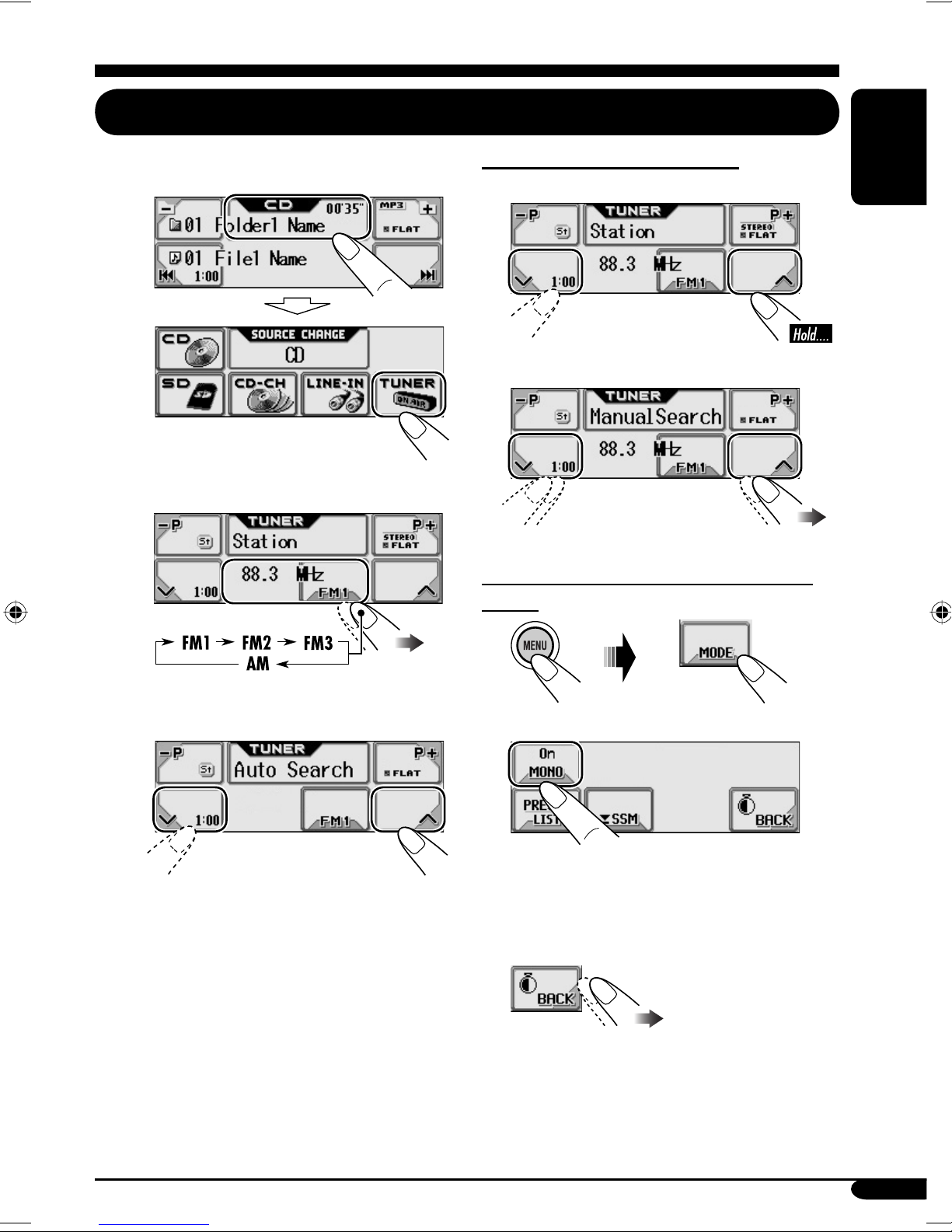
Radio operations
Listening to the radio
~ Select “TUNER.”
Ÿ Select the band (FM/AM).
To tune in to a station manually
In step ! on the left...
1
2 Select the desired station frequencies.
ENGLISH
! Start searching for a station.
When a station is received, searching
stops.
To stop searching, press the same icon
again.
When an FM stereo broadcast is hard to
receive
1
2 Select “MONO On.”
Reception improves, but stereo effect will
be lost.
3 Exit from the setting.
To restore the stereo effect, repeat the same
procedure and select “MONO Off” in step 2.
9
Page 10
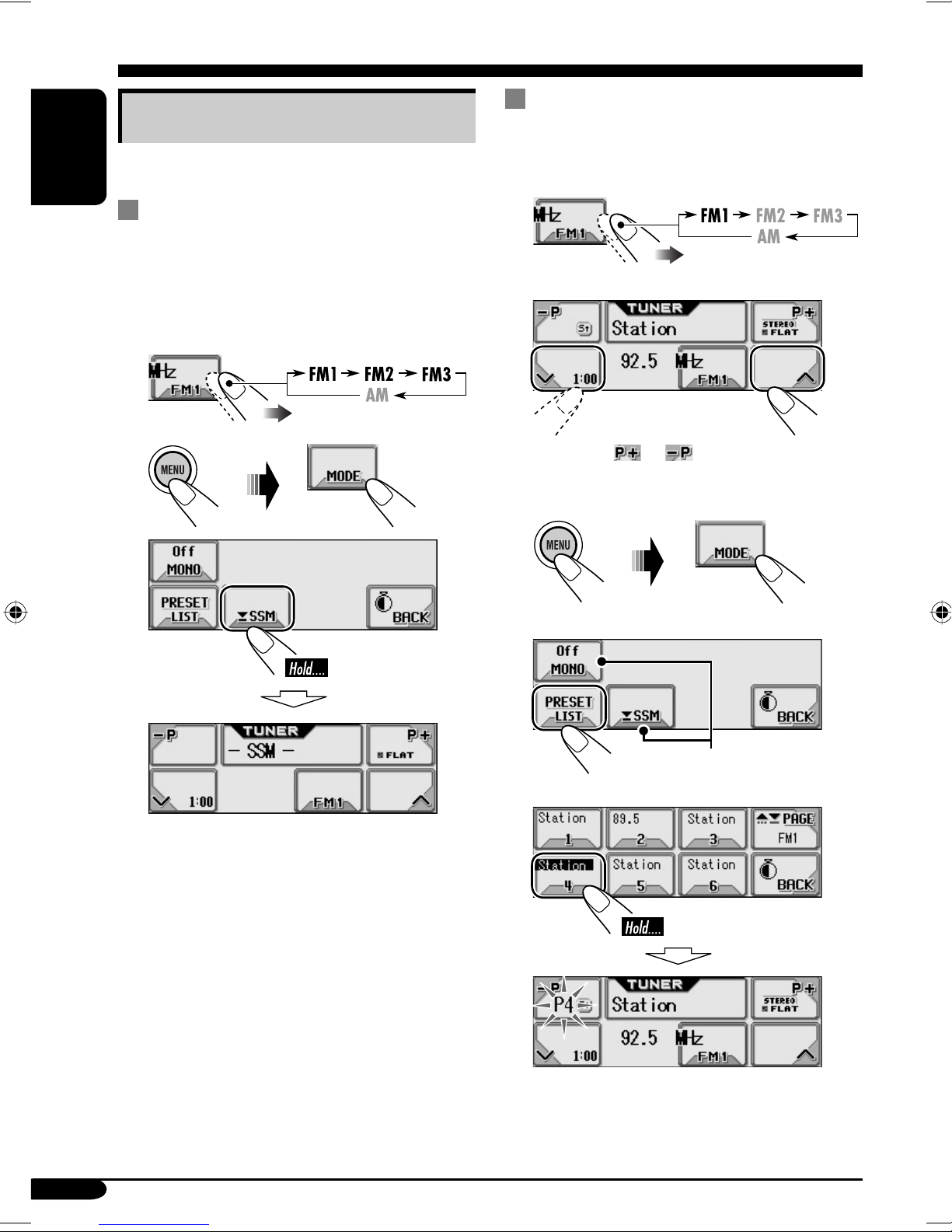
Storing stations in memory
You can preset six stations for each band.
Manual presetting
Ex.: Storing FM station of 92.5 MHz into preset
number 4 of the FM1 band.
ENGLISH
FM station automatic presetting —
SSM (Strong-station Sequential
Memory)
Select the FM band (FM1 – FM3)
1
you want to store into.
2
3
1
2
• Holding or can display the Preset
Station List (see step 5 below).
3
Local FM stations with the strongest signals are
searched and stored automatically in the FM
band.
4
Appears only for FM.
5
10
Page 11
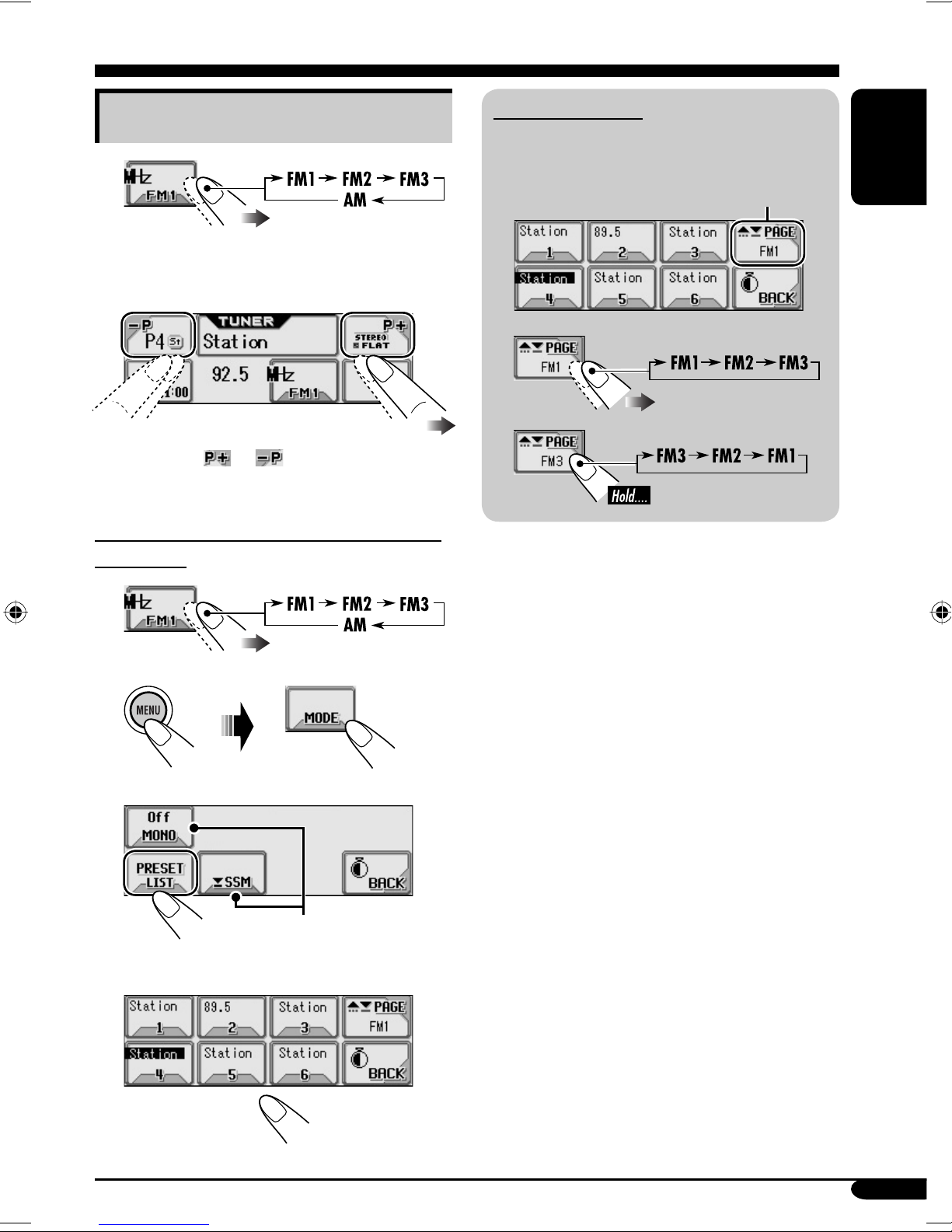
Listening to a preset station
1
2 Select a preset station (1 – 6) you
want.
• Holding or can display the Preset
Station List (see below).
To select a preset station using the Preset
Station List
Preset Station List
The lists show either the station frequency or
assigned name (the first 8 characters).
Appears only for FM.
ENGLISH
1
2
3
Appears only for FM.
4 Select a preset number.
11
Page 12

Disc/SD card operations
Playing a disc in the receiver
ENGLISH
All tracks will be played
repeatedly until you
change the source or eject
the disc.
About MP3 and WMA tracks
MP3 and WMA (Windows Media® Audio)
“tracks” (words “file” and “track” are used
interchangeably) are recorded in “folders.”
• When an MP3 or a WMA folder includes
an image <jll> file edited by Image
Converter (Wide Ver 1.2)—supplied in the
CD-ROM, you can show the image on the
display while the tracks in the folder are
played back—ImageLink. (See pages 14,
26, and 38 for details.)
• When inserting an MP3 or a WMA disc:
Total folder number
File type
• When inserting an audio CD or a CD Text
disc:
Total playing time
Total track number
Disc name*
2
Track name*
2
If no name is assigned to an audio CD:
Elapsed playing time
Total track number
Current folder*
Current track*
1
Elapsed playing time
1
12
Current track number
To stop play and eject the disc
To return the control panel to
its previous position, press it
again.
Page 13

Playing discs in the CD changer
About the CD changer
It is recommended to use the JVC MP3compatible CD changer with your receiver.
• You can also connect other CH-X series
CD changers (except CH-X99 and
CH-X100). However, they are not
compatible with MP3 discs, so you cannot
play back MP3 discs.
• You cannot use the KD-MK series CD
changers with this receiver.
• Disc text information recorded in the CD
Text can be displayed when a JVC CD
Text compatible CD changer is connected.
• You cannot control and play any WMA
disc in the CD changer.
All tracks of the inserted discs in the magazine
will be played repeatedly until you change
the source or eject the magazine from the CD
changer.
• When the current disc is an MP3 disc:
Current folder*
Current track*
• When the current disc is an audio CD or a
CD Text disc:
Disc name*
1
1
2
ENGLISH
~ Select “CD-CH.”
Ÿ Select a disc.
Track name*
If no name is assigned to an audio CD:
Current track number
1
*
The album name/performer with
indicator and the track title with
will appear if “Tag” is set to “On” (see
page 28).
2
*
Appear only for CD Texts and CDs if it has
been assigned or recorded. (“No Name”
appears for a while if no name is recorded
or assigned to an audio CD.)
2
Elapsed playing time
indicator
13
Page 14
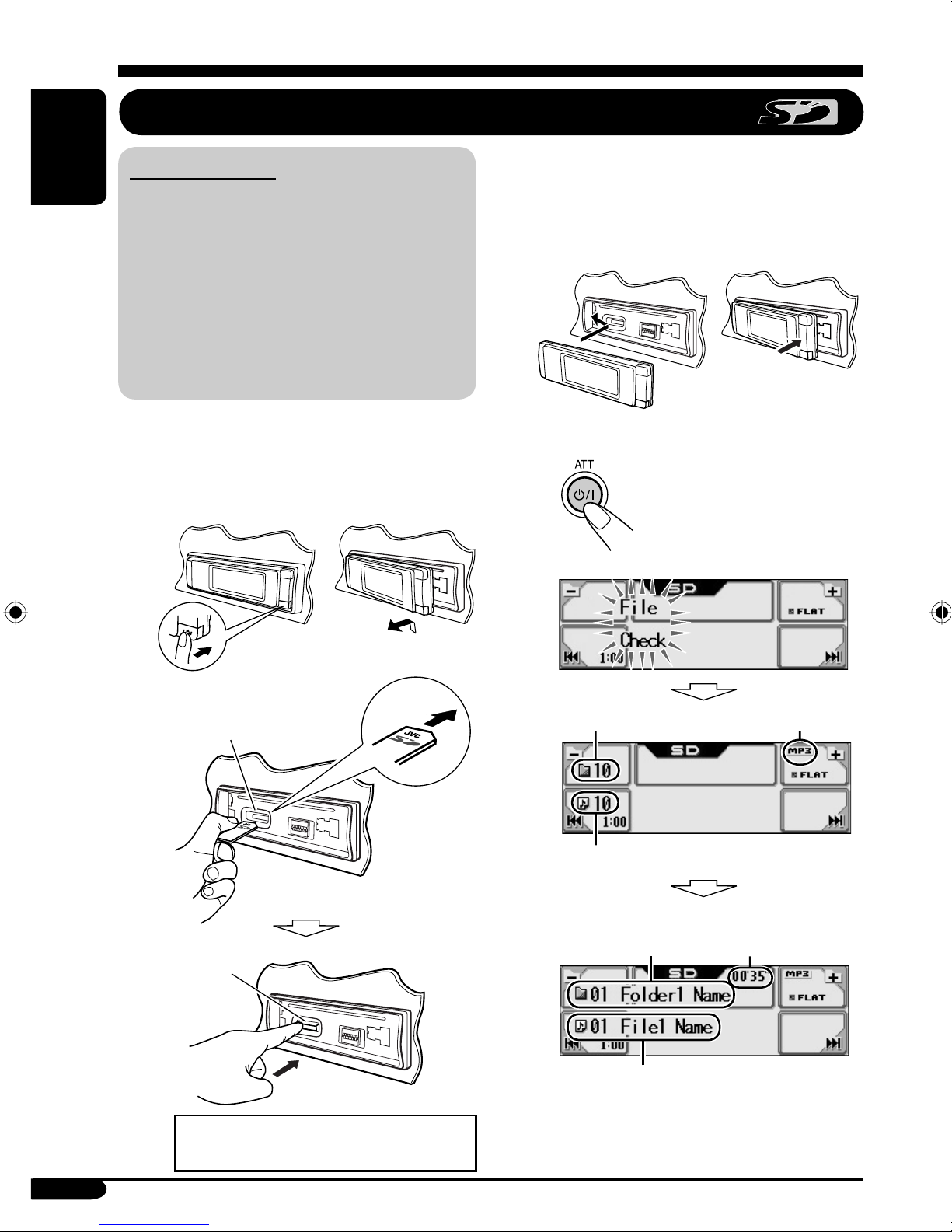
Playing an SD card
About the SD card
ENGLISH
You can play back MP3/WMA tracks
recorded on the SD card and show the stored
image on the display during playback—
ImageLink. (See pages 12, 26, and 38 for
details.)
The required SD recording format is FAT
12/16 and the recommended storage type is
8 MB to 512 MB.
• You cannot use MMC or mini SD with this
receiver.
Before detaching the control panel, turn off the
power.
~ Detach the control panel.
To eject the SD card, press the SD
card again.
! Attach the control panel.
⁄ • The control panel goes
back to the previous
position (see page 33).
Ÿ
SD loading slot
SD card
Press in the SD card until you hear a
clicking sound.
Total folder number
Total track number
Current folder*
Current track*
Playback starts automatically if tracks
are recorded.
File type
Elapsed playing
time
14
Page 15
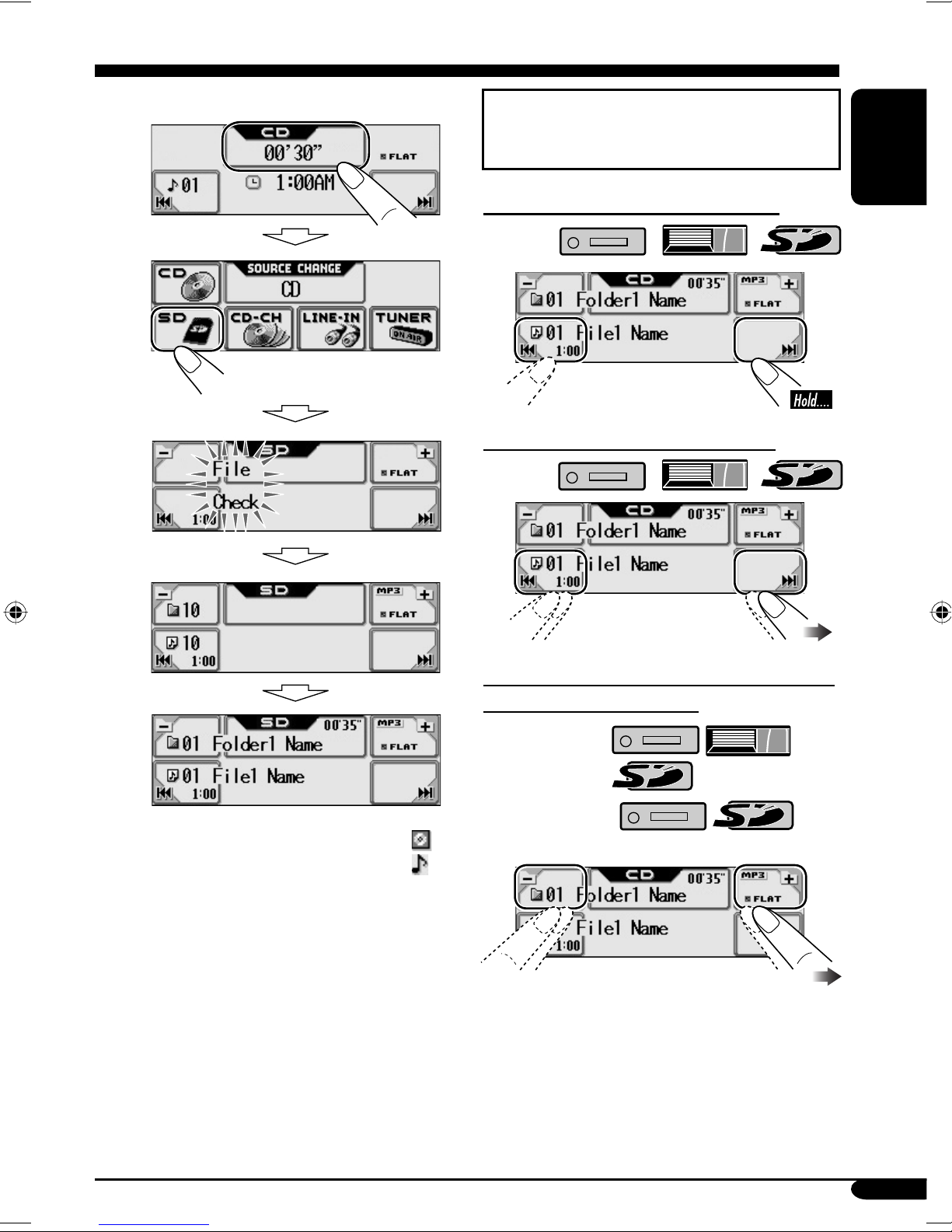
If an SD card has been loaded....
Operation screens used for the following
operations is of MP3 playback in the
receiver.
To fast-forward or reverse the track
To go to the next or previous tracks
ENGLISH
* The album name/performer with
indicator and the track title with
indicator will appear if “Tag” is set
to “On” (see page 28).
To go to the next or previous folders (only
for MP3 and WMA tracks)
For MP3 tracks:
For WMA tracks:
• If you hold the icon, the Folder List will
appear on the display (see page 16).
To be continued....
15
Page 16

To select a disc during playback
ENGLISH
• If you hold the icon, the Disc List will
appear on the display (see the right
column).
Prohibiting disc ejection
You can lock a disc in the loading slot.
Other main functions
Selecting a disc/folder/track on the
list
1
2 • Select a disc (only for the CD
changer).
1
2
“No Eject” flashes, and the disc cannot be
ejected.
To cancel the prohibition
In step 2 above, press “Eject OK.”
“Eject OK” flashes for a while.
1
*
If the selected disc is an MP3/WMA disc,
its Folder List appears.
2
*
• Select a folder (only for MP3/WMA
disc or SD card).
3
*
16
2
*
Page 17

If you select the current folder
(highlighted on the screen), its File List
appears.
When using the remote controller....
• Select a track (only for MP3/WMA
disc or SD card).
3
*
File List of the current folder appears.
2
*
1
*
Appears only if the current disc is an
MP3 discs.
2
*
Press to go to the next list; hold to go to
the previous list.
3
*
Displayed only when the source is
“CD-CH.”
• To directly select a disc in the CD
changer
• To directly select a track of an audio CD
or CD Text
• To directly select a folder of an
MP3/WMA disc or an SD card
To select a number from 1 – 6:
To select a number from 7 (1) – 12 (6):
It is required that folders are assigned with
2-digit numbers at their beginning of their
names—01, 02, 03, and so on.
ENGLISH
17
Page 18

Skipping a track quickly during play
3
For audio CD/CD Text:
For MP3 tracks:
ENGLISH
For WMA tracks:
For MP3 or WMA tracks, you can skip a
track within the same folder.
Ex.: To select track 32 while playing track 6 in
the CD changer
1
2
*
(3 times)
First time you press “+10” or “–10,” the
track skips to the nearest higher or lower
track with a track number of multiple ten
(ex. 10th, 20th, 30th).
Then each time you press the button, you
can skip 10 tracks.
• After the last track, the first track will be
selected and vice versa.
4
* If the source is “CD-CH”: Works only
when JVC MP3 compatible CD changer
(CH-X1500) is connected.
5
(Twice)
18
Page 19

Selecting the playback modes
You can use only one of the following playback modes at a time.
1
2 Select your desired playback mode.
ENGLISH
Intro play
Repeat play
Random play
Mode Plays the beginning 15 seconds of ...
Track: All tracks of the current disc or the SD card.
• While playing,
Folder*
1
: First tracks of all folders of the current disc or the SD card.
• While playing,
Disc*
2
: First tracks of all the inserted discs.
• While playing,
lights up.
lights up.
lights up.
Off: Cancels.
Mode Plays repeatedly
Track: The current track.
• While playing,
Folder*
1
: All tracks of the current folder.
• While playing,
Disc*
2
: All tracks of the current disc.
• While playing,
lights up.
lights up.
lights up.
Off: Cancels.
Mode Plays at random
Folder*1: All tracks of the current folder, then tracks of the next
folder and so on.
• While playing,
Disc or SD: All tracks of the current disc or the SD card.
• While playing,
2
All*
: All tracks of all inserted discs.
• While playing,
Off: Cancels.
lights up.
or lights up.
lights up.
1
*
Only while playing an MP3 ( / / ) or WMA ( / )
track.
2
*
Only while playing discs in the CD changer ( ).
3 Exit from the setting.
19
Page 20

Sound adjustments
Setting the basic sound selection menu—SEL
~
ENGLISH
Ÿ Select a setting item.
A
B
B To select the cutoff frequency to the
subwoofer.
C
! Adjust the selected item.
A To adjust the speaker output
balance between the front and rear
speakers—FAD (fader).
F6 (Front
only) to R6
(Rear only)
To adjust the speaker output balance
between the left and right speakers—
BAL (balance).
55Hz:
85Hz:
115 Hz:
Adjust the subwoofer output level.
C To adjust the input level of each
source (except FM).
Adjust to match the input level to the
FM sound level.
Frequencies higher than
55 Hz are cut off.
Frequencies higher than
85 Hz are cut off.
Frequencies higher than
115 Hz are cut off.
00 (min.) to
08 (max.)
20
L6 (Left
only) to R6
(Right only)
–05 (min.) to
+05 (max.)
⁄ Exit from the setting.
Page 21

Selecting preset sound modes
Storing your own sound modes
(i-EQ: intelligent equalizer)
You can select a sound mode suitable to the
music genre.
Available sound modes
FLAT (No sound mode is applied),
HARD ROCK, R & B, POP, JAZZ,
DANCE, COUNTRY, REGGAE,
CLASSIC, USER 1, USER 2, USER 3
1
2 Select a sound mode.
Ex.: To adjust “FLAT”
1 Select “FLAT” (see left column).
2 Select the frequency band—60Hz,
150Hz, 400Hz, 1kHz, 2.4kHz, 6kHz,
12kHz.
3 Adjust the level of the selected band.
–05 (min.) to
+05 (max.)
ENGLISH
3 Exit from the setting.
4 Repeat steps 2 and 3 to adjust the
other frequency bands.
5
6
Ex.: When “USER1” is selected
21
Page 22

Graphic displays
Basic procedure
Before starting the following procedure,
prepare a CD-R or an SD card including still
ENGLISH
images (pictures) and animations (movies).
• With Image Converter (Wide Ver 1.2)
included in the supplied CD-ROM, you can
create your own images and animations.
(Samples are included in the CD-ROM.)
~ Insert a CD-R, an SD card, or
supplied CD-ROM.
• CD-R/supplied CD-ROM
• SD card
IMPORTANT:
• Refer also to Image Converter PDF files
included in the “Manual” folder of the
supplied CD-ROM.
• Still images (pictures) should have <jll>,
and animations (movies) should have <jla>
as their extension code in their file names.
• Before you download or delete the files,
observe the following:
– Do not download a file while driving.
– Do not turn off the ignition key of the
car while downloading or deleting a
file.*
– Do not detach the control panel while
downloading or deleting a file.*
* If you do so, the file download or deletion
will not be done correctly.
Ÿ
!
• To download the file(s):
\ Downloading the files (see page
22)
• To delete the file(s):
\ Deleting the files (see page 23)
• To activate the file(s):
\ Activating the downloaded files
(see page 25)
Downloading the fi les
• OPENING: Opening screen
To download/delete an animation (30 frames
at maximum) which will be shown after the
receiver is turned on.
• ENDING: Ending screen
To download/delete an animation (30 frames
at maximum) which will be shown before the
receiver is turned off.
• PICTURE: Graphic screen
To download/delete still images (30 still
images at maximum) which will be shown
while playing a source.
• MOVIE: Graphic screen
To download/delete an animation (90 frames
at maximum) which will be shown while
playing a source.
22
Page 23

Downloading an animation or
pictures
• It takes a long time to download an animation.
For details, see page 39.
• To activate the downloaded files, see page 25.
1 In step ! on page 22....
2
Appears only if “PICTURE”
is selected.
4 Select a file.
5
File name appears.
• To download more pictures from
6
the same folder, repeat steps 4 and
5.
• To download more pictures from
another folder, press BACK. Then,
repeat steps
3 to 5.
ENGLISH
• If “OPENING,” “ENDING,” or
“MOVIE” is selected, only the folders
including the <jla> files are shown.
• If “PICTURE” is selected, only the
folders including the <jll> files are
shown.
3 Select a folder.
(once for the
currently selected;
twice for the
others)
7 Exit from the setting.
Deleting the fi les
Deleting the stored animation and
pictures
In step ! on page 22....
1
To be continued....
23
Page 24

2
ENGLISH
Appears only if
“PICTURE” is selected.
3 • To delete the stored animation
File name appears.
• To delete the stored pictures
Deleting all the stored animation and
pictures
1
2 • To delete all the stored files
File name appears.
4 Repeat step 3 to delete more
pictures.
5 Exit from the setting.
• To delete all the stored pictures
3 Exit from the setting.
24
Page 25

Activating the downloaded fi les
1
2 • To activate the animations stored
for opening and ending screens
1 Select “Opening” or “Ending.”
2 Select a setting you want.
2 Select a setting you want.
ENGLISH
UserMovie: Your edited animation
stored in “MOVIE” is activated.
UserSlide: Your edited still images
stored in “PICTURE” are activated
and shown in sequence.
UserPict.: One of your edited still
images stored in “PICTURE” is
activated.
• To select a still image for
“UserPict.”
If “UserPict.” is not selected for
“Graphics,” you cannot select “UserPict.”
(see page 26).
Default:
User:
Factory-preset animation is
used.
Your own edited animation is
used.
• To activate the graphic screen
using either picture or movie
1 Select “Graphics.”
1 Select “UserPict.”
2 Select a file you want.
3 Exit from the setting.
25
Page 26

General settings — PSM
Basic procedure
You can change PSM (Preferred Setting Mode)
items listed in the table that follows.
ENGLISH
1
Select a PSM category.
2
You can move to a different category by
simply changing the PSM items.
3 Select a PSM item.
4 Adjust the PSM item selected.
5 Repeat steps 2 to 4 to adjust the
other PSM items if necessary.
6 Exit from the setting.
Indications Selectable settings, [reference page]
Demo
Display demonstration
Graphics
Graphics
MOVIE
KeyIn CFM
Key-in confirmation
All Time: Display demonstration (animation) appears.
ImageLink: To show a still image while playing back an MP3/
WMA track, [12, 14, 38].
Interval: [Initial]; Display demonstration (animation) and
playback source indication appears alternately.
Off: Cancels.
• These graphics appear if no operation is done for about
20 seconds.
You can activate the graphic screen using either movie or picture,
[25].
UserMovie: Your edited animation stored in “MOVIE” is
activated.
UserSlide: Your edited still images stored in “PICTURE” are
activated and shown in sequence.
UserPict.: [Initial]; One of your edited still images stored in
“PICTURE” is activated.
On: [Initial]; An animation screen appears when you turn on or off
the power, change the source, and when you select an i-EQ.
Off: Cancels.
26
Page 27

Indications Selectable settings, [reference page]
Opening*
1
Opening screen
Ending
Ending screen
MOVIE
UserPict.
1
*
*
User picture
Clock Hr
Clock hour
Clock Min
Clock minute
CLOCK
24H/12H
Clock system
Scroll
Scroll
When you turn on (“Opening”) and off (“Ending”) the power, [25]....
Default: [Initial]; Factory-preset animation is used.
ENGLISH
User: Your own edited animation is used.
2
[Initial: First stored]; You can select one of the stored files as the
graphics, [25].
1 – 12 (0 – 23), [8]
[Initial: 1 (1:00 AM)]
00 – 59, [8]
[Initial: 00 (1:00 AM)]
12Hours O 24Hours, [8]
[Initial: 12Hours]
The entire text information can be shown by scrolling if it cannot be
shown at a time.
Once: [Initial]; Scrolls only once.
Auto: Repeats scrolling (in 5-second intervals).
Off: Cancels.
• Holding DISP for more than one second can scroll the display
regardless of the setting.
Dimmer
Dimmer
DISP
Auto: [Initial]; Dims the display when you turn on the
headlights.
Off: Cancels.
On: Activates dimmer.
Time Set: Set the timer for dimmer, [30].
From– To
3
*
Dimmer time
Contrast
Contrast
1
Displayed only after a downloadable file is stored in memory.
*
2
*
Displayed only after a downloadable file is stored in memory and when selecting “UserPict.” for
Any hour – Any hour, [30]
[Initial: 6PM– 7AM]
1 – 10
[Initial: 5]
“Graphics.”
3
*
Displayed only when “Dimmer” is set to “Time Set.”
To be continued....
27
Page 28

Indications Selectable settings, [reference page]
LCD Type
Display type
ENGLISH
Font Type
Font type
Tag
Tag display
DISP
Theme
Audio level meter
Key Info
Key information
Auto: [Initial]; Positive pattern will be selected during the day
1
*
time
night time
; while negative pattern will be used during the
1
*
.
Positive: Positive pattern of the display.
Negative: Negative pattern of the display (except still images,
animations, and audio level meters).
You can select the font type on the screen.
1 [Initial] O 2
On: [Initial]; To show the ID3 tag display while playing MP3/
WMA tracks, [12 – 15].
Off: Cancels.
You can select the level meter during playback, [4].
Meter 1 [Initial] O Meter 2 O Meter 3 O (back to the
beginning)
• Press DISP repeatedly to show the selected level meter.
On: [Initial]; To show the key icon boundary on the touch panel to
make the operations easy.
Off: Cancels. (About 5 seconds after operation, the key icon
boundary goes off.)
Sensitiv.
Touch panel sensitivity
You can select the sensitivity level of the touch panel operations.
1 O 2 [Initial] O 3 O (back to the beginning)
• Sensitivity level decreases from 1 to 3.
IF Filter
Auto: [Initial]; Increases the tuner selectivity to reduce
Intermediate frequency
filter
Wide: Subject to the interference noises from adjacent stations, but
TUNER
VSS
Voice support system
AUDIO
VSS Level
VSS level
1
*
Depends on the “Dimmer” setting.
Beep: A beep sounds when you operate the receiver.
Voice: [Initial]; Guidance is announced in the language you have
You can adjust the volume level of the VSS sounds.
Off (cancels) O 1 O 2 O 3 [Initial] O 4
interference noises between the stations. (Stereo effect will
be lost.)
sound quality will not be degraded and remaining the stereo
effect.
selected when you operate the receiver, [29].
28
Page 29

Indications Selectable settings, [reference page]
Language
Language
Ext Input
2
*
External input
Telephone
Telephone muting
AUDIO
Amp Gain
Amplifier gain
control
SOURCE
Source
USER DAY
(USER NIGHT)
User color
COLOR
R Red
G
Green
B
Blue
You can select the language for the VSS.
English [Initial] O Chinese (Mandarin) O French (Français) O
(back to the beginning)
Changer: [Initial]; To use a JVC CD changer, [13].
Ext In: To use any external component, [34].
Muting1/Muting2: Select either one which mutes the sounds while
using the cellular phone.
Off: [Initial]; Cancels.
• If CD or CD changer has been selected as the source, playback
pauses during telephone muting.
You can change the maximum volume level of this receiver.
High PWR: [Initial]; Volume 0 – Volume 50
Low PWR: Volume 0 – Volume 30 (Select this if the maximum
power of the speaker is less than 52 W to prevent them
from damaging the speaker.)
Off: Deactivates the built-in amplifiers.
[Initial: AllSource]; You can select your favorite display color for each
source (or for all sources), [30, 31].
You can create your own colors, and select them for the display color,
[31].
USER DAY: User color during the day time*
USER NIGHT: User color during the night time*
1
.
1
.
00 – 11 [Initial: USER DAY: 07, USER NIGHT: 05]
00 – 11 [Initial: USER DAY: 07, USER NIGHT: 05]
00 – 11 [Initial: USER DAY: 07, USER NIGHT: 05]
ENGLISH
*2 Cannot be selected if the source is “CD-CH” or “EXT-IN.”
29
Page 30

Selecting the dimmer mode
You can dim the display at night or as you set
the timer.
ENGLISH
1
2
3
6 Set the dimmer start time.
7
8 Set the dimmer end time.
4
Auto:
Off:
On:
Time Set:
Dims the display when you
turn on the headlights.
\ Go to step 9.
Cancels.
\ Go to step 9.
Always dims the display.
\ Go to step 9.
Set the timer for dimmer.
\ Go to step 5.
5 Select “From– To.”
9
Exit from the setting.
Changing the display color
You can select your favorite display color for
each source (or for all sources).
Setting the display color
1
2
30
Page 31

3 Select the source.
Creating your own color—User
You can create your own colors—“USER
DAY” and “USER NIGHT.”
AllSource*1 \ CD \ SD \ Changer
(or Ext In*
\ (back to the beginning)
1
*
When you select “AllSource,” you can
use the same color for all the sources.
2
*
Depends on the “Ext Input” setting, see
page 29.
2
) \ Line In \ FM \ AM
4 Select the color.
1 In step 3 on the left, select the user
color.
2 Select the primary color (R/G/B).
ENGLISH
Every*3 O Aqua O Sky O Sea O
Leaves O Grass O Apple O Rose O
Amber O Honey O Violet O Grape O
Pale O User*
beginning)
*3 The color changes every 2 seconds.
4
*
The user-edited colors—“USER DAY”
and “USER NIGHT” will be applied
(see the right column).
4
O (back to the
5 Repeat steps 3 and 4 to select the
color for each source (except when
selecting “AllSource” in step 3).
6 Exit from the setting.
3 Adjust the level (00 – 11) of the
selected primary color.
4 Repeat steps 2 and 3 to adjust the
other primary color.
5 Exit from the setting.
31
Page 32

Other main functions
Assigning titles to the sources
You can assign titles to station frequencies, CDs
(both in this receiver and in the CD changer),
ENGLISH
and the external components (LINE-IN and
EXT-IN).
2 Select a character.
Sources
Station frequencies Up to 10 characters
CDs/CD-CH Up to 32 characters (up
External components Up to 8 characters
• You cannot assign a title to CD Text or an
MP3/WMA disc.
Maximum number of
characters
(up to 30 station
frequencies)
to 30 discs)
1 Select the source.
• For FM/AM tuner: Tune into a station.
• For a CD in this receiver: Insert a CD.
• For CDs in the CD changer: Select
“CD-CH,” then select a disc number.
• For external component: Select
“LINE-IN” or “EXT-IN.”
3 Move to the next character position.
4 Repeat steps 1 to 3 until you finish
entering the title.
4
To erase the entire title
In step 3 on the left....
2
3 Assign a title (in this example, to a
CD).
1 Select a character set.
32
• For available characters, see page 39.
Page 33

Changing the control panel angle
Detaching the control panel
When detaching or attaching the control panel,
be careful not to damage the connectors on
the back of the control panel and on the panel
holder.
Detaching the control panel
Before detaching the control panel, be sure to
turn off the power.
ENGLISH
When using the remote controller....
Caution:
Attaching the control panel
33
Page 34

External component operations
You can connect an external component to
the LINE IN plugs on the rear—LINE-IN and
another to the CD changer jack on the rear
using the Line Input Adapter KS-U57 (not
supplied)—EXT-IN.
ENGLISH
• For connection, see Installation/Connection
Manual (separate volume).
! Adjust the volume.
⁄ Adjust the sound as you want.
(See pages 20 and 21.)
~
Ÿ • To select “LINE-IN”
• To select “EXT-IN”
Before operating the external
component, select the external input
correctly (see page 29).
34
Page 35

Maintenance
How to clean the touch panel
When removing stains or dust on the surface,
turn off the power, then wipe with dry soft
cloth.
• Be careful not to scratch the surface when
wiping it.
• Do not use the following materials to clean
the touch panel:
– Wet cloth
– Volatile substance such as benzine and
thinner
– Acid detergent, alkaline detergent, and
detergent composed of organic substance
• When using chemically processed duster, read
its precautions carefully.
How to clean the connectors
Frequent detachment will deteriorate the
connectors.
To minimize this possibility, periodically wipe
the connectors with a cotton swab or cloth
moistened with alcohol, being careful not to
damage the connectors.
How to handle discs/SD cards
When removing a disc from
its case, press down the center
holder of the case and lift the
disc out, holding it by the edges.
• Always hold the disc by the
edges. Do not touch its recording surface.
When storing a disc into its case, gently insert
the disc around the center holder (with the
printed surface facing up).
• Make sure to store discs into the cases after
use.
SD cards are precision products. DO NOT
impact, bend, drop, or wet them.
Center holder
To keep discs clean
A dirty disc may not play correctly.
If a disc does become dirty, wipe
it with a soft cloth in a straight line
from center to edge.
• Do not use any solvent (for example,
conventional record cleaner, spray, thinner,
benzine, etc.) to clean discs.
ENGLISH
Connector
Moisture condensation
Moisture may condense on the lens inside the
CD player in the following cases:
• After starting the heater in the car.
• If it becomes very humid inside the car.
Should this occur, the CD player may
malfunction. In this case, eject the disc and
leave the receiver turned on for a few hours
until the moisture evaporates.
Do not use the following discs:
Warped
disc
Sticker
To play new discs
New discs may have some rough
spots around the inner and outer
edges. If such a disc is used, this
receiver may reject the disc.
To remove these rough spots, rub the edges
with a pencil or ball-point pen, etc.
Sticker
residue
Disc
Stick-on
label
35
Page 36

More about this receiver
Basic operations
General
• The clock in the “BACK” icon on the screen
works as the time countdown indicator. If no
ENGLISH
operation is done for a certain period of time,
the current screen goes off, and the source
operation screen resumes.
Selecting the source
• When no disc or SD card is loaded in the
receiver, “CD” or “SD” cannot be selected.
• Without connecting to the CD changer,
“CD-CH” cannot be selected.
• To select the “EXT-IN” for the playback
source, set the “Ext Input” setting correctly
(see page 29).
Turning off the power
• If you turn off the power while listening to a
disc, disc play will start from where playback
has been stopped previously, next time you
turn on the power.
Disc/SD card operations
Caution for DualDisc playback
• The Non-DVD side of a “DualDisc” does
not comply with the “Compact Disc Digital
Audio” standard. Therefore, the use of NonDVD side of a DualDisc on this product may
not be recommended.
General
• This receiver has been designed to reproduce
CDs/CD Texts, and CD-Rs (Recordable)/
CD-RWs (Rewritable) in audio CD (CD-DA),
MP3 and WMA format and MP3/WMA files
recorded in an SD card.
• When a disc or an SD card has been loaded,
selecting “CD” or “SD” for the playback
source starts playback.
• When a track or folder whose number is
greater than 99 is selected, the icon before the
number (
assigned 3-digit number).
Inserting a disc
, , , ) goes off (to show its
Tuner operations
Storing stations in memory
• During SSM search...
– All previously stored stations are erased and
stations are stored newly.
– Received stations are preset in No. 1
(lowest frequency) to No. 6 (highest
frequency).
– When SSM is over, the station stored in
No. 1 will be automatically tuned in.
• When storing a station manually, a previously
preset station is erased when a new station is
stored in the same preset number.
• When a disc is inserted upside down, the
control panel moves down, and the disc
automatically ejects from the loading slot.
• If you keep the control panel open for about
1 minute, the control panel returns to its
previous position.
• Do not insert 8 cm discs (single CD) and
unusual shape discs (heart, flower, etc.) into
the loading slot.
Playing a disc/SD card
• While playing an audio CD: If a title has been
assigned to the audio CD (see page 32), it will
be shown on the display.
• While fast-forwarding or reversing an MP3 or
WMA track, you can only hear intermittent
sounds.
• While playing an SD card, the playback order
may differ from other SD player.
36
Page 37

• This receiver may be unable to play back
some SD cards due to their characteristics or
recording conditions.
• This receiver cannot play back mini SD card
and MMC.
• If the inserted SD card does not have the
correct files, “SD” is skipped.
Playing a CD-R or CD-RW
• Use only “finalized” CD-Rs or CD-RWs.
• This receiver can play back only the files of
the same type which is first detected if a disc
includes both audio CD (CD-DA) files and
MP3/WMA files.
• This receiver can play back multi-session
discs; however, unclosed sessions will be
skipped while playing.
• Some CD-Rs or CD-RWs may not play
back on this receiver because of their disc
characteristics, and for the following causes:
– Discs are dirty or scratched.
– Moisture condensation occurs on the lens
inside the receiver.
– The pickup lens inside the receiver is dirty.
– CD-R/CD-RW on which the files are
written with “Packet Write” method.
– Improper recording conditions (missing
data, etc.) or media conditions (stain,
scratch, warp, etc.).
• CD-RWs may require a longer readout time
since the reflectance of CD-RWs is lower than
that of regular CDs.
• Do not use the following CD-Rs or CD-RWs:
– Discs with stickers, labels, or protective seal
stuck to the surface.
– Discs on which labels can be directly
printed by an ink jet printer.
Using these discs under high temperatures or
high humidities may cause malfunctions or
damages to discs.
Playing an MP3/WMA track
• This receiver can play back MP3/WMA files
with the extension code <.mp3> or <.wma>
(regardless of the letter case—upper/lower).
• This receiver can show the names of albums,
artists (performer), and ID3 Tag (Version 1.0,
1.1, 2.2, 2.3, or 2.4) for MP3 files and for
WMA files.
• This receiver can display only one-byte
characters. No other characters can be
correctly displayed (see page 39).
• This receiver can play back MP3/WMA files
meeting the conditions below:
– Bit rate: 8 kbps — 320 kbps
– Sampling frequency:
48 kHz, 44.1 kHz, 32 kHz (for MPEG-1)
24 kHz, 22.05 kHz, 16 kHz (for MPEG-2)
48 kHz, 44.1 kHz, 32 kHz (for WMA)
– Disc format: ISO 9660 Level 1/ Level 2,
Romeo, Joliet, Windows long file name
• For MP3/WMA discs:
The maximum number of characters for file/
folder names vary among the disc format used
(includes 4 extension characters—<.mp3> or
<.wma>).
– ISO 9660 Level 1: up to 12 characters
– ISO 9660 Level 2: up to 31 characters
– Romeo*: up to 128 (72) characters
– Joliet*: up to 64 (36) characters
– Windows long file name*: up to 128 (72)
characters
* The parenthetic figure is the maximum
number of characters for file/folder names
in case the total number of files and folders
is 313 or more.
• For SD cards:
The maximum number of characters for
folder name is 8 characters; file name is 12
characters.
The receiver cannot recognize folder with
period (.) on the folder name.
ENGLISH
To be continued....
37
Page 38

• This receiver can recognize the total of 512
files, of 200 folders, and of 8 hierarchies of an
MP3/WMA disc; 255 files and 63 folders of
an SD card.
• This receiver can play back the files recorded
ENGLISH
in VBR (variable bit rate).
The files recorded in VBR have a discrepancy
in elapsed time display, and do not show
the actual elapsed time. Especially, after
performing the search function, this difference
becomes noticeable.
• This receiver cannot play back the following
files:
MP3 files encoded with MP3i and MP3 PRO
–
format.
– MP3 files encoded in an unappropriated
format.
– MP3 files encoded with Layer 1/2.
– WMA files encoded with lossless,
professional, and voice format.
– WMA files which are not based upon
®
Windows Media
– WMA files copy-protected with DRM.
– Files which have the data such as WAVE,
ATRAC3, etc.
• The search function works but search speed is
not constant.
Audio.
Changing the source
• If you change the source, playback also stops
(without ejecting the disc).
Next time you select “CD,” “SD,” or
“CD-CH” for the playback source, playback
starts from where it has been stopped
previously.
ImageLink
• ImageLink will not work in the following
cases:
– If no <jll> file is included in an MP3/WMA
folder.
– If Intro Scan is activated.
– If the source is changed to another from
“CD” or “SD.”
– If more than one <jll> file are included in a
folder, a file with the youngest file number
is used for the graphic screen.
Ejecting a disc
• If the ejected disc is not removed within
15 seconds, the disc is automatically inserted
again into the loading slot to prevent it from
dust. (Disc will not play this time.)
Sound adjustment
General
• Sound adjustments cannot affect the Voice
Support System (VSS: see page 28) output.
VSS sound always comes out of all speakers
connected.
• If you are using a two-speaker system, set the
fader level to “0.”
• Subwoofer out setting takes effect only when
a subwoofer is connected.
• You cannot change the input level—Volume
Adjustment—of the FM stations. If the source
is FM, “Fix” will appear when you try to
adjust it.
Storing your own sound modes
38
• If you do not want to store your current
adjustment, but only to apply the adjustment
to the current playback source, press “BACK”
repeatedly to go back to the operation screen
of the current source. Adjustment you made
remains effective until you select a sound
mode.
Page 39

Graphic displays
Downloading (or deleting) files
• You can download a file only while selecting
“CD” or “SD” for the playback source; on
the other hand, you can delete a file while
selecting any source.
• If you have already downloaded an animation
for “OPENING,” “ENDING,” or “MOVIE,”
downloading a new animation deletes the
previously stored animation.
• It takes a long time to download an animation.
– About 3 to 4 seconds for a still image (one
frame).
– About 1 to 2 minutes for an animation of 30
frames.
– About 4 minutes for an animation of 90
frames.
• If a disc inserted does not include any <jll>
and <jla> files, beeps sound when you try to
operate the downloading procedure.
• If you try to store a 31st image for picture
screen, “Picture Full” appears and you cannot
start downloading. Delete unwanted files
before downloading.
• If the total frame number of an animation
downloaded exceeds the following number,
the frames exceeding that numbers are
ignored.
– For “OPENING” and “ENDING”: 30
– For “MOVIE”: 90
• If you change the “Amp Gain” setting from
“High PWR” to “Low PWR” while the
volume level is set higher than “Volume 30,”
the receiver automatically changes the volume
level to “Volume 30.”
Other main functions
Assigning titles to the sources
• If you try to assign a title to a 31st disc or a
31st station frequency, “Name Full” appears
and you cannot enter the text entry mode.
Delete unwanted titles before assignment.
• Titles assigned to discs in the CD changer can
also be shown if you playback the disc from
the receiver.
Available characters on the display
In addition to the Roman alphabets (A – Z,
a – z), the following characters will be used.
• These characters are also used to show the
various information on the display.
Upper case
ENGLISH
General settings—PSM
• “Auto Dimmer” may not work correctly on
some vehicles, particularly on those having a
control dial for dimming. In this case, change
the “Dimmer” setting to any one other than
“Auto.”
• If “LCD Type” is set to “Auto,” the display
pattern will change to the “Positive” or
“Negative” pattern depending on the
“Dimmer” setting.
Lower case
Numbers and symbols
39
Page 40

Troubleshooting
What appears to be trouble is not always serious. Check the following points before calling a service
center.
Symptoms Causes Remedies
ENGLISH
• Screens suddenly goes off. There is a time limit for
• Sound cannot be heard
• The receiver does not
General
• “Connect Error” appears
• “Push Reset” appears
• SSM automatic presetting
• Static noise while listening
FM/AM
from the speakers.
work at all.
on the display.
on the display and the
control panel movement is
freezed.
does not work.
to the radio.
Finish the operation within
some operations.
The volume level is set to
the minimum level.
Connections are incorrect. Check the cords and
The built-in microcomputer
may have functioned
incorrectly due to noise, etc.
The control panel is not
attached correctly.
Something is blocking the
control panel movement.
Signals are too weak. Store stations manually.
The antenna is not connected
firmly.
the time limit.
Adjust it to the optimum
level.
connections.
Reset the receiver
(see page 2).
Remove the control panel,
wipe the connector, then
attach it again (see page 35).
Reset the receiver (see page
2). If this does not work,
check the installation.
Connect the antenna firmly.
• The receiver needs some
time to start playback the
audio CD.
• CD-R/CD-RW cannot be
played back.
• Tracks on the CD-R/
CD-RW cannot be
skipped.
• Disc cannot be ejected. Disc is locked.
• Disc cannot be recognized
(“No Disc,” “Loading
Disc playback
Error,” or “Eject Error”
flashes).
• Disc sound is sometimes
interrupted.
The built-in shock-proof
circuit is working.
CD-R/CD-RW is not
finalized.
The CD player may have
functioned incorrectly.
You are driving on rough
roads.
Disc is scratched. Change the disc.
Connections are incorrect. Check the cords and
• Insert a finalized CD-R/
CD-RW.
• Finalize the CD-R/CD-RW
with the component which
you used for recording.
Unlock the disc (see page 16).
Eject the disc forcibly
(see page 2).
Stop playback while driving
on rough roads.
connections.
40
Page 41

Symptoms Causes Remedies
• “No Files” appears on the
display for a while.
• Noise is generated. The track played back
• Elapsed playing time is not
correct.
No MP3/WMA tracks are
recorded.
MP3/WMA tracks do not
have the extension code
<.mp3> or <.wma> in their
file names.
MP3/WMA tracks are not
recorded in the format
compliant with ISO 9660
Level 1, Level 2, Romeo, or
Joliet.
is not an MP3/WMA
track (although it has the
extension code <.mp3> or
<.wma>).
This sometimes occurs
during play. This is caused
by how the tracks are
recorded.
Change the disc or the SD
card.
Add the extension code
<.mp3> or <.wma> to their
file names.
Change the disc or the SD
card. (Record MP3/WMA
tracks using a compliant
application.)
Skip to another track or
change the disc or the
SD card. (Do not add the
extension code <.mp3> or
<.wma> to non-MP3 or
WMA tracks.)
ENGLISH
• “Not Support” appears on
the display and track skips.
MP3/WMA disc/SD card playback
• “No Music” appears on the
display.
• “SD Loading Error”
appears on the display.
• “Read Failed” appears on
the display.
• Correct characters are
not displayed (ex. album
name).
• Tracks are not encoded in
an appropriate format.
• Copy-protected WMA
tracks cannot be played
back.
• No MP3/WMA tracks are
recorded on the disc.
•
Only <jll> and/or <jla> files
are recorded on the disc.
SD card is not inserted
correctly.
Tracks are not encoded in an
appropriate format.
The SD card or tracks
cannot be played back.
This receiver can only display
a limited number of special
characters (see page 39).
Skip to the next track.
Change the disc or the SD
card.
Detach the control panel and
reinsert the SD card. The
control panel goes back to
ANGLE 1. (See pages 14
and 33.)
Use SD card formatted in
FAT 12/16.
Change the SD card.
To be continued....
41
Page 42

Symptoms Causes Remedies
• Download does not seem
to finish.
ENGLISH
• Opening and ending
animation does not appear.
• Animation does not move. Temperature inside the car
Graphics
• The entire animation has
not been downloaded.
• “MOVIE” category
settings do not take effect.
• You cannot select an
image for “UserPict.”
(“---------” appears for the
file name on the lower part
Preferred setting modes—PSM
of the display).
It takes quite a long time to
download an animation of
many frames (see page 39).
“KeyIn CFM” is set to
“Off.”
is below 0°C—
appears on the display.
“OPENING” and
“ENDING” can only
memorize 30 frames of the
animation even it includes
90 frames.
Temperature inside the car
is below 0°C—
appears on the display.
No files are downloaded yet. Select an image only after
Select “On” (see page 26).
Wait until the operating
temperature resumes.
Wait until the operating
temperature resumes.
downloading the appropriate
files in memory.
• “No Magazine” flashes on
the display.
• “No Disc” flashes on the
display.
• “Reset 08” flashes on the
display.
CD changer
• “Reset 01” – “Reset 07”
flashes on the display.
• The CD changer does not
work at all.
• Microsoft and Windows Media are either registered trademarks or trademarks of Microsoft
Corporation in the United States and/or other countries.
• SD logo is a trademark.
No magazine is loaded in the
CD changer.
Disc is inserted upside down.
No disc is in the magazine.
This receiver is not
connected to the CD changer
correctly.
The CD player may have
functioned incorrectly.
The built-in microcomputer
may have functioned
incorrectly due to noise, etc.
Insert the magazine.
Insert disc correctly.
Insert disc into the magazine.
Connect this receiver and the
CD changer correctly and
press the reset button of the
CD changer.
Press the reset button of the
CD changer.
Reset the receiver (see page
2).
42
Page 43

Specifications
AUDIO AMPLIFIER SECTION
Maximum Power Output:
Front: 52 W per channel
Rear: 52 W per channel
Continuous Power Output (RMS):
Front: 19 W per channel into 4 Ω, 40 Hz
to 20 000 Hz at no more than 0.8%
total harmonic distortion.
Rear: 19 W per channel into 4 Ω, 40 Hz
to 20 000 Hz at no more than 0.8%
total harmonic distortion.
Load Impedance: 4 Ω (4 Ω to 8 Ω allowance)
Equalizer Control Range:
Frequencies: 60 Hz, 150 Hz, 400 Hz, 1 kHz,
2.4 kHz, 6 kHz, 12 kHz
Level: ±10 dB
Frequency Response: 40 Hz to 20 000 Hz
Signal-to-Noise Ratio: 70 dB
Line-Out Level/Impedance:
5.0 V/20 kΩ load (full scale)
Output Impedance: 1 kΩ
Subwoofer-Out Level/Impedance:
5.0 V/20 kΩ load (full scale)
Other Terminals: LINE IN, CD changer
TUNER SECTION
Frequency Range:
FM: 87.5 MHz to 108.0 MHz
AM: 531 kHz to 1 602 kHz
[FM Tuner]
Usable Sensitivity: 11.3 dBf (1.0 µV/75 Ω)
50 dB Quieting Sensitivity:
16.3 dBf (1.8 µV/75 Ω)
Alternate Channel Selectivity (400 kHz): 65 dB
Frequency Response: 40 Hz to 15 000 Hz
Stereo Separation: 35 dB
Capture Ratio: 1.5 dB
CD/SD PLAYER SECTION
Type: Compact disc player
Signal Detection System: Non-contact optical
pickup (semiconductor laser)
Number of Channels: 2 channels (stereo)
Frequency Response: 5 Hz to 20 000 Hz
Dynamic Range: 98 dB
Signal-to-Noise Ratio: 102 dB
Wow and Flutter: Less than measurable limit
MP3 (MPEG Audio Layer 3):
Max. Bit Rate: 320 kbps
WMA (Windows Media
Max. Bit Rate: 192 kbps
Playable SD Card: Format: Fat 12/16
Storage: Up to 512 MB
Playable Audio Format for SD Card:
MP3/WMA
®
Audio):
GENERAL
Power Requirement:
Operating Voltage:
DC 14.4 V (11 V to 16 V allowance)
Grounding System: Negative ground
Allowable Operating Temperature:
0°C to +40°C
Dimensions (W × H × D):
Installation Size (approx.):
182 mm × 52 mm × 159 mm
Panel Size (approx.):
188 mm × 58 mm × 13 mm
Mass (approx.): 1.9 kg (excluding accessories)
Design and specifications are subject to change
without notice.
ENGLISH
[AM Tuner]
Sensitivity: 20 µV
Selectivity: 65 dB
43
Page 44

Having TROUBLE with operation?
Please reset your unit
Refer to page of How to reset your unit
Ada MASALAH dengan cara pengoperasian?
Setel kembali unit Anda
Lihat halaman mengenai Bagaimana mereset unit anda
EN, IN
© 2004 Victor Company of Japan, Limited
1204DTSMDTJEIN
Page 45

KD-LHX555
Installation/Connection Manual
Manual Pemasangan/Penyambungan
GET0283-006A
[UN]
1204DTSMDTJEIN
EN, IN
J
Handles
Pegangan
-pegangan
F
Washer (ø5)
Perapat
sambungan (ø5)
G
Lock nut (M5)
Mur kunci (M5)
H
Mounting bolt (M5 x 20 mm)
Baut bingkai (M5 x 20 mm)
I
Rubber cushion
Bantalan karet
A / B
Hard case/Control panel
Kotak keras/Panel
(Papan) kontrol
C
Sleeve
Selongsong
D
Tr im plate
Plat rapi
E
Power cord
Kabel power
1
ENGLISH
This receiver is designed to operate on 12 V DC, NEGATIVE ground electrical systems. If
your vehicle does not have this system, a voltage inverter is required, which can be purchased
at JVC car audio dealers.
Parts list for installation and connection
The following parts are provided for this receiver.
After checking them, please set them correctly.
INSTALLATION
(IN-DASH MOUNTING)
The following illustration shows a typical installation. If you have any questions or require
information regarding installation kits, consult your JVC car audio dealer or a company supplying
kits.
• If you are not sure how to install this receiver correctly, have it installed by a qualifi ed
technician.
K
Remote controller
Pengontrol jauh
L
Battery
Baterai
Removing the receiver
Before removing the receiver, release the rear section.
*1 When you stand the receiver, be careful not to damage the fuse on the rear.
*
1
Ketika anda memberdirikan alat penerima, hati-hati untuk tidak merusak sekring di belakang.
*
2
Fit the protrusions outside the receiver.
*
2
Pasangkan tonjolan keluar di sebelah luar radio.
M
CD-ROM
(Image Converter: Wide Ver 1.2)
CD-ROM
(Image Converter: Wide Ver 1.2)
Do the required electrical
connections.
Lakukan penyambunganpenyambungan listrik yang
diperlukan.
Bend the appropriate tabs to hold
the sleeve fi rmly in place.
Bengkokkan pengait-pengait yang
tepat untuk menahan selongsong
secara kuat pada tempatnya.
Insert the two handles, then pull them
as illustrated so that the receiver can
be removed.
Sisipkan kedua pemegang dan
tarik alat penerima seperti yang
diilustrasikan hingga alat penerima
dapat dipindahkan.
INDONESIA
Alat penerima ini didisain untuk beroperasi hanya pada 12 V DC , dengan sis tem listrik
NEGATIVE yang di-ground-kan. Jika kendaraan anda tidak memiliki sistem ini, sebuah
pembalik tegangan diperlukan, yang mana dapat dibeli di penyalur-penyalur audio mobil JVC.
Daftar bagian-bagian untuk pemasangan dan penyambungan
Bagian-bagian berikut disediakan untuk alat penerima ini.
Setelah mengecek bagian-bagian tersebut, silahkan atur bagian-bagian itu.
PEMASANGAN
(BINGKAI-DALAM DASH)
Ilustrasi berikut menunjukkan sebuah tipe pemasangan. Jika anda mempunyai suatu
pertanyaan atau informasi yang diperlukan mengenai alat-alat pemasangan, konsultasikan
pada penyalur audio mobil JVC atau sebuah perusahaan yang mensuplai alat-alat.
• Jika anda tidak yakin bagaimana memasang alat penerima ini dengan benar, biarkan dipasang
dengan teknisi yang berkualitas.
Memindahkan alat penerima
Sebelum memindahkan alat penerima, lepaskan seksi belakang.
Page 46

When installing the receiver without using the sleeve /
Ketika memasang alat penerima tanpa menggunakan selongsong
In a Toyota for example, fi rst remove the car radio and install the receiver in its place.
Dalam sebuah Toyota misalnya, pertama pindahkan radio mobil dan pasang alat penerima tersebut ke dalam
tempatnya.
When using the optional stay /
Ketika menggunakan
penguat tambahan
Note : When installing the receiver on the mounting bracket, make sure to use the 8 mm-long screws. If
longer screws are used, they could damage the receiver.
Catatan :
Ketika memasang alat penerima pada breket bingkai, pastikan untuk menggunakan sekrup-skrup panjang–
8 mm. Jika sekrup yang lebih panjang digunakan, maka dapat merusak alat penerima.
Bracket*
3
Breket*
3
*3 Not included for this receiver.
*
3
Tidak termasuk untuk alat penerima ini.
Flat type screws (M5 x 8 mm)*
3
Sekrup-sekrup tipe rata (M5 x 8 mm)*
3
Pocke t
Kantong
Flat type screws (M5 x 8 mm)*
3
Sekrup-sekrup tipe rata
(M5 x 8 mm)*
3
Install the receiver at an angle of less
than 30˚.
Pasang penerima pada suatu sudut
kurang dari 30˚.
Heat sink
Pendingin
2
TROUBLESHOOTING
• The fuse blows.
* Are the red and black leads connected correctly?
• Power cannot b e turned on.
* Is the yellow lead connected?
• No sound from the speake rs.
* Is the speaker output lead shor t-circuited?
• Sound is distorted.
* Is the speaker output lead grounded?
* Are the “–” terminals of L and R speakers grounded in common?
• Noise interfere with sounds.
* Is the rear ground ter minal connected to the car’s chassis using shorter and thicker cords?
• Receiver becomes hot.
* Is the speaker output lead grounded?
* Are the “–” terminals of L and R speakers grounded in common?
• This receiver does not work at all.
* Have you reset your receiver?
ELECTRICAL CONNECTIONS
To prevent short circuits, we recommend that you disconnect the battery’s negative terminal and
make all electrical connections before installing the receiver.
• Be sure to ground this receiver to the car’s chassis again after installation.
Notes:
• Replace the fuse with one of the specifi ed rating. If the fuse blows frequently, consult your JVC
car audio dealer.
• It is recommended to connect to the speakers with maximum power of more than 52 W (both
at the rear and at the front, with an impedance of 4 Ω to 8 Ω). If the maximum power is less
than 52 W, change “Amp Gain” setting to prevent the speakers from being damaged (see page
29 of the INSTRUCTIONS).
• To prevent short-circuit, cover the terminals of the UNUSED leads with insulating tape.
• The heat sink becomes very hot after use. Be careful not to touch it when removing this
receiver.
PRECAUTIONS on power supply and speaker connections:
• DO NOT connect the speaker leads of the power cord to the car batter y; other wise,
the receiver will be seriously d amaged.
• BEFORE connecting the speaker leads of the power cord to the speakers, check the
speaker wiring in your car.
Bracket*
3
Breket*
3
Dashboard
Tempat alat pada
bagian depan
(dashboard)
Fire wall
Dinding tahan api
Stay (option)
Penguat
(tambahan)
Screw (option)
Sekrup
(tambahan)
PEMECAHAN MASALAH
• Sekring meledak.
* Apakah ujung-ujung merah dan hitam tersambung dengan benar?
• Power tidak dapat dihidupkan.
* Apakah ujung kuning sudah tersambung?
• Tidak ada suara dari speker.
* Apakah ujung keluaran speker terhubung pendek?
• Suara terdistorsi.
* Apakah ujung keluaran speker sudah di-ground-kan?
* Apakah ter minal-terminal “–” dari speker-speker L dan R sudah di-ground-kan secara umum?
• Berisik yang mengganggu suara-suara.
* Apakah ter minal ground belakang tersambung ke casis mobil menggunakan kabel-kabel
terpendek dan tertebal?
• Alat penerima menjadi panas.
* Apakah ujung keluaran speker sudah di-ground-kan?
* Apakah ter minal-terminal “–” dari speker-speker L dan R sudah di-ground-kan secara umum?
• Alat penerima ini tidak bekerja sec ara keseluruhan.
* Apakah anda sudah reset (memasang kembali) alat penerima anda?
TINDAKAN-TINDAKAN PENCEGAHAN pada suplai power dan
sambungan-sambungan speker:
• JANGA N sambungk an ujung- ujung speker dari kabel power ke baterai mobil;
sebaliknya, alat penerima tersebut akan secara serius rusak.
• SEBELUM menyambung ujung-ujung speker dari kabel power ke speker-speker, cek
perkabelan speker dalam mobil anda.
SAMBUNGAN-SAMBUNGAN LISTRIK
Untuk mencegah hubungan pendek, kami menyarankan anda memutuskan sambungan terminal
negatif baterai dan membuat semua sambungan-sambungan listrik sebelum memasang alat
penerima.
•
Pastikan bahwa alat p enerima ini di-ground-kan pa da casis mobil setelah pemasangan.
Catatan:
• Ganti sekring dengan voltase yang sudah ditetapkan. Jika sekring sering meledak,
konsultasikan pada penyalur audio mobil JVC anda.
• Disarankan untuk menghubungkan speker-speker dengan maksimum power lebih dari
52 W (keduanya di belakang dan di depan, dengan sebuah impedansi 4 Ω sampai 8 Ω).
Jika maksimum power kurang dari 52 W, ganti pengaturan “Amp Gain” (penambah penguat)
untuk mencegah speker-speker dari kerusakan (lihat halaman 29 dari BUKU PETUNJUK).
• Untuk mencegah hubungan pendek, tutup ujung-ujung terminal-terminal TIDAK DIGUNAKAN
dengan pita isolasi.
• Pendingin menjadi sangat panas setelah digunakan. Hati-hati untuk tidak menyentuhnya
ketika memindahkan alat penerima ini.
Fit the receiver into the mounting sleeve by using four corners of the trim plate.
• DO NOT press the panel (shaded in the illustration).
Pasangkan radio ke dalam selongsong dengan menggunakan empat sudut dari plat.
• JANGAN menekan panel (yang berbayang di dalam ilustrasi).
Caution when installing / Hati-hati ketika pemasangan
Page 47

A
Typical Connections / Ciri khas sambungan-sambungan
Before connecting: Check the wiring in the vehicle carefully. Incorrect connection may cause
serious damage to this receiver.
The leads of the power cord and those of the connector from the car body may be different in
color.
1 Connect the colored leads of the power cord in the order specifi ed in the illustration below.
2 Connect the antenna cord.
3 Finally connect the wiring harness to the receiver.
ENGLISH
3
LINE IN
(see diagram )
(lihat diagram )
SUBWOOFER
(see diagram )
(lihat diagram
)
Rear ground
terminal
Ter minal ground
belakang
Line out (see diagram
)
Keluaran (lihat diagram )
To CD changer or another external component
(see diagram
)
Ke CD changer atau komponen luar yang lain
(lihat diagram )
White with black
stripe
Putih dengan
strip hitam
White
Putih
Gray with black stripe
Abu-abu dengan strip
hitam
Left speaker (front)
Speker kiri (depan)
Gray
Abu-abu
Right speaker (front)
Speker kanan (depan)
Green with black
stripe
Hijau dengan
strip hitam
Brown
Coklat
Orange with white stripe
Oranye dengan strip putih
Blue with white stripe
Biru dengan strip putih
Red
Merah
Yellow
*
2
Kuning*
2
Black
Hitam
15 A fuse
Sekring 15 A
*
1
Not included for this receiver
*
1
Tidak termasuk untuk alat penerima
Ignition switch
Saklar kontak
To metallic body or chassis of the car
Ke besi bodi atau casis dari mobil tersebut
To a live terminal in the fuse block connecting to the car battery
(bypassing the ignition switch) (constant 12 V)
Ke sebuah tempat terminal dalam blok sekring disambungkan ke
baterai mobil (abaikan saklar kontak) (konstant 12 V)
To an accessor y terminal in the fuse block
Ke sebuah terminal aksesoris dalam blok sekring
To the remote lead of other equipment (200 mA max.)
Ke ujung jauh dari peralatan lain (maksimum 200 mA)
Fuse block
Blok sekring
To car light control switch
Ke saklar kontrol lampu mobil
To cellular phone system
Ke sistem telepon selular
Purple
Ungu
Right speaker (rear)
Speker kanan
(belakang)
Purple with black stripe
Ungu dengan strip
hitam
Left speaker (rear)
Speker kiri (belakang)
Green
Hijau
Sebelum penyambungan: Cek perkabelan dalam mobil dengan hati-hati. Penyambungan
yang tidak benar mungkin menyebabkan kerusakan serius pada alat penerima.
Ujung dari kabel power dan beberapa konektor dari bodi mobil mungkin berbeda dalam
warna.
1 Sambungkan ujung berwarna dari kabel power dalam urutan spesifi kasi pada ilustrasi di
bawah.
2 Sambungkan kabel antena.
3 Akhirnya sambungkan dudukan kabel ke alat penerima.
To automatic antenna if any (250 mA max.)
Ke antena otomatis jika ada (maksimum 250 mA)
Blue
Biru
*
2
Before checking the operation of this receiver
prior to installation, this lead must be connected,
otherwise power cannot be turned on.
*
2
Sebelum pengecekan pengoperasian dari alat
penerima ini sebelum pemasangan, ujung ini
harus sudah dihubungkan, selain itu power tidak
dapat dihidupkan.
INDONESIA
Page 48

4
B
Connecting the external amplifi ers / Menyambung penguat luar
You can connect amplifi ers to upgrade your car stereo system.
• Connect the remote lead (blue with white stripe) to the remote lead of the other equipment so
that it can be controlled through this receiver.
• For amplifi er only:
– Disconnect the speakers from this receiver, connect them to the amplifi er. Leave
the speaker leads of this re ceiver unus ed.
– You can switch off the built-in amplifi er and send the audio signals only to the external
amplifi er(s) to get clear sounds and to prevent internal heat built-up inside the receiver (see
page 29 of the INSTRUCTIONS).
– The line output level of this receiver is kept high to maintain the hi-fi sounds reproduced
from this receiver.
When connecting an external amplifi er to this receiver, turn down the gain control on the
external amplifi er to obtain the best performance from this receiver.
Remote lead
Ujung jauh
Y-connector (not supplied for this receiver)
Konektor Y (tidak disuplai untuk alat penerima ini)
Remote lead (Blue with white stripe)
Ujung jauh (Biru dengan strip putih)
To the remote lead of other equipment or auto
antenna if any
Ke ujung jauh dari peralatan lain atau antena
otomatis jika ada
JVC Amplifi er
Penguat JVC
Front speakers
Speker-speker depan
Subwoofer
Subwoofer
*
3
Fir mly attach the ground wire to the metallic body or to the chassis of the car—to the place
uncoated with paint (if coated with paint, remove the paint before attaching the wire).
Failure to do so may cause damage to the receiver.
*
4
Signal cord (not supplied for this receiver)
*
4
Kabel sinyal (tidak disuplai untuk alat penerima
ini)
JVC Amplifi er
Penguat JVC
Front speakers
Speker-speker
depan
JVC Amplifi er
Penguat JVC
Rear speakers
Speker-speker
belakang
External component / Komponen luar
• Set “Ext Input” to “Ext In” (see page 29 of the INSTRUCTIONS.) / Atur “Ext Input” ke “Ext In” (lihat halaman 29 dari BUKU PETUNJUK.)
CD changer / CD changer
CAUTION / PERINGATAN:
• Before connecting the CD changer, make sure that the receiver is
turned off.
• Sebelum menyambungkan CD changer JVC, pastikan bahwa alat
penerima sudah dimatikan.
*
5
Connecting cord supplied for your JVC CD changer
*
5
Kabel sambungan disediakan untuk CD changer JVC anda
C
Connecting the external components / Menyambung komponen luar yang lain
KS-U 57
*
6
• Set “Ext Input” to “Changer” (see page 29 of the INSTRUCTIONS.) / Atur “Ext Input” ke “Changer” (lihat halaman 29 dari BUKU PETUNJUK.)
JVC CD changer
CD changer JVC
CD changer jack
Konektor CD changer
External
component
Komponen lu ar
*
6
Line Input Adapter KS-U57 (not supplied for this
receiver)
*
6
Adapter Jalur Masukan KS-U57 (tidak disuplai untuk
alat penerima ini)
LINE IN
*
3
Pasangkan dengan kuat kabel ground ke bodi besi atau ke casis dari mobil—pada
tempat yang tidak dilapisi cat (jika dilapisi cat, hilangkan cat sebelum memasang kabel).
Kegagalan melakukan ini mungkin menyebabkan kerusakan pada alat penerima tersebut.
Anda dapat menyambung sebuah penguat untuk meningkatkan sistem stereo mobil anda.
• Sambungkan ujung jauh (biru dengan strip putih) ke ujung jauh dari peralatan lain sehingga
dapat dikontrol melalui alat penerima ini.
• Hanya untuk penguat saja:
– Putuskan hubungan speker-speker dari radio ini, sambungkan ke penguat. Biarkan
kabel speker dari radio ini tidak digunakan.
– Anda dapat mematikan penguat yang terpasang tetap di dalam dan mengirim sinyal
audio hanya ke penguat eksternal untuk mendapatkan suara yang jelas dan mencegah
bertambahnya panas di dalam radio (lihat halaman 29 dari BUKU PETUNJUK).
– Level jalur output dari radio ini tetap tinggi untuk memelihara suara hi-fi yang telah di
hasilkan dari radio ini.
Ketika menyambung sebuah penguat eksternal ke radio ini, kecilkan kontrol gain pada
penguat eksternal untuk mendapatkan hasil terbaik dari radio ini.
External
component
Komponen lu ar
