Page 1
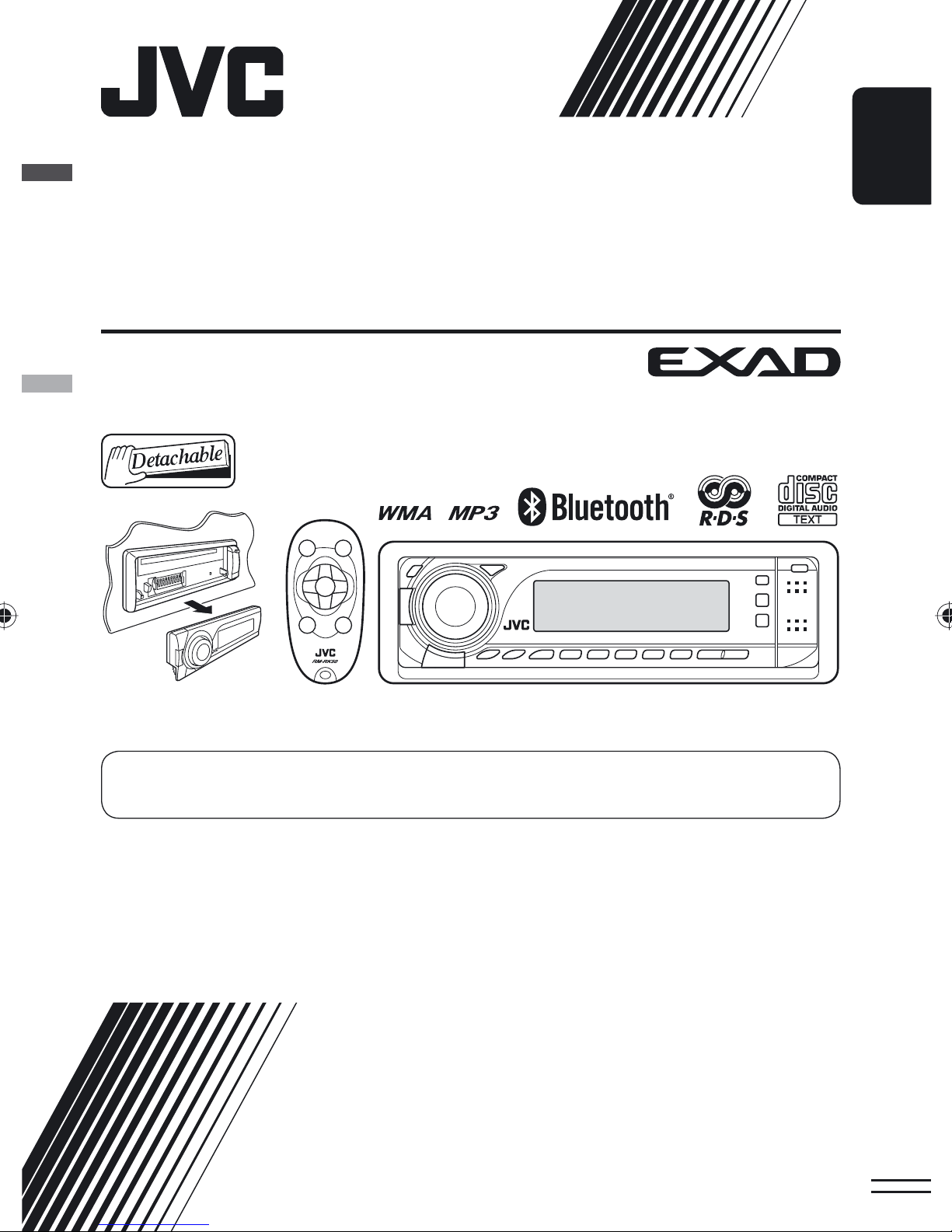
CD RECEIVER
KD-BT1
ENGLISH
For canceling the display demonstration, see page 6.
For installation and connections, refer to the separate manual.
INSTRUCTIONS
GET0437-003A
[EX]
Page 2

Declaration of Conformity with regard to the R&TTE Directive 1999/5/EC
0536
English: Español:
Hereby, JVC, declares that this
KD-BT1 is in compliance with the
essential requirements and other
relevant provisions of Directive 1999/5/
EC.
Deutsch: Ελληνική:
Hiermit erklärt JVC, dass sich das Gerät
KD-BT1 in Übereinstimmung mit
den grundlegenden Anforderungen
und den übrigen einschlägigen
Bestimmungen der Richtlinie 1999/5/
EG befindet.
Hiermit erklärt JVC die Italiano:
Übereinstimmung des Gerätes
KD-BT1 mit den grundlegenden
Anforderungen und den anderen
relevanten Festlegungen der Richtlinie
1999/5/EG befindet. (Wien)
Por medio de la presente JVC declara
que el KD-BT1 cumple con los
requisitos esenciales y cualesquiera
otras disposiciones aplicables o
exigibles de la Directiva 1999/5/CE
ΜΕ ΤΗΝ ΠΑΡΟΥΣΑ JVC ∆ΗΛΩΝΕΙ ΟΤΙ
KD-BT1 ΣΥΜΜΟΡΦΩΝΕΤΑΙ ΠΡΟΣ
ΤΙΣ ΟΥΣΙΩ∆ΕΙΣ ΑΠΑΙΤΗΣΕΙΣ ΚΑΙ ΤΙΣ
ΛΟΙΠΕΣ ΣΧΕΤΙΚΕΣ ∆ΙΑΤΑΞΕΙΣ ΤΗΣ
Ο∆ΗΓΙΑΣ 1999/5/ΕΚ.
Con la presente JVC dichiara che
questo KD-BT1 è conforme ai requisiti
essenziali ed alle altre disposizioni
pertinenti stabilite dalla direttiva
1999/5/CE.
Français: Malti:
Par la présente JVC déclare que
l’appareil KD-BT1 est conforme aux
exigences essentielles et aux autres
dispositions pertinentes de la directive
1999/5/CE.
Nederlands: Português:
.Hierbij verklaart JVC dat het toestel
KD-BT1 in overeenstemming is met de
essentiële eisen en de andere relevante
bepalingen van richtlijn 1999/5/EG.
Dansk: Suomi:
Undertegnede JVC erklærer herved, at
følgende udstyr KD-BT1 overholder de
væsentlige krav og øvrige relevante
krav i direktiv 1999/5/EF
Hawnhekk, JVC, jiddikjara li dan KD-BT1
jikkonforma mal-ħtiġijiet essenzjali u
ma provvedimenti oħrajn relevanti li
hemm fid-Dirrettiva 1999/5/EC.
JVC declara que este KD-BT1 está
conforme com os requisitos essenciais
e outras disposições da Directiva
1999/5/CE.
JVC vakuuttaa täten että KD-BT1
tyyppinen laite on direktiivin 1999/5/
EY oleellisten vaatimusten ja sitä
koskevien direktiivin muiden ehtojen
mukainen.
G-1
Page 3
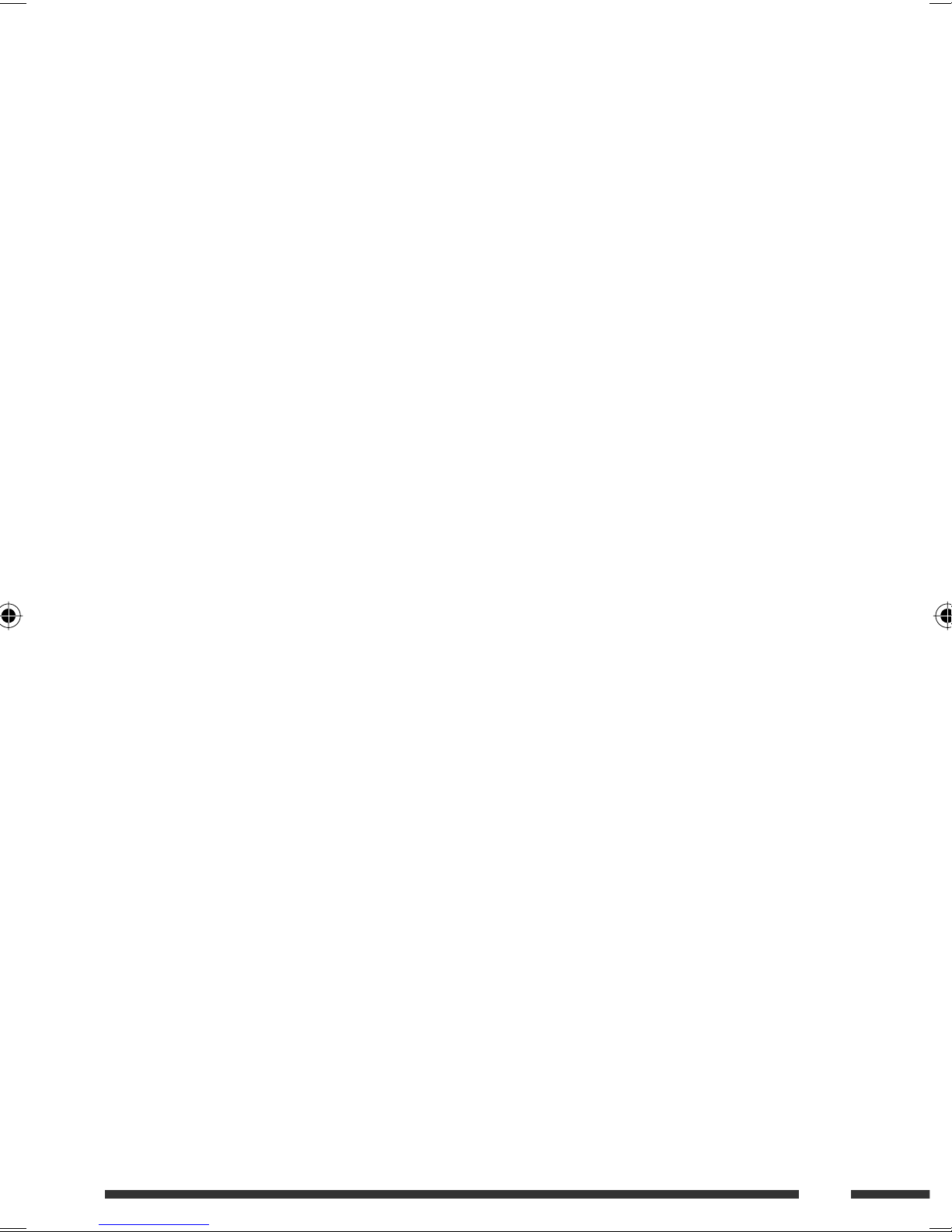
Svenska: Lietuviu:
Härmed intygar JVC att denna
KD-BT1 står I överensstämmelse med
de väsentliga egenskapskrav och
Šiuo JVC deklaruoja, kad šis KD-BT1
atitinka esminius reikalavimus ir kitas
1999/5/EB Direktyvos nuostatas.
övriga relevanta bestämmelser som
framgår av direktiv 1999/5/EG.
Íslenska: Magyar:
Hér með lýsir JVC yfir því að KD-BT1 er
í samræmi við grunnkröfur og aðrar
kröfur, sem gerðar eru í tilskipun
1999/5/EC.
Alulírott, JVC nyilatkozom, hogy a
KD-BT1 megfelel a vonatkozó alapvetõ
követelményeknek és az 1999/5/EC
irányelv egyéb elõírásainak.
Norsk: Polski:
JVC erklærer herved at utstyret KD-BT1
er i samsvar med de grunnleggende
krav og øvrige relevante krav i direktiv
1999/5/EF.
Niniejszym JVC oświadcza, że KD-BT1
jest zgodny z zasadniczymi wymogami
oraz pozostałymi stosownymi
postanowieniami Dyrektywy 1999/5/
EC.
Cesky: Slovensko:
JVC tímto prohlašuje, že tento
KD-BT1 je ve shode se základními
požadavky a dalšími príslušnými
ustanoveními smernice 1999/5/ES.
JVC izjavlja, da je ta KD-BT1 v skladu
z bistvenimi zahtevami in ostalimi
relevantnimi dolocili direktive 1999/5/
ES.
Eesti: Slovensky:
Käesolevaga kinnitab JVC seadme
KD-BT1 vastavust direktiivi 1999/5/EÜ
põhinõuetele ja nimetatud direktiivist
JVC týmto vyhlasuje, že KD-BT1 splna
základné požiadavky a všetky príslušné
ustanovenia Smernice 1999/5/ES.
tulenevatele teistele asjakohastele
sätetele.
Latviski:
Ar šo JVC deklare, ka KD-BT1 atbilst
Direktivas 1999/5/EK butiskajam
prasibam un citiem ar to saistitajiem
noteikumiem.
G-2
Page 4

Thank you for purchasing a JVC product.
Please read all instructions carefully before operation, to ensure your complete understanding and to obtain the best
possible performance from the unit.
IMPORTANT FOR LASER PRODUCTS
ENGLISH
1. CLASS 1 LASER PRODUCT
2. CAUTION: Do not open the top cover. There are no user serviceable parts inside the unit; leave all servicing to
qualified service personnel.
3. CAUTION: Visible and/or invisible class 1M laser radiation when open. Do not view directly with optical
instruments.
4. REPRODUCTION OF LABEL: CAUTION LABEL, PLACED OUTSIDE THE UNIT.
This symbol is only valid in the European Union.
Information for Users on Disposal of Old Equipment
This symbol indicates that the product with this symbol should not be disposed as general household waste at its
end-of-life. If you wish to dispose of this product, please do so in accordance with applicable national legislation
or other rules in your country and municipality. By disposing of this product correctly, you will help to conserve
natural resources and will help prevent potential negative effects on the environment and human health.
For security reasons, a numbered ID card is provided with this unit, and the same ID number is imprinted on the
unit’s chassis. Keep the card in a safe place, as it will help the authorities to identify your unit if stolen.
2
Page 5
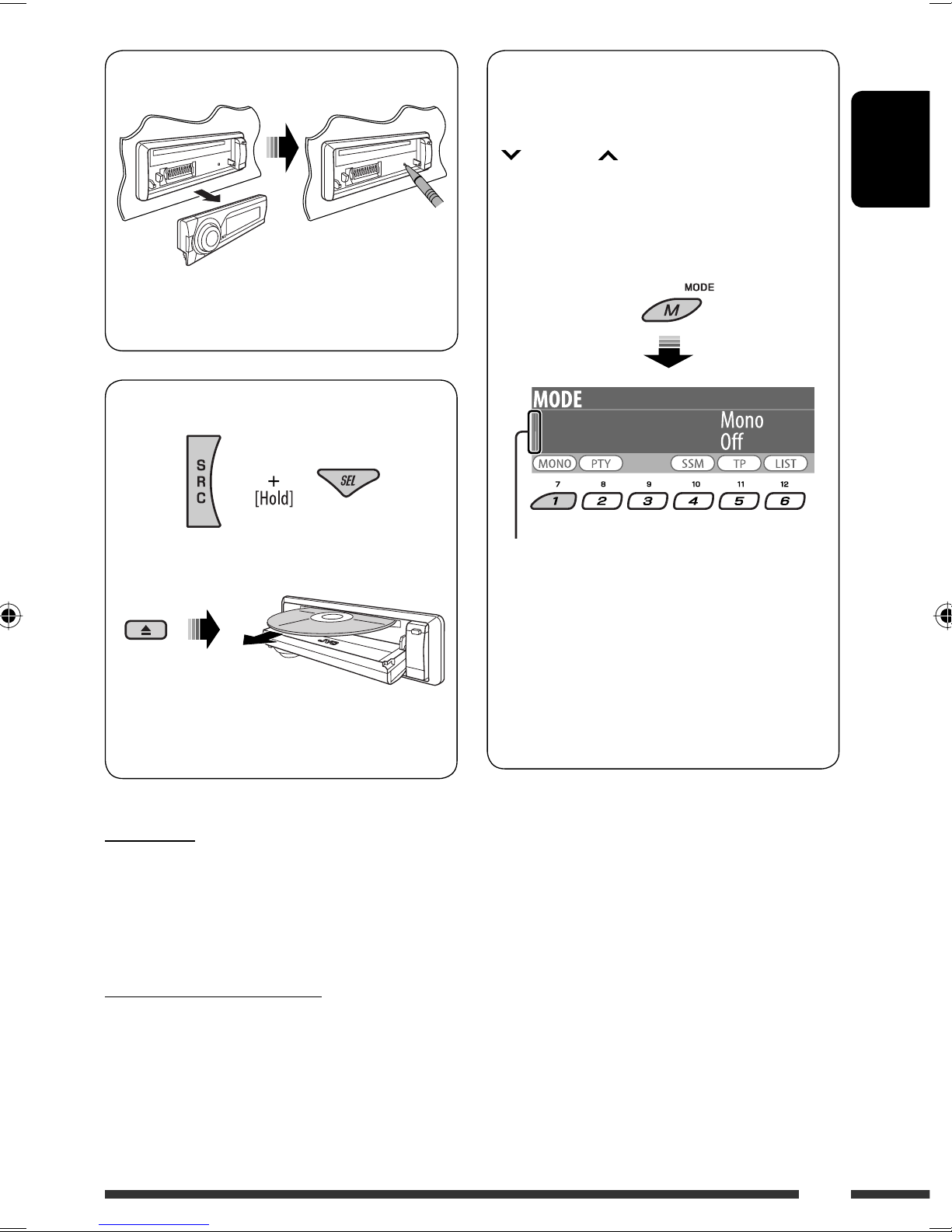
How to reset your unit
• Your preset adjustments will also be erased (except
the registered Bluetooth device, see page 16).
How to forcibly eject a disc
How to use the M MODE and SEL buttons
If you use M MODE or SEL (select), the display
and some controls (such as the number buttons,
4/¢ buttons, 5/∞ buttons, and the
control dial) enter the corresponding control mode.
Ex.: When you press number button 1 after
pressing M MODE, to operate the FM tuner.
ENGLISH
“Please Eject” appears on the display.
• Be careful not to drop the disc when it ejects.
• If this does not work, reset your unit.
For safety...
• Do not raise the volume level too much, as this will
block outside sounds, making driving dangerous.
• Stop the car before performing any complicated
operations.
Temperature inside the car...
Works as time countdown indicator.
To use these controls for original functions again,
wait for 15 seconds (or 30 seconds for Bluetooth
sources) without pressing any of these buttons until
the control is cleared.
• Pressing M MODE again also restores original
functions. However, pressing SEL makes the unit
enters a different mode.
If you have parked the car for a long time in hot or cold
weather, wait until the temperature in the car becomes
normal before operating the unit.
3
Page 6
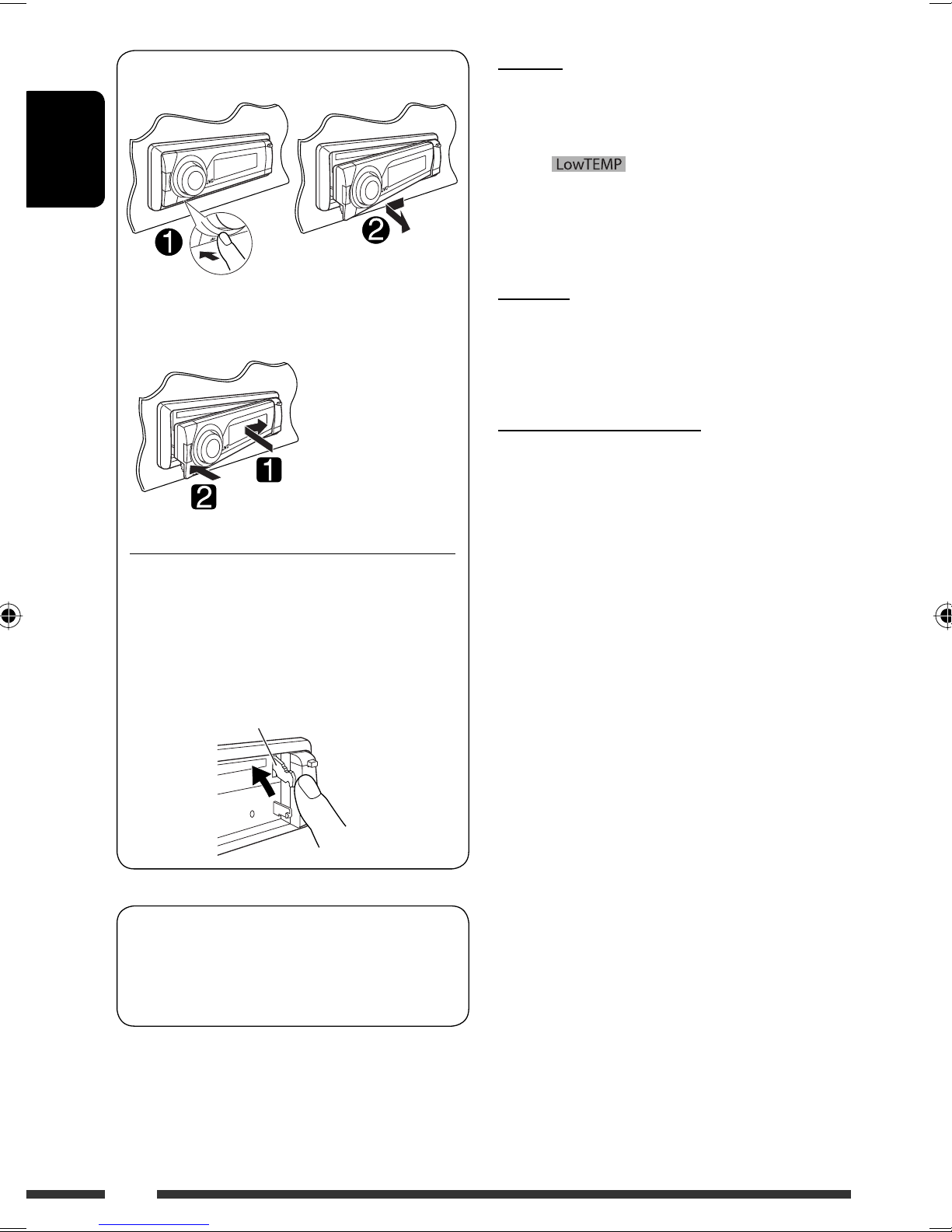
Detaching the control panel
ENGLISH
Caution:
If the temperature inside the car is below 0°C, the
movement of animation and text scroll will be halted
on the display to prevent the display from being
blurred. appears on the display.
When the temperature increases, and the operating
temperature is resumed, these functions will start
working again.
Warning:
Attaching the control panel
CAUTION:
The lever comes out if you pressed the 0 button
while the panel is detached. If this happens, push
the lever back into lock position before attaching
the panel.
Lever
If you need to operate the unit while driving, be sure to
look around carefully or you may be involved in a traffic
accident.
Caution on volume setting:
Digital devices (CD/USB) produce very little noise
compared with other sources. Lower the volume before
playing these digital sources to avoid damaging the
speakers by sudden increase of the output level.
This unit is equipped with the steering wheel
remote control function.
• See the Installation/Connection Manual (separate
volume) for connection.
4
Page 7
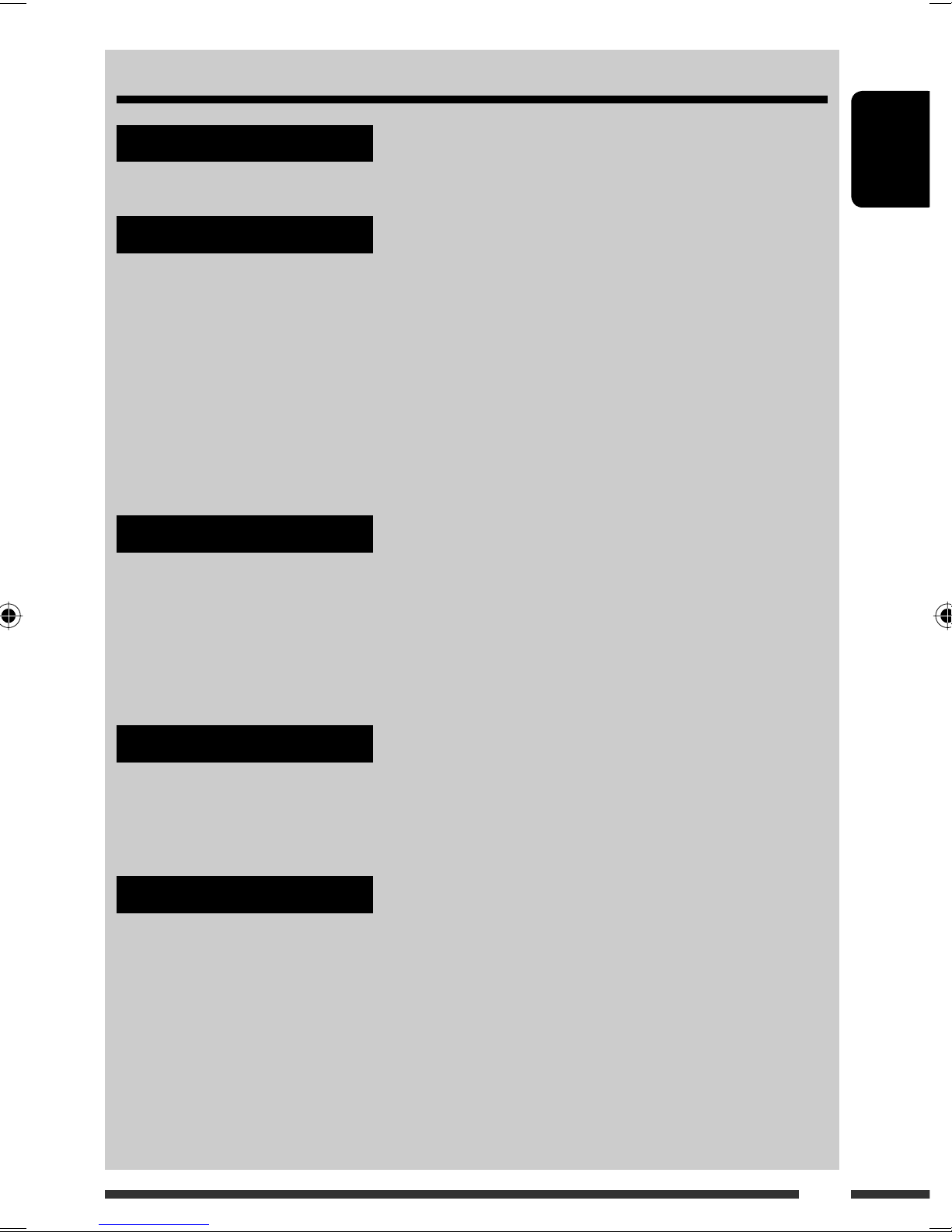
CONTENTS
INTRODUCTIONS
Preparation ....................................................................................................... 6
OPERATIONS
Basic operations ................................................................................................. 7
• Using the control panel ................................................................................. 7
• Using the remote controller (RM-RK50) .......................................................... 8
Listening to the radio .......................................................................................... 9
Disc operations ................................................................................................... 14
Using the Bluetooth
• Using the Bluetooth cellular phone ................................................................ 19
• Using the Bluetooth audio player ................................................................... 22
EXTERNAL DEVICES
Listening to the USB device .................................................................................. 23
Listening to the CD changer ................................................................................. 24
Listening to the DAB tuner ................................................................................... 26
® devices ............................................................................... 16
ENGLISH
Listening to the iPod / D. player ........................................................................... 29
Listening to the other external components .......................................................... 31
SETTINGS
Selecting a preset sound mode ............................................................................. 33
General settings — PSM ...................................................................................... 35
Bluetooth settings .............................................................................................. 40
REFERENCES
Maintenance ...................................................................................................... 41
More about this unit ........................................................................................... 42
Troubleshooting ................................................................................................. 46
Specifications ..................................................................................................... 50
5
Page 8
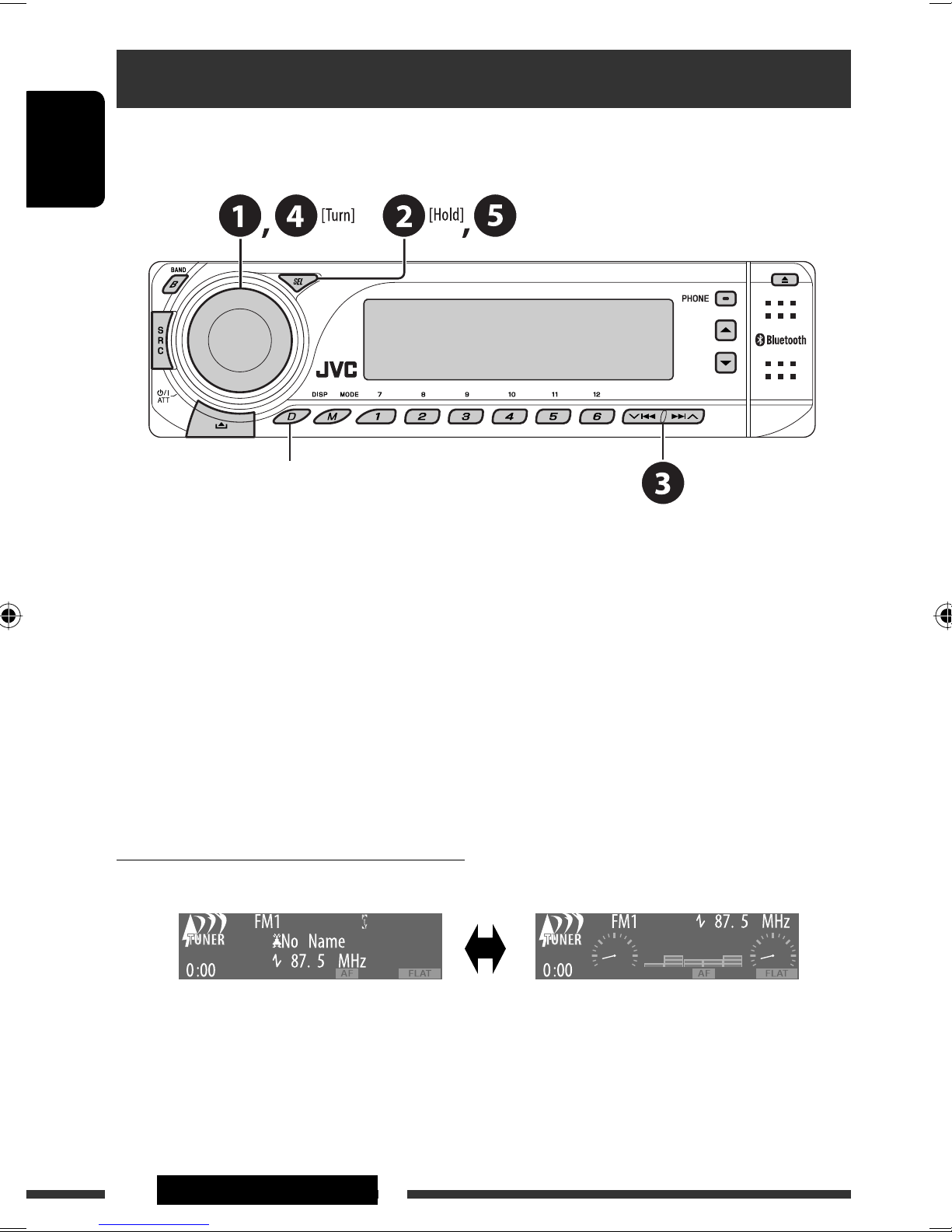
Preparation
Cancel the display demonstration and set the clock
• See also pages 35 and 36.
ENGLISH
When the power is turned off: Check the current clock time
When the power is turned on: Change the display information and pattern
~ Turn on the power.
Ÿ Enter the PSM settings.
! ] ⁄ Cancel the display demonstrations
Select “Demo,” then “Off.”
Set the clock
Select “Clock Hr” (hour), then adjust the hour.
Select “Clock Min” (minute), then adjust the minute.
Select “24H/12H,” then “24Hours” or “12Hours.”
@ Finish the procedure.
Changing the display information and pattern
Ex.: When tuner is selected as the source
Source operation display Audio level meter display
6 INTRODUCTIONS
(see “LevelMeter” on page 36)
Page 9
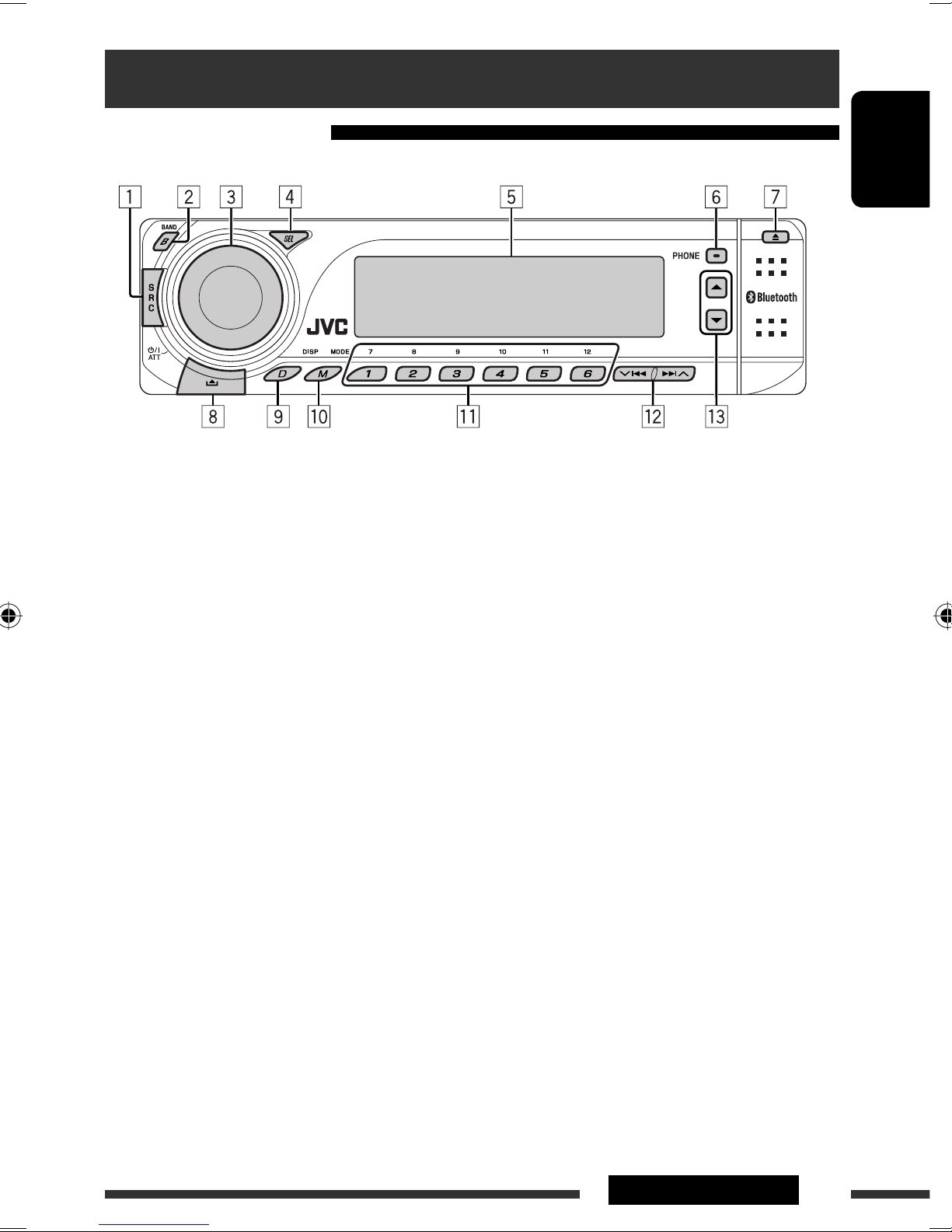
Basic operations
Using the control panel
ENGLISH
1 Select the source.
TUNER = DAB * = CD * = USB * =CD-CH */
iPod */D.PLAYER * (or EXT IN) = Bluetooth
Phone = Bluetooth Audio = (back to the
beginning)
* You cannot select these sources if they are not
ready or not connected.
2 Select the bands.
3 • Turn on the power.
• Turn off the power [Hold].
• Attenuate the sound (if the power is on).
• Volume control [Turn].
4 • Select/adjust the sound mode.
• Enter the PSM settings [Hold].
5 Display window
6 • Display ”Dial Menu.”
• Display ”Redial” list [Hold].
p • Enter functions mode.
• Activate Voice Dialing [Hold].
q • TUNER/DAB: Select preset station/DAB service.
• CD/USB/CD-CH: Select folder/track/disc (for CD
changer).
• Bluetooth Phone: Select preset phone
number.
w • TUNER/DAB: Search for station/DAB ensemble.
• CD/USB/CD-CH: Select track.
• iPod/D.PLAYER: Select track.
• Bluetooth Audio: Reverse skip/forward skip.
e • DAB: Select DAB service.
• CD/USB/CD-CH: Select folder.
• iPod/D.PLAYER: Enter the main menu/Pause or
stop playback/Confirm selection.
• Bluetooth Phone/Audio: Select a registered
device.
7 Eject disc.
8 Detach the panel.
9 Change the display information and pattern.
7OPERATIONS
Page 10
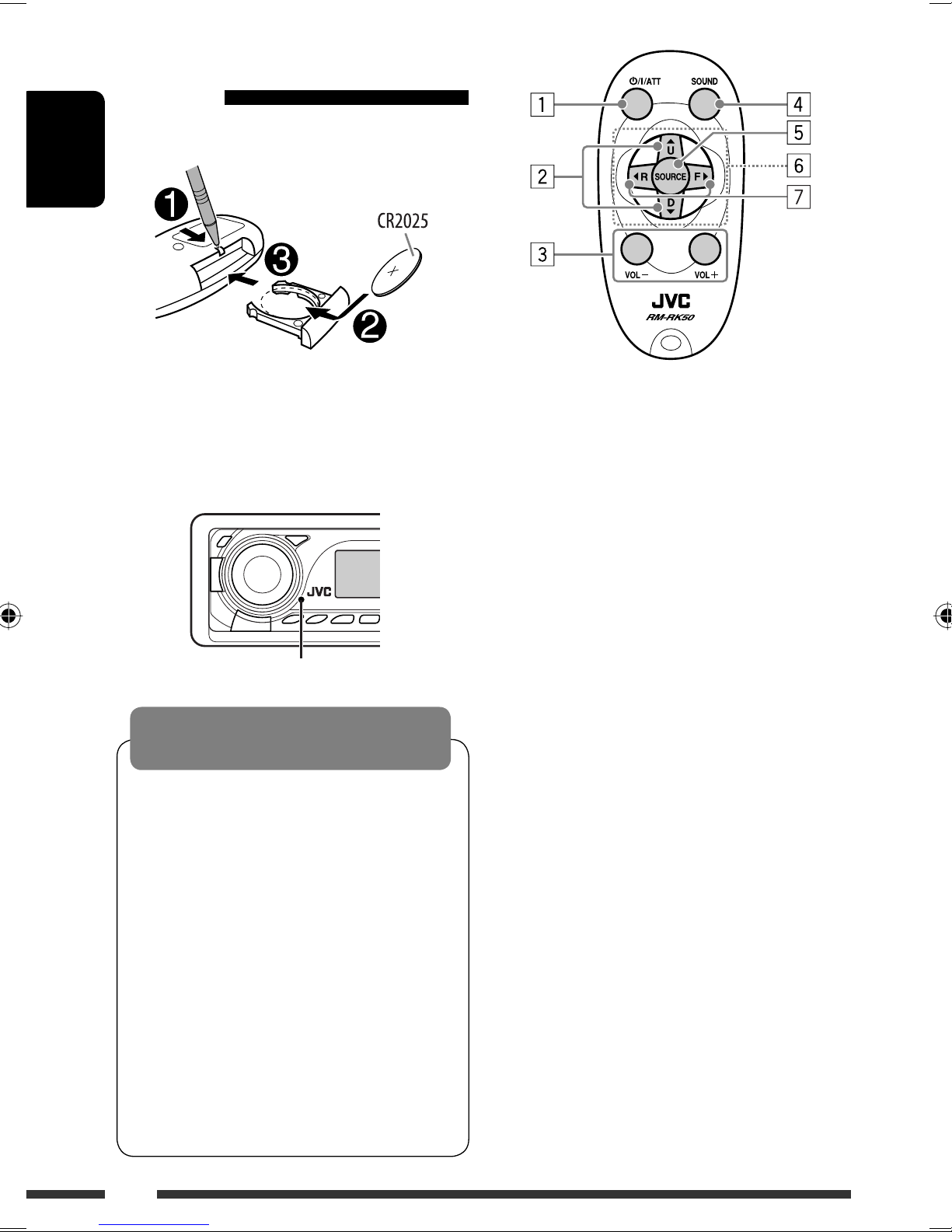
Using the remote controller
(RM-RK50)
Installing the lithium coin battery (CR2025)
ENGLISH
Before using the remote controller:
• Aim the remote controller directly at the remote
sensor on the unit.
• DO NOT expose the remote sensor to bright light
(direct sunlight or artificial lighting).
Remote sensor
Warning:
To prevent accidents and damage
• Do not install any battery other than CR2025 or its
equivalent.
• Do not leave the remote controller in a place
(such as dashboards) exposed to direct sunlight
for a long time.
• Store the battery in a place where children cannot
reach.
• Do not recharge, short, disassemble, heat the
battery, or dispose of it in a fire.
• Do not leave the battery with other metallic
materials.
• Do not poke the battery with tweezers or similar
tools.
• Wrap the battery with tape and insulate when
throwing away or saving it.
1 • Turns the power on if pressed briefly or
attenuates the sound when the power is on.
• Turns the power off if pressed and held.
2 • Changes the FM/AM/DAB bands with 5 U.
• Changes the preset stations (or DAB services)
with D ∞.
• Changes the folder of the MP3/WMA/AAC/WAV.
• While playing an MP3 disc on an
MP3-compatible CD changer:
– Changes the disc if pressed briefly.
– Changes the folder if pressed and held.
• While listening to an Apple iPod or a JVC
D. player:
– Pauses/stops or resumes playback with D ∞.
– Enters the main menu with 5 U.
(Now 5 U/D ∞/2 R/F 3 work as the menu
selecting buttons.)*
* 5 U : Returns to the previous menu.
D ∞ : Confirms the selection.
3 Adjusts the volume level.
4 Selects the sound mode (iEQ: intelligent equalizer).
5 Selects the source.
6 For Bluetooth cellular phone:
– Answers calls if pressed briefly.
– Rejects calls if pressed and held.
8
Page 11
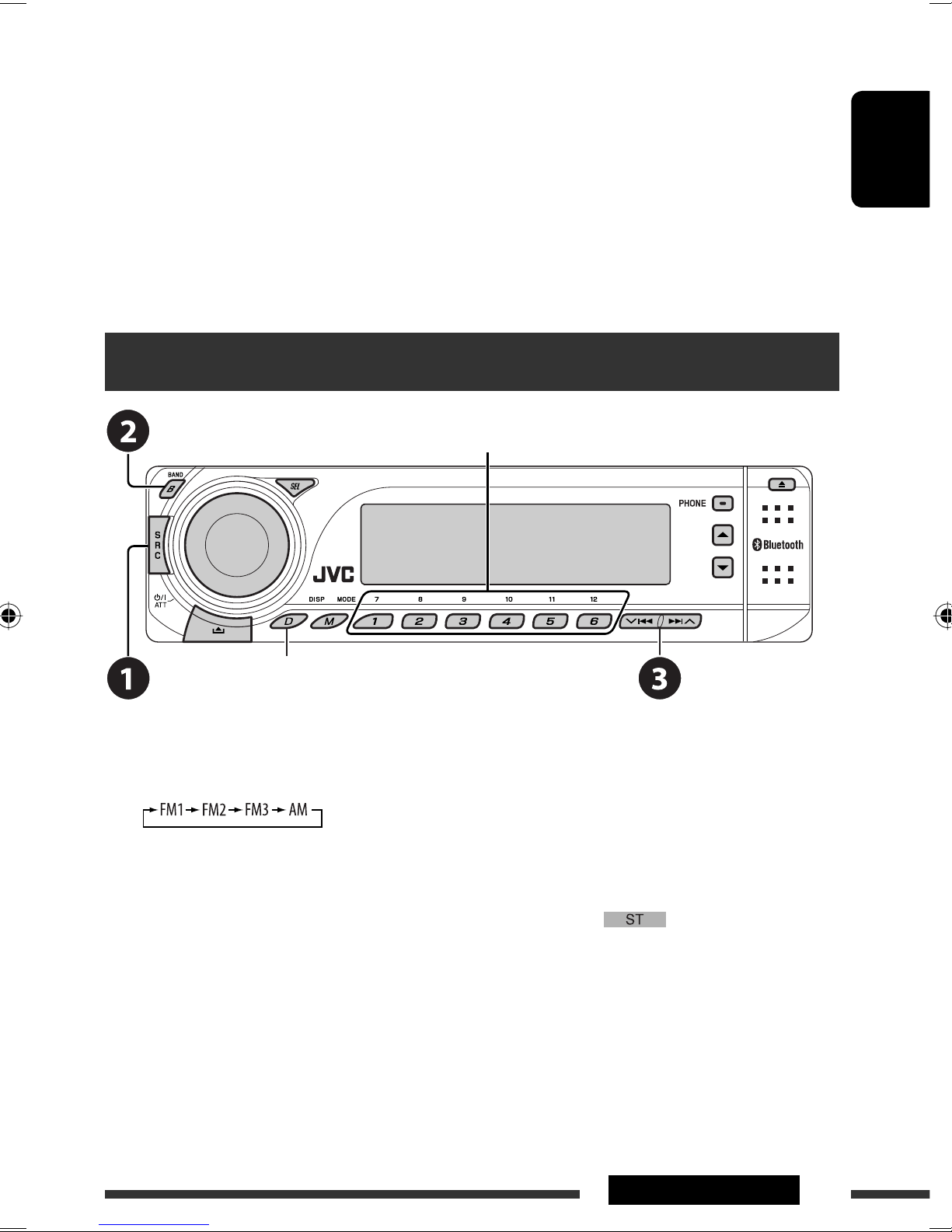
7 • Searches for stations (or DAB services) if pressed
briefly.
• Searches for DAB ensembles if pressed and held.
• Fast-forwards or reverses the track if pressed and
held.
• Changes the tracks if pressed briefly.
Listening to the radio
Select preset station.
• While listening to an iPod or a D. player (in menu
selecting mode):
– Selects an item if pressed briefly. (Then, press
D ∞ to confirm the selection.)
– Skips 10 items at a time if pressed and held.
• Reverse skip/forward skip for Bluetooth audio.
ENGLISH
Change the display information and pattern
~ Select “TUNER.”
Ÿ Select the bands.
! Search for a station to listen—Auto Search.
Manual Search: Hold either one of the buttons until “Manual Search” appears on the display, then press it
repeatedly.
• When receiving an FM stereo broadcast with sufficient signal strength,
lights up on the display.
Continued on the next page
9OPERATIONS
Page 12
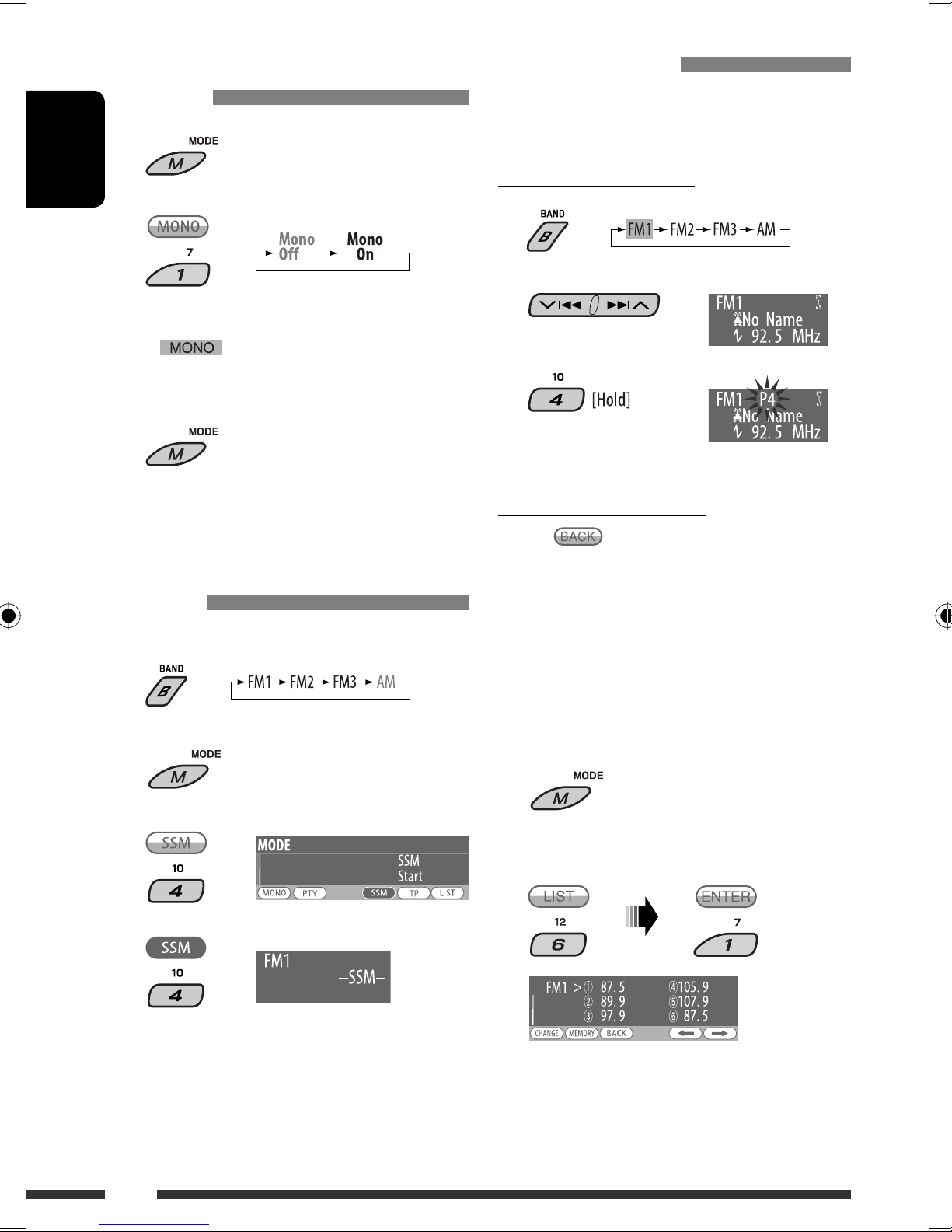
When an FM stereo broadcast is hard
Manual presetting
to receive
1
ENGLISH
2
Reception improves, but stereo effect will be lost.
• lights up on the display.
3 Exit from the setting.
FM station automatic presetting —
SSM (Strong-station Sequential
Memory)
Ex.: Storing FM station of 92.5 MHz into preset number
4 of the FM1 band.
Using the number buttons
1
2
3
Using the Preset Station list
• When appears on the display, you can move
back to the previous display by pressing number
button 3.
You can preset up to six stations for each band.
1
2
3
4
Local FM stations with the strongest signals are
searched and stored automatically in the FM band.
1 Follow steps 1 and 2 of “Using the
number buttons” above.
• By holding 5 / ∞, the Preset Station List will
appear (go to step 4).
2
3
Display the Preset Station List.
10
Page 13
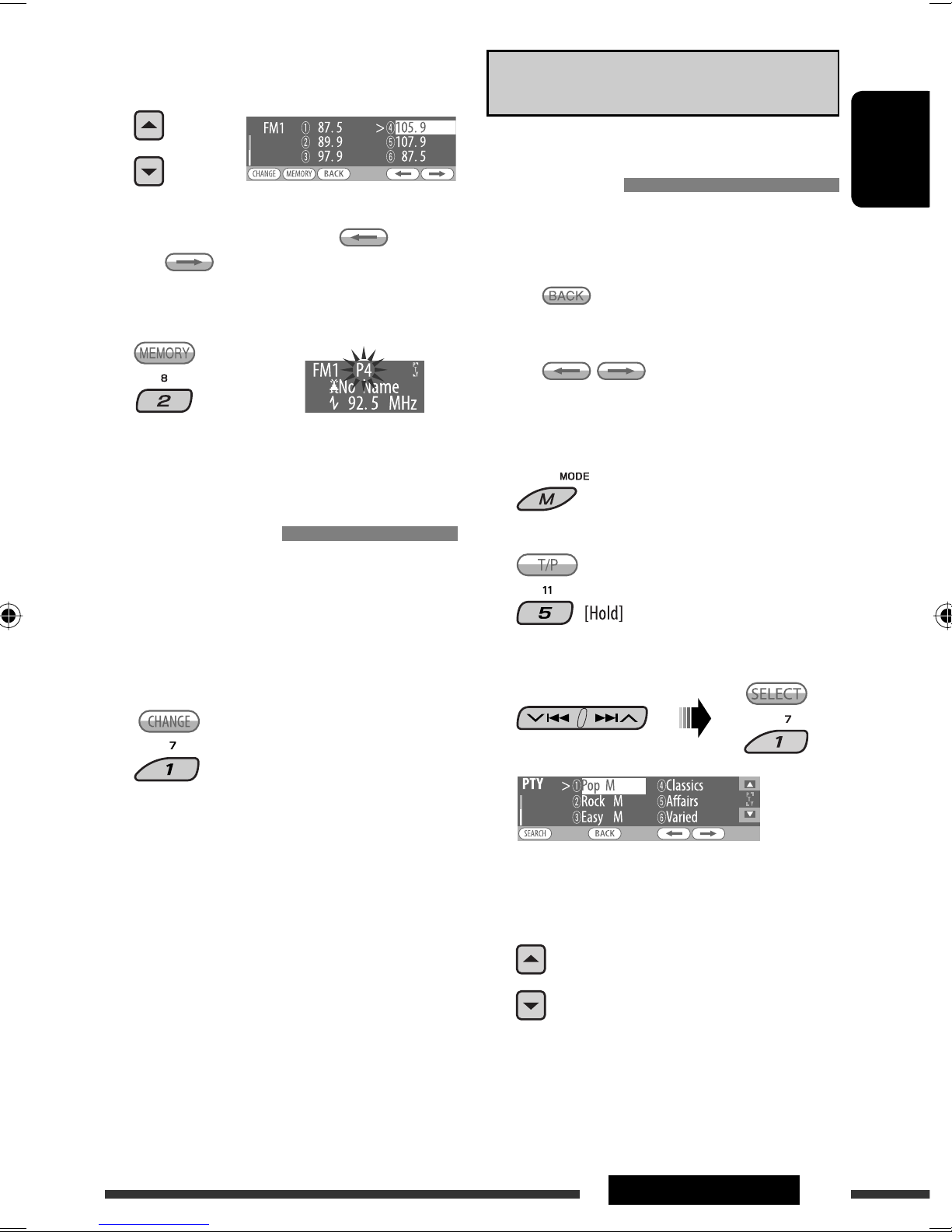
4 Select the preset number you want to
store into.
The following features are available only for FM RDS
stations.
Searching for FM RDS programme
• You can move to the lists of the other FM bands
by pressing number button 5 ( ) or
6 ( ) repeatedly.
5 Store the station.
Listening to the preset station on the
Preset Station List
1 Display the Preset Station List, then
select the preset station you want to
listen to.
— PTY Search
You can search for your favorite programmes being
broadcast by selecting the PTY code for your favorite
programmes.
• When appears on the display, you can move
back to the previous display by pressing number
button 3.
• When / appears on the display, you
can move to the other lists by pressing number
button 5 or 6 repeatedly.
1
2
ENGLISH
2 Change to the selected station.
3 Select “Search.”
The six preset PTY codes appears on the display.
4 Select a PTY code.
You can select a PTY code from the
29 preset PTY codes or from the six
stored PTY codes.
• To store your favorite programme types, see
page 12.
Continued on the next page
11OPERATIONS
Page 14
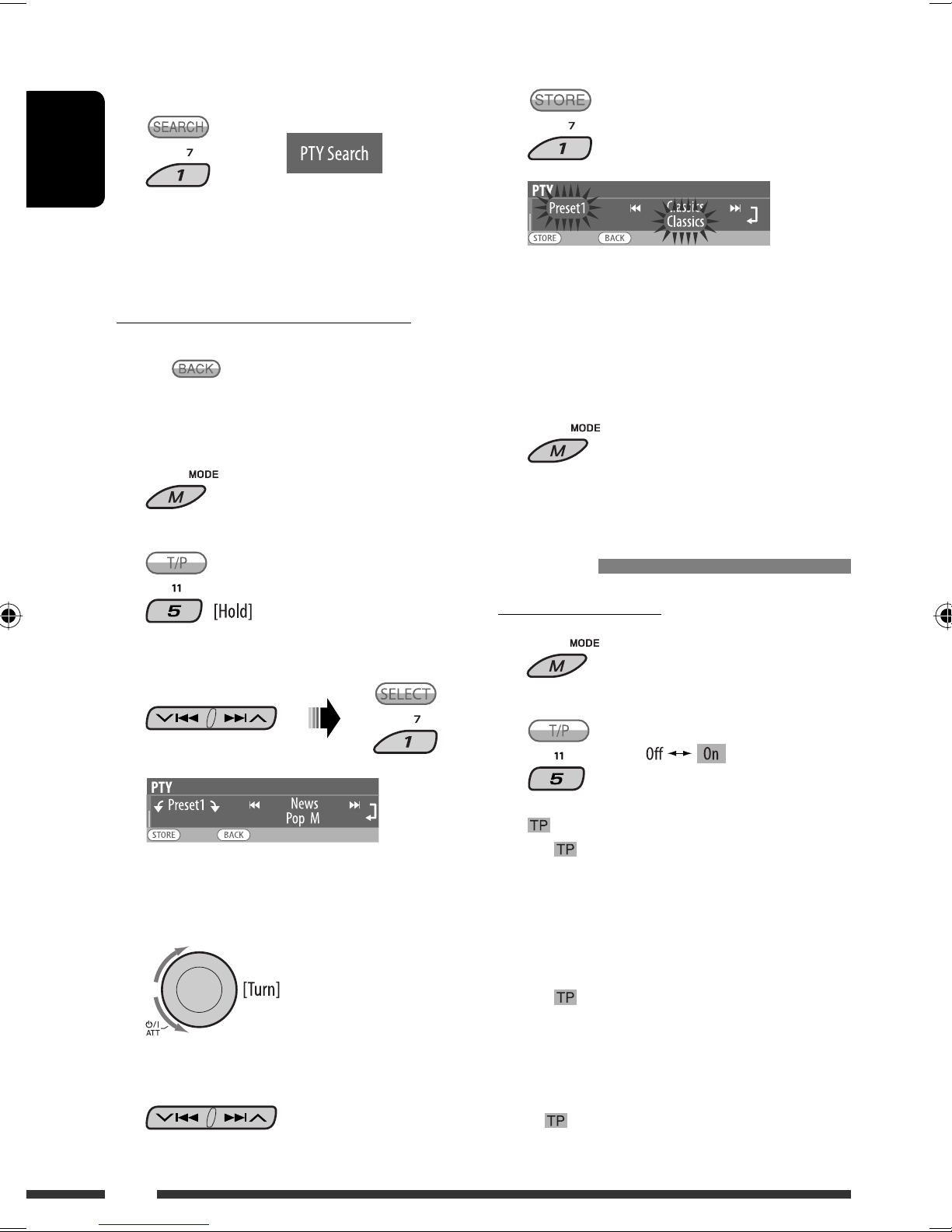
5 Start searching for your favorite
programme.
ENGLISH
If there is a station broadcasting a programme
of the same PTY code as you have selected, that
station is tuned in.
6 Store the selected PTY code.
Ex.: When “Classics” is selected in step 5
Storing your favorite programme types
You can store six favorite programme types.
• When appears on the display, you can move
back to the previous display by pressing number
button 3.
1
2
3 Select “Memory.”
7 Repeat steps 4 to 6 to store other PTY
codes into other preset numbers.
8 Exit from the setting.
Activating TA/PTY Standby
Reception
TA Standby Reception
1
2
4 Select a preset number (“Preset1”–
“Preset6”) you want to store into.
5 Select one of the PTY codes.
12
either lights up or flashes on the display.
• If lights up, the unit temporarily will switch
to Traffic Announcement (TA), if available, from
any source other than AM.
The volume changes to the preset TA volume
level if the current level is lower than the preset
level (see page 37).
• If flashes, TA Standby reception is not yet
activated. Tune in to another station providing
the RDS signals.
To deactivate TA Standby Reception, select “Off” in
step 2. goes off.
Page 15
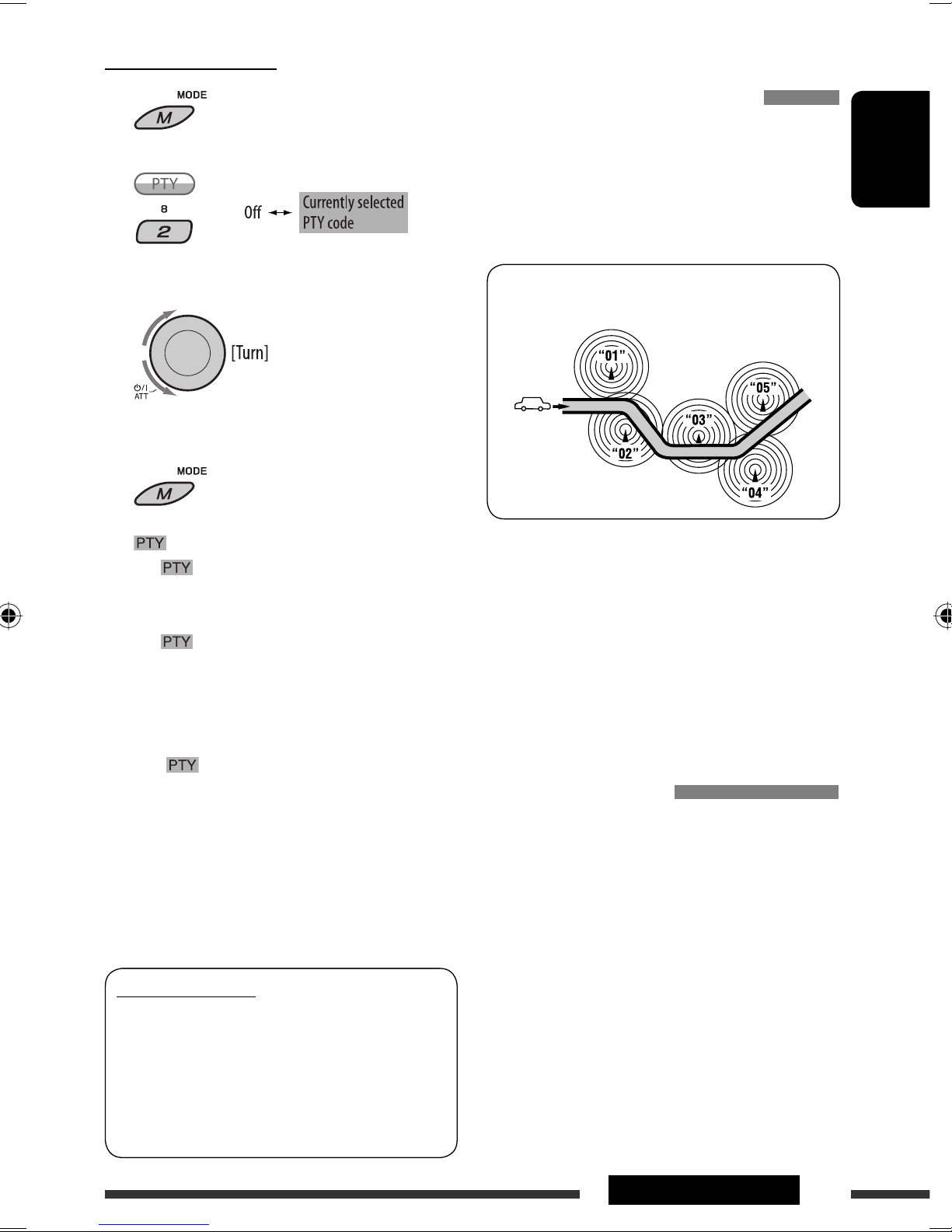
PTY Standby Reception
Tracing the same programme—
1
2
Select a PTY code.
3
4 Exit from the setting.
either lights up or flashes on the display.
• If lights up, the unit temporarily will switch
to your favorite PTY programme from any source
other than AM.
• If
flashes, PTY Standby reception is not yet
activated. Tune in to another station (or service)
providing the RDS signals.
Network-Tracking Reception
When driving in an area where FM reception is not
sufficient enough, this unit automatically tunes in to
another FM RDS station of the same network, possibly
broadcasting the same programme with stronger
signals (see the illustration below).
Programme A broadcasting on different frequency
areas (01 – 05)
When shipped from the factory, Network-Tracking
Reception is activated.
To change the Network-Tracking Reception
setting, see “AF-Regn’l” on page 37.
• When the DAB tuner is connected, refer to “Tracing
the same programme—Alternative Frequency
Reception (DAB AF)” on page 28.
ENGLISH
To deactivate PTY Standby Reception, select “Off”
in step 2. goes off.
• When a DAB tuner is connected, TA/PTY Standby
Reception also searches for services. (See also pages
27 and 37.)
• The unit will not switch to Traffic Announcement or
PTY programme when a call connection is established
through the “Bluetooth Phone.”
Available PTY codes
News, Affairs, Info, Sport, Educate, Drama, Culture,
Science, Varied, Pop M (music), Rock M (music),
Easy M (music), Light M (music), Classics, Other
M (music), Weather, Finance, Children, Social,
Religion, Phone In, Travel, Leisure, Jazz, Country,
Nation M (music), Oldies, Folk M (music), Document
Automatic station selection—
Programme Search
Usually when you press the number buttons, the preset
station is tuned in.
If the signals from the FM RDS preset station are not
sufficient for good reception, this unit, using the AF
data, tunes in to another frequency broadcasting the
same programme as the original preset station is
broadcasting.
• The unit takes some time to tune in to another
station using programme search.
• See also page 37.
13OPERATIONS
Page 16
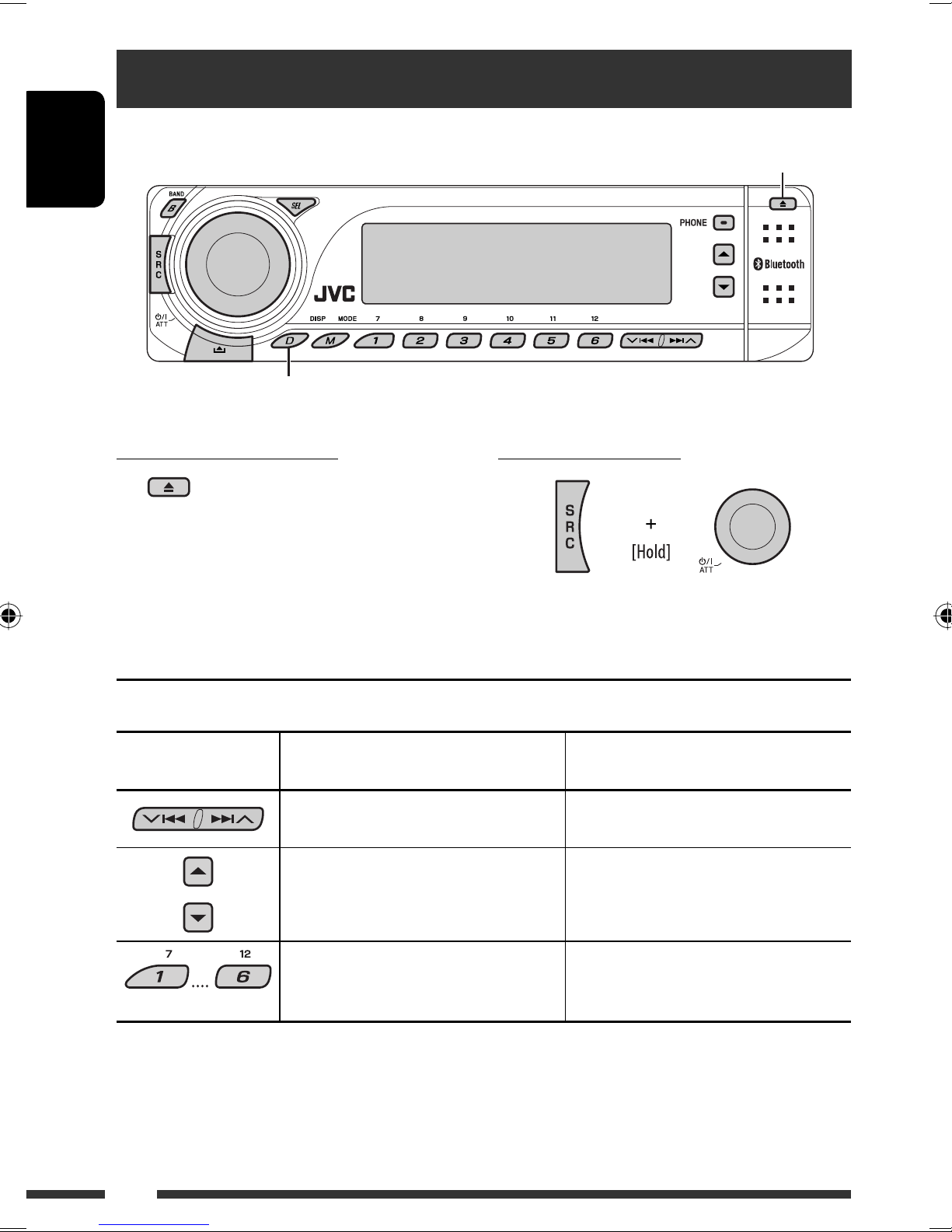
Disc operations
ENGLISH
Change the display information and pattern
Open the control panel and insert the disc.
Playback starts automatically.
To stop play and eject the disc
• Press SRC to listen to another
playback source.
Pressing (or holding) the following buttons allows you to...
Button MP3/WMA/AAC file Audio CD/CD Text
Press: Select track
Hold: Reverse/fast-forward track
1
*
Select folder
Prohibiting disc ejection
To cancel the prohibition, repeat the same
procedure.
Press: Select track
Hold: Reverse/fast-forward track
—
Locate particular folder directly *
(Number buttons) *
2
*1 Holding either one of the buttons can display the Folder List (see page 15).
2
Press to select number 1 to 6; hold to select number 7 to 12.
*
*3 It is required that folders be assigned with 2-digit numbers at the beginning of their folder names—01, 02, 03, and
so on.
14
3
Locate particular track directly
Page 17
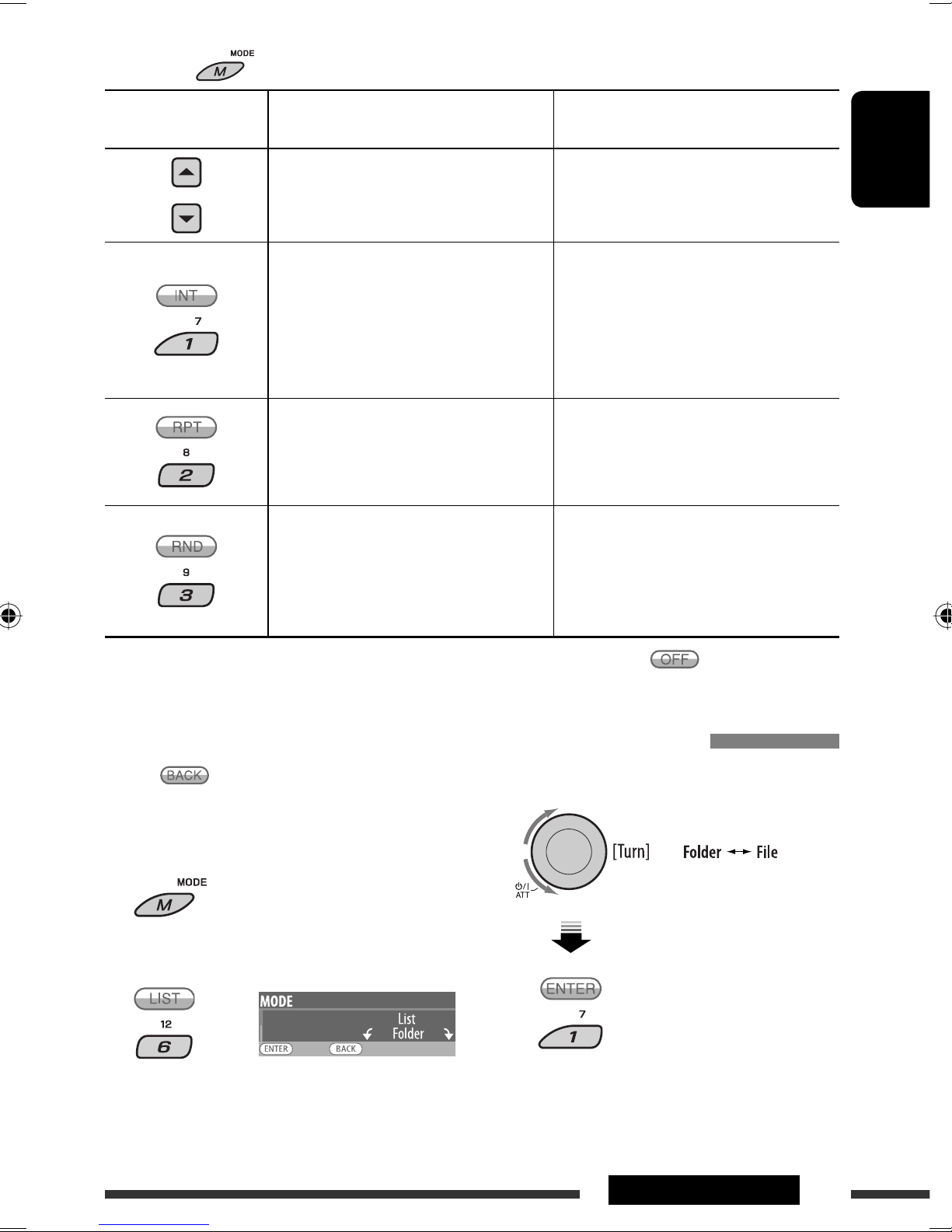
After pressing , press the following buttons to...
Button MP3/WMA/AAC file Audio CD/CD Text
Skip 10 tracks (within the same folder) Skip 10 tracks
ENGLISH
Intro Track:
Plays the beginning 15 seconds of all
tracks
Intro Folder:
Plays the beginning 15 seconds of the
first tracks of all folders
Repeat Track:
Repeat current track
Repeat Folder:
Repeat current folder
Random Folder:
Randomly play all tracks of current
folder, then tracks of next folders
Random Disc:
Randomly play all tracks
• You can also cancel the playback mode by selecting “Off” or press number button 4 (
Intro Track:
Plays the beginning 15 seconds of all
tracks
Repeat Track:
Repeat current track
Random Disc:
Randomly play all tracks
).
Selecting a folder/track on the list (only for MP3/WMA/AAC file)
• When appears on the display, you can move
back to the previous display by pressing number
button 3.
1
2
Select “LIST.”
3 Select the list type.
Continued on the next page
15OPERATIONS
Page 18

4 Select an item.
ENGLISH
5 Change to the selected item.
• If File List is selected • If Folder List is
selected
EX.: When “File” is selected in
step 3
• You can move to the other lists by pressing
number button 5 ( ) or 6 ( )
repeatedly.
Using the Bluetooth ® devices
Bluetooth is a short-range wireless radio
communication technology for the mobile device such
as mobile phones, portable PCs, and other devices. The
bluetooth devices can be connected without cables and
communicate each other.
• The serial number is printed on the label placed on
the bottom of the unit.
• Refer to the list (included in the box) to see the
countries where you may use the Bluetooth®
function.
• The list disappears and playback starts.
Features
You can operate Bluetooth devices through the unit as
follows:
• Receiving a call
• Making a call—from Phonebook, from call history
(Redial/Missed Call/Received Call), by dialing
number, by preset numbers, by voice command
• Receiving the SMS (Short Message Service)
• Playback a Bluetooth audio player
• Refer also to the instructions supplied with the
Bluetooth device.
• Refer also to the Installation/Connection Manual for
connecting the microphone unit.
Bluetooth profile
This unit supports the following Bluetooth profiles;
HSP (Headset Profile)
HFP (Hands-Free Profile)
A2DP (Advanced Audio Distribution Profile)
AVRCP (Audio/Video Remote Control Profile)
SPP (Serial Port Profile)
OPP (Object Push Profile)
16
Registering a Bluetooth device
To use a Bluetooth device through the unit (“Bluetooth
Phone” and “Bluetooth Audio”) for the first time,
you need to establish Bluetooth wireless connection
between the unit and the device by using the Bluetooth
menu.
• Once the connection is established, it is registered in
the unit even if you reset your unit. Up to five devices
can be registered in total.
• Only one device can be connected at a time for each
source (“Bluetooth Phone” and “Bluetooth Audio”).
• To use the Bluetooth function, you need to turn on
Bluetooth function of the device.
Page 19

Registration (Pairing) methods
Use either of the following items in the Bluetooth menu
to register and establish the connection with a device.
• Select “Bluetooth Phone” or “Bluetooth Audio” as the
source to operate the Bluetooth menu.
Open Make the unit ready to establish a new
Bluetooth connection.
Connection is established by operating the
Bluetooth device.
Search Make the unit ready to establish a new
Bluetooth connection.
Connection is established by operating
the unit.
5 Enter a PIN (Personal Identification
Number) code to the unit.
• You can enter any number you like (1-digit to
16-digit number). [Initial: 0000]
• To enter a PIN code less than 4-digit, press
number button 5 ( ) to delete the initial
PIN code.
* Some devices have their own PIN code. Enter the
specified PIN code to the unit.
1 Move to the next (or previous) number
position.
2 Select a number.
ENGLISH
• When
back to the previous display by pressing number
button 3.
appears on the display, you can move
Registering using “Open”
Preparation
Operate the device to turn on its Bluetooth function.
1 Select “Bluetooth Phone” or “Bluetooth
Audio.”
2 Select “New.”
• The registered device and “New
Device” (when a new device can be
registered) appear in turn.
3 Repeat steps 1 and 2 until you finish
entering a PIN code.
4 Confirm the entry.
“Open...” flashes on the display.
6 Use the Bluetooth device to search and
connect.
On the device to be connected, enter the same
PIN code you have just entered for this unit.
“Connected (and device name)” appears on the
display.
Now connection is established and you can use the
device through the unit.
3 Enter setting menu.
4 Select “Open.”
The device remains registered even after you
disconnect the device. Use “Connect“ (or activate
“Auto Connect”) to connect the same device from
next time. (See pages 18 and 41.)
Continued on the next page
17OPERATIONS
Page 20

Searching for available devices
Connecting/disconnecting a registered device
Perform steps 1 – 3 on page 17, then...
1 Select “Search.”
The unit searches and displays the list of the
available devices.
ENGLISH
• If no available device is detected, “Device not
found” appears.
2 Select a device you want to connect.
3 Enter the specific PIN code of the device to
the unit.
• Refer to the instructions supplied with the device
to check the PIN code.
4 Use the Bluetooth device to connect.
Now connection is established and you can use the
device through the unit.
1 Select “Bluetooth Phone” or “Bluetooth
Audio.”
2 Select a registered device you want to
connect/disconnect.
3 Enter setting menu.
4 Select “Connect” or “Disconnect” to connect/
disconnect the selected device.
Connecting a special device
Perform steps 1 – 3 on page 17, then...
1 Select “Special Device.”
The unit displays the list of the preset devices.
2 Select a device you want to connect.
3 Use “Open” or “Search” to connect.
You can set the unit to connect a Bluetooth device
automatically when the unit is turned on. (See
“Auto Connect” on page 41.)
Deleting a registered device
1 Select “Bluetooth Phone” or “Bluetooth
Audio.”
2 Select a registered device you want to delete.
18
Page 21

3 Enter setting menu.
4 Select “Delete.”
Using the Bluetooth cellular phone
Adjust the volume level for “Bluetooth Phone.”
5 Delete the selection.
• Press number button 3 to select “No” or return to
4.
step
• Display “Dial Menu.”
• Enter redial list [Hold].
ENGLISH
~ Select “Bluetooth Phone.”
Ÿ Enter Bluetooth menu.
! Establish the connection with a
device, then make a call (or settings
using the Bluetooth menu). (See also
pages 17, 21, and 40.)
When a call comes in....
The source is automatically changed to “Bluetooth
Phone.”
When “Auto Answer” is activated....
The unit answers the incoming calls automatically, see
page 41.
• When “Auto Answer” is deactivated, press any
button (except /control dial) to answer the
incoming call.
Continued on the next page
19OPERATIONS
Page 22

To end the call
Hold any button (except /control dial).
• You can adjust the microphone volume level (see
page 41).
ENGLISH
Answering a waiting call
If your cellular phone is equipped with the call waiting
function, you can put the current call on hold and
answer the waiting call.
Press any button (except
• To restore the on-hold call, press any button (except
/control dial) again.
• When you end one call, you can connect to the other.
When an SMS comes in....
If the cellular phone is compatible with SMS (Short
Message Service) and “Message Info” is set to “Auto”
(see page 41), the unit rings and “MSG” appears on the
display to inform you the arrival of the message.
/control dial).
3 Select the item you want.
• Unread : Messages you have not read.
• Read : Meassges you have read.
• Unsent : Messages you have not sent.
• Sent : Messages you have sent.
4 Select the message you want to read.
• Press 5 /∞ to scroll to the next/previous page
of the message.
• Hold D DISP to change the font size.
5 Exit from the setting.
When ”Message Info” is set to ”Auto”...
To read the message
While “MSG” is displayed...
The source is changed to “Bluetooth Phone.”
To read the message later
The message is stored into “Message Menu” \
“Unread.”
When “Message Info” is set to “Manual”...
1
2 Select ”Message Menu.”
or
Available characters for the SMS
The receiver can show only Roman alphabet (A–Z, a–z)
and the following special characters for the SMS. Other
characters will not be shown correctly on the display.
АБВГДЕЖЗИЙКЛ
МНОПĐСТУФХЦШ
ЩЪЫЬЭЮЯабвгд
ежзийклмнопр
стуфхцшщъыьэ
юя0123456789
!“#$%&‘()*×+
–/÷=<>,.:;?@
[]{}\|^~_`¡¢
£¤¥¦§¨©ª«»¬®
¯°±
1/41/23
/4 ¿
23
´µ¶· ¸1º
20
Page 23

Making a call
You can make a call using one of the Dial Menu items.
• When appears on the display, you can move
back to the previous display by pressing number
button 3.
1 Select “Bluetooth Phone.”
2 Enter setting menu.
3 Select ”Dial Menu.”
* Displays only when your cellular phone is
equipped with these functions.
– If not displayed, please try to transfer the
phone book memory of the cellular phone
to this unit. (Refer to the instruction manual
supplied with your cellular phone.)
– With some cellular phones, the phone book
memory is transferred automatically.
5 Select the name/phone number you want to
call.
How to enter phone number
Select a number.
ENGLISH
4 Select the method to make a call.
• Redial * : Shows the list of the phone numbers
you have dialed. Go to the following step.
• Received Calls * : Shows the list of the received
calls. Go to the following step.
• Phonebook * : Shows the phone book of the
connected cellular phone. Go to the following
step.
• Missed Calls * : Shows the list of the missed
calls. Go to the following step.
• Phone Number : Shows the phone number
entry screen. See “How to enter phone number”
on the right column.
• Voice Dialling (Only accessible when the
connected cellular phone has the voice
recognition system): Speak the name you want
to call.
Move the entry position.
Confirm the entry.
Quick-step for making a call
You can use the following buttons regardless of the
current source.
To redial
Shows the list of phone
numbers you have called.
Then select the number and
press again.
To activate Voice Dialling
You can make a call by your voice.
Speak the name you want
to call.
• Pronounce the name
slowly and clearly.
21OPERATIONS
Page 24

Presetting the phone numbers
You can preset up to six phone numbers.
• When
back to the previous display by pressing number
button 3.
appears on the display, you can move
ENGLISH
1 Display the phone number you want to
preset by using one of the ”Dial Menu”
items.
Using the Bluetooth audio player
2 Select a phone number.
• You can also enter a new phone
number (see also “How to enter
phone number” on page 21) to store.
3 Select a preset number to store.
To call a preset number
Enter setting menu
(Device list)
Start playback *
~
Select “Bluetooth Audio.”
If playback did not start automatically, operate the Bluetooth audio player to start playback.
• Refer also to pages 18 and 19 for connecting/disconnecting/deleting a registered device.
* Operation may be different according to the connected phone.
Bluetooth Information:
If you wish to receive more information about Bluetooth, visit our JVC web site.
Stop playback *
Reverse skip/forward skip
22 OPERATIONS
Page 25

Listening to the USB device
You can connect a USB mass storage class device such as a USB memory, Digital Audio Player *1, portable HDD, etc. to
the unit.
*1 You can connect both MTP (Media Transfer Protocol) devices and USB mass storage class devices.
1
This unit can play MP3/WMA/WMA-DRM10 *
*1 See page 44.
*2 This unit can play back AAC files encoded using iTunes. This unit cannot play back AAC files purchased from iTunes
Store.
Ex.: Connecting a USB memory
/AAC *2/WAV tracks stored in a USB device.
USB cable from the rear of the unit.
ENGLISH
All tracks will be played repeatedly until you change the source or detach the USB device.
• You cannot connect a computer to the USB ( ) terminal of the unit.
If a USB device has been attached...
Playback starts from where it has
been stopped previously.
• If a different USB device is
currently attached, playback
starts from the beginning.
Change the display information and pattern
To stop play and detach the USB device
Straightly pull it out from the USB input terminal.
• Press SRC to listen to another playback source.
Continued on the next page
23EXTERNAL DEVICES
Page 26

Cautions:
• Avoid using the USB device if it might hinder your safety driving.
• Do not pull out and attach the USB device repeatedly while “File Check” is flashing on the display.
• Do not start the car engine if a USB device is connected.
• Stop play back before disconnecting a USB device.
ENGLISH
• This unit may not be able to play the files depending on the type of USB device.
• You cannot connect a computer to the USB input terminal of the unit.
• Make sure all important data has been backed up to avoid losing the data.
• Do not leave a USB device in the car, expose to direct sunlight, or high temperature to avoid deformation or
cause damages to the device.
You can operate the USB device in the same way you operate the files on a disc. (See pages 14 – 16.)
• You can listen to WAV files by following the MP3/WMA/AAC files operations listed on pages 14 – 16.
Listening to the CD changer
Change the display information
and pattern
It is recommended to use a JVC MP3-compatible CD changer with your unit. You can connect a CD changer to the CD
changer jack on the rear of the unit. See also page 32.
• You can only play conventional CDs (including CD Text) and MP3 discs.
Preparation
Make sure “Changer” is selected for the external input setting, see page 38.
~ Select “CD-CH.”
Ÿ Select a disc to start playing.
Press: For selecting disc number 1 – 6.
Hold: For selecting disc number 7 – 12.
24
Page 27

Pressing (or holding) the following buttons allows you to...
Button
Press: Select track
Hold: Reverse/fast-forward track
*
* Holding either one of the buttons can display the Disc List (see pages 15 and 16).
After pressing
Button
Select folder
, press the following buttons to...
Skip 10 tracks (within the same folder) Skip 10 tracks
Intro Track: Plays the beginning
15 seconds of all tracks of the current
disc
Intro Folder: Plays the beginning
15 seconds of the first tracks of all
folders
Intro Disc: Plays the beginning 15 seconds
of the first tracks of all the inserted
discs
Press: Select track
Hold: Reverse/fast-forward track
—
Intro Track: Plays the beginning
15 seconds of all tracks of the current
disc
Intro Disc: Plays the beginning 15 seconds
of the first tracks of all the inserted
discs
ENGLISH
Repeat Track: Repeat current track
Repeat Folder: Repeat current folder
Repeat Disc: Repeat current disc
Random Folder: Randomly play all tracks
of current folder, then tracks of next
folders
Random Disc: Randomly play all tracks
Random All: Randomly play all tracks of
the inserted disc
• You can also cancel the playback mode by selecting “Off” or press number button 4 (
To select a disc/folder/track on the list, see ”Selecting a folder/track on the list (only for MP3/WMA/AAC file)” on
page 15. Select ”Disc” on step 3 to display the Disc List of the CD changer.
Repeat Track: Repeat current track
Repeat Disc: Repeat current disc
Random Disc: Randomly play all track
Random All: Randomly play all tracks of
the inserted disc
).
25EXTERNAL DEVICES
Page 28

Listening to the DAB tuner
Select preset service.
ENGLISH
Change the display information and pattern
You can connect a JVC DAB tuner to the CD changer jack on the rear of the unit. See also page 32.
~ Select “DAB.”
Ÿ Select the bands.
! Searching for an ensemble.
Manual Search: Hold either one of the buttons until “Manual Search” flashes on the display, then press it
repeatedly.
⁄ Select a service (either primary or secondary) to listen to.
When surrounding sounds are
noisy
Some services provide Dynamic Range Control (DRC)
signals together with their regular programme signals.
DRC will reinforce the low level sounds to improve your
listening.
2 Select one of the DRC signals levels (1, 2,
or 3).
• As the number increases, the effect becomes
stronger.
1
3 Exit from the setting.
26
appears on the display.
•
will be highlighted only when receiving
DRC signals from the tuned service.
Page 29

Storing DAB services in memory
You can preset six DAB services (primary) for each band.
• When
back to the previous display by pressing number
button 3.
Ex.: Storing an ensemble (primary service) into the
preset number 4 of the DAB 1 band.
Using the number buttons
appears on the display, you can move
1
2 Select an ensemble (primary service).
3
4 Select a preset number you want to store
into.
ENGLISH
• You can move to the lists of the other DAB bands
by pressing number button 5 ( ) or
6 ( ) repeatedly, but you cannot store the
selected service into these bands.
5 Store the service.
Using the Preset Service List
1 Follow steps 1 and 2 above.
• By holding 5 / ∞, the Preset Service List will
appear (go to step 4).
2
3 Display the Preset Service List.
Listening to the preset service using
the Preset Service List
1 Display the Preset Service List, then
select the preset DAB service you want to
listen to.
2 Change to the selected DAB service.
Using the standby reception
You can use three types of Standby Reception.
• Road Traffic News Standby Reception—TA Standby
Reception
• Announcement Standby Reception
• PTY Standby Reception
Continued on the next page
27EXTERNAL DEVICES
Page 30

Activating/deactivating TA/PTY Standby
Reception
• Operations are exactly the same as explained on
pages 12 and 13 for FM RDS stations.
• You cannot store PTY codes separately for the DAB
ENGLISH
tuner and for the FM tuner.
Announcement Standby Reception
Announcement Standby Reception allows the
unit to switch temporarily to your favorite service
(announcement type).
To deactivate the Announcement Standby
Reception
Select “Announce Off” in step 2.
goes off.
Announcement types
Travel, Warning, News, Weather, Event, Special, Rad
Inf (Radio Information), Sports, Finance
Tracing the same programme—
To activate the Announcement Standby
Reception and select the announcement type
1
2
Activating the Announcement Standby
Reception.
Display the currently selected announcement type.
3 Selecting an announcement type.
4 Exit from the setting.
Alternative Frequency Reception
(DAB AF)
You can keep listening to the same programme by
activating the Alternative Frequency Reception.
• While receiving a DAB service:
When driving in an area where a service cannot be
received, this unit automatically tunes in to another
ensemble or FM RDS station, broadcasting the same
programme.
• While receiving an FM RDS station:
When driving in an area where a DAB service is
broadcasting the same programme as the FM RDS
station is broadcasting, this unit automatically tunes
in to the DAB service.
When shipped from the factory, Alternative Frequency
Reception is activated.
To deactivate the Alternative Frequency
Reception, see page 37.
either lights up or flashes on the playback
display.
• If lights up, Announcement Standby
Reception is activated.
• If flashes, Announcement Standby
Reception is not yet activated.
To activate, tune in to another service providing
the related signals. will stop flashing and
remain lit.
28
Page 31

To show the Dynamic Label Segment (DLS) information
While listening to an ensemble that supports DLS....
Lights up when receiving a service providing
Dynamic Label Segment (DLS)—DAB radio text.
• The DLS display will be temporarily canceled when you operate the unit.
To show whole text at once, press and hold D DISP while DLS is displayed. Multi-line text display appears.
• When the text contains more than 64 characters, another window appears to show the rest of the text.
To restore the previous display, press and hold D DISP again.
ENGLISH
Listening to the iPod / D. player
Change the display information and pattern
Before operating, connect either one of the following (separately purchased) to the CD changer jack on the rear of
the unit. See also page 32.
• Interface adapter for iPod—KS-PD100 for controlling an iPod.
• D. player interface adapter—KS-PD500 for controlling a D. player.
Preparation
Make sure “Changer” is selected for the external input setting, see page 38.
~ Select “iPod” or “D. PLAYER.”
Ÿ Select a song to start playing.
Continued on the next page
29EXTERNAL DEVICES
Page 32

Selecting a track from the menu
1 Enter the main menu.
This mode will be canceled if no
operations are done for about
ENGLISH
5 seconds.
2 Select the desired menu.
For iPod:
Playlists Ô Artists Ô Albums Ô Songs
Ô Genres Ô Composers Ô (back to the
beginning)
For D. player:
Playlist Ô Artist Ô Album Ô Genre Ô
Ô (back to the beginning)
Track
3 Confirm the selection.
• To move back to the previous menu, press 5.
• If a track is selected, playback starts
automatically.
• Holding
a time.
4/¢ can skip 10 items at
Pause/stop playback
• To resume playback, press
the button again.
Press: Select tracks
Hold: Reverse/fast-forward
track
After pressing , press the following buttons to...
Repeat One: Functions the same as “Repeat One” of the iPod or “Repeat Mode =
One” of the D. player.
Repeat All: Functions the same as “Repeat All” of the iPod or “Repeat Mode =
All” of the D. player.
Random Album*: Functions the same as “Shuffle Albums” of the iPod.
Random Song: Functions the same as “Shuffle Songs” of the iPod or “Random Play
= On” of the D. player.
• You can also cancel the playback mode by selecting “Off” or press number button 4 (
* iPod: Functions only if you select “All Albums” in “Albums” of the main “MENU.”
).
30
Page 33

Listening to the other external components
Change the display information and pattern
You can connect an external component to the CD changer jack on the rear of this unit using the following adapters:
– Line Input Adapter, KS-U57
– AUX Input Adapter, KS-U58
ENGLISH
Preparation
Make sure “Ext In” is selected for the external input setting, see page 38.
~ Select “EXT IN.”
Ÿ Turn on the connected component and start playing the source.
! Adjust the volume.
⁄ Adjust the sound as you want (see pages 33 – 35).
Continued on the next page
31EXTERNAL DEVICES
Page 34

Concept diagram of the external device connection
For connection, see Installation/Connection manual (separate volume).
• Connection 1 (integrated connection)
ENGLISH
Unit
CD changer jack
JVC DAB tuner, [26]
• Connection 2 (alternative connection)
Unit
(see page 38 of the
”Ext Input” setting)
(see page 38 of the
”Ext Input” setting)
USB device, [23]
JVC CD changer, [24]
Apple iPod, [29]
JVC D. player, [29]
MD player, etc., [31]
MD player, etc., [31]
USB device, [23]
CD changer jack
: Adapter (separately purchased)
(see page 38 of the
”Ext Input” setting)
(see page 38 of the
”Ext Input” setting)
JVC DAB tuner, [26]
JVC CD changer, [24]
Apple iPod, [29]
JVC D. player, [29]
MD player, etc., [31]
MD player, etc., [31]
32 EXTERNAL DEVICES
Page 35

Selecting a preset sound mode
: To display the rest
You can select a preset sound mode suitable to the music genre.
• When appears on the display, you can move back to the previous display by pressing number button 3.
~ Enter setting menu.
ENGLISH
Ÿ Select “EQ.”
! Select a sound mode.
FLAT (no sound mode is applied), H.ROCK (Hard Rock), R & B (Rhythm & Blues), POP, JAZZ, DANCE, COUNTRY,
REGGAE, CLASSIC, USER 1, USER 2, USER 3
⁄ Exit from the setting.
The list below shows the preset value setting for each sound mode:
Preset values
Sound modes
Level FREQ Q Level FREQ Q Level FREQ Q
FLAT 00 60 Hz Q1.25 00 1 kHz Q1.25 00 10 kHz
H.ROCK +03 100 Hz Q1.0 00 1 kHz Q1.25 +02 10 kHz
R & B +03 80 Hz Q1.25 +01 1 kHz Q1.25 +03 15 kHz
POP +02 100 Hz Q1.25 +01 1 kHz Q1.25 +02 10 kHz
JAZZ +03 80 Hz Q1.25 00 1 kHz Q1.25 +03 10 kHz
DANCE +04 60 Hz Q1.0 –02 1 kHz Q1.0 +01 10 kHz
Low Mid High
Fix
COUNTRY +02 60 Hz Q1.0 00 1 kHz Q1.0 +02 12.5kHz
REGGAE +03 60 Hz Q1.25 +02 1 kHz Q1.25 +02 12.5kHz
CLASSIC +01 80 Hz Q1.25 00 1 kHz Q1.25 +03 10 kHz
FREQ: Frequency; Q: Band width
Continued on the next page
33SETTINGS
Page 36

Adjusting the sound
You can adjust the sound characteristics to your
preference.
• When appears on the display, you can move
back to the previous display by pressing number
ENGLISH
button 3.
• Before making an adjustment, select a
source you want to adjust.
D Loudness, [Off or On]
Turn the control dial to select “Off” or
“On.” When “On” is selected, low and high
frequencies sound are boosted to produce a
well-balanced sound at low volume level.
1
2
• For “EQ” setting, see the following.
3 Adjust the selected setting item.
A Fad/Bal (Fader/Balance)
1 Press number button 1 ( ) to move
to the “Fad/Bal” adjustment display.
2 Adjust the speaker output balance by
pressing:
5 / ∞: between the front and rear
speakers. [F06 to R06]
4/¢ : between the left and
right speakers. [L06 to R06]
B Subwoofer
1 Press number button 1 ( ) to move
to the “Subwoofer” adjustment display.
2 Use 4/¢ to select a cutoff
frequency to the subwoofer.
• 80Hz: Frequencies higher than 80 Hz
are cut off.
• 120Hz: Frequencies higher than 120 Hz
are cut off.
• 160Hz: Frequencies higher than 160 Hz
are cut off.
3 Turn the control dial to adjust the
subwoofer output level. [0 to 8]
C VolAdjust, [–5 to +5]
Turn the control dial to adjust the input level
of each source (except FM).
Adjust to match the input level of the FM
sound level.
4 Exit from the setting.
Storing your own sound modes
You can adjust the sound modes and store your own
adjustments in memory.
• When appears on the display, you can move
back to the previous display by pressing number
button 3.
1 Follow steps 1 and 2 on the left column.
• In step 2, select “EQ.”
2 Select a sound mode.
To display the rest
3 Select a frequency range.
4 Adjust the sound elements of the
selected frequency range.
1 Use 5 / ∞ to adjust the level.
2 Press number button 2 ( ), then turn
the control dial to select the frequency.
3 Press number button 2 ( ), then turn
the control dial to select the band width.
34
Page 37

Sound
elements
Range/selectable items
Low Mid High
6 Store the adjustments.
Level –06 to
+06
FREQ
(Frequency)
Q (Band width) Q1.0
60 Hz
80 Hz
100 Hz
200 Hz
Q1.25
Q1.5
Q2.0
–06 to
+06
500 Hz
1 kHz
1.5kHz
2.5kHz
Q0.5
Q0.75
Q1.0
Q1.25
–06 to
+06
10 kHz
12.5kHz
15 kHz
17.5kHz
Fix
5 Repeat steps 3 and 4 to adjust other
frequency ranges.
General settings — PSM
ENGLISH
You can change PSM (Preferred Setting Mode) items
listed in the table on pages 36 – 38.
1 Enter the PSM settings.
2 Select a PSM category.
To display the rest
3 Select a PSM item.
By pressing either one of the buttons repeatedly,
you can also move to the item of the other
categories.
4 Select or adjust the selected PSM item.
5 Repeat steps 2 to 4 to adjust other PSM
items if necessary.
6 Exit from the setting.
Continued on the next page
35SETTINGS
Page 38

Category Indication Item
( : Initial)
Setting, [reference page]
ENGLISH
MOVIE
CLOCK
DISPLAY
Demo
Display
demonstration
LevelMeter
Audio level meter
Clock Disp *
1
Clock display
Clock Hr
Hour adjustment
Clock Min
Minute adjustment
24H/12H
Time display mode
Clock Adj
Clock adjustment
Scroll *
2
Scroll
• On
: Display demonstration will be activated automatically if no
operation is done for about 20 seconds, [6].
• Off
• Meter 1
• Meter 2
: Cancels.
: Select the different level meter patterns.
• Press D DISP to show the selected level meter.
• Meter 3
• On
: Clock time is shown on the display at all times when the
power is turned off.
• Off
: Cancels; pressing D DISP will show the clock time for about
5 seconds when the power is turned off, [6].
0 – 23
: Initial: 0 (0:00AM), [6].
(1 – 12AM/
1 – 12PM)
00 – 59 : Initial: 00 (0:00AM), [6].
• 12Hours
: See also page 6 for setting.
• 24Hours
• Auto
: The built-in clock is automatically adjusted using the CT
(clock time) data in the RDS signal.
• Off
• Once
: Cancels.
: For track information: scrolls the track information only
once.
For DAB text: scrolls the detailed DAB text.
• Auto
: For track information: repeats the scroll (in 5-second
intervals).
For DAB text: scrolls the detailed DAB text.
• Off
: For track information: cancels.
For DAB text: shows only headline if any.
• Pressing D DISP for more than one second can scroll the
display regardless of the setting.
Dimmer
Dimmer
From – To *
1
If the power supply is not interrupted by turning off the ignition key of your car, it is recommended to select “Off” to
*
3
save the car’s battery.
*2 Some characters or symbols will not be shown correctly (or will be blanked) on the display.
*3 Adjustable only when “Dimmer” is set to “Time Set.”
36
• Auto
• Off
• On
• Time Set
: Dims the display when you turn on the headlights.
: Cancels.
: Dims the display and button illumination.
: Set the timer for dimmer, [39].
Any hour – Any hour
— : Initial: 18 – 7.
Page 39

Category Indication Item
( : Initial)
Setting, [reference page]
Contrast
Contrast
LCD Type
Display type
DISPLAY
Font Type
Font type
Tag
Tag display
AF-Regn‘l
Alternative
frequency/
regionalization
reception
1 – 10
Initial: 5
• Auto
• Positive
• Negative
• 1
• 2
• On
• Off
• AF
• AF REG
• Off
: Adjust the display contrast to make the display indications
clear and legible.
4
: Positive pattern will be selected during the day time *
;
while negative pattern will be used during the night time *
: Positive pattern of the display.
: Negative pattern of the display.
: Select the font type used on the display.
: Shows the tag while playing MP3/WMA/AAC/WAV tracks.
: Cancels.
: When the currently received signals become weak, the unit
switches to another station or service (the programme may
differ from the one currently received), [13].
: When the currently received signals become weak, the
unit switches to another station broadcasting the same
programme.
: Cancels (not selectable when “DAB AF” is set to “On”).
ENGLISH
4
.
TA Volume
Traffic
• 0 – 30
• 0 – 50 *
announcement
volume
TUNER
P-Search
Programme search
IF Band
• On
• Off
• Auto
Intermediate
frequency band
DAB AF *
6
• Wide
• On
Alternative
frequency reception
4
Depends on the “Dimmer” setting.
*
• Off
*5 Depends on the amplifier gain control.
*6 Displayed only when DAB tuner is connected.
: Initial: 15
5
: Activates Programme Search, [13].
: Cancels.
: Increases the tuner selectivity to reduce interference noises
between adjacent stations. (Stereo effect may be lost.)
: Subject to interference noises from adjacent stations, but
sound quality will not be degraded and the stereo effect will
remain.
: Traces the programme among DAB services and FM RDS
stations, [28].
: Cancels.
Continued on the next page
37SETTINGS
Page 40

Category Indication Item
( : Initial)
Setting, [reference page]
ENGLISH
AUDIO
COLOR
Ext Input *
7
External input
Beep
Key-touch tone
Telephone
Telephone muting
Amp Gain
Amplifier gain
control
Color Sel
Color selection
Color Set
Color setting
Red
Green
Blue
• Changer
• Ext In
• On
• Off
• Muting1/
Muting2
• Off
• High PWR
• Low PWR
Initial: All
Source
—
Day Color
NightColor
00 – 11
00 – 11
00 – 11
: To use a JVC CD changer, [24], or an Apple iPod/a JVC
D. player, [29].
: To use any other external component, [31].
: Activates the key-touch tone.
: Deactivates the key-touch tone.
: Select either one which mutes the sounds while using a
cellular phone.
: Cancels.
• Playback pauses/mutes while telephone muting is working.
: Volume 00 – Volume 50
: Volume 00 – Volume 30 (Select if the maximum power of
each speaker is less than 50 W to prevent damaging the
speaker.)
: Select your favorite display color for each source (or for all
sources), [39].
: Create your own colors, and select them for the display
color, [40].
8
: User color during the day time *
.
: User color during the night time *8.
: Initial: Day Color: +07, NightColor: +05
: Initial: Day Color: +07, NightColor: +05
: Initial: Day Color: +07, NightColor: +05
7
*
Displayed only when one of the following sources is selected—TUNER, DAB, CD, USB, Bluetooth Phone, or Bluetooth
Audio.
*8 Depends on the “Dimmer” setting.
38
Page 41

Setting the time for dimmer
• When appears on the display, you can move
back to the previous display by pressing number
button 3.
1 Follow steps 1 to 3 on page 35.
• In step 2, select “DISPLAY.”
• In step 3, select “Dimmer.”
2 Select “Time Set.”
2
3 Select a source.
All Source *1 Ô CD Ô Changer (or Ext In *2)
Ô USB *
iPod *3/D.PLAYER *3 Ô BT Phone Ô
BT Audio Ô (back to the beginning)
1
*
When you select “All Source,” you can use the
*2 Depends on the “Ext Input” setting, see page 38.
*3 Displayed only when the target component is
3
Ô FM Ô AM Ô DAB *3 Ô
same color for all the sources.
connected.
4 Select a color.
ENGLISH
3 Adjust the dimmer time.
1 Turn the control dial to set the dimmer time.
2 Press ¢ to select “To.” Then, turn the
control dial to set the dimmer end time.
4 Exit from the setting.
Changing the display color
You can select your favorite display color for each source
(or all sources).
• When appears on the display, you can move
back to the previous display by pressing number
button 3.
Setting the display color
Every *4 Ô Aqua Ô Sky Ô Sea Ô Leaves
Ô Grass Ô Apple Ô Rose Ô Amber Ô
Honey Ô Violet Ô Grape Ô Pale Ô
User *5 Ô (back to the beginning)
4
The color changes every 2 seconds.
*
5
*
The user-edited colors—“Day Color” and
“NightColor” will be applied (see page 40 for
details).
5 Repeat steps 3 and 4 to select the color
for each source (except when selecting
“All Source” in step 3).
1 Follow steps 1 to 3 on page 35.
• In step 2, select “COLOR.”
• In step 3, select “Color Sel.”
6 Exit from the setting.
Continued on the next page
39SETTINGS
Page 42

Creating your own color—User Color
You can create your own colors—“Day Color” or
“NightColor.”
1 Follow steps 1 to 3 on page 35.
ENGLISH
• In step 2, select “COLOR.”
• In step 3, select “Color Set.”
2 Select “Day Color” or “NightColor.”
Bluetooth settings
You can change the settings listed on the right column
according to your preference.
1 Select “Bluetooth Phone” or
“Bluetooth Audio.”
2 Enter the Bluetooth menu.
3 Select “Setting.”
3 Select a primary color.
4 Adjust the level (+00 to +11) of the
selected primary color.
5 Repeat steps 3 and 4 to adjust other
primary colors.
6 Exit from the setting.
4 Select a setting item.
*1 Appears only when a Bluetooth phone is
connected.
*2 Appears only when a Bluetooth phone is
connected and it is compatible with SMS.
*3 Bluetooth Audio: Shows only “Version.”
40 SETTINGS
5 Change the setting accordingly.
Page 43

Setting menu ( : Initial)
Auto Connect
When the unit is turned on, the connection is
established automatically with....
Off: No Bluetooth device.
Last: The last connected Bluetooth device.
Order: The available registered Bluetooth device
found at first.
Auto Answer
Only for the device being connected for “Bluetooth
Phone.”
Off: The unit does not answer the calls
automatically. Answer the calls manually.
On: The unit answers the incoming calls
automatically.
Reject: The unit rejects all incoming calls.
Message Info
Only for the device being connected for “Bluetooth
Phone.”
Auto: The unit informs you of the arrival of a
message by ringing and displaying “MSG.”
Manual: The unit does not inform you of the arrival of
a message.
Maintenance
How to clean the connectors
Frequent detachment will deteriorate the connectors.
To minimize this possibility, periodically wipe the
connectors with a cotton swab or cloth moistened with
alcohol, being careful not to damage the connectors.
Connector
Moisture condensation
Moisture may condense on the lens inside the unit in
the following cases:
• After starting the heater in the car.
• If it becomes very humid inside the car.
Should this occur, the unit may malfunction. In this
case, eject the disc and leave the unit turned on for a
few hours until the moisture evaporates.
ENGLISH
MIC setting
Only for the device being connected for “Bluetooth
Phone.”
Adjust the microphone volume, [Level 01/02/03].
Version
The Bluetooth software and hardware versions are
shown.
How to handle discs
When removing a disc from its
case, press down the center holder
of the case and lift the disc out,
holding it by the edges.
• Always hold the disc by the edges.
Do not touch its recording surface.
When storing a disc into its case, gently insert the
disc around the center holder (with the printed surface
facing up).
• Make sure to store discs into the cases after use.
Continued on the next page
Center holder
41SETTINGS & REFERENCES
Page 44

To keep discs clean
Turning off the power
A dirty disc may not play correctly.
If a disc does become dirty, wipe it with
a soft cloth in a straight line from center
to edge.
ENGLISH
• Do not use any solvent (for example, conventional
record cleaner, spray, thinner, benzine, etc.) to clean
discs.
To play new discs
New discs may have some rough spots
around the inner and outer edges. If
such a disc is used, this unit may reject
the disc.
To remove these rough spots, rub the edges with a
pencil or ball-point pen, etc.
Do not use the following discs:
Warped disc
Sticker
Sticker residue
Stick-on label
Unusual shape
Single CD (8 cm) disc
More about this unit
• If you turn off the power while listening to a disc, disc
play will start from where playback has been stopped
previously, next time you turn on the power.
FM/AM
Storing stations in memory
• During SSM search...
– Received stations are preset in No. 1 (lowest
frequency) to No. 6 (highest frequency).
– When SSM is over, the station stored in No. 1 will
be automatically tuned in.
• When storing stations, the previously preset stations
are erased and stations are stored newly.
FM RDS operations
• Network-Tracking Reception requires two types of
RDS signals—PI (Programme Identification) and AF
(Alternative Frequency) to work correctly. Without
receiving these data correctly, Network-Tracking
Reception will not operate correctly.
• If a Traffic Announcement is received by TA Standby
Reception, the volume level automatically changes to
the preset level (TA VOL) if the current level is lower
than the preset level.
• When Alternative Frequency Reception is activated
(with AF selected), Network-Tracking Reception is
also activated automatically. On the other hand,
Network-Tracking Reception cannot be deactivated
without deactivating Alternative Frequency
Reception. (See pages 28 and 37.)
• TA Standby Reception and PTY Standby Reception
will be temporarily canceled while listening to an AM
station.
• If you want to know more about RDS, visit
<http://www.rds.org.uk>.
General
Turning on the power
• By pressing SRC on the unit, you can also turn on the
power. If the source is ready, playback also starts.
42
Disc/USB
Caution for DualDisc playback
• The Non-DVD side of a “DualDisc” does not comply
with the “Compact Disc Digital Audio” standard.
Therefore, the use of Non-DVD side of a DualDisc on
this product may not be recommended.
Page 45

General
• This unit has been designed to reproduce CDs/CD
Texts, and CD-Rs (Recordable)/CD-RWs (Rewritable)
in audio CD (CD-DA), MP3/WMA/AAC formats.
• When a disc is inserted upside down, “Please Eject”
appears on the display. Press 0 to eject the disc.
• While fast-forwarding or reversing on an MP3/WMA/
AAC disc, you can only hear intermittent sounds.
• In this manual, words “track” and “file” are
interchangeably used.
• File/folder list may not appear correctly if too many
hierarchies and folders are used.
• If the ejected disc is not removed within 15 seconds,
the disc is automatically inserted again into the
loading slot to protect it from dust. Playback starts
automatically.
• After ejecting a disc or removing a USB device,
“No Disc” or “No USB” appears and you cannot
operate some of the buttons. Insert another disc,
reattach a USB device, or press SRC to select another
playback source.
• This unit cannot play back the following files:
– MP3 files encoded with MP3i and MP3 PRO format.
– MP3 files encoded in an inappropriate format.
– MP3 files encoded with Layer 1/2.
– WMA files encoded with lossless, professional, and
voice format.
– WMA files which are not based upon Windows
Media® Audio.
– WMA files copy-protected with DRM.
– AAC files created by any other application than
iTunes.
– AAC files encoded with Apple lossless format.
– Files which have the data such as AIFF, ATRAC3,
etc.
Playing a CD-R or CD-RW
• Use only “finalized” CD-Rs or CD-RWs.
• This unit can play back only files of the same type
which are first detected if a disc includes both audio
CD (CD-DA) files and MP3/WMA/AAC files.
• This unit can play back multi-session discs; however,
unclosed sessions will be skipped while playing.
• Some CD-Rs or CD-RWs may not play back on this
unit because of their disc characteristics, or for the
following reasons:
– Discs are dirty or scratched.
– Moisture condensation occurs on the lens inside
the unit.
– The pickup lens inside the unit is dirty.
– CD-R/CD-RW on which the files are written with
“Packet Write” method.
– There are improper recording conditions (missing
data, etc.) or media conditions (stained, scratched,
warped, etc.).
• CD-RWs may require a longer readout time since the
reflectance of CD-RWs is lower than that of regular
CDs.
• Do not use the following CD-Rs or CD-RWs:
– Discs with stickers, labels, or a protective seal stuck
to the surface.
– Discs on which labels can be directly printed by an
ink jet printer.
Using these discs under high temperatures or high
humidities may cause malfunctions or damage to the
unit.
Playing an MP3/WMA/AAC disc
• This unit can play back MP3/WMA/AAC files with
the extension code <.mp3>, <.wma>, or <.m4a>
(regardless of the letter case—upper/lower).
• This unit can show the names of albums, artists
(performer), and ID3 Tag (Version 1.0, 1.1, 2.2, 2.3, or
2.4) for MP3 files and show WMA/AAC Tag.
• This unit can display only one-byte characters. No
other characters can be correctly displayed.
• This unit can play back MP3/WMA/AAC files meeting
the conditions below:
– Bit rate of MP3: 32 kbps — 320 kbps
– Sampling frequency of MP3:
48 kHz, 44.1 kHz, 32 kHz (for MPEG-1)
24 kHz, 22.05 kHz, 16 kHz (for MPEG-2)
– Bit rate of WMA:
32 kbps — 192 kbps
– Bit rate of AAC: 16 kbps — 320 kbps
– Sampling frequency of AAC: 48 kHz, 44.1 kHz
– Disc format: ISO 9660 Level 1/Level 2, Romeo,
Joliet, Windows long file name
ENGLISH
Continued on the next page
43REFERENCES
Page 46

• The maximum number of characters for file/folder
names vary among the disc format used (includes
4 extension characters—<.mp3>, <.wma>, or
<.m4a>).
– ISO 9660 Level 1: up to 12 characters
– ISO 9660 Level 2: up to 31 characters
ENGLISH
– Romeo*: up to 128 (60) characters
– Joliet*: up to 64 (30) characters
– Windows long file name*: up to 128 (60)
characters
* The parenthetic figure is the maximum number of
characters for file/folder names in case the total
number of files and folders is 271 or more.
• This unit can recognize a total of 512 files, of 200
folders, and of 8 hierarchies.
• This unit can play back files recorded in VBR (variable
bit rate).
Files recorded in VBR have a discrepancy in elapsed
time display, and do not show the actual elapsed
time. Especially, after performing the search function,
this difference becomes noticeable.
• The search function works but search speed is not
constant.
Playing MP3/WMA/AAC/WAV tracks from a
USB device
• Connecting a USB device automatically changes the
source to “USB.”
• While playing from a USB device, the playback order
may differ from other players.
• This unit may be unable to play back some USB
devices or some files due to their characteristics or
recording conditions.
• Depending on the shape of the USB devices and
connection ports, some USB devices may not be
attached properly or the connection might be loose.
• When connecting a USB mass storage class device,
refer also to its instructions.
• Connect one USB mass storage class device to the
unit at a time. Do not use a USB hub.
• You can connect two types of USB device to this
unit—MTP device and Mass storage class device.
If you connect an MTP device featuring “USB digital
media streaming” to this unit (except JVC D. Player
XA-HD500), you can play back the WMA-DRM10
(Digital Right Management) files purchased through
the music distributing web sites, through this unit.
• This unit is compatible with the USB Full-Speed.
• If the connected USB device does not have the correct
files, “No File” appears.
• This unit can show ID3 Tag (Version 1.0, 1.1, 2.2, 2.3,
or 2.4) for MP3 and WMA/AAC/WAV Tag.
• This unit can play back MP3/WMA/AAC/WAV files
meeting the conditions below:
MP3:
– Bit rate: 8 kbps — 320 kbps
– Sampling frequency:
48 kHz, 44.1 kHz, 32 kHz (for MPEG-1)
24 kHz, 22.05 kHz, 16 kHz (for MPEG-2)
WMA:
– Bit rate: 5 kbps — 320 kbps
– Sampling frequency: 8 kHz — 48 kHz
– Channel: Mono/stereo
AAC:
– Bit rate: 16 kbps — 320 kbps
– Sampling frequency: 48 kHz, 44.1 kHz
– Channel: 1 ch/2 ch
WAV:
– Bit rate: Linear PCM at 705 kbps and 1 411 kbps
– Sampling frequency: 44.1 kHz
– Channel: 1 ch/2 ch
• This unit can play back MP3 files recorded in VBR
(variable bit rate).
• The maximum number of characters for folder and
file names is 25 characters; 128 characters for MP3/
WMA/WAV Tag.
• This unit can recognize a total of 50 000 files and
5 000 folders (999 files per folder). However, the
display can shows until 9 999 folders/files.
• The unit cannot recognize a USB mass storage class
device whose rating is other than 5 V and does not
exceed 500 mA.
• This unit may not recognized a USB device connected
through a USB card reader.
• This unit may not play back files in a USB device
properly when using a USB extension cord.
• This unit cannot assure proper functions or supply
power to all types of USB devices.
44
Page 47

Bluetooth operations
Icons for phone types
General
• While driving, do not perform complicated operation
such as dialing the numbers, using phone book, read
SMS, etc.
When you perform these operations, stop your car in
a safe place.
• Some Bluetooth devices may not be connected to
this unit depending on the Bluetooth version of the
device.
• This unit may not work for some Bluetooth devices.
• Connecting condition may vary depending on the
circumstances around you.
• When the unit is turned off, the device is
disconnected.
Warning messages for Bluetooth operations
Connection
Error
The device is registered but the
connection has failed. Use “Connect”
to connect the device again. (See page
18.)
These icons indicate the
phone type of number
entries in the Phonebook.
: Cellular phone : Phone only
: Household phone : Phone/audio
: Office : Audio only
: General : Unknown
: Other than above
These icons indicate the
type of connected phone/
audio devices:
DAB
• PTY Standby Reception works for the DAB tuner only
using a Dynamic PTY, but not a Static PTY.
• Only the primary DAB service can be preset even
when you store a secondary service.
• A previously preset DAB service is erased when a new
DAB service is stored in the same preset number.
ENGLISH
Error Try the operation again. If “Error”
appears again, check if the device
supports the function you have tried.
Device not
found
Loading... The unit is updating the phone book,
Please
Wait...
No available Bluetooth device is
detected by “Search.”
call history (redial, missed, received),
and/or SMS.
The unit is preparing to use the
Bluetooth function. If the message does
not disappear, turn off and turn on the
unit, then connect the device again (or
reset the unit).
iPod or D. player
• When you turn on this unit, the iPod or D. player is
charged through this unit.
• While the iPod or D. player is connected, all
operations from the iPod or D. player are disabled.
Perform all operations from this unit.
• The text information may not be displayed correctly.
• If the text information includes more than 16
characters, it scrolls on the display. This unit can
display up to 40 characters.
Notice:
When operating an iPod or a D. player, some
operations may not be performed correctly or as
intended. In this case, visit the following JVC web
site:
For iPod users: <http://www.jvc.co.jp/english/
car/support/ks-pd100/index.html>
For D. player users: <http://www.jvc.co.jp/
english/car/support/ks-pd500/index.html>
Continued on the next page
45REFERENCES
Page 48

General settings—PSM
• “Auto” setting for “Dimmer” may not work correctly
on some vehicles, particularly on those having a
control dial for dimming.
In this case, change the “Dimmer” setting to any
ENGLISH
other than “Auto.”
• If “LCD Type” is set to “Auto,” the display pattern
will change to the “Positive” or “Negative” pattern
depending on the “Dimmer” setting.
• If you change the “Amp Gain” setting from
“High PWR” to “Low PWR” while the volume level is
set higher than “Volume 30,” the unit automatically
changes the volume level to “Volume 30.”
Troubleshooting
What appears to be trouble is not always serious. Check the following points before calling a service center.
Symptom Remedy/Cause
• Sound cannot be heard from the speakers. • Adjust the volume to the optimum level.
• Check the cords and connections.
• The unit does not work at all. Reset the unit (see page 3).
General
• “Connect Error” appears on the display. Remove the control panel, wipe the connector, then attach
it again (see page 4).
• SSM automatic presetting does not work. Store stations manually.
• Static noise while listening to the radio. Connect the aerial firmly.
FM/AM
• Disc cannot be played back. Insert the disc correctly.
• CD-R/CD-RW cannot be played back.
• Tracks on the CD-R/CD-RW cannot be skipped.
• Disc can neither be played back nor ejected. • Unlock the disc (see page 14).
• Disc cannot be recognized (“No Disc,” “Loading
Error,” or “Eject Error” flashes).
Discs in general
• Disc sound is sometimes interrupted. • Stop playback while driving on rough roads.
• “Please Eject” appears on the display. This occurs sometimes due to over-heating. Eject the disc
• Disc cannot be played back. • Use a disc with MP3/WMA/AAC tracks recorded in the
MP3/WMA/AAC
• Insert a finalized CD-R/CD-RW.
• Finalize the CD-R/CD-RW with the component which you
used for recording.
• Eject the disc forcibly (see page 3).
Eject the disc forcibly (see page 3).
• Change the disc.
• Check the cords and connections.
or change to another playback source.
format compliant with ISO 9660 Level 1, Level 2, Romeo,
or Joliet.
• Add the extension code <.mp3>, <.wma>, <.m4a> to
the file names.
46
Page 49

Symptom Remedy/Cause
• Noise is generated. Skip to another track or change the disc. (Do not add
the extension code <.mp3>, <.wma>, or <.m4a> to
non-MP3/WMA/AAC tracks.)
• A longer readout time is required (“File Check”
keeps flashing on the display).
• Tracks do not play back in the order you have
intended them to play.
• Elapsed playing time is not correct. This occurs sometimes during play. This is caused by how
MP3/WMA/AAC
• “Please Eject” appears on the display. Insert a disc that contains MP3/WMA/AAC tracks.
• “Not Support” appears on the display and track
skips.
• Correct characters are not displayed (e.g.
album name).
• Noise is generated. • The track played back is not a playable file format (MP3/
Do not use too many hierarchies and folders.
Playback order is determined when files are recorded.
the tracks are recorded on the disc.
Skip to the next track encoded in an appropriate format or
to the next non-copy-protected WMA track.
This unit can only display letters (capital: A – Z,
small: a – z), numbers, and a limited number of symbols.
WMA/AAC/WAV). Skip to another file.track.
• Do not add the extension code <.mp3>, <.wma>,
<.m4a> or <.wav> to non-MP3/WMA/AAC/WAV
tracks.
ENGLISH
• Tracks cannot play back as you have intended
them to play.
• “File Check” keeps flashing on the display. • Readout time varies depending on the USB device.
USB device
• “No Files” flashes on the display.
• “No USB” appears on the display.
• “Not Support” appears on the display and track
skips.
• “Read Failed” appear on the display, then
returns to the previous source.
Playback order may differs from the one played back using
other players.
• Do not use too many hierarchy, folders and empty
folders.*
• Turn off the power then on again.
• Do not pull out or connect the USB device repeatedly
while “File Check” is displayed on the display.
* Folder that is phisically empty or folder that contains data
but does not contain valid MP3/WMA/AAC/WAV track.
Connect a USB device that contains tracks encoded in an
appropriate format.
The track is unplayable.
The connected USB device may be malfunctioning, or may
not have been formatted correctly. The files included in the
USB device are corrupted.
Continued on the next page
47REFERENCES
Page 50

Symptom Remedy/Cause
• Correct characters are not displayed (e.g.
• While playing a track, sound is sometimes
ENGLISH
USB device
• The sound is interrupted or skipped during
• Bluetooth device does not detect the unit. The unit can be connected with one Bluetooth cellular
• The unit does not detect the Bluetooth device. • Check the Bluetooth setting of the device.
album name).
interrupted.
playback of a USB device.
This unit can only display letters (capital: A – Z,
small: a – z), numbers, and a limited number of symbols.
The tracks have not been properly copied into the USB
device. Copy tracks again into the USB device, and try
again.
• Turn off, then turn on the unit.
• (When the sound is not yet restored,) connect the device
again.
phone and one Bluetooth audio device at a time.
While connecting a device, this unit cannot be detected
from another device. Disconnect currently connected
device and search again.
• Search from the Bluetooth device. After the device
detects the unit, select “Open...” on the unit to connect
the device. (See page 17.)
• The unit does not make pairing with the
Bluetooth device.
Bluetooth
• Echo or noise occurs. Adjust the microphone unit position.
• Phone sound quality is poor. • Reduce the distance between the unit and the Bluetooth
• The sound is interrupted or skipped during
playback of a Bluetooth audio device.
• Enter the same PIN code for both the unit and target
device. If the PIN code of the device is not indicated on
its instructions, try “0000” or “1234.”
• Select the device name from “Special Device,” then try to
connect again. (See page 18.)
• Try to pair/connect from the Bluetooth device.
• Check if your Bluetooth device support the respective
profile. (See page 16.)
audio device.
• Move the car to a place where you can get a better signal
reception.
• Reduce the distance between the unit and the Bluetooth
audio device.
• Disconnect the device connected for “Bluetooth Phone.”
• Turn off, then turn on the unit.
• (When the sound is not yet restored,) connect the device
again.
• The connected audio device cannot be
controlled.
48
Check whether the connected audio device supports AVRCP
(Audio Video Remote Control Profile).
Page 51

Symptom Remedy/Cause
• “No Disc” appears on the display. Insert a disc into the magazine.
• “No Magazine” appears on the display. Insert the magazine.
• “Reset 08” appears on the display. Connect this unit and the CD changer correctly and press
the reset button of the CD changer.
CD changer
• “Reset 01” – “Reset 07” appears on the
display.
• The CD changer does not work at all. Reset the unit (see page 3).
• “No DAB Signal” appears on the monitor. Move to an area with stronger signals.
• “Reset 08” appears on the monitor. Connect this unit and the DAB tuner correctly, then reset
• The DAB tuner does not work at all. Connect this unit and the DAB tuner correctly, then reset
DAB tuner
• “Antenna Power NG” appears on the monitor. Check the cords and connections.
• The iPod or D. player does not turn on or does
not work.
• The sound is distorted. Deactivate the equalizer either on this unit or the iPod/
Press the reset button of the CD changer.
the unit. (See page 3.)
the unit. (See page 3.)
• Check the connecting cable and its connection.
• Update the firmware version.
• Charge the battery.
D. player.
ENGLISH
• “Disconnect” appears on the display. • Check the connecting cable and its connection.
• Charge the battery.
• Playback stops. The headphones are disconnected during playback. Restart
the playback operation (see page 29).
• No sound can be heard when connecting an
iPod nano.
• No sound can be heard.
iPod/D. player
• “Error 01” appears on the display when
connecting a D. player.
• “No File” or “No Track” appears on the display. No tracks are stored. Import tracks to the iPod or D. player.
• “Reset 01” – “Reset 07” appears on the
display.
• “Reset 08” appears on the display. Check the connection between the adapter and this unit.
• The iPod’s or D. player’s controls do not work
after disconnecting from this unit.
• Disconnect the headphones from the iPod nano.
• Update the firmware version of the iPod nano.
Disconnect the adapter from the D. player. Then, connect
it again.
Disconnect the adapter from both the unit and iPod/
D. player. Then, connect it again.
Reset the iPod or D. player.
49REFERENCES
Page 52

Specifications
Maximum Power Output: Front/Rear: 50 W per channel
Continuous Power Output
ENGLISH
(RMS):
Load Impedance: 4 Ω (4 Ω to 8 Ω allowance)
Tone Control Range: Low: ±12 dB (60 Hz, 80 Hz, 100 Hz, 200 Hz)
Frequency Response: 40 Hz to 20 000 Hz
Signal to Noise Ratio: 70 dB
Line-Out Level/Impedance: 2.5 V/20 kΩ load (full scale)
AUDIO AMPLIFIER SECTION
Output Impedance: 1 kΩ
Subwoofer-Out Level/Impedance: 2.5 V/20 kΩ load (full scale)
Other Terminal: CD changer, Steering wheel remote input, MIC, USB input terminal, Aerial
Frequency Range: FM: 87.5 MHz to 108.0 MHz
Front/Rear: 19 W per channel into 4 Ω, 40 Hz to 20 000 Hz at no more than
0.8% total harmonic distortion
Mid: ±12 dB (500 Hz, 1 kHz, 1.5 kHz, 2.5 kHz)
High: ±12 dB (10 kHz, 12.5 kHz, 15 kHz, 17.5 kHz)
input
AM: (MW) 522 kHz to 1 620 kHz
(LW) 144 kHz to 279 kHz
FM Tuner: Usable Sensitivity: 11.3 dBf (1.0 μV/75 Ω)
50 dB Quieting Sensitivity: 16.3 dBf (1.8 μV/75 Ω)
Alternate Channel Selectivity (400 kHz): 65 dB
TUNER SECTION
MW Tuner: Sensitivity/Selectivity: 20 μV/35 dB
LW Tuner: Sensitivity: 50 μV
• Microsoft and Windows Media are either registered trademarks or trademarks of Microsoft Corporation in the
United States and/or other countries.
• iPod is a trademark of Apple Inc., registered in the U.S. and other countries.
• The Bluetooth word mark and logos are owned by the Bluetooth SIG, Inc. and any use of such marks by Victor
Company of Japan, Limited (JVC) is under license. Other trademarks and trade names are those of their respective
owners.
Frequency Response: 40 Hz to 15 000 Hz
Stereo Separation: 30 dB
50
Page 53

Type: Compact disc player
Signal Detection System: Non-contact optical pickup (semiconductor
laser)
Number of Channels: 2 channels (stereo)
Frequency Response: 5 Hz to 20 000 Hz
Dynamic Range: 96 dB
Signal-to-Noise Ratio 98 dB
CD PLAYER SECTION
Wow and Flutter: Less than measurable limit
MP3 Decoding Format: (MPEG1/2 Audio Layer 3) Max. Bit Rate: 320 kbps
WMA (Windows Media® Audio) Decoding Format: Max. Bit Rate: 192 kbps
AAC (Advanced Audio Coding) Decoding Format: Max. Bit Rate: 320 kbps
USB Standards: USB 1.1
Data Transfer Rate Full Speed: Maximum 12 Mbps
Low Speed: Maximum 1.5 Mbps
Compatible Device: Mass storage class
Compatible File System: FAT 32/16/12
USB DEVICE
Playable Audio Format: MP3/WMA/AAC/WAV
Max. Current: Less than 500 mA/5 V
ENGLISH
Version: Bluetooth 1.2 certified
Output Power: +4 dBm Max. (Power class 2)
Service Area: 10 m
Profile: HSP (Headset Profile), HFP (Hands-Free Profile), A2DP (Advanced
BLUETOOTH
Audio Distribution Profile), AVRCP (Audio/Visual Remote Control
Profile), SPP (Serial Port Profile), OPP (Object Push Profile)
Power Requirement: Operating Voltage: DC 14.4 V (11 V to 16 V allowance)
Grounding System: Negative ground
Allowable Operating Temperature: 0°C to +40°C
Dimensions (W × H × D):
GENERAL
(approx.)
Mass:
Design and specifications are subject to change without notice.
Installation Size: 182 mm × 52 mm × 158 mm
Panel Size: 188 mm × 58 mm × 12 mm
1.4 kg (excluding accessories)
51REFERENCES
Page 54

Having TROUBLE with operation?
Please reset your unit
Refer to page of How to reset your unit
Dear Customer,
This apparatus is in conformance with the valid European
directives and standards regarding electromagnetic
compatibility and electrical safety.
European representative of Victor Company of Japan, Limited
is:
JVC Technology Centre Europe GmbH
Postfach 10 05 52
61145 Friedberg
Germany
EN
© 2007 Victor Company of Japan, Limited
0307DTSMDTJEIN
