JVC Exad KD-AVX77, EXAD KD-AVX55 Instructions Manual
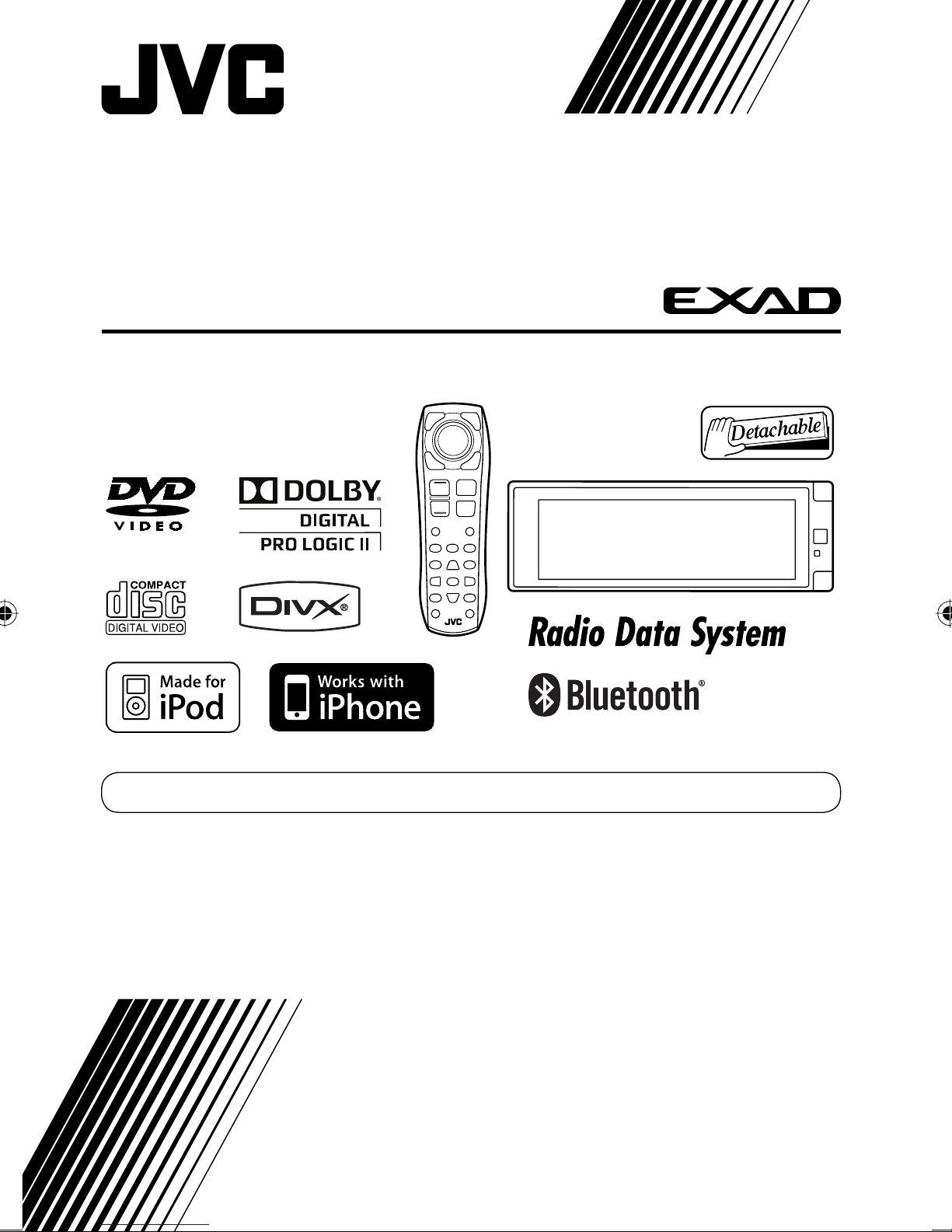
DVD/CD RECEIVER
KD-AVX77/KD-AVX55
Only for KD-AVX77
For canceling the display demonstration, see page 11.
For installation and connections, refer to the separate manual.
INSTRUCTIONS
LVT1938-006A
[A]

Declaration of Conformity with regard to the R&TTE Directive 1999/5/EC
0984
English: Español:
Hereby, JVC, declares that this
KD-AVX77 is in compliance with the
essential requirements and other
relevant provisions of Directive 1999/5/
EC.
Deutsch: Ελληνική:
Hiermit erklärt JVC, dass sich das Gerät
KD-AVX77 in Übereinstimmung mit
den grundlegenden Anforderungen
und den übrigen einschlägigen
Bestimmungen der Richtlinie 1999/5/
EG befindet. (BMWi)
Hiermit erklärt JVC die Italiano:
Übereinstimmung des Gerätes
KD-AVX77 mit den grundlegenden
Anforderungen und den anderen
relevanten Festlegungen der Richtlinie
1999/5/EG befindet. (Wien)
Por medio de la presente JVC declara
que el KD-AVX77 cumple con los
requisitos esenciales y cualesquiera
otras disposiciones aplicables o
exigibles de la Directiva 1999/5/CE.
ΜΕ ΤΗΝ ΠΑΡΟΥΣΑ JVC ΔΗΛΩΝΕΙ ΟΤΙ
KD-AVX77 ΣΥΜΜΟΡΦΩΝΕΤΑΙ ΠΡΟΣ
ΤΙΣ ΟΥΣΙΩΔΕΙΣ ΑΠΑΙΤΗΣΕΙΣ ΚΑΙ ΤΙΣ
ΛΟΙΠΕΣ ΣΧΕΤΙΚΕΣ ΔΙΑΤΑΞΕΙΣ ΤΗΣ
ΟΔΗΓΙΑΣ 1999/5/ΕΚ.
Con la presente JVC dichiara che
questo KD-AVX77 è conforme ai
requisiti essenziali ed alle altre
disposizioni pertinenti stabilite dalla
direttiva 1999/5/CE.
Français: Malti:
Par la présente JVC déclare que
l’appareil KD-AVX77 est conforme aux
exigences essentielles et aux autres
dispositions pertinentes de la directive
1999/5/CE.
Nederlands: Português:
Hierbij verklaart JVC dat het toestel
KD-AVX77 in overeenstemming is
met de essentiële eisen en de andere
relevante bepalingen van richtlijn
1999/5/EG.
Dansk: Suomi:
Undertegnede JVC erklærer herved, at
følgende udstyr KD-AVX77 overholder
de væsentlige krav og øvrige relevante
krav i direktiv 1999/5/EF.
Hawnhekk, JVC, jiddikjara li dan
KD-AVX77 jikkonforma mal-ħtiġijiet
essenzjali u ma provvedimenti oħrajn
relevanti li hemm fid-Dirrettiva 1999/5/
EC.
JVC declara que este KD-AVX77 está
conforme com os requisitos essenciais
e outras disposições da Directiva
1999/5/CE.
JVC vakuuttaa täten että KD-AVX77
tyyppinen laite on direktiivin 1999/5/
EY oleellisten vaatimusten ja sitä
koskevien direktiivin muiden ehtojen
mukainen.
G1
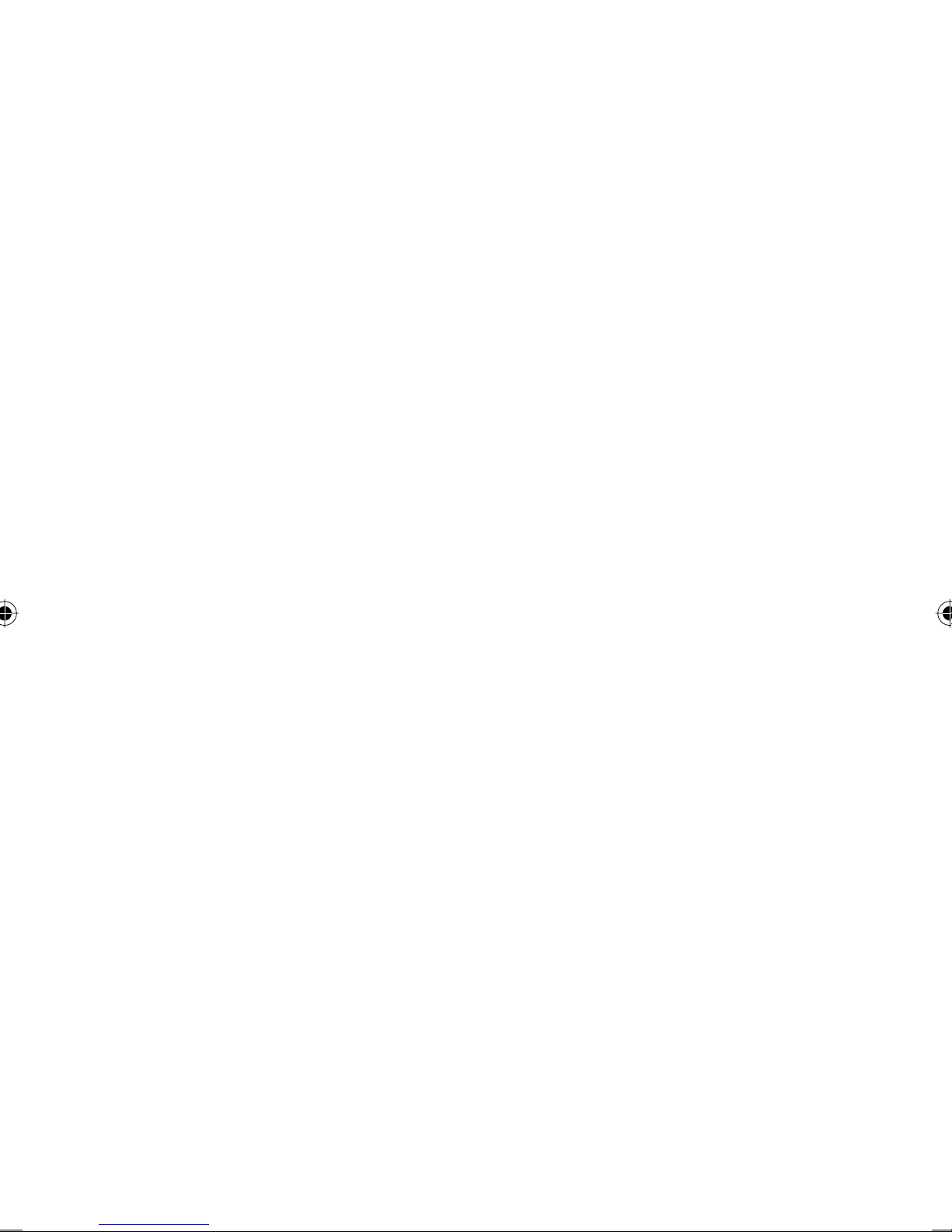
Svenska: Lietuviu:
Härmed intygar JVC att denna
KD-AVX77 står I överensstämmelse
med de väsentliga egenskapskrav och
Šiuo JVC deklaruoja, kad šis KD-AVX77
atitinka esminius reikalavimus ir kitas
1999/5/EB Direktyvos nuostatas.
övriga relevanta bestämmelser som
framgår av direktiv 1999/5/EG.
Íslenska: Magyar:
Hér með lýsir JVC yfir því að KD-AVX77
er í samræmi við grunnkröfur og aðrar
kröfur, sem gerðar eru í tilskipun
1999/5/EC.
Alulírott, JVC nyilatkozom, hogy a
KD-AVX77 megfelel a vonatkozó
alapvetõ követelményeknek és az
1999/5/EC irányelv egyéb elõírásainak.
Norsk: Polski:
JVC erklærer herved at utstyret
KD-AVX77 er i samsvar med de
grunnleggende krav og øvrige
relevante krav i direktiv 1999/5/EF.
Niniejszym JVC oświadcza, że
KD-AVX77 jest zgodny z zasadniczymi
wymogami oraz pozostałymi
stosownymi postanowieniami
Dyrektywy 1999/5/EC.
Cesky: Slovensko:
JVC tímto prohlašuje, že tento
KD-AVX77 je ve shodě se základními
požadavky a dalšími príslušnými
ustanoveními směrnice 1999/5/ES.
JVC izjavlja, da je ta KD-AVX77 v skladu
z bistvenimi zahtevami in ostalimi
relevantnimi določili direktive 1999/5/
ES.
Eesti: Slovensky:
Käesolevaga kinnitab JVC seadme
KD-AVX77 vastavust direktiivi
1999/5/EÜ põhinõuetele ja nimetatud
direktiivist tulenevatele teistele
JVC týmto vyhlasuje, že KD-AVX77
spĺňa základné požiadavky a všetky
príslušné ustanovenia Smernice
1999/5/ES.
asjakohastele sätetele.
Latviski:
Ar šo JVC deklarē, ka KD-AVX77 atbilst
Direktīvas 1999/5/EK būtiskājam
prasībām un citiem ar to saistītajiem
noteikumiem.
G2
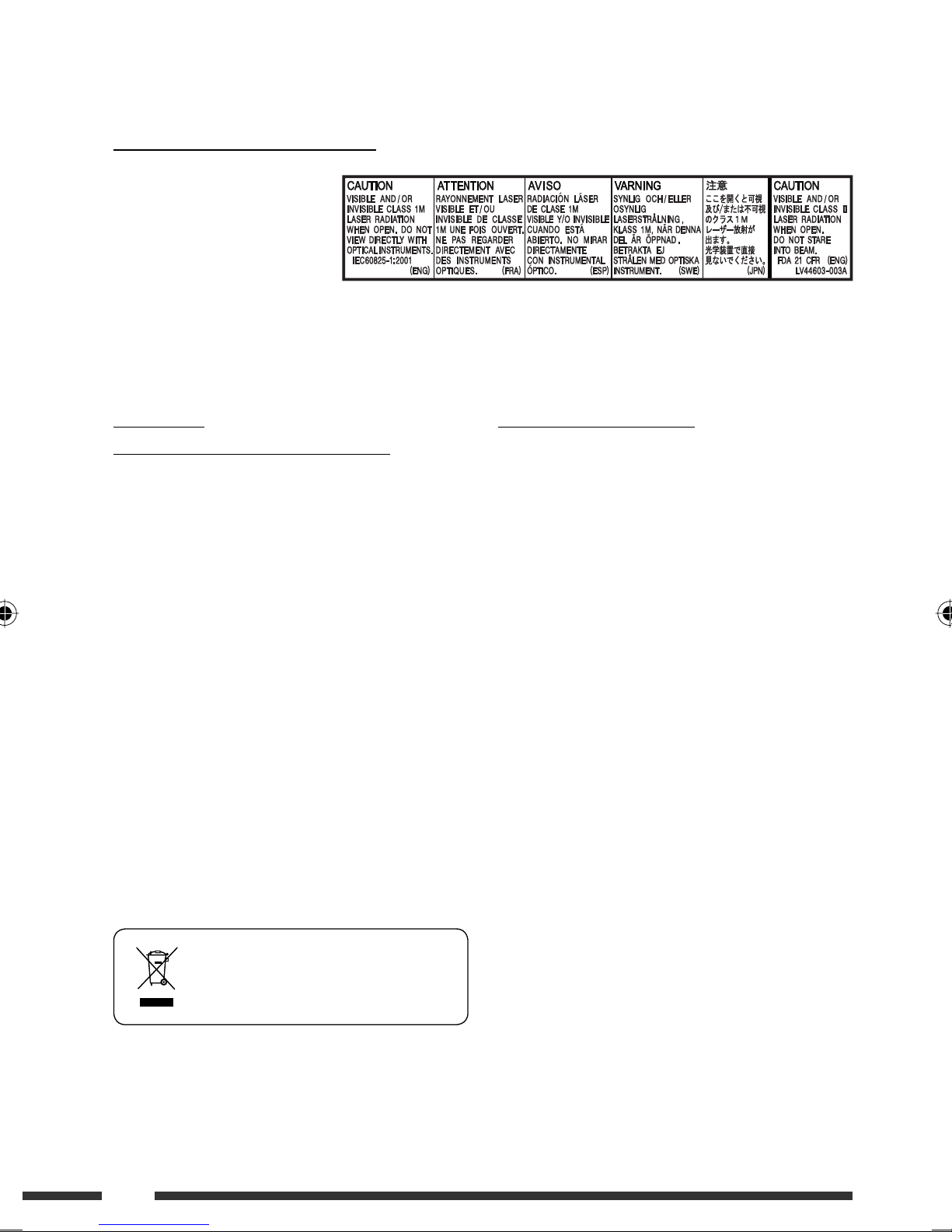
Thank you for purchasing a JVC product.
Please read all instructions carefully before operation, to ensure your complete understanding and to obtain the best
possible performance from the unit.
IMPORTANT FOR LASER PRODUCTS
1. CLASS 1 LASER PRODUCT
2. CAUTION: Do not open the
top cover. There are no user
serviceable parts inside the unit;
leave all servicing to qualified
service personnel.
3. CAUTION: Visible and/or invisible class 1M laser radiation when open. Do not view directly with optical instruments.
4. REPRODUCTION OF LABEL: CAUTION LABEL, PLACED OUTSIDE THE UNIT.
WARNINGS:
(To prevent accidents and damage)
• DO NOT install any unit or wire any cable in a location
where;
– it may obstruct the steering wheel and gearshift
lever operations.
– it may obstruct the operation of safety devices
such as air bags.
– it may obstruct visibility.
• DO NOT operate the unit while driving.
If you need to operate the unit while driving, be sure
to look around carefully.
• The driver must not watch the monitor while driving.
• The driver must not put on the headphones while
driving.
• Excessive sound pressure from earphones or
headphones can cause hearing loss when you listen
through earphones or headphones using Dual Zone.
Cautions on the monitor:
• The monitor built in this unit has been produced with
high precision, but it may have some ineffective dots.
This is inevitable and is not malfunction.
• Do not expose the monitor to direct sunlight.
• Do not operate the touch panel using a ball-point
pen or similar tool with the sharp tip.
Touch the buttons on the touch panel with your finger
directly (if you are wearing a glove, take it off).
• When the temperature is very cold or very hot...
– Chemical changes occur inside, causing
malfunction.
– Pictures may not appear clearly or may move
slowly. Pictures may not be synchronized with
the sound or picture quality may decline in such
environments.
• Afterimage may occur if displaying a certain
image on the monitor for a long time. This is not
malfunction. Turn off the unit or display another
image.
[European Union only]
2
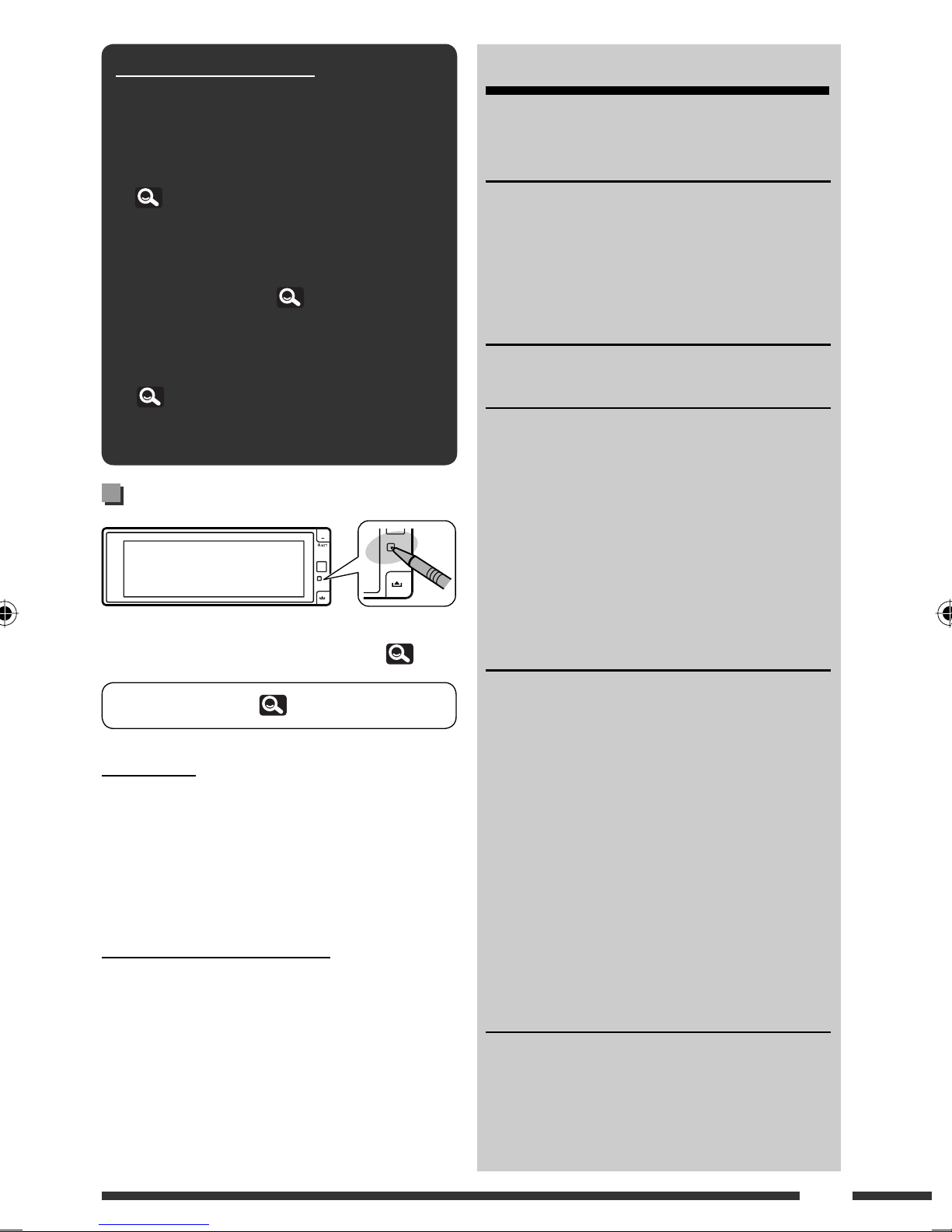
How to read this manual:
• < > indicates the variable screens/menus/
operations/settings that appear on the touch
panel.
• [ ] indicates the buttons on the touch panel.
• ( page number) indicates the reference
page number of the related topics/operations/
settings.
• Operation index: To locate easily the desired
operations/functions. (
• Indication language: English indications are
used for the purpose of explanation. You can
select the indication language in <Language>.
(
15)
• Illustrations: Illustrations of KD-AVX77 are
mainly used for explanation.
73)
How to reset your unit
• Your preset adjustments will also be erased (except the
registered Bluetooth devices for KD-AVX77, 32)
CONTENTS
How to read this manual .............................. 3
How to reset your unit ................................. 3
INTRODUCTIONS
Playable disc type ........................................ 4
Basic operations ........................................... 5
• Using the monitor panel/touch panel ......... 5
• Using the remote controller (RM-RK252) .... 8
Preparation .................................................. 11
AV MENU
AV Menu understanding .............................. 12
OPERATIONS
Listening to the radio ................................... 33
Disc operations ............................................. 36
• Operation buttons and information on the
touch panel ................................................. 37
• Operations using the remote controller
(RM-RK252) ................................................ 39
• Using divided screens—Dual Display ......... 43
Dual Zone operations ................................... 43
USB operations ............................................ 47
EXTERNAL DEVICES
To forcibly eject a disc, 36.
For safety...
• Do not raise the volume level too much, as this will
make driving dangerous by blocking outside sounds,
and may cause hearing loss.
• Stop the car before performing any complicated
operations.
Temperature inside the car...
If you have parked the car for a long time in hot or cold
weather, wait until the temperature in the car becomes
normal before operating the unit.
Using the Bluetooth® devices
(KD-AVX77 only) ....................................... 48
• Connecting a new Bluetooth device ........... 48
• Using the Bluetooth cellular phone ............ 49
• Using the Bluetooth audio player ............... 50
Listening to the iPod/iPhone devices ........... 51
• When connected with the USB cable .......... 51
• When connected with the interface adapter ... 52
Listening to the CD changer ......................... 53
Listening to the DAB tuner ........................... 54
Using other external components ................ 56
• AV-INPUT .................................................... 56
• EXT-INPUT .................................................. 57
REFERENCES
Maintenance ................................................ 58
More about this unit .................................... 59
Troubleshooting ........................................... 66
Specifications ............................................... 71
Operation index ........................................... 73
3
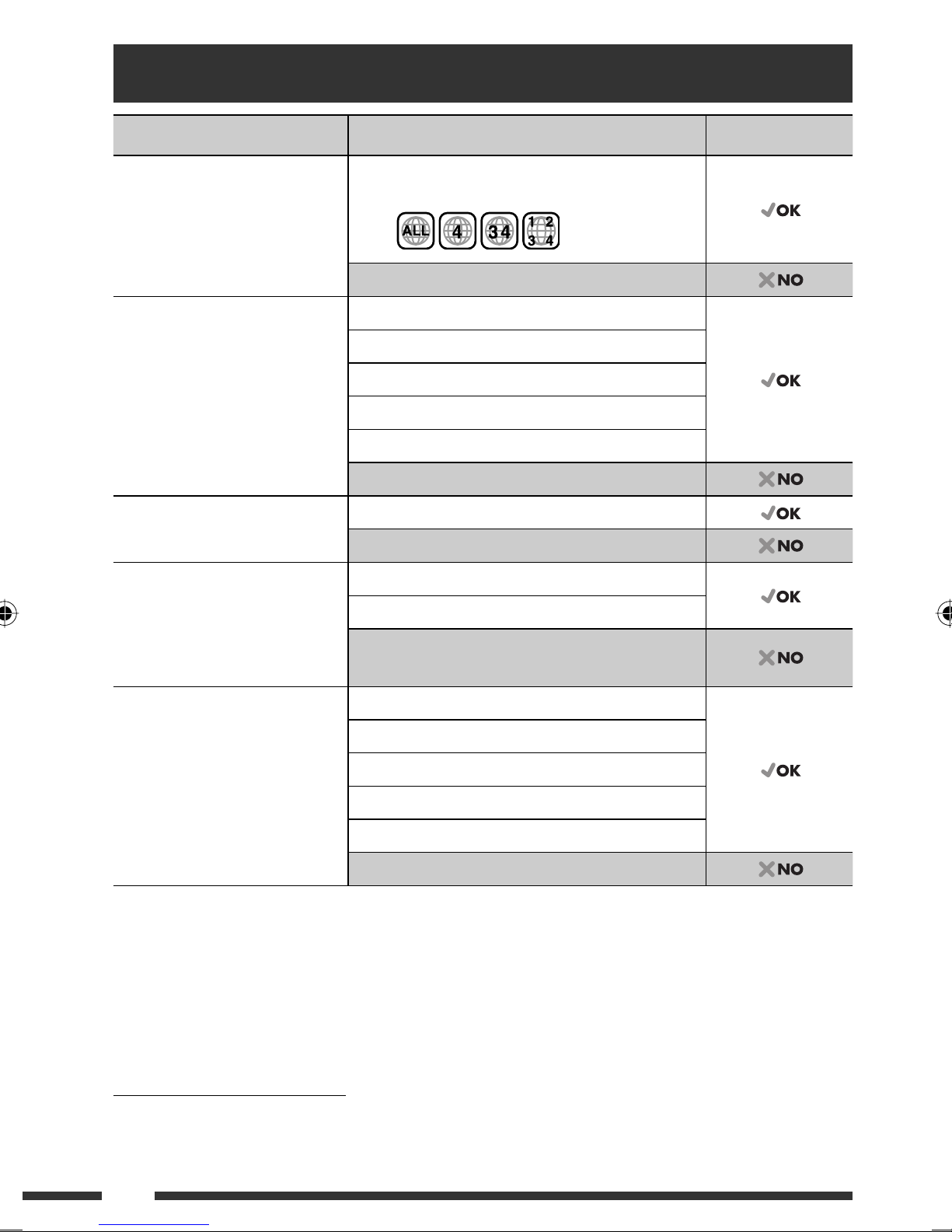
Playable disc type
Disc type Recording format, file type, etc Playable
DVD
• DTS sound cannot be
reproduced or emitted from
DVD-Video *
Region Code: 4
Ex.:
1
this unit.
DVD-Audio/DVD-ROM
DVD Recordable/Rewritable
(DVD-R/-RW *2, +R/+RW *3)
DVD-Video
DVD-VR*
4
• DVD Video: UDF bridge
• DVD-VR
• DivX/MPEG1/MPEG2/JPEG/
MP3/WMA/WAV/AAC: ISO 9660
DivX/MPEG1/MPEG2
JPEG
MP3/WMA/WAV/AAC*
5
level 1, level 2, Romeo, Joliet
MPEG4/DVD+VR/DVD-RAM
DualDisc DVD side
Non-DVD side
CD/VCD Audio CD/CD Text (CD-DA)
VCD (Video CD)
DTS-CD/SVCD (Super Video CD)/CD-ROM/
CD-I (CD-I Ready)
CD Recordable/Rewritable
(CD-R/-RW)
CD-DA
VCD (Video CD)
• ISO 9660 level 1, level 2, Romeo,
Joliet
DivX/MPEG1/MPEG2
JPEG
MP3/WMA/WAV/AAC*
5
MPEG4
*1 If you insert a DVD Video disc of an incorrect Region Code, “Region code error” appears on the screen.
*2 DVD-R recorded in multi-border format is also playable (except for dual layer discs). DVD-RW dual layer discs are not
playable.
*3 It is possible to play back finalized +R/+RW (Video format only) discs. “DVD” is selected as its disc type when a
+R/+RW disc is loaded. +RW double layer discs are not playable.
*4 This unit cannot play back contents protected with CPRM (Content Protection for Recordable Media).
*5 This unit can play back AAC files encoded using iTunes.
Caution for DualDisc playback
The Non-DVD side of a “DualDisc” does not comply with the “Compact Disc Digital Audio” standard. Therefore, the
use of Non-DVD side of a DualDisc on this product may not be recommended.
4
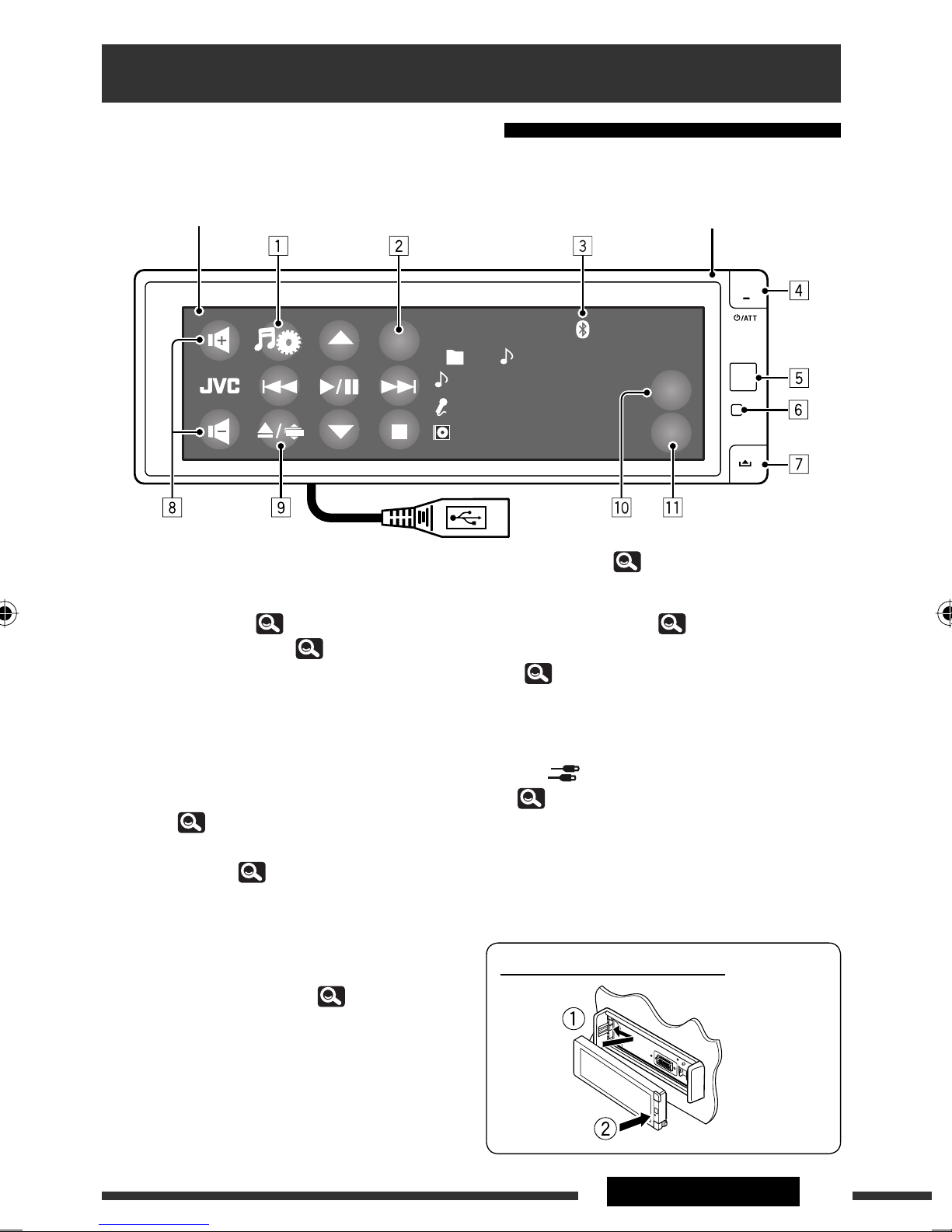
Basic operations
SRC
KEY
QUICK
MENU
Using the monitor panel/touch panel
Touch panel (see the following pages).
Most of the operations are explained using the touch panel
unless mentioned otherwise.
SRC
CD
01 02 0:01:20
Track Title
Artist Name
Disc Title
Monitor panel
MP3
FLAT
15:45
USB cable from the rear of the unit, (
1 Displays AV Menu. ( 12)
2 Displays Source Menu.*
3 Bluetooth indicator (KD-AVX77 only)
4 • Turns on the power.
1
( 7)
• Attenuates the sound (if the power is on).
• Turns off the power. (Hold)
• Switches the conversation media while talking
with a Bluetooth cellular phone. (KD-AVX77
only, 49)
5 Remote sensor
6 Resets the unit. ( 3)
7 Detaches the monitor panel.
8 • Adjusts the volume.
• Adjusts the volume of the incoming calls. *
2
(KD-AVX77 only)
9 • Displays Open/Tilt screen. ( 6)
• Ejects the disc and displays Open/Tilt screen.
(Hold)
47, 51)
p Displays Quick Menu. ( 7)
q Changes the buttons shown on the touch panel.
( 6)
*1 Available sources depend on the external components
you have connected, media you have attached, and
the < > (input) settings you have made.
( 19)
*2 This adjustment does not affect the volume level of
the other sources.
Attaching the monitor panel
5INTRODUCTIONS
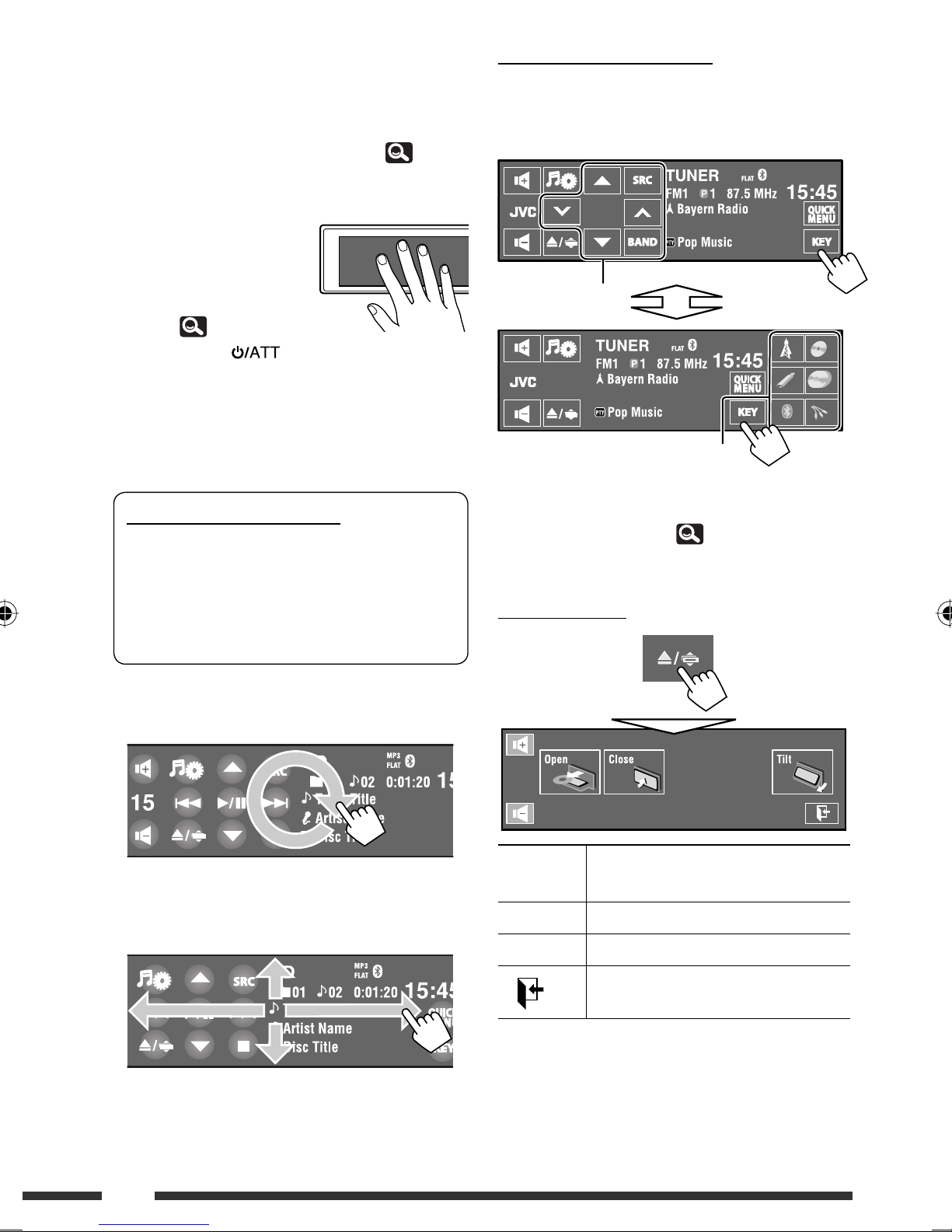
While a picture is played back on the screen, the
buttons and information on the touch panel are turned
off about 10 seconds after the last operation.
• You can select the way the buttons and information
are turned off in <Monitor/Sensor>. (
20)
The buttons and information turn on again:
– When your hand moves
closer to the touch panel
(depending on the
<Monitor/Sensor>
setting,
– When you press
20).
button on the monitor panel.
– For KD-AVX77: When a call/text message comes in for
Bluetooth cellular phone.
• The buttons and information may turn on in other
cases than the above.
Caution on volume setting:
Digital devices (CD/USB) produce very little noise
compared with other sources. Lower the volume
before playing these digital sources to avoid
damaging the speakers by sudden increase of the
output level.
Buttons on the touch panel
Each time you touch [KEY], the buttons shown on the
touch panel are changed.
Ex.: When “
Operation buttons
TUNER
” is selected as the source
Source buttons
• Available buttons vary among the sources.
• The background picture can be changed on the
<Wall Paper> setting. (
13)
Open/Tilt screen
You can also adjust the volume by moving your finger
as illustrated on any part of the touch panel.
When you drag your finger on the touch panel,
it functions in the same way as touching
[5 / ∞ / 4 / ¢].
• Touch the panel firmly when moving or
dragging your finger.
[Open]/
[Eject]
Opens the monitor panel./
Ejects the disc.
[Close] Closes the monitor panel.
[Tilt] Tilts the monitor panel.
[
]
Closes this screen.
• Shaded items cannot be used.
6
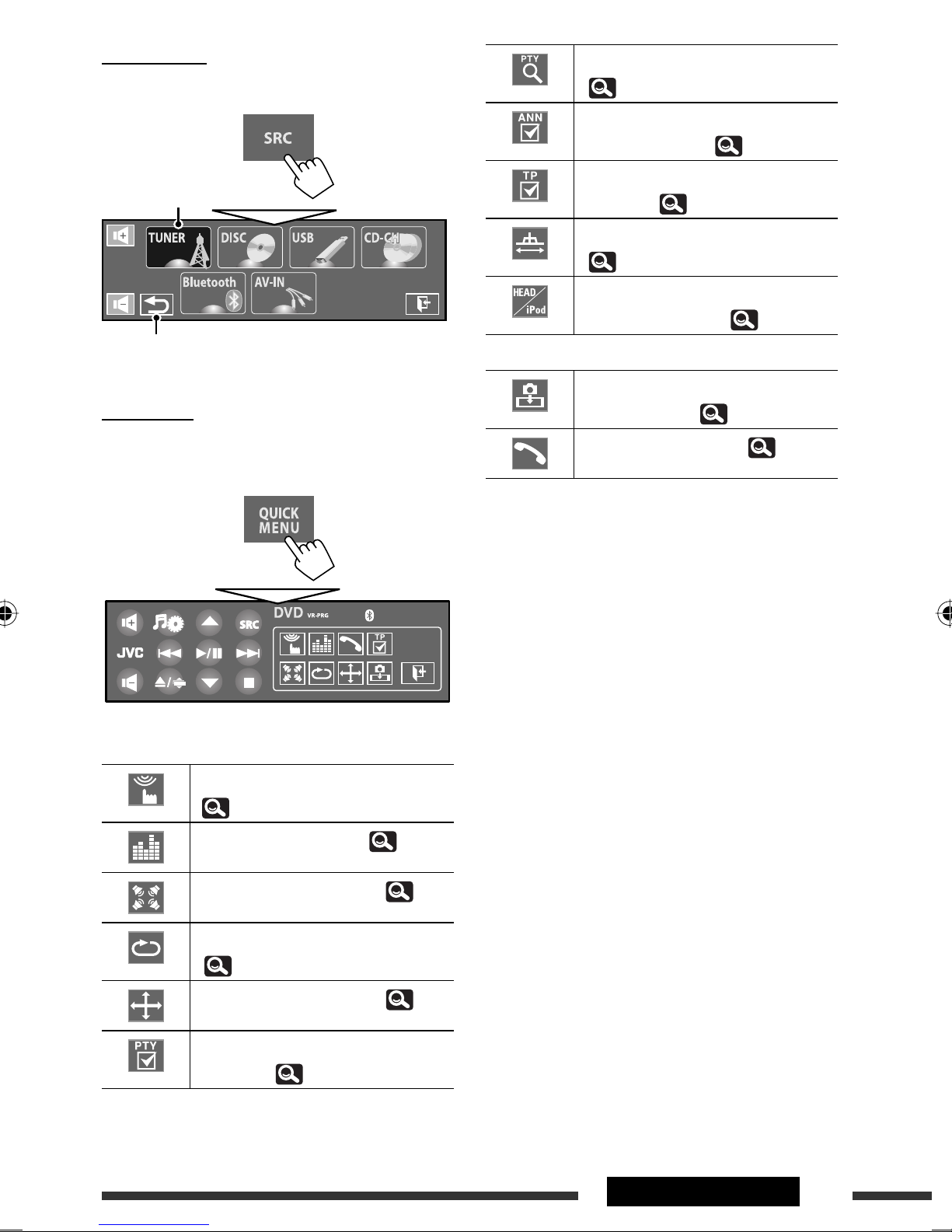
Source Menu
You can select a source on Source Menu.
Current source
Returns to the previous screen.
Quick Menu
Displays <PTy Search> menu.
( 34)
Activates/deactivates Announcement
Standby Reception. ( 25)
Activates/deactivates TA Standby
Reception. ( 18)
Changes <IF Band Width> setting.
( 18)
Changes the control of iPod/iPhone
device for “iPod USB.” ( 16)
KD-AVX77 only
Enables to capture the current
playback picture. ( 13)
You can easily access some frequently used functions by
using Quick Menu.
• Available icons vary among the sources.
Displays <Monitor/Sensor> menu.
( 20)
Changes the sound mode. ( 23)
Turns on or off the surround. ( 21)
Displays <Dial Menu>. ( 29)
Turns on or off Track/Chapter Repeat.
( 26)
Changes <Aspect> setting. ( 15)
Activates/deactivates PTY Standby
Reception. ( 25)
7INTRODUCTIONS
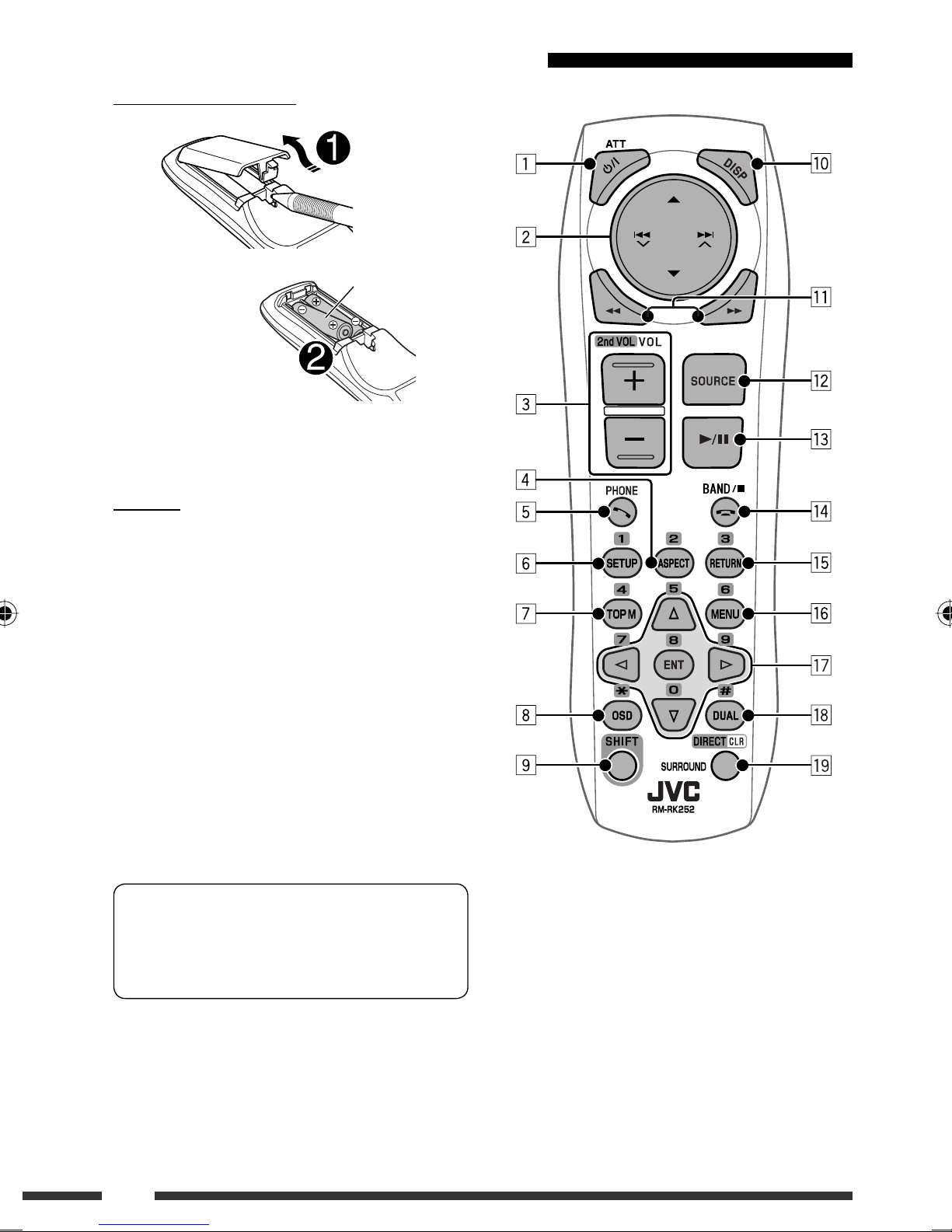
Using the remote controller (RM-RK252)
Installing the batteries
R03/LR03/AAA
Insert the batteries into the remote controller by
matching the polarity (+ and –) correctly.
Caution:
• Danger of explosion if battery is incorrectly replaced.
Replace only with the same or equivalent type.
• Battery shall not be exposed to excessive heat such as
sunshine, fire, or the like.
If the effectiveness of the remote controller
decreases, replace the batteries.
Before using the remote controller:
• Aim the remote controller directly at the remote
sensor on the unit.
• DO NOT expose the remote sensor to bright light
(direct sunlight or artificial lighting).
The unit is equipped with the steering wheel
remote control function.
• See the Installation/Connection Manual (separate
volume) for connection.
8
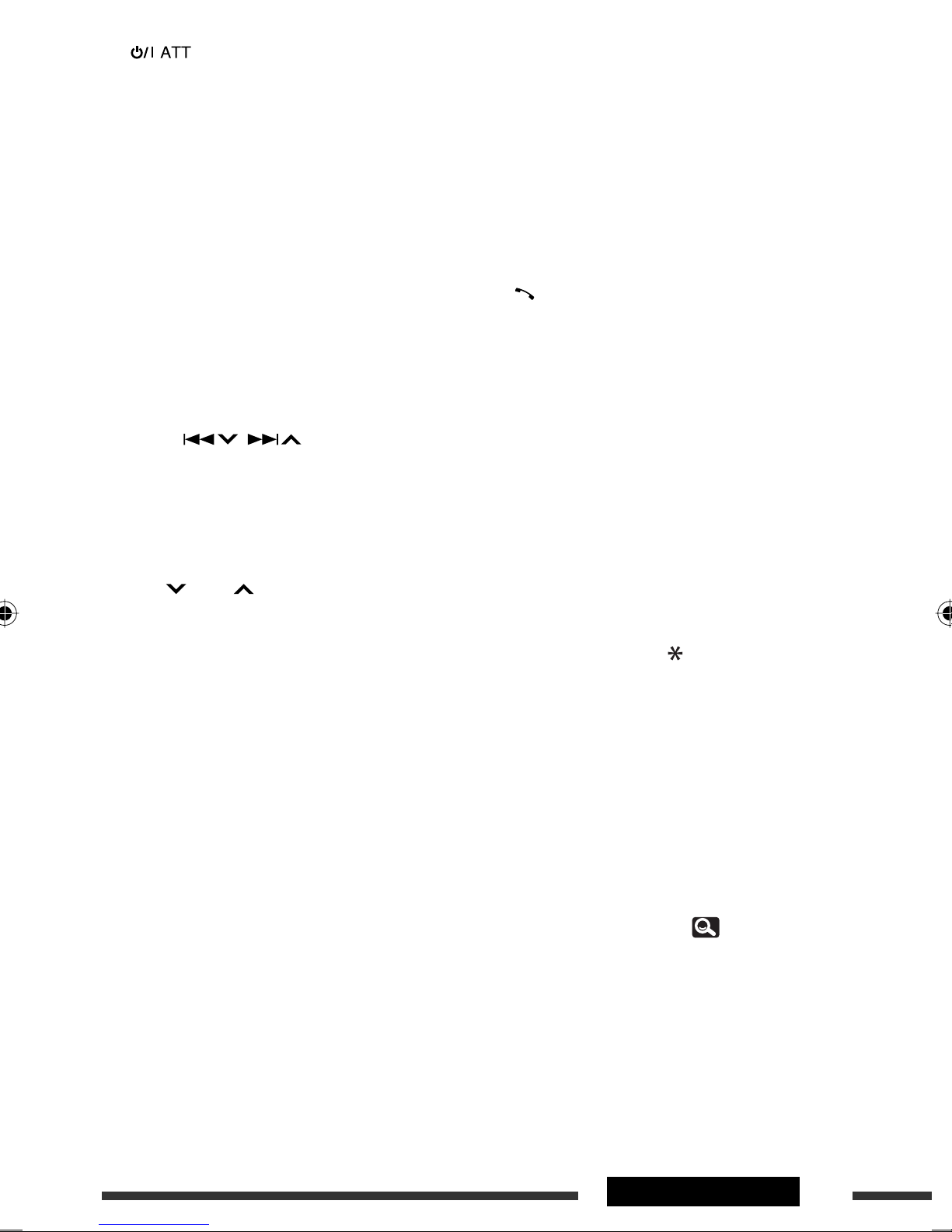
1 button*
1
• Turns on the power.
• Attenuates the sound when the power is on.
• Turns off the power. (Hold)
2 5/∞ buttons
•
TUNER
•
DAB
•
DISC/USB/CD-CH
: Selects the preset stations.
: Selects the services.
:
– DVD-Video: Selects the title.
– DVD-VR: Selects the program/playlist.
– DivX/MPEG1/MPEG2/MP3/WMA/WAV/AAC:
Selects the folders if included.
•
iPod USB
•
iPod
: Selects previous/next item.*
(connected with KS-PD100):
2
–5 : Enters the main menu (then 5 / ∞ /
/ work as menu selecting
buttons).
5 : Returns to the previous menu.
∞ : Confirms the selection.
∞ : Pauses or resumes playback.
–
•
Bluetooth
: Selects group/folder.
4 / ¢ buttons
•
TUNER/DAB
:
– Searches for stations/ensembles
automatically.
– Searches for stations/ensembles manually.
(Hold)
•
DISC/USB/iPod USB/CD-CH
:
– Reverse skip/forward skip.
– Reverse search/forward search. (Hold)
•
iPod
(connected with KS-PD100):
– Reverse skip/forward skip.
– Reverse search/forward search. (Hold)
In menu selecting mode:
– Selects an item. (Then, press ∞ to confirm the
selection.)
– Skips 10 items at a time. (Hold)
•
Bluetooth
*3:
– Reverse skip/forward skip.
– Reverse search/forward search. (Hold)
3 VOL (volume) + / – buttons*
1
• Adjusts the volume level.
• Adjusts the volume of the incoming calls.*
3
2nd VOL (volume) + / – buttons
• Adjusts the volume level through the 2nd AUDIO
OUT plug when pressed with SHIFT button.
4 ASPECT button*
4
• Changes the aspect ratio of the playback
pictures.
5 PHONE button*
1 *3
• Displays the last opened menu in <Dial
Menu>.
• Displays <Redial>. (Hold)
• Answers incoming calls.
6 SETUP button*
4
• Functions as a number button only.
7 TOP M (menu) button*
4
• DVD-Video: Shows the disc menu.
• DVD-VR: Shows the Original Program screen.
• VCD: Resumes PBC playback.
8 OSD (on-screen display) button
• Shows the on-screen bar.
• Does not function as “ “.
*1 When Dual Zone is activated, these buttons cannot be
used.
*2 May not function depending on how you select the
current track/video.
*3 KD-AVX77 only
*4 Functions as number buttons when pressed with
SHIFT button.
–
DISC/USB
: Enters chapter/title/program/playlist/
folder/track number after entering search mode by
pressing SHIFT and DIRECT. ( 40)
–
TUNER/DAB
: (Number 1 to 6) : Enters preset
station/service number.
Continued on the next page
9INTRODUCTIONS
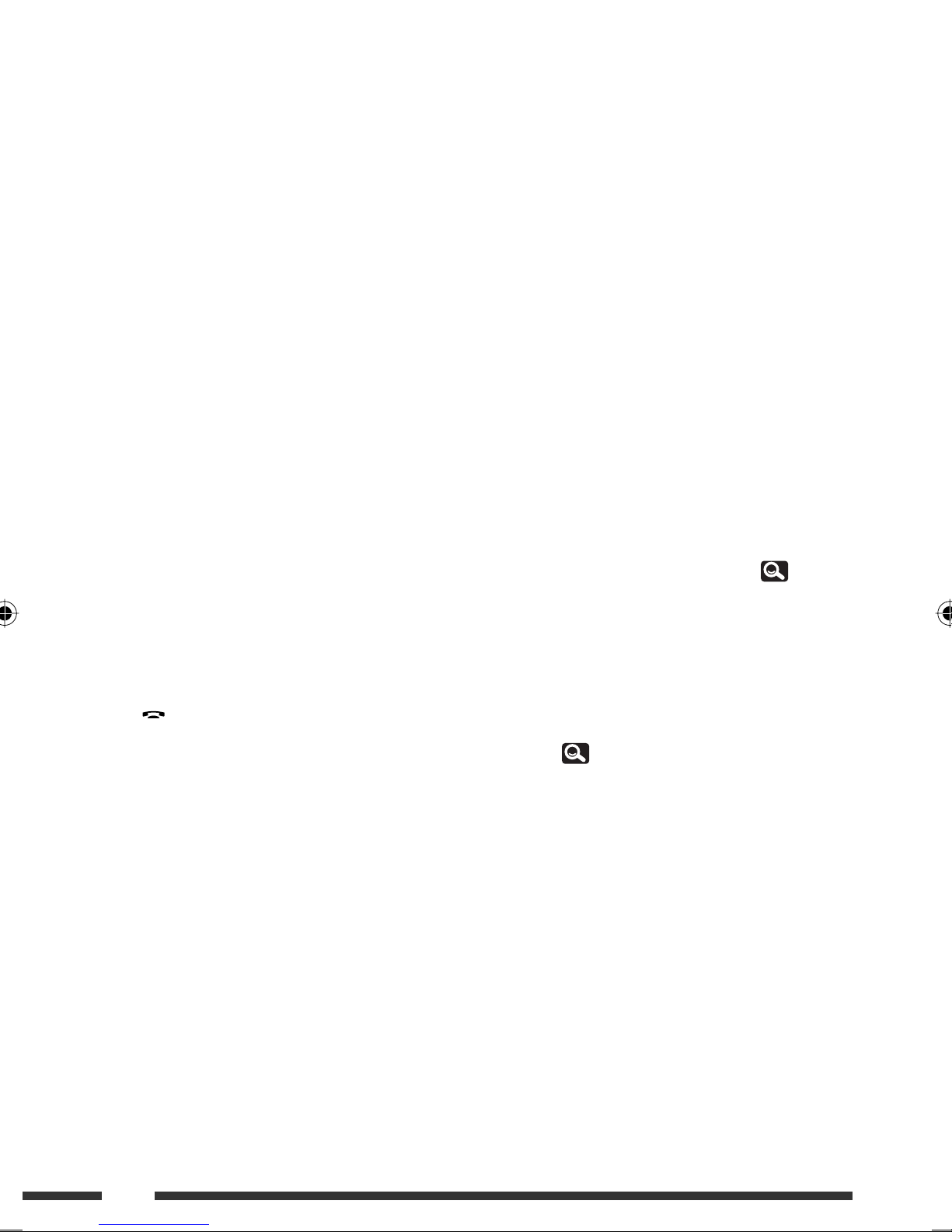
9 SHIFT button
• Functions with other buttons.
p DISP (display) button*
1
• Closes the menu screen if currently opened.
•
DISC/USB/iPod USB
: Displays the buttons
and information on the touch panel when a
picture/jacket picture/artwork is shown.
DAB
•
q 1 / ¡ buttons
•
: Displays DLS (Dynamic Label Segment).
DISC/USB
:
– Reverse search/forward search. (not available
for JPEG)
– DVD-Video: Slow motion playback (during
pause).
– DVD-VR/VCD: Forward slow motion playback
(during pause).
•
iPod USB
w SOURCE button*
: Reverse search/forward search.
1
• Selects the source.
e 3 (play) / 8 (pause) button
•
DISC/USB/iPod USB
: Starts/pauses
playback.
• Answers incoming calls.*
•
Bluetooth
r (end call) button*
: Starts playback.*
3
3
3
• Ends the call.
BAND button
•
TUNER/DAB
: Selects the bands.
y MENU button*
4
• DVD-Video: Shows the disc menu.
• DVD-VR: Shows the Playlist screen.
• VCD: Resumes PBC playback.
u % / fi buttons*
4
• DVD-Video: Makes selection/settings.
CD-CH
•
@ / # buttons*
: Changes discs in the magazine.
4
• DVD-Video: Makes selection/settings.
• DivX/MPEG1/MPEG2: Skips back or forward by
about 5 minutes.
ENT (enter) button*
4
• Confirms selection.
i DUAL button
• Activates or deactivates Dual Zone.
• Does not function as “#.“
o DIRECT button
•
DISC/USB
: Enters direct search mode for
chapter/title/program/playlist/folder/track
when pressed with SHIFT button. ( 40)
CLR (clear) button
•
DISC/USB
: Erases the misentry when pressed
with SHIFT button.
SURROUND button*
•
DISC/USB
1
: Changes the surround mode.
*1, *3, *4 9
7 (stop) button
•
DISC/USB
•
Bluetooth
t RETURN button*
: Stops playback.
: Pauses playback.*
4
• VCD: Returns to the PBC menu.
• DVD-Video/DVD-VR/DivX/MPEG1/MPEG2/JPEG/
VCD: Cancels the pop-up menu on the on-screen
bar.
10
3
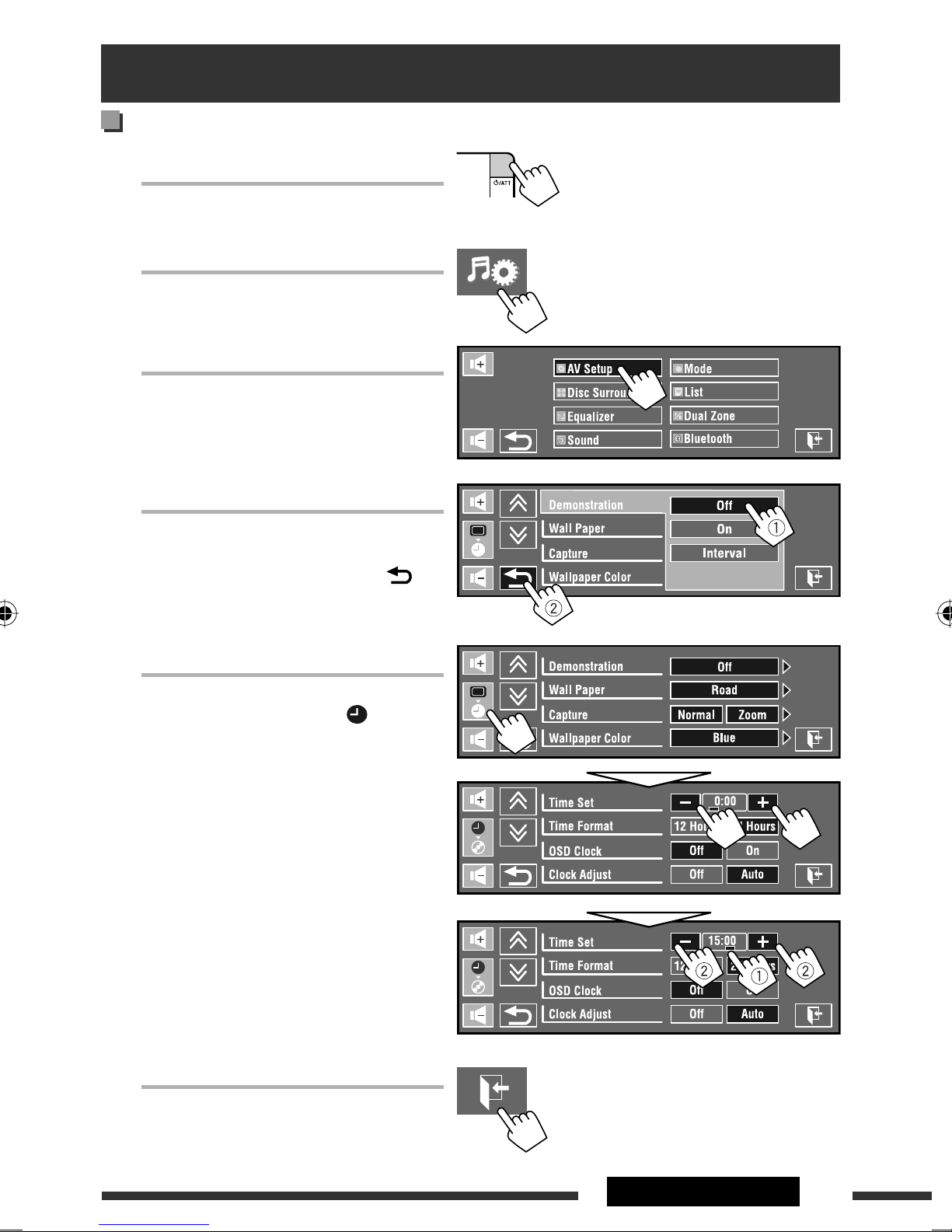
Preparation
Canceling the display demonstration and setting the clock
~ Turn on the power.
Ÿ Display AV Menu.
! Select <AV Setup>.
⁄ Cancel the demonstration.
Touch <Interval> to show the setting
items.
Select <Off>, then touch < >.
@ Set the clock.
Select < > (clock).
Change the item to set (1), then adjust the
¤ Finish the procedure.
Adjust the hour.
minute (2).
11INTRODUCTIONS
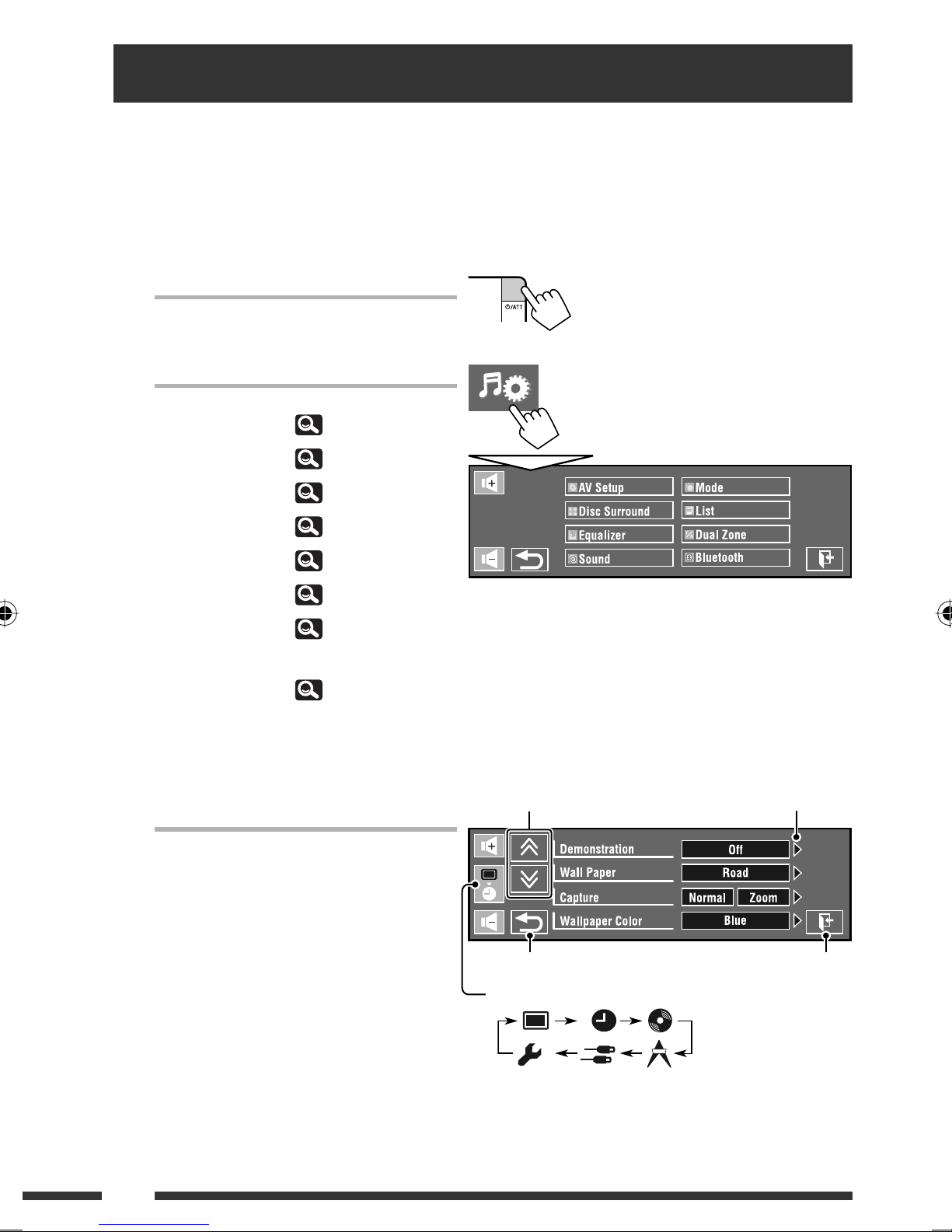
AV Menu understanding
You can use the AV Menu for most of the operations and settings. The available menu items shown on the touch
panel depends on the selected source.
The following steps are one of the fundamental procedures.
• You can perform the operations/make the settings by following these steps unless mentioned otherwise.
~ Turn on the power.
Ÿ Display AV Menu.
• AV Setup:
• Disc Surround:
• Equalizer:
• Sound:
• Mode:
• List:
• Dual Zone:
Only for KD-AVX77
• Bluetooth:
13 – 20
21, 22
23
24
25, 26
27, 28
43 – 46
29 – 32
! Touch the desired icon/item to
perform the desired operations/
settings.
• Some of the settings do not open the subsetting screen, but just selecting an option
will change the setting.
• Non-available items will be shaded.
Moves to the preceding/
succeeding menu page.
Returns to the previous screen.
Skips to the next category in <AV Setup>:
Indicates the next hierarchy
level/setting item exists.
Closes the AV Menu
screen.
12
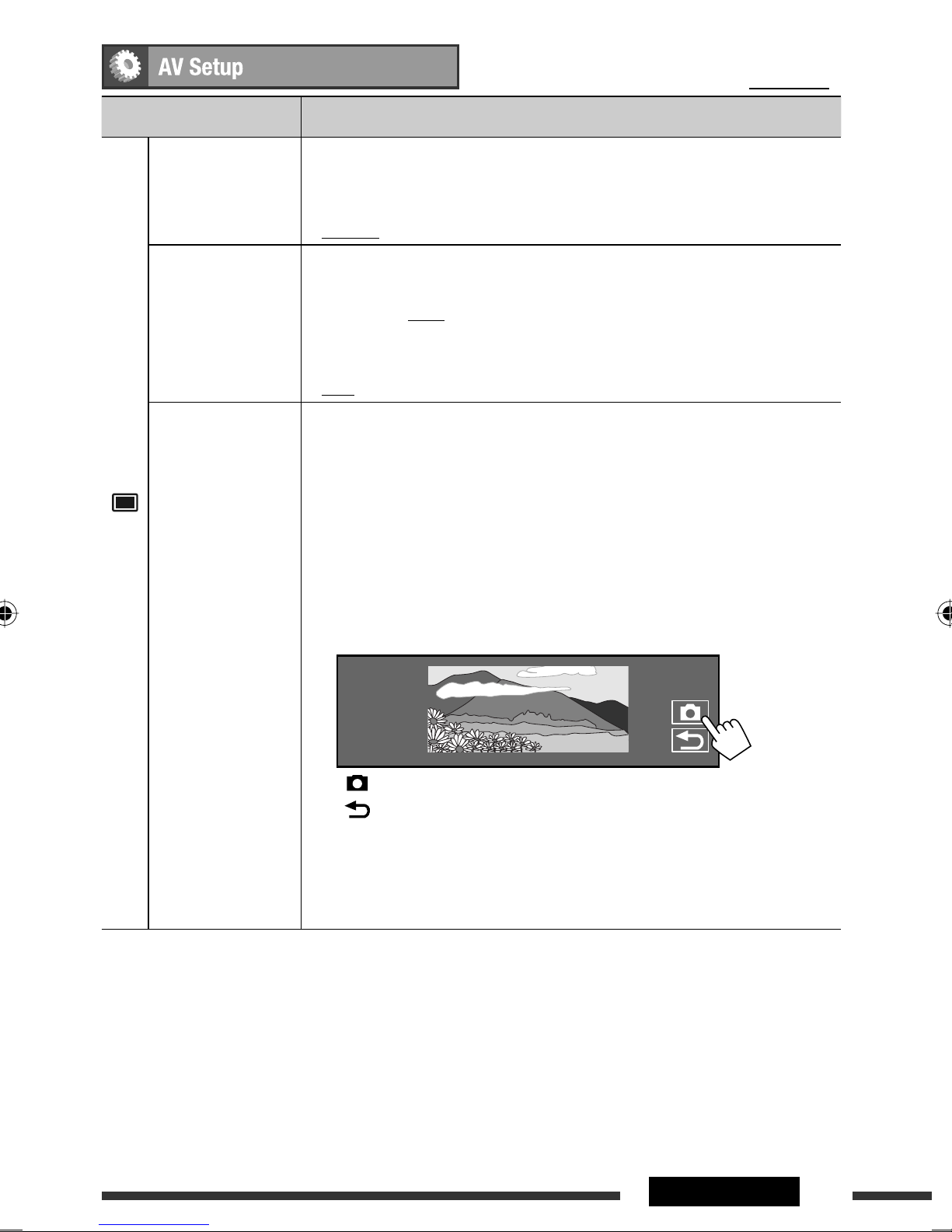
Menu item Selectable setting/item
Initial: Underlined
Demonstration
♦
♦
Off
On
: Cancels.
: Activates the demonstration on the screen. To stop it
temporarily, touch the screen.
♦
Interval
: Activates the demonstration at 20 second intervals.
Wall Paper You can select the background picture of the screen.
For KD-AVX77:
♦
Ring, Plain, Road, Night, User Capture 1, User Capture 2, User Capture 3,
User Capture 4
For KD-AVX55:
♦
Ring, Plain
Capture
(KD-AVX77 only)
You can capture an image shown on the screen and use it as the background
picture.
♦
Normal
♦
Zoom
: Captures an image without enlargement.
: Captures an image enlarged to the width of the screen.
While a picture is played back or paused...
Display
1 Select <Normal> or <Zoom>.
• When you select <Zoom>, tap the screen repeatedly until your desired
portion is displayed.
2 Capture the image.
[ ]: Captures the image.
[ ]: Cancels.
3 Select one of the numbers (<1> – <4>) to store the image for <User
“Please Wait...” appears.
The captured image is stored and selected as the background picture.
Capture 1> – <User Capture 4> in <Wall Paper> above.
Continued on the next page
13AV MENU
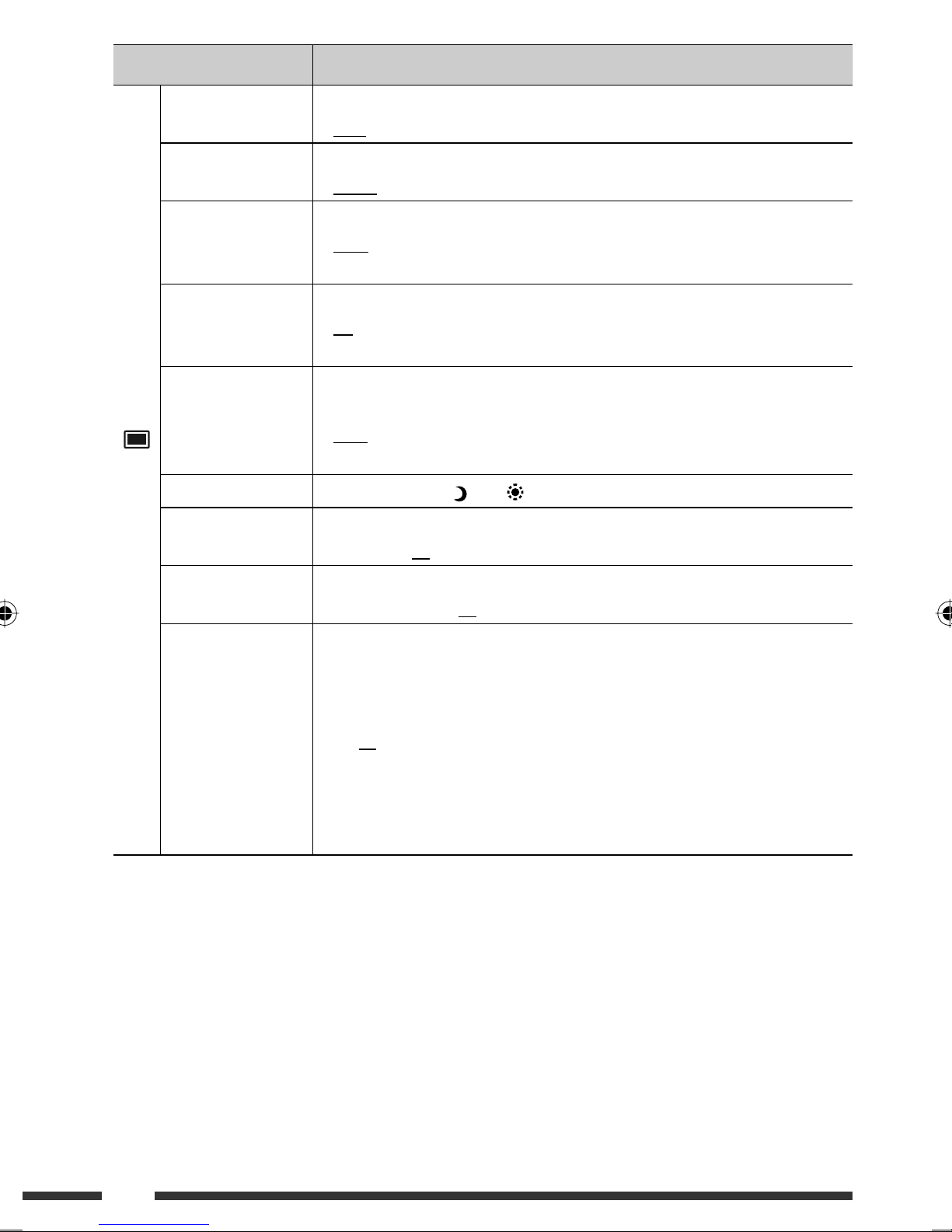
Menu item Selectable setting/item
Wallpaper Color You can select the color of the background picture.
♦
Blue, Black, Orange, Red, Green, Yellow
Text Color You can select the text color.
♦
White, Black, Red, Green, Blue, Yellow, Orange, Purple
Scroll
Tag Display
♦
Off
♦
Once
♦
Auto
♦
Off
♦
On
: Cancels.
: Scrolls the displayed information once.
: Repeats scrolling (at 5-second intervals).
: Cancels.
: Shows the Tag data while playing MP3/WMA/WAV/AAC
tracks.
Dimmer
Dimmer Time Set Sets the Dimmer On(
Display
♦
Off
♦
On
♦
Auto
♦
Dimmer Time Set
: Cancels.
: Activates dimmer.
: Dims the monitor when you turn on the headlights. *
: Activates the Dimmer Time setting (see below).
)/Off( ) times.
Dimmer Level You can select the brightness for dimmer.
♦
01 (bright), 02 (middle), 03 (dark)
Bright You can adjust the brightness of the screen.
♦
–15 to +15; Initial 00
Picture Adjust *
2
You can adjust the following to make the screen clear and legible for watching the
playback picture. The setting will be stored—one for “
for “
iPod USB/AV-IN
.”
Touch [5] or [∞] to select an item, then touch [+] or [–] to adjust. (–15 to +15;
Initial 00)
♦
Bright
♦
Contrast
♦
Color
♦
Tint *
3
: Adjust if the picture is too bright or too dark.
: Adjust the contrast.
: Adjust the color of the picture—lighter or darker.
: Adjust the tint if the human skin color is unnatural.
DISC/USB
” and the other
1
1
Connection to the car light control switch is required. (See the Installation/Connection Manual.)
*
*2 Adjustable only when the source is “
“
AV-IN
*3 When the source is “
.”
AV-IN
” and the incoming signal is PAL, you cannot adjust this setting.
14
DISC/USB/iPod USB
” (the media must contain pictures or movies) or
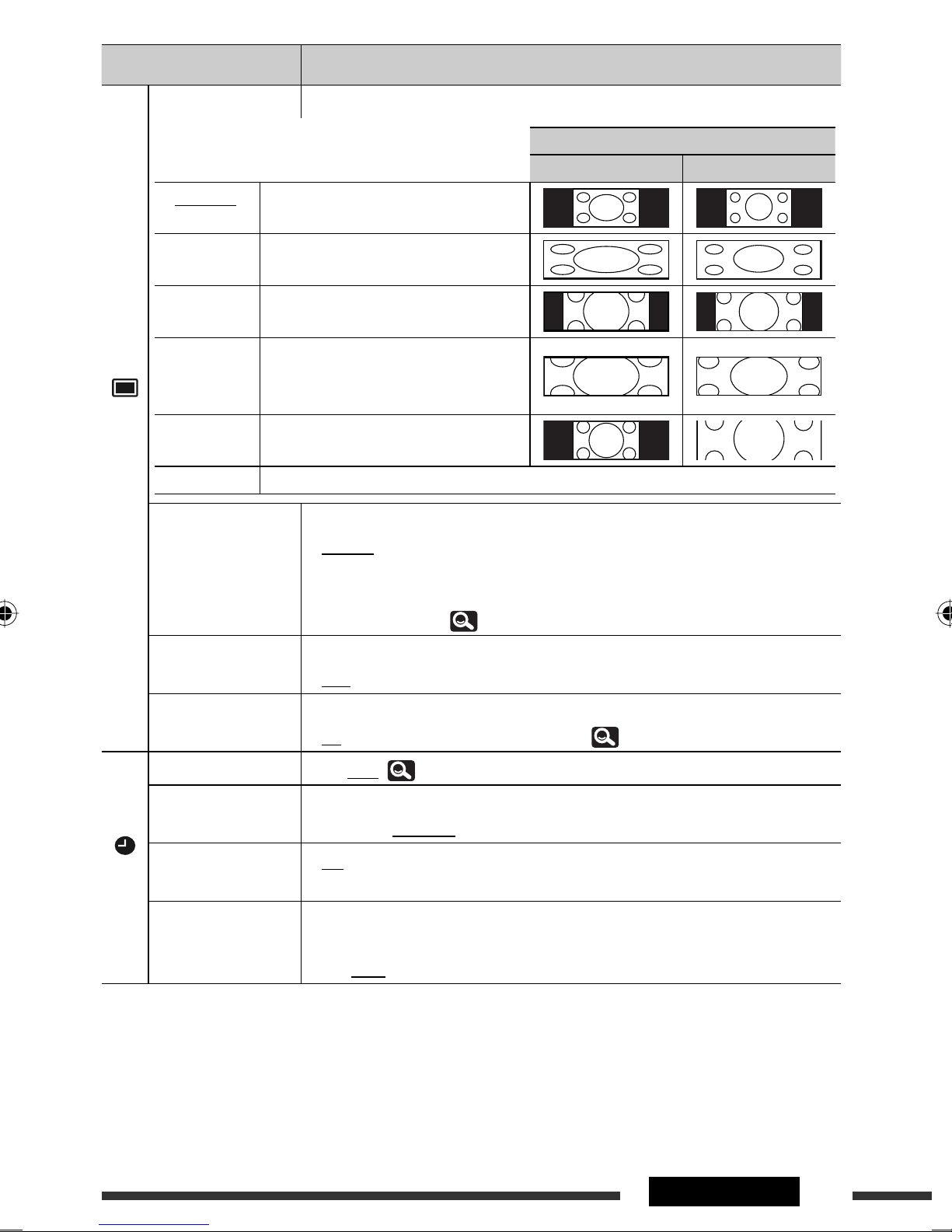
Menu item Selectable setting/item
Aspect *
4
You can change the aspect ratio of the picture.
Aspect ratio of the incoming signal
4:3 16:9
♦
16:9 Full Suitable for 16:9 picture.
♦
Ultra Full Stretches the picture displayed in <16:9
Full> to the width of the screen.
♦
Cinema
Suitable for Cinemascope-size picture.
Scope
♦
Ultra
Cinema Sc.
Stretches the picture displayed in
<Cinema Scope> to the width of the
screen.
♦
Zoom Suitable for 4:3 Letterbox picture.
Display
♦
Auto Aspect ratio is automatically selected to match the incoming signals.
Language *
5
Select the indication language shown on the screen.
♦
English, Español, Français, Deutsch, Italiano, Nederlands, Svenska,
Dansk, Руccĸий, Português
• The characters you can enter for assigning the titles also change according to the
language selected. ( 63)
Key Position Select the position of the buttons on the touch panel.
♦
Left, Right
Dual Display
Time Set
♦
Off
♦
On
Initial 0:00 (
: Cancels.
: Activates Dual Display. ( 43, 46, 56)
11)
Time Format Select either 12-hour system or 24-hour system.
♦
12 Hours, 24 Hours
OSD Clock
Clock
♦
♦
Off
On
: Cancels.
: The clock time is displayed on the playback picture.
Clock Adjust Select <Auto> to adjust the clock automatically using the clock time (CT) data
from an FM Radio Data System station.
♦
Off, Auto
4
Not adjustable when no picture is shown.
*
*5 Turn off the power and on again so that your setting takes effect.
15AV MENU
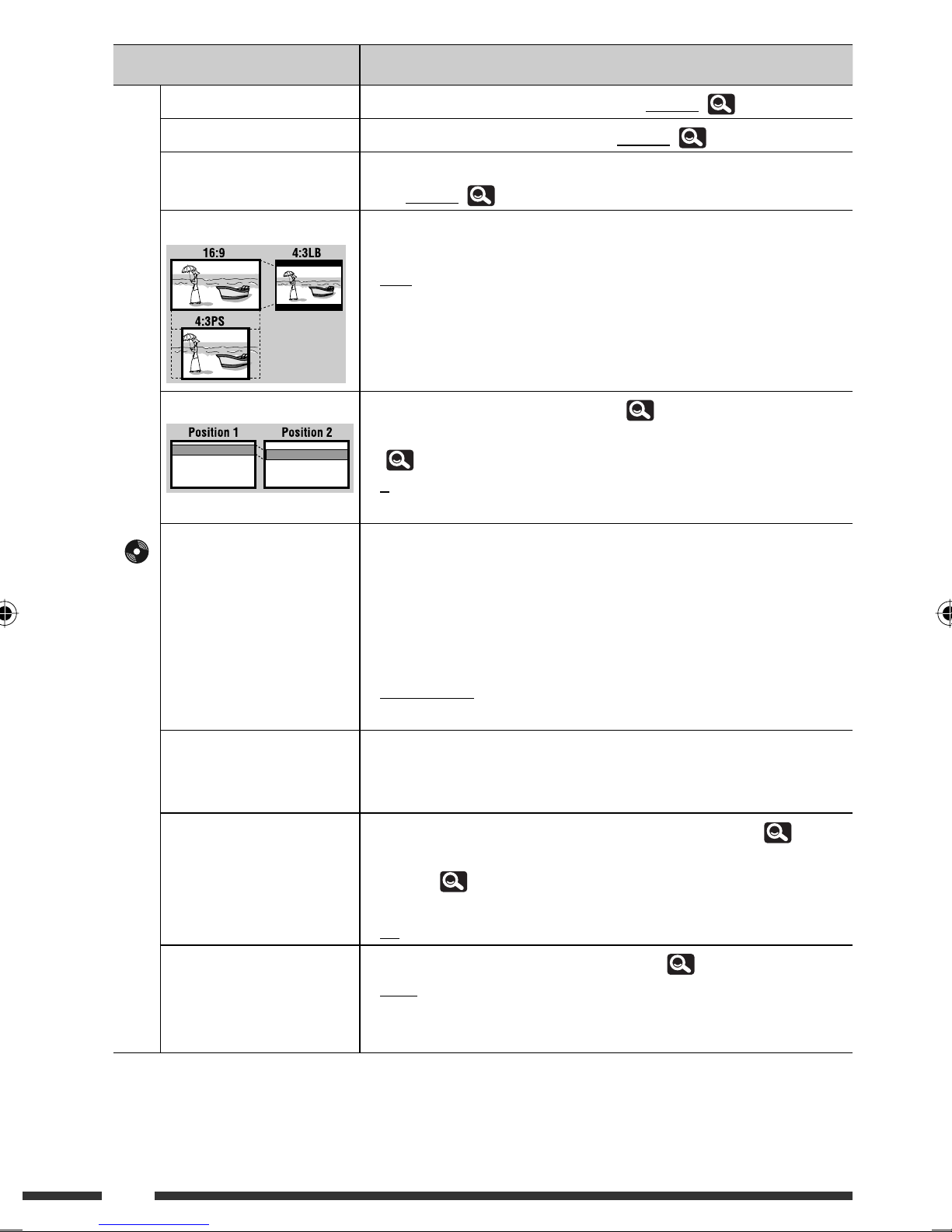
Menu item Selectable setting/item
Menu Language *
Audio Language *
Subtitle *
6, *7
Monitor Type *
OSD Position *
File Type *
6, *7
Disc
6, *7
6, *7
6, *7
6, *7
Select the initial disc menu language; Initial English ( 64)
Select the initial audio language; Initial English ( 64)
Select the initial subtitle language or erase the subtitle <Off>;
Initial English ( 64)
Select the monitor type to watch a wide screen picture on the external
monitor.
♦
16:9
: Select when the aspect ratio of the external
monitor is 16:9.
♦
4:3 Letterbox,
4:3 Pan Scan
: Select when the aspect ratio of the external
monitor is 4:3.
Select the position of the on-screen bar. ( 42)
• The on-screen bar is not displayed fully under some <Aspect> settings.
(
15)
♦
♦
1
2
: Higher position.
: Lower position.
Select the playback file type when a disc/USB contains different types of
files. You can store this setting separately for each source—
“
DISC/USB
♦
Audio
♦
Still Picture
♦
Video
♦
Audio&Video
.”
: Plays back audio files.
: Plays back JPEG files.
: Plays back DivX/MPEG1/MPEG2 files.
: Plays back audio files and DivX/MPEG1/MPEG2
files.
DivX Regist.
(Registration) *
6
Artwork For “
iPod Control *
9
16
This unit has its own Registration Code. Once you have played back a file
with which the Registration Code recorded, this unit’s Registration Code is
overwritten for copyright protection.
DISC/USB
For “
iPod USB
”: “Jacket picture” is shown on the screen.*7 ( 37)
”: The Artwork is shown on the screen under “HEAD
MODE.”*8 ( 51)
♦
Off
♦
On
Changes the controlling unit for “
♦
Head
♦
iPod
: Cancels.
: Activates “Jacket picture” or Artwork display.
iPod USB
.” ( 51)
: Controls the iPod/iPhone through this unit.
: Controls the iPod/iPhone through the iPod/
iPhone.
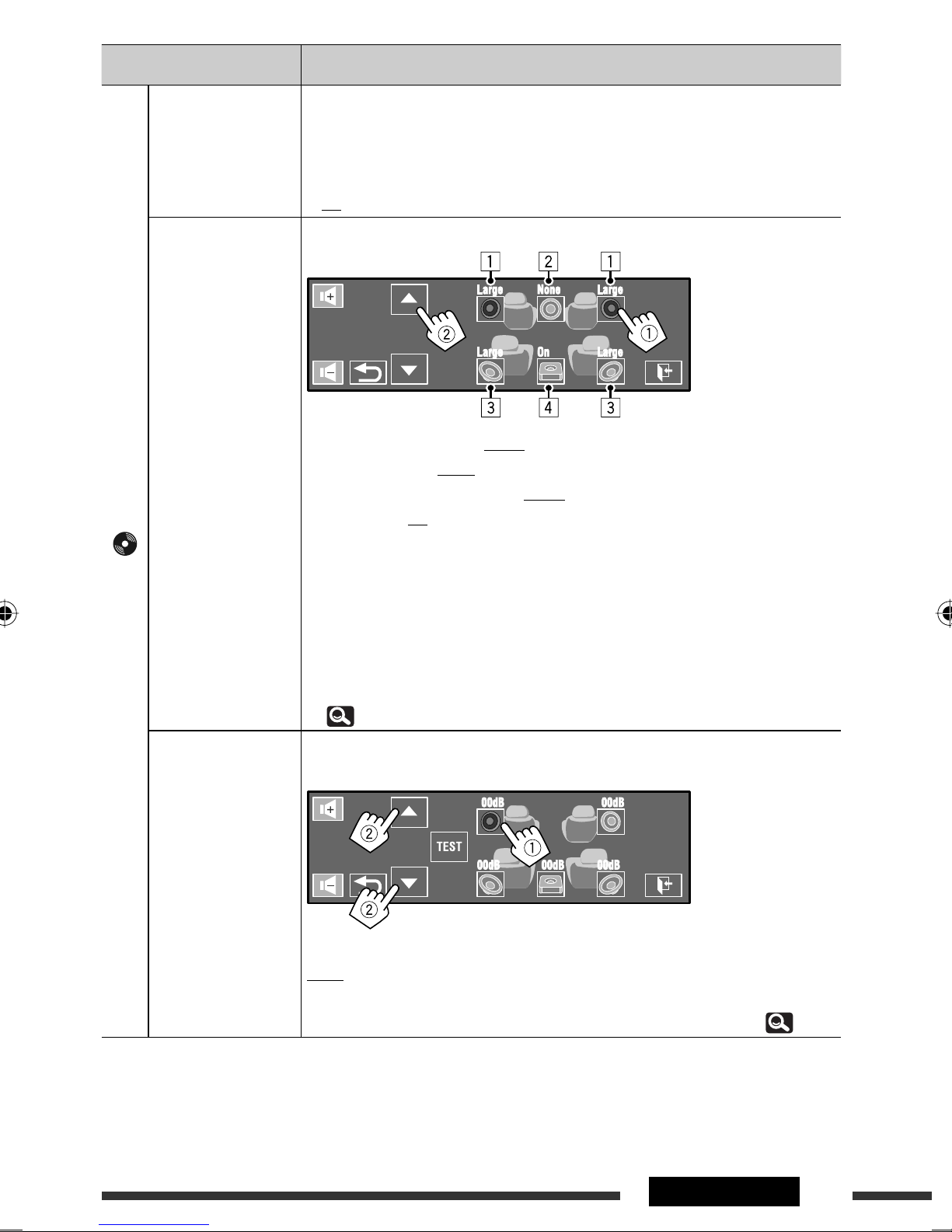
Menu item Selectable setting/item
D. (Dynamic)
Range Compres.
(Compression) *
Speaker Size *
Disc
7
6, *7
You can enjoy a powerful sound at a low volume level while playing Dolby Digital
software on a disc.
♦
Auto
: Select to apply the effect to multi-channel encoded
software.
♦
On
: Select to always use this function.
You can adjust the speaker size setting.
1 Front speakers
2 Center speaker
3 Rear speakers
4 Subwoofer
♦
Front speakers: Small, Large
♦
Center speaker: None, Small, Large
♦
Rear speakers: None, Small, Large
♦
Subwoofer: On, Off
• Speaker size: <Large> for 13 cm diameter or more; <Small> for 13 cm or less.
• Front speakers and rear speakers: left and right speakers cannot be adjusted
separately.
Regardless of the setting above...
• No sound comes out of the subwoofer while playing Dolby Pro Logic II Movie or
Music if the front speaker is set to <Large>.
• No sound comes out of the center speaker when surround is deactivated.
( 21)
Speaker Level *
6
You can adjust the output level of the activated speakers (above), monitoring the
test tone.
Adjust the output level of each speaker in the range of –10dB to +10dB; Initial
00dB
• Touch [TEST] to turn on the test tone. To stop, touch [CANCEL].
• Subwoofer level setting takes effect only when surround is activated. ( 21)
6
*
Selectable only for “
DISC/USB
.”
*7 Playback stops when you change the setting.
*8 It takes 5 seconds or more to display Artwork and no operations are available while loading it.
*9 Selectable only for “
iPod USB
.”
Continued on the next page
17AV MENU
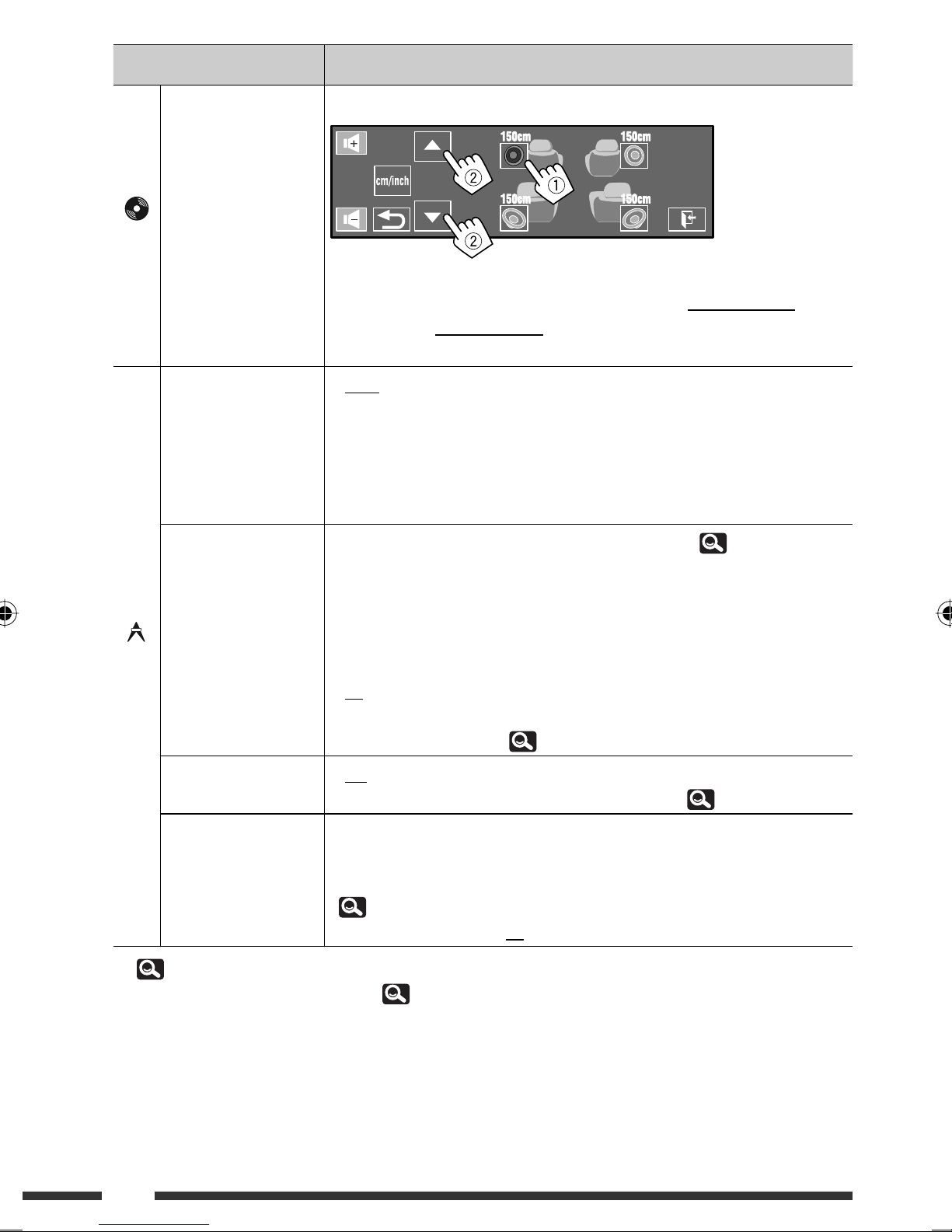
Menu item Selectable setting/item
Speaker Distance *6You can adjust the output timing of the activated speakers (above).
Disc
Adjust the speaker distance from the listening position in the range of 15 cm/
6 inch to 600 cm/240 inch in 15 cm/6 inch step; Initial 120 cm/48 inch (for
center speaker), 150 cm/60 inch (for front and rear speakers).
• Touch [cm/inch] to change the measuring unit—cm and inch.
IF Band Width
♦
Auto
: Increases the tuner selectivity to reduce interference
noises between adjacent stations. (Stereo effect may be
lost.)
♦
Wide
: Subject to the interference from adjacent stations, but
sound quality will not be degraded and the stereo effect
will remain.
AF Regional
You can change the Network-Tracking Reception setting. (
When the received signals from the current station become weak...
♦
Off
: Cancels—not selectable when <DAB AF> is set to
<On>.
♦
AF Regional
: Switches to another station broadcasting the same
programme. The REG indicator lights up.
Tuner
♦
AF
: Switches to another station. The programme may differ
from the one currently received (the AF indicator lights
TA Standby
♦
♦
Off
On
up). (
: Cancels.
: Activates TA Standby Reception. ( 35)
35)
TA Volume You can adjust the preset TA volume level.
When the unit switches to Traffic Announcement (TA), the volume changes to the
preset TA volume level if the current volume level is lower than the preset level.
(
35)
♦
00 to 30 or 50*10, Initial 15
35)
6
*
17
*10 Depends on the amplifier gain control. ( 24)
18
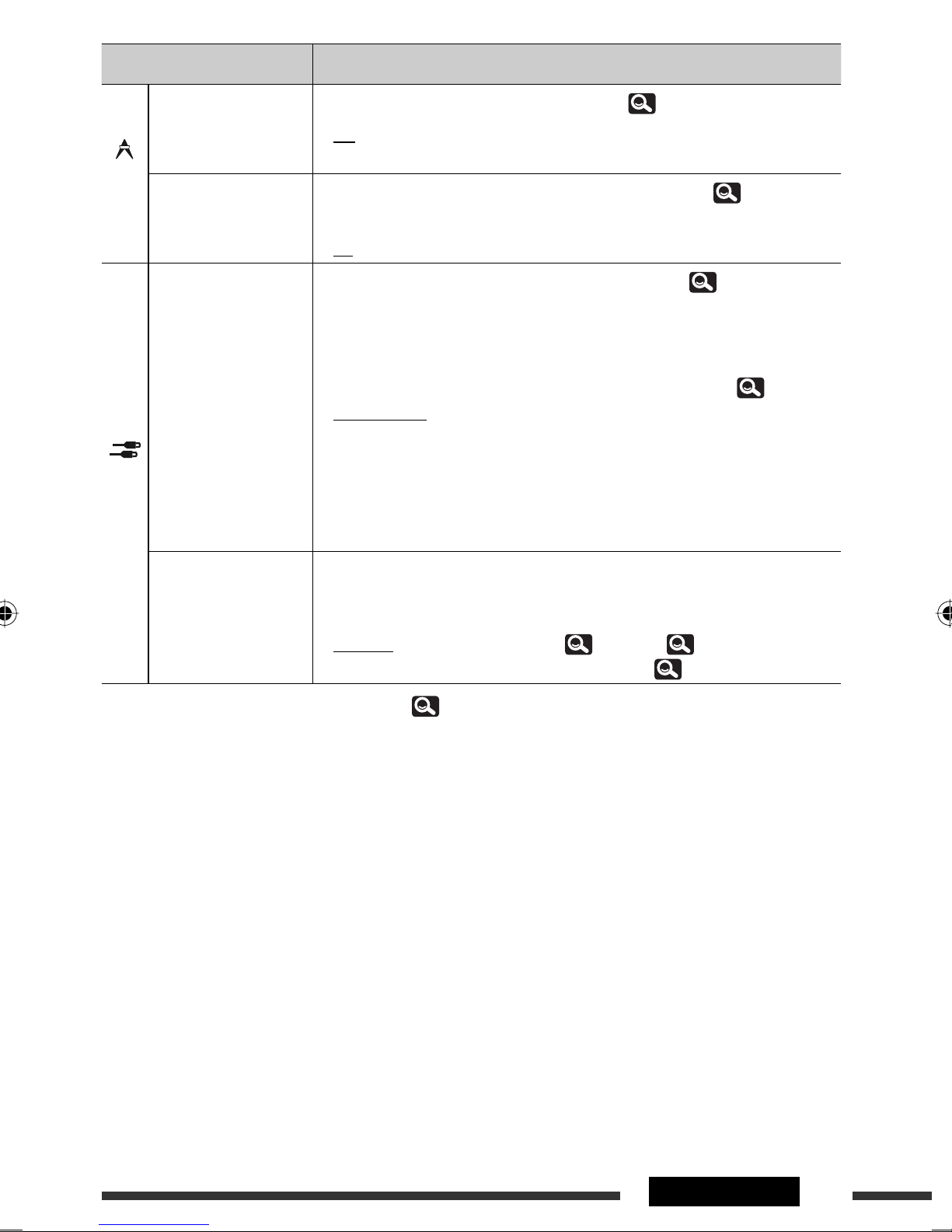
Menu item Selectable setting/item
Program Search
DAB AF *
Tuner
11
AV Input *
Input
12
You can turn on and off the Programme Search. (
♦
♦
Off
On
: Cancels.
: Activates the Programme Search.
35)
You can turn on and off the Alternative Frequency Reception. ( 55)
♦
♦
Off
On
: Cancels.
: Activates the Alternative Frequency Reception.
You can determine the use of LINE IN and VIDEO IN plugs. ( 56)
♦
Off
: Select when no component is connected (“
AV-IN
not displayed on Source Menu).
♦
iPod(Off)
: Select when connecting the iPod/iPhone using the USB
Audio and Video cable for iPod/iPhone. ( 51)
♦
Audio&Video
: Select when connecting an AV component such as a
VCR.
♦
Audio
: Select when connecting an audio component such as a
portable audio player.
♦
Camera *
♦
Navigation
13, *14
: Select when connecting a rear view camera.
: Select when connecting a Navigation System.
” is
External Input *
15
For connecting an external component to the CD changer jack on the rear.
• For connecting the DAB tuner, this setting is not required. The DAB tuner is
automatically detected.
♦
Changer/iPod *
♦
External
11
Selectable only when DAB tuner is connected. ( 54)
*
*12 Not selectable when “
AV-IN
” is selected as the source.
16
: CD changer, (
53), iPod, ( 52).
: Any other than the above, ( 57).
*13 The REVERSE GEAR SIGNAL lead connection is required. See Installation/Connection Manual. The rear view through
the camera appears on the screen in <16:9 FULL> aspect ratio (regardless of the aspect ratio setting) when you
shift the gear to the reverse (R) position. When you shift the gear to another position other than the reverse (R)
position, the rear view screen is cleared.
*14 While the pictures through the camera are shown on the monitor, no message will be displayed.
*15 Not selectable when the component connected to the CD changer jack is selected as the source.
*16 The name of the component detected through the CD changer jack is shown.
19AV MENU
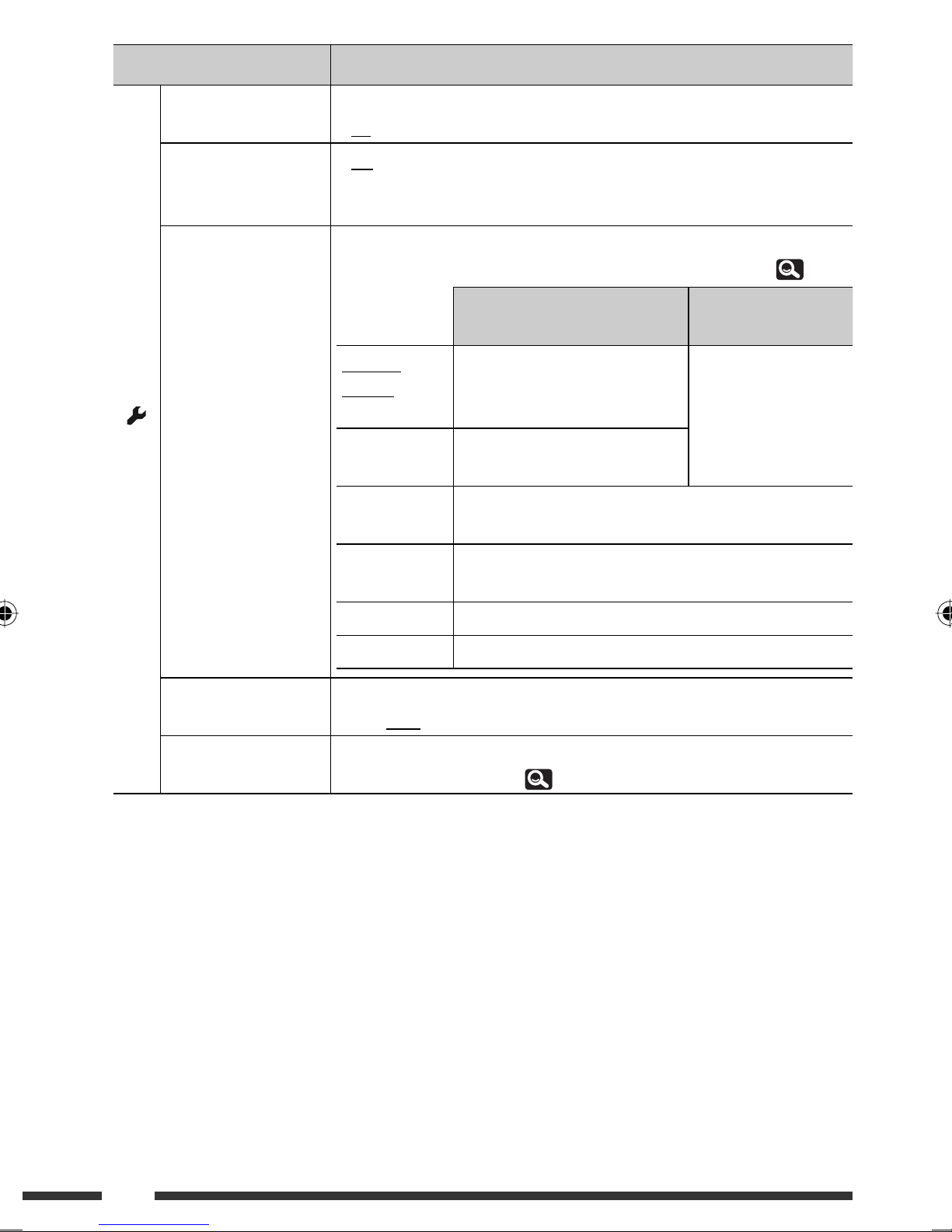
Menu item Selectable setting/item
17
♦
Off
♦
On
♦
Off
♦
Muting1,
Muting2
: Cancels.
: Activates the key-touch tone.
: Cancels.
: Select either one which mutes the sounds while using
the cellular phone.
Beep
Telephone Muting *
Monitor/Sensor You can turn off the buttons and information shown on the touch panel or turn
off the touch panel when no operation is done for about 10 seconds. (
Normal/
Motion
While a picture is played back
on the screen
Buttons and information light up
when your hand moves closer to
the touch panel.
Buttons and
information always
light.
Others
Normal/Touch Buttons and information light up
Other
WallPaper/
Motion
when you touch the touch panel.
Buttons and information light up when your hand moves
closer to the touch panel.
6)
WallPaper/
Touch
Buttons and information light up when you touch the touch
panel.
Off/Motion The touch panel lights up when your hand moves closer to it.
Off/Touch The touch panel lights up when you touch it.
Motion Sensitiv.
(Sensitivity)
Change the sensitivity of the sensor for <Monitor/Sensor> (above).
♦
Mid, High
Initialize Initialize all settings you have made in AV Menu. Hold [Enter] to initialize the
settings, then reset the unit. (
17
Connection to the cellular phone system is required. See Installation/Connection Manual.
*
3)
20
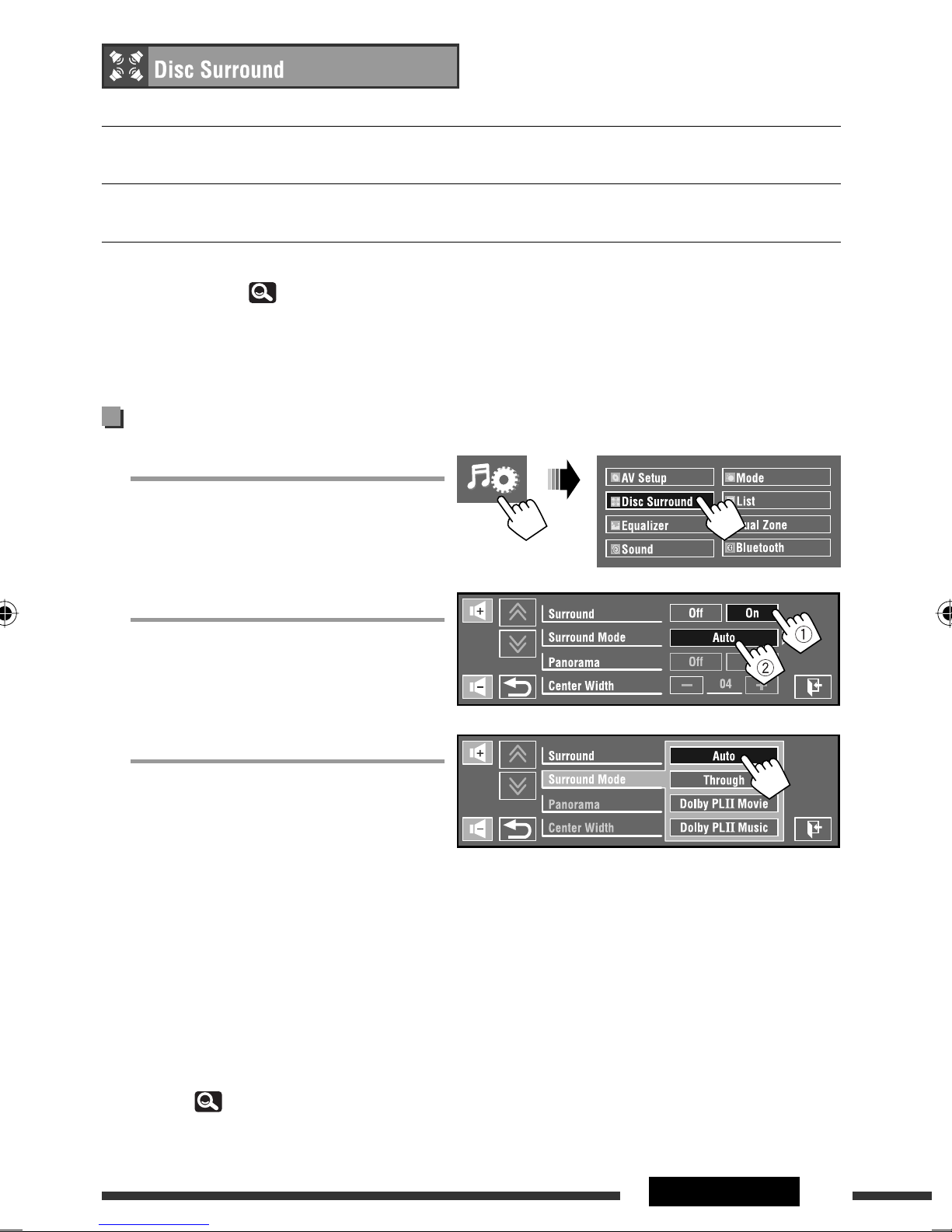
You can enjoy multi-channel surround playback through the front, center, surround speakers.
MULTI:
For multi-channel encoded sources such as Dolby Digital. (When activated, “MULTI” is shown on the screen.)
Dolby Pro Logic II (Movie/Music):
For 2 channel sources except for DivX/MPEG1/MPEG2 discs.
• After connecting the center speaker, make sure to activate the center speaker; otherwise, no sound comes out of
the center speaker. (
• You cannot activate this function in the following cases:
– When “
– When Dual Zone is in use.
iPod USB
17)
” is selected as the source.
Turning on the surround
1 Select <Disc Surround> on AV Menu.
2 Turn on the surround.
Turn on the surround (1), then touch
<Auto> to show the surround modes (2).
3 Select a surround mode.
<Auto>:
• When multi-channel digital signals come in,
“MULTI” surround is activated.
• When 2-channel or 2.1-channel signals*
come in, 4-channel stereo is activated.
<Through>:
All incoming channel signals are sent to the
corresponding speakers.
<Dolby PLII Movie>:
Activates Dolby Pro Logic II Movie.
<Dolby PLII Music>:
Activates Dolby Pro Logic II Music. You can
adjust <Panorama> and <Center Width>
settings. ( 22)
* Except signals of DivX/MPEG1/MPEG2 discs.
Continued on the next page
21AV MENU
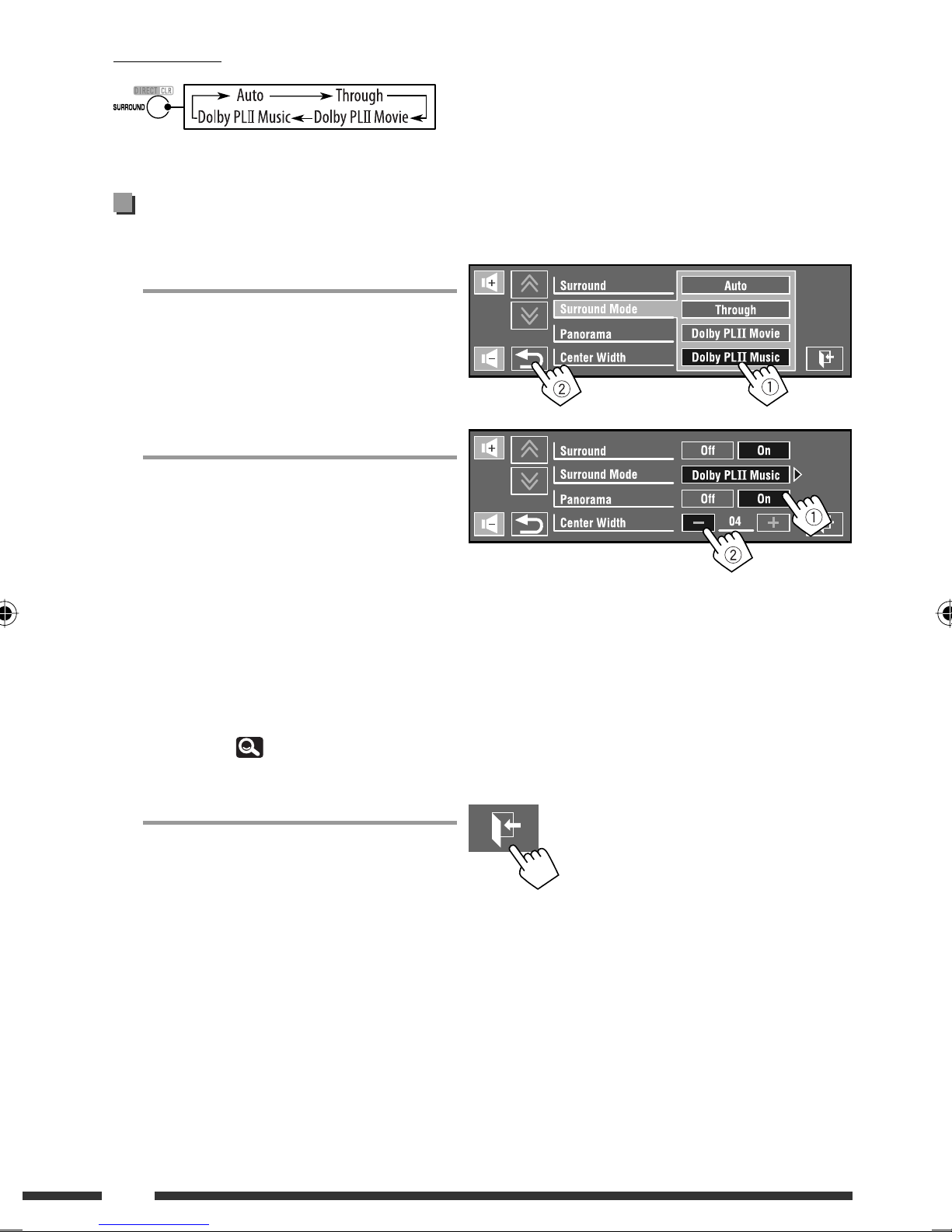
On the remote:
Changing the <Dolby PLII Music> setting
In step 3 on page 21...
1 Select <Dolby PLII Music>.
2 Select desired settings.
<Panorama>:
Select <On> to add wraparound sound effect.
<Center Width>*:
Adjust the center image so it may be heard
only from the center speaker, only from
the left/right front speaker as a “phantom”
center image, or various combination of
these speakers. As the number increases, the
“phantom” effect becomes stronger (normally
set to <04>).
* Adjustable when the center speaker is
activated. ( 17)
3 Finish the procedure.
• You cannot change the <Dolby PLII Music>
settings using the remote controller.
22
