Page 1
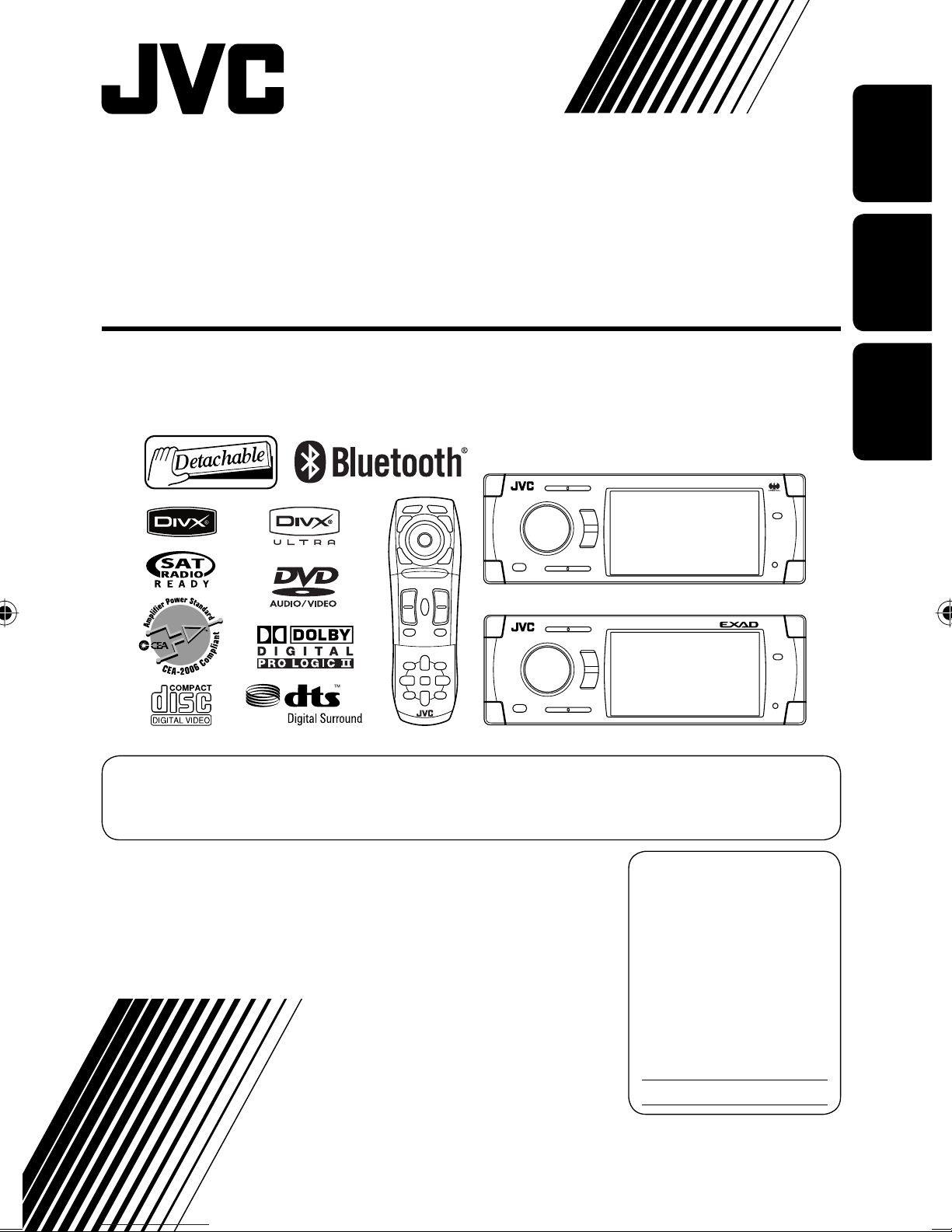
DVD/CD RECEIVER
RECEPTOR CON DVD/CD
ENGLISH
RÉCEPTEUR DVD/CD
KD-ADV38/KD-AVX33
ESPAÑOL
FRANÇAIS
KD-ADV38
KD-AVX33
For canceling the display demonstration, see page 5.
Para cancelar la demonstración en pantalla, consulte la página 5.
Pour annuler la démonstration des affichages, référez-vous à la page 5.
For installation and connections, refer to the separate manual.
Para la instalación y las conexiones, refiérase al manual separado.
Pour l’installation et les raccordements, se référer au manuel séparé.
INSTRUCTIONS
MANUAL DE INSTRUCCIONES
MANUEL D’INSTRUCTIONS
For customer Use:
Enter below the Model No.
and Serial No. which are
located on the top or bottom
of the cabinet. Retain this
information for future
reference.
Model No.
Serial No.
LVT1658-001A
[J]
Page 2
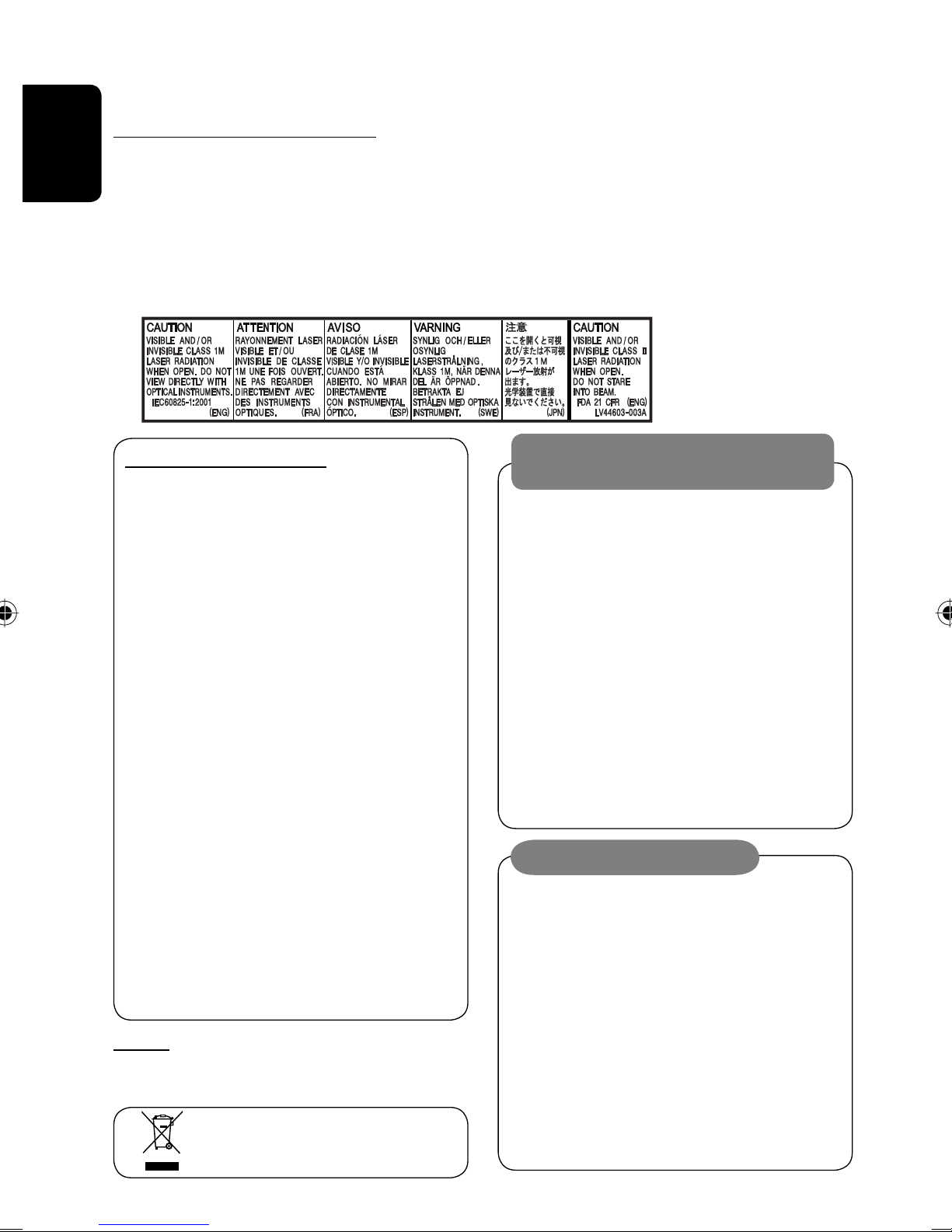
Thank you for purchasing a JVC product.
Please read all instructions carefully before operation, to ensure your complete understanding and to obtain the best
possible performance from the unit.
IMPORTANT FOR LASER PRODUCTS
1. CLASS 1 LASER PRODUCT
2. CAUTION: Do not open the top cover. There are no user serviceable parts inside the unit; leave all servicing to
ENGLISH
qualified service personnel.
3. CAUTION: (For U.S.A.) Visible and/or invisible class II laser radiation when open. Do not stare into beam.
(For Canada) Visible and/or invisible class 1M laser radiation when open. Do not view directly with
optical instruments.
4. REPRODUCTION OF LABEL: CAUTION LABEL, PLACED OUTSIDE THE UNIT.
INFORMATION (For U.S.A.)
This equipment has been tested and found to
comply with the limits for a Class B digital device,
pursuant to Part 15 of the FCC Rules. These limits are
designed to provide reasonable protection against
harmful interference in a residential installation.
This equipment generates, uses, and can radiate
radio frequency energy and, if not installed and
used in accordance with the instructions, may cause
harmful interference to radio communications.
However, there is no guarantee that interference
will not occur in a particular installation. If this
equipment does cause harmful interference to radio
or television reception, which can be determined
by turning the equipment off and on, the user is
encouraged to try to correct the interference by one
or more of the following measures:
– Reorient or relocate the receiving antenna.
– Increase the separation between the equipment
and receiver.
– Connect the equipment into an outlet on a
circuit different from that to which the receiver is
connected.
– Consult the dealer or an experienced radio/TV
technician for help.
Caution
Changes or modifications not approved by JVC could
void the user’s authority to operate the equipment.
[European Union only]
WARNINGS:
To prevent accidents and damage
• DO NOT install any unit and wire any cable in
locations where;
– it may obstruct the steering wheel and
gearshift lever operations.
– it may obstruct the operation of safety devices
such as air bags.
– it may obstruct visibility.
• DO NOT operate the unit while driving.
If you need to operate the unit while driving, be
sure to look around carefully.
• The driver must not watch the monitor while
driving.
• The driver must not put on the headphones while
driving.
Cautions on the monitor:
• The monitor built in this unit has been produced
with high precision, but it may have some
ineffective dots. This is inevitable and is not
malfunction.
• Do not expose the monitor to direct sunlight.
• When the temperature is very cold or very hot.
– Chemical changes occur inside, causing
malfunction.
– Pictures may not appear clearly or may move
slowly. Pictures may not be synchronized with
the sound or picture quality may decline in such
environments.
2
Page 3
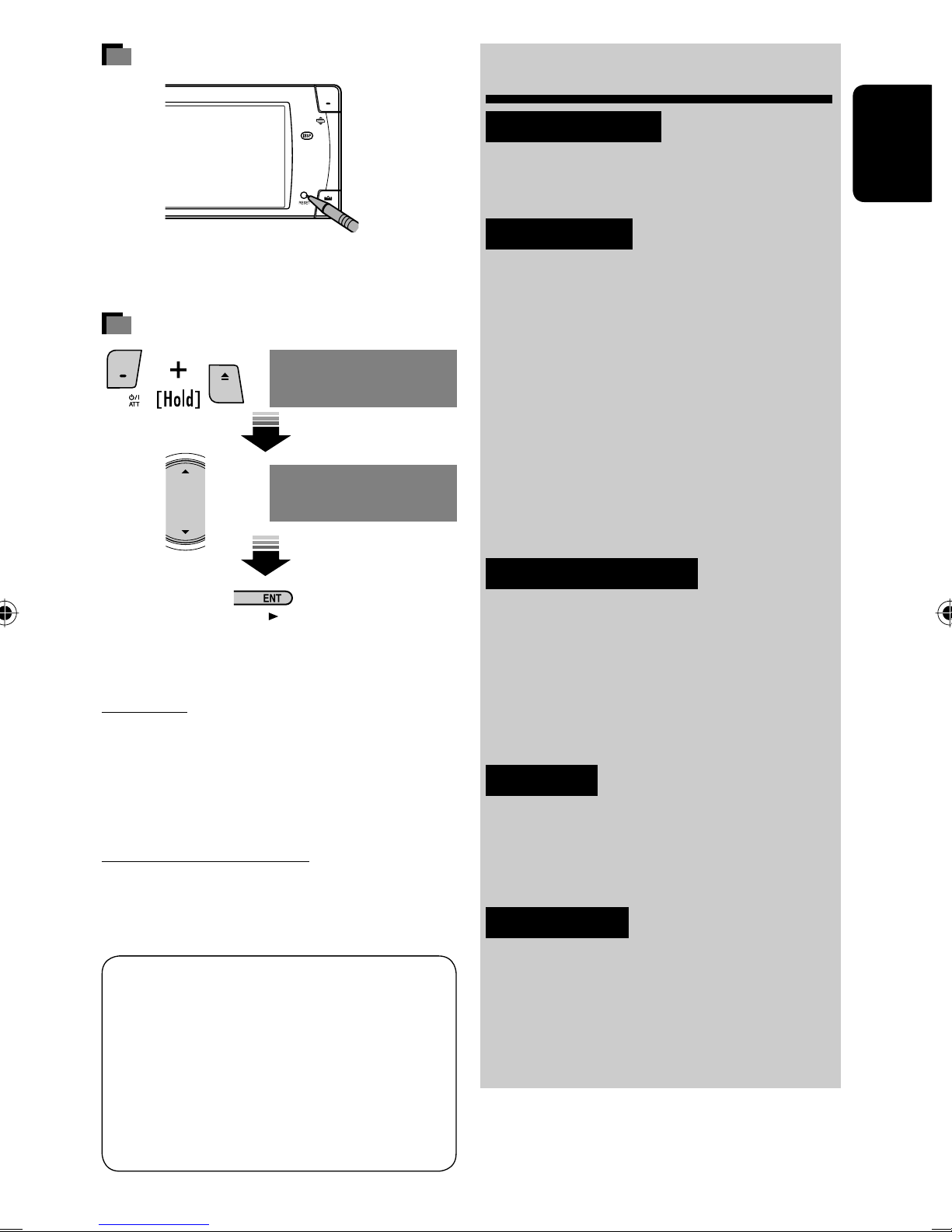
How to reset your unit
Contents
INTRODUCTION
Playable disc type ............................ 4
ENGLISH
Before operating the unit ................ 5
• Your preset adjustments (except for the registered
Bluetooth devices) will also be erased.
How to forcibly eject a disc
NO EJECT?
EMERGENCY EJECT?
NO EJECT?
EMERGENCY EJECT?
• If this does not work, reset the unit.
For safety...
• Do not raise the volume level too much, as this will
block outside sounds, making driving dangerous.
• Stop the car before performing any complicated
operations.
OPERATIONS
Basic operations—Control panel ...... 7
Basic operations—
Remote controller (RM-RK251) ...... 8
Listening to the radio ...................... 10
Disc operations ................................ 13
Dual Zone operations ....................... 26
USB operations ................................ 29
Bluetooth® operations—
Cellular phone/audio player .......... 31
EXTERNAL DEVICES
Listening to the CD changer .............. 38
Listening to the satellite radio ......... 40
Listening to the iPod/D. player ......... 43
Listening to other external
components ................................. 44
SETTINGS
Sound equalization .......................... 46
Temperature inside the car...
If you have parked the car for a long time in hot or cold
weather, wait until the temperature in the car becomes
normal before operating the unit.
This product incorporates copyright protection
technology that is protected by U.S. patents and
other intellectual property rights. Use of this
copyright protection technology must be authorized
by Macrovision, and is intended for home and
other limited viewing uses only unless otherwise
authorized by Macrovision. Reverse engineering or
disassembly is prohibited.
Assigning titles to the sources .......... 47
Menu operations ............................. 48
REFERENCES
Maintenance ................................... 58
More about this unit ........................ 59
Troubleshooting .............................. 65
Specifications .................................. 70
3
Page 4
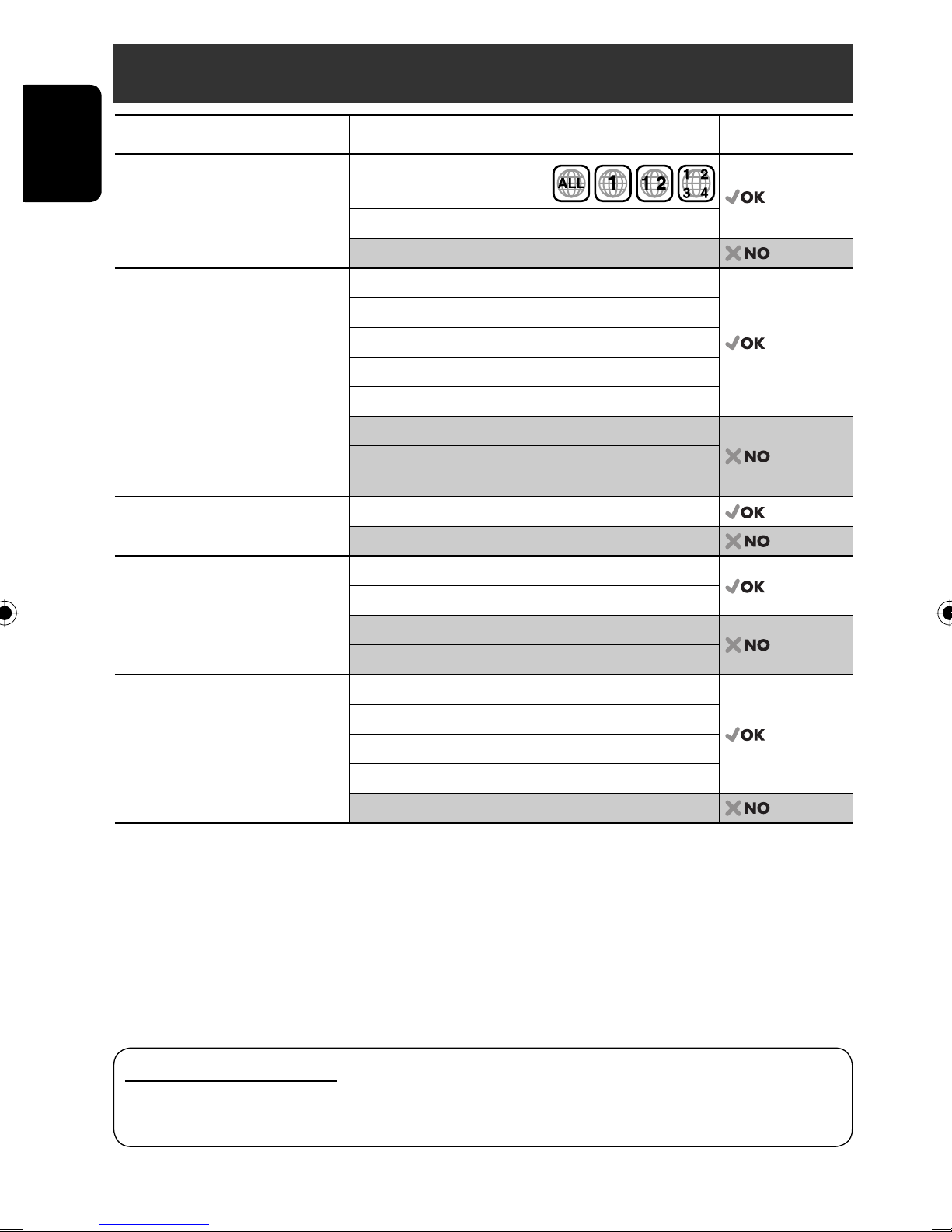
Playable disc type
Disc type Recording format, file type, etc. Playable
DVD DVD Video (Region Code: 1)*
ENGLISH
DVD Audio
DVD-ROM
DVD Recordable/Rewritable
(DVD-R*2/-RW, +R/+RW*3)
• DVD Video: UDF bridge
DVD Video
DVD-VR (non-CPRM only)
DivX/MPEG1/MPEG2
• DVD-VR
• DivX/MPEG1/MPEG2/JPEG/MP3/
WMA/WAV/AAC: Compliant to
ISO 9660 level 1, level 2, Romeo,
Joliet
JPEG
MP3/WMA/WAV/AAC*
MPEG4
DVD+VR
• DVD-RAM cannot be played.
Dual Disc DVD side
Non-DVD side
CD/VCD Audio CD/CD Text (CD-DA)/DTS-CD
VCD (Video CD)
1
4
CD-ROM
CD-I (CD-I Ready)
CD Recordable/Rewritable
(CD-R/-RW)
• Compliant to ISO 9660 level 1,
CD-DA
MP3/WMA/WAV/AAC*
JPEG
4
level 2, Romeo, Joliet
DivX/MPEG1/MPEG2
MPEG4
*1 If you insert a DVD Video disc of an incorrect Region Code, “Region code error” appears on the monitor.
*2 DVD-R recorded in multi-border format is also playable (except for dual layer discs).
*3 It is possible to play back finalized +R/+RW (Video format only) discs. However, the use of +R double layer disc is
not recommended.
*4 This unit can play back AAC files encoded using iTunes.
Caution for DualDisc playback
The Non-DVD side of a “DualDisc” does not comply with the “Compact Disc Digital Audio” standard. Therefore,
the use of Non-DVD side of a DualDisc on this product may not be recommended.
4
Page 5
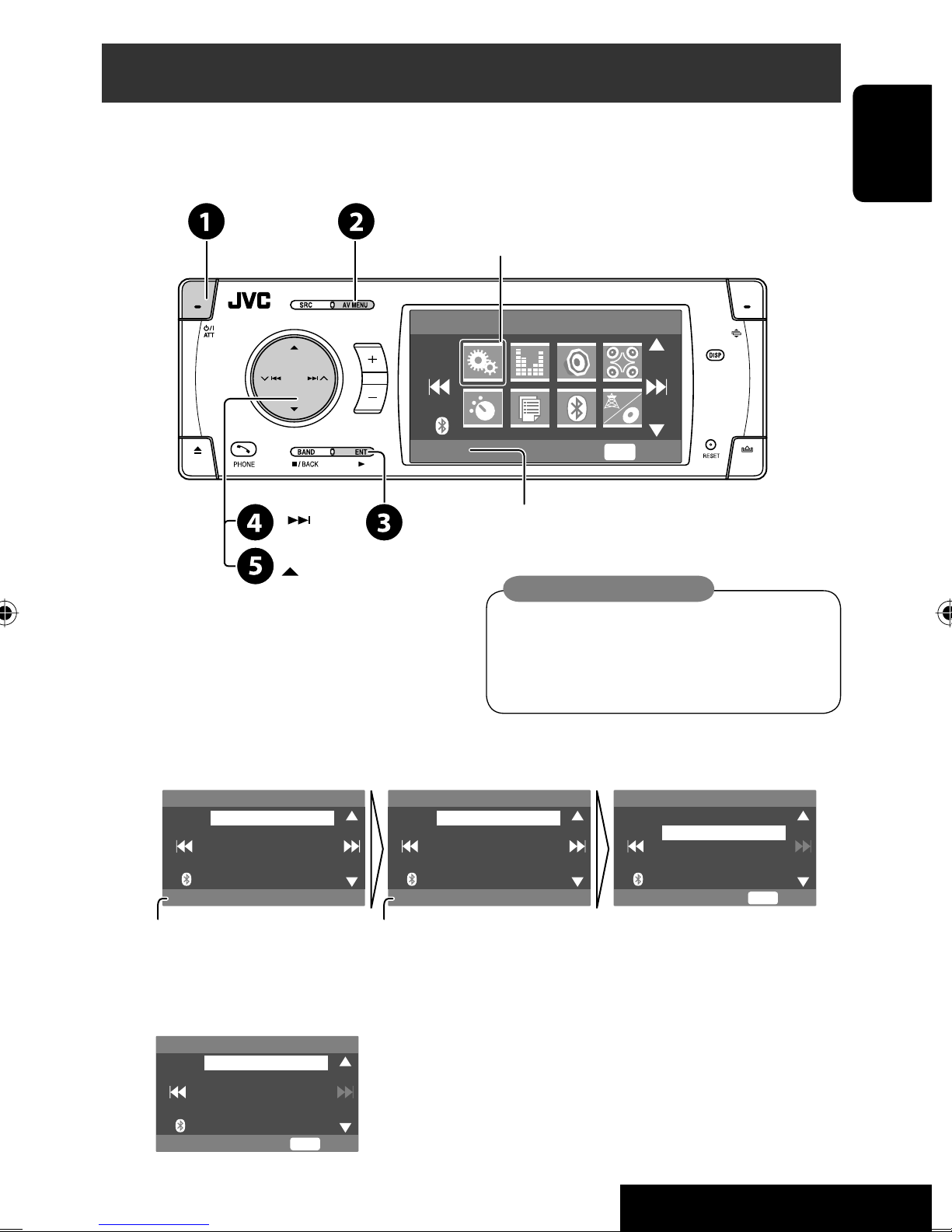
Before operating the unit
Cancel the display demonstration and set the clock. (☞ also pages 49 and 50)
• Operations are explained mainly using the buttons on the unit; however, the buttons on the remote controller can
work in the same way if they have the same names or marks.
Setup menu icon
AV Menu
ENT
Setup
Currently selected menu
Enter
ENGLISH
Indication language:
In this manual, English indications are used
~ Turn on the power.
for purpose of explanation. You can select
the indication language on the monitor. (☞
Ÿ Display <AV Menu>.
page 50)
! Enter the <Setup> menu.
⁄ Select <Display> ] <Demonstration>, then activate the <Demonstration> screen.
Setup Display Demonstration
Display
Clock
Disc Setup 1
Disc Setup 2
Tuner
Demonstration
Currently selected submenu Current setting
On
Demonstration
Wall Paper
Scroll
Tag Display
Dimmer
Off
On
ENT
Exit
@ Cancel the display demonstrations.
Select <Off>.
Demonstration
Off
On
ENT
Exit
Continued on the next page
5
INTRODUCTION
Page 6
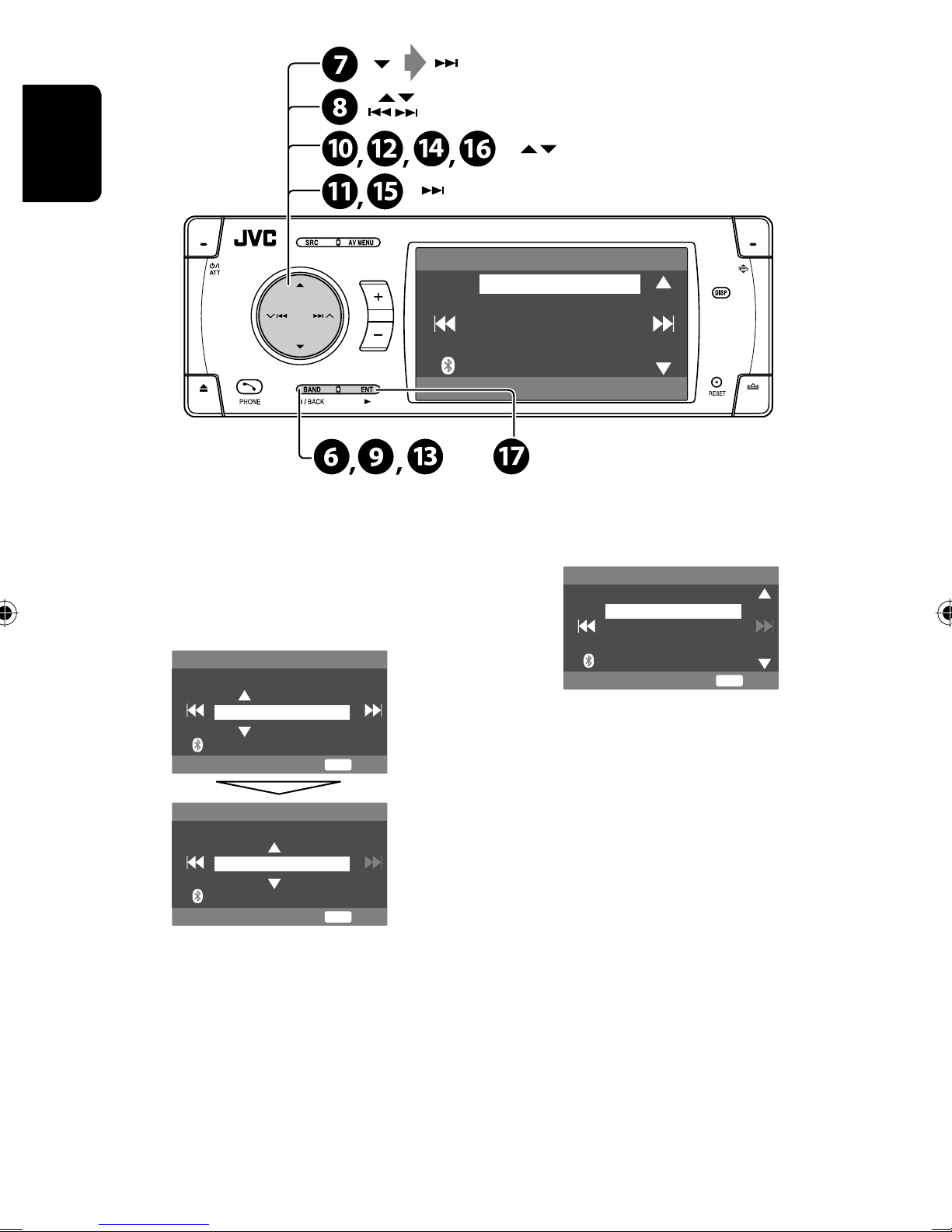
ENGLISH
(twice)
Clock
Time Set
12Hours/24Hours
OSD Clock
1:00AM
¤ Return to the <Setup> menu.
# Select <Clock> ]<Time Set>, then
activate the <Time Set> screen.
‹ Set the clock time.
Time Set
Hours
1 : 00AM
ENT
Exit
Time Set
Minutes
3 : 45PM
ENT
Exit
$ Return to the <Clock> menu.
fi Select either the 12-hour or 24-hour
system.
12Hours/24Hours
12 Hours
24 Hours
ENT
Exit
^ Return to the <Clock> menu.
fl Select <OSD Clock>.
& Activate the <OSD Clock> screen.
‡ Select the <OSD Clock> setting.
• Off: The clock time is not displayed while
playing back a video source.
• On: The clock time is displayed while playing
back a video source.
* Finish the procedure.
› Select <12Hours/24Hours>.
% Activate the <12Hours/24Hours>
screen.
6
Page 7
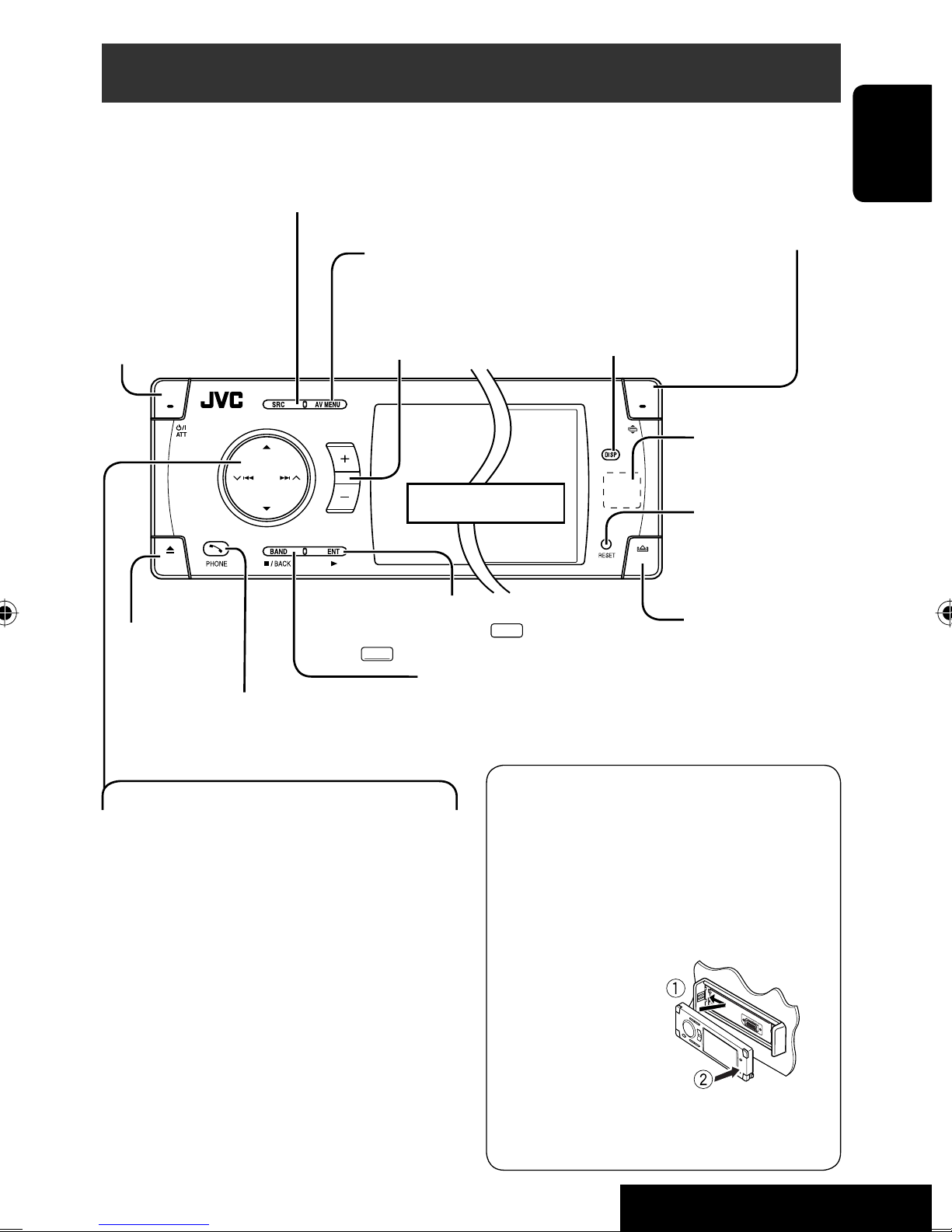
Basic operations — Control panel
Select the source.
TUNER = SAT (SIRIUS/XM) = DISC (DVD/VCD/CD) = USB =CD-CH, iPod, D.PLAYER, or EXT-IN
=Bluetooth Phone =Bluetooth Audio = AV-IN =(back to the beginning)
• You cannot select these sources if they are not ready.
ENGLISH
• Turn on the power.
• Turn off the power
[Hold].
• Attenuate the sound (if
the power is on).
Eject the disc.
• Display <Dial Menu>.
• Display <Redial> list [Hold].
• Display or erase <AV Menu>*
• Activate Voice Dialing [Hold].
Adjust the volume.
Display window
• DISC/USB: Start playback.
ENT
• On menus: Enter (
ENT
:[Hold]).
:[Press]/
• TUNER/SAT: Select the bands.
• DISC/USB: Stop playback.
• On menus: Back.
1
.
tilt (Tilt1 – Tilt4).
Change the display information.
Remote sensor
Reset the unit.
• Use only when the
internal system
malfunctions.
Detach the control
Change the control panel
panel*
2
.
4 / ¢
• TUNER: Search for stations.
• SAT: Select channels.
• DISC/USB: Select chapters/tracks.
• On menus: Go to previous/next step.
• iPod/D.PLAYER: Select tracks.
• Bluetooth Audio: Reverse skip/forward skip.
5 / ∞*
3
• TUNER: Select preset stations.
• SAT: Select categories.
• DISC/USB: Select titles/folders.
• On menus: Select items.
• iPod/D.PLAYER: Enter player’s menu/pause
or stop playback.
• Bluetooth: Select a device.
1
<AV Menu> screens
*
You can use the menus to set up various settings.
The <AV Menu> screen consists of the following
sub-menus—Setup/Equalizer/Sound/Disc
Surround/Mode/List/Bluetooth/Dual Zone.
• For details, see pages 48 to 57.
*2 To attach the control
panel
3
*
By holding 5 / ∞, you can display the list
accessible for the selected source.
7
OPERATIONS
Page 8
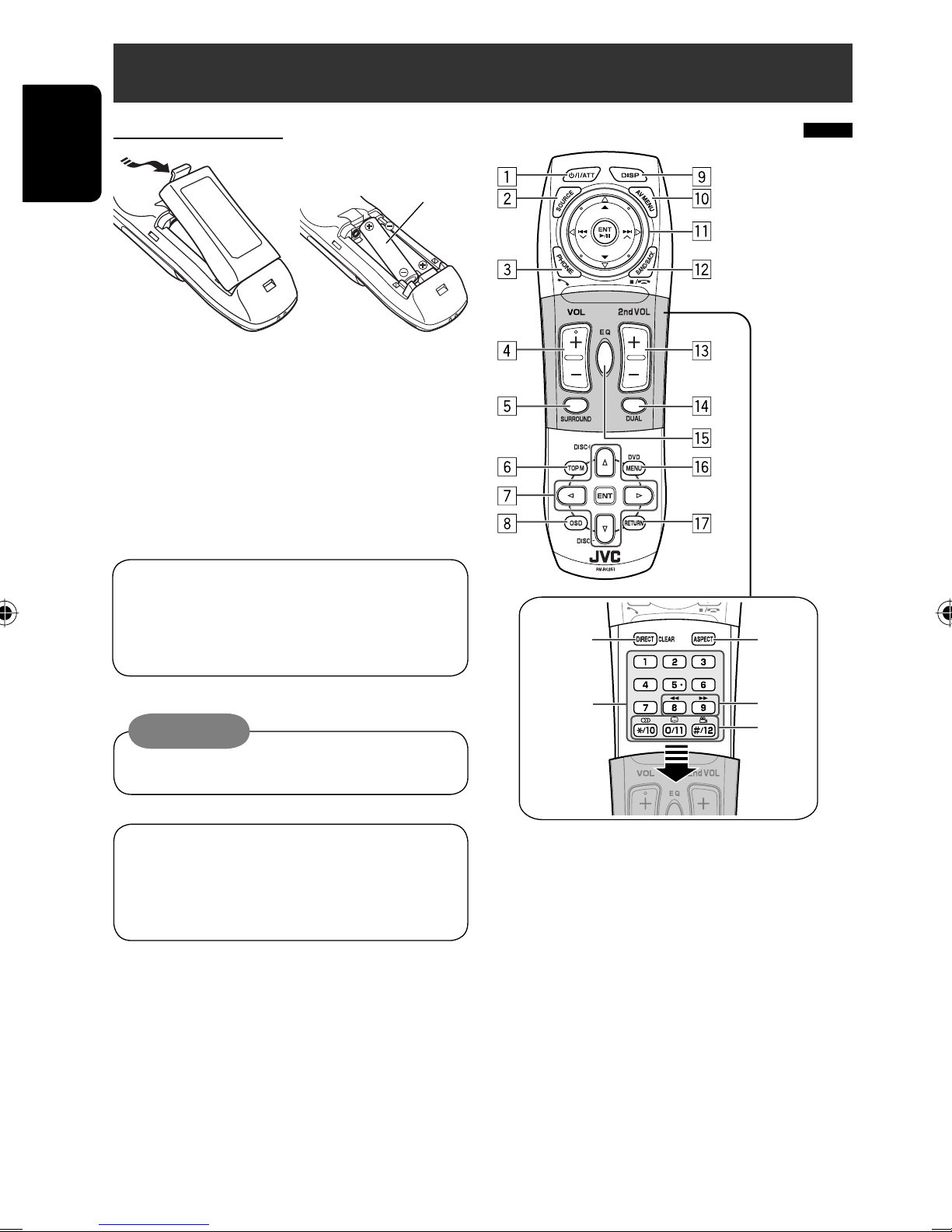
Basic operations — Remote controller (RM-RK251)
Installing the battery
ENGLISH
If the range or effectiveness of the remote controller
decreases, replace both batteries.
Before using the remote controller:
• Aim the remote controller directly at the remote
sensor on the unit.
• DO NOT expose the remote sensor to bright light
(direct sunlight or artificial lighting).
R03/LR03/AAA
Main elements and features
The unit is equipped with the steering wheel
remote control function.
• See the Installation/Connection Manual (separate
volume) for connection.
Caution:
• Do not expose batteries to heat or flame.
IMPORTANT:
If Dual Zone is activated (☞ page 26), the remote
controller functions only for operating the DVD/CD
player.
i
o
1*1 • Turns on the power.
• Attenuates the sound if the power is on.
• Turns off the power if pressed and held (while
the power is on).
2*1 Selects the source.
3*1 • Displays <Dial Menu>.
• Displays <Redial> list if pressed and held.
• Answers incoming calls.
4*1*2 Adjusts the volume level.
5*1*2 Selects surround mode.
;
a
s
8
Page 9
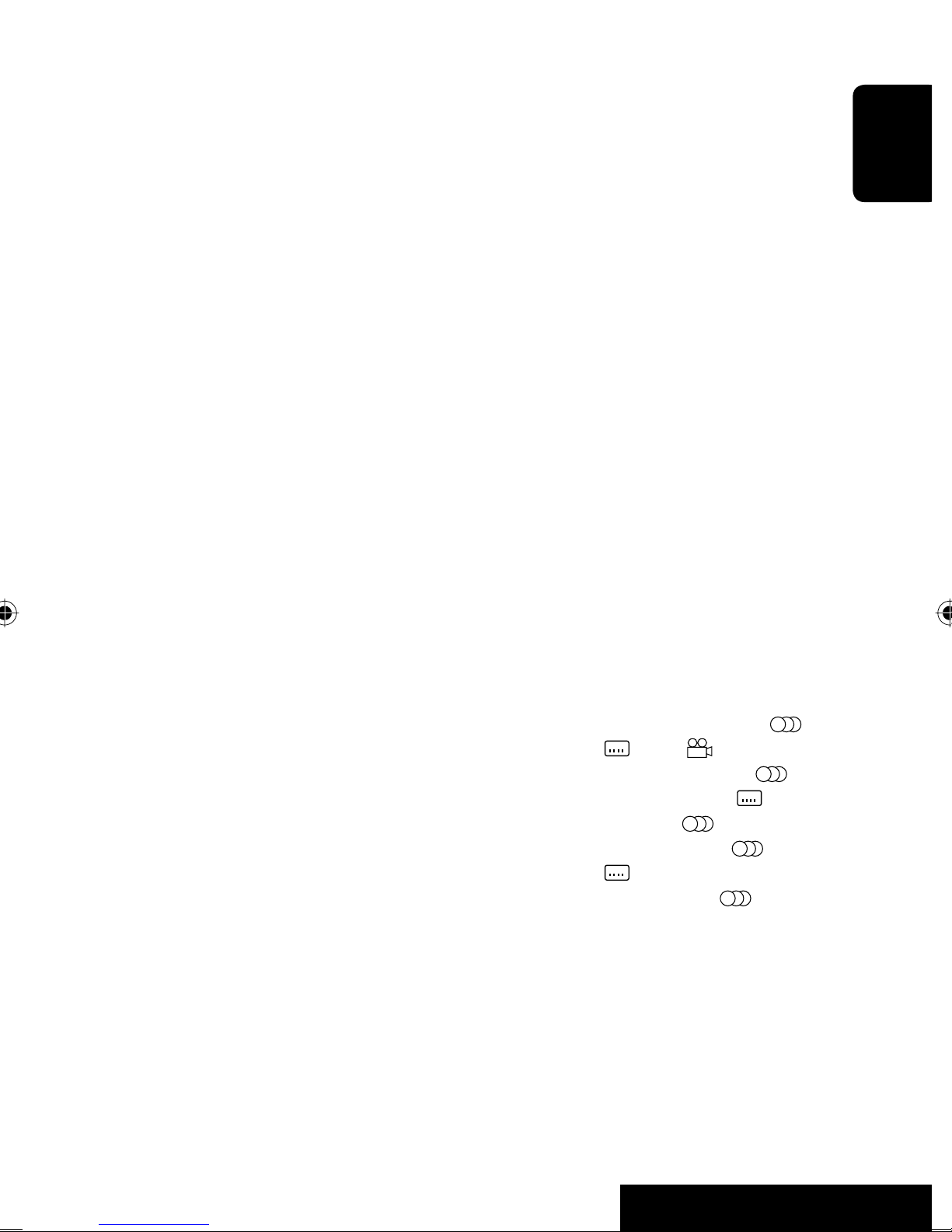
6 • DVD/DivX 6: Shows the disc menu.
• VCD: Resumes PBC playback (☞ page 21).
• DVD-VR: Shows the Original Program screen.
7 • Makes selection/settings.
• ~: Skips back or forward by 5 minutes for
DivX/MPEG1/MPEG2.
• DISC +/– buttons: Changes discs for “CD-CH.”
8 Shows the on-screen bar.
1
9*
Changes the display information.
p Display or erase <AV Menu>.
q For disc/USB operations:
• 6: Plays/pauses.
• 5 / ∞
DVD: Selects the title/group.
DVD-VR: Selects the program/play list.
USB/other discs (except VCD/CD): Selects the
folders.
• 4 / ¢:
– Press briefly: reverse skip/forward skip
– Press and hold: reverse search/forward search
For FM/AM operations:
• 5 / ∞: Selects the preset stations.
• 4 / ¢: Functions to search for stations.
– Press briefly: Auto Search
– Press and hold: Manual Search
For satellite radio operations:
• 5 / ∞: Selects a category.
• 4 / ¢:
– Selects a channel rapidly if pressed and held.
– Selects a channel if pressed.
For Apple iPod/JVC D. player operations:
• ∞: Pauses/stops or resumes playback.
• 5: Enters the main menu (then 5 / ∞ /
4 / ¢ work as the menu selecting
buttons).*
3
• 4 / ¢ (in menu selecting mode)
– Selects an item if pressed briefly. (Then, press
∞ to confirm the selection.)
– Skips 10 items at a time if pressed and held.
For Bluetooth operations:
• 5 / ∞: Selects a registered device.
• 4 / ¢: reverse skip/forward skip (for
audio operation)
• 6: Answers incoming calls (for “Bluetooth
Phone”).
Plays/Pauses (for “Bluetooth Audio”).
On menus:
• 5 / ∞: Select items.
• 4 / ¢: Goes to previous/next step.
w TUNER/SAT: Selects the bands.
DISC/USB: Stop playback.
Bluetooth Phone: Ends the call.
Bluetooth Audio: Plays/pauses.
On menus: Back.
2
Adjusts the volume level through the 2nd AUDIO
e*
OUT plug. (☞ page 26)
2
r*
Activates or deactivates Dual Zone.
t*1*2 Selects the sound mode.
y • DVD Video/DivX 6: Shows the disc menu.
• VCD: Resumes PBC playback. (☞ page 21)
• DVD-VR: Shows the Play List screen.
u RETURN button
• For VCD: Returns to the PBC menu.
i DISC/USB: Switches number entry mode.
• Also functions as CLEAR button to erase the
misentry after entering the wrong number.
o Enter numbers. (☞ pages 12, 19 to 21, 36 and
42)
• CD changer: Selects the disc directly.
• Tuner: Selects the preset stations.
;*1 Changes the aspect ratio of the playback pictures.
a Reverse search/forward search for disc/USB
operations
s • DVD Video: Selects audio language (
subtitles (
), angle ( ).
• DVD Audio: Selects audio stream ( ).
• DVD-VR: Turn on/off subtitles ( ) and
selects audio channel( ).
• DivX: Selects audio language ( ),
subtitles (
).
• VCD: Selects audio channel ( ).
*1 If Dual Zone is activated, these buttons cannot be
used.
*2 These buttons can be used only when the slide cover is
closed.
*3 5 : Returns to the previous menu.
∞ : Confirms the selection.
9
OPERATIONS
ENGLISH
),
Page 10
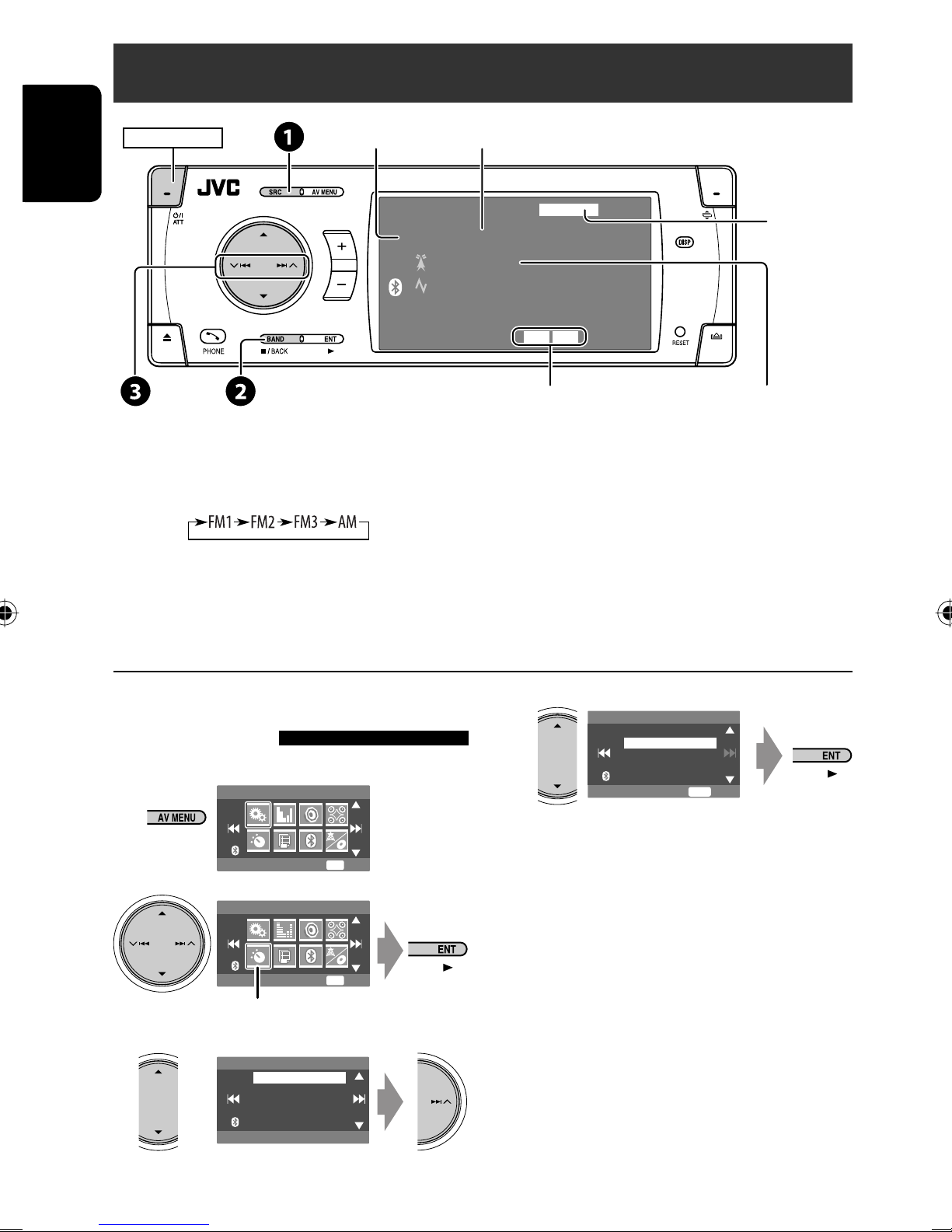
Listening to the radio
POWER]ON
ENGLISH
~
Select “TUNER.”
Ÿ Select the bands.
! Search for a station—Auto Search.
Preset No.Band
TUNER
FM1 Preset1
ABC Radio
87.5 MHz
Tuner indicators
FLAT
DXMO
☞ page 46
3: 45PM
Assigned station name (☞ page 47).
If no name is assigned, “No Name”
appears.
• Manual Search: Hold either 4 or ¢ until “Manual Search” appears on the display, then press it
repeatedly.
• The ST indicator lights up when receiving an FM stereo broadcast with sufficient signal strength.
When an FM stereo broadcast is
hard to receive
1
AV Menu
4
Mono
Off
On
ENT
Reception improves, but stereo effect will be lost.
Setup
ENT
Enter
• The MO indicator lights up.
2
AV Menu
Mode
Mode menu icon
ENT
Enter
To restore stereo effect, select <Off > in step 4.
3
Mode
Mono
DX/Local
SSM
Title Entry
Off
Exit
10
Page 11
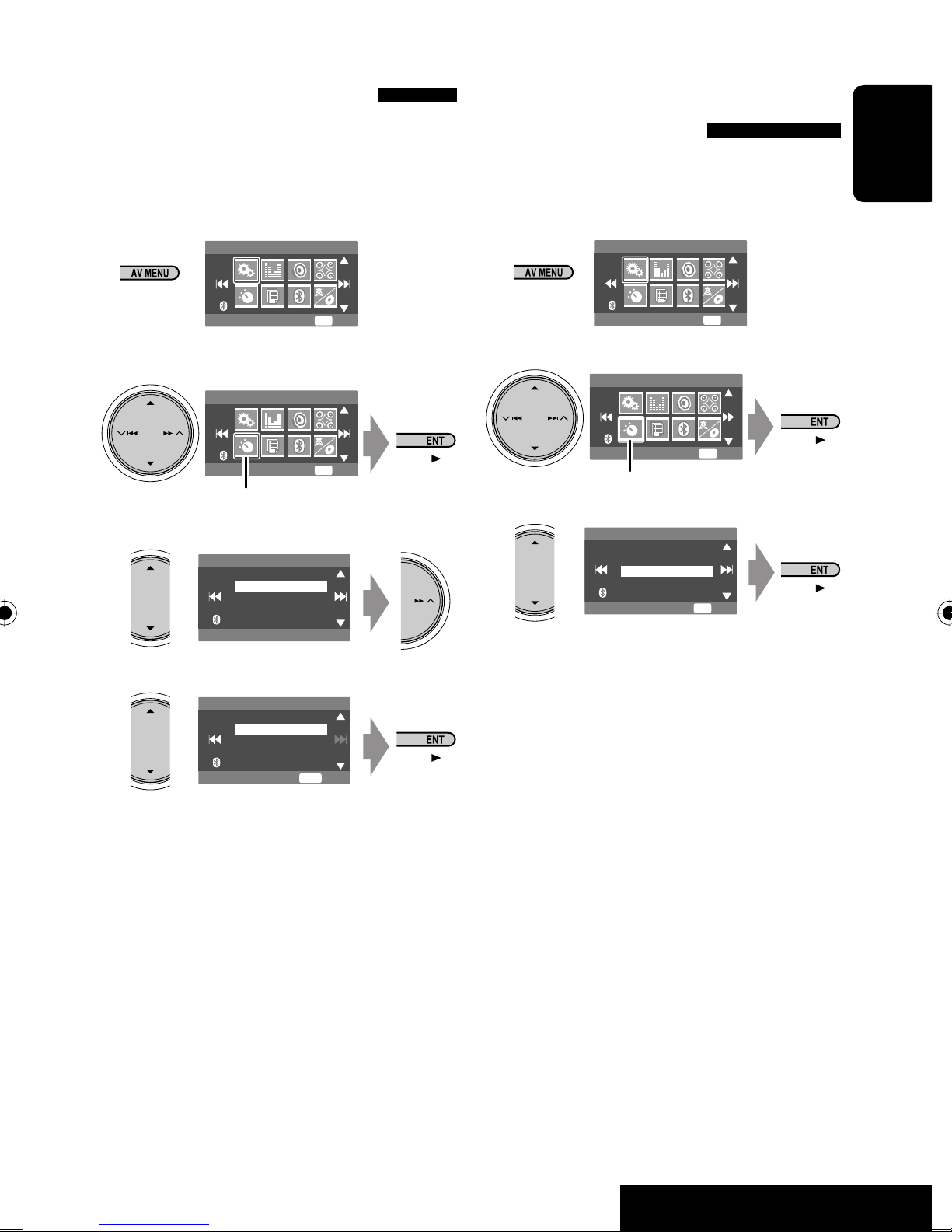
Tuning in to stations with
FM station automatic presetting
sufficient signal strength
This function works only for FM bands.
Once you have activated this function (selected
<Local>), it always works when searching for FM
stations.
1
2
Mode menu icon
3
4
AV Menu
Setup
AV Menu
Mode
Mode
DX
DX/Local
Mono
DX/Local
SSM
Title Entry
DX
Local
ENT
ENT
Enter
Enter
—SSM (Strong-station
Sequential Memory)
This function works only for FM bands.
You can preset six stations for each band.
1
AV Menu
Setup
2
AV Menu
Mode
Mode menu icon
3
Mode
Mono
DX/Local
SSM
Title Entry
Local FM stations with the strongest signals are
searched and stored automatically in the FM band.
ENT
ENT
ENT
Enter
Enter
Start
ENGLISH
ENT
Only stations with sufficient signal strength will be
detected.
• The DX indicator goes off, then the LO indicator
lights up.
Exit
11
OPERATIONS
Page 12
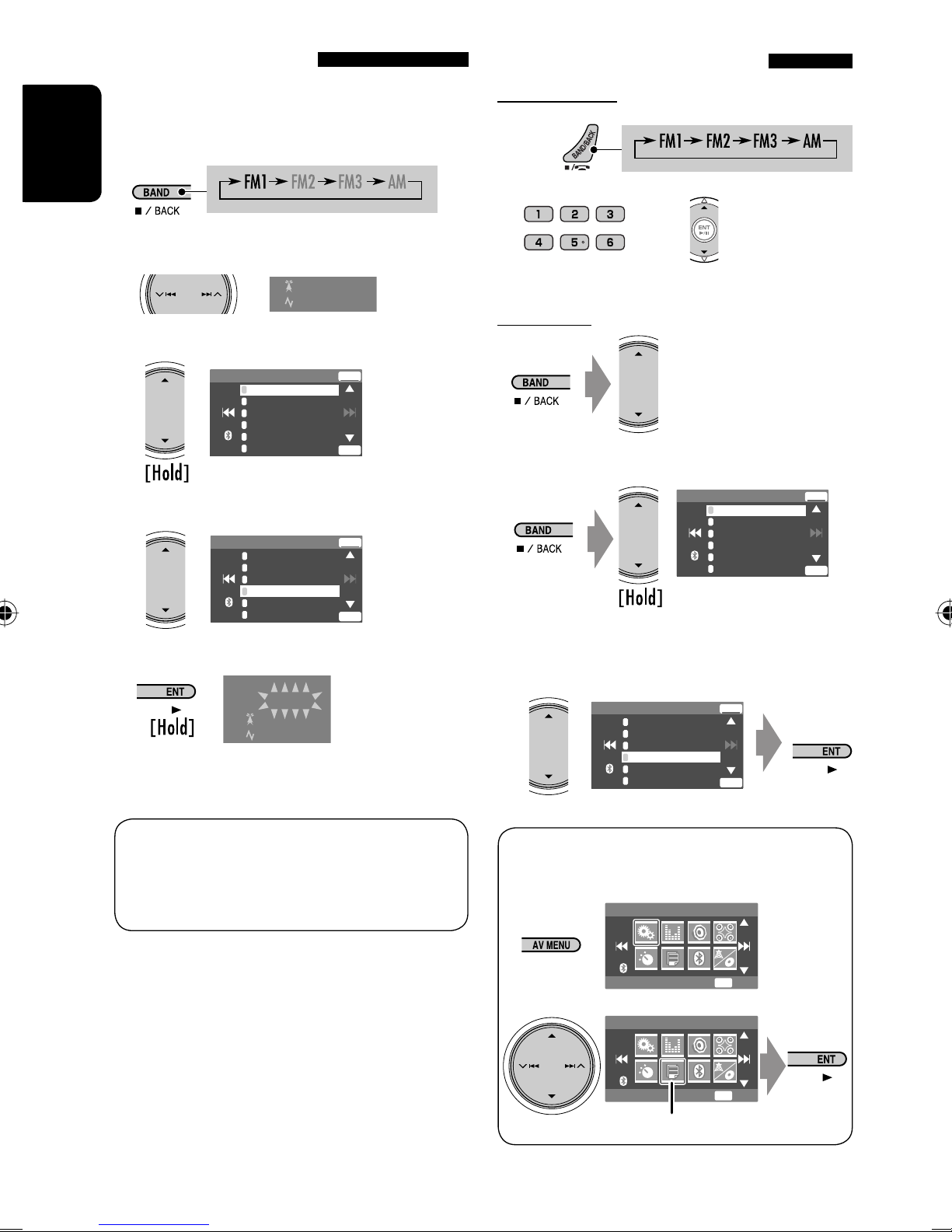
Manual presetting
Selecting preset stations
Ex.: Storing FM station of 92.5 MHz into preset
number 4 of the FM1 band.
1
ENGLISH
2 Tune in to a station you want to preset.
No Name
92.5 MHz
3
FM1 Store
1
87.5
2
89.9
3
97.9
4
105.9
5
108.0
6
107.9
Preset List appears.*
Select a preset number.
4
FM1 Store
1
87.5
2
89.9
3
97.9
4
105.9
5
108.0
6
107.9
ENT
ENT
ENT
ENT
5
TUNER
FM1 Preset4
No Name
92.5 MHz
The station selected in step 2 is now stored in
preset number 4.
On the remote:
1
2
or
On the unit:
or
1
FM1 Store
1
87.5
2
89.9
3
97.9
4
92.5
5
108.0
6
107.9
• Each time you hold the button,
you can change the FM bands.
2
FM1 Store
1
87.5
2
89.9
3
97.9
4
92.5
5
108.0
6
107.9
ENT
ENT
ENT
ENT
* Each time you hold the button, you can change
the FM bands.
• Preset List can also be accessed through <AV
Menu> = <List>. (☞ right )
• Preset List can also be accessed through <AV
Menu> = <List>.
AV Menu
Setup
AV Menu
List
ENT
ENT
List menu icon
12
Enter
Enter
Page 13
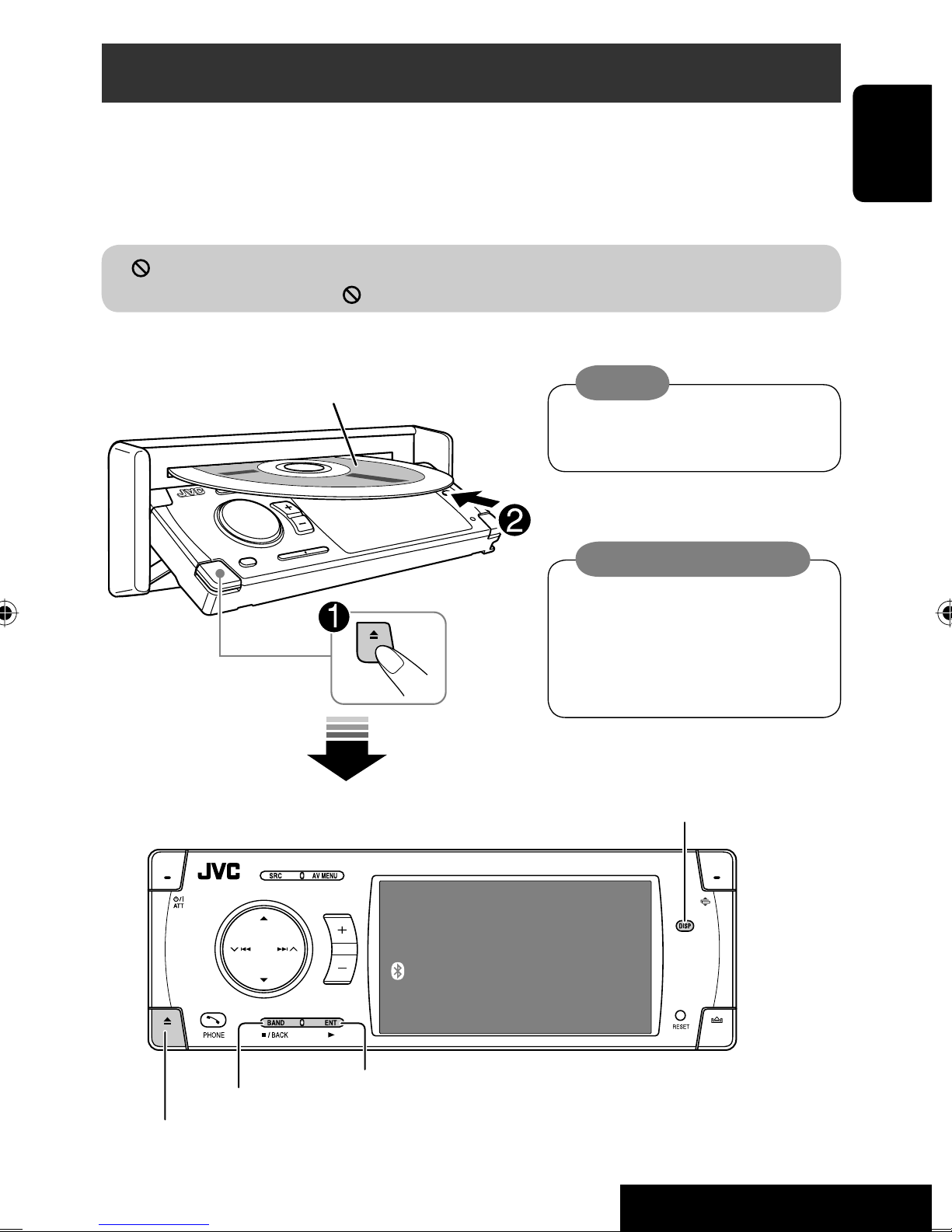
Disc operations
The disc type is automatically detected, and playback starts automatically (for some discs: automatic start depends
on its internal program).
If a disc does not have any disc menu, all tracks in it will be played repeatedly until you change the source or eject the
disc.
” appears on the monitor, the unit cannot accept the operation you have tried to do.
If “
• In some cases, without showing “ ,” operations will not be accepted.
Insert the disc.
Playback starts automatically.
Label side
Caution:
Do not place your finger behind the
control panel.
Caution on volume setting:
Discs and connected USB devices produce
very little noise compared with other
sources. Lower the volume before playing
a disc to avoid damaging the speakers by
the sudden increase of the output level.
ENGLISH
7: Stop playback.
0: Eject the disc.
DISP: Press if no playback picture appears, but disc information
screen (
☞ pages 14 to 16) is displayed.
DISC
Now Reading ...
3: Start playback if necessary.
13
3: 45PM
OPERATIONS
Page 14
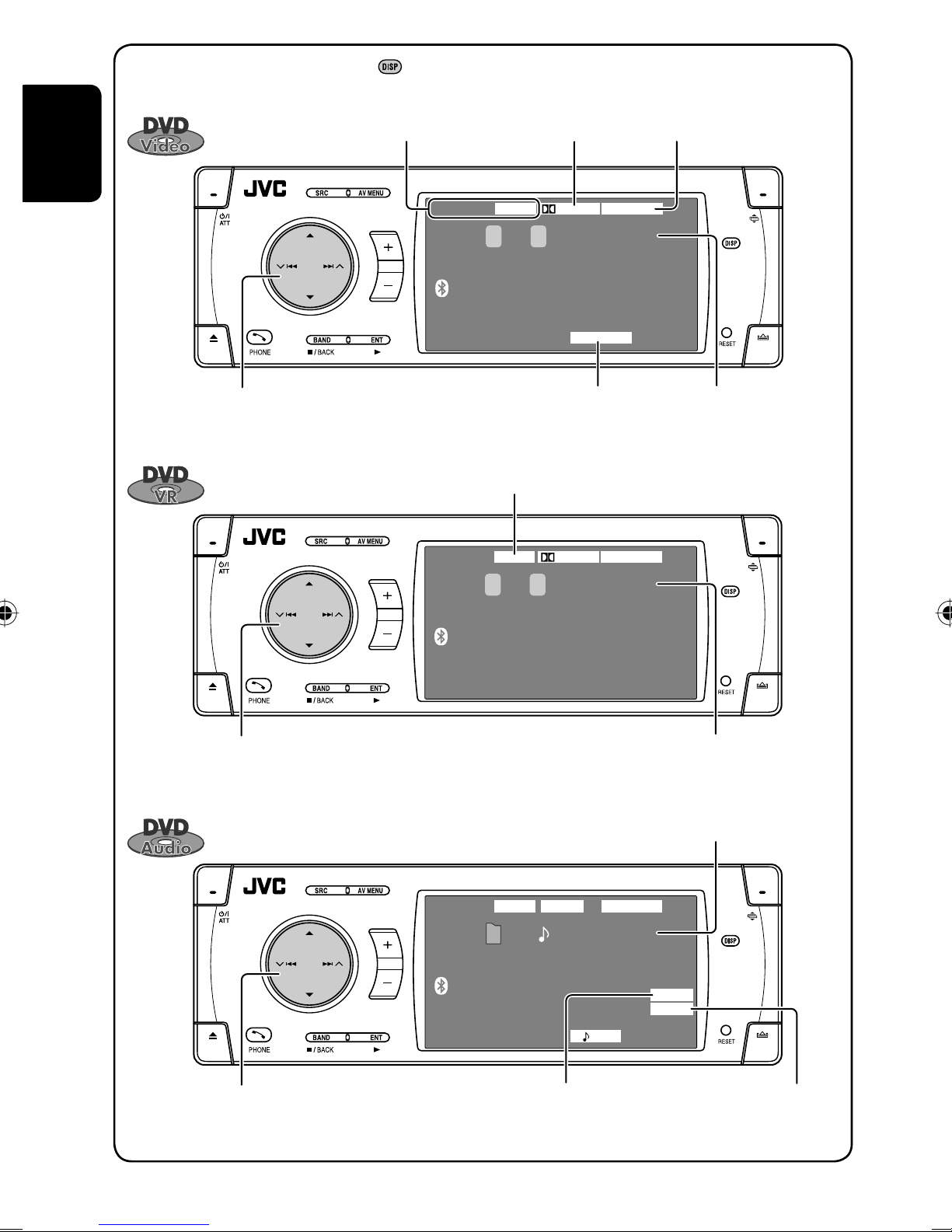
While playing the following discs, press .
• Each time you press the button, playback picture and disc information screens appear alternately.
ENGLISH
Disc type
4 ¢ Press: Select chapter
Hold: Reverse/forward search
5 ∞ Select title
Audio format
DVD
T 01 C 02 0:45:38
1
*
VR-PR: Original program
VR-PL: Play List
DVD
DIGITALVIDEO
CHAP. RPT
Playback mode
Surround mode
MULTI
3: 45PM
Title no./Chapter no./Playing time
FLATDIGITALVR-PR
4 ¢ Press: Select chapter
Hold: Reverse/forward search
*
5 ∞ Select program no./Play List no.
DVD
P 01 C 02 0:45:38
1
AUDIO
G 01 02 0:45:38
3: 45PM
Program no.(or Play List no.)/Chapter no./
Playing time
Group no./Track no./Playing time
MULTIMLP
BONUS
B.S.P
RPT
3: 45PM
4 ¢ Press: Select track
Hold: Reverse/forward search
5 ∞ Select group
BONUS indicator
1
*
(
☞ page 22)
B.S.P indicator
(
☞ page 22)
14
Page 15
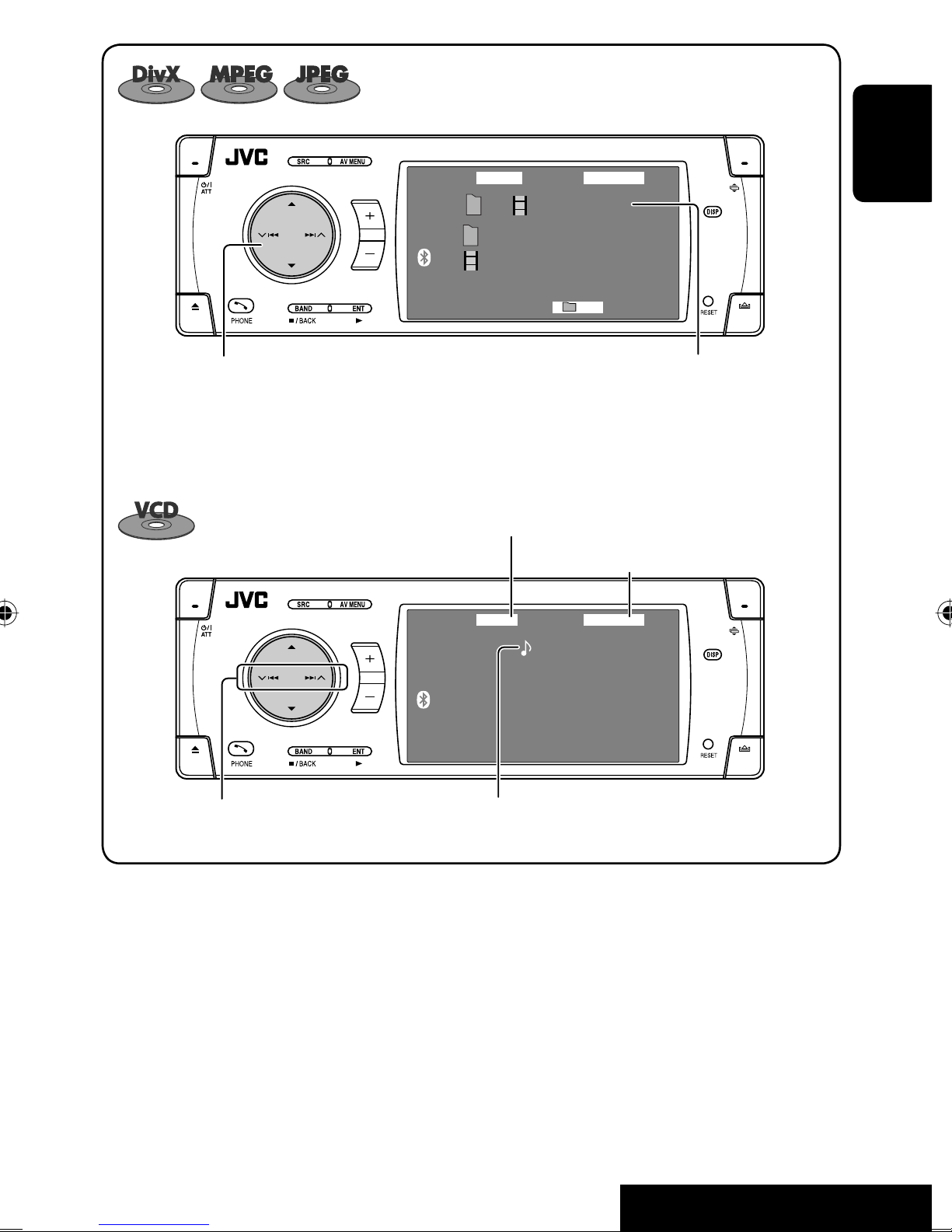
DVD
DivX
FRONT 2CH
T 01 C 02 0:45:38
Current Folder Name
Current File Name.avi
RPT
3: 45PM
ENGLISH
4 ¢ Press: Select track
Hold: Reverse/forward search for DivX/MPEG
5 ∞ Press: Select folder
Hold: Display Folder List
PBC indicator
lights up when PBC is in use.
VCD
02 0:45:38
4 ¢ Press: Select track
Hold: Reverse/forward search
1
*
For DivX/MPEG: Folder no./Track no./Playing
2
*
time
For JPEG: Folder no./File no.
☞ page 46
FLATPBC
Track no./Playing time
3: 45PM
*1 Search speed: x2 ] x10.
*2 Search speed: ¡1 ] ¡2.
15
OPERATIONS
Page 16
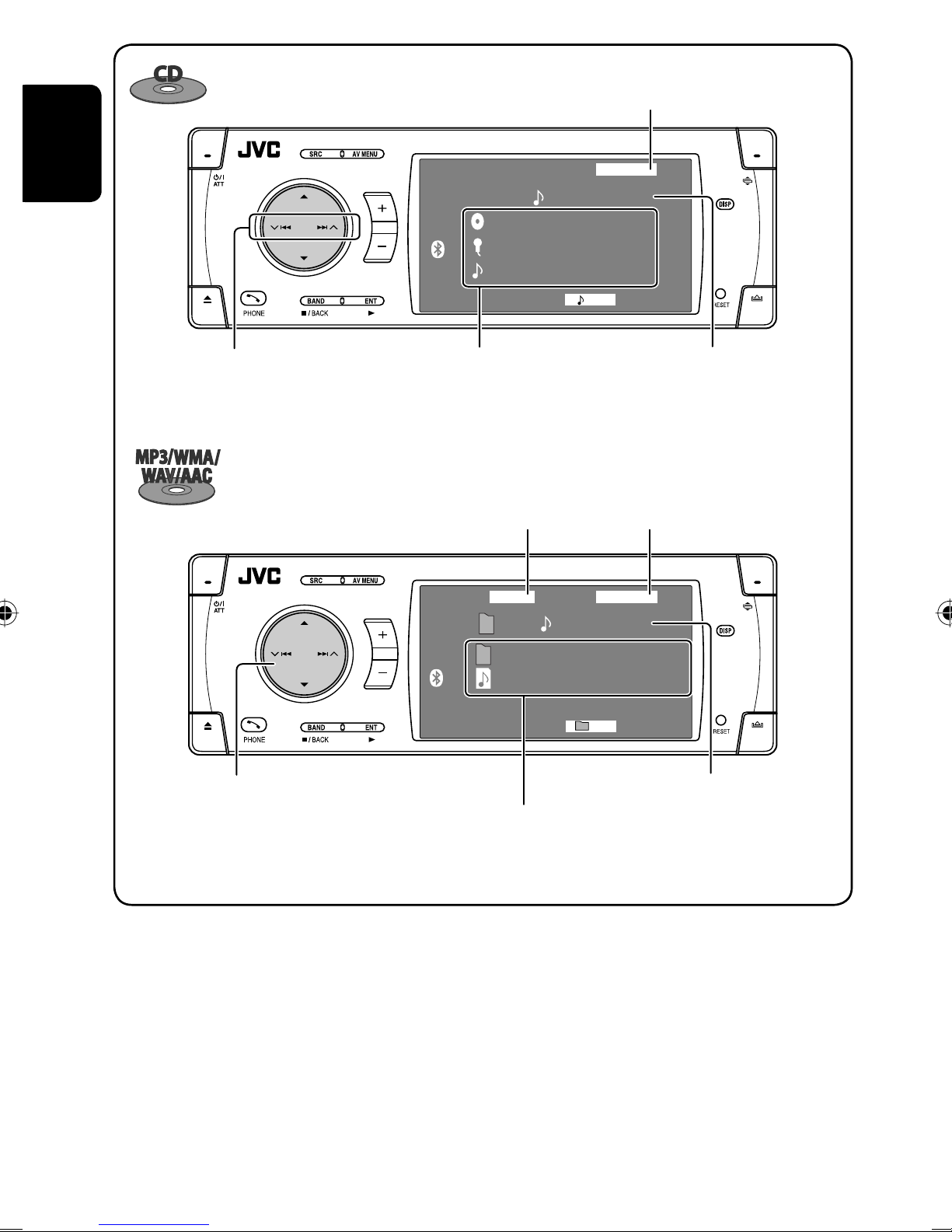
☞ page 46
ENGLISH
4 ¢ Press: Select track
Hold: Reverse/forward search
CD
02 0:45:38
Disc Title
Artist Name
Current Track Title
1
*
(only for CD Text)
Audio format
(MP3/WMA/WAV/AAC)
CD
MP3
FLAT
RPT
3: 45PM
Track no./Playing timeDisc title/Artist Name/Track title
3
*
☞ page 46
FLAT
4 ¢ Press: Select track
Hold: Reverse/forward search
5 ∞ Press: Select folder
Hold: Display Folder List
*1 Search speed: x2 ] x10.
*3 “No Name” appears for conventional CDs.
T 01 02 0:45:38
Current Folder Name
Current File Name.mp3
RPT
3: 45PM
Folder no./Track no./Playing time
1
*
Tag data will be shown instead of folder/file names
when they are recorded and <
<
On>. (☞ page 49)
Tag Display> is set to
16
Page 17
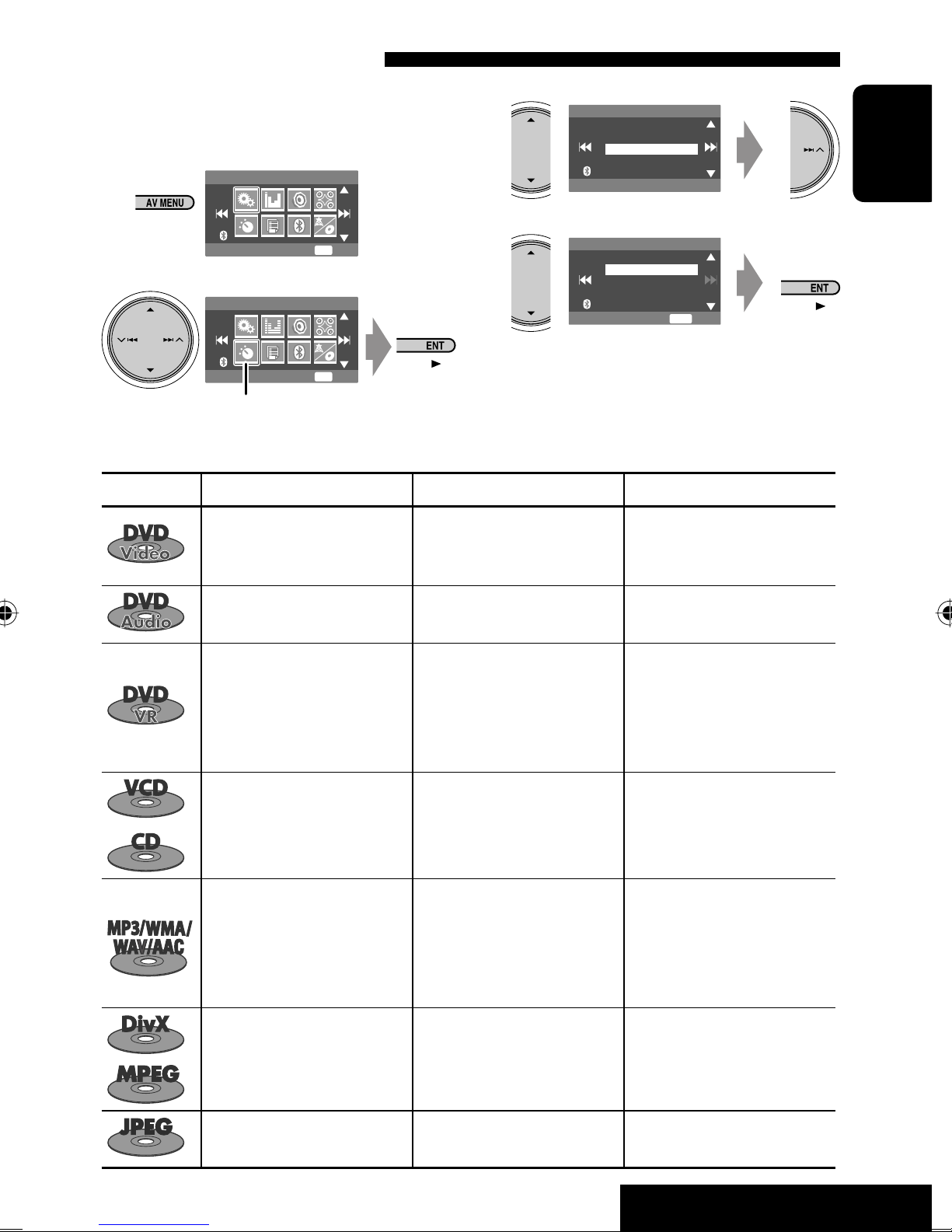
Selecting playback modes
You can use only one of the following playback
modes—Intro/Repeat/Random.
Ex. To select Track Repeat
1
AV Menu
3
Mode
Off
All Off
Intro
Repeat
Random
4
ENT
Setup
Enter
2
AV Menu
When one of the playback modes is selected,
ENT
—
Enter
the corresponding indicator lights up on the disc
information screen.
To cancel, select <All Off> in step 3 or <Off> in
step 4.
Chapter: Repeats current
chapter
Title: Repeats current title
Mode
Mode menu icon
Disc type Intro Repeat Random
Repeat
Off
Track
Folder
ENT
Set
ENGLISH
—
— Track: Repeats current track —
—
Track: Plays the first 15
seconds of each track (for
VCD: PBC not in use)
Track: Plays the first 15
seconds of each track
Folder: Plays the first 15
seconds of the first track of
each folder
—
Chapter: Repeats current
chapter
Program: Repeats current
program (not available for
Playlist playback)
Track: Repeats current track
(for VCD: PBC not in use)
Track: Repeats current track
Folder: Repeats all tracks of
the current folder
Track: Repeats current track
Folder: Repeats current folder
—
Disc (All): Randomly plays all
tracks (for VCD: PBC not
in use)
Folder: Randomly plays all
tracks of current folder,
then tracks of next folders
Disc (All): Randomly plays all
tracks
—
—
Folder: Repeats current folder
17
—
OPERATIONS
Page 18
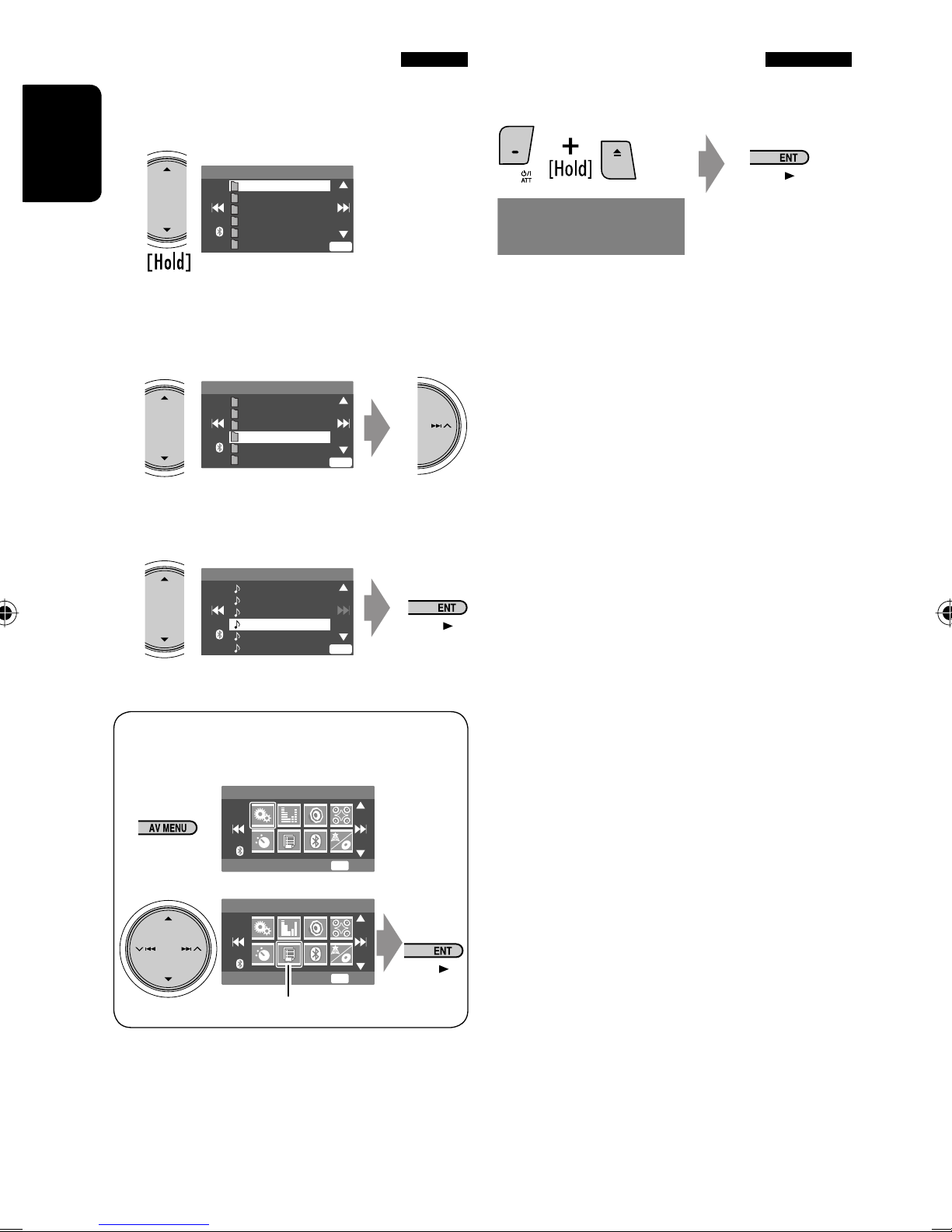
Selecting tracks on the list
Prohibiting disc ejection
If a disc includes folders, you can display the Folder/
Track (File) Lists, then start playback.
1
ENGLISH
Folder List appears.
• Hold the button to see the next/previous folders.
Folder List
My Best
Cinema
Pops
My Best2
Favorite Song
Cinema2
Off
ENT
2 Select a folder, then activate the Track List.
Folder List
My Best
Cinema
Pops
My Best2
Favorite Song
Off
Cinema2
ENT
Track List of the selected folder appears.
3 Select a track, and start playing.
You can lock a disc in the loading slot.
NO EJECT?
EMERGENCY EJECT?
“No Eject” appears.
To cancel the prohibition, repeat the same
procedure to select “EJECT OK?”.
File List
Song011.mp3
Song012.mp3
Song013.mp3
Song014.mp3
Song015.mp3
Off
Song016.mp3
ENT
• Folder List can also be accessed through <AV
Menu> = <List>.
AV Menu
ENT
ENT
Enter
Enter
Setup
AV Menu
List
List menu icon
18
Page 19

Operations using the remote controller—RM-RK251
: Stop playback.
: Start playback/Pause (if pressed during playback).
: Reverse/forward search.*2 (No sound can be heard.)
(Slow motion*3 during pause. No sound can be heard.)
: Press: Select chapter (during playback or pause).
Hold: Reverse/forward search.*
: Select title (during playback or pause).
4
ENGLISH
1
*
*1 Erases the misentry of the
number.
*2 Search speed: x2 ] x5 ]
x10 ] x20 ] x60
*3 Slow motion speed: 1/32 ]
1/16 ] 1/8 ] 1/4 ] 1/2
*4 Search speed: x2 ] x10
= = :
Select chapter.
Select title (when not playing).
(twice) = = :
Select title (during playback or pause).
Using menu driven
features
1
2 Select an item you want
to start playback.
: Select aspect ratio.
: Select audio language.
3
: Select subtitle language.
: Select view angle.
: Stop playback.
: Start playback/Pause (if pressed during playback).
: Reverse/forward search.*
2
: Press: Select track.
Hold: Reverse/forward search.*
4
: Select group.
Using menu driven
features
= = :
Select track.
(twice) = = :
Select group.
1
2 Select an item you want
to start playback.
: Select aspect ratio.
: Select audio stream.
19
3
OPERATIONS
Page 20
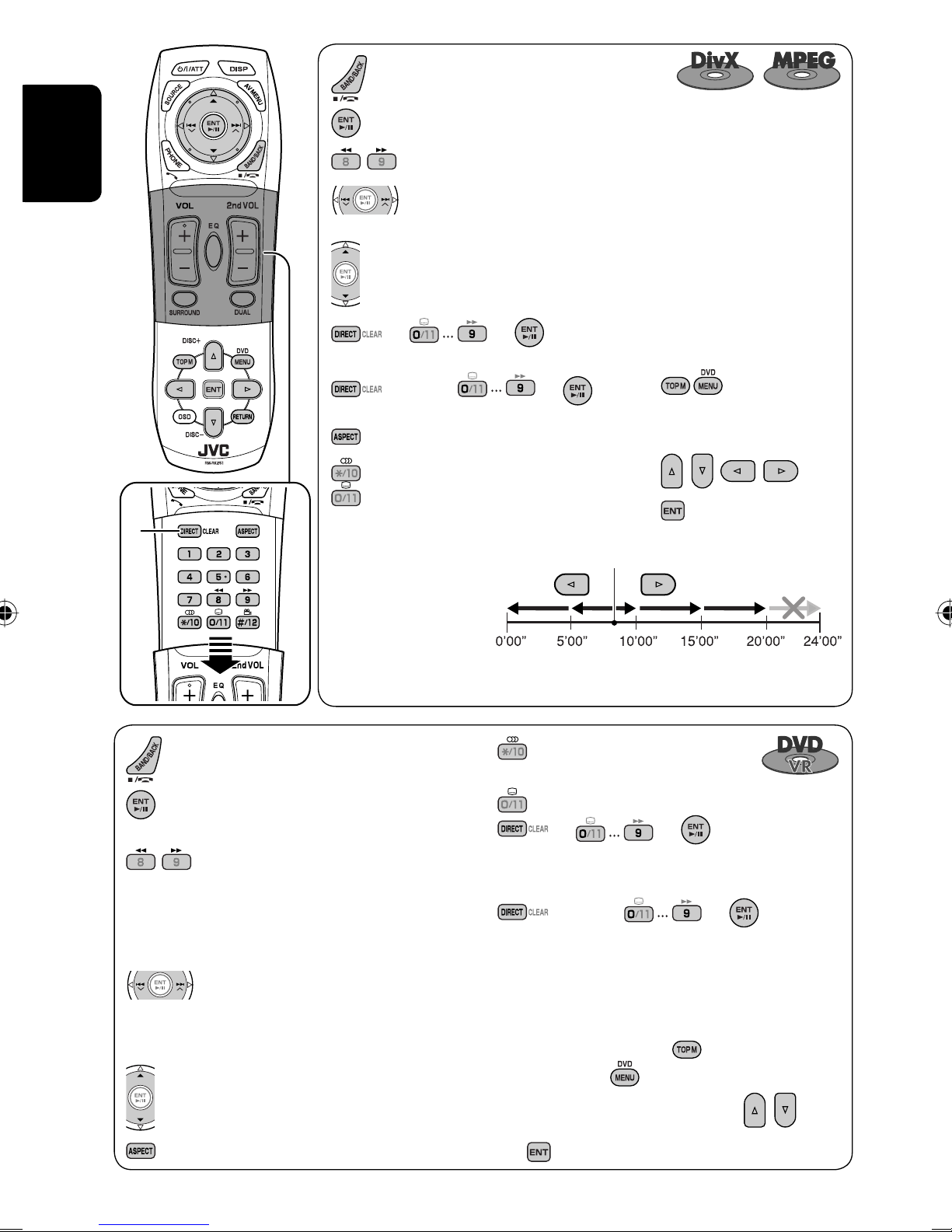
ENGLISH
: Stop playback.
: Start playback/Pause (if pressed during playback).
: Reverse/forward search.*2 (No sound can be heard.)
: Press: Select track.
Hold: Reverse/forward search.*3 (No sound can be heard.)
: Select folder.
= = :
Select track (within the same folder).
(twice) = = :
Select folder.
: Select aspect ratio.
: Select audio language. (DivX only)
: Select subtitle language. (DivX only)
1
*
While playing...
Back/advance the scenes
by 5 minutes.
: Stop playback.
: Start playback/Pause (if pressed during
playback).
: Reverse/forward search.*4 (No sound
can be heard.)
(Slow motion*5 during pause. No sound
can be heard.)
Reverse slow motion does not work.
: Press: Select chapter (during playback
or pause).
Hold: Reverse/forward search.*
6
Select program.
: Select play list (during playback or
pause).
: Select aspect ratio.
For DivX6: Using menu driven
features
1
2 Select an item you want to
start playback.
3
Current playback position
2nd press
1st press
1st press
2nd press
3rd press
: Select audio channel
(ST: stereo, L: left, R: Right).
: Turn on/off subtitle.
= = :
Select chapter.
Select program (when not playing).
(twice) = = :
Select program/play list (during playback or
pause).
Using Original Program/Play List screens
(☞ page 28)
1 For Original Programs:
For Play List:
2 Select an item you want to start
playback.
3
(Hide screen)
20
Page 21
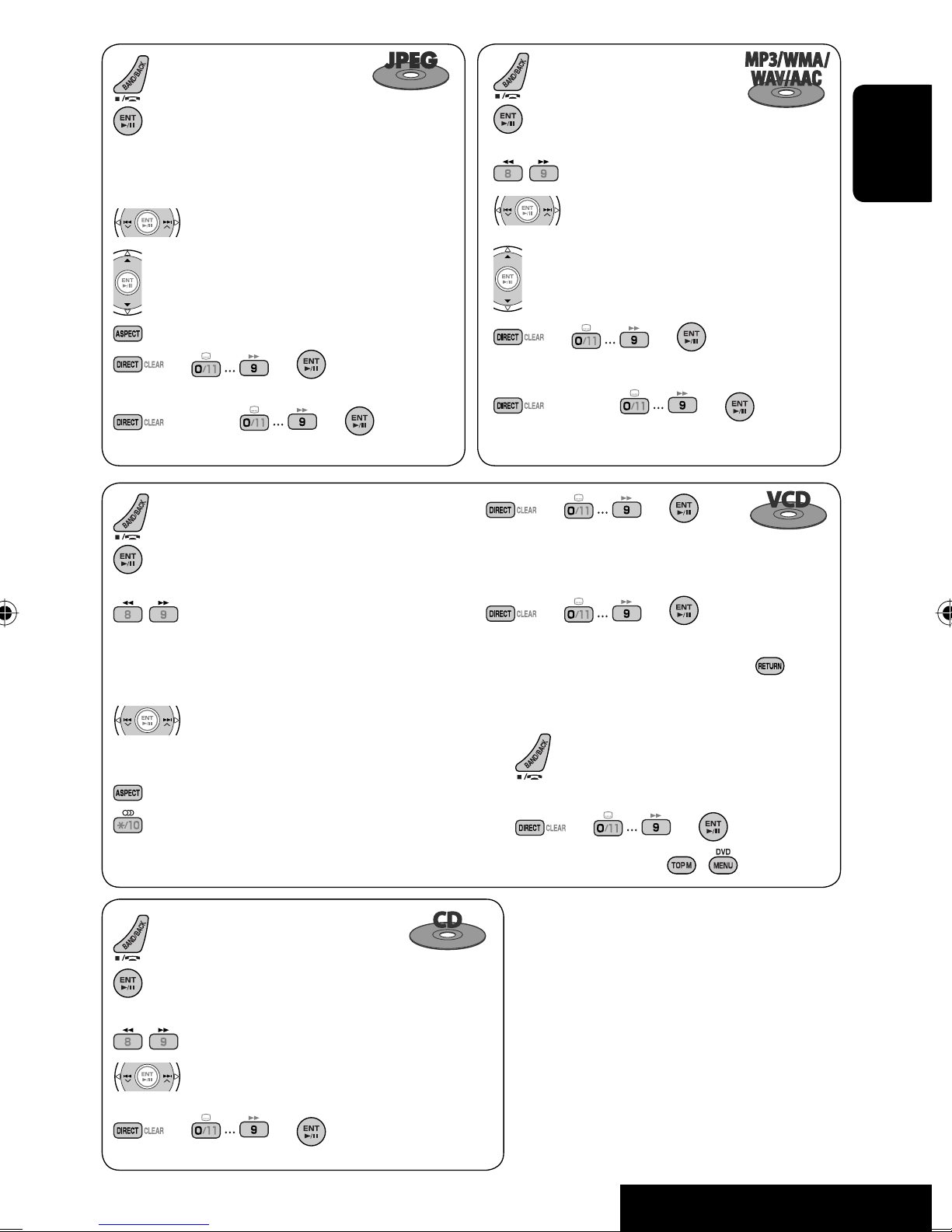
: Stop playback.
: Stop playback.
: Start playback. (Slide show: each file is
shown for a few seconds.)
Shows the current file until you change
it if pressed during Slide show.
: Select track.
: Select folder.
: Select aspect ratio.
= = :
Select track (within the same folder).
(twice) = = :
Select folder.
: Stop playback.
: Start playback/Pause (if pressed during
playback).
: Reverse/forward search.*
4
(Forward slow motion*5 during pause. No
sound can be heard.)
Reverse slow motion does not work.
: Start playback/Pause (if
pressed during playback).
: Reverse/forward search.*
4
: Press: Select track.
Hold: Reverse/forward search.*
: Select folder.
= = :
Select track (within the same folder).
(twice) = = :
Select folder.
= = :
Select track.
During PBC playback...
= = :
Select an item on the menu.
To return to the previous menu, press
ENGLISH
6
.
: Press: Select track.
Hold: Reverse/forward search.*6 (No
sound can be heard.)
: Select aspect ratio.
: Select audio channel (ST: stereo, L: left, R:
Right).
: Stop playback.
: Start playback/Pause (if pressed during
playback).
: Reverse/forward search.*
4
: Press: Select track.
Hold: Reverse/forward search.*
6
= = : Select track.
To cancel PBC playback
1
2 Start the desired track.
= =
• To resume PBC, press / .
*1 Erases the misentry of the number.
*2 Search speed: ¡1 ] ¡2 ] ¡3
*3 Search speed: ¡1 ] ¡2
*4 Search speed: x2 ] x5 ] x10 ] x20 ] x60
*5 Slow motion speed: 1/32 ] 1/16 ] 1/8 ]
1/4 ] 1/2
*6 Search speed: x2 ] x10
21
OPERATIONS
Page 22

Playing back a bonus group
If a DVD Audio including a “bonus group”
is detected, the BONUS indicator lights up on the disc
information screen.
ENGLISH
To play a bonus group...
1 Select the bonus group.
• The bonus group is usually recorded as the last
group.
2 Enter the key number.
: Move the entry position
: Select a number
Enjoying surround sounds
You can enjoy multi-channel surround playback
through the front, center, surround speakers.
• After connecting the center speaker, make
sure to activate the center speaker; otherwise,
no sound comes out of the center speaker (☞
page 52).
• All surround mode can also be used for “USB.”
MULTI: For multi-channel encoded sources such as
Dolby Digital*
activated, “MULTI” is shown on the source
information screen.)
Dolby Pro Logic II (Movie/Music): For 2 channel
sources except for DivX/MPEG 1/MPEG2 discs.
To turn on the surround
1
, DTS*2, and DVD Audio. (When
• “key number” (a kind of password) for the bonus
group is not open to public. The way of getting
the key number depends on the disc.
3 Follow the interactive instructions shown on
the monitor.
Selecting browsable still picture
When a disc including browsable still
pictures is detected, the B.S.P indicator lights up on the
disc information screen.
When disc shows the BSP selecting icons such as @ or
# on the screen...
1 Select an item you want to display.
2
1
2
AV Menu
Setup
Disc Surround menu icon
AV Menu
Disc Surround
ENT
ENT
Enter
Enter
3
Disc Surround
Surround Off
Surround On
Auto
• Surround Off: Deactivates surround.
• Surround On: Activates surround = go to the
following steps.
22
Page 23
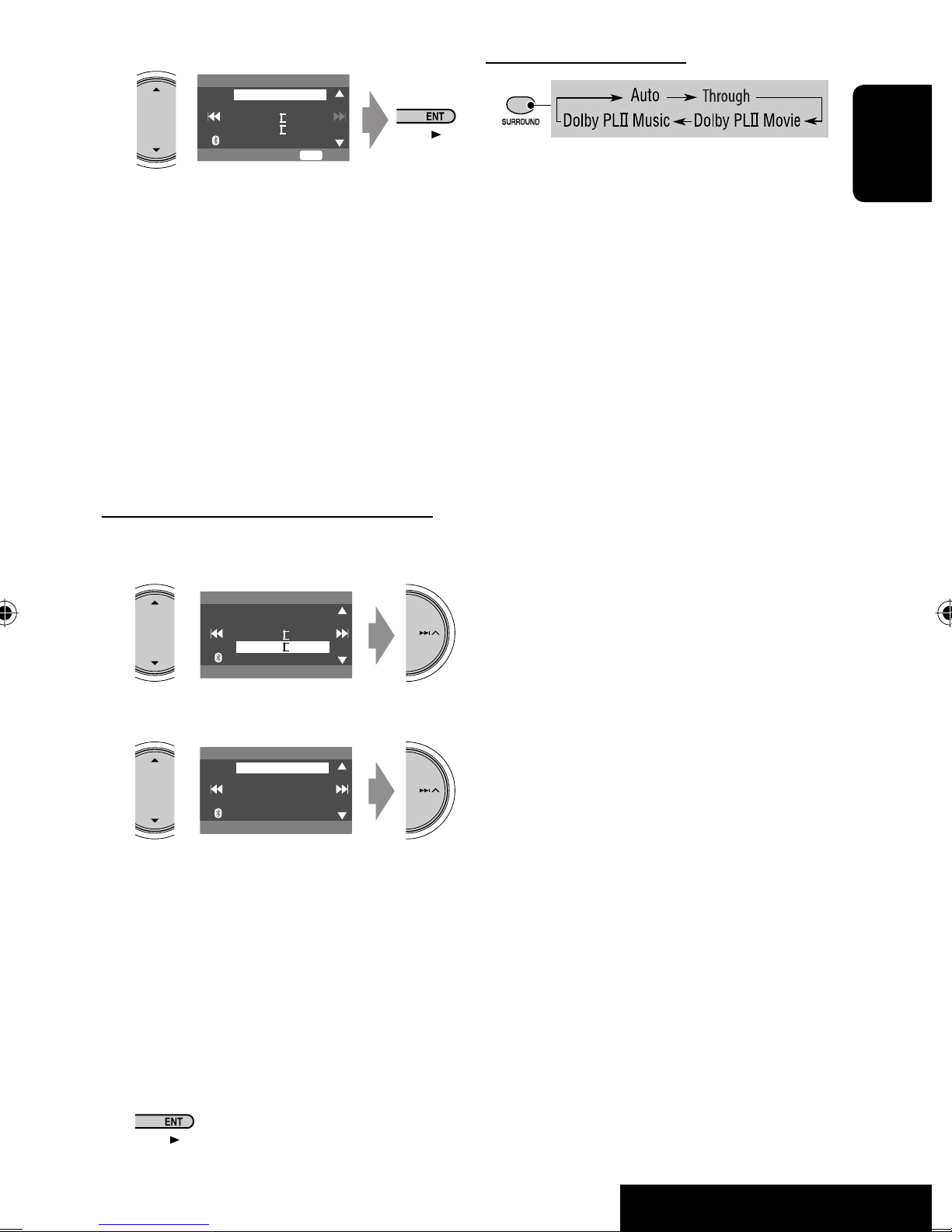
4
Surround On
Auto
Through
Dolby PLII Movie
Dolby PLII Music
ENT
On the remote controller:
Set
• Auto: When multi-channel digital signals come
in, “MULTI” surround is activated.
When 2-channel or 2.1-channel signals come in,
“4CH STEREO” is activated.
• Through: All incoming channel signals are sent
to the corresponding speakers.
• Dolby PLII Movie: Activates Dolby Pro Logic II
Movie.
• Dolby PLII Music: Activates Dolby Pro Logic
II Music. You can adjust <Panorama> and
<Center Width> settings. (☞ below)
To change the <Dolby PLII Music> setting
in step 4 above...
1
Surround On
Auto
Through
Dolby PLII Movie
Dolby PLII Music
Panorama
• You cannot change the <Dolby PLII Music>
settings using the remote controller.
*1 Manufactured under license from Dolby Laboratories.
Dolby, Pro Logic, and the double-D symbol are
trademarks of Dolby Laboratories.
*2 “DTS” and “DTS Digital Surround” are registered
trademarks of DTS, Inc.
ENGLISH
2
Dolby PLII Music
Panorama
CenterWidth
On
• Panorama: Select <On> to add wraparound
sound effect.
• Center Width: Adjust the center image so it
may be heard only from the center speaker,
only form the left/right front speaker as a
“phantom” center image, or various combination
of these speakers. As the number increases, the
“phantom” effect becomes stronger (normally
select <4>).
3
23
OPERATIONS
Page 24
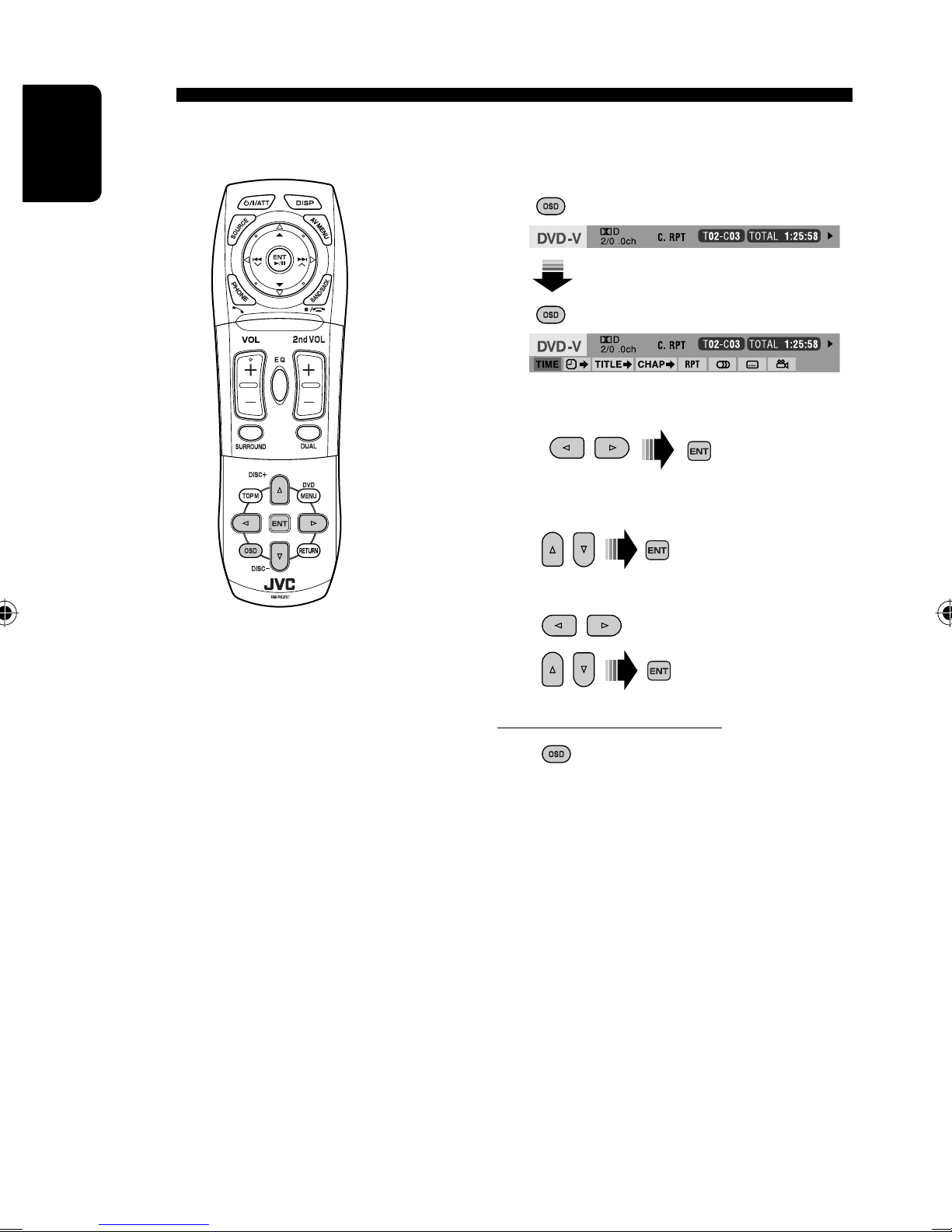
Operations using the on-screen bar (DVD/VCD/DivX/MPEG1/MPEG2/
JPEG)
These operations are possible on the monitor using the remote controller.
ENGLISH
1 Display the on-screen bar. (☞ page 25)
2 Select an item.
3 Make a selection.
If a pop-up menu appears...
• For entering time/numbers...
: Move the entry position
: Select a number
To remove the on-screen bar
24
Page 25
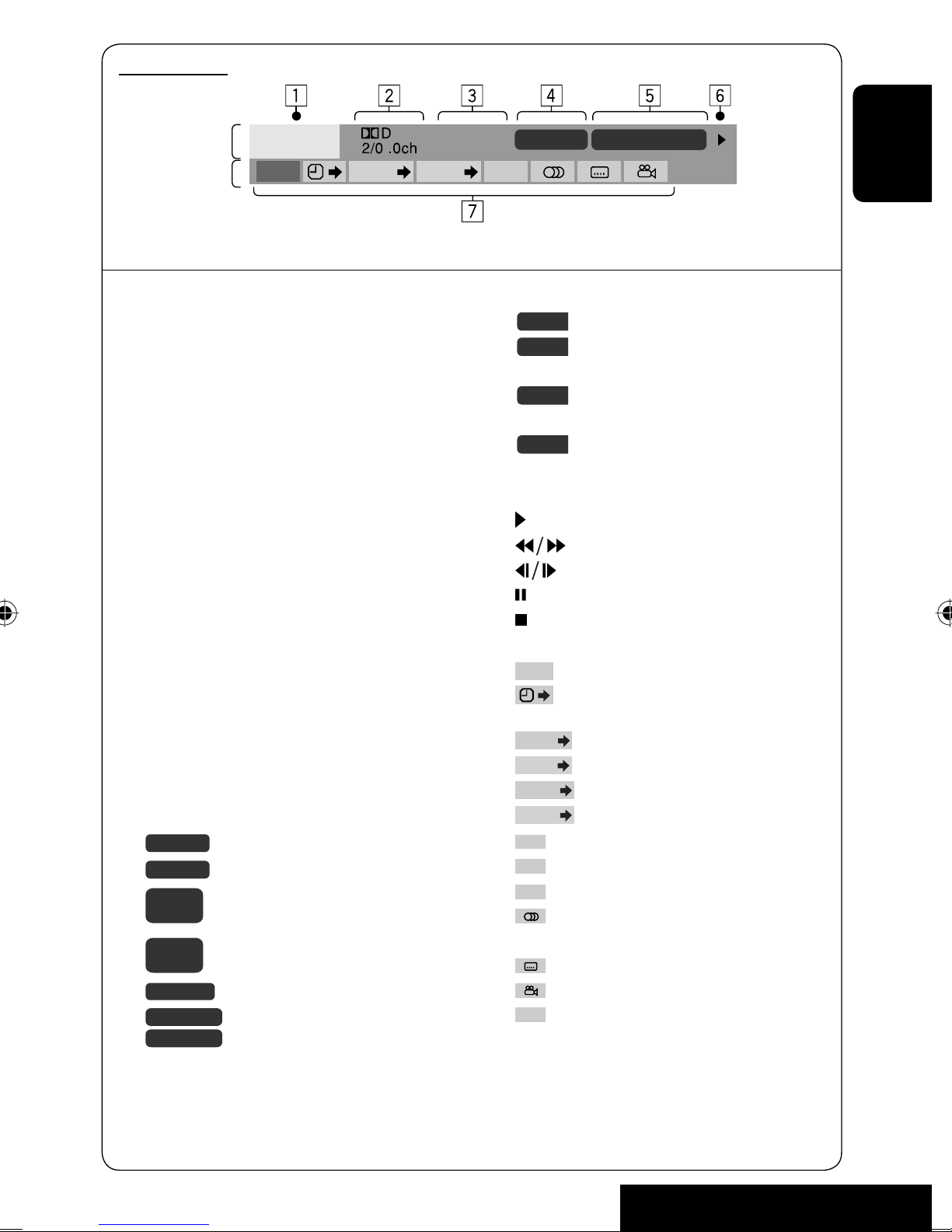
On-screen bar
Information
Operation
DVD -V
TIME TITLE CHAP
C. RPT
T02-C03 TOTAL 1:25:58
RPT
Above example is of DVD Video. Items shown on the bar vary due to the disc type.
1 Disc type
2 • DVD: Audio signal format
• VCD: PBC
3 Playback mode*
1
DVD Video:
T. RPT: Title repeat
C. RPT: Chapter repeat
DVD Audio:
T. RPT: Track repeat
DVD-VR:
C. RPT: Chapter repeat
PG. RPT: Program repeat
DivX/MPEG:
T. RPT: Track repeat
F. RPT: Folder repeat
JPEG:
F. RPT: Folder repeat
VCD:
T. INT: Track intro
T. RPT: Track repeat
A. RND: All random
4 Playback information
T02-C03
G02-T03
PG-001
PL-003
C-004
TRACK 01
F001-T001
F002-F002
Current title/chapter
Current group/track
C-002
Current program/chapter
Current playlist/chapter
Current track
Current folder/track
Current folder/file (JPEG)
5 Time indication
TOTAL
T. REM
Elapsed playing time of the disc
Remaining title time (for DVD)
Remaining disc time (for others)
TIME
Elapsed playing time of the current
chapter/track*
REM
Remaining time of the current
chapter/track*
6 Playback status
Play
Reverse/forward search
Reverse/forward slow-motion
Pause
Stop
7 Operation icons
Change time indication (see 5)
TIME
Time Search (Specify a certain scene
by entering time.)
TITLE
CHAP
GROUP
TRACK
RPT
INT
RND
Title Search (by its number)
Chapter Search (by its number)
Group Search (by its number)
Track Search (by its number)
Repeat play*
Intro play*
Random play*
Change the audio language, audio
channel or audio stream
Change the subtitle language
Change the view angle
PAGE
Change the browsable still pictures
(pages)
ENGLISH
2
2
1
1
1
*1 ☞ page 17
*2 Not applicable for DVD-VR.
25
OPERATIONS
Page 26
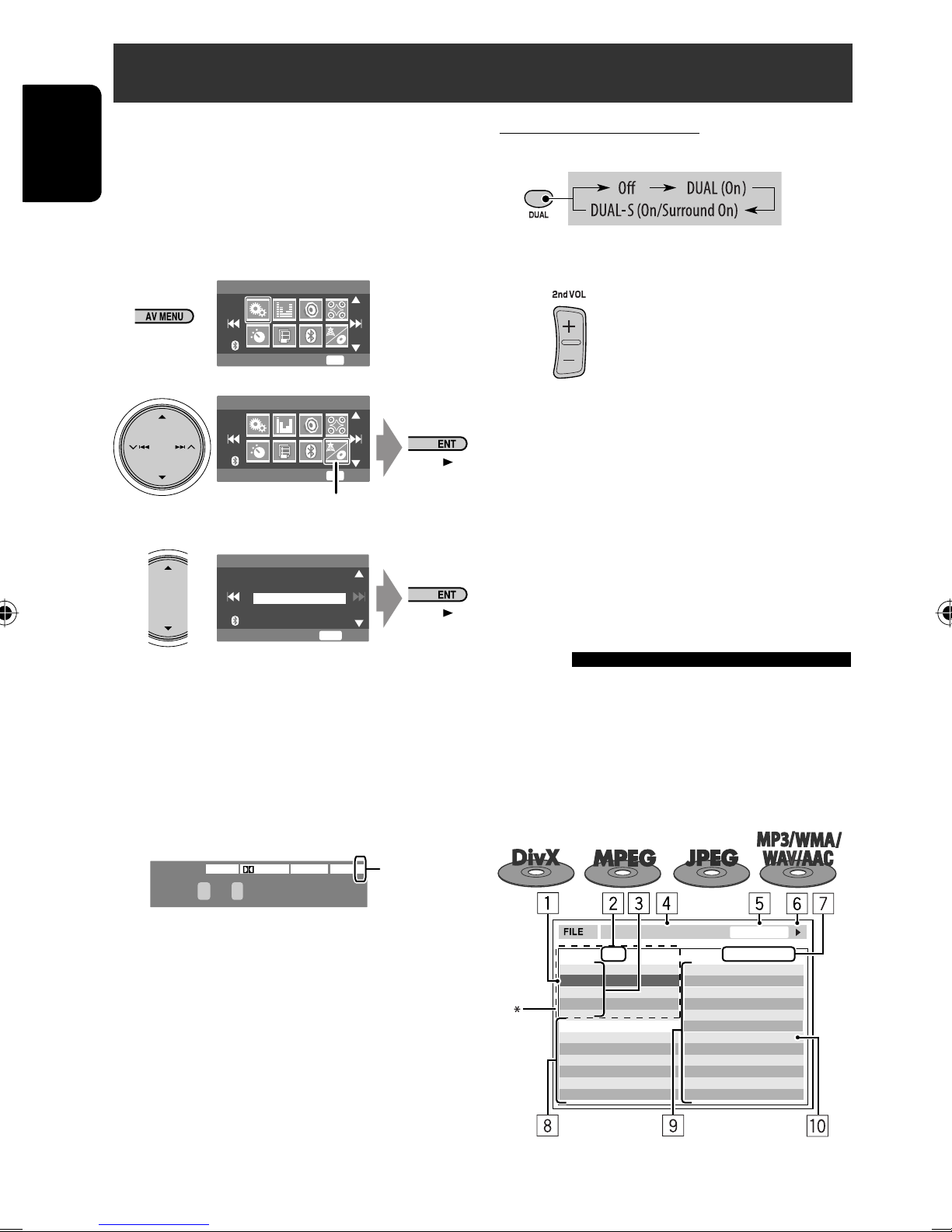
Dual Zone operations
You can enjoy a disc playback on the external monitor
connected to the VIDEO OUT and 2nd AUDIO OUT plugs,
while listening to any other source than “USB” through
ENGLISH
the speakers.
• When Dual Zone is in use, you can only operate the
DVD/CD player using the remote controller.
1
AV Menu
Setup
ENT
Enter
2
AV Menu
ENT
Dual Zone
Enter
Dual Zone menu icon
3
Dual Zone
Off
On
On/Surround On
On the remote controller:
1
2 Adjust the volume through the 2nd AUDIO
OUT plug.
3 Operate the DVD/CD player.
*1 JVC original headphone virtual surround system. This
surround will also work for the main source “DISC” if
“On/Surround On” is selected as the sub-source. This
surround does not work for DivX/MPEG1/MPEG2 discs.
*2 Displayed being shaded if Headphone Surround is not
applied.
ENT
Set
• Off: Deactivates Dual Zone.
• On (DUAL): Activates Dual Zone without
applying Headphone Surround*1.
• On/Surround On (DUAL-S): Activates Dual
Zone and applies Headphone Surround.
When Dual Zone is activated, the main source is
changed to “DISC.”
DVD
T 01 C 02 0:45:38
FLATDIGITALVIDEO
DUAL-S
2
*
Ex. When “On/Surround On” is selected.
To select a different source (main source) to listen
through the speakers:
Press SRC (source) on the control panel.
• By using the buttons on the control panel, you
can operate the newly selected main source without
affecting Dual Zone (DISC) operations.
• You cannot select “USB” for the main source.
Operations using the control
screen
For discs except DVD and VCD:
While Dual Zone is on, these operations are possible on
the external monitor using the remote controller.
The control screen automatically appears when you
insert a disc. (For DivX/MPEG1/MPEG2/JPEG; while not
playing.)
TIME 00:00:14T. RPT
Folder : 2 / 3
01 Music
02 Music
03 Music
Track Information
Album
Weather
Artist
Robert M. Smith
Title
Rain
Track : 6 / 14 (Total 41)
Cloudy.mp3
Fair.mp3
Fog.mp3
Hail.wma
Indian summer.mp3
Rain.mp3
Shower.mp3
Snow.mp3
Thunder.wma
Typhoon.mp3
Wind.mp3
Winter sky.mp3
Ex.: MP3/WMA
26
Page 27
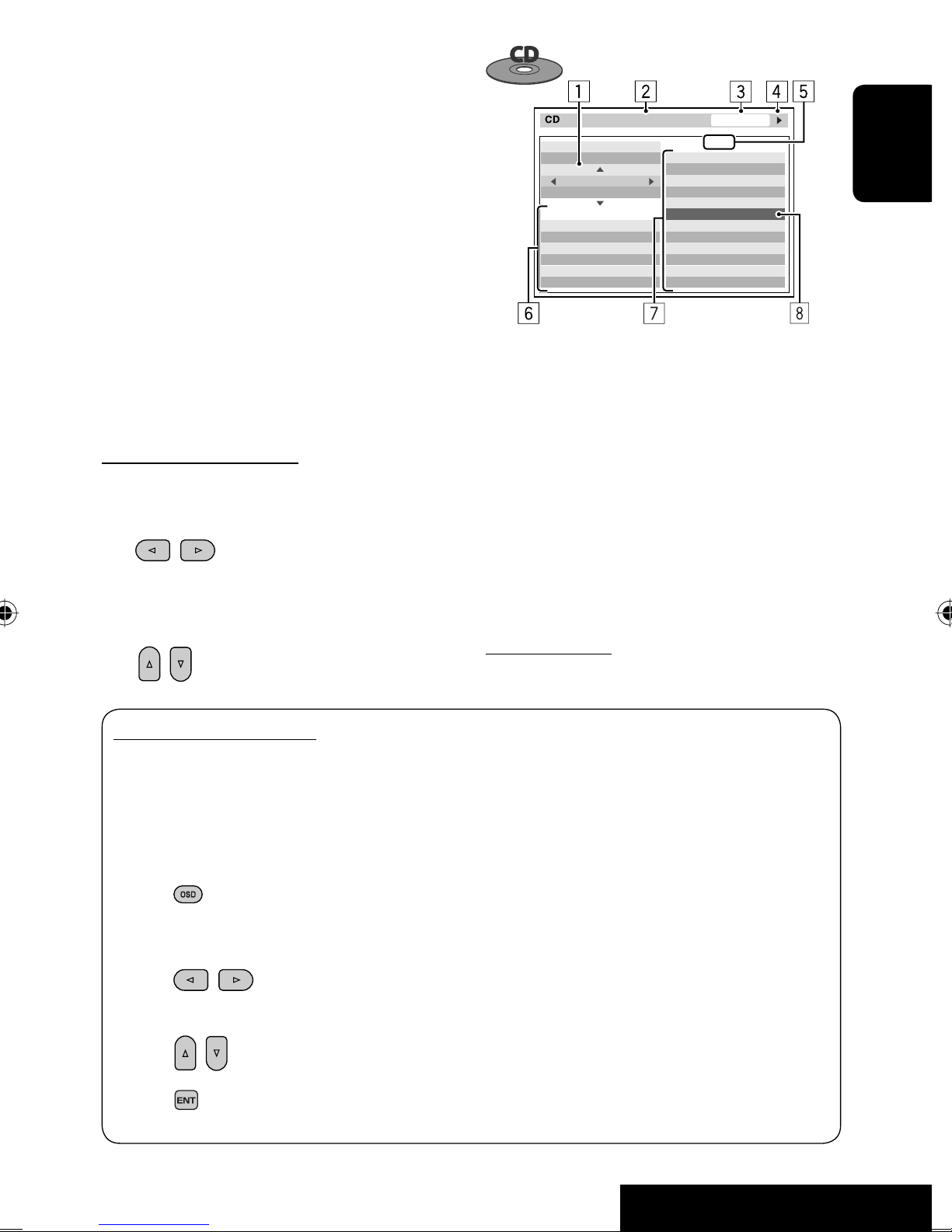
1 Current folder (highlighted bar)
2 Current folder number/total folder number
3 Folder list
* If tag data includes “Jacket Picture” (baseline JPEG), it
will be displayed. If you press OSD, the playback mode
selection window appears. (☞ below)
4 Selected playback mode (☞ below)
5 Elapsed playing time of the current track (not
displayed for JPEG)
6 Operation status
7 Current track number/total number of tracks in the
current folder (total number of tracks on the disc)
8 Track information (only for MP3/WMA/WAV/AAC)
9 Track list
p Current track (highlighted)
To select a folder or track
1 Select “Folder” column or “Track” column on
the control screen.
2 Select a folder or track.
• If necessary, press ENT to start playback.
TIME 00:14
Track : 6 / 14
Cloudy
Fair
Fog
Hail
Indian summer
Rain
Shower
Snow
Thunder
Typhoon
Wind
Winter sky
MODE
REPEAT
TRACK
Track Information
Album
Four seasons
Artist
Robert M. Smith
Title
Rain
T. RPT
Ex.: CD Text
1 Playback mode selection window: appears when
OSD is pressed (☞ below).
2 Selected playback mode (☞ below)
3 Elapsed playing time of the current track
4 Operation status
5 Current track number/total number of tracks on the
disc
6 Track information
7 Track list
8 Current track (highlighted bar)
To select a track
ENGLISH
Selecting playback modes
You can also change the playback modes using the
playback mode selection window.
• For CD/MP3/WMA/WAV/AAC: Intro/Repeat/
Random
• For DivX/MPEG1/MPEG2/JPEG: Repeat
1
Only for CD/MP3/WMA/WAV/AAC: Select a
2
playback mode.
3 Select your desired option.
4
• If necessary, press ENT to start playback.
Selected playback mode
DivX/MPEG1/MPEG2/JPEG: ☞ page 25
MP3/WMA/WAV/AAC:
T. INT: Track intro
F. INT: Folder intro
T. RPT: Track repeat
F. RPT: Folder repeat
F. RND: Folder random
A. RND: All random
CD:
T. INT: Track intro
T. RPT: Track repeat
A. RND: All random
27
OPERATIONS
Page 28
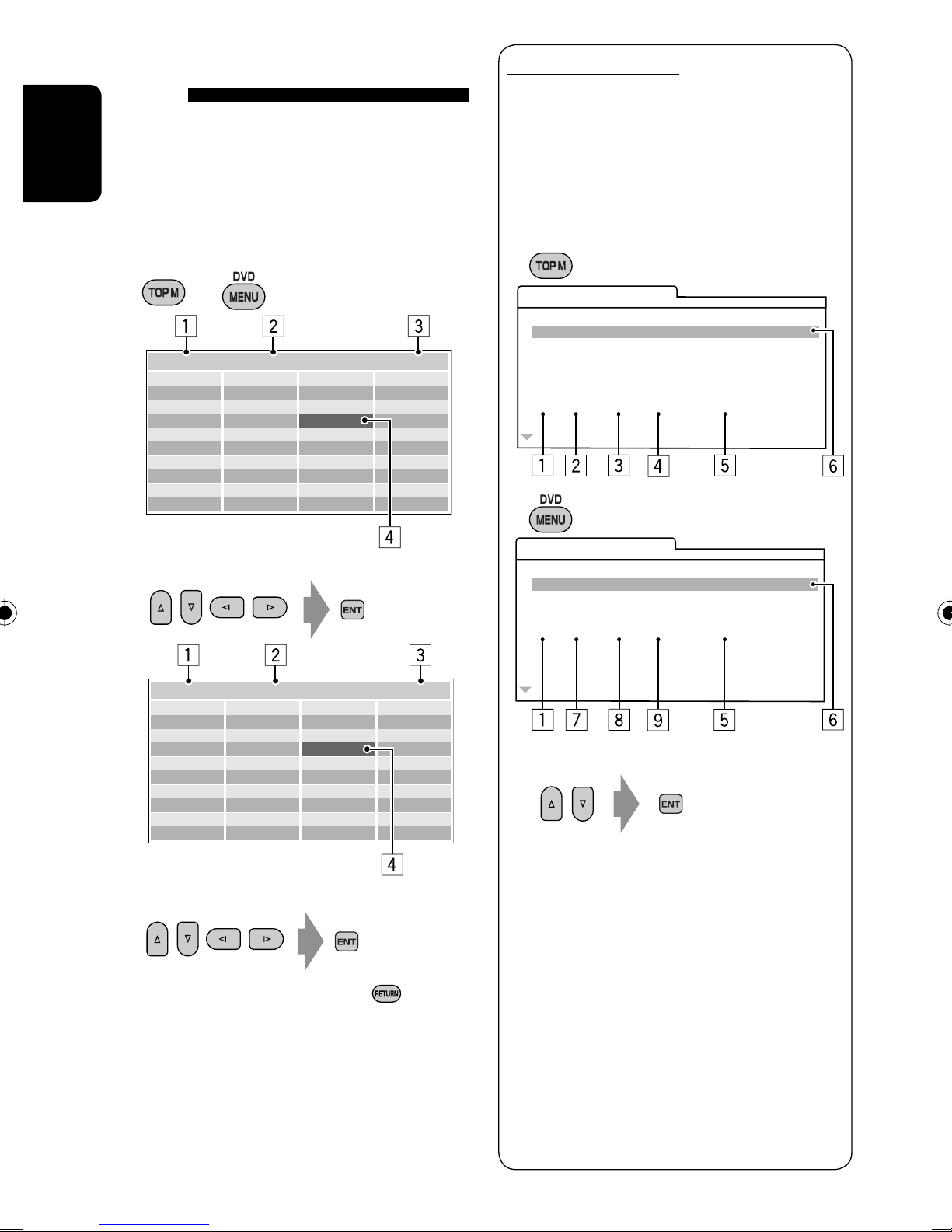
Operations using the list
List screen for DVD-VR
screen
For discs except DVD, VCD, and CD
While Dual Zone is on, these operations are possible on
the external monitor using the remote controller.
ENGLISH
While not playing...
1 Display the list screen.
or
Folder : 144/240 Track 144/198 Page : 4/7
fol120
fol121
fol122
fol123
fol124
fol125
fol126
fol127
fol128
fol129
fol130
fol131
fol132
fol133
fol134
fol135
fol136
fol137
fol138
fol139
fol140
fol141
fol142
fol143
fol144
fol145
fol146
fol147
fol148
fol149
fol150
fol151
fol152
fol153
fol154
fol155
fol156
fol157
fol158
fol159
You can use Original Program and Play List screen
anytime while playing DVD-VR with its data
recorded.
1 Display the Original Program/Play List
screen.
ORIGINAL PROGRAM
No Date Ch ime itle
1 07/04/25 4ch 19:00 JVC DVD World 2004
2 07/05/25 8ch 10:30
3 07/05/22 8ch 17:00 Music Festival
4 07/05/26 L-1 13:19 children 001
5 07/06/20 4ch 22:00
6 07/06/25 L-1 8:23 children 002
TT
2 Select a folder on the list.
Folder : 144/240 Track 144/198 Page : 4/5
file0121.mp3
file0122.mp3
file0123.wma
file0124.mp3
file0125.mp3
file0126.wma
file0127.wma
file0128.mp3
file0129.mp3
file0130.wma
file0131.mp3
file0132.mp3
file0133.mp3
file0134.mp3
file0135.wma
file0136.mp3
file0137.wma
file0138.mp3
file0139.wma
file0140.wma
file0141.wma
file0142.mp3
file0143.wma
file0144.mp3
file0145.mp3
file0146.mp3
file0147.mp3
file0148.wma
file0149.wma
file0150.wma
file0151.wma
file0152.mp3
file0153.wma
file0154.mp3
file0155.wma
file0156.wma
file0157.wma
file0158.wma
file0159.mp3
file0160.wma
3 Select a track on the list.
• To go back to the folder list, press
1 Current folder number/total folder number
2 Current track number/total number of tracks in the
current folder
3 Current page/total number of the pages included
in the list
4 Current folder/track (highlighted bar)
.
PLAY LIST
No Date Chap Length Title
1 07/05/25 001 1:03:16 My JVC World
2 07/06/17 005 1:35:25
3 07/06/20 003 0:10:23 Favorite music
4 07/06/25 001 0:07:19 children001-002
2 Select an item you want.
1 Program/Play list number
2 Recording date
3 Recording source (TV station, the input terminal
of the recording equipment, etc.)
4 Start time of recording
5 Title of the program/play list*
6 Highlighted bar (current selection)
7 Creating date of play lists
8 Total number of chapters
9 Playback time
* The title of the original program or play list may
not be displayed depending on the recording
equipment.
28
Page 29
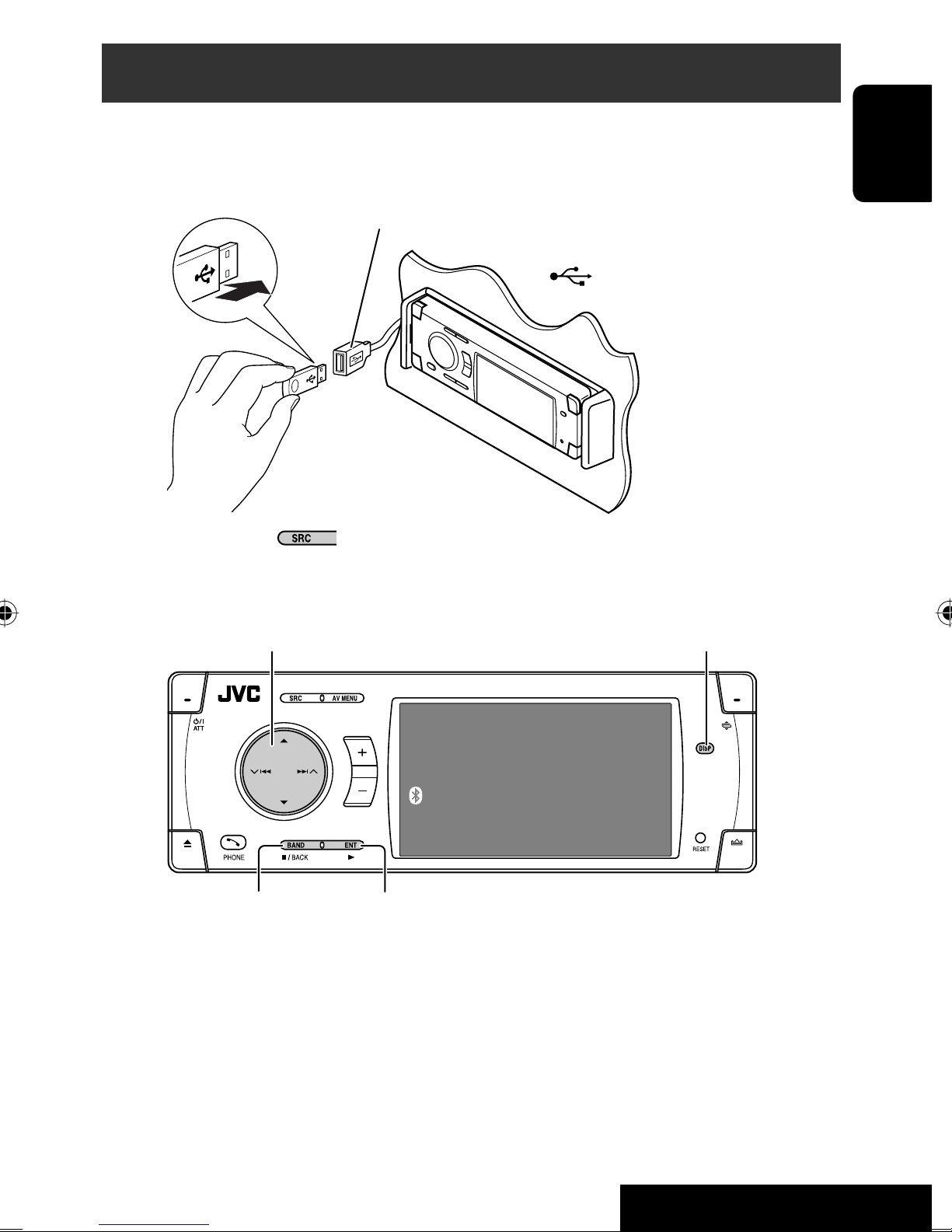
USB operations
You can connect a USB mass storage class device such as a USB memory, Digital Audio player*1, portable HDD, etc. to
the unit.
~ Connect a USB device.
USB cable from the rear of the unit.
• You cannot connect a computer to the USB
( ) terminal of the unit.
ENGLISH
Ÿ Select “USB”.
4 ¢ Press: Select track
Hold: Reverse/forward search
5 ∞ Press: Select folder
Hold: Display Folder List
USB
7: Stop playback
This unit can play DivX/JPEG/MPEG1/MPEG2*2/MP3/
WMA/WAV/AAC*3 files stored in a USB mass storage
class device.
• You can operate the USB device in the same way you
operate the files on discs. (☞ page 17 to 25)
• You cannot select “USB”when Dual Zone is in use.
• All tracks in the USB device will be played repeatedly
until you change the source.
3: Start playback if necessary.
DISP: Press if no playback picture appears , but disc
information screen (
Now Reading ...
*1 Except for JVC D. Player XA-HD500.
*2 Except for MPEG2 files recorded by JVC Everio
camcorder (extension code <.mod>).
*3 This unit can play back AAC files encoded using
iTunes. This unit cannot play back AAC files purchased
from the iTunes Store.
☞ pages 14 to 16) is displayed.
3: 45PM
29
OPERATIONS
Page 30

Caution:
• Avoid using the USB device if it might hinder your safety driving.
• Do not pull out and attach the USB device repeatedly while “Now Reading...” is flashing on the monitor.
• Do not start the car engine if a USB device is connected.
• Stop playback before disconnecting a USB device.
ENGLISH
• Make sure all important data has been backed up to avoid losing the data.
• Do not leave a USB device in the car, expose to direct sunlight, or high temperature to avoid deformation or
cause damages to the device.
Selecting playback modes
You can use only one of the following playback
modes—Intro/Repeat/Random.
Ex. To select Track Repeat
1
AV Menu
ENT
Setup
Enter
2
AV Menu
ENT
Mode
Mode menu icon
Enter
3
Mode
All Off
Intro
Repeat
Random
Off
4
Repeat
Off
Track
Folder
ENT
Set
When one of the playback modes is selected, the
corresponding indicator lights up on the information
screen.
To cancel, select <All Off> in step 3 or <Off> in
step 4.
File type Intro Repeat Random
Track: Plays the first 15
seconds of each track
Folder: Plays the first 15
seconds of the first track of
each folder
—
—
Track: Repeats current track
Folder: Repeats all tracks of
the current folder
Track: Repeats current track
Folder: Repeats current folder
Folder: Repeats current folder
30
Folder: Randomly plays all
tracks of current folder,
then tracks of next folders
USB (All): Randomly plays all
tracks
—
—
Page 31

Bluetooth® operations — Cellular phone/audio player
Connecting a Bluetooth device
for the first time
Pairing and PIN Code
Bluetooth is a short-range wireless radio
communication technology for the mobile device such
as mobile phones, portable PCs, and other devices. The
bluetooth devices can be connected without cables and
communicate each other.
• The serial number is printed on the label placed on
the bottom of the unit.
• Refer to the list (included in the box) to see the
countries where you may use the Bluetooth®
function.
Bluetooth profile
This unit supports the following Bluetooth profiles;
HSP (Headset Profile)
HFP (Hands-Free Profile)
A2DP (Advanced Audio Distribution Profile)
AVRCP (Audio/Video Remote Control Profile)
SPP (Serial Port Profile)
OPP (Object Push Profile)
Features
You can operate Bluetooth devices through the unit as
follows:
• Receiving a call
• Making a call—from phone book, from call history
(Redial/Missed Call/Received Call), by dialing
number, by preset numbers, by voice command
• Receiving the Text Message
• Play back a Bluetooth audio player
When you connect a Bluetooth device to the unit
for the first time, make pairing between the unit
and the device. Pairing allows Bluetooth devices to
communicate each other.
To make pairing, you may need to enter the PIN
(Personal Identification Number) code of your Bluetooth
device you want to connect.
• Once the connection is established, it is registered in
the unit even if you reset the unit. Up to five devices
can be registered in total.
• Only one device can be connected at a time for each
source (“Bluetooth Phone” and “Bluetooth Audio”).
• To use the Bluetooth function, you need to turn on
Bluetooth function of the device.
Preparation: Operate the device to turn on its
Bluetooth function.
Registration (Pairing) methods
Use either of the following items in the <Bluetooth>
menu to register and establish the connection with a
device.
• Select “Bluetooth Phone” or “Bluetooth Audio” as the
source to operate the <Bluetooth> menu.
<Open> Make the unit ready to establish
a new Bluetooth connection.
Connection is established by
operating the Bluetooth device.
ENGLISH
Refer also to the instructions supplied with the
Bluetooth device.
• The Bluetooth word mark and logos are owned by
the Bluetooth SIG, Inc. and any use of such marks
by Victor Company of Japan, Limited (JVC) is under
license. Other trademarks and trade names are those
of their respective owners.
<Search> Make the unit ready to establish
a new Bluetooth connection.
Connection is established by
operating the unit.
Continued on the next page
31
OPERATIONS
Page 32

Registering using <Open>
1 Select “Bluetooth Phone” or “Bluetooth
Audio.”
ENGLISH
Bluetooth Phone
NEW DEVICE
Select “NEW DEVICE” by pressing 5 / ∞.
FLAT
3: 45PM
7 Operate the target Bluetooth device. (While
“Open...” is flashing on the screen.)
Enter the same PIN code (as entered in the above
step) on the device to be connected.
Now connection is established and you can use the
device through the unit.
2
AV Menu
ENT
Setup
Enter
3
AV Menu
ENT
Bluetooth
Enter
Bluetooth menu icon
4
NEW DEVICE
Dial Menu
Message
Open
Search
Special Device
5
Enter a PIN (Personal Identification
Number)* code to the unit.
• You can enter any number you like (1-digit to
16-digit number).
* Some devices have their own PIN code. Enter the
specified PIN code to the unit.
PIN Code
1234
The device remains registered even after you
disconnect the device. Use <Connect> (or activate
<Auto Connect>) to connect the same device
from next time. (☞ pages 56 and 57)
Searching for available devices
Perform steps 1 to 3 on the left, then...
1
NEW DEVICE
Dial Menu
Message
Open
Search
Special Device
The unit searches for available devices and displays
the list of them. (If no available device is detected,
“Device Unfound” appears.)
2 Select a device you want to connect.
3 Enter the specific PIN code of the device to
the unit.
• Refer to the instructions supplied with the device
to check the PIN code.
• To delete an unwanted digit, select blank space.
6
ENT
Enter
4 Use the Bluetooth device to connect.
Now connection is established and you can use the
device through the unit.
32
Page 33

Connecting a special device
Deleting a registered device
Perform steps 1 to 3 of “Registering using <Open>”
on page 32, then...
1
NEW DEVICE
Dial Menu
Message
Open
Search
Special Device
The unit displays the list of the preset devices.
2
Select a device you want to connect.
3 Use <Open> (or <Search>) to connect.
Connecting/disconnecting a registered
1 Select “Bluetooth Phone” or “Bluetooth
Audio,” then select a registered device you
want to delete.
ENGLISH
2 Perform steps 2 and 3 of “Registering using
<Open>” on page 32, then...
• Select <Delete Pair>, then <Yes>.
device
1 Select “Bluetooth Phone” or “Bluetooth
Audio,” then select a registered device you
want to connect/disconnect.
2 Perform steps 2 and 3 of “Registering using
<Open>” on page 32, then...
• Select <Connect> to connect the selected
device.
• Select <Disconnect> to disconnect the selected
device.
You can set the unit to connect a Bluetooth device
automatically when the unit is turned on. (☞ page
57)
33
OPERATIONS
Page 34

Using the Bluetooth cellular phone
Adjust the volume
POWER]ON
ENGLISH
Turns Blue when the Bluetooth device is connected.
Bluetooth Phone
1
*
page 46
FLAT
☞
Connected Device Name
Press: Display <
Answer incoming call
Hold: Display <
Dial Menu>
Redial> list
~ Select “Bluetooth Phone.”
Ÿ Enter the <Bluetooth> menu.
! Establish the connection with a device,
then make a call (or settings using the
<Bluetooth> menu).
☞ pages 32, 48, 56, and 57
When the sound is stopped or interrupted during
the use of a Bluetooth device, try the following
remedies.
• Turn off, then turn on the unit.
• (When the sound is not yet restored,) connect the
device again. (☞ “Connecting/disconnecting a
registered device” on page 33)
Connected
3
*
3: 45PM
Status of the device*
Signal strength/Battery remainder
2
device name
4
*
*1 You can adjust the volume level for “Bluetooth Phone”
without affecting the volume level for other sources.
*2 Appears only when the information comes from the
device.
*3 Each time you press 5 ∞, the registered device
name (and “NEW DEVICE” when a new device can be
registered) appear in turn.
*4 When a cellular phone with audio function is
connected, appears.
You can adjust the microphone volume level. (☞ page
57)
When a call comes in...
Name and phone number (if acquired)
The source is automatically changed to “Bluetooth
Phone”.
When <Auto Answer> is activated...
The unit answers the incoming calls automatically.
(☞ page 57)
• When <Auto Answer> is deactivated, press any
button (except ATT or +/–) to answer the
incoming call.
To end the call or reject an incoming call
Hold any button (except ATT or +/–).
Answering a waiting call
If your cellular phone is equipped with the call waiting
function, you can put the current call on hold and
answer the waiting call.
Press any button (except ATT and +/–).
• To restore the on-hold call, press any button (except
ATT and +/–) again.
• When you end one call, you can connect to the
other.
34
Page 35

When a Text message comes in...
Making a call
If the cellular phone is compatible with Text
message and <Message Info> is set to <Auto>
(☞ page 57), the unit rings and “Receiving
Message” appears on the monitor to inform you of
the arrival of the message.
• You cannot edit or send a message through the
unit.
When <Message Info> is set to <Auto>...
To read the message
While “Receiving Message” is displayed...
• The source is changed to “Bluetooth Phone.”
To read the message later
• The message is stored into <Message> =
<Unread>. (☞ page 56)
When <Message Info> is set to <Manual>
Access the message list to read a message.
(☞ page 56)
1 Display the <Dial Menu>.
P902i
Redial
Received Calls
Phonebook
Missed Calls
Phone number
Annie
2 Select the method to make a call.
P902i
Redial
Received Calls
Phonebook
Missed Calls
Phone number
Annie
• Redial* : Shows the list of the phone numbers
you have dialed = go to the following step.
• Received Calls* : Shows the list of the received
calls = go to the following step.
• Phonebook* : Shows the phone book of the
connected cellular phone = go to the following
step.
• Missed Calls* : Shows the list of the missed
calls.= go to the following step.
• Phone Number : Shows the phone number
entry screen = “How to enter phone number”
(☞ page 36).
• Voice Dialing (Only when the connected
cellular phone has the voice recognition system):
Speak the name you want to call.
ENGLISH
* Displays only when your cellular phone is
equipped with these functions.
– If not displayed, please try to transfer the
phone book memory of the cellular phone
to this unit. (Refer to the instruction manual
supplied with your cellular phone.)
– With some cellular phones, the phone book
memory is transferred automatically.
3 Select the name/phone number you want to
call.
or
35
OPERATIONS
Page 36

How to enter phone number
On the remote:
Presetting the phone numbers
You can preset up to six phone numbers.
1 Display the phone number you want to
preset by using one of <Dial Menu> items.
On the unit:
ENGLISH
1
Select a number.
• To delete an unwanted digit, select blank space.
Move the entry position.
2
or
<Dial Menu> can be also accessed through <AV
Menu> = <Bluetooth> = <Dial Menu>.
AV Menu
Setup
AV Menu
Dialling ...
Jack
09845671234
ENT
Enter
ENT
ENT
Store
Dial
Jack
12312341234
09898765432
09845671234
Ex.: “Jack” is selected from the phone book
Preset Memory list appears.
Preset Memory
1
11122223333
2
22233336666
3
44455556666
4
11133334444
5
99988887777
6
55566668888
ENT
2 Select a preset number.
Preset Memory
1
11122223333
2
22233336666
3
44455556666
4
11133334444
5
99988887777
6
55566668888
The phone number selected in step 1 is now
stored in preset number 4.
ENT
ENT
Bluetooth
Enter
Bluetooth menu icon
Direct operations to redial / Voice Dialing
You can use the following functions regardless of the
current source.
To redial
or
To activate Voice Dialing
You can make a call by your voice.
Speak the name you want to call.
To call a preset number
On the remote:
On the unit:
1
Preset List
1
11122223333
2
22233336666
3
44455556666
4
09845671234
5
99988887777
6
2
55566668888
Preset List
1
11122223333
2
22233336666
3
44455556666
4
09845671234
5
99988887777
6
55566668888
ENT
ENT
36
Page 37

• Preset List can also be accessed through <AV
Menu> = <List>.
AV Menu
You can use the following buttons on the remote
controller for the Bluetooth phone operations. For
details, ☞ pages 8 and 9.
ENT
ENT
Enter
Enter
Setup
AV Menu
List
List menu icon
Using the Bluetooth audio player
Reverse/forward skip
Turns Blue when the Bluetooth
POWER]ON
device is connected.
Bluetooth Audio
Connected device name
ENGLISH
1
*
FLAT
3: 45PM
☞ page 46
3
*
4
*
Pause
Status of the device*
Signal strength/Battery remainder
~ Select “Bluetooth Audio.”
Ÿ Start playback.
• See pages 31 to 33 for connecting a new device.
• See page 33 for connecting/disconnecting a
registered device.
• See page 33 for deleting a registered device.
When the sound is stopped or interrupted during
the use of a Bluetooth device, try the following
remedies.
• Turn off, then turn on the unit.
• (When the sound is not yet restored,) connect the
device again. (☞ “Connecting/disconnecting a
registered device” on page 33)
Bluetooth Information:
If you wish to receive more information about
Bluetooth, visit our JVC web site.
2
*1 Each time you press 5 ∞, the registered device
names (and “NEW DEVICE” when a new device can
be registered) appear in turn. You cannot select “New
Device” when a Bluetooth audio player is connected.
*2 Appears only when the information comes from the
device.
*3 Indicates the button pressed. It may be different from
the operation status.
*4 When a cellular phone with audio function is
connected, appears.
You can use the following buttons on the remote
controller for the Bluetooth audio operations. For
details, ☞ pages 8 and 9.
37
OPERATIONS
Page 38

Listening to the CD changer
POWER]ON
ENGLISH
4 ¢ Press: Select track
Hold: Reverse/forward search
5 ∞ Press: Select folder (MP3 only)
Hold: Display Disc List
It is recommended to use a JVC MP3-compatible CD
changer with your unit.
• You can play only CDs (CD-DA) and MP3 discs.
Preparation:
Make sure <Changer> is selected for the external
input setting. (☞ page 53)
~ Select “CD-CH.”
CD-CH
Disc no./Track no./Playing time
FLAT
01 01 0:02:38
Disc Title
Artist Name
Current Track Title
3: 45PM
“No Name” appears for conventional CDs
• While playing an MP3 disc, you can select and
start playing a track in the disc using the Lists:
Disc List (select the current disc) = Folder List
= File List, then start playing a track you want.
Disc List
MP3 DISC
DISC 02
DISC 03
DISC 04
DISC 05
Off
DISC 06
ENT
Ÿ Display the Disc List.
Disc List
MP3 DISC
DISC 02
DISC 03
DISC 04
DISC 05
DISC 06
Off
• Each time you hold the button, you can
display the other list of the remaining discs.
! Select a disc to start playing.
Disc List
MP3 DISC
DISC 02
DISC 03
DISC 04
DISC 05
DISC 06
Off
ENT
ENT
38
Folder List
My Best
Cinema
Pops
My Best2
Favorite Song
Cinema2
Off
File List
Song011.mp3
Song012.mp3
Song013.mp3
Song014.mp3
Song015.mp3
Song016.mp3
Off
ENT
ENT
Page 39

Selecting playback modes
You can use only one of the following playback
modes—Intro/Repeat/Random.
Ex. To select Track Repeat
1
AV Menu
Setup
ENT
Enter
2
AV Menu
3
4
Mode
Off
Repeat
All Off
Intro
Repeat
Random
Off
Track
Disc
ENT
Set
When one of the playback modes is selected, the
ENT
Mode
Mode menu icon
Enter
corresponding indicator lights up on the monitor.
To cancel, select <All Off> in step 3 or <Off> in
step 4.
Disc type Intro Repeat Random
Track: Plays the first 15
seconds of each track
Disc: Plays the first 15 seconds
of the first track of all
Track: Repeats current track
Disc: Repeats all tracks of the
current disc
Disc: Randomly plays all tracks
of the current disc
All: Randomly plays all tracks
of all loaded discs
loaded discs
ENGLISH
Track: Plays the first 15
seconds of each track
Folder: Plays the first 15
seconds of the first track of
each folder
Disc: Plays the first 15 seconds
of the first track of all
loaded discs
To use <Mode> menu
To use <List> menu
Track: Repeats current track
Folder: Repeats all tracks of
Disc: Repeats all tracks of the
☞ above.
☞ page 38.
Disc List = Folder List =
File List
the current folder
current disc
You can use the following buttons on the remote
controller to operate the CD changer.
Hold: Reverse/forward search
Folder: Randomly plays all
tracks of current folder,
then tracks of next folders
Disc: Randomly plays all tracks
of the current disc
All: Randomly plays all tracks
of all loaded discs
or : Select disc
Press: Select folder (MP3 only)
Press: Select track
39
EXTERNAL DEVICES
Page 40

Listening to the satellite radio
Before operating, connect either one of the following (separately purchased) to the CD changer jack on the rear of
this unit.
• JVC SIRIUS radio DLP—Down Link Processor, for listening to the SIRIUS Satellite radio.
ENGLISH
• XMDirectTM Universal Tuner Box—With a JVC Smart Digital Adapter (XMDJVC100: not supplied), for listening
to the XM Satellite radio.
For SIRIUS Radio
Activate your subscription after connection:
1 Turn on the power.
2 Select “SAT” for the source.
JVC DLP starts updating all the SIRIUS channels.
(☞ “GCI update” column below.)
• Once completed, JVC DLP tunes in to the preset
channel, CH184.
3 Check your SIRIUS ID, see page 53.
4 Contact SIRIUS on the internet at <http://
activate.siriusradio.com/> to activate your
subscription, or you can call SIRIUS toll-free
at 1-888-539-SIRIUS (7474).
“Subscription Updated Press Any Key to Continue”
appears on the monitor once subscription has been
completed.
For XM Radio
Activate your subscription after connection:
1 Turn on the power.
2 Select “SAT” for the source.
XMDirectTM Universal Tuner Box starts updating
all the XM channels. “Channel 1” is tuned in
automatically. (☞ “GCI update” column below.)
3 Check your XM Satellite radio ID labelled on
the casing of the XMDirectTM Universal Tuner
Box, or tune in to “Channel 0” (see page 41).
4 Contact XM Satellite radio on the internet
at <http://xmradio.com/activation/> to
activate your subscription, or you can call 1800-XM-RADIO (1-800-967-2346).
Once completed, the unit tunes in to one of the
available channels (Channel 4 or higher).
GCI (Global Control Information) update:
• If channels are updated after subscription, updating starts automatically, and no sound can be heard.
For SIRIUS: “Channel is Updating XX% completed” appears.
For XM: “UPDATING” appears.
• Update takes a few minutes to complete.
• Do not press any button or perform any operation until updating is completed.
40
Page 41

DISP: Switches the display to program information—artist name/song name (/composer
name: only for SIRIUS Satellite radio).
POWER]ON
For SIRIUS Radio
~ Select “SAT.”
Ÿ Select the bands.
SIRIUS/XM Band
SAT
XM1 Preset1 01ch
Category Name
Channel Name
Preset no.
Signal strength
~ Select “SAT.”
Ÿ Select the bands.
☞ page 46
FLAT
3: 45PM
Channel name
For XM Radio
Channel no.
ENGLISH
Category name
! Select a category.
• To select a channel from all categories, select
“All.”
⁄ Make a channel to listen.
• Holding either 4 or ¢ changes the
channels rapidly.
• While searching, invalid and unsubscribed
channels are skipped.
• “SIRIUS” and the SIRIUS dog logo are registered
trademarks of SIRIUS Satellite Radio Inc.
• XM and its corresponding logos are registered
trademarks of XM Satellite Radio Inc.
• “SAT Radio”, the SAT Radio logo and all related marks
are trademarks of SIRIUS Satellite Radio Inc., and XM
Satellite Radio, Inc.
! Select a category.
• To select a channel from all categories
(including non-categorised channels), skip
this step.
• If you do not select a channel within 15
seconds, the category selected is canceled.
You can select a channel from all categories
now.
⁄ Select a channel to listen.
• Holding either 4 or ¢ changes the
channels rapidly.
• While searching, invalid and unsubscribed
channels are skipped.
Checking the XM Satellite radio ID
Select Channel “0.”
The 8-digit (alphanumeric) ID number is displayed
on the monitor.
To cancel the ID number display, select any
channel other than channel “0.”
41
EXTERNAL DEVICES
Page 42

Storing channels in memory
Selecting on the lists
You can preset six channels for each band.
Ex.: Storing a channel into preset number 5
1 Tune in to a channel you want.
ENGLISH
SAT
XM1 3Bch
Rock
XM Music Club
2 Display the Preset List.
XM1 Store
1
Channel Name
2
The City
3
40 at 40
4
Hank’s Place
5
Audio Visions
6
Preview
3 Select a preset number.
XM1 Store
1
Channel Name
2
The City
3
40 at 40
4
Hank’s Place
5
Audio Visions
6
Preview
4
SAT
XM1 Preset4 3Bch
Rock
XM Music Club
FLAT
FLAT
3: 45PM
ENT
ENT
ENT
ENT
3: 45PM
You can select a channel using one of the following
lists—Preset list/Category list/Channel list.
1
2
List menu icon
AV Menu
Setup
AV Menu
List
ENT
ENT
Enter
Enter
3 Select a desired list.
List
Preset List
Category List
Channel List
• Preset List: Displays your preset channels.
• Category List: Displays the categories.
• Channel List: Displays all channels within the
selected category.
4 Select a desired channel.
• When selecting <Category List> in step 3,
select a category, then a channel within the
selected category.
Selecting preset channels
On the remote only:
1
2
Category List
The Beach
The Heart
20 on 20
MIXX XM
Special X
40 to 40
• Category List can also be accessed by...
• Preset List can also be accessed by...
42
ENT
Page 43

Listening to the iPod/D. player
POWER]ON
4 ¢:
Press: Select track
Hold: Reverse/forward search
5 ∞
5 : Enter player’s menu
∞ : Pause/stop playback
• To resume, press again.
It is required to connect the interface adapter (KSPD100 for Apple iPod or KS-PD500 for JVC D. player) to
the CD changer jack on the rear.
Preparation:
Make sure <iPod> or <D. Player> is selected for the
external input setting. (☞ page 53)
Track no./Playing time
D.PLAYER
01 0:45:38
Album Name
Artist Name
Track Title
☞ page 46
FLAT
3: 45PM
3 Confirm the selection.
4 Repeat steps 2 and 3 to select a track.
• When a track is selected finally, playback starts.
• To return to the previous menu...
ENGLISH
~ Select “iPod” or “D. PLAYER.”
Playback starts automatically.
Ÿ Select a track.
Selecting a track from the
player’s menu
1 Enter the player’s menu.
• This mode will be canceled if no
operations are done for about 5 seconds.
2 Select the desired item.
Press: Select an item
Hold: Skip 10 items at a time
For iPod:
Playlists Ô Artists Ô Albums Ô Songs
Ô Genres Ô Composers Ô (back to the
beginning)
For D. player:
Playlist Ô Artist Ô Album Ô Genre Ô
Track Ô (back to the beginning)
Selecting playback modes
1 Display <AV Menu>, then select <Mode>
menu icon.
2 Enter <Mode>, then select <Repeat> or
<Random>.
3 Select an appropriate option.
Repeat One: Functions the same as “Repeat
One” or “Repeat Mode = One.”
All: Functions the same as “Repeat
All” or “Repeat Mode = All.”
Random Album: Functions the same as
“Shuffle Albums” of the iPod.
Song/On: Functions the same as
“Shuffle Songs” or “Random Play
= On.”
• When the playback modes are selected, the
corresponding indicators light up on the
monitor.
To cancel, select <All Off> in step 2 or <Off> in
step 3.
• iPod is a trademark of Apple Inc., registered in the
U.S. and other countries.
43
EXTERNAL DEVICES
Page 44

Listening to other external components
AV-INPUT
You can connect an external component to the LINE IN/VIDEO IN plugs.
ENGLISH
• You can also connect a Navigation System to the VIDEO IN plug so that you can watch the navigation screen
(Make sure <Navigation> is selected for <AV Input>). (☞ page 53)
POWER]ON
Assigned title (
AV-IN
AV-INPUT
☞ page 47) ☞ page 46
FLAT
3: 45PM
Press if no playback picture appears, but source information
(this) screen is displayed.
~ Select “AV-IN.”
Ÿ Turn on the connected component and start playing the source.
• If you select <Camera Mirror> or <Navigation> for <AV Input> (☞ page 53), some status messages
such as volume level change will not appear on the monitor while viewing the picture.
When <Navigation> is selected for <AV Input>...
• You can use the source “AV-IN” for listening to an audio source connected to the LINE IN plugs.
• While selecting other source, you can watch the navigation screen without changing the source. To watch the
navigation screen, press DISP repeatedly.
44
Page 45

EXT-INPUT
You can connect an external component to the CD changer jack on the rear using the Line Input Adapter—KS-U57
(not supplied) or AUX Input Adapter—KS-U58 (not supplied).
POWER]ON
Preparation:
Make sure <External Input> is selected for the external input setting. (☞ page 53)
Assigned title (☞ page 47) ☞ page 46
EXT-IN
EXT-INPUT
FLAT
3: 45PM
~ Select “EXT-IN.”
Ÿ Turn on the connected component and start playing the source.
ENGLISH
45
EXTERNAL DEVICES
Page 46
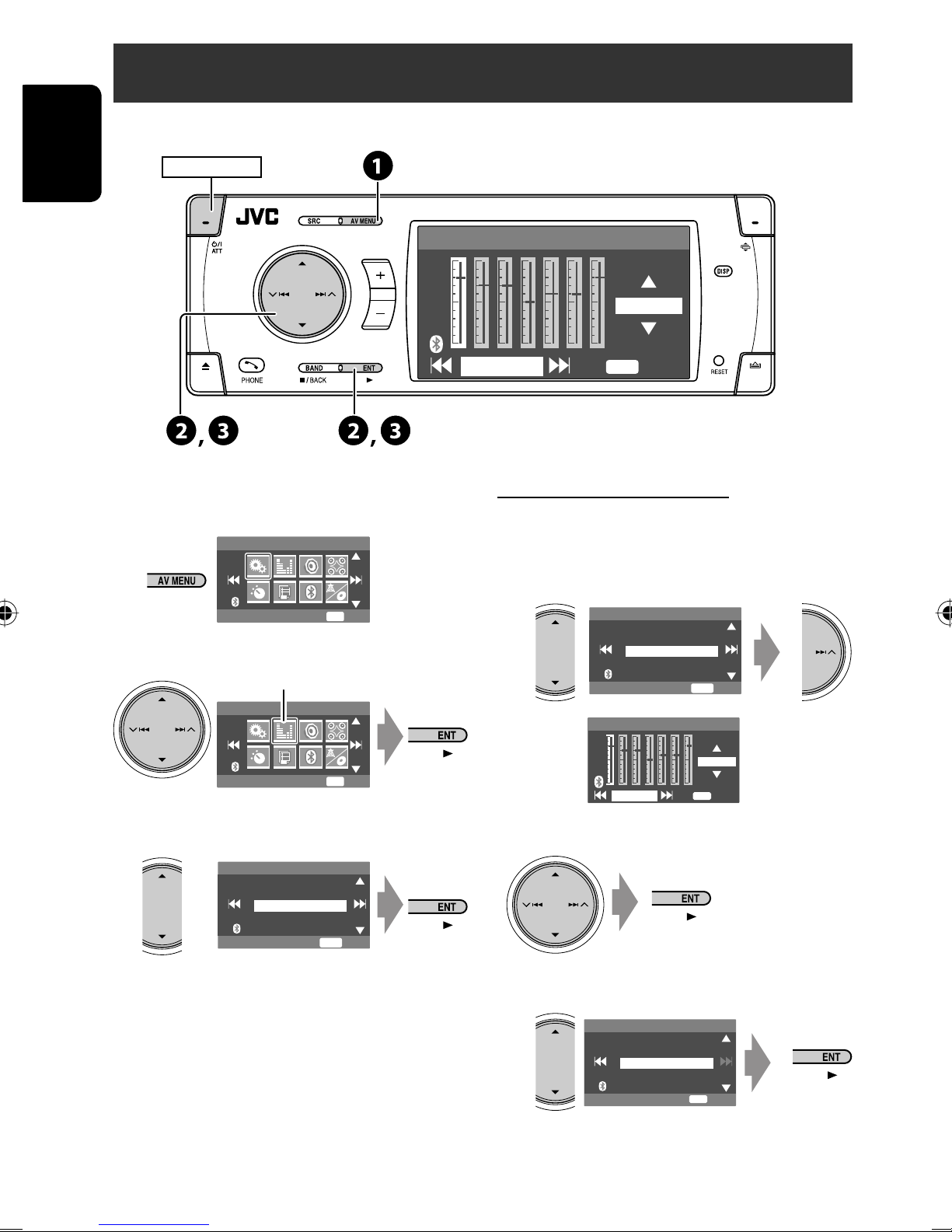
Sound equalization
ENGLISH
POWER]ON
Selecting sound mode
~
AV Menu
Setup
Ÿ
Equalizer menu icon
AV Menu
ENT
Enter
Edit
+03
ENT
60.0 Hz
Store
Storing your own adjustment
You can store your adjustment into User1, User2, and
User3.
1 Repeat steps ~ and Ÿ, then in step !...
Equalizer
Flat
Hard Rock
R&B
Pop
Jazz
Edit
ENT
Exit
Equalizer
! Select a sound mode.
Equalizer
Flat
Hard Rock
R&B
Pop
Jazz
• For preset equalizing values of each sound mode,
☞ page 63.
• For multi-channel source, the sound mode is
temporarily canceled.
ENT
ENT
Enter
Exit
2 Adjust.
3 Store.
46
60.0 Hz
User Store
User1
User2
User3
+03
ENT
Store
ENT
Store
Page 47

Assigning titles to the sources
POWER]ON
Title Entry
Station Name
ABC Radio
Press: Change character set
Hold: Erase title
ENGLISH
You can assign titles as follows.
FM/AM stations Up to 16 characters—up to 30
stations
AV-IN
Up to 16 characters
EXT-IN
• If you try to assign a title to a 31st station, “Name
Full” flashes on the monitor. Delete unwanted titles
before assignment.
~ Select the source.
• For FM/AM stations: Select the band, then
tune into a station.
• For “AV-IN”/“EXT-IN”: Select the source.
Ÿ Display the title entry screen.
DISP
A a 0 Á á
ENT
Store
3
Mode
Mono
DX/Local
SSM
Title Entry
Ex. When you select FM as the source
Title Entry
Station Name
ABC
DISP
A a 0 Á á
ENT
Store
! Assign a title.
1 Select a character, then move the entering
position.
1
AV Menu
Setup
2
AV Menu
Mode
Mode menu icon
ENT
Enter
ENT
Enter
• To change the character set, press DISP.
(For available characters, ☞ page 64.)
2 Repeat step 1 until you finish entering the
title.
⁄ Finish the procedure.
47
SETTINGS
Page 48

Menu operations
POWER]ON
ENGLISH
Ex. Changing the <High Pass Filter> setting
~
Non-available items will be displayed being shaded.
AV Menu
Setup
ENT
Enter
Setup Equalizer Sound
AV Menu
Setup
Mode List Bluetooth
!
Sound
Through
• For some items, repeat this steps to set the
sub-items.
ENT
Enter
Fader/Balance
Volume Adjust
Subwoofer
High Pass Filter
Crossover
Disc Surround
Dual Zone
Ÿ
Sound menu icon
AV Menu
Sound
Menu items
AV Menu
Setup
• The display indications may
change according to change of the
specifications.
ENT
Enter
ENT
Enter
⁄
Setup
Equalizer
Sound
Disc Surround
Mode
List
Bluetooth
Dual Zone
High Pass Filter
Through
On
ENT
Exit
Display
Clock
Disc Setup 1
Disc Setup 2
Tuner
Input
Others
48
Page 49

Setup
Menu items Selectable settings, [reference page]
Demonstration Off : Cancels.
On : Activates the demonstration on the monitor.
Wall Paper You can select the background picture of the monitor.
Future-Blue
Metal-A, Metal-B, Ball-A, Ball-B, Ball-C, Dolphin, Simple-Red,
Simple-Purple, Simple-Blue, Simple-Gray
Scroll Off : Cancels.
Once : Scrolls the disc information once.
Auto : Repeats scrolling (5-second intervals).
• Holding DISP (on the unit) scrolls the information regardless of this
setting.
Tag Display Off : Cancels.
On : Shows the Tag data while playing MP3/WMA/WAV/AAC tracks.
,
Future-Green, Wave-Blue, Wave-Green, Wave-Pink,
Initial: Underlined
ENGLISH
Dimmer Off : Cancels.
Display
On : Activates dimmer.
Auto : Dims the monitor when you turn on the headlights.*
Time Set : Press ENT (or ¢) to display the time setting screen, then
set the Dimmer On/Off times.
Bright You can adjust brightness of the monitor.
–15 (darkest) to +15 (brightest); Initial 00
Picture Adjust*
2
You can adjust the following to make the monitor clear and legible for
watching the playback picture. The setting will be stored for
“DISC/USB,” and “AV-IN.”
–15 to +15; Initial 0
Bright : Adjust if the picture is too bright or too dark.
Contrast : Adjust the contrast.
Color : Adjust the color of the picture—lighter or darker.
Tint : Adjust the tint if the human skin color is unnatural.
1
*
The ILLUMINATION CONTROL lead connection is required. (☞ Installation/Connection Manual)
2
*
Adjustable only when the source is a disc or USB containing pictures or movies, or “AV-IN.”
1
49
Continued on the next page
SETTINGS
Page 50

Menu items Selectable settings, [reference page]
Aspect*
ENGLISH
Display
Language*
3
You can change the aspect ratio of the picture.
Aspect ratio of incoming signal
4:3 16:9
Full :
For 16:9 original pictures
Auto : • For “DISC”: Aspect ratio is automatically
selected to match to the incoming signals.
• For the other video sources: Aspect ratio is
fixed to <Regular>.
Regular :
For 4:3 original pictures
4
Select the indication language shown on the monitor.
English, Spanish, French, German, Italian, Dutch, Swedish,
Danish, Russian
Time Set
12Hours/24Hours
OSD Clock
Clock Adjust*
5
Initial 1:00AM ☞ [6]
12 Hours, 24 Hours ☞ [6]
Off, On, ☞ [6]
Off : Cancels.
Auto : The built-in clock is automatically adjusted using the clock time
data provided via the satellite radio channel.
Clock
Time Zone*
5 *6
Select your residential area from one of the following time zones for
clock adjustment.
Alaska, Pacific, Mountain, Central, Eastern, Atlantic,
Newfoundland
5 *6
DST*
Time)
(Daylight Saving
Activates this if your residential area is subject to DST.
Off : Cancels.
On : Activates daylight saving time.
3
*
Not adjustable for audio sources.
4
*
After you change the indication language setting, turn off then on the power so that your setting takes effect.
5
*
Appears only when SIRIUS Satellite Radio or XM Satellite Radio is connected.
*6 Set <Clock Adjust> to <Auto>, then press ENT (or ¢) to display these setting items.
50
Page 51

Menu items Selectable settings, [reference page]
Menu Language
Select the initial disc menu language; Initial English (☞ also page
64).
Audio Language
Select the initial audio language; Initial English (☞ also page 64).
Subtitle Select the initial subtitle language or erase the subtitle (<Off>); Initial
Off (☞ also page 64).
OSD Language Select the on-screen language used for the external monitor connected
to the VIDEO OUT plug; Initial English.
Monitor Type Select the monitor type to watch a wide screen picture on the external
16:9 4:3 Letterbox
monitor.
16:9 : Select when the aspect ratio of the external monitor is 16:9.
4:3 Letterbox/4:3 Pan Scan : Select when the aspect ratio of the
7
4:3 Pan Scan
external monitor is 4:3. Refer to the illustrations on the left to see
how the pictures are shown on the monitor.
OSD Position
Disc Setup 1*
Position 1 Position 2
Select the position of the on-screen bar, ☞ [25].
1 : Higher position
2 : Lower position
ENGLISH
File Type Select playback file type when a disc/USB contains different types of
files. You can store this setting separately for each source —“DISC/
USB.”
Audio : Plays back audio files.
Still Picture : Plays back JPEG files.
Video : Plays back DivX/MPEG1/MPEG2 files.
DivX Regist. (Registration) This unit has its own Registration Code. Once you have played back a
file with which the Registration Code recorded, this unit’s Registration
Code is overwritten for copyright protection.
7
Selectable only for “DISC” and “USB.” (Playback stops when you select one of the items.)
*
51
Continued on the next page
SETTINGS
Page 52

Menu items Selectable settings, [reference page]
D. (Dynamic) Range Compres.
(Compression)*
ENGLISH
Speaker Size*
7
7
Select the
speaker
Adjust the speaker
size
You can enjoy a powerful sound at a low volume level while playing
Dolby Digital software.
Auto : Select to apply the effect to multi-channel encoded software.
On : Select to always use this function.
You can adjust the speaker size setting.
• Front SPK : Small, Large
• Center SPK : None, Small, Large
• Rear SPK : None, Small, Large
• Subwoofer : On, Off
• Speaker size : <Large> for 13 cm (5-1/4 inch) diameter or more;
<Small> for 13 cm (5-1/4 inch) or less.
• Front speakers and rear speakers cannot be adjusted separately the
left and right.
Regardless of the setting above...
• No sound comes out of the subwoofer while playing Dolby Pro Logic
II Movie or Music if the front speaker is set to <Large>.
• No sound comes out of the center speaker when surround is
deactivated.
Speaker Level You can adjust the output level of the activated speakers
Disc Setup 2
Select the
speaker
(☞ <Speaker Size> above), monitoring the test tone.
Front Lch/Center Ch/Front Rch/Rear Rch/Subwoofer*
: adjust the output level of each speaker in the range of –10dB to
+10dB; Initial 0dB.
Adjust the speaker
level
• Press and hold ENT to turn on and off the test tone.
Speaker Distance*
Select the
speaker
9
You can adjust the speaker output timing.
Front Lch/Center Ch/Front Rch/Rear Rch/Rear Lch : adjust the
speaker distance from the listening position in the range of
15cm/6 inches to 600 cm/240 inches in 15 cm/6 inch step;
Initial 120 cm/48 inch (for center speaker), 150 cm/60 inch (for
Adjust the speaker
other speakers).
distance
• Press and hold DISP to change the measuring unit—cm and inch.
8
/Rear Lch
7
Selectable only for “DISC” and “USB.” (Playback stops when you select one of the items.)
*
*8 This subwoofer level setting takes effect only when surround is activated. (☞ also page 22, 23)
*9 This setting does not take effect for MPEG1/MPEG2 and DivX with MP3 audio track.
52
Page 53

Menu items Selectable settings, [reference page]
IF Band Width Auto : Increases the tuner selectivity to reduce interference noises
between adjacent stations. (Stereo effect may be lost.)
Wide : Subject to the interference from adjacent stations, but sound
quality will not be degraded and the stereo effect will remain.
Area Setting US : When using in North/Central/South America. FM/AM intervals are
set to 200 kHz/10 kHz.
Tuner
Europe : When using in any other areas. FM/AM intervals are set to 50
kHz (100 kHz during auto search)/9 kHz.
South America : When using in South American countries where FM
interval is 100 kHz. AM interval is set to 10 kHz.
ENGLISH
SIRIUS ID*
10
Your SIRIUS identification number appears on the monitor.
AV Input You can determine the use of LINE IN and VIDEO IN plugs.
Off : Select when no component is connected (“AV-IN” is skipped while
selecting the source).
Audio&Video : Select when connecting an AV component such as a
VCR.
Audio : Select when connecting an audio component such as a digital
audio player.
Camera*11: Select when connecting the rear view camera.
Camera Mirror*11: The mirror image of the rear view is displayed on
the monitor. (The monitor on the unit only; the normal rear view
Input
appears on the external monitor.)
Navigation : Select when connecting a Navigation System. ☞ [44]
External Input*
12
For connecting an external component to the CD changer jack on the
rear.
Changer/iPod/D. Player*13: CD changer, iPod, or D. player
☞ [38, 43]
External Input : Any other than the above. ☞ [45]
• For connecting JVC DLP/XMDJVC100, this setting is not required. It is
automatically detected.
10
Appears only when SIRIUS Satellite Radio is connected.
*
*11 Reverse lamp lead connection is required. See Installation/Connection Manual (separate volume). The rear view
through the camera appears on the monitor in “Full” aspect ratio (regardless of the aspect ratio setting) when you
shift the gear to the reverse (R) position.
12
*
Not selectable when the component connected to the CD changer jack is selected as the source.
13
*
The name of the component detected through the CD changer jack is shown.
53
SETTINGS
Page 54

Beep Off : Cancels.
On : Activates the key-touch tone.
Telephone Muting*
ENGLISH
Others
14
Off : Cancels.
Muting1, Muting2 : Select either one which mutes the sounds while
using the cellular phone.
Initialize Initialize all settings you have made in <AV Menu>. Press ENT, then
reset the unit. (☞ page 3)
14
The TEL MUTING lead connection is required. See Installation/Connection Manual (separate volume).
*
Equalizer
Flat/Hard Rock/R&B/Pop/Jazz/Dance/Country/Reggae/Classic/User1/User2/User3, ☞ [46]
Sound
Menu items Selectable settings, [reference page]
Fader/Balance Adjust fader—speaker output balance between the front and rear speakers.
Adjusts fader
Adjust balance
• Upmost—front only
• Downmost—rear only
When using a two-speaker system, set the fader to the center (00).
Adjust balance—speaker output balance between the left and right speakers.
• Leftmost—left only
• Rightmost—right only
Volume Adjust Adjust and store auto-adjustment volume level for each source, comparing to
Subwoofer*
15
High Pass Filter Through : Select when the subwoofer is not connected.
15
This subwoofer level setting takes effect only when surround is deactivated. (☞ also page 22, 23)
*
the FM volume level. The volume level will automatically increase or decrease
when you change the source.
–12 to +12; Initial 00
Adjust the settings below in the submenu:
Phase : Subwoofer phase. Select either <Normal> or <Reverse>, which
reproduces a better sound.
Level : Subwoofer output level. Level: –06 to +08; Initial 00
On : Select when the subwoofer is connected.
54
Page 55

Menu items Selectable settings, [reference page]
Crossover Adjust the crossover frequency between the front/rear speakers and the
subwoofer.
80Hz, 120Hz, 150Hz
Amplifier Gain You can change the maximum volume level of this unit.
Off : Deactivates the built-in amplifier.
Low Power : VOL 00 to 30 (Select this if the maximum power of the speakers
is less than 50 W.)
High Power : VOL 00 to 50
ENGLISH
Rear Speaker*
16
You can activate/deactivate the rear speakers.
Off, On
16
This setting takes effect only when Dual Zone is activated. (☞ also page 26)
*
Disc Surround*
17
Menu items Selectable settings, [reference page]
Surround Off Select to deactivate the surround function.
Surround On
Select to activate the surround function. ☞ [22, 23]
Auto, Through, Dolby PLII Movie, Dolby PLII Music
• When you select Dolby PLII Music, you can adjust <Panorama> and
<Center Width>.*
18
*17 Selectable only for “DISC” and “USB.”
18
*
This setting takes effect only when the center speaker is activated.
Mode*
19
Menu items Selectable settings, [reference page]
Mono
DX/Local
SSM
Title Entry
All Off/Intro/Repeat/Random Only for disc/USB playback and iPod/D. player.
19
*
Items listed under <Mode> vary among the playback sources.
Only for FM. (Off, On), ☞ [10]
Only for FM. (DX, Local), ☞ [11]
Only for FM. ☞ [11]
Only for FM/AM stations, AV-IN and EXT-IN. ☞ [47]
☞ [17, 30, 39, 43]
55
SETTINGS
Page 56

List
The accessible lists differ depending on the sources. ☞ [12, 18, 37, 39]
Bluetooth*
20
ENGLISH
Menu items Selectable settings, [reference page]
Dial Menu Only for the device connected for “Bluetooth Phone.”
Select the method to make a call. ☞ [35]
Message Only for the device connected for “Bluetooth Phone.”*
You can read a message from the following message histories.
Unread : Messages you have not read.
Read : Messages you have read.
Unsent : Messages you have not sent.
Sent : Messages you have sent.
• The number of messages in each history is also shown on the monitor.
Open
Search
Special Device Only for “NEW DEVICE.”
☞ [32]
☞ [32]
Shows the list of Bluetooth devices which require some special procedure to
establish Bluetooth connection. Select a device you want to connect.
• After selecting the device, use <Open> or <Search> (☞ page 32) for
connection.
• Once the connection is established, it is registered in the unit. You can
connect the unit and the device by using <Connect> (☞below) from the
next time.
21
Connect Only for the registered devices.
Disconnect Only for the device being connected.
Delete Pair Only for the registered devices.
20
*
Selectable only for “Bluetooth Phone” or “Bluetooth Audio.” Select a device (or “NEW DEVICE”) before operating the
menu.
*21 Selectable only when the device is compatible with Text Message.
When operating the Bluetooth device, refer also to the instructions supplied with the device.
After selecting a device from among the registered devices (☞ page 33, 37),
establish the connection with it.
Disconnect the current device before connecting another device.
Delete the registered devices.
56
Page 57

Menu items Selectable settings, [reference page]
Auto Connect*
Auto Answer*
Settings
Message Info*
MIC Setting*
Version*
24
23
23
22
23
When the unit is turned on, the connection is established automatically
with...
Off : No Bluetooth device.
Last : The last connected Bluetooth device.
Order : The available registered Bluetooth device found at first.
Off : The unit does not answer the calls automatically. Answer the calls
manually.
On : The unit answers the incoming calls automatically.
Reject : The unit rejects all incoming calls.
Auto : The unit informs you of the arrival of a message by ringing and
displaying “Receiving Message.” To read the message, press ENT
(☞ page 35).
Manual : The unit does not inform you the arrival of a message.
Adjust microphone volume connected to the unit.
01, 02, 03
The Bluetooth software and hardware versions are shown.
ENGLISH
22
Selectable only for “Bluetooth Phone.”
*
*23 Only for the device being connected for “Bluetooth Phone.” Not selectable for “NEW DEVICE”.
24
*
If you wish to receive more information about Bluetooth, visit our JVC web site.
Dual Zone
Off, On, On/Surround On, ☞ [26]
57
SETTINGS
Page 58

Maintenance
How to clean the connector
Frequent detachment will deteriorate the connectors.
ENGLISH
To minimize this possibility, periodically wipe the
connectors with a cotton swab or cloth moistened with
alcohol, being careful not to damage the connectors.
Connector
Moisture condensation
Moisture may condense on the lens inside the unit in
the following cases:
• After starting the heater in the car.
• If it becomes very humid inside the car.
Should this occur, the unit may malfunction. In this
case, eject the disc and leave the unit turned on for a
few hours until the moisture evaporates.
To keep discs clean
A dirty disc may not play correctly.
If a disc does become dirty, wipe it with
a soft cloth in a straight line from center
to edge.
• Do not use any solvent (for example, conventional
record cleaner, spray, thinner, benzine, etc.) to clean
discs.
To play new discs
New discs may have some rough spots
around the inner and outer edges. If
such a disc is used, this unit may reject
the disc.
To remove these rough spots, rub the edges with a
pencil or ball-point pen, etc.
Do not use the following discs:
Warped disc
Sticker
Sticker residue
How to handle discs
When removing a disc from its
case, press down the center holder
of the case and lift the disc out,
holding it by the edges.
• Always hold the disc by the edges.
Do not touch its recording surface.
When storing a disc into its case, gently insert the
disc around the center holder (with the printed surface
facing up).
• Make sure to store discs into the cases after use.
Center holder
Stick-on label
58
Page 59

More about this unit
General
Turning on the power
• By pressing SRC (source) on the unit, you can also
turn on the power. If the source is ready, playback
starts.
FM/AM
Storing stations in memory
• When SSM is over, received stations are preset in
No.1 (lowest frequency) to No. 6 (highest frequency).
Disc
General
• In this manual, words “track” and “file” are
interchangeably used.
• This unit can also play back 8 cm (3-3/16”) discs.
• This unit can only play back audio CD (CD-DA) files if
different type of audio files (MP3/WMA/WAV/AAC)
are recorded in the same disc.
• This unit can display only one-byte characters. No
other characters can be correctly displayed.
Inserting a disc
• When a disc is inserted upside down or has no
playable files, “Cannot play this disc Check the disc”
appears on the monitor. Eject the disc.
Playing Recordable/Rewritable discs
• This unit can recognize a total of 5 000 files and 250
folders (a maximum of 999 files per folder).
• Use only “finalized” discs.
• This unit can play back multi-session discs; however,
unclosed sessions will be skipped while playing.
• This unit can recognize a total 25 characters for file/
folder names.
• Some discs or files may not be played back due to
their characteristics or recording conditions.
Playing DVD Audio
• Some DVD Audios prohibit downmix. When you play
back such a disc, “LR ONLY” appears on the display
and the unit plays back the left front and right front
signals.
• “MULTI CH” appears on the monitor after a beep
when you try to play a multi-channel disc with
Surround turned <Off>.
Playing DVD-VR
• This unit cannot play back CPRM (Content Protection
for Recordable Media) protected files.
• For details about DVD-VR format and play list, refer
to the instructions supplied with the recording
equipment.
File playback
ENGLISH
Ejecting a disc
• If the ejected disc is not removed within 15 seconds,
the disc is automatically inserted again into the
loading slot to protect it from dust. (Disc playback
starts.)
Changing the source
• If you change the source, playback also stops without
ejecting the disc.
Next time you select “DISC” for the playback source,
disc play starts from where it stopped previously.
Playing DivX files
• This unit can play back DivX files with the extension
code <.divx>, <.div>, <.avi> (regardless of the
letter case—upper/lower).
• This unit supports the DivX files whose resolution is
720 x 576 pixels or less.
• This unit supports DivX 6.x, 5.x, 4.x, and 3.11.
• Audio stream should conform to MP3 or Dolby Digital.
• The file encoded in the interlaced scanning mode
may not be played back correctly.
• The maximum bit rate for video signals (average) is
as follows:
– DVD: 4 Mbps
– USB: 2 Mbps
59
REFERENCES
Page 60

Playing MPEG1/MPEG2 files
• This unit can play back MPEG1/MPEG2 files with the
extension code <.mpg>, <.mpeg>, or <.mod>*.
* <.mod> is an extension code used for the
MPEG2 files recorded by JVC Everio camcorders.
ENGLISH
• The stream format should conform to MPEG system/
program stream.
• The file format should be MP@ML (Main Profile at
Main Level)/SP@ML (Simple Profile at Main Level)/
MP@LL (Main Profile at Low Level).
• Audio streams should conform to MPEG1 Audio
Layer-2 or Dolby Digital.
• The maximum bit rate for video signals (average) is
as follows:
– DVD: 4 Mbps
– USB: 2 Mbps
Playing JPEG files
• This unit can play back JPEG files with the extension
code <.jpg>, or <.jpeg>.
• It is recommended that you record a file at 640 x 480
resolution.
• This unit can play back baseline JPEG files.
Progressive JPEG files or lossless JPEG files cannot be
played.
Playing MP3/WMA/WAV/AAC files
• This unit can play back files with the extension
code <.mp3>, <.wma>, <.wav>, or <.m4a>
(regardless of the letter case—upper/lower).
• This unit can play back the files meeting the
conditions below:
– Bit rate:
MP3/WMA: 32 kbps — 320 kbps
AAC: 16 kbps — 320 kbps
– Sampling frequency:
48 kHz, 44.1 kHz, 32 kHz (for MPEG1)
24 kHz, 22.05 kHz, 16 kHz (for MPEG2)
48 kHz, 44.1 kHz, 32 kHz, 22.05 kHz (for WMA)
44.1 kHz (for WAV)
48 kHz, 44.1 kHz (for AAC)
• This unit can show ID3 Tag Version
1.0/1.1/2.2/2.3/2.4 (for MP3). This unit can also show
WAV/WMA/AAC Tag.
• This unit can play back files recorded in VBR (variable
bit rate).
Files recorded in VBR have a discrepancy in elapsed
time indication.
• This unit cannot play back the following files:
– MP3 files encoded with MP3i and MP3 PRO
format.
– MP3 files encoded with Layer 1/2.
– WMA files encoded with lossless, professional,
and voice format.
– WMA files which are not based upon Windows
Media® Audio.
– WMA/AAC files copy-protected with DRM.
– AAC files purchased from the iTunes store.
– Files which have the data such as AIFF, ATRAC3,
etc.
Enjoying surround sounds
• If <Surround On> is selected, “MULTI” surround
playback automatically starts for multi-channel
encoded discs regardless of the <Surround On>
setting.
• You cannot activate surround for MPEG multi-channel
DVD Video, DivX 2-channel and MPEG 2-channel
sources. If <Surround On> is selected, stereo
sounds are emitted only through the front speakers.
“FRONT 2CH” appears on the source information
screen.
• When “FIX” appears on the source information
screen, no sound comes out of the subwoofer.
• When <AUTO> is selected, downsampling is
performed for DVD Video (LPCM only), DVD-VR (LPCM
only), and DVD Audio with fs=88.2 kHz/96 kHz and
higher.
60
Page 61

USB
Bluetooth operations
• If “No USB Device“ appears after removing a device,
reattach a device or select another playback source.
• When the USB device has no playable files, or has not
been formatted correctly, “Cannot play this device
Check the device” appears on the monitor.
• The unit cannot recognize a USB device whose rating
is other than 5 V and does not exceed 500 mA.
• While playing from a USB device, the playback order
may differ from other players.
• This unit may be unable to play back some USB
devices or some files due to their characteristics or
recording conditions.
• Depending on the shape of the USB devices and
connection ports, some USB devices may not be
attached properly or the connection might be loose.
• When connecting a USB device, refer also to its
instructions.
• Connect only one USB device to the unit at a time. Do
not use a USB hub.
• This unit may not recognize a USB device connected
through a USB card reader.
• This unit may not play back files in a USB device
properly when using a USB extension cord.
• This unit cannot assure proper functions or supply
power to all types of the devices.
• This unit can recognize a total of 5 000 files and 250
folders (a maximum of 999 files per folder).
• This unit can recognize a total 25 characters for file/
folder names.
General
• While driving, do not perform complicated operation
such as dialling the numbers, using phone book, etc.
When you perform these operations, stop your car in
a safe place.
• Some Bluetooth devices may not be connected to
this unit depending on the Bluetooth version of the
device.
• This unit may not work for some Bluetooth devices.
• Connecting condition may vary depending on
circumstances around you.
• When the unit is turned off, the device is
disconnected.
Warning messages for Bluetooth operations
• Connection Error : The device is registered but the
connection has failed. Use <Connect> to connect
the device again. (☞ page 33)
• Error : Try the operation again. If “Error” appears
again, check if the device supports the function you
have tried.
• Device Unfound : No available Bluetooth device is
detected by <Search>.
• Loading : The unit is updating the phone book and/
or Text Message.
• Please Wait... : The unit is preparing to use
the Bluetooth function. If the message does not
disappear, turn off and turn on the unit, then connect
the device again (or reset the unit).
ENGLISH
Icons for phone types
• These icons indicate the phone type set on the device.
: Cellular phone
: Household phone
: Office
: General
: Other than above
61
REFERENCES
Page 62

Satellite radio operations
Menu settings
• You can also connect the JVC SIRIUS radio PnP (Plug
and Play), using the JVC SIRIUS radio adapter, KSU100K (not supplied) to the CD changer jack on the
rear. (Select “EXT-IN” as the source.)
ENGLISH
By turning on/off the power of the unit, you can turn
on/off the JVC PnP. However, you cannot control it
from this unit.
• To know more about SIRIUS Satellite radio or to sign
up, visit <http://www.sirius.com>.
• For the latest channel listings and programming
information, or to sign up for XM Satellite radio, visit
<http://www.xmradio.com>.
iPod/D. player operations
• When you turn on this unit, the iPod or D. player is
charged through the adapter connected to this unit.
• The text information may not be displayed correctly.
This unit can display up to 40 characters.
• If you change the <Amplifier Gain> setting
from <High Power> to <Low Power> while
the volume level is set higher than “30,” the unit
automatically changes the volume level to “VOL 30.”
• After you change any of <Menu Language/Audio
Language/Subtitle> settings, turn off then on the
power, and re-insert the disc (or insert another disc)
so that your setting takes effect.
• When you select <16:9> for a picture whose aspect
ratio is 4:3, the picture slightly changes due to the
process for converting the picture width.
• Even if <4:3 Pan Scan> is selected, the screen size
may become <4:3 Letterbox> for some discs.
Notice:
When operating an iPod or a D. player, some
operations may not be performed correctly or as
intended. In this case, visit the following JVC web
site:
For iPod users: <http://www.jvc.co.jp/english/car/
support/ks-pd100/index.html>
For D. player users: <http://www.jvc.co.jp/
english/car/support/ks-pd500/index.html>
62
Page 63

Preset equalizing values
Sound
mode
60 Hz
150 Hz
400 Hz
1 kHz
2.5 kHz
6.3 kHz
Flat 00 00 00 00 00 00 00
Hard Rock +03 +03 +01 00 00 +02 +01
R&B +03 +02 +02 00 +01 +01 +03
Pop 00 +02 00 00 +01 +01 +02
Jazz +03 +02 +01 +01 +01 +03 +02
Dance +04 +02 00 –02 –01 +01 +01
Country +02 +01 00 00 00 +01 +02
Reggae +03 00 00 +01 +02 +02 +03
Classic +02 +03 +01 00 00 +02 00
User 1/2/3 00 00 00 00 00 00 00
• “DVD Logo” is a trademark of DVD Format/Logo
Licensing Corporation registered in the US, Japan and
other countries.
15 kHz
• DivX, DivX Ultra Certified, and associated logos are
trademarks of DivX, inc. and are used under license.
• Official DivX® Ultra Certified product
• Plays all versions of DivX® video (including DivX® 6)
with enhanced playback of DivX® media files and the
DivX® Media Format
• Microsoft and Windows Media are either registered
trademarks or trademarks of Microsoft Corporation in
the United States and/or other countries.
• iPod and iTunes are trademarks of Apple Inc.,
registered in the U.S. and other countries.
ENGLISH
About sounds reproduced through the
rear terminals
• Speaker out/analog discrete output—LINE OUT
(FRONT/REAR)/CENTER OUT/SUBWOOFER:
Multi-channel signals are emitted for a multichannel encoded software. (When Dual Zone is
activated, the same signal emitted through 2nd
AUDIO OUT plugs are emitted for the main source
“DISC.”)
• 2nd AUDIO OUT: 2-channel signal is emitted
when Dual Zone is activated. When playing
a multi-channel encoded disc, multi-channel
signals are downmixed (except for some DVD
Audio).
63
REFERENCES
Page 64

Language codes (for DVD/DivX language selection)
Code Language Code Language Code Language Code Language Code Language
AA Afar FA Persian KL Greenlandic OC Occitan ST Sesotho
AB Abkhazian FI Finnish KM Cambodian OM (Afan) Oromo SU Sundanese
AF Afrikaans FJ Fiji KN Kannada OR Oriya SW Swahili
ENGLISH
AM Ameharic FO Faroese KO Korean (KOR) PA Panjabi TA Tamil
AR Arabic FY Frisian KS Kashmiri PL Polish TE Telugu
AS Assamese GA Irish KU Kurdish PS Pashto, Pushto TG Tajik
AY Aymara GD Scots Gaelic KY Kirghiz PT Portuguese TH Thai
AZ Azerbaijani GL Galician LA Latin QU Quechua TI Tigrinya
BA Bashkir GN Guarani LN Lingala RM Rhaeto-Romance TK Turkmen
BE Byelorussian GU Gujarati LO Laothian RN Kirundi TL Tagalog
BG Bulgarian HA Hausa LT Lithuanian RO Rumanian TN Setswana
BH Bihari HI Hindi LV Latvian, Lettish RW Kinyarwanda TO Tonga
BI Bislama HR Croatian MG Malagasy SA Sanskrit TR Turkish
BN Bengali, Bangla HU Hungarian MI Maori SD Sindhi TS Tsonga
BO Tibetan HY Armenian MK Macedonian SG Sangho TT Tatar
BR Breton IA Interlingua ML Malayalam SH Serbo-Croatian TW Twi
CA Catalan IE Interlingue MN Mongolian SI Singhalese UK Ukrainian
CO Corsican IK Inupiak MO Moldavian SK Slovak UR Urdu
CS Czech IN Indonesian MR Marathi SL Slovenian UZ Uzbek
CY Welsh IS Icelandic MS Malay (MAY) SM Samoan VI Vietnamese
DZ Bhutani IW Hebrew MT Maltese SN Shona VO Volapuk
EL Greek JI Yiddish MY Burmese SO Somali WO Wolof
EO Esperanto JW Javanese NA Nauru SQ Albanian XH Xhosa
ET Estonian KA Georgian NE Nepali SR Serbian YO Yoruba
EU Basque KK Kazakh NO Norwegian SS Siswati ZU Zulu
Characters shown on the monitor
In addition to the roman alphabet (A
– Z, a – z), the following characters
will be used to show the various
information on the monitor.
• You can also use the following
characters to assign titles (☞ page
47)
Numbers and symbols
Upper and lower cases
64
Page 65

Troubleshooting
What appears to be trouble is not always serious. Check the following points before calling a service center.
Symptoms Remedies/Causes
• No sound comes out of the center speaker.
• The monitor is not clear and legible. Sunshine from the windshield may cause this symptom.
• The unit does not work at all.
• The remote controller does not work.
General
• “No Signal” appears. • Change the source.
• Center speaker is not activated. (☞ page 52)
Once you have reset the unit, make sure to activate the
speaker again.
• Center speaker is used only for surround playback. No
sound comes out for stereo playback.
Adjust <Bright>. (☞ page 49)
Reset the unit. (☞ page 3)
Deactivate Dual Zone. (☞ page 26)
(While Dual Zone is activated, the remote controller only
functions for operating the DVD/CD player.)
• Start the playback on the external component connected
to VIDEO IN plug.
• Check the cords and connections.
• Signal input is too weak.
ENGLISH
• “Mecha Error Push Reset” appears on the
monitor, and the panel does not move.
• SSM automatic presetting does not work.
• Static noise while listening to the radio. Connect the antenna firmly.
FM/AM
• Disc can be neither recognized nor played .
• Disc cannot be ejected.
• Recordable/Rewritable discs cannot be
played back.
• Tracks on the Recordable/Rewritable discs
cannot be skipped.
• Playback does not start. • Insert the disc correctly again.
Disc playback
• The playback picture is not clear and legible.
• Sound and pictures are sometimes
interrupted or distorted.
Reset the unit. (☞ page 3)
Store stations manually. (☞ page 12)
Eject the disc forcibly. (☞ page 3)
Unlock the disc. (☞ page 18)
• Insert a finalized disc.
• Finalize the discs with the component which you used
for recording.
• Region code of the DVD is not correct. (☞ page 4)
• The format of files is not supported by the unit.
Adjust items in <Picture Adjust>. (☞ page 49)
• Stop playback while driving on rough roads.
• Change the disc.
65
REFERENCES
Page 66

• No playback picture appears on the monitor. Parking brake lead is not connected properly.
• No picture appears on the external monitor. • Connect the video cord correctly.
ENGLISH
Disc playback
• “Eject Error” or “Loading Error” appears on
• Disc cannot be played back. • Change the disc.
• Noise is generated. The track played back is not a playable file format. Skip to
the monitor.
Symptoms Remedies/Causes
(☞ Installation/Connection Manual)
• Select the correct input on the external monitor.
Changing the source by pressing SOURCE will solve this
error.
• Record the tracks using a compliant application in the
appropriate discs. (☞ page 4)
• Add appropriate extension codes to the file names.
another file.
• Tracks are not played back as you have
intended them to play.
File playback
Playback order may differs from the one played back using
other players.
• Elapsed playing time is not correct. This sometimes occurs during playback. This is caused by
how the tracks are recorded.
• “Not Support” appears on the monitor and
Track is unplayable.
track is skipped.
• Noise is generated. • The track played back is not a playable file format (MP3/
WMA/WAV/AAC). Skip to another file.
• Do not add the extension code <.mp3>, <.wma>,
<.wav>or <.m4a> to non-MP3/WMA/WAV/AAC tracks.
• Tracks cannot play back as you have
intended them to play.
• “Now Reading” keeps flashing on the
monitor.
Playback order may differs from the one played back using
other players.
• Readout time varies depending on the USB device.
• Do not use too many hierarchy, folders and empty
folders.*
Folder that is physically empty or folder that contains
*
data but does not contain valid MP3/WMA/WAV/AAC
USB playback
track.
• Turn off the power then on again.
• Do not pull out or connect the USB device repeatedly
while “Now Reading” is displayed on the monitor.
• Correct characters are not displayed (e.g.
album name).
• While playing a track, sound is sometimes
interrupted.
For available characters, ☞ page 64.
The tracks have not been properly copied into the USB
device. Copy tracks again into the USB device, and try
again.
66
Page 67

Symptoms Remedies/Causes
• Bluetooth device does not detect the unit. This unit can be connected with one Bluetooth cellular
phone and one Bluetooth audio device at a time.
While connecting a device, this unit cannot be detected
from another device. Disconnect currently connected device
and search again.
ENGLISH
• The unit does not detect the Bluetooth
device.
• The unit does not make pairing with the
Bluetooth device.
• Echo or noise occurs. Adjust the microphone unit position.
• Phone sound quality is poor. • Reduce the distance between the unit and the Bluetooth
Bluetooth
• The sound is interrupted or skipped during
playback of a Bluetooth audio device.
• Check the Bluetooth setting of the device.
• Search from the Bluetooth device. After the device
detects the unit, select <Open> on the unit to connect
the device. (☞ page 32)
• Enter the same PIN code for both the unit and target
device. If the PIN code of the device is not indicated on its
instructions, try “0000” or “1234.”
• Select the device name from <Special Device>, then
try to connect again. (☞ page 33)
audio device.
• Move the car to place where you can get a better signal
reception.
• Reduce the distance between the unit and the Bluetooth
audio device.
• Disconnect the device connected for “Bluetooth Phone.”
• Turn off, then turn on the unit.
• (When the sound is not yet restored,) connect the device
again.
• “New Device” cannot be selected for
“Bluetooth Audio.”
• The connected audio device cannot be
controlled.
• “No Disc” appears on the monitor. Insert a disc into the magazine.
• “No Magazine” appears on the monitor. Insert the magazine.
• “Cannot play this disc Check the disc” appears
on the monitor.
• “Reset 08” appears on the monitor. Connect this unit and the CD changer correctly and press
CD changer
• “Reset 01” – “Reset 07” appears on the
monitor.
• The CD changer does not work at all.
Bluetooth audio device is being connected. To select “New
Device,” disconnect it. (☞ page 33)
Check whether the connected audio device supports AVRCP
(Audio Video Remote Control Profile).
Disc does not include playable files. Replace the disc with
playable files.
the reset button of the CD changer.
Press the reset button of the CD changer.
Reset the unit. (☞ page 3)
67
REFERENCES
Page 68

Symptoms Remedies/Causes
• “CALL 1-888-539-SIRIUS TO SUBSCRIBE”
• “No Signal” or “NO SIGNAL” appears on the
ENGLISH
• “No Antenna” or “CHECK ANTENNA” appears
• “Invalid Channel” appears on the monitor
• “CHANNEL–––” appears on the display
• “No Name” or “–––” appears on the
Satellite radio
• “Channel is Updating XX% completed” or
appears on the monitor.
monitor.
on the monitor.
for about 5 seconds, then returns to the
previous display when listening to the
SIRIUS Satellite radio.
for about 2 seconds, then returns to the
previous channel while listening to the XM
Satellite radio.
monitor.
“UPDATING” appears on the monitor and no
sound can be heard.
Starts subscribing SIRIUS Satellite radio. (☞ page 40)
Move to an area with stronger signals.
Connect the antenna firmly.
No broadcast on the selected channel.
Select another channel or continue listening to the previous
channel.
Selected channel is no longer available or is unauthorized.
Select another channel or continue listening to the previous
channel.
No text information for the selected channel.
The receiver is updating the channel information and it
takes a few minutes to complete.
• “OFF AIR” appears on the monitor while
listening to the XM Satellite radio.
Selected channel is not broadcasting at this time. Select
another channel or continue listening to the previous
channel.
• “LOADING” appears on the monitor while
listening to the XM Satellite radio.
The unit is loading the channel information and audio. Text
information is temporarily unavailable.
• “Reset08” flashes on the monitor. Reconnect this unit and the Satellite radio correctly and
reset the unit.
• Satellite radio does not work at all. Reconnect the Satellite radio after a few seconds.
68
Page 69

Symptoms Remedies/Causes
• The iPod/D. player does not turn on or does
not work.
• The sound is distorted. Deactivate the equalizer either on this unit or the iPod/
• “Disconnect” appears on the monitor. Check the connecting cable and its connection.
• For iPod: Playback stops. The headphones are disconnected during playback. Restart
• No sound can be heard.
• “Error 01” appears on the monitor when
connecting a D. player.
• “No Files” or “No Track” appears on the
iPod/D. player playback
monitor.
• “Reset 01” – “Reset 07” appears on the
monitor.
• “Reset 08” appears on the monitor. Check the connection between the adapter and this unit.
• The iPod’s or D. player’s controls do not work
after disconnecting from this unit.
• Check the connecting cable and its connection.
• Charge the battery.
• For D. player: Update the firmware version.
D. player.
playback.
Disconnect the D. player from the adapter. Then, connect
them again.
No tracks are stored. Import tracks to the iPod or D. player.
Disconnect the adapter from both this unit and iPod/
D. player. Then, connect them again.
Reset the iPod or D. player.
ENGLISH
• No picture appears on the monitor. • Turn on the video component if it is not on.
• This unit is not connected to the video component
AV-IN
• The playback picture is not clear and legible.
correctly. Connect it correctly.
Adjust items in <Picture Adjust>. (☞ page 49)
69
REFERENCES
Page 70

Specifications
Power Output: 20 W RMS × 4 Channels at 4 Ω and
≤ 1% THD+N
ENGLISH
Signal-to-Noise Ratio: 80 dBA (reference: 1 W into 4 Ω)
Load Impedance: 4 Ω (4 Ω to 8 Ω allowance)
Equalizer Control Range: Frequencies: 60 Hz, 150 Hz, 400 Hz, 1 kHz, 2.5 kHz,
Audio Output Level
LINE OUT (FRONT/
REAR)/CENTER OUT/
AMPLIFIER
SUBWOOFER:
Color System: NTSC
Video Output (composite): 1 Vp-p/75 Ω
Other Terminals: Input: LINE IN, VIDEO IN, MIC IN, USB input
Frequency Range: FM (with channel interval set to 100
6.3 kHz, 15 kHz
Level: ±10 dB
Line-Out Level/Impedance: 5.0 V/20 kΩ load (full scale)
Output Impedance: 1 kΩ
terminal, Antenna input
Output: 2nd AUDIO OUT, VIDEO OUT
Others: CD changer, OE REMOTE
87.5 MHz to 107.9 MHz
kHz or 200 kHz):
FM (with channel interval set to 50
kHz):
AM (with channel interval set to 10
kHz):
AM (with channel interval set to 9 kHz): 531 kHz to 1 602 kHz
FM Tuner: Usable Sensitivity: 11.3 dBf (1.0 μV/75 Ω)
FM/AM TUNER
AM Tuner: Sensitivity/Selectivity: 20 μV/35 dB
Signal Detection System: Non-contact optical pickup (semiconductor laser)
Frequency Response: DVD, fs=48 kHz: 16 Hz to 22 000 Hz
DVD/CD
Dynamic Range: 93 dB
Signal-to-Noise Ratio: 95 dB
50 dB Quieting Sensitivity: 16.3 dBf (1.8 μV/75 Ω)
Alternate Channel Selectivity (400 kHz): 65 dB
Frequency Response: 40 Hz to 15 000 Hz
Stereo Separation: 35 dB
DVD, fs=192 kHz: 16 Hz to 88 000 Hz
VCD/CD: 16 Hz to 20 000 Hz
87.5 MHz to 108.0 MHz
530 kHz to 1 710 kHz
Wow and Flutter: Less than measurable limit
70
Page 71

Screen Size: 3.5 inch wide liquid crystal display
Number of Pixel: 211 200 pixels: 960 (horizontal) × 220 (vertical)
Drive Method: TFT (Thin Film Transistor) active matrix format
Color System: PAL/NTSC
MONITOR
Aspect Ratio: 16:9 (wide)
Allowable Storage Temperature: –10°C to +60°C (14°F to 140°F)
Allowable Operating Temperature: 0°C to +40°C (32°F to 104°F)
USB Standards: USB 1.1
Data Transfer Rate: Full Speed: Maximum 12 Mbytes
Low Speed: Maximum 1.5 Mbytes
USB
Compatible Device: Mass storage class
Compatible File System: FAT 32/16/12
Max. Current: Less than 500 mA/5 V
Version: Bluetooth 1.2 certified
ENGLISH
Output Power: +4 dBm Max. (Power class 2)
Service Area: Within 10 m (10.9 yd)
Profile: HSP (Headset Profile)
HFP (Hands-Free Profile)
BLUETOOTH
Power Requirement: Operating Voltage: DC 14.4 V (11 V to 16 V allowance)
Grounding System: Negative ground
Allowable Operating Temperature: 0°C to +40°C (32°F to 104°F)
Dimensions (W × H × D): Installation Size (approx.): 182 mm × 52 mm × 160 mm
GENERAL
Mass (approx.): 2.1 kg (4.7 lbs) (excluding accessories)
A2DP (Advanced Audio Distribution Profile)
AVRCP (Audio/Video Remote Control Profile)
SPP (Serial Port Profile)
OPP (Object Push Profile)
(7-3/16” × 2-1/16” × 6-5/16”)
Panel Size (approx.): 188 mm × 58 mm × 12 mm
(7-7/16” × 2-5/16” × 1/2”)
Design and specifications are subject to change without notice.
If a kit is necessary for your car, consult your telephone directory for the nearest car audio speciality shop.
71
REFERENCES
Page 72

Having TROUBLE with operation?
Please reset your unit
Refer to page of How to reset your unit
Still having trouble??
USA ONLY
Call 1-800-252-5722
http://www.jvc.com
We can help you!
EN, SP, FR
© 2007 Victor Company of Japan, Limited
0207MNMMDWJEIN
Page 73

KD-ADV38
KD-AVX33
LVT1658-002A
ENGLISH
This unit is designed to operate on 12 V DC, NEGATIVE ground
electrical s ystems. If your vehicle does not have this system, a
voltage inverter is required, which can be purchased at JVC car audio
dealers.
Installation/Connection Manual
[J]
Manual de instalación/conexión
Manuel d’installation/raccordement
ESPAÑOL
Esta unidad está diseñada para funcionar con 12 V de CC, con
sistemas elé ctricos de masa NEGATIVA. Si su vehículo no posee
este sistema, será necesario un inversor de tensión, que puede ser
adquirido en los concesionarios de JVC de equipos de audio para
automóviles.
0207MNMMDWJEIN
EN, SP, FR
©2007 Victor Company of Japan, Limited
FRANÇAIS
Cet appareil est conçu pour fonctionner sur des sources de courant
continu de 12 V à ma sse NEGATIVE. Si votre véhicule n’offre pas ce
type d’alimentation, il vous faut un convertisseur de tension, que vous
pouvez acheter chez un revendeur d’autoradios JVC.
WARNINGS
• DO NOT install any unit and wire any cable in locations where;
– it may obstruct the steering wheel and gearshift lever operations,
as this may result in a traffic accident.
– it may obstruct the operation of safety devices such as air bags, as
this may result in a fatal accident.
– it may obstruct visibility.
• DO NOT operate any unit while manipulating the steering wheel, as
this may result in a traffic accident.
• The driver must not watch the monitor while driving. If the driver
watches the monitor while driving, it may lead to carelessness and
cause an accident.
• The driver must not put on the headphones while driving. It is
dangerous to shut off the outside sounds while driving.
• If you need to operate the unit while driving, be sure to look around
carefully.
• If the parking brake is not engaged, “Parking Brake” appears on the
monitor, and no playback picture will be shown.
– This warning appears only when the parking brake lead is
connected to the parking brake system built in the car.
Notes on elec trical connections :
• Replace the fuse with one of the specified rating. If the fuse blows
frequently, consult your JVC car audio dealer.
• It is recommended to connect to the speakers with maximum
power of more than 50 W (both at the rear and at the front, with an
impedance of 4 Ω to 8 Ω).
If the maximum power is less than 50 W, change “Amplifier Gain”
setting to prevent the speakers from being damaged (see page 55 of
the INSTRUCTIONS).
• To prevent short-circuit, cover the terminals of the UNUSED leads
with insulating tape.
• The heat sink becomes very hot after use. Be careful not to touch it
when removing this unit.
Heat sink
Sumidero térmico
Dissipateur de chaleur
ADVERTENCIAS
• NO instale ninguna unidad ni tienda cables en los lugares donde;
– Donde pueda obstruir la maniobra del volante de dirección y del
cambio de engranajes, con el consiguiente riesgo de accidentes
de tráfico.
– Donde pueda obstruir el funcionamiento de dispositivos de
seguridad tales como bolsas de aire, pues podría resultar en un
accidente fatal.
– Donde pueda obstruir la visibilidad.
• NO OPERE la unidad mientras está maniobrando el volante de
dirección, pues podría producirse un accidente de tráfico.
• El conductor no debe mirar el monitor mientras conduce. Si el
conductor mira el monitor mientras conduce puede descuidarse y
causar un accidente.
• El conductor no deberá ponerse los auriculares mientras conduce.
Es muy peligroso no escuchar los ruidos exteriores durante la
conducción.
• Si es necesario operar la unidad mientras maneja, asegúrese de
mirar atentamente en todas las direcciones.
• Si el freno de mano no está en uso, aparecerá “Parking Brake (Freno
de Mano)” en la pantalla y no se mostrará ninguna secuencia de
imagen.
– Esta advertencia aparece únicamente cuando el cable del freno de
estacionamiento se encuentra conectado al sistema del freno de
estacionamiento incorporado al automóvil.
Notas sobre las cone xiones eléctricas:
• Reemplace el fusible por uno con la corriente especificada. Si el
fusible se quemase frecuentemente consulte con su concesionario
de JVC de equipos de audio para automóviles.
• Se recomienda conectar los altavoces con una potencia máxima de
más de 50 W (tanto atrás como adelante, con una impedancia de
4 Ω a 8 Ω).
Si la potencia máxima es de menos de 50 W, cambie “Amplifier
Gain” para evitar daños en los altavoces (consulte la página 55 del
MANUAL DE INSTRUCCIONES).
• Para evitar cortocircuitos, cubra los cables NO UTILIZADOS con cinta
aislante.
• El sumidero térmico estará muy caliente después del uso. Asegúrese
de no tocarlo al desmontar esta unidad.
AVERTISSEMENTS
• N’INSTALLEZ aucun appareil ni aucun câble dans un endroit où:
– où il peut gêner l’accès au volant ou au levier de vitesse car cela
peut entraîner un accident de la circulation.
– où il peut gêner la manipulation de dispositifs de sécurité tels que
les airbags car cela peut entraîner un accident fatal.
– où il peut gêner la visibilité.
• NE COMMANDEZ pas l’appareil lors de la manipulation du volant
car cela peut entraîner un accident de la circulation.
• Le conducteur ne doit pas regarder le moniteur lorsqu’il conduit.
Regarder le moniteur lorsqu’on est au volant réduit considérablement
la vigilance du conducteur et multiplie les risques d’accident.
• Le conducteur ne doit pas utiliser un casque d’écoute quand il est au
volant. Il est en effet dangereux de bloquer les sons de la circulation
routière pendant la conduite d’un véhicule.
• Si vous devez commander l’appareil pendant que vous conduisez,
assurez-vous de bien regarder autour de vous.
• Si le frein à main n’est pas engagé, “Parking Brake (Frein à Main)”
s’affiche sur le moniteur et aucune image de lecture n’apparaît.
– Cet avertissement apparaît uniquement quand le fil du frein de
stationnement est connecté au système de frein de stationnement
intégré à la voiture.
Remarques sur les con nexions électriques :
• Remplacer le fusible par un de la valeur précisée. Si le fusible saute
souvent, consulter votre revendeur d’autoradios JVC.
• Il est recommandé de connecter des enceintes avec une puissance de
plus de 50 W (les enceintes arrière et les enceintes avant, avec une
impédance comprise entre 4 Ω
Si la puissance maximum est inférieure à 50 W,
Gain” pour éviter d’endommager vos enceintes (voir page 55 du
MANUEL D’INSTRUCTIONS).
• Pour éviter les court-circuits, couvrir les bornes des fils qui ne sont
PAS UTILISÉS avec de la bande isolante.
• Le dissipateur de chaleur devient très chaud après usage. Faire
attention de ne pas le toucher en retirant cet appareil.
et 8 Ω).
changez “Amplifier
Required space for installation / Espacio requerido para
la instalación / Espace nécessaire pour l’installation
Dashboard
Tablero de
instrumentos
Control panel
Panel de control
Panneau de commande
Trim plate is detached on this illustration for explanation.
Para fines explicativos, se ha retirado la placa de guarnición en
esta ilustración.
La plaque de garniture est montrée détachée sur cette illustration
pour les besoins de l’explication.
Installing the remote controller / Instalación del control
remoto / Installation de la télécommande
Holder / Soporte / Support
Remote controller
Control remoto
Télécommande
Tableau de bord
5 mm (1/4")
5 mm (1/4")
Double-sided adhesive tape
Cinta adhesiva de doble cara
Bande adhésive à double face
Parts list for installation and connection / Lista de piezas para instalación y conexión / Liste des pièces pour
l’installation et raccordement
The following parts are provided for this unit. After checking them, please set them correctly.
Con esta unidad se suministran las siguientes piezas. Después de inspeccionarlas, colóquelas correctamente.
Les pièces suivantes sont fournies avec cet appareil. Après vérification, veuillez les placer correctement.
A / B
Hard case/Control panel
Estuche duro/Panel de control
Etui de transport/Panneau de
commande
G
Crimp connectors
Conectores de sujeción
Raccord à sertir
K
Microphone
Micrófono
Microphone
o
Lock nut (M5)
Tuerca de seguridad (M5)
Ecrou d’arrêt (M5)
C
Sleeve
Cubierta
Manchon
H
Remote controller / Holder
Control remoto / Soporte
Télécommande / Support
L
Microphone clip
Presilla para micrófono
Attache de microphone
P
Handles
Manijas
Poignées
D
Trim plate
Placa de guarnición
Plaque d’assemblage
M
Reverse gear signal extension cord
Cable prolongador para la señal del
engranaje de marcha atrás
Cordon prolongateur pour le signal de
marche arrière
Q
Rubber cushion
Cojín de goma
Amortisseur en
caoutchouc
E
Power cord
Cordón de alimentación
Cordon d’alimentation
I
Batteries
Plias
Piles
R
Mounting bolt—M5 x 20 mm
(M5 x 13/16")
Perno de montaje—M5 x 20 mm
(M5 x 13/16 pulgada)
Boulon de montage—M5 x 20 mm
(M5 x 13/16 pouces)
J
Double-sided adhesive tape
Cinta adhesiva de doble cara
Bande adhésive à double face
F
Audio/video cord
Cable de audio/vídeo
Cordon audio/vidéo
N
Washer (ø5)
Arandela (ø5)
Rondelle (ø5)
1
Page 74

INSTALLATION
(IN-DASH MOUNTING)
The following illustration shows a typical installation. If you have any
questions or require information regarding installation kits, consult
your JVC car audio dealer or a company supplying kits.
• If you are not sure how to install this unit correctly, have it installed
by a qualified technician.
• Make sure not to block the fan on the rear panel to maintain proper
ventilation when installed.
• You cannot install the unit on the car which has any obstacles in the
space shown in “Required space for installation” on page 1.
Caution when installing
Fit the unit into the mounting sleeve by using four corners of the trim
plate.
• DO NOT press the panel (shaded in the
illustration).
INSTALACIÓN (MONTAJE EN EL TABLERO DE
INSTRUMENTOS)
La siguiente ilustración muestra una instalación típica. Si tiene alguna
pregunta o necesita información acerca de las herramientas para
instalación, consulte con su concesionario de JVC de equipos de audio
para automóviles o a una compañía que suministra tales herramientas.
• Si usted no está seguro de cómo instalar correctamente la unidad,
hágala instalar por un técnico cualificado.
Asegúrese de no bloquear las rendijas de ventilación del panel trasero,
•
para poder mantener una buena ventilación una vez instalado.
• No podrá instalar la unidad en un coche en que haya algún
obstáculo en el espacio indicado en “Espacio requerido para la
instalación” en la página 1.
Precaución en la instalación
Introduzca el receptor en la manga de montaje utilizando las cuatro
esquinas de la placa decorativa.
• NO presione el panel (sombreado en la ilustración).
Do the required electrical connections.
Realice las conexiones eléctricas requeridas.
Réalisez les connexions électriques.
Do not block the fan.
No tape las rendijas de
ventilación.
Ne bloquez pas le ventilateur.
1
*
When you stand the unit,
be careful not to damage
the fuse on the rear.
*1 Al poner la unidad vertical,
tenga cuidado de no
dañar el fusible provisto
en la parte posterior.
1
*
Lorsque vous mettez
l’appareil à la verticale,
faire attention de ne pas
endommager le fusible situé
sur l’arrière.
INSTALLATION (MONTAGE DANS LE TABLEAU
DE BORD)
L’illustration suivante est un exemple d’installation typique. Si
vous avez des questions ou avez besoin d’information sur des kits
d’installation, consulter votre revendeur d’autoradios JVC ou une
compagnie d’approvisionnement.
• Si l’on n’est pas sûr de pouvoir installer correctement cet appareil, le
faire installer par un technicien qualifié.
• Lors de l’installation assurez-vous de ne pas bloquer le ventilateur à
l’arrière afin de permettre une ventilation correcte.
• Vous ne pouvez pas installer l’appareil sur une voiture qui a
certains obstacles dans l’espace montré dans “Espace nécessaire pour
l’installation” à la page 1.
Précautions lors de l’installation
Fixez l’autoradio sur le manchon de montage en utilisant les quatre
coins de la plaque de garniture.
• NE POUSSEZ PAS sur le panneau (en gris sur l’illustration).
Bend the appropriate tabs to hold the sleeve
firmly in place.
Doble las lengüetas apropiadas para retener
firmemente la manga en su lugar.
Tordez les languettes appropriées pour
maintenir le manchon en place.
When using the optional stay / Cuando emplea un soporte
opcional / Lors de l’utilisation du hauban en option
Stay (option)
Soporte (opción)
Hauban (en option)
Screw (option)
Tornillo (opción)
Vis (en option)
Dashboard
Tablero de
instrumentos
Tableau de bord
Fire wall
Tabique a prueba de
incendios
Cloison
30˚
Install the unit at an angle of less than 30˚.
Instale la unidad a un ángulo de menos de 30˚.
Installez l’appareil avec un angle de moins de 30˚.
Removing the unit
Before removing the unit, release the rear section.
When installing the unit without using the sleeve / Instalación de la unidad sin utilizar la cubierta / Lors
de l’installation de l’appareil scans utiliser de manchon
In a car having the “Required space for installation” (see page 1), first remove the car radio and install the unit in its place.
En un automóvil que disponga del “Espacio requerido para la instalación” (véase la página 1), primero desmonte la autorradio, e
instale el receptor en su lugar.
Dans une voiture avec l’“Espace nécessaire pour l’installation” (voir page 1), retirez d’abord l’ancien autoradio et installez cet
autoradio à sa place.
2
Flat type screws—M5 x 8 mm (M5 x 3/8")
Tornillos tipo plano—M5 x 8 mm (M5 x 3/8 pulgada) *
Vis à tête plate—M5 x 8 mm (M5 x 3/8 pouces) *
2
Bracket *
2
Ménsula *
2
Support *
Bracket *
Ménsula *
Support *
Note: When installing the unit on the mounting bracket, make sure to use the 8 mm (3/8
Nota: Cuando instala la unidad en la ménsula de montaje, asegúrese de utilizar los tornillos de 8 mm (3/8 pulgada) de
Remarque: Lors de l’installation de l’appareil sur le support de montage, s’assurer d’utiliser des vis d’une longueur de 8 mm
Extracción de la unidad
Antes de extraer la unidad, libere la sección trasera.
screws are used, they could damage the unit.
longitud. Si se utilizan tornillos más largos, éstos pueden dañar la unidad.
pouces). Si des vis plus longues sont utilisées, elles peuvent endommager l’appareil.
(3/8
*
2
2
Flat type screws—M5 x 8 mm (M5 x 3/8") *
2
2
2
Retrait de l’appareil
Avant de retirer l’appareil, libérer la section arrière.
Tornillos tipo plano—M5 x 8 mm (M5 x 3/8 pulgada) *
Vis à tête plate—M5 x 8 mm (M5 x 3/8 pouces) *
2
*
Not included for this unit.
*2 No suministrado con esta unidad.
2
*
Non fourni avec cet appareil.
") -long screws. If longer
2
2
2
Insert the two handles, then pull them as
illustrated so that the unit can be removed.
Inserte las dos manijas y, a continuación,
extráigalas de la manera indicada en la
ilustración para poder desmontar la unidad.
Insérez les deux poignées, puis tirez de la
façon illustrée de façon à retirer l’appareil.
2
Page 75

ELECTRICAL CONNECTIONS
To prevent short circuits, we recommend that you disconnect the
battery’s negative terminal and make all electrical connections before
installing the unit.
• Be sure to gr ound this unit to the car’s chass is again after
installation.
CONEXIONES ELECTRICAS
Para evitar cortocircuitos, recomendamos que desconecte el terminal
negativo de la batería y que efectúe todas las conexiones eléctricas
antes de instalar la unidad.
• Asegúrese de volver a conectar a masa esta unidad al chasis del
automóvil después de la instalación.
RACCORDEMENTS ELECTRIQUES
Pour éviter tout court-circuit, nous vous recommandons de débrancher
la borne négative de la batterie et d’effectuer tous les raccordements
électriques avant d’installer l’appareil.
• Assurez-vous de racco rder de nouveau la mise à la masse de
cet appareil au c hâssis de la voiture après l’in stallation.
PRECAUTIONS on power supply and speaker
connections:
• DO NOT connect th e sp eaker leads of the power cord to the
car batter y; otherwise, the unit w ill be seriously damaged.
• BEFORE connecting the speaker leads of the power cord to the
speakers, check the speaker wiring in your car.
Typical connections
Before connec ting: Check the wiring in the vehicle carefully.
Incorrect connection may cause serious damage to this unit.
The leads of the power cord and those of the connector from the car
body may be different in color.
1 Connect the colored leads of the power cord in the order specified
in the illustration below.
2 Connect the antenna cord.
3 Finally connect the wiring harness to the unit.
Rear ground terminal
Terminal de tierra posterior
Borne arrière de masse
PRECAUCIONES sobre las conexiones de la fuente de
alimentación y de los altavoces:
• NO conecte los conductores de altavoz del cable de
alimentación a la batería de automóvil, pues podrían
producirse graves daños en la unidad.
• ANTES de conectar a los altavoces los conductores de altavoz del
cable de alimentación, verifique el conexionado de altavoz de su
automóvil.
Conexiones tipicas
Antes de la conexión: Verifique atentamente el conexionado del
vehículo. Una conexión incorrecta podría producir daños graves en la
unidad.
Los cordones del cable de alimentación y los del conector
procedentes de la carrocería del automóvil podrían ser de diferentes
en color.
1 Conecte los conductores de color del cable de alimentación en el
orden especificado en la ilustración de abajo.
2 Conecte el cable de antena.
3 Por último, conecte el cable de alimentación a la unidad.
USB cable / Cable USB / Câble USB
15 A fuse
Fusible de 15 A
Fusible 15 A
(see diagram
/ véase diagrama /voir le diagramme )
PRÉCAUTIONS sur l’alimentation et la connexion des
enceintes:
• NE CONNECTEZ PAS les f ils d’enceintes du cordon
d’alimentation à la b atterie; sinon, l’appare il serait
sérieusement endommagé.
• AVANT de connecter les fils d’enceintes du cordon d’alimentation
aux enceintes, vérifiez le câblage des enceintes de votre voiture.
Raccordements typiques
Avant de commencer la connexion: Vérifiez attentivement le câblage
du véhicule. Une connexion incorrecte peut endommager sérieusement
l’appareil.
Le fil du cordon d’alimentation et ceux des connecteurs du châssis de la
voiture peuvent être différents en couleur.
1 Connectez les fils colorés du cordon d’alimentation dans l’ordre
spécifié sur l’illustration ci-dessous.
2 Connectez le cordon d’antenne.
3 Finalement, connectez le faisceau de fils à l’appareil.
To an external component (see
diagram
)
A un componente externo (véase
diagrama
)
Pour connecter un appareil
extérieur (voir le diagramme
3
*
Not included for this unit
*3 No suministrado con esta unidad
3
*
Non fourni avec cet appareil
4
*
Before checking the operation of this unit prior
to installation, this lead must be connected,
otherwise power cannot be turned on.
*4 Antes de comprobar el funcionamiento de esta
unidad previa a de la instalación, es necesario
conectar este cable, de lo contrario no se podrá
conectar la alimentación.
4
*
Pour vérifier le fonctionnement de cet appareil
avant installation, ce fil doit être raccordé, sinon
l’appareil ne peut pas être mis sous tension.
)
Black
Negro
Noir
4
*
Yellow
4
Amarillo *
4
Jaune *
Red
Rojo
Rouge
Blue
Azul
Bleu
Blue with white stripe
Azul con rayas blancas
Bleu avec bande blanche
Orange with white stripe
Naranja con rayas blancas
Orange avec bande blanche
Brown
Marrón
Marron
Light green
Verde claro
Vert clair
To metallic body or chassis of the car
A un cuerpo metálico o chasis del automóvil
Vers corps métallique ou châssis de la voiture
To a live terminal in the fuse block connecting to the car battery
(bypassing the ignition switch) (constant 12 V)
A un terminal activo del bloque de fusibles conectado a la batería del
automóvil (desviando el interruptor de encendido) (12 V constantes)
A une borne sous tension du porte-fusible connectée à la batterie de la
voiture (en dérivant l’interrupteur d’allumage) (12 V constant)
To an accessory terminal in the fuse block
A un terminal accesorio del bloque de fusibles
Vers borne accessoire du porte-fusible
To automatic antenna if any (250 mA max.)
A la antena automática, si hubiere (250 mA máx.)
À l’antenne automatique s’il y en a une (250 mA max.)
To the remote lead of other equipment (200 mA max.)
Al conductor remoto del otro equipo (200 mA máx.)
Au fil de télécommande d’un autre appareil (200 mA max.)
To car light control switch
Al interruptor de control de las luces del automóvil
À l’interrupteur d’éclairage de la voiture
To cellular phone system
Al sistema de teléfono celular
Al cellulare
To parking brake (see diagram
Al freno de estacionamiento (véase diagrama
Au frein de stationnement (voir le diagramme
)
Ignition switch
Interruptor de encendido
Interrupteur d’allumage
Fuse block
Bloque de fusibles
Porte-fusible
)
)
White with black stripe
Blanco con rayas negras
Blanc avec bande noire
Left speaker (front)
Altavoz izquierdo (frontal)
Enceinte gauche (avant)
White
Blanco
Blanc
Gray with black stripe
Gris con rayas negras
Gris avec bande noire
Gray
Green with black stripe
Gris
Verde con rayas negras
Gris
Right speaker (front)
Altavoz derecho (frontal)
Enceinte droit (avant)
Vert avec bande noire
Green
Purple with black stripe
Verde
Púrpura con rayas negras
Vert
Violet avec bande noire
Left speaker (rear)
Altavoz izquierdo (trasero)
Enceinte gauche (arrière)
Purple
Púrpura
Violet
Right speaker (rear)
Altavoz derecho (trasero)
Enceinte droit (arrière)
3
Page 76

ENGLISH FRANÇAIS
A
Connecting the parking brake lead / Conexión del cable del freno de estacionamiento / Connexion du cordon de frein de stationnement
Connect the parking brake lead to the parking brake system built in
the car.
ESPAÑOL
Conecte el cable del freno de estacionamiento al sistema de freno de
estacionamiento del automóvil.
Connectez le fil de frein de stationnement au système de frein de
stationnement.
Parking brake
Freno de estacionamiento
Frein de stationnement
Parking brake switch (inside the car)
Interruptor del freno de estacionamiento
(dentro del automóvil)
Commutateur de frein de stationnement
(intérieur de la voiture)
Connecting the reverse gear signal lead (for rear view camera) / Conexión del cable de señal del engranaje de marcha atrás (para la cámara trasera) / Connexion du fil de
B
signal de marche arrière (pour la caméra du rétroviseur) (REVERSE GEAR SIGNAL)
Locate the reverse lamp lead in the trunk.
Localice el conductor de la luz trasera en el
compartimiento de equipajes.
Localisez le fil des feux de recul dans le coffre.
Reverse lamp lead
Conductor de la luz
trasera
Fil des feux de recul
Connecting the Mic unit / Conexión de la unidad de micrófono / Connexion du microphone
C
Microphone
12
Micrófono
Microphone
Reverse lamps
Luces traseras
Feux de recul
To reverse lamp
A la luz trasera
Aux feux de recul
Reverse lamp lead
Conductor de la luz trasera
Fil des feux de recul
Parking brake lead (light green)
Cable del freno de estacionamiento (verde claro)
Fil du frein de stationnement (vert clair)
To metallic body or chassis of the car
A un cuerpo metálico o chasis del automóvil
Vers corps métallique ou châssis de la voiture
To car battery
A la batería del automóvil
À la batterie de la voiture
J
Double-sided adhesive tape
Cinta adhesiva de doble cara
Bande adhésive à double face
Purple with white stripe
Púrpura con rayas blancas
Violet avec bande blanche
Microphone clip
Presilla para micrófono
Attache de microphone
TROUBLESHOOTING
• The fuse bl ows.
* Are the red and black leads connected correctly?
• Power cannot b e turned on.
* Is the yellow lead connected?
• No sound fr om the speakers.
* Is the speaker output lead short-circuited?
• Sound is di storted.
* Is the speaker output lead grounded?
* Are the “–” terminals of L and R speakers grounded in common?
• Noise inte rfere with sounds.
* Is the rear ground terminal connected to the car’s chassis using
shorter and thicker cords?
• Unit beco mes hot.
* Is the speaker output lead grounded?
* Are the “–” terminals of L and R speakers grounded in common?
• This unit d oes not work at all.
* Have you reset your unit?
or
o
ou
Secure the microphone cord using cord cramps (not supplied) if necessary.
Si es necesario, asegure el cable del micrófono por medio de abrazaderas (no suministradas).
Fixez si nécessaire le cordon du microphone en utilisant des serre-fils (non fournis).
LOCALIZACION DE AVERIAS
• El fusib le se quema.
* ¿Están los conductores rojo y negro correctamente conectados?
• No es posi ble conectar la alimentac ión.
* ¿Está el cable amarillo conectado?
• No sale so nido de los altavoces.
¿Está el cable de salida del altavoz cortocircuitado?
*
• El sonid o presenta distorsión.
* ¿Está el cable de salida del altavoz conectado a masa?
* ¿Están los terminales “–” de los altavoces L y R conectados a una
masa común?
• Perturb ación de ruido.
* ¿El terminal de tierra trasero está conectado al chasis del automóvil
utilizando los cordones más corto y más grueso?
• La unidad s e calienta.
* ¿Está el cable de salida del altavoz conectado a masa?
* ¿Están los terminales “–” de los altavoces L y R conectados a una
masa común?
• Esta uni dad no funciona en absoluto.
* ¿Ha reinicializado su unidad?
EN CAS DE DIFFICULTES
• Le fusibl e saute.
* Les fils rouge et noir sont-ils racordés correctement?
• L’appareil ne peut pas être mi se sous tension.
* Le fil jaune est-elle raccordée?
• Pas de son des e nceintes.
* Le fil de sortie d’enceinte est-il court-circuité?
• Le son est dé formé.
* Le fil de sortie d’enceinte est-il à la masse?
* Les bornes “–” des enceintes gauche et droit sont-elles mises ensemble
à la masse?
• Inter férence avec les sons.
* La prise arrière de mise à la terre est-elle connectée au châssis de la
voiture avec un cordon court et épais?
• L’appareil devient chaud.
* Le fil de sortie d’enceinte est-il à la masse?
* Les bornes “–” des enceintes gauche et droit sont-elles mises ensemble
à la masse?
• Cet appare il ne fonctionne pas du tou t.
* Avez-vous réinitialisé votre appareil?
Adjust the microphone angle
Ajuste el ángulo del micrófono
Ajustez l’angle du microphone
4
Page 77

Connecting to the steering wheel remote controller / Conexión al control remoto del volante de dirección / Connexion de la télécommande de volant
A
If your car is equipped with the steering wheel remote controller, you can operate this unit using the controller.
For connection, an exclusive remote adapter (not supplied) which matches your car is required. For details,
consult the same car audio dealer as where the unit is purchased.
Si su vehículo está equipado con control remoto en el volante de dirección, podrá hacer funcionar este receptor
utilizando dicho control. Para la conexión, se requiere un adaptador remoto exclusivo (no suministrado) que
sea adecuado para su automóvil. Para los detalles, consulte con el concesionario car audio donde compró el
receptor.
Si votre voiture est munie d’une télécommande de volant, vous pouvez commander cet autoradio en utilisant
la télécommande. Pour la connexion, un adaptateur de télécommande exclusif (non fourni) correspondant à
votre voiture est requis. Pour en savoir plus, consultez le revendeur autoradio auprès duquel vous avez acheté cet
autoradio.
B
Connecting the external amplifiers / Conexión a los ampli cadores externos / Connexion d’ampli cateurs extérieurs
You can connect amplifiers to upgrade your car stereo system.
• Connect the remote lead (blue with white stripe) to the remote
lead of the other equipment so that it can be controlled through
this unit.
• For amplifier only:
– After you have connected the center speaker, make sure
to activate the center speaker; otherwise, no sound comes
out of the connected center speaker, see page 52 of the
INSTRUCTIONS.
– Discon nect the speakers from th is unit, connect them to the
amplifier. Leave t he speaker leads of this unit u nused.
– You can switch off the built-in amplifier and send the audio
signals only to the external amplifier(s) to get clear sounds
and to prevent internal heat buildup. See page 55 of the
INSTRUCTIONS (separate volume).
Remote lead
Cable remoto
Fil d’alimentation à
Rear speakers
Altavoces posteriores
Enceintes arrière
JVC Amplifier
Amplificador de JVC
JVC Amplificateur
distance
Front speakers
Altavoces delanteros
Enceintes avant
Usted podrá conectar amplificadores para mejorar el sistema estéreo
de su automóvil.
• Conecte el conductor remoto (azul con rayas blancas) al conductor
remoto del otro equipo para poderlo controlar a través de esta
unidad.
• Sólo para el amplificador:
– Ase gúrese de activar el altavoz c entral después de
conectarlo ; de lo contrario, no saldrá sonid o a través del
mismo, consulte la página 52 del MANUAL DE INS TRUCCIONE S.
– Des conecte los altavoces de est a unidad y conéctelos al
amplificad or. Lo s cables de los altavoces de esta u nidad
quedan sin usa r.
– Podrá desconectar el amplificador incorporado y enviar las
señales de audio solamente al(los) amplificador(es) externo(s) para
obtener sonidos nítidos y evitar que se caliente el interior de la
unidad. Véase la página 55 de las MANUAL DE INSTRUCCIONES
(volumen separado).
Remote lead (Blue with white stripe)
Cable remoto (Azul con rayas blancas)
Fil d’alimentation à distance (Bleu avec bande blanche)
Steering wheel remote input
Entrada del control remoto del
Entrée de la télécommande de volant
Y-connector (not supplied for this unit)
Conector en Y (no suministrado con esta unidad)
Connecteur Y (non fourni avec cet appareil)
To the remote lead of other equipment
Al conductor remoto de otro equipo
Au fil de télécommande de l’autre appareil
OE REMOTE
volante de dirección
Vous pouvez connecter des amplificateurs pour améliorer votre
système autoradio.
• Connectez le fil de commande à distance (bleu avec bande blanche)
au fil de commande à distance de l’autre appareil de façon qu’il
puisse être commandé via cet appareil.
• Pour l’amplif icateur seulement :
– Aprè s avoir connecté l’enceinte ce ntrale, assurez -vous de
– Dé connectez les ence intes de cet appareil e t connectez-les
–
OE remote adapter (not supplied)
Adaptador para control remoto OE (no suministrado)
Adaptateur pour télécommande au volant (non fourni)
Steering wheel remote controller (equipped in the car)
Control remoto del volante de dirección (equipado en el
vehículo)
Télécommande de volant (installée dans la voiture)
mettre en s ervice l’enceinte ce ntrale; sinon, auc un son ne sort
de l’enceinte ce ntrale connectée, ré férez-vous à la page 52 du
MANUE L D’I NSTRUCTIONS.
à l’amplificate ur. L aissez les fil s d’en ceintes de cet appare il
inutilisés.
Vous pouvez désactiver l’amplificateur intégré et envoyer les signaux
audio uniquement à un ou plusieurs amplificateurs extérieurs afin
d’obtenir un son clair et pour éviter un échauffement interne de
l’appareil. Référez-vous à la page 55 du MANUEL D’INSTRUCTIONS
(volume séparé).
JVC Amplifier
Amplificador de JVC
JVC Amplificateur
Subwoofer
Subwoofer
Caisson de grave
Front speakers
Altavoces
delanteros
Enceintes avant
JVC Amplifier
Amplificador de JVC
JVC Amplificateur
C
Connections for external component playback /Conexiones para la reproducción del componente externo / Connexions pour un appareil de lecture extérieur
KS-H P2
Cordless headphones (not supplied) *
Auriculares inalámbricos (no suministrado) *
Casque d’écoute sans l (non fourni) *
KV-MR9010
9-INCH WIDESCREEN
MONITOR (not supplied)
MONITOR DE PANTALLA ANCHA DE
9 PULGADAS (no suministrado)
MONITEUR COULEUR À ÉCRAN
LARGE DE 9 POUCES (non fourni)
Camcorder, rear view camera,
etc.
Videocámera, cámera de
retrovisión, etc.
Caméscope, caméra de recul,
etc.
7
7
7
Video cord (not supplied)
Cordón de video (no suministrado)
Cordon vidéo (non fourni)
Navigation System
Sistema de navegación
Système de navigation
JVC Amplifier
Amplificador de JVC
JVC Amplificateur
7
*
7
*
Para escuchar el sonido de reproducción de disco mientras se está en operaciones Dual Zone
7
*
5
5
*
Audio cord (not supplied)
5
*
Cable de audio (no suministrado)
5
*
Cordon audio (non fourni)
6
*
Firmly attach the ground wire to the metallic body or to the
Center speaker
Altavoz central
Enceinte centrale
To listen to disc playback sound while in Dual Zone operations (see page 26 of
INSTRUCTIONS).
(consulte la página 26 del MANUAL DE INSTRUCCIONES).
Pour écouter le son de lecture des disque lors de l’utilisation du mode Dual Zone (voir page 26 du
MANUEL D’INSTRUCTIONS).
chassis of the car—to the place uncoated with paint (if coated
with paint, remove the paint before attaching the wire). Failure to
do so may cause damage to the unit.
6
*
Fije firmemente el cable de tierra a la carrocería metálica o al
chasis—a un lugar no cubierto con pintura (si está cubierto con
pintura, quítela antes de fijar el cable). De lo contrario, se podrían
producir daños en la unidad.
6
*
Attachez solidement le fil de mise à la masse au châssis métallique
de la voiture—à un endroit qui n’est pas recouvert de peinture
(s’il est recouvert de peinture, enlevez d’abord la peinture avant
d’attacher le fil). L’appareil peut être endommagé si cela n’est pas
fait correctement.
Page 78

D
Connecting external components / Conexión de otros componentes externos / Connexion des appareils extérieurs
You can connect external components in series as shown in the
diagram below.
• All the components, adapters or signal cords need to be
purchased separately.
CAUTION:
Before connecti ng the external components, ma ke sure that the
unit is turne d off.
• To use JVC CD changer, Apple iPod or JVC D. player, set
“Externa l Input” to “Changer/iPod/D. Player” (see page 53 of
the INSTRUCT IONS).
• To use other external components via K S-U57, KS -U58, or
KS-U100K, s et “External Input” to “Exter nal Input” (see page
53 of the INSTRUCTION S)
Los componentes externos se pueden conectar en serie, tal como se
muestra en el diagrama siguiente.
• Todos los componentes, adaptadores o cables de señal se deben
comprar separadamente.
PRECAUCION :
Antes de conectar el c ambiador dee componentes exte rnos,
asegúrese de que el r eceptor esté apagado.
• Para utilizar un cambiador de CD JVC, Apple iPod o reproductor
D. de JVC, ajuste “External Input ” a “Changer/iPod/D. Player”
(véase la página 53 del MANUAL DE INSTRUCCIONES).
• Para utilizar otros componentes externos a través de KS-U57,
KS-U58 o KS-U100K, ajuste “External Input” a “External Input ”
(véase la página 53 del MANUAL DE INSTRUCCIONES).
Vous pouvez connecter des appareils extérieurs en série comme
montré sur l’illustration ci-dessous.
• Tous les composants, adaptateurs ou cordons de signal doivent être
achetés séparément.
PRECAUTION:
Avant de connecter votre appareil extérieur, assurez-vous que
l’autoradio est hors tension.
• Pour utiliser un changeur de CD JVC, un iPod Apple ou le
lecteur D. de JVC, réglez “Extern al Input” sur “Changer/iPod/
D. Player ” (voir page 53 du MANUEL D’INSTRUCTION).
• Pour utiliser d ’autre s appareils extér ieurs via le KS-U57,
KS-U58 ou KS -U100K, réglez “Externa l Input” sur “Exter nal
Input” (voir page 53 du M ANUEL D’INSTRUCTION).
To disconnect the connector / Para desconectar el cable / Pour
déconnecter le connecteur
Hold the connector top tightly (1),
then pull it out (2).
Sujete firmemente la parte superior
del conector (1) y seguidamente,
extráigalo (2).
Tenez fermement le connecteur pardessus (1) et tirez vers l’extérieur
(2).
CD changer jack
Jack para el cambiador de CD
Prise du changeur de CD
• iPod is a trademark of Apple Inc., registered in the U.S. and
other countries.
• iPod es una marca comercial de Apple Inc., registrada en los
EE. UU. y otros países.
• iPod est une marque de commerce d’Apple Inc., enregistrée aux
États-Unis et dans les autres pays.
XM Satellite radio / radio satelital XM / radio satellite XM
• For listening to the XM Satellite radio, you can connect XMDirect
purchased) through this unit using JVC Smart Digital Adapter—XMDJVC100 (not supplied).
• Para escuchar la radio satelital XM, también puede conectar el Sintonizador universal XMDirect
(adquirido por separado) al receptor mediante un adaptador Smart Digital XMDJVC100 de JVC (no
suministrado).
• Pour écouter la radio satellite XM, vous pouvez aussi connecter le tuner universel XMDirect
séparément) à cet appareil en utilisant l’adaptateur numérique intelligent JVC—XMDJVC100 (non
fourni).
8
*
Audio cord supplied with your Smart Digital Adapter
8
*
Cable de audio suministrado con el adaptador Smart Digital
8
*
Cordon audio fourni avec votre adaptateur numérique
intelligent
9
*
Signal cord supplied with your Smart Digital Adapter
9
*
Cable de señal suministrado con el adaptador Smart Digital
9
*
Cordon de signal fourni avec votre adaptateur numérique
intelligent
Antenna (supplied with XMDirect
Universal Tuner Box)
Antena (suministrada con el Sintonizador
universal XMDirect
Antenne (fournie avec le tuner universel
XMDirect
™)
TM
)
TM
JVC PnP (Plug and Play) / PnP (“Plug and Play”) JVC / PnP (“Plug and Play”) JVC
You can connect JVC PnP through this unit using JVC SIRIUS radio adapter, KS-U100K (not
supplied).
• Turning on/off the unit can also turns on/off the JVC PnP.
También podrá conectar la PnP JVC a través de este receptor utilizando el adaptador para radio SIRIUS
JVC, KS-U100K (no suministrado).
• Al encender/apagar el receptor también se enciende/apaga la PnP JVC.
Vous pouvez aussi connecter le PnP JVC à cet autoradio en utilisant l’adaptateur de radio SIRIUS JVC
KS-U100K (non fourni).
• Mettre sous/hors tension l’autoradio peut aussi mettre sous/hors tension le PnP JVC.
Stereo mini plug
Miniclavija estéreo
KS-U100K
Fiche stéré mini
DC power plug
Clavija de alimentación de CC
Fiche d’alimentation CC
KS-U100K
or / o / ou
Processeur DLP JVC
or / o / ou
XMDJVC100
TM
Universal Tuner Box (separately
TM
TM
(vendu
XMDirectTM Universal Tuner Box
Sintonizador universal XMDirect
Tuner universel XMDirect
To headphones jack
Al jack para auriculares
À la prise du casque d’écoute
To DC IN jack
Al jack DC IN
À la prise DC IN
TM
JVC CD changer
Cambiador de CD de JVC
Changeur de CD JVC
or / o / ou
KS-PD100
or / o / ou
KS-PD500
JVC DLP
DLP JVC
SIRIUS
JVC PnP
®
or / o / ou
10
KS-U57*
or / o / ou
11
KS-U58*
External component / Componente exterior / Appareil extérieur
Audio cord (not supplied)
Cable de audio (no suministrado)
Codon audio (non fourni)
To JVC DLP,
XMDJVC100, KD-ADV38
or KD-AVX33
A JVC DLP, XMDJVC100,
KD-ADV38 o KD-AVX33
Au JVC DLP,
XMDJVC100, KD-ADV38
ou KD-AVX33
10
Line Input Adapter KS-U57 (separately purchased)
*
10
*
Adaptador de entrada de línea KS-U57 (adquirido separadamente)
10
*
Adaptateur d’entrée de ligne KS-U57 (vendu séparément)
11
*
Aux Input Adapter KS-U58 (separately purchased)
11
*
Adaptador de entrada auxiliar KS-U58 (adquirido separadamente)
11
*
Adaptateur d’entrée auxiliaire KS-U58 (vendu séparément)
™
or / o / ou
3.5 mm stereo mini plug
Miniclavija estéreo de 3,5 mm
Mini fiche stéréo de 3,5 mm
USB devices / Dispositivos USB / Périphériques USB
USB cable—approx.1.2 m (3.9 feet)
Cable USB—aprox.1,2 m (3,9 pies)
Câble USB—environ 1,2 m (3,9 pieds)
You cannot connect a computer to the USB ( ) terminal of the unit.
No se puede conectar un ordenador al terminal (
Vous ne pouvez pas connecter un ordinateur à la prise USB (
6
Apple iPod
Apple iPod
iPod Apple
JVC D. player
Reproductor D. JVC
Lecteur D. JVC
Externa l component
Componente exterior
Appareil extérieur
Externa l component
Componente exterior
Appareil extérieur
External component
Componente exterior
Appareil extérieur
External component
Componente exterior
Appareil extérieur
USB device
Dispositivo USB
Périphérique USB
) USB de la unidad.
) de l’appareil.
Page 79
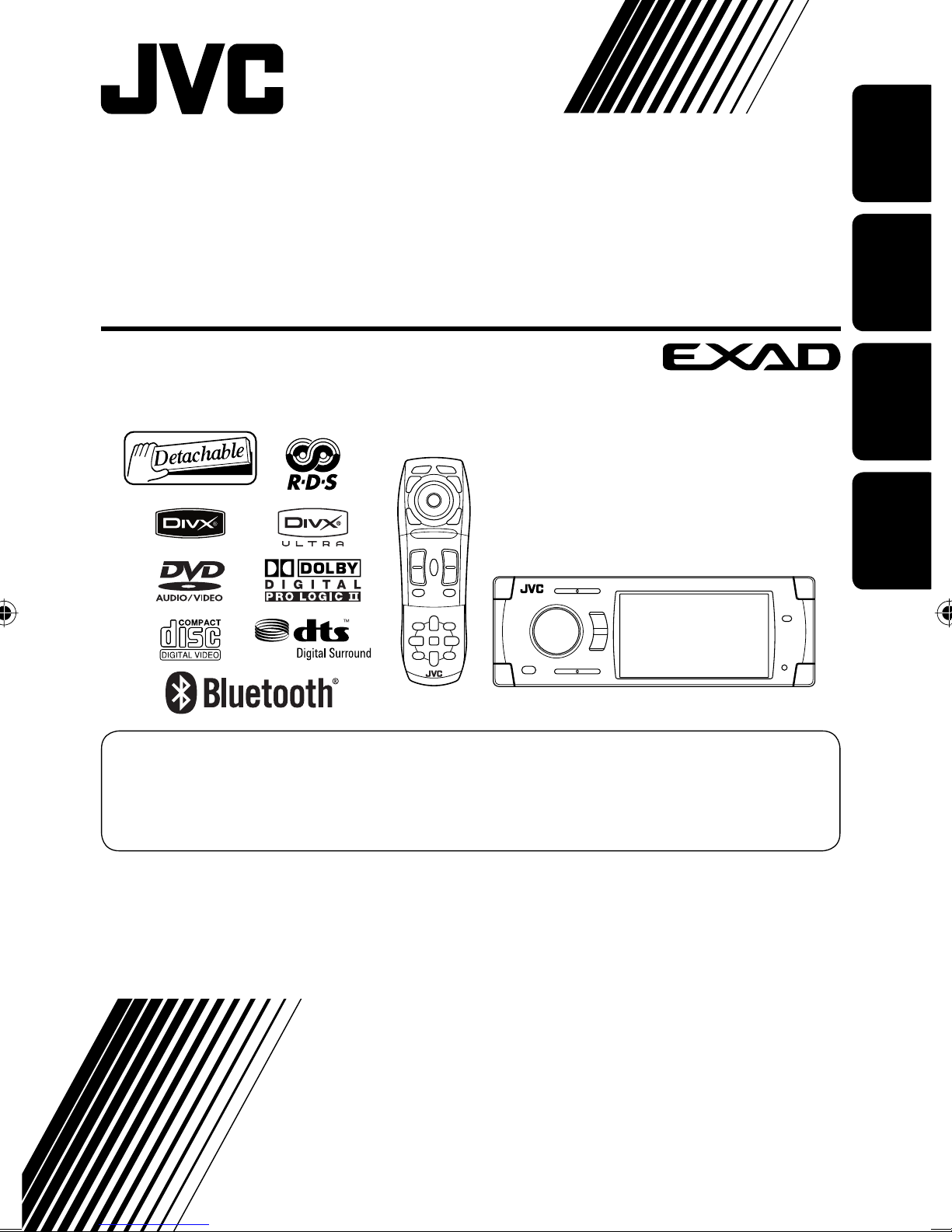
DVD/CD RECEIVER
DVD-/CD-RECEIVER
RÉCEPTEUR DVD/CD
ENGLISH
DVD/CD-RECEIVER
KD-AVX33
For canceling the display demonstration, see page 5.
Zum Abbrechen der Displaydemonstration siehe Seite 5.
Pour annuler la démonstration des affichages, référez-vous à la page 5.
Zie bladzijde 5 voor het annuleren van de displaydemonstratie.
DEUTSCHFRANÇAIS
NEDERLANDS
For installation and connections, refer to the separate manual.
Für den Einbau und die Anschlüsse siehe das eigenständige Handbuch.
Pour l’installation et les raccordements, se référer au manuel séparé.
Bijzonderheden over de installatie en aansluiting van het apparaat vindt u in de desbetreffende handleiding.
INSTRUCTIONS
BEDIENUNGSANLEITUNG
MANUEL D’INSTRUCTIONS
GEBRUIKSAANWIJZING
LVT1659-001A
[E]
Page 80

Declaration of Conformity with regard to the R&TTE Directive 1999/5/EC
0536
English: Español:
Hereby, JVC, declares that this
KD-AVX33 is in compliance with the
essential requirements and other
relevant provisions of Directive 1999/5/
EC.
Deutsch: Ελληνική:
Hiermit erklärt JVC, dass sich das Gerät
KD-AVX33 in Übereinstimmung mit
den grundlegenden Anforderungen
und den übrigen einschlägigen
Bestimmungen der Richtlinie 1999/5/
EG befindet. (BMWi)
Hiermit erklärt JVC die Italiano:
Übereinstimmung des Gerätes
KD-AVX33 mit den grundlegenden
Anforderungen und den anderen
relevanten Festlegungen der Richtlinie
1999/5/EG befindet. (Wien)
Por medio de la presente JVC declara
que el KD-AVX33 cumple con los
requisitos esenciales y cualesquiera
otras disposiciones aplicables o
exigibles de la Directiva 1999/5/CE.
ΜΕ ΤΗΝ ΠΑΡΟΥΣΑ JVC ∆ΗΛΩΝΕΙ ΟΤΙ
KD-AVX33 ΣΥΜΜΟΡΦΩΝΕΤΑΙ ΠΡΟΣ
ΤΙΣ ΟΥΣΙΩ∆ΕΙΣ ΑΠΑΙΤΗΣΕΙΣ ΚΑΙ ΤΙΣ
ΛΟΙΠΕΣ ΣΧΕΤΙΚΕΣ ∆ΙΑΤΑΞΕΙΣ ΤΗΣ
Ο∆ΗΓΙΑΣ 1999/5/ΕΚ.
Con la presente JVC dichiara che
questo KD-AVX33 è conforme ai
requisiti essenziali ed alle altre
disposizioni pertinenti stabilite dalla
direttiva 1999/5/CE.
Français: Malti:
Par la présente JVC déclare que
l’appareil KD-AVX33 est conforme aux
exigences essentielles et aux autres
dispositions pertinentes de la directive
1999/5/CE.
Nederlands: Português:
Hierbij verklaart JVC dat het toestel
KD-AVX33 in overeenstemming is
met de essentiële eisen en de andere
relevante bepalingen van richtlijn
1999/5/EG.
Dansk: Suomi:
Undertegnede JVC erklærer herved, at
følgende udstyr KD-AVX33 overholder
de væsentlige krav og øvrige relevante
krav i direktiv 1999/5/EF.
Hawnhekk, JVC, jiddikjara li dan
KD-AVX33 jikkonforma mal-ħtiġijiet
essenzjali u ma provvedimenti oħrajn
relevanti li hemm fid-Dirrettiva 1999/5/
EC.
JVC declara que este KD-AVX33 está
conforme com os requisitos essenciais
e outras disposições da Directiva
1999/5/CE.
JVC vakuuttaa täten että KD-AVX33
tyyppinen laite on direktiivin 1999/5/
EY oleellisten vaatimusten ja sitä
koskevien direktiivin muiden ehtojen
mukainen.
G1
Page 81

Svenska: Lietuviu:
Härmed intygar JVC att denna
KD-AVX33 står I överensstämmelse
med de väsentliga egenskapskrav och
Šiuo JVC deklaruoja, kad šis KD-AVX33
atitinka esminius reikalavimus ir kitas
1999/5/EB Direktyvos nuostatas.
övriga relevanta bestämmelser som
framgår av direktiv 1999/5/EG.
Íslenska: Magyar:
Hér með lýsir JVC yfir því að KD-AVX33
er í samræmi við grunnkröfur og aðrar
kröfur, sem gerðar eru í tilskipun
1999/5/EC.
Alulírott, JVC nyilatkozom, hogy a
KD-AVX33 megfelel a vonatkozó
alapvetõ követelményeknek és az
1999/5/EC irányelv egyéb elõírásainak.
Norsk: Polski:
JVC erklærer herved at utstyret
KD-AVX33 er i samsvar med de
grunnleggende krav og øvrige
relevante krav i direktiv 1999/5/EF.
Niniejszym JVC oświadcza, że
KD-AVX33 jest zgodny z zasadniczymi
wymogami oraz pozostałymi
stosownymi postanowieniami
Dyrektywy 1999/5/EC.
Cesky: Slovensko:
JVC tímto prohlašuje, že tento
KD-AVX33 je ve shodě se základními
požadavky a dalšími príslušnými
ustanoveními směrnice 1999/5/ES.
JVC izjavlja, da je ta KD-AVX33 v skladu
z bistvenimi zahtevami in ostalimi
relevantnimi določili direktive 1999/5/
ES.
Eesti: Slovensky:
Käesolevaga kinnitab JVC seadme
KD-AVX33 vastavust direktiivi
1999/5/EÜ põhinõuetele ja nimetatud
direktiivist tulenevatele teistele
JVC týmto vyhlasuje, že KD-AVX33
spĺňa základné požiadavky a všetky
príslušné ustanovenia Smernice
1999/5/ES.
asjakohastele sätetele.
Latviski:
Ar šo JVC deklarē, ka KD-AVX33 atbilst
Direktīvas 1999/5/EK būtiskājam
prasībām un citiem ar to saistītajiem
noteikumiem.
G2
Page 82
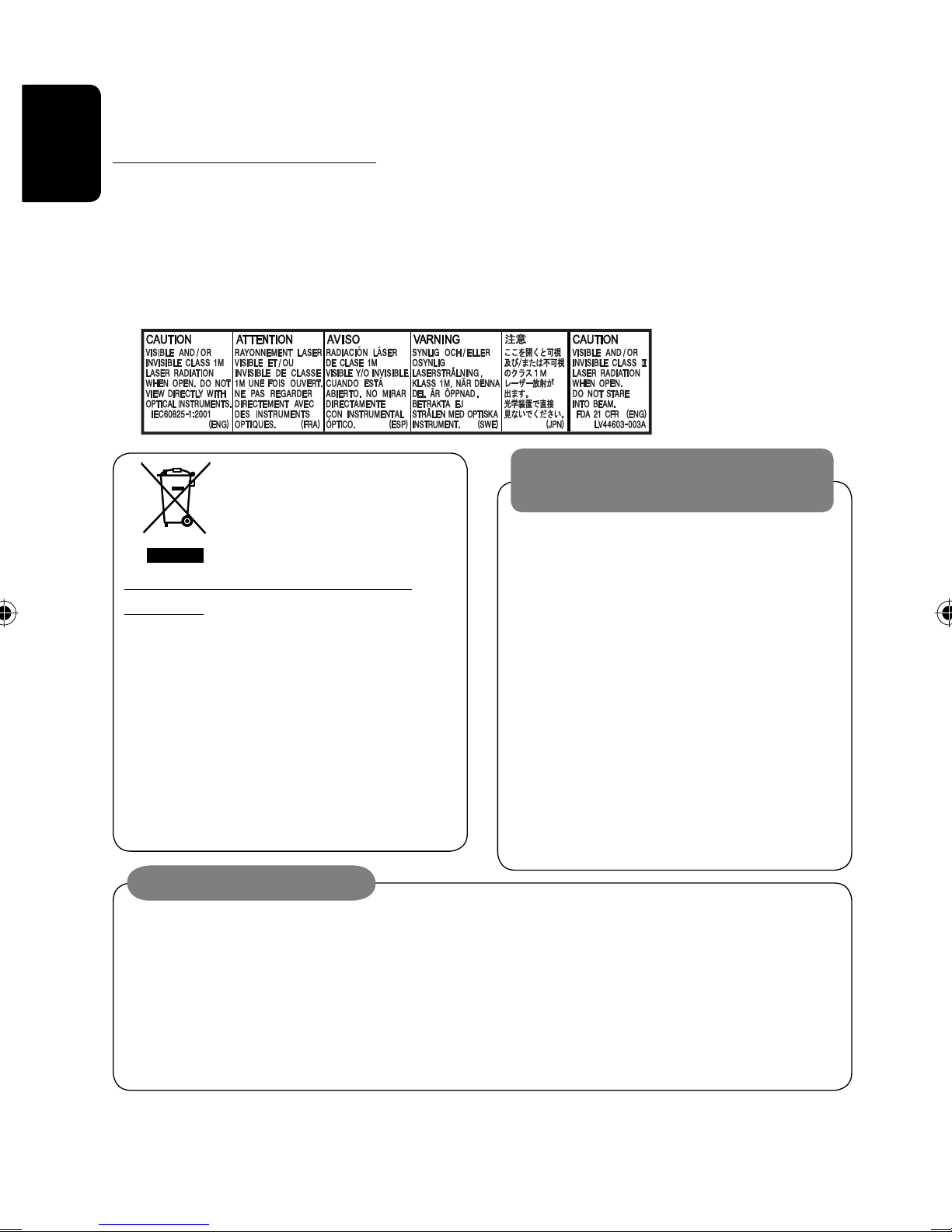
Thank you for purchasing a JVC product.
Please read all instructions carefully before operation, to ensure your complete understanding and to obtain the best
possible performance from the unit.
IMPORTANT FOR LASER PRODUCTS
ENGLISH
1. CLASS 1 LASER PRODUCT
2. CAUTION: Do not open the top cover. There are no user serviceable parts inside the unit; leave all servicing to
qualified service personnel.
3. CAUTION: Visible and/or invisible class 1M laser radiation when open. Do not view directly with optical
instruments.
4. REPRODUCTION OF LABEL: CAUTION LABEL, PLACED OUTSIDE THE UNIT.
WARNINGS:
This symbol is only valid in
the European Union.
Information for Users on Disposal of Old
Equipment
This symbol indicates that the product with
this symbol should not be disposed as general
household waste at its end-of-life. If you wish to
dispose of this product, please do so in accordance
with applicable national legislation or other rules in
your country and municipality. By disposing of this
product correctly, you will help to conserve natural
resources and will help prevent potential negative
effects on the environment and human health.
To prevent accidents and damage
• DO NOT install any unit and wire any cable in
locations where;
– it may obstruct the steering wheel and
gearshift lever operations.
– it may obstruct the operation of safety devices
such as air bags.
– it may obstruct visibility.
• DO NOT operate the unit while driving.
If you need to operate the unit while driving, be
sure to look around carefully.
• The driver must not watch the monitor while
driving.
• The driver must not put on the headphones while
driving.
Cautions on the monitor:
• The monitor built in this unit has been produced
with high precision, but it may have some
ineffective dots. This is inevitable and is not
malfunction.
• Do not expose the monitor to direct sunlight.
For security reasons, a numbered ID card is provided with this unit, and the same ID number is imprinted on the
unit’s chassis. Keep the card in a safe place, as it will help the authorities to identify your unit if stolen.
• When the temperature is very cold or very hot.
– Chemical changes occur inside, causing
malfunction.
– Pictures may not appear clearly or may move
slowly. Pictures may not be synchronized with
the sound or picture quality may decline in such
environments.
2
Page 83

How to reset your unit
Contents
INTRODUCTION
Playable disc type ............................ 4
ENGLISH
Before operating the unit ................ 5
• Your preset adjustments (except for the registered
Bluetooth devices) will also be erased.
How to forcibly eject a disc
NO EJECT?
EMERGENCY EJECT?
NO EJECT?
EMERGENCY EJECT?
• If this does not work, reset the unit.
For safety...
• Do not raise the volume level too much, as this will
block outside sounds, making driving dangerous.
• Stop the car before performing any complicated
operations.
OPERATIONS
Basic operations—Control panel ...... 7
Basic operations—
Remote controller (RM-RK251) ...... 8
Listening to the radio ...................... 10
Disc operations ................................ 15
Dual Zone operations ....................... 28
USB operations ................................ 31
Bluetooth® operations—
Cellular phone/audio player .......... 33
EXTERNAL DEVICES
Listening to the CD changer .............. 40
Listening to the DAB tuner ............... 42
Listening to the iPod/D.player .......... 45
Listening to other external
components ................................. 46
SETTINGS
Sound equalization .......................... 48
Temperature inside the car...
If you have parked the car for a long time in hot or cold
weather, wait until the temperature in the car becomes
normal before operating the unit.
This product incorporates copyright protection
technology that is protected by U.S. patents and
other intellectual property rights. Use of this
copyright protection technology must be authorized
by Macrovision, and is intended for home and
other limited viewing uses only unless otherwise
authorized by Macrovision. Reverse engineering or
disassembly is prohibited.
Assigning titles to the sources .......... 49
Menu operations ............................. 50
REFERENCES
Maintenance ................................... 60
More about this unit ........................ 61
Troubleshooting .............................. 66
Specifications .................................. 70
3
Page 84

Playable disc type
Disc type Recording format, file type, etc. Playable
DVD DVD Video (Region Code: 2)*
ENGLISH
DVD Audio
DVD-ROM
DVD Recordable/Rewritable
(DVD-R*2/-RW, +R/+RW*3)
• DVD Video: UDF bridge
DVD Video
DVD-VR (non-CPRM only)
DivX/MPEG1/MPEG2
• DVD-VR
• DivX/MPEG1/MPEG2/JPEG/MP3/
WMA/WAV/AAC: Compliant to
ISO 9660 level 1, level 2, Romeo,
Joliet
JPEG
MP3/WMA/WAV/AAC*
MPEG4
DVD+VR
• DVD-RAM cannot be played.
Dual Disc DVD side
Non-DVD side
CD/VCD Audio CD/CD Text (CD-DA)/DTS-CD
VCD (Video CD)
1
4
CD-ROM
CD-I (CD-I Ready)
CD Recordable/Rewritable
(CD-R/-RW)
• Compliant to ISO 9660 level 1,
CD-DA
MP3/WMA/WAV/AAC*
JPEG
4
level 2, Romeo, Joliet
DivX/MPEG1/MPEG2
MPEG4
*1 If you insert a DVD Video disc of an incorrect Region Code, “Region code error” appears on the monitor.
*2 DVD-R recorded in multi-border format is also playable (except for dual layer discs).
*3 It is possible to play back finalized +R/+RW (Video format only) discs. However, the use of +R double layer disc is
not recommended.
*4 This unit can play back AAC files encoded using iTunes.
Caution for DualDisc playback
The Non-DVD side of a “DualDisc” does not comply with the “Compact Disc Digital Audio” standard. Therefore,
the use of Non-DVD side of a DualDisc on this product may not be recommended.
4
Page 85

Before operating the unit
Cancel the display demonstration and set the clock. (☞ also pages 51 and 52)
• Operations are explained mainly using the buttons on the unit; however, the buttons on the remote controller can
work in the same way if they have the same names or marks.
Setup menu icon
AV Menu
ENT
Setup
Currently selected menu
Enter
ENGLISH
Indication language:
In this manual, English indications are used
~ Turn on the power.
for purpose of explanation. You can select
the indication language on the monitor. (☞
Ÿ Display <AV Menu>.
page 52)
! Enter the <Setup> menu.
⁄ Select <Display> ] <Demonstration>, then activate the <Demonstration> screen.
Setup Display Demonstration
Display
Clock
Disc Setup 1
Disc Setup 2
Tuner
Demonstration
Currently selected submenu Current setting
On
Demonstration
Wall Paper
Scroll
Tag Display
Dimmer
Off
On
ENT
Exit
@ Cancel the display demonstrations.
Select <Off>.
Demonstration
Off
On
ENT
Exit
Continued on the next page
5
INTRODUCTION
Page 86

ENGLISH
(twice)
Clock
Time Set
12Hours/24Hours
OSD Clock
Clock Adjust
0:00
¤ Return to the <Setup> menu.
# Select <Clock> ]<Time Set>, then
activate the <Time Set> screen.
‹ Set the clock time.
Time Set
Hours
18 : 00
ENT
Exit
Time Set
Minutes
18 : 35
ENT
Exit
$ Return to the <Clock> menu.
fi Select either the 12-hour or 24-hour
system.
12Hours/24Hours
12 Hours
24 Hours
ENT
Exit
^ Return to the <Clock> menu.
fl Select <Clock Adjust>.
& Activate the <Clock Adjust> screen.
‡ Select the <Clock Adjust> setting.
• Off: Cancels.
• Auto: Activate auto clock adjustment using
the clock time (CT) data from an FM RDS
station.
* Finish the procedure.
› Select <12Hours/24Hours>.
% Activate the <12Hours/24Hours>
screen.
To display the clock time while playing back a
video source, select <Clock> = <OSD Clock> =
<On>.
6
Page 87

Basic operations — Control panel
Select the source.
TUNER = DAB = DISC (DVD/VCD/CD) = USB =CD-CH, iPod, D.PLAYER, or EXT-IN =Bluetooth Phone
=Bluetooth Audio = AV-IN =(back to the beginning)
• You cannot select these sources if they are not ready.
• Turn on the power.
• Turn off the power
• Display or erase <AV Menu>*
• Activate Voice Dialing [Hold].
[Hold].
• Attenuate the sound (if
the power is on).
Adjust the volume.
Change the display information.
Activate TA Standby Reception.
1
.
Show PTY preset list [Hold].
Remote sensor
ENGLISH
Display window
• Eject the disc.
• Change the
control panel
tilt (Tilt1 – Tilt4)
[Hold, then press].
• Display <Dial Menu>.
• DISC/USB: Start playback.
• On menus: Enter. (
ENT
:[Hold])
• TUNER/DAB: Select the bands.
• DISC/USB: Stop playback.
• On menus: Back.
• Display <Redial> list [Hold].
4 / ¢
• TUNER/DAB: Search for stations/ensembles.
• DISC/USB: Select chapters/tracks.
• On menus: Go to previous/next step.
• iPod/D.PLAYER: Select tracks.
• Bluetooth Audio: Reverse skip/forward skip.
5 / ∞*
3
• TUNER: Select preset stations.
• DAB: Select services.
• DISC/USB: Select titles/folders.
• On menus: Select items.
• iPod/D.PLAYER: Enter player’s menu/pause
or stop playback.
• Bluetooth: Select a device.
Reset the unit.
• Use only when the
internal system
malfunctions.
ENT
:[Press]/
1
<AV Menu> screens
*
Detach the control
2
panel*
.
You can use the menus to set up various settings.
The <AV Menu> screen consists of the following
sub-menus—Setup/Equalizer/Sound/Disc
Surround/Mode/List/Bluetooth/Dual Zone.
• For details, see pages 50 to 59.
*2 To attach the control
panel
3
*
By holding 5 / ∞, you can display the list
accessible for the selected source.
7
OPERATIONS
Page 88

Basic operations — Remote controller (RM-RK251)
Installing the battery
ENGLISH
If the range or effectiveness of the remote controller
decreases, replace both batteries.
Before using the remote controller:
• Aim the remote controller directly at the remote
sensor on the unit.
• DO NOT expose the remote sensor to bright light
(direct sunlight or artificial lighting).
R03/LR03/AAA
Main elements and features
The unit is equipped with the steering wheel
remote control function.
• See the Installation/Connection Manual (separate
volume) for connection.
Caution:
• Do not expose batteries to heat or flame.
IMPORTANT:
If Dual Zone is activated (☞ page 28), the remote
controller functions only for operating the DVD/CD
player.
i
o
1*1 • Turns on the power.
• Attenuates the sound if the power is on.
• Turns off the power if pressed and held (while
the power is on).
2*1 Selects the source.
3*1 • Displays <Dial Menu>.
• Displays <Redial> list if pressed and held.
• Answers incoming calls.
4*1*2 Adjusts the volume level.
5*1*2 Selects surround mode.
6 • DVD/DivX 6: Shows the disc menu.
• VCD: Resumes PBC playback (☞ page 23).
• DVD-VR: Shows the Original Program screen.
;
a
s
8
Page 89

7 • Makes selection/settings.
• ~: Skips back or forward by 5 minutes for
DivX/MPEG1/MPEG2.
• DISC +/– buttons: Changes discs for “CD-CH.”
8 Shows the on-screen bar.
1
9*
Changes the display information.
p Display or erase <AV Menu>.
q For disc/USB operations:
• 6: Plays/pauses.
• 5 / ∞
DVD: Selects the title/group.
DVD-VR: Selects the program/play list.
USB/other discs (except VCD/CD): Selects the
folders.
• 4 / ¢:
– Press briefly: reverse skip/forward skip
– Press and hold: reverse search/forward search
For FM/AM operations:
• 5 / ∞: Selects the preset stations.
• 4 / ¢: Functions to search for stations.
– Press briefly: Auto Search
– Press and hold: Manual Search
For DAB tuner operations:
• 5 / ∞: Selects a service.
• 4 / ¢: Functions to search for
ensembles.
– Press briefly: Auto Search
– Press and hold: Manual Search
For Apple iPod/JVC D. player operations:
• ∞: Pauses/stops or resumes playback.
• 5: Enters the main menu (then 5 / ∞ /
4 / ¢ work as the menu selecting
buttons).*
3
• 4 / ¢ (in menu selecting mode)
– Selects an item if pressed briefly. (Then, press
∞ to confirm the selection.)
– Skips 10 items at a time if pressed and held.
For Bluetooth operations:
• 5 / ∞: Selects a registered device.
• 4 / ¢: reverse skip/forward skip (for
audio operation).
• 6: Answers incoming calls (for “Bluetooth
Phone”).
Plays/Pauses (for “Bluetooth Audio”).
On menus:
• 5 / ∞: Select items.
• 4 / ¢: Goes to previous/next step.
w TUNER/DAB: Selects the bands.
DISC/USB: Stop playback.
Bluetooth Phone: Ends the call.
Bluetooth Audio: Plays/pauses.
On menus: Back.
2
Adjusts the volume level through the 2nd AUDIO
e*
OUT plug. (☞ page 28)
2
r*
Activates or deactivates Dual Zone.
t*1*2 Selects the sound mode.
y • DVD Video/DivX 6: Shows the disc menu.
• VCD: Resumes PBC playback. (☞ page 23)
• DVD-VR: Shows the Play List screen.
u RETURN button
• For VCD: Returns to the PBC menu.
i DISC/USB: Switches number entry mode.
• Also functions as CLEAR button to erase the
misentry after entering the wrong number.
o Enter numbers. (☞ pages 12, 21 to 23, 38, and
43)
• CD changer: Selects the disc directly.
• Tuner: Selects the preset stations.
;*1 Changes the aspect ratio of the playback pictures.
a Reverse search/forward search for disc/USB
operations
s • DVD Video: Selects audio language (
subtitles (
), angle ( ).
),
• DVD Audio: Selects audio stream ( ).
• DVD-VR: Turn on/off subtitles ( ) and
selects audio channel( ).
• DivX: Selects audio language ( ),
subtitles (
).
• VCD: Selects audio channel ( ).
*1 If Dual Zone is activated, these buttons cannot be
used.
*2 These buttons can be used only when the slide cover is
closed.
*3 5 : Returns to the previous menu.
∞ : Confirms the selection.
ENGLISH
9
OPERATIONS
Page 90

Listening to the radio
POWER]ON
ENGLISH
~
Select “TUNER.”
Ÿ Select the bands.
! Search for a station—Auto Search.
Preset No.Band
TUNER
FM1 Preset1
Bayern Radio
87.5 MHz
Tuner/Standby
Reception indicators
PS (station name) for FM RDS. If no signal is
coming in, “No Name” appears.
FLAT
☞ page 48
Pop M
DXMOAFTP
15: 45
PTY code for FM RDS
• Manual Search: Hold either 4 or ¢ until “Manual Search” appears on the display, then press it
repeatedly.
• The ST indicator lights up when receiving an FM stereo broadcast with sufficient signal strength.
When an FM stereo broadcast is
hard to receive
1
2
Mode menu icon
3
AV Menu
Setup
AV Menu
Mode
Mode
Off
Mono
DX/Local
SSM
PTy Standby
ENT
ENT
Enter
Enter
4
Mono
Off
On
ENT
Exit
Reception improves, but stereo effect will be lost.
• The MO indicator lights up.
To restore stereo effect, select <Off > in step 4.
10
Page 91

Tuning in to stations with
sufficient signal strength
This function works only for FM bands.
Once you have activated this function (selected
<Local>), it always works when searching for FM
stations.
1
2
Mode menu icon
AV Menu
Setup
AV Menu
Mode
ENT
ENT
Enter
Enter
2
AV Menu
ENT
Mode
Enter
Mode menu icon
3
Mode
Mono
DX/Local
SSM
PTy Standby
ENT
Start
Local FM stations with the strongest signals are
searched and stored automatically in the FM band.
Manual presetting
Ex.: Storing FM station of 92.5 MHz into preset
number 4 of the FM1 band.
ENGLISH
3
Mode
Mono
DX/Local
SSM
PTy Standby
DX
4
DX/Local
DX
Local
ENT
Exit
Only stations with sufficient signal strength will be
detected.
• The DX indicator goes off, then the LO indicator
lights up.
FM station automatic presetting
—SSM (Strong-station
Sequential Memory)
This function works only for FM bands.
You can preset six stations for each band.
1
AV Menu
Setup
ENT
Enter
1
2 Tune in to a station you want to preset.
No Name
92.5 MHz
3
FM1 Store
Preset List appears.*
4
Select a preset number.
FM1 Store
1
87.5
2
89.9
3
97.9
4
105.9
5
108.0
6
107.9
1
87.5
2
89.9
3
97.9
4
105.9
5
108.0
6
107.9
ENT
ENT
ENT
ENT
5
TUNER
FM1 Preset4
No Name
92.5 MHz
The station selected in step 2 is now stored in
preset number 4.
* Each time you hold the button, you can change
the FM bands.
• Preset List can also be accessed through <AV
Menu> = <List>. (☞ page 12)
11
OPERATIONS
Page 92

Selecting preset stations
On the remote:
1
The following features are available only for FM RDS
stations.
ENGLISH
2
or
On the unit:
or
1
FM1 Store
• Each time you hold the button, you
can change the FM bands.
2
FM1 Store
1
87.5
2
89.9
3
97.9
4
92.5
5
108.0
6
107.9
• Preset List can also be accessed through <AV
Menu> = <List>.
AV Menu
Setup
AV Menu
List
ENT
ENT
ENT
ENT
1
87.5
2
89.9
3
97.9
4
92.5
5
108.0
6
107.9
Enter
Enter
ENT
ENT
Searching for FM RDS
programme—PTY Search
You can search for your favorite programmes being
broadcast by selecting the PTY code for your favorite
programmes.
1
Available PTY codes appear (including six preset
PTY codes).
2 Select a PTY code.
3
If there is a station broadcasting a programme
of the same PTY code as you have selected, that
station is tuned in.
Available PTY codes:
News, Current Affairs, Information, Sport,
Education, Drama, Cultures, Science, Varied Speech,
Pop Music, Rock Music, Easy Listening, Light Classics
M, Serious Classics, Other Music, Weather & Metr,
Finance, Children’s Progs, Social Affairs, Religion,
Phone In, Travel & Touring, Leisure & Hobby, Jazz
Music, Country Music, National Music, Oldies Music,
Folk Music, Documentary
PTy Search
1
Pop Music
2
Rock Music
3
Easy Listening
4
Serious Classics
5
Current Affairs
6
Varied Speech
PTy Search
Cultures
Science
Varied Speech
Pop Music
Rock Music
Easy Listening
TUNER
FM1
PTy Search
XX.X MHz
FLAT
Science
DXAF
ENT
ENT
15: 45
Frequency changes as search goes on.
List menu icon
12
Page 93

Storing your favorite programme types
You can store your favorite PTY codes into the PTY
Preset List.
Activating/deactivating TA/PTY
Standby Reception
1
PTy Search
1
Pop Music
2
Rock Music
3
Easy Listening
4
Serious Classics
5
Current Affairs
6
Varied Speech
ENT
Available PTY codes appear (including six preset
PTY codes).
2 Select a PTY code to store into the List.
PTy Search
Cultures
Science
Varied Speech
Pop Music
Rock Music
Easy Listening
ENT
Current PTY Preset List is shown on the display.
PTy Memory
1
Pop Music
2
Rock Music
3
Easy Listening
4
Serious Classics
5
Current Affairs
6
Varied Speech
ENT
3 Select a listed code to be replaced with the
one newly selected.
PTy Memory
1
Pop Music
2
Rock Music
3
Easy Listening
4
Serious Classics
5
Current Affairs
6
Varied Speech
Now <Current Affairs> is replaced with
<Science>.
ENT
TA Standby Reception Indicator
Press
to activate.
The unit will temporarily switch
TP
Lights up
to Traffic Announcement (TA), if
available, from any source other than
AM.The volume changes to the preset
TA volume level if the current level is
lower than the preset level (☞ page
54).
Not yet activated. Tune in to another
Flashes
station providing the RDS signals.
Press
to deactivate.
Goes off
PTY Standby Reception Indicator
Activate <AV Menu>, then select
<Mode>, <PTy Standby> (☞
PTY
pages 14, 57).
The unit will temporarily switch to
Lights up
your favorite PTY programme from any
source other than AM.
Not yet activated. Tune in to another
Flashes
station providing the RDS signals.
To deactivate, select <Off> in step 4,
Goes off
then press ENT once (☞ page 14).
ENGLISH
• When a DAB tuner is connected, TA Standby/PTY
Standby Reception also works for the DAB tuner.
13
OPERATIONS
Page 94

Activating PTY Standby Reception
Tracing the same programme—
1
AV Menu
Setup
ENT
Enter
ENGLISH
2
AV Menu
ENT
Mode
Enter
Mode menu icon
3
Mode
Off
Mono
DX/Local
SSM
PTy Standby
4
PTy Standby
Off
News
5
Select a PTY code for PTY Standby Reception.
PTy Standby
Drama
Cultures
Science
Varied Speech
Pop Music
ENT
Exit
Network-Tracking Reception
When driving in an area where FM reception is not
sufficient enough, this unit automatically tunes in to
another FM RDS station of the same network, possibly
broadcasting the same programme with stronger
signals.
Programme A broadcasting on different frequency
areas (01 – 05)
A
When shipped from the factory, Network-Tracking
Reception is activated.
To change the Network-Tracking Reception
setting, see <AF Regional> on page 54.
• When the DAB tuner is connected, refer also to
“Tracing the same programme—Alternative
Frequency Reception (DAB AF).” (☞ page 44)
Automatic station selection—
Programme Search
Usually when you select preset stations, the preset
station is tuned in.
If the signals from the FM RDS preset station are not
sufficient for good reception, this unit, using the AF
data, tunes in to another frequency broadcasting the
same programme as the original preset station is
broadcasting. (☞ page 54)
• The unit takes some time to tune in to another
station using programme search.
14
Page 95

Disc operations
The disc type is automatically detected, and playback starts automatically (for some discs: automatic start depends
on its internal program).
If a disc does not have any disc menu, all tracks in it will be played repeatedly until you change the source or eject the
disc.
” appears on the monitor, the unit cannot accept the operation you have tried to do.
If “
• In some cases, without showing “ ,” operations will not be accepted.
Insert the disc.
Playback starts automatically.
Label side
Caution:
Do not place your finger behind the
control panel.
Caution on volume setting:
Discs and connected USB devices produce
very little noise compared with other
sources. Lower the volume before playing
a disc to avoid damaging the speakers by
the sudden increase of the output level.
ENGLISH
7: Stop playback.
0: Eject the disc.
DISP: Press if no playback picture appears, but disc information
screen (
☞ pages 16 to 18) is displayed.
DISC
Now Reading ...
3: Start playback if necessary.
15
15: 45
OPERATIONS
Page 96

While playing the following discs, press .
• Each time you press the button, playback picture and disc information screens appear alternately.
ENGLISH
Disc type
DVD
4 ¢ Press: Select chapter
Hold: Reverse/forward search
5 ∞ Select title
DVD
Audio format
DIGITALVIDEO
T 01 C 02 0:45:38
CHAP. RPT
Playback mode
1
*
VR-PR: Original program
VR-PL: Play List
Surround mode
MULTI
15: 45
Title no./Chapter no./
Playing time
FLATDIGITALVR-PR
4 ¢ Press: Select chapter
Hold: Reverse/forward search
*
5 ∞ Select program no./Play List no.
DVD
P 01 C 02 0:45:38
Program no. (or Play List no.)/Chapter
1
AUDIO
no./Playing time
G 01 02 0:45:38
15: 45
Group no./Track no./Playing time
MULTIMLP
BONUS
B.S.P
4 ¢ Press: Select track
Hold: Reverse/forward search
5 ∞ Select group
RPT
15: 45
BONUS indicator
1
*
☞ page 24)
(
B.S.P indicator
(☞ page 24)
16
Page 97

DVD
DivX
FRONT 2CH
T 01 C 02 0:45:38
Current Folder Name
Current File Name.avi
RPT
15: 45
ENGLISH
4 ¢ Press: Select track
Hold: Reverse/forward search for DivX/MPEG
5 ∞ Press: Select folder
Hold: Display Folder List
PBC indicator
lights up when PBC is in use.
VCD
02 0:45:38
4 ¢ Press: Select track
Hold: Reverse/forward search
1
*
For DivX/MPEG: Folder no./Track no./Playing
2
*
time
For JPEG: Folder no./File no.
☞ page 48
Track no./Playing time
FLATPBC
15: 45
*1 Search speed: x2 ] x10.
*2 Search speed: ¡1 ] ¡2.
17
OPERATIONS
Page 98

☞ page 48
ENGLISH
4 ¢ Press: Select track
Hold: Reverse/forward search
CD
02 0:45:38
Disc Title
Artist Name
Current Track Title
1
*
(only for CD Text)
Audio format
(MP3/WMA/WAV/AAC)
CD
MP3
FLAT
RPT
15: 45
Track no./Playing timeDisc title/Artist Name/Track title
3
*
☞ page 48
FLAT
Hold: Reverse/forward search
5 ∞ Press: Select folder
Hold: Display Folder List
*1 Search speed: x2 ] x10.
*3 “No Name” appears for conventional CDs.
T 01 02 0:45:38
Current Folder Name
Current File Name.mp3
RPT
15: 45
Folder no./Track no./Playing time4 ¢ Press: Select track
1
*
Tag data will be shown instead of folder/file names
when they are recorded and <
<
On>. (☞ page 51)
Tag Display> is set to
18
Page 99

Selecting playback modes
You can use only one of the following playback
modes—Intro/Repeat/Random.
Ex. To select Track Repeat
1
AV Menu
3
Mode
Off
All Off
Intro
Repeat
Random
4
ENT
Setup
Enter
2
AV Menu
When one of the playback modes is selected,
ENT
—
Enter
the corresponding indicator lights up on the disc
information screen.
To cancel, select <All Off> in step 3 or <Off> in
step 4.
Chapter: Repeats current
chapter
Title: Repeats current title
Mode
Mode menu icon
Disc type Intro Repeat Random
Repeat
Off
Track
Folder
ENT
Set
ENGLISH
—
— Track: Repeats current track —
—
Track: Plays the first 15
seconds of each track (for
VCD: PBC not in use)
Track: Plays the first 15
seconds of each track
Folder: Plays the first 15
seconds of the first track of
each folder
—
Chapter: Repeats current
chapter
Program: Repeats current
program (not available for
Playlist playback)
Track: Repeats current track
(for VCD: PBC not in use)
Track: Repeats current track
Folder: Repeats all tracks of
the current folder
Track: Repeats current track
Folder: Repeats current folder
—
Disc (All): Randomly plays all
tracks (for VCD: PBC not
in use)
Folder: Randomly plays all
tracks of current folder,
then tracks of next folders
Disc (All): Randomly plays all
tracks
—
—
Folder: Repeats current folder
19
—
OPERATIONS
Page 100

Selecting tracks on the list
Prohibiting disc ejection
If a disc includes folders, you can display the Folder/
Track (File) Lists, then start playback.
1
ENGLISH
Folder List appears.
• Hold the button to see the next/previous folders.
Folder List
My Best
Cinema
Pops
My Best2
Favorite Song
Cinema2
Off
ENT
2 Select a folder, then activate the Track List.
Folder List
My Best
Cinema
Pops
My Best2
Favorite Song
Off
Cinema2
ENT
Track List of the selected folder appears.
3 Select a track, and start playing.
You can lock a disc in the loading slot.
NO EJECT?
EMERGENCY EJECT?
“No Eject” appears.
To cancel the prohibition, repeat the same
procedure to select “EJECT OK?”.
File List
Song011.mp3
Song012.mp3
Song013.mp3
Song014.mp3
Song015.mp3
Off
Song016.mp3
ENT
• Folder List can also be accessed through <AV
Menu> = <List>.
AV Menu
ENT
ENT
Enter
Enter
Setup
AV Menu
List
List menu icon
20
