Page 1
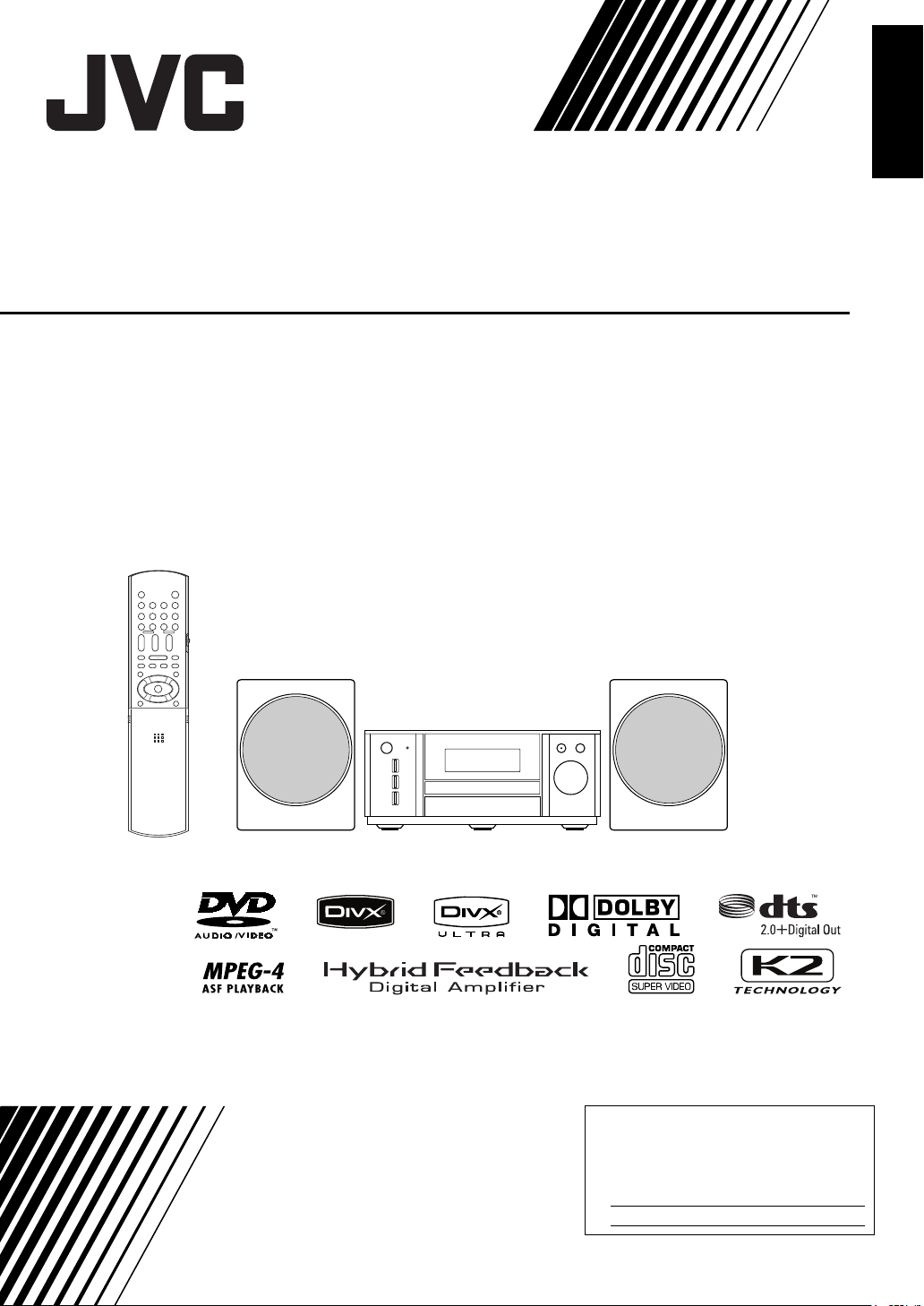
COMPACT COMPONENT SYSTEM
EX-A3
Consists of CA-EXA3 and SP-EXA3
English
INSTRUCTIONS
For Customer Use:
Enter below the Model No. and Serial
No. which are located either on the rear,
bottom or side of the cabinet. Retain this
information for future reference.
Model No.
Serial No.
LVT1630-002A
[J, C]
Page 2
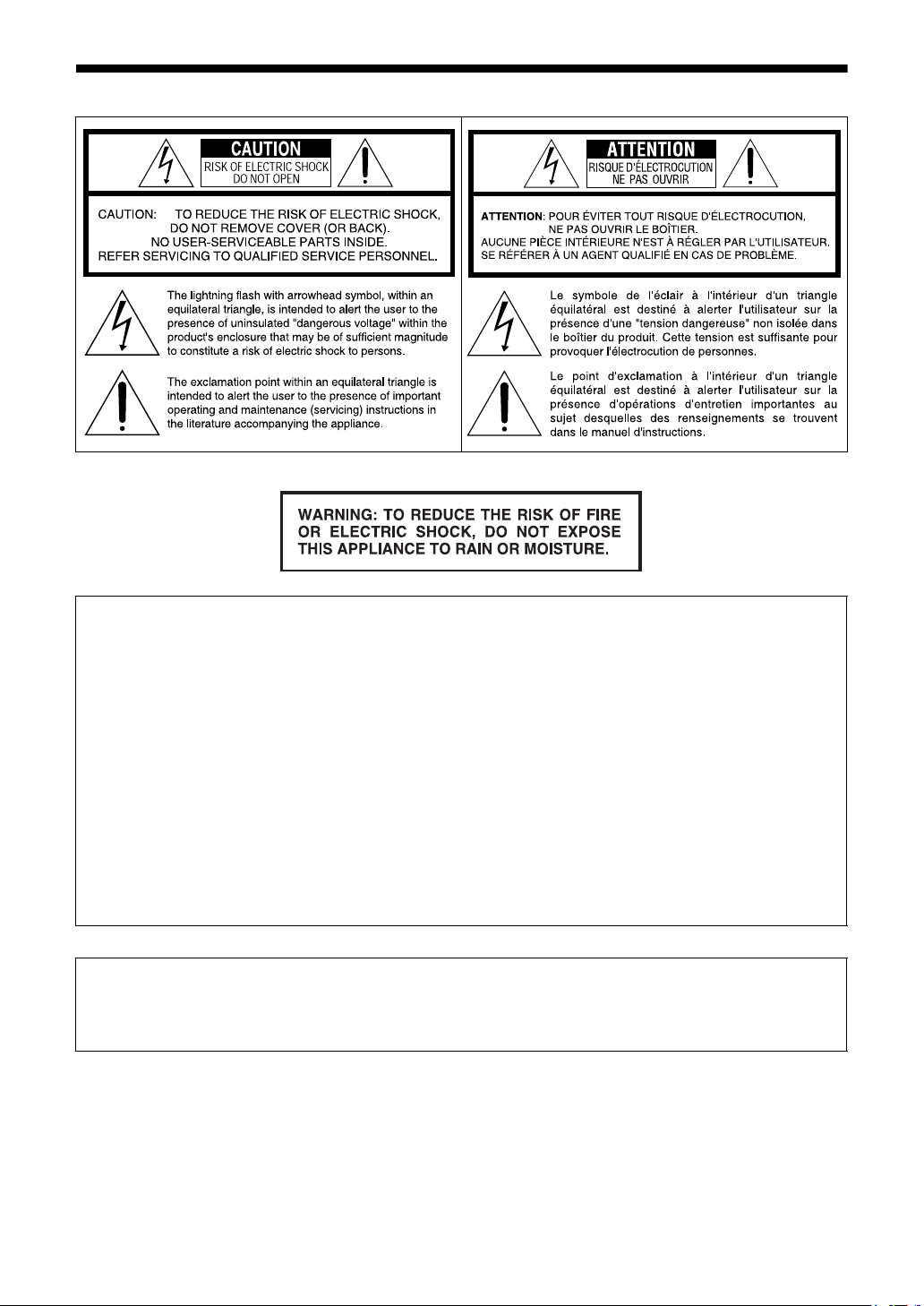
Warnings, cautions and others
(For U.S.A.)
(For U.S.A.)
(For U.S.A.)
INFORMATION
This equipment has been tested and found to comply with the limits for a Class B digital device, pursuant
to part 15 of the FCC Rules. These limits are designed to provide reasonable protection against harmful
interference in a residential installation.
This equipment generates, uses and can radiate radio frequency energy and, if not installed and used in
accordance with the instructions, may cause harmful interference to radio communications. However,
there is no guarantee that interference will not occur in a particular installation. If this equipment does
cause harmful interference to radio or television reception, which can be determined by turning the equipment off and on, the user is encouraged to try to correct the interference by one or more of the following
measures:
Reorient or relocate the receiving antenna.
Increase the separation between the equipment and receiver.
Connect the equipment into an outlet on a circuit different from that to which the receiver is connected.
Consult the dealer or an experienced radio/TV technician for help.
CAUTION
Changes or modifications not approved by JVC could void the user’s authority to operate the equipment.
(For U.S.A.)
Note to CATV system installer:
This reminder is provided to call the CATV system installer’s attention to Section 820-40 of the NEC which
provides guidelines for proper grounding and, in particular, specifies that the cable ground shall be connected to the grounding system of the building, as close to the point of cable entry as practical.
G-1
Page 3
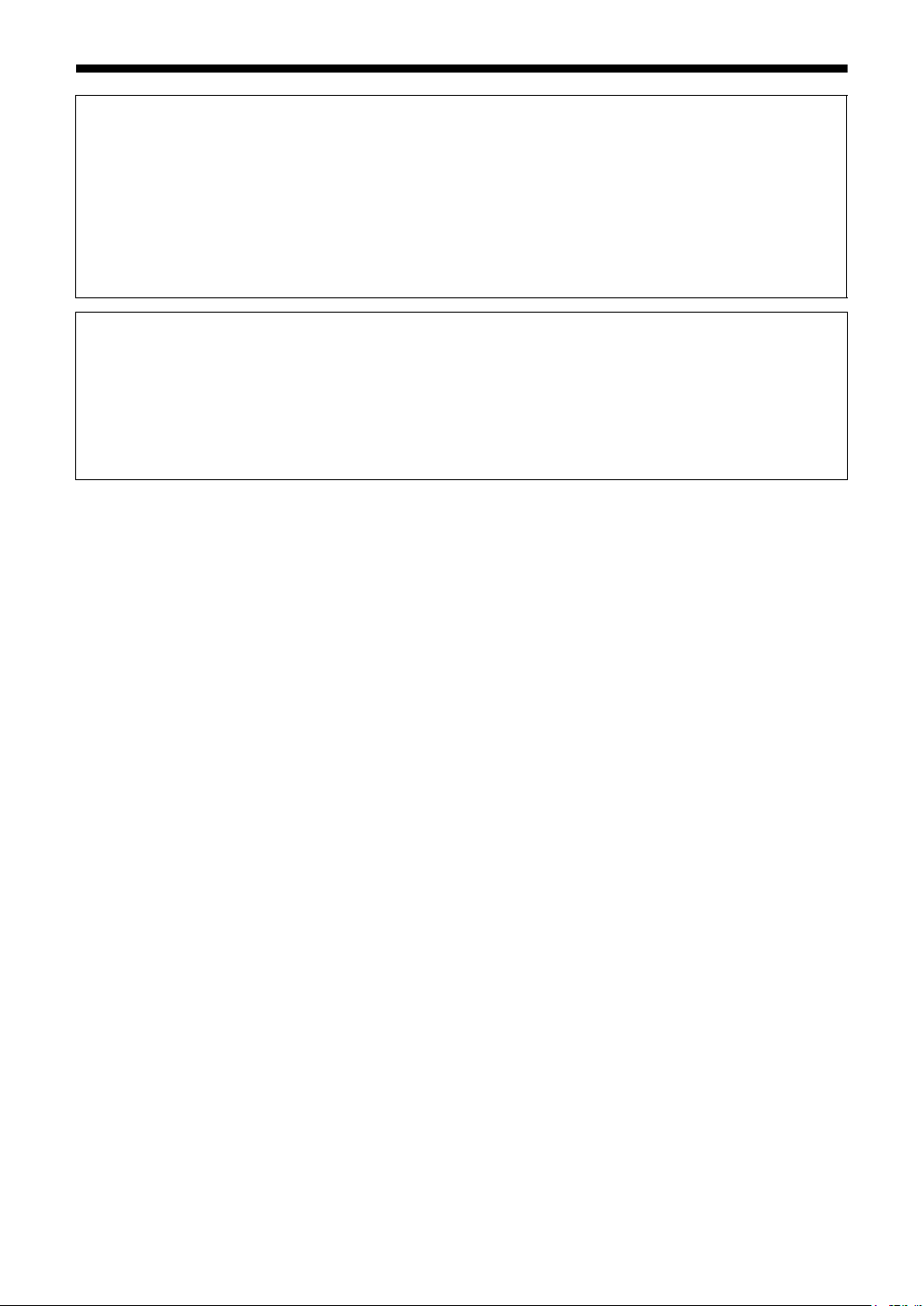
For Canada/pour le Canada
THIS DIGITAL APPARATUS DOES NOT EXCEED THE CLASS B LIMITS FOR RADIO NOISE EMISSIONS FROM DIGITAL APPARATUS AS SET OUT IN THE INTERFERENCE-CAUSING EQUIPMENT
STANDARD ENTITLED “DIGITAL APPARATUS”, ICES-003 OF THE DEPARTMENT OF COMMUNICATIONS.
CET APPAREIL NUMERIQUE RESPECTE LES LIMITES DE BRUITS RADIOELECTRIQUES APPLICABLES AUX APPAREILS NUMIRIQUES DE CLASSE B PRESCRITES DANS LA NORME SUR LE MATERIEL BROUILLEUR: “APPAREILS NUMERIQUES”, NMB-003 EDICTEE PAR LE MINISTRE DES
COMMUNICATIONS.
CAUTION
To reduce the risk of electrical shocks, fire, etc.:
1. Do not remove screws, covers or cabinet.
2. Do not expose this appliance to rain or moisture.
ATTENTION
Afin d’éviter tout risque d’électrocution, d’incendie, etc.:
1. Ne pas enlever les vis ni les panneaux et ne pas ouvrir le coffret de l’appareil.
2. Ne pas exposer l’appareil à la pluie ni à l’humidité.
G-2
Page 4
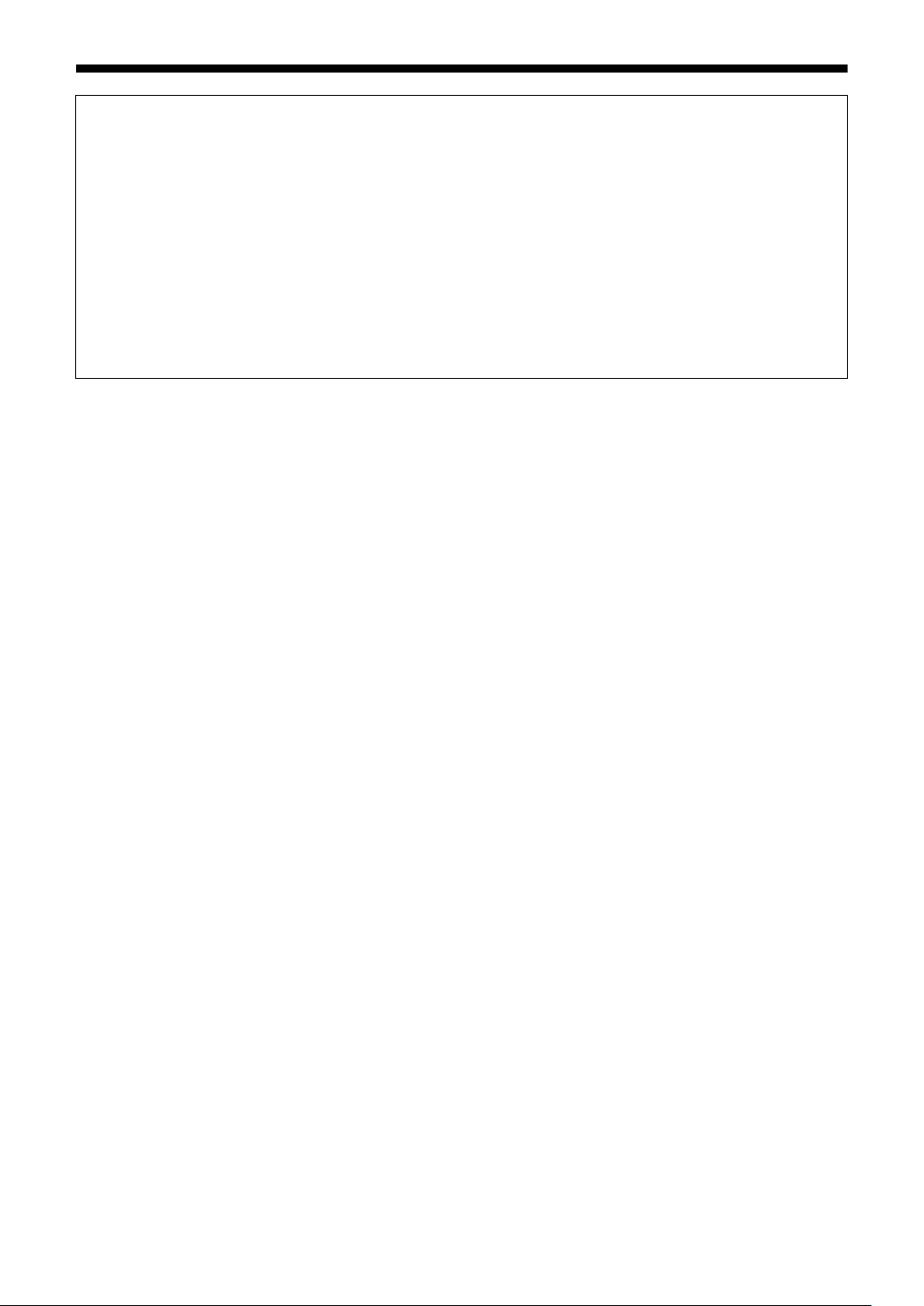
Warnings, cautions and others (continued)
CAUTION — F button!
Disconnect the mains plug to shut the power off completely (the STANDBY lamp goes off). When installing
the apparatus, ensure that the plug is easily accessible.
The F button in any position does not disconnect the mains line.
• When the system is on standby, the STANDBY lamp lights red.
• When the system is turned on, the STANDBY lamp goes off.
The power can be remote controlled.
ATTENTION — Touche F !
Déconnectez la fiche secteur pour mettre l’appareil complètement hors tension (le témoin STANDBY
s’éteint). Lors de l’installation de l’appareil, assurez-vous que la fiche soit facilement accessible.
La touche F, dans n’importe quelle position, ne déconnecte pas le système du secteur.
• Quand le système est en attente, le témoin STANDBY est allumé en rouge.
• Quand le système est sous tension, le témoin STANDBY s’éteint.
L’alimentation peut être télécommandée.
G-3
Page 5
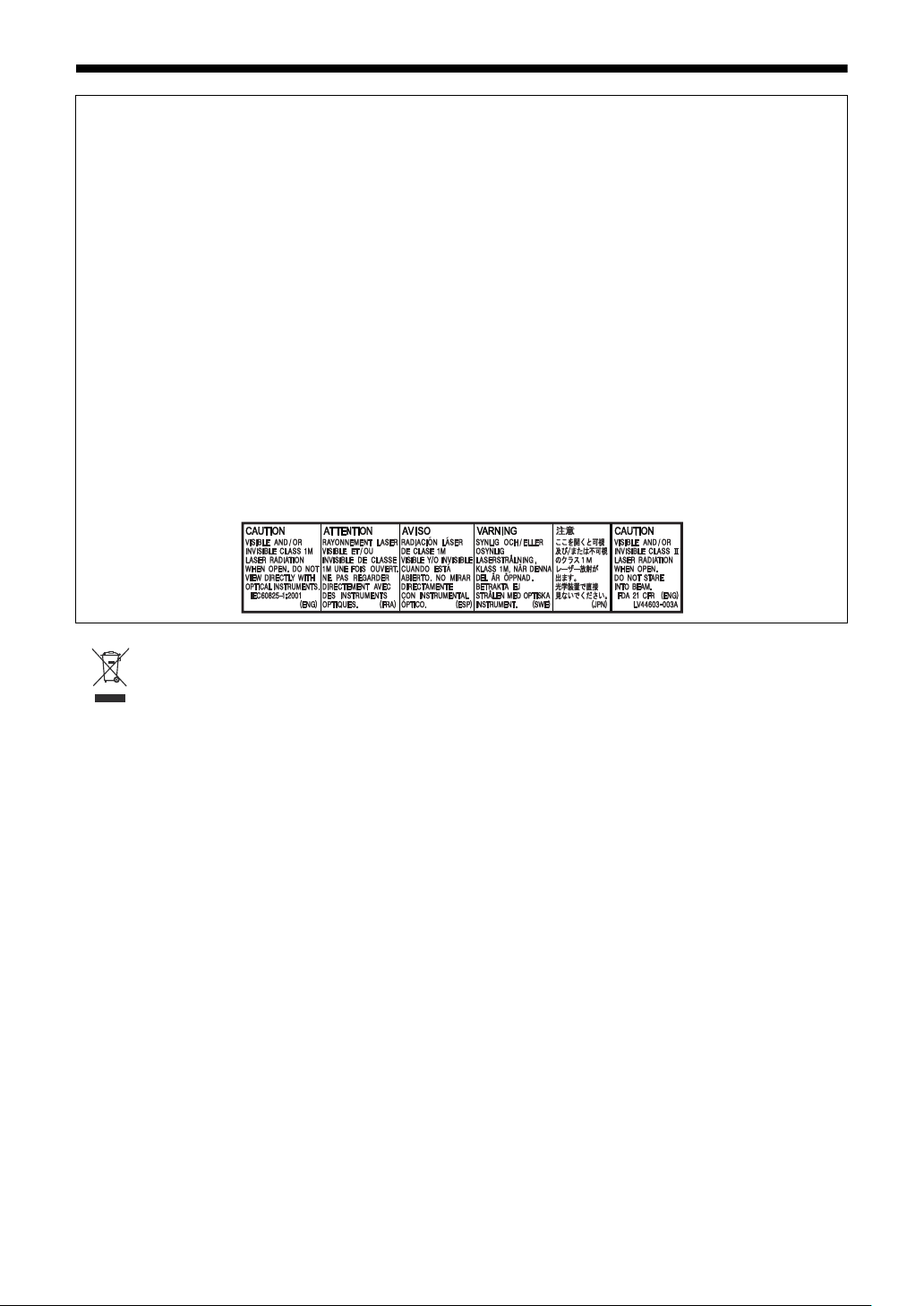
IMPORTANT FOR LASER PRODUCTS
1. CLASS 1 LASER PRODUCT
2. CAUTION: Do not open the top cover or cabinet. There are no user serviceable parts inside the unit;
leave all servicing to qualified service personnel.
3. CAUTION:
(For U.S.A.) Visible and/or invisible class II laser radiation when open. Do not stare into beam.
(For Canada) Visible and/or invisible class 1M laser radiation when open. Do not view directly with
optical instruments.
4. REPRODUCTION OF LABEL: CAUTION LABEL, PLACED INSIDE THE UNIT.
IMPORTANT POUR PRODUITS LASER
1. PRODUIT LASER CLASSE 1
2. ATTENTION: N’ouvrez pas le couvercle supérieur ni le coffret de l’appareil. Il n’y a aucune pièce
réparable par l’utilisateur à l’intérieur de l’appareil; confiez toute réparation à un personnel qualifié.
3. ATTENTION:
(Pour les Etats-Unis) Radiation laser de classe II visibles et/ou invisible si l’appareil est ouvert. Ne
regardez pas le rayon.
(Pour le Canada) Rayonnement laser visible et/ou invisible de classe 1M une fois ouvert. Ne pas
regarder directement avec des instruments optiques.
4. REPRODUCTION DE L’ÉTIQUETTE: ÉTIQUETTE DE PRÉCAUTION PLACÉE À L’INTERIEUR DE
L’APPAREIL.
[European Union only]
[Union européenne seulement]
G-4
Page 6
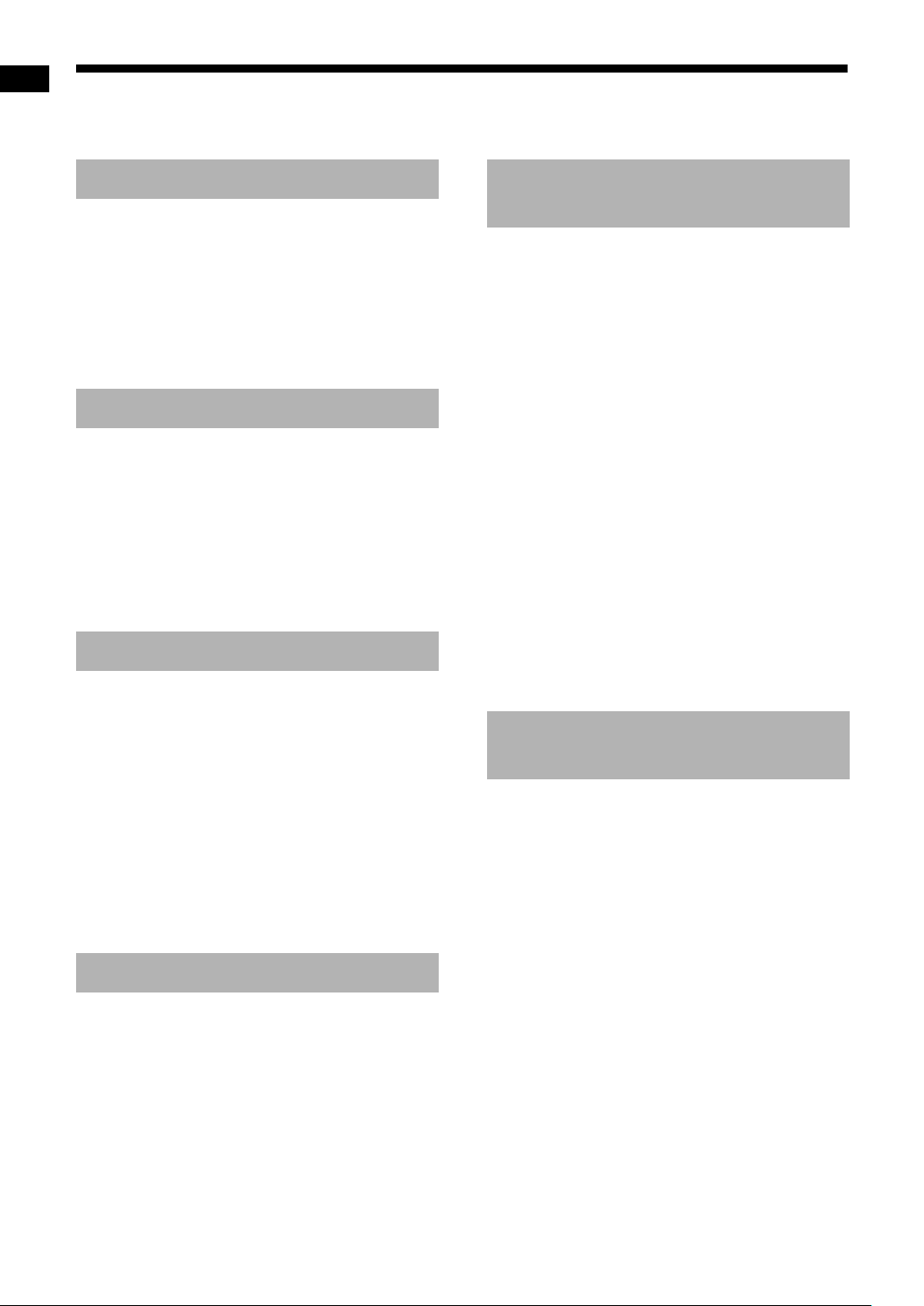
Table of contents
Thank you for purchasing a JVC product.
Please read all instructions carefully before operation, to ensure your complete understanding and to obtain
the best possible performance from the unit.
Introduction
Introduction
Part description .............................3
Features of the main feet and studs ...............4
Using the remote control ..............5
Inserting the batteries into the remote
control...........................................................5
Operating the system from the remote
control...........................................................5
Operating a TV using the remote control........6
Preparation
Preparation.....................................7
Connecting the antennas ................................ 7
Connecting the speakers ................................8
Connecting a TV .............................................9
Connecting a portable digital audio player.... 11
Connecting a subwoofer ...............................11
Connecting other digital audio devices .........12
Connecting other analog audio devices........ 12
Connecting the power cable .........................13
Basic operations
Basic operations..........................14
Using the number buttons.............................14
Turning on the main unit ...............................14
Setting the clock............................................15
Adjusting the volume.....................................16
Turning off the sound temporarily .................16
Adjusting the bass/treble...............................16
Enhancing the playback sound (K2) .............16
Auto standby function ...................................17
Changing the brightness of the display
window........................................................18
Turning off the display window......................18
Locking disc ejection.....................................18
Listening to radio broadcasts
Listening to radio broadcasts ....19
Selecting a radio station................................19
Tuning in to a preset radio station.................20
Basic operations of disc/file
playback
Basic operations of disc/file
playback .......................................21
Playing back a disc .......................................21
Playing back a file .........................................22
Display window on the main unit for
disc/file types ..............................................23
Changing the display in the display
window........................................................26
Stopping playback.........................................27
Resuming playback.......................................27
Pausing playback..........................................28
Advancing the picture frame by frame ..........28
Fast reverse/fast forward search ..................28
Playing back from a position 10 seconds
before..........................................................28
Slow motion playback ...................................29
Skipping to the beginning of a
chapter/track/file .........................................29
Selecting a chapter/track using the number
buttons........................................................29
Skipping at approximately 5 minute
intervals ......................................................29
Selecting a track from the menu screen .......30
Convenient functions of
disc/file playback
Convenient functions of disc/file
playback .......................................31
Playing back a disc/file in the desired order
(Program playback) ....................................31
Playing back a disc/file in a random order
(Random playback).....................................33
Playing back a disc/file repeatedly
(Repeat playback).......................................33
Selecting the audio language, subtitle
language and view angle............................34
Magnifying the picture...................................34
Adjusting the picture quality (VFP)................35
Sharpening the voice sound .........................36
Selecting the headphone surround mode .....36
Creating realistic sound (3D PHONIC) .........37
Selecting the audio volume level of
the DVD ......................................................37
Functions unique to a DVD AUDIO...............38
1
Page 7
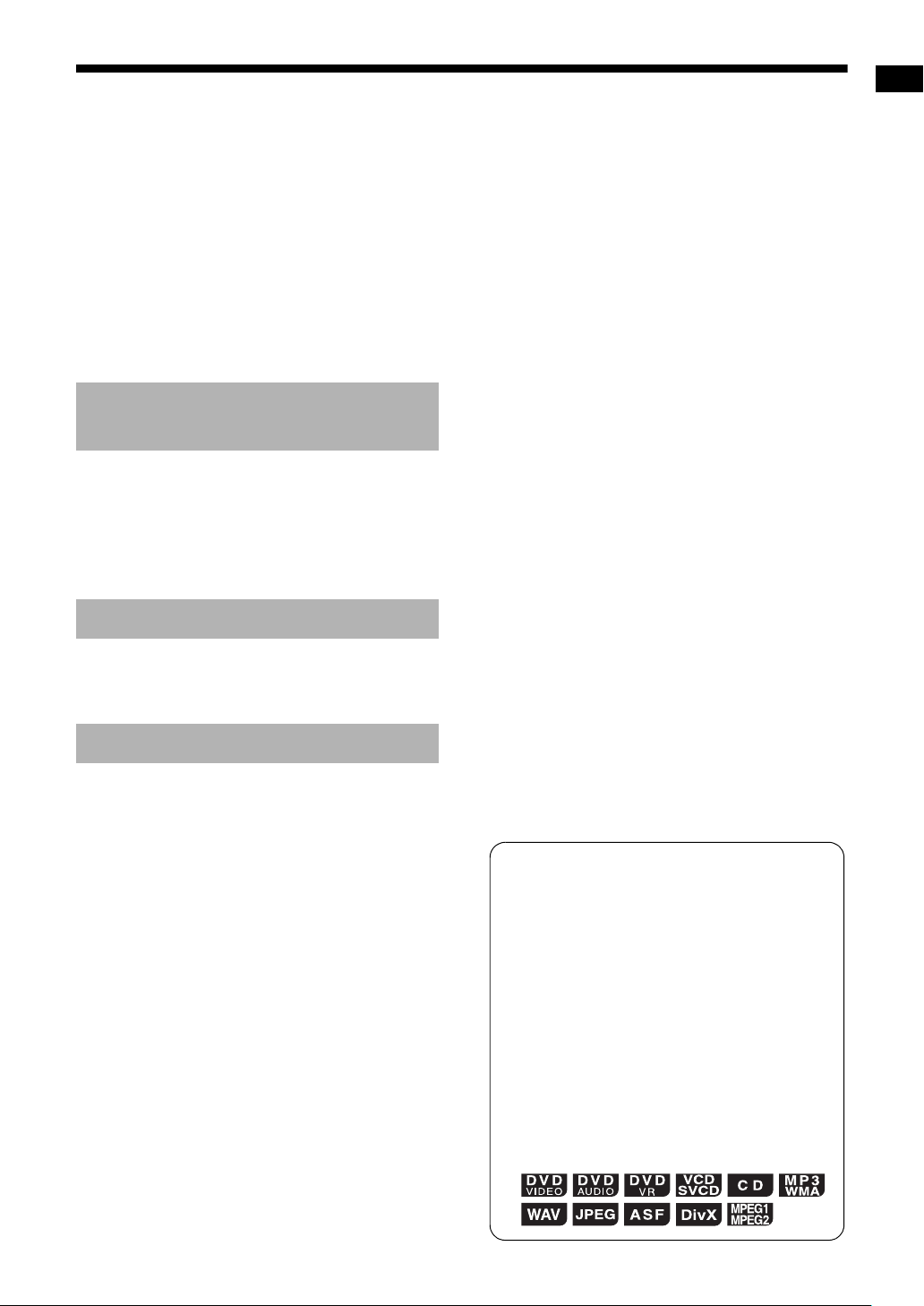
Using the status bar and the
menu bar.......................................39
Playing back a specified part repeatedly
(A-B repeat playback).................................40
Designating the time (Time search) .............. 40
Changing the initial settings with
the preference screen .................41
Basic operations ...........................................41
LANGUAGE..................................................41
PICTURE ......................................................42
AUDIO...........................................................43
OTHERS.......................................................43
Language codes ..........................44
Playing back sources from
other devices
Playing back sources from other
devices..........................................45
Playing back sources from other devices .....45
Selecting the signal gain...............................45
Selecting the output level..............................46
QP LINK........................................................46
Timer
Introduction
Timer .............................................47
Using the sleep timer ....................................47
Using the playback timer...............................48
Reference
Using the AV COMPU LINK
function.........................................50
Preparation for the AV COMPU LINK
function .......................................................50
Operating the AV COMPU LINK function .....50
Notes on operation ......................51
Suitable locations for the main unit...............51
Condensation................................................51
Cleaning the main unit ..................................51
License and trademark .................................51
Notes on handling ......................................... 52
Notes on discs/files .....................53
Playable disc/file types..................................53
Data hierarchy...............................................56
Handling discs...............................................56
Troubleshooting ..........................57
Specifications ..............................60
Main unit (CA-EXA3).....................................60
Speaker (SP-EXA3)......................................60
Supplied accessories....................................60
How to read this manual
• This manual explains the operations assuming that you will use the remote control.
Some buttons on the main unit are the same
as those on the remote control. You can use
either button in this case.
• Some diagrams in this manual are simplified
or exaggerated for the purpose of explanation.
• You can operate some functions differently
from the explanation given in this manual.
• Depending on the disc/file, you may not
obtain the explained result even after following the operation in this manual.
• The following marks refer to the usable
discs/files for the explained function.
2
Page 8
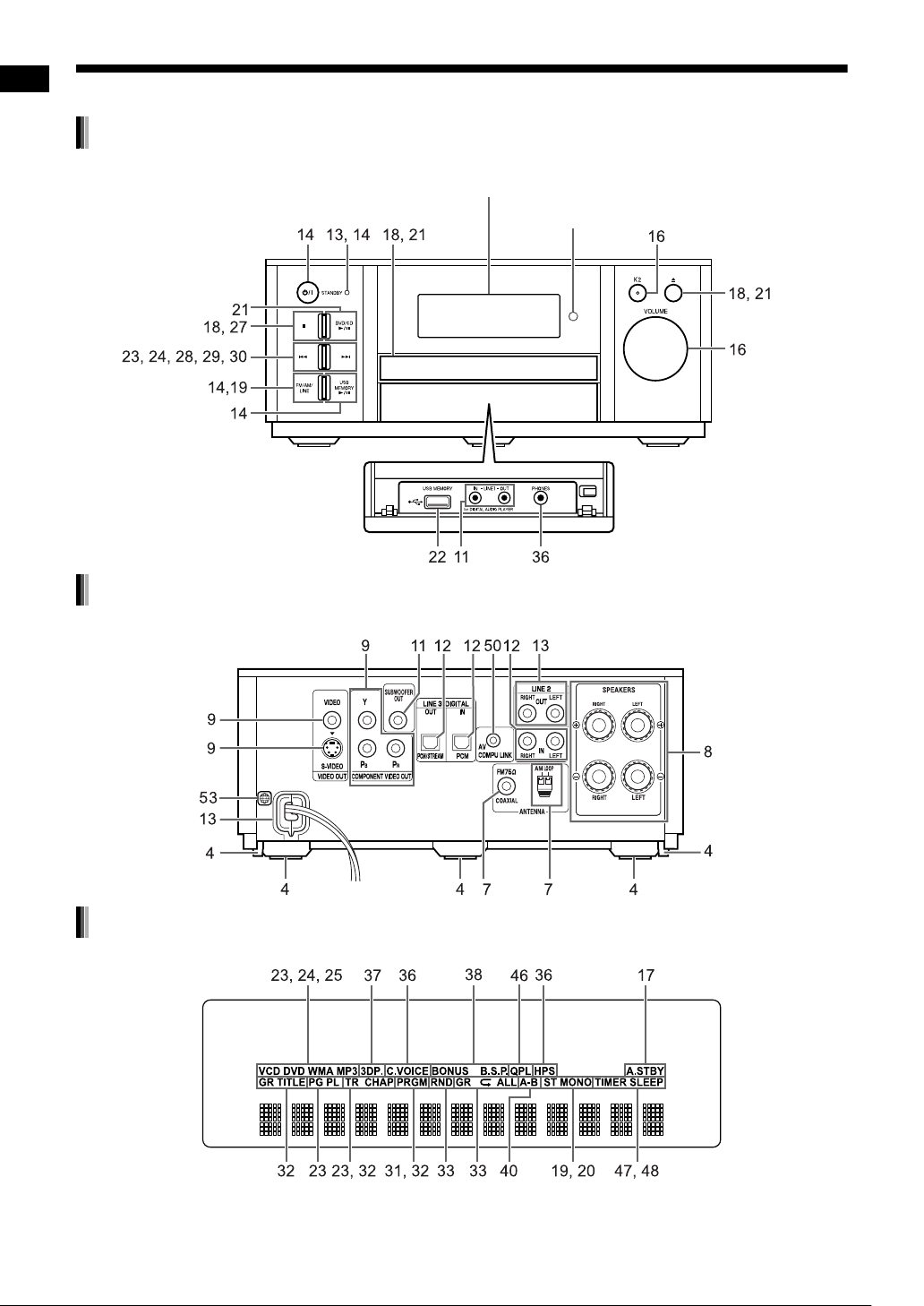
Part description
The numbers refer to the pages in which the parts are explained.
Front view
Introduction
Refer to “Display window” shown below.
Remote control sensor
Rear view
Display window
3
Page 9
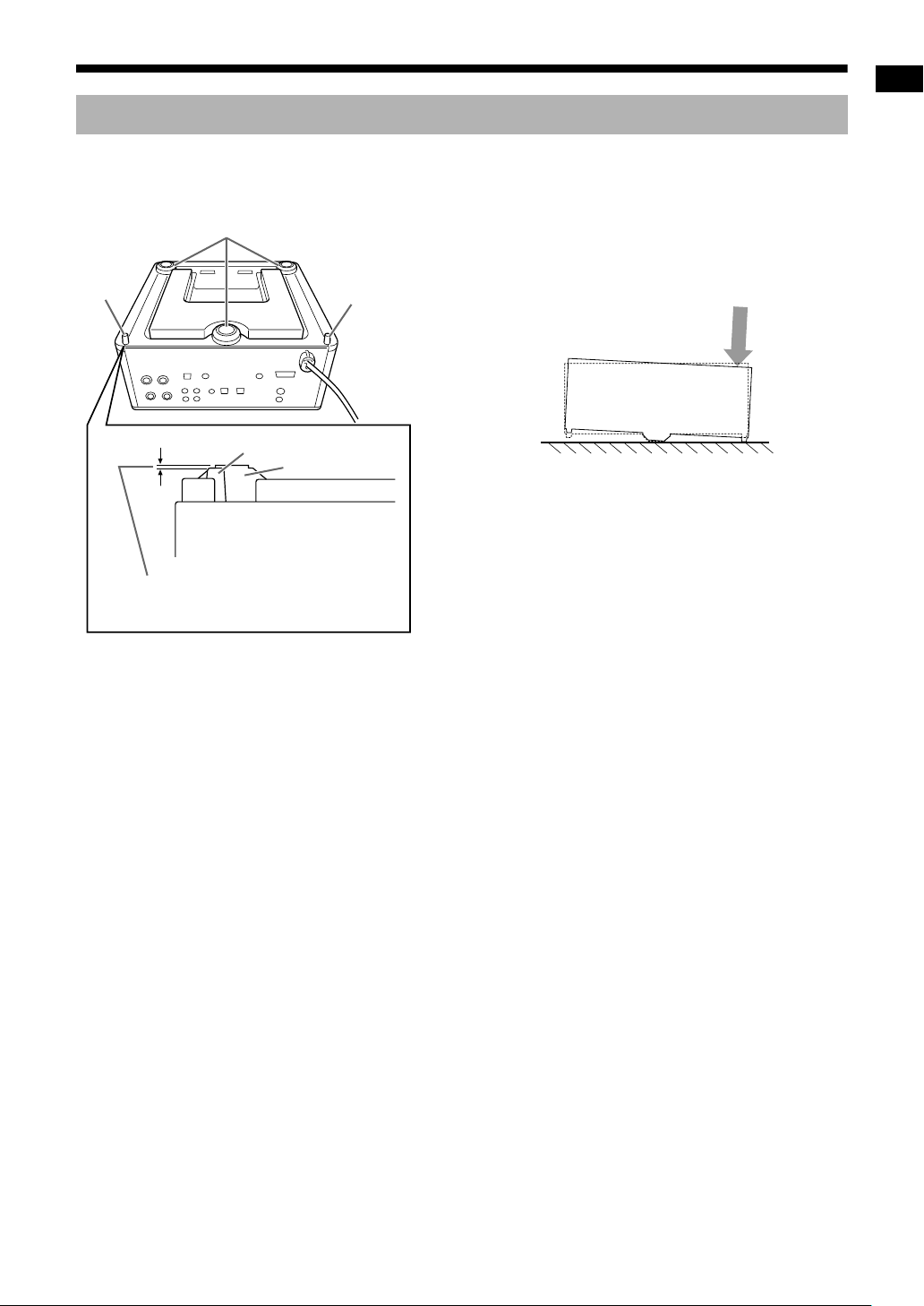
Features of the main feet and studs
The use of three main feet on the bottom of the
main unit enables higher sound quality while maintaining the stability of the main unit.
Main feet (3)
Stud (1)
Stud
The height of the studs are slightly
shorter than the main feet.
Main unit (rear view)
Stud (1)
Main unit
(bottom view)
Main feet
In addition, the two studs on the bottom help stabilize the main unit and prevent it from wobbling or
tipping when nudged from above. Because the
studs are slightly shorter than the main feet, the
studs do not come in contact with the mounted surface, leaving the main feet to support the main
unit.
Introduction
4
Page 10
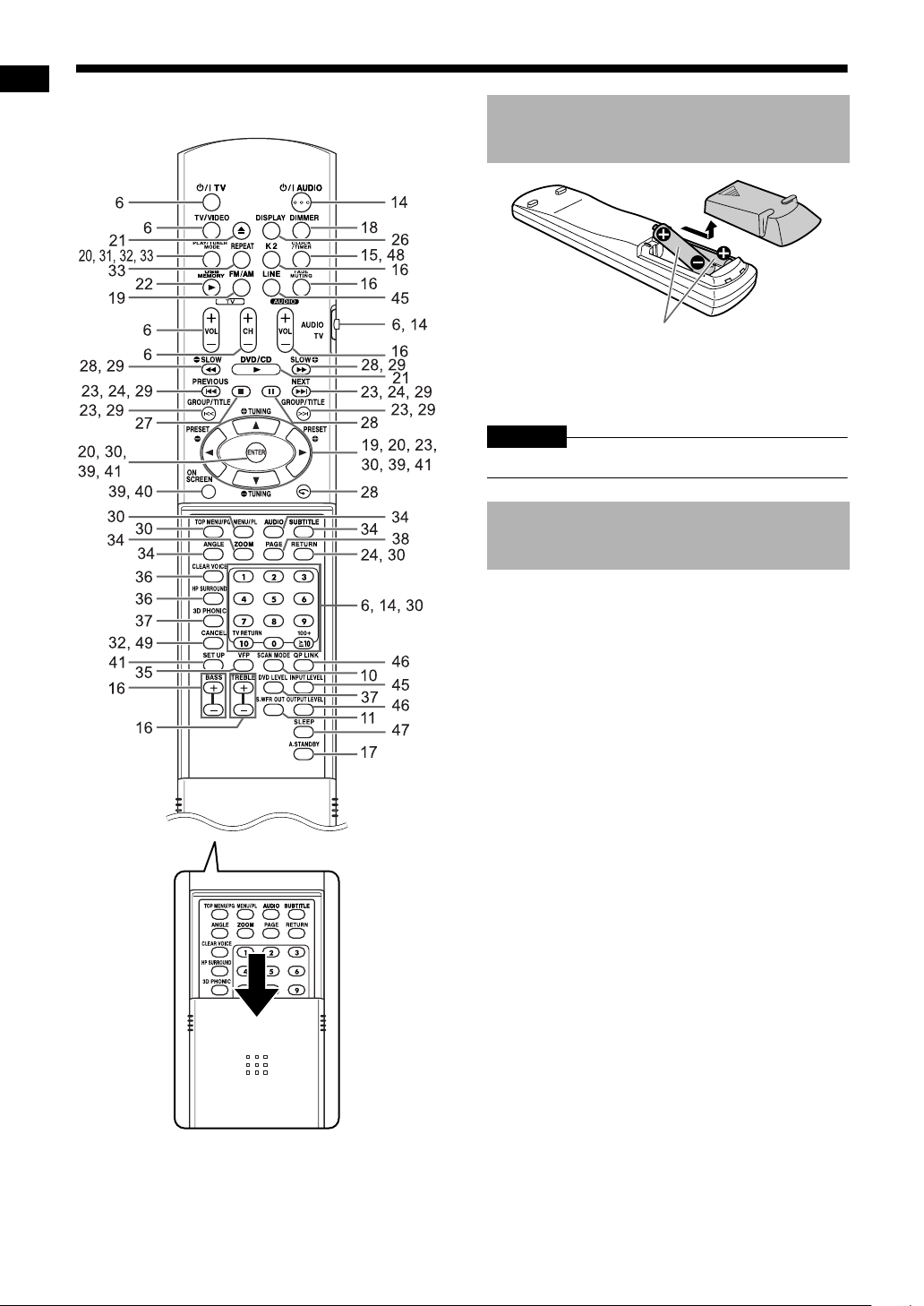
Using the remote control
The numbers refer to the pages in which the parts
are explained.
Introduction
Inserting the batteries into the remote control
R6P (SUM-3)/AA (15F) type dry-cell
batteries (supplied)
• If the effective range of the remote control
decreases, replace both batteries.
CAUTION
• Do not expose batteries to heat or flame.
Operating the system from the remote control
Point the remote control directly at the
front of the main unit.
• Do not block the remote control sensor on the
main unit.
5
Page 11

Operating a TV using the remote control
You can operate your TV using the remote control
of this system.
Remote control
mode selector
Number buttons/
TV RETURN/
100+
Examples:
For a Hitachi TV: Press [1], then [0].
For a Toshiba TV: Press [0], then [8].
When the manufacturer of your TV has two or
more codes, select the manufacturer codes in turn
and find the one that operates the TV and the
remote control properly.
Manufacturer Code Manufacturer Code
JVC 01 Samsung 12
Hitachi 10 Sanyo 13
Magnavox 02 Sharp 06
Mitsubishi 03 Sony 07
Panasonic 04,
Philips 14 Zenith 09
RCA 05
11 Toshiba 08
5 Release [F TV].
NOTE
• Manufacturer codes are subject to change without notice. You may not be able to operate the
TV produced by the manufacturer.
• After replacing the batteries of the remote control, set the manufacturer code again.
Using the remote control for the TV
operation
Introduction
Setting the manufacturer code
1 Slide the remote con-
trol mode selector to
[TV].
2 Hold down [F TV].
• Hold down [F TV] until you finish step 4.
3 Press [ENTER] and release.
4 Press the number buttons to enter
the manufacturer code.
Operate the remote control by pointing it at the TV.
.
Remote
control button
F TV ]
[
[TV/VIDEO]
–
[TV CH +/
[TV VOL +/
Number but-
tons (1-9, 0,
100+)
[TV RETURN]
] Changes channels.
–
] Adjusts volume.
Turns on/off the TV.
Changes between the TV and
video input.
Slide the
remote control
mode selector
to [TV] in
advance.
Usage
Selects the
channels.
Changes
between the
previously
selected channel and the current channel.
6
Page 12

Preparation
Connecting the antennas
Do not turn on the power until you complete the connection.
FM antenna (supplied)
AM loop antenna (supplied)
Preparation
Setting up the AM loop antenna
If insulation covers the tips of the
antenna cable, twist and pull off
the insulation.
Connecting the AM loop antenna
Main unit (rear view)
Main unit (rear view)
Stretch out the FM antenna
to the best position for
radio reception.
When radio reception with the supplied FM
antenna is poor, or when using a communal
antenna
Main unit (rear view)
Antenna cable
(not supplied)
or
Converter (not supplied: compatible
C
with 300
Depending on the radio reception
conditions, an FM feeder antenna
(not supplied: compatible with
300 C) can be used. In this case,
a converter (not supplied) is
required.
/75 C)
FM antenna
Communal
antenna terminal
Outdoor FM
antenna
(not supplied)
Coaxial cable
(not supplied)
Turn the AM loop antenna to find the best position
for radio reception.
NOTE
• Make sure that the antenna conductors do not
touch any other terminals. This could cause poor
reception.
When using an antenna other than those supplied
with this system, refer to the operation manuals for
the antenna and converter for details of connection.
When positioning the antennas, find the best position for reception while listening to an actual radio
program (refer to “Listening to radio broadcasts”
on page 19).
7
Page 13
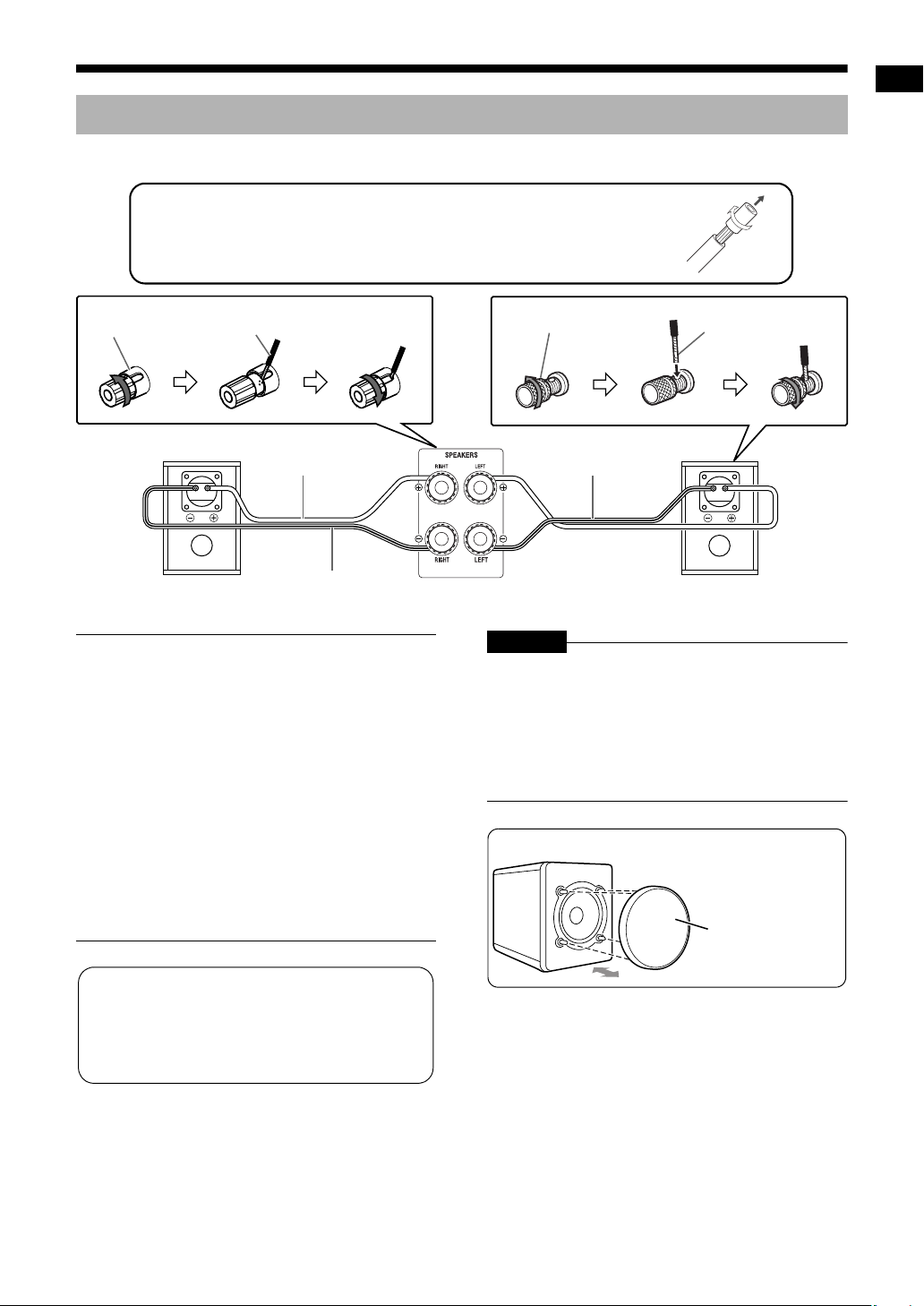
Connecting the speakers
The left and right speakers are the same.
Before connecting the speaker cables, twist and pull off the insulation at
the end of each speaker cable.
Speaker terminal
Right speaker (rear view)
■ IMPORTANT
• Improper speaker cable connection reduces the
stereo effect and sound quality.
• The supplied speakers are magnetically
shielded, but color irregularity may occur on the
TV depending on some conditions. To prevent
color irregularity, set up the speakers following
the instructions below.
1. Turn off the main power of the TV before
setting up the speakers.
2. Place the speakers enough distance from the
TV so that they do not cause color irregularity
on the TV.
3. Wait for approximately 30 minutes before
turning on the main power of the TV again.
Speaker cable
Speaker cable
(supplied)
Black line
Speaker terminal
Black line
CAUTION
• Do not short-circuit the ª and · speaker terminals. Doing so may damage the main unit.
• The impedance of speakers connected to the
main unit must be within the range of 4Ω to 16Ω.
• Do not connect other speakers together with the
supplied speakers. The change in impedance
may damage the main unit and the speakers.
You can detach the speaker cover.
Speaker cable
Left speaker (rear view)Main unit (rear view)
Speaker cover
Preparation
The speakers employ natural wood for the
diaphragm and the cabinet in order to
reproduce the original sound faithfully.
The appearance therefore differs for each
system.
8
Page 14
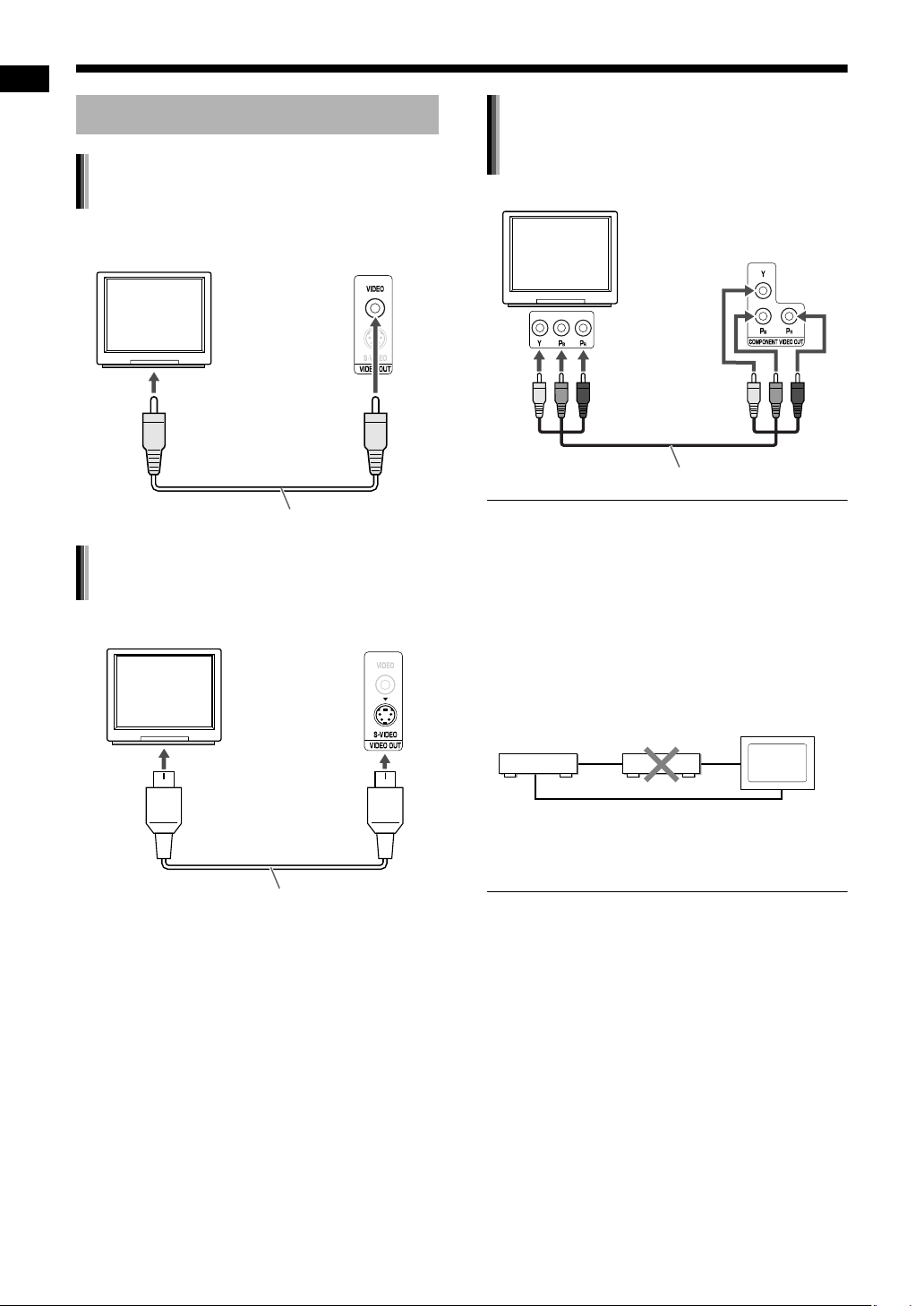
Preparation (continued) Do not turn on the power until you complete the connection.
Connecting a TV
Connecting a TV with the
[COMPONENT VIDEO OUT]
Connecting a TV with the [VIDEO]
Preparation
terminal
TV
Main unit
(rear view)
To a video terminal
terminals
TV
Main unit
(rear view)
To component
terminals
Component video cable (not supplied)
Composite video cable (supplied)
Connecting a TV with the [S-VIDEO]
terminal
Main unit
TV
To an S-video terminal
S-video cable (not supplied)
(rear view)
■ IMPORTANT
• Do not connect an S-video cable and a component video cable at the same time. Otherwise
the picture may not be played back properly.
• Connect the main unit directly to a TV (or a monitor) without routing through a video cassette
recorder (VCR). Otherwise picture distortion
may occur during playback. (Routing the connection through a VCR, however, does not affect
the audio quality.)
Main unit
Direct connection
• Connecting the main unit to a VCR-built-in-TV
may also cause picture distortion during playback.
TV (or monitor)VCR
9
Page 15
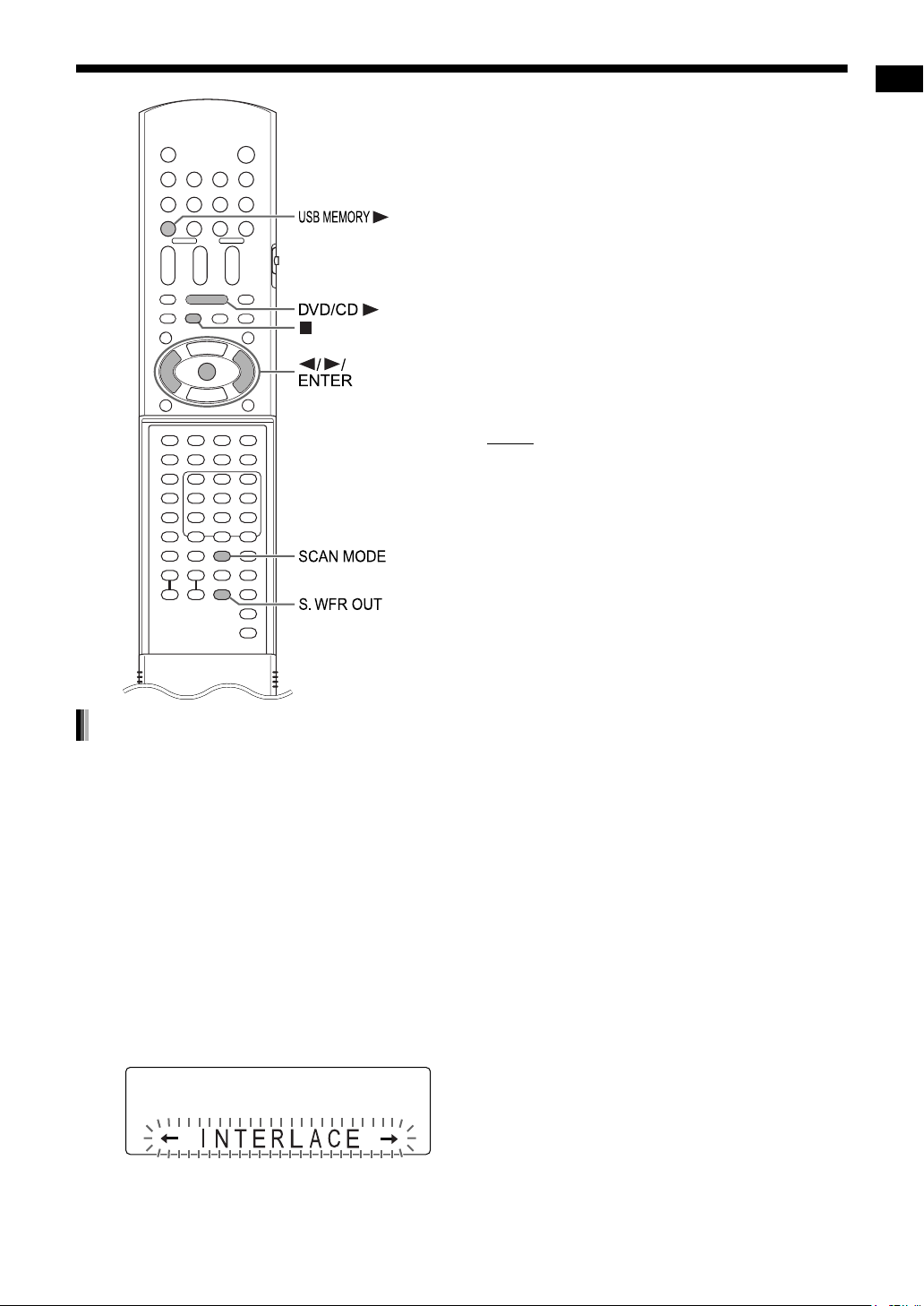
4 Press 2 or 3 to select the video
signal type suitable for the TV.
• You can select “INTERLACE” or “PROGRESSIVE”. You can obtain better picture
quality in “PROGRESSIVE” mode than in
“INTERLACE” mode.
• Select “INTERLACE” when connecting to a
TV that is only compatible with interlaced
video signals.
• Select “PROGRESSIVE” when connecting
to a TV that is equipped with a component
terminal and is compatible with progressive
video signals.
5 Press [ENTER].
NOTE
• To check the compatibility of your TV, contact
your local JVC customer service center.
• All JVC-manufactured progressive TVs and
high-definition TVs are fully compatible with this
system.
• Even if the power cable of the main unit is disconnected from the AC outlet or the power is
interrupted, the video signal type setting is
stored.
Preparation
Selecting the video signal type
To view an image on the TV screen, select the
video signal type correctly according to the TV
after connecting the main unit to the TV.
1 Turn on the main unit.
• Refer to “Connecting the power cable” on
page 13 and “Turning on the main unit” on
page 14.
2 Press [DVD/CD 3].
• When a disc is loaded, press 7 to stop
playback.
3 Press [SCAN MODE].
• The current video signal type flashes.
10
Page 16
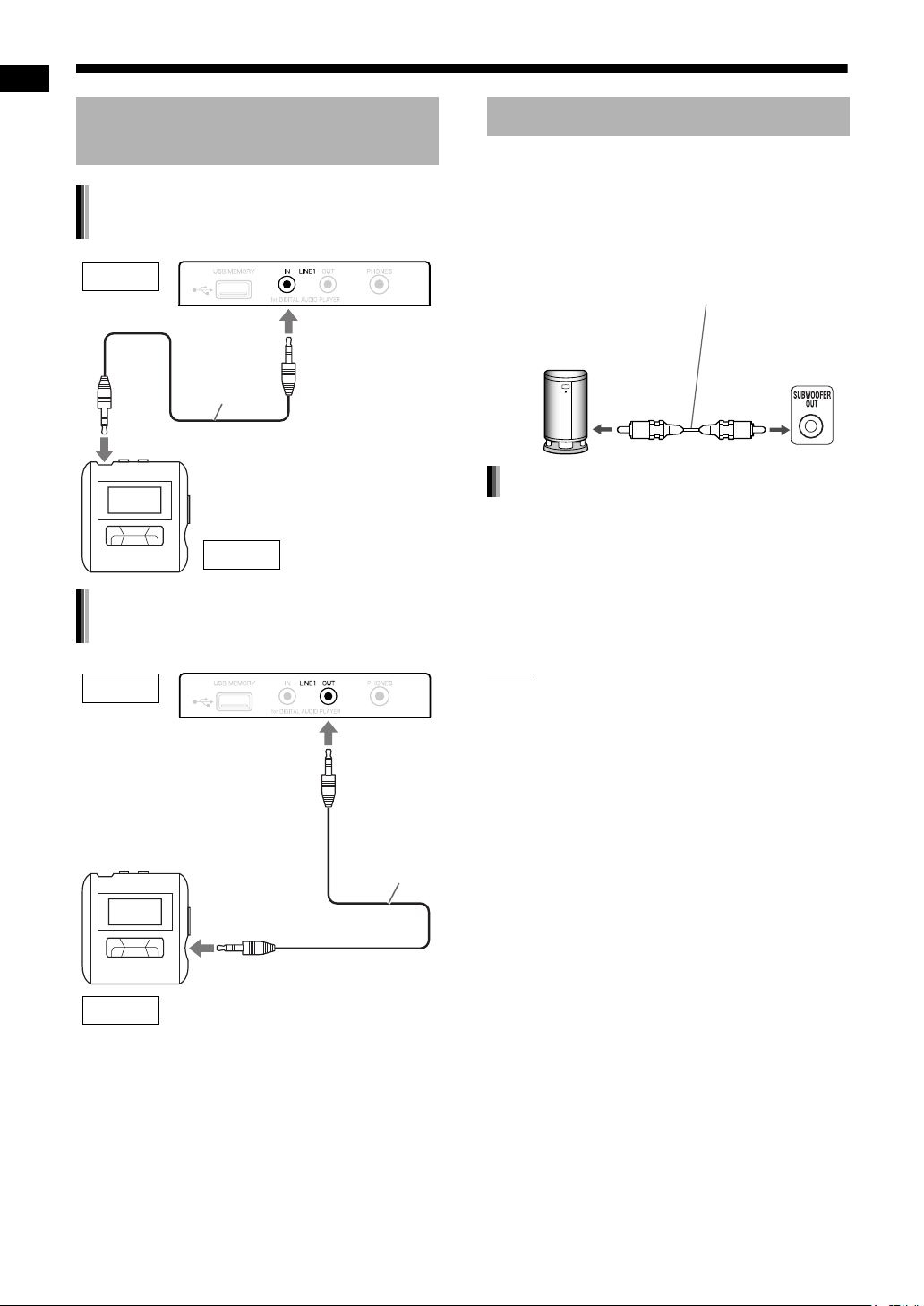
Preparation (continued) Do not turn on the power until you complete the connection.
Connecting a portable digital audio player
Preparation
Listening to analog sound from a
portable digital audio player
Input
To an audio output terminal (such as a
headphone terminal)
Main unit (front view)
Stereo mini
plug cable
(not supplied)
Portable digital audio player or
other audio device
Output
Outputting analog sound to a
portable digital audio player
Output
Main unit (front view)
Connecting a subwoofer
When you connect this system with an amplifierbuilt-in subwoofer (not supplied), you can enjoy a
more dynamic bass sound. Refer to the manual of
the subwoofer for details.
Audio cable (not supplied)
(You can use the audio cable supplied
with the amplifier-built-in subwoofer.)
Amplifier-built-in subwoofer
(not supplied)
Producing sound from the subwoofer
Press [S.WFR OUT] to select
“S WOOFER ON” (Subwoofer on) in
the display window.
• Each time you press [S.WFR OUT], the display
toggles between “S WOOFER ON” and
“S WOOFER OFF” (Subwoofer off).
NOTE
• When “S WOOFER ON” is selected, the bass
sound from the left and right speakers is automatically turned down, and the bass sound is
emitted mainly from the subwoofer.
Main unit
(rear view)
Stereo mini
plug cable
(not supplied)
To an audio input terminal
Portable digital audio player or
other audio device
Input
The audio output signal from the [LINE1 OUT] or
[LINE 2 OUT] terminal is processed to resemble
surround sound when the K2 function, clear voice
function, 3D PHONIC function, or headphone surround mode function is activated. To record raw,
unprocessed sound, turn off these functions. Do not
turn the K2 function on or off while recording sound,
as this may cause intermittent sound output.
• An audio signal from a device connected to the
[LINE1 IN] terminal is not output via the [LINE1
OUT] terminal.
11
Page 17
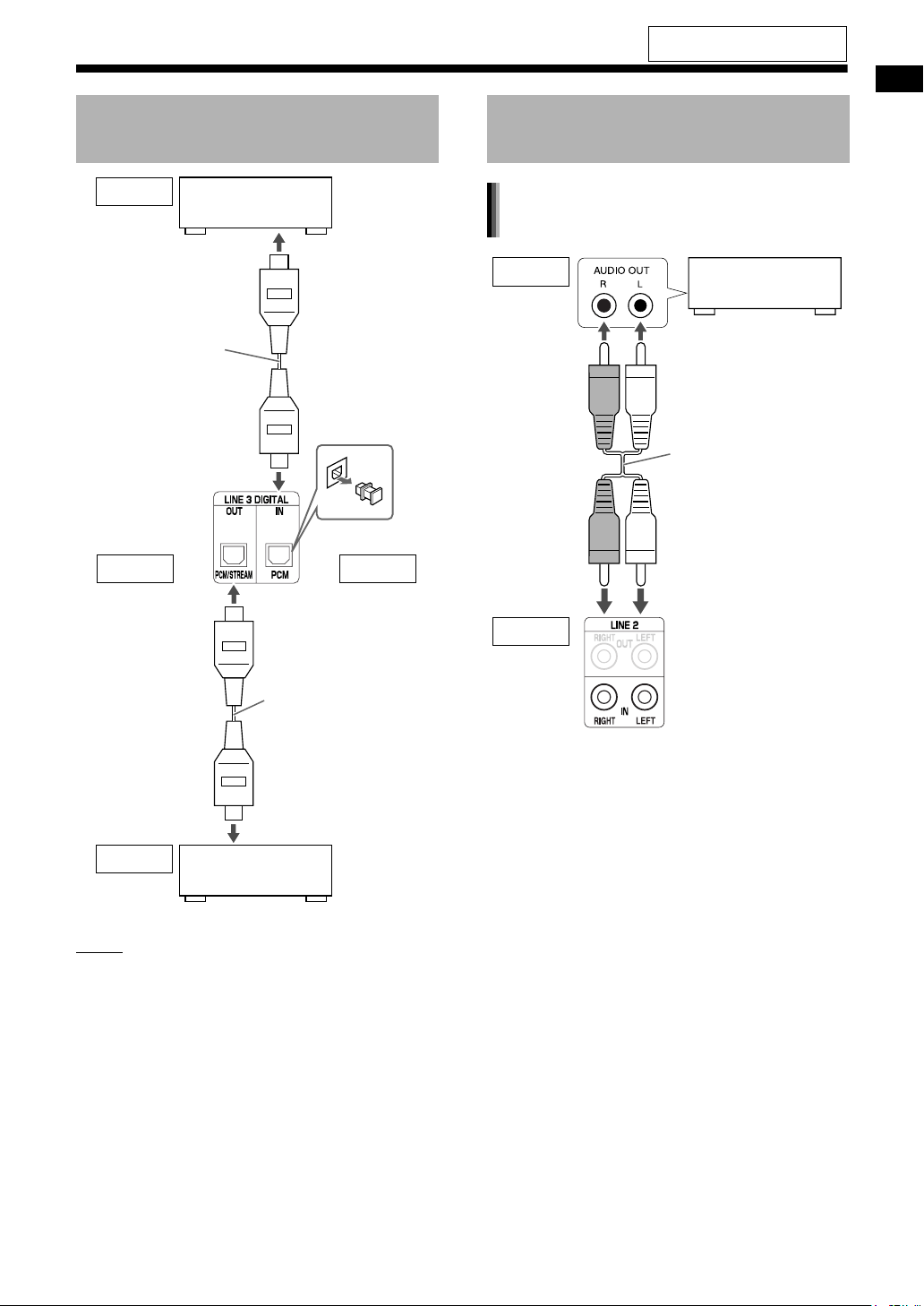
For the locations of the remote
control buttons, refer to page 10.
Connecting other digital audio devices
Output
To an optical digital
input terminal
Optical digital cable
(not supplied)
Main unit
(rear view)
Output
MD player or
satellite receiver
Input
Connecting other analog audio devices
Listening to sound from an analog
audio device
Output
Input
Analog audio
device
Audio cable
(not supplied)
Preparation
Optical digital cable
(not supplied)
To an optical digital
output terminal
Input
NOTE
• You can output the audio signal from the [LINE 3
DIGITAL OUT] terminal when a loaded disc or a
connected USB mass storage class device is
selected as the source.
• Pressing [3D PHONIC] while the audio signal is
being output from the [LINE 3 DIGITAL OUT] terminal may cause intermittent sound output.
AV amplifier with
a built-in decoder
Main unit (rear view)
12
Page 18

Preparation (continued)
Do not turn on the power until you complete the connection.
Outputting sound to an analog audio
Connecting the power cable
device
Preparation
Input
Audio cable
(not supplied)
Output
Cassette
tape player
• Connect the power cable after you complete the
• The [STANDBY] lamp on the main unit lights up.
AC outlet
Main unit
(rear view)
other connections.
Main unit (rear view)
The audio output signal from the [LINE1 OUT] or
[LINE 2 OUT] terminal is processed to resemble
surround sound when the K2 function, clear voice
function, 3D PHONIC function, or headphone surround mode function is activated. To record raw,
unprocessed sound, turn off these functions. Do
not turn the K2 function on or off while recording
sound, as this may cause intermittent sound output.
• An audio signal from a device connected to the
[LINE 2 IN] terminals is not output via the [LINE
2 OUT] terminals.
13
Page 19
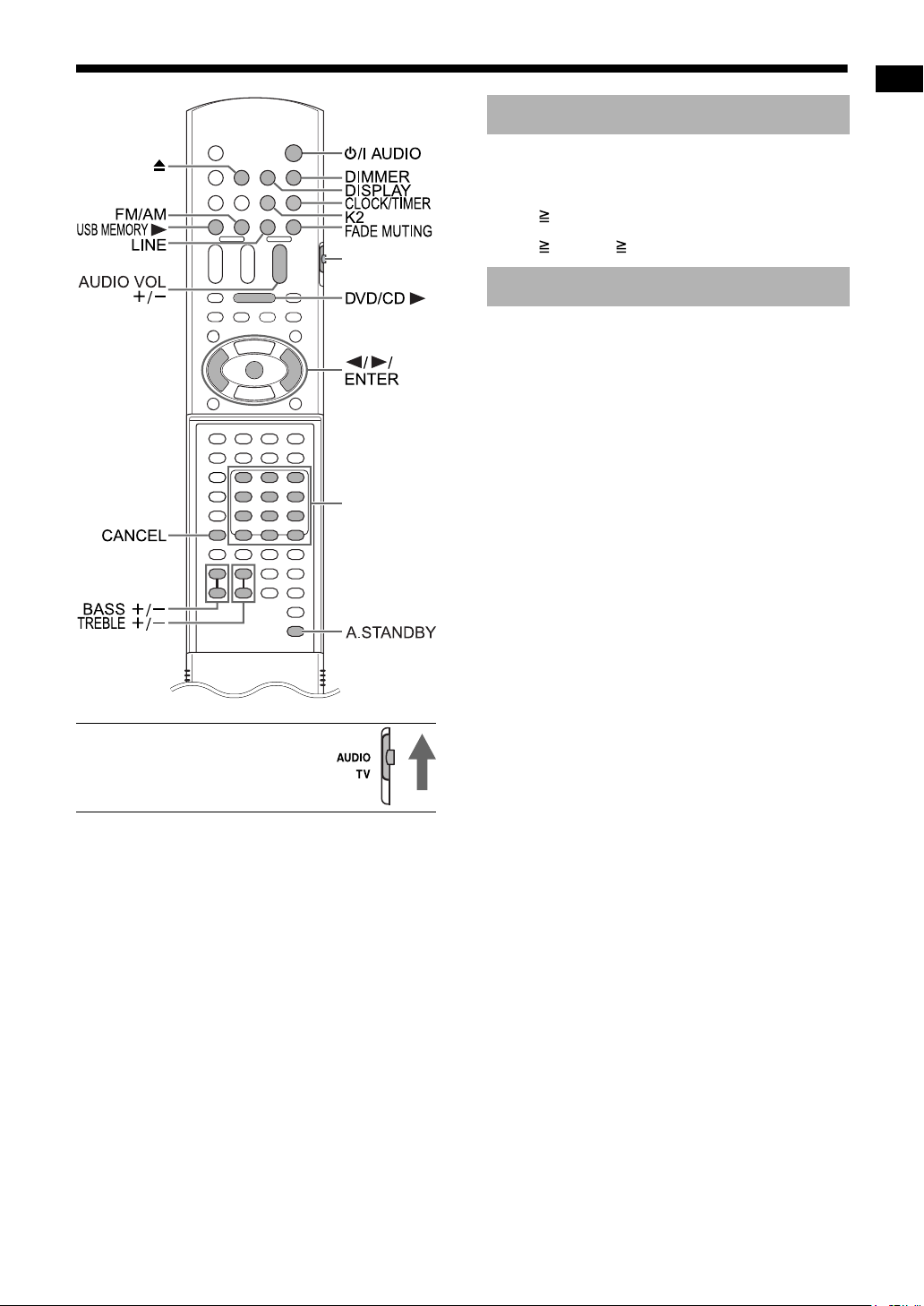
Basic operations
Remote control
mode selector
Using the number buttons
Examples:
5: [5]
15: [ 10] →
[1] → [5]
150: [ 10] → [ 10] → [1] → [5] → [0]
Turning on the main unit
Basic operations
■ IMPORTANT
• Slide the remote control mode
selector to [AUDIO].
Number
buttons
Press [
F
AUDIO] (or F
on the main
unit).
• The power of the main unit turns on and the
[STANDBY] lamp on the main unit turns off.
F
• Press [
the main unit.
• With the power off, pressing any of the following
buttons also turns on the main unit.
- [DVD/CD 3], [USB MEMORY 3], [FM/AM],
[LINE] or 0 on the remote control
- s[DVD/CD 3/8], [USB MEMORY 3/8], [FM/
AM/LINE] or 0 on the main unit
The function assigned to the button starts working at the same time.
AUDIO] again to turn off the power of
14
Page 20
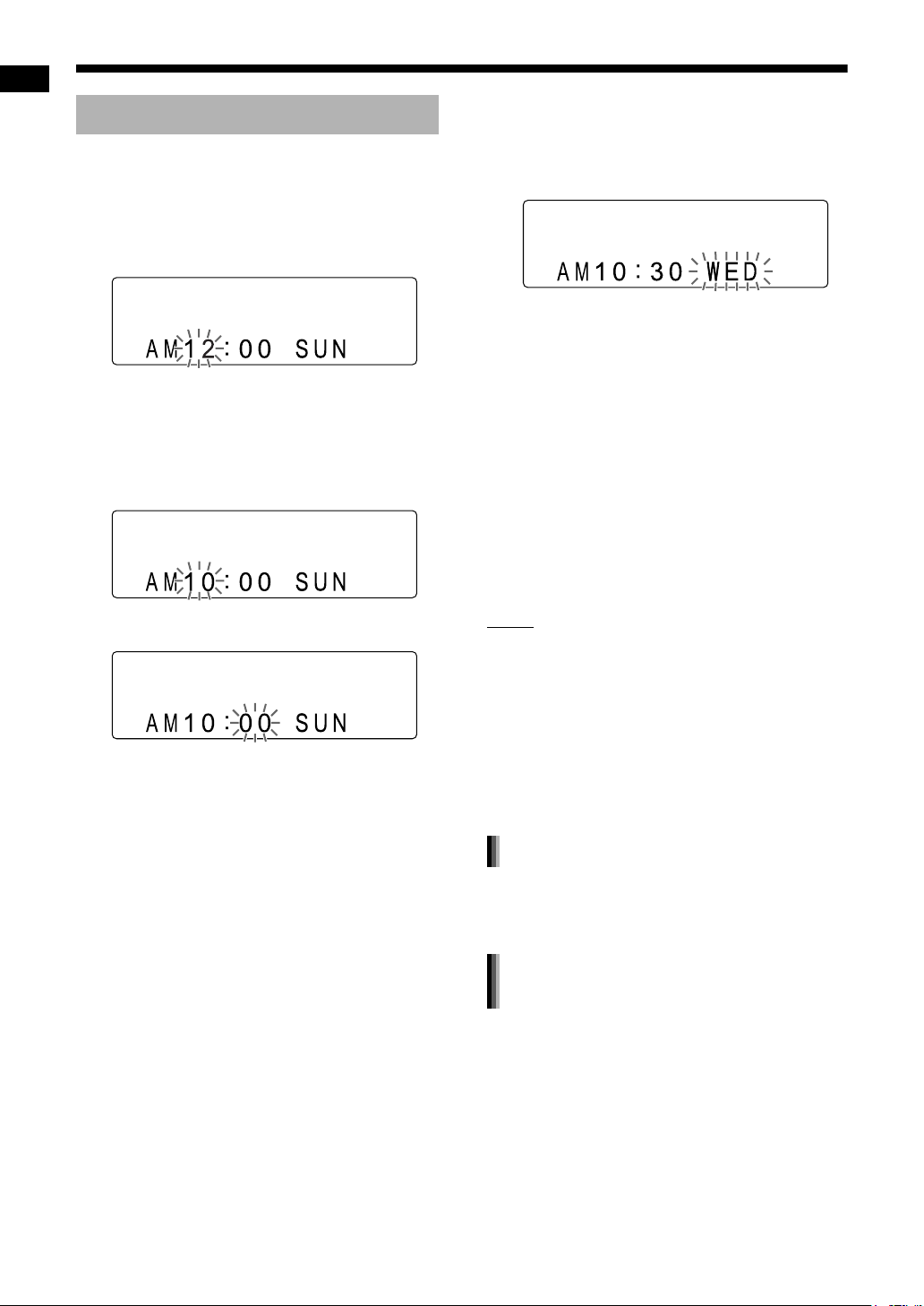
Basic operations (continued)
Setting the clock
You can set the clock when the main unit is on or
off.
Example: To set the clock to 10:30 a.m. on
Wednesday
Basic operations
1 Press [CLOCK/TIMER].
2 Press 2 or 3 to select the hour.
• Hold down 2 or 3 to incrementally increase
the hour setting.
• You can also use the number buttons to
specify the hour.
3 Press [ENTER].
4 Press 2 or 3 to select the minute.
• Hold down 2 or 3 to incrementally
increase the minute setting.
• You can also use the number buttons to
specify the minute.
5 Press [ENTER].
6 Press 2 or 3 to select the day of
the week.
• Hold down 2 or 3 to change the setting for
the day of the week.
• Abbreviations are used for the days of the
week.
SUN→Sunday
MON→Monday
TUE→Tuesday
WED→Wednesday
THU→Thursday
FRI→Friday
SAT→Saturday
7 Press [ENTER].
• The clock starts from 0 seconds in the
minute you set.
NOTE
• While setting the clock, you can return to the
previous step by pressing [CANCEL].
• The time display on the main unit is a 12-hour
clock.
• The clock gains or loses approximately 1 minute
per month.
• If the power cable of the main unit is disconnected from the AC outlet or the power is interrupted, the clock setting is stored for
approximately 1 minute.
Adjusting the clock
Press [CLOCK/TIMER] repeatedly to
display the clock, and then adjust the
clock starting from step 2.
15
Displaying the clock when using this
system
Press [DISPLAY].
• Refer to “Changing the display in the display
window”. (Refer to page 26.)
Page 21
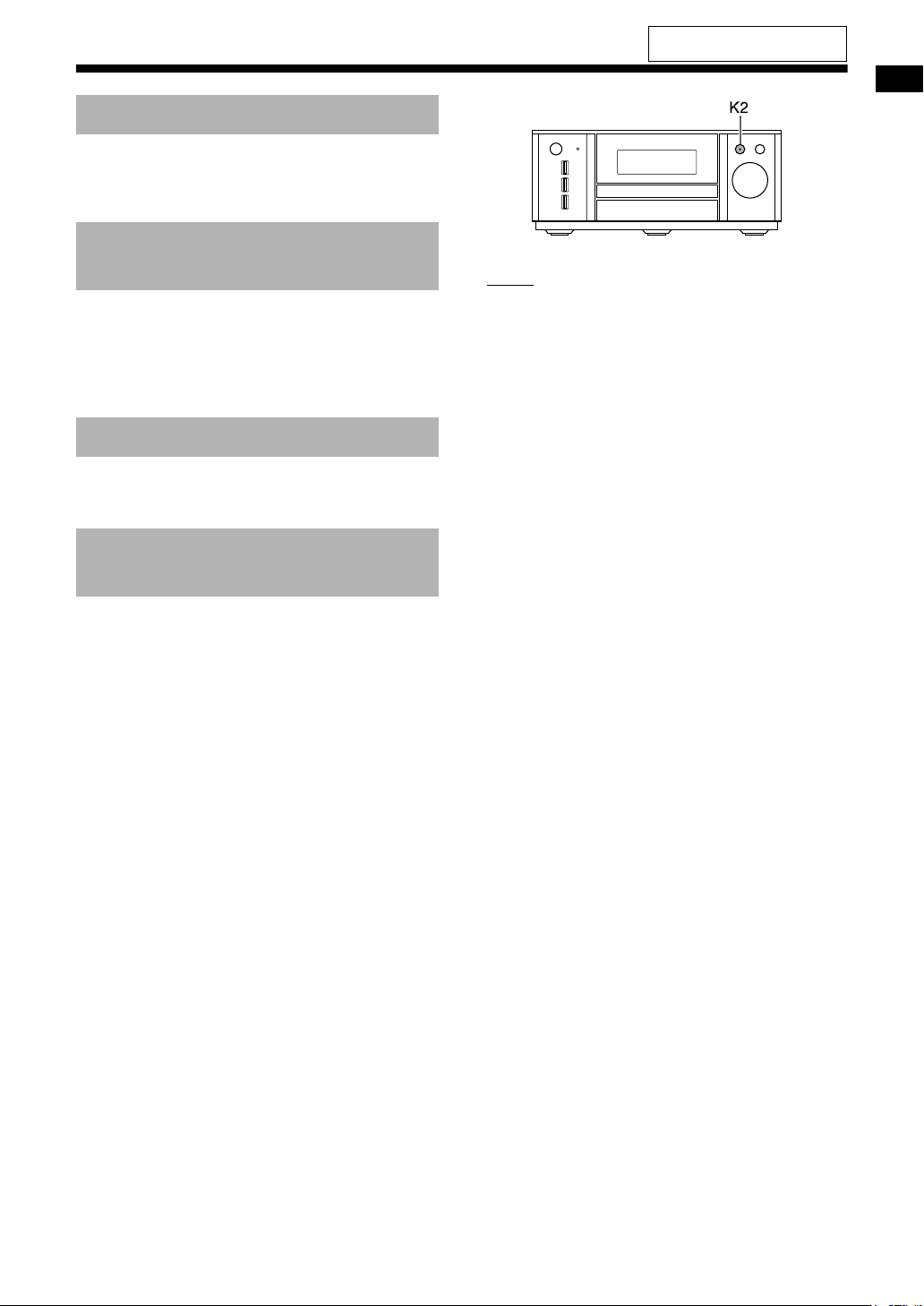
Adjusting the volume
Press [AUDIO VOL +/–].
• You can also adjust the volume by turning the
[VOLUME] control on the main unit.
For the locations of the remote
control buttons, refer to page 14.
Turning off the sound temporarily
Press [FADE MUTING].
• Press [FADE MUTING] again or [AUDIO VOL +]
to restore the sound. The sound is also restored
when the main unit is turned off once and turned
on.
Adjusting the bass/treble
Bass: Press [BASS +/–].
Treble: Press [TREBLE +/–].
Enhancing the playback sound (K2)
The K2 function is designed to provide natural
sound by improving the playback sound from lowbit-rate digital sources.
The function compensates for sound waves dissipated during digital recording compression to
approximate the original analog sound. Sound is
reproduced with more bits (24 bit) and a wider
range of frequency (128 kHz, 176.4 kHz or
192 kHz).
Press [K2] on the remote control or on
the main unit.
• When the K2 function is activated, the [K2] lamp
(button) on the main unit lights up.
• Each time you press [K2], the display changes
as follows.
- “K2 Mode 1”:
Plays back a digital source with non-compressed sound signals (linear PCM).
- “K2 Mode 2”:
Plays back a digital source with compressed
sound signals (Dolby digital, DTS, MP3 or
WMA).
-“K2 OFF”:
Cancels the K2 function.
Basic operations
NOTE
• The initial setting is “K2 OFF”.
• If [K2] is pressed when the clear voice function,
headphone surround mode function, or 3D
PHONIC is activated, these functions are turned
off and the K2 function is activated.
• If [K2] is pressed when an AM/FM broadcast or
an analog audio device connected to the [LINE1
IN] or [LINE 2 IN] terminal is selected as the
source, “ANALOG SOURCE” is displayed in the
display window, and the K2 function is not activated. The K2 function is activated when a
loaded disc, a connected USB mass storage
class device, or a digital audio device connected
to the [LINE 3 DIGITAL IN] terminal is selected
as the source.
• The original range of frequency is automatically
detected and extended to a specific range.
When the original range is 32 kHz, 44.1 kHz or
48 kHz, the range is extended to 128 kHz,
176.4 kHz or 192 kHz respectively.
• This function is available when “PCM ONLY” is
selected for “DIGITAL AUDIO OUTPUT” (refer to
page 43). “NO OPERATION” appears in the display window and the K2 function cannot be used
when “DOLBY DIGITAL/PCM” or “STREAM/
PCM” is selected.
16
Page 22

Basic operations (continued)
Auto standby function
If no sound is produced for 3 minutes, the main
unit automatically turns off.
This function is available when a loaded disc, a
connected USB mass storage class device, or a
device connected to the [LINE1 IN] terminal is
Basic operations
selected as the source.
You cannot use this function when a radio
broadcast or a device connected to the [LINE 2 IN]
terminals or [LINE 3 DIGITAL IN] terminal is
selected as the source.
Activating the auto standby function
■ When a loaded disc, a connected USB
mass storage class device, or a device
connected to the [LINE1 IN] terminal is
selected as the source
Press [A.STANDBY].
.
• Pressing [A.STANDBY] once again deactivates
the function. (The display window changes to
“A STBY CANCEL”.)
“A. STBY” indicator
Performance of the auto standby
function
When playback of a loaded disc, a connected USB
mass storage class device, or a device connected
to the [LINE1 IN] terminal finishes, the auto
standby function starts a countdown.
At this time, the “A.STBY” indicator starts
flashing.
20 seconds before the main unit turns off,
“AUTO STANDBY” starts flashing.
When no operation is carried out for 3 minutes, the
main unit automatically turns off.
17
Page 23

For the locations of the remote
control buttons, refer to page 14.
Changing the brightness of the display window
■ When the main unit is turned on
Press [DIMMER] repeatedly.
• Each time you press [DIMMER], the setting in
the display window changes as follows.
“DIMMER 1” *
“DIMMER OFF” *
*1
The display window becomes darker than the
normal display brightness.
*2
The display window becomes darker than
“DIMMER 1”.
*3
When a video disc/file is played back, the display window becomes darker automatically.
*4
The normal display brightness is restored.
1
4
“DIMMER 2” *
“DIMMER AUTO” *
2
3
Turning off the display window
You can turn off the display window when the main
unit is turned off.
■ When the main unit is turned off
Press [DIMMER] repeatedly.
• Each time you press [DIMMER], the setting toggles between “DISPLAY ON” and “DISPLAY
OFF” in the display window.
Locking disc ejection
You can lock the disc tray to prevent the disc from
being ejected.
Setting the disc ejection lock
Basic operations
■ When the main unit is turned off
Press 0 on the main unit while holding down 7 on the main unit.
LOCKED
NOTE
• Repeat this step to cancel the disc ejection lock.
(“UNLOCKED” is displayed.)
18
Page 24

Listening to radio broadcasts
1 Press [FM/AM] to select “FM” or
Remote control
mode selector
Listening to radio broadcasts
Number
buttons*
Selecting a radio station
“AM” in the display window.
• Pressing [FM/AM] selects a radio broadcast
as the sound source.
• Repeatedly pressing [FM/AM/LINE] on the
main unit can also select a radio broadcast
as the source.
• Each time you press [FM/AM], the band toggles between “FM” and “AM”.
Example: When an FM radio broadcast is
received
Stereo indicator
* For the number button usage, refer to “Using the
number buttons” on page 14.
■ IMPORTANT
• Slide the remote control mode
selector to [AUDIO].
Preset number
(Refer to page 20.)
Frequency
2 Press [ TUNING] or [ TUNING]
repeatedly to select a radio station
(frequency).
• When the main unit has received an FM stereo broadcast, the “ST” (stereo) indicator
lights up in the display window.
• You can also select a radio station using
automatic tuning.
■ Automatic tuning:
Hold down [ TUNING] or [ TUNING] until
the frequency starts changing, and then
release the button.
• When the main unit has received a broadcast, the frequency automatically stops
changing.
• You can select a specific radio station while
searching for a broadcast. Press [ TUNING] or [ TUNING] to stop automatic tuning when the desired frequency appears in
the display window.
19
Page 25

NOTE
• If an FM stereo broadcast is difficult to hear
because of noise, you may be able to hear the
broadcast more easily by pressing [PLAY/
TUNER MODE] to switch the sound to monaural
reception. In this case, the “MONO” (monaural)
indicator lights up in the display window. To
return the sound to stereo reception, press
[PLAY/TUNER MODE] again.
• If a beeping sound disturbs your AM broadcast,
you can reduce the noise. Pressing [PLAY/
TUNER MODE] displays “AM BEAT CUT” in the
display window for a short time and reduces the
noise.
Tuning in to a preset radio station
Presetting radio stations in the main unit allows
you to easily tune in to a radio station.
Presetting radio stations
You can store up to 30 FM radio stations and up to
15 AM radio stations.
1 Select a radio station you want to
store.
• Refer to “Selecting a radio station” on page
19.
2 Press [ENTER].
• The preset number flashes in the display
window for approximately 5 seconds.
3 While the preset number is flash-
ing, press [PRESET
[PRESET
]
to select the preset
number you want to use.
• You can also select the preset number by
using the number buttons.
]
or
Listening to radio broadcasts
4 Press [ENTER] while the selected
number is flashing.
• “STORED” appears and the selected radio
station is stored.
NOTE
• When you store a radio station to a preset number to which another radio station has previously
been stored, the newly set radio station replaces
the previously stored radio station.
Tuning in to a preset radio station
■ When an FM or AM radio broadcast is
selected as the source
Press the number buttons to select
the preset number of the radio station
to which you want to tune in.
• You can also select the preset number by pressing [PRESET ] or [PRESET ].
20
Page 26

Basic operations of disc/file playback
Playing back a disc
This part explains how to play back the types of
discs shown above.
Basic operations of disc/file playback
* For the number button usage, refer to “Using the
number buttons” on page 14.
■ IMPORTANT
• Slide the remote control mode
selector to [AUDIO].
Remote control
mode selector
Number
buttons*
1 Press 0 on the remote control or
on the main unit.
• The disc tray ejects.
2 Place a disc on the disc tray.
Printed surface
Disc tray
• To play back an 8-cm (3 ″) disc, place it
on the inner hollow of the disc tray.
3
16
3 Press [DVD/CD 3] on the remote
control or [DVD/CD 6] on the
main unit.
NOTE
• A menu screen may appear on the TV screen
after DVD playback starts. In such a case, operate the menu screen, using 5, /, 2, 3, the
number buttons and [ENTER]. (Refer to “Selecting a track from the menu screen” on page 30.)
21
Page 27

Playing back a file
This part explains how to play back 1) files
recorded on the loaded disc, and 2) files recorded
on a USB mass storage class device connected to
the main unit. The operations are explained with a
display of MP3 files as an example.
NOTE
• Also refer to “Notes on files recorded on a connected USB mass storage class device” on page
55.
• When files of different types (audio/still picture/
video) are recorded on a loaded disc or connected USB mass storage class device, select
the file type before playback.
(Refer to “FILE TYPE” on page 42.)
1
(To play back files on a disc)
Place a disc on the disc tray.
• Refer to steps 1 and 2 on page 21.
(To play back files on a USB mass storage
class device)
Connect the USB mass storage
class device.
Main unit (front view)
3 Press 7 to stop playback.
• The menu screen appears on the TV
screen.
When a file recorded on the connected USB mass
storage class device is selected as the source,
“USB” is displayed.
Numbers of the current group and total groups
recorded on the loaded disc or connected USB
mass storage class device
Numbers of the current track (file)
and total tracks (files) included in the
current group
Elapsed playback time of the
current track (MP3/WMA/
WAV/ASF file only)
Playback status
Number of the total tracks
(files) recorded on the loaded
disc or connected USB mass
storage class device
Basic operations of disc/file playback
Flash memory device, portable
digital audio player or other USB
mass storage class device
NOTE
• You cannot connect a computer to the [USB
MEMORY] terminal of the system.
2
(To play back files on a disc)
Press [DVD/CD 3].
(To play back files on a USB mass storage
class device)
Press [USB MEMORY 3].
Current track (file)
Tag information (MP3/WMA file only)
Current group
NOTE
• Depending on the file type, the menu screen
appears without pressing 7. At this time, you
can skip step 3.
(Continued on the next page)
22
Page 28

Basic operations of disc/file playback (continued)
4 Press 5 , /, 2 or 3 to select a
group and track.
NOTE
• You can also use [GROUP/TITLE / ] to
select a group, and the number buttons,
[PREVIOUS 4] or [NEXT ¢] to select a
track.
5 Press [DVD/CD 3] or [USB
MEMORY 3].
NOTE
• If you have skipped step 3, you do not have to
Basic operations of disc/file playback
proceed to step 5.
Slide-show playback
• JPEG files are continuously played back beginning with the selected file.
• Display time for a file in slide-show playback is
approximately 3 seconds.
• Press [ENTER] to view only the selected file.
Display window on the main unit for disc/file types
DVD VIDEO/DVD AUDIO/DVD VR
■ When a disc is played back
Chapter numberTitle numberDisc type
• When a DVD AUDIO is played back, “DVDA” is
displayed instead of “DVDV”, “G” (Group) is displayed instead of “T” (Title), and “T” (Track) is
displayed instead of “C” (Chapter).
• When a DVD VR is played back, “PG” (Original
program) or “PL” (Play list) is displayed instead
of “T” (Title).
• If the “BONUS” or “B.S.P.” indicator is displayed
during DVD AUDIO playback, refer to page 38.
■ When a disc is stopped
23
Disc type Total number of titles
• When “RESUME” is displayed in the display window, refer to page 27.
• When a DVD AUDIO is stopped, “DVDA” is displayed instead of “DVDV”, and the total numbers
of groups and the tracks are displayed instead of
the total numbers of the titles.
• When a DVD VR is stopped, “VR” is displayed
instead of “DVDV”.
Page 29

For the locations of the remote
control buttons, refer to page 21.
VCD/SVCD
■ When a disc is played back
Track number
• You can use the menu screen to control playback of a PBC compatible disc.
• To cancel the PBC function, follow the instructions below.
- Specify the track number using the number
buttons when the disc is stopped.
- Specify the track number using
[PREVIOUS 4] or [NEXT¢] when the
disc is stopped, and then press [DVD/CD 3].
• Press [RETURN] to return to the upper layer
during PBC playback.
■ When a disc is stopped
Playback control
CD
■ When a disc is played back
Elapsed playback timeTrack number
■ When a disc is paused
■ When a disc is stopped
Disc type Total number
of tracks
Basic operations of disc/file playback
Total playback
time
Disc type Total number
of tracks
(When the PBC function is activated)
• When “RESUME” is displayed in the display window, refer to page 27.
Total playback
time
A few seconds
later
24
Page 30

Basic operations of disc/file playback (continued)
MP3/WMA/WAV/ASF/DivX/MPEG1/
MPEG2 file
■ When a file is played back
*1
JPEG file
■ When a file is played back
File type Group
number
*1 “MP3” or “WMA” appears when an MP3 or
WMA file is played back.
Basic operations of disc/file playback
■ When a file is stopped
*2
File type Group
number
• When “RESUME” is displayed in the display window, refer to page 27.
*2 “MP3” or “WMA” appears when an MP3 or WMA
file is stopped.
Track
number
Track
number
Group number
■ When a file is stopped
Group number
File number
File number
25
Page 31

Changing the display in the
*1*1*
*
*1*
display window
For the locations of the remote
control buttons, refer to page 21.
■ VCD/SVCD/CD/JPEG file
3
Normal display (as shown on page 24)
Clock
Press [DISPLAY] repeatedly during
playback.
• Each time you press [DISPLAY], the display
changes.
■ DVD VIDEO
Normal display (as shown on page 23)
Title number/chapter number/elapsed
playback time
Clock
■ DVD AUDIO
Normal display (as shown on page 23)
Group number/track number/elapsed
playback time
Clock
■ DVD VR
Normal display (as shown on page 23)
1
Original program (play list) number/chapter
number/elapsed playback time
Clock
■ MP3/WMA file
Normal display (as shown on page 25)
*2
Te xt
Group number/track number/elapsed
playback time
Clock
■ WAV/ASF/DivX/MPEG1/MPEG2 file
Normal display (as shown on page 25)
File name
1
Group number/track number/elapsed
playback time
Clock
*1 This is displayed in the display window when a
disc/file is played back.
*2 When text, such as a tag information, has been
recorded in the MP3/WMA file, the text appears
and scrolls by in the display window.
*3 When the PBC function is canceled (refer to
page 24), the elapsed playback time is displayed instead of “PBC” in the display window.
Basic operations of disc/file playback
26
Page 32

Basic operations of disc/file playback (continued)
Messages on the TV screen
When a DVD VIDEO or an USB mass storage
class device is selected as the source, the messages shown below are displayed on the TV
screen to indicate its status.
NOW READING:
Appears when the main unit is reading the disc/
file information. Wait for a short time.
REGION CODE ERROR!:
Appears when the region code of the disc does
not match the code supported by the main unit.
(Refer to page 53.)
NO DISC:
Appears when no disc is loaded.
Basic operations of disc/file playback
NO USB DEVICE:
Appears when a USB mass storage class
device is not connected.
OPEN:
Appears when the disc tray is opening.
CLOSE:
Appears when the disc tray is closing.
CANNOT PLAY THIS DISC:
Appears when attempting to play back an
unplayable disc.
CANNOT PLAY THIS DEVICE:
Appears when there are no playable files on a
USB mass storage class device.
Guide icons on the TV screen (on-screen
guide)
: Play
: Pause
: Fast reverse/fast forward search
Slow motion playback (reverse/
:
forward directions)
: Containing multi-view angles (Refer to
page 34.)
: Containing multi-audio languages
(Refer to page 34.)
: Containing multi-subtitle languages
(Refer to page 34.)
: The disc/file cannot accept the opera-
tion you have attempted.
Stopping playback
■ When a disc/file is played back
Press 7.
Resuming playback
When playback is stopped in the middle, playback
can be started from the stopped position.
Temporarily stopping playback
■ When a disc/file is played back
Follow any of the operations below.
Press 7 once.
Press [F AUDIO] to turn off the main unit.
Select a source other than the disc/file.
*1 “RESUME” is displayed in the display window.
7 is pressed twice, the position where
If
playback has been stopped is cleared.
*2 After this operation, the position where playback
has been stopped is stored even when the main
unit is turned off by pressing [F AUDIO].
Starting playback from the stored
position
Press [DVD/CD 3] or [USB MEMORY 3].
NOTE
• This function does not work in program playback
or random playback.
• The stored position is cleared if the disc tray is
opened or the USB mass storage class device is
disconnected.
• You can deactivate the resume playback function. (Refer to “RESUME” on page 43.)
• When a file on the USB mass storage class
device is selected as the source, this function
may not work as explained above.
*1 *2
*2
27
Page 33

For the locations of the remote
control buttons, refer to page 21.
Pausing playback
■ When a disc/file is played back
Press 8.
• To return to normal playback, press [DVD/CD 3]
or [USB MEMORY 3].
Advancing the picture frame by frame
(only for moving images)
■ When a disc/file is paused
Press 8 repeatedly.
• You cannot use this function by pressing [DVD/
CD 3/8] on the main unit.
Fast reverse/fast forward search
There are two methods.
■ When a disc/file is played back
• Press 1 or ¡.
Each time you press ¡, the speed increases.
To restore the normal speed, press [DVD/CD 3]
or [USB MEMORY 3].
• Hold down 4 or ¢.
NOTE
• For some discs/files, sound is intermittent or no
sound is produced during fast reverse/fast forward search.
• The selectable speeds and displays vary by the
disc/file type.
Playing back from a position 10 seconds before
Basic operations of disc/file playback
■ When a disc is played back
Press .
NOTE
• You cannot go back to the previous title and original program (play list).
28
Page 34

Basic operations of disc/file playback (continued)
Slow motion playback
(only for moving images)
■ When a disc is paused
Press [ SLOW] or [SLOW ].
• Each time you press [ SLOW] or [SLOW ],
the speed increases.
• Press 8
CD
NOTE
Basic operations of disc/file playback
• No sound is produced.
• The picture motion in the reverse direction may
not be smooth.
• For a VCD, SVCD or DVD VR, slow motion playback can be used in the forward direction only.
to pause playback, and press [DVD/
3 ] to return to normal playback.
Skipping to the beginning of a chapter/track/file
■ When a disc/file is played back
Press [PREVIOUS 4] or [NEXT ¢]
repeatedly.
• Press [GROUP/TITLE / ] to select the title or
group.
Selecting a chapter/track using the number buttons
(PBC off)
■ When a disc/file is played back
Use the number buttons to select the
chapter number or track number.
Skipping at approximately 5 minute intervals
You can skip within a file at approximately 5 minute
intervals. This is useful especially when you want
to skip within a long file.
■ When a disc/file is played back
Press 2 or 3.
• Each time you press 2 or 3, the playback position skips to the beginning of the previous or
next interval. Each interval is approximately 5
minutes.
NOTE
• Intervals are automatically assigned from the
beginning of a file.
• You can use this function only within the same
file.
NOTE
• You cannot skip to the previous track even by
pressing [PREVIOUS 4] during random playback. (Refer to page 33.)
29
Page 35

Selecting a track from the menu screen
■ When a disc is stopped or played back
1 Press [MENU/PL] or [TOP MENU/
PG].
• The menu screen is displayed.
2 Press 5, /, 2, 3 or the number
buttons to select the desired
track.
For the locations of the remote
control buttons, refer to page 21.
■ When a disc is stopped or played back
1 Press [TOP MENU/PG] to display
the original program or press
[MENU/PL] to display the play list.
Original program
3 Press [ENTER].
NOTE
• You can use this function only when a menu
screen is recorded on the disc.
• For a VCD/SVCD, [MENU/PL] and [TOP MENU/
PG] may be unavailable in step 1. In this case,
press [RETURN] once or more.
• For a VCD/SVCD, you cannot use 5, /, 2
and 3 in step 2.
• For a VCD/SVCD whose menu screen has a
couple of pages, you can change the page by
pressing [PREVIOUS 4] or [NEXT ¢] in
step 2.
• Playback may start for some discs without
pressing [ENTER] in step 3.
Basic operations of disc/file playback
Title name
Starting time for the title
recording
Channel information
Recording date
Play list
Total playback time for
the title
Number of chapters
included in the title
Recording date
• The play list does not appear when a play
list has not been recorded to the disc.
2 Press 5 or / to select the desired
title.
3 Press [ENTER].
• When you have selected the original program by pressing [TOP MENU/PG] in step
1, playback starts from the selected title to
the following titles.
• When you have selected the play list by
pressing [MENU/PL] in step 1, only the
selected title is played back.
30
Page 36

Convenient functions of disc/file playback
Playing back a disc/file in the desired order (Program playback)
Convenient functions of disc/file playback
* For the number button usage, refer to “Using the
number buttons” on page 14.
Remote control
mode selector
Number
buttons*
(only on a loaded disc)
You can program a maximum of 99 chapters or
tracks. The same chapter or track can be programmed more than once.
■ When a disc/file is stopped
1 Press [PLAY/TUNER MODE] to dis-
play “PROGRAM” in the display
window.
• If you accidentally pressed [PLAY/TUNER
MODE] twice or more, press [PLAY/TUNER
MODE] repeatedly until “PROGRAM” is displayed.
Example: Display for a DVD VIDEO
Example: TV screen for a DVD VIDEO (Pro-
gram screen)
■ IMPORTANT
• Slide the remote control mode
selector to [AUDIO].
31
Page 37

2 Press the number buttons to pro-
gram chapters/tracks.
Display for a DVD VIDEO
• Select a title number, and then a chapter number.
Title indicator
Title number Chapter
Display for a DVD AUDIO/MP3/WMA/WAV file
• Select a group number, and then a track number.
Group
indicator
Group
number
Chapter indicator
number
Track
indicator
Track
number
Program number
Program number
Example: TV screen for a DVD VIDEO (Program
screen)
• Before selecting a bonus group of a DVD
AUDIO, cancel the “BONUS” indicator as
explained in “Playing back the bonus group” on
page 38.
• You can program up to 99 chapters/tracks.
NOTE
• Instead of using the number buttons, when you
press [ENTER] in the “Track/Chapter” column on
.
the TV screen, “ALL” appears and all the chapters/tracks in the selected title/group are programmed.
• You can erase the programmed tracks one by
one from the bottom of the list on the program
screen by pressing [CANCEL] repeatedly.
• You can erase the whole program by holding
down [CANCEL].
• Opening the disc tray also erases the program.
3 Press [DVD/CD 3].
Convenient functions of disc/file playback
Display for a VCD/SVCD/CD
• Select a track number.
• As you finish the track selection, the total time
for the program playback is displayed.
Track indicator
Track number Program number
Confirming the program
■ When a disc/file is played back
Press 7.
.
• Playback stops and the program screen appears
on the TV screen.
Canceling program playback
■ When a disc/file is stopped
Press [PLAY/TUNER MODE] repeatedly to display an item other than
“PROGRAM” in the display window.
• This operation does not erase the program.
32
Page 38

ALL
ALL
Convenient functions of disc/file playback (continued)
Playing back a disc/file in a random order (Random playback)
(only on a loaded disc)
■ When a disc/file is stopped
1 Press [PLAY/TUNER MODE]
repeatedly to display “RANDOM”
in the display window.
This indicator lights up when the random
playback function is activated.
Convenient functions of disc/file playback
2 Press [DVD/CD 3].
NOTE
• Each chapter or track is played back only once.
Canceling random playback
■ When a disc/file is stopped
Press [PLAY/TUNER MODE] repeatedly to display an item other than
“RANDOM” in the display window
• Ejecting the disc also cancels random playback.
Playing back a disc/file repeatedly (Repeat playback)
(PBC off)
■ When a disc/file is played back
Press [REPEAT].
• Each time you press [REPEAT], the repeat
mode changes.
Display on
the TV
screen
TITLE
ALL or
REPEAT
ALL
GROUP*
or REPEAT
GROUP
CHAP*
TRACK*
or REPEAT
TRACK
OFF or
no display
*1
Repeats the whole program during program
playback.
*2
For a DVD VR, “PG” is displayed during original
program playback, and “PL” is displayed during
play list playback.
*3
Repeats the current original program or the current play list for a DVD VR.
*4
“STEP” is displayed during program/random
playback.
Display in
the display
window
REPEAT
TITLE
REPEAT
ALL
2
REPEAT
GROUP*
REPEAT
4
CHAP*
4
REPEAT
TRACK*
REPEAT
OFF
2
4
4
Indica-
tor in the
display
window
GR
Usage for
the repeat
mode
Repeats
the current
title.
Repeats all
1
tracks*
Repeats
the current
group
*3.
Repeats the
current
chapter.
Repeats
the current
track.
Cancels
repeat.
.
NOTE
• You can also use the menu bar to set repeat
playback. (Refer to page 39.)
• You can also specify a part to be played back
repeatedly by using A-B repeat playback. (Refer
to page 40.)
• The repeat mode is automatically canceled if
there is a file that cannot be played back.
33
Page 39

For the locations of the remote
control buttons, refer to page 31.
Selecting the audio language, subtitle language and view angle
■ When a disc/file is played back
1 Press the desired button shown
below.
Function Button Available disc/file
Audio
language
Subtitle
language
View
angle
Example: TV screen for the subtitle language
[AUDIO]
[SUBTITLE]
(only for moving images)
[ANGLE]
(only for moving images)
: Audio language
: Subtitle language
: View angle
Magnifying the picture
(only for moving images)
■ When a disc/file is played back or paused
1 Press [ZOOM].
• Each time you press [ZOOM], the picture
magnification changes in the display window.
2 Select the area of image you want
to magnify by using 5, /, 2 or 3.
• To return to normal playback, select “ZOOM
OFF” in step 1.
NOTE
• You cannot change the picture magnification
during slide-show playback of JPEG files.
• During ASF file playback, 5, /, 2 or 3 may
not work in step 2.
• When you magnify a picture, image quality may
be deteriorated or the image may be distorted.
Convenient functions of disc/file playback
2 Press5 or / to select the desired
language or view angle.
NOTE
• Pressing [SUBTITLE] repeatedly turns the subtitle display on and off.
• The audio language and view angle can also be
changed by pressing [AUDIO] or [ANGLE]
repeatedly.
• You can only select these function settings when
the disc/file contains multiple audio languages,
subtitle languages or view angles.
• When a language code such as “AA” and “AB” is
displayed, refer to “Language codes” on page
44.
• You can also use the menu bar to set the functions. Refer to page 39.
• “ST”, “L” and “R” displayed on the TV screen
when playing back a VCD or SVCD, respectively, indicate “Stereo”, “Left sound” and “Right
sound”.
34
Page 40

Convenient functions of disc/file playback (continued)
Adjusting the picture quality (VFP)
■ When a disc/file is played back or paused
1 Press [VFP].
• The current settings are displayed.
Example: TV screen for the VFP mode
Selected VFP mode
-“SATURATION”
Controls the saturation of the display.
(Setting range: –7 to +7)
-“TINT”
Controls the tint of the display.
(Setting range: –7 to +7)
- “SHARPNESS”
Controls the sharpness of the display.
(Setting range: –8 to +8)
4 Press [ENTER].
Example: TV screen for “GAMMA”
5 Press 5 or / to change the value.
Convenient functions of disc/file playback
2 Press 2 or 3 to select the video
fine processor (VFP) mode.
• Each time you press 2 or 3, VFP mode
changes on the TV screen as follows.
- “NORMAL”
For normal playback. (You cannot adjust
the image quality.) Go to step 7.
- “CINEMA”
Suitable for viewing a movie in a dim room.
(You cannot adjust the image quality.)
Go to step 7.
- “USER1/USER2”
You can adjust the image quality.
Go to step 3.
3 Press 5 or / to select the item
you want to adjust.
• Each time you press 5 or /, the item
changes on the TV screen as follows.
- “GAMMA”
Controls the brightness of neutral tints
while maintaining the brightness of dark
and light portions.
(Setting range: –3 to +3)
- “BRIGHTNESS”
Controls the brightness of the display.
(Setting range: –8 to +8)
- “CONTRAST”
Controls the contrast of the display.
(Setting range: –7 to +7)
6 Press [ENTER].
• To adjust other items, go back to step 3.
7 Press [VFP].
NOTE
• If no operation is made for several seconds during the procedure, the settings made so far are
automatically stored.
35
Page 41

For the locations of the remote
control buttons, refer to page 31.
Sharpening the voice sound
This function allows you to easily understand dialog recorded on the disc/file even with the volume
down low. This function is useful when you are
watching a movie.
Press [CLEAR VOICE].
This indicator lights up when the
clear voice function is activated.
• Each time you press [CLEAR VOICE], the clear
voice function turns on and off.
• This function is activated when a loaded disc or
a connected USB mass storage class device is
selected as the source.
• If the clear voice function is activated when the
K2 function has already been activated, the K2
function turns off automatically and the clear
voice function turns on.
Selecting the headphone surround mode
You can listen to surround sound via headphones
connected to the [PHONES] terminal.
• This function is activated when a loaded disc or
a connected USB mass storage class device is
selected as the source.
■ When headphones are connected to the
[PHONES] terminal
Press [HP SURROUND].
This indicator lights up when the headphone surround mode function is activated.
Convenient functions of disc/file playback
• Each time you press [HP SURROUND], the setting toggles between “HP SURR ON” and “HP
SURR OFF” in the display window.
• If the headphone surround mode function is activated when the K2 function has already been
activated, the K2 function turns off automatically
and the headphone surround mode function
turns on.
NOTE
• The [PHONES] terminal is for connecting a pair
of headphones equipped with a stereo mini plug
(not supplied). When headphones are connected, no sound is output from the speakers.
• “HP SURR ON” is displayed in the display window for a short time when headphones are disconnected from the [PHONES] terminal and
then connected to the [PHONES] terminal while
the headphone surround mode function is on.
36
Page 42

Convenient functions of disc/file playback (continued)
Creating realistic sound (3D PHONIC)
The two speakers can produce an effect resembling surround sound.
■ When a disc/file is played back
Press [3D PHONIC] repeatedly to
select the desired sound effect.
This indicator lights up when 3D PHONIC is
activated.
Convenient functions of disc/file playback
• “ACTION” is suitable for action movies, sport
programs or other lively programs.
• Select “DRAMA” to enjoy a sound effect with a
relaxing, natural atmosphere.
• Select “THEATER” to enjoy a sound effect as if
you were watching the movie in a theater.
• Select “3D PHONIC OFF” to cancel 3D PHONIC
(initial setting).
Selecting the audio volume level of the DVD
When the audio volume of a DVD VIDEO/DVD
AUDIO is lower than that of another source, you
can increase the audio volume level of the DVD.
■ When a disc is played back
Press [DVD LEVEL].
• Each time you press [DVD LEVEL], the audio
volume level display changes to “NORMAL”,
“MIDDLE” or “HIGH” in the display window.
• Select the audio level while listening to the
actual sound to confirm the difference.
NOTE
• If noise is produced or sound is distorted, select
“3D PHONIC OFF”.
• If the 3D PHONIC is activated when the K2 function has already been activated, the K2 function
turns off automatically and the 3D PHONIC turns
on.
37
Page 43

For the locations of the remote
control buttons, refer to page 31.
Functions unique to a DVD AUDIO
Playing back the bonus group
Some DVD AUDIOs may have a special group,
called “bonus group”. You can use this function
when the “BONUS” indicator lights up in the display window.
■ When a disc is played back
1 Press [GROUP/TITLE ] repeat-
edly to select a bonus group.
• “KEY_ _ _ _” appears on the TV screen, and
in the display window.
2 Press the number buttons to enter
the pin code (four digits).
• The method of obtaining a pin code differs
depending on the disc.
3 Press [ENTER].
• When the correct pin code is entered, the
“BONUS” indicator disappears in the display
window and the playback of the bonus
group starts.
• If an incorrect pin code is entered, try entering the correct pin code again.
Browsable still pictures (B.S.P.)
Some DVD AUDIOs may have pictures called
browsable still pictures (B.S.P.). The pictures can
be viewed as if you are turning pages. You can use
this function when the “B.S.P.” indicator lights up in
the display window.
■ When a disc is played back
1 Press [PAGE].
• Each time you press [PAGE], the still picture
changes.
• You can also switch the picture using 5 or
/.
2 Press [ENTER] or wait for a short
time.
Convenient functions of disc/file playback
NOTE
• You can use this function with the menu bar.
(Refer to page 39.)
38
Page 44

Using the status bar and the menu bar
Function list
To select the settings for those items listed below
■ When a disc/file is played back
1 Press [ON SCREEN] twice.
Example: TV screen for a DVD VIDEO
Status bar
Menu bar
2 Press 2 or 3 to select an item you
want to operate, and then press
[ENTER].
Convenient functions of disc/file playback
• To turn off the menu bar, press [ON
SCREEN].
Information displayed on the status
bar
DVD VIDEO/DVD AUDIO/DVD VR
Example: Status bar for a DVD VIDEO
(DVD VIDEO/DVD AUDIO)
Current title/group number
(DVD VR)
Current original program number (PG)/
current play list number (PL)
Playback status*
(DVD VIDEO/DVD AUDIO/DVD VR)
Audio encoding mode
Current chapter/track number
VCD/SVCD/CD/ASF/DivX/MPEG1/MPEG2 file
Example: Status bar for a CD
Playback mode status
(VCD/SVCD/CD)
Current track number
(ASF/DivX/MPEG1/MPEG2 file)
Repeat mode status
NOTE
* The playback status has the same meaning of
the guide icons on the TV screen. (Refer to page
27.)
Playback status*
Time
Time
without a description of their operation, press 5 or
/ to select an item and press [ENTER].
TIME
Time display
selection
Repeat mode
Time search
Chapter search/
track search
Audio language
Subtitle language
View angle
Page selection
Changes the time information in the
display window and the status bar.
Each time [ENTER] is pressed, the
display changes on the menu bar.
DVD VIDEO/DVD AUDIO (operating
during playback)
TOTAL :
T.REM : Remaining time of the cur-
TIME : Elapsed playback time of
REM : Remaining time of the cur-
DVD VR (operating during playback)
TOTAL : Elapsed playback time of
T.REM : Remaining time of the cur-
CD (operating during playback)/
VCD/SVCD
TIME : Elapsed playback time of
REM : Remaining time of the cur-
TOTAL : Elapsed playback time of
T.REM : Remaining time of the disc.
Refer to page 33.
(For A-B repeat playback, refer to
page 40.)
Refer to page 40.
DVD VIDEO/DVD VR (chapter
search)/DVD AUDIO (track search)
Selects a chapter/track. Press the
number buttons to enter the chapter/
track number and press [ENTER].
Examples:
5 : [5]
24 : [2] → [4]
DVD VIDEO/DVD AUDIO/DVD VR/
VCD/SVCD/DivX
Refer to page 34.
DVD VIDEO/DVD AUDIO/DVD VR/
SVCD/DivX
Refer to page 34.
DVD VIDEO/DVD AUDIO
Refer to page 34.
DVD AUDIO
Refer to page 38.
Elapsed playback time of
the current title/group.
/group
rent title
the current chapter/track.
rent chapter/track.
the current original program/play list.
rent original program/play
list.
the current track.
rent track.
the disc.
.
39
Page 45

For the locations of the remote
control buttons, refer to page 31.
Playing back a specified part repeatedly (A-B repeat playback)
(PBC off)
You can play back a desired part repeatedly by
specifying a start point (A) and an end point (B).
■ When a disc is played back
1 Press [ON SCREEN] twice.
• The menu bar appears. (Refer to page 39.)
2 Press 2 or 3 to select .
3 Press [ENTER].
4 Press 5 or / to select “A-B”.
5 Press [ENTER] at the start point of
the part to be repeated (specifying
point A).
• The icon on the menu bar is .
6 Press [ENTER] at the end point of
the part to be repeated (specifying
point B).
• The icon on the menu bar is .
• The “ ” and “A-B” indicators light up in the
display window and the part between points
A and B is played back repeatedly.
Canceling A-B repeat playback
There are two methods.
• Press 7.
• Select . (Select and press
[ENTER] twice.)
NOTE
• You can use A-B repeat playback only within the
same title or track.
• You cannot use A-B repeat playback during program playback, random playback or repeat playback.
Designating the time (Time search)
(PBC off)
■ When a disc is played back
1 Press [ON SCREEN] twice.
• The menu bar appears. (Refer to page 39.)
2 Press 2 or 3 to select .
3 Press [ENTER].
4 Enter the time using the number
buttons.
Example:
When you want to play back a DVD VIDEO from
the position of (0 hour) 23 minutes 45 seconds,
press the number buttons in the order of [ 0 ], [ 2 ],
[ 3 ], [ 4 ] and [ 5 ].
• You can skip entering the minute and second settings.
• If the incorrect value is entered, press 2 to
delete the values and enter values again.
5 Press [ENTER].
• To turn off the menu bar, press [ON
SCREEN].
NOTE
• This function does not work during program
playback or random playback.
• For a CD, you can use this function any time.
• Time search for a DVD VIDEO is from the beginning of the title.
• Time search for a DVD AUDIO is from the beginning of the track being played back.
• Time search for a VCD, an SVCD and a CD is as
follows:
- When the disc is stopped, time search is from
the beginning of the disc.
- When the disc is played back, time search is
within the track currently being played back.
Convenient functions of disc/file playback
40
Page 46

Changing the initial settings with the preference screen
Basic operations
You can use the preference screen to change the
initial settings of the main unit according to the
environment where the main unit is used.
Remote control
mode selector
Convenient functions of disc/file playback
■ When a disc/file is stopped or no disc is
loaded (“NO DISC” is displayed in the display window)
1 Press [SET UP].
• The preference screen appears on the TV
screen.
2 Use 5, /, 2, 3 and [ENTER] to
operate the preference screen.
• Follow the description on the TV screen to
operate the preference screen.
LANGUAGE
Items Contents
MENU
LANGUAGE
AUDIO
LANGUAGE
SUBTITLE Select the subtitle language for the
ON SCREEN
LANGUAGE
Select the language for the DVD
VIDEO menu screen.
Select the audio language for the DVD
VIDEO.
DVD VIDEO.
Select the language displayed on the
preference screen.
■ IMPORTANT
• Slide the remote control mode
selector to [AUDIO].
NOTE
• The top and bottom of the preference screen
may not be displayed on a widescreen TV.
Adjust the picture size on the TV.
41
NOTE
• If the selected language is not recorded on the
disc/file, the optimum language set for the disc/
file is displayed.
• For a language code such as “AA”, refer to the
“Language codes” on page 44.
Page 47

PICTURE
Items
MONITOR
TYPE
Contents ( : initial setting)
Select the display method suitable for
your TV.
4 : 3 PS (Pan Scan) :
For a TV with conventional 4:3 aspect
ratio. When a wide screen picture is input,
the left and right edges of the picture are
not shown on the screen. (If the disc/file is
not compatible with Pan Scan, the picture
is displayed at the Letterbox ratio.)
4 : 3 LB (Letterbox)
For a TV with conventional 4:3 aspect
ratio. When a wide screen picture is
input, black bars appear on the top and
bottom of the screen.
16 : 9 NORMAL :
For a widescreen TV whose aspect ratio
is fixed at 16:9. When a conventional
screen picture whose aspect ratio is 4:3
is input, black bars appear on the left and
right sides of the screen.
16 : 9 AUTO :
For a widescreen TV which automatically
detects the aspect ratio of the input
screen picture.
When a conventional screen picture is input
:
Items
PICTURE
SOURCE
SCREEN
SAVER
FILE TYPE When files of different types are recorded
Contents ( : initial setting)
Select the item suitable to the video
source.
AUTO
:
The video source type (a video or film) is
automatically selected.
FILM :
To view a film or video recorded with the
progressive scan method.
VIDEO :
Suitable for playing back a video.
You can turn or OFF the screen
saver. The screen saver activates when
there is no operation made for approximately 5 minutes since a still picture was
last displayed.
on a loaded disc or connected USB mass
storage class device, select the file type
before playback.
AUDIO
For MP3/WMA/WAV files.
STILL PICTURE :
For JPEG files.
VIDEO :
For ASF/DivX/MPEG1/MPEG2 files.
ON
:
Convenient functions of disc/file playback
When a widescreen picture is input
42
Page 48

Changing the initial settings with the preference screen (continued)
?? AUDIO
Items
DIGITAL
AUDIO
OUTPUT
DOWN MIX Select the signal suitable to the device
Convenient functions of disc/file playback
D (Dynamic).
RANGE
COMPRESSION
Contents (
Select the output signal type suitable to
the device connected to the [LINE 3 DIGITAL OUT] terminal. Refer to “List of relationships of DIGITAL AUDIO OUTPUT
preference items and output signals” on
page 44.
PCM ONLY
Device corresponding only to linear PCM.
DOLBY DIGITAL/PCM :
Dolby Digital decoder or device having
the same function.
STREAM/PCM :
DTS/Dolby Digital decoder or device having the same function.
connected to the [LINE 3 DIGITAL OUT]
terminal. Set “DOWN MIX” only when
“DIGITAL AUDIO OUTPUT” is set to
“PCM ONLY”.
DOLBY SURROUND :
Dolby Pro Logic decoder-built-in device.
STEREO
Ordinary audio device.
To correct the difference between high
volume and low volume when playing
back with low volume (only for a DVD
recorded with Dolby Digital).
AUTO
The D. RANGE COMPRESSION function
automatically turns on.
ON :
The D. RANGE COMPRESSION function
is always on.
: initial setting)
:
:
:
?? OTHERS
Items
RESUME
ON
SCREEN
GUIDE
AV
COMPULINK
MODE
DivX
REGISTRATION
Contents (
Select or OFF. (Refer to page 27.)
Select or OFF. (Refer to page 27.)
When you want to control the main unit
and the connected TV or other devices at
the same time, select a setting according
to the type of terminal on the device connected to the main unit. (Refer to “Using
the AV COMPU LINK function” on page
50.)
DVD1
When connecting to the video 3 or DVD
input terminal on the TV.
DVD2 :
When connecting to the video 1 input terminal on the TV.
DVD3 :
When connecting to the video 2 input terminal on the TV.
The main unit has its own registration
code. You can confirm the registration
code, when necessary. Once you have
played back a disc/file on which the registration code is recorded, the registration
code of the main unit is overwritten for
copyright protection.
: initial setting)
ON
ON
:
43
Page 49

List of relationships of DIGITAL AUDIO OUTPUT preference items and output
signals
Playback disc/file
48 kHz, 16/20/24 bits linear PCM
DVD VIDEO
96 kHz linear PCM DVD VIDEO
48/96/192 kHz, 16/20/24 bits linear PCM DVD AUDIO
44.1/88.2/176.4 kHz, 16/20/24
bits linear PCM DVD AUDIO
DTS DVD VIDEO/DVD AUDIO DTS bit stream 48 kHz, 16 bits stereo linear PCM
DOLBY DIGITAL DVD VIDEO/
DVD AUDIO
CD/VCD/SVCD
DTS CD DTS bit stream 44.1 kHz, 16 bits linear PCM
MP3/WMA/WAV/DivX/MPEG1/
MPEG2 file
STREAM/PCM DOLBY DIGITAL/PCM PCM ONLY
DOLBY DIGITAL bit stream
NOTE
• Among DVD VIDEOs without copyright protection, there may be some DVD VIDEOs that output a 20- or
24- bit signal through the [LINE 3 DIGITAL OUT] terminal.
DIGITAL AUDIO OUTPUT preference
48 kHz, 16 bits stereo linear PCM
48 kHz, 16 bits stereo linear PCM
44.1 kHz, 16 bits stereo linear PCM
48 kHz, 16 bits stereo lin-
ear PCM
44.1 kHz, 16 bits stereo linear PCM
48 kHz, 16 bits linear PCM
32/44.1/48 kHz, 16 bits linear PCM
Language codes
Convenient functions of disc/file playback
Code Language Code Language Code Language Code Language
AA Afar GD Scots Gaelic MI Maori SL Slovenian
AB Abkhazian GL Galician MK Macedonian SM Samoan
AF Afrikaans GN Guarani ML Malayalam SN Shona
AM Ameharic GU Gujarati MN Mongolian SO Somali
AR Arabic HA Hausa MO Moldavian SQ Albanian
AS Assamese HI Hindi MR Marathi SR Serbian
AY Aymara HR Croatian MS Malay (MAY) SS Siswati
AZ Azerbaijani HU Hungarian MT Maltese ST Sesotho
BA Bashkir HY Armenian MY Burmese SU Sundanese
BE Byelorussian IA Interlingua NA Nauru SV Swedish
BG Bulgarian IE Interlingue NE Nepali SW Swahili
BH Bihari IK Inupiak NL Dutch TA Tamil
BI Bislama IN Indonesian NO Norwegian TE Telugu
BN Bengali, Bangla IS Icelandic OC Occitan TG Tajik
BO Tibetan IW Hebrew OM (Afan) Oromo TH Thai
BR Breton JI Yiddish OR Oriya TI Tigrinya
CA Catalan JW Javanese PA Panjabi TK Turkmen
CO Corsican KA Georgian PL Polish TL Tagalog
CS Czech KK Kazakh PS Pashto, Pushto TN Setswana
CY Welsh KL Greenlandic PT Portuguese TO Tonga
DA Danish KM Cambodian QU Quechua TR Turkish
DZ Bhutani KN Kannada RM Rhaeto-Romance TS Tsonga
EL Greek KO Korean (KOR) RN Kirundi TT Tatar
EO Esperanto KS Kashmiri RO Rumanian TW Twi
ET Estonian KU Kurdish RU Russian UK Ukrainian
EU Basque KY Kirghiz RW Kinyarwanda UR Urdu
FA Persian LA Latin SA Sanskrit UZ Uzbek
FI Finnish LN Lingala SD Sindhi VI Vietnamese
FJ Fiji LO Laothian SG Sangho VO Volapuk
FO Faroese LT Lithuanian SH Serbo-Croatian WO Wolof
FY Frisian LV Latvian, Lettish SI Singhalese XH Xhosa
GA Irish MG Malagasy SK Slovak YO Yoruba
ZU Zulu
44
Page 50

Playing back sources from other devices
2 Start playback on the connected
device.
3 Adjust the volume or the sound
quality for your preference.
• Refer to page 16.
NOTE
• Refer also to the operation manual for the connected device.
• An audio signal from a device connected to the
[LINE1 IN] terminal is not output via the [LINE1
OUT] terminal.
• An audio signal from a device connected to the
[LINE 2 IN] terminals is not output via the [LINE
2 OUT] terminals.
Playing back sources from other devices
• An audio signal from a device connected to the
[LINE 3 DIGITAL IN] terminal is not output via
the [LINE 3 DIGITAL OUT] terminal.
• When no device is connected to the [LINE 3
DIGITAL IN] terminal or the power of the connected device is off, after “LINE 3 DIGITAL” is
selected, the display changes to “LINE 3
UNLOCK”.
Playing back sources from other devices
1 Press [LINE].
• Each time you press [LINE], the display
changes in the display window as follows.
- “LINE1” for selecting the device connected
to the [LINE1 IN] terminal
- “LINE2” for selecting the device connected
to the [LINE 2 IN] terminals
- “LINE3 DIGITAL” for selecting the digital
audio device connected to the [LINE 3
DIGITAL IN] terminal
Selecting the signal gain
You can select the gain of the signal from the
[LINE1 IN] terminal. Use the initial settings for normal operation. If the sound is too small or too loud,
change the settings.
1 Press [LINE] repeatedly to select
“LINE1” in the display window.
2 Press [INPUT LEVEL].
• Each time you press [INPUT LEVEL], the
display changes as follows.
“INPUT LEVEL1” : the initial setting
“
INPUT LEVEL2
“INPUT LEVEL3”
• The signal gain decreases in the order of
“INPUT LEVEL1”, “INPUT LEVEL2” and
“INPUT LEVEL3”.
”
45
Page 51

Selecting the output level
When outputting the audio signal from the [LINE1
OUT] terminal to another audio device, you can
select the audio level.
Press [OUTPUT LEVEL].
• Each time you press [OUTPUT LEVEL], the display changes as follows.
“OUTPUT LOW” : the initial setting
“
OUTPUT HIGH
NOTE
• You cannot use this function when a device connected to the [LINE1 IN] terminal is selected as
the source.
”
QP LINK
Using QP LINK
■ When “QP LINK ON” is selected
1 Connect a portable digital audio
player to the [LINE1 IN] terminal
using an audio cable.
Main unit (front view)
Stereo mini
plug cable
(not supplied)
Playing back sources from other devices
When you start analog playback of a portable digital audio player connected to the [LINE1 IN] terminal while the main unit is off or another source is
selected, the main unit automatically turns on and
the source changes to the connected portable digital audio player. This function is called the quick
portable link function (QP LINK).
Activating QP LINK
Press [QP LINK] repeatedly to select
“QP LINK ON” in the display window.
• To deactivate QP LINK, select “QP LINK OFF”.
Output
Portable digital audio player or
other audio device
2 Start playback on the portable dig-
ital audio player.
• If the main unit is off, the main unit automatically turns on.
• The source from the portable digital audio
player is automatically selected, “LINE1” is
displayed and sound is produced.
• The QP LINK function is not activated when
“DISPLAY OFF” is selected. (Refer to
page 18.)
NOTE
• QP LINK works when the “QPL” indicator is displayed.
• Even when “QP LINK ON” is selected, the “QPL”
indicator may not light up. For example, when
you finish step 2, stop playback and then select
another device as the source, the “QPL” indicator turns off for 30 seconds. At this time, however, you can use QP LINK by disconnecting the
stereo mini plug cable and connecting it again.
46
Page 52

Timer
Timer
Remote control
mode selector
Using the sleep timer
When the time you specify elapses, the main unit
is turned off automatically.
Press [SLEEP].
• Each time you press [SLEEP], the time indicated
in the display window changes (in minutes).
Example: When the sleep timer is set to 60
minutes
The sleep timer is automatically set in a few seconds, and the display disappears. The “SLEEP”
indicator remains on.
Number
buttons*
* For the number button usage, refer to “Using the
number buttons” on page 14.
■ IMPORTANT
• Slide the remote control mode
selector to [AUDIO].
NOTE
• When the sleep timer is set, the display window
darkens automatically.
• The main unit can charge a USB mass storage
class device when the USB mass storage class
device is selected as the source. By combining
this charging function with the sleep timer, you
can charge the device while you are away.
Changing the time
Select the time again by pressing
[SLEEP] repeatedly.
Confirming the time
Press [SLEEP] once while the sleep
timer is set.
Canceling the sleep timer
Press [SLEEP] repeatedly until
“SLEEP OFF” appears.
NOTE
• The sleep timer is also canceled when the power
is turned off.
47
Page 53

Using the playback timer
Set the clock beforehand. (Refer to page 15.)
1 Press [CLOCK/TIMER].
4 Press 2 or 3 to select “ONCE” or
“WEEKLY”, and then press
[ENTER].
ONCE The playback timer works once.
WEEKLY The playback timer works weekly
or every day.
5 Press 2 or 3 to select the desired
day of the week, and then press
[ENTER].
• Each time you press 2 or 3, the display
changes as follows.
When “ONCE” is selected
Timer
• If you accidentally pressed [CLOCK/TIMER]
twice or more, press [CLOCK/TIMER]
repeatedly until the display shown above is
displayed.
2 Press [CLOCK/TIMER].
3 Set the starting time and ending
time with 2 or 3, and then press
[ENTER].
Example:
When setting the starting time to 8:45
When setting the ending time to 9:45
• Press 2 or 3 to select the value and press
[ENTER] to set the value.
• You can use the number buttons instead of
2 or 3.
When “WEEKLY” is selected
*1
*3*2
*1 The playback timer works every day.
*2 The playback timer works Monday to Saturday.
*3 The playback timer works Monday to Friday.
6 Press 2 or 3 to select the desired
source, and then press [ENTER].
• If you have selected “FM” or “AM” in this
step, press 2, 3 or the number buttons to
select the preset number of the radio station
whose broadcast you want to listen to, and
then press [ENTER].
7 Press 2 or 3 to adjust the play-
back volume, and then press
[ENTER].
• You can use the number buttons to specify
the volume.
• The settings appear in the display window
on the main unit.
(Continued on the next page)
48
Page 54

Timer (continued)
For the locations of the remote
control buttons, refer to page 47.
8 Press [F AUDIO] to turn off the
main unit.
Timer
The indicator lights up when the playback
timer is activated.
• The playback timer is available only when
the main unit is off.
NOTE
• Turn off the main unit by at least 1 minute prior to
the starting time you have selected in step 3.
• While setting the playback timer, you can return
to the previous step by pressing [CANCEL] or
you can stop the setting by pressing [CLOCK/
TIMER].
• When the playback starts, the volume gradually
increases to the selected level.
• You can make a variety of playback settings by
combining the playback timer and the settings
for program playback, random playback or
repeat playback. (Refer to pages 31-33.)
• When “LINE1” is selected as the source and “QP
LINK ON” is selected, the playback timer activates even if the main unit is turned on. (Refer to
page 46.)
Canceling the playback timer
1 Press [CLOCK/TIMER].
Activating the playback timer again
1 Press [CLOCK/TIMER].
2 Press [ENTER].
• The current playback timer setting appears
in the display window.
3 Press [F AUDIO] to turn off the
main unit.
NOTE
• When the power cable of the main unit is disconnected from the AC outlet or the power is interrupted, the clock and the playback timer settings
may be lost. If the settings are lost, set the clock
and playback timer again.
Confirming the playback timer
settings
1 Press [CLOCK/TIMER].
2 Press [ENTER].
• Each of the playback timer settings are displayed in turn every 2 seconds.
Changing the playback timer
settings
Set the playback timer again from the
start.
• Refer to steps 1 - 8 on pages 48 and 49.
2 Press [CANCEL].
NOTE
• Even after you cancel the playback timer, the
setting remains stored.
49
Page 55

)
Using the AV COMPU LINK function
When a JVC-manufactured TV with AV COMPU
LINK II or III terminals is connected to the main
unit using these terminals, operating either the TV
or the main unit controls the other device at the
same time.
Preparation for the AV COMPU LINK function
NOTE
• Some JVC-manufactured TVs have terminals
labeled “AV COMPU LINK”. These terminals are
the same as the [AV COMPU LINK] terminal on
the main unit of this system or, the “AV COMPU
LINK I/II” or “AV COMPU LINK” terminal on other
JVC-manufactured systems.
• Refer to “OTHERS” on page 43 for determining
the “AV COMPULINK MODE” setting.
• Also refer to the manual of the TV to be connected to the main unit.
Main unit (rear view
AV COMPU
LINK
II or III
Operating the AV COMPU LINK function
1 Turn on the main power of the TV.
2 Play back a disc/file.
• Refer to pages 21–23.
• The power of the TV is turned on.
• The input mode on the TV changes to either
the video 1, video 2 or video 3 (DVD) input.
Reference
JVC-manufactured TV
Connection cable
(not supplied)
Input terminal on the TV“AV COMPULINK
MODE” setting
Video 1 DVD2
Video 2 DVD3
Video 3 DVD1
• The AV COMPU LINK function may not work for
some TVs when the main unit is connected to
the TV via the video 2 or video 3 terminal on the
TV.
50
Page 56

Notes on operation
Reference
Suitable locations for the main unit
Reference
To minimize the need for servicing and maintain
the high quality of this system, do not place the
main unit in the following locations:
• In a position subject to high humidity or considerable dust
• On an uneven or unstable surface
• Near a heat source
• Near a computer, fluorescent light or other electric appliance
• In a small room with insufficient ventilation
• In a position exposed to direct sunlight
• In a position exposed to excessive cold
• In a position exposed to strong vibration
• Near a TV, other amplifier, or tuner
• Near a magnetic source
CAUTION
• The operating temperature of this system is 5°C
to 35°C (41°F to 95°F). Use in temperatures outside this range may cause a malfunction or damage the system.
Condensation
Under the following conditions, you may not be
able to operate this system properly due to condensation formed on the lens of the main unit:
• When you have just started an air conditioner to
warm your room
• When you have placed the main unit at an area
with high humidity
• When you have moved the main unit from a cold
place to a warm place
When condensation forms, leave the main unit
turned on, wait for approximately 1 or 2 hours, and
then operate the main unit.
License and trademark
• Manufactured under license from Dolby Laboratories. “Dolby” and the double-D symbol are
trademarks of Dolby Laboratories.
• “DTS” is a registered trademark of DTS, Inc. and
“DTS 2.0 + Digital Out” is a trademark of DTS,
Inc.
• This product incorporates copyright protection
technology that is protected by method claims of
certain U.S. patents and other intellectual property rights owned by Macrovision Corporation
and other rights owners. Use of this copyright
protection technology must be authorized by
Macrovision Corporation, and is intended for
home and other limited viewing uses only unless
otherwise authorized by Macrovision Corporation. Reverse engineering or disassembly is prohibited.
• DVD logo is a registered trademark of DVD Format/Logo Licensing Corporation.
• DivX, DivX Ultra Certified, and associated logos
are trademarks of DivX, Inc. and are used under
license.
• Official DivX
• Plays all versions of DivX
DivX
media files and the DivX
• Microsoft and Windows Media are either registered trademarks or trademarks of Microsoft
Corporation in the United States and/or other
countries.
®
Ultra Certified product
®
6) with enhanced playback of DivX®
®
video (including
®
Media Format
Cleaning the main unit
When the operation panel becomes dirty, dust it
with a soft dry cloth. When the operation panel is
very dirty, wipe it with a cloth dampened with a
small amount of a neutral detergent, and then wipe
it with a soft dry cloth.
CAUTION
• Do not wipe the operation panel with thinners,
benzenes or other chemical agents. Do not
spray insecticides onto the operation panel.
These may discolor and damage the surface.
51
Page 57

Notes on handling
Important cautions
Installation of the system
• Select a place that is level, dry and neither too
hot nor too cold, and between 5°C and 35°C
(between 41°F and 95°F).
• Leave sufficient distance between the system
and the TV.
• Do not use the system in a place subject to
vibration.
Power cable
• Do not handle the power cable with wet hands!
• A small amount of power is always consumed
while the power cable is connected to the wall
outlet.
• When unplugging the power cable from the wall
outlet, always pull on the plug, not the power
cable.
To prevent malfunctions of the system
• There are no user-serviceable parts inside. If
anything goes wrong, unplug the power cable
and consult your dealer.
• Do not insert any metallic object into the system.
Safety Precautions
Avoid moisture, water and dust
Do not place the system in moist or dusty places.
Avoid high temperatures
Do not expose the system to direct sunlight and do
not place it near heating equipment.
When you are away
When away on travel or for other reasons for an
extended period of time, disconnect the power
cable plug from the wall outlet.
Do not block the vents
Blocking the vents may damage the system.
Care of the cabinet
When cleaning the system, use a soft cloth and follow the relevant instructions on the use of chemically-coated cloths. Do not use benzene, thinner or
other organic solvents including disinfectants.
These may cause deformation or discoloring.
If water gets inside the system
Turn the system off and disconnect the power
cable plug from the wall outlet, then call the store
where you made your purchase. Using the system
in this condition may cause fire or electrical shock.
Reference
Note about copyright laws
Check the copyright laws in your country before
recording from CDs. Recording of copyrighted
material may infringe copyright laws.
52
Page 58

Notes on discs/files
Playable disc/file types
Playable discs
*1
Reference
Playable files recorded on a disc
Playable files recorded on a USB mass storage
class device
• Even though listed above, some types may be
unplayable.
1 Discs should be finalized before being played
*
back.
2 This system may not recognize some USB
*
mass storage class devices. This system cannot play back a file whose data volume is more
than 2 gigabytes and a file whose data transfer
rate is more than 2 Mbps.
3 DVD VR means a DVD-R/DVD-RW recorded in
*
Video Recording (VR) format.
4 A CD-R/CD-RW recorded in multi-session for-
*
mat (up to 20 sessions) is playable.
5 A DVD-R recorded in multi-border format is also
*
playable (except for dual layer discs).
6 For files recorded on a DVD-R/DVD-RW, the
*
disc should be formatted with UDF Bridge.
It is possible to play back finalized +R/+RW (DVD
Video Format only) discs. “DVD” lights on the front
display panel when a +R/+RW disc is loaded.
*2
*1
DVD VIDEO, DVD AUDIO, DVD VR *3, VCD, SVCD, CD,
*4
CD-R
MP3, WMA, WAV, JPEG, ASF, DivX, MPEG1, MPEG2
, CD-RW *4, DVD-R
Region code of DVD VIDEO
DVD VIDEO players and DVD VIDEO discs have
their own region code numbers. This system can
play back a DVD VIDEO whose region code number includes the system’s region code, which is
indicated on the rear panel.
Examples:
If a DVD VIDEO with an improper region code
number is loaded, playback cannot start.
• On some DVD VIDEOs, DVD AUDIOs, VCDs,
SVCDs or DivX files, their actual operation
may be different from what is explained in
this manual. This is due to the disc/file programming and disc/file structure, not a malfunction of this system.
*5, *6
, DVD-RW *6, +R, +RW
Some discs may not be played back because of
their disc characteristics, recording conditions, or
damage or stains on them.
Only sounds can be played back from the following
discs:
MIX-MODE CD CD-G
CD-EXTRA CD TEXT
This system is designed for use with the NTSC
standard.
53
Page 59

Unplayable discs
• The following discs cannot be played back:
• DVD-ROM (except for MP3/WMA/JPEG/ASF/
DivX/MPEG1/MPEG2 format), DVD-RAM, CDROM, CD-I (CD-I Ready), Photo CD, SACD, etc.
• Playing back these discs generates noise and
may damage the speakers.
• Damaged discs and discs with an unusual shape
(other than a disc of 12 cm or 8 cm (4 ″ or
3
3 ″) in diameter) cannot be played back.
16
• JVC does not guarantee the operation and
sound quality of discs not authorized by CD-DA,
which is a CD specification.
Before playback, confirm that the disc complies
with this CD specification by checking the marks
and reading notes printed on the package.
3
4
Playable MP3/WMA/WAV/JPEG/
ASF/DivX/MPEG1/MPEG2 discs/
files
• CDs recorded in the ISO 9660 format are playable (except CDs recorded in the “packet write”
format (UDF format)).
• Files with an extension of “.mp3”, “.wma”, “.wav”,
“.jpg”, “.jpeg”, “.asf”, “.divx”, “.div”, “.avi”, “.mpg”,
“.mpeg” or “.mod” (extensions with mixed cases
are also acceptable) are playable.
• This system can play back a baseline JPEG file,
excluding monochromatic JPEG files.
• This system can play back JPEG data taken with
a digital camera conforming to the DCF (Design
Rule for Camera File System) standard (when a
function such as the automatic rotation function
of a digital camera is applied, the data may no
longer conform to the DCF standard, and the
image may not be displayed).
• If data has been processed, edited or restored
with computer image editing software, the data
may not be displayed.
• This system cannot play back animations such
as MOTION JPEG files, still pictures (TIFF etc.)
other than JPEG files, or image data with sound.
• The resolution of 640 x 480 pixels is recommended for JPEG files. If a file has been
recorded at a resolution of more than 640 x 480
pixels, it may take a long time to display the file.
An image with a resolution of more than 8 192 x
7 680 pixels cannot be displayed.
• The system supports ASF files recorded with the
maximum bit rate of 384 kbps and an audio
coder decoder of G.726.
• A WAV file with a sampling frequency of
44.1 kHz and a quantization bit rate of 16 bits is
recommended.
Reference
Notes on MP3/WMA/WAV/JPEG/
ASF discs/files
• A disc may not be played back, or reading it may
take a long time depending on its recording conditions or properties.
• The time needed for reading varies with the
number of groups or tracks (files) recorded on
the disc.
• If characters other than single-byte alphanumeric characters are used in the file name of an
MP3/WMA/WAV/JPEG/ASF file, the track/file
name is not displayed correctly.
• The order of tracks/groups displayed on the
MP3/WMA/WAV menu screen, and the order of
files/groups displayed on the JPEG menu screen
may be different from that of files/folders displayed on a computer monitor screen.
• Playing back an MP3/WMA file that contains a
still image may take a long time. The elapsed
time is not displayed until playback starts. This
elapsed time may not be displayed correctly.
• For an MP3/WMA file, a disc with a sampling frequency of 44.1 kHz and transmission rate of 128
kbps is recommended.
• This system is not compatible with an MP3i or
MP3PRO file.
54
Page 60

Notes on discs/files (continued)
Notes on DivX discs/files
• The system supports DivX 5.x, 4.x and 3.11.
• The system supports DivX files with a resolution
Reference
of 720 x 480 pixels or less (30 fps) and 720 x
576 pixels or less (25 fps).
• Audio streams should conform to MPEG1 Audio
Layer-2, MPEG Audio Layer-3 (MP3) or Dolby
Digital.
• The system does not support GMC (Global
Motion Compression).
• Files encoded in the interlaced scanning mode
may not be played back correctly.
• Playing back a DivX file may take a long time.
The elapsed time is not displayed until playback
starts. The elapsed time may also not be displayed correctly.
Notes on MPEG1/MPEG2 discs/
files
• The stream structure of MPEG1/MPEG2 discs
and files should conform to MPEG system/program stream.
• 720 x 576 pixels (25 fps)/720 x 480 pixels (30
fps) is recommended for the highest resolution.
• This system also supports the resolutions of 352
x 576/480 x 576/352 x 288 pixels (25 fps) and
352 x 480/480 x 480/352 x 240 pixels (30 fps).
• The profile and level should be MP@ML (Main
Profile at Main Level)/SP@ML (Simple Profile at
Main Level)/MP@LL (Main Profile at Low Level).
• Audio streams should conform to MPEG1 Audio
Layer-2, MPEG2 Audio Layer-2 or Dolby Digital
(MPEG2 files only).
Caution for DualDisc playback
The Non-DVD side of a “DualDisc” does not comply with the “Compact Disc Digital Audio” standard.
Therefore, the use of Non-DVD side of a DualDisc
on this product is not recommended.
Notes on files recorded on a
connected USB mass storage class
device
• This system is compatible with USB 2.0 FullSpeed.
• This system may not play back some USB mass
storage class devices and some files.
• This system does not support DRM (Digital
Rights Management).
• This system cannot recognize a USB mass storage class device whose rating exceeds 5V/
500mA.
• When connecting a USB mass storage class
device, refer also to its manual.
• When using a USB cable to connect a USB
mass storage class device, the length of the
cable should be less than 1 m (3′33″).
• Connect the USB mass storage class device
directly to the main unit without routing through a
USB hub.
• Disconnect the USB mass storage class device
after stopping playback or turning off this system.
• The main unit can charge a USB mass storage
class device when the USB mass storage class
device is selected as the source.
• You cannot record any sound on your USB mass
storage class device using this system.
• Always set the volume to the minimum on this
system when connecting or disconnecting a
USB mass storage class device.
• JVC bears no responsibility for any loss of data
on the USB mass storage class device while
using this system.
55
Page 61

Data hierarchy
Handling discs
DVD VIDEO/DVD VR
A DVD VIDEO consists of “titles” and each title
may be divided into “chapters”.
A DVD VR consists of “original programs” or “play
lists” and each original program/play list may be
divided into “chapters”.
Title 1/Original program 1/
Play list 1
Chapter 1 Chapter 2 Chapter 3 Chapter 1 Chapter 2
DVD AUDIO
A DVD AUDIO consists of “groups” and each
group may be divided into “tracks”.
Some discs include a “bonus group” that requires
a password for playback. (Refer to page 38.)
Group 1 Group 2
Track 1 Track 2 Track 3 Track 1 Track 2
VCD/SVCD/CD
A VCD/SVCD/CD consists of “tracks”.
In general, each track has its own track number.
(On some discs, each track may also be further
divided by indexes.)
Track 1 Track 2 Track 3 Track 4 Track 5
MP3/WMA/WAV/JPEG/ASF/DivX/MPEG1/
MPEG2 files
Audio, still pictures and video are recorded as
tracks/files on a disc or a USB mass storage class
device. Tracks/files are usually grouped into a
folder. Folders can also include other folders, creating hierarchical folder layers.
This system simplifies the hierarchical construction
of files and manages folders by “groups”.
.
Up to 99 groups
Title 2/Original pro-
gram 2/Play list 2
• Do not use a commercially-available non-standard shape disc (like a heart, flower or credit
card, etc.), because it may damage the system.
• Do not use a disc with tape, stickers, or paste on
it, because it may damage the system.
• Do not bend the disc.
Label sticker
ticker
Paste
Cleaning discs
Signal surface
Wipe the disc from
the center outward
with a soft cloth.
• Be sure not to use thinners, benzenes, cleaners
for analog records, or other chemical agents.
Scratches concentrated on a certain part
cause sound dropout.
Reference
Group 1 Group 2
Track 1
/File 1
This system can recognize up to 4 000 tracks/files
on a disc. Also, the system can recognize up to
150 tracks/files per group and up to 99 groups on a
disc. Since the system ignores the tracks/files with
numbers exceeding 150 and the groups with numbers exceeding 99, these cannot be played back.
If there are any type of files other than MP3/WMA/
WAV/JPEG/ASF/DivX/MPEG1/MPEG2 files on a
disc, those files are also counted in the total number of files.
Track 2
/File 2
Group 3 Group 4 Group 5
Up to 150 files
56
Page 62

Troubleshooting
■ General
Problem Possible cause Possible solution
Power does not come
Reference
on.
You cannot operate any
button.
The remote control does
not work.
You cannot operate the
main unit using the
remote control.
A whirring noise can be
heard.
Playback starts suddenly.
No picture is produced. Improper connection. Connect all cables properly. 9
The picture is distorted. A video cassette recorder is
The screen size is
abnormal.
The TV screen darkens. The screen saver setting is acti-
No sound is produced. The speakers are not con-
The sound is weak and
can hardly be heard.
The sound is distorted. The volume is too high. Turn down the volume. 16
A radio broadcast has
interference from noise.
A radio broadcast can-
not be received.
The power cable is not connected to an AC outlet.
Some specific operations are
restricted.
The batteries are running low. Replace the batteries.
The remote control mode selector on the remote control is slid
to [TV].
The main unit is located close
to a TV, computer, or other
electric appliance.
QP LINK may be working. This
is not a malfunction.
connected between the main
unit and the TV.
The video signal type setting is
not appropriate.
The screen size setting is not
appropriate.
vated.
nected correctly.
Headphones are connected. Disconnect the headphone plug. 36
The sound is muted. Restore the sound. 16
If “NO AUDIO” is displayed in
the display window, the disc
may have been produced
through illegal copying.
The audio level of the disc is
low. (only for a DVD VIDEO/
DVD AUDIO)
The antennas are not connected correctly.
Connect the power cable correctly.
This is not a malfunction.
Slide the remote control mode
selector to [AUDIO]. 14
Place the main unit away from a
TV, computer, or other electric
appliance.
Select “QP LINK OFF”.
Connect the main unit directly to
the TV. 9
Select the video signal type suitable for your TV.
Select the display method suitable
for your TV.
Press any button.
Connect the speakers correctly.
Check the disc at the store where
it was purchased.
Select the audio level.
Connect the antennas correctly.
Reference
page
13
–
5
51
46
10
42
–
8
–
37
7
57
Page 63

■ For a loaded disc
Problem Possible cause Possible solution
A disc cannot be played
back.
You cannot change the
audio language/subtitle
language/view angle.
No subtitles are displayed.
“LR ONLY” is displayed
in the display window.
(only for a DVD AUDIO)
A certain point on the
disc cannot be played
back properly.
MP3, WMA, WAV,
JPEG, ASF, DivX,
MPEG1 or MPEG2 file
cannot be played back.
The disc cannot be
ejected.
If “REGION CODE ERROR!”
appears on the TV screen, the
region code number of a disc is
not compatible with this system.
(only for a DVD VIDEO)
If “CANNOT PLAY THIS DISC”
appears on the TV screen, the
disc cannot be played back with
this system.
The disc is upside down. Place the disc on the disc tray with
Moisture has condensed on the
lens.
The disc/file does not contain
multiple audio languages/subtitle languages/view angles.
The disc/file contains no subtitles.
You have not selected the subtitle language.
When you play back a track for
which down-mixing is prohibited
and with multi-channel sound,
the left and right sounds are
output directly as they are.
The disc is scratched or dirty. Clean or replace the disc.
The loaded disc may include
files of different types (MP3,
WMA, WAV, JPEG, ASF, DivX,
MPEG1 or MPEG2).
Disc ejection is locked. Unlock the disc ejection.
Confirm the region code number
compatible with this system.
Confirm the disc type playable with
this system.
the printed surface facing up.
Leave the main unit turned on,
wait for approximately 1 or 2
hours, and then operate the main
unit.
If only one audio language/subtitle
language/view angle is recorded
on the disc, you cannot change
the setting.
If no subtitles are recorded on the
disc/file, you cannot display subtitles.
Select the subtitle language.
This is not a malfunction.
Select “FILE TYPE”. You can play
back only the files of the types
selected with “FILE TYPE”.
If the main unit has read the file
before you make the “FILE TYPE”
setting, reset “FILE TYPE” to the
desired file type, and then reload
the disc.
Reference
page
Reference
53
53
21
51
34
34
34
–
56
42
18
58
Page 64

Troubleshooting (continued)
■ For a connected USB mass storage class device
Problem Possible cause Possible solution
Files on a USB mass
Reference
storage class device
cannot be played back.
MP3, WMA, WAV,
JPEG, ASF, DivX,
MPEG1 or MPEG2 file
cannot be played back.
If this system does not work properly despite the above “Possible solution”
Many functions of this system are controlled by microprocessors that can be reset by recycling the power
supply. If pressing any button does not result in the normal action, disconnect the power cable from the outlet,
wait for a while, and connect the power cable again.
If “CANNOT PLAY THIS
DEVICE” appears on the TV
screen, the files on a USB mass
storage class device cannot be
playable.
The connected USB mass storage class device may include
files of different types (MP3,
WMA, WAV, JPEG, ASF, DivX,
MPEG1 or MPEG2).
Confirm the playability of file types
recorded on the USB mass storage class device. 53
Select “FILE TYPE”. You can play
back only the files of the types
selected with “FILE TYPE”.
If the main unit has read the file
before you make the “FILE TYPE”
setting, reset “FILE TYPE” to the
desired file type, and then disconnect the USB mass storage class
device and connect it again.
Reference
page
42
59
Page 65

Specifications
Main unit (CA-EXA3)
Tuner
FM frequency: 87.5 MHz – 108.0 MHz
AM frequency: 530 kHz – 1 710 kHz
Terminal (front of the main unit)
• USB digital input terminal x 1
• Analog input terminal x 1
Stereo mini jack
• Analog output terminal x 1
Stereo mini jack
• Audio output headphone terminal x 1
Ω
– 1 k
Ω
– 16
Ω
Ω
terminated
Ω
terminated
Ω
terminated
Ω
Ω
Impedance: 16
Terminal (rear of the main unit)
• Composite video output terminal x 1
Y: 1.0 Vp-p, sync negative, 75
• S-video output terminal x 1
Y: 1.0 Vp-p, sync negative, 75
C: 0.286 Vp-p, sync negative, 75Ω terminated
• Component video output terminals (3) x 1
Y: 1.0 Vp-p, sync negative, 75
PB: 0.7 Vp-p, 75Ω terminated
PR: 0.7 Vp-p, 75Ω terminated
• Audio output subwoofer terminal x 1
500 mVrms/10 k
• Optical digital output terminal x 1
–23 dBm to –15 dBm
• Optical digital input terminal x 1
–23 dBm to –15 dBm
• AV COMPU LINK terminal x 1
• Audio output terminals (2) x 1
Ω
500 mV/47 k
• Audio input terminals (2) x 1
Ω
500 mV/47 k
• FM antenna terminal x 1
• AM antenna terminal x 1
• Audio output speaker terminals (2) x 2
Output power: 80 W (40 W + 40 W) at 4
(1 kHz/10 % THD)
Impedance: 4
Ω
General
Power source: AC 120 V , 60 Hz
Power consumption (in operation):28 W
Power consumption (on standby):
0.8 W (when the display
Reference
window is turned off)
Dimensions (W x H x D):
245.6 mm x 103.8 mm x 283 mm
11
(9 ″ x 4 ″ x 11 ″)
1
16
3
8
16
(including projecting parts)
Weight: 3.8 kg (8.4 lbs)
Speaker (SP-EXA3)
Type: 1-way bass reflex type
Magnetically shielded type
Speaker driver: 8.5 cm (3 ″) wood cone
3
8
Power handling capacity:40 W
Impedance: 4
Ω
Frequency range: 55 Hz – 20 kHz
•
Sound pressure level:83 dB/W
Dimensions (W x H x D):
120 mm x 161 mm x 266.5 mm
3
(4 ″ x 6 ″ x 10 ″)
m
3
4
1
8
2
(including projecting parts)
Weight (1 unit): 1.8 kg (4.0 lbs)
Supplied accessories
Remote control x 1
Batteries x 2
FM antenna x 1
AM loop antenna x 1
Speaker cables x 2
Composite video cable x 1
Designs and specifications are subject to change
without notice.
USB
Compatible with USB 2.0 Full-Speed
Compatible device: USB mass storage class device
Compatible file system: FAT16, FAT32
USB output power: Max. 5 V/500 mA
60
Page 66

For U.S.A.
TO OUR VALUED CUSTOMER
THANK YOU FOR PURCHASING THIS JVC PRODUCT.
WE WANT TO HELP YOU ACHIEVE A PERFECT EXPERIENCE.
NEED HELP ON HOW TO HOOK UP?
NEED ASSISTANCE ON HOW TO OPERATE?
NEED TO LOCATE A JVC SERVICE CENTER?
LIKE TO PURCHASE ACCESSORIES?
IS HERE TO HELP!
TOLL FREE: 1(800)252-5722
http://www.jvc.com
Remember to retain your Bill of Sale for Warranty Service.
Do not attempt to service the product yourself
Caution
To prevent electrical shock, do not open the cabinet.
There are no user serviceable parts inside.
Please refer to qualified service personnel for repairs.
61
BT-51018-5
(
)
0306
Page 67

For U.S.A.
LIMITED WARRANTY
1-1
USA ONLY
ONLY FOR PRODUCT PURCHASED IN U.S.A.
JVC Americas Corp. (JVC) warrants this product and all parts thereof, except as set forth below ONLY TO THE
ORIGINAL RETAIL PURCHASER
original purchase for the period shown below. ("The Warranty Period")
to be
FREE FROM DEFECTIVE MATERIALS AND WORKMANSHIP from the date
PARTS LABOR
of
1 YR 1 YR
THIS LIMITED WARRANTY IS VALID ONLY IN THE FIFTY (50) UNITED STATES, THE DISTRICT OF COLUMBIA AND
IN THE COMMONWEALTH OF PUERTO RICO.
WHAT WE WILL DO:
If this product is found to be defective within the warranty period, JVC will repair or replace defective parts with new or
rebuilt equivalents at no charge to the original owner. Such repair and replacement services shall be rendered by JVC
during normal business hours at JVC authorized service centers. Parts used for replacement are warranted only for the
remainder of the Warranty Period. All products may be brought to a JVC authorized service center on a carry-in basis.
Color televisions with a screen size of 27" or greater qualify for in-home service. In such cases, a technician will come
to your home and either repair the TV there or remove and return it if it cannot be repaired in your home.
WHAT YOU MUST DO FOR WARRANTY SERVICE:
Please do not return your product to the retailer
Instead, return your product to the JVC authorized service center nearest you. If shipping the product to the service
center, please be sure to package it carefully, preferably in the original packaging, and include a brief description of
the problem(s). Please call 1-800-252-5722 to locate the nearest JVC authorized service center. Service locations
can also be obtained from our website http://www.jvc.com. If your product qualifies for in-home service, the service
representative will require clear access to the product.
If you have any questions concerning your JVC Product, please contact our Customer Care Center at
WHAT IS NOT COVERED:
This limited warranty provided by JVC does not cover:
1. Products which have been subject to abuse, accident, alteration, modification, tampering, negligence, misuse, faulty
installation, lack of reasonable care, or if repaired or serviced by anyone other than a service facility authorized by
JVC to render such service, or if affixed to any attachment not provided with the products, or if the model or serial
number has been altered, tampered with, defaced or removed;
2. Initial installation, installation and removal from cabinets or mounting systems.
3. Operational adjustments covered in the Owner's Manual, normal maintenance, video and audio head cleaning;
4. Damage that occurs in shipment, due to act of God, and cosmetic damage;
5. Signal reception problems and failures due to line power surge;
User Removal Memory Devices/Video Pick-up Tubes/CCD Image Sensors are covered for 90 days from the date of purchase;
6.
7. Accessories;
8. Batteries (except that Rechargeable Batteries are covered for 90 days from the date of purchase);
9. Products used for commercial purposes, including, but not limited to rental.
10. Loss of data resultant from malfunction of hard drive or other data storage device;
There are no express warranties except as listed above.
THE DURATION OF ANY IMPLIED WARRANTIES, INCLUDING THE IMPLIED WARRANTY OF MERCHANTABILITY, IS
LIMITED TO THE DURATION OF THE EXPRESS WARRANTY HEREIN.
JVC SHALL NOT BE LIABLE FOR ANY LOSS OF USE OF THE PRODUCT, INCONVIENCE, OR ANY OTHER
DAMAGES, WHETHER DIRECT, INCIDENTAL OR CONSEQUENTAL (INCLUDING, WITHOUT LIMITATION,
DAMAGE TO TAPES, RECORDS OR DISCS) RESULTING FROM THE USE OF THIS PRODUCT, OR ARISING OUT
OF ANY BREACH OF THIS WARRANTY. ALL EXPRESS AND IMPLIED WARRANTIES, INCLUDING THE
WARRANTIES OF MERCHANTABILITY AND FITNESS FOR PARTICULAR PURPOSE, ARE LIMITED TO THE
WARRANTY PERIOD SET FORTH ABOVE.
Some states do not allow the exclusion of incidental or consequential damages or limitations on how long an
implied warranty lasts, so these limitations or exclusions may not apply to you. This warranty gives you specific
legal rights and you may also have other rights which vary from state to state.
1700 Valley Road,
JVC AMERICAS CORP.
Wayne, New Jersey 07470
http://www.jvc.com
800-252-5722
REFURBISHED PRODUCTS CARRY A SEPARATE WARRANTY, THIS WARRANTY DOES NOT APPLY. FOR DETAIL
OF
REFURBISHED PRODUCT WARRANTY, PLEASE REFER TO THE REFURBISHED PRODUCT WARRANTY
INFORMATION
For customer use:
Enter below the Model No. and Serial No. which is located either on the rear, bottom or side of the cabinet.
Retain this information
Model No. :
Purchase date :
PACKAGED WITH EACH REFURBISHED PRODUCT.
for future reference.
Serial No. :
Name of dealer :
62
Page 68

EX-A3 COMPACTT COMPONENT SYSTEM
EN
c
2007 Victor Company of Japan, Limited
0207SKMMODJEM
