Page 1

CAMCORDER
GZ-RX615
GZ-RX610
Detailed User Guide
C6B7_RX615_EU_EN
Page 2
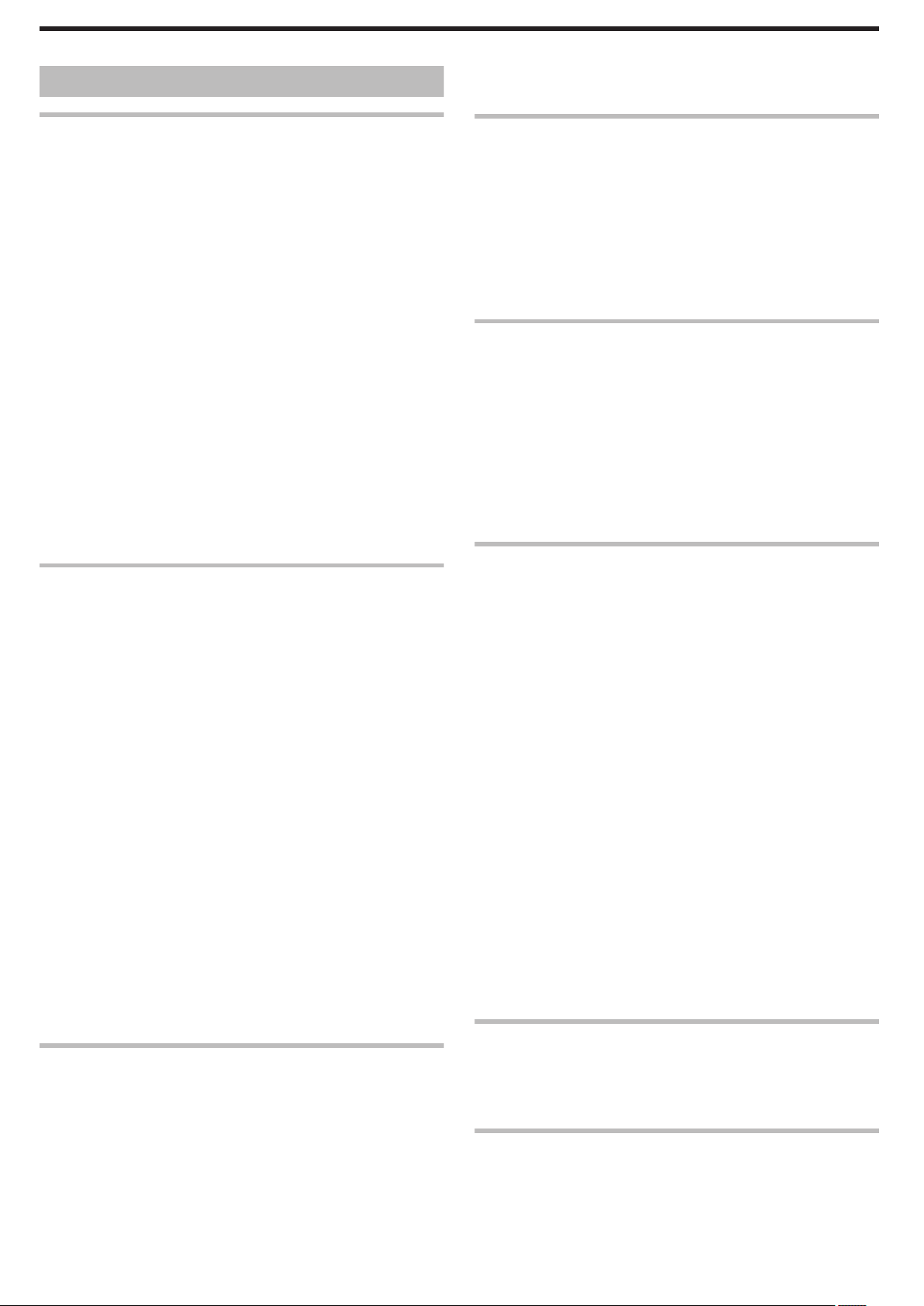
Table of Contents
Connecting via the HDMI Mini Connector .......................... 67
Connecting via the AV Connector ......................................
69
Getting Started
Verifying the Accessories ........................................................ 4
Turning on this Unit ..................................................................
Opening the Terminal Cover (SD Card Cover) ........................ 5
Charging .................................................................................. 6
Resetting this Unit .................................................................... 6
Quad Proof .............................................................................. 7
Before Using Underwater or under Low Temperature .......... 7
Grip Adjustment ....................................................................... 9
Attaching the Core Filter .......................................................... 9
Inserting an SD Card ............................................................. 10
Types of Usable SD Card ................................................... 10
Using the Touch Screen ........................................................ 11
Locking the Screen (when Shooting Underwater) .............. 11
Adjusting the Touch Screen ............................................... 12
Names of Buttons and Functions on the LCD Monitor ....... 13
Clock Setting ......................................................................... 16
Resetting the Clock ............................................................ 16
Changing the Display Language ............................................ 17
Holding this Unit .................................................................... 18
Tripod Mounting .................................................................... 18
Using this Unit Overseas ....................................................... 19
Charging the Battery Pack Overseas ................................. 19
Setting the Clock to Local Time when Traveling ................. 19
Setting Daylight Saving Time ............................................. 20
Optional Accessories ............................................................. 20
Recording
Taking Videos in Auto Mode .................................................. 21
Capturing Still Images During Video Recording
Taking Still Images in Auto Mode ........................................... 24
Zooming ................................................................................ 27
Manual Recording ................................................................. 28
Adjusting Focus Manually (FOCUS) .................................. 29
Adjusting Brightness .......................................................... 30
Setting Backlight Compensation ........................................ 31
Setting White Balance ........................................................ 32
Taking Close-up Shots (TELE MACRO) ............................ 33
Shooting under Water ............................................................ 34
Recording with Effects (RECORDING EFFECT) ................... 35
Recording Images Like an Old Black and White Photo
(GRAINY MONOCHROME) ........................................... 36
Recording Food Images (FOOD) ....................................... 37
Recording Images of a Baby (BABY) ................................. 38
Recording with Animation Effects (ANIMATION EFFECT) .... 39
Capturing Subjects Clearly (TOUCH PRIORITY AE/AF) ....... 41
Reducing Camera Shake ....................................................... 43
Recording at Intervals (TIME-LAPSE RECORDING) ............. 44
Recording with a Part of the Screen Enlarged in Sub Screen
(CLOSE-UP SUB-WINDOW) ............................................. 46
Using the Self-timer ............................................................... 47
Recording at a Fixed Interval and Playing Back Repeatedly .. 49
Recording Videos with Date and Time ................................... 50
Recording Videos with Time Counter .................................... 51
Checking the Remaining Recording Time ............................. 52
................. 24
Playback
Playing Back Videos .............................................................. 54
Normal Playback
Checking the Recording Date and Other Information ......... 57
TIME COUNTER PLAYBACK ............................................ 58
MARKING PLAYBACK ...................................................... 59
DIGEST PLAYBACK .......................................................... 63
PLAYBACK OTHER FILE .................................................. 64
Playing Back Still Images ....................................................... 65
Slideshow Playback ........................................................... 66
Connecting to and Viewing on TV .......................................... 67
................................................................ 54
Editing
5
Deleting Unwanted Files ........................................................ 70
Deleting the Currently Displayed File
Deleting Selected Files ...................................................... 70
Protecting Files ...................................................................... 71
Protecting/Releasing Protection of the Currently Displayed
File .................................................................................. 71
Protecting/Releasing Protection of Selected Files .............. 72
Capturing a Still Image in the Video During Playback ............ 73
Combining Videos Recorded by Seamless Recording .......... 74
Capturing a Required Part in the Video (TRIMMING) ............ 75
Copying
Dubbing Files to a Disc by Connecting to a Blu-ray Recorder 76
Copying Files to an SD Card
Copying to Windows PC ........................................................ 78
Verifying System Requirements (Guideline) ....................... 78
Installing the Provided Software (Built-in) ........................... 82
Backing Up All Files ........................................................... 85
Organizing Files ................................................................. 87
Recording Videos to Discs ................................................. 88
Backing Up Files Without Using Provided Software ........... 89
List of Files and Folders ..................................................... 90
Copying to Mac Computer ..................................................... 91
Using Wi-Fi
Wi-Fi Capabilities ................................................................... 92
Operating Environment
Precautions on Using Wi-Fi ................................................... 94
Image Monitoring via Direct Connection (DIRECT
MONITORING) .................................................................. 95
Recording the Location Information ....................................... 99
Image Monitoring via an Access Point at Home (INDOOR
MONITORING) ................................................................ 102
Image Monitoring via the Internet (OUTDOOR MONITORING)
.......................................................................................... 105
Changing the Settings ......................................................... 109
Registering Access Point Using Wi-Fi Protected Setup (WPS)
...................................................................................... 110
Registering Access Point Using WPS PIN ....................... 111
Checking the MAC Address of this Camera ..................... 112
Configuring Wi-Fi Connection with LCD Monitor Closed .. 112
Initializing the Wi-Fi Settings ............................................ 113
Using Smartphone Applications ........................................... 114
Indications on the screen ................................................. 114
Using the Markings .......................................................... 115
Using the Game Score ..................................................... 116
Transferring Videos (AVCHD Format) .............................. 120
Transferring Still Images .................................................. 122
Smartphone Application Settings ..................................... 124
Using Tablet Applications ................................................ 126
Troubleshooting ................................................................... 127
Wi-Fi Specifications ............................................................. 131
.......................................................... 94
Using Wi-Fi by Creating a QR Code
DIRECT MONITORING ....................................................... 133
INDOOR MONITORING ...................................................... 136
OUTDOOR MONITORING .................................................. 139
Registering Access Point Manually ...................................... 143
Settings Menu
Operating the Menu ............................................................. 144
Operating the Top Menu
RECORD SETTING Menu (video) ....................................... 145
RECORD SETTING Menu (still image) ................................ 150
PLAYBACK SETTING Menu (video) ................................... 152
................................. 70
.................................................. 77
.................................................. 144
2
Page 3
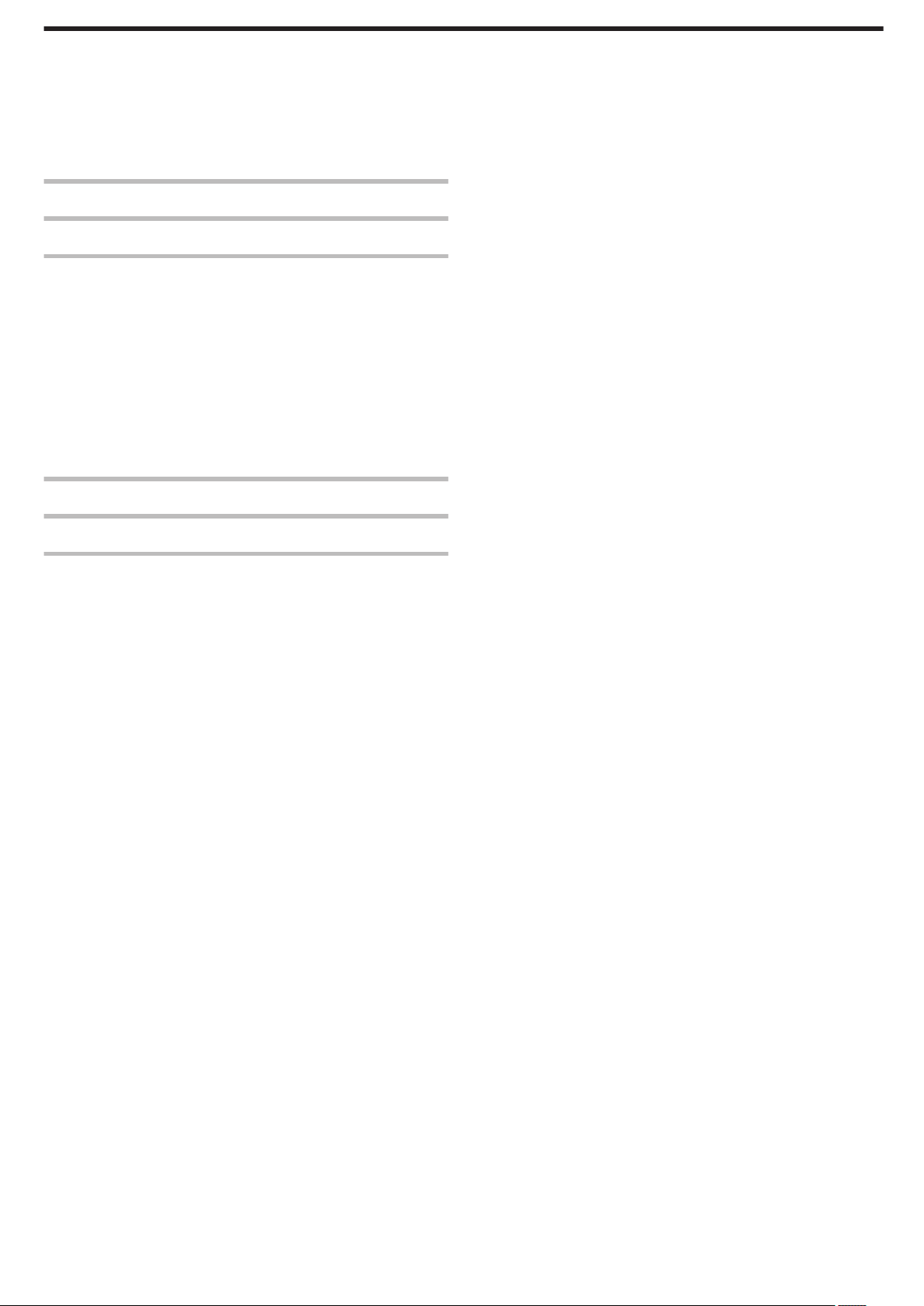
EDIT Menu (video) ............................................................... 153
PLAYBACK SETTING Menu (still image)
EDIT Menu (still image) ....................................................... 155
SETUP (video/still image) .................................................... 156
CONNECTION SETTINGS (video/still image) ..................... 159
USB CONNECTION MENU ................................................. 160
............................ 154
Names of Parts ........................................................... 161
Indications on the LCD monitor ............................... 164
Troubleshooting ......................................................... 167
When the unit is not working properly .................................. 167
Charging ..............................................................................
Power supply ....................................................................... 168
Recording ............................................................................ 168
SD Card ............................................................................... 169
Playback .............................................................................. 169
Editing/Copying ................................................................... 170
Computer ............................................................................. 171
Screen/Image ...................................................................... 171
Other Problems ................................................................... 172
Error Message? ................................................................... 173
167
Maintenance ............................................................... 175
Specifications ............................................................. 176
Trademarks ................................................................. 178
3
Page 4
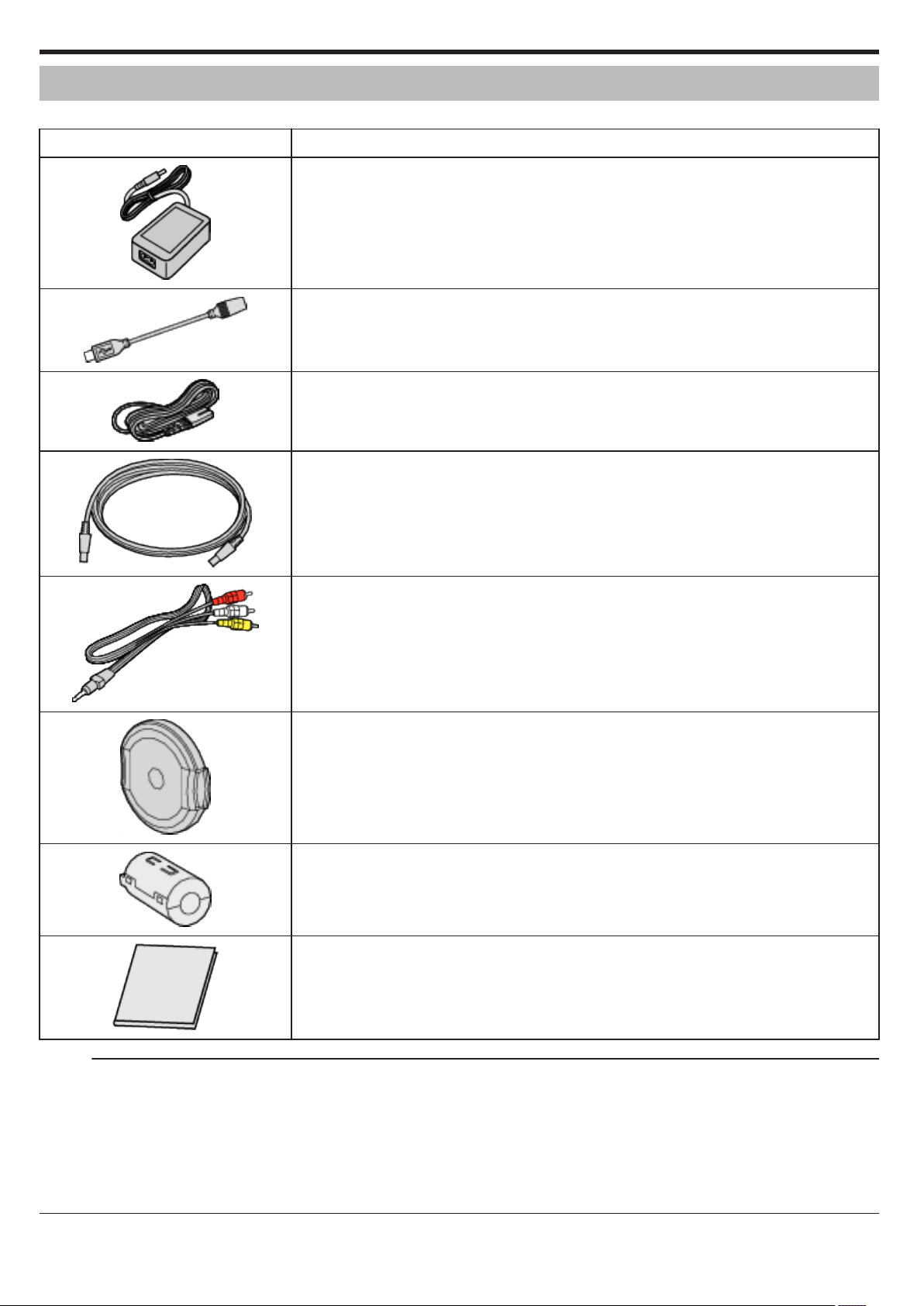
Getting Started
Verifying the Accessories
If any of the items are missing or defective, consult your JVC dealer or the nearest JVC service center.
Illustration Description
UIA312-0520
0
Charges this unit. Attach the charging adapter cable to the tip of the cord.
It can also be used when recording or playing back videos indoors.
.
Charging Adapter Cable
QAM1580-001
0
Attach to the tip of the cord of the AC adapter and connect to the USB connector of this unit to charge.
.
Power Cord
0
Connect the power cord to the AC adapter.
.
USB Cable
(Type A - Micro Type B)
0
Connects this unit to a computer.
.
AV Cable
E3A-0085-00
0
Connects this unit to a TV to play back recorded images on the TV.
0
Please consult your JVC dealer or the nearest JVC service center when purchasing a new AV cable.
.
Lens Cap
0
Attach the lens cap when this unit is not used or during transportation.
.
Large Core Filter (AV Cable)
Small Core Filter (for AC Adapter)
.
Basic User Guide
0
Read well and keep in a safe place where it can be accessed easily when necessary.
.
Memo :
0
The provided software (application software) is built into this unit.
“Verifying System Requirements (Guideline)” (A p. 78
0
The large core filter is for use with an AV cable. Do not use it with any cable other than the AV cable.
)
The small core filter is for use with the AC adapter. Do not use it with anything other than the AC adapter.
“Attaching the Core Filter” (A p. 9)
0
SD cards are sold separately.
“Types of Usable SD Card” (A p. 10)
0
When using the AC adapter overseas, please prepare a commercially available converter plug for the country or region of visit.
“Charging the Battery Pack Overseas” (A p. 19)
4
Page 5
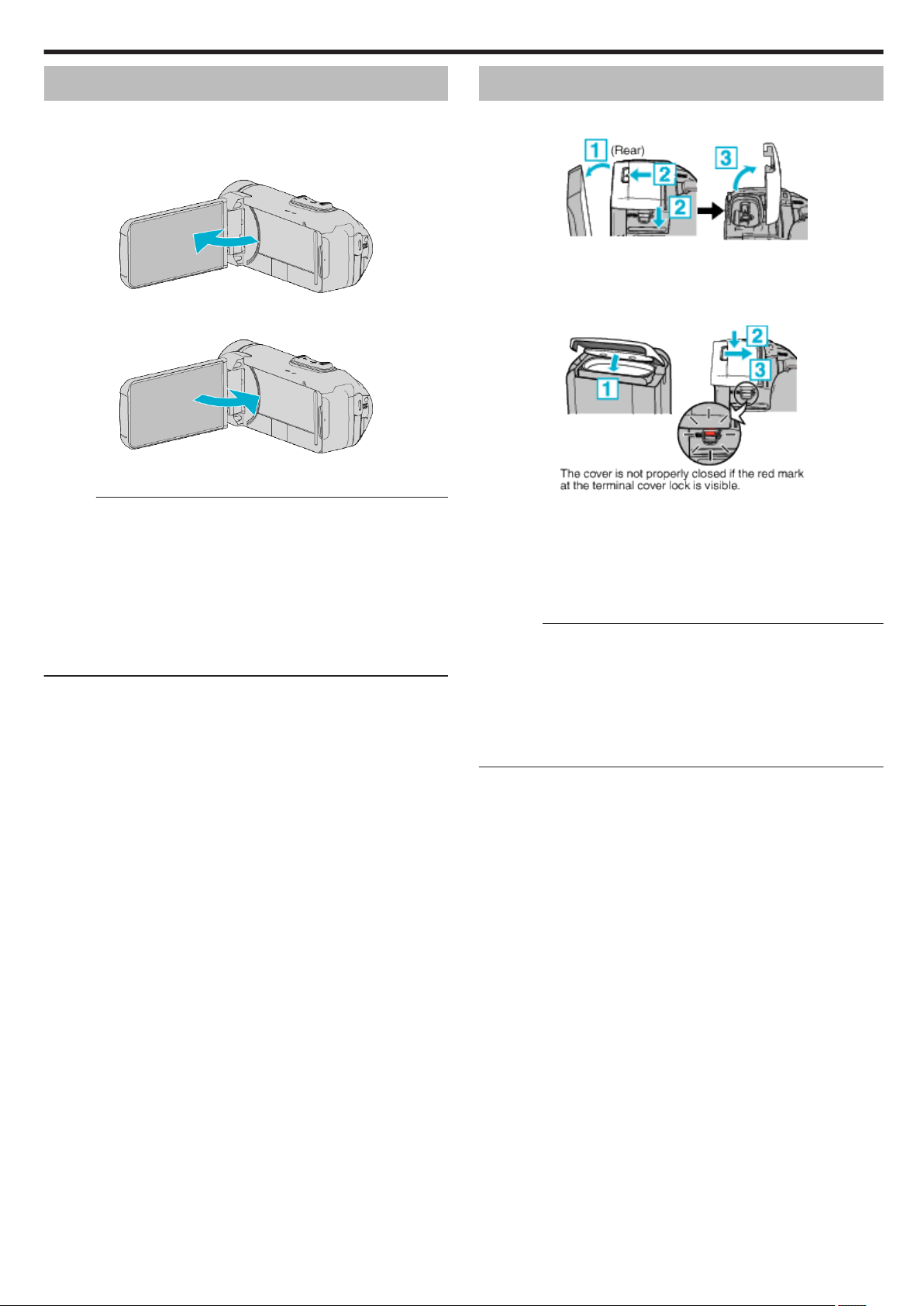
Getting Started
Turning on this Unit
Open the LCD monitor to turn on this unit.
To turn off the power, close the LCD monitor.
o
To turn on the power
Open the LCD monitor.
.
o
To turn off the power
Close the LCD monitor.
The POWER/ACCESS lamp goes off and the power is turned off.
“POWER/ACCESS (Power/Access) Lamp” (A p. 162
Memo :
0
When “AUTO POWER OFF” is set to “ON”, this unit turns itself off
automatically to conserve power when it is not operated for 5 minutes.
(When using the AC adapter, this unit goes into standby mode.)
“ AUTO POWER OFF ” (A p. 157
0
If “LCD CLOSED RECORDING” is activated, this unit does not turn off
even when the LCD monitor is closed during recording.
“LCD CLOSED RECORDING” (A p. 149)
0
If “Wi-Fi WITH LCD CLOSED” is activated, this unit does not turn off while
it is connected to Wi-Fi even when the LCD monitor is closed.
“Configuring Wi-Fi Connection with LCD Monitor Closed” (A p. 112)
.
)
)
Opening the Terminal Cover (SD Card Cover)
o
To open
.
A
Open the LCD monitor.
B
Slide down the cover lock and slide the cover aside.
C
Lift the cover slowly.
o
To close
Leave the LCD monitor open first.
A
Flip
fits into the opening at the terminals.
B
Press the entire cover against the camcorder with equal force and firmly
attach the cover completely.
C
Slide the cover until it clicks into place.
The cover is not properly closed if the red mark on the cover lock is visible.
Caution :
0
Ensure that the terminal cover and the gray waterproof seal are not
damaged and that there are no foreign materials (such as hair, lint, sand
or dust) adhered on the cover.
0
Stop using the unit underwater if there are damages to the cover, etc. and
consult your JVC dealer or the nearest JVC service center.
0
Do not apply excessive force when opening/closing the terminal cover.
0
Read the “Cautions on Using Underwater” (A p. 7) before using the
camera underwater or in places exposed to water droplets.
.
down the cover slowly while making sure the gray waterproof seal
5
Page 6
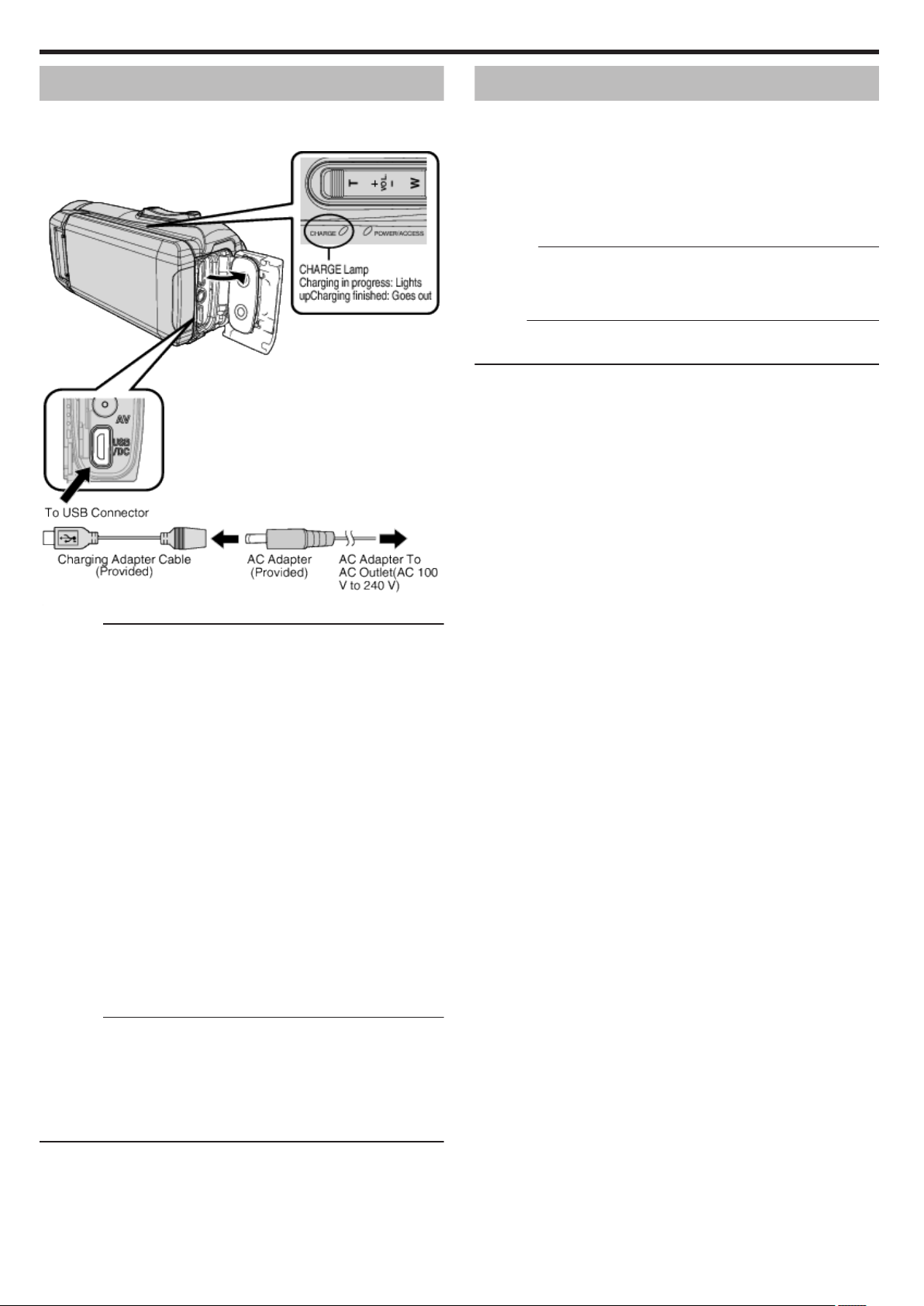
Getting Started
Charging
This unit is equipped with a built-in battery.
Open the connector cover, and connect the AC adapter for charging as
shown in the figure.
Resetting this Unit
When a malfunction occurs on this unit, reset the unit in the following way.
(Resetting the unit does not erase the recorded data.)
1
Open the terminal cover.
0
Remove the power cord and all connecting cables.
2
Close the LCD monitor to turn off this unit.
3
Press the Reset button gently using an object with pointed tip.
Caution :
0
Press the Reset button just once gently.
0
not use sharp pointed objects. It may damage the unit or cause electric
Do
shock.
Memo :
0
If malfunction persists even after pressing the Reset button, consult the
nearest JVC service center.
.
Caution :
0
The built-in battery is not charged at the time of purchase.
0
the time of purchase or in case of the battery is not used for a long period
At
of time, the charging time will be longer than usual. The camera does not
turn on if the remaining battery power is low. In this case, charge the battery
for more than 40 minutes before turning on the power.
0
Charging time: Approx. 6 h 10 m (when charging at 25 ℃)
0
The battery cannot be charged outside the room temperature range of
10°C to 35°C. The CHARGE lamp does not light up when the battery is
not being charged. If the temperature increases or decreases during
charging, the CHARGE lamp will blink slowly and charging will stop. In this
case, remove the AC adapter, press the Reset button and wait until the
room temperature is within the above stated range before charging again.
0
You can record or play back videos during charging. (However, the
charging time will be longer than usual. In addition, the remaining battery
power may decrease according to conditions.) If the internal temperature
rises when using the unit, stop the charging temporarily. (The CHARGE
lamp goes off.)
0
If malfunctions (such as overvoltage) occur, charging will stop. In these
cases, CHARGE lamp blinks quickly as a notification.
0
During charging, the P icon on the screen changes to O to indicate that
charging is in progress. (when the provided AC adapter is used)
0
When the recording time becomes extremely short even when the battery
is fully charged, the battery needs to be replaced. For details on replacing
the built-in battery (subject to a fee), consult the nearest JVC service
center.
Caution :
0
There are certain specifications for a USB rechargeable device. To
charge, use a device with the output voltage of 5 V/1 A or more.
0
Depending
and length of an USB cable used to connect to this unit, the charging time
may be longer than usual, or it may not even start.
0
We shall not be held liable for malfunctions that are due to using nonstandard device or a device with poor quality.
on the specification of your charging device and the thickness
6
Page 7
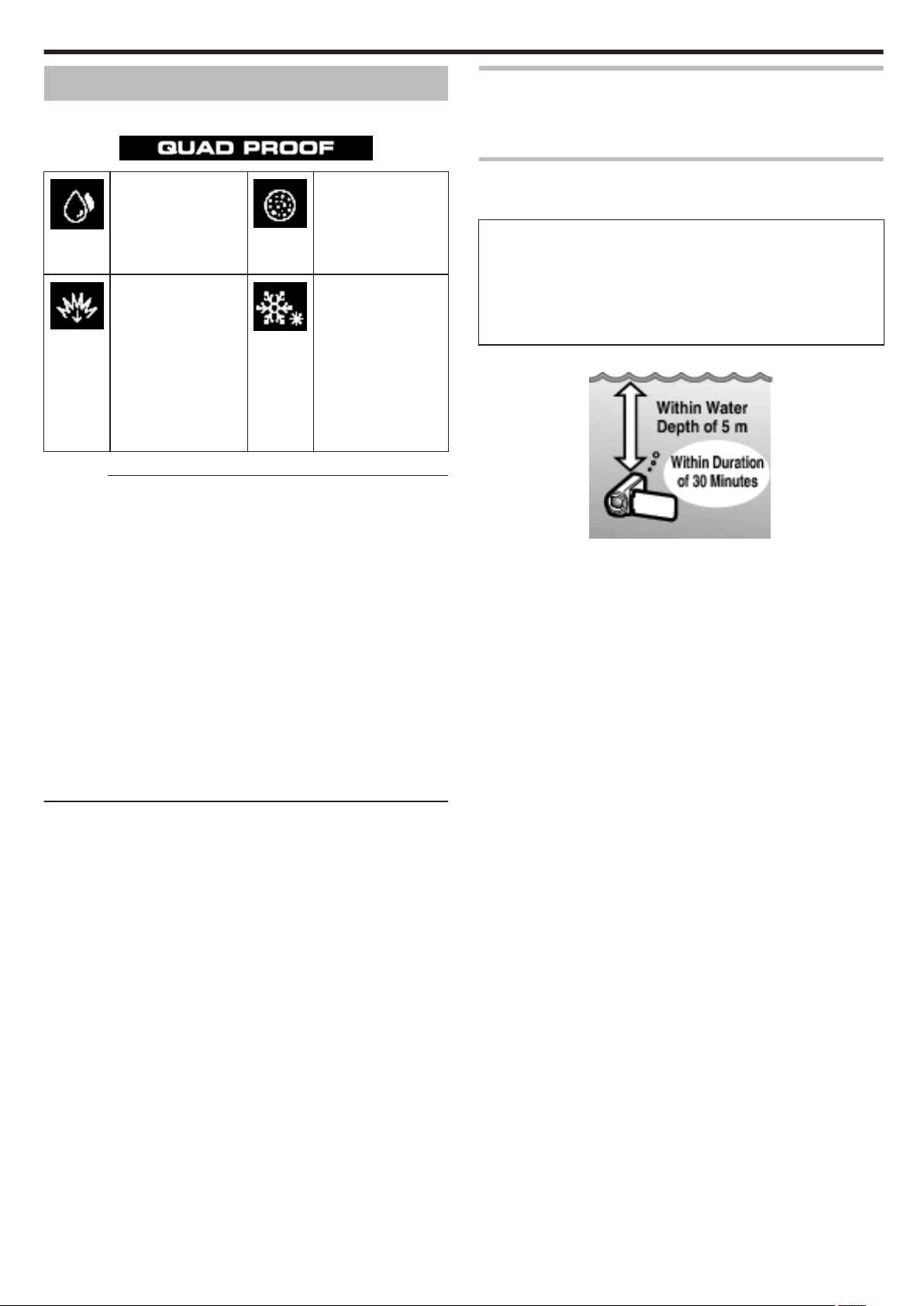
Getting Started
Quad Proof
This unit is equipped with Waterproof, Dust-proof, Drop-proof and Freezeproof features.
.
Waterproof:
Equivalent to IEC
.
.
Standard publication
529 IPX8 and IPX6 (30
at depths up to
minutes
5 m)
Drop-proof: This
camera clears
company testing
compliant with MILSTD-810F Method;
516.5
Shock: Dropping onto
plywood 3 cm thick
from a height of 1.5 m
.
.
Caution :
0
0
0
0
0
0
0
0
0
0
is no guarantee that there will be no damages when the unit is used
There
within the above-mentioned limits.
Scratches and dent caused by the impact if the unit is dropped, or other
changes in appearance are not included in the warranty.
Malfunction due to mishandling will void the warranty.
Before use in water, be sure to read and understand the “Before Using
Underwater or under Low Temperature” (A p. 7) .
Close the terminal cover firmly until it clicks and confirm that the red sign
completely goes off.
Make sure that there is no damage to and no foreign material adhered to
the packing inside the cover.
Use within a water depth of 5 m and a duration of 30 minutes.
The waterproof performance cannot be guaranteed if the camcorder is
subject to impact such as dropping.
Do not jump or dive into water holding the camcorder.
Do not use the camcorder in strong water flows such as in rapids or under
waterfalls. The strong water pressure may impair the waterproof
performance.
Do not immerse into hot spring, or hot water above 40°C.
Dust-proof: Equivalent
to IEC Standard
publication 529 IP5X
Freeze-proof:
Allowable operating
temperatures: −10°C
to +40°C
Note: Temperatures
between −10°C and
0°C temporarily lower
battery performance,
reducing the time
available for
recording.
Before Using Underwater or under Low Temperature
“Cautions on Using Underwater” (A p. 7)
“Maintenance after Use” (A p. 8)
“Cautions on Using under Low Temperature” (A p. 8)
Cautions on Using Underwater
Please take note of the followings when using this unit near water or
underwater.
0
Ensure that the cover is closed tightly.
“Opening the Terminal Cover (SD Card Cover)” (A p.
0
Ensure that the terminal cover and the gray waterproof seal are not
damaged and that there are no foreign materials (such as hair, lint, sand
or dust) adhered on the cover.
0
Stop using the unit underwater if there are damages to the cover, etc.
and consult your JVC dealer or the nearest service center.
0
Use within a water depth of 5 m and a duration of 30 minutes.
.
0
Do not open/close the cover or insert/remove an SD card or any cables
while using underwater or on the beach, or if your hands contain water
droplets or sands. Doing so may cause water to enter into the camera or
malfunction.
0
not subject the camera to high pressure or vibration resulted from swift
Do
current, waterfall or diving into water.
0
The waterproof performance is not guaranteed if the camera is dropped
or subjected to other impact shock. If the camera has been subjected to
impact shock, consult your nearest service center.
0
While shooting underwater, noise generated inside of the camera
(zooming sounds, etc) may be picked up. This is not a malfunction.
0
Do not immerse into hot spring, or hot water above 40°C. Doing so
deteriorates waterproof performance.
0
Keep away from hands with sun oil or sun screen. Doing so may cause
discoloration or deterioration of material.
0
The accessories are not waterproof.
0
Do not use the lens filter or conversion lens underwater or at locations
where there is water.
0
Wi-Fi function is not available underwater.
5)
7
Page 8
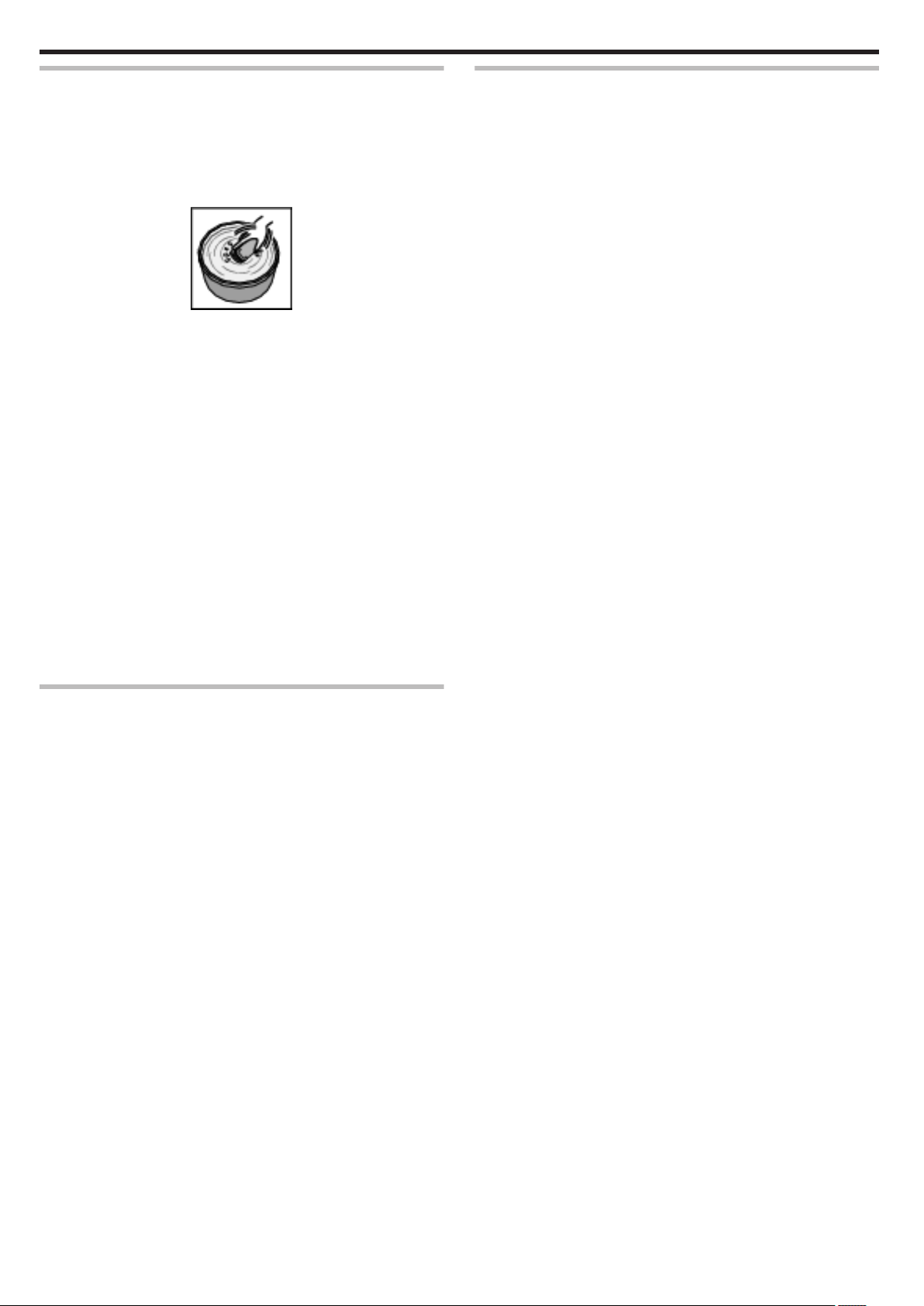
Getting Started
Maintenance after Use
After using underwater or in dusty places, rinse the camera with water
immediately and dry it completely.
1
Ensure that the terminal cover is closed.
2
Rinse with clean water.
the camera in a container filled with enough water to immerse the
Soak
camera completely, and rinse it gently.
.
0
After using the camera under the sea or on the beach, immerse the
camera in fresh water for about 10 minutes to remove salt particles,
replace the water and rinse the camera.
0
Open and close the LCD screen, and operate the buttons or zoom
operations to get rid of sands or dusts in the gap.
3
Dry the camera.
the camera completely with a soft dry cloth and allow it to dry in a
Wipe
well-ventilated and shady location.
0
Place the camera with the lens facing downward while the LCD
monitor is closed, and leave it for approximately 10 minutes. (By doing
so, microphone and LDC part are dried out easily.) Place the camera
in a up right position on a dry cloth afterward Close the terminal cover
after the camera is dried out completely.
0
Wipe off any foreign materials or water droplets inside the cover.
* If you leave the camera immersed in salt water or allow water droplets from
the salt water to remain on the camera, this may cause corrosion,
discoloration or deterioration of waterproof performance.
* If you wipe or dry the camera with sand particles adhered, this may cause
scratches on the camera.
* Do not wash with chemicals, soap, neutral detergents, or alcohol.
* Do not dry the camera with a hair dryer or other heat sources. This could
impair its waterproof performance.
Other Precautions
0
not leave the camera under low temperature in cold climates or under
Do
high temperature above 40 °C (such as under direct sunlight, inside a
vehicle in the hot sun, or near a heater). This will cause deterioration of
the waterproof performance.
0
Malfunction due to mishandling will void the warranty.
0
We are not responsible for any loss of data due to water entering into inside
of the camera. Please be forewarned.
0
It is recommended to replace the waterproof packing once a year to
maintain the waterproof performance. Consult your nearest service
center. (Subject to a fee)
Cautions on Using under Low Temperature
0
performance of the battery will drop temporarily when the temperature
The
is -10°C to 0°C, this will cause the remaining recording time to shorten.
0
Charging cannot be performed when the surrounding temperature is
below 10 °C.
0
Turning on the camera while it is still cold will deteriorate the performance
of the LCD monitor. Problems such as the screen becoming dark
momentarily or residual image can occur.
0
If snow or water droplets adhere to the camera under sub-zero
temperature environment, ice can formed between the gaps around the
buttons, speaker or microphone. This will cause difficulty in operating the
buttons as well as decrease in the volume level.
0
Direct contact with exposed metal part under cold temperature can cause
the skin to stick on the metal part resulting in injuries such as frostbite. Do
not touch with bare hands.
8
Page 9
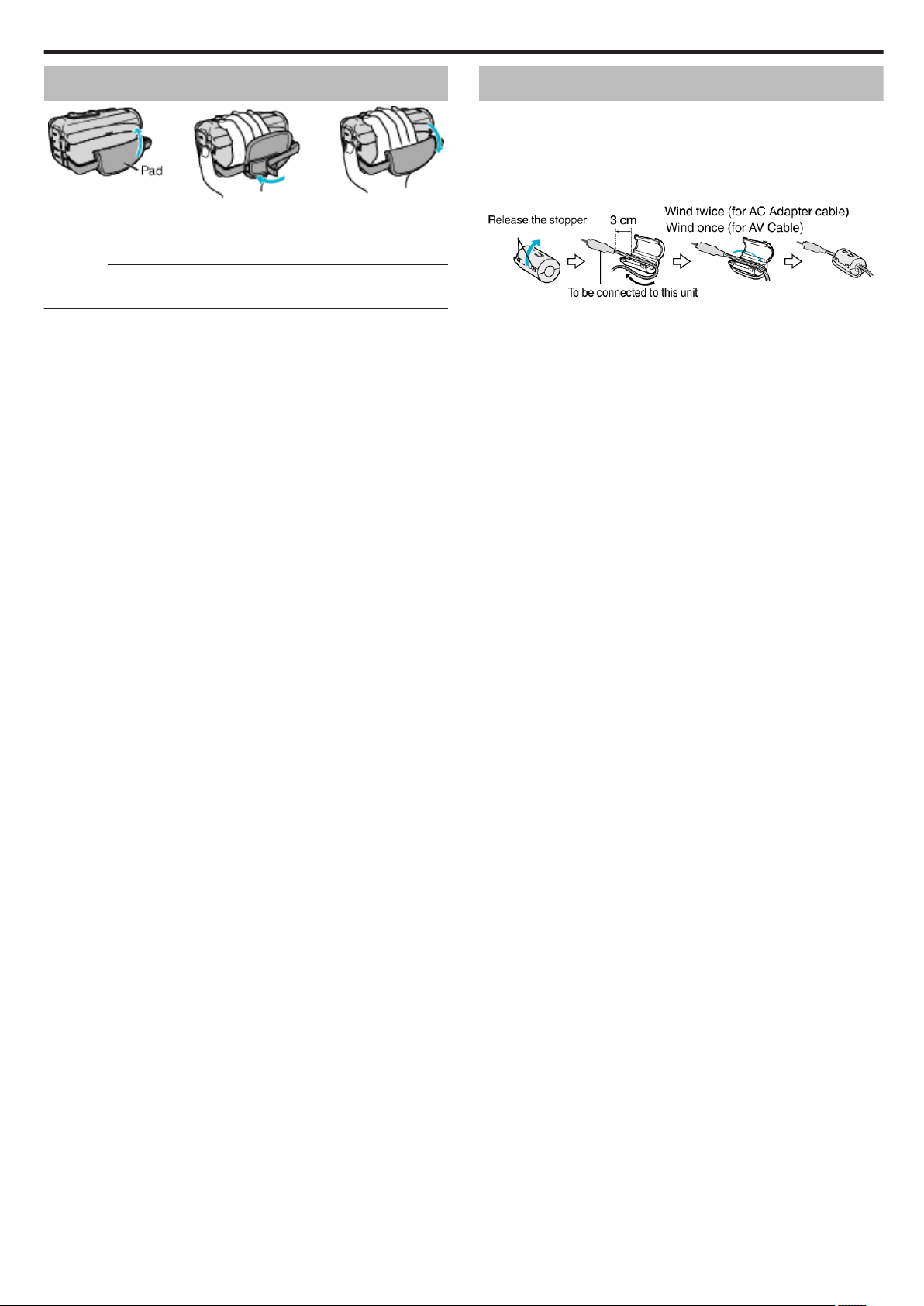
Getting Started
Grip Adjustment
.
A
Open the pad
B
Adjust the position of the pad and the length of the belt
C
Close the pad
Caution :
0
Be sure to fasten the grip belt properly.
If the belt is loose, this unit may drop and result in injuries or damages.
Attaching the Core Filter
Attaching
end connected to this unit) can reduce the interference generated when this
unit is connected to an external device.
0
0
core filter to the cable of the AC adapter and the AV cable (on the
Use the small core filter with the power cable, and the large core filter with
the AV cable.
Do not attach the core filter to the provided adapter cable.
.
9
Page 10
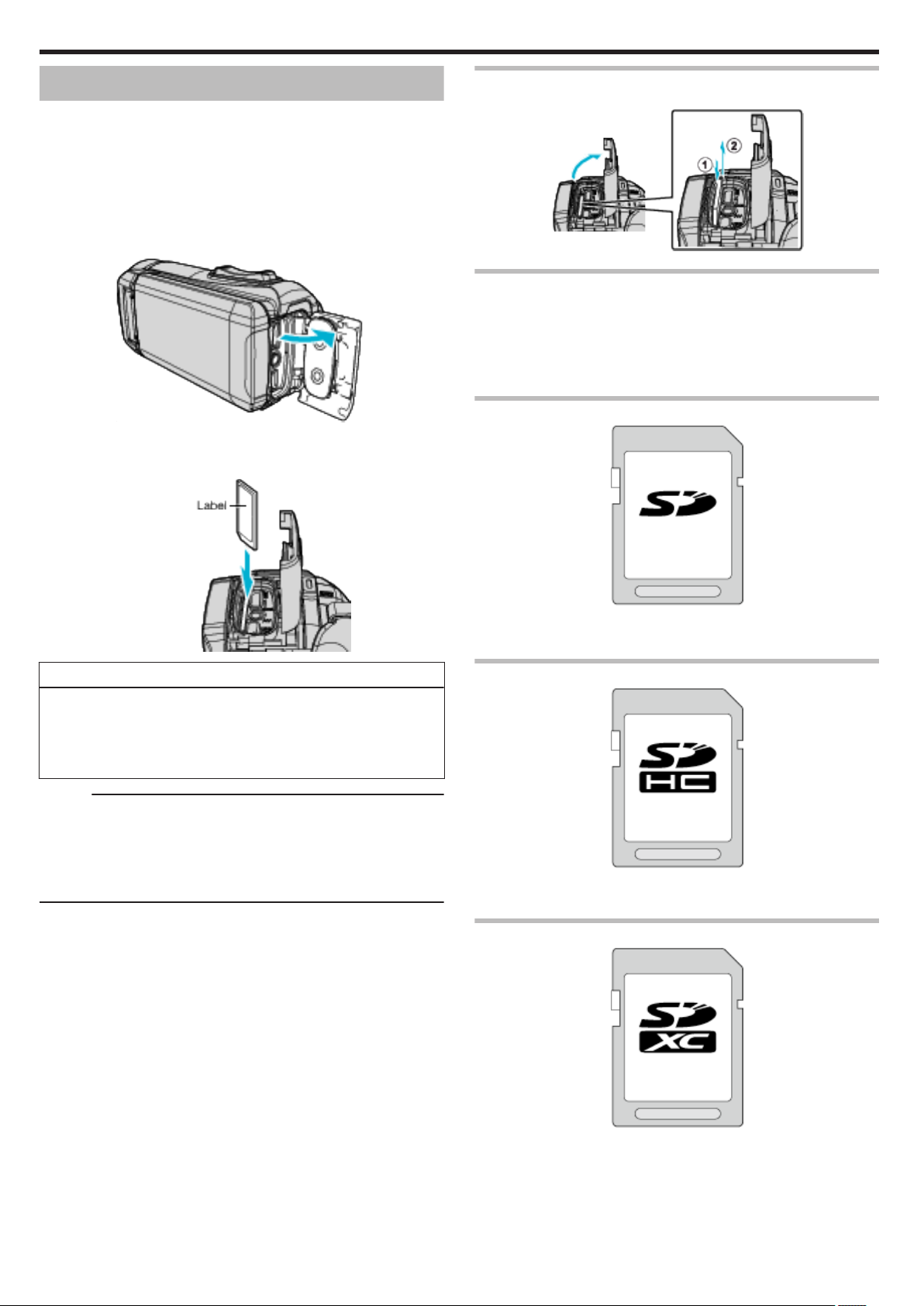
Getting Started
Inserting an SD Card
When a commercially available SD card is inserted, recordings can still be
to the card without stopping when the remaining recording time on the
made
built-in memory runs out.
“ SEAMLESS RECORDING ” (A p. 147)
Depending on the setting of the recording media, recording can be made to
the SD card without using the built-in memory.
“Types of Usable SD Card” (A p. 10)
“Approximate Video Recording Time” (A p. 53)
1
Open the terminal cover.
.
2
Close the LCD monitor to turn off this unit.
3
Insert an SD card.
Removing the Card
Push the SD card inward once, then pull it out straight.
.
Types of Usable SD Card
The following SD cards can be used on this unit.
Operations
0
Panasonic
0
TOSHIBA
0
SanDisk
are confirmed on the SD cards from the following manufacturers.
SD Card
.
Warning
0
Make sure not to insert the SD card in the wrong direction.
It may cause damage to the unit and SD card.
0
Before inserting or removing the SD card, close the LCD monitor and
ensure that the POWER/ACCESS lamp goes off.
0
Do not touch the metal contact area when inserting the SD card.
Memo :
0
Both videos and still images can be recorded on one SD card. It is
recommended
0
To use a new SD card, or SD card used on other devices, it is necessary
to format (initialize) the SD card using “FORMAT SD CARD” from the
“SETUP” menu.
“ FORMAT SD CARD ” (A p. 158)
to confirm the video operation of the SD card before usage.
.
0
This unit supports 256 MB to 2 GB SD cards.
0
Use a Class 4 or higher compatible SD card (2 GB) for video recording.
SDHC Card
.
0
a Class 4 or higher compatible SDHC card (4 GB to 32 GB) for video
Use
recording.
SDXC Card
10
.
0
Use a Class 4 or higher compatible SDXC card (Max. 128 GB) for video
recording.
Page 11
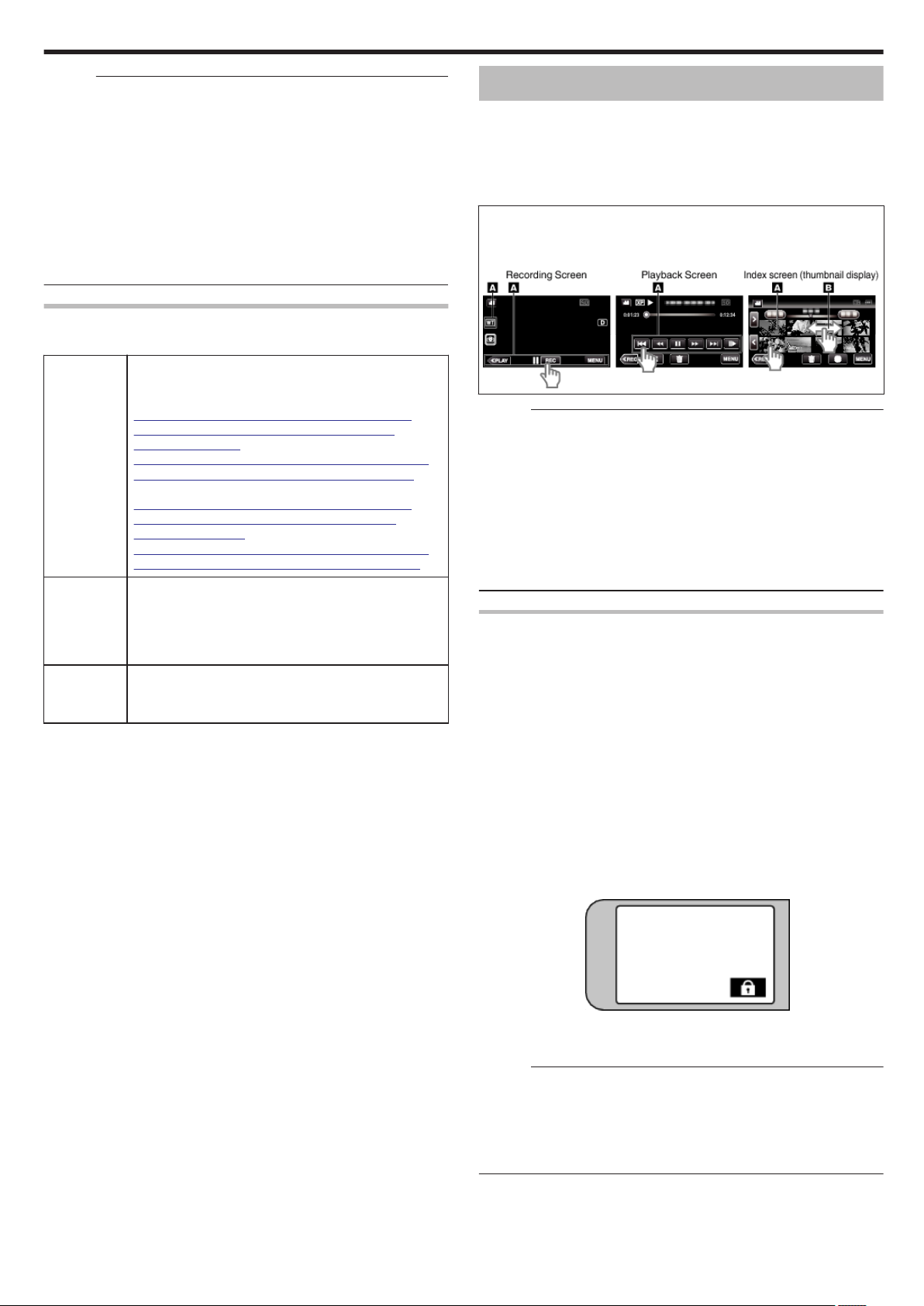
Getting Started
Memo :
0
This unit is not guaranteed to operate with all SD cards.
0
not use a miniSD card or microSD card (even if the card is inserted in
Do
an adapter). It may cause malfunction.
0
To record videos with “VIDEO QUALITY” set to “UXP”, use of a Class 6 or
higher compliant SDHC/SDXC card is recommended.
0
To select “60p” in “SYSTEM SELECT”, use a Class 6 or higher compliant
SDHC/SDXC card.
0
UHS-I SDHC/SDXC cards can be used in the same manner as standard
SDHC/SDXC cards.
UHS Speed Class is not supported.
0
SD card used for recording and edited using this unit can only be played
back and edited on this unit.
When your computer cannot recognize the SDXC card
Confirm and update the OS of your computer.
Windows 7 Download and install the updating program (KB976422)
Mac OS X
10.4 Tiger /
Mac OS X
10.5
Leopard
Mac OS X
10.6 Snow
Leopard
from the following URL.
32 bit version
http://www.microsoft.com/downloads/details.aspx?
displaylang=ja&FamilyID=3ee91fc2-a9bc-4ee1aca3-2a9aff5915ea
http://www.microsoft.com/downloads/en/details.aspx?
FamilyID=3ee91fc2-a9bc-4ee1-aca3-2a9aff5915ea
64 bit version
http://www.microsoft.com/downloads/details.aspx?
displaylang=ja&FamilyID=73f766dd-7127-4445b860-47084587155f
http://www.microsoft.com/downloads/en/details.aspx?
FamilyID=73f766dd-7127-4445-b860-47084587155f
Not compatible.
Update the OS version to 10.6.5 or later.
Using the Touch Screen
The LCD monitor of this unit is a touch panel which enables operations by
touching the screen with your finger.
The operation buttons, thumbnails, and menu items are displayed on the
screen according to each mode (recording/playback/setting).
0
A
B Drag the thumbnails on the screen to search for the desired file.
Memo :
0
0
0
0
“Adjusting the Touch Screen” (A p. 12)
0
“Shooting under Water” (A p. 34)
Locking the Screen (when Shooting Underwater)
Lock the screen before using this unit underwater to prevent operation errors
on the touch screen due to water pressure.
0
0
0
0
o
0
are two ways to operate the touch screen, namely “tap” and “drag”.
There
The following are some examples.
Tap the button (icon) or thumbnail (file) on the screen to make a selection.
.
The touch screen of this unit is pressure-sensitive. When the touch screen
does not respond smoothly, apply slightly more force to your fingertip.
Do not press or rub with excessive force.
Do not operate the touch screen using an object with a sharp tip.
Perform “TOUCH SCREEN ADJUST” if the reactive area of the screen is
misaligned with the touched area.
You cannot operate the touch screen under water. Lock the screen to
prevent operation errors.
Once the screen is locked, operations on the touch screen except L are
disabled.
The START/STOP (recording) button and the zoom lever can be used
while the screen is locked.
You can set for both video and still image modes.
If “SCREEN LOCK” has been set, it will take a longer time for the unit to
power off after closing the LCD monitor.
Setting the “SCREEN LOCK”
A
Check that the unit is in the recording mode.
B
Tap “MENU”.
C
Tap “RECORD SETTING”.
D
Tap “SCREEN LOCK”.
The L button appears on the screen.
.
o
To cancel “SCREEN LOCK”
Tap the L
button.
Memo :
0
“SCREEN LOCK” is set, only the L button on the touch screen can
Once
be operated.
0
“SCREEN LOCK” cannot be set for the following cases:
- during recording
- when “TIME-LAPSE RECORDING” or “DATE/TIME RECORDING” has
been set
11
Page 12

Getting Started
Adjusting the Touch Screen
Adjust the response position when the touch screen is touched.
1
Tap “MENU”.
.
2
Tap “SETUP”.
.
3
Tap “TOUCH SCREEN ADJUST”.
6
Tap “OK”.
.
0
Setting ends and returns to the menu screen.
Caution :
0
Do not tap areas other than the “+” mark during touch screen adjustment
(steps 4 - 5). Doing so may cause the touch screen to malfunction.
Memo :
0
Adjust by lightly tapping with a corner of an SD card, etc.
0
Do not press with an object with a sharp tip or do not press hard.
.
0
The touch screen adjustment screen appears.
4
Tap “+”. (3 times in total)
.
0
Keep tapping “+” as its position changes with every tap.
0
If areas other than the “+” mark are tapped, errors will occur. Make
sure to tap the “+” mark.
5
Tap “+” again to confirm the adjusted positions. (3 times in total)
.
0
Keep tapping “+” as its position changes with every tap.
12
Page 13
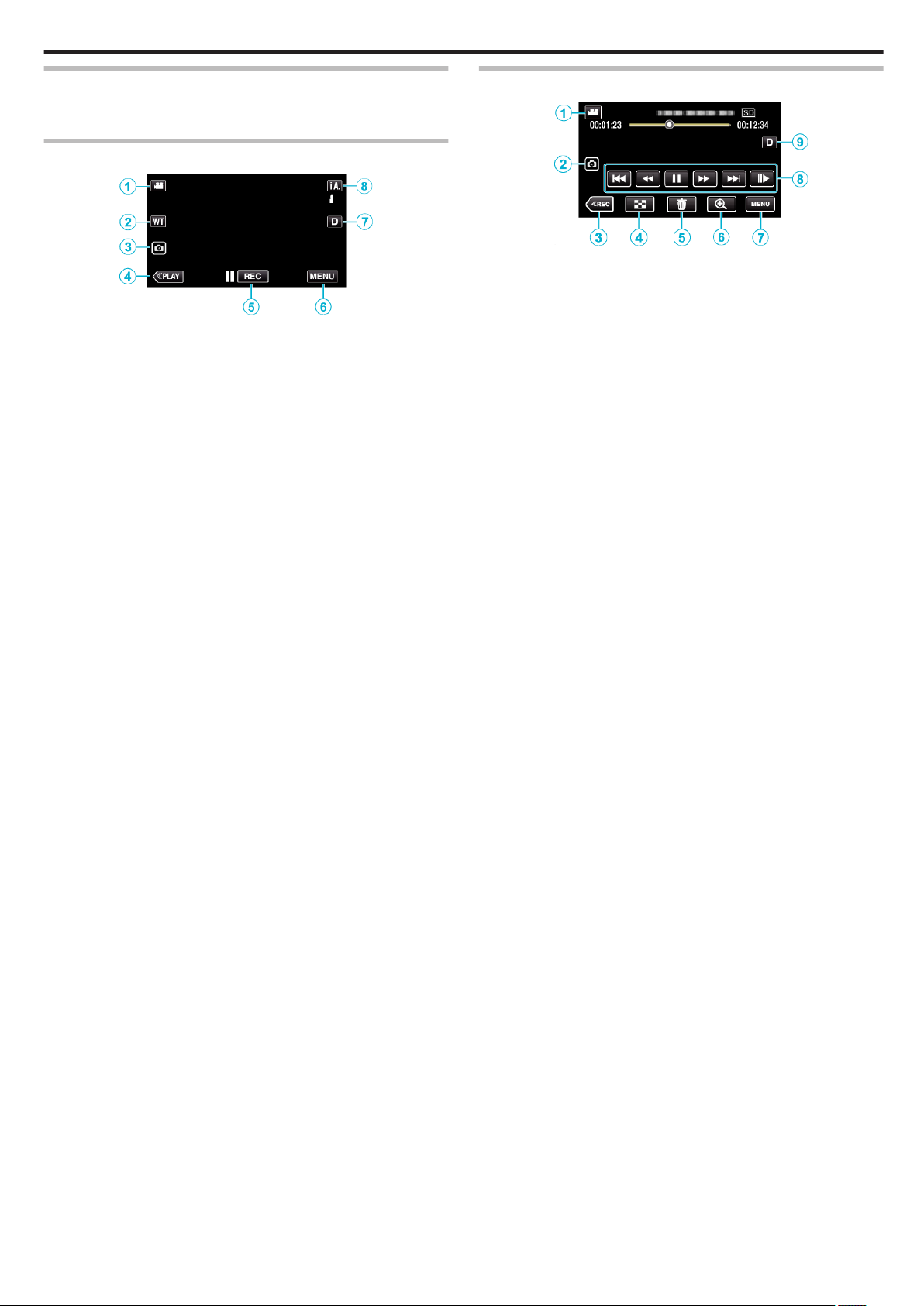
Getting Started
Names of Buttons and Functions on the LCD Monitor
The following screens are displayed during A
modes.
video and B still image
Recording Screen (Video/Still Image)
.
1
A/B (Video/Still Image) Mode Button
0
Switches between A video
2
Zoom Button
“Zooming” (A p. 27)
3
Still Image Recording Button
0
Records still images during video recording.
“Capturing Still Images During Video Recording” (A p. 24)
4
Playback Mode Button
0
Switches to the playback mode.
5
Recording Start/Stop Button
0
6: Video Recording Start Button
0
7: Video Recording Stop Button
6
Menu Button
“Operating the Menu” (A p. 144)
7
Display Button
Switches the display between full (m) and simple (n) with every tap of
the button.
0
Simple display: Some displays disappear automatically when the
screen is not operated.
0
Full display: Displays everything. The display button changes from n
to m.
0
When the power is turned off, the display setting will revert to simple
display (n).
8
Recording Mode Button
Switches the recording mode (P Intelligent Auto/H Manual).
mode (50i/50p) and B still image mode.
Playback Screen (Video)
.
0
When this unit is not operated for a certain period of time, the operation
buttons on the LCD monitor disappear automatically. Tap on the screen
to display the operation buttons again.
1
A/B (Video/Still Image) Mode Button
0
Switches between A video
2
Video Scene Capture Button
0
Displayed when playback is paused.
0
Saves one scene of the video being played back as a still image.
3
Recording Mode Button
0
Switches to the recording mode.
4
Index Screen (Thumbnail Display) Button
0
Returns to the index screen (thumbnail display).
“Operation Buttons for Video Playback” (A p. 55)
5
Delete Button
“Deleting the Currently Displayed File” (A p. 70)
6
Playback Zoom Button
0
Enlarges the video image that is played back.
“During Video Playback” (A p. 55)
7
Menu Button
“Operating the Menu” (A p. 144)
8
Operation Buttons
“Operation Buttons for Video Playback” (A p. 55)
9
Display Button
Switches the display between full (m) and simple (n) with every tap of
the button.
0
Simple display: Some displays disappear automatically when the
screen is not operated.
0
Full display: Displays everything. The display button changes from n
to m.
0
When the power is turned off, the display setting will revert to simple
display (n).
mode (50i/50p) and B still image mode.
13
Page 14
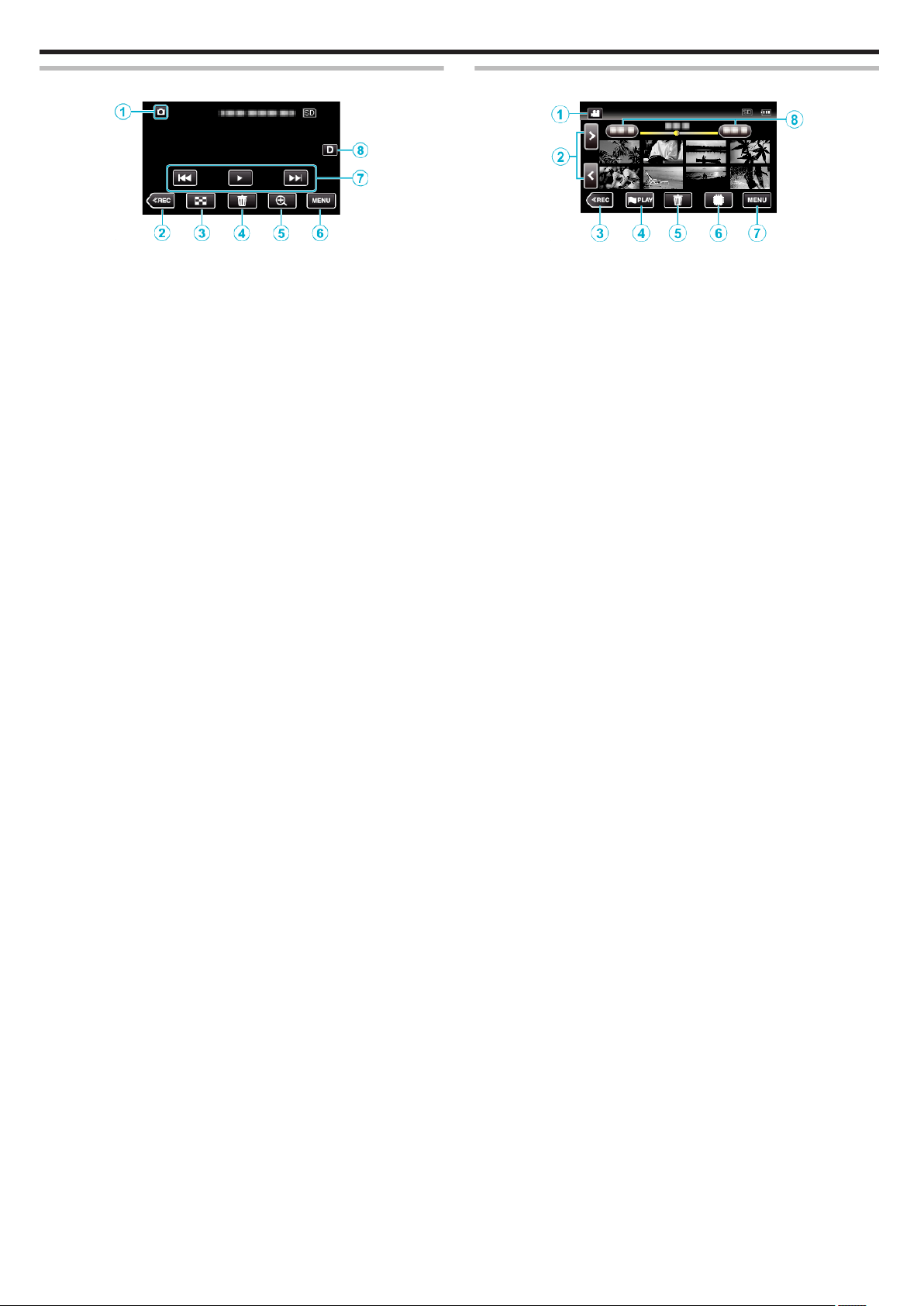
Getting Started
Playback Screen (Still Image)
.
0
When this unit is not operated for a certain period of time, the operation
buttons on the LCD monitor disappear automatically. Tap on the screen
to display the operation buttons again.
1
A/B (Video/Still Image) Mode Button
0
Switches between A video
2
Recording Mode Button
0
Switches to the recording mode.
3
Index Screen (Thumbnail Display) Button
0
Returns to the index screen (thumbnail display).
“Operation Buttons for Still Image Playback” (A p. 65)
4
Delete Button
“Deleting the Currently Displayed File” (A p. 70)
5
Playback Zoom Button
0
Enlarges the still image that is being played back.
“Playing Back Still Images” (A p. 66)
6
Menu Button
“Operating the Menu” (A p. 144)
7
Operation Buttons
“Operation Buttons for Still Image Playback” (A p. 65)
8
Display Button
Switches the display between full (m) and simple (n) with every tap of
the button.
0
Simple display: Some displays disappear automatically when the
screen is not operated.
0
Full display: Displays everything. The display button changes from n
to m.
0
When the power is turned off, the display setting will revert to simple
display (n).
mode (50i/50p) and B still image mode.
Index Screen (Thumbnail Display) Display
.
1
A/B (Video/Still Image) Mode Button
0
Switches between A video
2
Page Forward/Back Button
“Operation Buttons for Video Playback” (A p. 55)
“Operation Buttons for Still Image Playback” (A p. 65)
3
Recording Mode Button
0
Switches to the recording mode.
4
Mark Playback button (video only)
0
Allows scenes that are marked to be played back easily.
“ MARKING PLAYBACK ” (A p. 59)
5
Delete Button
“Deleting Selected Files” (A p. 70)
“Deleting the Currently Displayed File” (A p. 70)
6
Playback Media Button
0
Switches between SD card and built-in memory.
7
Menu Button
“Operating the Menu” (A p. 144)
8
Date Button
“Operation Buttons for Video Playback” (A p. 55)
“Operation Buttons for Still Image Playback” (A p. 65)
mode (50i/50p) and B still image mode.
14
Page 15
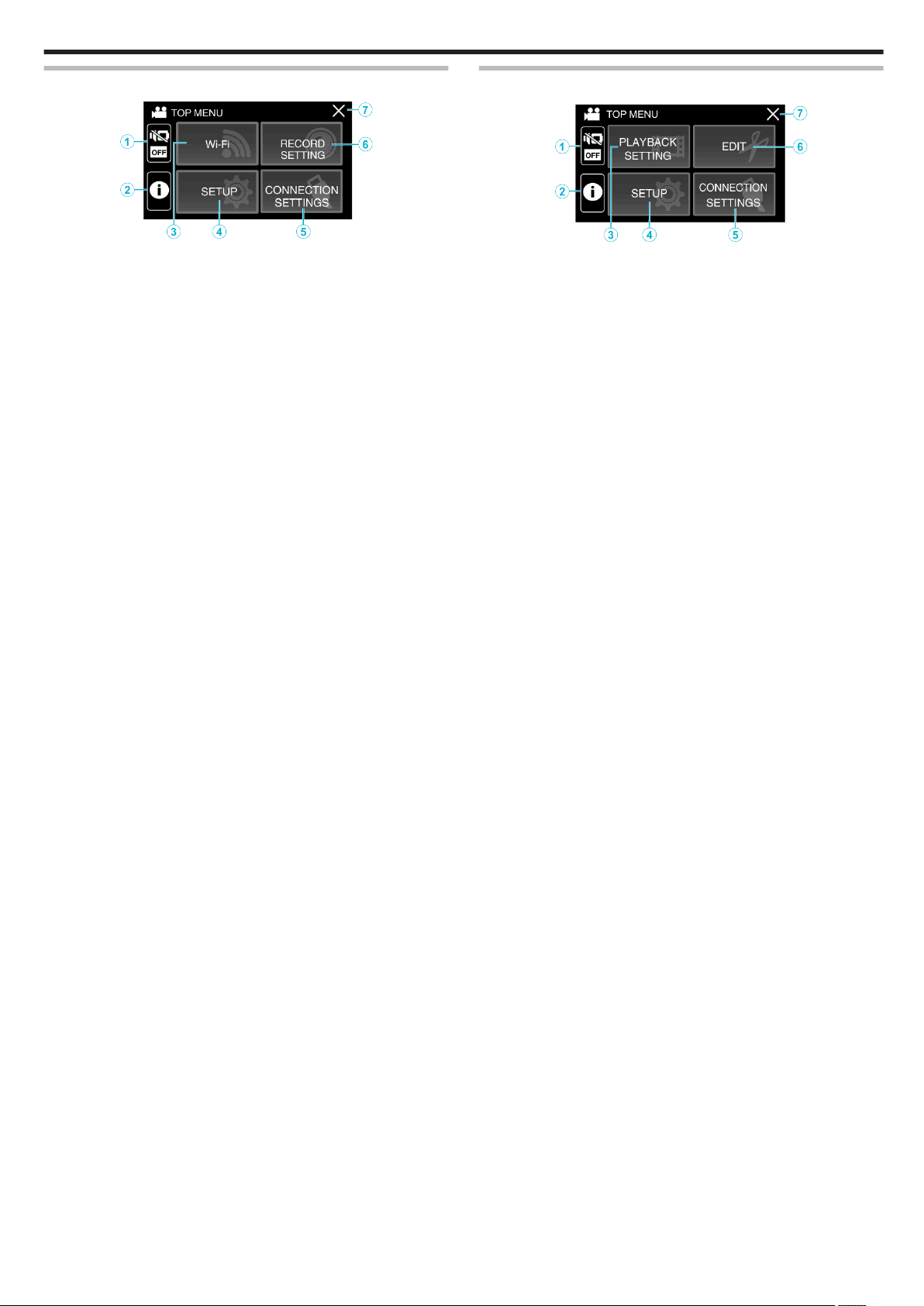
Getting Started
Menu screen (recording mode)
.
1
SILENT Button
“Using the Silent Mode” (A p. 23)
2
INFO. Button
“Checking the Remaining Recording Time” (A p. 52)
3
Wi-Fi Button
“Using Wi-Fi” (A p. 92)
4
SETUP Menu
“SETUP (video/still image)” (A p. 156)
5
CONNECTION SETTINGS Menu
“CONNECTION SETTINGS (video/still image)” (A p. 159)
6
RECORD SETTING Menu
“RECORD SETTING Menu (video)” (A p. 145)
“RECORD SETTING Menu (still image)” (A p. 150)
7
Close Button
Exit the menu.
Menu screen (playback mode)
.
1
SILENT Button
“Using the Silent Mode” (A p. 23)
2
INFO. Button (Displayed only after playback)
“Checking the Recording Date and Other Information” (A p. 57
3
PLAYBACK SETTING Menu
“PLAYBACK SETTING Menu (video)” (A p. 152)
“PLAYBACK SETTING Menu (still image)” (A p. 154)
4
SETUP Menu
“SETUP (video/still image)” (A p. 156)
5
CONNECTION SETTINGS Menu
“CONNECTION SETTINGS (video/still image)” (A p. 159)
6
EDIT Menu
“EDIT Menu (video)” (A p. 153)
“EDIT Menu (still image)” (A p. 155)
7
Close Button
Exit the menu.
)
15
Page 16
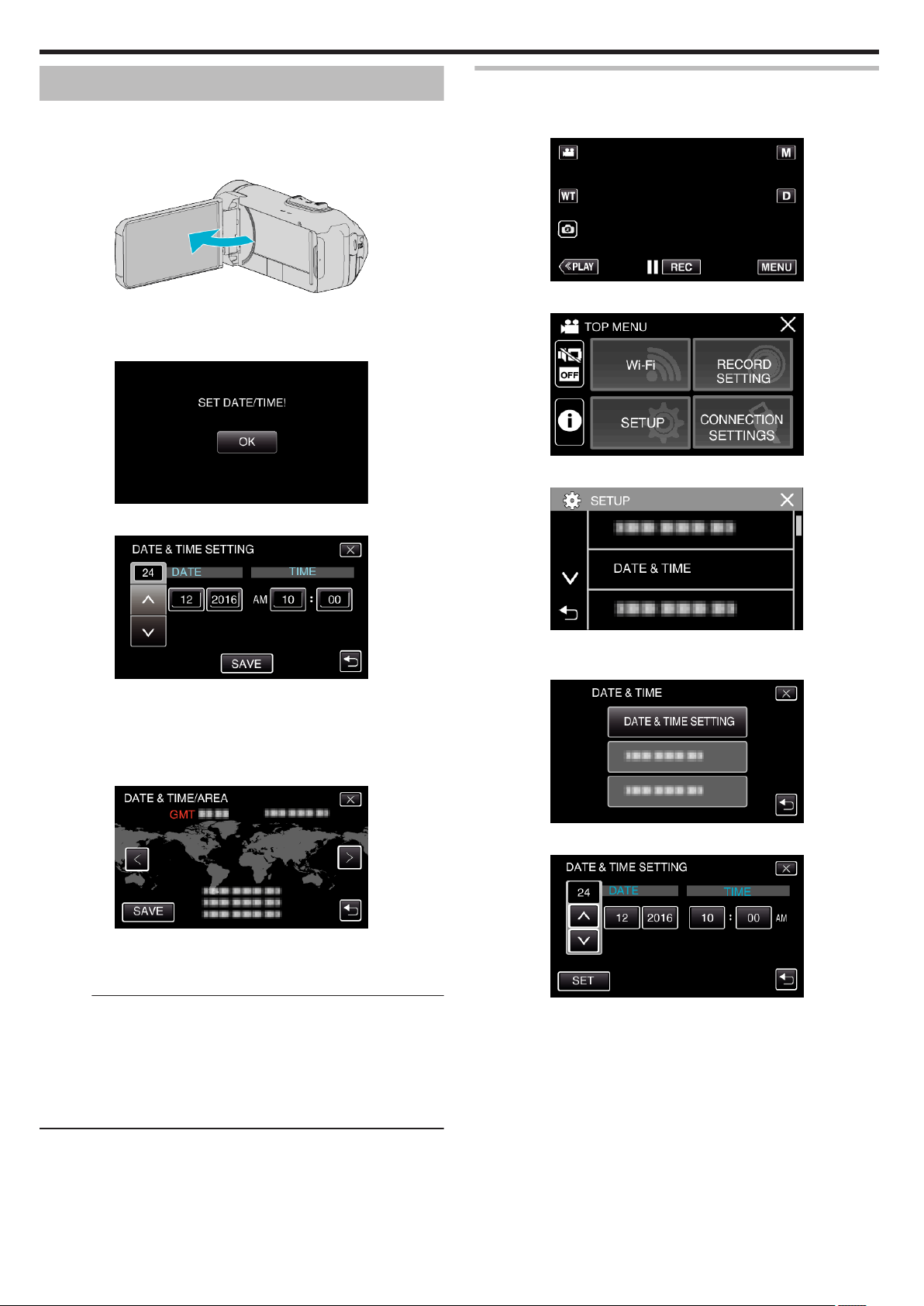
Getting Started
Clock Setting
“SET DATE/TIME!” is displayed when you turn on the unit for the first time
or when the unit has not been used for a prolonged period.
Set the clock before recording.
1
Open the LCD monitor.
.
0
The unit turns on.
0
When the LCD monitor is closed, the unit turns off.
2
Tap “OK” when “SET DATE/TIME!” is displayed.
.
3
Set the date and time.
Resetting the Clock
Set the clock with “DATE & TIME” from the menu.
1
Tap “MENU”.
.
2
Tap “SETUP”.
.
3
Tap “DATE & TIME”.
.
0
When the day, month, year, hour, or minute item is tapped, “3” and
“2” will be displayed.
0
Tap 3 or 2 to adjust the year, month, day, hour, and minute.
4
After setting the date and time, tap “SAVE”.
5
Select the region where you live and tap “SAVE”.
.
0
Time difference between the selected city and the GMT (Greenwich
Mean Time) is displayed.
0
Tap 0 or 1 to select the city name.
Memo :
0
The clock can be reset again later.
“Resetting the Clock” (A p. 16)
0
When using this unit overseas, you can set it to the local time for recording.
“Setting the Clock to Local Time when Traveling” (A p. 19)
0
The clock is reset about one month after the battery is depleted. “SET
DATE/TIME!” is displayed the next time you turn on this unit. Set the clock
again after charging the battery.
.
0
Tap 3 or 2 to scroll the screen.
4
Tap “CLOCK SETTING”.
.
5
Set the date and time.
.
0
When the day, month, year, hour, or minute item is tapped, “3” and
“2” will be displayed.
0
Tap 3 or 2 to adjust the year, month, day, hour, and minute.
6
After setting the date and time, tap “SET”.
16
Page 17
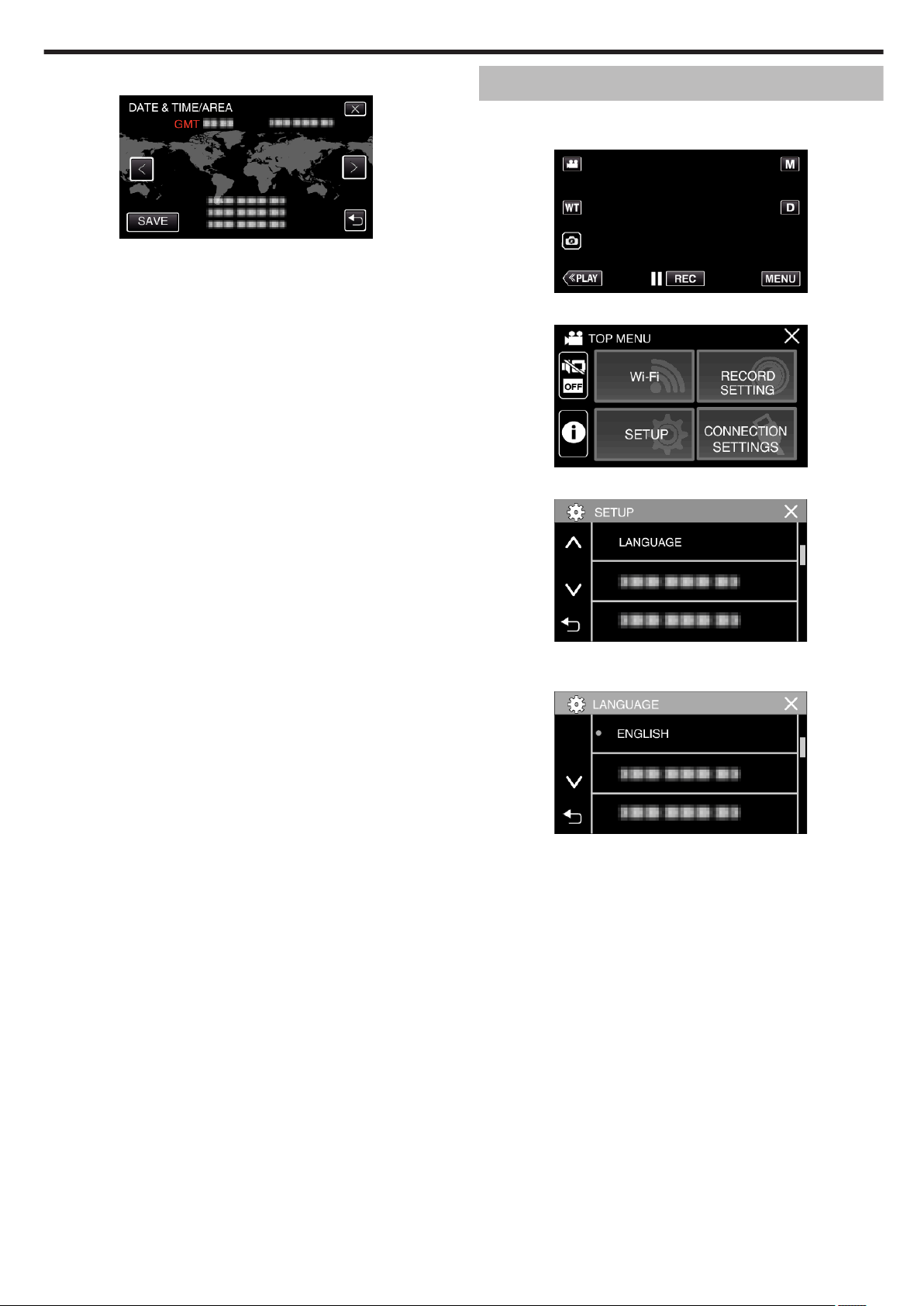
7
Select the region where you live and tap “SAVE”.
.
0
Time difference between the selected city and the GMT (Greenwich
Mean Time) is displayed.
0
Tap 0 or 1 to select the city name.
Changing the Display Language
The language on the display can be changed.
1
Tap “MENU”.
.
2
Tap “SETUP”.
.
3
Tap “LANGUAGE”.
Getting Started
.
0
Tap 3 or 2 to scroll the screen.
4
Tap to the desired language.
.
0
Tap 3 or 2 to scroll the screen.
17
Page 18
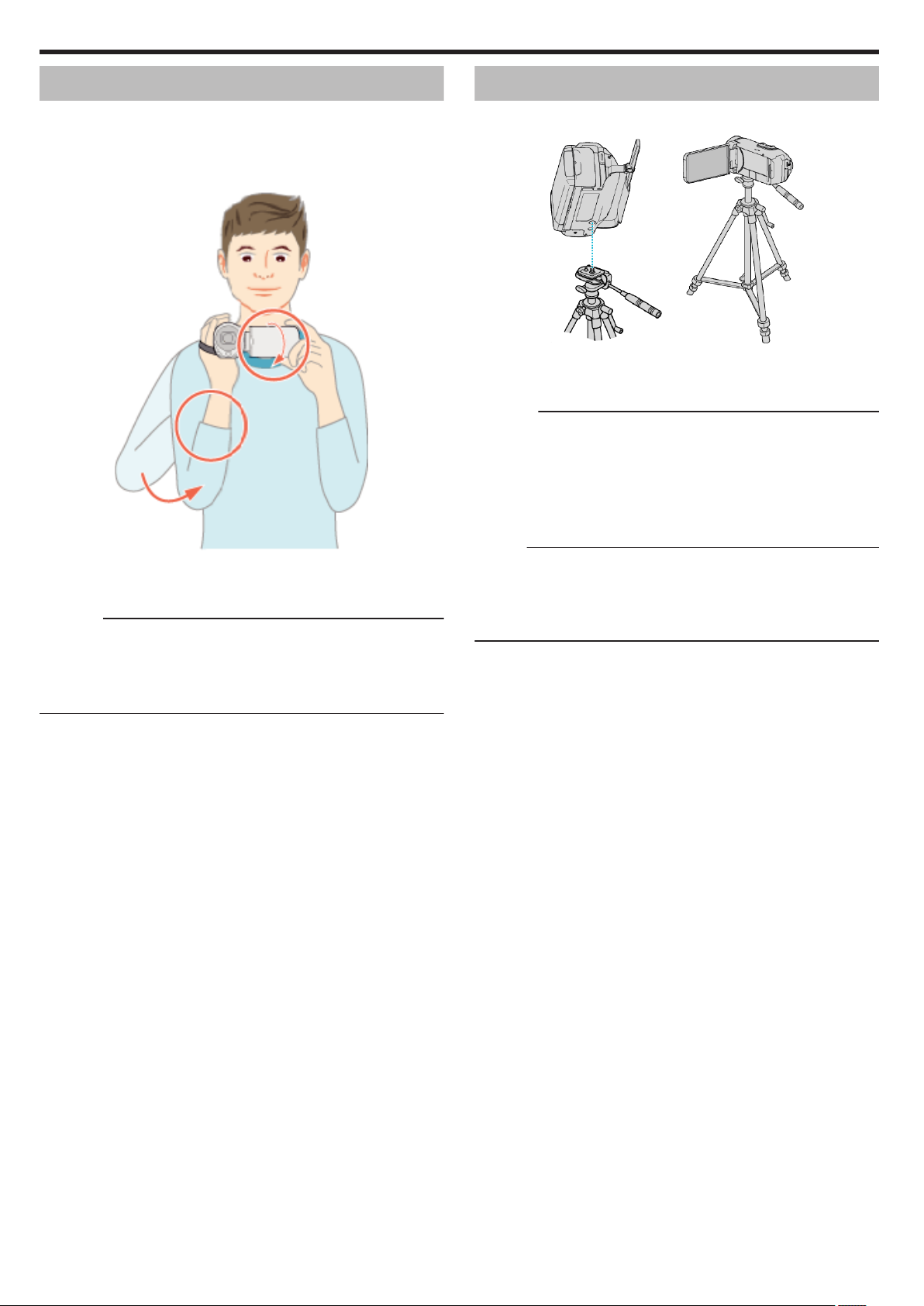
Getting Started
Holding this Unit
When holding this unit, keep your elbows close to your sides to prevent
camera shake.
.
0
Hold
the LCD monitor with your left hand and adjust the angle accordingly.
Holding the LCD monitor with your left hand helps to stabilize the camera
for recording.
Caution :
0
The photographer should pay attention to the surroundings during
shooting,
another person or vehicle.
0
Be careful not to drop this unit during transportation.
0
Guardians should pay close attention when this unit is used by children.
making sure that he/she is in no danger of falling or collision with
Tripod Mounting
This unit can be mounted on a tripod (or monopod). This is useful for
preventing camera shake and recording from the fixed position.
.
0
To
prevent this unit from falling off, check the tripod mounting screw holes
and positioning holes on the unit carefully before mounting, and turn the
screws until they are fastened firmly.
Caution :
0
To prevent injuries or damages which may result if this unit falls off, read
the instruction manual of the tripod (or monopod) to be used and make
sure that it is securely attached.
0
In strong wind conditions and when placed at an unstable location, there
is a risk of the tripod toppling and falling.
0
Please check beforehand if the use of a tripod is allowed as it may be
prohibited depending on the shooting location.
Memo :
0
It is recommended to use a tripod or monopod when recording in
conditions
to the telephoto end).
0
Set the image stabilizer to b (OFF) when using a tripod for recording.
“Reducing Camera Shake” (A p. 43)
prone to camera shake (such as in dark places or when zoomed
18
Page 19
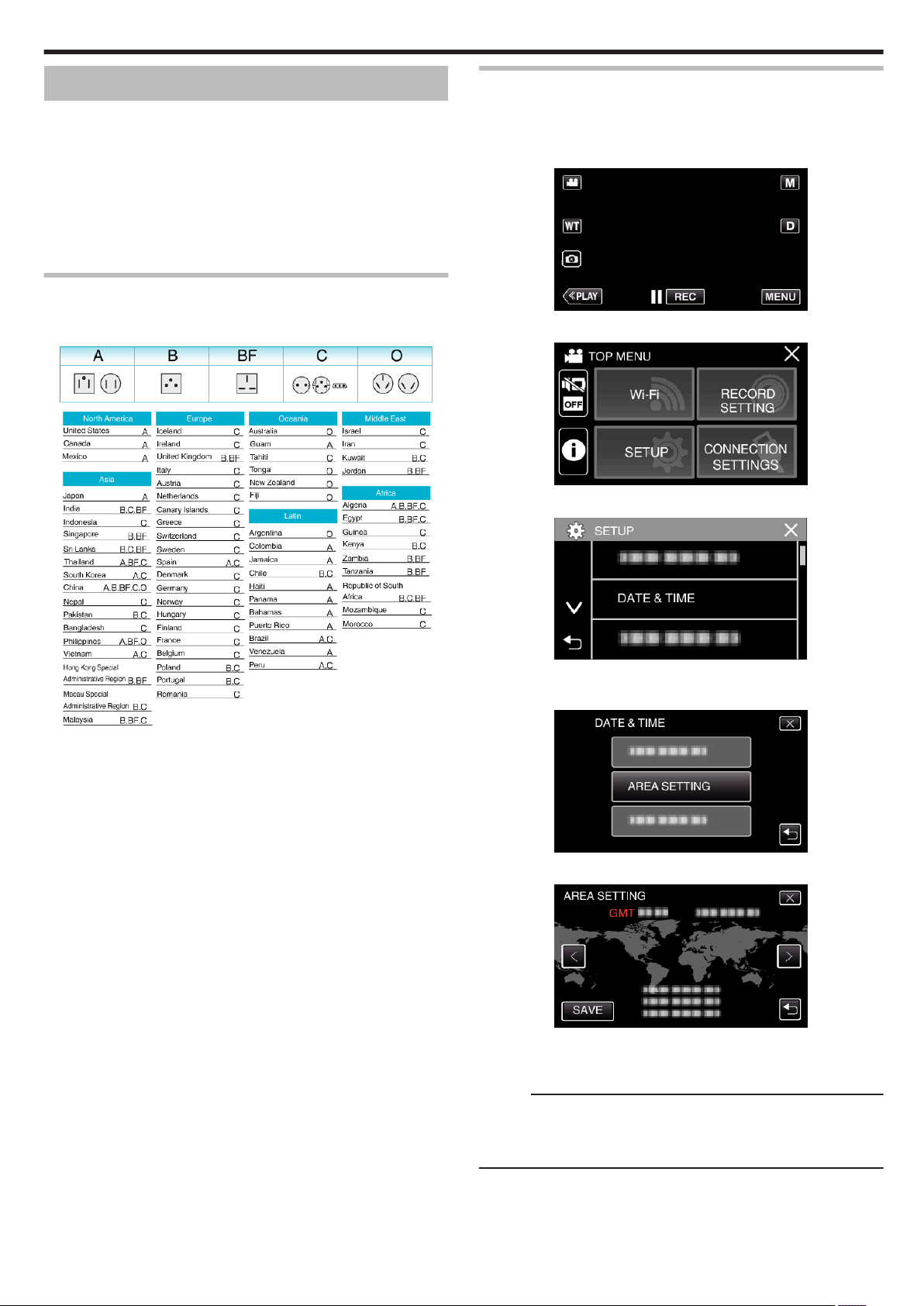
Getting Started
Using this Unit Overseas
The shape of the power outlet varies according to countries and regions.
To charge the battery pack, you need a converter plug that matches the
shape of the outlet.
“Charging the Battery Pack Overseas” (A p. 19)
Change the date and time display to the local time by selecting your travel
destination in “AREA SETTING” of “DATE & TIME”.
“Setting the Clock to Local Time when Traveling” (A p. 19)
“ON” is selected in “DST SETTING” of “DATE & TIME”, the time is set
When
1 hour ahead.
“Setting Daylight Saving Time” (A p. 20)
Charging the Battery Pack Overseas
The shape of the power outlet varies according to countries and regions.
To charge the battery pack, you need a converter plug that matches the
shape of the outlet.
Setting the Clock to Local Time when Traveling
Change the date and time display to the local time by selecting your travel
destination in “AREA SETTING” of “DATE & TIME”.
Restore the region settings after you returned from the trip.
1
Tap “MENU”.
.
2
Tap “SETUP”.
.
3
Tap “DATE & TIME”.
.
0
Tap 3 or 2 to scroll the screen.
4
Tap “AREA SETTING”.
.
.
5
Select the area you are traveling to and tap “SAVE”.
.
0
Time difference between the selected city and the GMT (Greenwich
Mean Time) is displayed.
0
Tap 0 or 1 to select the city name.
Memo :
0
Setting
“AREA SETTING” changes the clock time such that time difference
is accounted for.
After returning to your country, re-select the region that was set initially to
restore the original clock settings.
19
Page 20
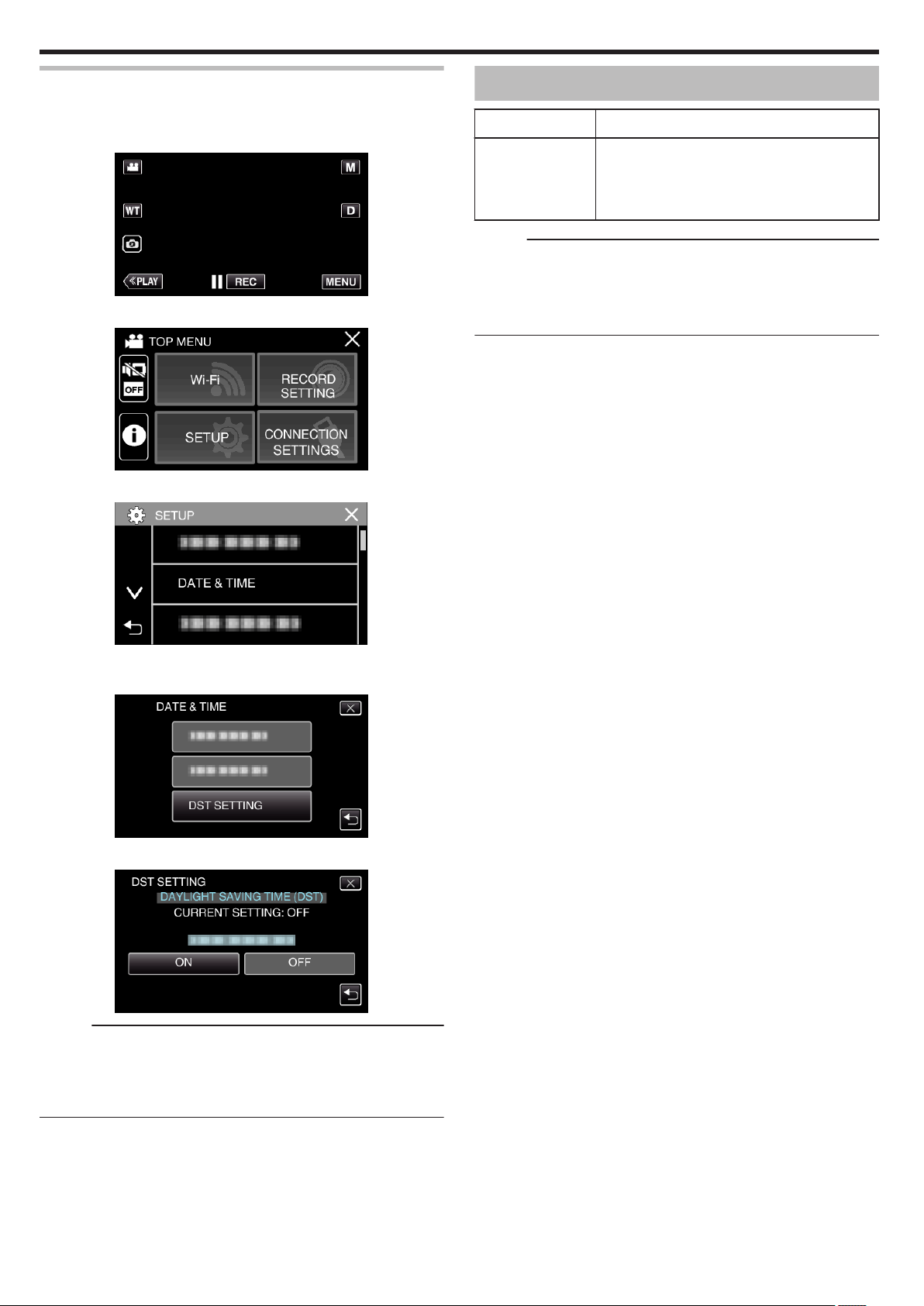
Getting Started
Setting Daylight Saving Time
When “ON” is selected in “DST SETTING” of “DATE & TIME”, the time is set
1 hour ahead.
1
Tap “MENU”.
.
2
Tap “SETUP”.
.
3
Tap “DATE & TIME”.
Optional Accessories
Product Name Description
HDMI Mini Cable
0
VX-HD310
0
VX-HD315
Memo :
0
The optional accessories above may not be supported in some regions.
0
For more information, refer to the catalog.
0
For details on the provided accessories, refer to “Verifying the
Accessories”.
“Verifying the Accessories” (A p. 4
0
Allows viewing in high picture quality when
connected to a TV.
0
Transmits video, audio, and control signals
between devices.
)
.
0
Tap 3 or 2 to scroll the screen.
4
Tap “DST SETTING”.
.
5
Tap “ON”.
.
Memo :
0
What is daylight saving time?
Daylight saving time is the system of setting the clock 1 hour ahead for a
fixed period in summer.
It is used mainly in the Western countries.
0
Restore the daylight saving time settings after you returned from the trip.
20
Page 21
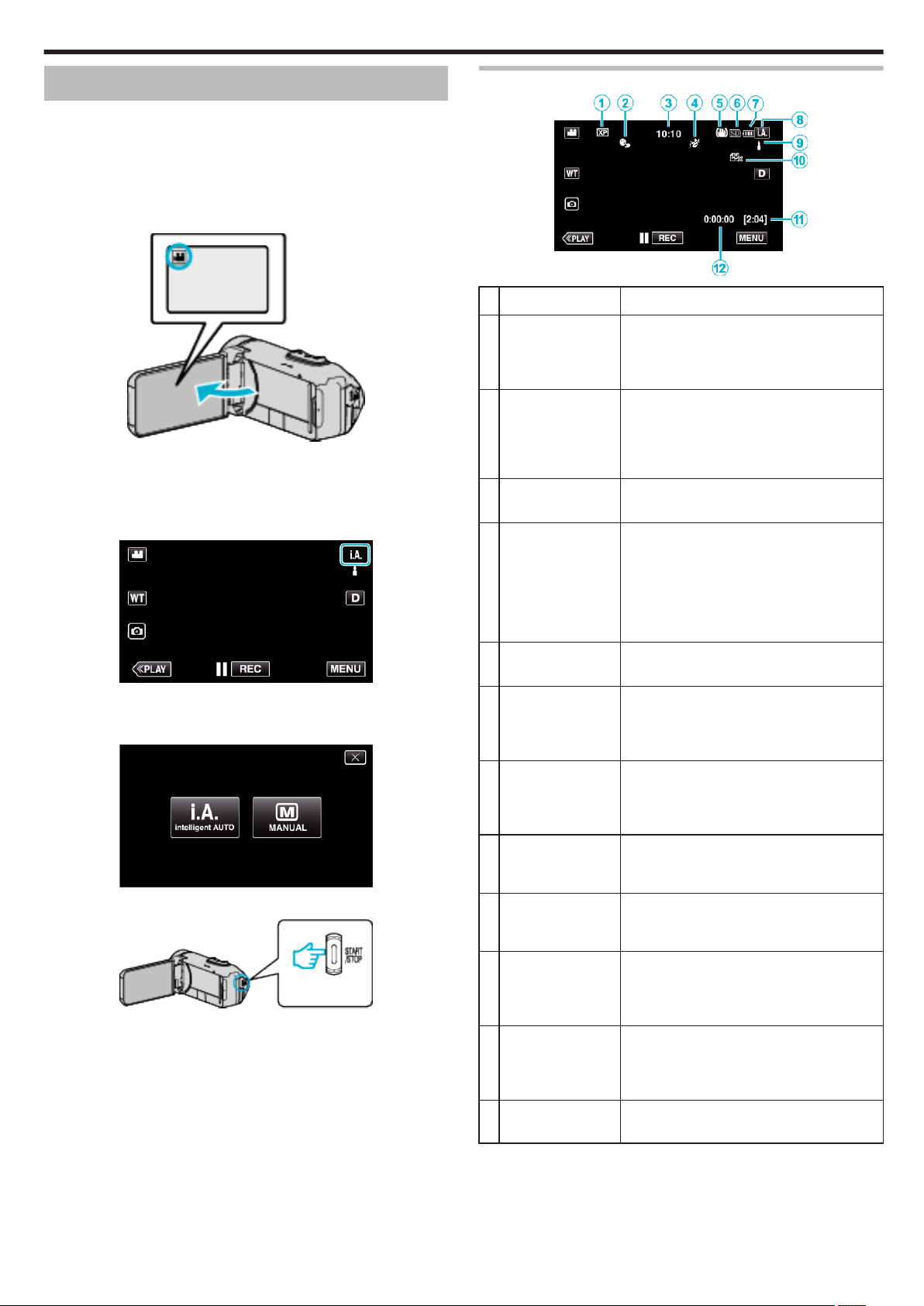
Recording
Taking Videos in Auto Mode
Intelligent Auto recording, the camera automatically adjusts the settings
With
such as brightness and focus to suit the shooting conditions.
0
In case of specific shooting scenes such as person etc., its icon is
displayed on the screen.
0
Before recording an important scene, it is recommended to conduct a trial
recording.
1
Open the LCD monitor.
.
0
Check if the recording mode is A.
0
If
the mode is B still image, tap B on the recording screen to display
the mode switching screen.
Tap A to switch the mode to video.
2
Check if the recording mode is P Intelligent Auto.
Indications for Video Recording
.
Display Icon Description
A
Video Quality Displays the icon of the “VIDEO QUALITY”
B
TOUCH PRIORITY
AE/AF
C
Time Displays the current time.
D
RECORDING
EFFECT
setting selected in the recording menu when
“SYSTEM SELECT” is set to “60i”.
“ VIDEO QUALITY ” (A p. 147)
Displays the setting of “TOUCH PRIORITY AE/
AF”.
By default, it is set to “FACE TRACKING”.
“Capturing Subjects Clearly (TOUCH
PRIORITY AE/AF)” (A p. 41)
“Clock Setting” (A p. 16)
Displays the corresponding icon when a
recording effect is specified.
C: GRAINY MONOCHROME
D: FOOD
B: BABY
“Recording with Effects (RECORDING
EFFECT)” (A p. 35)
.
0
If the mode is H Manual, tap H on the recording screen to display
the mode switching screen.
Tap P to switch the recording mode to Intelligent Auto.
.
3
Press the START/STOP button to start recording.
.
0
Press again to stop.
0
Some displays disappear after approximately 3 seconds.
Use the n button to change the displays.
E
Image Stabilizer Displays the image stabilizer setting.
“Reducing Camera Shake” (A p. 43
F
Recording Media Displays the icon of the media where videos
are recorded to.
The recording media can be changed.
“ REC MEDIA FOR VIDEO ” (A p. 157)
G
Battery Indicator Displays the approximate remaining battery
power during use.
“Checking the Remaining Recording Time”
(A p. 52
H
Recording Mode Displays the current recording mode of P
)
(Intelligent Auto) or H (Manual).
Current shooting mode is displayed.
I
Setting Scenes of
Intelligent Auto
Displays scenes detected automatically in the
Intelligent Auto function. Multiple scenes may
be detected.
J
SEAMLESS
RECORDING
Displays the seamless recording icon when it
is set. q appears if seamless recording
cannot be performed.
“ SEAMLESS RECORDING ” (A p. 147)
K
Remaining
Recording Time
Displays the remaining time for video
recording.
“Checking the Remaining Recording Time”
(A p. 52
)
)
L
Scene Counter
(Recorded Time)
Displays the elapsed time of the video that is
currently being recorded.
21
Page 22
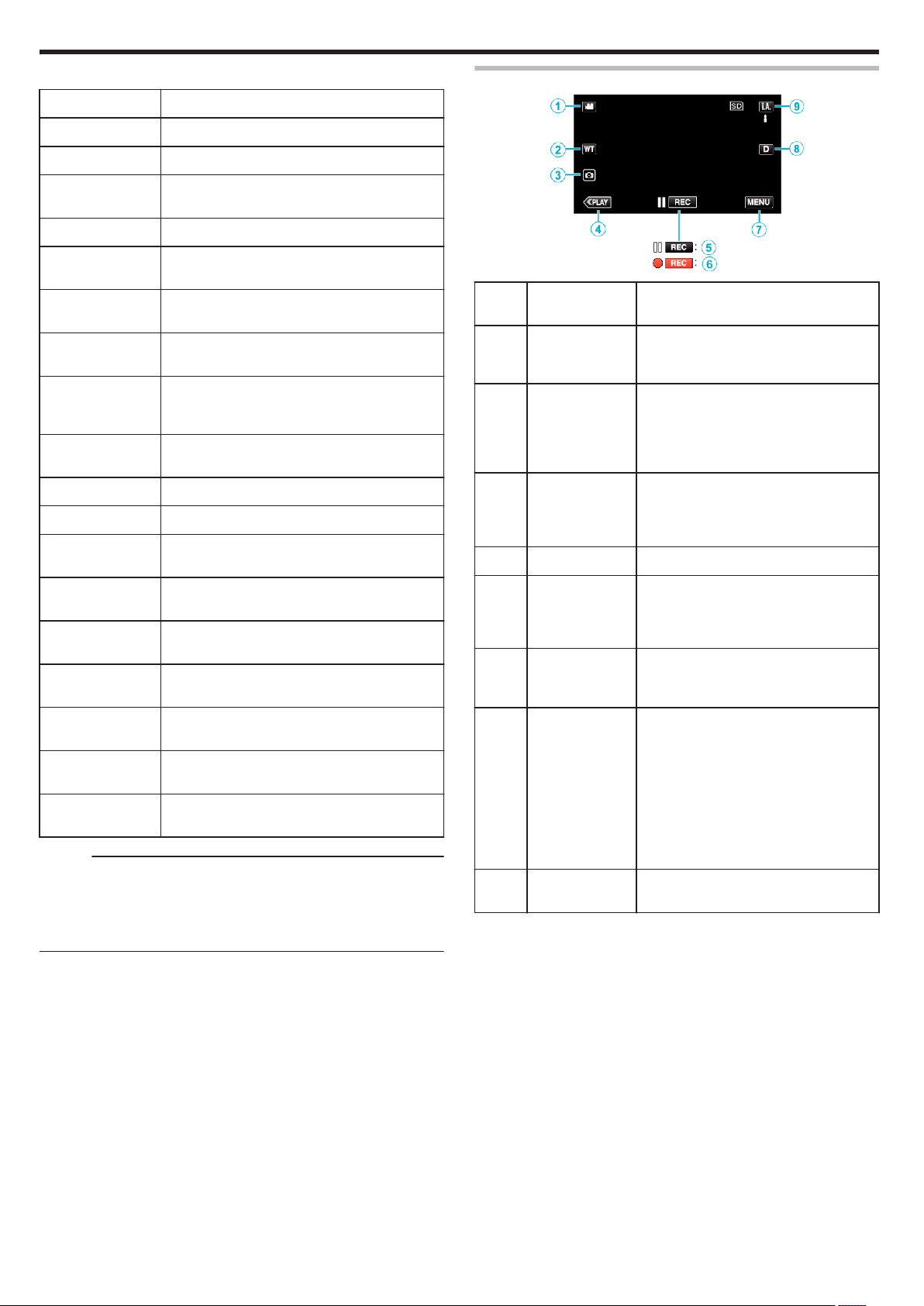
Recording
o
Scenes of Intelligent Auto
Display Icon Description
Operation Buttons for Video Recording
g
V
f
S
a
Z
T
d
X
i
Y
h
k
U
c
Captures one’s skin beautifully.
Allows people to be captured naturally.
Record a group of people with the most suitable
settings.
Records while focusing on a near object.
Focuses at a far distance and captures a sharp
image with vivid colors.
Records in dark places with minimal noise in the
overall image.
Allows night scenes to be captured accurately with
minimal noise in the overall image.
Prevents colors from fading even when recording
in a bright environment, such as snowfield and
beaches.
Prevents colors from fading when recording a
subject in a spotlight.
Reproduces the green color of trees vividly.
Reproduces the colors of sunset naturally.
Adjusts settings so that the subject does not
appear too dark due to backlight.
Records while emphasizing the brightness of the
colors.
Reproduces the natural colors of the outdoors
during the day.
Reproduces the natural colors of the indoors in a
cold-color illumination.
.
Operation
Buttons
A
Video/Still Image
Mode
A/B
B
WT Zoom Allows the same functions as the zoom
C
Still Image
Recording A
D
Playback Mode Switches to the playback mode.
E/ F Recording Start
6
Record-Standby
7
G
MENU Displays the various menus of video
Description
Switches between video and still image
modes.
lever to be performed.
Camera shake that often occurs when
using the zoom lever can be minimized.
“Zooming” (A p. 27)
Tap this button to record a still image during
video recording.
“Capturing Still Images During Video
Recording” (A p. 24
Functions as the START/STOP button.
recording.
“Operating the Menu” (A p. 144)
)
b
e
j
Reproduces the natural colors of the indoors in a
warm-color illumination.
Selects the most suitable settings for handheld
shooting.
Selects the most suitable settings when a tripod is
used for shooting.
Memo :
0
Scenes can be detected according to the shooting conditions and
automatically adjusted in Intelligent Auto mode.
0
Multiple
scenes may be detected depending on the recording conditions.
0
Some functions may not work properly depending on the shooting
conditions.
H
Display Button n Switches the display between full (m)
I
Recording Mode
P/H
simple (n) with every tap of the button.
0
Simple display: Some displays
disappear automatically when the
screen is not operated.
0
Full display: Displays everything. The
display button changes from n to m.
0
When the power is turned off, the display
setting will revert to simple display (n).
Switches between the P
and H Manual recording mode.
and
Intelligent Auto
22
Page 23
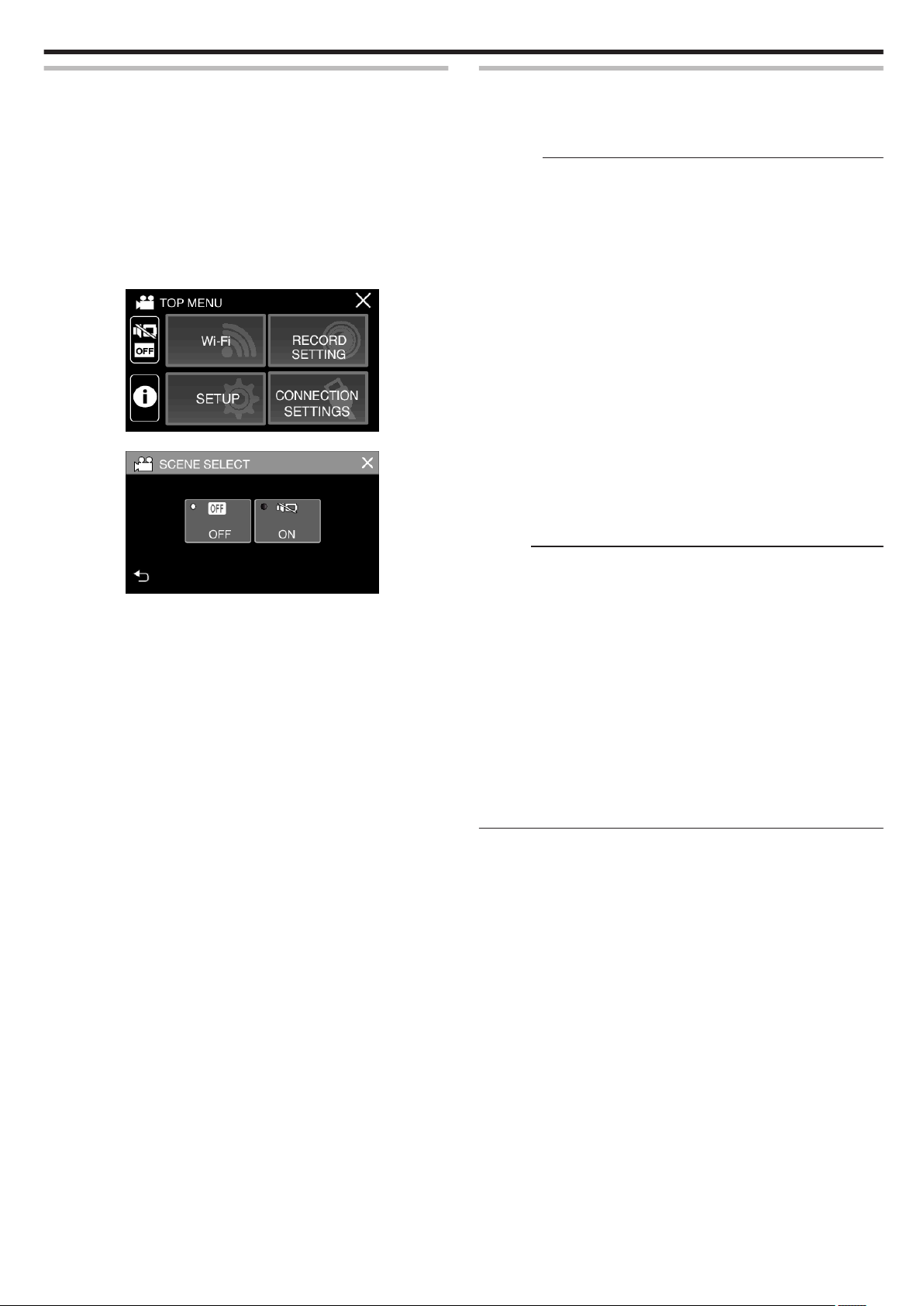
Recording
Using the Silent Mode
When the Silent mode is used, the LCD monitor darkens and operation
will not be output. Use this mode to record quietly in dark places such
sounds
as during a performance.
0
T appears when “SILENT MODE” is set to “ON”.
0
To mute only the operating sound, set “OPERATION SOUND” in the menu
to “OFF” instead of using the silent mode.
“ OPERATION SOUND ” (A p. 157)
o
Operating procedure
A
Tap “MENU”.
0
The top menu appears.
B
Tap T.
.
C
Tap “ON”.
.
Useful Settings for Recording
0
When “DATE/TIME RECORDING” is used, the date and time can be
recorded together with the video.
“Recording Videos with Date and Time” (A p. 50)
Caution :
0
Do not expose the lens to direct sunlight.
0
While this unit can be used with the LCD monitor reversed or the LCD
monitor closed with “LCD CLOSED RECORDING” activated, the
temperature of this unit rises more easily. Leave the LCD monitor open
using this unit for long periods of time, or in places exposed to direct
when
sunlight or high temperatures.
0
The power may turn off to protect the circuit if the temperature of this unit
rises too much.
0
If the temperature of this unit rises during recording, 7 changes color
to yellow as a notification.
0
This unit is a microcomputer-controlled device. Electrostatic discharge,
external noise and interference (from a TV, a radio, etc.) might prevent it
from functioning properly. In such a case, close the monitor screen to turn
off the power and remove the AC adapter, then press the Reset button to
reset this unit.
“Resetting this Unit” (A p. 6)
0
Disclaimer
- We shall not be held responsible for loss of recorded contents when
recording videos/audio or playback cannot be operated due to
malfunctions in this unit, provided parts, or SD card.
- Once deleted, recorded contents (data), including data loss due to
malfunctions in this unit, cannot be restored. Please be forewarned.
- JVC will not be responsible for any lost data.
Memo :
0
Check that the remaining recording time in the media is sufficient before
you start recording. “Checking the Remaining Recording Time”
(A p. 52)
If the remaining recording time is not sufficient, save the files on a PC or
disc before deleting the files from the unit. “Deleting Unwanted Files”
(A p. 70)
0
When there are many files in the media, it may take time for them to be
displayed on the playback screen. Wait for a while as the POWER/
ACCESS lamp blinks, indicating normal operation.
0
Recording stops automatically as it cannot be performed for 12 or more
consecutive hours according to specifications.
(It may take some time to resume recording.)
0
Up to 4GB per video file can be recorded. File recorded using long
recordings that exceeds 4GB is split and recorded into several video files.
0
Depending on the shooting conditions, the four corners of the screen may
appear dark, but this is not a malfunction. In this case, change the shooting
conditions by moving the zoom lever, etc.
23
Page 24
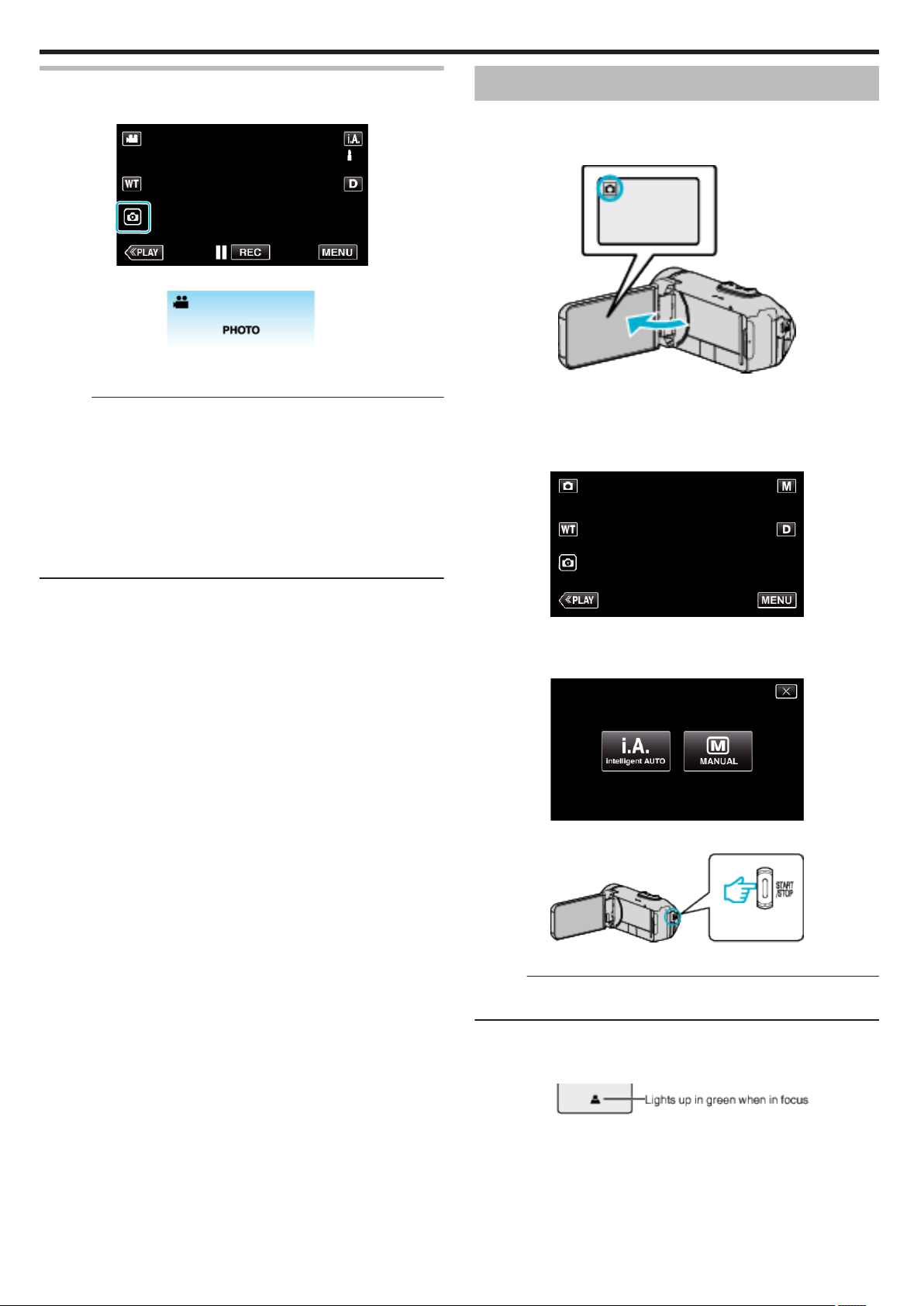
Recording
Capturing Still Images During Video Recording
Still images can be captured by tapping the A
(standby or recording).
.
0
“PHOTO” lights up on the screen when a still image is being captured.
.
0
The still images captured during video recording are saved to the
destination set in “REC MEDIA FOR IMAGE”.
button while in the video mode
Memo :
0
The size of the still image that is captured in the video mode is 1,920 x
1,080.
0
Operation is invalid under the following conditions:
- when menu is being displayed
- when remaining recording time or battery power is being displayed
- when any functions in “TIME-LAPSE RECORDING”, “ANIMATION
EFFECT”, “RECORDING EFFECT”, “CLOSE-UP SUB-WINDOW” or
“DATE/TIME RECORDING” is set
- when the AV cable is connected to the AV connector
- when the HDMI cable is connected and a resolution other than 1080i is
output
Taking Still Images in Auto Mode
You can record without worrying about the setting details by using the P
Intelligent Auto mode.
1
Open the LCD monitor.
.
0
Check if the recording mode is B.
0
If the mode is A
mode switching screen.
Tap B to switch the mode to still image.
2
Check if the recording mode is P Intelligent Auto.
video, tap A on the recording screen to display the
.
0
If the mode is H Manual, tap H on the recording screen to display
the mode switching screen.
Tap P to switch the recording mode to Intelligent Auto.
.
3
Press the START/STOP button.
.
0
PHOTO lights up when a still image is being captured.
Memo :
0
Depending
performed properly even in the Intelligent Auto mode.
o
Start recording after adjusting the focus
A
Press and hold the A button on the touch screen until the focus is
adjusted.
on the subject and shooting conditions, recording may not be
24
.
B
Remove your finger from the button to release the shutter.
Available only when “SHUTTER MODE” is set to “RECORD ONE SHOT”.
Page 25
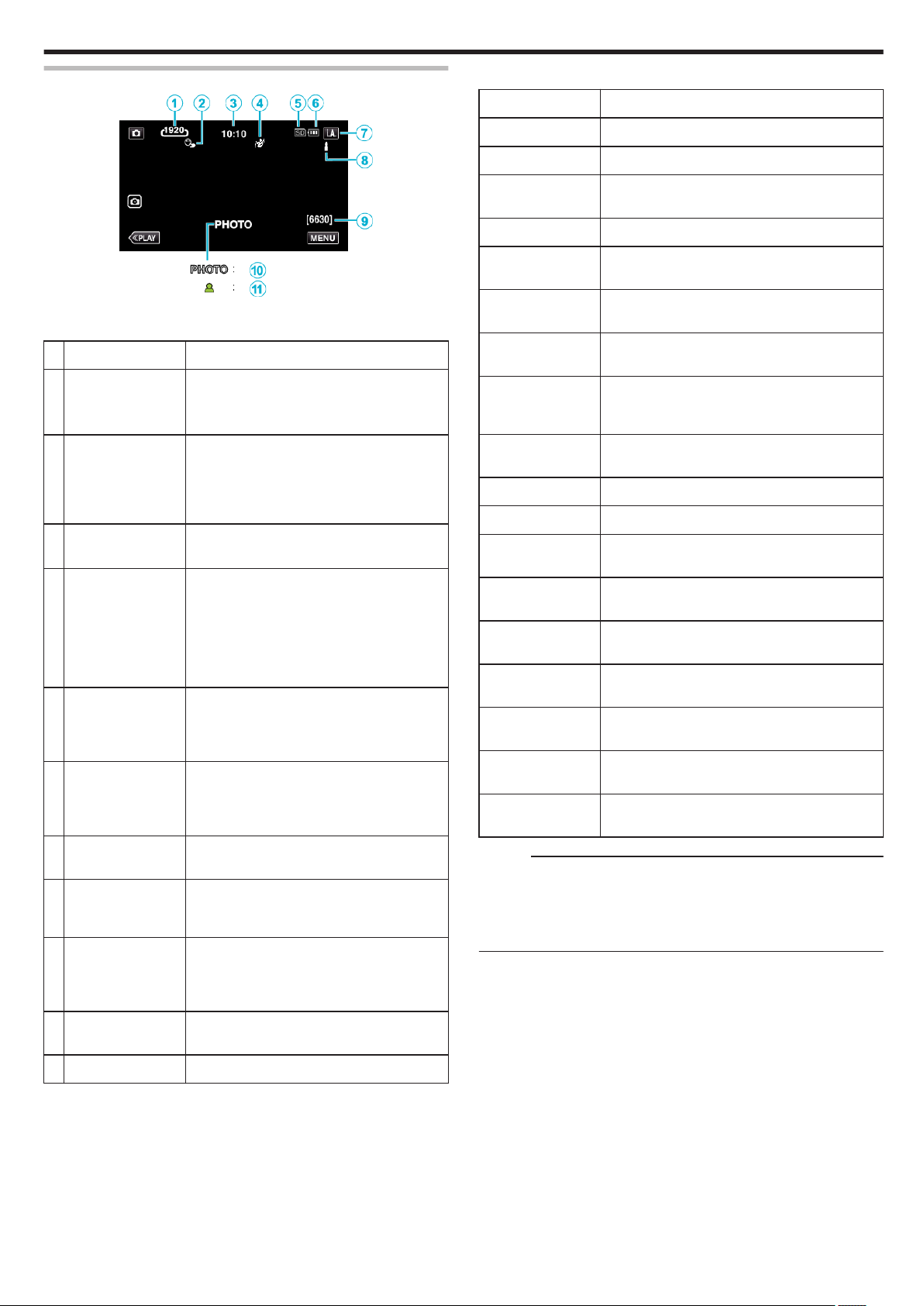
Indications During Still Image Recording
o
Scenes of Intelligent Auto
Display Icon Description
Recording
.
0
Some displays disappear after approximately 3 seconds.
Use the n
A
B
C
D
E
F
G
H
I
button to change the displays.
Display Icon Description
Image Size Displays the icon of the image size.
0
The size of still images can be changed.
“ IMAGE SIZE ” (A p. 151
TOUCH PRIORITY
AE/AF
Time Displays the current time.
RECORDING
EFFECT
Recording media Displays the icon of the media where still
Battery Indicator Displays the approximate remaining battery
Recording Mode Displays the current recording mode of P
Setting Scenes of
Intelligent Auto
Remaining Number
of Shots
Displays the setting of “TOUCH PRIORITY AE/
AF”.
By default, it is set to “FACE TRACKING”.
“Capturing Subjects Clearly (TOUCH
PRIORITY AE/AF)” (A p. 41)
“Clock Setting” (A p. 16
Displays the corresponding icon when a
recording effect is specified.
C: GRAINY MONOCHROME
D: FOOD
B: BABY
“Recording with Effects (RECORDING
EFFECT)” (A p. 35)
images are recorded to.
The recording media can be changed.
“ REC MEDIA FOR IMAGE ” (A p. 158)
power during use.
“Checking the Remaining Recording Time”
(A p. 52)
(Intelligent Auto) or H (Manual).
Displays scenes detected automatically in the
Intelligent Auto function. Multiple scenes may
be detected.
Displays the remaining number of shots for still
image recording.
“Approximate Number of Still Images (Unit:
Number of Shots)” (A p. 53)
)
)
g
V
f
S
a
Z
T
d
X
i
Y
h
k
U
c
b
e
j
Captures one’s skin beautifully.
Allows people to be captured naturally.
Record a group of people with the most suitable
settings.
Records while focusing on a near object.
Focuses at a far distance and captures a sharp
image with vivid colors.
Records in dark places with minimal noise in the
overall image.
Allows night scenes to be captured accurately with
minimal noise in the overall image.
Prevents colors from fading even when recording
in a bright environment, such as snowfield and
beaches.
Prevents colors from fading when recording a
subject in a spotlight.
Reproduces the green color of trees vividly.
Reproduces the colors of sunset naturally.
Adjusts settings so that the subject does not
appear too dark due to backlight.
Records while emphasizing the brightness of the
colors.
Reproduces the natural colors of the outdoors
during the day.
Reproduces the natural colors of the indoors in a
cold-color illumination.
Reproduces the natural colors of the indoors in a
warm-color illumination.
Selects the most suitable settings for handheld
shooting.
Selects the most suitable settings when a tripod is
used for shooting.
Memo :
0
Scenes can be detected according to the shooting conditions and
automatically adjusted in Intelligent Auto mode.
0
Multiple
scenes may be detected depending on the recording conditions.
0
Some functions may not work properly depending on the shooting
conditions.
J
Recording in
Progress
K
Focus Lights up in green when focused.
“PHOTO” appears when a still image is being
captured.
25
Page 26
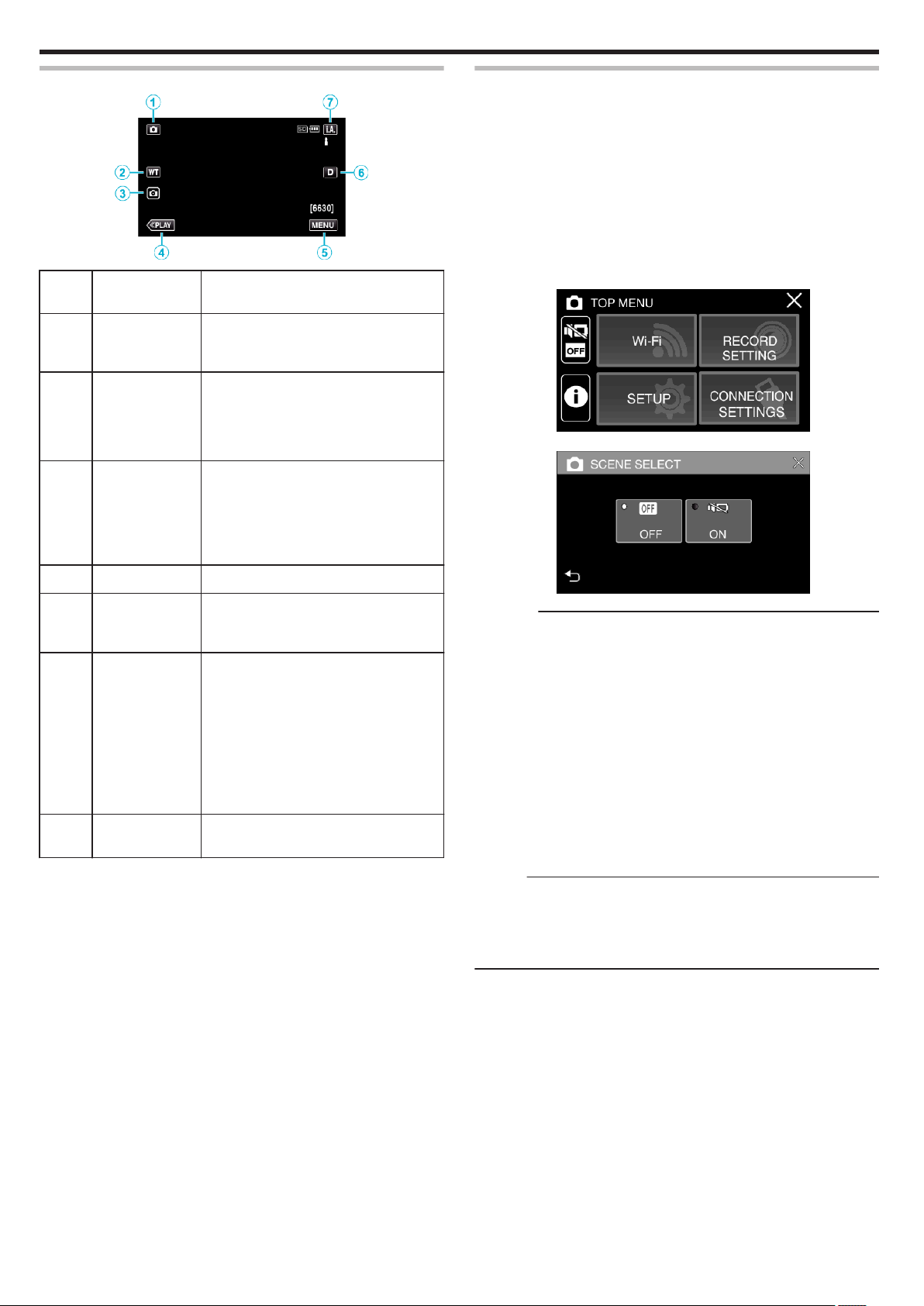
Recording
Operation Buttons for Still Image Recording
.
Operation
Buttons
A
Video/Still Image
Mode
A/B
B
WT Zoom Allows the same functions as the zoom
C
Still Image
Recording A
Switches between video and still image
modes.
lever to be performed.
Camera shake that often occurs when
using the zoom lever can be minimized.
“Zooming” (A p. 27)
Allows you to take still images using the
touch panel. Pressing and holding the
button
shooting.
“Start recording after adjusting the focus”
(A p. 24)
Description
allows you to adjust the focus before
Using the Silent Mode
When the Silent mode is used, the LCD monitor darkens and operation
will not be output. Use this mode to record quietly in dark places such
sounds
as during a performance.
0
T appears when “SILENT MODE” is set to “ON”.
0
To mute only the operating sound, set “OPERATION SOUND” in the menu
to “OFF” instead of using the silent mode.
“ OPERATION SOUND ” (A p. 157)
o
Operating procedure
A
Tap “MENU”.
0
The top menu appears.
B
Tap T.
.
C
Tap “ON”.
D
Playback Mode Switches to the playback mode.
E
MENU Displays the various menus of still image
F
Display Button n Switches the display between full (m)
G
Recording Mode
P/H
recording.
“Operating the Menu” (A p. 144
simple (n) with every tap of the button.
0
Simple display: Some displays
disappear automatically when the
screen is not operated.
0
Full display: Displays everything. The
display button changes from n to m.
0
When the power is turned off, simple
display (n) will be set.
Switches between the P
and H Manual recording mode.
)
and
Intelligent Auto
.
Caution :
0
Do not expose the lens to direct sunlight.
0
While this unit may be used with the LCD monitor reversed and closed,
the temperature rises more easily. Leave the LCD monitor open when
using this unit for long periods of time, or in places exposed to direct
sunlight or high temperatures.
0
The
power may turn off to protect the circuit if the temperature of this unit
rises too much.
0
Do not remove the AC adapter or SD card when the POWER/ACCESS
lamp is lighted. The recorded data may become unreadable.
0
This unit is a microcomputer-controlled device. Electrostatic discharge,
external noise and interference (from a TV, a radio, etc.) might prevent it
from functioning properly. In such a case, close the monitor screen to turn
off the power and remove the AC adapter, then press the Reset button to
reset this unit.
“Resetting this Unit” (A p. 6)
Memo :
0
Before
recording an important scene, it is recommended to conduct a trial
recording.
0
Depending on the shooting conditions, the four corners of the screen may
appear dark, but this is not a malfunction. In this case, change the shooting
conditions by moving the zoom lever, etc.
26
Page 27
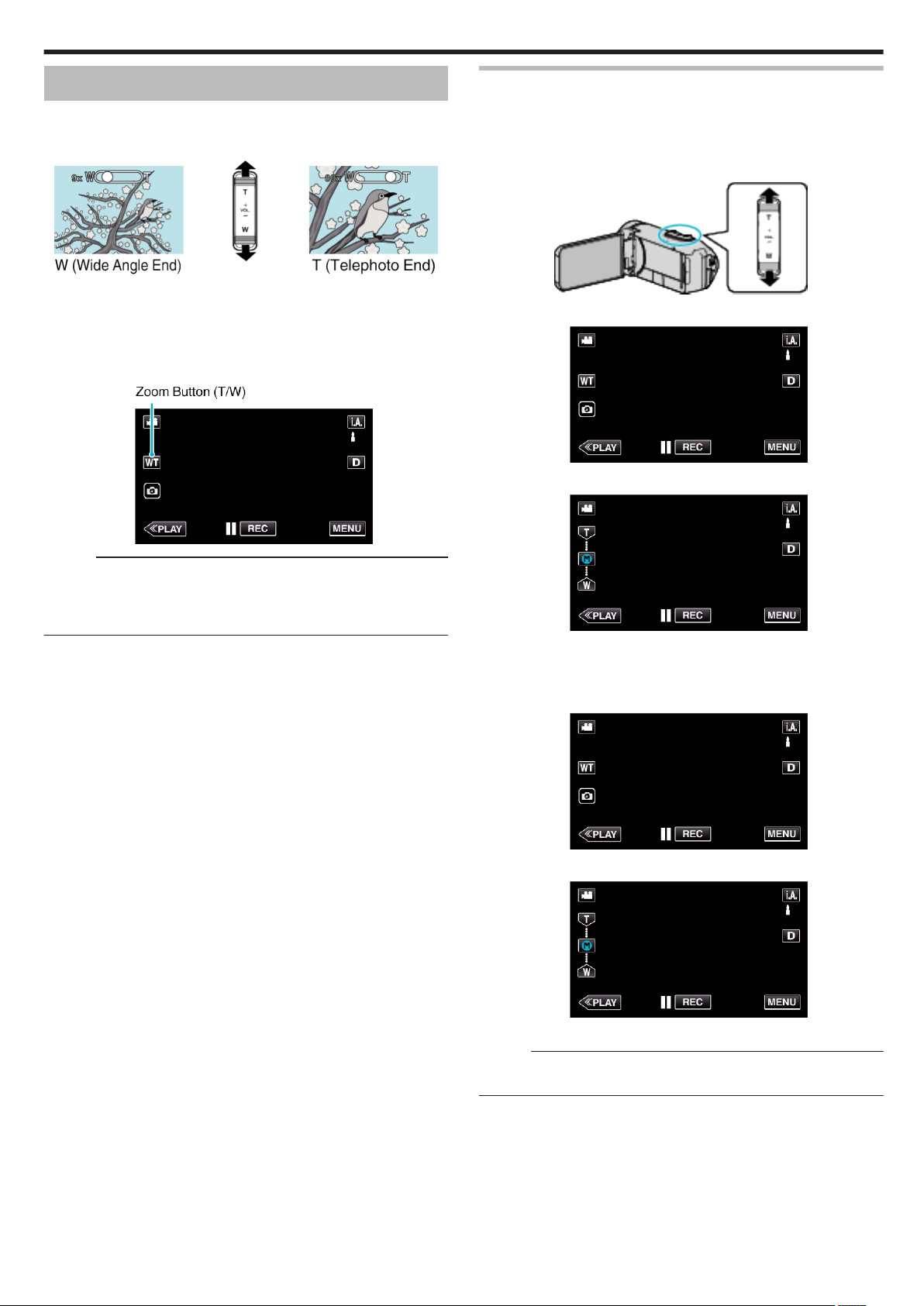
Recording
Zooming
The angle of view can be adjusted using zoom.
0
Use the W end (wide angle end) to shoot a wider field of view.
0
Use the T end (telephoto end) to magnify the subject for shooting.
.
0
The following zoom options are available:
- Optical Zoom (1 - 40x)
- Digital Zoom (41 - 200x)
0
You can also use the zoom (WT) button on the touch screen to zoom.
0
Tap
the WT button, then press and hold the T (telephoto end) or W (wide
angle end) button.
Zoom Memory
The zoom position can be stored by the Zoom Memory icon (WT) on the
touch screen.
o
Storing Method
1
Zoom to the position to reach to the desired position for storing.
.
2
Tap “WT”.
.
3
Press and hold “M” (approx. 1 second).
.
Memo :
0
When digital zoom is used, the image becomes grainy as it is digitally
enlarged.
0
The zoom ratio range can be changed.
“ ZOOM ” (A p. 148
)
.
0
Store the zoom position.
o
Operating Detail
1
Tap “WT”.
.
2
Tap “M”.
.
0
Zoom to the point that is stored in advance.
Memo :
0
If the setting of DIS, VIDEO QUALITY, SYSTEM SELECT or ZOOM is
changed, the zoom position stored will be erased.
27
Page 28
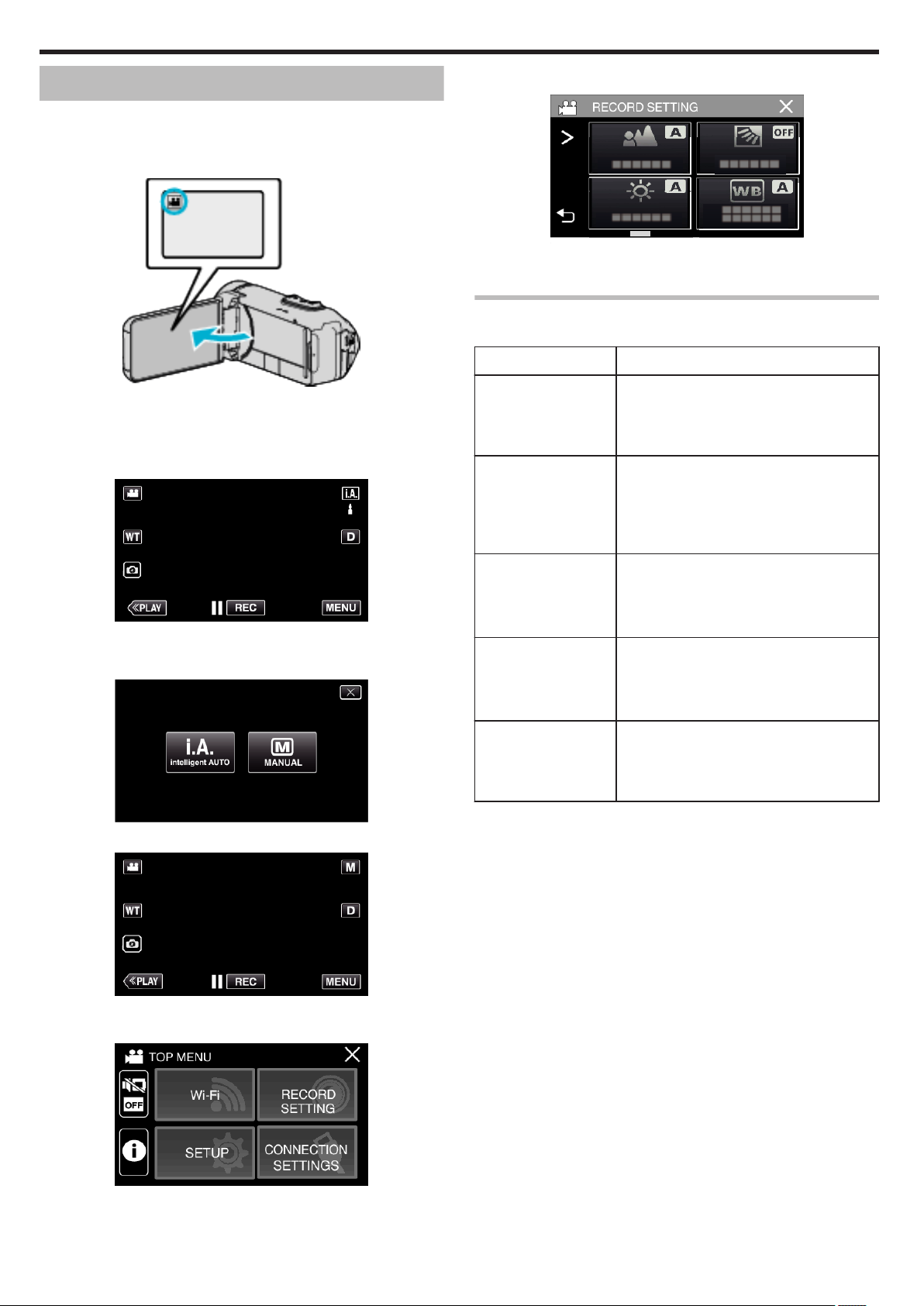
Recording
Manual Recording
In situations where you are unable to recording properly using Intelligent
Auto recording, you can change the settings and record using manual
recording.
1
Open the LCD monitor.
.
0
Set the recording mode to either A video or B still image.
0
To
switch the mode between video and still image, tap A or B on the
recording screen to display the mode switching screen.
Tap A or B to switch the mode to video or still image respectively.
2
Select the Manual recording mode.
5
Tap the item to set manually.
.
0
For
details on the various manual settings, refer to “Manual Recording
Menu”.
Manual Recording Menu
The following items can be set.
Name Description
FOCUS
BRIGHTNESS
ADJUST
0
“Adjusting Focus Manually (FOCUS)”
(A p. 29)
0
0
“Adjusting Brightness” (A p. 30)
Use manual focus if the subject is not
focused automatically.
Overall brightness on the screen can be
adjusted.
Use this when recording in a dark or bright
location.
.
0
If the mode is P Intelligent Auto, tap P on the recording screen
to display the mode switching screen.
Tap H to switch the recording mode to Manual.
.
3
Tap “MENU”.
.
0
The top menu appears.
4
Tap “RECORD SETTING”.
BACKLIGHT COMP.
WHITE BALANCE
TELE MACRO
0
Corrects the image when the subject
appears dark due to backlight.
0
Use this when shooting against the light.
“Setting Backlight Compensation” (A p. 31)
0
0
“Setting White Balance” (A p. 32)
0
“Taking Close-up Shots (TELE MACRO)”
(A p. 33)
color on the screen can be adjusted.
Overall
Use this when the color on the screen
appears differently from the actual color.
this to take close-up (macro) shots of the
Use
subject.
28
.
Page 29
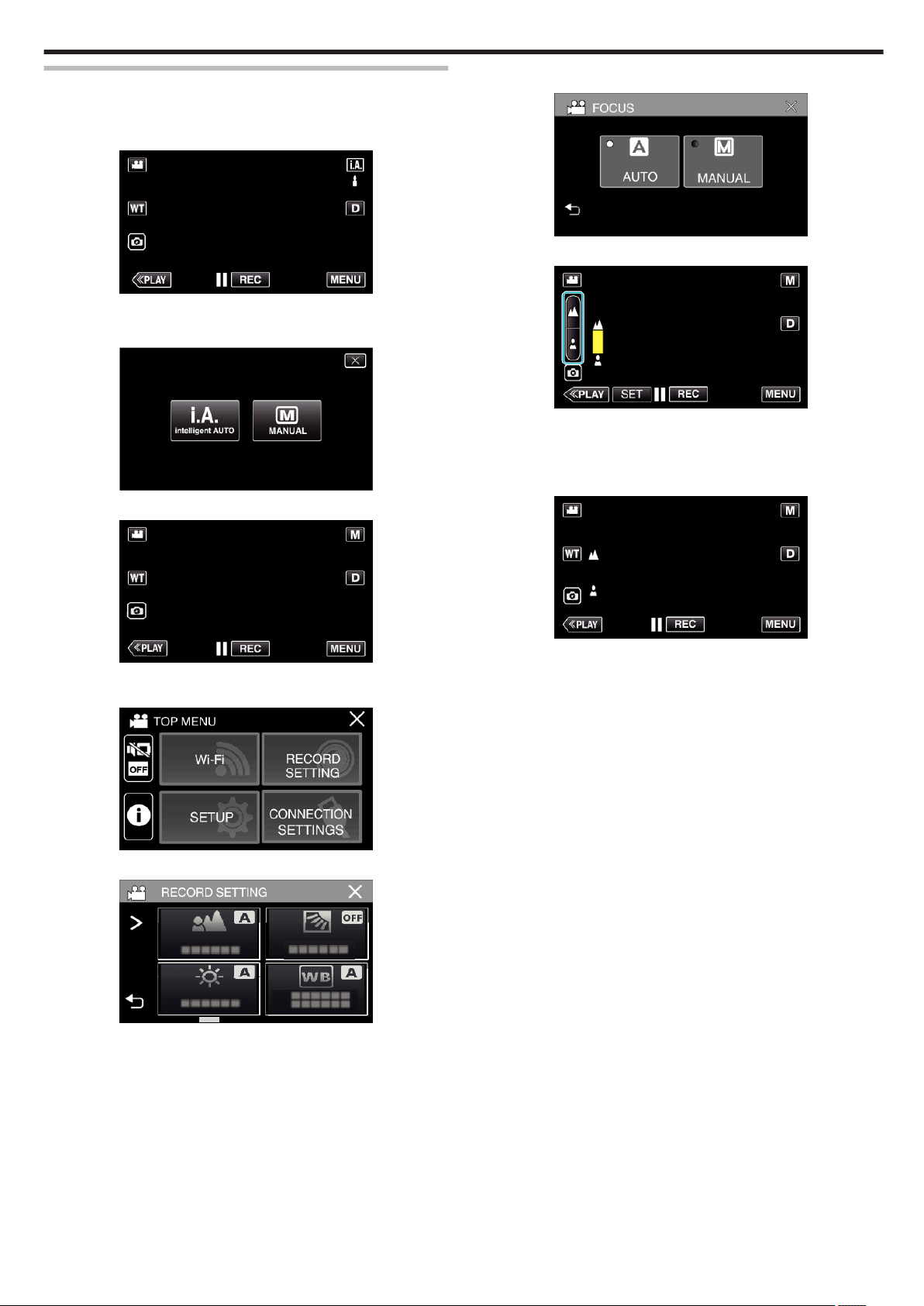
Recording
Adjusting Focus Manually (FOCUS)
Adjust the focus manually when you are unable to focus clearly using
Intelligent Auto or when you want to lock the focus.
1
Select the Manual recording mode.
.
0
If the mode is P Intelligent Auto, tap P on the recording screen
to display the mode switching screen.
Tap H to switch the recording mode to Manual.
.
2
Tap “MENU”.
5
Tap “MANUAL”.
.
6
Adjust the focus.
.
0
Tap E to focus on a distant subject.
If E appears blinking, focus cannot be set any further.
0
Tap p to focus on a near subject.
If p appears blinking, focus cannot be set any nearer.
7
Tap “SET” to confirm.
.
0
The top menu appears.
3
Tap “RECORD SETTING”.
.
4
Tap “FOCUS”.
.
0
Tap L to exit the menu.
0
Tap J to return to the previous screen.
.
0
When
focus is confirmed, the focusing frame disappears and E and
p are displayed.
29
Page 30
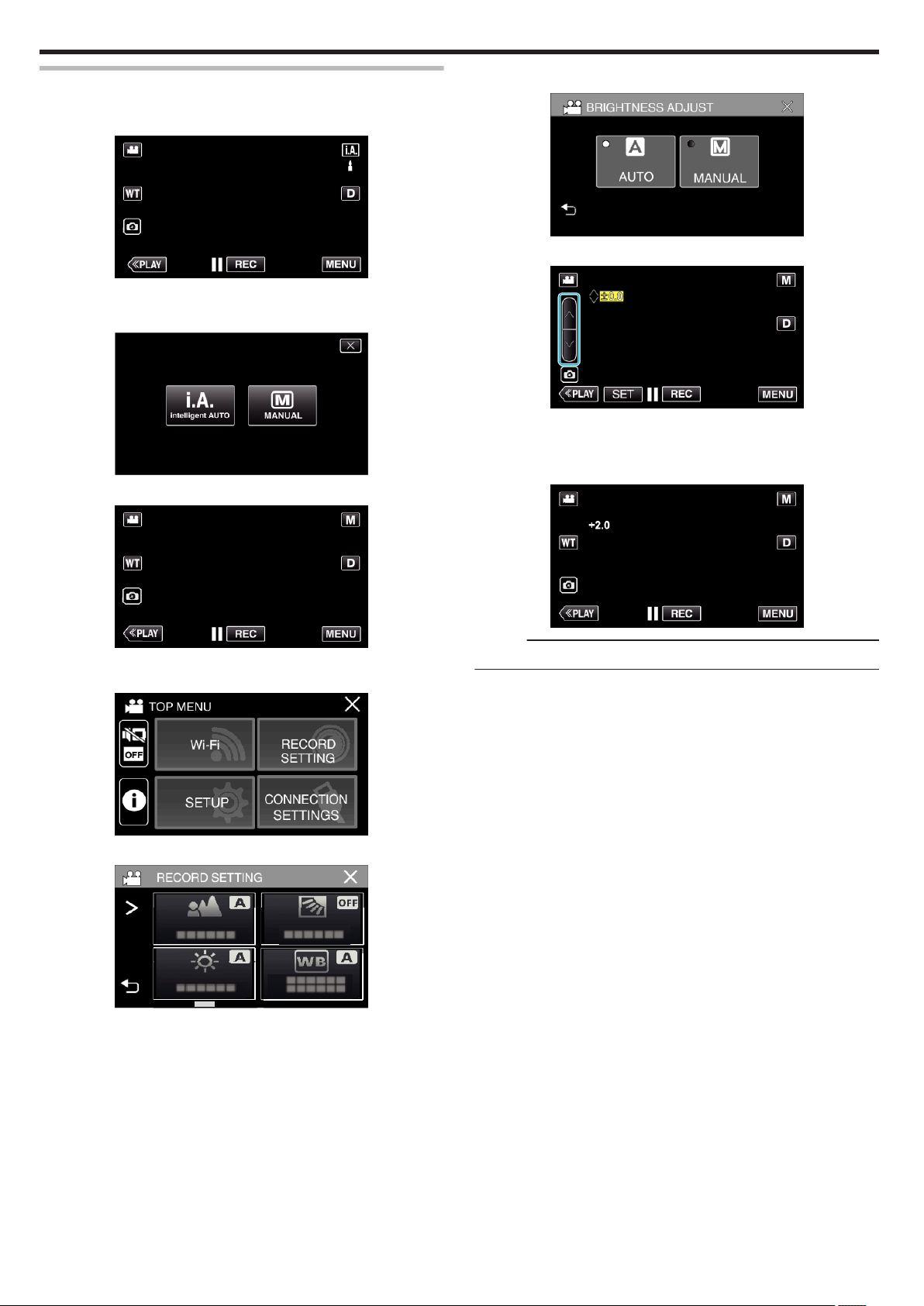
Recording
Adjusting Brightness
You can adjust the brightness to your preferred level.
1
Select the Manual recording mode.
.
0
If the mode is P Intelligent Auto, tap P on the recording screen
to display the mode switching screen.
Tap H to switch the recording mode to Manual.
.
2
Tap “MENU”.
5
Tap “MANUAL”.
.
6
Adjust the brightness value.
.
0
Compensation range: -2.0 to +2.0
0
Tap 3 to increase the brightness.
0
Tap 2 to decrease the brightness.
7
Tap “SET” to confirm.
.
0
The top menu appears.
3
Tap “RECORD SETTING”.
.
4
Tap “BRIGHTNESS ADJUST”.
.
0
Tap L to exit the menu.
0
Tap J to return to the previous screen.
.
Memo :
0
Settings can be adjusted separately for videos and still images.
30
Page 31

Recording
Setting Backlight Compensation
You can correct the image when the subject appears too dark due to
backlight.
1
Select the Manual recording mode.
.
0
If the mode is P Intelligent Auto, tap P on the recording screen
to display the mode switching screen.
Tap H to switch the recording mode to Manual.
.
2
Tap “MENU”.
5
Tap “ON” or “ADVANCE”.
.
0
“ADVANCE” is designed to perform more effective backlight
compensation. Choose this when the backlight compensation is not
adjusted appropriately by “ON”.
0
After setting, the l icon (Advance: Q) appears.
Setting Details
OFF Backlight compensation is disabled.
ON Backlight compensation is enabled.
ADVANCE Should be selected for a better backlight
compensation effect.
.
0
The top menu appears.
3
Tap “RECORD SETTING”.
.
4
Tap “BACKLIGHT COMP.”.
.
0
Tap L to exit the menu.
0
Tap J to return to the previous screen.
31
Page 32

Recording
Setting White Balance
You can set the color tone to suit the light source.
1
Select the Manual recording mode.
.
0
If the mode is P Intelligent Auto, tap P on the recording screen
to display the mode switching screen.
Tap H to switch the recording mode to Manual.
.
2
Tap “MENU”.
5
Select the white balance setting.
.
0
You can either tap the icon, or select the item using the “0” “1” button
and tap “SET”.
0
The White Balance icon appears on the screen upon completing the
setting.
Setting Details
AUTO Adjusts automatically to the natural colors.
n
MWB Use this when the problem of unnatural colors is
l
not resolved.
FINE Set this when shooting outdoors on a sunny day.
m
CLOUD Set this when shooting on a cloudy day or inside a
p
shade.
o HALOGEN Set this when shooting under illumination such as
a video light.
.
0
The top menu appears.
3
Tap “RECORD SETTING”.
.
4
Tap “WHITE BALANCE”.
q MARINE:BLUE Set this when shooting in deep waters (water
appears blue).
r
MARINE:GREEN
Set this when shooting in shallow waters (water
appears green).
Using MWB
1
Point the cursor to “MWB” using the “0” “1” button.
2
Hold a sheet of plain white paper in front of the lens so that the white
paper fills the screen, tap and hold the “SET” button.
3
o blinks, release your finger after the setting screen disappears.
0
You can also tap and hold the “MWB” icon to perform the setting.
Memo :
0
The setting will not change if “MWB” is being tapped too fast (less than 1
second).
.
0
Tap L to exit the menu.
0
Tap J to return to the previous screen.
32
Page 33

Recording
Taking Close-up Shots (TELE MACRO)
You can take close-up shots of an object using the tele macro function even
when the unit is at the telephoto zoom setting.
*The image is only an impression.
1
Select the Manual recording mode.
0
.
.
If the mode is P Intelligent Auto, tap P on the recording screen
to display the mode switching screen.
Tap H to switch the recording mode to Manual.
4
Tap 1.
.
5
Tap “TELE MACRO”.
.
0
Tap L to exit the menu.
0
Tap J to return to the previous screen.
6
Tap “ON”.
.
2
Tap “MENU”.
.
0
The top menu appears.
3
Tap “RECORD SETTING”.
.
.
0
After setting, the tele macro icon o
appears.
Setting Details
OFF Enables close-up shots up to 1 m at the telephoto (T) end.
Enables close-up shots up to 5 cm at the wide angle (W) end.
ON Enables close-up shots up to 60 cm at the telephoto (T) end.
Enables close-up shots up to 5 cm at the wide angle (W) end.
Caution :
0
When you are not taking close-up shots, set “TELE MACRO” to “OFF”.
Otherwise, the image may be blur.
33
Page 34

Recording
Shooting under Water
Perform the following settings to shoot underwater.
Setting the White Balance to Underwater Mode
Corrects the color when shooting underwater to record more natural images.
from the following two settings depending on the color of the water at
Select
the shooting location.
1
Select the Manual recording mode.
5
Tap q or r.
.
Setting Details
.
0
If the mode is P Intelligent Auto, tap P on the recording screen
to display the mode switching screen.
Tap H to switch the recording mode to Manual.
.
2
Tap “MENU”.
q MARINE:BLUE Set this when shooting in deep waters (water
appears blue).
r
MARINE:GREEN
Set this when shooting in shallow waters (water
appears green).
Memo :
0
You may not necessarily achieve the correction effect as expected.
0
It is recommended to conduct a trial recording in advance.
Locking the Screen
1
Tap “MENU”.
.
0
The top menu appears.
2
Tap “RECORD SETTING”.
.
0
The top menu appears.
3
Tap “RECORD SETTING”.
.
4
Tap “WHITE BALANCE”.
.
.
3
Tap 1 to change the items displayed.
.
34
Page 35

4
Tap “SCREEN LOCK”.
0
The L button appears.
Recording
Recording with Effects (RECORDING EFFECT)
You can add and record various effects to videos or still images.
setting is done, you can easily record images that are suitable for each
Once
image.
Type of Effect Description of Effect
.
Memo :
0
If “SCREEN LOCK” has been set, it will take a longer time for the unit to
off after closing the LCD monitor. If you open the LCD monitor after
power
closing it, and the power is still turned on, you can continue to record.
o
To cancel “SCREEN LOCK”
Tap the L button.
.
Memo :
0
“SCREEN LOCK” is set, only the L button on the touch screen can
Once
be operated.
0
The START/STOP (recording) button and the zoom lever can be used
while the screen is locked.
0
“SCREEN LOCK” cannot be set for the following cases:
- during recording
- when “TIME-LAPSE RECORDING” or “DATE/TIME RECORDING” has
been set
Caution :
0
Before using the camera underwater, read “Before Using Underwater or
under Low Temperature” (A p. 7) carefully. Improper usage resulting in
water submersion will damage the device and cause injury.
0
that the terminal cover is closed tightly before using underwater or
Ensure
on the beach.
“Opening the Terminal Cover (SD Card Cover)” (A p. 5)
C
GRAINY
MONOCHROME
D
FOOD
B
BABY
Captures film-like monochrome images by
increasing
emphasizing the rough grainy feel on the image.
“Recording Images Like an Old Black and White
Photo (GRAINY MONOCHROME)” (A p. 36)
Captures food images such that the food looks
appetizing even under fluorescent lighting in
homes
deepening the colors.
“Recording Food Images (FOOD)” (A p. 37)
Captures a soft and gentle image by lightening the
skin tone while retaining the reddish hue,
enhancing the skin beautifying effect as well as
smoothing the appearance of the skin.
“Recording Images of a Baby (BABY)”
(A p. 38
Caution :
0
Depending
the shooting effect as intended.
on the shooting environment and subject, you may not achieve
the contrast of mid-level brightness and
by changing the colors to warm-colors and
)
35
Page 36

Recording
Recording Images Like an Old Black and White Photo (GRAINY MONOCHROME)
Captures film-like monochrome images by increasing the contrast of midlevel brightness and emphasizing the rough grainy feel on the image.
1
Open the LCD monitor.
.
0
Set the recording mode to either A video or B still image.
0
To
switch the mode between video and still image, tap A or B on the
recording screen to display the mode switching screen.
Tap A or B to switch the mode to video or still image respectively.
2
Tap “MENU”.
5
Tap “GRAINY MONOCHROME”.
.
0
Tap L to exit the menu.
0
Tap J to return to the previous screen.
6
Start recording.
0
To cancel the setting, repeat the procedure from the beginning and
tap “OFF” in Step 5.
.
0
The top menu appears.
3
Tap “RECORD SETTING”.
.
4
Tap “RECORDING EFFECT”.
.
0
If the icon is not displayed on the screen, tap 1 to scroll the screen.
0
Tap L to exit the menu.
0
Tap J to return to the previous screen.
36
Page 37

Recording
Recording Food Images (FOOD)
Captures food images such that the food looks appetizing even under
fluorescent lighting in homes by changing the colors to warm-colors and
deepening the colors.
1
Open the LCD monitor.
.
0
Set the recording mode to either A video or B still image.
0
To
switch the mode between video and still image, tap A or B on the
recording screen to display the mode switching screen.
Tap A or B to switch the mode to video or still image respectively.
2
Tap “MENU”.
5
Tap “FOOD”.
.
0
Tap L to exit the menu.
0
Tap J to return to the previous screen.
6
Start recording.
0
To cancel the setting, repeat the procedure from the beginning and
tap “OFF” in Step 5.
.
0
The top menu appears.
3
Tap “RECORD SETTING”.
.
4
Tap “RECORDING EFFECT”.
.
0
If the icon is not displayed on the screen, tap 1 to scroll the screen.
0
Tap L to exit the menu.
0
Tap J to return to the previous screen.
37
Page 38

Recording
Recording Images of a Baby (BABY)
Captures a soft and gentle image by lightening the skin tone while retaining
reddish hue, enhancing the skin beautifying effect as well as smoothing
the
the appearance of the skin.
1
Open the LCD monitor.
.
0
Set the recording mode to either A video or B still image.
0
To
switch the mode between video and still image, tap A or B on the
recording screen to display the mode switching screen.
Tap A or B to switch the mode to video or still image respectively.
2
Tap “MENU”.
5
Tap “BABY”.
.
0
Tap L to exit the menu.
0
Tap J to return to the previous screen.
6
Start recording.
0
To cancel the setting, repeat the procedure from the beginning and
tap “OFF” in Step 5.
.
0
The top menu appears.
3
Tap “RECORD SETTING”.
.
4
Tap “RECORDING EFFECT”.
.
0
If the icon is not displayed on the screen, tap 1 to scroll the screen.
0
Tap L to exit the menu.
0
Tap J to return to the previous screen.
38
Page 39

Recording with Animation Effects (ANIMATION EFFECT)
You can add animation effects to video recordings.
animation effects appear when smiles are detected or when the screen
The
is touched.
1
Open the LCD monitor.
.
0
Set the recording mode to either A video or B still image.
0
To
switch the mode between video and still image, tap A or B on the
recording screen to display the mode switching screen.
Tap A or B to switch the mode to video or still image respectively.
2
Tap “MENU”.
5
Select a desired effect and tap “SET”.
.
0
Tap 0 or 1 to change the effect.
0
Press the START/STOP button the camera to start recording.
Press again to stop.
0
To select another effect again after tapping “SET”, tap J.
0
Tap L to exit “ANIMATION EFFECT”.
(To perform operations other than recording, tap L to cancel the
“ANIMATION EFFECT” first.)
Recording
.
0
The top menu appears.
3
Tap “RECORD SETTING”.
.
4
Tap “ANIMATION EFFECT”.
.
0
If the icon is not displayed on the screen, tap 1 to scroll the screen.
0
Tap L to exit the menu.
0
Tap J to return to the previous screen.
39
Page 40

Recording
During Setting After Setting Note
Animation (effect) appears when
smiles are detected.
.
. .
. .
. .
.
Animation (effect) appears when
smiles are detected.
Animation (effect) appears when
smiles are detected.
Animation (effect) appears when the
screen is touched.
40
Page 41

Capturing Subjects Clearly (TOUCH PRIORITY AE/AF)
“TOUCH PRIORITY AE/AF” is a function that adjusts focus and brightness
based on a tapped position.
This function is available for both videos and still images.
1
Open the LCD monitor.
.
0
Set the recording mode to either A video or B still image.
0
To
switch the mode between video and still image, tap A or B on the
recording screen to display the mode switching screen.
Tap A or B to switch the mode to video or still image respectively.
2
Tap “MENU”.
5
Tap the desired setting.
.
.
0
Focus and brightness will be adjusted automatically based on the
tapped position (face/color/area). A blue frame appears around the
selected
selected area.
0
To reset, tap the desired position (face/color/area) again.
0
To cancel “FACE TRACKING” or “COLOR TRACKING”, tap the blue
frame.
0
To cancel “AREA SELECT”, tap the white frame.
Setting Details
OFF Deactivates the function.
subject (face/color), while a white frame appears around the
Recording
.
0
The top menu appears.
3
Tap “RECORD SETTING”.
.
4
Tap “TOUCH PRIORITY AE/AF”.
FACE
TRACKING
COLOR
TRACKING
AREA
SELECT
appears on the screen. Recording is performed while
e
tracking and automatically adjusting the tapped face
(subject) with appropriate focus and brightness. In
addition, a blue frame appears around the tapped face
(subject).
appears on the screen. Recording is performed while
f
tracking and automatically adjusting the tapped color
(subject) with appropriate focus. In addition, a blue frame
appears around the tapped color (subject).
appears on the screen. Recording is performed while
g
automatically adjusting the tapped area (fixed position)
with appropriate focus and brightness. In addition, a
white frame appears around the tapped area.
AREA SELECT in TOUCH PRIORITY AE/AF is only
available within the optical zoom range. (unavailable
when digital zoom is being used)
.
0
If the icon is not displayed on the screen, tap 1 to scroll the screen.
0
Tap L to exit the menu.
0
Tap J to return to the previous screen.
41
Page 42

Recording
Memo :
0
When “TOUCH PRIORITY AE/AF” is set, “FOCUS” will be set to “AUTO”
automatically.
Tap the selected position (face/color/area) again to cancel the setting.
0
Tap on an unselected position (face/color/area) to reset.
0
If the camera loses track of a subject, tap the subject again.
0
Settings are canceled when zoom operation is performed. (“AREA
SELECT” only)
0
When “COLOR TRACKING” is set, the targeted subject (color) may
change if similar colors are detected. In this case, tap the subject again.
The targeted subject (color) may also be tracked back again if it appears
in the center of the screen within a specific time.
Caution :
0
Subjects near the sides of the LCD monitor may not respond or be
recognized when tapped. In this case, move the subject to the center and
tap again.
0
“FACE TRACKING” may not work properly depending on the shooting
conditions (distance, angle, brightness, etc.) and the subject (direction of
face, etc.). It is also particularly difficult to detect faces in backlight.
0
“COLOR TRACKING” may not function properly in the following cases:
- when recording subjects with no contrast
- when recording subjects that are moving at high speed
- when recording in a dark place
- when the surrounding brightness changes
0
“AREA SELECT” is not available while the digital zoom is in use.
0
When “FACE TRACKING” is set, the subject may be lost if the camera is
moved vertically or horizontally very fast.
42
Page 43

Recording
Reducing Camera Shake
When the image stabilizer is set, camera shake during video recording can
be effectively reduced.
1
Tap “MENU”.
.
2
Tap “RECORD SETTING”.
.
3
Tap “OIS”.
Setting Details
OFF
b
a
ON
ON (AIS)
r
s (Enhanced AIS)
Deactivates image stabilizer.
Reduces camera shake under normal
shooting conditions.
Reduces camera shake more effectively
when shooting bright scenes on the wide
angle end.
Only on the wide angle end (approx. 5x).
The area of correction in the enhanced AIS
mode is greater than that in the AIS mode.
Camera shake can be reduced more
effectively
by zooming from wide angle to telephoto.
even when recording is performed
Memo :
0
It is recommended to set the image stabilizer to “OFF” when shooting a
subject of little movement with the unit on a tripod.
0
Complete
0
This setting is effective for video recording only.
0
Using the image stabilizer will narrow the angle of view.
0
Dynamic zoom is not available in the enhanced AIS mode.
0
The resolution for the enhanced AIS mode is lower compared to the other
modes.
stabilization may not be possible if camera shake is excessive.
.
0
If the icon is not displayed on the screen, tap 1 to scroll the screen.
0
Tap L to exit the menu.
0
Tap J to return to the previous screen.
4
Tap the desired setting.
.
43
Page 44

Recording
Recording at Intervals (TIME-LAPSE RECORDING)
This function enables the changes of a scene that occur slowly over a long
period to be shown within a short time by taking frames of it at a certain
interval.
This is useful for making observations such as the opening of a flower bud.
1
Open the LCD monitor.
5
Tap to select a recording interval (1 to 80 seconds).
.
0
If the icon is not displayed on the screen, tap 1 to scroll the screen.
0
The greater the number of seconds, the longer the recording interval.
0
Tap L to exit the menu.
0
Tap J to return to the previous screen.
6
Start recording.
.
0
Check if the recording mode is A.
0
If
the mode is B still image, tap B on the recording screen to display
the mode switching screen.
Tap A to switch the mode to video.
2
Tap “MENU”.
.
0
The top menu appears.
3
Tap “RECORD SETTING”.
.
4
Tap “TIME-LAPSE RECORDING”.
.
0
A frame is taken at intervals of the selected period.
0
When the recording interval is set to “20SEC INTERVAL” or higher,
this unit switches to the power-saving mode between recordings.
At the next point to record, the power-saving mode will be turned off
and recording will start automatically.
0
Settings of Time-Lapse recording are not saved when the power is
turned off.
Indications During Time-Lapse Recording
.
Display Description
A
Recording interval Displays the recording interval that is set.
B
Recorded Time Displays the actual recorded time of the video.
C
Actual Elapsed
Time
Recorded time increases in units of frames.
Displays the actual elapsed time after
recording starts.
.
0
If the icon is not displayed on the screen, tap 1 to scroll the screen.
0
Tap L to exit the menu.
0
Tap J to return to the previous screen.
44
D
Remaining
Recording Time
Remaining time left to record with the currently
selected video quality.
Page 45

Time-Lapse Setting
The greater the number of seconds, the longer the recording interval.
Setting Details
OFF Deactivates the function.
Recording
1SEC INTERVAL Takes a frame at 1-second intervals.
5SEC INTERVAL Takes a frame at 5-second intervals.
20SEC INTERVAL Takes a frame at 20-second intervals.
80SEC INTERVAL Takes a frame at 80-second intervals.
Recorded videos will be played back at 30 times
speed.
Recorded videos will be played back at 150 times
speed.
Recorded videos will be played back at 600 times
speed.
Recorded
speed.
videos will be played back at 2 400 times
Caution :
0
During the time-lapse recording, video quality is set to XP mode.
0
Audio cannot be recorded during time-lapse recording.
0
When
recording is stopped with the recorded time less than “0:00:00:14”,
the video will not be saved.
0
Zooming, simultaneous still image recording, and image stabilizer are not
available in time-lapse recording.
0
Seamless recording is disabled in time-lapse recording.
0
When Time-Lapse recording is set, you cannot record still images.
Memo :
0
Settings of time-lapse recording are reset when the power is turned off.
To
start time-lapse recording again, it is necessary to make the selection
once more.
0
Recording stops automatically 99 hours after it is started.
0
Make use of a tripod and AC adapter for time-lapse recordings with long
intervals.
It is also recommended to fix the focus and white balance manually.
“Tripod Mounting” (A p. 18)
45
Page 46

Recording
Recording with a Part of the Screen Enlarged in Sub Screen (CLOSE-UP SUB-WINDOW)
with a portion of the screen enlarged and displayed in a sub screen.
Record
This allows you to record the surrounding and the expression of the subject
at the same time.
1
Open the LCD monitor.
5
Select and tap on the position to be displayed in the sub screen.
.
0
Tap A
0
When the position to be displayed in the sub screen and the position
of the sub screen overlaps, the sub screen will be positioned at the
center.
6
Start recording.
to switch the position of sub screen between right and left.
.
0
Check if the recording mode is A.
0
If
the mode is B still image, tap B on the recording screen to display
the mode switching screen.
Tap A to switch the mode to video.
2
Tap “MENU”.
.
0
The top menu appears.
3
Tap “RECORD SETTING”.
.
4
Tap “CLOSE-UP SUB-WINDOW”.
.
0
Press the START/STOP button again to stop recording.
0
Tap L to exit “CLOSE-UP SUB-WINDOW”.
(To perform operations other than recording, tap L to cancel the
“CLOSE-UP SUB-WINDOW” first.)
Caution :
0
The
sub screen is electronically enlarged from the normal screen display
so the image may appear grainy.
.
0
If the icon is not displayed on the screen, tap 1 to scroll the screen.
0
Tap L to exit the menu.
0
Tap J to return to the previous screen.
46
Page 47

Using the Self-timer
You can record video or still image using the self-timer.
This is useful when taking a video or still image that includes the
photographer.
The 2-second self-timer is useful for preventing camera shake caused by
pressing the shutter button when taking a still image.
Memo :
0
When shooting a photo using the self-timer function, use of a tripod is
recommended.
“Tripod Mounting” (A p. 18
o
Using the Self-timer in Video Mode
1
Open the LCD monitor.
.
0
Check if the recording mode is A.
0
If
this unit is in the still image mode B, tap the D (video/still image)
button on the touch screen to display the mode switching screen.
Tap A to switch the mode to video.
2
Tap “MENU”.
)
4
Tap “SELF-TIMER”.
.
0
If the icon is not displayed on the screen, tap 1 to scroll the screen.
0
Tap L to exit the menu.
0
Tap J to return to the previous screen.
5
Tap “ON”.
.
6
Press the START/STOP button.
.
0
The countdown to recording appears and recording will start after 5
seconds.
0
To stop the self-timer, press the recording button again.
Recording
.
0
The top menu appears.
3
Tap “RECORD SETTING”.
.
47
Page 48

Recording
o
Using the Self-timer in Still Image Mode
1
Open the LCD monitor.
.
0
Check if the recording mode is B.
0
If the mode is A
mode switching screen.
Tap B to switch the mode to still image.
2
Tap “MENU”.
video, tap A on the recording screen to display the
5
Tap “2SEC” or “10SEC”.
.
6
Take a still image.
0
A timer appears and countdown to shooting starts.
0
To stop the self-timer, press the START/STOP button again.
Memo :
0
The START/STOP button on this unit cannot be used to adjust the focus
in advance. To adjust the focus in advance, press and hold the A button
on the touch screen until the focus is adjusted.
“Start recording after adjusting the focus” (A p. 24)
0
While the countdown timer is displayed, the buttons cannot be used as
they are not displayed on the screen.
.
0
The top menu appears.
3
Tap “RECORD SETTING”.
.
4
Tap “SELF-TIMER”.
.
0
If the icon is not displayed on the screen, tap 1 to scroll the screen.
0
Tap L to exit the menu.
0
Tap J to return to the previous screen.
48
Page 49

Recording at a Fixed Interval and Playing Back Repeatedly
recording for a specified duration, this unit automatically plays back the
After
scene and then repeats the recording process and the playback process
over and over again. This can be used to check a sports form or dance form.
The recorded scene can also be deleted automatically depending on the
setting.
1
Open the LCD monitor.
Recording
5
Tap “SET”.
.
.
RECORDING TIME 10 to 40 seconds (Can be set in 5-second interval.)
.
0
Check if the recording mode is A.
0
If
the mode is B still image, tap B on the recording screen to display
the mode switching screen.
Tap A to switch the mode to video.
2
Tap “MENU”.
.
0
The top menu appears.
3
Tap “RECORD SETTING”.
.
4
Tap “SELF-CHECK REC/PLAY”.
AUTO DELETE Off: The recorded video is retained.
On: The recorded video is deleted.
0
Tap L to return to the previous screen.
0
This operation is not necessary if you do not intend to change the
current setting displayed.
6
Tap “START”.
0
There is a 5 second countdown before recording starts at the
beginning of the operation only.
.
0
When the recording starts, the color of the number changes and the
remaining number of seconds for recording is displayed.
.
0
If the icon is not displayed on the screen, tap 1 to scroll the screen.
0
Tap L to exit the menu.
0
Tap J to return to the previous screen.
.
0
When recording is complete, playback starts automatically.
.
0
When playback ends, the next recording starts automatically.
0
Tap “STOP” to exit “SELF-CHECK REC/PLAY”.
Memo :
0
START/STOP button cannot be used during the “SELF-CHECK REC/
The
PLAY” operation.
49
Page 50

Recording
Recording Videos with Date and Time
You can record videos together with the date and time.
Set this when you want to save the file with date and time display.
(The date and time cannot be deleted after recording.)
1
Open the LCD monitor.
.
0
Check if the recording mode is A.
0
If
the mode is B still image, tap B on the recording screen to display
the mode switching screen.
Tap A to switch the mode to video.
2
Tap “MENU”.
5
Select the type of clock with 0 or 1, and tap “SET”.
.
0
When “SET” is tapped, the precaution for date/time recording
appears.
0
Tap L to exit the menu.
6
Tap the display position with your finger and drag your finger to adjust.
.
0
Move
the date and time display while touching it with your finger and
tracing it on a screen.
7
Press the START/STOP button to start recording.
.
0
The top menu appears.
3
Tap “RECORD SETTING”.
.
4
Tap “DATE/TIME RECORDING”.
.
0
If the icon is not displayed on the screen, tap 1 to scroll the screen.
0
Tap L to exit the menu.
0
Tap J to return to the previous screen.
.
.
0
Press the START/STOP button again to stop recording.
0
Tap J to return to the screen for selecting the types of clock.
0
Tap L to exit “DATE/TIME RECORDING”.
(To perform operations other than recording, tap L to cancel the
“DATE/TIME RECORDING” first.)
Caution :
0
The date and time cannot be deleted after recording.
50
Page 51

Recording Videos with Time Counter
You can take a video with a stopwatch recorded. You can start, stop and
reset the stopwatch as with any stopwatch.
This can be used to record sports video.
(The recorded time counter cannot be deleted afterward.)
1
Open the LCD monitor.
.
0
Check if the recording mode is A.
0
If
the mode is B still image, tap B on the recording screen to display
the mode switching screen.
Tap A to switch the mode to video.
2
Tap “MENU”.
Recording
5
Tap the display position with your finger and drag your finger to adjust.
.
0
The position can be adjusted when the recording stops.
6
Press the START/STOP button to start recording.
.
.
0
The top menu appears.
3
Tap “RECORD SETTING”.
.
4
Tap “TIME COUNTER RECORDING”.
.
0
If the icon is not displayed on the screen, tap 1 to scroll the screen.
0
Tap L to exit the menu.
0
Tap J to return to the previous screen.
.
0
Press the START/STOP button again to stop recording.
0
Tap L to exit “TIME COUNTER RECORDING” when the recording
stops.
(To
perform operations other than recording, tap L to exit the “TIME
COUNTER RECORDING” first.)
7
Tap “E START” on the screen to start the counter.
.
0
You can start the recording after the counter has been started.
0
You can freely stop, reset or resume the counter during recording.
A
E START/STOP Starts and stops the counter.
B
RESET Sets the counter reading to 0:00:00.
Memo :
0
If “TIME COUNTER RECORDING” is exited while the counter is still
running,
“TIME COUNTER RECORDING” is operated.
0
If 24 hours have elapsed since the counter started running or if the clock
has been set, the counter reading automatically returns to “0:00:00” and
the counter stops running.
0
The recorded time counter cannot be deleted afterward.
the counter continues to count from where it left off the next time
51
Page 52

Recording
Checking the Remaining Recording Time
Display the remaining battery power and the remaining recording time.
Memo :
0
The remaining battery power and the remaining recording time are
estimates.
0
The remaining recording time is displayed only during video mode.
0
The remaining recording time is displayed for the recording media that is
currently selected.
1
Open the LCD monitor.
.
0
Check that the camera is set to the recording mode. If the camera is
in the playback mode, click 3 to switch to recording mode.
2
Tap “MENU”.
.
0
The top menu appears.
3
Tap C.
.
4
Display the remaining recording time.
.
0
remaining recording time is displayed only in the video recording
The
mode.
0
The remaining recording time is displayed for the recording media
that is currently selected.
0
O is displayed instead of the remaining battery power when the AC
adapter is connected.
0
To exit the display, tap L.
52
Page 53

Approximate Video Recording Time
Picture quality Built-in memory
8GB
UXP 35 m
XP 50 m
EP 3 h
50p 30 m
Picture quality SDHC/SDXC card
4GB 8GB 16GB 32GB 64GB 128GB
UXP 20 m 40 m 1 h 20 m 2 h 40 m 5 h 40 m 11 h 30 m
XP 30 m 1 h 1 h 50 m 3 h 50 m 8 h 10 m 16 h 20 m
EP 1 h 40 m 3 h 30 m 7 h 14 h 28 h 50 m 57 h 50 m
50p 15 m 35 m 1 h 10 m 2 h 30 m 5 h 10 h 10 m
0
The recording time indicated above will change depending on the recording conditions.
0
“UXP”, “XP”, and “EP” can only be selected in the 50i mode (when “SYSTEM SELECT” is set to “50i”).
Recording
Approximate Number of Still Images (Unit: Number of Shots)
Image size Built-in memory SDHC/SDXC card
8GB 4GB 8GB 16GB 32GB 64GB
3680x2760(10M)(4:3) 1100 600 1300 2500 5100 9999
1920x1080(2M)(16:9) 5600 3100 6400 9999 9999 9999
1440x1080(1.5M)(4:3) 7400 4200 8400 9999 9999 9999
640x480(0.3M)(4:3) 9999 9999 9999 9999 9999 9999
0
Still images that are captured during video recording or video playback are saved at a size of 1920 x 1080.
Approximate Duration of Built-in Battery
Actual recording time Continuous recording time
2 h 40 m 4 h 50 m
0
The above are values when “MONITOR BRIGHTNESS” is set to “3” (standard) and “SYSTEM SELECT” is set to “50i”.
0
The actual recording time is the recording time when operations such as starting/stopping recording, turning on/off the unit or zooming is performed
repeatedly.
0
Recording time may differ depending on the shooting environment and usage.
0
When the recording time becomes extremely short even when the battery is fully charged, the battery needs to be replaced. For details on replacing the
built-in battery (subject to a fee), consult the nearest JVC service center.
(Maximum Recording Time)
53
Page 54

Playback
Playing Back Videos
followings are the types of playback that can be performed by this unit.
The
Item Description
Normal Playback
Mark Playback
(Mark playback/
game playback)
DIGEST
PLAYBACK
PLAYBACK
OTHER FILE
Caution :
0
Make a backup of important recorded data.
is recommended to copy your important recorded data to a BD or other
It
recording media for storage.
0
This unit is a microcomputer-controlled device. Electrostatic discharge,
external noise and interference (from a TV, a radio, etc.) might prevent it
from functioning properly. In such a case, close the monitor screen to turn
off the power and remove the AC adapter, then press the Reset button to
reset this unit.
“Resetting this Unit” (A p. 6)
0
When there are many files in the media, it may take time for them to be
displayed on the playback screen. Wait for a while as the POWER/
ACCESS lamp blinks, indicating normal operation.
0
Disclaimer
- We shall not be held responsible for loss of recorded contents when
recording videos/audio or playback cannot be operated due to
malfunctions in this unit, provided parts, or SD card.
- Once deleted, recorded contents (data), including data loss due to
malfunctions in this unit, cannot be restored. Please be forewarned.
- JVC will not be responsible for any lost data.
- In order for quality improvement, defective recording medium is subject
to be analyzed. Therefore, it may not be returned.
Plays back the recorded videos.
You can use the smartphone application to search the
marked scenes and the goal scenes in Game Score.
You can also extract and play back only the marked
scenes and the goal scenes.
To start, tap J on the playback screen.
“Using Smartphone Applications” (A p. 114)
From the recorded video, scenes are extracted
automatically, pieced together for a digest playback
within the specified length.
Start playback from “DIGEST PLAYBACK” in the
“PLAYBACK SETTING” menu.
Videos with defective management information can be
played back.
Start playback from “PLAYBACK OTHER FILE” in the
“PLAYBACK SETTING” menu.
Normal Playback
Plays back the recorded videos.
1
Open the LCD monitor.
.
0
Check if the recording mode is A.
0
If
the mode is B still image, tap B on the recording screen to display
the mode switching screen.
Tap A to switch the mode to video.
2
Tap M to select the playback mode.
.
3
Tap the file (image).
.
0
Tap I/J to select the media for playback and change the index
screen (thumbnail display).
0
L appears on the last image played back.
0
in different colors are displayed under the thumbnail display to
Lines
distinguish the recording date.
0
Images recorded in 50p mode and 50i mode are displayed on the
index screen separately.
0
To view the images recorded in 50p mode, set “SYSTEM SELECT”
in the video recording menu to “50p” before selecting the playback
mode. In cases such as during Digest Playback or when playing back/
editing a playlist, set “SYSTEM SELECT” in the same way before
operating.
0
To view the images recorded in 50i mode, set “SYSTEM SELECT” in
the video recording menu to “50i” before selecting the playback
mode. In cases such as during Digest Playback or when playing back/
editing a playlist, set “SYSTEM SELECT” in the same way before
operating.
4
Playback starts.
0
Tap e to pause.
0
Tap u to return to the index screen.
Caution :
0
While this unit may be used with the LCD monitor reversed and closed,
the temperature rises more easily. Do not use this unit with the LCD
reversed and closed for long periods of time, or in places exposed
monitor
to direct sunlight or high temperatures.
0
The power may turn off to protect the circuit if the temperature of this unit
rises too much.
54
Page 55

Playback
Operation Buttons for Video Playback
During Index Screen Display
.
Display Description
A
A/B Switches between video mode (50i/50p) and
B
(Date and Time
Display)
C
> Displays the next index screen (thumbnail
D
< Displays the previous index screen (thumbnail
E
3
still image mode.
Moves to the previous/next date
display)
0
can perform the same operation with the
You
zoom lever.
display)
0
can perform the same operation with the
You
zoom lever.
Switches to the recording mode.
During Video Playback
.
0
When
this unit is not operated, the operation buttons on the touch screen
disappear automatically. Tap on the screen to display the operation
buttons again.
Display Description
A
A/B Switches between video and still image
B
(Timeline Bar) Tap on a random position - Moves to the
C
(Pointer) Displays the current estimated playback
D
A
modes.
tapped position
Drag playback point to the left or right - Starts
playback from the new position
Tap on a random position - Moves to the
tapped position
position within the scene
Saves one scene of the video being played
back as a still image.
0
Displayed while playback is paused.
F
J
G
R
H
I/J Switches between the memories in which
I
MENU Displays the menu screen
J
Thumbnail (File) Tap: Starts playback
Moves to the mark playback mode.
“ MARKING PLAYBACK ” (A p. 59
Displays the index screen (thumbnail display)
to perform deletion
images are recorded (I built-in memory/J
SD card)
to right: Displays the file taken before the
Drag
recording date
Drag to left: Displays the file taken after the
recording date
Thumbnails with the same underlined color
indicate files with the same recording date.
E
)
h
F
j (during
playback)
l (during pause
mode)
G
d
e
H
i (during
playback)
k (during pause
mode)
I
g
J
e d Slow playback
Returns to the beginning of the scene Returns
the previous scene if tapped at the beginning
to
of a scene.
0
Allows the same functions as the zoom lever
to be performs while pausing playback.
Reverse search (speed increases with each
tap)
Reverse slow-motion / Press and hold to start
reverse slow playback
Starts playback
Pause
Forward search (speed increases with each
tap)
Forward slow-motion / Press and hold to start
slow playback
Advances to the next scene
0
The speed can be set using
MOTION SPEED” (A p. 152) .
“SLOW-
55
Page 56

Playback
Display Description
K
n
L
3
u
c
R
d
2
e
MENU Displays the menu screen
f
Switches the display between full (m) and
simple (n) with every tap of the button.
0
Simple display: Some displays disappear
automatically when the screen is not
operated.
0
Full display: Displays everything. The
display button changes from n to m.
0
When the power is turned off, the display
setting will revert to simple display (n).
Switches to the recording mode.
Stop (returns to index screen)
Deletes the currently displayed video.
Enlarges the displayed video.
0
Tap the position of the image you want to
enlarge.
0
Zoom ratio changes by using the (+) and (-)
buttons.
Memo :
0
Tap or drag on the operation area of the touch screen.
0
The recording date and time can be displayed on the screen during
playback.
(A p. 152
)
Adjusting the Volume of Videos
You can use the zoom/volume lever to control the volume.
.
56
Page 57

Playback
Checking the Recording Date and Other Information
You can see the recording information of the recorded videos.
1
Open the LCD monitor.
.
0
Tap A or B to select the video or still image mode.
2
Tap M to select the playback mode.
5
Tap C.
.
0
Tap L to exit the menu.
You can display the recording date and duration of the selected file.
.
.
3
Tap on the file to start playback.
.
4
Tap “MENU”.
.
57
Page 58

Playback
TIME COUNTER PLAYBACK
A time counter that can be reset can be displayed during playback.
This can be used to play sports video.
1
Open the LCD monitor.
.
0
Check if the recording mode is A.
0
If
the mode is B still image, tap B on the recording screen to display
the mode switching screen.
Tap A to switch the mode to video.
2
Tap M to select the playback mode.
6
Set “TIME COUNTER PLAYBACK” to ON.
.
7
Tap on the file to start playback.
.
0
An hours:minutes:seconds counter appears.
8
Pause the playback and reset the counter.
.
3
Tap “MENU”.
.
4
Tap “PLAYBACK SETTING”.
.
5
Tap “TIME COUNTER PLAYBACK”.
.
0
Tapping “RESET” sets the counter reading to “0:00:00”.
0
The 1/10 second digit is displayed while playback is paused.
0
The counter can also be reset during normal playback and slow
playback.
Memo :
0
To reset the counter during playback, switch to full display using the
“Display Buttonn” (A p. 22) button.
0
To reset the counter at the precise position, it is recommended to pause
the playback then tap “RESET”.
0
When the unit switches to the next scene, the counter is automatically
reset.
58
.
Page 59

Playback
MARKING PLAYBACK
0
can use the smartphone application to search the marked scenes and
You
the goal scenes in Game Score.
You can also extract and play back only the marked scenes and the goal
scenes.
0
Switch to the mark playback mode by tapping J on the video playback
screen.
1
Open the LCD monitor.
.
0
Check if the recording mode is A.
0
If
the mode is B still image, tap B on the recording screen to display
the mode switching screen.
Tap A to switch the mode to video.
2
Tap M to select the playback mode.
5
Select the recording date of the video that you want to playback.
.
0
Tap “ALL SCENES” to playback all scenes.
6
Select the type of the “MARK”.
.
7
Digest Playback starts.
.
3
Tap J to open the mark playback mode.
.
4
Tap “DIGEST” to select the DIGEST/Mark Playback mode.
.
0
When the thumbnail display is tapped directly (without tapping the
“DIGEST” button), normal playback starts.
0
Tap “SET” to adjust the playback time per scene and the playback
position.
“ GAME PLAYBACK ” (A p. 60
)
“Adjusting the Marked Playback Position” (A p. 62)
0
List of recorded game is displayed when “GAME” is selected.
“ GAME PLAYBACK ” (A p. 60)
.
8
Digest playback stops automatically, or display the next screen by
tapping “MENU”.
.
0
NORMAL MARKING P/B: start normal marking playback.
0
PLAYBACK AGAIN: start the digest playback again.
0
SELECT DATE: return to step 5.
59
Page 60

Playback
Indications during the Marking Playback
During the Normal Marking Playback
.
Display Description
A
Elapsed Time Displayed the playback time of the video.
B
“D” icon displayed
“P” icon displayed
Indicates that the current scene is marked.
Indicates that recording of the score is in
progress.
C
Score Displays the score of the game (displayed only
if the score is registered.)
During the DIGEST/Mark Playback
GAME PLAYBACK
0
0
0
1
2
playback is a function to play back the goal scenes and/or marked
Game
scene that is recorded by the smartphone application Everio sync. 3.
To start, tap J on the playback screen.
For details on game score recording, refer to “Using Smartphone
Applications” (A p. 114) .
Open the LCD monitor.
.
0
Check if the recording mode is A.
0
If
the mode is B still image, tap B on the recording screen to display
the mode switching screen.
Tap A to switch the mode to video.
Tap M to select the playback mode.
.
Display Description
A
Date and time
display
B
DIGEST Playback
Displays the recording date (when date is
selected).
Moves to the normal mark playback.
Cancel Button
C
Elapsed Time Displayed the playback time of the video.
D
“D” icon displayed
“P” icon displayed
Indicates that the current scene is marked.
Indicates that recording of the score is in
progress.
E
Score Displays the score of the game (displayed only
if the score is registered.)
.
3
Tap J to open the mark playback mode.
.
4
Tap “GAME” to select the game playback mode.
.
60
Page 61

Playback
5
Tap the recorded game.
.
0
Tap the list of the game to playback all the scenes of the game.
0
Tap DIGEST to extract the score and marked scenes from the game,
and to start a DIGEST playback.
6
Marked scenes are played back automatically.
.
0
Playback stops after all the scenes are played back.
0
Tap DIGESTL during DIGEST playback to exit the Mark/DIGEST
playback and to switch to the normal mark playback.
Indications during the Game Playback
o
During the Normal Game Playback
.
Display Description
A
Recorded time Displays the time that the video is recorded.
B
“D” icon displayed
“P” icon displayed
C
Score Displays the score of the game (displayed only
o
During the DIGEST/Game Playback
Indicates that the current scene is marked.
Indicates that recording of the score is in
progress.
if the score is registered.)
.
Display Description
A
Date and time
display
B
DIGEST Playback
Cancel Button
C
Recorded time Displays the time that the video is recorded.
D
“D” icon displayed
“P” icon displayed
E
Score Displays the score of the game (displayed only
-
Moves to the normal mark playback.
Indicates that the current scene is marked.
Indicates that recording of the score is in
progress.
if the score is registered.)
Memo :
0
Once a scene is marked, the next mark won’t be made within 5 seconds.
61
Page 62

Playback
Adjusting the Marked Playback Position
Specify the length of time before and after the marked position for playing
back the marked video. The maximum length of playback time per mark is
20 seconds.
1
Open the LCD monitor.
.
0
Check if the recording mode is A.
0
If
the mode is B still image, tap B on the recording screen to display
the mode switching screen.
Tap A to switch the mode to video.
2
Tap M to select the playback mode.
5
Select the items for setting.
.
0
Proceed to Step 6 if “P/B TIME PER SCENE” is selected, and proceed
to Step 7 if “P/B POSITION ADJUST” is selected.
6
Select the playback time per scene.
.
0
Tap J to return to the previous screen.
7
Adjust the playback position.
.
3
Tap J to open the mark playback mode.
.
4
Tap “SET”.
.
.
0
Shift the playback position back and forth. Playback time that is set
in step 6 is unchanged.
0
Adjust by using 0 or 1, then tap “SET”.
0
Tap J to return to the previous screen.
0
Tap L to exit the menu.
62
Page 63

Playback
DIGEST PLAYBACK
You can play back a digest of recorded videos (Digest Playback).
This is useful for checking the content of videos quickly.
1
Open the LCD monitor.
.
0
Check if the recording mode is A.
0
If
the mode is B still image, tap B on the recording screen to display
the mode switching screen.
Tap A to switch the mode to video.
2
Tap M to select the playback mode.
.
3
Tap “MENU”.
6
Tap to select a date for Digest Playback.
.
0
After selecting a date, tap “NEXT”.
0
When “ALL” is tapped, Digest Playback will be performed for all the
dates.
0
Tap L to exit the menu.
0
Tap J to return to the previous screen.
7
Select the Digest Playback time
(Only when “AUTO” is selected in Step 7)
.
0
Select the Digest Playback time in minutes (min).
0
The
time display of Digest Playback varies according to the recording
time.
0
When it takes time (more than 2 seconds) for “DIGEST PLAYBACK”
to start after selecting Digest Playback time, a progress status will be
displayed.
0
The Digest Playback time is only a guide.
8
Digest Playback starts.
.
4
Tap “PLAYBACK SETTING”.
.
5
Tap “DIGEST PLAYBACK”.
.
.
0
Tap e to pause.
0
Tap u to return to the index screen.
0
Tap “DIGESTL“ to return to the normal playback screen.
0
Operations During Video Playback
“Operation Buttons for Video Playback” (A p. 55)
9
Digest playback stops automatically, or display the next screen by
tapping “MENU”.
.
0
TO NORMAL PLAYBACK: start normal playback.
0
PLAYBACK AGAIN: start the digest playback again.
0
SELECT DATE: return to step 6.
63
Page 64

Playback
PLAYBACK OTHER FILE
The management information of a video may be damaged if recording is not
performed
You can perform the following operations to play back the videos with
defective management information.
1
2
correctly, such as turning off the power in the middle of recording.
Open the LCD monitor.
.
0
Check if the recording mode is A.
0
If
the mode is B still image, tap B on the recording screen to display
the mode switching screen.
Tap A to switch the mode to video.
Tap M to select the playback mode.
5
Tap “PLAYBACK OTHER FILE”.
.
6
Tap on the file to start playback.
.
“Operation Buttons for Video Playback” (A p. 55)
0
Tap “L” to return to the usual index screen.
Memo :
0
An MTS file is created in the EXTMOV folder when management
information is corrupted.
0
Depending on the condition of the damaged file, playback might fail or
may not run smoothly.
.
3
Tap “MENU”.
.
4
Tap “PLAYBACK SETTING”.
.
64
Page 65

Playback
Playing Back Still Images
can select and play back the recorded still images from an index screen
You
(thumbnail display).
1
Open the LCD monitor.
.
0
Check if the recording mode is B.
0
If the mode is A
mode switching screen.
Tap B to switch the mode to still image.
2
Tap M to select the playback mode.
video, tap A on the recording screen to display the
Operation Buttons for Still Image Playback
During Index Screen Display
.
0
Still images that are recorded continuously in high-speed or mediumspeed will be grouped together. Only the first recorded file (still image) is
shown and the group is displayed with a green frame.
Display Description
A
A/B Switches between video and still image
B
(Date and Time
Display)
C
> Displays the next index screen (thumbnail
modes.
Moves to the previous/next date
display)
0
can perform the same operation with the
You
zoom lever.
.
3
Tap on the file to start playback.
.
0
Tap I/J to select the media for playback and change the index
screen (thumbnail display).
0
Tap u to return to the index screen.
0
L appears on the last image played back.
0
in different colors are displayed under the thumbnail display to
Lines
distinguish the recording date.
D
< Displays the previous index screen (thumbnail
E
3
F
R
G
I/J Switches between the index screen of the built-
H
MENU Displays the menu screen
I
File (Still Image) Tap on thumbnail - Starts playback
display)
0
can perform the same operation with the
You
zoom lever.
Switches to the recording mode.
Displays the index screen (thumbnail display)
to perform deletion
in memory and SD card
Drag to right - Scrolls to the right to show the
previous index screen (thumbnail display)
to left - Scrolls to the left to show the next
Drag
index screen (thumbnail display)
65
Page 66

Playback
During Still Image Playback
.
0
this unit is not operated, the operation buttons on the touch screen
When
disappear automatically. Tap on the screen to display the operation
buttons again.
Display Description
A
Video/Still Image
Mode
A/B
B
h
C
d / e Starts/pauses slideshow
D
g
Switches between video and still image
modes.
Returns to the previous still image
0
can perform the same operation with the
You
zoom lever.
Advances to the next still image
0
can perform the same operation with the
You
zoom lever.
Slideshow Playback
Still images can be played back in a slideshow.
Tap I during still image playback to start the slideshow.
“Operation Buttons for Still Image Playback” (A p. 65)
.
Memo :
0
Effects can be added to the transitions in slideshow playback.
“ SLIDE SHOW EFFECTS ” (A p. 154)
E
3
F
u
G
R
H
2Playback Zoom Enlarges the displayed video.
I
MENU Displays the menu screen
Switches to the recording mode.
Returns to index screen
Deletes the currently displayed still image.
0
Tap the position of the image you want to
enlarge.
0
Zoom ratio changes by using the (+) and (-)
buttons.
Memo :
0
Tap or drag on the operation area of the touch screen.
Caution :
0
This unit is a microcomputer-controlled device. Electrostatic discharge,
external noise and interference (from a TV, a radio, etc.) might prevent it
functioning properly. In such a case, close the monitor screen to turn
from
off the power and remove the AC adapter, then press the Reset button to
reset this unit.
“Resetting this Unit” (A p. 6)
66
Page 67

Playback
Connecting to and Viewing on TV
You can connect this unit to a TV for playback. The image quality on TV
varies with the type of TV and the connecting cable. Select the connector
that best suits your TV.
0
Refer also to the instruction manual of the TV in use.
“Connecting via the HDMI Mini Connector” (A p. 67
“Connecting via the AV Connector” (A p. 69)
0
To display the date and time on TV, set both “DISPLAY DATE/TIME” and
“DISPLAY ON TV” to “ON”.
(A p. 152)
“ DISPLAY ON TV ” (A p. 159)
Unnatural Displays on TV
Trouble Action
Images do not
appear on the TV
properly.
Images are
projected vertically
on the TV.
Images are
projected
horizontally on the
TV.
0
Disconnect the cable and connect again.
0
Turn off and on this unit again.
0
Images may not appear properly when the
remaining battery power is low. Use an AC
adapter.
0
Set “VIDEO OUTPUT” in the “CONNECTION
SETTINGS” menu to “4:3”.
“ VIDEO OUTPUT ” (A p. 159)
0
Adjust the TV's screen accordingly.
)
Connecting via the HDMI Mini Connector
If you are using an HDTV, you can play back in HD quality by connecting to
the HDMI mini connector.
“Optional Accessories” (A p. 20)
0
a High Speed HDMI mini cable as the HDMI mini cable when not using
Use
the provided one.
0
Refer also to the instruction manual of the TV in use.
1
Connect to a TV.
.
2
Connect the adapter cable and AC adapter to this unit.
The color of images
looks strange.
HDMI-CEC
functions do not
work properly, and
the TV does not
work in conjunction
with this unit.
The language on
the display
changed.
0
Adjust the TV's screen accordingly.
0
TVs may operate differently depending on the
specifications, even if they are HDMI-CEC
compliant. Therefore, the HDMI-CEC functions
of this unit cannot be guaranteed to operate in
combination with all the TVs. In such cases, set
“HDMI CONTROL” to “OFF”.
“ HDMI CONTROL ” (A p. 159)
0
It may occur when you connect this unit to a TV
with different language setting using an HDMI
mini cable.
Caution :
0
Turn off this unit and the TV before making any connection.
0
Before inserting or removing the SD card, close the LCD monitor and
ensure that the POWER/ACCESS lamp goes off.
.
3
Open the LCD monitor.
.
0
The unit turns on automatically.
4
the external input button on the TV to switch to the input from this
Press
unit via the connected connector.
.
67
Page 68

Playback
5
Play back a file.
“Playing Back Videos” (A p. 54)
“Playing Back Still Images” (A p. 65)
.
Memo :
0
Change the settings in “HDMI OUTPUT” according to the connection.
“ HDMI OUTPUT ” (A p. 159)
0
When connected to the TV via the HDMI mini cable, images and sounds
may not be output properly depending on the TV connected.
In such cases, perform the following operations.
1) Disconnect the HDMI mini cable and connect it again.
2) Turn off and on this unit again.
0
For questions about the TV or method of connection, contact your TV's
manufacturer.
Operating in Conjunction with TV via HDMI
Connecting this unit to an HDMI-CEC enabled TV using the HDMI mini cable
allows linked operations with the TV to be performed.
0
HDMI-CEC (Consumer Electronics Control) is an industry standard that
enables interoperability between HDMI-CEC compliant devices that are
connected via HDMI cables.
Memo :
0
Not all HDMI control devices comply with the HDMI-CEC standard. The
HDMI control function of this unit will not work when connected to these
devices.
0
unit is not guaranteed to operate with all HDMI-CEC enabled devices.
This
0
Depending on the specifications of each HDMI-CEC enabled device,
some functions may not work with this unit. (For details, refer to the
instruction manual of your TV.)
0
Unintended operations may occur with some connected devices. In these
cases, set “HDMI CONTROL” to “OFF”.
“ HDMI CONTROL ” (A p. 159)
Preparations
0
Connect an HDMI mini cable between this unit and the TV.
“Connecting via the HDMI Mini Connector” (A p. 67)
0
on the TV and set the HDMI-CEC related setting to “ON”. (For details,
Turn
refer to the instruction manual of the TV.)
0
Set “HDMI CONTROL” in the CONNECTION SETTINGS menu to “ON”.
“ HDMI CONTROL ” (A p. 159)
Operation Method 1
1
Turn on this unit.
2
Select the playback mode.
3
Connect the HDMI mini cable.
0
TV turns on automatically and switches to HDMI input mode when
this unit is turned on.
Operation Method 2
1
Turn off the TV.
0
This unit turns off automatically.
Memo :
0
Depending on the TV connected, the display language of this unit will
automatically
unit is turned on.
(This is applicable only if this unit supports the language selected for the
TV.) To use this unit with a language that differs from the display language
of the TV, set “HDMI CONTROL” to “OFF”.
0
The display language of the TV will not switch automatically, even if the
display language of this unit is changed.
0
These functions may not work correctly when devices such as amplifier
and selector are connected. Set “HDMI CONTROL” to “OFF”.
0
If HDMI-CEC does not work properly, turn off and on this unit again.
switch to the language that is selected for the TV when this
68
Page 69

Playback
Connecting via the AV Connector
To playback videos on TV, connect the AV cable (provided: E3A-0085-00)
to the AV terminal of this unit.
0
Refer also to the instruction manual of the TV in use.
1
Connect to a TV.
.
2
Connect the adapter cable and AC adapter to this unit.
.
3
Open the LCD monitor.
5
Play back a file.
.
“Playing Back Videos” (A p. 54)
“Playing Back Still Images” (A p. 65)
Memo :
0
For questions about the TV or method of connection, contact your TV's
manufacturer.
0
AV cable (provided: E3A-0085-00)
Wiring
specifications (for video/audio) of the 4-pole mini plug are described
in the following.
To purchase, consult your nearest JVC dealer or JVC service center.
.
0
When
using the provided AV cable, attach the core filter provided with this
unit first.
“Attaching the Core Filter” (A p. 9)
.
0
The unit turns on automatically.
4
Press
the external input button on the TV to switch to the input from this
unit via the connected connector.
.
69
Page 70

Editing
Deleting Unwanted Files
Delete unwanted videos and still images when the space in the recording
media is running out.
Doing so frees up more space in the recording media.
“Deleting the Currently Displayed File” (A p. 70)
“Deleting Selected Files” (A p. 70
Memo :
0
Deleted files cannot be restored.
0
Files that are protected cannot be deleted.
Release protection before deleting the file.
“Protecting Files” (A p. 71
0
Be sure to back up important files on a computer.
“Backing Up All Files” (A p. 85)
Deleting the Currently Displayed File
Deletes the currently displayed file.
Caution :
0
Deleted files cannot be restored.
1
Tap R.
)
)
Deleting Selected Files
Deletes the selected files.
Caution :
0
Deleted files cannot be restored.
1
Open the LCD monitor.
.
0
Tap A or B to select the video or still image mode.
0
Tap B or A on the recording screen to display the mode switching
screen.
Tap A to switch to the video mode A.
Tap B to switch to the still image mode B.
2
Tap M to select the playback mode.
.
0
While the video mode is shown in the image, the same operations
apply for the still image mode.
2
Tap “YES”.
.
0
Tap h / g to select the previous or next file.
0
When no file remains, the screen returns to the index screen.
.
0
While the video mode is shown in the image, the same operations
apply for the still image mode.
3
Tap R.
.
4
Tap on the files to delete.
.
0
P appears on the selected files.
To remove P from a file, tap on the file again.
0
Tap “SEL ALL” to select all files.
0
Tap “REL ALL” to release all selections.
70
Page 71

5
Tap “SET”.
.
0
If no file is selected, the “SET” button cannot be pressed.
6
Tap “EXECUTE” to confirm the deletion.
.
0
After deleting is complete, tap “OK”.
0
To cancel the deletion, tap “QUIT”.
Editing
Protecting Files
Prevent important videos/still images from being deleted accidently by
protecting them.
“Protecting/Releasing Protection of the Currently Displayed File”
(A p. 71)
“Protecting/Releasing Protection of Selected Files” (A p. 72
Caution :
0
When the recording media is formatted, even the protected files will be
deleted.
Protecting/Releasing Protection of the Currently Displayed File
Protects or releases protection of the currently displayed file.
1
Tap “MENU”.
.
0
While the video mode is shown in the image, the same operations
apply for the still image mode.
2
Tap “EDIT”.
)
.
3
Tap “PROTECT/CANCEL”.
.
4
Tap “YES”.
.
0
Tap h / g to select the previous or next file.
0
After setting, tap “OK”.
71
Page 72

Editing
Protecting/Releasing Protection of Selected Files
Protects or releases protection of the selected files.
1
Open the LCD monitor.
.
0
Tap A or B to select the video or still image mode.
0
Tap B or A on the recording screen to display the mode switching
screen.
Tap A to switch to the video mode A.
Tap B to switch to the still image mode B.
2
Tap M to select the playback mode.
5
Tap “PROTECT/CANCEL”.
.
6
Tap on the files to protect or release protection of.
.
0
P appears on the selected files.
To remove P from a file, tap on the file again.
0
and P are displayed on the files that are already protected.
I
To release protection of a file, tap on the file such that P is removed.
0
Tap “SEL ALL” to select all files.
0
Tap “REL ALL” to release all selections.
7
Tap “SET” to complete the setting.
.
0
While the video mode is shown in the image, the same operations
apply for the still image mode.
3
Tap “MENU”.
.
4
Tap “EDIT”.
.
.
0
Protect marks I
appear on the selected files.
Protect marks I disappear from the deselected files.
72
Page 73

Capturing a Still Image in the Video During Playback
You can capture still images of the scenes you like in the recorded videos.
1
Open the LCD monitor.
.
0
Check if the recording mode is A.
0
If
the mode is B still image, tap B on the recording screen to display
the mode switching screen.
Tap A to switch the mode to video.
2
Tap M to select the playback mode.
Editing
5
Tap the A button.
.
Memo :
0
Still images are captured with a size of 1920×1080.
0
Captured still images are stored in the media where the video is being
played back from.
.
3
Tap on the desired video.
.
4
Tap pause e at the desired scene during playback.
.
0
After pausing the video, you can fine-tune the point to capture by
tapping forward slow-motion k and reverse slow-motion l.
73
Page 74

Editing
Combining Videos Recorded by Seamless Recording
Videos that are recorded on two separate media and with “SEAMLESS
RECORDING” in the video recording menu enabled can be combined into
a single video.
“ SEAMLESS RECORDING ” (A p. 147)
1
Open the LCD monitor.
.
0
Check if the recording mode is A.
0
If
the mode is B still image, tap B on the recording screen to display
the mode switching screen.
Tap A to switch the mode to video.
2
Tap M to select the playback mode.
6
Tap “COMBINE SCENES”.
.
0
This unit starts a search to detect seamless videos.
Combining cannot be performed if no seamless videos are found.
7
Tap “YES”.
.
8
Tap the media to store to.
.
3
Tap “MENU”.
.
4
Tap “EDIT”.
.
5
Tap “SEAMLESS REC CTRL”.
.
9
Tap “YES”.
.
0
Combining of the videos starts.
0
After videos are combined, tap “OK”.
Memo :
0
Seamless videos cannot be combined if there is not enough free space in
the built-in memory or SD card. Check the amount of remaining free space
before combining.
How to Enable Seamless Video Recording Again
To start seamless recording again after the previous session is complete, it
is necessary to combine seamless videos, or delete the combination
information of the seamless videos.
To delete the combination information of seamless videos, select “DEL
COMBINED SCENES” in step 6.
74
.
Page 75

Capturing a Required Part in the Video (TRIMMING)
Select the required part of a video and save it as a new video file.
0
The original video remains in its existing location.
1
Open the LCD monitor.
6
Tap the video to edit.
.
7
Tap e to pause playback at the desired start point, then tap “A”.
Editing
.
0
Check if the recording mode is A.
0
If
the mode is B still image, tap B on the recording screen to display
the mode switching screen.
Tap A to switch the mode to video.
2
Tap M to select the playback mode.
.
3
Tap “MENU”.
.
4
Tap “EDIT”.
.
0
When “A” is tapped, the start point is set.
0
After setting the start point, tap d to continue playback.
8
Tap e to pause playback at the desired end point, then tap “B”.
.
0
When “B” is tapped, the end point is set.
0
To reset the start or end point, tap “A” or “B” at the desired scene
(position).
0
You can fine adjust the position by pressing l
and k while
playback is paused.
9
Tap “SET”.
5
Tap “TRIMMING”.
.
0
When “SET” is tapped, the trimming area is confirmed.
10
Tap “YES”.
.
.
0
After copying, tap “OK”.
0
When copying finishes, the copied file is added to the index screen.
Memo :
0
The division point may deviate slightly from the selected scene.
.
75
Page 76

Copying
Dubbing Files to a Disc by Connecting to a Blu-ray Recorder
can dub videos in the high definition quality by connecting an AVCHD-
You
compliant Blu-ray recorder to this unit via a USB cable. For details on creating
the disc, refer to the instruction manual of your Blu-ray recorder.
0
This operation cannot be completed if the remaining battery power is not
enough. Charge the battery fully first.
1
Open the terminal cover.
2
Connect to a Blu-ray recorder.
0
Connect using the USB cable provided with this unit.
0
.
3
Open the LCD monitor.
making any connection, close the LCD monitor to turn off this
Before
unit.
5
Tap the desired media.
.
0
The following screen is displayed after the camera operation is
completed.
.
0
Operations are to be performed on the Blu-ray recorder after the
screen switches.
6
Perform dubbing on the Blu-ray recorder.
0
Refer also to the instruction manual of the Blu-ray recorder.
0
After dubbing is complete, close the LCD monitor of this unit and
check
that the POWER/ACCESS lamp goes off before disconnecting
the USB cable. Operations cannot be performed on this unit until the
USB cable is disconnected.
.
0
This unit turns on and the “SELECT DEVICE” screen appears.
4
Tap “CONNECT TO OTHER”.
.
76
Page 77

Copying Files to an SD Card
5
Tap “COPY”.
Copying
You can copy videos and still images from the built-in memory to SD card.
Copying
still images to cards makes it convenient to bring them to the shop
for printing (developing).
0
This operation cannot be completed if the remaining battery power is not
enough. Charge the battery fully first.
Caution :
0
Make sure that there is enough space left in the destination medium.
0
Videos in the SD card cannot be copied to the built-in memory.
1
Open the LCD monitor.
.
0
Tap A or B to select the video or still image mode.
2
Tap M to select the playback mode.
.
6
Tap on the files to copy.
.
0
P appears on the selected files.
To remove P from a file, tap on the file again.
0
Tap “SEL ALL” to select all files.
0
Tap “REL ALL” to release all selections.
7
Tap “SET”.
0
3
Tap “MENU”.
4
Tap “EDIT”.
.
The
mode changes between recording and playback with every tap.
.
.
.
0
“SET” is deactivated when no file is selected.
8
Tap “YES”.
.
0
Copying starts.
0
After copying, tap “OK”.
77
Page 78

Copying
Copying to Windows PC
You can copy files to a computer using the provided software.
Discs can also be created using the computer’s DVD or Blu-ray drive.
If the provided software is not installed, this unit will be recognized as an external storage when connected.
Memo :
0
To record to discs, a recordable DVD or Blu-ray drive is required for the computer in use.
0
To create DVD-Video discs using the provided software, it is necessary to install the additional software (software for creating DVD-Video).
For details, refer to the Pixela homepage.
http://www.pixela.co.jp/oem/jvc/mediabrowser/e/
0
Backing up of files using other softwares is not supported.
Trouble with Using the Provided Software Everio MediaBrowser 4
Consult the customer service center below.
0
Pixela User Support Center
Telephone USA and Canada (English): +1-800-458-4029 (toll-free)
Homepage
0
For details on how to use the software, refer to “MediaBrowser Help” in the “Help” menu of Everio MediaBrowser 4.
Europe (UK, Germany, France, and Spain)
(English):+800-1532-4865 (toll-free)
Other Countries in Europe
(English):+44-1489-564-764
Asia (Philippines) (English): +63-2-438-0090
http://www.pixela.co.jp/oem/jvc/mediabrowser/e/
.
Verifying System Requirements (Guideline)
Windows 10
1
Right-click the “start button”, then select and click “System”.
.
2
Check the items with the table below.
.
0
If a “This PC” icon is shown on desktop, right-click the icon and select “Properties” in the menu to display your computer information.
78
Page 79

Windows 8/Windows 8.1
1
Display “Apps”.
(For Windows 8) Click the “Search” charm.
(For Windows 8.1) Click F.
.
2
Right-click “Computer” or “PC” in the “Windows System Tool” menu to select the checkbox.
.
3
Click “Properties” on the bottom bar to display.
Copying
.
0
If a “Computer” icon is shown on desktop, right-click the icon and select “Properties” in the menu to display your computer information.
79
Page 80

Copying
Windows 7
1
Click the start button.
2
Right-click Computer.
.
3
Click “Properties”.
.
.
80
Page 81

4
Check the items with the table below.
Copying
.
OS Windows 10 64-bit
CPU Intel Core Duo, CPU 1.66 GHz or higher
RAM At least 2 GB At least 2 GB
Video editing Intel Core i7, CPU 2.53 GHz or higher recommended Intel Core i7, CPU 2.53 GHz or higher recommended
o
Other requirements
Display: 1024×768 pixels or above (1280×1024 pixels or above recommended)
Graphic: Intel G965 or higher recommended
Windows 10 Home or Windows 10 Pro
(Pre-installed versions, desktop mode only)
Windows 8 64-bit
Windows 8 or Windows 8 Pro
(Pre-installed versions, desktop mode only)
Windows8.1 64-bit
Windows8.1 or Windows8.1 Pro
(Pre-installed versions, desktop mode only)
(Intel Core 2 Duo, CPU 2.13 GHz or higher recommended)
Windows 10/Windows 8/Windows 8.1 Windows 7
Windows 7 32/64-bit
Home Premium
(Pre-installed versions only) Service Pack 1
Intel Core Duo, CPU 1.66 GHz or higher
(Intel Core 2 Duo, CPU 2.13 GHz or higher recommended)
Memo :
0
If your PC does not meet the above system requirements, operations of the provided software cannot be guaranteed.
0
For more information, contact your PC's manufacturer.
81
Page 82

Copying
Installing the Provided Software (Built-in)
You can display the recorded images in calendar format and perform editing
using the provided software.
0
This operation cannot be completed if the remaining battery power is not
enough. Charge the battery fully first.
Preparations
Connect this unit to a computer with a USB cable.
o
Windows 10
1
Open the terminal cover.
2
Connect to your PC using the provided USB cable.
0
Before connecting the cable, close the LCD monitor to turn off this
unit.
.
3
Open the LCD monitor.
6
Perform the following operations on your computer.
A
Open the “Start menu”, then click “All apps”.
.
B
Click “This PC” in the “Windows System” menu.
.
0
a “This PC” icon is shown on desktop, double-click the icon to open “This
If
PC”.
C
Double-click the “JVCCAM_APP” icon in “Devices and drives”.
.
0
This unit turns on and the “SELECT DEVICE” menu appears.
4
Tap “CONNECT TO PC”.
.
5
Tap “PLAYBACK ON PC”.
.
0
Disconnect the USB cable to return to the recording or playback
screen.
0
“Everio Software Setup” appears on the computer.
Operations are to be performed on the computer after the screen
switches.
.
D
Double-click “install (or Install.exe)”.
.
E
Click “Yes” on the User Account Control screen.
0
“Software Setup” appears after a while.
7
Click “Everio MediaBrowser 4”.
82
.
0
Follow the on-screen instructions to finish the installation.
Page 83

Copying
8
Click “Finish”.
.
9
Click “Quit”.
.
0
Installation is complete, and two icons are created on the desktop.
10
Remove this unit from your PC.
“Disconnecting this Unit from Computer” (A p. 86)
Memo :
0
If “Everio Software Setup” doesn’t appear, double-click “JVCCAM_APP”
in
“My Computer” or “Computer”, then double-click “install (or Install.exe)”.
0
If the auto play dialog box appears, select “Open folder to view files” and
click “OK”. Then, click “install (or Install.exe)” in the folder.
o
Windows 8/Windows 8.1
5
Tap “PLAYBACK ON PC”.
.
0
Disconnect the USB cable to return to the recording or playback
screen.
0
“Everio Software Setup” appears on the computer.
Operations are to be performed on the computer after the screen
switches.
6
Perform the following operations on your computer.
A
Display “Apps”.
(For Windows 8) Click the “Search” charm.
(For Windows 8.1) Click F.
.
B
Click “Computer” or “PC” in the “Windows System Tool” menu.
1
Open the terminal cover.
2
Connect to your PC using the provided USB cable.
0
Before connecting the cable, close the LCD monitor to turn off this
unit.
.
3
Open the LCD monitor.
.
0
This unit turns on and the “SELECT DEVICE” menu appears.
4
Tap “CONNECT TO PC”.
.
0
If a “Computer” icon is shown on desktop, double-click the icon to open
“Computer”.
C
Double-click the “JVCCAM_APP” icon in “Devices with Removable
Storage”.
.
D
Double-click “install (or Install.exe)”.
.
.
E
Click “Yes” on the User Account Control screen.
0
“Software Setup” appears after a while.
83
Page 84

Copying
7
Click “Everio MediaBrowser 4”.
.
0
Follow the on-screen instructions to finish the installation.
8
Click “Finish”.
.
9
Click “Quit”.
o
Windows 7
1
Open the terminal cover.
2
Connect to your PC using the provided USB cable.
0
Before connecting the cable, close the LCD monitor to turn off this
unit.
.
3
Open the LCD monitor.
.
0
This unit turns on and the “SELECT DEVICE” menu appears.
4
Tap “CONNECT TO PC”.
.
0
Installation is complete, and two icons are created on the desktop.
10
Remove this unit from your PC.
“Disconnecting this Unit from Computer” (A p. 86)
Memo :
0
If “Everio Software Setup” doesn’t appear, double-click “JVCCAM_APP”
in
“My Computer” or “Computer”, then double-click “install (or Install.exe)”.
0
If the auto play dialog box appears, select “Open folder to view files” and
click “OK”. Then, click “install (or Install.exe)” in the folder.
.
5
Tap “PLAYBACK ON PC”.
.
0
“Everio Software Setup” appears on the computer.
Operations are to be performed on the computer after the screen
switches.
6
Perform the following operations on your computer.
A
Click “Open folder to view files” on the auto play dialog box, and then
double-click “install.exe”.
B
Click “Yes” on the User Account Control screen.
.
0
“Software Setup” appears after a while.
0
If it doesn’t appear, double-click “JVCCAM_APP” in “Computer” or “My
Computer”, then double-click “install.exe”.
84
Page 85

Copying
7
Click “Everio MediaBrowser 4”.
.
0
Follow the on-screen instructions to finish the installation.
8
Click “Finish”.
.
9
Click “Quit”.
.
0
Installation is complete, and two icons are created on the desktop.
10
Remove this unit from your PC.
“Disconnecting this Unit from Computer” (A p. 86)
Memo :
0
If “Everio Software Setup” doesn’t appear, double-click “JVCCAM_APP”
in
“My Computer” or “Computer”, then double-click “install (or Install.exe)”.
0
If the auto play dialog box appears, select “Open folder to view files” and
click “OK”. Then, click “install (or Install.exe)” in the folder.
Backing Up All Files
Before making backup, make sure that enough free space is left in the
computer's hard disk (HDD).
Backup will not start if there is not enough free space.
0
This operation cannot be completed if the remaining battery power is not
enough. Charge the battery fully first.
1
Open the terminal cover.
2
Connect to your PC using the provided USB cable.
0
Before connecting the cable, close the LCD monitor to turn off this
unit.
.
3
Open the LCD monitor.
.
0
This unit turns on and the “SELECT DEVICE” menu appears.
4
Tap “CONNECT TO PC”.
.
5
Tap “BACK UP”.
.
0
Disconnect the USB cable to return to the recording or playback
screen.
0
The provided software Everio MediaBrowser 4 starts up on the
computer.
The subsequent operations are to be performed on the computer.
85
Page 86

Copying
6
Select the source of the image file.
.
7
Start backup.
.
0
Backup starts.
8
After backup is complete, click “OK”.
Disconnecting this Unit from Computer
.
1
Click “Safely Remove Hardware and Eject Media”.
2
Click all “JVCCAM~”.
3
Disconnect the USB cable and close the LCD monitor.
.
9
Remove this unit from your PC.
Memo :
0
Before making backup, load the SD card in which the videos and still
images are stored on this unit.
0
If you encounter any problems with the provided software Everio
MediaBrowser 4, please consult the “Pixela User Support Center”.
Telephone USA and Canada (English): +1-800-458-4029 (toll-free)
Homepage
0
Delete unwanted videos before making backup.
It takes time to back up many videos.
“Deleting Unwanted Files” (A p. 70
Europe (UK, Germany, France, and Spain)
(English):+800-1532-4865 (toll-free)
Other Countries in Europe
(English):+44-1489-564-764
Asia (Philippines) (English): +63-2-438-0090
http://www.pixela.co.jp/oem/jvc/mediabrowser/e/
)
86
Page 87

Copying
Organizing Files
After backing up your files, organize them by adding labels such as “Family
Trip” or “Athletic Meet”.
This is useful not only for creating discs, but for viewing the files too.
1
Double-click on the Everio MediaBrowser 4 icon.
0
The provided software starts up.
.
2
Display the month of the files to organize.
.
3
Create a user list.
5
Register files to the created user list.
Identifying Video or Still Image:
0
You can select files using the “SELECT” menu on the top right of the
screen.
0
Check the video/still image icon on the top right corner of the thumbnail.
.
Memo :
0
If you encounter any problems with the provided software Everio
MediaBrowser 4, please consult the “Pixela User Support Center”.
Telephone USA and Canada (English): +1-800-458-4029 (toll-free)
Homepage http://www.pixela.co.jp/oem/jvc/mediabrowser/e/
Europe (UK, Germany, France, and Spain)
(English):+800-1532-4865 (toll-free)
Other Countries in Europe
(English):+44-1489-564-764
Asia (Philippines) (English): +63-2-438-0090
.
.
0
A new user list is added to the user list library.
4
Click on the recording day.
0
The thumbnails of the files recorded on the day are displayed.
.
87
Page 88

Copying
Recording Videos to Discs
Copy the files that are arranged using the user list to discs.
1
Insert a new disc into the PC’s recordable DVD drive.
2
Select the desired user list.
.
3
Select the disc type.
.
4
Select the files to copy to disc in order.
6
After copying is complete, click “OK”.
.
Memo :
0
The
following types of discs can be used on the provided software Everio
MediaBrowser 4.
DVD-R
DVD-R DL
DVD-RW
DVD+R
DVD+R DL
DVD+RW
0
The following formats are supported by the provided software Everio
MediaBrowser 4.
AVCHD
DVD-Video*
* To create DVD-Video discs using the provided software, it is necessary to
install the additional software (software for creating DVD-Video).
For details, refer to the Pixela homepage.
http://www.pixela.co.jp/oem/jvc/mediabrowser/e/
0
Use commercially-available software to create a Blu-ray disc.
0
Use
Everio MediaBrowser 4 Player to play back an AVCHD disc. Refer to
the help file of the provided Everio MediaBrowser 4 software to operate.
0
When copying videos recorded in UXP recording mode to create an
AVCHD disc, the videos need to be converted to XP recording mode
before copying. Therefore, it may take a longer time than copying videos
recorded in other modes.
0
To view the help file of Everio MediaBrowser 4, select “Help” from the
Everio MediaBrowser 4’s menu bar or press F1 on the keyboard.
0
If you encounter any problems with the provided software Everio
MediaBrowser 4, please consult the “Pixela User Support Center”.
.
0
Click “Settings” to select the disc type.
0
Click “Select all” to select all the displayed files.
0
After selecting, click “Next”.
5
Set the title of the top menu of the disc.
.
0
Click “Settings” to select the menu background.
0
After setting, click “Start”.
Telephone USA and Canada (English): +1-800-458-4029 (toll-free)
Homepage
Europe (UK, Germany, France, and Spain)
(English):+800-1532-4865 (toll-free)
Other Countries in Europe
(English):+44-1489-564-764
Asia (Philippines) (English): +63-2-438-0090
http://www.pixela.co.jp/oem/jvc/mediabrowser/e/
88
Page 89

Copying
Backing Up Files Without Using Provided Software
Copy the files to a computer using the following method.
0
This operation cannot be completed if the remaining battery power is not
enough. Charge the battery fully first.
1
Open the terminal cover.
2
Connect to your PC using the provided USB cable.
0
Before connecting the cable, close the LCD monitor to turn off this
unit.
.
3
Open the LCD monitor.
.
0
This unit turns on and the “SELECT DEVICE” menu appears.
4
Tap “CONNECT TO PC”.
6
(Windows 10)
Click “This PC” in “Windows System”, then click the “JVCCAM_MEM”
or “JVCCAM_SD” icon of “This PC”.
(Windows 8)
Right-click “Computer” in the “Windows System Tool” menu to select
the checkbox, and then click the “JVCCAM_MEM” or “JVCCAM_SD”
icon.
(Windows 7)
Select “Computer” from the “Start” menu, then click on the
“JVCCAM_MEM” or “JVCCAM_SD” icon.
0
Open the folder with the desired files.
“List of Files and Folders” (A p. 90)
7
Copy the files to any folder in the computer (desktop, etc).
Caution :
0
When the camera and PC are connected by an USB cable, recorded
media are read-only.
Memo :
0
To edit/view the files, use a software that supports AVCHD (video)/JPEG
(still image) files.
0
The above operations on computer may vary with the system used.
Disconnecting this Unit from Computer
.
5
Tap “PLAYBACK ON PC”.
.
0
Disconnect the USB cable to return to the recording or playback
screen.
0
Close the Everio MediaBrowser 4 program, if it starts.
0
The following screen is displayed after the camera operation is
completed.
.
1
Click “Safely Remove Hardware and Eject Media”.
2
Click all “JVCCAM~”.
3
Disconnect the USB cable and close the LCD monitor.
.
0
Operations are to be performed on the computer after the screen
switches.
89
Page 90

Copying
List of Files and Folders
Folders and files are created in the built-in memory and SD card as shown below.
They are created only when necessary.
.
Caution :
0
When the camera and PC are connected by an USB cable, recorded media are read-only.
90
Page 91

Copying to Mac Computer
Copy the files to a Mac computer using the following method.
Caution :
0
This operation cannot be completed if the remaining battery power is not
enough. Charge the battery fully first.
1
Open the terminal cover.
2
Connect to your PC using the provided USB cable.
0
Before connecting the cable, close the LCD monitor to turn off this
unit.
.
3
Open the LCD monitor.
Copying
6
Load image file to iPhoto.
0
0
0
7
Edit the video using iMovie.
0
0
0
Caution :
0
Do not remove the cable or turn off this unit before image loading is
complete.
0
When the camera and PC are connected by an USB cable, recorded
media are read-only.
0
MTS files that are copied to a Mac computer cannot be imported to iMovie.
To use MTS files with iMovie, import the files using iMovie.
Memo :
0
To edit/view the files, use a software that supports AVCHD (video) files.
0
When removing this unit from the computer, drag and drop the
“JVCCAM_MEM” or “JVCCAM_SD” icon on the desktop to the trash bin.
launches automatically and videos recorded in the camera are
iPhoto
displayed. Load the necessary images.
Images on the built-in memory and SD card are displayed separately.
Switch between JVCCAM_MEM (built-in memory) and JVCCAM-SD
(SD card) displayed under “Devices” in the iPhoto “Source list”.
Videos loaded using iPhoto cannot be edited using iMovie. To edit
videos, load the files from iMovie.
Run iMovie and load the necessary videos to iMovie.
Videos loaded using iPhoto cannot be imported to iMovie.
For details on operating iMovie, refer to the help file of iMovie.
.
4
Tap “CONNECT TO PC”.
.
5
Tap “PLAYBACK ON PC”.
.
0
Disconnect the USB cable to return to the recording or playback
screen.
0
The following screen is displayed after the camera operation is
completed.
iMovie and iPhoto
You can import files from this unit to a computer using Apple’s iMovie ’8,
iMovie ’9, iMovie ’11, iMovie version 10 (video), or iPhoto (still image).
For the PC operating system of iMovie and iPhoto, check the information
provided by Apple.
0
For the latest information on iMovie or iPhoto, refer to the Apple website.
0
For details on how to use iMovie or iPhoto, refer to the help file of the
respective softwares.
0
There is no guarantee that the operations will work with all computer
environments.
.
0
The “JVCCAM_MEM” or “JVCCAM_SD” icon appears on the
desktop.
91
Page 92

Using Wi-Fi
Wi-Fi Capabilities
This unit is equipped with Wi-Fi function.
You can do the following using a smartphone via wireless connection.
DIRECT CONNECTION
0
You can monitor the images captured on the camera from the smartphone via direct connection (Wi-Fi Direct).
Recording of videos and still images may be performed while monitoring.
“Image Monitoring via Direct Connection (DIRECT MONITORING)” (A p. 95)
.
0
can record the location information of the venue where recording is taking place via direct connection (Wi-Fi Direct) with a smartphone supporting the
You
GPS function.
The recorded location information can be used on the MediaBrowser software provided with this unit.
“Recording the Location Information” (A p. 99)
.
0
Enter a mark in the desired scene on the smartphone via direct connection (Wi-Fi Direct) during recording to make it easy to find the scene later.
“Using the Markings” (A p. 115)
0
You can record the scores of various sport games with the video images via direct connection (Wi-Fi Direct) with a smartphone.
In addition, the recorded position can be marked to make it easy to find the scenes you want to view later.
“Using the Game Score” (A p. 116
0
Functions such as playback of recorded videos and displaying 2 different playback images for comparison are available by using a tablet device via direct
connection (Wi-Fi Direct).
“Using Tablet Applications” (A p. 126)
)
92
Page 93

ACCESS POINT CONNECTION
[INDOOR MONITORING]
0
You can check the image captured on the camera by connecting a smartphone via an access point (wireless LAN router).
Recording of videos and still images may be performed while monitoring.
“Image Monitoring via an Access Point at Home (INDOOR MONITORING)” (A p. 102
)
Using Wi-Fi
[OUTDOOR MONITORING]
0
You can monitor the images captured on the camera from the smartphone via Internet connection.
0
You can also send images when you are outside by using the tethering function of the smartphone or using a mobile router.
Recording of videos and still images may be performed while monitoring.
“Image Monitoring via the Internet (OUTDOOR MONITORING)” (A p. 105
“ OUTDOOR MONITORING ” (A p. 139)
* To use this function, it is necessary to prepare for an UPnP (Universal Plug and Play) compatible wireless LAN router, and an internet connection from
which the global IP address can be obtained.
.
)
.
Terms Used in this Guide:
0
In this guide, operations on the touch panel are described as “tap”.
0
While the names of the buttons on a smartphone are written as “MENU” or “RETURN”, they may vary according to the smartphone in use.
Refer also to the instruction manual of your smartphone.
93
Page 94

Using Wi-Fi
Operating Environment
To check the image on the camera from a smartphone, and to transfer
videos/still images, it is necessary to meet the following requirements.
Android Smartphone and Tablet Device
o
Everio sync. 3
A
OS: Android4.1 or higher
(This unit is not guaranteed to operate with all models.)
B
Supports GPS function (for GPS recording)
C
Able to connect to the Internet or Google Play (required for installing
“Everio sync. 3”)
o
JVC CAM Coach 2 (for tablets only)
A
OS: Android4.1 or higher
(This unit is not guaranteed to operate with all models.)
B
Display size: 7-inch or larger
C
Able to connect to the Internet or Google Play (required for installing
application)
iPhone/iPod touch
o
Everio sync. 3
A
OS: iOS8.1 or higher
(This unit is not guaranteed to operate with all models.)
B
to connect to the Internet or “App Store™” (required for installating
Able
application)
o
JVC CAM Coach 2 (for iPad only)
A
OS: iOS8.1 or higher
(This unit is not guaranteed to operate with all models.)
B
Able to connect to the Internet or “App Store™” (required for installating
application)
Precautions on Using Wi-Fi
Cautions on Wi-Fi Function
0
Operation is not guaranteed on all devices.
0
This function is not designed for disaster or crime prevention.
0
prevent the situation of forgetting to turn off the power, this unit will turn
To
off automatically after 10 days of continuous usage.
0
Leaving the LCD monitor open makes it easier to receive radio waves.
Therefore, it is recommended to open the LCD monitor when using the
Wi-Fi function.
0
Security of Wireless LAN
An advantage of wireless LAN is that instead of using a LAN cable, it
transmits information using radio waves, thus enabling LAN connection
to be established within the area covered by the radio waves. However,
as radio waves penetrate through objects (such as walls) within the range
that they cover, security issues, such as interception of transmission or
illegal access, may arise if security settings are not configured.
Before you connect to the network in a wireless LAN environment, read
through the instruction manual for the wireless LAN device in use, and
configure the security settings accordingly. Failure to do so may increase
the risk of personal information being intercepted, such as user names,
passwords, and the content of your mails, or illegal access to the network.
0
Due to the design of wireless LAN, note that security may be breached by
unusual or unforeseeable means.
0
For more details on wireless LAN and network security, please consult the
manufacturer of your wireless LAN device.
0
JVC shall not be liable for any security issues, troubles, damages or losses
arising from the use of this feature.
0
Wi-Fi function is not available underwater.
Radio Waves Used by this Product
This product makes use of radio waves in the ISM band (2.4 GHz).
Although
take note of the following.
o
0
0
0
0
Equipment such as the above mentioned devices makes use of the same
frequency bandwidth as that of Wi-Fi.
Using this product near the above equipment may cause radio wave
interference, and result in communication failure or a drop in communication
speed. In this case, turn off the power of devices that are not in use.
o
TV or radio sets make use of a radio wave frequency bandwidth that is
different from that of Wi-Fi, and therefore has no effect on communication
by this product or the TV/radio set.
However, when a TV/radio set is placed close to a Wi-Fi product,
electromagnetic waves emitted by the Wi-Fi product may cause noise to
occur in the sound or images of the TV/radio.
0
a radio station license is not required for using this product, please
Do not use this product near the following places.
Industrial, scientific, or medical equipment, such as microwave ovens and
pacemakers
Industrial, scientific, or medical equipment, such as microwave ovens and
pacemakers
Specified low-power radio stations (radio station license not required)
Bluetooth devices
Avoid using this product near a TV or radio set.
Communication may not be carried out properly near radio equipment or
broadcasting stations. In this case, change the location accordingly.
94
Page 95

o
Radio signals are unable to penetrate through reinforced
steel, metal, or concrete.
The radio waves used by this product are unable to penetrate through
reinforced steel, metal, or concrete materials.
may difficult for communication to be established if two rooms or floors are
It
separated by these materials.
*Communication may also get weaker when there are human subjects or
parts of the body in between the Wi-Fi devices.
o
Do not connect to wireless networks that you do not have
authorization for.
Once connected, it may be considered as unauthorized access and legal
actions can be taken against you.
o
Do not use the Wi-Fi function outside the country of
purchase.
Depending on the country, there may be restrictions on the use of radio
waves and any violations could be punishable by law.
Using Wi-Fi
Image Monitoring via Direct Connection (DIRECT MONITORING)
can check the image captured on the camera via direct connection (Wi-
You
Fi Direct) with a smartphone, without the need for an access point (wireless
LAN router).
0
Recording of videos and still images may be performed while monitoring.
Exporting/Bringing the Unit Overseas
Permission from the U.S. government may be required when bringing the
unit to an export controlled country set by the U.S. government (such as
Cuba, Iraq, North Korea, Iran, Rwanda, and Syria. As of December, 2012).
For more information, consult the U.S. Embassy Commercial Service.
.
Caution :
0
This function is not designed for disaster or crime prevention.
0
To prevent the situation of forgetting to turn off the power, this unit will turn
off automatically after 10 days of continuous usage.
0
When not monitoring from a smartphone, the focus of the camera is fixed.
0
Even when monitoring from a smartphone, the focus of the camera will be
fixed if not operated for more than 3 hours. (Focus works again when the
camera is operated.)
0
You may have difficulty establishing a connection via direct monitoring in
an environment where the camera is placed away from the smartphone.
In this case, connect using the access point (wireless LAN router).
“Image Monitoring via an Access Point at Home (INDOOR MONITORING)”
(A p. 102)
0
Depending on the device in use or connecting environment, it may take
some time to establish a connection.
What You Need
0
Smartphone
(Wi-Fi that is compatible with WPA2 is necessary.)
Settings Required in Advance
Set up your camera and smartphone by performing the following operations.
For a smartphone with WPS support, refer to the “Wi-Fi Protected Setup
(WPS)”.
is a method to connect the camera and the smartphone wirelessly by
*WPS
easy button operations.
95
Page 96

Using Wi-Fi
Connecting Smartphone Directly to Camera (Wi-Fi Direct)
Connect the smartphone directly (Wi-Fi Direct) to the camera by either of the
following methods.
o
Connection by entering the Wi-Fi password
1
Tap “MENU”.
(Operation on this camera)
Set the camera to the recording mode.
.
0
The top menu appears.
2
Tap the “Wi-Fi” (Q) icon.
(Operation on this camera)
.
3
Tap the “DIRECT CONNECTION” (N) icon in the “Wi-Fi” menu.
(Operation on this camera)
5
the SSID in step 4 from the Wi-Fi network selection screen of your
Select
smartphone, and enter the PASS on the password screen.
(Operation on the smartphone)
.
0
details on connecting your smartphone to a Wi-Fi network, please
For
refer to the instruction manual of the device in use.
6
A connection is established and Q appears on the camera’s screen.
.
o
Connection by Wi-Fi Protected Setup (WPS)
1
Tap “MENU”.
(Operation on this camera)
Set the camera to the recording mode.
.
0
When
“50p” is selected for “SYSTEM SELECT”, the following display
appears and recording mode is switched to the 50i mode.
.
4
Check the SSID and the PASS being displayed on the screen of the
camera.
.
.
0
The top menu appears.
2
Tap the “Wi-Fi” (Q) icon.
(Operation on this camera)
.
96
Page 97

3
Tap the “DIRECT CONNECTION” (N) icon in the “Wi-Fi” menu.
(Operation on this camera)
.
0
When “50p” is selected for “SYSTEM SELECT”, the following display
appears and recording mode is switched to the 50i mode.
.
4
Tap “WPS”.
(Operation on this camera)
Using Wi-Fi
o
Connection by generating a QR code
For details, refer to “DIRECT MONITORING” (A p. 133) .
Handling information:
The information you have entered is used to generate the QR code.
The information is erased after the QR code is generated, and will not be
retained on the web server.
The QR code generated includes your information so please handle with
care.
.
5
Activate WPS on the smartphone within 2 minutes.
(Operation on the smartphone)
.
0
To
activate WPS, refer to the instruction manual of the device in use.
6
A connection is established and Q appears on the camera’s screen.
.
97
Page 98

Using Wi-Fi
Monitoring Images from Smartphone
o
Smartphone (Android / iPhone)
Memo :
0
Prior to use this function, a smartphone application needs to be installed
on the smartphone.
“Installing Smartphone Applications” (A p. 114)
1
Start “Everio sync. 3” on the smartphone after setting DIRECT
CONNECTION.
.
2
Tap “DIRECT MONITORING”.
3
The recording screen is displayed.
.
0
How to operate from a smartphone
“Using Smartphone Applications” (A p. 114)
98
.
Page 99

Recording the Location Information
You can record the location information of the venue where recording is
taking place via direct connection (Wi-Fi Direct) with a smartphone.
.
Memo :
0
To obtain the location information, it is necessary to connect the
smartphone to the camera and start the smartphone application.
setting the “LOC INFO TRANS INT” for the smartphone application
Also,
is necessary.
“Smartphone Application Settings” (A p. 124)
0
Activate the GPS function of the smartphone in advance.
0
The recorded location information can be used on the software provided
with this unit.
Using Wi-Fi
3
Tap the “DIRECT CONNECTION” (N) icon in the “Wi-Fi” menu.
(Operation on this camera)
.
0
When “50p” is selected for “SYSTEM SELECT”, the following display
appears and recording mode is switched to the 50i mode.
.
4
Check the SSID and the PASS being displayed on the screen of the
camera.
What You Need
0
Smartphone
Settings Required in Advance
Set up your camera and smartphone by performing the following operations.
For a smartphone with WPS support, refer to the “Wi-Fi Protected Setup
(WPS)”.
*WPS
is a method to connect the camera and the smartphone wirelessly by
easy button operations.
o
Connection by entering the Wi-Fi password
1
Tap “MENU”.
(Operation on this camera)
Set the camera to the recording mode.
.
0
The top menu appears.
2
Tap the “Wi-Fi” (Q) icon.
(Operation on this camera)
.
5
Select
the SSID in step 4 from the Wi-Fi network selection screen of your
smartphone, and enter the PASS on the password screen.
(Operation on the smartphone)
.
0
For
details on connecting your smartphone to a Wi-Fi network, please
refer to the instruction manual of the device in use.
6
A connection is established and Q appears on the camera’s screen.
.
.
99
Page 100

Using Wi-Fi
o
Connection by Wi-Fi Protected Setup (WPS)
1
Tap “MENU”.
(Operation on this camera)
Set the camera to the recording mode.
5
Activate WPS on the smartphone within 2 minutes.
(Operation on the smartphone)
.
0
The top menu appears.
2
Tap the “Wi-Fi” (Q) icon.
(Operation on this camera)
.
3
Tap the “DIRECT CONNECTION” (N) icon in the “Wi-Fi” menu.
(Operation on this camera)
.
0
When
“50p” is selected for “SYSTEM SELECT”, the following display
appears and recording mode is switched to the 50i mode.
.
0
activate WPS, refer to the instruction manual of the device in use.
To
6
A connection is established and Q appears on the camera’s screen.
.
Operation Method
1
Activate the GPS function of the smartphone.
(Operation on the smartphone)
.
4
Tap “WPS”.
(Operation on this camera)
.
.
0
For details on using the smartphone, refer to the instruction manual
of the device in use.
2
Start “Everio sync. 3” on the smartphone.
.
100
