Page 1
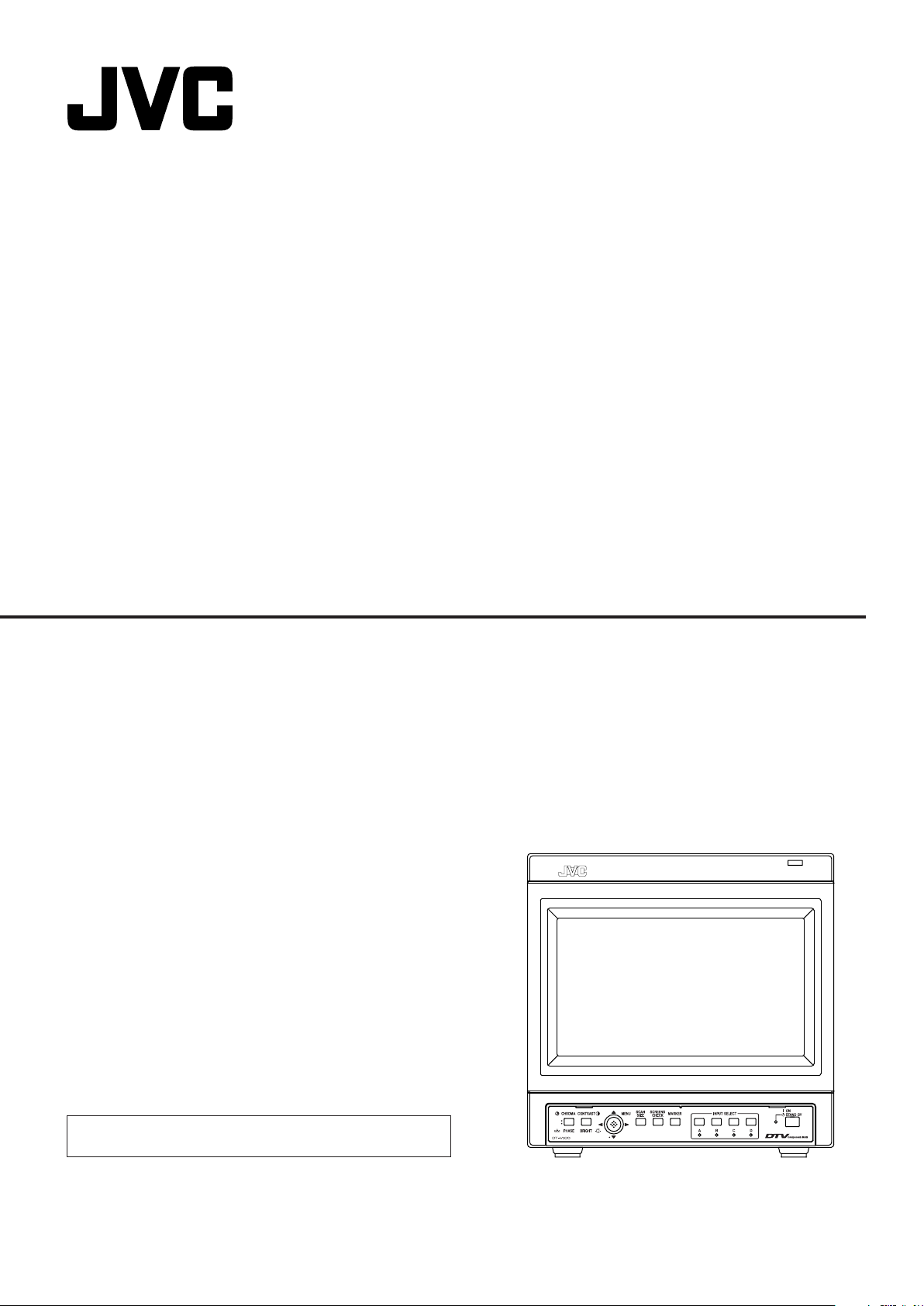
MULTI-FORMAT MONITOR
DT-V100CG
INSTRUCTIONS
The supplied wide mask is attached to the monitor in the
illustration on the right.
LCT1811-001A
Page 2
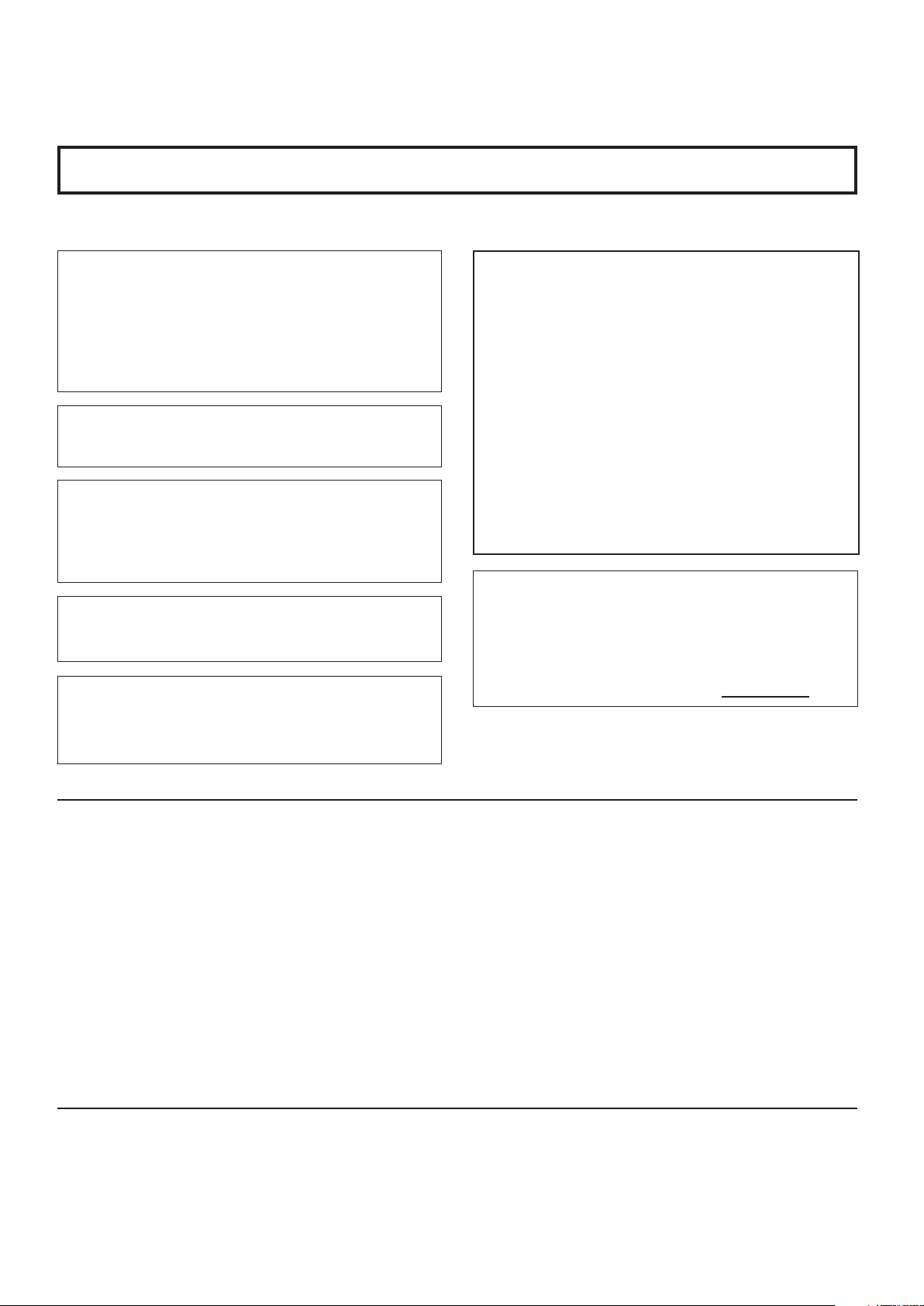
Thank you for purchasing this JVC Multi-Format Monitor. Before using it, read and follow all
instructions carefully to take full advantage of the monitor’s capabilities.
SAFETY PRECAUTIONS
In order to prevent any fatal accidents caused by misoperation or mishandling the monitor, be fully aware of all the following
precautions.
WARNINGS
To prevent fire or shock hazard, do not expose this
monitor to rain or moisture. Dangerous high voltages
are present inside the unit. Do not remove the back
cover of the cabinet. When servicing the monitor,
consult qualified service personnel. Never try to service
it yourself.
WARNING : THIS APPARATUS MUST
BE EARTHED.
Improper operations, in particular alternation of high
voltage or changing the type of tube may result in x-ray
emission of considerable dose. A unit altered in such a
way no longer meets the standards of certification, and
must therefore no longer be operated.
This monitor is equipped with a 3-blade grounding-type
plug to satisfy FCC rule. If you are unable to insert the
plug into the outlet, contact your electrician.
WARNING
This is a class A product. In a domestic environment this
product may cause radio interference in which case the
user may be required to take adequate measures.
FCC NOTICE (U.S.A. only)
CAUTION: Changes or modifications not approved by
JVC could void the user’s authority to operate the
equipment.
NOTE: This equipment has been tested and found to
comply with the limits for a Class A digital device,
pursuant to Part 15 of the FCC Rules. These limits are
designed to provide reasonable protection against harmful
interference when the equipment is operated in a
commercial environment. This equipment generates, uses,
and can radiate radio frequency energy and, if not installed
and used in accordance with the instruction manual, may
cause harmful interference to radio communications.
Operation of this equipment in a residential area is likely to
cause harmful interference in which case the user will be
required to correct the interference at his own expense.
Notice (U.S.A. only)
This product utilizes both a Cathode Ray Tube (CRT) and
other components that contain lead. Disposal of these
materials may be regulated in your community due to
environmental considerations. For disposal or recycling
information please contact your local authorities, or the
Electronics Industries Alliance: <http://
www.eiae.org.>
䡵 PRECAUTIONS
● Use only the power source specified on the unit.
(120 V/220-240 V AC, 50 Hz/60 Hz)
● Keep flammable material, water, and metal objects away
from the unit – especially the interior of the unit.
● This unit incorporates high voltage circuitry.
For your own safety and that of your equipment, do not
attempt to modify or disassemble this monitor.
There are no user-serviceable parts inside.
SCREEN BURN
● It is not recommended to keep a certain still image
displayed on screen for a long time as well as displaying
extremely bright images on screen. This may cause a
burning (sticking) phenomenon on the screen of cathode-ray
tube. This problem does not occur as far as displaying
normal video playback motion images.
䡵 HANDLING
● Avoid shocks or vibrations. These may damage the unit and
cause it to malfunction.
● Do not block the ventilation slots.
● Do not expose this unit to high temperatures.
Extended exposure to direct sunlight or a heater could
deform the cabinet or cause the performance of internal
components to deteriorate.
● Do not place the unit near appliances generating strong
electric or magnetic fields. There can generate picture noise
and instability.
● Keep the monitor clean by wiping the cabinet and CRT
screen with a piece of soft cloth. Do not apply thinner or
benzine. These chemicals can damage the finish and erase
printed letters. When the unit is excessively dirty, use a
diluted neutral cleanser, then wipe away the cleanser with a
dry cloth.
2
Page 3
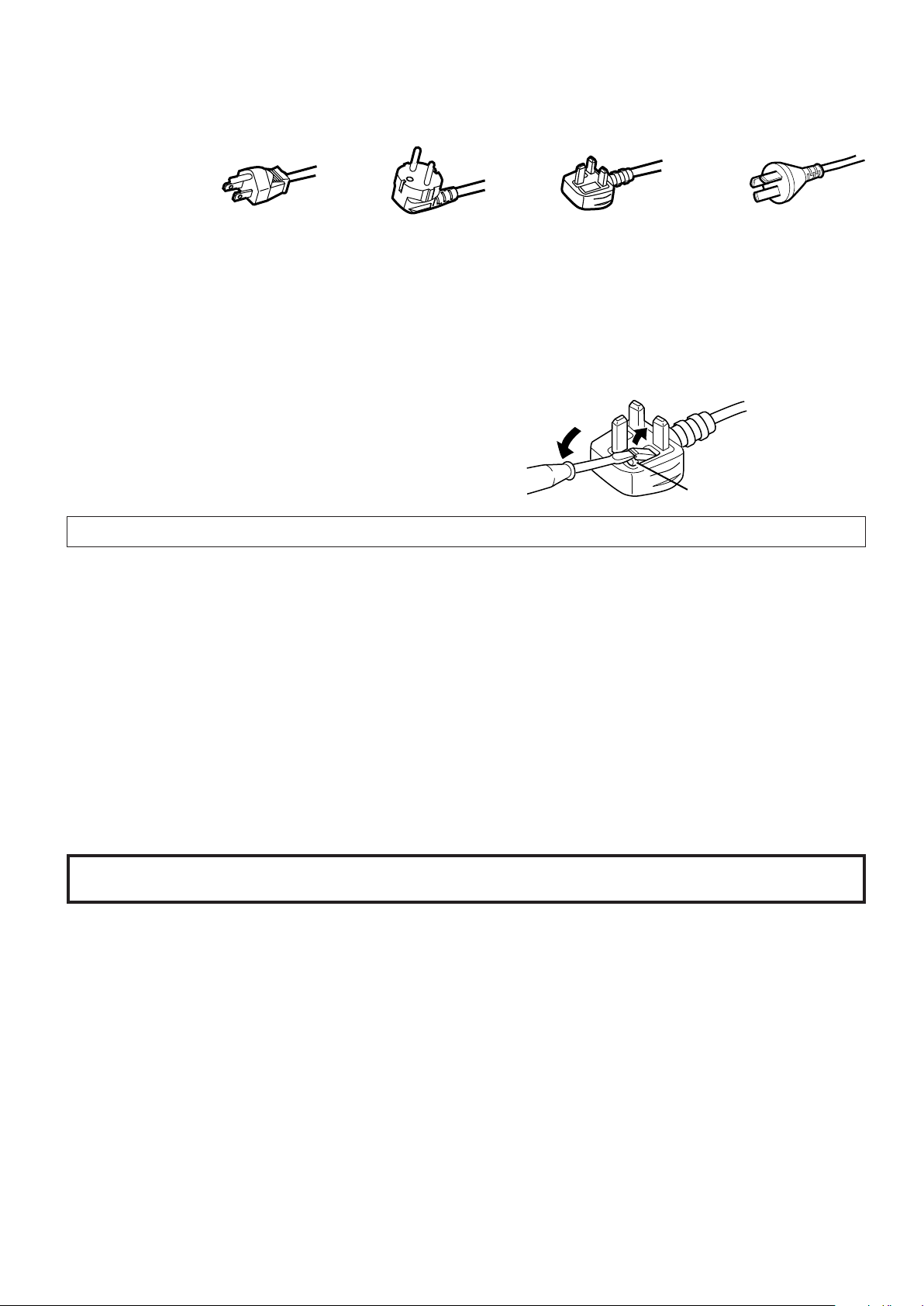
POWER CONNECTION
The power supply voltage rating of this product is AC 120 V (For U.S.A. and Canada only) and AC 220-240 V (For European
countries, United Kingdom, or China), the power cord attached conforms to the following power supply voltage and countries. Use
only the power cord designated to ensure Safety and EMC regulations of each countries.
Power cord
Power supply voltage : AC 120 V AC 220-240 V AC 220-240 V AC 220-240 V
Countries : U.S.A. and Canada European countries United Kingdom China
Warning:
● Do not use the same Power Cord for AC 120 V as for AC 220-240 V. Doing so may cause malfunction, electric shock or fire.
Note for the United Kingdom power cord only
The plug on the United Kingdom power cord has a built-in fuse. When replacing the fuse, be sure to use only a correctly rated
approved type, re-fit the fuse cover.
(Consult your dealer or qualified service personnel.)
How to replace the fuse
Open the fuse compartment with the blade screw driver, and
replace the fuse.
(* An example is shown in the illustration.)
Fuse
EMC Supplement (Europe only)
This equipment is in conformity with the provisions and protection requirements of the corresponding European Directives. This
equipment is designed for professional video appliances and can be used in the following environments:
● Controlled EMC environment (for example purpose built broadcasting or recording studio), and the rural outdoors
environment (far away from railways, transmitters, overhead power lines, etc.)
In order to keep the best performance and furthermore for electromagnetic compatibility we recommend to use cables not
exceeding the following length:
Cable Length
Power cord (attached cable) 2.0 m
Video signal cable (coaxial cable) 2.0 m
Audio signal cable (shielded cable) 1.0 m
RS-485 cable (twist pair cable) 10.0 m
The inrush current of this apparatus is 35 ampere.
Caution
When in case that the strong electromagnetic waves or magnetism is near the audio cable or the signal cable, the sound or the
picture will contain noise. In such case, please keep the cable away from the sources of the disturbance.
CONTENTS
SAFETY PRECAUTIONS ........................................................................2
Controls and Features ...........................................................................4
Preparation .............................................................................................7
Basic Menu Operations
(MAIN MENU, SET-UP MENU) ..............................................................9
How to Use MAIN MENU ......................................................................11
How to Use SET-UP MENU ..................................................................14
How to Use the External Control ........................................................ 19
Troubleshooting ...................................................................................21
Self-check Indications ..........................................................................22
Specifications .......................................................................................23
3
Page 4
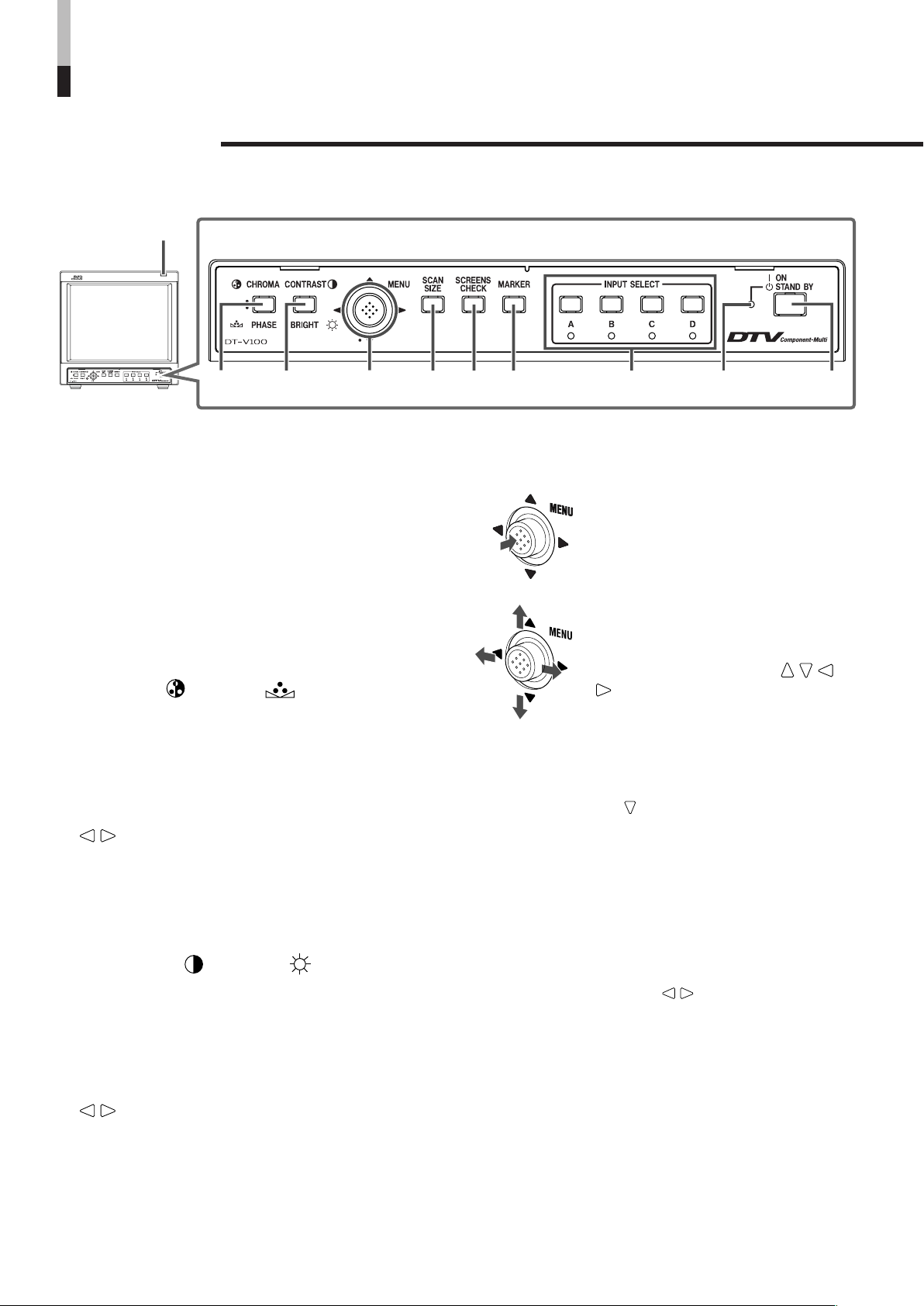
Controls and Features
1
23 4567 8 9 p
Front Panel
1 Tally lamp
This lamp is controlled by the tally function of
the MAKE/TRIGGER terminal.
☞ “How to Use the MAKE/TRIGGER Terminal” on page 19
• You can set the lamp color to red or green in “TALLY
SELECT.”
☞ “TALLY SELECT” on page 15
• When you set “FORMAT IND.” to “ON,” this lamp works as
the format indicator showing the format of the signal
currently input.
☞ “FORMAT IND.” on page 15
2 CHROMA ( )/PHASE ( ) button
Activates the Chroma (picture color density)
adjustment mode or the Phase (picture hue)
adjustment mode. Each time you press the
button, the adjustment modes change.
CHROMA“PHASE
To adjust the value, move the MENU control to
/ .
NOTES:
• CHROMA is not adjustable when the B/W (50 Hz/60 Hz)
signal is input.
• PHASE is not adjustable when the PAL signal or the B/W
(50 Hz/60 Hz) signal is input.
3 CONTRAST ( )/BRIGHT ( ) button
Activates the picture contrast adjustment mode
or picture brightness adjustment mode. Each
time you press the button, the adjustment
modes change.
CONTRAST“BRIGHTNESS
To adjust the value, move the MENU control to
/ .
4 MENU control
Displays or closes a menu screen.
While a menu screen is displayed,
selects or adjusts the menu items
by moving the control to
.
To display the SET-UP MENU:
Press the CHROMA/PHASE button while keeping to move
the MENU control to .
To select the channel of the audio output from the
audio output terminal on the Multi-Format SDI Unit
(option):
NOTE:
This function is valid when using the Multi-Format SDI Unit
(option).
When HD/SD SDI signal including EMBEDDED AUDIO
signal is input, you can select the channel of the audio
signal output from the audio output terminal.
Move the MENU control to
mode while no menu screen is displayed.
• If you change the audio output mode, the channel of the
audio signal output from the audio output terminal
changes. Refer also to the Multi-Format SDI Unit’s
manual.
• Set the group of the audio output modes you want to
select beforehand.
☞ “E. AUDIO GROUP” on page 15
/ to select the audio output
/ / /
4
Page 5
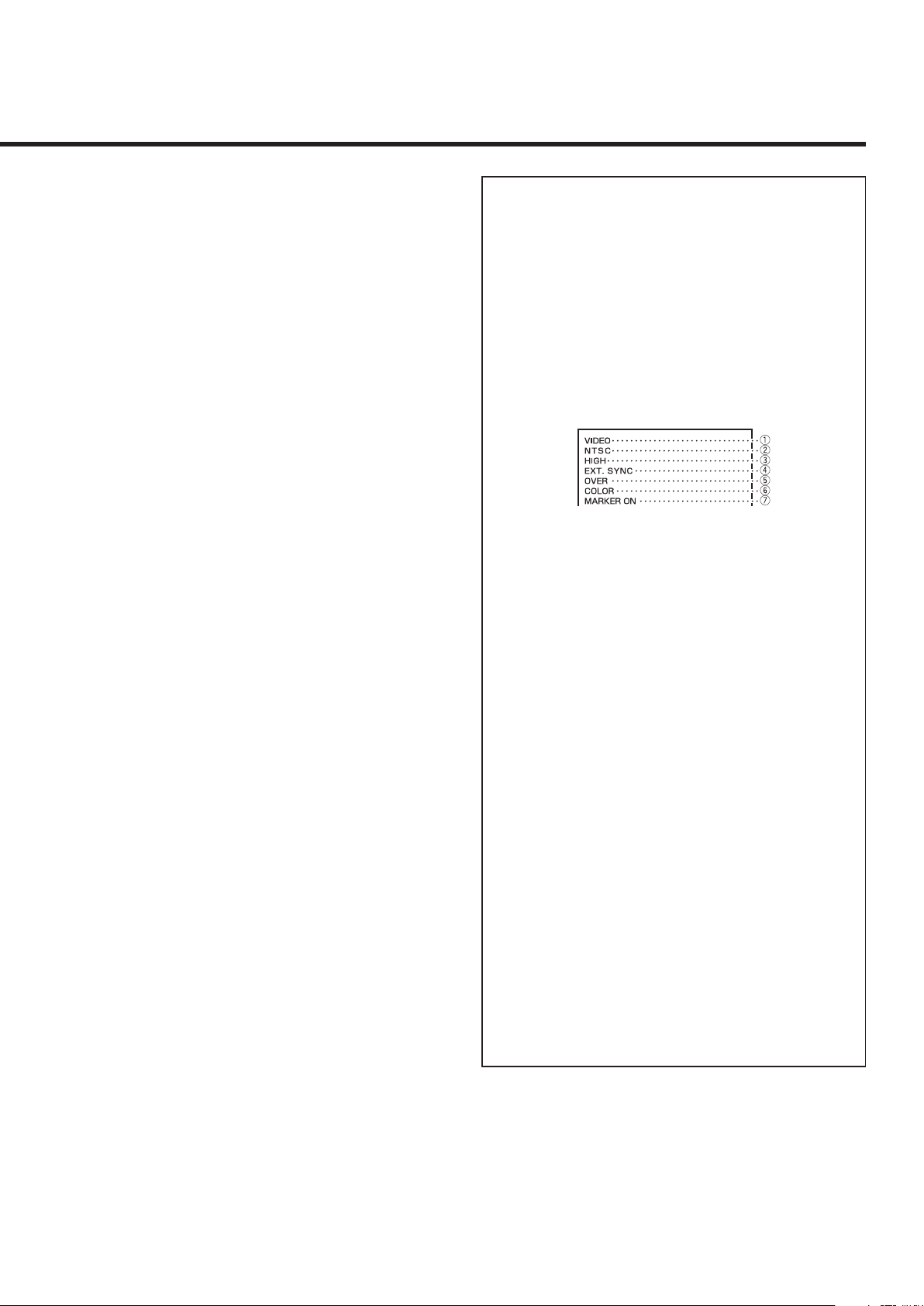
5 SCAN SIZE button
Reduces the screen size (under-scan) so that
the whole screen is displayed.
6 SCREENS CHECK button
Each time you press this button, the screen
changes in the following order:
Normal screen[Monochrome screen[
Red screen[Green screen[Blue screen[
(back to the beginning)
7 MARKER button
Turns the MARKER function ON/OFF.
• MARKER function includes MARKER SELECT, ZOOM,
ASPECT SELECT, and SAFETY MARKER functions.
☞ “MARKER” on page 12
NOTES:
• Functions do not operate when they are set to OFF in the
“MARKER” menu.
• Initial setting of each function in the “MARKER” menu is OFF.
Before you use the MARKER function, you must change the
“MARKER” menu settings first.
• The ZOOM function does not operate in the under-scan mode.
• When the ZOOM function is operated, the MARKER SELECT
and the SAFETY MARKER function in the “MARKER” menu do
not work.
8 INPUT SELECT buttons/lamps
Select an input to display.
A: Select the video signal input to the VIDEO A
terminal.
B: Select the video signal input to the VIDEO B
terminal.
C/D: Select the signal input to the input unit (option) which
is attached to the rear panel.
• For details about how to select the input signal through
the input unit, refer to the input unit’s manual.
• The corresponding lamp of the input currently selected
lights up.
9 Power lamp
Unlit: The main power is off.
Orange: The main power is on and the monitor is in
stand-by mode.
Green: The monitor is on.
p Stand-by button
Turns on and off the monitor when the main
power is on.
NOTES:
• You cannot turn on the monitor if the main power switch on the
rear panel is not turned on.
• You can set the delay time between when the stand-by button is
pressed and when the monitor actually turns on.
☞ “RUSH DELAY TIME” on page 15
䡵 About the status display
Displays information of the current input selection and the
monitor settings for about 3 seconds.
To show the status display, set “STATUS DISPLAY” to
“AUTO” or “MANUAL” beforehand.
☞ “STATUS DISPLAY” on page 18
Pressing the INPUT SELECT button currently selected
shows the status display.
NOTE:
When “STATUS DISPLAY” is set to “AUTO,” the status display also
appears on the screen if you change the inputs or the signal
condition changes.
1 Input status
2 Signal format
• “NO SYNC” is displayed when no video signal is input
or no synchronized signal is detected.
• If “NO SYNC” is displayed even though a video signal is
input, check the setting of “SYNC SELECT.”
☞ “SYNC SELECT” on page 15
• “Out of range” is displayed when a noncompliant signal
is input.
3 Setting of “COLOR TEMP.”
☞ “COLOR TEMP.” on page 16
“ * ” is displayed if white balance is adjusted in the
“COLOR TEMP./BAL.” menu.
4 Appears when “SYNC SELECT” is set to “EXT.”
(External synchronization)
☞ “SYNC SELECT” on page 15
5 Setting of SCAN SIZE
☞ “5 SCAN SIZE button” on the left column
OVER: Over-scan
UNDER: Under-scan
6 Setting of SCREENS CHECK
☞ “6 SCREENS CHECK button” on the left column
COLOR: Normal screen
MONO: Monochrome screen
R ONLY: Red screen
G ONLY: Green screen
B ONLY: Blue screen
7 Setting of MARKER
☞ “7 MARKER button” on the left column
5
Page 6
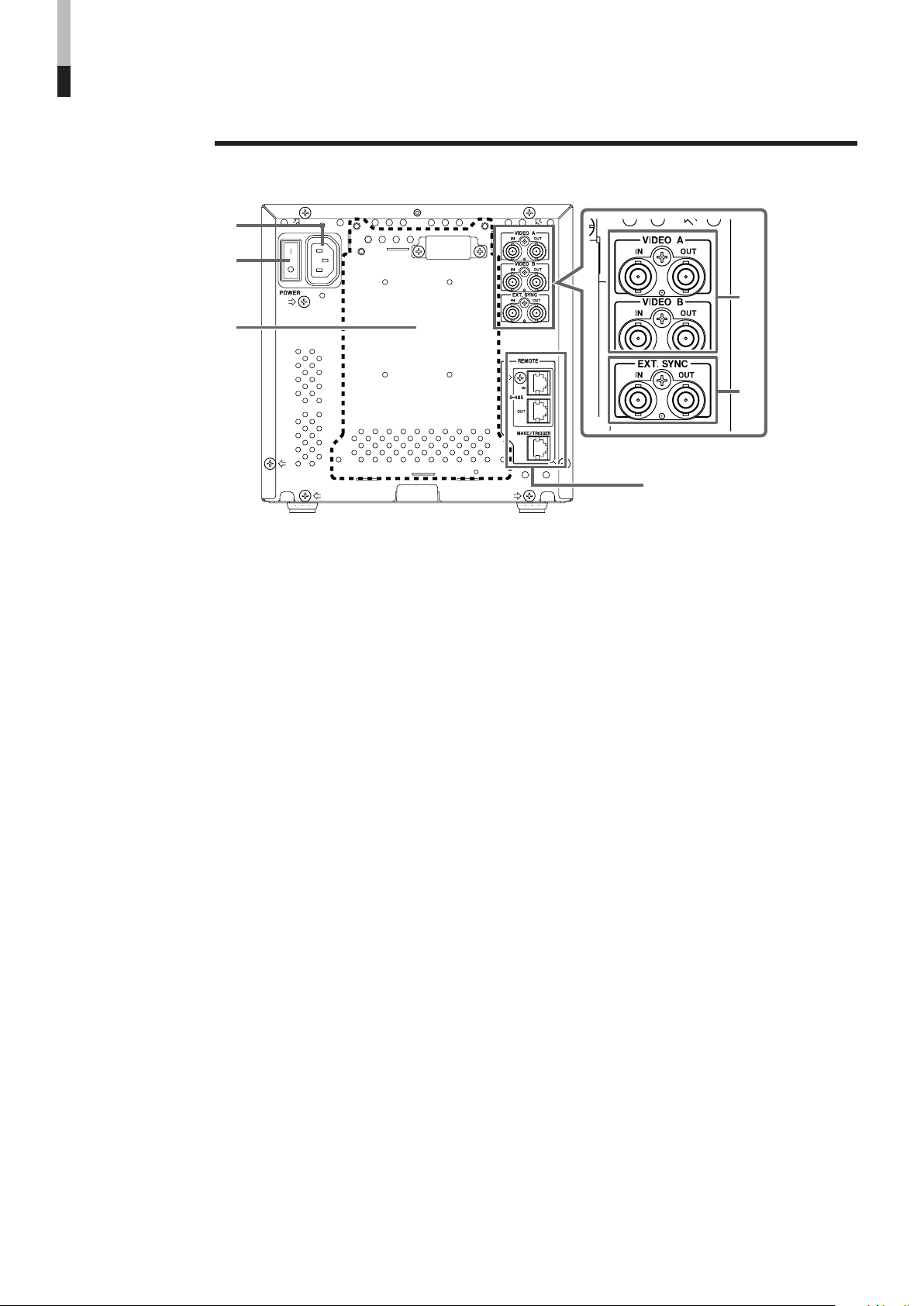
Controls and Features (cont.)
q
w
r
t
y
e
Rear Panel
q AC inlet
Power input connector. Connect the provided AC
power cord to an AC outlet (120 V/220-240 V AC,
50 Hz/60 Hz).
* Attach the provided Power Cord Holder to prevent
accidental disconnection of the AC power cord.
☞ Page 8
w Main power switch
Turns on and off the main power.
• I : on 䡬 : off
NOTE:
You need to turn on the stand-by button on the front panel to turn
on the monitor after turning on the main power switch.
e Input unit area
You can attach the input unit (option) to this area of the
rear panel.
Attaching the input unit expands the monitor’s input
capacity.
• Consult your dealer about the input unit.
• Refer to the input unit’s manual about how to attach it.
r Composite signal input/output terminals
(VIDEO A, VIDEO B)
Input (IN) and output (OUT) terminals for the composite
signals of the NTSC, PAL, and B/W (50 Hz/60 Hz).
• NTSC and PAL are switched in the “COLOR SYSTEM. ”
☞ “COLOR SYSTEM” on page 15
To Select VIDEO A terminal: Press the INPUT SELECT
A button.
To Select VIDEO B terminal: Press the INPUT SELECT
B button.
* The IN and OUT terminals are bridge-connected (auto
termination).
t External synchronized signal input/output
terminals (for both VIDEO A and VIDEO B)
Input (IN) and output (OUT) terminals for the complex
synchronized signals.
• To use these terminals, set “SYNC SELECT” to “EXT.”
☞ “SYNC SELECT” on page 15
NOTES:
• When an external synchronized signal is input, external
synchronization is prioritized for both VIDEO A and VIDEO B.
• The IN and OUT terminals are bridge-connected (auto
termination).
y REMOTE (external control) terminals
Terminals for controlling the monitor by an
external control.
☞ “How to Use the External Control” on pages 19 and 20
RS-485 IN terminal:
Enables the monitor to be controlled from a personal
computer via a serial cable.
RS-485 OUT terminal:
Enables a cascade control connection. Multiple monitors
can be controlled by the device connected to the IN
terminal.
MAKE/TRIGGER terminal:
Enables the monitor to be controlled by short-circuiting the
pin terminal in this terminal or by inputting the pulse signal.
6
Page 7
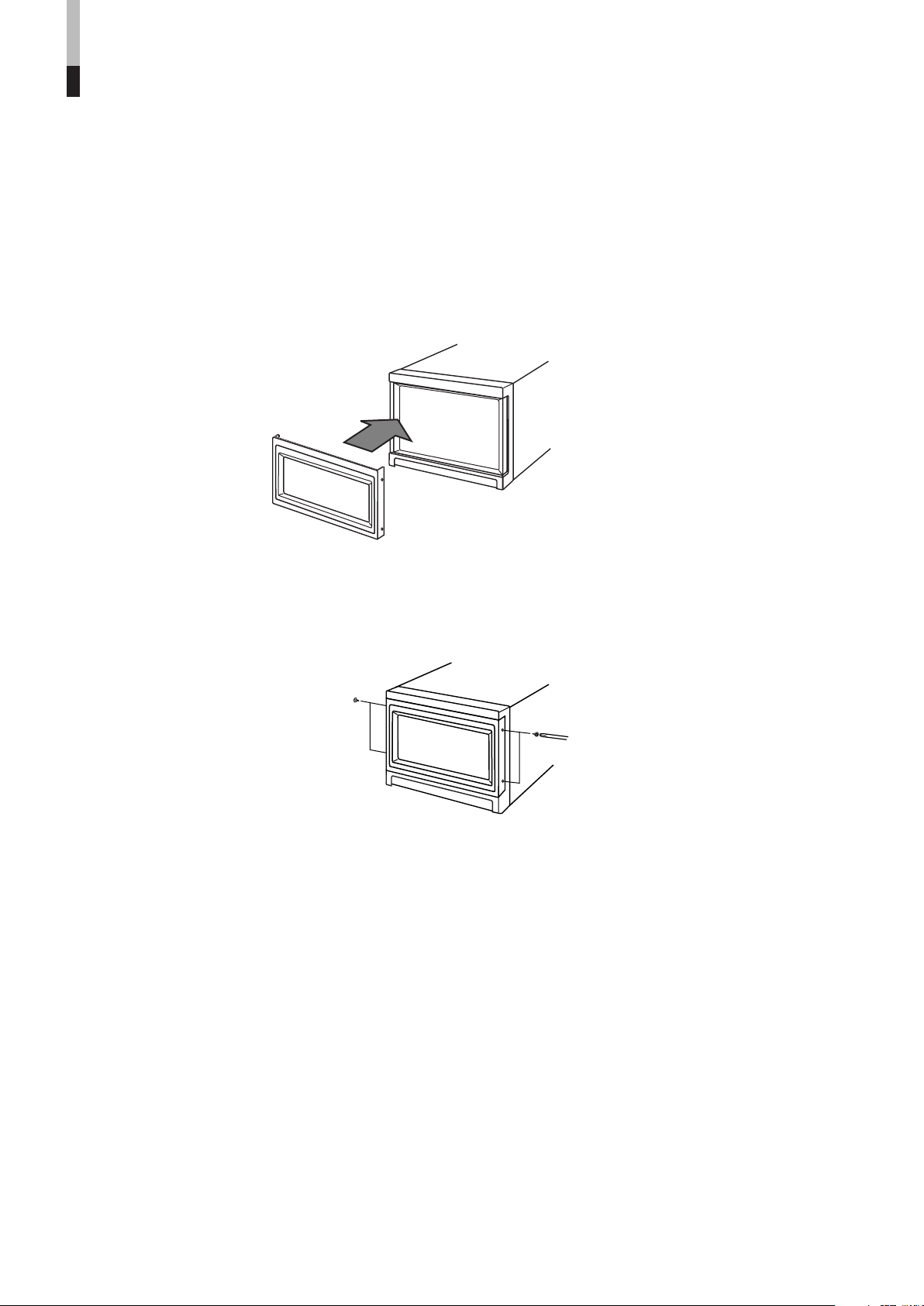
Preparation
䡵 Attaching the Wide Mask
A wide mask is provided with the monitor. This changes the viewable screen area to the 16:9 aspect ratio.
Caution:
• The wide mask cannot be attached to the monitor after the monitor is mounted in a rack. Mount the wide mask before installing
the monitor in a rack.
• If you attach and remove the wide mask many times, the screws may not be fixed securely.
• Use only the provided screws.
1. Prepare the provided wide mask and 4 screws (for attaching).
2. Attach the wide mask to the monitor.
3. Secure the wide mask with the screws (fix 2 screws each to both right and left side).
• When detaching the wide mask, follow this procedure in reverse.
7
Page 8
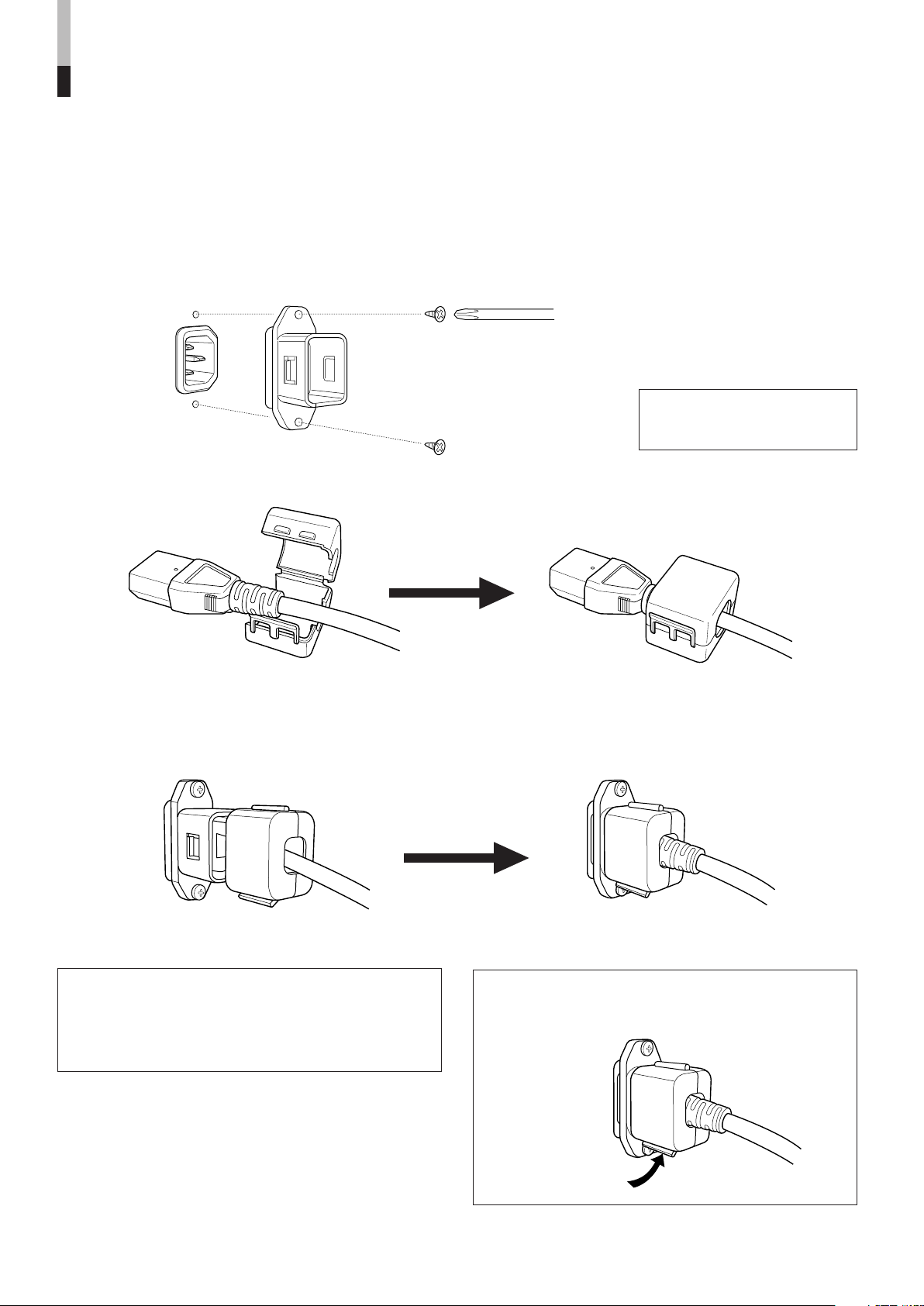
Preparation (cont.)
䡵 Attaching the Power Cord Holder
• The provided Power Cord Holder prevents accidental disconnection of the AC power cord from the AC inlet.
• The Power Cord Holder consists of two parts; a case and a cover.
1. Attach the Power Cord Holder case to the AC inlet on the back of the monitor with 2 screws
(provided).
Caution:
Use only the provided screws.
2. Attach the Power Cord Holder cover to the AC power cord.
Close the cover until it clicks.
3. Connect the AC power cord to the AC inlet, and join the Power Cord Holder cover with the
case.
Hold until it clicks.
Caution:
• A different plug shape will result in the cover being
attached to a different position.
• Make sure the plug doesn't pull out after the cover is
attached.
NOTE:
To disconnect the power cord, click the tab to open the
cover.
8
Page 9

Basic Menu Operations
(MAIN MENU, SET-UP MENU)
䡵 About the Menu Screens
This monitor features MAIN MENU which contains the functions normally used and SET-UP MENU which contains the initial
settings of the monitor.
MAIN MENU
Items
APERTURE CONTROL
Functions
Compensates the frequency characteristics of the input video signal.
sub menu SELECT
MARKER
COLOR MATRIX
ASPECT
DEGAUSS on
SET-UP MENU
Items
FUNCTION SETTING
PICTURE SUB ADJ.
COLOR TEMP./BAL.
SIZE/POSI. ADJ.
DISTORTION ADJ.
STATUS DISPLAY
CONTROL LOCK
Selects the positions and the contents of the sub-menu display.
Controls ON/OFF and other settings of the MARKER SELECT, ZOOM, ASPECT SELECT, and
SAFETY MARKER functions included in the MARKER function.
Selects or adjusts the picture color matrix.
Selects the aspect ratio.
Degausses the screen.
Functions
Sets the control systems for the COLOR SYSTEM, synchronized signal, RUSH DELAY TIME,
colors and functions of the tally lamp, groups of the audio output modes, and MAKE/TRIGGER
terminal.
* Can be also used to adjust the zooming position of the picture for the component signal input, and check the amount of time
that the monitor has been used.
The standard value (“00”) of the picture adjustment is initially set at the factory. You can adjust the
standard value as your initial setting.
* Can also be used to switch the NTSC set-up level, and change the component or SD SDI signal’s input level settings.
Sets or adjusts the color temperature or white balance.
Adjusts the size or position of the picture.
* Can also be used to adjust the zoomed picture size.
Compensates the picture distortion, tilt, and the color heterogeneity caused by the geomagnetic influence.
Sets the items related to the display screens, such as the status display or the AUDIO LEVEL
METER display.
* Can also be used to set the 1080/60i or 1035/60i signal displayed correctly.
Sets the control lock preventing the monitor from misuse.
all reset
NOTE:
Some items may not appear on the menu depending on the input (or the input unit if it is attached) or the input signal. Those items are not
available to use.
䡵 Buttons for Menu Operations
Sets all items in SET-UP MENU to factory-preset values.
MENU control
Displays or closes a
menu screen.
While a menu
screen is displayed,
selects or adjusts
the menu items by
CHROMA/PHASE button
To display SET-UP MENU, press the
CHROMA/PHASE button while keeping
to move the MENU control to .
moving the control to
/ / / .
9
Page 10

Basic Menu Operations
(MAIN MENU, SET-UP MENU) (cont.)
䡵 Displaying the Menu
Screens
To display MAIN MENU
Press the MENU control on the front panel.
To display SET-UP MENU
Press the CHROMA/PHASE button while keeping to move the
MENU control to
NOTES:
• To exit the menu, press the MENU control several times.
• The menu automatically exits about 30 seconds after the last menu
operation.
• To go back to the previous menu, press the MENU control.
.
䡵 Menu Operation
Procedure
1. Press the MENU control.
MAIN MENU is displayed on the screen.
䡵 About “ sub menu”
Only displays selected items. (sub-menu display) Allows you
to adjust and set items while looking at the actual screen.
NOTE:
This function is available only when “ sub menu” is displayed in the
menu.
1. Select “ sub menu,” then move the MENU
control to .
The adjustment bar is displayed at the bottom or top of the
screen.
2. Move the MENU control to / to select
the item you want to set.
3. Move the MENU control to / to make
adjustments.
2. Move the MENU control to / to select
the item you want to set, then move it to .
The menu screen of the selected item is displayed on the
screen.
(Ex.)
3. Move the MENU control to / to select
the item you want to adjust.
4. Move the MENU control to / to make
adjustments.
(Ex.)
To delete the sub-menu display:
Press the MENU control.
To change the positions and the contents of the
sub-menu display
Select “sub menu SELECT” in MAIN MENU, then change the
setting by moving the MENU control to
UPPER1: The adjustment value and bar appear at the top of
the screen.
UPPER2: The adjustment value appears at the top of the
screen.
LOWER1: The adjustment value and bar appear at the
bottom of the screen.
LOWER2: The adjustment value appears at the bottom of the
screen.
/ .
䡵 About “reset”
Restores all menu settings (currently displayed) to factorypreset values.
1. Move the MENU control to
move it to
2. To initialize, move the MENU control to
To cancel the initialization, press the MENU control.
NOTE:
This function is only available when “reset” is displayed in the menu.
. Confirmation message is displayed.
/ to select “reset,” then
.
5. Press the MENU control several times to
delete MAIN MENU.
10
Page 11

How to Use MAIN MENU
䡵 MAIN MENU Screens
☞ page 13
Move the MENU control
.
to
☞ page 12
☞ page 13
Setting ItemsMAIN MENU
* To go back to the previous menu,
press the MENU control.
Move the MENU
control to
adjust an item.
About “ sub menu”
and “reset,” ☞ page 10
/ to
NOTE:
Some items may not appear on the menu depending on the input (or the input unit if it is attached) or the input signal. Those items are not
available to use.
11
Page 12

How to Use MAIN MENU (cont.)
䡵 Functions, Contents, and Adjustment Range of items
APERTURE CONTROL
Compensates the frequency
characteristics of the input
video signal.
䡵 LEVEL
Adjusts the compensate value. The higher the
number is, the larger the compensate value gets.
• 00 O 10
䡵 CONTROL FREQ.
Selects the frequency to compensate.
HIGH: Compensates the high frequencies.
LOW: Compensates the low frequencies.
OFF: Deactivates the aperture compensation.
sub menu SELECT
Selects the positions and the contents of the submenu display.
☞ “To change the positions and the contents of the sub-menu
display” on page 10
MARKER
Controls ON/OFF and other
settings of the MARKER
SELECT, ZOOM, ASPECT
SELECT, and SAFETY
MARKER functions
included in the MARKER
function.
NOTES:
• For the 4:3 screen ratio, only SAFETY MARKER and R-SAFETY
MARKER are displayed.
• To set up non-“R-” items, press the MARKER button on the front
panel. An external control system should not be operated at this
time.
• Using the external control, you can select either “R-” items or
non-“R-” items to activate.
☞ “How to Use the External Control” on pages 19 and 20
䡵 MARKER SELECT/R-MARKER SELECT
It displays the area of the aspect ratio that has been
set in the ASPECT SELECT/R-ASPECT SELECT,
superimposed on the current screen.
OFF: MARKER SELECT does not function.
LINE: Displays the area with an outline.
HALF: The area outside the specified screen ratio is
displayed as a 50% transparency.
HALF+L: The area of the specified screen ratio is
indicated by an outline, and the area outside of
that is displayed as a 50% transparency.
BLK.: The area outside the specified screen ratio is
black. Only the portion of the picture within the
designated area is displayed.
BLK. +L: The area of the specified screen ratio is
indicated by an outline, and the area outside of
that becomes black so that only the area inside
the line is displayed.
NOTE:
Does not function when the ZOOM function is operated.
12
䡵 ZOOM/R-ZOOM
Zooms the area of 4:3 aspect ratio to fill the whole
screen when the signal of 16:9 format is input.
This item appears on the menu only when using the
Multi-Format SDI Unit (option) or the Component
Unit (option).
OFF: Does not zoom.
ON: Zooms.
NOTES:
• Does not function when under-scan is operated.
• To adjust the zoomed picture size, ☞ “ZOOM H. SIZE” and
“ZOOM V. SIZE” on page 17.
• When zooming the picture for the component signal input, you can
adjust the horizontal position of the zooming area.
☞ “ZOOM WINDOW” on page 15
Page 13

4:3 14:913:9
䡵 ASPECT SELECT/R-ASPECT SELECT
Selects the aspect ratio.
• 4:3/13:9/14:9
䡵 SAFETY MARKER/R-SAFETY MARKER
Displays dotted lines to indicate the areas
corresponding to 80%, 88%, or 90% of the screen
size (the aspect ratio setting in “ASPECT SELECT/
R-ASPECT SELECT”).
OFF: SAFETY MARKER does not function.
80%: Marked area is 80% of the screen.
88%: Marked area is 88% of the screen.
90%: Marked area is 90% of the screen.
NOTES:
• Does not function when the ZOOM function is operated.
• When a picture of 4:3 aspect ratio is input, SAFETY MARKER for
4:3 screen is displayed.
• To display SAFETY MARKER for 16:9 screen ratio when a
picture of 16:9 aspect ratio is input, set “MARKER SELECT/RMARKER SELECT” to OFF. (In this case, setting of ASPECT
SELECT is invalid.)
COLOR MATRIX
Selects or adjusts the
standard of the color
demodulation (color
rendering).
䡵 R-Y PHASE
Sets the R-Y phase.
• 90/92/94/112
䡵 R/B GAIN
Sets the R/B gain.
• 0.56/0.68/0.79/0.86
䡵 G-Y PHASE
Sets the G-Y phase.
• 236/240/244/253
䡵 G/B GAIN
Sets the G/B gain.
• 0.30/0.34/0.40/0.45
NOTE:
Adjustment value of each item in the standard setting (ITU601/
ITU709) is as follows:
R-Y PHASE 90
ITU601
ITU709
R/B GAIN 0.79
G-Y PHASE 244
G/B GAIN 0.45
R-Y PHASE 90
R/B GAIN 0.86
G-Y PHASE 244
G/B GAIN 0.30
ASPECT
The menu screen when
MANUAL is selected.
• The standard setting is set to “ITU601” or “ITU709”
depending on the input signal format.
The factory preset of MANUAL is ITU709.
Input Signal Format
NTSC, PAL, B/W (50 Hz/60 Hz),
480/60i, 576/50i
720/60p, 720/50p, 1080/50i,
1080/60i, 1035/60i, 1080/24psF
Standard
setting
ITU601
ITU709
䡵 SELECT
Selects the picture matrix standard.
ITU601 or ITU709: Standard setting
MANUAL: Manual setting
NOTE:
The following items are displayed when MANUAL is selected.
When ITU601 or ITU709 is selected, they are not displayed.
Manual
setting
(MANUAL)
ITU709
Selects the aspect ratio.
• 4:3/16:9
DEGAUSS on
Degausses the screen.
While degaussing, “Degaussing!” is displayed on the
screen.
13
Page 14

How to Use SET-UP MENU
䡵 SET-UP MENU Screens
SET-UP MENU
☞ page 18
Move the MENU control
.
to
Setting Items
Move the MENU
control to
adjust an item.
About “ sub menu”
and “reset,” ☞ page 10
/ to
* To go back to the previous menu,
press the MENU control.
NOTE:
Some items may not appear on the menu depending on the input (or the input unit if it is attached) or the input signal. Those items are not
available to use.
14
Page 15

䡵 Functions, Contents, and Adjustment Range of items
1ch 2ch 3ch 4ch 1-2ch 3-4ch 1-4ch
5ch 6ch 7ch 8ch 5-6ch 7-8ch 5-8ch
AUTO 5-8ch 1-4ch 7-8ch 5-6ch 3-4ch
1ch 2ch 3ch 4ch 5ch 6ch 7ch 8ch 1-2ch
FUNCTION SETTING
Sets the control systems for
the COLOR SYSTEM,
synchronized signal, RUSH
DELAY TIME, colors and
functions of the tally lamp,
groups of the audio output
modes, and MAKE/
TRIGGER terminal.
• Can be also used to adjust
the zooming position of the
picture for the component
signal input, and check the
amount of time that the
monitor has been used.
䡵 COLOR SYSTEM
Selects the color system.
AUTO:Changes NTSC and PAL automatically.
NTSC:Keeps the color system NTSC.
PAL: Keeps the color system PAL.
NOTE:
Normally select AUTO. However, if the input signal is unstable,
select NTSC or PAL.
䡵 SYNC SELECT
Selects the synchronized signal.
INT.: The input video signal is synchronized with the
built-in sync signal.
EXT.: The input video signal is synchronized with an
external signal from an external sync terminal.
䡵 RUSH DELAY TIME
Sets the delay time between when the stand-by
button is pressed and when the monitor actually
turns on.
STD.: Power turns on about 1 second after the stand-by
button is pressed.
SLOW: Power turns on about 3.2 seconds after the stand-
by button is pressed.
NOTE:
It is recommended to apply “SLOW” to some of the monitors if you
need to turn on multiple monitors at the same time. You can control
the rush current of the entire system.
䡵 TALLY SELECT
Selects the color of the tally lamp on the upper right
of the front panel.
GREEN:The tally lamp lights in green.
RED: The tally lamp lights in red.
NOTES:
• “TALLY SELECT” does not appear on the menu when both the
following conditions are applied:
– When selecting “TA. SEL” to a pin terminal of the MAKE/
TRIGGER terminal in “REMOTE SYSTEM” of SET-UP MENU.
– When activating the external control.
☞ page 19
• The tally lamp is controled using the MAKE/TRIGGER terminal of
the REMOTE (external control) terminals.
☞ page 19
䡵 FORMAT IND.
Sets the tally lamp as the format indicator to show
the format of the signal currently input.
NOTE:
When setting FORMAT IND. to ON, you cannot use the tally lamp
function of the MAKE/TRIGGER terminals.
☞ page 19
ON: Uses the lamp as the format indicator.
Green: Shows the HD SDI signal is input.
Red: Shows the SD SDI signal is input.
Orange: Shows the composite signal is input.
OFF: Uses the lamp as the tally lamp.
☞ page 19
䡵 REMOTE SYSTEM
Sets the MAKE/TRIGGER terminal.
☞ “How to Use the MAKE/TRIGGER Terminal” on page 19
CONTROL FORM:
Selects the control system for the MAKE/TRIGGER terminal.
MAKE: Selects the make contact system as the external
control method.
TRIG.: Selects the trigger system as the external control
method.
SET: You can apply the functions to the 1st to 6th pin
terminals of the MAKE/TRIGGER terminal as you
want.
PORT F1 – PORT F6:
Selects the function to be applied to the 1st to 6th pin
terminals of the MAKE/TRIGGER terminal.
☞ “How to Use the MAKE/TRIGGER Terminal” on page 19
NOTE:
You can set “PORT F1” – “PORT F6” only when “CONTROL
FORM” is set to “SET.”
䡵 ZOOM WINDOW
Adjusts the horizontal position of the zooming area.
This item appears on the menu only when using the
Component Unit (option).
• –30 O 00 O +30
–: Moves the horizontal position of the zooming area to
the left.
+: Moves the horizontal position of the zooming area to
the right.
䡵 E. AUDIO GROUP
Sets the group of the available audio output modes
selected by the MENU control.
This item appears on the menu only when using the
Multi-Format SDI Unit (option).
1G:
2G:
1-2G:
• When HD/SD SDI signal including EMBEDDED AUDIO
signal is input, you can select the channel of the audio
signal output from the audio output terminal by changing
the audio output mode. Refer also to the Multi-Format
SDI unit’s manual.
15
Page 16

How to Use SET-UP MENU (cont.)
䡵 HOUR METER X100h
Displays the total usage time of the monitor in
hundred-hour units.
• 000 O 655
NOTES:
• When the timer passes 655, it returns to 000.
• The timer does not count the usage time under one hour.
PICTURE SUB ADJ.
The standard value (“00”) of
the picture adjustment is
initially set at the factory.
You can adjust the standard
value as your initial setting.
• Can also be used to switch the
NTSC set-up level, and
change the component or SD
SDI signal’s input level
settings.
䡵 CONTRAST
• –20 O 00 O +20
䡵 BRIGHT
• –20 O 00 O +20
䡵 CHROMA
• –20 O 00 O +20
䡵 PHASE
• –20 O 00 O +20
䡵 NTSC SETUP
Sets the set-up level of the input NTSC signal.
00: Compliant with 0% set-up signal.
7.5: Compliant with 7.5% set-up signal.
COLOR TEMP./BAL.
Sets or adjusts the color
temperature or white
balance.
NOTE:
Use the five items indicated with
mark to make fine adjustments
between the monitors.
䡵 COLOR TEMP.
Selects the color temperature.
HIGH: Sets the color temperature to 9300.
LOW: Sets the color temperature to 6500.
䡵 BLUE DRIVE
Adjusts the blue drive level.
• MIN O 000 O MAX (in 127 grades)
䡵 RED DRIVE
Adjusts the red drive level.
• MIN O 000 O MAX (in 127 grades)
䡵 GREEN CUTOFF
Adjusts the green cut-off point.
• MIN O MAX (in 155 grades)
䡵 BLUE CUTOFF
Adjusts the blue cut-off point.
• MIN O MAX (in 155 grades)
䡵 RED CUTOFF
Adjusts the red cut-off point.
• MIN O MAX (in 155 grades)
䡵 COMPO. LEVEL
Sets the set-up level of the input component or SD
SDI signal.
This item appears on the menu only when using the
Multi-Format SDI Unit (option) or the Component Unit
(option).
SMPTE: Compliant with M2VTR signals.
B00: Compliant with Betacam 0% set-up signal.
B75: Compliant with Betacam 7.5% set-up signal.
16
Page 17

SIZE/POSI. ADJ.
DISTORTION ADJ.
Adjusts the size or position
of the picture.
• Can also be used to adjust
the zoomed picture size.
䡵 H. SIZE
Adjusts the horizontal screen size.
•–20 O 00 O +20 (*)
–: Reduces the screen size horizontally.
+: Enlarges the screen size horizontally.
* You can adjust this item with in the range between 00 and +20
during the under-scan mode.
䡵 H. POSITION
Adjusts the horizontal screen position.
•–20 O 00 O +20
–: Moves the screen to the left.
+: Moves the screen to the right.
䡵 V. SIZE
Adjusts the vertical screen size.
•–20 O 00 O +20
–: Reduces the screen size vertically.
+: Enlarges the screen size vertically.
Compensates the picture
distortion, tilt, and the color
heterogeneity caused by the
geomagnetic influence.
䡵 PARALLELOGRAM
Compensates the parallelogram picture distortion.
•–20 O 00 O +20
–: Moves the upper side of the picture to the right, and the
lower side to the left.
+: Moves the upper side of the picture to the left, and the
lower side to the right.
䡵 TRAPEZOID
Compensates the trapezoid picture distortion.
•–20 O 00 O +20
–: Enlarges the upper side of the picture.
+: Reduces the upper side of the picture.
䡵 ROTATION
Compensates a picture tilt.
•–31 O 00 O +31
–: Turns the picture clockwise.
+: Turns the picture counterclockwise.
䡵 V. POSITION
Adjusts the vertical screen position.
•–10 O 00 O +10
–: Moves the screen down.
+: Moves the screen up.
䡵 ZOOM H. SIZE
• – 20 O 00
䡵 ZOOM V. SIZE
•–20 O 00 O +20
NOTE:
ZOOM H. SIZE and ZOOM V. SIZE are displayed only when the
ZOOM function is operated. ZOOM H. SIZE adjusts the screen
size horizontally, and ZOOM V. SIZE adjusts it vertically when the
ZOOM is operated.
䡵 PURITY
According to the location of the monitor, there may be
the color heterogeneity around the rim of the screen
caused by the geomagnetic influence.
You can avoid this color heterogeneity with this
function decreasing the geomagnetic influence.
•–31 O 00 O +31
17
Page 18

How to Use SET-UP MENU (cont.)
1 2 3 4
5 6 7 8
STATUS DISPLAY
Sets the items related to the
display screens, such as the
status display or the AUDIO
LEVEL METER display.
• Can also be used to set the
1080/60i or 1035/60i signal
displayed correctly.
䡵 STATUS DISPLAY
Sets the status display.
• AUTO/MANUAL/OFF
☞ “About the status display” on page 5
䡵 1080/1035
When the component signal is input, the monitor
does not automatically discriminate the 1080/60i
signal from the 1035/60i signal. Set this item
according to the input signal format.
This item appears on the menu only when using the
Component Unit (option).
• 1080/1035
Setting the AUDIO LEVEL METER display
You can check the conditions of the current EMBEDDED
AUDIO signals on the AUDIO LEVEL METER display.
AUDIO LEVEL METER display example
LEVEL METER ch: 1-8, BAR TYPE: 3COLORS
OVER LEVEL
[–10dB/–8dB/–6dB/–4dB/–2dB]
REFERENCE
LEVEL [–20dB/
–18dB]
Audio channels and OVER/
REFERENCE LEVEL indication
The following items are the settings for the AUDIO LEVEL
METER display.
The following items appear on the menu only when using
the Multi-Format SDI Unit (option).
䡵 LEVEL METER ch
Selects the audio channels used in the AUDIO
LEVEL METER display.
• OFF/1:2/12:34/31:24/123:456/1-8
NOTES:
• This item does not appear on the menu when both the
following conditions are applied:
– When selecting “L. METER” to a pin terminal of the MAKE/
TRIGGER terminal and “MAKE” to “CONTROL FORM” of
“REMOTE SYSTEM” in SET-UP MENU.
– When activating the external control.
☞ “REMOTE SYSTEM” on page15 and page 19
• Numbers indicate the audio channel. The channel input level
indicated on the left side of “:” is displayed on the left side of
the screen, and the channel input level indicated on the right
side of “:” is displayed on the right side of the screen.
• The AUDIO LEVEL METER display does not appear when
this item is set to OFF.
• When “1-8” is selected, the channel input level for 1, 2, 3 and 4 is
displayed on the left side of the screen, and the channel input
level for 5, 6, 7 and 8 is displayed on the right side of the screen.
• The AUDIO LEVEL METER display moves to inside of the
screen when the ZOOM function is operated.
䡵 BAR TYPE
Selects the color of the AUDIO LEVEL METER
display.
W. 100: White color display
W. 50: White (half transparent) display
3COLORS:
The AUDIO LEVEL METER display uses three
different colors (red, yellow and green) to indicate
variations in input levels.
Red: Displayed when the audio input is at the same
level set in “OVER LEVEL” or higher.
Yellow: Displayed when the audio input is at the same
level set in “REFERENCE LEVEL” or higher.
Green: Displayed when the audio input is lower than
the level set in “REFERENCE LEVEL.”
NOTES:
• For W. 100 and W. 50, the line indication for the standard input
level set in the “REFERENCE LEVEL” is displayed. Input level
set in the “OVER LEVEL” is not displayed.
• As for the audio channel bar display with no signal input, white
is displayed for the 3COLORS setting, and gray is displayed
for other settings.
䡵 BAR BRIGHTNESS
Selects the brightness of the AUDIO LEVEL
METER display.
HIGH: Brighter
LOW: Darker
䡵 REFERENCE LEVEL
Sets the standard input level.
• –20dB/–18dB
䡵 OVER LEVEL
Sets the input level’s lower limit indicated in red for
the “3COLORS” display.
• –10dB/–8dB/–6dB/–4dB/–2dB
CONTROL LOCK
䡵 CONTROL LOCK
Prohibits the monitor operations except turning on/off
the monitor and deactivating this function.
• Operating the monitor by the external control is available
if this function is activated.
ON: Activates this function.
OFF: Deactivates this function.
NOTE:
• When “CONTROL LOCK” is set to “ON,” “ Control lock on!”
appears on the screen if you try to operate the monitor.
all reset
Resets all SET-UP MENU items to factory-preset
values.
1.Move the MENU control to / to select “all reset,” then
move it to
2.To initialize, move the MENU control to
To cancel the initialization, press the MENU control.
. Confirmation message is displayed.
.
18
Page 19

How to Use the External Control
1234 5678
䡵 About the External Control
The Multi-Format Monitor has two external control terminals.
One is the MAKE/TRIGGER terminal, which allows the monitor to be controlled by the MAKE (make contact) or TRIG. (trigger)
method selected in the function setting.
MAKE (make contact system): Controls the function by short-circuiting the corresponding pin terminal to the GND pin terminal, or
disconnecting (opening) it.
TRIG. (trigger system): Controls the function by inputting the pulse signal instantaneously to the corresponding pin terminal.
* MAKE or TRIG. are selected from “REMOTE SYSTEM” in SET-UP MENU.
The other terminal used for remote control is the RS-485 terminal, and this allows the monitor to be controlled by serial
communication.
NOTE:
Control priority is in the following order; 1 MAKE/TRIGGER terminal > 2 RS-485 terminal > 3 Front panel buttons or menu functions of the monitor.
• When using the make contact system, you cannot use the functions which are applied to the MAKE/TRIGGER terminal operating the front panel
buttons or the menu of the monitor. (When using the trigger system you can also use those functions operating the monitor directly.)
• When controlling the monitor using RS-485 terminal, you cannot use the functions operating the front panel buttons or the menu of the monitor
except turning on or off the monitor.
䡵 How to Use the MAKE/TRIGGER Terminal
䡵 Function of the MAKE/TRIGGER terminal
The followings are the configurations and the functions of the
pin terminals of RJ-45 connector. You can change the
functions applied to the 1st to 6th pin terminals by setting
“REMOTE SYSTEM” of SET-UP MENU.
Caution:
This is a female
connecter.
NO.
1
2
3
4
5
6
7
8
INP. A
INP. C
MARKER
ASPECT
TALLY
L. METER
Functions to be controlled
Changes the input to INPUT A
Changes the input to INPUT C
Turns on/off MARKER
Changes ASPECT
Controls the tally lamp
Turns on/off AUDIO LEVEL
METER
External control
GND
䡵 To change the functions applied to the pin
terminals
1. Display SET-UP MENU, then move the MENU control to
/ to select “REMOTE SYSTEM,” then move it to .
2. Move the MENU control to
FORM,” then move it to / to select “SET.”
3. Move the MENU control to / to select the number of
the pin terminal (PORT F1 – PORT F6) you want to set,
then move it to / to select the function.
NOTE:
You cannot apply two or more functions to one terminal.
/ to select “CONTROL
Functions controlled by the MAKE/TRIGGER Terminal
*1 : The TRIG. (trigger) system switches each function by short-circuiting for approx. 1 second.
*2 : When selecting the TRIG. (trigger) system, these functions cannot be controlled if no signal is input.
*3 : Activates the settings of the items with “R-” or without “R-” in the “MARKER” menu. ☞ “MARKER” on page 12
*4 : This function do not work if you set “FORMAT IND.” in “FUNCTION SETTING” of SET-UP MENU to “ON.”
*5 : Tally lamp Control and External control (the 7th pin terminal) can be controlled by the MAKE (make contact) system even when you select the
*6 : This function works only when using the Multi-Format SDI Unit (option).
Operation
1. Short-circuit the 7th pin terminal (External control) to the 8th pin terminal (GND) so that the monitor can be controlled by the
2. When selecting the “MAKE” (make contact) system, operate each function by short-circuiting the corresponding pin
NOTES:
• When controlling INP. A/B/C/D, only one terminal must be short-circuited. (Other terminals must be opened.)
• When selecting the “TRIG.” (trigger) system, you can operate only one function at a time. Operate the functions one by one.
Display
INP. A
INP. B
INP. C
INP. D
CO. OFF
MARKER
ASPECT
MA. SEL
TALLY
TA. SEL
STATUS
L. METER
“TRIG.” (trigger) system.
Functions to be controlled
Changes the input to INPUT A
Changes the input to INPUT B
Changes the input to INPUT C
Changes the input to INPUT D
Turns on/off COLOR OFF
Turns on/off MARKER
Changes ASPECT
Selects the MARKER settings
Controls the tally lamp
Selects the color of the tally lamp
Turns on/off the status display
Turns on/off AUDIO LEVEL METER
Opening
Invalid
Invalid
Invalid
Invalid
Off
Off
4:3
Selects the settings without “R-”
Off
Green
Off
Off
Short-circuiting
Valid
Valid
Valid
Valid
On (Monochrome screen)
On
16:9
Selects the settings with “R-”
On
Red
On
On
external control.
terminal to the 8th pin terminal (GND) or opening it.
When selecting the “TRIG.” (trigger) system, operate each function by Pulse control, that is short-circuiting the
corresponding pin terminal to the 8th pin terminal (GND) for about 1 second.
*1
*2
*2
*3
*4, 5
*6
19
Page 20

How to Use the External Control (cont.)
1234 5678
䡵 How to Use the RS-485 Terminal
You can control the monitor from your PC via the RS-485 terminal. For details on operating the monitor from the PC, consult the
service center.
1. Cable
Prepare a straight cable with a RJ-45 connector.
2. Communications Specifications
Baud Rate: 4800/9600/19200 (factory pre-set; 4800)
Data Bits: 8 bits
Parity: No parity
Stop Bits: 1 bit
Communication Cord: ASCII Cord
3. Commands
Format
Header ID Command ID Command Content Data CR
Header
! Control from the PC to the monitor
? Reference from the PC to the monitor
@ Answer from the monitor to the PC
ID + Command + Data
B Basic command Characters 00, 01 or No data
D Command for adjusting the picture size 00-0A, 10 U, D (U: UP, D: DOWN)
S Command for adjusting the picture quality 00-06 U, D (U: UP, D: DOWN)
M Command for selecting the menu item 00, 01, 03-11 00, 01, 02, 03
F Command for selecting the menu item 00-0F, 12, 13 00, 01, 02, 03, 04, 05
W Command for adjusting the white balance 00, 02-06 U, D (U: UP, D: DOWN)
C Command for inquiring for the monitor’s status 00 0-655
Pin No.
1
2
3
4
5
6
7
8
* The 5V power supply of the 7th terminal is for the controller
exclusively for this monitor. Do not use it for other devices.
IN terminal
signal
TXD+
TXD–
RXD+
NC
NC
RXD–
5 V Power
GND
OUT terminal
signal
TXD+
TXD–
RXD+
NC
NC
RXD–
NC
NC
Communication Procedures
The following is the communication procedures.
1. Starting the communication
2. Performing the external control
3. Terminating the communication
Receives the connection command (!XXBCN1Cr) from the PC = Sends the monitor’s status (@XXBOKCr) to the PC
Receives the control command (!XXXXCr) from the PC = Sends the monitor’s status (@XXBOKCr) to the PC
* The monitor repeats these receiving and sending if necessary.
Receives the termination command (!XXBCN0Cr) = Sends the monitor’s status (@XXBOKCr) to the PC
* Hand-shake communication is used. This means that after sending a command to the monitor, the PC must receive a status
return from the monitor before sending the next command.
* When the monitor is controlled by a PC via RS-485, a conversion adapter (RS-232CÔRS-485) is also required.
20
Page 21

Troubleshooting
Solutions to common problems related to your monitor are described here. If none of the solutions presented here solve
the problem, unplug the monitor and consult a JVC-authorized dealer or service center for assistance.
Problems
No power supply
No picture with
the power on
Wrong color
Unnatural picture
Shaking picture
Irregular color
Points to be checked
Is the power plug loosened or
disconnected?
Is the main power turned off?
Is the signal cable disconnected?
Is the power of the connected
component on?
Is the signal output from the connected
component?
Is the input selected correctly?
Is the input signal adapted to the
monitor’s or the input unit’s specification?
Are any of the self-check indicators
(INPUT SELECT A through D lamps)
blinking?
Has the picture adjustment been
changed?
Has the WHITE BALANCE setting
been changed?
Is the SCREENS CHECK function
activated?
Are any cables connected to the
Component Unit if it is attached?
Has the correct signal been input to the
Component Unit if it is attached and
the correct input been selected on the
monitor?
Has “CONTRAST” or “BRIGHT” been
changed?
Is the monitor close to a motor,
transformer or any other device
generating a strong magnetic field?
(a fan, fluorescent light, laser printer,
another monitor, etc.)
Is the monitor placed or moved close to
a speaker or any other device
incorporating a magnet?
Has the position of the monitor been
changed with the power on?
Measures (Remedy)
Firmly insert the power plug.
Turn the main power on.
Connect the signal cable firmly.
Turn on the power of the connected component
and set it correctly.
Select the correct input with the INPUT SELECT
buttons.
Check if the input signal format is acceptable to
the monitor or the input unit.
Follow the procedures in “Self-check Indications.”
Set the adjustment of each picture adjustment
button to the standard (00) value. Or, perform
“reset” in “PICTURE SUB ADJ.” to set each item
of picture adjustment to the standard value.
Perform “reset” in “COLOR TEMP./BAL.” to set
each item to the standard value.
Press the SCREENS CHECK button on the front
panel repeatedly to return the screen to normal.
Connect each signal cable firmly.
Press the INPUT SELECT C button when the
component signal is input.
Adjust CONTRAST or BRIGHT by using the front
panel buttons. Or, adjust “CONTRAST” or
“BRIGHT” in “PICTURE SUB ADJ.” in SET-UP
MENU.
Move the monitor away from the device until the
picture stops shaking.
Connect the power plug to another AC outlet
away from the former one.
Move the device away from the monitor.
Perform the DEGAUSS on in MAIN MENU to
degauss the screen.
When degaussing again, wait more than 30
minutes for maximum effect.
Reference
pages
—
6
6
—
5
23
22
4, 16
16
5
—
—
4, 16
—
13
21
Page 22

Troubleshooting (cont.)
Problems
Wrong picture
position, wrong
picture size
Some items do
not appear on the
menu
Front panel
buttons do not
function
Points to be checked
Has the picture position, size,
distortion, or tilt been changed?
Has the SCAN SIZE button been
pressed?
The items which are not available for
the current input (input unit) or the
current input signal do not appear on
the menu.
Has the CONTROL LOCK function
been set to “ON”?
Has the monitor’s setting been
changed to enable control by the
external control connected to the
REMOTE terminal?
Measures (Remedy)
Adjust the picture size (H. SIZE, V. SIZE) or
position (H. POSITION, V. POSITION) in “SIZE/
POSI. ADJ.”
Adjust the picture distortion (PARALLELOGRAM,
TRAPEZOID) or tilt (ROTATION) in
“DISTORTION ADJ.”
It may not be possible to expand the picture due
to the selected input mode. In this case,
adjustment is impossible.
Press the SCAN SIZE button to invalidate the
setting.
Change the input or the input signal.
Set the CONTROL LOCK function to “OFF.”
Change the setting of the external control so that
the monitor can be operated by the buttons on
the front panel.
Reference
pages
17
5
—
18
19, 20
The following are not malfunctions:
• About CRT tube reflection (when Zoom mode is used.)
The screen might appear as brownish white. This is due to a reflection of part of the image on the CRT caused by certain signal sources, and
it is not a malfunction.
• When a bright still image (such as a white cloth) is displayed for a long period, it may appear to be colored. This is due to the structure of the
cathode ray tube and will disappear when another image is displayed.
• You may sometimes experience a mild electric shock when you touch the picture tube. This phenomenon is due to a normal buildup of static
electricity on the CRT and is not harmful.
• The monitor emits a strange sound when the room temperature changes suddenly. This is only a problem if an abnormality appears on the
screen as well.
• If two or more monitors are placed close each other, their images may shake or be distorted. This phenomenon is due to mutual interference;
it is not a malfunction. Move the monitors away from each other until the interference disappears or turn the power off on any monitor that is
not being used.
䡵 Self-check Indications
When the screen goes blank, and one or more of the INPUT SELECT A through D lamps on the front control panel start
blinking...
This monitor has a self-check function, which allows it to detect malfunctions and alert you. This makes troubleshooting easier.
Whenever a problem occurs, a combination of “self-check indicators” (INPUT SELECT A through D lamps) will blink and the
monitor’s power automatically turns off. If this happens, follow the steps below and contact your dealer to resolve the problem.
1.Check which indicators are blinking.
2.Turn off the main power switch on the back of the
monitor.
3.Disconnect the Power Cord from the AC outlet.
4.Contact your dealer with the information about
which indicators are blinking.
NOTE:
If you turn on the monitor’s power immediately after turning it off (or after a short-term power failure), the self-check indicators may blink, and no
image may be displayed.
When this happens, turn off the power, and wait at least 10 seconds before turning it on again. If the self-check indicators have stopped blinking,
you can use the monitor as usual.
22
Page 23

Specifications
178
(7 1/8")
*
99.5
(4")
*
183
(7 1/4")
*
140
(5
5
/
8
")
*
222
(8 3/4")
164
(6 1/2")
220
(8
3
/
4
")
222 (8 3/4")63.5 (2 1/2")
307.8 (12
1
/8")
1.5
(
1
/16")
319.3 (12
5
/8")
7
(
3
/8")
7
(3/8")
Model
Type
Picture Tube
Effective Screen Size
Scanning Frequency
Video Band
Horizontal Resolution
Input/Output Terminals
Compliant Video Signal
Environmental
Conditions
Power Requirements
Power Consumption
Dimensions
Weight
Accessory
DT-V100CG
Multi-Format Monitor
10" measured diagonally
15
Width :176.9 mm (6
Height :137.6 mm (5
3
/16")
/8")
Diagonal :224.5 mm (8 13/16")
H : 15 kHz
V : 50 Hz/60 Hz
6 MHz (–3 dB)
Video: 280 TV lines
1080/60i: 230 TV lines
Composite signal input/output terminals
VIDEO A/VIDEO B: 2 lines, BNC connector X 4 (1 Vp-p, 75 Ω)
* The input (IN) and output (OUT) terminals are bridge-connected. (Auto termination)
External synchronized input/output terminals
EXT. SYNC: 1 line, BNC connector X 2 (0.3 Vp-p – 4 Vp-p, 75 Ω)
* The input (IN) and output (OUT) terminals are bridge-connected. (Auto termination)
Remote input/output terminals
RS-485: Serial connection, 1 line, RJ-45 connector (8-pin) X 2, compliant to RS-485
MAKE/TRIGGER: Point-of-contact connection, 1 line, RJ-45 connector (8-pin) X 1
INPUT A/B: NTSC (3.58 MHz), PAL (4.43 MHz), B/W (50 Hz/60 Hz)
INPUT C/D: Depends on the input unit (option) attached to the monitor. Refer to the input unit’s
manual for details.
Operating temperature: 5°C – 35°C (41°F – 95° F)
Operating humidity: 20% – 80% (non-condensing)
120 V/220-240 V AC, 50 Hz/60 Hz
0.9 A (120 V AC)/0.6 A (220-240 V AC)
Width: 222 mm (8 3/4")
Height: 220 mm (8
Depth: 319.3 mm (12
3
/4")
5
/8")
(Dimensions are the same when the wide mask is attached. The input unit is not included.)
7.1 kg (15.7 lbs) (not including the wide mask and the input unit)
AC power cord
Power cord holder x 1 (case and cover)
Screws x 2 (Power cord holder)
Wide Mask x 1
Screws x 4 (Wide Mask)
* Illustrations and pictures used in this manual have been exaggerated, abbreviated or compounded for explanatory purposes only.
The appearance of the actual product may differ slightly.
* Dimensions and weight are approximate.
* E. & O.E. Design and specifications subject to change without notice.
7 Dimensions
Unit : mm (inch)
Front View
(with the wide mask attached)
Asterisks(*) are used to indicate front panel dimensions.
Front View Side View
23
Page 24

DT-V100CG MULTI-FORMAT MONITOR
2005 Victor Company of Japan, Limited
©
0505MKH-MW-VP
