Page 1
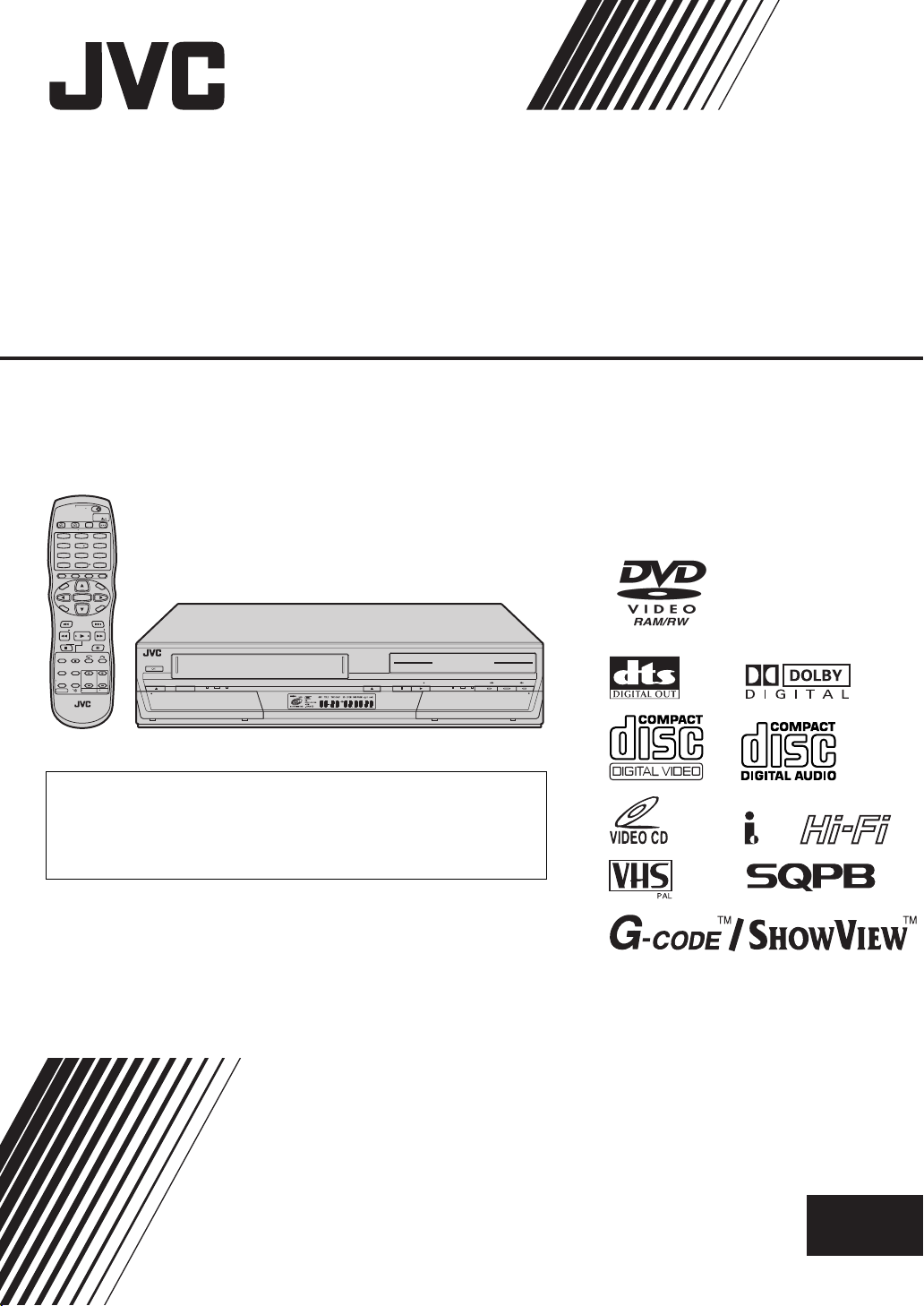
DVD VIDEO RECORDER &
VIDEO CASSETTE RECORDER
DR-MV1S
DVDTV
CABLE/DBS
TV/CBL/DBS
DVD
VCR
VCR
/DVD
TIMER
/DVD
TIMER
NUMBER/ TV CH/DVD CHNUMBER/ TV CH/DVD CH
1
3
2
ABC DEF
5
4
6
JKL MNO
GHI
8
7
9
TUV
PQRS WXYZ
0
MEMO/MARK
AUX
CANCEL
PROG/CHECKG-CODE
DISPLAYON SCREEN
PROGRESSIVE
SHOWVIEW
SCAN
TION
ME
U
NAVIGA
EN
NU
P M
TO
ENTER
SET UP
RETURN
PREVIOUS NEXT
SLOW
SLOW
PLAY/SELECT
CLEAR
PAUSESTOP/
REMAIN REC
REC MODE
SUBTITLE
ANGLE
LIVE CHECK
CH
TV/DVD
AUDIO
TV/DVD
TV/CBL/DVD
Region number of DVD VIDEO
DVD units and DVD VIDEO discs have their own region numbers. This unit
can play back DVD VIDEO discs whose region numbers include the unit’s
region number, which is indicated on the region number symbol on the rear
panel.
POWER
TV
VOL.
VCR EJECT
TV
VCR/DVD TIMER VCR REC OPEN/CLOSE STOP PLAY
PULL-OPEN
DVD
S-VIDEO
VIDEO (MONO) L - AUDIO - R
F-1
TIMER DVD DVDREC VCR DUBBING
REMAIN
REC PAUSE REW FF
REC MODE SLOW
PULL-OPEN
REC LINK
DV IN
CH
<< >>
DVD
INSTRUCTIONS
LPT0983-001C
EN
Page 2
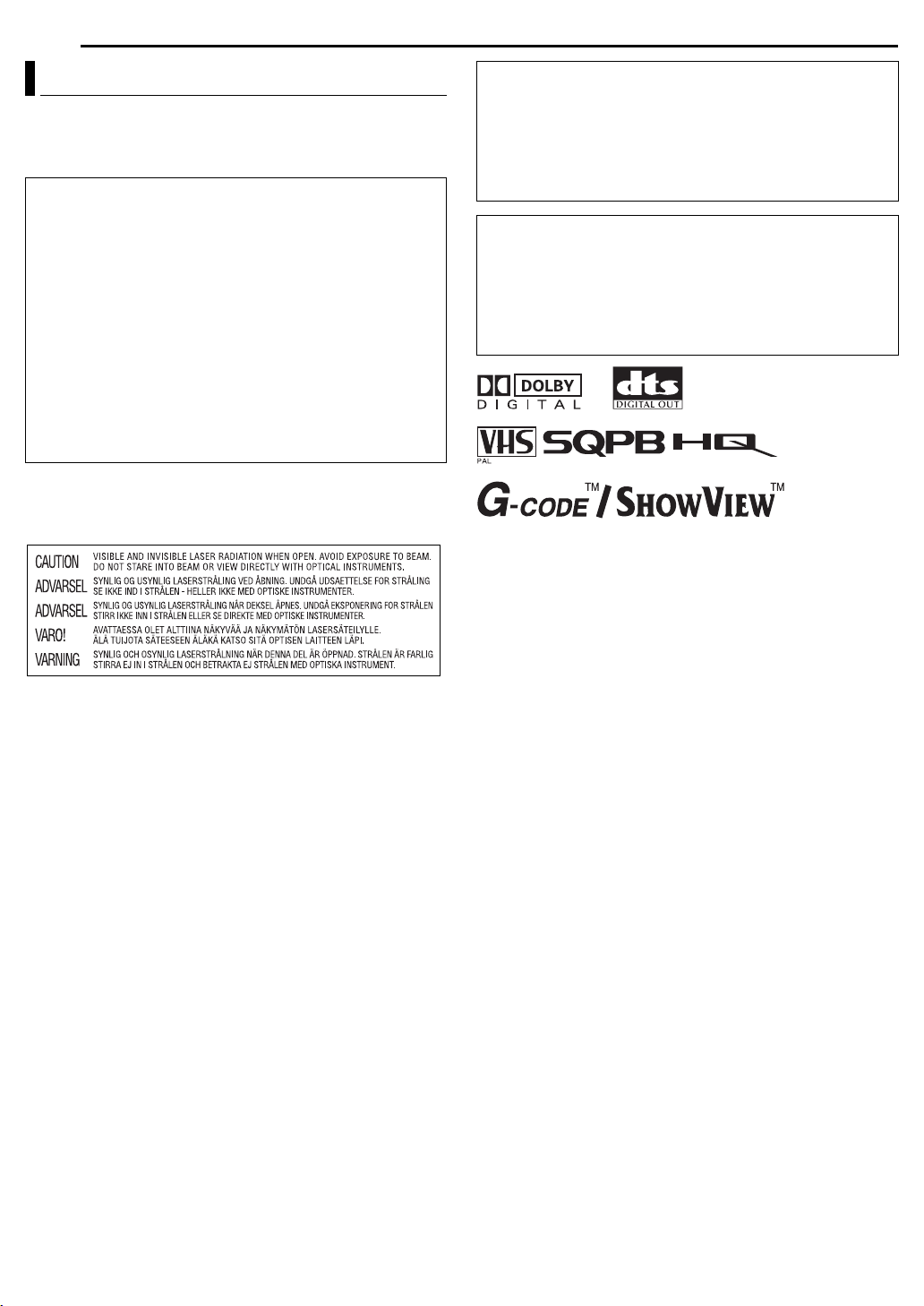
2 EN
SAFETY FIRST
Safety Precautions
The rating plate and the safety caution are on the rear of the unit.
WARNING: DANGEROUS VOLTAGE INSIDE
WARNING: TO PREVENT FIRE OR SHOCK HAZARD, DO NOT
EXPOSE THIS UNIT TO RAIN OR MOISTURE.
CAUTION:
A UNIT IS A CLASS 1 LASER PRODUCT. HOWEVER THIS
UNIT USES A VISIBLE LASER BEAM WHICH COULD CAUSE
HAZARDOUS RADIATION EXPOSURE IF DIRECTED. BE
SURE TO OPERATE THE UNIT CORRECTLY AS
INSTRUCTED.
WHEN THIS UNIT IS PLUGGED INTO THE WALL OUTLET,
DO NOT PLACE YOUR EYES CLOSE TO THE OPENING OF
THE DISC TRAY AND OTHER OPENINGS TO LOOK INTO
THE INSIDE OF THIS UNIT.
USE OF CONTROLS OR ADJUSTMENTS OR
PERFORMANCE OF PROCEDURES OTHER THAN THOSE
SPECIFIED HEREIN MAY RESULT IN HAZARDOUS
RADIATION EXPOSURE.
DO NOT OPEN COVERS AND DO NOT REPAIR YOURSELF.
REFER SERVICING TO QUALIFIED PERSONNEL.
CLASS 1 LASER PRODUCT
REPRODUCTION OF LABELS
WARNING LABEL INSIDE OF THE UNIT
IMPORTANT:
8 Please read the various precautions on pages 2 and 3 before
installing or operating the unit.
8 It should be noted that it may be unlawful to re-record pre-
recorded tapes, DVDs, or discs without the consent of the
owner of copyright in the sound or video recording, broadcast
or cable programme and in any literary, dramatic, musical, or
artistic work embodied therein.
CAUTION:
8 When you are not using the unit for a long period of time, it is
recommended that you disconnect the power cord from the
mains outlet.
8 Dangerous voltage inside. Refer internal servicing to qualified
service personnel. To prevent electric shock or fire hazard,
remove the power cord from the mains outlet prior to
connecting or disconnecting any signal lead or aerial.
● Manufactured under licence from Dolby Laboratories. “Dolby” and
double-D symbol are trademarks of Dolby Laboratories.
● “DTS” and “DTS Digital Out” are trademarks of Digital Theater
Systems, Inc.
● Cassettes marked “VHS” (or “S-VHS”) can be used with this unit.
However, S-VHS recording is not possible with this model.
● This model is equipped with SQPB (S-VHS QUASI PLAYBACK) that
makes it possible to play back S-VHS recordings in the SP mode with
regular VHS resolution.
● HQ VHS is compatible with existing VHS equipment.
● G-CODE is a trademark of Gemstar Development Corporation and is
registered in the following countries: Australia, China, Hong Kong,
Japan, South Korea, New Zealand, and Taiwan. SHOWVIEW is a
trademark of Gemstar Development Corporation and is registered in
the following countries: Austria, Belgium, Czech Republic, Denmark,
Finland, France, Germany, Greece, Hungary, Iceland, Italy,
Luxembourg, Netherlands, Norway, Poland, Portugal, Russia,
Slovakia, South Africa, Spain, Sweden and Switzerland. The
CODE/SHOWVIEW system is manufactured under license from
GGemstar Development Corporation.
G-
CODE and SHOWVIEW are different trademarks used to represent
the same easy recording feature. However, for simplicity, only the
HOWVIEW will be used in the instructions. If you use G-CODE
term S
system, follow the same steps listed for the S
● This product incorporates copyright protection technology that is
protected by method claims of certain U.S. patents and other
intellectual property rights owned by Macrovision Corporation and
other rights owners. Use of this copyright protection technology must
be authorised by Macrovision Corporation, and is intended for home
and other limited viewing users only unless otherwise authorised by
Macrovision Corporation. Reverse engineering or disassembly is
prohibited.
HOWVIEW system.
Page 3
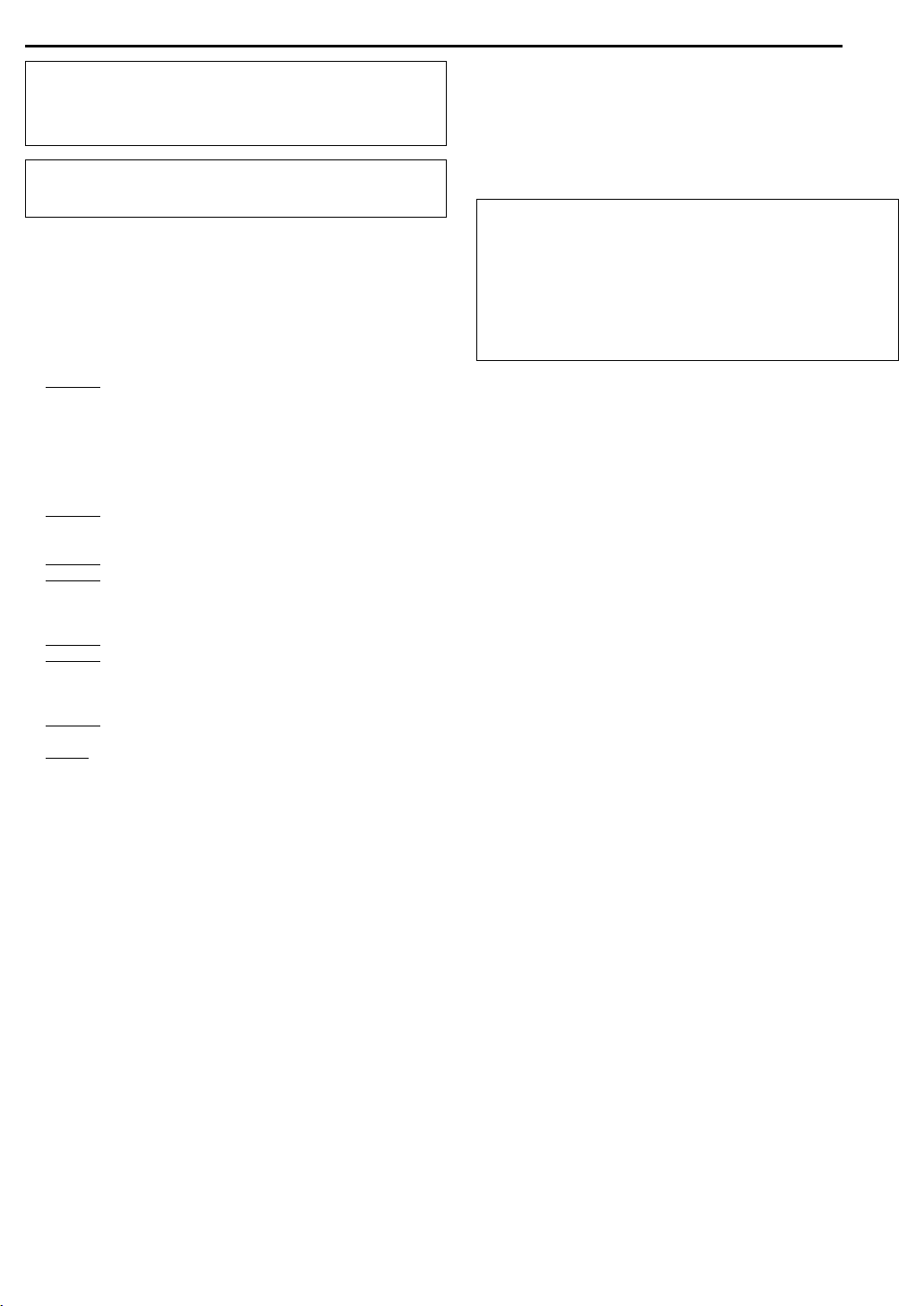
POWER SYSTEM: (DR-MV1SAS only*)
A
This unit operates on voltage of AC110 – 240 Vd (Rating),
AC90 – 260 Vd (Operating), 50/60 Hz with automatic switching.
* The model number depends on the country where you live. Check the
label on the rear of the unit.
The STANDBY/ON 1 button does not completely shut off
mains power from the unit, but switches operating current on and
off. “`” shows electrical power standby and “
!” shows ON.
When the equipment is installed in a cabinet or a shelf, make sure
that it has sufficient space on all sides to allow for ventilation
(10 cm or more on both sides, on top and at the rear).
When discarding batteries, environmental problems must be
considered and the local rules or laws governing the disposal of
these batteries must be followed strictly.
Failure to heed the following precautions may result in
damage to the unit, remote control or disc.
1. DO NOT
place the unit —
— in an environment prone to extreme temperatures or
humidity.
— in direct sunlight.
— in a dusty environment.
— in an environment where strong magnetic fields are
generated.
— on a surface that is unstable or subject to vibration.
2. DO NOT
block the unit’s ventilation openings or holes.
(If the ventilation openings or holes are blocked by a newspaper
or cloth, etc., the heat may not be able to get out.)
3. DO NOT
4. DO NOT
place heavy objects on the unit or remote control.
place anything which might spill on top of the unit
or remote control.
(If water or liquid is allowed to enter this equipment, fire or
electric shock may be caused.)
5. DO NOT
6. DO NOT
expose the apparatus to dripping or splashing.
use this equipment in a bathroom or places with
water. Also DO NOT place any containers filled with water or
liquids (such as cosmetics or medicines, flower vases, potted
plants, cups, etc.) on top of this unit.
7. DO NOT
place any naked flame sources, such as lighted
candles, on the apparatus.
8. AVOID
violent shocks to the unit during transport.
SAFETY FIRST
EN 3
MOISTURE CONDENSATION
Moisture in the air will condense on the unit when you move it from
a cold place to a warm place, or under extremely humid
conditions—just as water droplets form on the surface of a glass
filled with cold liquid. In conditions where condensation may occur,
disconnect the unit’s power plug from the wall and keep it
disconnected for a few hours to let the moisture dry, then turn on
the unit.
TTENTION:
To mobile phone users:
Using a mobile phone in the vicinity of the unit may cause picture
vibration on the TV screen or change the screen to a blue back
display.
On placing the unit:
Some TVs or other appliances generate strong magnetic fields.
Do not place such appliances on top of the unit as it may cause
picture disturbance.
Page 4
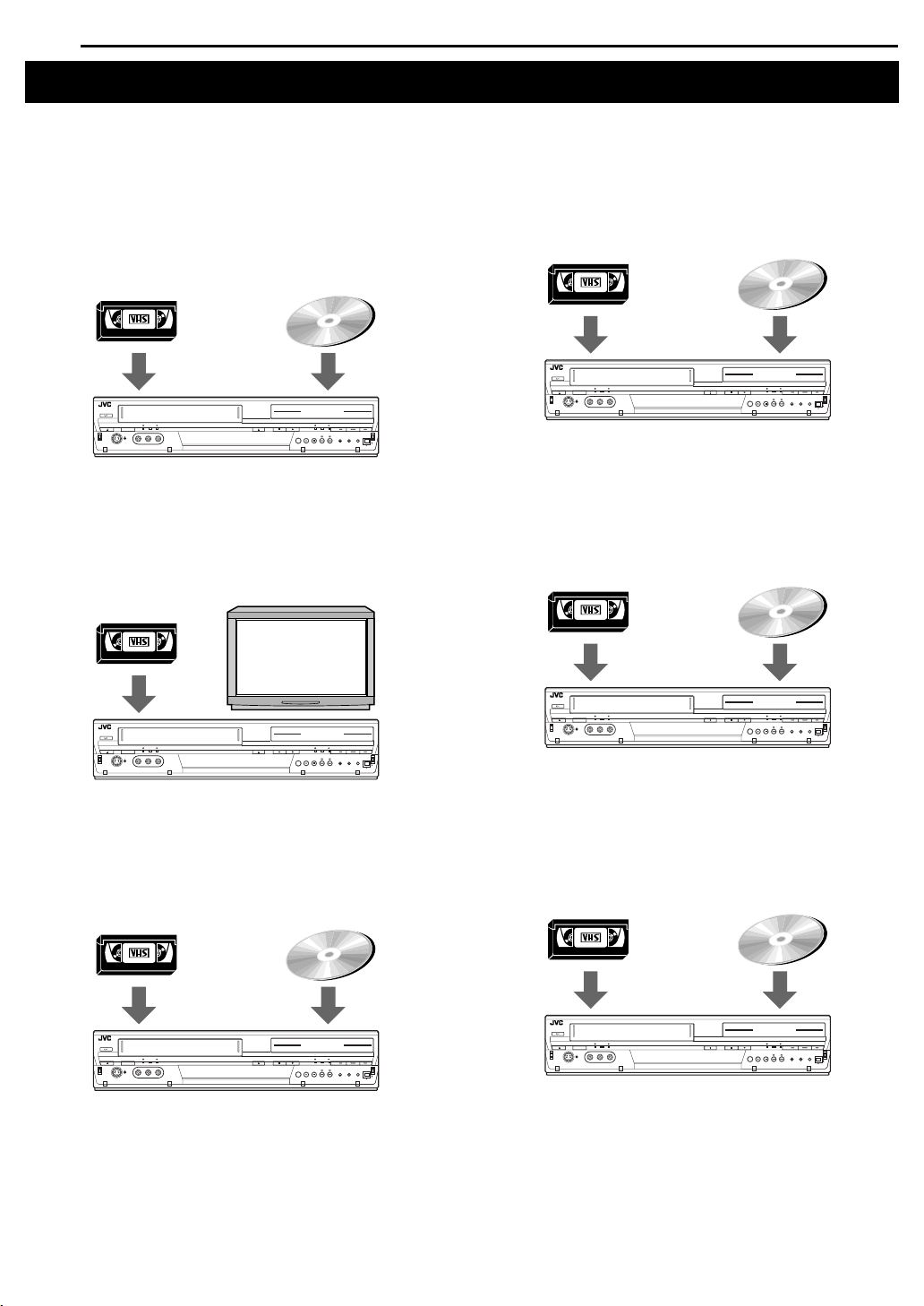
4 EN
Features of this unit
This unit allows you various types of playback and recording because this unit has two tuners.
Record programmes on both DVD deck and VCR deck
simultaneously
1 Start recording on the DVD deck. (墌 pg. 36)
2 Start recording on the VCR deck. (墌 pg. 48)
NOTE:
DV IN connector is available for DVD deck only.
Recording Recording
Watch another programme while recording on the unit
Pressing VCR/DVD switches to the other tuner.
1 Start recording on the DVD deck or VCR deck. (墌 pg. 36, 48)
2 Press VCR/DVD.
3 Press PR +/– to select the desired channel.
Recording
Another programme
Operate the DVD deck while recording on the VCR deck
1 Start recording on the VCR deck. (墌 pg. 48)
2 Press VCR/DVD.
3 Operate the DVD deck.
Recording Playback, recording, etc.
Operate the VCR deck while the DVD deck is in timer standby
mode
1 Engage the DVD deck’s timer mode. (墌 pg. 39)
● The VCR deck is automatically selected and the VCR lamp lights up
on the unit.
2 Operate the VCR deck.
Playback, recording, etc. Timer standby mode
Operate the VCR deck while recording on the DVD deck
Pressing VCR/DVD switch to the other tuner.
1 Start recording on the DVD deck. (墌 pg. 36)
2 Press VCR/DVD.
3 Operate the VCR deck.
Playback, recording, etc. Recording
Operate the DVD deck while the VCR deck is in timer standby
mode
1 Engage the VCR deck’s timer mode. (墌 pg. 50)
● The DVD deck is automatically selected and the DVD lamp lights up
on the unit.
2 Operate the DVD deck.
Timer standby mode Playback, recording, etc.
Page 5
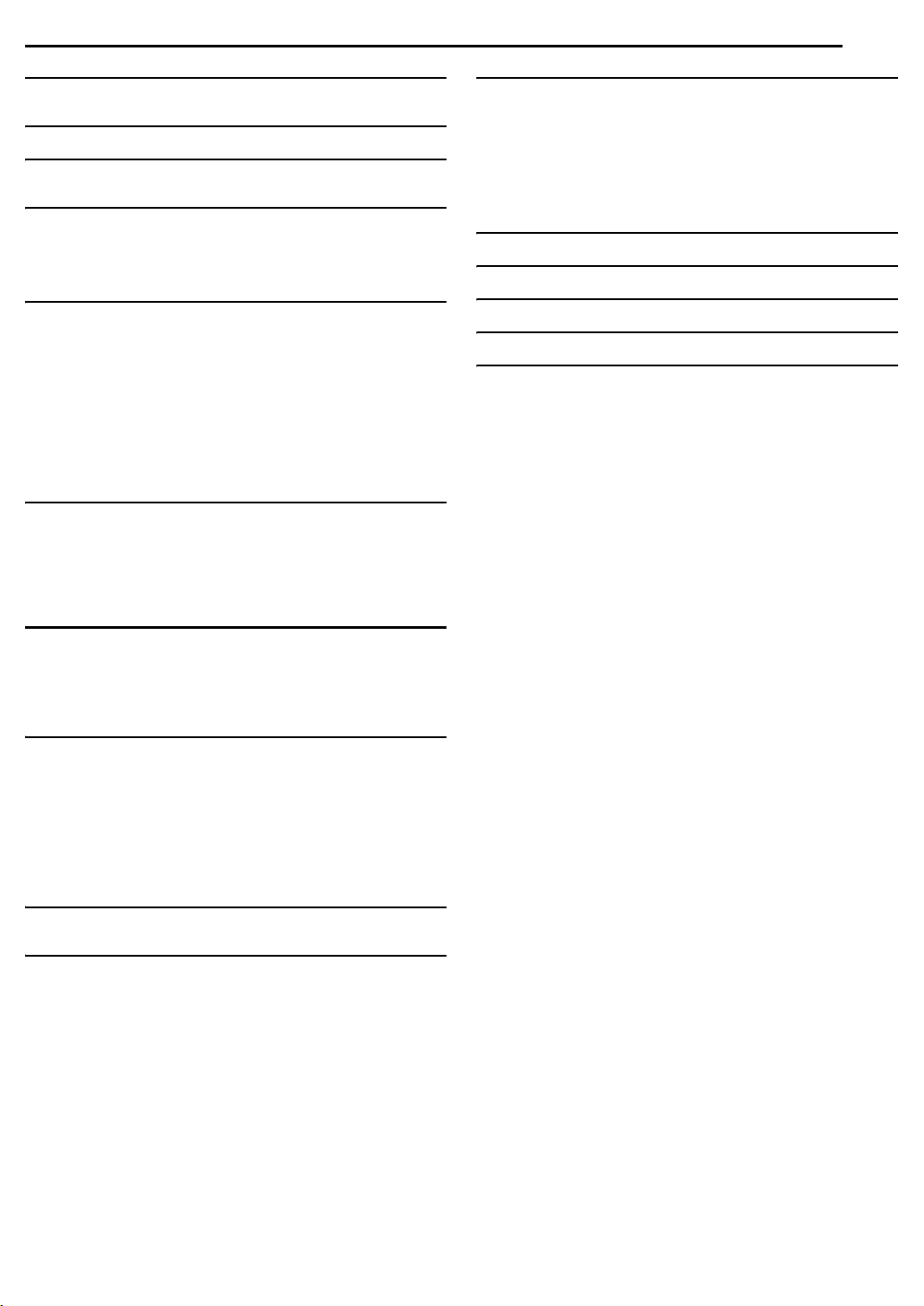
DISC INFORMATION 6
About Discs ................................................................................... 6
INDEX 11
INSTALLING YOUR NEW UNIT 16
Basic Connection ........................................................................16
INITIAL SETTINGS 17
Auto Set Up .................................................................................17
Language ....................................................................................18
Monitor Set (DVD Deck Only) .....................................................18
TM
CODE
G-
/SHOWVIEWTM System Setup ........................................... 19
OPERATIONS ON DVD DECK 20
Basic Playback ............................................................................20
Playback Features ......................................................................21
Live Memory Playback ................................................................ 25
Using The On-screen Bar ...........................................................29
Parental Lock ..............................................................................35
Basic Recording .......................................................................... 36
Recording Features .....................................................................37
TM
CODE
G-
/SHOWVIEWTM Timer Programming .................................. 39
Manual Timer Programming ........................................................40
On-Disc Timer Programming ......................................................41
Automatic Satellite Programme Recording (DVD Deck Only) ..... 44
OPERATIONS ON VCR DECK 45
Basic Playback ............................................................................45
Playback Features ......................................................................46
Basic Recording .......................................................................... 48
Recording Features .....................................................................48
TM
CODE
G-
/SHOWVIEWTM Timer Programming .................................. 50
Manual Timer Programming ........................................................51
NAVIGATION (DVD DECK ONLY) 53
Library Database DVD Navi ........................................................ 53
Modify Original Information .........................................................54
Modify Play List Information ........................................................ 56
Modify Library Information ........................................................... 59
Playback With MP3/JPEG Navigation .........................................60
EDITING 61
Tape Dubbing (From VCR To DVD) ...........................................61
Manual Dubbing (From VCR To DVD) ........................................62
Disc Dubbing (From DVD To VCR) ............................................. 63
Manual Dubbing (From DVD To VCR) ........................................64
DV Dubbing (DVD Deck Only) ....................................................65
Edit From A Camcorder ..............................................................66
Edit To Or From Another Recorder ............................................. 67
Output/Input Set ..........................................................................68
Digital Audio Dubbing .................................................................. 69
REMOTE CONTROL 70
Remote Control Functions ..........................................................70
SYSTEM CONNECTIONS 71
Connecting To A Dolby Digital Decoder Or An Amplifier With
Built-in DTS ...........................................................................71
Connecting To A Satellite Receiver ..........................................71
CONTENTS
EN 5
SUBSIDIARY SETTINGS 72
Mode Set (DVD Deck) ................................................................ 72
Mode Set (VCR Deck) ................................................................ 74
Tuner Set .................................................................................... 76
Clock Set .................................................................................... 78
Format A Disc (DVD Deck Only) ................................................ 78
Finalise A Disc (DVD Deck Only) ............................................... 79
Scan Mode Set ........................................................................... 80
Tray Lock (DVD Deck Only) ....................................................... 80
TROUBLESHOOTING 81
GLOSSARY 86
SPECIFICATIONS 87
APPENDIX 88
LIST OF TERMS 91
Page 6
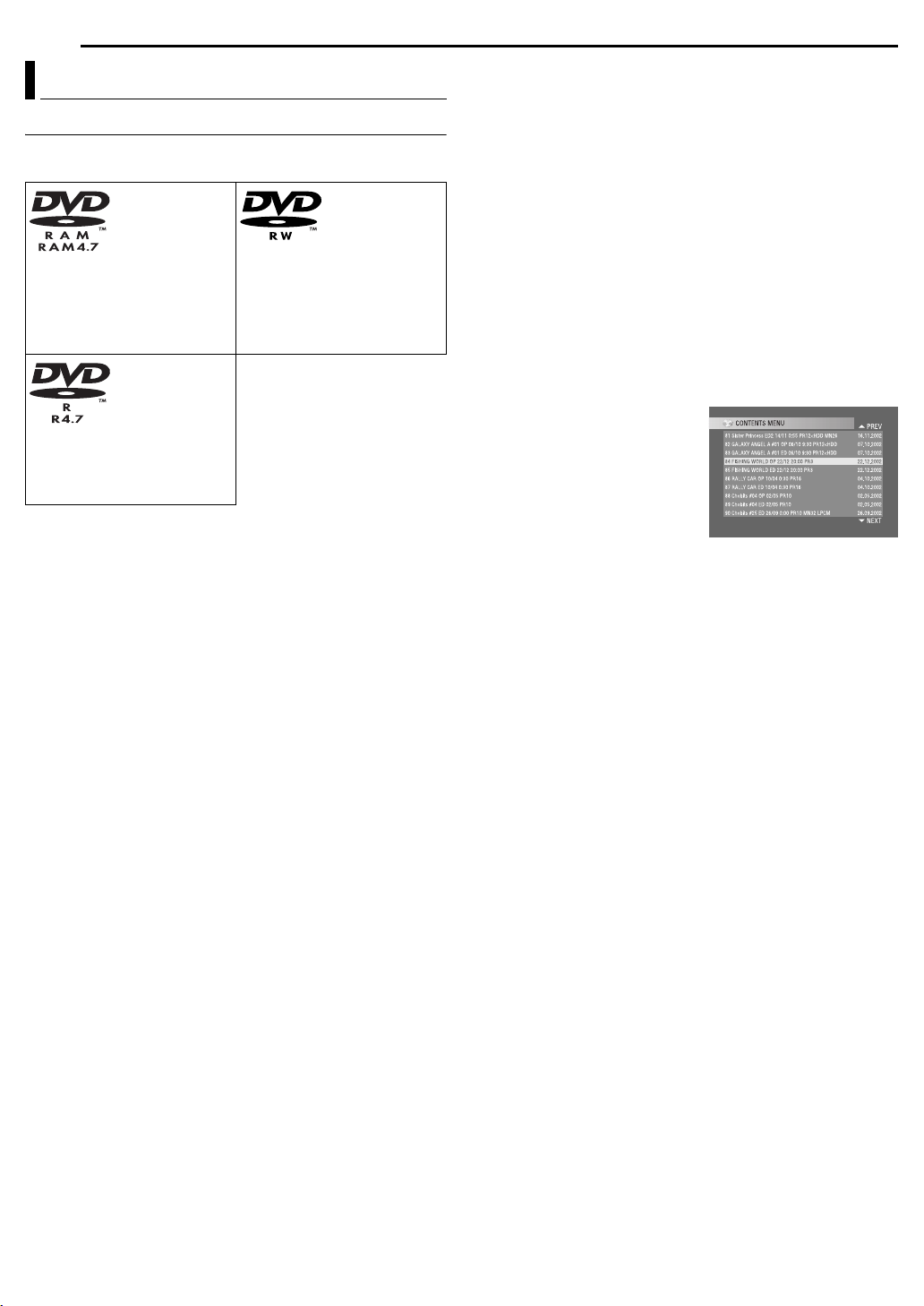
6 EN
DISC INFORMATION
About Discs
Recordable/playable Discs
You can use discs with the following logos for recording and
playback.
DVD-RAM
12 cm: 4.7 GB/9.4 GB
8 cm: 1.4 GB/2.8 GB
Ver. 2 . 0
Ver. 2 . 1
DVD- R
12 cm: 4.7 GB
8 cm: 1.4 GB
General Ver. 2.0 (Video mode)
● The above table is based on the information as of February 2004.
● Recording and playback may not be performed depending on the
characteristics and condition of the disc used, leading to
unsatisfactory results. Using discs manufactured by JVC is
recommended since they have been tested to be compatible with this
unit.
DVD-RAM Discs
It is only possible to use discs which conform with DVD-RAM
standard Version 2.0 or 2.1.
● It is impossible to record on DVD-RAM discs which do not conform to
this standard. If you use a disc formatted under a different standard
version, format it on this unit before use.
● It may not be possible to record, play back, edit or dub a DVD-RAM
disc even if it conforms to the standard if it was recorded or edited on
the devices from other manufacturers or on a PC, or if it has far too
many titles, or if there is very little available capacity remaining on the
disc.
● Some DVD-RAM discs are contained in a cartridge. This unit cannot
handle this type of disc. Remove the disc from the cartridge (only
discs with a removable cartridge); or the use of DVD-RAM discs not
contained in a cartridge is recommended.
● DVD-RAM discs recorded on this unit cannot be played back on an
incompatible DVD player.
● It is possible to record copy-once programmes of digital broadcasts
only onto 4.7/9.4 GB DVD-RAM discs (2.8 GB DVD-RAM discs are
not compatible).
DVD-RW
12 cm: 4.7 GB/9.4 GB
Ver. 1.0 (VR mode)
Ver. 1.1 (Video mode/VR mode)
DVD-R/RW Discs
It is only possible to use DVD-R discs which conform with DVD-R
standard Version 2.0.
When a DVD-R/RW disc (Video mode) is finalised (墌 pg. 79), it
can be played back on a standard DVD player as a DVD VIDEO
disc.
When a DVD-RW disc (VR mode) is finalised (墌 pg. 79), it can be
played back on a standard DVD player compatible with the VR
mode of DVD-RW discs.
Before finalising —
— it is possible to record on unrecorded areas of the disc, edit the
disc title and programme titles, and delete programmes.
● It is impossible to record or edit DVD-R/RW discs recorded on other
devices even if they have not been finalised.
● It is impossible to overwrite recorded areas of DVD-R discs.
● Available recording capacity does not increase even if a recorded
programme is deleted from a DVD-R disc.
After finalising —
After a DVD-R/RW disc (Video mode) has been finalised, it is
possible to play back the recorded programmes (video and/or
audio) on a standard DVD video player as a DVD VIDEO disc.
● Edited titles are displayed as the
“DVD menu” in video mode.
● It is impossible to record, edit or
delete the data either in video
mode or in VR mode.
● Either in video mode or in VR
mode, although the disc can be
played back on DVD players from
other manufacturers, sometimes it
may not be possible to play back
depending on the disc and recording conditions.
● It is impossible to record on CD-R/RW or DVD-R discs used for
authoring.
● It is impossible to record onto DVD-R/RW (Video mode) discs
broadcasts that allow you to copy once. The copy once programmes
can only be recorded onto DVD-RW discs formatted in VR mode.
NOTE:
The following may result if you play back a DVD-R disc recorded on
another unit.
● The disc does not play.
● A mosaic pattern (block noise) appears on the screen.
● Video or audio may be dropped out.
● The unit stops during playback.
Page 7
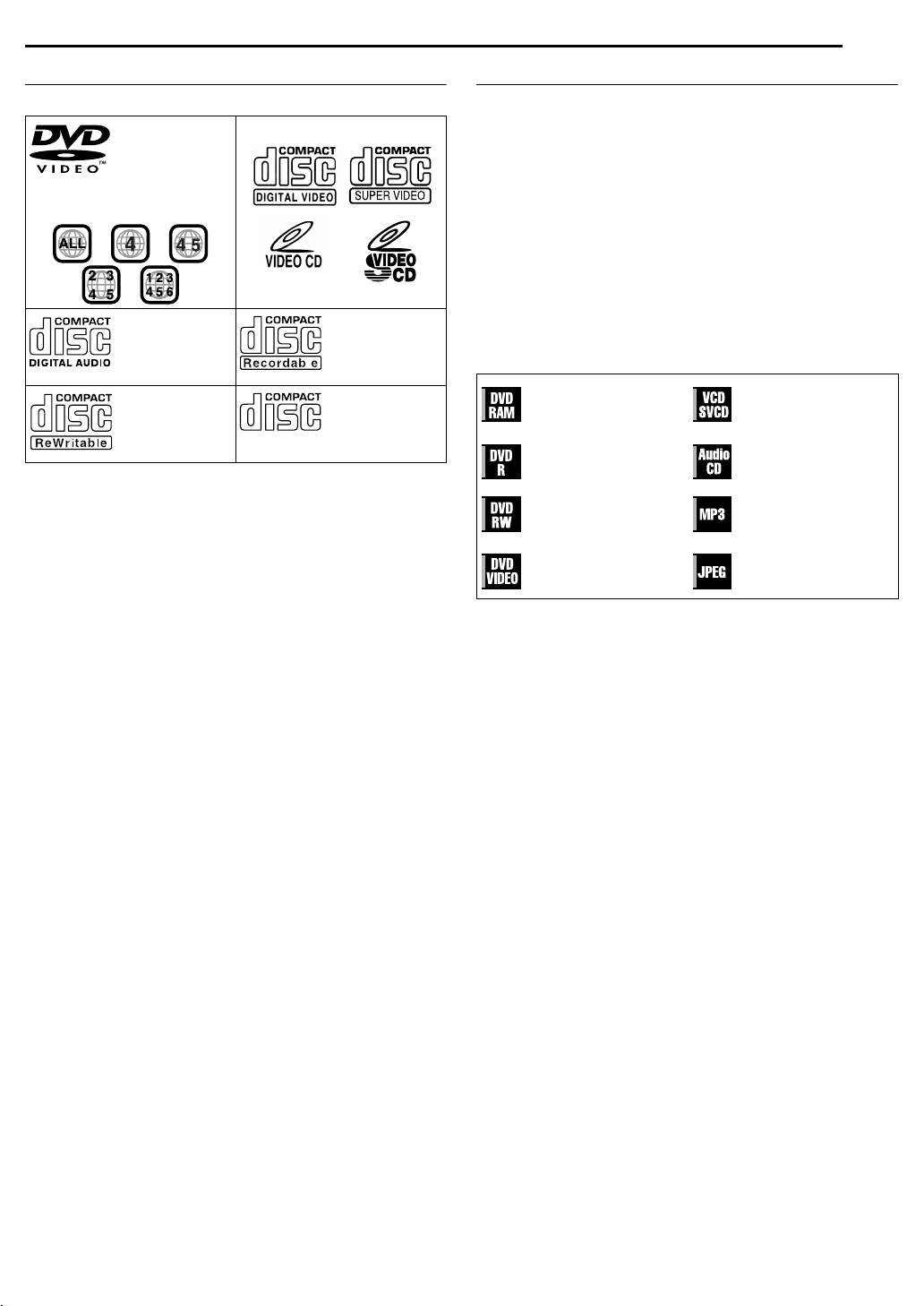
DISC INFORMATION
EN 7
Discs For Playback Only
You can use discs with the following logos for playback only.
DVD VIDEO Video CD/Super Video CD
(example of region code
indications)
Audio CD
CD-DA files
CD-RW
CD-DA/JPEG/
MP3 files
● Playback may not be performed depending on the characteristics
and condition of the disc used.
● DTS Audio CDs can also be played back (An optional DTS decoder
is required).
● MP3 and JPEG discs can be played back on this unit only when they
have been recorded in the ISO9660 or Joliet format and finalised.
● JPEG files that can be played back on this unit must conform to JFIF/
Baseline process, and the maximum resolution of a JPEG file is
3,840 x 2,160 pixels.
● CD-R/RW discs recorded in music CD format need to be finalised to
play back on this unit.
● Operation and audio quality of this unit are not guaranteed for discs
that do not conform to the Compact Disc specification (CD-DA).
Before you play back a CD, check for the CD logo and read the notes
on the package to confirm that it conforms to the Compact Disc
specification.
● Depending on the intentions of the author of the software, recording
conditions of DVD discs and Video CD/SVCD discs may be
restricted. Since this unit plays back discs according to the intentions
of the author of the software as indicated on the disc, some functions
may not operate as commanded.
● When switching from the first layer to the second layer of doublelayered DVD VIDEO discs, the image and sound may be
momentarily distorted. This is not a malfunction.
● DVD-AUDIO discs compatible with DVD video players can be played.
● Super Audio CDs (SACD) compatible with conventional CD players
can be played.
CD-R
CD-DA/JPEG/
MP3 files
CD-ROM
JPEG/MP3 files
Unplayable Discs
The following types of discs cannot be played using this unit.
Do not attempt to play back any kind of disc that is damaged
(cracked, warped, or repaired with adhesive tape) or discs in
unusual shapes (heart-shaped, octagonal, or other forms). If such
discs are accidentally played back, it may cause noise that can
lead to speaker damage.
● CD-ROM discs (including PHOTO-CD and CD-G)
● Discs recorded in Packet Write (UDF) format.
● 1.3-GB double density CDs (DDCD)
● High density CDs (HDCD)
The following discs also cannot be played back.
● Discs whose region numbers do not include the unit’s region number,
which is indicated on the region number symbol on the rear pannel.
● DVD-RAM (2.6 GB/5.2 GB)
● DVD-RAM (TYPE1)
Marks of discs in this instruction manual
Allows operation with a
DVD-RAM disc.
Allows operation with a
DVD-R disc.
Allows operation with a
DVD -RW dis c .
Allows operation with a
DVD VIDEO disc.
Allows operation with a
Video CD/Super Video
CD (SVCD) disc.
Allows operation with
an Audio CD disc.
Allows operation with a
disc including MP3
files.
Allows operation with a
disc including JPEG
files.
Page 8
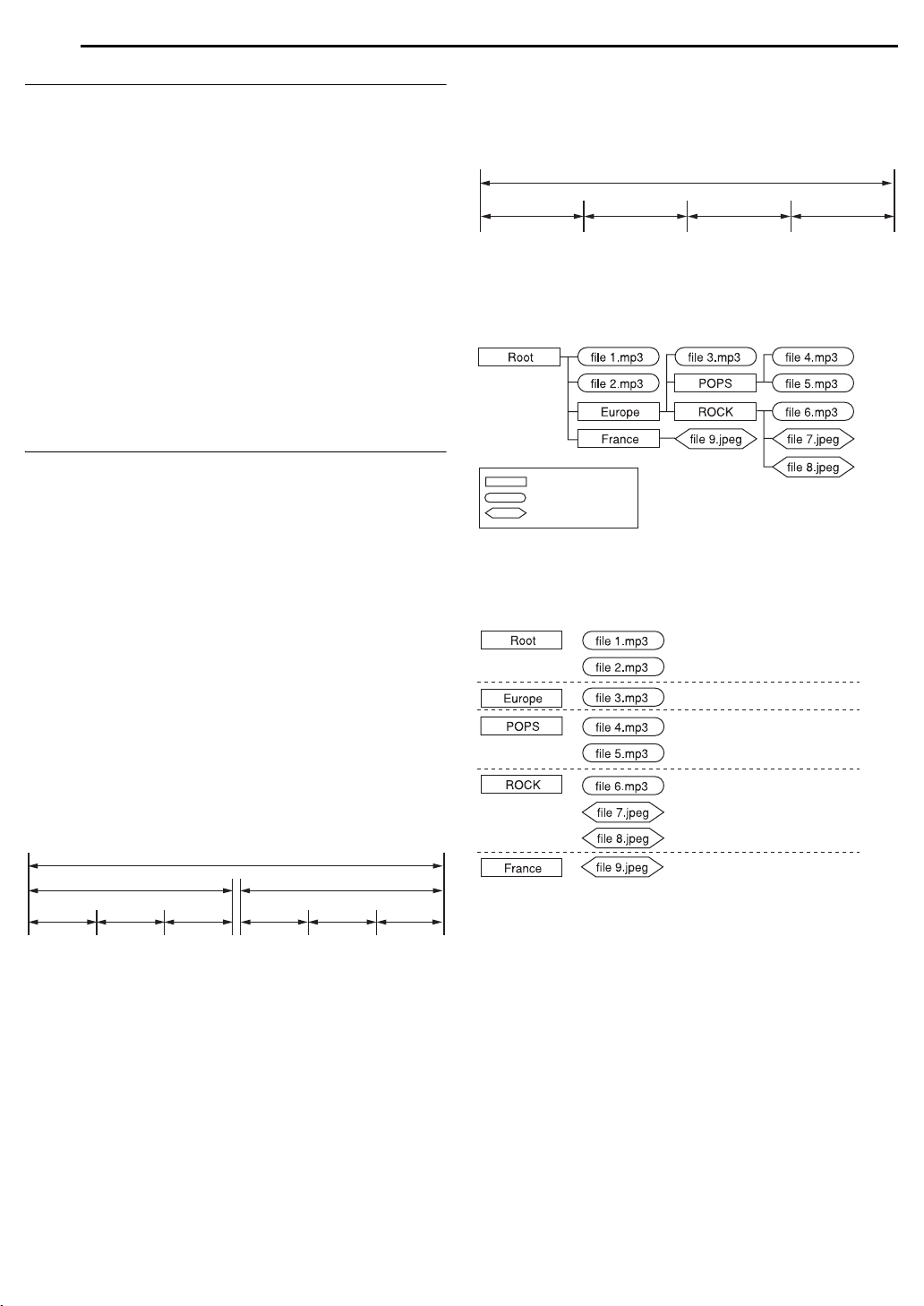
8 EN
DISC INFORMATION
Recording Medium And Format
DVD-RAM
● Recording and erasing can be performed as many times as possible
on a disc.
● Editing can be performed after recording, such as deleting unwanted
parts.
● While recording, it is possible not only to start playback of a
programme currently being recorded, but also to watch another
programme previously recorded.
DVD-RW (VR mode)
● Recording and erasing can be performed as many times as possible
on a disc.
● Editing can be performed after recording, such as deleting unwanted
parts.
DVD-RW (Vid eo mode)
● Can be played back on other DVD players.
● New recording can be performed by erasing all the data on a disc
once played back.
DVD-R
● Can be played back on other DVD players.
● Suitable when keeping a recorded disc for a long time.
File Structure Of Discs
DVD VIDEO
Typically, DVD VIDEO discs are made up of larger units called
“titles”. Each title has a number (title number) that can be used to
select desired titles. Titles are further divided into units called
“chapters”. Each chapter has a number (chapter number) that can
also be used to select desired chapters. Note that some discs are
not divided into titles and chapters.
When you record a programme on a DVD-RAM/RW (VR mode)
disc
A single recording session results in a single title (a single
chapter). However, chapter marks are automatically inserted when
recording is paused, or audio changes from monaural or bilingual
to stereo due to commercial breaks, etc. It is also possible to insert
chapter marks at desired locations during playback. (墌 pg. 23)
When you record a programme on a DVD-R/RW (Video mode)
disc
A single recording session results in a single title (a single
chapter). However, chapter marks are automatically inserted when
recording is paused, or audio changes due to commercial breaks,
etc. It is also possible to insert chapter marks at desired locations
during either recording or playback. Once the disc has been
finalised, these chapter marks are deleted and new chapter marks
are assigned automatically approximately every 5 minutes.
DVD-RAM, DVD-RW, DVD-R or DVD VIDEO disc
Title 1 Title 2
Chapter 1 Chapter 2
● In Video mode, even before finalising, it is impossible to perform
editing operations other than changing the disc name and/or title
names and deleting programmes and/or titles.
● After finalising, it is impossible to perform editing operations.
Chapter 3
Chapter 1
Chapter 2
Chapter 3
Audio CD/Video CD/SVCD
Typically, Audio CD discs are divided into separate tracks each
containing one song. Each track is assigned a number. For
example, the third track is Track 3. The same is true for Video CD/
SVCD discs.
However, some discs are not divided into tracks.
Audio CD or Video CD/SVCD
Track 1 Track 2 Track 3 Track 4
JPEG/MP3 Disc (CD-R/RW/ROM)
MP3/JPEG files put in directories nested in several levels on a disc
will be organized as if they were put in single level directories
(groups) by the MP3/JPEG Navigation of this unit. (墌 pg. 60)
File structure of a disc before starting the MP3/JPEG
Navigation
Directory
MP3 file
JPEG file
File structure of the disc after starting the MP3/JPEG
Navigation
Files are automatically grouped as follows and displayed on the
MP3/JPEG Navigation screen. Data is displayed in the
alphabetical order of file name. Files are grouped based on roots.
● This unit can recognise up to 9 hierarchies including directories and
files.
Also, it can recognise up to 250 files in each group, and up to 99
groups on a disc.
NOTES:
● Video CD/SVCD discs that support Playback Control (PBC)
The contents of a disc are recorded into several hierarchies, and played
back according to the instructions on the screen while navigating through
the hierarchies. It is also possible to playback recorded tracks
consecutively without activating the PBC function even when playing a
PBC-compatible disc. (
● Regarding the contents recorded on discs
Some files may not be played back depending on the file types and other
factors.
墌 pg. 24)
Page 9
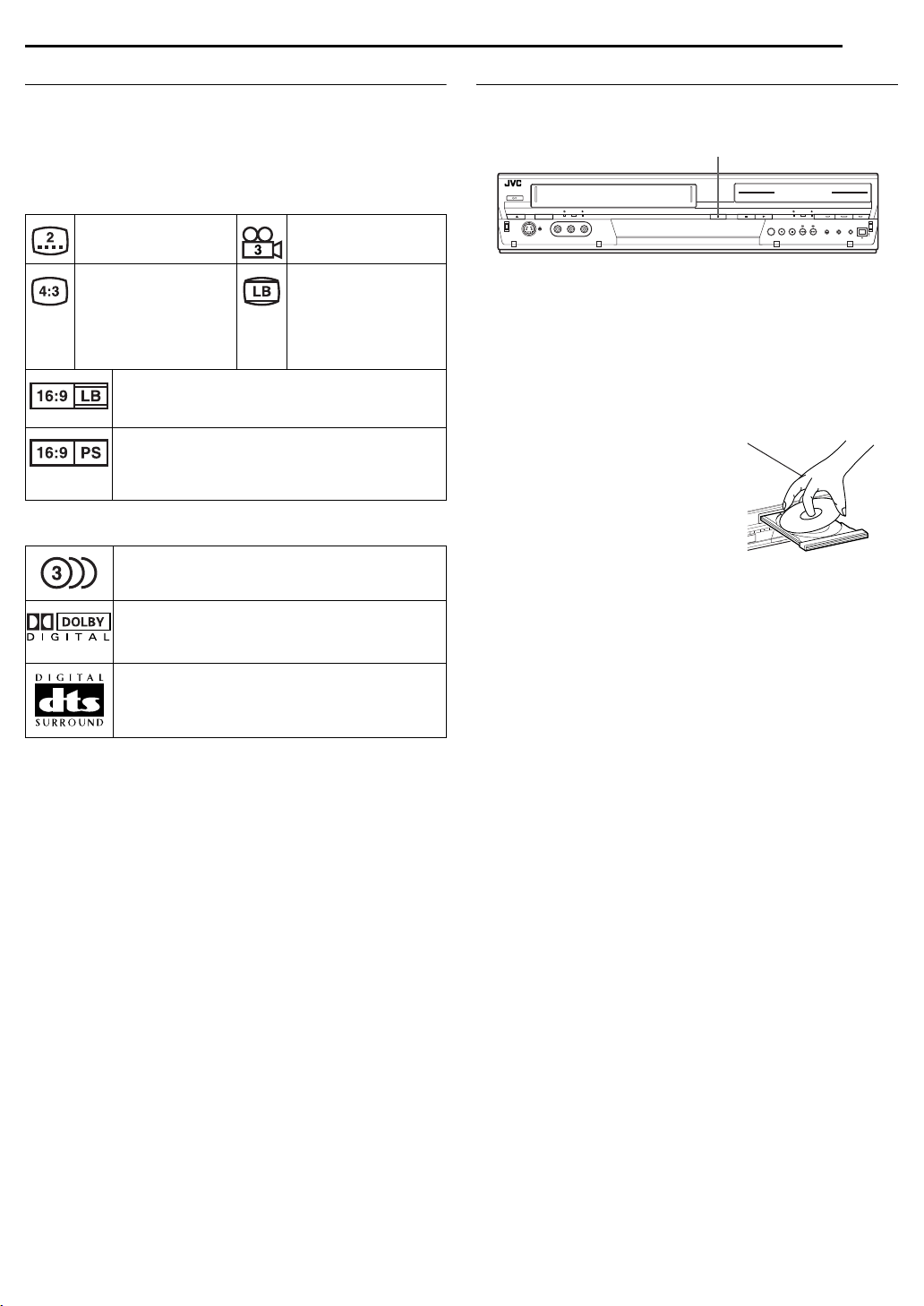
DISC INFORMATION
EN 9
DVD VIDEO Marks
Sometimes marks are printed on a DVD disc and/or on its
packaging to indicate information regarding the contents and
functions of the disc. Check the marks indicating the contents and
functions of the disc. Note, however, that in some cases a disc
may not include a mark even for a function it supports.
Marks related to video
Number of subtitles Number of angles
Recorded under the
standard 4:3 aspect
ratio
Video playback is in Wide video mode (16:9) on
wide televisions, but in letter box on televisions
with standard 4:3 aspect ratio.
Video playback is in Wide video mode (16:9) on
wide televisions, but pan and scan is used on
televisions with standard 4:3 aspect ratio (either
the left or right side of the image is cut-out).
Marks related to audio
Number of audio tracks
Dolby Digital mark
It has been developed by Dolby Laboratories as a
digital surround system.
DTS (Digital Theater Systems)
You can enjoy DTS audio if you connect an
amplifier with a built-in DTS decoder to the
DIGITAL AUDIO OUT connector of the unit.
Screen includes black
bands at the top and
the bottom of image
which has a standard
4:3 aspect ratio (letter
box)
Placing A Disc
Opening the disc tray
Press x to open the disc tray.
x
● Pressing the button again closes the disc tray.
● Use the buttons to open and close the disc tray.
● Do not block the disc tray with your hand while it is opening or closing
as this may result in hardware failure.
● Do not place unplayable discs or any object other than a disc on the
disc tray.
● Do not press down strongly on the disc tray or place any heavy
objects on it.
Discs without cartridges
Place the disc on the disc tray with the
label side facing up. Since disc size
changes depending on the disc to be
played back, be sure to correctly align
the disc with the grooves for its size. If
the disc is not in its groove, it may be
scratched or otherwise damaged. To
insert an 8 cm disc, place it according
to the inner groove.
DVD-RAM discs contained in
cartridges
Double-sided discs:
Remove the disc from the cartridge. Align the disc with the grooves
on the disc tray as shown in the illustration and insert with the side
you wish to play back or record facing down. If you insert the disc
with “Side A” facing down, programmes are recorded on the side
A.
Single-sided discs:
Remove the disc from the cartridge. Align the disc with the grooves
on the disc tray as shown in the illustration and insert with the label
side facing up.
D
V
D
B
U
D
R
C
V
N
E
P
O
-
L
L
U
P
D
V
D
N
I
V
D
K
IN
L
C
E
R
H
C
F
F
W
E
R
D
V
E
D
S
U
A
P
C
E
R
N
I
A
M
E
R
>
W
O
L
S
<>
<
E
D
O
M
C
E
R
Page 10

10 EN
DISC INFORMATION
Care And Handling Of Discs
How to handle discs
When handling a disc, do not
touch the surface of the disc.
Since discs are made of
plastic, they are easily
damaged. If a disc gets dirty,
dusty, scratched or warped, the
images and sound will not be
picked up correctly, and such a
disc may cause the unit to malfunction.
Label side
Do not damage the label side, stick paper to or use any adhesives
on its surface.
Recording side
Make sure that discs are not scratched and dirty on the recording
side before use. Scratches and dirt on the recording side of a disc
may hinder proper playback and recording. Also be careful that a
DVD-RAM disc may get scratched or dirt when removed from
cartridge then put back in after use.
Storage
Make sure that discs are kept in their cases. If discs are piled on
top of one another without their protective cases, they can be
damaged. Do not put discs in a location where they may be
exposed to direct sunlight, or in a place where the humidity or
temperature is high. Avoid leaving discs in your car!
Maintenance of discs
If there are fingerprints or other dirt adhering
to a disc, wipe with a soft dry cloth, moving
from the centre outwards.
If a disc is difficult to clean, wipe with a cloth
moistened with water. Never use record
cleaners, petrol, alcohol or any anti-static
agents.
CAUTION:
Sometimes during playback, noise may appear or images may
be garbled. This is sometimes due to the disc. (It may not be up
to industry standards.)
These symptoms are caused by the discs, not by the
malfunction of the unit.
Page 11
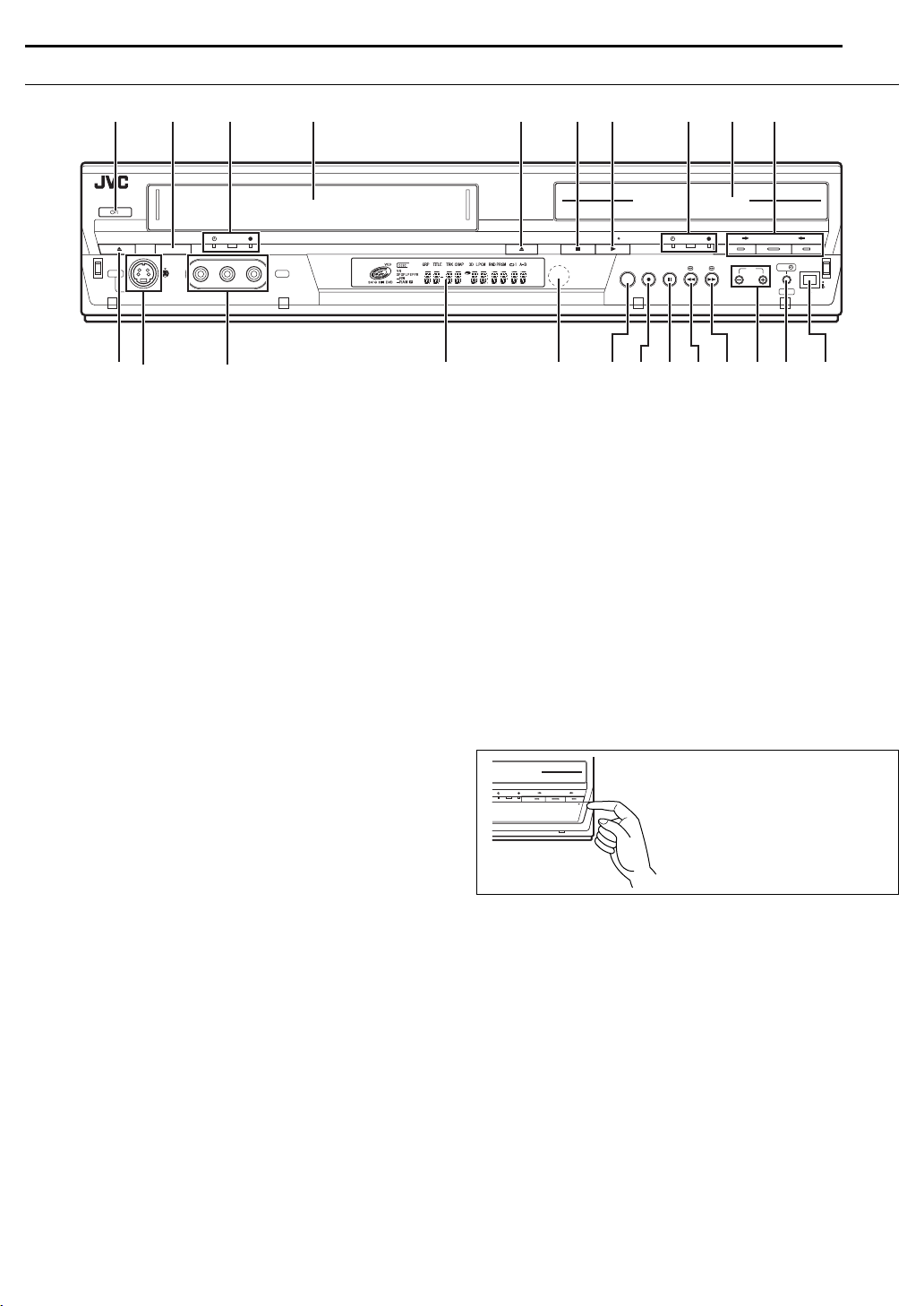
Front View
A B C D GFE IH J
STANDBY/ON
INDEX
EN 11
VCR/DVD VCR
DVD
S-VIDEO
VIDEO (MONO) L - AUDIO - R
F-1
A Standby/On Button (1)
B VCR/DVD Button
C VCR Timer Lamp (#)
VCR Lamp
VCR Recording Lamp (7)
墌 pg. 18
墌 pg. 50
墌 pg. 45
墌 pg. 48
D Cassette Loading Slot
E Open/Close Button (x)
F Stop Button (8)
G Play Button (4)
墌 pg. 20, 45
墌 pg. 20, 45
H DVD Timer Lamp (#)
DVD L amp
墌 pg. 18, 20
DVD Recording Lamp (7)
墌 pg. 9
墌 pg. 39
墌 pg. 36
I Disc Tray
J Dubbing Button (DUB)
Dubbing Direction Button (VCR]/}DVD)
K Eject Button (x)
墌 pg. 61
墌 pg. 61, 63
墌 pg. 45
L S-Video Input Connectors (S-VIDEO) (DVD deck only)
墌 pg. 66
M Video/Audio Input Connectors (VIDEO/AUDIO (L/R))
墌 pg. 66
When using a monaural audio cable, use AUDIO L (MONO) input
connector. In this case, the sound on the left channel is also
recorded on the right channel.
DVD DVDVCR DUB
REMAIN
REC MODE SLOW
(–) (+)
SAT
PR
DV IN
DVD
PONLMK Q S TRUWV
N Front Display Panel 墌 pg. 13
O Infrared Beam Receiving Window
P Remain Button (REMAIN)
Recording Mode Button (REC MODE)
Q Record Button (7)
R Pause Button (9)
墌 pg. 20, 46
S Reverse Search Button (3) (DVD deck)
Rewind Button (3) (VCR deck)
Reverse Slow Button (SLOW –)
T Forward Search Button (5) (DVD deck)
Fast Forward Button (5) (VCR deck)
Forward Slow Button (SLOW +)
U Channel Button (PR +/–)
V Automatic Satellite Programme Recording Button
(SAT #) (DVD deck only)
W DV Input connector (DV IN (i*)) (DVD deck only)
墌 pg. 65
* i (i.Link) refers to the IEEE1394-1995 industry specification and
extensions thereof. The i logo is used for products compliant with the
i.Link standard.
DVD DVDVCR DUB
<< >>
SLOW
PULL-OPEN
SAT
PR
DV IN
DVD
墌 pg. 23, 37
墌 pg. 36, 48
墌 pg. 36, 48
墌 pg. 21, 28
墌 pg. 45, 46
墌 pg. 22
墌 pg. 21, 28
墌 pg. 45, 46
墌 pg. 22
墌 pg. 36, 48
墌 pg. 44
To access covered connectors, pull
and open the connector cover.
Page 12
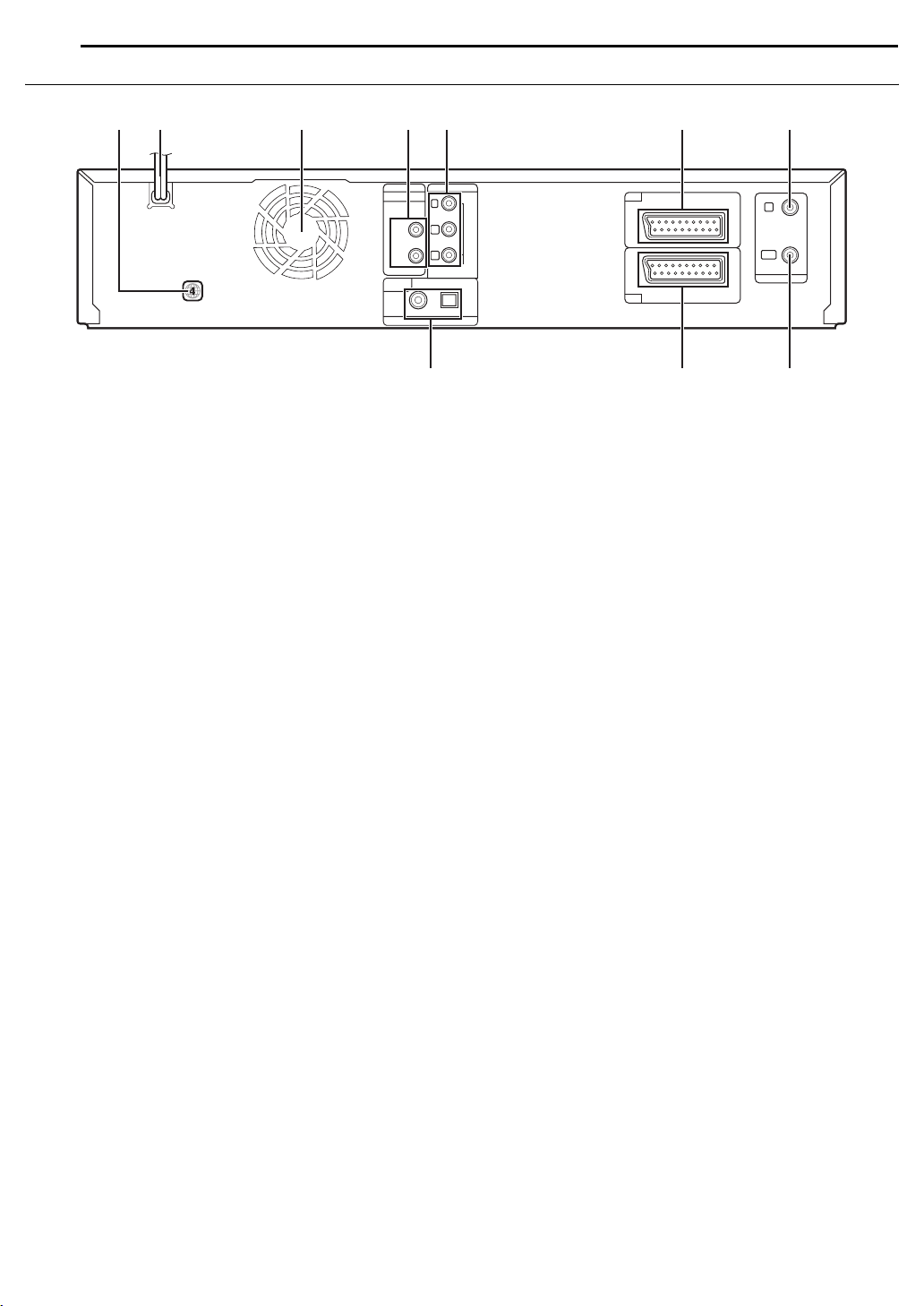
12 EN
INDEX
Rear View
B C DFE
A
DVD/VCR
AUDIO OUT
LEFT
RIGHT
DIGITAL
AUDIO OUT
PCM/
STREAM
COAXIAL OPTICAL
DVD
H
A Region Number Label 墌 pg. 1
B AC Power Cord
C Cooling Fan
● This prevents the temperature from rising inside the unit.
Do not remove it.
● Install the unit so as not to block the area around the fan.
● The cooling fan on the rear of the unit may be activated even if
the unit is turned off in the following cases;
— In the Automatic Satellite Programme Recording standby
mode (
D Audio Output Connectors (AUDIO OUT (LEFT/RIGHT))
墌 pg. 16
墌 pg. 16
墌 pg. 44)
G
Y
PB
PR
DVD
COMPONENT
VIDEO OUT
L-1
L-2
IN/OUT
IN/DECODER
IN
OUT
ANTENNA
IJ
E Component Video Output Connectors (COMPONENT
VIDEO OUT) (DVD deck only)
F L-1 Input/Output Connector (L-1 IN/OUT)
71
G Antenna Input Connector (ANTENNA IN)
H Digital Audio Output Connectors
(DIGITAL AUDIO OUT (COAXIAL/OPTICAL)) (DVD
deck only)
墌 pg. 69, 71
I L-2 Input/Decoder* Connector (L-2 IN/DECODER)
墌 pg. 67, 71
* Decoder function is not available with this unit.
J Antenna Output Connector (ANTENNA OUT) 墌 pg. 16
墌 pg. 16
墌 pg. 16, 67,
墌 pg. 16
Page 13
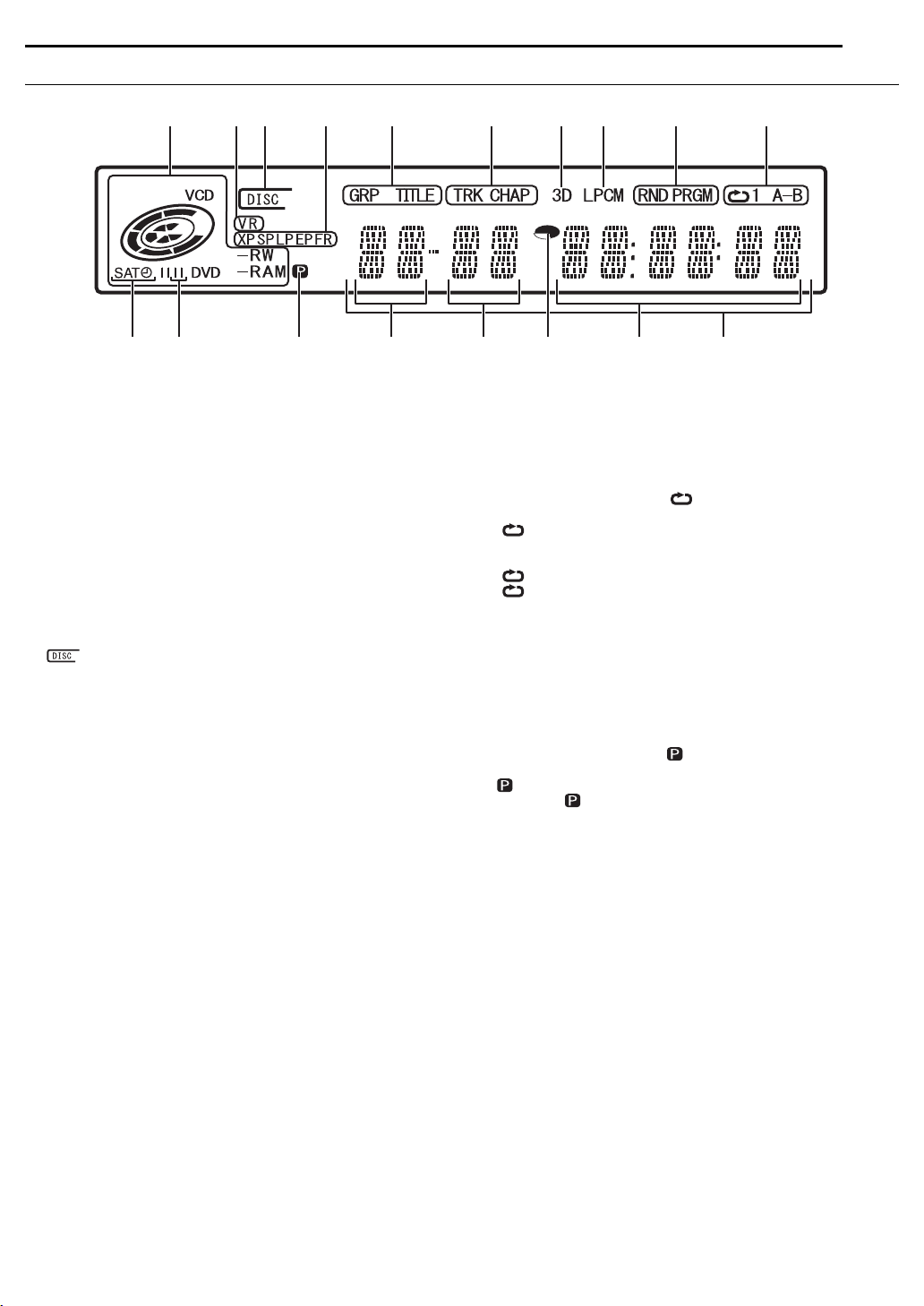
Front Display Panel
ABCD GFEIHJ
A Disc Type Indicator
When a disc is loaded, the type of the disc is indicated.
Disc Status Indicator
When a disc is running, the disc marks rotate.
During High-Speed Search: Rotate faster than normal playback.
During Slow Motion: Rotate slower than normal playback.
While recording: Inner red ring lights in the same way
as normal playback. During Instant
Timer Recording (ITR), inner red ring
slowly blinks.
While paused: Disc marks blink when either
recording or playing back.
While stopped: Disc marks all light.
While resume stopped: Disc marks all blink.
While the disc tray opened: Disc marks all light out.
No disc on the disc tray: Disc marks all light out.
B VR Mode Indicator 墌 pg. 78
Lights when a DVD-RW disc is formatted in VR mode.
C Indicator 墌 pg. 41
Lights when a disc set up for On-Disc Timer Programming is loaded.
D Recording Mode Indicator (XP/SP/LP/EP/FR) 墌 pg. 36
Blinks when recording mode is being set.
While “FR” is blinking, the left 3 digits of the Multi Display (N O)
indicate setting values ranging from “60” to “480”. After the value
has been set, only “FR” lights.
E Group/Title Indicator (GRP/TITLE)
“GRP” or “TITLE” lights depending on a disc loaded while the left 2
digits of the Multi Display (N) indicate the numbers explained below.
“GRP”: Total number of groups or group number being played
back are displayed on the Multi Display.
“TITLE”: Total number of titles or title number being played back
are displayed on the Multi Display.
F Track/Chapter Indicator (TRK/CHAP)
“TRK” or “CHAP” lights depending on a disc loaded while the 3rd
and 4th digits from the left of the Multi Display (O) indicate the
numbers explained below.
“TRK”: Total number of tracks or track number being played
back are displayed on the Multi Display.
“CHAP”: Chapter number being played back are displayed on the
Multi Display.
G Simulated Surround Effect Indicator (3D) 墌 pg. 32
Lights when a simulated surround effect is set to “3D-ON” on the onscreen bar.
INDEX
EN 13
PONLMKQR
H Linear PCM Indicator (LPCM)
Lights when “XP MODE REC AUDIO” is set to “LINEAR PCM”
(
墌 pg. 73) for recording with DVD-RAM, DVD-R and DVD-RW
discs, and when Linear PCM audio is played.
I Random/Programme Playback Mode Indicator (RND/
PRGM)
“RND”: Lights when Random Playback mode is set.
“PRGM”: Lights when Programme Playback mode is set.
J Repeat Mode Indicator ( /1/A–B) 墌 pg. 30, 47
Select Repeat Playback mode on the on-screen bar.
“ ”: Whole disc is played back repeatedly.
“ 1”: A single title/chapter/track is played back repeatedly.
“ A–B”: The selected part (A–B) is played back repeatedly.
No display: Repeat Playback mode is off.
K Automatic Satellite Programme Recording Indicator
(SAT#)
Lights up when the DVD deck is in the Automatic Satellite
Programme Recording standby mode while the VCR deck is used.
L VCR Indicator 墌 pg. 37, 48
Lights up when the mode is switched to the VCR mode using the
TV/DVD button. When switching the mode, “VCR” or “TV” appears
for about 2 seconds on the Multi Display (R).
M Video Output Indicator ( ) 墌 pg. 80
No display:Indicates that interlace mode is engaged.
(Example) lights when video output mode is in progressive
mode.
N Group/Title Number Display
O Track/Chapter Number Display
P Remaining Time/Elapsed Time Indicator
Lights when remaining time of DVD-RAM, DVD-R and DVD-RW
discs is displayed, and lights out when elapsed time is displayed.
The right 6 digits of the Multi Display (R) indicate elapsed or
remaining time of each track.
No display:Indicates elapsed time of the disc.
Displayed: Indicates remaining time of the disc.
Q Remaining Time/Elapsed Time Display 墌 pg. 23, 37
R Multi Display
Displays clock, received channel, elapsed time, and remaining time.
Also displays status of the unit (NO DISC/OPEN/CLOSE/
READING).
墌 pg. 34
It also lights up during the Repeat Playback on the
VCR deck.
墌 pg. 44
: Indicates that progressive mode is engaged.
墌 pg. 23, 37
Page 14
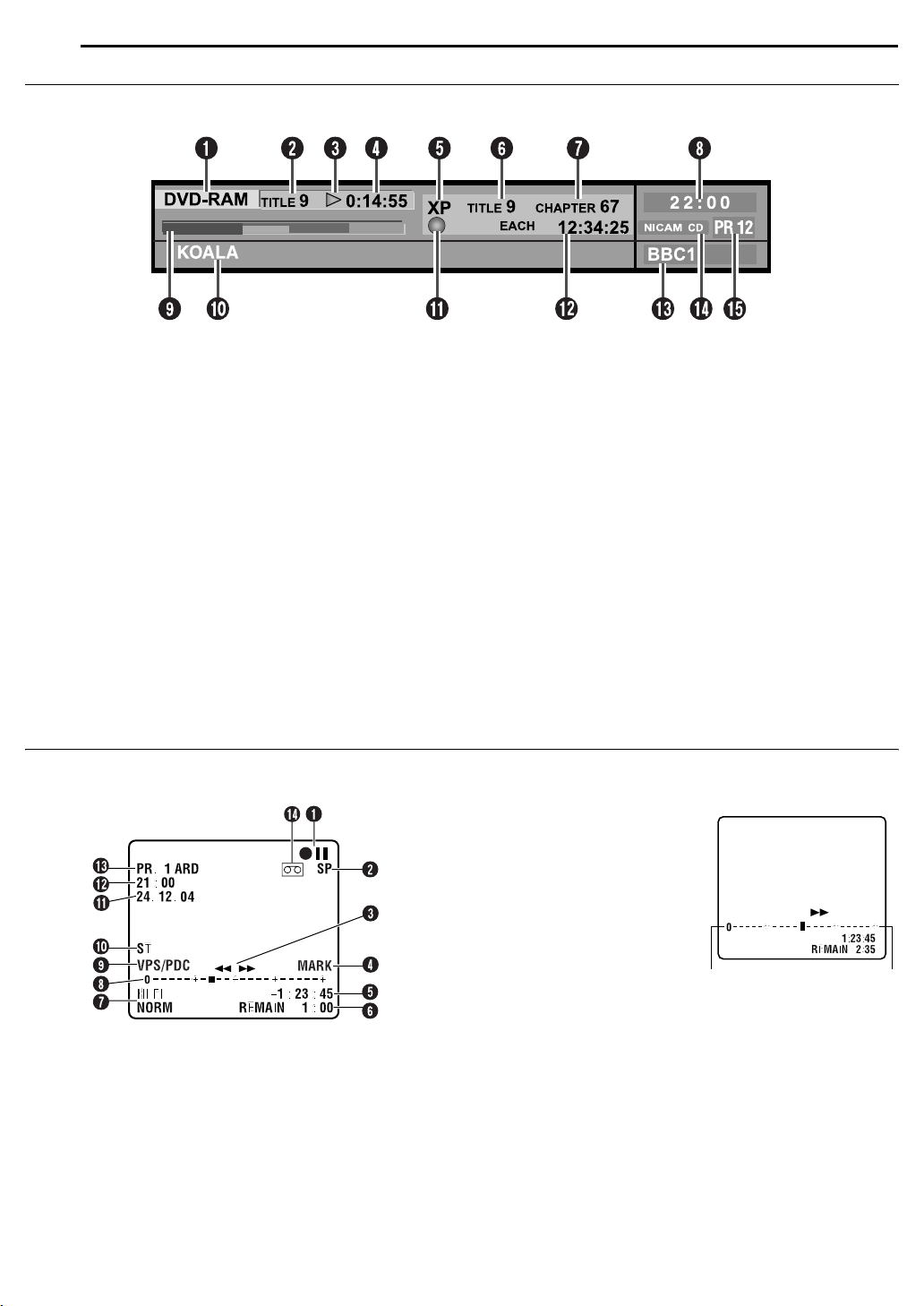
14 EN
INDEX
On-Screen Display (DVD deck)
When “SUPERIMPOSE” is set to “AUTO” and ON SCREEN on the remote control is pressed, various operational indicators appear on the
TV screen. To clear the operational indicators, press ON SCREEN twice.
A Disc Display
Displays the type of the disc loaded on the disc tray.
B Title Number*
Displays number of the title currently being played back.
C Playback Operation Status Indicator*
Indicates playback operation status by pictographs.
D Playback Time*
Displays playback time of the title currently being played back.
E Recording Mode
Displays recording mode as XP, SP, LP, EP, FR, FR60–FR360,
FR420 and FR480. Current recording mode is displayed during
recording, and recording mode in which the programme was
recorded is displayed during playback. The recording mode is not
displayed during play list playback.
F Title Number
Displays playback title number during playback, and recording title
number during recording.
G Chapter Number
Displays playback chapter number during playback, and recording
chapter number during recording.
H Clock Display
I Bar Meter Display
Displays playback point and other information in bar meter.
墌 pg. 27
J Title Name Display
Displays title name newly registered to the title recorded on DVDRAM/RW/R discs, or file name of JPEG and MP3 files.
K Operation Status Indicator
Indicates operation status by pictographs. (Also indicates its speed
for forward high-speed search, reverse high-speed search and slow
motion.)
L Time Display
Displays single title playback elapsed time, single track playback
elapsed time, single track remaining time, total elapsed time, total
remaining time, and other information in turn.
M Station Name Display
Displays currently selected station name.
N Audio Mode Display
Displays audio that is being input.
O Channel Position Number/Auxiliary Input Indicator (L-1,
L-2, F-1 or SAT)
Displays currently selected input.
* During Live Memory playback, playback operation status is displayed.
During normal playback, the multichannel encoding method is displayed.
On-Screen Display (VCR deck)
When “O.S.D.” is set to “AUTO” and ON SCREEN on the remote control is pressed, various operational indicators appear on the TV screen.
To clear the operational indicators, press ON SCREEN again.
H Tape Position Indicator
The tape position indicator
appears on the TV screen
when you press 3 or 5
from the Stop mode or perform
an Index Search. (墌 pg. 46)
The position of “q” in relation to
“0” (beginning) or “+” (end)
shows you where you are on
the tape.
A Operation Mode Indicators
B Tape Speed (SP/LP)
C Tape Direction
D Index Mark Indicator (MARK)
墌 pg. 48
E Counter Display
F Tape Remaining Time Indicator
G Audio Mode Display
墌 pg. 47
墌 pg. 49
NOTE:
Depending on the type of tape
being used, the tape position
indicator may not appear correctly.
I VPS/PDC Indicator*
* VPS/PDC recording is not available with this unit in your country.
J Type of Broadcast 墌 pg. 49
K Current Day/Month/Year
L Clock Display
M Channel Position Number and Station Name/Auxiliary
Input Indicator (L-1, L-2, F-1 or SAT*)
* When “L-2 SELECT” is set to “SAT” (墌 pg. 68), “SAT” appears instead of
“L-2”.
N “Cassette Loaded” Mark
Beginning End
Page 15

Remote Control
CABLE/SAT
DVD
VCR
TIMER
TIMER
NUMBER/ TV PR/CABLE PR/ DVD PR
GHI
PQRS WXYZ
CANCEL
SHOWVIEW
NAVIGATION
SET UP
PREVIOUS NEXT
SLOW
REMAIN REC
REC MODE
ANGLE
LIVE CHECK
TV/DVD
TV/DVD
1
4
7
PROG/CHECKG-CODE
TOP MENU
CLEAR
SUBTITLE
2
ABC DEF
5
JKL MNO
8
TUV
0
AUX
ENTER
PLAY/SELECT
AUDIO
TV/CBL/DVD
The glow-in-the-dark buttons shown in grey on the illustration
above are helpful when using the remote control in darkened
rooms.
Buttons with a small dot on the left side of the name can also be
used to operate your TV. (墌 pg. 70)
A DVD Timer Button (DVD TIMER (#)) (DVD deck only)
墌 pg. 39
B VCR Timer Button (VCR TIMER (#)) (VCR deck only)
墌 pg. 50
C Number Keys
墌 pg. 36, 48
Character keys (DVD deck only)
D Auxiliary Button (AUX)
E Cancel Button (CANCEL (&))
F Programme Check Button (PROG/CHECK)
43, 51, 52
G G-CODE/SHOWVIEW Button
H Top Menu Button (TOP MENU) (DVD deck only)
墌 pg. 21
Navigation Button (NAVIGATION) (DVD deck only)
墌 pg. 53
I rt Button
J Set Up Button (SET UP)
墌 pg. 18
墌 pg. 18
K Reverse Skip Button (2) (DVD deck)
Index Button (2) (VCR deck)
Previous Button (PREVIOUS) (DVD deck only)
DVDTV
TV/CBL/SAT
VCR
/DVD
/DVD
3
6
9
MEMO/MARK
DISPLAY ON SCREEN
PROGRESSIVE
SCAN
MENU
RETURN
SLOW
PAU S ESTOP/
TV
PR
TV
墌 pg. 55
墌 pg. 39
墌 pg. 39, 50
墌 pg. 46
墌 pg. 40,
墌 pg. 21, 28
墌 pg. 24
INDEX
EN 15
L Play Button (4)
Select Button (SELECT) (DVD deck only)
M Reverse Search Button (3) (DVD deck)
Rewind Button (3) (VCR deck)
Reverse Slow Button (SLOW –)
N Stop Button (8)
Clear Button (CLEAR) (DVD deck only)
O Record Button (7)
P Remain Button (REMAIN)
Recording Mode Button (REC MODE)
Q Subtitle Button (SUBTITLE) (DVD deck only)
R Angle Button (ANGLE) (DVD deck only)
墌 pg. 20, 45
墌 pg. 20, 54
墌 pg. 21, 28
墌 pg. 45, 46
墌 pg. 22
墌 pg. 20, 45
墌 pg. 31, 39
墌 pg. 36, 48
墌 pg. 23, 37
墌 pg. 36, 48
墌 pg. 23
墌 pg. 23
Live Check Button (LIVE CHECK) (DVD deck only)
墌 pg. 26, 28
S TV/DVD Button
T Audio Button (AUDIO)
TV Muting Button ( )
U TV/CABLE/SAT/DVD switch*
* The position “CABLE/SAT” does not function with this unit.
墌 pg. 37, 48
墌 pg. 24, 47
墌 pg. 70
墌 pg. 18
V VCR/DVD Button 墌 pg. 18
W TV/CBL/SAT/DVD Standby/On Button (1)
X Memo Button (MEMO) (DVD deck only)
Mark Button (MARK) (DVD deck only)
墌 pg. 54, 58, 60
墌 pg. 23
Y On-Screen Button (ON SCREEN) (DVD deck only)
墌 pg. 14, 29
Progressive Scan Button (PROGRESSIVE SCAN)
墌 pg. 80
Z Display Button (DISPLAY)
a Menu Button (MENU) (DVD deck only)
b we Button
墌 pg. 18
c Enter Button (ENTER)
d Return Button (RETURN)
e Forward Skip Button (6) (DVD deck)
Index Button (6) (VCR deck)
Next Button (NEXT) (DVD deck only)
f Forward Search Button (5) (DVD deck)
Fast Forward Button (5) (VCR deck)
Forward Slow Button (SLOW +)
g Pause Button (9)
墌 pg. 20, 46
h Skip Search Button ( )
i One Touch Replay Button ( )
j TV Volume Button (TV % +/–)
k TV/CBL/DVD Channel Button (PR +/–)
How To Use
The remote control can operate most of your unit’s functions, as
well as basic functions of TV sets of JVC and other brands.
(墌 pg. 70)
● Point the remote control toward the receiving window.
● The maximum operating distance of the remote control is about
8m.
NOTES:
● When inserting the batteries, be sure to insert in the correct
directions as indicated under the battery cover.
● If the remote control doesn’t work properly, remove its batteries,
wait for approximately 5 minutes, replace the batteries and then try
operating the unit again.
墌 pg. 23, 37
墌 pg. 21
墌 pg. 18
墌 pg. 24, 39
墌 pg. 21, 28
墌 pg. 46
墌 pg. 24
墌 pg. 21, 28
墌 pg. 45, 46
墌 pg. 22
墌 pg. 22, 28
墌 pg. 28, 46
墌 pg. 70
墌 pg. 36, 70
Page 16
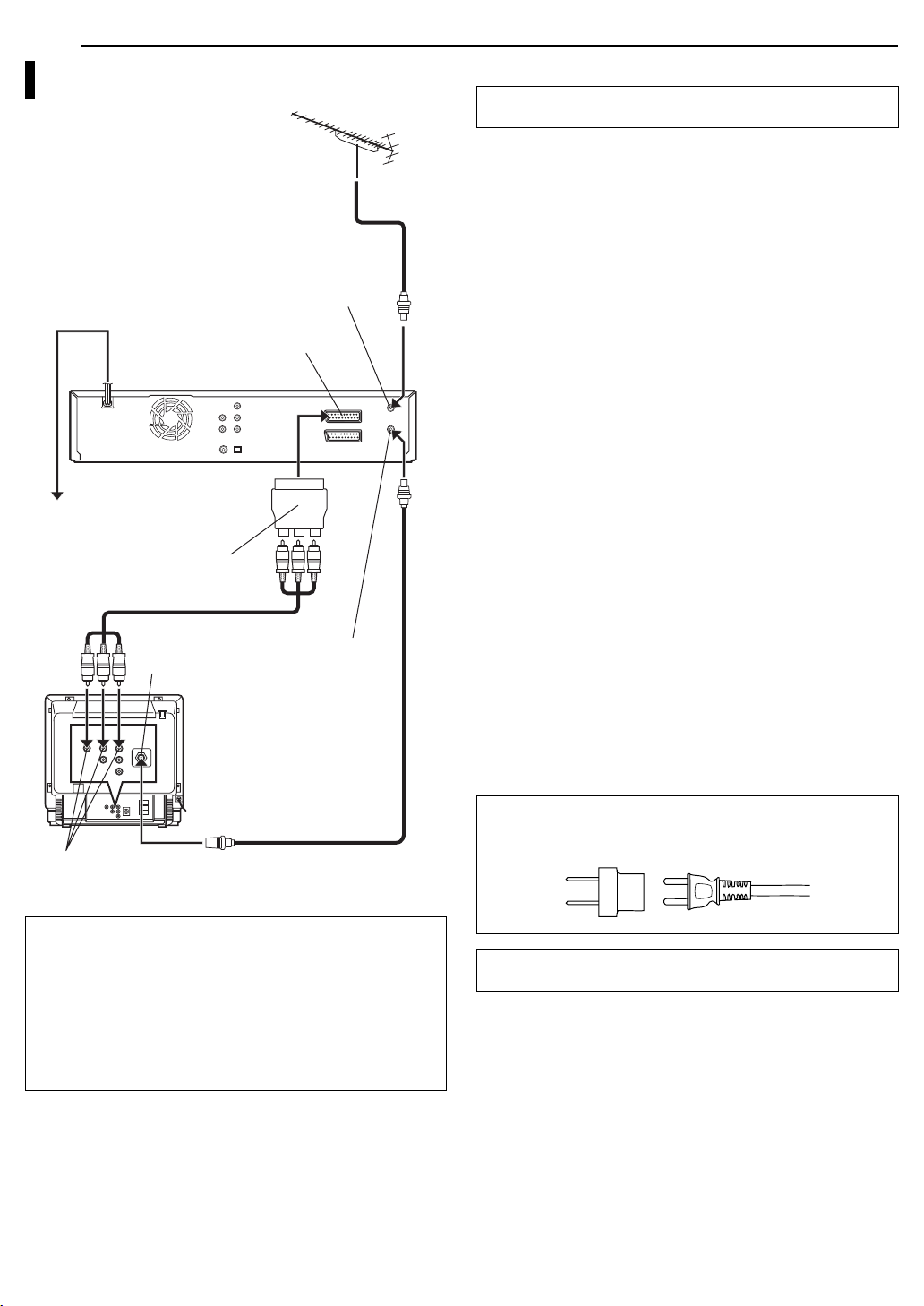
16 EN
A
INSTALLING YOUR NEW UNIT
Basic Connection
Mains power cord
Back of unit
Mains outlet
Output Cable Adapter (provided)
Audio/Video cable
(provided)
Aerial connector
AUDIO/VIDEO input
connectors
Back of TV
TV aerial cable
ANTENNA IN
L-1 IN/OUT
ANTENNA OUT
RF cable (provided)
It’s essential that your unit be properly connected.
THESE STEPS MUST BE COMPLETED BEFORE ANY VIDEO
OPERATION CAN BE PERFORMED.
1 Make sure the package contains all of the accessories listed in
“SPECIFICATIONS” on page 87.
2 Place the unit on a stable, horizontal surface.
3 Connect the unit to a TV depending on the TV and cables you
use.
Basic Connection
8 To connect to a TV with AV input connectors —
A Disconnect the TV aerial cable from the TV.
B Connect the TV aerial cable to the ANTENNA IN connector on
the rear panel of the unit.
C Connect the ANTENNA OUT connector on the rear panel of the
unit and the TV’s aerial connector with the provided RF cable.
D Connect the L-1 IN/OUT connector on the rear panel of the unit
and the TV’s audio/video input connectors with an audio video
cable via a cable adapter.
● When you connect to the unit using the provided cable adapter, be
sure to set “L-1 OUTPUT” to “SCART VIDEO”. (
OUTPUT” is set to “SCART S-VIDEO” or “SCART RGB”, the image
may be distorted.
● For switching the TV’s mode, refer to the instruction manual of your
TV.
墌 pg. 68) If “L-1
8 Component Video Connection (DVD deck only)
To connect to TV’s component video input connectors
A Perfor m A – C in “Basic Connection”.
B Connect the unit’s COMPONENT VIDEO OUT connectors to
the TV’s component video input connectors.
C Connect the unit’s AUDIO OUT connectors to the TV’s AUDIO
input connectors.
● You can obtain high-quality component video pictures.
● If your TV is not stereo-capable, use the unit’s AUDIO OUT
connectors to connect to an audio amplifier for Hi-Fi stereo sound
reproduction.
● By using the component video connection, you can view the images
in the progressive mode. For switching to the progressive mode, refer
to “Scan Mode Set” (
墌 pg. 80).
4 Plug the end of the AC power cord into an AC outlet.
● “LOADING” blinks on the front display panel when the AC plug of the
power cord is connected into a mains outlet and no operation will be
done for approximately 50 seconds. This is not a malfunction.
DR-MV1SAS only
Use the conversion plug (provided) depending on the type of
your AC WALL outlet.
TTENTION:
An input cable adapter and output cable adapter are provided
as accessories.
Use these cable adapters when connecting the unit to the TV.
● When you connect L-1 IN/OUT connector to other devices,
connect the provided output cable adapter to L-1 IN/OUT
connector.
● When you connect L-2 IN/DECODER connector to other devices,
connect the provided input cable adapter to L-2 IN/DECODER
connector.
After connection is completed, perform “Auto Set Up” on
page 17.
Page 17
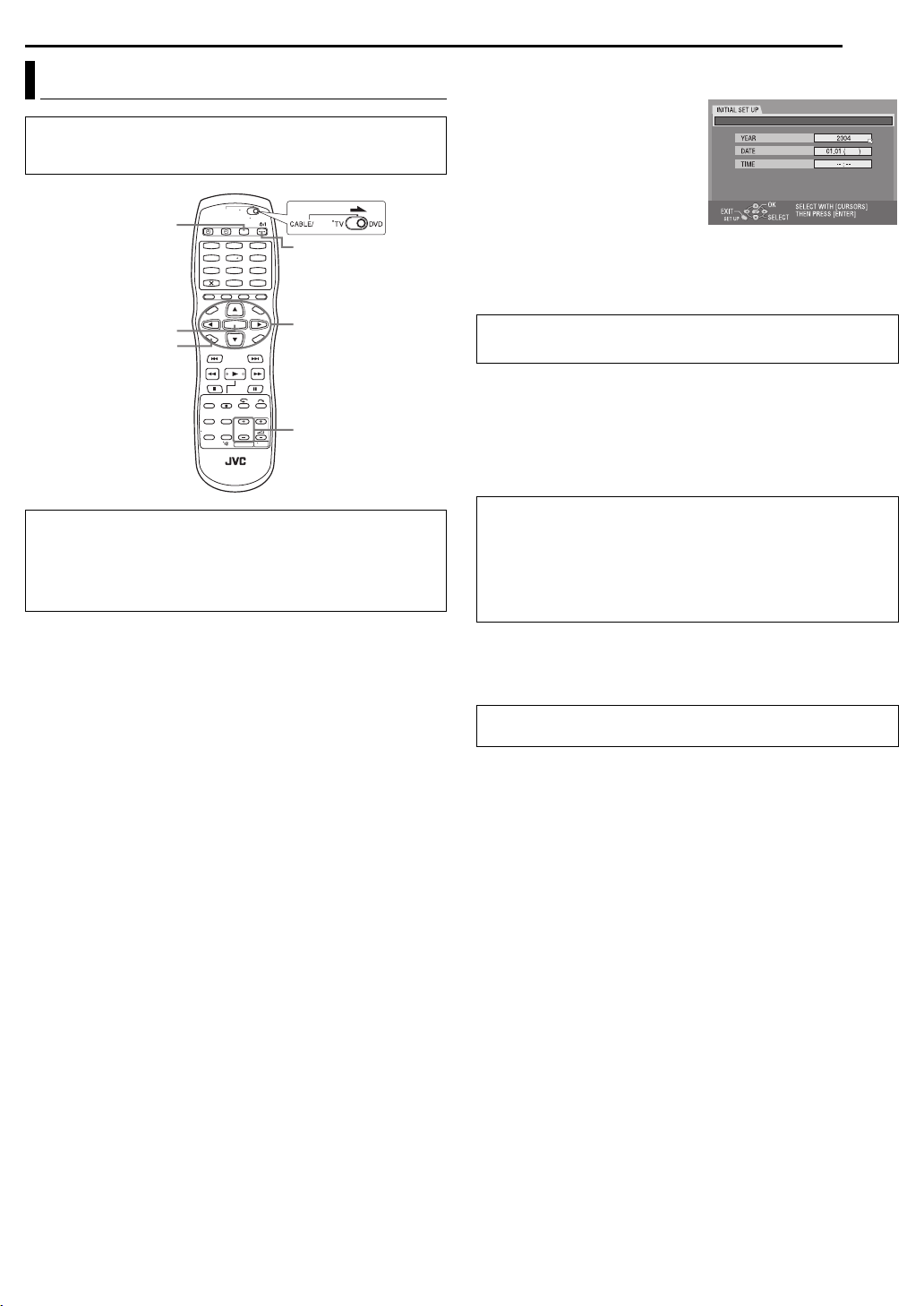
Auto Set Up
A
The Auto Set Up simplifies installation by guiding you through
the procedures of setting the clock and tuner channels — simply
follow the on-screen menus that appear.
VCR/DVD
1
2
3
5
4
6
8
7
9
0
SAT
1
INITIAL SETTINGS
EN 17
1 Press 1 on the unit to turn on the unit.
● The Clock Set display appears on the TV screen.
2 Press rt to select “YEAR”,
then press ENTER. Press rt to
set the year, then press ENTER.
● Repeat the same procedure to set
the date and time.
● When you set the time, press and
hold rt to change the time by 30
minutes.
● When you set the date, press and
hold rt to change the date by 15
days.
INITIAL SET UP / CLOCK SET
THU
3 If the confirmation screen appears, press we to select “OK”,
then press ENTER. Auto Channel Set starts.
ENTER
SET UP
rtw e
PR +/–
Before starting, make sure of the following:
● The TV aerial cable should be connected to the unit.
● The unit’s mains power cord should be connected to a mains
outlet.
● Turn on the TV and select the AV mode.
● Slide the TV/CABLE/SAT/DVD switch to DVD.
DO NOT press any button on the unit or remote control while
Auto Set Up is in progress.
● Receivable channels in your area are automatically assigned to the
PR +/– buttons, and non-receivable channels are skipped.
● When Auto Set Up is completed, the lowest position number will
appear on the front display panel. If “SCAN COMPLETED –NO
SIGNAL–” is displayed on the TV screen, make sure that the aerial
cable is connected to the unit properly and press ENTER on the
remote control. The unit will try Auto Set Up again.
TTENTION:
If you perform Auto Set Up successfully during installation, there’s
no need to separately perform the Clock Set or Channel Set
procedures, but if adjustments become necessary, they can be
performed as follows:
● Tuner setting (
● Clock setting (
墌 pg. 76)
墌 pg. 78)
NOTE:
If there is a power cut, or if you press 1 or SET UP while Auto Set Up
is in progress, Auto Set Up will be interrupted; be sure to turn off the
unit power once and try again from step 1.
After “Auto Set Up” is completed, perform “Monitor Set (DVD
Deck Only)” on page 18.
Page 18
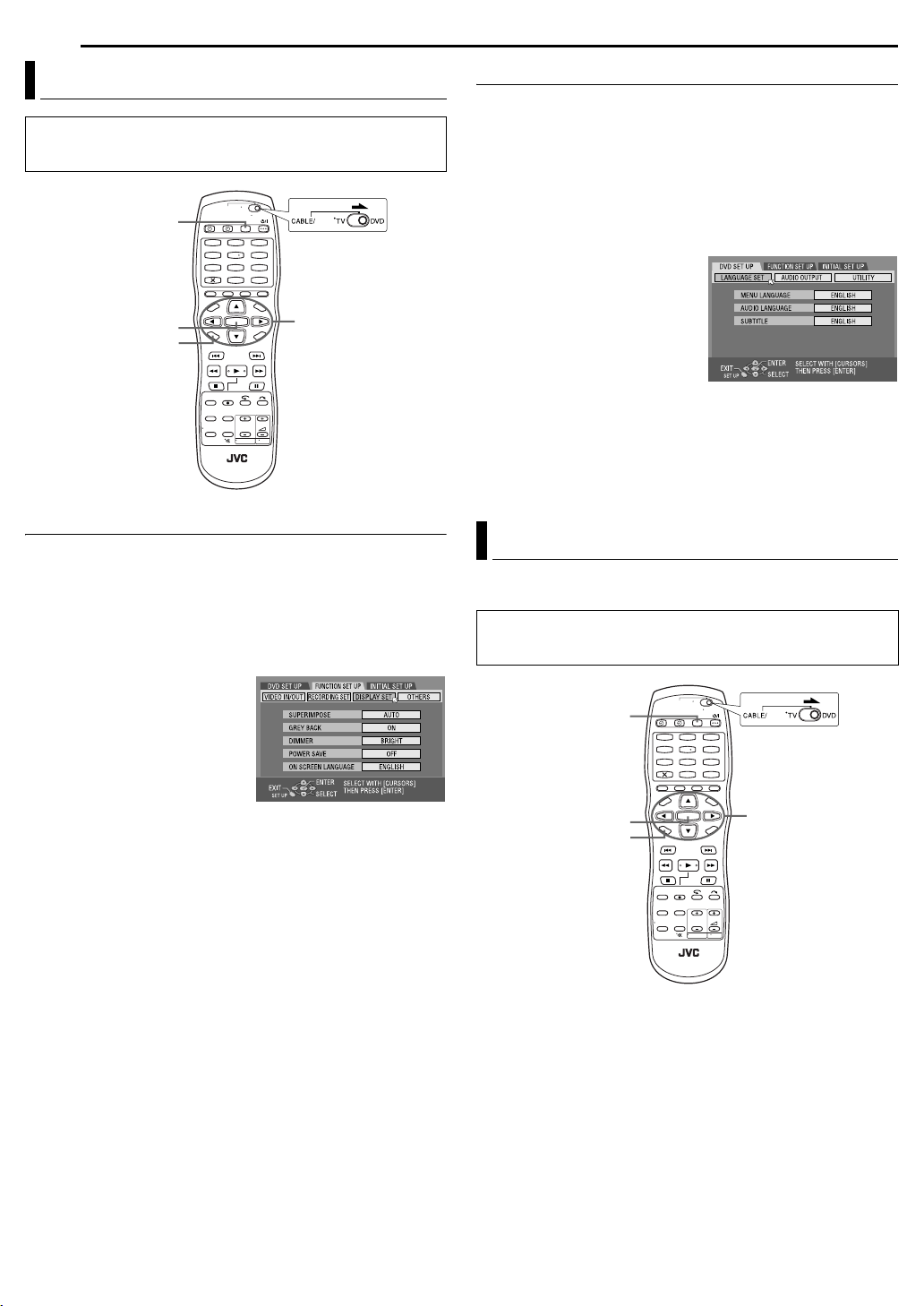
18 EN
INITIAL SETTINGS
Language
● Turn on the unit.
● Turn on the TV and select the AV mode.
● Slide the TV/CABLE/SAT/DVD switch to DVD.
VCR/DVD
1
2
3
5
4
6
8
7
9
0
ENTER
SET UP
On-screen Language Set
This unit offers you the choice to view on-screen messages in 10
different languages. You can change the language setting
manually as required.
1 Press VCR/DVD repeatedly so that the DVD lamp lights up on
the unit.
2 Press SET UP to access the Main Menu screen.
3 Press we to select “FUNCTION SET UP”, then press ENTER.
4 Press we to select “DISPLAY
SET”, then press ENTER.
5 Press rt to select “ON
SCREEN LANGUAGE”, then
press ENTER.
6 Press rt to select your
desired language, then press
ENTER.
7 Press SET UP to complete the setting.
SAT
rtw e
Menu/Audio/Subtitle Language Set (DVD deck only)
Some DVD discs contain the DVD menu display, audio and
subtitles in multiple languages. With these discs, you can set the
default language as you like.
● The procedure shows how to set “MENU LANGUAGE” as an
example.
1 Press VCR/DVD repeatedly so that the DVD lamp lights up on
the unit.
2 Press SET UP to access the Main Menu screen.
3 Press we to select “DVD SET UP”, then press ENTER.
4 Press we to select
“LANGUAGE SET”, then press
ENTER.
5 Press rt to select “MENU
LANGUAGE”, then press ENTER.
6 Press rt to select your
desired language, then press
ENTER.
● See “Language Code List”
(墌 pg. 88).
7 Press SET UP to complete the setting.
NOTE:
When the selected language is not available on the disc, the disc’s
default menu language is played back.
Monitor Set (DVD Deck Only)
You can select the monitor type depending on the TV used when
you play back DVD VIDEO discs recorded for wide-screen TVs.
● Turn on the unit.
● Turn on the TV and select the AV mode.
● Slide the TV/CABLE/SAT/DVD switch to DVD.
VCR/DVD
ENTER
SET UP
1
2
3
5
4
6
8
7
9
0
SAT
rtw e
Page 19

1 Press VCR/DVD repeatedly so that the DVD lamp lights up on
the unit.
2 Press SET UP to access the Main Menu screen.
3 Press we to select “FUNCTION SET UP”, then press ENTER.
4 Press we to select “VIDEO IN/
OUT”, then press ENTER.
5 Press rt to select “MONITOR
TYPE”, then press ENTER.
6 Press rt to select the desired
option, then press ENTER.
7 Press SET UP to complete the
setting.
* The boldface settings below indicate the settings at your
purchase.
INITIAL SETTINGS
EN 19
G-CODETM/SHOWVIEWTM System Setup
The SHOWVIEW timer programming system eliminates the need to
input channel, date, start and stop time data when setting the timer
record function. Simply key in the S
programme you wish to record (found in most TV listings) and the
unit’s timer is automatically programmed.
You have to set Guide Program numbers, which are assigned to
each station for purposes of S
the stations stored in your unit’s memory to get proper results.
Before S
(墌 pg. 17).
IMPORTANT:
After setting the Guide Program Numbers, channel positions may be
incorrect if you stored or skipped channels. In this case, re-perform
Guide Program Number setting.
HOWVIEW setup you must have performed Auto Set Up
HOWVIEW number for the TV
HOWVIEW timer programming, for all
8 MONITOR TYPE — 4:3LB / 4:3PS / 16:9 AUTO / 16:9 FIX
4:3 LB (Letter Box conversion): Select this when the aspect ratio of
your TV is 4:3 (conventional TV). While viewing a wide screen
picture, the black bars appear on the top and the bottom of the
screen.
4:3 PS (Pan&Scan): Select this when the aspect ratio of your TV is
4:3 (conventional TV). While viewing a wide screen picture, the
black bars do not appear; however, the left and right edges of the
pictures will not be shown on the screen.
16:9 AUTO (Wide television conversion): Select this when the
aspect ratio of your TV is 16:9 (wide TV).
16:9 FIX (Wide television conversion): Select this when the aspect
ratio of your TV is fixed to 16:9 (wide TV). The unit automatically
adjusts the screen width of the output signal correctly when
playing back a picture whose aspect ratio is 4:3.
Pan&Scan/Letter Box
In general, DVD VIDEO disc are produced for a wide-screen TV
with 16:9 aspect ratio.
Material with this ratio will not fit to a TV with 4:3 aspect ratio.
There are two styles to display the image, “Pan&Scan” (PS) and
“Letter Box” (LB).
Pan&Scan
The right and left side of the image are cut off.
The image fills the screen.
● The picture will be shown in the “4:3LB” mode
depending on the disc even if the “4:3PS” mode
is selected.
Letter Box
● Black bands appear at the top and bottom of
the image
aspect ratio.
. The image itself appears in 16:9
INFORMATION
G-CODE and SHOWVIEW are different trademarks used to represent the
same easy recording feature, but only the term S
be used in the instructions. If you use the Gsame instructions listed for the S
● Turn on the unit.
● Turn on the TV and select the AV mode.
● Slide the TV/CABLE/SAT/DVD switch to DVD.
HOWVIEW system.
HOWVIEW system will
CODE system, follow the
Guide Program Number Set
1 Press SET UP to access the Main Menu screen.
2 Press we to select “INITIAL SET UP”, then press ENTER.
3 Press we to select “GUIDE
PR”, then press ENTER.
4 Press rt to select “GUIDE
PROGRAMME”, then press
ENTER.
5 Press rt to select the Guide
Program number for the desired
station as shown in the TV listings.
Then press ENTER.
● To change the Guide Program number in 10 increments, press and
hold rt.
6 Press rt to select “TV PROGRAMME”, then press ENTER.
7 Press rt to select the number of the unit’s channel position on
which the Guide Program number’s broadcast is received by the
unit. Then press ENTER.
● If the satellite broadcast is received on your unit’s auxiliary channel
“L-2”, select “L-2” for the channel position.
● Repeat steps 4 – 7 as necessary.
8 Press SET UP to complete the setting.
Guide Program Number
“Guide Program (GUIDE PROGRAMME) number” refers to the
assigned TV station numbers, according to broadcast area, for the
HOWVIEW timer recording. The Guide Program numbers can be
S
found in most TV listings.
Page 20

20 EN
A
OPERATIONS ON DVD DECK
Basic Playback
● Turn on the unit.
● Turn on the TV and select the AV mode.
● Slide the TV/CABLE/SAT/DVD switch to DVD.
x
VCR/DVD
VCR/DVD
ENTER
1
2
5
4
8
7
0
8
3
6
9
4
SAT
4
SELECT
98
To play back an MP3/JPEG disc, see “Playback With MP3/JPEG
Navigation” (墌 pg. 60).
1 Load a disc.
● For details, refer to “Placing A Disc” (墌 pg. 9).
2 Press VCR/DVD repeatedly so that the DVD lamp lights up on
the unit.
3 Press 4 to start playback.
● If you load a DVD disc whose region code does not match the unit,
“REGION CODE ERROR” appears on the TV screen. For details,
refer to “Region number of DVD VIDEO” (
墌 pg. 1).
● If “CAN NOT PLAY BACK DISC UNDER CURRENT SETTING”
appears on the TV screen, refer to “Parental Lock” (
墌 pg. 35).
● With Video CD/SVCD discs with PBC control or some DVD discs, the
menu display may appear on the TV screen after starting playback.
In this case, select an item which you want to play back from the
menu. Otherwise, the playback cannot go forward. Refer to “Playback
Control (PBC) Function” (
Using The DVD Menu” (
9
● The Library Database DVD Navi also enables you to search and
select the desired programmes. (
墌 pg. 24) or “Locating A Desired Scene
墌 pg. 21).
墌 pg. 54)
4 Press 9 to pause playback.
● To resume normal playback, press 4.
5 Press 8 to stop playback.
● Playback stops and the unit enters Resume Stop mode and
memorises the position where you have stopped playback as a
resume point. (
● If x is pressed during playback, playback stops, then the disc tray
opens.
NOTE:
When the Library Database DVD Navi screen appears, choose a
thumbnail image of the desired programme on the TV screen, then
press SELECT(4) or ENTER. (
墌 pg. 22)
墌 pg. 54)
TTENTION:
● It takes approximately 30 seconds to read a disc depending on the
type and condition of the disc since this unit is multi-disc
compatible (DVD-RAM, DVD-RW, DVD-R). It may even take
several minutes when a disc is dirty, scratched or warped.
● It may take a few seconds to start playback. This is not a
malfunction.
● Forward/reverse high-speed search and other operations cannot
be performed while playback is stopped.
Page 21
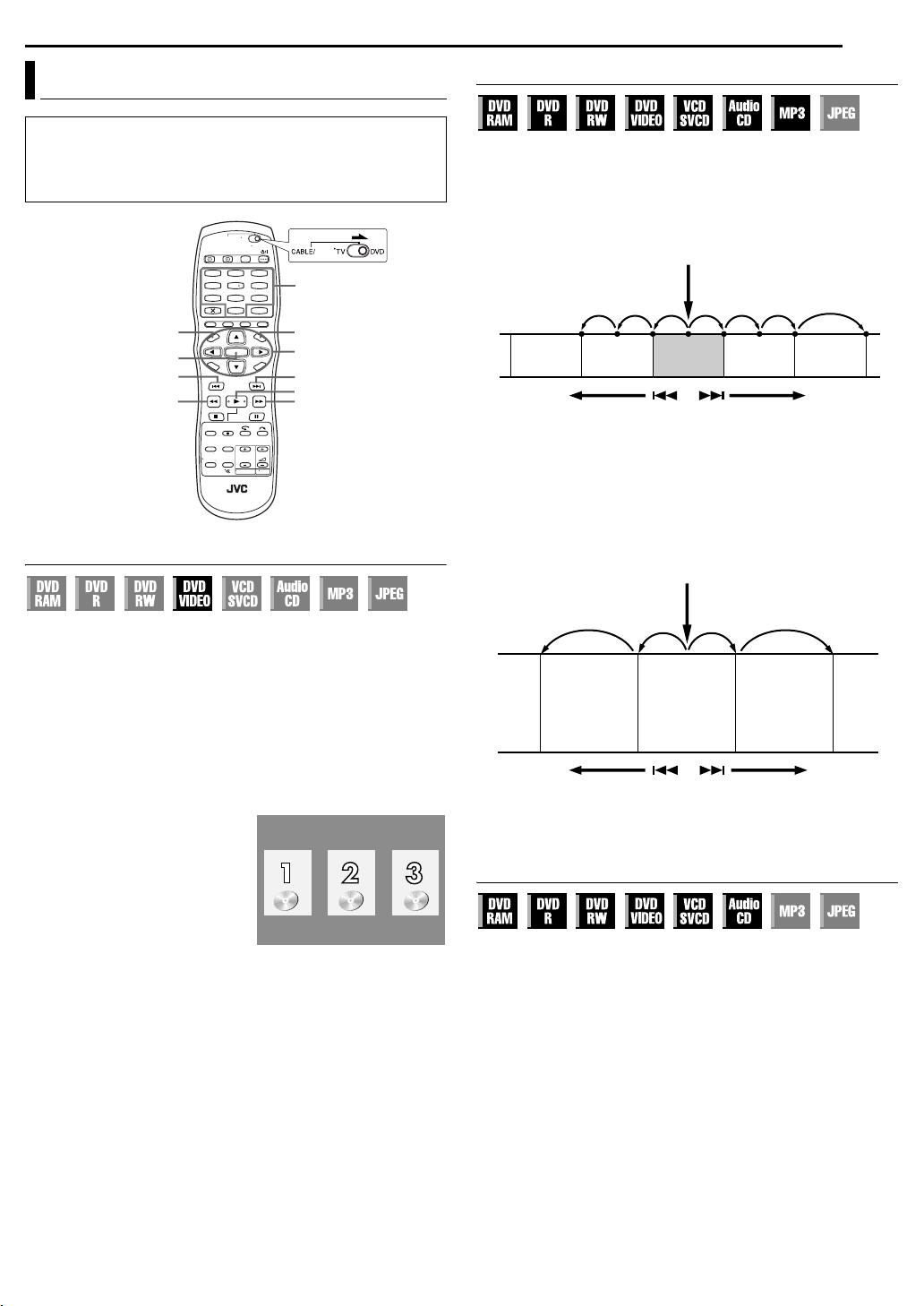
OPERATIONS ON DVD DECK
EN 21
Playback Features
● Turn on the unit.
● Turn on the TV and select the AV mode.
● Slide the TV/CABLE/SAT/DVD switch to DVD.
● Press VCR/DVD repeatedly so that the DVD lamp lights up on the
unit.
SAT
1
2
3
5
4
6
8
7
0
TOP MENU
ENTER
2
3
Locating A Desired Scene Using The DVD Menu
0 – 9
9
MENU
rtw e
6
4
5
Locating The Start Point Of The Item Or Skip The Item
Press 2 or 6 during playback.
● Pressing 6 locates the start point of the item or skips the item for
forward direction, then resumes playback.
● Pressing 2 locates the start point of the item or skips the item for
reverse direction, then resumes playback.
When a DVD-RAM/RW/R disc is played
Current programme
News
Reverse Forward
Previous
programme
Drama
●: marked points (墌 pg. 23)
Example:
To locate the beginning of the next item, press 6 once.
To locate the beginning of the current item, press 2 once.
To locate the beginning of the previous item, press 2 three
times.
When a DVD VIDEO, Audio CD or Video CD/SVCD disc is
played
Playba ck point
Next
programme
Movie
DVD VIDEO discs may have top menu and disc menu.
Top m e nu
DVD discs generally have their own menus which show the disc
contents. These menus contain various items such as titles of a
movie, names of songs, or artist information. You can locate a
desired scene by using the top menu displayed on the TV screen.
Press TOP MENU to access the top menu.
Disc menu
Disc menus include playback data (angle menu, subtitle menu,
etc.) specific to each title.
Press MENU to access the disc menu.
1 Press TOP MENU or MENU to
access the DVD menu.
2 Press rt w e to select a
desired title, then press ENTER.
Playback starts.
● It may be possible to select the
desired item using the number
keys depending on the menu
display.
NOTE:
When “X” appears on the TV screen
in step 1, the disc does not have a top menu or disc menu.
Example:
Scene 2
(Chapter 2)
or
Tra ck 2
Reverse Forward
Scene 3
(Chapter 3)
or
Tra ck 3
Scene 4
(Chapter 4)
or
Track 4
Example:
To locate the beginning of the next item, press 6 once.
To locate the beginning of the current item, press 2 once.
High-Speed Search
During playback, press 5 for forward high-speed search, or
3 for reverse high-speed search.
● Each press of the button increases the search speed for each
direction.
● To resume normal playback, press 4.
OR
During playback, press and hold 6 for 2 or more seconds for
forward high-speed search, or press and hold 2 for 2 or more
seconds for reverse high-speed search.
● Releasing the button resumes normal playback.
Page 22
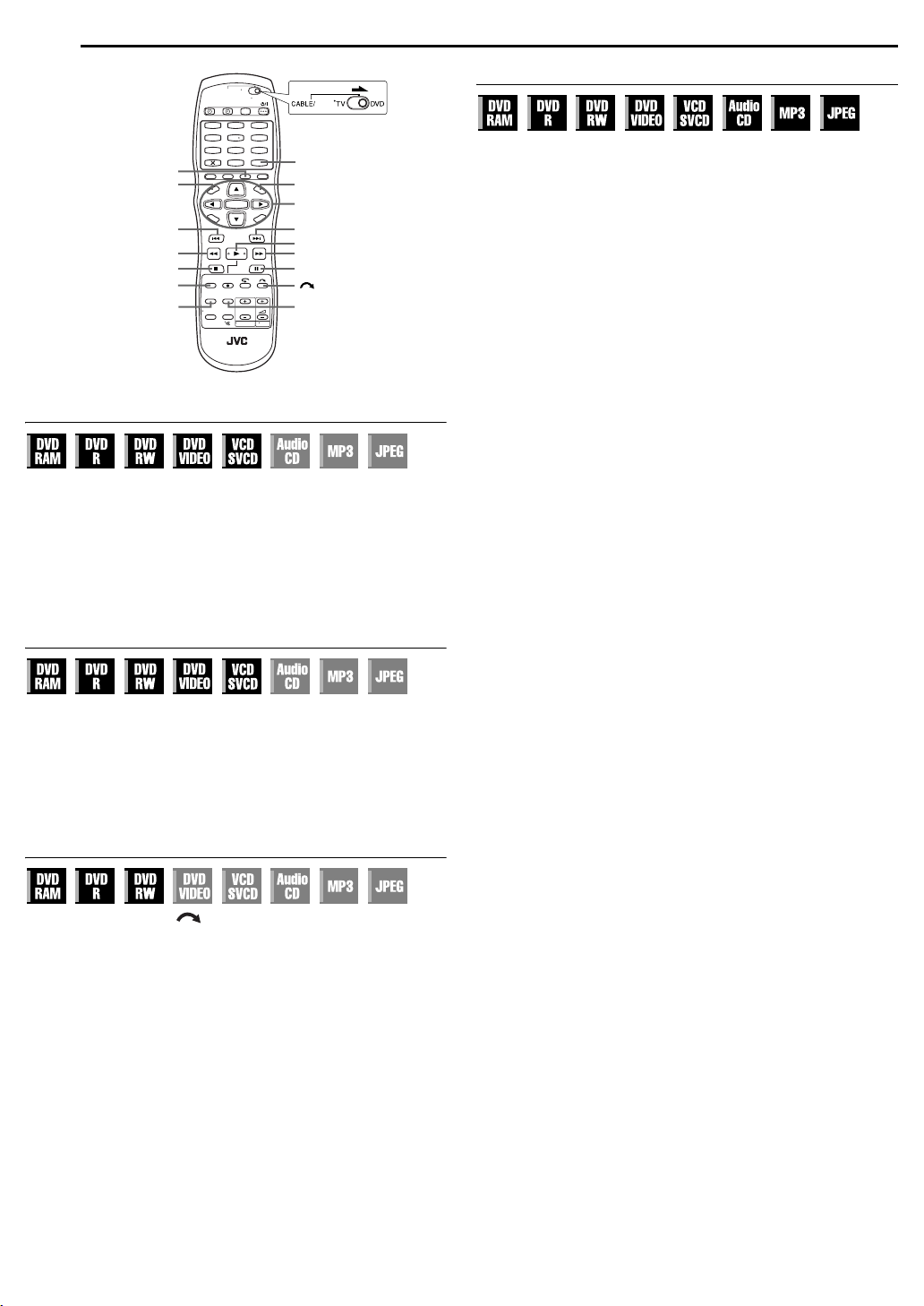
22 EN
OPERATIONS ON DVD DECK
1
2
5
4
8
7
DISPLAY
TOP MENU
2
SLOW– (3)
REMAIN
ANGLE
0
3
6
9
SAT
MARK
MENU
rtw e
ENTER
6
4
SLOW+ (5)
98
SUBTITLE
Still Picture/Frame-By-Frame Playback
1 Press 9 to pause playback.
2 Press 9 or we to activate frame-by-frame playback.
● Each press of 9 advances the still picture frame by frame.
● Each press of we advances/reverses the still picture frame by
frame.
● Frame-by-frame playback for reverse direction cannot be performed
with Video CD/SVCD discs.
● To resume normal playback, press 4.
Slow Motion
1 Press 9 to pause playback.
2 Press SLOW – (3) or SLOW + (5).
● Each press of SLOW – (3) or SLOW + (5) increases the slow
motion speed for each direction (from 1/16 to 1/2 times the normal
speed).
● Slow motion for reverse direction cannot be performed with Video
CD/SVCD discs.
Skip Search
During playback, press .
● Each press initiates an approximately 30-second period of fastmotion playback. Normal playback resumes automatically.
Resume Function
It is possible to memorise the position where you stop playback
and resume playback from that position.
● Be sure to set “RESUME” to “ON” or “DISC RESUME”. (墌 pg. 73)
1 Press 8 during playback to memorise a resume point.
● The unit enters Resume Stop mode and memorises the position
where you have stopped playback as a resume point. (The inside of
the disc status indicator on the front display panel blinks while
memorising.)
● The unit retains a memory of the resume points of the last 30 discs
played back, even though they have been ejected if “RESUME” is set
to “DISC RESUME”. (
● To clear the resume points:
(The inside of the disc status indicator stops blinking and lights.)
When “RESUME” is set to “ON”:
• Press 1 to turn off the unit.
• Press x to take out the disc.
• Press 8 in stop mode.
• Press TOP MENU to display the top menu, then start playback by
selecting an item, etc.
• Press MENU to display the disc menu, then start playback by selecting
an item, etc.
When “RESUME” is set to “DISC RESUME”:
• Set “RESUME” to “OFF”. (墌 pg. 73)
• Press 8 in stop mode.
• Press TOP MENU to display the top menu, then start playback by
selecting an item, etc.
• Press MENU to display the disc menu, then start playback by selecting
an item, etc.
2 Press 4 in stop mode to resume playback. The unit starts
playback from the resume point.
NOTES:
● “DISC RESUME” setting works on DVD VIDEO, VCD, SVCD and
already finalised DVD-R/DVD-RW (video mode) discs. For other
types of discs, the function under “ON” setting will be applied even if
“RESUME” is set to “DISC RESUME”. (
● If you stop the playback of a disc for which an resume point has
already been memorised, the memory will be updated with the new
resume point.
● After the unit has memorised the resume point for 30 discs,
remembering a new resume point will cause the unit to delete the
oldest memorised point. Stopping playback of a disc for which a
resume point is already stored may change the order in which the
points are stored. This may potentially change the order in which
points are deleted.
● When the unit memorises a resume point for a disc, it also
remembers audio language, subtitle and angle settings.
● This function may not work for some Video CD/SVCD.
● When “RESUME” is changed to “ON” or “OFF” (
points of the discs memorised with “RESUME” set to “DISC
RESUME” will be cleared.
● Resume points are memorised for each side of a double-sided disc.
墌 pg. 73)
墌 pg. 73)
墌 pg. 73), resume
Page 23
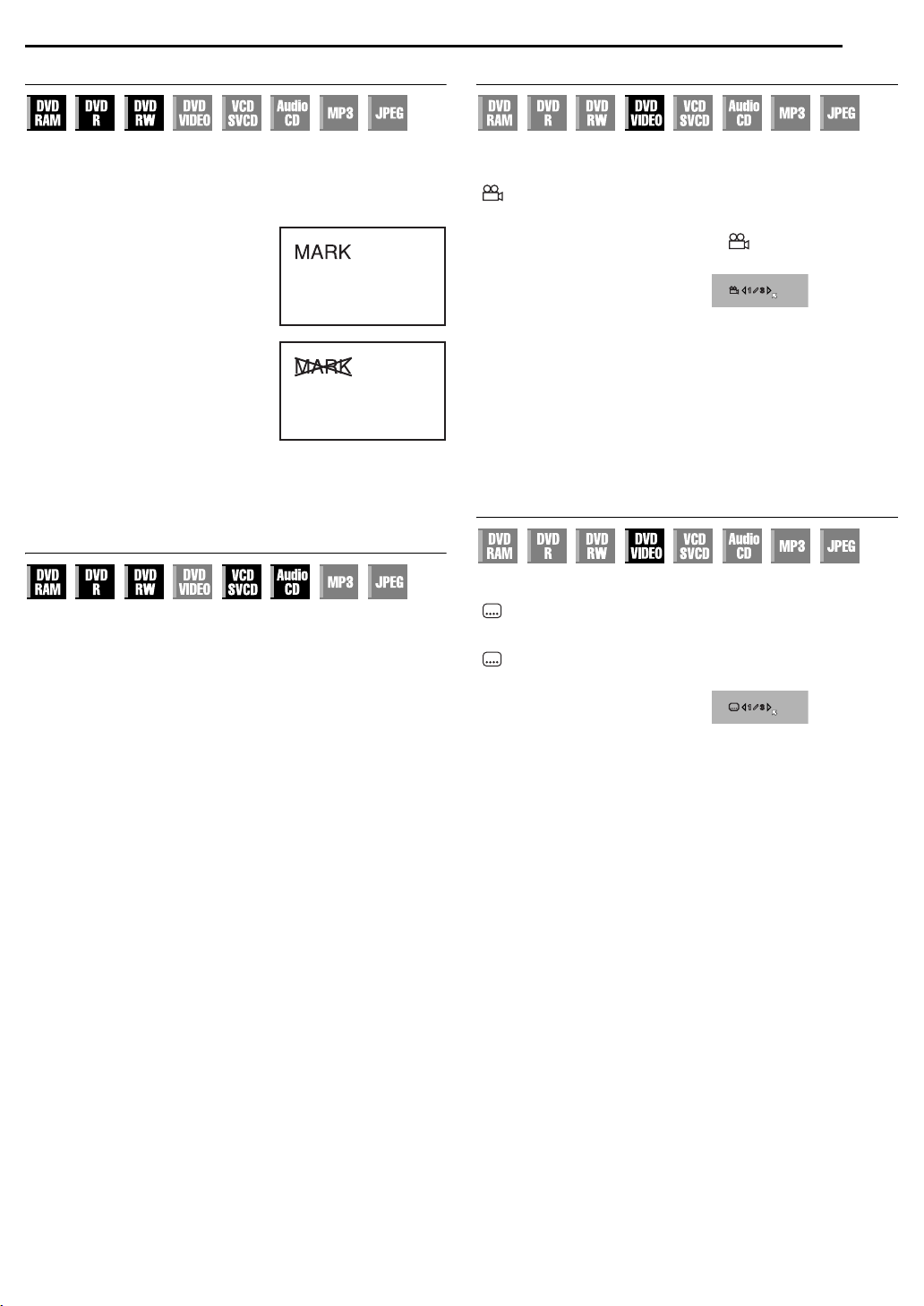
OPERATIONS ON DVD DECK
EN 23
Marking Positions To Play Back Again Later
It is possible to mark positions (up to 999 points) where you want
to play back once again later, and start playback from a marked
position. Marking onto DVD-RAM/RW/R discs when recording is
helpful to locate a start point when you play back the discs later.
To mark positions:
During playback, press MARK at
positions you want to mark.
● “MARK” appears on the TV screen.
You can easily locate the marked
positions using 2 or 6 when you
play back the disc.
To delete the marked positions:
While paused, press 2 or 6 to
locate a marked position you want to
delete, then press MARK.
● Crossed “MARK” appears on the TV
screen, and the marked position is
deleted.
NOTE:
When a DVD-R/RW (Video mode) disc
is finalised, marked points marked before finalising will be deleted, and
programmes will be divided automatically into “chapters” approximately
every 5 minutes. (墌 pg. 79)
Checking The Time Information
You can check time information of a disc on the front display panel
and the TV screen.
Press DISPLAY once to display the lastly displayed information. To
changes the display, press DISPLAY repeatedly.
8 DVD-RAM/DVD-R/DVD-RW
During playback or recording
Clock time (front display panel only) ] Current title elapsed time
] Disc remaining time* ] (back to the beginning)
* only discs before finalising
● Clock time is displayed only when a recordable disc is played back.
In stop mode
● It is possible to check disc remaining time according to recording
modes also by pressing REMAIN.
● In FR mode, it is possible to set recording time in detail. While the
recording mode and the disc remaining time are displayed by
pressing REMAIN, press rt to select “FR”, then press we to
select the desired recording time. (
● It is not possible to switch the recording mode during playback or
while recording.
8 Video CD/SVCD/Audio CD
During playback or in stop mode
Total remaining time ] Current track elapsed time ] Current track
remaining time ] Total elapsed time ] (back to the beginning)
NOTE:
When a PBC-compatible Video CD/SVCD disc is loaded, deactivate the
PBC function. (墌 pg. 24)
墌 pg. 38)
Angle Selection
You can enjoy a variety of scene angles if a DVD VIDEO disc
contains “multi-angle” parts, where the same scene was shot from
different angles.
“ ” appears automatically on the TV screen at the scene where
angle is selectable, while it doesn’t appear when “SUPERIMPOSE”
is set to “OFF”.
If the disc contains “multi-angle” parts, “ ” appears on the TV
screen at the beginning of the “multi-angle” part.
1 Press ANGLE during playback.
The angle selection display
appears on the TV screen.
2 Press ANGLE or we to select
your desired angle.
● Each time you press ANGLE or
we, the angle changes.
● When “X” appears on the TV screen, the current scene is not
recorded from multiple angles. In addition, some discs prohibit angle
selection.
● To clear the angle selection display, press ENTER. In addition, the
angle selection display disappears automatically if no operation is
done for 5 seconds.
When 3 scene angles are
contained.
Subtitle Selection
Some DVD VIDEO discs contain more than one subtitle language,
from among which you can choose the desired subtitle language.
“ ” appears automatically on the TV screen at the scene where
subtitle language is selectable, while it doesn’t appear when
“SUPERIMPOSE” is set to “OFF”.
“ ” appears on the TV screen at the beginning of the part where
more than one subtitle language are recorded.
1 Press SUBTITLE during
playback. The subtitle selection
display appears on the TV screen.
● Each time you press SUBTITLE,
the subtitle display is switched on
and off.
When 3 subtitle languages are
contained.
2 Press we to select your desired language.
● To clear the subtitle selection display, press ENTER.
NOTES:
● When “X” appears on the TV screen, no subtitle language is
recorded.
● When the subtitle language won’t be changed with the procedure
above, change the subtitle on a disc menu displayed by pressing
MENU.
ENGLISH
Page 24
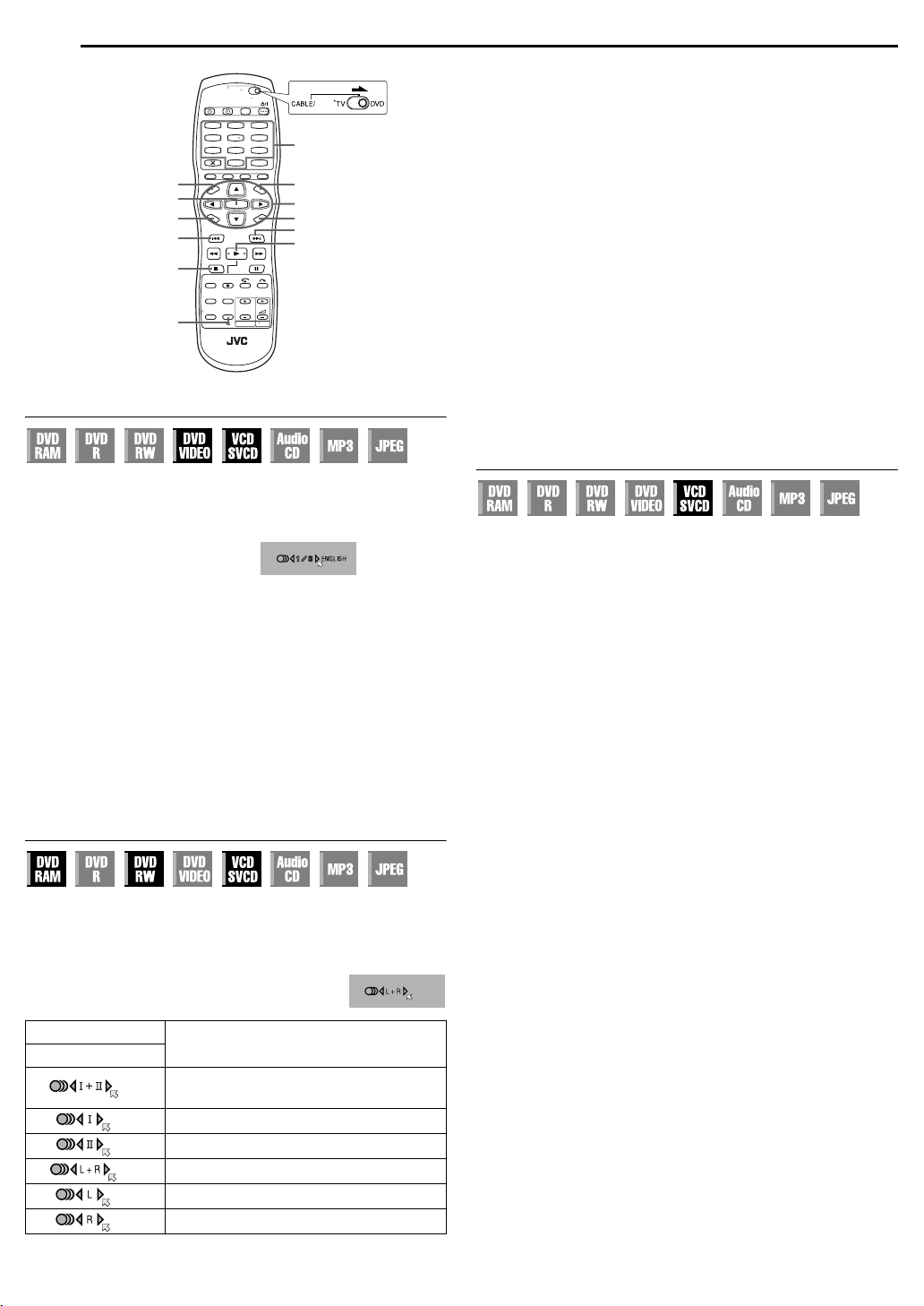
24 EN
OPERATIONS ON DVD DECK
1
2
5
4
8
7
0
TOP MENU
ENTER
SET UP
PREVIOUS (2)
8
AUDIO
3
6
9
SAT
0 – 9
MENU
rtw e
RETURN
NEXT (6)
4
Audio Language/Sound Selection
Some DVD VIDEO discs contain the multiple audio language or
sound. You can select the desired audio language or sound. For
some Video CD/SVCD discs, you can switch the audio channel to
choose Karaoke either with or without the vocal.
1 Press AUDIO during playback.
The Audio Language/Sound
selection display appears.
2 Press AUDIO or we to select
your desired audio language/
sound.
● Each time you press AUD IO or we, the audio language/sound
changes.
● To clear the Audio Language/Sound selection display, press ENTER.
NOTES:
● When “X” appears on the TV screen, no audio language is recorded.
● When the audio language won’t be changed with the procedure
above, change the audio on a disc menu displayed by pressing
MENU.
● It is only possible to select the audio language in stop mode. The
audio language cannot be selected during playback.
When 3 audio languages are
contained.
Audio Channel Selection
NOTE:
It is not possible for DVD-R/DVD-RW (Video mode) disc playback to
switch the audio channel. The audio channel is played back as set in
“AUDIO REC” setting. (墌 pg. 73)
When you can’t switch the audio channel of a bilingual
programme
When the unit is connected with a digital audio device using an
optional optical cable and “DIGITAL AUDIO OUT” is set to “DOLBY
DIGITAL/PCM”, it is not possible to switch the audio channel of a
bilingual programme recorded on a DVD-RAM or DVD-RW (VR
mode) disc. (墌 pg. 71) In this case, perform the following steps
using the remote control to switch “DIGITAL AUDIO OUT” from
“DOLBY DIGITAL/PCM” to “PCM ONLY”.
A Press SET UP to access the Main Menu screen.
B Press we to select “DVD SET UP”, then press ENTER.
C Press we to select “AUDIO OUTPUT”, then press ENTER.
D Press rt to select “DIGITAL AUDIO OUT”, then press
ENTER.
E Press rt to select “PCM ONLY”, then press ENTER.
(墌 pg. 72)
F Press SET UP to complete the setting.
G Press AUDIO to select the desired audio channel.
Playback Control (PBC) Function
Some Video CD/SVCD discs support the PBC function. PBC is an
abbreviation of “Play Back Control”. A Video CD/SVCD disc
recorded with PBC has its own menus, such as a list of the songs
on the disc. You can locate a specific scene by using the menu.
1 Press 4 in stop mode. The PBC menu appears.
2 Press the number keys to enter the number of the desired
scene. The unit starts playback of the selected item.
● “PBC” appears on the front display panel.
● When “NEXT” or “PREVIOUS” appears on the TV screen:
Pressing NEXT (6) advances to the next page.
Pressing PREVIOUS (2) returns to the previous page.
● You can return to the menu by pressing RETURN.
● The method of the operation is different depending on the disc.
NOTES:
● If you want to playback a PBC-compatible Video CD/SVCD disc
without activating the PBC function, start playback in stop mode by
using the number keys, instead of the 4 button, to choose the track,
then press ENTER.
● To activate the PBC function when a PBC-compatible Video CD/
SVCD disc is being played back without the PBC function, press TOP
MENU, or press 8 then press 4.
When watching bilingual programmes or playing discs on which
you recorded bilingual or stereo programmes, you can choose the
desired audio channel.
● When “SUPERIMPOSE” is set to “AUTO”, you can confirm on the TV
screen the audio channel you have chosen. (墌 pg. 73)
● Each time you press AUD IO, the audio channel
changes.
TRACK
On-Screen Display
USE
For main and sub audio of bilingual
programme
For main audio of bilingual programme
For sub audio of bilingual programme
For stereo discs
For audio of left channel
For audio of right channel
Page 25

OPERATIONS ON DVD DECK
EN 25
Live Memory Playback
This unit records pictures onto DVD-RAM discs, instead of video
tapes, then plays back the pictures recorded on the discs. This
makes it possible to achieve high-speed writing and read-out that
has not been possible with conventional VCRs, enabling recording
and playback simultaneously.
High-speed spin
(High-speed writing)
Recording
Image figure of DVD-RAM disc
It is called “Live Memory Playback” to start playback of the
programme being recorded, with a time-lag between a recording
point and a playback point, as shown in the figure below.
Current playback point
(Live Memory Playback)
Current recording position
Playback
continues
(Recording point)
Recording start point
0 30 min. 1 hour
Currently elapsed recording time
Not only can this unit play back a programme previously recorded
while recording or timer recording another programme, but the unit
also allows you to play back from the beginning of a programme
while continuing to record the same programme.
Recording/playback Status Display
Playback
(High-speed read-out)
Recording
continues
To Play Back From The Beginning Of The Programme While Recording
You can play back a programme you are recording from the
beginning while continuing to record or timer record onto a DVDRAM disc.
Press 4. Live Memory Playback starts from the beginning of the
programme being recorded.
● Pressing 2 or 6 allows you to locate the desired scenes.
To Move Back The Playback Position Slightly While Recording (One Touch Replay function)
You can move back the playback position while continuing to
record or timer record onto a DVD-RAM disc.
Press .
● Each press skips back for approximately 7 seconds and resumes
playback.
● Pressing while paused skips back for approximately 7 seconds and
resumes pause.
To Watch A Programme Previously Recorded While Recording
You can play back a programme you recorded previously while
recording.
1 Press 4 during recording. Live Memory Playback starts.
2 Press 2 or 6 to locate the beginning of the desired
programme.
NOTE:
To stop playback, press 8. The programme being recorded is
displayed.
SAT
1
2
3
5
4
6
8
7
9
0
ON SCREEN
Live Memory Playback status can be checked by
pressing ON SCREEN to display the bar meter on
the superimpose display.
6
2
4
8
Press ON SCREEN. The current status is superimposed on the TV
screen.
Bar meter display (墌 pg. 27)
Superimpose display
Page 26
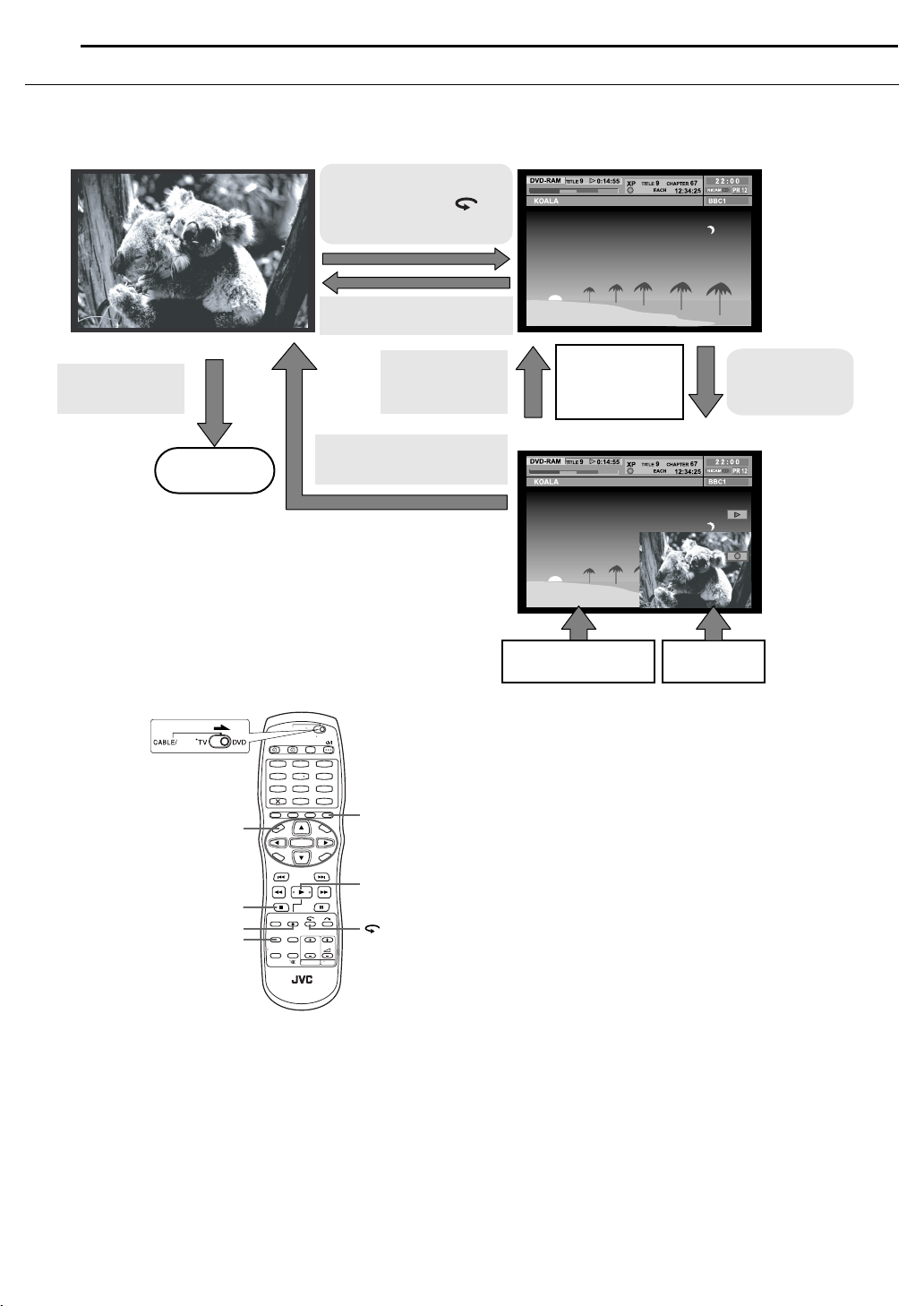
26 EN
OPERATIONS ON DVD DECK
Overview Of Live Memory Playback
You can play back a programme you are recording from the beginning while continuing to record or timer record onto a DVD-RAM disc.
This is called “Live Memory Playback”.
(Recording screen) (Live Memory Playback screen)
To start Live Memory Playback,
press 4 to play back from the
beginning OR press to
reverse-skip a little
To stop recording,
press 8
Recording stops
SAT
back. (
NAVIGATION
墌 pg. 53)
Press NAVIGATION to display
Library Database DVD Navi menu,
then choose a programme to play
LIVE CHECK
Pressing LIVE CHECK during Live
Memory Playback allows you to
check the picture currently being
recorded.
To stop Live Memory Playback,
press 8
To clear, press LIVE
CHECK
To stop Live Memory Playback,
press 8
Live Memory Playback
Checking the
picture currently
being recorded
(Playback and Live Check screen)
picture
Recording
picture
To display, press
LIVE CHECK
NOTES:
● Live Memory Playback cannot be performed for approximately 30
seconds after recording has started.
1
2
3
5
4
6
8
7
9
0
ON SCREEN
● Although high-speed search up to approximately 30 seconds before
the current recording point is possible during Live Memory Playback,
once the current recording point is reached, the unit resumes normal
playback and maintains a delay of approximately 30 seconds so that
recording and playback can continue.
● When using Live Memory Playback during timer recording, playback
continues even after the end of the recording.
● When using Live Memory Playback during timer recording, playback
4
8
7
is automatically stopped just before recording starts, and then
recording starts when the time arrives for the next timer-programme.
● It is impossible to perform ITR even if you press 7 during Live
Memory Playback. (墌 pg. 37)
Press 8 to display the programme being recorded, then perform ITR
settings.
● Playback may be paused for a moment during Live Memory
Playback, which does not interfere with recording.
● Live Memory Playback cannot be performed while recording the
source from DV input.
● When LIVE CHECK is pressed to display the picture currently being
recorded, the picture size may not be correct.
Page 27
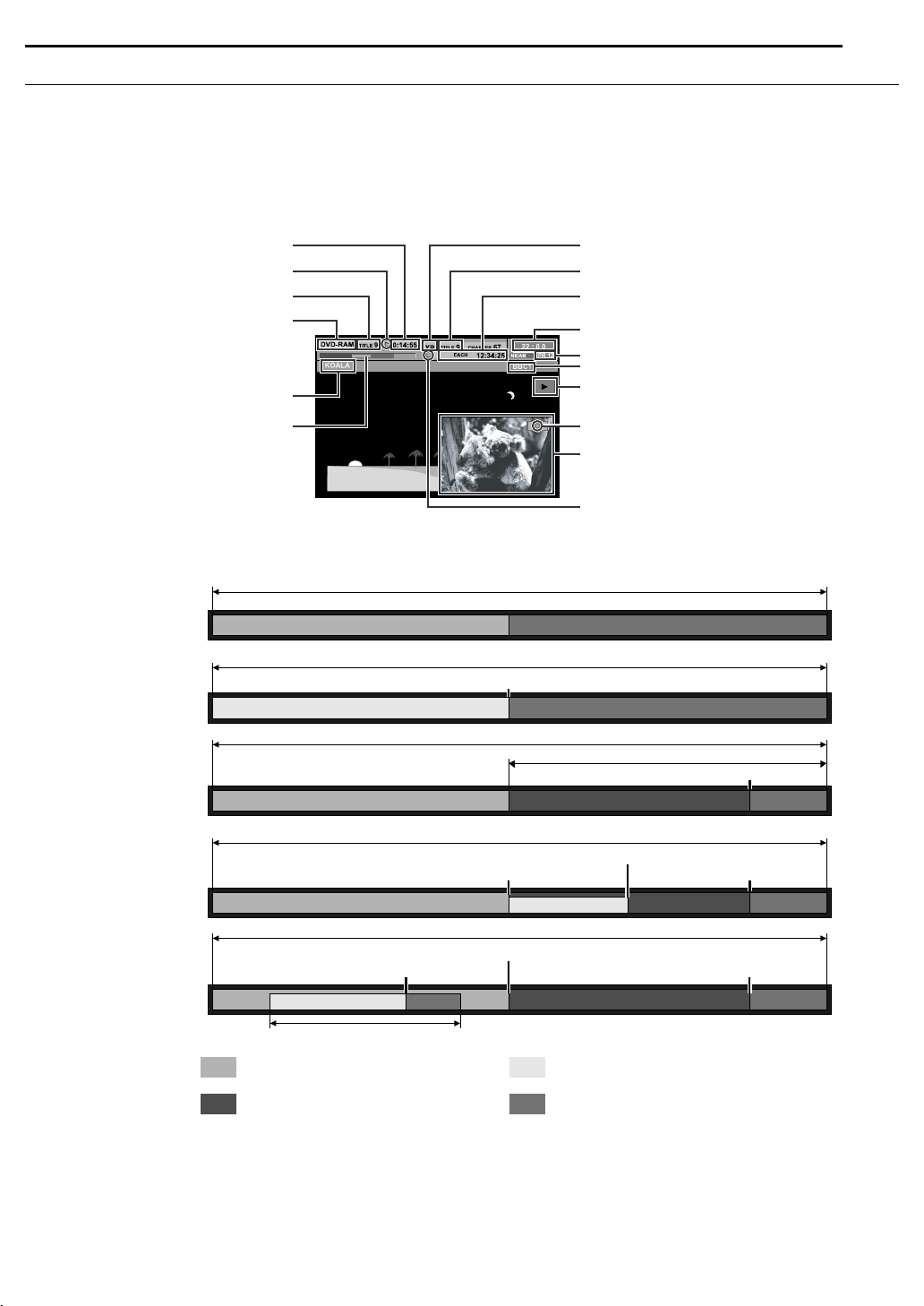
OPERATIONS ON DVD DECK
EN 27
Display During Live Memory Playback
During recording, you can watch at your will what was previously recorded or is currently being recorded. It is possible to perform freely
normal playback operations (forward/reverse high-speed search and variable-speed search) within the range of the orange or blue bar on
the TV screen.
When Live Memory Playback reaches the point of 30 seconds before the current recording point by forward high-speed search or other
operations, the unit returns to normal playback.
The superimpose display appears by pressing ON SCREEN. (墌 pg. 14)
The Live Check picture is displayed on the bottom right corner by pressing LIVE CHECK.
Playback counter
Live Memory Playback mark
Playback title number
Disc used
Title name
Bar meter (see below)
This unit displays the current recording/playback status by the bar meter.
(Example of bar meter display)
Capacity of a disc
Recorded
While stopped
Total length of the programme being played back
Current playback position
During playback
Capacity of a disc
While recording
Recording mode
Recording title number
Recording counter display
(remaining/elapsed time)
Present time
Recording channel
Station Name
Playback mark
Recording mark
Live Check picture
Recording mark
Not recorded
Remaining capacity when recording started
Current recording position
Live Memory Playback
Live Memory Playback of
another programme
Capacity of a disc
Recording start position
Capacity of a disc
Recording start position
Current playback position
Total length of the programme being played back
Blue (recorded part)
Orange (recording part)
Current playback position
Current recording position
Current recording position
Green (playing part)
Black (unrecorded or unplayed part)
Page 28
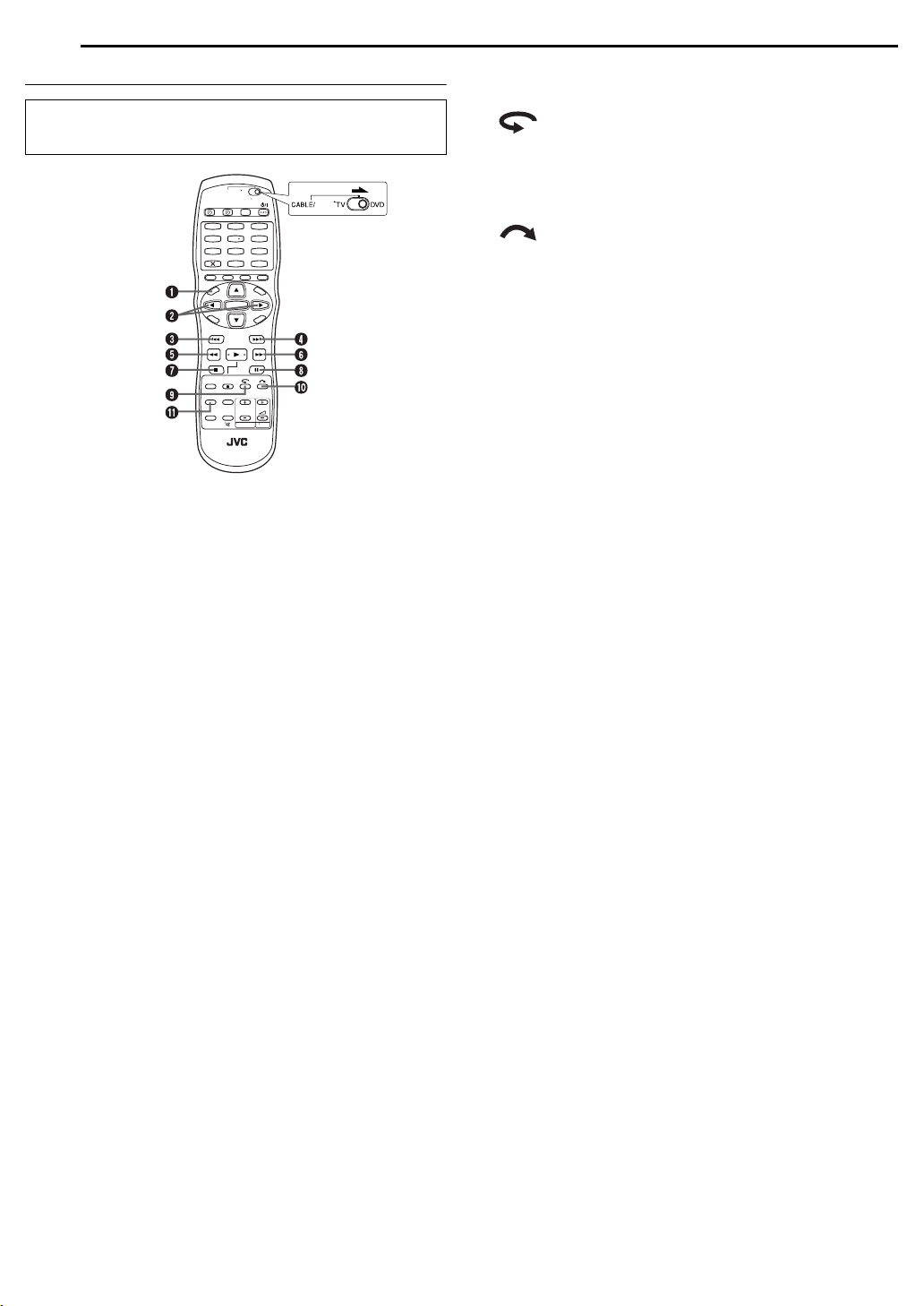
28 EN
OPERATIONS ON DVD DECK
Buttons To Be Used During Live Memory Playback
● Turn on the unit.
● Turn on the TV and select the AV mode.
● Slide the TV/CABLE/SAT/DVD switch to DVD.
SAT
1
2
3
5
4
6
8
7
9
0
A NAVIGATION
Displays Library Database DVD Navi menu. You can choose a
programme to play back.
B we
Available only when paused
Advances/reverses the still picture frame by frame.
C 2
● Pressing once skips back to the beginning of the chapter being
played back.
● Pressing down for 2 or more seconds during playback reverses
playback at 5 times the normal speed while pressed. Releasing the
button resumes normal playback.
Available only when paused
● Pressing down for 2 or more seconds reverses playback at 1/16
times the normal speed.
D 6
● Pressing once skips forward to the beginning of the next chapter
being played back.
● Pressing down for 2 or more seconds during playback advances
playback at 5 times the normal speed while pressed. Releasing the
button resumes normal playback.
Available only when paused
● Pressing down for 2 or more seconds advances playback at 1/16
times the normal speed.
E 3
● Each press of the button during playback advances the playback
speed in 5 steps for reverse direction.
Available only when paused
● Pressing once reverses playback by 1/16 times the normal speed.
● Each press of the button during reverse 1/16 times slow-motion
reverses slow-motion by 1/16 times, 1/4 times and 1/2 times the
normal speed.
F 5
● Each press of the button during playback advances the playback
speed in 4 steps for forward direction.
Available only when paused
● Pressing once advances playback by 1/16 times the normal speed.
● Each press of the button during forward 1/16 times slow-motion
advances slow-motion by 1/16 times, 1/4 times and 1/2 times the
normal speed.
G 8
Stops Live Memory Playback to return to the screen being
recorded.
Then a resume point is stored.
Pressing 8 again stops recording.
H 9
Pressing once pauses playback (still picture playback). Pressing
repeatedly advances the still picture frame by frame.
I
Pressing once skips back for approximately 7 seconds and
resumes playback.
Pressing repeatedly skips back continuously as many times as
pressed.
It is useful when watching sports programmes, etc.
J
Pressing once skips forward for approximately 30 seconds and
resumes playback.
Pressing repeatedly skips forward continuously as many times as
pressed.
It is useful when skipping over unwanted sections.
K LIVE CHECK
Pressing once displays the picture currently being recorded and
the one being played back simultaneously.
Pressing successively clears the Live Check window and displays
only the picture currently being played back.
You can check, for example, if the programme you are recording
has already finished.
Page 29

Using The On-screen Bar
The on-screen bar allows you to control various playback
functions. Some of the functions operated on Navigation Menu can
be controlled on the On-screen bar.
Be sure to clear Library Database DVD Navi screen by pressing
NAVIGATION.
SAT
1
2
3
5
4
6
8
7
9
0
NAVIGATION
ENTER
ON SCREEN
OPERATIONS ON DVD DECK
EN 29
A Disc type.
B Select this for Repeat Playback. (墌 pg. 30)
C Select this for A-B Repeat Playback. (墌 pg. 30)
D Select this for search function. (墌 pg. 31)
E Select this for time search function. (墌 pg. 31)
F Select this to switch Simulated Surround Effect function.
(墌 pg. 32)
G Select this for Picture Control function. (墌 pg. 32)
H Select this to switch picture source type. (墌 pg. 33)
I Current status area for the selected item.
J Select this for Programme Playback. (墌 pg. 33)
K Select this for Random Playback. (墌 pg. 34)
L Select this to control the switching interval of the slide show.
(墌 pg. 34)
NOTE:
Although examples of the on-screen bar are provided here only for 3
types of discs, the on-screen bar will be displayed for whichever disc
indicated in the left column.
Basic Operation On The On-screen Bar
Example: When selecting Picture Control function of DVD
During playback or while stopped
1 Press ON SCREEN twice to access the on-screen bar. The item
currently selected is highlighted and pointed by H.
How To Access The On-screen Bar
1 Press ON SCREEN whenever a disc is loaded.
Contents of the on-screen bar during playback
DVD VIDEO
Video CD/SVCD
JPEG disc
2 Press we to select “ ”, then press ENTER. The pop-up
window appears under the selected item.
3 Press rt to select the desired option, then press ENTER.
To clear the on-screen bar
Press ON SCREEN.
NOTE:
See the corresponding pages for details on each menu item.
Page 30

30 EN
OPERATIONS ON DVD DECK
1
2
5
4
8
7
CANCEL (&)
ENTER
CLEAR (8)
0
SAT
3
6
0 – 9
9
ON SCREEN
rtw e
Repeat Playback
You can repeat playback as you like according to the type of disc.
1 Press ON SCREEN twice to access the on-screen bar.
2 Press we to select “ ”, then press ENTER. The pop-up
window appears under the selected item.
3 Press rt repeatedly to select the desired Repeat mode, then
press ENTER.
DVD-RAM/RW /R
OFF: Repeat playback is not performed.
ALL REPEAT: The whole disc is played back repeatedly.
TITLE REPEAT: The current title is played back repeatedly.
DVD VIDEO
OFF: Repeat playback is not performed.
TITLE REPEAT: The current title is played back repeatedly.
CHAPTER REPEAT: The current chapter is played back repeatedly.
Audio CD/Video CD/SVCD/JPEG/MP3
OFF: Repeat playback is not performed.
ALL REPEAT: The whole disc is played back repeatedly.
TRACK REPEAT*: The current track is played back repeatedly.
* “TRACK REPEAT” cannot be selected for JPEG discs.
To clear the on-screen bar
Press ON SCREEN.
To cancel Repeat Playback
Repeat the above procedure from step 1, select “OFF” in step 3,
then press ENTER.
NOTES:
● Repeat Playback is not possible for a Video CD/SVCD with PBC
function.
● Repeat Playback may not work properly depending on the type of the
disc being used.
A-B Repeat Playback
You can repeat the desired part.
During playback
1 Press ON SCREEN twice to access the on-screen bar.
2 Press we to select “ ”.
3 Press ENTER at the beginning of the desired part you want to
repeat (point A). The elapsed playing time of the point A appears.
4 Press ENTER at the end of the desired part you want to repeat
(point B). The elapsed playing time of the point B appears.
● The selected part of the disc (between point A and B) is played
repeatedly.
To clear the on-screen bar
Press ON SCREEN.
To cancel A-B Repeat Playback
Press we to select “ ”, then press ENTER.
NOTES:
● A-B Repeat Playback may not work properly depending on the type
of disc being used.
● The subtitles recorded around the A-B point may not appear.
● When the end of the item is reached before the end point is set, the
on-screen bar disappears from the TV screen. In such a case, repeat
the procedure from step 1.
● The point B must be set at least 3 seconds after the point A.
● When playing back a DVD, A-B Repeat Playback is possible only
within the same title.
● “ ” cannot be selected during Programme and Random
Playback.
● “ ” cannot be selected while stopped.
Page 31

OPERATIONS ON DVD DECK
EN 31
Locating The Beginning Of A Desired Selection
You can locate the beginning of a title, chapter, group or track.
During playback or while stopped
1 Press ON SCREEN twice to access the on-screen bar.
2 Press we to select “ ”, then press ENTER.
3 Press rt to select the desired item, then press ENTER.
● Skip this step for Video CD/SVCD and Audio CD.
For DVD-RAM/RW/R, DVD VIDEO
“TITLE SEARCH” or “CHAPTER SEARCH” is selectable. (“TITLE
SEARCH” only is selectable while stopped.)
For JPEG, MP3
“GROUP SEARCH” or “TRACK SEARCH” is selectable.
For Video CD/SVCD, Audio CD
“TRACK” is selectable.
4 Press the number keys to enter the desired item number, then
press ENTER.
● Playback starts from the selected section.
Examples:
A To select track 5, press the number key “5”.
B To select track 15, press the number key “1” and “5”.
C To select track 25, press the number key “2”, then “5”.
If you have specified a wrong selection
Press CANCEL (&) or CLEAR (8) to clear the wrong number,
then enter the correct one before you press ENTER in this step.
To clear the on-screen bar
Press ON SCREEN.
NOTES:
● When “X” is displayed on the TV screen in step 4, the chapter you
have selected is not contained in the disc, or chapter search does not
work on the disc.
● Before you press ENTER, playback may start automatically when
you enter the section’s number depending on the disc.
● This function is not possible for a Video CD/SVCD with PBC function.
Time Search
You can play back a disc from the desired point by specifying the
elapsed playing time from the beginning of a title (DVD-RAM,
DVD-R, DVD-RW and DVD VIDEO) or a disc (Video CD/SVCD
and Audio CD).
1 Press ON SCREEN twice to access the on-screen bar.
2 Press we to select “ ”, then press ENTER. The pop-up
window appears under the selected item.
3 Press the number keys to enter the time, then press ENTER.
Playback starts from the specified time.
Example:
To play back from a point 12 (minutes): 50 (seconds) elapsed.
Press 1 Press 2
Press 0Press 5
If you have specified a wrong selection,
Press CANCEL (&) (for the last entered number) or CLEAR (8)
(for whole numbers) to clear the wrong number, then enter the
correct one(s) before you press ENTER in this step.
To clear the on-screen bar
Press ON SCREEN.
NOTES:
● When “X” is displayed on the TV screen in step 3, you have selected
a point that excesses the recording time of the disc.
● Some DVD VIDEO discs do not contain time information, and it is not
possible to use the Time Search function. In such cases, “X” is
displayed on the TV screen as well.
● This function is not possible for a Video CD/SVCD with PBC function.
Page 32

32 EN
OPERATIONS ON DVD DECK
1
2
5
4
8
7
CANCEL (&)
ENTER
2
CLEAR (8)
0
SAT
3
6
0 – 9
9
ON SCREEN
rtw e
6
4
Simulated Surround Effect
It is possible to get a simulated surround effect from your stereo
system. You can enjoy the virtual surround sound with your
2-channel stereo system.
1 Press ON SCREEN twice to access the on-screen bar.
2 Press we to select “ ”, then press ENTER.
● Above the selected item, “3D-ON” appears and Simulated Surround
Effect is activated.
● Each time you press ENTER, “3D-ON” appears and disappears
alternately.
Adjusting The Picture Quality
You can obtain optimal picture quality by selecting an appropriate
picture mode.
1 Press ON SCREEN twice to access the on-screen bar.
2 Press we to select “ ”, then press ENTER. The pop-up
window appears under the selected item.
3 Press rt to select the desired option, then press ENTER.
NORMAL: Normally select this option.
CINEMA: Suitable for a movie disc, etc.
SHARP: Clearer, sharper-edged picture when viewing images with
lots of flat, same-coloured surfaces such as cartoons.
SOFT: Select this option when too much noise appears.
To clear the on-screen bar
Press ON SCREEN.
To clear the on-screen bar
Press ON SCREEN.
To cancel the simulated surround effect
Press ENTER to clear “3D-ON” from the screen.
NOTES:
● The simulated surround effect works correctly only when playing
back a title recorded in multichannels.
● Simulated Surround Effect does not affect the DVD VIDEO bitstream
signal from the DIGITAL AUDIO OUTPUT connector.
● When Simulated Surround Effect is activated, the settings of
“ANALOG AUDIO OUT” and “D. RANGE CONTROL” are disabled.
(墌 pg. 72)
Page 33

OPERATIONS ON DVD DECK
EN 33
Setting The Progressive Mode
You can obtain optimal picture quality by selecting whether the
content on the disc is processed by field (video source) or by frame
(film source).
1 Press ON SCREEN twice to access the on-screen bar.
2 Press we to select “ ”, then press ENTER. The pop-up
window appears under the selected item.
3 Press rt to select the desired option, then press ENTER.
AUTO 1: Used to play a disc containing both video and film source
materials. This system recognises the source type (video or film)
of the current disc according to the disc information. Normally
select this option.
AUTO 2: Almost the same as the “AUTO 1”, but the processing of
the scenes with movement is different. Select “AUTO 1” or
“AUTO 2” to your preference.
FILM: Suitable for playing back a progressive scanned film source
disc.
VIDEO: Suitable for playing back a video source disc. The outlines
on the played back pictures will be soft.
To clear the on-screen bar
Press ON SCREEN.
NOTE:
When the progressive mode is set, be sure to set “L-1 OUTPUT” to
“COMPONENT”. (墌 pg. 68) Progressive scan is output only from
COMPONENT VIDEO OUT connector.
Programme Playback
You can play back up to 30 tracks in the desired order.
While stopped
1 Press ON SCREEN twice to access the on-screen bar.
2 Press we to select “PRGM”, then press ENTER. The
programme table appears under on-screen bar.
3 Press the number keys to
enter the track numbers in the
desired order.
Examples:
A To select track 5, press the
number key “5” and ENTER.
B To select track 15, press the
number key “1” and “5”.
C To select track 25, press the number key “2” and “5”.
If you have specified a wrong selection
Press CANCEL (&). The last selection is erased.
Or press CLEAR (8). The whole selection is erased.
4 Press 4. Playback starts in the programmed order.
● When all of the programmed tracks have been played back,
Programme Playback stops, but the programmed information
remains.
● To add tracks to the end of the programme, perform steps 1 through
3.
● During Programme Playback, pressing 6 skips to the next
selection of the programme. Pressing 2 returns to the beginning of
the current selection.
To clear the on-screen bar and the contents of the programme
Press ON SCREEN.
To cancel Programme Playback
Press we to select “PRGM”, then press ENTER.
NOTE:
Programme Playback is not possible depending on the type of disc.
Page 34

34 EN
OPERATIONS ON DVD DECK
1
2
5
4
8
7
0
ENTER
SAT
3
6
9
ON SCREEN
rtw e
Random Playback
You can play back all the tracks on the disc in random order.
While stopped
1 Press ON SCREEN twice to access the on-screen bar.
2 Press we to select “RND”, then press ENTER. Playback starts
in random order.
Select The Switching Interval Of The Slide Show
You can control the switching interval of the slide show.
1 Press ON SCREEN twice to access the on-screen bar.
2 Press we to select “ ”, then press ENTER. The pop-up
window appears under the selected item.
3 Press rt to select the desired option, then press ENTER.
● Each time you press rt, the interval changes as follows:
5 SEC. { 10 SEC. { 15 SEC. { 20 SEC. { 25 SEC. {
30 SEC. { (Back to the beginning)
To clear the on-screen bar
Press ON SCREEN.
To clear the on-screen bar
Press ON SCREEN.
To cancel Random Playback
Perform steps 1 and 2.
NOTE:
The same track will not be played back more than once during Random
Playback.
Page 35

Parental Lock
This function restricts playback of DVD VIDEO discs which contain
violent (and other) scenes according to the level set by the user.
For example, if a movie which includes violent scenes supports the
parental lock feature, such scenes which you do not want to let
children view can be cut or replaced by other scenes.
● Turn on the unit.
● Turn on the TV and select the AV mode.
● Slide the TV/CABLE/SAT/DVD switch to DVD.
VCR/DVD
1
2
3
5
4
6
8
7
9
0
ENTER
SET UP
To Set Parental Lock For The First Time
While stopped
1 Press VCR/DVD repeatedly so that the DVD lamp lights up on
the unit.
2 Press SET UP to access the Main Menu screen.
3 Press we to select “DVD SET UP”, then press ENTER.
4 Press we to select “UTILITY”,
then press ENTER.
5 Press rt to select
“PARENTAL LOCK”, then press
ENTER.
6 Press rt to select
“PARENTAL LEVEL”, then press
ENTER.
7 Press rt to select the desired
level, then press ENTER.
● The smaller the value of level is,
the more restrictive the Parental
Lock level becomes.
● Select “NONE” to cancel the
restriction.
8 Press the number keys to
enter your desired four-digit
number, then press ENTER.
● If you made a mistake, enter a
correct number again.
9 Press rt to select
“COUNTRY CODE”, then press
ENTER.
10 Press rt to select your
country code, then press ENTER.
● If you do not need to change your country code, jump to 12.
● See “Country/Area Code List for Parental Lock” (墌 pg. 89).
SAT
0 – 9
rtw e
OPERATIONS ON DVD DECK
EN 35
11 Press the number keys to enter the same password as in
step 8 above, then press ENTER.
12 Press SET UP twice to complete the setting.
NOTE:
Remember your password, or make a note of it.
To Change The Settings
You can change the Parental lock settings later.
1 Perform steps 1 to 5 of “To Set Parental Lock For The First
Time” to access the “PARENTAL LOCK” screen before continuing.
To change the level
2 Press rt to select “PARENTAL LEVEL”, then press ENTER.
3 Press rt to select the desired level, then press ENTER.
To change the country code
4 Press rt to select “COUNTRY CODE”, then press ENTER.
5 Press rt to select your country code, then press ENTER.
● See “Country/Area Code List for Parental Lock” (墌 pg. 89).
6 Press the number keys to enter the same password as in
step 8 of “To Set Parental Lock For The First Time”, then press
ENTER.
7 Press SET UP twice to complete the setting.
NOTE:
If you forget your password, enter “8888” in step 6.
To Temporarily Release Parental Lock
When you set the parental lock level strictly, some discs may not
be played back at all. When you insert such a disc and try to play it
back, the confirmation screen appears on the TV screen, asking
you whether you want Parental Lock to be temporarily released or
not.
1 Load a disc.
● If the disc is rated higher than the selected level, the confirmation
screen appears.
2 Press we to select “YES”, then press ENTER.
● If you select “NO”, you cannot play back that disc.
3 Press the number keys to enter the same password as in
step 8 of “To Set Parental Lock For The First Time”, then press
ENTER.
● When you enter the correct password, the Parental Lock is released
and the unit starts playback.
● If you enter a wrong password, “ENTRY ERROR RETRY” appears
on the TV screen. Enter the correct password.
● If you have successively entered wrong password three times,
“ENTRY ERROR CAN NOT CHANGE PASSWORD” appears on the
TV screen. In such a case, press ENTER. The disc will stop. Then
play back the disc again, and try the procedure again from step 1.
NOTE:
If you forget your password, enter “8888” in step 3.
Page 36

36 EN
A
OPERATIONS ON DVD DECK
Basic Recording
● Turn on the unit.
● Turn on the TV and select the AV mode.
● Slide the TV/CABLE/SAT/DVD switch to DVD.
TTENTION:
It is not possible to record programmes on a DVD-R disc which
has already been finalised.
NOTES:
● It is recommended to format a DVD-RAM disc before use if you use
the disc on this unit for the first time.
● When using a brand-new DVD-RW disc, format the disc either in VR
mode or in Video mode. (
● Recordings made on DVD-R/RW disc must be finalised to play back
on other DVD players. Perform “Finalise A Disc (DVD Deck Only)”
墌 pg. 79).
(
● You can record up to 99 programmes and 999 play lists on each disc.
● Some programmes can only be recorded one time.
● When recording is started, an index of the first part of recording is
automatically recorded. (
refer to page 44. To delete the index, refer to page 55.
● Recording sometimes may stop or cannot be performed even if there
is enough available capacity remaining on the disc.
墌 pg. 78)
墌 pg. 53) To record satellite programmes,
4
9
7
VCR/DVD PR +/–REC MODE
VCR/DVD
1
4
7
REC MODE
8
SAT
2
3
5
6
8
0
0 – 9
9
4
98
7
PR +/–
1 Load a recordable disc.
● For details, refer to “Placing A Disc” (墌 pg. 9).
2 Press VCR/DVD repeatedly so that the DVD lamp lights up on
the unit.
3 Press PR +/– or the number keys to select the channel you
wish to record.
4 Press REC MODE repeatedly to set the recording mode.
● Each time you press REC MODE, the recording mode changes as
follows:
XP ] SP ] LP ] EP ] FR] (Back to the beginning)
* The value is selectable from 1 to 6 hours in 5-min. increment, from 7 to
8 hours in 1-hour increment by pressing we repeatedly after selecting
“FR60–FR360”, “FR420” and “FR480”. To change the value in 30-min.
increments, press and hold we.
● For details on the recording mode, see the right column.
5 Press 7 on the unit to start recording. Or press and hold 7 and
press 4 on the remote control.
● The DVD recording lamp lights up on the unit.
6 Press 9 to pause recording.
● To resume recording, press 4.
7 Press 8 to stop recording.
● The DVD recording lamp lights off on the unit.
● It takes about 5 seconds to end the writing session when you stop
recording.
Recording Resume Function
If there is a power outage during recording or timer recording
(墌 pg. 39, 40, 41), the recording will resume automatically when
power is restored to the unit unless the unit’s memory backup has
expired.
Recording Mode
MPEG2 format is used as recording format. As a guide for picture
quality, the “bps” unit is used to represent how much data can be
recorded per second. The larger this value is, the better the picture
quality becomes but more capacity is required for the recording.
Select XP or SP for programmes where quick movement occurs,
such as sports programmes, and LP or EP for talk shows, etc. with
relatively less movement.
The recording modes for a 4.7 GB disc are set as follows:
Recording
mode
XP 10 Mbps 1 hour
SP 5 Mbps 2 hours
LP 2 Mbps 4 hours
EP 1.6 Mbps 6 hours
FR60–FR360
(墌 pg. 38)
FR420 7 hours
FR480 8 hours
Recording amount
(approx.)
The amount varies
depending on the
selected time.
Maximum recording
time (approx.)
1 – 6 hours
Page 37

OPERATIONS ON DVD DECK
EN 37
Recording Features
● Turn on the unit.
● Turn on the TV and select the AV mode.
● Slide the TV/CABLE/SAT/DVD switch to DVD.
● Press VCR/DVD repeatedly so that the DVD lamp lights up on the
unit.
7
SAT
1
2
3
5
4
6
8
7
9
0
DISPLAY
Instant Timer Recording (ITR)
This easy method lets you record for from 30 minutes to 6 hours
(selectable in 30-min. increments), and shuts the unit off after
recording is finished.
1 Press 7 on the unit to start recording.
2 Press 7 again to engage the ITR mode.
● On the front display panel, “0:30” appears.
3 If you want to record for more than 30 minutes, press 7 to
extend the time. Each press extends recording time by 30 minutes.
NOTES:
● You can only perform ITR using the 7 button on the unit.
● When the recording capacity becomes full during timer recording or
Instant Timer Recording, the unit is automatically shut off.
Watch Another Programme While Recording On The Unit
While recording is going on, you can watch another programme on
the TV by using the TV’s tuner.
NOTE:
It is required that the remote control is set to be able to operate the TV
in advance. (
1 During recording, press TV/DVD to select TV mode if your unit
is connected to the TV via the RF connection.
● VCR mode is disengaged, then the VCR indicator lights off and “TV”
appears on the front display panel.
墌 pg. 70)
REMAIN
TV/DVD
PR +/–
VCR indicator lights off.
● The programme received on the TV’s tuner is displayed on the TV
screen.
2 Slide the TV/CABLE/SAT/DVD switch to TV.
3 Press PR +/– repeatedly to select the desired channel.
Elapsed Recording Time And Disc Remaining Time Indication
During recording, press DISPLAY repeatedly until the desired
indication appears on the front display panel.
● Each time you press DISPLAY, the time indication changes as
follows:
Elapsed recording time ] Disc remaining time ] Clock ] (Back to
the beginning)
● There is another way to check the disc remaining time. While the unit
is stopped or recording is in progress, press REMAIN. The list of disc
remaining times for all recording modes appears on the TV screen.
Page 38

38 EN
A:1
OPERATIONS ON DVD DECK
Free Rate Function
To record the entire programme, the unit automatically set the
appropriate recording mode depending on the combination of the
total time of the programme to be recorded and either the
remaining disc space or the specified recording time (from 60
minutes to 480 minutes).
8 To record the entire programme within the actual
remaining disc space
Select “FR (JUST)” in a recording mode selection procedure.
(墌 pg. 39, 41)
● Note that this function is available only for timer programming
recording.
8 To record the entire programme by specifying the desired
recording time
Select “FR60–FR360”, “FR420” or “FR480” in a recording mode
selection procedure. (墌 pg. 36, 39, 41)
8 To record a 25-min. long daily programme five times just
on a same disc for example
Perfor m “G procedure. Be sure to set the recording mode to “FR125” and set
Weekly/Daily Rec Function to “MON–FRI” in step 6 to fit the total
recording time to the whole disc space.
Blank
When the same programme is recorded in SP mode instead of in
“FR125”, the 5th programme cannot be recorded.
Blank
TM
CODE
/SHOWVIEWTM Timer Programming” (墌 pg. 39)
B: 2nd
C: 3rd
D: 4th
E: 5th
A: 1st
B: 2nd
C: 3rd
D: 4th
E: Blank (20 min.)
st
NOTES:
● You can programme this unit to timer-record, regardless of the disc
remaining time. When the disc remaining time is not enough,
recording may stop in the middle of a programme. To avoid this,
make sure of the disc remaining time before setting timerprogramming.
(Example) If you programmed to timer-record for 60 minutes in SP
mode on a 120-minute disc, the disc remaining time would be 30
minutes in XP mode, 60 minutes in SP mode, 120 minutes in LP
mode, 180 minutes in EP mode, and 240 minutes in FR480 mode.
Timer-recording will not complete beyond these remaining times.
● The maximum recording time of FR (JUST) mode is the same as the
recording time of FR480 mode. When timer-programming a long
programme in FR (JUST) mode on a disc whose remaining time is
short, it is recommended checking the disc remaining time in FR480
mode to see if the remaining time is enough for the programme.
● Even if more than one programme are timer-programmed in FR
(JUST) mode, only the first one is recorded.
● In order to ensure that the recording fits on the disc, this feature may
leave a slight non-recorded section at the end of the disc.
● There may be some noise and sound disturbance at the point on the
disc where the unit switches the mode.
Receiving Stereo And Bilingual Programmes
Your unit is equipped with a Sound-Multiplex decoder (A2) and a
Digital stereo sound decoder (NICAM) making reception of stereo
and bilingual broadcasts possible.
When the channel is changed, the type of broadcast being
received will be displayed on the TV screen for a few seconds.
Type of Broadcast Being
Received
A2 Stereo
A2 Bilingual
Regular Monaural
NICAM Stereo
NICAM Bilingual
NICAM Monaural
NOTES:
● “SUPERIMPOSE” must be set to “AUTO”. Otherwise the on-screen
displays will not appear. (墌 pg. 73)
● If the quality of stereo sound being received is poor, the broadcast
might be received in monaural with better quality.
On-screen Display
Selection Of The Audio Channel To Be Recorded On A Disc
When a programme is recorded on a DVD-RAM or DVD-RW disc
in VR mode, all audio channels of the receiving programme are
recorded on the disc. When you record a programme on a DVD-R
or DVD-RW disc in video mode, select the desired audio channel
(from among “NICAM 1/MAIN”, “NICAM 2/SUB”, “MONO”) to be
recorded on the disc. (墌 pg. 73)
NOTE:
Before playing back a programme recorded in stereo, or a bilingual
programme, refer to “Audio Channel Selection” on page 24.
Page 39

G-CODETM/SHOWVIEWTM Timer Programming
You can programme this unit to timer-record as many as
8 programmes.
With the S
simplified because each TV programme has a corresponding code
number which your unit is able to recognise.
You can use the remote control to enter the S
INFORMATION
G-CODE and SHOWVIEW are different trademarks used to represent the
same easy recording feature, but only the term S
be used in the instructions. If you use the Gsame instructions listed for the S
● Make sure that the unit’s built-in clock is set properly.
● Be sure to read “G-
● Turn on the unit.
● Turn on the TV and select the AV mode.
● Slide the TV/CABLE/SAT/DVD switch to DVD.
1 Load a recordable disc.
2 Press VCR/DVD repeatedly so that the DVD lamp lights up on
the unit.
3 Press G-CODE/SHOWVIEW to access the SHOWVIEW screen.
4 Press the number keys to
enter the S
programme you wish to record,
then press ENTER.
● If you have made a mistake, press
● To clear all entered numbers at a
● If the number you entered is invalid, “G-CODE/SHOWVIEW NO.
● If “GUIDE PROGRAMME IS NOT SET SELECT CHANNEL YOU
● When “PROGRAMME FULL DELETE UNWANTED TIMER
5 The SHOWVIEW number you entered and the matching timer-
recording information are displayed on the TV screen. Check the
programme data.
● To cancel this setting, press G-CODE/SHOWVIEW or RETURN.
HOWVIEW system, timer programming is greatly
HOWVIEW number.
HOWVIEW system will
HOWVIEW system.
TM
CODE
/SHOWVIEWTM System Setup” (墌 pg. 19).
DVD TIMER (#)
VCR/DVD
CANCEL (X)
G-CODE/
SHOWVIEW
ENTER
CLEAR (8)
HOWVIEW number of a
CANCEL (&) and input the correct
number before you press ENTER.
time, press CLEAR(8).
ERROR CONFIRM G-CODE/SHOWVIEW NO. THEN RETRY”
appears on the TV screen. Input a valid S
WANT TO RECORD” appears on the TV screen, set Guide Program
numbers manually. (
PROGRAMME” appears on the TV screen, you need to cancel some
of the reserved programmes. (
墌 pg. 19)
1
2
5
4
8
7
0
墌 pg. 43)
CODE system, follow the
SAT
3
6
0 – 9
9
RETURN
HOWVIEW number.
OPERATIONS ON DVD DECK
EN 39
6 Press we to select the desired recording option as required.
Press rt to select the desired setting, then press ENTER.
● “STOP” (To advance/go back the stop time by 30 minutes, press and
hold rt).
● “DAILY/WEEKLY” (
● VPS/PDC recording is not available with this unit in your country.
● “REC MODE” (
● “NAME” (
墌 pg. 55, “Modify Programme Name”)
墌 pg. 39, “Daily/Weekly Recording”)
墌 pg. 36, “Recording Mode”)
7 Press ENTER to access the Programme Confirmation screen.
8 Press ENTER to complete timer programming.
● To programme another timer, repeat steps 3 – 8.
● If “PROGRAM OVERLAPPED” appears on the TV screen, see
page 43.
9 Press DVD TIMER (#) to engage the unit’s timer mode. The
DVD timer lamp lights up on the unit and the VCR deck is
automatically selected. Press 1 to turn off the unit. When the
VCR deck is in timer standby mode, the unit is automatically turned
off.
● To disengage the timer mode, press DVD TIMER (#) again.
NOTES:
● There may be cases that SHOWVIEW Timer Programming function
prolongs the stop time of the programming.
● When two successive programmes are recorded on a DVD-RW disc
HOWVIEW Timer Programming function, the beginning of the
with S
second one may be left off the recording.
HOWVIEW Timer Programming is not possible on the discs used
● S
exclusively for On-Disc Timer Programming.
● If the copy limited programme is received during timer-recording, the
unit enters Record Pause mode. Recording starts again if it is
switched to a recordable broadcast during the time you programmed.
IMPORTANT:
If you have moved to a different area or if a broadcasting station’s
programme number has been changed, the wrong programme
number will be displayed on the S
step 5. When this happens, set the correct Guide Program number
for that station. (
墌 pg. 19, “G-CODE
HOWVIEW programme screen in
TM
/SHOWVIEWTM System Setup”)
Satellite Receiver Users
To timer-record a satellite broadcast using the S
system:
A Perfor m “G-
TM
CODE
/SHOWVIEWTM Timer Programming”
HOWVIEW
(墌 pg. 39).
B Set the satellite receiver to the appropriate channel before
the selected programme begins.
C Leave the satellite receiver’s power on.
Daily/Weekly Recording
You can record programmes with one of the following weekly/daily
timer settings.
WEEKLY: Select to record a weekly programme.
MON–FRI: Select to record a daily programme from Monday
through Friday.
MON–SAT: Select to record a daily programme from Monday
through Saturday.
SUN–SAT: Select to record a daily programme from Sunday
through Saturday.
IMPORTANT:
Make sure the channel position number you wish to record is
displayed; if not, see “G-CODETM/SHOWVIEWTM System Setup”
墌 pg. 19) and set the Guide Program number correctly.
(
Page 40

40 EN
OPERATIONS ON DVD DECK
Manual Timer Programming
You can programme this unit to timer-record as many as
8 programmes.
If you do not know the S
wish to record, use the following procedure to set your unit to
timer-record the programme.
● Make sure that the unit’s built-in clock is set properly.
● Turn on the unit.
● Turn on the TV and select the AV mode.
● Slide the TV/CABLE/SAT/DVD switch to DVD.
DVD TIMER (#)
PROG/CHECK
HOWVIEW number for the programme you
VCR/DVD
ENTER
1
2
3
5
4
6
8
7
9
0
SAT
AUX
DISPLAY
rtw e
● Refer to step 6 in “G-CODETM/SHOWVIEWTM Timer Programming”
墌 pg. 39).
(
10 Press ENTER to access the Programme Confirmation screen.
11 Press ENTER to complete timer programming.
● To programme another timer, repeat steps 3 – 11.
12 Press DVD TIMER (#) to engage the unit’s timer mode. The
DVD timer lamp lights up on the unit and the VCR deck is
automatically selected. Press 1 to turn off the unit. When the
VCR deck is in timer standby mode, the unit is automatically turned
off.
● To disengage the timer mode, press DVD TIMER (#) again.
NOTES:
● When two successive programmes are recorded on a DVD-RW disc
with Manual Timer Programming function, the beginning of the
second one may be left off the recording.
● If the copy limited programme is received during timer-recording, the
unit enters Record Pause mode. Recording starts again if it is
switched to a recordable broadcast during the time you programmed.
Satellite Receiver Users
To timer-record a satellite broadcast using Manual Timer
Programming:
A Perform “Manual Timer Programming”. Enter “L-2” for the
channel position.
B Set the satellite receiver to the appropriate channel before
the selected programme begins.
C Leave the satellite receiver’s power on.
1 Load a recordable disc.
2 Press VCR/DVD repeatedly so that the DVD lamp lights up on
the unit.
3 Press PROG/CHECK to
access the Programme Check
screen.
● When “PROGRAMME FULL
DELETE UNWANTED TIMER
PROGRAMME” appears on the
TV screen, you need to cancel
some of the reserved
programmes. (
墌 pg. 43)
4 Press rt to select “NEW
TIMER PROGRAMME”, then
press ENTER. The programme
screen appears.
5 Press rt to set the desired
date.
● The current date appears on the
TV screen. The date you enter
appears in its place.
6 Press we to select “START”, then press rt to set the desired
start time.
● Each press of rt advances/goes back the start time in 1-min.
increments.
● To advance/go back the start time in 30-min. increments, press and
hold rt.
7 Press we to select “STOP”, then press rt to set the desired
stop time.
● Each press of rt advances/goes back the stop time in 1-min.
increments.
● To advance/go back the stop time in 30-min. increments, press and
hold rt.
8 Press we to select “TV PROG”, then press rt to select the
desired channel.
9 Set the other recording options as required.
Page 41

On-Disc Timer Programming
A
On-Disc Timer Programming is a function used with discs that are
especially intended for a specific programme. The disc is then
programmed for a programme you always watch every day or
every week. Since older programmes are automatically
overwritten, a single DVD-RAM/RW (VR mode) disc can be used
without worrying about how much recording capacity remains.
(墌 pg. 42)
You can programme each disc to timer-record as many as
8 programmes.
● Make sure that the unit’s built-in clock is set properly.
● Turn on the unit.
● Turn on the TV and select the AV mode.
● Slide the TV/CABLE/SAT/DVD switch to DVD.
TTENTION:
● On-Disc Timer Programming is possible only with the disc for OnDisc Timer Programming.
● If data is recorded on a disc for On-Disc Timer Programming using
a unit from another manufacturer, On-Disc Timer Programming
may no longer function properly.
DVD TIMER (#)
VCR/DVD
PROG/CHECK
ENTER
1
2
3
5
4
6
8
7
9
0
To Make The Disc For On-Disc Timer Programming
1 Load a recordable disc.
2 Press VCR/DVD repeatedly so that the DVD lamp lights up on
the unit.
3 Press PROG/CHECK to access the Programme Check screen.
4 When On-Disc Timer Programming is made for the first
time on the disc
Press rt to select “DISC TIMER PRGM”, then press ENTER.
● When some programmes are recorded on the disc, a caution
message appears. In such a case, backup the programmes as
required, then format the disc before making On-Disc Timer
Programming. (
When On-Disc Timer Programming has already been made on
the disc
Press rt to select “NEW TIMER PROGRAMME”, then press
ENTER.
5 Press rt to set the desired date.
● The current date appears on the TV screen. The date you enter
appears in its place.
6 Press we to select “START”, then press rt to set the desired
start time.
● Each press of rt advances/goes back the start time in 1-min.
increments.
● To advance/go back the start time in 30-min. increments, press and
hold rt.
7 Press we to select “STOP”, then press rt to set the desired
stop time.
● Each press of rt advances/goes back the stop time in 1-min.
increments.
● To advance/go back the stop time in 30-min. increments, press and
hold rt.
墌 pg. 78)
SAT
1
rtw e
OPERATIONS ON DVD DECK
EN 41
8 Press we to select “TV PROG”, then press rt to select the
desired channel.
9 Set “DAILY/WEEKLY” option.
● Refer to step 6 in “G-CODETM/SHOWVIEWTM Timer Programming”
(墌 pg. 39).
● It is necessary to set “DAILY/WEEKLY” option for On-Disc Timer
Programming. (墌 pg. 39, “Daily/Weekly Recording”)
10 Set the other recording options as required.
● You can select XP, SP, LP, EP or FR480 mode for “REC MODE”.
However, you cannot select FR (JUST), FR60–FR360 and FR420.
● Refer to step 6 in “G-CODETM/SHOWVIEWTM Timer Programming”
(墌 pg. 39).
● It is not possible to use the Free Rate function. (墌 pg. 38)
11 Press ENTER to access the Programme Confirmation screen.
12 Press ENTER to complete timer programming.
● To programme another timer, repeat steps 3 – 12.
Satellite Receiver Users
To timer-record a satellite broadcast using the On-Disc Timer
Programming function:
A Perform “On-Disc Timer Programming”. Enter “L-2” for the
channel position.
B Set the satellite receiver to the appropriate channel before
the selected programme begins.
C Leave the satellite receiver’s power on.
To Timer-record The Programme With The Programmed Disc
1 Load a programmed disc.
2 Press DVD TIMER (#). The unit turns off and “ ” appears
on the front display panel. The DVD timer lamp also lights up on
the unit and the VCR deck is automatically selected. Press 1 to
turn off the unit. When the VCR deck is in timer standby mode, the
unit is automatically turned off.
● To disengage the timer mode, press 1 again.
NOTES:
● Even if On-Disc Timer Programming is overlapping with other timer
programming, any caution message does not appear. In such a case,
recording will be executed in the descending order of the recording
start time of the programme.
● On-Disc Timer Programming is not possible on a DVD-RW disc
formatted in video mode. (墌 pg. 78)
● The information of a programme recorded with On-Disc Timer
Programming is not stored in the library. (墌 pg. 59)
● The play list is not created for the programmes recorded with OnDisc Timer Programming. (
● S
HOWVIEW Timer Programming is not possible on the discs used
exclusively for On-Disc Timer Programming.
● Manual Timer Programming is not possible on the On-Disc Timer
Programmed disc. (墌 pg. 40)
● Basic Recording is not possible on the On-Disc Timer Programmed
墌 pg. 36)
disc. (
● The On-Disc Timer Programming function does not work on the unit
form other manufactures even if the On-Disc Timer Programmed disc
is loaded.
● The beginning of a programme may not be recorded. Also, if the 1st
programme’s recording stop time and the 2nd programme’s
recording start time is the same, the ending of the 1st programme
may not be recorded.
● If there is a power cut while recording, the recordings before the
power cut are not guaranteed.
墌 pg. 56)
Page 42

42 EN
OPERATIONS ON DVD DECK
How Discs Are Overwritten
(Example 1)
To record a 1-hour serial drama every Friday in SP mode
Overwritten
Overwritten
Blank
1st 2nd 1st 2nd 3rd 4th 3rd
(Example 2)
To record a 15-minute serial drama every morning in XP mode
4th 5th
1st
2nd3rd
8th
6th7th
(Example 3)
To record a 90-minute serial drama every Sunday in SP mode
Blank
2nd
The first programme is
overwritten by the third.
3rd
The second programme is
overwritten by the forth.
1st
Blank Blank
Areas treated as blank cannot be played back even if they contain
recorded material.
NOTE:
On-Disc Timer Programming may not always work as these examples.
Page 43

DVD TIMER (#)
VCR/DVD
CANCEL (&)
PROG/CHECK
ENTER
1
2
3
5
4
6
8
7
9
0
SAT
1
rtw e
Check, Cancel And Change Programmes
1 When the DVD timer lamp lights on the unit
Press DVD TIMER (#), then press 1.
When “ ” lights on the front display panel and the DVD
timer lamp also lights up on the unit.
Press 1.
When “SAT#” lights on the front display panel
Press SAT# on the unit, then press 1.
When the DVD lamp does not light up on the unit
Press VCR/DVD repeatedly so that the DVD lamp lights up on the
unit.
2 Press PROG/CHECK to
access the Programme Check
screen.
● To return to the previous screen
after you check the programme,
press PROG/CHECK again.
To cancel the programme
Press rt to select a programme
to be cancelled, then press
CANCEL (&).
3 Press rt to select the programme, then press ENTER. The
programme screen appears.
4 Change the settings of the desired recording options as
required.
● Refer to steps 5 – 10 in “Manual Timer Programming” (墌 pg. 40).
5 Press PROG/CHECK to complete timer correction. The
previous screen resumes.
6 For SHOWVIEW, Manual or On-Disc Timer Programming
Press DVD TIMER (#).
For Automatic Satellite Programme Recording
Press SAT# on the unit for 2 seconds or more.
● The DVD timer lamp also lights up on the unit and the VCR deck is
automatically selected. When the VCR deck is in timer standby
mode, the unit is automatically turned off.
OPERATIONS ON DVD DECK
EN 43
When Programmes Overlap Each Other
If “PROGRAM OVERLAPPED” appears, you have another
programme overlapping the programme you have just made.
Confirm with the arrow on “OK”, then press PROG/CHECK.
Programme Check screen appears and conflicting programmes
will be highlighted in pink.
Example: Programme 3 (you
have just made) and
Programme 4 overlap each
other.
1 Confirm the overlapping
programmes. Overlapping
programmes appear on the TV
screen.
NOTE:
If you do not mind this overlap, press PROG/CHECK to finish the timer
programme setting. The programme with the lower programme number
will be recorded and the other one will not be recorded correctly. If no
changes are made for approximately 1 minute, the unit will return to the
normal screen.
2 Press rt to select the desired programme to be cancelled or
changed.
To cancel the programme
Press CANCEL (&).
● “THE TIMER PROGRAMING SETTING WAS CANCELLED” appears
on the TV screen for about 5 seconds, then the normal screen
resumes.
To change the programme setting
Press ENTER, then go to step 3.
3 Change the programme setting.
● Refer to steps 5 – 10 in “Manual Timer Programming” (墌 pg. 40).
4 Press PROG/CHECK to check if the conflict has been settled.
Programme check screen appears.
5 Engage the unit’s timer mode.
● Refer to step 6 in “Check, Cancel And Change Programmes”
墌 pg. 43).
(
NOTE:
When any overlaps remain after deletion and modification of
programmes, Programme Check screen remains showing the
conflicting programmes. In such a case, repeat the procedure above
until the conflict is solved.
Page 44

44 EN
A
OPERATIONS ON DVD DECK
Automatic Satellite Programme Recording (DVD Deck Only)
This function allows you to automatically record a satellite
programme which is timer-programmed on your external satellite
receiver. Connect a satellite receiver to the unit’s L-2 IN/
DECODER connector and programme the timer on the satellite
receiver. When the signals come into the unit from the satellite
receiver, the unit automatically turns on and starts recording.
TTENTION:
● Be sure not to turn on the satellite receiver before the programme
is executed; otherwise, the unit will start recording when the
satellite receiver’s power is turned on.
● If you have connected another appliance other than a satellite
receiver to the L-2 IN/DECODER connector, be sure not to engage
the Automatic Satellite Programme Recording mode; otherwise,
the unit will start recording when the connected appliance’s power
is turned on.
● Automatic Satellite Programme Recording and timer-recording
cannot be done at the same time.
1
VCR/DVD REC MODE
VCR/DVD
REC MODE
1
2
3
5
4
6
8
7
9
0
SAT
SAT
● Make sure the satellite receiver is connected to the unit’s L-2 IN/
DECODER connector.
● Programme the timer on the satellite receiver.
● Slide the TV/CABLE/SAT/DVD switch to DVD.
1 Press VCR/DVD repeatedly so that the DVD lamp lights up on
the unit.
2 Set “L-2 SELECT” to “VIDEO”. (墌 pg. 68)
3 Press REC MODE repeatedly to set the recording mode.
4 Press and hold SAT# on the unit for about 2 seconds to
engage the Automatic Satellite Programme Recording mode.
“SAT#” lights up on the front display panel and the VCR deck is
automatically selected.
5 Press 1 to turn off the unit.
● “SAT#” is displayed on the front display panel.
NOTES:
● To disengage the Automatic Satellite Programme Recording mode,
press SAT#.
● If the unit’s power is off, it is not possible to engage the Automatic
Satellite Programme Recording mode.
● In step 4, if “SAT#” blinks quickly on the front display panel even
though your satellite receiver’s power is off, Automatic Satellite
Programme Recording will not work properly with that satellite
receiver*. If this is the case, perform “Manual Timer Programming”
(墌 pg. 40) to timer-record a satellite programme.
* Some satellite receivers output signals even if the power is off.
Automatic Satellite Programme Recording is not possible with those
satellite receivers.
● “SAT#” blinks on the front display panel while Automatic Satellite
Programme Recording is in progress.
● For timer programming of the satellite receiver, refer to the instruction
manual of the satellite receiver.
● Automatic Satellite Programme Recording is not possible if your
satellite receiver does not have a timer.
● Pressing the unit’s 1 button while Automatic Satellite Programme
Recording is in progress turns off the unit’s power and disengages
the Automatic Satellite Programme Recording mode.
● If there are more than one satellite programmes you wish to record
with Automatic Satellite Programme Recording, it is not possible to
set different recording modes for each programme.
● Depending on the type of satellite receiver, the unit may not record a
slight portion of the beginning of the programme or may record
slightly longer than the actual length of the programme.
● If you engage the Automatic Satellite Programme Recording mode
when the satellite receiver’s power is on, the unit will not start
Automatic Satellite Programme Recording even though “SAT#”
blinks on the front display panel. When the satellite receiver shuts off
once and is turned back on again, the unit starts recording.
● You can also record a programme from your cable system in the
same way if the system has a timer.
About the Automatic Satellite Programme Recording
indicator on the front display panel
When the DVD deck is in the Automatic Satellite Programme
Recording standby mode while the VCR deck is used, the following
indicator lights up instead of “SAT#” as illustrated.
Automatic Satellite
Programme indicator
Page 45

Basic Playback
● Turn on the unit.
● Turn on the TV and select the AV mode.
● Slide the TV/CABLE/SAT/DVD switch to DVD.
4
VCR/DVD
x
8
5
3
OPERATIONS ON VCR DECK
EN 45
1 Load a cassette. Make sure the window side is up, the rear label
side is facing you and the arrow on the front of the cassette is
pointed toward the unit.
● Do not apply too much pressure when inser ting.
● If the record safety tab has been removed, playback begins
automatically.
● The unit’s power comes on automatically and the counter is reset to
0:00:00.
2 Press VCR/DVD repeatedly so that the VCR lamp lights up on
the unit.
3 Find the programme start point. If the tape is advanced past the
start point, press 3. To go forward, press 5.
4 Press 4 to start playback.
● “BEST” appears blinking on the front display panel during automatic
tracking. (墌 pg. 49)
5 Press 8 to stop playback.
● To eject the cassette, press x.
VCR/DVD
3
SAT
3
1
2
5
6
4
8
9
7
0
— ECL-3F — when:
● Rough, poor picture appears while a tape is played back.
● The picture is unclear or no picture appears.
● “USE CLEANING CASSETTE” appears on the screen (only with
“O.S.D.” set to “AUTO”). (墌 pg. 74)
NOTE:
The heads get dirty in the following cases:
● in an environment prone to extreme temperature or humidity
Clean the video heads using a dry cleaning cassette
4
8
5
● in a dusty environment
● flaw, dirt or mold on video tapes
● continuous usage for a long time
Usable cassettes
Full-Size VHS
T-30 (ST-30**)
T-60 (ST-60**)
T90
T-120 (ST-120**)
T-160 (ST-160**)
ST-210**
Compact VHS*
TC-20 (ST-C20**)
TC-30 (ST-C30**)
TC-40 (ST-C40**)
* Compact VHS camcorder recordings can be played on this unit. Simply
place the recorded cassette into a VHS Cassette Adapter and it can be
used just like any full-sized VHS cassette.
** This unit can record on regular VHS and Super VHS cassettes.
However, it will record regular VHS signals only.
• S-VHS recording is not possible with this unit.
● This unit is equipped with SQPB (S-VHS QUASI PLAYBACK) that
lets you watch tapes recorded in the S-VHS format and the SP
mode with regular VHS resolution.
• SQPB does not deliver Super VHS resolution.
Page 46

46 EN
A
OPERATIONS ON VCR DECK
Playback Features
● Turn on the unit.
● Turn on the TV and select the AV mode.
● Slide the TV/CABLE/SAT/DVD switch to DVD.
● Press VCR/DVD repeatedly so that the VCR lamp lights up on the
unit.
VCR/DVD
1
2
3
5
4
6
8
7
9
0
2
3
REC MODE
AUDIO
TTENTION:
In the search, still, slow-motion or frame-by-frame playback mode,
● the picture will be distorted.
● the noise bars will appear.
● there may be a loss of colour.
● you cannot hear the sound.
Still Picture/Frame-By-Frame Playback
1 Press 9 to pause playback.
● If there is vertical jitter, press PR +/– to correct the picture.
2 Press 9 to activate frame-by-frame playback.
● To resume normal playback, press 4.
Slow Motion
1 Press 9 to pause playback.
2 Press and hold 9 for 2 seconds, then release. Press 9 and
release again to return to still picture.
● The speed changes for each direction by pressing 3 and 5
repeatedly.
● To resume normal playback, press 4.
NOTE:
During slow motion playback, some noise may appear on the TV
screen. Press PR + or – to eliminate the noises.
SAT
1
6
4
5
98
PR +/–
High-Speed Search
During playback, press 5 for forward high-speed search, or
3 for reverse high-speed search.
● Each press of the button increases the search speed for each
direction.
When pressing 5:
(SP): +5x{+7x
(EP): +11x{+21x
When pressing 3:
Once 3 is pressed, reverse search starts in –1x normal playback
speed. After this process, each press of 3 changes the search
speed between –5x and –7x in SP mode, –11x and –21x in EP mode.
(SP): –1x]–5x{–7x
(EP): –1x]–11x{–21x
● To resume normal playback, press 4.
Quick Rewind A Little
During playback (or Live Memory Playback), press . The unit
rewinds the picture a little (about 7 seconds) and resumes
playback.
● If the button is pressed repeatedly, the unit rewinds the pictures
continuously and resumes playback.
Skip Search
During playback, press 1 to 6 times to skip over unwanted
sections.
● Each press initiates an approximately 30-second period of fastmotion playback. Normal playback resumes automatically.
● To resume normal playback, press 4.
Index Search
Your unit automatically marks index codes at the beginning of each
recording. This function gives you quick access to any one of 9
index codes in either direction.
NOTE:
Before starting, make sure the unit is in the Stop mode.
Press 2 or 6 to activate Index Search. “2 1” or “6 1” is
displayed on the TV screen and search begins in the
corresponding direction.
● To access index codes 2 through 9, press 2 or 6 repeatedly
until the correct index number is displayed.
Example:
To locate the beginning of B from the current position, press 2
twice.
To locate the beginning of D from the current position, press 6
once.
Current position
Index number
● When the specified index code is located, playback begins
automatically.
Page 47

OPERATIONS ON VCR DECK
A
EN 47
Next Function Memory
The Next Function Memory “tells” the unit what to do after
rewinding. Before continuing, make sure the unit is in the Stop
mode.
For Automatic Start Of Playback
Press 3, then press 4 within 2 seconds.
For Automatic Cassette Ejection After Tape Rewind
Press 3, then press x on the unit within 2 seconds.
Repeat Playback
Your unit can automatically play back the whole tape 100 times
repeatedly.
1 Press 4 to start playback.
2 Press and hold 4 for over 5 seconds, then release.
● lights up on the front display panel.
● After playing back a tape 100 times, the unit stops automatically.
3 Press 8 at any time to stop Repeat Playback.
● Pressing 4, 3, 5 or 9 also stops Repeat Playback.
Manual Tracking
Your unit is equipped with automatic tracking control. During
playback, you can override this and adjust the tracking manually by
pressing the PR buttons.
1 During playback, press PR +/– on the unit simultaneously to
activate manual tracking.
2 Press PR + or – to adjust the tracking manually.
● To return to automatic tracking, press PR + and – simultaneously or
ejecting a tape and inserting it again.
NOTE:
When a new tape is inserted, the unit enters the automatic tracking
mode automatically.
Soundtrack Selection
Your unit is capable of recording three soundtracks (HI-FI L, HI-FI
R and NORM) and will play back the one you select.
During Playback
Pressing AUDIO changes the soundtrack as follows:
TRACK
On-Screen Display
HI FI
L j h R
HI FI
L j
HI FI
h R
NORM For audio-dubbed tapes
HI FI
NORM
NOTES:
● “HIFI L jhR” should normally be selected. In this mode, Hi-Fi
stereo tapes are played back in stereo, and the normal audio track is
played back automatically for tapes with only normal audio.
● For instructions on recording stereo and bilingual programmes, refer
to page 49.
● “O.S.D.” must be set to “AUTO” or the on-screen displays will not
appear. (
墌 pg. 74)
For Hi-Fi stereo tapes
For main audio of Bilingual tapes
For sub audio of Bilingual tapes
For audio-dubbed tapes
USE
VHS Progressive Scan
You can watch the image on VCR deck in the Progressive scan
mode via component video.
TTENTION:
Your TV needs to be compatible with Progressive and to have
Component video input connectors.
A Set the Progressive-compatible TV to the component input
mode.
B Press VCR/DVD repeatedly so that the DVD lamp lights up on
the unit, then press PROGRESSIVE SCAN for 3 or more seconds
so that the Video output indicator ( ) lights on the front display
panel.
C Press VCR/DVD repeatedly so that the VCR lamp lights up on
the unit.
D Press VCR].
● “VCR]” lights up on the unit.
E Insert a cassette and press 4.
NOTES:
● Be sure to engage the DVD deck in stop mode.
● It is not possible to perform the above steps when the DVD deck is in
timer standby mode.
● If the image and sound is distorted, press VCR/DVD repeatedly.
Page 48

48 EN
OPERATIONS ON VCR DECK
Basic Recording
● Turn on the unit.
● Turn on the TV and select the AV mode.
● Slide the TV/CABLE/SAT/DVD switch to DVD.
4
VCR/DVD PR +/–REC MODE
VCR/DVD
1
4
CANCEL (&)
REC MODE
AUDIO
TV/DVD
7
8
2
3
5
6
8
0
0 – 9
9
DISPLAY
4
98
7
PR +/–
Recording Features
● Turn on the unit.
● Turn on the TV and select the AV mode.
● Slide the TV/CABLE/SAT/DVD switch to DVD.
● Press VCR/DVD repeatedly so that the VCR lamp lights up on the
9
7
SAT
unit.
Watch Another Programme While Recording On The Unit
While recording is going on, you can watch another programme on
the TV by using the TV’s tuner.
NOTE:
It is required that the remote control is set to be able to operate the TV
in advance. (
1 During recording, press TV/DVD to select TV mode if your unit
is connected to the TV via the RF connection.
● VCR mode is disengaged, then the VCR indicator lights off and “TV”
appears on the front display panel.
● The programme received on the TV’s tuner is displayed on the TV
screen.
2 Slide the TV/CABLE/SAT/DVD switch to TV.
3 Press PR +/– repeatedly to select the desired channel.
墌 pg. 70)
VCR indicator lights off.
1 Load a cassette with the record safety tab intact.
● The unit’s power comes on automatically and the counter is reset to
0:00:00.
2 Press VCR/DVD repeatedly so that the VCR lamp lights up on
the unit.
3 Press PR +/– or the number keys to select the channel you
wish to record.
4 Press REC MODE repeatedly to set the recording mode.
5 Press 7 on the unit to start recording. Or press and hold 7 and
press 4 on the remote control.
● The VCR recording lamp lights up on the unit.
● If “O.S.D.” is set to “ON” (
while an index code is being marked.
B.E.S.T. takes place at the beginning of both the first SP and the
first LP recording after inserting the cassette. (墌 pg. 49)
墌 pg. 74), “MARK” blinks on the screen
6 Press 9 to pause recording.
● You can select channel during the Record Pause mode.
● To resume recording, press 4.
7 Press 8 to stop recording.
● The VCR recording lamp lights off on the unit.
Recording Resume Function
If there is a power outage during recording, Instant Timer
Recording or timer recording (墌 pg. 48, 50, 51), the recording will
resume automatically when power is restored to the unit unless the
unit’s memory backup has expired.
Accidental erasure
prevention
To prevent accidental recording on
a recorded cassette, remove its
safety tab. To record on it later,
cover the hole with adhesive tape.
Elapsed Recording Time
Record safety tab
Indication
1 Press DISPLAY until a counter reading appears on the front
display panel.
2 Press CANCEL (&) to reset the counter before starting
recording or playback.
● The counter is reset to “0:00:00” and shows the exact elapsed time
as the tape runs. You can check the exact time of a recording or
playback.
Page 49

Instant Timer Recording (ITR)
A
This easy method lets you record for from 30 minutes to 6 hours
(selectable in 30-min. increments), and shuts the unit off after
recording is finished.
1 Press 7 on the unit to start recording.
2 Press 7 again to engage the ITR mode.
● On the front display panel, “0:30” appears.
3 If you want to record for more than 30 minutes, press 7 to
extend the time. Each press extends recording time by 30 minutes.
NOTES:
● You can only perform ITR using the 7 button on the unit.
● When the end of the tape is reached during timer recording or Instant
Timer Recording, the cassette is automatically ejected and the unit is
shut off.
● During Instant Timer Recording, any other timer programmed
recording won’t start even if their start time has come. In such a case,
the timer programmed recording starts (if the end time of the timer
programmed recording is set after the end of Instant Timer
Recording) after the Instant Timer Recording finishes.
Tape Remaining Time
1 Press DISPLAY until the time remaining on the tape appears.
● By pressing the DISPLAY button, you can change the display to
show the clock time, counter reading or tape remaining time.
NOTES:
● When you press DISPLAY, the on-screen display appears on the TV
screen for 5 seconds, then the displays other than the counter
disappears. To clear the counter display, press DISPLAY.
● Depending on the type of tape being used, the tape remaining time
reading may not appear right away, or is not correct.
“– –:– –” may sometimes appear, or the display may blink on
occasion.
Receiving Stereo And Bilingual Programmes
Your unit is equipped with a Sound-Multiplex decoder (A2) and a
Digital stereo sound decoder (NICAM) making reception of stereo
and bilingual broadcasts possible.
When the channel is changed, the type of broadcast being
received will be displayed on the TV screen for a few seconds.
Type of Broadcast Being
Received
A2 Stereo
A2 Bilingual
Regular Monaural
NICAM Stereo
NICAM Bilingual
NICAM Monaural
● To listen to a stereo programme, press AUDIO until “HIFI L jhR”
appears on the TV screen.
● To listen to a bilingual programme, press AUDIO until “HIFI L j” or
“HIFI h R” appears on the TV screen.
● To listen to the standard (Regular Monaural) audio while receiving a
NICAM broadcast, press AUDIO until “NORM” appears on the TV
screen.
NOTE:
“O.S.D.” must be set to “ON”, or the on-screen displays will not appear.
(墌 pg. 74)
On-screen Display
ST
BIL.
(none)
ST NICAM
BIL. NICAM
NICAM
OPERATIONS ON VCR DECK
To Record Stereo and Bilingual Programmes (A2)
Stereo programmes are automatically recorded in stereo on the
Hi-Fi audio track (with the normal audio track recording mixed L
and R channel sound).
● Bilingual programmes are automatically recorded in bilingual on the
Hi-Fi audio track. The main soundtrack will be recorded on the
normal audio track.
To Record NICAM Stereo and Bilingual Programmes
The NICAM audio programme will be recorded on the Hi-Fi audio
track, and the standard audio programme will be recorded on the
normal audio track.
NOTES:
● If the quality of stereo sound being received is poor, the broadcast
will be received in monaural with better quality.
● Before playing back a programme recorded in stereo, or a bilingual
programme, refer to “Soundtrack Selection” on page 47.
EN 49
B.E.S.T. Picture System
The B.E.S.T. (Biconditional Equalised Signal Tracking) system
checks the condition of the tape in use during playback and
recording, and compensates to provide the highest-possible
playback and recording pictures. You can set “B.E.S.T.” to “ON” or
“OFF” to your preference. (墌 pg. 49)
Playback
The unit assesses the quality of the tape once you initiate
playback.
● The unit adjusts the playback picture quality based on the quality of
the tape in use.
● B.E.S.T. is active during automatic tracking. “BEST” appears blinking
on the front display panel.
● “BEST” only appears at the beginning of automatic tracking. Even
though it doesn’t appear after that, the B.E.S.T. function is operative.
Recording
The unit assesses the quality of the tape once you initiate
recording.
● The unit spends approximately 7 seconds assessing the condition of
the tape, then begins recording.
TTENTION:
Since the B.E.S.T. system works before recording actually starts,
there is a delay of approximately 7 seconds after 7 and 4 on the
remote control are pressed, or 7 on the unit is pressed. To make
sure you record the desired scene or programme in its entirety, first
perform the following steps:
A Press and hold 9 and press 7 to engage the Record Pause
mode.
● The unit then automatically checks the condition of the tape and,
after approximately 7 seconds, re-enters Record Pause mode.
B Press 4 to start recording.
If you want to bypass the B.E.S.T. system and begin recording
immediately, set “B.E.S.T.” to “OFF”. (墌 pg. 49)
Page 50

50 EN
OPERATIONS ON VCR DECK
G-CODETM/SHOWVIEWTM Timer Programming
You can programme this unit to timer-record as many as
8 programmes.
With the S
simplified because each TV programme has a corresponding code
number which your unit is able to recognise.
You can use the remote control to enter the S
INFORMATION
G-CODE and SHOWVIEW are different trademarks used to represent
the same easy recording feature, but only the term S
will be used in the instructions. If you use the Gthe same instructions listed for the S
● Make sure that the unit’s built-in clock is set properly.
● Be sure to read “G-
● Turn on the unit.
● Turn on the TV and select the AV mode.
● Slide the TV/CABLE/SAT/DVD switch to DVD.
HOWVIEW system, timer programming is greatly
HOWVIEW number.
HOWVIEW system
CODE system, follow
SAT
0 – 9
PROG/CHECK
rtw
RETURN
VCR TIMER (#)
VCR/DVD
CANCEL (&)
G-CODE/
SHOWVIEW
ENTER
HOWVIEW system.
TM
CODE
/SHOWVIEWTM System Setup” (墌 pg. 19).
1
2
3
5
4
6
8
7
9
0
6 Press REC MODE to select the desired recording mode. Or
press we to select “SP/EP”, then press rt to select the desired
recording mode.
● VPS/PDC recording is not available with this unit in your country.
Keep this setting to “OFF”.
7 Press ENTER to complete timer programming.
● To programme another timer, repeat steps 3 – 7.
● If “PROGRAM OVERLAP” appears on the TV screen, see page 52.
8 Press VCR TIMER (#) to engage the unit’s timer mode. The
VCR timer lamp lights up on the unit and the DVD deck is
automatically selected. Press 1 to turn off the unit. When the
DVD deck is in timer standby mode, the unit is automatically turned
off.
● To disengage the timer mode, press VCR TIMER (#) again.
IMPORTANT:
If you have moved to a different area or if a broadcasting station's
programme number has been changed, the wrong programme
number will be displayed on the S
step 5. When this happens, set the correct Guide Program number
for that station. (
墌 pg. 19, “G-CODE
NOTES:
● To Timer-Record Weekly Or Daily Serials:
— in step 5, press number key “9” for weekly serials or number key
“8” for daily serials (Monday — Friday). Either “WEEKLY” or “DAILY”
appears on the TV screen. Pressing the button again makes the
corresponding indication disappear.
● You can programme this unit to timer-record as many as 8
programmes. If you try to programme the unit to record a ninth,
“PROGRAMME FULL” appears on the TV screen and “FULL”
appears on the front display panel. To record the extra programme,
you must first cancel any unnecessary programmes. (
● To record the programmes received by satellite receiver, record on
the DVD discs. For details, refer to “GProgramming” (
墌 pg. 39).
HOWVIEW programme screen in
TM
/SHOWVIEWTM System Setup”)
墌 pg. 52)
TM
CODE
/SHOWVIEWTM Timer
REC MODE
1 Load a cassette with the record safety tab intact.
2 Press VCR/DVD repeatedly so that the VCR lamp lights up on
the unit.
3 Press G-CODE/SHOWVIEW to access the SHOWVIEW screen.
4 Press the number keys to enter
the S
HOWVIEW number of a
programme you wish to record, then
press ENTER.
● If you have made a mistake, press
CANCEL (&) and input the correct
number before you press ENTER.
● Only the term S
HOWVIEW is used in the
timer-program screen. If you use the
CODE system, follow the same
Ginstructions.
● If the number you entered is invalid, “ERROR” appears on the TV
screen and “Err” appears on the front display panel. Press CANCEL
(&) and input a valid S
HOWVIEW number.
5 The SHOWVIEW number you
entered and the matching timerrecording information are displayed on
the TV screen. Check the programme
data.
● To cancel this setting, press G-CODE/
SHOWVIEW or PROG/CHECK.
IMPORTANT:
Make sure the channel position number you wish to record is
displayed; if not, see “G(
墌 pg. 19) and set the Guide Program number correctly.
TM
CODE
/SHOWVIEWTM System Setup”
Page 51

Manual Timer Programming
You can programme this unit to timer-record as many as
8 programmes.
If you do not know the S
wish to record, use the following procedure to set your unit to
timer-record the programme.
● Make sure that the unit’s built-in clock is set properly.
● Turn on the unit.
● Turn on the TV and select the AV mode.
● Slide the TV/CABLE/SAT/DVD switch to DVD.
VCR TIMER (#)
PROG/CHECK
1 Load a cassette with the record safety tab intact.
2 Press VCR/DVD repeatedly so that the VCR lamp lights up on
the unit.
3 Press PROG/CHECK to access the
Programme Check screen.
HOWVIEW number for the programme you
VCR/DVD
ENTER
REC MODE
1
2
3
5
4
6
8
7
9
0
SAT
0 – 9
DISPLAY
rtw e
OPERATIONS ON VCR DECK
EN 51
9 Press REC MODE to select the desired recording mode. Or
press we to select “SP/EP”, then press rt to select the desired
recording mode.
● VPS/PDC recording is not available with this unit in your country.
Keep this setting to “OFF”.
10 Press ENTER to access the Programme Check screen.
11 Press PROG/CHECK to complete timer programming.
“PROGRAM COMPLETED” appears on the TV screen for about 5
seconds, then the normal screen appears. If “PROGRAM
OVERLAP” appears on the TV screen, see page 52.
● To programme another timer, repeat steps 3 – 11.
12 Press VCR TIMER (#) to engage the unit’s timer mode. The
VCR timer lamp lights up on the unit and the DVD deck is
automatically selected. Press 1 to turn off the unit. When the
DVD deck is in timer standby mode, the unit is automatically turned
off.
● To disengage the timer mode, press VCR TIMER (#) again.
NOTES:
● To Timer-Record Weekly Or Daily Serials:
— anytime during steps 7 through 9, press number key “9” for
weekly serials or number key “8” for daily serials (Monday – Friday).
Either “WEEKLY” or “DAILY” appears on the TV screen. Pressing the
button again makes the corresponding indication disappear.
● You can programme this unit to timer-record as many as 8
programmes. If you try to programme the unit to record a ninth,
“PROGRAMME FULL” appears on the TV screen. To record the
extra programme, you must first cancel any unnecessary
programmes. (
● In case of a power failure after programming, the unit’s memory
backup keeps your selections for approximately 5 seconds.
● Programmes that start after midnight must have the next day’s date.
● To record the programmes received by satellite receiver, record on
the DVD discs. For details, refer to “Manual Timer Programming”
墌 pg. 40).
(
墌 pg. 52)
4 Press rt to select the blank
number, then press ENTER. The
programme screen appears.
5 Press we to select “START”, then
press rt to set the desired start time.
● Each press of rt advances/goes
back the start time in 1-min.
increments.
● To advance/go back the start time in
30-min. increments, press and hold
rt.
6 Press we to select “STOP”, then press rt to set the desired
stop time.
● Each press of rt advances/goes back the stop time in 1-min.
increments.
● To advance/go back the stop time in 30-min. increments, press and
hold rt.
7 Press we to select “DATE”, then press rt to set the desired
date.
● The current date appears on the TV screen. The date you enter
appears in its place.
8 Press we to select “TV PROG”, then press rt to select the
desired channel.
Page 52

52 EN
OPERATIONS ON VCR DECK
VCR TIMER (#)
VCR/DVD
CANCEL (&)
PROG/CHECK
1
2
5
4
8
7
0
When Programmes Overlap Each Other
SAT
3
1
6
9
If “PROGRAM OVERLAP” appears, you have another programme
overlapping the programme you have just made.
The Programme Check screen appears and conflicting
programmes will start blinking.
ENTER
rtw e
Check, cancel and change programmes
1 When the VCR timer lamp lights on the unit
Press VCR TIMER (#), then press 1.
When the VCR lamp does not light up on the unit
Press VCR/DVD repeatedly so that the VCR lamp lights up on the
unit.
2 Press PROG/CHECK to access the
Programme Check screen.
To cancel a programme
Press CANCEL (&) to cancel a
programme.
3 Press rt to select the
programme, then press ENTER. The
programme screen appears.
4 Change the settings of the desired
recording options as required.
● Refer to steps 7 – 10 in “Manual Timer
Programming” (墌 pg. 51).
5 Press PROG/CHECK to complete
timer correction. The previous screen
resumes.
6 Press VCR TIMER (#).
● The VCR timer lamp lights up on the unit and the DVD deck is
automatically selected. When the DVD deck is in timer standby
mode, the unit is automatically turned off.
Example: Programme 1 (you have just made) and Programme
4 overlap each other.
1 Confirm the overlapping programmes. Overlapping
programmes blink on the TV screen.
2 Press rt to select the programme to modify, then press
ENTER or e.
● You can only select one of the overlapping programmes.
NOTE:
If you do not mind this overlap, press PROG/CHECK to finish the timer
programme setting. The programme with the lower programme number
will be recorded and the other one will not be recorded correctly. If no
changes are made for approximately 1 minute, the unit will return to the
normal screen.
3 Press rt to select the desired programme to be cancelled or
changed.
To cancel the programme
Press CANCEL (&).
● “PROGRAM COMPLETED” appears on the TV screen for about 5
seconds, then the normal screen resumes.
To change the programme setting
Press ENTER, then go to step 4.
4 Change the programme setting.
● Refer to steps 7 – 10 in “Manual Timer Programming” (墌 pg. 51).
5 Press PROG/CHECK to check if the conflict has been settled.
Programme check screen appears.
● “PROGRAM COMPLETED” appears on the TV screen for about 5
seconds, then the normal screen resumes.
6 Press VCR TIMER (#).
NOTE:
When any overlaps remain after deletion and modification of
programmes, Programme Check screen remains showing the
conflicting programmes. In such a case, repeat the procedure above
until the conflict is solved.
Page 53

Library Database DVD Navi
The Library Database DVD Navi enables you to search and select
the desired programmes recorded on a DVD-RAM/R/RW disc very
easily.
You can record up to 99 programmes on a disc.
Each time a programme is recorded on the disc, the information of
the programme is registered for the Library Database DVD Navi
automatically.
So, you can confirm the information of the programmes recorded
on the disc with the Library Database DVD Navi screen. And, you
can also select one of the programmes recorded on the disc using
the Library Database DVD Navi.
The following screen appears as the Library Database DVD Navi
screen when you press NAVIGATION. You can move the arrow to
select the desired position on the screen by pressing rt w e on
the remote control.
NAVIGATION (DVD DECK ONLY)
Using Library Database DVD Navi system, you can easily modify
registered information, edit the programme or play list, as well as
search for the beginning of each programme.
About registration of information
The following information is automatically registered for each
programme when ordinary recording or timer recording is
performed, then stored in an area specified on the unit.
● index* (reduced still pictures to show programme titles)
● programme title*
● category*
● date and time
● channel
● recording mode
● length of recording time
The items marked with an asterisk (*) can be easily modified and
registered again after recording by using Library Database DVD
Navi system.
About editing of programmes
Library Database DVD Navi system has the following functions for
editing of programmes.
● “Modify Play List Information” (墌 pg. 56)
● “Delete Programme” (墌 pg. 55)
The limitations of registration
You can register information up to 99 programmes.
When the amount of information is at the limits of registration, you
cannot record new programme any more. In this case, you need to
delete old programmes to register new one. (墌 pg. 55)
NOTE:
Once a DVD-R/RW (Video mode) disc has been finalised, the displays
for original and play list do not appear. Only display for library appears.
EN 53
A Index
(Small still picture of each programme)
B Names of functions
ORIGINAL (墌 pg. 54)
PLAY LIST (墌 pg. 56)
LIBRARY (墌 pg. 59)
C Remaining time
(Based on the recording mode currently selected)
D Current/Total number of programme(s)
(For example, there are 6 recorded programmes and the
programme indicated by the arrow is the 3rd one.)
E Icons
(Indicate the recording situation for each programme.)
F Recording information for the programme indicated by the
arrow
G Guidance for operations
H Operational commands
The Icons and their meanings
This programme is write-protected.
This programme has stereo sounds.
This programme has bilingual sounds.
This programme was recorded with timer
recording.
The display for original
recording
The display for play list
Page 54

54 EN
NAVIGATION (DVD DECK ONLY)
Scan For Beginning(s) Of Programme(s)
● Turn on the TV and select the AV mode.
● Slide the TV/CABLE/SAT/DVD switch to DVD.
SAT
1
2
3
5
4
6
8
7
9
0
NAVIGATION
ENTER
8
CLEAR
You can scan the beginning of the programme easily with the
Library Database DVD Navi.
1 Load a recorded disc.
2 Press NAVIGATION. The Library Database DVD Navi screen
appears.
3 Press rt w e to select
“ORIGINAL”, then press ENTER.
4 Press we to select the index
(small still pictures) of the desired
programme.
● When you want the plural
programmes to be played back
continuously, press MEMO after
selecting the desired programme.
The numbers of the playback
order appear on the index. You
can select up to 30 programmes.
● When you want to correct the order, move the arrow to the desired
index and press MEMO. The number disappears and the unit renumbers the other programmes automatically.
● When you want to cancel the order, press CLEAR (8).
5 Press ENTER or SELECT (4) to start playback. The playback
starts.
6 Press 9 to pause playback.
● To resume normal playback, press 4.
7 Press 8 to stop playback.
MEMO
rtw e
4
SELECT
9
Modify Original Information
● Turn on the TV and select the AV mode.
● Slide the TV/CABLE/SAT/DVD switch to DVD.
SAT
1
2
3
5
4
6
8
7
0
NAVIGATION
ENTER
2
3
8
CLEAR
Modify Index
1 Press NAVIGATION. The Library Database DVD Navi screen
appears.
2 Press rt w e to select “ORIGINAL”, then press ENTER.
3 Press rt w e to select one programme you want to modify,
then press t.
4 Press rt w e to select “MODIFY”, then press ENTER.
5 Press we to select “MODIFY INDEX”.
6 Search for the picture from the
programme by pressing the
appropriate buttons (3, 4,
5, or 9). The pictures of the
programme appear on the left
window.
7 Confirm the arrow is on
“REPLACE”, then press ENTER
to register new index. New index
appears on the right window.
● When you press ENTER with the arrow on “RETURN” you can return
to the previous screen.
8 Press NAVIGATION to return to the normal screen.
● Press 8 to cancel pause mode after pressing NAVIGATION.
0 – 9
9
rtw e
6
4
SELECT
5
9
Page 55

NAVIGATION (DVD DECK ONLY)
EN 55
Modify Programme Name
1 Perform steps 1 to 3 of “Modify Index” (墌 pg. 54) before
continuing.
2 Press rt w e to select “MODIFY”, then press ENTER.
3 Press we to select “MODIFY NAME”.
4 Press rt w e to select the
desired letter or command, then
press ENTER. Repeat this
process to complete the name.
● To correct a letter, press rt w e
to select “DELETE” or “DELETE
ALL”, then press ENTER.
● You can enter the letters up to 64.
● You can also enter the new name
with the number keys. For example, when you press 2 repeatedly,
“A”, “B”, “C”, “a”, “b”, “c”, “2”, and then “A” appear by turns. You can
use the following buttons.
Number keys: for entering letters, numbers and blank space
we buttons: for moving the entering or inserting point
CLEAR (8) button: for correcting a letter
2/6 buttons: for changing character tables
5 Press rt w e to select “SAVE”, then press ENTER.
6 Press rt w e to select “RETURN”, then press ENTER. The
Library Database DVD Navi screen appears again.
7 Press NAVIGATION to return to the normal screen.
Modify Category
1 Perform steps 1 to 3 of “Modify Index” (墌 pg. 54) before
continuing.
2 Press rt w e to select “MODIFY”, then press ENTER.
3 Press we to select “MODIFY CATEGORY”.
4 Press rt w e to select the
desired category, then press
ENTER.
5 Press ENTER. The Library
Database DVD Navi screen
appears again.
6 Press NAVIGATION to return
to the normal screen.
Protect Title
You can protect the programme to prevent accidental erasure of
the important programme.
1 Perform steps 1 to 2 of “Modify Index” (墌 pg. 54) before
continuing.
2 Press rt w e to select a programme you want to protect, then
press t.
3 Press we to select “PROTECT”, then press ENTER. “ ”
appears.
● To cancel the protection, repeat 2 – 3 again.
4 Press NAVIGATION to return to the normal screen.
NOTE:
All the programmes on a disc will be deleted once the disc is formatted
even if they are protected titles. (墌 pg. 55)
Delete Programme
You cannot record any more with Library Database DVD Navi once
the registered programmes on the disc reach 99 programmes.
Deleting unnecessary programmes after dubbing or other
operations can increase remaining time and available recording
capacity. (For DVD-R discs, although it is possible to delete
recorded programmes, available recording capacity does not
increase.) The deleted programme is never resumed. Play lists
and programme information in the unit’s library are also deleted.
1 Perform steps 1 to 2 of “Modify Index” (墌 pg. 54) before
continuing.
2 Press rt w e to select one programme you want to delete,
then press t.
3 Press rt w e to select “DELETE”, then press ENTER. The
message appears for your confirmation.
4 Press we to select “YES”, then press ENTER.
● When you cancel the deletion, select “NO”, then press ENTER.
5 Press NAVIGATION to return to the normal screen.
Page 56

56 EN
NAVIGATION (DVD DECK ONLY)
Delete Unwanted Part Of The Programme
You can delete unwanted part of the programme.
1 Perform steps 1 to 2 of “Modify Index” (墌 pg. 54) before
continuing.
2 Press we to select one programme whose unwanted part you
want to delete, then press t.
3 Press we to select “EDITING”, then press ENTER.
4 Press 4 to start playback. The playback pictures appear in the
window on the screen. The elapsed playing time starts counting
with the arrow on “IN”.
5 Find the point where you want
the deletion to begin, then press
ENTER with the arrow on “IN”.
The edit-in time is fixed and the
elapsed playing time starts
counting again.
6 Find the point where you want
the deletion to end, then press
ENTER with the arrow on “OUT”.
The edit-out time is fixed.
● Press 3, 4, 5, 2, 6 or 9 to find the edit-in and edit-out
points.
7 Press rt w e to select “PREVIEW”, then press ENTER to
preview the edited programme.
8 Press rt w e to select “EXECUTE”, then press ENTER.
● If you do not want to delete the scene, select “CLEAR” and press
ENTER.
9 Press we to select “YES”, then press ENTER. The selected
scene is deleted.
● To cancel the deletion, press we to select “NO”, then press ENTER.
To modify the points
A Press we to select “CLEAR”, then press ENTER.
B Repeat steps 4 – 9 as necessary.
10 Press NAVIGATION to return to the normal screen.
NOTES:
● There may be a discrepancy of several seconds between the scene
you intend to edit, and the scene which is actually edited.
● Available recording capacity may not match the deleted part after
deletion.
Modify Play List Information
● Turn on the TV and select the AV mode.
● Slide the TV/CABLE/SAT/DVD switch to DVD.
SAT
1
2
3
5
4
6
8
7
9
0
NAVIGATION
ENTER
2
3
Play List
It is a collection of the scenes. A play list can be freely edited and
played back without ever changing any original recording data.
Using the random access of a DVD disc (which allows video data
to be instantly read no matter where it is on the disc), a play list
includes information such as the timer counter for the playback
start point and end point, indexes for checking the contents of
recorded data, category information, and more. Playback
according to a play list you have created allows you to enjoy
various combinations of video images from a single programme.
Create Play List
1 Load a DVD-RAM or DVD-RW (VR mode) disc that was
recorded with this unit.
2 Press NAVIGATION. The Library Database DVD Navi screen
appears.
3 Press rt w e to select “PLAY LIST”, then press t or ENTER.
4 Press rt w e to select “CREATE”, then press ENTER.
5 Press 4 to start playback. The playback pictures appear in the
window on the screen. The elapsed playing time starts counting
with the arrow on “IN”.
● To locate the beginning of other titles, press 2/6.
6 Find the point where you want
the created play list to begin, then
press ENTER with the arrow on
“IN”. The edit-in time is fixed and
the elapsed playing time starts
counting again.
7 Find the point where you want
the created play list to end, then
press ENTER with the arrow on
“OUT”. The edit-out time is fixed.
● Press 3, 4, 5, 2, 6 or 9 to find the edit-in and edit-out
points.
● The edit-out point must come after the edit-in point.
MEMO
rtw e
6
4
5
9
Page 57

8 Press we to select “PREVIEW”, then press ENTER to preview
the play list.
9 Press we to select “EXECUTE”, then press ENTER. The play
list is created.
To modify the points
A Press we to select “CLEAR”, then press ENTER.
B Repeat steps 5 – 9 as necessary.
10 Press NAVIGATION to return to the normal screen.
NOTES:
● There may be a discrepancy of several seconds between the scene
you intend to edit, and the scene which is actually edited.
● The title, index and category of the play list can be modified in the
same way as “ORIGINAL”. (墌 pg. 54)
● You can modify the play list that has just been created here by
adding, moving, or deleting unwanted par ts to create a digest edition,
etc.
Add Scenes To A Play List
1 Perform steps 1 to 3 of “Create Play List” (墌 pg. 56) before
continuing.
2 Press we to select the play list to which you wish to add a
scene, then press t.
3 Press we to select “EDITING”, then press ENTER.
4 Press we to select “ADD
SCENE”.
5 Press 4 to start playback. The
playback pictures appear in the
window on the screen. The
elapsed playing time starts
counting with the arrow on “IN”.
● To locate the beginning of other
titles, press 2/6.
6 Find the point where you want the added scene to begin, then
press ENTER with the arrow on “IN”. The edit-in time is fixed and
the elapsed playing time starts counting again.
7 Find the point where you want the added scene to end, then
press ENTER with the arrow on “OUT”. The edit-out time is fixed.
● Press 3, 4, 5, 2, 6 or 9 to find the edit-in and edit-out
points.
8 Press we to select “PREVIEW”, then press ENTER to preview
approximately 5 seconds before and after the edited scene.
9 Press we to select “EXECUTE”, then press ENTER. The
selected scene is added.
To modify the points
A Press we to select “CLEAR”, then press ENTER.
B Repeat steps 5 – 8 as necessary.
10 Press NAVIGATION to return to the normal screen.
NOTE:
There may be a discrepancy of several seconds between the scene
you intend to edit, and the scene which is actually edited.
NAVIGATION (DVD DECK ONLY)
EN 57
Move Scenes
1 Perform steps 1 to 3 of “Create Play List” (墌 pg. 56) before
continuing.
2 Press we to select a play list into which you wish to move a
scene, then press t.
3 Press we to select “EDITING”, then press ENTER.
4 Press we to select “MOVE
SCENE”.
5 Press 4 to start playback. The
playback pictures appear in the
window on the screen. The
elapsed playing time starts
counting with the arrow on “IN”.
● To locate the beginning of other
titles, press 2/6.
6 Find the point where you want the moved scene to begin, then
press ENTER with the arrow on “IN”. The edit-in time is fixed and
the elapsed playing time starts counting again.
7 Find the point where you want the moved scene to end, then
press ENTER with the arrow on “OUT”. The edit-out time is fixed.
8 Press 4 to start playback.
9 Find the point where you want the moved scene to be moved,
then press ENTER with the arrow on “MOVE TO”.
● Press 3, 4, 5, 2, 6 or 9 to find the edit-in, edit-out and
move-to points.
10 Press we to select “PREVIEW”, then press ENTER to
preview the part approximately 5 seconds before and after the
point to which the scene has been moved.
11 Press we to select “EXECUTE”, then press ENTER. The
selected scene is moved.
To modify the points
A Press we to select “CLEAR”, then press ENTER.
B Repeat steps 5 – 11 as necessary.
12 Press NAVIGATION to return to the normal screen.
NOTE:
There may be a discrepancy of several seconds between the scene
you intend to edit, and the scene which is actually edited.
Page 58

58 EN
NAVIGATION (DVD DECK ONLY)
Delete Unwanted Part From Play List
1 Perform steps 1 to 3 of “Create Play List” (墌 pg. 56) before
continuing.
2 Press we to select a play list from which you wish to delete
unwanted parts, then press t.
3 Press we to select “EDITING”, then press ENTER.
4 Press we to select “DELETE
SCENE”, then press ENTER.
5 Press 4 to start playback. The
playback pictures appear in the
window on the screen. The
elapsed playing time starts
counting with the arrow on “IN”.
● To locate the beginning of other
titles, press 2/6.
6 Find the point where you want the deletion to begin, then press
ENTER with the arrow on “IN”. The edit-in time is fixed and the
elapsed playing time starts counting again.
7 Find the point where you want the deletion to end, then press
ENTER with the arrow on “OUT”. The edit-out time is fixed.
● Press 3, 4, 5, 2, 6 or 9 to find the edit-in and edit-out
points.
8 Press we to select “PREVIEW”, then press ENTER to preview
the scene approximately 5 seconds before and after the deleted
part.
9 Press we to select “EXECUTE”, then press ENTER. The
selected scene is deleted.
To modify the points
A Press we to select “CLEAR”, then press ENTER.
B Repeat steps 5 – 9.
10 Press NAVIGATION to return to the normal screen.
NOTE:
There may be a discrepancy of several seconds between the scene
you intend to edit, and the scene which is actually edited.
Delete Play List
1 Perform steps 1 to 3 of “Create Play List” (墌 pg. 56) before
continuing.
2 Press we to select one play list you want to delete, then press
t.
3 Press we to select “DELETE”, then press ENTER.
4 Press we to select “YES”, then press ENTER.
● When you cancel the deletion, select “NO”, then press ENTER.
5 Press NAVIGATION to return to the normal screen.
NOTE:
Even if a play list is deleted, the programmes recorded on a DVD disc
and the library information are not affected at all.
Modify Index
A Perform steps 1 to 3 of “Create Play List” (墌 pg. 56) before
continuing.
B Perform steps 3 to 8 of “Modify Index” (墌 pg. 54).
Modify Programme Name
A Perform steps 1 to 3 of “Create Play List” (墌 pg. 56) before
continuing.
B Press rt w e to select one programme you want to modify,
then press t.
C Perform steps 2 to 7 of “Modify Programme Name” (墌 pg. 55).
Modify Category
A Perform steps 1 to 3 of “Create Play List” (墌 pg. 56) before
continuing.
B Press rt w e to select one programme you want to modify,
then press t.
C Perform steps 2 to 6 of “Modify Category” (墌 pg. 55).
Play Back Play List
1 Perform steps 1 to 3 of “Create Play List” (墌 pg. 56) before
continuing.
2 Press we to select the index
(small still pictures) of the desired
play list.
● When you want the plural play lists
to be played back continuously,
press MEMO after selecting the
desired play lists. The numbers of
the playback order appear on the
index. You can select up to 30 play
lists.
● When you want to correct the order, move the arrow on the desired
index and press MEMO. The number disappears and the unit renumbers the other play lists automatically.
● When you want to cancel the order, press CLEAR (8).
3 Press ENTER or SELECT (4) to start playback. The playback
starts.
4 Press 9 to pause playback.
● To resume normal playback, press 4.
5 Press 8 to stop playback.
Page 59

NAVIGATION (DVD DECK ONLY)
EN 59
Modify Library Information
Programme information can be registered in the unit’s memory for
up to 1,300 programmes. It is helpful when finding out on which
disc the desired programme is recorded.
● Turn on the TV and select the AV mode.
● Slide the TV/CABLE/SAT/DVD switch to DVD.
SAT
3
1
2
5
6
4
8
9
7
0
NAVIGATION
ENTER
Scan For Programme From Library
1 Press NAVIGATION. The Library Database DVD Navi screen
appears.
2 Press rt w e to select “LIBRARY”, then press ENTER.
3 Press we to select the
appropriate sort button to sort the
information, then press ENTER.
“DISC No.” : Sort by disc number
“CATEGORY” : Sort by category
“DATE” : Sor t by date
“NAME” : Sort by name
● The sorting order can be switched
between ascending order and
descending order by pressing the sor t buttons.
4 Press we to select the desired programme, then press
ENTER.
● Playback begins automatically after the selected programme is
located.
When the disc that contains the selected programme is not
loaded
A screen prompting you to load the designated disc appears. Place
the disc whose number is displayed on the screen after pressing
ENTER to close the prompt screen. Then perform steps 1 to 4.
NOTE:
If a disc registered in the library is recorded or modified on DVD units
from other manufacturers, it may become impossible to operate
properly.
rtw e
Register Disc
1 Load a disc you want to register.
2 Press NAVIGATION. The Library Database DVD Navi screen
appears.
3 Press rt w e to select “LIBRARY”, then press ENTER.
4 Press we to select “REGISTER”, then press ENTER.
5 Press we to select “REGISTER”, then press ENTER to confirm
the registration.
6 Press NAVIGATION to return to the normal screen.
NOTES:
● It is not possible to register discs used for On-Disc Timer
Programming. (墌 pg. 41)
● It is not possible to register discs formatted on devices other than
JVC’s DVD recorders.
● It is not possible to register discs recorded on devices other than
JVC’s DVD recorders.
● It is not possible to register discs when “SAVE AS LIBRARY” is set to
“OFF”. (墌 pg. 73)
Delete Information
1 Press NAVIGATION. The Library Database DVD Navi screen
appears.
2 Press rt w e to select “LIBRARY”, then press ENTER.
3 Press rt w e to select the appropriate sort button to sort the
information, then press ENTER.
4 Press we to select a programme you want to delete, then
press t.
5 Press rt w e to select “DELETE”, then press ENTER.
6 Press we to select “DELETE”, then press ENTER to confirm
the deletion.
7 Press NAVIGATION to return to the normal screen.
Page 60

60 EN
NAVIGATION (DVD DECK ONLY)
Playback With MP3/JPEG Navigation
This unit can play back discs that MP3 sound files and JPEG
image files taken with digital still cameras or other devices are
recorded.
The MP3/JPEG Navigation enables you to search and select the
desired files recorded on CD-R/RW or CD-ROM discs very easily.
The following screen appears as the MP3/JPEG Navigation screen
when you press NAVIGATION. You can move the arrow to select
the desired position on the screen by pressing rt w e on the
remote control.
4 Press we to select the desired
group, then press ENTER.
For MP3 Playback
● The tracks in the selected group
appear.
For JPEG Playback
● The images in the selected group
appear.
5 Press rt w e to select the
desired item, then press ENTER.
The unit starts playback from the
selected item.
● The unit stops when all items in
the selected group are played
back.
NOTES:
● If you press SELECT (4) instead
of ENTER in step 4, the unit starts playback from the first file of the
group.
● JPEG files are played back as a slide show at the set intervals.
(墌 pg. 34)
● If a file name includes any 2-byte character, the unit may not show
the file name correctly.
● Press rt to select “RETURN”, then press ENTER to return to the
screen that shows the group(s).
● The order of the groups and items shown in steps 4 and 5 may differ
from the order shown on your PC.
Programme Playback
A Name of the inserted disc.
B Sort buttons (“MP3”⁄“JPEG”)
C Selected group number/total number of groups on the disc
D Group name
E Return button (“RETURN”)
F Group name/Created date
G File type indicator
:MP3
:JPEG
H Selected file
I Selected file number/total number of files in the group that
contains the selected file
J Programme number/file name
Locating The Desired Group And Tracks
1 Load a disc.
2 Press NAVIGATION. The MP3/JPEG Navigation screen
appears.
3 For MP3 Playback
Press we to select “MP3”. Only groups which contain MP3 files
appear.
For JPEG Playback
Press we to select “JPEG”. Only groups which contain JPEG files
appear.
1 Perform steps 1 to 4 of “Locating The Desired Group And
Tracks” in the left column before continuing.
2 Press rt w e to select the desired item, then press MEMO in
the desired order.
● The order number appears on the left of the track name.
● Repeat this step as necessary.
● To cancel the track, press rt w e to select the track, then press
CANCEL (&).
● Pressing CLEAR (8) clears all the order numbers.
3 Press 4 to start playback.
● To quit the Programme Playback, press 8.
● Repeat playback can be performed if it is set as such on the on-
screen bar. (墌 pg. 30)
NOTES:
● It is not possible to select tracks and images simultaneously.
● It is not possible to select tracks or images in other groups.
On completion of the playback of all the items
A Perform steps 1 to 4 of “Locating The Desired Group And
Tracks” in the left column.
B Press CLEAR (8).
● The order numbers are reset and cleared.
C Press NAVIGATION to complete the procedure.
Page 61

Tape Dubbing (From VCR To DVD)
Dubbing An Entire Cassette
Because this unit includes both DVD deck and VCR deck, you can
easily use this unit for dubbing without connecting any other
equipment.
● Turn on the unit.
● Turn on the TV and select the AV mode.
● Slide the TV/CABLE/SAT/DVD switch to DVD.
VCR ]
VCR/DVD
8
SAT
1
2
3
5
4
6
8
7
9
0
DUB
EDITING
EN 61
1 For DVD deck
Load a recordable disc.
For VCR deck
Load a cassette you want to dub.
2 Press VCR/DVD repeatedly so that the DVD lamp lights up on
the unit.
3 Press REC MODE repeatedly to set the recording mode.
4 Press VCR] to select the dubbing direction.
● “VCR]” lights up on the unit.
5 Press and hold DUB for more than 2 seconds to start dubbing.
● If the tape has not been rewound, the VCR deck rewinds the tape
automatically. When the VCR deck has finished rewinding, dubbing
begins automatically.
● After dubbing is completed, the VCR deck rewinds the tape
automatically and the unit shuts off.
● To stop dubbing, press 8.
NOTES:
● If you set the dubbing direction incorrectly, you could erase an
important recording that you wanted to dub. It is recommended to
conduct a test with unimportant cassettes first.
● The superimposed indication during the operation or dubbing is not
recorded.
● It is not possible to dub a tape with a copy protection signal.
● If the recording capacity of disc become full, the tape stops
automatically.
● It is not possible to perform other operations like Live Memory
Playback. Check the recorded programme on the disc after dubbing.
● Dubbing is not possible on the discs used exclusively for On-Disc
Timer Programming.
● If the index code is found on a tape, a single title is created. While
creating a title, the dubbing stops and then starts again.
REC MODE
8
Page 62

62 EN
EDITING
Manual Dubbing (From VCR To DVD)
Dubbing A Part Of A Cassette
You can dub the selected scenes on a tape to the DVD disc,
starting and stopping wherever you wish.
● Turn on the unit.
● Turn on the TV and select the AV mode.
● Slide the TV/CABLE/SAT/DVD switch to DVD.
VCR ]
5
9
4
VCR/DVD
VCR/DVD
3
REC MODE
8
7
SAT
1
2
3
5
4
6
8
7
9
0
4
5
98
7
3
DUB
1 For DVD deck
Load a recordable disc.
For VCR deck
Load a cassette you want to dub.
2 Press VCR] to select the dubbing direction.
● “VCR]” lights up on the front display panel.
3 Prepare the VCR deck for dubbing.
A Press VCR/DVD repeatedly so that the VCR lamp lights up on
the unit.
B Locate the point from where you want to start dubbing, then
pause playback by pressing the following buttons: 4, 5, 3,
8, 9
4 Prepare the DVD deck for dubbing.
A Press VCR/DVD repeatedly so that the DVD lamp lights up on
the unit.
B Press REC MODE repeatedly to set the recording mode.
C Press and hold 9, then press 7 so that the DVD deck enters
the Record Pause mode.
5 Press and hold DUB for more than 2 seconds to start dubbing.
6 Press 8 to stop recording on the DVD deck. Then press VCR/
DVD, and press 8 to stop playback on the VCR deck.
NOTES:
● If you set the dubbing direction incorrectly, you could erase an
important recording that you wanted to dub. It is recommended to
conduct a test with unimportant cassettes first.
● There may be a discrepancy of several seconds between where you
intend dubbing to start, and where it actually stars.
● The superimposed indication during the operation or dubbing is not
recorded.
● It is not possible to dub a tape with a copy protection signal.
● If the recording capacity of disc become full, the tape stops
automatically.
● It is not possible to perform other operations like Live Memory
Playback. Check the recorded programme on the disc after dubbing.
● Dubbing is not possible on the discs used exclusively for On-Disc
Timer Programming.
Page 63

Disc Dubbing (From DVD To VCR)
Dubbing An Entire Disc
Because this unit includes both DVD deck and VCR deck, you can
easily use this unit for dubbing without connecting any other
equipment.
● Turn on the unit.
● Turn on the TV and select the AV mode.
● Slide the TV/CABLE/SAT/DVD switch to DVD.
} DVD
VCR/DVD
VCR/DVD
REC MODE
8
SAT
1
2
3
5
4
6
8
7
9
0
8
PROGRESSIVE SCAN
DUB
EDITING
EN 63
1 For DVD deck
Load a disc you want to dub.
For VCR deck
Load a cassette with the record safety tab intact.
2 Press VCR/DVD repeatedly so that the VCR lamp lights up on
the unit.
3 Press REC MODE repeatedly to set the recording mode.
4 Press }DVD to select the dubbing direction.
● “}DVD” lights up on the unit.
5 Press and hold DUB for more than 2 seconds to start the
dubbing.
● If the tape has not been rewound, the VCR deck rewinds the tape
automatically. When the VCR deck has finished rewinding, dubbing
begins automatically.
● After dubbing is completed, the VCR deck rewinds the tape
automatically and the unit shuts off.
● To stop dubbing, press 8.
NOTES:
● It is not possible to start dubbing if the unit retains a memory of the
resume points. Press 8 twice to clear the resume points.
● There may be a discrepancy of several seconds between where you
intend dubbing to start, and where it actually stars.
● The superimposed indication during the operation or dubbing is not
recorded.
● When the end of the tape is reached during dubbing, the tape is
ejected and both deck stops.
● When the progressive mode is set, “}DVD” does not light up on the
front display panel. Press PROGRESSIVE SCAN so that video
output indicator ( ) lights off on the front display panel.
● It may be impossible to dub a DVD-R or DVD-RW (Video mode) disc
recorded on the devices from other manufacturers or on a PC. In
such case, perform “Manual Dubbing (From DVD To VCR)”
(墌 pg. 64).
● It is not possible to perform other operations like Live Memory
Playback. Check the recorded programme on the disc after dubbing.
● If “VCR]” lights up on the unit and you play back a DVD VIDEO disc,
the images dubbed to the VCR deck may not be output to the TV
properly.
Page 64

64 EN
EDITING
Manual Dubbing (From DVD To VCR)
Dubbing A Part Of A Disc
You can dub the selected scenes on a DVD disc to a tape, starting
and stopping wherever you wish.
● Turn on the unit.
● Turn on the TV and select the AV mode.
● Slide the TV/CABLE/SAT/DVD switch to DVD.
} DVD
5
9
4
VCR/DVD
VCR/DVD
3
REC MODE
8
7
SAT
1
2
3
5
4
6
8
7
9
0
8
PROGRESSIVE SCAN
4
5
9
7
3
DUB
1 For DVD deck
Load a disc you want to dub.
For VCR deck
Load a cassette with the record safety tab intact.
2 Press }DVD to select the dubbing direction.
● “}DVD” lights up on the front display panel.
3 Prepare the DVD deck for dubbing.
A Press VCR/DVD repeatedly so that the DVD lamp lights up on
the unit.
B Locate the point from where you want to start dubbing, then
pause playback by pressing the following buttons: 4, 5, 3,
8, 9
4 Prepare the VCR deck for dubbing.
A Press VCR/DVD repeatedly so that the VCR lamp lights up on
the unit.
B Press REC MODE repeatedly to set the recording mode.
C Press and hold 9, then press 7 so that the VCR deck enters
the Record Pause mode.
5 Press and hold DUB for more than 2 seconds to start the
dubbing.
6 Press 8 to stop recording on the VCR deck. Then press VCR/
DVD, and press 8 to stop playback on the DVD deck.
NOTES:
● It is not possible to start dubbing if the unit retains a memory of the
resume points. Press 8 twice to clear the resume points.
● There may be a discrepancy of several seconds between where you
intend dubbing to start, and where it actually stars.
● The superimposed indication during the operation or dubbing is not
recorded.
● When the end of the tape is reached during dubbing, the tape is
ejected and both deck stops.
● When the progressive mode is set, “}DVD” does not light up on the
front display panel. Press PROGRESSIVE SCAN so that video
output indicator ( ) lights off on the front display panel.
● It is not possible to perform other operations like Live Memory
Playback. Check the recorded programme on the disc after dubbing.
Page 65

DV Dubbing (DVD Deck Only)
You can dub programmes from a camcorder or DV equipment
connected to the unit with a DV cable. The unit’s remote control
allows you the limited control of the connected camcorder or DV
equipment functions during dubbing.
NOTE:
When you connect a PC to the DV IN connector, we do not assure
the normal operation of this unit.
Your unit
STANDBY/ON
VCR/DVD VCR
DVD
S-VIDEO
VIDEO (MONO) L - AUDIO - R
Camcorder
DV equipment
F-1
DVHS
+
HDD DVD
BS
DV IN connector
DV connector
DVD DVDVCR DUB
REMAIN
REC MODE SLOW
(VC-VDV 204U)
(not provided)
PR
<< >>
DV cable
SAT
DV IN
DVD
EDITING
EN 65
1 Connect a camcorder or DV equipment to the DV IN connector
on the unit’s front panel.
2 Load a DVD-RAM/RW/R disc on the unit.
3 Press PR +/– to set the channel to “DV DUBBING”.
● The “DV DUBBING” controller appears on the TV screen.
● If “ ” does not appear on the “DV DUBBING” controller, make
sure the DV equipment is connected correctly.
4 Press we to select , then press ENTER.
5 Press rt to select the desired
sound track, then press ENTER.
AUDIO 1: Select this to record the
original stereo sound played
back on the connected DV
equipment.
AUDIO 2: Select this to record the
dubbed stereo sound played
back on the connected DV
equipment.
MIX: Select this to record the sound of both “AUDIO 1” and
“AUDIO 2”.
● Note that this selection is not available when the source programme
is recorded in 16BIT (48 kHz) mode.
6 Press REC MODE repeatedly to set the recording mode.
7 Locate the point from where you want to start dubbing, then
stop or pause playback by pressing the following buttons on the
remote control: 4, 5, 3, 8, 9
● To play back in slow speed (1/10 of the normal speed), press 9 to
pause playback, then press 3 or 5.
● To play back frame-by-frame, press 9 to pause playback, then press
9 repeatedly. Each press of 9 advances a frame.
● To change the playback direction, press 3 or 5.
8 Press we to select , then press ENTER. The
dubbing starts.
● Playback on the external DV equipment and recording on the unit
should start simultaneously.
● When the playback from the beginning is not possible, the “DV
DUBBING” controller cannot be used. Perform dubbing without using
the “DV DUBBING” controller. (墌 below)
● To pause dubbing, press we to select , then press
ENTER. Both the unit and the external DV equipment pause dubbing.
Pressing 9 on the unit also works the same way.
● To clear the “DV DUBBING” controller from the TV screen, press ON
SCREEN.
9 Press 8 on the remote control to stop dubbing.
● Both the unit and the external DV equipment stop dubbing.
NOTES:
● Dubbing copyright guarded programmes is not possible.
● Original DV informations such as the recording date and time are not
recorded.
● The superimposed indication during the operation or dubbing is not
recorded.
● It is not possible to perform dubbing when “VCR]” lights up on the
unit. Press VCR] so that “VCR]” lights off.
Performing dubbing without using the “DV DUBBING”
controller
A Press PR +/– to set the channel to “DV DUBBING”.
B Press REC MODE repeatedly to set the recording mode.
C Start playback on the external DV equipment slightly before the
actual point from where you wish to start dubbing.
D Press 7 on the unit to start recording. Or press and hold 7 and
press 4 on the remote control. The dubbing starts.
E When the dubbing ends, press 8 on the unit, then stop
playback on the external DV equipment.
Page 66

66 EN
EDITING
Edit From A Camcorder
You can use a camcorder as the source player and your unit as the
recording deck.
A If the camcorder has no S-VIDEO output connector:
AUDIO/VIDEO input
STANDBY/ON
VCR/DVD VCR
DVD
S-VIDEO
F-1
VIDEO (MONO) L - AUDIO - R
Audio/video cable
(not provided)
DVHS
+
HDD DVD
BS
AUDIO/VIDEO OUT
REMAIN
REC MODE SLOW
DVD DVDVCR DUB
<< >>
Recorder
Player
SAT
PR
DV IN
DVD
Slide the TV/CABLE/SAT/DVD switch to DVD.
1 Make connections.
A If the camcorder has no S-VIDEO output connector:
— connect the camcorder’s AUDIO/VIDEO OUT connectors to the
unit’s AUDIO/VIDEO input connectors on the front panel.
● When using a monaural camcorder, connect its AUDIO OUT
connector to the AUDIO L input connector on your unit.
B If the camcorder has an S-VIDEO output connector: (DVD deck
only)
— connect the camcorder’s AUDIO OUT and S-VIDEO OUT
connectors to the unit’s AUDIO and S-VIDEO input connectors on
the front panel.
2 Press VCR/DVD repeatedly to select the recording deck.
3 Press PR +/– to select “F-1”.
For DVD deck
● Set “F-1 INPUT” to “VIDEO” for the VIDEO input connector, or
“S-VIDEO” for the S-VIDEO input connector, depending on the
connector being used. (墌 pg. 69)
4 Press REC MODE repeatedly to set the recording mode.
5 Start playback on the camcorder slightly before the actual point
from where you wish to start dubbing.
6 Press 7 on the unit to start recording. Or press and hold 7 and
press 4 on the remote control. The dubbing starts.
7 Press 8 on the unit, then stop playback on the camcorder.
NOTES:
● All necessary cables can be obtained from your dealer.
● Refer to the camcorder’s instruction manual for operating procedure.
● The quality of dubbed picture becomes poorer than that of the
original.
B If the camcorder has an S-VIDEO output connector (DVD
deck only):
S-VIDEO input
STANDBY/ON
VCR/DVD VCR
DVD
S-VIDEO
VIDEO (MONO) L - AUDIO - R
S-Video cable
(not provided)
AUDIO input
F-1
DVHS
+
HDD DVD
BS
Audio cable (not provided)
AUDIO OUT
S-VIDEO OUT
REMAIN
REC MODE SLOW
Player
DVD DVDVCR DUB
PR
<< >>
Recorder
SAT
DV IN
DVD
Page 67

EDITING
EN 67
Edit To Or From Another Recorder
You can use your unit as the source player or as the recording
deck.
NOTE:
When using another recorder as the recording deck, refer to its
instruction manual.
A When using your unit as the source player:
Player
TV
Output cable adapter
(provided)
Audio/video cable
(provided)
Another recorder
Recorder
Your unit
Slide the TV/CABLE/SAT/DVD switch to DVD.
1 Connect the unit and another recorder.
A When using your unit as the source player:
— connect its L-1 IN/OUT connector to the recording deck via
output cable adapter.
B When using your unit as the recording deck:
— connect its L-1 IN/OUT connector to the source player via
input cable adapter.
2 Press VCR/DVD repeatedly to select the recording deck.
3 Press PR +/– to select “L-1”.
For DVD deck
● When using the L-1 IN/OUT connector, set “L-1 OUTPUT” to
“VIDEO”. (墌 pg. 68)
● When using the L-2 IN/DECODER connector, set “L-2 SELECT” to
“VIDEO”. (墌 pg. 68)
4 Press REC MODE repeatedly to set the recording mode.
5 Engage the Play mode of the source player.
6 Engage the Record mode of the recording deck.
7 Stop recording on the recording deck, then stop playback on the
source player.
NOTES:
● All necessary cables can be obtained from your dealer.
● When you use this unit as the source player for editing, be sure to set
“SUPERIMPOSE” or “O.S.D.” to “OFF” before starting. (墌 pg. 73, 74)
● If you are using another recorder with S-Video and Audio output
connectors, connect its S-Video and Audio output connectors to this
unit’s S-VIDEO and AUDIO input connectors on the front panel.
Then, set the unit’s input mode to “F-1” in step 3, and set “F-1 INPUT”
to “S-VIDEO”. (墌 pg. 69) (DVD deck only)
B When using your unit as the recording deck:
Recorder
Output cable adapter (provided)
TV
Another recorder
Player
Input cable adapter
(provided)
Audio/video cable
(provided)
Your unit
Page 68

68 EN
EDITING
Output/Input Set
● Turn on the TV and select the AV mode.
● Slide the TV/CABLE/SAT/DVD switch to DVD.
VCR/DVD
1
2
3
5
4
6
8
7
9
0
ENTER
SET UP
L-1 Output And L-1 Input Setting
The L-1 IN/OUT connector accepts and delivers either a composite
signal (regular video signal) or a Y/C signal (a signal in which the
luminance and chrominance signals are separated). Set “L-1
OUTPUT” and “L-1 INPUT” to the appropriate mode depending on
the type of appliance connected to the unit’s L-1 IN/OUT
connector.
NOTES:
● When you connect the unit using the provided cable adapter, be sure
to set “L-1 OUTPUT” to “SCART VIDEO”. If “L-1 OUTPUT” is set to
“SCART S-VIDEO” or “SCART RGB”, the image may be distorted.
● When using the provided output cable adapter, L-1 IN/OUT
connector can be used only as an output connector.
● Component video signals are not output from the L-1 IN/OUT
connector.
● When Progressive scan mode is engaged, it is not possible to select
the setting of “L-1 OUTPUT”. (
● When the progressive mode is set, be sure to set “L-1 OUTPUT” to
“COMPONENT”. (
● If “L-1 OUTPUT” is not set to “COMPONENT”, it is not possible to
output images from the COMPONENT VIDEO OUT connector.
墌 pg. 68)
1 Press SET UP to access the Main Menu screen.
2 Press we to select “FUNCTION SET UP”, then press ENTER.
3 Press we to select “VIDEO IN/
OUT”, then press ENTER.
4 Press rt to select “L-1
OUTPUT” or “L-1 INPUT”, then
press ENTER.
5 Press rt to select the
appropriate setting, then press
ENTER.
6 Press SET UP to complete the
setting.
墌 pg. 68)
SAT
rtw e
*The boldface settings below indicate the settings at your purchase.
8 L-1 OUTPUT — SCART VIDEO / SCART S-VIDEO* / SCART
RGB* / COMPONENT
SCART VIDEO: If a connected appliance’s input is compatible only
with regular video signals, set to “SCART VIDEO”.
SCART S-VIDEO*: If a connected appliance’s input is compatible
with Y/C signals, set to “SCART S-VIDEO”. You can obtain highquality picture. (For connection, be sure to use a 21-pin SCART
cable that is compatible with the Y/C signal.)
SCART RGB*: If a connected appliance’s input is compatible with
RGB signals, set to “SCART RGB”. You can obtain a high-quality
RGB picture.
COMPONENT: If a connected appliance’s input is compatible with
Y/P
B/PR signals, set to “COMPONENT”. You can obtain a high-
quality Y/P
B/PR picture. Switch the TV to the input that you can
watch component video pictures.
8 L-1 INPUT — VIDEO / S-VIDEO*
VIDEO: If a connected appliance’s output is compatible only with
regular video signals, set to “VIDEO”.
S-VIDEO*: If a connected appliance’s output is compatible with Y/C
signals, set to “S-VIDEO”. You can obtain a high-quality picture.
(For connection, be sure to use a 21-pin SCART cable that is
compatible with the Y/C signal.)
* These settings are not correctly operative when using the provided cable
adapter.
L-2 Select Setting
Set “L-2 SELECT” to the appropriate mode depending on the type
of appliance connected to the unit’s L-2 IN/DECODER connector.
NOTE:
When you connect the unit using the provided cable adapter, be sure to
set “L-2 SELECT” to “VIDEO”. If “L-1 INPUT” is set to other than
“VIDEO”, the image may be distorted.
1 Perform steps 1 and 2 of “L-1 Output And L-1 Input Setting” on
the left column.
2 Press rt to select “L-2 SELECT”, then press ENTER.
3 Press rt to select the
appropriate setting, then press
ENTER.
4 Press SET UP to complete the
setting.
*The boldface settings below
indicate the settings at your
purchase.
8 L-2 SELECT — VIDEO / S-VIDEO* / SAT VIDEO** / SAT
S-VIDEO**
Select “VIDEO” to use this unit as the recording deck with the
player connected to the L-2 IN/DECODER connector, or to use the
satellite receiver connected to the L-2 IN/DECODER connector.
VIDEO: If a connected appliance’s output is compatible only with
regular video signals, set to “VIDEO”.
S-VIDEO*: If a connected appliance’s output is compatible with Y/C
signals, set to “S-VIDEO”. You can obtain high-quality picture.
(For connection, be sure to use a 21-pin SCART cable that is
compatible with the Y/C signal.)
SAT VIDEO**: If a connected satellite receiver’s output is
compatible only with regular video signals, set to “SAT VIDEO”.
SAT S-VIDEO**: If a connected satellite receiver’s output is
compatible with Y/C signals, set to “SAT S-VIDEO”. You can
obtain a high-quality S-VHS picture. (For connection, be sure to
use a 21-pin SCART cable that is compatible with the Y/C signal.)
* These settings are not correctly operative when using the provided cable
adapter.
** These settings are not available with this unit.
Page 69

EDITING
EN 69
F-1 Input Setting
Set “F-1 INPUT” to the appropriate mode depending on the
connector (VIDEO or S-VIDEO) being used on the front panel.
1 Perform steps 1 and 2 of “L-1 Output And L-1 Input Setting”
(墌 pg. 68).
2 Press rt to select “F-1 INPUT”, then press ENTER.
3 Press rt to select the
appropriate setting, then press
ENTER.
4 Press SET UP to complete the
setting.
*The boldface settings below
indicate the settings at your
purchase.
8 F-1 INPUT — VIDEO / S-VIDEO
VIDEO: When connecting an appliance to the VIDEO input
connector, set to “VIDEO”.
S-VIDEO: When connecting an appliance to the S-VIDEO input
connector, set to “S-VIDEO”.
Digital Audio Dubbing
You can dub selected audio from a DVD or Audio CD disc to a
digital audio device.
However, it is not possible to dub copy-protected discs.
● Turn on the TV and select the AV mode.
● Slide the TV/CABLE/SAT/DVD switch to DVD.
Example: Dubbing to an MD
Recorder
Digital audio device
(MD deck, etc.)
Coaxial cable
(not provided)
DIGITAL AUDIO OUT
(COAXIAL)
Optical cable
(not provided)
Player
DIGITAL AUDIO OUT
(OPTICAL)
Note for connection:
Remove the protection cap from the cable.
Rear of unit
1 Connect the unit and a digital audio device using either an
optional optical cable or an optional coaxial cable.
2 Place a disc on the unit and load an MD on the connected digital
audio device.
3 Select the audio to be dubbed.
4 Start playback slightly before the actual point from where you
wish to start dubbing.
5 Press 9 to pause playback.
6 Select the input mode on the connected digital audio device.
7 Press 4 to start playback on the unit.
8 Start recording on the digital audio device.
9 Stop recording on the digital audio device. Then press 8 to stop
playback on the unit.
NOTE:
There may be a discrepancy of several seconds between where you
intend editing to start, and where it actually starts.
Page 70

70 EN
REMOTE CONTROL
Remote Control Functions
Remote control 1/2/3/4 Code Switching
The remote control is capable of controlling four JVC video units
independently. Each of the units can respond to one of four codes
(1, 2, 3 or 4). The remote control is preset to send 3 code signals
because your unit is initially set to respond to 3 code signals. You
can easily modify your unit to respond to 1, 2 or 4 code signals.
Slide the TV/CABLE/SAT/DVD switch to DVD.
4
1
SAT
1
2
3
5
4
6
9
0 – 9
TV % +/–
PR +/–
8
7
0
ENTER
SET UP
TV/DVD
● Keep pressing SET UP down during step 1.
1 Press the number key “1” for 1, “2” for 2, “3” for 3 or “4” for 4
to change the remote control code, then press ENTER.
2 Press 1 on the unit to turn off the unit.
3 Press VCR/DVD repeatedly so that the DVD lamp lights up on
the unit.
4 Press 4 on the unit for over 5 seconds while the unit is turned
off. The code currently set appears on the front display panel.
5 Press 8 on the remote control to change the unit’s code. The
code currently set on the remote control blinks on the front display
panel for approximately 5 seconds, and is applied to the unit.
NOTE:
When “POWER SAVE” is set to “ON” (墌 pg. 73), it is not possible to
change the remote code.
TV Multi-Brand Remote Control
Your remote control can operate the basic functions of your TV set.
In addition to JVC TVs, other manufacturer’s TVs can also be
controlled.
● Turn off the TV using its remote control.
● Slide the TV/CABLE/SAT/DVD switch to TV.
IMPORTANT:
Although the provided remote control unit is compatible with JVC
televisions, as well as many other models, it may not work with your TV,
or in some instances, may have limited function capability.
● Keep pressing SET UP down during step 1.
1 Enter your TV’s brand code using the number keys, then press
ENTER.
2 Press 1 on the unit’s remote control to turn on the TV and try
operations (墌 step 3).
● Once you have set the remote control to operate the TV, you do not
have to repeat this step until you replace your remote control’s
batteries.
● Some brands of TVs have more than one code. If the TV does not
function with one code, try entering another.
3 Press the corresponding button to operate the TV: 1, TV/DVD,
PR +/–, TV % +/–, (TV Muting), number keys.
● For some brands of TVs, you must press ENTER after having
pressed the number keys.
BRAND NAME CODE
JVC
HITACHI
MAGNAVOX
MITSUBISHI
PA N AS O N I C
RCA
SHARP
SONY
SAMSUNG
SANYO
SEARS
TOSHIBA
ZENITH
01, 03
10
02
03
04, 11
05
06
07
12
13
13
08
09
Page 71

Connecting To A Dolby Digital Decoder Or An Amplifier With Built-in DTS
These instructions enable you to connect your unit to a Dolby
Digital decoder or an amplifier with built-in DTS.
Dolby Digital Decoder or
amplifier with built-in DTS
To DIGITAL AUDIO
DIGITAL AUDIO OUT (COAXIAL)
input
Coaxial cable
(not provided)
Optical cable
(not provided)
DIGITAL AUDIO OUT (OPTICAL)
SYSTEM CONNECTIONS
EN 71
When you can’t switch the audio channel of a bilingual
programme
When the unit is connected with a digital audio device using an
optional optical cable and “DIGITAL AUDIO OUT” is set to “DOLBY
DIGITAL/PCM”, it is not possible to switch the audio channel of a
bilingual programme recorded on a DVD-RAM or DVD-RW (VR
mode) disc. In this case, perform the following steps using the
remote control to switch “DIGITAL AUDIO OUT” from “DOLBY
DIGITAL/PCM” to “PCM ONLY”.
A Press SET UP to access the Main Menu screen.
B Press we to select “DVD SET UP”, then press ENTER.
C Press we to select “AUDIO OUTPUT”, then press ENTER.
D Press rt to select “DIGITAL AUDIO OUT”, then press
ENTER.
E Press rt to select “PCM ONLY”, then press ENTER.
(墌 pg. 72)
F Press SET UP to complete the setting.
G Press AUDIO to select the desired audio channel. (墌 pg. 24)
Connecting To A Satellite Receiver
Connect the satellite receiver to the L-2 IN/DECODER connector,
then connect the L-1 IN/OUT connector to the TV’s connector.
Make sure that the unit is turned on to view satellite broadcast with
this connection.
NOTES:
● Set “L-2 SELECT” to “VIDEO”. (墌 pg. 68)
● You can use the Automatic Satellite Programme Recording function
(墌 pg. 44) with this connection. (DVD deck only)
● To record a programme via the satellite receiver, select L-2 mode by
pressing PR +/– so that “L-2” appears on the front display panel.
● For details, refer to the instruction manual of the satellite receiver.
Outdoor unit
Aerial
Note for connection:
Remove the protection cap from the cable.
1 Connect the unit and a Dolby Digital decoder or an amplifier
with built-in DTS using either an optional optical cable or an
optional coaxial cable.
NOTES:
● For Dolby Digital sound, set “DIGITAL AUDIO OUT” to “DOLBY
DIGITAL/PCM”. (墌 pg. 72)
● For DTS sound, set “DIGITAL AUDIO OUT” to “STREAM/PCM”.
(墌 pg. 72)
CAUTIONS:
● This unit has a dynamic range of more than 110 dB with regards to its
Hi-Fi audio capability. It is recommended that you check the
maximum level if you are going to listen to the Hi-Fi audio signals
through a stereo amplifier. A sudden surge in the input level to the
speakers may damage them.
● Some speakers and televisions are specially shielded to prevent
television interference. If both are of the non-shielded type, do not
place the speakers adjacent to the TV set as this can adversely affect
the playback picture.
Satellite cable
Satellite receiver
Input Cable Adapter
ANTENNA IN
ANTENNA OUT
TV aerial cable
Aerial connector
TV
Audio/video input
connectors
Output Cable
Adapter
Page 72

72 EN
SUBSIDIARY SETTINGS
Mode Set (DVD Deck)
● Turn on the unit.
● Turn on the TV and select the AV mode.
● Slide the TV/CABLE/SAT/DVD switch to DVD.
VCR/DVD
1
2
3
5
4
6
8
7
9
0
ENTER
SET UP
Various modes of this unit are categorized into menus nested in 2
levels shown in the following table. To change the settings of these
modes, find the desired mode in the menu (for details on each
menu, see pages 72 through 73), then follow the procedure below.
DVD SET UP LANGUAGE SET (墌 pg. 18)
AUDIO OUTPUT (墌 pg. 72)
UTILITY (墌 pg. 35, 78)
FUNCTION SET UP
VIDEO IN/OUT
RECORDING SET (墌 pg. 73)
DISPLAY SET (墌 pg. 73)
OTHERS (墌 pg. 73)
INITIAL SET UP AUTO CH SET (墌 pg. 76)
MANUAL CH SET (墌 pg. 77)
GUIDE PR (墌 pg. 19)
CLOCK SET (墌 pg. 78)
● The procedure below shows how to set the desired option of the
“AUDIO REC” mode as an example.
1 Press VCR/DVD repeatedly so that the DVD lamp lights up on
the unit.
2 Press SET UP to access the Main Menu screen.
3 Press we to select “FUNCTION SET UP”, then press ENTER.
4 Press we to select
“RECORDING SET”, then press
ENTER.
5 Press rt to select “AUDIO
REC”, then press ENTER.
SAT
rtw e
(墌 pg. 18, 68)
*The boldface settings below indicate the settings at your purchase.
AUDIO OUTPUT
8 DIGITAL AUDIO OUT — DOLBY DIGITAL/PCM / STREAM/
PCM / PCM ONLY
Set to the appropriate mode according to the type of the device
connected to DIGITAL AUDIO OUT connector.
DOLBY DIGITAL/PCM: Select this when you connect the digital
input connector of a Dolby Digital decoder or an amplifier with a
built-in Dolby Digital decoder.
STREAM/PCM: Select this when you connect the digital input
connector of an amplifier with a built-in DTS, Dolby Digital, or
MPEG multichannel decoder.
PCM ONLY: Select this when you connect the linear PCM digital
input of other audio equipment (amplifier, MD or DAT deck, etc.).
8 ANALOG AUDIO OUT — STEREO / DOLBY SURROUND
Select the appropriate setting to accommodate the unit to the
connected A/V equipment. This function takes effect when a
DVD VIDEO disc is played back.
STEREO: Select this when listening to conventional two-channel
stereo audio with the unit’s AUDIO OUT connectors connected
to a stereo amplifier/receiver or TV set, or in case you want to
record the audio from a DVD VIDEO disc to a Mini Disc, etc.
DOLBY SURROUND: Select this when listening to multichannel
surround audio with the unit’s AUDIO OUT connectors
connected to an amplifier/receiver with a built-in surround
decoder or a surround decoder.
8 D. RANGE CONTROL — NORMAL / WIDE RANGE / TV
MODE
The dynamic range (the difference between the loudest sound and
the quietest one) can be compressed during playback of a
programme encoded in Dolby Digital format.
This function takes effect when a DVD VIDEO disc recorded in
Dolby Digital format is played back at low or middle volume.
NORMAL: Normally select this setting to activate this function.
WIDE RANGE: Select this to deactivate this function when you
enjoy wide dynamic range programme.
TV MODE: Select this when you hear the sound through the TV’s
speaker(s).
NOTES:
● This function takes no effect on programmes other than that recorded
in Dolby Digital format.
● This function dose not work when Simulated Surround Effect is
activated. (
● The effect of “NORMAL” and “WIDE RANGE” may not be different
depending on discs.
8 OUTPUT LEVEL — STANDARD / LOW
You can lower the output level of analog audio to accommodate the
unit to the connected A/V equipment.
STANDARD: Normally select this setting.
LOW: The output level of analog audio is lowered.
墌 pg. 32)
6 Press rt to select the desired
option, then press ENTER.
7 Press SET UP to complete the
setting.
Page 73

SUBSIDIARY SETTINGS
EN 73
RECORDING SET
8 SAVE AS LIBRARY — OFF / ON
When this function is set to “ON”, the recording information is
automatically stored in the library. For details, refer to “Modify
Library Information” (墌 pg. 59).
8 XP MODE REC AUDIO — DOLBY DIGITAL / LINEAR PCM
You can select the audio format when you record a programme in
XP mode. When this function is set to “LINEAR PCM”, you can
obtain a high-quality audio sound.
DOLBY DIGITAL: To record in Dolby Digital format.
LINEAR PCM: To record in Linear PCM format.
8 AUDIO REC — NICAM 1/MAIN / NICAM 2/SUB / MONO
You can select the desired NICAM audio channel to be recorded
on a DVD-R/RW (Video mode) disc.
NICAM 1/MAIN: To record the main language of NICAM audio.
NICAM 2/SUB: To record the sub language of NICAM audio.
MONO: To record the standard (monaural) sound of NICAM audio.
NOTE:
This function works only for the NICAM bilingual programme.
8 INPUT COLOUR SYSTEM — PAL / SECAM
You can play back PAL discs, or record PAL and SECAM signals on
this unit. Select the appropriate colour system.
PAL: To record PAL signals.
SECAM: To record SECAM signals.
DISPLAY SET
8 SUPERIMPOSE — OFF / AUTO
When this function is set to “AUTO”, various operational indicators
appear on the TV screen. Messages appear in the selected
language. (墌 pg. 18)
OFF: To turn off superimposed indications.
AUTO: To superimpose operational indications for approximately
five seconds just after the corresponding operation.
NOTES:
● Even when “SUPERIMPOSE” is set to “OFF”, you can display the
various operational indicators by pressing ON SCREEN. To clear the
operational indicators, press ON SCREEN again.
● When you use this unit as the source player for editing, be sure to set
“SUPERIMPOSE” to “OFF” before starting. (
● When you select “AUTO”, during playback, the operation mode
indicators may be disturbed depending on the type of disc being
used.
墌 pg. 73)
8 GREY BACK — OFF / ON
When this function is set to “ON”, the TV screen becomes all grey
when receiving a channel not in use.
NOTE:
When you want to receive an unstable channel with poor signals, set
this function to “OFF”.
8 DIMMER — BRIGHT / DIM
You can change the brightness of the front display panel.
BRIGHT: Normally select this.
DIM: To dim the front display panel. (Blue lamp on the front display
panel is turned off.)
8 POWER SAVE — OFF / ON
When this function is set to “ON”, you can reduce the power
consumption while the unit is turned off.
NOTES:
● During Power Save mode —
— the front display panel will be turned off.
● Power Save does not work when —
— the unit is in the Timer mode.
— the unit’s power is turned off after timer-recording or Instant Timer
Recording.
— the Automatic Satellite Programme Recording mode is engaged.
墌 pg. 44)
(
● It takes some time for the unit to complete initialisation after you turn
on unit power, with “WAKE UP” blinking on the front display panel.
8 ON SCREEN LANGUAGE
This unit offers you the choice to view on-screen messages in 10
different languages. You can change the language setting
manually as required.
For details, refer to “On-screen Language Set” (墌 pg. 18).
OTHERS
8 RESUME — ON / OFF / DISC RESUME
When this function is set to “ON” or “DISC RESUME”, you can use
the resume function. (墌 pg. 22)
ON: You can start playback from the resume point of the placed
disc.
OFF: You cannot use the resume function.
DISC RESUME: The unit retains a memory of the resume points of
the last 30 discs played back, even though they have been
ejected.
NOTE:
“DISC RESUME” setting works on DVD VIDEO, VCD, SVCD and
already finalised DVD-R/DVD-RW (video mode) discs. For other types
of discs, the function under “ON” setting will be applied even if
“RESUME” is set to “DISC RESUME”.
Page 74

74 EN
SUBSIDIARY SETTINGS
Mode Set (VCR Deck)
● Turn on the unit.
● Turn on the TV and select the AV mode.
● Slide the TV/CABLE/SAT/DVD switch to DVD.
VCR/DVD
1
2
3
5
4
6
8
7
9
0
ENTER
SET UP
You can change various mode settings on the Function Set screen.
To change the settings of these modes, find the desired mode in
the menu (for details on each menu, see pages 74 through 75),
then follow the procedure below.
1 Press VCR/DVD repeatedly so that the VCR lamp lights up on
the unit.
2 Press SET UP to access the
Function Set screen.
3 Press rt to select the item you
want to change, then press ENTER or
e to select the desired mode.
4 Press SET UP to complete the
setting.
SAT
rtw e
*The boldface settings below indicate the settings at your purchase.
8 B.E.S.T. — ON / OFF
You can set the B.E.S.T. (Biconditional Equalised Signal Tracking)
system to “ON” or “OFF”. (墌 pg. 49)
NOTES:
● When watching a tape recorded with “B.E.S.T.” set to “ON”, it is
recommended that you leave B.E.S.T. on during playback as well.
● When watching a rental tape or one recorded on another video
recorder, or when using this unit as the player for editing, set B.E.S.T.
to your preference.
● The B.E.S.T. system works for both SP and LP modes only after a
tape has been inserted and the Record mode is first initiated. It does
not work during recording.
● The B.E.S.T. system does not work while Automatic Satellite
Programme Recording is in progress. (
● In the case of timer recordings, the B.E.S.T. system works before
recording is initiated.
● Once the cassette is ejected, the B.E.S.T. data is cancelled. The next
time the cassette is used for recording, B.E.S.T. is re-performed.
● Pressing the unit’s 7 button while “BEST” is displayed does not start
Instant Timer Recording. (
墌 pg. 49)
墌 pg. 44)
8 PICTURE CONTROL — AUTO / EDIT / SOFT
This feature helps you to adjust the playback picture quality
according to your preference. Normally select “AUTO”.
AUTO: Picture quality is adjusted automatically.
EDIT: Minimises picture degradation during editing (recording and
playback).
SOFT: Reduces image coarseness when viewing overplayed tapes
containing a lot of noise.
NOTES:
● When you select “EDIT” or “SOFT”, the selected mode will not
change until you select another mode.
● When you select “EDIT” to dub tapes, be sure to select “NORM” after
you finish dubbing the tapes.
● When “B.E.S.T.” is “OFF”, “PICTURE CONTROL” switches
automatically from “AUTO” to “NORM”.
8 O.S.D. — AUTO / OFF
When this function is set to “AUTO”, various operational indicators
appear on the TV screen. Messages appear in the selected
language. (墌 pg. 18)
NOTES:
● Even when “O.S.D.” is set to “OFF”, you can display the various
operational indicators by pressing ON SCREEN. To clear the
operational indicators, press ON SCREEN again.
● When you use this unit as the source player for editing, be sure to set
“O.S.D.” to “OFF” before starting.
● During playback, the operation mode indicators may be disturbed
depending on the type of tape being used.
Page 75

8 AUTO SP]LP TIMER — ON / OFF
When this function is set to “ON”, the unit automatically switches to
LP mode to allow complete recording if there is not enough tape to
record the entire programme while timer-recording in SP mode.
For Example:
Recording a programme of 140 minutes in length onto a 120minute tape
Approximately 110 minutes Approximately 30 minutes
SP mode LP mode
Total 140 minutes
Make sure you set this function to “ON”, before the timer-recording
starts.
NOTES:
● If you have programmed the unit to timer-record 2 or more
programmes, the second programme and those thereafter may not fit
on the tape if you set “AUTO SP]LP TIMER” to “ON”. In this case,
make sure the mode is not engaged, then set the tape speed
manually during timer programming.
● In order to ensure that the recording fits on the tape, this feature may
leave a slight non-recorded section at the end of the tape.
● There may be some noise and sound disturbance at the point on the
tape where the unit switches from SP to LP mode.
● The Auto SP]LP Timer feature is not available during ITR (Instant
Timer Recording), and the feature will not work properly on the
following tapes: T(ST)-30, T(ST)-60, T(ST)-90, and T(ST)-120
8 COLOUR SYSTEM — PAL/NTSC / MESECAM
You can play back PAL, NTSC and MESECAM tapes, or record
PAL and SECAM* signals on this unit. Select the appropriate
colour system.
* SECAM signals will be recorded as MESECAM on this unit; MESECAM is
the designation for tapes with SECAM signals that have been recorded on
a MESECAM-compatible PAL video cassette recorder.
PAL/NTSC: To record PAL signals, or play back a PAL or NTSC
tape.
MESECAM: To record SECAM signals, or play back a MESECAM
tape.
NOTES:
About NTSC Playback
● Some TVs shrink the picture vertically and place black bars at the top
and bottom of the TV screen. This is not a malfunction on the part of
either the unit or the TV.
● The picture may roll up and down. This can be corrected using the VHOLD control found on some TVs. (This cannot be corrected if the
TV does not have a V-HOLD control.)
● The counter and tape remaining time readings will be incorrect.
● During search, still, or frame-by-frame playback, the picture will be
distorted, and there may be a loss of colour.
● Depending on the type of TV, the top and bottom portions of
superimposed displays may be cut off during NTSC playback.
SUBSIDIARY SETTINGS
EN 75
Page 76

76 EN
SUBSIDIARY SETTINGS
Tuner Set
Your unit needs to memorise all necessary stations in channel
positions in order to record TV programmes. Auto Channel Set
automatically assigns all receivable stations in your area to call
them up by using the PR +/– buttons without going through any
vacant channels.
● Turn on the unit.
● Turn on the TV and select the AV mode.
● Slide the TV/CABLE/SAT/DVD switch to DVD.
VCR/DVD
1
2
3
5
4
6
8
7
9
0
ENTER
SET UP
IMPORTANT:
Perform the following steps only if —
— Auto Channel Set has not been set correctly by Auto Set Up.
(墌 pg. 17)
— you have moved to a different area or if a new station starts
broadcasting in your area.
SAT
rtw e
Auto Channel Set
1 Press SET UP to access the Main Menu screen.
2 Press we to select “INITIAL SET UP”, then press ENTER.
3 Press we to select “AUTO CH SET”, then press ENTER twice
to perform Auro Channel Set.
● The Auto Set screen appears, and
remains on screen while the unit
searches for receivable stations.
Wait until the TV screen as shown
in step 4 appears.
● T-V Link function is not available
in your country.
4 View the Confirmation screen.
“SCAN COMPLETED” is
displayed on the TV screen. Press “OK”.
5 Press SET UP to complete the setting.
● When Auto Channel Set is completed, “PLEASE WAIT” will be
displayed for about 90 seconds, since channel data is exchanged
between the DVD deck and the VHS deck. No operations will be
done during this time.
● Using the Confirmation screen, you can skip or add channel
positions, enter station names and perform other operations. Refer to
page 77 for the procedures.
● Depending on reception conditions, the stations may not be stored in
order, and the station names may not be stored correctly.
IMPORTANT:
Your unit memorises all receivable stations even if reception of some
of them is poor. You can delete those stations with an unacceptable
picture from the list. (
NOTES:
● Fine tuning is performed automatically during Auto Channel Set. If
you want to perform tuning manually, refer to “Fine-Tuning Channels
Already Stored” (
● If you perform Auto Channel Set when the aerial cable is not
connected properly, “SCAN COMPLETED –NO SIGNAL–” appears
on the TV screen in step 4. In such a case, make sure of the aerial
connection and press ENTER; Auto Channel Set will start again.
墌 pg. 77, “Delete A Channel”)
墌 pg. 77).
Page 77

SUBSIDIARY SETTINGS
A
EN 77
Manual Channel Set
Store channels that were not stored during Auto Set Up (墌 pg. 17)
or Auto Channel Set (墌 pg. 76).
VCR/DVD
1
2
3
5
4
6
8
7
9
0
ENTER
SET UP
1 Press SET UP to access the Main Menu screen.
2 Press we to select “INITIAL SET UP”, then press ENTER.
3 Press we to select “MANUAL CH SET”, then press ENTER.
The Confirmation screen appears.
4 Press rt w e to select a
blank position in which you want to
store a channel, then press
ENTER twice. The Manual
Channel Set screen appears.
(Example) To store in position 12.
5 Press rt to select “BAND”,
then press ENTER.
The programme currently
received on the selected channel
position appears behind the
confirmation screen.
6 Press rt to change the band
between CH (regular) and CC
(cable), then press ENTER.
7 Press rt to select “CH”, then
press ENTER.
8 Press rt to input the channel
number you want to store.
● For fine tuning adjustment, press
rt to select “FINE”, then press
ENTER. Press rt to perform fine-tuning.
● “DECODER” setting is not available with this unit.
9 Press ENTER to enter new channel information. The
Confirmation screen appears.
● Repeat steps 4 – 9 as necessary.
10 Press SET UP repeatedly to close the Confirmation screen.
● When Auto Channel Set is completed, “PLEASE WAIT” will be
displayed for about 90 seconds, since channel data is exchanged
between the DVD deck and the VHS deck. No operations will be
done during this time.
● To change positions, see “Change Station Channel Position”
墌 pg. 77).
(
● If you wish to set station names other than the ones registered in
your unit, see “Set Stations” (
TTENTION:
Guide Program numbers are not set when channels are stored
manually. (墌 pg. 19, “G-
墌 pg. 77).
TM
CODE
/SHOWVIEWTM System Setup”)
SAT
rtw e
Delete A Channel
1 Perform steps 1 – 3 of “Manual Channel Set” (墌 pg. 77) to
access the Confirmation screen before continuing.
2 Press rt w e to select the item you want to delete.
3 Press & to delete a channel. The item next to the cancelled one
moves up one line.
● Repeat steps 2 and 3 as necessary.
4 Press SET UP repeatedly to close the Confirmation screen.
Change Station Channel Position
1 Perform steps 1 – 3 of “Manual Channel Set” (墌 pg. 77) to
access the Confirmation screen before continuing.
2 Press rt w e to select the item you want to move, then press
ENTER.
3 Press rt w e to select the new channel position, then press
ENTER.
Example: If you moved the station in position 4 to position 2, the
stations originally in positions 2 and 3 each move down
one space.
● Repeat steps 2 and 3 as necessary.
4 Press SET UP repeatedly to close the Confirmation screen.
Set Stations
You can set the desired station name.
1 Perform steps 1 – 3 of “Manual Channel Set” (墌 pg. 77) to
access the Confirmation screen before continuing.
2 Press rt w e to select the channel you want to set the station
name, then press ENTER twice.
3 Press rt to select “ID”, then press ENTER twice. ID setting
screen appears.
4 Press we to locate the character insertion point.
5 Press rt to cycle through the characters (A–Z, 0–9, –, f, +, I
(space)) and stop when the desired character is indicated, then
press e to enter.
● Enter the remaining characters the same way (maximum of 4).
6 After entering all characters, press we to select “OK”, then
press ENTER.
7 Press SET UP repeatedly to close the Confirmation screen.
NOTE:
The characters available for the station name (ID) are A–Z, 0–9, –,
f, +, I (space) (maximum of 4).
Fine-Tuning Channels Already Stored
1 Perform steps 1 – 3 of “Manual Channel Set” (墌 pg. 77) to
access the Confirmation screen before continuing.
2 Press rt w e to select the channel you want to fine-tune, then
press ENTER twice.
3 Press rt to select “FINE”.
4 Press we until the picture appears in its best quality.
● Repeat steps 2 – 4 as necessary.
5 Press SET UP repeatedly to close the Confirmation scree.
Page 78

78 EN
A
SUBSIDIARY SETTINGS
Clock Set
● Turn on the unit.
● Turn on the TV and select the AV mode.
● Slide the TV/CABLE/SAT/DVD switch to DVD.
VCR/DVD
SAT
1
2
3
5
4
6
8
7
9
0
VCR/DVD
ENTER
SET UP
1
2
3
5
4
6
8
7
9
0
SAT
rtw e
1 Press SET UP to access the Main Menu screen.
2 Press we to select “INITIAL SET UP”, then press ENTER.
3 Press we to select “CLOCK
SET”, then press ENTER.
4 Press rt to select “YEAR”,
then press ENTER. Press rt to
set the year, then press ENTER.
● Repeat the same procedure to set
the date and time. When you set
the time, press and hold rt to
change the time by 30 minutes.
● When you set the date, press and hold rt to change the date by 15
days.
5 Press SET UP to start the clock operation.
Format A Disc (DVD Deck Only)
Some DVD-RAM/RW discs are unformatted.
Format the disc when you use an unformatted disc or you want to
delete all recordings and data on the disc.
TTENTION:
● When a disc is formatted, all recordings and data are erased. It is
impossible to restore them.
● Never turn off the unit or disconnect the mains power cord while
“NOW FORMATTING...” is displayed on the TV screen.
● Turn on the unit.
● Turn on the TV and select the AV mode.
● Slide the TV/CABLE/SAT/DVD switch to DVD.
● Load a DVD-RAM/RW disc to format.
ENTER
SET UP
rtw e
Format A DVD-RAM Disc
1 Press VCR/DVD repeatedly so that the DVD lamp lights up on
the unit.
2 Press SET UP to access the Main Menu screen.
3 Press rt w e to select “DVD SET UP”, then press ENTER.
4 Press we to select “UTILITY”,
then press ENTER.
5 Press rt to select “FORMAT”,
then press ENTER. Press we to
select “YES”, then press ENTER
when “DISC WILL BE
FORMATTED” appears on the TV
screen.
6 Press we to select “OK”, then
press ENTER when “DISC FORMATTING WAS SELECTED”
appears on the TV screen.
Format A DVD-RW Disc
1 Perform steps 2 to 4 of “Format A DVD-RAM Disc” on the above
before continuing.
2 Press rt to select “FORMAT”, then press ENTER. Press we
to choose “VR MODE” or “VIDEO MODE”, then press ENTER
when “DISC WILL BE FORMATTED” appears on the TV screen.
“VR MODE”: To be chosen when you want to record, erase, or
“VIDEO MODE”: To be chosen when you want to erase all the data
3 Press we to select “YES”, then press ENTER when “DISC
WILL BE FORMATTED IN VR MODE/VIDEO MODE” appears on
the TV screen.
NOTES:
● It is impossible to format Version 1.0 DVD-RW discs in Video mode.
● It is impossible to format DVD-R discs.
● All the programmes on a disc will be deleted once the disc is
formatted even if they are protected titles. (
edit data on the disc repeatedly.
on the disc once played back to record new data,
or play back the disc on other DVD players.
墌 pg. 55)
Page 79

SUBSIDIARY SETTINGS
EN 79
Finalise A Disc (DVD Deck Only)
Finalising DVD-R/RW discs recorded on this unit makes it possible
for the discs to be played back on other DVD players. DVD-RW
discs are finalised in the mode that the discs were formatted,
enabling playback on compatible DVD players.
Titles input in the Library Database DVD Navi are registered as
titles in the DVD menu. (墌 pg. 55)
● Turn on the unit.
● Turn on the TV and select the AV mode.
● Slide the TV/CABLE/SAT/DVD switch to DVD.
● Load a DVD-R/RW disc to finalise.
VCR/DVD
ENTER
SET UP
1
2
3
5
4
6
8
7
9
0
SAT
rtw e
Finalise A DVD-R/RW Disc
1 Perform steps 2 to 4 of “Format A DVD-RAM Disc” (墌 pg. 78)
before continuing.
2 Press rt to select “FINALISE”, then press ENTER. Press we
to select “YES”, then press ENTER when “DISC WILL BE
FINALISED” appears on the TV screen.
3 Press we to select “OK”, then press ENTER when
“FINALISING WILL MAKE DISC READ-ONLY” appears on the TV
screen.
4 Press SET UP to return to the normal screen.
● Menu screen is cleared.
● Once a DVD-R/RW (Video mode) disc has been finalised, the
displays for original and play list do not appear. Only display for
library appears.
● Once a DVD-RW (VR mode) disc has been finalised, it can be played
on DVD players compatible with VR mode.
Cancel The Finalisation Of A DVD-RW Disc
1 Load a DVD-RW disc to cancel the disc finalisation, and perform
steps 2 to 4 of “Format A DVD-RAM Disc” (墌 pg. 78) before
continuing.
2 Press rt to select “CANCEL DISC FINALISATION”, then
press ENTER.
3 Press we to select “OK”, then press ENTER when “CANCEL
DISC FINALISATION” appears on the TV screen.
4 Press SET UP to return to the normal screen.
● When the disc finalisation is cancelled, the mode in which the disc
was formatted is restored, making the disc recordable. (墌 pg. 8, 78)
Before finalising
● It is possible to record on a blank space.
● It is possible to enter a programme title. (墌 pg. 55)
● It is possible to delete programmes. (墌 pg. 55)
● It is impossible to overwrite recorded areas of DVD-R discs.
● Available recording capacity does not increase even if a recorded
programme is deleted from a DVD-R disc.
● It is impossible to record or edit DVD-R/RW discs recorded on other
devices even if they have not been finalised.
After finalising (For DVD-R/RW (Video mode) discs)
● Video and audio that have been recorded by then are recorded in
conformity to the DVD Video standard, enabling you to play back the
discs as DVD VIDEO discs.
● Although DVD-R/RW discs finalised on this unit become playable on
DVD players compatible with DVD-R/RW discs, some discs still may
not play, for which JVC cannot take responsibility.
● Marked points marked before finalising will be deleted, and
programmes will be divided automatically into “chapters”
approximately every 5 minutes. (墌 pg. 23)
● Depending on the DVD players and DVD-R/RW discs used, and on
the conditions of recording, it may not be possible to play back the
discs. In this case, play back the discs on this unit.
● Additional recordings become impossible.
Page 80

80 EN
A
SUBSIDIARY SETTINGS
Scan Mode Set
If you connect the unit and TV with Component Video Connection
(墌 pg. 16), you can select the scan mode from two modes:
Interlaced scan mode which is used in the conventional TV
system, and Progressive scan mode which enables reproduction of
higher-quality images. For details, refer to “GLOSSARY”
(墌 pg. 86).
TTENTION:
Your TV needs to be compatible with PAL Progressive.
● Turn on the unit.
● Turn on the TV and select the AV mode.
● Slide the TV/CABLE/SAT/DVD switch to DVD.
VCR/DVD
1
2
3
5
4
6
8
7
9
0
SAT
PROGRESSIVE SCAN
Tray Lock (DVD Deck Only)
You can lock the disc tray to prohibit the unwanted disc ejection by
children.
● Turn off the unit when the DVD deck is selected.
x
8
To lock tray
While the unit is turned off, press and hold 8, then press x on the
unit. “LOCK” appears on the front display panel and the disc tray is
locked.
To unlock tray
While the unit is turned off, press and hold 8, then press x on the
unit. “UNLOCK” appears on the front display panel.
1 Press VCR/DVD repeatedly so that the DVD lamp lights up on
the unit.
2 Press PROGRESSIVE SCAN for 3 or more seconds.
● Video output indicator ( ) lights on the front display panel if
Progressive scan mode has been established. (
● Each press of PROGRESSIVE SCAN for 3 or more seconds
switches the scan mode.
NOTES:
● When the progressive mode is set, be sure to set “L-1 OUTPUT” to
“COMPONENT”. (
COMPONENT VIDEO OUT connector.
● Interlaced scan mode is the setting at your purchase.
● Interlaced scan mode might be suitable depending on video material.
● Scan mode cannot be set while menu screen is displayed.
● When the Progressive scan mode is engaged, no video signal is
output from S-VIDEO OUT connector and L-1 IN/OUT connector.
墌 pg. 68) Progressive scan is output only from
Watch the image on VCR deck in the Progressive scan
mode via component video
A Set the Progressive-compatible TV to the component input
mode.
B Press VCR/DVD repeatedly so that the DVD lamp lights up
on the unit, then press PROGRESSIVE SCAN for 3 or more
seconds so that the Video output indicator ( ) lights on the front
display panel.
C Press VCR/DVD repeatedly so that the VCR lamp lights up
on the unit.
D Press VCR].
● “VCR]” lights up on the unit.
E Insert a cassette and press 4.
NOTES:
● Be sure to engage the DVD deck in stop mode.
● It is not possible to perform the above steps when the DVD deck is
in timer standby mode.
● If the image and sound is distorted, press VCR/DVD repeatedly.
墌 pg. 13)
Page 81

Before requesting service for a problem, use this chart and see if
you can solve the trouble yourself. Small problems are often easily
solved, and this can save you the trouble of sending your unit off
for repair.
General
No power is supplied to the unit.
● The AC power plug is disconnected from the AC outlet.
]Connect the AC power plug to the AC outlet securely. (墌 pg. 16)
The remote control does not work properly.
]Remove the batteries, wait for 5 minutes or more, then load the
butteries again.
● The setting of the remote control code is inappropriate.
]Set the same remote control code (1, 2, 3, or 4) on both the unit
and the remote control. (墌 pg. 70)
● The batteries are discharged.
]Replace the dead batteries with new ones.
Dubbing from the external equipment is not possible.
● The source (another video recorder, camcorder) has not been
properly connected.
]Confirm that the source is properly connected.
● All necessary power switches have not been turned on.
]Confirm that all units’ power switches are turned on.
● The setting of the input channel position is inappropriate.
]Select the input channel position (“F-1” or “L-2”) that
corresponds to the input terminal connected to the external
equipment. (墌 pg. 67)
● The record safety tab has been removed when dubbing to the
cassette.
]Using adhesive tape, cover the hole where the tab was removed.
The on-screen display superimposed on the programme played
back/received on this unit is recorded when you dub the
programme to an external recording equipment.
]Set “SUPERIMPOSE” or “O.S.D.” to “OFF”. (墌 pg. 73, 74)
The unit does not operate.
● There are cases when the operation is prohibited on the disc.
● Lightning or static electricity may cause malfunction of the unit.
]Press 1 to turn the power off, then press the button again to
turn the power on.
TROUBLESHOOTING
EN 81
Playback (DVD Deck)
The DVD deck can not be operated.
● The DVD deck is not selected.
]Press VCR/DVD repeatedly so that the DVD lamp lights up on
the unit.
Images do not appear on the TV screen.
● The TV is not set to the AV mode.
]Set the TV to the AV mode.
● When interlace scanned programme is played back, progressive
scan mode is selected.
]Press and hold PROGRESSIVE SCAN until disappears from
the front display panel.
Playback dose not start or stop immediately after playback is
started by pressing .
On the front display panel, “NO DISC” appears.
● The disc is loaded upside down.
]Place the disc on the disc tray with the playback surface facing
downward. (墌 pg. 9)
● A disc not being compatible with the unit is loaded.
]Load a playable disc on the unit. (墌 pg. 6)
● A dirty disc is loaded.
]Clean the disc. (墌 pg. 10)
● Defective disc is loaded.
]Replace the warped or scratched disc with a normal one.
Images are blurred or distorted when you start High-Speed
Search.
]Images are blurred or distorted at the point where the playback
speed changes and this is not a malfunction of the unit.
Playback does not start.
]Playback does not start for approximately 30 seconds after
recording is stopped and this is not a malfunction of the unit.
Playback does not start when you select a title or a chapter.
● The Parental Lock is engaged and the disc is rated higher than
the set level.
]Release the Parental Lock temporarily or change the set level.
(墌 pg. 35)
Page 82

82 EN
TROUBLESHOOTING
Playback (VCR Deck)
The VCR deck can not be operated.
● The VCR deck is not selected.
]Press VCR/DVD repeatedly so that the VCR lamp lights up on
the unit.
The tape will not rewind or fast-forward.
● The tape is already fully rewound or fast-forwarded.
]Check the cassette.
The playback picture does not appear while the tape is running.
● The TV is not set to the AV mode.
]Set the TV to the AV mode.
Noise appears during visual search.
● This is normal.
Noise appears during normal playback.
● The automatic tracking mode is engaged.
]Try manual tracking. (墌 pg. 47)
The playback picture is blurred or interrupted while TV
broadcasts are clear or “USE CLEANING CASSETTE” message
appears on the screen.
● The video heads may be dirty.
]Use a dry cleaning cassette ECL-3F, or consult your JVC dealer.
Breaks are noticeable in Hi-Fi soundtrack.
● The automatic tracking mode is engaged.
]Try manual tracking. (墌 pg. 47)
Recording (VCR Deck)
During recording, the tape does not run. The VCR recording lamp
lights up on the front display panel.
● The unit is in the Record Pause mode.
Press 4 to resume recording.
Recording cannot be made.
● There is no cassette loaded, or the cassette loaded has had its
record safety tab removed.
]Insert a cassette, or using adhesive tape, cover the hole where
the tab was removed.
TV broadcasts cannot be recorded.
● “L-1”, “L-2” or “F-1” has been selected as the input mode.
]Select the desired channel.
Camcorder recording is not possible.
● The camcorder has not been properly connected.
]Confirm that the camcorder is properly connected.
● The input mode is not correct.
]Set the input mode to “F-1”.
The tape is automatically rewound, then the unit is shut off.
● The end of the tape was reached during recording.
]The programme may not have been recorded in its entirety. Next
time make sure you have enough time on the tape to record the
entire programme.
Recording (DVD Deck)
The desired programme cannot be recorded.
● The channel position does not correspond to that in the
receiving area.
]Set the correct channel position for the receiving broadcast.
(墌 pg. 77)
Recording cannot be made.
● No disc or a disc not being compatible with the unit is loaded.
]Load a recordable disc on the unit. (墌 pg. 6)
● The disc loaded is not formatted.
]Format the disc. (墌 pg. 78)
● A finalised DVD-R disc is loaded.
]Recording cannot be made on finalised discs. Load a recordable
disc on the unit.
● The disc is full or does not have enough space for the
programme to be recorded.
]Clear unnecessary programmes on the disc or load a blank disc.
(墌 pg. 55)
Page 83

TROUBLESHOOTING
EN 83
Timer Recording (DVD Deck)
Timer programming cannot be made.
● Date and time is not correct.
]Set date and time correctly. (墌 pg. 78)
● The timer is not engaged.
]Press DVD TIMER (#) and confirm that the DVD timer lamp
lights up on the unit.
● Timer recording is in progress.
]Timer programming can’t be performed while a timer recording
is in progress. Wait until it finishes.
Timer programming recording does not start.
● Date and time is not correct.
]Set date and time correctly. (墌 pg. 78)
● The timer is not engaged.
]Press DVD TIMER (#) and confirm that the DVD timer lamp
lights up on the unit.
● There is a power outage while the DVD deck is in the timer
standby mode.
]The unit does not enter timer standby mode automatically when
the power is restored to the unit. Engage the timer standby
mode again.
SHOWVIEW Timer Programming cannot be made.
● Date and time set on the unit is not correct.
]Set date and time correctly. (墌 pg. 78)
● The channel position does not correspond to that in the
receiving area.
]Set the correct channel position for the receiving broadcast.
(墌 pg. 76)
Automatic Satellite Programme Recording does not start.
● The satellite receiver is not connected properly to this unit.
]Connect the satellite receiver to the L-2 IN/DECODER
connector properly. (墌 pg. 44)
On the front display panel, “– –:– –” appears.
● Power failure occurred.
]Set date and time correctly. (墌 pg. 78)
“PROGRAM FULL” appears on the TV screen during timer
programming.
● Eight programmes have already been timer programmed.
]Clear unnecessary programmes on the unit, then try timer
programming again. (墌 pg. 43)
The disc space does not increase when recorded programmes
are cleared.
● The PC’s data recorded on a DVD-RAM drive cannot be cleared
on this unit.
]Format the disc. (When the disc is soiled, wipe the disc with a
soft dry cloth before formatting.) (墌 pg. 10, 78)
Timer Recording (VCR Deck)
Timer programming cannot be made.
● Date and time is not correct.
]Set date and time correctly. (墌 pg. 78)
● The timer is not engaged.
]Press VCR TIMER (#) and confirm that the VCR timer lamp
lights up on the unit.
● Timer recording is in progress.
]Timer programming can’t be performed while a timer recording
is in progress. Wait until it finishes.
Timer programming recording does not start.
● Date and time is not correct.
]Set date and time correctly. (墌 pg. 78)
● The timer is not engaged.
]Press VCR TIMER (#) and confirm that the VCR timer lamp
lights up on the unit.
The VCR Timer lamp on the unit won’t stop blinking.
● The timer is engaged but there’s no cassette loaded.
]Load a cassette with the record safety tab intact.
● The loaded cassette has had its record safety tab removed.
]Remove the cassette and cover the hole with adhesive tape, or
insert a cassette with the record safety tab intact.
The tape is automatically ejected, then the unit is shut off.
● The end of the tape was reached during timer recording.
]The programme may not have been recorded in its entirety. Next
time make sure you have enough time on the tape to record the
entire programme.
● The end of the tape was reached during Instant Timer
Recording.
]The programme may not have been recorded in its entirety. Next
time make sure you have enough time on the tape to record the
entire programme.
SHOWVIEW Timer Programming cannot be made.
● Date and time set on the unit is not correct.
]Set date and time correctly. (墌 pg. 78)
● The channel position does not correspond to that in the
receiving area.
]Set the correct channel position for the receiving broadcast.
(墌 pg. 77)
The SHOWVIEW system does not timer-record properly.
● The unit’s channel positions have been set incorrectly.
]Refer to “G-
re-perform the procedure.
TM
CODE
/SHOWVIEWTM System Setup” (墌 pg. 19) and
Page 84

84 EN
TROUBLESHOOTING
Initialising (DVD Deck Only)
Malfunction occurs on the unit.
]Press 1 to turn off the unit, press and hold 1, then press 8
for two seconds or more.
Other Problems
The image of the TV broadcast appears distorted on the TV
screen.
For RF/AV/S-VIDEO connection
]Press PROGRESSIVE SCAN for 3 or more seconds so that the
Video output indicator ( ) lights off on the front display panel.
For component video connection
]Press PROGRESSIVE SCAN for 3 or more seconds so that the
Video output indicator ( ) lights up on the front display panel.
Whistling or howling is heard from the TV during camcorder
recording.
● The camcorder’s microphone is too close to the TV.
]Position the camcorder so its microphone is away from the TV.
● The TV’s volume is too high.
]Turn the TV’s volume down.
When scanning channels, some of them are skipped over.
● Those channels have been designated to be skipped.
]If you need the skipped channels, restore them. (墌 pg. 77)
The channel cannot be changed.
● Recording or Live Memory recording* is in progress.
]Press 9 to pause recording, change the channel, then press 4
to resume recording.
* DVD deck only
Channel settings that were made manually seem to have
changed or disappeared.
● After the manual settings were made, Auto Channel Set was
performed.
]Perform “Clock Set” (墌 pg. 78).
On-screen Message (DVD Deck Only)
MEMORY IS FULL
NOTHING MORE CAN BE REGISTERED IN THE LIBRARY
IF YOU DELETE UNNECESSARY TITLE INFORMATION, YOU CAN
THEN REGISTER ADDITIONAL INFORMATION
● The memory is full for registration for the Navigation system. The
recording cannot be started even though the capacity for the
recording is enough. (墌 pg. 59)
AVAILABLE MEMORY IS LOW
SOON YOU WILL NO LONGER BE ABLE
TO REGISTER INFORMATION IN THE LIBRARY
IF YOU DELETE UNNECESSARY TITLE INFORMATION,
YOU CAN THEN REGISTER ADDITIONAL INFORMATION
● The remaining capacity of the memory is not enough for
registration for the Navigation system. The recording cannot be
started even though the capacity for the recording is enough.
(墌 pg. 59)
DISC NOT REGISTERED IN THE LIBRARY
REGISTER DISC?
● A disc that is not registered in the library has been inserted.
Register the disc as necessary. (墌 pg. 59)
INSERT DISC #XXXX
● Appears when a title that has been selected in the library is not
contained in the loaded disc.
CAN NOT RECORD OR MAKE PLAY LIST
DELETE UNWANTED TITLES
● Recording and/or editing cannot be performed with a loaded
DVD - RAM di s c.
● The number of titles exceeds 99.
● The number of play lists exceeds 999.
SET CLOCK BEFORE TIMER PROGRAMMING
● To set the timer programme, the clock must be set in advance.
(墌 pg. 78)
PROGRAMME FULL
DELETE UNWANTED TIMER PROGRAMME
● You can programme this unit to timer-record as many as 8
programmes. To programme more, you need to cancel a timer
programme already set. (墌 pg. 43)
CAN NOT SET DISC TIMER PROGRAMMING WITH THIS DISC
PREPARE A FORMATTED DISC AS DESCRIBED BELOW
DVD- RAM
DVD-RW (VR MODE)
● On-Disc Timer Programming has been attempted when a disc
that is not compatible with the function is loaded. (墌 pg. 41)
NO DISC INSERTED
● On-Disc Timer Programming has been attempted when a disc is
not loaded, or loaded upside down. (墌 pg. 9, 41)
DISC NOT RECORDABLE
INSERT RECORDABLE DISC
● When a playback-only disc or a finalised disc is loaded, 7 has
been pressed. (墌 pg. 6)
Page 85

TROUBLESHOOTING
EN 85
SHOWVIEW NO. ERROR
CONFIRM SHOWVIEW NO. THEN RETRY
● An invalid SHOWVIEW number has been input. (墌 pg. 39)
GUIDE PROGRAMME IS NOT SET
SELECT CHANNEL YOU WANT TO RECORD
● To set the timer programme using the S
HOWVIEW system, the
Guide Program number must be set in advance. (墌 pg. 19)
CAN NOT SET SHOWVIEW TIMER PROGRAMMING DURING
TIMER RECORDING OR INSTANT TIMER RECORDING
CANCEL TIMER RECORDING OR INSTANT TIMER RECORDING,
THEN ENTER THE SHOWVIEW NO. AGAIN
● Appears when you tried to input a S
HOWVIEW number during
timer recording or instant timer recording.
REGION CODE ERROR
CHECK DISC
● A disc loaded cannot be played back on this unit since the region
number of the disc does not match that of the unit. (墌 pg. 1)
UNREADABLE DISC
CHECK DISC
● When an incompatible disc is loaded, 4 has been pressed.
(墌 pg. 7)
COULD NOT FORMAT THE DISC
CHECK THE DISC
● Formatting is not complete since the disc may be dirty or
damaged. Take out the disc, clean it and retry. (墌 pg. 10, 78)
COULD NOT FINALISE THE DISC
CHECK THE DISC
● Finalising is not complete since the disc may be dirty or
damaged. Take out the disc, clean it and retry. (墌 pg. 10, 79)
COULD NOT CANCEL DISC FINALISATION
CHECK THE DISC
● Cancelling disc finalisation is not complete since the disc may be
dirty or damaged. Take out the disc, clean it and retry. (墌 pg. 10,
79)
PRESS [STOP] AGAIN TO STOP RECORDING
● During Live Memory playback, 8 has been pressed. (墌 pg. 28)
TIMER RECORDING COMPLETED
● Timer recording has finished during Live Memory playback.
PLAYBACK WILL STOP
THEN TIMER RECORDING WILL START
● Timer recording finished during Live Memory playback, then the
next timer recording is about to begin while playback continues.
COPY PROHIBITED
CAN NOT RECORD
● An attempt has been made to record copy-protected contents.
● An attempt has been made to record copy-once contents on a
disc that is not CPRM compatible, such as DVD-R.
COPY PROHIBITED
CAN NOT PLAY
● The unit has detected invalid contents at the start or in the
middle of playback.
THE i.LINK DEVICE THAT YOU HAVE CONNECTED IS NOT
RECOGNIZED
MAKE SURE THAT THE DEVICE IS CONNECTED PROPERLY AND
POWERED ON
● An attempt has been made to start DV dubbing when a digital
video camera is not properly connected to the unit.
● Check the connection. (墌 pg. 65)
Page 86

86 EN
GLOSSARY
8 Aspect ratio
The ratio of vertical and horizontal sizes of a displayed image. The
horizontal vs. vertical ratio of conventional TVs is 4:3, and that of
wide-screens is 16:9.
8 Chapter
Refers to individual chapters included in a title.
8 Composite video signal
Refers to video signal comprised of three kinds of signals
combined: an image signal made up of luminance and
chrominance signals using the frequency multiplication technique;
burst signal providing the basis for colour reproduction; and
synchronization signal.
8 Component video signal
A video signal system where parts of information necessary for
reproducing image signal comprised of the three primary colors of
light are transmitted via separate signal lines. Types of signal, such
as R/G/B, Y/P
B/PR, etc., are available.
8 Disc menu
A screen display prepared for allowing selection of images,
sounds, subtitles, multiangles, etc. recorded on a DVD disc.
8 Dolby Digital (AC-3)
A six-channel system consisting of left, centre, right, left rear, right
rear and LFE (Low-Frequency Effect channel, for use with a subwoofer) channels. All processing is done in the digital domain.
Not all Dolby Digital discs contain six (5.1) channels of information.
8 Down-mix
Internal stereo mix of multichannel surround audio by a DVD
player. The down-mix signals are output from stereo output
connectors.
8 DTS
A Digital Surround audio encoding format configured with six (5.1)
channels, similar to Dolby Digital. It requires a decoder, either in
the player or in an external receiver. DTS stands for Digital Theater
Systems.
Not all DTS discs contain six (5.1) channels of information.
8 Interlaced scan
In the conventional video system, a picture is shown on the display
monitor in two halves. The Interlaced scan system places lines of
the second half of the picture in-between lines of the first half of the
picture.
8 JPEG
A still-picture data compression system proposed by the Joint
Photographic Expert Group, which features small decrease in
image quality in spite of its high compression ratio.
8 Letter box
A method of displaying wide images like movies in the centre of a
4:3 TV screen with no part of the image deleted, by placing black
bands on the top and bottom of the screen. This name has resulted
from the screen form looking literally like a letter box.
8 Linear PCM (PCM: Pulse Code Modulation)
A system for converting analog sound signal to digital signal for
later processing, with no data compression used in conversion.
8 MP3
A file format with a sound data compression system. “MP3” is the
abbreviation of Motion Picture Experts Group 1 (or MPEG-1) Audio
Layer 3. By using MP3 format, one CD-R/RW can contain about 10
times as much data volume as a regular CD can.
8 MPEG
A family of Standards for compressing audio-visual information.
“MPEG” standards include MPEG-1, MPEG-2 and MPEG-4. Video
CD and MP3 are based on MPEG-1, while DVD is based on
MPEG-2. MPEG stands for Moving Picture coding Experts Group.
8 Multiangle
By recording multiple scenes progressing at the same time in a
single title, the user can select view angles. This feature is called
the multiangle function.
8 Multichannel
DVD is specified to have each sound track constitute one sound
field. Multichannel refers to a structure of sound tracks having
three or more channels.
8 Multilanguage
When a title is created to cope with multiple languages, it is
generally called a multilanguage title.
8 NTSC (National television system committee)
A black and white and colour television system format used in the
U.S.A., Canada, Mexico and Japan.
8 PAL (Phase Alternation by Line)
A colour television system format used extensively in Western
Europe.
8 Parental Lock
A feature of this system to automatically determine whether or not
to reproduce particular DVD software by comparing its parental
lock level (a measure of undesirability of scenes, etc. from
educational viewpoint) set for the software beforehand with that set
on this system by the user; if the software’s level is less restrictive
than the user-set level, it will be reproduced.
8 Playback control (PBC)
Refers to the signal recorded on Video CD/SVCD for controlling
reproduction. By using menu screens recorded on a Video CD/
SVCD that supports PBC, you can enjoy interactive-type software
as well as software having a search function.
8 Progressive scan
Progressive scan displays all the horizontal lines of a picture at one
time, as a single frame. This system can convert the interlaced
video from DVD into progressive format for connection to a
progressive display. It dramatically increases the vertical
resolution.
8 Region Code
A system for allowing discs to be played back only in the regions
designated beforehand. All the countries in the world are grouped
into six regions, each region being identified by a specified Region
Code (or region number). If the Region Code given to a disc
includes a numeral which matches one in the Region Code of a
player, the player can play back the disc.
8 Sampling frequency
Frequency of sampling data when analog data is converted to
digital data. Sampling frequency numerically represents how many
times the original analog signal is sampled per second.
8 Surround
A system for creating three-dimensional sound fields full of realism
by arranging multiple speakers around the listener.
8 Transfer rate
The rate of transferring digital data. Usually the measure is in baud
per second. The DVD system applies a variable transfer rate
system for high efficiency.
Page 87

SPECIFICATIONS
A
EN 87
GENERAL
Power requirement
DR-MV1SAS:
AC 110 V – 240 V
d, 50 Hz/60 Hz
DR-MV1SAA:
AC 220 V – 240 V
d, 50 Hz/60 Hz
Power consumption
Power on: 42 W
Power off: 23.5 W
Temperature
Operating: 5°C to 35°C
Storage: –20°C to 60°C
Operating position
Horizontal only
Dimensions (WxHxD)
435 mm x 96 mm x 347 mm
Weight
6.3 kg
VIDEO/AUDIO (DVD Deck)
Recording format
DVD-RAM: DVD Video Recording format
DVD-R: DVD-Video format
DVD-RW: DVD-Video format, DVD Video Recording format
Recording time
Maximum 8 hours (with 4.7 GB disc)
(XP): Approx. 1 hour
(SP): Approx. 2 hours
(LP): Approx. 4 hours
(EP): Approx. 6 hours
(FR): Approx. 1 hour – 8 hours
Audio recording system
Dolby Digital (2 ch)
Linear PCM (XP mode only)
Video recording compression system
MPEG2 (CBR/VBR)
Input/Output
S-video input:
Y: 0.8 – 1.2 Vp-p, 75 ohms
C: 0.2 – 0.4 Vp-p, 75 ohms
S-video output:
Y: 1.0 Vp-p, 75 ohms
C: 0.3 Vp-p, 75 ohms
Video input: 0.5 – 2.0 Vp-p, 75 ohms (pin jack)
Video output: 1.0 Vp-p, 75 ohms (pin jack)
Audio input:
–8 dB, 50 kilohms (pin jack)
Corresponding to mono (left)
Audio output: –8 dB, 1 kilohms (pin jack)
i.Link: 4-pin for DV input
Component video output:
Y: 1.0 Vp-p, 75 ohms
C
B/CR, PB/PR: 0.7 Vp-p, 75 ohms
Corresponding to copy protection
Digital audio output:
Optical: –18 dBm, 660 nm
Coaxial: 0.7 Vp-p, 75 ohms
Corresponding to Dolby Digital and DTS Digital Surround
Bit stream
Selectable in digital audio output setting menu
VIDEO/AUDIO (VCR Deck)
Signal system
PAL color signal and CCIR monochrome signal, 625 lines/50 fields
Recording system
DA4 (Double Azimuth) head helical scan system
Format
VHS PAL standard
Maximum recording time
(SP): 240 min. with E-240 video cassette
(LP): 480 min. with E-240 video cassette
Signal-to-noise ratio
45 dB
Horizontal resolution
230 lines
Frequency range
(Normal audio): 70 Hz to 10,000 Hz
(Hi-Fi audio): 20 Hz to 20,000 Hz
Input/Output
RCA connectors: IN x 1, OUT x 1
Specifications shown are for SP mode unless otherwise specified.
TUNER/TIMER
TV channel storage capacity
99 positions (+AUX position)
Tuning system
Frequency synthesised tuner
Channel coverage
VHF: (low) 42 MHz – 175 MHz/(high) 175 MHz – 470 MHz
UHF channels: 470 MHz – 870 MHz
Memory backup time
Approx. 60 minutes
ACCESSORIES
Provided accessories
RF cable,
Audio/video Cable,
Infrared remote control unit,
Input Cable Adapter,
Output Cable Adapter,
Conversion Plug (DR-MV1SAS only)*,
“R6” battery x 2
* The model number depends on the country where you live. Check the
label on the rear of the unit.
E.& O.E. Design and specifications subject to change without
notice.
TTENTION:
This unit contains microcomputers. External electronic noise or
interference could cause malfunctioning. In such cases, switch the
unit off and unplug the mains power cord. Then plug it in again and
turn the unit on. Take out the disc. After checking the disc, operate
the unit as usual.
Page 88

88 EN
APPENDIX
Language Code List
AA Afar IK Inupiak RU Russian
AB Abkhazian IN Indonesian RW Kinyarwanda
AF Afrikaans IS Icelandic SA Sanskrit
AM Ameharic JW Javanese SD Sindhi
AR Arabic KA Georgian SG Sangho
AS Assamese KK Kazakh SH Serbo-Croatian
AY Aymara KL Greenlandic SI Singhalese
AZ Azerbaijani KM Cambodian SK Slovak
BA Bashkir KN Kannada SL Slovenian
BE Byelorussian KO Korean (KOR) SM Samoan
BG Bulgarian KS Kashmiri SN Shona
BH Bihari KU Kurdish SO Somali
BI Bislama KY Kirghiz SQ Albanian
BN Bengali, Bangla LA Latin SR Serbian
BO Tibetan LN Lingala SS Siswati
BR Breton LO Laothian ST Sesotho
CA Catalan LT Lithuanian SU Sundanese
CO Corsican LV Latvian, Lettish SW Swahili
CS Czech MG Malagasy TA Tamil
CY Welsh MI Maori TE Telugu
DZ Bhutani MK Macedonian TG Tajik
EL Greek ML Malayalam TH Thai
EO Esperanto MN Mongolian TI Tigrinya
ET Estonian MO Moldavian TK Turkmen
EU Basque MR Marathi TL Tagalog
FA Persian MS Malay (MAY) TN Setswana
FJ Fiji MT Maltese TO Tonga
FO Faroese MY Burmese TR Turkish
FY Frisian NA Nauru TS Tsonga
GA Irish NE Nepali TT Tatar
GD Scots Gaelic OC Occitan TW Twi
GL Galician OM (Afan) Oromo UK Ukrainian
GN Guarani OR Oriya UR Urdu
GU Gujarati PA Panjabi UZ Uzbek
HA Hausa PL Polish VI Vietnamese
HI Hindi PS Pashto, Pushto VO Volapuk
HR Croatian PT Portuguese WO Wolof
HU Hungarian QU Quechua XH Xhosa
HY Armenian RM Rhaeto-Romance YO Yoruba
IA Interlingua RN Kirundi ZU Zulu
IE Interlingue RO Rumanian
Page 89

APPENDIX
Country/Area Code List for Parental Lock
AD Andorra CI Côte d’Ivoire GM Gambia
AE United Arab Emirates CK Cook Islands GN Guinea
AF Afghanistan CL Chile GP Guadeloupe
AG Antigua and Barbuda CM Cameroon GQ Equatorial Guinea
AI Anguilla CN China GR Greece
AL Albania CO Colombia GS South Georgia and the South
AM Armenia CR Costa Rica GT Guatemala
AN Netherlands Antilles CU Cuba GU Guam
AO Angola CV Cape Verde GW Guinea-Bissau
AQ Antarctica CX Christmas Island GY Guyana
AR Argentina CY Cyprus HK Hong Kong
AS American Samoa CZ Czech Republic HM Heard Island and McDonald
AT Austria DE Germany HN Honduras
AU Australia DJ Djibouti HR Croatia
AW Aruba DK Denmark HT Haiti
AZ Azerbaijan DM Dominica HU Hungary
BA Bosnia and Herzegovina DO Dominican Republic ID Indonesia
BB Barbados DZ Algeria IE Ireland
BD Bangladesh EC Ecuador IN India
BE Belgium EE Estonia IO British Indian Ocean Territory
BF Burkina Faso EG Egypt IQ Iraq
BG Bulgaria EH Western Sahara IR Iran (Islamic Republic of)
BH Bahrain ER Eritrea IS Iceland
BI Burundi ES Spain IT Italy
BJ Benin ET Ethiopia JM Jamaica
BM Bermuda FI Finland JO Jordan
BN Brunei Darussalam FJ Fiji JP Japan
BO Bolivia FK Falkland Islands (Malvinas) KE Kenya
BR Brazil FM Micronesia
(Federated States of)
BS Bahamas FO Faroe Islands KH Cambodia
BT Bhutan FR France KI Kiribati
BV Bouvet Island FX France, Metropolitan KM Comoros
BW Botswana GA Gabon KN Saint Kitts and Nevis
BY Belarus GB United Kingdom KP Korea, Democratic People’s
BZ Belize GD Grenada KR Korea, Republic of
CA Canada GE Georgia KW Kuwait
CC Cocos (Keeling) Islands GF French Guiana KY Cayman Islands
CF Central African Republic GH Ghana KZ Kazakhstan
CG Congo GI Gibraltar LA Lao People’s Democratic
CH Switzerland GL Greenland LB Lebanon
KG Kyrgyzstan
Sandwich Islands
Islands
Republic of
Republic
EN 89
Page 90

90 EN
APPENDIX
LC Saint Lucia NU Niue SZ Swaziland
LI Liechtenstein NZ New Zealand TC Turks and Caicos Islands
LK Sri Lanka OM Oman TD Chad
LR Liberia PA Panama TF French Southern Territories
LS Lesotho PE Peru TG Togo
LT Lithuania PF French Polynesia TH Thailand
LU Luxembourg PG Papua New Guinea TJ Tajikistan
LV Latvia PH Philippines TK Tokelau
LY Libyan Arab Jamahiriya PK Pakistan TM Turkmenistan
MA Morocco PL Poland TN Tunisia
MC Monaco PM Saint Pierre and Miquelon TO Tonga
MD Moldova, Republic of PN Pitcairn TP East Timor
MG Madagascar PR Puerto Rico TR Turkey
MH Marshall Islands PT Portugal TT Trinidad and Tobago
ML Mali PW Palau TV Tuvalu
MM Myanmar PY Paraguay TW Taiwan
MN Mongolia QA Qatar TZ Tanzania, United Republic of
MO Macau RE Réunion UA Ukraine
MP Northern Mariana Islands RO Romania UG Uganda
MQ Martinique RU Russian Federation UM United States Minor Outlying
Islands
MR Mauritania RW Rwanda US United States
MS Montserrat SA Saudi Arabia UY Uruguay
MT Malta SB Solomon Islands UZ Uzbekistan
MU Mauritius SC Seychelles VA Vatican City State (Holy See)
MV Maldives SD Sudan VC Saint Vincent and the
Grenadines
MW Malawi SE Sweden VE Venezuela
MX Mexico SG Singapore VG Virgin Islands (British)
MY Malaysia SH Saint Helena VI Virgin Islands (U.S.)
MZ Mozambique SI Slovenia VN Viet Nam
NA Namibia SJ Svalbard and Jan Mayen VU Vanuatu
NC New Caledonia SK Slovakia WF Wallis and Futuna Islands
NE Niger SL Sierra Leone WS Samoa
NF Norfolk Island SM San Marino YE Yemen
NG Nigeria SN Senegal YT Mayotte
NI Nicaragua SO Somalia YU Yugoslavia
NL Netherlands SR Suriname ZA South Africa
NO Norway ST Sao Tome and Principe ZM Zambia
NP Nepal SV El Salvador ZR Zaire
NR Nauru SY Syrian Arab Republic ZW Zimbabwe
Page 91

LIST OF TERMS
A
A-B Repeat Playback ................................................ 30
Accidental erasure prevention .................................... 48
Adjusting The Picture Quality ..................................... 32
Angle Selection ........................................................ 23
Audio Channel Selection ........................................... 24
Audio Language/Sound Selection ............................... 24
Auto Channel Set ..................................................... 76
C
Check, Cancel And Change Programmes ..............43, 52
D
Delete Programme ................................................... 55
Disc menu ............................................................... 21
Disc Remaining Time ................................................ 37
Discs For Playback Only ............................................. 7
DVD menu ............................................................... 21
E
Elapsed Recording Time Indication .......................37, 48
F
File Structure Of Discs ................................................ 8
Free Rate Function ................................................... 38
G
Guide Program Number ............................................ 19
H
High-Speed Search .............................................21, 46
I
Index Search ............................................................ 46
Instant Timer Recording (ITR) ...............................37, 49
EN 91
R
Random Playback ..................................................... 34
Recordable/playable discs ........................................... 6
Recording ............................................ 36 – 38, 48 – 49
Recording Medium And Format .................................... 8
Recording Mode ....................................................... 36
Recording Resume Function ................................ 36, 48
Region Number .......................................................... 7
Register Disc ............................................................ 59
Repeat Playback ................................................ 30, 47
Resume Function ..................................................... 22
S
Select The Switching Interval Of The Slide Show .........34
Setting The Progressive Mode ................................... 33
Skip Search ....................................................... 22, 46
Slow Motion ....................................................... 22, 46
Soundtrack Selection ................................................ 47
Still Picture/Frame-By-Frame Playback ................. 22, 46
Subtitle Selection ...................................................... 23
T
Tape Remaining Time ............................................... 49
Time Search ............................................................ 31
Timer Recording ................................... 39 – 44, 50 – 52
Top menu ................................................................ 21
U
Unplayable Discs ........................................................ 7
Usable cassettes ...................................................... 45
W
When Programmes Overlap Each Other ............... 43, 52
L
Letter Box ................................................................ 19
Live Memory ............................................................ 25
M
Manual Channel Set ................................................. 77
Manual Tracking ....................................................... 47
Marking Positions To Play Back Again Later ................ 23
Menu/Audio/Subtitle Language Set ............................. 18
N
Next Function Memory .............................................. 47
O
On-Disc Timer Programming ..................................... 41
One Touch Replay .................................................... 25
On-screen bar .......................................................... 29
On-screen Language Set .......................................... 18
P
Pan&Scan ............................................................... 19
Play List .................................................................. 56
Playback ............................................. 20 – 35, 45 – 47
Playback Control (PBC) ............................................ 24
Programme Playback ................................................ 33
Q
Quick Rewind A Little ................................................ 46
Page 92

EN
DR-MV1S
© 2004 Victor Company of Japan, Limited
AA/AS
Printed in China
0804CSH-AL-BJ
