Page 1
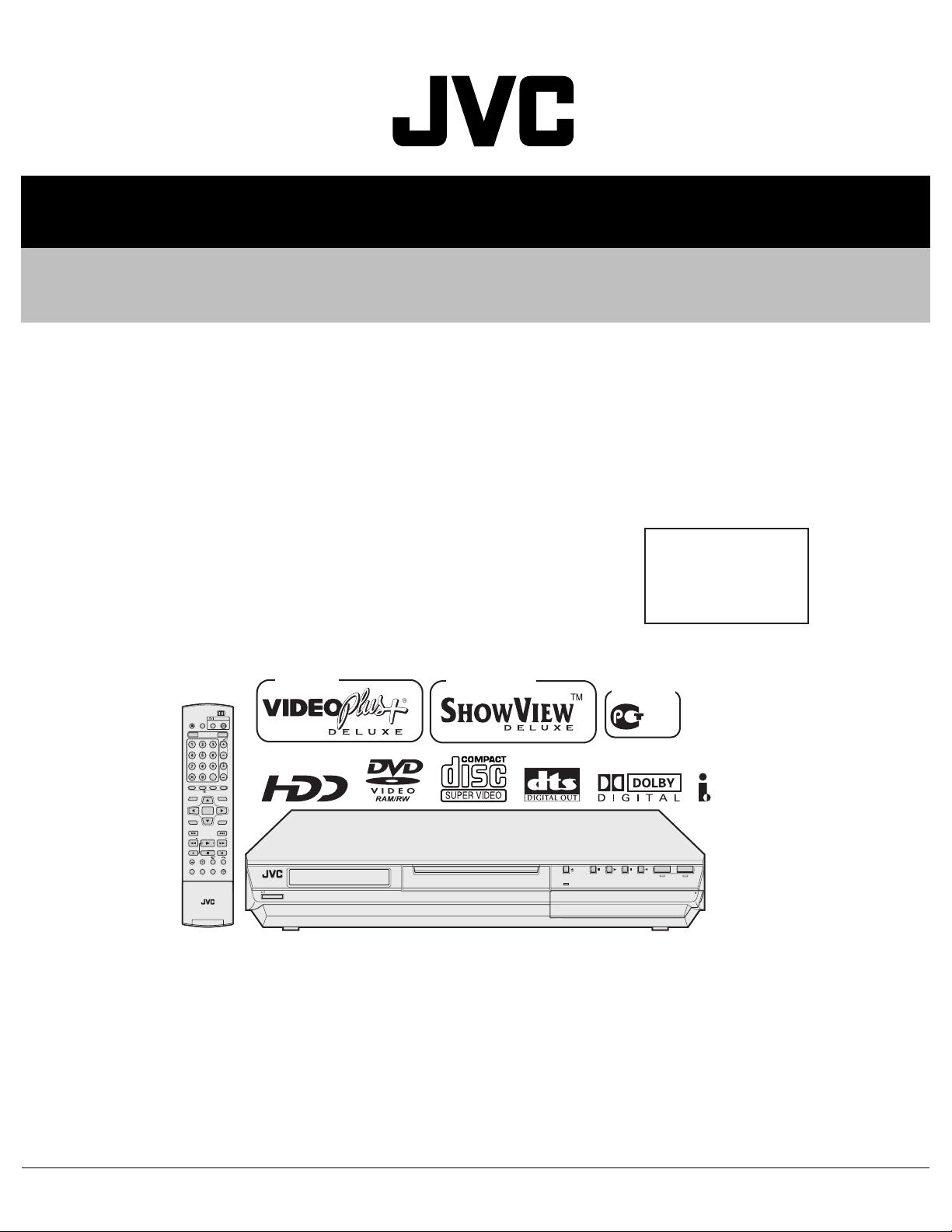
SERVICE MANUAL
DVD&HDD VIDEO RECORDER
YD02720049
DR-MH20SE, DR-MH20SEK, DR-MH20SEF
DR-MH30SE, DR-MH30SEK
DR-MH30SEF, DR-MH30SER
Area Suffix
EK ------------------------ U.K.
EF --------------------- France
ER ---- Russian Federation
E ------- Continental Europe
Northern Europe
OPEN/
CLOSE
TV AV
TV/CBL/SAT
VIDEO
HDD DVD
AUX
CANCEL
MEMO/MARK
EDIT
DUBBING
LIVE
TV
ENTER
MENU
CLEAR
STOP/
JUMP
REC MODE
DISPLAY
ON SCREEN
SAT SET UP
VPS/PDC
AUDIO
SUBTITLE
ANGLE
LIVE CHECK
CABLE/SAT
STANDBY ON
TV
PROGRAMME
NAVIGATIONTOP MENU
RETURN
NEXTPREVIOUS
SLOWSLOW PLAY/SELECT
PAUSEREC
PROGRESSIVE
Only ver.EK
DVDTV
DVD
PR
HELP
STANDBY/ON
SCAN
Only ver.E,EF,ER
VIDEO
F1
S-VIDEO VIDEO
Only ver.ER
L(MONO)-AUDIO-R
DV
HDD DVD
DV IN
PULL - OPEN
DR-MH20SE, DR-MH20SEK, DR-MH20SEF [D4HR20]
DR-MH30SE, DR-MH30SEK, DR-MH30SEF, DR-MH30SER [D4HR25]
Since the whole mechanism assembly unit is replaced, the DVD recorder
mechanism of this unit need not be adjusted.
TABLE OF CONTENTS
1 PRECAUTION. . . . . . . . . . . . . . . . . . . . . . . . . . . . . . . . . . . . . . . . . . . . . . . . . . . . . . . . . . . . . . . . . . . . . . . . . 1-3
2 SPECIFIC SERVICE INSTRUCTIONS . . . . . . . . . . . . . . . . . . . . . . . . . . . . . . . . . . . . . . . . . . . . . . . . . . . . . . 1-6
3 DISASSEMBLY . . . . . . . . . . . . . . . . . . . . . . . . . . . . . . . . . . . . . . . . . . . . . . . . . . . . . . . . . . . . . . . . . . . . . . . 1-7
4 ADJUSTMENT . . . . . . . . . . . . . . . . . . . . . . . . . . . . . . . . . . . . . . . . . . . . . . . . . . . . . . . . . . . . . . . . . . . . . . . 1-11
5 TROUBLESHOOTING . . . . . . . . . . . . . . . . . . . . . . . . . . . . . . . . . . . . . . . . . . . . . . . . . . . . . . . . . . . . . . . . . 1-12
COPYRIGHT © 2004 Victor Company of Japan, Limited
No.YD027
2004/9
Page 2
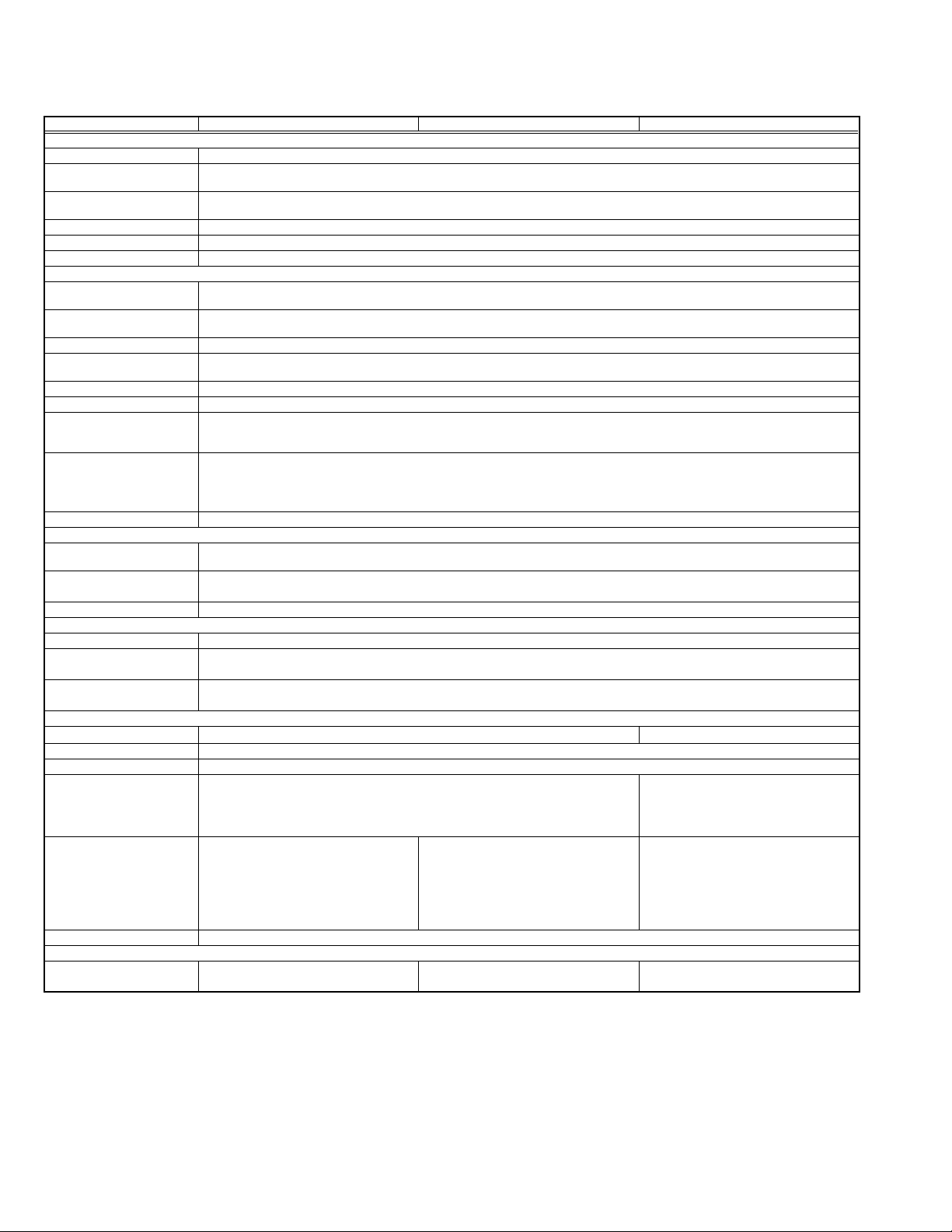
SPECIFICATION
GENERAL
Power requirement AC 220 V - 240 V~, 50 Hz/60 Hz
Power consumption Power on : 37 W
Temperature Operating : 5°C to 40°C
Operating position Horizontal only
Dimensions (W × H × D) 435 mm × 70 mm × 345.5 mm
Weight 6.1 kg
Input/Output
Component video output Y : 1.0 Vp-p, 75 ohms
VIDEO/AUDIO (DVD Deck)
Audio recording system Dolby Digital (2 ch)
Video recording compression system
VIDEO/AUDIO (HDD Deck)
Video recording compression system
Audio recording system Dolby Digital (2 ch)
TUNER/TIMER
TV channel storage capacity
Channel coverage(PAL) VHF(LOW): 47 MHz-89 MHz
ACCESSORIES
E.& O.E. Design and specifications subject to change without notice.
• Manufactured under licence from Dolby Laboratories. “Dolby” and double-D symbol are trademarks of Dolby Laboratories.
• “DTS” and “DTS Digital Out” are trademarks of Digital Theater Systems, Inc.
• SHOWVIEW is a registered trademark of Gemstar Development Corporation. The SHOWVIEW system is manufactured under licence from Gemstar
Development Corporation.
• This product incorporates copyright protection technology that is protected by method claims of certain U.S. patents and other intellectual property
rights owned by Macrovision Corporation and other rights owners. Use of this copyright protection technology must be authorized by Macrovision
Corporation, and is intended for home and other limited viewing users only unless otherwise authorized by Macrovision Corporation. Reverse engineering or disassembly is prohibited.
• VIDEO Plus+ and PlusCode are registered trademarks of Gemstar Development Corporation. The VIDEO Plus+ system is manufactured under license from Gemstar Development Corporation.
S-video input Y:0.8-1.2 Vp-p, 75 ohms
S-video output Y : 1.0 Vp-p, 75 ohms
Video input 0.5- 2.0 Vp-p, 75 ohms (pin jack)
Audio input -8 dB, 50 kilohms (pin jack)
Audio output -8 dB, 1 kilohms (pin jack)
Digital audio output Optical: -18 dBm, 660 nm
RCA connectors IN x 1, OUT x 1
Recording time
Recording time
Signal system PAL-type colour signal and CCIR monochrome signal, 625 lines 50 fields
Tuning system Frequency synthesized tuner
Channel coverage
(SECAM-L)
Memory backup time Approx. 60 seconds
Provided accessories
DR-MH20SE,DR-MH30SE,DR-MH30SER
Power off : 19.3 W
Storage : -20°C to 60°C
C : 0.2 -0.4 Vp-p, 75 ohms
C : 0.3 Vp-p, 75 ohms
Corresponding to mono (left)
i.Link 4-pin for DV input
CB/CR, PB/PR: 0.7 Vp-p, 75 ohms
Corresponding to copy protection
Coaxial: 0.7 Vp-p, 75 ohms
Corresponding to Dolby Digital and DTS Digital Surround Bit stream
Selectable in digital audio output setting menu
Maximum 8 hours (with 4.7 GB disc)
(XP) : Approx. 1 hour, (SP) : Approx. 2 hours, (LP) : Approx. 4 hours, (EP) : Approx. 6 hours, (FR) : Approx. 1 hour - 8 hours
Linear PCM (XP mode only)
MPEG2 (CBR/VBR)
MPEG2 (VBR)
Linear PCM (XP mode only)
Maximum 204 hours
(XP): Approx. 34 hours,(SP): Approx. 68 hours,(LP): Approx. 136 hours,(EP): Approx. 204 hours,(FR480): Approx. 272 hours
99 positions (+AUX position)
-
VHF(HIGH):104 MHz -300 MHz
Hyper:302 MHz-470 MHz
UHF 470 MHz-862 MHz
RF cable,21-pin SCART cable,Satellite Controller,Infrared remote control unit,”R6” battery x 2
DR-MH20SEK,DR-MH30SEK DR-MH20SEF,DR-MH30SEF
-
VHF(LOW):49 MHz-65 MHz(2-4)
VHF(HIGH):104 MHz-300 MHz(5-10CATV)
Hyper:300 MHz-470 MHz(CATV)
UHF:470 MHz-862 MHz(21-69)
VHF(LOW):44.5 MHz-143 MHz
VHF(HIGH):143 MHz-470 MHz
UHF: 470 MHz-862 MHz
RF cable,21-pin SCART cable,Satellite Controller,Infrared remote control unit,”AA” battery x 2
VHF(LOW):47 MHz-89 MHz
(E2-E4,X,Y,Z)
VHF(HIGH):104 MHz-300 MHz
(E5-E12,S1-S20,M1-M10,U1-U10)
Hyper:302 MHz-470 MHz(S21-S41)
UHF:470 MHz-862 MHz(E21-E69)
RF cable,21-pin SCART cable,Satellite Control-
ler,Infrared remote control unit,”R6” battery x 2
1-2 (No.YD027)
Page 3
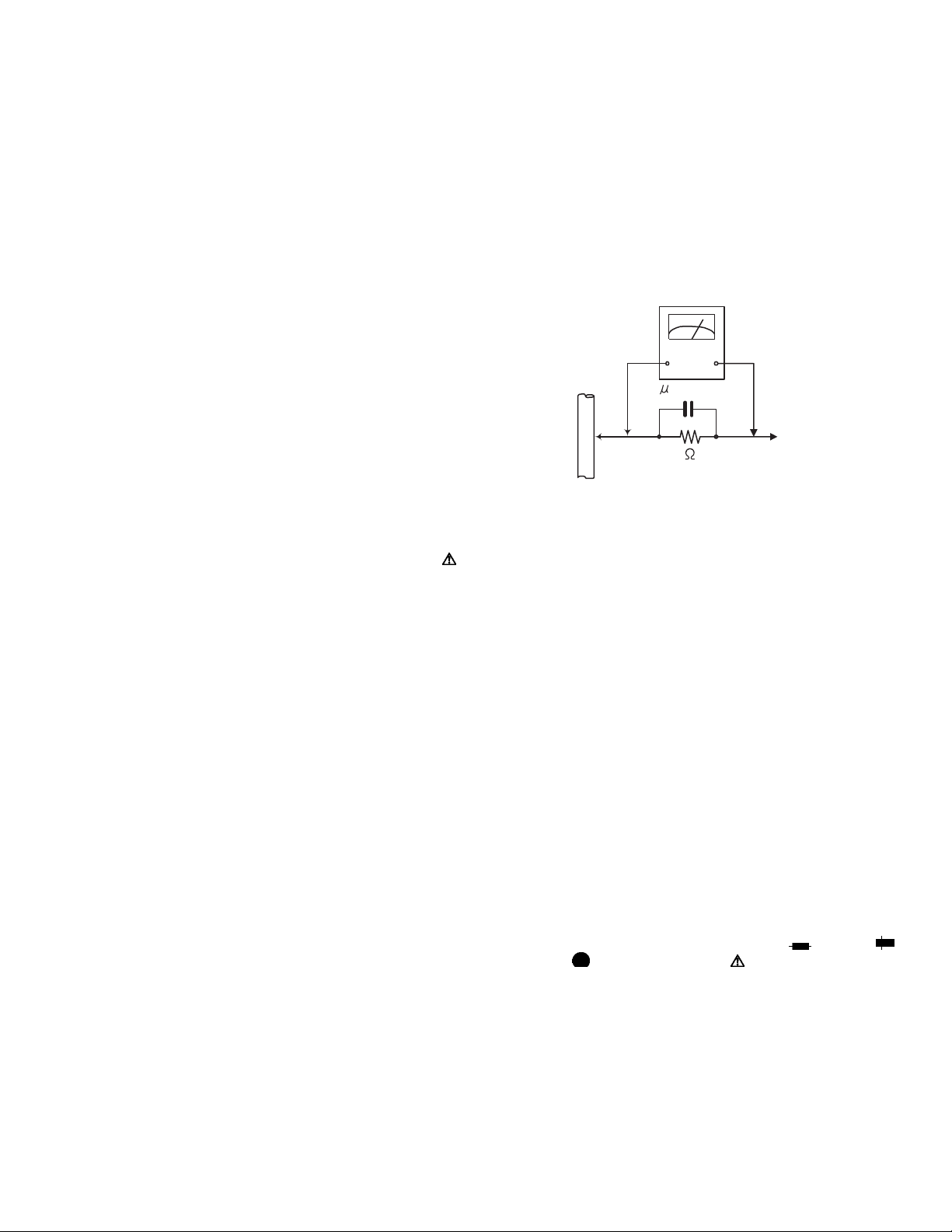
SECTION 1
PRECAUTION
1.1 Safety Precautions
(1) This design of this product contains special hardware and
many circuits and components specially for safety purposes. For continued protection, no changes should be made
to the original design unless authorized in writing by the
manufacturer. Replacement parts must be identical to
those used in the original circuits. Services should be performed by qualified personnel only.
(2) Alterations of the design or circuitry of the product should
not be made. Any design alterations of the product should
not be made. Any design alterations or additions will void
the manufacturers warranty and will further relieve the
manufacture of responsibility for personal injury or property
damage resulting therefrom.
(3) Many electrical and mechanical parts in the products have
special safety-related characteristics. These characteristics are often not evident from visual inspection nor can the
protection afforded by them necessarily be obtained by using replacement components rated for higher voltage, wattage, etc. Replacement parts which have these special
safety characteristics are identified in the Parts List of Service Manual. Electrical components having such features
are identified by shading on the schematics and by ( ) on
the Parts List in the Service Manual. The use of a substitute
replacement which does not have the same safety characteristics as the recommended replacement parts shown in
the Parts List of Service Manual may create shock, fire, or
other hazards.
(4) The leads in the products are routed and dressed with ties,
clamps, tubings, barriers and the like to be separated from
live parts, high temperature parts, moving parts and/or
sharp edges for the prevention of electric shock and fire
hazard. When service is required, the original lead routing
and dress should be observed, and it should be confirmed
that they have been returned to normal, after reassembling.
(5) Leakage shock hazard testing
After reassembling the product, always perform an isolation check on the exposed metal parts of the product (antenna terminals, knobs, metal cabinet, screw heads,
headphone jack, control shafts, etc.) to be sure the product
is safe to operate without danger of electrical shock.Do not
use a line isolation transformer during this check.
• Plug the AC line cord directly into the AC outlet. Using a
"Leakage Current Tester", measure the leakage current
from each exposed metal parts of the cabinet, particularly any exposed metal part having a return path to the
chassis, to a known good earth ground. Any leakage current must not exceed 0.5mA AC (r.m.s.).
• Alternate check method
Plug the AC line cord directly into the AC outlet. Use an
AC voltmeter having, 1,000Ω per volt or more sensitivity
in the following manner. Connect a 1,500Ω 10W resistor
paralleled by a 0.15µF AC-type capacitor between an ex-
posed metal part and a known good earth ground.
Measure the AC voltage across the resistor with the AC
voltmeter.
Move the resistor connection to each exposed metal
part, particularly any exposed metal part having a return
path to the chassis, and measure the AC voltage across
the resistor. Now, reverse the plug in the AC outlet and
repeat each measurement. Voltage measured any must
not exceed 0.75 V AC (r.m.s.). This corresponds to 0.5
mA AC (r.m.s.).
AC VOLTMETER
(Having 1000
ohms/volts,
or more sensitivity)
0.15 F AC TYPE
Place this
probe on
1500 10W
Good earth ground
1.2 Warning
(1) This equipment has been designed and manufactured to
meet international safety standards.
(2) It is the legal responsibility of the repairer to ensure that
these safety standards are maintained.
(3) Repairs must be made in accordance with the relevant
safety standards.
(4) It is essential that safety critical components are replaced
by approved parts.
(5) If mains voltage selector is provided, check setting for local
voltage.
1.3 Caution
Burrs formed during molding may be left over on some parts
of the chassis.
Therefore, pay attention to such burrs in the case of preforming repair of this system.
1.4 Critical parts for safety
In regard with component parts appearing on the silk-screen
printed side (parts side) of the PWB diagrams, the parts that are
printed over with black such as the resistor ( ), diode ( )
and ICP ( ) or identified by the " " mark nearby are critical
for safety. When replacing them, be sure to use the parts of the
same type and rating as specified by the manufacturer.
(This regulation dose not Except the J and C version)
each exposed
metal part.
(No.YD027)1-3
Page 4
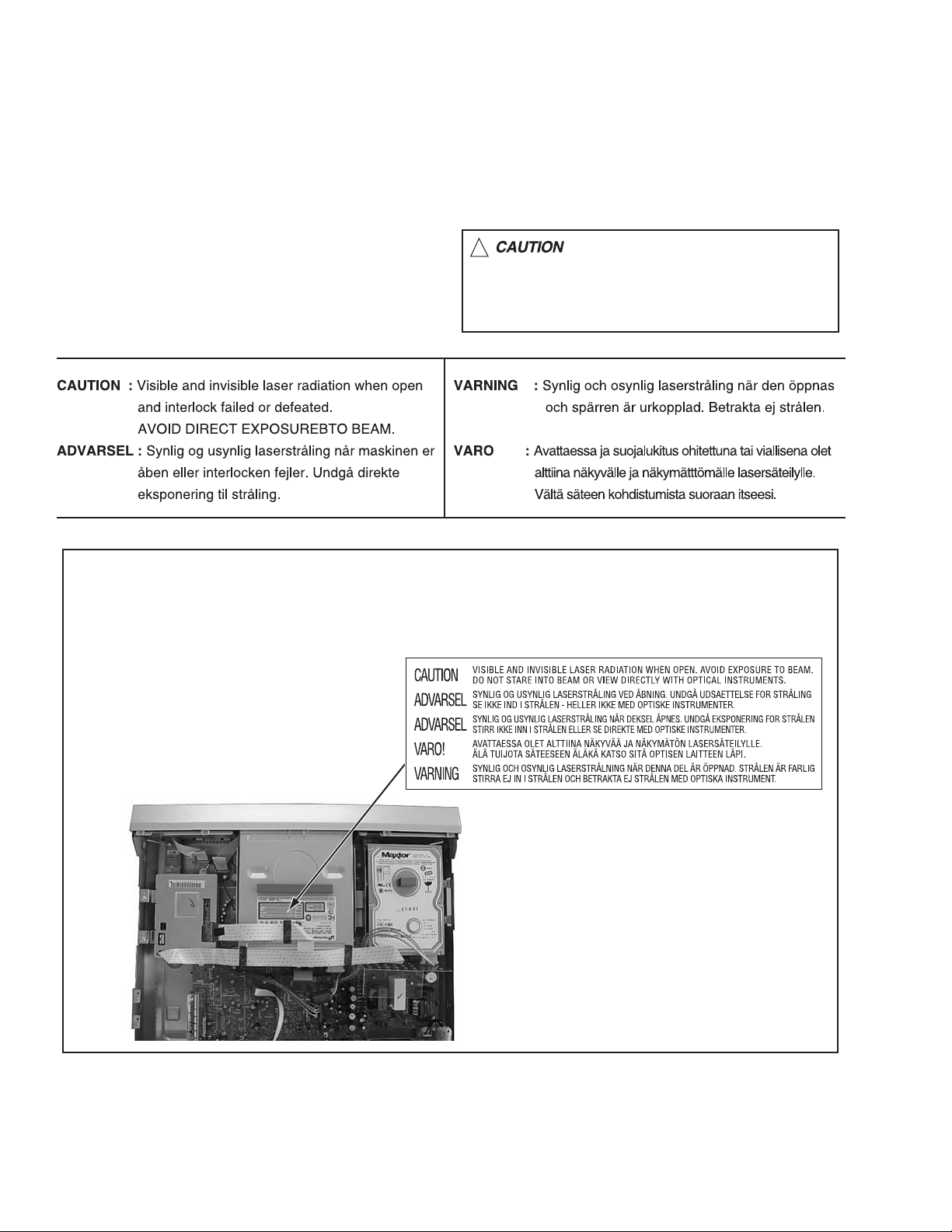
1.5 Important for laser products
!
1.CLASS 1 LASER PRODUCT
2.DANGER : Invisible laser radiation when open and inter
lock failed or defeated. Avoid direct exposure to beam.
3.CAUTION : There are no serviceable parts inside the
Laser Unit. Do not disassemble the Laser Unit. Replace
the complete Laser Unit if it malfunctions.
4.CAUTION : The CD,MD and DVD player uses invisible
laser radiation and is equipped with safety switches which
prevent emission of radiation when the drawer is open and
the safety interlocks have failed or are defeated. It is
dangerous to defeat the safety switches.
5.CAUTION : If safety switches malfunction, the laser is able
to function.
6.CAUTION : Use of controls, adjustments or performance of
procedures other than those specified here in may result in
hazardous radiation exposure.
Please use enough caution not to
see the beam directly or touch it
in case of an adjustment or operation
check.
REPRODUCTION AND POSITION OF LABEL and PRINT
WARNING LABEL and PRINT
On mechaism assembly
1-4 (No.YD027)
Page 5
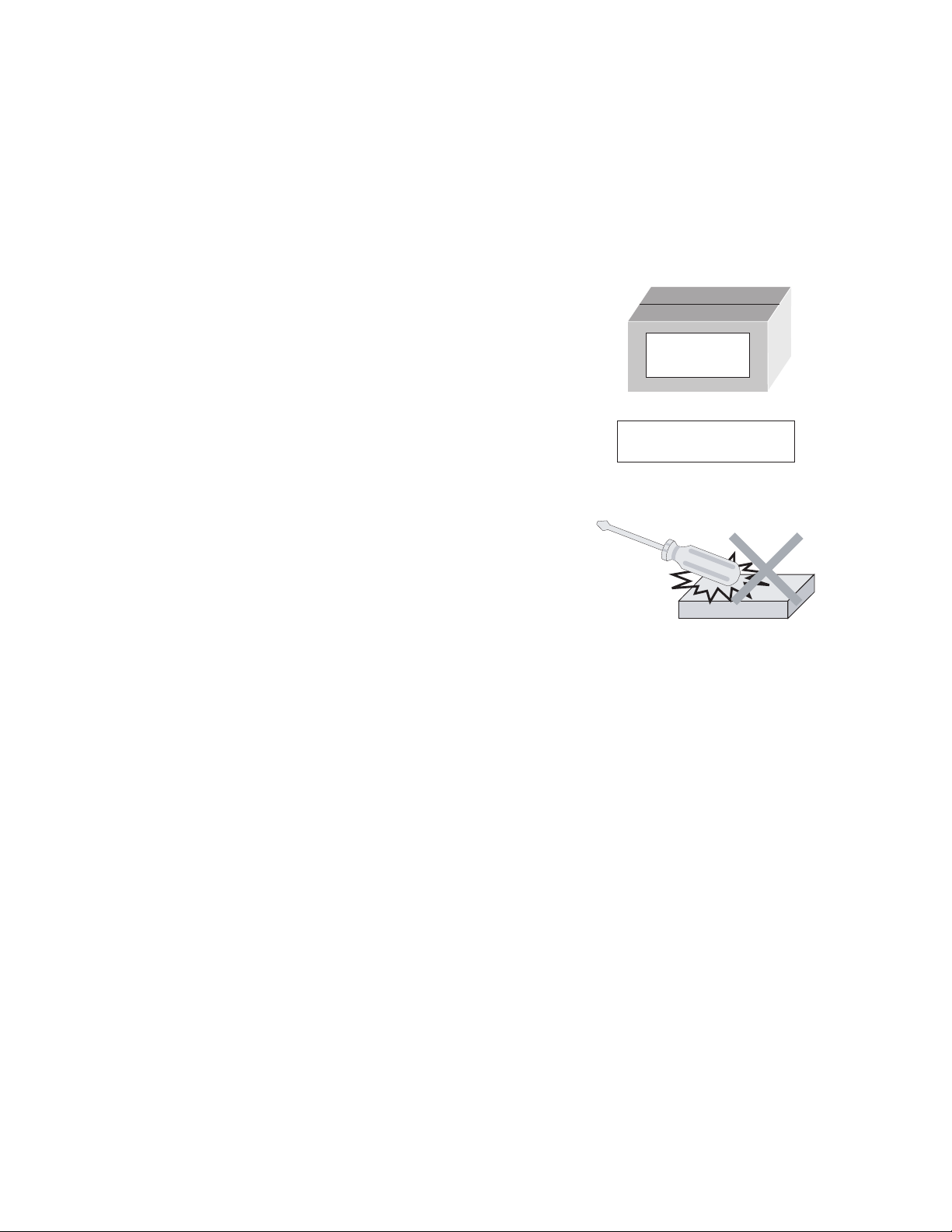
1.6 Hard Disk Drive (HDD) Handling Precautions
The HDD is a precision device for use in reading and writing a large amount of data on or from a disk rotating at a high speed. If it is
not handled carefully, either abnormal operation may result or it may not be possible to read data. The HDD is sensitive to the following
items and special care is required in safeguarding against them when handling an HDD. Also take care in handling a set incorporating
an HDD.
(1) Vibrations and impacts
(2) Static electricity
(3) Rough handling
1.6.1 Handling in transport, etc.
• Be sure to place the HDD in the manufacturer's specified package carton before transport.
• When receiving a package containing an HDD, check that the
package carton is not damaged (such as having holes in the
carton, crushed corners, etc.).
• Do not impact the packaging carton when loading or unloading
HDD
Do not throw or
drop packages.
it.
• It is not permitted to use the inner package carton only for
transporting an HDD.
• Do not stack package cartons one upon another.
Be sure to package and
transport the HDDs correctly.
1.6.2 Handling an HDD in the stand-alone status
• When handling an HDD on a hard workbench, place an antistatic mat (rubber sheet) or similar object on the hard surface
(to prevent any impacts occurring between the HDD and
bench).
• Do not stack the HDDs one upon another.
• Do not knock an HDD with a hard object (such as a screwdriver).
• Do not place an HDD on its side panel without using a support
(do not place an HDD in an unstable position).
1.6.3 Handling the installation of an HDD
• Place antistatic mats or similar sheets on all of the surfaces on which work is conducted or when the HDD is transported.
• Do not permit the HDD to knock against the set's brackets.
• When screwing the brackets, be careful not to knock the HDD. When using a power screwdriver, use a low-shock model and arrange
the tightening torque properly.
• When mounting an HDD in a main body, take care not to apply excessive force to the brackets.
(No.YD027)1-5
Page 6
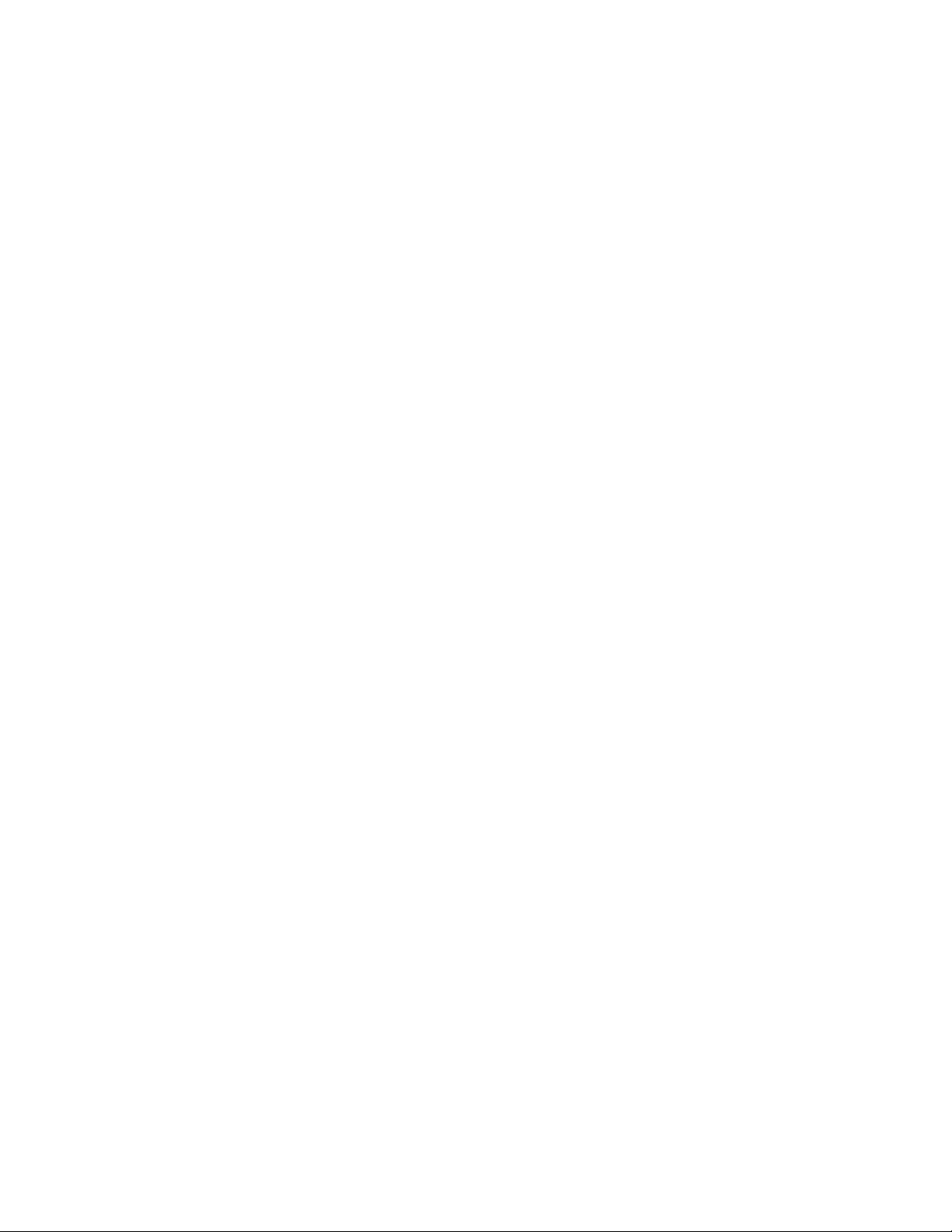
SECTION 2
SPECIFIC SERVICE INSTRUCTIONS
This service manual does not describe SPECIFIC SERVICE INSTRUCTIONS.
1-6 (No.YD027)
Page 7

SECTION 3
TOP COVER
DISASSEMBLY
3.1 Main body section
3.1.1 Remove the top cover (See figure 1)
(1) Remove the four screws A attaching the top cover on both
sides of the main body.
(2) Remove the five screws B attaching the top cover on the
back of the main body.
(3) Raise the both sides and lower part of the rear of the top
cover, with opening them slightly in an outward direction.
And the top cover will be removed.
A x 2
A x 2
TOP COVER
TOP COVER
B
Fig.1
B
B
B
B
(No.YD027)1-7
Page 8

3.1.2 Remove the front panel assembly and HDD (See figure 2, figure 3, figure 4, and figure 5)
Hook b
• Prior to performing the following procedure, remove the top
cover.
CN3002CN4001
• There is no need to remove the drive unit.
(1) Remove the four screws C attaching the HDD.
(2) Disconnect the socket wire from connector CN5307
on the
switching regulator board.
(3) Disconnect the card wire from connector on the HDD.
(4) Disconnect the card wires from connector CN3001
CN3002
, CN4001 on the main board.
,
(5) Hooks a and b are removed respectively, and the front
panel assembly is removed.
NOTE:
In case of attach a front panel assembly, please let a card wire
pass in the hole in the front part of a chassis, respectively, and
connect.
C
Main board
Fig.3
Front panel
assembly
C
Front panel assembly
CN3001
Hook a
Switching
regulator board
CN5307
C
Fig.2
C
Hook b
HDDConnector
Hook a
Fig.4
Front part of a chassis
Card wire
Front panel
Card wire
assembly
Fig.5
1-8 (No.YD027)
Page 9
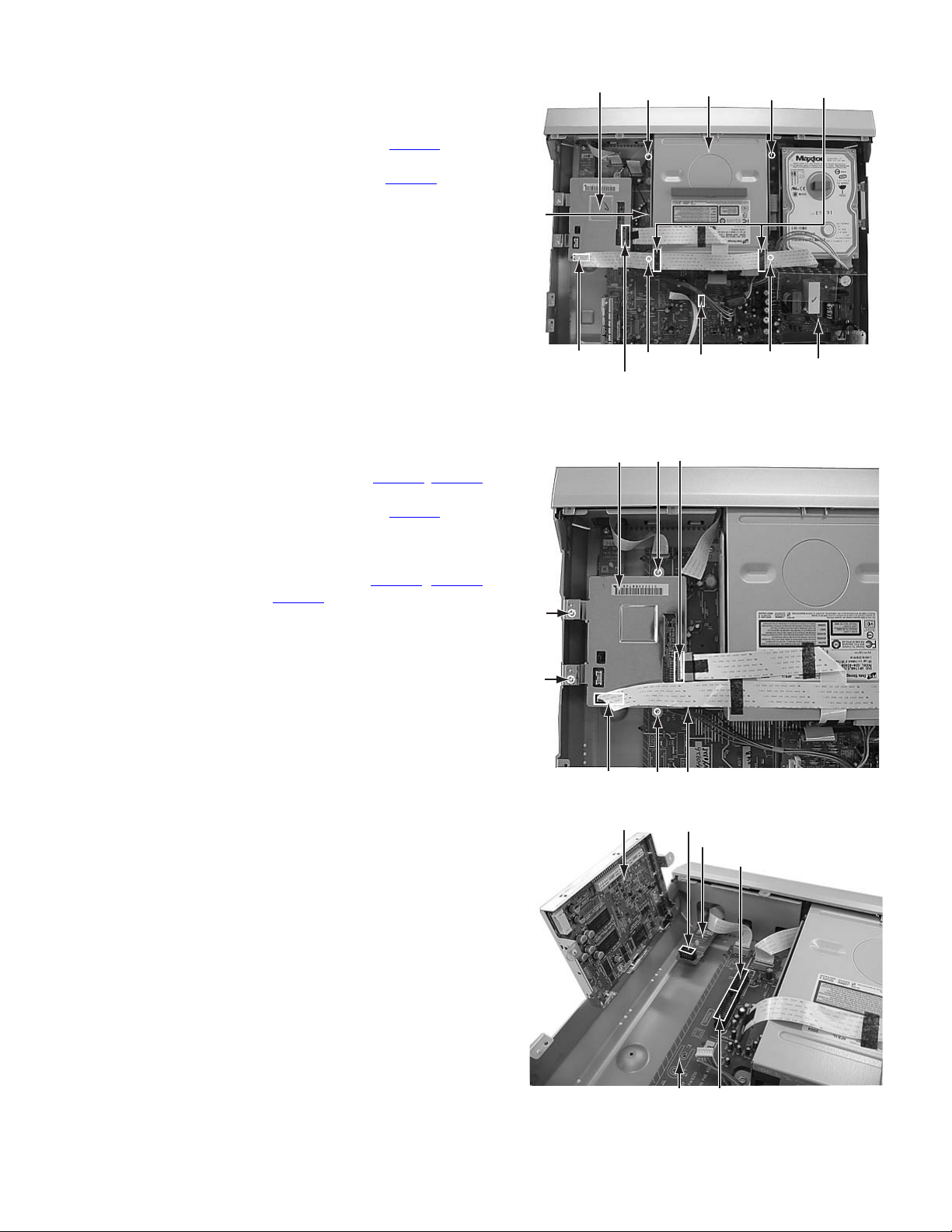
3.1.3 Remove the drive unit (See figure 6)
• Prior to performing the following procedure, remove the top
cover.
• There is no need to remove the front panel assembly.
(1) Disconnect the socket wire from connector CN5303
switching regulator board.
(2) Disconnect the card wire from connector CN2201
digital board.
(3) The tape which is fixing the card wire is removed two plac-
es.
(4) Remove the four screws D attaching the drive unit.
(5) Remove the one screw E attaching the lug wire.
on the
on the
Digital board
E
Drive unit Tape
D
D
3.1.4 Remove the digital board (See figure 7, figure 8)
• Prior to performing the following procedure, remove the top
cover.
(1) Disconnect the card wire from connector CN2201
on the digital board.
(2) Disconnect the socket wire from connector CN1003 on the
digital board.
(3) Remove the four screws F attaching the digital board.
(4) Lift the digital board up, and remove it. Then, the digital
board is removed from the connectors CN4101
on the main board and CN4104 on the jack board. In at-
taching the digital board, insert the connector on the digital
board in these connectors securely.
, CN2101
, CN4102
CN2101
Digital board
F
F
CN2101
Digital board
CN2201
D
F
F
CN4104
CN5303
Fig.6
CN2201
CN1003
Fig.7
Jack board
CN4102
D
Switching
regulator board
Main board
CN4101
Fig.8
(No.YD027)1-9
Page 10
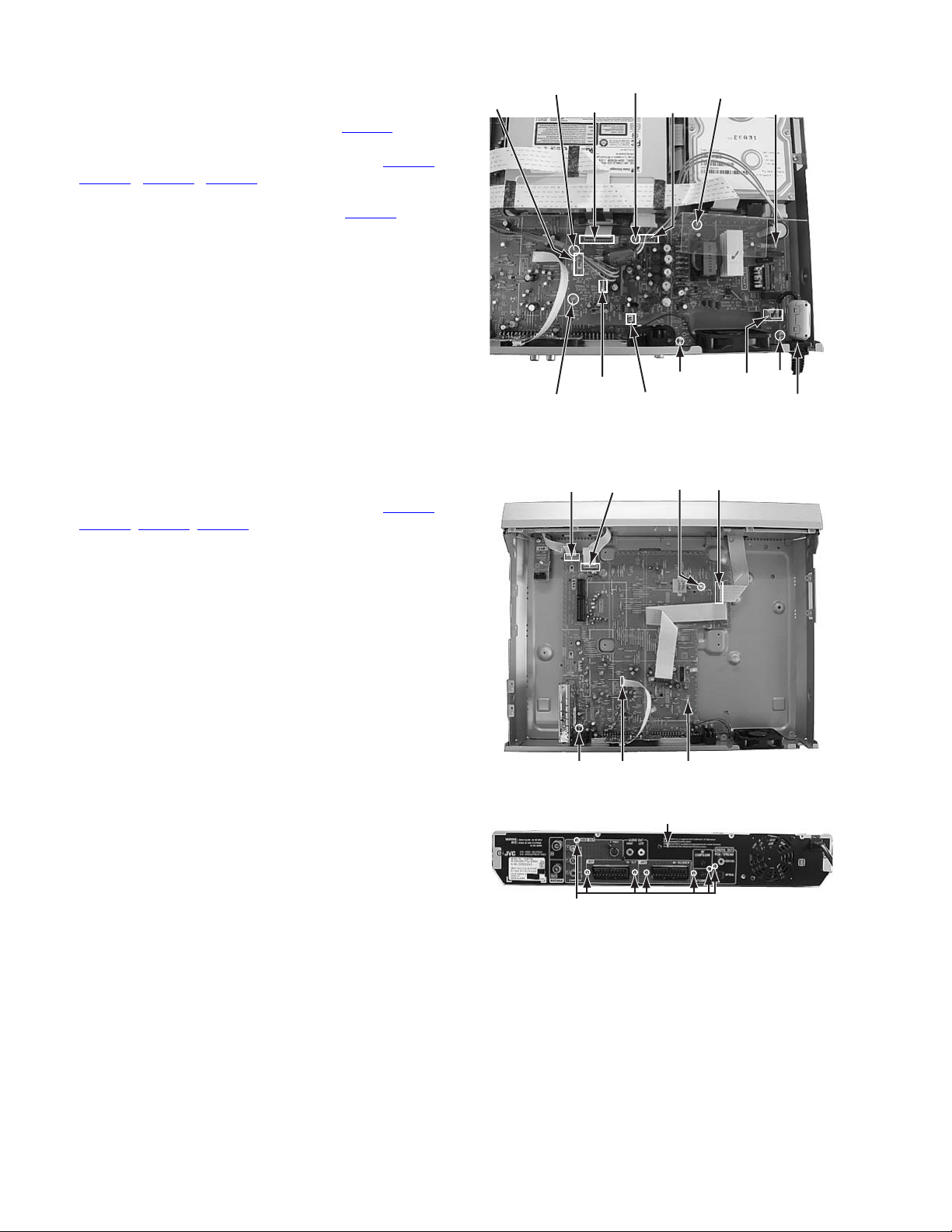
3.1.5 Remove the switching regulator board (See figure 9)
• Prior to performing the following procedure, remove the top
cover.
(1) Disconnect the card wire from connector CN5301 on the
switching regulator board.
(2) Disconnect the socket wire from connector CN5303
CN5305
board.
(3) Disconnect the power cord from connector CN5001
switching regulator board.
(4) Remove the two screws G attaching the switching regula-
tor board.
(5) Four spacers are removed.
, CN5306, CN5307 on the switching regulator
on the
CN5301
Spacer
CN5307
Spacer
Switching
regulator board
CN5303
Spacer
,
3.1.6 Remove the main board (See figure 10, figure 11)
• Prior to performing the following procedure, remove the top
cover, drive unit, digital board, switching regulator board, HDD.
(1) Disconnect the card wire from connector CN3001
CN3002, CN4001, CN7301 on the main board
(2) Remove the two screws H attaching the main board.
(3) Remove the seven screws I attaching the rear panel with
main board.
G
H
Main boardCN7301
CN5001
CN3001
CN5306
Spacer
CN4001
,
CN5305
Fig.9
CN3002
H
Fig.10
G
Power cord
Rear panel
1-10 (No.YD027)
I
Fig.11
Page 11
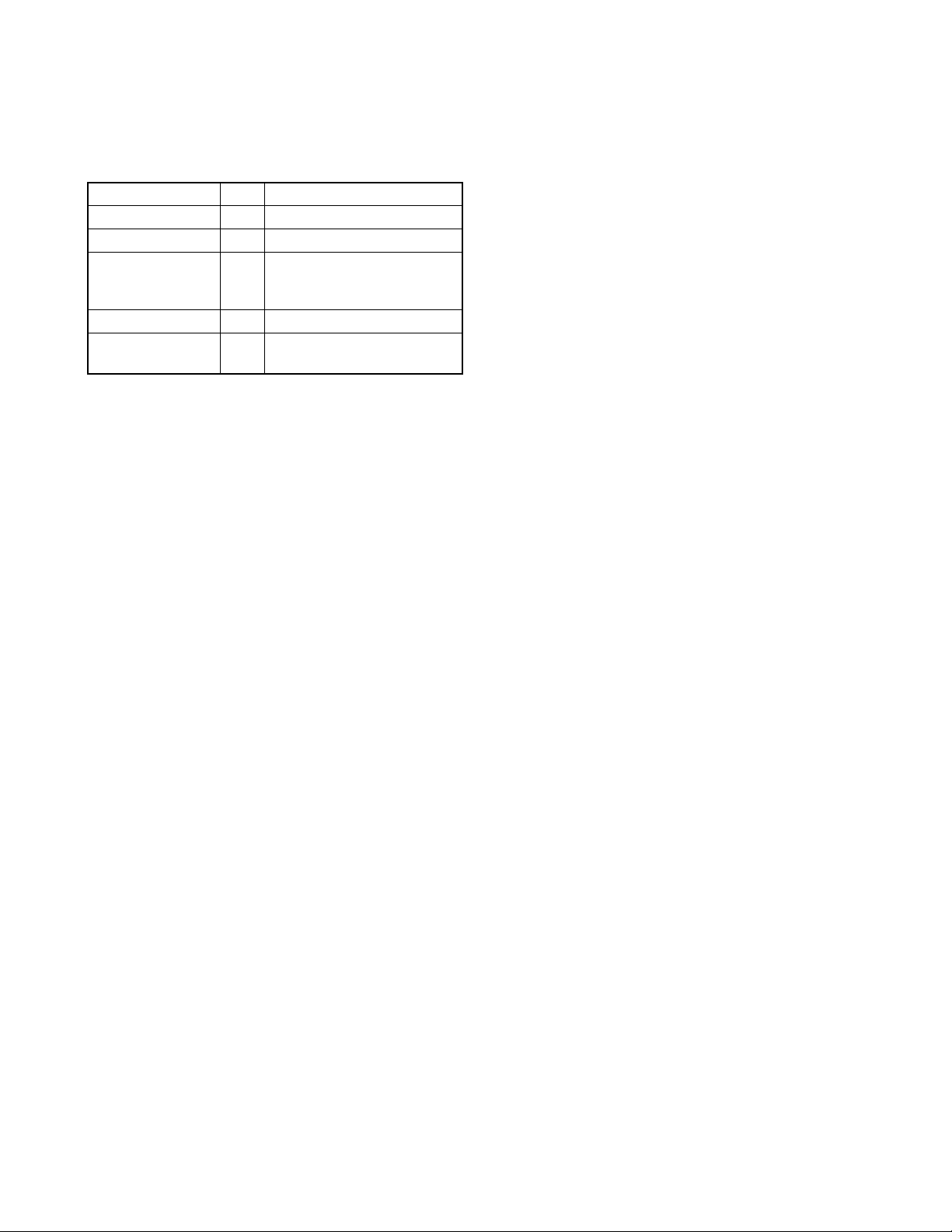
SECTION 4
ADJUSTMENT
4.1 Timer clock adjustment (for only ver.E,ER)
If an error comes to arise for a clock, the following procedure will adjust.
Signal (A1) No signal
Mode (B) EE
Equipment (C) Frequency counter
Measuring point (D1)
Adjustment part (F) C3025 (TIMER CLOCK)
Specified value (G1) 1024.008 ±0.001 Hz
(1) Connect the frequency counter to the measuring point (D1).
(2) Connect the short wire between the short point (D2) and Vcc (5V).
(3) Short the leads of capacitor (D3) once in order to reset the microprocessor of the system controller.
(4) Disconnect the short wire between the short point (D2) and Vcc then connect it again.
(5) Adjust the Adjustment part (F) so that the output frequency becomes the specified value (G).
IC3001 pin 61
(D2)
IC3001 pin 17
(D3)
C3026 + and -
(976.5549 ±0.0010 usec)
(No.YD027)1-11
Page 12

SECTION 5
TROUBLESHOOTING
5.1 JIG Mode
The following remote control units are required to set and cancel JIG mode.
For setting : a remote control unit attached to product.
For cancellation : JIG remote control unit (part number : PTU94023B)
Remote control unit
attached to product
CABLE/DBS
DVDTV
STANDBY/ON
TV
TV/
DVD
TV/CBL/DBS
MUTING
VIDEO
TV VOLUME
ABC
DEF
JKLGHI MNO
CH
TUVPQRS WXYZ
DBS
AUXCANCEL
MEMO/MARK
TIMER
REC LINK
PROG/CHECK
VCR Plus+
NAVIGATIONTOP MENU
ENTER
RETURN
MENU
NEXTPREVIOUS
SLOWSLOW PLAY/SELECT
CLEAR
PAUSEREC
STOP/
REC MODE LIVE CHECK
OPEN/
SET UP DISPLAY
ON SCREEN
CLOSE
PROGRESSIVE
AUDIO SUBTITLE ANGLE
SCAN
JIG remote control unit
JIG remote control unit
[Data transmission]
Set the data code,
and then press the
" " button.
3
Custom code
43:A Code
53:B Code
6F:C Code
7F:D Code
Data code
Initial mode
When the main body is set to JIG mode and when the main body is under JIG mode, the remote control unit attached to product operates only in "Remote Control Code 1". Since main body is in "Remote Control Code 3" when it is shipped and just after its batteries
are changed, "Remote Control Code 3" needs to be changed to "Remote Control Code 1."
< Changing Remote Control Code >
(1) Switch TV/CABLE/SAT/DVD Switch to "DVD"
(2) Press the numeric button "1" of the remote control unit while pressing the "SET UP" button of the remote control unit. Then,
press the "ENTER" button, and then release the "SET UP" button.
(3) Press the "PLAY" button of the main body for five seconds or longer while the main body is in stand-by mode, and a current
remote control code of the main body is displayed in FL indicator of the main body.
(4) While keeping the state of (3), press the "STOP" button of the remote control unit toward the main body.
(5) The code that was set by the remote control unit blinks for 5 seconds, before the code is set to the main body. When the FL
indicator changes to “DVD 1”, it shows that the Remote Control Code has been changed to “1”.
CABLE/SAT
DVDTV
(1)
STANDBY ON
OPEN/
DVD
CLOSE
TV AV
TV/CBL/SAT
VIDEO
HDD DVD
TV
AUX
CANCEL
MEMO/MARK
EDIT
DUBBING
LIVE
TV
ENTER
MENU
CLEAR
STOP/
JUMP
REC MODE
DISPLAY
ON SCREEN
SAT SET UP
VPS/PDC
AUDIO
SUBTITLE
ANGLE
LIVE CHECK
NAVIGATIONTOP MENU
PR
PROGRAMME
RETURN
NEXTPREVIOUS
SLOWSLOW PLAY/SELECT
PAUSEREC
HELP
PROGRESSIVE
SCAN
(2)b
(2)c
(4)
(2)a
"(2) a-c" shows the order of pressing the buttons.
(3),(5)
STANDBY/ON
DVD 1
(3)
VIDEO
F1
S-VIDEO VIDEO
L(MONO)-AUDIO-R
DV
HDD DVD
DV IN
PULL - OPEN
1-12 (No.YD027)
Page 13
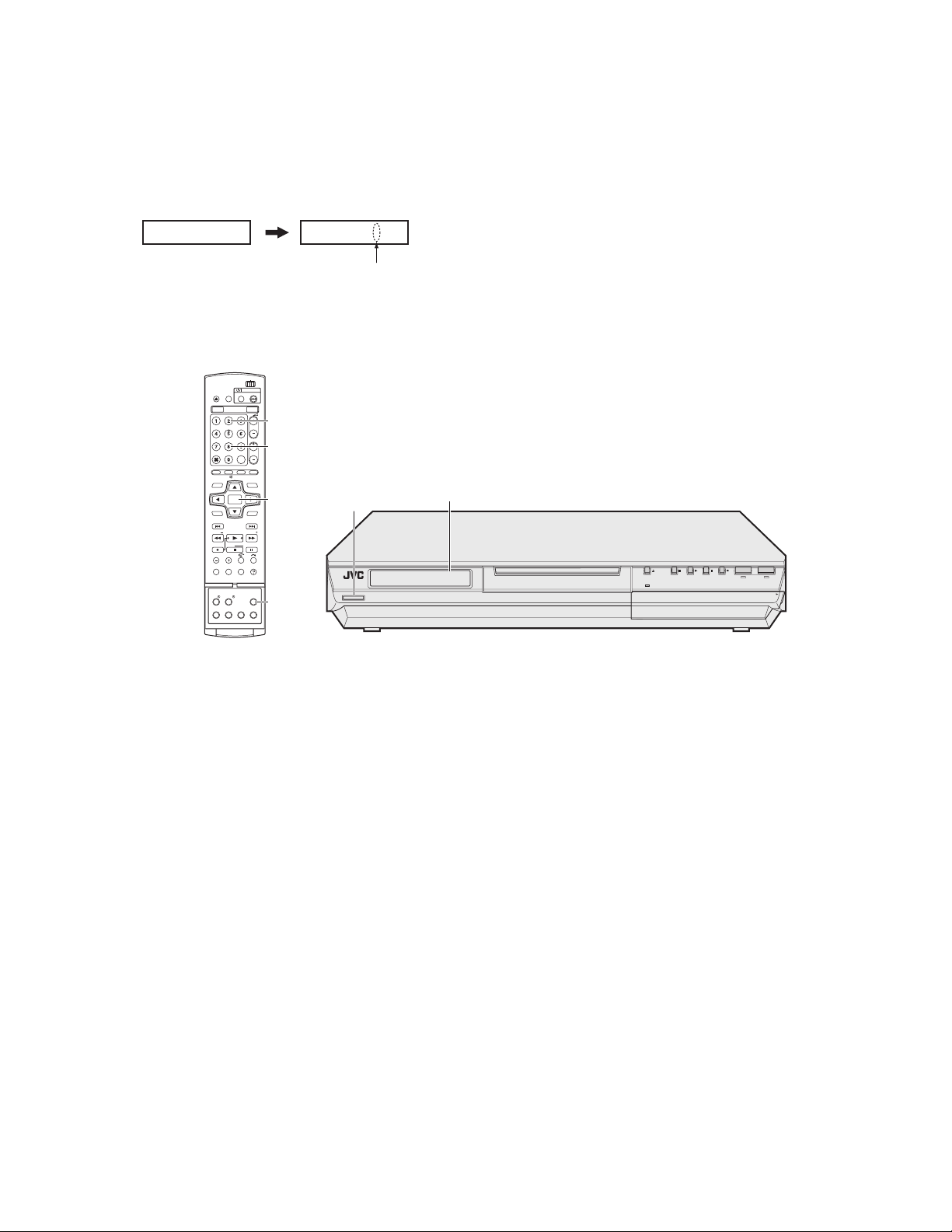
5.1.1 Setting JIG mode
To display SYSTEM INFO or to update firmware, the main body needs to be set to JIG mode.
(1) Turn the main body ON.
(2) Press the buttons of the remote control unit attached to product in the following order : "SET UP" → "2" → "8" → "ENTER"
(3) When a colon ":" between "hour" and "minute" of a clock in FL indicator blink, it means that the main body has been set to JIG
mode properly.
[ Example ]
Not in JIG mode In JIG mode
15 : 07
15 07
A colon blinks.
(4) Turn the main body OFF, and then turn it ON again.
*Once the main body is set to JIG mode, the JIG mode cannot be cancelled even if the power cord is pulled out from the wall
socket.
CABLE/SAT
DVDTV
STANDBY ON
OPEN/
DVD
CLOSE
TV AV
TV/CBL/SAT
VIDEO
HDD DVD
TV
AUX
CANCEL
MEMO/MARK
EDIT
DUBBING
LIVE
TV
ENTER
MENU
CLEAR
STOP/
JUMP
REC MODE
DISPLAY
ON SCREEN
SAT SET UP
VPS/PDC
AUDIO
SUBTITLE
ANGLE
LIVE CHECK
PROGRAMME
NAVIGATIONTOP MENU
RETURN
NEXTPREVIOUS
SLOWSLOW PLAY/SELECT
PAUSEREC
PROGRESSIVE
(2)b
PR
(2)c
(2)d
HELP
(2)a
SCAN
"(2) a-d" shows the order of pressing the buttons.
(1),(4)
STANDBY/ON
(3)
15:07
VIDEO
F1
S-VIDEO VIDEO
L(MONO)-AUDIO-R
DV
HDD DVD
DV IN
PULL - OPEN
5.1.2 Canceling JIG mode
(1) Transmit "43-9D" to the main body by using JIG remote control unit.
(2) A colon ":" between "hour" and "minute" of a clock in FL indicator light.
(3) Turn the main body OFF, and then turn it ON again.
NOTE:
After repair work, be sure to cancel JIG mode. Before returning product to a user, confirm that a colon ":" between "hour" and
"minute" of a clock in FL indicator light.
(No.YD027)1-13
Page 14
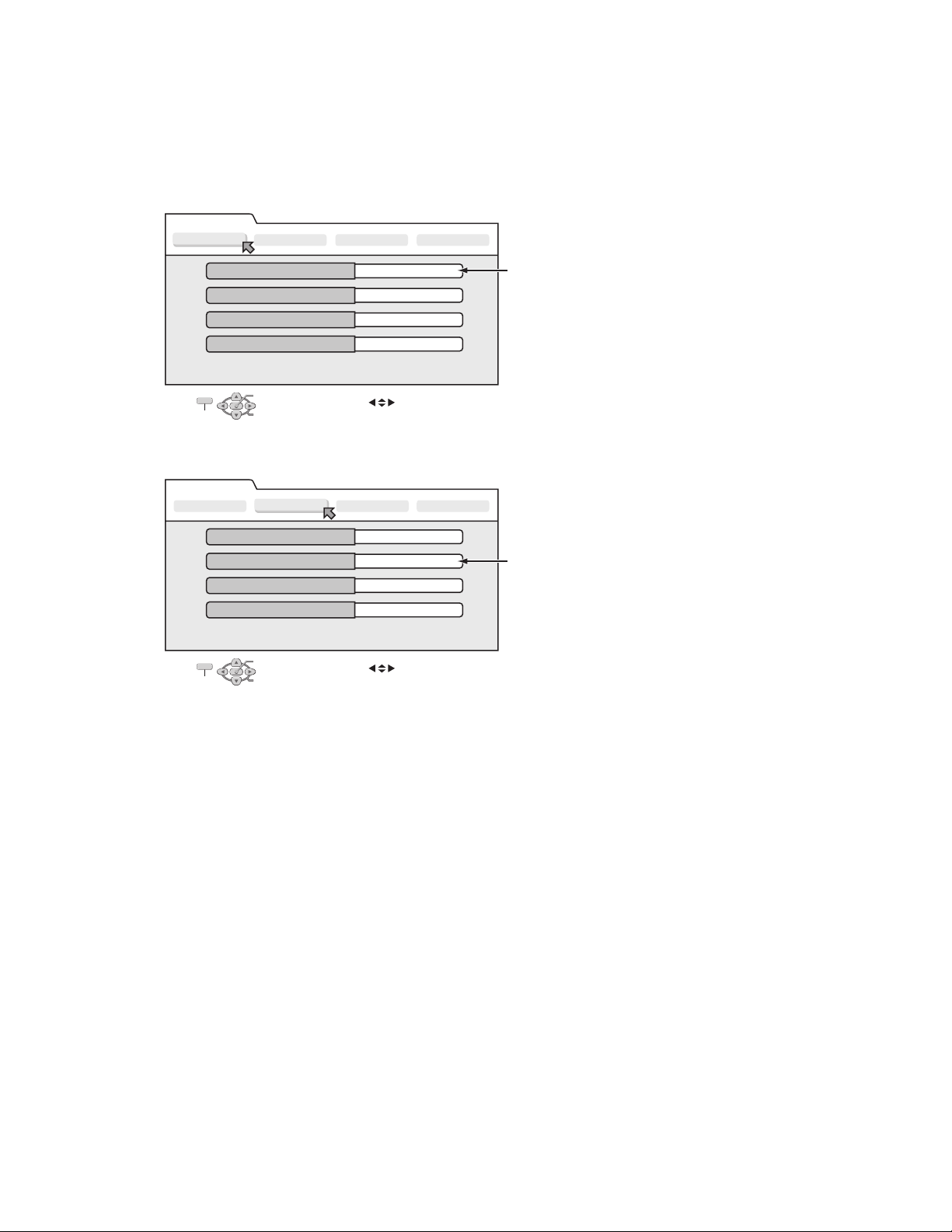
5.2 Displaying SYSTEM INFO
In the SYSTEM INFO there is information including Firmware Versions of the main body and the drive unit.
(1) Set the main body to JIG mode.
(2) Transmit "43-8B" to the main body by using JIG remote control unit.
(3) SYSTEM INFO menu is displayed in the television screen.
(4) To move cursor in SYSTEM INFO, use the "", "", "", and "" buttons of a remote control unit attached to product.
The example of a display < Version Info 1 >
System Info
Version Info 1
Version Info 2 NAVI Info Initialize
Application Software Version
Middle Ware Software Version
Syscon Software Version
Boot Loader Software version
OK
SELECT WITH [ ] THEN PRESS [ENTER]
EXIT
PRESS [ "8b" ] TO EXIT
SELECT
0.32
0572
1.00
1.2 / 017
The example of a display < Version Info 2 >
System Info
Version Info 1
Silicon Version of E5
DVD Drive Firmware Version
Region
CPRM Key DownLoad
EXIT
NOTE :
Items other than the ones described above are not used in service work.
Version Info 2
OK
SELECT WITH [ ] THEN PRESS [ENTER]
PRESS [ "8b" ] TO EXIT
SELECT
NAVI Info Initialize
C0
P26S
2
Done
Firmware Version of the main body
When the Firmware of the main body is updated,
this part is changed.
Firmware Version of the Drive unit
When the Firmware of the drive unit is updated,
this part is changed.
(5) To quit the SYSTEM INFO menu, transmit "43-8B" to the main body by using JIG remote control unit.
(6) Cancel JIG mode.
1-14 (No.YD027)
Page 15
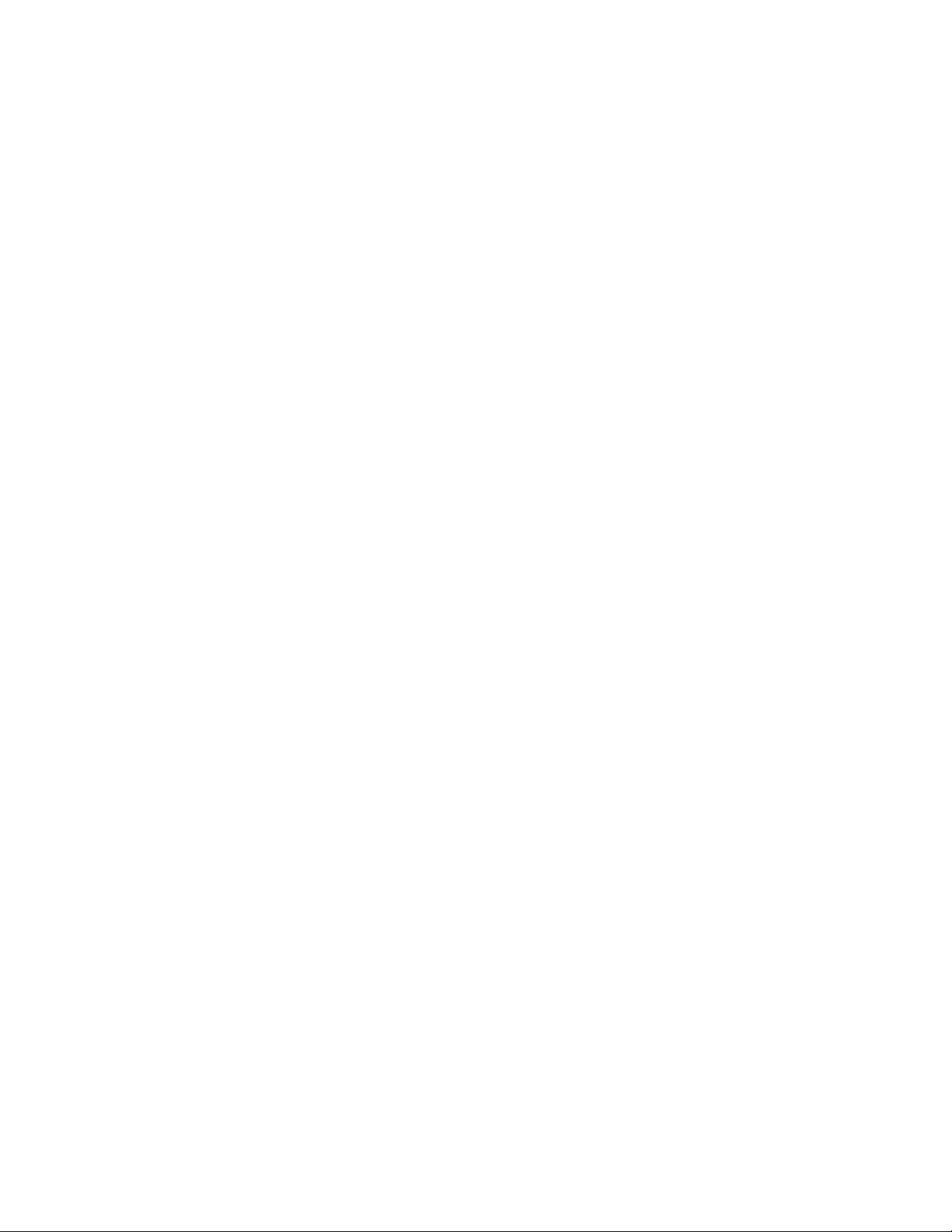
5.3 Updating the firmware of the main body
• Firmware update disc supports CD-R media.
• When firmware update is necessary, information is available from the homepage of DIGITAL VIDEO STORAGE CATEGORY, CS
group.
5.3.1 Creating an update disc
Please check the details of the update disc creation method by JS-NET.
(1) Down load the update file from JS-NET. The file name is “hdd_u.udx”.
(2) Write the update file into CD-R. Pay attention in the following points when writing the update disc.
• Make sure to write in “Disc at Once”.
• Set the file compatibility to “ISO9660 format”. (ROMEO, JOLIET are disapproved.)
If the writing method is not correct, the update results in an error.
5.3.2 Update procedure
• There are two methods of updating firmware, using JIG mode <method 1> or not using JIG mode(User update mode) <method 2>.
Updating can be operated in either method.
<Method 1>
(1) Set to the JIG mode.
(2) Load the update disc on the tray, and then close the tray.
(3) When the disc reading operation is completed, transmit “43-70” with the JIG remote control unit.
If the update disc is not correct, FL indicator displays an “ERROR” after transmitting “43-70”. Transmit “43-70” once and make
the FL indicator to normal display, and then reload the disc then transmit “43-70” again.
(4) “UPDATE” is displayed in the FL indicator, and the FL indicator changes to “FL UPDATE” afterwards. It takes approx. 2 min-
utes for the change.
(5) Remove the disc as the tray is ejected, and then transmit “43-70” with the JIG remote control unit. Then the FL indicator chang-
es from “UPDATE” to the normal display.
(6) Close the tray and turn the main body OFF. Pull out the power code from the wall socket, then plug the power cord into the
wall socket again.
(7) When “LOADING” in the FL indicator disappears, turn the main body ON.
(8) Display the SYSTEM INFO menu, and check the version of the firmware.
(9) Cancel the JIG mode.
<Method 2>
(1) Turn the power ON. Load the update disc on the tray and close the tray.
(2) When the disc reading operation is completed, turn the power OFF.
(3) Keep pressing the “PAUSE” button and the “POWER” button at the same time. (Until FL indicator changes to “UPDATE”).
(4) In approx. 2 minutes the tray is ejected. Remove the disc and close the tray.
(5) Reset operation is carried out automatically, and it becomes standby condition.
(6) Then, display the SYSTEM INFO menu in the JIG mode and check the version.
(No.YD027)1-15
Page 16

5.4 Updating the firmware of the drive unit
• Firmware update disc supports only DVD-RAM media.
• When firmware update is necessary, written discs are distributed by DIGITAL VIDEO STORAGE CATEGORY, CS group.
(1) Turn the main body ON.
(2) Load the update DVD-RAM disc on the tray and close the tray.
(3) “READING” is displayed in the FL indicator and the update is started.
(4) In a short while “READING” in the FL indicator disappears, open the tray to remove the disc and close the tray.
(5) Turn the power OFF and pull out the power code from the wall socket, then plug the power cord into the wall socket again.
(6) Set to the JIG mode and check the firmware version of the drive.
5.5 Taking out a disc
<Method 1 >
There is a forced tray eject mode with electrical operation.
(1) Right after plugging in the power code (while “LOADING” is displayed), keep pressing the OPEN/CLOSE button of the main
body.
(2) Remove the disc as the tray is ejected in a short while.
(3) Make sure to close the tray afterwards.
<Method 2 >
When the disc cannot be removed by operating above <Method 1 >, open the front door of the main body manually and directly
press the EJECT button located in the lower right of the drive unit.
<Method 3 >
When neither <Method 1> nor <Method 2> can remove the disc, the tray can be ejected mechanically without turning the power on.
(1) Open the front door of the main body manually.
(2) Insert a fine wire (e.g. a straightened paper clip) into the hole in the lower part of the tray of the drive unit.
(3) As the tray ejects a little, pull out the tray manually.
Front door
5.6 Exchanging the fitting
As the fitting that comes with the service drive unit cannot be used, make sure to attach a service fitting when the drive unit is exchanged. The fitting that is removed from the old drive unit can be attached to the new drive unit.
The fitting can be removed by pulling upwards while opening out the lower part of the fitting outwards.
Fitting
Tray
Tray
Hole EJECT Button
1-16 (No.YD027)
Page 17
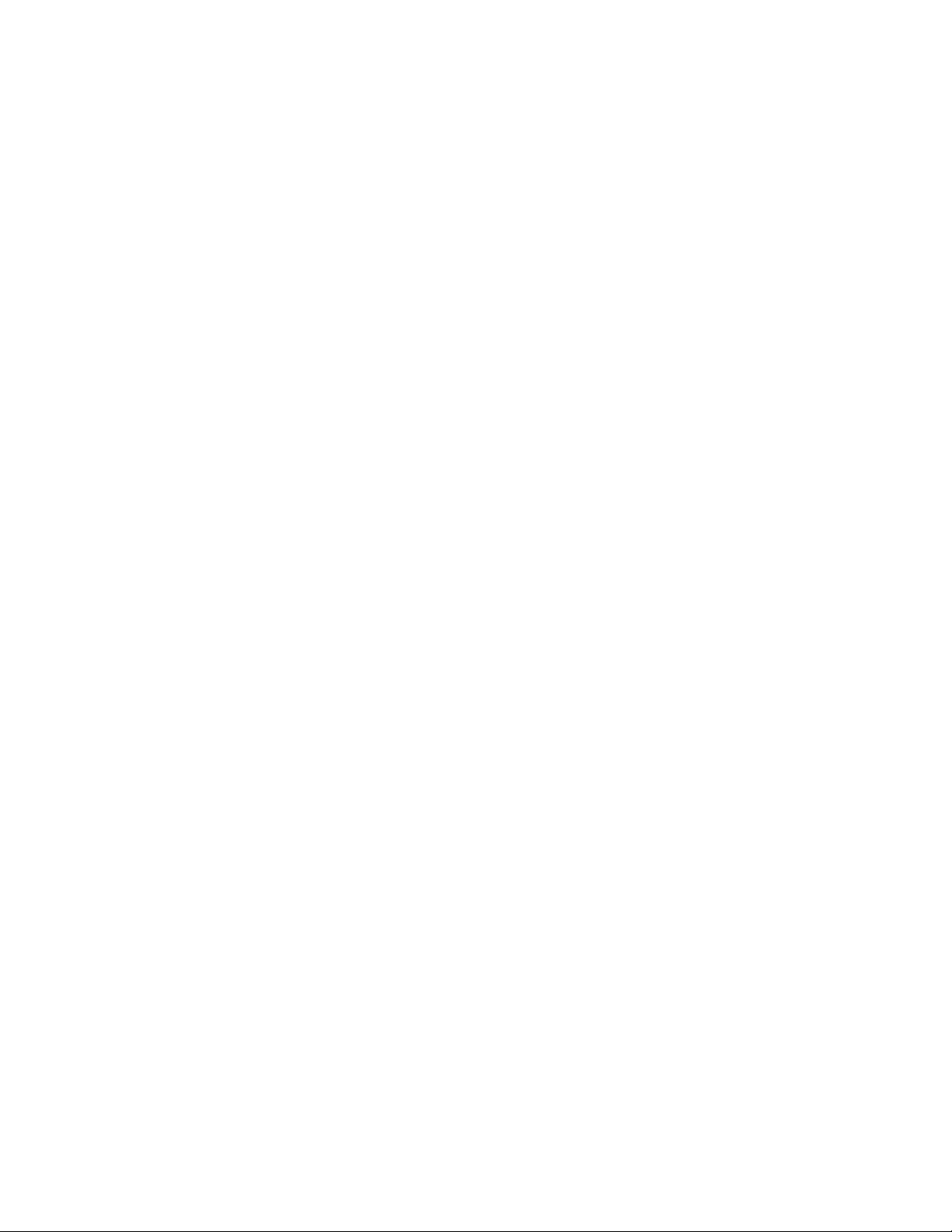
5.7 Initialization to the factory shipment state
When the initialization is operated, internal information changes as follows. It is essential to obtain the client’s permission before the
operation.
• All DVD library is all deleted.
• All the DVD initial settings go back to the initial status.
(1) Set to the JIG mode.
(2) Transmit “43-6F” with the JIG remote control unit.
(3) FL indicator displays “FACTORY”, and changes to “CHECK OK” after blinking for a short while.
(4) Pull out the power code from the wall socket.
(5) The JIG mode is forced to cancel at the same time with the initialization, check whether the JIG mode is canceled by plugging
the power code into the wall socket again. (The colon “:” in time display should be continuously ON, not blinking.)
If the JIG mode is not canceled, transmit “43-9D” with JIG remote control unit to cancel the JIG mode.
5.8 Setting after the drive unit replacement
When the drive unit is replaced, it is necessary to set a region code. Service drive units for replacement are not set for any region
code, and they are in an indefinite condition.
Make sure to set region code after attaching the drive unit to the main body.
Without the setting of the region code, discs that have regions cannot be played back.
5.8.1 Creating a region setting disc.
Please check the details of the region setting disc creation method by JS-NET.
(1) Download the region setting file from JS-NET. The file name is “region.bin”.
(2) Write the region setting file into CD-R. Pay attention in the following points when writing the file into CD-R.
• Make sure to write in “Disc at Once”.
• Set the file compatibility to “ISO9660 format”. (ROMEO, JOLIET are disapproved).
If the writing method is not correct, the normal setting cannot be performed.
5.8.2 Setting the region
(1) Set for the JIG mode.
(2) Load the region setting disc on the tray, and then close the tray.
(3) When the disc reading operation is completed, transmit “43-70” with the JIG remote control unit.
(4) FL indicator changes to “UPDATE”. Remove the disc as the tray will open for a few seconds.
(5) Then, check whether the FL indicator is “REGION 2”.
(6) Transmit “43-70” with the JIG remote control unit. When FL indicator changes to “OPEN”, close the tray.
(7) Turn the power OFF, and pull out the power code, and then plug the power code in again.
(8) Cancel the JIG mode.
(No.YD027)1-17
Page 18
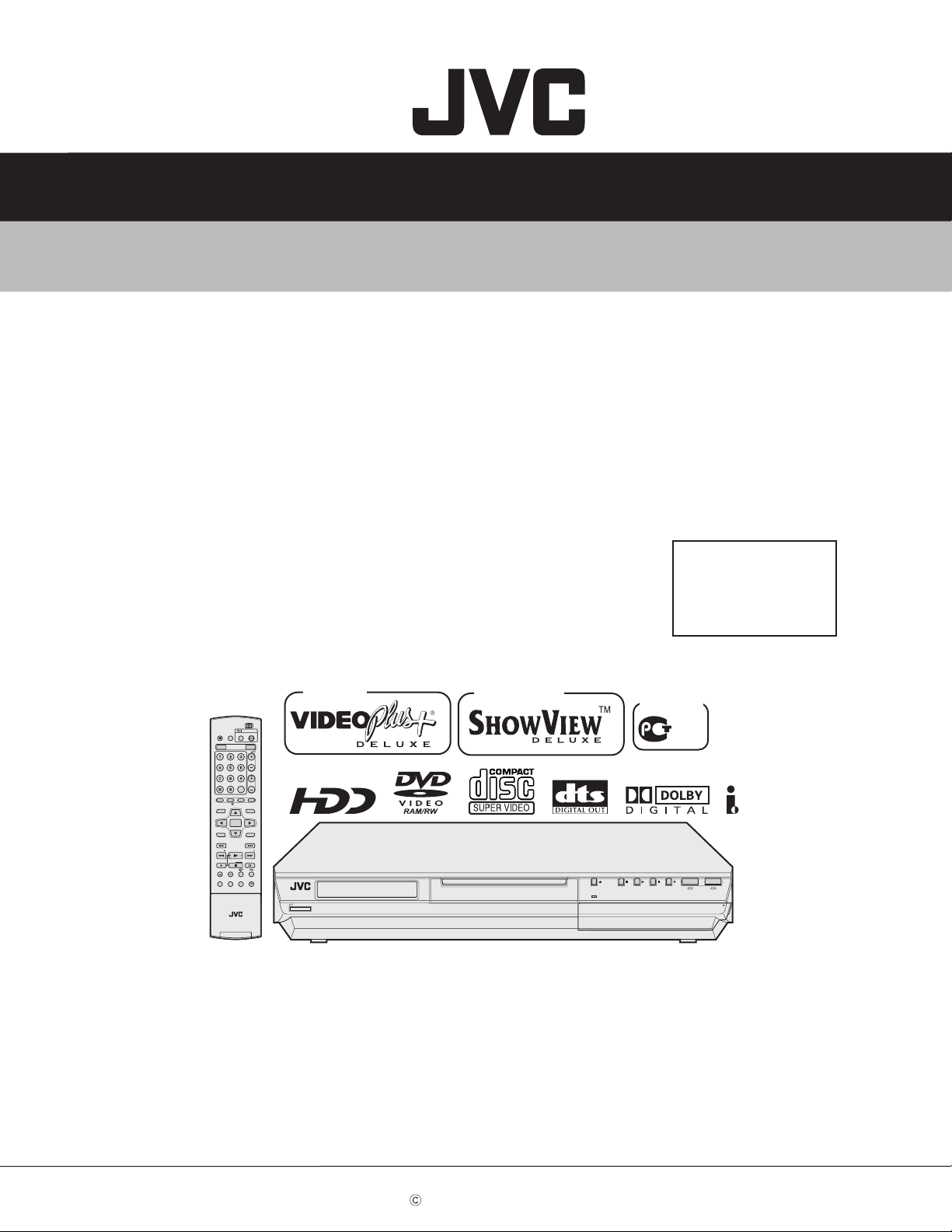
SCHEMATIC DIAGRAMS
DVD & HDD VIDEO RECORDER
DR-MH20SE, DR-MH20SEK, DR-MH20SEF
DR-MH30SE, DR-MH30SEK
DR-MH30SEF, DR-MH30SER
CD-ROM No.SML200409
Area Suffix
EK ------------------------ U.K.
EF --------------------- France
ER ---- Russian Federation
E ------- Continental Europe
Northern Europe
OPEN/
CLOSE TV AV
TV/CBL/SAT
VIDEO
HDD DVD
AUX
CANCEL
MEMO/MARK
EDIT
DUBBING
LIVE
TV
ENTER
MENU
CLEAR
STOP/
JUMP
REC MODE
DISPLAY
ON SCREEN
SAT SET UP
VPS/PDC
AUDIO
SUBTITLE
ANGLE
LIVE CHECK
CABLE/SAT
STANDBY ON
TV
PROGRAMME
NAVIGATIONTOP MENU
RETURN
NEXTPREVIOUS
SLOWSLOW PLAY/SELECT
PAUSEREC
PROGRESSIVE
Only ver.EK
DVDTV
DVD
PR
HELP
STANDBY/ON
SCAN
Only ver.E,EF,ER
VIDEO
F1
S-VIDEO VIDEO
Only ver.ER
L(MONO)-AUDIO-R
DV
HDD DVD
DV IN
DR-MH20SE, DR-MH20SEK, DR-MH20SEF [D4HR20]
DR-MH30SE, DR-MH30SEK, DR-MH30SEF, DR-MH30SER [D4HR25]
Since the whole mechanism assembly unit is replaced, the DVD recorder
mechanism of this unit need not be adjusted.
PULL - OPEN
COPYRIGHT 2004 Victor Company of Japan, Limited
No.YD027SCH
2004/9
Page 19
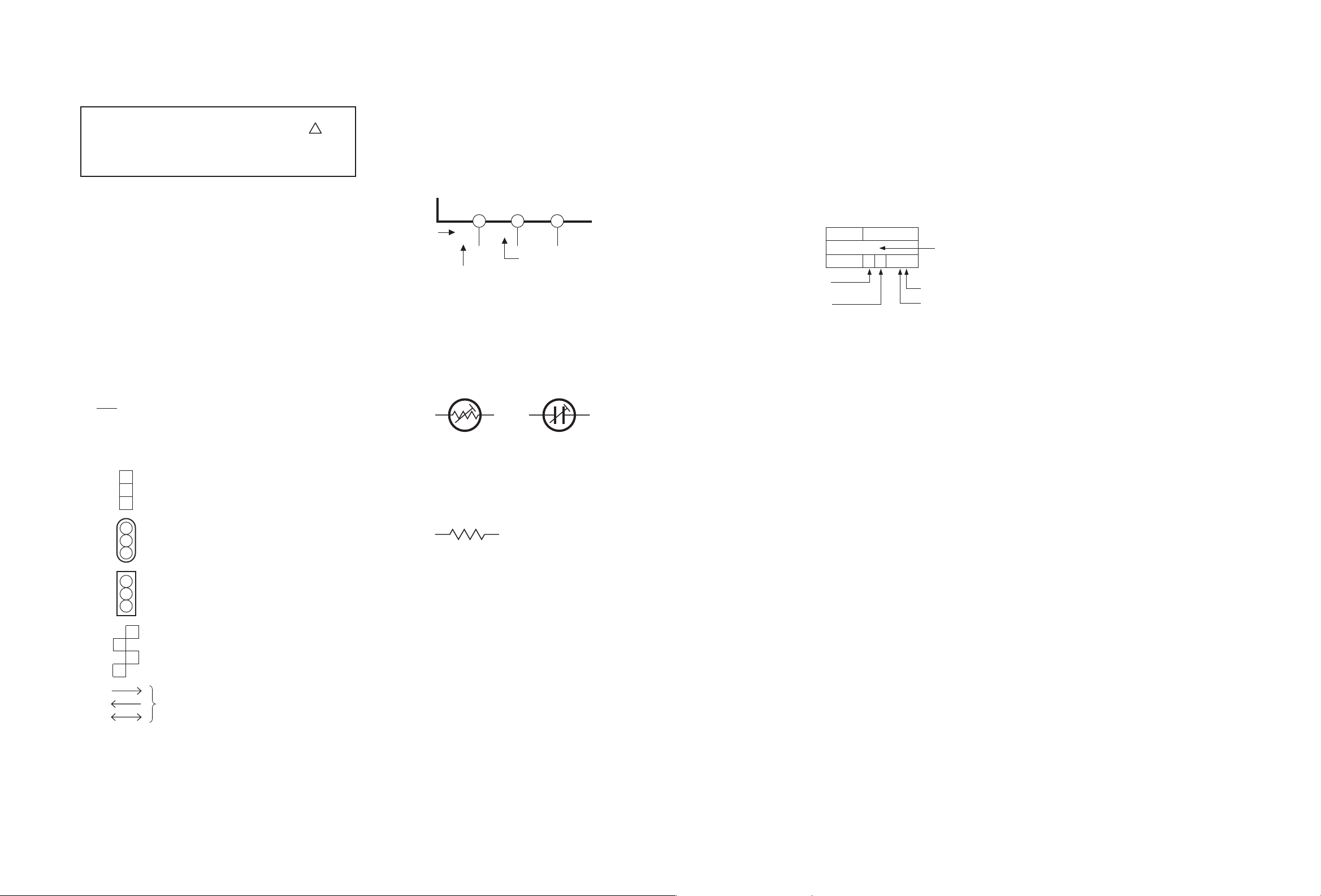
CHARTS AND DIAGRAMS
NOTES OF SCHEMATIC DIAGRAM
Safety precautions
The Components indentified by the symbol are
critical for safety. For continued safety, replace safety
critical components only with manufacturer's recommended parts.
1. Units of components on the schematic diagram
Unless otherwise specified.
1) All resistance values are in ohm. 1/6 W, 1/8 W (refer to
parts list).
Chip resistors are 1/16 W.
K: KΩ(1000Ω), M: MΩ (1000KΩ)
2) All capacitance values are in µF, (P: PF).
3) All inductance values are in µH, (m: mH).
4) All diodes are 1SS133, MA165 or 1N4148M (refer to parts
list).
Note: The Parts Number, value and rated voltage etc. in
the Schematic Diagram are for references only.
When replacing the parts, refer to the Parts List.
2. Indications of control voltage
AUX : Active at high.
AUX or AUX(L) : Active at low.
!
4. Voltage measurement
1) Regulator (DC/DC CONV) circuits
REC : Colour bar signal.
PB : Alignment tape (Colour bar).
— : Unmeasurable or unnecessary to measure.
2) Indication on schematic diagram
Voltage indications for REC and PB mode on the schematic diagram are as shown below.
REC mode
12 3
2.5
(5.0)
PB mode
1.8
PB and REC modes
(Voltage of PB and REC modes
are the same)
Note: If the voltages are not indicated on the schematic
diagram, refer to the voltage charts.
6. Indication of the parts for adjustments
The parts for the adjustments are surrounded with the circle
as shown below.
CIRCUIT BOARD NOTES
1. Foil and Component sides
1) Foil side (B side) :
Parts on the foil side seen from foil face (pattern face)
are indicated.
2) Component side (A side) :
Parts on the component side seen from component face
(parts face) indicated.
rts location are indicated by guide scale on the circuit board.
2. Parts location guides
Parts location are indicated by guide scale on the circuit board.
REF No.
IC101 B C 6 A
(A : Component side)
D : Discrete component)
B : Foil side
C : Chip component
Note: For general information in service manual, please
refer to the Service Manual of GENERAL INFORMATION Edition 4 No. 82054D (January 1994).
LOCATION
IC
Category : IC
Horizontal “A” zone
Vertical “6” zone
3. Interpreting Connector indications
1
2
Removable connector
3
1
2
Wire soldered directly on board
3
1
Non-removable Board connector
2
3
1
2
4
Board to Board
3
Connected pattern on board
The arrows indicate signal path
Note: For the destination of each signal and further line
connections that are cut off from the diagram,
refer to "BOARD INTERCONNECTIONS"
7. Indication of the parts not mounted on the circuit board
“OPEN” is indicated by the parts not mounted on the circuit
board.
R216
OPEN
2-1 2-2
Page 20

Wiring diagram
BB[AL5V]
AUDIO_IN
MOD_SDA
MOD_B[AL5V]
5
CN1901
CN6901
MOD_SCL
VIDEO_IN
RF_AGC
MB[SW5V]
LOCK[L]
TU[30V]
AUDIO_OUT
SIF_OUT
VIDEO_OUT
AUDIO_IN
CH_SW
MOD_B[SW5V]
CONV.CTL[H]
VIDEO_IN
[RF_AGC]
MB[SW5V]
TU[30V]
AUDIO_OUT
VIDEO_OUT
NC[OPEN]
AS
SCL
SDA
AFT
AS
SCL
SDA
NC
SW1
SW2
AFT
CN7312
CN7301
CN5305
FAN8V
GND
CN5001
BLU
BRN
4
CN5102
S/RCA OUT
3
GND
GND
D1.8V
D1.8V
D2.5V
D3.3V
CN5306
HD_AT[4]
HD_AT[10]
HD_AT[3]
HD_AT[11]
CN3002
HD_AT[2]
HD_AT[12]
HD_AT[1]
HD_AT[13]
CN4102
2
GND
HD_AT[7]
HD_AT[8]
HD_AT[6]
HD_AT[9]
HD_AT[5]
HD_AT[4]
HD_AT[3]
HD_AT[2]
RSTSTA
HD_AT[10]
HD_AT[11]
HD_AT[12]
HD_AT[1]
HD_AT[13]
HA_AT[14]
HD_AT[0]
GND
HD_AT[15]
CN4101
CN2101
GND
GND
GND
KEY
DIOW
DMARQ
GND
DIOR
IORDY
CAB_SEL
DMACK
INI_ATA
IOCSI6-
ATA_A1
PDIAG-
ATA_A0
ATA_A2
CS1FX
CS3FX
DASP-
GND
RSTSTA
GND
HD_AT[7]
HD_AT[8]
HD_AT[6]
HD_AT[9]
HD_AT[5]
HD_AT[0]
HA_AT[14]
GND
HD_AT[15]
CN7101
CN1202
CN4104
GND
GND
GND
KEY
DIOW
DMARQ
GND
DIOR
IORDY
CAB_SEL
DMACK
INI_ATA
IOCSI6-
ATA_A1
PDIAG-
ATA_A0
ATA_A2
CS1FX
CS3FX
DASP-
GND
CN1401
CN1402
JLIP_RX
JLIP_TX
GND
D3.3V
1
p10596001a_rev0
A
BCDEFG
2-3 2-4
Page 21

Block diagrams
DIGITAL 0 2
CN4104
IEEE1394
5
PHY_RESET[L]
PHY_LREQ PHY_CLK
PHY_CNA PHY_CTL[0],[1]
PHY_DATA[0-7] PHY_LPS
PHY_LINK_ON
Controller
IC1801
TPA+ TPA- TPB+ TPB-
CN1801
IEEE1394 Section (SHEET 2)
J4112
IEEE1394
Terminal
TO CN4101
SHEET 10
CIN VYIN SYNCDET CROUT CBOUT
YVOUT COUT
CN1001
AO_FSYNC AO_D[0] DAC_RST[L]
AO_SCLK A_DAC_CS AO_MCLKO
DAC_SCL DAC_Y_OUT
DAC_RST[L] 480I[H]
DAC_CVBS_OUT
DAC_SY_OUT
DAC_SC_OUT
Video
controller
IC1001
AP A0 to A9
UDQM WE
CAS RAS
DQ0 to DQ15
16M SDRAM
SDRAM_DQ16 to 31
RA1613 to
RA1616
4
SDRAM_DQ0 to 15
RA1609 to
RA1612
DDR_DQ16 to 31
DDR_DQ0 to 15
DDR SDRAM
IC1601
DDR SDRAM
IC1602
DDR SDRAM
IC1603
DDR SDRAM
IC1604
TO CN4102
VI_D2 to 9 VIDEO_RST[L] VO_D1 to 15 SPI_MOSI
VIDEO_27M VIDEO_CS VIDEO_MUTE[M] SPI_CLK VIDEO_RXD
CN1002
SYS_RESET[L] K_BUS_CLK K_BUS_REQ K_BUS_IN K_BUS_OUT
AO_IEC958 AI_D[0] A_MUTE2[H] DAC_CSL DAC_SDA
IC1002
SHEET 10
RA1642
RA1641
SDRAM_A0 to 15
RA1625 to
RA1628
SDRAM_DQM0 to 3
3
SDRAM_DQS0 to 3
SDRAM_CKE
SDRAM_RAS_L
SDRAM_CAS_L
SDRAM_WE_L
RA1601 to
RA1604
RA1653 to
RA1660
DDR_CS0
DDR_CS1
DDR_BA1,2
DDR_A0 to 12
DDR_DQM0 to 3
DDR_DQS0 to 3
DDR_RAS_L DDR_CKE
DDR_CAS_L DDR_WE_L
ATA2_DATA0 to 15
ATA2_RESET ATA2_DMARQ
ATA2_IORDY ATA2_INTRQ
ATA2_DMAACK[L] ATA2_ADD0 to 4
ATA2_DIOW[L] ATA2_DIOR[L]
Video signal control section (SHEET 5)
RSTATA DMARQ IORDY
HD_AT0 to 15 INT_ATA
ATA_A0 to 2 CS1FX CS3FX
DIOW DIOR DMACK
CN2101
TO
HDD unit
SDRAM_CLK0,1
SDRAM_CLK_L0,1
RA1613 to
RA1616
2
Media
processor
IC1401
DDR_CLK0,1
DDR_CLK_L0,1
IC1404
DDR SDRAM Section (SHEET 3)
ATA2_DMAACK[L] ATA2_INTRQ ATA2_ADD0 to 4
ATA2_DIOR[L] ATA2_DIOW[L] ATA2_IORDY
ATA2_DAT0 to 15 ATA2_RESET ATA2_DMARQ
ATA_DMAACK[L] ATA_INTRQ ATA_ADD0 to 4
ATA_DIOR[L] ATA_DIOW[L] ATA_IORDY
ATA_DAT0 to 15 ATA_RESET ATA_DMARQ
SYS_RESET[L] VIDEO_RXD
K_BUS_CLK K_BUS_REQ K_BUS_IN/OUT
ATA_DATA0 to 15
ATA_RESET ATA_DMARQ
ATA_IORDY ATA_INTRQ
ATA_DMAACK[L] ATA_ADD0 to 4
ATA_DIOW[L] ATA_DIOR[L]
P_CTL[H]
Q2201
MADD1 to 22
RD/WR[L] E5_RESET[L] OE[L]/LDS[L] CS[0]
RSTATA DMARQ IORDY
20bit FET
HD_AT0 to 15 INT_ATA
Bus switch
IC2201
ATA_A0 to 2 CS1FX CS3FX
8bit FET
DIOW DIOR DMACK
Bus switch
IC2202
ATAPI Interface section (SHEET 6)
16Mbit Flash
IC1201
CN2201
TO
DVD-RAM
DRIVE
IC1405
LH_AR6 to 21
1
Media processor section (SHEET 4)
VIDEO_RST[L] SPI_MOSI SPI_CLK VIDEO_CS
RD/WR[L] ALE OE[L]/LDS[L] MADD1 to 22 CS[0] E5_RESET[L]
ALE MADD6 to 21
FLASH-ROM Section (SHEET 7)
IC1202
IC1203
A
BCD EFG
2-5 2-6
Page 22

MAIN 0 3
5
4
TO CN7102
SHEET 14
3
2
TO CN1001
TO CN1002
TO CN5301
1
AV COMPULINK
SAT CONTROL
TO SHEET 11
CN4001
Audio / video signal input control section (SHEET 9)
SHEET 5
SHEET 5
SHEET 1
J4109
Audio signal control section (SHEET 8)
Muting
DEC_OUT[L/R]
LINE_OUT[L/R]
IC8301
Q8201,Q8202
IC8302
AUDIO_IN1[L/R]
AUDIO_IN2[L/R]
24bit
F_AUDIO[L/R]
A/D
combatr
IC8001
AV1 _L
AV2 _H
ACD_RST[L]
I2C_CLK2 I2C_DATA2
F_AUDIO[L/R]
A_MUTE1[H]
REAR1_C_IN REAR 1_YV_IN
REAR2_C_IN REAR 2_YV_IN
Video controller
YTODIGI CTODIGI
SECAM_DET[H] SEPA_IN[H]
SYNC+BGP.IN
FRONT_VIDEO
FRONT_Y_IN
FRONT_C_IN
IC4001
IC4201
I2C_DATA_A/V I2C_CLK_A/V
SYNC_DET
I2C_CLK2 I2C_DATA2
IC4301
HD_FROM_PDC
TU_VIDEO
RCOUT COUT 480I[H] RYOUT YVOUT CBOUT CROUT
CN4101 CN4102 CN5101
AO_FSYNC AO_D[0] DAC_RST[L] AO_SCLK A_DAC_CS AO_MCLKO
DAC_SCL DAC_SDA
YTODIGI CTODIGI
AI_D[0] A_MUTE2[H] AO_IEC958
K_BUS_REQ K_BUS_OUT K_BUS_CLK K_BUS_IN SYS_RESET[L]
P_MUTE[H] P_CTL[H] SYNC_DET VD
FAN_CTL P.CTL[H] P.SAVE
R.PAUSE
SAT_CTL
Input/output relay section(SHEET 10)
AOUTL
AOUTR
2chDA converter
IC8201
AO_SCLK AO_FSYNC AO_MCLKO
AI_D[0]
TU_AUDIO[L/R]
TO SHEET 13
SECAM
IC4304
AUDIO_OUT1[L/R]
IC8202
A_MUTE2[H]
DAC_SDA
DAC_SCL
A_DAC_CS
DAC_RST[L]
AO_D[0]
AO_IEC958
IC8501
TO SHEET 11
J8401
Optical digital
OUT
J8501
COAXIAL OUT
RAPID_SW BIAS/RGB_CTL
4_3[H] P50_I/O AV_YC_IN[H] TV[H]
AV1 _L
SCR_ID
AV2_H RGB_TH[H]
SWITCH
IC7303 to IC7306
VMUTE[L]
CROUT CBOUT
COUT YVOUT
480I[L] RCOUT RYOUT
REAR1_C_IN
REAR1_YV_IN
REAR2_C_IN
REAR2_Y_IN
Q7310 to
Q7312
L-1 SCART Terminal
J7301
SWITCH
IC7302
V_OUT
R
G
B
R
G
B
V_OUT
Video driver
DEC_OUT[L/R] AUDIO_IN2[L/R]
S-VIDEO
LINE_OUT[L/R]
AUDIO_IN1[L/R]
IC7301
Input/output terminal section
J7302
L-2 SCART Terminal
SCR_ID 4_3[H] RGB_TH[H] AV1_YC_IN[H] BIAS/RGB_CTL AV1_L AV2_H
RAPID_SW V_MUTE[L] TV[H] P50_I/O
P.MUTE[H] K_BUS_OUT SYS_RESET[L] K_BUS_IN P_CTL[H] K_BUS_CLK FAN_CTL
K_BUS_REQ SYNC_DET VD R.PAUSE SAT_CTL P.SAVE
ADC_RST[L] A_MUTE[H] AV1_L AV2_H I2C_CLK2 I2C_DATA2
SYNC_DET I2C_DATA_A/V I2C_CLK_A/V
SECAM_DET[H] I2C_DATA2 I2C_CLK2 SEPA_IN[H]
I2C_DATA2 I2C_CLK2 TU_DATA TU_CLK
TU_V_MUTE[H] SW1 SW2 AFC RF_AGC
System controller section(SHEET 12)
TU_V_MUTE[H]
Tuner
TU6001
TU_DATA
TU_CLK
AFC RF_AGC
SW1 SW2
VIDEO_OUT
TV Multiplex
sound processor
IC6701
I2C_DATA2 I2C_CLK2
(SHEET 11)
System controller
IC3001
STB RC_IN S_CLK
LED_OUT
S_DATA_TOSYS
S_DATA_FRSYS
CN3001
TO CN7001
SHEET 14
Muting
TU_VIDEO
Q6031
TU_AUDIO[L/R]
Tuner section(SHEET 13)
J7308
FW7301
CN7301
CN3002
TO CN7101
SHEET 14
J7307
AUDIO OUT
AUDIO_OUT1[L/R]
HDD_REC_LED
HDD_LED
DVD_REC_LED
DVD_LED
VIDEO_LED
TO SHEET 8
TO
SHEET 8
J7309
COMPONENT
VIDEO OUT
A
BCDEFG
2-7 2-8
Page 23

SW.REG 0 1
SW/DISPLAY 2 8
FL Display driver
45V
17V
5
Q5301
AC IN
4
AC-DC
D5001
Switching
regulator
IC5101
Power
transformer
T5001
5V REG
IC5305
3.3V REG
IC5303
Q5310
Q5316
HDD_P.SAVE[L]
-29V
AL12V
AL12V[-]
AL5.8V
DC3.9V[+/-]
D5V
V3.3V
P.SAVE[L]
P.CTL[H]
SW5V
SW12V
FAN_CTL
CN5301
TO CN5101
SHEET 10
FL Display section (SHEET 14)
OPERATE 2 7
IC7001
S12 to S15
LIGHTING
D7043
1G to 12G
S1 to S16
FL Display
DI7001
BLUE_LED
KEY1,KEY2
Operation switch
S7001
STB S_DATA_FRSYS
S_DATA_TOSYS S_CLK
Remote controller
IC7002
RC-IN
CN7001
TO CN3001
SHEET 12
CN7101
S12 to S15 KEY1,KEY2
HDD_REC_LED
HDD_LED
DVD_REC_LED
DVD_LED
VIDEO_LED
CN7102
FRONT C/Y
FRONT VIDEO
F.AUDIO[L/R]
D7123 to D7127
Operation switch
S7132 to S7135,
S7113 to S7115
LED
Operation switch section (SHEET 14)
J7001
Front S-video IN
J7002
Front A/V IN
Q5304
FAN
CN5305
TO FAN UNIT
TO CN3002
SHEET 12
3
D3.3V
2.5V/1.8V
REG
IC5302
Q5309
Q5307
5V REG
IC5308
2
Q5306
D2.5V
D1.8V
HD5V
HD12V
DV5V
DV12V
TO CN1003
SHEET 5
CN5307 CN5303CN5306
TO HDD
TO DRIVE unit
TO CN4001
SHEET 9
Power supply section (SHEET 1)
1
A
BCD EFG
2-9 2-10
Page 24

Standard schematic diagrams
Power supply section
5
#
F5001
CN5001
/250
C5001
VA5001
#
QAF0039-431
QAF0024-431
QAF0023-431
QAF0055-431
#
/250
OCP/
FB S D Vcc GND
4
R5107
680
C5105
470p
#
B5001
SG5001
#
R5001
4.7M
1/2W
VA5003
#
QAF0039-431
QAF0024-431
QAF0023-431
QAF0055-431
/50
3
#
C5005
100p
/250
2
DANGEROUS VOLTAGE
#
LF5001
C5002
#
0.022
IC5101
STR-G6653-F9
C5104
470p
/1k
R5106
3.9k
D5104
1SS133
1SS270A
R5108
0.27
1W
#
C5004
/250
/250
D5001
D3SBA60
GBJ4J
#
C5003
R5101
68k
2W
D5103
AU01Z
ERA18-02
1SR153-400
10ERB20
1F4G
D5106
AU01Z
ERA18-02
1SR153-400
10ERB20
/50
PC5101
PC123Y22FZ
LTV-817M/BC/
C5301
0.15
MY MY
C5302
0.033
R5303
1.5k
/50
/50
1F4G
C5106
0.01
R5301
220
R5302
4.7k
IC5301
TL431/A/
MM1431AT
UTCTL431
L5431
Parts are safety assurance parts.
When replacing those parts make
sure to use the specified one.
C5107
220p
/50
C5103
27
R5306
3.9k
/35
R5304
6.8k
R5305
22k
R5103
680k
R5109
47
1/4W
D5101
SARS01
C5102
4700p
/1k
R5105
68
D5105
AU01Z
ERA18-02
1SR153-400
10ERB20
1F4G
R5102
1.2k
R5104
1k
C5101
100p
/1k
T5001
QQS0268-001
D5201
10ERB20
ERA18-02
D5202
AU01Z
ERA18-02
1SR153-400
10ERB20
1F4G
D5203
AU01Z
ERA18-02
1SR153-400
10ERB20
1F4G
D5207
AU01Z
ERA18-02
1SR153-400
10ERB20
1F4G
D5208
#
D5209
#
RK34
D5210
RK34
D5214
RK34
D5211
#
AU01Z
ERA18-02
1SR153-400
10ERB20
1F4G
D5212
RL2Z
D5204
RL2Z
D5205
RK34
D5206
RK34
D5213
RK34
C5206
1200
/10
#
C5204
1200
/16
C5208
/10
C5209
1500
/10
CP
CP5301
1.5A
/125
D5301
MTZJ15A
RD15ES/B1/
L5202
L5203
33µ
#
C5205
/10
L5204
33µ
C5306
100
/10
R5343
47k
C5207
4.7
/100
L5205
L5206
#
C5210
180
/25
C5202
18
/50
33µ
33µ
33µ
C5201
220
/6.3
C5203
680
C5304
100
/16
C5307
100
/10
C5308
100
/10
C5305
100
/10
#
L5207
33µ
##
R5328
390
2W
C5338
1
/10
L5201
33µ
C5303
D5317
RK14
21DQ04
SB240
CP
CP5302
2.0A
/125
C5317
1
FR
R5307
47
100
/16/16
B5401
D5316
##
RL2Z
##
R5329
390
2W
IC5308
MM1665AH
SW
GND
GND
Vin Vout
/10
1/4W
D5302
1SS133
1SS270A
R5310
10k
D5307
RL2Z
Cn
GND
NC
C5341 C5342
1000p 1000p
/50 /50
D5303
MTZJ27C
RD27ES/B3/
Q5306
2SA1585S/QR/
R5311
470
C5339
470p
/50
C5340
22
/50
##
B5502
R5308
R5309
560
680
C5309
0.01
/50
B5503
##
Q5307
R5312
10k
Q5310
2SD1858/QR/
D5309
RD5.6ES/B3/
MTZJ5.6C
IN INNC NCNC
G
/16 /16 /16
2SA1585S/QR/
R5313
470
D5306
1SS133
1SS270A
Q5309
2SA1585S/QR/
B5505
##
R5317
470
R5316
10k
R5318
470
C5312
100
/10
C5334
1
/10
#
1S4
IC5302
AW04
MPD5S017
SBO40
OUT OUTOUTadj adj
GG GG
R5332
5.6k
R5333
3.3k
C5343
10µ
/6.3
IC5305
MM1565AF
D5V
SW
GND
GND
Vin
#
D5312D5311
1A3G
10EDB20
ERA15-02
R5334
12k
R5335
12k
D5304
MTZJ12B
RD12ES/B2/
D5315
MTZJ11C
RD11ES/B3/
Q5311
DTC114EUA
UN5211
RN1302
PDTC114EU
Cn
GND
NC
Vout
C5335
470p
/50
C5313
22
/50
#
D5313
1A3G
10EDB20
ERA15-02
B5501
##
D5314
1S4
AW04
SBO40
SW2.5 2.5 1.81.8 1.8
C5320
11680 680 680
/10
Q5301
2SD2144S/UV/
2SC3576
R5320
100
1/2W
R5323
2.2k
Q5316
2SD2144S/UV/
2SC3576
C5311
2.2
/50
DTC114EUA
UN5211
RN1302
PDTC114EU
D5310
1A3G
10EDB20
ERA15-02
B5507
##
B5506
C5322C5318 C5319 C5321
C5310
100
/16
Q5312
/10
R5321
R5324
1k
10k
C5314
1
/10
#
C5332
1
Q5302
UMD12N
XP4313
SW
Sub
Vin
#
SW
GND
GND
Vin
/10
R5319
8.2
Q5304
2SA1585S/QR/
R5322
1k
R5341
10k
IC5303
MM1563DF
3.3V
GND
Vout
IC5306
MM1663DH
DV3.3V
GND
Vout
CN5301
DC3.9V[+]
DC3.9V[-]
-29V
AL12V[-]
FAN_CTL
AL12V
P.CTL[H]
SW12V
D5V
TO CN5101
SW5V
SHEET 10
SW5V
AL5.8V
P.SAVE[L]
Q5305
DTC114EKA
UN2211
RT1N141C
R5336
1.2k
Q5303
UMD12N
XP4313
B5402
##
B5508
C5315
470p
/50
Cn
NC
C5316
22
/50
C5328 C5329
0.1 10
D5308
#
1A3G
10EDB20
ERA15-02
/50 /16
B5301
#
###
C5333
Cn
470p
/50
NC
#
C5323
22
/50
#
C5324
1
/10
R5337
1k
C5330
0.1
/50
#
IC5304
MM1561JF
DV1.8V
SW
Sub
Vin
Vout
GND
C5331
470
/16
#
C5325
470p
/50
Cn
NC
C5326
#
22
/50
HDD_P.SAVE[L
GND
GND
V3.3V
BT2
45V
GND
GND
GND
17V
CN5305
FAN
GND
#
CN5303
DV12V
GND
GND
DV5V
#
CN5304
DV12V
GND
GND
DV5V
DV3.3V
DV1.8V
GND
CN5307
HD12V
GND
GND
HD5V
CN5306
GND
GND
D3.3V
D2.5V
D1.8V
D1.8V
TO FAN UNIT
TO DVD-RAM
DRIVE
Not use
TO HDD unit
TO CN1003
SHEET 5
1
p20405001a_rev0
* Refer to the "JR2 DRIVE" column of a table for this model.
A
BCDEFG
2-11 2-12
SHEET 1
Page 25

IEEE1394 Section
5
4
#
C1813
OPEN
X1801
NAX0551-001X
NAX0666-001X
IC1801
TSB41AB2PAP
12p
C1809
12p
C1808
SHORT
#
C1805
0.1
#
C1810
OPEN
K1801
SHORT
C1807
0.1
R1820
10k
0ohm
R1822
#
B1801B1802
L1801L1802 C1804
µ10µ
10
0.1
D3.3V
C1803C1806
1010
/6.3/6.3
#
C1814
OPEN
TO SHEET 4
3
2
D3.3V
PHY_RESET[L]
PHY_LREQ
PHY_CLK
PHY_CNA
PHY_CTL[0]
PHY_CTL[1]
PHY_DATA[0-7]
PHY_LPS
PHY_LINK_ON
GND
PHY_DATA[0-7]
R1801
R1802
PHY_DATA[0]
PHY_DATA[1]
PHY_DATA[2]
PHY_DATA[3]
PHY_DATA[4]
PHY_DATA[5]
PHY_DATA[6]
PHY_DATA[7]
RA1801
10k
0ohm
0ohm
RA1802
10k
10k
R1803
R1804
10k
XO
DGND
DGND
DGND
DVDD
DGND
C/LKON
R1808 R1807
#
LREQ
SYSCLK
CNA
CTL0
CTL1
D0
D1
D2
D3
D4
D5
D6
D7
PD
LPS
NC AGND
0ohm
R1805
OPEN
R1806
#
DVDD
PC0
10k
OPEN
PC1
XI
PC2
10k
R1809
PLLGND
ISO
PLLGND
CPS
390k
0.1
R1810
C1811
NC
PLLVDD
DVDD
DVDD
OPEN
R1811
NC
RESET
TESTM
BRIDGE
R1812
1k
R1821
0ohm
AVDD
AVDD
TEST0
AVDD
AGND
TPBIAS0
AVDD
0.1
C1812
AGND
AGND
AVDD
AGND
TPA0+
TPA0TPB0+
TPB0-
AGND
NC
NC
NC
NC
NC
R1
R0
R1819
750
_0.5%
R1818
5.6k
_0.5%
565656
R1813
1
C1801
R1814
R1815
270p
C1802
565.1k
R1816R1817
T1801T1801T1801T1801T1801T1801T1801T1801
NQR0444-001XNQR0444-001XNQR0444-001XNQR0444-001XNQR0444-001XNQR0444-001XNQR0444-001XNQR0444-001X
TPA+
TPA-
TPB+
TPB-
GND
CN1801
QGB2027L1-10X
TO CN4104
SHEET 10
1
p30124001a_rev0
SHEET 2
A
BCD EFG
2-13 2-14
Page 26

DDR SDRAM Section
5
4
3
2
TO
SHEET 4
D3.3V
SSTL2_VDD
SDRAM_DQ[0-15]
SDRAM_DQ[16-31]
SDRAM_A[0-17]
SDRAM_CKE
SDRAM_RAS_L
SDRAM_CAS_L
SDRAM_WE_L
SDRAM_DQM[0]
SDRAM_DQM[1]
SDRAM_DQM[2]
SDRAM_DQM[3]
SDRAM_DQS[0]
SDRAM_DQS[1]
SDRAM_DQS[2]
SDRAM_DQS[3]
SDRAM_CLK[0]
SDRAM_CLK[1]
SDRAM_CLK_L[0]
SDRAM_CLK_L[1]
SDRAM_VREF
IC1603 IC1604
IC1603IC1603 IC1604IC1603
SDRAM_DQ[0]
RA1609
SDRAM_DQ[1]
SDRAM_DQ[2]
SDRAM_DQ[3]
SDRAM_DQ[4]
SDRAM_DQ[5]
SDRAM_DQ[6]
SDRAM_DQ[7]
SDRAM_DQ[8]
SDRAM_DQ[9]
SDRAM_DQ[10]
SDRAM_DQ[11]
SDRAM_DQ[12]
SDRAM_DQ[13]
SDRAM_DQ[14]
SDRAM_DQ[15]
SDRAM_DQ[16]
SDRAM_DQ[17]
SDRAM_DQ[18]
SDRAM_DQ[19]
SDRAM_DQ[20]
SDRAM_DQ[21]
SDRAM_DQ[22]
SDRAM_DQ[23]
SDRAM_DQ[24]
SDRAM_DQ[25]
SDRAM_DQ[26]
SDRAM_DQ[27]
SDRAM_DQ[28]
SDRAM_DQ[29]
SDRAM_DQ[30]
SDRAM_DQ[31]
IC1701
PQ015YZ01Z
K1702
SHORT
C1703 C1704
0.1 100
/6.3
K1701
SHORT
C1701
0.1
D3.3V
SSTL2_VDD
GND
GND
SDRAM_DQ[0-15]
SDRAM_DQ[16-31]
SDRAM_A[0-17]
SDRAM_CKE
SDRAM_RAS_L
SDRAM_CAS_L
SDRAM_WE_L
SDRAM_DQM[0]
SDRAM_DQM[1]
SDRAM_DQM[2]
SDRAM_DQM[3]
SDRAM_DQS[0]
SDRAM_DQS[1]
SDRAM_DQS[2]
SDRAM_DQS[3]
SDRAM_CLK[0]
SDRAM_CLK[1]
SDRAM_CLK_L[0]
SDRAM_CLK_L[1]
SDRAM_VREF
C1653
OPEN
C1654
0.1
C1702
100
/6.3
R1701 R1702
C1707
0.1
270 1k
C1708
47
R1703
2.2k
_0.5%
R1704
2.2k
_0.5%
C1710
/6.3
/6.3
47
T
R1705
OPEN
T
C1705
OPEN
C1706
OS
C1709
OPEN
C1645
OPEN
0.1
C1646
0.1
22
RA1610
22
RA1611
22
RA1612
22
RA1613
22
RA1614
22
RA1615
22
RA1616
22
SDRAM_A[0]
RA1625
SDRAM_A[1]
22
SDRAM_A[2]
SDRAM_A[3]
SDRAM_A[4]
RA1626
SDRAM_A[6]
22
SDRAM_A[8]
SDRAM_A[11]
SDRAM_A[5]
RA1627
SDRAM_A[7]
22
SDRAM_A[9]
SDRAM_A[12]
SDRAM_A[10]
RA1628
SDRAM_A[15]
22
SDRAM_A[14]
SDRAM_A[13]
SDRAM_A[16]
SDRAM_A[17]
SDRAM_CKE
SDRAM_RAS_L
SDRAM_CAS_L
SDRAM_WE_L
R1641
R1642
R1601
R1602
R1603
R1604
RA1629
100
RA1630
100
RA1631
100
RA1632
100
R1643
R1644
R1605
R1606
R1607
R1608
SDRAM_DQM[0]
SDRAM_DQM[1] DDR_A[5]
SDRAM_DQM[2]
SDRAM_DQM[3]
SDRAM_DQS[0]
SDRAM_DQS[1]
SDRAM_DQS[2]
SDRAM_DQS[3]
SDRAM_CLK[0]
SDRAM_CLK[1]
SDRAM_CLK_L[0]
SDRAM_CLK_L[1]
R1653
R1654
R1655
R1656
R1657
R1658
R1659
R1660
R1613
R1614
R1615
R1616
DDR_DQ[0]
DDR_DQ[1]
DDR_DQ[2]
DDR_DQ[3]
DDR_DQ[4]
DDR_DQ[5]
DDR_DQ[6]
DDR_DQ[7]
DDR_DQ[8]
DDR_DQ[9]
DDR_DQ[10]
DDR_DQ[11]
DDR_DQ[12]
DDR_DQ[13]
DDR_DQ[14]
DDR_DQ[15]
DDR_DQ[16]
DDR_DQ[17]
DDR_DQ[18]
DDR_DQ[19]
DDR_DQ[20]
DDR_DQ[21]
DDR_DQ[22]
DDR_DQ[23]
DDR_DQ[24]
DDR_DQ[25]
DDR_DQ[26]
DDR_DQ[27]
DDR_DQ[28]
DDR_DQ[29]
DDR_DQ[30]
DDR_DQ[31]
DDR_A[0]
DDR_A[1]
DDR_A[2]
DDR_A[3]
DDR_A[4]
DDR_A[6]
DDR_A[8]
DDR_A[11]
DDR_A[5]
DDR_A[7]
DDR_A[9]
DDR_A[12]
DDR_A[10]
DDR_BA[1]
DDR_BA[0]
DDR_CS[1]
22
DDR_CS[0]
22
22
DDR_CKE
22
DDR_RAS_L
22
DDR_CAS_L
22
DDR_WE_L
DDR_A[10]
DDR_BA[1]
DDR_BA[0]
100
100
100
100
100
100
22
DDR_DQM[0]
22
DDR_DQM[1]
22
DDR_DQM[2]
22
DDR_DQM[3]
22
DDR_DQS[0]
22
DDR_DQS[1]
22
DDR_DQS[2]
22
DDR_DQS[3]
22
DDR_CLK[0]
22
DDR_CLK[1]
22
DDR_CLK_L[0]
22
DDR_CLK_L[1]
DDR_A[0]
DDR_A[1]
DDR_A[2]
DDR_A[3]
DDR_A[4]
DDR_A[5]
DDR_A[6]
DDR_A[7]
DDR_A[8]
DDR_A[9]
DDR_A[11]
DDR_A[12]
DDR_CKE
DDR_RAS_L
DDR_CAS_L
DDR_WE_L
RA1617
100
RA1618
100
RA1619
100
RA1620
100
DDR_DQ[0]
DDR_DQ[1]
DDR_DQ[2]
DDR_DQ[3]
DDR_DQ[4]
DDR_DQ[5]
DDR_DQ[6]
DDR_DQ[7]
DDR_DQ[8]
DDR_DQ[9]
DDR_DQ[10]
DDR_DQ[11]
DDR_DQ[12]
DDR_DQ[13]
DDR_DQ[14]
DDR_DQ[15]
C1649 C1651 C1643
C1641 C1650
OPEN
C1642
0.1
0.1
DDR_DQ[0]
DDR_DQ[1]
DDR_DQ[2]
DDR_DQ[3]
DDR_DQ[4]
DDR_DQ[5]
DDR_DQ[6]
DDR_DQ[7]
DDR_DQS[0]
DDR_DQM[0]
DDR_WE_L
DDR_CAS_L
DDR_RAS_L
DDR_BA[0]
DDR_BA[1]
DDR_A[10]
DDR_A[0]
DDR_A[1]
DDR_A[2]
DDR_A[3]
DDR_DQ[15]
DDR_DQ[14]
DDR_DQ[13]
DDR_DQ[12]
DDR_DQ[11]
DDR_DQ[10]
DDR_DQ[9]
DDR_DQS[1]
R1620
R1618
DDR_DQM[1]
DDR_WE_L
DDR_CAS_L
DDR_RAS_L
DDR_BA[0]
DDR_BA[1]
DDR_A[10]
DDR_A[0]
DDR_A[1]
DDR_A[2]
DDR_A[3]
R1619
0.1
R1617
C1626
0.1
C1621
0.1
C1622
0.1
C1623
0.1
100
C1627
0.1
100
C1628
0.1
C1610
0.1
C1605
0.1
C1606
0.1
C1607
0.1
100
C1611
0.1
100
C1612
0.1
HY5DU561622CT-J
VSS
VDD
D0
VDDQ
D1
D2
VSSQ
D3
D4
VDDQ
D5
D6
VSSQ
D7
NC
VDDQ
LDQS
NC
VDD
DNU
LDM
WE
CAS
RAS
CS
NC
BA0
BA1
A10/AP
A0
A1
A2
A3
VDD
OS
C1603
OPEN
IC1601
IC1601IC1601
IC1601
HY5DU561622CT-J
VDD
D0
VDDQ
D1
D2
VSSQ
D3
D4
VDDQ
D5
D6
VSSQ
D7
NC
VDDQ
LDQS
NC
VDD
DNU
LDM
WE
CAS
RAS
CS
NC
BA0
BA1
A10/AP
A0
A1
A2
A3
VDD
OS
C1601 C1602
220 220
DDR_DQ[15]
D15
VSSQ
DDR_DQ[14]
D14
DDR_DQ[13]
D13
C1625
0.1
VDDQ
DDR_DQ[12]
D12
DDR_DQ[11]
D11
VSSQ
DDR_DQ[10]
D10
DDR_DQ[9]
D9
C1624
0.1
VDDQ
DDR_DQ[8]
D8
NC
VSSQ
DDR_DQS[1]
UDQS
NC
VREF
VSS
UDM
CK
CK
CKE
NC
A12
A11
A9
A8
A7
A6
A5
A4
VSS
VSS
D15
VSSQ
D14
D13
VDDQ
D12
D11
VSSQ
D10
D9
VDDQ
D8
NC
VSSQ
UDQS
NC
VREF
VSS
UDM
CK
CK
CKE
NC
A12
A11
A9
A8
A7
A6
A5
A4
VSS
/4 /4
DDR_DQM[1]
DDR_CKE
DDR_A[12]
DDR_A[11]
DDR_A[9]
DDR_A[8]
DDR_A[7]
DDR_A[6]
DDR_A[5]
DDR_A[4]
C1609
0.1
C1608
0.1
DDR_DQS[0]
DDR_DQM[0]
DDR_CLK_L[1]
DDR_CLK[1]
C1659
C1660
DDR_DQ[0]
DDR_DQ[1]
DDR_DQ[2]
DDR_DQ[3]
DDR_DQ[4]
DDR_DQ[5]
DDR_DQ[6]
DDR_DQ[7] DDR_DQ[24]DDR_DQ[8]
C1655
C1656
DDR_CKE
DDR_A[12]
DDR_A[11]
DDR_A[9]
DDR_A[8]
DDR_A[7]
DDR_A[6]
DDR_A[5]
DDR_A[4]
OPEN
0.1
OPEN
0.1
R1622
R1621
RA1621
RA1622
RA1623
RA1624
100
100
R1629
R1630
100
100
100
100
DDR_DQ[16]
DDR_DQ[17]
DDR_DQ[18]
DDR_DQ[19]
DDR_DQ[20]
DDR_DQ[21]
DDR_DQ[22]
DDR_DQ[23]
DDR_DQ[24]
DDR_DQ[25]
DDR_DQ[26]
DDR_DQ[27]
DDR_DQ[28]
DDR_DQ[29]
DDR_DQ[30]
DDR_DQ[31]
OPEN OPEN
C1652
0.1
100
100
DDR_DQ[16]
DDR_DQ[17]
DDR_DQ[18]
DDR_DQ[19]
DDR_DQ[20]
DDR_DQ[21]
DDR_DQ[22]
DDR_DQ[23]
DDR_DQS[2]
C1644
DDR_DQM[2]
DDR_WE_L
DDR_CAS_L
DDR_RAS_L
DDR_BA[0]
DDR_BA[1]
DDR_A[10]
DDR_A[0]
DDR_A[1]
DDR_A[2]
DDR_A[3]
DDR_DQ[31]
DDR_DQ[30]
DDR_DQ[29]
DDR_DQ[28]
DDR_DQ[27]
DDR_DQ[26]
DDR_DQ[25]
DDR_DQS[3]
R1626
R1624
DDR_DQM[3]
DDR_WE_L
DDR_CAS_L
DDR_RAS_L
DDR_BA[0]
DDR_BA[1]
DDR_A[10]
DDR_A[0]
DDR_A[1]
DDR_A[2]
DDR_A[3]
R1625
0.1
R1623
C1634
0.1
C1629
0.1
C1630
0.1
C1631
0.1
100
C1635
0.1
100
C1636
0.1
C1618
0.1
C1613
0.1
C1614
0.1
C1615
0.1
100
C1619
0.1
100
C1620
0.1
IC1604IC1604
HY5DU561622CT-J
VDD
D0
VDDQ
D1
D2
VSSQ
D3
D4
VDDQ
D5
D6
VSSQ
D7
NC
VDDQ
LDQS
NC
VDD
DNU
LDM
WE
CAS
RAS
CS
NC
BA0
BA1
A10/AP
A0
A1
A2
A3
VDD
C1604
IC1602IC1602IC1602
IC1602
HY5DU561622CT-J
VDD
D0
VDDQ
D1
D2
VSSQ
D3
D4
VDDQ
D5
D6
VSSQ
D7
NC
VDDQ
LDQS
NC
VDD
DNU
LDM
WE
CAS
RAS
CS
NC
BA0
BA1
A10/AP
A0
A1
A2
A3
VDD
OS
OS
VSSQ
VDDQ
VSSQ
VDDQ
VSSQ
UDQS
VREF
OPEN
VSSQ
VDDQ
VSSQ
VDDQ
VSSQ
UDQS
VREF
VSS
D15
D14
D13
D12
D11
D10
VSS
UDM
CKE
A12
A11
VSS
VSS
D15
D14
D13
D12
D11
D10
VSS
UDM
CKE
A12
A11
VSS
DDR_DQ[31]
DDR_DQ[30]
DDR_DQ[29]
C1633
0.1
DDR_DQ[28]
DDR_DQ[27]
DDR_DQ[26]
DDR_DQ[25]
D9
C1632
0.1
DDR_DQ[24]
D8
NC
DDR_DQS[3]
DDR_DQM[3]
DDR_CLK_L[0]
DDR_CLK[0]
DDR_CKE
DDR_A[12]
DDR_A[11]
DDR_A[9]
DDR_A[8]
DDR_A[7]
DDR_A[6]
DDR_A[5]
DDR_A[4]
DDR_DQ[16]
DDR_DQ[17]
DDR_DQ[18]
C1617
0.1
DDR_DQ[19]
DDR_DQ[20]
DDR_DQ[21]
DDR_DQ[22]
C1616
0.1
DDR_DQ[23]
DDR_DQS[2]
DDR_DQM[2]
DDR_CKE
DDR_A[12]
DDR_A[11]
DDR_A[9]
DDR_A[8]
DDR_A[7]
DDR_A[6]
DDR_A[4]
C1661
C1662
C1657
C1658
OPEN
0.1
OPEN
0.1
R1628
R1627
R1631
R1632
100
100
100
100
NC
CK
CK
NC
A9
A8
A7
A6
A5
A4
D9
D8
NC
NC
CK
CK
NC
A9
A8
A7
A6
A5
A4
1
p10614001a_rev0
SHEET 3
A
BCDEFG
2-15 2-16
Page 27

Media processor section
TO SHEET 5
TO SHEET 2
5
4
TO
3
SHEET 5
TO
2
SHEET 2
TO
SHEET 5
TO SHEET 3
TO SHEET 5
1
TO SHEET 5
TO
SHEET 5
AO_D[0]
AO_SCLK
AO_FSYNC
AO_IEC958
AO_MCLKO
AI_D[0]
VIDEO_MUTE[H]
PHY_CNA
480I[H]
##
B1404
##
B1405
CLKI
TL1402
CLKX
TL1437
R1408
D3.3V
R1409
R1410
TL1407
R1411
R1412
R1413
VI_D[2]
VI_D[3]
VI_D[4]
VI_D[5]
VI_D[6]
VI_D[7]
VI_D[8]
VI_D[9]
R1414
V3.3V
K1407
SHORT
C1450
0.1
VI_D[2-9]
VO_D[0-15]
VIDEO_27M
DAC_CVBS_OUT
DAC_SY_OUT
DAC_SC_OUT
DAC_Y_OUT
DAC_PB_OUT
DAC_PR_OUT
V3.3V
PHY_DATA[0-7]
PHY_CTL[1]
PHY_CTL[0]
PHY_LREQ
PHY_LPS
PHY_LINK_ON
PHY_CLK
DIGI3.3V
D2.5V
D1.8V
GND
D5.0V
D1.8V
D2.5V K1405
DIGI3.3V
GND
D3.3V
VDDI1.8
GND
VI_D[2-9]
VO_D[0-15]
PHY_DATA[0-7]
D5.0V
GND
X1401
NAX0580-001X
C1401
C1408
0.1
R1402
0Ω
OPEN#
R1421
OPEN#
R1422
OPEN#
R1423
OPEN#
R1424
OPEN#
R1425
OPEN#
R1426
B1401
OPEN#NQR0512-008x
C1402
0.10.1
#
B1402
OPEN
C1409
0.1
#
B1403
OPEN
C1452
R1493
0Ω
C1453
K1408
SHORT
#
C1454 D1402D1401
OPEN
VDDI1.8
C1455
#
C1456
OPEN
LC1401
C1405
0.1
/6.3
LC1402
NQR0512-008X
C1411
C1412
100 0.10.10.110
0.1
/6.3
LC1403
NQR0512-008X
C1413 C1414
47 0.1
/6.3
R1415
R1416
R1417
R1494
R1495
VO_D[0]
VO_D[1]
VO_D[2]
VO_D[3]
VO_D[4]
VO_D[5]
VO_D[6]
VO_D[7]
VO_D[8]
VO_D[9]
VO_D[10]
VO_D[11]
VO_D[12]
VO_D[13]
VO_D[14]
VO_D[15]
R1419
TL1412
TL1490
TL1491
R1420
R1485
R1486
R1487
R1488
R1489
R1490
0.1
0.1
0.1
1k
R1491
100
R1427
PHY_DATA[7]
PHY_DATA[6]
PHY_DATA[5]
PHY_DATA[4]
PHY_DATA[3]
PHY_DATA[2]
PHY_DATA[1]
PHY_DATA[0]
R1428
R1429
R1430
R1431
R1432
C1417
C1406
0.1
0.1
C1461
C1415
0.1
OPEN
C1416
0.1
C1473C1472C1471C1469C1468C1467C1466C1465C1464 C1470
0.10.10.10.10.10.10.10.10.1 0.1
CLKO_DAC/GPIOExt[35]
1k
BYPASS_PLL
TL1403
EPD[L]
TL1404
RSTO[L]
10k
TCK
10k
TDI
100
TDO
10k
TMS
10k
TRST[L]
VI_D[0]
VI_D[1]
VI_D[2]
VI_D[3]
VI_D[4]
VI_D[5]
VI_D[6]
VI_D[7]
VI_D[8]
VI_D[9]
1k
VI_E[0]
1k
VI_VSYNC[0]
VI_CLK[0]
1k
VI_CLK[1]
1k
VI_VSYNC[1]/IvGPIOExt[45]
TL1489
VI_E[1]/IvGPIOExt[29]
10k
VO2_D[0]
10k
VO2_D[1]
TL1452
VO2_D[2]
TL1453
VO2_D[3]
TL1454
VO2_D[4]
TL1455
VO2_D[5]
TL1456
VO2_D[6]
TL1457
VO2_D[7]
TL1458
VO2_D[8]
TL1459
VO2_D[9]
VO_D[0]/IvGPIOExt[0]
VO_D[1]/IvGPIOExt[1]
RA1401
VO_D[2]/IvGPIOExt[2]
100
VO_D[3]/IvGPIOExt[3]
VO_D[4]/IvGPIOExt[4]
VO_D[5]/IvGPIOExt[5]
RA1402
VO_D[6]/IvGPIOExt[6]
100
VO_D[7]/IvGPIOExt[7]
VO_D[8]/IvGPIOExt[8]
VO_D[9]/IvGPIOExt[9]
RA1403
VO_D[10]/IvGPIOExt[10]
100
VO_D[11]/IvGPIOExt[11]
VO_D[12]/IvGPIOExt[12]
VO_D[13]/IvGPIOExt[13]
RA1404
VO_D[14]/IvGPIOExt[14]
100
VO_D[15]/IvGPIOExt[15]
100
VO_E/IvGPIOExt[30]
VO_ACTIVE
VO_HSYNC
VO_VSYNC
100
VO_CLK
OPEN#
DAC1_OUT
OPEN#
DAC2_OUT
OPEN#
DAC3_OUT
OPEN#
DAC4_OUT
OPEN#
DAC5_OUT
OPEN#
DAC6_OUT
DAC_DVSS_1
DAC_DVDD
DAC_VDD_0
DAC_VDD_3
DAC4_OUTB
DAC2_OUTB
USB_AVDD_0
USB_AVDD_1
USB_AGND_0
USB_AGND_1
TL1413
DPLUS_0
TL1414
DMINUS_0
TL1415
HOST_PO_0
HOST_OC_0
TL1417
DPLUS_1
TL1418
DMINUS_1
TL1419
HOST_PO_1/GPIOExt[43]
TL1420
HOST_OC_1/GPIOExt[44]
USB_48MHz/GPIOExt[36]
1394_PHY_DATA[7]
1394_PHY_DATA[6]
RA1405
1394_PHY_DATA[5]
100
1394_PHY_DATA[4]
1394_PHY_DATA[3]
1394_PHY_DATA[2]
RA1406
1394_PHY_DATA[1]
100
1394_PHY_DATA[0]
100
1394_PHY_CTL[1]
100
1394_PHY_CTL[0]
100
1394_LREQ
100
1394_LPS
1394_LINK_ON
1394_PHY_CLK
OPEN#
VDD_14
VDD_30
VDDP_08A
VDDP_09
C1425C1424C1423
0.10.10.1
VDDP_10
VDD_15
VDD_23
VDD_00
VDD_01
VDD_02
VDD_03
VDD_08
VDD_09
VDDP_21
VDDP_20
VDDP_19
VDDP_19A
VDDP_01
VDDP_02
VDDP_03
VDDP_04
T
T
C1418
0.1
C1463
0.1
C1475
C1474
0.10.1
C1420C1404
C1422
C1421
C1419
OPEN
SSTL2_VDD
T
/6.3
K1401
SHORT
T
OPEN
0.10.11047
/6.3
C1430C1429C1428C1427
T
/6.3
C1438C1437C1436C1434 C1435
C1439
0.1
0.10.10.110
OPEN
R1483
AI_MCLKO
VDD25_01
0Ω
0Ω
100
R1480
R1481
R1482
AI_SCLK
AI_FSYNC
AI_MCLKI/GPIOExt[32]
VDD25_03
VDD25_00
VDD25_02
100
R1479
AI2_D/GPIO[7]
AI_D[1]/GPIO[6]
VDD25_04
VDD25_05
K1402
SHORT
K1403
SHORT
#
K1404
#
AI_D[0]
VDD25_06
100
R1478
AO_MCLKO
VDD25_08
100
100
R1476
R1477
TL1433
TL1434
AO_IEC958
A2_FSYNC/GPIOExt[34]
AO_MCLKI/GPIOExt[33]
BIAS_5V01
BIAS_5V00
C1442
0.1
C1444
0.1
C1446
C1445
0.1
0.1
100
100
R1474
R1475
TL1432
AO_SCLK
AO2_D[0]
AO_FSYNC
A2_SCLK/GPIOExt[31]
AVDD_3
AVDD_2
AVDD_1
AVDD_0
K1406
SHORT
SDRAM_A[14-17]
100
100
100
100
100
SDRAM_VREF
SDRAM_CLK_L[1]
SDRAM_CLK[1]
SDRAM_CLK_L[0]
SDRAM_CLK[0]
SDRAM_WE_L
SDRAM_CKE
SDRAM_RAS_L
SDRAM_CAS_L
SDRAM_DQM[0-3]
SDRAM_DQS[0-3]
SDRAM_A[0-13]
SDRAM_DQ[16-31]
SDRAM_DQ[0-15]
ALE
OE[L]/LDS[L]
UWE[L]/UDS[L]
ELINK_INT[L]
RD/WR[L]
WAIT[L]
DTACK[L]
CS[1]
CS[0]
MADD[22]
MADD[1-5]
MADD[6-21]
/MDT[0-15]
PHY_RESET[L]
TO
SHEET 2
ATA_ADD[0-4]
ATA_DAT[0-15]
ATA_RESET
ATA_DMAACK[L]
ATA_DMARQ
ATA_IORDY
ATA_INTRQ
ATA_DIOR[L]
ATA_DIOW[L]
ATA2_RESET
ATA2_DMAACK[L]
ATA2_DMARQ
ATA2_IORDY
ATA2_INTRQ
ATA2_DIOR[L]
ATA2_DIOW[L]
ATA2_ADD[0-4]
ATA2_DAT[0-15]
DAC_RST[L]
K_BUS_CLK
K_BUS_REQ
SYS_RESET[L]
K_BUS_OUT
K_BUS_IN
E5_RESET[L]
TO
UART2_TX
UART2_RX
SHEET 7
TO
SHEET 3
TO
SHEET 7
TO
SHEET 6
TO
SHEET 5
SDRAM_A[14-17]
SDRAM_CLK_L[1]
SDRAM_CLK[1]
SDRAM_CLK_L[0]
SDRAM_CLK[0]
SDRAM_WE_L
SDRAM_CKE
100
R1473
TL1438
TL1439
AO_D[3]
XTALVDD
AO_D[2]
TL1440
SDRAM_CLK[1]
SDRAM_CLK_L[1]
AO_D[0]
AO_D[1]
SDRAM_VREF
SDRAM_CLK_L[1]
AGND_3
AGND_0
XTALVSS
AGND_2
AGND_1
SDRAM_CLK[0]
SDRAM_CLK_L[0]
SDRAM_CLK[1]
SDRAM_CLK_L[0]
DMN8652-B0
GROUND
SDRAM_CKE
SDRAM_WE_L
SDRAM_WE[L]
SDRAM_CLK[0]
IC1401
GROUND
GROUND
SDRAM_RAS_L
SDRAM_CKE
SDRAM_RAS[L]
GROUND
GROUND
SDRAM_A[17]
SDRAM_CAS_L
SDRAM_A[17]
SDRAM_CAS[L]
GROUND
GROUND
SDRAM_A[16]
SDRAM_A[15]
SDRAM_A[16]
GROUND
SDRAM_A[13]
SDRAM_A[14]
SDRAM_A[14]
SDRAM_A[15]
GROUND
GROUND
SDRAM_A[12]
SDRAM_A[11]
SDRAM_A[12]
SDRAM_A[13]
GROUND
GROUND
SDRAM_A[10]
SDRAM_A[10]
SDRAM_A[11]
GROUND
GROUND
SDRAM_A[9]
SDRAM_A[8]
SDRAM_A[9]
GROUND
SDRAM_A[7]
SDRAM_A[8]
SDRAM_A[7]
GROUND
GROUND
SDRAM_A[6]
SDRAM_A[5]
SDRAM_A[6]
GROUND
SDRAM_A[4]
SDRAM_A[5]
GROUND
SDRAM_A[3]
SDRAM_A[4]
SDRAM_A[3]
GROUND
GROUND
SDRAM_A[2]
SDRAM_A[1]
SDRAM_A[2]
GROUND
SDRAM_A[0]
SDRAM_A[1]
SDRAM_A[0]
GROUND
GROUND
SDRAM_DQS[3]
SDRAM_DQM[3]
SDRAM_DQS[3]
SDRAM_DQM[3]
GROUND
GROUND
SDRAM_DQ[31]
SDRAM_DQ[30]
SDRAM_DQ[31]
SDRAM_DQ[30]
GROUND
GROUND
SDRAM_DQ[28]
SDRAM_DQ[29]
SDRAM_DQ[28]
SDRAM_DQ[29]
GROUND
GROUND
SDRAM_DQ[26]
SDRAM_DQ[27]
SDRAM_DQ[27]
SDRAM_DQ[26]
GROUND
GROUND
SDRAM_DQ[24]
SDRAM_DQ[25]
SDRAM_DQ[25]
SDRAM_DQ[24]
GROUND
GROUND
SDRAM_DQS[2]
SDRAM_DQM[2]
SDRAM_DQS[2]
SDRAM_DQM[2]
GROUND
GROUND
SDRAM_DQ[22]
SDRAM_DQ[23]
SDRAM_DQ[23]
SDRAM_DQ[22]
GROUND
GROUND
SDRAM_DQ[20]
SDRAM_DQ[21]
SDRAM_DQ[21]
SDRAM_DQ[20]
REFVSS
TL1494
TL1495
SDRAM_DQ[18]
SDRAM_DQ[19]
SDRAM_DQ[18]
SDRAM_DQ[19]
REFVDD
VREF
_1%
1.18k
0.1
C1447
R1401
TL1493
SDRAM_DQM[1]
SDRAM_DQ[16]
SDRAM_DQ[17]
SDRAM_DQ[17]
SDRAM_DQ[16]
SIO_IRRX/GPIOExt[39]
0.01
C1448
TL1492
SDRAM_DQS[1]
SDRAM_DQ[13]
SDRAM_DQ[14]
SDRAM_DQ[15]
SDRAM_DQM[1]
SDRAM_DQ[14]
SDRAM_DQS[1]
SDRAM_DQ[15]
SIO_SDA
SIO_SCL
SIO_IRTX1/GPIOExt[40]
SIO_IRTX2
TL1436
TL1441
TL1442
SDRAM_DQ[8]
SDRAM_DQ[9]
SDRAM_DQ[10]
SDRAM_DQ[11]
SDRAM_DQ[12]
SDRAM_DQ[9]
SDRAM_DQ[8]
SDRAM_DQ[12]
SDRAM_DQ[11]
SDRAM_DQ[10]
SDRAM_DQ[13]
SIO_UART2_CTS
SIO_UART1_RX
SIO_UART1_TX
SIO_UART2_RX/GPIOExt[37]
SIO_UART2_TX/GPIOExt[38]
SIO_UART2_RTS
100
100
TL1422
R1434
R1435
OPEN
R1492
SDRAM_DQ[5]
SDRAM_DQ[6]
SDRAM_DQ[7]
SDRAM_DQM[0]
SDRAM_DQS[0]
SDRAM_DQ[7]
SDRAM_DQ[5]
SDRAM_DQ[6]
SDRAM_DQM[0]
SDRAM_DQS[0]
SIO_SPI_MISO
SIO_UART1_RTS/GPIOExt[41]
SIO_SPI_CS[0]/GPIOExt[24]
SIO_UART1_CTS/GPIOExt[42]
SIO_SPI_MOSI
100
100
0Ω
TL1423
TL1424
R1436
R1438
R1437
SDRAM_DQ[0]
SDRAM_DQ[1]
SDRAM_DQ[2]
SDRAM_DQ[3]
SDRAM_DQ[4]
SDRAM_DQ[4]
SDRAM_DQ[1]
SDRAM_DQ[3]
SDRAM_DQ[2]
SIO_SPI_CS[2]
SIO_SPI_CS[3]
SIO_SPI_CLK
SIO_SPI_CS[1]/GPIOExt[25]
100
100
TL1425
TL1448
R1440
R1439
SDRAM_DQ[0]
IC1404
GPIO[4] /PCMCIA_IOW[L]
GPIO[5] /PCMCIA_IOR[L]
SN74HCT08APW
LDS[L]/OE[L]
UDS[L]/UWE[L]
WR[L]/LWE[L]
MADDR[21]/MDATA[15]
MADDR[20]/MDATA[14]
MADDR[19]/MDATA[13]
MADDR[18]/MDATA[12]
MADDR[17]/MDATA[11]
MADDR[16]/MDATA[10]
MADDR[15]/MDATA[9]
MADDR[14]/MDATA[8]
MADDR[13]/MDATA[7]
MADDR[12]/MDATA[6]
MADDR[11]/MDATA[5]
MADDR[10]/MDATA[4]
MADDR[9]/MDATA[3]
MADDR[8]/MDATA[2]
MADDR[7]/MDATA[1]
MADDR[6]/MDATA[0]
ATAPI_ADDR[0]
ATAPI_ADDR[1]
ATAPI_ADDR[2]
ATAPI_ADDR[3]
ATAPI_ADDR[4]
ATAPI_DATA[15]
ATAPI_DATA[14]
ATAPI_DATA[13]
ATAPI_DATA[12]
ATAPI_DATA[11]
ATAPI_DATA[10]
ATAPI_DATA[9]
ATAPI_DATA[8]
ATAPI_DATA[7]
ATAPI_DATA[6]
ATAPI_DATA[5]
ATAPI_DATA[4]
ATAPI_DATA[3]
ATAPI_DATA[2]
ATAPI_DATA[1]
ATAPI_DATA[0]
ATAPI_DMAACK[L]
ATAPI_DIOR[L]
ATAPI_DIOW[L]
ATAPI2_RESET
ATAPI2_DMAACK[L]
ATAPI2_DMARQ
ATAPI2_IORDY
ATAPI2_INTRQ
ATAPI2_DIOR[L]
ATAPI2_DIOW[L]
ATAPI2_ADDR[0]
ATAPI2_ADDR[1]
ATAPI2_ADDR[2]
ATAPI2_ADDR[3]
ATAPI2_ADDR[4]
ATAPI2_DATA[15]
ATAPI2_DATA[14]
ATAPI2_DATA[13]
ATAPI2_DATA[12]
ATAPI2_DATA[11]
ATAPI2_DATA[10]
ATAPI2_DATA[9]
ATAPI2_DATA[8]
ATAPI2_DATA[7]
ATAPI2_DATA[6]
ATAPI2_DATA[5]
ATAPI2_DATA[4]
ATAPI2_DATA[3]
ATAPI2_DATA[2]
ATAPI2_DATA[1]
ATAPI2_DATA[0]
MCONFIG
CS0_8BIT
GPIO[0]
GPIO[1]
GPIO[2]
GPIO[3]
WAIT[L]
DTACK[L]
MADDR[26]
MADDR[25]
MADDR[24]
MADDR[23]
MADDR[22]
MADDR[5]
MADDR[4]
MADDR[3]
MADDR[2]
MADDR[1]
ATAPI_RESET
ATAPI_DMARQ
ATAPI_IORDY
ATAPI_INTRQ
ALE
RST[L]
R1469
R1468
R1467
R1466
R1465
TL1486
TL1485
R1462
R1461
R1460
R1459
R1458
TL1484
CS[5]
TL1483
CS[4]
TL1482
CS[3]
TL1481
CS[2]
R1453
CS[1]
R1452
CS[0]
TL1480
TL1479
TL1478
TL1477
R1451
R1450
RA1411
100
RA1410
100
RA1409
100
RA1408
100
RA1407
100
R1472R1470
0Ω1k
CS[1]
CS[0]
MADD[22]
MADD[5]
MADD[4]
MADD[3]
MADD[2]
MADD[1]
MADD[21]
MADD[20]
MADD[19]
MADD[18]
MADD[17]
MADD[16]
MADD[15]
MADD[14]
MADD[13]
MADD[12]
MADD[11]
MADD[10]
MADD[9]
MADD[8]
MADD[7]
MADD[6]
ATA_ADD[0]
ATA_ADD[1]
ATA_ADD[2]
ATA_ADD[3]
ATA_ADD[4]
ATA_DAT[15]
ATA_DAT[14]
ATA_DAT[13]
ATA_DAT[12]
ATA_DAT[11]
ATA_DAT[10]
ATA_DAT[9]
ATA_DAT[8]
ATA_DAT[7]
ATA_DAT[6]
ATA_DAT[5]
ATA_DAT[4]
ATA_DAT[3]
ATA_DAT[2]
ATA_DAT[1]
ATA2_ADD[0]
ATA2_ADD[1]
ATA2_ADD[2]
ATA2_ADD[3]
ATA2_ADD[4]
ATA2_DAT[15]
ATA2_DAT[14]
ATA2_DAT[13]
ATA2_DAT[12]
ATA2_DAT[11]
ATA2_DAT[10]
ATA2_DAT[9]
ATA2_DAT[8]
ATA2_DAT[7]
ATA2_DAT[6]
ATA2_DAT[5]
ATA2_DAT[4]
ATA2_DAT[3]
ATA2_DAT[2]
ATA2_DAT[1]
ATA2_DAT[0]
S1401
OPEN
C1459
D1403
IC1405
SN74LV08APW
C1458C1457
0.10.1
1k
100
100
100
100
100
100
100
100
100
100
100
100
100
R1441
10k
100
R1471
SDRAM_RAS_L
SDRAM_CAS_L
SDRAM_DQM[0-3]
SDRAM_DQS[0-3]
SDRAM_A[0-13]
SDRAM_DQ[16-31]
SDRAM_DQ[0-15]
MADD[1-5]
MADD[6-21]
ATA_ADD[0-4]
ATA_DAT[0-15]ATA_DAT[0]
ATA2_DAT[0-15]
R1445
R1446
R1447
R1448
R1449
4.7k
4.7k
R1443
R1444
RX
GND
D3.3V
SSTL2_VDD
GND
D5.0V
D3.3V
TO SHEET 6
CN1405
##
GND
JLIP_RX
QGF1016F2-04W
TO SHEET 3
A
BCD EFG
2-17 2-18
JLIP_TX
D3.3V
GND
D3.3V
JLIP_TX
CN1404
QGF2001F2-04V
#
Not use
JLIP_RX
TX
GND
D5.0V
CN1403
QGF1016C2-04W
#
TO SHEET 5
VIDEO_RST[L]
SPI_CLK
A_MUTE2[H]
SPI_MOSI
CN1402
##
D3.3V
JLIP_TX
QGA2001C2-04V
GND
JRIP_RX
A_DAC_CS
VIDEO_CS
SPI_MOSI
TO SHEET 5
VIDEO_RXD
SPI_CLK
p10613001a_rev0
SHEET 4
Page 28

Video signal control section
VDDI1.8
DIGI3.3V
D2.5V
D1.8V
GND
K_BUS_OUT
TO SHEET 4
5
TO CN4102
SHEET 10
4
TO SHEET 4
3
TO CN4101
SHEET 10
2
TO SHEET 4
1
K_BUS_IN
P_CTL[H]
SYS_RESET[L]
AI_D[0]
K_BUS_REQ
A_MUTE2[H]
K_BUS_CLK
CN1002
QGB2027L5-20X
D5.0V
AO_IEC958
V3.3V
CN1001
QGF2027L5-28X
AO_D[0]
SPI_CLK
AO_SCLK
SPI_MOSI
AO_MCLKO
A_DAC_CS
DAC_RST[L]
AO_FSYNC
DAC_CVBS_OUT
DAC_SY_OUT
DAC_SC_OUT
DAC_Y_OUT
DAC_PB_OUT
DAC_PR_OUT
D3.3V
SHORT
K1002
SHORT
K1003
SHORT
K1004
SHORT
K1005
SHORT
K1006
SHORT
K1007
SHORT
K1008
SHORT
K1009
SHORT
K1010
GND
SHORT
K1011
SHORT
K1012
SHORT
K1013
SHORT
K1014
SHORT
K1015
SHORT
K1016
K1017
SHORT
K1018
SHORT UMZ1N
#
LC1004
NQR0415-002X
TO CN5306
SHEET 1
0.1
C1053
C1049
C1048
C1050
###
D1.8V
B1008
#
LC1001
NQR0415-003X
K1001
SHORT
B1007
#
LC1002
NQR0415-003X
D1.8V
#
C1078
47
CN1003
GND
GND
D3.3V
D2.5V
QGA2001F2-06V
IC1002
HY57V161610DTC8
UDQM
WE
CAS
RAS
AP
A0
A1
A2
A3
DQ13
DQ12
DQ13
DQ14
SCLKCSSDIN
0Ω0Ω0Ω
R1015
R1014
DQ12
DQ0
DQ1
DQ2
DQ3
DQ4
DQ5
DQ6
DQ7
DQ11
0Ω
R1029
DQ11
TRST
DQ10
DQ9
DQ10
TMS
K4S161622H-TC80
VDD
DQ0
DQ1
VSSQ
DQ2
DQ3
VDDQ
DQ4
DQ5
VSSQ VSSQ
DQ6
DQ7
VDDQ VDDQ
LDQM
WE( L)
CAS( L)
RAS( L)
CS( L)
BA
A10/AP
A0
A1
A2
A3
VDD
DQ8
DQ7
DQ6
DQ6
DQ7
DQ8
DQ9
0VDDE
0VDDI
TCK
0VDDE
TDO
SDOUT
0VSS
TDI
0Ω
R1012
C1005
0.1
N.C/RFU
C1041
T
DQ5
0VSS
ADY_RL
10
/6.3
DQ5
ADYI
DQ15
DQ14
VSSQ
DQ13
DQ12
VDDQ
DQ11
DQ10
UDQM
DQ4
DQ4
ADY_RH
VSS
DQ9
DQ8
CLK
CKE
N.C
A9
A8
A7
A6
A5
A4
VSS
DQ3
DQ3
VDDE
ADY_AVDD1
ADY_AVSS1
C1007
0.1
DQ2
DQ2
VSS
JCP8059
ADY_AVDD2
ADY_AVSS2
TL1091
R1002
22k
R1060
TL1092
DQ15
DQ14
DQ13
DQ12
DQ11
DQ10
DQ9
DQ8
DQ1
IC1001
0Ω
DQ1
ADC_RL
27M_SDRAM
A9
A8
A7
A6
A5
A4
DQ0
DQ0
0VDDI
ADCI
ADC_RH
0.1
0.1
C1017
C1018
C1008 C1009
0.1 0.1
0.01
C1019
C1047
0.1
C1088
0.1
C1046
0.1
R1033
470
R1032
10k
A9
AP
A9
A10
0VDDE
ADC_AVDD1
ADC_AVSS1
ADC_AVDD2
220
R1001
UDQM
VSS
LUDQM
ADC_AVSS2
VSS
_0.5%
22k
R1061
C1026C1030
0.10.1
VDDI
VDDE
TL1093
OPEN
C1022
A6A7A8
RST
AMUTE
D1001
RA1005RA1003
RA1006
10k
A8A7A6
ANATST
R1009
10k
D1002
10k10k
0VDDE
0VDDI
A3
0VSS
PLL_VSS
CLK
27M_8059
0Ω
R1018
R1010
OPEN
WE
RAS
CAS
A0A1A2
A4
A5
WEA2A1
A0
VPD
A5A4A3
PLL_RST
0Ω
R1072
OPEN OPEN
R1020 C1023
0VDDI
0VDDI
CAS
RAS
OUTH
VDOUT
CLKOSD
HDOUT
HDCVF
YSO3
YSO2
VSS
0VDDI
CSYNC
YSO1
YSO0
VDDE
0VSS
VDCVF
CSO3
CSO2
VSS
0VDDI
CSO1
RESVD
CSO0
MONI1
RESHD
MONI2
0VDDE
VSS
CSI6
CSI7
ZCNT
0VDDE
VDDI
CSI3
CSI4
CSI5
VDDI
VSS
CSI0
CSI1
CSI2
YSI5
YSI2
YSI6
INV
INH
0VSS
YSI1
YSI4
YSI7
YSI0 OUTV
VO_D[1]
VO_D[4]
VO_D[7]
VO_D[0]
YSO3
YSO2
YSO1
YSO0
CSO3
CSO2
CSO1
CSO0
R1006
R1004
VO_D[14]
VO_D[15]
R1003
VO_D[11]
VO_D[12]
VO_D[13]
VO_D[8]
VO_D[9]
VO_D[10]
VO_D[5]
VO_D[2]
VO_D[6]
VO_D[3]
TL1035
0
0
0
TL1031
TL1032
TL1033
TL1034
C1015
0.1
27M_VIDEO
C1020
R1007
R1005
C1014
C1012
0.1
10k
10k
0.1
0.1
YSO3
YSO2
YSO1
YSO0
CSO3
CSO2
CSO1
CSO0
R1019
R1017
RA1001
RA1002
0Ω
VI_D[9]
VI_D[8]
VI_D[7]
VI_D[6]
VI_D[5]
VI_D[4]
VI_D[3]
VI_D[2]
0W
VI_D[2-9]
VI_D[2-9]
VO_D[0-15]
0Ω
0
VO_D[0-15]
VIDEO_27M
VIDEO_MUTE[H]
VIDEO_RXD
VIDEO_RST[L]
SPI_MOSI
VIDEO_CS
SPI_CLK
480I[H]
TO
SHEET 4
C1042
0.1
R1036
CR
1k
R1035
Q1002
0Ω
R1037
100
_0.5%
#
C1070
R1039
CB
1k
R1038
Q1003
0Ω
R1040
100
_0.5%
#
C1071
C1067
C1066
/6.3
0.1
47
C1080
0.1
C1081
C1069
0.1
##
Q1001
DTC144WKA
UN221E
RT1N44HC
C1082
0.1
C1083
0.1
0.1
D5.0V
B1004
OPEN
L1004
10
µ
T
C1052
C1063
0.1
OPEN
C1098C1097
0.10.1
##
R1034
10k
C1051
/6.3
10
/6.3
#
C1079
0.1
C1077
0.1
R1068
2.2k
_0.5%
R1069
2.2k
_0.5%
C1065
4.7
Y
R1041
C
R1044
RY
##
R1048
RC
##
R1052
R1042
1k
10
C1036
C1095
/6.3
C1096
0.1
0.1
R1050
_0.5%
C1092
0.1
K1019
SHORT
C1032
0.1
R1022
1.5k
_0.5%
C1038
C1039
C1060
C1090
1.5k
C1091
R1071
1.5k
_0.5%
NQR0415-002X
Q1004
0Ω
R1043
150
_0.5%
#
C1072
R1045
1k
0Ω
Q1005
##
R1047
220
_0.5%
#
C1073
##
R1049
1k
##
Q1006
0Ω
##
R1051
270
_0.5%
#
C1074
##
R1053
1k
##
Q1007
0W
##
R1055
180
_0.5%
#
C1075
R1056
Q1009
2.2k
R1057
33
Q1008
R1059
470
R1062
OPEN
R1065
120
TL1098
TL1097
TL1099
D3.3V
K1020
NQR0129-002X
#
C1076
R1070
1.2k
_0.5%
Q1010
Q1011
R1066
100
R1067
120
#
C1093
C1094
B1001
LC1003
R1021
3.3k
_0.5%
0.1
0.1
0.1
0.1
R1046
_0.5%
0.1
R1054
3.3k
_0.5%
RA1004
#
C1058
C1033
R1024
2.7k
C1034
C1035
0.1
3.3k
0.1
T
C1004
/6.3
0.1
C1043
0.1
C1044
10k
0.1
0.1
0.1
R1030
10k
R1031
10k
C1045
0.1
DQ15
DQ14
DQ15
VC2
VC3
VC0
VC1
0VDDI
0VSS
DAY_COMP
DAY_VREF
DAY_AVSS1
DAY_VRO
_0.5%
DAY_AVDD1
DAYO
DAY_AVDD2
DAY_AVSS2
DACB_AVSS2
DACB_AVDD2
DACBO
DACB_AVDD1
0.1
DACB_COMP
DACB_AVSS1
DACR_AVSS1
0.1
DACR_COMP
DACR_AVDD1
DACRO
DACR_AVDD2
DACR_AVSS2
DARC_AVSS1
DARC_AVDD1
DARCO
DARYO
DARY_AVDD1
0.01
C1062
DARY_AVSS1
DARY_VREF
DARY_VRO
R1028
DACO
_0.5%
2.7k
DAC_AVDD1
DAC_AVSS1
DAC_VREF
DAC_VRO
R1027
0VDDI
2.7k
0VSS
BLK1
BLK2
BLK3 YSI3
SIMTST
R1013
T
C1003C1002C1001
0.11022
/6.3
p10612001a_rev0
SHEET 5
A
BCDEFG
2-19 2-20
Page 29

ATAPI Interface section
5
TO
SHEET 4
4
3
TO SHEET 4
2
TO SHEET 4
1
ATA2_RESET
ATA2_DAT[0-15]
ATA2_DMARQ
ATA2_IORDY
ATA2_INTRQ
ATA2_DIOW[L]
ATA2_DIOR[L]
ATA2_DMAACK[L]
ATA2_ADD[0-4]
D5.0V
D3.3V
P_CTL[H]
ATA_RESET
ATA_DAT[0-15]
ATA_DMARQ
ATA_IORDY
ATA_INTRQ
ATA_DIOW[L]
ATA_DIOR[L]
ATA_DMAACK[L]
ATA_ADD[0-4]
#
SN74CBTLV16210
IC2101
ATA2_DAT[0-15]
ATA2_ADD[0-4]
D5.0V
D3.3V
GND
GND
ATA_DAT[0-15]
ATA_ADD[0-4]
4.7k
R2203
R2201
10k
ATA_DAT[7]
ATA_DAT[8]
ATA_DAT[6]
ATA_DAT[9]
ATA_DAT[5]
ATA_DAT[10]
ATA_DAT[4]
ATA_DAT[11]
ATA_DAT[3]
ATA_DAT[12]
ATA_DAT[2]
ATA_DAT[13]
ATA_DAT[1]
ATA_DAT[14]
ATA_DAT[0]
ATA_DAT[15]
ATA_DAT[7]
ATA_DAT[8]
ATA_DAT[6]
ATA_DAT[9]
ATA_DAT[5]
ATA_DAT[10]
ATA_DAT[4]
ATA_DAT[11]
ATA_DAT[3]
ATA_DAT[12]
ATA_DAT[2]
ATA_DAT[13]
ATA_DAT[1]
ATA_DAT[14]
ATA_DAT[0]
ATA_DAT[15]
ATA_ADD[0]
ATA_ADD[1]
ATA_ADD[2]
ATA_ADD[3]
ATA_ADD[4]
#
R2202
C2201
5.6k
#
IC2201
NC
1A1
1A2
1A3
1A4
1A5
1A6
GND
1A7
1A8
1A9
1A10
2A1
2A2
VCC
0.1
2A3
GND GND
2A4
2A5
2A6
2A7
2A8
2A9
2A10
C2202
#
#
IC2202
NC
A1
A2
A3
A4
A5
A6
A7
A8
GND
SN74CBTD16210
0.1
SN74CBT3245A
VCC
#
RA2201
OPEN
#
RA2202
OPEN
#
RA2203
OPEN
#
RA2204
OPEN
#
RA2205
OPEN
OE
B1
B2
B3
B4
B5
B6
B7
B8
1B10
2B10
R2101 R2102 R2103
4.7k 10k 5.6k
1OE
2OE
1B1
1B2
1B3
1B4
1B5
GND
1B6
1B7
1B8
1B9
2B1
2B2
2B3
2B4
2B5
2B6
2B7
2B8
2B9
ATA_DAT[7]
ATA_DAT[8]
ATA_DAT[6]
ATA_DAT[9]
ATA_DAT[5]
ATA_DAT[10]
ATA_DAT[4]
ATA_DAT[11]
ATA_DAT[3]
ATA_DAT[12]
ATA_DAT[2]
ATA_DAT[13]
ATA_DAT[1]
ATA_DAT[14]
ATA_DAT[0]
ATA_DAT[15]
#
Q2201
DTC144WUA-X
#
R2217
22k
ATA_ADD[0]
ATA_ADD[1]
ATA_ADD[2]
ATA_ADD[3]
ATA_ADD[4]
#
RA2206
OPEN
#
RA2207
OPEN
ATA2_DAT[7]
ATA2_DAT[8]
ATA2_DAT[6]
ATA2_DAT[9]
ATA2_DAT[5]
ATA2_DAT[10]
ATA2_DAT[4]
ATA2_DAT[11]
ATA2_DAT[3]
ATA2_DAT[12]
ATA2_DAT[2]
C2102
#
ATA2_DAT[13]
ATA2_DAT[1]
ATA2_DAT[14]
ATA2_DAT[0]
ATA2_DAT[15]
ATA2_ADD[1]
ATA2_ADD[0]
ATA2_ADD[2]
ATA2_ADD[3]
ATA2_ADD[4]
0.1
NC
1A1
1A2
1A3
1A4
1A5
1A6
GND
1A7
1A8
1A9
1A10
2A1
2A2
VCC
2A3
GND GND
2A4
2A5
2A6
2A7
2A8
2A9
2A10
#
C2101
#
IC2102
SN74CBTLV3245
NC
A1
A2
A3
A4
A5
A6
A7
A8
GND
1OE
2OE
1B1
1B2
1B3
1B4
1B5
GND
1B6
1B7
1B8
1B9
1B10
2B1
2B2
2B3
2B4
2B5
2B6
2B7
2B8
2B9
2B10
0.1
VCC
OE
B1
B2
B3
B4
B5
B6
B7
B8
R2204
ATA_DAT[7]
ATA_DAT[8]
ATA_DAT[6]
ATA_DAT[9]
ATA_DAT[5]
ATA_DAT[10]
ATA_DAT[4]
ATA_DAT[11]
ATA_DAT[3]
ATA_DAT[12]
ATA_DAT[2]
ATA_DAT[13]
ATA_DAT[1]
ATA_DAT[14]
ATA_DAT[0]
ATA_DAT[15]
R2205
R2206
R2207
R2208
R2209
R2210
R2211
R2212
R2213
R2214
R2215
R2104
R2105
R2106
R2107
R2108
R2109
R2110
R2111
R2112
R2113
R2114
R2115
33
K2101
K2102
RA2101
K2103
33
K2104
K2105
K2106
RA2102
K2107
33
K2108
K2109
K2110
RA2103
K2111
33
K2112
K2113
K2114
RA2104
K2115
33
K2116
82
22
22
82
22
82
K2117
33
K2118
33
K2119
33
K2120
33
K2121
33
#
#
R2116
33
RA2208
33
RA2209
33
RA2210
33
RA2211
33
82
22
22
82
22
82
33
33
33
33
33
D2101
220
K2201
K2202
K2203
K2204
K2205
K2206
K2207
K2208
K2209
K2210
K2211
K2212
K2213
K2214
K2215
K2216
K2217
K2218
K2219
K2220
K2221
##
D2201R2216
220
SHORT
SHORT
SHORT
SHORT
SHORT
SHORT
SHORT
SHORT
SHORT
SHORT
SHORT
SHORT
SHORT
SHORT
SHORT
SHORT
SHORT
SHORT
SHORT
SHORT
SHORT
SHORT
SHORT
SHORT
SHORT
SHORT
SHORT
SHORT
SHORT
SHORT
SHORT
SHORT
SHORT
SHORT
SHORT
SHORT
SHORT
SHORT
SHORT
SHORT
SHORT
SHORT
CN2101
QGF0539C1-40W
RSTATA
GND
HD_AT[7]
HD_AT[8]
HD_AT[6]
HD_AT[9]
HD_AT[5]
HD_AT[10]
HD_AT[4]
HD_AT[11]
HD_AT[3]
HD_AT[12]
HD_AT[2]
HD_AT[13]
HD_AT[1]
HD_AT[14]
HD_AT[0]
HD_AT[15]
GND
TO
DMARQ
HDD
GND
DIOW
GND
DIOR
GND
IORDY
CAB_SEL
DMACK
GND
INT_ATA
ATA_A1
ATA_A0
ATA_A2
CS1FX
CS3FX
GND
RSTATA
GND
HD_AT[7]
HD_AT[8]
HD_AT[6]
HD_AT[9]
HD_AT[5]
HD_AT[10]
HD_AT[4]
HD_AT[11]
HD_AT[3]
HD_AT[12]
HD_AT[2]
HD_AT[13]
HD_AT[1]
HD_AT[14]
HD_AT[0]
HD_AT[15]
GND
TO
DMARQ
DRIVE unit
GND
DIOW
GND
DIOR
GND
IORDY
CAB_SEL
DMACK
GND
INT_ATA
ATA_A1
ATA_A0
ATA_A2
CS1FX
CS3FX
GND
CN2201
QGF0539C1-40W
p20418001a_rev0
SHEET 6
A
BCD EFG
2-21 2-22
Page 30

FLASH-ROM Section
5
4
LH_AR[22]
LH_AR[21]
LH_AR[20]
#
#
#
R1216
100
B1203
B1202
B1204
R1225
10k
C1207
IC1203
0.1
SN74LVC373APW-X
LH_AR[22]
IC1201
MBL16TM90TN
LH_AR[16]
LH_AR[15]
LH_AR[14]
LH_AR[13]
LH_AR[12]
LH_AR[11]
LH_AR[10]
LH_AR[9]
R1222
#
R1223
#
R1224
LH_AR[19]
LH_AR[18]
LH_AR[8]
LH_AR[7]
LH_AR[6]
LH_AR[5]
LH_AR[4]
LH_AR[3]
LH_AR[2]
LH_AR[1]
A15
A14
A13
A12
A11
A10
A9
A8
A21
A20
WE
0Ω
RESET
4.7k
ACC
4.7k
WP
A19
A18
A17
A7
A6
A5
A4
A3
A2
A1 A0
16Mbit
FLASH
MEMORY
VCCQ
DQ15
DQ14
DQ13
DQ12
DQ11
DQ10
A16
VSS
DQ7
DQ6
DQ5
DQ4
VCC
DQ3
DQ2
DQ9
DQ1
DQ8
DQ0
VSS
LH_AR[17]
MADD[21]
MADD[13]
MADD[20]
MADD[12]
MADD[19]
MADD[11]
MADD[18]
MADD[10]
MADD[17]
MADD[9]
MADD[16]
MADD[8]
MADD[15]
MADD[7]
MADD[14]
MADD[6]
OE
CE
R1226
4.7k
K1201
SHORT
C1203
0.1
C1204
47
/6.3
LH_AR[14]
MADD[14]
MADD[15]
LH_AR[15]
LH_AR[16]
MADD[16]
MADD[17]
LH_AR[17]
LH_AR[6]
MADD[6]
MADD[7]
LH_AR[7]
LH_AR[8]
MADD[8]
MADD[9] MADD[10]
LH_AR[9]
C1206
0.1
OE
Q0
D0
D1
Q1
Q2
D2
D3
Q3
GND
OE
Q0
D0
D1
Q1
Q2
D2
D3
Q3
GND
VCC
Q7
D7
D6
Q6
Q5
D5
D4
Q4
LE
IC1202
SN74LVC373APW-X
VCC
Q7
D7
D6
Q6
Q5
D5
D4
Q4
LE
LH_AR[21]
MADD[21]
MADD[20]
LH_AR[20]
LH_AR[19]
MADD[19]
MADD[18]
LH_AR[18]
LH_AR[13]
MADD[13]
MADD[12]
LH_AR[12]
LH_AR[11]
MADD[11]
LH_AR[10]
3
2
1
TO
SHEET 4
TO
SHEET 4
MADD[22]
D3.3V
GND
UART2_RX
UART2_TX
CS[0]
CS[1]
E5_RESET[L]
MADD[1-5]
MADD[6-21]
DTACK[L]
WAIT[L]
ELINK_INT[L]
OE[L]/LDS[L]
UWE[L]/UDS[L]
RD/WR[L]
ALE
MADD[1-5]
MADD[6-21]
MADD[1]
MADD[2]
MADD[3]
MADD[4]
MADD[5]
R1217
R1218
R1219
R1220
R1221
100
100
100
100
100
TL1227
TL1226
TL1225
TL1224
TL1223
TL1222
TL1221
TL1220
LH_AR[1]
LH_AR[2]
LH_AR[3]
LH_AR[4]
LH_AR[5]
MADD[12]
MADD[11]
MADD[10]
MADD[9]
MADD[8]
MADD[7]
MADD[6]
MADD[21]
MADD[20]
MADD[19]
MADD[18]
MADD[17]
MADD[16]
MADD[15]
MADD[14]
MADD[13]
MADD[12]
MADD[11]
MADD[10]
MADD[9]
MADD[8]
MADD[7]
MADD[6]
RA1201
10k
RA1202
10k
RA1203
10k
RA1204
10k
4.7k
R1229
TL1216
TL1215
B1205
#
R1227
#
R1228
B1206
D3.3VMADD[13]
4.7k
4.7k
R1230
R1231
#
C1208
OPEN
TL1217
#
B1207
OPEN
#
B1208
OPEN#
100
100
OPEN#
MADD[5]
MADD[4]
MADD[3]
MADD[2]
MADD[1]
MADD[21]
MADD[20]
MADD[19]
MADD[18]
MADD[17]
MADD[16]
MADD[15]
MADD[14]
MADD[13]
MADD[12]
MADD[11]
MADD[10]
MADD[9]
MADD[8]
MADD[7]
MADD[6]
GND
CN1202
#
GND
UART2_CTS
UART2_RX
UART2_TX
UART2_RTS
CS_L[1]
ALE
RST[L]
MADD[5]
MADD[4]
MADD[3]
MADD[2]
MADD[1]
MADD[21]/MDT[15]
MADD[20]/MDT[14]
MADD[19]/MDT[13]
MADD[18]/MDT[12]
MADD[17]/MDT[11]
MADD[16]/MDT[10]
MADD[15]/MDT[9]
MADD[14]/MDT[8]
GND
MADD[13]/MDT[7]
MADD[12]/MDT[6]
MADD[11]/MDT[5]
MADD[10]/MDT[4]
MADD[9]/MDT[3]
MADD[8]/MDT[2]
MADD[7]/MDT[1]
MADD[6]/MDT[0]
DTACK[L]/WAIT[L]
MEDUSA_INT[L]
OE[L]/LDS[L]
UWE[L]/UDS[L]
RD/WR[L]
GND
Not use
p20417001a_rev0
SHEET 7
A
BCDEFG
2-23 2-24
Page 31

Audio signal control section
AV1_L
AV2_H
TO
SHEET 12
5
TO
SHEET 13
TO
SHEET 9
TO
SHEET 11
4
3
TO SHEET 10
2
1
I2C_CLK2
I2C_DATA2
A_MUTE1[H]
ADC_RST[L]
TU_AUDIO[R]
TU_AUDIO[L]
F_AUDIO[R]
F_AUDIO[L]
AUDIO_IN1[R]
AUDIO_IN1[L]
AUDIO_IN2[R]
AUDIO_IN2[L]
D3.3V
D5V
AL12V
AL-12V
GND
V3.3V
J8501
#
R8506
C8504
10
150P
R8504
C8505
330P
K8501
NQR0227-004
C8506
0.1
C8001 C8002
100p 100p
R8007 R8008
L8501
1µ
82
R8505
10
C8402
0.1
47k 47k
C8503
4.7
100
/16
100
R8002R8001
51k51k
R8013 R8014
47k 47k 47k 47k
L8001
OPEN
/50
C8501
C8502
0.1
IC8501
SN74LV08APW
K8401
NQR0339-001X
C8401
/6.3
R8015 R8016
C8029
R8502
R8501
4.7
R8503
560
R8507
560
D8202
1SS133
D8201
C8208
470p
C8207
470p
C8204
470p
R8301
10
C8307
OPEN
Q8201
DTC144WKA
C8209
C8211
0.1 220
LA7151M-X
C8308
4.7
R8302
10
0.1
IC8301
4.7
C8306
4.7
R8307
27k
C8318
4.7
C8317
4.7
4.7
R8313
27k
C8210
220
/16
IC8202
BA15218F
R8224
C8212
/50
/50
/50
R8303
R8304
27k
IC8302
LA7151M-X
/50
/50
/50
C8316
220
/16
470
R8310
R8312
R8306
470
27k
C8312
Q8202
DTA144WKA
R8223
220
C8217
47
/25
C8215
47
/25
C8305
4.7
C8304
C8303
/50
4.7
C8302
0.1
C8301
/16
470
R8305
6.8k
Q8301
2SC2412K/QRS/
R8308
6.8k
Q8302
2SC2412K/QRS/
0.1
C8311
/16
470
R8309
470
Q8303
2SC2412K/QRS/
470
Q8304
2SC2412K/QRS/
R8250
470
R8249
27k
/50
R8242
R8241
4.7
C8315
C8313
4.7
R8311
R8314
R8252
Q8205
2SC2412K/QRS/
R8234
R8233
470
27k
2SC2412K/QRS/
R8315
47
/50
R8316
/50
4.7
C8314
/50
4.7
/50
6.8k
6.8k
R8244
Q8203
47
6.8k
47k
47k
6.8k
AUDIO_OUT1[R]
AUDIO_OUT1[L]
LINE_OUT[L]
LINE_OUT[R]
DEC_OUT[L]
DEC_OUT[R]
A_MUTE2[H]
DAC_SDA
DAC_SCL
A_DAC_CS
DAC_RST[L]
AO_FSYNC
AO_D[0]
AO_SCLK
AO_MCLKO
AI_D[0]
AO_IEC958
TO
SHEET 11
TO
SHEET 10
R8220
5.1k
_0.5%
R8218
R8222
_0.5%
120
4.3k
_0.5%
C8206
4700p
C8005 R8046
1 10k
C8007
1
C8008
1
C8009
1
C8010
1
C8011
1
C8012
1
C8014
1
/50
OPEN
560
R8017
/50
/50
/50
/50
/50
/50
/50
_0.5%
_0.5%
_0.5%
R8022
_0.5%
R8023
_0.5%
R8024
_0.5%
R8031
_0.5%
C8021
4.7
R8019
R8020
R8021
IC8001
AK5365VQ
47k
47k
47k
R8026
20k
20k
/50
20k
47k
47k
47k
R8321
220
C8321
220
/16
C8022
4.7
/50
R8032
20k
_0.5%
C8023
100
/6.3
K8001
NQR0339-001X
C8322
0.1
R8326
3.3k
R8325
10k
C8024
0.1
C8025
R8323
10k
C8324 C8323
0.1 220
C8026
4.7
R8324
3.3k
0.1
C8027
100
/50
NQR0339-001X
R8322
220
IC8303
BA15218F
/16
C8028
/6.3
K8002
R8047
15k
R8033
0.1
47
R8038
R8034
47
OPEN
R8040
56K
R8041
82K
R8037
OPEN
R8036
10
R8035
47
R8039
4.7k
C8220
K8201
R8201
10
R8205
OPEN
0.1
39K82K
R8042R8043 D8001
C8201
C8202
470
/6.3
4.7
IC8201
AK4381VT
DZFR
DZFL 1SS355
MCLK
BICK
R8202 R8203 R8204
47 47 47
0.1
R8045 R8044
3.3K 1.8K
VDD
SDTI
VSS
LRCK
R8206
100k
AOUTL+
PDN
AOUTL-
CSN
R8217
4.3k
_0.5%
R8219
_0.5%
R8214
_0.5%
R8212
_0.5%
C8203
4700p
R8211
4.3k
_0.5%
R8213
_0.5%
5.1k
5.1k
4.3k
5.1k
AOUTR+
CCLK
R8221
120
_0.5%
C8205
470p
R8216
120
_0.5%
R8215
120
_0.5%
CDTI AOUTR-
p20424001a_rev0
SHEET 8
A
BCD EFG
2-25 2-26
Page 32

Audio/Video signal input control section
C4318
#
0.1
GND
R4017
1k
Q4001
C/R1
RE1
A1
B1
Q1
Q1
GND
IC4304
#
74HC4538D
VCC
GND
#
C4310
470p
C/R2
R4311
#
12k
RE2
A2
B2
R4318
R4317
#
#
Q2
10k
22k
Q2
C4049
10p
C4048
OPEN
R4018
2.7k
R4019
C4055
0.1
C4051
OPEN
L4003
OPEN
OPEN
L4004 R4021
33u 270
C4050
82p
Q4003
R4026
1k
5
TO SHEET 12
SHEET 10
4
SHEET 12
3
SHEET 10
SHEET 13
2
TO
TO
TO
TO
443[H]
SW5V
I2C_DATA_A/V
I2C_CLK_A/V
SEPA_IN[H]
YTODIGI
CTODIGI
TU_VIDEO
C4319
#
470p
R4319
#
12k
D4301
#
1SS133
GND
GND
C4047
0.01
R4027
5.6k
R4029
2.2k 0.01
R4028
5.6k
C4056
C4065
47
/6.3
L4002
10u
C4037
0.01
B4001
C4036
C4038
OPEN
C4039
0.01
C4040
0.01
C4041
0.01
C4043
0.1
0.01
C4045
C4046
0.01
L4301
#
10u
IC4301
#
C4307
#
0.01
SEPC
SYNCJDG
LA7357M
C4306
#
0.01
SYNIN
HOUT
#
R4208
DAV
VDD2
VSS2
CPOUT
R4209
10k
0
C4207
0.056
VCOIN VCOR
R4210
C4208
4.7
2.7k
FSC_IN
DET.ADJ
/50
R4211
5.6k
R4312
#
0‘
VCC
C4209
0.22
#
#
R4309
#
R4310
C4308
0.01
2.2k
8.2k
C4210
220
OPEN
C4311
#
C4309
#
0.01
/6.3
R4212
OPEN
SYNC_DET
I2C_CLK2
I2C_DATA2
SECAM_DET[H]
SYNC_DET1
TO
SHEET 12
TO
SHEET 10
#
R4306
#
Q4301
C4302
#
47
/16
#
C4301
0.01
R4302
0
#
#
R4301
560
Q4005
OPEN
C4029
L4006
10u
R4051
##
##
R4049
R4048
0
X4001
QAX0576
QAX0579
0
Q4007
##
C4071
/6.3
R4052
OPEN
##
C4026
0.01
C4025
0.01
C4024
0.01
C4023
0.01
C4022
0.01
C4021
0.01
L4008C4073
##
##
Q4008
0.1
100
12u220p
C4072
##
R4050
10k
Q4009
##
10u
L4001
L4201
10u
C4201 C4202
220
/6.3
180
R4046
R4042
Q4006
OPEN
2SC2412K/QRS/-X
2SC3928A/QRS/-X
B4002
SHORT
R4044
470
R4045
R4043C4067L4007
OPEN
150p8.2u
/25
47
/6.3
C4028
10
R4010
3.3k
C4027
0.01
3.3k
C4069
820p
820
C4068
R4047
0.001
10k
R4011
0‘
R4012
0‘
/50
OPEN
OPEN
C4034
C4031
C4032
C4033
4.7
C4035
0.01
2.2
/50
C4030
0.01
0.01
#
R4303
OPEN
0.1
C4304
#
0.01
#
#
L4302 C4303
OPEN
OPEN
R4201
10k
R4206
OPEN
C4211
0.01
C4203
VDD1
VSS1
C4205
OPEN
1
1.2k
#
R4304
22k
##
Q4302 Q4303
#
R4305
5.6k
R4204
0
R4202
OPEN
R4205
10K
0
R4203
RST
XTALIN
X4201
OPEN
C4206
OPEN
CDLR
XTALOUT
VOUT
CTRL2
IC4201
LC74793
CTRL1NCSDA
C4204
#
R4307
10k
#
R4308
22k
1
SEPIN
#
R4320
0
L4202
SEPOUT
SCL
R4207
#
C4305
0.01
SHORT
0
SHEET 8
TO CN7102
SHEET 14
1
TO
F_AUDIO[R]
F_AUDIO[L]
CN4001
IC4001
JCP8038
R4001
R4003
0‘
0‘
C4004
C4007
OPEN
C4003
1
OPEN OPEN OPENOPEN
C4006
0.01
C4005
0.01
D4002
GND
R4036
75
R4040
75
R4041
75
DA204U
D4001
DA204U
R4004
C4008
0‘
1
R4006
R4007
0‘
0‘
C4011
C4014 C4017C4009
OPEN
C4013
C4012
1
0.01
C4010
0.01 0.01
R4009
C4016
0.01
C4015
0‘
C4018 C4019
11
C4020
C4001
47
C4002
0.1
/6.3
REAR1_C_IN
REAR1_YV_IN
TO
REAR2_C_IN
SHEET 11
REAR2_Y_IN
p10602001a_rev0
SHEET 9
A
BCDEFG
2-27 2-28
Page 33

Input/Output relay section
TO CN1001 SHEET 5 TO CN1002 SHEET 5
CN4101
CN4102
5
AO_D[0]
DAC_SCL
AO_SCLK
DAC_SDA
AO_MCLKO
TO SHEET 8
4
TO SHEET 9
TO SHEET 11
A_DAC_CS
DAC_RST[L]
AO_FSYNC
AO_IEC958
AI_D[0]
A_MUTE2[H]
CTODIGI
YTODIGI
CBOUT
480I[H]
COUT
CROUT
RCOUT
YVOUT
RYOUT
RF5V
GND
2SC3576-JVC
2SD2144S
Q4101
C4109C4110
47100
/25/16
C4084
0.1
R4104
220
#
OPEN
R4105
OPEN
C4080
#
OPEN
C4079
#
OPEN
C4078
#
C4085
#
OPEN
B4102
#
C4081
1000p
OPEN
C4082
#
B4101
OPEN
R4147
#
SHORT
VD
K_BUS_CLK
K_BUS_REQ
SYS_RESET[L]
P_CTL[H]
SYNC_DET1
P.MUTE[H]
K_BUS_IN
K_BUS_OUT
SAT_CTL
R.PAUSE
GND
AL5.3V
QNS0089-001
J4109
TO SHEET 12
TO SHEET 9
TO SHEET 12
3
SW5V
GND
TO SHEET 9
GND
AL-12V
SW12V
SW5V
D3.3V
GND
AL-12V
AL12V
D5V
V3.3V
DC3.9[+]
Dc3.9[-]
-29V
FAN_CTL
P.CTL[H]
SW12V
SW5V
AL5.3V
P.SAVE
HDD_P.SAVE
GND
48V
BT2
TO SHEET 13
TO SHEET 11
TO SHEET 8
TO SHEET 14
TO SHEET 12
TO CN1801
SHEET 2
CN4104
GND
GND
TPBTPB+
GND
TPATPA+
GND
GND
GND
SHORT
K4105
SHORT
K4106
K4107
B4123
SHORT
KA4102
B4124
B4122
OPEN#
SHORT
B4121
#
KA4101
OPEN
SHORT
SHORT
Not use
J4112
2
Connect to CN4101-1pin
Connect to CN4101-3pin
Connect to CN4101-5pin
9 9 MAIN SUB
K0110
K0120
K0130
Connect to W1011(IC8001 side)
Connect to W619(IC8001 side)
Connect to W815(IC8001 side)
TO CN5301
SHEET 1
CN5102
CN5101
1
p20408001a_rev1
SHEET 10
A
BCD EFG
2-29 2-30
Page 34

Input/Output terminal section
5
GND
4_3[L]
TV[L]
R7301
D7304
4.7k
R7327
R7328
1SS133
75
75
L7302
SHORT
C7365
0.001
L7303
SHORT
C7367
0.001
R7302
4.7k
R7303
3.9k
Q7301
R7304
22k
C7326
0.01
R7365
100
C7364
OPEN
R7366
100
C7366
OPEN
S/RCA OUT
TO
SHEET 12
4
3
J7308
2
J7307J7307
1
Q7302
CN7312
R7305
330
CN7301
C7327
J7309J7309
Y_OUTPb_OUTPr_OUT
R7339
R7340
100
1/4W
R7378
100
R7335
R7336
L7307
SHORT
100
R7337
R7338
100
/6.3
470
R7354
R7353
L7310
SHORT
R7355
100
R7356
100
100
100
OPEN
C7328
100
100
OPEN
C7348
C7332
OPEN
OPEN
C7329
OPEN
C7349
L7308
SHORT
L7309
SHORT
C7352
OPEN
L7313
SHORT
L7314
SHORT
L7306
L7305
C7330
0.001 0.001
C7350
0.001
C7331
L7311
L7312
0.001
C7351
SHORT
SHORT
C7334 C7335
680p 680p
C7333
OPEN
A.IN A.INA.GND
[L]
[R]
J7301
A.OUTA.OUT
GND B GND G GND R/C V.GND V.OUT GND
[L]
[R]
R7344 R7345
75 75
_0.5% _0.5%
SHORT
SHORT
C7354 C7355
680p 680p
C7353
OPEN
A.IN A.INA.GND
[L]
[R]
J7302
A.OUTA.OUT
[L]
[R]
75
R7357
75
1/4W
[H]
Q7311
C7346C7345
1000.01
/16
AV2/DECODER
75
R7358
Q7310
C7336
470
/6.3
R7349
1/2W
GND V.GND V.INFUNC.SWP50
330
Q7316
GND
R7346
R7359
_0.5%
Q7312
UN221E-X
R7341
DTC144WKA-X
1k
R7350
5.6k
C7347
R7342
_0.5%
47
R7361
75
1k
R7352
/16
GNDGNDGND
75
D7302
OPEN
Q7313
UN221E-X
DTC144WKA-X
RT1N44HC-X
3.3k
R7360
RT1N44HC-X
Q7315
DTC114TKA-X
UN2215-X
Q7314
UN221E-X
DTC144WKA-X
RT1N44HC-X
75
R7309
100k
R7343
68
_0.5%
75
R7347
R7351
5.6k
V.INV.GNDSCRAMBLE
V.OUTV.GNDR/CGBGND
D7303
OPEN
75
L7304
C7340
470
1k
R7348
#
SHORT
/6.3
R7318
B7303
OPEN
_0.5%
75
R7319
_0.5%
75
75
R7320
C7337
/6.3
R7367
1.2k
IC7302
MM1508XN-X
C7311
0.1
C7368
L7325
6.8u
15p
1M
R7313
#
470
C7338
470
C7339
470
/6.3
/6.3
C7369
0.1
C7317
Q7317
5p
C7316
4.7
IC7301
MM1623XF
R7368
1k
/50
C7302
0.1
IC7304
MM1501XN-X
OPEN
C7313
C7301
100
/6.3
L7320
#
R7373 R7376
C7309
1
0.01
C7371
B7301
L7319
#
#
C7360
1k
R7370
###
0.01
0.01
C7324
39k 39k
Q7319
#
C7323
#
#
1
1
0.01
L7316
#
/50
4.7
L7321C7341
##
C7305
C7357
#
#
C7356
R7310
#
C7304
10k
L7315
R7314
#
1k
R7377
#
#
0.01
C7325
#
Q7320
#
R7374 R7371
0.01
1M
C7314
C7308
0.01
C7303
L7318
#
C7359
#
C7318
C7319
/50
4.7
R7315
/6.3
22
C7307
4.7k
#
#
39k 39k
IC7303
74HC4053
C7358
C7322
47
B7302
/16
C7306
OPEN
L7317
#
1
1
C7310
C7361
#
#
C7321
/16
47
R7375
#
Q7318
###
SHORT
L7301
1k
39k
R7369
B7304B7305B7306
#
C7320
#
/16
47
39k
R7372
R7311
15k
1/4W
10k
C7315
/16
47
0.01
C7312
R7312
TO
SHEET 12
P50_I/O
SCR_ID
BIAS/RGB_CTL
AV1_YC_IN[H]
RAPID_SW
REAR1_C_IN
REAR1_YV_IN
SW5V
TO
SW12V
GND
SHEET 10
RF5V
480I[H]
TO
RCOUT
RYOUT
SHEET 10
V_MUTE[L]
AV2_H
TO
AV1_L
SHEET 12
RGB_TH[H]
TO
SHEET 10
AL-12V
TO
SHEET 13
TU_VIDEO
CROUT
CBOUT
TO
COUT
SHEET 10
YVOUT
REAR2_C_IN
REAR2_Y_IN
TO
SHEET 9
TO
SHEET 9
DEC_OUT[R]
DEC_OUT[L]
LINE_OUT[R]
LINE_OUT[L]
AUDIO_IN1[R]
AUDIO_IN2[R]
AUDIO_IN1[L]
AUDIO_OUT1[L]
AUDIO_IN2[L]
p10601001a_rev0
AUDIO_OUT1[R]
TO SHEET 8
SHEET 11
A
BCDEFG
2-31 2-32
Page 35

System controller section
TO SHEET 9
5
SHEET 11
TO SHEET 11
TO SHEET 9
4
SHEET 10
3
SHEET 10
SHEET 14
2
TO SHEET 9
TO SHEET 11
TO
TO SHEET 10
TO
TO
TO
443[H]
SCR_ID
SEPA_IN[H]
SECAM_DET[H]
4_3[L]
TV[L]
RGB_TH[H]
AV1_YC_IN[H]
BIAS/RGB_CTL
AV1_L
AV2_H
P.MUTE[H]
RAPID_SW
V_MUTE[L]
GND
I2C_DATA_A/V
I2C_CLK_A/V
HDD_P.SAVE
P.SAVE
SW5V
SW12V
FAN_CTL
P_CTL[H]
AL5.3V
K_BUS_OUT
K_BUS_IN
K_BUS_CLK
K_BUS_REQ
SYS_RESET[L]
GND
P_CTL[H]
VIDEO_LED
DVD_LED
DVD_REC_LED
HDD_LED
HDD_REC_LED
LED_OUT
BACK_UP_GND
S_CLK
S_DATA_TOSYS
S_DATA_FRSYS
RC_IN
48V
GND
AL5V
GND
AV1_L
AV2_H
TO
ADC_RST[L]
A_MUTE1[H]
SHEET 8
I2C_DATA2
I2C_CLK2
1k101k
1K
STB
POWER_DET
1k
1k
R3040
R3041
PMUTEL
PROTECT
R3097
HDD_P.SAVE
Vss
RMO
1k
R3044
1k
R3096
R3095
AV2_H
P.SAVE
Vcc
S_DATA_TOSYS
TP3901
1k1k1k
R3046
0.1
C3016
R3094
TP3902
R3047
0.1
C3033
Vcc
Vss
SVss
C3039
C3038
0.01
47
R3248
/6.8
SHORT
R3234
R3233
R3011
R3012
R3016
R3017
R3022
R3028
C3007
1
SVcc
AVcc
SHORT
1k
SHORT
TEST
100k
SCR_ID
AFC
RF_AGC
1k
AVss
SW2
RAPID_SW
SW1
1k
LED_OUT
RC_IN
525/625
P50_IN
1K
R3029
0.0027
C3051
#
C3049
OPEN
10k
D3008
1SS355#
D3007
10k
#
COMPU_IN
COMPU_OUT
#
UN221E
DTC144WKA
P50_OUT
P.CTL[H]
Q3009
#
FAN_CTL
P.MUTE[H]
IC3001
HD643219****F
HD64F2194F****
IMUTEL
1k
1k
R3039
R3038
Q3007
#
UN221E
DTC144WKA
R3220
100k
D3002
R3213
470k
1SS133
R3214
330k
470
11ES2
1A3G
C3042
#
/6.3
[for_EDL]
1SS270A
R3218
4.7k
D3003
#
RD39ES/B3
MTZJ39C
L3001
0.22u
VD
STB
Q3004
2SD601A/QRS/
2SC2412K/QRS/
2SC3928A/QRS/
R3219
4.7k
D3004 D3005
11ES2
1A3G
C3010 C3011
EDL
QEZ0244-229#/6.3
R3251
10k
4700
#
C3014
47
/6.3
C3015
0.1
R3252
SHORT
R3249
SHORT
R3018
#
R3242 C3041
4.7k
# #
R3246
OPEN#
R3247
OPEN#
R3260
#
10K
Q3010
#
UN221E
DTC144WKA
AV1_L
SYNC_DET
AD_RST[L]
HDD_REC_LED
S_DATA_FRSYS
S_CLK
I2C_DATA_A/V
I2C_CLK_A/V
SHORT
SHORT
R3049
R3050
R3048
1K
1k
1k
R3089
R3090
R3088
AV1_YC_IN[H]
BIAS/RGB_CTL
K_BUS_IN
K_BUS_OUT
SHORT
SHORT
SHORT
R3051
R3052
R3053
TV[L]
HDD_LED
DVD_REC_LED
RGB_TH[H]
DVD_LED
VIDEO_LED
SEPA_IN[H]
I2C_DATA
I2C_CLK
A.MUTE1[H]
TU_V_MUTE[H]
TU_A_MUTE[H]
TU_DATA
JUST_CLK
K_BUS_CLK
E5_RESET[L]
K_BUS_REQ
1k
SHORT
R3055
R3054
#
4_3[L]
443[H]
MODE
OSC2
OSC1
TU_CLK
R3235
R3236
R3237
Vss
Vcc
Vcl
Vss
RES
FWE
C3017
C3018
C3019
C3020
C3021
R3079
R3076
R3075
R3073
R3072
C3050
X1
X2
R3063
R3061
R3060
TP3906
IC3004
#
AT24C**N-10SC
24LC**B/SN
BR24C**F
X24C**S
OPEN
OPEN
OPEN
OPEN
OPEN
3.3k
3.3k
3.3k
TP3904
TP3905
TP3903
TP3908
TP3907
0.1
OPEN
OPEN
R3069
X3001
#
10k
C3028 C3029
OPEN OPEN
R3239
10k
SHORT
SHORT
10k
10k
10k
A1
4.7k
4.7k
10k
R3229
1M
0.1
C3022
100
C3032
C3037
C3036
C3025
#
C3024
#
R3240
C3034
12p
X3002
QAX0528-001
QAX0527-001
QAX0533-001
QAX0532-001
QAX0527-002
18p
10p
10k
C3035
C3054
OPEN
R3066
4.7k
Q3901
#
UN221E
DTC144WKA
0.01
C3026
R3230
4.7k
SHORT
B3966
IC3002
IC-PST3427U
IC3003
#
BD4727G
/25
C3027
R3231
1k
C3031
C3030
47
SYNC_DET
TO
I2C_DATA2
I2C_CLK2
SHEET 9
0.1
/6.3
CN3901
P50_I/O
TO SHEET 11
470
470
R3226
R3225
R7202
220
R7203
4.7k
Q7201
2SC1317/RS
C7203
100
R7204
10
1/2W
QRE123J-100Y
L7201
100u
C7202
330
/6.3
/6.3
R.PAUSE
SAT_CTL
GND
I2C_DATA2
I2C_CLK2
TU_V_MUTE[H]
TU_DATA
TU_CLK
SW_2
SW_1
AFC
RF_AGC
TO
SHEET 10
TO
SHEET 13
1k
0
0
1k
1k
R3071
0.1
SHORT
R3062
1k
1k
B3971
B3962
R3258
R3257
#
R3256
#
A2
VSS
SDA
SCLWPVCC A0
R3223
R3224
1
p10603001a_rev0
SHEET 12
A
BCD EFG
2-33 2-34
Page 36

Tuner section
5
#
TU6001
K6708
L6002
L6005
600
OPEN
1
GND
RF5V
SW5V
TO SHEET 10
µ
L6701
µ
3.3
SW12V
BT2
OPEN
AHVSS
AGNDC
NC
NC
NC
SC1_IN_L
SC1_IN_R
VREFTOP
MONO_IN
AVSS
33
K6701
C6706
C6752C6751
OPEN330
TU_AUDIO[L]
GND
12k
12k
C6717
2.2
SC1_OUT_R
TESTEN
/50
0.0022
C6716
TP
VREF1
IC6701
MSP3417G
MSP3417GQGB8V3
MSP3417D
XTAL_IN
XTAL_OUTTPD_CTR_OUT1
8p
2p
C6708
C6709
K6706
600
R6716
47
NC
AHVSUP
SC1_OUT_L
AVSUP
ANA_IN-
ANA_IN+
600
600
K6702
47p
CH CH CH
C6707
R6715
X6701
QAX0443
DACM_L
R6713
R6712R6714
1k1k
DACM_R
0.0022
C6714
VREF2
D_CTR_OUT0
C6715
2.2
TP
ADR_SEL
R6719
10k
/50
STANBYQ TP
RESETQCAPL_M
DVSUP
I2C_DA
I2C_CL
DVSS
L6702
3.3
µ
R6711
470k
C6713
0.22
D6701
K6705
K6704
K6703
1SS133
C6712
OPEN
R6710
C6753
R6709
C6711
C6710
R6708
0
/6.3
330
1k
OPEN
OPEN
10k
600
600
600
TP
TP
TP
TP
TP
TP
TU_AUDIO[R]
TO SHEET 8
/6.3
C6718
R6720
/16
C6724
0.01
10
#
K6707
R6707
5.6k
OPEN
600
5.6k
/16
/50#
2.2
4
C6719
10
TU6001
#
C6014
0.01
R6080
C6022
R6020
C6020
R6021
C6021
C6007
C6008
C6005
C6006
OPEN
OPEN
OPEN
330
OPEN
OPEN
OPEN
10k
1k
1k
/6.3
3
L6001
1m
C6721
C6720
R6721
C6722
C6723
D6002
HZ30-2L
C6027
2
TU_CLK
TU_DATA
1
SHEET 12
TO
I2C_CLK2
I2C_DATA2
TU_V_MUTE[H]
RF_AGC
SW_1
SW_2
AFC
C6028
OPEN
OPEN
C6701
0.01
R6030
R6031
100
##
C6037R6032
/6.3
1018k
#
R6033
18k
C6032
OPEN
Q6031
DTC114E
3.3k
Q6030
2SB1218A/QR
2SA1576A/QR
2PA1576/R
TU_VIDEO
GND
TO SHEET 9
p10630001a_rev0
SHEET 13
A
BCDEFG
2-35 2-36
Page 37

FL Display and operation switch section
5
4
3
2
F+
P4
P3
P2
P1
P9
P8
P7P6P5
1
P10
P12
P11
QLF0121-001
QLF0124-001
P13
DI7001DI7001DI7001DI7001
DI7001
CN7102
S7113
GND
FRONT C IN
GND
FRONT Y IN
GND
GND
FRONT VIDEO
GND
F_AUDIO[R]
GND
F_AUDIO[L]
HDD_REC_LED
HDD_LED
DVD_REC_LED
DVD_LED
VIDEO_LED
LED_OUT
STB
S_DATA_FRSYS
S_DATA_TOSYS
S_CLK
RC_IN
AL5V
GND
BACK_UP_GND
DC3.5[-]
-29V
DC3.5[+]
TO CN4001
SHEET 9
TO SHEET 12
TO SHEET 10
R7152 R7151
75 75
C7150
0
D7127
#
SLR-343VC
#
R7114
D7126
#
HDD
SLR343BBT3F
#
R7112
D7125
#
SLR-343VC
#
R7110
D7124
#
DVD
SLR-343VC
#
R7108
D7123
#
VIDEO
SLR-343MC
#
R7106
0.01
R7153
75
C7151 C7152
100p
C7153 C7154
100p
R7154R7156
100
R7155
100
R7115
OPEN
R7113
OPEN
R7111
OPEN
R7109
OPEN
R7107
OPEN
1/4W
B7107
OPEN
1/4W
B7106
OPEN
1/4W
B7105
OPEN
1/4W
B7104
OPEN
1/4W
B7103
OPEN
OPEN
OPEN
330
330
330
330
330
CN7101
#
CN3002
#
#
B7108
Q7107
#
DTA114ESA
Q7106Q7105Q7104
#
DTA114ESA
#
DTA114ESA
#
DTA114ESA
Q7103
#
DTA114ESA
D7112
1SS133
1SS270A
D7113
1SS133
1SS270A
D7114
1SS133
1SS270A
D7115
1SS133
1SS270A
S7132
S7133
#
S7134 S7114
##
S7135 S7115
##
B3975
#
B3976
#
#
J7001
J7002
S7001
1SS133
1SS270A
S4
S5
S6
S7
S8
S9G9
S10
S11
S12
IC7001
S13
UPD16315GB-3BS
S14
PT6315
S15
S16
VEE
S17
S18
G10
G8G5G6G7G4G3G2G1VDD
4G
5G
6G
7G
8G
9G
10G
11G
12G
P16
P15
P14
OPERATION
10k
10k
/50
10
C7003
R7010
Q7001
C7056
10
10k
IC7002
GP1UM281XK
PNA4652M00XB
V.OUT
D7031
OPEN
L7001
/25
VCC
GND
SHORT
R7044
R7009
R7015
R7005
R7007
R7006
R7013
R7014
D7034
D7033
D7032
D7035
R7003
C7005
C7004
LIGHTING
D7043
SDPB3DC0
1/4W
D7042
1SS133
1SS270A
R7047
1.8K
1/4W
R7021
3.9K
C7006
47
/6.3
10k
1k
4.7k
1k
4.7k
33k
33k
OPEN
OPEN
OPEN
OPEN
82k
OPEN
OPEN
FR
SHORT
R7016
CN7001
CN3001
D7001
C7001
C7008
0.1 220 0
/6.3
S1
S2
S3
3G
VSS
VDD
C7007
OPEN
1G
2G
KEY2
KEY1
DOUT
LED4
LED3
LED2
LED1
F-
VSS
STB
CLK
DIN
OSC
R7002
R7001
C7002
0.1
2SC1740S/QRS/
2SC3199/YG/
KTC3199/YG/
0.047
C7010
OPEN
C7012
0.047
C7011
RD9.1ES/B2/
D7021
R7045
27
1/4W
p20404001a_rev0
SHEET 14
A
BCD EFG
2-37 2-38
Page 38

Printed circuit boards
Main board
<03> LPB10239-001C
R4041
W57
CN4001
R4040
R4036
B3976
C3030
R3076
C3035
C3031
Q3901
R3073
R3075
B3975
C3034
R3226
IC3003
ZZ1
R3225
C3027
B3971
CN3002
C3011
IC3002
ZZ3
IC3004
R3231
C3054
R3230
R3071
B3966
R3079
C3026
C3037
R3069
R3089
R3090
R3097
GN2
C4080
D3004
C3042
C3010
C3022
R3223
B3962
R3066
R3072
R3088
D3005
C3036
C3032
B4102
W26
R3063
W19
X3002
R3095
C4078
C4079
R3224
C3028
C3029
C3041
W17
IC3001
R3094
CN3901
ZZ2
R3062
R3229
R3096
C3014
R3061
C3024
C3050
CN4102
C4085
R3239
R3240
C3025
C3033
CN5102
R3060
X3001
C8029
W22
C3038
R4147
C4081
K8002
L8001
D3002
R3258
C4082
C8027
K8001
R3257
C3039
CN3001
C8025
R8033
R3256
R3055
C3007
B4101
C3021
R3054
R8034
C3020
R3053
GN4
C8026
R8035
R8036
R3052
R3050
R3011
R3012
R3252
W54
C8028
R8045
R8037
R8047
C3019
R3051
R3049
R3016
C3015
R8044
R3236
C3018
C3017
R3048
C3016
R3022
R3249
R3248
C8023
C8024
R8046
R3047
R3017
C8022
R8032
R8039
R8042
R3235
R3214
R3028
R8040
R3251
R3046
R3246
R3242
D8001
W31
R3247
R3018
C8002
R8002
C8021
R8031
R8041
R8043
W32
W25
R3213
CN4101
IC8001
R3237
R3044
R3220
R3040
R3029
C3049
Q3004
R3260
Q3010
W51
C8014
R8026
C8220
R3041
R8024
Q3007
R3234
L3001
C8011
R8021
R8020
R8019
R8017
R8038
W21
R3039
R3233
C8012
Q3009
C3051
R8023
R8022
R3219
R3038
CN5101
R8014
C8009
C8008
C8007
R8008
C8005
D3008
D3007
D3003
C8010
R8015
R8007
C8001
R8001
R8013
R3218
C6711
C6710
R8016
R6708
L6702
K6708
R6709
GN3
R6710
C6753
C6712
D6701
W30
K6705
R6711
R8206
ZZ5
ZZ6
C6715
R8205
ZZ4
C6713
R8203
R8204
W6
R6712
IC8201
R6713
C6717
IC8303
D8201
GN1
IC6701
C6714
C6716
C8323
C8324
D8202
C8321
R8322
Q8201
R8202
C8201
Q7301
R4052
C4207
R4207
K6704
R6714
C8322
R8323
R7301
IC4201
R4211
R4212
R6715
R8201
D7304
R7303
C4084
K6703
W43
R8325
R8326
R8324
W44
Q8202
R8223
K8201
Q4009
Q4008
L4202
R4210
C6719
C8210
C8202
C4072
C4210
R4209
C4208
R6719
R7312
R8321
R8233
R8234
C8212
R8224
R7302
L4008
C6720
W34
Q4101
C4109
R4049
R4050
C4073
C4209
C6721
C7312
C7315
R7311
R8217
R8219
C8207
C8209
R8214
R8212
R8211
R4104
Q4007
C4071
C4204
R6721
C8205
R8216
Q4006
R4042
L4006
R4204
X4201
C6708
R8218
C8206
Q7302
X4001
R4206
R4208
X6701
C6709
C6707
IC7303
IC8202
C8203
R4105
R4048
B4002
Q4005
R6720
W46
R8221
R8215
R7304
R7348
R4051
R4046
R4044
W13
K6701
C6723
R6716
W45
R8222
C8208
C8204
C4110
Q7312
C4069
L4007
R4205
R4202
R4203
C6722
C6718
C8211
R7305
R4047
C4068
R4045
R4043
C4067
C4206
C6752
C6751
K6706
R8220
R8213
R7339
R7341
C4203
C6724
C7314
R8250
R8249
R8241
C8215
R7378
L4002
C4202
C4302
C6701
W56
W53
CN7301
C8217
R8252
W28
C4024
C4025
C4026
C4028
L4201
C4205
W10
K6702
C6706
R6030
Q6030
W35
R8244
Q7310
R7340
R4010
C4029
R4201
C4319
R6707
R6033
C6032
K6707
R7367
C4027
R4011
R4012
C4301
R4319
R6031
C7368
C8307
Q8205
Q7311
C4201
C4211
W5
L6701
L7325
C7369
C8306
Q8203
R7342
C4023
C4030
C4318
Q6031
C7318
W36
C8302
C8303
C8304
C4022
L4301
C6028
R6032
Q7317
L7321
R8242
C4021
C4310
R4311
IC4304
W50
Q8301
C4031
C6027
D6002
C6037
C7341
C7313
C8301
C8308
R7309
C7327
Q7320
C7325
R7368
C7319
R8305
R8304
C4032
L7318
R8301
R8303
L4001
C4035
R7374
IC7304
C8305
C4033
R4317
D4301
R7371
R7310
IC8301
R8308
Q8302
C4001
C4002
IC4001
C4034
W12
C4308
C7359
C7322
R8315
W23
C6006
W41
C4020
C4010
C4043
C4036
W55
R4318
W7
L6005
R7372
R8310
R8307
IC4301
C4307
R4310
R4309
L7301
L7316
B7306
W42
W38
C8315
R8314
Q8304
R8306
C4019
C4018
C4038
C4037
R4021
C7301
C7308
C7305
R7377
C7371
C7323
C8314
R8309
W27
C4017
C4015
L4004
C6008
C6005
C7302
R7314
R7315
C7304
C7357
Q7318
R7369
IC8302
R8312
W20
R4009
C4045
C4050
C4049
L4003
C4309
R6021
C7303
L7315
C7320
R8311
C4014
R4007
C4005
C4039
C4306
W4
C6021
R8316
W18
C4004
B4001
R4018
W11
R4312
C4311
L6001
C7307
B7304
Q8303
R8313
C4007
C4040
Q4001
C4048
C6020
C6007
C7356
R7375
C8313
C8318
C4016
C4013
R4006
C4011
R4003
R4001
C4046
W14
R4302
C6022
R6020
IC7301
B7302
L7317
W39
C7324
R7376
C7321
W29
C8312
C8317
C4009
D4002
C4041
C4047
R4017
C4065
Q4301
R4301
L4302
B7301
L7320
C7358
R7373
R8302
C4012
R4004
D4001
R4019
L6002
C7306
C7361
Q7319
B7303
C7316
C4006
C4055
R4304
C4304
L7319
C7310
C7360
B7305
C8311
C4003
Q4003
R4027
R4028
C4056
C4305
R4307
R4306
R4305
C4303
R4303
TU6001
R6080
R7370
C8316
IC7302
C4008
C4051
Q4302
W3
C7309
L7304
C7317
R7335
R7338
R4320
ZZ7
GN5
R7352
W37
C7345
L7305
W15
L7311
R4026
R4029
Q4303
Q7201
C8501
ST1
C8502
C7339
C7347
R7351
Q7315
R7350
Q7313
L7308
L7314
R7355
C8503
Q7314
C7317
R7359
C7353
R7356
L7313
R7202
R7203
R7318
C7337
W48
R7313
R7337
D7303
R7354
R4308
R7353
C7203
L7201
R8501
W2
L8501
R8504
C8504
R7320
Q7316
R7346
C7311
C7333
C7328
C7329
W16
R7357
C7349
W8
C7202
R8503
R7347
R7349
W40
C7336
C7340
R7360
R7358
C7350
C7348
W9
R7204
K8501
R8506
C8505
R8502
IC8501
R7319
C7338
W49
C7346
L7309
C7331
L7307
C7351
K8401
R8507
D7302
R7345
J7301
C7330
C7334
C7332
R7361
J7302
C7352
C8506
W1
C6014
R8505
L7306
R7336
W24
C7354
L7310
J4109
C8402
ZZ9
W47
W33
ZZ8
L7312
W52
J7309
R7343
R7344
C7335
C7355
J8501
C8401
2-39 2-40
Page 39

COMPONENT PARTS LOCATION GUIDE <MAIN> LPB10239-001C
REF.NO. LOCATION REF.NO. LOCATION REF.NO. LOCATION REF.NO. LOCATION REF.NO. LOCATION REF.NO. LOCATION REF.NO. LOCATION
CAPACITOR
C3007 B C 5E
C3010 A D 3M
C3011 B C 3M
C3014 A D 4D
C3015 B C 5E
C3016 B C 5G
C3017 B C 5H
C3018 B C 5H
C3019 B C 5H
C3020 B C 5H
C3021 B C 5H
C3022 B C 3J
C3024 B C 4H
C3025 A D 4H
C3026 B C 3H
C3027 A D 2H
C3028 B C 3I
C3029 B C 3H
C3030 A D 2H
C3031 B C 2H
C3032 B C 3F
C3033 B C 4E
C3034 B C 2J
C3035 B C 2F
C3036 B C 3H
C3037 B C 3G
C3038 A D 4E
C3039 B C 4E
C3041 B C 3H
C3042 A D 3N
C3049 B C 6F
C3050 B C 3G
C3051 B C 7F
C3054 B C 3H
C4001 A D 15H
C4002 B C 15H
C4003 B C 17G
C4004 B C 16G
C4005 B C 16G
C4006 B C 17G
C4007 B C 16G
C4008 B C 17G
C4009 B C 16G
C4010 B C 15G
C4011 B C 16G
C4012 B C 16H
C4013 B C 16H
C4014 B C 16H
C4015 B C 15H
C4016 B C 16H
C4017 B C 15H
C4018 B C 15H
C4019 B C 15H
C4020 B C 15H
C4021 B C 14H
C4022 B C 14H
C4023 B C 14H
C4024 B C 13H
C4025 B C 13G
C4026 B C 13G
C4027 B C 13G
C4028 A D 13G
C4029 A D 14F
C4030 B C 14F
C4031 B C 14F
C4032 B C 14F
C4033 B C 15F
C4034 A D 15F
C4035 B C 15F
C4036 B C 15F
C4037 B C 15F
C4038 B C 15F
C4039 B C 16F
C4040 B C 16F
C4041 B C 16F
C4043 B C 15G
C4045 A D 15G
C4046 B C 16G
C4047 B C 16F
C4048 B C 16F
C4049 B C 16F
C4050 B C 16F
C4051 B C 17F
C4055 B C 17F
C4056 B C 17F
C4065 A D 17F
C4067 B C 13G
C4068 B C 13G
C4069 B C 13G
C4071 B C 12F
C4072 A D 12G
C4073 B C 12G
C4078 B C 4O
C4079 B C 3O
C4080 B C 3O
C4081 B C 4O
C4082 B C 4O
C4084 B C 11G
C4085 B C 4O
C4109 A D 12H
C4110 A D 12I
C4201 A D 13F
C4202 B C 13E
C4203 B C 13E
C4204 B C 12F
C4205 B C 13E
C4206 B C 13E
C4207 B C 11E
C4208 A D 12E
C4209 B C 12E
C4210 A D 12F
C4211 B C 14E
C4301 B C 14E
C4302 A D 14E
C4303 B C 17D
C4304 B C 17E
C4305 B C 17E
C4306 B C 16E
C4307 B C 15E
C4308 B C 15E
C4309 B C 16D
C4310 B C 14E
C4311 B C 16D
C4318 B C 14E
C4319 B C 14D
C6005 A D 15O
C6006 B C 15P
C6007 A D 16O
C6008 B C 16P
C6014 B C 18P
C6020 B C 16P
C6021 B C 16P
C6022 B C 16P
C6027 B C 14P
C6028 B C 14P
C6032 B C 14O
C6037 A D 14O
C6701 B C 13P
C6706 B C 13O
C6707 B C 13P
C6708 B C 12P
C6709 B C 13P
C6710 B C 8P
C6711 B C 8P
C6712 B C 10O
C6713 B C 10O
C6714 B C 11O
C6715 A D 10O
C6716 B C 11N
C6717 A D 11O
C6718 B C 13N
C6719 A D 12N
C6720 A D 12O
C6721 B C 12O
C6722 A D 13O
C6723 B C 13O
C6724 A D 13O
C6751 A D 13O
C6752 B C 13O
C6753 A D 9O
C7202 A D 17D
C7203 A D 18D
C7301 A D 15N
C7302 B C 16N
C7303 B C 16N
C7304 B C 16M
C7305 B C 16N
C7306 B C 17M
C7307 A D 16M
C7308 B C 16N
C7309 B C 17N
C7310 B C 17M
C7311 B C 18K
C7312 B C 12M
C7313 B C 14M
C7314 B C 13M
C7315 A D 12M
C7316 A D 17L
C7317 B C 17L
C7318 A D 14M
C7319 A D 14L
C7320 A D 16L
C7321 A D 17L
C7322 A D 15M
C7323 B C 15L
C7324 B C 16L
C7325 B C 14M
C7327 A D 15N
C7328 B C 18J
C7329 B C 18J
C7330 B C 18K
C7331 B C 18J
C7332 B C 18J
C7333 B C 18K
C7334 B C 18J
C7335 B C 19K
C7336 A D 18M
C7337 A D 18N
C7338 A D 18N
C7339 A D 17N
C7340 A D 18I
C7341 B C 14M
C7345 B C 17L
C7346 A D 18L
C7347 A D 17N
C7348 B C 18F
C7349 B C 18E
C7350 B C 18F
C7351 B C 18E
C7352 B C 18E
C7353 B C 17F
C7354 B C 18F
C7355 B C 19F
C7356 B C 16M
C7357 B C 16M
C7358 B C 16M
C7359 B C 15N
C7360 B C 17M
C7361 B C 17M
C7368 B C 14M
C7369 B C 14M
C7371 B C 15M
C8001 B C 7L
C8002 B C 6N
C8005 A D 7M
C8007 A D 7M
C8008 A D 7M
C8009 A D 7N
C8010 A D 7N
C8011 A D 7N
C8012 A D 7N
C8014 A D 6N
C8021 A D 6N
C8022 A D 6N
C8023 A D 5N
C8024 B C 5M
C8025 A D 5N
C8026 B C 5M
C8027 A D 5M
C8028 B C 5M
C8029 A D 5M
C8201 B C 11I
C8202 A D 12I
C8203 B C 13I
C8204 B C 13I
C8205 B C 12J
C8206 B C 13K
C8207 B C 12J
C8208 B C 13J
C8209 B C 12J
C8210 A D 12J
C8211 B C 13J
C8212 A D 12J
C8215 A D 13I
C8217 A D 13J
C8220 B C 6K
C8301 A D 15K
C8302 B C 14K
C8303 A D 14J
C8304 A D 14J
C8305 A D 15J
C8306 A D 14K
C8307 A D 14K
C8308 A D 15J
C8311 A D 16K
C8312 B C 16K
C8313 A D 16L
C8314 A D 16K
C8315 A D 15K
C8316 A D 16K
C8317 A D 17J
C8318 A D 16J
C8321 A D 11M
C8322 B C 11L
C8323 A D 11M
C8324 B C 11M
C8401 A D 19B
C8402 B C 18B
C8501 A D 18C
C8502 B C 17B
C8503 A D 17C
C8504 B C 18B
C8505 B C 18C
C8506 B C 18C
CONNECTOR
CN3001 A D 5B
CN3002 A D 2N
CN3901 A D 3B
CN4001 A D 1O
CN4101 A D 7O
CN4102 A D 5O
CN5101 A D 7A
CN5102 A D 3A
CN7301 A D 13K
DIODE
D3002 A D 4J
D3003 A D 7B
D3004 A D 3N
D3005 A D 3N
D3007 B C 7F
D3008 B C 7G
D4001 B C 16G
D4002 B C 16G
D4301 A D 15E
D6002 A D 14O
D6701 A D 10O
D7021 A D 13A
D7302 A D 18M
D7303 A D 18I
D7304 A D 12H
D8001 B C 6K
D8201 B C 11K
D8202 B C 11K
IC
IC3001 B C 4F
IC3002 B C 3H
IC3003 B C 2H
IC3004 B C 3J
IC4001 B C 14G
IC4201 A D 13E
IC4301 B C 15E
IC4304 B C 14E
IC6701 B C 12O
IC7301 B C 16N
IC7302 B C 17K
IC7303 B C 12M
IC7304 B C 15M
IC8001 B C 6M
IC8201 B C 11J
IC8202 B C 13J
IC8301 B C 14J
IC8302 B C 16K
IC8303 B C 11L
IC8501 B C 17B
COIL
L3001 A D 6B
L4001 A D 15H
L4002 A D 13F
L4003 A D 16E
L4004 A D 16F
L4006 A D 12F
L4007 A D 13F
L4008 A D 12G
L4201 A D 13F
L4202 A D 12G
L4301 A D 14F
L4302 A D 16D
L6001 A D 16O
L6002 A D 17O
L6005 A D 15O
L6701 A D 13N
L6702 A D 9P
L7201 A D 18D
L7301 A D 15N
L7302 A D 19C
L7304 A D 17L
L7305 A D 17K
L7306 A D 18J
L7307 A D 18J
L7308 A D 18J
L7309 A D 18J
L7310 A D 18E
L7311 A D 17F
L7312 A D 18E
L7313 A D 18E
L7314 A D 18F
L7315 A D 16M
L7316 A D 16M
L7317 A D 16M
L7318 A D 15N
L7319 A D 17M
L7320 A D 16M
L7321 A D 14L
L7325 A D 14M
L8001 B C 5L
L8501 A D 18C
TRANSISTOR
Q3004 B C 6H
Q3007 B C 6G
Q3009 B C 6F
Q3010 B C 6F
Q3901 B C 2G
Q4001 B C 16F
Q4003 B C 17F
Q4005 B C 13F
Q4006 B C 12G
Q4007 B C 12H
Q4008 B C 12G
Q4009 B C 12G
Q4101 A D 12I
Q4301 B C 16E
Q4302 B C 17E
Q4303 B C 17E
Q6030 B C 14O
Q6031 B C 14O
Q7001 A D 14C
Q7201 A D 17D
Q7301 B C 11H
Q7302 B C 12H
Q7310 B C 14H
Q7311 B C 14H
Q7312 B C 13H
Q7313 B C 17M
Q7314 B C 17M
Q7315 B C 17M
Q7316 B C 18M
Q7317 B C 14M
Q7318 B C 16M
Q7319 B C 16M
Q7320 B C 14N
Q8201 B C 11K
Q8202 B C 12K
Q8203 B C 14J
Q8205 B C 14J
Q8301 B C 14I
Q8302 B C 15J
Q8303 B C 16J
Q8304 B C 15J
RESISTOR
R3011 B C 5E
R3012 B C 5E
R3016 B C 5E
R3017 B C 5E
R3018 B C 5E
R3022 B C 5F
R3028 B C 6F
R3029 B C 6F
R3038 B C 7G
R3039 B C 6G
R3040 B C 6G
R3041 B C 6H
R3044 B C 6H
R3046 B C 5G
R3047 B C 5G
R3048 B C 5H
R3049 B C 5H
R3050 B C 5H
R3051 B C 5H
R3052 B C 5H
R3053 B C 5H
R3054 B C 5H
R3055 B C 4H
R3060 B C 4H
R3061 B C 4H
R3062 B C 3H
R3063 B C 3H
R3066 B C 3H
R3069 B C 3G
R3071 B C 3G
R3072 B C 3G
R3073 B C 2G
R3075 B C 2G
R3076 B C 2F
R3079 B C 2F
R3088 B C 3F
R3089 B C 3F
R3090 B C 3E
R3094 B C 3E
R3095 B C 3E
R3096 B C 3E
R3097 B C 3D
R3213 B C 6H
R3214 B C 5G
R3218 B C 8B
R3219 B C 6H
R3220 B C 6G
R3223 B C 3I
R3224 B C 3I
R3225 B C 2I
R3226 B C 2I
R3229 B C 3G
R3230 B C 3H
R3231 B C 3H
R3233 B C 7F
R3234 B C 6F
R3235 B C 5H
R3236 B C 5H
R3237 B C 6H
R3239 B C 4I
R3240 B C 4H
R3242 B C 5E
R3246 B C 6F
R3247 B C 6F
R3248 B C 5D
R3249 B C 5E
R3251 B C 6H
R3252 B C 5D
R3256 B C 4H
R3257 B C 4H
R3258 B C 4H
R3260 B C 6F
R4001 B C 16G
R4003 B C 16G
R4004 B C 16G
R4006 B C 16H
R4007 B C 16H
R4009 B C 16H
R4010 B C 13G
R4011 B C 14F
R4012 B C 14F
R4017 B C 16F
R4018 B C 16F
R4019 B C 16F
R4021 B C 15F
R4026 B C 17F
R4027 B C 17F
R4028 B C 17F
R4029 B C 17F
R4036 B C 1P
R4040 B C 1P
R4041 B C 1P
R4042 B C 12G
R4043 B C 13G
R4044 B C 13G
R4045 B C 13G
R4046 B C 13G
R4047 B C 13G
R4048 B C 13G
R4049 B C 12G
R4050 B C 12G
R4051 B C 13H
R4052 B C 11G
R4104 B C 12H
R4105 B C 13H
R4147 B C 4O
R4201 B C 13E
R4202 B C 13F
R4203 B C 13E
R4204 B C 12F
R4205 B C 13F
R4206 B C 12E
R4207 B C 11E
R4208 B C 12E
R4209 B C 12E
R4210 B C 11E
R4211 B C 12E
R4212 B C 11E
R4301 B C 16D
R4302 B C 16E
R4303 B C 17D
R4304 B C 17E
R4305 B C 17E
R4306 B C 17E
R4307 B C 17E
R4308 B C 17E
R4309 B C 15D
R4310 B C 15E
R4311 B C 14E
R4312 B C 16E
R4317 B C 15E
R4318 B C 15E
R4319 B C 14E
R4320 B C 17E
R6020 B C 16P
R6021 B C 16P
R6030 B C 13O
R6031 B C 14P
R6032 B C 14P
R6033 B C 14O
R6080 B C 17P
R6707 B C 13O
R6708 B C 8P
R6709 B C 9P
R6710 B C 9O
R6711 B C 10O
R6712 B C 11O
R6713 B C 11O
R6714 B C 11O
R6715 B C 11N
R6716 B C 13N
R6719 A D 12P
R6720 B C 13N
R6721 B C 12N
R7007 B C 10C
R7014 B C 10B
R7015 B C 10C
R7202 B C 17E
R7203 B C 18E
R7204 A D 18E
R7301 B C 11H
R7302 B C 12H
R7303 B C 11H
R7304 B C 13H
R7305 B C 13I
R7309 B C 14H
R7310 B C 15L
R7311 A D 12L
R7312 B C 12M
R7313 B C 17K
R7314 B C 16N
R7315 B C 16M
R7318 B C 18O
R7319 B C 18N
R7320 B C 18N
R7335 B C 17K
R7336 B C 18J
R7337 B C 18J
R7338 B C 17J
R7339 A D 13I
R7340 B C 14H
R7341 B C 13H
R7342 B C 14H
R7343 B C 19M
R7344 B C 19L
R7345 B C 18L
R7346 B C 18L
R7347 B C 18N
R7348 B C 13H
R7349 A D 17M
R7350 B C 17M
R7351 B C 17N
R7352 B C 17M
R7353 B C 18E
R7354 B C 17G
R7355 B C 17E
R7356 B C 17F
R7357 B C 18G
R7358 B C 18G
R7359 B C 18G
R7360 B C 18H
R7361 B C 18H
R7367 B C 14M
R7368 B C 15M
R7369 B C 16L
R7370 B C 17M
R7371 B C 15M
R7372 B C 15L
R7373 B C 16L
R7374 B C 15M
R7375 B C 16M
R7376 B C 16L
R7377 B C 15M
R7378 A D 14H
R8001 B C 7L
R8002 B C 6N
R8007 B C 7M
R8008 B C 7N
R8013 B C 7M
R8014 B C 7N
R8015 B C 7N
R8016 B C 8N
R8017 B C 7L
R8019 B C 7L
R8020 B C 7L
R8021 B C 7L
R8022 B C 7M
R8023 B C 7N
R8024 B C 6N
R8026 B C 6N
R8031 B C 6N
R8032 B C 5N
R8033 B C 5L
R8034 B C 5L
R8035 B C 5L
R8036 B C 5L
R8037 B C 5L
R8038 B C 6K
R8039 B C 5L
R8040 B C 6K
R8041 B C 6L
R8042 B C 5L
R8043 B C 6L
R8044 B C 5L
R8045 B C 5L
R8046 B C 5L
R8047 B C 5L
R8201 B C 11J
R8202 B C 11J
R8203 B C 11J
R8204 B C 11J
R8205 B C 10J
R8206 B C 10J
R8211 B C 12I
R8212 B C 12I
R8213 B C 13I
R8214 B C 12J
R8215 B C 13I
R8216 B C 12J
R8217 B C 12K
R8218 B C 12K
R8219 B C 12J
R8220 B C 13J
R8221 B C 13J
R8222 B C 13K
R8223 B C 12J
R8224 B C 12J
R8233 B C 12K
R8234 B C 12K
R8241 B C 13I
R8242 B C 14J
R8244 B C 13J
R8249 B C 13J
R8250 B C 13J
R8252 B C 13J
R8301 B C 15K
R8302 B C 16K
R8303 B C 15I
R8304 B C 15J
R8305 B C 14J
R8306 B C 15J
R8307 B C 15J
R8308 B C 15J
R8309 B C 15K
R8310 B C 15K
R8311 B C 16J
R8312 B C 16J
R8313 B C 16J
R8314 B C 15J
R8315 B C 15K
R8316 B C 16K
R8321 B C 12L
R8322 B C 11M
R8323 B C 11L
R8324 B C 11L
R8325 B C 11L
R8326 B C 12L
R8501 B C 17C
R8502 B C 18B
R8503 B C 18B
R8504 B C 18B
R8505 B C 18C
R8506 B C 18C
R8507 B C 18B
OTHER
GN1 A D 10P
GN2 A D 2P
GN3 A D 9P
GN4 A D 4C
GN5 A D 18O
J4109 A D 19D
J7301 A D 18L
J7309 A D 19O
J8501 A D 19C
K6701 B C 13O
K6702 B C 13P
K6703 B C 11P
K6704 B C 11P
K6705 B C 10O
K6706 B C 13N
K6707 B C 14O
K6708 B C 9P
K8001 B C 4M
K8002 B C 5M
K8201 B C 12I
K8401 B C 18B
K8501 B C 18C
PC0954 B C 22Q
PC0958 B C 1A
TP3901 B C 6G
TP3902 B C 5G
TP3903 B C 3I
TP3904 B C 3G
TP3905 B C 3H
TP3906 B C 4H
TP3907 B C 4H
TP3908 B C 4H
TU6001 A D 19P
X3001 A D 4G
X3002 A D 3G
X4001 A D 13G
X4201 A D 13E
X6701 A D 12P
Switch display board
D7033
D7034
R7007
R7015
R7006
D7043
Jack board
K4105
CN4104
Operation board
R7110
R7111
S/RCA Out board
K4107
R7109
C7326
D7124
D7125
J7308
R7327
R7005
R7108
R7328
R7001
R7002
W7052
R7009
B7105
R7365
R7013
R7014
C7004
C7005
CN7001
<36> LPB10239-001C
K4106
S7113
KA4102
S7114
Q7105
L7303
C7366
R7366
CN7312
C7008
KA4101
B4124
<27> LPB10239-001C
D7127
B7107
<29> LPB10239-001C
C7367
<28> LPB10239-001C
R7003
D7032
D7035
C7001
B4121
B4122
B4123
R7112
R7113
D7126
R7115
R7114
Q7107
L7302
C7364
C7365
J7307
C7010
D7115
CN7102
C7003
C7002
IC7001
S7115
Q7106
C7154
C7011
B7106
K4104
K4102
S7135
R7155
W7013
W7053
C7007
D7021
K4103
K4101
C7153
R7156
R7045
R7010
B7109
D7114
C7152
D7042
Q7001
DI7001
C7012
R7021
D7031
J4112
B7104
Q7104
R7154
J7002
R7047
S7134
C7151
C7056
Q7103
R7153
R7044
L7001
S7133
B7103
R7106
R7107
W7012
D7001
R7152
J7001
D7113
R7016
W7009
B7108
C7150
C7006
IC7002
S7001
D7112
S7132
D7123
R7151
CN7101
2-41 2-42
Page 40

Switching regulator board
<01> LPB10237-001A
GN1
B5301
CN5305
D5304
R5309
R5308
B5506 B5507
C5333
C5309
D5313
IC5306
Q5316
C5311
D5312
D5315
C5310
C5312
C5322
R5318
D5311
C5321
R5334
D5309
Q5310
C5313
C5334
IC5305
C5303
R5329
C5304
CN5306
W5502
C5332
D5308
C5324
CN5304
CN5303
C5326
Q5303
C5323
C5325
IC5304
C5316
W5503
IC5303
C5315
D5314
C5314
D5310
R5341
C5319
R5333
C5320
R5335
R5332
C5335
IC5302
C5317
IC5308
C5340
CP5302
C5318
C5338
Q5307
R5312
D5316
C5307
C5308
B5503
R5310
R5313
C5330
C5331
R5317
R5319
W5501
Q5312
B5508
B5402
CN5301
Q5311
R5336
D5306
R5311
Q5306
R5337
C5339
B5502
COMPONENT PARTS LOCATION GUIDE <SWITCHING REGURATOR> LPB10237-001A
REF.NO. LOCATION REF.NO. LOCATION REF.NO. LOCATION REF.NO. LOCATION REF.NO. LOCATION REF.NO. LOCATION REF.NO. LOCATION
CAPACITOR
C5001 A D 14F
C5002 A D 13C
C5003 A D 14A
C5004 A D 12E
C5005 A D 13F
C5101 A D 12B
C5102 A D 12A
C5103 A D 12B
C5104 A D 12C
C5105 A D 12D
C5106 B C 11E
C5107 B C 12D
C5201 A D 8F
C5202 A D 8E
C5203 A D 7E
C5204 A D 7F
C5205 A D 7E
C5206 A D 7D
C5207 A D 9A
C5208 A D 7B
C5209 A D 7C
C5210 A D 8A
C5301 A D 10F
C5302 A D 10F
C5303 A D 5F
C5304 A D 5E
C5305 A D 6D
C5306 A D 6D
C5307 A D 5D
C5308 A D 5C
C5309 A D 2G
C5310 A D 3F
C5311 A D 2F
C5312 A D 3F
C5313 A D 5E
C5314 B C 3D
C5315 B C 3D
C5316 A D 3D
C5317 B C 4D
C5318 A D 5D
C5319 A D 3D
C5320 B C 4D
C5321 A D 3E
C5322 B C 3E
C5323 A D 2E
C5324 B C 1D
C5325 B C 2D
C5326 A D 2D
C5328 B C 6B
C5329 A D 6B
C5330 B C 5B
C5331 A D 5B
C5332 B C 1E
C5333 B C 2E
C5334 B C 5E
C5335 B C 4E
C5338 B C 5C
C5339 B C 4C
C5340 A D 4C
CONNECTOR
CN5001 A D 14G
CN5301 A D 2B
CN5303 A D 1C
CN5304 A D 1C
CN5305 A D 5G
CN5306 A D 3D
CN5307 A D 6B
DIODE
D5001 A D 14C
D5101 A D 12B
D5103 A D 10D
D5104 A D 11E
D5105 A D 10D
D5106 A D 12D
D5201 A D 9E
D5202 A D 8E
D5203 A D 8D
D5204 A D 8E
D5205 A D 8D
D5206 A D 8C
D5207 A D 9B
D5208 A D 8B
D5209 A D 8B
D5210 A D 8C
D5211 A D 9B
D5212 A D 8D
D5213 A D 8C
D5214 A D 8B
D5301 A D 8D
D5302 A D 8F
D5303 A D 9F
D5304 A D 1F
D5306 A D 4B
D5307 A D 5D
D5308 A D 2D
D5309 A D 4F
D5310 A D 3C
D5311 A D 4F
D5312 A D 3E
D5313 A D 2F
D5314 A D 2C
D5315 A D 2F
D5316 A D 5E
D5317 A D 6D
IC
IC5101 A D 12C
IC5301 A D 9F
IC5302 A D 4C
IC5303 B C 3D
IC5304 B C 2D
IC5305 B C 4E
IC5306 B C 2E
IC5308 B C 4C
COIL
L5201 A D 6F
L5202 A D 6F
L5203 A D 6D
L5204 A D 6D
L5205 A D 7B
L5206 A D 6C
L5207 A D 8A
TRANSISTOR
Q5301 A D 8F
Q5302 B C 8G
Q5303 B C 2C
Q5304 A D 8G
Q5305 B C 8H
Q5306 A D 4B
Q5307 A D 5C
Q5309 A D 6C
Q5310 A D 4F
Q5311 B C 3B
Q5312 B C 3B
Q5316 A D 3F
RESISTOR
R5001 A D 13F
R5101 A D 14B
R5102 B C 11D
R5103 A D 12A
R5104 B C 12D
R5105 A D 11E
R5106 B C 12E
R5107 B C 12C
R5108 A D 12B
R5109 A D 13A
R5301 B C 10F
R5302 B C 10F
R5303 B C 10F
R5304 B C 10F
R5305 B C 10F
R5306 B C 10F
R5307 A D 8F
R5308 A D 1F
R5309 A D 1F
R5310 B C 5B
R5311 B C 4B
R5312 B C 5C
R5313 B C 5C
R5316 B C 6C
R5317 A D 6B
R5318 B C 3F
R5319 A D 1B
R5320 A D 6G
R5321 B C 8G
R5322 B C 8H
R5323 B C 8F
R5324 B C 7G
R5328 A D 6E
R5329 A D 5F
R5332 B C 4D
R5333 B C 4D
R5334 B C 4E
R5335 B C 4E
R5336 B C 4B
R5337 B C 4B
R5341 B C 4C
R5343 B C 9B
OTHER
CP5301 A D 9E
CP5302 A D 4C
F5001 A D 15G
FC5001 A D 15E
FC5002 A D 15G
GN1 A D 8H
LF5001 A D 13E
PC049 B C 16A
PC5101 A D 11F
SG5001 B C 14G
T5001 A D 10D
VA5001 A D 14F
VA5003 A D 15G
L5201
B5401
C5305
C5306
D5307
R5316
CN5307
L5202
D5317
Q5309
C5329
R5328
L5203
L5204
L5206
B5505
C5328
R5320
L5205
C5204
C5205
C5206
C5209
C5208
R5324
B5501
D5203
R5321
Q5301
C5203
D5204
D5210
L5207
ST1
R5322
R5323
D5302
D5301
D5205
D5206
D5213
D5214
D5208
D5209
Q5304
Q5302
C5202
D5212
C5210
Q5305
C5201
D5303
R5307
D5211
D5202
D5201
C5207
R5305
IC5301
R5306
CP5301
R5343
DANGEROUS VOLTAGE
R5304
C5301
R5303
R5302
R5301
C5302
PC5101
D5207
R5105
T5001
C5106
D5103
R5102
D5104
R5104
C5105
D5105
C5101
C5107
D5106
C5104
IC5101
R5106
R5108
R5103
C5004
R5107
C5103
D5101
R5109
R5001
C5005
C5102
C5002
R5101
B5001
CN5001
LF5001
D5001
C5003
VA5001
C5001
VA5003
FC5002
F5001
FC5001
2-43 2-44
Page 41

Digital board
TM5 TM6
CN1003
LC1403
B1403
C1413
C1401
C1402
B1401
LC1401
C1404
C1418
C1467
C1411
K1701
C1702
C1471
C1472
C1473
TM4
TM3
R2104
K2101 K2102
K2103 K2104
K2105 K2106
K2107 K2108
K2109 K2110
K2111 K2112
K2113 K2114
K2115 K2116
R2105
R2106
R2108
R2109
R2110
K2117
K2118
K2119
K2120
K2121
K1702
C1704
RA2101
RA2102
RA2103RA2104
C1470
R2107
R2111
R2112
R2113
R2114
R2115
C2101
<02> LPB10247-001B
R2204
K2201
K2203
K2205
RA2208 RA2209 RA2210 RA2211
C1620
C1412
C1612
C1601 C1602
IC2101
1121324253637
IC2102
C1474
1
10
11
20
R2205
R2206
K2207
K2209
K2202
R2102
48
R2207
K2211
K2213
K2215
K2204
K2206
K2208
K2210
K2212
K2214
37
48
25
36
13
24
IC2201112
R1606
R1607
R1608
R1644
C1619
R1627
R1628
C1651
C1652
C1658
C1611
C1641
C1642
R1621
R1622
C1649
C1650
C1656
R2101
R2103
C2102
K1201
TL1495
R2208
R2209R2210
K2217
K2216
R2212
R2211
C2202
C2201
RA1623 RA1624RA1629 RA1632
C1615
50.5
66
34
49.5
17.5
33
IC1602116.5
C1616
C1657
RA1619 RA1620
C1607
50.5
66
34
49.5
17.5
33
IC1601116.5
C1608
C1655
C1204
TL1494
TL1492TL1493
R2215
R2214
R2213
C1082
K2218K2219
K2220K2221
IC22021101120
C1614
C1606
RA1201
C1207
C1475
RA1203
C1206
Forward side Reverse side
ZP15 ZP17 ZP19
ZP13
ZP11 ZP12
ZP8
ZP7
RA2206RA2207
R1626
C1706
C1632
C1631
R1620
C1624
C1623
ZP199
ZP22
CN2201
ZP18
ZP10
ZP14
ZP20
ZP24
ZP16
ZP21
ZP23
ZP9
R2201
R2202
R2203
R1605
C1661
C1662
R1631
R1632
50.5
66
34
49.5
17.5
33
IC1604116.5
R1623 R1624
R1625
R1643
C1635
C1659
C1660
R1629
R1630
50.5
66
34
49.5
17.5
33
IC1603116.5
R1617 R1618
R1619
C1627
ZP200
ZP32
ZP36
ZP40
ZP151
ZP39
ZP30
ZP38
ZP34
ZP26
ZP28 ZP29
ZP31
ZP33
ZP25
ZP27
RA1630RA1631
C1636
C1628
CN1405
ZP35
RA2201RA2202RA2203RA2204RA2205
C1645
C1646
C1603 C1604
ZP164
CN1402
ZP196
ZP152
ZP37
ZP153
ZP204
ZP205
ZP154
C1409
ZP206
C1408
ZP155
LC1402
ZP156
B1402
C1708
C1710
C1707
R1705
IC1701
C1709
C1701
C1703
R1701
R1702
ZP202 ZP203
R2116
D2101
ZP157ZP158
ZP159ZP160
ZP161ZP162
ZP163
ZP165ZP166
ZP167ZP168
ZP169ZP170
ZP171ZP172
ZP173ZP174
ZP175ZP176
ZP177ZP178
ZP179ZP180
ZP183ZP184
ZP187ZP188
ZP191ZP192
ZP195
CN2101
ZP181ZP182
ZP185ZP186
ZP189ZP190
ZP193ZP194
TM2
TM1
F
CN1001 CN1002
C1053
K1011
K1012
K1013
K1014
LC1004
C1465
C1417
C1613
C1618
R1660
R1656
R1613
R1615
R1655
R1659
R1658
RA1621RA1622
C1617
RA1617RA1618
C1609
R1654
R1614
C1643
C1644
R1616
R1653
C1605
C1610
R1657
R1601
R1604
R1602R1603
R1641 R1642
RA1627RA1628
RA1625 RA1626
C1469
R1226
R1217
IC1203
1
RA1202
10
11
20
IC1202
1
10
11
20
RA1204
R1056
R1057
C1052
Q1008
C1076 C1077
C1065
R1059
R1478
R1483
R1476
R1482
R1477
R1475
R1481
C1428
R1480
R1473
R1479
R1414
C1654
R1474
R1417
C1446
C1424
C1430
C1429
C1427
C1406
C1422
TL1436
RA1407 RA1408 RA1409
C1203
R1416
R1069 R1070
TL1448 TL1485TL1486
C1081
K1016
Q1009
Q1010
R1440
K1015
C1063
R1066
Q1011
R1067
R1467
IC1201
1121324253637
B1202
B1203
K1017
K1018
R1062
R1068
C1097
R1420
R1402
R1419
C1423
C1438
C1436
R1065
C1098
C1439
R1458
R1468
RA1410 RA1411
48
R1224
B1204
C1083
C1461
C1078
TL1407
RA1401RA1402
R1410
TL1412
TL1491
R1409
TL1490
TL1404
R1412
TL1403
C1463
C1452
R1493
C1420
C1435
C1456
C1414
K1401
C1434
C1416
K1405
R1459
R1461
R1466
R1216
R1223
R1225
R1222
D1401 D1402
K1406
C1445
C1450
R1411
X1401
R1413
C1454
C1442
C1453
R1408
R1427
K1402
K1408
C1455
K1020
C1425
C1415
C1419
C1405
C1437
C1421
R1445
R1446
C1457
IC140417814
R1449
C1066
K1407
TL1402
C1444
R1027
R1054
C1005
C1009
R1071
R1046
C1093 C1094
C1060
C1035 C1036 C1038
C1033
D1403
R1448
R1817
C1802
R1816
R1815
R1814
R1813
C1801
C1080
C1092
R1028
R1050
C1062
C1039
C1058
R1024
C1004
B1001
LC1003
R1444
T1801
C1012
C1007
C1008
C1015
C1090
C1091
C1014
C1020
C1034
C1026
C1030
C1032
R1010
R1021
R1022
C1001
C1096
C1041
C1095
K1019
CN1801
TM8
TM7
K1403
TL1414TL1417
TL1413
TL1418
R1491
TL1415
TL1419TL1420
TL1437
C1003
C1002
R1441
R1443
R1447
C1458
IC140517814
C1805
C1806
L1802
B1802
C1803
L1801
B1801
C1814
F
C1049
D1001
TL1092TL1093
R1072
R1019
C1023
R1007
E
E
D
C
B
A
R1006
R1005
R1004
R1003
RA1001 RA1002
D
TL1034
TL1035
TL1033
C1042
RA1003RA1004
C1043
C1044 C1046
C
R1030R1031
C1045
B
A
D1002
TL1091
R1002
C1050
R1060R1061
C1017C1018
C1019
R1018
R1001
R1020
IC1001
144458889
TL1031
TL1032
IC1002
1
13.52526
12.5
37.5
ZP141
ZP142
ZP143
ZP144
ZP145
ZP146
ZP147
ZP148
ZP149
ZP150
ZP210
ZP212
ZP84
ZP86
ZP211
ZP88
ZP82
ZP85
ZP83
ZP87
TL1098
R1013
R1017
C1022
R1014
R1012
R1029
R1009
R1015
133
132
176
R1428
R1431
RA1005RA1006
C1088
C1047
38.5
50
R1033
R1032
R1808
R1807
R1806
R1809
R1810
C1811
R1821
R1811
R1812
C1812
ZP81
K1010
R1429
R1805
ZP78
ZP80
ZP77
ZP79
K1008
K1009
C1067
TL1097TL1099
R1430
RA1405 RA1406
RA1801 RA1802
R1818 R1819
ZP70
ZP74
ZP72
ZP76
K1006
ZP69
ZP73
ZP71
ZP75
B1008
LC1001
K1001
C1079
R1485
R1486
R1487
R1401
K1404
R1421
R1422
R1423
C1447
C1448
TL1484
TL1478
TL1479
TL1477
R1450
R1451
TL1483
TL1480
R1802
R1803
R1804
49
64
33
48
17
32
IC1801116
ZP209
ZP65
ZP67
ZP64
ZP66
ZP68
K1002
K1004
C1048
R1034
Q1001
B1007
LC1002
C1069
K1003
K1005
K1007
R1488
R1489
R1424
R1425
R1426
R1490
R1462
R1432
R1801
C1813
C1809
C1808
C1810
C1807
R1822
R1820
C1804
K1801
S1401
C1051
L1004
B1004
RA1403 RA1404
R1469
IC1401
19798
195
292
194
291
388
R1460
R1465
C1468
X1801
B1205
ZP201
ZP57
ZP59
ZP61
ZP63
C1073
R1471
ZP56ZP58
ZP60
ZP62
Q1005 Q1006 Q1007
R1044
C1074
R1045
R1047
R1049
R1051
Q1003 Q1004
C1464
C1071
R1039
R1040
R1415
TL1459TL1489
TL1458
TL1442
TL1481
R1452
R1453
R1470
R1472
TL1482
C1459
R1220
R1221
B1206
R1227
R1228
TL1215TL1216
ZP207
ZP51
ZP53
ZP55
ZP50
ZP52
ZP54
R1048
R1052
C1075
R1053
R1055
R1038
R1041
C1072
R1042
R1043
TL1434
TL1441
R1434
R1436
R1438
R1439
TL1217
R1218
R1219
CN1202
ZP2
ZP49
D2201
ZP1
ZP3
Q1002
R1035
C1070
R1036
R1037
ZP47
ZP208
R2217
Q2201
TL1438
TL1432TL1433
R1495
TL1439TL1440
TL1454TL1455
TL1456TL1457
TL1453
R1494
C1653
RA1609 RA1610 RA1611 RA1612 RA1613 RA1614 RA1615 RA1616
TL1422
TL1424
R1435
R1492
R1437
TL1423
TL1425
R1229
C1208
R1230 R1231
B1207
B1208
ZP4
R2216
ZP46
ZP48
ZP45
ZP43
TL1452
C1705
R1703
TL1227
TL1226
TL1225
TL1224
ZP197
ZP6
ZP44
C1466
ZP5
ZP42
ZP41
B1404
B1405
R1704
C1633
C1629
C1630
C1634
C1625
C1621
C1622
C1626
TL1223
TL1222
TL1221
CN1403
TL1220
ZP198
234567
1
1
234567
2-45 2-46
Page 42

COMPONENT PARTS LOCATION GUIDE <DIGITAL BOARD> LPB10247-001B
REF.NO. LOCATION REF.NO. LOCATION REF.NO. LOCATION REF.NO. LOCATION REF.NO. LOCATION REF.NO. LOCATION REF.NO. LOCATION
CAPACITOR
C1001 A C 1D
C1002 A C 2D
C1003 A C 2D
C1004 A C 1D
C1005 A C 1E
C1007 A C 1E
C1008 A C 1E
C1009 A C 1E
C1012 A C 1E
C1014 A C 1D
C1015 A C 1E
C1017 B C 1E
C1018 B C 1E
C1019 B C 1E
C1020 A C 1D
C1022 B C 1E
C1023 B C 1E
C1026 A C 1D
C1030 A C 1D
C1032 A C 1D
C1033 A C 2D
C1034 A C 1D
C1035 A C 2D
C1036 A C 2D
C1038 A C 1D
C1039 A C 2D
C1041 A C 1D
C1042 B C 1D
C1043 B C 1C
C1044 B C 1C
C1045 B C 1B
C1046 B C 2C
C1047 B C 2C
C1048 B C 3F
C1049 B C 1F
C1050 B C 1E
C1051 B C 3F
C1052 A C 4E
C1053 A C 4E
C1058 A C 2D
C1060 A C 2D
C1062 A C 2E
C1063 A C 3E
C1065 A C 4E
C1066 A C 2E
C1067 B C 2F
C1069 B C 3F
C1070 B C 4F
C1071 B C 4E
C1072 B C 4E
C1073 B C 3F
C1074 B C 4F
C1075 B C 4F
C1076 A C 4E
C1077 A C 4E
C1078 A C 2E
C1079 B C 2F
C1080 A C 2A
C1081 A C 4A
C1082 A C 5A
C1083 A C 3E
C1088 B C 2C
C1090 A C 1E
C1091 A C 1E
C1092 A C 2E
C1093 A C 2E
C1094 A C 2E
C1095 A C 1C
C1096 A C 1D
C1097 A C 3E
C1098 A C 3D
C1203 A C 4A
C1204 A C 6B
C1206 A C 5A
C1207 A C 5B
C1208 B C 4B
C1401 A C 7F
C1402 A C 7F
C1404 A C 7E
C1405 A C 2D
C1406 A C 4C
C1408 B C 7F
C1409 B C 7F
C1411 A C 7D
C1412 A C 7E
C1413 A C 7F
C1414 A C 3D
C1415 A C 2D
C1416 A C 3C
C1417 A C 5E
C1418 A C 7E
C1419 A C 3D
C1420 A C 3D
C1421 A C 2C
C1422 A C 4C
C1423 A C 3E
C1424 A C 4D
C1425 A C 3D
C1427 A C 4C
C1428 A C 4E
C1429 A C 4D
C1430 A C 4D
C1434 A C 3D
C1435 A C 3D
C1436 A C 3D
C1437 A C 3D
C1438 A C 3D
C1439 A C 3C
C1442 A C 2D
C1444 A C 2E
C1445 A C 3C
C1446 A C 4D
C1447 B C 2E
C1448 B C 2E
C1450 A C 2E
C1452 A C 3D
C1453 A C 3D
C1454 A C 3D
C1455 A C 2D
C1456 A C 3D
C1457 A C 3C
C1458 A C 2C
C1459 B C 4B
C1461 A C 1E
C1463 A C 3D
C1464 B C 4E
C1465 A C 4E
C1466 B C 5F
C1467 A C 7E
C1468 B C 3B
C1469 A C 4B
C1470 A C 7B
C1471 A C 8C
C1472 A C 8B
C1473 A C 8B
C1474 A C 7A
C1475 A C 5B
C1601 A C 7C
C1602 A C 7D
C1603 B C 7C
C1604 B C 7D
C1605 A C 5D
C1606 A C 5D
C1607 A C 6D
C1608 A C 6C
C1609 A C 5C
C1610 A C 5D
C1611 A C 6D
C1612 A C 6D
C1613 A C 5E
C1614 A C 5E
C1615 A C 6E
C1616 A C 6D
C1617 A C 5D
C1618 A C 5E
C1619 A C 6E
C1620 A C 6E
C1621 B C 5C
C1622 B C 5C
C1623 B C 6C
C1624 B C 5D
C1625 B C 5D
C1626 B C 5C
C1627 B C 6C
C1628 B C 6C
C1629 B C 5D
C1630 B C 5D
C1631 B C 6D
C1632 B C 5E
C1633 B C 5E
C1634 B C 5D
C1635 B C 6D
C1636 B C 6D
C1641 A C 6D
C1642 A C 6D
C1643 A C 5D
C1644 A C 5D
C1645 B C 7E
C1646 B C 7E
C1649 A C 6C
C1650 A C 6C
C1651 A C 6D
C1652 A C 6D
C1653 B C 5E
C1654 A C 4E
C1655 A C 6C
C1656 A C 6C
C1657 A C 6D
C1658 A C 6D
C1659 B C 6D
C1660 B C 6D
C1661 B C 6E
C1662 B C 6E
C1701 B C 7D
C1702 A C 8D
C1703 B C 7D
C1704 A C 7D
C1705 B C 5E
C1706 B C 5E
C1707 B C 7E
C1708 B C 7E
C1709 B C 7D
C1710 B C 7E
C1801 A C 2B
C1802 A C 2B
C1803 A C 2B
C1804 B C 3A
C1805 A C 2B
C1806 A C 2B
C1807 B C 3B
C1808 B C 3B
C1809 B C 3B
C1810 B C 3B
C1811 B C 1B
C1812 B C 1B
C1813 B C 3B
C1814 A C 2A
C2101 A C 7A
C2102 A C 6B
C2201 A C 6E
C2202 A C 6F
CONNECTOR
CN1001 A C 4F
CN1002 A C 2F
CN1003 A C 8F
CN1202 B C 4B
CN1402 B C 7B
CN1403 B C 5B
CN1405 B C 6A
CN1801 A C 1B
CN2101 B C 8B
CN2201 B C 6F
DIODE
D1001 B C 1F
D1002 B C 1F
D1401 A C 3E
D1402 A C 3E
D1403 A C 2C
D2101 B C 8C
D2201 B C 5F
IC
IC1001 B C 1D
IC1002 B C 1C
IC1201 A C 3B
IC1202 A C 5A
IC1203 A C 5B
IC1401 B C 3D
IC1404 A C 3C
IC1405 A C 2C
IC1601 A C 6C
IC1602 A C 6D
IC1603 B C 6C
IC1604 B C 6D
IC1701 B C 7D
IC1801 B C 2B
IC2101 A C 6B
IC2102 A C 6A
IC2201 A C 6E
IC2202 A C 5E
COIL
L1004 B C 3F
L1801 A C 2B
L1802 A C 2B
TRANSISTOR
Q1001 B C 3F
Q1002 B C 4F
Q1003 B C 4E
Q1004 B C 4E
Q1005 B C 4F
Q1006 B C 4F
Q1007 B C 4F
Q1008 A C 4E
Q1009 A C 4E
Q1010 A C 3E
Q1011 A C 3D
Q2201 B C 4E
RESISTOR
R1001 B C 1E
R1002 B C 1E
R1003 B C 1E
R1004 B C 1E
R1005 B C 1E
R1006 B C 1E
R1007 B C 1E
R1009 B C 1E
R1010 A C 1D
R1012 B C 1E
R1013 B C 2E
R1014 B C 2E
R1015 B C 2E
R1017 B C 2E
R1018 B C 1E
R1019 B C 1E
R1020 B C 1E
R1021 A C 1D
R1022 A C 1D
R1024 A C 2D
R1027 A C 2E
R1028 A C 2E
R1029 B C 2E
R1030 B C 1C
R1031 B C 1C
R1032 B C 2C
R1033 B C 2C
R1034 B C 3F
R1035 B C 5F
R1036 B C 5F
R1037 B C 4F
R1038 B C 4E
R1039 B C 4E
R1040 B C 4E
R1041 B C 4E
R1042 B C 4E
R1043 B C 4E
R1044 B C 4F
R1045 B C 4F
R1046 A C 2E
R1047 B C 4F
R1048 B C 4F
R1049 B C 4F
R1050 A C 2E
R1051 B C 4F
R1052 B C 4F
R1053 B C 4F
R1054 A C 2E
R1055 B C 4F
R1056 A C 4E
R1057 A C 4E
R1059 A C 4E
R1060 B C 1E
R1061 B C 1E
R1062 A C 3E
R1065 A C 3D
R1066 A C 3E
R1067 A C 3D
R1068 A C 3E
R1069 A C 4E
R1070 A C 3E
R1071 A C 2E
R1072 B C 1E
R1216 A C 3A
R1217 A C 5B
R1218 B C 4B
R1219 B C 4B
R1220 B C 4B
R1221 B C 4B
R1222 A C 3A
R1223 A C 3A
R1224 A C 3A
R1225 A C 3A
R1226 A C 5B
R1227 B C 4B
R1228 B C 4B
R1229 B C 4B
R1230 B C 5B
R1231 B C 5B
R1401 B C 2E
R1402 A C 3E
R1408 A C 2D
R1409 A C 3E
R1410 A C 3E
R1411 A C 3E
R1412 A C 3E
R1413 A C 2D
R1414 A C 4E
R1415 B C 4E
R1416 A C 4E
R1417 A C 4D
R1419 A C 3E
R1420 A C 3E
R1421 B C 2E
R1422 B C 2E
R1423 B C 2E
R1424 B C 3E
R1425 B C 3E
R1426 B C 3E
R1427 A C 2D
R1428 B C 2D
R1429 B C 2D
R1430 B C 2D
R1431 B C 2D
R1432 B C 3B
R1434 B C 4B
R1435 B C 5B
R1436 B C 4B
R1437 B C 4B
R1438 B C 4B
R1439 B C 4B
R1440 A C 4C
R1441 A C 2C
R1443 A C 2C
R1444 A C 2C
R1445 A C 3C
R1446 A C 2C
R1447 A C 2C
R1448 A C 2C
R1449 A C 2B
R1450 B C 3B
R1451 B C 2B
R1452 B C 3B
R1453 B C 4B
R1458 A C 3C
R1459 A C 3C
R1460 B C 3B
R1461 A C 3C
R1462 B C 3B
R1465 B C 3B
R1466 A C 3C
R1467 A C 3C
R1468 A C 3C
R1469 B C 3E
R1470 B C 4B
R1471 B C 3B
R1472 B C 4B
R1473 A C 4D
R1474 A C 4E
R1475 A C 4E
R1476 A C 4E
R1477 A C 4E
R1478 A C 4E
R1479 A C 4D
R1480 A C 4E
R1481 A C 4D
R1482 A C 4E
R1483 A C 4E
R1485 B C 2E
R1486 B C 2E
R1487 B C 2E
R1488 B C 3E
R1489 B C 3E
R1490 B C 3E
R1491 A C 2D
R1492 B C 4B
R1493 A C 3D
R1494 B C 5E
R1495 B C 5E
R1601 A C 5C
R1602 A C 4C
R1603 A C 5C
R1604 A C 4C
R1605 B C 6E
R1606 A C 6E
R1607 A C 6E
R1608 A C 6E
R1613 A C 5D
R1614 A C 5D
R1615 A C 5D
R1616 A C 5D
R1617 B C 6C
R1618 B C 6D
R1619 B C 6C
R1620 B C 6D
R1621 A C 6C
R1622 A C 6C
R1623 B C 6D
R1624 B C 6E
R1625 B C 6D
R1626 B C 6E
R1627 A C 6D
R1628 A C 6D
R1629 B C 6D
R1630 B C 6D
R1631 B C 6E
R1632 B C 6E
R1641 A C 5C
R1642 A C 4C
R1643 B C 6D
R1644 A C 6E
R1653 A C 5D
R1654 A C 5D
R1655 A C 5D
R1656 A C 5D
R1657 A C 5D
R1658 A C 5D
R1659 A C 5D
R1660 A C 5D
R1701 B C 8D
R1702 B C 8D
R1703 B C 5E
R1704 B C 5E
R1705 B C 8E
R1801 B C 3B
R1802 B C 3B
R1803 B C 2B
R1804 B C 2B
R1805 B C 2B
R1806 B C 1B
R1807 B C 1B
R1808 B C 1B
R1809 B C 1B
R1810 B C 1B
R1811 B C 1B
R1812 B C 1B
R1813 A C 2B
R1814 A C 2B
R1815 A C 2B
R1816 A C 2B
R1817 A C 2B
R1818 B C 2A
R1819 B C 2A
R1820 B C 3A
R1821 B C 1B
R1822 B C 3B
R2101 A C 6B
R2102 A C 6B
R2103 A C 6B
R2104 A C 7C
R2105 A C 7B
R2106 A C 7B
R2107 A C 7B
R2108 A C 7B
R2109 A C 7B
R2110 A C 7B
R2111 A C 7B
R2112 A C 7B
R2113 A C 7B
R2114 A C 7B
R2115 A C 7B
R2116 B C 7C
R2201 B C 6E
R2202 B C 6E
R2203 B C 6E
R2204 A C 7F
R2205 A C 6F
R2206 A C 6F
R2207 A C 6F
R2208 A C 6F
R2209 A C 6F
R2210 A C 6F
R2211 A C 6F
R2212 A C 6F
R2213 A C 5F
R2214 A C 5F
R2215 A C 5F
R2216 B C 5F
R2217 B C 5E
RA1001 B C 1D
RA1002 B C 1D
RA1003 B C 1D
RA1004 B C 1C
RA1005 B C 2D
RA1006 B C 2C
RA1201 A C 5B
RA1202 A C 5B
RA1203 A C 5A
RA1204 A C 5B
RA1401 A C 3E
RA1402 A C 3E
RA1403 B C 3E
RA1404 B C 4E
RA1405 B C 2B
RA1406 B C 2B
RA1407 A C 4C
RA1408 A C 4C
RA1409 A C 3C
RA1410 A C 3C
RA1411 A C 3C
RA1609 B C 5C
RA1610 B C 5C
RA1611 B C 5C
RA1612 B C 5D
RA1613 B C 5D
RA1614 B C 5D
RA1615 B C 5D
RA1616 B C 5E
RA1617 A C 5C
RA1618 A C 5C
RA1619 A C 6D
RA1620 A C 5D
RA1621 A C 5D
RA1622 A C 5D
RA1623 A C 6E
RA1624 A C 5E
RA1625 A C 4C
RA1626 A C 4C
RA1627 A C 5C
RA1628 A C 5C
RA1629 A C 7E
RA1630 B C 6E
RA1631 B C 6E
RA1632 A C 6E
RA1801 B C 2B
RA1802 B C 2B
RA2101 A C 7C
RA2102 A C 7C
RA2103 A C 7B
RA2104 A C 7B
RA2201 B C 7E
RA2202 B C 7E
RA2203 B C 6E
RA2204 B C 6E
RA2205 B C 6E
RA2206 B C 6E
RA2207 B C 5E
RA2208 A C 7F
RA2209 A C 6F
RA2210 A C 6F
RA2211 A C 6F
OTHER
LC1001 B C 2F
LC1002 B C 3F
LC1003 A C 2D
LC1004 A C 4E
LC1401 A C 7E
LC1402 B C 7E
LC1403 A C 7F
K1001 B C 2F
K1002 B C 3F
K1003 B C 3F
K1004 B C 3F
K1005 B C 3F
K1006 B C 2F
K1007 B C 3F
K1008 B C 2F
K1009 B C 2F
K1010 B C 2F
K1011 A C 4E
K1012 A C 4E
K1013 A C 4E
K1014 A C 4E
K1015 A C 3E
K1016 A C 4E
K1017 A C 3E
K1018 A C 3E
K1019 A C 1C
K1020 A C 2D
K1201 A C 6B
K1401 A C 3D
K1402 A C 2D
K1403 A C 2E
K1404 B C 2E
K1405 A C 3C
K1406 A C 3C
K1407 A C 2E
K1408 A C 3D
K1701 A C 8D
K1702 A C 7D
K1801 B C 3A
K2101 A C 7C
K2102 A C 7C
K2103 A C 7C
K2104 A C 7C
K2105 A C 7C
K2106 A C 7C
K2107 A C 7C
K2108 A C 7C
K2109 A C 7C
K2110 A C 7C
K2111 A C 7C
K2112 A C 7C
K2113 A C 7B
K2114 A C 7B
K2115 A C 7B
K2116 A C 7B
K2117 A C 7B
K2118 A C 7B
K2119 A C 7B
K2120 A C 7B
K2121 A C 7B
K2201 A C 7F
K2202 A C 6F
K2203 A C 6F
K2204 A C 6F
K2205 A C 6F
K2206 A C 6F
K2207 A C 6F
K2208 A C 6F
K2209 A C 6F
K2210 A C 6F
K2211 A C 6F
K2212 A C 6F
K2213 A C 6F
K2214 A C 6F
K2215 A C 6F
K2216 A C 6F
K2217 A C 6F
K2218 A C 5F
K2219 A C 5F
K2220 A C 5F
K2221 A C 5F
S1401 B C 3A
T1801 A C 2B
TL1031 B C 1D
TL1032 B C 1D
TL1033 B C 1D
TL1034 B C 1D
TL1035 B C 1D
TL1091 B C 1E
TL1092 B C 1E
TL1093 B C 1E
TL1097 B C 2E
TL1098 B C 2E
TL1099 B C 2E
TL1215 B C 4A
TL1216 B C 3A
TL1217 B C 4B
TL1220 B C 5B
TL1221 B C 5B
TL1222 B C 5B
TL1223 B C 5B
TL1224 B C 5B
TL1225 B C 5B
TL1226 B C 5B
TL1227 B C 5B
TL1402 A C 2E
TL1403 A C 3D
TL1404 A C 3E
TL1407 A C 2E
TL1412 A C 3E
TL1413 A C 2D
TL1414 A C 2D
TL1415 A C 2D
TL1417 A C 2D
TL1418 A C 2D
TL1419 A C 2D
TL1420 A C 2D
TL1422 B C 5B
TL1423 B C 5B
TL1424 B C 5B
TL1425 B C 5B
TL1432 B C 4E
TL1433 B C 4E
TL1434 B C 4E
TL1436 A C 4C
TL1437 A C 2D
TL1438 B C 5E
TL1439 B C 4E
TL1440 B C 4E
TL1441 B C 4B
TL1442 B C 4B
TL1448 A C 4C
TL1452 B C 5E
TL1453 B C 5E
TL1454 B C 5E
TL1455 B C 5E
TL1456 B C 5E
TL1457 B C 5E
TL1458 B C 4E
TL1459 B C 4E
TL1477 B C 2B
TL1478 B C 2B
TL1479 B C 2B
TL1480 B C 2B
TL1481 B C 4B
TL1482 B C 4B
TL1483 B C 2B
TL1484 B C 2B
TL1485 A C 3C
TL1486 A C 3C
TL1489 B C 4E
TL1490 A C 3E
TL1491 A C 3E
TL1492 A C 6A
TL1493 A C 6A
TL1494 A C 6A
TL1495 A C 6A
TM1 A C 1F
TM2 A C 1F
TM3 A C 8A
TM4 A C 8A
TM5 A C 7F
TM6 A C 7F
TM7 A C 1A
TM8 A C 1A
X1401 A C 2E
X1801 B C 3B
VOLTAGE CHARTS
<SWITCHING REGULATOR>
MODE
PIN NO.
IC5101
1 308.2
2 0
3 0
4 16.7
5 2.4
IC5301
1 2.4
2 0
3 4.6
IC5302
1 0
2 5.8
3 3.0
4 0
5 2.5
6 0.9
7 0
8 5.9
9 3.5
10 0
11 0
12 0
13 0.9
14 1.9
15 1.9
16 4.8
IC5303
1 3.3
2 0
3 0
4 1.9
5 3.8
6 0
7 3.8
IC5305
1 4.9
2 0
3 0
4 3.3
5 4.8
6 0
7 0
8 5.9
IC5308
1 5.0
2 0
3 0
4 3.4
5 4.8
6 0
7 0
8 5.6
Q5301
E -14.4
C -14.3
B -13.5
Q5302
1 0
2 0
3 5.5
4 5.7
5 0
6 0
Q5303
1 0
2 4.9
3 11.6
4 11.7
5 0
6 0
Q5304
E 11.0
C 11.0
B 10.3
Q5305
E 0
C 0
B 0
Q5309
E 5.0
C 4.9
B 4.3
Q5310
E 5.0
C 5.6
B 5.8
Q5311
E 0
C 0
B 4.5
Q5312
E 0
C 0
B 4.8
Q5316
E 11.0
MODE
P.ON P.ON
PIN NO.
C 12.0
B 11.7
CN5303
1 12.1
2 0
3 0
4 5.0
CN5305
1 11.0
2 0
CN5306
1 -0.1
2 0
3 3.3
4 2.4
5 1.9
6 1.9
CN5307
1 12.0
2 0
3 0
4 4.9
<MAIN>
MODE
PIN NO.
IC3001
1 0
2 0
3 1.6
4 0
5 1.1
6 0
7 4.2
8 0
9 4.8
10 4.9
11 0.1
12 0
13 0
14 0
15 0
16 0
17 0
18 0
19 0
20 2.6
21 4.4
22 0
23 0
24 0
25 0
26 1.1
27 0
28 4.8
29 0
30 0
31 4.8
32 0
33 0
34 0
35 0
36 0
37 0
38 0
39 4.0
40 0
41 4.8
42 4.3
43 0
44 0
45 0
46 0
47 0
48 0
49 0
50 0
51 0
52 0
53 0
54 0
55 0
56 0
57 0
58 0
59 4.8
60 4.8
61 4.8
62 0
63 0
64 1.4
65 1.2
66 4.9
67 2.4
68 0
69 2.4
70 3.4
71 4.9
72 0
73 0
74 4.8
75 4.2
76 4.1
77 0
78 1.0
79 0
80 4.9
81 0
82 4.9
83 0
84 0
85 4.8
86 0
87 0
88 0
89 0
90 -0.1
91 0
92 0.5
93 0
94 0
95 0
96 4.8
MODE
P.ON P.ON P.ON P.ON P.ON P.ON P.ON P.ON
PIN NO.
97 0
98 0
99 1.3
100 1.3
101 0
102 0
103 0
104 0
105 0
106 0
107 0
108 0
109 4.9
110 1.3
111 0
112 1.7
IC3002
1 4.9
2 4.9
3 0
4 0
IC3004
1 0
2 0
3 0
4 0
5 0
6 4.2
7 0
8 4.8
IC4001
1 0
2 0.1
3 2.1
4 4.9
5 2.8
6 0
7 2.0
8 0
9 2.8
10 0.1
11 2.1
12 0
13 0
14 2.7
15 1.5
16 2.7
17 2.4
18 0
19 1.5
20 0
21 2.6
22 2.7
23 3.0
24 3.4
25 2.8
26 4.9
27 2.8
28 2.2
29 2.3
30 0
31 2.7
32 0.1
33 2.8
34 0.3
35 2.8
36 3.5
37 0
38 4.7
39 4.7
40 2.8
41 2.6
42 2.8
43 3.0
44 1.6
45 2.6
46 5.0
47 0.6
48 2.8
49 0
50 2.8
51 2.9
52 0
53 3.3
54 2.4
55 0
56 2.5
IC4201
1 0
2 2.5
3 5.0
4 4.9
5 0
6 4.1
7 4.2
8 0
9 4.6
MODE
PIN NO.
10 0
11 2.7
12 2.7
13 1.1
14 1.5
15 5.0
16 3.4
17 2.5
18 4.7
19 5.0
20 4.9
21 0
22 3.5
23 4.9
24 4.9
IC6701
1 4.2
2 1.5
3 1.5
4 0
5 2.0
6 2.0
7 1.3
8 0
9 0
10 3.5
11 3.5
12 4.2
13 4.0
14 1.5
15 1.5
16 1.5
17 1.5
18 1.5
19 4.9
20 0
21 1.5
22 4.2
23 0
24 0
25 0
26 0
27 0
28 0
29 0
30 2.3
31 2.3
32 0
33 4.6
34 3.7
35 0
36 2.3
37 0
38 0
39 0
40 2.3
41 2.3
42 2.5
43 2.3
44 0
IC7301
1 4.9
2 2.3
3 2.8
4 1.6
5 0
6 1.6
7 0
8 2.4
9 3.3
10 1.6
11 0
12 2.3
13 2.7
14 2.3
15 0
16 2.4
17 0
18 2.4
19 0
20 2.3
21 2.1
22 0
23 2.2
24 0
25 0
26 2.4
27 0
28 4.9
IC7302
1 0
2 1.2
3 4.9
4 2.8
5 0
6 1.3
IC7303
MODE
PIN NO.
1 0
2 0.6
3 0
4 0.6
5 0.6
6 0
7 -4.7
8 0
9 0
10 0
11 0
12 0.6
13 0
14 0
15 0.6
16 4.9
IC7304
1 0
2 2.1
3 4.9
4 2.8
5 0
6 2.8
IC8001
1 2.4
2 0
3 2.5
4 0
5 2.4
6 0
7 2.4
8 0
9 2.4
10 2.4
11 2.4
12 2.4
13 2.4
14 2.4
15 0
16 0
17 0
18 0
19 0
20 3.3
21 0
22 0
23 1.7
24 1.7
25 3.1
26 0
27 0
28 0
29 0
30 0
31 0
32 2.4
33 0
34 3.3
35 0
36 0
37 0
38 0
39 0
40 2.4
41 0
42 2.5
43 0
44 2.4
IC8201
1 1.7
2 1.7
3 1.7
4 1.6
5 3.3
6 3.3
7 2.7
8 0.1
9 2.4
10 2.4
11 2.5
12 2.4
13 0
14 4.9
15 0
16 0
IC8202
1 0
2 1.2
3 1.2
4 -10.8
5 1.2
6 1.2
7 0
8 11.3
IC8301
1 7.6
2 0
MODE
PIN NO.
3 7.6
4 0
5 6.9
6 6.9
7 0
8 7.6
9 11.5
10 7.6
IC8302
1 7.6
2 0
3 7.6
4 0
5 6.9
6 6.9
7 0
8 7.6
9 11.4
10 7.6
IC8303
1 0
2 0
3 0
4 -10.9
5 0
6 0
7 0
8 11.3
IC8501
1 3.3
2 1.6
3 1.6
4 0
5 0
6 0
7 0
8 1.6
9 1.7
10 3.3
11 1.6
12 1.7
13 3.3
14 3.3
Q3004
E 0
C 0
B 0.7
Q3007
E 0
C 5.6
B 0
Q3009
E 0
C 1.6
B 0
Q3010
E 0
C 4.8
B 0
Q3901
E 0
C 4.9
B 0
Q4001
E 3.0
C 0
B 2.3
Q4003
E 1.8
C 4.9
B 2.4
Q4005
E 3.1
C 5.0
B 3.5
Q4101
E 4.9
C 5.6
B 5.6
Q6030
E 5.0
C 0
B 4.3
Q6031
E 0
C 4.3
B 0
Q7001
E 0.7
C 1.6
B 1.4
Q7201
E 2.5
C 5.6
B 1.0
Q7301
E 0.8
MODE
PIN NO.
C 0.8
B 1.4
Q7302
E 0.3
C 10.6
B 0.8
Q7310
E 4.9
C 0
B 5.4
Q7311
E -0.5
C 0
B 1.4
Q7312
E 0
C 5.0
B 0
Q7313
E 0
C 0
B 4.8
Q7314
E -0.1
C 0
B 4.9
Q7315
E 0
C 10.6
B 0
Q7316
E 10.6
C 0
B 10.6
Q7317
E 1.9
C 0
B 1.3
Q8201
E 0
C 4.9
B 0.7
Q8202
E 4.9
C -5.9
B 5.0
Q8203
E 0
C 0
B -5.9
Q8205
E 0
C 0
B -5.9
Q8301
E 0
C 0
B -5.9
Q8302
E 0
C 0
B -5.9
Q8303
E 0
C 0
B -5.9
Q8304
E 0
C 0
B -5.9
TU6001
1 2 3 4 5 6 7 8 9 10 11 12 13 14 15 16 17 18 19 20 21 22 23 24 25 26 4.9
MODE
PIN NO.
27 0
28 1.0
29 0
30 1.4
31 0
32 0
33 4.5
34 0
35 0
36 4.8
37 4.8
38 39 4.9
40 0
41 32.5
42 0
43 0
44 0
45 0
46 2.4
47 0
48 2.7
49 4.3
CN3001
1 -15.6
2 -28.5
3 -19.5
4 0
5 0
6 4.9
7 4.8
8 4.5
9 4.6
10 0
11 4.0
12 4.1
13 0
14 0
15 -26.3
16 -28.7
17 -28.6
18 -23.9
CN3002
1 4.9
2 0.1
3 0
4 0
5 -27.9
6 -27.9
7 -27.9
8 -27.9
9 4.9
10 11 12 13 CN3901
1 0
2 4.9
3 0
4 4.9
5 0.1
6 4.8
CN4001
1 0
2 0
3 0
4 0
5 0
6 0
7 0
8 0
9 -0.1
10 0
11 0
CN4101
1 0
2 1.2
3 0
4 0
5 0
6 1.3
7 0
8 0
9 1.0
10 0.6
11 0.6
12 0
13 3.3
14 0.6
15 0
16 0
17 0
18 3.0
19 1.7
20 1.8
21 3.3
MODE
PIN NO.
22 0
23 3.3
24 1.7
25 0
26 1.6
27 2.6
28 1.7
CN4102
1 0
2 0
3 0
4 5 1.2
6 4.8
7 4.8
8 0
9 4.5
10 5.0
11 0
12 0
13 0
14 4.9
15 0
16 3.3
17 0
18 0
19 1.6
20 0
21 1.8
22 1.8
23 1.8
24 1.8
25 2.5
26 2.5
27 3.3
28 3.3
CN5101
1 2 3 4 5 52.4
6 32.5
7 0
8 0
9 0
10 -0.1
11 4.8
12 5.6
13 5.0
14 5.0
15 5.0
16 10.6
17 4.8
18 12.2
19 4.8
20 -11.9
21 -29.4
22 -20.3
23 -16.2
CN5102
1 1.9
2 1.9
3 1.9
4 2.6
5 0.1
6 3.4
7 0
8 0
9 0
CN7301
1 0.9
2 0
3 2.0
4 0
5 0
6 0
7 0
2-47 2-48
Page 43

PARTS LIST
[DR-MH20SE, DR-MH20SEF, DR-MH20SEK,
DR-MH30SE, DR-MH30SEF, DR-MH30SEK,
DR-MH30SER]
* SAFETY PRECAUTION
Parts identified by the symbol are critical for safety. Replace only with
specified part numbers.
* BEWARE OF BOGUS PARTS
Parts that do not meet specifications may cause trouble in regard to safety and
performance. We recommend that genuine JVC parts be used.
* (x_) in a description column shows the number of the used part.
Area Suffix
EK ------------------------ U.K.
EF --------------------- France
ER ---- Russian Federation
E ------- Continental Europe
Northern Europe
- Contents -
Exploded view of general assembly and parts list
Electrical parts list
Packing materials and accessories parts list
3-2
3-5
3-17
(No.YD027)3-1
Page 44

Exploded view of general assembly and parts list
4
4
5
5
45
!
5
37
32
5
CN5001
4
30
!
17
Block No.M1MM
23
f
17
k
SWITCHING REGULATOR
BOARD ASSY<01>
CN5305
26
4
42
i
50
!
A drive unit is only unit exchange.
13
a
i
h
25
35
i
i
15
i
e
14
13
h
26
28
h
28
h
h
24
h
g
g
h
h
g
g
26
26
28
2
15
i
e
i
43
i
40
14
14
15
e
15
13
16
16
MAIN BOARD
ASSY<03>
b
b
7
12
8
g
1
!
41
41
1C
!
g
a
e
g
g
e
41
41
e
d
c
c
8
!
9
f
11
k
14
S/RCA OUT
BOARD ASSY<29>
DIGITAL BOARD ASSY<02>
16
18
12
22
18
b
4
0
1
4
N
C
2
11
4
J
JACK BOARD ASSY<36>
d
33
10
21
21
21
21
21
29
19
b
c
c
19
3-2(No.YD027)
1B
1A
1C
Page 45

Block No.M1MM
CN5001
WR10
(SWICH/DISPLAY BOARD ASSY CN7001)
B
36
From FRONT PANEL ASSY
39
WR9
27
31
CN5101
CN3001
CN5307
WR7
WR1
CN5305
39
CN5306
CN5301
A
36
CN5304
39
WR5
CN7301
WR11
CN2201
CN2101
C
36
WR6
CN3002
CN4001
From FRONT PANEL ASSY
(OPERATION BOARD ASSY CN7102)
From FRONT PANEL ASSY
(OPERATION BOARD ASSY CN7101)
SWITCH/DISPLAY BOARD ASSY<28>
3
NOTE) WHEN YOU FIX ANY PWB WITH THE SCREW.
PUT IT ON THE JIGS.
DRAWING FROM DIRECTION A
DRAWING FROM DIRECTION B
38
WR8
CN7001
BOTTOM SIDE
WR2
WR4
3
TOP SIDE
NOTE) Replace the attached FITING
befor attaching FRONT PANEL.
<HOW TO REMOVE>
FITTING(DVD) ASS'Y
2.Take it out up
by doing the slide.
OPERATION BOARD ASSY<27>
WR3
CN7102
CN7101
6
3
NOTE) INSERT FFC WIRE TO THE CONNECTOR BEFORE
ATTACHING TO FRONT PANEL.
TRAY
1.It pulls out toward
front side.
3
DRAWING FROM DIRECTION C
38
36
(No.YD027)3-3
Page 46

General assembly
Block No. [M][1][M][M]
Symbol No. Part No. Part Name Description Local
1 LP10533-211B FRONT PANEL ASSY 20E,20EF
1 LP10533-212B FRONT PANEL ASSY 20EK
1 LP10533-210C FRONT PANEL ASSY 30EK
1 LP10533-209C FRONT PANEL ASSY 30E,30EF,30ER
1A LP21252-201A DOOR
1B PU60109 CATCHER
1C LP31382-201A FOOT (x2)
2 LP31372-005A FITTING(DVD) ASSY
3 QYTDSF2608ZA TAP SCREW M2.6 x 8mm FRONT BOARD(x6)
4 QYSBSG3006NA TAP SCREW M3 x 6mm TOP SIDE(x4)
5 QYSBSG3006NA TAP SCREW M3 x 6mm TOP REAR(x5)
6 LP41175-001A SPACER
7 LP10564-001A BOTTOM CHASSIS
8 QYSDSG3008NA TAP SCREW M3 x 8mm BOTTOM CHASSIS(x2)
9 LP21321-006A REAR PANEL 20E,20EF,30E,30EF
9 LP21321-007A REAR PANEL 20EK,30EK
9 LP21321-008A REAR PANEL 30ER
10 QYSDSF3008MA TAP SCREW M3 x 8mm FAN(x2)
11 QAR0326-001 FAN MOTOR
12 LP31348-002A FOOT REAR(x2)
13 PEME0946-08 SPACER (x4)
14 QYTDST3006ZA TAP SCREW M3 x 6mm DVD UNIT(x4)
15 QYSDSGY3006ZA TAP SCREW M3 x 6mm DVD BRACKET(x4)
16 QYSPSGG3006ZA TAP SCREW M3 x 6mm MAIN(x3)
17 QYSPSGG3006ZA TAP SCREW M3 x 6mm REGULATOR(x2)
18 QYSBSGG3008EA TAP SCREW M3 x 8mm DIGITAL(x2)
19 QYSBSGG3008EA TAP SCREW M3 x 8mm DIGITAL(x2)
21 QYSBSGY3008MA TAP SCREW M3 x 8mm REAR JACK(x11)
22 QYSPSGG3006ZA TAP SCREW M3 x 6mm JACK BOARD
23 QMP51K0-170-K POWER CORD 1.7m BLACK 20EK,30EK
23 QMP4A10-170-K POWER CORD 1.7m BLACK 20E,20EF,30E,30EF,30ER
24 LP21280-202A BRACKET(HDD)
25 LPH40267-006A HDD (SERVICE) 20EF
25 LPH40267-005A HDD (SERVICE) 20E,20EK
25 LPH40267-003A HDD (SERVICE) 30EF
25 LPH40267-002A HDD (SERVICE) 30E,30EK,30ER
26 LP40738-001B SCREW HDD(x10)
27 PU43192-4 BINDER
28 QYSDSGY3006ZA TAP SCREW M3 x 6mm HDD BRACKET(x4)
29 LP41107-002A GASKET
30 LP31442-001A PROTECT COVER
31 QQR0917-002 CORE FILTER
32 PU43192-4 BINDER
33 LP41165-002A GASKET
35 LP21156-003A BRACKET(DVD DRIVE)
36 QQR1439-003 FERRITE CORE (x4)
37 QQR0491-001 FERRITE CORE
38 LP30002-0F6A SPACER (x2)
39 LP30002-0A9A SPACER (x3)
40 LP31417-001A SHIELD PLATE
41 LP30002-0G2A SPACER (x4)
42 LP41107-001A GASKET
43 LP30002-0H5A SPACER BRACKET(DVD)
45 LP21256-006A METAL COVER (SERVICE)
50 QAL0551-001 DRIVE UNIT 30EF
50 QAL0551-002 DRIVE UNIT 20E,20EF,20EK,30E,30EK,30ER
WR 1 QUQ112-1926CJ FFC WIRE REGULATOR CN5301-MAIN CN5101
WR 2 QUQ112-1818CJ FFC WIRE SWICH DISPLAY CN7001-MAIN CN3001
WR 3 QUQ112-1312CG FFC WIRE OPERATION CN7101-MAIN CN3002
WR 4 QUQ112-1112CG FFC WIRE OPERATION CN7102-MAIN CN4001
WR 5 QUQ112-0714CG FFC WIRE S/RCA OUT CN7312-MAIN CN7301
WR 6 QUQ605-4022AH FFC WIRE DIGITAL CN2201-DVD UNIT
WR 7 QJJ032-041214 SIN CR C-C WIRE REGULATOR CN5303-DVD UNIT
WR 8 QGZ0018A1-40 CONNECTOR HDD & DVD UNIT(x2)
WR 9 QUQ605-4038AH FFC WIRE HDD-DIGITAL CN2101
WR10 QJJ032-042204 SIN CR C-C WIRE HDD-REGULATOR CNCN5307
WR11 QJJ015-062211 SIN CR C-C WIRE REGULATOR CN5306-DIGITAL CN1401
3-4(No.YD027)
Page 47

Electrical parts list
Switching regulator board
Symbol No.
PW1 LPA10237-04C REGULATOR BOARD ASSY
IC5101 STR-G6653-F9 IC
IC5301 TL431/A/-T IC
IC5301 or MM1431AT-T IC
IC5301 or UTCTL431-T IC
IC5301 or L5431-T IC
IC5302 MPD5S017 IC(HYBRID)
IC5303 MM1563DF-X IC
IC5305 MM1565AF-X IC
IC5308 MM1665AH-X IC
Q5301 2SD2144S/UV/-T TRANSISTOR
Q5301 or 2SC3576-JVC-T TRANSISTOR
Q5302 UMD12N-W DIGI TRANSISTOR
Q5302 or XP4313-W DIGI TRANSISTOR
Q5303 UMD12N-W DIGI TRANSISTOR
Q5303 or XP4313-W DIGI TRANSISTOR
Q5304 2SA1585S/QR/-T TRANSISTOR
Q5305 DTC114EKA-X TRANSISTOR
Q5305 or UN2211-X TRANSISTOR
Q5305 or RT1N141C-X DIGI TRANSISTOR
Q5306 2SA1585S/QR/-T TRANSISTOR
Q5307 2SA1585S/QR/-T TRANSISTOR
Q5309 2SA1585S/QR/-T TRANSISTOR
Q5310 2SD1858/QR/-T TRANSISTOR
Q5311 DTC114EUA-X DIGI TRANSISTOR
Q5311 or UN5211-X DIGI TRANSISTOR
Q5311 or RN1302-X DIGI TRANSISTOR
Q5311 or PDTC114EU-X DIGI TRANSISTOR
Q5311 or RT1N141M-X DIGI TRANSISTOR
Q5312 DTC114EUA-X DIGI TRANSISTOR
Q5312 or UN5211-X DIGI TRANSISTOR
Q5312 or RN1302-X DIGI TRANSISTOR
Q5312 or PDTC114EU-X DIGI TRANSISTOR
Q5312 or RT1N141M-X DIGI TRANSISTOR
Q5316 2SD2144S/UV/-T TRANSISTOR
Q5316 or 2SC3576-JVC-T TRANSISTOR
D5001 D3SBA60 DIODE
D5001 or GBJ4J BRIDGE DIODE
D5101 SARS01-T2 SI DIODE
D5103 AU01Z-T2 FR DIODE
D5103 or ERA18-04-T2 FR DIODE
D5103 or 1SR153-400-T2 FR DIODE
D5103 or 10ERB20-T2 FR DIODE
D5103 or 1F4G-T2 FR DIODE
D5104 1SS133-T2 DIODE
D5104 or 1SS270A-T2 SI DIODE
D5105 AU01Z-T2 FR DIODE
D5105 or ERA18-04-T2 FR DIODE
D5105 or 1SR153-400-T2 FR DIODE
D5105 or 10ERB40-T2 FR DIODE
D5105 or 1F4G-T2 FR DIODE
D5106 AU01Z-T2 FR DIODE
D5106 or ERA18-04-T2 FR DIODE
D5106 or 1SR153-400-T2 FR DIODE
D5106 or 10ERB20-T2 FR DIODE
D5106 or 1F4G-T2 FR DIODE
D5201 10ERB20-T2 FR DIODE
D5201 or ERA18-02-T2 FR DIODE
D5202 AU01Z-T2 FR DIODE
D5202 or ERA18-04-T2 FR DIODE
D5202 or 1SR153-400-T2 FR DIODE
D5202 or 10ERB20-T2 FR DIODE
D5202 or 1F4G-T2 FR DIODE
D5203 AU01Z-T2 FR DIODE
D5203 or ERA18-02-T2 FR DIODE
D5203 or 1SR153-400-T2 FR DIODE
D5203 or 10ERB20-T2 FR DIODE
D5203 or 1F4G-T2 FR DIODE
D5204 RL2Z-LFB2 FR DIODE
Part No. Part Name Description Local
Block No. [0][1]
Symbol No.
D5205 RK34-LFB2 SB DIODE
D5206 RK34-LFB2 SB DIODE
D5207 AU01Z-T2 FR DIODE
D5207 or ERA18-02-T2 FR DIODE
D5207 or 1SR153-400-T2 FR DIODE
D5207 or 10ERB20-T2 FR DIODE
D5207 or 1F4G-T2 FR DIODE
D5208 RK14LF-B2 SB DIODE
D5210 RK34-LFB2 SB DIODE
D5212 RL2Z-LFB2 FR DIODE
D5213 RK34-LFB2 SB DIODE
D5214 RK34-LFB2 SB DIODE
D5301 MTZJ15A-T2 Z DIODE
D5301 or RD15ES/B1/-T2 Z DIODE
D5302 1SS133-T2 DIODE
D5302 or 1SS270A-T2 SI DIODE
D5303 MTZJ27C-T2 Z DIODE
D5303 or RD27ES/B3/-T2 Z DIODE
D5304 MTZJ12B-T2 Z DIODE
D5304 or RD12ES/B3/-T2 Z DIODE
D5306 1SS133-T2 DIODE
D5306 or 1SS270A-T2 SI DIODE
D5307 RL2Z-LFB2 FR DIODE
D5309 RD5.6ES/B3/-T2 Z DIODE
D5309 or MTZJ5.6C-T2 Z DIODE
D5310 1A3G-T2 SI DIODE
D5310 or 10EDB20-T2 SI DIODE
D5310 or ERA15-02-T2 SI DIODE
D5314 1S4-T2 SB DIODE
D5314 or AW04-T2 SB DIODE
D5314 or SBO40-T2 SB DIODE
D5315 RD12ES/B1/-T2 Z DIODE
D5315 or MTZJ12A-T2 Z DIODE
D5317 RK14LF-B2 SB DIODE
D5317 or 21DQ04-F SB DIODE
D5317 or SB240-F26 SB DIODE
PC5101 PC123Y22FZ PHOTO COUPLER
C5001 QFZ9077-683
C5002 QFZ9077-223
C5003 QEZ0374-107 E CAPACITOR 100uF 400V M
C5004 QCZ9079-222 C CAPACITOR 2200pF AC250V M
C5101 QCZ0339-101Z C CAPACITOR 100pF 1kV K
C5102 QCZ0349-472Z C CAPACITOR 4700pF 1kV K
C5103 QEMU1VM-276Z E CAPACITOR 27uF 35V M
C5104 QCZ0136-471Z C CAPACITOR 470pF 1kV K
C5105 QFLC1HJ-471Z M CAPACITOR 470pF 50V J
C5106 NCB31HK-103X C CAPACITOR 0.01uF 50V K
C5107 NCB31HK-221X C CAPACITOR 220pF 50V K
C5201 QEMX0JM-227Z E CAPACITOR 220uF 6.3V M
C5202 QEMU1HM-186Z E CAPACITOR 18uF 50V M
C5203 QEMT1CM-687 E CAPACITOR 680uF 16V M
C5204 QEMT1CM-128 E CAPACITOR 1200uF 16V M
C5205 QEMT1AM-158 E CAPACITOR 1500uF 10V M
C5206 QEMT1AM-128 E CAPACITOR 1200uF 10V M
C5207 QETN2AM-475Z E CAPACITOR 4.7uF 100V M
C5208 QEMT1AM-108 E CAPACITOR 1000uF 10V M
C5209 QEMT1AM-158 E CAPACITOR 1500uF 10V M
C5301 QFVF1HJ-154Z MF CAPACITOR 0.15uF 50V J
C5302 QFLC1HJ-333Z M CAPACITOR 0.033uF 50V J
C5303 QETN1CM-107Z E CAPACITOR 100uF 16V M
C5304 QETN1CM-107Z E CAPACITOR 100uF 16V M
C5305 QETN1AM-107Z E CAPACITOR 100uF 10V M
C5306 QETN1AM-107Z E CAPACITOR 100uF 10V M
C5307 QETN1AM-107Z E CAPACITOR 100uF 10V M
C5308 QETN1AM-107Z E CAPACITOR 100uF 10V M
C5309 QCBB1HK-103Y C CAPACITOR 0.01uF 50V K
C5310 QETN1CM-107Z E CAPACITOR 100uF 16V M
C5311 QETN1HM-225Z E CAPACITOR 2.2uF 50V M
C5312 QETN1AM-107Z E CAPACITOR 100uF 10V M
C5313 QETN1HM-226Z E CAPACITOR 22uF 50V M
C5314 NCB21AK-105X C CAPACITOR 1uF 10V K
C5315 NCB31HK-471X C CAPACITOR 470pF 50V K
Part No. Part Name Description Local
MPP CAPACITOR
MPP CAPACITOR
0.068uF 275V M
0.022uF 275V M
(No.YD027)3-5
Page 48

Symbol No.
Part No. Part Name Description Local
Symbol No.
Part No. Part Name Description Local
C5316 QETN1HM-226Z E CAPACITOR 22uF 50V M
C5317 NCB21AK-105X C CAPACITOR 1uF 10V K
C5318 QECS1CM-477 E CAPACITOR 470uF 16V M
C5319 QECS1CM-477 E CAPACITOR 470uF 16V M
C5321 QECS1CM-477 E CAPACITOR 470uF 16V M
C5322 NCB21AK-105X C CAPACITOR 1uF 10V K
C5328 NCB31HK-104X C CAPACITOR 0.1uF 50V K
C5329 QETN1CM-106Z E CAPACITOR 10uF 16V M
C5330 NCB31HK-104X C CAPACITOR 0.1uF 50V K
C5331 QETN1CM-477Z E CAPACITOR 470uF 16V M
C5334 NCB21AK-105X C CAPACITOR 1uF 10V K
C5335 NCB31HK-471X C CAPACITOR 470pF 50V K
C5338 NCB21AK-105X C CAPACITOR 1uF 10V K
C5339 NCB31HK-471X C CAPACITOR 470pF 50V K
C5340 QETN1HM-226Z E CAPACITOR 22uF 50V M
C5341 NCB31HK-102X C CAPACITOR 1000pF 50V K
C5342 NCB31HK-102X C CAPACITOR 1000pF 50V K
R5101 QRG02GJ-683 OMF RESISTOR 68kΩ 2W J
R5102 NRSA63J-122X MG RESISTOR 1.2kΩ 1/16W J
R5103 QRE141J-684Y C RESISTOR 680k
R5104 NRSA63J-102X MG RESISTOR 1k
R5105 QRE141J-680Y C RESISTOR 68Ω 1/4W J
R5106 NRSA63J-392X MG RESISTOR 3.9kΩ 1/16W J
R5107 NRSA63J-681X MG RESISTOR 680Ω 1/16W J
R5108 QRT01DJ-R27X MF RESISTOR 0.27Ω 1W J
R5109 QRZ9005-470X FUSI RESISTOR 47Ω 1/4W G
R5301 NRSA63J-221X MG RESISTOR 220Ω 1/16W J
R5302 NRSA63J-472X MG RESISTOR 4.7kΩ 1/16W J
R5303 NRSA63J-152X MG RESISTOR 1.5kΩ 1/16W J
R5304 NRSA63D-682X MG RESISTOR 6.8kΩ 1/16W D
R5305 NRSA63D-223X MG RESISTOR 22kΩ 1/16W D
R5306 NRSA63D-392X MG RESISTOR 3.9kΩ 1/16W D
R5307 QRZ9005-470X FUSI RESISTOR 47Ω 1/4W G
R5308 QRE141J-681Y C RESISTOR 680Ω 1/4W J
R5309 QRE141J-561Y C RESISTOR 560Ω 1/4W J
R5310 NRSA63J-103X MG RESISTOR 10kΩ 1/16W J
R5311 NRSA02J-471X MG RESISTOR 470Ω 1/10W J
R5312 NRSA63J-103X MG RESISTOR 10kΩ 1/16W J
R5313 NRSA02J-471X MG RESISTOR 470Ω 1/10W J
R5316 NRSA63J-103X MG RESISTOR 10kΩ 1/16W J
R5317 QRE141J-471Y C RESISTOR 470Ω 1/4W J
R5318 NRSA63J-471X MG RESISTOR 470Ω 1/16W J
R5319 QRE141J-8R2Y C RESISTOR 8.2Ω 1/4W J
R5320 QRE123J-101X C RESISTOR 100Ω 1/2W J
R5321 NRSA63J-103X MG RESISTOR 10kΩ 1/16W J
R5322 NRSA63J-102X MG RESISTOR 1kΩ 1/16W J
R5323 NRSA63J-222X MG RESISTOR 2.2kΩ 1/16W J
R5324 NRSA63J-102X MG RESISTOR 1kΩ 1/16W J
R5332 NRSA63D-562X MG RESISTOR 5.6k
R5333 NRSA63D-332X MG RESISTOR 3.3kΩ 1/16W D
R5334 NRSA63D-123X MG RESISTOR 12k
R5335 NRSA63D-123X MG RESISTOR 12k
R5336 NRSA63J-122X MG RESISTOR 1.2kΩ 1/16W J
R5337 NRSA63J-102X MG RESISTOR 1k
R5341 NRSA63J-103X MG RESISTOR 10k
R5343 NRSA63J-473X MG RESISTOR 47kΩ 1/16W J
L5201 PELN1184 CHOKE COIL
L5202 PELN1184 CHOKE COIL
L5203 PELN1184 CHOKE COIL
L5204 PELN1184 CHOKE COIL
L5205 PELN1184 CHOKE COIL
L5206 PELN1184 CHOKE COIL
T5001 QQS0268-001 SW TRANSF
B5508 NRSA63J-0R0X MG RESISTOR 0Ω 1/16W J
CN5001 QGA7901C3-02 CONNECTOR W-B (1-2)
CN5301 QGF1207C1-19 CONNECTOR FFC/FPC (1-19)
CN5303 QGA2501C1-04 CONNECTOR W-B (1-4)
CN5305 QGA2001C1-02 CONNECTOR W-B (1-2)
CN5306 QGA2001C1-06 CONNECTOR W-B (1-6)
CN5307 QGA2501C1-04 CONNECTOR W-B (1-4)
CP5301 QMFZ050-1R5X-E FUSE 1.5A 125V
CP5302 QMFZ050-2R0X-E FUSE 2A 125V
F5001 QMF51E2-2R0-J1 FUSE 2A AC250V
FC5001 QNG0020-001Z FUSE CLIP
FC5002 QNG0020-001Z FUSE CLIP
Ω
1/4W J
Ω
1/16W J
Ω
1/16W D
Ω
1/16W D
Ω
1/16W D
Ω
1/16W J
Ω
1/16W J
HS1 PEME0889-01-01 HEAT SINK
LF5001 QQR1031-001 LINE FILTER
ST1 PU59391 STYLE PIN
W5501 NRSA63J-0R0X MG RESISTOR 0Ω 1/16W J
W5502 NRSA63J-0R0X MG RESISTOR 0Ω 1/16W J
W5503 NRSA63J-0R0X MG RESISTOR 0
OT1 QYTDST3008ZA TAP SCREW M3 x 8mm
Ω
1/16W J
Digital board
Symbol No.
PW1 LPA10247-03E DIGITAL BOARD ASSY
IC1001 JCP8059 IC
IC1002
IC1002 or
IC1002 or M12L16161A-7TG IC
IC1002 or
IC1002 or
IC1201 LPN0877-001A IC(FLASH) (SERVICE)
IC1202
IC1203
IC1401 DMN8652-B0 IC(DIGITAL)
IC1404
IC1405 SN74LV08APW-X IC
IC1601
IC1601 or
IC1602
IC1602 or
IC1603
IC1603 or
IC1604
IC1604 or
IC1701 PQ015YZ01Z-X IC
IC1801 TSB41AB2PAP IC
Q1002 2SA1037AK/QR/-X TRANSISTOR
Q1002 or 2SA1530A/QR/-X SI TRANSISTOR
Q1002 or 2SB709A/QR/-X TRANSISTOR
Q1003 2SA1037AK/QR/-X TRANSISTOR
Q1003 or 2SA1530A/QR/-X SI TRANSISTOR
Q1003 or 2SB709A/QR/-X TRANSISTOR
Q1004 2SA1037AK/QR/-X TRANSISTOR
Q1004 or 2SA1530A/QR/-X SI TRANSISTOR
Q1004 or 2SB709A/QR/-X TRANSISTOR
Q1005 2SA1037AK/QR/-X TRANSISTOR
Q1005 or 2SA1530A/QR/-X SI TRANSISTOR
Q1005 or 2SB709A/QR/-X TRANSISTOR
Q1006 2SA1037AK/QR/-X TRANSISTOR
Q1006 or 2SA1530A/QR/-X SI TRANSISTOR
Q1006 or 2SB709A/QR/-X TRANSISTOR
Q1007 2SA1037AK/QR/-X TRANSISTOR
Q1007 or 2SA1530A/QR/-X SI TRANSISTOR
Q1007 or 2SB709A/QR/-X TRANSISTOR
Q1008 UMZ1N-W PAIR TRANSISTOR
Q1008 or BC847PN-X PAIR TRANSISTOR
Q1008 or BC846PN-X PAIR TRANSISTOR
Q1009
Q1009 or
Q1009 or 2SD601A/QRS/-X TRANSISTOR
Q1010
Q1010 or
Q1010 or 2SD601A/QRS/-X TRANSISTOR
Q1011
Q1011 or
Q1011 or 2SD601A/QRS/-X TRANSISTOR
D1001 1SS355-X SI DIODE
D1001 or MA111-X SI DIODE
D1002 1SS355-X SI DIODE
D1002 or MA111-X SI DIODE
D1401 1SS355-X SI DIODE
Part No. Part Name Description Local
HY57V161610ET-8
K4S161622H-TC80
HY57V161610ETP7
MT48LC1M16TG-7S
SN74LVC373APW-X
SN74LVC373APW-X
SN74HCT08APW-X
HY5DU561622CT-J
HYB25D256160CE6
HY5DU561622CT-J
HYB25D256160CE6
HY5DU561622CT-J
HYB25D256160CE6
HY5DU561622CT-J
HYB25D256160CE6
2SC2412K/QRS/-X
2SC3928A/QRS/-X
2SC2412K/QRS/-X
2SC3928A/QRS/-X
2SC2412K/QRS/-X
2SC3928A/QRS/-X
IC
IC
IC
IC
IC(DIGITAL)
IC(DIGITAL)
IC
IC
IC
IC
IC
IC
IC
IC
IC
TRANSISTOR
TRANSISTOR
TRANSISTOR
TRANSISTOR
TRANSISTOR
TRANSISTOR
Block No. [0][2]
3-6(No.YD027)
Page 49

Symbol No.
Part No. Part Name Description Local
Symbol No.
Part No. Part Name Description Local
D1401 or MA111-X SI DIODE
D1402 1SS355-X SI DIODE
D1402 or MA111-X SI DIODE
D1403 1SS355-X SI DIODE
D1403 or MA111-X SI DIODE
C1001 NBE20JM-226X
C1002 NBE20JM-106X
C1003 NCB31CK-104X C CAPACITOR 0.1uF 16V K
C1004 NCB31CK-104X C CAPACITOR 0.1uF 16V K
C1005 NCB31CK-104X C CAPACITOR 0.1uF 16V K
C1007 NCB31CK-104X C CAPACITOR 0.1uF 16V K
C1008 NCB31CK-104X C CAPACITOR 0.1uF 16V K
C1009 NCB31CK-104X C CAPACITOR 0.1uF 16V K
C1012 NCB31CK-104X C CAPACITOR 0.1uF 16V K
C1014 NCB31CK-104X C CAPACITOR 0.1uF 16V K
C1015 NCB31CK-104X C CAPACITOR 0.1uF 16V K
C1017 NCB31CK-104X C CAPACITOR 0.1uF 16V K
C1018 NCB31CK-104X C CAPACITOR 0.1uF 16V K
C1019 NCB31EK-103X C CAPACITOR 0.01uF 25V K
C1020 NCB31CK-104X C CAPACITOR 0.1uF 16V K
C1026 NCB31CK-104X C CAPACITOR 0.1uF 16V K
C1030 NCB31CK-104X C CAPACITOR 0.1uF 16V K
C1032 NCB31CK-104X C CAPACITOR 0.1uF 16V K
C1033 NCB31CK-104X C CAPACITOR 0.1uF 16V K
C1034 NCB31CK-104X C CAPACITOR 0.1uF 16V K
C1035 NCB31CK-104X C CAPACITOR 0.1uF 16V K
C1036 NCB31CK-104X C CAPACITOR 0.1uF 16V K
C1038 NCB31CK-104X C CAPACITOR 0.1uF 16V K
C1039 NCB31CK-104X C CAPACITOR 0.1uF 16V K
C1041 NBE20JM-106X
C1042 NCB31CK-104X C CAPACITOR 0.1uF 16V K
C1043 NCB31CK-104X C CAPACITOR 0.1uF 16V K
C1044 NCB31CK-104X C CAPACITOR 0.1uF 16V K
C1045 NCB31CK-104X C CAPACITOR 0.1uF 16V K
C1046 NCB31CK-104X C CAPACITOR 0.1uF 16V K
C1047 NCB31CK-104X C CAPACITOR 0.1uF 16V K
C1051 NBE20JM-106X
C1052 NCB31CK-104X C CAPACITOR 0.1uF 16V K
C1053 NCB31HK-102X C CAPACITOR 1000pF 50V K
C1060 NCB31CK-104X C CAPACITOR 0.1uF 16V K
C1062 NCB31EK-103X C CAPACITOR 0.01uF 25V K
C1065 NCB20JM-475X C CAPACITOR 4.7uF 6.3V M
C1077 NCB31CK-104X C CAPACITOR 0.1uF 16V K
C1080 NCB31CK-104X C CAPACITOR 0.1uF 16V K
C1081 NCB31CK-104X C CAPACITOR 0.1uF 16V K
C1082 NCB31CK-104X C CAPACITOR 0.1uF 16V K
C1083 NCB31CK-104X C CAPACITOR 0.1uF 16V K
C1090 NCB31CK-104X C CAPACITOR 0.1uF 16V K
C1091 NCB31CK-104X C CAPACITOR 0.1uF 16V K
C1092 NCB31CK-104X C CAPACITOR 0.1uF 16V K
C1093 NCB31CK-104X C CAPACITOR 0.1uF 16V K
C1094 NCB31CK-104X C CAPACITOR 0.1uF 16V K
C1095 NBE20JM-106X
C1096 NCB31CK-104X C CAPACITOR 0.1uF 16V K
C1097 NCB31CK-104X C CAPACITOR 0.1uF 16V K
C1098 NCB31CK-104X C CAPACITOR 0.1uF 16V K
C1203 NCB31CK-104X C CAPACITOR 0.1uF 16V K
C1204 NEHM0JM-476X E CAPACITOR 47uF 6.3V M
C1206 NCB31CK-104X C CAPACITOR 0.1uF 16V K
C1207 NCB31CK-104X C CAPACITOR 0.1uF 16V K
C1401 NCB31CK-104X C CAPACITOR 0.1uF 16V K
C1402 NCB31CK-104X C CAPACITOR 0.1uF 16V K
C1404 NEHM0JM-476X E CAPACITOR 47uF 6.3V M
C1405 NCB31CK-104X C CAPACITOR 0.1uF 16V K
C1406 NCB31CK-104X C CAPACITOR 0.1uF 16V K
C1408 NCB31CK-104X C CAPACITOR 0.1uF 16V K
C1409 NCB31CK-104X C CAPACITOR 0.1uF 16V K
C1411 NEHM0JM-107X E CAPACITOR 100uF 6.3V M
C1412 NCB31CK-104X C CAPACITOR 0.1uF 16V K
C1413 NEHM0JM-476X E CAPACITOR 47uF 6.3V M
C1414 NCB31CK-104X C CAPACITOR 0.1uF 16V K
C1416 NCB31CK-104X C CAPACITOR 0.1uF 16V K
C1417 NCB31CK-104X C CAPACITOR 0.1uF 16V K
C1418 NCB31CK-104X C CAPACITOR 0.1uF 16V K
C1420 NBE20JM-106X
C1421 NCB31CK-104X C CAPACITOR 0.1uF 16V K
C1422 NCB31CK-104X C CAPACITOR 0.1uF 16V K
TA E CAPACITOR
TA E CAPACITOR
TA E CAPACITOR
TA E CAPACITOR
TA E CAPACITOR
TA E CAPACITOR
22uF 6.3V M
10uF 6.3V M
10uF 6.3V M
10uF 6.3V M
10uF 6.3V M
10uF 6.3V M
C1423 NCB31CK-104X C CAPACITOR 0.1uF 16V K
C1424 NCB31CK-104X C CAPACITOR 0.1uF 16V K
C1425 NCB31CK-104X C CAPACITOR 0.1uF 16V K
C1427 NBE20JM-106X
C1428 NCB31CK-104X C CAPACITOR 0.1uF 16V K
C1429 NCB31CK-104X C CAPACITOR 0.1uF 16V K
C1430 NCB31CK-104X C CAPACITOR 0.1uF 16V K
C1435 NBE20JM-106X
C1436 NCB31CK-104X C CAPACITOR 0.1uF 16V K
C1437 NCB31CK-104X C CAPACITOR 0.1uF 16V K
C1438 NCB31CK-104X C CAPACITOR 0.1uF 16V K
C1439 NCB31CK-104X C CAPACITOR 0.1uF 16V K
C1442 NCB31CK-104X C CAPACITOR 0.1uF 16V K
C1444 NCB31CK-104X C CAPACITOR 0.1uF 16V K
C1445 NCB31CK-104X C CAPACITOR 0.1uF 16V K
C1446 NCB31CK-104X C CAPACITOR 0.1uF 16V K
C1447 NCB31CK-104X C CAPACITOR 0.1uF 16V K
C1448 NCB31EK-103X C CAPACITOR 0.01uF 25V K
C1450 NCB31CK-104X C CAPACITOR 0.1uF 16V K
C1452 NCB31CK-104X C CAPACITOR 0.1uF 16V K
C1453 NCB31CK-104X C CAPACITOR 0.1uF 16V K
C1455 NCB31CK-104X C CAPACITOR 0.1uF 16V K
C1457 NCB31CK-104X C CAPACITOR 0.1uF 16V K
C1458 NCB31CK-104X C CAPACITOR 0.1uF 16V K
C1461 NCB31CK-104X C CAPACITOR 0.1uF 16V K
C1463 NCB31CK-104X C CAPACITOR 0.1uF 16V K
C1464 NCB31CK-104X C CAPACITOR 0.1uF 16V K
C1465 NCB31CK-104X C CAPACITOR 0.1uF 16V K
C1466 NCB31CK-104X C CAPACITOR 0.1uF 16V K
C1467 NCB31CK-104X C CAPACITOR 0.1uF 16V K
C1468 NCB31CK-104X C CAPACITOR 0.1uF 16V K
C1469 NCB31CK-104X C CAPACITOR 0.1uF 16V K
C1470 NCB31CK-104X C CAPACITOR 0.1uF 16V K
C1471 NCB31CK-104X C CAPACITOR 0.1uF 16V K
C1472 NCB31CK-104X C CAPACITOR 0.1uF 16V K
C1473 NCB31CK-104X C CAPACITOR 0.1uF 16V K
C1474 NCB31CK-104X C CAPACITOR 0.1uF 16V K
C1475 NCB31CK-104X C CAPACITOR 0.1uF 16V K
C1601 NEZ0019-157X
C1602 NEZ0019-157X
C1605 NCB31CK-104X C CAPACITOR 0.1uF 16V K
C1606 NCB31CK-104X C CAPACITOR 0.1uF 16V K
C1607 NCB31CK-104X C CAPACITOR 0.1uF 16V K
C1608 NCB31CK-104X C CAPACITOR 0.1uF 16V K
C1609 NCB31CK-104X C CAPACITOR 0.1uF 16V K
C1610 NCB31CK-104X C CAPACITOR 0.1uF 16V K
C1611 NCB31CK-104X C CAPACITOR 0.1uF 16V K
C1612 NCB31CK-104X C CAPACITOR 0.1uF 16V K
C1613 NCB31CK-104X C CAPACITOR 0.1uF 16V K
C1614 NCB31CK-104X C CAPACITOR 0.1uF 16V K
C1615 NCB31CK-104X C CAPACITOR 0.1uF 16V K
C1616 NCB31CK-104X C CAPACITOR 0.1uF 16V K
C1617 NCB31CK-104X C CAPACITOR 0.1uF 16V K
C1618 NCB31CK-104X C CAPACITOR 0.1uF 16V K
C1619 NCB31CK-104X C CAPACITOR 0.1uF 16V K
C1620 NCB31CK-104X C CAPACITOR 0.1uF 16V K
C1621 NCB31CK-104X C CAPACITOR 0.1uF 16V K
C1622 NCB31CK-104X C CAPACITOR 0.1uF 16V K
C1623 NCB31CK-104X C CAPACITOR 0.1uF 16V K
C1624 NCB31CK-104X C CAPACITOR 0.1uF 16V K
C1625 NCB31CK-104X C CAPACITOR 0.1uF 16V K
C1626 NCB31CK-104X C CAPACITOR 0.1uF 16V K
C1627 NCB31CK-104X C CAPACITOR 0.1uF 16V K
C1628 NCB31CK-104X C CAPACITOR 0.1uF 16V K
C1629 NCB31CK-104X C CAPACITOR 0.1uF 16V K
C1630 NCB31CK-104X C CAPACITOR 0.1uF 16V K
C1631 NCB31CK-104X C CAPACITOR 0.1uF 16V K
C1632 NCB31CK-104X C CAPACITOR 0.1uF 16V K
C1633 NCB31CK-104X C CAPACITOR 0.1uF 16V K
C1634 NCB31CK-104X C CAPACITOR 0.1uF 16V K
C1635 NCB31CK-104X C CAPACITOR 0.1uF 16V K
C1636 NCB31CK-104X C CAPACITOR 0.1uF 16V K
C1642 NCB31CK-104X C CAPACITOR 0.1uF 16V K
C1644 NCB31CK-104X C CAPACITOR 0.1uF 16V K
C1646 NCB31CK-104X C CAPACITOR 0.1uF 16V K
C1650 NCB31CK-104X C CAPACITOR 0.1uF 16V K
C1652 NCB31CK-104X C CAPACITOR 0.1uF 16V K
C1654 NCB31CK-104X C CAPACITOR 0.1uF 16V K
TA E CAPACITOR
TA E CAPACITOR
OS E CAPACITOR
OS E CAPACITOR
10uF 6.3V M
10uF 6.3V M
150uF 4V M
150uF 4V M
(No.YD027)3-7
Page 50

Symbol No.
Part No. Part Name Description Local
Symbol No.
Part No. Part Name Description Local
C1656 NCB31CK-104X C CAPACITOR 0.1uF 16V K
C1658 NCB31CK-104X C CAPACITOR 0.1uF 16V K
C1660 NCB31CK-104X C CAPACITOR 0.1uF 16V K
C1662 NCB31CK-104X C CAPACITOR 0.1uF 16V K
C1701 NCB31CK-104X C CAPACITOR 0.1uF 16V K
C1702 NEHM0JM-107X E CAPACITOR 100uF 6.3V M
C1703 NCB31CK-104X C CAPACITOR 0.1uF 16V K
C1704 NEHM0JM-107X E CAPACITOR 100uF 6.3V M
C1706 NCB31CK-104X C CAPACITOR 0.1uF 16V K
C1707 NCB31CK-104X C CAPACITOR 0.1uF 16V K
C1708 NBE20JM-476X
C1710 NBE20JM-476X
C1801 NCB30JK-105X C CAPACITOR 1uF 6.3V K
C1802 NDC31HJ-271X C CAPACITOR 270pF 50V J
C1803 NBE20JM-106X
C1804 NCB31CK-104X C CAPACITOR 0.1uF 16V K
C1805 NCB31CK-104X C CAPACITOR 0.1uF 16V K
C1806 NBE20JM-106X
C1807 NCB31CK-104X C CAPACITOR 0.1uF 16V K
C1808 NDC31HJ-120X C CAPACITOR 12pF 50V J
C1809 NDC31HJ-120X C CAPACITOR 12pF 50V J
C1811 NCB31CK-104X C CAPACITOR 0.1uF 16V K
C1812 NCB31CK-104X C CAPACITOR 0.1uF 16V K
R1001 NRSA63D-221X MG RESISTOR 220Ω 1/16W D
R1002 NRSA63J-0R0X MG RESISTOR 0Ω 1/16W J
R1003 NRSA63J-0R0X MG RESISTOR 0Ω 1/16W J
R1004 NRSA63J-0R0X MG RESISTOR 0Ω 1/16W J
R1005 NRSA63J-103X MG RESISTOR 10kΩ 1/16W J
R1006 NRSA63J-0R0X MG RESISTOR 0Ω 1/16W J
R1007 NRSA63J-103X MG RESISTOR 10kΩ 1/16W J
R1009 NRSA63J-103X MG RESISTOR 10kΩ 1/16W J
R1012 NRSA63J-0R0X MG RESISTOR 0Ω 1/16W J
R1013 NRSA02J-0R0X MG RESISTOR 0Ω 1/10W J
R1014 NRSA02J-0R0X MG RESISTOR 0Ω 1/10W J
R1015 NRSA02J-0R0X MG RESISTOR 0Ω 1/10W J
R1017 NRSA63J-0R0X MG RESISTOR 0Ω 1/16W J
R1018 NRSA63J-0R0X MG RESISTOR 0Ω 1/16W J
R1019 NRSA63J-0R0X MG RESISTOR 0Ω 1/16W J
R1021 NRSA63D-332X MG RESISTOR 3.3kΩ 1/16W D
R1022 NRSA63D-152X MG RESISTOR 1.5kΩ 1/16W D
R1024 NRSA63D-272X MG RESISTOR 2.7kΩ 1/16W D
R1027 NRSA63J-272X MG RESISTOR 2.7kΩ 1/16W J
R1028 NRSA63J-272X MG RESISTOR 2.7kΩ 1/16W J
R1029 NRSA63J-0R0X MG RESISTOR 0Ω 1/16W J
R1030 NRSA63J-103X MG RESISTOR 10kΩ 1/16W J
R1031 NRSA63J-103X MG RESISTOR 10kΩ 1/16W J
R1032 NRSA63J-103X MG RESISTOR 10kΩ 1/16W J
R1033 NRSA63J-471X MG RESISTOR 470Ω 1/16W J
R1035 NRSA63J-0R0X MG RESISTOR 0
R1036 NRSA63J-102X MG RESISTOR 1kΩ 1/16W J
R1037 NRSA63D-101X MG RESISTOR 100
R1038 NRSA63J-0R0X MG RESISTOR 0
R1039 NRSA63J-102X MG RESISTOR 1kΩ 1/16W J
R1040 NRSA63D-101X MG RESISTOR 100
R1041 NRSA63J-0R0X MG RESISTOR 0
R1042 NRSA63J-102X MG RESISTOR 1kΩ 1/16W J
R1043 NRSA63D-151X MG RESISTOR 150
R1044 NRSA63J-0R0X MG RESISTOR 0Ω 1/16W J
R1045 NRSA63J-102X MG RESISTOR 1k
R1046 NRSA63J-332X MG RESISTOR 3.3k
R1047 NRSA63D-201X MG RESISTOR 200Ω 1/16W D
R1048 NRSA63J-0R0X MG RESISTOR 0
R1049 NRSA63J-102X MG RESISTOR 1k
R1050 NRSA63J-152X MG RESISTOR 1.5kΩ 1/16W J
R1051 NRSA63D-271X MG RESISTOR 270
R1052 NRSA63J-0R0X MG RESISTOR 0
R1053 NRSA63J-102X MG RESISTOR 1k
R1054 NRSA63D-332X MG RESISTOR 3.3k
R1055 NRSA63D-181X MG RESISTOR 180Ω 1/16W D
R1056 NRSA63J-222X MG RESISTOR 2.2k
R1057 NRSA63J-330X MG RESISTOR 33
R1059 NRSA63J-471X MG RESISTOR 470Ω 1/16W J
R1060 NRSA63J-223X MG RESISTOR 22k
R1061 NRSA63J-223X MG RESISTOR 22k
R1065 NRSA63J-121X MG RESISTOR 120Ω 1/16W J
R1066 NRSA63J-101X MG RESISTOR 100
R1067 NRSA63J-121X MG RESISTOR 120
TA E CAPACITOR
TA E CAPACITOR
TA E CAPACITOR
TA E CAPACITOR
47uF 6.3V M
47uF 6.3V M
10uF 6.3V M
10uF 6.3V M
Ω
1/16W J
Ω
1/16W D
Ω
1/16W J
Ω
1/16W D
Ω
1/16W J
Ω
1/16W D
Ω
1/16W J
Ω
1/16W J
Ω
1/16W J
Ω
1/16W J
Ω
1/16W D
Ω
1/16W J
Ω
1/16W J
Ω
1/16W D
Ω
1/16W J
Ω
1/16W J
Ω
1/16W J
Ω
1/16W J
Ω
1/16W J
Ω
1/16W J
R1068 NRSA63D-222X MG RESISTOR 2.2kΩ 1/16W D
R1069 NRSA63D-222X MG RESISTOR 2.2kΩ 1/16W D
R1070 NRSA63D-122X MG RESISTOR 1.2kΩ 1/16W D
R1071 NRSA63D-152X MG RESISTOR 1.5kΩ 1/16W D
R1072 NRSA63J-0R0X MG RESISTOR 0Ω 1/16W J
R1217 NRSA63J-101X MG RESISTOR 100
R1218 NRSA63J-101X MG RESISTOR 100
R1219 NRSA63J-101X MG RESISTOR 100Ω 1/16W J
R1220 NRSA63J-101X MG RESISTOR 100Ω 1/16W J
R1221 NRSA63J-101X MG RESISTOR 100Ω 1/16W J
R1222 NRSA63J-0R0X MG RESISTOR 0Ω 1/16W J
R1225 NRSA63J-103X MG RESISTOR 10kΩ 1/16W J
R1226 NRSA63J-472X MG RESISTOR 4.7kΩ 1/16W J
R1229 NRSA63J-472X MG RESISTOR 4.7kΩ 1/16W J
R1230 NRSA63J-472X MG RESISTOR 4.7kΩ 1/16W J
R1231 NRSA63J-472X MG RESISTOR 4.7kΩ 1/16W J
R1401 NRSA63F-1181X MG RESISTOR 1.18kΩ 1/16W F
R1402 NRSA63J-0R0X MG RESISTOR 0Ω 1/16W J
R1408 NRSA63J-102X MG RESISTOR 1kΩ 1/16W J
R1409 NRSA63J-103X MG RESISTOR 10kΩ 1/16W J
R1410 NRSA63J-103X MG RESISTOR 10k
R1411 NRSA63J-101X MG RESISTOR 100
R1412 NRSA63J-103X MG RESISTOR 10kΩ 1/16W J
R1413 NRSA63J-103X MG RESISTOR 10kΩ 1/16W J
R1414 NRSA63J-102X MG RESISTOR 1kΩ 1/16W J
R1415 NRSA63J-102X MG RESISTOR 1kΩ 1/16W J
R1416 NRSA63J-102X MG RESISTOR 1kΩ 1/16W J
R1417 NRSA63J-102X MG RESISTOR 1kΩ 1/16W J
R1419 NRSA63J-101X MG RESISTOR 100Ω 1/16W J
R1420 NRSA63J-101X MG RESISTOR 100Ω 1/16W J
R1427 NRSA63J-101X MG RESISTOR 100Ω 1/16W J
R1428 NRSA63J-101X MG RESISTOR 100Ω 1/16W J
R1429 NRSA63J-101X MG RESISTOR 100Ω 1/16W J
R1430 NRSA63J-101X MG RESISTOR 100Ω 1/16W J
R1431 NRSA63J-101X MG RESISTOR 100Ω 1/16W J
R1434 NRSA63J-101X MG RESISTOR 100Ω 1/16W J
R1435 NRSA63J-101X MG RESISTOR 100Ω 1/16W J
R1436 NRSA63J-101X MG RESISTOR 100Ω 1/16W J
R1437 NRSA63J-0R0X MG RESISTOR 0Ω 1/16W J
R1438 NRSA63J-101X MG RESISTOR 100Ω 1/16W J
R1439 NRSA63J-101X MG RESISTOR 100Ω 1/16W J
R1440 NRSA63J-101X MG RESISTOR 100Ω 1/16W J
R1441 NRSA63J-103X MG RESISTOR 10kΩ 1/16W J
R1443 NRSA63J-472X MG RESISTOR 4.7kΩ 1/16W J
R1444 NRSA63J-472X MG RESISTOR 4.7kΩ 1/16W J
R1445 NRSA63J-101X MG RESISTOR 100Ω 1/16W J
R1446 NRSA63J-101X MG RESISTOR 100Ω 1/16W J
R1447 NRSA63J-101X MG RESISTOR 100Ω 1/16W J
R1448 NRSA63J-101X MG RESISTOR 100Ω 1/16W J
R1449 NRSA63J-101X MG RESISTOR 100
R1450 NRSA63J-101X MG RESISTOR 100Ω 1/16W J
R1451 NRSA63J-101X MG RESISTOR 100
R1452 NRSA63J-101X MG RESISTOR 100
R1453 NRSA63J-101X MG RESISTOR 100Ω 1/16W J
R1458 NRSA63J-101X MG RESISTOR 100
R1459 NRSA63J-101X MG RESISTOR 100
R1460 NRSA63J-101X MG RESISTOR 100Ω 1/16W J
R1461 NRSA63J-101X MG RESISTOR 100
R1462 NRSA63J-101X MG RESISTOR 100Ω 1/16W J
R1465 NRSA63J-101X MG RESISTOR 100
R1466 NRSA63J-101X MG RESISTOR 100
R1467 NRSA63J-101X MG RESISTOR 100Ω 1/16W J
R1468 NRSA63J-101X MG RESISTOR 100
R1469 NRSA63J-102X MG RESISTOR 1k
R1470 NRSA63J-102X MG RESISTOR 1kΩ 1/16W J
R1471 NRSA63J-101X MG RESISTOR 100
R1472 NRSA63J-0R0X MG RESISTOR 0
R1473 NRSA63J-101X MG RESISTOR 100
R1474 NRSA63J-101X MG RESISTOR 100
R1475 NRSA63J-101X MG RESISTOR 100Ω 1/16W J
R1476 NRSA63J-101X MG RESISTOR 100
R1477 NRSA63J-101X MG RESISTOR 100
R1478 NRSA63J-101X MG RESISTOR 100Ω 1/16W J
R1479 NRSA63J-101X MG RESISTOR 100
R1480 NRSA63J-331X MG RESISTOR 330
R1481 NRSA63J-331X MG RESISTOR 330Ω 1/16W J
R1482 NRSA63J-101X MG RESISTOR 100
R1483 NRSA63J-331X MG RESISTOR 330
Ω
1/16W J
Ω
1/16W J
Ω
1/16W J
Ω
1/16W J
Ω
1/16W J
Ω
1/16W J
Ω
1/16W J
Ω
1/16W J
Ω
1/16W J
Ω
1/16W J
Ω
1/16W J
Ω
1/16W J
Ω
1/16W J
Ω
1/16W J
Ω
1/16W J
Ω
1/16W J
Ω
1/16W J
Ω
1/16W J
Ω
1/16W J
Ω
1/16W J
Ω
1/16W J
Ω
1/16W J
Ω
1/16W J
Ω
1/16W J
3-8(No.YD027)
Page 51

Symbol No.
Part No. Part Name Description Local
Symbol No.
Part No. Part Name Description Local
R1491 NRSA63J-102X MG RESISTOR 1kΩ 1/16W J
R1493 NRSA63J-0R0X MG RESISTOR 0Ω 1/16W J
R1494 NRSA63J-103X MG RESISTOR 10kΩ 1/16W J
R1495 NRSA63J-103X MG RESISTOR 10kΩ 1/16W J
R1601 NRSA63J-220X MG RESISTOR 22Ω 1/16W J
R1602 NRSA63J-220X MG RESISTOR 22
R1603 NRSA63J-220X MG RESISTOR 22
R1604 NRSA63J-220X MG RESISTOR 22Ω 1/16W J
R1605 NRSA63J-101X MG RESISTOR 100Ω 1/16W J
R1606 NRSA63J-101X MG RESISTOR 100Ω 1/16W J
R1607 NRSA63J-101X MG RESISTOR 100Ω 1/16W J
R1608 NRSA63J-101X MG RESISTOR 100Ω 1/16W J
R1613 NRSA63J-220X MG RESISTOR 22Ω 1/16W J
R1614 NRSA63J-220X MG RESISTOR 22Ω 1/16W J
R1615 NRSA63J-220X MG RESISTOR 22Ω 1/16W J
R1616 NRSA63J-220X MG RESISTOR 22Ω 1/16W J
R1617 NRSA63J-101X MG RESISTOR 100Ω 1/16W J
R1618 NRSA63J-101X MG RESISTOR 100Ω 1/16W J
R1619 NRSA63J-101X MG RESISTOR 100Ω 1/16W J
R1620 NRSA63J-101X MG RESISTOR 100Ω 1/16W J
R1621 NRSA63J-101X MG RESISTOR 100
R1622 NRSA63J-101X MG RESISTOR 100
R1623 NRSA63J-101X MG RESISTOR 100Ω 1/16W J
R1624 NRSA63J-101X MG RESISTOR 100Ω 1/16W J
R1625 NRSA63J-101X MG RESISTOR 100Ω 1/16W J
R1626 NRSA63J-101X MG RESISTOR 100Ω 1/16W J
R1627 NRSA63J-101X MG RESISTOR 100Ω 1/16W J
R1628 NRSA63J-101X MG RESISTOR 100Ω 1/16W J
R1629 NRSA63J-101X MG RESISTOR 100Ω 1/16W J
R1630 NRSA63J-101X MG RESISTOR 100Ω 1/16W J
R1631 NRSA63J-101X MG RESISTOR 100Ω 1/16W J
R1632 NRSA63J-101X MG RESISTOR 100Ω 1/16W J
R1641 NRSA63J-220X MG RESISTOR 22Ω 1/16W J
R1642 NRSA63J-220X MG RESISTOR 22Ω 1/16W J
R1643 NRSA63J-101X MG RESISTOR 100Ω 1/16W J
R1644 NRSA63J-101X MG RESISTOR 100Ω 1/16W J
R1653 NRSA63J-220X MG RESISTOR 22Ω 1/16W J
R1654 NRSA63J-220X MG RESISTOR 22Ω 1/16W J
R1655 NRSA63J-220X MG RESISTOR 22Ω 1/16W J
R1656 NRSA63J-220X MG RESISTOR 22Ω 1/16W J
R1657 NRSA63J-220X MG RESISTOR 22Ω 1/16W J
R1658 NRSA63J-220X MG RESISTOR 22Ω 1/16W J
R1659 NRSA63J-220X MG RESISTOR 22Ω 1/16W J
R1660 NRSA63J-220X MG RESISTOR 22Ω 1/16W J
R1701 NRSA63J-271X MG RESISTOR 270Ω 1/16W J
R1702 NRSA63J-102X MG RESISTOR 1kΩ 1/16W J
R1703 NRSA63D-222X MG RESISTOR 2.2kΩ 1/16W D
R1704 NRSA63D-222X MG RESISTOR 2.2kΩ 1/16W D
R1801 NRSA63J-0R0X MG RESISTOR 0Ω 1/16W J
R1802 NRSA63J-0R0X MG RESISTOR 0
R1803 NRSA63J-103X MG RESISTOR 10kΩ 1/16W J
R1804 NRSA63J-103X MG RESISTOR 10k
R1805 NRSA63J-0R0X MG RESISTOR 0
R1807 NRSA63J-103X MG RESISTOR 10kΩ 1/16W J
R1809 NRSA63J-103X MG RESISTOR 10k
R1810 NRSA63J-394X MG RESISTOR 390k
R1812 NRSA63J-0R0X MG RESISTOR 0Ω 1/16W J
R1813 NRSA63J-560X MG RESISTOR 56
R1814 NRSA63J-560X MG RESISTOR 56Ω 1/16W J
R1815 NRSA63J-560X MG RESISTOR 56
R1816 NRSA63J-560X MG RESISTOR 56
R1817 NRSA63J-512X MG RESISTOR 5.1kΩ 1/16W J
R1818 NRSA63D-562X MG RESISTOR 5.6k
R1819 NRSA63D-751X MG RESISTOR 750
R1820 NRSA63J-103X MG RESISTOR 10kΩ 1/16W J
R1821 NRSA63J-102X MG RESISTOR 1k
R1822 NRSA63J-0R0X MG RESISTOR 0
R2101 NRSA63J-472X MG RESISTOR 4.7k
R2102 NRSA63J-103X MG RESISTOR 10k
R2103 NRSA63J-562X MG RESISTOR 5.6kΩ 1/16W J
R2104 NRSA63J-330X MG RESISTOR 33
R2105 NRSA63J-820X MG RESISTOR 82
R2106 NRSA63J-220X MG RESISTOR 22Ω 1/16W J
R2107 NRSA63J-220X MG RESISTOR 22
R2108 NRSA63J-820X MG RESISTOR 82
R2109 NRSA63J-220X MG RESISTOR 22Ω 1/16W J
R2110 NRSA63J-820X MG RESISTOR 82
R2111 NRSA63J-330X MG RESISTOR 33
Ω
1/16W J
Ω
1/16W J
Ω
1/16W J
Ω
1/16W J
Ω
1/16W J
Ω
1/16W J
Ω
1/16W J
Ω
1/16W J
Ω
Ω
1/16W J
Ω
1/16W J
Ω
1/16W J
Ω
1/16W D
Ω
1/16W D
Ω
1/16W J
Ω
1/16W J
Ω
1/16W J
Ω
1/16W J
Ω
1/16W J
Ω
1/16W J
Ω
1/16W J
Ω
1/16W J
Ω
1/16W J
Ω
1/16W J
1/16W J
R2112 NRSA63J-330X MG RESISTOR 33Ω 1/16W J
R2113 NRSA63J-330X MG RESISTOR 33Ω 1/16W J
R2114 NRSA63J-330X MG RESISTOR 33Ω 1/16W J
R2115 NRSA63J-330X MG RESISTOR 33Ω 1/16W J
R2201 NRSA63J-103X MG RESISTOR 10kΩ 1/16W J
R2202 NRSA63J-562X MG RESISTOR 5.6k
R2203 NRSA63J-472X MG RESISTOR 4.7k
R2204 NRSA63J-330X MG RESISTOR 33Ω 1/16W J
R2205 NRSA63J-820X MG RESISTOR 82Ω 1/16W J
R2206 NRSA63J-220X MG RESISTOR 22Ω 1/16W J
R2207 NRSA63J-220X MG RESISTOR 22Ω 1/16W J
R2208 NRSA63J-820X MG RESISTOR 82Ω 1/16W J
R2209 NRSA63J-220X MG RESISTOR 22Ω 1/16W J
R2210 NRSA63J-820X MG RESISTOR 82Ω 1/16W J
R2211 NRSA63J-330X MG RESISTOR 33Ω 1/16W J
R2212 NRSA63J-330X MG RESISTOR 33Ω 1/16W J
R2213 NRSA63J-330X MG RESISTOR 33Ω 1/16W J
R2214 NRSA63J-330X MG RESISTOR 33Ω 1/16W J
R2215 NRSA63J-330X MG RESISTOR 33Ω 1/16W J
RA1001 NRZ0040-0R0X NET RESISTOR 0Ω 1/16W J x4
RA1002 NRZ0040-0R0X NET RESISTOR 0
RA1003 NRZ0034-103W NET RESISTOR 10k
RA1004 NRZ0034-103W NET RESISTOR 10kΩ 1/32W J x4
RA1005 NRZ0034-103W NET RESISTOR 10kΩ 1/32W J x4
RA1006 NRZ0034-103W NET RESISTOR 10kΩ 1/32W J x4
RA1201 NRZ0034-103W NET RESISTOR 10kΩ 1/32W J x4
RA1202 NRZ0034-103W NET RESISTOR 10kΩ 1/32W J x4
RA1203 NRZ0034-103W NET RESISTOR 10kΩ 1/32W J x4
RA1204 NRZ0034-103W NET RESISTOR 10kΩ 1/32W J x4
RA1401 NRZ0034-101W NET RESISTOR 100Ω 1/32W J x4
RA1402 NRZ0034-101W NET RESISTOR 100Ω 1/32W J x4
RA1403 NRZ0034-101W NET RESISTOR 100Ω 1/32W J x4
RA1404 NRZ0034-101W NET RESISTOR 100Ω 1/32W J x4
RA1405 NRZ0034-101W NET RESISTOR 100Ω 1/32W J x4
RA1406 NRZ0034-101W NET RESISTOR 100Ω 1/32W J x4
RA1407 NRZ0034-101W NET RESISTOR 100Ω 1/32W J x4
RA1408 NRZ0034-101W NET RESISTOR 100Ω 1/32W J x4
RA1409 NRZ0034-101W NET RESISTOR 100Ω 1/32W J x4
RA1410 NRZ0034-101W NET RESISTOR 100Ω 1/32W J x4
RA1411 NRZ0034-101W NET RESISTOR 100Ω 1/32W J x4
RA1609 NRZ0040-220X NET RESISTOR 22Ω 1/16W J x4
RA1610 NRZ0040-220X NET RESISTOR 22Ω 1/16W J x4
RA1611 NRZ0040-220X NET RESISTOR 22Ω 1/16W J x4
RA1612 NRZ0040-220X NET RESISTOR 22Ω 1/16W J x4
RA1613 NRZ0040-220X NET RESISTOR 22Ω 1/16W J x4
RA1614 NRZ0040-220X NET RESISTOR 22Ω 1/16W J x4
RA1615 NRZ0040-220X NET RESISTOR 22Ω 1/16W J x4
RA1616 NRZ0040-220X NET RESISTOR 22Ω 1/16W J x4
RA1617 NRZ0040-101X NET RESISTOR 100Ω 1/16W J x4
RA1618 NRZ0040-101X NET RESISTOR 100
RA1619 NRZ0040-101X NET RESISTOR 100Ω 1/16W J x4
RA1620 NRZ0040-101X NET RESISTOR 100
RA1621 NRZ0040-101X NET RESISTOR 100
RA1622 NRZ0040-101X NET RESISTOR 100Ω 1/16W J x4
RA1623 NRZ0040-101X NET RESISTOR 100
RA1624 NRZ0040-101X NET RESISTOR 100
RA1625 NRZ0040-220X NET RESISTOR 22Ω 1/16W J x4
RA1626 NRZ0040-220X NET RESISTOR 22
RA1627 NRZ0040-220X NET RESISTOR 22Ω 1/16W J x4
RA1628 NRZ0040-220X NET RESISTOR 22
RA1629 NRZ0040-101X NET RESISTOR 100
RA1630 NRZ0040-101X NET RESISTOR 100Ω 1/16W J x4
RA1631 NRZ0040-101X NET RESISTOR 100
RA1632 NRZ0040-101X NET RESISTOR 100
RA1801 NRZ0034-103W NET RESISTOR 10kΩ 1/32W J x4
RA1802 NRZ0034-103W NET RESISTOR 10k
RA2101 NRZ0040-330X NET RESISTOR 33
RA2102 NRZ0040-330X NET RESISTOR 33
RA2103 NRZ0040-330X NET RESISTOR 33
RA2104 NRZ0040-330X NET RESISTOR 33Ω 1/16W J x4
RA2208 NRZ0040-330X NET RESISTOR 33
RA2209 NRZ0040-330X NET RESISTOR 33
RA2210 NRZ0040-330X NET RESISTOR 33Ω 1/16W J x4
RA2211 NRZ0040-330X NET RESISTOR 33
L1004 NQL144K-100X P COIL 10uH K
L1801 NQL144K-100X P COIL 10uH K
T1801 NQR0444-001X CHOKE COIL
Ω
1/16W J
Ω
1/16W J
Ω
1/16W J x4
Ω
1/32W J x4
Ω
1/16W J x4
Ω
1/16W J x4
Ω
1/16W J x4
Ω
1/16W J x4
Ω
1/16W J x4
Ω
1/16W J x4
Ω
1/16W J x4
Ω
1/16W J x4
Ω
1/16W J x4
Ω
1/16W J x4
Ω
1/32W J x4
Ω
1/16W J x4
Ω
1/16W J x4
Ω
1/16W J x4
Ω
1/16W J x4
Ω
1/16W J x4
Ω
1/16W J x4
(No.YD027)3-9
Page 52

Symbol No.
Part No. Part Name Description Local
Symbol No.
Part No. Part Name Description Local
B1001 NRSA02J-0R0X MG RESISTOR 0Ω 1/10W J
B1007 NRSA02J-0R0X MG RESISTOR 0Ω 1/10W J
B1008 NRSA02J-0R0X MG RESISTOR 0Ω 1/10W J
B1202 NRSA63J-0R0X MG RESISTOR 0Ω 1/16W J
B1405 NRSA02J-0R0X MG RESISTOR 0
B1802 NRSA02J-0R0X MG RESISTOR 0
CN1001 QGB2027L5-28X CONNECTOR B-B (1-28)
CN1002 QGB2027L5-20X CONNECTOR B-B (1-20)
CN1003 QGA2001F2-06V CONNECTOR W-B (1-6)
CN1402 QGA2001C2-04V CONNECTOR W-B (1-4)
CN1403 QGF1016C2-04W CONNECTOR FFC/FPC (1-4)
CN1801 QGB2027L1-10X CONNECTOR B-B (1-10)
CN2101 QGF0539C1-40W CONNECTOR FFC/FPC (1-40)
CN2201 QGF0539C1-40W CONNECTOR FFC/FPC (1-40)
K1001 NRSA02J-0R0X MG RESISTOR 0Ω 1/10W J
K1002 NRSA63J-0R0X MG RESISTOR 0Ω 1/16W J
K1003 NQR0129-002X FERRITE BEADS
K1004 NRSA63J-0R0X MG RESISTOR 0Ω 1/16W J
K1005 NQR0129-002X FERRITE BEADS
K1006 NRSA63J-0R0X MG RESISTOR 0
K1007 NRSA63J-0R0X MG RESISTOR 0
K1008 NRSA63J-0R0X MG RESISTOR 0Ω 1/16W J
K1009 NRSA63J-0R0X MG RESISTOR 0Ω 1/16W J
K1010 NQR0129-002X FERRITE BEADS
K1011 NQR0129-002X FERRITE BEADS
K1012 NQR0129-002X FERRITE BEADS
K1013 NQR0129-002X FERRITE BEADS
K1014 NQR0129-002X FERRITE BEADS
K1015 NQR0129-002X FERRITE BEADS
K1016 NQR0129-002X FERRITE BEADS
K1017 NQR0129-002X FERRITE BEADS
K1018 NQR0129-002X FERRITE BEADS
K1019 NRSA02J-0R0X MG RESISTOR 0Ω 1/10W J
K1020 NQR0129-002X FERRITE BEADS
K1021 NRSA63J-0R0X MG RESISTOR 0Ω 1/16W J
K1022 NRSA63J-0R0X MG RESISTOR 0Ω 1/16W J
K1023 NRSA63J-0R0X MG RESISTOR 0Ω 1/16W J
K1201 NRSA63J-0R0X MG RESISTOR 0Ω 1/16W J
K1401 NRSA02J-0R0X MG RESISTOR 0Ω 1/10W J
K1402 NRSA02J-0R0X MG RESISTOR 0Ω 1/10W J
K1403 NRSA02J-0R0X MG RESISTOR 0Ω 1/10W J
K1404 NQR0339-001X FERRITE BEADS
K1406 NQR0339-001X FERRITE BEADS
K1407 NRSA02J-0R0X MG RESISTOR 0Ω 1/10W J
K1408 NRSA02J-0R0X MG RESISTOR 0Ω 1/10W J
K1701 NRSA02J-0R0X MG RESISTOR 0Ω 1/10W J
K1702 NRSA02J-0R0X MG RESISTOR 0Ω 1/10W J
K1801 NRSA02J-0R0X MG RESISTOR 0Ω 1/10W J
K2101 NQR0129-002X FERRITE BEADS
K2102 NQR0129-002X FERRITE BEADS
K2103 NQR0129-002X FERRITE BEADS
K2104 NQR0129-002X FERRITE BEADS
K2105 NQR0129-002X FERRITE BEADS
K2106 NQR0129-002X FERRITE BEADS
K2107 NQR0129-002X FERRITE BEADS
K2108 NQR0129-002X FERRITE BEADS
K2109 NQR0129-002X FERRITE BEADS
K2110 NQR0129-002X FERRITE BEADS
K2111 NQR0129-002X FERRITE BEADS
K2112 NQR0129-002X FERRITE BEADS
K2113 NQR0129-002X FERRITE BEADS
K2114 NQR0129-002X FERRITE BEADS
K2115 NQR0129-002X FERRITE BEADS
K2116 NQR0129-002X FERRITE BEADS
K2117 NQR0129-002X FERRITE BEADS
K2118 NQR0129-002X FERRITE BEADS
K2119 NQR0129-002X FERRITE BEADS
K2120 NQR0129-002X FERRITE BEADS
K2121 NQR0129-002X FERRITE BEADS
K2201 NQR0129-002X FERRITE BEADS
K2202 NQR0129-002X FERRITE BEADS
K2203 NQR0129-002X FERRITE BEADS
K2204 NQR0129-002X FERRITE BEADS
K2205 NQR0129-002X FERRITE BEADS
K2206 NQR0129-002X FERRITE BEADS
K2207 NQR0129-002X FERRITE BEADS
K2208 NQR0129-002X FERRITE BEADS
Ω
1/10W J
Ω
1/10W J
Ω
1/16W J
Ω
1/16W J
K2209 NQR0129-002X FERRITE BEADS
K2210 NQR0129-002X FERRITE BEADS
K2211 NQR0129-002X FERRITE BEADS
K2212 NQR0129-002X FERRITE BEADS
K2213 NQR0129-002X FERRITE BEADS
K2214 NQR0129-002X FERRITE BEADS
K2215 NQR0129-002X FERRITE BEADS
K2216 NQR0129-002X FERRITE BEADS
K2217 NQR0129-002X FERRITE BEADS
K2218 NQR0129-002X FERRITE BEADS
K2219 NQR0129-002X FERRITE BEADS
K2220 NQR0129-002X FERRITE BEADS
K2221 NQR0129-002X FERRITE BEADS
LC1401 NQR0512-008X EMI FILTER
LC1402 NQR0512-008X EMI FILTER
LC1403 NQR0512-008X EMI FILTER
SD1 LP21279-001A SHIELD CASE
X1401 NAX0580-001X CXO 27.0000MHz
X1801 NAX0551-001X CRYSTAL 24.576MHz
OT1 LC41656-001A COOLING SHEET
Main board
Block No. [0][3]
Symbol No.
PW1 LPA10239-04F1 MAIN BOARD ASSY 20EF,30EF
PW1 LPA10239-05E1 MAIN BOARD ASSY 20EK,30EK
PW1 LPA10239-06E1 MAIN BOARD ASSY
IC3001
IC3002 IC-PST3427U-X IC
IC3004 LPN0876-003B-33 IC(EEPROM)
IC3004 LPN0876-001B-32 IC(EEPROM)
IC3004 LPN0876-002B-31 IC(EEPROM)
IC4001 JCP8038-I IC
IC4001 or JCP8038 IC
IC4201 LC74793 IC
IC4301 LA7357M-W IC 20EF,30EF
IC4304 74HC4538D-X IC 20EF,30EF
IC6701
IC6701 or MSP3417G-X IC
IC7301 MM1623XF-X IC
IC7302 MM1508XN-X IC
IC7303 TC74HC4053AF-X IC
IC7303 or
IC7304 MM1501XN-X IC
IC8001 AK5365VQ IC
IC8201 AK4385VT-X IC
IC8201 or AK4381VT-X IC
IC8202 BA15218F-XE IC
IC8301 LA7151M-X IC
IC8302 LA7151M-X IC
IC8303 BA15218F-XE IC
IC8501 SN74LV08APW-X IC
Q3004
Q3004 or 2SD601A/QRS/-X TRANSISTOR
Q3004 or
Q3007 UN221E-X TRANSTSTOR
Q3007 or DTC144WKA-X DIGI TRANSISTOR
Q3007 or RT1N44HC-X DIGI TRANSISTOR
Q3009 UN221E-X TRANSTSTOR
Q3009 or DTC144WKA-X DIGI TRANSISTOR
Q3009 or RT1N44HC-X DIGI TRANSISTOR
Q3010 UN221E-X TRANSTSTOR
Q3010 or DTC144WKA-X DIGI TRANSISTOR
Q3010 or RT1N44HC-X DIGI TRANSISTOR
Q4001 2SB709A/QR/-X TRANSISTOR
Q4001 or 2SA1037AK/QR/-X TRANSISTOR
Q4001 or 2SA1530A/QR/-X SI TRANSISTOR
Q4003 2SD601A/QRS/-X TRANSISTOR
Q4003 or
Q4003 or
Part No. Part Name Description Local
20E,30E,30ER
HD6432194SXE01F
MSP3417GQGB8V3X
CD74HC4053NS-X
2SC2412K/QRS/-X
2SC3928A/QRS/-X
2SC2412K/QRS/-X
2SC3928A/QRS/-X
IC(MCU) MASK
*(REFER TO BELOW)
*(REFER TO BELOW)
*(REFER TO BELOW)
IC
IC
TRANSISTOR
TRANSISTOR
TRANSISTOR
TRANSISTOR
20EF,30EF
20EK,30EK
20E,30E,30ER
3-10(No.YD027)
After exchanging EEPROMs, a main part does not correspond to some remote control commands at Jig RCU mode.
Please cancel the Jig RCU mode of a main part after exchanging EEPROMs. Please refer to the "Canceling JIG mode"
about the release method.
Page 53

Symbol No.
Part No. Part Name Description Local
Symbol No.
Part No. Part Name Description Local
Q4006
Q4006 or
Q4101 2SD2144S/UV/-T TRANSISTOR
Q4101 or 2SC3576-JVC-T TRANSISTOR
Q4301 2SD601A/QRS/-X TRANSISTOR 20EF,30EF
Q4301 or
Q4301 or
Q4302 2SB709A/QR/-X TRANSISTOR 20EF,30EF
Q4302 or 2SA1037AK/QR/-X TRANSISTOR 20EF,30EF
Q4302 or 2SA1530A/QR/-X TRANSISTOR 20EF,30EF
Q4303 2SB709A/QR/-X TRANSISTOR 20EF,30EF
Q4303 or 2SA1037AK/QR/-X TRANSISTOR 20EF,30EF
Q4303 or 2SA1530A/QR/-X TRANSISTOR 20EF,30EF
Q6030 2SA1037AK/QR/-X TRANSISTOR
Q6030 or 2SB709A/QR/-X TRANSISTOR
Q6030 or 2SA1530A/QR/-X SI TRANSISTOR
Q6031 UN2211-X TRANSISTOR
Q6031 or DTC114EKA-X TRANSISTOR
Q6031 or RT1N141C-X DIGI TRANSISTOR
Q7201 2SC1317/RS/-T TRANSISTOR
Q7301 2SD601A/QRS/-X TRANSISTOR
Q7301 or
Q7301 or
Q7302 2SD601A/QRS/-X TRANSISTOR
Q7302 or
Q7302 or
Q7310 2SB709A/QR/-X TRANSISTOR
Q7310 or 2SA1037AK/QR/-X TRANSISTOR
Q7310 or 2SA1530A/QR/-X SI TRANSISTOR
Q7311 2SB709A/QR/-X TRANSISTOR
Q7311 or 2SA1037AK/QR/-X TRANSISTOR
Q7311 or 2SA1530A/QR/-X SI TRANSISTOR
Q7312 UN221E-X TRANSTSTOR
Q7312 or DTC144WKA-X DIGI TRANSISTOR
Q7312 or RT1N44HC-X DIGI TRANSISTOR
Q7313 UN221E-X TRANSTSTOR
Q7313 or DTC144WKA-X DIGI TRANSISTOR
Q7313 or RT1N44HC-X DIGI TRANSISTOR
Q7314 UN221E-X TRANSTSTOR
Q7314 or DTC144WKA-X DIGI TRANSISTOR
Q7314 or RT1N44HC-X DIGI TRANSISTOR
Q7315 DTC114TKA-X TRANSISTOR
Q7315 or RT1N140C-X DIGI TRANSISTOR
Q7315 or UN2215-X TRANSISTOR
Q7316 2SB709A/QR/-X TRANSISTOR
Q7316 or 2SA1037AK/QR/-X TRANSISTOR
Q7316 or 2SA1530A/QR/-X SI TRANSISTOR
Q7317 2SB709A/QR/-X TRANSISTOR
Q7317 or 2SA1037AK/QR/-X TRANSISTOR
Q7317 or 2SA1530A/QR/-X SI TRANSISTOR
Q8201 UN221E-X TRANSTSTOR
Q8201 or DTC144WKA-X DIGI TRANSISTOR
Q8201 or RT1N44HC-X DIGI TRANSISTOR
Q8202 UN211E-X DIGI TRANSISTOR
Q8202 or DTA144WKA-X TRANSISTOR
Q8202 or RT1P44HC-X DIGI TRANSISTOR
Q8203
Q8203 or 2SD601A/QRS/-X TRANSISTOR
Q8203 or
Q8205
Q8205 or 2SD601A/QRS/-X TRANSISTOR
Q8205 or
Q8301
Q8301 or 2SD601A/QRS/-X TRANSISTOR
Q8301 or
Q8302
Q8302 or 2SD601A/QRS/-X TRANSISTOR
Q8302 or
Q8303
Q8303 or 2SD601A/QRS/-X TRANSISTOR
Q8303 or
Q8304
Q8304 or 2SD601A/QRS/-X TRANSISTOR
Q8304 or
D3002 1SS133-T2 DIODE
D3002 or 1SS270A-T2 SI DIODE
D3003 RD39ES/B3/-T2 Z DIODE
2SC2412K/QRS/-X
2SC3928A/QRS/-X
2SC2412K/QRS/-X
2SC3928A/QRS/-X
2SC2412K/QRS/-X
2SC3928A/QRS/-X
2SC2412K/QRS/-X
2SC3928A/QRS/-X
2SC2412K/QRS/-X
2SC3928A/QRS/-X
2SC2412K/QRS/-X
2SC3928A/QRS/-X
2SC2412K/QRS/-X
2SC3928A/QRS/-X
2SC2412K/QRS/-X
2SC3928A/QRS/-X
2SC2412K/QRS/-X
2SC3928A/QRS/-X
2SC2412K/QRS/-X
2SC3928A/QRS/-X
TRANSISTOR
TRANSISTOR
TRANSISTOR 20EF,30EF
TRANSISTOR 20EF,30EF
TRANSISTOR
TRANSISTOR
TRANSISTOR
TRANSISTOR
TRANSISTOR
TRANSISTOR
TRANSISTOR
TRANSISTOR
TRANSISTOR
TRANSISTOR
TRANSISTOR
TRANSISTOR
TRANSISTOR
TRANSISTOR
TRANSISTOR
TRANSISTOR
D3003 or MTZJ39C-T2 Z DIODE
D3004 10EDB20-T2 SI DIODE
D3004 or 1A3G-T2 SI DIODE
D3005 10EDB20-T2 SI DIODE
D3005 or 1A3G-T2 SI DIODE
D3007 1SS355-X SI DIODE
D3007 or MA111-X SI DIODE
D3008 1SS355-X SI DIODE
D3008 or MA111-X SI DIODE
D4001 DA204U-X SI DIODE
D4002 DA204U-X SI DIODE
D4301 1SS133-T2 DIODE 20EF,30EF
D6002 HZ30-2L-T2 Z DIODE
D6002 or HZ30-2LTD Z DIODE
D6701 1SS133-T2 DIODE
D6701 or 1SS270A-T2 SI DIODE
D7304 1SS133-T2 DIODE
D8001 1SS355-X SI DIODE
D8001 or MA111-X SI DIODE
D8202 1SS355-X SI DIODE
C3007 NCB30JK-105X C CAPACITOR 1uF 6.3V K
C3010 QEZ0244-229 EDL CAPACITOR 0.022F 5.5V Z
C3014 QEKJ0JM-476Z E CAPACITOR 47uF 6.3V M
C3015 NCB31CK-104X C CAPACITOR 0.1uF 16V K
C3016 NCB31CK-104X C CAPACITOR 0.1uF 16V K
C3022 NCB31CK-104X C CAPACITOR 0.1uF 16V K
C3024 NDC31HJ-120X C CAPACITOR 12pF 50V J
C3024 NDC31HJ-220X C CAPACITOR 22pF 50V J
C3025 QAT3725-300Z
C3027 QERF1CM-106Z E CAPACITOR 10uF 16V M
C3030 QEKJ0JM-476Z E CAPACITOR 47uF 6.3V M
C3031 NCB31CK-104X C CAPACITOR 0.1uF 16V K
C3032 NCB31CK-104X C CAPACITOR 0.1uF 16V K
C3033 NCB31CK-104X C CAPACITOR 0.1uF 16V K
C3036 NDC31HJ-180X C CAPACITOR 18pF 50V J
C3037 NDC31HJ-120X C CAPACITOR 12pF 50V J
C3038 QEKJ0JM-476Z E CAPACITOR 47uF 6.3V M
C3039 NCB31EK-103X C CAPACITOR 0.01uF 25V K
C3041 NDC31HJ-180X C CAPACITOR 18pF 50V J
C3042 QETN0JM-477Z E CAPACITOR 470uF 6.3V M
C3050 NCB31CK-104X C CAPACITOR 0.1uF 16V K
C3051 NCB31HK-272X C CAPACITOR 2700pF 50V K
C3054 NCB31EK-103X C CAPACITOR 0.01uF 25V K
C4001 QEKJ0JM-476Z E CAPACITOR 47uF 6.3V M
C4002 NCB31CK-104X C CAPACITOR 0.1uF 16V K
C4003 NCF31AZ-105X C CAPACITOR 1uF 10V Z
C4005 NCB31EK-103X C CAPACITOR 0.01uF 25V K
C4006 NCB31EK-103X C CAPACITOR 0.01uF 25V K
C4008 NCF31AZ-105X C CAPACITOR 1uF 10V Z
C4010 NCB31EK-103X C CAPACITOR 0.01uF 25V K
C4012 NCB31EK-103X C CAPACITOR 0.01uF 25V K
C4013 NCF31AZ-105X C CAPACITOR 1uF 10V Z
C4015 NCB31EK-103X C CAPACITOR 0.01uF 25V K
C4016 NCB31EK-103X C CAPACITOR 0.01uF 25V K
C4018 NCF31AZ-105X C CAPACITOR 1uF 10V Z
C4019 NCF31AZ-105X C CAPACITOR 1uF 10V Z
C4021 NCB31EK-103X C CAPACITOR 0.01uF 25V K
C4022 NCB31EK-103X C CAPACITOR 0.01uF 25V K
C4023 NCB31EK-103X C CAPACITOR 0.01uF 25V K
C4024 NCB31EK-103X C CAPACITOR 0.01uF 25V K
C4025 NCB31EK-103X C CAPACITOR 0.01uF 25V K
C4026 NCB31EK-103X C CAPACITOR 0.01uF 25V K
C4027 NCB31EK-103X C CAPACITOR 0.01uF 25V K
C4028 QERF1CM-106Z E CAPACITOR 10uF 16V M
C4029 QERF0JM-476Z E CAPACITOR 47uF 6.3V M
C4030 NCB31EK-103X C CAPACITOR 0.01uF 25V K
C4033 NCB31EK-103X C CAPACITOR 0.01uF 25V K
C4034 QERF1EM-475Z E CAPACITOR 4.7uF 25V M
C4035 NCB31EK-103X C CAPACITOR 0.01uF 25V K
C4036 NCB31EK-103X C CAPACITOR 0.01uF 25V K
C4037 NCB31EK-103X C CAPACITOR 0.01uF 25V K
C4039 NCB31EK-103X C CAPACITOR 0.01uF 25V K
C4040 NCB31EK-103X C CAPACITOR 0.01uF 25V K
C4041 NCB31EK-103X C CAPACITOR 0.01uF 25V K
C4043 NCB31EK-104X C CAPACITOR 0.1uF 25V K
C4045 QEKJ1HM-225Z E CAPACITOR 2.2uF 50V M
C4046 NCB31EK-103X C CAPACITOR 0.01uF 25V K
TRIM CAPACITOR 30pF TIMER CLOCK
20EF,20EK,30EF,30EK
20E,30E,30ER
20E,30E,30ER
20EF,20EK,30EF,30EK
(No.YD027)3-11
Page 54

Symbol No.
Part No. Part Name Description Local
Symbol No.
Part No. Part Name Description Local
C4047 NCB31EK-103X C CAPACITOR 0.01uF 25V K
C4049 NRSA63J-0R0X MG RESISTOR 0Ω 1/16W J
C4055 NCB31EK-104X C CAPACITOR 0.1uF 25V K
C4056 NCB31EK-103X C CAPACITOR 0.01uF 25V K
C4065 QERF0JM-476Z E CAPACITOR 47uF 6.3V M
C4067 NDC31HJ-151X C CAPACITOR 150pF 50V J
C4068 NCB31HK-102X C CAPACITOR 1000pF 50V K
C4069 NDC31HJ-821X C CAPACITOR 820pF 50V J
C4071 NCB31CK-104X C CAPACITOR 0.1uF 16V K
C4072 QERF0JM-107Z E CAPACITOR 100uF 6.3V M
C4081 NCB31HK-102X C CAPACITOR 1000pF 50V K
C4109 QERF1CM-476Z E CAPACITOR 47uF 16V M
C4110 QEKJ0JM-107Z E CAPACITOR 100uF 6.3V M
C4201 QERF1AM-227Z E CAPACITOR 220uF 10V M
C4202 NCB31CK-104X C CAPACITOR 0.1uF 16V K
C4203 NCB30JK-105X C CAPACITOR 1uF 6.3V K
C4204 NCB30JK-105X C CAPACITOR 1uF 6.3V K
C4207 NCB31CK-563X C CAPACITOR 0.056uF 16V K
C4208 QEKJ1HM-475Z E CAPACITOR 4.7uF 50V M
C4209 NCB31AK-224X C CAPACITOR 0.22uF 10V K
C4210 QERF1AM-227Z E CAPACITOR 220uF 10V M
C4211 NCB31EK-103X C CAPACITOR 0.01uF 25V K
C4301 NCB31EK-103X C CAPACITOR 0.01uF 25V K 20EF,30EF
C4302 QERF1CM-476Z E CAPACITOR 47uF 16V M
C4304 NCB31EK-103X C CAPACITOR 0.01uF 25V K 20EF,30EF
C4305 NCB31EK-103X C CAPACITOR 0.01uF 25V K 20EF,30EF
C4306 NCB31EK-103X C CAPACITOR 0.01uF 25V K 20EF,30EF
C4307 NCB31EK-103X C CAPACITOR 0.01uF 25V K 20EF,30EF
C4308 NCB31EK-103X C CAPACITOR 0.01uF 25V K 20EF,30EF
C4309 NCB31EK-103X C CAPACITOR 0.01uF 25V K 20EF,30EF
C4310 NDC31HJ-471X C CAPACITOR 470pF 50V J 20EF,30EF
C4318 NCB31CK-104X C CAPACITOR 0.1uF 16V K 20EF,30EF
C4319 NDC31HJ-471X C CAPACITOR 470pF 50V J 20EF,30EF
C6006 NCB21HK-103X C CAPACITOR 0.01uF 50V K
C6007 QEKJ0JM-337Z E CAPACITOR 330uF 6.3V M
C6014 NCB21HK-103X C CAPACITOR 0.01uF 50V K
C6037 QEKJ1EM-106Z E CAPACITOR 10uF 25V M 20EF,30EF
C6701 NCB21HK-102X C CAPACITOR 1000pF 50V K
C6707 NDC21HJ-470X C CAPACITOR 47pF 50V J
C6708 NDC21HJ-8R0X C CAPACITOR 8pF 50V J
C6709 NDC21HJ-8R0X C CAPACITOR 8pF 50V J
C6713 NCF21CZ-224X C CAPACITOR 0.22uF 16V Z
C6714 NCB21HK-222X C CAPACITOR 2200pF 50V K
C6715 QEKJ1HM-225Z E CAPACITOR 2.2uF 50V M
C6716 NCB21HK-222X C CAPACITOR 2200pF 50V K
C6717 QEKJ1HM-225Z E CAPACITOR 2.2uF 50V M
C6719 QEKJ1CM-106Z E CAPACITOR 10uF 16V M
C6720 QEKJ1CM-106Z E CAPACITOR 10uF 16V M
C6721 NCB21HK-103X C CAPACITOR 0.01uF 50V K
C6723 NCB21HK-103X C CAPACITOR 0.01uF 50V K
C6724 QEKJ1HM-225Z E CAPACITOR 2.2uF 50V M 20EF,30EF
C6753 QEKJ0JM-337Z E CAPACITOR 330uF 6.3V M
C7202 QEKJ0JM-227Z E CAPACITOR 220uF 6.3V M
C7203 QEKJ0JM-107Z E CAPACITOR 100uF 6.3V M
C7301 QEKJ0JM-107Z E CAPACITOR 100uF 6.3V M
C7302 NCB31CK-104X C CAPACITOR 0.1uF 16V K
C7303 NCB31EK-103X C CAPACITOR 0.01uF 25V K
C7304 NCB31EK-103X C CAPACITOR 0.01uF 25V K
C7305 NCB30JK-105X C CAPACITOR 1uF 6.3V K
C7306 NCB30JK-105X C CAPACITOR 1uF 6.3V K
C7307 QEKJ0JM-226Z E CAPACITOR 22uF 6.3V M
C7308 NCB30JK-105X C CAPACITOR 1uF 6.3V K
C7309 NCB30JK-105X C CAPACITOR 1uF 6.3V K
C7310 NCB30JK-105X C CAPACITOR 1uF 6.3V K
C7311 NCB31CK-104X C CAPACITOR 0.1uF 16V K
C7312 NCB31EK-103X C CAPACITOR 0.01uF 25V K
C7313 NCB31CK-104X C CAPACITOR 0.1uF 16V K
C7314 NCB31EK-103X C CAPACITOR 0.01uF 25V K
C7315 QEKJ1CM-476Z E CAPACITOR 47uF 16V M
C7316 QEKC1HM-475Z E CAPACITOR 4.7uF 50V M
C7317 NCB31CK-104X C CAPACITOR 0.1uF 16V K
C7318 QEKJ1HM-475Z E CAPACITOR 4.7uF 50V M
C7319 QEKJ1HM-475Z E CAPACITOR 4.7uF 50V M
C7327 QETN0JM-477Z E CAPACITOR 470uF 6.3V M
C7330 NCB31HK-102X C CAPACITOR 1000pF 50V K
C7331 NCB31HK-102X C CAPACITOR 1000pF 50V K
C7334 NDC31HJ-681X C CAPACITOR 680pF 50V J
C7335 NDC31HJ-681X C CAPACITOR 680pF 50V J
20E,20EK,30E,30EK,30ER
C7336 QETN0JM-477Z E CAPACITOR 470uF 6.3V M
C7337 QETN0JM-477Z E CAPACITOR 470uF 6.3V M
C7338 QETN0JM-477Z E CAPACITOR 470uF 6.3V M
C7339 QETN0JM-477Z E CAPACITOR 470uF 6.3V M
C7340 QETN0JM-477Z E CAPACITOR 470uF 6.3V M
C7345 NCB31EK-103X C CAPACITOR 0.01uF 25V K
C7346 QEKJ1CM-107Z E CAPACITOR 100uF 16V M
C7347 QEKJ1CM-476Z E CAPACITOR 47uF 16V M
C7350 NCB31HK-102X C CAPACITOR 1000pF 50V K
C7351 NCB31HK-102X C CAPACITOR 1000pF 50V K
C7354 NDC31HJ-681X C CAPACITOR 680pF 50V J
C7355 NDC31HJ-681X C CAPACITOR 680pF 50V J
C7368 NDC31HJ-120X C CAPACITOR 12pF 50V J
C7369 NDC31HJ-6R0X C CAPACITOR 6pF 50V J
C7371 NCB31EK-103X C CAPACITOR 0.01uF 25V K
C8001 NDC31HJ-101X C CAPACITOR 100pF 50V J
C8002 NDC31HJ-101X C CAPACITOR 100pF 50V J
C8005 QEKJ1HM-105Z E CAPACITOR 1uF 50V M
C8007 QERF1HM-105Z E CAPACITOR 1uF 50V M
C8008 QEKJ1HM-105Z E CAPACITOR 1uF 50V M
C8009 QEKJ1HM-105Z E CAPACITOR 1uF 50V M
C8010 QEKJ1HM-105Z E CAPACITOR 1uF 50V M
C8011 QEKJ1HM-105Z E CAPACITOR 1uF 50V M
C8012 QERF1HM-105Z E CAPACITOR 1uF 50V M
C8014 QEKJ1HM-105Z E CAPACITOR 1uF 50V M
C8021 QEKJ1HM-475Z E CAPACITOR 4.7uF 50V M
C8022 QEKJ1HM-475Z E CAPACITOR 4.7uF 50V M
C8023 QEKJ0JM-107Z E CAPACITOR 100uF 6.3V M
C8024 NCB31CK-104X C CAPACITOR 0.1uF 16V K
C8025 QEKJ1HM-475Z E CAPACITOR 4.7uF 50V M
C8026 NCB31CK-104X C CAPACITOR 0.1uF 16V K
C8027 QEKJ0JM-107Z E CAPACITOR 100uF 6.3V M
C8028 NCB31CK-104X C CAPACITOR 0.1uF 16V K
C8201 NCB31CK-104X C CAPACITOR 0.1uF 16V K
C8202 QETJ0JM-477Z E CAPACITOR 470uF 6.3V M
C8203 NCB31HK-472X C CAPACITOR 4700pF 50V K
C8204 NDC31HJ-471X C CAPACITOR 470pF 50V J
C8205 NDC31HJ-471X C CAPACITOR 470pF 50V J
C8206 NCB31HK-472X C CAPACITOR 4700pF 50V K
C8207 NDC31HJ-471X C CAPACITOR 470pF 50V J
C8208 NDC31HJ-471X C CAPACITOR 470pF 50V J
C8209 NCB31CK-104X C CAPACITOR 0.1uF 16V K
C8210 QETJ1CM-227Z E CAPACITOR 220uF 16V M
C8211 NCB31CK-104X C CAPACITOR 0.1uF 16V K
C8212 QETJ1CM-227Z E CAPACITOR 220uF 16V M
C8215 QETJ1EM-476Z E CAPACITOR 47uF 25V M
C8217 QETJ1EM-476Z E CAPACITOR 47uF 25V M
C8220 NCF31EZ-104X C CAPACITOR 0.1uF 25V Z
C8301 QETN1CM-477Z E CAPACITOR 470uF 16V M
C8302 NCB31CK-104X C CAPACITOR 0.1uF 16V K
C8303 QEKJ1HM-475Z E CAPACITOR 4.7uF 50V M
C8304 QEKJ1HM-475Z E CAPACITOR 4.7uF 50V M
C8305 QEKJ1HM-475Z E CAPACITOR 4.7uF 50V M
C8306 QEKJ1HM-475Z E CAPACITOR 4.7uF 50V M
C8307 QEKJ1HM-475Z E CAPACITOR 4.7uF 50V M
C8308 QEKJ1HM-475Z E CAPACITOR 4.7uF 50V M
C8311 QETN1CM-477Z E CAPACITOR 470uF 16V M
C8312 NCB31CK-104X C CAPACITOR 0.1uF 16V K
C8313 QEKJ1HM-475Z E CAPACITOR 4.7uF 50V M
C8314 QEKJ1HM-475Z E CAPACITOR 4.7uF 50V M
C8315 QEKJ1HM-475Z E CAPACITOR 4.7uF 50V M
C8316 QEKJ1HM-475Z E CAPACITOR 4.7uF 50V M
C8317 QEKJ1HM-475Z E CAPACITOR 4.7uF 50V M
C8318 QEKJ1HM-475Z E CAPACITOR 4.7uF 50V M
C8321 QETN1CM-227Z E CAPACITOR 220uF 16V M
C8322 NCB31CK-104X C CAPACITOR 0.1uF 16V K
C8323 QETN1CM-227Z E CAPACITOR 220uF 16V M
C8324 NCB31CK-104X C CAPACITOR 0.1uF 16V K
C8401 QEKJ0JM-107Z E CAPACITOR 100uF 6.3V M
C8402 NCB31CK-104X C CAPACITOR 0.1uF 16V K
C8501 QEKC1CM-107Z E CAPACITOR 100uF 16V M
C8502 NCB31CK-104X C CAPACITOR 0.1uF 16V K
C8503 QEKC1HM-475Z E CAPACITOR 4.7uF 50V M
C8504 NDC31HJ-151X C CAPACITOR 150pF 50V J
C8505 NDC31HJ-331X C CAPACITOR 330pF 50V J
C8506 NCB31CK-104X C CAPACITOR 0.1uF 16V K
R3011 NRSA63J-0R0X MG RESISTOR 0Ω 1/16W J
3-12(No.YD027)
Page 55

Symbol No.
Part No. Part Name Description Local
Symbol No.
Part No. Part Name Description Local
R3012 NRSA63J-0R0X MG RESISTOR 0Ω 1/16W J
R3016 NRSA63J-0R0X MG RESISTOR 0Ω 1/16W J
R3017 NRSA63J-104X MG RESISTOR 100kΩ 1/16W J
R3018 NRSA63J-682X MG RESISTOR 6.8kΩ 1/16W J
R3022 NRSA63J-0R0X MG RESISTOR 0Ω 1/16W J
R3028 NRSA63J-102X MG RESISTOR 1k
R3029 NRSA63J-102X MG RESISTOR 1k
R3038 NRSA63J-0R0X MG RESISTOR 0Ω 1/16W J
R3039 NRSA63J-0R0X MG RESISTOR 0Ω 1/16W J
R3040 NRSA63J-102X MG RESISTOR 1kΩ 1/16W J
R3041 NRSA63J-103X MG RESISTOR 10kΩ 1/16W J
R3044 NRSA63J-102X MG RESISTOR 1kΩ 1/16W J
R3046 NRSA63J-102X MG RESISTOR 1kΩ 1/16W J
R3047 NRSA63J-102X MG RESISTOR 1kΩ 1/16W J
R3048 NRSA63J-102X MG RESISTOR 1kΩ 1/16W J
R3049 NRSA63J-0R0X MG RESISTOR 0Ω 1/16W J
R3050 NRSA63J-0R0X MG RESISTOR 0Ω 1/16W J
R3051 NRSA63J-471X MG RESISTOR 470Ω 1/16W J
R3052 NRSA63J-471X MG RESISTOR 470Ω 1/16W J
R3053 NRSA63J-471X MG RESISTOR 470Ω 1/16W J
R3054 NRSA63J-471X MG RESISTOR 470
R3055 NRSA63J-102X MG RESISTOR 1k
R3060 NRSA63J-0R0X MG RESISTOR 0Ω 1/16W J
R3061 NRSA63J-0R0X MG RESISTOR 0Ω 1/16W J
R3062 NRSA63J-103X MG RESISTOR 10kΩ 1/16W J
R3063 NRSA63J-0R0X MG RESISTOR 0Ω 1/16W J
R3066 NRSA63J-472X MG RESISTOR 4.7kΩ 1/16W J
R3069 NRSA63J-101X MG RESISTOR 100Ω 1/16W J
R3071 NRSA63J-103X MG RESISTOR 10kΩ 1/16W J
R3072 NRSA63J-0R0X MG RESISTOR 0Ω 1/16W J
R3073 NRSA63J-0R0X MG RESISTOR 0Ω 1/16W J
R3075 NRSA63J-0R0X MG RESISTOR 0Ω 1/16W J
R3076 NRSA63J-0R0X MG RESISTOR 0Ω 1/16W J
R3079 NRSA63J-102X MG RESISTOR 1kΩ 1/16W J
R3088 NRSA63J-0R0X MG RESISTOR 0Ω 1/16W J
R3089 NRSA63J-0R0X MG RESISTOR 0Ω 1/16W J
R3090 NRSA63J-0R0X MG RESISTOR 0Ω 1/16W J
R3094 NRSA63J-0R0X MG RESISTOR 0Ω 1/16W J
R3095 NRSA63J-0R0X MG RESISTOR 0Ω 1/16W J
R3096 NRSA63J-0R0X MG RESISTOR 0Ω 1/16W J
R3097 NRSA63J-102X MG RESISTOR 1kΩ 1/16W J
R3213 NRSA63J-474X MG RESISTOR 470kΩ 1/16W J
R3214 NRSA63J-334X MG RESISTOR 330kΩ 1/16W J
R3218 NRSA63J-472X MG RESISTOR 4.7kΩ 1/16W J
R3219 NRSA63J-472X MG RESISTOR 4.7kΩ 1/16W J
R3220 NRSA63J-104X MG RESISTOR 100kΩ 1/16W J
R3223 NRSA63J-472X MG RESISTOR 4.7kΩ 1/16W J
R3224 NRSA63J-472X MG RESISTOR 4.7kΩ 1/16W J
R3225 NRSA63J-471X MG RESISTOR 470Ω 1/16W J
R3226 NRSA63J-471X MG RESISTOR 470
R3229 NRSA63J-105X MG RESISTOR 1MΩ 1/16W J
R3230 NRSA63J-472X MG RESISTOR 4.7k
R3231 NRSA63J-102X MG RESISTOR 1k
R3233 NRSA63J-103X MG RESISTOR 10kΩ 1/16W J
R3234 NRSA63J-103X MG RESISTOR 10k
R3235 NRSA63J-332X MG RESISTOR 3.3k
R3236 NRSA63J-332X MG RESISTOR 3.3kΩ 1/16W J
R3237 NRSA63J-332X MG RESISTOR 3.3k
R3239 NRSA63J-103X MG RESISTOR 10kΩ 1/16W J
R3240 NRSA63J-103X MG RESISTOR 10k
R3242 NRSA63J-472X MG RESISTOR 4.7k
R3248 NRSA63J-0R0X MG RESISTOR 0Ω 1/16W J
R3249 NRSA63J-0R0X MG RESISTOR 0
R3251 NRSA63J-103X MG RESISTOR 10k
R3252 NRSA63J-0R0X MG RESISTOR 0Ω 1/16W J
R3256 NRSA63J-103X MG RESISTOR 10k
R3257 NRSA63J-103X MG RESISTOR 10k
R3258 NRSA63J-103X MG RESISTOR 10k
R3260 NRSA63J-103X MG RESISTOR 10k
R4001 NRSA63J-0R0X MG RESISTOR 0Ω 1/16W J
R4003 NRSA63J-0R0X MG RESISTOR 0
R4004 NRSA63J-0R0X MG RESISTOR 0
R4006 NRSA63J-0R0X MG RESISTOR 0Ω 1/16W J
R4007 NRSA63J-0R0X MG RESISTOR 0
R4009 NRSA63J-0R0X MG RESISTOR 0
R4010 NRSA63J-332X MG RESISTOR 3.3kΩ 1/16W J
R4011 NRSA63J-0R0X MG RESISTOR 0
R4012 NRSA63J-0R0X MG RESISTOR 0
Ω
1/16W J
Ω
1/16W J
Ω
1/16W J
Ω
1/16W J
Ω
1/16W J
Ω
1/16W J
Ω
1/16W J
Ω
1/16W J
Ω
1/16W J
Ω
1/16W J
Ω
1/16W J
Ω
1/16W J
Ω
1/16W J
Ω
1/16W J
Ω
1/16W J
Ω
1/16W J
Ω
1/16W J
Ω
1/16W J
Ω
1/16W J
Ω
1/16W J
Ω
1/16W J
Ω
1/16W J
Ω
1/16W J
Ω
1/16W J
R4017 NRSA63J-102X MG RESISTOR 1kΩ 1/16W J
R4018 NRSA63J-272X MG RESISTOR 2.7kΩ 1/16W J
R4021 NRSA63J-271X MG RESISTOR 270Ω 1/16W J
R4026 NRSA63J-102X MG RESISTOR 1kΩ 1/16W J
R4027 NRSA63J-562X MG RESISTOR 5.6kΩ 1/16W J
R4028 NRSA63J-562X MG RESISTOR 5.6k
R4029 NRSA63J-222X MG RESISTOR 2.2k
R4044 NRSA63J-471X MG RESISTOR 470Ω 1/16W J
R4045 NRSA63J-821X MG RESISTOR 820Ω 1/16W J
R4046 NRSA63J-332X MG RESISTOR 3.3kΩ 1/16W J
R4047 NRSA63J-103X MG RESISTOR 10kΩ 1/16W J
R4048 NRSA63J-0R0X MG RESISTOR 0Ω 1/16W J
R4051 NRSA63J-0R0X MG RESISTOR 0Ω 1/16W J
R4104 NRSA63J-221X MG RESISTOR 220Ω 1/16W J
R4105 NRSA63J-105X MG RESISTOR 1MΩ 1/16W J
R4201 NRSA63J-103X MG RESISTOR 10kΩ 1/16W J
R4203 NRSA63J-103X MG RESISTOR 10kΩ 1/16W J
R4204 NRSA63J-0R0X MG RESISTOR 0Ω 1/16W J
R4205 NRSA63J-0R0X MG RESISTOR 0Ω 1/16W J
R4207 NRSA63J-0R0X MG RESISTOR 0Ω 1/16W J
R4208 NRSA63J-0R0X MG RESISTOR 0
R4209 NRSA63J-103X MG RESISTOR 10k
R4210 NRSA63J-272X MG RESISTOR 2.7kΩ 1/16W J
R4211 NRSA63J-562X MG RESISTOR 5.6kΩ 1/16W J
R4301 NRSA63J-561X MG RESISTOR 560Ω 1/16W J 20EF,30EF
R4302 NRSA63J-0R0X MG RESISTOR 0Ω 1/16W J 20EF,30EF
R4304 NRSA63J-223X MG RESISTOR 22kΩ 1/16W J 20EF,30EF
R4305 NRSA63J-562X MG RESISTOR 5.6kΩ 1/16W J 20EF,30EF
R4306 NRSA63J-122X MG RESISTOR 1.2kΩ 1/16W J 20EF,30EF
R4307 NRSA63J-103X MG RESISTOR 10kΩ 1/16W J 20EF,30EF
R4308 NRSA63J-223X MG RESISTOR 22kΩ 1/16W J 20EF,30EF
R4309 NRSA63J-222X MG RESISTOR 2.2kΩ 1/16W J 20EF,30EF
R4310 NRSA63J-822X MG RESISTOR 8.2kΩ 1/16W J 20EF,30EF
R4311 NRSA63J-123X MG RESISTOR 12kΩ 1/16W J 20EF,30EF
R4312 NRSA63J-0R0X MG RESISTOR 0Ω 1/16W J 20EF,30EF
R4317 NRSA63J-223X MG RESISTOR 22kΩ 1/16W J 20EF,30EF
R4318 NRSA63J-103X MG RESISTOR 10kΩ 1/16W J 20EF,30EF
R4319 NRSA63J-123X MG RESISTOR 12kΩ 1/16W J 20EF,30EF
R4320 NRSA63J-0R0X MG RESISTOR 0Ω 1/16W J 20EF,30EF
R6020 NRSA02J-102X MG RESISTOR 1kΩ 1/10W J
R6021 NRSA02J-102X MG RESISTOR 1kΩ 1/10W J
R6030 NRSA02J-332X MG RESISTOR 3.3kΩ 1/10W J
R6031 NRSA02J-101X MG RESISTOR 100Ω 1/10W J
R6032 NRSA02J-183X MG RESISTOR 18kΩ 1/10W J 20EF,30EF
R6033 NRSA02J-183X MG RESISTOR 18kΩ 1/10W J 20EF,30EF
R6080 NRSA02J-103X MG RESISTOR 10kΩ 1/10W J
R6707 NRSA02J-330X MG RESISTOR 33Ω 1/10W J
R6708 NRSA02J-103X MG RESISTOR 10kΩ 1/10W J
R6709 NRSA02J-102X MG RESISTOR 1kΩ 1/10W J
R6710 NRSA02J-0R0X MG RESISTOR 0
R6711 NRSA02J-104X MG RESISTOR 100kΩ 1/10W J
R6712 NRSA02J-102X MG RESISTOR 1k
R6713 NRSA02J-123X MG RESISTOR 12k
R6714 NRSA02J-102X MG RESISTOR 1kΩ 1/10W J
R6715 NRSA02J-123X MG RESISTOR 12k
R6716 NRSA02J-470X MG RESISTOR 47
R6719 QRE141J-103Y C RESISTOR 10kΩ 1/4W J
R6720 NRSA02J-562X MG RESISTOR 5.6k
R6721 NRSA02J-562X MG RESISTOR 5.6kΩ 1/10W J
R7202 NRSA63J-221X MG RESISTOR 220
R7203 NRSA63J-472X MG RESISTOR 4.7k
R7204 QRE121J-100Y C RESISTOR 10Ω 1/2W J
R7301 NRSA63J-472X MG RESISTOR 4.7k
R7302 NRSA63J-472X MG RESISTOR 4.7k
R7303 NRSA63J-392X MG RESISTOR 3.9kΩ 1/16W J
R7304 NRSA63J-223X MG RESISTOR 22k
R7305 NRSA63J-331X MG RESISTOR 330
R7309 NRSA63J-104X MG RESISTOR 100k
R7311 QRE141J-153Y C RESISTOR 15k
R7312 NRSA63J-103X MG RESISTOR 10kΩ 1/16W J
R7314 NRSA63J-103X MG RESISTOR 10k
R7315 NRSA63J-472X MG RESISTOR 4.7k
R7318 NRSA63D-750X MG RESISTOR 75Ω 1/16W D
R7319 NRSA63D-750X MG RESISTOR 75
R7320 NRSA63D-750X MG RESISTOR 75
R7335 NRSA63J-101X MG RESISTOR 100Ω 1/16W J
R7336 NRSA63J-101X MG RESISTOR 100
R7337 NRSA63J-101X MG RESISTOR 100
Ω
1/16W J
Ω
1/16W J
Ω
1/16W J
Ω
1/16W J
Ω
1/10W J
Ω
1/10W J
Ω
1/10W J
Ω
1/10W J
Ω
1/10W J
Ω
1/10W J
Ω
1/16W J
Ω
1/16W J
Ω
1/16W J
Ω
1/16W J
Ω
1/16W J
Ω
1/16W J
Ω
1/16W J
Ω
1/4W J
Ω
1/16W J
Ω
1/16W J
Ω
1/16W D
Ω
1/16W D
Ω
1/16W J
Ω
1/16W J
(No.YD027)3-13
Page 56

Symbol No.
Part No. Part Name Description Local
Symbol No.
Part No. Part Name Description Local
R7338 NRSA63J-101X MG RESISTOR 100Ω 1/16W J
R7339 QRE141J-101Y C RESISTOR 100Ω 1/4W J
R7340 NRSA63J-750X MG RESISTOR 75Ω 1/16W J
R7341 NRSA63J-102X MG RESISTOR 1kΩ 1/16W J
R7342 NRSA63J-102X MG RESISTOR 1kΩ 1/16W J
R7343 NRSA63J-750X MG RESISTOR 75
R7344 NRSA63D-750X MG RESISTOR 75
R7345 NRSA63D-750X MG RESISTOR 75Ω 1/16W D
R7346 NRSA63D-680X MG RESISTOR 68Ω 1/16W D
R7347 NRSA63D-750X MG RESISTOR 75Ω 1/16W D
R7349 QRE121J-331Y C RESISTOR 330Ω 1/2W J
R7350 NRSA63J-562X MG RESISTOR 5.6kΩ 1/16W J
R7351 NRSA63J-562X MG RESISTOR 5.6kΩ 1/16W J
R7352 NRSA63J-332X MG RESISTOR 3.3kΩ 1/16W J
R7353 NRSA63J-101X MG RESISTOR 100Ω 1/16W J
R7354 NRSA63J-101X MG RESISTOR 100Ω 1/16W J
R7355 NRSA63J-101X MG RESISTOR 100Ω 1/16W J
R7356 NRSA63J-101X MG RESISTOR 100Ω 1/16W J
R7357 NRSA63J-750X MG RESISTOR 75Ω 1/16W J
R7358 NRSA63J-750X MG RESISTOR 75Ω 1/16W J
R7359 NRSA63J-750X MG RESISTOR 75
R7360 NRSA63J-750X MG RESISTOR 75
R7361 NRSA63J-750X MG RESISTOR 75Ω 1/16W J
R7367 NRSA63J-122X MG RESISTOR 1.2kΩ 1/16W J
R7368 NRSA63J-102X MG RESISTOR 1kΩ 1/16W J
R7378 QRE141J-103Y C RESISTOR 10kΩ 1/4W J
R8001 NRSA63J-513X MG RESISTOR 51kΩ 1/16W J
R8002 NRSA63J-513X MG RESISTOR 51kΩ 1/16W J
R8007 NRSA63J-473X MG RESISTOR 47kΩ 1/16W J
R8008 NRSA63J-473X MG RESISTOR 47kΩ 1/16W J
R8013 NRSA63J-473X MG RESISTOR 47kΩ 1/16W J
R8014 NRSA63J-473X MG RESISTOR 47kΩ 1/16W J
R8015 NRSA63J-473X MG RESISTOR 47kΩ 1/16W J
R8016 NRSA63J-473X MG RESISTOR 47kΩ 1/16W J
R8017 NRSA63J-203X MG RESISTOR 20kΩ 1/16W J
R8019 NRSA63D-473X MG RESISTOR 47kΩ 1/16W D
R8020 NRSA63D-473X MG RESISTOR 47kΩ 1/16W D
R8021 NRSA63D-473X MG RESISTOR 47kΩ 1/16W D
R8022 NRSA63D-473X MG RESISTOR 47kΩ 1/16W D
R8023 NRSA63D-473X MG RESISTOR 47kΩ 1/16W D
R8024 NRSA63D-473X MG RESISTOR 47kΩ 1/16W D
R8026 NRSA63J-203X MG RESISTOR 20kΩ 1/16W J
R8031 NRSA63D-203X MG RESISTOR 20kΩ 1/16W D
R8032 NRSA63D-203X MG RESISTOR 20kΩ 1/16W D
R8033 NRSA63J-470X MG RESISTOR 47Ω 1/16W J
R8034 NRSA63J-470X MG RESISTOR 47Ω 1/16W J
R8035 NRSA63J-470X MG RESISTOR 47Ω 1/16W J
R8036 NRSA63J-470X MG RESISTOR 47Ω 1/16W J
R8039 NRSA63J-472X MG RESISTOR 4.7kΩ 1/16W J
R8040 NRSA63J-563X MG RESISTOR 56k
R8041 NRSA63J-823X MG RESISTOR 82kΩ 1/16W J
R8042 NRSA63J-393X MG RESISTOR 39k
R8043 NRSA63J-823X MG RESISTOR 82k
R8044 NRSA63J-182X MG RESISTOR 1.8kΩ 1/16W J
R8045 NRSA63J-332X MG RESISTOR 3.3k
R8046 NRSA63J-103X MG RESISTOR 10k
R8047 NRSA63J-153X MG RESISTOR 15kΩ 1/16W J
R8201 NRSA63J-100X MG RESISTOR 10
R8202 NRSA63J-470X MG RESISTOR 47Ω 1/16W J
R8203 NRSA63J-470X MG RESISTOR 47
R8204 NRSA63J-470X MG RESISTOR 47
R8206 NRSA63J-104X MG RESISTOR 100kΩ 1/16W J
R8211 NRSA63D-432X MG RESISTOR 4.3k
R8212 NRSA63D-432X MG RESISTOR 4.3k
R8213 NRSA63D-512X MG RESISTOR 5.1kΩ 1/16W D
R8214 NRSA63D-512X MG RESISTOR 5.1k
R8215 NRSA63D-121X MG RESISTOR 120
R8216 NRSA63D-121X MG RESISTOR 120
R8217 NRSA63D-432X MG RESISTOR 4.3k
R8218 NRSA63D-432X MG RESISTOR 4.3kΩ 1/16W D
R8219 NRSA63D-512X MG RESISTOR 5.1k
R8220 NRSA63D-512X MG RESISTOR 5.1k
R8221 NRSA63D-121X MG RESISTOR 120Ω 1/16W D
R8222 NRSA63D-121X MG RESISTOR 120
R8223 NRSA63J-221X MG RESISTOR 220
R8224 NRSA63J-221X MG RESISTOR 220Ω 1/16W J
R8233 NRSA63J-473X MG RESISTOR 47k
R8234 NRSA63J-473X MG RESISTOR 47k
Ω
1/16W J
Ω
1/16W D
Ω
1/16W J
Ω
1/16W J
Ω
1/16W J
Ω
1/16W J
Ω
1/16W J
Ω
1/16W J
Ω
1/16W J
Ω
1/16W J
Ω
1/16W J
Ω
1/16W J
Ω
1/16W D
Ω
1/16W D
Ω
1/16W D
Ω
1/16W D
Ω
1/16W D
Ω
1/16W D
Ω
1/16W D
Ω
1/16W D
Ω
1/16W D
Ω
1/16W J
Ω
1/16W J
Ω
1/16W J
R8241 NRSA63J-273X MG RESISTOR 27kΩ 1/16W J
R8242 NRSA63J-471X MG RESISTOR 470Ω 1/16W J
R8244 NRSA63J-682X MG RESISTOR 6.8kΩ 1/16W J
R8249 NRSA63J-273X MG RESISTOR 27kΩ 1/16W J
R8250 NRSA63J-471X MG RESISTOR 470Ω 1/16W J
R8252 NRSA63J-682X MG RESISTOR 6.8k
R8301 NRSA63J-100X MG RESISTOR 10
R8302 NRSA63J-100X MG RESISTOR 10Ω 1/16W J
R8303 NRSA63J-471X MG RESISTOR 470Ω 1/16W J
R8304 NRSA63J-273X MG RESISTOR 27kΩ 1/16W J
R8305 NRSA63J-682X MG RESISTOR 6.8kΩ 1/16W J
R8306 NRSA63J-471X MG RESISTOR 470Ω 1/16W J
R8307 NRSA63J-273X MG RESISTOR 27kΩ 1/16W J
R8308 NRSA63J-682X MG RESISTOR 6.8kΩ 1/16W J
R8309 NRSA63J-471X MG RESISTOR 470Ω 1/16W J
R8310 NRSA63J-273X MG RESISTOR 27kΩ 1/16W J
R8311 NRSA63J-682X MG RESISTOR 6.8kΩ 1/16W J
R8312 NRSA63J-471X MG RESISTOR 470Ω 1/16W J
R8313 NRSA63J-273X MG RESISTOR 27kΩ 1/16W J
R8314 NRSA63J-682X MG RESISTOR 6.8kΩ 1/16W J
R8315 NRSA63J-470X MG RESISTOR 47
R8316 NRSA63J-470X MG RESISTOR 47
R8321 NRSA63J-221X MG RESISTOR 220Ω 1/16W J
R8322 NRSA63J-221X MG RESISTOR 220Ω 1/16W J
R8323 NRSA63J-103X MG RESISTOR 10kΩ 1/16W J
R8324 NRSA63J-332X MG RESISTOR 3.3kΩ 1/16W J
R8325 NRSA63J-103X MG RESISTOR 10kΩ 1/16W J
R8326 NRSA63J-332X MG RESISTOR 3.3kΩ 1/16W J
R8501 NRSA63J-4R7X MG RESISTOR 4.7Ω 1/16W J
R8502 NRSA63J-561X MG RESISTOR 560Ω 1/16W J
R8503 NRSA63J-561X MG RESISTOR 560Ω 1/16W J
R8504 NRSA63J-820X MG RESISTOR 82Ω 1/16W J
R8505 NRSA63J-100X MG RESISTOR 10Ω 1/16W J
R8506 NRSA63J-100X MG RESISTOR 10Ω 1/16W J
R8507 NRSA63J-561X MG RESISTOR 560Ω 1/16W J
L3001 QQL231J-R22Y COIL 0.22uH J
L4001 QQL29BJ-100Z P COIL 10uH J
L4002 QQL29BJ-100Z P COIL 10uH J
L4006 QQL29BJ-100Z P COIL 10uH J
L4007 QQL071J-8R2Y COIL 8.2uH J
L4201 QQL29BJ-100Z P COIL 10uH J
L4301 QQL29BJ-100Z P COIL 10uH J 20EF,30EF
L6001 QQL29BK-1R0Z P COIL 1uH K
L6002 QQL29BK-1R0Z P COIL 1uH K
L6005 QQL29BK-1R0Z P COIL 1uH K
L6701 QQL29BJ-3R3Z P COIL 3.3uH J
L7201 QQL29BJ-100Z P COIL 10uH J
L7304 QQL29BJ-100Z P COIL 10uH J
L7325 QQL071J-6R8Y COIL 6.8uH J
L8501 QQL071J-1R0Y COIL 1uH J
B4001 NRSA63J-0R0X MG RESISTOR 0
B4002 NRSA63J-0R0X MG RESISTOR 0Ω 1/16W J
B4102 NRSA63J-0R0X MG RESISTOR 0
B7301 NRSA63J-0R0X MG RESISTOR 0
B7304 NRSA63J-0R0X MG RESISTOR 0Ω 1/16W J
B7305 NRSA63J-0R0X MG RESISTOR 0
B7306 NRSA63J-0R0X MG RESISTOR 0Ω 1/16W J
CN3001 QGF1207C1-18 CONNECTOR FFC/FPC (1-18)
CN3002 QGF1207C1-13 CONNECTOR FFC/FPC (1-13)
CN4001 QGF1207C1-11 CONNECTOR FFC/FPC (1-11)
CN4101 QGB2027M5-28S CONNECTOR B-B (1-28)
CN4102 QGB2027M5-20S CONNECTOR B-B (1-20)
CN5101 QGF1207C1-19 CONNECTOR FFC/FPC (1-19)
CN7301 QGF1207C1-07 CONNECTOR FFC/FPC (1-7)
GN1 QNZ0136-001Z EARTH PLATE
GN2 QNZ0136-001Z EARTH PLATE
GN5 QNZ0136-001Z EARTH PLATE
GN6 QNZ0136-001Z EARTH PLATE
J4109 QNS0089-001 3.5 JACK COMPU LINK/SAT
J7301 QNZ0516-001
J7302 QNZ0516-001
J7309 QNN0635-002 PIN JACK COMPONENT
J8501 GP1FP513TKBF
K6701 NQR0200-003X FERRITE BEADS
K6702 NQR0200-003X FERRITE BEADS
K6703 NRSA02J-0R0X MG RESISTOR 0Ω 1/10W J
RGB CONNECTOR
RGB CONNECTOR
OPT TRANSMITTER
Ω
1/16W J
Ω
1/16W J
Ω
1/16W J
Ω
1/16W J
Ω
1/16W J
Ω
1/16W J
Ω
1/16W J
Ω
1/16W J
L-1
L-2
OPTICAL/COAXIAL
3-14(No.YD027)
Page 57

Symbol No.
K6704 NRSA02J-0R0X MG RESISTOR 0Ω 1/10W J
K6705 NQR0200-003X FERRITE BEADS
K6706 NQR0200-003X FERRITE BEADS
K6707 NQR0129-003X FERRITE BESDA 20EF,30EF
K6708 NQR0200-003X FERRITE BEADS
K8001 NRSA63J-4R7X MG RESISTOR 4.7
K8002 NQR0339-001X FERRITE BEADS
K8201 NRSA63J-4R7X MG RESISTOR 4.7
K8401 NQR0339-001X FERRITE BEADS
K8501 NQR0227-004X FERRITE BEADS
TU6001 QAU0299-001 TUNER 20EF,30EF
TU6001 QAU0323-001 TUNER
W1 NRSA63J-0R0X MG RESISTOR 0Ω 1/16W J
W2 NRSA63J-0R0X MG RESISTOR 0Ω 1/16W J
W3 NRSA63J-0R0X MG RESISTOR 0Ω 1/16W J
W4 NRSA63J-0R0X MG RESISTOR 0Ω 1/16W J
W5 NRSA63J-0R0X MG RESISTOR 0Ω 1/16W J
W6 NRSA63J-0R0X MG RESISTOR 0Ω 1/16W J
W7 NRSA63J-0R0X MG RESISTOR 0Ω 1/16W J
W8 NRSA63J-0R0X MG RESISTOR 0Ω 1/16W J
W9 NRSA63J-0R0X MG RESISTOR 0
W10 NRSA63J-0R0X MG RESISTOR 0
W11 NRSA63J-0R0X MG RESISTOR 0Ω 1/16W J
W12 NRSA63J-0R0X MG RESISTOR 0Ω 1/16W J
W13 NRSA63J-0R0X MG RESISTOR 0Ω 1/16W J
W14 NRSA63J-0R0X MG RESISTOR 0Ω 1/16W J
W15 NRSA63J-0R0X MG RESISTOR 0Ω 1/16W J
W16 NRSA63J-0R0X MG RESISTOR 0Ω 1/16W J
W17 NRSA63J-0R0X MG RESISTOR 0Ω 1/16W J
W18 NRSA63J-0R0X MG RESISTOR 0Ω 1/16W J
W19 NRSA63J-0R0X MG RESISTOR 0Ω 1/16W J
W20 NRSA63J-0R0X MG RESISTOR 0Ω 1/16W J
W21 NRSA63J-0R0X MG RESISTOR 0Ω 1/16W J
W22 NRSA63J-0R0X MG RESISTOR 0Ω 1/16W J
W23 NRSA63J-0R0X MG RESISTOR 0Ω 1/16W J
W24 NRSA63J-0R0X MG RESISTOR 0Ω 1/16W J
W25 NRSA63J-0R0X MG RESISTOR 0Ω 1/16W J
W26 NRSA63J-0R0X MG RESISTOR 0Ω 1/16W J
W27 NRSA63J-0R0X MG RESISTOR 0Ω 1/16W J
W28 NRSA63J-0R0X MG RESISTOR 0Ω 1/16W J
W29 NRSA63J-0R0X MG RESISTOR 0Ω 1/16W J
W30 NRSA63J-0R0X MG RESISTOR 0Ω 1/16W J
W31 NRSA63J-0R0X MG RESISTOR 0Ω 1/16W J
W32 NRSA63J-0R0X MG RESISTOR 0Ω 1/16W J
W33 NRSA63J-0R0X MG RESISTOR 0Ω 1/16W J
W34 NRSA63J-0R0X MG RESISTOR 0Ω 1/16W J
W35 NRSA63J-0R0X MG RESISTOR 0Ω 1/16W J
W36 NRSA63J-0R0X MG RESISTOR 0Ω 1/16W J
W37 NRSA63J-0R0X MG RESISTOR 0Ω 1/16W J
W38 NRSA63J-0R0X MG RESISTOR 0
W39 NRSA63J-0R0X MG RESISTOR 0Ω 1/16W J
W40 NRSA63J-0R0X MG RESISTOR 0
W41 NRSA63J-0R0X MG RESISTOR 0
W42 NRSA63J-0R0X MG RESISTOR 0Ω 1/16W J
W43 NRSA63J-0R0X MG RESISTOR 0
W44 NRSA63J-0R0X MG RESISTOR 0
W45 NRSA63J-0R0X MG RESISTOR 0Ω 1/16W J
W46 NRSA63J-0R0X MG RESISTOR 0
W47 NRSA63J-0R0X MG RESISTOR 0Ω 1/16W J
W48 NRSA63J-0R0X MG RESISTOR 0
W49 NRSA63J-0R0X MG RESISTOR 0
W50 NRSA63J-0R0X MG RESISTOR 0Ω 1/16W J
W51 NRSA63J-0R0X MG RESISTOR 0
W52 NRSA63J-0R0X MG RESISTOR 0
W53 NRSA63J-0R0X MG RESISTOR 0Ω 1/16W J
W54 NRSA63J-0R0X MG RESISTOR 0
W55 NRSA63J-0R0X MG RESISTOR 0
W56 NRSA63J-0R0X MG RESISTOR 0
W57 NRSA63J-0R0X MG RESISTOR 0
X3001 QAX0444-001 CRYSTAL 32.768kHz
X3001 QAX0445-001 CRYSTAL 32.768kHz
X3002 QAX0527-001 CRYSTAL 10.000000MHz
X4001 QAX0576-001 CRYSTAL 4.433619MHz
X6701 QAX0773-001Z CRYSTAL 18.432000MHz
OT1 PEME0946-04 SPACER (x3)
Part No. Part Name Description Local
Ω
1/16W J
Ω
1/16W J
20E,20EK,30E,30EK,30ER
Ω
1/16W J
Ω
1/16W J
Ω
1/16W J
Ω
1/16W J
Ω
1/16W J
Ω
1/16W J
Ω
1/16W J
Ω
1/16W J
Ω
1/16W J
Ω
1/16W J
Ω
1/16W J
Ω
1/16W J
Ω
1/16W J
Ω
1/16W J
Ω
1/16W J
Ω
1/16W J
20EF,20EK,30EF,30EK
20E,30E,30ER
Operation board
Block No. [2][7]
Symbol No.
PW1 LPA10239-04F3 OPERATION BOARD ASSY 20EF,30EF
PW1 LPA10239-05E3 OPERATION BOARD ASSY 20EK,30EK
PW1 LPA10239-06E3 OPERATION BOARD ASSY
Q7103 DTA114ESA-T DIGI TRANSISTOR
Q7104 DTA114ESA-T DIGI TRANSISTOR
Q7105 DTA114ESA-T DIGI TRANSISTOR
Q7106 DTA114ESA-T DIGI TRANSISTOR
Q7107 DTA114ESA-T DIGI TRANSISTOR
D7112 1SS133-T2 DIODE
D7112 or 1SS270A-T2 SI DIODE
D7113 1SS133-T2 DIODE
D7113 or 1SS270A-T2 SI DIODE
D7114 1SS133-T2 DIODE
D7114 or 1SS270A-T2 SI DIODE
D7115 1SS133-T2 DIODE
D7115 or 1SS270A-T2 SI DIODE
D7123 SLR-343MC-T LED VIDEO
D7124 SDPC3DC0 LED DVD
D7125 SLI-343URC3F LED DVD REC
D7126 SDPB3DC0 LED HDD
D7127 SLI-343URC3F LED HDD REC
C7150 NRSA63J-0R0X MG RESISTOR 0Ω 1/16W J
C7151 NCB31HK-102X C CAPACITOR 1000pF 50V K
C7153 NCB31HK-102X C CAPACITOR 1000pF 50V K
R7106 QRE141J-181Y C RESISTOR 180Ω 1/4W J
R7108 QRE141J-681Y C RESISTOR 680Ω 1/4W J
R7110 QRE141J-331Y C RESISTOR 330Ω 1/4W J
R7112 QRE141J-471Y C RESISTOR 470Ω 1/4W J
R7114 QRE141J-331Y C RESISTOR 330Ω 1/4W J
R7151 NRSA63J-750X MG RESISTOR 75Ω 1/16W J
R7152 NRSA63J-750X MG RESISTOR 75Ω 1/16W J
R7153 NRSA63J-750X MG RESISTOR 75Ω 1/16W J
R7154 NRSA63J-101X MG RESISTOR 100Ω 1/16W J
R7155 NRSA63J-101X MG RESISTOR 100Ω 1/16W J
R7156 NRSA63J-0R0X MG RESISTOR 0Ω 1/16W J
CN7101 QGF1208F1-13 CONNECTOR FFC/FPC (1-13)
CN7102 QGF1208F1-11 CONNECTOR FFC/FPC (1-11)
J7001 QND0084-001 S JACK FRONT S-VHS
J7002 QNN0364-002 PIN JACK FRONT A/V
S7113 QSW0381-001Z TACT SWITCH DVD
S7114 QSW0381-001Z TACT SWITCH HDD
S7115 QSW0381-001Z TACT SWITCH REC
S7132 QSW0381-001Z TACT SWITCH OPEN/CLOSE
S7133 QSW0381-001Z TACT SWITCH STOP
S7134 QSW0381-001Z TACT SWITCH PLAY
S7135 QSW0381-001Z TACT SWITCH PAUSE
W7151 NRSA63J-0R0X MG RESISTOR 0
W7152 NRSA63J-0R0X MG RESISTOR 0Ω 1/16W J
W7153 NRSA63J-0R0X MG RESISTOR 0
W7154 NRSA63J-0R0X MG RESISTOR 0Ω 1/16W J
Part No. Part Name Description Local
20E,30E,30ER
Ω
1/16W J
Ω
1/16W J
(No.YD027)3-15
Page 58

Swich display board
Symbol No.
Part No. Part Name Description Local
Block No. [2][8]
S/RCA Out board
Symbol No.
Part No. Part Name Description Local
Block No. [2][9]
PW1 LPA10239-04F2 SWITCH DISPLAY BOARD ASSY 20EF,30EF
PW1 LPA10239-05E2 SWITCH DISPLAY BOARD ASSY 20EK,30EK
PW1 LPA10239-06E2 SWITCH DISPLAY BOARD ASSY
IC7001
IC7001 or PT6315 IC
IC7002 GP1UM281XK IR DETECT UNIT 38kHz
IC7002 or PNA4652M00XB IR DETECT UNIT 38kHz
Q7001 2SC1740S/QRS/-T TRANSISTOR
Q7001 or 2SC3199/YG/-T TRANSISTOR
Q7001 or KTC3199/YG/-T TRANSISTOR
D7001 1SS133-T2 DIODE
D7001 or 1SS270A-T2 SI DIODE
D7021 RD9.1ES/B2/-T2 Z DIODE
D7021 or MTZJ9.1B-T2 Z DIODE
D7042 1SS133-T2 DIODE
D7042 or 1SS270A-T2 SI DIODE
D7043 SDPB3DC0/Z1/ LED ILLUMI.
C7001 QCFB1HZ-104Y C CAPACITOR 0.1uF 50V Z
C7002 QCFB1HZ-104Y C CAPACITOR 0.1uF 50V Z
C7003 QEKJ1HM-106Z E CAPACITOR 10uF 50V M
C7006 QEKJ0JM-476Z E CAPACITOR 47uF 6.3V M
C7007 QCFB1HZ-104Y C CAPACITOR 0.1uF 50V Z
C7008 QEKJ0JM-227Z E CAPACITOR 220uF 6.3V M
C7010 QCFB1HZ-473Y C CAPACITOR 0.047uF 50V Z
C7011 QCFB1HZ-473Y C CAPACITOR 0.047uF 50V Z
C7056 QEKJ1EM-106Z E CAPACITOR 10uF 25V M
R7001 NRSA63J-103X MG RESISTOR 10kΩ 1/16W J
R7002 NRSA63J-103X MG RESISTOR 10kΩ 1/16W J
R7003 NRSA63J-823X MG RESISTOR 82kΩ 1/16W J
R7005 NRSA63J-472X MG RESISTOR 4.7kΩ 1/16W J
R7006 NRSA63J-472X MG RESISTOR 4.7kΩ 1/16W J
R7007 NRSA63J-102X MG RESISTOR 1kΩ 1/16W J
R7009 QRE141J-103Y C RESISTOR 10kΩ 1/4W J
R7010 NRSA63J-103X MG RESISTOR 10kΩ 1/16W J
R7013 NRSA63J-333X MG RESISTOR 33kΩ 1/16W J
R7014 NRSA63J-333X MG RESISTOR 33kΩ 1/16W J
R7015 NRSA63J-102X MG RESISTOR 1kΩ 1/16W J
R7044 QRE141J-182Y C RESISTOR 1.8kΩ 1/4W J
R7045 QRE141J-470Y C RESISTOR 47Ω 1/4W J
R7047 QRE141J-182Y C RESISTOR 1.8kΩ 1/4W J
CN7001 QGF1207C1-18 CONNECTOR FFC/FPC (1-18)
DI7001 QLF0121-001 FL TUBE
HD1 PQ34949-1-1 FL HOLDER(L)
HD2 LP21255-001A FL HOLDER(R)
S7001 QSW0381-001Z TACT SWITCH STANDBY/ON
UPD16315GB-3BS
IC
20E,30E,30ER
PW1 LPA10239-04F5 S/RCA OUT BOARD ASSY 20EF,30EF
PW1 LPA10239-05E5 S/RCA OUT BOARD ASSY 20EK,30EK
PW1 LPA10239-06E5 S/RCA OUT BOARD ASSY
C7326 NCB31EK-103X C CAPACITOR 0.01uF 25V K
C7365 NCB31HK-102X C CAPACITOR 1000pF 50V K
C7367 NCB31HK-102X C CAPACITOR 1000pF 50V K
R7327 NRSA63D-750X MG RESISTOR 75Ω 1/16W D
R7328 NRSA63D-750X MG RESISTOR 75Ω 1/16W D
R7365 NRSA63J-101X MG RESISTOR 100Ω 1/16W J
R7366 NRSA63J-101X MG RESISTOR 100Ω 1/16W J
CN7312 QGF1208F1-07 CONNECTOR FFC/FPC (1-7)
J7307 QNN0631-001 PIN JACK REAR AUDIO OUT
J7308 QND0009-001 S JACK REAR S-VIDEO OUT
20E,30E,30ER
Jack board
Block No. [3][6]
Symbol No.
PW1 LPA10239-04F4 JACK BOARD ASSY 20EF,30EF
PW1 LPA10239-05E4 JACK BOARD ASSY 20EK,30EK
PW1 LPA10239-06E4 JACK BOARD ASSY
CN4104 QGB2027M1-10S CONNECTOR B-B (1-10)
J4112 QNZ0575-001 D CONNECTOR FRONT DV
OT1 QZW0021-001 PC SUPPORT
Part No. Part Name Description Local
20E,30E,30ER
MAIN SUB board
Block No. [9][9]
Symbol No.
PW1 YB20835G-CS
K0110 NQR0129-002X FERRITE BEADS
K0120 NQR0129-002X FERRITE BEADS
K0130 NQR0129-002X FERRITE BEADS
Part No. Part Name Description Local
MAIN SUB CM ASSY
3-16(No.YD027)
Page 59

Packing materials and accessories parts list
ADHESIVE TAPE
Block No.M2MM
5
4
7
9
8
12
2
FINAL ASSY<M1>
6
10
14
2
3
11
13
1
SPEC OF BARCODE
(No.YD027)3-17
Page 60

Packing and accessories
Block No. [M][2][M][M]
Symbol No. Part No. Part Name Description Local
1 LP31384-013A PACKING CASE 20E
1 LP31384-014A PACKING CASE 20EF
1 LP31384-015A PACKING CASE 20EK
1 LP31384-008A PACKING CASE 30E
1 LP31384-009A PACKING CASE 30EF
1 LP31384-010A PACKING CASE 30EK
1 LP31384-026A PACKING CASE 30ER
2 LP31387-002A CUSHION ASSY
3 PQM30021-93 POLY BAG
4 QAM0525-002 RF CABLE
5 ------------ BATTERY R6 TYPE(x2)
6 QPC02202230P POLY BAG 22cm x 22cm
7 QAL0517-005 LED CABLE ASSY
8 QAM0502-002 PERI CABLE
9 LPT0923-001A INST.BOOK (ENGLISH) 20E,30E
9 LPT0923-002A INST.BOOK (GERMANY) 20E,30E
9 LPT0923-003A INST.BOOK (FRENCH) 20E,30E
9 LPT0923-004A INST.BOOK (DUTCH) 20E,30E
9 LPT0923-005A INST.BOOK (SPANISH) 20E,30E
9 LPT0923-006A INST.BOOK (ITALIAN) 20E,30E
9 LPT0923-007A INST.BOOK (DANISH) 20E,30E
9 LPT0923-008A INST.BOOK (SWEDISH) 20E,30E
9 LPT0923-009A INST.BOOK (FINNISH) 20E,30E
9 LPT0923-010A INST.BOOK (NORWEGIAN) 20E,30E
9 LPT0923-011A INST.BOOK (PORTUGUESE) 20E,30E
9 LPT0923-012A INST.BOOK (CZECH) 20E,30E
9 LPT0923-013A INST.BOOK (POLISH) 20E,30E
9 LPT0923-014A INST.BOOK (HUNGARIAN) 20E,30E
9 LPT0924-001A INST.BOOK (FRENCH) 20EF,30EF
9 LPT0925-001A INST.BOOK (ENGLISH) 20EK,30EK
9 LPT0955-001A INST. BOOK (RUSSIAN) 30ER
10 QPC02503530P POLY BAG 25cm x 35cm
11 BT-54023-1 WARRANTY CARD
12 RM-SDR011E REMOCON
13 VNA3000-204 REGISTER CARD 20EK,30EK
14 LP31399-001A SHEET ASSY 20EK,30EK
3-18(No.YD027)
Page 61

Victor Company of Japan, Limited
AV & MULTIMEDIA COMPANY DIGITAL VIDEO STORAGE CATEGORY 12, 3-chome, Moriya-cho, kanagawa-ku, Yokohama, kanagawa-prefecture, 221-8528, Japan
No.YD027SCH
Printed in Japan
WPC
