Page 1
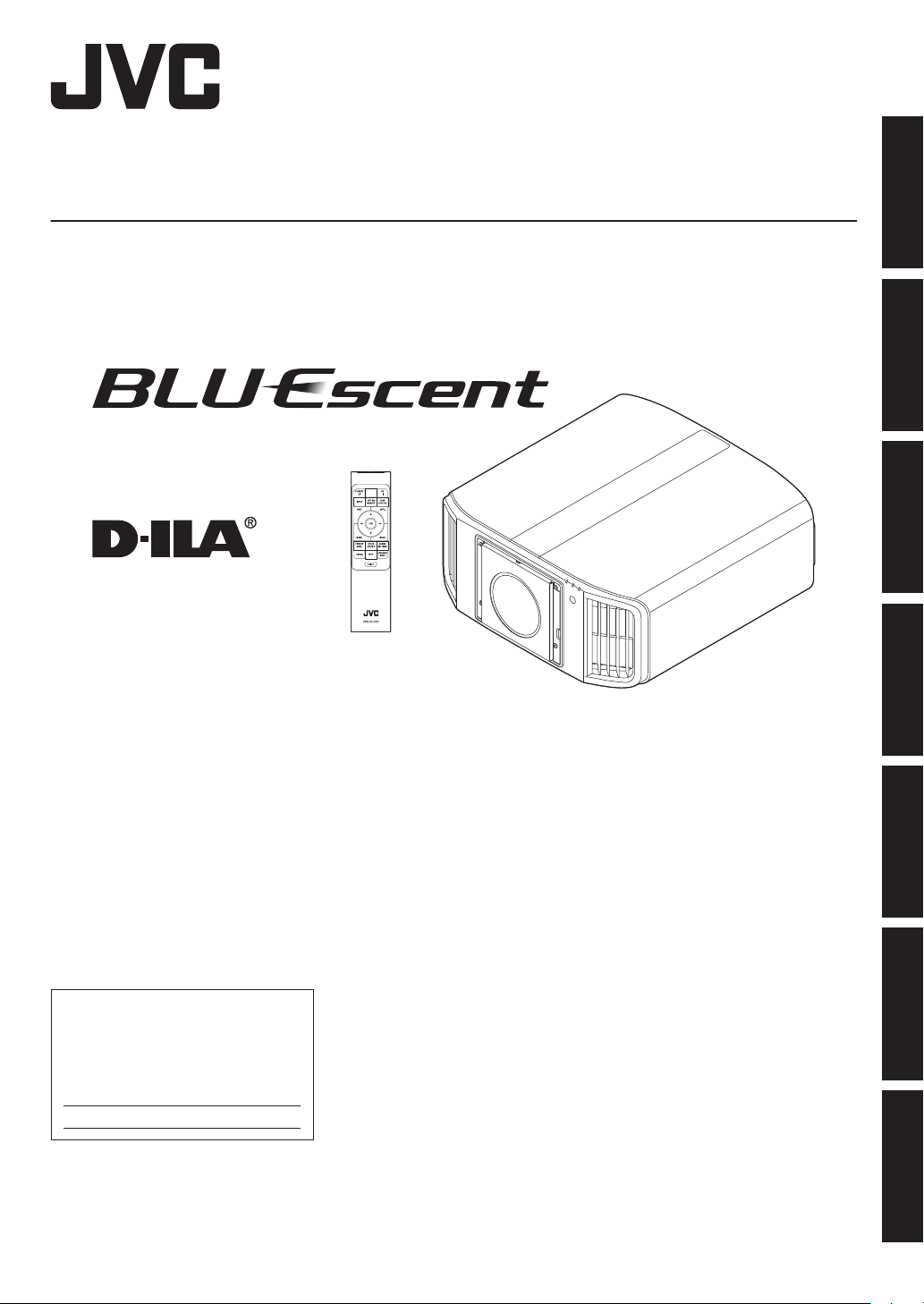
.
For Customer use :
Enter below the serial No. which is
located on the side of the cabinet.
Retain this information for future
reference.
DLA-VS3000GModel No.
Serial No.
D-ILA Projector
DLA-VS3000G
Getting Started Set up Operate Adjust/Set Maintenance
INSTRUCTIONS
.
.
Troubleshooting
Others
B5A-3371-10
Page 2
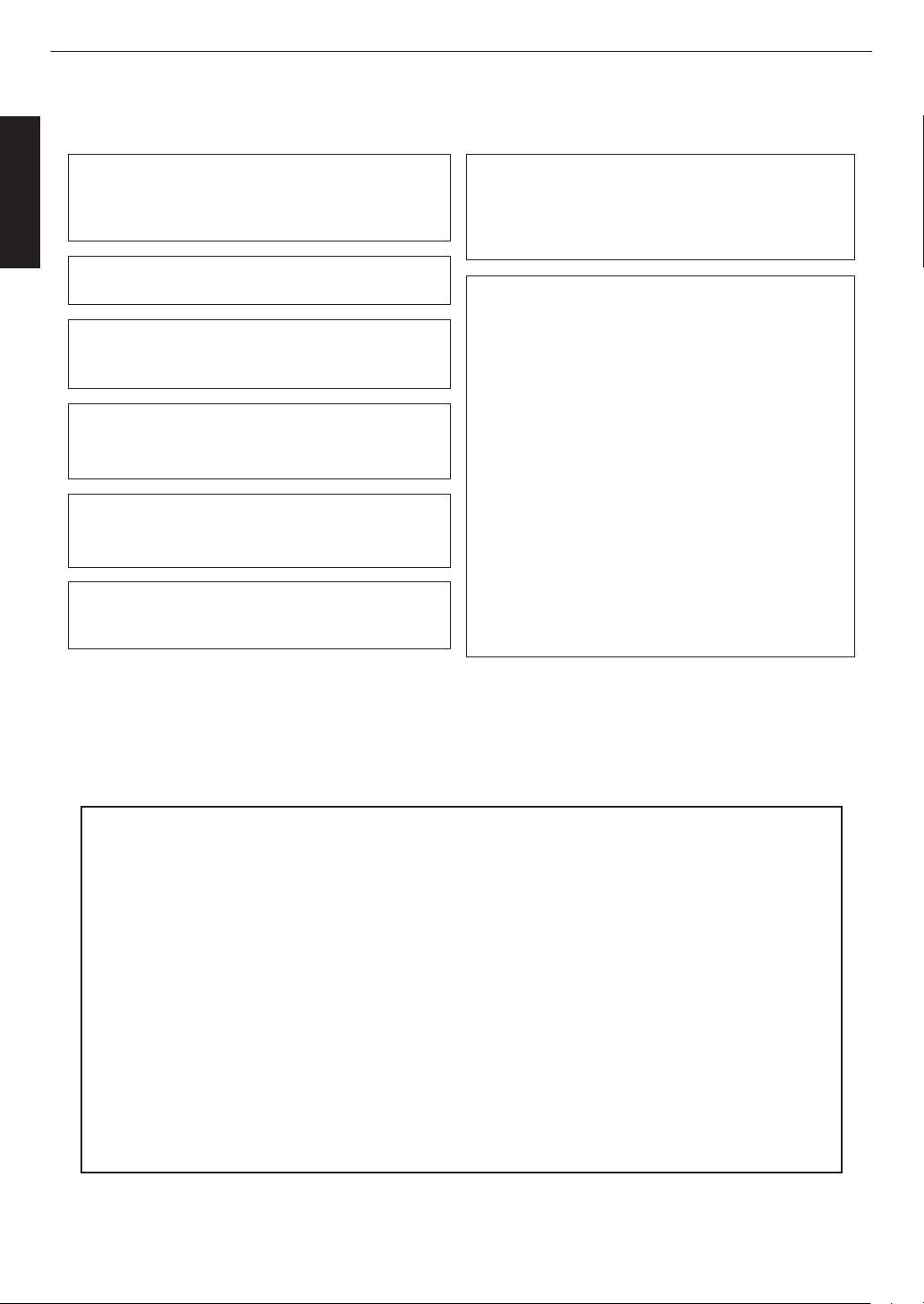
Safety Precautions
IMPORTANT INFORMATION
WARNING:
TO PREVENT FIRE OR SHOCK HAZARDS, DO
NOT EXPOSE THIS APPLIANCE TO RAIN OR
MOISTURE.
About the installation place
Do not install the projector in a place that cannot
support its weight securely.
If the installation place is not sturdy enough, the
projector could fall or overturn, possibly causing
personal injury.
WARNING:
THIS APPARATUS MUST BE EARTHED.
CAUTION:
To reduce the risk of electric shock, do not remove
cover. Refer servicing to qualified service personnel.
This projector is equipped with a 3-blade grounding
type plug to satisfy FCC rule. If you are unable to
insert the plug into the outlet, contact your electrician.
NOISE EMISSION DECLARATION
The sound pressure level at the operator position is
equal or less than 60dB(A) according to ISO7779.
WARNING
This equipment is compliant with Class A of CISPR
32.
In residential environment this equipment may
cause radio interference.
WARNING
REMOVE THE LENS COVER BEFORE TURNING
ON THE PROJECTOR
FCC INFORMATION (U.S.A. only)
CAUTION:
Changes or modification not approved by JVC could
void the user’s authority to operate the equipment.
NOTE:
This equipment has been tested and found to comply
with the limits for a Class A digital device, pursuant to
Part 15 of the FCC Rules. These limits are designed
to provide reasonable protection against harmful
interference when the equipment is operated in a
commercial environment. This equipment generates,
uses, and can radiate radio frequency energy and, if
not installed and used in accordance with the
instruction manual, may cause harmful interference
to radio communications. Operation of this
equipment in a residential area is likely to cause
harmful interference in which case the user will be
required to correct the interference at his own
expense.
Supplier’s Declaration of Conformity
Trad e N a m e :
Products:
Model Name:
Responsible Party:
JVC
D-ILA Projector
DLA-VS3000G
JVCKENWOOD USA Corporation
500 Valley Road, Suite 203 Wayne, New Jersey 07470
TEL:973-317-5000
This device complies with Part 15 of the FCC Rules. Operation is subject to the
following two conditions;
(1) This device may not cause harmful interference, and
(2) This device must accept any interference received, including interference that
may cause undesired operation.
Getting Started
2
Page 3
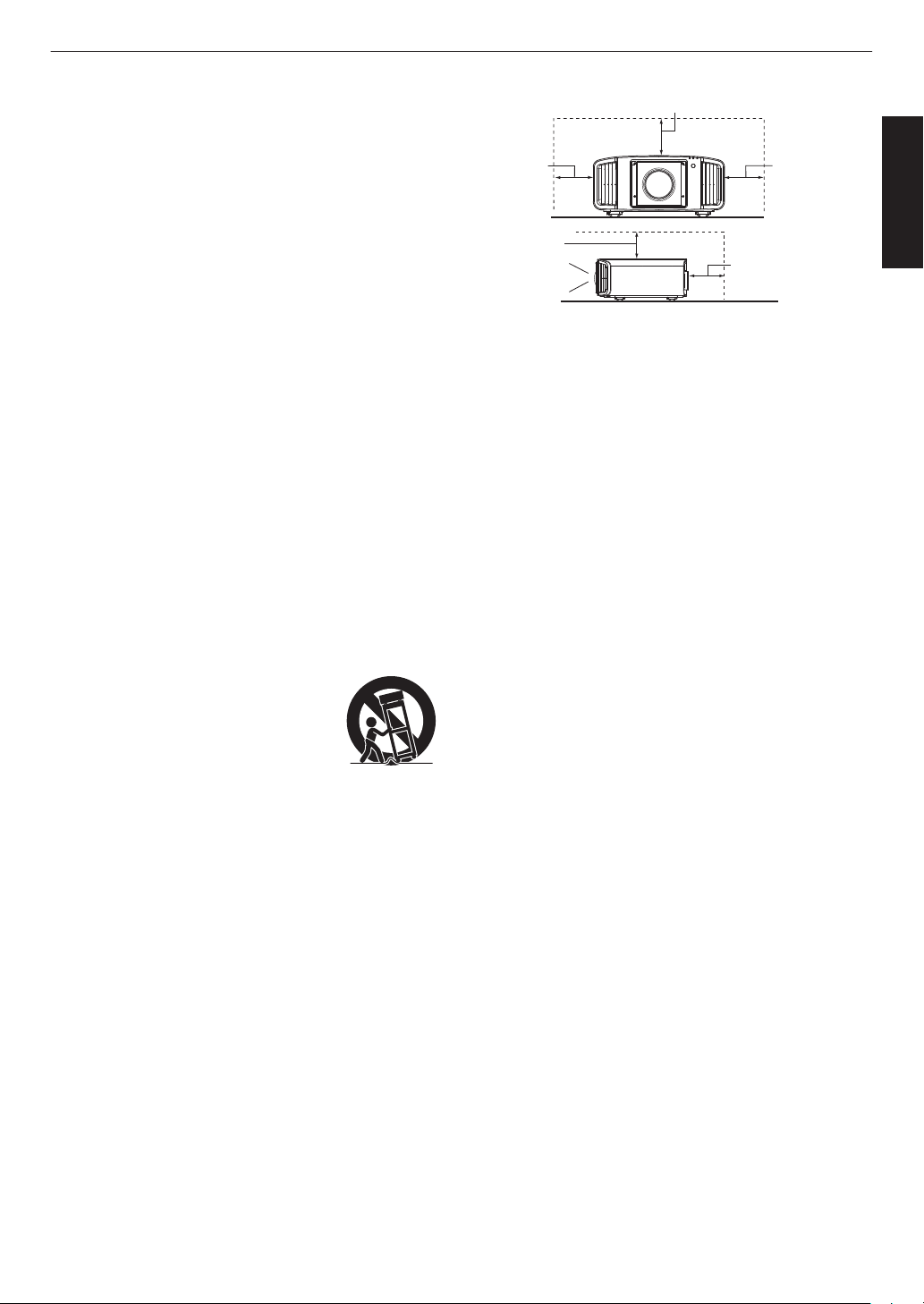
PORTABLE CART WARNING
(symbol provided by RETAC)
S3126A
-
-
-
-
-
-
-
-
-
-
-
-
-
IMPORTANT SAFEGUARDS
Electrical energy can perform many useful functions.
This unit has been engineered and manufactured to
assure your personal safety. But IMPROPER USE
CAN RESULT IN POTENTIAL ELECTRICAL
SHOCK OR FIRE HAZARD. In order not to defeat
the safeguards incorporated into this product,
observe the following basic rules for its installation,
use and service. Please read these Important
Safeguards carefully before use.
All the safety and operating instructions should be read
before the product is operated.
The safety and operating instructions should be retained for
future reference.
All warnings on the product and in the operating
instructions should be adhered to.
All operating instructions should be followed.
Place the projector near a wall outlet where the plug can be
easily unplugged.
Unplug this product from the wall outlet before cleaning.
Do not use liquid cleaners or aerosol cleaners. Use a damp
cloth for cleaning.
Do not use attachments not recommended by the product
manufacturer as they may be hazardous.
Do not use this product near water. Do not use immediately
after moving from a low temperature to high temperature,
as this causes condensation, which may result in fire,
electric shock, or other hazards.
Do not place this product on an unstable cart, stand, or
table. The product may fall, causing serious injury to a child
or adult, and serious damage to the product. The product
should be mounted according to the manufacturer’s
instructions, and should use a mount recommended by the
manufacturer.
When the product is used on a cart,
care should be taken to avoid quick
stops, excessive force, and uneven
surfaces which may cause the product
and cart to overturn, damaging
equipment or causing possible injury to
the operator.
Slots and openings in the cabinet are
provided for ventilation. These ensure reliable operation of
the product and protect it from overheating. These
openings must not be blocked or covered. (The openings
should never be blocked by placing the product on bed,
sofa, rug, or similar surface. It should not be placed in a
built-in installation such as a bookcase or rack unless
proper ventilation is provided and the manufacturer’s
instructions have been adhered to.)
To allow better heat dissipation, keep a clearance between
this unit and its surrounding as shown below. When this unit
is enclosed in a space of dimensions as shown below, use
an air-conditioner so that the internal and external
temperatures are the same. Overheating can cause
damage.
-
-
-
-
-
-
-
-
a)
b)
c)
d)
e)
f)
When the power supply cord or plug is damaged.
If liquid has been spilled, or objects have fallen on the
product.
If the product has been exposed to rain or water.
If the product does not operate normally by following the
operating instructions. Adjust only those controls that
are covered by the Operation Manual, as an improper
adjustment of controls may result in damage and will
often require extensive work by a qualified technician to
restore the product to normal operation.
If the product has been dropped or damaged in any
way.
When the product exhibits a distinct change in
performance, this indicates a need for service.
Power source indicated on the label. If you are not sure of
the type of power supply to your home, consult your
product dealer or local power company.
This product is equipped with a three-wire plug. This plug
will fit only into a grounded power outlet. If you are unable
to insert the plug into the outlet, contact your electrician to
install the proper outlet. Do not defeat the safety purpose of
the grounded plug.
Power-supply cords should be routed so that they are not
likely to be walked on or pinched by items placed upon or
against them. Pay particular attention to cords at doors,
plugs, receptacles, and the point where they exit from the
product.
For added protection of this product during a lightning
storm, or when it is left unattended and unused for long
periods of time, unplug it from the wall outlet and
disconnect the cable system. This will prevent damage to
the product due to lightning and power line surges.
Do not overload wall outlets, extension cords, or
convenience receptacles on other equipment as this can
result in a risk of fire or electric shock.
Never push objects of any kind into this product through
openings as they may touch dangerous voltage points or
short out parts that could result in a fire or electric shock.
Never spill liquid of any kind on the product.
Do not attempt to service this product yourself as opening
or removing covers may expose you to dangerous voltages
and other hazards. Refer all service to qualified service
personnel.
Unplug this product from the wall outlet and refer service to
qualified service personnel under the following conditions:
Front
150 mm
and above
200 mm
and above
300 mm
and above
300 mm
and above
150 mm and above
Getting Started
3
Page 4

-
-
-
-
-
-
-
-
-
-
-
When replacement parts are required, be sure the service
technician has used replacement parts specified by the
manufacturer or with same characteristics as the original
part. Unauthorized substitutions may result in fire, electric
shock, or other hazards.
Upon completion of any service or repairs to this product,
ask the service technician to perform safety checks to
determine that the product is in proper operating condition.
The product should be placed more than one foot away
from heat sources such as radiators, heat registers, stoves,
and other products (including amplifiers) that produce heat.
When connecting other products such as VCR’s, and DVD
players, you should turn off the power of this product for
protection against electric shock.
Do not place combustibles behind the cooling fan. For
example, cloth, paper, matches, aerosol cans or gas
lighters that present special hazards when over heated.
Do not ceiling-mount the projector to a place which tends to
vibrate; otherwise, the attaching fixture of the projector
could be broken by the vibration, possibly causing it to fall
or overturn, which could lead to personal injury.
Use only the accessory cord designed for this product to
prevent shock.
For health reasons, please take a break of about 5-15
minutes every 30-60 minutes and let your eyes rest. When
using the devices with 3D function, please refrain from
watching any 3D-images when you feel tired, unwell or if
you feel any other discomfort. Moreover, in case you see a
double image, please adjust the equipment and software
for proper display. Please stop using the unit if the double
image is still visible after adjustment.
Once every three years, please perform an internal test.
This unit is provided with replacement parts needed to
maintain its function (such as cooling fans). Estimated
replacement time of parts can vary greatly depending on
frequency of use and the respective environment. For
replacement, please consult your dealer, or the nearest
authorized JVC service center.
When fixing the unit to the ceiling, Please note that we do
not take any responsibility, even during the warranty period,
if the product is damaged due to use of metal fixtures used
for fixation to the ceiling other than our own or if the
installation environment of said metal fixtures is not
appropriate. If the unit is suspended from the ceiling during
use, please be careful in regard to the ambient temperature
of the unit. If you use a central heating, the temperature
close to the ceiling will be higher than normally expected.
Video images can burn into the electronic component parts.
Please do not display screens with still images of high
brightness or high contrast, such as found in video games
and computer programs. Over a long period of time it might
stick to the picture element. There is no problem with the
playback of moving images, e.g. normal video footage.
-
-
-
-
-
-
Not using the unit for a long time can lead to malfunction.
Please power it on and let it run occasionally. Please avoid
using the unit in a room where cigarettes are smoked. It is
impossible to clean optical component parts if they are
contaminated by nicotine or tar. This might lead to
performance degradation.
Please watch from a distance three times the height of the
projected image size. Persons with photosensitivity, any
kind of heart disease, or weak health should not use 3D
glasses.
Watching 3D-images might be cause of illness. If you feel
any change in your physical condition, please stop
watching immediately and consult a physician if necessary.
When watching 3D images, it is recommended to take
regular breaks. As the length and frequency of the required
breaks differ for every person, please judge according to
your own condition.
If your child watches while wearing 3D glasses, it should be
accompanied by its parents or an adult guardian. The adult
guardian should be careful to avoid situations where the
child’s eyes might become tired, as responses to tiredness
and discomfort, etc., are hard to detect, and it is possible
for the physical condition to deteriorate very quickly. As the
visual sense is not yet fully developed in children under the
age of 6, please consult a physician in regard to any
problem concerning 3D-images if necessary.
Note that when using the 3D feature, the video output may
appear different from the original video image due to image
conversion on the device.
* DO NOT allow any unqualified person to
install the unit.
Pay attention to the following when using the devices
with 3D function.
Be sure to ask your dealer to install the unit
(e.g.attaching it to the ceiling) since special
technical knowledge and skills are required for
installation. If installation is performed by an
unqualified person, it may cause personal injury or
electrical shock.
-
-
-
-
-
-
-
Do not use optical instruments (such as magnifying glass or
reflector) viewing the laser output. It may pose an eye
hazard.
When turning on the projector, ensure that no one is looking
into the projection lens.
Do not look into the lens and openings when the light is on.
Doing so would have serious effects on the human body.
Do not detach or attach the projection lens with the power
connected.
Attempting to disassemble, repair or modify the projector
yourself may lead to serious safety issues.
Using a faulty product not only results in electrical shock or
fire hazard, it can cause visual impairment.
When abnormality occur, stop using the projector
immediately and send it to your authorized dealer for repair.
Getting Started
4
Page 5
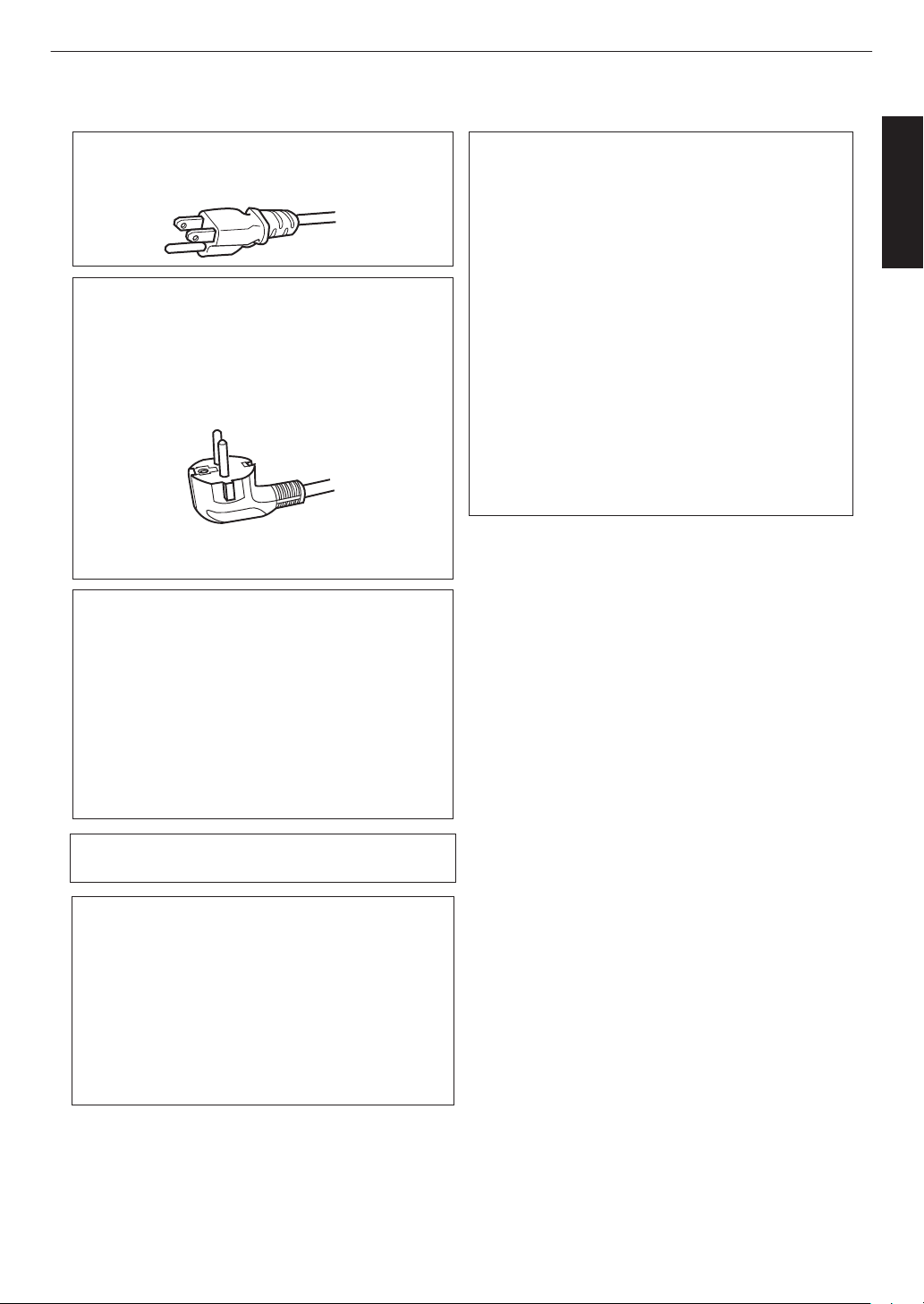
Power cord
Power cord
For European continent countries
Green-and-yellow
Blue
Brown
: Earth
: Neutral
: Live
POWER CONNECTION
WARNING:
WARNING:
Do not cut off the main plug from this
equipment.
The power supply voltage rating of this product is
AC100V – AC240V. Use only the power cord
designated by our dealer to ensure Safety and EMC.
Ensure that the power cable used for the projector is
the correct type for the AC outlet in your country.
Consult your product dealer.
If the plug fitted is not suitable for the power points
in your home or the cable is too short to reach a
power point, then obtain an appropriate safety
approved extension lead or adapter or consult your
dealer. If nonetheless the mains plug is cut off,
dispose of the plug immediately, to avoid a possible
shock hazard by inadvertent connection to the main
supply.
THIS APPARATUS MUST BE EARTHED.
IMPORTANT (Europe only):
The wires in the mains lead on this product are
colored in accordance with the following cord:
As these colors may not correspond with the
colored making identifying the terminals in your
plug, proceed as follows:
The wire which is colored green-and-yellow must be
connected to the terminal which is marked M with
the letter E or the safety earth or colored green or
green-and-yellow. The wire which is colored blue
must be connected to the terminal which is marked
with the letter N or colored black.
The wire which is colored brown must be connected
to the terminal which is marked with the letter L or
colored red.
For USA and Canada only
Use only the following power cord.
Dear Customer,
This apparatus is in conformance with the valid
European directives and standards regarding
electromagnetic compatibility and electrical safety.
European representative of
JVCKENWOOD Corporation is:
JVCKENWOOD Deutschland GmbH
Konrad-Adenauer-Allee 1-11,
61118 Bad Vilbel,
GERMANY
Getting Started
5
Page 6
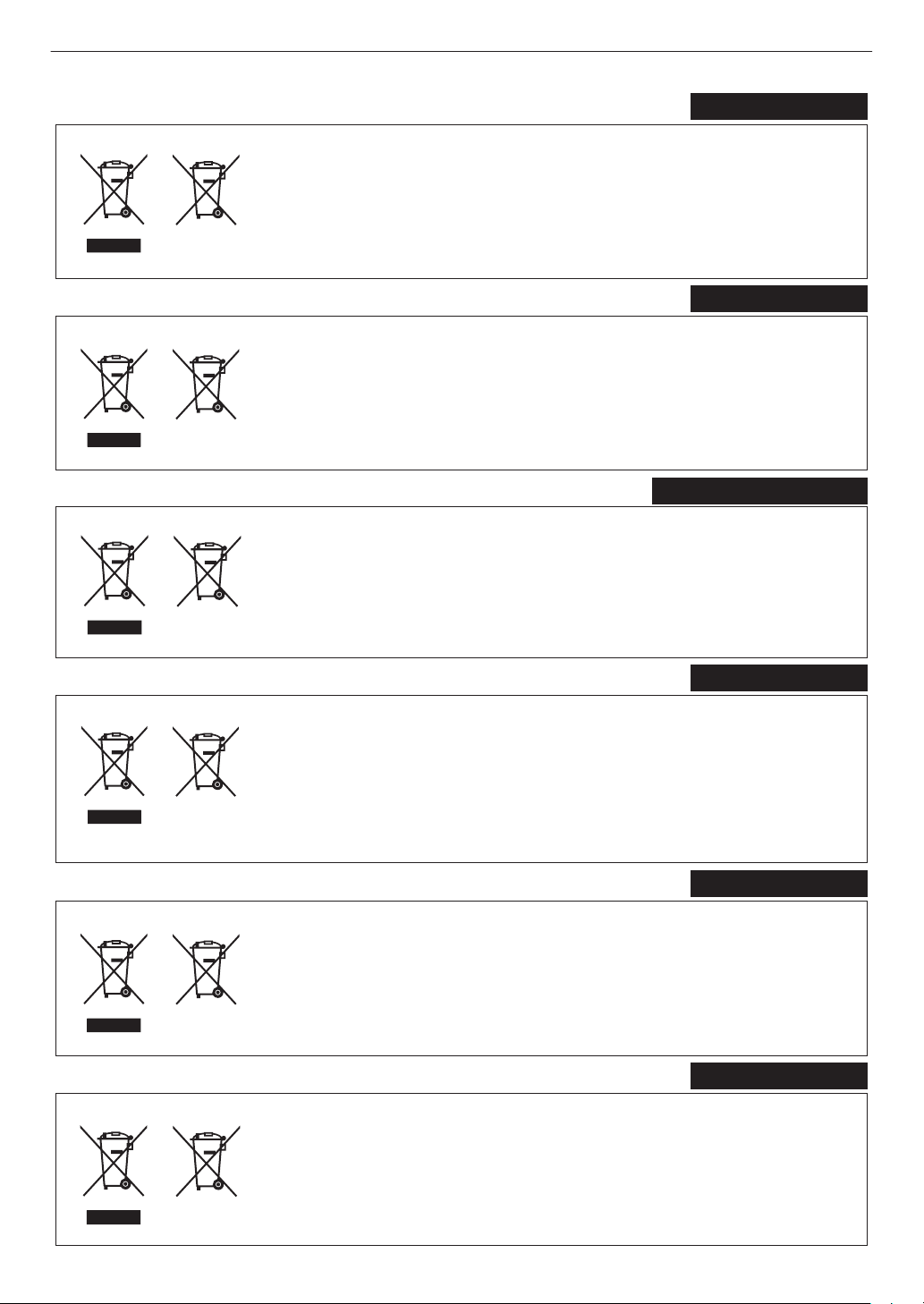
ENGLISH
Information for Users on Disposal of Old Equipment and Batteries
[European Union only]
These symbols indicate that equipment with these symbols should not be disposed
of as general household waste. If you want to dispose of the product or battery,
please consider the collection systems or facilities for appropriate recycling.
Notice:
The sign Pb below the symbol for batteries indicates that this battery contains lead.
Benutzerinformationen zur Entsorgung alter Geräte und Batterien
[Nur Europäische Union]
Diese Symbole zeigen an, dass derartig gekennzeichnete Geräte nicht als normaler
Haushaltsabfall entsorgt werden dürfen. Wenden Sie sich zur Entsorgung des
Produkts oder der Batterie an die hierfür vorgesehenen Sammelstellen oder
Einrichtungen, damit eine fachgerechte Wiederverwertung möglich ist.
Hinweis:
Notification:
Das Zeichen Pb unterhalb des Batteriesymbols gibt an, dass diese
Batterie Blei enthält.
Informations relatives à l’élimination des appareils et des piles usagés, à l’intention des utilisateurs
[Union européenne seulement]
Si ces symboles figurent sur les produits, cela signifie qu’ils ne doivent pas être jetés
comme déchets ménagers. Si vous voulez jeter ce produit ou cette pile, veuillez
considérer le système de collecte des déchets ou les centres de recyclage appropriés.
La symbole Pb en dessous du symbole des piles indique que cette
pile contient du plomb.
Informatie voor gebruikers over het verwijderen van oude apparatuur en batterijen
[Alleen Europese Unie]
Deze symbolen geven aan dat apparatuur met dit symbool niet mag worden
weggegooid als algemeen huishoudelijk afval. Als u h
et product of de batterij wilt
weggooien, kunt u inzamelsystemen of faciliteiten voor een geschikte recycling
gebruiken.
Opmerking:
Het teken Pb onder het batterijsymbool geeft aan dat deze batterij lood bevat.
Battery
Products
Batterie
Produkte
Pile
Produits
Batterij
Producten
DEUTSCH
FRANÇAIS
NEDERLANDS
Información para los usuarios sobre la eliminación de baterías/pilas usadas
[Sólo Unión Europea]
Estos símbolos indican que el equipo con estos símbolos no debe desecharse
con la basura doméstica. Si desea desechar el producto o batería/pila, acuda
a los sistemas o centros de recogida para que los reciclen debidamente.
Atención: La indicación Pb debajo del símbolo de batería/pila indica que ésta
contiene plomo.
Baterías/pilas
Productos
ESPAÑOL / CASTELLANO
ITALIANO
Informazioni per gli utenti sullo smaltimento delle apparecchiature e batterie obsolete
[Solo per l’Unione Europea]
Questi simboli indicano che le apparecchiature a cui sono relativi non devono
essere smaltite tra i rifiuti domestici generici. Se si desidera smaltire questo
prodotto o questa batteria, prendere in considerazione i sistem i o le strutture di
raccolta appropriati per il riciclaggio corretto.
Nota:
Il simbolo Pb sotto il simbolo delle batter ie indica che questa batteria contiene piombo.
Batteria
Prodotti
6
Page 7
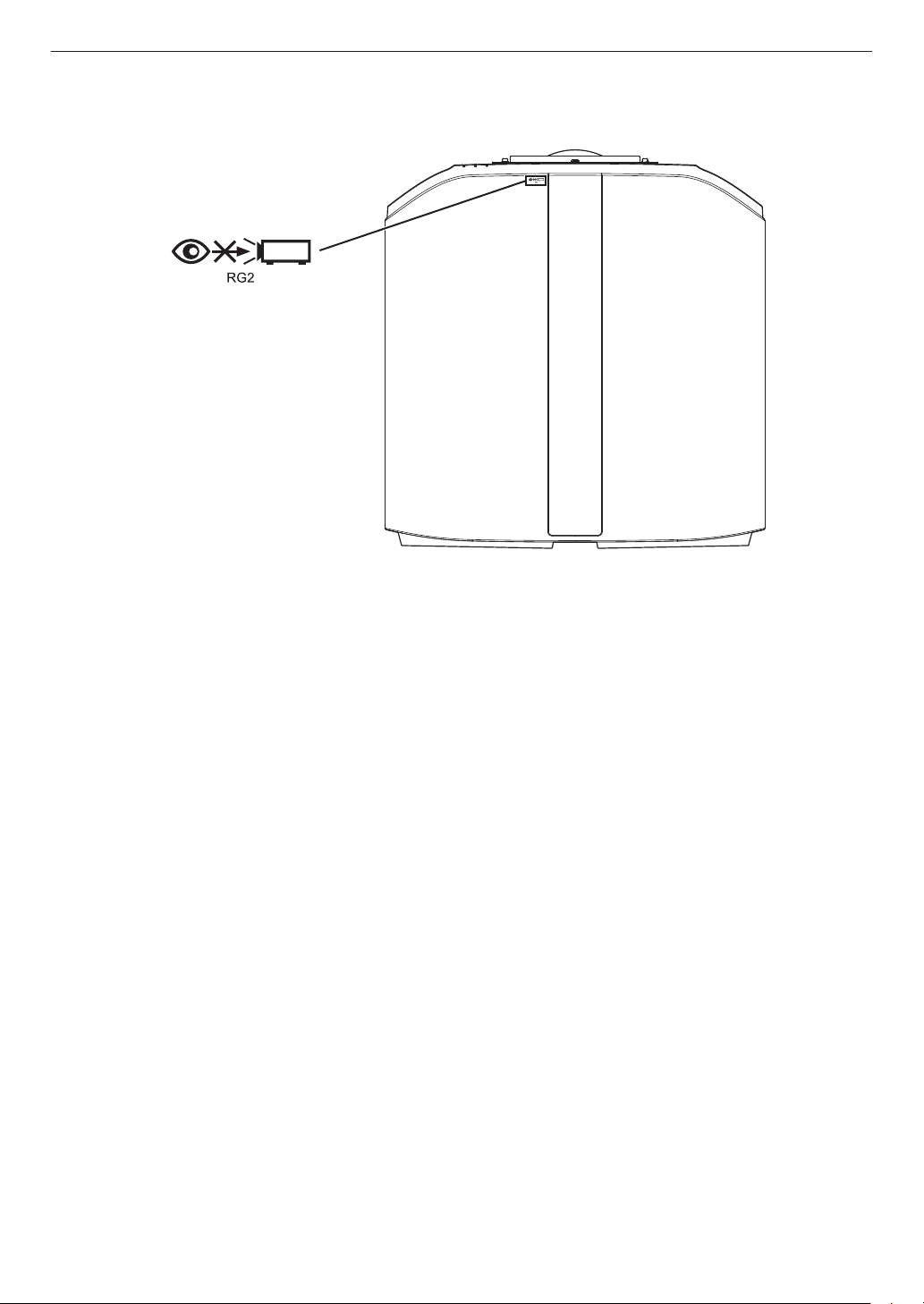
IEC62471-5
Location information of the mark
As with any bright light source, do not stare into the beam, RG2 IEC 62471-5:2015
7
Page 8
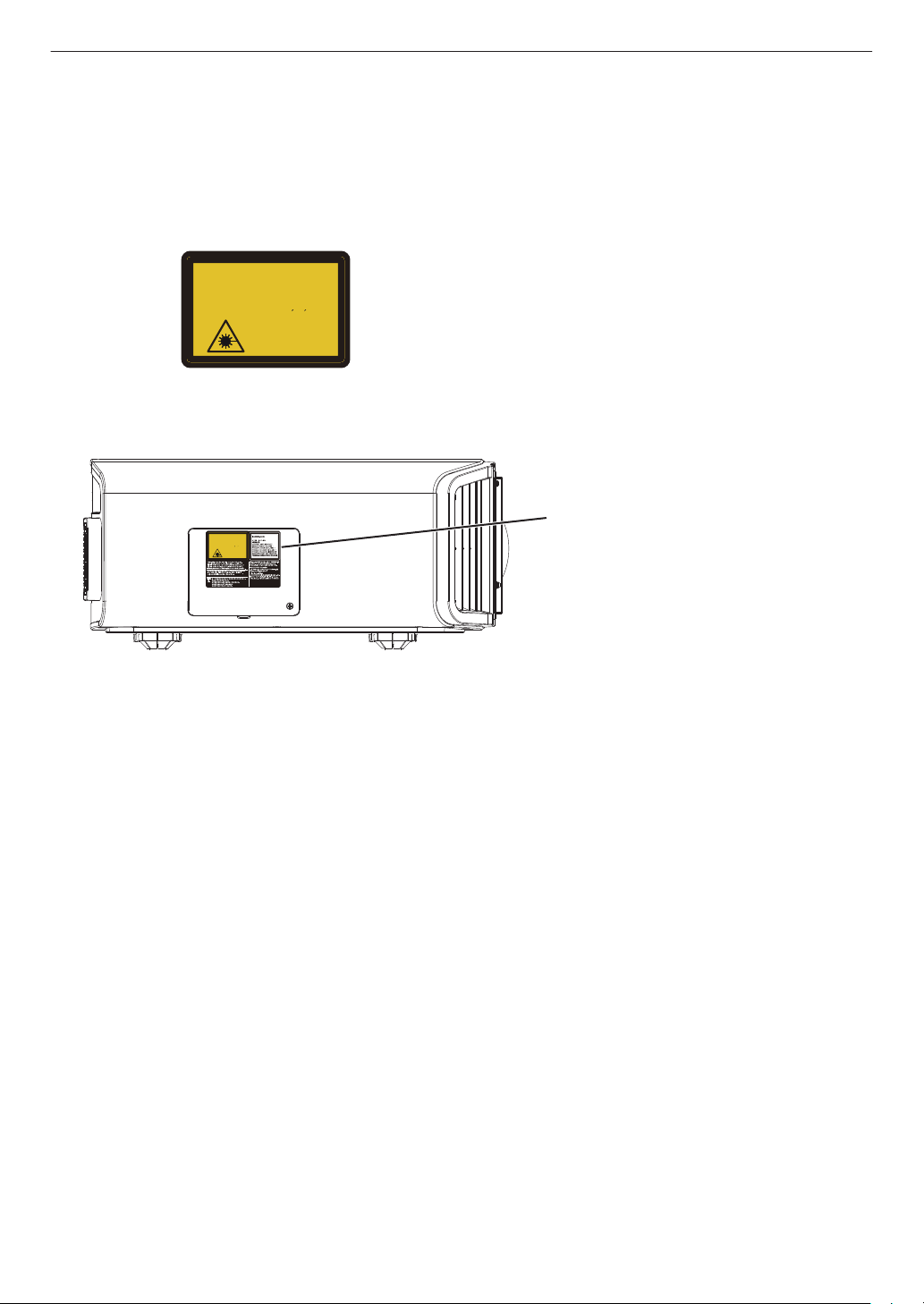
Use of controls or adjustments or performance of procedures other than those specified herein may result in
hazardous radiation exposure.
This Projector is classified as a CLASS 2 LASER PRODUCT.
This CLASS 2 LASER PRODUCT label and Caution label is located on the right side surface of the projector.
For the customers In the U.S.A. and Canada
CAUTION
Location information of the labels
DO NOT STARE
INTO THE BEAM
CLASS 2 LASER PRODUCT
WAVE LENGTH:455nm
MAX OUTPUT:55.6mW
LASER RADIATION
IEC/EN60825-1:2007
NE PAS REGARDER
DANS LE FAISCEAU
RAYONNEMENT LASER
PRODUIT LASER DE CLASSE 2
LONGUEUR D’ ONDE:455nm
SORTIE MAX:55.6mW
RADIACION LASER
NO MIRE DIRECTAMENTE
AL HAZ DE LUS
CLASE 2 PRODUCTO LASER
LONGITUD DE ONDA:455nm
SALIDA MAX:55.6mW
Apparatetma
tilkoplesjordetstikkontakt.Apparatenskallanslutastilljordatuttag.
B4B-0092-00
DO NOT STARE
INTO THE BEAM
CLASS 2 LASER PRODUCT
WAVE LENGTH:455nm
MAX OUTPUT:55.6mW
LASER RADIATION
IEC/EN60825-1:2007
NE PAS REGARDER
DANS LE FAISCEAU
RAYONNEMENT LASER
PRODUIT LASER DE CLASSE 2
LONGUEUR D’ONDE:455nm
SORTIE MAX:55.6mW
RADIACION LASER
NO MIRE DIRECTAMENTE
AL HAZ DE LUS
CLASE 2 PRODUCTO LASER
LONGITUD DE ONDA:455nm
SALIDA MAX:55.6mW
LASER CAUTION LABEL
8
Page 9
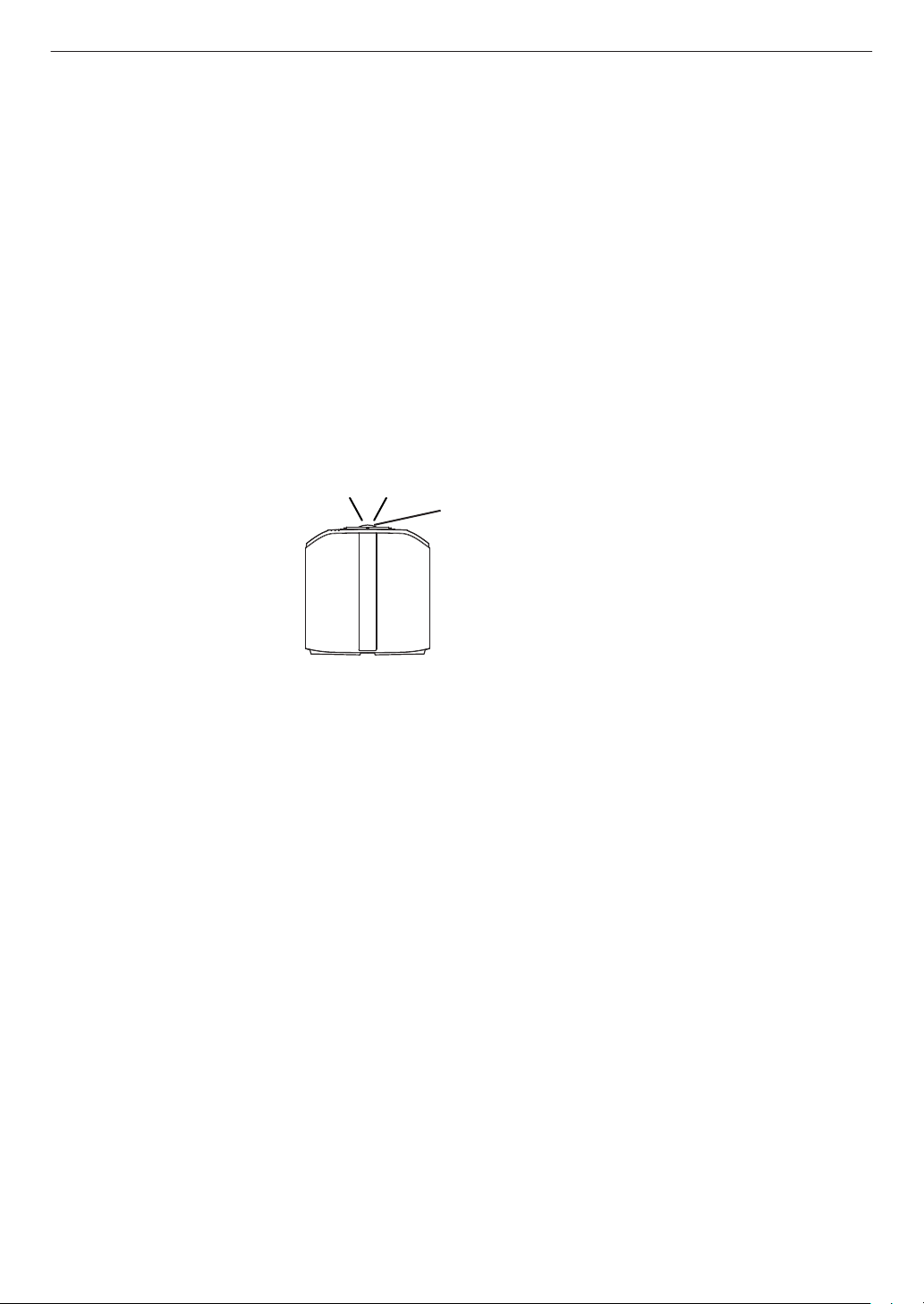
LASER RADIATION
DO NOT STARE INTO THE BEAM CLASS 2 LASER PRODUCT
Do not look into the lens while in use.
Light source specifications
95 W Laser diodes ×1
Wavelength 455 nm
Maximum output is 95 W
WARNING
Beam divergence angle from lens of this unit
Laser emission port
Wide : α=71°
Tele : α=39°
α
CAUTION
9
Page 10
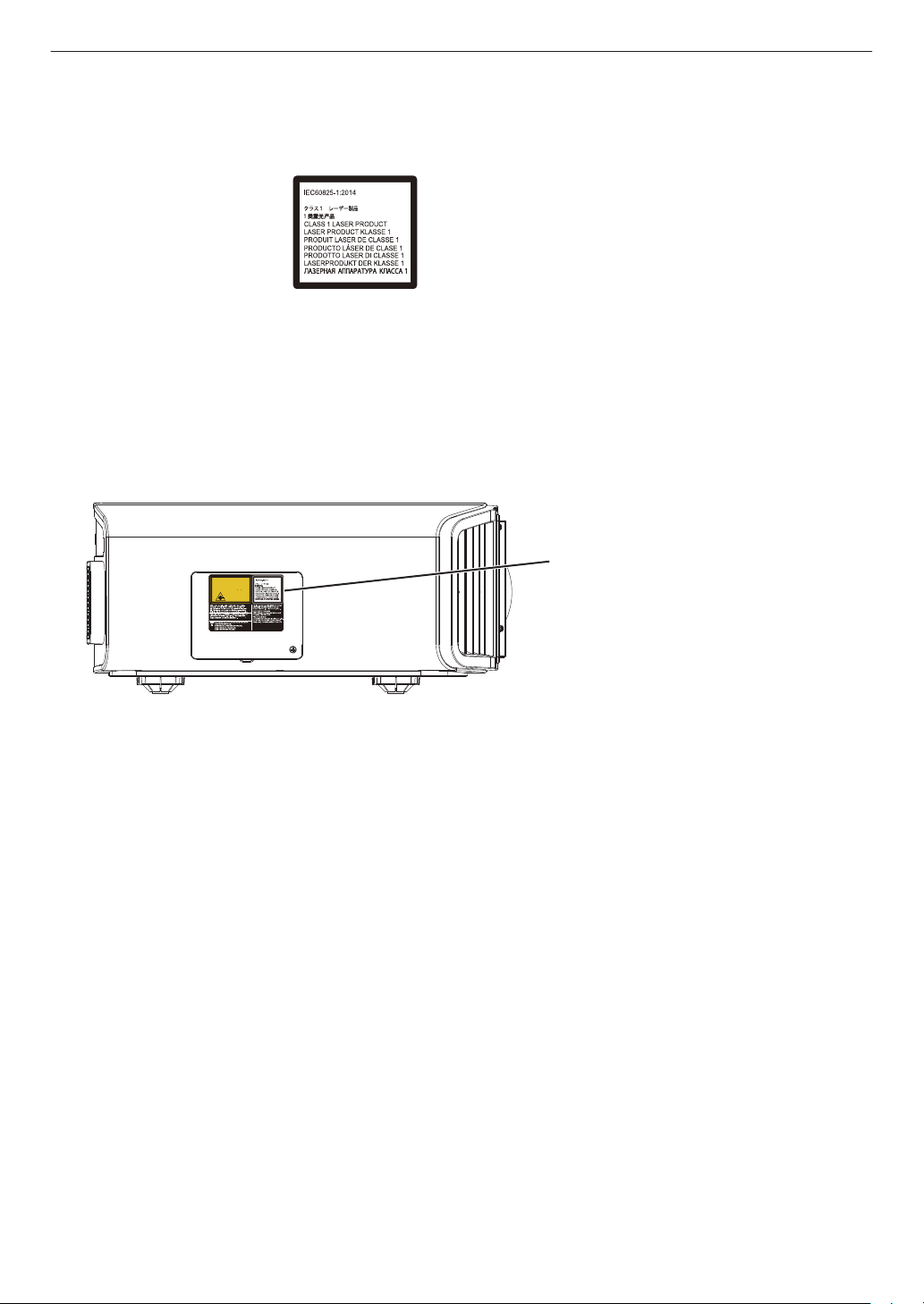
Use of controls or adjustments or performance of procedures other than those specified herein may result in
hazardous radiation exposure.
For the customers In other countries
CLASS 1 LASER PRODUCT
Location information of the labels
Do not look into the lens while in use.
WARNING
CAUTION
LASER CAUTION LABEL
Apparatetma
tilkoplesjordetstikkontakt.Apparatenskallanslutastilljordatuttag.
B4B-0092-00
DO NOT STARE
INTO THE BEAM
CLASS 2 LASER PRODUCT
WAVE LENGTH:455nm
MAX OUTPUT:55.6mW
LASER RADIATION
IEC/EN60825-1:2007
NE PAS REGARDER
DANS LE FAISCEAU
RAYONNEMENT LASER
PRODUIT LASER DE CLASSE 2
LONGUEUR D’ONDE:455nm
SORTIE MAX:55.6mW
RADIACION LASER
NO MIRE DIRECTAMENTE
AL HAZ DE LUS
CLASE 2 PRODUCTO LASER
LONGITUD DE ONDA:455nm
SALIDA MAX:55.6mW
LASER CAUTION LABEL
10
Page 11

For the customers In China
11
Page 12
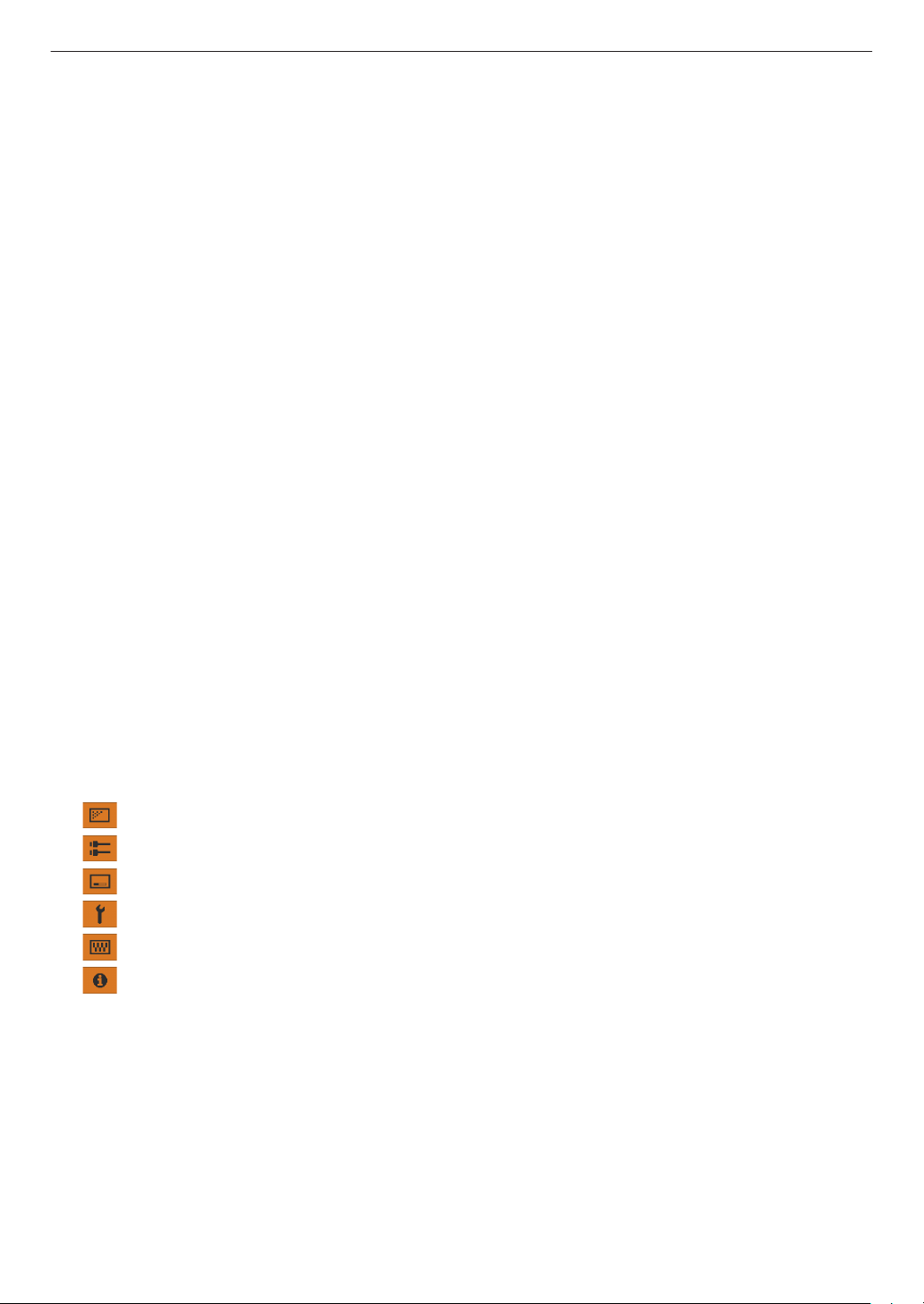
Contents
Getting Started
Safety Precautions ..................................................
Accessories/Optional Accessories ........................ 13
Check the Accessories ...................................... 13
Controls and Features ........................................... 14
Main Unit - Front ................................................ 14
Main Unit - Bottom ............................................. 14
Main Unit - Rear ................................................. 15
Main Unit - Input Terminals ................................ 16
Remote Control ................................................. 17
Loading Batteries into the Remote Control ........ 18
Effective Range of Remote Control Unit ............ 18
Menu ................................................................. 19
Set up
Installing the Projector ........................................... 20
Precautions during Installation ........................... 20
Precautions during Mounting ............................. 21
Adjusting the Position ........................................ 22
Connecting the Projector ....................................... 23
Connecting to the DisplayPort Terminals ........... 23
Connecting to the LAN Terminal ........................ 23
Connecting to the RS-232C Terminal ................ 24
Connecting to the REMOTE Terminal ............... 24
Connecting the Power Cord (Supplied Accessory)
...... 24
Maintenance
2
Maintaining the Cabinet and Remote Control
Cleaning and Replacing the Filter ......................... 46
Long term storage of projector .............................. 47
About the Lens ...................................................... 48
Troubleshooting
Troubleshooting .................................................... 52
When the Following Messages Appear... .............. 54
Others
External Control .................................................... 55
Specifications ........................................................ 59
Index ..................................................................... 68
46
........
Mounting the Lens ............................................. 48
RS-232C Specifications ..................................... 55
TCP/IP Connection ............................................ 55
Command Format .............................................. 56
Remote Control Code ........................................ 57
Communications Example ................................. 58
Operate
Viewing Videos ...................................................... 25
Adjust/Set
Adjustments and Settings in the Menu .................. 27
List of Menu Items ............................................. 27
Picture Adjust ........................................... 29
Input Signal ............................................... 34
Installation ................................................ 35
Display Setup ........................................... 42
Function .................................................... 43
Information ................................................ 45
12
Page 13
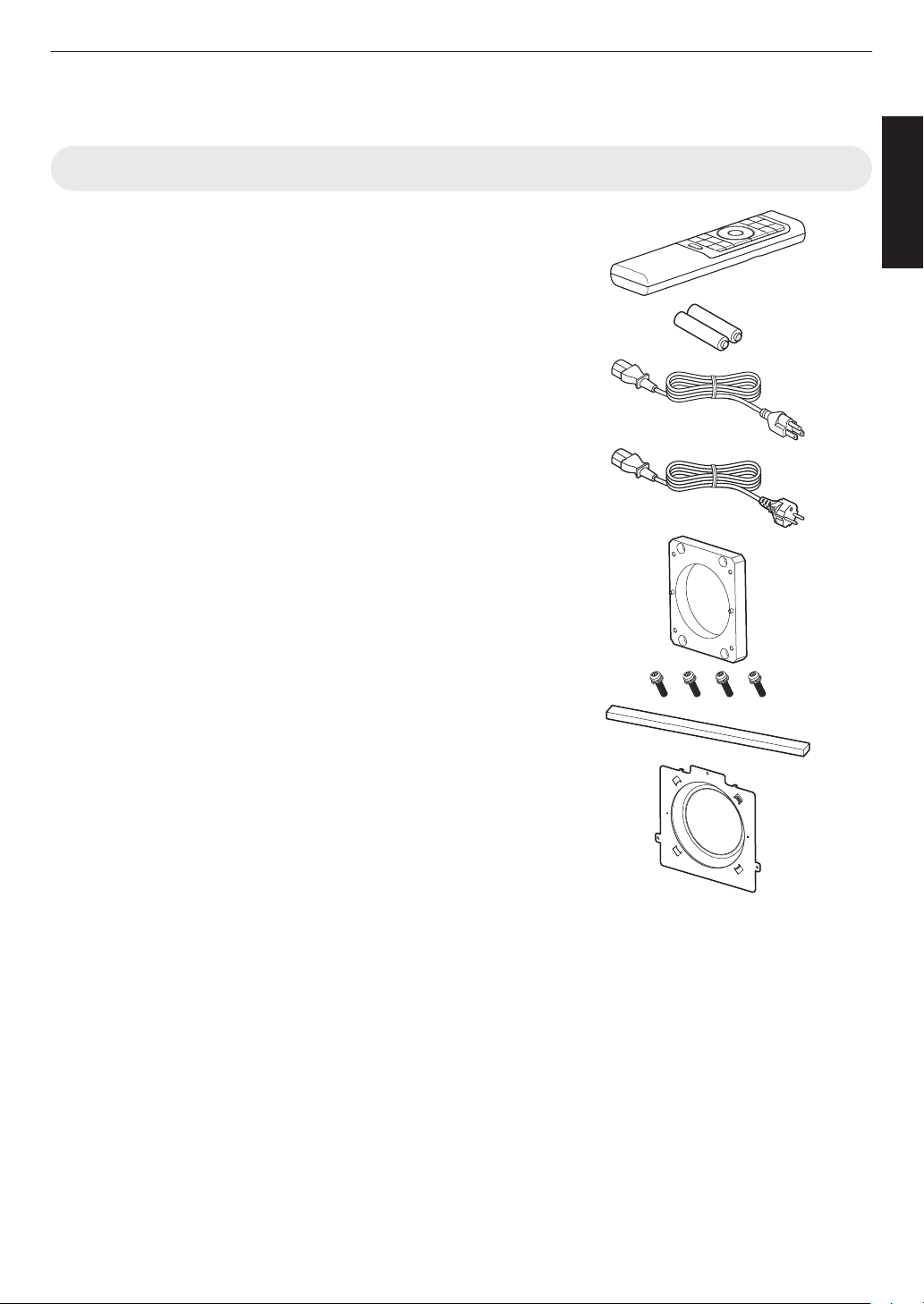
Accessories/Optional Accessories
Check the Accessories
Remote control ....................................................................... 1 piece
AAA-size batteries (for operational check) ............................ 2 pieces
Power cord (for USA) (about. 2 m) ......................................... 1 piece
Power cord (for EU) (about 2 m) ............................................. 1 piece
Lens spacer ............................................................................ 1 piece
Getting Started
Screw ................................................................................... 4 pieces
Sponge ................................................................................... 1 piece
Front base .............................................................................. 1 piece
0
Other items include the instruction manual, warranty, and other printed materials.
0
Be sure to read the “Safety Precautions” before using this projector.
13
Page 14
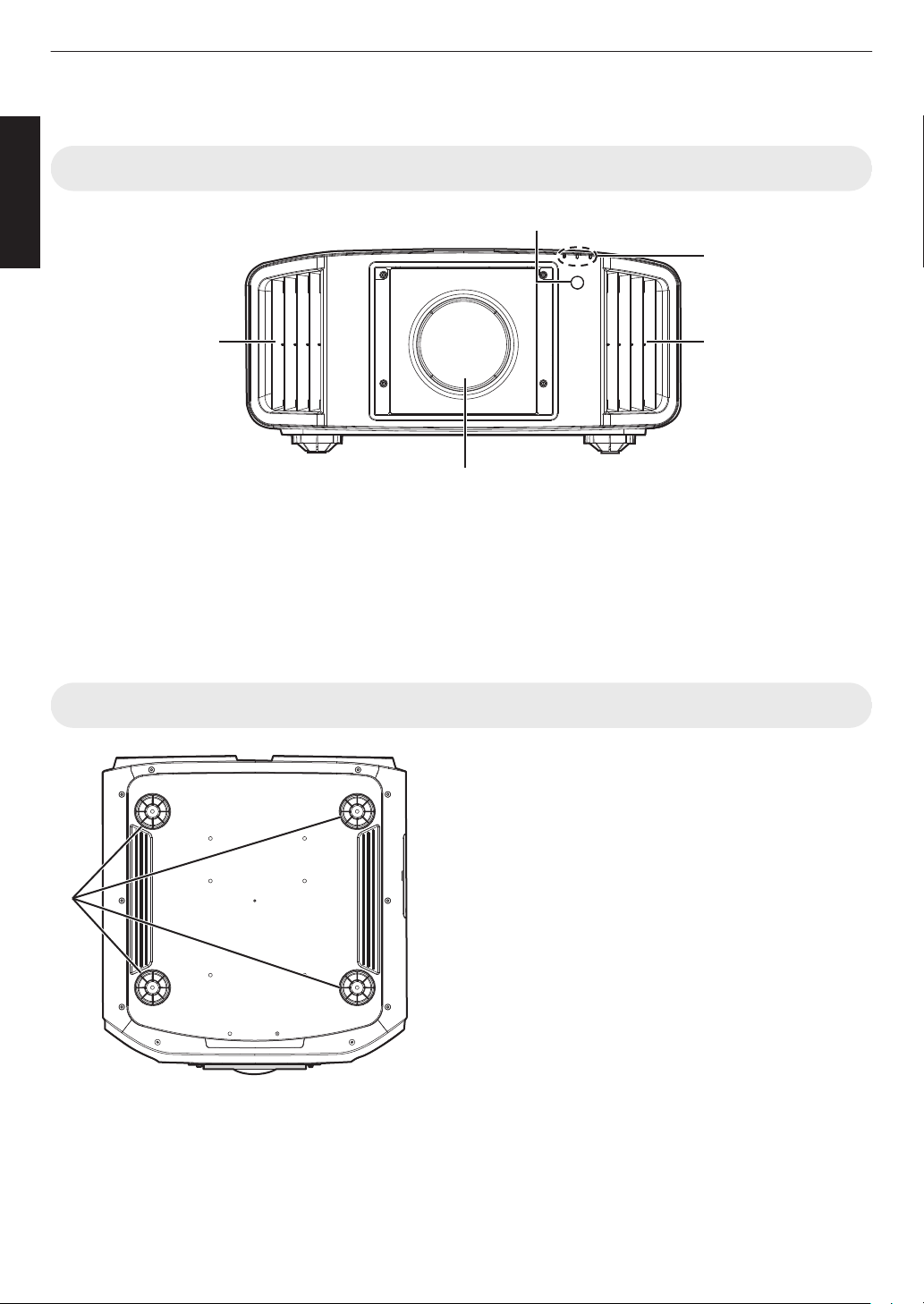
Controls and Features
A
B
C
D D
E
Getting Started
Main Unit - Front
A
Lens (sold separately)
Zoom lens or short focal length lens is optional.
B
Remote Sensor (front)
the remote control at this area when using
aim
Please
it.
* There is also a remote sensor at the rear.
Main Unit - Bottom
C
Indicator
Refer to “Indicator Display on the Main Unit”P. 65.
D
Exhaust vent
Warm air is discharged to cool down the internal
temperature.
Do not block the vents.
E
Feet
height
The
the foot. (0 to 5 mm) (P. 22)
When the foot is removed, it can be used as the mounting hole
for the ceiling mount bracket.
and angle of the projector can be adjusted by turning
14
Page 15
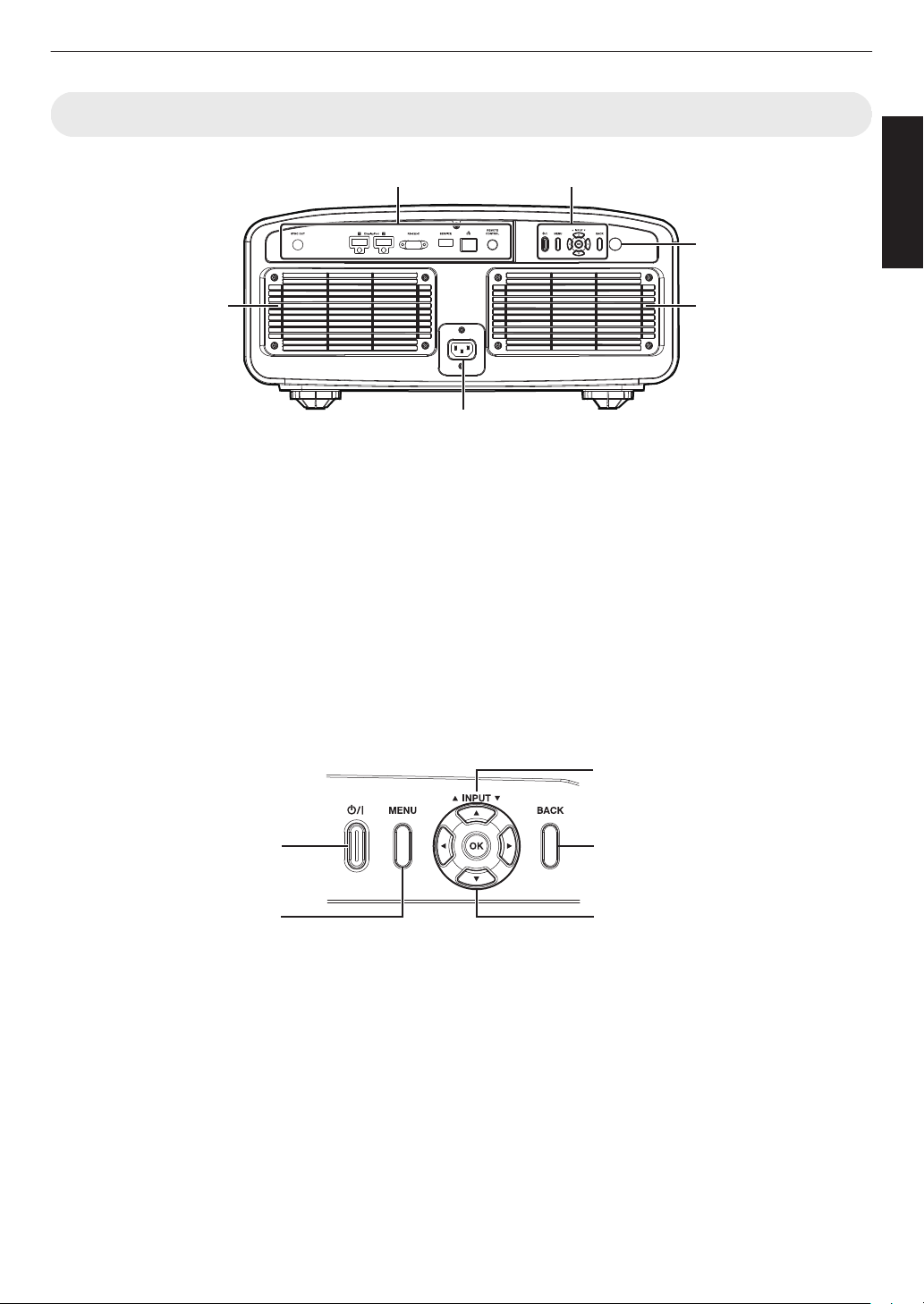
Main Unit - Rear
I
J
J
H
F G
[MENU]: Displays the menu
[BACK]: Returns to the previous menu
[JKH I] keys: Selects an item
[OK]: Confirms a selection
[J INPUT K]: Switches the input
A: Turns “on”/“off” the
power
Getting Started
F
Input terminals
For details
Terminals”P. 16.
G
Operation panel
For more details, please refer to the “Operation
panel” in the diagram below.
H
Remote Sensor (rear)
Please aim the remote control at this area when using
it.
* There is also a remote sensor at the front.
Operation panel
on the terminals, refer to “Main Unit - Input
I
Power input terminal
Connect the supplied power cord to this terminal.
J
Air Inlets
The inlets take in air to cool down the internal
temperature.
not block the inlet. Do not blow hot air on the inlet.
Do
Doing so may cause the unit to malfunction.
15
Page 16
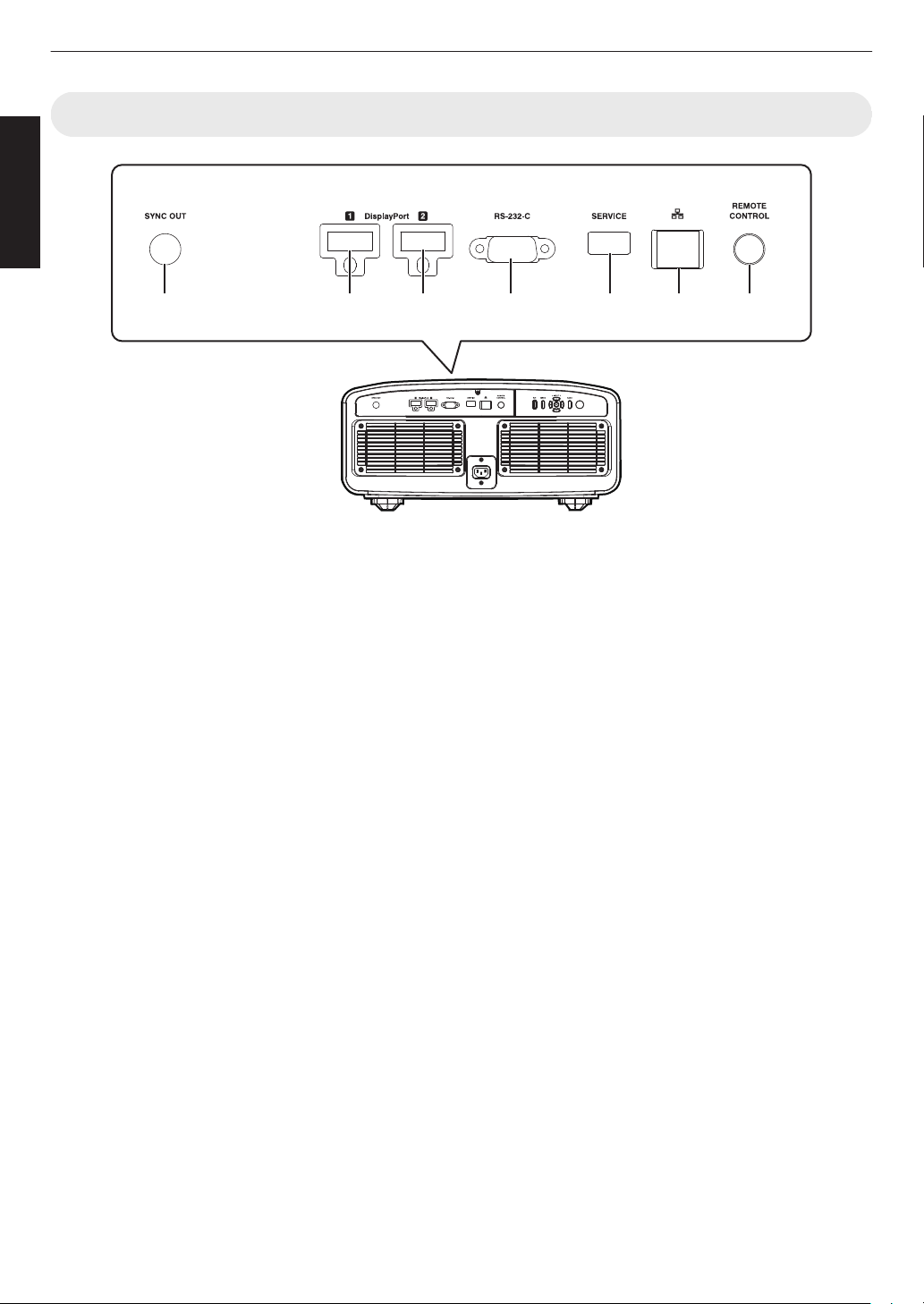
A B C D GE F
Enlarged View of Rear Face
Getting Started
Main Unit - Input Terminals
A
[SYNC OUT] terminal
For synchronizing with other equipment.
B
[DisplayPort 1] input terminal
C
[DisplayPort 2] input terminal
(20-pin male)
For connecting to devices that support DisplayPort
P.
output. (
D
[RS-232C] terminal (D-sub 9-pin
23)
male)
The projector can be controlled by connecting a PC to
this terminal.
E
[SERVICE] terminal
For updating the software using a commercially
available USB flash drive.
F
[LAN] terminal (RJ-45)
The projector can be controlled by connecting it to a
PC through the computer network for control
commands to be sent to the projector.
G
[REMOTE CONTROL] terminal
(stereo mini jack)
This terminal is used to connect the remote control
directly to the projector with the cable.
16
Page 17
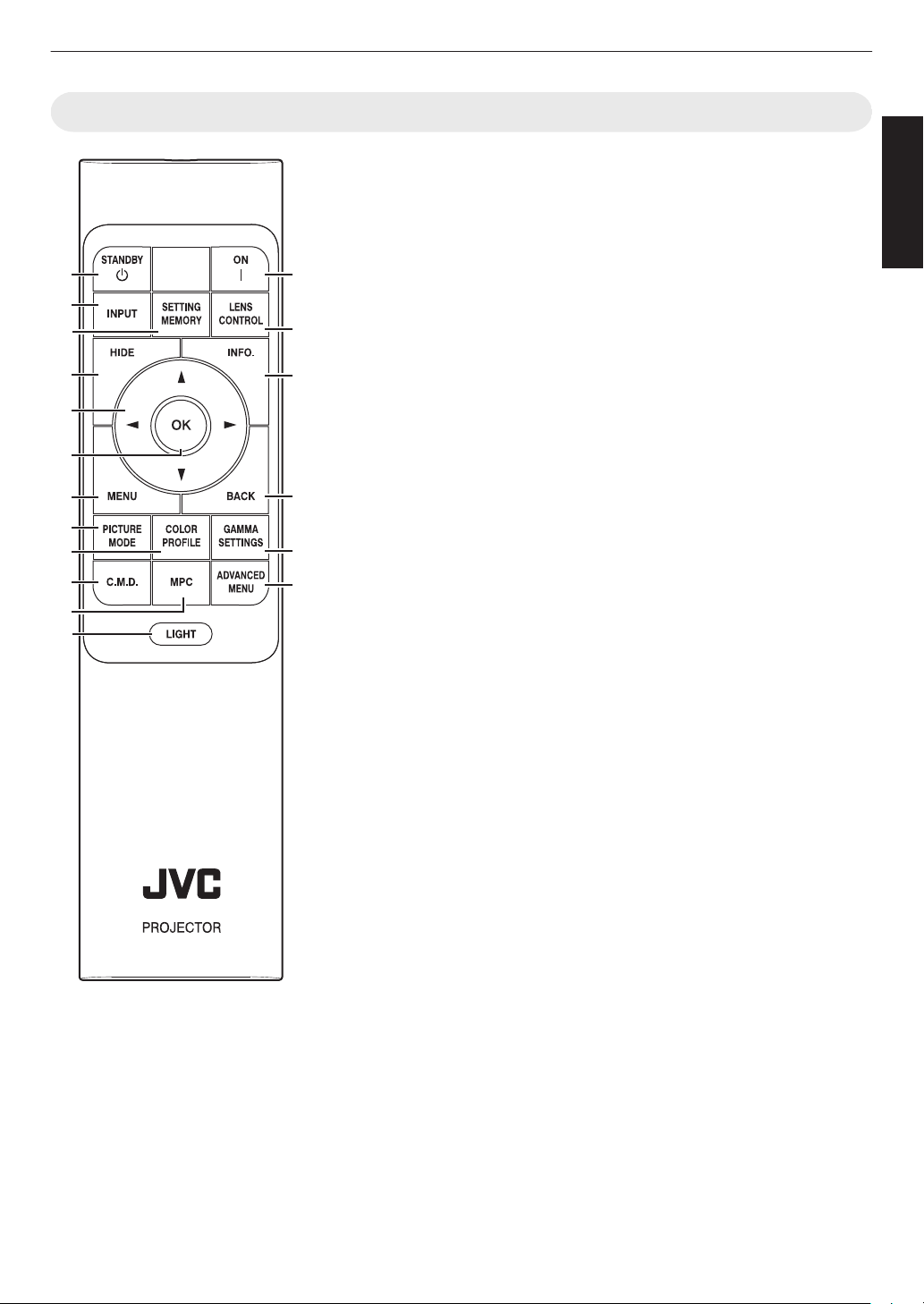
Remote Control
RM-MH27
A
M
P
H
C
D
F
I
J
L
E
B
G
K
N
O
Q
R
Getting Started
A
B [STANDBY]
Turns off the power. (P.
B
C
[ON]
Turns on the power. (P. 25)
C
[INPUT]
Switches the input.
0
Pressing the button each time
switches the setting in the
following sequence:
“DisplayPort 1” " “DisplayPort
2” " “Dual”...(P.
D
[SETTING MEMORY]
Not usable on this unit.
E
[LENS CONTROL]
For adjusting focus, zoom, and
P.
shift. (
0
F
Hides the image temporarily.
(P. 25)
G
Displays the information menu.
(P.
H
For selecting an item.
I
Confirms a selected item.
J
Displays the menu, or hides the
menu if it is displayed.
K
Returns to the previous menu.
35)
Pressing the button each time
switches the setting in the
following sequence: “Focus” "
“Zoom” " “Shift”...
[HIDE]
[INFO.]
45)
[JKH
I] keys
[OK]
[MENU]
[BACK]
25)
26)
L
[PICTURE MODE]
Switches the picture mode.
29)
(P.
M
[COLOR PROFILE]
Not usable on this unit.
N
[GAMMA SETTINGS]
Displays the gamma setting
menu.
O
[C.M.D.]
Displays the frame interpolation
selection menu.
P
[MPC]
Not usable on this unit.
Q
[ADVANCED MENU]
Switches the “Adjust Area” when
“Pixel Adjust” is used.
R
[LIGHT]
Illuminates the buttons on the
remote control.
17
Page 18
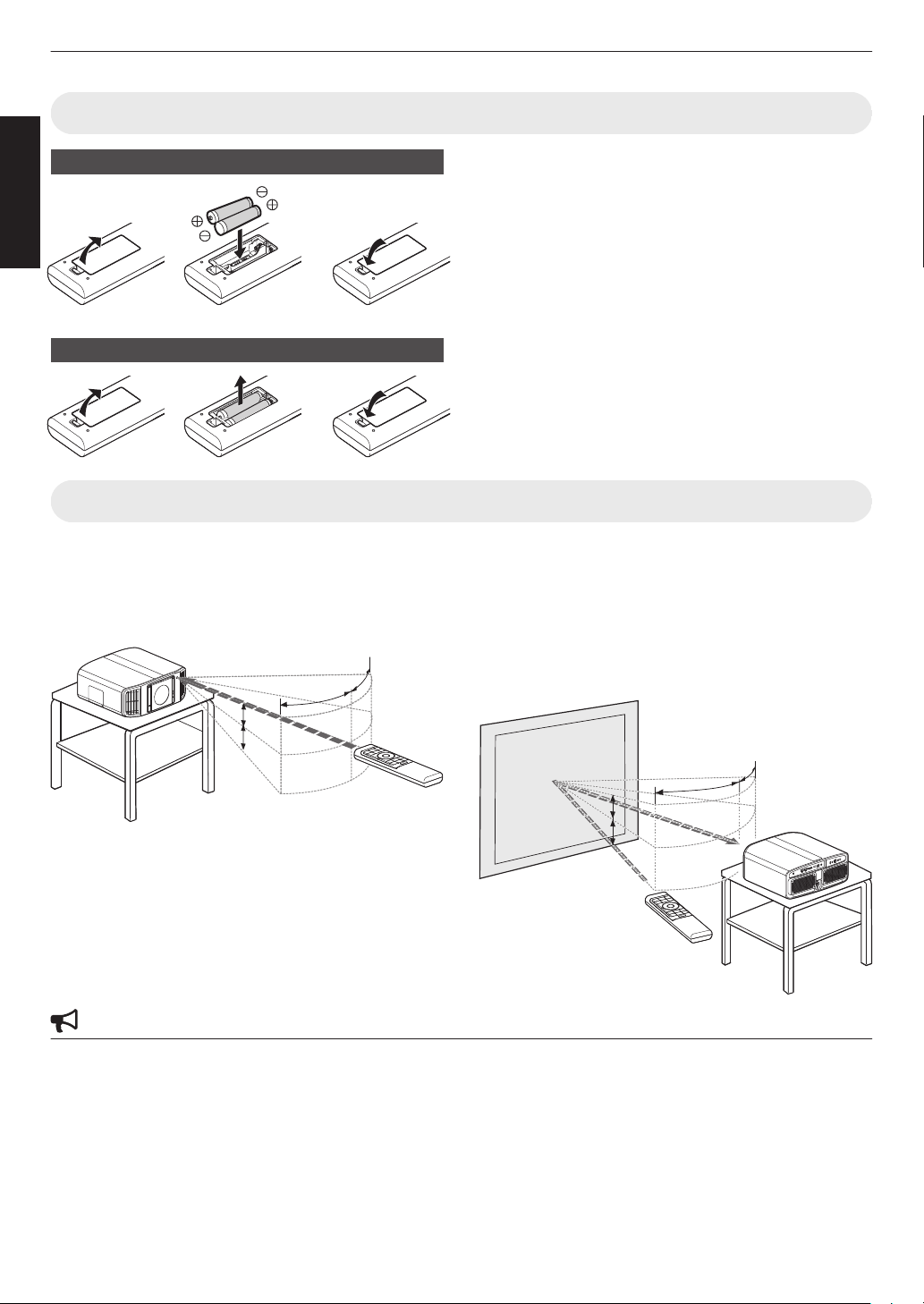
30°
30°
20°
20°
Remote Control
This unit
A
B
30°
30°
20°
20°
20°
20°
20°
20°
Screen
Remote Control
This unit
Getting Started
Loading Batteries into the Remote Control
Loading the batteries
Removing the batteries
Effective Range of Remote Control Unit
0
the
remote control has to be brought closer to the unit
If
to operate, it means that the batteries are wearing out.
Replace the batteries with new ones (AAA).
0
Insert the batteries according to the t s marks.
Be sure to insert the s end first.
When removing the battery, do so from the t
0
If an error occurs while using the remote control,
end.
remove the batteries and wait for five minutes. Load
the batteries again and operate the remote control.
When aiming the remote control toward the sensor on this
(front
unit
or rear), ensure that the distance to the sensor
is within 7 m.
If the remote control fails to work properly, move closer
to this unit.
Control through reflection off a screen, etc.
Ensure that the total of distance A (between this unit and
the screen) and distance B (between the remote control
and the screen) is within 7 m.
* As the efficiency of signals reflected from the remote
control unit varies with the type of screen used, the
operable distance may decrease.
CAUTION
0
Do not put the remote control in a place with an exposure to direct sun light or high temperature. It may deformed
due to heat, or the internal components may be adversely affected resulting in fire hazard.
0
Remove the batteries from the remote control when storing the remote control. Storing the remote control for a
prolonged period without removing the batteries can cause battery leakage.
18
Page 19
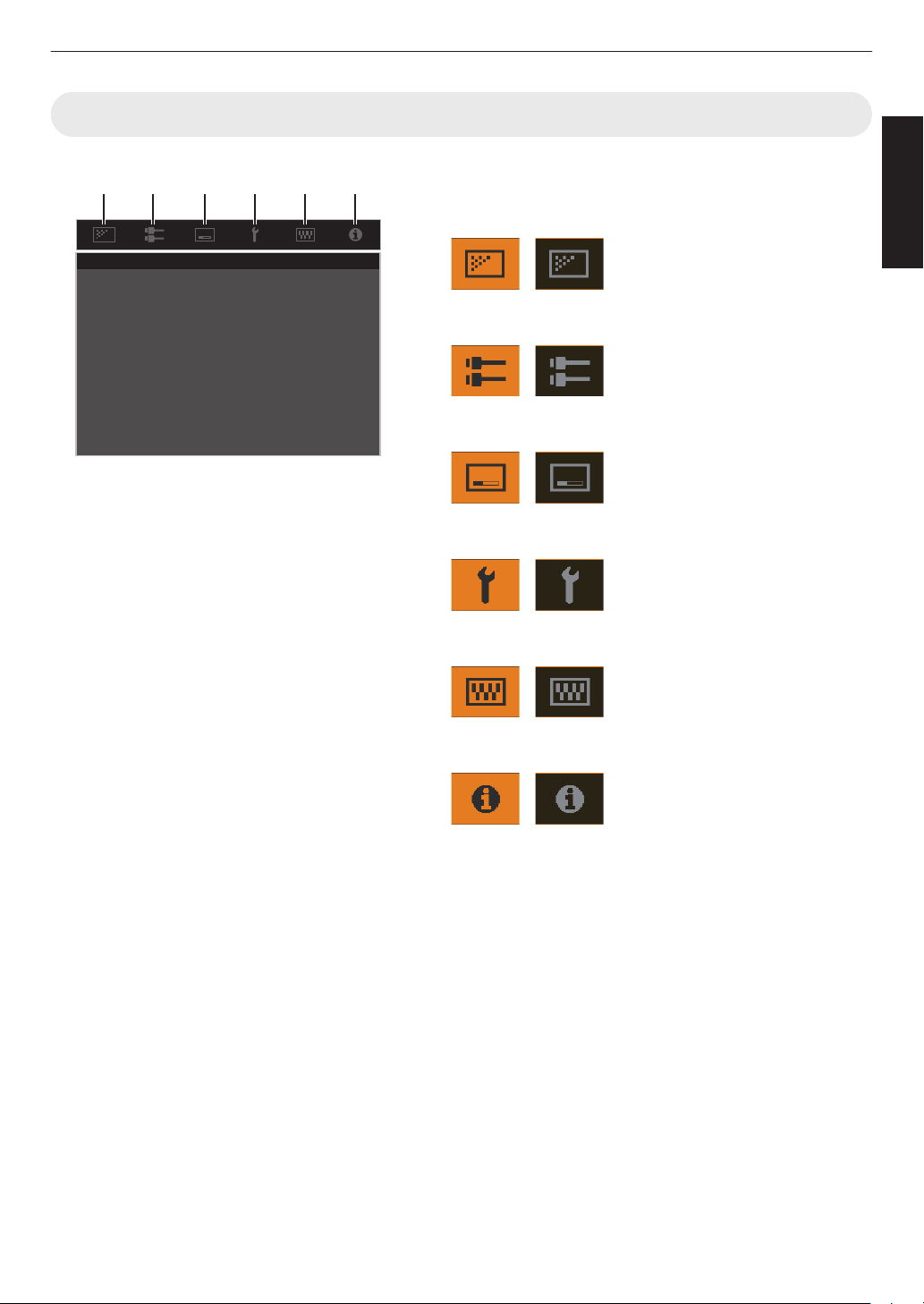
Menu
A B C D E F
Select the icon at the top of the menu to display its corresponding
setting item as shown below.
A
Picture Adjust
B
Input Signal
C
Installation
D
Display Setup
Getting Started
E
Function
F
Information
19
Page 20
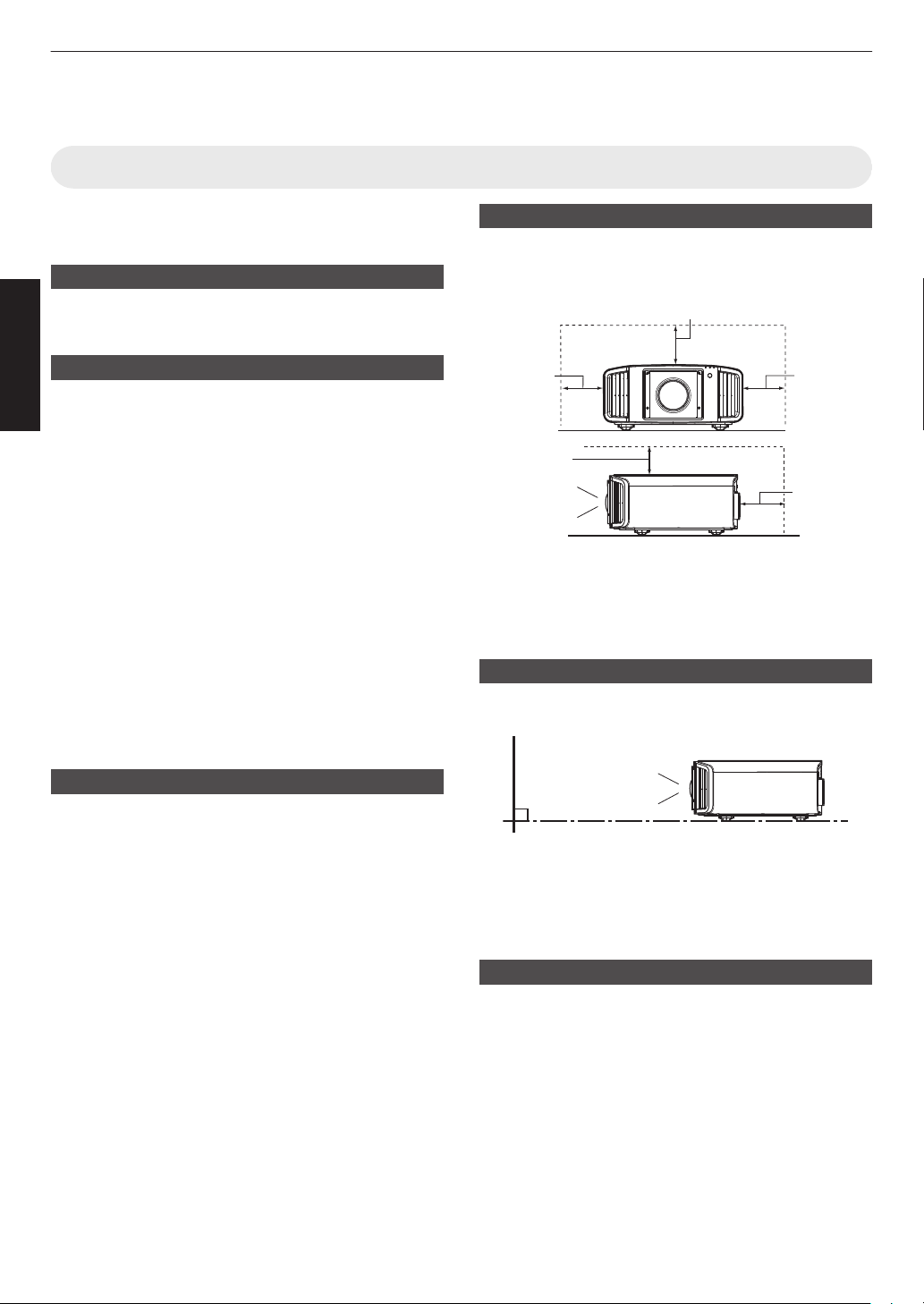
Installing the Projector
Front
150 mm
and above
200 mm
and above
300 mm
and above
300 mm
and above
150 mm and above
Screen
Front
Precautions during Installation
Please read the following carefully before installing this
unit.
When carrying this unit
This unit is heavy in weight. Please ensure that there are
at least two persons carrying it.
Set up
Do not install at the following
This unit is a precision device. Please refrain from
installing or
it may cause fire or malfunction.
0
Dusty, wet and humid places
0
Places subject to oily smoke or cigarette smoke
0
On top of a carpet or bedding, or other soft surfaces
0
Places exposed to direct sunlight
0
Places with a high or low temperature
0
Do not install this unit in a room that is oily or subject
to
oiliness can have a long-term impact on this unit.
* This unit produces a great amount of heat, and is
designed to take in cool air to cool its optical
components. Using the unit at the above locations
may cause dirt to attach to the light path, thereby
resulting in dark images or dull colors.
* Dirt that sticks to the optical components cannot be
removed.
using it at the following locations. Otherwise,
cigarette
smoke. Even a small quantity of smoke or
Maintain clearance from the wall, etc.
As the unit discharges a large amount of heat, install it
with adequate
below.
Leave the front area of the unit unblocked.
If there is any obstructing object in front of the exhaust
vent, hot air will flow back to the unit and cause it to heat
up. Hot air flowing out of the unit may cast shadows on
the screen (heat haze phenomenon).
clearance from the surroundings as shown
Installing the screen
Install the unit and the screen such that they are
perpendicular to each other.
Using the projector
There is no particular limitation on the positioning of the
projector during installation.
You can install at your preferred angle.
20
0
Please choose a screen material with non-uniform
patterns. Uniform
interference patterns to occur.
0
In this case, you can change the size of the screen to
make the interference patterns less noticeable.
patterns such as checks may cause
Using the projector at a high altitude
When using this unit at a location that is higher than 900
m above sea level (low air pressure), set the “High
Altitude Mode” to “On”. (P. 41)
Page 21
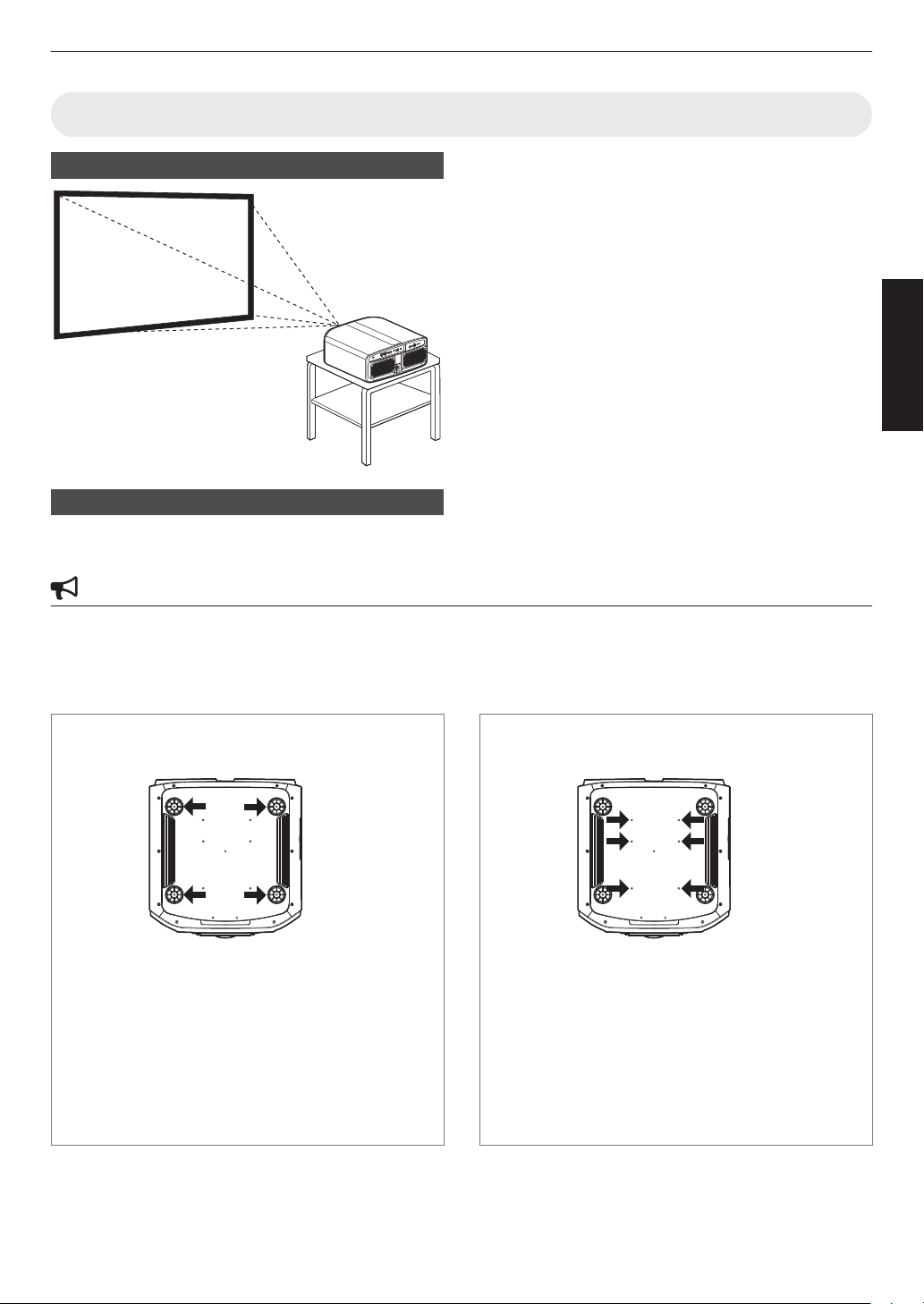
Precautions during Mounting
Rear
Front
Rear
Front
0
Securing (mounting) the projector
Securing the projector (directly mount)
For directly mounting projectors to a stand for motion or non-motion systems, remove the four feet from the base of the
projector and use the inner six mounting screw holes (see pictures below).
CAUTION
Use ONLY the fixing screws specified for mounting the projector. Using any screws other than those specified can
cause damage and malfunction to the projector. NEVER insert the four outer feet into the inner screw holes, as the
length of
or failure can occur.
the screws are to long and will cause damage to the unit. If the mounting instructions are not followed, issues
When this unit is to be mounted to a fixed position for
use, install it horizontally.
0
Make
sure
to secure the main unit to prevent accidents
such as during an earthquake.
Set up
Non-Motion Applications
Outer 4 screw holes can be used
Screw Specifications
0
M5 (screw pitch 0.8)
0
screw
The
not exceed 15 to 25mm.
0
The length of the screw will be determined by the
depth of the projector mounting plate.
Example 20 to 30mm must be used.
0
Torque 1.5Nm to 2.0Nm.
length into the body of the projector must
If the plate is 5mm thick a screw between
Motion Applications
Inner 6 Screw holes must be used
Screw Specifications
0
M5 (screw pitch 0.8)
0
screw
The
not exceed 9 to 13mm.
0
The length of the screw will be determined by the
depth of the projector mounting plate.
Example 14 to 18mm must be used.
0
Torque 1.5Nm to 2.0Nm.
length into the body of the projector must
If the plate is 5mm thick a screw between
21
Page 22
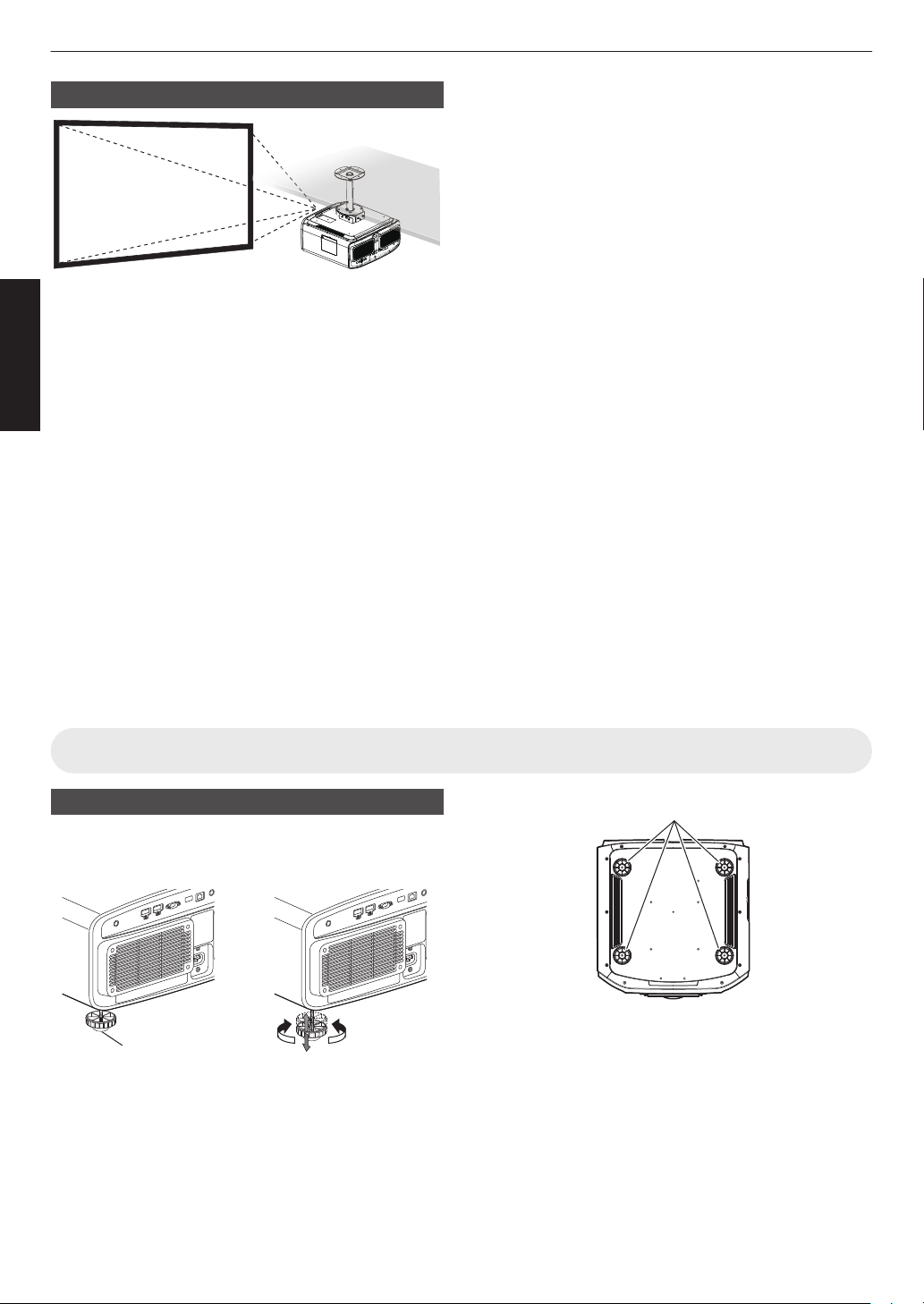
Securing the projector (ceiling mount)
ContractExtend
Feet
4 Locations
0
Be sure to ask your dealer to install the unit for you.
Set up
Installing the unit on your own may cause the unit to
fall resulting in injury.
0
Take the necessary actions to prevent the main unit
from falling off such as during an earthquake.
0
Regardless
of
the warranty period, JVC is not liable for
any product damage caused by mounting the unit with
non-JVC ceiling fittings or to an environment that is not
suited for ceiling mount.
0
When using the unit with it suspended from a ceiling,
pay attention
to the surrounding temperature. When a
heater is in use, the temperature around the ceiling
may be higher than expected.
0
To attach
the unit to the ceiling mount bracket, set the
torque between the range of 1.5N m to 2.0N m.
Tightening with torque exceeding the above range
may cause damage to the unit, which may result the
unit to fall.
0
When reusing the ceiling mount bracket of an old
model, consult the specialist to check if there are any
issues with the surrounding space and increase in
weight.
Adjusting the Position
Adjusting the elevation angle of the projector
The height and inclination of the unit (0 to 5 mm) can be
adjusted by turning the feet.
Lift the unit and adjust the four feet.
22
Page 23
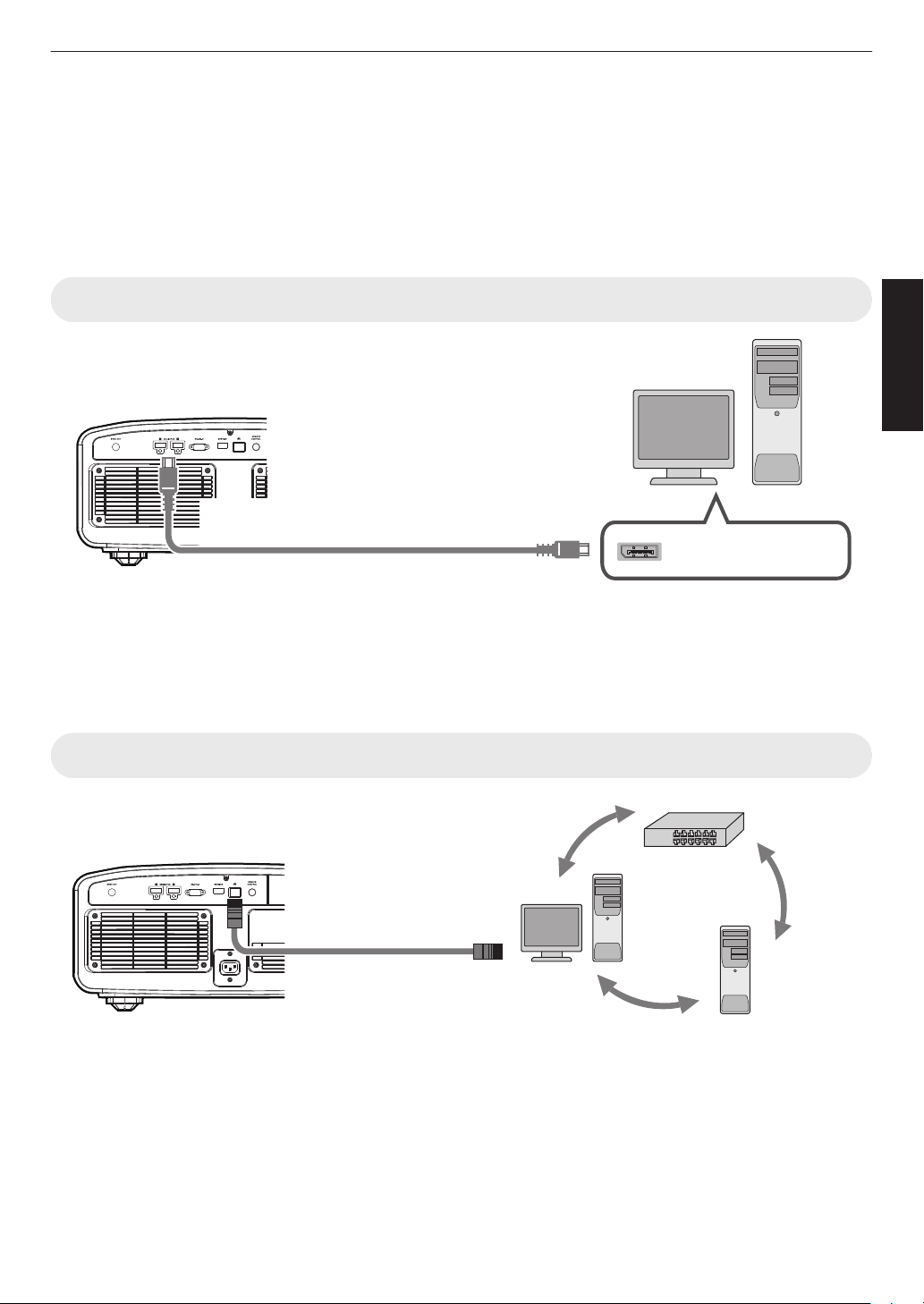
Connecting the Projector
DisplayPort Terminal
This Unit
PC, etc.
DisplayPort Cable (Sold Separately)
To [DisplayPort 1] to [DisplayPort 2]
Input Terminals
Desktop PC, etc.
Server
Hub
Network
Connection Cable
(Sold Separately)
This Unit
To [LAN] Terminal
0
Do not turn on the power until connection is complete.
0
connection
The
the device to be connected.
0
This projector is used for projecting images. To output the audio of connected devices, please connect a separate
audio output device, such as an amplifier or speaker.
0
Some cables cannot be connected to this unit due to the size of their connector cover.
Connecting to the DisplayPort Terminals
0
For single-channel input signals, connect to either [DisplayPort 1] or [DisplayPort 2] input terminals.
0
For two-channel input signals, connect to the [DisplayPort 1] and [DisplayPort 2] input terminals.
Æ “Types of Possible Input Signals” (P. 62)
0
Video images may not appear if a cable that does not support HBR2 is used. Use a cable that supports HBR2.
0
When disconnecting the DisplayPort cable, make sure to release the latch and unplug the cable.
procedures differ according to the device used. For details, please refer to the instruction manual of
Set up
Connecting to the LAN Terminal
0
The network is used to control this unit. It is not used for sending or receiving video signals.
0
Please contact your network administrator for information concerning the network connection.
0
For more information on control, please refer to “External Control”P. 55.
23
Page 24
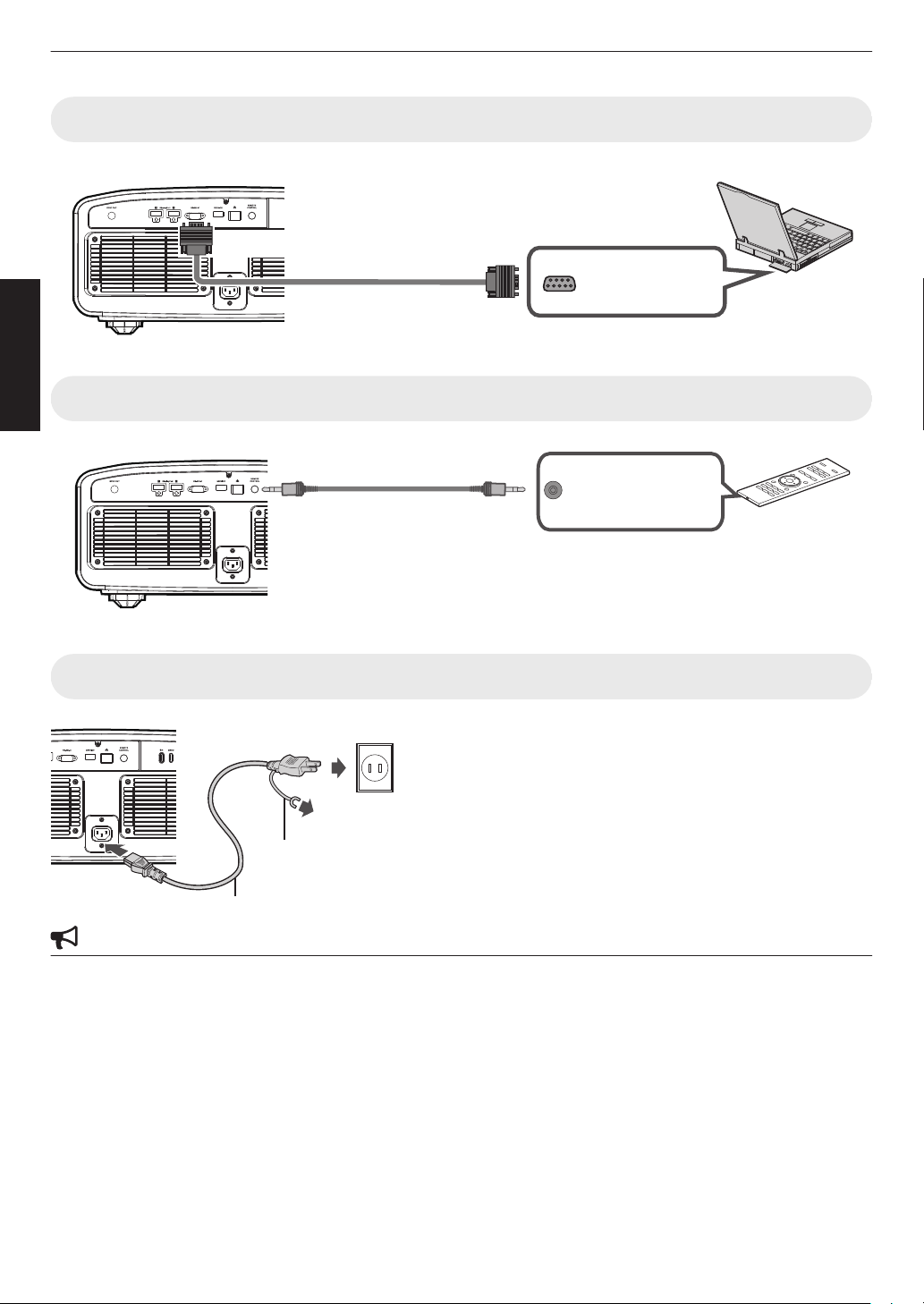
RS-232C Terminal
Laptop, etc.
RS-232C Connection Cable
(Sold Separately)
To [RS-232C] Terminal
This Unit
This Unit
Wired Remote Controller
(Sold Separately)
Connection Cable
(Sold Separately)
To [REMOTE] Terminal
A
B
Ground Cable
To Ground
Power Cord (Supplied)
Set up
Connecting to the RS-232C Terminal
0
For more information on control, please refer to “External Control”P. 55.
Connecting to the REMOTE Terminal
0
For more details on the wired remote controller and connection cable, please consult your dealer.
24
Connecting the Power Cord (Supplied Accessory)
A
Connect
the main unit
B
Insert the supplied power plug into the wall outlet.
Precautions to prevent fire and electric shock
0
The power consumption of this unit is large. Please connect it directly to the wall outlet.
0
When you are not using the projector, please unplug the power cord from the outlet.
0
Connect it using only the power cord supplied.
0
Do not use a voltage other than the indicated power voltage.
0
Do not damage, break or modify the power cord. Do not place a heavy object on the power cord, or heat or pull it.
Doing so may damage the power cord.
0
Do not unplug the power cord with wet hands.
the
power cord supplied to the power input terminal on
Page 25
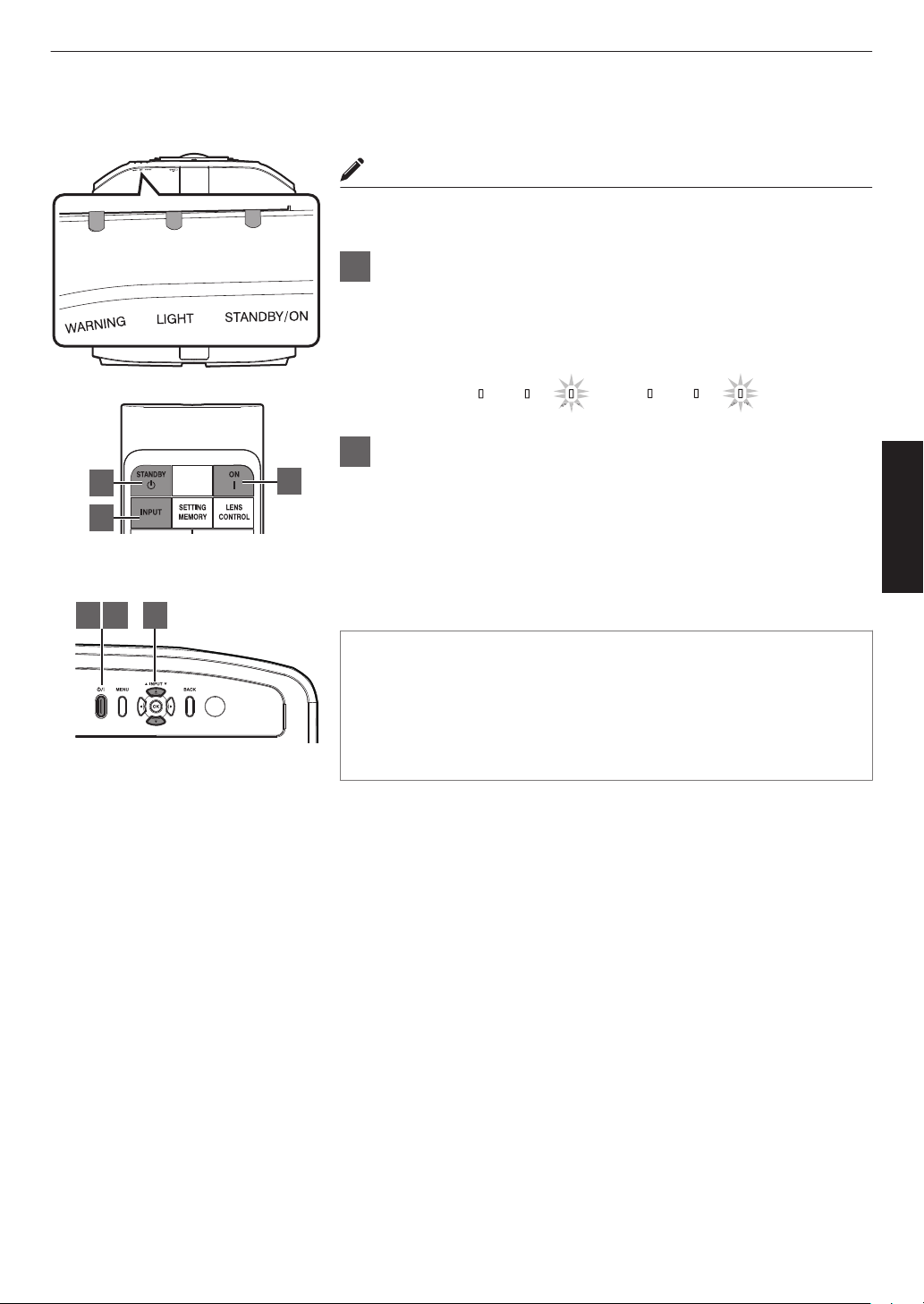
Viewing Videos
LIGHTWARNING
STANDBY/ON
LIGHTWARNING
STANDBY/ON
AN
AN
When LD block is starting up
“STANDBY/ON” lights up (green)
In standby state
“STANDBY/ON” lights up (red)
1
1 3 2
2
3
This unit
Remote Control
MEMO
0
Connect the power cord, and ensure that the “STANDBY/ON” indicator
lights up in red.
1
Turn on the power
Remote control: press the C [ON] button
Projector unit: press the A button
2
Choose the image to project
Press the [INPUT] button on this unit or remote control to switch the
input.
0
Pressing the button each time switches the setting in the following
sequence: “DisplayPort 1” " “DisplayPort 2” " “Dual”...
0
Play back the selected device to project the image.
* Refer to “Types of Possible Input Signals”P. 62.
Operate
To hide the image temporarily
Press the [HIDE] button on the remote control
0
The “STANDBY/ON” indicator light starts to blink in green. When “LED
Indication” is set to “Off”, the indicator does not blink.
0
Press the [HIDE] button again to resume display of the image.
0
The power cannot be turned off when the image is temporarily hidden.
25
Page 26

3
LIGHTWARNING
STANDBY/ON
LIGHTWARNING
STANDBY/ON
In standby state
“STANDBY/ON” lights up (red)
In the Cool-down mode
“STANDBY/ON” blinking (red)
0
Operate
0
0
0
Turn off the power
Remote control: press the B [STANDBY] button
Projector unit: press the A button
0
While the “Are you sure you want to turn off?” message is displayed, press the button again.
0
light
The
of the LD block goes off, and the “STANDBY/ON” indicator switches from a green light to a red blinking
light.
0
After the
light goes off, the fan will run for about 10 seconds to cool down the LD block (Cool-down mode). Do
not disconnect the power cable while cooling is in progress.
0
After about 10 seconds, the “STANDBY/ON” indicator switches from a blinking red to a solid red light.
CAUTION
The power cannot be turned off within approximately 30 seconds after it has been turned on.
The power cannot be turned on again while cooling is in progress (10 seconds).
Pull out the power plug when the unit is not to be used for a prolonged period of time.
indication of indicator differs from the description, refer to “Indicator Display on the Main Unit”P. 65 for details.
the
If
26
Page 27

Adjustments and Settings in the Menu
Pressing the [MENU] button displays the menu.
Press the [JKH I] keys to select an item, followed by pressing the [OK] button to confirm the selection.
List of Menu Items
Picture Adjust
I Picture Mode ................................................................................................................................................... P.
9 Sharpness .................................................................................................................................................. P. 29
9 FEDLC ....................................................................................................................................................... P. 29
9 Auto Intensity .............................................................................................................................................. P. 29
9 LD Current .................................................................................................................................................. P. 29
9 Aperture ..................................................................................................................................................... P. 29
9 User Name Edit .......................................................................................................................................... P. 30
I Color Management .......................................................................................................................................... P. 30
I Color Temp. ..................................................................................................................................................... P. 31
I Gamma ............................................................................................................................................................ P. 32
I Blur Reduction ................................................................................................................................................. P. 33
9 Clear Motion Drive ...................................................................................................................................... P. 33
9 Motion Enhance ......................................................................................................................................... P. 33
I Contrast ........................................................................................................................................................... P. 33
I Brightness ....................................................................................................................................................... P. 33
I Color ................................................................................................................................................................ P. 33
I Tint .................................................................................................................................................................. P. 33
29
Adjust/Set
Input Signal
I Input Level ....................................................................................................................................................... P.
I Color Space ..................................................................................................................................................... P. 34
I Channel Hide ................................................................................................................................................... P. 34
34
27
Page 28

Installation
I Lens Control .................................................................................................................................................... P.
9 Focus ......................................................................................................................................................... P. 35
9 Zoom .......................................................................................................................................................... P. 35
9 Shift ............................................................................................................................................................ P. 35
9 Image Pattern ............................................................................................................................................. P. 35
I Pixel Adjust ...................................................................................................................................................... P. 37
9 Adjust ......................................................................................................................................................... P. 37
9 Adjust Area ................................................................................................................................................. P. 37
9 Adjust Color ................................................................................................................................................ P. 37
9 Adjust Pattern ............................................................................................................................................. P. 37
9 Adjust Pattern Color ................................................................................................................................... P. 37
9 Adjust (Pixel) .............................................................................................................................................. P. 37
9 Adjust (Fine) ............................................................................................................................................... P. 37
9 Reset .......................................................................................................................................................... P. 37
I Mask ................................................................................................................................................................ P. 41
I Installation Style ............................................................................................................................................... P. 41
I LED Indication ................................................................................................................................................. P. 41
I High Altitude Mode .......................................................................................................................................... P. 41
Display Setup
I Back Color ....................................................................................................................................................... P. 42
I Menu Position .................................................................................................................................................. P. 42
I Signal Display .................................................................................................................................................. P. 42
I Logo ................................................................................................................................................................ P. 42
Adjust/Set
Function
I Sync Out .......................................................................................................................................................... P. 43
I
Off Timer .......................................................................................................................................................... P. 43
I Network ........................................................................................................................................................... P. 43
I Remote Code .................................................................................................................................................. P. 44
I Hide Mode ....................................................................................................................................................... P. 44
I Software Update .............................................................................................................................................. P. 44
35
Information
I Information ....................................................................................................................................................... P.
28
45
Page 29

Picture Adjust
Picture Mode
You can adjust the image quality according to the type of video image you are viewing.
Setting Description
Natural Image quality that focuses on natural color and gradation reproduction. Suitable
Dynamic This is the picture setting best suited for viewing the picture in a room that cannot
User 1 to User 6 Enables user-defined image quality data to be saved and retrieved.
You can configure the following setting items by pressing the [MENU] button to display the menu, followed by selecting
“Picture Adjust” " “Picture Mode” and pressing the [OK] button.
Sharpness
The sharpness of the image can be adjusted.
0
Setting: 0 (low sharpness) to 50 (high sharpness)
FEDLC
Expands the dynamic range by controlling the LD current based on information superimposed on the image data.
Setting Description
Off Deactivates the function. LD current is the value configured in “LD Current” or the
On Activates the function.
* This item cannot be set when “Auto Intensity” is set to “On”.
for displaying video images in general.
be made completely dark.
current value controlled by “Auto Intensity”.
Adjust/Set
Auto Intensity
Controls the LD current value to maintain the projector brightness at a constant level.
Setting Description
Off Light intensity is manually set.
On Light intensity will be constant.
* If the “Aperture” setting is changed, the light intensity does not remain constant even when “On” is set.
* This item cannot be set when “FEDLC” is set to “On”.
LD Current
Controls the brightness of the light source by controlling the LD current.
0
Setting range: 38 to 118.5
This function is disabled when “Auto Intensity” is set to “On” or when “FEDLC” is set to “On”.
*
Aperture
For changing the brightness through controlling the aperture.
0
Setting range: -7 (stops down) to 0 (opens up)
29
Page 30

User Name Edit
User 1
}
?
.
y
l
Y
L
{
=
,
x
k
X
K
]
/
0
w
j
W
J
[
-
9
v
i
V
I
>
+
8
y
h
U
H
<
*
7
t
g
T
G
)
&
6
s
f
S
F
(
%
5
r
e
R
E
~
$
4
q
d
Q
D
|
#
3
p
c
P
C
;
"
2
o
b
O
B
\
^
z
M
Z
m
@
:
!
1
n
a
N
A
Name
After entry is complete, select
“OK” and press the [OK] button
Selection Cursor
Input Cursor
OKAll ClearClear
User Name Edit
Space
0
0
0
0
HIDE
A
B
MagentaBlue
Cyan
Green Yellow
Red
Clockwise rotation: -
Counterclockwise rotation: +
Axis Position (Image)
Adjustable range when
Red is selected: ± 30°
with Red as the center
Red
On
Before
Brightness
Saturation
Hue
Axis Position
Color Selection
Color Management
Reset
Color Management
You can edit the “User 1” to “User 6” names in the Picture mode.
0
Characters that are usable include alphabets (upper or lower case), numeric characters, and symbols.
0
Enter not more than 10 characters.
Color Management
Each of the colors is adjustable according to the user’s preference.
Select the “Picture Adjust” " “Color Management”
1
Set “Color Management” to “On”, and press the [OK] button
2
Adjust/Set
Adjust to the preferred color
3
A
Select “Color Selection”, and press the H I
select the color to adjust
0
For color adjustment, select the color from the
following: “Red”, “Yellow”, “Green”, “Cyan”, “Blue”,
“Magenta”.
B
Adjust the selected color
Item
Axis Position -30 to 30 Fine-tune the position
Hue -30 to 30 Adjusts the hue (color
Saturation -30 to 30 Adjusts the color
Brightness -30 to 30 Adjusts the
0
Selecting “Reset” resets all the adjustment data.
0
Pressing
enables you to check the image before
adjustment. Press the [HIDE] button again to
return to the adjustment screen.
Press the [MENU] button to exit
4
30
Setting Range
Description
of the central axis of
the selected color.
tone).
saturation (vividness).
-30 (dull) to +30 (vivid)
brightness.
-30 (dark) to +30
(bright)
the
[HIDE] button on the remote control
menu, and press the [OK] button.
keys to
Page 31

Color Temp.
For setting the color temperature of the video image.
0
The selectable “Color Temp.” settings vary according to “Picture Mode”.
“Color Temp.”
Color Temp. Description
6500K Increasing the value enhances the blue tone of the video image, while decreasing
7500K
High Bright Color temperature that gives priority to brightness.
Custom 1 to Custom 2 The color temperature of video images can be adjusted manually and saved as
the value enhances the red tone.
one of the three customized settings.
List of selectable “Color Temp.” according to “Picture Mode”
Picture Mode Color Temp.
Natural
User 1 to User 6
Dynamic High Bright
6500K
7500K
High Bright
Custom 1 to Custom 2
Correction Value
For setting the base color temperature for the adjustment of “Gain Red” / “Gain Green” / “Gain Blue” / “Offset Red” /
“Offset Green” / “Offset Blue” when one of the “Custom 1” to “Custom 2” setting is selected in “Color Temp.”.
0
If the color profile is imported using the calibration software, select “Default”.
0
The selectable correction values vary according to “Picture Mode”. (Refer to the table below.)
Adjust/Set
List of selectable “Correction Value” according to “Picture Mode”
Picture Mode Correction Value
Natural
User 1 to User 6
Dynamic Not selectable
6500K
7500K
High Bright
Default
Gain Red / Gain Green / Gain Blue
Adjusts each color in the bright parts of the video image.
0
Setting range: -255 (reduces the red/green/blue tone) to 0 (no adjustment)
Offset Red / Offset Green / Offset Blue
Adjusts each color in the dark areas of the video image.
0
Setting
-50 (reduces the red/green/blue tone) to 0 (no adjustment) to +50 (enhances the red/green/blue tone)
range:
31
Page 32
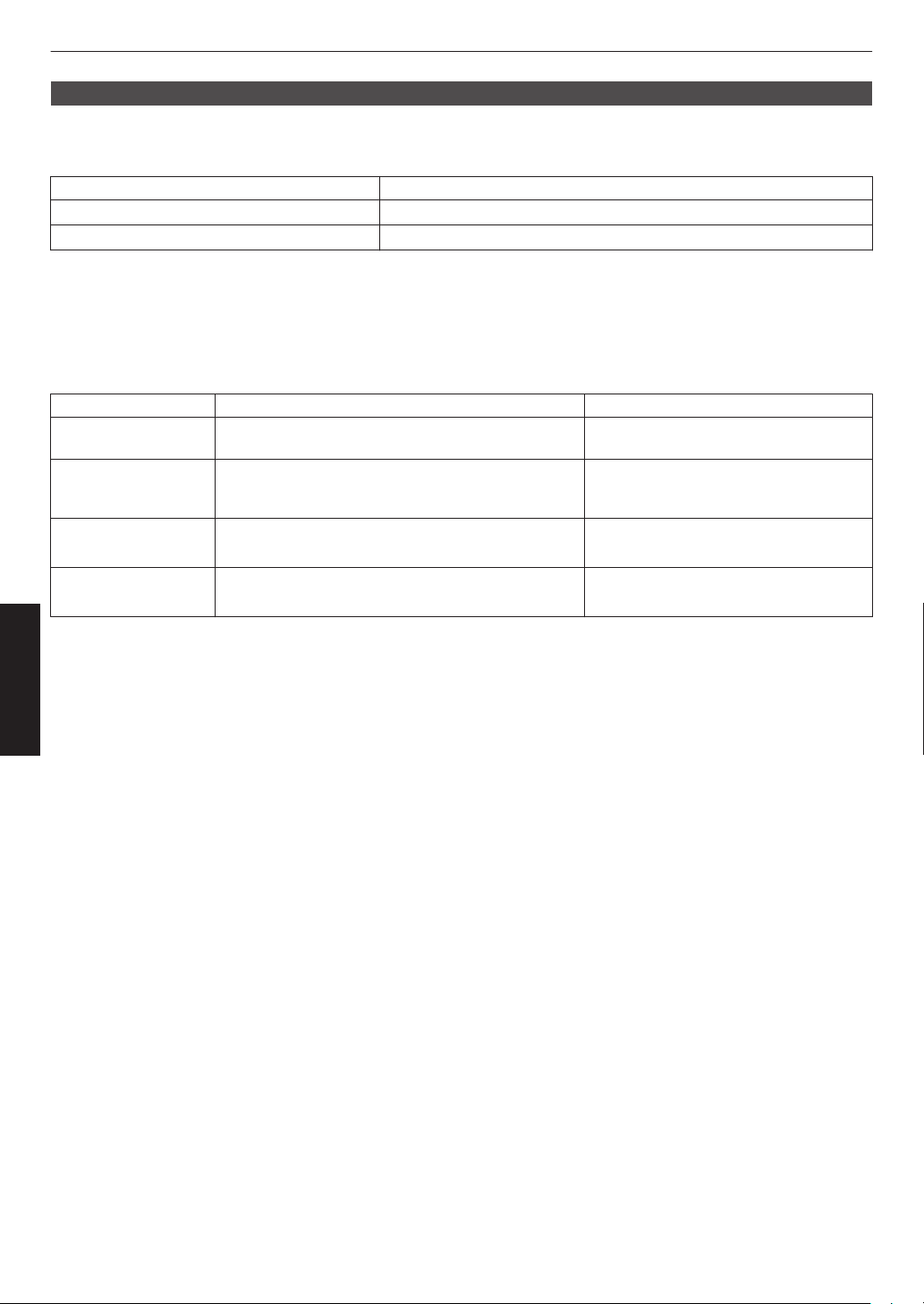
Gamma
You can adjust the output value of the projected image with respect to the video signal input.
“Gamma”
Gamma Description
2.2 The gamma is set to “2.2”.
Custom 1 to Custom 3 Enables fine adjustment of gamma according to preference.
You can perform fine adjustments based on the selected gamma adjustment setting.
Correction Value
For configuring the gamma to be used as the basis for adjustment when one of the “Custom 1” to “Custom 3” settings
is selected in “Gamma”.
Adjustment item and its setting
Item Description Setting
Color Selection For selecting the color for adjusting “Picture Tone”,
“Dark Level” and “Bright Level”.
Picture Tone Adjusts the overall brightness automatically for a
well-balanced result without compromising the
gradation of the image.
Dark Level Adjusts the dark areas of the input image.
0
To do so, use the H I keys to move the cursor.
Bright Level Adjusts the bright areas of the input image.
0
To do so, use the H I keys to move the cursor.
Adjust/Set
When “Correction Value” is set to “Import”
0
By selecting
“Import” for “Correction Value”, the gamma data created externally can be selected as the base setting
value for adjustment.
0
The factory setting for “Import” is “2.2”.
0
can
You
use the calibration software to customize the gamma data adjustment, and import the created gamma data.
Please check with your authorized dealer for details.
White / Red / Green / Blue
-16 (darkens image for an underexposed
effect) to +16 (brightens image for an
overexposed effect)
-7 (darkens the shadows) to +7
(brightens the shadows)
-7 (darkens the highlights) to +7
(brightens the highlights)
32
Page 33
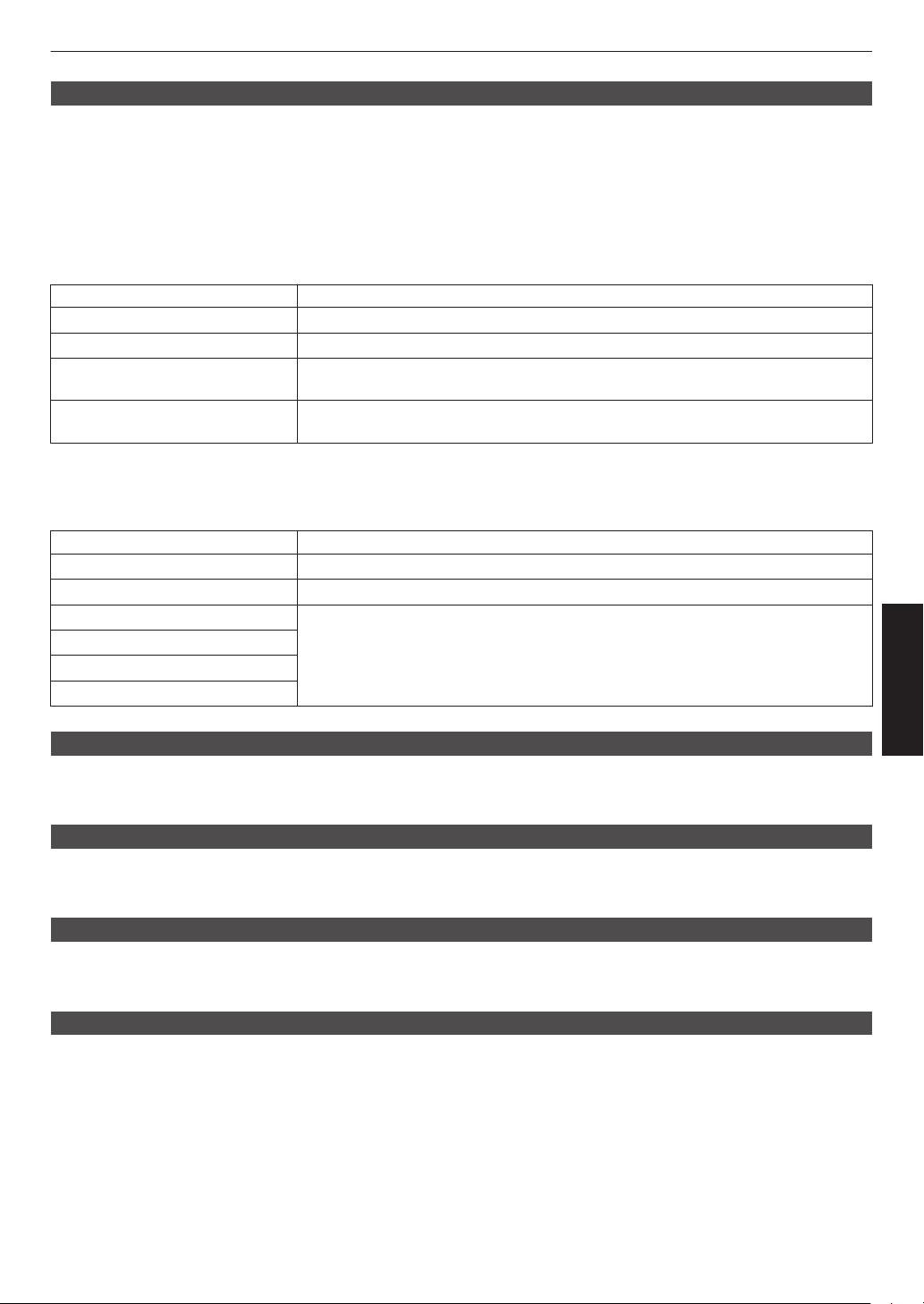
Blur Reduction
For reducing the after-image, which occurs in a fast-moving scene.
0
Blur Reduction is grayed out and cannot be adjusted when signal is out of range or when detecting the input.
Clear Motion Drive
For reducing the after-image, which occurs in a fast-moving scene.
0
Pressing the [C.M.D.] button each time switches the mode in the following sequence: “Off” " “Mode 1” " “Mode
2” " “Mode 3”"“Off”...
* C.M.D. is the abbreviation for Clear Motion Drive.
Setting Description
Off Turns Off the blur reduction features.
Mode1 Applies black insertion to reduce blurriness in the video images slightly.
Mode2 Applies black insertion to reduce blurriness in the video images moderately.
The video images are slightly darkened in this mode.
Mode3 Applies black insertion to minimize blurriness in the video images.
The screen may flicker in this mode.
Motion Enhance
You can reduce motion blur with this function enhancing the response of D-ILA image devices.
If the image outline is unnatural, set this item to “Off”.
Setting Description
Off Does not perform correction.
On Reduces image blurring.
Gain
Red
Green
Blue
When Motion Enhance is set to “On”, the overall intensity is adjusted using Gain,
while adjustment of each color is performed using Red/Green/Blue.
Adjust/Set
Contrast
For adjusting the white level point to avoid clipping or over saturation.
0
Setting range: -50 (little difference in brightness) to +50 (large difference in brightness)
Brightness
For adjusting the black level point to avoid clipping or over saturation.
0
Setting range: -50 (darker) to +50 (brighter)
Color
For adjusting the color density of the video image.
0
Setting range: -50 (lighter) to +50 (deeper)
Tint
For adjusting the hue of the video image.
0
Setting range: -50 (reddish) to +50 (greenish)
33
Page 34
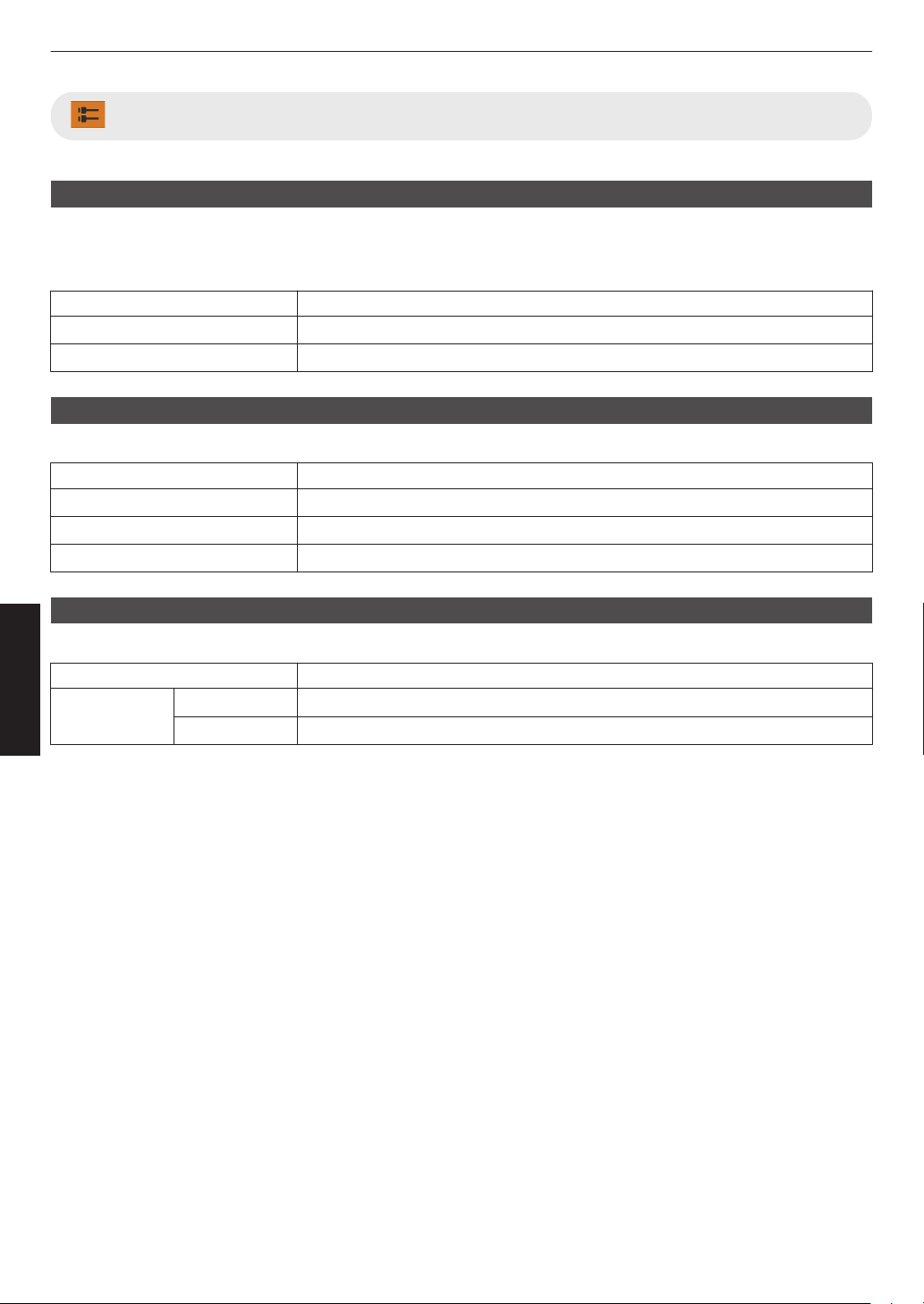
Input Signal
Input Level
For setting the dynamic range (gradation) of the video input.
0
If the dynamic range is not appropriate, the bright areas become overexposed, and the dark areas become
underexposed.
Setting Description
16-235 (Video) Select this setting if you are inputting video signals (dynamic range: 16 - 235).
0-255 (PC) Select this setting if you are inputting PC signals (dynamic range: 0 - 255).
Color Space
For setting the color space of the input signal.
Setting Description
YCbCr444 Select this setting when inputting YCbCr (4:4:4) video signals.
YCbCr422 Select this setting when inputting YCbCr (4:2:2) video signals.
RGB Select this setting when inputting RGB video signals.
Channel Hide
Adjust/Set
A function for configuring whether to display video images for each DisplayPort input terminal.
DP 1
DP 2
Setting Description
Off Displays video images with the Hide function disabled.
On Enables the Hide function and does not display video images.
34
Page 35

Installation
Focus
Shift (Screen Position)
Adjustment
Zoom (Screen Size)
Adjustment
ABCD
ABCD
ABCD
Focus Adjustment
Lens Control
Focus / Zoom / Shift
For adjusting the lens according to the projection position
MEMO
To use the Shift function, a motorized lens shift unit is required. For details on installing the motorized lens shift unit
(sold separately), refer to the instruction manual of the motorized lens shift unit.
Motorized lens shift unit (product no.: PK-MLS01)
Press the [LENS CONTROL] button, and use the [JKH I] keys to adjust Focus,
1
Zoom (screen size), and Shift (screen position)
0
Pressing the [LENS CONTROL] or [OK] button each time switches the mode in the following sequence:
“Focus” " “Zoom” " “Shift” " “Focus”...
Adjust/Set
0
the
driving range of the motorized lens shift unit is exceeded, the projected screen cannot be shifted anymore
If
when the lens reaches the end.
0
Pressing and holding the [JKH I] keys continuously after the projected screen cannot be shifted anymore
will overload the motor causing malfunction.
2
Press the [MENU] or [BACK] button to end adjustment
Image Pattern
For setting whether to display the lens adjustment pattern.
Setting Description
Off Displays external signals, and does not display the lens adjustment pattern.
On Displays the lens adjustment pattern.
35
Page 36
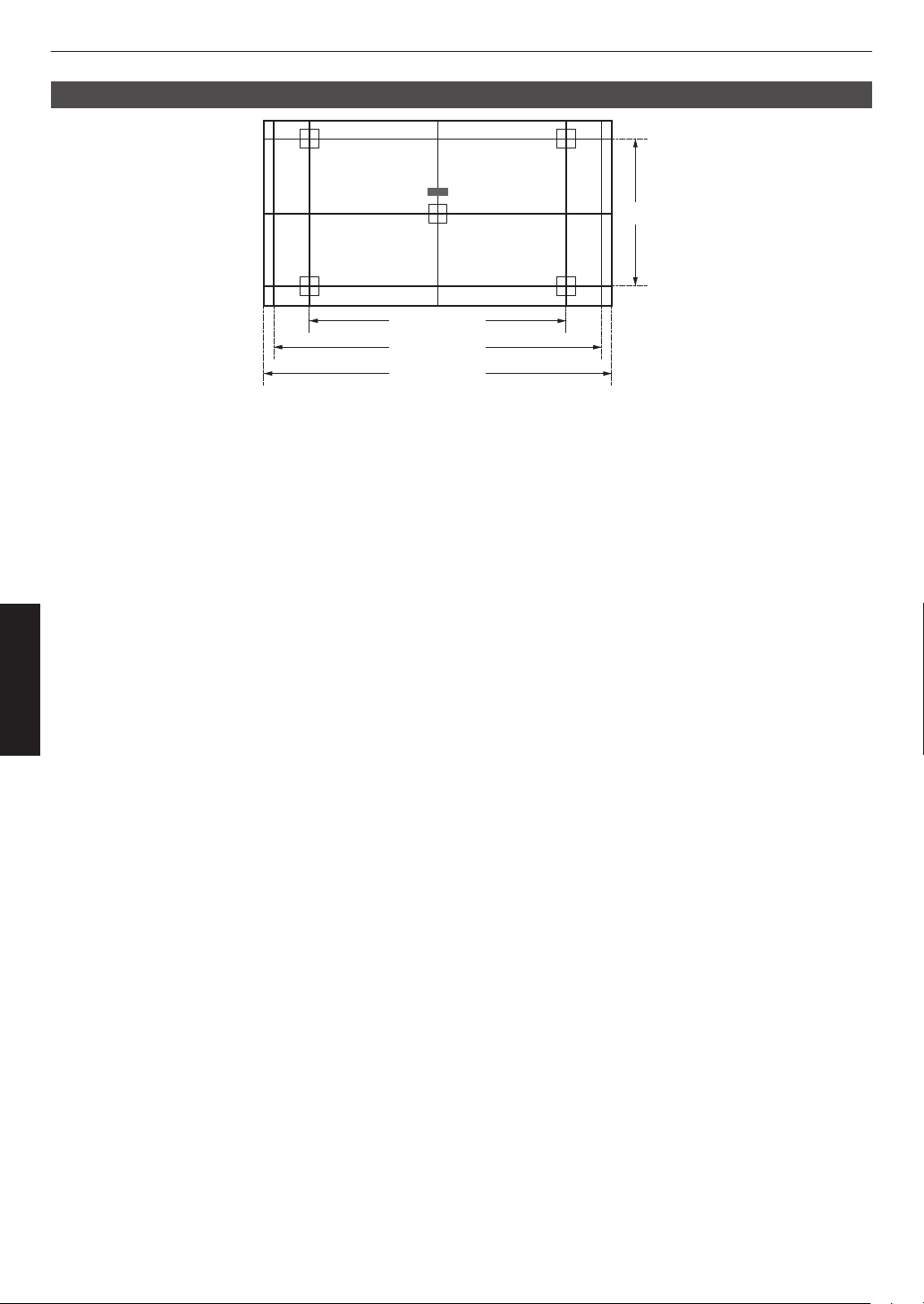
Adjustment Pattern Displayed on the Adjustment Screen
2.35:1
1.33:1 (4:3)
Focus
1.78:1 (16:9)
1.89:1 (17:9)
Adjust the display according to the viewing angle of the respective aspect ratios for the adjustment patterns.
* This is not displayed when “Image Pattern” is configured to “Off”.
Adjust/Set
36
Page 37
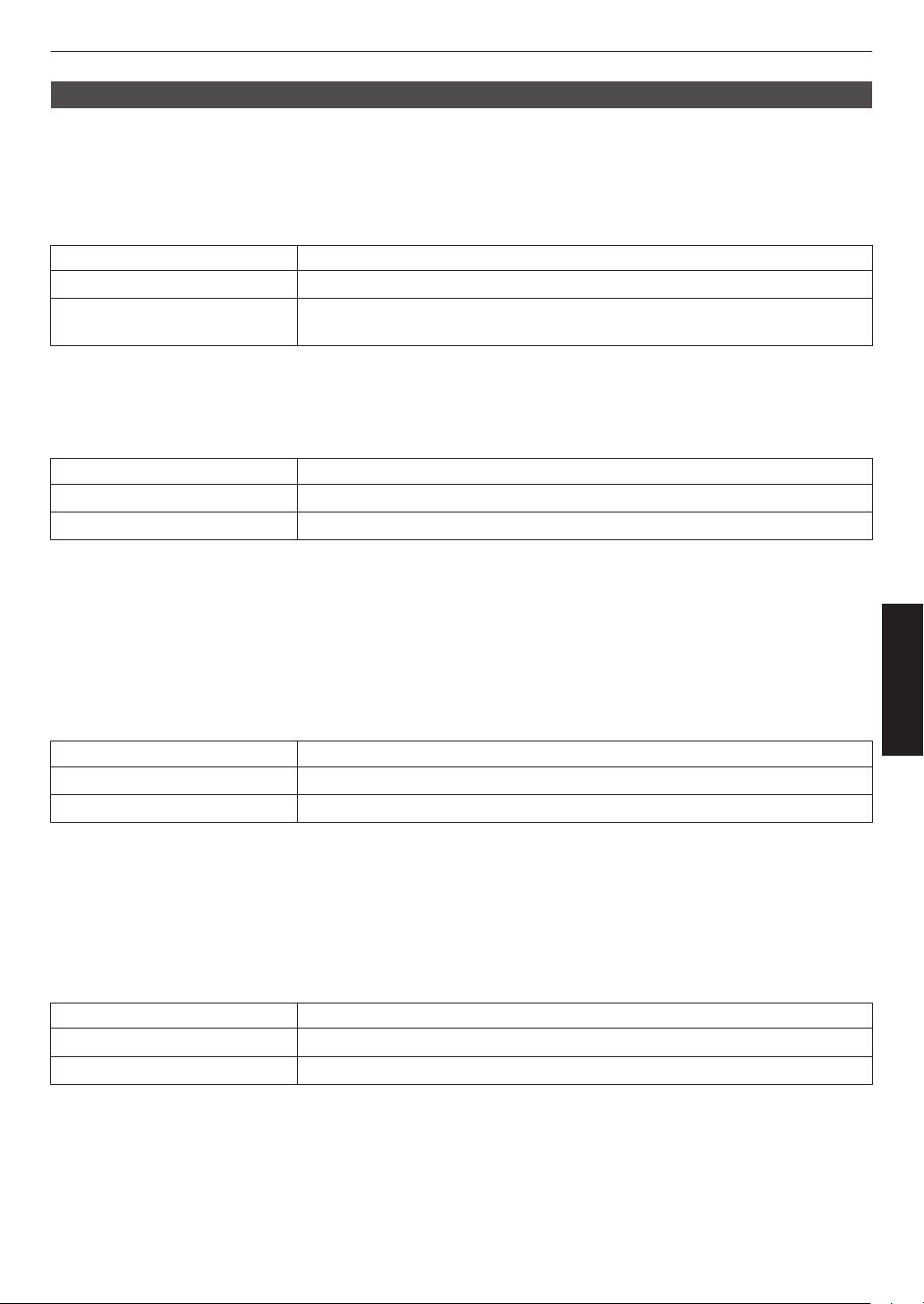
Pixel Adjust
For correcting the phase shifting between each RGB color by adjusting the pixel.
Adjust
For setting the adjustment feature to On or Off.
Adjust Area
Setting Description
Whole Adjusts the entire image.
Zone Enables fine adjustment of each area by dividing the screen evenly into 10 vertical
and horizontal zones.
Adjust Color
For selecting the color to adjust (“Red” or “Blue”).
Adjust Pattern
Setting Description
Off Displays the external signals without displaying the test pattern for adjustment.
On Displays the test pattern for adjustment.
Adjust Pattern Color
For setting the color of the adjustment pattern displayed during adjustment to “White” or “Yellow / Cyan”.
Adjust (Pixel)
When “Adjust Area” is set to “Whole”, adjustment can be made by moving in units of one pixel on the screen of the color
selected in “Adjust Color”.
Æ “Whole Adjust (Pixel) Operation Procedure” (P.
0
Adjustment cannot be made when “Adjust Area” is set to “Zone”.
Setting Description
H (Horizontal) Setting range: -2 (moves red/blue to the left) to +2 (moves red/blue to the right)
V (Vertical) Setting range: -2 (moves red/blue downward) to +2 (moves red/blue upward)
38)
Adjust (Fine)
When “Adjust Area” is set to “Whole”, adjustment can be made by moving in units of 1/8 pixel on the screen of the color
selected in “Adjust Color”.
Æ “Whole Adjust (Fine) Operation Procedure” (P. 39)
When “Adjust Area” is set to “Zone”, the screen is divided evenly into 10 vertical and horizontal zones, and fine
adjustment of each area is possible.
Æ “Zone Adjust Operation Procedure” (P. 40)
Setting Description
H (Horizontal) Setting range: -31 (moves red/blue to the left) to +31 (moves red/blue to the right)
V (Vertical) Setting range: -31 (moves red/blue downward) to +31 (moves red/blue upward)
Reset
Restores all pixel adjustment data to the factory default.
Adjust/Set
37
Page 38

Whole Adjust (Pixel) Operation Procedure
Adj.AreaPat.Col.Pixel/FineAdj.Col.
H 0
V 0
Red
Pixel Adjust
Back
Whole Adjust (Pixel)
BACK
ADVANCED
MENU
GAMMA
SETTINGS
C.M.D.
PICTURE
MODE
V (Vertical)
H (Horizontal)
Adjustment (Pixel) Window
Adjustment Pattern
Adj.AreaPat.Col.Pixel/FineAdj.Col.
H 0
V 0
Red
Pixel Adjust
Back
Whole Adjust (Pixel)
BACK
ADVANCED
MENU
GAMMA
SETTINGS
C.M.D.
PICTURE
MODE
Remote Control
Operation Guide
Color for
Adjustment
Pixel Adjustment Setting
For making general adjustments to slight color fringing in the horizontal/vertical directions of the video image.
A
Set “Adjust Area” to “Whole”
B
Select “Adjust Color” and “Adjust Pattern Color”
C
Select “Adjust (Pixel)”, and press the [OK] button
0
The Adjustment mode is activated, and the selected adjustment pattern and Adjustment (Pixel) window are
displayed.
D
Use the [JKH I] keys to move and adjust the vertical and horizontal pixels of the entire zone
0
The adjustment setting appears at the center of the Adjustment (Pixel) window.
Adjust/Set
E
After adjustment is complete, press the [BACK] button to exit the Adjustment mode
Remote Control Operation Guide
Button Name Function Description of Operation
[PICTURE MODE] Adj.Col. Changes “Adjust Color”.
[C.M.D.] Pixel/Fine Switches between “Adjust (Pixel)” and “Adjust (Fine)”.
0
Switches to “Adjust (Pixel)” when “Adjust Area” is set to “Zone”.
[GAMMA SETTINGS] Pat.Col. Changes “Adjust Pattern Color”.
[ADVANCED MENU] Adj.Area Switches “Adjust Area”.
0
A zone cursor appears on the adjustment pattern when the “Zone”
setting is selected.
38
Page 39
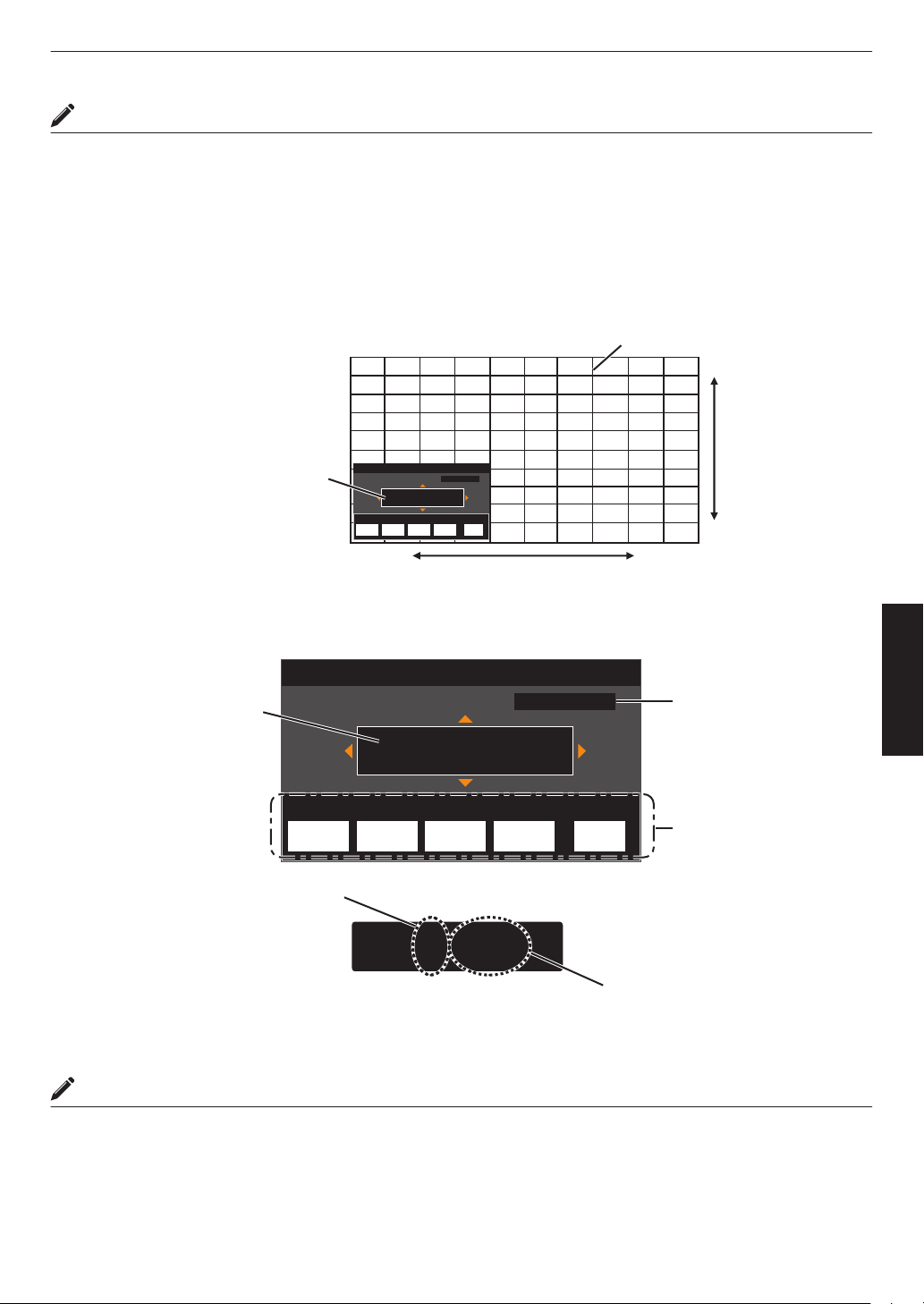
Whole Adjust (Fine) Operation Procedure
Adj.AreaPat.Col.Pixel/FineAdj.Col.
H 0( 0/ 0)
V 0( 0/ 0)
BACK
ADVANCED
MENU
GAMMA
SETTINGS
C.M.D.
PICTURE
MODE
Red
Whole Adjust (Fine)
Pixel Adjust
Back
V (Vertical)
H (Horizontal)
Fine Window
Adjustment Pattern
Adj.AreaPat.Col.Pixel/FineAdj.Col.
H 0( 0/ 0)
V 0( 0/ 0)
BACK
ADVANCED
MENU
GAMMA
SETTINGS
C.M.D.
PICTURE
MODE
H -20(-20 / -20)
V 5 ( 5 / 5)
Red
Whole Adjust (Fine)
Pixel Adjust
Back
Indicates the maximum and minimum
misalignment value of the entire screen.
(Max. / Min.)
Adjustment Setting
Remote Control
Operation Guide
Color for
Adjustment
Pixel Adjustment Setting
For making general adjustments on the misalignment of the entire screen using “Adjust (Pixel)”, followed by making
fine adjustments.
A
Set “Adjust Area” to “Whole”
B
Select “Adjust Color” and “Adjust Pattern Color”
C
Select Adjust (Fine), and press the [OK] button
0
The Adjustment mode is activated, and the selected adjustment pattern and Fine window are displayed.
0
The adjustable range may be smaller depending on the pixels being adjusted on the entire screen.
D
Use the [JKH I] keys to move and adjust the vertical and horizontal pixels of the entire zone
0
The adjustment setting appears at the center of the Fine window.
Adjust/Set
E
After adjustment is complete, press the [BACK] button to exit the Adjustment mode
MEMO
0
If both the maximum overall screen misalignment of H (horizontal direction) and V (vertical direction) are “31”, you
cannot select a value that is larger than the displayed setting even when the adjustment setting is lower than the
maximum value.
0
If the minimum overall screen misalignment is “-31”, you cannot select a value that is smaller than the displayed
setting even when the adjustment setting is higher than the minimum value.
39
Page 40
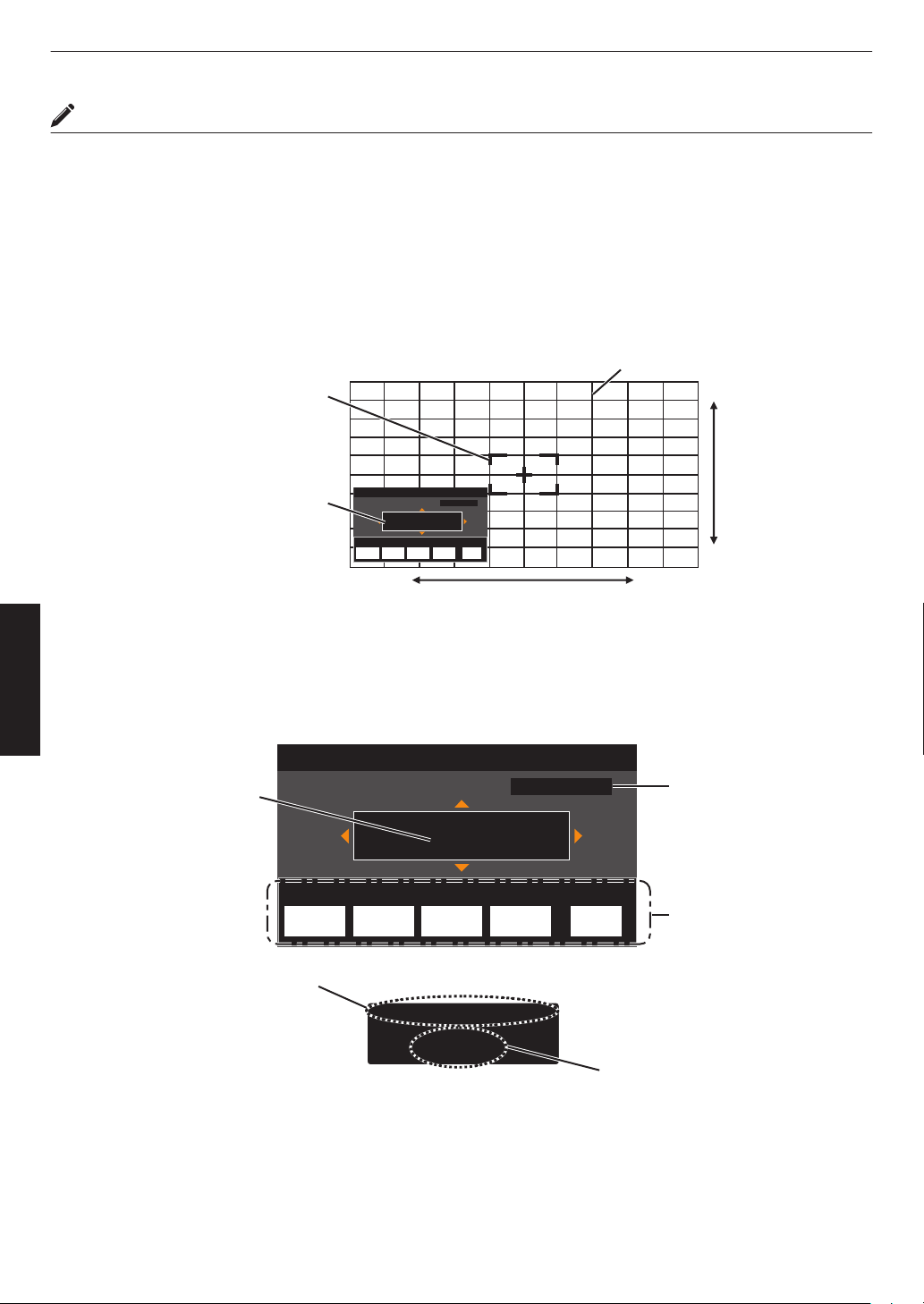
Zone Adjust Operation Procedure
Adj.AreaPat.Col.Pixel/FineAdj.Col.
H 0
V 0
BACK
ADVANCED
MENU
GAMMA
SETTINGS
C.M.D.
PICTURE
MODE
Red
Back
0 / 0
Position
Zone Adjust
Pixel Adjust
V (Vertical)
H (Horizontal)
Zone Adjustment Window
Zone Cursor
Adjustment Pattern
Adj.AreaPat.Col.Pixel/FineAdj.Col.
H 0
V 0
BACK
ADVANCED
MENU
GAMMA
SETTINGS
C.M.D.
PICTURE
MODE
Red
Back
-31
7HV
0 / 0
8 / 5
Posi tion
Zone Adjust
Pixel Adjust
Posi tion
Adjustment Setting
Cursor Position
Remote Control
Operation Guide
Color for
Adjustment
Pixel Adjustment Setting
For fine-tuning misalignments on a part of the screen after adjusting the overall screen misalignment using “Adjust
(Pixel)” and “Adjust (Fine)”.
0
The screen can be divided vertically and horizontally into 10 sections for partial adjustments to be made.
A
Set “Adjust Area” to “Zone”
B
Select “Adjust Color” and “Adjust Pattern Color”
C
Select Adjust (Fine), and press the [OK] button
0
The
0
The adjustable range may be smaller depending on the pixels being adjusted on the entire screen.
Adjust/Set
D
Press the [JKH I] keys to move the cursor to the point to be adjusted
E
Press the [OK] button to enter the Adjustment mode
F
Use the [JKH I] keys to move and adjust the vertical and horizontal pixels of the entire zone
0
The adjustment setting appears at the center of the Zone Adjustment window.
Adjustment
mode is activated, and the selected adjustment pattern and Zone Adjustment window are displayed.
G
After adjustment is complete, press the [BACK] button to exit the Adjustment mode
40
Page 41
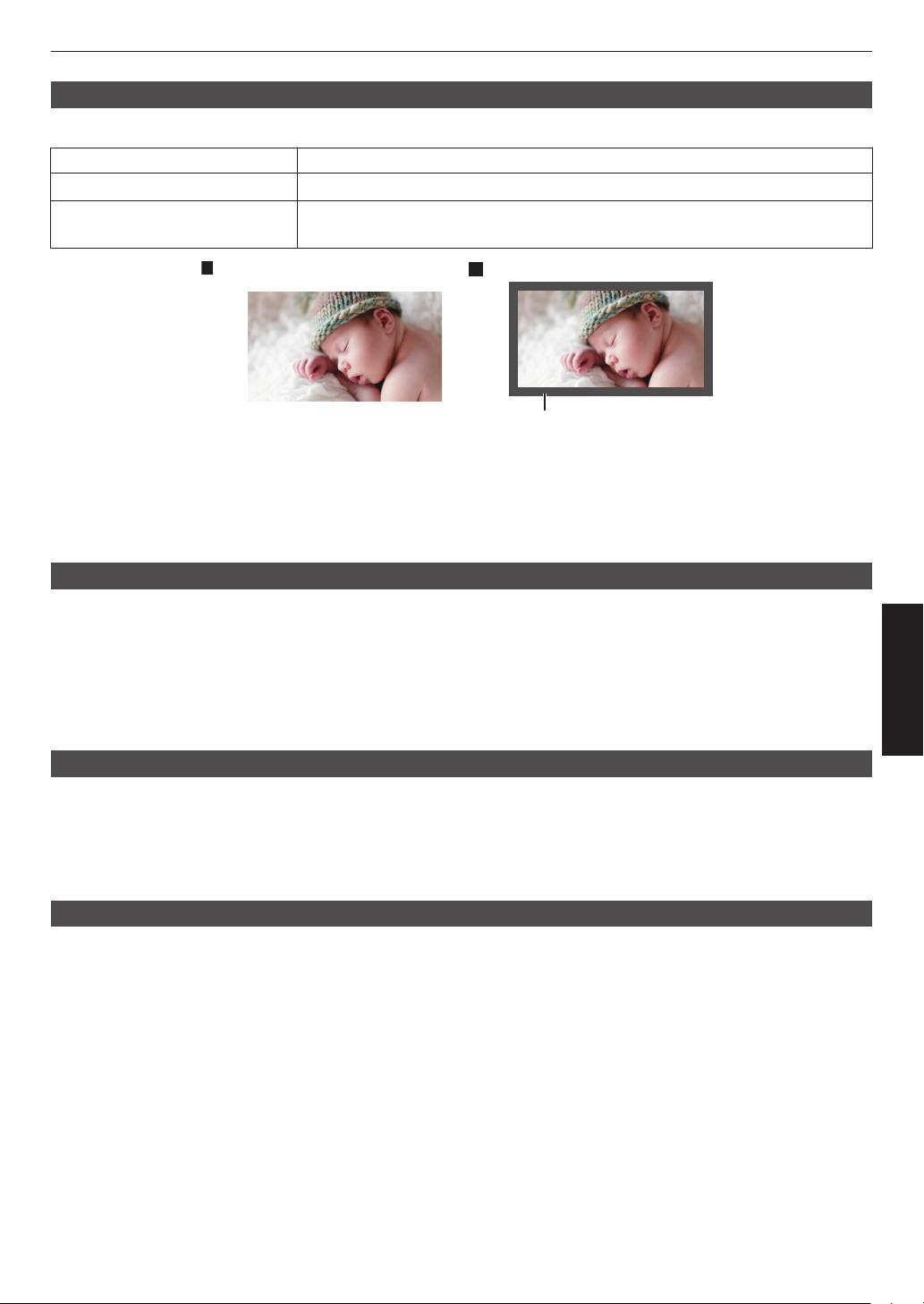
Mask
Mask: black strip around the
p
eripher
y
On
Off
For hiding the peripheral area of the image with a mask (black strip).
Setting Description
Off Not masked.
On Hides the ranges specified in “Top”, “Bottom”, “Left” and “Right” by masking (with
black strips).
“Top” / “Bottom” / “Left” / “Right”
For specifying the ranges to hide by masking (with black strips).
0
Setting range: 0 to 220
Installation Style
For setting to “Front”, “Ceiling Mount (F)”, “Rear”, or “Ceiling Mount (R)” according to the installation status of the
projector.
0
“Front” or “Ceiling Mount (F)” is set when projector is installed in the front with respect to the screen.
0
“Rear” or “Ceiling Mount (R)” is set when projector is installed in the rear with respect to the screen.
* When
using the projector with the lens shifted in the vertical direction, the amount of distortion at the upper and lower
ends may be different and the curvature distortion may not be fully corrected.
Adjust/Set
LED Indication
When “LED Indication” is set to “Off”, the LED indicator does not light up or blink under the following status.
0
When the time to replace the laser light source is near. (
0
When HIDE is on. (P. 65)
0
When the projector receives a signal from a remote control which is set to a different code mode (A or B). (P. 44
P.
45)
High Altitude Mode
For setting the high altitude mode to “On” or “Off”.
Set to “On” when using the projector at a location of low atmospheric pressure (higher than 900 m above sea level).
)
41
Page 42

Display Setup
Back Color
For setting the color of the background to “Blue” or “Black” when there is no signal input.
Menu Position
For setting the display position of the menu.
Signal Display
For setting the display of the input information to “On” or “Off”.
Setting Description
Off Not displayed.
On Shows the input terminal for 5 seconds when input is switched.
Logo
For setting the display of logo during startup to “On” or “Off”.
Setting Description
Off Not displayed.
Adjust/Set
On Displays the “D-ILA” logo for 5 seconds during startup.
42
Page 43

Function
Sync Out
For selecting the type of signal to output from Sync Out.
Setting Description
Input (Positive) Outputs a signal that is synchronized with the vertical sync signal of the input video
Input (Negative) Outputs a signal with reversed polarity that is synchronized with the vertical sync
Low Fixes the output at Low.
High Fixes the output at High.
FEDSC Outputs a signal that is synchronized with the polarity information included in the
Off Timer
For setting the duration before the power turns off automatically when the projector is not operated.
0
Setting values: “Off”, “1 Hour”, “2 Hours”, “3 Hours” and “4 Hours”
* The setting will be retained even after the Off Timer operation has completed.
Network
For specifying the settings for external control from a PC or smartphone.
signal.
signal of the input video signal.
FEDSC packet. Outputs a Low when there is no FEDSC packet.
Adjust/Set
Setting Description
DHCP Client On Obtains the IP address automatically from the DHCP server inside the connected
Off For configuring the network settings manually.
IP Address For configuring the IP address.
Subnet Mask For configuring the subnet mask.
Default Gateway For configuring the default gateway.
MAC Address Displays the MAC address of the unit.
Set Applies the network settings.
network.
Glossary of Network Terminology
DHCP :
IP Address : Numeric characters for identifying the device that is connected to the network.
Subnet Mask : Numeric characters that define the bit count used for the network address that is a
Default Gateway : Server for communicating beyond the network that is divided by the subnet mask.
MAC Address : Abbreviation for Media Access Control address. This is a number that is unique to each
Abbreviation for Dynamic Host Configuration Protocol. This is a protocol for the network
to assign an IP address automatically to the connected device.
segment of the IP address.
network adapter. Each of the network adapters is assigned with a unique MAC address.
43
Page 44

Remote Code
LIGHT
STANDBY/ON
WARNING
(Green)
For changing the remote control code.
Setting Description
A Change the remote control code from “B” to “A”.
B Change the remote control code from “A” to “B”.
0
You need to configure the remote control according to the settings of this unit.
On the remote control unit, press the [MENU] and [BACK] buttons at the same time for three seconds or longer to
switch the code.
0
The backlight of the remote control blinks 3 times: change the remote control code to “A”
0
The backlight of the remote control blinks 2 times: change the remote control code to “B”
0
If the setting differs between this unit and the remote control, the “STANDBY/ON” indicator blinks in green when
receiving the remote control code.
Hide Mode
For reducing the power consumption through suppressing the current supply for the LD block when the [HIDE] button
is pressed to hide the image temporarily.
Setting Description
Adjust/Set
Off Do not suppress the current supply when the [HIDE] button is pressed to hide the
On Suppresses the current supply when the [HIDE] button is pressed to hide the image
image temporarily.
temporarily.
Software Update
For performing a software update.
For the latest information on the software, refer to https://www3.jvckenwood.com/english/download/.
44
Page 45

Information
Page 1
Setting Description
Input Displays video input terminal.
Status Displays the image output status.
Resolution
(DP 1 / DP 2)
Light Source Time Displays the laser light source time.
Soft Ver. Displays the firmware version.
Pages 2 to 3
Setting Description
DP 1 to DP 2 Displays the terminal for which the corresponding information is displayed.
Resolution
H Frequency
V Frequency
Color Depth Displays the color bit depth of the input video signal.
Color Space Displays the Color Space detected by AVI Info frame.
Link Rate Displays the transmission frequency of the input signal.
Lane Count Displays the number of lanes used for the input signal.
Displays the resolution information of signal input to each of the DP 1 and DP 2
terminals.
Displays the image resolution.
Displays the horizontal frequency.
Displays the vertical frequency.
0
Displayed when Deep Color information is received from the source device.
Adjust/Set
45
Page 46

Maintaining the Cabinet and Remote Control
2 3 4
1
Sponge Spacer (Gray)
Air Filter
(White)
0
Gently wipe off dirt on the cabinet with a soft cloth.
0
it
is extremely dirty, wet a cloth in water, wring dry and use it to wipe off the dirt, followed by wiping again with a dry
If
cloth.
0
Pay attention to the following as the cabinet may deteriorate in condition or the paint may come off.
0
Do not wipe with thinner or benzine
0
Do not allow prolonged contact with rubber or plastic products
0
Do not spray volatile chemicals such as insecticide
Cleaning and Replacing the Filter
Clean the filter regularly. Using a filter without cleaning may reduce the brightness of the image. Dirt that enters the unit
may also appear as shadows on the image.
Loosen the screws at the four corners and remove the cover
1
0
Maintenance
46
The screws cannot be removed from the cover. Do not try to remove the screws from the cover by force.
Remove the sponge spacer
2
Use a vacuum cleaner to remove dirt from the sponge spacer carefully
3
Restore the sponge spacer to the original position
4
Restore the cover and fasten the screws at the four corners
5
Page 47

CAUTION
Desiccant
Front Top Surface
Desiccant
0
Do not wash the air filter with water. Doing so may cause the filter to deteriorate.
0
Make sure to attach the air filter and sponge spacer in the correct sequence.
MEMO
0
If the air filter or sponge spacer is damaged and requires replacement, or if dirt gets into the unit, consult your
authorized dealer or nearby service center.
0
Air filter
Product no.: F1K-0173-00
0
Sponge spacer
Product no.: J3K-0134-00
Long term storage of projector
If projector is to be stored or not powered up from more than 3 month, it is recommended that the projector be stored
in a sealed bag with desiccant.
CAUTION
1) If projector is run on a normal cycle weekly or powered on for at least 8 hours every 90 days, no action is required.
2) Desiccant should be changed every year or sooner if exposed to humid environment.
0
Desiccant
Product no :LC43436-001A
0
Sealed bag
Product no :LC43435-002A
Maintenance
47
Page 48

About the Lens
Front Cover
0
This projector does not come with a projection lens.
To use the projector, please mount a projection lens according to your requirements.
0
0
When installing the lens using the shift plate, do so according to the following procedures.
When using the optional motorized lens shift unit (PK-MLS01), refer to its instruction manual.
0
0
using
When
that comes with this unit. The shift plate varies depending on the tilting angle of the lens so please contact our sales
representative.
To use the Shift function, a motorized lens shift unit is required. (Sold separately)
<Optional Extras>
Standard zoom lens (product no.: GL-MZ4014SZ)
Short focus lens (product no.: GL-MZ4009SZ)
Motorized lens shift unit (product no.: PK-MLS01)
an optional standard zoom lens or short focus lens, a spacer and shift plate are required. Use the spacer
Mounting the Lens
CAUTION
Before attaching
not connected. Failure to do so may cause electric shock or injuries.
When using the projector in an environment where vibration occurs continuously, tighten the mounting screws
periodically or apply treatment to the screws for mounting before use to prevent them from loosening.
* The recommended tightening torque for the screws for mounting the lens is 1.47N・m (15kgf・cm).
the lens, check to make sure that the power of the projector is not turned on and the power cord is
1
Unscrew the 4 screws using a Phillips screwdriver to remove the front cover
Maintenance
48
Page 49
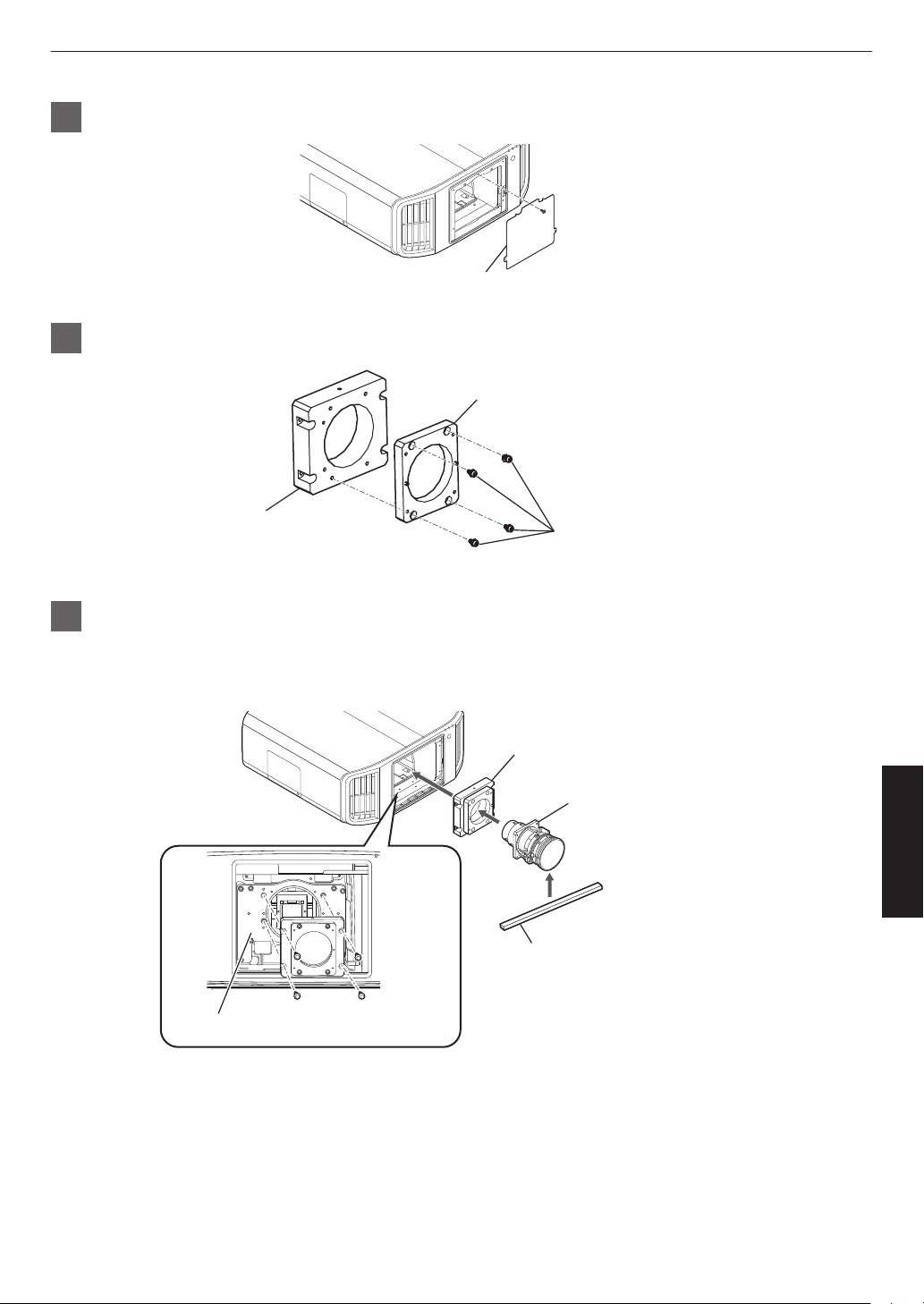
2
Front Plate
Shift Plate
(optional)
Lens Spacer
(This part is bundled in
the Accessory BOX)
Screw×4
(Please use the screws
packed with Lens Spacer)
Sponge
(Wrap the supplied sponge around
the front end of the lens.)
Shift Plate + Lens Spacer
Lens
Lens Holder
Screw×4
(optional)
Unscrew the screw using a Phillips screwdriver to remove the front plate
3
Secure the lens spacer to the shift plate using the supplied screws
4
Attach the spacer and insert lens
0
Attach the Lens Spacer and Shift Plate to the Lens Holder and fasten using the 4 screws packed with Lens
Spacer using a Phillips screwdriver.
0
Insert the lens with the connector rightward.
Maintenance
49
Page 50
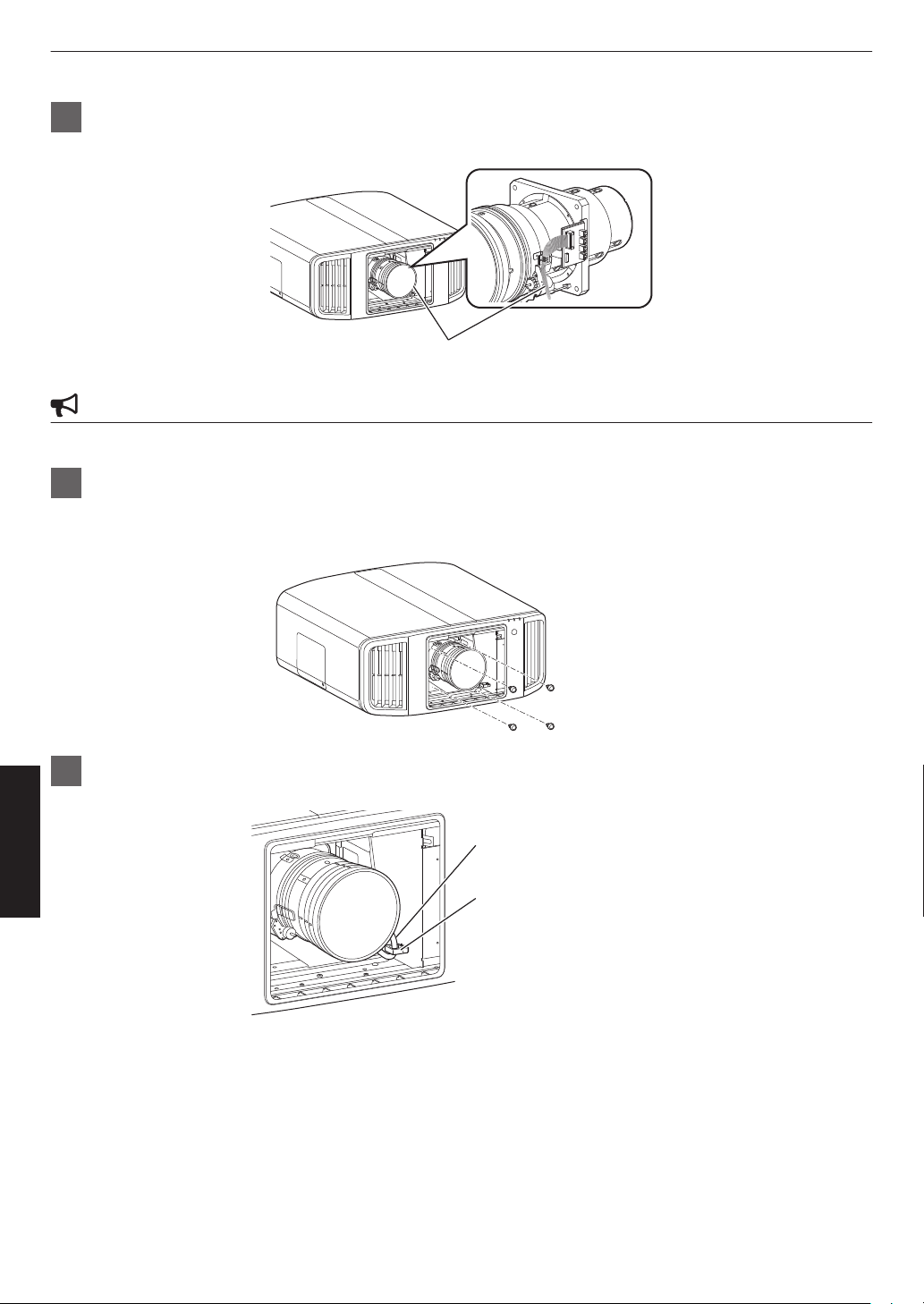
5
Motor Cable
Clamp
Motor Cable
Connect the motor cable
0
Connect the motor cable (20pin) to lens.
CAUTION
0
Keep the cable away from the motor gear when clamping the motor cable.
6
Tighten the 4 screws using the Phillips head screwdriver to fasten the lens
0
Use the screws that comes with the lens.
* The recommended tightening torque for the screws for mounting the lens is 1.47N・m (15kgf・cm).
7
Maintenance
Clamp the motor cable
50
Page 51
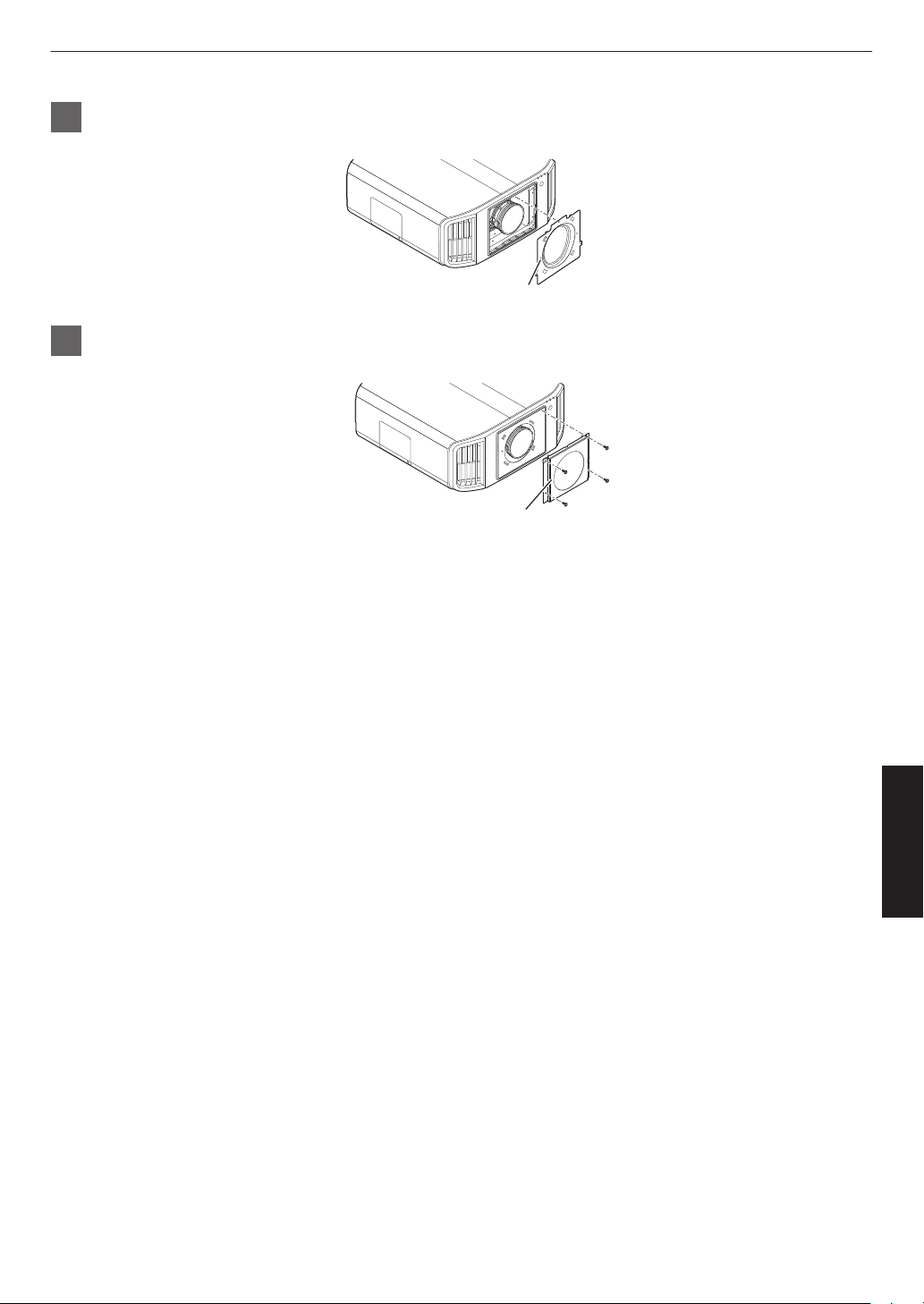
8
Front base
Front Cover
Install the front base (Supplied Accessory)
9
Attach the front cover, and fasten using the 4 screws using a Phillips screwdriver
Maintenance
51
Page 52
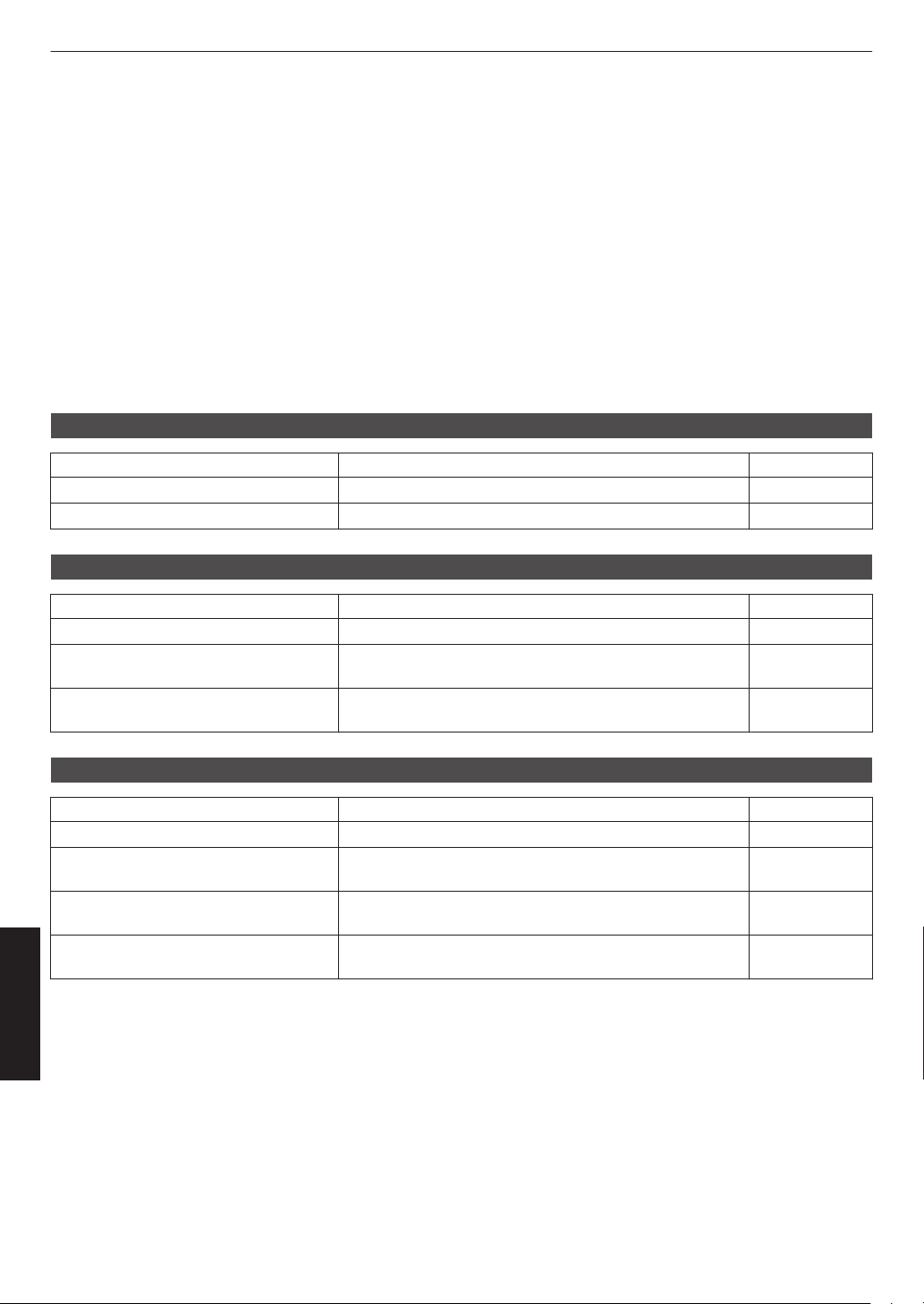
Troubleshooting
Before sending the unit to your authorized dealer for repair, please check the following points.
The following symptoms are not malfunctions.
You do not need to worry about the following symptoms if there is no abnormality on the screen.
0
A part of the top or front surface of the unit is hot.
0
A creaking sound is heard from the unit.
0
An operating sound is heard from the inside of the unit.
0
Color smear occurs on some screens.
This unit is a digital device. This unit may become unable to operate normally due to external static or noise.
Perform the following operations when such malfunctions occur.
A
If the unit is in the Standby mode, pull out the power plug, followed by inserting it again
B
Press the A button on the projector unit to turn on the power again
Power is not supplied
Check Action Refer to
Is the power cord disconnected? Insert the power cord (plug) firmly. P. 24
Is the unit in the Cool-down mode? After exiting the Cool-down mode, turn on the power again. P. 26
Power shuts down automatically
Check Action Refer to
Has “Off Timer” been configured? Set “Off Timer” to “Off”. P. 43
Are the air inlets and exhaust vent
blocked?
Is there a large amount of dirt attached to
the sponge filter?
Leave proper clearance when installing the unit. P. 15, 20
Remove the dirt using a vacuum cleaner. P. 46
Video image does not appear
Check Action Refer to
Is the correct external input selected? Select the correct external input terminal. P. 25
Is the power of the AV device or PC
turned on?
Is the AV device or PC properly
connected?
Troubleshooting
Are the correct signals being output from
the AV device or PC?
Turn on the power of the AV device or PC and play the
video.
Connect the AV device or PC properly. P. 23
Set the AV device or PC properly. P. 23
P. 23
52
Page 53
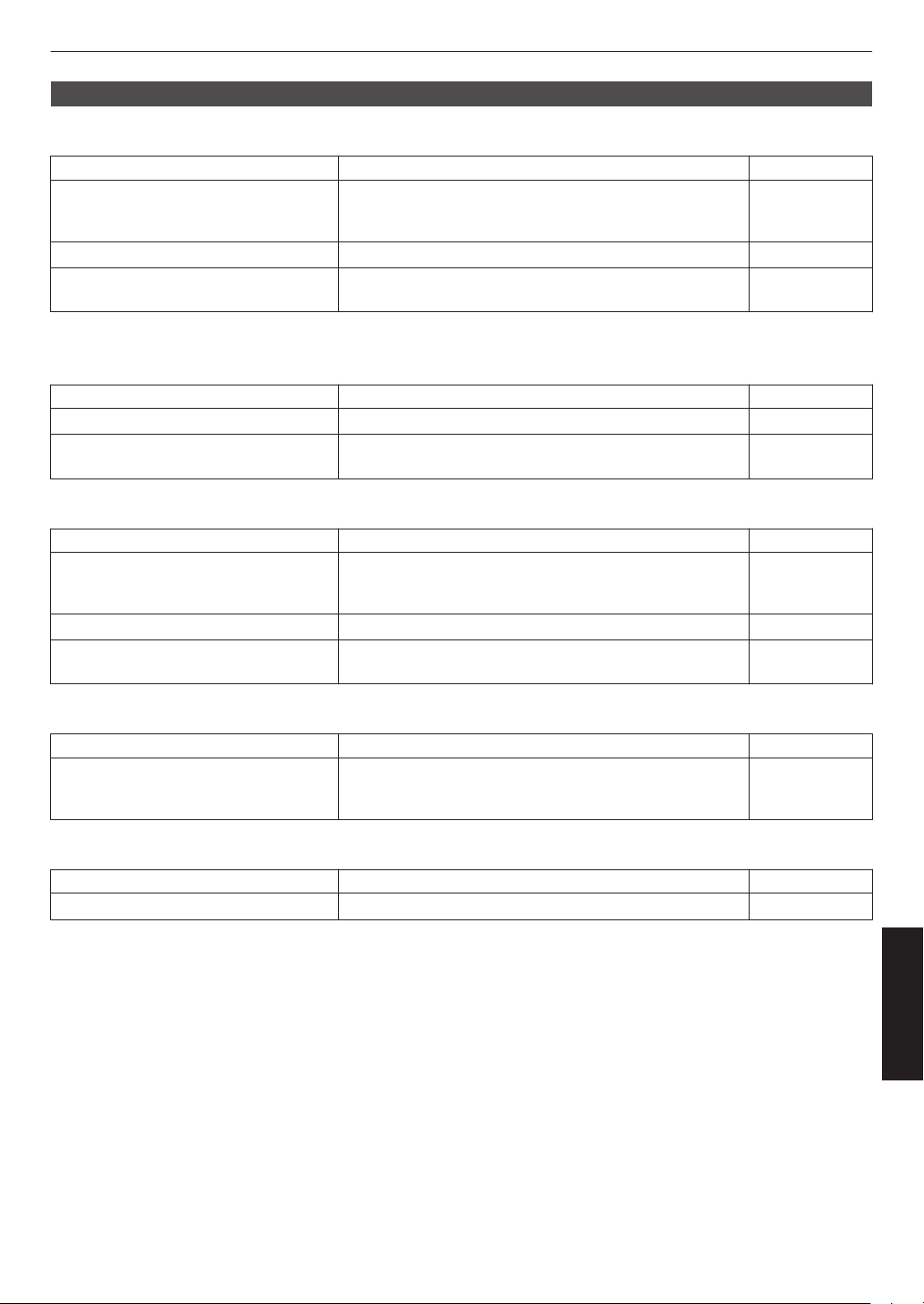
Video image looks unnatural
Colors are unnatural
Check Action Refer to
Is the color space of the input signal
correctly set?
Is the image correctly adjusted? Adjust “Color” and “Tint” accordingly. P. 33
Is the AV device or PC properly
connected?
* The video image may appear slightly reddish immediately after starting up. This is not a malfunction.
The color may turn out unnatural when the input signal is
different from that in the projector setting.
Set the “Color Space” for “Input Signal” correctly.
Connect the AV device or PC properly. P. 23
P. 34
Video image is fuzzy
Check Action Refer to
Is the focus correctly adjusted? Adjust the focus. P. 35
Is the unit placed too near or too far away
from the screen?
Set the unit at a correct distance from the screen. P. 60
Projected image is dark
Check Action Refer to
Is the laser light source near exhaustion? Check the laser light source time in the “Information” menu.
Is the aperture closed? Increase the value of the “Aperture” setting. P. 29
Is the value of the “LD Current” setting
small?
If 20,000
brightness at shipment.
Increase the value of the “LD Current” setting. P. 29
hours have elapsed, the brightness will be half the
P. 45
Striped patterns appear on the screen
Check Action Refer to
Does the fabric of the screen have a
regular pattern?
Interference fringes may sometimes occur between the
fabric pattern
dealer.
and the pixels. Please consult the authorized
Video images are missing
Check Action Refer to
Has screen mask been configured? Set “Mask” to “Off”. P. 41
—
Troubleshooting
53
Page 54
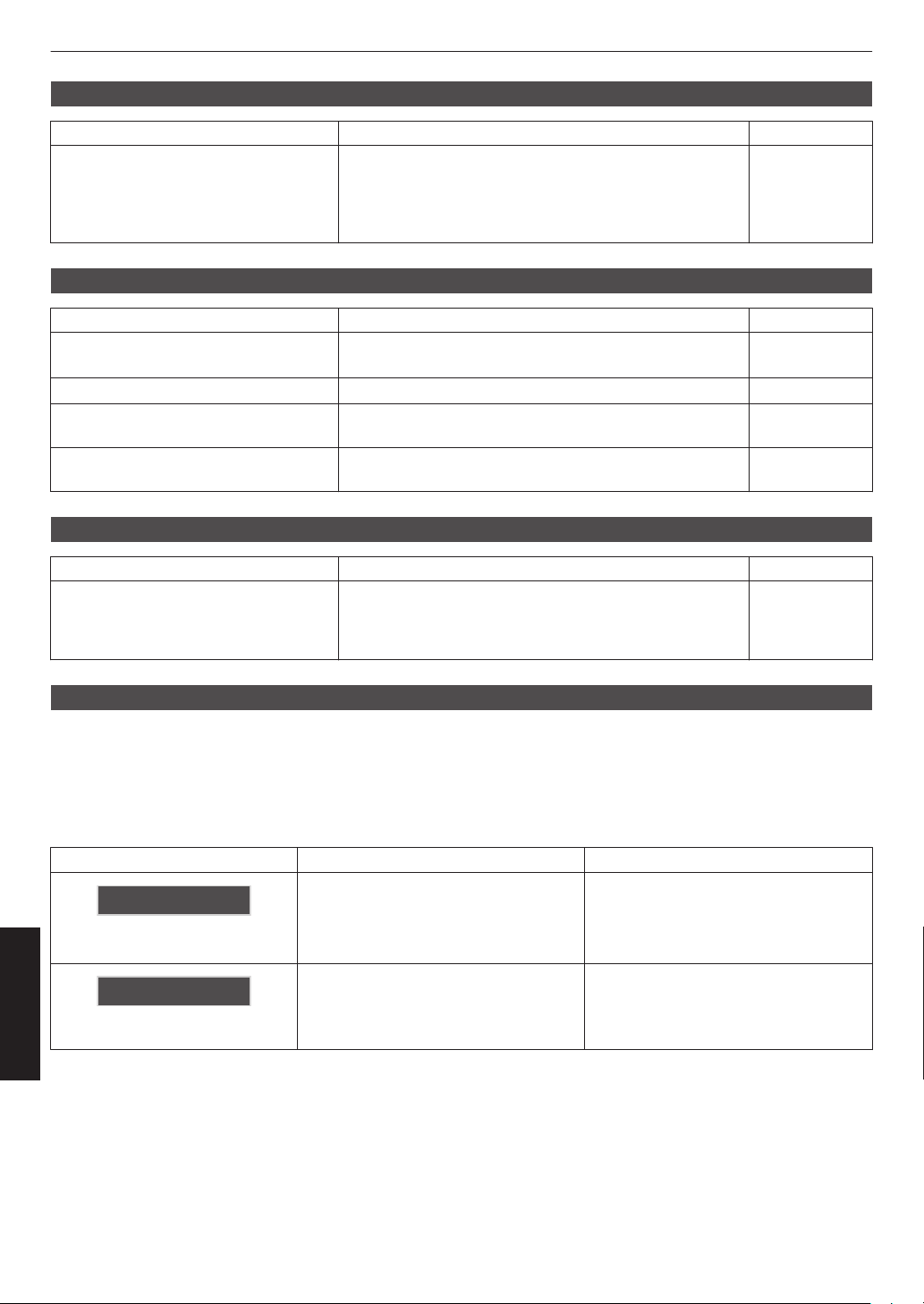
Zoom or focus does not work
No Input
DP 1
Check Action Refer to
Is the lens replaced? Depending on the lens position, the lens may not work
when it has been replaced.
While at the Focus / Zoom adjustment screen, press and
hold the J or K
allow the lens to recover from this condition.
key for 2 seconds or longer. Doing so will
P. 35
Remote control does not work
Check Action Refer to
Are the batteries correctly loaded? Match the polarities (t s) correctly when loading the
batteries.
Are the batteries exhausted? Replace with new batteries. P. 18
Is there an obstructing object between
the remote control and remote sensor?
Is the remote control held too far away
from the unit?
Remove any obstructing object. P. 18
Hold the remote control closer to the sensor during use. P. 18
P. 18
Noise is heard
Check Action Refer to
Is the exhaust vent blocked?
Is the unit used near a heater or airconditioner?
Check the installation condition of the projector.
When the
the fan revolution speed increases to protect the projector
unit, hence a louder operating sound.
surrounding temperature of the projector is high,
P. 20
There are small black or colored dots on the screen
The D-ILA device is manufactured using high-precision technologies, but there may be some (less than 0.01%) missing
pixels or pixels that remain permanently lit. This is not a malfunction.
When the Following Messages Appear...
Message Description Action
0
Troubleshooting
No device is connected to the input
terminal.
0
The input terminal is connected but
there is no signal.
A video signal that cannot be used with
this unit has been input (the names of
input terminals such as “DP 1” will be
displayed in yellow).
Input the video signals.
Input video signals that can be used.
(P. 62)
54
Page 55
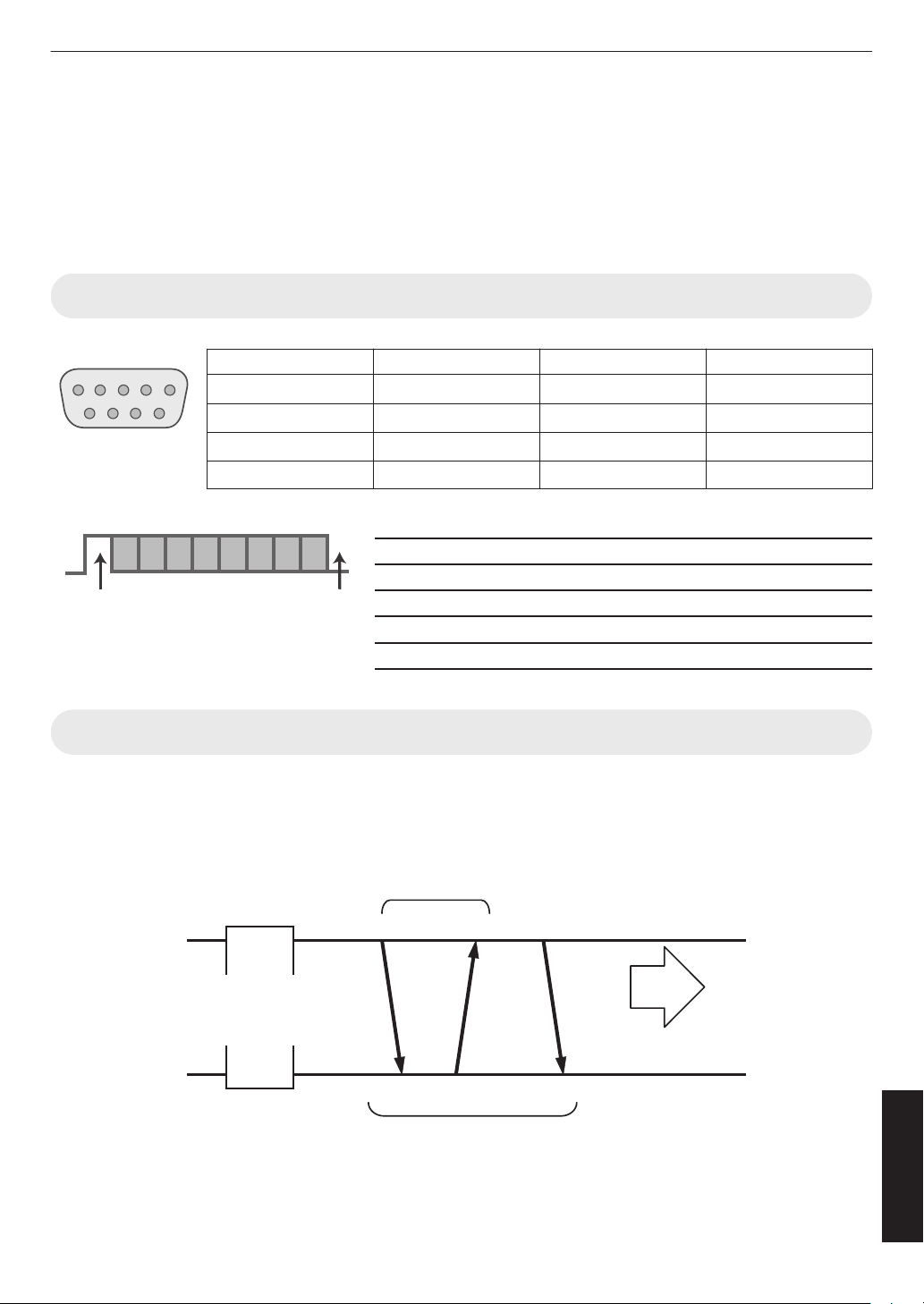
External Control
15
69
This Unit
D6 D7D4 D5D2 D3D0 D1
Stop bitStart bit
Projector Control
Connection Authentication Procedure
PJA CK
PJ RE Q
PJ _O K
Within 5 Seconds
Controlling PC
3-way Handshake
TCP Port No. 20554
Establishment of TCP Connection
Projector
It is possible to control this unit by connecting it to a PC using an RS-232C cross cable (D-sub 9-pin).
The projector can be controlled by connecting it to a PC through the computer network with a LAN cable for control
commands to be sent to the projector.
Æ “ Network ” (P. 43)
0
Please use it after you have gained proper understanding from professional books or consulting the system
administrator.
RS-232C Specifications
Pin No. Signal Function Signal Direction
2 RxD Receive data PC " This unit
3 TxD Transmission data
5 GND Signal ground
1, 4, 6 - 9 N/C
0
PC refers to the controller, such as a personal computer.
— —
Mode Non-synchronous
Character length 8 bit
Parity None
Start bit 1
Stop bit 1
Data rate 19200 bps
Data format Binary
This unit " PC
—
TCP/IP Connection
Before controlling via LAN, it is necessary to establish connection of the TCP layer by a “3-way handshake”, followed
by sending
authentication.
If you are unable to complete sending within five seconds, or when “PJ_NG” or “PJNAK” is received, check the operating
status of the projector, followed by performing the steps again starting from establishment of a TCP connection.
out “PJREQ” and receiving “PJACK” within five seconds after the projector sends out “PJ_OK” for connection
Others
55
Page 56
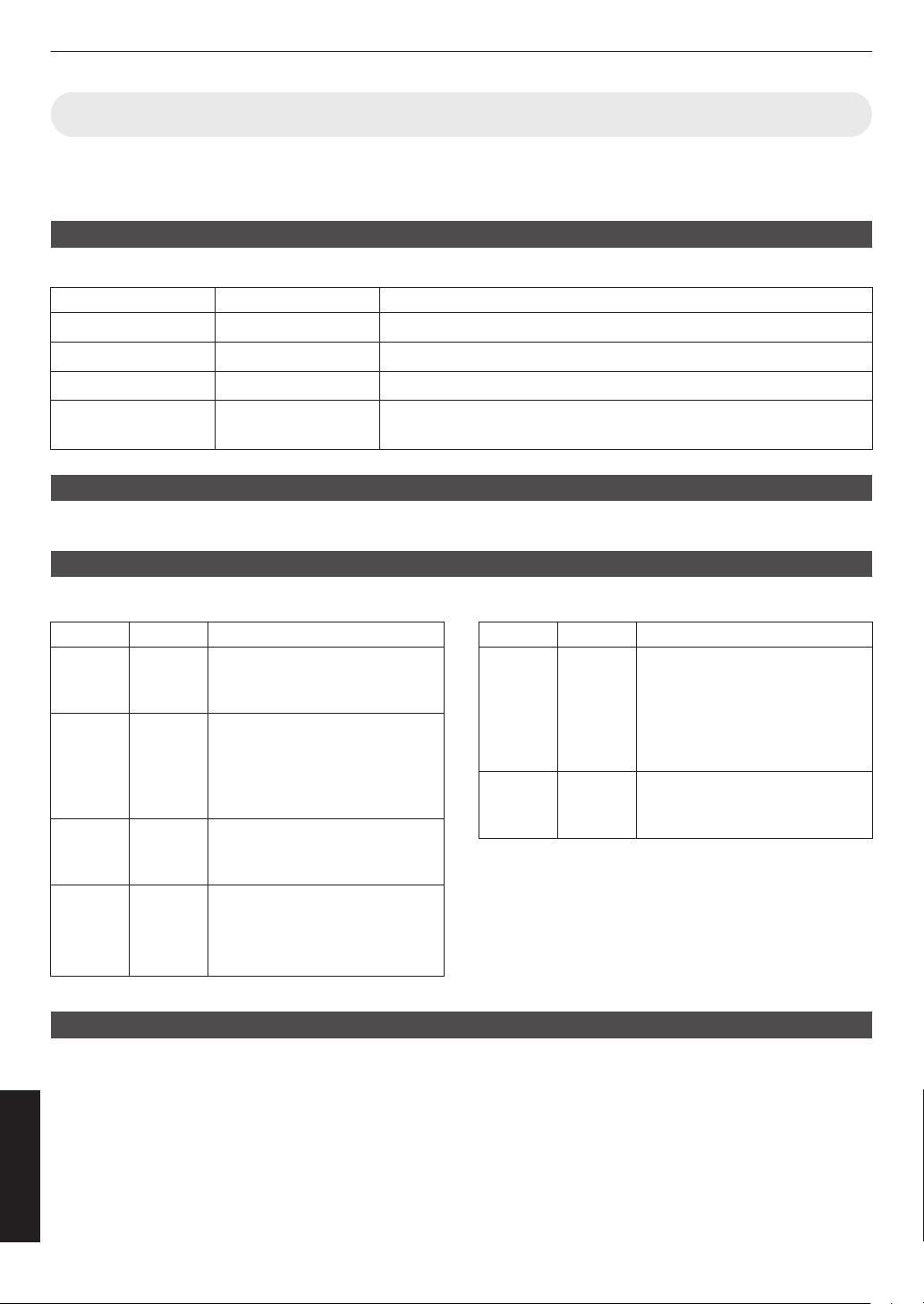
Command Format
The command between this unit and the computer consists of “Header”, “Unit ID”, “Command”, “Data” and “End”.
0
Header (1 byte), Unit ID (2 bytes), Command (2 bytes), Data (n bytes), End (1 byte)
Header
This binary code indicates the start of communication.
Binary Code Type Description
21 Operating command PC " This unit
3F Reference command
40 Response command
06 ACK This unit " PC (returns to PC after the command is accepted without
Unit ID
This is a code that specifies the unit. The binary code is fixed at “8901”.
Command and data
PC " This unit
This unit " PC
error)
Operating command and data (binary code)
Command
0000
5057 Power
4950 Input When power is on
5243 Remote
Type Description
Connection
check
supply
control
Check whether communication is
enabled between this unit and the
PC during standby.
During standby
31: Turns on the power
When power is on
30: Turns off the power (Standby
mode)
38: DP 1
39: DP 2
Sends the same code as the
supplied remote control.
0
“Remote Control
Code”P. 57
Reference command and data (binary code)
Command
5057 Power
4950 Input When power is on
Type Description
supply
End
This code indicates the end of communication. The binary code is fixed at “0A”.
During standby or when power is
on
30: Standby mode
31: When power is on
32: In the Cool-down mode
34: When
38: DP 1
39: DP 2
error occurs on this unit
Others
56
Page 57
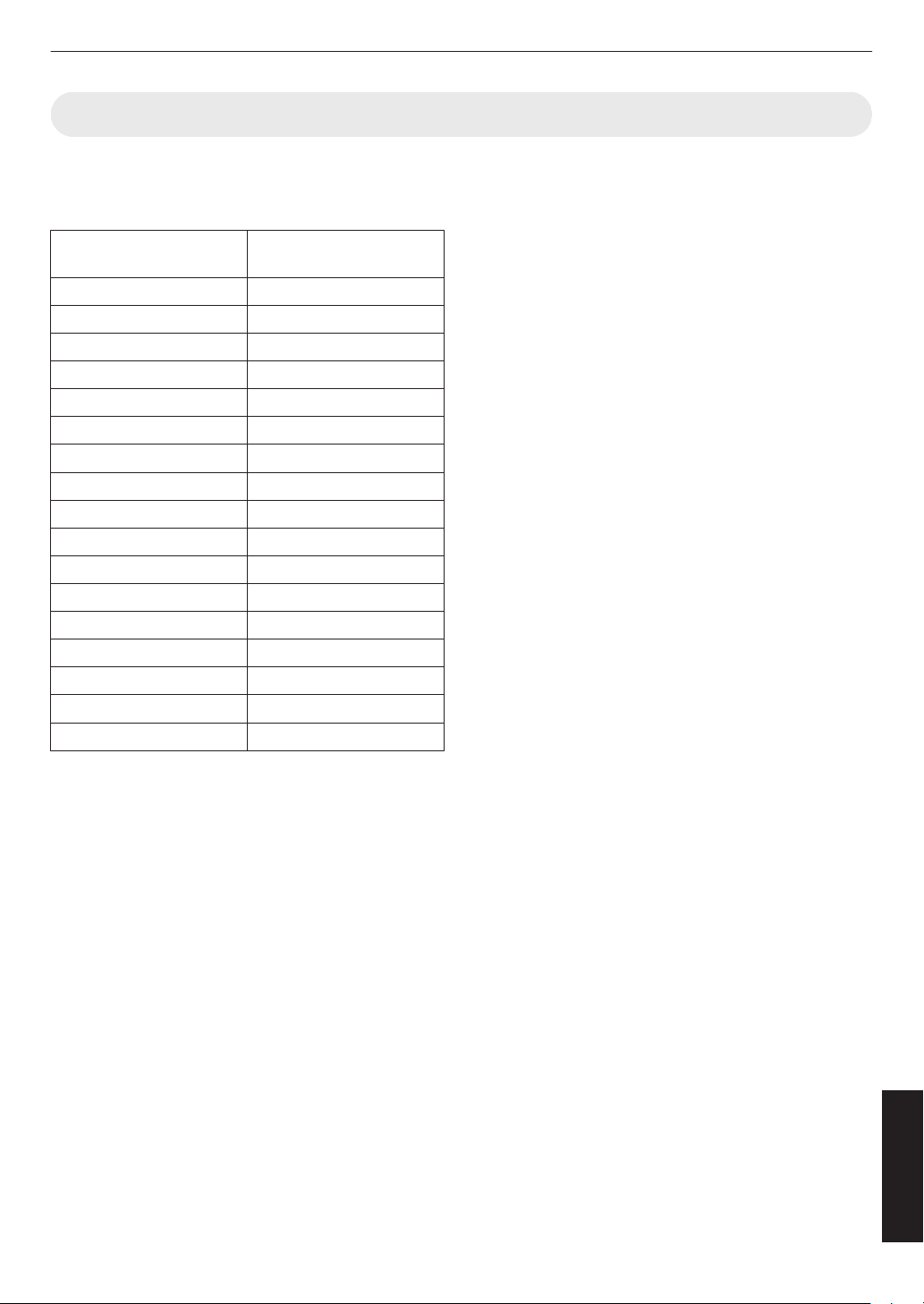
Remote Control Code
Binary code is sent during communication.
0
The following applies to the case when the remote control code is “A”. In the case of “B”, add “36” to the beginning
of the code.
Remote Control Button
Name
STANDBY 37 33 30 36
ON 37 33 30 35
INPUT 37 33 30 38
LENS CONTROL 37 33 33 30
HIDE 37 33 31 44
INFO. 37 33 37 34
J
K
H
I
OK 37 33 32 46
MENU 37 33 32 45
BACK 37 33 30 33
PICTURE MODE 37 33 46 34
GAMMA SETTINGS 37 33 46 35
C.M.D. 37 33 38 41
ADVANCED MENU 37 33 37 33
Binary Code
37 33 30 31
37 33 30 32
37 33 33 36
37 33 33 34
57
Others
Page 58

Communications Example
This section shows the communication examples of RS-232C.
Operating command
Type Command Description
Connection check PC " This unit: 21 89 01 00 00 0A
This unit "
Power (On) PC " This unit: 21 89 01 50 57 31 0A
This unit "
Power (Off) PC " This unit: 21 89 01 50 57 30 0A
This unit "
Remote control
(MENU)
PC " This unit: 21 89 01 52 43 37 33 32 45 0A
This unit
Reference command
Type Command Description
Power (On) PC " This unit: 3F 89 01 50 57 0A
This unit "
This unit " PC: 40 89 01 50 57 31 0A
Input (DP 1) PC " This unit: 3F 89 01 49 50 0A
This unit " PC: 06 89 01 49 50 0A
This unit " PC: 40 89 01 49 50 38 0A
PC: 06 89 01 00 00 0A
PC: 06 89 01 50 57 0A
PC: 06 89 01 50 57 0A
" PC: 06 89 01 52 43 0A
PC: 06 89 01 50 57 0A
Connection check
When power is turned on from the
Standby mode
When power is turned off (Standby
mode) from power-on mode
When the same operation as
pressing the [MENU] button on the
remote control is performed
When information on the power-on
state is acquired
When information on DP 1 input is
acquired
Others
58
Page 59

Specifications
Product Name D-ILA Projector
Model Name DLA-VS3000G
Display Panel/Size D-ILA device *1, 2
0.69” 4K D-ILA (4096 x 2160 pixels) x 3
Light Source Blu-Escent Laser / Phosphor
Screen Size Approx. 60” to 300” (Aspect ratio of 4096 x 2160)
Brightness 1600 lm
Projection Distance Refer to P. 60.
Input Compatibility Signal Refer to P. 62.
Display Resolution 4096 x 2160 pixels
Input Terminal DisplayPort Input DisplayPort 1.2a, 20-pin (male) x 2
Output Terminal SYNC OUT Mini jack, TTL output x 1 *3
Control Terminal RS-232C Terminal Single, D-sub 9-pin (male) x 1 *4
Remote Terminal Stereo mini jack (remote control) x 1
LAN Terminal Single, RJ45 jack, 10BASE-T/100BASE-TX x 1
Service
Terminal
Power Requirements AC 100 V to 240 V, 50 Hz/60 Hz
Power Consumption 440 W (during standby: 1.5 W *6)
Operation Environment Temperature: 5°C to 35°C; humidity: 20% to 80%; storage
Installation Height Below 6,561 ft (2,000 m)
Dimensions (Width x Height x Depth)
Mass 22.5 kg
Accessories Refer to P. 13.
*1 D-ILA is the abbreviation for Direct Drive Image Light Amplifier.
*2 D-ILA devices
Only 0.01% or less of the pixels are either missing or would remain permanently lit.
*3 For synchronizing with other equipment.
*4 For external control.
*5 Exclusively for firmware update.
*6 The power consumption of this product during networked standby when all wired network ports are connected
is 1.5 W.
0
Design and specifications are subject to change without prior notice.
0
note
Please
to aid comprehension. Images may differ from the actual product.
SERVICE Single (USB Type A) x 1 *5
temperature: -10°C to 60°C
500 mm x 234 mm x 518 mm (including feet)
are manufactured using extremely high-precision technology with a pixel effectiveness of 99.99%.
that some of the pictures and illustrations may have been abridged, enlarged or contextualized in order
59
Others
Page 60

Screen Size and Projection Distance
GL-MZ4009Z
Projection Distance (m)
Screen Size
Diagonal (Inch)
60 1.22 1.74 1.29 1.83
70 1.44 2.04 1.52 2.15
80 1.65 2.34 1.74 2.47
90 1.87 2.65 1.97 2.78
100 2.08 2.95 2.19 3.10
110 2.30 3.25 2.42 3.42
120 2.52 3.55 2.65 3.74
130 2.73 3.85 2.87 4.05
140 2.95 4.15 3.10 4.37
150 3.16 4.46 3.33 4.69
160 3.38 4.76 3.55 5.00
170 3.59 5.06 3.78 5.32
180 3.81 5.36 4.01 5.64
190 4.02 5.66 4.23 5.95
200 4.24 5.96 4.46 6.27
210 4.45 6.26 4.69 6.59
220 4.67 6.57 4.91 6.90
230 4.88 6.87 5.14 7.22
240 5.10 7.17 5.36 7.54
250 5.32 7.47 5.59 7.85
260 5.53 7.77 5.82 8.17
270 5.75 8.07 6.04 8.49
280 5.96 8.37 6.27 8.81
290 6.18 8.68 - -
300 6.39 8.98 - -
17:9 Screen 16:9 Screen
Wide-end Tele-end Wide-end Tele-end
Others
60
Page 61

GL-MZ4014Z
Projection Distance (m)
Screen Size
Diagonal (Inch)
60 1.66 3.43 1.75 3.61
70 1.96 4.02 2.06 4.23
80 2.25 4.60 2.37 4.84
90 2.54 5.19 2.67 5.46
100 2.83 5.77 2.98 6.07
110 3.12 6.36 3.28 6.69
120 3.41 6.94 3.59 7.30
130 3.70 7.53 3.90 7.92
140 3.99 8.11 4.20 8.53
150 4.28 8.70 4.51 9.15
160 4.58 9.28 4.81 9.76
170 4.87 9.87 5.12 10.38
180 5.16 10.45 5.43 10.99
190 5.45 11.04 5.73 11.61
200 5.74 11.62 6.04 12.22
210 6.03 12.21 6.34 12.84
220 6.32 12.79 6.65 13.45
230 6.61 13.38 6.95 14.07
240 6.90 13.96 7.26 14.68
250 7.19 14.55 7.57 15.30
260 7.49 15.13 7.87 15.91
270 7.78 15.72 8.18 16.53
280 8.07 16.31 8.48 17.14
290 8.36 16.89 - -
300 8.65 17.48 - -
17:9 Screen 16:9 Screen
Wide-end Tele-end Wide-end Tele-end
61
Others
Page 62

Types of Possible Input Signals
Single - DP1 - DP2
Original Input Signal
Projector
Designation
VGA 640 x 480
1080p 1920 x 1080 1920 x 1080 56.250 50.000 148.50 2640 1125 1920 1080
2K 2048 x 1080 2048 x 1080 56.250 50.000 148.50 2640 1125 2048 1080
UXGA 1600 x 1200 1600 x 1200 75.000 60.000 162.00 2160 1250 1600 1200
WUXGA 1920 x 1200 1920 x 1200 74.556 59.885 193.25 2592 1245 1920 1200
QXGA 2048 x 1536 2048 x 1536 95.446 59.954 267.25 2800 1592 2048 1536
WQXGA 2560 x 1600 2560 x 1600 99.458 59.987 348.50 3504 1658 2560 1600
4K 3840 x 2160 3840 x 2160 53.946 23.976 296.70 5500 2250 3840 2160
* For WQXGA, the display is dot-by-dot.
Resolution
4096 x 2160 4096 x 2160 53.946 23.976 296.70 5500 2250 4096 2160
Terminal for
Connection
[DP 1] /
[DP 2]
Resolution fh [kHz] fv [Hz]
640 x 480 31.469 59.940 25.18 800 525 640 480
67.433 59.940 148.35 2200 1125 1920 1080
67.500 60.000 148.50 2200 1125 1920 1080
67.433 59.940 148.35 2200 1125 2048 1080
67.500 60.000 148.50 2200 1125 2048 1080
54.000 24.000 297.00 5500 2250 3840 2160
56.250 25.000 297.00 5280 2250 3840 2160
67.433 29.970 296.70 4400 2250 3840 2160
67.500 30.000 297.00 4400 2250 3840 2160
112.500 50.000 594.00 5280 2250 3840 2160
134.865 59.940 593.41 4400 2250 3840 2160
135.000 60.000 594.00 4400 2250 3840 2160
54.000 24.000 297.00 5500 2250 4096 2160
56.250 25.000 297.00 5280 2250 4096 2160
67.433 29.970 296.70 4400 2250 4096 2160
67.500 30.000 297.00 4400 2250 4096 2160
112.500 50.000 594.00 5280 2250 4096 2160
134.865 59.940 593.41 4400 2250 4096 2160
135.000 60.000 594.00 4400 2250 4096 2160
dot CLK
[MHz]
Total No.
of Dots
[dot]
Total No.
of Lines
[line]
No. of
Effective
Dots [dot]
No. of
Effective
Lines
[line]
Others
62
Page 63

Dual - stripes
Same for all
frames
[DP 1] [DP 2]
H/2 H/2
V
H
Original Input Signal
Projector
Designation
WQXGA 2560 x 1600 [DP 1],
4K 3840 x 2160 1920 x 2160 135.000 60.000 297.00 2200 2250 1920 2160
Resolution
4096 x 2160 2048 x 2160 112.500 50.000 297.00 2640 2250 2048 2160
Terminal for
Connection
[DP 2]
Resolution fh [kHz] fv [Hz]
1280 x 1600 99.458 59.987 174.25 1752 1658 1280 1600
198.916 119.973 348.50 1752 1658 1280 1600
270.000 120.000 594.00 2200 2250 1920 2160
135.000 60.000 297.00 2200 2250 2048 2160
270.000 120.000 594.00 2200 2250 2048 2160
dot CLK
[MHz]
Total No.
of Dots
[dot]
Total No.
of Lines
[line]
No. of
Effective
Dots [dot]
No. of
Effective
Lines
[line]
Others
63
Page 64

Dual - frame sequential
[DP 1]
V
H
[DP 2]
V
H
[DP 1]
60 Hz
F1 F3 F5
F1
120 Hz
F2 F3 F4 F5 F6
F2 F4 F6
[DP 2]
Output
Time direction
Even number
frame display
Odd number
frame display
Original Input Signal
Projector
Designation Resolution
Terminal for
Resolution fh [kHz] fv [Hz]
Connection
WQXGA 2560 x 1600
4K 3840 x 2160 3840 x 2160 134.87 59.94 593.4 4400 2250 3840 2160
[DP 1],
[DP 2]
2560 x 1600 99.46 59.99 348.5 3504 1658 2560 1600
dot CLK
[MHz]
Total No.
of Dots
[dot]
Total No.
of Lines
[line]
No. of
Effective
Dots [dot]
135.00 60.00 594.0 4400 2250 3840 2160
4096 x 2160 4096 x 2160 112.50 50.00 594.0 5280 2250 4096 2160
134.87 59.94 593.4 4400 2250 4096 2160
135.00 60.00 594.0 4400 2250 4096 2160
No. of
Effective
Lines
[line]
Others
64
Page 65
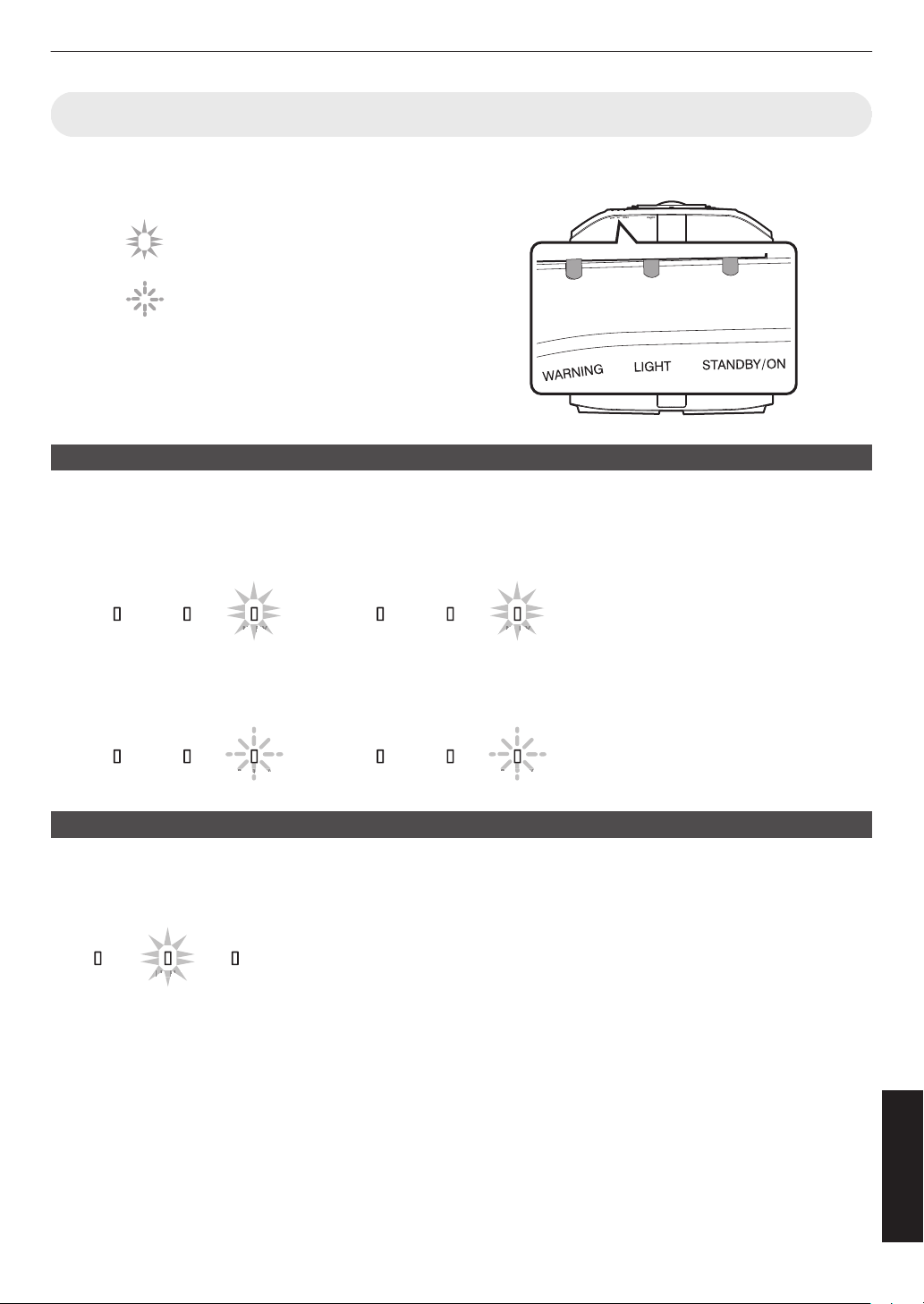
Indicator Display on the Main Unit
The indicator appears blinking.
The indicator is solid.
LIGHT
STANDBY/ON
WARNING LIGHT
STANDBY/ON
WARNING
LIGHT
STANDBY/ON
WARNING LIGHT
STANDBY/ON
WARNING
In the Cool-down mode
“STANDBY/ON” blinking (red)
When LD block is starting up
“STANDBY/ON” lights up (green)
In standby state
“STANDBY/ON” lights up (red)
“STANDBY/ON” blinking (green)
・
・
* “LIGHT” indicator does not blinking
when “LED Indication” is set to “Off ”.
When the video image is
temporarily hidden (HIDE is on) *
LIGHT
STANDBY/ON
WARNING
“LIGHT” lights up (orange)
Meaning of the front panel indicators
Operation mode display
Displays using the different colors and solid/blinking light of the indicator on the projector unit.
Estimated timing for laser light source replacement
Displays using the solid/blinking light of the “LIGHT” indicator.
* “LIGHT” indicator does not light up when “LED Indication” is set to “Off”.
0
Lights up when the “LD Current” gauge reaches 95 and above. (When the “Auto
Intensity” function is “On”.)
Others
65
Page 66

Warning display
LIGHT
STANDBY/ON
WARNING
(Red) (*) Mode
Display
LIGHT
STANDBY/ON
WARNING
Blinking
Simultaneously
(Red)
(Orange)
Mode
Display
LIGHT
STANDBY/ON
WARNING
(Red)
(Orange)
Mode
Display
LIGHT
STANDBY/ON
WARNING
(Green)
You can tell the details of a warning from the (repeated) displays of the “WARNING” and “LIGHT” indicators. The
“STANDBY/ON” indicator
refer to ““Operation mode display”P. 65”.)
The Warning mode is activated once the message is displayed. Projection is interrupted, and the cooling fan is turned
on for about 10 seconds.
The power cannot be turned on again while cooling is in progress. Check the following after cooling is complete.
will light up or appear blinking according to the operation mode of the projector unit. (Please
Indicator Status
Blinking
Frequency
x2 Cooling fan stopped abnormally
x3 Internal temperature is abnormally
high
x4 External temperature is too high
x1 Abnormal circuit operation
x2
Description Check and Countermeasure
0
Check that nothing is blocking
the air inlets.
0
Check that the external
temperature is normal.
Countermeasure: Leave the unit
unoperated until it cools down.
that,
After
turn on the power again.
x3
x4
x1
x3
x4 When the safety switch is activated Request for repair at your
authorized dealer or a nearby
service center.
x3 The remote control code differs
between this unit and the remote
control
Set the remote control code for this
unit and the remote control
correctly.(P.
44)
If the Warning mode is activated again, wait for the cooling fan to stop, followed by pulling out the power plug from the
outlet.
Request for repair at your authorized dealer or a nearby service center.
Others
66
Page 67

Dimensions
518
500
104
324
20
75 75
234
3741
155
49
20.6
290125
337
Ø60
225
155
20754207
39 106
(Unit: mm)
Top Surface
Front
Bottom Surface
Rear Surface
Others
67
Page 68
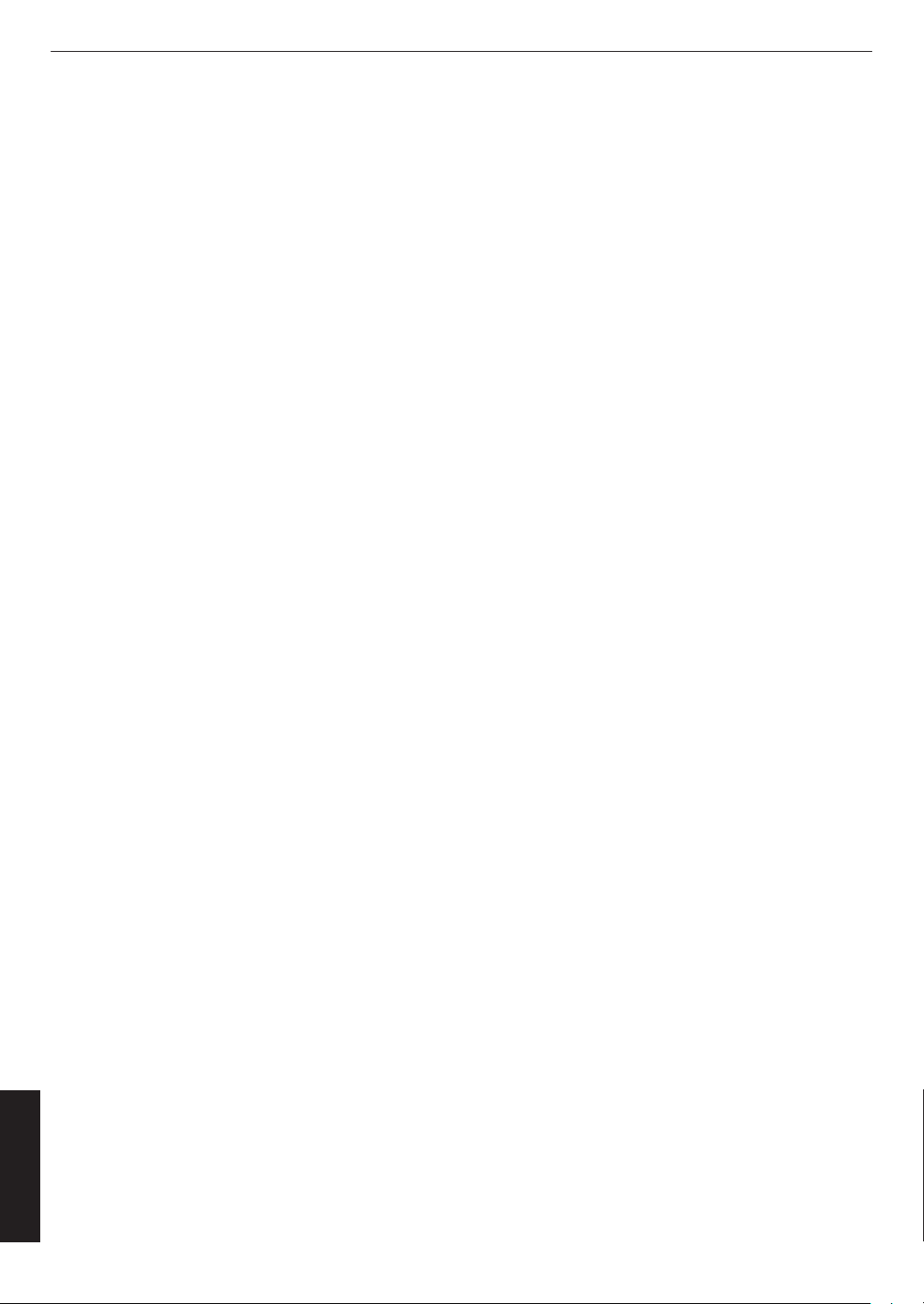
Index
Accessories ......................................................... 13
A
Adjustment and Setting by the Menu ...................
Aperture ............................................................... 29
Back Color ........................................................... 42
B
Blur Reduction ..................................................... 33
Brightness ............................................................ 33
Cleaning and Replacing the Filter
C
Clear Motion Drive ...............................................
Color .................................................................... 33
Color Management .............................................. 30
Color Space ......................................................... 34
Color Temp. ......................................................... 31
Connection .......................................................... 23
Contrast ............................................................... 33
Controls and Features ......................................... 14
Dark Level / Bright Level ...................................... 32
D
Dimensions ..........................................................
External Control ................................................... 55
E
Focus ................................................................... 35
F
Gamma ................................................................ 32
G
GAMMA
HIDE .................................................................... 25
H
High Altitude Mode ..............................................
............................................................... 32
........................ 46
27
33
67
41
Installation Method .............................................. 20
Lens Control ........................................................ 35
L
Mask .................................................................... 41
M
Menu Items ..........................................................
Menu Position ...................................................... 42
Network ............................................................... 43
N
Off Timer .............................................................. 43
O
Picture Adjust ....................................................... 29
P
Picture Mode
Pixel Adjust .......................................................... 37
Precautions during Installation ............................. 20
Projection Distance .............................................. 60
Remote Control ................................................... 17
R
RS-232C ..............................................................
Screen Size and Projection Distance ................... 60
S
Signal Display ......................................................
Soft Ver. ............................................................... 45
Specifications ...................................................... 59
Tint ....................................................................... 33
T
Troubleshooting ...................................................
User Name Edit ................................................... 30
U
....................................................... 29
27
24
42
52
I
Others
68
Indicator Display .................................................. 65
Input Resolution ................................................... 62
Input Signal
Input terminals ..................................................... 16
.................................................... 45, 62
Viewing Videos .................................................... 25
V
When the following messages appear... .............. 54
W
Zoom ................................................................... 35
Z
Page 69

69
Others
Page 70
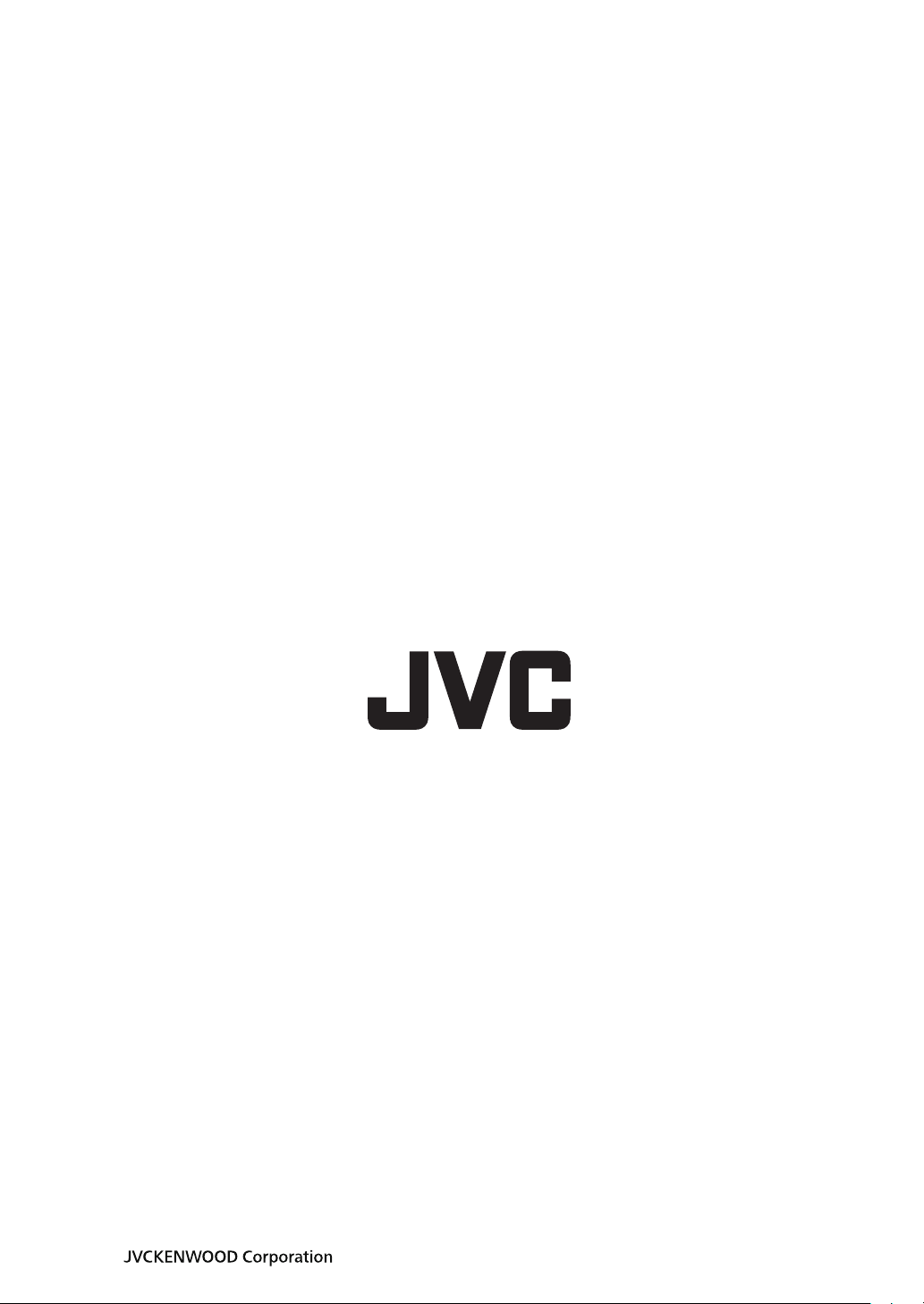
DLA-VS3000G
© 2020
D-ILA PROJECTOR
.
.
1120KSY-SW-X
