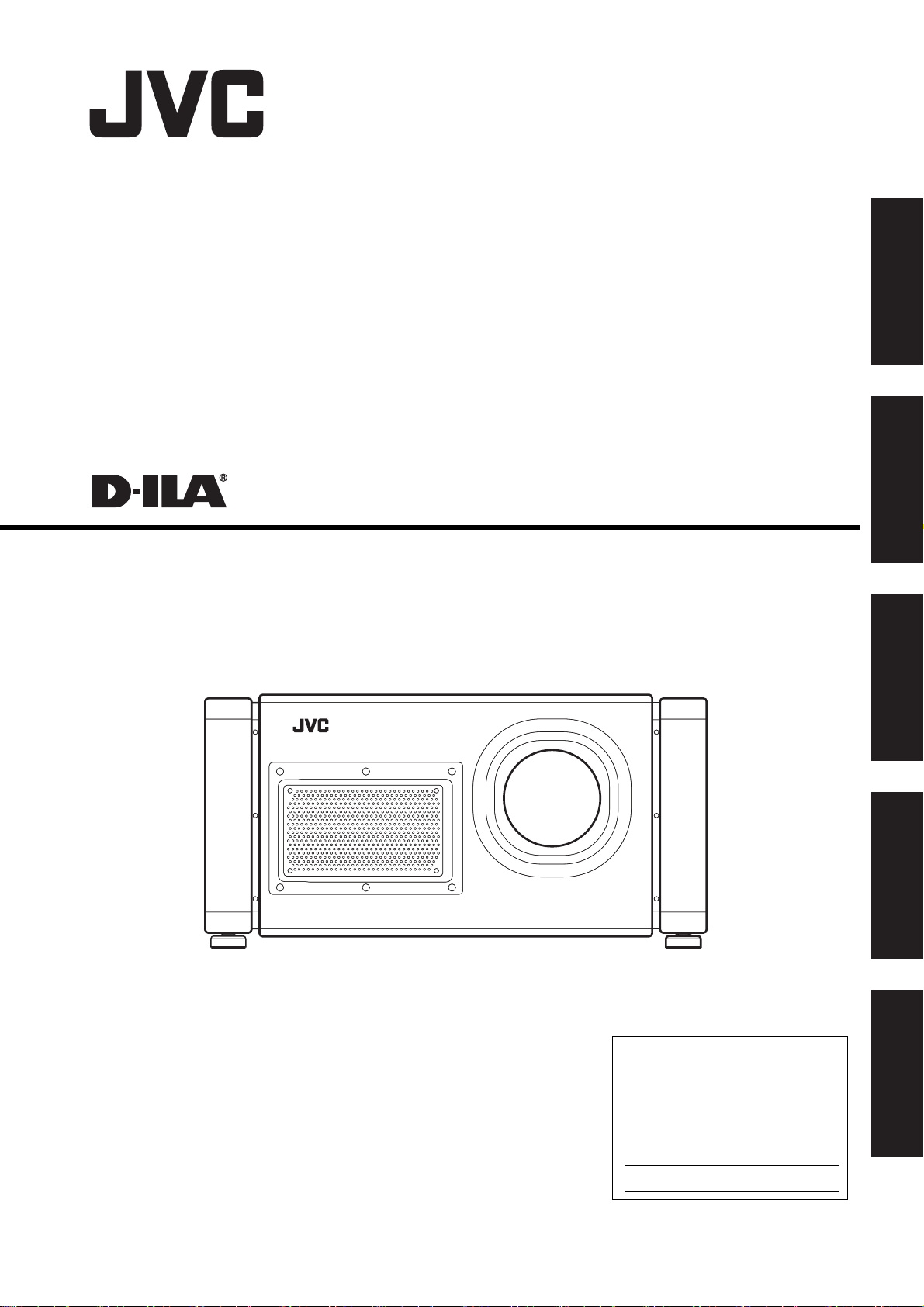
PROJECTOR
DLA-SH4KNL
INSTRUCTIONS
Getting Started
Connection and
Installation
Settings
Network
Thank you for purchasing this JVC product.
Please study this instruction manual carefully before
starting to operate the unit, in order to use the unit correctly.
We take no responsibility for any problems resulting from
misuse of this unit by operating this equipment other than
instructed in this manual.
Operation and
Settings
(lens is optional)
Others
For Customer use :
Enter below the serial No. which is
located on the bottom side of the
cabinet. Retain this information for
future reference.
Model No. DLA-SH4KNL
Serial No.
LCT2370-002C
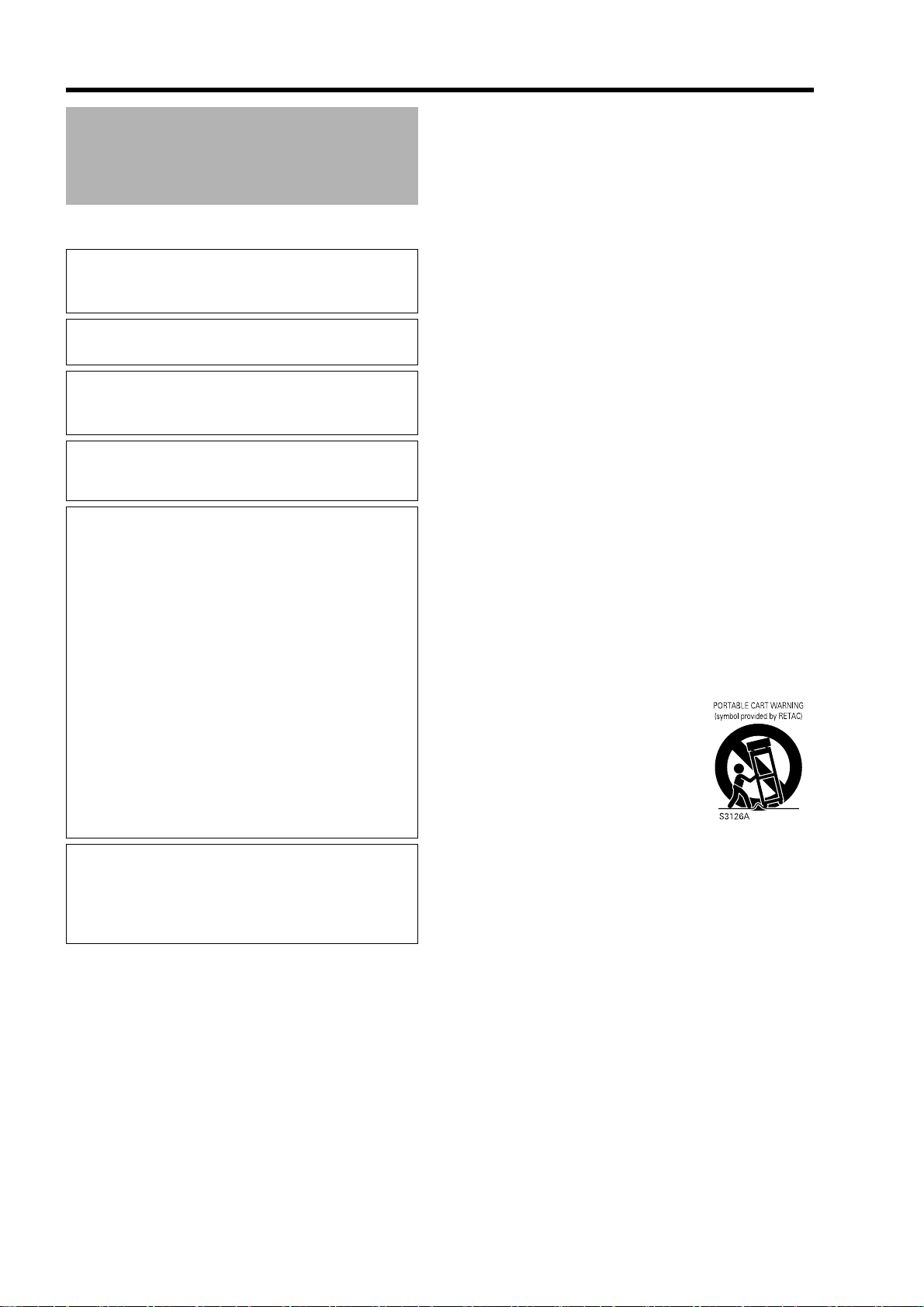
Getting Started
Safety Precautions
IMPORTANT INFORMATION
WARNING:
TO PREVENT FIRE OR SHOCK HAZARDS, DO NOT
EXPOSE THIS APPLIANCE TO RAIN OR MOISTURE.
WARNING:
THIS APPARATUS MUST BE EARTHED.
CAUTION:
To reduce the risk of electric shock, do not remove
cover. Refer servicing to qualified service personnel.
This projector is equipped with a 3-blade grounding type
plug to satisfy FCC rule. If you are unable to insert the
plug into the outlet, contact your electrician.
FCC INFORMATION (U.S.A. only)
CAUTION:
Changes or modification not approved by JVC could
void the user’s authority to operate the equipment.
NOTE:
This equipment has been tested and found to comply with
the limits for a Class A digital device, pursuant to Part 15
of the FCC Rules. These limits are designed to provide
reasonable protection against harmful interference when
the equipment is operated in a commercial environment.
This equipment generates, uses, and can radiate radio
frequency energy and, if not installed and used in
accordance with the instruction manual, may cause
harmful interference to radio communications. Operation
of this equipment in a residential area is likely to cause
harmful interference in which case the user will be
required to correct the interference at his own expense.
MACHINE NOISE INFORMATION (Germany only)
Changes Machine Noise Information Ordinance 3.
GSGV, January 18, 1991: The sound pressure level
at the operator position is equal or less than 70 dB
(A) according to ISO 7779.
About the installation place
Do not install the projector in a place that cannot
support its weight securely.
If the installation place is not sturdy enough, the
projector could fall or overturn, possibly causing
personal injury.
IMPORTANT SAFEGUARDS
Electrical energy can perform many useful functions. This
unit has been engineered and manufactured to assure
your personal safety. But IMPROPER USE CAN RESULT
IN POTENTIAL ELECTRICAL SHOCK OR FIRE
HAZARD. In order not to defeat the safeguards
incorporated into this product, observe the following
basic rules for its installation, use and service. Please
read these Important Safeguards carefully before use.
- All the safety and operating instructions should be
read before the product is operated.
- The safety and operating instructions should be
retained for future reference.
- All warnings on the product and in the operating
instructions should be adhered to.
- All operating instructions should be followed.
- Place the projector near a wall outlet where the plug
can be easily unplugged.
- Unplug this product from the wall outlet before
cleaning. Do not use liquid cleaners or aerosol
cleaners. Use a damp cloth for cleaning.
- Do not use attachments not recommended by the
product manufacturer as they may be hazardous.
- Do not use this product near water. Do not use
immediately after moving from a low temperature to
high temperature, as this causes condensation, which
may result in fire, electric shock, or other hazards.
- Do not place this product on an unstable cart, stand,
or table. The product may fall, causing serious injury to
a child or adult, and serious damage to the product.
The product should be mounted according to the
manufacturer’s instructions, and should use a mount
recommended by the manufacturer.
- When the product is used on a cart,
care should be taken to avoid quick
stops, excessive force, and uneven
surfaces which may cause the
product and cart to overturn,
damaging equipment or causing
possible injury to the operator.
- Slots and openings in the cabinet
are provided for ventilation. These ensure reliable
operation of the product and protect it from
overheating. These openings must not be blocked or
covered. (The openings should never be blocked by
placing the product on bed, sofa, rug, or similar
surface. It should not be placed in a built-in installation
such as a bookcase or rack unless proper ventilation
is provided and the manufacturer’s instructions have
been adhered to.) For proper ventilation, separate the
product from other equipment, which may prevent
ventilation and keep a distance (See page 11).
- This product should be operated only with the type of
power source indicated on the label. If you are not
sure of the type of power supply to your home, consult
your product dealer or local power company.
- This product is equipped with a three-wire plug. This
plug will fit only into a grounded power outlet. If you
are unable to insert the plug into the outlet, contact
your electrician to install the proper outlet. Do not
defeat the safety purpose of the grounded plug.
2
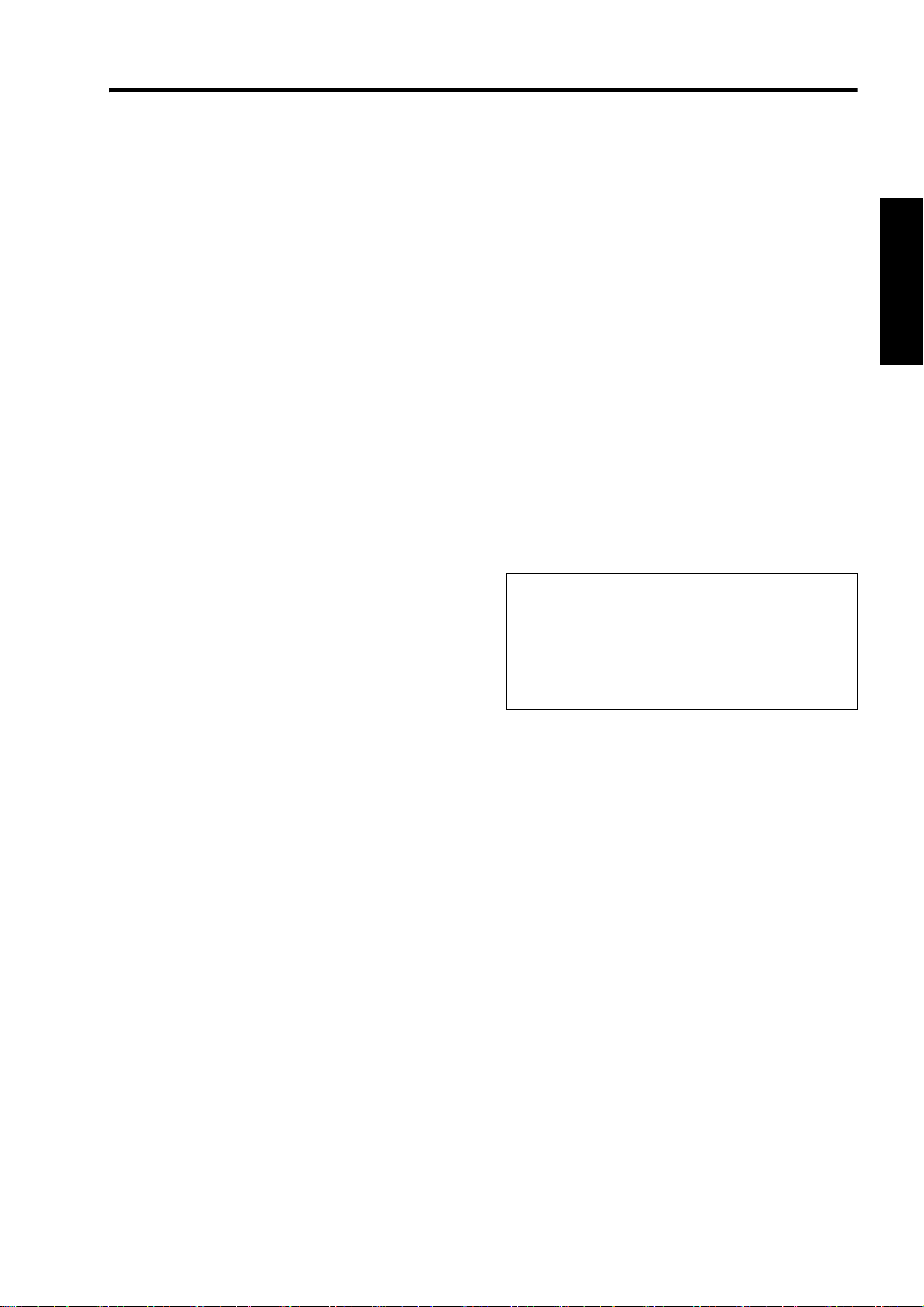
- The lens for this product is optional. Do not attach the
power cord when the lens is not attached. Turning on
the power when no lens is attached may result in fire,
electric shock, or other hazards.
- Power-supply cords should be routed so that they are
not likely to be walked on or pinched by items placed
upon or against them. Pay particular attention to cords
at doors, plugs, receptacles, and the point where they
exit from the product.
- For added protection of this product during a lightning
storm, or when it is left unattended and unused for
long periods of time, unplug it from the wall outlet and
disconnect the cable system. This will prevent damage
to the product due to lightning and power line surges.
- Do not overload wall outlets, extension cords, or
convenience receptacles on other equipment as this
can result in a risk of fire or electric shock.
- Never push objects of any kind into this product
through openings as they may touch dangerous
voltage points or short out parts that could result in a
fire or electric shock. Never spill liquid of any kind on
the product.
- Do not attempt to service this product yourself as
opening or removing covers may expose you to
dangerous voltages and other hazards. Refer all
service to qualified service personnel.
-
Unplug this product from the wall outlet and refer
service to qualified service personnel under the
following conditions:
a) When the power supply cord or plug is damaged.
b) If liquid has been spilled, or objects have fallen on the
product.
c) If the product has been exposed to rain or water.
d) If the product does not operate normally by following the
operating instructions. Adjust only those controls that are
covered by the Operation Manual, as an improper
adjustment of controls may result in damage and will often
require extensive work by a qualified technician to restore
the product to normal operation.
e) If the product has been dropped or damaged in any way.
f) When the product exhibits a distinct change in
performance - this indicates a need for service.
- When replacement parts are required, be sure the
service technician has used replacement parts
specified by the manufacturer or with same
characteristics as the original part. Unauthorized
substitutions may result in fire, electric shock, or other
hazards.
-
Upon completion of any service or repairs to this
product, ask the service technician to perform safety
checks to determine that the product is in proper
operating condition.
- The product should be placed more than one foot
away from heat sources such as radiators, heat
registers, stoves, and other products (including
amplifiers) that produce heat.
- When connecting other products such as VCR’s, and
DVD players, you should turn off the power of this
product for protection against electric shock.
- Do not place combustibles behind the cooling fan. For
example, cloth, paper, matches, aerosol cans or gas
lighters that present special hazards when over
heated.
- Do not look into the projection lens while the
illumination lamp is turned on. Exposure of your eyes
to the strong light can result in impaired eyesight.
- Do not look into the inside of this unit through vents
(ventilation holes), etc. Do not look at the illumination
lamp directly by opening the cabinet while the
illumination lamp is turned on. The illumination lamp
also contains ultraviolet rays and the light is so
powerful that your eyesight can be impaired.
- Do not drop, hit, or damage the light-source lamp
(lamp unit) in any way. It may cause the light-source
lamp to break and lead to injuries. Do not use a
damaged light source lamp. If the light-source lamp is
broken, ask your dealer to repair it. Fragments from a
broken light-source lamp may cause injuries.
- The light-source lamp used in this projector is a high
pressure lamp. Be careful when disposing of the
lightsource lamp. If anything is unclear, please consult
your dealer.
- Do not ceiling-mount the projector to a place which
tends to vibrate; otherwise, the attaching fixture of the
projector could be broken by the vibration, possibly
causing it to fall or overturn, which could lead to
personal injury.
- Use only the accessory cord designed for this product
to prevent shock.
*DO NOT allow any unqualified person to
install the unit.
Be sure to ask your dealer to install the unit (e.g.
attaching it to the ceiling) since special technical
knowledge and skills are required for installation. If
installation is performed by an unqualified person, it
may cause personal injury or electrical shock.
3
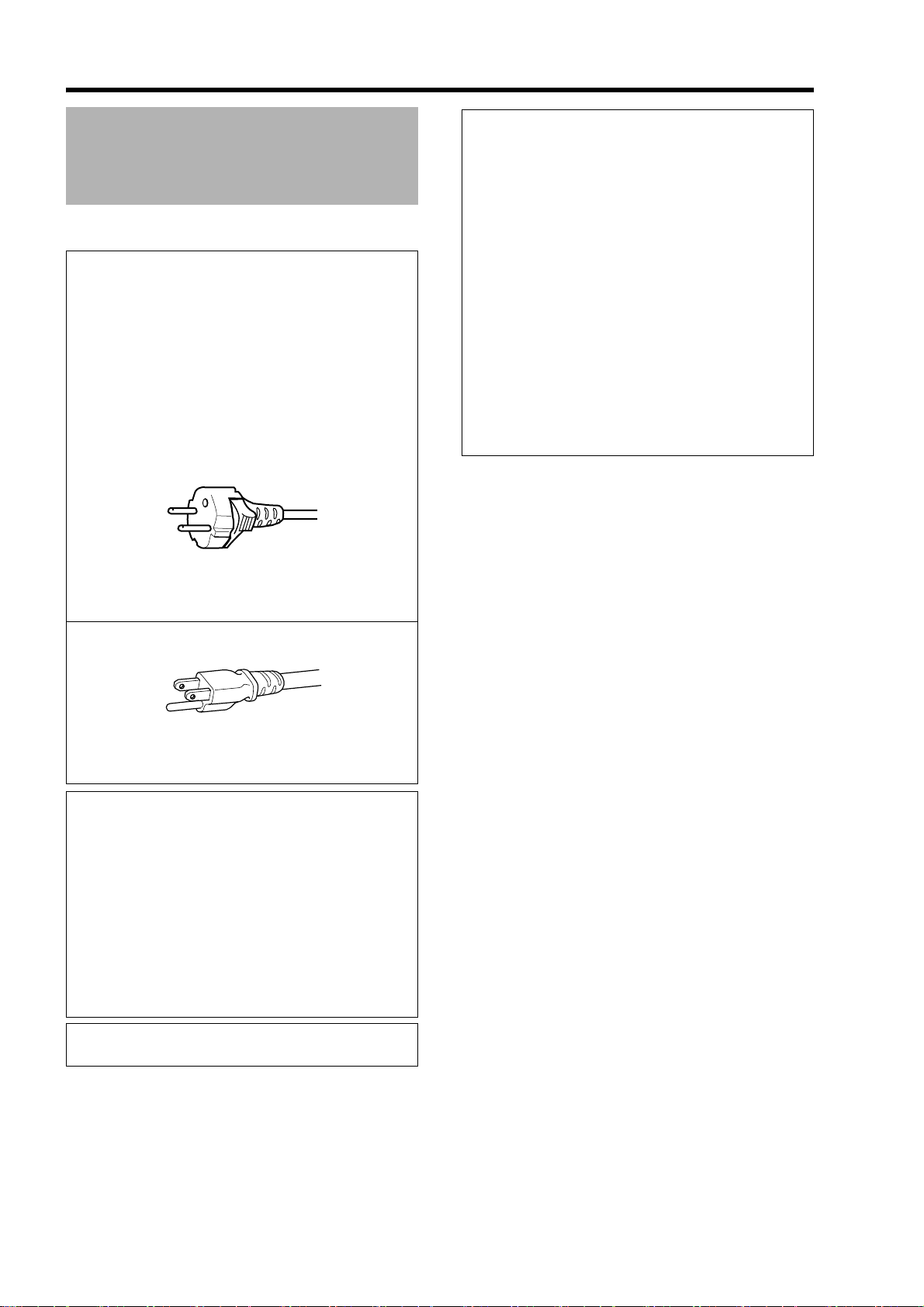
Getting Started
Safety Precautions (Cont’d)
POWER CONNECTION
The power supply voltage rating of this product is
AC110 V to 120 V, AC200 V to 240 V, the power
cord attached conforms to the following power
supply voltage. Use only the power cord designated
by our dealer to ensure Safety and EMC.
When it is used by other power supply voltage,
power cable must be changed.
Ensure that the power cable used for the projector is
the correct type for the AC outlet in your country.
Consult your product dealer.
Power cord
For European continent countries:
AC200 V to 240 V
(3.3 m)
IMPORTANT:
The wires in the mains lead on this product are
colored in accordance with the following cord:
Green-and-yellow : Earth
Blue : Neutral
Brown : Live
As these colors may not correspond with the colored
making identifying the terminals in your plug,
proceed as follows:
The wire which is colored green-and-yellow must be
connected to the terminal which is marked M with
the letter E or the safety earth or colored green or
green-and-yellow.
The wire which is colored blue must be connected to
the terminal which is marked with the letter N or
colored black.
The wire which is colored brown must be connected
to the terminal which is marked with the letter L or
colored red.
Power cord
Power supply voltage:
AC110 V to 120 V
(3.3 m)
WARNING:
Do not cut off the main plug from this
equipment.
If the plug fitted is not suitable for the power points in
your home or the cable is too short to reach a power
point, then obtain an appropriate safety approved
extension lead or adapter or consult your dealer.
If nonetheless the mains plug is cut off, dispose of
the plug immediately, to avoid a possible shock
hazard by inadvertent connection to the main
supply. If a new main plug has to be fitted, then
follow the instruction given below.
WARNING:
THIS APPARATUS MUST BE EARTHED.
4
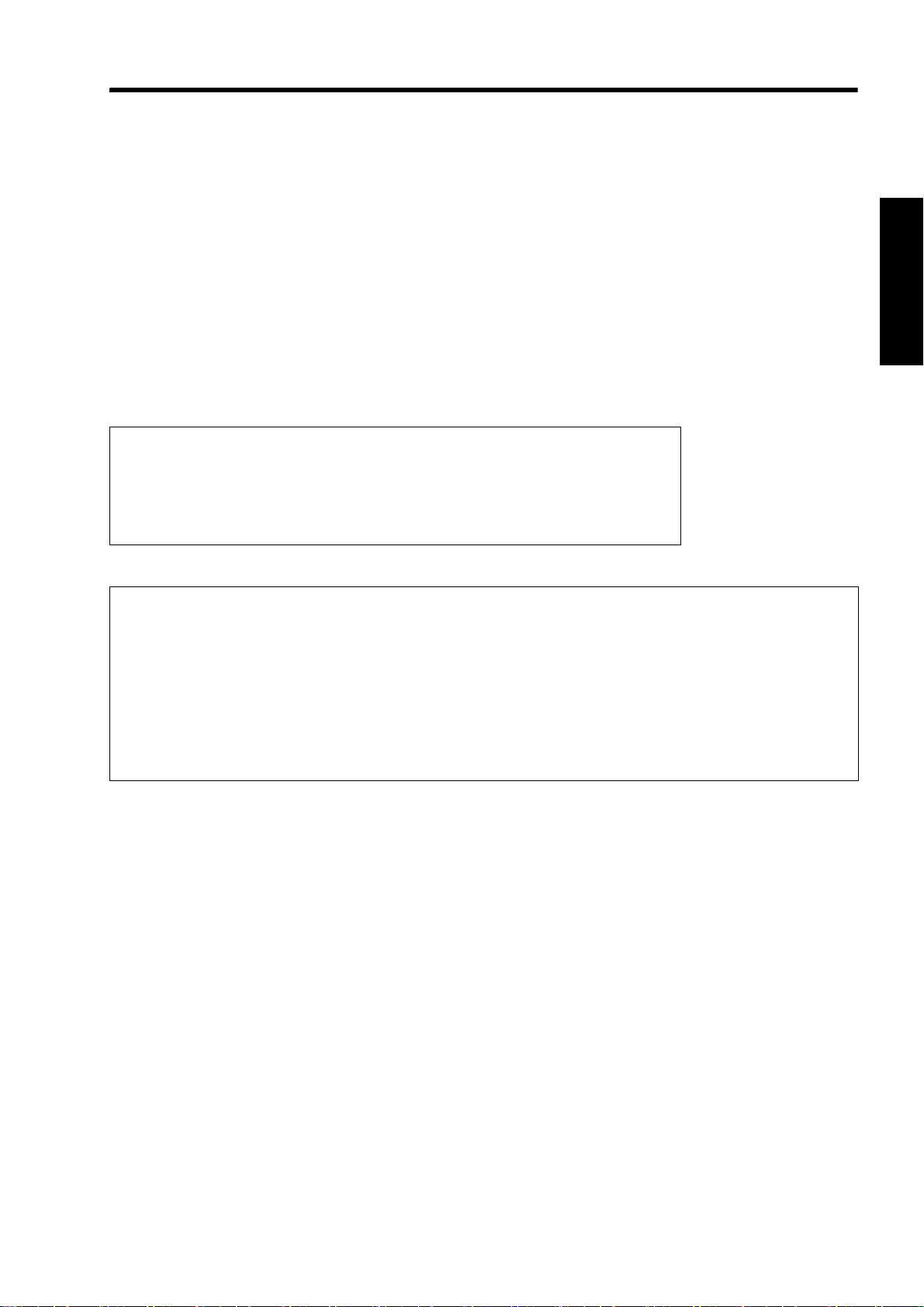
EMC Supplement
-
This equipment is in conformity with the provisions and protection requirements of the corresponding European Directives.
This equipment is designed for professional projector appliances and can be used in the following environments.
● Controlled EMC environment (for example purpose built broadcasting or recording studio), and the rural outdoors
environment (far away from railways, transmitters, overhead power lines, etc).
In order to keep the best performance and furthermore for electromagnetic compatibility we recommend to use the
cables not exceeding the following length:
Cables Length
Power cord Power supply cord 3.3 m
DVI (X4) Cable Shielded cable 5.0 m
USB Cable Shielded cable 2.0 m
LAN Cable Shielded cable 2.0 m
RS-232C Cable Shielded cable 1.6 m
● The inrush current of this apparatus is 9.705 amperes.
WARNING
This is a Class A product. In a domestic environment this product may cause radio
interference in which case the user may be required to take adequate measures.
In case where the strong electromagnetic waves or magnetism are near the signal
cable, the picture will contain noise. In such cases, please keep the cable away from
the sources of the disturbance.
Dear Customer,
This apparatus is in conformance with the valid European directives and standards regarding electromagnetic
compatibility and electrical safety.
European representative of JVC KENWOOD Corporation is:
JVC Technical Services Europe GmbH
Postfach 10 05 04
61145 Friedberg
Germany
5
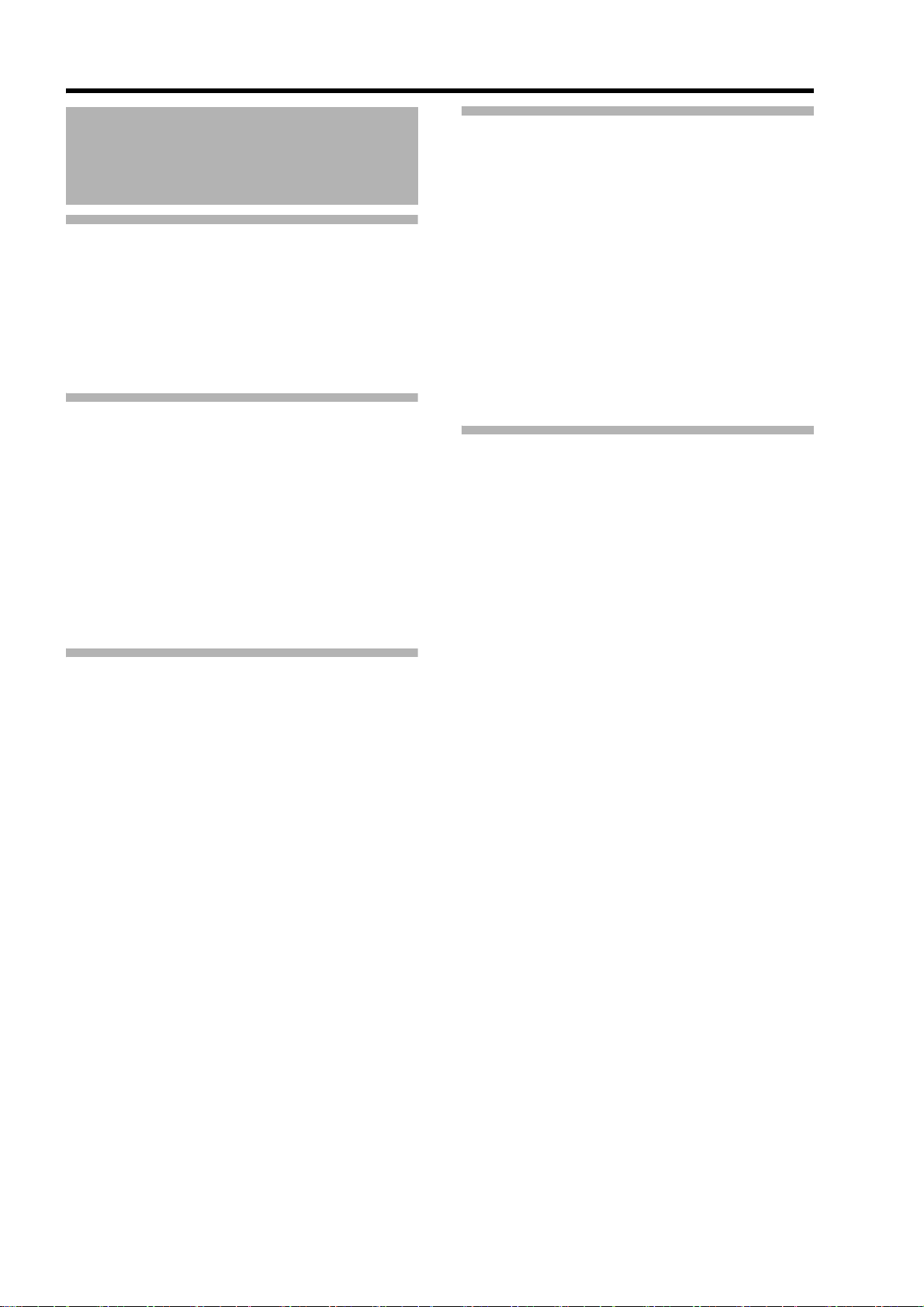
Getting Started
Contents
Getting Started
Safety Precautions . . . . . . . . . . . . . . . . . . . . . . . . . . . 2
Features . . . . . . . . . . . . . . . . . . . . . . . . . . . . . . . . . . . 7
Check the Accessories/Optional Accessories . . . . . . . 8
How to Read this Manual . . . . . . . . . . . . . . . . . . . . . . 8
Precautions During Use . . . . . . . . . . . . . . . . . . . . . . . 9
Names and Functions of Parts . . . . . . . . . . . . . . . . . 10
Connection and Installation
Installation . . . . . . . . . . . . . . . . . . . . . . . . . . . . . . . . . 12
Optional projection lens . . . . . . . . . . . . . . . . . . . . . 12
Minimum Space Required . . . . . . . . . . . . . . . . . . . 12
Projector Installation Angle . . . . . . . . . . . . . . . . . . 13
Installing the Projector and Screen . . . . . . . . . . . . . . 13
Screen Size and Projection Distance . . . . . . . . . . 16
Connecting Video Signals of the Computer . . . . . . . 18
Connection During Single-Screen Mode Display . . 18
Connection During Two-Screen/
Four-Screen Mode Display . . . . . . . . . . . . . . . . . . 20
Network Settings
Connection Using a LAN Cable . . . . . . . . . . . . . . . . . 22
Connection Example . . . . . . . . . . . . . . . . . . . . . . . 22
Specifications of PC for Controlling this Projector . 22
Turning On the Main Power . . . . . . . . . . . . . . . . . . . . 23
IP Address Settings . . . . . . . . . . . . . . . . . . . . . . . . . . 24
Assigning a static IP address . . . . . . . . . . . . . . . . . 24
Assigning IP Address from the DHCP Server . . . . 27
Using the Mail Delivery Feature . . . . . . . . . . . . . . . . 27
Connection Example
(When DHCP Server is Used) . . . . . . . . . . . . . . . . 27
Operation and Settings
Projecting Image . . . . . . . . . . . . . . . . . . . . . . . . . . . . 28
Useful Features During Projection . . . . . . . . . . . . . 29
Main Menu . . . . . . . . . . . . . . . . . . . . . . . . . . . . . . . 30
Image Menu . . . . . . . . . . . . . . . . . . . . . . . . . . . . . . 32
Setting Menu . . . . . . . . . . . . . . . . . . . . . . . . . . . . . 33
Convergence Menu . . . . . . . . . . . . . . . . . . . . . . . . 34
Lens Menu . . . . . . . . . . . . . . . . . . . . . . . . . . . . . . . 35
Option Menu . . . . . . . . . . . . . . . . . . . . . . . . . . . . . 36
Network Menu . . . . . . . . . . . . . . . . . . . . . . . . . . . . 37
Mail Menu . . . . . . . . . . . . . . . . . . . . . . . . . . . . . . . 38
RS-232C Interface . . . . . . . . . . . . . . . . . . . . . . . . . . 40
Communication Specifications . . . . . . . . . . . . . . . . 40
Command Format . . . . . . . . . . . . . . . . . . . . . . . . . 40
Others
Maintenance . . . . . . . . . . . . . . . . . . . . . . . . . . . . . . . 42
Cleaning and Replacing the Filter . . . . . . . . . . . . . 42
Routine Servicing . . . . . . . . . . . . . . . . . . . . . . . . . 43
Replacement of Light Source Lamp . . . . . . . . . . . 43
Troubleshooting . . . . . . . . . . . . . . . . . . . . . . . . . . . . . 44
What to do when these messages are displayed . . . 46
Warnings Using Indicators . . . . . . . . . . . . . . . . . . . . 47
Latest Error . . . . . . . . . . . . . . . . . . . . . . . . . . . . . . . . 48
Specifications . . . . . . . . . . . . . . . . . . . . . . . . . . . . . . 49
Dimensional Outline Drawing . . . . . . . . . . . . . . . . . . 51
GNU GENERAL PUBLIC LICENSE
Version 2, June 1991 . . . . . . . . . . . . . . . . . . . . . . . . 52
6
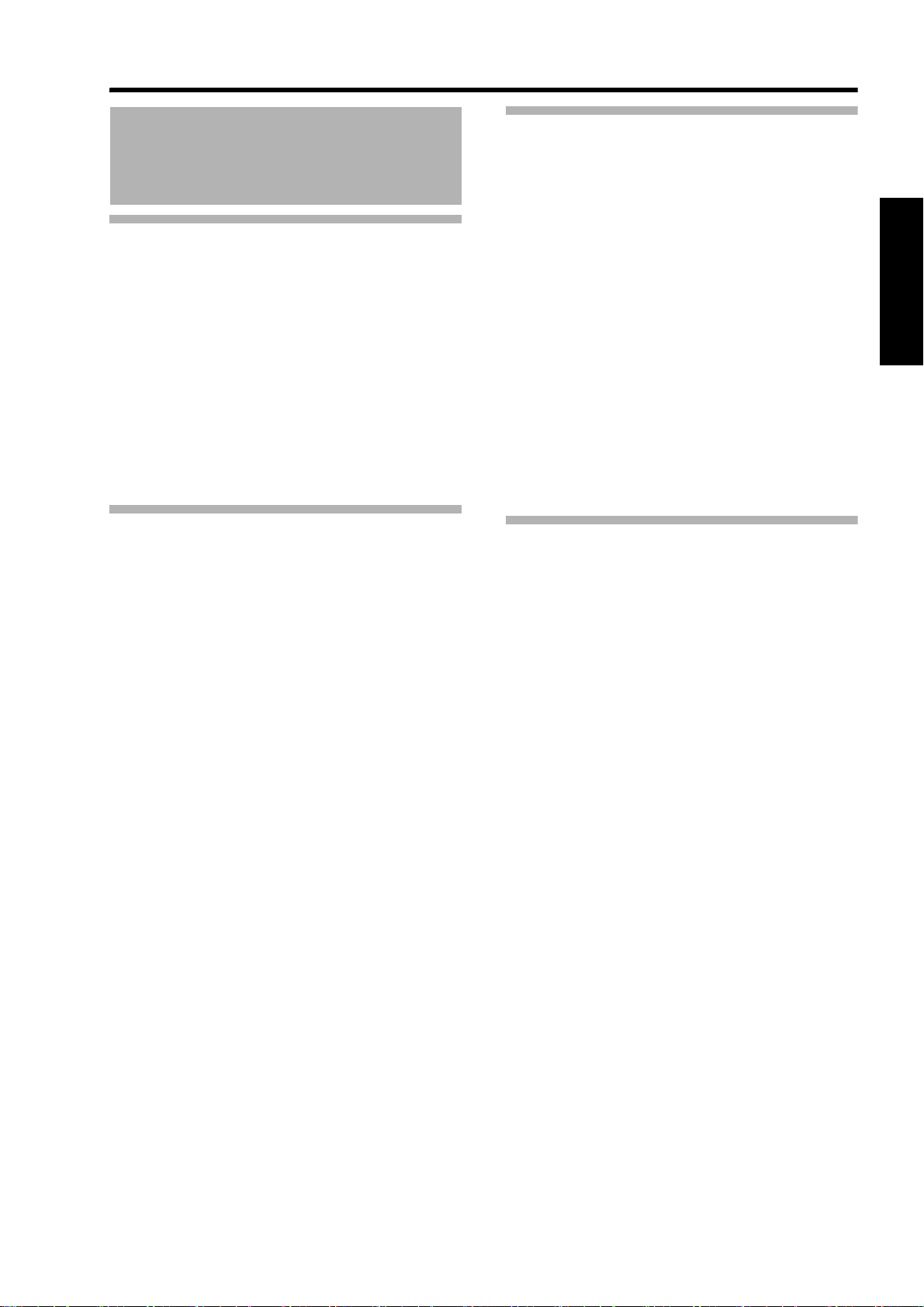
Features
Ultra-high resolution, high contrast,
and high quality projector
Ultra-high resolution of 40962400
This projector comes with a newly developed 1.27" and
40962400 pixel D-ILA (Direct-drive Image Light
Amplifier) device, and achieves an ultra-high resolution of
9.83 million pixels, which is four times that of full HD.
High contract ratio of 10,000:1
A high contrast ratio of 10,000:1 (native) is achieved
through combining the D-ILA device with WireGrid
(inorganic reflective polarizing plate) that is employed in
the new optical engine.
User-friendly interface and high
operability
Equipped with DVI (Dual-Link)4 input terminals
Network-supported
● In addition to the conventional RS-232C, it also
provide support for connection using Ethernet.
You can make adjustments or configure settings from
the web browser on the PC without having to install
any special software.
● Network connection enables you to make perform
adjustment or configure settings for multiple projectors
using a single PC.
● The Email feature enables you to send reports on the
lamp replacement timing or error messages to a
remote location.
Comes with various built-in test patterns (six
types including Cross Hatch, Color Bars, etc.)
Enables image adjustment without the need of external
signal sources.
High flexible installation
Design is compact and light, and enables
stacking
● This product is about 65 % the size of existing JVC
projectors of the same class, and its weight is as light
as 56 kg (excluding lens).
● Stackable design enhances installation for special
applications (e.g. 3D).
Vertical/Horizontal lens shift
This projector enables not only vertical, but also
horizontal lens shift, which enables a larger degree of
flexibility in the layout.
● Zoom lens : vertical 50%, horizontal 25%
● Short focal length lens : vertical 15%, horizontal
5%
Inclined installation
This product can be installed at a tilt angle of up to 90°,
which provides greater flexibility in the location of the
projection screen.
Low power consumption
This product helps to save power with a consumption of
not more than 1.5 kW.
Features that enable flexible
display and expression
Supports multi screens (single screen, two-
screen, and four-screen modes)
Comes with three types of built-in gamma tables.
Enables configuration of gradation expression
settings according to the video image
7
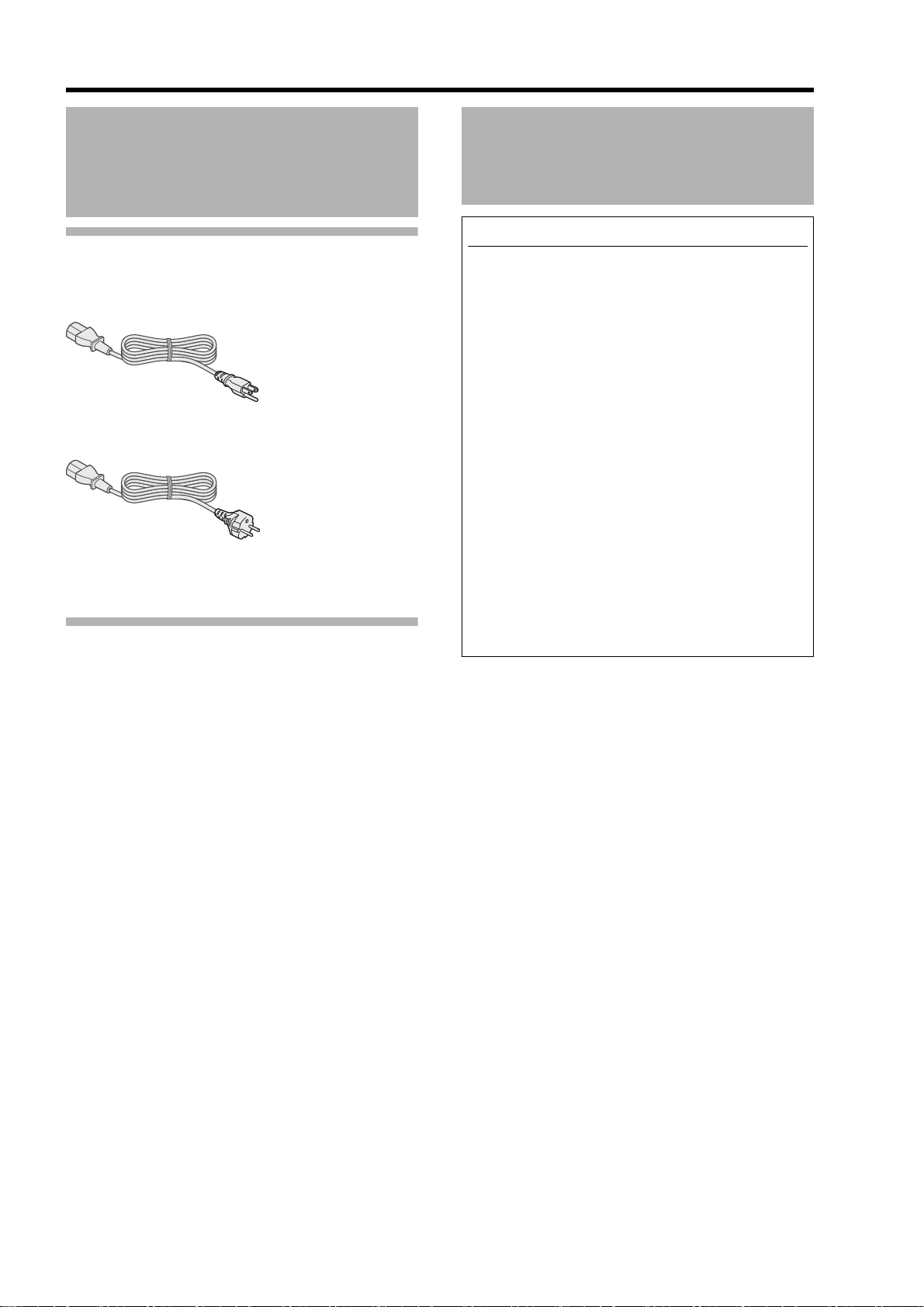
Getting Started
Check the Accessories/ Optional Accessories
Accessories
Power Cord
For the US market (3.3 m x 1)
For the EU market (3.3 m x 1)
● Other items include the instruction manual and other
printed materials.
Accessories (Sold Separately)
How to Read this Manual
How to Read this Manual
Symbols used in this manual
CAUTION : Describes precautions to note when
operating this product.
NOTE : Describes reference information, such
as functions and restrictions during use.
A
Content of this manual
● Personal computers or computers are expressed as
computers or PCs in this manual.
● Contents of this manual are the copyright of JVC. All
rights reserved. Unauthorized reproduction and
duplication of this manual, in whole or in part,
without the permission of JVC is strictly prohibited.
● The names of other companies’ products that
appear in this manual are the trademark or
registered trademark of the respective companies.
Symbols such as ™, , and are omitted in this
manual.
● Designs, specifications, and other details described
in this manual may be modified for improvement
without prior notice.
: Indicates the page or section to refer to.
Projection lens
GL-MS4015SZG
● 1.50:1 to 1.84:1 1.22x zoom lens (80" to 300")
GL-MS4016SZG
● 1.50:1 to 1.84:1 1.22x zoom lens (50" to 210")
GL-MS4021SZG
● 2.15:1 to 3.65:1 1.69x zoom lens (80" to 300")
GL-MS4011SG
● 1:1.1 Short focal length lens (50" to 250")
Replacement filter/sponge (front)
LC43009-001A (Filter)
LC43030-001A (Sponge)
Replacement filter/sponge (right side)
LC43009-002A (Filter)
LC43030-002A (Sponge)
8
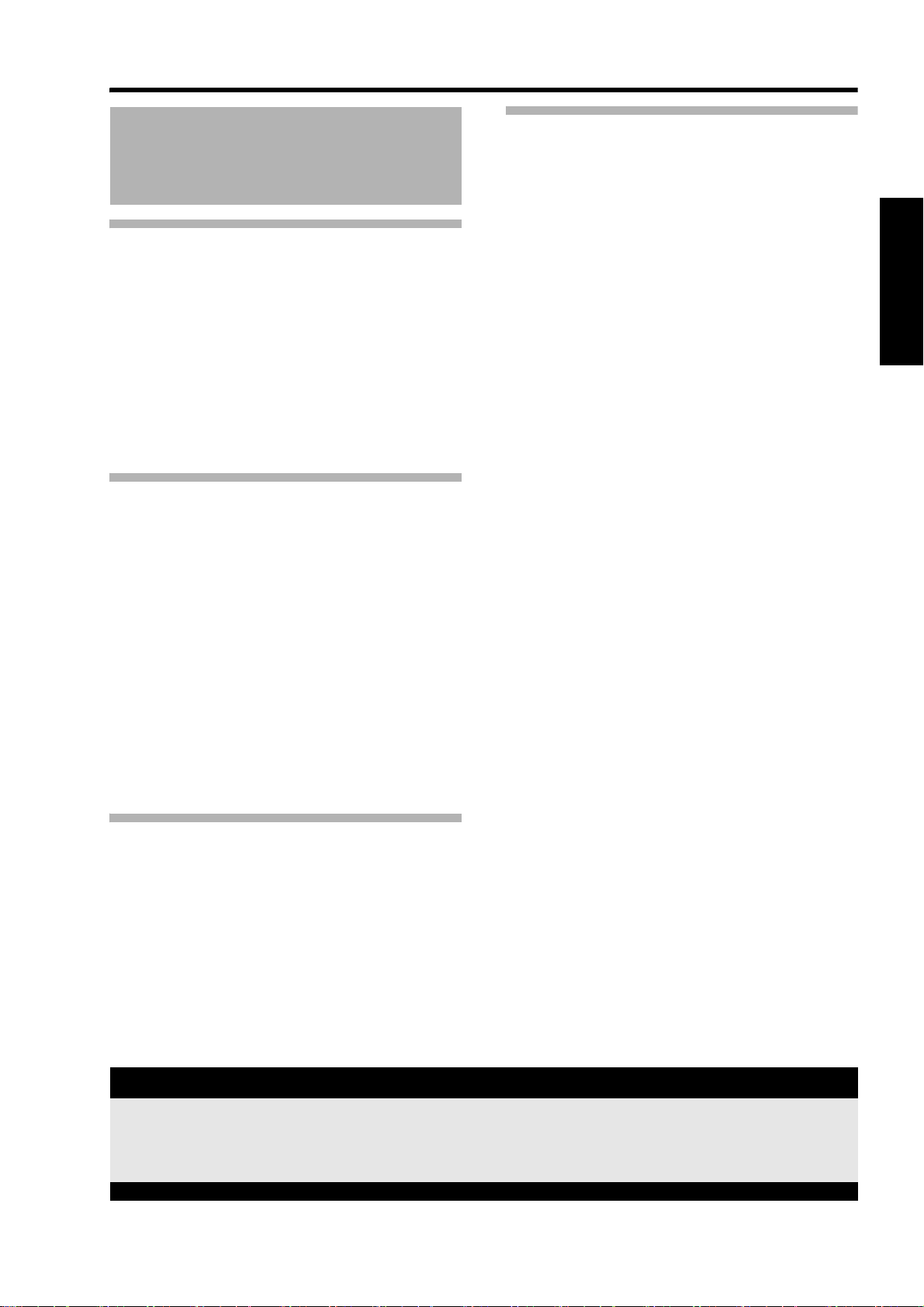
Precautions During Use
Burning-in of D-ILA Device
oDo not allow the same still picture to be
projected for a long time or an abnormally
bright video image to be projected
Do not project still images with a high brightness or
high contrast on the screen for a long time. This
video image could be burnt into the D-ILA device.
Pay special attention when projecting video games and
computer program images.
Motion images such as normal video playback images
do not pose the burning-in problem.
Viewing Conditions (Brightness
of Room)
oBrightness of the room
Avoid direct exposure of screen to direct sunlight
and lights such as by using a curtain. Images can be
well projected by darkening the brightness of the
room.
Maintenance Procedures
oClean dirt on the cabinet
Do this with a soft cloth. In case of heavy soiling,
soak a cloth in neutral detergent diluted with water,
wring dry and wipe, followed by wiping again using a
dry cloth.
oPay attention to the following to prevent the
cabinet from deteriorating in condition,
getting damaged, or the paint from coming
off.
● Do not wipe with a stiff cloth
● Do not wipe with force
● Do not wipe with thinner or benzene
● Do not spray volatile chemicals like insecticide
● Do not allow prolonged contact with rubber or plastic
products
oClean dirt on the lens
Do this using commercial blowers or lens cleaning
papers (for cleaning glasses and cameras).
Do not use fluid-type cleaning agents. This may lead to
peeling of the surface coating film.
Lens surface is fragile. Avoid rubbing it hard or
knocking it.
oDo not view screen for prolonged hours
Looking at the screen continually for a prolonged time is
tiring to the eyes. Allow your eyes to rest at intervals.
oDo not use this unit when image flickers
Image may flicker due to installation conditions and
environment. This may cause your eyesight to
deteriorate.
Environment of Use
oDo not use this projector in rooms with
cigarette smoke or oily smoke
Do not use this projector in rooms with cigarette
smoke or oily smoke. This may cause the unit to
malfunction.
oWhen mounting this projector to the ceiling
Check the temperature around the projector unit.
When a heater is in use, the ceiling may reach a
temperature higher than anticipated, hence leading
to malfunction of the unit.
Gauging replacement time of components
This product comes with replacement components required for maintaining the functions of this product, such as
optical components, cooling fan and filters. The timing for replacing components varies considerably according to
the frequency and environment of use. For details on replacement of components (except filters), please consult
any nearby JVC servicing center.
9
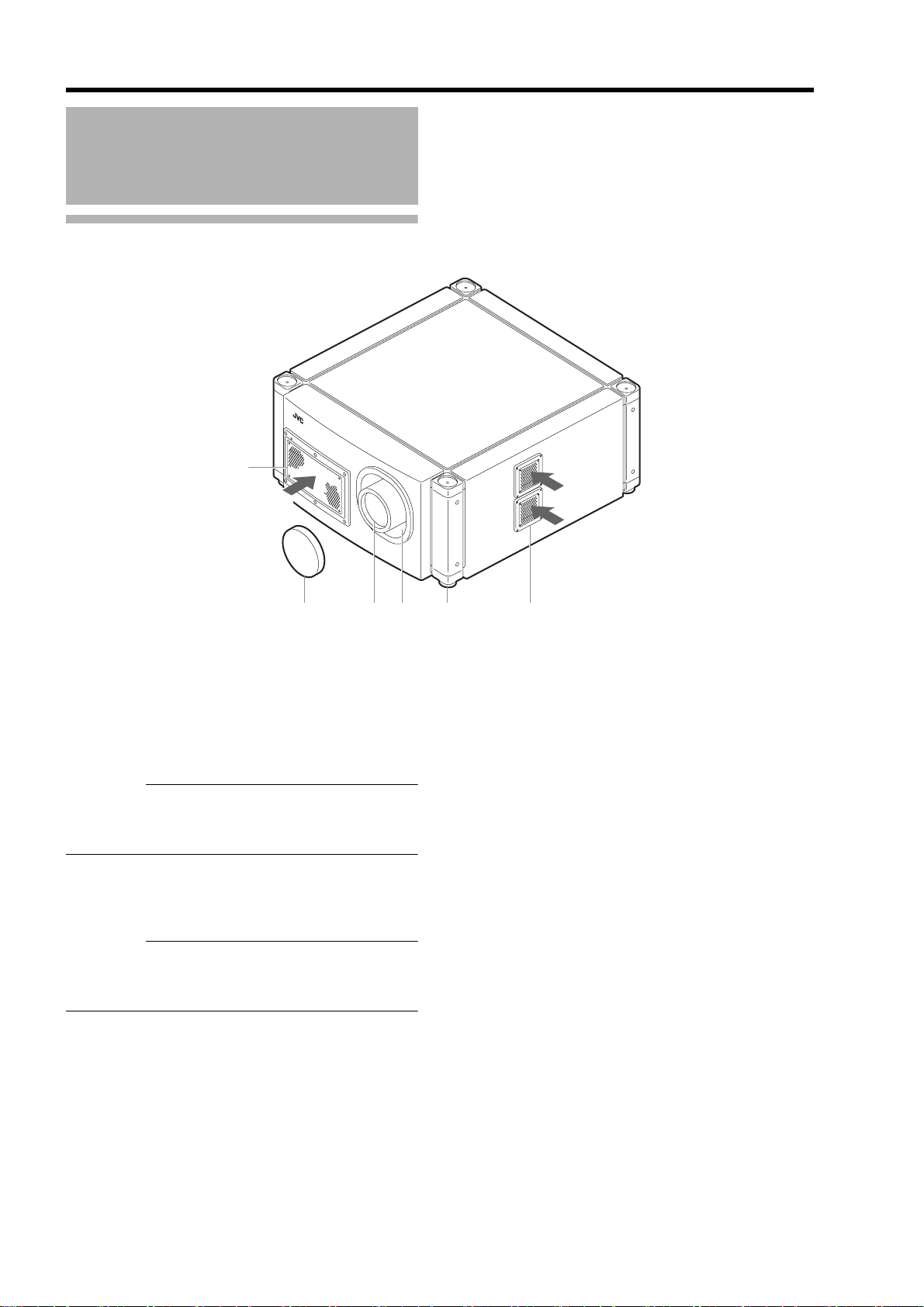
Getting Started
Names and Functions of Parts
Front/Right Side
A
Intake air
B
C D E F
A Air Inlet/Filter
The air inlets absorb air to cool the interior of the
projector. A filter is mounted inside the projector to
remove dirt in the air that enters through the inlets. Clean
the filter regularly. (A Page 42)
CAUTION:
● Do not block the air inlets with papers, cloth, or soft
cushions. Doing so may cause heat to trap inside the
projector and result in fire or malfunction.
B Lens Cap (included with the optional lens)
Fit the cap on the lens when this projector is not in use to
prevent the lens from becoming dirty.
CAUTION:
● Do not project images with the lens cap attached. The
lens cap may be deformed due to the heat, or the
projector may malfunction.
Intake air
D Lens Mounting Bracket
Mount the optional projection lens.
E Adjustable Feet (x 4)
Adjust the feet until the projector is level. The adjustable
range is 20 mm for each. (A Page 13)
F Air Inlet/Filter
The air inlets absorb air to cool the interior of the
projector. A filter is mounted inside the projector to
remove dirt in the air that enters through the inlets. Clean
the filter regularly. (A Page 42)
C Projection Lens (optional)
Zoom lens or short focal length lens is optional.
(A Page 8)
Remove the lens cap before projection.
10
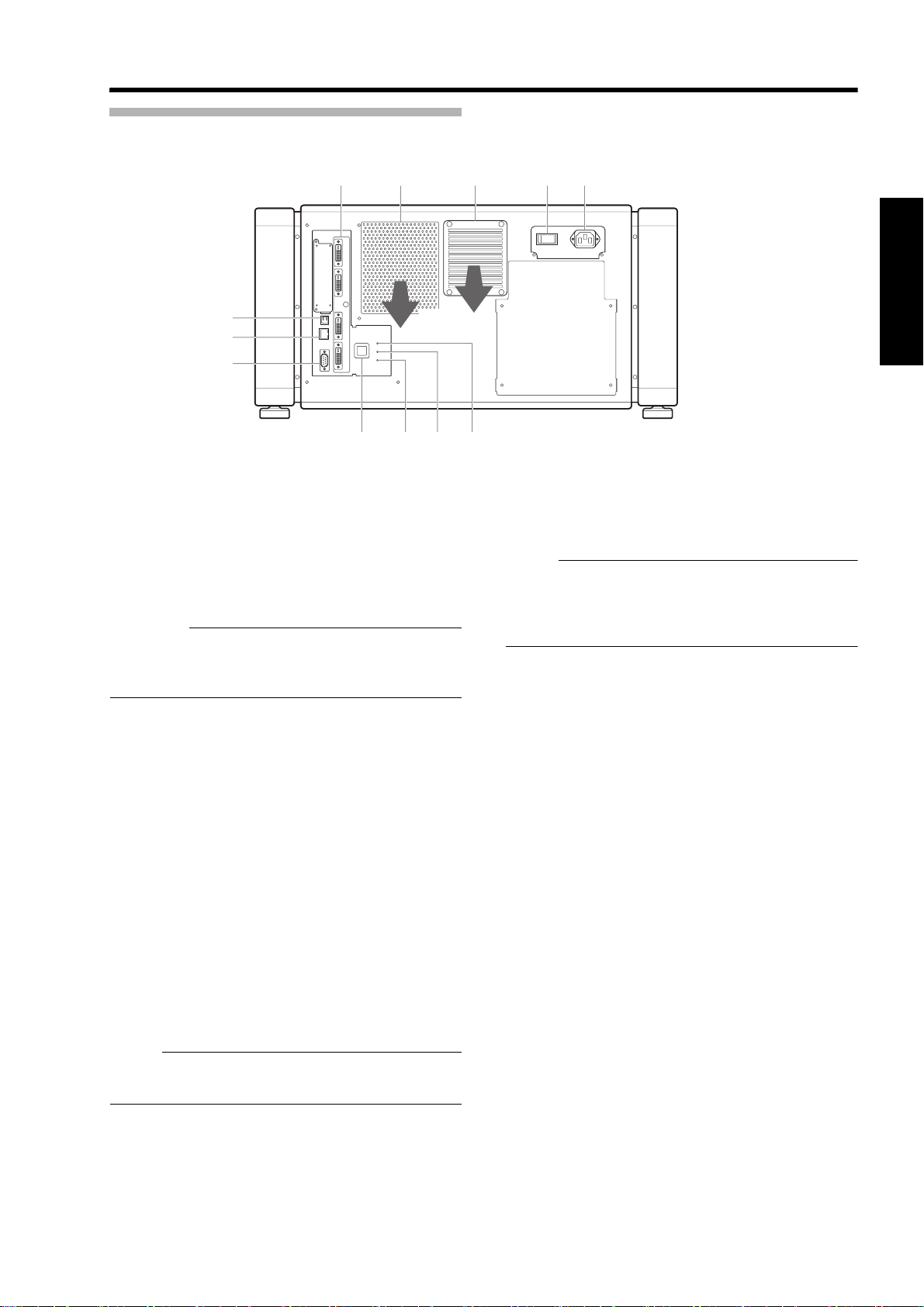
Rear
LMNO
R
Q
P
GH I JK
DVI 1
DVI 2
CONTROL
USB
DVI 3
LAN
OPERATE I/B
DVI 4
RS-232C
STANDBY/ON
LAMP
WARNING
Exhaust air
G [DVI 1 to 4] Terminal
This is an input terminal for video signals. Connect it to
the video output terminal of the computer.
(A Page 19, 21)
H
Vent Hole
Warm air exits from the hole after cooling the projector.
CAUTION:
● Do not block the vent holes with papers, cloth, or soft
cushions. Doing so may cause heat to trap inside the
projector and result in fire or malfunction.
I Vent Hole (For Lamp)
Warm air exits from the hole after cooling the lamp.
J Main Power Supply Switch
Use this to turn ON/OFF the main power supply of the
projector unit.
K AC Power Input Terminal
Connect the supplied cord to this terminal.
L [STANDBY/ON] Indicator
Lit (Red) : When in the standby mode.
Lit (Green) : When power is supplied.
Blinking (Red) : When cooling down (cool down
mode). (A Page 29)
Blinking (Green) : When the projected image is
temporarily hidden. (A Page 29)
M [LAMP] Indicator
This indicator lights up in yellow when the lamp time
exceeds 1400 hours.
NOTE:
● For details on indicator displays during warnings, refer
to “Warnings Using Indicators”. (A Page 47)
● A lamp life message appears when the lamp time has
exceeded 1500 hours. (A Page 46)
N [WARNING] Indicator
This indicator lights up in red when abnormality occurs on
this projector. For details, refer to “Warnings Using
Indicators”. (A Page 47)
O [OPERATE I/B] Button
Pressing this button for one second or longer when in the
standby mode (main power supply is ON) turns on the
power of the projector unit. Pressing it for one second or
longer when the power is ON switches the projector to
the standby mode.
P [RS-232C] Terminal
This is the RS-232C interface-specific terminal. This
projector can be controlled by connecting it to a computer
using a RS-232C cable.
Q [LAN] Terminal
Enables control of this projector using a computer that is
connected to the network.
NOTE:
● For details on indicator displays during warnings, refer
to “Warnings Using Indicators”. (A Page 47)
R [USB] Terminal
Enables control of this projector by connecting it to a
computer.
11
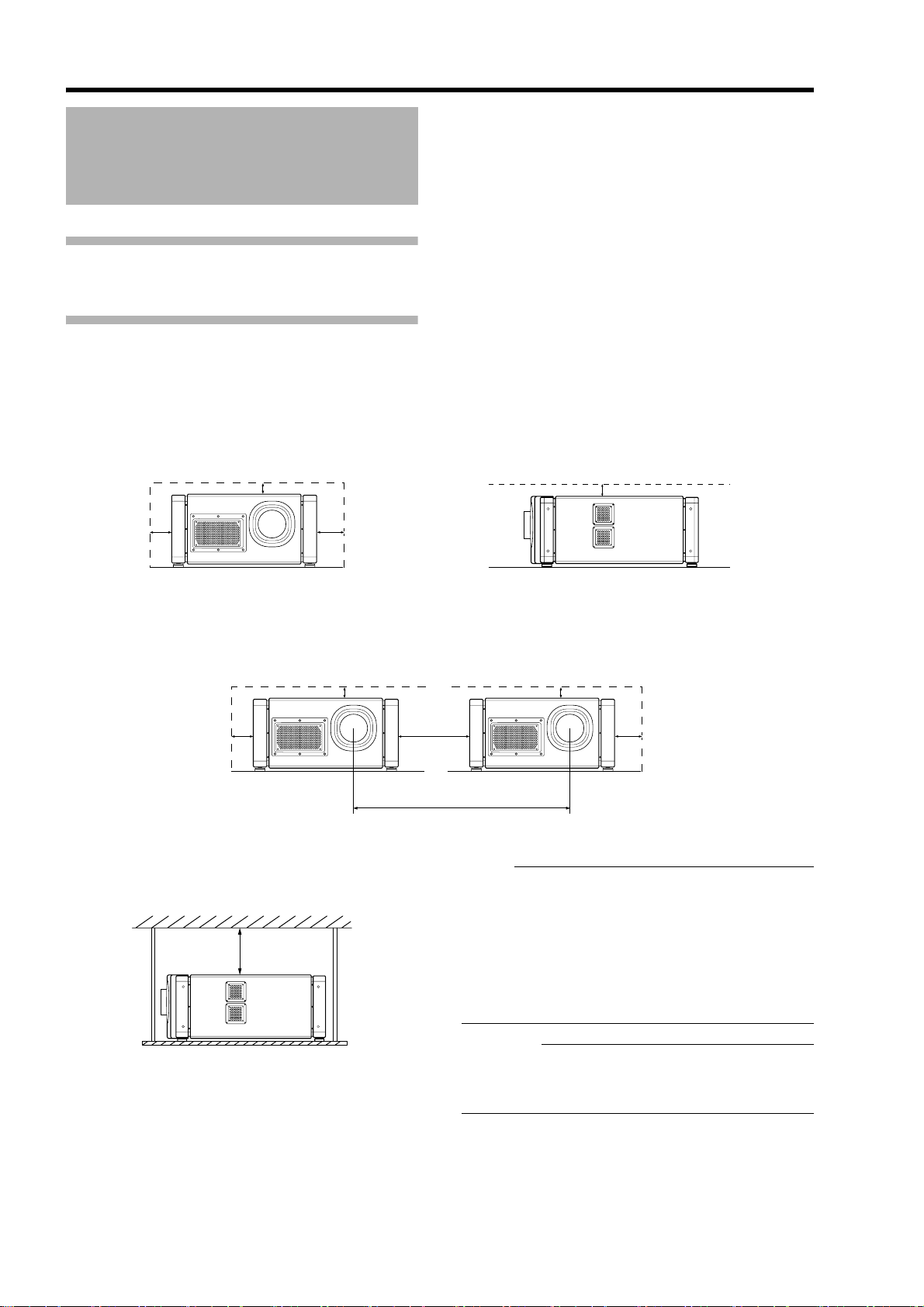
Connection and Installation
Installation
Please read the following carefully when installing this unit.
Optional projection lens
Mount the optional projection lens (A Page 8). For details on mounting the lens, please consult your authorized dealer.
Minimum Space Required
Do not use a cover that may enclose this unit or block the air inlets/vent holes. Allow sufficient space around this unit.
When this unit is enclosed in a space with dimensions as indicated below, ventilate accordingly so that the internal and
external temperatures are the same.
䡵 When using one set of projector
300 mm
600 mm600 mm
䡵 When using two sets of projectors side by side
300 mm
600 mm
640 mm
䡵 When the projector is suspended
300 mm and
above
300 mm
300 mm
600 mm
1,300 mm
NOTE:
● To prevent the projector from falling or toppling, it is
recommended that the holder be fastened to the unit
using bolts.
● To mount the projector to the ceiling, mount a special
shelf to the ceiling, followed by installing the unit on
the shelf. For safety and maintenance purposes,
equipment that eases adjustment to a suitable height
for maintenance is required.
12
CAUTION:
●
Special expertise and techniques are required for
mounting this unit. Be sure to ask your dealer or a
specialist to perform mounting.
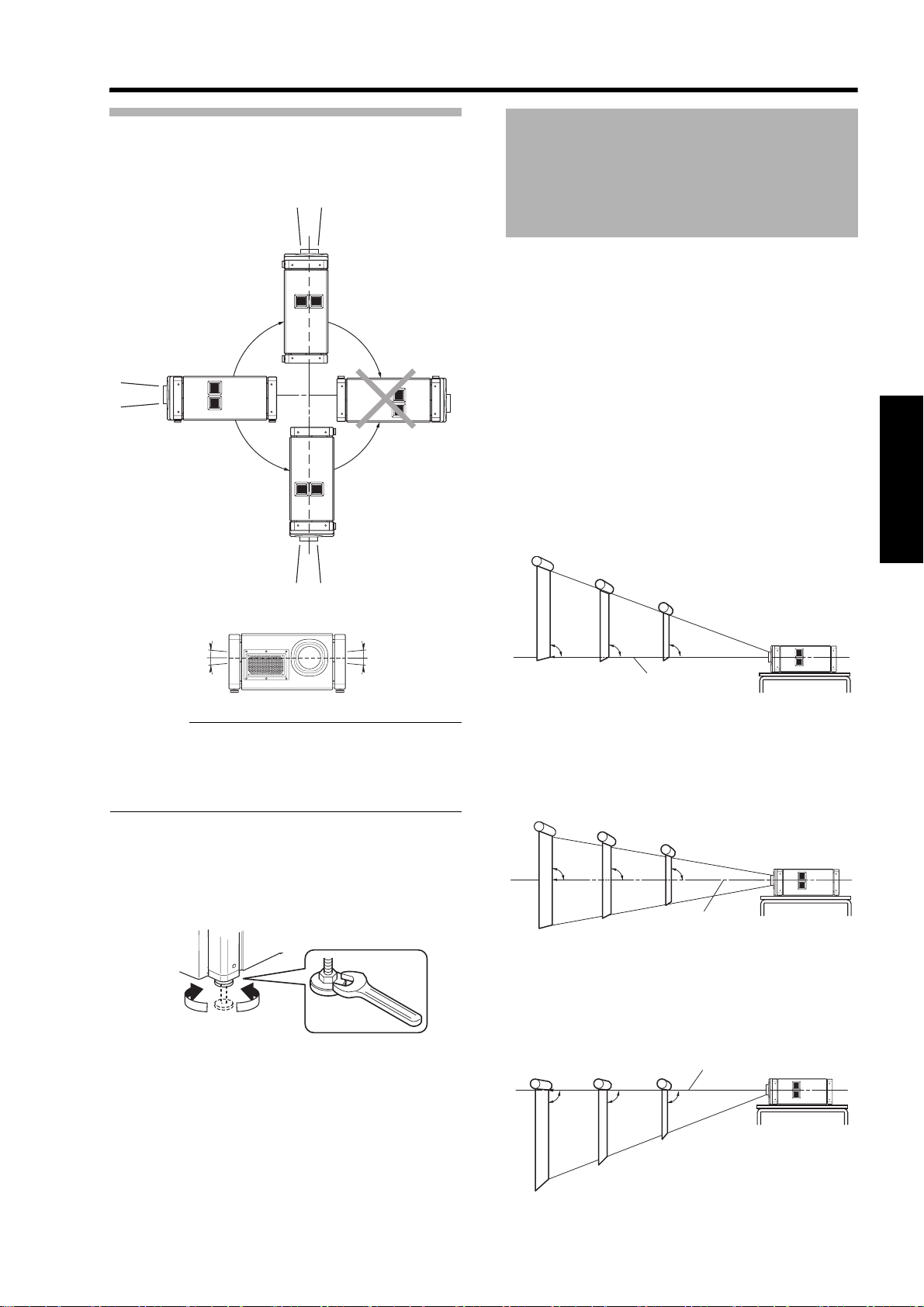
Projector Installation Angle
Installing the Projector
You can install this projector between 90.
Images will be properly displayed if the horizontal angle is
between the range of 5.
90
90
and Screen
It is recommended that this projector be installed at right
angle to the screen.
When a zoom lens (optional) is in use, you can make use
of the lens shift feature of this projector to shift the
projection screen vertically between 0% to 50%, and
horizontally between 0% to 25%.
When a short focal length lens (optional) is in use, you
can shift the projection screen position vertically between
0% to 15%, and horizontally between 0% to 5%.
Below are some examples on the layout when a zoom
lens is used.
When shift amount in the upward direction is
+50 %
Install the projector such that the lower end of the
projection screen is at the same height as the center of
the lens.
Screen
55
CAUTION:
●
To ceiling-mount this unit, special expertise and skills are
necessary. Make to sure request the authorized dealer or
specialized work contractors for installation.
● The projector cannot be installed upside down.
Adjusting the Inclination
Adjust the horizontal angle of the projector.
Lift the projector and turn the nut of the adjustable foot
with a spanner in the direction indicated by the arrow to
extend or retract the foot. The adjustable range is 20 mm.
Extend Retract
90 90 90
Center Line of Lens
When shift amount in the upward/downward
direction is 0 %
Install the projector such that the center of the projection
screen is at the same height as the center of the lens.
Screen
90 90 90
Center Line of Lens
When shift amount in the downward direction is
–50 %
Install the projector such that the upper end of the
projection screen is at the same height as the center of
the lens.
Screen
Center Line of Lens
90 90 90
13
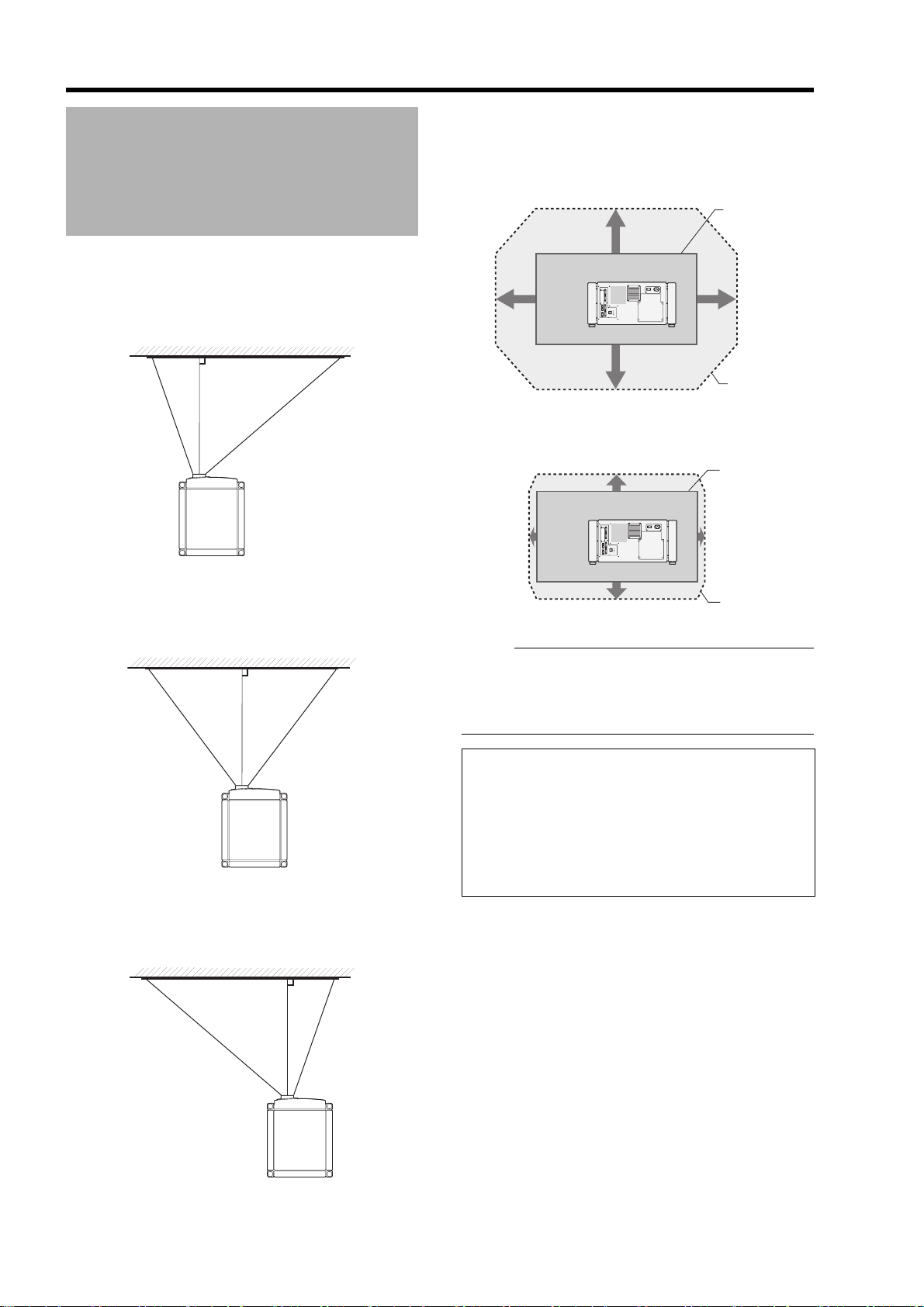
Connection and Installation
Installing the Projector
and Screen (Cont’d)
When shift amount in the right direction is
+25 %
Install the projector such that the center of the lens is
aligned with the 1/4 position from the left edge of the
screen.
Movable Range of Projected Image
GL-MS4015SZG Zoom lens
GL-MS4016SZG Zoom lens
GL-MS4021SZG Zoom lens
50 %
25 %
50 %
GL-MS4011SG Short focal length lens
15 %
25 %
Projected
Image
Movable
Range
Projected
Image
When shift amount in the left/right direction
is 0 %
Install the projector such that the center of the lens is
aligned with the center of the screen.
When shift amount in the left direction is –25 %
Install the projector such that the center of the lens is
aligned with the 1/4 position from the right edge of the
screen.
5 %
15 %
5 %
Movable
Range
NOTE:
● When using the lens shift feature, do not exceed the
range (shift amount) as shown above. If the shift
amount exceeds the range as shown, shadows will
appear on the projected image.
Lens Fixation Mechanism
A screw for securing the lens mechanism is attached in
the factory shipment to prevent damage of the
equipment during transportation. If the lens does not
move horizontally or vertically when you operate AShiftB
in the Lens menu, this could be because the screw has
not been removed. When this occurs, please consult
your authorized dealer.
14
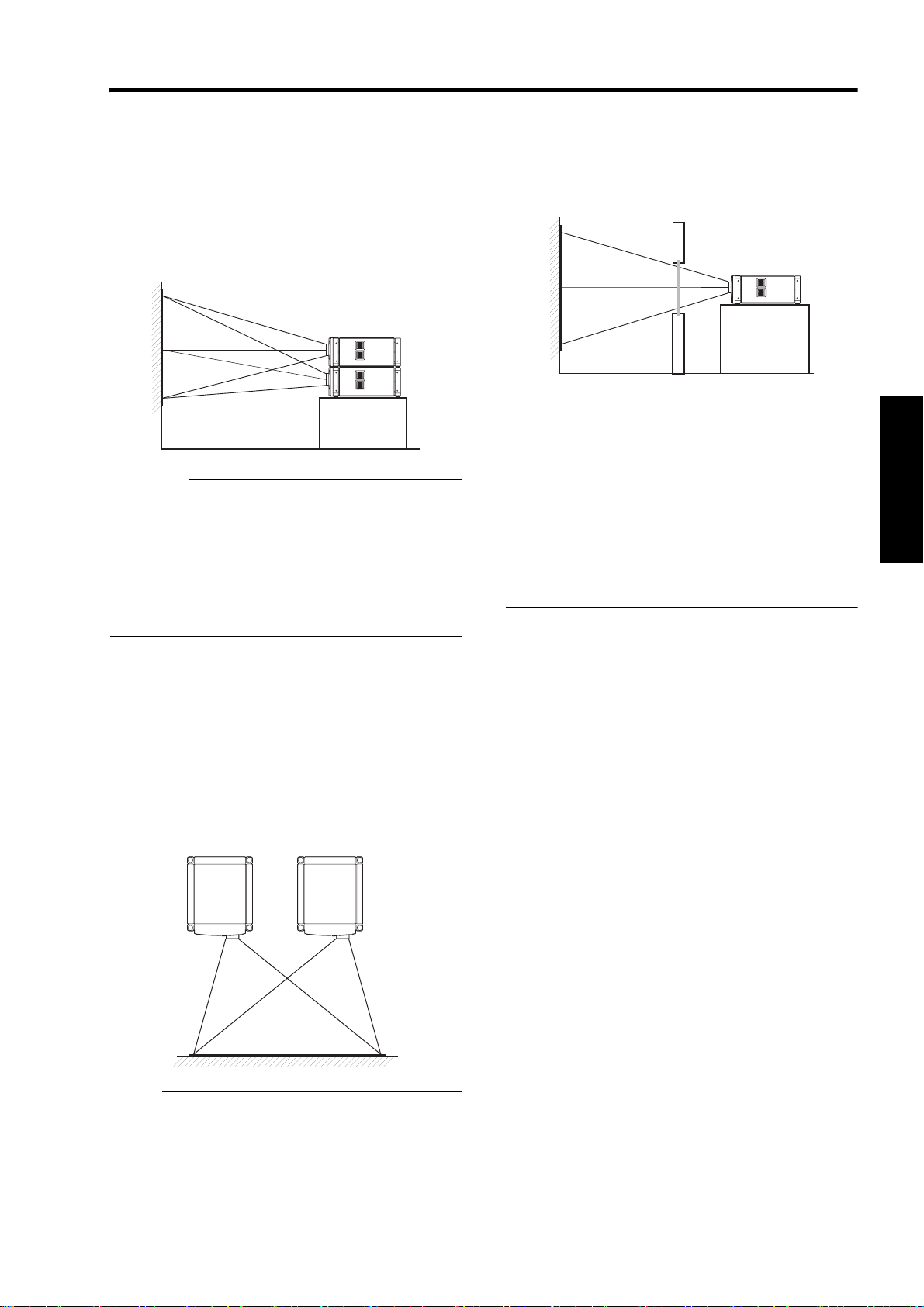
Overlaying projected images (when zoom
lens is in use)
Projecting images by stacking projectors
The lens shift feature enables you to use up to three
stacked projectors at the same time.
Stacking projectors enhances the brightness level, and
helps to project images that are sufficiently bright even
when the venue is relatively big or bright.
CAUTION:
●
When the projectors are stacked together during use,
ensure that the installation site is sufficiently strong and
there is proper air cooling around the projectors.
Take the necessary measures to prevent the
projectors from toppling or falling off so as to ensure
safety during emergency situations, such as
earthquakes, and to prevent accidents from occurring.
For details, please consult your authorized dealer.
When light passes through the glass of
projection booth
NOTE:
● When light passes through the glass, the quantity of
light decreases. Make sure that the glass of the
projection booth is not more than one piece.
● Do not use glass if possible.
● When projecting light on an inclined glass surface,
adjust the glass angle as well as installation angle of
this unit accordingly to prevent impact on the image
due to diffuse reflection.
Projecting images by arranging projectors
side by side
The lens shift feature enables you to use up to two
projectors that are arranged side by side.
Arranging two projectors side by side enhances the
brightness level, and helps to project images that are
sufficiently bright even when the venue is relatively big or
bright.
When projecting images by arranging the projectors side
by side, adjust the shift amount of both projectors
accordingly to superimpose the images.
NOTE:
● When using the projectors by arranging them side by
side, ensure that the installation site is sufficiently
strong and there is proper air cooling around the
projectors. For details, please consult your authorized
dealer. (A Page 12)
15
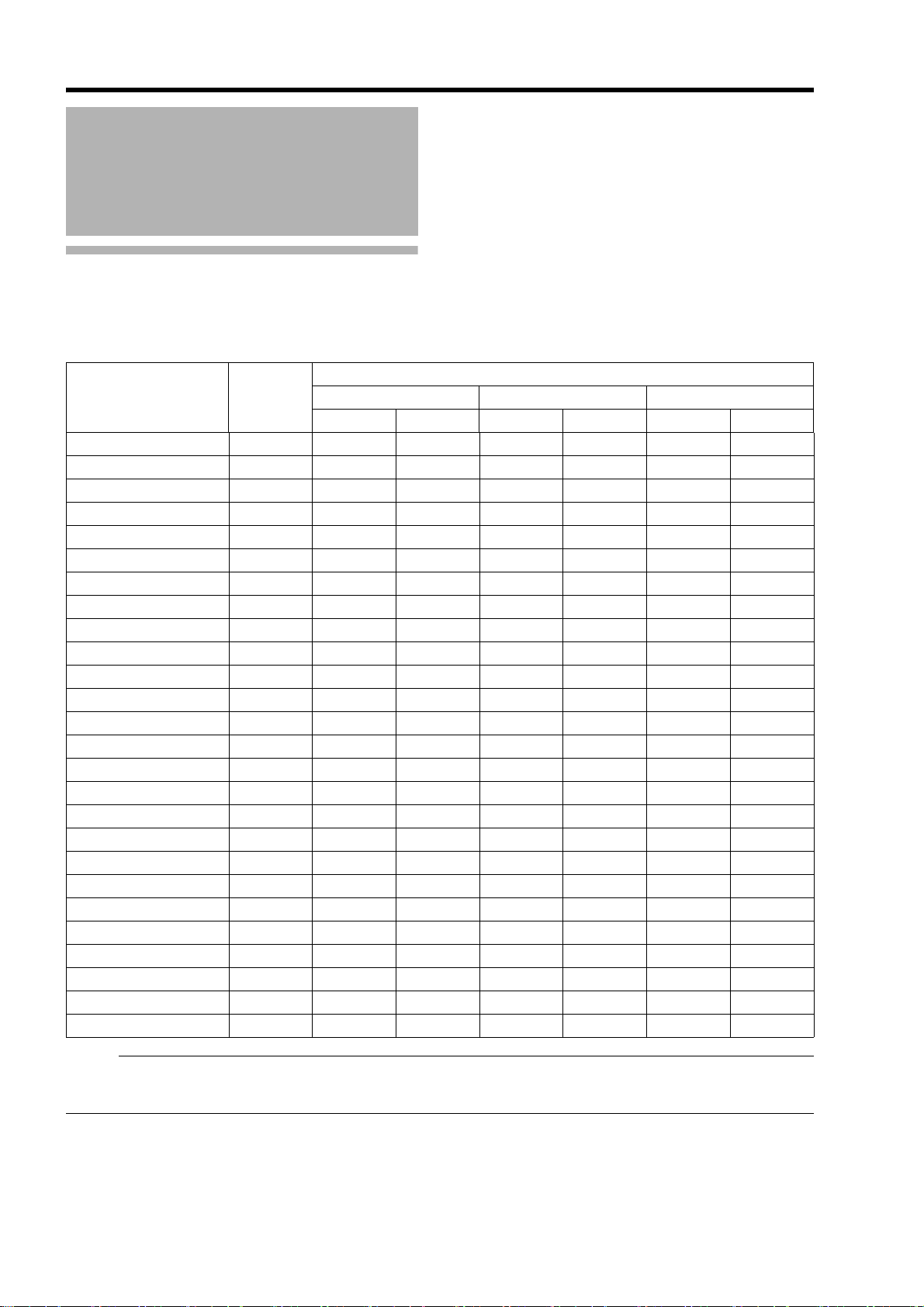
Connection and Installation
Installing the Projector
and Screen (Cont’d)
Screen Size and Projection Distance
Adjust the distance from the lens to the screen to achieve your desired screen size.
GL-MS4015SZG/GL-MS4016SZG/GL-MS4021SZG Zoom lens
Projection Screen Size
(Diagonal Length)
50" (Approx. 1.27 m) 1.10 m ^^1.97 m 1.58 m ^^
60" (Approx. 1.53 m) 1.31 m ^^2.37 m 1.92 m ^^
70" (Approx. 1.79 m) 1.54 m ^^2.78 m 2.25 m ^^
80" (Approx. 2.03 m) 1.75 m 3.19 m 2.58 m 3.19 m 2.58 m 6.38 m 3.72 m
90" (Approx. 2.29 m) 1.97 m 3.60 m 2.91 m 3.60 m 2.91 m 7.19 m 4.24 m
100" (Approx. 2.54 m) 2.19 m 4.01 m 3.25 m 4.01 m 3.25 m 8.01 m 4.71 m
110" (Approx. 2.79 m) 2.41 m 4.42 m 3.58 m 4.42 m 3.58 m 8.82 m 5.17 m
120" (Approx. 3.05 m) 2.63 m 4.83 m 3.91 m 4.83 m 3.91 m 9.63 m 5.64 m
130" (Approx. 3.30 m) 2.85 m 5.24 m 4.25 m 5.24 m 4.25 m 10.44 m 6.11 m
140" (Approx. 3.56 m) 3.07 m 5.65 m 4.58 m 5.65 m 4.58 m 11.25 m 6.57 m
150" (Approx. 3.81 m) 3.29 m 6.06 m 4.91 m 6.06 m 4.91 m 12.06 m 7.04 m
160" (Approx. 4.06 m) 3.51 m 6.46 m 5.25 m 6.46 m 5.25 m 12.87 m 7.50 m
170" (Approx. 4.32 m) 3.73 m 6.87 m 5.58 m 6.87 m 5.58 m 13.68 m 7.97 m
180" (Approx. 4.57 m) 3.94 m 7.28 m 5.91 m ^ 5.91 m 14.49 m 8.44 m
190" (Approx. 4.83 m) 4.16 m 7.69 m 6.24 m ^ 6.24 m 15.30 m 8.90 m
200" (Approx. 5.08 m) 4.38 m 8.10 m 6.58 m ^ 6.58 m 16.12 m 9.44 m
210" (Approx. 5.33 m) 4.60 m 8.51 m 6.91 m ^ 6.91 m 16.93 m 9.83 m
220" (Approx. 5.59 m) 4.82 m 8.92 m 7.24 m ^^17.74 m 10.30 m
230" (Approx. 5.84 m) 5.04 m 9.33 m 7.58 m ^^18.55 m 10.77 m
240" (Approx. 6.10 m) 5.26 m 9.74 m 7.91 m ^^19.36 m 11.23 m
250" (Approx. 6.35 m) 5.48 m 10.15 m 8.24 m ^^20.17 m 11.70 m
260" (Approx. 6.60 m) 5.70 m 10.55 m 8.58 m ^^20.98 m 12.16 m
270" (Approx. 6.86 m) 5.92 m 10.96 m 8.91 m ^^21.79 m 12.63 m
280" (Approx. 7.11 m) 6.14 m 11.37 m 9.24 m ^^22.60 m 13.10 m
290" (Approx. 7.37 m) 6.36 m 11.78 m 9.57 m ^^23.41 m 13.56 m
300" (Approx. 7.62 m) 6.57 m 12.19 m 9.91 m ^^24.23 m 14.03 m
Image
Width
GL-MS4015SZG GL-MS4016SZG GL-MS4021SZG
Tele End Wide End Tele End Wide End Tele End Wide End
Projection distance
NOTE:
● The distance indicated in the table is an estimated value when an image with a resolution of 40962400 is projected.
Please use them as reference during installation.
16
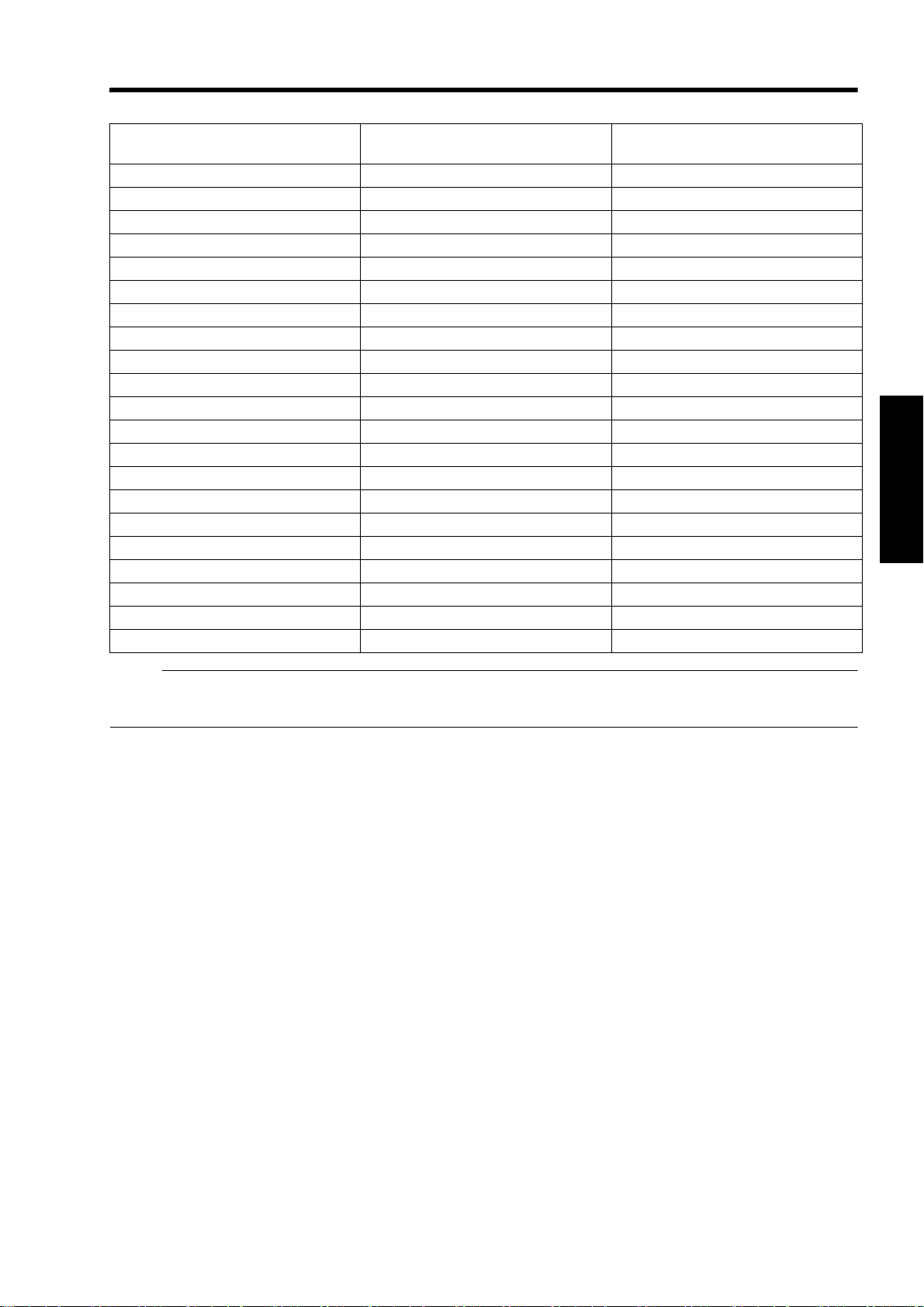
GL-MS4011SG Short focal length lens
Projection Screen Size
(Diagonal Length)
50" (Approx. 1.27 m) 1.10 m 1.16 m
60" (Approx. 1.52 m) 1.31 m 1.41 m
70" (Approx. 1.78 m) 1.53 m 1.66 m
80" (Approx. 2.03 m) 1.75 m 1.91 m
90" (Approx. 2.29 m) 1.97 m 2.16 m
100" (Approx. 2.54 m) 2.19 m 2.41 m
110" (Approx. 2.79 m) 2.41 m 2.66 m
120" (Approx.3.05 m) 2.63 m 2.91 m
130" (Approx. 3.30 m) 2.85 m 3.17 m
140" (Approx. 3.56 m) 3.07 m 3.42 m
150" (Approx. 3.81 m) 3.29 m 3.67 m
160" (Approx. 4.06 m) 3.51 m 3.92 m
170" (Approx. 4.32 m) 3.73 m 4.17 m
180" (Approx. 4.57 m) 3.94 m 4.42 m
190" (Approx. 4.83m) 4.16 m 4.67 m
200" (Approx. 5.08 m) 4.38 m 4.92 m
210" (Approx. 5.33 m) 4.60 m 5.17 m
220" (Approx. 5.59 m) 4.82 m 5.43 m
230" (Approx. 5.84 m) 5.04 m 5.68 m
240" (Approx. 6.10 m) 5.26 m 5.93 m
250" (Approx. 6.35 m) 5.48 m 6.18 m
Image Width Projection distance
NOTE:
● The distance indicated in the table is an estimated value when an image with a resolution of 40962400 is projected.
Please use them as reference during installation.
17
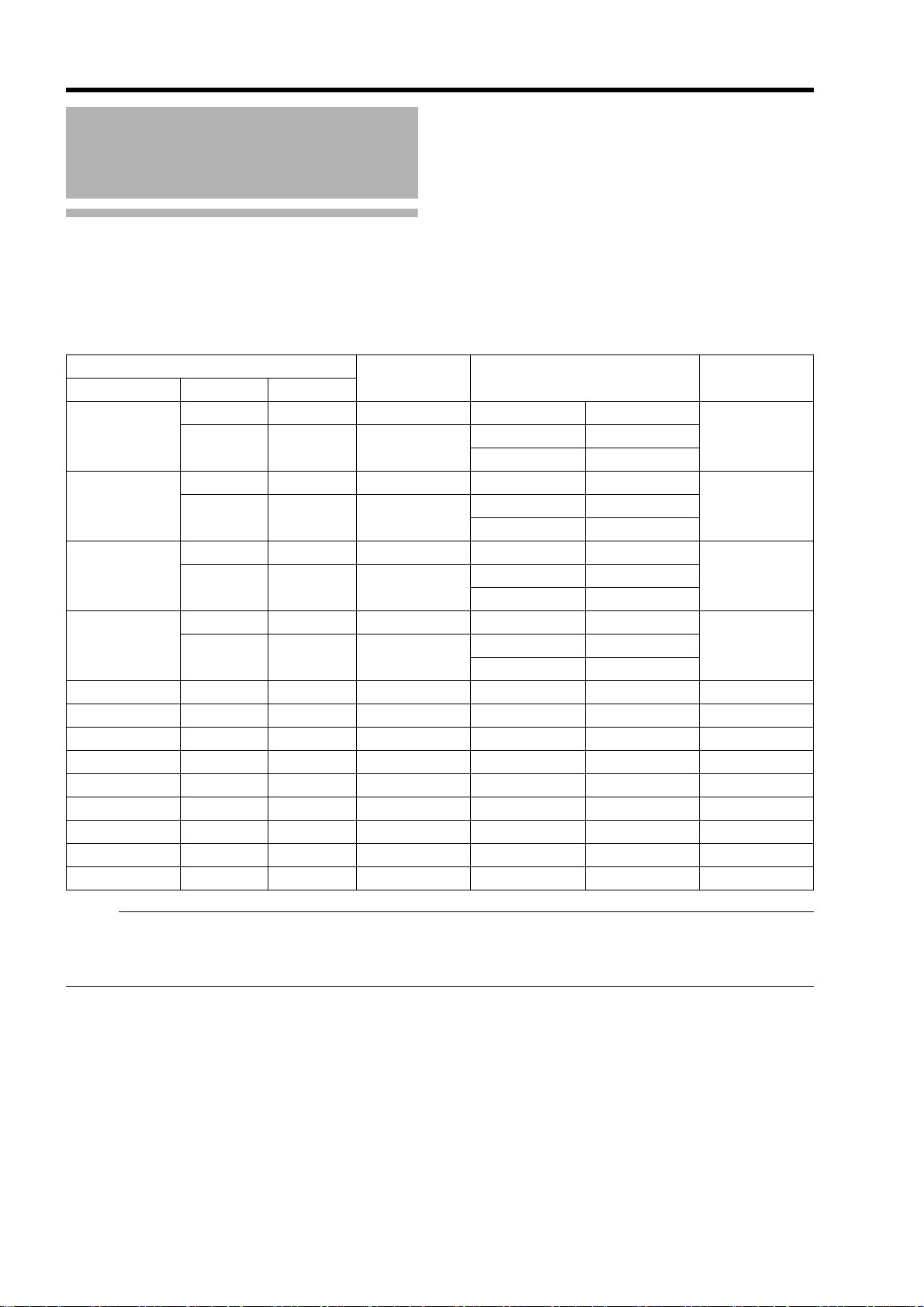
Connection and Installation
Connecting Video Signals of the Computer
Connection During Single-Screen Mode Display
The single-screen mode displays signals (up to four signals) from a computer as a single video image.
To select to the single-screen mode, set “Display Mode” in the Setting menu to “Single”. (A Page 33)
Possible Input Signals and Projected Image
Resolution
40962400
40962160
38402400
38402160
20481200
1080
2048
1200
1920
1080
1920
1200
1600
1024
1280
768
1024
600
800
480
640
Computer
Channel
2ch Dual
4ch Single
2ch Dual
4ch Single
2ch Dual
4ch Single
2ch Dual
4ch Single
1ch Single
1ch Single
1ch Single
1ch Single
1ch Single
1ch Single
1ch Single
1ch Single
1ch Single
Link Status
Projector Terminal for
Connection
DVI 1, DVI 3 2 Stripes
DVI 1 to DVI 4
DVI 1, DVI 3 2 Stripes
DVI 1 to DVI 4
DVI 1, DVI 3 2 Stripes
DVI 1 to DVI 4
DVI 1, DVI 3 2 Stripes
DVI 1 to DVI 4
DVI 1
DVI 1
DVI 1
DVI 1
DVI 1
DVI 1
DVI 1
DVI 1
DVI 1
Cross
4 Stripes
Cross
4 Stripes
Cross
4 Stripes
Cross
4 Stripes
Normal
Normal
Normal
Normal
Normal
Normal
Normal
Normal
Normal
Output Status
20482400
20481200
10242400
20482160
20401080
10242160
19202400
19201200
9602400
19202160
19201080
9602160
20481200
20481080
19201200
19201080
16001200
12801024
1024768
800600
640480
Displayed
Projector Image
40962400
40962160
38402400
38402160
40962400
40962160
38402400
38402160
32002400
25602048
20481536
16001200
1280960
NOTE:
● This projector converts the frame rate to 60 Hz regardless of the synchronizing signal frequency at the computer’s end.
● If the resolution of the PC is 20481200 or lower, images are displayed upon doubling the number of the vertical and
horizontal pixels.
18

Normal 2 Stripes
4 Stripes Cross
DVI 3DVI 1DVI 1
DVI 4DVI 3DVI 2DVI 1 DVI 1
DVI 2
DVI 4DVI 3
Connection During Single-Screen Mode Display
Below is the connection example for four-channel signals from the computer.
For two-channel signals from the computer, connect to the [DVI 1] and [DVI 3] terminals of this projector.
Desktop Computer
DVI-D Cable (Sold Separately)
DVI 1
To DV I Te r m in a l
DVI 2
CONTROL
USB
DVI 3
LAN
RS-232C
STANDBY/ON
OPERATE I/B
LAMP
DVI 4
WARNING
NOTE:
● Depending on your DVI-D cable, the signal may attenuate and the image become unstable.
● Use of DVI-D cables compliant with the DDWG standard is recommended.
19

Connection and Installation
Connecting Video Signals of
the Computer (Cont’d)
Connection During Two-Screen/FourScreen Mode Display
The two-screen/four-screen mode enables simultaneous display of signals from two or four computers.
To select the two-screen mode, set “Display Mode” in the Setting menu to “Double”. To select the four-screen mode, set it
to “Cross”. (A Page 33)
Possible Input Signals and Projected Image
Resolution
20481200
20481080
19201200
19201080
16001200
12801024
1024768
800600
640480
Computer 1, Computer 2
Channel
1ch
1ch
1ch
1ch
1ch
1ch
1ch
1ch
1ch
Link Status
Single Normal
Single Normal
Single Normal
Single Normal
Single Normal
Single Normal
Single Normal
Single Normal
Single Normal
Output Status
20481200
20481080
19201200
19201080
16001200
12801024
1024768
800600
640480
NOTE:
● This projector converts the frame rate to 60 Hz regardless of the synchronizing signal frequency at the computer’s end.
● The respective signals are displayed at the center of the split screen.
● When in the two-screen mode, the screen appears blue (or black depending on the setting) when there is no input.
Two-Screen Mode
(Example) DVI 1: 19201080,
DVI 3: 19201080
4096
Four-Screen Mode
(Example) DVI 1: 20481200, DVI 2: 19201080,
DVI 3: 1024768, DVI 4: 16001200
4096
2400
20
DVI 1 DVI 3
2048
2400
DVI 1
DVI 3
2048
DVI 2
DVI 4
1200

Connection Example During Two-Screen Mode
Desktop Computer
To DVI Terminal
DVI-D Cable (Sold Separately)
Laptop Computer
To DVI Terminal
Connection Example During Four-Screen Mode
Desktop Computer
DVI 1
DVI 2
CONTROL
USB
DVI 3
LAN
RS-232C
STANDBY/ON
OPERATE I/B
LAMP
DVI 4
WARNING
Laptop Computer
To DVI Terminal
DVI -D Ca ble
(Sold Separately)
To DVI Terminal
To DVI Terminal
To DVI Terminal
DVI 1
DVI 2
CONTROL
USB
DVI 3
LAN
RS-232C
STANDBY/ON
OPERATE I/B
LAMP
DVI 4
WARNING
NOTE:
● Depending on your DVI-D cable, the signal may attenuate and the image become unstable.
● Use of DVI-D cables compliant with the DDWG standard is recommended.
21

Network Settings
Connection Using a LAN Cable
Connect this projector, the computer for controlling this
projector, and the switching hub using LAN cables,
followed by configuring the network.
Connection Example
䡵 When assigning a static IP address
You can acquire the IP address from the controlling
computer simply by configuring a network that consists of
this projector, the controlling computer, and switching
hub. Please refer to technical books on networks for
details.
Switching Hub
DVI 1
DVI 2
CONTROL
USB
DVI 3
LAN
STANDBY/ON
OPERATE I/B
LAMP
DVI 4
WARNING
To Network
Terminal
To LAN
Terminal
RS-232C
Specifications of PC for Controlling this Projector
OS Windows XP Professional SP2 /
Windows XP Home Edition SP2 /
Windows 7 Ultimate / Windows 7
Professional / Windows 7 Home
Premium
CPU Pentium3 1 GHz or higher
Memory 256 MB and above
NOTE:
● Make use of Internet Explorer Ver. 6.0 or later.
● Windows
of Microsoft Corporation in the United States and/or
other countries.
CAUTION:
● The PC specifications above are reference values for
the application software to run smoothly, and are not
intended to guarantee their operation.
Note that the applications may not run smoothly
depending on the condition of use of the respective
users even when the system requirements are
satisfied.
䊛
is either registered trademark or trademark
NOTE:
● Make use of Cat. 5 (equivalent or higher) straight
100Base-TX LAN cables.
CAUTION:
● Configure a network using only this projector, the
controlling computer, and switching hub. Configuring
the IP address settings when the LAN cable is
connected to another network equipment or a hub that
is connected to a different network may cause troubles
to occur.
䡵
When assigning IP address from the DHCP
server
Router
(DHCP Server)
LAN1
WAN
LAN2 LAN3 LAN4
To Network
Terminal
To LAN
Terminal
LAN
DVI 1
DVI 2
CONTROL
USB
DVI 3
LAN
STANDBY/ON
OPERATE I/B
LAMP
DVI 4
WARNING
RS-232C
NOTE:
● Make use of Cat. 5 (equivalent or higher) 100Base-TX
LAN cables.
22

Turning On the Main Power
1 Check to ensure that this projector, computer, and switching hub are properly connected
2 Connect the power cord to the power input terminal of this projector
Power Cord
(Supplied)
2
5
CAUTION:
● Do not connect the power cord when a lens (optional)
is not attached.
3
3 Insert plug into the power outlet on the wall
4 Remove the lens cap
5 Turn on the main power of the projector to set to [I]
● The [STANDBY/ON], [LAMP], and [WARNING] indicators light up for about 45 seconds, after which the
[STANDBY/ON] indicator turns red.
NOTE:
● The default IP address of all DLA-SH4KNL is “192.168.0.2”. If multiple units of DLA-SH4KNL are used on the same
network, do not turn on the main power of more than one projector unit at the same time. Doing so will result in
duplication of the IP address, and thereby preventing proper access.
● When using multiple units of DLA-SH4KNL, turn on the main power of the second unit and configure accordingly only
after configuration of the first unit is complete. Configure subsequent units using the same procedure.
● When duplication occurs in the IP address, make sure that only one unit of DLA-SH4KNL is connected on the same
network (turn off the main power of the other DLA-SH4KNL units). Allow a time interval of at least 10 minutes before
accessing. If access fails, turn off the power of all network equipments on the same network, followed by turning them
on again.
23

Network Settings
D
IP Address Settings
Set the IP address for this projector. There are 2 methods to set the IP address.
Assigning a static IP address
Assigning an IP address from the DHCP Server
Assigning a static IP address
The AIP Address SettingB of this projector is set to AStatic IPB (the DHCP client function is OFF) by default.
Upon turning on the power, this projector starts running with the following IP address.
IP Address : 192.168.0.2
Subnet Mask : 255.255.255.0
Default Gateway : 192.168.0.254
IP address setting at the computer
Set the computer to an IP address that enables communication with this projector.
1 Click AStartB and select AControl PanelB
2 Double click ANetwork ConnectionsB
3 Right-click on ALocal AreaB and select APropertiesB
● Check to ensure that the AClient for Microsoft NetworksB and AInternet Protocol(TCP/IP)B check boxes are selected.
4 Select AInternet Protocol(TCP/IP)B and click APropertiesB
5 Set the IP address
A
Select AUse the following IP addressB
B
Set the AIP addressB
(For example, use 192.168.0.100 when DLA-SH4KNL is in its
default settings)
NOTE:
● Make sure that you take note of the original IP address
before altering.
● When setting, ensure that a duplicate IP address is not
used within the same network environment.
Set ASubnet maskB
C
Set to a value that is appropriate for the setting operation.
Clarify with the network administrator if you have any queries.
(Use 255.255.255.0 when the camera is in its default settings)
When a ADefault gatewayB is present, make use of the IP
address (e.g., 192.168.0.254)
E
Click AOKB
6 Click AOKB on the ALocal Area Connection PropertiesB screen
24

Setting (Changing) the IP address of this
projector
1 Launch the Internet Explorer on the
computer
2 Check if the proxy has been set in the ALAN
SettingB of the Internet Explorer
A Click AToolsB and select AInternet OptionsB
B Click AConnectionsB and click ALAN SettingB
C Check if the check for AUse a proxy server for your
LANB has been selected
● If the check mark has been selected, deselect it.
3 Check if the AActive scriptingB of the Internet
Explorer is disabled
A Click AToolsB and select AInternet OptionsB
B Click in the order of ASecurityB ATrusted SitesB
ASitesB
C Deselect the check in ARequired server verification
(https:) for all sites in this zoneB
D Enter Ahttp://192.168.0.2B under AAdd this web site
to the zoneB and click AAddB
E Click AOKB
F Select ATrusted SitesB and click ACustom LevelB
G Check if the check for AActive scriptingB under
AScriptingB has been selected
● If the check mark has been deselected, select it.
Deselect the check
Select AEnableB
25

Network Settings
IP Address Settings
(Cont’d)
Assigning a static IP address
(Cont’d)
Enter Ahttp://192.168.0.2B in the address field
4
of the web browser, and click
● A login screen for this projector appears.
http://192.168.0.2
NOTE:
● When ALAN SettingB in Internet Explorer is set to
AUse a proxy server for your LANB it may not be
possible to designate addresses directly. Change the
proxy settings.
● If a ASecurity WarningB screen appears, click AOKB
and continue.
5 Enter ArootB in Login Name
Input Your Login Name & Password
Login Name root
Password
AGoB
4
7 Click ANetworkB in the main menu
host PJ-1
user: root
Logout
Main
Image
Setting
Convergence
Lens
Option
Network
Mail
Power
ON OFF
Signal Status
DVI Rate(Hz) Pixel H Pixel V Link
1 60.00 2048 2400 Dual
2
3 60.00 2048 2400 Dual
4
Projector Usage
Lamp Time 1035h24m
STANDBY 00
Reset
Latest Error
Temperature
Temp. 1
36.0 deg.C
Temp. 2
25.5 deg.C
8 Set the IP address for this projector
host PJ-1
user: root
Logout
Main
Image
Setting
Convergence
Lens
Option
Network
Mail
A Select AStatic IPB in ADHCP ClientB
B Enter the values for AIP AddressB, ASubnet MaskB
C Click ASETB
NOTE:
● Access from computers may not be sucessful as this
projector’s IP address has been changed. Set and
change the computer’s IP address when accessing
this projector.
Host Name Setting
Host Name
IP Address Setting
DHCP Client DHCP
IP Address 192.168.1.100
Subnet Mask 255.255.255.0
Default Gateway 192.168.1.1
Mac Address 01:23:45:67:89:AB
Login Password Change
User Name root
New Password
Confirm
New Password
LZZZZZZZ
and ADefault GatewayB
Static IP
SET
SET
SET
A
B
C
LOGIN
6 Click ALOGINB
● The main menu for this projector appears.
NOTE:
● You can alter the user name and password in the
ANetworkB menu. Specify a user name and password
of not more than eight single-byte alphanumeric
characters. (A Page 37)
● If you have forgotten the password, please consult
your authorized dealer.
26

Assigning IP Address from the DHCP Server
The IP address is automatically assigned by the DHCP
server.
Using the Mail Delivery Feature
1 After connecting, turn on the main power.
● Refer to page 22 on the details of connection.
● Refer to page 23 for procedures to turn on the main
power.
2 Set the ADHCP ClientB setting of this
projector to ADHCPB.
● The AIP Address SettingB of this projector is set to
AStatic IPB (the DHCP client function is OFF) by
default. When assigning an IP address from the
DHCP server, access this projector from the
computer to alter the settings. For details on the
setting procedures, refer to “Setting (Changing) the
IP address of this projector”. (A Page 25)
NOTE:
● Please consult the network administrator on the IP
address assigned to this projector.
● When ADHCP ClientB is set to ADHCPB, and if the
projector is started up in a LAN where a DHCP server
does not exist, the projector will start up using the
default IP address instead.
CAUTION:
● Configure the DHCP server such that the same IP
address is assigned to the AMac AddressB of this
projector by the DHCP server at all times. Connection
may fail if the above setting is not performed.
This feature enables delivery of mail (error message) to
the preset e-mail address when error occurs inside this
projector unit.
Connection Example (When DHCP Server is Used)
To Internet Connection
LAN1
WAN
DHCP Server
LAN2 LAN3 LAN4
To LAN Terminal
ADSL modem, etc.
LAN
DVI 1
DVI 2
CONTROL
USB
DVI 3
LAN
OPERATE I/B
DVI 4
RS-232C
ETHER
STANDBY/ON
LAMP
WARNING
Connecting this projector and the computer
using a USB cable
You can connect this projector and the controlling
computer using a USB cable.
● You need to install a driver in order to connect the
projector and computer using a USB cable.
NOTE:
● For details on the installation of the USB driver,
please consult your authorized dealer.
27

Operation and Settings
Projecting Image
If setting for this projector is not completed, refer to the
“Setting Menu” (A Page 30) upon turning on the power
and configure the settings accordingly.
Once the basic settings are configured, this projector can
be used by simply performing the following operation
procedures.
PREPARATION:
● Remove the lens cap.
●
Connect this projector to the computer. (APage 19, 21)
● Connect the LAN cable. (A Page 22)
3 Adjust the zoom ratio (screen size) (when
zoom lens is in use)
You can adjust the focus using the AZoomB item of the
Lens menu.
host PJ-1
user: root
Logout
Zoom
Focus
Main
Image
Setting
Convergence
Lens
Option
Network
Mail
w
T
Shift
+
LR
U
_
D
1 Set this projector to the standby mode, and
display the main menu
● Refer to “Turn on the main power” (A Page 23),
and steps 4 to 6 of “Assigning an IP Address”
(A Page 26).
● The [STANDBY/ON] indicator lights up in red.
2 Click the AONB button under the APowerB item
of the main menu to project the image
● The power of this projector turns on, and formatting
is done taking a few minutes. A gray image will be
displayed during formatting.
The projected image appears once formatting
ends.
● The [STANDBY/ON] indicator lights up in green.
host PJ-1
user: root
Logout
Main
Image
Setting
Convergence
Lens
Option
Network
Mail
Power
ON OFF
Signal Status
DVI Rate(Hz) Pixel H Pixel V Link
1 60.00 2048 2400 Dual
2
3 60.00 2048 2400 Dual
4
Projector Usage
Lamp Time 1035h24m
STANDBY 00
Reset
NOTE:
● You can also turn on the power by pressing the
[OPERATE I/B] button on the projector unit for more
than one second.
● The image may flicker for a few seconds immediately
after projection starts. This is not a malfunction.
● After the lamp lights up, it takes about 1 minute or
longer for the brightness of the video image on the
screen to stabilize.
Latest Error
Temperature
Temp. 1
36.0 deg.C
Temp. 2
25.5 deg.C
To enlarge the screen size:
Press the AWB (Wide) end of AZoomB
To reduce the screen size:
Press the ATB (Tele) end of “Zoom”
NOTE:
● The screen size changes each time you click on the
inner buttons ( / ). (Fine control)
The outer buttons ( / ) change the screen size when
they are depressed. (Coarse control)
4 Adjust the position of the projection screen
You can adjust the focus using the AShiftB item of the
Lens menu.
To shift the image upward:
Press the AUB end of AShiftB
To shift the image downward:
Press the ADB end of AShiftB
To shift the image rightward:
Press the ARB end of AShiftB
To shift the image leftward:
Press the ALB end of AShiftB
NOTE:
● When a zoom lens is used, the adjustment range for
lens shift is between 0% to 50% in the vertical
direction, and between 0% to 25% in the horizontal
direction (during single-screen display).
When a short focal length lens is used, the adjustment
range for lens shift is between 0% to 15% in the
vertical direction, and between 0% to 5% in the
horizontal direction (during single-screen display).
(A Page 14)
● The position changes each time you click on the inner
buttons ( / ). (Fine control)
The image shifts when the outer buttons ( / ) are
depressed. (Coarse control)
● The lens shift feature does not function if the lens
mechanism is secured. (A Page 14 ALens Fixation
MechanismB)
28

5 Adjust the focus
You can adjust the focus using the AFocusB item of the
Lens menu.
To move the focus point closer:
Press the A+B (Near) end of AFocusB
To move the focus point away:
Press the AB (Far) end of AFocusB
NOTE:
● The focus changes each time you click on the inner
buttons ( / ). (Fine control)
The outer buttons ( / ) change the focus when they
are depressed. (Coarse control)
8 Turn the main power at the rear of the
projector unit to off [O]
● The [STANDBY/ON] indicator on the projector unit
goes off.
CAUTION:
● Do not turn off the main power supply switch when in
the cool down mode. Doing so may shorten the lamp
life and cause a malfunction.
● Upon using, attach the lens cap to prevent soiling of
the lens.
● When the projector is not to be used for a long time,
disconnect the power plug.
6 Select a screen mode for projection
You can specify the screen mode using ADisplay
ModeB of the Setting menu. (A Page 33)
host PJ-1
user: root
Logout
Main
Image
Setting
Convergence
Lens
Option
Network
Mail
Input Level
Standard
Display Mode
1133
Enhanced
12
4
NOTE:
● The projected image varies according to the mode of
connection. (A Page 19, 21)
7 Click the AOFFB button under the APowerB
item of the Main menu to end the projection
● A gray image will be displayed for a few minutes
during the ending process. When the process ends
the projector switches to the cool down mode, and
the [STANDBY/ON] indicator appears blinking in
red.
● After exiting the cool down mode, the projector
switches automatically to the standby mode, and
the [STANDBY/ON] indicator lights up in red.
● You can also turn off the power by pressing the
[OPERATE I/B] button on the projector unit for more
than one second.
Useful Features During Projection
Hiding the projected image temporarily
The projected image can be hidden by clicking the AONB
button under the AHideB item of the Image menu.
● When the image is not displayed, pressing AOFFB
under the AHideB item to display the hidden image.
host PJ-1
user: root
Logout
Main
Image
Setting
Convergence
Lens
Option
Network
Mail
NOTE:
● When the image is hidden, the [STANDBY/ON]
indicator appears blinking in green.
Brightness
Contrast
Gamma Hide
-30 +30
Red
-30 +30
Green
-30 +30
Blue
-30 +30
Red
-30 +30
Green
-30 +30
Blue
0
0
0
0
0
0
ONOFFB CA
Cool down mode
The cool down mode is a function that cools down the
lamp for an interval of about 180 seconds after
projection ends (ending process).
This function is to prevent deformation and damage of
the internal components of the projector due to heat
from the overheated lamp. It also prevents lamp
breakage and shortened lamp life.
● When the projector is in the cool down mode, the
[STANDBY/ON] indicator appears blinking in red.
● Do not shut down the main power supply or unplug
the power cord when in the cool down mode. Also,
do not block the air inlets and vent holes. Doing so
may shorten the lamp life and cause a malfunction.
29

Operation and Settings
Setting Menu (Cont’d)
After installation and connection are complete, perform the necessary adjustment and setting.
Operate the menus using the computer’s browser to make adjustments and configure settings.
Main Menu
This menu displays the ON/OFF status of the power supply and information on signals input to the projector.
host PJ-1
user: root
Logout
Main
Image
Setting
Convergence
Lens
Option
Network
Mail
Power
ON OFF
Signal Status
DVI Rate(Hz) Pixel H Pixel V Link
1 60.00 2048 2400 Dual
2
3 60.00 2048 2400 Dual
4
Projector Usage
Lamp Time 1035h24m
NOTE:
● When the power of this unit is off (main power is on),
the AMainB, AImageB, ASettingB, AConvergenceB,
ALensB and AOptionB menus will be grayed out and will
not be selectable.
Latest Error
STANDBY 00
Temperature
Temp. 1
36.0 deg.C
Temp. 2
25.5 deg.C
Reset
30

Item Setting Value Description
Power ON
OFF
For turning the power ON/OFF.
ON : Turns on the power.
OFF : Turns off the power.
NOTE:
● The following operating modes of the projector are displayed to the
right of the OFF button.
STANDBY : Standby (OFF)
PROJECTION : Lamp Illuminated (ON)
FAN ENABLE : FAN Enable (OFFON)
LAMP ENABLE : LAMP Enable (OFFON)
DEVICE ENABLE : Elemental Device Enable (OFFON)
COOLING : Cooling (OFF)
EMERGENCY : Error Occurred (Cooling not performed)
EMERGENCY COOLING : Error Occurred (Cooling performed)
● When in the standby mode, clicking the ON button each time
switches the mode in the sequence of STANDBYDEVICE
ENABLELAMP ENABLEFAN ENABLEPROJECTION.
● Clicking the OFF button when the power is on switches the projector
to the cooling mode. The power of the projector cannot be turned on
during the cooling process (180 seconds).
Latest Error — Displays the latest error number. Refer to ALatest ErrorB for information
on the error number and details. (A Page 48)
Signal Status
DVI
Rate(Hz)
Pixel H
Pixel V
Link
Temperature
Tem p. 1
Tem p. 2
Projector Usage
Reset —
—
—
—
—
—
—
—
Displays information on the input signals.
DVI : Displays the input terminal number.
Rate(Hz) : Displays the vertical frequency.
Pixel H : Displays the horizontal resolution.
Pixel V : Displays the vertical resolution.
Link : Displays the link status of the DVI terminal.
Displays the interior temperature of the projector.
Temp. 1 : External Temperature
Temp. 2 : Internal Temperature
Displays the time interval during which the lamp is in use.
CAUTION:
● Do not click on AResetB unless the lamp is replaced.
31

Operation and Settings
Setting Menu (Cont’d)
Image Menu
This menu is used for adjusting the picture quality.
host PJ-1
user: root
Logout
Main
Image
Setting
Convergence
Lens
Option
Network
Mail
Q denotes the factory default.
Item Setting Value Description
Brightness
Red
–30 to +30
(Default Value: 0)
Green
–30 to +30
(Default Value: 0)
Blue
–30 to +30
(Default Value: 0)
Brightness
-30 +30
Red
-30 +30
Green
-30 +30
Blue
Contrast
-30 +30
Red
-30 +30
Green
-30 +30
Blue
Gamma Hide
0
0
0
0
0
0
For adjusting the brightness of the red, green, and blue colors.
ONOFFB CA
Contrast
Red
–30 to +30
(Default Value: 0)
Green
–30 to +30
(Default Value: 0)
Blue
–30 to +30
(Default Value: 0)
Gamma Q A
B
C
Hide Q OFF
ON
32
For adjusting the contrast of the red, green, and blue colors.
For specifying the tone characteristics of the image.
A : Sets gamma to 2.2.
B : Sets gamma to 1.8.
C : Sets gamma to 2.6.
Enables temporary hiding of the image.
OFF : Do not hide image.
ON : Hides image.

Setting Menu
This menu is used for specifying the input level of the terminal and the display mode.
host PJ-1
user: root
Logout
Main
Image
Setting
Convergence
Lens
Option
Network
Mail
Q denotes the factory default.
Item Setting Value Description
Input Level Q Standard
Enhanced
Display Mode Q Single
Double
Cross
Input Level
Standard
Display Mode
11
Single Double Cross
Enhanced
3
For specifying the input level of the video signals.
Standard : Set to this value under normal circumstances.
Enhanced : For specifying when the signal level is between 16
For specifying the display mode of the projection screen.
Single : Displays input signals on a single screen.
Double : Displays two different input signals on two screens.
The left screen displays images of the DVI 1 terminal,
and the right screen displays images of the DVI 3
terminal.
Cross : Displays four different input signals on four screens.
The top left screen displays images of the DVI 1 terminal,
the top right screen displays images of the DVI 2
terminal, the bottom left screen displays images of the
DVI 3 terminal, while the bottom right screen displays
images of the DVI 4 terminal.
NOTE:
● Please refer to AConnecting Video Signals of the ComputerB for
details. (A Page 18 to 21)
12
3
4
(Signal level 0 to 255)
and 235.
33

Operation and Settings
Setting Menu (Cont’d)
Convergence Menu
This menu is used for correcting color shifts in the optical system.
host PJ-1
user: root
Logout
Red
Blue
Main
Image
Setting
Convergence
Lens
Option
Network
Mail
Red
U
LR
D
Blue
U
LR
D
Item Setting Value Description
—
—
For adjusting the horizontal/vertical position of red and blue colors on
the image.
NOTE:
● The green color value is fixed.
● The outer buttons are used for adjustment in units of 1/4 pixels, and
the inner buttons in units of 1/10 pixels.
● When the image is flipped horizontally or vertically, the horizontal
and vertical directions are reversed.
● Use images with a clear outline (such as color cross hatch patterns
available in this projector (A Page 36)) for adjustment.
CAUTION:
● When the movement exceeds the limit, the color of the button turns
red.
34

Lens Menu
This menu is used for adjusting the projection lens.
host PJ-1
user: root
Logout
Main
Image
Setting
Convergence
Lens
Option
Network
Mail
Item Setting Value Description
Zoom — For adjusting the zoom ratio (screen size).
Zoom
w
Focus
+
T
_
Shift
U
LR
D
NOTE:
● The zoom position changes each time the inner button is clicked.
The zoom position changes when the outer button is depressed.
Focus — For adjusting the focus position.
NOTE:
● The focus position changes each time the inner button is clicked.
The focus position changes when the outer button is depressed.
Shift — For adjusting the horizontal and vertical positions of the projection
screen.
NOTE:
● The shift position changes each time the inner button is clicked. The
shift position changes when the outer button is depressed.
CAUTION:
● When the movement exceeds the limit, the color of the button turns
red.
35

Operation and Settings
Setting Menu (Cont’d)
Option Menu
This menu is used for specifying settings for flipping images and screen displays.
host PJ-1
user: root
Logout
Main
Image
Setting
Convergence
Lens
Option
Network
Mail
Flip
Horz.
ON OFF
Lamp Power
100% 100%
Back Color
Blue Black
Test Pattern
OFF OFF
SET
Message Display
ON OFF
OFF
Color Bars
Color Cross Hatch
Cross Hatch
Staircase
Ramp
Flat
Ver t .
Q denotes the factory default.
Item Setting Value Description
Flip
Horz.
Vert.
ON
Q OFF
ON
Q OFF
For specifying settings if images are vertically or horizontally flipped
when they are projected from the opposite side of the screen, or when
mirrors are used for projection.
ON : Flips image horizontally.
OFF : Do not flip image horizontally.
ON : Flips image vertically.
OFF : Do not flip image vertically.
Lamp Power Q 100 %
to
80 %
For setting the brightness of the light source lamp.
NOTE:
● Brightness switches in about a step of 3 % between the 80 % to 100
% range.
Back Color Q Blue
Black
Message
Display
Q ON
OFF
Test Pattern Q OFF
Color Bars
Color Cross Hatch
Cross Hatch
Staircase
Ramp
Flat
For specifying the background color during message display or when
projection fails, such as when there is no input signal.
Blue : Sets the screen to blue color.
Black : Sets the screen to black color.
For specifying whether to display the message.
ON : Displays message.
OFF : Do not display the test pattern.
For projecting the test pattern.
OFF : Do not display the test pattern.
Color Bars : Displays the color bar.
Color Cross Hatch : Displays the color cross hatch pattern.
Cross Hatch : Displays the cross hatch pattern.
Staircase : Displays the staircase.
Ramp : Displays the ramp pattern.
Flat : Displays the flat pattern.
ON OFF
SET
36

Network Menu
For configuring the network settings.
host PJ-1
user: root
Logout
Main
Image
Setting
Convergence
Lens
Option
Network
Mail
Q denotes the factory default.
Item Setting Value Description
Host Name Setting
Host Name —
(Default Value:
PJZZZZZZ)
IP Address Setting
DHCP Client
Q Static IP
IP Address
(Default Value:
192.168.0.2)
Subnet Mask
(Default Value:
255.255.255.0)
Default Gateway
(Default Value:
192.168.0.254)
Mac Address
DHCP
—
Host Name Setting
Host Name
IP Address Setting
DHCP Client DHCP
IP Address 192.168.0.2
Subnet Mask 255.255.255.0
Default Gateway 192.168.0.254
Mac Address 01:23:45:67:89:AB
Login Password Change
User Name root
New Password
Confirm
New Password
PJZZZZZZ
Static IP
SET
SET
SET
For specifying the host name.
NOTE:
● You can change it to a random name. Input up to 8 characters using
single-byte alphanumeric characters and “ - ” (hyphen or minus).
● “ZZZZZZ” displays the lower 3 bytes of the MAC address of this unit.
For configuring the network settings.
DHCP : Select this to acquire the IP address from the
DHCP server automatically.
Static IP : Select this to configure the IP address manually.
IP Address : Specify the IP address.
Subnet Mask : Specify the subnet mask.
Default Gateway : Specify the default gateway.
Mac Address : Displays the MAC address. (Cannot be specified)
Login Password
Change
User Name
New Password
Confirm New
Password
root
—
—
For changing the login name and password.
User Name : For changing the login name.
New Password : For changing the login password.
Confirm New Password : Re-enter the new password.
(For confirmation)
NOTE:
● You can change it to a random name. Specify a name up to eight single-
byte alphanumeric characters and “ - ” (hyphen or minus).
●
If you have forgotten the password, please consult your authorized dealer.
37

Operation and Settings
Setting Menu (Cont’d)
Mail Menu
This menu is for configuring the mail settings, which sends out an error message to the computer of the preset address
when error occurs on this projector.
host PJ-1
user: root
Logout
Main
Image
Setting
Convergence
Lens
Option
Network
Mail
E-Mail Setting
E-Mail
E-Mail Address
SMTP Server Address
E-Mail Auth.
Auth. Type
Auth. User Account
Auth. Password
Port No.
Tset Mail
Error message sent from this projector
(Example) When error occurs at the DD-RB board
ON OFF
user@localhost
1.1.1.1
ON OFF
LOGIN CRAM-MD5PLAN
465 58725
SET
SEND
Mail title:
4KPJ1 report mail
Message:
Error Code 32 “Trouble with DD-RB circuit board”
System Time 25 h 40 m
Lamp Time 0 h 9 m
Inside temp 31 deg.C
Outside temp 25 deg.C
NOTE:
● Refer to the code in the ALatest ErrorB for the error code. (A Page 48)
38

Q indicates the factory default
Item Setting Value Description
E-Mail Setting For configuring the e-mail feature.
E-Mail
QONOFF
E-Mail
Address
SMTP Server
Address
E-Mail Auth.
Auth. Type Q PLAIN
—
(Default Value: user@localhost)
—
(Default Value: 1.1.1.1)
QONOFF
LOGIN
CRAM-MD5
ON : Use the mail feature.
OFF : Do not use the mail feature.
For specifying the destination e-mail address.
NOTE:
● Specify an address up to a maximum of 64 characters.
● Make use of single-byte alphanumeric characters, “-”, “.”, “_”,
and “@”.
For specifying the address of the outgoing mail server.
NOTE:
● Specify an address up to a maximum of 15 characters.
● Make use of numbers and “.”.
ON : Enable the e-mail authentication feature.
OFF : Disable the e-mail authentication feature.
For configuring the e-mail authentication type.
PLAIN : Set e-mail authentication to APLAINB.
LOGIN : Set e-mail authentication to ALOGINB.
CRAM-MD5 : Set e-mail authentication to ACRAM-MD5B.
Auth. User
Account
— For configuring the account name during e-mail authentication.
NOTE:
● Specify an address up to a maximum of 31 characters.
● Make use of single-byte alphanumeric characters and “-”.
Auth.
Password
— For configuring the password during e-mail authentication.
NOTE:
● Specify an address up to a maximum of 31 characters.
● Make use of single-byte alphanumeric characters and “-”.
Port No. Q 25
465
587
Test Mail — When the ASENDB button is clicked, the test mail with the
For configuring the SMTP server port number.
contents configured in the E-Mail Setting will be sent.
39

Operation and Settings
RS-232C Interface
You can control this projector by connecting the computer to this unit using a RS-232C cross cable (D-sub 9 pins). The
commands to control this unit and the response data format against the received commands are explained here.
For details, please consult your authorized dealer.
Communication Specifications
Communication specifications for this unit are as follows:
Transfer Rate 19200 bps
Data Length 8 bit
Parity None
Stop Bit 1 bit
Flow Control None
Command Format
Command Data Format (PCProjector)
When sending a control command to this unit, use the following data format:
Header ID SP
Header : Designates the head of data and the data type.
“!” (21h): Assigns command to the projector (Command)
“?” (3Fh): Query to the projector (Asking command)
ID : “1”: Identification number of the projector (Factory setting is 1)
SP : Designates the delimiter between ID and command, command and parameter, as well as parameter and
parameter. (20h)
CR : Designates the terminal of the data. (0Dh)
* [ ] is not necessary for Asking command.
Response Data Format (ProjectorPC)
Upon executing a control command, this unit sends back response data to the computer in this format.
Header ID SP
Header : Designates the head of the response data.
ID : “1”: Identification number of the projector (Factory setting is 1)
SP : Designates the delimiter between ID and normal termination status, normal termination
Normal Termination Status : “0” (30h)
CR : Designates the terminal of the data. (0Dh)
* [ ] is not applicable when sending commands to the projector.
Command
Normal
Termination
Status
“@” (40h): Fetches data from the projector
status and parameter, as well as parameter and parameter. (20h)
SP
[
Parameter
SP
Parameter
SP
SP
Parameter
Parameter
[
SP CR
• • •
]
SP CR
• • •
]
40

Parameters used for the data format
The following 2 types of parameters are used for command and response data:
(1) ON/OFF (2) Special Parameter
Each parameter is as follows:
(1) ON/OFF
Shows the status (ON or OFF) of the unit, such as POWER and HIDE.
Character Hex Meaning
030OFF
131 ON
(2) Special parameters
Operation mode parameters
Character Hex Meaning
0000 30 30 30 30 Standby state
0001 30 30 30 31 Power ON state
0002 30 30 30 32 Cooling state
0003 30 30 30 33 Emergency cooling state
0004 30 30 30 34 Emergency state
DHCP client parameters
Character Hex Meaning
0 30 DHCP
1 31 Static IP
IP address parameters
Display the IP address using the dot (“.” (2HE)) delimiter.
Example: “192.168.0.10”
External control command table
Function Command
Power U0F
Hide U00
Operation Mode UA0
DHCP Client UD2
IP Address UD3
Network Restart UDC
Power On ELSE Power On ELSE ON/OFF Special Parameter
Setting Asking Data Type
3(OFF) 3(ON)
--3 -
3 - 3 - 3 -
--33333333333333-
Standby...
DHCP...
192.168. ...
[0] Fixed
NOTE:
● After configuring the ADHCP ClientB and AIP AddressB, execute ANetwork RestartB.
41

Others
Maintenance
Turn off the power of the projector unit, and
unplug the power cord when cleaning or
replacing the filter.
Cleaning and Replacing the Filter
Clean the filter regularly. If the filter is soiled, air intake efficiency may deteriorate, thus resulting in malfunction of the product.
Replace with a new one if the filter fails to remove dust thoroughly or if it is damaged.
Failure to do so may cause dust to enter the projector and shadows to appear on the projected image.
If dirt has entered this product or if you need to purchase the filter, please consult your authorized dealer.
Filter
Sponge
CAUTION:
● Remove the four screws on the
inner side (for fastening the filter
Filter Cover
cover).
Filter Cover
CAUTION:
● Remove the four screws on the inner side (for fastening the filter cover).
Filter Cover
42
Filter
Sponge

1 Remove the filter cover
The filter is located at the front and side of the
projector unit.
2 Remove the sponge and filter
Hold the center of the filter using your fingers, and pull
the filter toward you to remove it.
3 Clean the sponge and filter
Remove any dirt or dust using a vacuum cleaner.
CAUTION:
● Do not clean using a flammable air duster. This may
cause fire.
4 Mount the sponge and filter
Mount the filter and sponge to the projector using the
reverse removed procedure.
Finally, check to ensure that the filter cover is firmly
mounted.
NOTE:
● Mount the filter correctly. Failure to do so may cause
the projector to malfunction.
● The projector may stop operating if a damaged filter or
filter panel is used. In this case, replace the filter or
filter panel with a new one.
Routine Servicing
Clean dirt on the cabinet
Do this with a soft cloth. In case of heavy soiling, soak a
cloth in neutral detergent diluted with water, wring dry
and wipe, followed by wiping again using a dry cloth.
Pay attention to the following to prevent the cabinet from
deteriorating in condition, getting damaged, or the paint
from coming off.
● Do not wipe with a stiff cloth
● Do not wipe with force
● Do not wipe with thinner or benzene
● Do not spray volatile chemicals like insecticide
● Do not allow prolonged contact with rubber or
plastic products
Remove dirt that is attached to the vent holes
Do this using a vacuum cleaner. Wipe using a cloth if a
vacuum cleaner cannot be used. Leaving dust attached
may prevent adjustment of the internal temperature and
result in malfunction of the projector.
Clean dirt on the lens
Do this using commercial blowers or lens cleaning
papers (for cleaning glasses and cameras).
Do not use fluid-type cleaning agents. This may lead to
peeling of the surface coating film.
Lens surface is fragile. Avoid rubbing or knocking it.
Replacement of Light Source Lamp
The light source lamp is a consumable item. Replace
with a new lamp unit if the image appears dull or if the
lamp burns out.
● When the lamp needs to be replaced soon, users will
be notified through a message on the screen and the
indicator. (A Page 46, 47)
● The life of the lamp used for this projector is about
1500 hours.
This is the average life of lamps, and not a guaranteed
value.
● The lamp life may not reach 1500 hours depending on
the operating conditions.
● Deterioration progresses rapidly when the remaining
lamp usable time is short.
● If the image is dark or color tone abnormal, replace
the lamp unit as soon as possible.
● For details on replacement of the lamp unit, please
consult your authorized dealer.
● Lamp has to be replaced by an authorized person. Do
not remove PANEL BACK and lamp Unit. This may
cause fire and electric shock hazards. Access to the
lamp unit only possible with use of tool.
43

Others
Troubleshooting
Check the following points before sending this product for
repair.
The following phenomena are not malfunctions.
If there is no abnormality on the screen when
the phenomena below appear, they are not
malfunctions.
● The top or front part as well as the rear of the
projector unit is hot
● A creaking sound is heard from the projector
●
Device noise is heard from the interior of the projector
● There is color bleeding on the screen
When the projector fails to run properly due to
external noises, perform the following operations.
A Check to ensure that the power is shut down.
Unplug the power cord, and insert again.
B Turn on the power of the projector.
A sound maybe heard when the lamp burn
out. However, this is not a hazard.
D-ILA devices are manufactured using
extremely high-precision technology.
However, some of the pixels may not lit up or
remain permanently lit up.
Symptom Probable Cause Corrective Action
Power is not
supplied
Image is dark ● Is the lamp near exhaustion? ● Check the ALamp TimeB setting of the
Projector works
when the power
is turned on, but
stops abruptly
after a few
minutes
Video image
does not appear
Video image is
blur
● Is the power cord disconnected? ● Insert the power cord (plug) properly.
● Is the main power supply switched
turned on?
● Is the lamp in the cool down mode? ● Turn on the power again after the cool
● Is the lamp protection function
triggered?
(This function is triggered when the
power shuts down such as during
power failures.)
● Are the air inlets and vent holes
blocked?
● Is the temperature of the room high? ● Set the temperature of the room or the
● Are the filters dirty? ● Clean the filters.
● Is the lens cap removed? ● Remove the lens cap.
● Are devices properly connected? ● Connect the devices correctly.
● Is the power of the connected
devices turned on?
● Are correct signals being output
from the connected devices?
● Are the signals of the connected
devices possible input signals?
● Is the image temporarily hidden? ● Set AHideB of the Image menu to
● Is the projector out of focus? ● Adjust the focus using AFocusB of the
● Is the projection distance too short
or too long?
● Turn on the main power supply switch
of the projector unit.
down mode ends.
Wait till the temperature of the lamp has
●
gone down.
(Turn on the main power supply switch to
run the fan and cool down the lamp.) Turn
on the power after about 180 seconds.
Main menu. When the lamp life is near
its end, please consult your authorized
dealer.
● Turn off the main power supply switch,
and remove the blockage. After
removing, turn on the power again.
surrounding temperature of this
projector to an appropriate level.
● Turn on the power of the connected
devices.
● Configure the connected devices
correctly.
● Check to ensure that they are possible
input signals, and input compatible
signals accordingly.
AOFFB to display the image.
Lens menu.
● Set it to a correct distance.
Reference Page
A
Page 23
A
Page 23
A
Page 29
^
A
Page 30
A
Page 10 to
12, 29
A
Page 49
A
Page 42
A
Page 10
A
Page 19, 21
^
^
A
Page 18, 20
A
Page 29, 32
A
Page 29, 35
A
Page 16, 17
44

Symptom Probable Cause Corrective Action
Image is
unusually dark
or bright
Coloring of the
image is poor or
distorted
Projection
position on the
screen has
shifted
Image
disappears
suddenly
Images do not
appear on the
two-screen
mode display
Images do not
appear
immediately
after power is
turned on.
The screen does
not darken
immediately
when the
projection has
ended
● Is the brightness level properly
adjusted?
● Is the contrast level properly
adjusted?
● Are the signals of the connected
devices possible input signals?
● Is the input cable correctly
connected?
● Has the setup position of the
projector been shifted?
● Are the video signals correctly
input?
● Are the DVI 1 and DVI 3 terminals
connected for input?
● Formatting is in progress. ● Please wait for a few minutes for the
● The ending process is in progress. ● Please wait for a few minutes for the
● Adjust accordingly using ABrightnessB
of the Image menu.
Adjust ALamp PowerB in the Option menu.
●
● Adjust accordingly using AContrastB of
the Image menu.
● Check to ensure that they are possible
input signals, and input compatible
signals accordingly.
● Connect the input cable correctly.
● Check the setup position of the
projector.
● Check the signals and connection.
● To display images in the two-screen
mode, connect the DVI 1 and DVI 3
terminals. The left screen displays
images of the DVI 1 terminal, and the
right screen displays images of the
DVI 3 terminal.
formatting progress to end.
ending process to complete.
Reference Page
A
Page 32
A
Page 36
A
Page 32
A
Page 18, 20
A
Page 19, 21
^
A
Page 18 to
21
A
Page 20, 21
A
Page 28
A
Page 29
45

Others
What to do when these messages are displayed
Messages are displayed when the lamp life has expired and when there is input of signals that cannot be used.
Message
Lamp Time Over
Message Cause (Details)
● Displayed when the lamp time has exceeded 1500 hours.
The message is displayed for a period of 3 minutes during each
Lamp Time Over
Out of Range
No Input
projection.
Replace with a new lamp unit.
For details on replacement of the lamp unit, please consult your
authorized dealer.
● When there is input of video signals that cannot be used with this
unit
Input video signals that can be used.
● When no device is connected to the input terminal
● When the input terminal is connected but there is no signal
Input the video signals.
46

Warnings Using Indicators
The lamp time and warning mode are indicated using the indicator.
For details on indicator displays during normal operation, refer to the note below.
No.
*1: The indicator lights up in red when in the standby mode, and in green when in the operating mode.
*2: The indicator lights up in red when in the warning mode, and blinks in red when in the cool down mode.
STANDBY/ON LAMP WARNING
1
*1
2
3
4 When the lamp goes off during projection
5 Temperature around the lamp is high
6
7 When the external temperature is unusually high
8 When the cooling fan stops running
9 When error occurs in the circuit operation
*2
*2 —
Indicator
Light On
(Yellow)
Blinking
(Yellow)
—
Light On
(Red)
Light On
(Red)
Description
About time to replace lamp
(Lamp time has exceeded 1400 hours)
When the lamp life has expired
(Lamp time has exceeded 1500 hours. Message displayed.
(A Page 46))
When lamp does not light up and projection fails
When the internal temperature is unusually high
Measures when the warning mode appears
When the projector switches to the warning mode (Nos. 3 to 9), projection stops automatically, and the cooling fan runs for
about 180 seconds.
After the cooling fan stops running, turn off the main power supply switch, and remove the power plug from the outlet.
Perform the following checks and take the corresponding measures.
No. Check Measure
3
4
5
6
7
8
9
If the warning indication is displayed again, turn off the main power supply switch after the cooling fan stops running.
Then pull out the power plug from the power outlet. Call your authorized dealer for repair.
● Check whether the projector has been subject to
shock during operation.
● Check whether the air inlets are blocked by
objects.
● Check to ensure that the external temperature of
the projector is normal.
● Turn on the power again.
● Allow some time for the projector to cool down.
NOTE:
● Normal indicator display
Indicator
STANDBY/ON LAMP WARNING
Light On (Red) ^^When in the standby mode.
Light On (Green) ^^When power is supplied (operating mode).
Blinking (Red) ^^When cooling down (cool down mode). (A Page 29)
Blinking (Green) ^^When the projected image is temporarily hidden. (A Page 29)
Description
47

Others
Latest Error
The latest error number appears in the Main Menu when an error occurs in the projector. Error details are as follows:
Error Number Meaning
01 The lamp does not turn on.
02 Accumulated lamp time has exceeded 1500 hours.
06 The lamp goes off during projection.
08 Abnormal temperature in the projector.
09 Abnormal temperature around the intake vent.
0A Abnormal temperature around the exhaust vent.
15 The lamp cover is open.
30 Trouble with CPU circuit board.
31 Trouble with MAIN circuit board.
32 Trouble with DD-RB circuit board.
33 Trouble with DD-G circuit board.
40 FAN1 (the cooling fan for DD) has stopped.
41 FAN2 (the cooling fan for the lamp) has stopped.
42 FAN3 (the cooling fan for over all exhaust) has stopped.
43 FAN4 (the cooling fan for the MAIN circuit board) has stopped.
44 FAN5 (the cooling fan for the lighting system (PCS) ) has stopped.
46 FAN7 (the cooling fan for the device) has stopped.
47 FAN8 (the cooling fan for the power supply of the lamp) has stopped.
49 FAN10 (the cooling fan for DD) has stopped.
4A FAN11 (the cooling fan for DD) has stopped.
48

Specifications
General
Power supply AC 110 V to 120 V,
AC 200 V to 240 V 50/60 Hz
Power consumption 1230 W (Standby mode: 2.7 W)
Current consumption Max 10.9 A (AC 110 V to 120 V)
Max 6 A (AC 200 V to 240 V)
Calorific power 4428 kJ/h (1058 kcal/h)
Air capacity Intake: Approx. 3 m³/min
Discharge: Approx. 3 m³/min
Allowable operating temperature range
10C to 35C
Allowable operating humidity range
Less than 80 % (no condensation)
Allowable storage temperature range
–5C to 60C
Installation height Operation guarantee: 2000 m and
below
Performance guarantee: 1500 m
and below
Dimensions (WidthDepthHeight)
663 mm803 mm342 to 362 mm
(Excluding lens, and small
protrusions)
Mass 56 kg (Excluding lens)
Optical System
Projection method D-ILA analog drive system 3
D-ILA element
Projection lens GL-MS4015SZG
(optional) (1.50:1 to 1.84:1 zoom lens)
Light-source Lamp 825 W xenon lamp
Screen size 80" to 300" (zoom lens)
Projection distance Approx. 2.6 m to 12 m (zoom lens)
*1, *2
1.27" (40962400 pixels) 3 pcs
(total no. of pixels: 29,491,200 pixels)
GL-MS4016SZG
(1.50:1 to 1.84:1 zoom lens)
GL-MS4021SZG
(2.15:1 to 3.65:1 zoom lens)
GL-MS4011SG
(1:1.1 Short focal length lens)
50" to 250" (Short focal length lens)
Approx. 1.2 m to 6 m
(Short focal length lens)
12801024,
1024768,
800600,
640480
DVI clock to 165 MHz (Single)
(Rx clock) to 330 MHz (Dual)
Display resolution 40962400
Terminal
Video input DVI-D (dual link) 24 pins
(supports 12-bit extended input)
(supports HDCP*3)
LAN RJ45 1
USB Type B (Slave) 1
RS-232C D-sub 9 pins (male) 1
4
Accessories
Power cord (A Page 8)
*1 D-ILA is the abbreviation for Direct drive Image Light
Amplifier.
*2 D-ILA devices are manufactured using extremely high-
precision technology. Pixel effectiveness is 99.99 %.
Only 0.01 % or less of the pixels would either not lit up
or remain permanently lit up.
*3 HDCP is the abbreviation for High-bandwidth Digital
Content Protection system. Images from the DVI input
terminal may not be displayed due to HDCP
specification changes.
● The open source software is embedded in this
product. For more information, please go to:
http://www3.jvckenwood.com/english/download/lnx/07jvc-pj/
● Specifications and appearance of this product may be
subject to change for improvement without prior
notice.
● Please note that some of the pictures and illustrations
may have been abridged, enlarged or contextualized
in order to aid comprehension. Images may differ from
the actual product.
Signal System
Digital video 40962400,
Input format 40962160,
38402400,
38402160,
20481200,
20481080,
19201200,
19201080,
16001200,
49

Others
Specifications (Cont’d)
Pin Assignment
RS-232C Terminal
5
9
6
1
Pin No. Signal Operation Signal Direction
2 RxD Incoming Data This Projector PC
3 TxD Outgoing Data This Projector PC
5 GND Signal Ground ^
1,4,6 to 9 NC ^^
DVI-D Terminal
24
16
8
23
15
7
22
14
6
13
21
5
12
20
4
19
11
3
18
10
2
17
1
9
Pin No. Signal Pin No. Signal
1 TMDS Data 2– 13 TMDS Data 3+
2 TMDS Data 2+ 14 TMDS +5 V Power Supply
3 TMDS Data 2/4 Shield 15 Earth (+5 V)
4 TMDS Data 4– 16 Hot Plug Detection
5 TMDS Data 4+ 17 TMDS Data 0–
6 DDC Clock 18 TMDS Data 0+
7 DDC Data 19 TMDS Data 0/5 Shield
8 NC 20 TMDS Data 5–
9 TMDS Data 1– 21 TMDS Data 5+
10 TMDS Data 1+ 22 TMDS Clock Shield
11 TMDS Data 1/3 Shield 23 TMDS Clock +
12 TMDS Data 3– 24 TMDS Clock–
TMDS = Transition Minimized Differential Signaling
DDC = Display Data Channel
50

Dimensional Outline Drawing
Top
(Unit: mm)
Side
Front
30688
30
(Projection lens
is optional)
457
211
663
127
Center of lens
803
827 (Including the optional projection lens)
342 to 362
677 36
M10 hole (x 12)
Tightening depth: 10 to 20
Rear
449
434
315
199
257.6
136
317
DVI 1
DVI 2
CONTROL
USB
DVI 3
LAN
STANDBY/ON
OPERATE
LAMP
DVI 4
WARNING
RS-232C
43.5
26 to 46
CAUTION:
● Using screws with dimensions other than those specified in the above diagram may cause the projector to drop or
malfunction.
51

Others
GNU GENERAL PUBLIC
The precise terms and conditions for copying, distribution
and modification follow.
LICENSE
Version 2, June 1991
Copyright (C) 1989, 1991 Free Software Foundation,
Inc.,
51 Franklin Street, Fifth Floor, Boston, MA 02110-1301
USA
Everyone is permitted to copy and distribute verbatim
copies of this license document, but changing it is not
allowed.
Preamble
The licenses for most software are designed to take
away your freedom to share and change it. By contrast,
the GNU General Public License is intended to
guarantee your freedom to share and change free
software--to make sure the software is free for all its
users. This General Public License applies to most of the
Free Software Foundation's software and to any other
program whose authors commit to using it. (Some other
Free Software Foundation software is covered by the
GNU Lesser General Public License instead.) You can
apply it to your programs, too.
When we speak of free software, we are referring to
freedom, not price. Our General Public Licenses are
designed to make sure that you have the freedom to
distribute copies of free software (and charge for this
service if you wish), that you receive source code or can
get it if you want it, that you can change the software or
use pieces of it in new free programs; and that you know
you can do these things.
To protect your rights, we need to make restrictions that
forbid anyone to deny you these rights or to ask you to
surrender the rights. These restrictions translate to
certain responsibilities for you if you distribute copies of
the software, or if you modify it.
For example, if you distribute copies of such a program,
whether gratis or for a fee, you must give the recipients
all the rights that you have. You must make sure that
they, too, receive or can get the source code. And you
must show them these terms so they know their rights.
We protect your rights with two steps: (1) copyright the
software, and (2) offer you this license which gives you
legal permission to copy, distribute and/or modify the
software.
Also, for each author's protection and ours, we want to
make certain that everyone understands that there is no
warranty for this free software. If the software is modified
by someone else and passed on, we want its recipients
to know that what they have is not the original, so that
any problems introduced by others will not reflect on the
original authors' reputations.
Finally, any free program is threatened constantly by
software patents. We wish to avoid the danger that
redistributors of a free program will individually obtain
patent licenses, in effect making the program proprietary.
To prevent this, we have made it clear that any patent must
be licensed for everyone's free use or not licensed at all.
GNU GENERAL PUBLIC LICENSE
TERMS AND CONDITIONS FOR COPYING,
DISTRIBUTION AND MODIFICATION
0. This License applies to any program or other work
which contains a notice placed by the copyright holder
saying it may be distributed under the terms of this
General Public License. The "Program", below, refers to
any such program or work, and a "work based on the
Program" means either the Program or any derivative
work under copyright law: that is to say, a work
containing the Program or a portion of it, either verbatim
or with modifications and/or translated into another
language. (Hereinafter, translation is included without
limitation in the term "modification".) Each licensee is
addressed as "you".
Activities other than copying, distribution and
modification are not covered by this License; they are
outside its scope. The act of running the Program is not
restricted, and the output from the Program is covered
only if its contents constitute a work based on the
Program (independent of having been made by running
the Program). Whether that is true depends on what the
Program does.
1. You may copy and distribute verbatim copies of the
Program's source code as you receive it, in any medium,
provided that you conspicuously and appropriately
publish on each copy an appropriate copyright notice and
disclaimer of warranty; keep intact all the notices that
refer to this License and to the absence of any warranty;
and give any other recipients of the Program a copy of
this License along with the Program.
You may charge a fee for the physical act of transferring
a copy, and you may at your option offer warranty
protection in exchange for a fee.
2. You may modify your copy or copies of the Program or
any portion of it, thus forming a work based on the
Program, and copy and distribute such modifications or
work under the terms of Section 1 above, provided that
you also meet all of these conditions:
a) You must cause the modified files to carry prominent
notices stating that you changed the files and the date of
any change.
b) You must cause any work that you distribute or
publish, that in whole or in part contains or is derived
from the Program or any part thereof, to be licensed as a
whole at no charge to all third parties under the terms of
this License.
c) If the modified program normally reads commands
interactively when run, you must cause it, when started
running for such interactive use in the most ordinary way,
to print or display an announcement including an
appropriate copyright notice and a notice that there is no
warranty (or else, saying that you provide a warranty)
and that users may redistribute the program under these
conditions, and telling the user how to view a copy of this
License. (Exception: if the Program itself is interactive but
does not normally print such an announcement, your
work based on the Program is not required to print an
announcement.)
52

These requirements apply to the modified work as a
whole. If identifiable sections of that work are not derived
from the Program, and can be reasonably considered
independent and separate works in themselves, then this
License, and its terms, do not apply to those sections
when you distribute them as separate works. But when
you distribute the same sections as part of a whole which
is a work based on the Program, the distribution of the
whole must be on the terms of this License, whose
permissions for other licensees extend to the entire
whole, and thus to each and every part regardless of who
wrote it.
Thus, it is not the intent of this section to claim rights or
contest your rights to work written entirely by you; rather,
the intent is to exercise the right to control the distribution
of derivative or collective works based on the Program.
In addition, mere aggregation of another work not based
on the Program with the Program (or with a work based
on the Program) on a volume of a storage or distribution
medium does not bring the other work under the scope of
this License.
3. You may copy and distribute the Program (or a work
based on it, under Section 2) in object code or
executable form under the terms of Sections 1 and 2
above provided that you also do one of the following:
a) Accompany it with the complete corresponding
machine-readable source code, which must be
distributed under the terms of Sections 1 and 2 above on
a medium customarily used for software interchange; or,
b) Accompany it with a written offer, valid for at least
three years, to give any third party, for a charge no more
than your cost of physically performing source
distribution, a complete machine-readable copy of the
corresponding source code, to be distributed under the
terms of Sections 1 and 2 above on a medium
customarily used for software interchange; or,
c) Accompany it with the information you received as to
the offer to distribute corresponding source code. (This
alternative is allowed only for noncommercial distribution
and only if you received the program in object code or
executable form with such an offer, in accord with
Subsection b above.)
The source code for a work means the preferred form of
the work for making modifications to it. For an executable
work, complete source code means all the source code
for all modules it contains, plus any associated interface
definition files, plus the scripts used to control
compilation and installation of the executable. However,
as a special exception, the source code distributed need
not include anything that is normally distributed (in either
source or binary form) with the major components
(compiler, kernel, and so on) of the operating system on
which the executable runs, unless that component itself
accompanies the executable.
If distribution of executable or object code is made by
offering access to copy from a designated place, then
offering equivalent access to copy the source code from
the same place counts as distribution of the source code,
even though third parties are not compelled to copy the
source along with the object code.
4. You may not copy, modify, sublicense, or distribute the
Program except as expressly provided under this
License. Any attempt otherwise to copy, modify,
sublicense or distribute the Program is void, and will
automatically terminate your rights under this License.
However, parties who have received copies, or rights,
from you under this License will not have their licenses
terminated so long as such parties remain in full
compliance.
5. You are not required to accept this License, since you
have not signed it. However, nothing else grants you
permission to modify or distribute the Program or its
derivative works. These actions are prohibited by law if
you do not accept this License. Therefore, by modifying
or distributing the Program (or any work based on the
Program), you indicate your acceptance of this License
to do so, and all its terms and conditions for copying,
distributing or modifying the Program or works based on
it.
6. Each time you redistribute the Program (or any work
based on the Program), the recipient automatically
receives a license from the original licensor to copy,
distribute or modify the Program subject to these terms
and conditions. You may not impose any further
restrictions on the recipients' exercise of the rights
granted herein. You are not responsible for enforcing
compliance by third parties to this License.
7. If, as a consequence of a court judgment or allegation
of patent infringement or for any other reason (not limited
to patent issues), conditions are imposed on you
(whether by court order, agreement or otherwise) that
contradict the conditions of this License, they do not
excuse you from the conditions of this License. If you
cannot distribute so as to satisfy simultaneously your
obligations under this License and any other pertinent
obligations, then as a consequence you may not
distribute the Program at all. For example, if a patent
license would not permit royalty-free redistribution of the
Program by all those who receive copies directly or
indirectly through you, then the only way you could
satisfy both it and this License would be to refrain entirely
from distribution of the Program.
If any portion of this section is held invalid or
unenforceable under any particular circumstance, the
balance of the section is intended to apply and the
section as a whole is intended to apply in other
circumstances.
It is not the purpose of this section to induce you to
infringe any patents or other property right claims or to
contest validity of any such claims; this section has the
sole purpose of protecting the integrity of the free
software distribution system, which is implemented by
public license practices. Many people have made
generous contributions to the wide range of software
distributed through that system in reliance on consistent
application of that system; it is up to the author/donor to
decide if he or she is willing to distribute software through
any other system and a licensee cannot impose that
choice.
This section is intended to make thoroughly clear what is
believed to be a consequence of the rest of this License.
53

8. If the distribution and/or use of the Program is
restricted in certain countries either by patents or by
copyrighted interfaces, the original copyright holder who
places the Program under this License may add an
explicit geographical distribution limitation excluding
those countries, so that distribution is permitted only in or
among countries not thus excluded. In such case, this
License incorporates the limitation as if written in the
body of this License.
9. The Free Software Foundation may publish revised
and/or new versions of the General Public License from
time to time. Such new versions will be similar in spirit to
the present version, but may differ in detail to address
new problems or concerns.
Each version is given a distinguishing version number. If
the Program specifies a version number of this License
which applies to it and "any later version", you have the
option of following the terms and conditions either of that
version or of any later version published by the Free
Software Foundation. If the Program does not specify a
version number of this License, you may choose any
version ever published by the Free Software Foundation.
10. If you wish to incorporate parts of the Program into
other free programs whose distribution conditions are
different, write to the author to ask for permission. For
software which is copyrighted by the Free Software
Foundation, write to the Free Software Foundation; we
sometimes make exceptions for this. Our decision will be
guided by the two goals of preserving the free status of
all derivatives of our free software and of promoting the
sharing and reuse of software generally.
NO WARRANTY
How to Apply These Terms to Your New
Programs
If you develop a new program, and you want it to be of
the greatest possible use to the public, the best way to
achieve this is to make it free software which everyone
can redistribute and change under these terms.
To do so, attach the following notices to the program. It is
safest to attach them to the start of each source file to
most effectively convey the exclusion of warranty; and
each file should have at least the "copyright" line and a
pointer to where the full notice is found.
<one line to give the program's name and a brief idea of
what it does.>
Copyright (C) <year> <name of author>
This program is free software; you can redistribute it and/
or modify it under the terms of the GNU General Public
License as published by the Free Software Foundation;
either version 2 of the License, or (at your option) any
later version.
This program is distributed in the hope that it will be
useful, but WITHOUT ANY WARRANTY; without even
the implied warranty of MERCHANTABILITY or FITNESS
FOR A PARTICULAR PURPOSE. See the GNU General
Public License for more details.
You should have received a copy of the GNU General
Public License along with this program; if not, write to the
Free Software Foundation, Inc., 51 Franklin Street, Fifth
Floor, Boston, MA 02110-1301 USA.
Also add information on how to contact you by electronic
and paper mail.
11. BECAUSE THE PROGRAM IS LICENSED FREE OF
CHARGE, THERE IS NO WARRANTY FOR THE
PROGRAM, TO THE EXTENT PERMITTED BY
APPLICABLE LAW. EXCEPT WHEN OTHERWISE
STATED IN WRITING THE COPYRIGHT HOLDERS
AND/OR OTHER PARTIES PROVIDE THE PROGRAM
"AS IS" WITHOUT WARRANTY OF ANY KIND, EITHER
EXPRESSED OR IMPLIED, INCLUDING, BUT NOT
LIMITED TO, THE IMPLIED WARRANTIES OF
MERCHANTABILITY AND FITNESS FOR A
PARTICULAR PURPOSE. THE ENTIRE RISK AS TO
THE QUALITY AND PERFORMANCE OF THE
PROGRAM IS WITH YOU. SHOULD THE PROGRAM
PROVE DEFECTIVE, YOU ASSUME THE COST OF
ALL NECESSARY SERVICING, REPAIR OR
CORRECTION.
12. IN NO EVENT UNLESS REQUIRED BY
APPLICABLE LAW OR AGREED TO IN WRITING WILL
ANY COPYRIGHT HOLDER, OR ANY OTHER PARTY
WHO MAY MODIFY AND/OR REDISTRIBUTE THE
PROGRAM AS PERMITTED ABOVE, BE LIABLE TO
YOU FOR DAMAGES, INCLUDING ANY GENERAL,
SPECIAL, INCIDENTAL OR CONSEQUENTIAL
DAMAGES ARISING OUT OF THE USE OR INABILITY
TO USE THE PROGRAM (INCLUDING BUT NOT
LIMITED TO LOSS OF DATA OR DATA BEING
RENDERED INACCURATE OR LOSSES SUSTAINED
BY YOU OR THIRD PARTIES OR A FAILURE OF THE
PROGRAM TO OPERATE WITH ANY OTHER
PROGRAMS), EVEN IF SUCH HOLDER OR OTHER
PARTY HAS BEEN ADVISED OF THE POSSIBILITY OF
SUCH DAMAGES.
END OF TERMS AND CONDITIONS
If the program is interactive, make it output a short notice
like this when it starts in an interactive mode:
Gnomovision version 69, Copyright (C) year name of
authorGnomovision comes with ABSOLUTELY NO
WARRANTY; for details type `show w'.
This is free software, and you are welcome to redistribute
it under certain conditions; type `show c' for details.
The hypothetical commands `show w' and `show c'
should show the appropriate parts of the General Public
License. Of course, the commands you use may be
called something other than `show w' and `show c'; they
could even be mouse-clicks or menu items--whatever
suits your program.
You should also get your employer (if you work as a
programmer) or your school, if any, to sign a "copyright
disclaimer" for the program, if necessary. Here is a
sample; alter the names:
Yoyodyne, Inc., hereby disclaims all copyright interest in
the program `Gnomovision' (which makes passes at
compilers) written by James Hacker.
<signature of Ty Coon>, 1 April 1989
Ty Coon, President of Vice
This General Public License does not permit
incorporating your program into proprietary programs. If
your program is a subroutine library, you may consider it
more useful to permit linking proprietary applications with
the library. If this is what you want to do, use the GNU
Lesser General Public License instead of this License.
54

**************************************************
GNU LESSER GENERAL PUBLIC LICENSE
Version 2.1, February 1999
Copyright (C) 1991, 1999 Free Software Foundation,
Inc.,
51 Franklin Street, Fifth Floor, Boston, MA 02110-1301
USA
Everyone is permitted to copy and distribute verbatim
copies of this license document, but changing it is not
allowed.
[This is the first released version of the Lesser GPL. It
also counts as the successor of the GNU Library Public
License, version 2, hence the version number 2.1.]
Preamble
The licenses for most software are designed to take
away your freedom to share and change it. By contrast,
the GNU General Public Licenses are intended to
guarantee your freedom to share and change free
software--to make sure the software is free for all its
users.
This license, the Lesser General Public License, applies
to some specially designated software packages-typically libraries--of the Free Software Foundation and
other authors who decide to use it. You can use it too, but
we suggest you first think carefully about whether this
license or the ordinary General Public License is the
better strategy to use in any particular case, based on the
explanations below.
When we speak of free software, we are referring to
freedom of use, not price. Our General Public Licenses
are designed to make sure that you have the freedom to
distribute copies of free software (and charge for this
service if you wish); that you receive source code or can
get it if you want it; that you can change the software and
use pieces of it in new free programs; and that you are
informed that you can do these things.
Finally, software patents pose a constant threat to the
existence of any free program. We wish to make sure
that a company cannot effectively restrict the users of a
free program by obtaining a restrictive license from a
patent holder. Therefore, we insist that any patent license
obtained for a version of the library must be consistent
with the full freedom of use specified in this license.
Most GNU software, including some libraries, is covered
by the ordinary GNU General Public License. This
license, the GNU Lesser General Public License, applies
to certain designated libraries, and is quite different from
the ordinary General Public License. We use this license
for certain libraries in order to permit linking those
libraries into non-free programs.
When a program is linked with a library, whether statically
or using a shared library, the combination of the two is
legally speaking a combined work, a derivative of the
original library. The ordinary General Public License
therefore permits such linking only if the entire
combination fits its criteria of freedom. The Lesser
General Public License permits more lax criteria for
linking other code with the library.
We call this license the "Lesser" General Public License
because it does Less to protect the user's freedom than
the ordinary General Public License. It also provides
other free software developers Less of an advantage
over competing non-free programs. These
disadvantages are the reason we use the ordinary
General Public License for many libraries. However, the
Lesser license provides advantages in certain special
circumstances.
For example, on rare occasions, there may be a special
need to encourage the widest possible use of a certain
library, so that it becomes a de-facto standard. To
achieve this, non-free programs must be allowed to use
the library. A more frequent case is that a free library
does the same job as widely used non-free libraries. In
this case, there is little to gain by limiting the free library
to free software only, so we use the Lesser General
Public License.
To protect your rights, we need to make restrictions that
forbid distributors to deny you these rights or to ask you
to surrender these rights. These restrictions translate to
certain responsibilities for you if you distribute copies of
the library or if you modify it.
For example, if you distribute copies of the library,
whether gratis or for a fee, you must give the recipients
all the rights that we gave you. You must make sure that
they, too, receive or can get the source code. If you link
other code with the library, you must provide complete
object files to the recipients, so that they can relink them
with the library after making changes to the library and
recompiling it. And you must show them these terms so
they know their rights.
We protect your rights with a two-step method: (1) we
copyright the library, and (2) we offer you this license,
which gives you legal permission to copy, distribute and/
or modify the library.
To protect each distributor, we want to make it very clear
that there is no warranty for the free library. Also, if the
library is modified by someone else and passed on, the
recipients should know that what they have is not the
original version, so that the original author's reputation
will not be affected by problems that might be introduced
by others.
In other cases, permission to use a particular library in
non-free programs enables a greater number of people
to use a large body of free software. For example,
permission to use the GNU C Library in non-free
programs enables many more people to use the whole
GNU operating system, as well as its variant, the GNU/
Linux operating system.
Although the Lesser General Public License is Less
protective of the users' freedom, it does ensure that the
user of a program that is linked with the Library has the
freedom and the wherewithal to run that program using a
modified version of the Library.
The precise terms and conditions for copying, distribution
and modification follow. Pay close attention to the
difference between a "work based on the library" and a
"work that uses the library". The former contains code
derived from the library, whereas the latter must be
combined with the library in order to run.
55

GNU LESSER GENERAL PUBLIC LICENSE
TERMS AND CONDITIONS FOR COPYING,
DISTRIBUTION AND MODIFICATION
0. This License Agreement applies to any software library
or other program which contains a notice placed by the
copyright holder or other authorized party saying it may
be distributed under the terms of this Lesser General
Public License (also called "this License"). Each licensee
is addressed as "you".
A "library" means a collection of software functions and/
or data prepared so as to be conveniently linked with
application programs (which use some of those functions
and data) to form executables.
The "Library", below, refers to any such software library
or work which has been distributed under these terms. A
"work based on the Library" means either the Library or
any derivative work under copyright law: that is to say, a
work containing the Library or a portion of it, either
verbatim or with modifications and/or translated
straightforwardly into another language. (Hereinafter,
translation is included without limitation in the term
"modification".)
"Source code" for a work means the preferred form of the
work for making modifications to it. For a library,
complete source code means all the source code for all
modules it contains, plus any associated interface
definition files, plus the scripts used to control
compilation and installation of the library.
Activities other than copying, distribution and
modification are not covered by this License; they are
outside its scope. The act of running a program using the
Library is not restricted, and output from such a program
is covered only if its contents constitute a work based on
the Library (independent of the use of the Library in a tool
for writing it). Whether that is true depends on what the
Library does and what the program that uses the Library
does.
1. You may copy and distribute verbatim copies of the
Library's complete source code as you receive it, in any
medium, provided that you conspicuously and
appropriately publish on each copy an appropriate
copyright notice and disclaimer of warranty; keep intact
all the notices that refer to this License and to the
absence of any warranty; and distribute a copy of this
License along with the Library.
You may charge a fee for the physical act of transferring
a copy, and you may at your option offer warranty
protection in exchange for a fee.
2. You may modify your copy or copies of the Library or
any portion of it, thus forming a work based on the
Library, and copy and distribute such modifications or
work under the terms of Section 1 above, provided that
you also meet all of these conditions:
a) The modified work must itself be a software library.
b) You must cause the files modified to carry prominent
notices stating that you changed the files and the date of
any change.
c) You must cause the whole of the work to be licensed
at no charge to all third parties under the terms of this
License.
d) If a facility in the modified Library refers to a function or
a table of data to be supplied by an application program
that uses the facility, other than as an argument passed
when the facility is invoked, then you must make a good
faith effort to ensure that, in the event an application does
not supply such function or table, the facility still
operates, and performs whatever part of its purpose
remains meaningful.
(For example, a function in a library to compute square
roots has a purpose that is entirely well-defined
independent of the application. Therefore, Subsection 2d
requires that any application-supplied function or table
used by this function must be optional: if the application
does not supply it, the square root function must still
compute square roots.)
These requirements apply to the modified work as a
whole. If identifiable sections of that work are not derived
from the Library, and can be reasonably considered
independent and separate works in themselves, then this
License, and its terms, do not apply to those sections
when you distribute them as separate works. But when
you
distribute the same sections as part of a whole which is a
work based on the Library, the distribution of the whole
must be on the terms of this License, whose permissions
for other licensees extend to the entire whole, and thus to
each and every part regardless of who wrote it.
Thus, it is not the intent of this section to claim rights or
contest your rights to work written entirely by you; rather,
the intent is to exercise the right to control the distribution
of derivative or collective works based on the Library.
In addition, mere aggregation of another work not based
on the Library with the Library (or with a work based on
the Library) on a volume of a storage or distribution
medium does not bring the other work under the scope of
this License.
3. You may opt to apply the terms of the ordinary GNU
General Public License instead of this License to a given
copy of the Library. To do this, you must alter all the
notices that refer to this License, so that they refer to the
ordinary GNU General Public License, version 2, instead
of to this License. (If a newer version than version 2 of
the ordinary GNU General Public License has appeared,
then you can specify that version instead if you wish.) Do
not make any other change in these notices.
Once this change is made in a given copy, it is
irreversible for that copy, so the ordinary GNU General
Public License applies to all subsequent copies and
derivative works made from that copy.
This option is useful when you wish to copy part of the
code of the Library into a program that is not a library.
4. You may copy and distribute the Library (or a portion
or derivative of it, under Section 2) in object code or
executable form under the terms of Sections 1 and 2
above provided that you accompany it with the complete
corresponding machine-readable source code, which
must be distributed under the terms of Sections 1 and 2
above on a medium customarily used for software
interchange.
56

If distribution of object code is made by offering access to
copy from a designated place, then offering equivalent
access to copy the source code from the same place
satisfies the requirement to distribute the source code,
even though third parties are not compelled to copy the
source along with the object code.
5. A program that contains no derivative of any portion of
the Library, but is designed to work with the Library by
being compiled or linked with it, is called a "work that
uses the Library". Such a work, in isolation, is not a
derivative work of the Library, and therefore falls outside
the scope of this License.
b) Use a suitable shared library mechanism for linking
with the Library. A suitable mechanism is one that (1)
uses at run time a copy of the library already present on
the user's computer system, rather than copying library
functions into the executable, and (2) will operate
properly with a modified version of the library, if the user
installs one, as long as the modified version is interfacecompatible with the version that the work was made with.
c) Accompany the work with a written offer, valid for at
least three years, to give the same user the materials
specified in Subsection 6a, above, for a charge no more
than the cost of performing this distribution.
However, linking a "work that uses the Library" with the
Library creates an executable that is a derivative of the
Library (because it contains portions of the Library),
rather than a "work that uses the library". The executable
is therefore covered by this License. Section 6 states
terms for distribution of such executables.
When a "work that uses the Library" uses material from a
header file that is part of the Library, the object code for
the work may be a derivative work of the Library even
though the source code is not. Whether this is true is
especially significant if the work can be linked without the
Library, or if the work is itself a library. The threshold for
this to be true is not precisely defined by law.
If such an object file uses only numerical parameters,
data structure layouts and accessors, and small macros
and small inline functions (ten lines or less in length),
then the use of the object file is unrestricted, regardless
of whether it is legally a derivative work. (Executables
containing this object code plus portions of the Library
will still fall under Section 6.)
Otherwise, if the work is a derivative of the Library, you
may distribute the object code for the work under the
terms of Section 6. Any executables containing that work
also fall under Section 6, whether or not they are linked
directly with the Library itself.
6. As an exception to the Sections above, you may also
combine or link a "work that uses the Library" with the
Library to produce a work containing portions of the
Library, and distribute that work under terms of your
choice, provided that the terms permit modification of the
work for the customer's own use and reverse engineering
for debugging such modifications.
d) If distribution of the work is made by offering access to
copy from a designated place, offer equivalent access to
copy the above specified materials from the same place.
e) Verify that the user has already received a copy of
these materials or that you have already sent this user a
copy.
For an executable, the required form of the "work that
uses the Library" must include any data and utility
programs needed for reproducing the executable from it.
However, as a special exception, the materials to be
distributed need not include anything that is normally
distributed (in either source or binary form) with the major
components (compiler, kernel, and so on) of the
operating system on which the executable runs, unless
that component itself accompanies the executable.
It may happen that this requirement contradicts the
license restrictions of other proprietary libraries that do
not normally accompany the operating system. Such a
contradiction means you cannot use both them and the
Library together in an executable that you distribute.
7. You may place library facilities that are a work based
on theLibrary side-by-side in a single library together with
other library facilities not covered by this License, and
distribute such a combined library, provided that the
separate distribution of the work based on the Library
and of the other library facilities is otherwise permitted,
and provided that you do these two things:
a) Accompany the combined library with a copy of the
same work based on the Library, uncombined with any
other library facilities. This must be distributed under the
terms of the Sections above.
You must give prominent notice with each copy of the
work that the Library is used in it and that the Library and
its use are covered by this License. You must supply a
copy of this License. If the work during execution displays
copyright notices, you must include the copyright notice
for the Library among them, as well as a reference
directing the user to the copy of this License. Also, you
must do one of these things:
a) Accompany the work with the complete corresponding
machine-readable source code for the Library including
whatever changes were used in the work (which must be
distributed under Sections 1 and 2 above); and, if the
work is an executable linked with the Library, with the
complete machine-readable "work that uses the Library",
as object code and/or source code, so that the user can
modify the Library and then relink to produce a modified
executable containing the modified Library. (It is
understood that the user who changes the contents of
definitions files in the Library will not necessarily be able
to recompile the application to use the modified
definitions.)
b) Give prominent notice with the combined library of the
fact that part of it is a work based on the Library, and
explaining where to find the accompanying uncombined
form of the same work.
8. You may not copy, modify, sublicense, link with, or
distribute the Library except as expressly provided under
this License. Any attempt otherwise to copy, modify,
sublicense, link with, or distribute the Library is void, and
will automatically terminate your rights under this
License. However, parties who have received copies, or
rights, from you under this License will not have their
licenses terminated so long as such parties remain in full
compliance.
57

9. You are not required to accept this License, since you
have not signed it. However, nothing else grants you
permission to modify or distribute the Library or its
derivative works. These actions are prohibited by law if
you do not accept this License. Therefore, by modifying
or distributing the Library (or any work based on the
Library), you indicate your acceptance of this License to
do so, and all its terms and conditions for copying,
distributing or modifying the Library or works based on it.
10. Each time you redistribute the Library (or any work
based on the Library), the recipient automatically
receives a license from the original licensor to copy,
distribute, link with or modify the Library subject to these
terms and conditions. You may not impose any further
restrictions on the recipients' exercise of the rights
granted herein. You are not responsible for enforcing
compliance by third parties with this License.
Each version is given a distinguishing version number. If
the Library specifies a version number of this License
which applies to it and "any later version", you have the
option of following the terms and conditions either of that
version or of any later version published by the Free
Software Foundation. If the Library does not specify a
license version number, you may choose any version
ever published by the Free Software Foundation.
14. If you wish to incorporate parts of the Library into
other free programs whose distribution conditions are
incompatible with these, write to the author to ask for
permission. For software which is copyrighted by the
Free Software Foundation, write to the Free Software
Foundation; we sometimes make exceptions for this. Our
decision will be guided by the two goals of preserving the
free status of all derivatives of our free software and of
promoting the sharing and reuse of software generally.
11. If, as a consequence of a court judgment or allegation
of patent infringement or for any other reason (not limited
to patent issues), conditions are imposed on you
(whether by court order, agreement or otherwise) that
contradict the conditions of this License, they do not
excuse you from the conditions of this License. If you
cannot distribute so as to satisfy simultaneously your
obligations under this License and any other pertinent
obligations, then as a consequence you may not
distribute the Library at all. For example, if a patent
license would not permit royalty-free redistribution of the
Library by all those who receive copies directly or
indirectly through you, then the only way you could
satisfy both it and this License would be to refrain entirely
from distribution of the Library.
If any portion of this section is held invalid or
unenforceable under any particular circumstance, the
balance of the section is intended to apply, and the
section as a whole is intended to apply in other
circumstances.
It is not the purpose of this section to induce you to
infringe any patents or other property right claims or to
contest validity of any such claims; this section has the
sole purpose of protecting the integrity of the free
software distribution system which is implemented by
public license practices. Many people have made
generous contributions to the wide range of software
distributed through that system in reliance on consistent
application of that system; it is up to the author/donor to
decide if he or she is willing to distribute software through
any other system and a licensee cannot impose that
choice.
This section is intended to make thoroughly clear what is
believed to be a consequence of the rest of this License.
NO WARRANTY
15. BECAUSE THE LIBRARY IS LICENSED FREE OF
CHARGE, THERE IS NO WARRANTY FOR THE
LIBRARY, TO THE EXTENT PERMITTED BY
APPLICABLE LAW.
EXCEPT WHEN OTHERWISE STATED IN WRITING
THE COPYRIGHT HOLDERS AND/OR OTHER
PARTIES PROVIDE THE LIBRARY "AS IS" WITHOUT
WARRANTY OF ANY KIND, EITHER EXPRESSED OR
IMPLIED, INCLUDING, BUT NOT LIMITED TO, THE
IMPLIED WARRANTIES OF MERCHANTABILITY AND
FITNESS FOR A PARTICULAR PURPOSE. THE
ENTIRE RISK AS TO THE QUALITY AND
PERFORMANCE OF THE LIBRARY IS WITH YOU.
SHOULD THE LIBRARY PROVE DEFECTIVE, YOU
ASSUME THE COST OF ALL NECESSARY
SERVICING, REPAIR OR CORRECTION.
16. IN NO EVENT UNLESS REQUIRED BY
APPLICABLE LAW OR AGREED TO IN WRITING WILL
ANY COPYRIGHT HOLDER, OR ANY OTHER PARTY
WHO MAY MODIFY AND/OR REDISTRIBUTE THE
LIBRARY AS PERMITTED ABOVE, BE LIABLE TO YOU
FOR DAMAGES, INCLUDING ANY GENERAL,
SPECIAL, INCIDENTAL OR CONSEQUENTIAL
DAMAGES ARISING OUT OF THE USE OR INABILITY
TO USE THE LIBRARY (INCLUDING BUT NOT
LIMITED TO LOSS OF DATA OR DATA BEING
RENDERED INACCURATE OR LOSSES SUSTAINED
BY YOU OR THIRD PARTIES OR A FAILURE OF THE
LIBRARY TO OPERATE WITH ANY OTHER
SOFTWARE), EVEN IF SUCH HOLDER OR OTHER
PARTY HAS BEEN ADVISED OF THE POSSIBILITY OF
SUCH DAMAGES.
END OF TERMS AND CONDITIONS
12. If the distribution and/or use of the Library is
restricted in certain countries either by patents or by
copyrighted interfaces, the original copyright holder who
places the Library under this License may add an explicit
geographical distribution limitation excluding those
countries, so that distribution is permitted only in or
among countries not thus excluded. In such case, this
License incorporates the limitation as if written in the
body of this License.
13. The Free Software Foundation may publish revised
and/or new versions of the Lesser General Public
License from time to time. Such new versions will be
similar in spirit to the present version, but may differ in
detail to address new problems or concerns.
58

How to Apply These Terms to Your New
Libraries
If you develop a new library, and you want it to be of the
greatest possible use to the public, we recommend
making it free software that everyone can redistribute
and change. You can do so by permitting redistribution
under these terms (or, alternatively, under the terms of
the ordinary General Public License).
To apply these terms, attach the following notices to the
library. It is safest to attach them to the start of each
source file to most effectively convey the exclusion of
warranty; and each file should have at least the
"copyright" line and a pointer to where the full notice is
found.
<one line to give the library's name and a brief idea of
what it does.>
Copyright (C) <year> <name of author>
This library is free software; you can redistribute it and/or
modify it under the terms of the GNU Lesser General
Public License as published by the Free Software
Foundation; either version 2.1 of the License, or (at your
option) any later version.
This library is distributed in the hope that it will be useful,
but WITHOUT ANY WARRANTY; without even the
implied warranty of MERCHANTABILITY or FITNESS
FOR A PARTICULAR PURPOSE. See the GNU Lesser
General Public License for more details.
You should have received a copy of the GNU Lesser
General Public License along with this library; if not, write
to the Free Software Foundation, Inc., 51 Franklin Street,
Fifth Floor, Boston, MA 02110-1301 USA
Also add information on how to contact you by electronic
and paper mail.
You should also get your employer (if you work as a
programmer) or your school, if any, to sign a "copyright
disclaimer" for the library, if necessary. Here is a sample;
alter the names:
Yoyodyne, Inc., hereby disclaims all copyright interest in
the library `Frob' (a library for tweaking knobs) written by
James Random Hacker.
<signature of Ty Coon>, 1 April 1990
Ty Coon, President of Vice
That's all there is to it!
59

DLA-SH4KNL
PROJECTOR
© 2013 JVCKENWOOD Corporation
Printed in Japan
0608TTH-SW-VP
