Page 1

.
http://manual3.jvckenwood.com/projector/mobile/global/
The Mobile User Guide can be viewed on mobile internet devices including
smartphones and tablets.
Mobile User Guide
Pour utilisation par le client :
Entrerci-dessous le N°de série qui
est situé sous le boîtier. Garder
cetteinformation comme référence
pour le futur.
Instrucción para el cliente :
Introduzca a continuación el nº de
serie que aparece en la parte
inferior lateral de la caja. Conserve
esta información como referencia
para uso ulterior.
For Customer use :
Enter below the serial No. which is
located on the side of the cabinet.
Retain this information for future
reference.
DLA-NX9 K,
DLA-NX7 K,
DLA-NX5 K,
DLA-NX9 K,
DLA-NX7 K,
DLA-NX5 K,
DLA-NX9 K,
DLA-NX7 K,
DLA-NX5 K,
Model No.
Serial No.
N° de modèle
N° de série
Modelo Nº
Nº de serie
D-ILA
PROJECTOR
DLA-NX9
DLA-NX7
DLA-NX5
Getting Started Set up Operate Adjust/Set Maintenance
INSTRUCTIONS
.
.
.
Not suitable for household room illumination.
B5A-2809-01
Troubleshooting
Others
Page 2
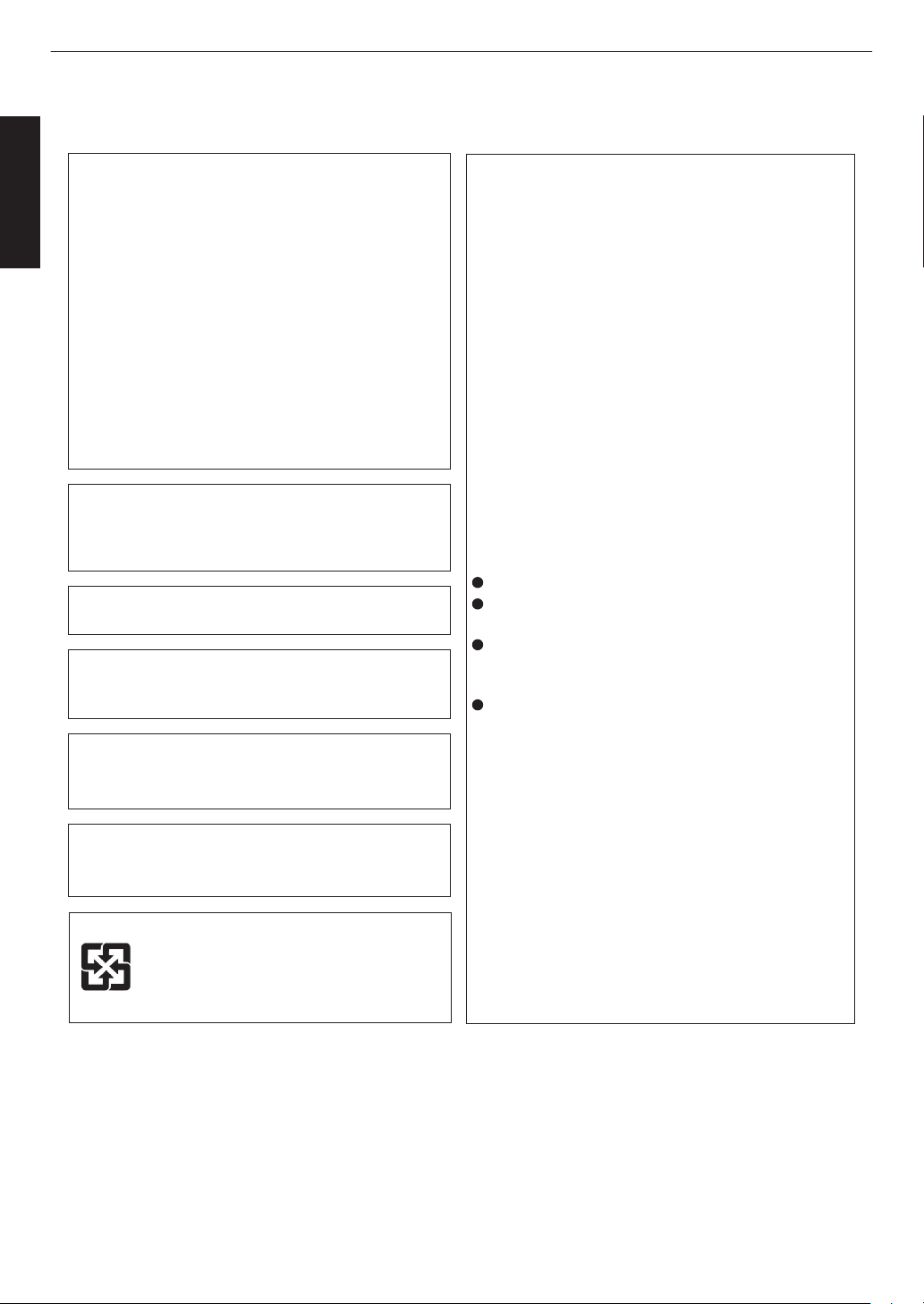
Safety Precautions
This product has a High Intensity
Dis-charge (HID) lamp that contains
mercury. Manage in accord with
disposal laws.
Disposal of these materials may be
regulated in your community due to
environmental considerations. For
disposal or recycling information,
please contact your local authorities or
for USA, the Electronic Industries
Alliance: http://www.eiae.org. or call
1-800-252-5722(For USA)
or 1-800-964-2650(For Canada).
IMPORTANT INFORMATION
WARNING:
TO PREVENT FIRE OR SHOCK HAZARDS, DO
NOT EXPOSE THIS APPLIANCE TO RAIN OR
MOISTURE.
FCC INFORMATION (U.S.A. only)
CAUTION:
Changes or modification not approved by JVC could
void the user’s authority to operate the equipment.
About the installation place
Do not install the projector in a place that cannot
support its weight securely.
If the installation place is not sturdy enough, the
projector could fall or overturn, possibly causing
personal injury.
Reorient or relocate the receiving antenna.
Increase the separation between the equipment
and receiver.
Consult the dealer or an experienced radio/TV
technician for help.
Connect the equipment into an outlet on a circuit
different from that to which the receiver is
connected.
NOTE:
This equipment has been tested and found to comply
with the limits for Class B digital devices, pursuant to
Part 15 of the FCC Rules. These limits are designed
to provide reasonable protection against harmful
interference in a residential installation. This
equipment generates, uses, and can radiate radio
frequency energy and, if not installed and used in
accordance with the instructions, may cause harmful
interference to radio communications. However,
there is no guarantee that interference will not occur
in a particular installation. If this equipment does
cause harmful interference to radio or television
reception, which can be determined by turning the
equipment off and on, the user is encourage to try to
correct the interference by one or more of the
following measures:
WARNING:
THIS APPARATUS MUST BE EARTHED.
CAUTION:
To reduce the risk of electric shock, do not remove
cover. Refer servicing to qualified service personnel.
This projector is equipped with a 3-blade grounding
type plug to satisfy FCC rule. If you are unable to
insert the plug into the outlet, contact your electrician.
晼㯡婌♟㒷
For the customers in Taiwan only
NOISE EMISSION DECLARATION
The sound pressure level at the operator position is
equal or less than 50dB(A) according to ISO7779.
Model Number: DLA-NX9BK, DLA-NX7BK,
DLA-NX5BK
Trade Name: JVC
Responsible party: JVCKENWOOD USA Corporation
Address: 500 Valley Road, Suite 203 Wayne, NJ 07470
Telephone Number: 973-317-5000
This device complies with Part 15 of FCC Rules.
Operation is subject to the following two conditions:
(1) This device may not cause harmful interference,
and (2) this device must accept any interference
received, including interference that may cause
undesired operation.
Declaration of Conformity
Getting Started
2
Page 3
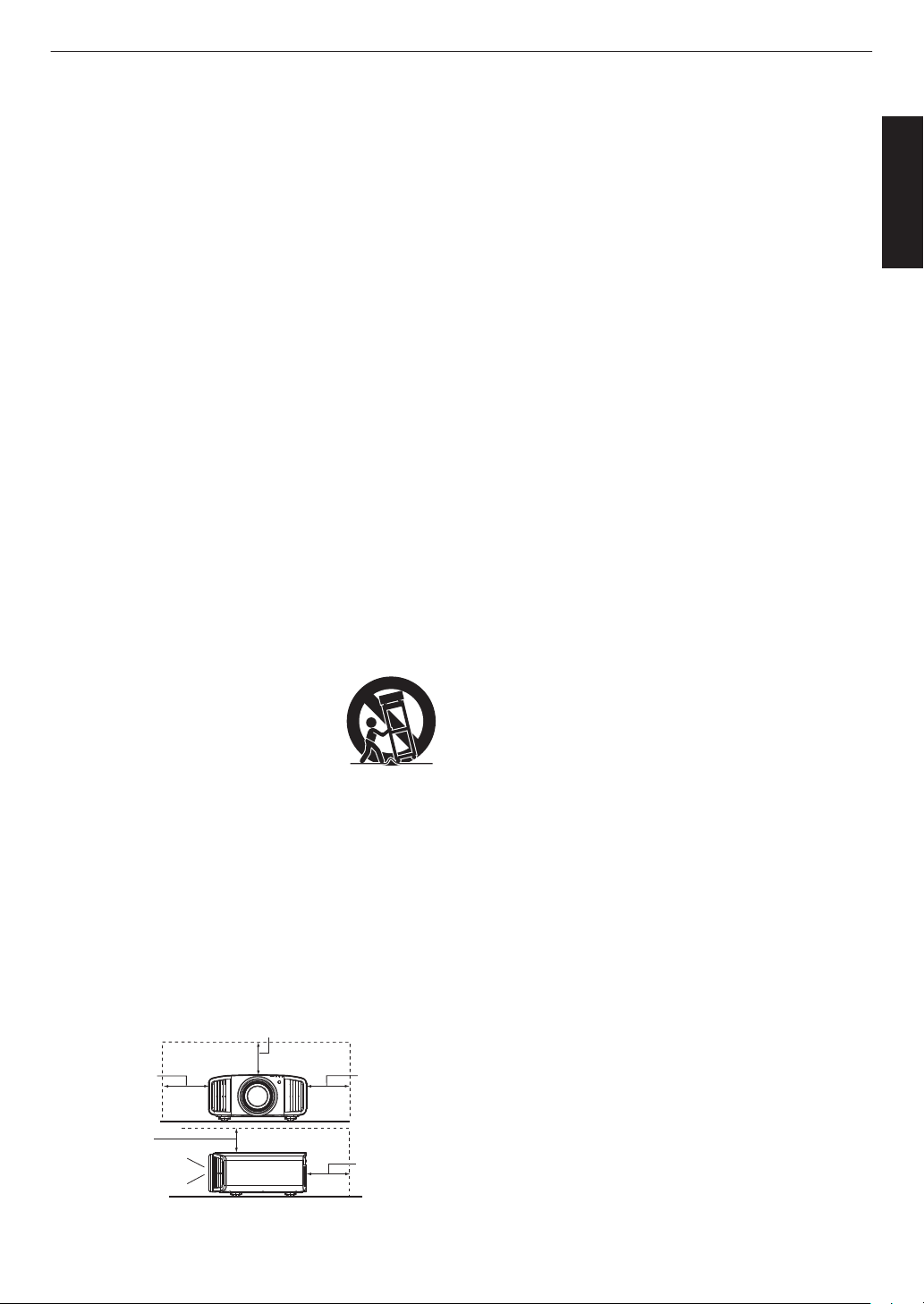
PORTABLE CART WARNING
(symbol provided by RETAC)
S3126A
-
-
-
-
-
-
-
-
-
-
-
-
-
IMPORTANT SAFEGUARDS
Electrical energy can perform many useful functions.
This unit has been engineered and manufactured to
assure your personal safety. But IMPROPER USE
CAN RESULT IN POTENTIAL ELECTRICAL
SHOCK OR FIRE HAZARD. In order not to defeat
the safeguards incorporated into this product,
observe the following basic rules for its installation,
use and service. Please read these Important
Safeguards carefully before use.
All the safety and operating instructions should be read
before the product is operated.
The safety and operating instructions should be retained for
future reference.
All warnings on the product and in the operating
instructions should be adhered to.
All operating instructions should be followed.
Place the projector near a wall outlet where the plug can be
easily unplugged.
Unplug this product from the wall outlet before cleaning.
Do not use liquid cleaners or aerosol cleaners. Use a damp
cloth for cleaning.
Do not use attachments not recommended by the product
manufacturer as they may be hazardous.
Do not use this product near water. Do not use immediately
after moving from a low temperature to high temperature,
as this causes condensation, which may result in fire,
electric shock, or other hazards.
Do not place this product on an unstable cart, stand, or
table. The product may fall, causing serious injury to a child
or adult, and serious damage to the product. The product
should be mounted according to the manufacturer’s
instructions, and should use a mount recommended by the
manufacturer.
When the product is used on a cart,
care should be taken to avoid quick
stops, excessive force, and uneven
surfaces which may cause the product
and cart to overturn, damaging
equipment or causing possible injury to
the operator.
Slots and openings in the cabinet are
provided for ventilation. These ensure reliable operation of
the product and protect it from overheating. These
openings must not be blocked or covered. (The openings
should never be blocked by placing the product on bed,
sofa, rug, or similar surface. It should not be placed in a
built-in installation such as a bookcase or rack unless
proper ventilation is provided and the manufacturer’s
instructions have been adhered to.)
To allow better heat dissipation, keep a clearance between
this unit and its surrounding as shown below. When this unit
is enclosed in a space of dimensions as shown below, use
an air-conditioner so that the internal and external
temperatures are the same. Overheating can cause
damage.
-
-
-
-
-
-
-
-
a)
b)
c)
d)
e)
f)
When the power supply cord or plug is damaged.
If liquid has been spilled, or objects have fallen on the
product.
If the product has been exposed to rain or water.
If the product does not operate normally by following the
operating instructions. Adjust only those controls that
are covered by the Operation Manual, as an improper
adjustment of controls may result in damage and will
often require extensive work by a qualified technician to
restore the product to normal operation.
If the product has been dropped or damaged in any
way.
When the product exhibits a distinct change in
performance, this indicates a need for service.
Power source indicated on the label. If you are not sure of
the type of power supply to your home, consult your
product dealer or local power company.
This product is equipped with a three-wire plug. This plug
will fit only into a grounded power outlet. If you are unable
to insert the plug into the outlet, contact your electrician to
install the proper outlet. Do not defeat the safety purpose of
the grounded plug.
Power-supply cords should be routed so that they are not
likely to be walked on or pinched by items placed upon or
against them. Pay particular attention to cords at doors,
plugs, receptacles, and the point where they exit from the
product.
For added protection of this product during a lightning
storm, or when it is left unattended and unused for long
periods of time, unplug it from the wall outlet and
disconnect the cable system. This will prevent damage to
the product due to lightning and power line surges.
Do not overload wall outlets, extension cords, or
convenience receptacles on other equipment as this can
result in a risk of fire or electric shock.
Never push objects of any kind into this product through
openings as they may touch dangerous voltage points or
short out parts that could result in a fire or electric shock.
Never spill liquid of any kind on the product.
Do not attempt to service this product yourself as opening
or removing covers may expose you to dangerous voltages
and other hazards. Refer all service to qualified service
personnel.
Unplug this product from the wall outlet and refer service to
qualified service personnel under the following conditions:
-
-
-
-
When replacement parts are required, be sure the service
technician has used replacement parts specified by the
manufacturer or with same characteristics as the original
part. Unauthorized substitutions may result in fire, electric
shock, or other hazards.
Upon completion of any service or repairs to this product,
ask the service technician to perform safety checks to
determine that the product is in proper operating condition.
The product should be placed more than one foot away
from heat sources such as radiators, heat registers, stoves,
and other products (including amplifiers) that produce heat.
When connecting other products such as VCR’s, and DVD
players, you should turn off the power of this product for
protection against electric shock.
150 mm (6 in) and above
150 mm
(6 in) and
above
300 mm
(12 in) and
above
200 mm
(8 in) and
above
300 mm
(12 in) and
above
Front
Getting Started
3
Page 4
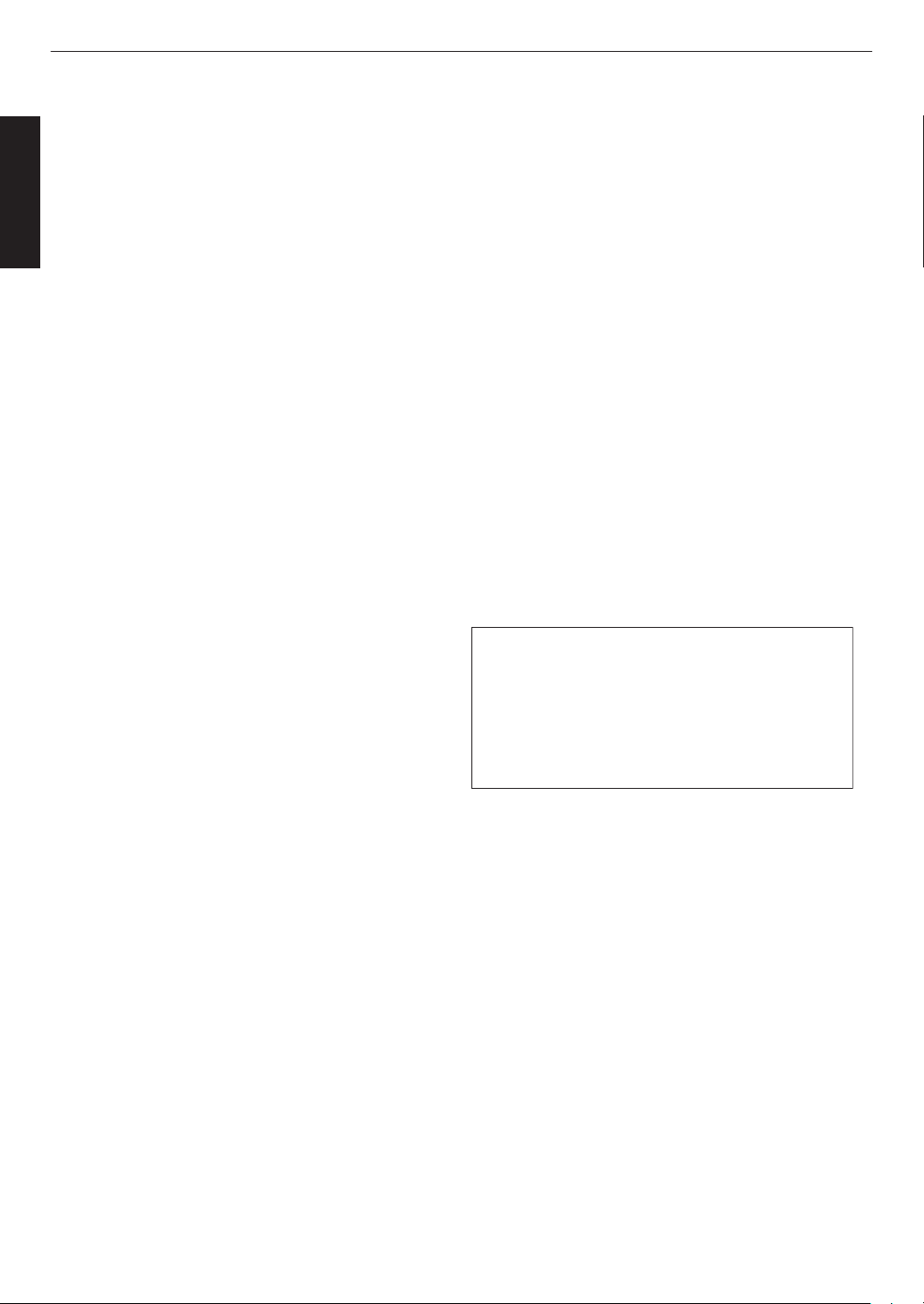
-
-
-
-
-
-
-
-
-
-
-
Do not place combustibles behind the cooling fan. For
example, cloth, paper, matches, aerosol cans or gas
lighters that present special hazards when over heated.
Do not look into the projection lens while the illumination
lamp is turned on. Exposure of your eyes to the strong light
can result in impaired eyesight.
Do not look into the inside of this unit through vents
(ventilation holes), etc. Do not look at the illumination lamp
directly by opening the cabinet while the illumination lamp is
turned on. The illumination lamp also contains ultraviolet
rays and the light is so powerful that your eyesight can be
impaired.
Do not drop, hit, or damage the light-source lamp (lamp
unit) in any way. It may cause the light-source lamp to
break and lead to injuries. Do not use a damaged light
source lamp. If the light-source lamp is broken, ask your
dealer to repair it. Fragments from a broken light-source
lamp may cause injuries.
The light-source lamp used in this projector is a high
pressure mercury lamp. Be careful when disposing of the
light-source lamp. If anything is unclear, please consult
your dealer.
Do not ceiling-mount the projector to a place which tends to
vibrate; otherwise, the attaching fixture of the projector
could be broken by the vibration, possibly causing it to fall
or overturn, which could lead to personal injury.
Use only the accessory cord designed for this product to
prevent shock.
For health reasons, please take a break of about 5-15
minutes every 30-60 minutes and let your eyes rest. Please
refrain from watching any 3D-images when you feel tired,
unwell or if you feel any other discomfort. Moreover, in case
you see a double image, please adjust the equipment and
software for proper display. Please stop using the unit if the
double image is still visible after adjustment.
Once every three years, please perform an internal test.
This unit is provided with replacement parts needed to
maintain its function (such as cooling fans). Estimated
replacement time of parts can vary greatly depending on
frequency of use and the respective environment. For
replacement, please consult your dealer, or the nearest
authorized JVC service center.
When fixing the unit to the ceiling, Please note that we do
not take any responsibility, even during the warranty period,
if the product is damaged due to use of metal fixtures used
for fixation to the ceiling other than our own or if the
installation environment of said metal fixtures is not
appropriate. If the unit is suspended from the ceiling during
use, please be careful in regard to the ambient temperature
of the unit. If you use a central heating, the temperature
close to the ceiling will be higher than normally expected.
Video images can burn into the electronic component parts.
Please do not display screens with still images of high
brightness or high contrast, such as found in video games
and computer programs. Over a long period of time it might
stick to the picture element. There is no problem with the
playback of moving images, e.g. normal video footage.
-
-
-
-
-
-
Not using the unit for a long time can lead to malfunction.
Please power it on and let it run occasionally. Please avoid
using the unit in a room where cigarettes are smoked. It is
impossible to clean optical component parts if they are
contaminated by nicotine or tar. This might lead to
performance degradation.
Please watch from a distance three times the height of the
projected image size. Persons with photosensitivity, any
kind of heart disease, or weak health should not use 3D
glasses.
Watching 3D-images might be cause of illness. If you feel
any change in your physical condition, please stop
watching immediately and consult a physician if necessary.
When watching 3D images, it is recommended to take
regular breaks. As the length and frequency of the required
breaks differ for every person, please judge according to
your own condition.
If your child watches while wearing 3D glasses, it should be
accompanied by its parents or an adult guardian. The adult
guardian should be careful to avoid situations where the
child’s eyes might become tired, as responses to tiredness
and discomfort, etc., are hard to detect, and it is possible
for the physical condition to deteriorate very quickly. As the
visual sense is not yet fully developed in children under the
age of 6, please consult a physician in regard to any
problem concerning 3D-images if necessary.
Note that when using the 3D feature, the video output may
appear different from the original video image due to image
conversion on the device.
* DO NOT allow any unqualified person to
install the unit.
Be sure to ask your dealer to install the unit
(e.g.attaching it to the ceiling) since special
technical knowledge and skills are required for
installation. If installation is performed by an
unqualified person, it may cause personal injury or
electrical shock.
-
-
-
-
-
-
-
Do not use optical instruments (such as magnifying glass or
reflector) viewing the laser output. It may pose an eye
hazard.
When turning on the projector, ensure that no one is looking
into the projection lens.
Do not look into the lens and openings when the light is on.
Doing so would have serious effects on the human body.
Do not detach or attach the projection lens with the power
connected.
Attempting to disassemble, repair or modify the projector
yourself may lead to serious safety issues.
Using a faulty product not only results in electrical shock or
fire hazard, it can cause visual impairment.
When abnormality occur, stop using the projector
immediately and send it to your authorized dealer for repair.
Getting Started
4
Page 5
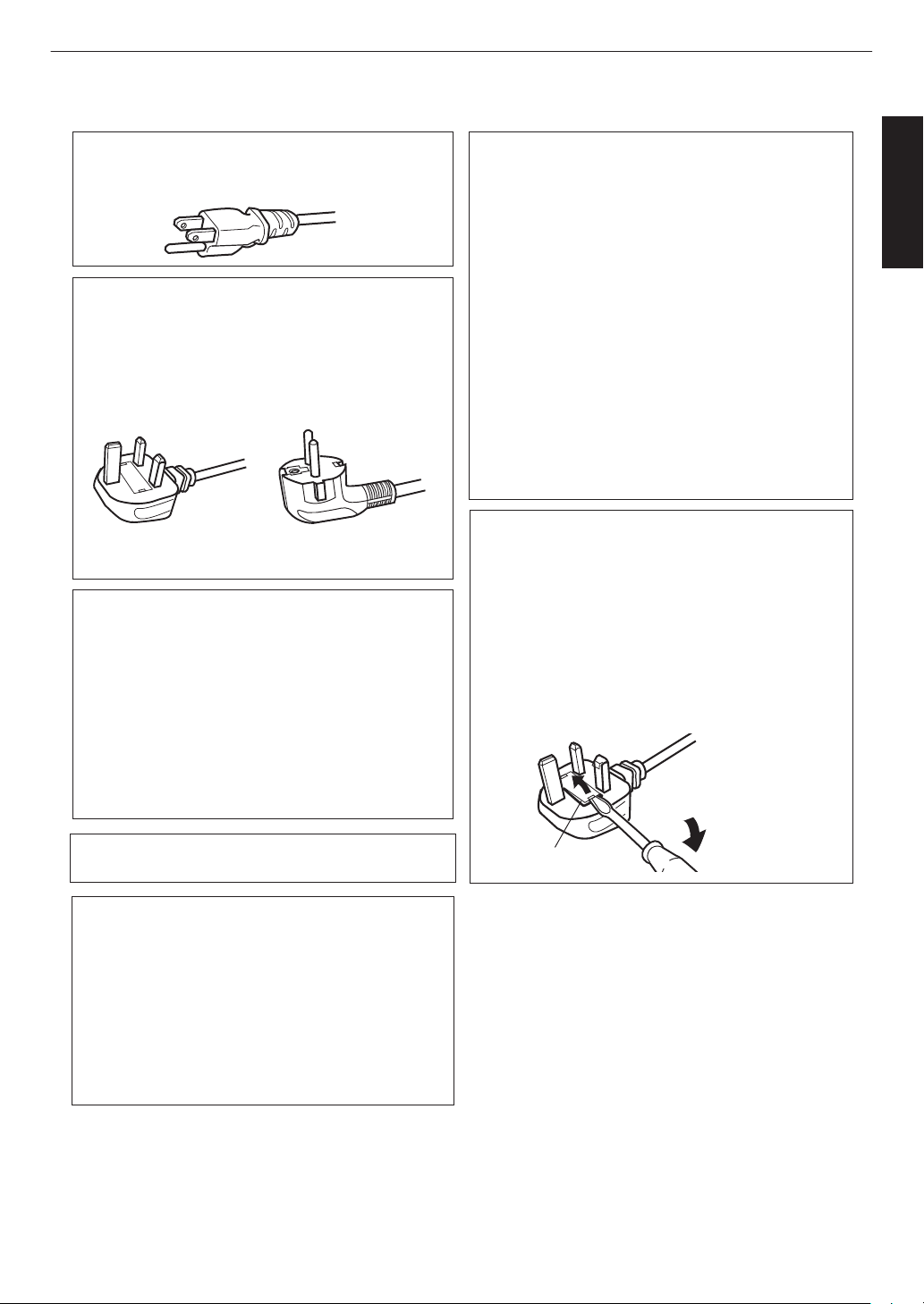
Power cord
Power cord
For European continent
countries
For United Kingdom
Green-and-yellow
Blue
Brown
Fuse
: Earth
: Neutral
: Live
POWER CONNECTION
WARNING:
WARNING:
Do not cut off the main plug from this
equipment.
The power supply voltage rating of this product is
AC100V – AC240V. Use only the power cord
designated by our dealer to ensure Safety and EMC.
Ensure that the power cable used for the projector is
the correct type for the AC outlet in your country.
Consult your product dealer.
If the plug fitted is not suitable for the power points
in your home or the cable is too short to reach a
power point, then obtain an appropriate safety
approved extension lead or adapter or consult your
dealer. If nonetheless the mains plug is cut off,
dispose of the plug immediately, to avoid a possible
shock hazard by inadvertent connection to the main
supply.
Dear Customer,
This apparatus is in conformance with the valid
European directives and standards regarding
electromagnetic compatibility and electrical safety.
European representative of
JVC KENWOOD Corporation is:
JVCKENWOOD Deutschland GmbH
Konrad-Adenauer-Allee 1-11,
61118 Bad Vilbel,
GERMANY
THIS APPARATUS MUST BE EARTHED.
IMPORTANT (Europe only):
The wires in the mains lead on this product are
colored in accordance with the following code:
HOW TO REPLACE THE FUSE:
POWER CONNECTION
(United Kingdom only)
When replacing the fuse, be sure to use only a
correctly rated approved type, re-fit the fuse cover.
IF IN DOUBT —— CONSULT A COMPETENT
ELECTRICIAN.
Open the fuse compartment with the blade
screwdriver, and replace the fuse.
(* An example is shown in the illustration below.)
As these colors may not correspond with the
colored making identifying the terminals in your
plug, proceed as follows:
The wire which is colored green-and-yellow must be
connected to the terminal which is marked M with
the letter E or the safety earth or colored green or
green-and-yellow. The wire which is colored blue
must be connected to the terminal which is marked
with the letter N or colored black.
The wire which is colored brown must be connected
to the terminal which is marked with the letter L or
colored red.
For USA and Canada only
Use only the following power cord.
Getting Started
5
Page 6
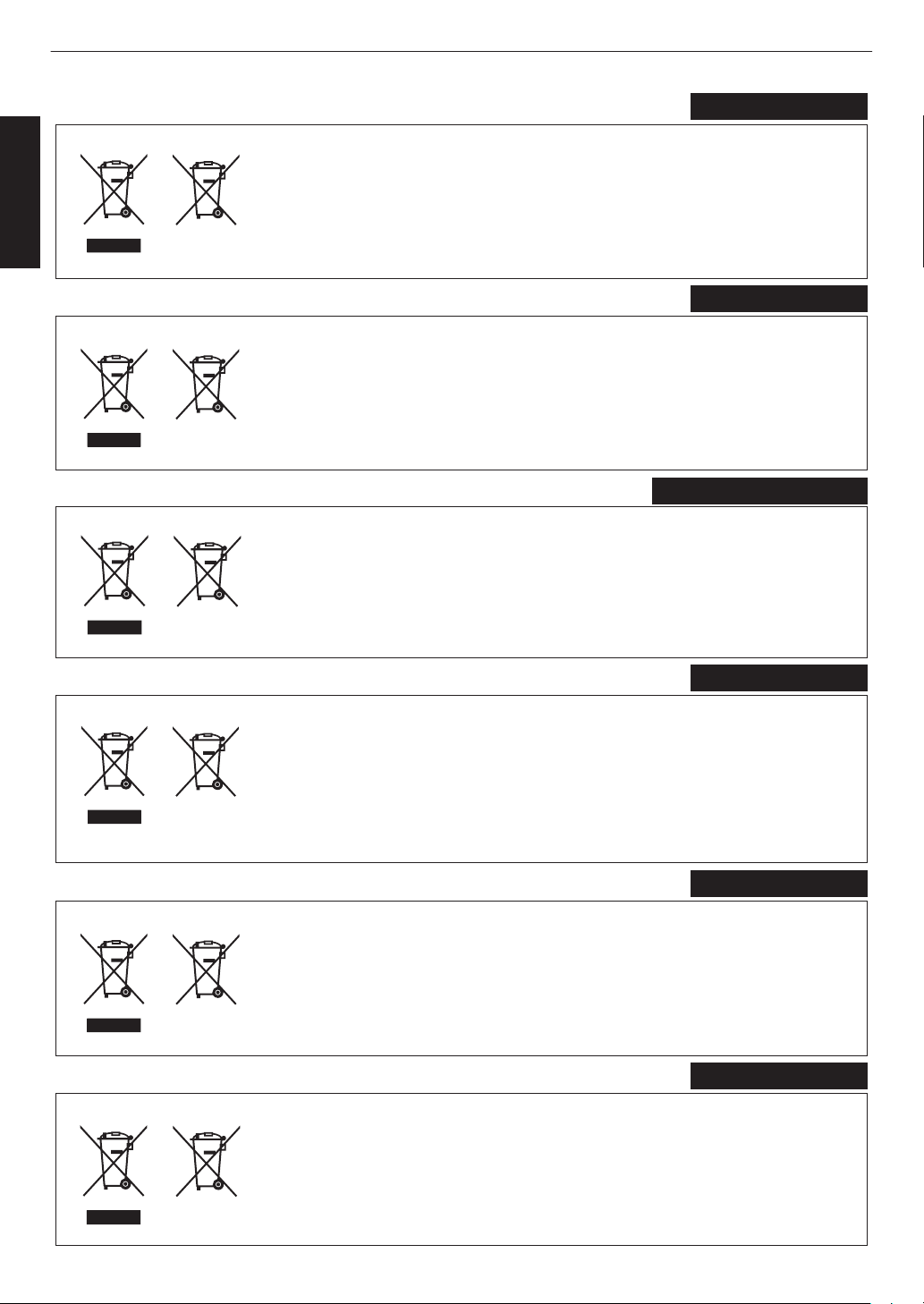
ENGLISH
Information for Users on Disposal of Old Equipment and Batteries
[European Union only]
These symbols indicate that equipment with these symbols should not be disposed
of as general household waste. If you want to dispose of the product or battery,
please consider the collection systems or facilities for appropriate recycling.
Notice:
The sign Pb below the symbol for batteries indicates that this battery contains lead.
Benutzerinformationen zur Entsorgung alter Geräte und Batterien
[Nur Europäische Union]
Diese Symbole zeigen an, dass derartig gekennzeichnete Geräte nicht als normaler
Haushaltsabfall entsorgt werden dürfen. Wenden Sie sich zur Entsorgung des
Produkts oder der Batterie an die hierfür vorgesehenen Sammelstellen oder
Einrichtungen, damit eine fachgerechte Wiederverwertung möglich ist.
Hinweis:
Notification:
Das Zeichen Pb unterhalb des Batteriesymbols gibt an, dass diese
Batterie Blei enthält.
Informations relatives à l’élimination des appareils et des piles usagés, à l’intention des utilisateurs
[Union européenne seulement]
Si ces symboles figurent sur les produits, cela signifie qu’ils ne doivent pas être jetés
comme déchets ménagers. Si vous voulez jeter ce produit ou cette pile, veuillez
considérer le système de collecte des déchets ou les centres de recyclage appropriés.
La symbole Pb en dessous du symbole des piles indique que cette
pile contient du plomb.
Informatie voor gebruikers over het verwijderen van oude apparatuur en batterijen
[Alleen Europese Unie]
Deze symbolen geven aan dat apparatuur met dit symbool niet mag worden
weggegooid als algemeen huishoudelijk afval. Als u h
et product of de batterij wilt
weggooien, kunt u inzamelsystemen of faciliteiten voor een geschikte recycling
gebruiken.
Opmerking:
Het teken Pb onder het batterijsymbool geeft aan dat deze batterij lood bevat.
Battery
Products
Batterie
Produkte
Pile
Produits
Batterij
Producten
DEUTSCH
FRANÇAIS
NEDERLANDS
Información para los usuarios sobre la eliminación de baterías/pilas usadas
[Sólo Unión Europea]
Estos símbolos indican que el equipo con estos símbolos no debe desecharse
con la basura doméstica. Si desea desechar el producto o batería/pila, acuda
a los sistemas o centros de recogida para que los reciclen debidamente.
Atención: La indicación Pb debajo del símbolo de batería/pila indica que ésta
contiene plomo.
Baterías/pilas
Productos
ESPAÑOL / CASTELLANO
ITALIANO
Informazioni per gli utenti sullo smaltimento delle apparecchiature e batterie obsolete
[Solo per l’Unione Europea]
Questi simboli indicano che le apparecchiature a cui sono relativi non devono
essere smaltite tra i rifiuti domestici generici. Se si desidera smaltire questo
prodotto o questa batteria, prendere in considerazione i sistem i o le strutture di
raccolta appropriati per il riciclaggio corretto.
Nota:
Il simbolo Pb sotto il simbolo delle batter ie indica che questa batteria contiene piombo.
Batteria
Prodotti
Getting Started
6
Page 7
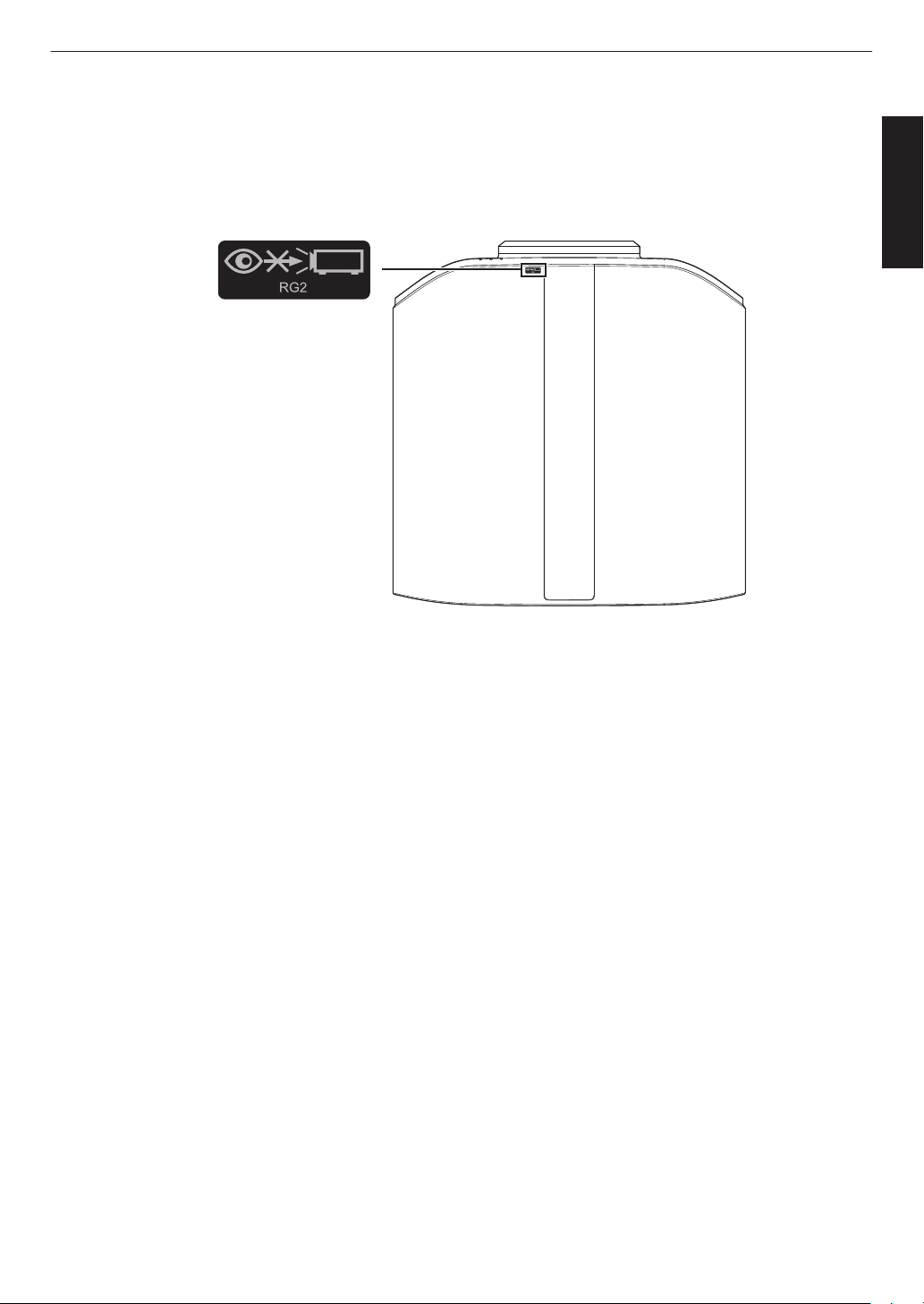
IEC62471-5
Location information of the mark
As with any bright light source, do not stare into the beam, RG2 IEC 62471-5:2015
Getting Started
7
Page 8
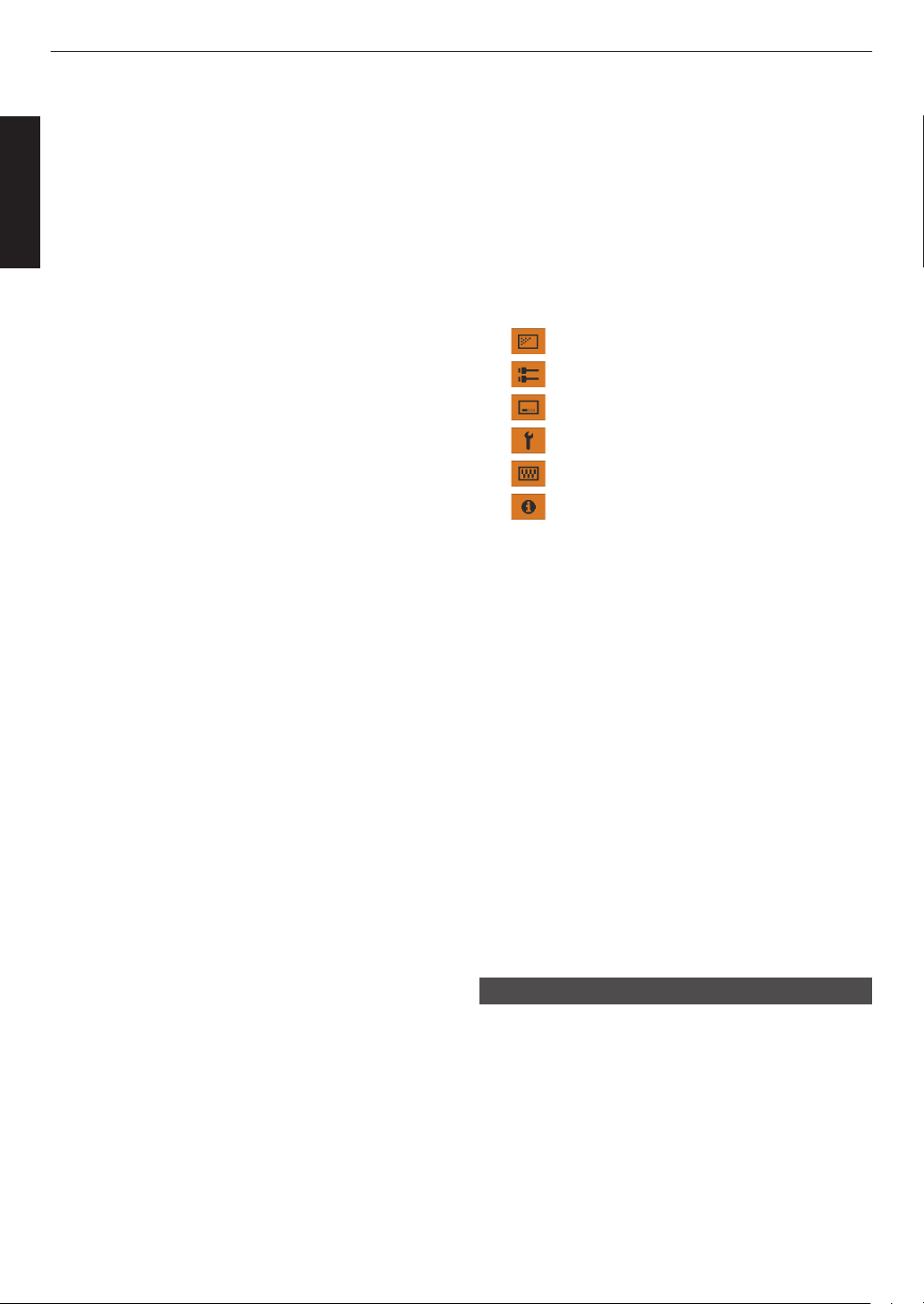
Contents
Getting Started
Getting Started
Safety Precautions
Accessories/Optional Accessories .......................... 9
Check the Accessories ........................................ 9
Optional Accessories ........................................... 9
Controls and Features ........................................... 10
Main Unit - Front ................................................ 10
Main Unit - Bottom ............................................. 10
Main Unit - Side ................................................. 11
Main Unit - Rear ................................................. 11
Main Unit - Input Terminals ................................ 12
Remote Control ................................................. 13
Loading Batteries into the Remote Control ........ 14
Effective Range of Remote Control Unit ............ 14
Menu ................................................................. 15
Set up
Installing the Projector ........................................... 16
Precautions during Installation ........................... 16
Precautions during Mounting ............................. 17
Adjusting the Position ........................................ 18
Connecting the Projector ....................................... 19
Connecting to the HDMI Input Terminal (Digital
Input) ................................................................. 19
Connecting to the LAN Terminal ........................ 20
Connecting to the RS-232C Terminal ................ 20
Connecting to the TRIGGER Terminal ............... 21
Connecting the Power Cord (Supplied Accessory)
Operate
Viewing Videos ...................................................... 22
Adjusting the Projector Screen .............................. 24
Adjusting the Lens According to the Projection
Position .............................................................. 24
Setting Screen Correction .................................. 25
Adjusting the Screen Size (Aspect) ................... 26
Viewing 3D Movies ................................................ 27
Installing the 3D Synchro Emitter ....................... 27
Viewing 3D Movies ............................................ 28
Adjusting 3D Movies .......................................... 28
Adjust/Set
Selecting an Image Quality According to the Video
Type ...................................................................... 29
Setting the Picture Mode ................................... 29
Setting the Color Profile ..................................... 30
Adjusting to your Preferred Color (Color
Management) .................................................... 31
Viewing HDR Contents .......................................... 33
Original HDR Technology of JVC ...................... 33
Adjusting Movies for Increased Detail and Sharpness
(Multiple Pixel Control) .......................................... 35
.................................................. 2
...... 21
Fine-tuning the Image Quality ............................... 36
Adjusting the Output Value of the Projected Image
(Gamma)
Fine-tuning to the Preferred Gamma Setting ..... 38
Set Auto Tone Mapping ..................................... 40
Reducing the After-image of Fast-moving Images
(Motion Control) ................................................. 42
Adjustments and Settings in the Menu .................. 44
List of Menu Items ............................................. 44
........................................................... 36
Picture Adjust ........................................... 46
Input Signal ............................................... 51
Installation ................................................ 53
Display Setup ........................................... 60
Function .................................................... 61
Information ................................................ 63
Maintenance
Replacing the Lamp
Lamp Replacement Procedure .......................... 64
Resetting the Lamp Time ................................... 66
Maintaining the Cabinet and Remote Control ........ 67
Cleaning and Replacing the Filter ......................... 67
.............................................. 64
Troubleshooting
Troubleshooting .................................................... 68
When the Following Messages Appear... .............. 72
Others
External Control .................................................... 73
RS-232C Specifications ..................................... 73
TCP/IP Connection ............................................ 73
Command Format .............................................. 74
Remote Control Code ........................................ 75
Communications Example ................................. 76
Specifications ........................................................ 77
Index ..................................................................... 88
Symbols used in this manual
k indicates a function that is supported by DLA-NX9.
l indicates a function that is supported by DLA-NX7.
m indicates a function that is supported by DLA-NX5.
Items not marked with any of the above symbols are
supported by all models.
The illustrations of the projector unit used in this manual
are those of DLA-NX9. The appearance of the projector
of other models may differ slightly.
8
Page 9
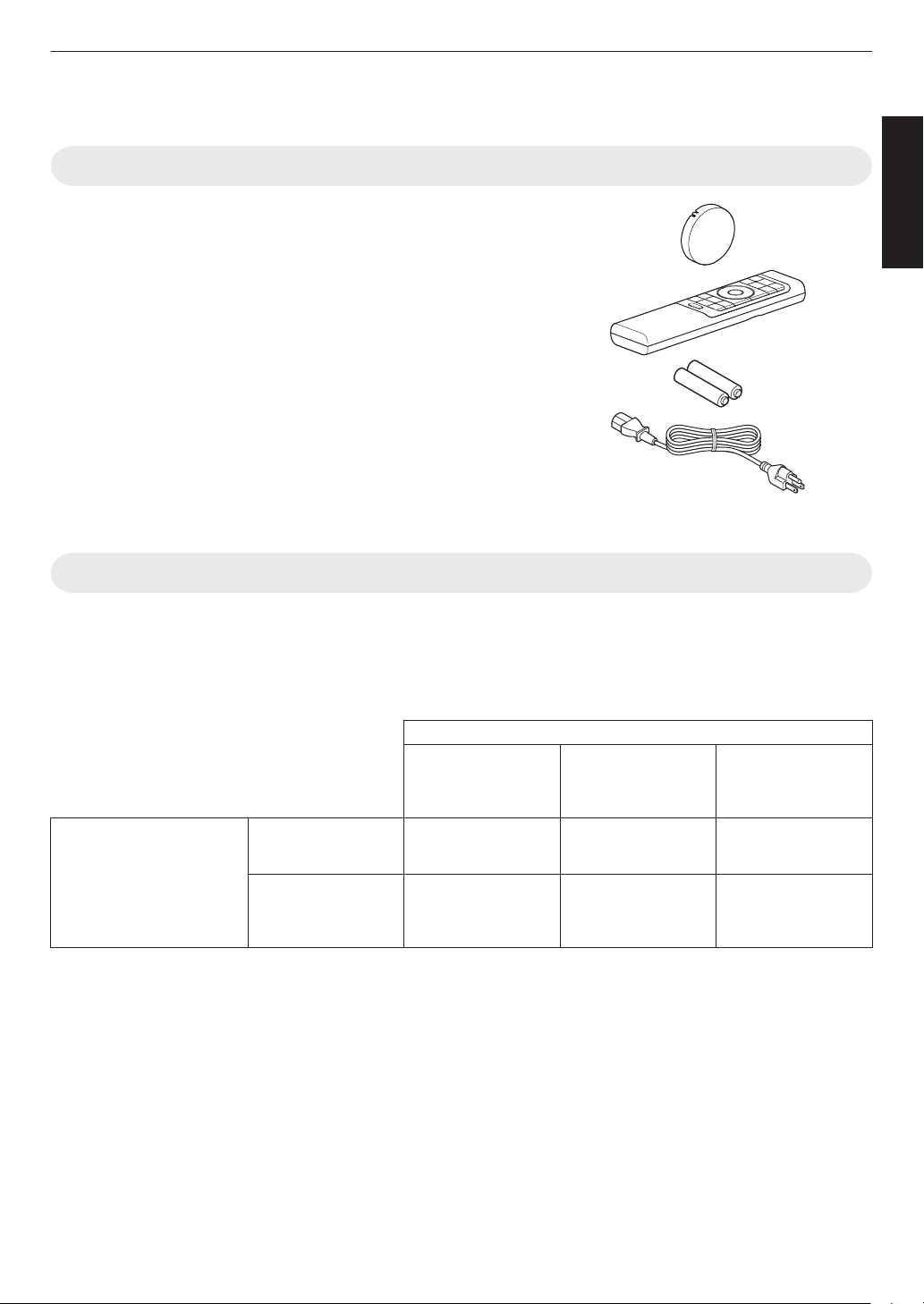
Accessories/Optional Accessories
Check the Accessories
Lens cover .............................................................................. 1 piece
*
It is attached to the main unit at the time of shipment.
Remote control ....................................................................... 1 piece
AAA-size batteries (for operational check) ............................ 2 pieces
Power cord (for USA) (about. 2 m (about. 78.7 in)) ................. 1 piece
0
Quick User Guide, safety precautions, warranty card, and other printed material are also included.
0
Be sure to read the “Safety Precautions” before using this projector.
Optional Accessories
Getting Started
0
Replacement lamp: Product no. PK-L2618U
0
3D Glasses: model PK-AG3
0
3D Synchro Emitter: model PK-EM2
Compatibility Chart for 3D Synchro Emitter and 3D Glasses
PK-AG1
(Communication
Method:
IR (Infrared))
X X —
— — X
3D Synchro Emitter
PK-EM1
(Communication
Method:
IR (Infrared))
PK-EM2
(Communication
Method: RF (Radio
frequency))
3D Glasses
PK-AG2
(Communication
Method: IR (Infrared))
PK-AG3
(Communication
Method: RF (Radio
frequency))
9
Page 10
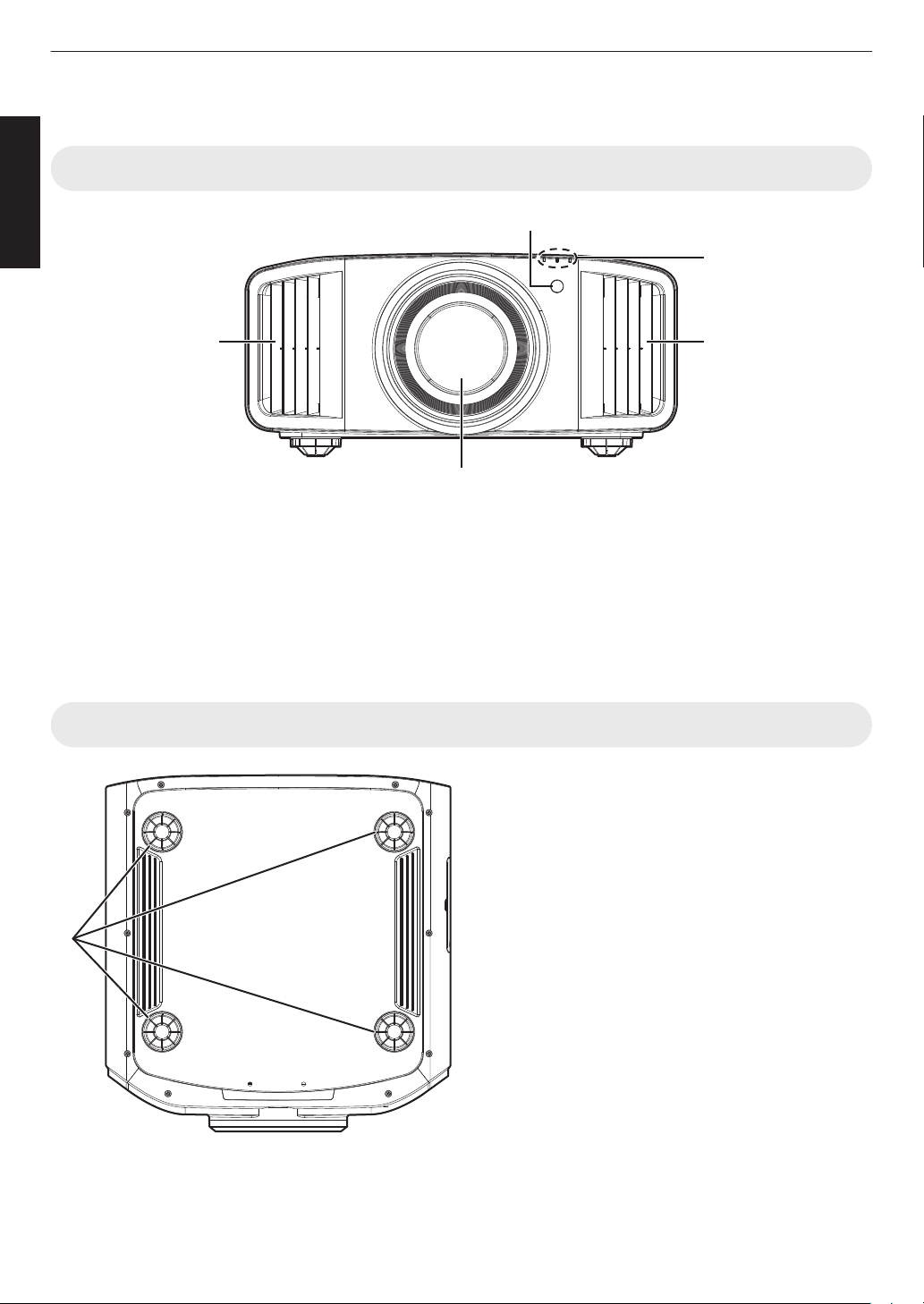
Controls and Features
A
B
C
D D
E
Getting Started
Main Unit - Front
A
Lens
This is a projection lens. Do not look through the lens
while an image is projected.
B
Remote Sensor (front)
Please
it.
* There is also a remote sensor at the rear.
aim the remote control at this area when using
Main Unit - Bottom
C
Indicator
Refer to “Indicator Display on the Main Unit”P. 84.
D
Exhaust vent
Warm air is discharged to cool down the internal
temperature.
Do not block the vents.
E
Feet
height and angle of the projector can be adjusted by
The
turning the foot. (0 to 5 mm (0 to 0.2 in)) (P. 18)
When the foot is removed, it can be used as the mounting
hole for the ceiling mount bracket.
10
Page 11
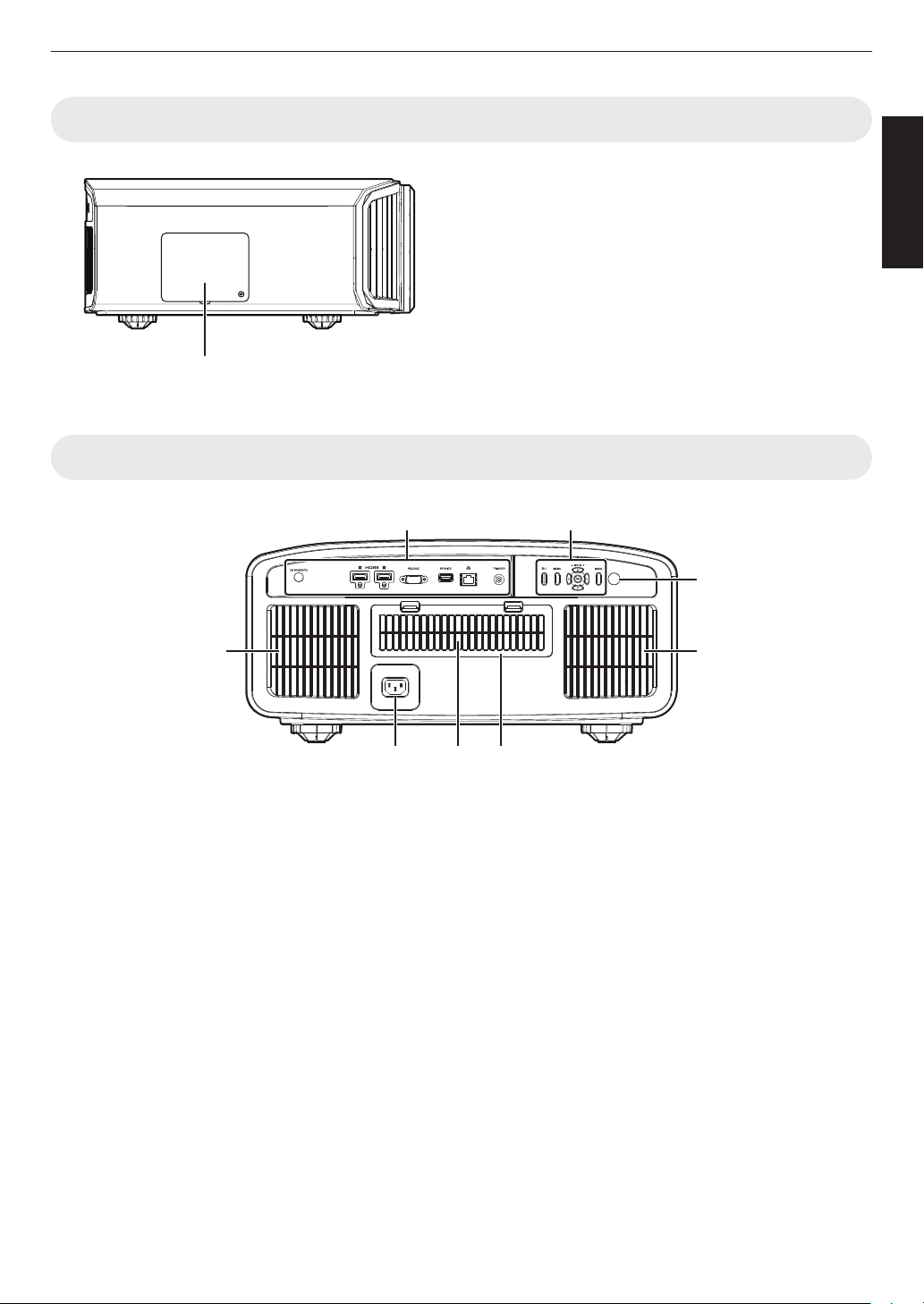
Main Unit - Side
F
K LJ
I
K
K
G H
Main Unit - Rear
F
Lamp Cover
When replacing the light source lamp, remove this cover.
)
(P. 64
Getting Started
G
Input terminals
In addition to the video input terminal, there are also
other connection terminals for devices such as
controllers and optional equipment.
Please see
more details about the terminals.
H
Operation panel
For more details, please refer to the “Operation
panel” in the diagram below.
I
Remote Sensor (rear)
Please aim the remote control at this area when using
it.
* There is also a remote sensor at the front.
“Main Unit - Input Terminals”P. 12 for
J
Power input terminal
Connect the supplied power cord to this terminal.
K
Air Inlets
The inlets take in air to cool down the internal
temperature.
not block the inlet. Do not blow hot air on the inlet.
Do
Doing so may cause the unit to malfunction.
L
Filter Cover
To perform maintenance of the filter, remove this
cover. (P. 67)
11
Page 12
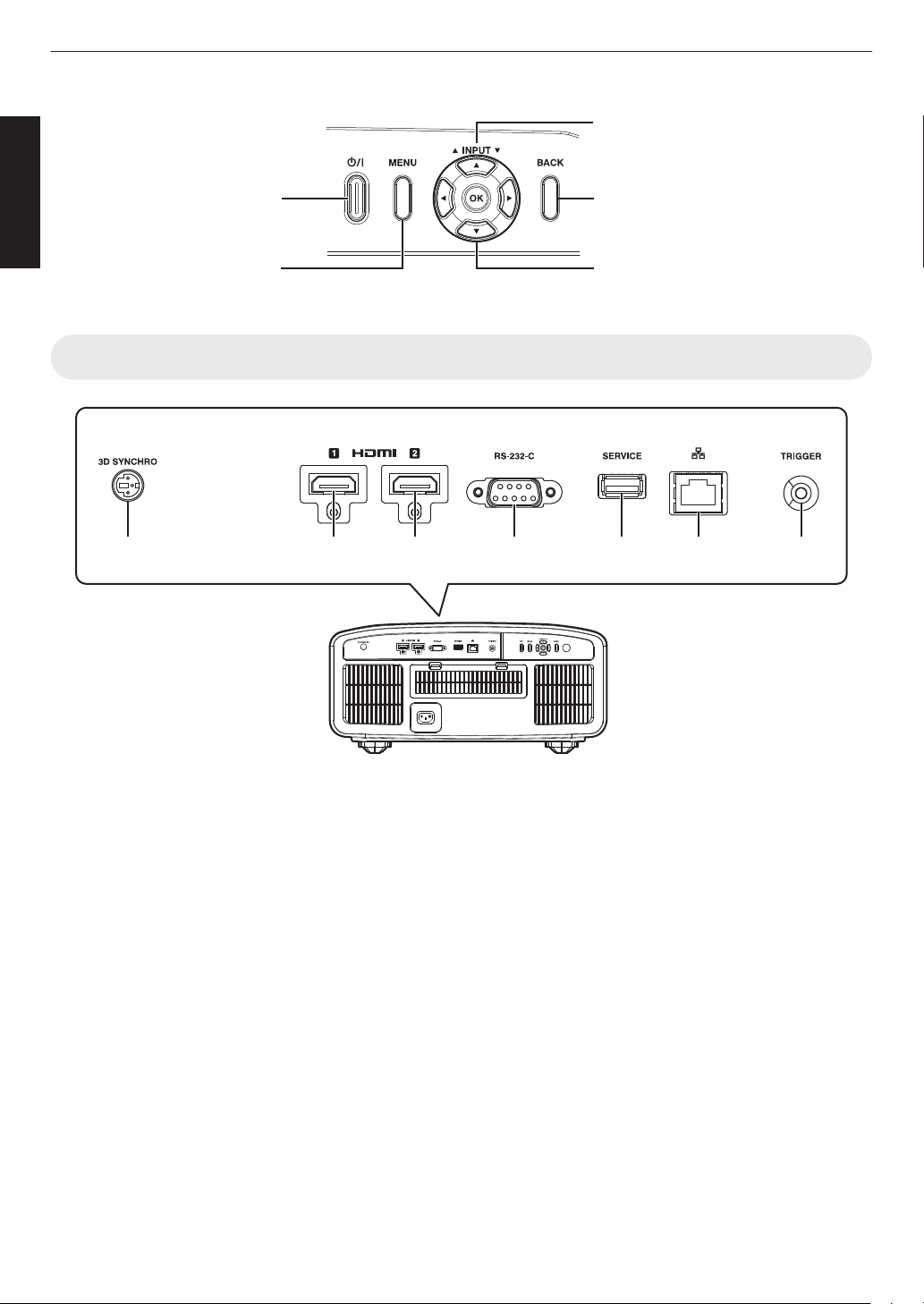
Operation panel
[MENU]: Displays the menu
[BACK]: Returns to the previous menu
[JKH I] keys: Selects an item
[OK]: Confirms a selection
[J INPUT K]: Switches the input
A: Turns “on”/“off” the
power
A B C D E F G
Getting Started
Main Unit - Input Terminals
A
[3D SYNCHRO] terminal
By
connecting a 3D Synchro Emitter (sold separately)
to this terminal, you can view 3D movies.
B
[HDMI 1] input terminal
C
[HDMI 2] input terminal
For connecting to devices that support HDMI output.
(P. 19)
It is fitted to the M3 lock hole. The depth of the screw
hole is 3 mm (0.1 in).
D
[RS-232C] terminal (D-sub 9-pin
male)
The projector can be controlled by connecting a PC to
this terminal.
12
E
[SERVICE] terminal
For updating the software using a commercially
available USB flash drive.
F
[LAN] terminal (RJ-45)
The projector can be controlled by connecting it to a
PC through the computer network for control
commands to be sent to the projector.
G
[TRIGGER] terminal
terminal for DC 12 V, 100 mA power supply. It
Output
is used for sending output signals to control devices
such as an elevating screen that is equipped with a
trigger function.
Note that improper connection may damage the
projector. (Tip=DC +12 V, Sleeve=GND)
Page 13
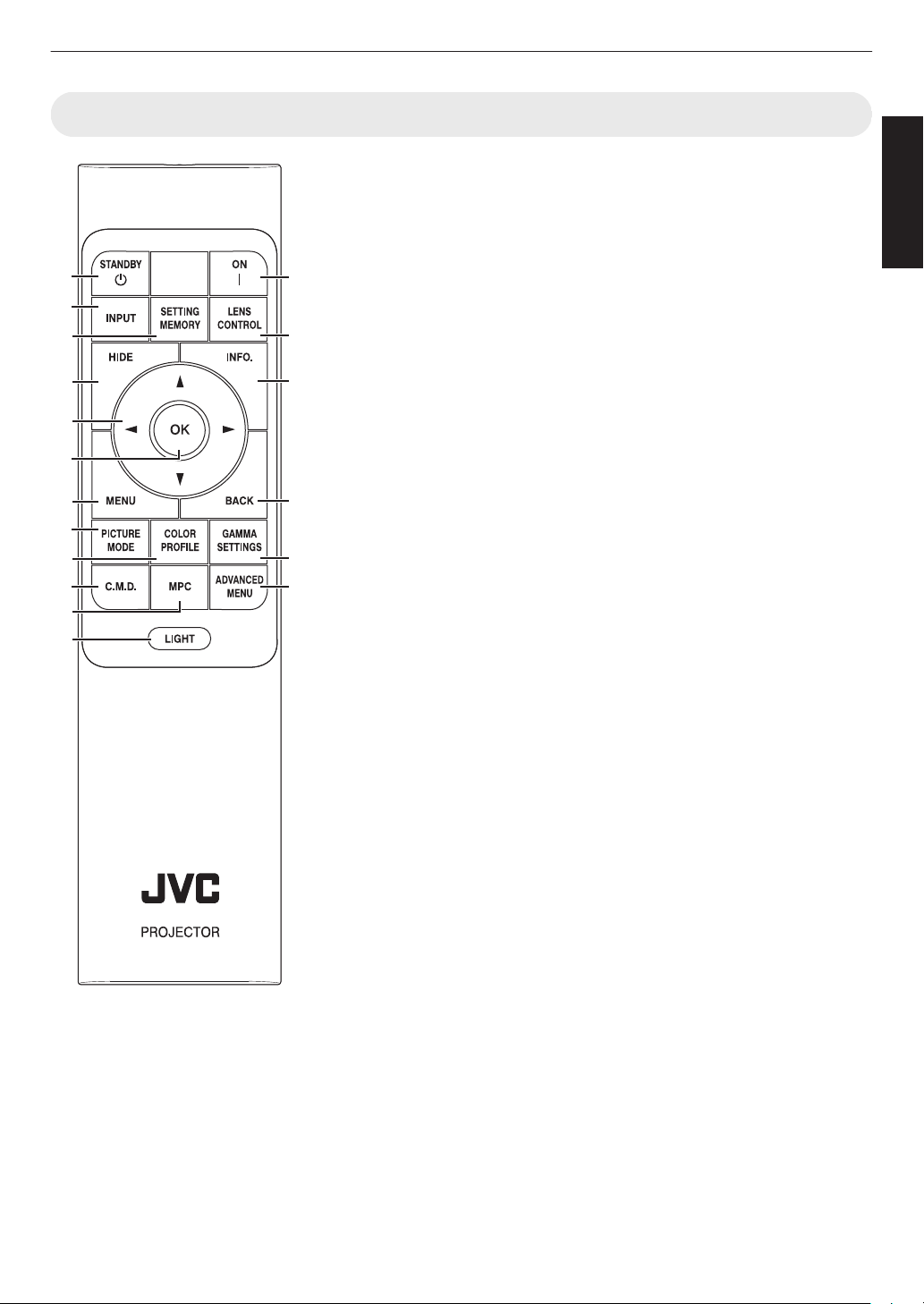
Remote Control
A
C
D
I
F
H
B
E
L
M
N
O
P
R
Q
G
J
K
RM-MH27
Getting Started
A
B [STANDBY]
Turns off the power. (P.
B
C [ON]
Turns on the power. (P. 22)
C
[INPUT]
Switches the input to [HDMI 1] or
[HDMI 2]. (P. 22)
D
[SETTING MEMORY]
Displays the installation mode
selection menu.
E
[LENS CONTROL]
For adjusting focus, zoom, and
shift. (P. 24)
0
Pressing the button each time
switches the setting in the
following sequence: “Focus” "
“Zoom” " “Shift”...
F
[HIDE]
Hides the image temporarily.
22)
(P.
G
[INFO.]
Displays the information menu.
(P. 63)
H
[JKH I] keys
For selecting an item.
I
[OK]
Confirms a selected item.
J
[MENU]
Displays the menu, or hides the
menu if it is displayed.
K
[BACK]
Returns to the previous menu.
23)
L
[PICTURE MODE]
Displays the picture mode
selection menu. (
M
[COLOR PROFILE]
Displays the color profile selection
menu. (P. 30)
N
[GAMMA SETTINGS]
Displays the gamma setting
menu.
O
[C.M.D.]
Displays the frame interpolation
selection menu. (P. 43)
P
[MPC]
Displays the MPC setting menu.
(P. 35)
Q
[ADVANCED MENU]
Pressing the button each time
toggles the menu display in the
following sequence: “Picture
Mode” " “Color Profile” " “Color
Temp.” " “Motion Control”.
R
[LIGHT]
Illuminates the buttons on the
remote control.
P. 29)
13
Page 14
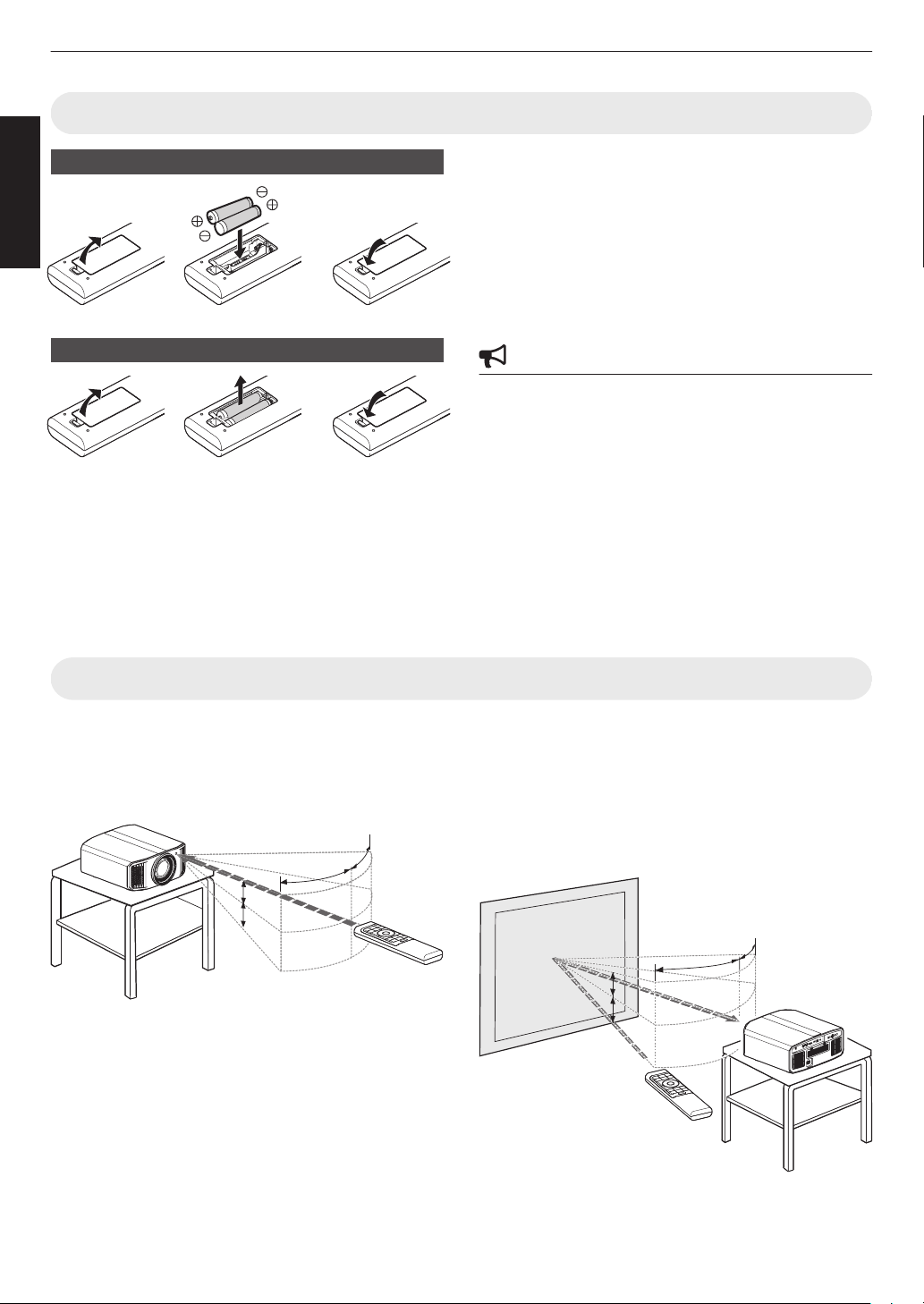
30°
30°
20°
20°
Remote Control
This unit
A
B
30°
30°
20°
20°
20°
20°
20°
20°
Screen
Remote Control
This unit
Getting Started
Loading Batteries into the Remote Control
Loading the batteries
0
the remote control has to be brought closer to the unit
If
to operate, it means that the batteries are wearing out.
Replace the batteries with new ones (AAA).
0
Insert the batteries according to the t s marks.
Be sure to insert the s
end first.
When removing the battery, do so from the t end.
0
If an error occurs while using the remote control,
remove the batteries and wait for five minutes. Load
the batteries again and operate the remote control.
Removing the batteries
Effective Range of Remote Control Unit
When aiming the remote control toward the sensor on this
(front or rear), ensure that the distance to the sensor
unit
is within 7 m.
If the remote control fails to work properly, move closer
to this unit.
Control through reflection off a screen, etc.
Ensure that the total of distance A (between this unit and
the screen) and distance B (between the remote control
and the screen) is within 7 m.
CAUTION
0
Do not put the remote control in a place with an
exposure
deformed due to heat, or the internal components may
be adversely affected resulting in fire hazard.
0
Remove the batteries from the remote control when
storing
for a prolonged period without removing the batteries
can cause battery leakage.
0
Risk
type. Dispose of used batteries according to the
instructions.
0
If you want to dispose of the battery, please consider
the collection systems or facilities for appropriate
recycling.
As the efficiency of signals reflected from the remote
*
control unit varies with the type of screen used, the
operable distance may decrease.
to direct sun light or high temperature. It may
the remote control. Storing the remote control
of explosion if battery is replaced by an incorrect
14
Page 15
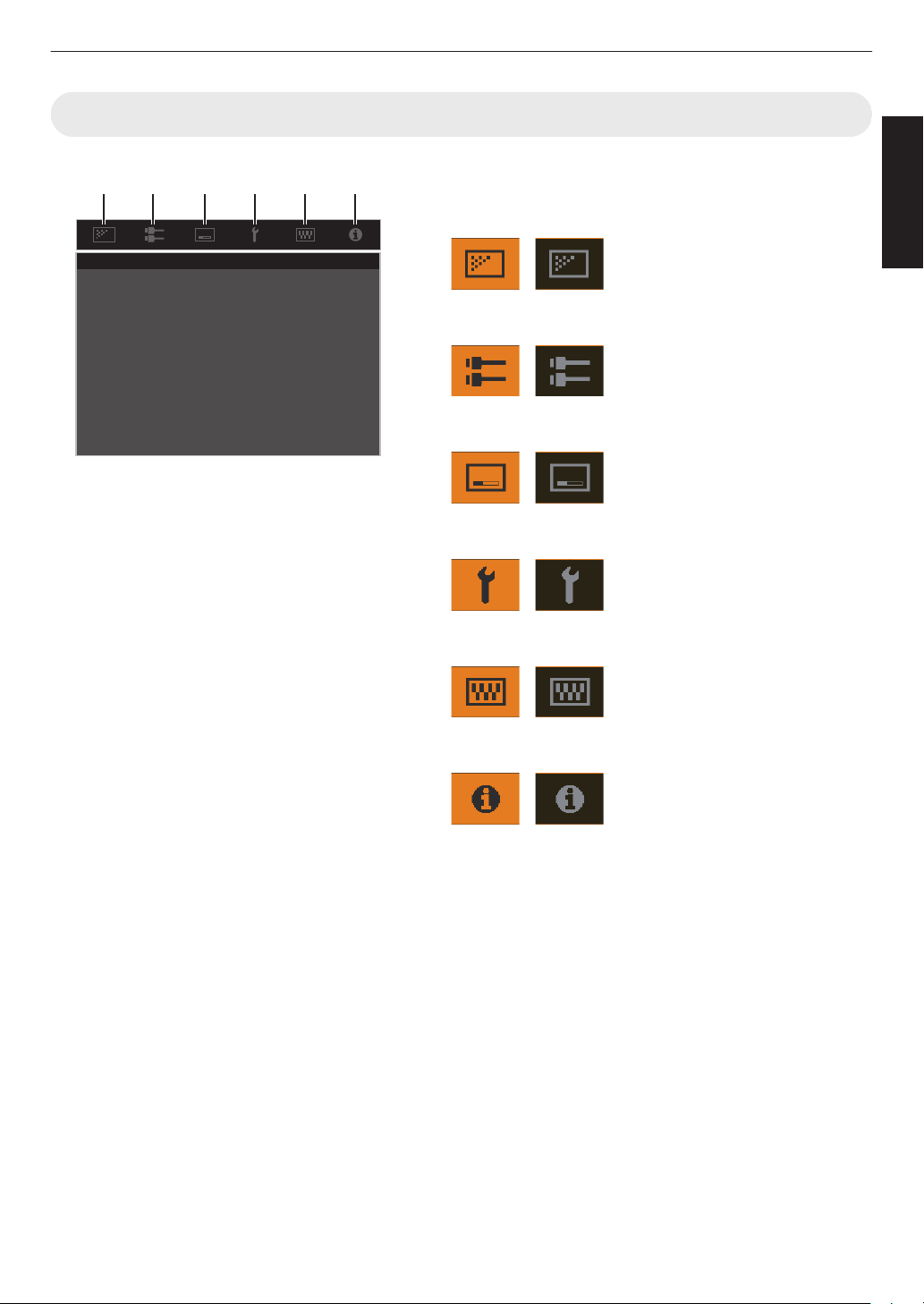
Menu
A B C D E F
Select the icon at the top of the menu to display its corresponding
setting item as shown below.
A
Picture Adjust
B
Input Signal
C
Installation
D
Display Setup
Getting Started
E
Function
F
Information
15
Page 16
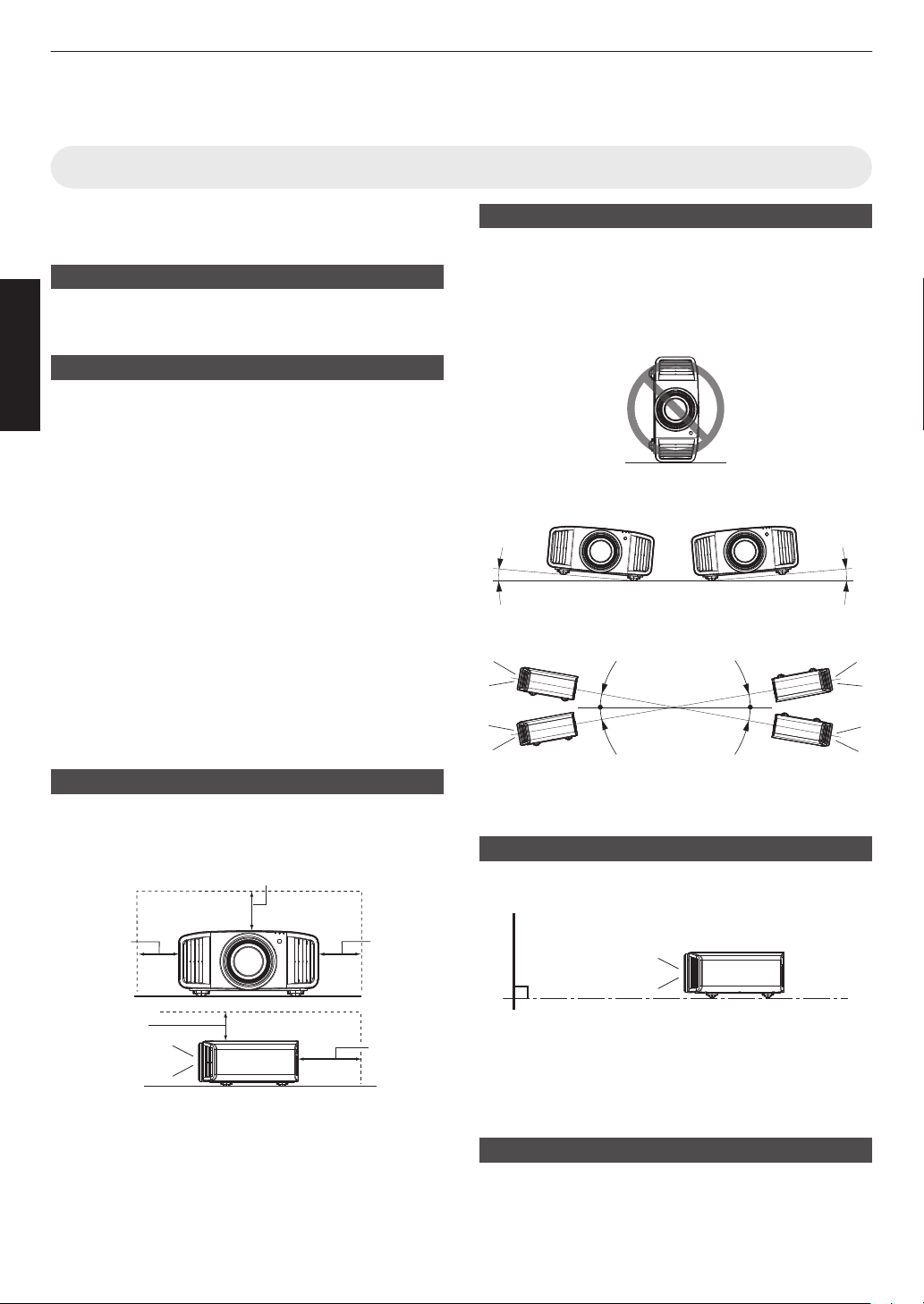
Installing the Projector
Front
200 mm
(8 in) and
above
300 mm
(12 in) and
above
300 mm
(12 in) and
above
150 mm (6 in) and above
150 mm
(6 in) and
above
5° 5°
10°
10°
10°
10°
Screen
Front
Precautions during Installation
Please read the following carefully before installing this
unit.
When carrying this unit
This unit is heavy in weight. Please ensure that there are
at least two persons carrying it.
Set up
Do not install at the following
This unit is a precision device. Please refrain from
installing
it may cause fire or malfunction.
0
0
0
0
0
0
* This unit produces a great amount of heat, and is
*
or using it at the following locations. Otherwise,
Dusty, wet and humid places
Places subject to oily smoke or cigarette smoke
On top of a carpet or bedding, or other soft surfaces
Places exposed to direct sunlight
Places with a high or low temperature
Do not install this unit in a room that is oily or subject
cigarette smoke. Even a small quantity of smoke or
to
oiliness can have a long-term impact on this unit.
designed to take in cool air to cool its optical
components. Using the unit at the above locations
may cause dirt to attach to the light path, thereby
resulting in dark images or dull colors.
Dirt that sticks to the optical components cannot be
removed.
Using the unit
This
unit uses a projection lamp, which will heat up when
in use.
Please refrain from projecting in the following
circumstances. Otherwise, it may cause fire or
malfunction.
0
Projection with the unit stood vertically
0
Projection with the unit inclined at an angle
Horizontal direction: within ± 5 °
Vertical inclination: within ± 10 °
Maintain clearance from the wall, etc.
As the unit discharges a large amount of heat, install it
adequate clearance from the surroundings as shown
with
below.
Leave the front area of the unit unblocked.
If there is any obstructing object in front of the exhaust
hot air will flow back to the unit and cause it to heat
vent,
up. Hot air flowing out of the unit may cast shadows on
the screen (heat haze phenomenon).
16
0
Malfunction
above-mentioned range.
may occur if the angle is not set within the
Installing the screen
Install the unit and the screen such that they are
perpendicular to each other.
0
Please choose a screen material with non-uniform
patterns.
interference patterns to occur.
0
In this case, you can change the size of the screen to
make the interference patterns less noticeable.
Uniform patterns such as checks may cause
Using the projector at a high altitude
When using this unit at a location that is higher than 900
m (3,000 ft) above sea level (low air pressure), set the
“High Altitude Mode” to “On”. (P.
63)
Page 17
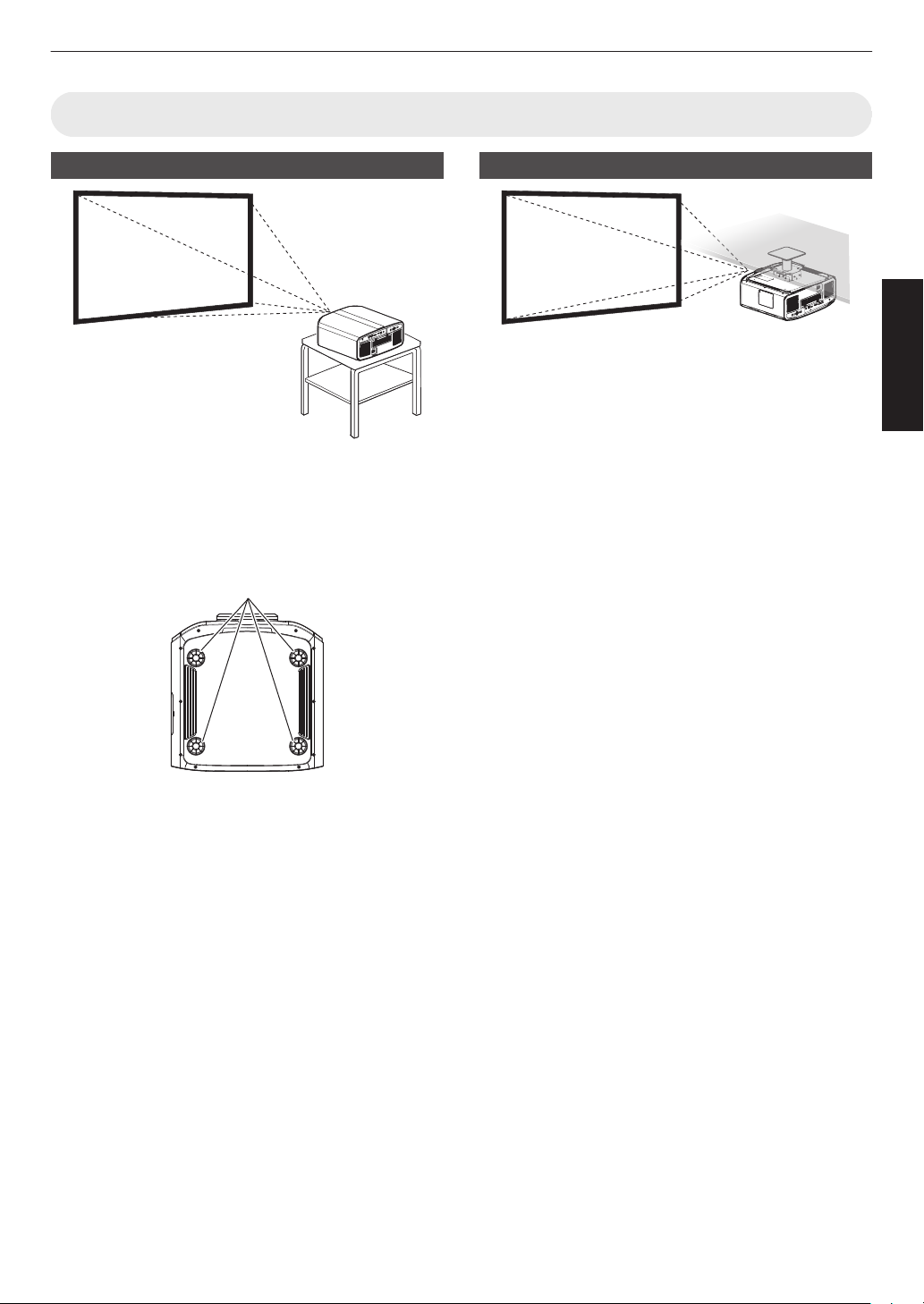
Precautions during Mounting
4 Locations
Securing (mounting) the projector
0
When this unit is to be mounted to a fixed position for
use, install it horizontally.
0
sure to secure the main unit to prevent accidents
Make
such as during an earthquake.
Securing with screws
Remove the four feet at the bottom, and fasten using the
screws (M5 screws, 15 to 25 mm).
* Using
screws other than those designated may cause
the unit to break down.
Securing the projector (ceiling mount)
0
Be sure to ask your dealer to install the unit for you.
Installing the unit on your own may cause the unit to
fall resulting in injury.
0
Take the necessary actions to prevent the main unit
from falling off such as during an earthquake.
0
Regardless
any product damage caused by mounting the unit with
non-JVC ceiling fittings or to an environment that is not
suited for ceiling mount.
0
When using the unit with it suspended from a ceiling,
attention to the surrounding temperature. When a
pay
heater is in use, the temperature around the ceiling
may be higher than expected.
0
attach the unit to the ceiling mount bracket, set the
To
torque between the range of 1.5N m to 2.0N m.
Tightening with torque exceeding the above range
may cause damage to the unit, which may result the
unit to fall.
0
When reusing the ceiling mount bracket of an old
model, consult the specialist to check if there are any
issues with the surrounding space and increase in
weight.
0
Install
the wall. Or install the circuit breaker at an accessible
height to shut down the projector. If you need
information, please consult your authorized dealer or
specialist.
of the warranty period, JVC is not liable for
the outlet at an accessible height to unplug from
Set up
17
Page 18
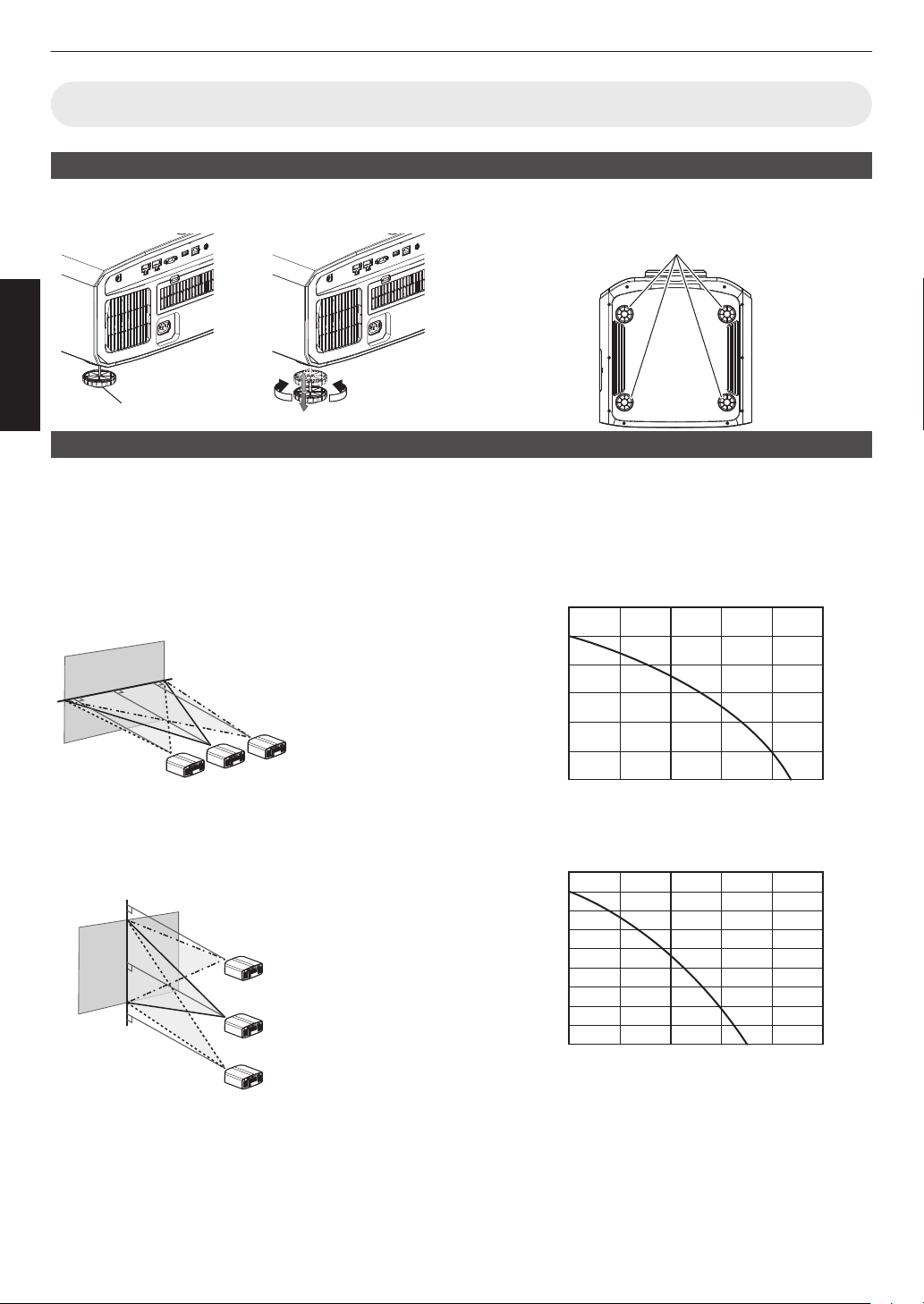
Adjusting the Position
ContractExtend
Feet
4 Locations
120
100
80
60
40
20
0 10 3020 40 50
Amount of horizontal shift (%)
Amount of vertical shift (%)
90
80
60
70
50
40
30
10
20
0 10 3020 40 50
Amount of horizontal shift (%)
Amount of vertical shift (%)
Adjusting the elevation angle of the projector
The height and inclination of the unit (0 to 5 mm (0 to 0.2 in)) can be adjusted by turning the feet.
Lift the unit and adjust the four feet.
Set up
Adjusting the position of the image
By using the lens shift feature of this unit, you can shift the image upward/downward or to the left/right. Set it to your
preferred position.
Æ “Adjusting the Lens According to the Projection Position” (P.
24)
Horizontal Position
Vertical Position: 0% (Center)
to about 43% k and 34% l m of the projected
Up
image *
Vertical Position
Horizontal Position: 0 % (Center)
Up to about 100% k and 80% l m of the
projected image *
Lens Shift Range (16:9)
k
l m
* 16:9 image
18
0
The maximum vertical shift varies with the amount of
horizontal
shift. Similarly, the maximum horizontal shift
also changes with the amount of vertical shift.
0
values on the graph are intended as a guide. Use
The
them for reference during installation.
Page 19
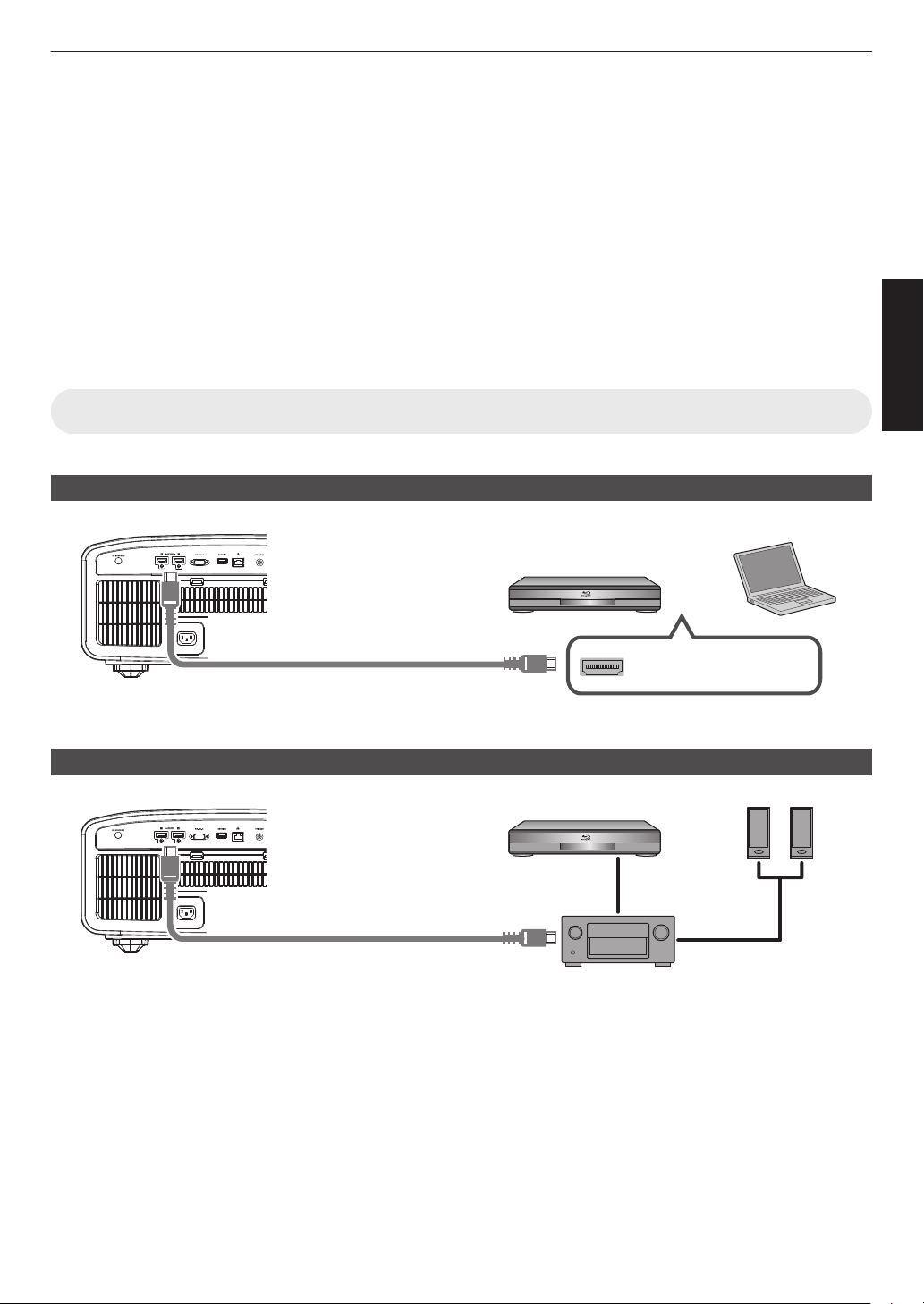
Connecting the Projector
HDMI Output Terminal
BD/DVD Recorder, etc.
Laptop, etc.
HDMI Cable (Sold Separately)
This Unit
To [HDMI 1] or [HDMI 2]
input terminal
HDMI Cable
(Sold Separately)
BD/DVD Recorder, etc.
HDMI Cable (Sold Separately)
This Unit
HDMI Cable (Sold Separately)
To [HDMI 1] or [HDMI 2]
input terminal
Speaker
Cable (Sold
Separately)
Speakers
AV Amplifier
0
Do not turn on the power until connection is complete.
0
connection procedures differ according to the device used. For details, please refer to the instruction manual of
The
the device to be connected.
0
This projector is used for projecting images. To output the audio of connected devices, please connect a separate
audio output device, such as an amplifier or speaker.
0
The images may not be displayed depending on the devices and cables to be connected.
Use a high-speed HDMI cable (sold separately) that is HDMI-certified.
using a standard cable, you are recommended to set the resolution of the equipment transmitting the video to
When
1080i or lower.
0
Also, please refer to
0
Some cables cannot be connected to this unit due to the size of their connector cover.
Connecting to the HDMI Input Terminal (Digital Input)
Connecting via HDMI cable
“HDMI 2 EDID”P. 52.
Set up
0
If noise occurs, move the laptop away from this unit.
Connecting through an AV amplifier
0
If
the source device is connected to the projector through an intermediate device such as an AV amplifier or divider,
the video image may not appear depending on the specifications of the intermediate device.
In this case, connect the source device directly to the projector, and check whether the video image is displayed.
19
Page 20
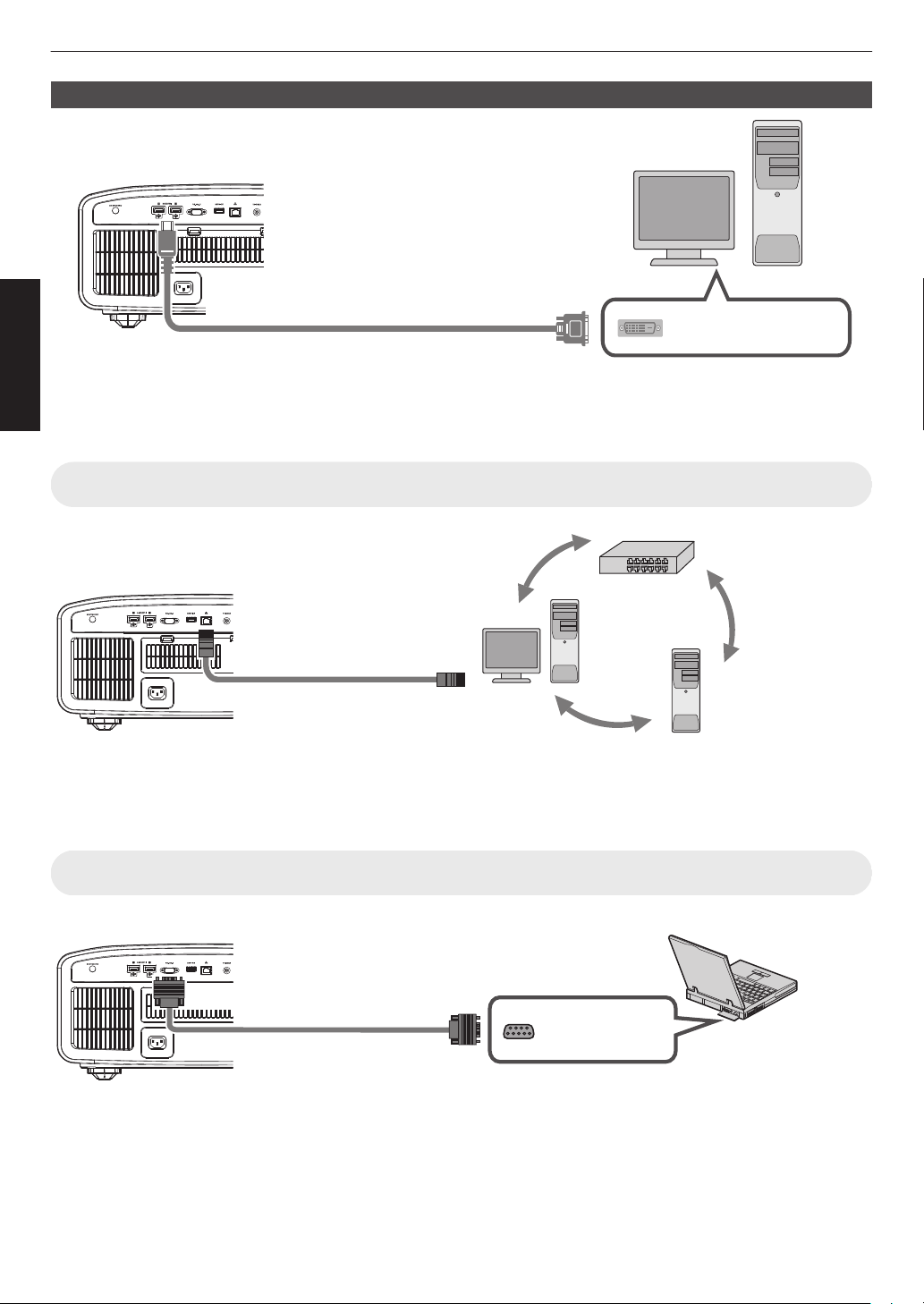
Connecting via HDMI-DVI conversion cable
HDMI-DVI Conversion Cable (Sold Separately)
To [HDMI 1] or [HDMI 2]
input terminal
This Unit
DVI Output Terminal
Desktop PC, etc.
Desktop PC, etc.
Server
Hub
Network
Connection Cable
(Sold Separately)
This Unit
To [ L AN ] Te r mi na l
RS-232C Terminal
Laptop, etc.
RS-232C Connection
Cable (Sold Separately)
To [RS-232C] Terminal
This Unit
Set up
0
If noise occurs, move the desktop PC away from this unit.
0
If the video is not displayed, try to reduce the length of the cable or lower the resolution of the video transmitting
equipment.
Connecting to the LAN Terminal
0
The network is used to control this unit. It is not used for sending or receiving video signals.
0
Please contact your network administrator for information concerning the network connection.
0
Set “ECO Mode” to “Off” if LAN communication is performed in the Standby mode. (
0
For more information on control, please refer to “External Control”P. 73
.
P. 61)
Connecting to the RS-232C Terminal
0
Set “ECO Mode” to “Off” if RS-232C communication is performed in the Standby mode. (
0
For more information on control, please refer to “External Control”P.
20
73.
P. 61)
Page 21
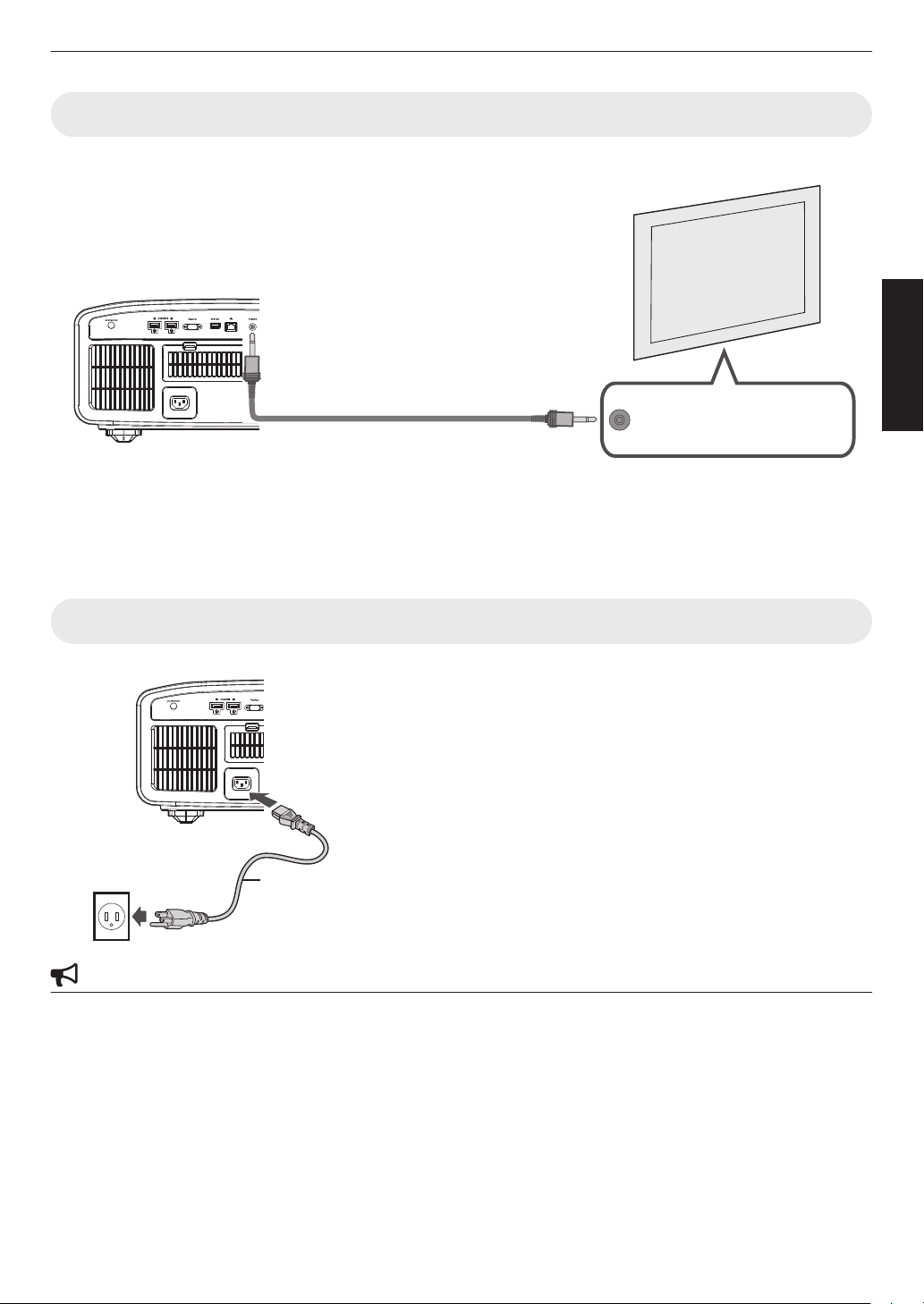
Connecting to the TRIGGER Terminal
Trigger Input Terminal (Ø3.5)
Screen
Trigger Cable (Sold Separately)
To [TRIGGER] Terminal
This Unit
A
B
Power Cord
(Supplied)
0
Do not use it to supply power to other devices.
0
Connecting to the audio terminal of another device may cause the device to malfunction or break down.
0
Using beyond the rated value will cause the unit to malfunction.
0
The trigger terminal outputs a voltage of 12 V. Exercise adequate caution to prevent short circuit.
0
The factory setting is “Off”. To change the setting, configure the “Trigger” item in the menu (
P. 61).
Connecting the Power Cord (Supplied Accessory)
Set up
0
0
0
0
0
0
A
Connect
the main unit
B
Insert the supplied power plug into the wall outlet.
the power cord supplied to the power input terminal on
Precautions to prevent fire and electric shock
The power consumption of this unit is large. Please connect it directly to the wall outlet.
When you are not using the projector, please unplug the power cord from the outlet.
Connect it using only the power cord supplied.
Do not use a voltage other than the indicated power voltage.
Do not damage, break or modify the power cord. Do not place a heavy object on the power cord, or heat or pull it.
Doing so may damage the power cord.
Do not unplug the power cord with wet hands.
21
Page 22
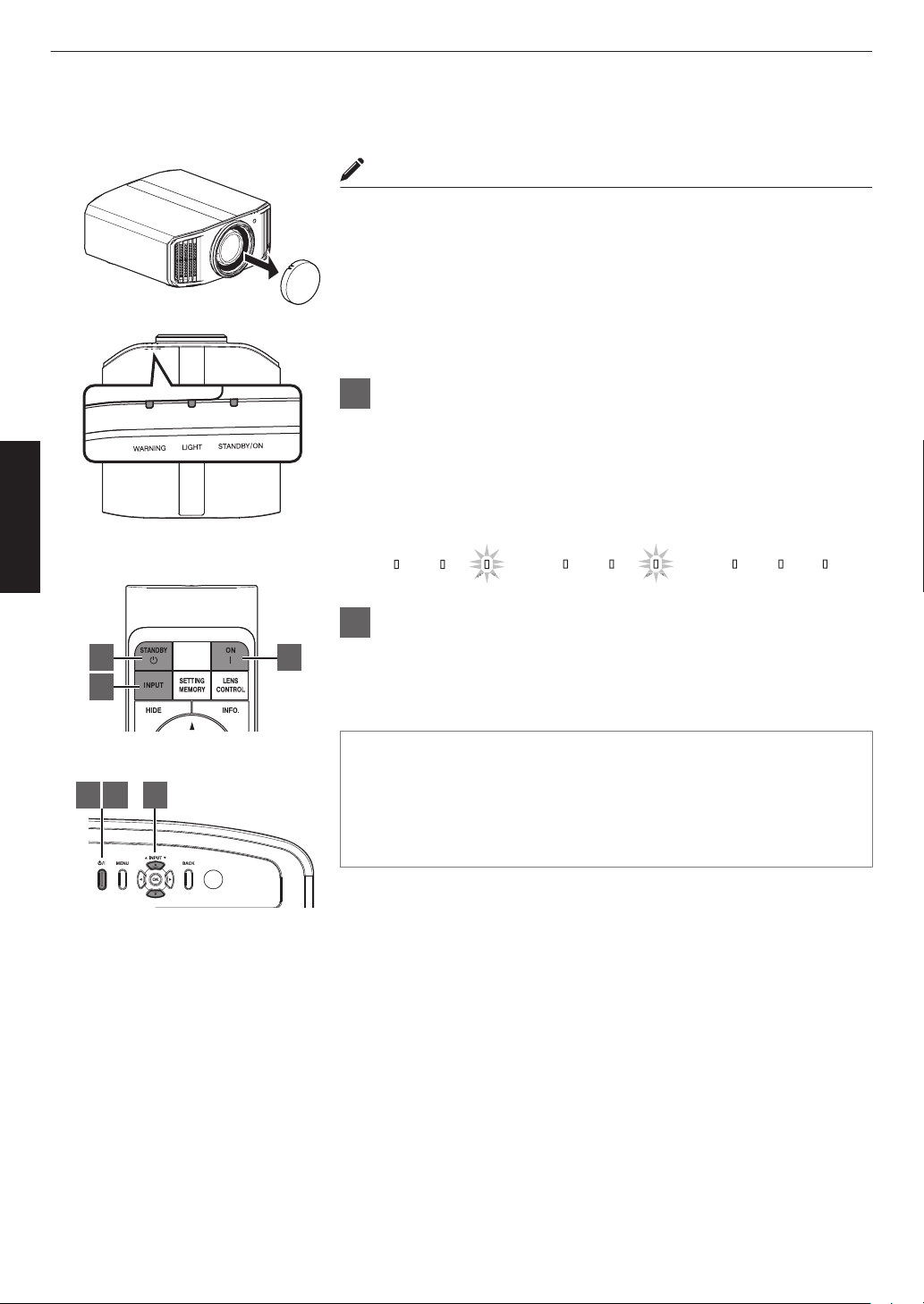
Viewing Videos
LIGHTWARNING
STANDBY/ON
LIGHTWARNING
STANDBY/ON
LIGHTWARNING
STANDBY/ON
AN
AN
When in “ECO Mode”
“STANDBY/ON” light off
During lamp startup
“STANDBY/ON” lights up (green)
In standby state
“STANDBY/ON” lights up (red)
1
1 3 2
2
3
This unit
Remote Control
Operate
MEMO
0
Make sure to remove the lens cover.
0
Connect the power cord, and ensure that the “STANDBY/ON” indicator
lights up in red.
0
During standby in the “ECO Mode”, the “STANDBY/ON” indicator does
not light up even when the power cord is correctly connected.
In this case, cancel the standby mode by pressing any button on the
remote control unit, or use the A button on the projector unit when you
are turning on the power.
1
Turn on the power
Remote control: press the C [ON] button
Projector unit: press the A button
0
The “STANDBY/ON” indicator light switches from red (light off in
“ECO Mode”) to green (light goes off after the unit starts up).
2
Choose the image to project
Remote control/projector unit: press the [INPUT] button to switch the
input
0
Play back the selected device to project the image.
To hide the image temporarily
Press the [HIDE] button on the remote control
0
The “STANDBY/ON” indicator light starts to blink in green.
0
Press the [HIDE] button again to resume display of the image.
0
The power cannot be turned off when the image is temporarily hidden.
22
Page 23
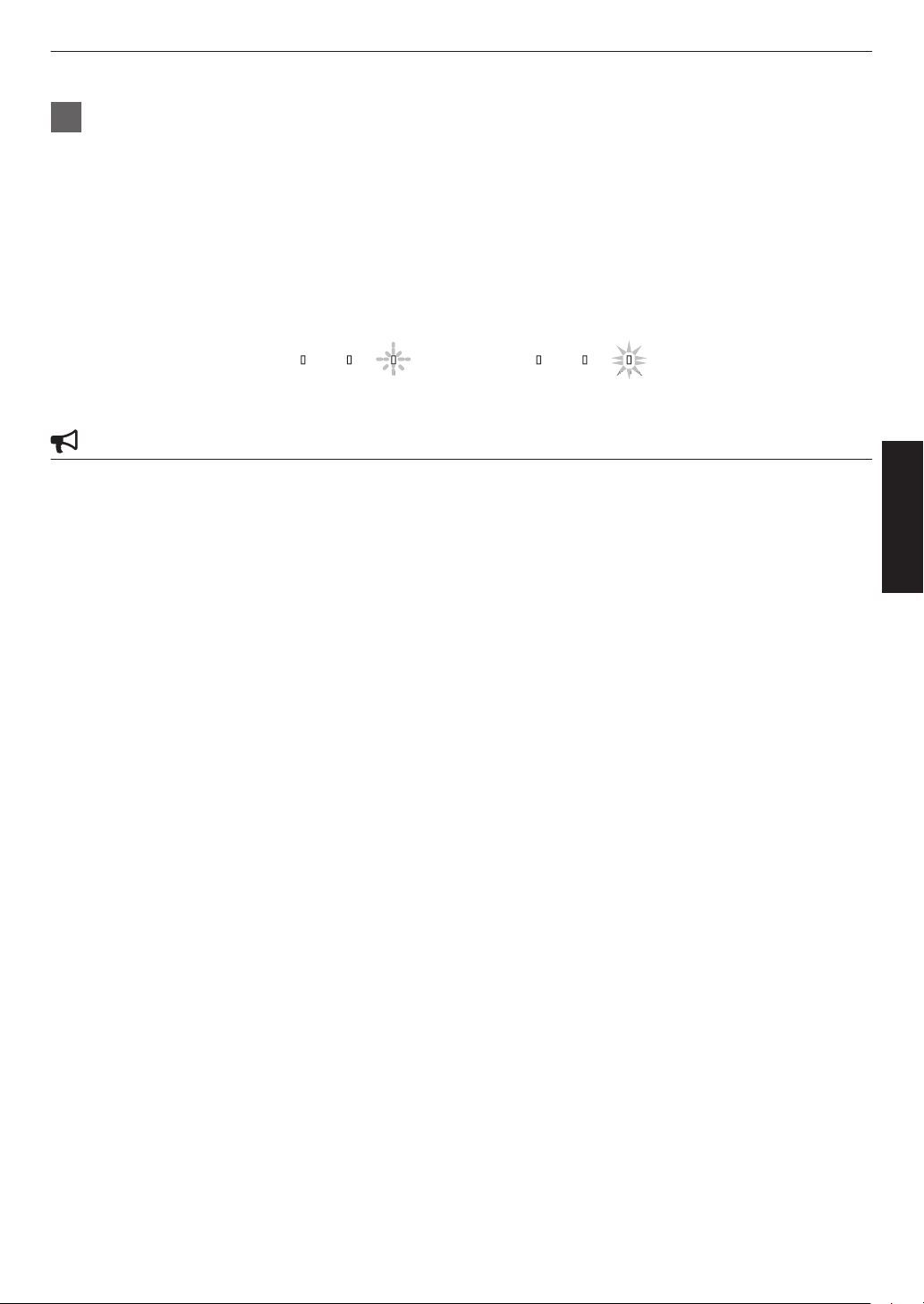
3
LIGHTWARNING
STANDBY/ON
LIGHTWARNING
STANDBY/ON
In standby state
“STANDBY/ON” lights up (red)
In the Cool-down mode
“STANDBY/ON” blinking (red)
Turn off the power
Remote control: press the B [STANDBY] button
Projector unit: press the A button
0
While the “Are you sure you want to turn off?” message is displayed, press the button again.
0
The lamp turns off, and the “STANDBY/ON” indicator switches from a green light to a red blinking light.
0
the light goes off, the fan will run for about 60 seconds to cool down the lamp (Cool-down mode). Do not
After
disconnect the power cable while cooling is in progress.
0
After about 60 seconds, the “STANDBY/ON” indicator switches from a blinking red to a solid red light.
0
Attach the lens cover.
CAUTION
0
The power cannot be turned off within approximately 80 seconds after it has been turned on.
0
The power cannot be turned on again while cooling is in progress (60 seconds).
0
Pull out the power plug when the unit is not to be used for a prolonged period of time.
0
the indication of indicator differs from the description, refer to “Indicator Display on the Main Unit”P. 84 for details.
If
Operate
23
Page 24
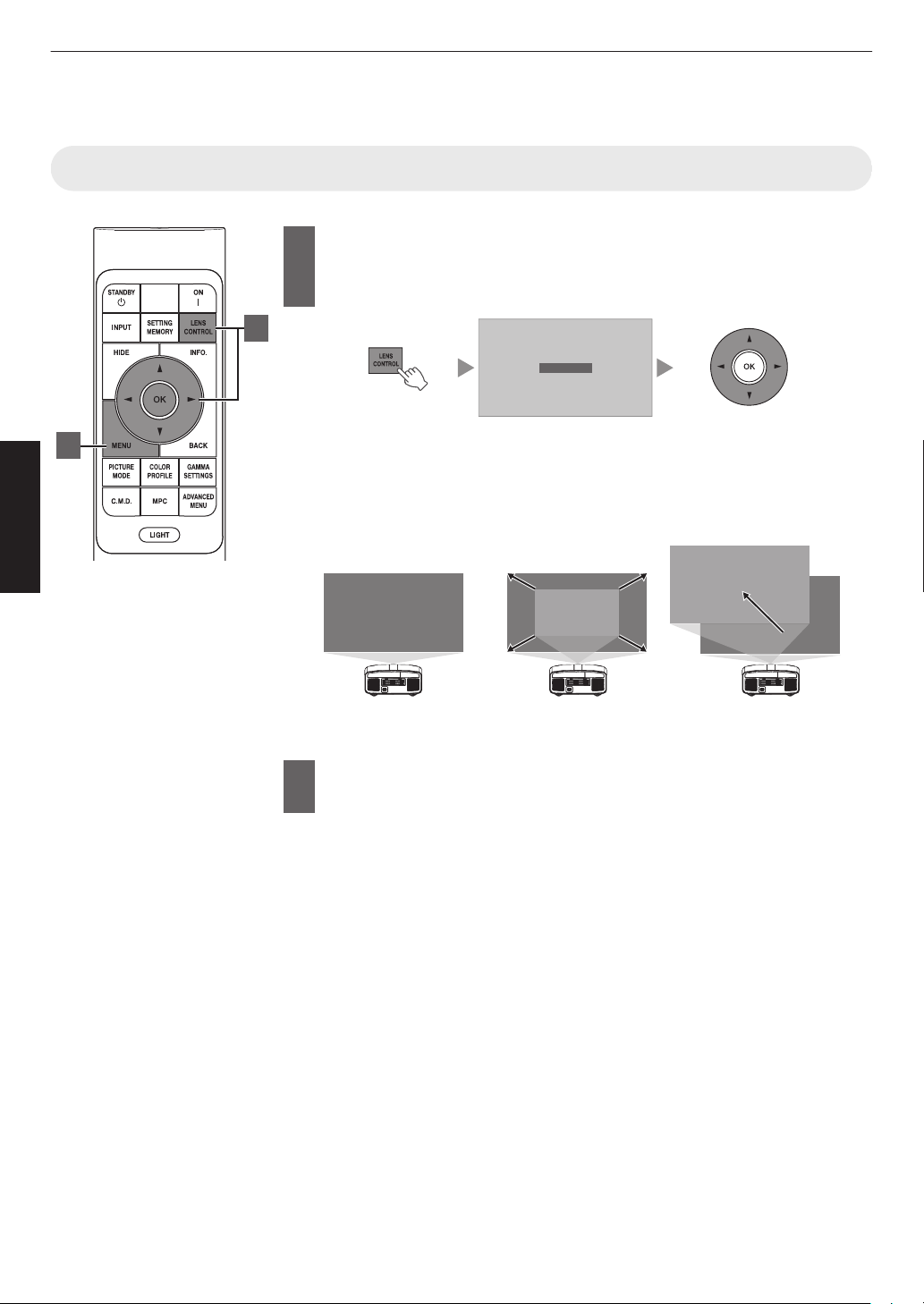
Adjusting the Projector Screen
Focus
Shift (Screen Position)
Ad
j
ustment
Zoom (Screen Size)
Ad
j
ustment
ABCD
ABCD
ABCD
Focus Adjustment
1
2
Adjusting the Lens According to the Projection Position
Press the [LENS CONTROL] button, and use the [JKH I]
1
to adjust Focus, Zoom (screen size), and Shift (screen
keys
position)
Operate
0
Pressing
in the following sequence: “Focus” " “Zoom” " “Shift” " “Focus”...
0
Operation of the lens control feature is disabled when the lens lock is set to
“On”. (
0
For more detailed information, please refer to
Press the [MENU] button once, or the [BACK] twice, to end
2
the [LENS CONTROL] or [OK] button each time switches the mode
P. 54)
“Lens Control”P. 54.
adjustment
24
Page 25
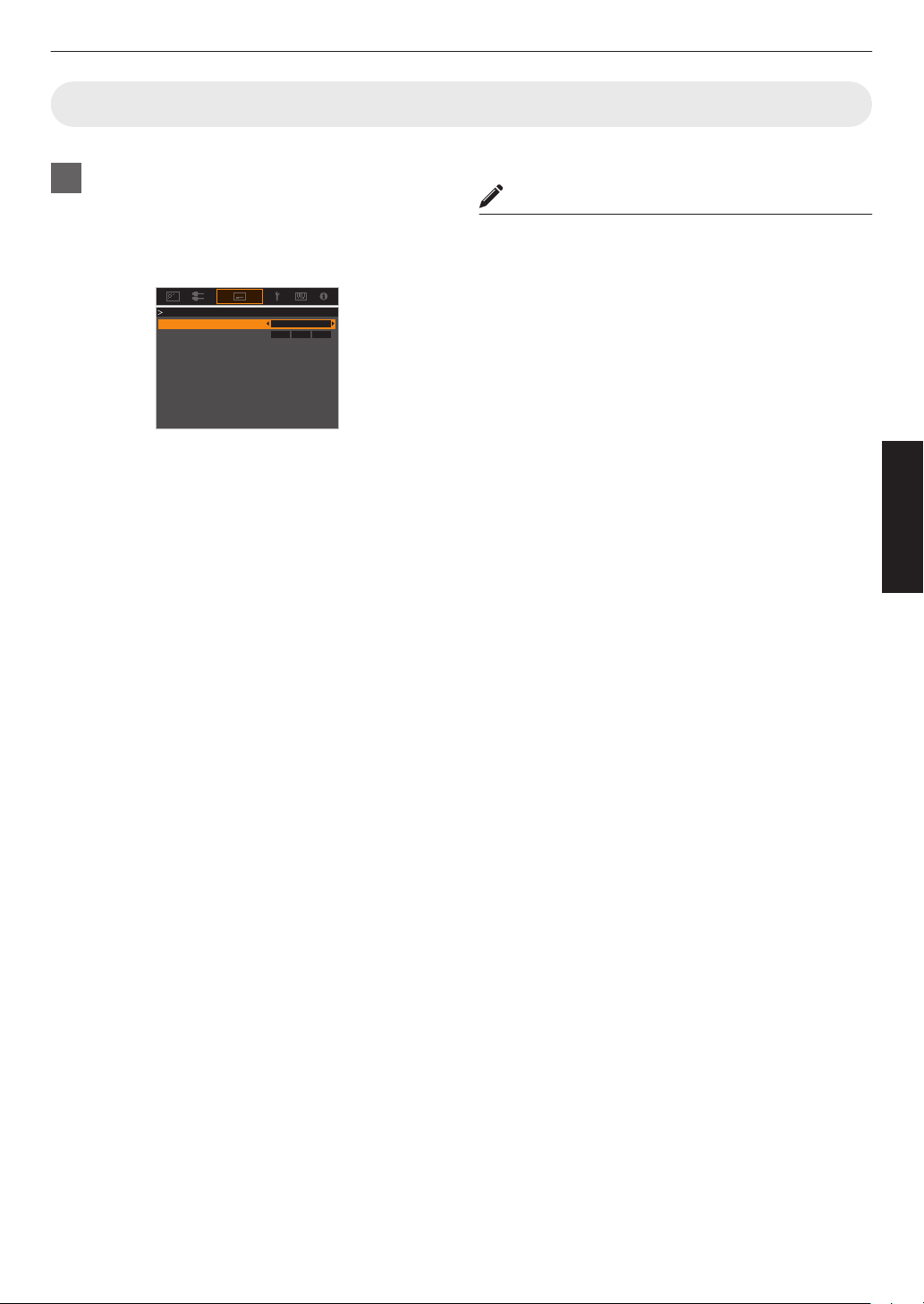
Setting Screen Correction
0 18
Screen No.
Screen Adjust
Screen Adjust
Off
1
Set Screen Adjust
By selecting the optimal correction mode
according to the characteristics of the screen in
use, corrections can be performed to reproduce
natural images with balanced colors.
0
This
item is not available when “Color Profile” is
set to “Off”.
0
For information on the screen and the
corresponding
website.
http://www3.jvckenwood.com/english/projector/screen/
correction mode, please visit our
MEMO
0
You can utilize the optional optical sensor and
dedicated
adjustments.
For details on the dedicated projector calibration
software, please visit our website.
http://www3.jvckenwood.com/english/download/
projector calibration software to make finer
Operate
25
Page 26
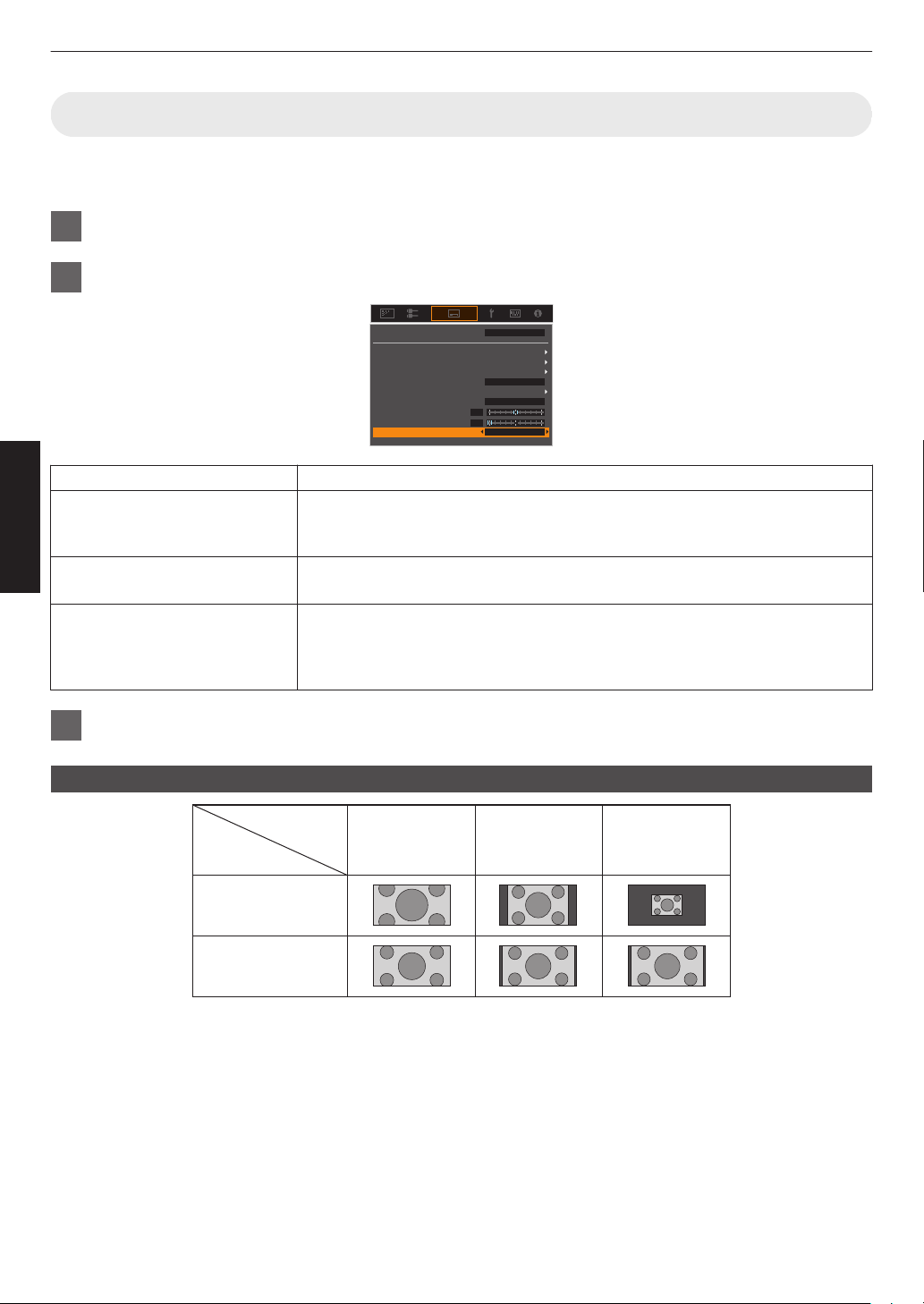
Adjusting the Screen Size (Aspect)
0
0
Lens Control
Pixel Adjust
Mask
Screen Adjust
Aspect
Anamorphic Off
Front
Auto
Installation Style
Mode 1
Pincushion
Keystone
Installation Mode
Zoom
720×480
1920×1080
Setting
Input Image
Size
Auto Native
The screen size of the projected image can be adjusted optimally according to the original screen size (aspect) that
has been input.
1
Press the [MENU] button to display the menu
2
Select “Installation” " “Aspect” in the menu, then select the setting and press [OK]
Operate
Setting Description
Zoom Magnifies the input image horizontally to the maximum while maintaining its aspect
ratio for display.
Part of the image that runs off the edge vertically will not be displayed.
Auto Magnifies the input image horizontally or vertically to the maximum while
maintaining its aspect ratio for display.
Native Any image below 1920x1080 and 2048x1080 will be scaled 4 times the native
resolution of the source.
Any source above 1920x1080 will be shown without any scaling. *2048x1080 the
exception.
3
Press the [MENU] button to exit
Example of input image and screen size
26
Page 27
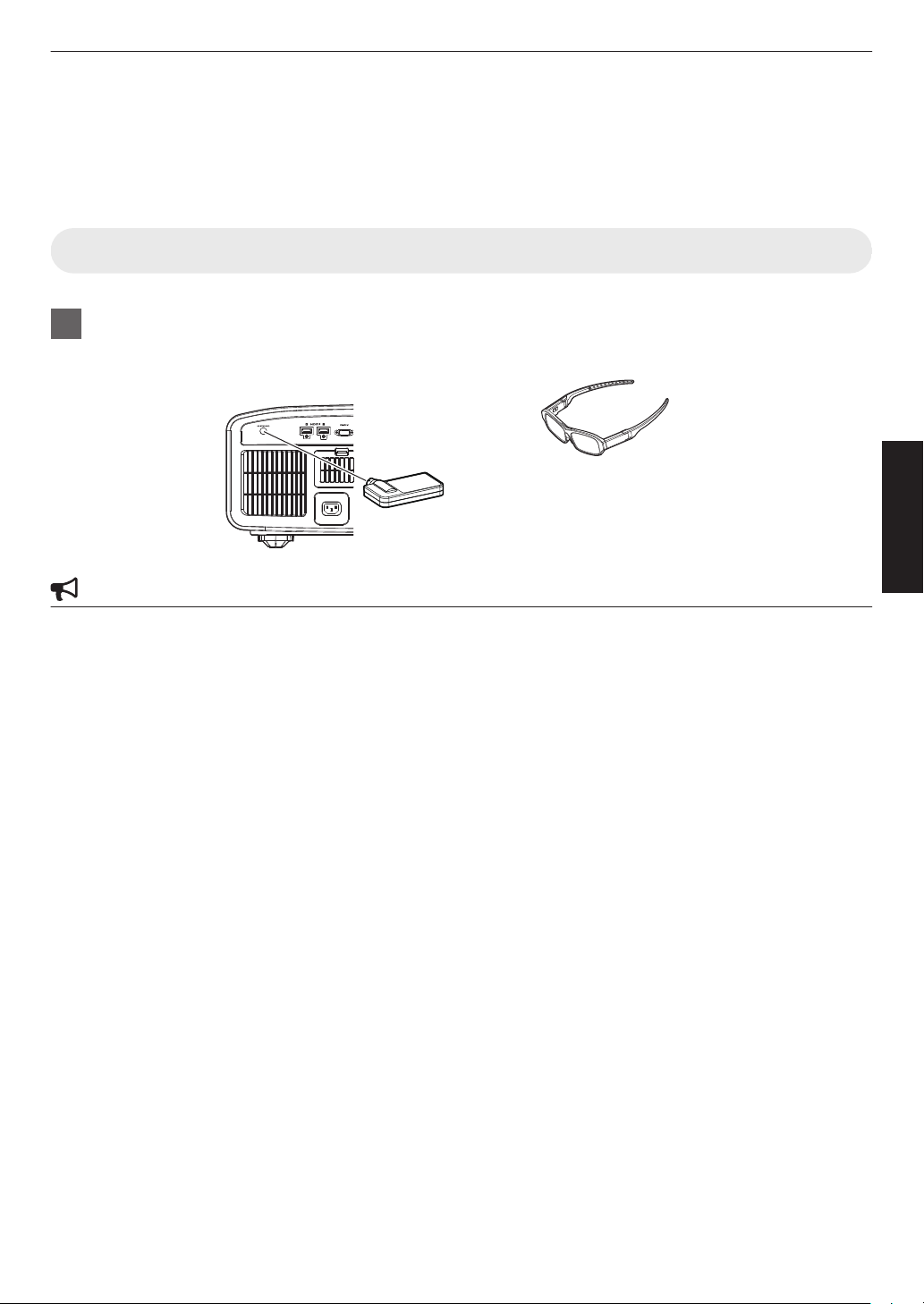
Viewing 3D Movies
3D Glasses
3D Synchro Emitter
PK-EM2
This Unit
PK-AG3
By using the 3D Glasses (PK-AG1, PK-AG2, or PK-AG3) and 3D Synchro Emitter (PK-EM1 or PK-EM2), both sold
separately, you can enjoy 3D video images.
0
For 3D Glasses and 3D Synchro Emitter that are compatible with this unit, please refer to
Accessories”P. 9.
Installing the 3D Synchro Emitter
1
Connect 3D Synchro Emitter to the [3D SYNCHRO] terminal on the main unit
Installation Example
CAUTION
0
If PK-EM1 is used, adjust the position of the 3D Synchro Emitter such that the 3D Glasses can receive the signal
from the 3D Synchro Emitter.
For more details, please refer to the instruction manual of PK-EM1.
“Optional
Operate
27
Page 28
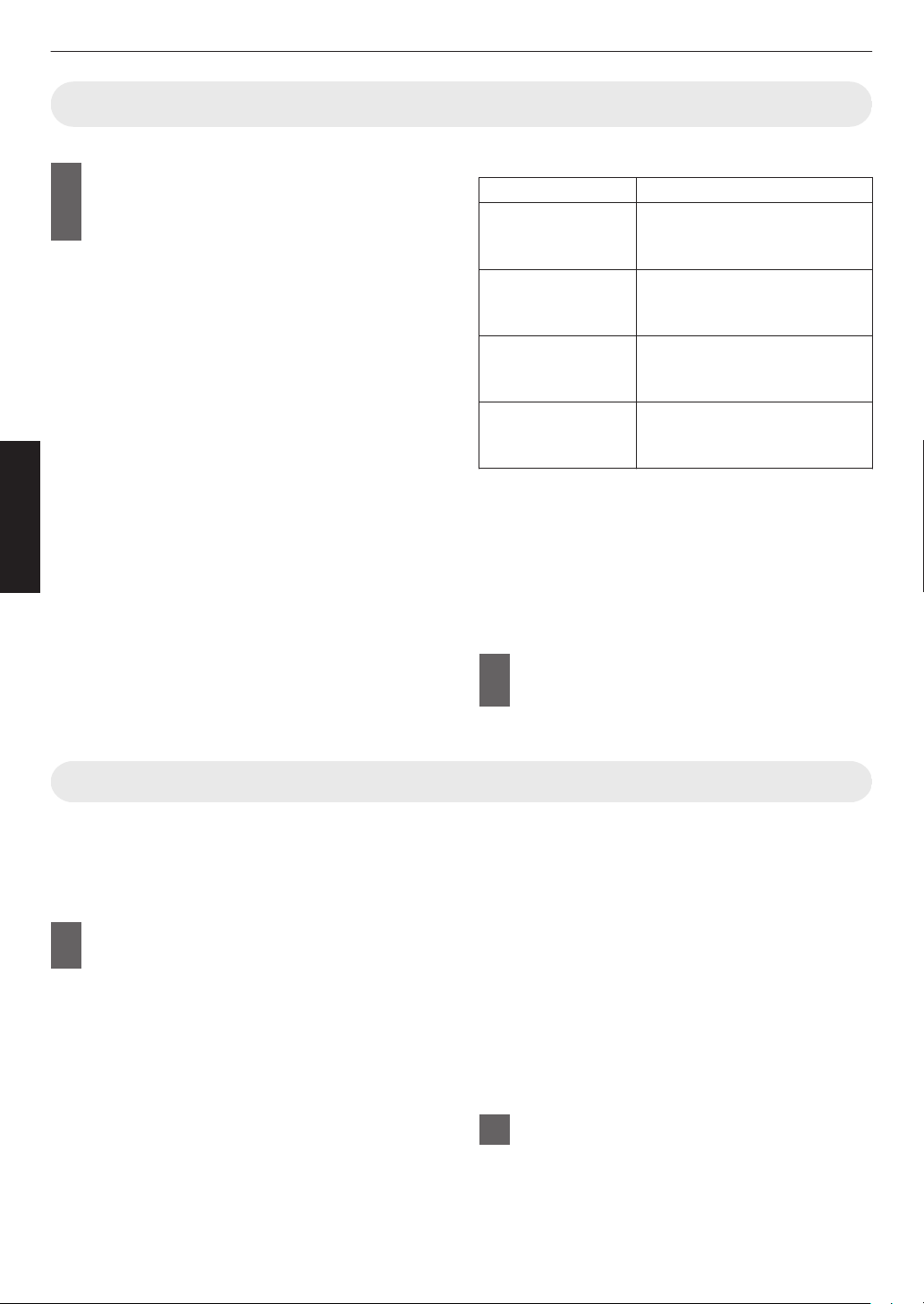
Viewing 3D Movies
1
A
Operate
Connect this unit to a 3D-compatible
HDMI device, and turn on the power
to play back the 3D video image
0
details on how to play back 3D video images,
For
please refer to the instruction manual of the
player or recorder in use.
0
This unit supports the following 3D formats.
- Frame packing
- Side-by-side
- Top-and-bottom
Setting the 3D format
Select “Input Signal” " “3D
Setting” " “3D
Format” in the menu
to switch the format
Format Description
Auto Automatically determines and
sets
the format upon receiving 3D
signal.
Side by Side Select this setting if the 3D input
signal is of the side-by-side
format.
Top and Bottom Select this setting if the 3D input
signal is of the top-and-bottom
format.
2D Select this setting if 2D images
are falsely recognized as 3D
ones.
* If a signal cannot be displayed as 3D image,
selecting the format does not switch the signal
to a 3D image.
For more information on possible input signals,
please refer to
Signals”P. 83.
* In the default setting, “3D Format” is set to “Auto”
for automatic projection of 3D images.
Turn on the power of the 3D Glasses
2
“Types of Possible Input
and put them on
0
The PK-AG1 powers on automatically.
Adjusting 3D Movies
3D video images may appear differently to different
viewers. It may also be affected by your physical
condition at the time of viewing.
You are therefore recommended to adjust the video
images accordingly.
Select “Input Signal”"“3D Setting”
1
from the menu
28
Adjusting parallax (Parallax)
Adjust the displacement of the image for the left
and right eyes separately to obtain the best 3D
effect.
0
To do so, use the H I keys to move the cursor.
0
Setting range: -15 to +15
Adjusting crosstalk (Crosstalk Cancel)
Double images (overlapping of the left image with
the one on the right or vice versa) can be reduced
to deliver a clear quality.
0
To do so, use the H I keys to move the cursor.
0
Setting range: -8 to +8
Press the [MENU] button to exit
2
Page 29

Selecting an Image Quality According to the
1
Video Type
Setting the Picture Mode
You can adjust the image quality according to the type of video image you are viewing.
Press the [PICTURE MODE] button, use the [JK] keys to
1
select “Picture Mode” and press [OK]
0
can configure more detailed setting items by pressing the [MENU] button
You
to display the menu, followed by selecting “Picture Adjust” " “Picture Mode”
and pressing the [OK] button. (P. 46)
Item Description
Natural
Cinema Reproduces the image in vivid colors. Suitable for all
HDR10 Making full use of the wide color gamut and contrast, this
HLG Image quality suited for viewing content produced in Hybrid
Film k l
THX k Image quality certified by THX.
User 1 to User 6 Enables user-defined image quality data to be saved and
Image quality that focuses on natural color and gradation
reproduction. Suitable for drama footage, etc.
movies.
mode is suited for viewing HDR10 content such as Ultra
Blu-ray and streaming service. (This unit automatically
HD
switches to this mode by default when HDR10 signal is
detected.)
Log-Gamma, a HDR standard for broadcasting. (This unit
automatically switches to this mode by default when Hybrid
Log-Gamma signal is detected.)
Reproduces faithfully the texture of movie films.
retrieved.
Adjust/Set
29
Page 30

Setting the Color Profile
By setting the “Color Profile” (color space information) according to the “Picture Mode”, you can fine-tune the image
quality according to the movie you are viewing.
After configuring “Picture Mode” (P. 29), press the [COLOR PROFILE] button, use
1
the [JK] keys to select “Color Profile”, followed by pressing [OK]
0
You can also perform the setting by pressing the [MENU] button to display the menu followed by selecting
“Picture Adjust” " “Color Profile”.
0
The selectable “Color Profile” settings vary according to “Picture Mode”.
“Color Profile”
Color Profile Description
BT.709 Color space that is suitable for viewing BT.709 color space contents.
BT.2020 k l Color space that is suitable for viewing BT.2020 color space contents.
DCI Color space that is suitable for viewing DCI color space contents.
Video Color gamut that reproduces video footage such as dramas and live images in
bright and vivid colors.
Anime. k l Color space that is suitable for CG animation works. Ideal for animated works with
bright colors.
Cinema Original JVC cinema-specific color gamut that achieves a balance between
Adjust/Set
HDR Color space suitable for HDR content.
Film 1 k l Color space that is close to the characteristics of Eastman Kodak Company movie
Film 2 k l Color space that is close to the characteristics of FUJIFILM Corporation movie
THX k Color space of the THX standard.
Off Disables color space adjustment.
Custom1 to Custom6 For saving the color profile data created using the projector calibration software.
increased brightness and color vividness.
films.
films.
30
Page 31

List of selectable “Color Profile” according to “Picture Mode”
0
0
0
0
HIDE
Red
On
Film 1
Before
Brightness
Saturation
Hue
Axis Position
Color Selection
Color Management
Color Profile
Color Profile
Reset
On
Off
Picture Mode Color Profile
Natural BT.709
BT.2020 k l
DCI
Video
Anime. k l
HDR
Cinema BT.709
BT.2020 k l
Cinema
DCI
Video
HDR
HDR10
HLG
Film k l Film 1
THX k THX
User 1 to User 6 BT.709
BT.709
BT.2020 k l
DCI
HDR
Film 2
BT.2020 k l
DCI
Video
Anime. k l
Cinema
HDR
Off
Custom1 to Custom6
Adjust/Set
Adjusting to your Preferred Color (Color Management)
Based on the setting of the selected “Color Profile”, you can adjust each of the following colors according to your
preference: Red, Yellow, Green, Cyan, Blue, and Magenta.
Press the [MENU] button to display the menu, followed by selecting “Picture
1
Adjust” " “Color Profile” to display the “Color Profile” menu
2
Set “Color Management” to “On”, and press the [OK] button
31
Page 32

3
0
0
0
0
HIDE
A
B
MagentaBlue
Cyan
Green Yellow
Red
Clockwise rotation: -
Counterclockwise
rotation: +
Axis Position (Image)
Adjustable range when
Red is selected: ± 30°
with Red as the center
Red
On
Film 1
Before
Brightness
Saturation
Hue
Axis Position
Color Selection
Color Management
Color Profile
Color Profile
Reset
Adjust to the preferred color
A
B
Adjust/Set
Select “Color Selection”, and press the H I
keys to
select the color to adjust
0
For color adjustment, select the color from the
following:
“Red”, “Yellow”, “Green”, “Cyan”, “Blue”,
“Magenta”.
Adjust the selected color
Item
Setting Range
Description
Axis Position -30 to 30 Fine-tune the position
of the central axis of
the selected color.
Hue -30 to 30 Adjusts the hue (color
tone).
Saturation -30 to 30 Adjusts the color
saturation (vividness).
-30 (dull) to +30 (vivid)
Brightness -30 to 30 Adjusts the
brightness.
-30 (dark) to +30
(bright)
0
Selecting “Reset” resets all the adjustment data.
0
Pressing
the [HIDE] button on the remote control
enables you to check the image before
adjustment. Press the [HIDE] button again to
return to the adjustment screen.
4
Press the [MENU] button to exit
32
Page 33
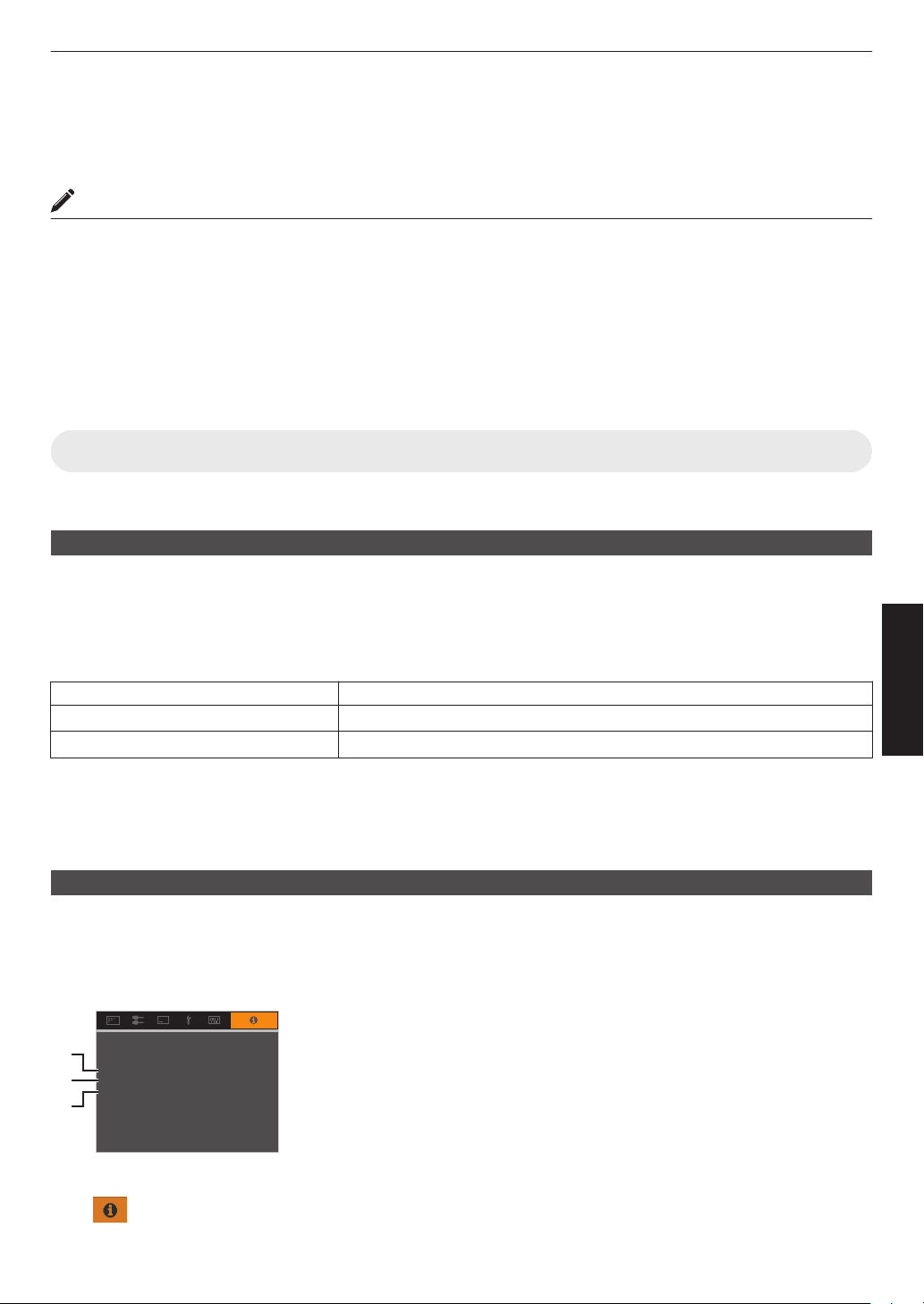
Viewing HDR Contents
Input
Source
Color Space
HDR
Colorimetry
Max CLL/Max FALL
HDMI 1
2160p 60
YUV 12bit
BT.2020
HDR10(ST.2084)
1000 / 400 nits
20H
v1.00Soft Ver.
Lamp Time
A
B
C
When viewing HDR contents, making adjustments according to the content and viewing environment allows the images
to be played back in higher quality.
What is HDR content?
HDR (High Dynamic Range) refers to images with a significant difference in brightness between the highlight and
shadow areas (dynamic range). It is a technology that enables faithful and realistic reproduction of the original colors
as well as glitter and details of shadows that could not be expressed by the conventional SDR (Standard Dynamic
Range). The international standard for HDR is set forth in the ITU-R (International Telecommunication Union –
Radiocommunication
which was the conventional Full HD standard.
HDR can largely be divided into two different formats, namely HDR10 which is employed by UHD-BD and video
streaming services, and Hybrid Log-Gamma which is employed for broadcasting. Compared to the conventional SDR,
the standard HDR format HDR10 delivers a higher resolution, higher luminance and higher gradation as well as a wider
color gamut to reproduce images more realistically in combination with the wide dynamic range.
Æ “Original HDR Technology of JVC” (P.
Original HDR Technology of JVC
This unit is equipped with features for enjoying HDR images in better quality with ease.
Auto HDR Picture Mode
An optimal picture mode is automatically selected for playing back HDR10 and Hybrid Log-Gamma contents. HDR
contents cannot be displayed optimally if they are not viewed in a picture mode that supports HDR. This unit
automatically switches to the optimal picture mode so you can enjoy viewing HDR images easily without the need to
deal with the complex settings.
Default Mode
Sector) BT.2100. Enhancements have been made in many aspects compared to ITU-R BT.709,
33)
Adjust/Set
Content Type Default Picture Mode
HDR10 content HDR10
Hybrid Log-Gamma content HLG
It is also possible to change the setting such that the projector switches automatically to one of the user-defined picture
modes between “User 1” and “User 6”.
The picture mode might not switch automatically depending on the playback content and player in use.
*
Æ “HDR Setting” (P. 52)
HDR10 Mastering Information Display
Mastering information contained in the contents can be displayed when playing HDR10 contents such as those on UHD
Blu-ray. With this information, you can be sure that HDR content is being played back. Also, based on the information
of Max CLL and Max FALL, customized changes according to the content can be performed by adjusting the picture
tone.
* Mastering information might not be displayed depending on the playback content and player in use.
A
Colorimetry
Displays the color gamut information of the input signals.
B
HDR
Displays the gamma information when HDR packet is received.
C
Max CLL/Max FALL
Displays the mastering information of the contents during HDR playback.
Max CLL: Maximum Content Light Level
Æ “
Information” (P. 63)
Max FALL: Maximum Frame Average Light Level
33
Page 34

Auto Tone Mapping
0
0
0
0
White
On
HDR(PQ)
Bright Level
Dark Level
Picture Tone
Mapping Level
Color Selection
---
Correction Value
Auto Tone Mapping
Gamma
Gamma
Reset
Max CLL/Max FALL 1000 / 400 nits
0
0
0
Bright Level
Dark Level
Picture Tone
Bright Level : Adjust the bright area of the image.
Dark Level : Adjust the dark area of the image.
Picture Tone : Adjust the cverall brightness without losing the gradation of image.
Grading varies diversely with the video work, with some content being made brighter and others darker. By using the
Tone Mapping” function, gamma adjustment is performed automatically to achieve the optimal brightness based
“Auto
on the mastering information (Max CLL/Max FALL) contained in the HDR10 content. Also, by configuring the base
brightness level in “Mapping Level”, you can enjoy the optimal picture quality according to the screen size and viewing
environment.
* “Auto Tone Mapping” may not be available depending on the playback content and player in use.
Æ “Set Auto Tone Mapping” (P. 40)
Auto Tone Mapping “Off” Auto Tone Mapping “On”
* The photos are for illustrative purposes only.
Manual HDR Gamma Adjustment
In addition to the “Auto Tone Mapping” function, gamma adjustment can also be performed manually on this unit.
Fine-tuning
the overall brightness, “Dark Level” to adjust the gradation of shadows, and “Bright Level” to adjust the gradation of
highlights.
Æ “Using Tone Mapping for Manual Adjustments” (P. 41)
according to the playback content and viewing environment is possible by using “Picture Tone” to determine
Adjust/Set
34
Page 35

Adjusting Movies for Increased Detail and
0
0
0
HIDE
Off
Standard
Reset
NR
Smoothing
Enhance
8K e-shift
Graphic Mode
MPC/e-shift
Before
Sharpness (Multiple Pixel Control)
The new image-processing algorithm developed by JVC helps to create a natural impression that is sharper at areas
focus, and softer at areas that are not in focus, enabling you to enjoy highly expressive images with a greater sense
in
of depth.
1
Press the [MPC] button to display the adjustment menu
0
setting can also be configured by selecting “Picture Adjust” " “MPC/e-shift” k, “MPC Level” l m
The
from the menu.
Make adjustments according to your preference based on the setting of the selected
2
“Picture Mode”
* The factory setting varies with the “Picture Mode”.
Item Setting Description
8K e-shift k Off / On Toggles the e-shift display to on or off.
Graphic Mode Standard / High-res Switches the MPC setting.
is recommended that this item be configured to Standard such
It
as when viewing normal Blu-ray contents, and to “High-res”
such as when viewing 4K resolution contents.
Enhance 0 to 10 Enhances the sharpness of the image.
Smoothing 0 to 10 Enhances the blurriness of the image for a softer effect.
NR 0 to 10 For reducing the noise of the video image.
0
By increasing the setting range, you can expect enhanced effects.
3
Press the [MENU] button to exit
Toggling between the States before and during Adjustment
Pressing the [HIDE] button on the remote control enables you to toggle between the states before adjustment and
during adjustment.
Adjust/Set
35
Page 36

Fine-tuning the Image Quality
0
255
0 255
The photos are for illustrative purposes only.
Input Value
Output Value
A
B
AB
0
255
0 255
A
B
AB
The photos are for illustrative purposes only.
Input Value
Output Value
1
Adjusting the Output Value of the Projected Image (Gamma)
You can adjust the output value of the projected image with respect to the video signal input.
Example of gamma adjustment
The overall image appear brighter with respect to the original image, making the dark areas more visible.
Increases the contrast with respect to the original image, creating a greater sense of depth.
Adjust/Set
Press the [GAMMA SETTINGS] button to display the
1
gamma menu
Select the “Gamma” to configure
2
0
You can also perform the setting by pressing the [MENU] button to display
the menu followed by selecting “Picture Adjust” " “Gamma”.
0
The selectable “Gamma” settings vary according to “Picture Mode”.
36
Page 37

“Gamma”
Gamma Description
When “Color Profile” is
set
to “Film 1”k l
When “Color Profile” is
set
to “Film 2”k l
2.2
2.4
2.6
Cinema 1 Places emphasis on the gradation.
Cinema 2 Places emphasis on the contrast.
HDR(PQ) Suited for viewing HDR content such as UHD BD (HDR10).
HDR(HLG) Suited for viewing HDR content such as HDR broadcast and streaming
THX k Video of the THX standard.
Custom 1 to Custom 3 Enables fine adjustment of gamma according to preference.
Film 1 Image is close to the characteristics of Eastman Kodak Company
movie films.
Film 2 Places more emphasis on the gradation compared to the “Film 1”
setting.
Film 1 Places more emphasis on the contrast compared to the “Film 2” setting.
Film 2 Image is close to the characteristics of FUJIFILM Corporation movie
films.
The gamma is set to “2.2”, “2.4” and “2.6” respectively.
sources.
Selectable “Gamma” settings according to “Picture Mode”
Picture Mode Gamma
Film k l Film 1
Film 2
Custom 1 to Custom 3
Cinema
Natural
User 1 to User 6
HDR(PQ)
HDR(HLG)
2.2
2.4
2.6
Cinema 1
Cinema 2
Custom 1 to Custom 3
Picture Mode Gamma
HDR10 HDR(PQ)
HLG HDR(HLG)
THX k THX
Adjust/Set
2.2
2.4
2.6
Cinema 1
Cinema 2
Custom 1 to Custom 3
2.2
2.4
2.6
Cinema 1
Cinema 2
Custom 1 to Custom 3
37
Page 38

Fine-tuning to the Preferred Gamma Setting
You can perform fine adjustments based on the selected gamma adjustment setting.
Press the [GAMMA SETTINGS] button to display the gamma menu
1
0
You can also perform setting from “Picture Adjust”"“Gamma” in the menu.
Adjust to the preferred setting
2
0
Select the color to be adjusted from “Color Selection” and adjust the “Picture Tone”, “Dark Level” and “Bright
Level”.
Adjustment item and its setting
Item Description Setting
Color Selection For selecting the color for adjusting “Picture Tone”,
Picture Tone Adjusts the overall brightness automatically for a
Dark Level Adjusts the dark areas of the input image.
Bright Level Adjusts the bright areas of the input image.
Adjust/Set
“Dark Level” and “Bright Level”.
well-balanced result without compromising the
gradation of the image.
0
To do so, use the H I keys to move the cursor.
0
To do so, use the H I keys to move the cursor.
White / Red / Green / Blue
-16 (darkens image for an underexposed
effect) to +16 (brightens image for an
overexposed effect)
-7 (darkens the shadows) to +7
(brightens the shadows)
-7 (darkens the highlights) to +7
(brightens the highlights)
38
Page 39

Selecting the Base Correction Value (Initial Value) for Adjustment
0
Selecting one of the “Custom 1” to “Custom 3” settings in “Gamma” allows you to select the “Correction Value”.
0
Select the base “Correction Value” for adjustment using the H I keys.
0
The selectable correction values vary according to “Picture Mode”. (Refer to the table below.)
List of selectable “Correction Value” according to “Picture Mode”
Picture Mode Correction Value
Film k l Film 1
Film 2
Import
Cinema
Natural
User
1 to User 6
1.8
1.9
2.0
2.1
2.2
2.3
2.4
2.5
2.6
Cinema 1
Cinema 2
HDR(PQ)
HDR(HLG)
Import
Picture Mode Correction Value
HDR10 1.8
1.9
2.0
2.1
2.2
2.3
2.4
2.5
2.6
Cinema 1
Cinema 2
HDR(PQ)
Import
HLG 1.8
1.9
2.0
2.1
2.2
2.3
2.4
2.5
2.6
Cinema 1
Cinema 2
HDR(HLG)
Import
Adjust/Set
When “Correction Value” is set to “Import”
0
By selecting “Import” for “Correction Value”, the gamma data created externally can be selected as the base setting
value for adjustment.
0
The factory setting for “Import” is “2.2”.
0
can use the calibration software to customize the gamma data adjustment, and import the created gamma data.
You
Please check with your authorized dealer for details.
39
Page 40

Gamma Adjustment
C
B
A
D
0 255
0
255
D”
Gamma Curve
Input Value
Output Value
Dark
Dark
Bright
Bright
0
0
0
0
White
On
HDR(PQ)
Bright Level
Dark Level
Picture Tone
Mapping Level
Color Selection
---
Correction Value
Auto Tone Mapping
Gamma
Gamma
Reset
Max CLL/Max FALL 1000 / 400 nits
Set Auto Tone Mapping
0
When the gamma curve is a straight line:
The brightness and contrast of the video input will be
the same as that of the video output.
0
Area for which the gamma curve is above the straight
line (A):
Video output appears brighter than the input.
0
Area for which the gamma curve is below the straight
line (B):
Video output appears darker than the input.
0
Area for which the slope of the gamma curve is steep
(midtone) (C):
The grayscale range of the video output becomes
wider, and the contrast increases (D"D’).
Adjust/Set
1
2
3
Press the [GAMMA SETTINGS] button to display the gamma
menu
Set “Auto Tone Mapping” to “On”
0
“Auto Tone Mapping” menu is displayed when “Gamma” is set to “HDR(PQ)”
The
during playback of HDR contents, or when “Correction Value” of Gamma is set to
“HDR(PQ)”.
0
The information may not be displayed depending on the player and contents.
0
Alternatively,
you can set “Auto Tone Mapping” to “Off” to enable more fine-tuned
adjustments.
Æ “Using Tone Mapping for Manual Adjustments” (P. 41)
Configure the base brightness in “Mapping Level”
0
“Auto Tone Mapping” setting is configured based on a 100" screen with a gain
The
of 1.0 in total darkness.
0
Adjust it in the positive direction if there is insufficient brightness in the viewing
environment, and in the negative direction if it is too bright.
40
Page 41

Using Tone Mapping for Manual Adjustments
0
Picture Tone
0
Dark Level
0
Bright Level
“HDR(PQ)” gamma is the PQ curve adopted by HDR10. Fine adjustments can be made according to the screen size
and environment although the default settings for viewing with the projector have been adjusted to allow optimum
viewing.
Default settings when viewing HDR contents of this projector
Picture Mode : HDR10
Gamma
Estimated Screen Size : 90 to 120 inch (screen gain 1.0)
Estimated MaxCLL/
MaxFALL
Picture tone adjustment method
: HDR(PQ)
: MaxCLL 1000 nits, MaxFALL 400 nits
When Picture Tone is set to “-”
(The entire screen becomes dark.)
0
Screen size is smaller than estimated
0
MaxFALL/MaxCLL value is higher than
estimated (P.
0
Screen becomes brighter in the course of
63)
viewing
When Picture Tone is set to “+”
(The entire screen becomes brighter.)
0
Screen size is bigger than estimated
0
MaxFALL/MaxCLL value is lower than
estimated (
0
Screen becomes darker in the course of
P. 63)
viewing
Bright/dark area adjustment method
(―) To enhance the contrast
(―) To enhance the gradation of highlight areas (+) To enhance the contrast
(+) To make the dark area information more
visible
Adjust/Set
41
Page 42

For users seeking to obtain a gamma curve that is more faithful to the original PQ curve
Our projectors have been adjusted to display the projector images on the screen in the optimal quality in the default
based on the original PQ curve. For users who wish to obtain results more faithful to the original PQ curve, please
setting
adjust manually with reference to the values below.
When clipping point is 400 nits
Picture Tone +5
Dark Level 0
Bright Level +7
When clipping point is 1000 nits
Picture Tone -7
Dark Level 0
Bright Level +7
When clipping point is 2000 nits
Picture Tone -9
Dark Level 0
Bright Level +7
Adjust/Set
When clipping point is 4000 nits
Picture Tone -13
Dark Level 0
Bright Level +7
* This product is designed for home use and we do not provide guarantee for commercial uses such as in mastering
work.
Reducing the After-image of Fast-moving Images (Motion Control)
Low Latency
For changing the low latency setting.
You are recommended to set to “On” for contents requiring short latency such as games.
Press the [MENU] button to display the menu and select “Picture Adjust”"“Motion
1
Control”"“Low Latency”
Setting Description
Off Does not perform the low latency setting.
On Performs the low latency setting.
* “Clear Motion Drive” cannot be set when “Low Latency” is set to “On”.
*
Even when “Low Latency” is set to “On”, delay will not become zero.
42
Page 43

Clear Motion Drive (C.M.D.)
Intermediate Frame GenerationIntermediate Frame Generation
Interpolation Enabled
Original Image
1
Optimal interpolation according to the content is made possible with the new high-definition image interpolation
technique.
For some scenes, interpolation may cause distortion in the image. In this case, set to “Off”.
Press the [C.M.D.] button, use the [JK] keys to select a
1
setting, followed by pressing [OK]
0
You can also perform the setting by pressing the [MENU] button to display
the menu followed by selecting “Picture Adjust”"“Motion Control”"“Clear
Motion Drive”.
Setting Description
Off Interpolation is not performed.
Low Improves motion lag for movie type images.
High Improves motion lag fast moving sports type images.
Inverse Telecine 60i/60p video images such as those of TVs and DVDs.
* C.M.D. is the abbreviation for Clear Motion Drive.
This item cannot be set when “Low Latency” is set to “On”.
*
Suitable
0
for original images that are 24-frame film sources.
Does not function for 24p video images.
Adjust/Set
Motion Enhance
You can reduce motion blur with this function enhancing the response of D-ILA image devices.
If the image outline is unnatural, set this item to “Off”.
Press the [MENU] button to display the menu and select “Picture Adjust”"“Motion
1
Control”"“Motion Enhance”
Setting Description
Off Does not perform correction.
Low Reduces image blurring.
High Further reduces image blurring than “Low”.
43
Page 44

Adjustments and Settings in the Menu
Pressing the [MENU] button displays the menu.
Press the [JKH I] keys to select an item, followed by pressing the [OK] button to confirm the selection.
List of Menu Items
Picture Adjust
IPicture Mode ....................................................................................................................................................
9 Lamp Power ................................................................................................................................................ P. 46
9 Aperture ...................................................................................................................................................... P. 46
9 User Name Edit ........................................................................................................................................... P. 46
IColor Profile ...................................................................................................................................................... P. 30
9 Color Management ...................................................................................................................................... P. 31
IColor Temp. ...................................................................................................................................................... P. 47
IGamma ............................................................................................................................................................. P. 36
9 Auto Tone Mapping ..................................................................................................................................... P. 49
9 Mapping Level ............................................................................................................................................. P. 49
9 Picture Tone ................................................................................................................................................ P. 38
9 Dark Level / Bright Level ............................................................................................................................. P. 38
IMPC/e-shift k, MPC Level l m ............................................................................................................ P. 50
IMotion Control .................................................................................................................................................. P. 42
IContrast ............................................................................................................................................................ P. 50
IBrightness ........................................................................................................................................................ P. 50
Adjust/Set
IColor ................................................................................................................................................................. P. 50
ITint ................................................................................................................................................................... P. 50
P. 29
Input Signal
IInput Level ........................................................................................................................................................
IColor Space ...................................................................................................................................................... P. 51
I3D Setting ......................................................................................................................................................... P. 27
IHDR Setting ..................................................................................................................................................... P. 52
9 HDR10 Auto Select ..................................................................................................................................... P. 52
9 HLG Auto Select ......................................................................................................................................... P. 52
IHDMI 2 EDID .................................................................................................................................................... P. 52
P. 51
44
Page 45

Installation
IInstallation Mode
ILens Control ..................................................................................................................................................... P. 24
9 Focus .......................................................................................................................................................... P. 24
9 Zoom ........................................................................................................................................................... P. 24
9 Shift ............................................................................................................................................................. P. 24
9 Image Pattern .............................................................................................................................................. P. 54
9 Lock ............................................................................................................................................................ P. 54
9 Lens Center ................................................................................................................................................. P. 54
IPixel Adjust ....................................................................................................................................................... P. 55
9 Adjust .......................................................................................................................................................... P. 55
9 Adjust Area .................................................................................................................................................. P. 55
9 Adjust Color ................................................................................................................................................. P. 55
9 Adjust Pattern .............................................................................................................................................. P. 55
9 Adjust Pattern Color .................................................................................................................................... P. 55
9 Adjust (Pixel) ............................................................................................................................................... P. 55
9 Adjust (Fine) ................................................................................................................................................ P. 55
9 Reset ........................................................................................................................................................... P. 55
IMask ................................................................................................................................................................. P. 59
IAnamorphic ...................................................................................................................................................... P. 59
IScreen Adjust ................................................................................................................................................... P. 25
IInstallation Style ............................................................................................................................................... P. 59
IKeystone .......................................................................................................................................................... P. 60
IPincushion ........................................................................................................................................................ P. 60
IAspect .............................................................................................................................................................. P. 26
.............................................................................................................................................. P. 53
Display Setup
IBack Color ........................................................................................................................................................
IMenu Position ................................................................................................................................................... P. 60
ISignal Display ................................................................................................................................................... P. 60
ILogo ................................................................................................................................................................. P. 61
ILanguage ......................................................................................................................................................... P. 61
P. 60
Adjust/Set
Function
ITrigger ..............................................................................................................................................................
IOff Timer .......................................................................................................................................................... P. 61
IECO Mode ........................................................................................................................................................ P. 61
INetwork ............................................................................................................................................................ P. 62
IRemote Code ................................................................................................................................................... P. 62
IHigh Altitude Mode ........................................................................................................................................... P. 63
IFactory Reset ................................................................................................................................................... P. 63
ISoftware Update ............................................................................................................................................... P. 63
P. 61
Information
IInformation
....................................................................................................................................................... P. 63
45
Page 46

Picture Adjust
User 1
}
?
.
y
l
Y
L
{
=
,
x
k
X
K
]
/
0
w
j
W
J
[
-
9
v
i
V
I
>
+
8
y
h
U
H
<
*
7
t
g
T
G
)
&
6
s
f
S
F
(
%
5
r
e
R
E
~
$
4
q
d
Q
D
|
#
3
p
c
P
C
;
"
2
o
b
O
B
\
^
z
M
Z
m
@
:
!
1
n
a
N
A
Name
After entry is complete, select
“OK” and press the [OK] button
Selection Cursor
Input Cursor
OKAll ClearClear
User Name Edit
Space
Picture Mode
You can adjust the image quality according to the type of video image you are viewing.
Æ “Setting the Picture Mode” (P. 29)
You can configure the following setting items by pressing the [MENU] button to display the menu, followed by selecting
“Picture Adjust” " “Picture Mode” and pressing the [OK] button.
Lamp Power
Switches the brightness of the lamp.
Setting Description
Low Brightness (low)
High Brightness (high)
0
The factory setting varies with the “Picture Mode”.
0
Continuous use at the “High” setting may cause the lamp to darken faster.
Aperture
JVC has developed an image analysis algorithm, which analyzes the state of the video image in real time, and controls
the aperture dynamically according to the image information.
This technology enables viewers to enjoy video images with enhanced contrast.
Setting Description
Auto 1 Places emphasis on the gradation.
Adjust/Set
Auto 2 Image contrast is enhanced.
Manual Does not perform dynamic control.
*1 Manual adjustment is disabled in the “Auto 1” and “Auto 2” setting.
To perform adjustment manually, select “Manual”.
*2 When
the setting is changed to Auto after performing manual adjustment, the value set manually will be used as
the aperture value for Auto.
Select this setting to perform adjustment manually.
User Name Edit
You can edit the “User 1” to “User 6” names in the Picture mode.
0
Characters that are usable include alphabets (upper or lower case), numeric characters, and symbols.
0
Enter not more than 10 characters.
46
Page 47

Color Profile
By setting the “Color Profile” (color space information) according to the “Picture Mode”, you can fine-tune the image
quality according to the movie you are viewing.
Æ “Setting the Color Profile” (P.
30)
Color Management
Each of the colors is adjustable according to the user’s preference.
Æ “Adjusting to your Preferred Color (Color Management)” (P. 31)
Color Temp.
For setting the color temperature of the video image.
0
When “Picture Mode” is set to “THX”, the setting is fixed at 6500K. k
0
The selectable “Color Temp.” settings vary according to “Picture Mode”.
“Color Temp.”
Color Temp. Description
Xenon 1 k l Color temperature that reproduces the characteristics of a xenon lamp used in
Xenon 2 k l
5500K
6500K
7500K
9300K
High Bright Color temperature that gives priority to brightness.
Custom 1 to Custom 2 The color temperature of video images can be adjusted manually and saved as
HDR10 Color temperature suitable for viewing HDR10 content. The default setting is
HLG Color temperature suitable for viewing HLG content. The default setting is 6500K.
cinemas.
0
Xenon 1: A light source color that is emitted by a film projector
0
Xenon 2: A light source color emitted by a projector used for digital cinema
Increasing the value enhances the blue tone of the video image, while decreasing
the value enhances the red tone.
one of the three customized settings.
6500K.
Adjust/Set
47
Page 48

List of selectable “Color Temp.” according to “Picture Mode”
Picture Mode Color Temp.
Film k l Xenon 1 k l
Xenon 2 k l
Custom 1 to Custom 2
Cinema 5500K
6500K
7500K
9300K
Xenon 1 k l
Xenon 2 k l
High Bright
HDR10
HLG
Custom 1 to Custom 2
Natural
HDR10
HLG
User 1 to User 6
Adjust/Set
THX k 6500K
5500K
6500K
7500K
9300K
High Bright
HDR10
HLG
Custom 1 to Custom 2
Correction Value
For setting the base color temperature for the adjustment of “Gain Red” / “Gain Green” / “Gain Blue” / “Offset Red” /
“Offset Green” / “Offset Blue” when one of the “Custom 1” to “Custom 2” setting is selected in “Color Temp.”.
Gain Red / Gain Green / Gain Blue
Adjusts each color in the bright parts of the video image.
0
Setting range: -255 (reduces the red/green/blue tone) to 0 (no adjustment)
Offset Red / Offset Green / Offset Blue
Adjusts each color in the dark areas of the video image.
0
0
0
range: -50 (reduces the red/green/blue tone) to 0 (no adjustment) to +50 (enhances the red/green/blue tone)
Setting
Setting “Color Temp.” to “Custom 1”, “Custom 2” or “HDR” allows you to select and adjust a base correction value
(initial value) for adjustment.
The selectable correction values vary according to “Picture Mode”. (Refer to the table below.)
48
Page 49
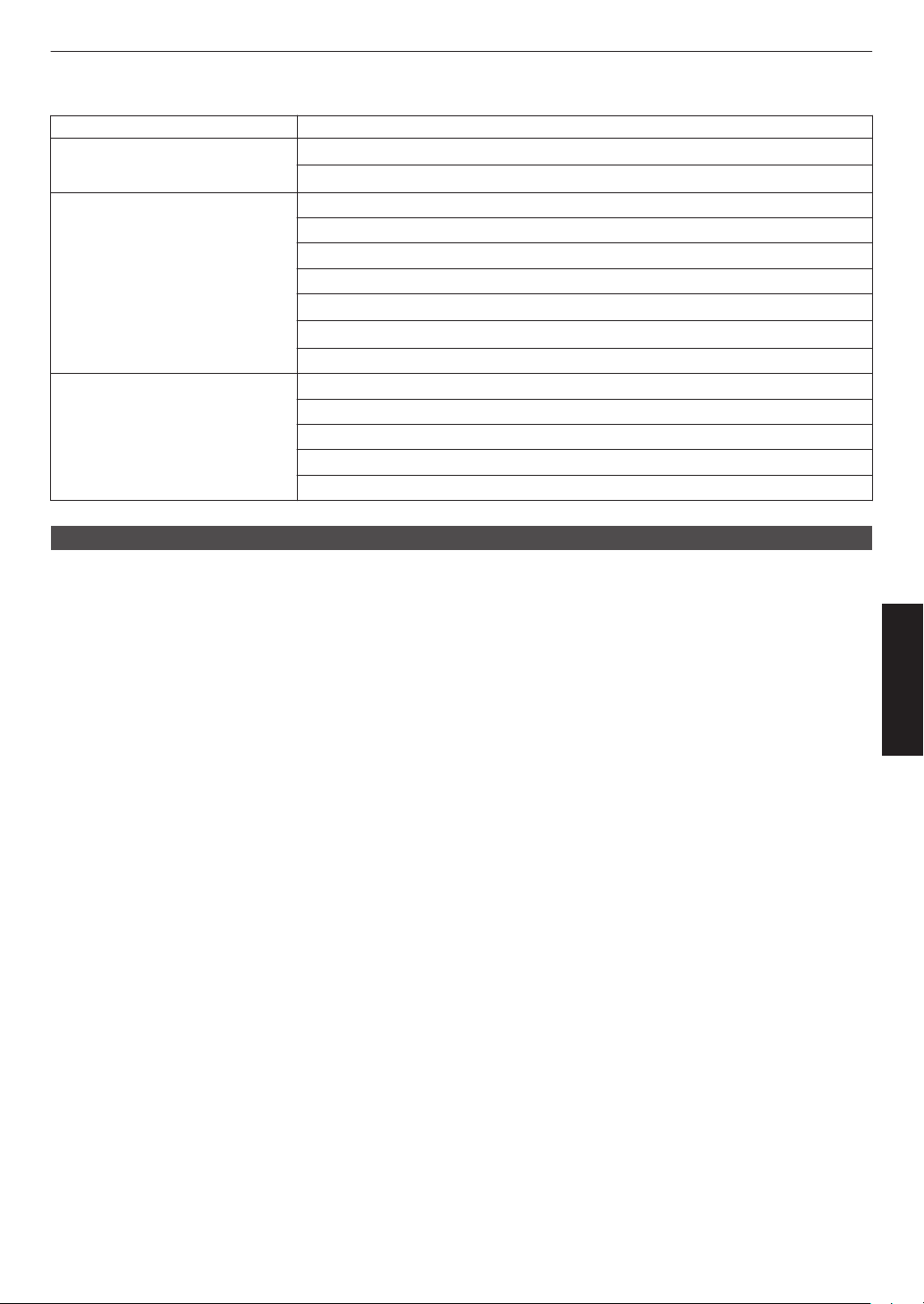
List of selectable “Correction Value” according to “Picture Mode”
Picture Mode Correction Value
Film k l Xenon 1 k l
Xenon 2 k l
Cinema 5500K
6500K
7500K
9300K
Xenon 1 k l
Xenon 2 k l
High Bright
Natural
HDR10
HLG
User 1 to User 6
5500K
6500K
7500K
9300K
High Bright
Gamma
You can adjust the output value of the projected image with respect to the video signal input.
Æ “Adjusting the Output Value of the Projected Image (Gamma)” (P.
36)
Correction Value
For setting the base gamma for the adjustment of “Picture Tone”, “Dark Level” and “Bright Level” when one of the
“Custom 1” to “Custom 3” settings is selected in “Gamma”.
Æ “Fine-tuning to the Preferred Gamma Setting” (P.
38)
Auto Tone Mapping
Gamma adjustment is performed automatically to achieve the optimal brightness based on the mastering information
(Max CLL/Max FALL) contained in the HDR10 content.
Æ “Set Auto Tone Mapping” (P.
40)
Mapping Level
Configure the base brightness for “Auto Tone Mapping”.
Æ “Set Auto Tone Mapping” (P. 40)
Picture Tone
Adjusts the overall brightness automatically for a well-balanced result without compromising the gradation of the image.
Æ “Fine-tuning to the Preferred Gamma Setting” (P.
Æ “Set Auto Tone Mapping” (P. 41)
38)
Dark Level / Bright Level
You can adjust the image quality to produce a sharp contrast in the brightness.
Æ “Fine-tuning to the Preferred Gamma Setting” (P.
Æ “Set Auto Tone Mapping” (P. 41)
38)
Adjust/Set
49
Page 50

MPC/e-shift k, MPC Level l m
You can enjoy natural, expressive images with a stronger sense of depth.
Æ “Adjusting Movies for Increased Detail and Sharpness (Multiple Pixel Control)” (P.
35)
8K e-shift k
Switches the display resolution.
0
Setting values: On (8K), Off (4K)
Graphic Mode
Switches the MPC setting.
It is recommended that this item be configured to “Standard” such as when viewing normal Blu-ray contents, and to
“High-res” such as when viewing 4K resolution contents.
0
Setting values: Standard and High-res
Enhance
For adjusting the high-frequency areas. Increasing the value enhances the definition for a sharper image quality.
0
Setting range: 0 to 10
Smoothing
For adjusting the low-frequency areas. Increasing the value enhances the blurriness of the image for a softer effect.
0
Setting range: 0 to 10
NR
Prevents noise from becoming too pronounced.
0
Setting range: 0 (weak) to 10 (strong)
Motion Control
Adjust/Set
For reducing the after-image, which occurs in a fast-moving scene.
Æ “Reducing the After-image of Fast-moving Images (Motion Control)” (P.
42)
Contrast
For adjusting the white level point to avoid clipping or over saturation.
0
Setting range: -50 (little difference in brightness) to +50 (large difference in brightness)
Brightness
For adjusting the black level point to avoid clipping or over saturation.
0
Setting range: -50 (darker) to +50 (brighter)
Color
For adjusting the color density of the video image.
0
Setting range: -50 (lighter) to +50 (deeper)
Tint
For adjusting the hue of the video image.
0
Setting range: -50 (reddish) to +50 (greenish)
50
Page 51

Input Signal
Input Level
For setting the dynamic range (gradation) of the video input.
If the image is not displayed properly even after selecting “Auto”, select an appropriate setting.
0
If the dynamic range is not appropriate, the bright areas become overexposed, and the dark areas become
underexposed.
Setting Description
Auto Sets the input signal level automatically.
16-235 (Video) Select this setting if you are inputting video signals (dynamic range: 16 - 235).
0-255 (PC) Select this setting if you are inputting PC signals (dynamic range: 0 - 255).
16-255 (S.White) Select this setting when inputting Super White-compatible device signals (dynamic
range: 16 - 255).
Color Space
For setting the color space of the input signal.
If the image is not displayed properly even after selecting “Auto”, select an appropriate setting.
Setting Description
Auto Detects “YCbCr444”, “YCbCr422”, and “RGB” automatically.
YCbCr444 Select this setting when inputting YCbCr (4:4:4) video signals.
YCbCr422 Select this setting when inputting YCbCr (4:2:2) video signals.
RGB Select this setting when inputting RGB video signals.
Adjust/Set
3D Setting
For setting 3D movies for viewing.
Æ “Viewing 3D Movies” (P.
27)
51
Page 52

HDR Setting
HDR10 Auto Select
For configuring the automatic switching setting of “Picture Mode” when receiving HDR10 packets.
Setting Description
HDR10 Automatically switches “Picture Mode” to “HDR10” when receiving HDR10
packets.
User 1 to User 6 Automatically switches “Picture Mode” to User 1 to User 6 when receiving HDR10
packets.
Off “Picture Mode” does not switch automatically when receiving HDR10 packets.
HLG Auto Select
For configuring the automatic switching setting of “Picture Mode” when receiving HLG packets.
Setting Description
HLG Automatically switches “Picture Mode” to “HLG” when receiving HLG packets.
User 1 to User 6 Automatically switches “Picture Mode” to User 1 to User 6 when receiving HLG
packets.
Off “Picture Mode” does not switch automatically when receiving HLG packets.
HDMI 2 EDID
For changing the EDID mode of the [HDMI 2] terminal. Set to “A” under normal condition.
Images with resolution 1920x1080 or lower may not be displayed when some old devices are used.
Adjust/Set
In that case, connect to the [HDMI 2] terminal and set “HDMI 2 EDID” to “B”.
EDID (Extended Display Identification Data) refers to the information, such as supported resolutions, exchanged
*
between devices.
52
Page 53

Installation
}
?
.
y
l
Y
L
{
=
,
x
k
X
K
]
/
0
w
j
W
J
[
-
9
v
i
V
I
>
+
8
y
h
U
H
<
*
7
t
g
T
G
)
&
6
s
f
S
F
(
%
5
r
e
R
E
~
$
4
q
d
Q
D
|
#
3
p
c
P
C
;
"
2
o
b
O
B
\
^
z
M
Z
m
@
:
!
1
n
a
N
A
Name Mode 1
After entry is complete, select
“OK” and press the [OK] button
Selection Cursor
Input Cursor
OKAll ClearClear
Space
Name Edit
Copy 16:9
16:9
16:9
Select the mode to copy to and
press the [OK] button.
Current Mode
Set
Set
Set
Set
Set
Set
Set
Set
Set
SetMode 10
Mode 9
Mode 8
Mode 7
Mode 6
Mode 5
Mode 4
Mode 3
Installation Mode
Collectively manages the setting values of “Lens Control”, “Pixel Adjust”, “Mask”, “Anamorphic”, “Screen Adjust”,
“Installation Style”, “Keystone”, “Pincushion” and “Aspect”.
* The lens position may be shifted slightly with respect to the position that was saved.
Mode Select
For selecting the group to save and retrieve the setting values.
0
Setting values: Mode 1 to Mode 10
* The name of the setting value can be changed using “Name Edit”.
Name Edit
For editing the name of Installation Mode.
0
Characters that are usable include alphabets (upper or lower case), numeric characters, and symbols.
0
Enter not more than 10 characters.
Adjust/Set
Mode Copy
For copying the setting values managed by the current Installation Mode to another mode.
53
Page 54

Lens Control
Focus / Zoom / Shift
For adjusting the lens according to the projection position
Æ “Adjusting the Lens According to the Projection Position” (P.
24)
Image Pattern
For setting whether to display the lens adjustment pattern.
Setting Description
Off Displays external signals, and does not display the lens adjustment pattern.
On Displays the lens adjustment pattern.
Lock
For setting whether to lock or unlock the lens.
Setting to “On” to lock the lens allows you to preserve the adjustment status of the lens.
Setting Description
Off Does not lock the lens.
On Locks the lens to prevent any erroneous operation on the adjustments.
0
Even when “On”, the lens will be in the mode selected by “Installation Mode”.
Lens Center
Returns the lens position to the center.
Adjust/Set
54
Page 55

Pixel Adjust
For correcting the phase shifting between each RGB color by adjusting the pixel.
Adjust
For setting the adjustment feature to On or Off.
Adjust Area
Setting Description
Whole Adjusts the entire image.
Zone Enables fine adjustment of each area by dividing the screen evenly into 10 vertical
and horizontal zones.
Adjust Color
For selecting the color to adjust (“Red” or “Blue”).
Adjust Pattern
Setting Description
Off Displays the external signals without displaying the test pattern for adjustment.
On Displays the test pattern for adjustment.
Adjust Pattern Color
For setting the color of the adjustment pattern displayed during adjustment to “White” or “Yellow / Cyan”.
Adjust (Pixel)
When “Adjust Area” is set to “Whole”, adjustment can be made by moving in units of one pixel on the screen of the color
selected in “Adjust Color”.
Æ “Whole Adjust (Pixel) Operation Procedure” (P.
0
Adjustment cannot be made when “Adjust Area” is set to “Zone”.
Setting Description
H (Horizontal) Setting range: -2 (moves red/blue to the left) to +2 (moves red/blue to the right)
V (Vertical) Setting range: -2 (moves red/blue downward) to +2 (moves red/blue upward)
56)
Adjust (Fine)
When “Adjust Area” is set to “Whole”, adjustment can be made by moving in units of 1/8 pixel on the screen of the color
selected in “Adjust Color”.
Æ “Whole Adjust (Fine) Operation Procedure” (P. 57)
When “Adjust Area” is set to “Zone”, the screen is divided evenly into 10 vertical and horizontal zones, and fine
adjustment of each area is possible.
Æ “Zone Adjust Operation Procedure” (P. 58)
Setting Description
H (Horizontal) Setting range: -31 (moves red/blue to the left) to +31 (moves red/blue to the right)
V (Vertical) Setting range: -31 (moves red/blue downward) to +31 (moves red/blue upward)
Reset
Restores all pixel adjustment data to the factory default.
Adjust/Set
55
Page 56

Whole Adjust (Pixel) Operation Procedure
Adj.AreaPat.Col.Pixel/FineAdj.Col.
H 0
V 0
Red
Pixel Adjust
Back
Whole Adjust (Pixel)
BACK
ADVANCED
MENU
GAMMA
SETTINGS
C.M.D.
PICTURE
MODE
V (Vertical)
H (Horizontal)
Adjustment (Pixel) Window
Adjustment Pattern
Adj.AreaPat.Col.Pixel/FineAdj.Col.
H 0
V 0
Red
Pixel Adjust
Back
Whole Adjust (Pixel)
BACK
ADVANCED
MENU
GAMMA
SETTINGS
C.M.D.
PICTURE
MODE
Remote Control
Operation Guide
Color for
Adjustment
Pixel Adjustment Setting
For making general adjustments to slight color fringing in the horizontal/vertical directions of the video image.
A
Set “Adjust Area” to “Whole”
B
Select “Adjust Color” and “Adjust Pattern Color”
C
Select “Adjust (Pixel)”, and press the [OK] button
0
The Adjustment mode is activated, and the selected adjustment pattern and Adjustment (Pixel) window are
displayed.
D
Use the [JKH I] keys to move and adjust the vertical and horizontal pixels of the entire zone
0
The adjustment setting appears at the center of the Adjustment (Pixel) window.
Adjust/Set
E
After adjustment is complete, press the [BACK] button twice to exit the Adjustment mode
Remote Control Operation Guide
Button Name Function Description of Operation
[PICTURE MODE] Adj.Col. Changes “Adjust Color”.
[C.M.D.] Pixel/Fine Switches between “Adjust (Pixel)” and “Adjust (Fine)”.
0
Switches to “Adjust (Pixel)” when “Adjust Area” is set to “Zone”.
[GAMMA SETTINGS] Pat.Col. Changes “Adjust Pattern Color”.
[ADVANCED MENU] Adj.Area Switches “Adjust Area”.
0
A zone cursor appears on the adjustment pattern when the “Zone”
setting is selected.
56
Page 57

Whole Adjust (Fine) Operation Procedure
Adj.AreaPat.Col.Pixel/FineAdj.Col.
H 0( 0/ 0)
V 0( 0/ 0)
BACK
ADVANCED
MENU
GAMMA
SETTINGS
C.M.D.
PICTURE
MODE
Red
Whole Adjust (Fine)
Pixel Adjust
Back
V (Vertical)
H (Horizontal)
Fine Window
Adjustment Pattern
Adj.AreaPat.Col.Pixel/FineAdj.Col.
H 0( 0/ 0)
V 0( 0/ 0)
BACK
ADVANCED
MENU
GAMMA
SETTINGS
C.M.D.
PICTURE
MODE
H -20(-20 / -20)
V 5 ( 5 / 5)
Red
Whole Adjust (Fine)
Pixel Adjust
Back
Indicates the maximum and
minimum misalignment value of
the entire screen.(Max. / Min.)
Adjustment Setting
Remote Control
Operation Guide
Color for
Adjustment
Pixel Adjustment Setting
For making general adjustments on the misalignment of the entire screen using “Adjust (Pixel)”, followed by making
fine adjustments.
A
Set “Adjust Area” to “Whole”
B
Select “Adjust Color” and “Adjust Pattern Color”
C
Select Adjust (Fine), and press the [OK] button
0
The Adjustment mode is activated, and the selected adjustment pattern and Fine window are displayed.
0
The adjustable range may be smaller depending on the pixels being adjusted on the entire screen.
D
Use the [JKH I] keys to move and adjust the vertical and horizontal pixels of the entire zone
0
The adjustment setting appears at the center of the Fine window.
Adjust/Set
E
After adjustment is complete, press the [BACK] button twice to exit the Adjustment mode
MEMO
0
If both the maximum overall screen misalignment of H (horizontal direction) and V (vertical direction) are “31”, you
cannot select a value that is larger than the displayed setting even when the adjustment setting is lower than the
maximum value.
0
If the minimum overall screen misalignment is “-31”, you cannot select a value that is smaller than the displayed
setting even when the adjustment setting is higher than the minimum value.
57
Page 58

Zone Adjust Operation Procedure
Adj.AreaPat.Col.Pixel/FineAdj.Col.
H 0
V 0
BACK
ADVANCED
MENU
GAMMA
SETTINGS
C.M.D.
PICTURE
MODE
Red
Back
0 / 0
Position
Zone Adjust
Pixel Adjust
V (Vertical)
H (Horizontal)
Zone Adjustment Window
Zone Cursor
Adjustment Pattern
Adj.AreaPat.Col.Pixel/FineAdj.Col.
H 0
V 0
BACK
ADVANCED
MENU
GAMMA
SETTINGS
C.M.D.
PICTURE
MODE
Red
Back
-31
7HV
0 / 0
8 / 5
Position
Zone Adjust
Pixel Adjust
Position
Adjustment Setting
Cursor Position
Remote Control
Operation Guide
Color for
Adjustment
Pixel Adjustment Setting
For fine-tuning misalignments on a part of the screen after adjusting the overall screen misalignment using “Adjust
(Pixel)” and “Adjust (Fine)”.
0
The screen can be divided vertically and horizontally into 10 sections for partial adjustments to be made.
A
Set “Adjust Area” to “Zone”
B
Select “Adjust Color” and “Adjust Pattern Color”
C
Select Adjust (Fine), and press the [OK] button
0
Adjustment mode is activated, and the selected adjustment pattern and Zone Adjustment window are displayed.
The
0
The adjustable range may be smaller depending on the pixels being adjusted on the entire screen.
Adjust/Set
D
Press the [JKH I] keys to move the cursor to the point to be adjusted
E
Press the [OK] button to enter the Adjustment mode
F
Use the [JKH I] keys to move and adjust the vertical and horizontal pixels of the entire zone
0
The adjustment setting appears at the center of the Zone Adjustment window.
G
After adjustment is complete, press the [BACK] button twice to exit the Adjustment mode
58
Page 59

Mask
Mask: black strip around the
p
eripher
y
On
Off
For hiding the peripheral area of the image with a mask (black strip).
Setting Description
Off Not masked.
On Hides the ranges specified in “Top”, “Bottom”, “Left” and “Right” by masking (with
black strips).
“Top” / “Bottom” / “Left” / “Right”
For specifying the ranges to hide by masking (with black strips).
0
Setting range: 0 to 220
Anamorphic
Configure this setting when an anamorphic lens is used.
Setting Description
Off Projects the 2.35:1 image without any changes.
A Projects the 2.35:1 image with it stretched in the vertical direction only using a 3840
pixel width.
B Projects the 16:9 image with it compressed in the horizontal direction only.
C Projects the 2.35:1 image with it stretched in the vertical direction using full 4096
pixel width.
Adjust/Set
Screen Adjust
By selecting the optimal correction mode according to the characteristics of the screen in use, corrections can be
performed to reproduce natural images with balanced colors.
Æ “Setting Screen Correction” (P. 25
)
Installation Style
For setting to “Front”, “Ceiling Mount (F)”, “Rear”, or “Ceiling Mount (R)” according to the installation status of the
projector.
0
“Front” or “Ceiling Mount (F)” is set when projector is installed in the front with respect to the screen.
0
“Rear” or “Ceiling Mount (R)” is set when projector is installed in the rear with respect to the screen.
59
Page 60

Keystone
-16
0
16
0 16
correcting any keystone distortion that occurs when the projector is installed at an angle with respect to the screen.
For
0
Vertical setting range: -16 to +16
* Increasing the value changes the aspect slightly.
This function cannot be used if “Pincushion” is set.
*
Pincushion
Corrects the geometric distortion that occurs when projecting on a curved screen.
0
Setting range: 0 to 16
* When
* This function cannot be used if “Keystone” is set.
using the projector with the lens shifted in the vertical direction, the amount of distortion at the upper and lower
ends may be different and the curvature distortion may not be fully corrected.
Adjust/Set
Aspect
The screen size of the projected image can be adjusted optimally according to the original screen size (aspect) that
has been input.
Æ “Adjusting the Screen Size (Aspect)” (P.
26)
Display Setup
Back Color
For setting the color of the background to “Blue” or “Black” when there is no signal input.
Menu Position
For setting the display position of the menu.
Signal Display
For setting the display of the input information to “On” or “Off”.
Setting Description
Off Not displayed.
On Shows the input terminal for 5 seconds when input is switched.
60
Page 61

Logo
For setting the display of logo during startup to “On” or “Off”.
Setting Description
Off Not displayed.
On Displays the “D-ILA” logo for 5 seconds during startup.
Language
For setting the display language to “English”, “Deutsch”, “Español”, “Italiano”, “Français”, “Português”, “Nederlands”,
“Polski”, “Norsk”, “
Русский”, “中文”, “繁體中文”, or “日本語”.
Function
Trigger
For setting whether to supply a 12 V output to devices such as an external screen equipped with a trigger function.
Setting Description
Off No output.
Power Outputs control signals (12 V) from the trigger terminal when the power is turned
Anamo Outputs control signals when the “Anamorphic” setting is changed from “Off” to a
Inst. Mode 1 to Inst. Mode 10 Outputs control signals when the “Installation Mode” number to be retrieved is the
* When
a setting other than “Off” is selected, the control signal output is stopped when the cooling function starts once
the power is turned off.
on.
setting other than “Off”. Outputs control signals when the projector is powered on
if
“Anamorphic” is configured to a setting other than “Off” when the power is turned
on.
same as the number configured. Outputs control signals when the projector is
powered on if the “Installation mode” has the same number as this setting when
the power is turned on.
Adjust/Set
Off Timer
For setting the duration before the power turns off automatically when the projector is not operated.
0
Setting values: “Off”, “1 Hour”, “2 Hours”, “3 Hours” and “4 Hours”
* The setting will be retained even after the Off Timer operation has completed.
ECO Mode
Setting Description
On Enables “ECO Mode” to minimize power consumption in the Standby mode.
0
RS-232C / LAN communication cannot be used in the Standby mode.
0
If there is no signal transmission and operation for 20 minutes while an image
projected, the power management switches the equipment automatically into
is
standby mode.
Off Select this option to control via RS-232C / LAN communication in the Standby
* If
this unit enters into standby while “ECO Mode” is set to “On”, all the indicators on the unit including the “STANDBY/
ON” indicator are turned off. To turn on the power from this state, use the [STANDBY/ON] button on the unit.
Alternatively, press any button on the remote control once to cancel the standby mode then press the [ON] button
on the remote control.
mode or if Control4 is to be used.
61
Page 62

Network
LIGHT
STANDBY/ON
WARNING
(Green)
For specifying the settings for external control from a PC or smartphone.
Setting Description
DHCP Client On Obtains the IP address automatically from the DHCP server inside the connected
network.
Off For configuring the network settings manually.
IP Address For configuring the IP address.
Subnet Mask For configuring the subnet mask.
Default Gateway For configuring the default gateway.
MAC Address Displays the MAC address of the unit.
Set Applies the network settings.
Control4 SDDP Set to “On” to allow Control4 SDDP to detect this unit.
this unit is not connected to an environment under the control of the controller
When
and Control4 SDDP from the Control4 Corporation, set this to “Off”.
Glossary of Network Terminology
DHCP
IP Address : Numeric characters for identifying the device that is connected to the network.
Subnet Mask : Numeric characters that define the bit count used for the network address that is a
Default Gateway : Server for communicating beyond the network that is divided by the subnet mask.
MAC Address : Abbreviation for Media Access Control address. This is a number that is unique to each
Adjust/Set
: Abbreviation for Dynamic Host Configuration Protocol. This is a protocol for the network
to assign an IP address automatically to the connected device.
segment of the IP address.
network adapter. Each of the network adapters is assigned with a unique MAC address.
Remote Code
For changing the remote control code.
Setting Description
A Change the remote control code from “B” to “A”.
B Change the remote control code from “A” to “B”.
0
You need to configure the remote control according to the settings of this unit.
the remote control unit, press the [MENU] button for three seconds or longer while pressing and hold the [BACK]
On
button to switch the code.
0
The backlight of the remote control blinks 3 times: change the remote control code to “A”
0
The backlight of the remote control blinks 2 times: change the remote control code to “B”
0
If the setting differs between this unit and the remote control, the “STANDBY/ON” indicator blinks in green when
receiving the remote control code.
62
Page 63

High Altitude Mode
For setting the high altitude mode to “On” or “Off”.
to “On” when using the projector at a location of low atmospheric pressure (higher than 900 m (3,000 ft) above sea
Set
level).
Factory Reset
For restoring the settings of this unit to the factory default. However, the following settings will not be reset.
0
Gamma data saved in “Gamma” " “Correction Value” " “Import”.
0
Color profile data saved in “Color Profile” " “Custom1 to Custom6”.
Software Update
For performing a software update.
For the latest information on the software, refer to http://www3.jvckenwood.com/english/download/
.
Information
Setting Description
Input Displays the currently selected video input terminal.
Source
(Displayed only during video signal input)
Resolution
(Displayed only during PC signal input)
H Frequency
V Frequency
Color Depth
Color Space
Colorimetry Displays the Colorimetry of the input signal.
HDR Displays the EOTF information when HDR packet is received.
Max CLL/Max FALL Displays the mastering information of the contents during HDR playback.
Lamp Time Displays the number of lamp hours used.
Soft Ver. Displays the firmware version.
Displays the input source.
Displays the image resolution.
Displays the horizontal frequency.
Displays the vertical frequency.
Displays the color space and color bit depth of the input video signal.
0
The color bit depth is not displayed when “YCbCr422” is input.
0
The color bit depth is displayed when color bit depth information is received
from the source device.
Max CLL: Maximum Content Light Level
Max FALL: Maximum Frame Average Light Level
0
The information may not be displayed depending on the player and contents.
Adjust/Set
63
Page 64

Replacing the Lamp
The lamp is a consumable item. If the image appears dark or the lamp goes out, replace the lamp unit.
0
When the lamp replacement time approaches, the user is notified with a message displayed on the screen and by
the indicator. (P. 84)
Lamp Replacement Procedure
3
Loosen the screws of the lamp unit
CAUTION
0
Do not insert your hands into the lamp
compartment. This could cause significant
deterioration in the performance of the
equipment, or lead to injury and electric shock.
0
Do
has been used. Allow a cooling period of at least
one hour before replacement. The temperature of
the lamp is still high, and may cause burn injuries.
0
Do not subject the lamp unit to shock. Doing so
may cause lamp blowout.
0
Do not use a flammable air duster to clean the
internal
0
Use
unit. Also, never attempt to reuse an old lamp unit.
Doing so may shorten the lamp life and cause a
malfunction.
0
Do
may shorten the lamp life and cause lamp
blowout.
0
When
Maintenance
yourself as the lamp may be broken.
0
When replacing the lamp of a projector
suspended from the ceiling, work at height is
required. This is a dangerous operation. Please
consult our service center.
not replace the lamp immediately after the unit
parts of the unit. Doing so may cause fire.
only genuine replacement parts for the lamp
not touch the surface of a new lamp. Doing so
replacing the lamp, be careful not to injure
0
Loosen the screws with a t screwdriver.
4
Pull out the lamp unit
Remove the power plug from the
1
outlet
2
Remove the lamp cover
0
Remove the screw with a t screwdriver
64
5
Install the new lamp unit
Page 65

Tighten the screws of the new lamp
6
unit
0
Tighten the screws with a t screwdriver.
7
Attach the lamp cover
0
the lamp cover from below and ensure that
Slide
the two tabs at the top of the cover are inserted
into the projector unit.
MEMO
Usable lamp life
0
When the lamp is used with “Lamp Power” set to
the lamp life on this unit is approximately 4500
“Low”,
hours. This is the average usable time and not a
guaranteed value.
0
lamp life may not reach 4500 hours depending on
The
the operating conditions.
0
0
Purchasing a lamp unit
For details, please consult your authorized dealer.
0
* Not suitable for household room illumination.
*
Information about the lamp
An ultra-high pressure mercury lamp with a high internal
pressure is used in the projector.
Due to the characteristics of this lamp, it may blow out
with a loud noise or go out when it is subject to shock or
after
the lamp blows out or goes out varies considerably with
each lamp as well as the operating conditions).
the lamp has reached the end of its usable life,
When
deterioration progresses rapidly.
When the video image appears dark, when the color
tone looks unnatural, or when the image flickers,
replace the lamp unit with a new one promptly.
Lamp unit
Product no.: PK-L2618U
Lamps with a different product number or those for
other projector models cannot be used.
using for a prolonged period of time (the time before
Tighten the screw with a t
8
screwdriver
0
After ensuring that the corner indicated by the
circle is properly seated, tighten the screw with
a t screwdriver.
After replacing the lamp
0
Do not place the removed lamp unit at a place that is
within reach by children or anywhere near
inflammable items.
0
Dispose used lamp units in the same way as
fluorescent
community for disposal.
lamps. Follow the regulations of your local
Maintenance
65
Page 66

Resetting the Lamp Time
Factory Reset
Software Update
Off
Off
Off
A
Off
Lamp Reset
Remote Code
Network
High Altitude Mode
ECO Mode
Off Timer
Trigger
NoYes
Reset Lamp Time?
A
C
D
B
Press for 2 seconds or
longer
Reset the lamp time when you have replaced the lamp.
It provides an estimated timing for lamp replacement
Resetting the lamp time from the menu
screen
Press the [MENU] button to display
1
the menu
Select “Function”"“Lamp Reset”
2
from the menu
On the “Reset Lamp Time?” screen,
3
select
0
“Yes” and press the [OK] button
The lamp time is reset to zero.
Resetting the lamp time using the remote
control
Insert the power plug into the power
1
outlet
Make sure that you operate the
remote control in the Standby mode
2
(the power plug is inserted into the
outlet, but the power is not turned on)
0
0
the keys according to the sequence of the
Press
numbers in the illustration.
Make sure that you press a button within two
seconds after the last button is pressed.
Press the last button for at least two seconds.
Maintenance
66
0
The “LIGHT” indicator and “STANDBY/ON”
indicator blink alternately for three seconds.
After that, the unit switches to the Standby
mode.
MEMO
0
the lamp time only when you have replaced the
Reset
lamp.
If the lamp time is reset while a lamp is in use, you may
lose track of the timing for replacing the lamp. Doing
so may result in using the lamp beyond the estimated
limit, thereby causing lamp blowout.
Page 67
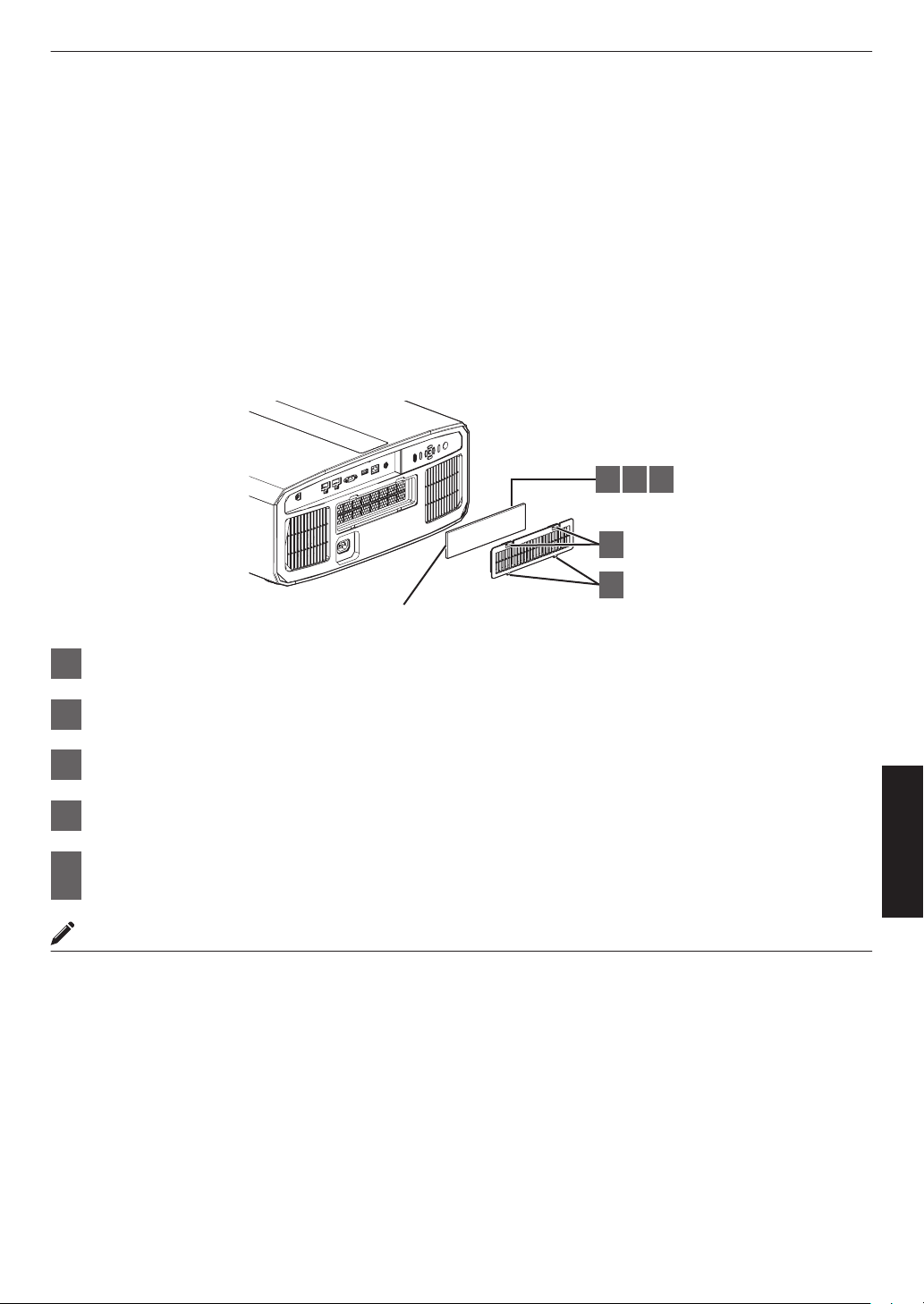
Maintaining the Cabinet and Remote Control
2 3 4
1
5
Sponge filter
0
Gently wipe off dirt on the cabinet with a soft cloth.
0
it is extremely dirty, wet a cloth in water, wring dry and use it to wipe off the dirt, followed by wiping again with a dry
If
cloth.
0
Pay attention to the following as the cabinet may deteriorate in condition or the paint may come off.
0
Do not wipe with thinner or benzine
0
Do not allow prolonged contact with rubber or plastic products
0
Do not spray volatile chemicals such as insecticide
Cleaning and Replacing the Filter
the filter regularly. Using a filter without cleaning may reduce the brightness of the image. Dirt that enters the unit
Clean
may also appear as shadows on the image.
Press down the two tabs on the cover and pull the cover out to remove the cover
1
Remove the sponge filter
2
Use a vacuum cleaner to remove dirt from the sponge filter carefully
3
Restore the sponge filter
4
Insert the catches at the bottom of the cover into the holes on the unit and replace
5
the cover
MEMO
0
the sponge filter is damaged and needs to be replaced or if dirt has entered the unit, please consult the authorized
If
dealer from which this unit is purchased or any nearby JVC servicing center.
* Be sure to attach the filter. Using this unit without attaching the filter may cause unexpected malfunction.
0
Sponge filter
Product no.: J3K-0094-00
Maintenance
67
Page 68

Troubleshooting
Before sending the unit to your authorized dealer for repair, please check the following points.
The following symptoms are not malfunctions.
You do not need to worry about the following symptoms if there is no abnormality on the screen.
0
A part of the top or front surface of the unit is hot.
0
A creaking sound is heard from the unit.
0
An operating sound is heard from the inside of the unit.
0
Color smear occurs on some screens.
This unit is a digital device. This unit may become unable to operate normally due to external static or noise.
Perform the following operations when such malfunctions occur.
A
If the unit is in the Standby mode, pull out the power plug, followed by inserting it again
B
Press the A button on the projector unit to turn on the power again
When “High Altitude Mode” is set to “On”, and “Lamp Power” is set to “High” during 3D mode, the fan will
make louder noise than usual since it is designed to run at high speed in 3D mode.
Power is not supplied
Check Action Refer to
Is the power cord disconnected? Insert the power cord (plug) firmly. P. 21
Is the lamp cover properly shut? If the unit is in the Standby mode, remove the power plug
Is the unit in the Cool-down mode? After exiting the Cool-down mode, turn on the power again. P. 23
Is the unit in the Eco mode? Press the A button on the projector unit or the remote
close the lamp cover properly. After that, insert the plug
and
again.
control unit. After the “STANDBY/ON” indicator lights up in
red, press the C [ON] button.
P. 64
P. 61
Power shuts down automatically
Check Action Refer to
Has “ECO Mode” been configured? Set “ECO Mode” to “Off”. P. 61
Has “Off Timer” been configured? Set “Off Timer” to “Off”. P. 61
Are the air inlets and exhaust vent
blocked?
Is there a large amount of dirt attached to
the sponge filter?
Troubleshooting
Leave proper clearance when installing the unit. P. 11, 16
Remove the dirt using a vacuum cleaner. P. 67
68
Page 69

Video image does not appear
Check Action Refer to
Is the correct external input selected? Select the correct external input terminal. P. 22
Is the power of the AV device or PC
turned on?
Is the AV device or PC properly
connected?
Are the correct signals being output from
the AV device or PC?
Is the cable in use an HDMI-certified
cable?
Is an intermediate device (AV amplifier,
divider, etc.) in use?
Is an old source device in use? Change the resolution setting of the source device. For
Turn on the power of the AV device or PC and play the
video.
Connect the AV device or PC properly. P. 19
Set the AV device or PC properly. P. 19
Use an HDMI-certified high-speed cable. Also, use as
short a cable as possible.
Change the sequence of turning on the source device,
intermediate
each device, ensure that the signal output is stable before
turning on the next device.
details on how to change the setting, please refer to the
instruction manual of the source device. Or, try connecting
to the HDMI 2 terminal and set “HDMI 2 EDID” to “B”.
device and the projector. And after turning on
P. 19
P. 19
P. 19
P. 52
3D images do not appear
Check Action Refer to
Do you see two images displayed side by
side?
Is an intermediate device (AV amplifier,
divider, etc.) in use?
Is the cable in use an HDMI-certified
cable?
Is the power of the 3D Glasses turned
on?
Are the 3D Glasses charged? Check whether the PK-AG1 battery of the 3D Glasses has
Are the 3D Glasses and 3D Synchro
Emitter too far away from each other?
Is the 3D Glasses and 3D Synchro
Emitter combination correct?
Set “3D Format” to “Side by Side”
Video images in the “Side by Side” format may not be
recognized automatically in the case of 3D video images.
Connect the source device to the projector directly, and
check whether there is any improvement in the condition.
If the condition improves, it is likely that this is not caused
by malfunction of the projector.
Use an HDMI-certified high-speed cable.
Also, use as short a cable as possible.
If you are using the PK-AG2 or PK-AG33D Glasses, turn
on the power manually.
run out, and whether PK-AG2 and PK-AG3 are charged.
Position them at an appropriate distance.
Check the model name of 3D Glasses and 3D Synchro
Emitter, and use the correct combination.
P. 28
P. 19
P. 19
Check the
instruction
manual
Glasses and 3D
Synchro Emitter.
P. 9
of the 3D
Troubleshooting
3D video image looks unnatural
Check Action Refer to
Are there overlapping video images? If there are overlapping video images partially, this is due
to the crosstalk phenomenon.
In this case, adjust “Crosstalk Cancel” accordingly.
If there are overlapping video images partially, this is due
to the crosstalk phenomenon.
This phenomenon often occurs when there are drastic
changes in the brightness.
In this case, set “Lamp Power” to “High”
P. 28
P. 46
69
Page 70

Video image looks unnatural
Colors are unnatural
Check Action Refer to
Is the color space of the input signal
correctly set?
Is the image correctly adjusted? Adjust “Color” and “Tint” accordingly. P. 50
Is the AV device or PC properly
connected?
* The video image may appear slightly reddish immediately after starting up. This is not a malfunction.
The color may turn out unnatural when the input signal is
different from that in the projector setting.
Set the “Color Space” for “Input Signal” correctly.
Connect the AV device or PC properly. P. 19
P. 51
Video image is fuzzy
Check Action Refer to
Is the focus correctly adjusted? Adjust the focus. P. 24
Is the unit placed too near or too far away
from the screen?
Set the unit at a correct distance from the screen. P. 79
Video image flickers
Check Action Refer to
Do you see horizontally-extended,
overlapping video images?
Are you viewing the video images under
a fluorescent light?
Is “Aperture” set to “Auto 1” or “Auto 2”? Set “Aperture” to “Manual” P. 46
In this case, set “3D Format” to “Auto” P. 28
This is caused by interference between the 3D glasses with
the flickers of the fluorescent light.
View with the fluorescent light turned off.
—
Projected image is dark
Check Action Refer to
Is the lamp near exhaustion? Check the lamp time in the “Information” menu.
Is the aperture closed? Increase the value of the “Aperture” setting. P. 46
Is “Lamp Power” set to “Low”? Set “Lamp Power” to “High” P. 46
Prepare a new lamp unit or replace as soon as possible
when the lamp is near exhaustion.
Video image appears horizontally (vertically) extended
Troubleshooting
Is “3D Format” set to “Side by Side”? Set “3D Format” to “Auto” P. 28
Is “Anamorphic” set to a setting other
than “Off”?
Check Action Refer to
Set “Anamorphic” to “Off” P. 59
P. 63
70
Page 71

Striped patterns appear on the screen
Check Action Refer to
Does the fabric of the screen have a
regular pattern?
Interference fringes may sometimes occur between the
pattern and the pixels. Please consult the authorized
fabric
dealer.
Video images are missing
Check Action Refer to
Has screen mask been configured? Set “Mask” to “Off”. P. 59
Remote control does not work
Check Action Refer to
Are the batteries correctly loaded? Match the polarities (t s) correctly when loading the
batteries.
Are the batteries exhausted? Replace with new batteries. P. 14
Is there an obstructing object between
the remote control and remote sensor?
Is the remote control held too far away
from the unit?
Are the IR (infrared) 3D Glasses and 3D
Synchro Emitter in use?
Remove any obstructing object. P. 14
Hold the remote control closer to the sensor during use. P. 14
As there is a possibility of signal interference, when you are
using the IR (infrared) 3D Glasses together with the 3D
Synchro Emitter, try adjusting the orientation of the 3D
Synchro Emitter.
P. 14
P. 27
—
Noise is heard
Check Action Refer to
Is the exhaust vent blocked?
Is the unit used near a heater or airconditioner?
Are you viewing 3D video images? “Lamp Power” is set automatically to “High” to ease viewing
Is “Lamp Power” set to “High”? Setting “Lamp Power” to “High” increases the fan revolution
Is the “8K e-shift” setting for “MPC”
switched? k
Check the installation condition of the projector.
When
the surrounding temperature of the projector is high,
the fan revolution speed increases to protect the projector
unit, hence a louder operating sound.
of 3D video images, hence a louder fan operating sound.
If you are bothered by the sound, set it to “Low”.
speed, hence the noise becomes louder.
This is the sound from the e-shift operation. This is not a
malfunction.
P. 16
P. 46
P. 46
—
There are small black or colored dots on the screen
The D-ILA device is manufactured using high-precision technologies, but there may be some (less than 0.01%) missing
pixels or pixels that remain permanently lit. This is not a malfunction.
Troubleshooting
71
Page 72

When the Following Messages Appear...
No Input
Out of Range
BACK
Back
Lamp replacement
Message Description Action
0
No device is connected to the input
terminal.
0
The input terminal is connected but
there is no signal.
The video signal input is not supported
on this unit.
Indicates that the lamp needs to be
replaced soon.
To
clear the message, press the [BACK]
button on the operation panel of the
projector unit or the remote control.
Input the video signals.
Input video signals that can be used.
83)
(P.
Get ready a new lamp unit and replace
as soon as possible. Reset the lamp time
after replacing the lamp. (P. 64, 66)
Troubleshooting
72
Page 73

External Control
15
69
This Unit
D6 D7D4 D5D2 D3D0 D1
Stop bitStart bit
Projector Control
Connection Authentication Procedure
PJA CK
PJ RE Q
PJ _O K
Within 5 Seconds
Controlling PC
3-way Handshake
TCP Port No. 20554
Establishment of TCP Connection
Projector
It is possible to control this unit by connecting it to a PC using an RS-232C cross cable (D-sub 9-pin).
The projector can be controlled by connecting it to a PC through the computer network with a LAN cable for control
commands to be sent to the projector.
Æ “Network” (P. 62
0
Please use it after you have gained proper understanding from professional books or consulting the system
administrator.
RS-232C Specifications
0
PC refers to the controller, such as a personal computer.
)
Pin No. Signal Function Signal Direction
2 RxD Receive data PC "
3 TxD Transmission data This unit " PC
5 GND Signal ground
1, 4, 6 - 9 N/C
Mode Non-synchronous
Character length 8 bit
Parity None
Start bit 1
Stop bit 1
Data rate 19200 bps
Data format Binary
— —
—
This unit
TCP/IP Connection
Before controlling via LAN, it is necessary to establish connection of the TCP layer by a “3-way handshake”, followed
sending out “PJREQ” and receiving “PJACK” within five seconds after the projector sends out “PJ_OK” for connection
by
authentication.
If you are unable to complete sending within five seconds, or when “PJ_NG” or “PJNAK” is received, check the operating
status of the projector, followed by performing the steps again starting from establishment of a TCP connection.
Others
73
Page 74

Command Format
The command between this unit and the computer consists of “Header”, “Unit ID”, “Command”, “Data” and “End”.
0
Header (1 byte), Unit ID (2 bytes), Command (2 bytes), Data (n bytes), End (1 byte)
Header
This binary code indicates the start of communication.
Binary Code Type Description
21 Operating command PC "
3F Reference command PC "
40 Response command This unit " PC
06 ACK This unit " PC (returns to PC after the command is accepted without
Unit ID
This is a code that specifies the unit. The binary code is fixed at “8901”.
Command and data
This unit
This unit
error)
Operating command and data (binary code)
Command
0000
5057 Power
4950 Input When power is on
5243 Remote
Type Description
Connection
check
supply
control
Check whether communication is
enabled between this unit and the
PC during standby.
During standby
31: Turns on the power
When power is on
30: Turns off the power (Standby
mode)
36: HDMI 1
37: HDMI 2
Sends the same code as the
supplied remote control.
0
“Remote Control
Code”P.
75
Reference command and data (binary code)
Command
5057 Power
4950 Input When power is on
Type Description
supply
End
This code indicates the end of communication. The binary code is fixed at “0A”.
During standby or when power is
on
30: Standby mode
31: When power is on
32: In the Cool-down mode
When error occurs on this unit
34:
36: HDMI 1
37: HDMI 2
Others
74
Page 75

Remote Control Code
Binary code is sent during communication.
0
The following applies to the case when the remote control code is “A”. In the case of “B”, add “36” to the beginning
of the code.
Remote Control Button
Name
STANDBY 37 33 30 36
ON 37 33 30 35
INPUT 37 33 30 38
SETTING MEMORY 37 33 43 34
LENS CONTROL 37 33 33 30
HIDE 37 33 31 44
INFO. 37 33 37 34
J
K
I
H
Binary Code
37 33 30 31
37 33 30 32
37 33 33 34
37 33 33 36
Remote Control Button
Name
OK 37 33 32 46
MENU 37 33 32 45
BACK 37 33 30 33
PICTURE MODE 37 33 45 34
COLOR PROFILE 37 33 38 38
GAMMA SETTINGS 37 33 45 35
C.M.D. 37 33 38 41
MPC 37 33 45 30
ADVANCED MENU 37 33 37 33
Binary Code
75
Others
Page 76

Communications Example
This section shows the communication examples of RS-232C.
Operating command
Type Command Description
Connection check PC "
Power (On) PC "
Power (Off) PC "
Remote control
(MENU)
Reference command
Type Command Description
Power (On) PC "
Input (HDMI 1) PC " This unit: 3F 89 01 49 50 0A
This unit: 21 89 01 00 00 0A
This unit " PC: 06 89 01 00 00 0A
This unit: 21 89 01 50 57 31 0A
This unit " PC: 06 89 01 50 57 0A
This unit: 21 89 01 50 57 30 0A
This unit " PC: 06 89 01 50 57 0A
This unit: 21 89 01 52 43 37 33 32 45 0A
PC "
This unit " PC: 06 89 01 52 43 0A
This unit: 3F 89 01 50 57 0A
This unit " PC: 06 89 01 50 57 0A
This unit " PC: 40 89 01 50 57 31 0A
This unit " PC: 06 89 01 49 50 0A
This unit " PC: 40 89 01 49 50 36 0A
Connection check
When power is turned on from the
Standby mode
When power is turned off (Standby
mode) from power-on mode
When the same operation as
pressing the [MENU] button on the
remote control is performed
When information on the power-on
state is acquired
When information on HDMI 1 input
is acquired
Others
76
Page 77

Specifications
Product Name D-ILA Projector
Model Name DLA-NX9B, DLA-NX7B, DLA-NX5B
Display Panel/Size D-ILA device *1, 2
Projection Lens 2.0 x power zoom lens, motorized zoom and focus
Light-source Lamp 265 W ultra-high pressure mercury lamp [product no.: PK-L2618U
Screen Size Approx. 60” to 280” (Aspect ratio of 16:9) k
Brightness 2200 lm k, 1900 lm l, 1800 lm m
Projection Distance Refer to P. 79.
Input Compatibility Signal Refer to P. 83.
Display Resolution 8192 x 4320 pixels k *3, 4096 x 2160 pixels l m
Input Terminal HDMI Input Dual, HDMI 19-pin x 2 (HDCP 2.2-compatible) *4
Output Terminal Trigger Terminal Single, Ø 3.5 mm DC Power Jack (E)
3D synchro Dedicated terminal for 3D Synchro Emitter (single, mini-DIN 3-pin)
Control Terminal RS-232C Terminal Single, D-sub 9-pin (male) (external control)
LAN Terminal Single, RJ-45 plug, 10BASE-T/100BASE-TX
Service Terminal SERVICE Single (USB Type A) *5
Power Requirements AC 100 V to 240 V, 50 Hz/60 Hz
Power Consumption 400 W (during normal standby: 1.5 W *6, during Eco Mode standby:
Operation Environment Temperature: 5°C to 35°C; humidity: 20% to 80%; storage
Installation Height Below 5,000 ft (1,524 m)
Dimensions (Width x Height x Depth) 500 mm x 234 mm x 518 mm (19-3/4 in x 9-1/4 in x 20-3/8 in) (including
Mass 21.8 kg (48 lb) k, 19.8 kg
Accessories Refer to P. 9.
*1 D-ILA is the abbreviation for Direct Drive Image Light Amplifier.
*2 D-ILA
*3 During 3D playback, the display resolution is 4096 x 2160 pixels.
*4 HDCP is the abbreviation for High-bandwidth Digital Content Protection system. The image of the HDMI input
*5 Exclusively for firmware update.
*6 The power consumption of this product during networked standby when all wired network ports are connected
*7 “During standby” refers to Eco Mode standby (P. 61).
0
Design and specifications are subject to change without prior notice.
0
Please
to aid comprehension. Images may differ from the actual product.
devices are manufactured using extremely high-precision technology with a pixel effectiveness of 99.99%.
Only 0.01% or less of the pixels are either missing or would remain permanently lit.
terminal may not be displayed in some cases due to changes in the HDCP specifications.
is 1.5 W.
note that some of the pictures and illustrations may have been abridged, enlarged or contextualized in order
0.69” 4K D-ILA (4096 x 2160 pixels) x 3
Average lifespan: 4500 hours (“Low” mode)
Approx. 60” to 200” (Aspect ratio of 16:9) l m
DC OUT 12 V, 0.1 A
0.3 W *7)
temperature: -10°C to 60
feet) k
500
mm x 234 mm x 495 mm (19-3/4 in x 9-1/4 in x 19-1/2 in) (including
feet) l m
°C
(43.6 lb) l, 19.6 kg (43.2 lb) m
Others
77
Page 78

k has obtained the “THX 4K DISPLAY Certification” determined by THX Ltd.
®
In addition to 2K content, you can also enjoy faithful reproduction of images in a quality as
intended by the filmmaker during playback of 4K content.
The THX 4K DISPLAY certification is “an indication of high definition and high resolution”,
which is granted to products that have cleared more than 400 image quality tests.
This unit is isf-certified, so calibration can be performed by an isf-certified trainer.
After calibration is performed, an isf mode is added to the Picture mode.
For more details, please refer to the isf website.
http://www.imagingscience.com/
About Trademarks and Copyrights
The terms HDMI and HDMI High-Definition Multimedia Interface, and the HDMI Logo are
trademarks or registered trademarks of HDMI Licensing Administrator, Inc. in the United
States and other countries.
Others
78
Page 79

Screen Size and Projection Distance
k
Projection Distance (m)
Screen Size
Diagonal (Inch)
60 1.67 3.43 1.75 3.61 1.86 3.82 2.16 4.44
70 1.96 4.02 2.06 4.23 2.18 4.47 2.54 5.19
80 2.25 4.60 2.37 4.84 2.50 5.12 2.91 5.94
90 2.54 5.19 2.67 5.46 2.83 5.77 3.29 6.70
100 2.83 5.77 2.98 6.07 3.15 6.41 3.66 7.45
110 3.12 6.36 3.28 6.69 3.47 7.06 4.04 8.20
120 3.41 6.94 3.59 7.30 3.79 7.71 4.41 8.95
130 3.70 7.53 3.90 7.92 4.12 8.36 4.79 9.71
140 3.99 8.11 4.20 8.53 4.44 9.01 5.16 10.46
150 4.28 8.70 4.51 9.15 4.76 9.66 5.53 11.21
160 4.58 9.28 4.81 9.76 5.09 10.31 5.91 11.96
170 4.87 9.87 5.12 10.38 5.41 10.96 6.28 12.72
180 5.16 10.45 5.43 10.99 5.73 11.61 6.66 13.47
190 5.45 11.04 5.73 11.61 6.05 12.26 7.03 14.22
200 5.74 11.62 6.04 12.22 6.38 12.91 7.41 14.98
210 6.03 12.21 6.34 12.84 6.70 13.56 7.78 15.73
220 6.32 12.79 6.65 13.45 7.02 14.21 8.16 16.48
230 6.61 13.38 6.96 14.07 7.35 14.85 8.53 17.23
240 6.90 13.97 7.26 14.68 7.67 15.50 - -
250 7.20 14.55 7.57 15.30 7.99 16.15 - -
260 7.49 15.14 7.87 15.91 8.32 16.80 - -
270 7.78 15.72 8.18 16.53 8.64 17.45 - -
280 8.07 16.31 8.48 17.14 - - - -
290 8.36 16.89 - - - - - -
300 8.65 17.48 - - - - - -
17:9 Screen 16:9 Screen 2.35:1 Screen 4:3 Screen
Wide-end Tele-end Wide-end Tele-end Wide-end Tele-end Wide-end Tele-end
79
Others
Page 80

Projection Distance (Inch)
Screen Size
Diagonal (Inch)
60 65.5 135.1 69.1 142.2 73.1 150.3 85.2 174.7
70 77.0 158.2 81.1 166.4 85.8 175.8 100.0 204.3
80 88.5 181.2 93.1 190.6 98.5 201.4 114.7 234.0
90 99.9 204.2 105.2 214.8 111.2 227.0 129.5 263.6
100 111.4 227.3 117.2 239.0 123.9 252.5 144.2 293.2
110 122.8 250.3 129.3 263.3 136.7 278.1 158.9 322.9
120 134.3 273.4 141.3 287.5 149.4 303.7 173.7 352.5
130 145.8 296.4 153.4 311.7 162.1 329.2 188.4 382.1
140 157.2 319.4 165.4 335.9 174.8 354.8 203.2 411.8
150 168.7 342.5 177.5 360.1 187.5 380.3 217.9 441.4
160 180.1 365.5 189.5 384.3 200.2 405.9 232.6 471.0
170 191.6 388.5 201.5 408.5 212.9 431.5 247.4 500.7
180 203.1 411.6 213.6 432.8 225.7 457.0 262.1 530.3
190 214.5 434.6 225.6 457.0 238.4 482.6 276.8 559.9
200 226.0 457.6 237.7 481.2 251.1 508.2 291.6 589.6
210 237.4 480.7 249.7 505.4 263.8 533.7 306.3 619.2
220 248.9 503.7 261.8 529.6 276.5 559.3 321.1 648.8
230 260.3 526.8 273.8 553.8 289.2 584.8 335.8 678.5
240 271.8 549.8 285.9 578.0 302.0 610.4 - -
250 283.3 572.8 297.9 602.2 314.7 636.0 - -
260 294.7 595.9 309.9 626.5 327.4 661.5 - -
270 306.2 618.9 322.0 650.7 340.1 687.1 - -
280 317.6 641.9 334.0 674.9 - - - -
290 329.1 665.0 - - - - - -
300 340.6 688.0 - - - - - -
17:9 Screen 16:9 Screen 2.35:1 Screen 4:3 Screen
Wide-end Tele-end Wide-end Tele-end Wide-end Tele-end Wide-end Tele-end
Others
80
Page 81

l / m
Projection Distance (m)
Screen size
Diagonal (Inch)
60 1.79 3.66 1.88 3.85 1.99 4.07 2.31 4.73
70 2.09 4.28 2.20 4.50 2.33 4.76 2.70 5.52
80 2.40 4.90 2.52 5.15 2.67 5.44 3.10 6.32
90 2.70 5.52 2.84 5.80 3.00 6.13 3.49 7.11
100 3.01 6.14 3.16 6.45 3.34 6.81 3.88 7.91
110 3.31 6.75 3.49 7.10 3.68 7.50 4.28 8.70
120 3.62 7.37 3.81 7.75 4.02 8.18 4.67 9.49
130 3.92 7.99 4.13 8.40 4.36 8.87 5.06 10.29
140 4.23 8.61 4.45 9.05 4.70 9.56 5.45 11.08
150 4.54 9.23 4.77 9.70 5.04 10.24 5.85 11.88
160 4.84 9.84 5.09 10.35 5.38 10.93 - -
170 5.15 10.46 5.41 11.00 5.72 11.61 - -
180 5.45 11.08 5.73 11.65 6.05 12.30 - -
190 5.76 11.70 6.05 12.30 - - - -
200 6.06 12.32 6.38 12.95 - - - -
17:9 Screen 16:9 Screen 2.35:1 Screen 4:3 Screen
Wide End Tele End Wide End Tele End Wide End Tele End Wide End Tele End
81
Others
Page 82

Projection Distance (Inch)
Screen Size
Diagonal (Inch)
60 70.5 144.1 74.0 151.6 78.3 160.2 90.9 186.2
70 82.3 168.5 86.6 177.2 91.7 187.4 106.3 217.3
80 94.5 192.9 99.2 202.8 105.1 214.2 122.0 248.8
90 106.3 217.3 111.8 228.3 118.1 241.3 137.4 279.9
100 118.5 241.7 124.4 253.9 131.5 268.1 152.8 311.4
110 130.3 265.7 137.4 279.5 144.9 295.3 168.5 342.5
120 142.5 290.2 150.0 305.1 158.3 322.0 183.9 373.6
130 154.3 314.6 162.6 330.7 171.7 349.2 199.2 405.1
140 166.5 339.0 175.2 356.3 185.0 376.4 214.6 436.2
150 178.7 363.4 187.8 381.9 198.4 403.1 230.3 467.7
160 190.6 387.4 200.4 407.5 211.8 430.3 - -
170 202.8 411.8 213.0 433.1 225.2 457.1 - -
180 214.6 436.2 225.6 458.7 238.2 484.3 - -
190 226.8 460.6 238.2 484.3 - - - -
200 238.6 485.0 251.1 509.8 - - - -
17:9 Screen 16:9 Screen 2.35:1 Screen 4:3 Screen
Wide-end Tele-end Wide-end Tele-end Wide-end Tele-end Wide-end Tele-end
Others
82
Page 83

Types of Possible Input Signals
Video
Digital Video Signal 480p
576p
720p 50/60 Hz
1080i 50/60 Hz
1080p 24/25/30/50/60 Hz
2K (2048×1080) 24/25/30/50/60 Hz
4K (3840x2160) 24/25/30/50*/60* Hz
4K (4096x2160) 24/25/30/50*/60* Hz
3D Signal Frame Packing 720p 50/60 Hz
1080p 24 Hz
Side-by-side 720p 50/60 Hz
1080p 50/60/24 Hz
1080i 50/60 Hz
Top-and-bottom 720p 50/60 Hz
1080p 24 Hz
* When the color space is RGB/YCbCr(4:4:4), only 8-bit input is supported.
PC signal (HDMI)
Designation Resolution fh [kHz] fv [Hz]
VGA 640×480 31.469 59.940 25.175 800 525 640 480
SVGA 800×600 37.879 60.317 40.000 1056 628 800 600
XGA 1024×768 48.363 60.004 65.000 1344 806 1024 768
WXGA 1280×768 47.776 59.870 79.500 1664 798 1280 768
WXGA 1280×800 49.702 59.810 83.500 1680 831 1280 800
FWXGA 1366×768 47.712 59.790 85.500 1792 798 1366 768
WXGA+ 1440×900 55.935 59.887 106.500 1904 934 1440 900
SXGA 1280×1024 63.981 60.020 108.000 1688 1066 1280 1024
WXGA++ 1600×900 60.000 60.000 108.000 1800 1000 1600 900
WSXGA+ 1680×1050 65.290 59.954 146.250 2240 1089 1680 1050
UXGA 1600×1200 75.000 60.000 162.000 2160 1250 1600 1200
WUXGA 1920×1200 74.556 59.885 193.250 2592 1245 1920 1200
when signals can be input, video images may not be projected properly depending on the PC or cable in use.
* Even
When this occurs, switching to another compatible resolution or changing the cable may help to resolve the problem
in some cases.
dot CLK
[MHz]
Total No.
of Dots
[dot]
Total No.
of Lines
[line]
No. of
Effective
Dots [dot]
No. of
Effective
Lines
[line]
Others
83
Page 84

Indicator Display on the Main Unit
The indicator appears blinking.
The indicator is solid.
LIGHT
STANDBY/ON
WARNING LIGHT
STANDBY/ON
WARNING
LIGHT
STANDBY/ON
WARNING LIGHT
STANDBY/ON
WARNING
LIGHT
STANDBY/ON
WARNING
When in “ECO Mode”
When the video image is
temporarily hidden (HIDE is on)
During projection
All lights off
In the Cool-down mode
“STANDBY/ON” blinking (red)
During lamp startup
“STANDBY/ON” lights up (green)
In standby state
“STANDBY/ON” lights up (red)
“STANDBY/ON” blinking (green)
・
・
・
・
LIGHT
STANDBY/ON
WARNING
“LIGHT” lights up (orange)
When lamp replacement is
near
Meaning of the front panel indicators
Operation mode display
Displays using the different colors and solid/blinking light of the indicator on the projector unit.
Estimated timing for lamp replacement
Displays using the solid/blinking light of the “LIGHT” indicator. The “STANDBY/ON” indicator, which shows the operating
mode of the unit, is displayed simultaneously as described above.
Others
84
Page 85

Warning display
WARNING
LIGHT
STANDBY/ON
WARNING
LIGHT
STANDBY/ON
WARNING
LIGHT
STANDBY/ON
WARNING
LIGHT
STANDBY/ON
You can tell the details of a warning from the (repeated) displays of the “WARNING” and “LIGHT” indicators. The
“STANDBY/ON”
refer to ““Operation mode display”P. 84”.)
The Warning mode is activated once the message is displayed. Projection is interrupted, and the cooling fan is turned
on for about 60 seconds.
The power cannot be turned on again while cooling is in progress. Check the following after cooling is complete.
indicator will light up or appear blinking according to the operation mode of the projector unit. (Please
Indicator Status
WARNING LIGHT
(Red)
*
STANDBY/ON
Mode Display
Blinking
Frequency
Description Check and Countermeasure
x2 Cooling fan stopped abnormally
x3 Internal temperature is
abnormally high
x4 External temperature is too high
x1 DD board occurs error
x2 Motor board occurs error
0
Check that nothing is
blocking the air inlets.
0
Check that the external
temperature is normal.
Countermeasure: Leave the unit
unoperated until it cools down.
After that, turn on the power
again.
x3 CPU board occurs error
(Red)
(Red)
(Orange)
(Orange)
Mode Display
Mode Display
x4 Power board occurs error
x1 Lamp does not light up and unit
is unable to project
x2 Lamp goes out during projection
x3 When the lamp cover is removed
x3 The remote control code differs
between this unit and the remote
control
0
Check that the lamp unit and
lamp cover are correctly
installed.
Countermeasure: Turn on the
power again.
Set the remote control code for
this unit and the remote control
correctly.(P. 62)
(Green)
If the Warning mode is activated again, wait for the cooling fan to stop, followed by pulling out the power plug from the
outlet.
Request for repair at your authorized dealer or a nearby service center.
(*) If the scheduled time for lamp replacement is exceeded, the indicator may light up.
Others
85
Page 86

Dimensions
518 (20-3/8)
23
(15/16)
500 (19-3/4)
104
(4-1/16)
329 (12-15/16)
20
(13/16)
71
(2-13/16)
71
(2-13/16)
234 (9-1/4)
37
(1-7/16)
41
(1-5/8)
145 (5-11/16)
290 (11-7/16)
337 (13-1/4)
69
(2-3/4)
211 (8-5/16)
33
(1-5/16)
107
(4-7/32)
79
(3-1/8)
60
(2-3/8)
243 (9-19/32)
98 (3-7/8)98 (3-7/8)
k
(Unit: mm (in))
Top Surface
Front
Bottom Surface
Rear Surface
Others
86
Page 87

l / m
495 (19-1/2)
500 (19-3/4)
104
(4-1/16)
329 (12-15/16)
20
(13/16)
71
(2-13/16)
71
(2-13/16)
234 (9-1/4)
122 (4-13/16)
46
(1-13/16)
37
(1-7/16)
41
(1-5/8)
290 (11-7/16)
337 (13-1/4)
211 (8-5/16)
33
(1-5/16)
107
(4-7/32)
79
(3-1/8)
60
(2-3/8)
243 (9-19/32)
98 (3-7/8)98 (3-7/8)
Top Surface
Front
Bottom Surface
Rear Surface
Others
87
Page 88

Index
A
B
C
D
E
F
G
H
I
Others
K
88
Accessories............................................................
Adjusting Distortion of the Projection Screen........ 24
Adjusting the Position........................................... 18
Adjustments and Settings in the Menu..................44
Anamorphic ..........................................................59
Aperture ............................................................... 46
Aspect ..................................................................26
Auto Tone Mapping ..............................................40
Back Color ........................................................... 60
Brightness ............................................................
Cleaning and Replacing the Filter......................... 67
Clear Motion Drive
Clear Motion Drive ............................................... 43
Color Management .............................................. 31
Color Profile ......................................................... 30
Color Space ......................................................... 51
Color Temp. ......................................................... 47
Color .................................................................... 50
Connecting the Projector...................................... 19
Contrast ............................................................... 50
Controls and Features.......................................... 10
Dark Level / Bright Level ...................................... 38
Dimensions
Display Setup Menu..............................................60
Distortion Correction............................................. 60
Eco Mode............................................................. 61
ECO Mode ...........................................................
External Control.................................................... 73
Factory Reset .......................................................63
Filter Product no.
Focus ................................................................... 24
Frame Interpolation...............................................43
Function Menu...................................................... 61
Gamma .......................................................... 36, 38
HDMI Input Level.................................................. 51
HDR Setting
High Altitude Mode ...............................................63
Indicator Display................................................... 84
Information Menu..................................................
Input Signal Menu................................................. 51
Input Terminal....................................................... 12
Installation Method................................................16
Installation Mode ..................................................53
Installation Style ...................................................59
Installation Menu...................................................53
................................................ 43
...........................................................86
...................................................67
......................................................... 52
50
61
63
9
Keystone ..............................................................60
L
Lamp Power..........................................................46
Lamp Reset ..........................................................66
Lamp Unit Part Number........................................ 65
Language Selection.............................................. 61
Lens......................................................................10
Lens Control ...................................................24, 54
Lens Cover............................................................. 9
List of Menu Items.................................................44
Logo Display......................................................... 61
Low Latency .........................................................42
M
Maintenance......................................................... 63
.................................................................... 59
Mask
Menu.....................................................................15
Menu Position ...................................................... 60
Motion Control ..................................................... 42
Motion Enhance ...................................................43
MPC................................................................35, 50
N
Network ................................................................62
O
Off Timer .............................................................. 61
Optional Accessories..............................................
Original HDR Technology of JVC..........................33
P
Partial Adjustment (Zone Adjust).....................55, 58
Picture Adjust Menu..............................................
Picture Mode ..................................................29, 46
Picture Tone .........................................................38
Pixel Adjust .......................................................... 55
Power Cord....................................................... 9, 21
Precautions during Installation.............................. 16
Projection Distance...............................................79
R
Remote Code .......................................................62
Remote Control.....................................................
Replacing the Lamp..............................................64
S
Screen Adjust .......................................................25
Screen Size and Projection Distance
Securing (Mounting) the Projector........................ 17
Securing the Projector (Ceiling Mount)................. 17
Shift ......................................................................24
Signal Display....................................................... 63
Soft Ver. ............................................................... 63
Software Update .................................................. 63
Specifications....................................................... 77
Signal Display ...................................................... 60
T
Tint .......................................................................50
Trigger
Troubleshooting....................................................68
................................................................. 61
....................79
9
46
13
Page 89

Types of Possible Input Signals............................ 83
U
User Name Edit ....................................................46
V
Viewing 3D Movies............................................... 27
Viewing HDR Contents.........................................
Viewing Videos..................................................... 22
W
When the Following Messages Appear.................72
Whole Adjust (Fine) ........................................
Whole Adjust (Pixel) .......................................55, 56
Z
Zoom ....................................................................24
Alphanumeric
3D Format ............................................................ 28
3D Glasses
3D Setting ............................................................ 28
3D Synchro Emitter .......................................... 9, 27
.......................................................9, 27
33
55, 57
89
Others
Page 90

Others
90
Page 91

91
Others
Page 92

DLA-NX9
© 2018
DLA-NX7
DLA-NX5
D-ILA PROJECTOR
.
.
1018KSH-SW-XX
