Page 1
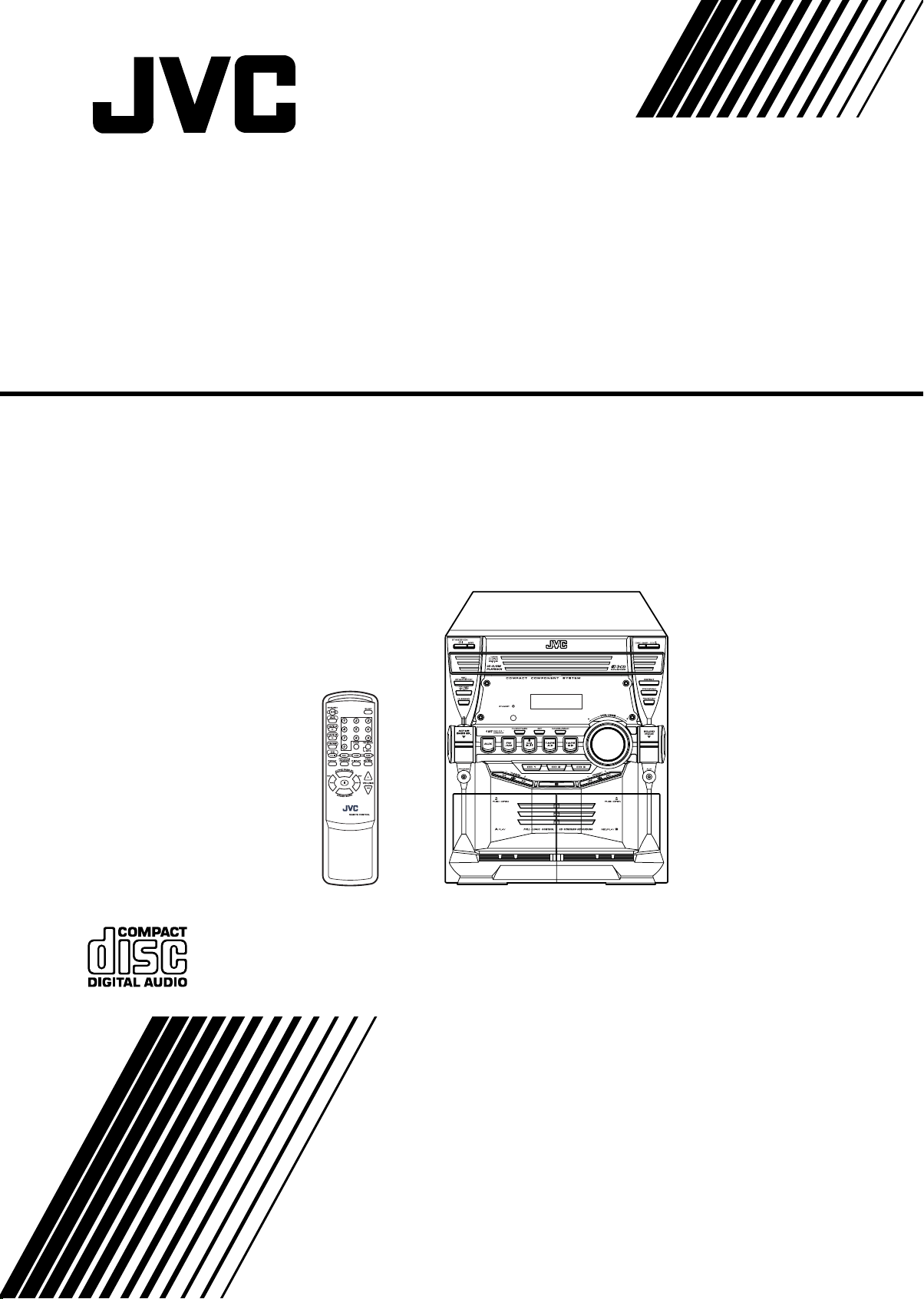
COMPACT COMPONENT SYSTEM
CA-MXKB25
INSTRUCTIONS
LVT1390-001A
[B]
Page 2
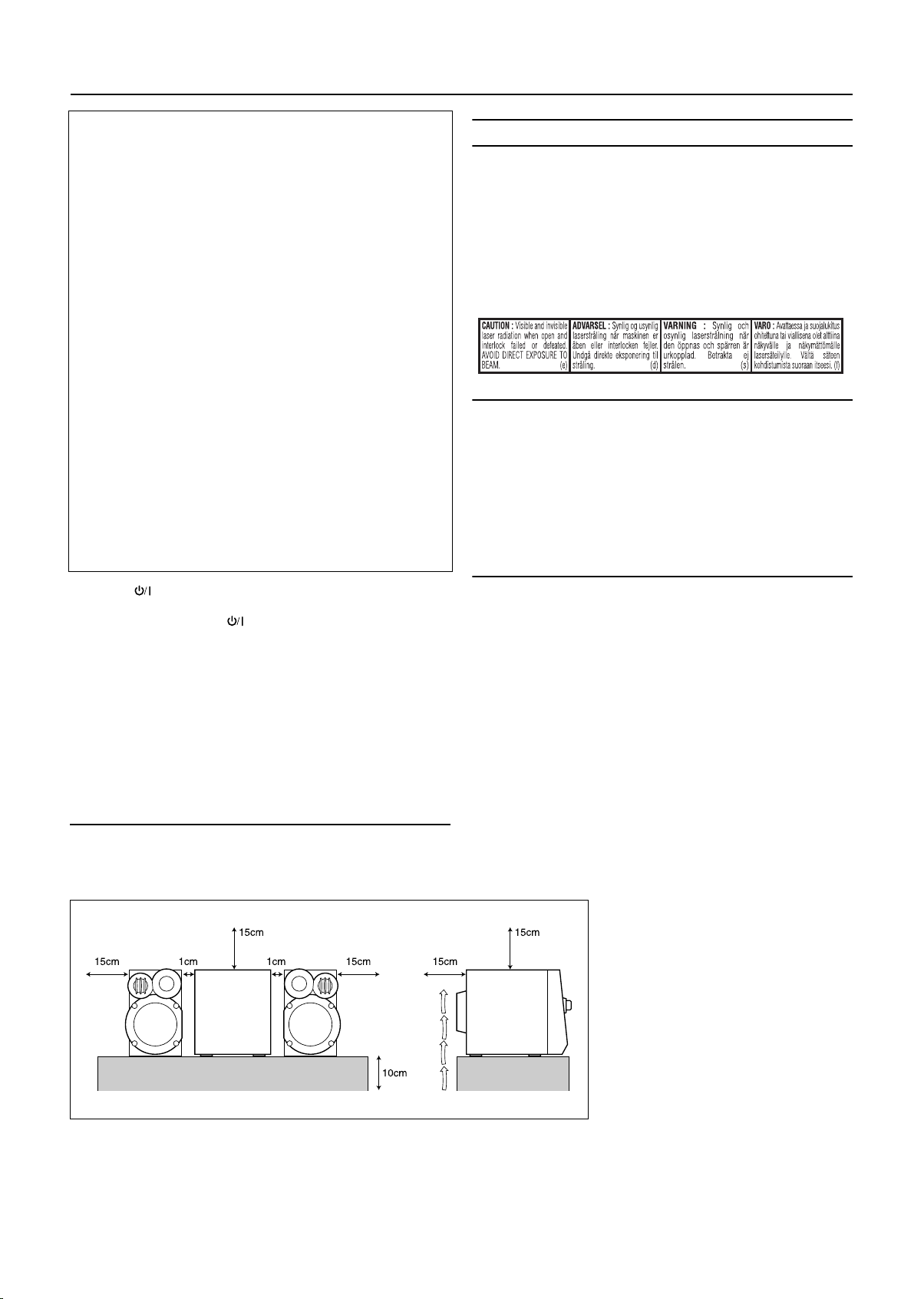
Warnings, Cautions and Others
IMPORTANT for the U.K.
DO NOT cut off the mains plug from this equipment. If the plug fitted is not suitable for the power points in your home or the cable is
too short to reach a power point, then obtain an appropriate safety
approved extension lead or consult your dealer.
BE SURE to replace the fuse only with an identical approved type,
as originally fitted.
If nontheless the mains plug is cut off ensure to remove the fuse
and dispose of the plug immediately, to avoid a possible shock hazard by inadvertent connection to the mains supply.
If this product is not supplied fitted with a mains plug then follow the
instructions given below:
IMPORTANT:
DO NOT make any connection to the terminal which is marked with
the letter E or by the safety earth symbol or coloured green or
green-and-yellow.
The wires in the mains lead on this product are coloured in accordance with the following code:
Blue : Neutral
Brown : Live
As these colours may not correspond with the coloured markings
identifying the terminals in your plug proceed as follows:
The wire which is coloured blue must be connected to the terminal
which is marked with the letter N or coloured black.
The wire which is coloured brown must be connected to the terminal which is marked with the letter L or coloured red.
IF IN DOUBT - CONSULT A COMPETENT ELECTRICIAN.
IMPORTANT FOR LASER PRODUCTS
1. CLASS 1 LASER PRODUCT
2. CAUTION: Do not open the top cover. There are no user
serviceable parts inside the Unit; leave all servicing to qualified service personnel.
3. CAUTION: Visible and invisible laser radiation when open
and interlock failed or defeated. Avoid direct exposure to
beam.
4. REPRODUCTION OF LABEL: CAUTION LABEL, PLACED
INSIDE THE UNIT.
CAUTION
1 Do not block the ventilation openings or holes. (If the ventilation
openings or holes are blocked by a newspaper or cloth, etc., the
heat may not be able to get out.)
2 Do not place any naked flame sources, such as lighted candles,
on the apparatus.
3 When discarding batteries, environmental problems must be con-
sidered and local rules or laws governing the disposal of these batteries must be followed strictly.
4 Do not expose this apparatus to rain, moisture, dripping or splash-
ing and that no objects filled with liquids, such as vases, shall be
placed on the apparatus.
Caution — STANDBY/ON button!
Disconnect the mains plug to shut the power off completely (all lamps
and indications go off). The STANDBY/ON button in any position
does not disconnect the mains line.
• When the unit is on standby, the STANDBY lamp lights red.
• When the unit is turned on, the STANDBY lamp goes off.
The power can be remote controlled.
Caution: Proper Ventilation
To avoid risk of electric shock and fire, and to prevent damage, locate
the apparatus as follows:
1 Front: No obstructions and open spacing.
2 Sides/ Top/ Back: No obstructions should be placed in the areas
3 Bottom: Place on the level surface. Maintain an ade-
CAUTION
To reduce the risk of electric shocks, fire, etc.:
1 Do not remove screws, covers or cabinet.
2 Do not expose this appliance to rain or moisture.
shown by the dimensions below.
quate air path for ventilation by placing on a
stand with a height of 10 cm or more.
Side viewFront view
G-1
Page 3
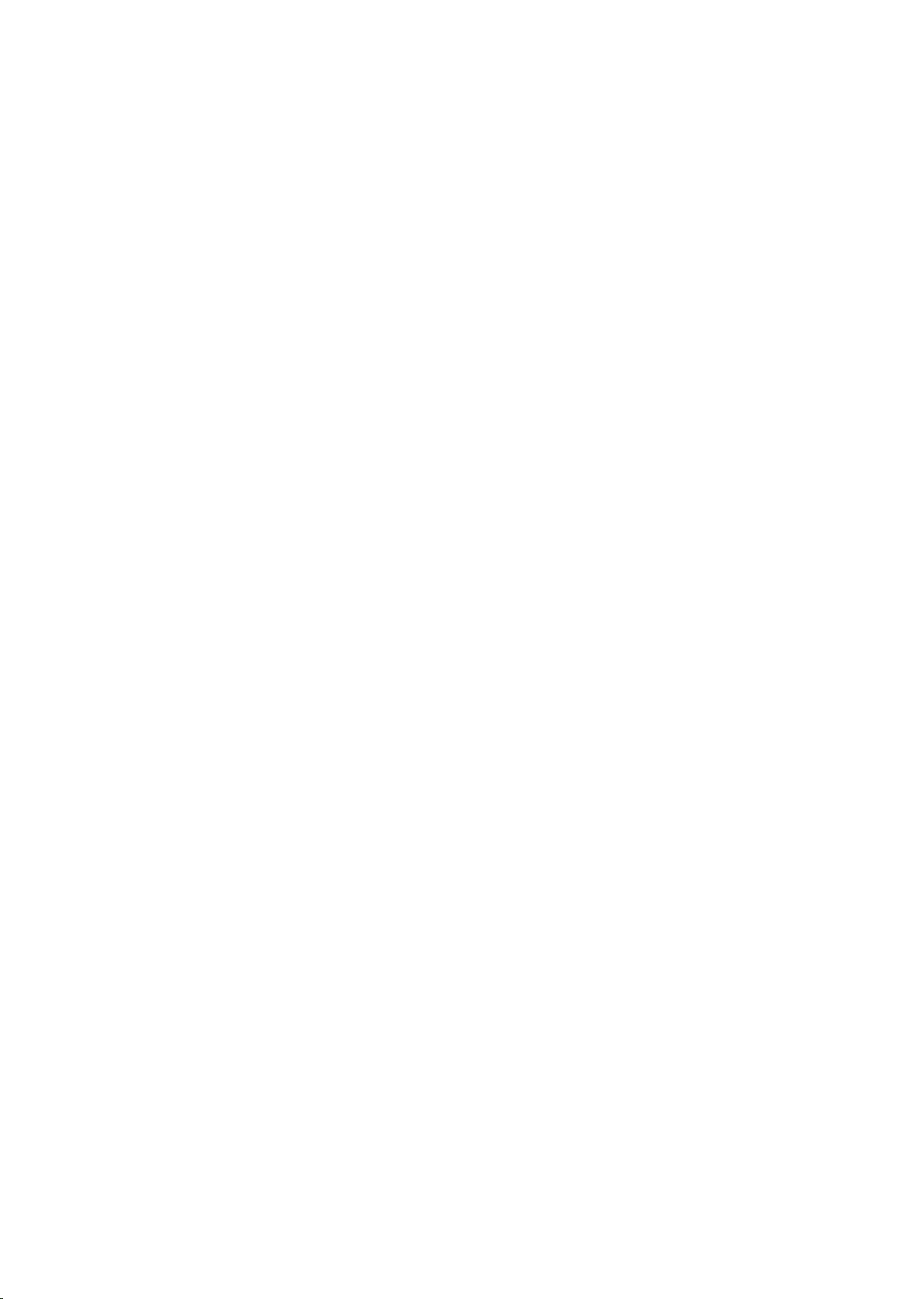
SAFETY INSTRUCTIONS
“SOME DOS AND DON’TS ON THE SAFE USE OF EQUIPMENT”
This equipment has been disigned and manufactured to meet international safety standards but, like any electrical equipment,
care must be taken if you are to obtain the best results and safety is to be assured.
✮✮✮✮✮✮✮✮✮✮✮✮✮✮✮✮✮✮✮✮✮✮✮✮✮✮✮✮✮✮✮✮✮✮✮✮✮✮✮✮✮✮✮✮✮✮✮
Do read the operating instructions before you attempt to use the equipment.
Do ensure that all electrical connections (including the mains plug, extension leads and interconnections between pieces of
equipment) are properly made and in accordance with the manufacturer’s instructions. Switch off and withdraw the mains plug
when making or changing connections.
Do consult your dealer if you are ever in doubt about the installation, operation or safety of your equipment.
Do be careful with glass panels or doors on equipment.
✮✮✮✮✮✮✮✮✮✮✮✮✮✮✮✮✮✮✮✮✮✮✮✮✮✮✮✮✮✮✮✮✮✮✮✮✮✮✮✮✮✮✮✮✮✮✮
DON’T continue to operate the equipment if you are in any doubt about it working normally, or if it is damaged in any way–switch
off, withdraw the mains plug and consult your dealer.
DON’T remove any fixed cover as this may expose dangerous voltages.
DON’T leave equipment switched on when it is unattended unless it is specifically stated that it is designed for unattended operation or has a standby mode.
Switch off using the switch on the equipment and make sure that your family know how to do this.
Special arrangements may need to be made for infirm or handicapped people.
DON’T use equipment such as personal stereos or radios so that you are distracted from the requirements of traffic safety. It is
illegal to watch television whilst driving.
DON’T listen to headphones at high volume as such use can permanently damage your hearing.
DON’T obstruct the ventilation of the equipment, for example with curtains or soft furnishings.
Overheating will cause damage and shorten the life of the equipment.
DON’T use makeshift stands and NEVER fix legs with wood screws — to ensure complete safety always fit the manufacturer’s
approved stand or legs with the fixings provided according to the instructions.
DON’T allow electrical equipment to be exposed to rain or moisture.
ABOVE ALL
— NEVER let anyone, especially children, push anything into holes, slots or any other opening in the case - this could
result in a fatal electrical shock.;
— NEVER guess or take chances with electrical equipment of any kind.
it is better to be safe than sorry!
G-2
Page 4
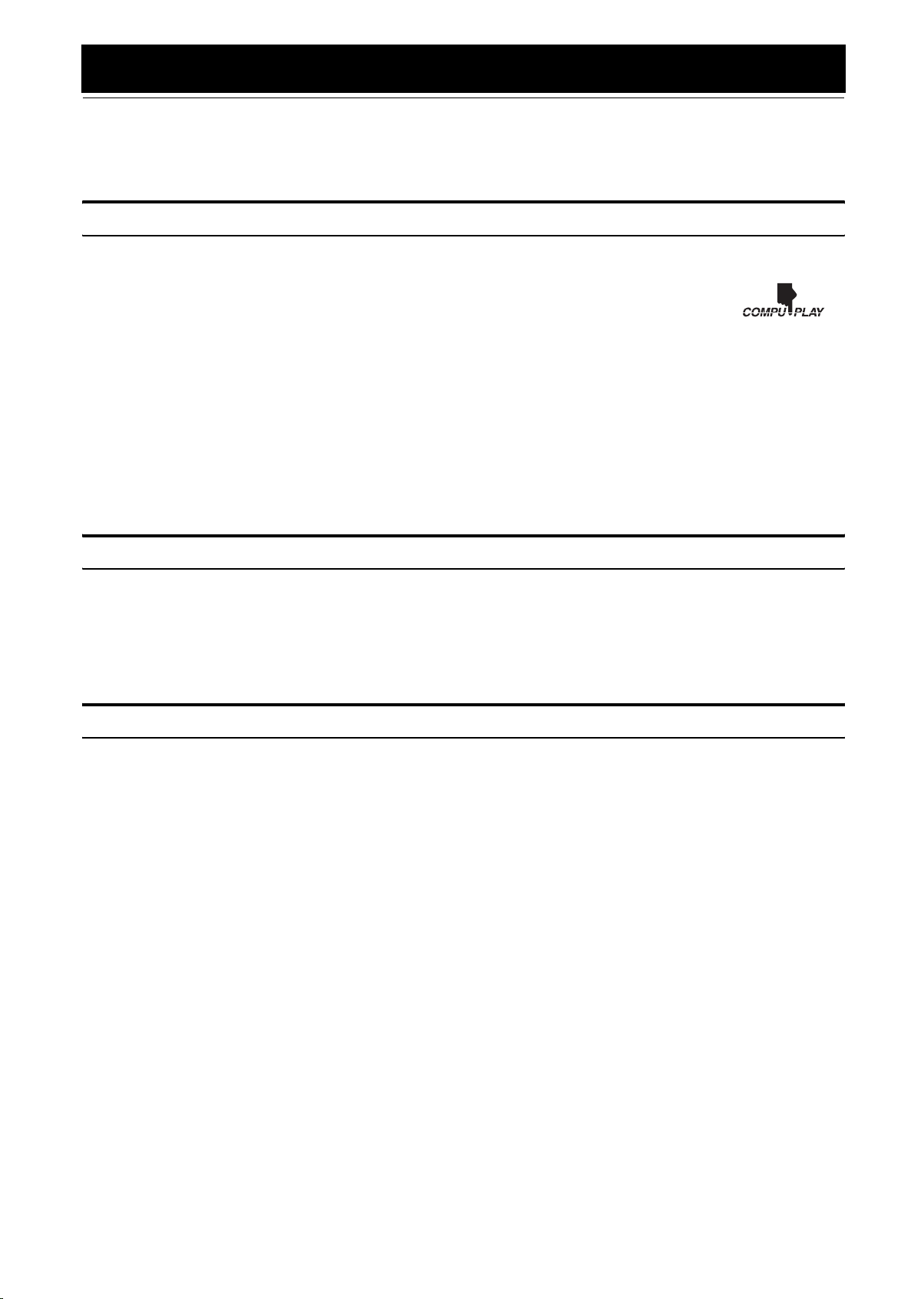
Introduction
Thank you for purchasing the JVC Compact Component System.
We hope it will be a valued addition to your home, giving you years of enjoyment.
Be sure to read this instruction manual carefully before operating your new stereo system.
In it you will find all the information you need to set up and use the system.
If you have a query that is not answered by the manual, please contact your dealer.
Features
Here are some of the things that make your System both powerful and simple to use.
❏ The controls and operations have been redesigned to make them very easy to use, freeing you to just enjoy the
music.
• With JVC’s COMPU PLAY you can turn on the System and automatically start the Radio, Cassette Deck, or
CD Player with a single touch.
❏ The great SEA (Sound Effect Amplifier) effects Rock, Pop and Classics are provided.
❏ The Active Bass EX. (Extension) circuitry faithfully reproduces low frequency sounds.
❏ A 20-station preset capability (10 FM and 10 AM (MW)) in addition to auto-seek and manual tuning.
❏ CD changer function can operate 3 discs.
• Discs can be changed during play using the Carrousel tray (rotational tray).
• Continuous or program play of 3 discs.
❏ Two Decks enabling tape dubbing.
❏ Timer functions; Daily Timer, REC (Recording) Timer, and Sleep Timer.
❏ You can connect various external units, such as an MD recorder.
❏ The CD Player can play back a CD-R and CD-RW.
How This Manual Is Organized
• Basic information that is the same for many different functions - e.g. setting the volume - is given in the section “Basic Operations”,
and not repeated under each function.
• The names of buttons/controls and display messages are written in all capital letters: e.g. FM/AM, “NO DISC”.
• If the button names on the Unit and the Remote Control are the same, the description on where the button is used will be omitted.
• System functions are written with an initial capital letter only: e.g. Normal Play.
Use the table of contents to look up specific information you require.
We have enjoyed making this manual for you, and hope it serves you in enjoying the many features built into your System.
IMPORTANT CAUTIONS
Installation of the System
1
• Select a place which is level, dry and neither too hot nor too cold. (Between 5°C and 35°C.)
• Leave sufficient distance between the System and a TV.
• Do not use the System in a place subject to vibrations.
Power cord
2
• Do not handle the power cord with wet hands!
• Some power is always consumed as long as the power cord is connected to the wall outlet.
• When unplugging the System from the wall outlet, always pull the plug, not the power cord.
Malfunctions, etc.
3
• There are no user serviceable parts inside. In case of system failure, unplug the power cord and consult your dealer.
• Do not insert any metallic object into the System.
1
Page 5
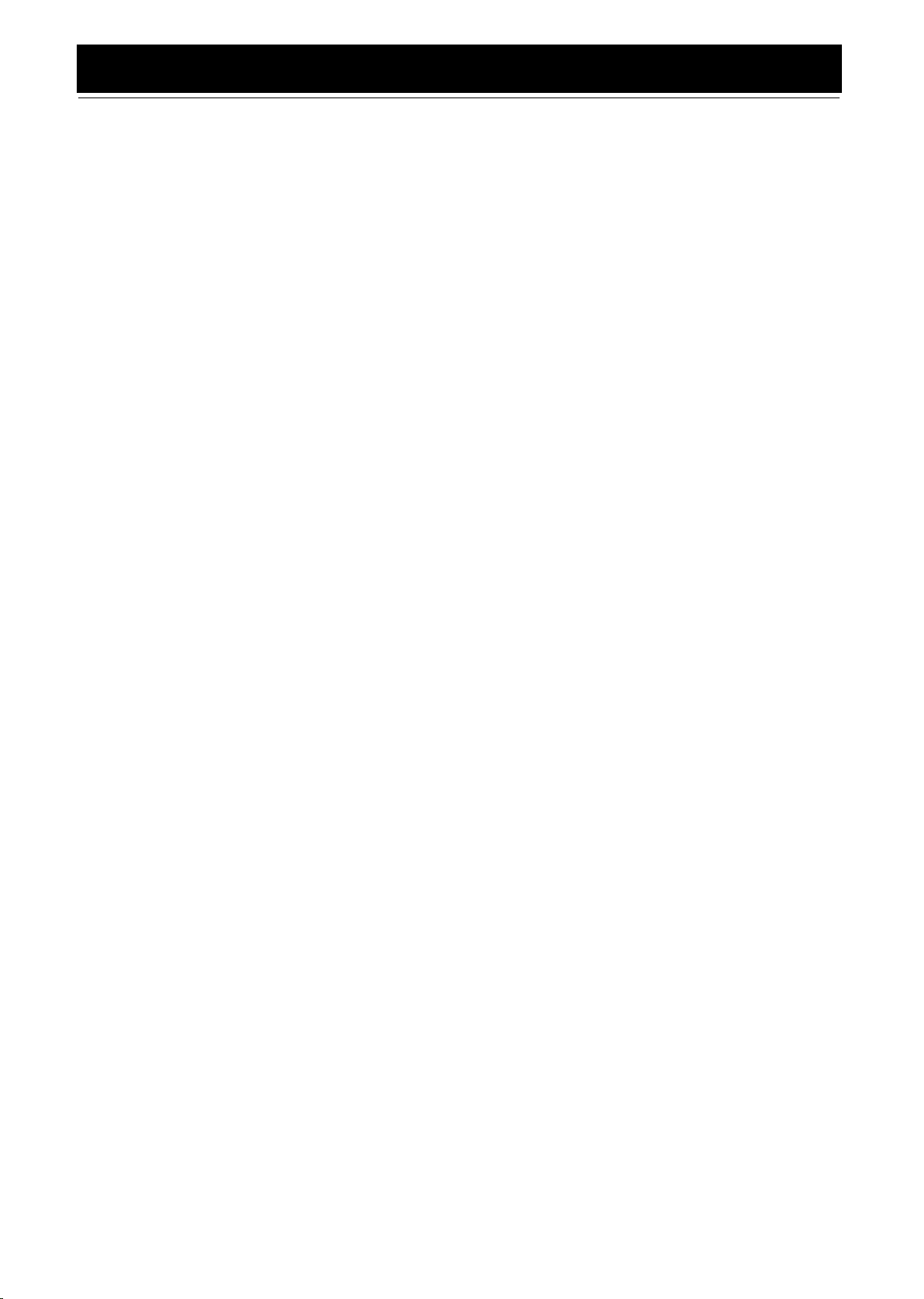
Table of Contents
Introduction ...................................................................................................................1
Features.................................................................................................................................................... 1
How This Manual Is Organized............................................................................................................... 1
IMPORTANT CAUTIONS..................................................................................................................... 1
Table of Contents ..........................................................................................................2
Getting Started ..............................................................................................................3
Accessories .............................................................................................................................................. 3
How To Put Batteries In the Remote Control.......................................................................................... 3
Using the Remote Control ....................................................................................................................... 3
About the FM Antenna ............................................................................................................................ 4
Connecting the AM (MW) Antenna........................................................................................................ 4
Connecting the Speakers ......................................................................................................................... 5
Connecting External Equipment.............................................................................................................. 5
Connecting to the Wall Outlet ................................................................................................................. 6
DEMO Mode ........................................................................................................................................... 6
COMPU Play........................................................................................................................................... 6
Basic Operations...........................................................................................................7
Turning the Power On and Off ................................................................................................................ 7
ECO Mode (ECO) ................................................................................................................................... 7
Adjusting the Volume.............................................................................................................................. 8
Fade-out Muting (FADE MUTING) ....................................................................................................... 8
Reinforcing the Bass Sound (ACTIVE BASS EX.)................................................................................ 8
Selecting the Sound Mode (SOUND MODE)......................................................................................... 8
Entering the Number with the Remote Control (Numeric Keys)............................................................ 8
Changing the Display .............................................................................................................................. 8
Using the Tuner .............................................................................................................9
Tuning In a Station .................................................................................................................................. 9
Presetting Stations ................................................................................................................................. 10
To Change the FM Reception Mode ..................................................................................................... 10
Using the CD Player ....................................................................................................11
To Load CDs ......................................................................................................................................... 12
To Unload CDs...................................................................................................................................... 12
Changing the MP3 Playback Mode ....................................................................................................... 12
Basics of Using the CD Player-Normal Play......................................................................................... 13
Programming the Playing Order of the Tracks...................................................................................... 14
Random Play.......................................................................................................................................... 15
Repeating Tracks ................................................................................................................................... 15
Tray Lock Function ............................................................................................................................... 15
Changing the Display for CD ................................................................................................................ 15
Using the Cassette Deck (Listening to a Tape) ........................................................16
Playing a Tape ....................................................................................................................................... 16
Using the Cassette Deck (Recording) ......................................................................17
Standard Recording ............................................................................................................................... 18
CD Synchro Recording.......................................................................................................................... 18
Tape to Tape Recording (DUBBING)................................................................................................... 18
Using an External Equipment ....................................................................................19
Listening to the External Equipment ..................................................................................................... 19
Using the Timers ......................................................................................................... 20
Setting the Clock ................................................................................................................................... 20
Fixing the Clock .................................................................................................................................... 20
Setting the Daily Timer ......................................................................................................................... 21
Setting the REC (Recording) Timer ...................................................................................................... 22
Setting the SLEEP Timer ...................................................................................................................... 24
Timer Priority ........................................................................................................................................ 24
Care And Maintenance................................................................................................25
Troubleshooting ..........................................................................................................26
Specification ................................................................................................................26
2
Page 6
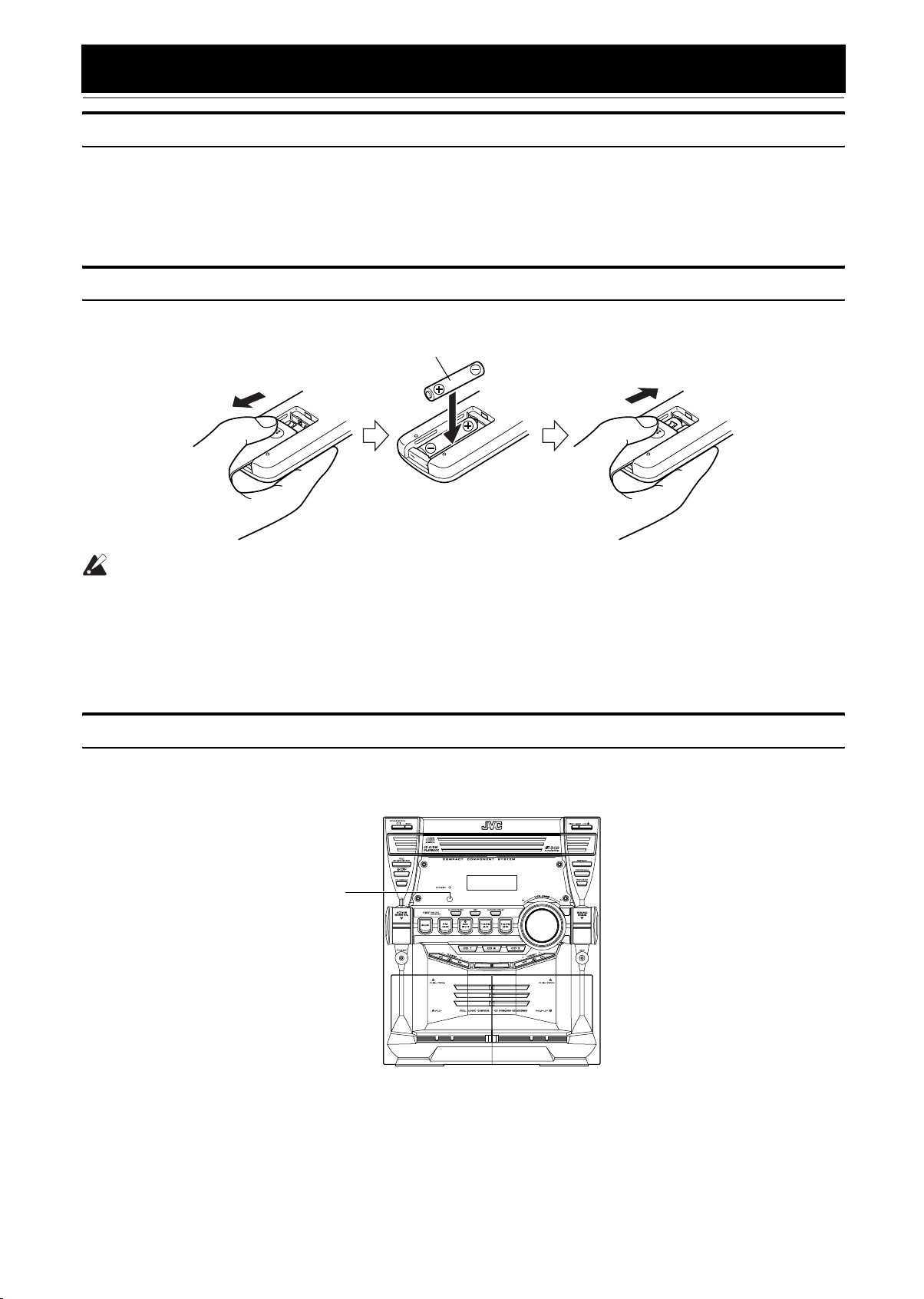
Getting Started
Accessories
Make sure that you have all of the following items, which are supplied with the System.
AM (MW) Loop Antenna (1)
Remote Control (1)
Batteries (2)
If any of these items are missing, contact your dealer immediately.
How To Put Batteries In the Remote Control
Match the polarity (+ and –) on the batteries with the + and – markings in the battery compartment.
R03 (UM-4)/AAA (24F)
CAUTION:
• Handle batteries properly.
❏ To avoid battery leakage or explosion:
• Remove batteries when the Remote Control will not be used for a long time.
• When you need to replace the batteries, replace both batteries at the same time with new ones.
• Do not use an old battery with a new one.
• Do not use different types of batteries together.
Using the Remote Control
The Remote Control makes it easy to use many of the functions of the System from a distance of up to 7m away.
You need to point the Remote Control at the remote sensor on the System’s front panel.
Remote sensor
3
Page 7
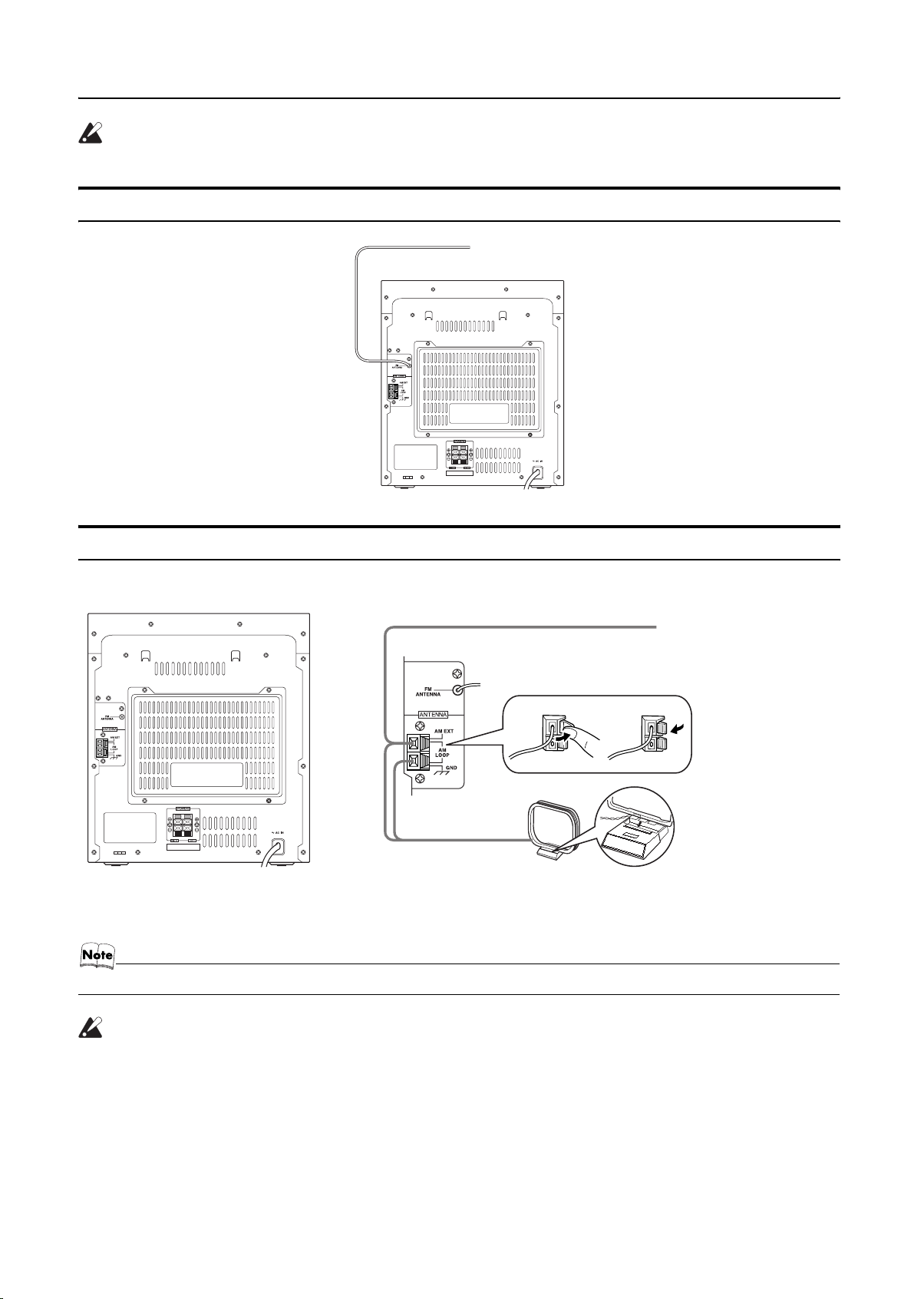
CAUTION:
• Make all connections before plugging the System into an AC power outlet.
About the FM Antenna
FM wire antenna
FM wire antenna is supplied with the System.
Getting Started
Connecting the AM (MW) Antenna
Rear Panel of the Unit
AM (MW) antenna wire (not supplied)
If reception is poor, connect the outside antenna.
AM (MW) loop antenna (Supplied)
Attach the AM (MW) loop to its base by snapping the tabs on the loop into the slot in the base.
• Even when connecting an outside AM (MW) antenna, keep the indoor AM (MW) loop connected.
Turn the loop until you
have the best reception.
CAUTION:
• To avoid noise, keep antennas away from the System, the connecting cord and the AC power cord.
4
Page 8
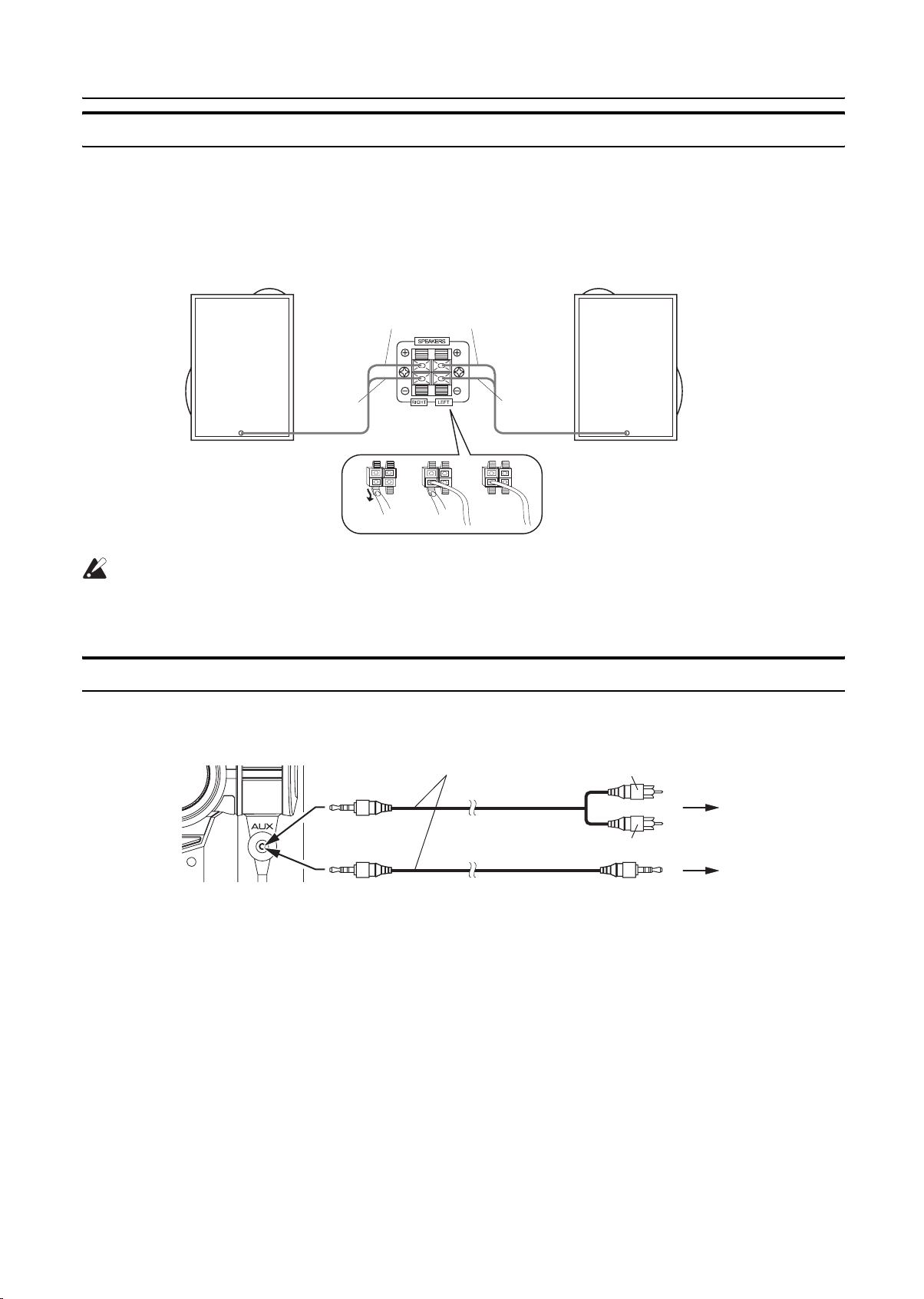
Getting Started
Connecting the Speakers
Connect the right speaker to the RIGHT speaker terminals and the left speaker to the LEFT speaker terminals. “Right” / “Left” is labeled
on the rear of the speaker.
1. Open each of the terminals to connect the speaker wire leads.
2. Connect the speaker cords to the Speaker terminals of the Unit.
Connect the red (+) and black (–) cords of the right side speaker to the red (+) and black (–) terminals marked RIGHT on the System.
Connect the red (+) and black (–) cords of the left side speaker to the red (+) and black (–) terminals marked LEFT on the System.
3. Close each of the terminals.
Right side (rear view)
Left side (rear view)
Red
Black
Red
Black
CAUTIONS:
• A TV may display irregular colors if located near the speakers. If this happens, set the speakers away
from the TV.
• Use speakers with the correct impedance only. The correct impedance is indicated on the rear panel.
Connecting External Equipment
Connect a signal cord with stereo mini plugs (not supplied) between the System’s AUX jack on the front panel and the audio output jack
or output terminals of the external portable CD, MD player, STB, etc.
You can then listen to the external source through the System.
Signal cord (not supplied)
White
Lch
Rch
Red
To audio output of
external equipment.
5
Page 9
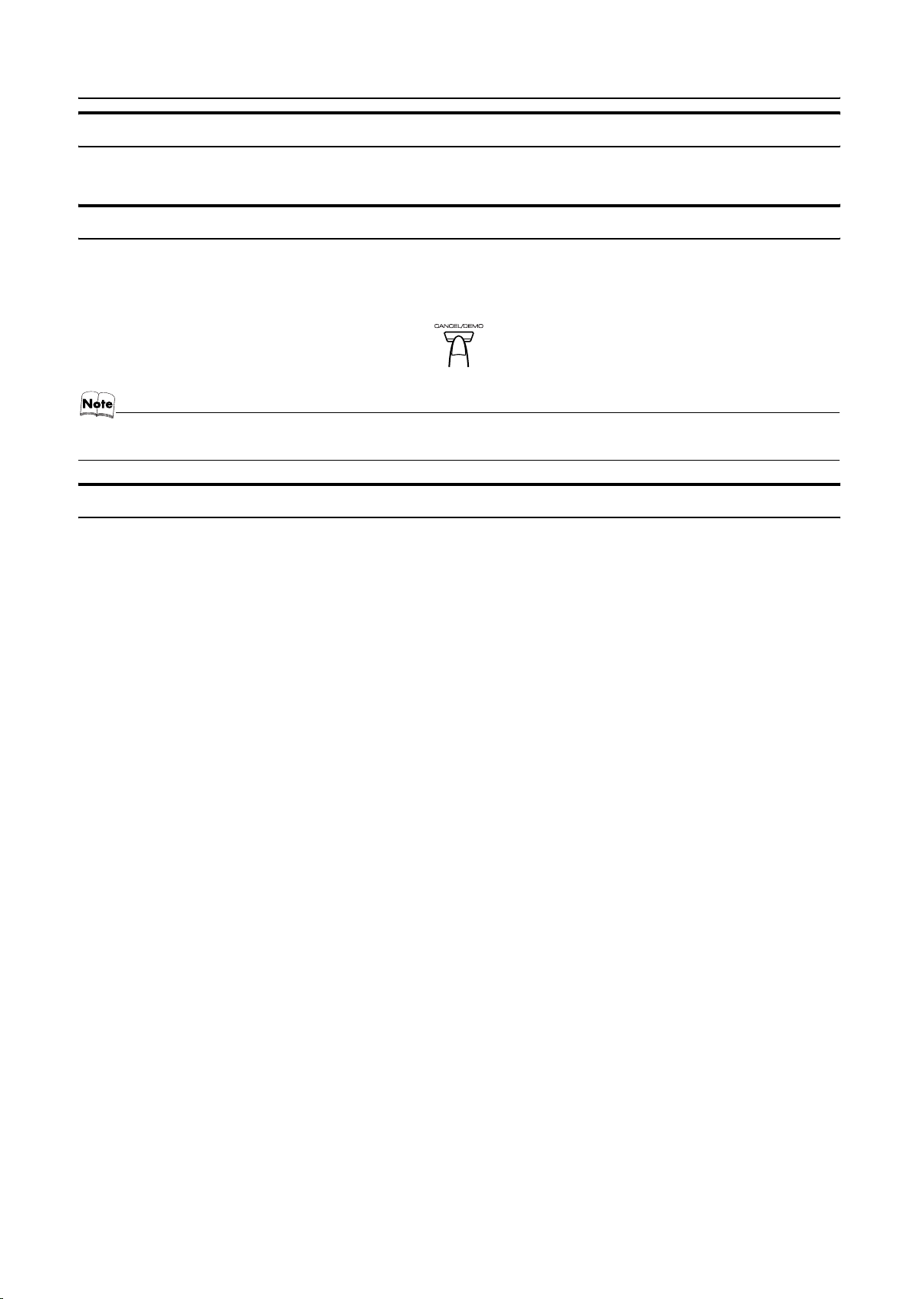
Getting Started
Connecting to the Wall Outlet
Plug the AC power cord into the wall outlet.
Now, your System is at your command!
DEMO Mode
When the System is connected to the wall outlet, a DEMO mode displaying some of the system’s features automatically starts.
To turn the DEMO display off, press any of the operation buttons. The DEMO display automatically stops.
To turn the DEMO display on, press the DEMO button on the Unit.
• While the System is turned on, the DEMO display will automatically starts if no operation is made for 2 minutes. To cancel
this auto DEMO display function, press the CANCEL button on the Unit during DEMO display.
COMPU Play
JVC’s COMPU PLAY feature lets you control the most frequently used System functions with a single touch.
With One Touch Operation you can play a CD, a tape, turn on the radio, or listen to an external equipment with a single press of the play
button for that function. One Touch Operation turns the power on for you, then starts the function you have specified. If the System is not
ready (no CD or tape in place), the System still powers on so you can insert a CD or tape.
How One Touch Operation works in each case is explained in the section dealing with that function.
The COMPU PLAY buttons are:
On the Unit
CD 6 button
FM/AM button
TAPE A 3, TAPE B 3 buttons
AUX button
CD1, CD2 and CD 3 buttons
On the Remote Control
CD 6 button
FM/AM button
TAPE A 3, TAPE B 3 buttons
AUX button
CD1, CD2 and CD 3 buttons
6
Page 10
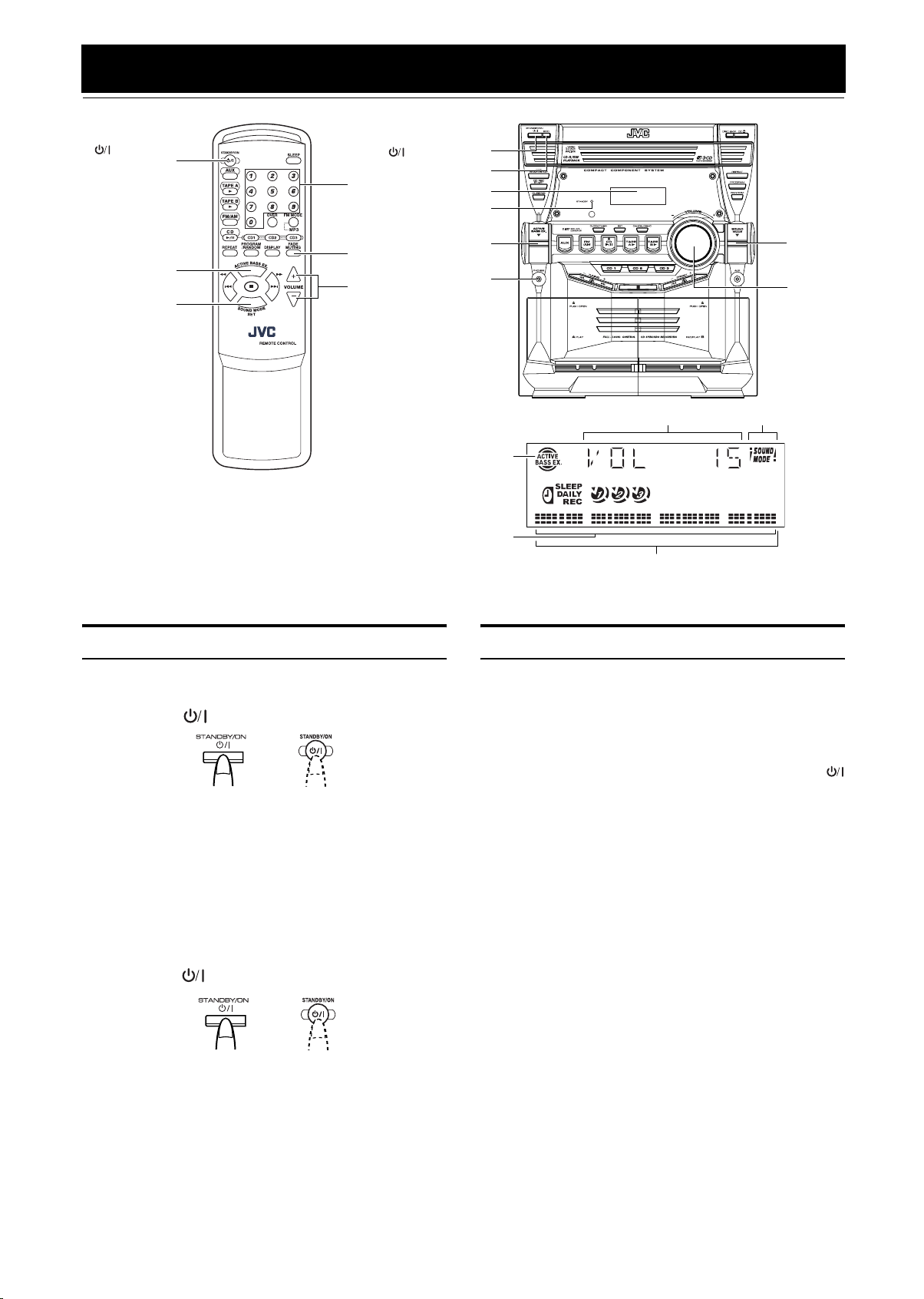
Basic Operations
)
STANDBY/ON
ACTIVE
BASS EX.
SOUND MODE/
SET
STANDBY/ON
Numeric
keys
STANDBY indicator
FADE
MUTING
VOLUME +,–
ACTIVE BASS EX. indicator
* When the System is in use, the display shows other items as well.
For simplicity, we show here only the items described in this section.
ECO
Display
ACTIVE
BASS EX.
PHONES
Various information
Level bar
Status bar (Indicates various statuses.)
SOUND
MODE
VOLUME
Sound Mode
indicator
Turning the Power On and Off
Turning the System On
Press the STANDBY/ON button.
1
or
The display comes on. The STANDBY indicator goes out.
The System comes on ready to continue in the mode it was in
when the power was last turned off.
• For example, if the last thing you were doing was listening
to a CD, you are now ready to listen to a CD again. If you
wish, you can change to another source.
• If you were listening to the Tuner last, the Tuner comes on
playing the station it was last set to.
Turning the System Off
Press the STANDBY/ON button again.
1
or
The display goes out, except for the clock display. The
STANDBY indicator lights up. (The display is dimmed.)
• Some power is always consumed even though power is
turned off (called Standby mode).
• To switch off the System completely, unplug the AC power
cord from the wall outlet. When you unplug the AC power
cord, the clock will be reset to 0:00 immediately.
ECO Mode (ECO)
The System has three energy modes; power on, power off (Standby) and ECO. In ECO mode, the display goes off and the least
power is consumed.
To enter ECO mode, press the ECO button on the Unit in Standby mode (while the STANDBY indicator lights up). The display
goes off. The STANDBY indicator remains lit.
To cancel ECO mode and turn on the power, press the
STANDBY/ON button on the Unit for a second.
To cancel ECO mode and enter Standby mode, press the
ECO button again for a second.
7
Page 11
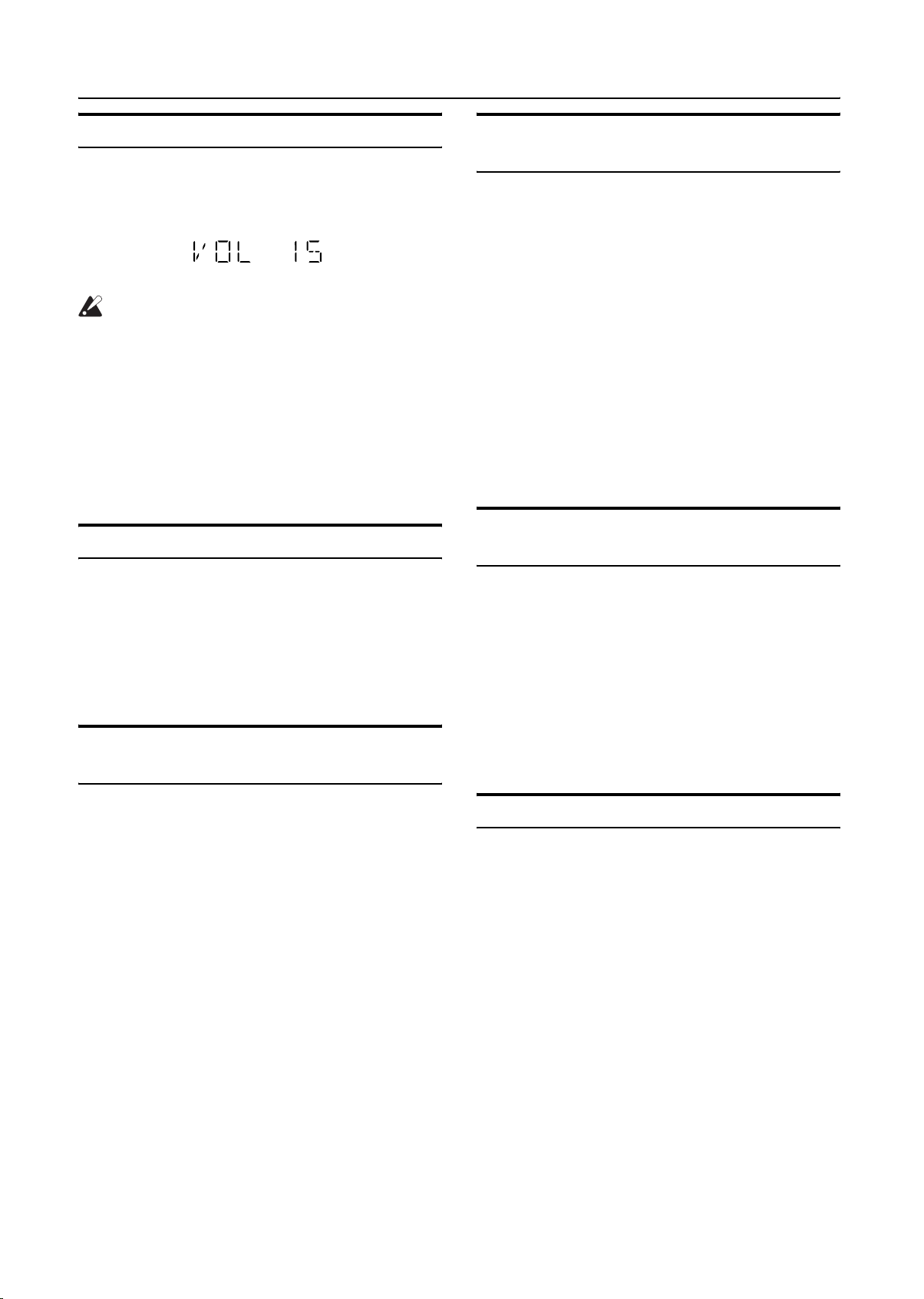
Basic Operations
Adjusting the Volume
Turn the VOLUME control on the Unit clockwise to increase the
volume or turn it counterclockwise to decrease the volume.
Press the VOLUME + button on the Remote Control to increase
the volume or press the VOLUME – button on the Remote Control
to decrease the volume.
You can set the volume level to MIN, 1-30, or MAX.
CAUTION:
• DO NOT turn on the System and/or start playing
any source without first setting the VOLUME
control to minimum, as a sudden blast of sound
could damage your hearing, speakers and/or
headphones.
For private listening
Connect a pair of headphones to the PHONES jack. No sound
comes out of the speakers.
Be sure to turn down the volume before connecting or putting on
headphones.
Fade-out Muting (FADE MUTING)
You can mute the output with one touch operation.
To muting the output, press the FADE MUTING button on the
Remote Control. The output is faded out.
To release muting, press the FADE MUTING button once
again. The output is faded in to the previous level.
• After Fade-out Muting, turning the VOLUME control on the
unit or pressing the VOLUME button on the Remote Control
will increase the volume from MIN. setting.
Reinforcing the Bass Sound (ACTIVE BASS EX.)
Selecting the Sound Mode (SOUND MODE)
You can select one of 3 SEA (Sound Effect Amplifier) modes.
You can use this effect only for playback.
To get the effect, press the SOUND MODE button until Sound
Mode you want appears on the display.
The “SOUND MODE” indicator lights up in the display.
Each time you press the button, the Sound Mode changes as follows:
ROCK = POP = CLASSIC = FLAT = (back to the beginning)
To cancel the effect, press the SOUND MODE button until
“FLAT” appears on the display.
The “SOUND MODE” indicator goes off.
ROCK Boosts low and high frequencies. Good for
acoustic music.
POP Good for vocal music.
CLASSIC Set for wide and dynamic sound stereo
systems.
FLAT No sound effect applies.
Entering the Number with the Remote Control (Numeric Keys)
You will use the number keys on the Remote Control to enter numbers for presetting stations, recalling the preset stations, or programming the playing tracks on CDs.
How to enter the number with the number keys is explained here.
Examples:
• To enter number 5, press 5.
• To enter number 15, press OVER, 1, then 5.
• To enter number 20, press OVER, 2, then 0.
For MP3
• To enter number 5, press 5.
• To enter number 15, press OVER, 0, 1, then 5.
• To enter number 125, press OVER, 1, 2, then 5.
The richness and fullness of the bass sound is maintained regardless of how low you set the volume.
You can use this effect only for playback.
To get the effect, press the ACTIVE BASS EX. (Extension)
button.
The “ACTIVE BASS EX.” indicator lights up and “BASS ON”
appears on the display.
To cancel the effect, press the button again.
The “ACTIVE BASS EX.” indicator goes out and “BASS OFF”
appears on the display.
Changing the Display
Each time you press the DISPLAY button, the display changes as
shown below:
Currently selected source ï Current time
For CD
For CD, see “Changing the Display for CD” on page 15.
8
Page 12
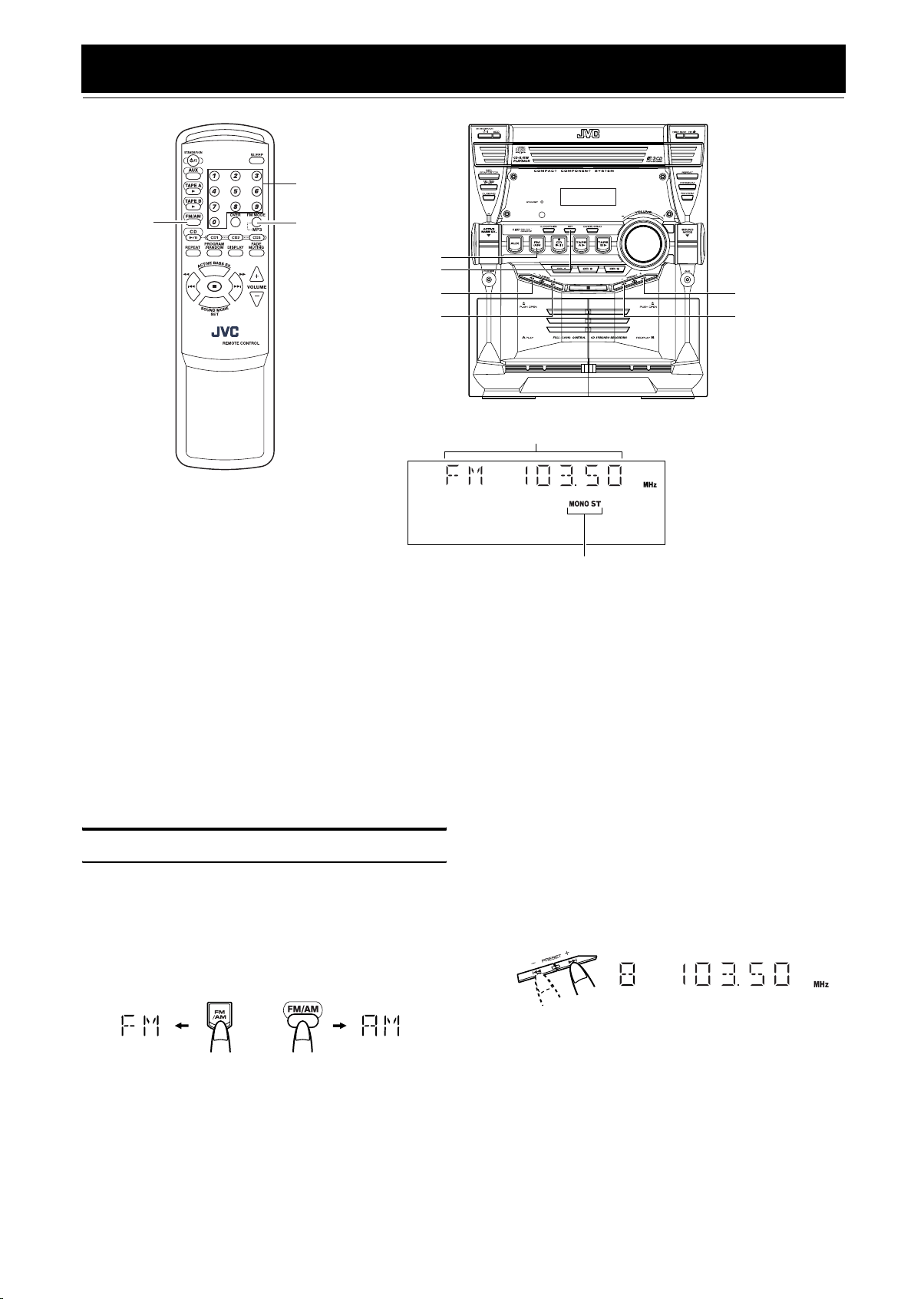
Using the Tuner
Numeric keys
FM/AM
You can listen to FM and AM (MW) stations. Stations can be
tuned in manually, automatically, or from preset memory storage.
❏ Before listening to the radio:
• Make sure that both the FM and AM (MW) antennas are correctly connected. (See page 4.)
FM MODE
FM/AM
SET
22
Á
Band display, Frequency display, Preset number
* When the System is in use, the display shows other items as well.
For simplicity, we show here only the items described in this section.
One Touch Radio
Just press the FM/AM button to turn on the System and start playing the station you were last tuned to.
❏ You can switch from any other sound source to the radio by
pressing the FM/AM button.
Tuning In a Station
Press the FM/AM button.
1
The Band and Frequency you were last tuned to appear on the
display.
(If the last station was selected using the preset number, the
preset number and frequency appear.)
Each time you press the button, the band alternates between
FM and AM (MW).
¢
4
FM mode indicators
• Manual Tuning
Briefly press the 22 or Á button to move from frequency to frequency until you find the station you want.
OR
• Auto Tuning
If you hold down the 22 or Á button for 1 second or
more and then release it, the frequency changes down, or up,
automatically until a station is found.
OR
• Preset Tuning (Possible only after presetting stations)
Preset tuning using the Unit:
Select the preset number you want, using the 4 or ¢
button.
Example:
Press the ¢ button until the preset number “8” appears on
the display. The display will show the preset number and
frequency.
or
on the Unit on the Remote Control
Select a station using one of the following
2
methods.
9
Preset tuning using the Remote Control:
Enter the preset number you want to recall using the numeric keys. See “Entering the Number with the Remote Control” on page 8.
Example:
Press 8 to recall the preset number 8. Then, the display will
show the preset number and frequency.
Page 13

• In AM (MW) broadcast, reception sensitivity will be changed by turning the AM (MW) loop antenna. Turn the AM
(MW) loop antenna for best reception.
Presetting Stations
Using the Tuner
CAUTION:
• Even if the System is unplugged or if the power
failure occurs, the preset stations will be stored
for a few days. However, in case the preset stations are erased, you will need to preset the stations again.
You can preset up to 10 FM stations and up to 10 AM (MW) stations.
• Preset numbers may have been set to factory test frequencies prior to shipment. This is not a malfunction. You
can preset the stations you want into memory by following
one of the presetting methods below.
• During presetting stations, if no button operation is made
for 4 seconds, the display returns to the band/frequency
display. In this case, repeat steps from the beginning.
or or
When changing the Band
SET
FM=10, AM=10
SET
Using the Unit
Select a band by pressing the FM/AM button.
1
Press the
2
22
or
station.
Press the SET button.
3
“00” will blink for 4 seconds.
Press the
4
4
or
preset number.
: Increases the preset number by 1.
¢
: Decreases the preset number by 1.
4
button to tune in a
Á
¢
button to select the
To Change the FM Reception Mode
When you are tuned in to an FM stereo broadcast, the “ST (Stereo)” indicator lights up and you can hear stereo effects.
If an FM stereo broadcast is hard to receive or noisy, you can select
Monaural mode. Reception improves, but you lose stereo effect.
Press the FM MODE button on the Remote Control so
that the “MONO” indicator lights up on the display.
MONOST
To restore the stereo effect, press the FM MODE button on
the Remote Control so that the “MONO” indicator goes off.
Selecting other station will also cancel the FM Mono mode and restore the stereo effect.
Press the SET button.
5
The display shows the stored preset number and frequency.
Repeat above steps 2 to 5 for each station
6
you want to store in memory with a preset
number.
To change the preset stations, repeat the same steps as
above.
• In step 4, you can select the preset number using the numeric keys on the Remote Control. See “Entering the
Number with the Remote Control” on page 8.
10
Page 14

Using the CD Player
Numeric keys
CANCEL
SET
CD 6
22
Á
7
Track number, Playing time, Program number, etc.
CD 6
REPEAT
PROGRAM
/RANDOM
4/1
7
SOUND MODE/
SET
MP3
CD1-CD3
¢/Á
CD Open/
Close 0
DISC SKIP
REPEAT
PROGRAM
RANDOM
CD1-CD3
¢
4
Program indicator
Disc indicators
* When the System is in use, the display shows other items as well.
For simplicity, we show here only the items described in this section.
This unit has been designed to playback the following CDs:
• Audio CD
• CD-R (CD-Recordable)
• CD-RW (CD-ReWritable)
• MP3 disc (MP3 files recorded on a CD-R or CD-RW)*
Only CDs bearing these marks can
Recordable
ReWritable
be used with this System. However,
continued use of irregular shape
CDs (heart-shape, octagonal, etc.)
can damage the System.
When playing a CD-R or CD-RW
• User-edited CD-Rs (CD-Recordable) and CD-RWs (CD-ReWritable) can be played back when they are already “finalized.”
• Before playing back CD-Rs or CD-RWs, read their instructions
or cautions carefully.
• Some CD-Rs or CD-RWs may not be played back on this unit
because of their disc characteristics, damage or stain on them,
or if the player’s lens is dirty.
• CD-RWs may require a longer readout time since the reflectance of CD-RWs is lower than for regular CDs.
Caution for DualDisc playback
The Non-DVD side of a “DualDisc” does not comply with the
“Compact Disc Digital Audio” standard. Therefore, the use of
Non-DVD side of a DualDisc on this product may not be recommended.
Repeat
indicator
Random indicator
MP3 indicator
*For MP3 discs
• This unit manages files and folders on MP3 discs as “tracks”
and “albums.”
• Playback order of the MP3 files (tracks) recorded on a disc are
determined by the writing (or encoding) application; therefore,
playback order may be different from the one you have
intended while recording the files and the folders.
• This unit shows the file (track) names and ID3v1 tags (only
“Title”, “Artist” and “Album”) on the display after starts play;
however, there is a limitation on available characters and some
file names and ID3 tags are not shown correctly.
More about MP3 discs
• MP3 discs (either CD-R or CD-RW) require a longer readout time. (It varies due to the complexity of the recording
configuration.)
• When making an MP3 disc, select ISO 9660 Level 1 or
Level 2 as the disc format.
• This unit does not support multisession recording.
• This unit can play MP3 files only with the following file extensions— “.MP3,” “.Mp3,” “.mP3,” and “.mp3.”
• Non-MP3 files are ignored. If non-MP3 files are recorded
together with MP3 files, this unit will take a longer time to
scan the disc. It may also cause the unit to malfunction.
• Non-MP3 folders are counted when reading disc, but ignored during playing back.
• Some MP3 discs may not be played back because of
their disc characteristics or recorded conditions.
11
Page 15

Using the CD Player
About Disc Indicator:
Selected Disc
indicator
Disc Number
indicator
Disc Rotation indicator
The Disc indicator consists of the following three kinds of indicators:
Disc Number indicator: Lights all the time.
Selected Disc indicator:Lights for the currently selected
disc number.
Disc Rotation indicator:Runs when the selected CD is
playing or paused. This indicator
goes out if a CD is not loaded for
the selected disc number.
One Touch Play
The power comes on, and operations are done automatically.
❏ By pressing the CD 6 button, the System will come on, and if
a CD is loaded for the disc number that was lastly selected, it
will start playing from the first track.
❏ By pressing the CD1-CD3 button, the System will come on, and
if a CD is already loaded for the selected disc number, it will
start play from the first track.
To Load CDs
Press the CD Open/Close 0 button on the
1
Unit to open the tray.
Place one or two CDs, with its label side up,
2
onto the tray.
Be sure that the CD is securely seated inside the recess on the
disc tray.
With the label side up
To Unload CDs
Take out the CD as shown below.
While the CD Player is stopped, press the CD
1
0
Open/Close
button on the Unit to open the
tray.
Remove the CD, then press the DISC SKIP
2
button on the Unit.
The tray turns for the next CD.
Repeat step 2 to remove all the CDs.
3
Press the CD Open/Close 0 button on the
4
Unit to close the tray.
❏ You can remove CDs while listening to the other source.
Tips:
• Removing/changing the CDs during playback
While playing back a CD (e.g. CD1), you can remove or change
the other CDs (e.g. CD2 and CD3) by pressing the CD Open/Close
0 button. After removing or changing, press the same button to
close the tray.
Changing the MP3 Playback Mode
When playing an MP3 disc, you can choose the playback mode of
the MP3 disc as follows:
Normal (FILE) mode:
The unit recognizes only tracks (files). You can play an MP3 disc
like an Audio CD.
GROUP (ALBUM) mode:
The unit recognizes tracks (files) and albums (folders) on an MP3
disc. You can play an MP3 disc according to the way how they are
grouped.
On the remote control ONLY:
Press MP3 before or during playing an MP3 disc.
Press the DISC SKIP button on the Unit and
3
place the next CD.
When you press the button, the tray turns for the next CD.
Press the CD Open/Close 0 button on the
4
Unit.
The tray is closed.
❏ When you use an 8 cm CD, place it on the inner circle of the tray.
❏ You can load CDs while listening to the other source or while
listening to the CD being played back.
❏ When power is turned off with the tray opened, the tray is auto-
matically closed.
❏ If the CD cannot be read correctly (because it is scratched, for
example), the CD is recognized as no disc.
GROUP indicator appears when the MP3 playback mode is the GROUP mode.
• Each time you press the button, the MP3 playback mode
changes between “GROUP (ALBUM)” and “Normal (FILE)”
alternately.
12
Page 16

Using the CD Player
Basics of Using the CD PlayerNormal Play
To Play CDs
Load CDs.
1
Press CD 6 button to play.
2
The currently selected disc number (e.g. “CD DISC 1” ) appears on the display.
The first track of the selected CD begins playing. When the
first CD finishes playing, the next and the third CDs are continuously played back.
When the last CD has finished playing, the CD Player automatically stops.
❏ You can start to play the disc you want to play by simply press-
ing one of the Disc button (CD1-CD3).
When the selected CD has finished playing, the CD player automatically stops.
While playing the CD, the following will appear on the display.
For Audio CD
Track number
CD is playing
For MP3 disc
Track number
• After the display above is shown, if the tracks include ID3
tags, the display will scroll in the order of title, artist, and
album, then returns to the original display.
When the Disc button (CD1-CD3) is pressed with the tray opened,
the tray is closed and the selected CD automatically begins playing.
To stop playing the CD, press the 7 button. The following in-
formation for the CD is displayed.
For Audio CD
Total track number
Elapsed playing time
Total playing time
For MP3 disc
Total group number
To pause, press the CD 6 button. The playing time indication
blinks on the display.
To cancel pause, press the CD 6 button again. Play continues
from the point where it was paused.
Tips:
• Playing back the CD using the DISC SKIP button
You can also play the CDs using the DISC SKIP button. During
playback, each time you press the button, the next CD is automatically played back. If the next disc tray is empty, the disc tray is
automatically skipped.
Total track number
To Select a Track
During playback (using the 4 or ¢ button):
Briefly press the 4 or ¢ button to select the track you want to
play, except for MP3 group mode.
• Press the ¢ button once to skip to the beginning of the next
track.
• Press the 4 button to skip to the beginning of the current
track. Press twice quickly to skip to the beginning of the previous track.
In Stop mode (using the 4 or ¢ button):
By briefly pressing the 4 or ¢ button, the CD Player operates
in the same way as during playback, except for MP3 group mode.
Using the numeric keys on the Remote Control:
Using the numeric keys, you can directly select the track on the
currently selected CD.
• The selected track starts playing.
For example, press OVER, 1, then 5 to play back the track number
15. See “Entering the Number with the Remote Control” on page 8.
Tips:
• For MP3 discs
When the selected track starts playing, information of that track
scrolls on the display, in the order of file name, title, artist, and album.
To Select a Group (For MP3 GROUP mode only)
During playback (using the 4 or ¢ button):
Briefly press the 4 or ¢ button to select the group you want
to play.
• The first track of the selected group starts playing.
In Stop mode (using the 4 or ¢ button):
Briefly press the 4 or ¢ button to select the group you want
to play.
13
Search Play
Holding down the following buttons, during playback, will fast
forward/backwards the CD so you can quickly find a particular
passage in the track you are listening to.
• 22 or Á button on the Unit
• 4/22 or ¢/Á button on the Remote Control
Page 17

Programming the Playing Order of the Tracks
You can program the playing order of the tracks on all the CDs.
Note that you can only make a program when the CD Player is
stopped.
❏ You can program up to 60 tracks in any desired order including
the same tracks.
To Make a Program
Load CDs.
1
In Stop mode, set the CD Player in Program
2
Play mode.
On the Unit
Press the PROGRAM button, and the “PROGRAM” indicator
blinks on the display.
On the Remote Control
Press the PROGRAM/RANDOM button, and the “PROGRAM”
indicator blinks on the display.
Each time you press the button, the display changes as follows:
PROGRAM = RANDOM REPEAT = Blank display (Normal
Play) = (back to the beginning)
• If a program is already made, the last step of the program will
be displayed.
Press one of the Disc button (CD1-CD3) to
3
select the CD you want to program.
The display will change to the Program Entry display.
Using the CD Player
Repeat steps 3 and 4 to program other tracks
5
on the same CD or the other CD.
To play the program, Press the CD
6
6
but-
ton.
For details, see “To Play the Program You Have Made” mentioned below.
To confirm the programmed contents, while the CD player
is stopped, press the SET button.
To delete all the tracks in the program, while the CD Player
is stopped, press the CANCEL button.
• If you try to program a track number that does not exists
on the CD, your entry will be ignored.
• If you try to program the 61st track, “FULL” appears on
the display.
To Play the Program You Have Made
Press the CD 6 button.
The System plays the tracks in the order you have programmed
them.
• To use Repeat Play for Program Play, press the REPEAT button to select “ALL” or “1” before starting playback. For details,
see “Repeating Tracks” on page 15.
❏ You can skip to a particular program track by pressing the 4
or ¢ button during Program Play.
❏ To stop playing, press the 7 button once.
or
Disc number
Select the track you want to program.
4
Using the Unit
While the display is blinking, press the 4 or ¢ button to select
the track, then press the SET button.
The program order number will be assigned from P-1.
Track number
Disc number
Program order
number
Using the Remote Control
Press the numeric keys to directly enter the track number. Then,
the program order number will be assigned from P-1.
To Exit and Re-enter Program Play
The program you have made is stored in memory. So, you can exit
Program Play temporarily or re-enter Program Play unless you delete the program.
To exit the program mode once, while the CD Player is
stopped, press the PROGRAM button on the Unit or the PROGRAM/RANDOM button on the Remote Control to light off the
“PROGRAM” indicator. By changing the source to the other (e.g.
Tuner), the CD Player also exits Program Play mode.
To re-enter Program Play mode, press the PROGRAM or
PROGRAM/RANDOM button until the “PROGRAM” indicator
blinks again.
• Even when the power is turned off (standby or ECO
mode), the programmed tracks are not deleted. So, you
can re-enter Program Play mode.
14
Page 18

Using the CD Player
Random Play
The tracks of the selected CD will play in no special order when
you use this mode.
In Stop mode, set the CD Player in Random
1
Play mode.
On the Unit
Press the RANDOM button to light the “RANDOM”, “REPAET”
and “1 CD” indicator.
On the Remote Control
Press the PROGRAM/RANDOM button until the “RANDOM”
indicator lights up.
The “REPEAT” and “1 CD” indicator also light up on the display.
Each time you press the button, the display changes as follows:
PROGRAM = RANDOM REPEAT = Normal display (Normal
Play) = (back to the beginning)
• If you try to open the tray by pressing the CD Open/Close 0
button, “LOCKED” appears on the display to let you know that
the tray has been locked.
Unlocking the Tray
Repeat above steps 1 and 2.
“UNLOCKED” appears on the display.
• Even after the System is unplugged, the tray lock condition will be retained for a few days.
Press the CD
2
The tracks on all the CDs are played in random order.
To stop playing, press the 7 button.
To skip a track during playback, press the ¢ button to
jump to the next track in the random sequence.
To exit Random Play mode, while the CD Player is stopped,
press the RANDOM button on the Unit or the PROGRAM/RANDOM button on the Remote Control again to light off the “RANDOM” indicator.
6
button.
Repeating Tracks
You can repeat all tracks or individual track, as many times as you
like.
Press the REPEAT button.
The Repeat indicator changes with each press of the button, as follows:
ALL CD = 1CD = 1 = Blank display = (back to the beginning)
REPEAT ALL: In Normal Play mode, repeats all the tracks on
all the CDs.
In Program Play mode, repeats all the tracks in
the program.
REPEAT 1CD: Repeats all tracks on one CD. (Selectable in
Normal Play only)
REPEAT 1: Repeats one track.
To stop playing, press the 7 button. Changing the source to the
other (e.g. Tuner) will also stop playing.
To exit Repeat mode, press the REPEAT button until the “REPEAT” indicator on the display goes out.
Tray Lock Function
Changing the Display for CD
Each time you press the DISPLAY button, the display changes as
follows:
Track number, elasped playing time of the track
−
Track number, remaining time of the track
−
Track number, remaining time of the disc
−
Track number, elasped playing time of the disc
−
Clock
−
(back to the beginning)
For MP3 discs
Track number, elasped playing time of the track
−
ID3 tag
The display scrolls in order of title, artist and album
−
Album\file name (maximum 16 characters)
The display scrolls in order of album and file name
−
Group number, track number
−
Clock
−
(back to the beginning)
In order to safely keep the CD in the CD Player, the tray can be
electronically locked.
Locking the Tray
Turn on the System and enter CD mode.
1
While pressing down the 7 button, press the
2
0
CD Open/Close
“LOCKED” appears on the display.
button on the Unit.
15
Page 19

Using the Cassette Deck (Listening to a Tape)
TAPE A 3
TAPE B 3
TAPE A 3
TAPE B 3
4/1
7
¢/Á
0 PUSH OPEN
22
(Deck A)
Á
0 PUSH OPEN
(Deck B)
7
3: Tape indicator
* When the System is in use, the display shows other items as well.
For simplicity, we show here only the items described in this section.
The Cassette Deck allows you to play, record, and dub audio tapes.
❏ Listening to type I tape is suitable for this Cassette Deck.
The use of tapes longer than 120minutes (including
120 minute tapes) is not recommended, since characteristic deterioration may occur and these tapes
easily jam in the pinch-rollers and the capstans.
One Touch Play
By pressing the TAPE A 3 or TAPE B 3 button, the System will
come on, and if a tape is in the deck, it will start to play. If no tape
is loaded, the operation is ignored.
Playing a Tape
You can use either Deck A or Deck B at a time for playback.
Press the 0 PUSH OPEN part for the deck
1
you want to use.
When the cassette holder opens, put a cas-
2
sette in, with the exposed part of the tape
down, toward the base of the Unit.
The tape will travel from the left to right.
Deck indicators
Close the cassette holder gently.
3
When both Deck A and Deck B contain a tape, the last deck to
have a tape inserted is selected.
Press the TAPE A 3 or TAPE B 3 button.
4
The selected Deck appears (for example, TAPE-A) and the
Deck indicator “A” or “B” lights up on the display.
The Tape indicator (3) lights up on the display and the tape is
played back.
The Cassette Deck automatically stops when one side of the
tape has finished playing.
To stop playing, press the 7 button.
To remove the tape, stop the tape, and press the 0 PUSH
OPEN part to open the Cassette Holder.
To Fast-Wind a Tape
During playback or in Stop mode, press the Á (FF) button on the
Unit to fast-wind the tape onto the right side of the cassette without
playing. (You can also use the ¢/Á button on the Remote
Control.)
During playback or in Stop mode, press the 22 (REW) button on
the Unit to fast-wind the tape onto the left side of the cassette without playing. (You can also use the 4/22 button on the Remote
Control.)
• The Cassette Deck automatically stops when one side of the
tape has finished playing.
❏ During fast-winding the tape, you can change the tape travelling
direction by pressing the Á (FF) or 22 (REW) button.
Tape travelling direction
• If the cassette holder does not open, turn the System off,
then back on and press the 0 PUSH OPEN part again.
16
Page 20

Using the Cassette Deck (Recording)
REC START/STOP
TAPE A 3
TAPE B 3
7
Recording onto a cassette from any of the sound sources is simple.
Just place a tape in Deck B, have the source ready, make one or
two settings, and you’re ready to record. For each source, the procedure is a little bit different so we explain each separately. But
first, here are a few things to make your recordings better.
CD REC START
DUBBING
TAPE A 3
TAPE B 3
0 PUSH OPEN
(Deck A)
* When the System is in use, the display shows other items as well.
For simplicity, we show here only the items described in this section.
Things To Know Before You Start Recording
❏ It should be noted that it may be unlawful to re-record
pre-recorded tapes, records, or discs without the consent of the owner of copyright in the sound or video
recording, broadcast or cable program and in any literary, dramatic, musical, or artistic content embodied
therein.
❏ The recording level, which is the volume at which the new tape
is being made, is automatically set correctly, so it is not affected
by the VOLUME Control on the System. Also, it is not affected
by adjusting the sound effects. Thus, during recording, you can
adjust the sound you are actually listening to without affecting
the recording level.
❏ Two small tabs on the back of the cassette tape, one for side A
and one for side B, can be removed to prevent accidental erasure
or recording.
PROGRAM
7
0 PUSH OPEN
(Deck B)
Deck indicators
REC indicator
• At the start and end of cassette tapes, there is leader tape
which cannot be recorded onto. Thus, when recording
CDs, radio broadcasts, etc., wind on the leader tape first
to ensure getting the beginning of the recording.
3: Tape indicator
CAUTION:
• If a recording you make has excessive noise or
static, the Unit may have been too close to a TV
which was on during the recording. Either turn
off the TV or increase the distance between the
TV and the Unit.
Adhesive tape
❏ To record on a cassette with the tabs removed, you must cover
the holes with adhesive tape first.
❏ Type I tape can be used for recording.
17
Page 21

Standard Recording
This is the basic method for recording any source. The System also
has special ways for recording CD to tape, and tape to tape, which
save you time and effort, as well as give you some special effects.
However, when you need to add a selection to a tape you have
made, or are combining selections from several sources on one
tape, use the method described below; just substitute the source
you want into this procedure, such as a tape in Deck A, a CD, or
the Tuner. You can also record from an external equipment with
this procedure.
To Record Any Sound Source to Tape
Follow these steps to record from any sound source onto a tape in
Deck B.
Insert a blank or erasable tape into the Deck
1
B and wind past the tape leader.
Tape travelling direction
Prepare the source, by, for example, tuning
2
in a radio station, loading CDs, or turning on
connected equipment.
• For CD recording, see “CD Synchro Recording” mentioned
below.
• For dubbing, see “Tape to Tape Recording (Dubbing)”
described below.
Press the REC START/STOP button on the
3
Unit.
The “REC” indicator and the Tape indicator (3) light up and
the System begins recording.
• If the tab of the cassette tape on the Deck B is removed to
prevent erasure or recording, “PROTECT” will appear on
the display.
To stop during recording, press the REC START/STOP button on the Unit, or press the 7 button.
Recording an AM Station to Tape (Beat Cut)
When recording an AM broadcast, beats may be produced which are
not heard when listening to the broadcast. If this happens, press the
FM MODE button on the Remote Control to eliminate the beats.
Set to AM station and start recording.
1
Press the FM MODE button on the Remote
2
Control to eliminate the beats.
Each time you press the button, the display changes as shown
below:
CUT 1 ï CUT 2
Using the Cassette Deck (Recording)
Insert a blank or erasable tape into the Deck
2
B and wind past the tape leader.
Press the CD REC START button on the Unit.
3
“CD REC” appears on the display and the “REC” indicator
lights up. Then, the System begins CD Synchro Recording and
the tracks on the CD are recorded on the tape.
When recording of the tracks of all CDs is finished, the CD
Player and Cassette Deck stop.
• If the tab of the cassette tape on the Deck B is removed to
prevent erasure or recording, “PROTECT” will appear on
the display.
• After the CD Player has played the entire CD or all the programmed tracks, the tape automatically stops.
To stop at any time during the recording process, press
the 7 button. The CD Player will be paused and the Cassette Deck
will be stopped. Press the 7 button again, the CD player will be
stopped.
• When making SLEEP timer settings while doing CD Synchro recording, set enough time to allow for the CD to finish playing, otherwise the power will go off before
recording is completed.
Tape to Tape Recording (DUBBING)
Recording from one tape to another is called dubbing.
You can dub tapes simply, with just a single button.
Insert the source cassette you want to copy
1
from into Deck A for playback.
Press the TAPE A 3 button, and then press
2
3
4
To stop dubbing, press the REC START/STOP button on the
Unit or the 7 button.
• During dubbing, you can hear sound effects through the
speakers or headphones. However, the sound is dubbed
without sound effects.
button.
the 7
Insert a blank or erasable cassette you want to copy onto into Deck B for recording.
Press the DUBBING button on the Unit.
Deck A and Deck B will start simultaneously, “DUBBING”
appears and the “REC” indicator lights up.
During dubbing, the Deck indicators “A” and “B” light up alternately.
• If no tape is inserted into Deck A, the DUBBING button
will not work.
• If no tape is inserted into Deck B, “NO TAPE” will appear
on the display.
CD Synchro Recording
Everything on the CD goes onto the tape in the order it is on the
CD, or according to the order you have set in a program.
Prepare CDs. (See page 12.)
1
Press the CD1-3 button (that you want to make recording), and
then press the 7 button.
• If you want to record specific tracks only, you need to program the tracks beforehand. (See page 14.)
• If you want to record one CD only, you need to load one
CD only.
18
Page 22

Using an External Equipment
AUX
AUX
AUX jack
Listening to the External Equipment
You can listen to the external equipment such as MD recorder, cassette deck, or other auxiliary.
❏ First, make sure that the external equipment is properly connect-
ed to the System. (See page 5.)
Set the volume level to the minimum posi-
1
tion.
Press the AUX button.
2
“AUX” appears on the display.
Start playing the external equipment.
3
Adjust the volume level to the level you want
4
listen to.
Apply the following sound effects, if you wish.
5
• ACTIVE BASS EX. (See page 8.)
• Sound Mode (See page 8.)
To exit AUX mode, select other source (e.g. Tuner).
• For operation of the external equipment, refer to its Instructions.
19
Page 23

Using the Timers
SLEEP
CLOCK/TIMER
SET
SLEEP indicator
¢
4
Timer indicator
* When the System is in use, the display shows other items as well.
For simplicity, we show here only the items described in this section.
Three types of timers are available:
DAILY Timer
Use this timer to set wake up everyday to music from any
source, instead of an alarm clock.
REC (Recording) Timer
Unattended recording of radio broadcasts. You can set the
starting time and ending time.
SLEEP Timer
Fall asleep and have your System turn off automatically after
a certain length of time.
Setting the Clock
When you plug the AC power cord into the wall outlet, the time indication “0:00” blinks on the display.
You can set the clock whether the System is on or off.
Using the Unit
Press the CLOCK/TIMER button.
1
The hour digit of the time indication blinks on the display.
DAILY Timer indicator
REC (Recording) Timer indicator
Fixing the Clock
Using the Unit
Press the STANDBY/ON button to turn
1
on the System.
Press the CLOCK/TIMER button repeatedly
2
until clock setting display (time indication)
appears on the display.
The hour digits of the current clock blink on the display.
Each time you press the button, display changes as follows:
DAILY = ON TIME = REC TU = ON TIME = Clock Setting display (time indicator) = Canceled = (back to the beginning)
Follow steps 2 to 5 of “Setting the Clock” men-
3
tioned above.
Press the
2
Pressing the ¢ button moves the time forwards and pressing
the 4 button moves it backwards. Holding down the button
moves the hour rapidly.
Press the SET button.
3
The minute digits of the time indication blink on the display.
• To return to the hour setting, press the CANCEL button.
Press the
4
Press the SET button.
5
“CLOCK OK” appears on the display. Then, the selected time
is set and the seconds start counting from 0.
4
4
or
or
¢
button to set the hour.
¢
button to set the minute.
• The clock must be correctly set for the timers to work.
• The clock may gain or lose one to two minutes per month.
• If there is a power failure, the clock loses its setting
immediately. “0:00” blinks on the display and the
clock must be reset.
20
Page 24

Using the Timers
Setting the Daily Timer
Once you have set the Daily Timer, the timer will be activated at
the same time every day.
The Timer indicator ( ) and “DAILY” indicator on the display
shows that the Daily Timer you have set is in effect.
You can set the Daily Timer whether the System is turned on or
off.
• You can set the Daily Timer whether the System is on or
off.
• Perform each setting within approx. 8 seconds. Otherwise, setting will be cleared and the procedure must be
repeated from the beginning.
• If you have made a mistake while setting the timer, press
the CANCEL button on the Unit. However, this does not always cancel the current setting. If the CANCEL button
does not work, press the CLOCK/TIMER button on the
Unit repeatedly until the display returns to the original display, and start from the first step.
Using the Unit
Press the CLOCK/TIMER button until “ON
1
TIME” immediately after “DAILY” appears on
the display.
Each time you press the button, the display changes as follows:
DAILY = ON TIME* = REC TU = ON TIME = Clock
setting display = Canceled = (back to the beginning)
*: This item should be selected for the Daily Timer setting.
Then, the System enters ON-time setting mode, and the current
ON time appears on the display and the hour digits, “DAILY”
and the Timer ( ) indicator blink.
2. Press the ¢ or 4 button to set the minute, then press the
SET button.
“OFF TIME” appears and then the System enters OFF-time
setting mode. The current OFF time appears on the display,
and the hour digits blink.
Setting the OFF time (Example: 13:15).
3
1. Press the ¢ or 4 button to set the hour you want the
System to be turned off, then press the SET button.
The minute digits of the ON time blink on the display.
2. Press the ¢ or 4 button to set the minute, then press the
SET button.
Setting the ON time (Example: 10:15).
2
1. Press the ¢ or 4 button to set the hour you want the
System to come on, then press the SET button.
The minute digits of the ON time blink on the display.
Pressing the ¢ button moves the time forwards and pressing the 4 button moves it backwards.
Holding down the button moves the time rapidly.
The System enter Music Source Selecting mode and “TUNER FM” appears on the display.
Selecting the music source.
4
Press the ¢ or 4 button to select the music source you
want to listen to, then press the SET button.
Each time you press the ¢ or 4 button, the display changes as shown below:
TUNER FM = TUNER AM = CD = TAPE = AUX =
(back to the beginning)
According to the music source you have selected, the next operation differs.
TUNER FM: Tunes in to the specified preset FM station.
TUNER AM: Tunes in to the specified preset AM station.
CD: Plays the specified track on the specified CD.
TAPE: Plays a tape last inserted.
AUX: Plays an external source.
21
Page 25

Using the Timers
Preparation for each music source:
Perform the following operation according to the music source
you have selected. Then, the System enters Volume Setting
mode.
When selecting TUNER FM or TUNER AM:
Press the ¢ or 4 button to select the preset station
number, then press the SET button.
When selecting CD :
Press the ¢ or 4 button to select the disc number, then
press the SET button.
Each time you press the button the disc number changes as follows:
DISC 1 = DISC 2 = DISC 3 = (back to the beginning)
When selecting TAPE:
Insert a cassette tape you want to play into Deck A.
When selecting AUX:
Prepare the external equipment so that it will turn on at the ON
time set by the System.
To allow this, the equipment should have the timer function.
Setting the volume level.
5
Press the ¢ or 4 button to select the volume level.
MIN, 1-30, or MAX: When the timer is turned on, the Volume
will be automatically set to the selected level.
Turning the Daily Timer On and Off
Once you have set the Daily Timer, it is stored in memory. So, the
Daily Timer will be activated at the same time every day until it is
canceled.
To cancel the Daily Timer temporarily:
Press the CLOCK/TIMER button on the Unit
1
repeatedly until the “DAILY” appears on the
display.
Press the CANCEL button on the Unit.
2
“CANCEL” appears and both the Timer indicator ( ) and the
“DAILY” indicator go out.
To activate the cancelled Daily Timer:
Press the CLOCK/TIMER button on the Unit
1
repeatedly until the “DAILY” appears on the
display.
The “DAILY” indicator and the Timer indicator ( ) blink on
the dispaly.
Press the SET button on the Unit.
2
“SET OK” appears on the display. The Timer indicator ( )
and the “DAILY” indicator remain lit, and the display returns
to the original display.
Press the SET button.
6
The timer setting is completed, and “SET OK” appears on the
display. Then the display returns to the display before you set
the Timer.
Press the STANDBY/ON button to turn
7
off the System if neccessary.
The Timer indicator ( ) and “DAILY” indicator are lit on the
display, showing that the Daily Timer is set to on.
To confirm / change the timer setting, repeat the setting procedure from the beginning.
When the timer ON-time comes:
The following operation will be automatically repeated every day.
• When the timer ON-time comes, and the System automatically
turns on. The music source you have set is played. The Timer
indicator ( ) and “DAILY” indicator blink during timer operation.
• When the timer OFF-time comes, the System automatically
turns off. Then, the Timer indicator ( ) and “DAILY” indica-
tor remain lit on the display.
• If the System is already on when the timer ON-time
comes, the Daily Timer does not work.
• If the System is unplugged, or a power failure occurs,
the timer setting will be lost in a few days. You will
need to reset the clock first, then the timer.
Setting the REC (Recording) Timer
With the Recording Timer, you can make a tape of a radio broadcast automatically whether or not you are home.
• You can set the REC Timer whether the System is on or
off.
• The volume level is automatically set to MIN when REC
Timer is used.
• Perform each setting within approx. 8 seconds. Otherwise, setting will be cleared and the procedure must be
repeated from the beginning.
• If you have made a mistake while setting the timer, press
the CANCEL button on the Unit. However, this does not always cancel the current setting. If the CANCEL button
does not work, press the CLOCK/TIMER button on the
Unit repeatedly until the display returns to the original display, and start from the first step.
22
Page 26

Using the Timers
Using the Unit
You can set the time in the same way as for setting the Daily Timer.
Insert a blank or erasable tape into the Deck
1
B and wind past the tape leader.
Press the CLOCK/TIMER button until “ON
2
TIME” immediately after “REC TU” appears on
the display.
Each time you press the button, the display changes as follows:
DAILY = ON TIME = REC TU = ON TIME* = Clock
setting display = Canceled = (back to the beginning)
*: This item should be selected for the REC Timer setting.
Then, the System enters ON-time setting mode. The current
ON time appears on the display and the hour digits, “REC” indicator and the timer indicator ( ) blink.
When the timer ON-time comes:
• When the timer ON-time comes, the System automatically
turns on. The station you have set is played. The Timer indica-
tor ( ) blinks during timer operation.
To stop timer recording, press the 7 button.
• When the timer OFF-time comes, the System automatically
turns off.
• If the System is already on when the timer ON-time
comes, the REC Timer does not work.
Turning the REC (Recording) Timer On and Off
Once you have set the REC Timer to record a source, the timer setting is stored in memory. So, though the REC Timer turns off once
it is used, you can recall it at any time.
To cancel the REC Timer temporarily:
Press the CLOCK/TIMER button on the Unit
1
repeatedly until “REC TU” appears on the
display.
Press the CANCEL button on the Unit.
2
“CANCEL” appears and both the Timer indicator ( ) and the
“REC” indicator go out.
Setting the ON time you want the System to
3
turn on.
1. Press the 4 or ¢ button to set the hour, then press the
SET button.
2. Press the 4 or ¢ button to set the minute, then press the
SET button.
“OFF TIME” appears and then the System enters OFF-time
setting mode. The current OFF time appears on the display,
and the hour digits blink.
Setting the OFF time you want the System to
4
turn off.
1. Press the 4 or ¢ button to set the hour, then press the
SET button.
2. Press the 4 or ¢ button to set the minute, then press the
SET button.
The System enters Preset Station Entering mode.
Select the preset station for recording.
5
1. Press the 4 or ¢ button to set the band (TUNER FM or
TUNER AM), then press the SET button.
2. Press the 4 or ¢ button to set the preset number, then
press the SET button.
“SET OK” appears on the display. The “REC” indicator stops
blinking and remains lit.
To activate the cancelled REC Timer:
Press the CLOCK/TIMER button on the Unit
1
repeatedly until “REC TU” appears on the
display.
The Timer indicator ( ) and the “REC” indicator blink on
the display.
Press the SET button on the Unit.
2
“SET OK” appears on the display. The Timer indicator ( )
and the “REC” indicator remain lit, and the display returns to
the original display.
• If the System is unplugged, or a power failure occurs,
the timer setting will be lost in a few days. You will
need to reset the clock first, then the timer.
Press the STANDBY/ON button to turn
6
off the System, if necessary.
To confirm / change the timer setting, repeat the setting pro-
cedure from the beginning.
23
Page 27

Using the Timers
Setting the SLEEP Timer
Use the Sleep Timer to turn the System off after a certain number
of minutes when it is playing. By setting the Sleep Timer, you can
fall asleep to music and know that your System will turn off by itself rather than play all night.
• You can only set the Sleep Timer when the System is on.
Using the Remote Control
During playback a source, press the SLEEP
1
button.
The “SLEEP” indicator starts blinking on the display.
Set the length of time you want the source to
2
play before shutting off.
Each time you press the SLEEP button, the time length changes as follows:
10 = 20 = 30 = 60 = 90 = 120 = OFF = (back to the
beginning)
Wait for 5 seconds.
3
The “SLEEP” indicator stops blinking and remains lit, and the
display returns to the original one before setting the Sleep
Timer.
The System is now set to turn off after the number of minutes
you have set.
Timer Priority
Since REC Timer and DAILY Timer can be set independently, you
may wonder what happens if the settings overlap. Here are the priorities for REC Timer and DAILY Timer:
• Timer with the earlier time setting will have the priority.
Timer will not operate when other Timer is operating.
• If other Timer is set to an exact same time as the REC Timer,
the REC Timer will have the priority.
❏ REC Timer and DAILY Timer will not operate when SLEEP
Timer is operating.
Example
Setting
REC Timer
DAILY Timer
REC Timer
DAILY Timer
ON
ON
21:30 23:0022:3022:00
Operation
ON OFF
OFF
OFF
To Confirm the Sleep Time:
When the SLEEP button on the Remote Control is pressed, the remaining sleep time is displayed. Wait until the display returns to
the original display.
To Cancel the SLEEP Timer Setting:
Press the SLEEP button on the Remote Control until the “SLEEP”
indicator goes out on the display.
• Turning off the System also cancels the SLEEP Timer.
21:30 22:30
Operates only in REC Timer mode.
24
Page 28

Care And Maintenance
Handle your CDs and tapes carefully, and they will last a long
time.
Compact Discs
• Remove the CD from its case by holding
it at the edges while pressing the case’s
center hole lightly.
• Do not touch the shiny surface of the
CD, or bend the CD.
• Put the CD back in its case after use to
prevent warping.
• Be careful not to scratch the surface of
the CD when placing it back in the case.
• Avoid exposure to direct sunlight, temperature extremes, and moisture.
• A dirty CD may not play correctly. If a
CD does become dirty, wipe it with a
soft cloth in a straight line from center to
edge.
CAUTION:
• Do not use any solvent (for example, conventional record cleaner, spray thinner, benzine,
etc.) to clean a CD.
General Notes
In general, you will have the best performance by keeping your
CDs and the mechanism clean.
• Store CDs in their cases, and keep them in cabinets or on
shelves.
• Keep the System’s Top Cover closed when not in use.
Cassette Tapes
• If the tape is loose in its cassette, take up
the slack by inserting a pencil in one of
the reels and rotating.
• If the tape is loose, it may get stretched,
cut, or caught in the cassette.
• Do not touch the tape surface.
• Do not store the tape:
- In dusty places
- In direct sunlight or heat
- In moist areas
- On a TV or speaker
- Near a magnet
Cassette Deck
• If the heads, capstans, and pinch-rollers of the Cassette Deck
become dirty, the following will occur:
- Loss of sound quality
- Discontinuous sound
-Fading
- Incomplete erasure
- Difficulty recording
• Clean the heads, capstans, and pinch-rollers using a cotton
swab moistened with alcohol.
Capstan
Pinch-roller
Moisture Condensation
Moisture may condense on the lens inside the System in the following cases:
• After turning on heating in the room.
• In a damp room.
• If the System is brought directly from a cold to a warm place.
Should this occur, the System may malfunction. In this case, leave
the System turned on for a few hours until the moisture evaporates,
unplug the AC power cord, and then plug it in again.
Heads
• If the heads become magnetized, the Unit will produce noise or
lose high frequencies.
• To demagnetize the heads, turn off the Unit, and use a head
demagnetizer (available at electronics and record shops).
25
Page 29

Troubleshooting
• If you are having a problem with your System, check this list for a possible solution before calling for service.
• If you cannot solve the problem from the hints given here, or the System has been physically damaged, call a qualified person, such as
your dealer, for service.
Symptom Possible Cause Action
No sound is heard. • Connections are incorrect, or loose.
• Headphones are connected.
Poor radio reception • The antenna is disconnected.
The disc tray does not open.
The CD skips. The CD is dirty or scratched. Clean or replace the CD. (See page 25.)
The CD does not play. The CD is upside down. Put the CD in with the label side up.
The MP3 disc does not play.
The readout time of the MP3 disc is too
long.
The cassette holder cannot be opened. During tape playing, the power cord was
Unable to record. Cassette record protect tabs are removed. Cover holes on back edge of cassette with
• The AM (MW) Loop Antenna is too
close to the System.
• The FM Wire Antenna is not properly
extended and positioned.
• The AC power cord is not plugged in.
• Tray is locked.
• No MP3 files are recorded on the disc.
• MP3 files do not have the file extension
—.MP3, .Mp3, .mP3, or .mp3 in thier file
names.
• MP3 files are not recorded in the format
compliant with ISO 9660 Level 1 or
Level 2.
The readout time varies with the complexity
of the recording configuration.
unplugged.
• Check all connections and make corrections. (See pages 4 to 6.)
• Disconnect the headphones.
• Reconnect the antenna securely.
• Change the position and direction of the
AM (MW) Loop Antenna.
• Extend FM Wire Antenna to the best
reception position.
• Plug the AC power cord.
• Unlock the tray. (See page 15.)
Replace the disc.
Do not use too many hierarchies and folders
when recording. Also, do not record any
other types of audio tracks together with
MP3 files. (See page 11.)
Plug in the power cord, and turn on the System.
tape.
Unable to operate the Remote Control. • The path between the Remote Control
Operations are disabled.
and the sensor on the Unit is blocked.
• The batteries have lost their charge.
The built-in microprocessor has malfunctioned due to external electrical interference.
• Remove the obstruction.
• Replace the batteries.
Unplug the System then plug it back in.
Specification
Amplifier Tuner
Output Power 30 W per channel, min. RMS, driven FM Tuner
Input Sensitivity/Impedance (1 kHz)
AUX IN 500 mV/51 k
Speaker terminals 6 - 16
Cassette Deck Section
Frequency Response Power Requirements AC 230 V , 50 Hz
Type I (NORMAL) 63 Hz - 12 500 Hz Power Consumption 83 W (power on mode)
Wow And Flutter 0.15 % (WRMS) 13 W (in Standby mode)
CD Player
CD Capacity 3 CDs
Dynamic Range 85 dB
Signal-To-Noise Ratio 85 dB
Wow And Flutter Unmeasurable
into 6
Ω
at 1kHz, with no more than Tuning Range 87.50 MHz - 108.00 MHz
10% total harmonic distortion (IEC268-3)
28 W per channel, min. RMS, driven Tuning Range (MW) 522 kHz - 1 629 kHz
into 6
Ω
at 1kHz, with no more than
0.9 % total harmonic distortion (DIN) Dimensions
Ω
Phones 32
Ω
Ω
- 1 k
20 mW/ch output into 32
Ω
Ω
Power Specifications
Design and specifications are subject to change without notice.
AM Tuner
Unit
276 mm × 315 mm × 456 mm (W/H/D)
Mass Approx. 8 kg
Accessories
AM (MW) Loop Antenna (1)
Remote Control (1)
Batteries R03 (UM-4)/AAA (24F) (2)
Approx. 2 W (in ECO mode)
26
Page 30

27
Page 31

28
Page 32

CA-MXKB25 COMPACT COMPONENT SYSTEM
EN
© 2005 Victor Company of Japan, Limited
0405NSMCREORI
Page 33

INSTRUCTIONS
SPEAKER SYSTEM
SP-MXKB25
BEDIENUNGSANLEITUNG: LAUTSPRECHERSYSTEM
MANUEL D’INSTRUCTIONS: SYSTEME DES ENCEINTES
GEBRUIKSAANWIJZING: LUIDSPREKERSYSTEEM
MANUAL DE INSTRUCCIONES: SISTEMA DE ALTAVOCES
ISTRUZIONI: SISTEMA DI ALTOPARLANTI
BRUKSANVISNING: HÖGTALARSYSTEM
VEJLEDNING: HØJTTALERSYSTEM
KÄYTTÖOHJE: KAIUTINJÄRJESTELMÄ
Thank you for purchasing JVC speakers.
Before you begin using them, please read the instructions carefully to
be sure you get the best possible performance. If you have any questions, consult your JVC dealer.
Grazie per aver acquistato questi altoparlanti della JVC.
Prima di cominciare l’uso degli altoparlanti, leggete attentamente le
istruzioni per assicurare le migliori prestazioni. Qualora sorgessero
dei dubbi, rivolgetevi al vostro rivenditore JVC.
Vielen Dank für den Kauf dieser JVC-Lautsprecher.
Lesen Sie bitte diese Bedienungsanleitung vor Ingebrauchnahme
sorgfältig durch, um stets optimale Ergebnisse zu erzielen. Wenden
Sie sich bei etwaigen Fragen bitte an Ihren JVC Händler.
Nous vous remercions pour l’achat de ces enceintes JVC.
Avant de les utiliser, lire ces instructions avec attention pour en obtenir
les meilleures performances possibles. En cas de questions, consulter votre revendeur JVC.
Dank u voor de aanschaf van deze JVC luidsprekers.
Lees alvorens over te gaan tot aansluiten, deze gebruiksaanwijzing
door zodat u de best mogelijke prestaties zult verkrijgen. Neem kontakt
op met de JVC dealer indien u vragen heeft.
Le estamos muy agradecidos por haber adquirido estos altavoces de
JVC.
Antes de utilizarlos, sirvase leer las instrucciones detenidamente a
fin de obtener el mejor rendimiento posible. Si tienenaluna pregunta,
acuda a su agente de JVC.
— SAFETY INSTRUCTIONS —
“SOME DOS AND DON’TS ON THE SAFE USE OF EQUIPMENT”
This equipment has been designed and manufactured to meet
international safety standards but, like any electrical equipment, care
must be taken if you are to obtain the best results and safety is to be
assured.
Do read the operating instructions before you attempt to use the
equipment.
Do ensure that all electrical connections (including the mains plug,
extension leads and interconnections between pieces of equipment)
are properly made and in accordance with the manufacturer’s
instructions. Switch off and withdraw the mains plug when making or
changing connections.
Do consult your dealer if you are ever in doubt about the installation,
operation or safety of your equipment.
Do be careful with glass panels or doors on equipment.
DON’T continue to operate the equipment if you are in any doubt
about it working normally, or if it is damaged in any way — switch
off, withdraw the mains plug and consult your dealer.
DON’T remove any fixed cover as this may expose dangerous
voltages.
DON’T leave equipment switched on when it is unattended unless it
is specifically stated that it is designed for unattended operation or
has a standby mode.
Tack för ditt val av dessa JVC-högtalare.
Innan du kopplar in högtalarna i din ljudanläggning bör du för att få
maximala prestanda från högtalarna läsa igenom bruksanvisningen
noggrant. Kontakta din JVC-återförsäljare om du har frågor eller känner
dig osäker.
Tak for købet af JVC-højttalerne.
Gennemlæs venligst vejledningen omhyggeligt før de tages i brug,
så De kan opnå den bedst mulige ydelse. Forhør hos Deres JVC
forhandler hvis De har nogen spørgsmål.
Kiitos siitä ettë päädyit valinnassasi JVC-kaiuttimiin.
Ennen kuin alat käyttää niitä, lue käyttöohje huolellisesti, jotta ne
toimisivat parhaalla mahdollisella tavalla. Jos Sinulla on kysyttävää
ota yhteys JVC-edustajaan.
Switch off using the switch on the equipment and make sure that
your family know how to do this.
Special arrangements may need to be made for infirm of handicapped people.
DON’T use equipment such as personal stereos or radios so that
you are distracted from the requirements of traffic safety. It is illegal
to watch television whilst driving.
DON’T listen to headphones at high volume as such use can
permanently damage your hearing.
DON’T obstruct the ventilation of the equipment, for example with
curtains or soft furnishing.
Overheating will cause damage and shorten the life of the equipment.
DON’T use makeshift stands and NEVER fix legs with wood screws
— to ensure complete safety always fit the manufacturer’s approved
stand or legs with the fixings provided according to the instructions.
DON’T allow electrical equipment to be exposed to rain or
moisture.
ABOVE ALL
– NEVER let anyone, especially children, push anything into holes,
slots or any other opening in the case.
– this could result in a fatal electrical shock;
– NEVER guess or take chances with electrical equipment of any
kind
– it is better to be safe than sorry!
LVT1394-001A
1
[E]
Page 34

Connection/Anschluß/Raccordement/Aansluiting
Conexión/Collegamento/Ansluiting/Tilslutning/Liitäntä
Right speaker
Rechter Lautsprecher
Enceinte de droite
Rechter spreker
Altavoz derecho
Altoparlante destro
Höger högtalare
Højre højttaler
Oikea kaiutin
Amplifier output terminals
Ausgang des Verstärkers
Bornes de sortie de l’amplificaterur
Uitgangsaansluitengen van de versterker
Terminales de salida de amplificador
Terminali de uscita dell’amplifcator
Utgångar på förstärkaren
Forstærkerudgangsbøsninger
Vahvistimen ulostuloliittimet
Left speaker
Linker Lautsprecher
Enceinte de gauche
Linker spreker
Altavoz izquierdo
Altoparlante sinistro
Vänster högtalare
Venstre højttaler
Vasen kaiutin
Precautions
Before connecting:
• Make sure to match the polarity (ª and ·) when connecting
the speaker cords.
• Turn off the power to the amplifier before connecting the
speaker system; otherwise, the speakers may be damaged.
• The impedance of each speaker is 6 Ω.
If this does not match with the speaker impedance range
indicated on the amplifier, you cannot connect this system to
the amplifier.
• The maximum power handling capacity of the SP-MXKB25 is
30 W. Excessive input will result in abnormal noise and
possible damage.
Daily operations and maintenance:
• Be sure to turn down the volume level on the amplifier to
prevent unwanted noise before performing following
operations:
– Turning on or off other components
– Operating the amplifier
– Tuning FM stations
– Fast-forwarding a tape
– Continuously reproducing high frequency oscillation or high
pitch electronic sounds
– Connecting or disconnecting a microphone
• When using a microphone, do not aim it at the speakers or
use it near the speakers; otherwise, the howling which occurs
may damage the speakers.
• Before replacing the cartridge, always turn off the power both
to the amplifier and to the turntable; otherwise, the clicking
noise may damage the speakers.
SPECIFICATIONS
Type : 2-way 2-speaker Bass-Reflex
Type
Speakers
Woofer : 13.0 cm cone × 1
Tweeter : 5.0 cm cone × 1
Power Handling Capacity : 30 W
Impedance :6 Ω
Frequency Range : 65 Hz–20 000 Hz
Sound Pressure Level : 86 dB/W·m
Dimensions (W × H × D) : 208 mm × 323 mm × 264 mm
Mass : 3.0 kg each
Design and specifications subject to change without notice.
2
Page 35

Vorsichtsmaßnahmen
Vor dem Anschließen:
• Beim Anschließen der Lautsprecherkabel sicherstellen, dass
die Polung (ª und ·) stimmt.
• Schalten Sie die Stromversorgung des Verstärkers ab, bevor
Sie das Lautsprechersystem anschließen, da die
Lautsprecher sonst beschädigt werden können.
• Jeder Lautsprecher hat eine Impedanz von 6 Ω.
Wenn dies nicht mit dem auf dem Verstärker angegebenen
Impedanzbereich der Lautsprecher übereinstimmt, können
Sie dieses System an diesen Verstärker nicht anschließen.
• Das SP-MXKB25 verfügt über eine maximale
Leistungsaufnahmekapazität von 30 W. Übermäßige
Eingangsleistung hat laute Störgeräusche zur Folge und
kann Schäden verursachen.
Täglicher Betrieb und Wartung:
• Vor dem Ausführen der folgenden Funktionen sicherstellen,
dass die Lautstärke am Verstärker verringert wurde, um
unerwünschte Nebengeräusche zu vermeiden:
– Ein- oder Ausschalten anderer Komponenten
– Betrieb des Verstärkers
– Einstellen von UKW-Sendern
– Schnelles Vorspulen einer Cassette
– Andauernde Wiedergabe von Hochfrequenzschwingungen
oder elektronischen Klangsignalen mit hoher Tonhöhe
– Anschließen und Abziehen eines Mikrofons
• Wenn Sie ein Mikrofon verwenden, richten Sie es nicht auf
die Lautsprecher bzw. verwenden Sie es nicht in der Nähe
der Lautsprecher, da die Lautsprecher durch das dadurch
entstehende Pfeifgeräusch beschädigt werden können.
• Vor dem Austauschen des Tonabnehmers stets die
Stromversorgung zum Verstärker und Plattenspieler
ausschalten, da die Lautsprecher durch das klickende
Geräusch beschädigt werden können.
Précautions
Avant la connexion:
• Assurez-vous de respecter les polarités (ª et ·) lors de la
connexion des cordons d’enceinte.
• Mettez l’amplificateur hors tension avant de connecter le
système d’enceinte; sinon les enceintes risquent d’être
endommagées.
• L’impédance de chaque enceinte est de 6 Ω.
Si cela ne correspond pas avec la plage d’impédance
d’enceinte indiquée sur l’amplificateur, vous ne pouvez pas
connecter ce système à l’amplificateur.
• La capacité de puissance soutenue maximale du SPMXKB25 est de 30 W. Un niveau d’entrée excessif peut
entraîner des bruits anormaux et d’éventuels dommages.
Utilisation quotidienne et entretien:
• Assurez-vous de réduire le niveau de volume sur
l’amplificateur pour éviter que du bruit indésirable ne soit
produit pendant les opérations suivantes:
– Mise sous ou hors tension des autres appareils
– Utilisation de l’amplificateur
– Accord des stations FM
– Avance rapide d’une bande
– Reproduction continue d’oscillation à haute fréquence ou
de sons électroniques très hauts
– Lors de la connexion ou déconnexion d’un microphone
• Lors de l’utilisation d’un microphone, ne le dirigez pas vers
les enceintes ni ne l’utilisez près des enceintes; sinon, un
hurlement risquerait de se produire et d’endommager les
enceintes.
• Avant de remplacer la cellule, coupez toujours le son sur
l’amplificateur et sur le tourne-disque; sinon, le bruit de
craquement peut endommager les enceintes.
TECHNISCHE DATEN
Typ : 2-Weg, 2-Lautsprecher-
Baßreflexbox
Lautsprecher
Tieftöner :13,0 cm Konus × 1
Hochtöner : 5,0 cm Konus × 1
Belastbarkeit : 30 W
Impedanz : 6 Ω
Frequenzbereich : 65 Hz bis 20 000 Hz
Schalldruckpegel : 86 dB/W·m
Abmessungen (B × H × T) : 208 mm × 323 mm × 264 mm
Gewicht : Je 3,0 kg
Technische Änderungen vorbehalten.
CARACTÉRISTIQUES
Type :Enceinte 2voices, 2 haut-
parleurs type à réflexion des
basses
Haut-parleurs
Médium : conique de 13,0 cm × 1
Aigus : conique de 5,0 cm × 1
Puissance maximale admissible : 30 W
Impédance : 6 Ω
Bande passante : 65 Hz–20 000 Hz
Pression sonore : 86 dB/W·m
Dimensions (L × H × P) : 208 mm × 323 mm × 264 mm
Masse
: 3,0 kg chaque
Présentation et caractéristiques modifiables sans préavis.
3
Page 36

Voorzorgen
Alvorens aan te sluiten:
• Sluit de luidsprekersnoeren met de juiste polariteit (ª en ·)
aan.
• Schakel de stroom van de versterker geheel uit alvorens het
luidsprekersysteem aan te sluiten; de luidsprekers worden
anders mogelijk beschadigd.
• De impedantie van iedere luidspreker is 6 Ω.
U kunt dit systeem niet met de versterker verbinden indien
deze impedantie niet overeenkomt met de op de versterker
gespecificeerde impedantie.
• Het maximale vermogen van de SP-MXKB25 is 30 W.
Overmatige invoer heeft abnormale ruis en mogelijk
beschadiging tot gevolg.
Dagelijks gebruik en onderhoud:
• Voorkom ongewenste ruis of een hard geluid en verlaag
daarom beslist het volume van de versterker alvorens de
volgende handelingen uit te voeren:
– In- of uitschakelen van andere componenten
– Bediening van de versterker
– Afstemmen op FM-zenders
– Snelspoelen van een cassette
– Doorlopend weergeven van hoge frequenties of
elektronische geluiden met hoge tonen
– Alvorens een microfoon aan te sluiten of te ontkoppelen
• Bij gebruik van een microfoon dient u deze niet naar de
luidsprekers te richten en niet in de buurt van de luidsprekers
te gebruiken; u hoort anders een schel rondzingend geluid
met mogelijk beschadiging van de luidsprekers tot gevolg.
• Schakel de stroom van zowel de versterker als de draaitafel
uit alvorens het element van de draaitafel te vervangen; een
hard klikgeluid zou anders de luidsprekers kunnen
beschadigen.
Precauciones
Antes de la conexión:
• Cuando conecte los cables de altavoz, asegúrese de hacer
coincidir las polaridades (ª y ·).
• Desconecte la alimentación al amplificador antes de conectar
el sistema de altavoces; de lo contrario, los altavoces se
podrían dañar.
• La impedancia de cada altavoz es de 6 Ω.
Si no concuerda con el margen de impedancias para altavoz
indicado en el amplificador, no podrá conectar este sistema
al amplificador.
• La capacidad máxima de potencia del SP-MXKB25 es de 30
W. Una entrada excesiva provocará ruidos anormales y
daños eventuales.
Operaciones y mantenimiento diarios:
• Antes de realizar las siguientes operaciones, asegúrese de
bajar el nivel de volumen del amplificador para evitar un
estallido de sonido:
– Activar o desactivar otros componentes
– Operar el amplificador
– Sintonizar emisoras FM
– Avanzar rápidamente una cinta
– Reproducir continuamente oscilaciones de alta frecuencia
o sonidos electrónicos de tonos agudos
– Conectar o desconectar un micrófono
• Cuando utilice un micrófono, no lo dirija hacia los altavoces
ni lo utilice cerca de los altavoces; de lo contrario, el aullido
resultante podrá producir daños a los mismos.
• Antes de reemplazar el cartucho, siempre desconecte la
alimentación al amplificador y al tornamesa; de lo contrario,
el chasquido podría dañar los altavoces.
TECHNISCHE GEGEVENS
Type : 2-weg 2-luidsprekers bass reflex
Luidsprekers
Woofer : 13,0 cm kegeltype × 1
Tweeter : 5,0 cm kegeltype ×1
Maximale vermogen : 30 W
Impedantie : 6 Ω
Frekwentiebereik : 65 Hz–20 000 Hz
Geluidsdrukniveau : 86 dB/W·m
Afmetingen (B × H × D) : 208 mm × 323 mm × 264 mm
Gewicht : Elk 3,0 kg
Veranderingen in technische gegevens et ontwerp onder
voorbehpoud.
ESPECIFICACIONES
Tipo : Reflex bajo con 2-altavoces y 2 vias
Altavoces
De subgraves : Tipo cónico de 13,0 cm × 1
De agudos :Tipo cónico de 5,0 cm × 1
Capacidad de potencia : 30 W
Impedancia : 6 Ω
Gama de frecuencias : 65 Hz–20 000 Hz
Nivel de presión acústica : 86 dB/W·m
Dimensiones (An × Al × Prf) : 208 mm × 323 mm × 264 mm
Peso : 3,0 kg cada uno
El diseño y las especificaciones están sujetos a cambio sin aviso.
4
Page 37

Precauzioni
Prima del collegamento:
• Verificare che i simboli di polarità (ª e ·) corrispondano.
• Per evitare di danneggiare i diffusori, prima di collegare il
sistema di diffusori spegnere l’amplificatore.
• Ciascun diffusore ha un’impedenza di 6 Ω.
Se non corrisponde alla gamma di impedenza del diffusore
indicata sull’amplificatore, non è possibile collegare il sistema
all’amplificatore.
• La capacità massima di gestione di energia di SP-MXKB25 è
di 30 W. Un ingresso di energia maggiore può provocare
suoni distorti e danneggiare il sistema.
Uso quotidiano e manutenzione:
• Per prevenire rumori indesiderati, abbassare il volume
dell’amplificatore prima di eseguire le seguenti operazioni:
– Accensione o spegnimento di altri componenti
– Utilizzo dell’amplificatore
– Sintonizzazione di stazioni FM
– Avanzamento rapido del nastro
– Riproduzione continua di oscillazioni ad alta frequenza o di
suoni elettronici acuti
– Prima di collegare o scollegare un microfono
• Durante l’utilizzo di un microfono, non orientarlo verso i
diffusori e non utilizzarlo in prossimità dei diffusori; il
feedback che ne consegue può danneggiare i diffusori.
• Prima di sostituire la cartuccia della puntina, spegnere
sempre sia il giradischi sia l’amplificatore; il rumore che
deriva dall’operazione potrebbe danneggiare i diffusori.
Försiktighetsåtgärder
Innan koppling:
• Försäkra dig om att anpassa polariteten (ª och ·) när du
kopplar in högtalarkablarna.
• Stäng av strömmen innan förstärkaren kopplas till
högtalarsystemet, annars kan högtalarna skadas.
• Högtalarnas impedans är 6 Ω.
Om den ligger utanför högtalarens impedansomfång som är
angivet på förstärkaren, kan du inte ansluta detta system till
förstärkaren.
• Den maximala kraftkapaciteten för SP-MXKB25-modellen är
30 W. Överflödig ineffekt kan resultera i avvikande oljud och
eventuell skada.
Dagligt bruk och underhåll:
• Försäkra dig om att sänka volymnivån på förstärkaren för att
förhindra oljud innan följande förfarande:
– Påsättning eller avstängning av andra komponenter
– Användning av förstärkaren
– Inställning av FM-stationer
– Snabbframspolning av bandet
– Kontinuerlig reproduktion av hög frekvenspendling eller
höga hartsade, elektroniska ljud
– När en mikrofon ansluts eller kopplas ur
• När en mikrofon används, rikta den inte mot högtalarna eller
använd den inte nära dem, för då kan det tjutande ljudet som
uppstår skada högtalarna.
• Stäng alltid av strömmen både till förstärkaren och
svängskivan innan utbytandet av pick-upen, annars kan det
klickande ljudet skada högtalarna.
SPECIFICAZIONI
Tipo : Reflex basso con 2-altoparlanti e 2
vie
Altoparlanti
Woofer : Cono da 13,0 cm × 1
Tweeter : Cono da 5,0 cm × 1
Capacità di potenza : 30 W
Impedenza : 6 Ω
Gamma di frequenza : 65 Hz–20 000 Hz
Livello di pressione sonora : 86 dB/W·m
Dimensioni (L × A × P) : 208 mm × 323 mm × 264 mm
Massa : 3,0 kg ciascuno
Il disegno e le specificazioni sono soggetti a cambiamenti senza
preavviso.
TEKNISKA DATA
Typ : 2-vägs, 2-elements
basreflexhögtalare
Högtalarelement
Bas :13,0 cm kon × 1
Diskantelement : 5,0 cm kon × 1
Effekthanteringskapacitet : 30 W
Impedans : 6 Ω
Frekvensomfång : 65 Hz–20 000 Hz
Ljudtrycksnivå : 86 dB/W·m
Yttermått (B × H × D) : 208 mm × 323 mm × 264 mm
Vikt : 3,0 kg perst.
Rätt till ändringar av utförande och specifikationer förbehålles utan
föregående meddelande.
5
Page 38

Forholdsregler
Før tilslutning:
• Sørg for at matche polariteten (ª og ·), når
højttalerledningerne tilsluttes.
• Sluk for strømmen til forstærkeren før højttalersystemet
tilsluttes, ellers kan højttalerne blive beskadiget.
• Hver højttalers impedans er på 6 Ω.
Hvis denne impedans ikke passer til højttalerens impedansområde som angivet på forstærkeren, kan dette system ikke
sættes til forstærkeren.
• SP-MXKB25 kan maksimalt håndtere 30 W. En for stor
strømtilførsel vil resultere i abnorm støj og mulig
beskadigelse.
Daglig betjening og vedligeholdelse:
• Sørg for at skrue ned for lydniveauet på forstærkeren for at
forhindre uønsket støj, inden nogen af følgende funktioner
udføres:
– Tænding eller slukning af andre komponenter
– Betjening af forstærkeren
– Indstilling af FM-stationer
– Spoling af et bånd
– Vedvarende gengivelse af højfrekvenssvingninger eller
elektroniske lyde med høj tonehøjde
– Når du slutter en mikrofon til eller fra
• Når der bruges mikrofon, må man ikke sigte med den på
højttalerne eller bruge den i nærheden af højttalerne, da den
hyletone, der opstår, kan beskadige højttalerne.
• Før kassettebåndet udskiftes, skal strømmen til forstærkeren
og pladespilleren altid slås fra, da klik-lyden ellers kan
beskadige højttalerne.
Varotoimia
Ennen kytkemistä:
• Varmista, että napaisuus on oikein päin (ª ja ·), kun
yhdistät kaiutinjohdot.
• Sammuta vahvistimesta virta ennen kaiuttimien yhdistämistä.
Muutoin kaiuttimet voivat vaurioitua.
• Kunkin kaiuttimen impedanssi on 6 Ω.
Jos se ei vastaa vahvistimesta ilmenevää kaiuttimen
impedanssialuetta, näitä kaiuttimia ei voi liittää vahvistimeen.
• SP-MXKB25-kaiutinjärjestelmän suurin tehonkesto on 30 W.
Liian suuri tehonsyöttö heikentää äänenlaatua ja voi
vahingoittaa kaiuttimia.
Päivittäinen käyttö ja huolto:
• Hiljennä äänenvoimakkuutta tarpeettoman melun
välttämiseksi ennen seuraavia toimia:
– Virran kytkeminen muihin laitteisiin tai virran
sammuttaminen niistä
– Vahvistimen käyttäminen
– FM-asemien virittäminen
– Nauhan pikakelaaminen
– Korkeiden tai kimeiden elektronisten äänien jatkuva
toistaminen
– Kun liität tai irrotat mikrofonin
• Jos käytät mikrofonia, älä suuntaa sitä kaiuttimiin äläkä käytä
sitä kaiuttimien lähellä. Muutoin aiheutuva kierto voi
vahingoittaa kaiuttimia.
• Kytke aina virta pois sekä vahvistimesta että levysoittimesta
ennen äänirasian vaihtoa; naksahtava ääni saattaa muutoin
vaurioittaa kaiuttimia.
SPECIFIKATIONER
Type : 2-vejs basrefleks-højttaler
med 2-elementer
Højttalere
Bashøjttaler : 13,0 cm membran × 1
Diskantenhed : 5,0 cm membran × 1
Belastningskapacitet : 30 W
Impedans :6 Ω
Frekvensområde : 65 Hz–20 000 Hz
Lydtryksniveau :86 dB/W·m
Mål (B × H × D) : 208 mm × 323 mm × 264 mm
Vægt : 3,0 kg hver
Design og specifikationer kan blive ændret uden varsel.
EN, GE, FR, NL, SP, IT, SW, DA, FI
©2005 Victor Company of Japan, Limited
TEKNISET TIEDOT
Tyyppi : 2-tie, 2 kaiuttimen bassorefleksi
Kaiuttimet
Basso : 13,0 cm karitomuotoinen × 1
Diskantti : 5,0 cm karitomuotoinen × 1
Enimmäisteho : 30 W
Impedanssi : 6 Ω
Taajuusala : 65 Hz–20 000 Hz
Äänenpainetaso : 86 dB/W·m
Mitat (L × K × S) : 208 mm × 323 mm × 264 mm
Paino : 3,0 kg perst.
Oikeudet muutoksiin pidätetään.
XXXXX
0405NSMMACORI
6
