JVC CA-MXSK3, GVT0120-001C, CA-MXSK1 User Manual

English
COMPACT COMPONENT SYSTEM
MX-SK3—
MX-SK1—
Consists of CA-MXSK3 and SP-MXSK3
CA-MXSK3 SP-MXSK3
Consists of CA-MXSK1 and SP-MXSK1
CA-MXSK1 SP-MXSK1
(SP-XSSK3) |
(SP-XSSK3) |
M X - S K 3
DISC
SELECT
VOL
UME
ACTIVE
BASS EX.
|
|
|
|
SELECT |
1 |
2 |
3 |
|
|
|
REMOTE CONTROL |
EJECT EJECT |
|
|
|
|
|
|
|
|
|
(SP-XSK3) |
CA-MXSK3 |
(SP-XSK3) |
|
|
SP-MXSK3 |
|
SP-MXSK3 |
M X - S K 1
DISC
SELECT
VOL
UME
ACTIVE
BASS EX.
|
|
|
|
SELECT |
1 |
2 |
3 |
|
|
|
REMOTE CONTROL |
EJECT EJECT |
|
|
|
|
SP-MXSK1 |
CA-MXSK1 |
SP-MXSK1 |
INSTRUCTIONS
COMPACT
COMPACT
DIGITAL VIDEO |
DIGITAL AUDIO |
GVT0120-001C
[US, UN]
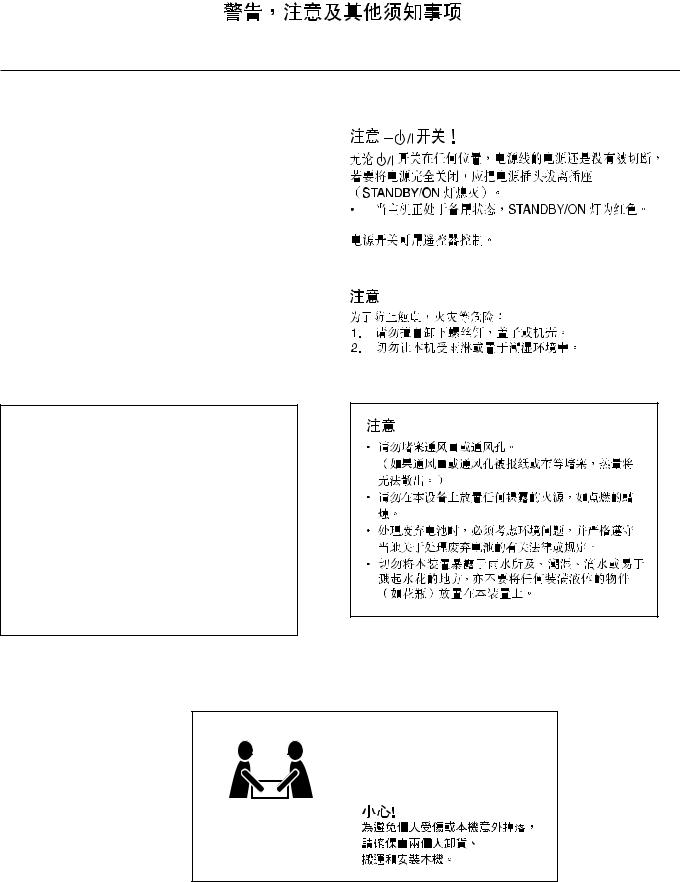
Warnings, Cautions and Others
CAUTION — f/ I button!
Disconnect the mains plug to shut the power off completely (the STANDBY/ON lamp goes off). The f/ I button in any position does not disconnect the mains line.
•When the unit is on standby, the STANDBY/ON lamp lights red.
The power can be remote controlled.
CAUTION
To reduce the risk of electrical shocks, fire, etc.: 1. Do not remove screws, covers or cabinet.
2. Do not expose this appliance to rain or moisture.
CAUTION
• Do not block the ventilation openings or holes.
(If the ventilation openings or holes are blocked by a newspaper or cloth, etc., the heat may not be able to get out.)
• Do not place any naked flame sources, such as lighted candles, on the apparatus.
• When discarding batteries, environmental problems must be considered and local rules or laws governing the disposal of these batteries must be followed strictly.
• Do not expose this apparatus to rain, moisture, dripping or splashing and that no objects filled with liquids, such as vases, shall be placed on the apparatus.
CAUTION!
To avoid personal injury or accidentally dropping the unit, have two persons unpack, carry, and install the unit.
MX-SK1: 18.7 kg
MX-SK3: 20.0 kg
– G-1 –

Caution: Proper Ventilation
To avoid risk of electric shock and fire, and to prevent damage, locate the apparatus as follows:
1 |
Front: |
No obstructions and open spacing. |
2 |
Sides/ Top/ Back: |
No obstructions should be placed in the areas shown by the dimensions below. |
3 |
Bottom: |
Place on the level surface. Maintain an adequate air path for ventilation by placing on a stand |
|
|
with a height of 10 cm or more. |
1 cm |
15 cm |
15 cm |
1 cm |
||
15 cm |
15 cm |
15 cm |
|
||
|
CA-MXSK3 |
CA-MXSK3 |
|
CA-MXSK1 |
CA-MXSK1 |
|
|
10 cm |
– G-2 –
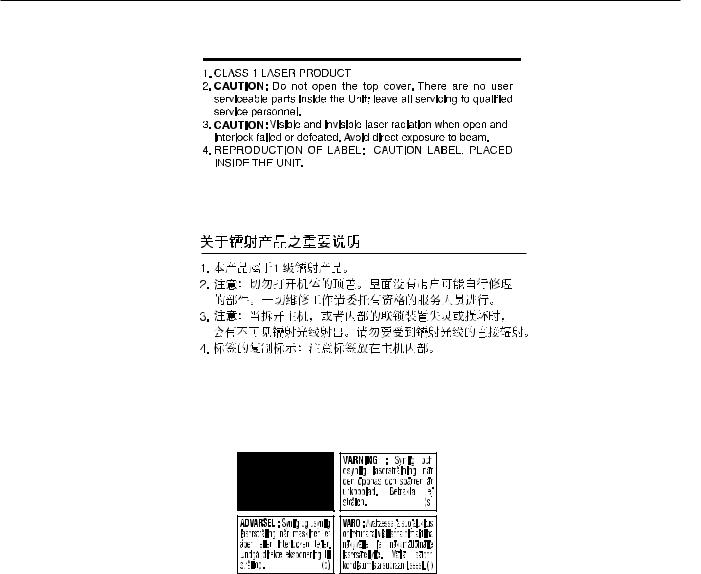
– G-3 –
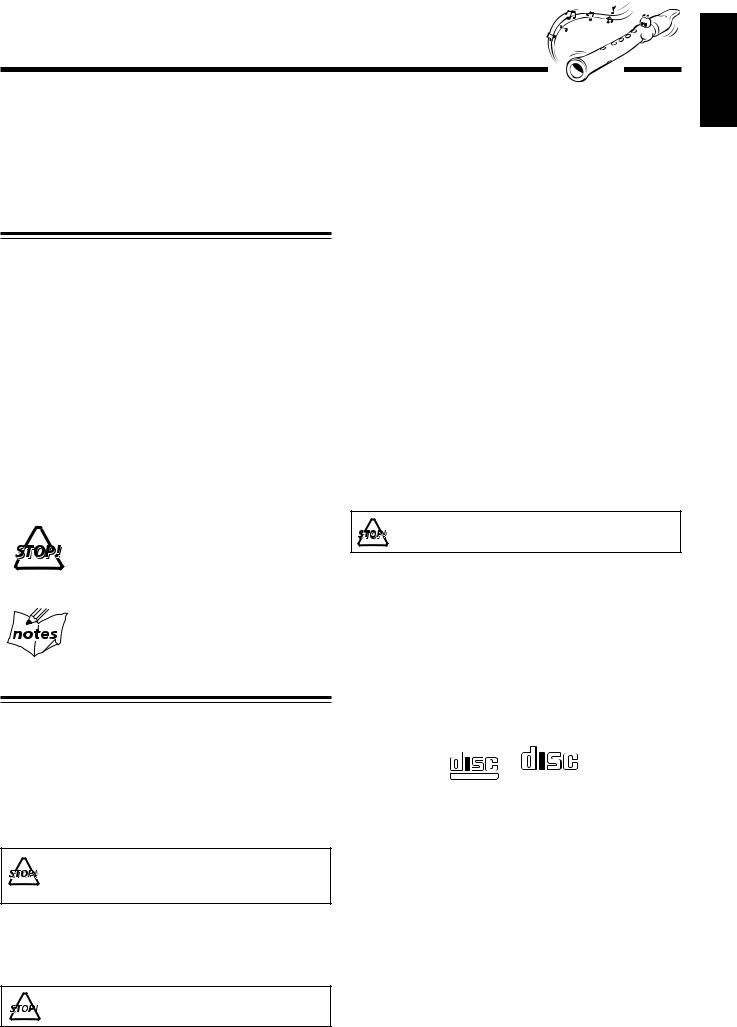
Introduction
We would like to thank you for purchasing one of our JVC products. Before operating this unit, read this manual carefully and thoroughly to obtain the best possible performance from your unit, and retain this manual for future reference.
About This Manual
This manual is organized as follows:
•The manual mainly explains operations using the buttons and controls on the unit. You can also use the buttons on the remote control if they have the same or similar names (or marks) as those on the unit.
If operation using the remote control is different from that using the unit, it is then explained.
•Basic and common information that is the same for many functions is grouped in one place, and is not repeated in each procedure. For instance, we do not repeat the information about turning on/off the unit, setting the volume, changing the sound effects, and others, which are explained in the section “Common Operations” on pages 9 to 11.
•The following marks are used in this manual:
Gives you warnings and cautions to prevent from damage or risk of fire/electric shock. Also gives you information which is not good for obtaining the best possible performance from the unit.
Gives you information and hints you had better know.
Precautions
Installation
•Install in a place which is level, dry and neither too hot nor too cold — between 5˚C (41˚F) and 35˚C (95˚F).
•Install the unit in a location with adequate ventilation to prevent internal heat buildup in the unit.
•Leave sufficient distance between the unit and the TV.
•Keep the speakers away from the TV to avoid interference with TV.
DO NOT install the unit in a location near heat sources, or in a place subject to direct sunlight, excessive dust or vibration.
Power sources
•When unplugging from the wall outlet, always pull the plug, not the AC power cord.
DO NOT handle the AC power cord with wet 

 hands.
hands.
Moisture condensation
Moisture may condense on the lens inside the unit in the following cases:
•After starting heating in the room
•In a damp room
•If the unit is brought directly from a cold to a warm place Should this occur, the unit may malfunction. In this case, leave the unit turned on for a few hours until the moisture evaporates, unplug the AC power cord, and then plug it in again.
Others
•Should any metallic object or liquid fall into the unit, unplug the unit and consult your dealer before operating any further.
•If you are not going to operate the unit for an extended period of time, unplug the AC power cord from the wall outlet.
DO NOT disassemble the unit since there are no user serviceable parts inside.
If anything goes wrong, unplug the AC power cord and consult your dealer.
Which compact discs can be used?
Many types of compact discs are sold for a variety of uses. The player can play the following compact discs:
Video CD discs both with and without PBC Audio CD discs
COMPACT |
COMPACT |
||||
|
|
|
|||
|
|
|
|
|
|
|
|
|
DIGITAL AUDIO |
||
DIGITAL VIDEO |
|||||
Discs you cannot playback
Any other discs than listed above (such as CD-ROM, DVD, CD-G or CD-I Discs) cannot be played. Playing back such discs may generate noise and damage your speakers.
Even though a logo listed above is printed on the disc, it may not be played if it is a non-standard disc.
– 1 –
English
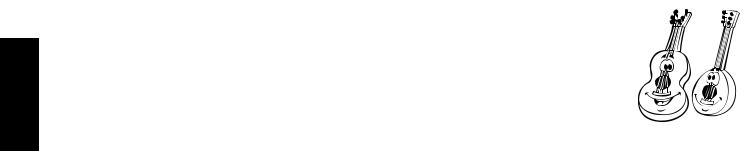
English
Contents
|
|
|
|
|
|
|
|
|
|
|
|
.......................Location of the Buttons and Controls |
3 |
...................................................MP3 Disc Playback |
21 |
Remote Control .......................................................... |
3 |
Basic operations ....................................................... |
21 |
Front Panel ................................................................. |
4 |
Programming tracks ................................................. |
21 |
Getting Started............................................................ |
6 |
Supplied Accessories .................................................. |
6 |
Putting the Batteries into the Remote Control ........... |
6 |
Connecting Antennas ................................................. |
6 |
Connecting Speakers .................................................. |
7 |
Surround Speakers ..................................................... |
8 |
Connecting Other Equipment ..................................... |
8 |
Adjusting the Voltage Selector ................................... |
8 |
Cancelling the Display Demonstration ...................... |
8 |
Common Operations .................................................. |
9 |
Turning On or Off the Power ..................................... |
9 |
Setting the Clock ........................................................ |
9 |
Setting the AM Tuner Interval Spacing ...................... |
9 |
Selecting the Sources ............................................... |
10 |
Adjusting the Volume ............................................... |
10 |
Reinforcing the Bass Sound (ACTIVE BASS EX.) . 10 |
|
Emphasizing the sound (SOUND TURBO)............. |
10 |
Selecting the Sound Modes ...................................... |
11 |
Listening to FM and AM Broadcasts ...................... |
12 |
Tuning in a Station ................................................... |
12 |
Presetting Stations .................................................... |
12 |
Tuning in a Preset Station ........................................ |
12 |
Playing Back CDs (CD/CD-R/CD-RW) .................. |
13 |
Loading CDs ............................................................ |
13 |
Playing Back the Entire Discs |
|
— Continuous Play ............................................. |
14 |
Basic CD Operations ................................................ |
14 |
Programming the Playing Order of the Tracks |
|
— Program Play ................................................. |
15 |
Playing at Random — Random Play ....................... |
16 |
Repeating Tracks or CDs — Repeat Play ................ |
16 |
Prohibiting Disc Ejection — Tray Lock ................... |
16 |
Playing Back Video CDs........................................... |
17 |
Selecting Video Output (PAL, PAL AUTO, NTSC) ... |
17 |
Loading Discs ........................................................... |
17 |
Playing a Video CD .................................................. |
17 |
Playing Video CDs with PBC Function |
|
— Menu Play ...................................................... |
18 |
Basic Concept of the PBC function ......................... |
18 |
Playing Video CDs without PBC |
|
— Continuous Play ............................................. |
19 |
Resuming Play ......................................................... |
19 |
Special Plays for a Video CD ................................... |
19 |
Playing a Multiplex Sound CD ................................ |
20 |
Playing Back Tapes ................................................... |
23 |
Playing Back a Tape ................................................. |
23 |
Recording .................................................................. |
24 |
Recording a Tape on Deck B .................................... |
24 |
Dubbing Tapes .......................................................... |
25 |
CD Direct Recording ................................................ |
25 |
Using the Microphones ............................................. |
26 |
Singing along — Karaoke ........................................ |
26 |
Singing Along with Multiplex Karaoke Discs |
|
(MPX) ................................................................. |
26 |
Recording Your Singing ........................................... |
27 |
Adjusting the Music Key Control |
|
(for CD play only) .............................................. |
27 |
Using the Timers ....................................................... |
28 |
Using Daily Timer and Recording timer .................. |
28 |
Using Sleep Timer .................................................... |
30 |
Maintenance .............................................................. |
31 |
Troubleshooting ........................................................ |
32 |
Specifications ............................................................. |
33 |
– 2 –
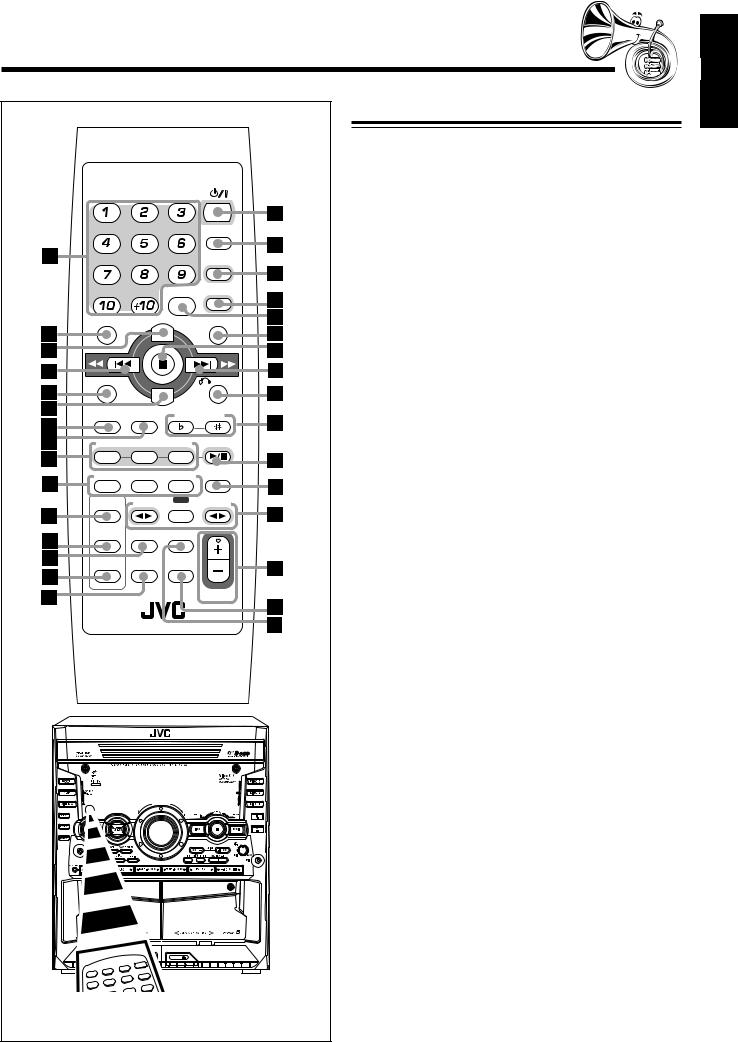
Location of the Buttons and Controls
Remote Control
|
|
|
|
STANDBY/ON |
||
|
|
|
|
|
|
SLEEP |
|
|
|
|
|
|
AUX |
|
|
|
REV. MODE |
FM/AM |
||
VIDEO INTRO |
ON SCREEN |
|
HIGHLIGHT |
|||
|
|
|
||||
PREV. |
|
|
|
|
|
NEXT |
SET |
|
|
|
|
|
RETURN |
PBC |
|
ENTER |
|
|
|
|
|
STILL |
KEY CONTROL |
||||
DISC 1 |
|
DISC 2 |
DISC 3 |
|
|
DISC |
REPEAT |
PROGRAM RANDOM |
PROGRAM |
||||
|
CANCEL |
|||||
SOUND |
|
TAPE-A |
REC |
|
|
TAPE-B |
TURBO |
|
START/STOP |
||||
SOUND |
KARAOKE |
MPX/ |
|
|
|
|
MODE |
FM MODE |
|
|
|
||
ACTIVE |
|
ECHO |
FADE |
|
|
|
BASS EX. |
|
MUTING |
|
|
|
|
VOLUME
RM-SMXSK3U REMOTE CONTROL
M X - S K 3
DISC
SELECT
Remote Control
See pages in the parentheses for details. 1 Number buttons (12, 14 – 15, 18 – 21) 2 VIDEO INTRO button (19)
3 ON SCREEN button (19)
4 PREV. 1 (4) button (12, 14 – 15, 18 – 19, 21 – 23) 5 SET button (15)
6 ENTER button (21)
7 PBC button (18 – 19)
8 STILL button (19)
9 Disc number buttons (DISC 1, DISC 2, and DISC 3) (14 – 15, 17, 19, 21)
Pressing one of these buttons also turns on the unit.
pCD play mode buttons
•REPEAT button (16)
•PROGRAM button (15, 21)
•RANDOM button (16, 21) q SOUND TURBO button (10) w SOUND MODE button (11) e KARAOKE button (26)
r ACTIVE BASS EX. button (10) t ECHO button (26)
y STANDBY/ON  button (9, 29) u SLEEP button (30)
button (9, 29) u SLEEP button (30)
i AUX button (10)
Pressing this button also turns on the unit. o FM/AM button (10, 12)
Pressing this button also turns on the unit.
; REV. MODE button (23, 25) a HIGHLIGHT button (20) s 7 (stop) button (14 – 25, 27)
d NEXT ¡ (¢) button (12, 14 – 16, 18 – 23) f 
 RETURN button (18)
RETURN button (18)
g KEY CONTROL  /
/  buttons (27)
buttons (27)
hDISC 3¥8 button (10, 14 – 19, 21)
Pressing this button also turns on the unit.
j PROGRAM CANCEL button (15)
kTape operation buttons
•TAPE-A 2 3 button (10, 23 – 24)
Pressing this button also turns on the unit.
•REC START/STOP button (24)
•TAPE-B 2 3 button (10, 23 – 24)
Pressing this button also turns on the unit. l VOLUME + and – buttons (10, 26 – 27) / FADE MUTING buttons (10)
z MPX/FM MODE buttons (12, 20, 26)
SELECT
When using the remote control, point it at the remote sensor on the front panel.
– 3 –
English
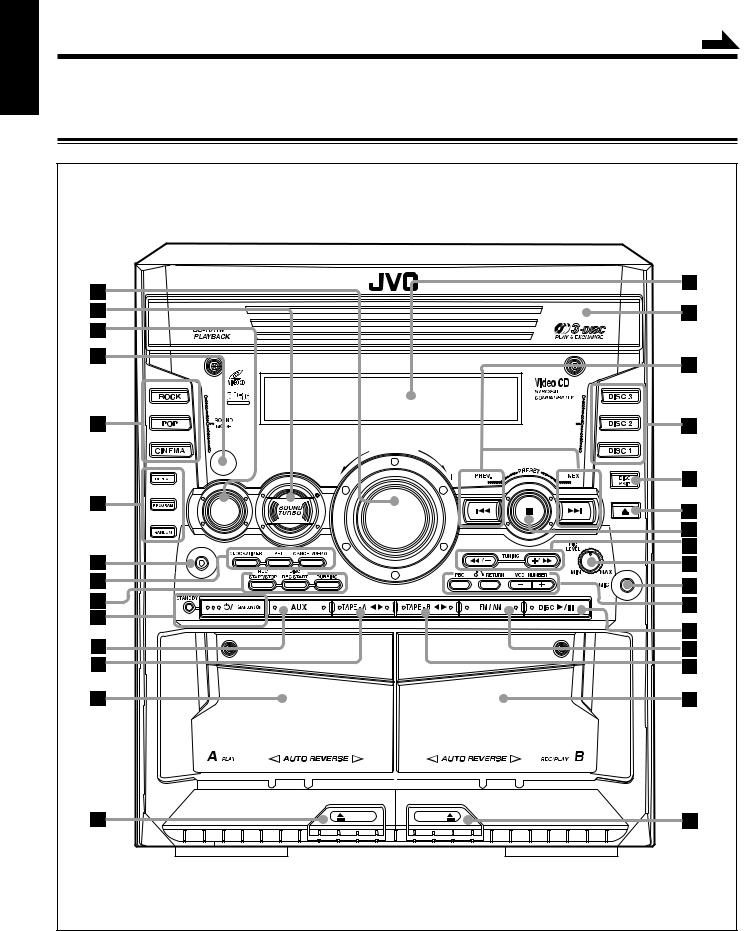
English
Continued
Become familiar with the buttons and controls on your unit.
Front Panel
Front Panel |
|
|
|
C O M P A C T C O M P O N E N T S Y S T E M |
M X - S K 3 |
||
COMPACT |
|
|
|
DIGITAL VIDEO |
|
|
|
|
|
|
DISC |
|
|
|
SELECT |
OL |
U |
|
|
M |
|
||
V |
|
E |
|
ACTIVE |
|
|
|
BASS EX. |
|
|
|
PHONES |
|
|
|
|
|
|
SELECT |
EJECT |
|
EJECT |
|
Notes:
All illustrations in this manual will be based on CA-MXSK3
– 4 –
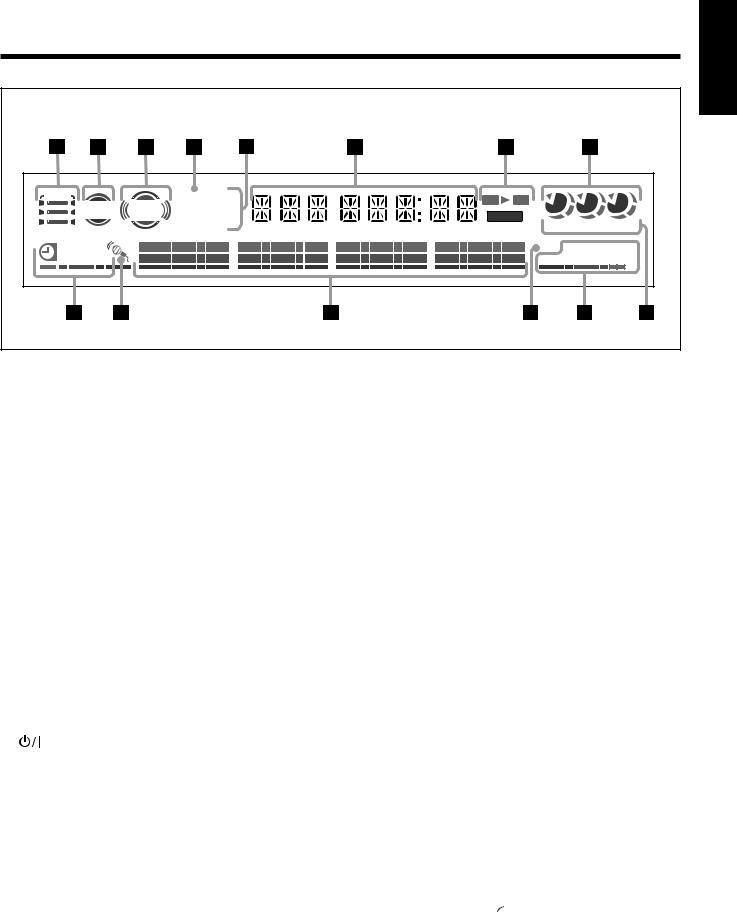
English
Display Window |
|
|
|
|
|
|
|
|
S.MODE |
|
MP3 MONO |
A |
B |
1 |
2 |
3 |
|
ACTIVE |
SOUND |
|||||||
RDS TA ST |
REC |
|||||||
BASS EX. |
TURBO |
NEWS INFO |
kHz MHz |
|||||
|
|
|
|
|||||
|
|
|
|
|
||||
SLEEP |
|
|
|
|
PBC PRGM REPEAT |
|||
DAILY REC |
|
|
|
|
RANDOM ALL 1 CD |
|||
See pages in the parentheses for details.
Front Panel
1 VOLUME + / – control (10, 26 – 27) 2 SOUND TURBO button (10)
3 ACTIVE BASS EX. button (10)
4 Remote sensor
5Sound mode buttons (11)
•ROCK button
•POP button
•CINEMA button
6CD play mode buttons
•REPEAT button (16)
•PROGRAM button (15, 21)
•RANDOM button (16, 21) 7 PHONES jack (10)
8 CLOCK/TIMER button (9, 28 – 29) SET button (9, 12, 15, 21) CANCEL/DEMO button (8, 15, 22)
9 Recording buttons
•REC START/STOP button (24)
•DISC REC START button (25)
•DUBBING button (25)
p STANDBY/ON button and STANDBY lamp (9, 16, 29)
q AUX button (10)
Pressing this button also turns on the unit.
wTAPE-A 2 3 button (10, 23 – 24)
Pressing this button also turns on the unit.
e Deck A cassette holder (23)
r 0 EJECT button for deck A (23) t Display window
y Disc tray
uPRESET PREV. – and NEXT + buttons
4 and ¢ (reverse search/forward search) buttons
(9, 12, 14 – 15, 18, 21 – 22, 28 – 29)
iDisc number buttons (DISC 1, DISC 2, and DISC 3) (14 – 15, 17, 19 – 20, 25)
Pressing one of these buttons also turns on the unit. o DISC SKIP button (13, 17)
;0 (Disc tray open/close) button (13 – 14, 16 – 17)
Pressing one of these buttons also turns on the unit.
a 7 (stop) button (14 – 25, 27)
sTUNING + and – buttons (12)
1 and ¡ (fast left/fast right) buttons (14, 23) d MIC LEVEL control (26 – 27)
f MIC jack (26)
g Video CD buttons
• PBC button (18 – 19)
• 
 RETURN button (18)
RETURN button (18)
• VCD NUMBER + / –buttons (18)
h DISC 3¥8 SELECT (play/pause) button (10, 14 – 19, 21)
Pressing this button also turns on the unit. j FM/AM button (12)
Pressing this button also turns on the unit. k TAPE-B 2 3 button (10, 23 – 24)
Pressing this button also turns on the unit. l Deck B cassette holder (23 – 24)
/ EJECT 0 button for deck B (23 – 24)
Display Window
1 S. MODE (SOUND MODE) indicator
2 ACTIVE BASS EX. indicator
3 SOUND TURBO indicator
4 MP3 indicator
5Tuner operation indicators
•MONO and ST (stereo) indicators 6 Main display
•Shows the source name, frequency, etc. 7 Tape operation indicators
•A/B (operating deck) and  (recording) 8 Disc indicators
(recording) 8 Disc indicators
9 Timer indicators
• (Timer), DAILY (Daily Timer), REC (Recording Timer), and SLEEP (Sleep Timer) indicators
(Timer), DAILY (Daily Timer), REC (Recording Timer), and SLEEP (Sleep Timer) indicators
p Karaoke ( ) and echo (
) and echo ( ) indicators q Audio level indicator
) indicators q Audio level indicator
w PBC indicator
eCD play mode indicators
• REPEAT (ALL/1/CD), PRGM (program), and
RANDOM indicators
rRadio frequency indicators
• kHz and MHz indicators
– 5 –
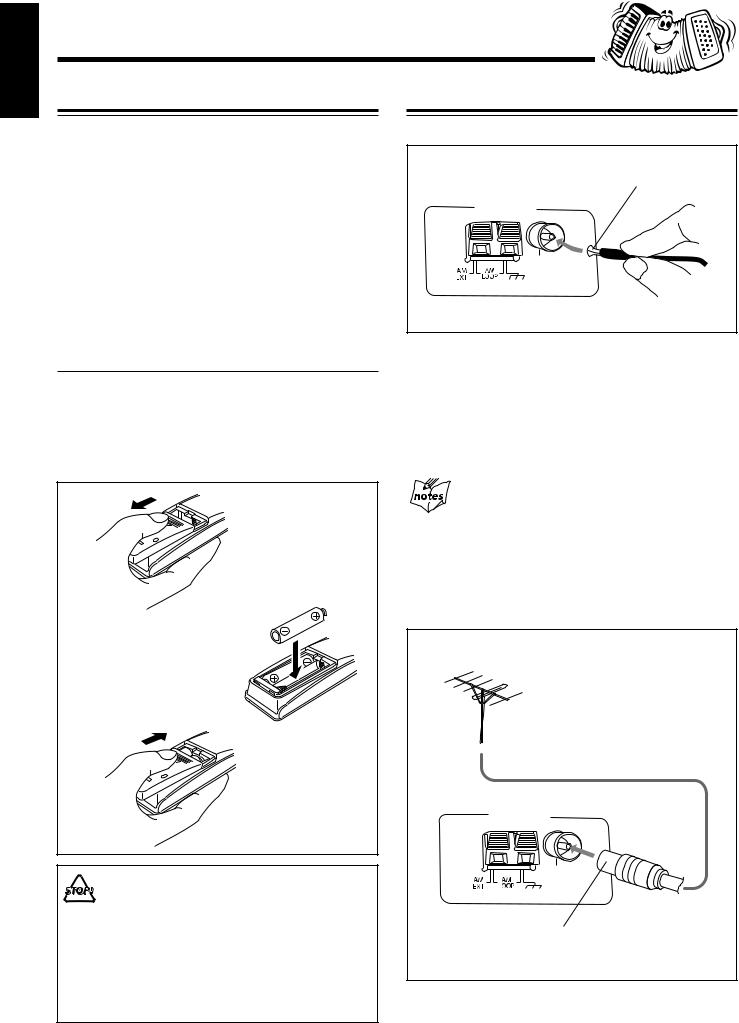
English
Getting Started
Supplied Accessories
Make sure that you have all the following items.
The number in the parentheses indicates the quantity of the pieces supplied.
•AM loop antenna (1)
•FM antenna (1)
•Remote control (1)
•Batteries (2)
•AC plug adaptor (1)
•Video cord (1)
If anything is missing, consult your dealer immediately.
Connecting Antennas
FM antenna
FM antenna (supplied)
ANTENNA
FM 75Ω
COAXIAL
Putting the Batteries into the Remote Control
Insert the batteries — R6(SUM-3)/AA(15F) — into the remote control, by matching the polarity (+ and –) on the batteries with the + and – markings on the battery compartment.
When the remote control can no longer operate the unit, replace both batteries at the same time.
1
2
R6(SUM-3)/AA(15F)
3
• DO NOT use an old battery together with a new one.
•DO NOT use different types of batteries together.
•DO NOT expose batteries to heat or flame.
•DO NOT leave the batteries in the battery compartment when you are not going to use the remote control for an extended period of time. Otherwise, it will be damaged from battery leakage.
1Attach the FM antenna to the FM 75 Ω
COAXIAL terminal.
2Extend the FM antenna.
3Fasten it up in the position which gives you the best reception, then fix it on the wall, etc.
About the supplied FM antenna
The FM antenna supplied with this unit can be used as temporary measure. If reception is poor, you can connect an outdoor FM antenna.
To connect an outdoor FM antenna
Before connecting it, disconnect the supplied FM antenna.
Outdoor FM antenna |
(not supplied) |
ANTENNA |
FM 75Ω |
COAXIAL |
A 75 Ω antenna with coaxial type connector should be |
used. |
– 6 – |
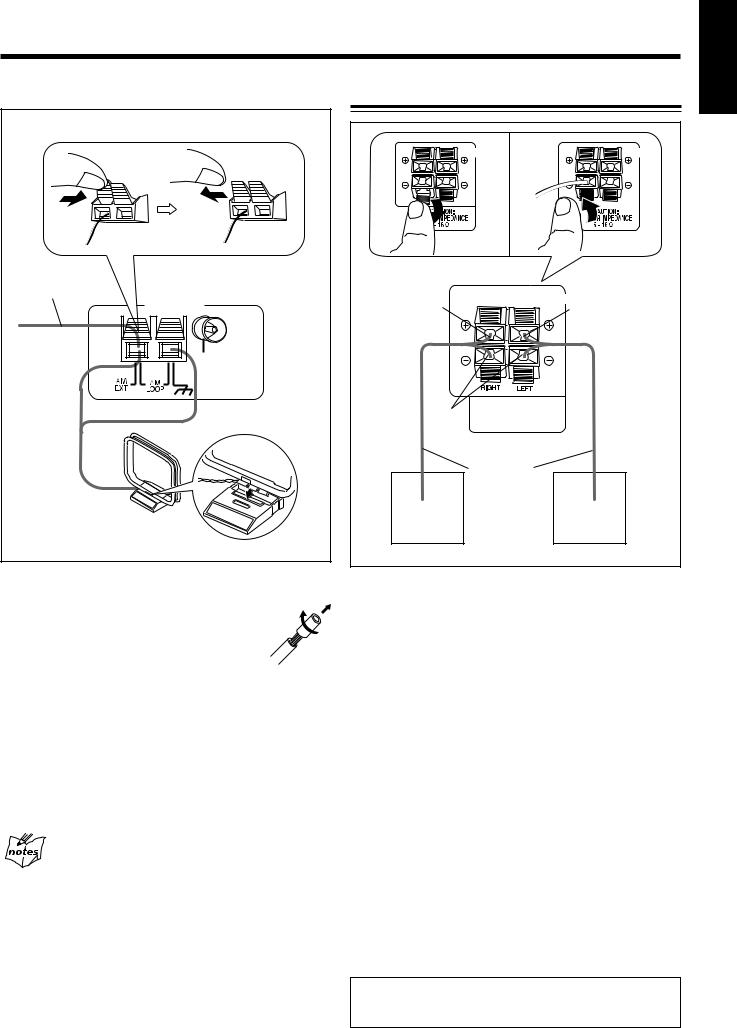
Continued 
AM antenna
Vinyl-covered wire |
|
(not supplied) |
|
|
ANTENNA |
1 |
FM 75Ω |
COAXIAL |
|
|
|
2 |
|
|
AM loop antenna |
|
(supplied) |
1 Connect the AM loop antenna to the AM
LOOP terminals as illustrated.
• If the AM loop antenna wire is covered with vinyl, remove the vinyl by twisting it as shown in the diagram.
2Turn the AM loop antenna until you have the best reception.
To connect an outdoor AM antenna
When reception is poor, connect a single vinyl-covered wire to the AM EXT terminal and extend it horizontally. The AM loop antenna must remain connected.
For better reception of both FM and AM
•Make sure the antenna conductors do not touch any other terminals and connecting cords.
•Keep the antennas away from metallic parts of the unit, connecting cords, and the AC power cord.
Connecting Speakers
|
SPEAKERS |
SPEAKERS |
|
2 |
|
1 |
|
|
|
3 |
|
Red |
SPEAKERS |
|
Red |
|
|
|
|
|
|
CAUTION: |
|
Black |
SPEAKER IMPEDANCE |
|
|
6 ~ 16 Ω |
|
|
Speaker cords |
|
|
(red/black) |
|
Right speaker |
Left speaker |
|
1Press and hold the clamp of the speaker terminals on the rear of the unit.
2Insert the end of the speaker cord into the
terminal.
Match the polarity (colours) of the speaker terminals: Red
(+) to red (+) and black (–) to black (–).
3Release your finger from the clamp to close the speaker terminals.
Speaker Setting For A/V Combination
SP-MXSK3 and SP-MXSK1 have a magnetically-shielded design for placement adjacent to TV’s and monitors without causing color aberrations. However, color may be affected by the way of installing the speaker system. Therefore, please take note of the following:
1.When placing these speakers near a TV set, turn off TV’s main power switch or unplug it before installing the speakers. Wait at least 30 minutes after the system is installed before turning on the TV’s power.
2.If another speaker system has been set up near the TV set, that system may cause color unevenness in the TV’s picture.
3.In spite of the shielded design of these speakers, some of the TV types may be affected by them. If this happens, move the speakers to a short distance away from the TV set.
IMPORTANT: Use only speakers with the same speaker impedance as indicated by the speaker terminals on the rear of the unit.
English
– 7 –
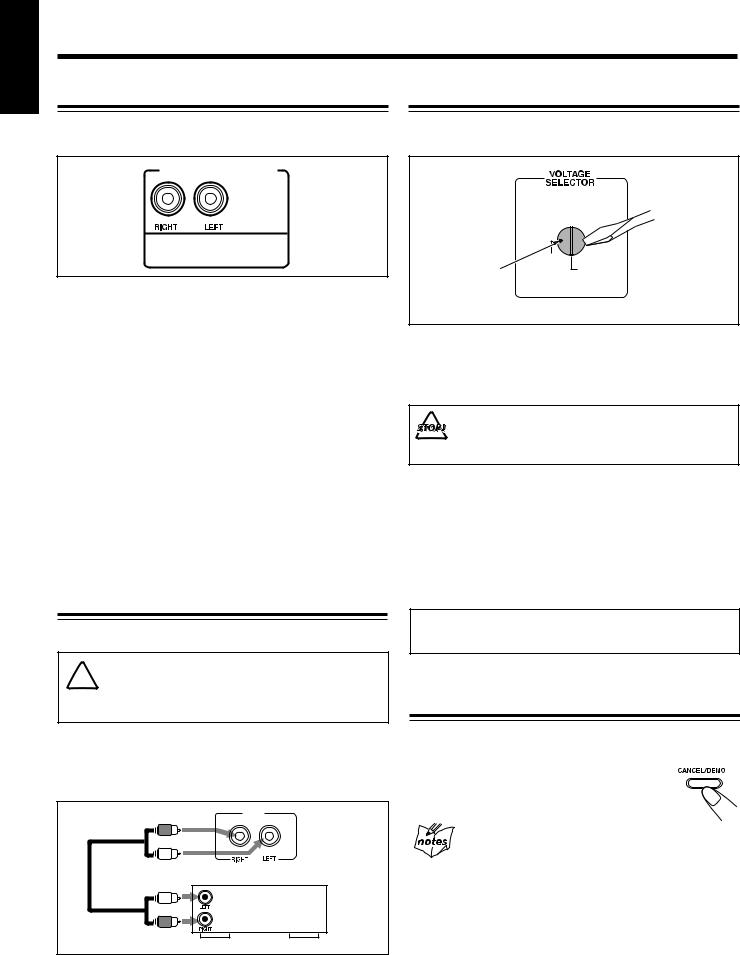
English
Surround Speakers
For Model CA-MXSK3
To connect surround speakers.
SURROUND SPEAKERS
CAUTION:
SPEAKER IMPEDANCE 16 ~ 32 Ω
•Connect the right rear speaker to the RIGHT jack.
•Connect the left rear speaker to the LEFT jack.
How to install Surround Speakers
•This equipment is not magnet-proof. If it is placed near a TV set, color on a TV screen may become uneven. Therefore, when installing, locate the speaker at sufficient distance away from the TV set.
•When setting the speaker on a high shelf, be sure to fix them to the shelf by using metal braces: this is a precaution to avoid the speakers from falling off due to shelf trembling.
CAUTION:
The speakers are designed to be attached on the wall. Please have the qualified personnel to attach the speakers on the wall. DO NOT hang the speakers by yourself to avoid the unexpected danger whereby the speakers fall off due to incorrect attachment or unstable wall.
Connecting Other Equipment
You can connect both analog and digital equipment.
• DO NOT connect any equipment while the power 

 is on.
is on.
• DO NOT plug in any equipment until all connections are complete.
To connect an analog component
Be sure that the plugs of the audio cords are coloured: White plugs and jacks are for left audio signals, and red ones for right audio signals.
AUX
IN
Audio equipment
To audio output
For playing the other equipment through this unit, connect between the audio output jacks on the other equipment and AUX jacks by using audio cords (not supplied).
Adjusting the Voltage Selector
Before plugging in the unit, set the correct voltage for your area with the voltage selector on the rear of the unit.
110V 
220V
230V-240V
Voltage mark
Use a screwdriver to rotate the voltage selector so the voltage number the voltage mark is pointing at is the same as the voltage where you are plugging in the unit. (See the back cover page.)
DO NOT plug in before setting the voltage selector on the rear of the unit and all connection procedures are complete.
Now, you can plug in the AC power cord.
When connecting the AC power cord to a wall outlet, the unit automatically starts display demonstration.
•If the wall outlet does not match the AC plug, use the supplied AC plug adaptor.
IMPORTANT: Be sure to check all connections to be done before plugging the AC power cord into a wall outlet.
Cancelling the Display Demonstration
On the unit ONLY:
To cancel the display demonstration, press CANCEL/DEMO during demonstration, “DEMO OFF” will appear on the display.
When you press other buttons
The display demonstration stops temporarily. It will start automatically again (if no operation is done for 2 minutes) unless you cancel it by pressing CANCEL/DEMO.
To start the display demonstration manually
Press and hold CANCEL/DEMO again for more than 3 seconds.
– 8 –
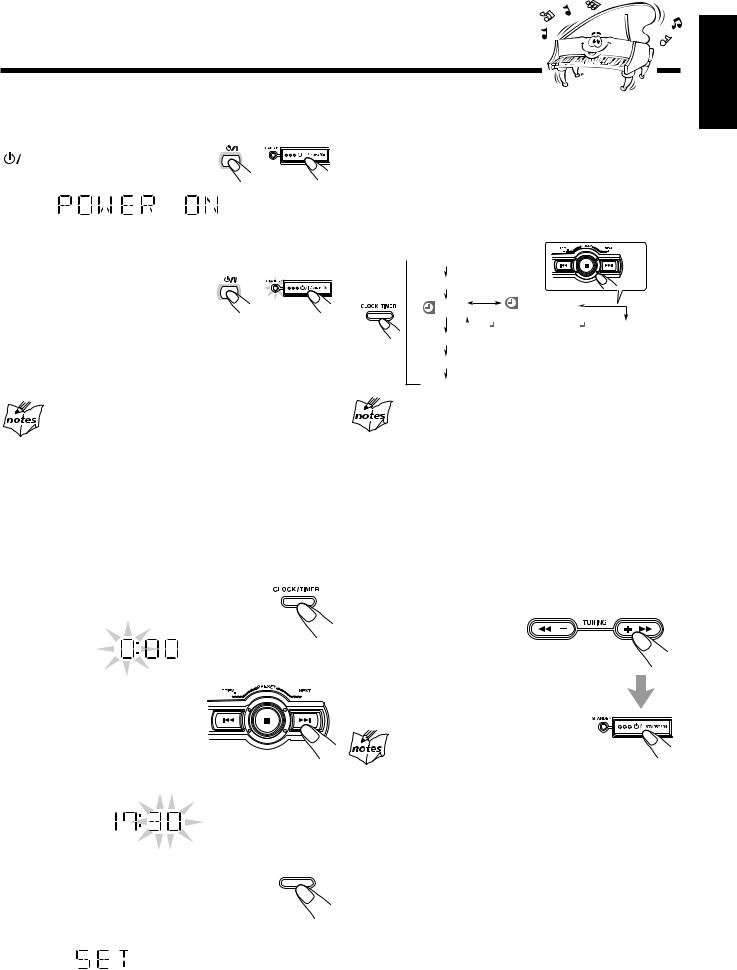
Common Operations
Turning On or Off the Power |
|
|
|
|
|
To turn on the unit, press |
STANDBY/ON |
|
|
STANDBY/ON so that the |
OR |
|
|
|
STANDBY lamp goes off. |
|
|
To turn off the unit (on standby), press 
 STANDBY/ON again so that the STANDBY lamp lights up.
STANDBY/ON again so that the STANDBY lamp lights up.
STANDBY/ON
OR
•A little power is always consumed even while the unit is on standby.
To switch off the power supply completely, unplug the AC power cord from the AC outlet.
When you unplug the AC power cord or if a power
failure occurs
The clock is reset to “0:00” right away, while the tuner preset stations (see page 12) will be erased in a few days.
To adjust the clock again
Make sure the ˚ (timer) indicator is not lit on the display.
•If it is lit, press and hold CLOCK/TIMER until it goes off. If you have adjusted the clock before, you need to press CLOCK/TIMER repeatedly until the clock setting mode is selected.
•Each time you press the button, the clock/timer setting modes change as follows:
 ON
ON
OFF
DAILY TUNER |
REC TUNER |
|

 DAILY TAPE
DAILY TAPE

 DAILY CD
DAILY CD
Volume setting
Clock setting
OK
When you unplug the AC power cord or if a power
failure occurs
The clock loses the setting and is reset to “0:00.” You need to set the clock again. The clock may gain or lose 1 to 2 minutes per month. If this happens, set the clock again.
Setting the Clock |
|
Setting the AM Tuner Interval Spacing |
|
|
|
Before operating the unit any further, first set the built in clock. |
|
|
|
|
|
|
Some countries space AM stations 9 kHz apart, and some |
|
You can set the clock whether the unit is on or off. |
|
|
|
countries use 10 kHz spacing. |
|
|
|
On the unit ONLY:
1 Press CLOCK/TIMER.
The hour digit start flashing on the display.
2 Press 4 or ¢ to adjust the hour, then
press CLOCK/TIMER to set the hour.
SET appear on display.
The minute digits start flashing on the display.
3 Press 4 or ¢ to adjust the 




 minute, then press CLOCK/TIMER
minute, then press CLOCK/TIMER
to set the minute. SET appear on display.
On the unit ONLY:
You can only change the AM tuner interval spacing while in STANDBY MODE.
Press 
 STANDBY/ON
STANDBY/ON
while holding down +/33 for 10 kHz or –/22 for 9 kHz interval spacing when you change the setting.
The preset stations are erased. You will need to preset the station again.
English
– 9 –
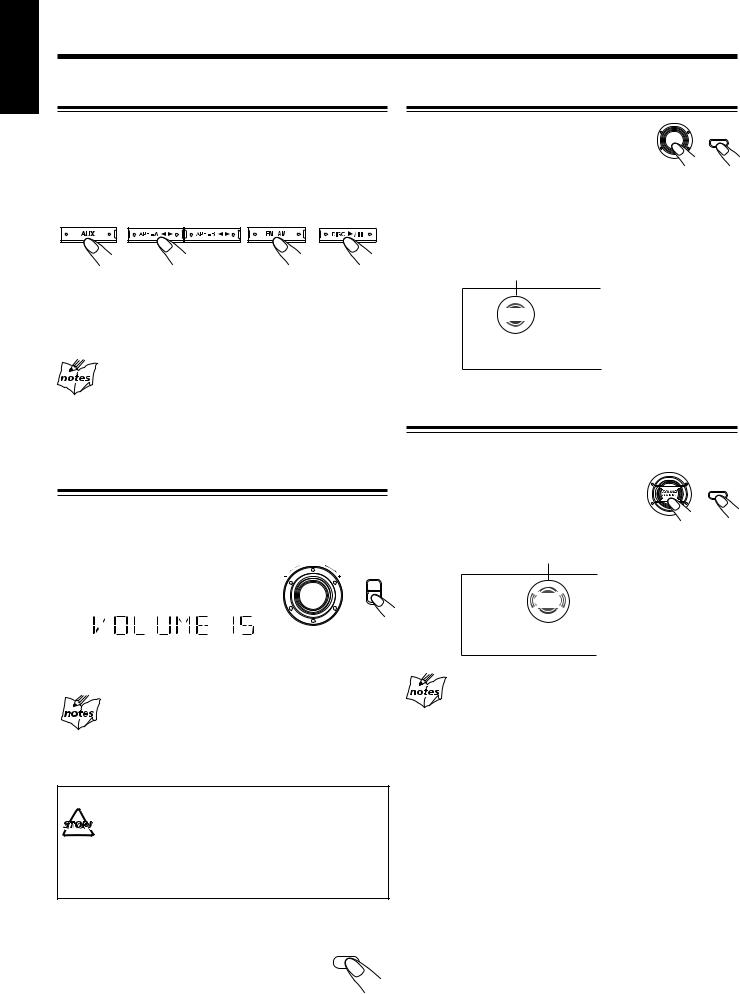
English
Continued 
Selecting the Sources
To listen to the FM/AM broadcasts, press FM/AM. (See page 12.)
To playback CDs, press DISC 3¥8. (See pages 13 – 16.) To playback tapes, press TAPE-A 2 3 or TAPE-B 2 3. (See page 23.)
To select the external equipment as the source, press AUX.
SELECT
When you press the play button for a particular source (FM/AM, DISC 3/8, TAPE-A 2 3, TAPE-B 2 3 and AUX), the unit turns on (and the unit starts playing the source if it is ready — COMPU PLAY CONTROL).
About the audio level indicator
All the audio level indicators light up when no signals come in. The audio level indicators light up when no signal comes in during AUX. The audio level indicators does not represent actual audio level. This is not a spectrum analyzer display.
Adjusting the Volume
You can adjust the volume level only while the unit is turned on. The volume level can be adjusted in 32 steps (VOL MIN, VOLUME 1 — VOLUME 30 and VOL MAX).
Turn VOLUME + / – clockwise (+) to |
U |
|
VOL ME |
increase the volume or |
VOLUME |
|
|
counterclockwise (–) to decrease it. |
OR |
|
Reinforcing the Bass Sound (ACTIVE BASS EX.)
The richness and fullness of the bass sound is
|
|
ACTIVE |
|
maintained regardless of how low you set the |
ACTIVE |
BASS EX |
|
BASS EX. |
OR |
||
|
|||
volume. |
|
|
|
You can use this effect only for playback. |
|
|
To get the effect, press ACTIVE BASS EX. (Extension) . ACTIVE BASS EX. indicator lights up on the display.
To cancel the effect, press the button again.
ACTIVE BASS EX. indicator lights up.
ACTIVE
BASS EX.
Emphasizing the sound (SOUND TURBO)
High and low frequencies are highly boosted.
To get the effect, press SOUND TURBO.
SOUND TURBO indicator lights up on the
|
SOUND |
display. |
TURBO |
OR |
To cancel the effect, press the button again.
SOUND TURBO indicator lights up.
SOUND
TURBO
When using the remote control, press VOLUME + to increase the volume or press VOLUME – to decrease it.
For private listening
Connect a pair of headphones to the PHONES jack. No sound comes out of the speakers. Be sure to turn down the volume before connecting or putting on headphones.
DO NOT turn off (on standby) the unit with the volume set to an extremely high level; otherwise, a sudden blast of sound can damage your hearing, speakers and/or headphones when you turn on the unit or start playing any source next time. REMEMBER you cannot adjust the volume level while the unit is on standby.
To turn down the volume level temporarily
Press FADE MUTING on the remote control. |
FADE |
MUTING |
|
The volume level gradually decreases to |
|
“VOL MIN.” |
|
To restore the sound, press the button again. |
|
Select Sound Turbo function will turn the Sound Mode off. While the Sound Turbo turns off, the Sound Mode automatically restores to previous setting.
– 10 –
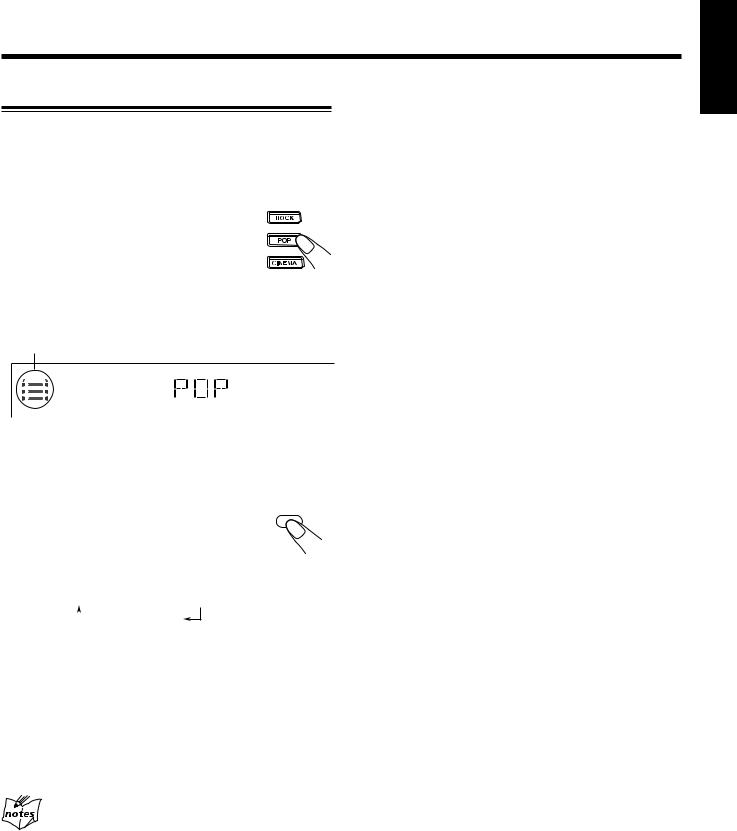
English
Selecting the Sound Modes
You can select one of the 3 SEA (Sound Effect Amplifier) modes. This function only affects the playback sound, but does not affect your recording.
On the unit:
Press the sound mode button you want to get the effect of ROCK, POP, or CINEMA. The selected Sound Mode name “ROCK”, “POP”, or “CINEMA” appears on the display. Also, the Sound Mode indicator that corresponds to the selected sound mode blinks.
The SOUND MODE indicator also lights up on the display.
S.MODE
To cancel the effect, press the selected mode button again.
On the remote control:
To select the sound modes, press SOUND MODE until the sound mode you want appears on the display.
• The sound modes change as follows:
ROCK  POP
POP  CINEMA
CINEMA
 OFF (Cancelled)
OFF (Cancelled)
SEA (Sound Effect Amplifier) modes: ROCK:
POP:
CINEMA:
OFF:
SOUND MODE
Select any Sound Modes will turn off Sound Turbo.
– 11 –
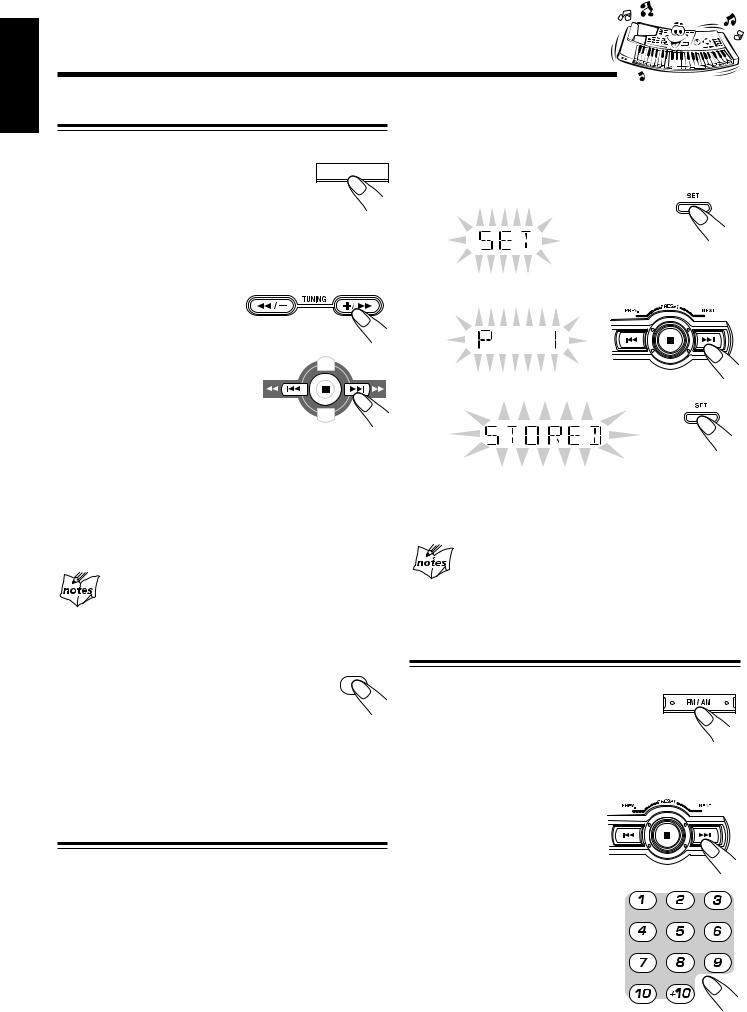
English
Listening to FM and AM Broadcasts
Tuning in a Station
1 Press FM/AM.
The unit automatically turns on and tunes in  the previously tuned station (either FM or
the previously tuned station (either FM or
AM).
•Each time you press the button, the band alternates between FM and AM.
On the unit ONLY:
1 Tune in the station you want to preset.
• See “Tuning in a Station.”
2 Press SET.
2 Start searching for stations.
On the unit: |
|
|
Press and hold |
|
|
TUNING +/ ¡ or |
|
|
TUNING 1 /– for |
|
|
more than 1 second. |
|
|
On the remote control: |
|
|
Press and hold ¢ |
PREV. |
NEXT |
(NEXT ¡) or 4 |
|
|
(PREV. 1) for more |
|
|
than 1 second. |
|
|
The unit starts searching for stations and stops when a station of sufficient signal strength is tuned in.
•If a program is broadcasted in stereo, the ST (stereo) indicator lights up.
On the unit:
To stop searching, press TUNING +/ ¡or TUNING 1/– .
When you press TUNING +/ ¡ or TUNING 1 /–
briefly and repeatedly
The frequency changes step by step.
3 Press 4 or ¢ to select a preset number.
4 Press SET again.
The tuned station in step 1 is stored in the preset number selected in step 3.
•Storing a new station on a used number erases the previously stored one.
When you unplug the AC power cord or if a power
failure occurs
The preset stations will be erased in a few days. If this happens, preset the stations again.
To change the FM reception mode |
MPX / |
When an FM stereo broadcast is hard to receive or |
FM MODE |
noisy, press FM MODE on the remote control so |
|
that the MONO indicator lights up on the display. |
|
Reception improves. |
|
To restore the stereo effect, press FM MODE again so that the MONO indicator goes off. In this stereo mode, you can hear stereo sounds when a program is broadcasted.
Presetting Stations
You can preset 30 FM and 15 AM stations.
In some cases, test frequencies have been already memorized for the tuner since the factory examined the tuner preset function before shipment. This is not a malfunction. You can preset the stations you want into memory by following the presetting method.
•There is a time limit in performing the following steps. If the setting is cancelled before you finish, start from step 1 again.
Tuning in a Preset Station
1 Press FM/AM.
The unit automatically turns on and tunes in the previously tuned station (either FM or AM).
•Each time you press the button, the band alternates between FM and AM.
2 Select a preset number. On the unit:
Press 4 or ¢.
On the remote control: Press the number
buttons.
Ex.: For preset number 5, press 5. For preset number 15, press
+10, then 5.
For preset number 20, press +10, then 10.
For preset number 25, press +10, +10, then 5.
For preset number 30, press +10, +10, then 10.
– 12 –
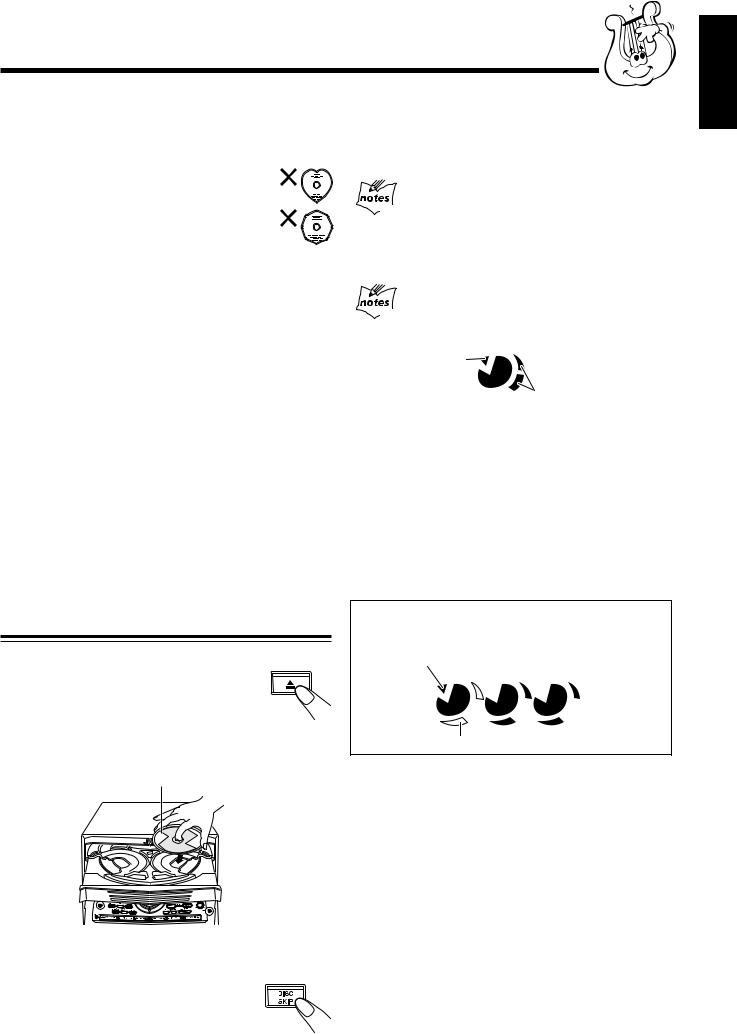
Playing Back CDs (CD/CD-R/CD-RW)
This unit has been designed to playback the following CDs:
•CD (Audio CD)
•CD-R (CD-Recordable)
•CD-RW (CD-ReWritable)
Continuous use of irregular shape CDs (heart-shape, octagonal, etc.) can damage the System.
General Notes
In general, you will have the best performance by keeping your CDs and the mechanism clean.
•Store CDs in their cases, and keep them in cabinets or on shelves.
•Keep the system’s disc trays closed when not in use.
When playing a CD-R or CD-RW
User-edited CD-Rs (CD-Recordable) and CD-RWs (CD-ReWritable) can be played back only if they are already “finalized.”
•You can playback your original CD-Rs or CD-RWs recorded in music CD format. (However, they may not be played back depending on their characteristics or recording conditions.)
•Before playing back CD-Rs or CD-RWs, read their instructions or cautions carefully.
•Some CD-Rs or CD-RWs may not be played back on this unit because of their disc characteristics, damage or stain on them, or the player’s lens is dirty.
•CD-RWs may require a longer read-out time. This is caused by the fact that the reflectance of CD-RWs is lower than for regular CDs.
Loading CDs
On the unit ONLY:
1 Press CD Open/Close 0.
The unit automatically turns on and the disc tray comes out.
2 Place a disc correctly on the circle of the disc tray, with its label side up.
Label side up
4 Repeat steps 3 for the last CD.
5 Press CD Open/Close 0.
The tray is closed.

 When placing a disc in the tray
When placing a disc in the tray
Be sure to position the disc inside the recess correctly. Otherwise, the message "NO DISC" will appear in the display, and the disc may be damaged or the unit may be damaged when the tray is opened, or it may be difficult to remove the disc from the unit.

 About the disc indicators
About the disc indicators
Disc Number indicator
Selected Disc  indicator 1
indicator 1
 Disc Rotation indicator
Disc Rotation indicator
Disc Number Indicator: Lights all the time
Selected Disc indicator: Lights for the currently selected disc number.
Disc Rotation indicator: Runs when the selected CD is played or paused. This indicator goes out if a CD is not loaded for the selected disc number. Once the tray is ejected, the Disc Rotation indicators for all disc numbers are lit. However, when the empty disc number is selected, the Disc Rotation indicator for the disc number goes out.
Example of indication:
When disc tray has ejected once and then DISC 1 is pressed. (DISC 1 is selected)
Shows that this disc number is selected
1  2
2  3
3 
Shows that the disc is rotating
English
SELECT
•When using a CD single (8 cm), place it on the inner circle of the disc tray.
3 Press DISC SKIP and place the next CD.
When you press the button, the tray turns for the next CD.
– 13 –
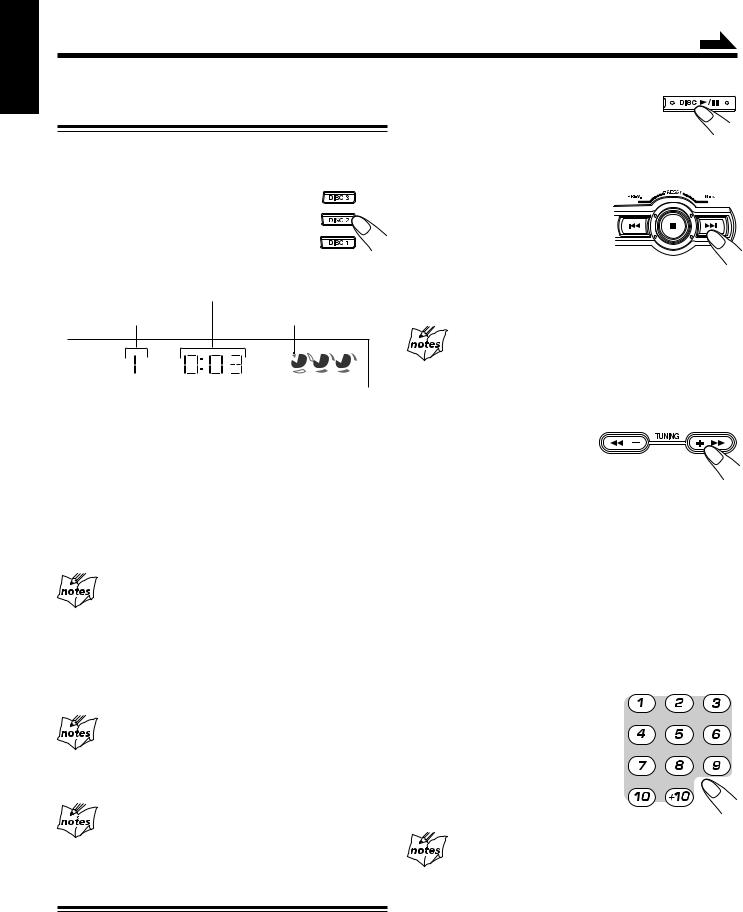
English
Continued
Playing Back the Entire Discs
— Continuous Play
1 Load CDs.
2 Press one of the disc number buttons (DISC 1, DISC 2 and
DISC 3) for the disc you want to
play.
CD starts playing from the first track of the selected disc.
Elapsed playing time
Track number |
Selected disc indicator |
1  2
2  3
3 
•Pressing DISC 3/8 instead of the disc number buttons starts playing back if a CD is on the tray.
•Playing back the CD using the DISC SKIP button. You can also play the CDs using the DISC SKIP button.
During playback, each time you press the button, the next CD is automatically played back.
To stop playing, press 7.
To remove the disc, press 0. (If the CD is playing, stop the CD before 0 is pressed.)
CD playback sequence
When 3 CDs* are loaded on the disc tray, they are played in one of the following sequences.
•When DISC 1 is pressed: DISC 1 ] DISC 2 ] DISC 3 (then stops)
•When DISC 2 is pressed: DISC 2 ] DISC 3 ] DISC 1 (then stops)
•When DISC 3 is pressed: DISC 3 ] DISC 1 ] DISC 2 (then stops) * When only 2 CDs are loaded, they are played in the same order,
but the disc tray without a CD is skipped.
Total Number of Contents (TOC) reading
STOP button does not function during CD changing time and TOC reading (about 10-20 seconds). You can press STOP button only after playing time start counting on the display.
If no CD is placed on the disc tray, “NO DISC” appears on the display.
Basic CD Operations
While playing a CD, you can do the following operations.
To remove/change the CDs during playback
While playing back a CD (e.g. DISC 1), you can remove or change the other CDs (e.g. DISC 2 and DISC 3) by pressing 0 . After removing or changing, press the same button to close the tray.
To stop playing for a moment |
SELECT |
Press DISC 3¥8.
While pausing, the elapsed playing time flashes on the display.
To resume playing, press DISC 3¥8.
To go to another track
Press 4 or ¢ before or during playback (or press ¢ (NEXT ¡) / 4 (PREV. 1) on the remote control).
•4: Goes back to the beginning of the current or previous tracks.
•¢: Skips to the beginning of the next or succeeding tracks.
If you press and hold (on the unit only) 4or ¢ before
playing
You can change the tracks continuously.
To locate a particular point in a track
On the remote control:
During play, press and hold ¢ (NEXT ¡) or 4 (PREV. 1). On the unit:
Press TUNING +/¡ or 1/–.
•TUNING1/– (or 4(PREV. 1)): Fast reverses the disc.
•TUNING+/ ¡(or ¢(NEXT ¡)): Fast forwards the disc.
•There are 4 searching speed:
•X1 – 2 seconds search
•X2 – 5 seconds search
•X3 – 10 seconds search
•X4 – 20 seconds search
To go to another track directly using the number buttons
Pressing the number button(s) on the remote control before or during play allows you to start playing the track number you want.
Ex.: For track number 5, press 5. For track number 15, press +10,
then 5. For track number 20, press +10,
then 10. For track number 32, press +10,
+10, +10, then 2.
Total time and total number of tracks will only appear on the display at the following condition:
(1)Power ON in CD mode using standby button.
(2)New CD inserted into the current tray and the tray closed using the eject button.
*The above only apply for audio CD and VCD.
(3)Search speed might be different for different type of discs.
– 14 –
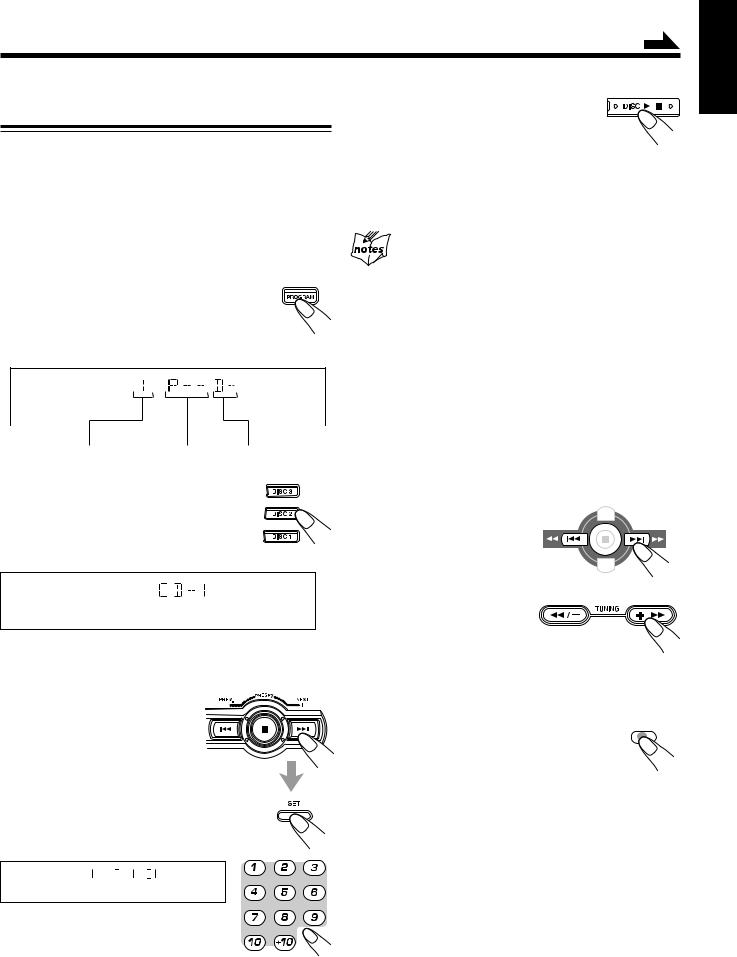
Continued
Programming the Playing Order of the Tracks
— Program Play
You can arrange the order in which tracks play before you start playing. You can program up to 32 tracks.
•To use Repeat play (see page 16) for Program play, press REPEAT after starting Program play.
1 Load CDs.
•If the current playing source is not the CD player, press DISC 3¥8 , then 7 before going to the next step.
2 Press PROGRAM so that “PRGM” appears on the display.
The PRGM (program) indicator also lights up on the display.
S.MODE
|
PRGM |
|
|
Track number |
Program Step Disc Number |
6 |
Press DISC 3¥8. |
SELECT |
|
The tracks are played in the order you have programmed.
To stop playing, press 7.
To exit from Program play mode, press PROGRAM or STOP again before or after play. The PRGM (program) indicator goes off.
•Memory content of the relevant disc is erased when tray is ejected.
•All memory content is erased when program is turned off.
•If you try to program a 33rd track
“FULL” will appear on the display.
•If your entry is ignored
You have tried to program track number that does not exist on the CD (for example, selecting track 14 on a CD that only has 12 tracks). Such entries are ignored.
•If you want to eject current program play disc
Stop the CD and press 0 to eject. Please note that the program mode is remain eventhough tray is open.
3 Press one of the disc number buttons (DISC 1, DISC 2 and DISC 3) to select the disc number you want to program.
S.MODE
PRGM
4 Select a track from the CD selected in the above step.
On the unit:
Press 4 or ¢ to select the track number and press SET button.
On the remote control: Press the number buttons.
•For how to use the number buttons, see “To go to another track directly using the number buttons” on page 14.
S.MODE
PRGM
5 Program other tracks you want.
•To program tracks from the same disc, repeat step 4.
•To program tracks from a different disc, repeat steps 3 and 4.
To check the program contents |
|
|
Before playing, you can check the program contents. |
|
|
On the remote control: |
|
|
Press and hold ¢ (NEXT ¡) or |
|
|
4 (PREV. 1). |
PREV. |
NEXT |
On the Unit:
Press TUNING +/¡ or 1/–
• TUNING +/ ¡ (or ¢ |
or |
|
|
(NEXT ¡)) : |
|
Shows the programmed tracks |
|
in the programmed order. |
|
•TUNING +/ 1 (or 4 (PREV. 1)) : Shows them in the reverse order.
To modify the program on the remote control only
Before or after playing, you can erase the last programmed tracks by pressing PROGRAM CANCEL on the remote control.
•Each time you press the PROGRAM CANCEL
on the remote control the programmed track shown on the display is erased from the program.
•Ejecting a CD will also erase the track numbers programmed from the ejected CD.
To add tracks to the program before playing, simply select the track numbers you want to add by following step 4 of the programming procedure.
To erase the entire program before or after playing, press
7.
The program you have made will be erased:
•when you unplug the AC power cord.
•when a power failure occurs.
– 15 –
English
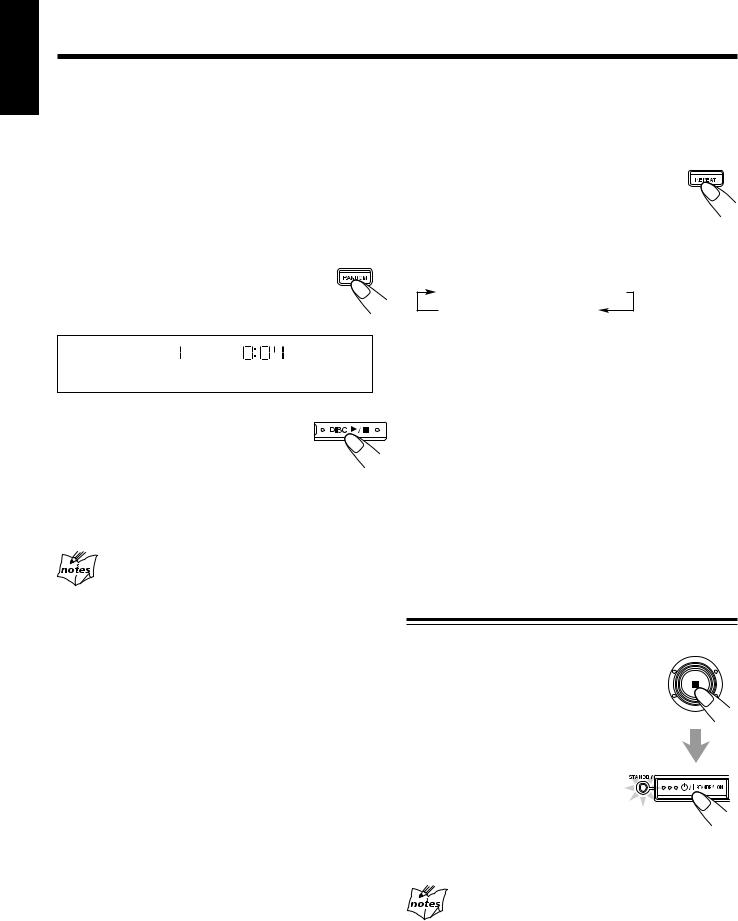
English
Playing at Random — Random Play |
|
Repeating Tracks or CDs — Repeat Play |
|
|
|
The tracks of all loaded CDs will play at random.
•To use Repeat play for Random play, press REPEAT after starting Random play.
1 Load CDs.
•If the current playing source is not the CD player, press DISC 3¥8, then 7 before going to the next step.
2 Press RANDOM.
The RANDOM indicator also lights up on the display.
S.MODE
RANDOM
3 Press DISC 3¥8. |
SELECT |
|
The tracks of the current disc are randomly played until finish before changing to
another tray.
Random play ends when all the tracks are played once.
To skip the currently playing track, press ¢ (or press
¢ (NEXT ¡) on the remote control).
Even if you press 4 (or press 4 (PREV. 1) on
the remote control)
You cannot go back to previous tracks during Random play.
To stop playing, press 7.
To exit from Random play mode, press RANDOM or STOP again before or after playing.
You can have all the CDs, the program or the individual track currently playing repeat as many times as you like.
To repeat playing, press REPEAT during or before playing. To use Repeat play for Program play and Random play, press the button after starting playback.
•Each time you press the button, Repeat play mode changes as indicated by the following indicator lights up on the display:
REPEAT 1  REPEAT 1CD
REPEAT 1CD
Cancelled REPEAT ALL
REPEAT ALL
(Continuous play)
REPEAT ALL: Repeats all the tracks on all the CDs (continuously or at random) or all the tracks in the program.
REPEAT 1 : Repeats one track on one CD. REPEAT 1CD : Repeats all the tracks on one CD.
To cancel Repeat play, press REPEAT repeatedly until the REPEAT indicators go off from the display.
•Repeat play remains in effect when you select another play mode (NORMAL, PROGRAM or RANDOM)
•In RANDOM and PROGRAM play, “REPEAT 1CD” can’t be selected. If REPEAT 1CD has been selected when you press RANDOM, it is cancelled. Only REPEAT 1 and REPEAT ALL can be selected.
Prohibiting Disc Ejection — Tray Lock
You can prohibit CD ejection from the unit and lock CDs.
•This operation is possible only when the source is the CD player.
On the unit ONLY:
To prohibit disc ejection, press  STANDBY/ON while holding down 7. (If there is any disc tray opened, close it first.) “LOCKED” appears for a while, and
STANDBY/ON while holding down 7. (If there is any disc tray opened, close it first.) “LOCKED” appears for a while, and  the loaded CDs are locked.
the loaded CDs are locked.
To cancel the prohibition and unlock
the CDs, press  STANDBY/ON while holding down 7. “UNLOCKED” appears for a while, and the loaded CDs are unlocked.
STANDBY/ON while holding down 7. “UNLOCKED” appears for a while, and the loaded CDs are unlocked.
If you try to eject CDs
“LOCKED” appears to inform you that the Tray Lock is in use.
– 16 –
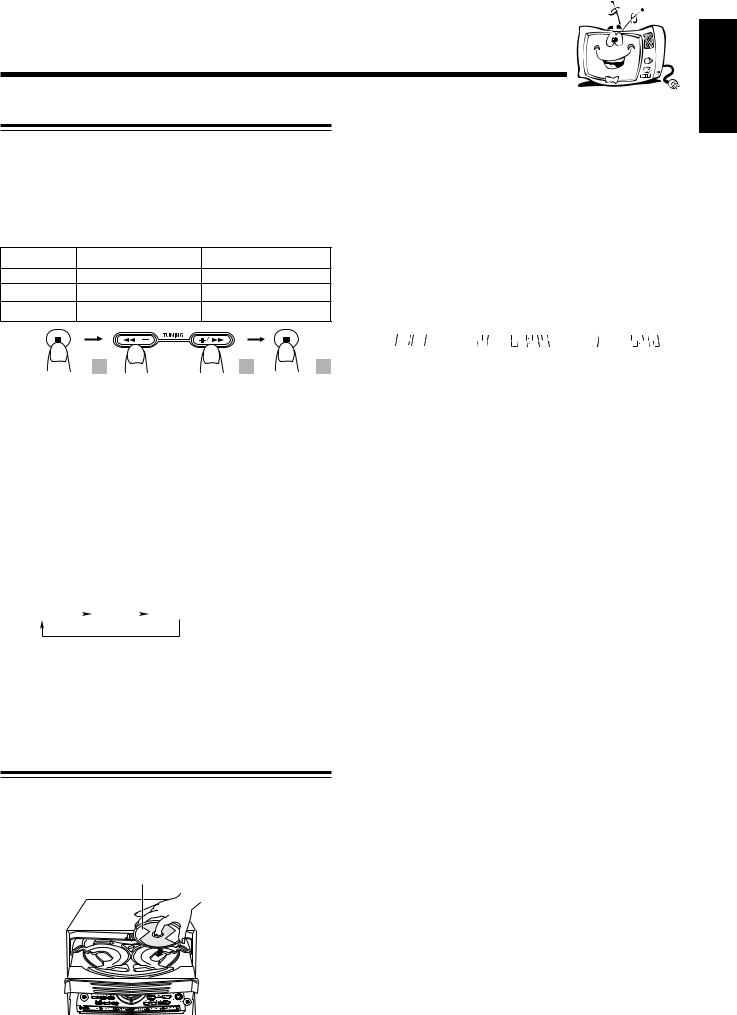
Playing Back Video CDs
Selecting Video Output (PAL, PAL AUTO, NTSC)
You can set this setting in Standby mode.
Before playing a VCD, use the buttons on the unit to select a video output mode to match your TV system.
Video output is preset for PAL.
Relationship among the playable CDs, System’s TV output mode and your TV’s color system:
Playable CD |
Player’s TV output mode |
Your TV’s color system |
|
NTSC/PAL |
NTSC |
NTSC |
|
NTSC/PAL |
PAL |
PAL |
|
NTSC/PAL |
PAL AUTO |
Multisystem |
|
|
1 |
2 |
3 |
1 Turn off the power to put the System into Standby mode.
2 Press and hold the 7 button on the Unit for more than 2 seconds.
The current TV output mode (“NTSC” for example) appears on the display for five seconds.
3 Press DISC SKIP and place the next CD.
When you press the button, the tray turns for the next CD.
4 Repeat steps 3 for the last CD.
5 Press CD Open/Close 0.
The tray is closed.
When you place a CD onto the currently selected tray, whose disc number shown on the CD indicator, reading of the CD starts. After the reading is completed, the total number of tracks and total playing time will appear, then the playing time of the first track.
|
|
|
\*VIDEO CD |
|
||
|
|
|
|
|
||
|
\ |
|
« |
|||
|
|
|||||
|
|
|
|
|
|
|
READING NOW |
Total number of tracks |
Playing time of the |
||||
|
and playing time |
1st track |
||||
*VIDEO CD or AUDIO CD
If the video CD has the Playback Control function, “VCD PBC” will appear when you press 7 followed by PBC and DISC 3¥8.
To put an 8 cm CD onto a tray, insert it so that it is aligned with the groove in the trays center.
If a tray is opened when the System switches to the standby mode, the tray will close automatically.
3 Within five seconds, press the TUNING
+/¡ or TUNING 1/– button on the Unit |
Playing a Video CD |
|||||
to select the System’s TV output mode. |
||||||
Each time you press the button, the TV output mode |
|
|||||
You can play video CDs either with or without the PBC |
||||||
changes as follows: |
|
|||||
|
function. |
|||||
NTSC |
|
PAL |
|
PAL AUTO (back to beginning) |
||
|
|
|
||||
|
|
|
||||
NTSC: |
for NTSC exclusive TV |
PAL: |
for PAL exclusive TV |
PAL AUTO:for multisystem TV
4 Press 7 button to confirm selected TV output mode.
1 Turn on the TV and select the video input so that you can view the pictures from the CD player.
Refer to the manual supplied for your TV.
2 Prepare a CD.
Refer to “Loading Discs” on this page.
Loading Discs
1 Press CD Open/Close 0.
The unit automatically turns on and the disc tray comes out.
2 Place a disc correctly within the circle of the disc tray, with its label side up.
Label side up
SELECT
• When using a CD single (8 cm), place it within the inner circle of the disc tray.
3 Start playback of the CD.
Press DISC 3¥8, to start playback of the currently selected CD, or press DISC 1-3, to select the disc and start playing.
Compu Play
When DISC 3¥8, or DISC 1-3, is pressed while the system is on standby, the power is automatically turned on.
To stop during play, press 7.
To stop playing and remove the disc, press 7 and then 0 for the disc being played.
– 17 –
English
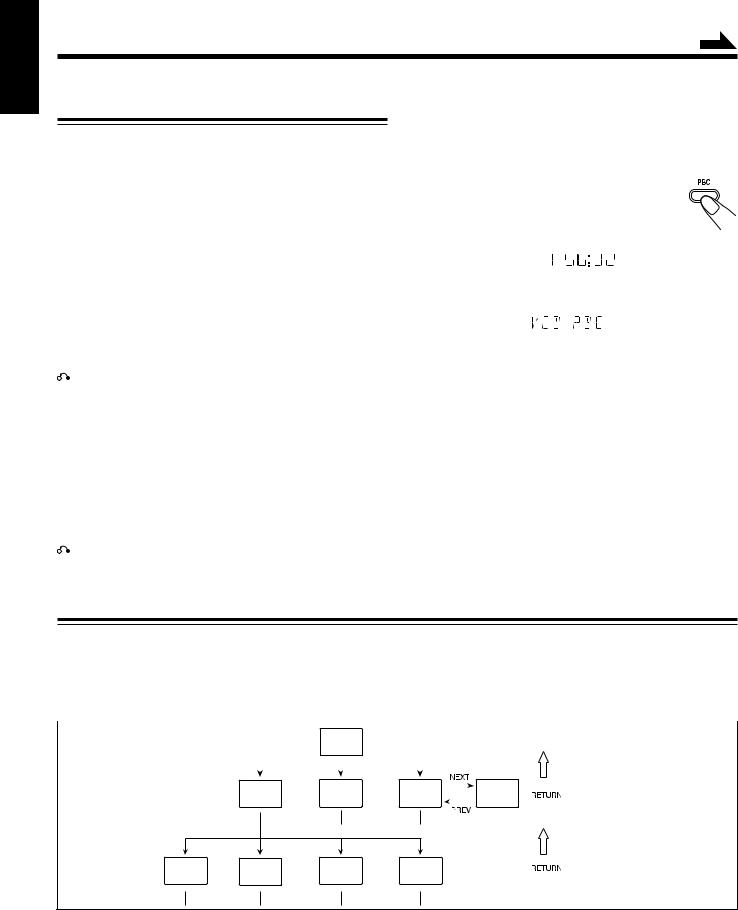
English
Continued
Playing Video CDs with PBC Function — Menu Play
This System provides Playback Control (PBC) which utilizes a procedure (menu selection) programmed in a video CD. The playback operation procedure may differ depending on the disc you use.
For Menu Play, use the following buttons:
(PBC mode must be turned on before operating Menu Play.)
On the unit:
NEXT + (¢) ................ |
for viewing the unshown portion |
|
of the menu |
PREV. – (4) ................ |
for viewing the previously shown |
|
portion of the menu |
DISC 3¥8....................... |
for starting playback of the |
|
selected item |
RETURN ................... |
for going back to the previous |
|
menu |
VCD NUMBER +, – ...... |
for selecting an item |
On the remote control:
¢ (NEXT ¡) ............ |
for viewing the unshown portion of |
|
the menu |
4 (PREV. 1) ............ |
for viewing the previously shown |
|
portion of the menu |
NUMBER BUTTONS ... |
for selecting and starting playback |
|
of an item |
RETURN ................... |
for going back to the previous menu |
1 Turn on the TV and select the video input so that you can view the pictures from the CD Player.
Refer to the manual supplied for your TV.
2 Prepare a CD.
Refer to “Loading Discs” on page 17.
3 Press PBC on the unit.
Allow several seconds for the table of contents (TOC) to be read before pressing PBC.
PBC indicator lights up on the display
S.MODE
PBC
4 Start playback of the CD.
Press DISC 3¥8, to start playing of the currently selected CD.
S.MODE
PBC
5 Select the item you want to view.
On the unit:
Press VCD NUMBER + to select larger item numbers, or press VCD NUMBER – to select smaller item number. Then press DISC 3¥8, to start the disc. In case VCD number cannot be selected from the unit, please use the remote control.
On the remote control:
Press the number buttons to select and play the item you want.
To stop the track being played and return to the menu, press 
 RETURN button.
RETURN button.
To stop Menu Play, press 7.
NOTE:
You can only select PBC in CD STOP and repeat off position. REPEAT mode is turned off automatically.
Basic Concept of the PBC function
PBC (Playback Control) allows you to enjoy menu–driven operation and high resolution still images having a resolution four times greater than video pictures.
Menu-driven playback |
|
|
|
|
High-resolution still image display |
|||||
You can interact with the screen using a menu display to |
You can display high-quality images four times clearer than |
|||||||||
select and play an entry. |
|
|
|
|
video pictures. |
|||||
|
|
|
|
|
|
|
|
|
|
|
Concept of PBC Flow |
|
|
TV Screen |
|
|
|
|
|
|
|
|
|
1. ...... |
|
|
|
|
|
|
|
|
|
|
|
Main menu |
|
|
|
|
|
|
|
|
|
|
2. ...... |
|
|
|
|
|
|
|
|
|
|
3. ...... |
|
|
|
|
|
|
|
|
|
|
|
|
|
|
|
|
||
|
|
|
|
|
|
|
|
|
|
|
|
|
|
|
|
|
|
|
|
|
|
1. Sub menu |
2. Still Picture |
3. Sub menu |
|
|
|
3. Sub menu |
||||
. ......1 |
.4 |
...... |
Playback |
1. ...... |
|
|
4. ...... |
|||
2. ...... |
|
|
|
|
2. ...... |
|
|
5. ...... |
||
3 |
|
|
|
|
3 |
|
|
|
|
6 |
|
|
|
|
|
|
|
|
|||
1. Sub-sub menu |
2. Still Picture |
3. Moving |
4. Moving |
1. ...... |
Playback |
Pictures |
Pictures |
2. ...... |
|
|
|
3. ...... |
|
|
|
Basic flow of Menu Play Operation
A selection menu is shown when you start playing a video CD with PBC. The menu shows a list of items to select. Some discs may show moving pictures or a divided screen.
•When a list of items appears, you can select the number of the item you want to playback.
•When moving pictures appear, you can select a moving picture by pressing ¢(NEXT ¡) / 4(PREV. 1).
•When the menu appears after the item you have selected finish playing, you can select another item that you want to view next.
•After playback, press 
 RETURN, to go back to the previous screen. Each time you press the button, you will go back by one screen.
RETURN, to go back to the previous screen. Each time you press the button, you will go back by one screen.
•If you want to stop Menu Play, press 7.
– 18 –
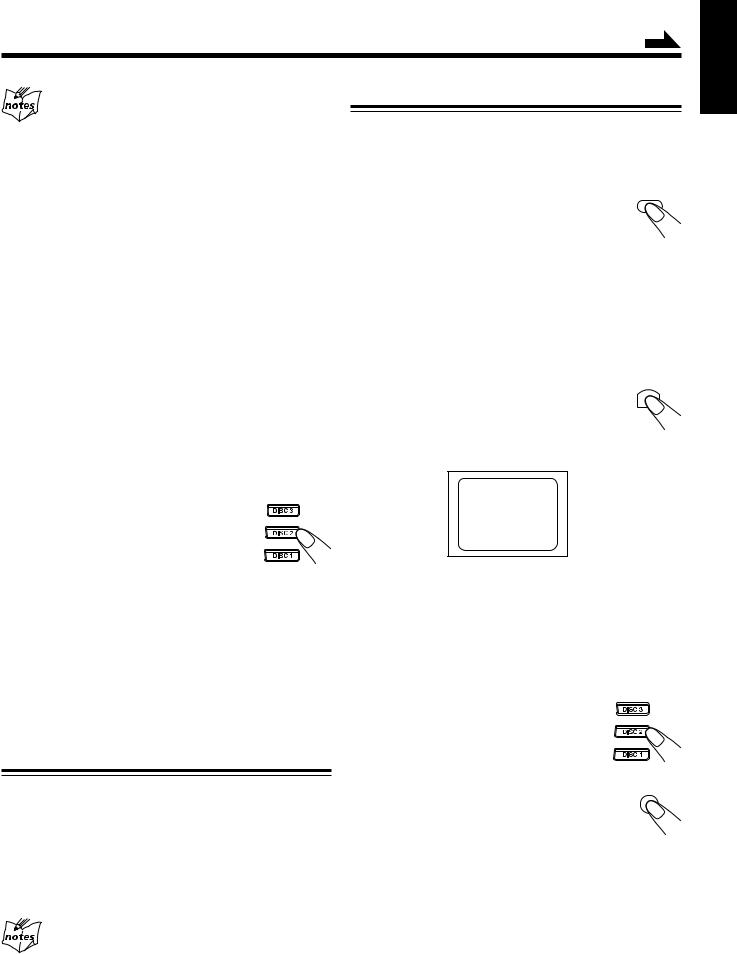
Continued
Cancelling PBC
•After cancelling PBC, you can Continuously Play more than one video CD without PBC.
•When PBC is cancelled, some images such as still play pictures may not be played back.
•You cannot change from PBC OFF to PBC ON while CD is playing.
Reminder!
Do not pause Video CD for more than 10 minutes to prevent screen burns.
Special Plays for a Video CD
You can use the following special play modes for video CDs both with and without PBC. The following functions can only be executed with the buttons on the remote control.
Frame-by-Frame Playback
Press the STILL button during playback. Then |
STILL |
|
|
each time you press the button, still pictures |
|
advance by one frame. During frame-by-frame |
|
playback, no sound is emitted. |
|
To resume normal playback, press DISC 3¥8.
Playing Video CDs without PBC — Continuous Play |
Viewing Operating Status |
|
|
Usually, the following information of the track being played |
|
Even if a video CD has PBC, you can cancel PBC and play |
||
is shown on the TV screen during playback : the disc number, |
||
the disc without using the menu screen. |
||
the track number, and the playing time. |
||
|
1 Turn on the TV and select the video input so that you can view the pictures from the CD Player.
Refer to the manual supplied for your TV.
2 Prepare a CD.
Refer to “Loading Discs” on page 17.
Press ON SCREEN.
This button toggles the display of operation status. When the display of operation status turns on, the following information of the track being played appear on the TV screen: Disc number, track
number / total number of tracks and the current tracks elapsed time.
DISC 1 |
02/20 02:31 |
3 Start playback of the CD.
On the unit:
Press DISC 3¥8 or DISC 1-3 of the tray you |
|
want to play from. The selected video CD |
|
starts playback from the first track. |
To cancel the display of operation status, press ON SCREEN. |
On the remote control:
Press the number button of the track you want to start playing. The playback starts from the selected track of the currently selected disc.
To stop during play, press 7.
To restore PBC, press the PBC button again, then press current DISC 3¥8 to play VCD with PBC.
Pressing DISC 1, DISC 2 or DISC 3 will cancel PBC automatically.
Resuming Play
If you stop a video CD directly, you can continue viewing from the scene where you last stopped.
1 During playing of a VCD, press 7 button to stop playing (refer to page 17).
2 Press DISC 3¥8 button to continue playback from the last scene that you stopped at.
•Resume play will not work when the CD tray has been opened.
•It is advisable to turn off PBC to use resume play otherwise resume feature will be cancelled.
•Resume play will also function when you change source or turn off the unit (on standby) during playing of a VCD.
Viewing the Video Intro of the Video CD
You can view the contents of a video CD, watching for about 7 seconds of each track on the video CD. Video intro does not work with PBC. For a video CD with PBC, cancel the PBC function by referring to “Playing Video CDs without PBC” on this page.
1 Press DISC 1-3, to select the disc you want to view the video intro.
Playback starts.
2 Press VIDEO INTRO on the remote
control after a picture appears on the
VIDEO INTRO
TV screen.
The video intro play starts and shows in sequence for about 7 seconds of the first nine
tracks on the TV screen. To preview subsequent tracks, press ¢ (NEXT ¡) on the remote control. Pressing 4 (PREV. 1) will display the previous 9 track intros.
– 19 –
English
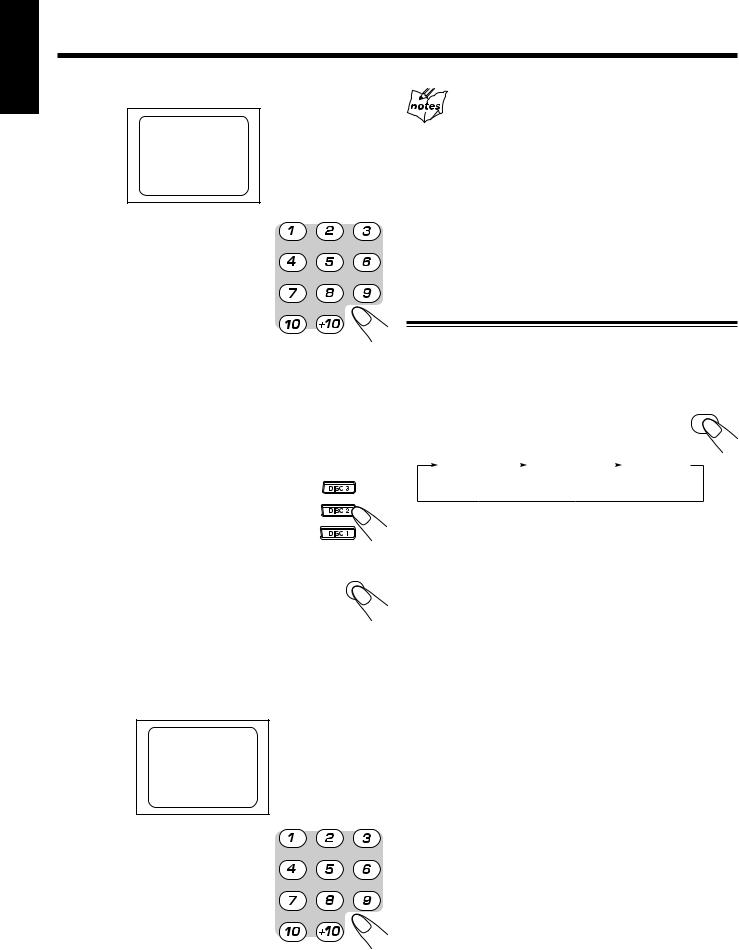
English
The TV screen will show the following:
DISC 2 |
08/10 00:07 |
||||||
|
1 |
|
2 |
|
3 |
|
|
|
|
|
|
|
|
|
|
|
4 |
|
5 |
|
6 |
|
|
|
|
VIDEO |
INTRO |
¢ |
|
||
|
|
|
|
|
|
|
|
|
7 |
|
8 |
|
9 |
|
|
|
|
|
|
|
|
|
|
3 Press the number button for the video intro you want to
select.
Playback starts from the selected track.
To stop and cancel the video intro play, press 7.
Viewing the Highlights of a Video CD
You can view highlight scenes of the selected track on a video CD only when PBC is off. These highlight scenes are created by dividing the track equally into 9 portions and the beginning scenes (about 7 seconds each) of those 9 portions are shown on the display.
1 Press DISC 1-3, and the number button for the track you want to view the highlights of.
Playback starts.
2 Press HIGHLIGHT on the remote |
HIGHLIGHT |
|
|
control after a picture appears on the |
|
TV screen. |
|
The highlight play starts and shows in sequence, the first 7 seconds of nine track divisions on the TV screen. To preview subsequent tracks, press ¢(NEXT ¡) on the remote control.
TV screen will show the following:
DISC 2 |
08/10 00:07 |
|||||||
|
1 |
|
|
2 |
|
3 |
|
|
|
|
|
|
|
|
|
|
|
|
4 |
|
|
5 |
|
6 |
|
|
|
|
4 |
|
HIGHLIGHT |
|
¢ |
|
|
|
7 |
|
|
8 |
|
9 |
|
|
|
|
|
|
|
|
|
|
|
3 Press the number button for the highlight you want to select.
Playback starts from the selected scene.
To stop and cancel the highlight play, press 7.
Viewing highlights
•When a highlight scene is selected, playback starts from the beginning of the highlight scene, but not from the still image shown on the display (the part shown is the last part of the highlight scene, not its beginning).
•During the video intro or highlight play, images shown on the display may be partially distorted, resulting from noise or incorrect manufacturing of the disc.
•Highlight also can function in stop position.
•When STILL/PAUSE function is on, HIGHLIGHT and VIDEO INTRO functions are not available.
Playing a Multiplex Sound CD
This function is used for multiplex sound discs. See manuals attached to discs for detailed information.
Operation
By pressing the MPX button on the remote control FM MODE |
|||||
|
|
|
|
|
MPX / |
consecutively, channel multiplexing modes are |
|||||
cycled as shown below. |
|
|
|
||
STEREO |
|
|
MONO L |
|
MONO R |
|
|
|
|||
(Left channel/ |
|
|
|
||
Right channel)
When MONO L or MONO R is selected, display indicates MONO L or MONO R respectively.
MONO L: Only the left channel is played back through both right and left speakers.
MONO R: Only the right channel is played back through both right and left speakers.
STEREO: Used for conventional stereo sources.
– 20 –
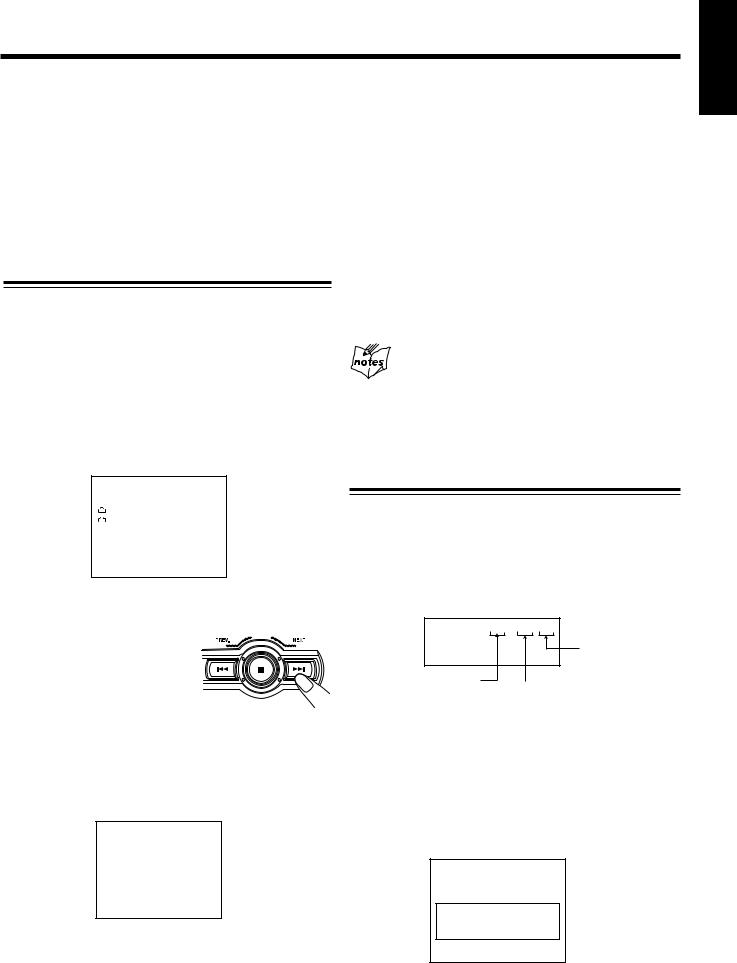
MP3 Disc Playback
About MP3 discs
An MP3 disc can have several folders (albums). Tracks are contained within the albums. The player will only recognize up to 76 albums. Total number of tracks recognizable is 999.
Recording your own MP3 discs
•Disc format should be set to “ISO 9660”.
•Multisession recording is not supported.
•The disc must be finalized.
•Files other than MP3 will be ignored.
Basic operations
If your TV set is connected to the unit, you can view the contents of the MP3 disc on-screen.
1 Load an MP3 disc.
2 Press DISC 1, DISC 2 or DISC 3, and CD starts playing.
3 Press 7 button, Group Title Menu will appear on
TV screen.
ROOT:
Album Title
Album Title
page 002/003
4 Press PRESET NEXT + (¢) or PREV. – (4) (or press ¢(NEXT ¡) / 4(PREV. 1) on the remote control) to 



select the album. At the last entry, press PRESET NEXT + (¢) will move to the next page (if any).
Albums are arranged in alphabetical order.
5 Press ENTER on the remote control to confirm your album selection.
The following display will appear on the TV screen.
GROUP TITLE:
MP3__________FILE NAME________
MP3__________FILE NAME________
Page 002/003
• To exit from the selected album, press 
 RETURN.
RETURN.
6 Press PRESET NEXT + (¢) or PREV. – (4) (or press ¢(NEXT ¡) / 4(PREV. 1) on the remote control) to select the track.
7 Press DISC 3/8 to play.
The next track will be automatically played after the current track is finished.
8 If you press and hold ¢(NEXT ¡) / 4(PREV. 1) on the remote control, you can fast search
(reverse/forward) within a track. The track elapsed time on the unit’s display will change.
9 Press 7 to stop playing and return to album menu.
At any time you may select a track from any album by pressing the number keys on the remote control.
Example:
For track number 28, press +10 twice, then 8.
Programming tracks
1 Press PROGRAM on the unit or on the remote control.
2 Select a MP3 disc using the DISC 1, DISC 2 or DISC 3 button. The following display will appear on your TV screen.
PROGRAM P00 : 103 D3
Disc Number
Program Step
Track Number
3 Select an album using PRESET NEXT + (¢) or PREV. – (4).
At the last entry, press PRESET NEXT + (¢) or PREV. – (4), it will move to the next page (If any).
4 Press SET on the unit or ENTER/SET on the remote control. The following screen will appear on your TV.
GROUP TITLE:
MP3__________FILE NAME________
MP3__________FILE NAME________
MP3__________FILE NAME________
Page 002/003
• To exit from the selected album, press 
 RETURN.
RETURN.
English
– 21 –

English
5 Select a track from the CD selected in the above step.
On the unit
Press PRESET NEXT + (¢) or PREV. – (4), then press SET button.
On the remote control:
Press ¢ (NEXT ¡) or 4 (PREV. 1), then press ENTER button or SET button.
You can also press the number button.
•To cancel the entry, press CANCEL/DEMO on the unit or PROGRAM CANCEL on the remote control.
•To cancel the whole program, press PROGRAM or press 7 to clear all memory content.
•If you want to return to the Group Title Menu, press 
 RETURN button.
RETURN button.
•To check program contents and modify the program, see “To check the program contents” and “To modify the program on the remote control only” on page 15.
6 Press DISC 3/8 to start program playback.
To stop playing press 7.
To skip program,
On the unit
Press PRESET NEXT + (¢) or PREV. – (4).
On the remote control:
Press ¢ (NEXT ¡) or 4 (PREV. 1).
To cancel the program, press 7 while the disc not playing.
– 22 –
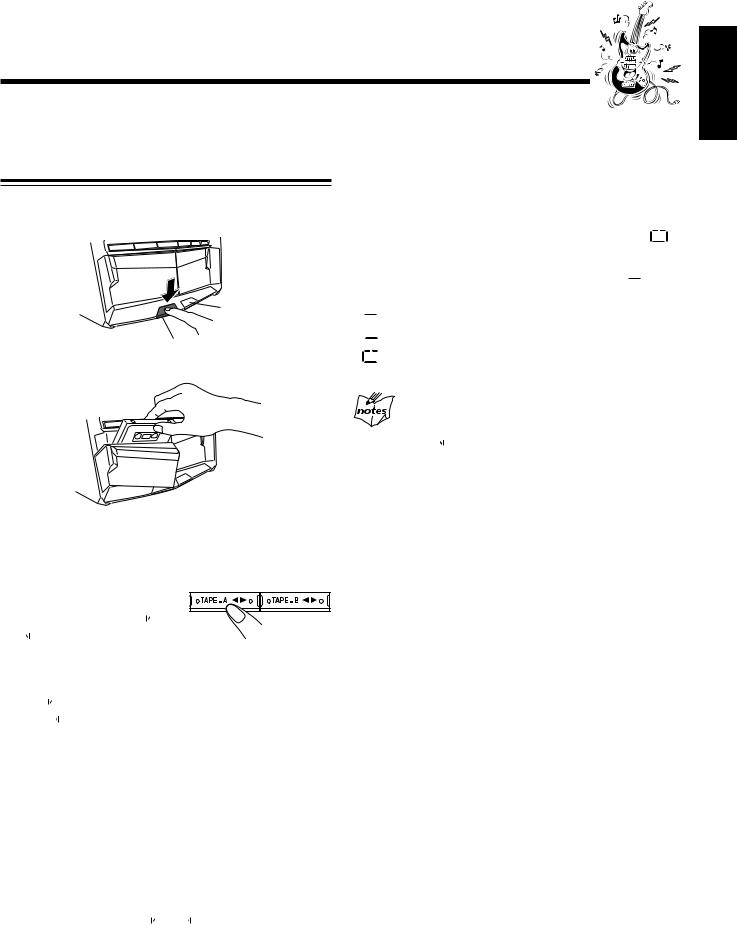
Playing Back Tapes
You can playback type I, type II and type IV tapes without changing any settings.
Playing Back a Tape
1 Press EJECT (0) for the deck you want to use. 
For Deck B
For Deck A
2 Put a cassette in with the exposed part of the tape down.
To play both sides repeatedly — Reverse Mode
Reverse Mode works for both decks at the same time.
When it is in use, the tape automatically reverses at the end of a side and the unit starts playing the other side of the tape, and repeats the same process.
To use Reverse Mode, press REVERSE MODE.
The Reverse Mode indicator on the display lights up — |
. |
To cancel Reverse Mode, press the button again so that the |
|
Reverse Mode indicator on the display lights up —  .
.
 : Play one direction only.
: Play one direction only.

 : Play both sides of current deck.
: Play both sides of current deck.
 : Play DECK A and DECK B repeatedly.
: Play DECK A and DECK B repeatedly.
When Reverse Mode is on with cassettes in both decks
A and B
After the reverse 
 side of the tape finishes playing, the tape in the other deck starts playing.
side of the tape finishes playing, the tape in the other deck starts playing.
3 Close the cassette holder gently.
4 Press TAPE–A 2 3 or TAPE–B 2 3 for the deck you want to use .
The tape play starts and the tape direction indicator 
 or
or 
 starts flashing slowly to
starts flashing slowly to
indicate the tape running direction.
• Each time you press the button, the tape direction changes.

 : plays the forward side.
: plays the forward side. 
 : plays the reverse side.
: plays the reverse side.
•If no cassette is inserted in current deck then “DECK A” or “DECK B” and “NO TAPE” will start blinking on the display.
When the tape plays to the end, the deck automatically stops or reverse play depends on the setting of Reverse Mode. (See “To play both sides repeatedly — Reverse Mode.”)
To stop playing, press 7.
To fast forward or fast reverse, press +/¡ or 1/– (or
¢(NEXT ¡) / 4(PREV. 1) on the remote control). The tape direction indicator 
 or
or 
 starts flashing quickly on the display.
starts flashing quickly on the display.
To remove the cassette, press 0 EJECT for deck A or EJECT 0 for deck B.
English
– 23 –
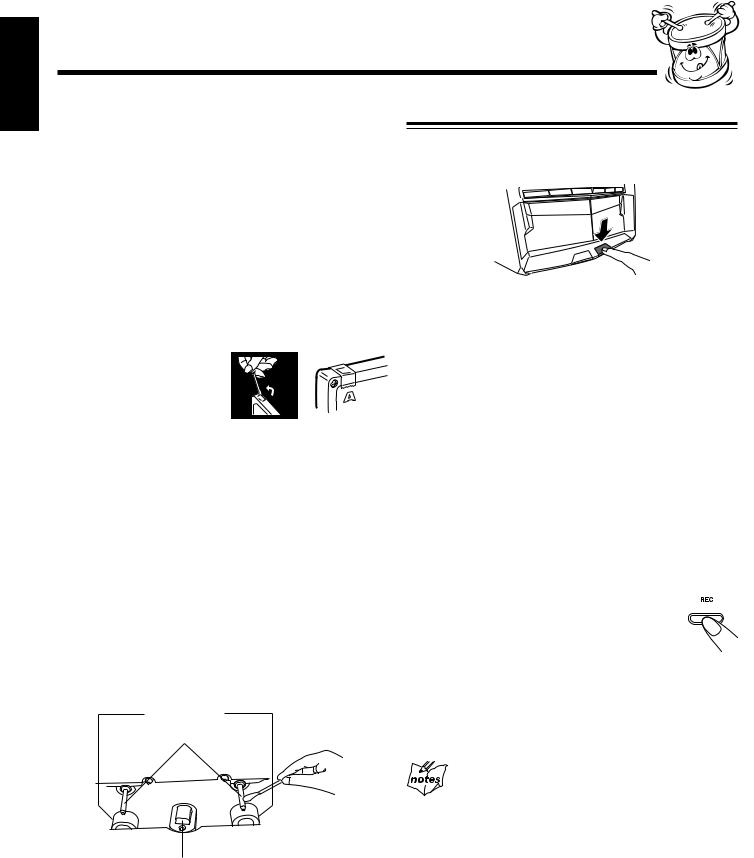
English
Recording
IMPORTANT:
•It may be unlawful to record or play back copyrighted material without the consent of the copyright owner.
•The recording level is automatically set correctly, so it is not affected by the VOLUME, the ACTIVE BASS EX., the SOUND TURBO, and the SOUND MODE. Thus, during recording you can adjust the sound you are actually listening to without affecting the recording level.
•If recordings you have made have excessive noise or static, the unit may be too close to a TV. Increase the distance between the TV and the unit.
•You can use type I tape for recording.
Recording a Tape on Deck B
1 Press EJECT 0 for deck B.
To protect your recording
Cassettes have two small
tabs on the back to protect
from accidental erasure or re-recording.
To protect your recording, remove these tabs.
To re-record on a protected tape, cover the holes with adhesive tape.
To keep the best recording and playback sound quality
If the heads, capstans, and pinch rollers of the cassette decks become dirty, the following will occur:
•Impaired sound quality
•Discontinuous sound
•Fading
•Incomplete erasure
•Difficulty in recording
To clean the heads, capstans, and pinch rollers
Use a cotton swab moistened with alcohol.
Pinch rollers
Capstans
Heads
To demagnetize the heads
Turn off the unit, and use a head demagnetizer (available at electronics and audio shops).
2 Put a recordable cassette into deck B.
3 Close the cassette holder gently.
4 Check the tape direction of deck B.
•If the tape direction is not correct, press TAPE–B 2 3 twice then 7 to change the tape direction.
5 Start playing the source — FM, AM, CD player, deck A or auxiliary equipment connected to AUX jacks.
•When the source is CD, you can also use CD Direct Recording (see page 25).
•When the source is deck A, you can also use the dubbing method. (See “Dubbing Tapes” on page 25 .)
6 Start recording.
Press REC START/STOP.
The  (recording) indicator lights up on the
(recording) indicator lights up on the 


 display and recording starts.
display and recording starts.
•If no cassette is inserted, “NO TAPE” appears on the display. If a protected tape is inserted, “NO REC” appears on the display.
To stop recording immediately, press 7.
To remove the cassette, press EJECT 0 for deck B.
REC START/STOP
During CD mode, when recording stop after tape finish, press 7 once to cancel the recording function. Otherwise, the system will remain in recording mode and certain operations will be invalid.
– 24 –
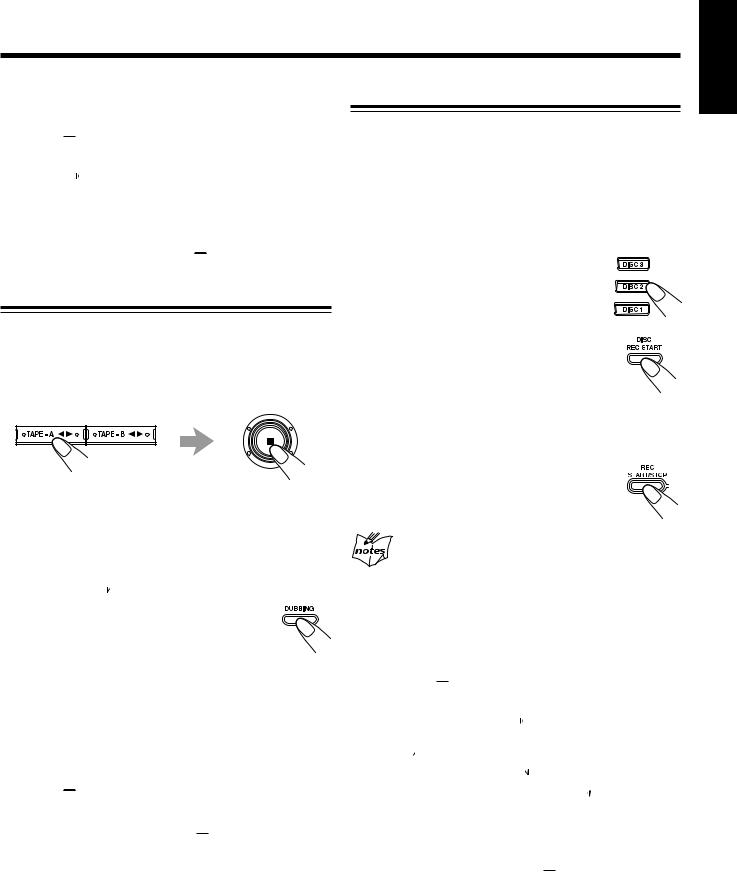
To record on both sides — Reverse Mode
Press REVERSE MODE so that the Reverse Mode indicator lights up – 
 .
.
•When using Reverse Mode for recording, start recording in the forward 
 direction first. Otherwise, recording will stop when recording is done only on one side (reverse) of the tape.
direction first. Otherwise, recording will stop when recording is done only on one side (reverse) of the tape.
To cancel Reverse Mode, press the button again so that the Reverse Mode indicator lights up –  .
.
Dubbing Tapes
You can record from one tape to another.
On the unit ONLY:
1 Press either TAPE–A 2 3 or TAPE–B 2 3, then 7.
2 Put the source cassette into deck A, and a recordable cassette into deck B.
•Put the cassettes in both decks so that the tapes will run in the forward 
 direction.
direction.
3 Press DUBBING.
The  (recording) indicator lights up on the display and dubbing starts.
(recording) indicator lights up on the display and dubbing starts.
To stop dubbing, press 7 so that both decks (A and B) stop.
To record on both sides — Reverse Mode
Press REVERSE MODE so that the Reverse Mode indicator lights up – 
 .
.
To cancel Reverse Mode, press the button again so that the Reverse Mode indicator lights up –  .
.
English
CD Direct Recording
Everything on the CD goes onto the tape according to the order of the CD.
On the unit ONLY:
1 Put a recordable cassette into deck B.
2 Load CDs.
3 Press one of the disc number buttons (DISC 1, DISC 2 and DISC 3) to select the disc, then 7.
4 Press DISC REC START.
“DISC REC START” appears, and the  (recording) indicator lights up on the display. Deck B starts recording and the CD player starts playing. When the recording is done, “DISC REC FINISHED” appears on the display and deck B stop.
(recording) indicator lights up on the display. Deck B starts recording and the CD player starts playing. When the recording is done, “DISC REC FINISHED” appears on the display and deck B stop.
To stop recording, press REC START/STOP or 7. So that a 4-second blank portion is created on the recording tape.
•Before recording on a tape, wind the tape on past the leader tape (about the first 3 or 4 seconds of each side).
To record on both sides — Reverse Mode
Press REVERSE MODE so that the Reverse Mode indicator lights up like – 
 .
.
• When using the Reverse Mode for CD Direct Recording, start recording in the forward 
 direction first. When the tape reaches its end while recording a song in the forward direction
direction first. When the tape reaches its end while recording a song in the forward direction 
 , the last song will be re-recorded at the beginning of the reverse side
, the last song will be re-recorded at the beginning of the reverse side 
 .
.
If you start recording on the reverse side 
 , recording will stop when recording is done only on one side (reverse) of the tape.
, recording will stop when recording is done only on one side (reverse) of the tape.
To cancel Reverse Mode, press the button again so that the Reverse Mode indicator lights up –  .
.
– 25 –
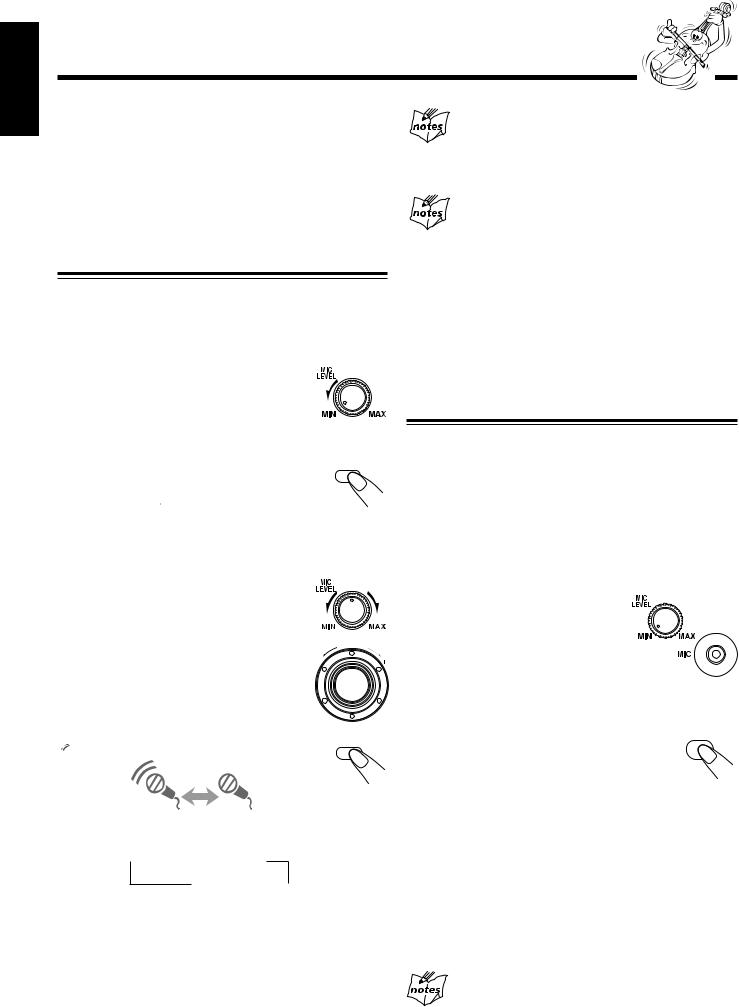
English
Using the Microphones
You can enjoy singing along (Karaoke) and microphone mixing using a microphone.
IMPORTANT:
•Always set MIC LEVEL to MIN when connecting or disconnecting the microphone.
•When not using the microphone, keep it disconnected.
Singing along — Karaoke
Karaoke
Karaoke reduces the lead vocal of the playing source, and allows you to replace it by singing into the microphone as the music plays.
If howling or squealing (feedback) occurs while using
the microphone
Take the following actions to prevent these noises.
•Adjust MIC LEVEL and VOLUME.
•Avoid pointing the microphone towards the speakers.
When you turn on Karaoke and MPX, you cannot get the satisfactory results if
•Radio programs — a radio signal is not as reliable as the signals coming from a tape or CD.
•Monaural sources.
•Poorly dubbed tapes.
•Sources recorded with duets, strong echo, a chorus or only a few instruments.
•To get the best result, turn off karaoke when MPX is on or turn off MPX when karaoke is on.
1 |
Turn MIC LEVEL to MIN. |
|
2 |
Connect the microphone (not |
|
|
supplied) by plugging it into MIC jack. |
|
3 |
Press KARAOKE on the remote |
KARAOKE |
|
|
|
control.
The karaoke ( ) indicator lights up on the display.
) indicator lights up on the display.
4 Start playing the source — CD, tape or other connected component.
5 Turn MIC LEVEL and VOLUME as you sing into the microphone.
• By pressing REC START/STOP, you can
record your singing along if you want. |
LU |
|
VO |
ME |
|
|
|
|
(For more details, see page 24.)
To apply an echo to your voice
Press ECHO on the remote control so that the echo
( ) indicator lights up on the display. |
ECHO |
|
Each time you press the button, the echo level changes as follows:
 ECHO 1
ECHO 1  ECHO 2
ECHO 2
ECHO OFF 
•As the number increases, a stronger echo effect is applied to your voice.
Singing Along with Multiplex Karaoke Discs (MPX)
If the source you are going to play is a multiplex karaoke disc, you can use the Multiplex sound function via the buttons on the remote control.
What is Multiplex Sound?
On a multiplex karaoke disc, the instrumental parts are recorded on the left channel. With this system, you can replace the vocal part with your voice through the microphone.
1 |
Rotate the MIC LEVEL and |
2 |
VOLUME to MIN. |
Connect the microphone (not |
|
|
supplied) into the MIC jack |
3 |
on the front panel. |
Play the source — CD. |
|
4 |
Press MPX on the remote control to FM MODE |
|
MPX / |
|
select the output sound. |
5 |
Please refer to page 20. |
Turn MIC LEVEL and VOLUME to adjust |
|
|
the microphone level and the speaker output |
6 |
level. |
Sing into the microphone. |
To apply echo to your voice, see “To apply an echo to your voice” on this page.
To adjust the music key, see “Adjusting the Music Key Control” on page 27.
To record your singing along, see “Microphone mixing” on page 27.
When finished singing
Restore the stereo effect by pressing MPX until “STEREO” appears on the display. To cancel echo effect, press ECHO until “ECHO OFF” appears on the display.
– 26 –
