Page 1
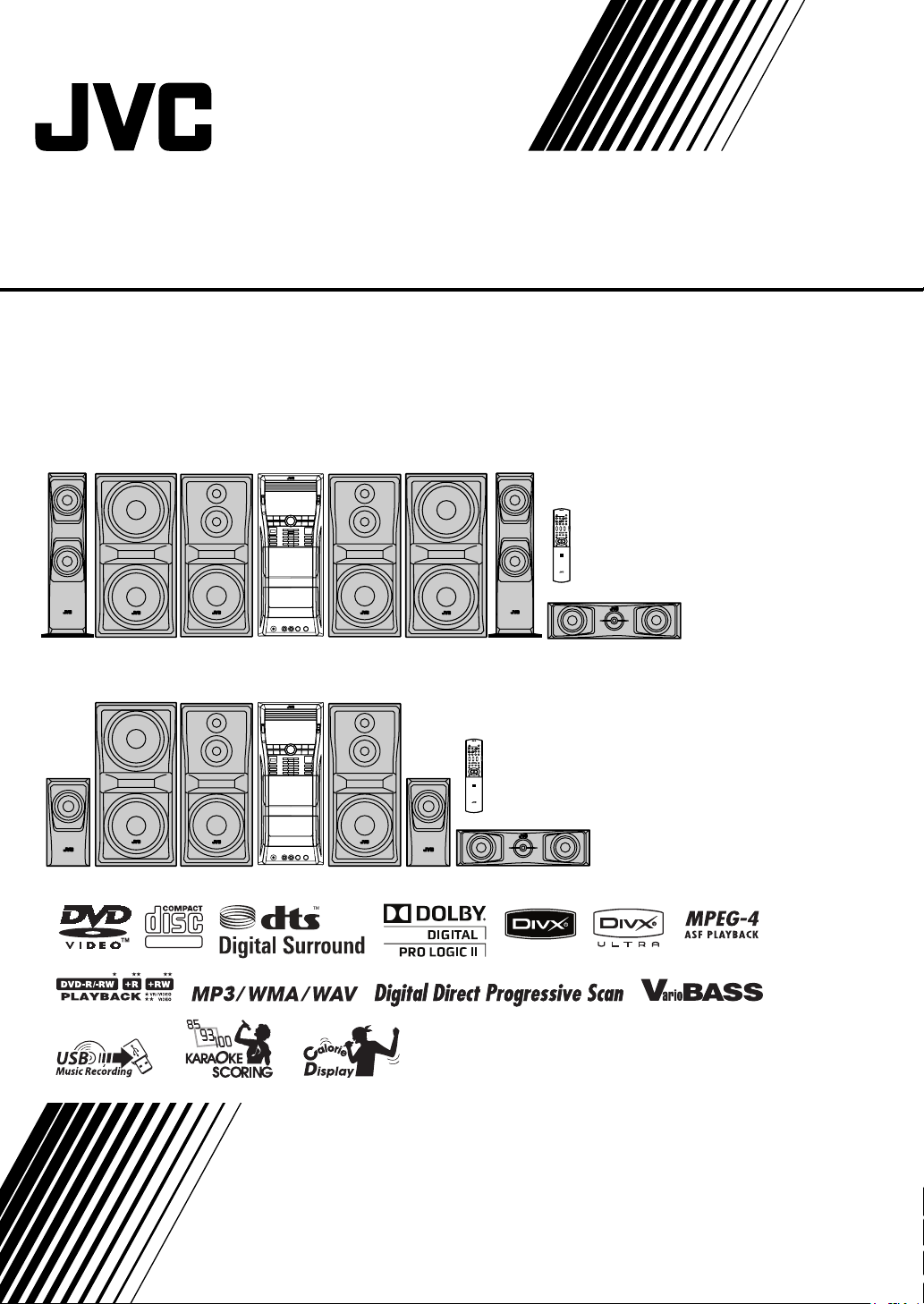
COMPACT COMPONENT SYSTEM
CA-DXU20
CA-DXU9
CA-DXU20
SUPER VIDEO
CA-DXU9
INSTRUCTIONS
GVT0270-001A
[US, UN, UG, UX, A, UW]
Page 2
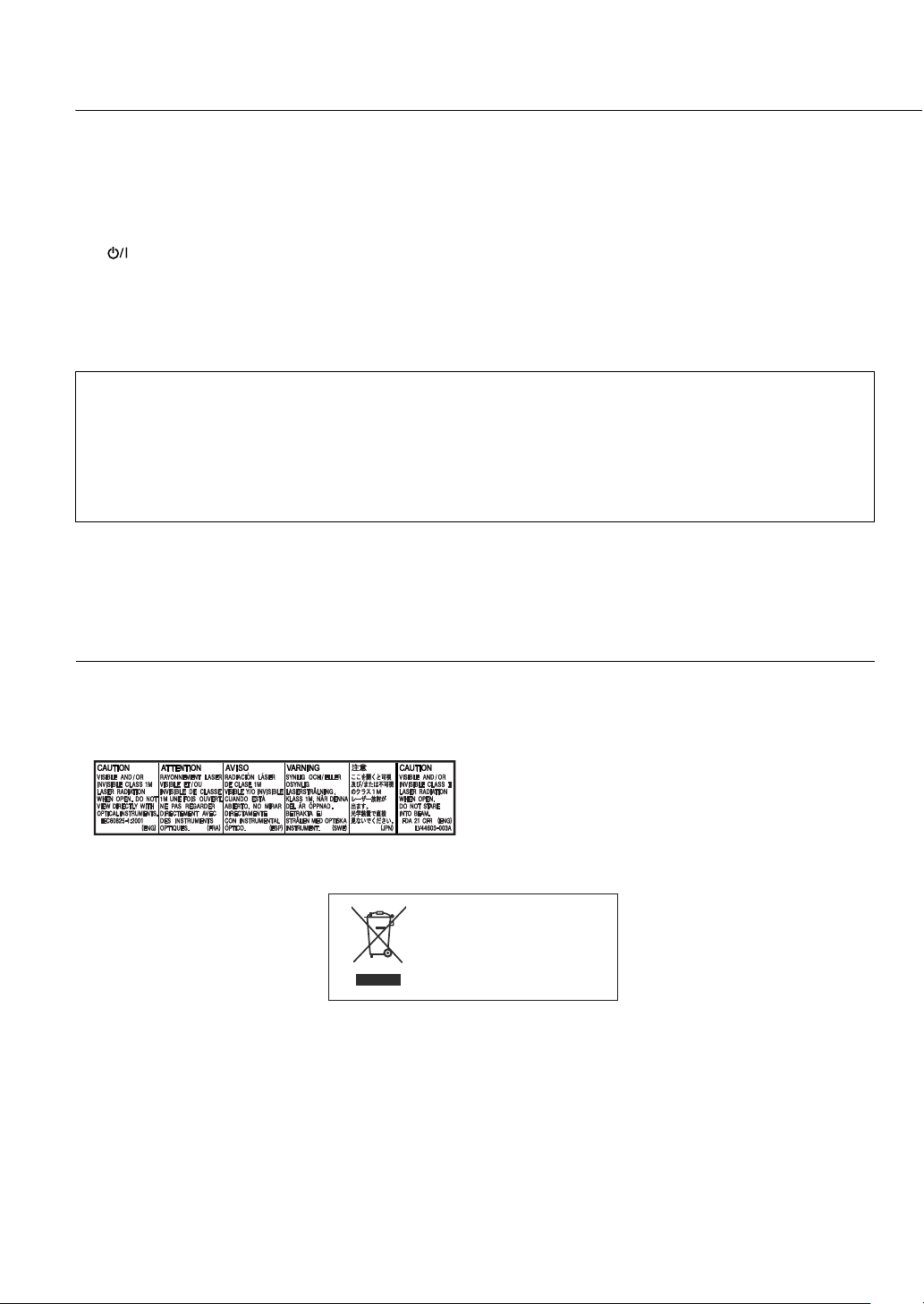
Warnings, Cautions and Others
CAUTION
To reduce the risk of electrical shocks, fire, etc.:
1.
Do not remove screws, covers or cabinet.
2.
Do not expose this appliance to rain or moisture.
CAUTION
The button in any position does not disconnect the mains line.
Disconnect the mains plug to shut the power off completely (the STANDBY lamp goes off).
The MAINS plug or an appliance coupler is used as the disconnect device, the disconnect device shall remain readily operable.
•
When the system is on standby, the STANDBY lamp lights red.
•
When the system is turned on, the STANDBY lamp goes off.
The power can be remote controlled.
CAUTION
• Do not block the ventilation openings or holes.
(If the ventilation openings or holes are blocked by a newspaper or cloth, etc., the heat may not be able to get out.)
• Do not place any naked flame sources, such as lighted candles, on the apparatus.
• When discarding batteries, environmental problems must be considered and local rules or laws governing the disposal of these
batteries must be followed strictly.
Do not expose this apparatus to rain, moisture, dripping or splashing and that no objects filled with liquids, such as vases,
•
shall be placed on the apparatus.
CAUTION
Excessive sound pressure from earphones or headphones can cause hearing loss.
CAUTION
Battery shall not be exposed to excessive heat such as sunshine, fire or the like.
IMPORTANT FOR LASER PRODUCTS
1. CLASS 1 LASER PRODUCT
2.
CAUTION: Do not open the top cover or cabinet. There are no user serviceable parts inside the unit; leave all servicing to
qualified service personnel.
3.
CAUTION: Visible and/or invisible class 1M laser radiation when open. Do not view directly with optical instruments.
4.
REPRODUCTION OF LABEL: CAUTION LABEL, PLACED INSIDE THE UNIT
[European Union only]
.
G-1
Page 3
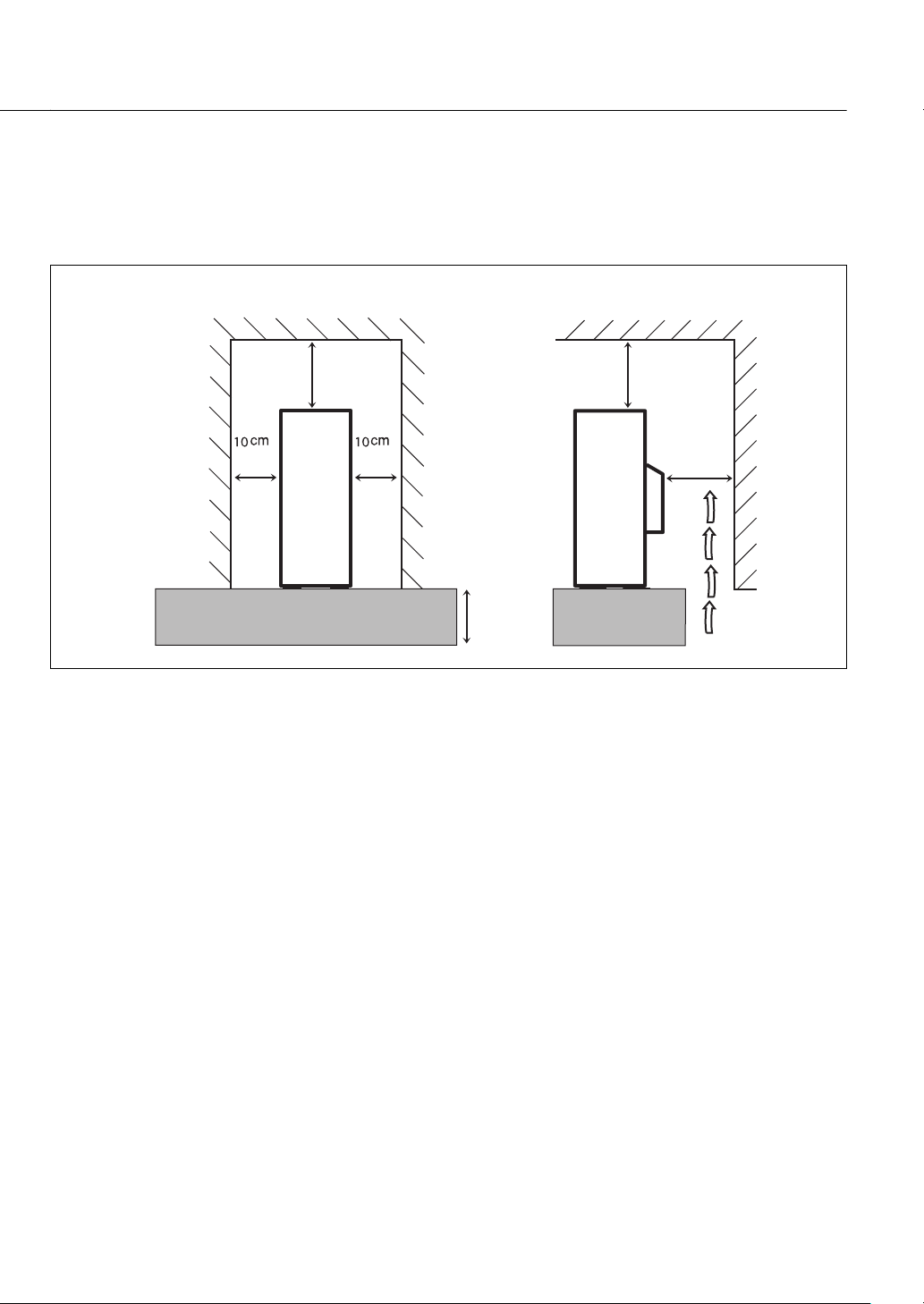
Caution: Proper Ventilation
To avoid risk of electric shock and fire, and to prevent damage, locate the apparatus as follows:
1. Front: No obstructions and open spacing.
2. Sides/Top/Back: No obstructions should be placed in the areas shown by the dimensions below.
3. Bottom: Place on the level surface. Maintain an adequate air path for ventilation by placing on a stand with a height of
10 cm or more.
Front view Side view
Wall or obstructions Wall or obstructions
15 cm
CA-DXU20
CA-DXU9
CA-DXU20
CA-DXU9
10 cm
15 cm
15 cm
G-2
Page 4
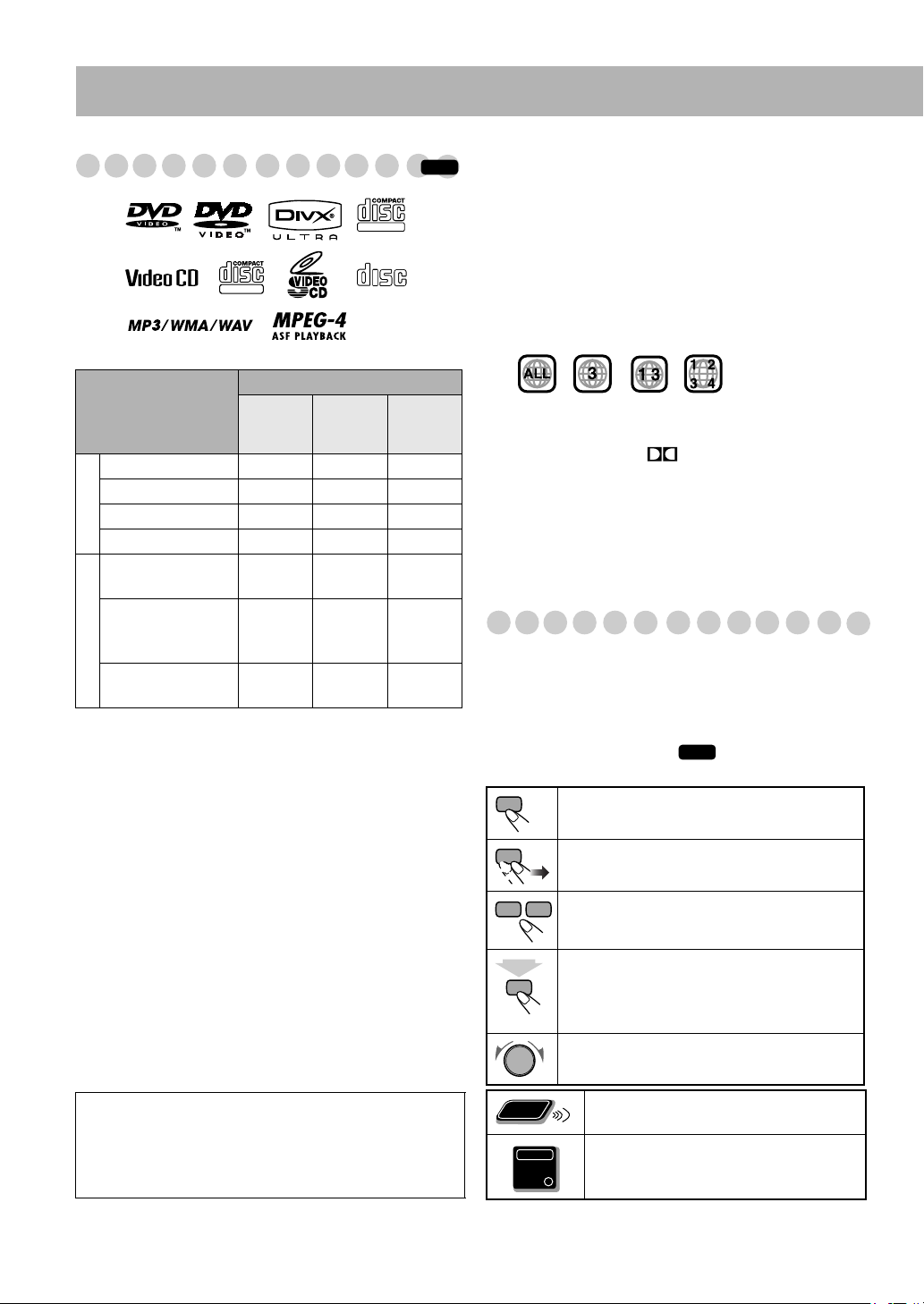
Introduction
Playable Disc/File Types
SUPER VIDEO
DIGITAL VIDEO
DIGITAL AUDIO
INFO
COMPACT
The “√” in the list below shows available disc/file types.
Media type
Recording format
CD-DA (normal CD)
CD-R/
-RW
√ ——
DVD-R/
*1
-RW
+RW
, +R/
*2
USB mass
storage
class device
VCD/SVCD √ ——
DVD Video — √ —
Discs
DVD-VR — √
Audio file:
MP3/WMA/WAV
√√√
*3
—
Video file:
MPEG-1/MPEG-2/
ASF/DivX
AV files
Still picture file:
JPEG
1
*
Recorded with “ISO 9660” format.
2
Recorded with “UDF-Bridge” format.
*
√√√
√√√
*3Not applicable for +R/+RW.
In addition to the above discs/files, this System can play
back audio data recorded on CD-Extra and DVD/CD Text.
• This System can also play back DVD-ROM (DVD Video/
MP3/WMA/WAV/JPEG/MPEG-1/MPEG-2/ASF/DivX
format) and CD-ROM (MP3/WMA/WAV/JPEG/MPEG-1/
MPEG-2/ASF/DivX format).
• The following discs cannot be played back:
DVD-RAM, CD-I (CD-I Ready) and Photo CD.
Playing back these discs will generate noise and damage
the speakers.
• DVD Logo is a trademark of DVD Format/Logo Licensing
Corporation.
• In this manual, “file” and “track” are interchangeably used
for AV file operations.
• It is possible to play back finalized +R/+RW (DVD Video
format only) discs.
Caution for DualDisc playback:
The Non-DVD side of a “DualDisc” does not comply
with the “Compact Disc Digital Audio” standard.
Therefore, the use of Non-DVD side of a DualDisc on this
product may not be recommended.
About color system
This System accommodates both NTSC and PAL system
and can play back discs/files recorded in either system.
To change the color system, see page 6.
Note on Region Code
DVD players and DVD Video have their own Region Code
numbers. This System can play back only DVD Video with
an appropriate Region Code number.
• For details, see “Specifications” on page 54.
EX.: For Southeast Asia
Audio formats
The System can play back the following digital audio formats.
•
LPCM
(Linear PCM), DIGITAL (Dolby Digital),
DTS (Digital Theater Systems), MPEG Audio
• Multi-channel audio of MPEG Audio will be downmixed
into 2-channels. To enjoy multi-channel audio of MPEG
Audio, connect an MPEG Audio decoder or an amplifier
with a built-in MPEG Audio decoder to the OPTICAL
DIGITAL OUTPUT terminal on the rear.
How to Read This Manual
• Button and control operations are explained in the table
below.
•
Some related tips and notes are explained later in the
sections “Learning More about This System” and
“Troubleshooting,” but not in the same section
explaining the operations ( indicates that the
content has some information).
Indicates that you press the button
Indicates that you press the button
repeatedly
Indicates that you press one of the buttons.
2
Indicates that you
sec.
for a specified period.
The number inside the arrow indicates the
period of a press (in the example, 2 seconds).
Indicates that you turn the control toward the
specified direction(s).
Remote
ONLY
Indicates that this operation is only
possible using the remote control.
Indicates that this operation is only
Main Unit
ONLY
possible using the main unit.
INFO
briefly.
briefly and
until an option you want is selected.
press and hold
the button
1
Page 5
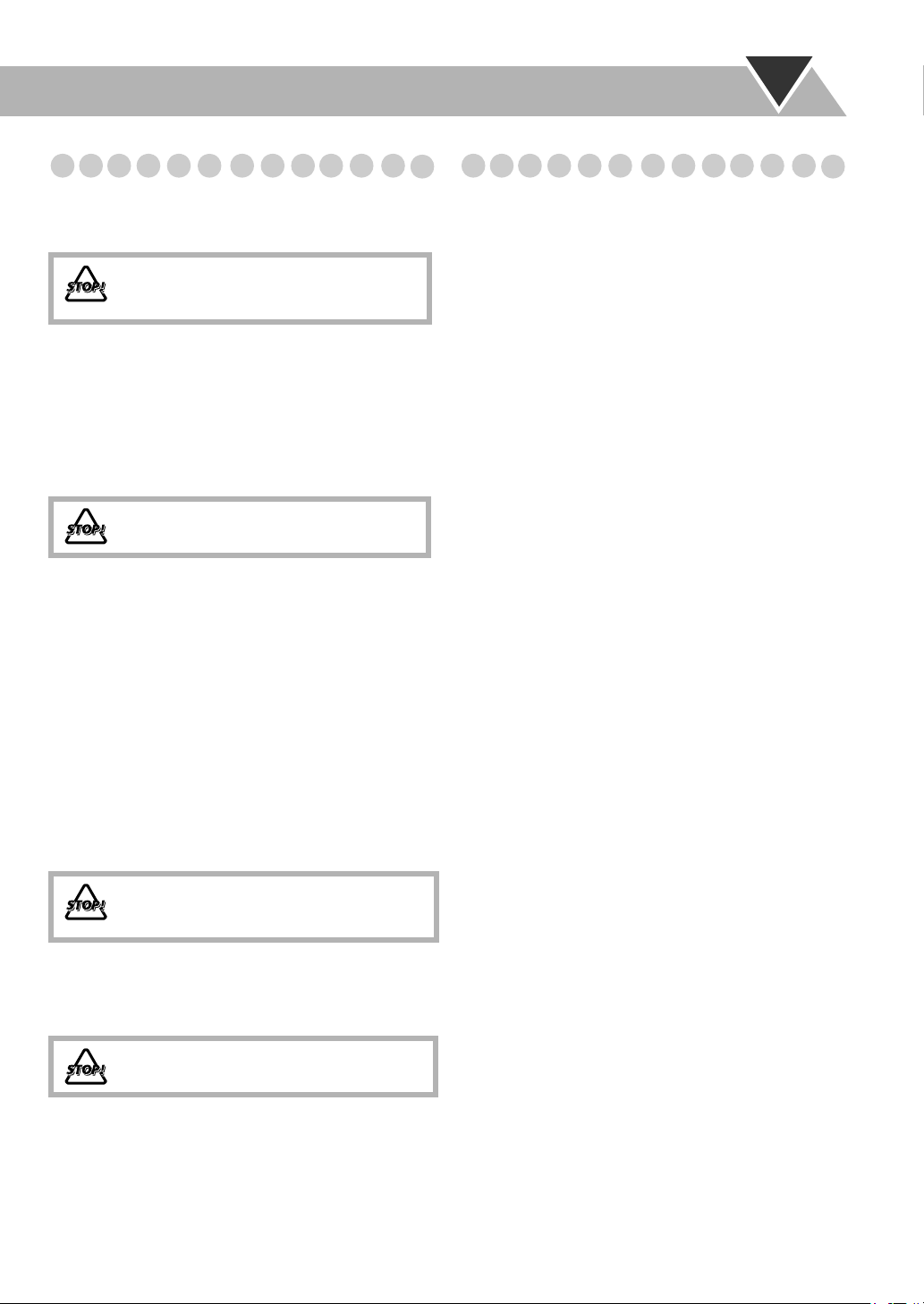
Precautions
Installation
• Install the System in a location with adequate ventilation to
prevent internal heat build-up in the System.
DO NOT install the System in a location near
heat sources, or in a place subject to direct
sunlight, excessive dust or vibration.
• Install in a place which is level, dry and neither too hot nor
too cold—between 5°C and 35°C.
• Leave sufficient distance between the System and the TV.
• Keep the speakers away from the TV to avoid interference
with the TV.
Power sources
• When unplugging the System from the wall outlet, always
pull on the plug, not the AC power cord.
DO NOT handle the AC power cord with
wet hands.
Moisture condensation
Moisture may condense in the lenses on the System in the
following cases:
• After starting to heat the room
• In a damp room
• If the System is brought directly from a cold to a warm
place.
Should this occur, the System may malfunction. In this case,
leave the System turned on for a few hours until the moisture
evaporates, unplug the AC power cord, then plug it in again.
Internal heat
• Make sure there is good ventilation around the System.
Poor ventilation could overheat and damage the System.
– A cooling fan is inside the System to prevent heat build-
up.
DO NOT block the ventilation openings or
holes. If they are blocked by a newspaper or
cloth, etc., the heat may not be able to get out.
Others
• Should any metallic object or liquid fall into the System,
unplug the AC power cord and consult your dealer before
operating any further.
DO NOT disassemble the System since there
are no user serviceable parts inside.
• If you are not going to operate the System for an extended
period of time, unplug the AC power cord from the wall
outlet.
If anything goes wrong, unplug the AC power cord and
consult your dealer.
Contents
Connections ................................................................................... 3
Connecting a USB Mass Storage Class Device.......................... 6
Preparing the Remote Control .................................................... 6
Canceling the Demonstration ..................................................... 6
Changing the Color System and Scanning Mode....................... 6
Display Indication ......................................................................... 7
Daily Operations—Playback ....................................................... 8
Adjusting the Volume................................................................. 9
Listening to the Radio................................................................. 9
Playing Back a Disc/USB Mass Storage Class Device ............ 10
Playing Back a Tape ................................................................. 12
Daily Operations—Sound & Other Adjustments
Adjusting the Speaker Output Level ........................................ 13
Reinforcing the Bass Sound ..................................................... 13
Applying an Optimal Bass Sound Effect—VARIO BASS...... 14
Selecting the Sound Modes ...................................................... 14
Creating Your Own Sound Modes—User Mode ..................... 14
Selecting the Surround Modes.................................................. 15
Presetting Automatic DVD Video Sound Increase Level ........ 15
Changing the Picture Tone ....................................................... 15
Changing the Display Brightness ............................................. 16
Setting the Clock ...................................................................... 16
Unique Video Disc/File Operations ........................................... 17
Selecting the Audio Track ........................................................ 17
Selecting the Subtitle Language ............................................... 18
Selecting the View Angle ......................................................... 18
Reviewing the Playback Quickly ............................................. 18
Special Picture Playback .......................................................... 19
Advanced Playback Operations ................................................ 20
Programming the Playing Order—Program Play..................... 20
Playing at Random—Random Play .......................................... 21
Playing Repeatedly—Repeat Play............................................ 22
Prohibiting Disc Ejection—Child Lock ................................... 22
On-Screen Operations ................................................................ 23
On-screen Bar Information ....................................................... 23
Operations Using the On-screen Bar ........................................ 24
Operations Using the Control Screen ....................................... 27
Recording Operations................................................................. 29
Recording from a CD onto a USB device ................................ 30
Recording onto a Tape.............................................................. 31
Dubbing Tapes.......................................................................... 31
Synchronized Recording onto a Tape....................................... 32
Editing Operations...................................................................... 33
Giving (Editing) Titles to Tracks/Groups................................. 33
Erasing Tracks or Groups ......................................................... 36
Enjoying Karaoke ....................................................................... 37
Singing Along (Karaoke).......................................................... 37
Adjusting the Sound Track for Karaoke ................................... 38
Scoring Your Karaoke Skill .................................................... 38
Changing the Karaoke Setting .................................................. 39
Reserving Karaoke Songs—Karaoke Program Play ................ 41
Timer Operations........................................................................ 42
Setting the Timer ...................................................................... 42
Turning Off the Power Automatically ...................................... 43
Timer Priority ........................................................................... 43
Setup Menu Operations.............................................................. 44
Operating the TV ........................................................................ 46
Additional Information .............................................................. 47
Learning More about This System ........................................... 47
Maintenance.............................................................................. 50
Troubleshooting........................................................................ 51
Specifications............................................................................ 54
Parts Index .................................................................................. 55
....................... 13
2
Page 6
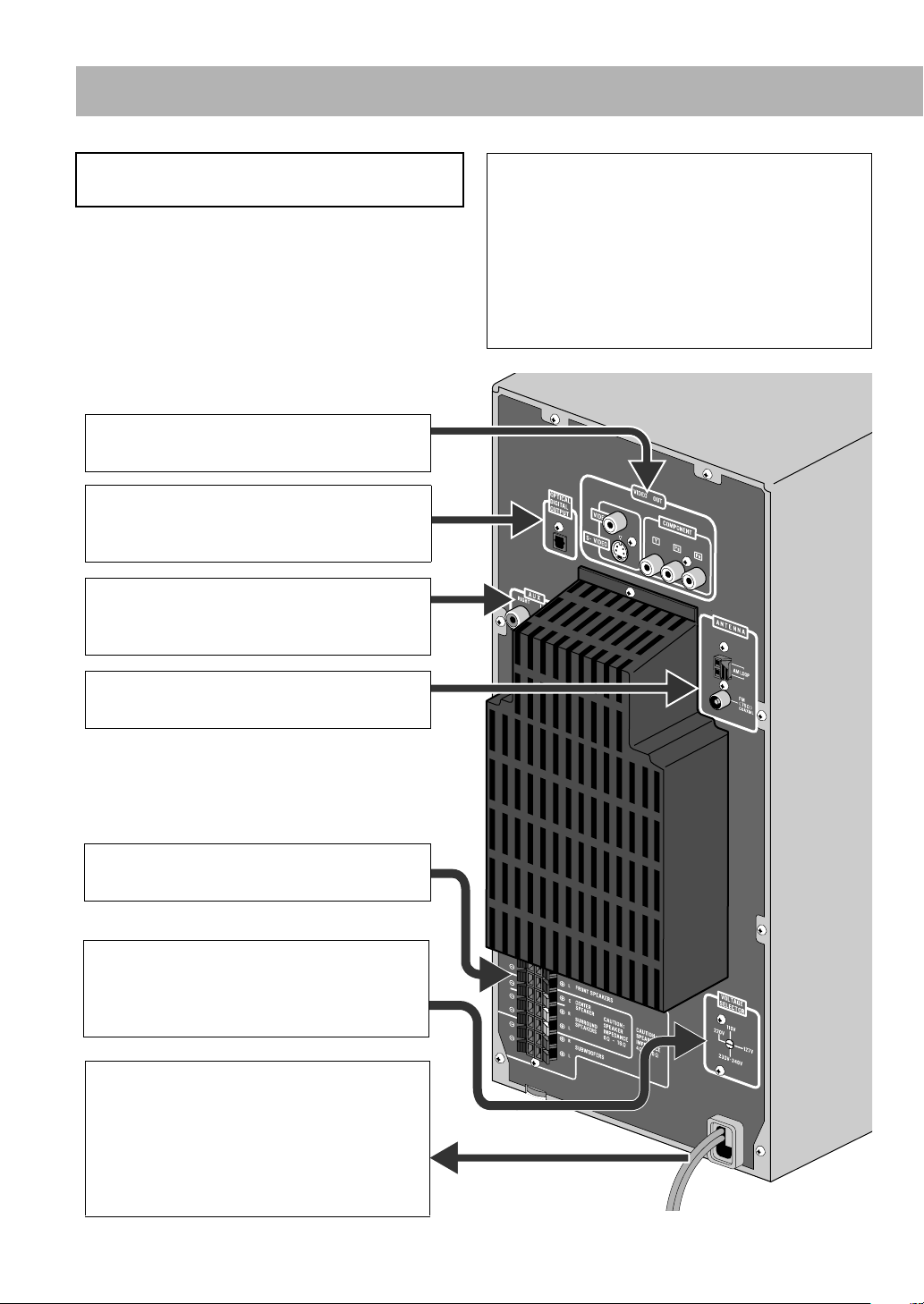
Connections
Do not connect the AC power cord until all other
connections have been made.
• Connect VIDEO OUT directly to the video input of your
TV. Connecting VIDEO OUT to a TV via a VCR may
interfere with your viewing when playing back a copyprotected source. Connecting VIDEO OUT to an integrated
TV/VCR system may interfere with your viewing.
The illustration is CA-DXU20.
1 From the video input of TV/monitor
See page 4.
2 From the digital input of digital audio
component
See page 4.
3 From the analog audio output of auxiliary
equipment (VCR, etc.)
See page 4.
Supplied accessories
• FM antenna (x1)
• AM loop antenna (x1)
• Composite video cord (x1)
• Remote control (x1)
• Batteries (x2)
• AC plug adapter (x1)
the
(not supplied for Australia and
If any item is missing, consult your dealer immediately.
Middle East)
4 From AM/FM antenna
See page 4.
5 From the speakers
See page 5.
6 Voltage selector (not applicable for
Australian models)
Before plugging in, confirm the position the
voltage selector points at. See page 6.
7 To a wall outlet
Plug the AC power cord only after all
connections are complete.
• If the wall outlet does not match the AC plug,
use the supplied AC plug adapter (not
supplied for Australian and the Middle East
models).
3
Page 7
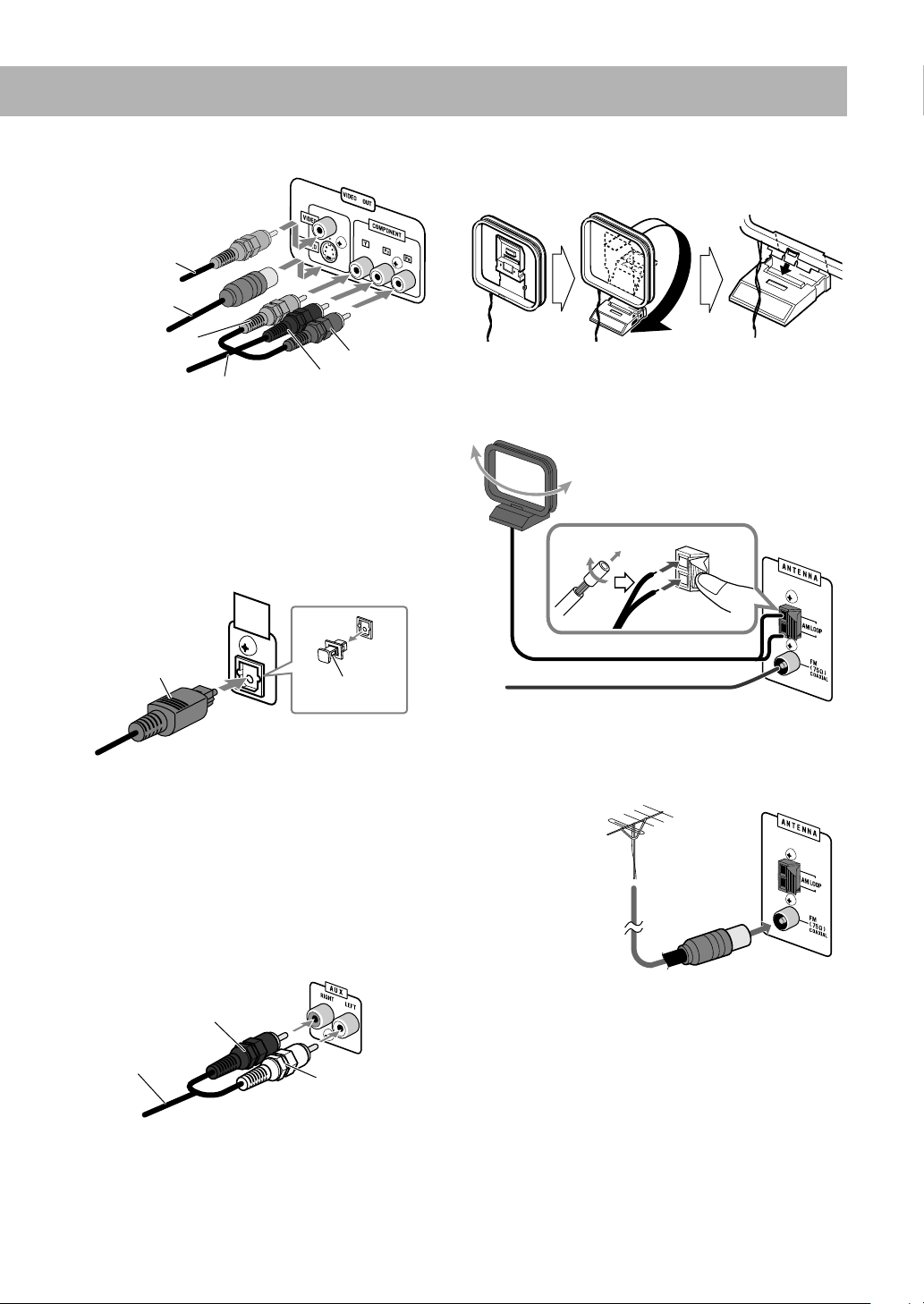
1 TV/monitor
Composite video
cord (supplied)
S-Video cord
(not supplied)
4 AM/FM antenna
To assemble the AM loop antenna
Green
Component video cord (not supplied)
• To select progressive scanning mode (see page 6), use
COMPONENT jacks.
• Connect the VIDEO jack, S-VIDEO jack, or
COMPONENT jacks; whichever you want to use.
• You can get better picture quality in the order of—
Composite video s S-video s Component video.
Red
Blue
2 Digital audio component
OPTICAL
DIGITAL
OUTPUT
Optical digital cord
(not supplied)
Protective cap
• Set “DIGITAL AUDIO OUTPUT” in the “AUDIO” menu
correctly according to the connected digital audio
equipment (see page 45).
• The digital signal through the OPTICAL DIGITAL
OUTPUT terminal is transmitted only when the “DVD/CD”
is selected as the source.
To connect AM/FM antenna
• If the antenna cord is covered with vinyl on the tip, twist and
pull the vinyl off to remove.
AM loop antenna (supplied)
Turn until the best reception is
obtained.
FM antenna (supplied)
Extend it so that you can obtain the best
reception.
For better FM reception
FM outdoor antenna
(not supplied)
3 Auxiliary equipment
Red
Stereo audio cord
(not supplied)
White
• Disconnect the supplied FM antenna, and connect an
Ω
outdoor FM antenna using a 75
connector
• Make sure the antenna conductors do not touch any other
terminals, connecting cords or the power cord. Also, keep
the antennas away from metallic parts of the System,
connecting cords, and the AC power cord. This could cause
poor reception.
(IEC or DIN45325)
wire with coaxial type
.
4
Page 8
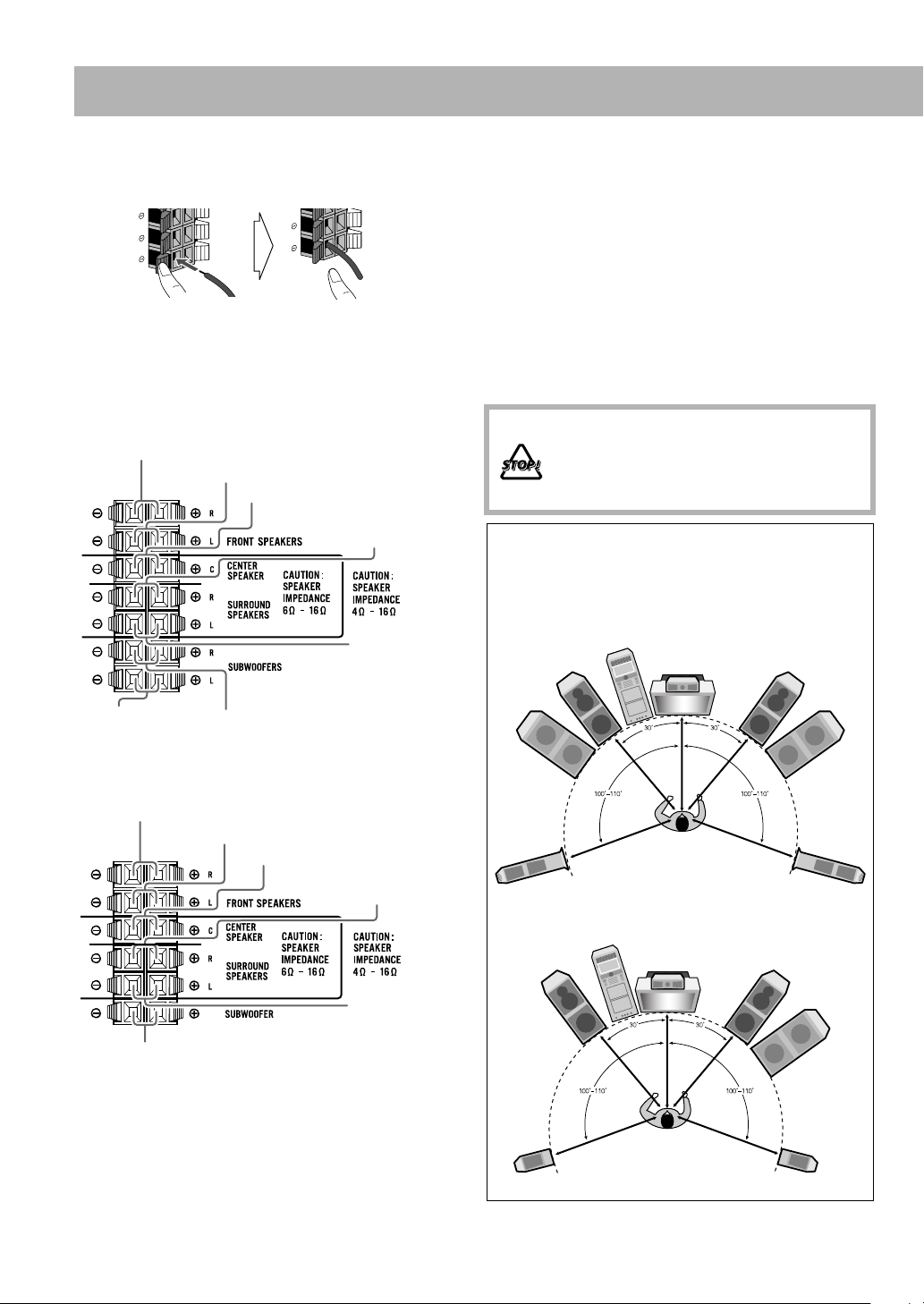
5 Speakers
To connect the speaker cords
1Push
• When connecting the speaker cords, match their polarity
with that of the speaker terminals: blue/red/green/white to
(+) and black to (–).
For CA-DXU20
From front right speaker (black/blue)
2Insert
From front left speaker (black/blue)
From center speaker (black/green)
3Release
From surround right
speaker (black/white)
From surround
left speaker
(black/white)
• The front and center speakers and subwoofer(s) are
magnetically shielded to avoid color distortions on TVs.
However, if not installed properly, it may cause color
distortions. So, pay attention to the following when
installing the speakers.
– When placing the speakers near a TV set, turn off the TV’s
main power switch or unplug it before installing the
speakers.
Then wait at least 30 minutes before turning on the TV’s
main power switch again.
Some TVs may still be affected even though you have
followed the above instruction. If this happens, move the
speakers away from the TV.
• DO NOT connect more than one speaker to
each terminal.
• DO NOT push or pull the speakers as this
will damage the foot spacers at the bottom
of the speakers.
Speaker layout
To enjoy multi-channel sound, locate the speakers as
follows. If you cannot locate like this, adjust the speaker
setting by using the SPK. SETTING menu (see page 45).
For CA-DXU20
Front left
speaker
Center speaker
Front right
speaker
From left
subwoofer
(black/red)
From right subwoofer
(black/red)
For CA-DXU9
From front right speaker (black/blue)
From front left speaker (black/blue)
From center speaker (black/green)
From surround right
speaker (black/white)
From surround
left speaker
(black/white)
From subwoofer
(black/red)
• Use only speakers with the same speaker impedance as
indicated by the speaker terminals on the rear of the System.
Subwoofer
Surround left speaker
For CA-DXU9
Front left
speaker
Surround left speaker
Surround right speaker
Center speaker
Surround right speaker
Subwoofer
Front right
speaker
Subwoofer
5
Page 9
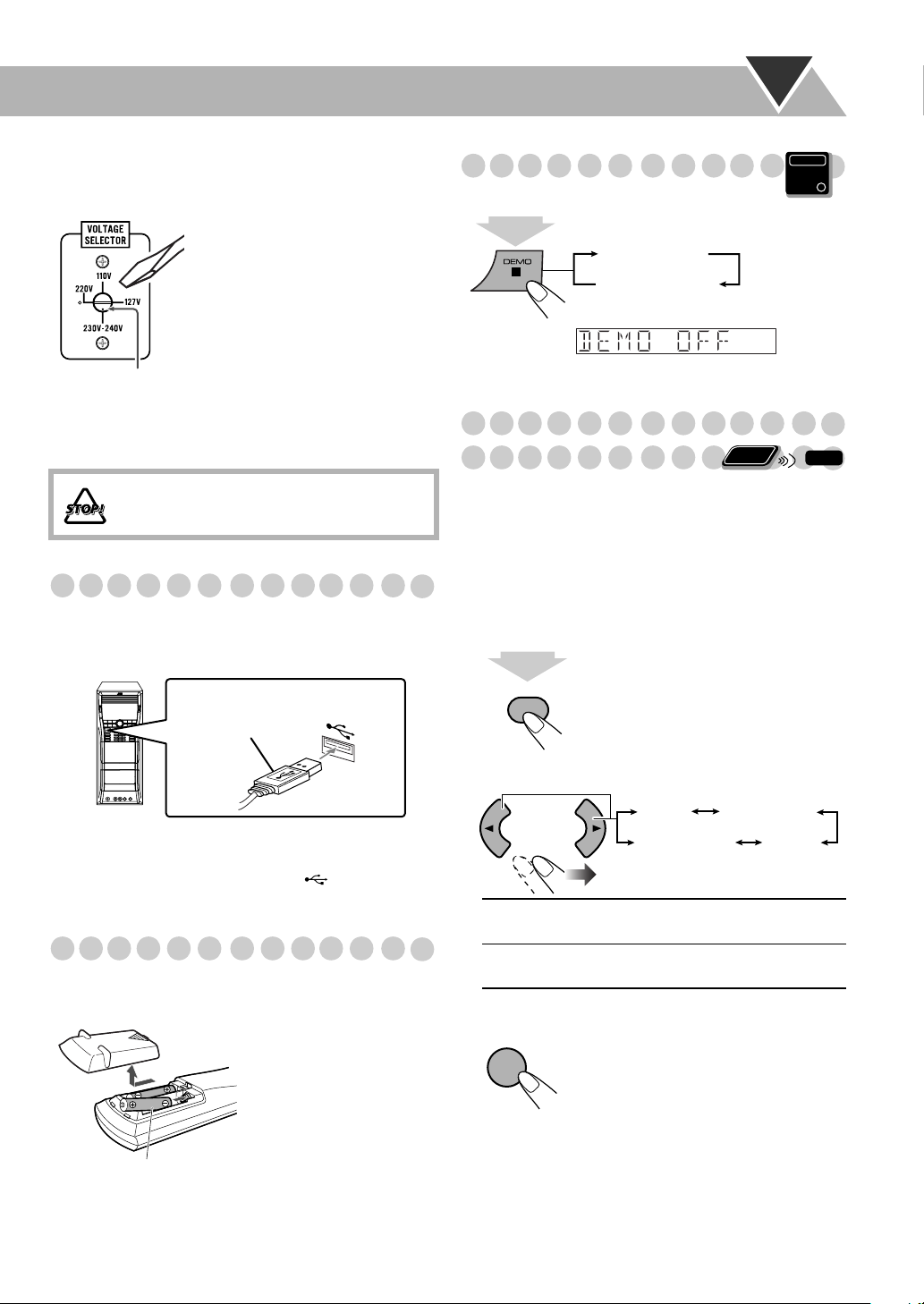
6 Voltage selector (not applicable for
Australian models)
Canceling the Demonstration
Main Unit
ONLY
Use a screwdriver to rotate the
voltage selector so that the voltage
mark is pointing to the same voltage
as where you are plugging in the unit.
(See also the back cover page.)
Voltage mark
7 Power cord
Plug the AC power cord to a wall outlet.
DO NOT plug in before setting the voltage
selector and all connection procedures are
completed.
Connecting a USB Mass Storage Class Device
You can connect a USB mass storage class device such as a
USB flash memory, hard disk drive, multimedia card reader,
digital camera, etc. to this System.
USB cable
(not supplied)
2
sec.
DEMO OFF
DEMO START
To start the demonstration, select DEMO START.
Changing the Color System and
Remote
Scanning Mode
You can select the video output to match it to the color
system of your TV (NTSC or PAL).
• If you connect a progressive TV through the
COMPONENT jacks, you can enjoy a high quality picture
by selecting progressive scanning mode.
• You can change the setting only while playback is stopped.
ONLY
INFO
1 Enter the color system setting mode.
2
sec.
SCAN MODE
VFP
Main unit
• When connecting with a USB cable, use the USB 2.0 cable
whose length is less than 1 m.
• You cannot connect a computer to the (REC/PLAY)
terminal of the System.
Preparing the Remote Control
Insert the battery into the remote control by matching the
polarity (+ and –) correctly.
When using the remote
control, point the top of the
remote control toward the
remote sensor as directly as
possible. If you operate it
from a diagonal position,
the operating range (approx.
R6(SUM-3)/AA(15F)
If the range or effectiveness of the remote control decreases,
replace both batteries.
Caution:
into their mouth.
Be careful your children do not put the batteries
5 m) may be shorter.
2 Select the color system and scanning mode.
PAL
NTSC PROG
NTSC / PAL NTSC or PAL Interlaced scanning.
For a conventional PAL or NTSC TV.
NTSC PROG/
PAL PROG
NTSC or PAL Progressive scanning.
For a progressive NTSC or PAL TV.
PAL PROG
3 Store the setting.
ENTER
/SET
NTSC
6
Page 10
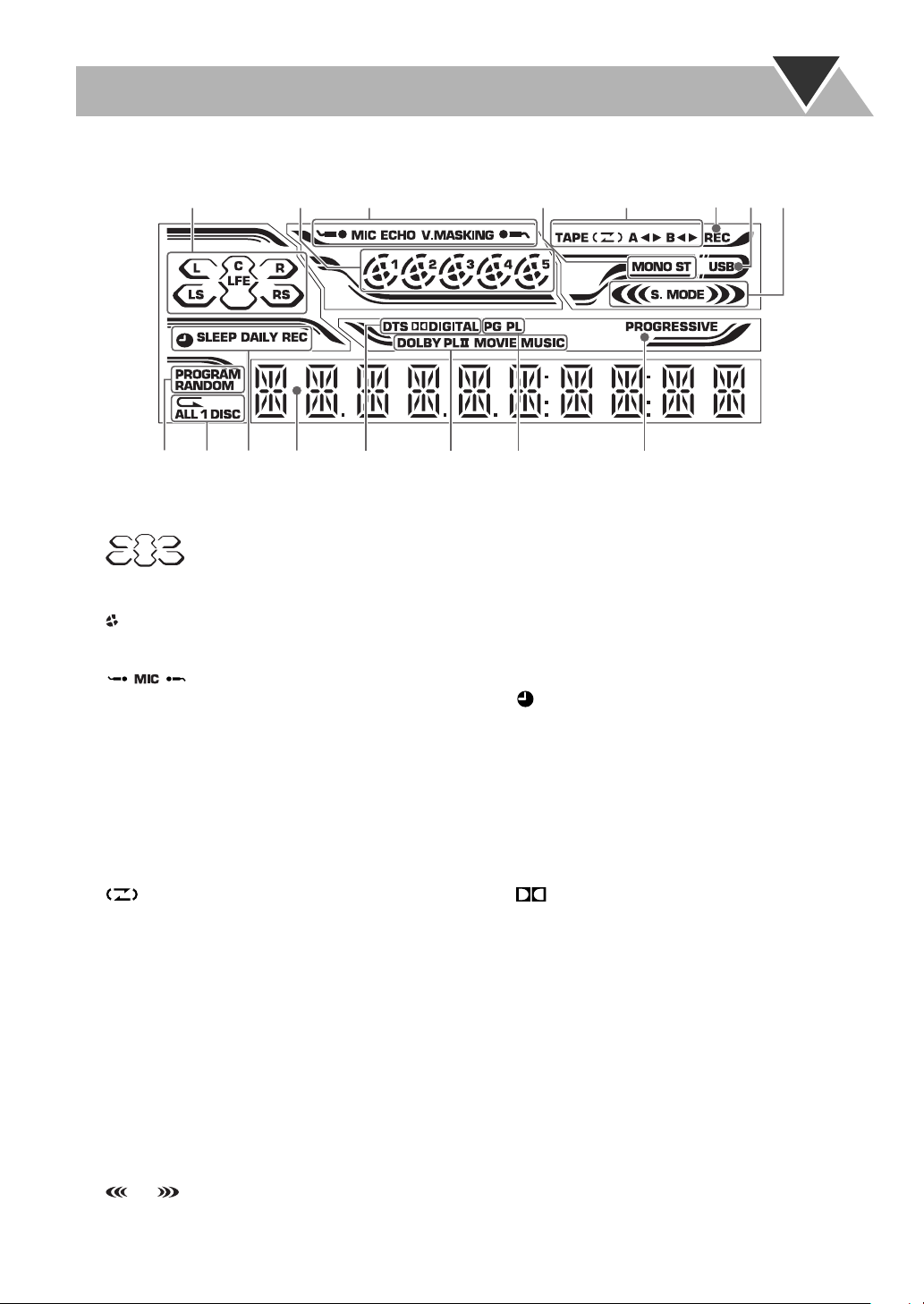
Display Indication
The indications on the display tell you a lot of things while you are operating the System.
Before operating the System, be familiar with when and how the indicator illuminates on the display.
132
45
6
87
9p
1 Audio signal indicators
• L/R/C/LS/RS/LFE: lights to indicate the incoming audio
channel signals.
• : lights to indicate the speakers from which
sound is emitted.
2 Disc indicators
• 1 – 5: lights to indicate the current disc tray.
• : lights when a disc is detected on the disc tray; rotates
during playback or pause.
3 Karaoke operation indicators
• : lights when Mic Mixing is activated;
flashes when Karaoke Scoring is in use.
• ECHO: lights when Echo is activated.
• V.MASKING: lights when Vocal Masking is activated.
4 FM reception indicators
• ST (stereo): lights while an FM stereo station with
sufficient signal strength is tuned in.
• MONO: lights while receiving an FM stereo station in
monaural.
5 Tape operation indicators
• TAPE: lights when a tape is loaded in either deck A or B.
• (Reverse Mode): indicates the current Reverse
Mode.
• A: lights when a tape is in deck A.
• B: lights when a tape is in deck B.
2 3
•
– Lights to indicate the current tape running direction.
– Flashes slowly during playback and recording.
– Flashes quickly while rewinding a tape.
6 REC indicator
• Lights while recording.
7 USB indicator
• Lights when “USB” is selected as the source.
8 Sound Mode/Surround mode indicators
• S. MODE: lights when one of the Sound Mode is
activated.
• : lights when one of the Surround Mode is
activated.
//
(tape direction):
treqw
9 Play mode indicators
• PROGRAM: lights when Program Play is activated.
• RANDOM: lights when Random Play is activated.
p Repeat mode indicators
•P: lights when Repeat Play is activated.
• ALL: lights when All File Repeat is activated.
• ALL DISC: lights when All Disc Repeat is activated.
• 1 DISC: lights when One Disc Repeat is activated.
• 1: lights when One Track/Chapter/File/Step Repeat is
activated.
q Timer indicators
• : lights when Daily Timer or Recording Timer is on
standby, working, or being set.
• SLEEP: lights when Sleep Timer is activated.
• DAILY: lights when Daily Timer is on standby; flashes
while working or being set.
• REC: lights when Recording Timer is on standby; flashes
while working or being set.
w Main display
e Source signal indicators
• DTS: lights when DTS signals are detected.
• DIGITAL: lights when Dolby Digital signals are
detected.
r Dolby Pro Logic II mode indicators
• Lights when Dolby Pro Logic
activated.
t PG/PL indicator
• PG: lights when Original Program is selected for
DVD-VR playback.
• PL: lights when Play List is selected for DVD-VR
playback.
y PROGRESSIVE indicator
• Lights when the progressive scanning mode is selected.
y
II
(Movie or Music) is
7
Page 11
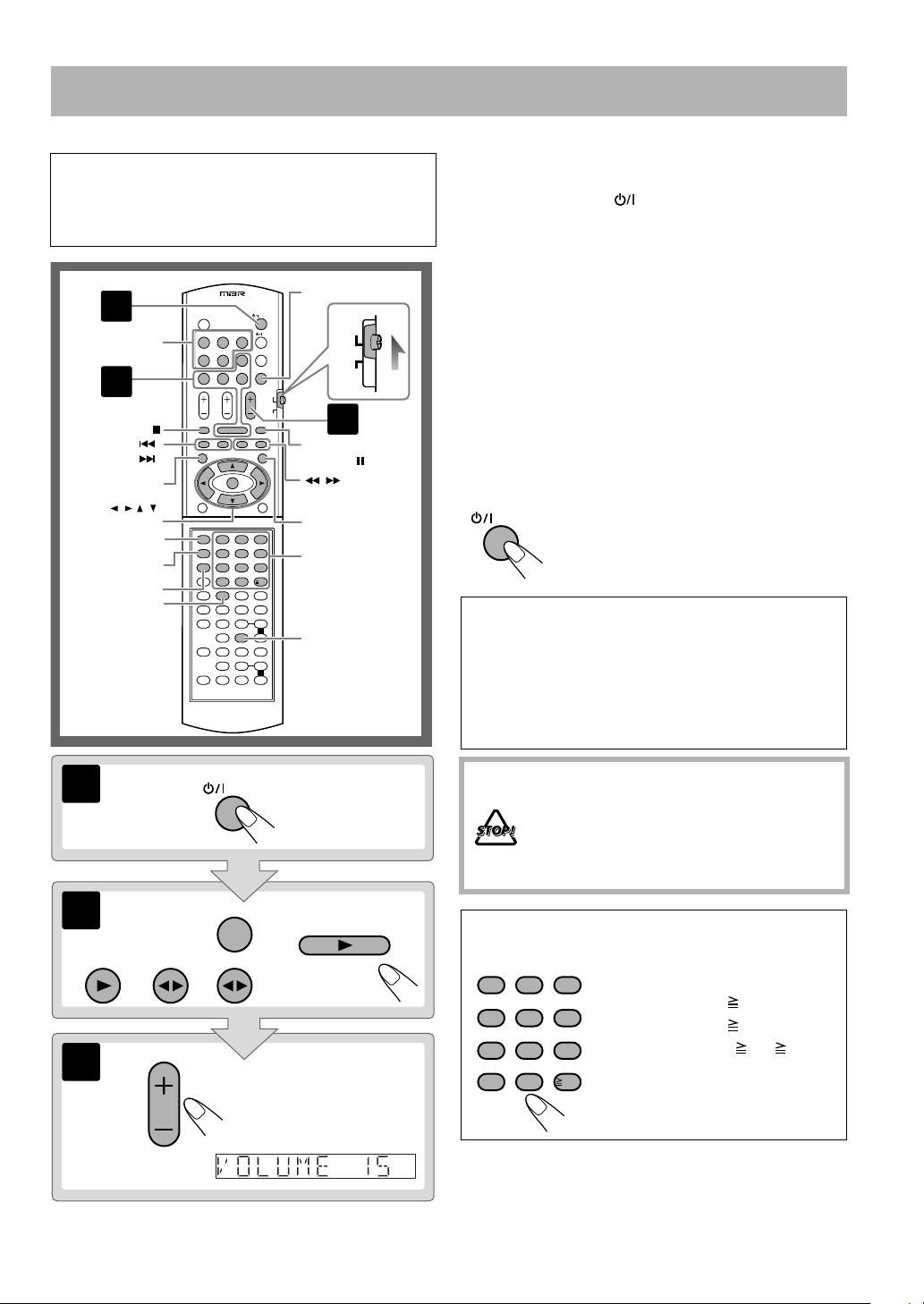
Daily Operations—Playback
In this manual, the operations using the remote control
are mainly explained; however, you can use the buttons
and controls on the main unit if they have the same (or
similar) name and marks.
REVERSE MODE
1
DISC 1 –
DISC 5
2
AUDIO
TV
AUDI O
TV
3
,,,,
,
123
456
789
10 0 10
FM/PLAY
MODE,
,
MENU
Number buttons
FADE MUTING
PREV/
NEXT/
TOP MENU
ENTER/SET
CANCEL
RETURN
GROUP/TITLE
FILE TYPE
1 Turn on the power.
The STANDBY lamp on the main unit goes off.
• Without pressing AUDIO, the System also turns
on by pressing one of the source selecting buttons in
the next step.
2 Select the source.
Playback automatically starts if the selected source is
ready to start playback.
• To listen to the sound of the external component, press
TUNER/AUX repeatedly to select “AUX” as the
source, then start playback on the external component.
(By pressing AUX on the main unit, you can also select
“AUX” as the source.)
3 Adjust the volume.
To turn off (standby) the System
AUDIO
For private listening
Connect a pair of headphones to the PHONES jack on the
main unit. The sound will no longer come out of the
speakers. Be sure to turn down the volume before
connecting or putting on the headphones.
• Disconnecting the headphones will activate the
speakers again.
The STANDBY lamp on the main unit
lights in red.
• A small amount of power is always
consumed even while on standby.
1
2
USB
MEMORY
3
AUDIO
TUNER/AUX
TA P E- A TAP E - B
AUDIO
VOL
DVD /CD
DO NOT turn off (standby) the System with
the volume set to an extremely high level;
otherwise, the sudden blast of sound can
damage your hearing, speakers and/or
headphones when you turn on the System or
start playback.
How to select a number
ABC DEF
MARK
123
JKL
GHI
456
TUVPQRS
789
10 0
To select 5, press 5.
To select 10, press 10.
MNO
To select 15, press 10, 1, then 5.
To select 30, press 10, 3, then 0.
WXYZ
To select 125, press 10, 10, 1,
2, then 5.
10
8
Page 12
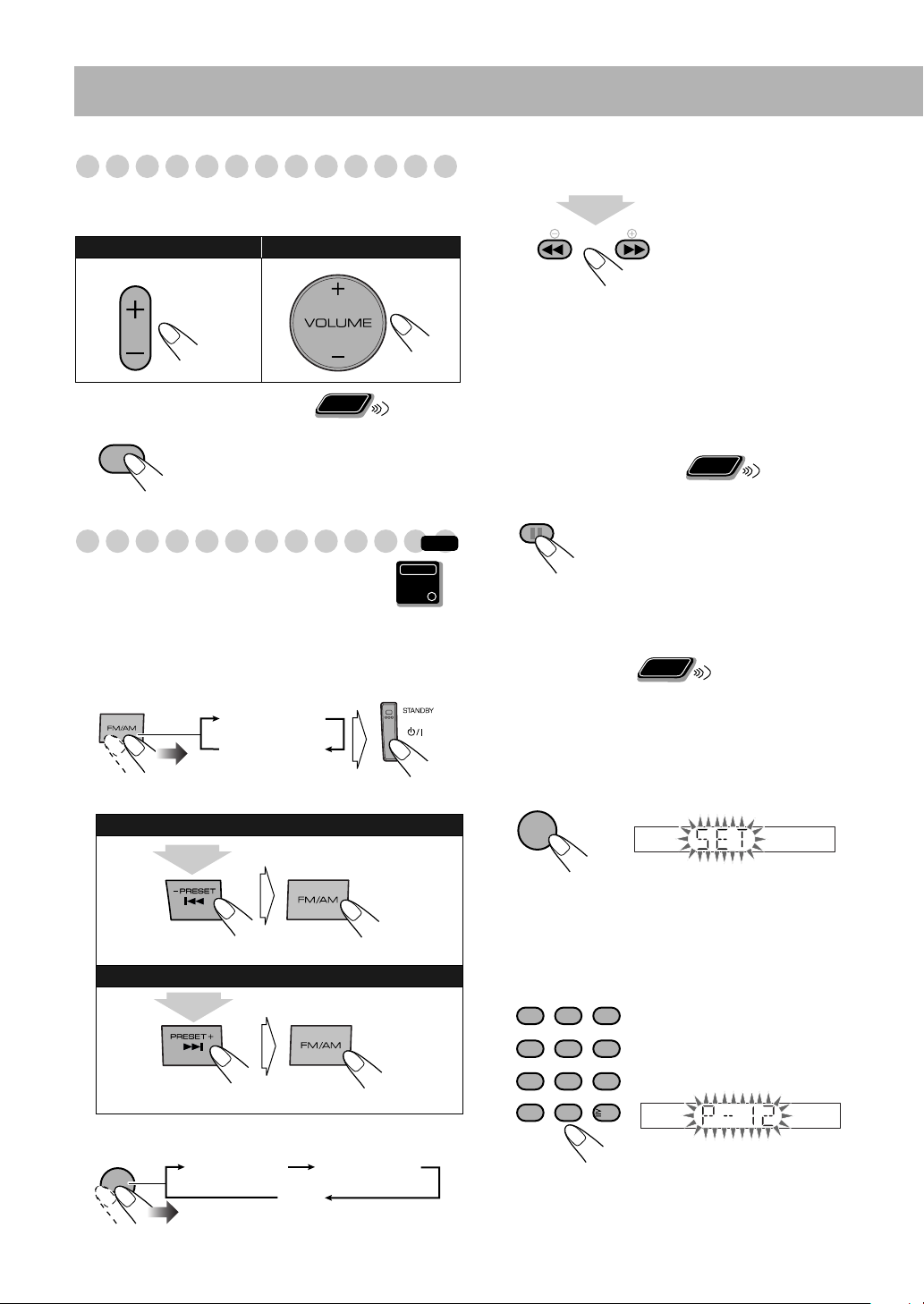
Adjusting the Volume
The volume level can be adjusted in 32 steps (VOLUME
MIN, VOLUME 1 – VOLUME 30, and VOLUME MAX).
Remote control: Main unit:
AUDIO
To tune in to a station
While FM or AM is selected...
1
sec.
SLOW
VOL
Remote
To drop the volume in a moment
FADE
MUTING
ONLY
To restore the volume, press again or
adjust the volume level.
Listening to the Radio
To select the AM tuner interval spacing
Main Unit
ONLY
INFO
Some countries space AM stations 9 kHz apart, and other
countries use 10 kHz spacing.
1 Select “TUNER-AM,” then turn off (standby) the
System.
TUNER FM
TUNER AM
2 Select the AM tuner interval spacing.
To select 9 kHz:
Frequency starts changing on the display.
When a station (frequency) with sufficient signal strength is
tuned in, the frequency search stops.
• When you repeatedly press the button, the frequency
changes step by step.
To manually stop the searching,
If the FM reception is poor
FM/PLAY MODE
The MONO indicator lights on the
display. Reception will improve though
press either button.
Remote
ONLY
stereo effect is lost—monaural reception
mode.
To restore the stereo effect,
press the
button again (the MONO indicator goes
off).
Remote
To preset stations
ONLY
You can preset 30 FM and 15 AM stations.
1 Tune in to a station you want to preset.
• You can also store the monaural reception mode for FM
preset stations if selected.
2 Activate the preset number entry mode.
ENTER
/SET
(while holding...)
To select 10 kHz:
(while holding...)
To select the band (FM/AM)
TUNER/AUX
TUNER FM TUNER AM
9
AUX
• Finish the following process while the indication on the
display is flashing.
• To cancel the operation during procedure, press
CANCEL.
3 Select a preset number for the station you store.
ABC DEF
MARK
123
JKL
GHI
456
TUVPQRS
789
10 0
• To select a number, see “How to
select a number” on page 8.
MNO
• You can also use x/4
buttons.
WXYZ
10
Page 13
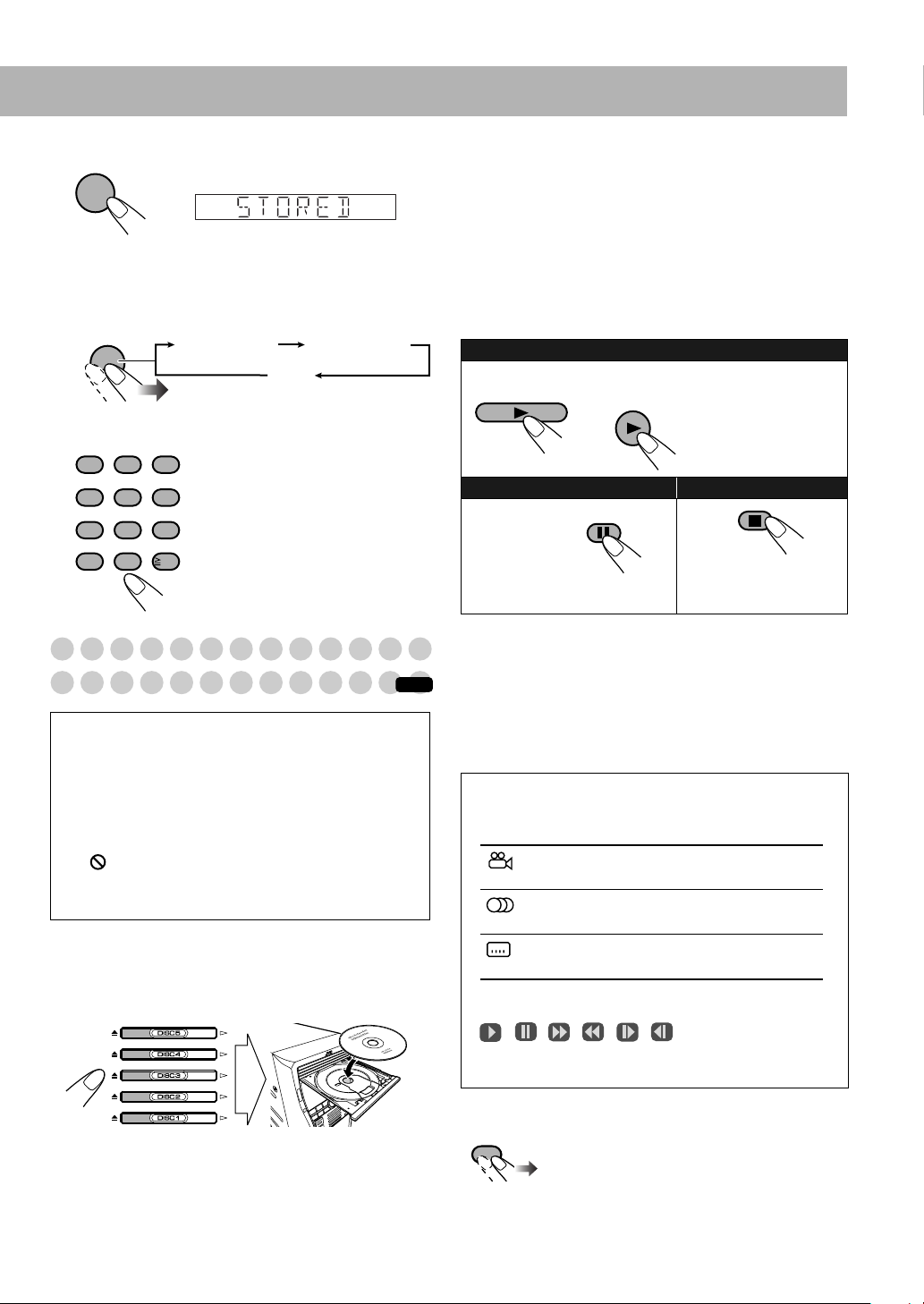
4 Store the station.
ENTER
/SET
To tune in to a preset station
1
Select the band (FM or AM).
TUNER/AUX
TUNER FM TUNER AM
AUX
2 Select the preset number for the station you stored.
ABC DEF
MARK
123
JKL
GHI
456
TUVPQRS
789
• To select a number, see “How to
select a number” on page 8.
MNO
• You can also use x/4
WXYZ
buttons.
To connect a USB mass storage class device
• To connect a USB mass storage class device, see page 6.
• Always set volume level to the minimum level when
connecting or disconnecting the USB mass storage class
device.
• To disconnect the USB mass storage class device safely,
turn off the System before disconnecting the device.
To play back disc/USB mass storage class device
To st a r t:
Disc
DVD/CD
To pause: To stop:
USB mass storage class device
USB
MEMORY
Playback starts.
FM /PLAY MODE
10 0
10
Playing Back a Disc/USB Mass
Storage Class Device
•
IMPORTANT: Before playing a disc/USB mass
storage class device, make sure of the following...
• Turn on the TV and select an appropriate input mode
on the TV to view the pictures or on-screen displays.
• For disc/USB mass storage class device playback, you
can change the initial setting to your preference. See
“Setup Menu Operations” on page 44.
If “ ” appears on the TV screen when you press a
button, the disc/USB mass storage class device cannot
perform the operation you have tried to do.
• For playback of AV files, see also “Operations Using the
Control Screen” on page 27.
To insert discs
• When using an 8 cm disc, place it on the inner circle of the
disc tray.
To close the disc tray,
• If you press # for the same tray, the disc tray closes and
playback starts automatically.
press the same 0 button again.
INFO
To release it, press DVD/CD 3
or USB MEMORY 3.
While playing
, this System can store the stop point (not
applicable for CD). When you start playback again by
pressing DVD/CD 3 or USB MEMORY 3, it starts from
the position where you have stopped—Resume Play.
(“RESUME” appears when you stop playback.)
To stop completely while Resume is activated,
press 7
twice. (To cancel Resume, see “RESUME” on page 45.)
On-screen guide icons
• During playback, the following icons may appear for a
while on the TV screen:
Appears at the beginning of a scene
containing multi-angle views.
Appears at the beginning of a scene
containing multi-audio languages.
Appears at the beginning of a scene
containing multi-subtitle languages.
• The following icons will also be shown on the TV screen
to indicate your current operation.
, , , , ,
• To deactivate the on-screen guide icons, see “ON
SCREEN GUIDE” in “OTHERS” menu on page 45.
If different types of playable files (audio/still picture/video)
are recorded, select a file type to play.
FILE TYPE
• You can also select the file type using Setup Menu. See
“FILE TYPE” in “PICTURE” menu on page 44.
While playback is stopped...
10
Page 14
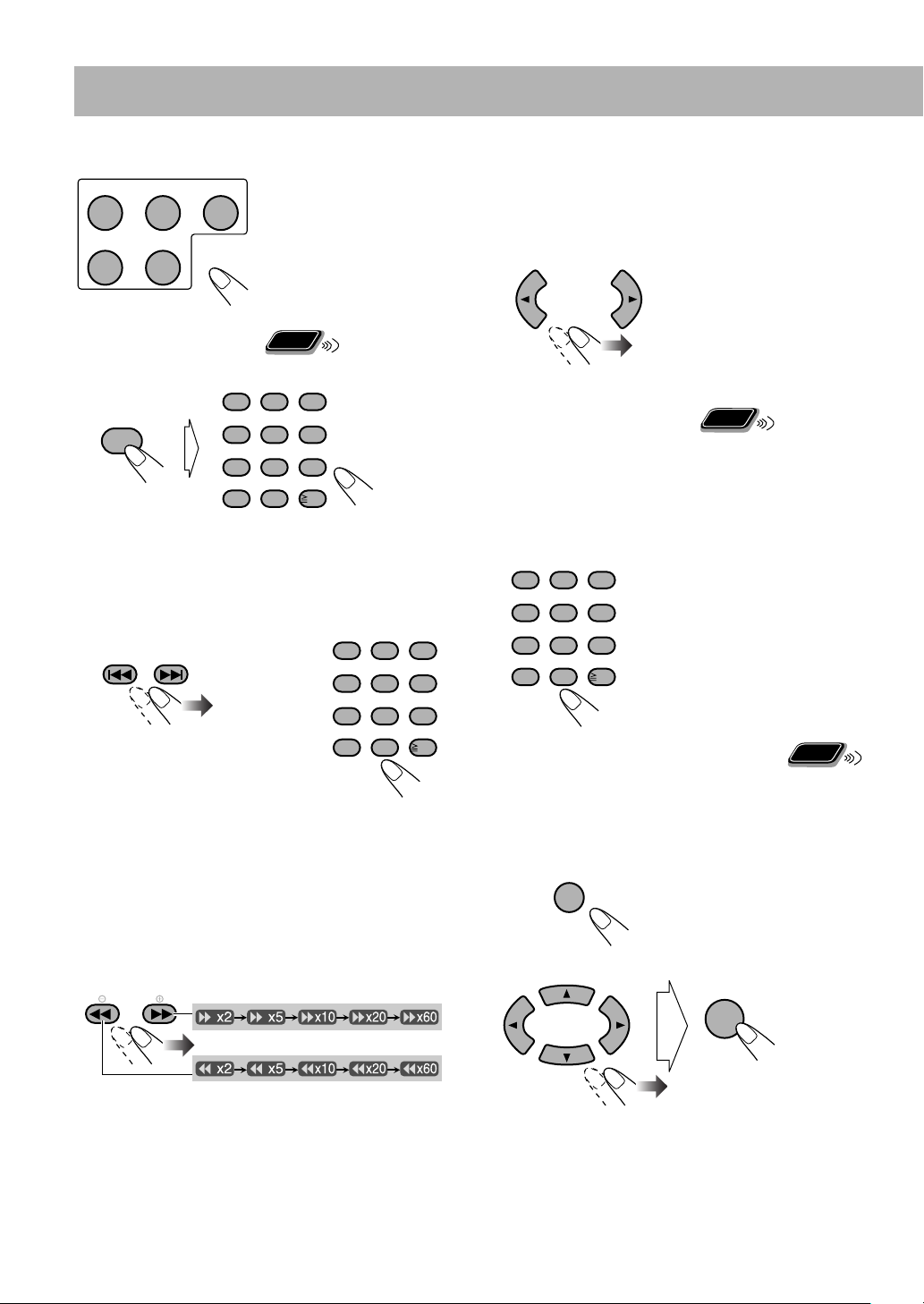
To select a disc
DISC 1 DISC 2
DISC 4 DISC 5
To select a title/group
While playing...
GROUP/
TITLE
• To select a number, see “How to select a number” on
page 8.
DISC 3
ABC DEFMARK
123
GHI JKL
456
789
10 0
Playback starts.
Remote
ONLY
MNO
WXYZTUVPQRS
10
To select a chapter/track
While playing...
ABC DEF
MARK
PREV NEXT
or
123
JKL
GHI
456
789
MNO
WXYZ
TUVPQRS
To return to normal playback,
press DVD/CD 3 or
USB MEMORY 3.
• For DivX files, each time you press the cursor 3 or 2,
you can skip to a scene of 30 seconds or 5 minutes away
depending on the DivX file.
Remote
T
o select
an item directly
ONLY
You can select a title/chapter/track directly and start
playback.
• For DVD Video, you can select
playback
playback
, while you can select
.
ABC DEF
MARK
123
JKL
GHI
456
789
10 0
MNO
WXYZ
TUVPQRS
• To select a number, see “How to
select a number” on page 8.
10
a title before starting
a chapter after starting
10 0
10
• The first time you press 4, you will go back to the
beginning of the current chapter/track.
• To select a number, see “How to select a number” on
page 8.
To locate a particular portion
• This does not function for JPEG files.
While playing...
SLOW
• Search speed changes as above for all discs/files except for
MP3/WMA/WAV/DivX files. For MP3/WMA/WAV/
DivX files, search speed is different.
• No sound comes out if searching is carried out while
showing the moving picture.
11
Remote
To play back by using the disc menu
ONLY
You can operate the disc play using the disc menu.
7 For DVD Video
1 Show the disc menu.
TOP MENU/PG
2 Select an item on the disc menu.
ENTER
/SET
• On some discs, you can also select items by entering the
number using the number buttons. To select a number, see
“How to select a number” on page 8.
Page 15
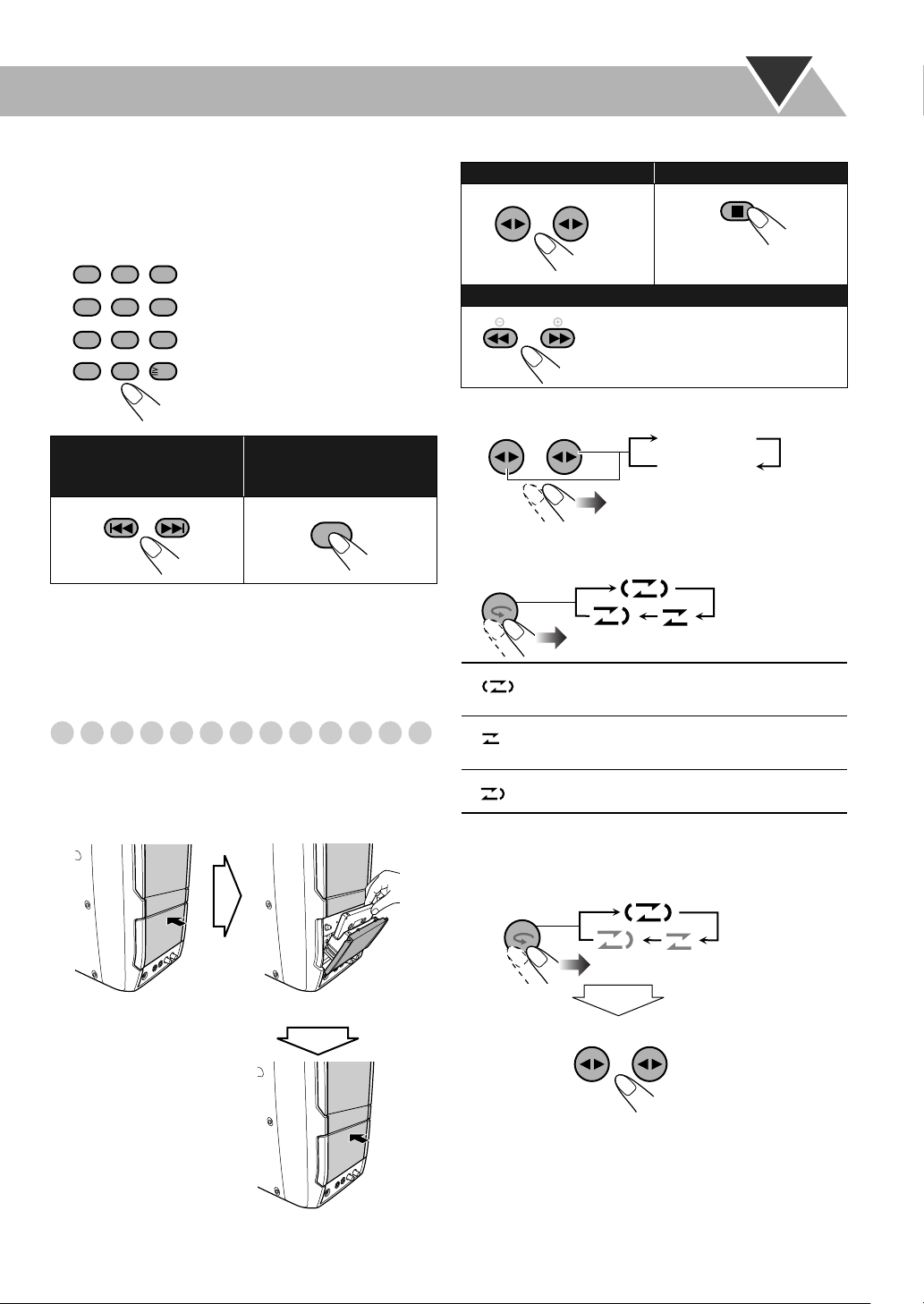
7 For SVCD/VCD with PBC
While playing a disc with PBC, “PBC” appears on the
display instead of the playing time.
When disc menu appears on the TV screen, select an item on
the menu. Playback of the selected item starts.
ABC DEF
MARK
123
JKL
GHI
456
WXYZ
TUVPQRS
789
• To select a number, see “How to
select a number” on page 8.
MNO
To start playback: To stop:
TAPE-A TAPE-B
To rewind or fast-forward tape:
SLOW
10 0
To move to the next or
previous page of the
10
To return to the previous
menu:
current menu:
PREV NEXT
To cancel PBC,
press 7, then press x.
RETURN
• You can also cancel PBC by pressing 7, then pressing the
number buttons. Playback starts with the selected track.
To reactivate PBC
, press 7, then press 4.
Playing Back a Tape
To insert a tape
You can play back type I tapes.
• The use of C-120 or longer tape is not recommended.
Ex.: When using deck B.
To change the tape running direction
TAPE-A TAPE-B
3 (
2 (
forward
reverse
)
)
To reverse the tape automatically
REVERSE
MODE
Tape is reversed, and playback repeats until
you stop it.
Tape is not reversed. When the current side of
the tape reaches its end, playback stops.
Tape is reversed once.
To play back both decks A and B continuously
—Relay Play
When the cassettes are inserted in both decks...
REVERSE
MODE
Push
Insert
TAPE-A TAPE-B
You can start playback with either deck A or B.
Close
12
Page 16
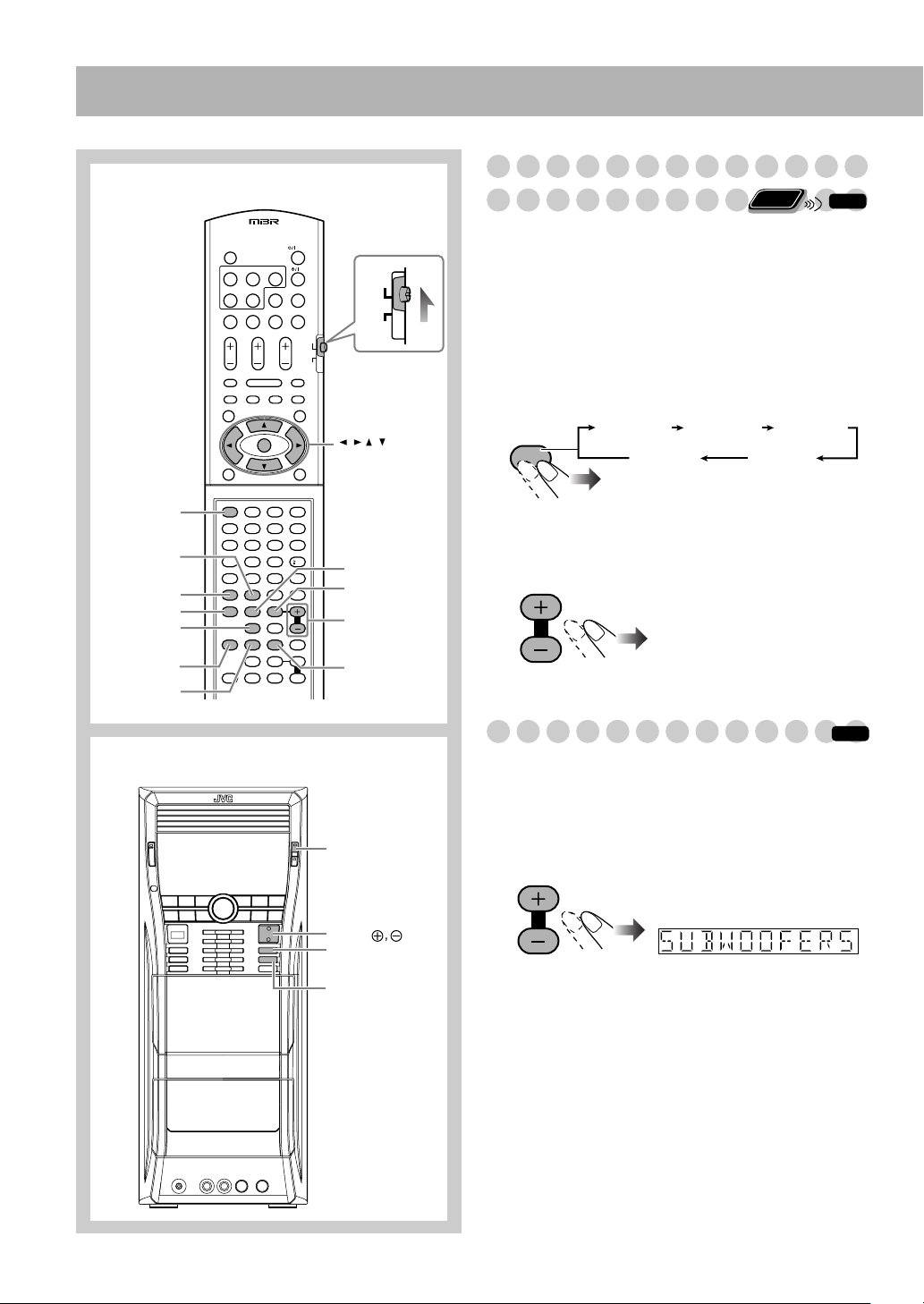
Daily Operations—Sound & Other Adjustments
Remote Control
CANCEL
VFP
DVD LEVEL
VARIO BASS
SURROUND
MODE
DISPLAY/
CHARA
DIMMER
AUDIO
TV
123
456
789
10
10 0
AUDI O
TV
,,,,
ENTER/SET
SOUND MODE
CHANNEL LEVEL
SUBWOOFER
+, –
LEVEL
CLOCK/TIMER
Adjusting the Speaker Output Level
Remote
ONLY
You can adjust the speaker output level from –6 (dB) to
+6 (dB). Initial setting: +4 (dB).
• You can also use the setup menu to adjust the speaker
output level (see page 45).
• This function is not available when the surround mode is
set to “STEREO” or Mic Mixing is activated.
1 Select the speaker you want to adjust.
CHANNEL
LEVEL
(Front left
speaker)
FRONT L FRONT R
(Surround right
speaker)
(Front right
speaker)
SURR R
SURR L
(Surround left
speaker)
2 Adjust the output level while the display is showing
speaker name.
SUBWOOFER
LEVEL
3 Repeat steps 1 and 2 to adjust other speakers.
INFO
(Center
speaker)
CENTER
Main unit
VARIO BASS
SUBWOOFER
LEVEL
SURROUND
MODE
SOUND
MODE
Reinforcing the Bass Sound
INFO
You can adjust the subwoofer level from level 1 (minimum)
to level 5 (maximum).
Initial setting: 5
• This function is not available when the headphones are
plugged in.
SUBWOOFER
LEVEL
13
Page 17
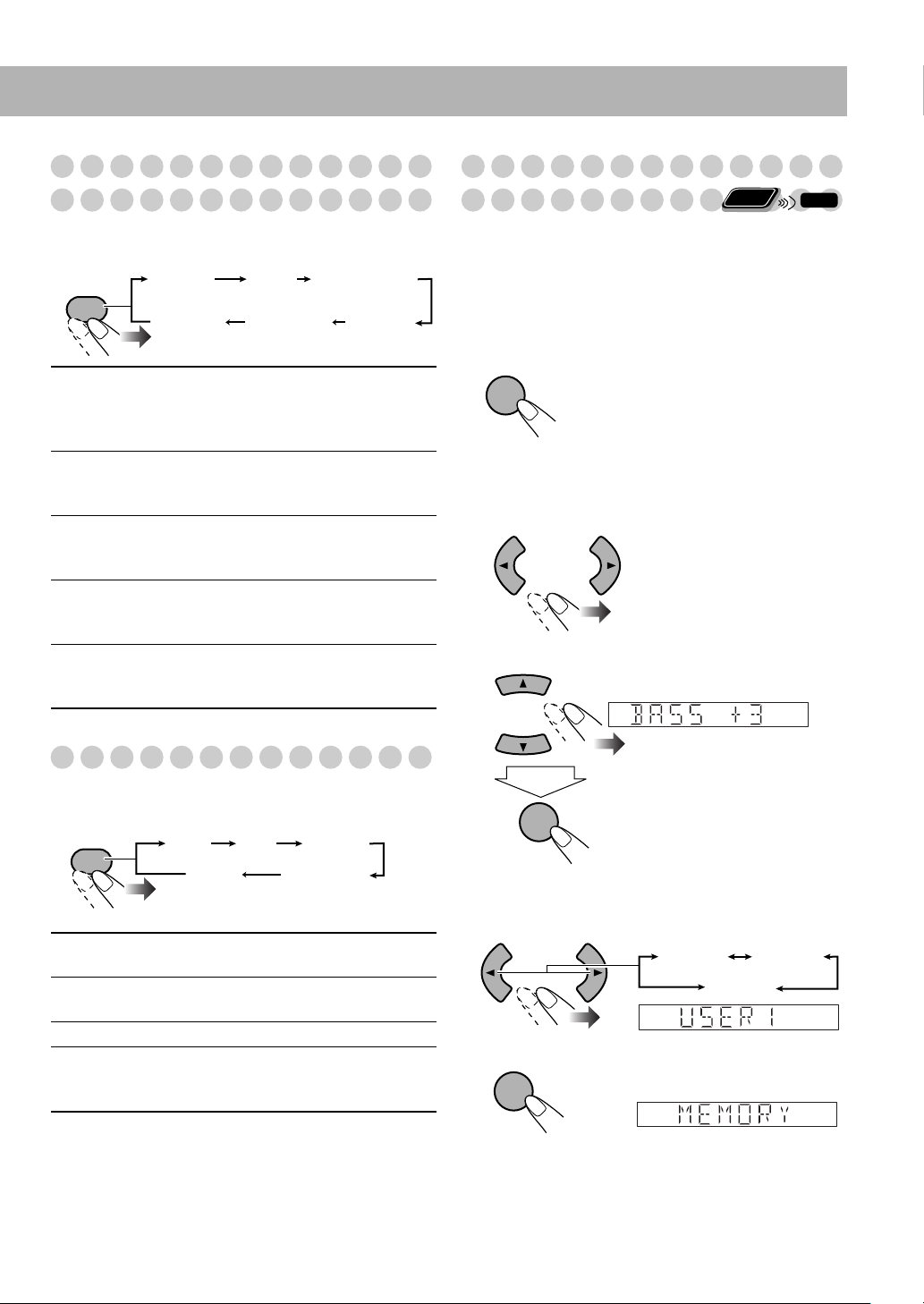
Applying an Optimal Bass Sound Effect
—VARIO BASS
You can adjust bass sound characteristics to create a sound
suitable for the playback source of your preference.
VARIO BASS
VARIO
AUTO
(Initial setting)
TURBO TECHNO
AUTO The System automatically applies
TURBO, LITE.n.EASY, MOVIE or
TECHNO according to the playback
source (initial setting).
LITE.n.EASY Suitable for Karaoke and classical
music. You can obtain a comfortable
bass sound.
MOVIE Suitable for a video source and playback
of external component. You can obtain a
strong bass sound.
TECHNO Suitable for disco or techno music and
playback of cassette tapes. You can
obtain a strong bouncy bass sound.
TURBO Suitable for most kinds of music and
playback of external component. You
can obtain a balanced bass sound.
OFF LITE.n.EASY
(Canceled)
MOVIE
Creating Your Own Sound Modes
Remote
—User Mode
ONLY
You can adjust the preset Sound Modes to create your own
Sound Modes which suit your taste. The changed settings
can be stored as the USER1, USER2 and USER3 Modes.
While “USER1,” “USER2” or “USER3” is shown on the
display...
1
ENTER
/SET
Select the SEA parameter you want to adjust.
2
1 BASS (Bass).
2 MID (Mid-range).
3 TRE (Treble).
3 Adjust the parameter.
INFO
Selecting the Sound Modes
You can select one of the preset Sound Modes—SEA
(Sound Effect Amplifier) mode.
SOUND
MODE
ROCK
ROCK Boosts low and high frequency. Good for
acoustic music (initial setting).
POP Good for music with an emphasis on
vocal.
CLASSIC Good for classical music.
USER1/2/3 Your individual mode stored in memory.
See the next column “Creating Your Own
Sound Modes—User Mode.”
• While one of the Sound Mode is activated, S. MODE
indicator lights up.
To cancel the Sound Mode, select “FLAT.”
POP CLASSIC
FLAT USER1–3
ENTER
/SET
• You can adjust the level from –3 to +3.
• Repeat steps 2 and 3 to adjust other parameters.
4 Select one of the User Modes.
USER1 USER2
USER3
5 Store the setting.
ENTER
/SET
• You can adjust the SEA pattern temporarily by doing
the operations in steps 1 to 3.
The adjustment is cleared when you change the sound
mode to another mode.
14
Page 18
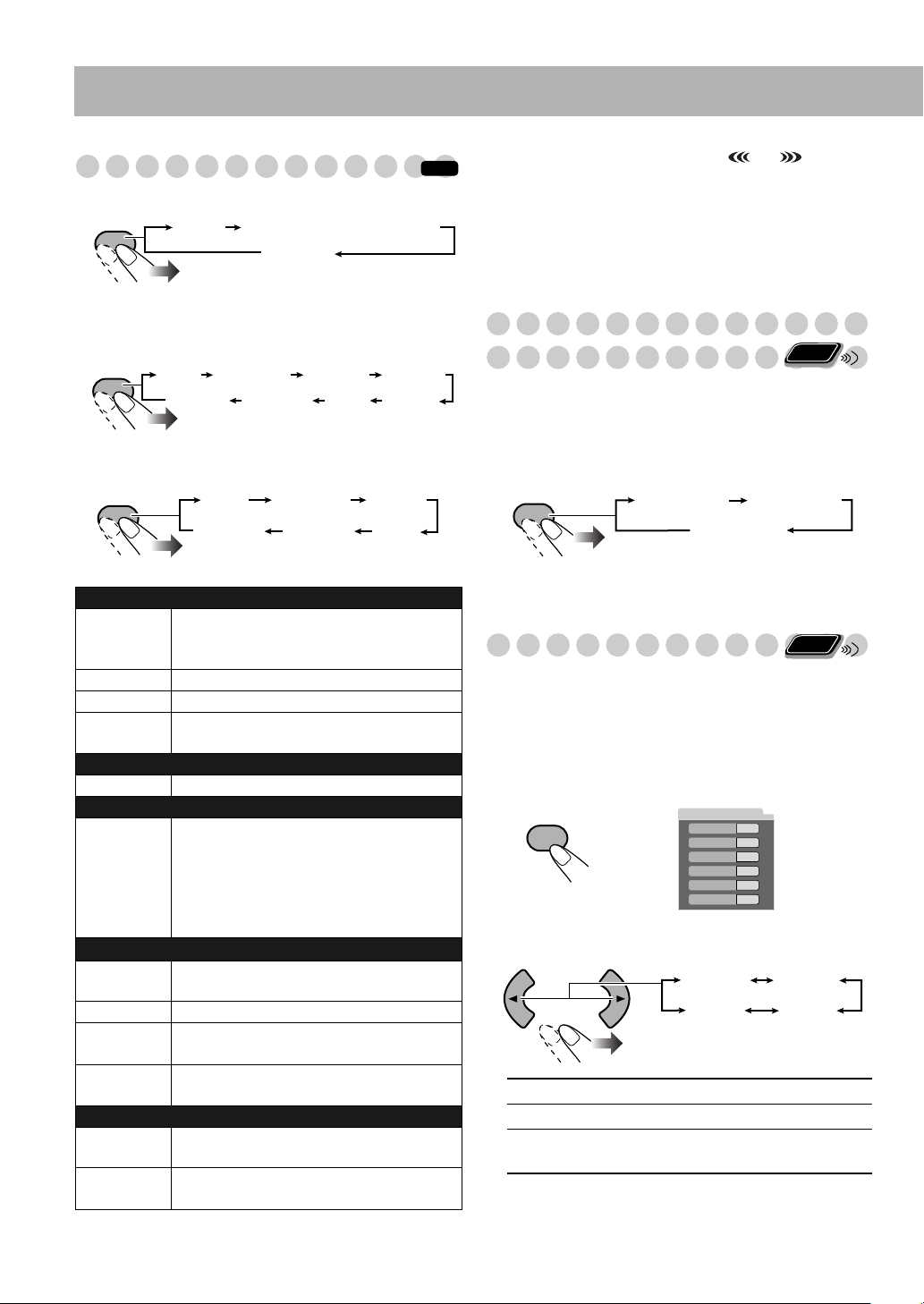
Selecting the Surround Modes
INFO
• For “DVD/CD” and “USB” (multi-channel software):
SURROUND
MODE
AUTO
DOLBY D/DTS/PPCM/LPCM
1
*
STEREO
2
*
DANCE
1
DANCE
HALL
2
*
Initial setting: DOLBY D/DTS/PPCM/LPCM*
• For “DVD/CD” and “USB” (stereo software), “TAPE”
and “AUX”:
SURROUND
MODE
AUTO
ALL CH ST MUSIC
STEREO STADIUM
MOVIE
HALL
Initial setting: ALL CH ST
• For “TUNER AM” and “TUNER FM”:
SURROUND
MODE
ALL CH STAUTO
STEREO STADIUM
• While Surround Mode is activated, indicator
lights up.
1
Selectable Surround Mode varies depending on the
*
software.
2
MOVIE (Dolby Pro Logic II Movie) and MUSIC (Dolby
*
Pro Logic II Music) cannot be used for DivX file.
Presetting Automatic DVD Video
Remote
Sound Increase Level
The DVD Video sound is sometimes recorded at a lower
level than other discs and sources. You can set the increase
level for the currently loaded DVD Video, so you do not
have to adjust the volume when you change the source.
• This function is available only for DVD Video discs.
DVD LEVEL
DVD LEVEL1 DVD LEVEL2
DVD LEVEL3
ONLY
Initial setting: ALL CH ST
DSP Modes
ALL CH ST
All Channel Stereo; Creates larger stereo
sound field using all the connected
speakers.
DANCE Increases resonance and bass.
HALL Adds depth and brilliance to the sound.
STADIUM Adds clarity and spreads the sound, as in an
outdoor stadium.
Stereo Mode
STEREO Cancels the Surround Mode.
Auto Surround Mode
AUTO The System automatically selects an
appropriate Surround Mode or Stereo Mode
according to the incoming signals. For
example, a multi-channel source is
automatically reproduced in an appropriate
Multi-channel Surround Mode.
Multi-channel Surround Modes*
1
DOLBY D For multi-channel encoded Dolby Digital
source.
DTS For multi-channel encoded DTS source.
PPCM For multi-channel encoded PPCM (Packed
PCM) source.
LPCM For multi-channel encoded LPCM (Linear
PCM) source.
Dolby Pro Logic II Modes
MOVIE Creates 5.1-channel surround field from 2-
channel source (suitable for movie source).
MUSIC Creates 5.1-channel surround field from 2-
channel source (suitable for music source).
• As the number increases, sound level also increases.
• The initial setting is “DVD LEVEL3.”
Remote
Changing the Picture Tone
ONLY
While viewing a playback picture on the TV, you can select
the preset picture tone, or adjust it and store your own
preference.
To select a preset picture tone
1
While playing, display VFP setting screen.
SCAN MODE
VFP
NORMAL
GAMMA
BRIGHTNESS
CONTRAST
SATURATION
TINT
SHARPNESS
On the TV screen
0
0
0
0
0
0
2 Select a preset picture tone.
NORMAL CINEMA
USER2 USER1
NORMAL Normally select this.
CINEMA Suitable for a movie source.
USER1/USER2 You can adjust parameters and can
store the settings (see next page).
15
Page 19
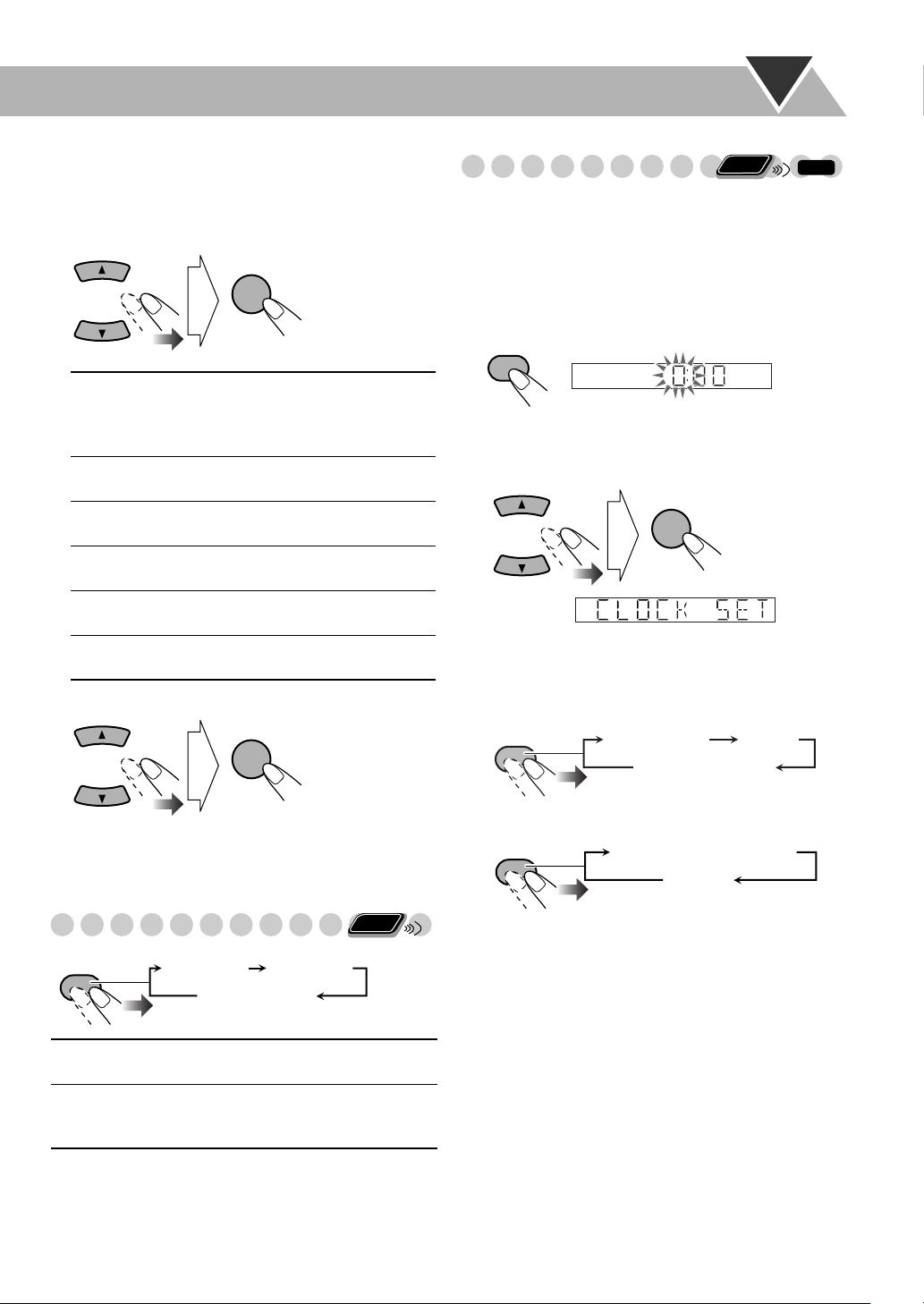
To adjust the picture tone
1
Select “USER1” or “USER2.”
• Follow steps 1 and 2 on page 15.
2 Select a parameter you want to adjust.
ENTER
/SET
GAMMA Adjust if the neutral color is bright
or dark. The brightness of dark and
bright portions is maintained
(–3 to +3).
BRIGHTNESS Adjust if the picture is bright or dark
as a whole (–8 to +8).
CONTRAST Adjust if the far and near position is
unnatural (–7 to +7).
SATURATION Adjust if the picture is whitish or
blackish (–7 to +7).
TINT Adjust if the human skin color is
unnatural (–7 to +7).
SHARPNESS Adjust if the picture is indistinct
(–8 to +8).
3 Adjust the parameter.
ENTER
/SET
Remote
Setting the Clock
ONLY
INFO
Without setting the built-in clock, you cannot use any timers
except the Sleep Timer.
• To exit from the clock setting, press CLOCK/TIMER as
required.
• To correct a misentry during the process, press CANCEL.
You can return to the previous step.
1 Activate clock setting mode.
CLOCK/
TIMER
• If you have already adjusted the clock before, press the
button repeatedly until the clock time starts flashing.
2 Adjust the hour, then minute.
ENTER
/SET
Now the built-in clock starts working.
To display the clock during playback
For “DVD/CD” and “USB”:
DISPLAY/
CHARA
Disc/file type Clock
Playback information
4 Repeat steps 2 to 3 to adjust other parameters.
To erase the VFP screen, press VFP again.
Remote
Changing the Display Brightness
DIMMER
DIMMER 1 Dims the display and the illumination* on
DIMMER 2 Dims the display (more than DIMMER 1)
* Excluding the KARAOKE SCORING lamp and VARIO
BASS lamp (if they are in use).
DIMMER 1 DIMMER 2
DIMMER OFF
(Canceled)
the main unit.
and turns off the illumination* on the main
unit.
ONLY
For “TAPE,” “TUNER AM,” “TUNER FM” and “AUX”:
DISPLAY/
CHARA
Current source information
Clock
16
Page 20

Remote Control
USB
MEMORY 3
DVD/CD 3
7
AUDIO/MPX
SUB TITLE
Unique Video Disc/File Operations
Selecting the Audio Track
AUDIO
TV
123
456
789
10 0 10
AUDI O
TV
/
SLOW
/
SLOW
,,,,
ENTER/SET
Number
buttons
ZOOM
ANGLE
For DVD Video/DivX:
containing audio languages, you can select the language to
listen to.
For DVD-VR/SVCD/VCD:
track, you can select the audio channel to play.
• You can also select the audio track using the on-screen bar
(see page 24).
AUDIO/MPX
,
While playing DVD Video...
Ex.:
1/3
ENGLISH
1/3
ENGLISH
While playing back a chapter/file
While playing back a chapter/
2/3
FRENCH
2/3
FRENCH
Remote
ONLY
JAPANESE
3/3
JAPANESE
INFO
3/3
While playing a DivX...
1/3
2/3
1
2
3/3
3
While playing a DVD-VR, SVCD or VCD...
AUDIO/MPX
ST1 ST2
L2
DVD-VR/VCD
ST L R
DVD-VR
1 2
L1
R1R2
SVCD
ST1/ST2/ST To listen to normal stereo (2-channel)
playback.
L1/L2/L To listen to the left audio channel.
R1/R2/R To listen to the right audio channel.
* Example: When two multi-channel streams are recorded.
• SVCD can have 4 audio channels. SVCD usually uses
these 4 channels to record two 2-channel recordings (ST1/
ST2).
17
Page 21

Selecting the Subtitle Language
Remote
ONLY
Selecting the View Angle
Remote
ONLY
For DVD Video/DivX:
While playing back a chapter/file
containing subtitles in different languages, you can select the
subtitle language to display on the TV screen.
For DVD-VR:
While playing, you can turn the subtitle on or
off.
For SVCD:
While playing, SUB TITLE button functions
even if no subtitles are recorded on the disc.
• You can also select the subtitle language using the
on-screen bar (see page 24).
/DivX
While playing a DVD Video
...
1 Display the subtitle selection window.
SUB TITLE
2 Select the subtitle language.
Ex.:
1/3 2/3
ENGLISH FRENCH JAPANESE
1/3
2/3
FRENCH JAPANESEENGLISH
3/3
JAPANESE
3/3
For DVD Video only:
While playing back a chapter
containing multi-view angles, you can view the same scene
from different angles.
• You can also select the view angle using the on-screen bar
(see page 24).
While playing...
ANGLE
Ex.:
1/3
1
1/3
1
2/3
2
2/3
2
Reviewing the Playback Quickly
For DVD Video/DVD-VR only:
You can move back the
3/3
3
3/3
3
Remote
ONLY
playback position by 10 seconds. (only within the same
title)—Glance Back.
While playing...
REVERSE
MODE
While playing a DVD-VR...
SUB TITLE
ON
ON
OFF
OFF
While playing an SVCD...
SUB TITLE
18
Page 22

Special Picture Playback
Pause playback
While playing...
FM /PLAY MODE
Playback pauses.
INFO
Remote
Zoom
ONLY
• For JPEG/ASF files, see page 28.
While playing...
ZOOM
ZOOM 1 ZOOM 2 ZOOM 3 ZOOM 4
ZOOM OFF
ZOOM 5ZOOM 6
To resume normal playback, press DVD/CD 3 or
USB MEMORY 3.
Frame-by-frame playback
• This function is not available for ASF file.
1 While playing...
FM /PLAY MODE
Still picture appears.
2 Advance the still picture frame by frame.
FM/PLAY MODE
To resume normal playback,
press DVD/CD 3 or
USB MEMORY 3.
Slow-motion playback
• This function is available only for DVD Video, DVD-VR,
SVCD and VCD.
1 While playing...
FM /PLAY MODE
As the number increases, magnification also increases.
You can move the zoomed-in area by pressing 2/3/5/K.
To cancel Zoom,
press ZOOM repeatedly until
“ZOOM OFF” appears on the TV screen.
Still picture appears.
2 Start slow-motion playback.
SLOW
Speed changes as follows.
SLOW
SLOW
1/32 1/16 1/8 1/4 1/2
*
1/32 1/16 1/8 1/4 1/2
* Only for DVD Video.
To resume normal playback,
press DVD/CD 3.
19
Page 23
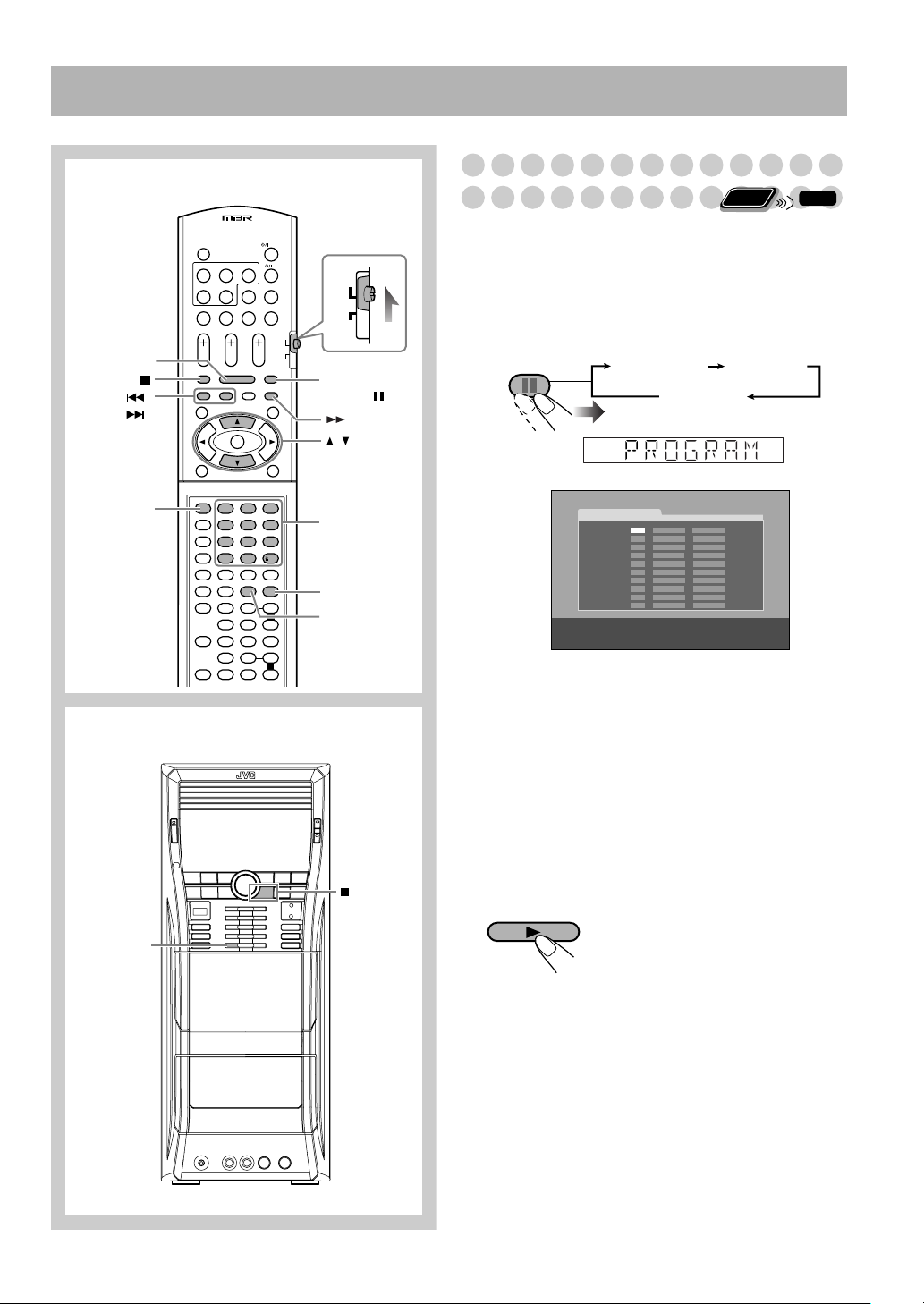
Advanced Playback Operations
Remote Control
DVD/CD 3
PREV/
,
NEXT/
CANCEL
AUDIO
TV
123
456
789
10 0 10
AUDI O
TV
FM/PLAY
MODE,
,
Number
buttons
REPEAT A-B
REPEAT
Programming the Playing Order
—Program Play
Remote
ONLY
You can arrange the playing order of the chapters/tracks/
files (up to 99) before you start playback.
• Program Play cannot be used for files in a USB mass
storage class device, Video files/JPEG files on a disc and
DVD-VR.
1 Before starting playback, activate Program Play.
FM /PLAY MODE
PROGRAM RANDOM
Canceled
On the display
PROGRAM
No Group/TitleDisc Track/Chapter
1
2
3
4
5
6
7
8
9
10
USE NUMERIC KEYS TO PROGRAM TRACKS.
USE CANCEL TO DELETE THE PROGRAM.
On the TV screen
INFO
Main unit
DISC 1 0
2 Select chapters/tracks/files you want for Program
Play.
1 Select a disc number.
2 For DVDs and Audio files: Select a group/title
number.
3 Select a track/chapter number.
• To select a number, see “How to select a number” on
page 8.
3 Repeat step 2 above until you complete your program.
4 Start playback.
DVD/CD
Playback starts in the order you
have programmed.
20
Page 24

To skip: To pause: To s t op*:
PREV NEXT
FM /PLAY MODE
To release, press
DVD/CD 3.
* Resume does not work for Program Play.
To check the programmed contents
Before or after playback...
In the reverse order.
In the programmed order.
Remote
Playing at Random—Random Play
ONLY
You can play the contents of all the loaded discs at random.
• Random Play cannot be used for files in a USB mass
storage class device, Video files/JPEG file on a disc,
DVD-VR and some DVDs.
1 Before starting playback, activate Random Play.
FM /PLAY MODE
PROGRAM RANDOM
Canceled
2 Start playback.
DVD/CD
To modify the program
Before or after playback...
To erase the last step: To erase the entire
program:
CANCEL
To add steps in the program:
Repeat step 2 on page 20.
To exit from Program Play
Before or after playback...
FM /PLAY MODE
PROGRAM RANDOM
Canceled
Playback of the current disc starts in a random order.
When all chapters/tracks on the current disc are played,
playback of the next disc starts. Random Play ends when
all loaded discs are played.
To ski p : To pa u se: To stop:
NEXT
To go to the
beginning of the
current chapter/
FM /PLAY MODE
To release, press
DVD/CD 3.
track, press 4.
To exit from Random Play
Before or after playback...
FM /PLAY MODE
PROGRAM RANDOM
Canceled
21
Page 25

Remote
Playing Repeatedly—Repeat Play
ONLY
You can repeat playback.
• You can also select the repeat mode using the on-screen bar
(see page 23. Not applicable for AV files and JPEG file.)
• For Video file/JPEG file and DVD-VR, see page 28.
• The indicator(s) lights on the display as follows to indicate
the current repeat mode.
Repeat Play
• For DVD Video:
While playing...
REPEAT
P 1
Canceled
P
P ALL DISC
P 1 Repeats the current chapter/track/file/step.
P Repeats the current title/group/program.
P 1 DISC* Repeats the current disc.
P ALL
Repeats all discs.
DISC*
P ALL Repeats all files in a USB mass storage class
device or all programmed chapters/tracks/
files.
* These modes may not work correctly for DVDs.
A-B Repeat
You can repeat playback of a desired portion by specifying
the beginning (point A) and the ending (point B).
• A-B Repeat cannot be used for AV files and some DVDs.
• For Audio files (MP3/WMA/WAV):
While playing or before playback...
• When repeating Audio files on disc:
REPEAT
P 1 P
Canceled
P 1DISC
P ALL DISC
• When repeating Audio files in a USB mass storage class
device:
REPEAT
P 1 P
Canceled
P ALL
• For CD/SVCD/VCD:
While playing or before playback (without PBC for SVCD/
VCD)...
REPEAT
P 1
Canceled
P 1DISC
P ALL DISC
• For Random Play:
While playing or before playback...
REPEAT
P 1
Canceled
P 1DISC
P ALL DISC
1 While playing (without PBC for SVCD/VCD), select
the start point (A).
REPEAT
A-B
2 Select the end point (B).
REPEAT
A-B
• You can search for the end point using the y button.
To cancel A-B Repeat,
• A-B Repeat will also be canceled when you stop play or
skip the chapter or track.
Prohibiting Disc Ejection—Child Lock
You can lock the disc trays so that no one can
eject the loaded discs.
While on standby...
(while holding...)
press REPEAT A-B again.
Main Unit
ONLY
• For Program Play:
While playing or before playback...
REPEAT
P 1
Canceled
P ALL
To cancel the prohibition,
repeat the same procedure.
“UNLOCKED” appears on the display.
22
Page 26

On-Screen Operations
Remote control
USB
MEMORY 3
PG
AUDIO
TV
123
456
789
10 0 10
AUDI O
TV
DVD/CD 3
PL
,,,,
ENTER/SET
ON SCREEN
Number buttons
ZOOM
REPEAT
On-screen Bar Information
You can check the playback information and use some
functions through the on-screen bar. (Not applicable for
Audio file and JPEG file.)
On-screen bars
DVD Video
12
DVD-VIDEO
TIME OFF CHAP. 1/31/31/1
Dolby D
3/2.1ch
DISC 1
TITLE 2
CHAP 3
TOTAL 1:01:58
4
DVD-VR
12
DVD-VR
TIME OFF CHAP. ST ON
Dolby D
2/0.0ch
SVCD
DISC 1
PG 2
4
CHAP 3
TOTAL 0:01:58
12
PROGRAM
SVCD
TIME OFF ST1
VCD
4
3
-/ 4
TIME 0:04:58
TRACK 3
DISC
12
TIME 0:04:58
PROGRAM
VCD
TIME OFF ST
TRACK 3DISC 4
3
3
3
3
23
CD
4
12
CD
TIME OFF
DISC 5PROGRAM
TIME 0:04:58
TRACK 3
4
Video file on a disc—MPEG-1/MPEG-2/ASF/DivX
REPEAT GROUP 00:00:58
FILE
CHAP
Video file in a USB mass storage class device
—MPEG-1/MPEG-2/ASF/DivX
5
REPEAT GROUP
USB
CHAP
2513
TIME
TOTAL
1:25:58
23
2
00:00:58
TIME
TOTAL
1:25:58
23
3
Page 27

1 Disc type/source type
2 Playback information
Indication Meanings
Dolby D/DTS/
Audio format
PPCM/LPCM
3/2.1 ch/
Channel number
2/0.0 ch
PROGRAM/
Current play mode
RANDOM
DISC
TITLE
CHAP
GROUP
TRACK
PG 2
PL 2
TOTAL
1
2
3
1
14
1:25:58
Current disc
Current title
Current chapter
Current group
Current track
Current program
Current playlist
Time indications
3 Playback conditions
Indication Meanings
Playback
/ Forward/Reverse search
/ Forward/Reverse slow-motion
Pause
Stop
4 Operation icons (on the pull-down menu)
Indication Meanings
TIME
Select to change the time indication
(see also page 25).
Select to repeat playback (see also
page 25).
Select for time search (see also
page 26).
CHAP.
Select for chapter search (see also
page 26).
TRACK
Select for track search (see also
page 26).
1/3
Select to change the audio language
or channel (see also page 17).
1/3
Select to change subtitle language
(see also page 18).
1/3
Select to change view angle (see also
page 18).
5
Repeat play setting for Video files
(See also page 28.)
O
perations Using the
On-screen Bar
Remote
ONLY
INFO
Basic operation procedures through the on-screen bar are as
follows:
Ex.: Selecting a subtitle (French) for DVD Video:
While a disc is selected as the source...
1 Display the on-screen bar with the pull-down menu.
ON
SCREEN
TITLE/DEL
DVD-VIDEO
Dolby D
3/2.1ch
DISC 1
TITLE 2
CHAP 3
TOTAL 1:01:58
*
Dolby D
DISC 1
DVD-VIDEO
3/2.1ch
TIME OFF CHAP. 1/31/31/ 1
TITLE 2
Disappears
CHAP 3
TOTAL 1:01:58
* This does not appear for Video files.
2 Select (highlight) the item you want.
DVD-VIDEO
TIME OFF CHAP. 1/31/31/ 1
Dolby D
3/2.1ch
DISC 1
TITLE 2
CHAP 3
TOTAL 1:01:58
3 Display the pop-up window.
ENTER
/SET
TITLE 21
1/31/31/1
ENGLISH
TOTAL 1:01:58
CHAP 3
4 Select the desired option in the pop-up window.
TOTAL 1:01:58
CHAP 3
TITLE 21
1/32/31/1
FRENCH
5 Finish the setting.
ENTER
/SET
To erase the on-screen bar,
Pop-up window disappears.
press ON SCREEN again.
24
Page 28

To change the time information
E
T
H
C
You can change the time information in the on-screen bar
and the display window on the main unit.
1 Display the on-screen bar with the pull-down menu.
OFF
Dolby D
3/2.1ch
DVD-VIDEO
TIME
TIME OFF CHAP. 1/31/ 3 1/1
2 Make sure is selected (highlighted).
TIME
DISC 1
TITLE
TITLE 2
14
1/3
CHAP
CHAP 3
23
1/3 1/3
TOTAL 1:01:58
TOTAL
1:25:58
3 Change the time indication.
ENTER
/SET
TOTAL Elapsed disc time.
T. REM Remaining time of the current disc/title.
TIME* Elapsed playing time of the current
chapter/track.
REM* Remaining time of the current chapter/
track.
* Not applicable for DVD-VR.
Repeat Play
• For Audio files, see also page 22.
• For Video files and JPEG file, see page 28.
1 While playing a disc (without PBC for SVCD/VCD),
display the on-screen bar with the pull-down menu.
• All discs except DVD: Repeat Play can be selected
before starting playback.
2 Select .
3 Display the pop-up window.
OFF
OFF
Dolby D
3/2.1ch
DVD-VIDEO
TIME
TIME OFF CHAP. 1/31/ 3 1/1
DISC 1
TITLE
TITLE 2
14
1/3
CHAP
CHAP 3
23
1/3 1/3
TOTAL 1:01:58
TOTAL
1:25:58
4 Select the repeat mode you want.
ALL Repeats all discs or all programmed
tracks.
A-B Repeats a desired portion (see below).
TITLE Repeats the current title.
GROUP Repeats the current group.
DISC Repeats the disc (except for DVD).
CHAPTER
Repeats the current chapter.
TRACK* Repeats the current track.
PG Repeats the current program (for
DVD-VR only). See also page 28.
PL Repeats the current playlist (for DVD-
VR only). See also page 28.
OFF Cancels Repeat Play.
* During Program Play or Random Play, “STEP”
appears.
5 Finish the setting.
ENTER
/SET
Pop-up window disappears.
A-B Repeat
While playing a disc, display the on-screen bar with
1
the pull-down menu.
2 Select .
3 Display the pop-up window.
DVD-VIDEO
TIME
TIME OFF CHAP. 1/31/ 3 1/1
Dolby D
3/2.1ch
OFF
OFF
DISC 1
TITLE
TITLE 2
14
1/3
CHAP
CHAP 3
23
1/3 1/3
TOTAL 1:01:58
TOTAL
1:25:58
4 Select “A-B.”
OFF
Dolby D
3/2.1ch
A–B
DVD-VIDEO
TIME
TIME OFF CHAP.
DISC 1
TITL
TI
25
5 Select the start point (A).
OFF
Dolby D
3/2.1ch
DISC 1
TITLE
TITLE 2
14
1/3
C
ENTER
/SET
DVD-VIDEO
TIME
TIME A- CHAP. 1/3
• After selecting the starting point (A), you can search for
the end point using y.
Page 29

6 Select the end point (B).
ENTER
/SET
To cancel A-B Repeat, repeat steps
“OFF” in step 4.
A-B Repeat starts. The selected
portion plays repeatedly.
1 to 3, and select
Time Search
You can move to a particular point by specifying the elapsed
playing time from the beginning.
1 While playing a disc (without PBC for SVCD/VCD),
display the on-screen bar with the pull-down menu.
• All disc except DVD: Time Search can be used before
starting playback.
2 Select .
3 Display the pop-up window.
DVD-VIDEO
TIME
TIME OFF CHAP. 1/31/ 3 1/1
Dolby D
3/2.1ch
OFF
TIME _ : _ _ : _ _
DISC 1
TITLE
TITLE 2
14
1/3
CHAP
CHAP 3
23
1/3 1/3
TOTAL 1:01:58
TOTAL
1:25:58
4 Enter the time.
You can specify the time in hours/minutes/seconds.
ABC DEFMARK
123
GHI JKL
456
789
10 0
MNO
WXYZTUVPQRS
Examples:
To move to a point of 1 (hours):
02 (minutes): 00 (seconds), press
1, 0, 2, 0, then 0.
To move to a point of 54
(minutes): 00 (seconds), press 0,
10
5, 4, 0, then 0.
Chapter/Track Search
You can search for the number of the item to play.
For DVD Video/DVD-VR: Chapter
1 While playing a disc, display the on-screen bar with
the pull-down menu.
2 Select or .
CHAP. TRACK
3 Display the pop-up window.
DVD-VIDEO
TIME
TIME OFF CHAP. 1/31/ 3 1/1
Dolby D
3/2.1ch
TITLE 2
DISC 1
TITLE
14
CHAPTER _
CHAP
1/3
CHAP 3
23
1/3 1/3
TOTAL 1:01:58
TOTAL
1:25:58
4 Enter the desired chapter/track number.
ABC DEFMARK
123
GHI JKL
456
789
10 0
MNO
WXYZTUVPQRS
• To correct a misentry,
the desired number is shown in the pop-up window.
Examples:
To select 5, press 5.
To select 15, press 1, then 5.
To select 30, press 3, then 0.
10
press the number buttons until
5 Finish the setting.
ENTER
/SET
The System starts playing the
searched chapter or track.
• It is always required to enter the hour digit (even “0”
hour), but it is not required to enter trailing zeros (the
last two digits in the examples above).
• To correct a misentry, press cursor 2 to erase the last
entry.
5 Finish the setting.
ENTER
/SET
The System starts playing from the
specified time.
26
Page 30

Operations Using the Control Screen
Remote
ONLY
For DVD-VR, AV files and JPEG files: You can search for
and play the desired items through the control screen.
Control screen for DVD-VR
The control screen is superimposed on the TV screen when
you call up Original Program (PG) or Play List (PL) screens.
To select playback type
To select the Original
Program:
TOP MENU/PG
To select the Play List:
MENU/PL
Control screen for AV files/JPEG files
The control screen automatically appears on the TV screen
when the System detects Audio files on the loaded disc or
connected USB mass storage class device. (For Video files/
JPEG file, it appears when playback is stopped.)
Ex.: While playing an MP3 file on a disc.
8
9
0
-
=
~
2
3
4
5
6
1
Group : 2 / 3
Blue
Red
Green
Track Information
Title
Rain
Artist
Album
7
Time : 00:00:14REPEAT STEPRANDOM
Track : 5 / 14 (Total 41)
Cloudy.mp3
Fair.mp3
Fog.mp3
Hail.mp3
Indian summer.mp3
Rain.mp3
Shower.mp3
Snow.mp3
Thunder.mp3
Typhoon.mp3
Wind.mp3
Winter sky.mp3
When Original Program screen is superimposed.
ORIGINAL PROGRAM
No Date Ch ime itle
1 25/12/08 4ch 19:00 JVC DVD World 2004
2 17/01/09 8ch 10:30
3 22/01/09 8ch 17:00 Music Festival
4 26/02/09 L-1 13:19 children 001
5 20/02/09 4ch 22:00
6 25/02/09 L-1 8:23 children 002
12 3 4 5
When Play List screen is superimposed.
PLAY LIST
No Date Chap Length Title
1 25/01/09 001 1:03:16 My JVC World
2 17/02/09 005 1:35:25
3 20/02/09 003 0:10:23 Favorite music
4 25/02/09 001 0:07:19 children001-002
17 8 9
TT
5
6
6
1 Program/Play list number
2 Recording date
3 Recording source (TV station, the input terminal of the
recording equipment, etc.)
4 Start time of recording
5 Title of the program/play list*
6 Highlight bar (current selection)
7 Creating date of play lists
8 Number of chapters
9 Playback time
* The title of the original program or play list may not be
displayed depending on the recording equipment.
To remove the control screen, press ENTER/SET.
1 Current source
FILE: Current source is “DVD/CD”.
USB: Current source is “USB”.
2 Current group number/total group number
3 Current group
4 Group list
5 Current file
6 File information (only for MP3/WMA/WAV file)
Play mode information. (RANDOM or PROGRAM.
7
Not applicable for USB mass storage class device.)
8 Repeat Play setting
9 Elapsed playing time of the current file
(not applicable for JPEG file)
0 Operation status icon
- Current file number/total number of files in the
current group (total number of files on the current
disc/USB mass storage class device)
= Highlight bar (current selection)
~ File list
• If different types of files (Audio files, Video files and Still
picture files) are recorded on a disc/USB mass storage
class device, select the file type to play (see page 44).
To move the highlight bar between group list and file list:
Moves the bar to the file list.
Moves the bar to the group list.
To select an item in the list:
Move the highlight bar to the
desired item.
• If you move the highlight bar
while playing back DVD-VR or
Audio files, the selected item
starts playback automatically.
27
Page 31

To start playback
For JPEG file:
ENTER
/SET
Disc
DVD/CD
USB mass
storage class
device
USB
MEMORY
For the other:
ENTER
/SET
The selected file (still picture) is
displayed until you change it.
Slide-show playback starts.
Each file (still picture) is shown on
the screen for a few seconds, then
changes one after another.
• To cancel slide-show for JPEG file,
and display the current still picture,
press 8.
Playback starts with the selected
chapter/file.
• Pressing DVD/CD 3 or USB
MEMORY 3 also starts playback.
To repeat slide-show for JPEG file
While playing or before starting playback...
• When repeating JPEG file on disc:
REPEAT
P
( GROUP/
REPEAT GROUP)
Canceled
(
OFF)
P 1 DISC
( DISC/
REPEAT DISC)
P ALL DISC
( ALL/
REPEAT ALL)
• When repeating JPEG file in a USB mass storage class
device:
REPEAT
PP ALL
( GROUP/
REPEAT GROUP)
Canceled
(
OFF)
( ALL/
REPEAT ALL)
To repeat play for Video files
While playing or before starting playback...
• When repeating Video file on disc:
REPEAT
P 1 P
( TRACK/
REPEAT TRACK)
Canceled
(
OFF)
( GROUP/
REPEAT GROUP)
P 1 DISC
( DISC/
REPEAT DISC)
P ALL DISC
( ALL/
REPEAT ALL)
• Once you start viewing a JPEG file or Video file, the
control screen disappears.
To stop playback
To repeat chapter/program/play list for DVD-VR
While playing or before starting playback...
For Original Program
REPEAT
For Play List
REPEAT
P 1 P
( CHAP)
Canceled
OFF)
(
P 1 P
( CHAP)
Canceled
OFF)
(
( PG)
P 1 DISC
( DISC)
P ALL DISC
(
ALL)
( PL)
P ALL DISC
(
ALL)
P 1* Repeats the current chapter.
P* Repeats the current program/play list.
P 1 DISC* Repeats all programs on the current disc.
P ALL
Repeats all loaded discs.
DISC
* Not available before starting playback.
• When repeating Video file in a USB mass storage class
device:
REPEAT
( TRACK/
REPEAT TRACK)
Canceled
( GROUP/
REPEAT GROUP)
P ALL
( ALL/ REPEAT ALL)( OFF)
P 1 P
P 1 Repeats the current file.
P Repeats the current group.
P ALL Repeat all files in the USB mass
storage class device.
P 1 DISC Repeats all files on the current disc.
P ALL DISC Repeats all loaded discs.
• For Repeat Play of Audio file, see page 22.
To zoom in the JPEG/ASF file
While playing...
• If playing back JPEG file with slide-show, press 8 to
display the still picture, then...
ZOOM
ZOOM 1 ZOOM 2
ZOOM OFF
As the number increases, magnification increases.
• You can move the zoomed-in area by pressing 2/3/5/K.
To cancel Zoom,
press ZOOM repeatedly until “ZOOM
OFF” appears on the TV screen.
28
Page 32

Remote control
DISC 1 –
DISC 5
USB
MEMORY 3
PREV/
,
NEXT/
Main unit
TAPE-A
o
USB
MEMORY #
REC/PLAY
USB/DISC
REC START
REC
START/STOP
DUBBING
Recording Operations
You can record following sources onto a USB mass storage
class device or Type I tape.
Device to record onto: Recordable source:
AUDIO
TV
123
456
789
10 0 10
AUDI O
TV
,,
ENTER/SET
Number
buttons
TAPE-B
o
CD#USB
REC
DISC 1–5 #
USB mass storage class
device
Type I tape FM/AM, DVD, CD, USB,
IMPORTANT
It should be noted that it may be unlawful to re-record
pre-recorded tapes, records, or discs without the consent
of the owner of copyright in the sound or video recording,
broadcast or cable program and in any literary, dramatic,
musical, or artistic work embodied therein.
• The channel level setting (see page 13 and 45) affects the
Tape recording only.
• The recording level is not affected by the volume.
• Bass sound effect (VARIO BASS) and sound mode effect
(see page 14) do not affect recordings.
• Random Play and Repeat mode are cancelled in the
recording mode.
• You can record up to 999 tracks to the USB device. If you
try to record a track after recording 999 tracks, “TRACK
FULL” appears on the display and the track will not be
recorded.
• The tracks which are recorded to the USB device will be
converted into MP3 format.
• You cannot start recording into a USB device while
“READ USB” is shown on the display.
• Some USB devices have limit of recordable track number
in the root group. Select another group or make a new
group to record tracks when the number of target tracks to
record is over the limit.
• Do not disconnect a USB device while playing/recording/
editing. It may cause malfunction.
• Select the Stereo Mode (“STEREO”—see page 15) for
multi-channel encoded software to downmix its multichannel sound; otherwise, you can only record the front
left/right sound onto a tape.
Audio CD
TAPE, AUX
29
Deck A
Deck B
Page 33

Recording from a CD onto a USB device
You can record tracks in digital recording from a Audio CD
onto a USB device.
• Do not vibrate the System while recording/editing tracks.
Take care especially while “WAIT” and “EDITING” are
shown on the display. It may damage the recorded tracks
on the System.
• See page 52 for more information about the warning
messages shown on the display.
• You can also select a group from a list shown on the TV
screen.
1 Connect a recordable USB device to the
PLAY) terminal.
Flash memory device
or other storage
(REC/
2 Select the disc number you want to record and stop
playback.
• You can use also the disc number buttons on the remote
control.
3 Enter recording mode.
On the main unit
4 Select a group to record tracks into.
• If “NEW GROUP” is selected, the System will
automatically create the new group as “001_group.” If
“001_group” already exists, “002_group,”
“003_group,” etc. will be created.
5
Start recording.
or
Both recording and playback start at the same time.
The System records from the beginning of the disc
selected in step
When playback of the disc ends, recording also stops.
• You cannot change the source while recording.
• If Program Play is activated (see “Programming the
Playing Order” on page 20), the tracks are recorded in
the programmed order.
To stop recording
manually:
2.
To record a playing track (1
track):
During play or pause...
Then, follow steps 4 and 5 on
this page.
• When you want to start recording from another track than
the first one, select the track by pressing 4/x after
2.
step
30
Page 34

Recording onto a Tape
You can use type I tapes for recording.
• To play a tape, see page 12.
1 Insert a recordable cassette into deck B.
Push Insert Close
INFO
4 Start recording.
To stop recording
or
2 Check the tape running direction and Reverse Mode
settings on the display.
Tape direction indicator
Reverse Mode indicator
Current source
To change the direction
(
forward
3
(
reverse
2
Change the Reverse Mode if necessary
REVERSE
MODE
)
)
Remote
ONLY
Dubbing Tapes
Main Unit
ONLY
You can record a tape from deck A to deck B.
1 Change the source to “TAPE”.
2 Insert the source cassette in deck A, and a recordable
cassette in deck B.
3 Check the tape running direction and Reverse Mode
settings on the display.
See step 2 of “Recording onto a Tape” on the left column.
4 Start dubbing.
• When either tape playback or recording ends, both cassette
decks stop at the same time.
To stop dubbing
To record on both sides.
•
When using Reverse Mode, start
()
recording in the forward (
3) direction.
To record on only one side.
3 Start playing the source—“TUNER FM,”
“TUNER AM,” “DVD/CD,” “USB,” “TAPE-A” or
“AUX.”
• When recording from a disc/USB mass storage class
device, you can also use “Synchronized Recording”
(see page 32).
• When recording from deck A, you can also use
“Dubbing” (see “Dubbing Tapes” on the right column).
31
Page 35

Synchronized Recording onto a Tape
You can start and stop both playback and tape recording at
the same time.
• This function is available only for CD/VCD/SVCD/DVD
Video and Audio files.
• Not available with Random Play.
INFO
1 Load a disc or connect a USB mass storage class
device and insert a recordable cassette.
2 Check the tape running direction and Reverse Mode
settings on the display.
•See step 2 of “Recording onto a Tape” on page 31.
3 Select the source you want to record.
• When recording from the disc:
Select the disc number you want to start recording from.
• When recording from the USB mass storage class
device:
To record only your favorite track/file—One
Track Recording onto a Tape
You can specify track/file to be recorded on the tape while
listening to a disc/USB mass storage class device.
• This function is available only for CD/VCD/SVCD and
Audio files (without PBC for SVCD/VCD).
• Not available with Program Play and Random Play.
While the track/file you want to record is playing...
Playback returns to the beginning of
that track/file and the track/file is
recorded on the tape. After recording,
both playback and recording stop.
To cancel while recording
or
For recording desired tracks/files from discs:
You can program tracks/files to record in your preferred
order.
Select Program Play (and make a program; see page 20)
before starting playback.
4 Start recording.
Playback and recording start from the
first track/file.
• The System automatically creates
4-second blank between the tunes
recorded on the tapes.
When either playback or recording ends, both playback and
recording stop at the same time.
32
Page 36

Editing Operations
Remote control
USB
MEMORY 3
PREV/
NEXT/
CANCEL
GROUP/TITLE
DISPLAY/
CHARA
Giving (Editing) Titles to Tracks/Groups
Remote
ONLY
You can give titles to the tracks (up to 24 characters) and
AUDIO
TV
AUDI O
groups (up to 28 characters) in the USB device.
• While playing, you cannot edit track/group titles.
• See page 52 for more information about the warning
TV
messages shown on the display.
1 Connect a USB device to the
(REC/PLAY)
terminal.
,
Flash memory device
or other storage
123
456
7 8 9
10 0
10
,,,,
ENTER/SET
TITLE/DEL
Number
buttons
2 Select “USB” as the source and stop playback.
3 Select a track/group you want to edit.
To select a track:
PREV NEXT
INFO
33
To select a group:
4 Select the track/group title editing mode.
ON
SCREEN
TITLE/DEL
TTL EDIT TTL DEL
Canceled
TTL EDIT For editing a track.
GRP EDIT For editing a group.
GRP DEL GRP EDIT
Page 37

5 Confirm the selection.
ENTER
/SET
6 Enter a title.
Character type
Ex.: When “GRP EDIT” is selected in step 4
• For entering a title, see “How to enter titles” on page 35.
• You can also enter a title using the TV on-screen.
To give a title to a new group before recording
• When you record tracks into “NEW GROUP” on a USB
device (see step 4 of “Recording from a CD onto a USB
device” on page 30), you can give a group title before
starting to record.
1 After selecting “NEW GROUP” in step 4...
ON
SCREEN
TITLE/DEL
2 Edit the group title.
GROUP TITLE EDIT
ABCDE
GROUP01
01234
[0 – 9] KEY ENTER LETTERS
[CANCEL] DELETE A LETTER
[ENTER] REGISTER NEW NAME
CHANGE CHARACTER TABLE
MOVE CURSOR
7 Finish the procedure.
ENTER
/SET
“EDITING” and “FINISH” appear on the display.
• To give title to other groups/tracks, repeat steps 3 to 7.
Character type
• For entering a title, see “How to enter titles” on
page 35.
3 Finish the procedure.
ENTER
/SET
Recording starts.
34
Page 38
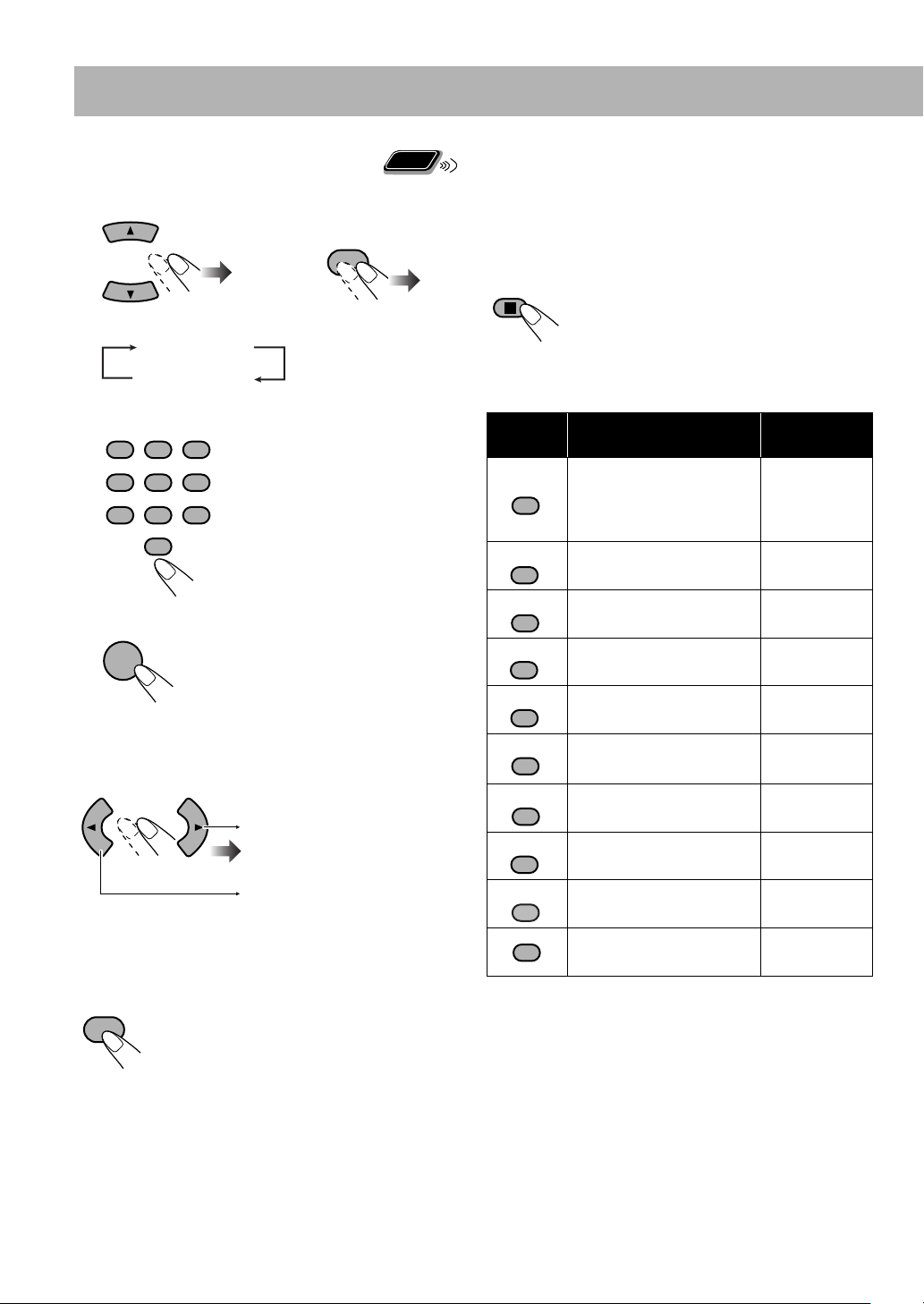
How to enter titles
1
Select the character type.
(upper case)
A
(number)
1
2 Enter a character.
ABC DEF
MARK
123
JKL
GHI
456
789
MNO
WXYZ
TUVPQRS
0
Remote
ONLY
DISPLAY/
CHARA
or
• Several characters are assigned
to one button. Press the button
repeatedly until the desired
character is displayed.
• For available characters, refer
to “Available Characters” on
the right column.
To enter a space
Select the space from “Symbols.” (See “Available
Characters” below.)
• You can also enter a space at the end of a title by pressing
3.
To quit title entry
• The entered titles are not stored.
Available Characters
Button Uppercase character Numerical
character
(Space) , ! , # , $ , % , & ,
MARK
ABC
’, ( , ) , +, –, . , = , @ , –
1
• Some symbols may not
appear on the display.
2
1
ABC 2
3 Confirm the entry.
ENTER
/SET
• “NO TITLE” appears on the display if no characters is
entered in step 2. Enter a title.
To move the character entry position
Moves the entry position to the
right.
Moves the entry position to the
left.
To erase a character
When the character entry position is on the character you
want to erase...
CANCEL
DEF
3
GHI
4
JKL
5
MNO
6
PQRS
7
TUV
8
WXYZ
9
0
DEF 3
GHI 4
JKL 5
MNO 6
PQRS 7
TUV 8
WXYZ 9
— 0
35
Page 39

Remote
Erasing Tracks or Groups
ONLY
You can erase tracks/groups on the USB device.
• Once the tracks are erased, you cannot resume them.
1 Connect a USB device to the
(REC/PLAY)
terminal.
Flash memory device
or other storage
2 Select “USB” as the source and stop playback.
4 Select the track/group erase mode.
ON
SCREEN
TITLE/DEL
TTL EDIT TTL DEL
Canceled
TTL DEL For deleting a track.
GRP DEL For deleting a group.
GRP DEL GRP EDIT
5 Confirm the selection.
ENTER
/SET
3 Select a track/group you want to erase.
To select a track:
PREV NEXT
To select a group:
• To quit erasing, press CANCEL.
6 Erase your selection.
ENTER
/SET
• When you delete the last track in a group, the group is
also deleted.
36
Page 40

Remote control
KARAOKE
SCORING
Source
selecting
buttons
Enjoying Karaoke
• When you activate the Mic Mixing or Vocal Masking, the
surround modes you selected will be changed to “ALL CH
ST” temporarily (“AUTO” will be changed to “ALL CH
AUDIO
TV
AUDI O
TV
AUDIO VOL +,–
ST” and “STEREO” will remain as “STEREO”).
IMPORTANT
• Always set MIC LEVEL to “0” when connecting or
disconnecting the microphone.
• MIC LEVEL adjustment is valid for both microphones
connected to the MIC1 and MIC2 jacks.
• MIC LEVEL and MIC VOL mentioned in this
Instruction Book carry the same meaning.
CANCEL
MIC MIX
VOCAL
SUPPORT
RESERVE
Main unit
123
456
789
10 0 10
,
Number
buttons
KARAOKE
SETTING
MIC VOL +,–
V.MASKING
KARAOKE
SCORING
Source
selecting
buttons
VOLUME +,–
REC
START/STOP
Singing Along (Karaoke)
You can enjoy singing along (Karaoke) by using one or two
microphones.
• By pressing REC START/STOP, you can record your
singing-along.
1 Turn MIC LEVEL to “0”.
2 Connect the microphone(s) (not supplied) to the
MIC1 and/or MIC2 jack.
Mic Mixing will be automatically activated.
3 Start playing a source—“TUNER FM,”
“TUNER AM,” “DVD/CD,” “USB,” “TAPE-A,”
“TAPE-B” or “AUX.”
4 Sing into the microphone.
5 Adjust the MIC LEVEL and VOLUME.
37
MIC1
MIC2
MIC LEVEL
ECHO LEVEL
DO NOT keep the microphones
connected while they are not in use.
To use microphone only, select “DVD/CD” or “USB” in
step 3, but do not start playback.
To cancel Mic Mixing
MIC MIX
MIC MIX
MIC OFF
(Canceled)
• To activate Mic Mixing, select MIC MIX.
Page 41

Adjusting the Sound Track for Karaoke
Remote
ONLY
You can adjust the sound track for Karaoke.
For stereo (2-channel) source:
By selecting VOCAL
MASK, you can reduce the lead vocal—Vocal Masking.
For karaoke disc:
By selecting R CHANNEL or L
CHANNEL, you can select the audio channel to play.
While Mic Mixing is activated...
V. MASKING
VOCAL MASK
OFF
(Canceled)
L CHANNEL
R CHANNEL
VOCAL MASK Reduces the vocal from stereo
(2-channel) source.
L CHANNEL Reproduce only the left audio
channel.
R CHANNEL Reproduce only the right audio
channel.
To return to normal playback,
select “OFF.”
To return to normal playback temporarily
This function allows you to recover the lead vocal
temporarily for your reference.
While Vocal Masking, L CHANNEL or R CHANNEL is
activated...
VOCA L
SUPPORT
The vocal or stereo effect will be restored temporarily.
To return to Vocal Masking, L CHANNEL or
R CHANNEL,
VOCAL SUPP
VOCAL OFF
press the same button again.
INFO
Scoring Your Karaoke Skill
INFO
This System can score your Karaoke skill by comparing your
singing along with the vocal on the playback source.
• This function is available only for disc/USB mass storage
class device playback.
• It is recommended to select the sound track as follows (see
also page 17):
For Karaoke DVD Video:
For Karaoke SVCD/VCD:
Select a sound track with vocal.
Select “ST,” “ST1,” or “ST2.”
After selecting a sound track, select VOCAL MASK,
L CHANNEL or R CHANNEL using the V.MASKING
button (see the left column).
1 Select “DVD/CD” or “USB” as the source.
USB
MEMORY
or
DVD/CD
2 Connect the microphone(s) (not supplied) to the
MIC1 and/or MIC2 jack.
Mic Mixing will be activated.
• If a microphone is already connected but Mic Mixing is
not activated, use the MIC MIX button to activate Mic
Mixing (see page 37).
3 Activate Karaoke Scoring.
KARAOKE
SCORING
• “KSCORE ON” appears on the display.
• During Karaoke Scoring, scoring will
start when playback is started.
• To cancel Karaoke Scoring before
playback, press the same button again.
“KSCORE OFF” appears on the display.
4 Start playback and sing into the microphone.
Karaoke Scoring starts.
• Adjust echo level and key if you want. (See “To apply
an echo to your voice” and “To adjust the key” on
page 39.)
• When you press 4 or x, Karaoke Scoring is
canceled and restarts from the selected track/file.
Continued on the next page...
38
Page 42

After the song ends, playback stops and the score board
appears on the TV screen with fanfare.
Ex.:
KARAOKE SCORE BOARD
Your score
The latest top 3
85
POINTS
Very good!!
93
8
8.0
85
73
kcal
kcal
POINTS
POINTS
POINTS
1
ST
2
ND
3
RD
The calorie you consumed in
your singing
• When you press 8, Karaoke Scoring is canceled. When
playback starts again, Karaoke Scoring restarts.
• If you do not sing for about 2 minutes after Karaoke
Scoring starts, Karaoke Scoring is canceled.
If you sing a song too quietly for the System to detect your
voice for about 2 minutes after Karaoke Scoring starts,
Karaoke Scoring may be canceled.
• To obtain a correct scoring result, it is recommended to
sing the song completely. If the singing time is less than 3
minutes, the scoring result may be “0” or incorrect.
To stop the playback in the middle of the song, press 7.
Karaoke Scoring is not canceled and your singing along is
scored until that time.
To activate Karaoke Scoring in the middle of the song,
press KARAOKE SCORING. “SCORING START”
appears on the display, then scoring starts from that point.
To deactivate Karaoke Scoring in the middle of the song,
press KARAOKE SCORING. “SCORING CANCEL”
appears on the display.
• Once you deactivate Karaoke Scoring in the same song
during playback, pressing KARAOKE SCORING
switches “KSCORE ON” and “KSCORE OFF”
alternately.
• When you reactivate Karaoke Scoring in the same song
during playback and “KSCORE ON” is selected, scoring
starts from the next track.
To apply an echo to your voice
1
KARAOKE
SETTING
ECHO
KEYCON*SCORE LVL
MIC VOL
FANFARE
* Appears only when “DVD/CD” or “USB” is selected as
the source with Mic Mixing activated.
2 Adjust the echo level.
Remote control: Main unit:
MIC VOL
ECHO OFF
(Canceled)
ECHO 6 ECHO 5
ECHO 1 ECHO 2 ECHO 3
ECHO 4
• As the number increases, echo level also increases.
Remote
To adjust the key
ONLY
• This function is available for disc/USB mass storage class
device playback.
• This function is available only for CD/VCD/SVCD/DVD
Video and Audio files.
• The Key adjustment will be canceled when you deactivate
Mic Mixing, or select another disc, track or file.
1 Select “DVD/CD” or “USB” as the source.
2 Connect the microphone(s) (not supplied) to the
MIC1 and/or MIC2 jack.
Mic Mixing will be automatically activated.
• If a microphone is already connected but Mic Mixing is
not activated, use the MIC MIX button to activate Mic
Mixing (see page 37).
3 Start playback, then...
KARAOKE
SETTING
ECHO KEYCON
MIC VOL
SCORE LVL
FANFARE
*
*
Changing the Karaoke Setting
You can change five settings for Karaoke.
• To exit from Karaoke setting, wait for several seconds after
the setting is done.
39
4 Adjust the key.
To raise the key (up to +6).
To lower the key (up to –6).
MIC VOL
To return to normal key,
select “0.”
Page 43

Remote
To change the scoring level
You can change the scoring level of Karaoke Scoring.
• This function is available only for disc/USB mass storage
class device playback.
ONLY
1 Select “DVD/CD” or “USB” as the source.
2 Connect the microphone(s) (not supplied) to the
MIC1 and/or MIC2 jack.
Mic Mixing will be automatically activated.
• If a microphone is already connected but Mic Mixing is
not activated, use the MIC MIX button to activate Mic
Mixing (see page 37).
3
KARAOKE
SETTING
Select the scoring level setting.
4
MIC VOL
PRO The scoring level is strict.
AMATEUR The scoring level is lenient.
ECHO
KEYCON
MIC VOL
SCORE LVL
FANFARE
PRO
AMATEUR
To change the mic volume
You can adjust the mic volume at any time.
Remote control: Main unit:
MIC VOL
• The mic volume level can be adjusted in 16 steps
(MIC VOL 0-MIC VOL 15).
• You can also call up the mic volume adjustment by
pressing KARAOKE SETTING button and selecting
“MIC VOL”.
Remote
To turn on/off the fanfare
You can turn the fanfare on or off for Karaoke Scoring.
• This function is available only for disc/USB mass storage
class device playback.
ONLY
1 Select “DVD/CD” or “USB” as the source.
2 Connect the microphone(s) (not supplied) to the
MIC1 and/or MIC2 jack.
Mic Mixing will be automatically activated.
• If a microphone is already connected but Mic Mixing is
not activated, use the MIC MIX button to activate Mic
Mixing (see page 37).
3
KARAOKE
SETTING
Select the fanfare setting.
4
MIC VOL
ECHO KEYCON
MIC VOL
ON
OFF
(Canceled)
SCORE LVL
FANFARE
40
Page 44

Reserving Karaoke Songs
Remote
—Karaoke Program Play
ONLY
You can determine the playback order of the titles, chapters,
tracks or files on the disc player. You can program up to 12
steps.
• This function is not available for files in a USB mass
storage class device.
1
Select “DVD/CD” as the source.
2 Turn the MIC LEVEL to “0”.
3 Connect the microphone(s) (not supplied) to the
MIC1 or MIC2 jack.
Mic Mixing will be automatically activated.
• If a microphone is already connected but Mic Mixing is
not activated, use the MIC MIX button to activate Mic
Mixing (see page 37).
4 Activate Karaoke Program Play.
RESERVE
No
Gr/Tt
Disc Tr/Chap
1
2
3
4
5
On the TV screen
INFO
6 Start playback.
DVD/CD
Karaoke Reserve screen disappears and playback starts in
the order you have programmed.
• For Karaoke Program Play with Karaoke Scoring:
Each time the song ends, playback stops and the score
board appears. Press DVD/CD 3 to start playback of
the next track/file.
7 Sing into the microphone.
To check the programmed contents
RESERVE
Karaoke Reserve screen appears.
• You cannot display Karaoke Reserve screen while
Karaoke Scoring is in use.
To modify the program
While Karaoke Reserve screen is shown on the TV...
To erase the unwanted step:
CANCEL
• The PROGRAM indicator flashes during this mode.
5 Select songs you want for Karaoke Program Play.
Press the number buttons to select a song in the following
order.
1 Select a disc.
2 Select a title/group.
3 Select a chapter/track/file.
ABC DEFMARK
123
GHI JKL
456
789
10 0
MNO
WXYZTUVPQRS
• To select a number, see
“How to select a number”
on page 8.
• To cancel the procedure,
press RESERVE. The
PROGRAM indicator
10
disappears.
41
To erase the entire program, repeat the procedure.
To add steps in the program:
Repeat step 5.
Page 45

Remote control
AUDIO
Timer Operations
Setting the Timer
Using Daily Timer, you can wake up with your favorite
song. On the other hand, with Recording Timer, you can
AUDIO
TV
AUDI O
TV
,,
ENTER/SET
make a tape of a radio broadcast automatically.
• You cannot activate Daily Timer and Recording Timer at
• To correct a misentry during the process, press CANCEL.
1 Select one of the timer setting modes—ON for
Remote
ONLY
INFO
the same time. (Activating one timer deactivates the other
timer.)
You can return to the previous step.
Recording Timer or Daily Timer.
CLOCK/
TIMER
Recording Timer Daily Timer
REC TIMER
Canceled
ON
DAILYTIMER
Clock setting
ON
CANCEL
123
456
789
10 0
10
SLEEP
CLOCK/
TIMER
2 Make the timer setting as you want.
ENTER
/SET
Repeat the procedure for the following settings until
finished.
1
Set the hour then minute for on-time.
2
Set the hour then minute for off-time.
3 For Recording Timer: Select the playback source—
“TUNER-FM,” “TUNER-AM” or “AUX.”
For Daily Timer: Select the playback source—
“TUNER-FM,” “TUNER-AM,” “DISC,” “USB,”
“TAPE-A,” “TAPE-B” or “AUX.”
EX.: When “TUNER-FM” is selected.
• When you select “AUX” as the source, you also
need to set the timer of the external component.
4 Select an item you want to play or record as
follows.
“TUNER-FM” and “TUNER-AM”: Preset station.
“DISC”: Disc, group/title and track/file/chapter.
“USB”: Group and file.
Select the volume level.
5
• You can select the volume level (“VOLUME 0” –
“VOLUME 30” and “VOLUME --”). If you select
“VOLUME --,” the volume is set to the last level
when the System has been turned off.
After making the timer setting, “SET OK” appears and
your setting items appear on the display one after another.
42
Page 46

3 Turn off the System (on standby) if you have set the
timer with the System turned on.
AUDIO
How Recording Timer works
When Recording Timer has been set, the timer indicator
( ) and the REC indicator are lit on the display.
Recording Timer works only once.
• Recording Timer starts working only when the System
is turned off (on standby).
When the on-time comes
The System turns on, tunes in to the specified station, sets
the volume level to the preset level, and starts recording.
When the off-time comes
The System stops recording, and turns off (on standby).
• The timer setting remains in memory until you change it.
How Daily Timer works
Once the Daily Timer has been set, the timer indicator
( ) and DAILY indicator are lit on the display. Daily
Timer is activated at the same time everyday until the
timer is turned off manually (see below).
• Daily Timer starts working only when the System is
turned off (on standby).
When the on-time comes
The System turns on, tunes in to the specified station or
starts playing the specified source, and sets the volume
level gradually to the preset level after about 30 seconds.
When the off-time comes
The System stops playback, and turns off (on standby).
• The timer setting remains in memory until you change it.
To turn off the Timer after the setting is done
You can turn off the timer after it has been set.
• Since Daily Timer works at the same time everyday, you
may need to cancel it on some particular days.
1 Select the timer (REC TIMER or DAILYTIMER)
you want to cancel.
CLOCK/
TIMER
Recording Timer Daily Timer
REC TIMER
Canceled
ON
Clock setting
DAILYTIMER
ON
2 Turn off the selected timer.
CANCEL
To turn on the timer again,
repeat step 1 and press
ENTER/SET in step 2.
Remote
Turning Off the Power Automatically
ONLY
With Sleep Timer, you can fall asleep while listening to
music.
1 Specify the time (in minutes).
SLEEP
10 20 30 60 90
Canceled
120150180
2 Wait until the set time disappears.
To check the time remaining until the shut-off time
SLEEP
• If you press the button repeatedly, you can
change the shut-off time.
Timer Priority
If Timer settings overlap, the timers work as described
below.
• Sleep Timer has priority over the Recording Timer and
Daily Timer.
Canceled
6:00 6:30 7:00 7:30
Recording Timer/
Daily Timer
Sleep Timer
The System turns off.
• In this case, Recording Timer/Daily Timer does not work.
Recording/Playback
Canceled
Recording Timer/
Daily Timer
Sleep Timer
• In this case, Recording Timer/Daily Timer is canceled. (If
Sleep Timer shuts off the System earlier than the off time
you have set for Recording Timer, recording stops when
Sleep Timer shuts off the System.)
6:00 6:30 7:00 7:30
The System turns off.
• The timer indicator ( ) goes off.
43
Page 47

Setup Menu Operations
Remote Control
Basic Procedure
You can change the settings of the System.
• The Setup menu can be used only when “DVD/CD” or
AUDIO
TV
AUDI O
TV
“USB” is selected as the source.
1 Press SET UP while playback is stopped.
LANGUAGE
MENU LANGUAGE
AUDIO LANGUAGE
SUBTITLE
ON SCREEN LANGUAGE
ENGLISH
ENGLISH
ENGLISH
ENGLISH
2 Press 3 (or 2) to select the menu.
3 Press K (or 5) to select the item.
,,,,
ENTER/SET
SET UP
4 Press ENTER/SET.
5 Press K (or 5) to select the options, then press
ENTER/SET.
To erase a preference display, press SET UP.
LANGUAGE menu
Item Contents
MENU LANGUAGE You can select the initial menu language of DVD Video (see page 53).
AUDIO LANGUAGE You can select the initial audio language of DVD Video (see page 53).
SUBTITLE You can select the initial subtitle language of DVD Video (see page 53).
ON SCREEN LANGUAGE You can select “ENGLISH,” “CHINESE,” or “SPANISH” as the on-screen language.
INFO
PICTURE menu
Item Contents
MONITOR TYPE You can select the monitor type to match your TV when you play back picture recorded for wide-
16:9 4:3 LB
4:3 PS
PICTURE SOURCE You can obtain optimal picture quality by selecting the type of the video source.
SCREEN SAVER You can set the screen saver function to ON or OFF.
FILE TYPE You can select a file type to play.
screen televisions.
16:9 NORMAL/16:9 MULTI NORMAL (Wide television screen): Select this when the aspect ratio
of your TV is fixed to 16:9.
16:9 AUTO/16:9 MULTI AUTO (Wide television screen): Select this when your TV is an ordinary
wide TV.
4:3 LB/4:3 MULTI LB (Letter Box conversion): For a conventional (4:3) TV. Displays a wide-
screen picture to fit the width of the TV screen keeping the aspect ratio.
4:3 PS/4:3 MULTI PS (Pan Scan conversion): For a conventional (4:3) TV. The picture is zoomed
in to fill the screen vertically and the left and right sides of the picture are cut off.
• By selecting “MULTI” mode, the color system of the System changes automatically to match the
color system of the picture. For the color system setting, see page 6.
AUTO: Normally, select this option. The System recognizes the picture type (film or video source) of
the current picture according to its information.
FILM: For a film source picture.
VIDEO: For a video source picture.
ON: The on-screen display becomes dark when no operation is done for about 5 minutes.
OFF: To cancel the screen saver.
AUDIO: To play Audio files. (MP3/WMA/WAV files.)
STILL PICTURE: To play Still Picture files. (JPEG file.)
VIDEO
:
To play Video files. (MPEG-1/MPEG-2/ASF/DivX files.)
44
Page 48

AUDIO menu
Item Contents
DIGITAL AUDIO OUTPUT Set this item correctly when using the OPTICAL DIGITAL OUTPUT terminal on the rear.
PCM ONLY: When connecting to audio equipment which is compatible with only linear PCM signals.
DOLBY DIGITAL/PCM: When connecting to a Dolby Digital decoder or an amplifier with
built-in Dolby Digital decoder.
STREAM/PCM: When connecting to a DTS/MPEG Audio decoder or an amplifier with built-in DTS/
MPEG Audio decoder.
D. RANGE COMPRESSION You can enjoy a powerful sound at a low volume level while playing Dolby Digital software.
AUTO:
Select to apply the compression only to multi-channel encoded audio (except for 1-channel and
2-channel sources).
ON: Select this to always apply the compression.
SPK. SETTING menu
Item Contents
LEVEL Select this item, then press ENTER/SET to show the LEVEL submenu for adjusting the speaker output
LEVEL
FRONT LEFT SPEAKER
FRONT RIGHT SPEAKER
CENTER SPEAKER
SURROUND RIGHT SPEAKER
SURROUND LEFT SPEAKER
TEST TONE
0dB
0dB
0dB
0dB
0dB
OFF
DELAY Select this item, then press ENTER/SET to show the DELAY submenu for adjusting the speaker delay
DELAY
FRONT LEFT SPEAKER
FRONT RIGHT SPEAKER
CENTER SPEAKER
SURROUND RIGHT SPEAKER
SURROUND LEFT SPEAKER
0 ms
0 ms
0 ms
0 ms
0 ms
level.
FRONT LEFT/RIGHT SPEAKER, CENTER SPEAKER, SURROUND RIGHT/LEFT
SPEAKER: Select the speaker, then adjust the output level (–6 dB to +6 dB in 1 dB steps).
TEST TONE: Turns on/off the test tone.
• Select “ALL CH ST,” “MUSIC,” or “MOVIE” (see page 15) to adjust the output level for all speakers
with the test tone.
time.
FRONT LEFT/RIGHT SPEAKER, CENTER SPEAKER, SURROUND RIGHT/LEFT
SPEAKER: Select the speaker, then adjust the delay time (0 ms to 15 ms in 1 ms steps).
• Set one speaker to “0 ms,” then set other speakers so that the sound from all speakers can reach you
at the same time.
OTHERS menu
Item Contents
RESUME You can select Resume.
ON: The System resumes playback from the position where playback has been stopped (not applicable
for CD).
OFF: Resume is deactivated.
ON SCREEN GUIDE Activate or deactivate the on-screen guide.
ON: Activate the on-screen guide.
OFF: Deactivate the on-screen guide.
DivX REGISTRATION The System has its own Registration Code.
If necessary, you can confirm it.
Once you have played back a DivX file in which the Registration Code is recorded, the System’s
Registration Code is overwritten for copyright protection.
45
Page 49

Operating the TV
Remote control
TV
TV/VIDEO
Volume
buttons for
TV
CHANNEL +,–
TV
AUDIO
TV
123
456
789
10
10 0
AUDIO
TV
ENTER/SET
Number
buttons
Operating the TV
You can operate JVC’s or other manufacturers’ TV using the
remote control supplied for this System.
1 Slide the AUDIO/TV selector to “TV.”
AUDIO
TV
2 Press and hold until the following steps are completed.
TV
3
ENTER
/SET
Enter the 2-digit manufacturer’s code number.
4
ABC DEFMARK
123
GHI JKL
456
789
10 0
MNO
WXYZTUVPQRS
10
Manufacturer’s code
Manufacturer Code number
JVC 01
Hitachi 10
Magnavox 02
Mitsubishi 03
Panasonic 04,11
Philips 15
RCA 05
Samsung 12
Sanyo 13, 14
Sharp 06
Sony 07
Toshiba 08
Zenith 09
5 Release TV.
To operate the TV
To turn on or
off the TV:
TV
To select the TV channel:
123
GHI JKL
456
789
10 0
To select the input
mode (either TV or
VIDEO):
TV/VIDEO
ABC DEFMARK
MNO
WXYZTUVPQRS
10
To adjust TV
volume:
TV
VOL
TV CHANNEL
or
46
Page 50

Additional Information
Learning More about This System
Connections (see pages 3 to 6)
Changing the Color System and Scanning Mode:
• If you play back an NTSC disc/file with the color system
set to “PAL (PROG),” the disc/file will be reproduced
using “PAL 60” format; however, if the TV does not
support this format, the screen may not display properly.
• If you play back a PAL disc/file with the color system set
to “NTSC (PROG),” you can watch the playback pictures,
but the following symptoms may occur:
– The items on the menu will be blurred, and be shown
slightly shifted when highlighted.
– The aspect ratio of the picture may differ from the
original aspect ratio.
– The picture movement is not smooth.
• You cannot change the scanning mode to progressive in the
following cases:
– When your TV does not support the progressive video
input.
– When you have not connected your TV to the unit using
a component video cord.
• When you play back an NTSC disc/file in progressive
scanning mode either NTSC PROG or PAL PROG, the
System outputs the NTSC signal regardless of the color
system settings.
Daily Operations—Playback (see pages 8 to 12)
Listening to the Radio:
• If you store a new station into an occupied preset number,
the previously stored station in that number will be erased.
Playing Back a Disc/USB Mass Storage Class Device:
• When you change the source to “DVD/CD” or “USB,” it
may take a while to activate the source.
• While the System is reading a disc, the source may not
change to “USB MEMORY” correctly. In this case, press
7, then reactivate “USB MEMORY” as the source.
• On some discs/files, the actual operations may be different
from what is explained in this manual, due to the
programming and disc structure; such differences are not a
malfunction of this System.
• For playback of files in the USB mass storage class
device...
– When connecting a USB mass storage class device, refer
also to its manual.
– Connect one USB mass storage class device to the
System at a time. Do not use a USB hub.
– You cannot charge any USB mass storage class device
through the
– While playing back a file in a USB mass storage class
device, do not disconnect the device. It may cause a
malfunction of both the System and the device.
– JVC bears no responsibility for any loss of data in the
USB mass storage class device while using this System.
– When connecting with a USB cable, use the cable whose
length is less than 1 m.
– This System is compatible with USB 2.0 Full Speed.
(REC/PLAY) terminal
of this System.
– You can play back the following types of files in a USB
mass storage class device (maximum data transfer rate: 2
Mbps):
– Audio: MP3, WMA, WAV
– Still picture: JPEG
– Video: MPEG-1, MPEG-2, ASF, DivX (maximum
frame rate of 30 fps for progressive)
– This System may not play back some files even though
their formats are listed above.
– You cannot play back a file larger than 2 Gigabyte.
– When playing a file which has a high transfer rate,
frames or sounds may be dropped during playback.
– This System cannot recognize a USB mass storage class
device whose rating is other than 5 V and does not
exceed 500 mA.
– This System may not play back some USB mass storage
class device and does not support DRM (Digital Rights
Management).
– It will take some time to start up a Digital Audio Player
(DAP) larger than 1 Gigabyte.
– You cannot send any data to your USB mass storage
class device from this System.
• For MP3/WMA/WAV playback...
– MP3/WMA/WAV discs require a longer readout time
than regular CDs. (It depends on the complexity of the
group/file configuration.)
– Some MP3/WMA/WAV files cannot be played back and
will be skipped. This results from their recording
processes and conditions.
– When making MP3/WMA/WAV discs, use ISO 9660
Level 1 or Level 2 for the disc format.
– This System can play back MP3/WMA/WAV files with
the extension code <.mp3>, <.wma> or <.wav>
(regardless of the letter case—upper/lower).
– It is recommended that you make each MP3/WMA/
WAV files at the following conditions:
– MP3/WMA: At a sampling rate of 44.1 kHz and bit
rate of 128 kbps.
– WAV: 44.1 kHz/16 bit Linear PCM.
– This System cannot play back files made at bit rate of
less than 64 kbps.
• For DVD-VR playback...
Original Program:
–
original picture in the recorded order.
Play List:
–
by the recording equipment.
– For details about DVD-VR format and play list, refer to
the manual of the recording equipment.
• For JPEG playback...
– This System can play back JPEG files with the extension
code <.jpg> or <.jpeg> (regardless of the letter case—
upper/lower).
– It is recommended that you record a file at 640 x 480
resolution. (If a file has been recorded at a resolution of
more than 640 x 480, it will take a long time to be shown.)
The System can play back the play list edited
The System can play back the
47
Page 51
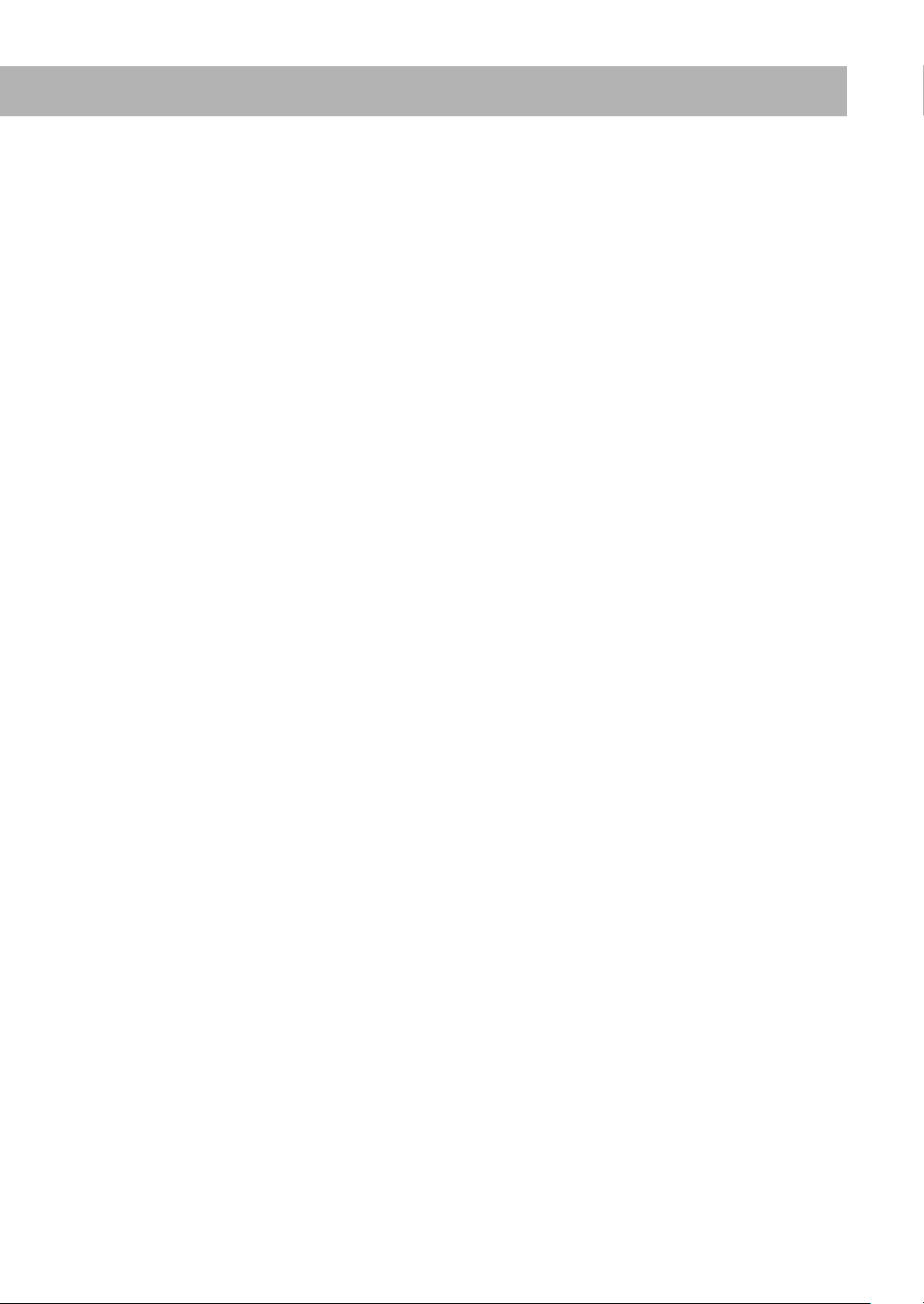
– This System can play only baseline JPEG files*.
Progressive JPEG files* or lossless JPEG files* cannot
be played.
* Baseline JPEG format: Used for digital cameras,
web, etc.
Progressive JPEG format: Used for web.
Lossless JPEG format: An old type and rarely used
now.
• For MPEG-1/MPEG-2 playback...
– This System can play back MPEG-1/MPEG-2 files with
the extension code <.mpg> or <.mpeg> (regardless of the
letter case—upper/lower).
– The stream format should conform to MPEG system/
program stream.
– 720 x 576 pixels (25 fps)/720 x 480 pixels (30 fps) is
recommended for the highest resolution.
– This System also supports the resolutions of 352 x 576/
480 x 576/352 x 288 pixels (25 fps) and 352 x 480/480 x
480/352 x 240 pixels (30 fps).
– The file format should be MP@ML (Main Profile at
Main Level)/SP@ML (Simple profile at Main Level)/
MP@LL (Main Profile at Low Level).
– Audio streams should conform to MPEG1 Audio Layer-
2 or MPEG2 Audio Layer-2.
• For ASF playback...
– This System can play back ASF files with the extension
code <.asf> (regardless of the letter case—upper/lower).
– This System supports ASF files whose resolution is
352 x 288 pixels or less.
– Some recorded files may not be able to played back
depending on file characteristics, kind of digital still/
video cameras, or recording conditions.
• For DivX playback...
– The System supports DivX 6.x, 5.x, 4.x and 3.11.
– When making a disc, use the UDF-Bridge format.
“Multi-border” is not supported.
– The System supports DivX files whose resolution is 720
x 480 pixels or less (30 fps), and 720 x 576 pixels or less
(25 fps).
– Audio stream should conform to Dolby Digital, MPEG1
Audio Layer-2 or MPEG Audio Layer-3 (MP3).
– This System can play back DivX files with the extension
code <.divx> <.div> <.avi> (regardless of the letter
case—upper/lower).
– The System does not support GMC (Global Motion
Compression).
– The file encoded in the interlaced scanning mode may
not be played back correctly.
Daily Operations—Sound & Other Adjustments
(see pages 13 to 16)
Adjusting the Speaker Output Level :
• The channel level cannot change during Mic Mixing,
Vocal Masking or Karaoke Scoring.
Reinforcing the Bass Sound:
• The adjustment for the subwoofer level does not affect the
sound through the headphones.
Applying an Optimal Bass Sound Effect—VARIO BASS
• If you plug in a microphone and Mic Mixing is activated,
the System will automatically switches the mode to
LITE.n.EASY even if the mode is set to OFF.
Selecting the Surround Modes:
• Dolby Pro Logic II Modes: Dolby Pro Logic II Mode is a
multi-channel playback format to convert 2-channel
sources into 5.1-channels. Dolby Pro Logic II reproduces
spacious sound from original sound without adding any
new sounds or tonal colorations.
• While you use the headphones, the Surround Mode is
canceled temporarily.
• Dolby PL II MUSIC/MOVIE take no effect to MPEG-1/
MPEG-2/ASF/DivX files.
Setting the Clock:
• “0:00” will flash on the display until you set the clock.
• The clock may gain or lose 1 to 2 minutes per month. If this
happens, reset the clock.
Unique Video Disc/File Operations (see pages 17
to 19)
Selecting the Audio Track:
• On some disc/file, you cannot change audio languages
while playing back.
Special Picture Playback:
• During slow-motion playback, no sound will be
reproduced.
• While zoomed in, the picture may look coarse.
Advanced Playback Operations (see pages 20
to 22)
Programming the Playing Order—Program Play:
– While programming steps...
Your entry will be ignored if you have tried to program an
item number that does not exist on the disc (for example,
selecting track 14 on a disc that only has 12 tracks).
– For SVCD/VCD/CD loaded on the other tray than the
current one, the System may prompt for the group
number entry as well; however, these entries will be
ignored during playback.
• The programmed contents will remain until you erase it.
• While the PROGRAM indicator is on, you cannot change
the disc to play. (DISC 1 – DISC 5 on the remote control
and 3 on the main unit do not work.)
48
Page 52

On-Screen Operations (see pages 23 to 28)
Operations Using the On-screen Bar:
A-B Repeat
•
the same track.
is possible only within the same title or within
Recording Operations (see pages 29 to 32)
General:
• You cannot change the source during recording.
Recording onto a Tape:
• There is leader tape which cannot be recorded onto at the
start and the end of cassette tapes. Thus, before recording,
wind the leader tape first to ensure that the recording will
be made without any music part lost.
• If no cassette is inserted or a protected tape has been
inserted, “NO REC” appears on the display.
• The recording level is automatically set correctly. Thus,
you can make sound adjustments other than Surround
Mode, without affecting the recording level.
• While recording from disc/USB mass storage class device,
plugging in and out headphones may cause sound
distortion and affect the recording.
• When using Reverse Mode for recording, start recording in
the forward (3) direction first; otherwise, recording will
stop when only one side (reverse) of the tape is recorded.
Synchronized Recording onto a Tape:
• You cannot open the disc tray while recording onto a tape
using USB/DISC REC START button.
• Recording starts from the first track even if you have
selected a track by using 4/x. To specify track(s) to
record, program them (not applicable for USB mass
storage class device) or use One Track Recording.
• While recording, you cannot use disc/USB mass storage
class device operation buttons (except for 7).
• You cannot use Repeat Play during synchronized
recording (Repeat Play will be canceled).
• USB/DISC REC START button does not work:
– While playback is paused.
– When Random Play mode is selected.
– When playing back in Program Play mode.
• When using the Reverse Mode and the tape reaches its end
in the forward direction (3) during recording, the last
song will be re-recorded at the beginning of the reverse
side (2).
• When using the Reverse Mode and the tape reaches its end
in the reverse side (2) during recording, recording stops
even though the disc/USB mass storage class device is not
entirely recorded.
About SCMS (Serial Copy Management System)
The System uses the Serial Copy Management System
which allows only first-generation digital copies to be
made of premastered software such as regular CDs.
If you try to record from a duplicated CD-R or CD-RW
into the USB device, “SCMS ERROR” appears on the
display.
Editing Operations (see pages 33 to 36)
Giving (Editing) Titles to Tracks/Groups:
• When a track is recorded, the track title is given to the track
automatically. When you give a title to the track, delete that
title first, then enter your desired title.
Enjoying Karaoke (see pages 37 to 41)
General:
• When Mic Mixing or Vocal Masking is activated:
– Multi-channel source will be down-mixed.
– Dolby Pro Logic II will be canceled temporarily.
• When Mic Mixing is activated and ALL CH ST is selected
as the Surround mode, the output level of surround speaker
decreases.
• While recording onto a tape, Key adjustment, Echo and
Vocal Masking will be recorded. However, while
recording onto a tape using USB/DISC REC START, Key
adjustment will not be recorded.
• While the System is turned on, connecting a microphone
automatically activates Mic Mixing and all the Karaoke
related functions.
• If you connect a microphone during the System turned off,
press MIC MIX to activate Mic Mixing after turning the
System on.
Adjusting the Sound Track for Karaoke:
• The Vocal Masking setting is not applied to the optical
digital output signals through the OPTICAL DIGITAL
OUTPUT terminal.
• On some music, Vocal Masking does not provide the
correct effect.
Scoring Your Karaoke Skill:
• While Karaoke Scoring is in use, you cannot deactivate
Mic Mixing or use MIC MIX, RESERVE and number
buttons.
• Activating Karaoke Scoring cancels Repeat Play.
49
Page 53

• You cannot use Karaoke Scoring during Program Play,
Random Play, or recording. However, you can turn
Karaoke Scoring on and off by using KARAOKE
SCORING button during these play modes.
• The ranking (top 3) is cleared when you turn off the
System.
• For some VCD, the Karaoke Scoring result may not appear
at the end of the track if PBC is activated. In this case, press
7 to view your scoring result.
Reserving Karaoke Songs—Karaoke Program Play:
• You can use RESERVE button when a microphone is
plugged in. However, you can cancel Karaoke Program
Play using the button even if a microphone is not plugged
in. In case you reactivate Karaoke Program Play, plug in a
microphone.
• If you have selected a disc tray on which a disc containing
Video files or JPEG file or DVD-VR is loaded, that disc
number is skipped.
• If DVD-VR or a disc containing Video files and JPEG file
is loaded on the current tray, you cannot activate Karaoke
Program Play.
• When the track starts playback, that track number will be
erased from the Karaoke Reserve screen (the programmed
contents will remain until you erase it).
• While the PROGRAM indicator is flashing, you cannot
change the disc to play. (DISC 1 – 5 on the remote control
and 3 on the main unit do not work.)
Timer Operations (see pages 42 to 43)
Setting the Timer:
• If you do not specify the preset station or track number
correctly while setting a timer, the currently selected
station or the first track will be played when timer is
activated.
• When you unplug the AC power cord or if a power failure
occurs, the timer will be canceled. You need to set the
clock first, then the timer again.
• Without stopping the recording, you cannot change the
source while Recording Timer is recording.
• Daily Timer will not work correctly for some DVDs.
Setup Menu Operations (see pages 44 to 45)
General:
• If the upper and lower parts of the menu are cut off, adjust
the picture size control of the TV.
LANGUAGE menu:
• When the language you have selected for MENU
LANGUAGE, AUDIO LANGUAGE, or SUBTITLE is
not recorded on a disc, the original language is used as the
initial language.
PICTURE menu—MONITOR TYPE:
• Even if “4:3 PS/4:3 MULTI PS” is selected, the screen size
may become 4:3 letter box with some disc. This depends
on how they are recorded.
• When you select “16:9 NORMAL/16:9 MULTI
NORMAL” or “16:9 AUTO/16:9 MULTI AUTO” for a
picture whose aspect ratio is 4:3, the picture slightly
changes due to the process for converting the picture width.
SPK. SETTING menu—DELAY:
• See the following diagram as an example for setting the
delay time:
Front speakers:
0 ms
Center speaker:
Front left
speaker
Center speaker
Front right
speaker
1 ms
Surround speakers:
2 ms
Surround left
speaker
Surround right
speaker
OTHERS menu—ON SCREEN GUIDE:
• The setup menu and on-screen bar will be displayed (and
recorded) even though this function is set to “OFF.”
Subtitles and the information for zoom-in always appear on
the display regardless of this setting.
Maintenance
To get the best performance of the System, keep your discs,
tapes and mechanism clean.
Handling discs
• Remove the disc from its case by holding it at the edge
while pressing the center hole lightly.
• Do not touch the shiny surface of the disc, or bend the disc.
• Put the disc back in its case after use to prevent warping.
• Be careful not to scratch the surface of the disc when
placing it back in its case.
• Avoid exposure to direct sunlight, extreme temperatures,
and moisture.
To clean the disc:
Wipe the disc with a soft cloth in a straight line from center
to edge.
Handling cassette tapes
• If the tape is loose in its cassette, take up the slack by
inserting a pencil in one of the reels and rotate it.
– If the tape is loose, it may get stretched, cut, or caught in
the cassette.
• Be careful not to touch the tape surface.
• Avoid the following places to store the tape—in dusty
places, in direct sunlight or heat, in moist areas, on a TV or
speaker, or near a magnet.
To keep the best recording and playback sound quality:
• Use a cotton swab moistened with alcohol to clean the
heads, capstans and pinch rollers.
50
Page 54
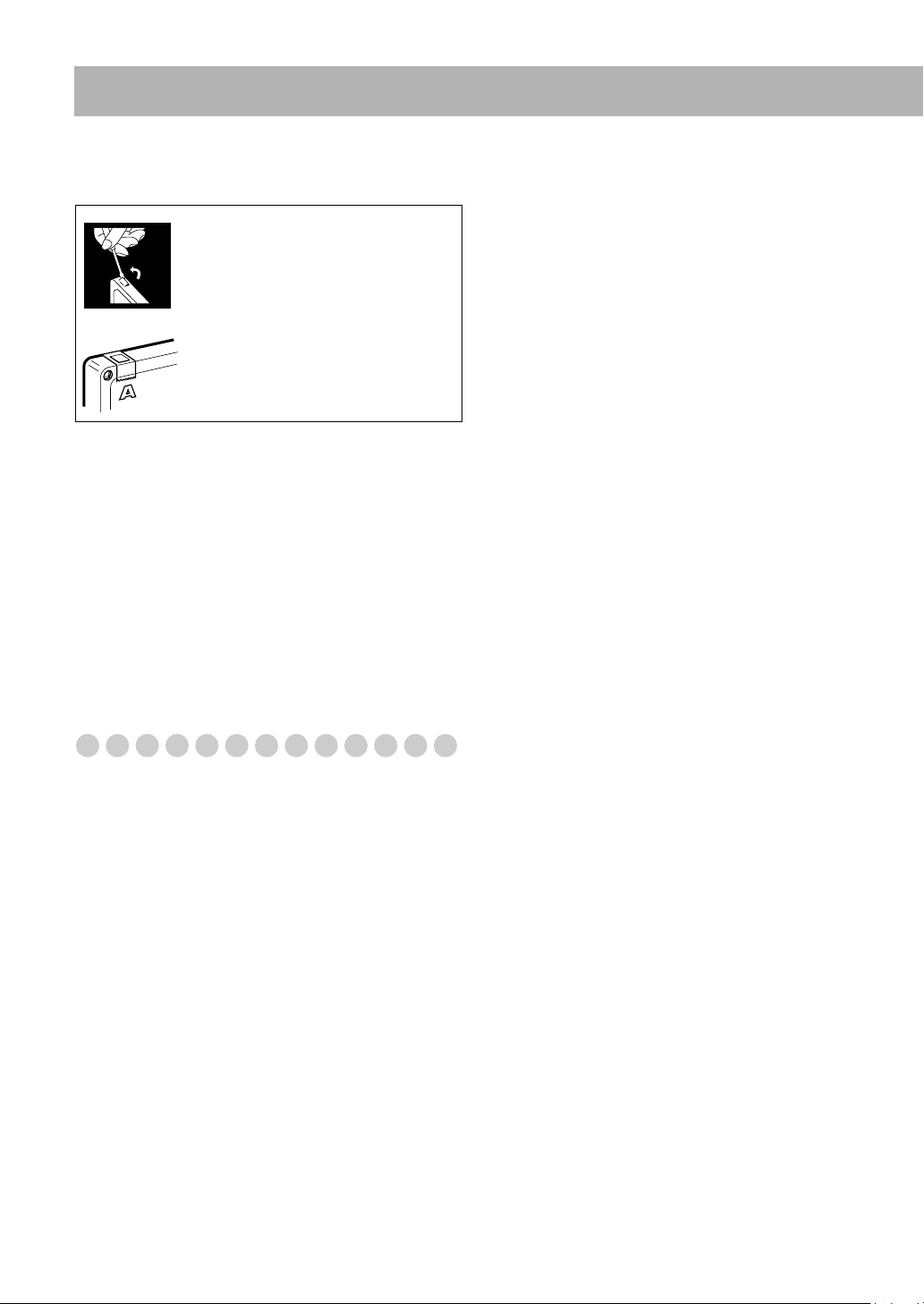
• Use a head demagnetizer (available at electronics and
audio shops) to demagnetize the heads (when the System is
turned off).
To protect your recording
Cassettes have two small tabs on the back
to protect from unexpected erasure or rerecording.
To protect your recording,
tabs.
To re-record on a protected tape,
the holes with adhesive tape.
remove these
cover
Cleaning the System
• Stains should be wiped off with a soft cloth. If the System
is heavily stained, wipe it with a cloth soaked in waterdiluted neutral detergent and wrung well, then wipe clean
with a dry cloth.
• Since the System may deteriorate in quality, become
damaged or get its paint peeled off, be careful about the
following:
– DO NOT wipe it with a hard cloth.
– DO NOT wipe it forcefully.
– DO NOT wipe it with thinner or benzine.
– DO NOT apply any volatile substance such as
insecticides to it.
– DO NOT allow any rubber or plastic to remain in contact
for a long time.
Troubleshooting
If you are having a problem with your System, check this list
for a possible solution before calling for service.
General:
Adjustments or settings are suddenly canceled before
you finish.
sThere is a time limit. Repeat procedure again.
Operations are disabled.
sThe built-in microprocessor may malfunction due to
external electrical interference. Unplug the AC power
cord and then plug it back in.
Unable to operate the System from the remote control.
sThe path between the remote control and the remote
sensor on the System is blocked.
sThe batteries are exhausted.
No sound is heard.
sSpeaker connections are incorrect or loose.
sHeadphones are connected.
No picture appears on the screen.
sThe video cord connections are incorrect or loose.
No picture is displayed on the TV screen, the picture is
blurred, or the picture is divided into two parts.
sThe System is connected to a TV which does not support
progressive video input.
sIncorrect color system is selected (see page 6).
The left and right edges of the picture are missing on the
screen.
sSelect “4:3 LB /4:3 MULTI LB” for “MONITOR
TYPE” (see page 44).
Radio Operations:
Hard to hear broadcasts because of noise.
sAntennas connections are incorrect or loose.
sThe AM loop antenna is too close to the System.
The FM antenna is not properly extended and positioned.
s
Disc/file Operations:
The disc does not play.
sYou have inserted a DVD Video whose Region Code is
not correct. (“REGION ERR” appears on the display.)
sThe disc is placed upside down. Place the disc with the
label side up.
ID3 Tag on an MP3 disc cannot be shown.
sThere are two types of ID3 Tag—Version 1 and Version
2. This System can only show ID3 Tag Version 1.
Groups and files are not played back as you expect.
sThe playing order is determined when the files were
recorded. It depends on the application.
AV files are not played back.
sThe disc or USB mass storage class device includes
different types of files (Audio file, Video file and Still
picture file.). In this case, you can play back the files
selected only by the “FILE TYPE” setting (see page 44).
sYou have changed the “FILE TYPE” setting after the
System read the disc or the USB mass storage class
device. In this case, reload the disc or disconnect the
USB mass storage class device and connect it again.
The disc sound is discontinuous.
sThe disc is scratched or dirty.
The playback sounds strange.
sCancel Vocal Masking (see page 38).
sCancel Key adjustment (see page 39).
No subtitle appears on the TV screen though you have
selected the initial subtitle language.
sSome discs are programmed to always display no
subtitle initially. If this happens, press SUB TITLE after
starting play (see page 18).
Audio language is different from the one you have
selected as the initial audio language.
sSome discs are programmed to always use the original
language initially. If this happens, press AUDIO/MPX
after starting play (see page 17).
The disc tray does not open or close.
sThe AC power cord is not plugged in.
sChild Lock is in use. “LOCKED” appears on the display
window (see page 22).
sProgram Play is in use. Cancel Program Play (see
page 21).
Tape Operations:
The cassette holder cannot be opened.
sPower supply from the AC power cord has been cut off
while the tape was running. Turn on the System.
51
Page 55

Recording Operations:
“CANNOT REC” appears on the display.
sThe System cannot perform recording.
Unable to record into the USB device.
sThe capacity of the USB device is full. Erase some
tracks.
sThere have been 999 tracks or group on the USB device
you want to record into. Erase unwanted tracks.
sThe USB device is write-protected.
sThe connected USB device is incompatible to this
System.
Unable to record onto the tape.
sSmall tabs on the back of the cassette are removed.
Cover the holes with adhesive tape.
sKaraoke Scoring is in use. Cancel Karaoke Scoring (see
page 38).
Editing Operations:
Unable to assign title to tracks on the USB device.
sWhen a track is damaged, you cannot edit that track. In
this case, turn off the System and turn on again.
sThe USB device is write-protected.
Karaoke Operations:
Karaoke function cannot be activated.
sEnsure at least one microphone is connected and Mic
Mixing is activated. If a microphone is not connected,
you cannot activate Mic Mixing and any other Karaoke
related function.
Karaoke Scoring cannot be activated.
sYou cannot use Karaoke Scoring while recording, or
while the disc menu for DVD Video/SVCD/VCD is
shown on the TV screen.
Scoring result seems wrong (or “– –” appears).
sThe time of playback and singing along are too short for
Karaoke Scoring. It is recommended to sing more than 3
minutes to obtain a correct scoring result.
sNo sound from the microphone or the input level (MIC
LEVEL) is too low.
sYou have sung too quietly.
Timer Operations:
Daily Timer or Recording Timer does not work.
sThe System has been turned on when the on-time comes.
Timer starts working only when the System is turned off.
Display Messages for Recording or Editing
Operations
NO DEVICE
• No USB device is connected or the connected USB device
is not compatible with this System.
PROHIBIT
• The USB device is prohibited from editing file/group.
DATA FULL
• The capacity of memory for USB device is full.
TRACK FULL
• More than 999 tracks are included in one group in the USB
device.
PROTECTED
• The track is write-protected by other components.
SCMS ERROR
• You cannot record from a duplicated CD-R or CD-RW into
the USB device.
SAME TITLE
• Same title is already entered (blank) when entering the new
file/group title.
NO TITLE
• No title is entered (blank) when editing the file/group title.
DEVICE ERR
• The unit has failed to read the USB device.
NO REC
• The tracks cannot be recorded onto the tape and USB
device.
52
Page 56

OPTICAL DIGITAL OUTPUT Signals
DIGITAL AUDIO
OUTPUT
Playback disc/file STREAM/PCM DOLBY DIGITAL/PCM PCM ONLY
DVD Video
with 48 kHz, 16/20/24 bit Linear PCM 48 kHz, 16 bit Linear PCM*
with 96 kHz, Linear PCM 48 kHz, 16 bit Linear PCM
with Dolby Digital Dolby Digital bitstream 48 kHz, 16 bit Linear PCM
with DTS DTS bitstream 48 kHz, 16 bit Linear PCM
DVD-R/-RW in DVD-VR format
with 48 kHz, 16/20/24 bit Linear PCM 48 kHz, 16 bit Linear PCM*
with Dolby Digital Dolby Digital bitstream 48 kHz, 16 bit Linear PCM
SVCD, VCD, CD 44.1 kHz, 16 bit Linear PCM/48 kHz, 16 bit Linear PCM
CD with DTS DTS bitstream 44.1 kHz, 16 bit Linear PCM
MP3/WMA/WAV/MPEG-1/MPEG-2 disc/file
ASF disc/file 32 kHz, 16 bit Linear PCM
DivX disc/file
with MP2, MP3 32 kHz/44.1 kHz/48 kHz, 16 bit Linear PCM
with Dolby Digital Dolby Digital bitstream
* While playing some DVDs, digital signals may be emitted at 20 bits or 24 bits (at their original bit rate) through the OPTICAL DIGITAL
OUTPUT terminal if the discs are not copy-protected.
32 kHz/44.1 kHz/48 kHz, 16 bit Linear PCM
Output Signals
32 kHz/44.1 kHz/48 kHz, 16
bit Linear PCM
Language Code List
AA Afar FI Finnish KO Korean (KOR) PA Panjabi TG Tajik
AB Abkhazian FJ Fiji KS Kashmiri PS Pashto, Pushto TH Thai
AF Afrikaans FO Faroese KU Kurdish PT Portuguese TI Tigrinya
AM Ameharic FY Frisian KY Kirghiz QU Quechua TK Turkmen
AR Arabic GA Irish LA Latin RM Rhaeto-Romance TL Tagalog
AS Assamese GD Scots Gaelic LN Lingala RN Kirundi TN Setswana
AY Aymara GL Galician LO Laothian RO Rumanian TO Tonga
AZ Azerbaijani GN Guarani LT Lithuanian RW Kinyarwanda TR Turkish
BA Bashkir GU Gujarati LV Latvian, Lettish SA Sanskrit TS Tsonga
BE Byelorussian HA Hausa MG Malagasy SD Sindhi TT Tatar
BG
Bulgarian HI Hindi MI Maori SG Sangho TW Twi
BH Bihari HR Croatian MK Macedonian SH Serbo-Croatian UK Ukrainian
BI Bislama HY Armenian ML Malayalam SI Singhalese UR Urdu
BN Bengali, Bangla IA Interlingua MN Mongolian SL Slovenian UZ Uzbek
BO Tibetan IE Interlingue MO Moldavian SM Samoan VI Vietnamese
BR Breton IK Inupiak MR Marathi SN Shona VO Volapuk
CA Catalan IN Indonesian MS Malay (MAY) SO Somali WO Wolof
CO Corsican IS Icelandic MT Maltese SQ Albanian XH Xhosa
CY Welsh IW Hebrew MY Burmese SR Serbian YO Yoruba
DA Danish JI Yiddish NA Nauru SS Siswati ZU Zulu
DZ Bhutani
EL Greek KA Georgian NL Dutch SU Sundanese
EO Esperanto KK Kazakh NO Norwegian SV Swedish
ET Estonian KL Greenlandic OC Occitan SW Swahili
EU Basque KM Cambodian OM (Afan) Oromo TA Tamil
FA Persian KN Kannada OR Oriya TE Telugu
JW Javanese NE Nepali ST Sesotho
53
Page 57
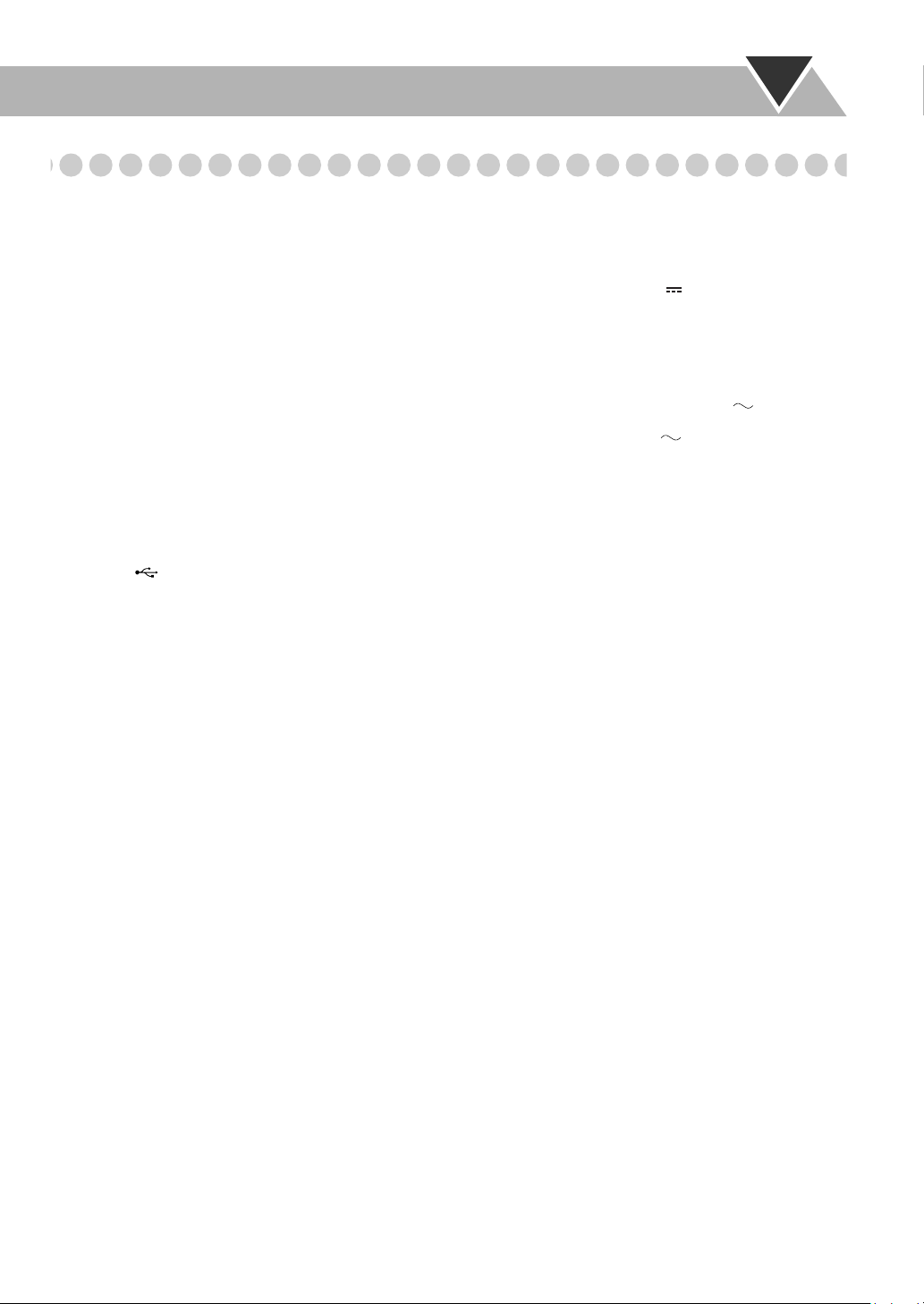
Specifications
Amplifier section
Output Power:
FRONT SPEAKERS: 185 W per channel, min. RMS, driven into
CENTER SPEAKER:
CA-DXU20: 160 W per channel, min. RMS, driven into
CA-DXU9: 50 W per channel, min. RMS, driven into
SURROUND SPEAKERS:
CA-DXU20: 160 W per channel, min. RMS, driven into
CA-DXU9: 50 W per channel, min. RMS, driven into
SUBWOOFERS:
Digital output:
OPTICAL DIGITAL OUTPUT:
Digital input: (REC/PLAY)
Audio input sensitivity/Impedance
(Measured at 1 kHz, with tape recording signal 400 mV)
AUX(STEREO): 400 mV/47 kΩ
MIC1/MIC2: 3.0 mV/50 kΩ
VIDEO OUT:
Color system: PAL/PAL PROG/NTSC/NTSC PROG selectable
VIDEO (composite): 1 V(p-p)/75 Ω
S-VIDEO: Y (luminance) 1 V(p-p)/75 Ω
COMPONENT (Interlace/Progressive):
Speaker Terminals: 4 Ω − 16 Ω (front speakers/subwoofers)
Tuner section
FM tuning range: 87.50 MHz – 108.00 MHz
AM (MW) tuning range: 531 kHz – 1 710 kHz (at 9 kHz)
For Saudi Arabia: 531 kHz to 1 602 kHz (9 kHz)
Disc/file player section
Region codes: Middle East: 2
Playable disc:
DVD Video/CD/VCD/SVCD
CD-R/CD-RW (CD/VCD/SVCD/MP3/WMA/WAV/JPEG/
MPEG-1/MPEG-2/ASF/DivX format)
CD-ROM (MP3/WMA/WAV/JPEG/MPEG-1/MPEG-2/ASF/
DivX format)
DVD-R/-RW (DVD-VR/DVD Video/MP3/WMA/WAV/JPEG/
MPEG-1/MPEG-2/ASF/DivX format)
+R/+RW (DVD Video/MP3/WMA/WAV/JPEG/MPEG-1/
MPEG-2/ASF/DivX format)
DVD-ROM (DVD Video/MP3/WMA/WAV/JPEG/MPEG-1/
MPEG-2/ASF/DivX format)
Playable file:
MP3, WMA, WAV, JPEG, MPEG-1, MPEG-2, ASF, DivX
format
Dynamic range: 80 dB
4 Ω at 1 kHz with no more than 10% total
harmonic distortion.
6 Ω at 1 kHz with no more than 10% total
harmonic distortion.
6 Ω at 1 kHz with no more than 10% total
harmonic distortion.
6 Ω at 1 kHz with no more than 10% total
harmonic distortion.
6 Ω at 1 kHz with no more than 10% total
harmonic distortion.
185 W, min. RMS, driven into 4 Ω at 63 Hz with
no more than 10% total harmonic distortion.
–21 dBm to –15 dBm (660 nm ±30 nm)
C (chrominance, burst)
PAL 0.3 V(p-p)/75 Ω
NTSC 0.286 V(p-p)/75 Ω
(Y) 1 V(p-p)/75 Ω
B/PR) 0.7 V(p-p)/75 Ω
(P
6 Ω − 16 Ω (surround/center speakers)
530 kHz – 1 710 kHz (at 10 kHz)
530 kHz to 1 600 kHz (10 kHz)
South East Asia:3
Central and South America, Australia: 4
Horizontal resolution: 500 lines
Wow and flutter: Immeasurable
USB storage section
USB specification: Compatible with USB 2.0 Full Speed
Compatible device: Mass Storage Class
Compatible file system: FAT16, FAT32
Bus power supply: DC 5 V 500 mA
Cassette deck section
Frequency response
Normal (type I): 50 Hz – 14 000 Hz
Wow and flutter: 0.15% (WRMS)
General
Power requirement: AC 110 V / AC 127 V / AC 220 V /
For Australia: AC 240 V , 50 Hz
Power consumption:
CA-DXU20: 300 W (at operation) / 22 W (on standby)
CA-DXU9: 270 W (at operation) / 21 W (on standby)
Dimensions (W/H/D) (approx.): 185 mm x 460 mm x 370 mm
Mass (approx.):
CA-DXU20: 11.5 kg
CA-DXU9: 11.4 kg
Supplied Accessories
See page 3.
Design and specifications are subject to change without notice.
• Manufactured under license from Dolby Laboratories. “Dolby”,
“Pro Logic”, “MLP Lossless”, and the double-D symbol are
trademarks of Dolby Laboratories.
• Manufactured under license under U.S. Patent numbers:
5,451,942; 5,956,674; 5,974,380; 5,978,762; 6,487,535 and other
U.S. and worldwide patents issued and pending. DTS and DTS
Digital Surround are registered trademarks and the DTS logos and
Symbol are trademarks of DTS, Inc. © 1996-2007 DTS, Inc. All
Rights Reserved.
• “Official DivX
®
DivX
video (including DivX® 6) with enhanced playback of
®
DivX
media files and the DivX® Media Format” “DivX, DivX
Ultra Certified, and associated logos are trademarks of DivX, Inc.
and are used under licence.”
• Microsoft and Windows Media are either registered trademarks or
trademarks of Microsoft Corporation in the United States and/or
other countries.
• This product incorporates copyright protection technology that is
protected by U.S. patents and other intellectual property rights.
Use of this copyright protection technology must be authorized by
Macrovision, and is intended for home and other limited viewing
uses only unless otherwise authorized by Macrovision. Reverse
engineering or disassembly is prohibited.
• “CONSUMERS SHOULD NOTE THAT NOT ALL HIGH
DEFINITION TELEVISION SETS ARE FULLY COMPATIBLE
WITH THIS PRODUCT AND MAY CAUSE ARTIFACTS TO BE
DISPLAYED IN THE PICTURE. IN CASE OF 525 OR 625
PROGRESSIVE SCAN PICTURE PROBLEMS, IT IS
RECOMMENDED THAT THE USER SWITCH THE CONNECTION
TO THE ‘STANDARD DEFINITION’ OUTPUT. IF THERE ARE
QUESTIONS REGARDING OUR TV SET COMPATIBILITY WITH
THIS MODEL 525p AND 625p DVD PLAYER, PLEASE CONTACT
OUR CUSTOMER SERVICE CENTER.”
• USE OF THIS PRODUCT IN ANY MANNER THAT COMPLIES
WITH THE MPEG-4 VISUAL STANDARD IS PROHIBITED,
EXCEPT FOR USE BY A CONSUMER ENGAGING IN PERSONAL
AND NON-COMMERCIAL ACTIVITIES.
AC 230 V – AC 240 V , (adjustable
with the voltage selector), 50 Hz / 60 Hz
®
Ultra Certified product” “Plays all versions of
54
Page 58

Parts Index
Remote control
Button Page Button Page
AUDIO
TV
7 7
y .
1 ,
4
x
8 m
5 ,K ,3 ,2
ENTER/SET
Number
buttons
ANGLE
AUDIO/MPX
AUDIO/TV
selector
AUDIO VOL +, –n
CANCEL
CHANNEL
LEVEL
CLOCK/
TIMER
DISC1-5
DIMMER
DISPLAY/
CHARA
DVD/CD 38
DVD LEVEL
FADE MUTING
FM/PLAY
MODE
GROUP/TITLE
KARAOKE
SCORING
KARAOKE
SETTING
MENU/PL
, PREV
, NEXT
l
8, 43
/
46
10, 12, 21, 28,
30, 33, 35, 36,
38
9, 11, 12, 19, 22, 25FILE TYPE
9, 11, 12, 19
9
9-12, 21, 33, 36, 38RESERVE
p
9-12, 21, 33, 36, 38RETURN
10, 19, 21, 28, 39
,
Q
6, 11, 14-16, 18,
19, 21, 24-28,
30, 3442, 44, 46
E
8-12, 20, 26, 35,
41, 46
c
18
R
18
y
17
b
46
8, 9, 37
e
9, 16, 21,
I
13
S
16, 42, 43
2
11, 30
g
16
f
16, 35
8, 10, 11, 19-21,
28, 38-41
o
15
:
9
m
9, 20, 21
t
11, 33
1
38, 39
F
39, 40
P
27
36,
41,
35,
MIC MIX
MIC VOL +, –
ON SCREEN
REPEAT
REPEAT A-B
REVERSE
MODE
SCAN MODE
SET UP
SLEEP
SLOW
SLOW
SOUND MODE
SUB TITLE
SUBWOOFER
LEVEL
SURROUND
MODE
41-43TAPE-A
TAPE-B
TITLE/DEL
TOP MENU/PG
TUNER/AUX
TV CHANNEL
+, –
TV/VIDEO
USB
MEMORY
VARIO BASS
Volume
buttons for TV
VFP
V.MASKING
VOCAL
SUPPORT
ZOOM
+, –
23 3
23 v
3
h
D
W
i
Y
U
k
r
c
;
w
A
,
.
s
u
O
d
W
q
x
5
z
4
a
6
;
G
j
T
37
37, 39, 40
24
10
22, 28
22
41
12
12, 31
6
44
43
19
19
14
18
13
15
8, 12
8, 12
33, 34, 36
11, 27
8-10
46
46
8, 10, 11, 19, 28,
33, 36, 38
14
46
15, 16
38
38
19, 28
1
AUDIO
2
l
TV
/
z
3
4
333
3
5
6
7
8
9
p
q
x
c
v
b
n
m
,
.
P
Q
w
e
r
t
y
u
i
o
;
a
s
d
f
g
h
j
k
123
456
7 8 9
10 0 10
W
E
R
T
Y
U
I
O
:
A
S
D
F
G
55
Page 59

Main unit
Button Page Button Page
STANDBY28
–PRESET/4,
x
PRESET+/
8
£¢
9-12, 21, 38
10, 19, 21, 28, 39PHONES
MIC1, MIC2
MIC LEVEL
+, –
%
37-41
^
37, 40, 41
7
8
1
7
–
TUNING/1,
y
TUNING+/
Display
Disc trays
(REC/PLAY)
terminal
AUX
DEMO
DISC1–5 #, 0@
DUBBING
DVD/CD #*
ECHO
LEVEL +, –
FM/AM
KARAOKE
SCORING
§
10, 12, 21, 22,
28, 30-32, 38
¶•
9, 11, 12, 19, 22, 25REC START/
0
7
1
10, 22
3
6, 10, 30, 33, 36
8
™
§
6
10, 11, 22, 30, 32SURROUND
6
31
8, 10, 11, 19-21,
28, 38, 41
&
39
¡
9, 10
9
38, 39
0
@# )
@# +
#$
5
!
-
=
4
(
#
8
_
PUSH
OPEN
STOP
CD 3 USB
REC
SOUND MODE~14
SUBWOOFER
LEVEL ,
MODE
TAPE-A
TAPE-B
USB/DISC
REC START
USB
MEMORY
VARIO BASS
VOLUME +, –
12, 31
31, 32, 37
30
13
15
8, 12, 31
8, 12, 31
32
8, 10, 11, 19, 28,
32, 38
14
8, 9, 37
2
3
4
5
6
(
)
_*
¢£ §¶•
7
8
9
0
-
=
~
!
@
+¡™
#
$
%
^
&
56
Page 60

Mains (AC) Line Instruction (not applicable for Europe, U.S.A.,
Canada, and U.K.)
CA-DXU20/CA-DXU9 COMPACT COMPONENT SYSTEM
CAUTION for mains (AC) line
BEFORE PLUGGING IN, do check that your mains (AC)
line voltage corresponds with the position of the voltage
selector switch provided on the outside of this equipment
and, if different, reset the voltage selector switch, to
prevent from a damage or risk of fire/electric shock.
Excluding Australian model.
EN
© 2009 Victor Company of Japan, Limited
0309WMKMDWJMM
