Page 1
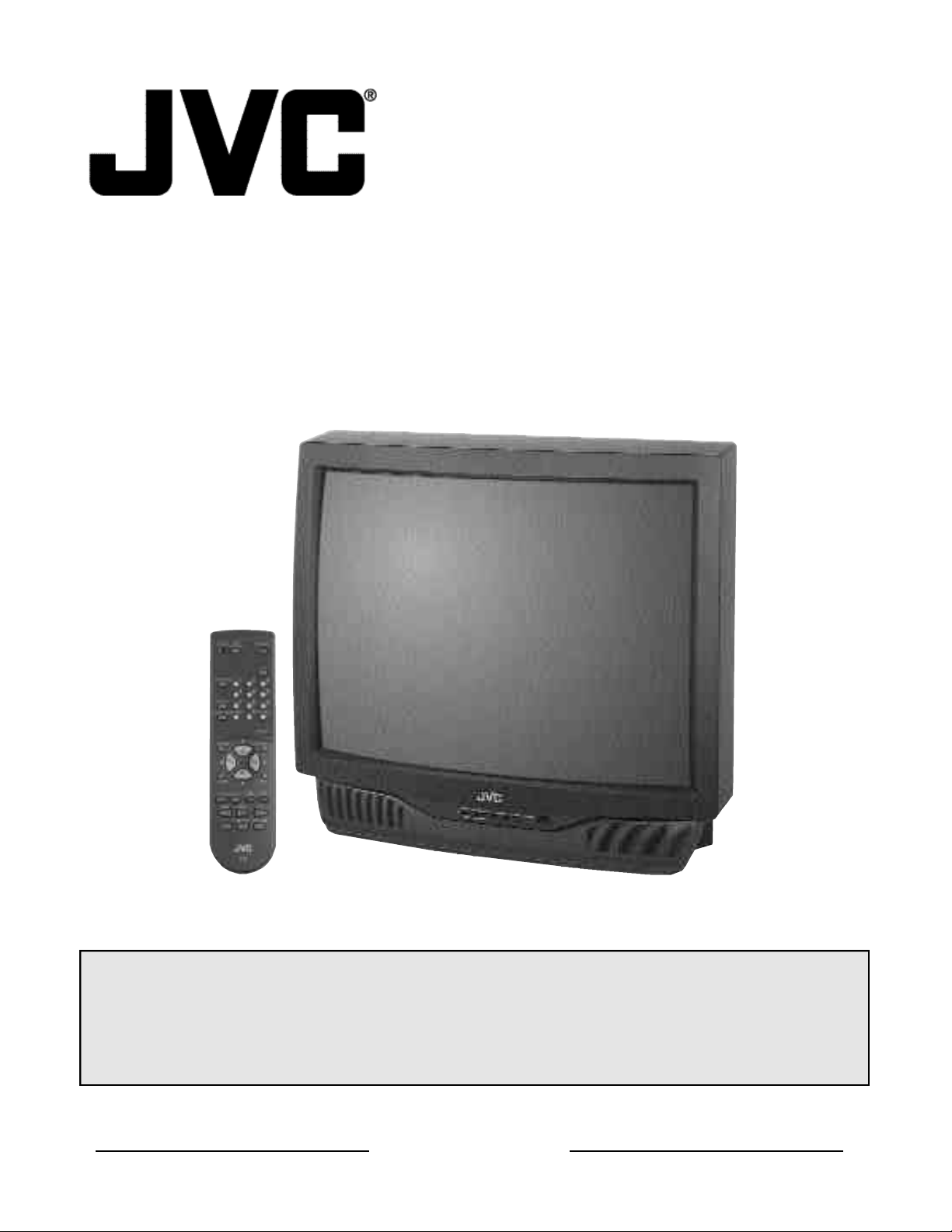
COLOR TELEVISION
For models:
C-13110
C-13111
C-20110
AV-20120
USER'S GUIDE
AV-20121
AV-27115
AV-27120
Illustration of AV-27120 and RM-C381
IMPORTANT NOTE TOTHE CUSTOMER
In the spaces below, enter the model and serial number
for your television (located at the rear of the television cabinet).
Staple your sales receipt or invoice to the inside cover of this guide.
Keep this user's guide in a convenient place for future reference.
Keep the carton and original packaging for future use.
Serial Number Model Number
Page 2
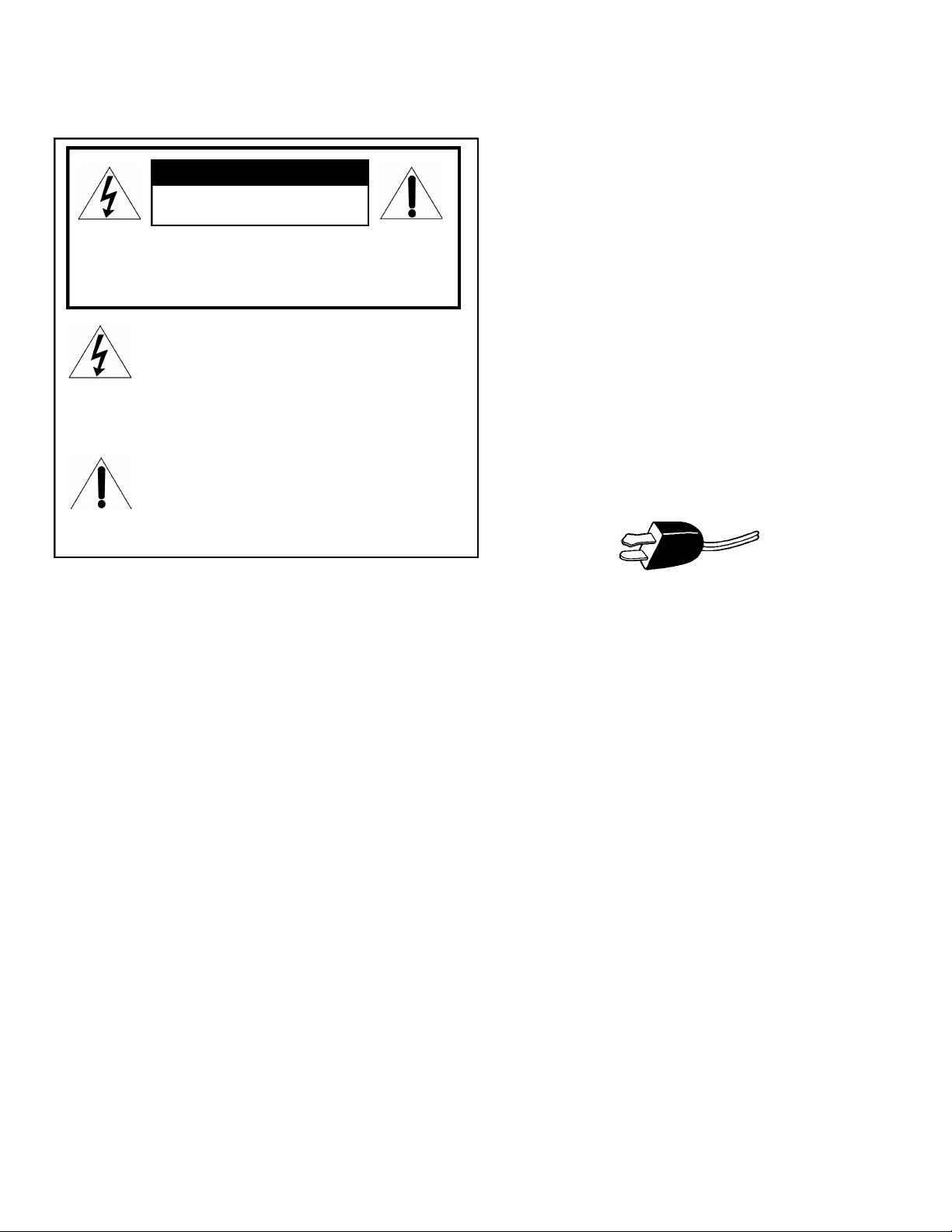
IMPORTANT SAFETY PRECAUTIONS
CAUTION
RISK OF ELECTRIC SHOCK
DO NOT OPEN
C AU T I O N :To reduce the risk of electric shock .
Do not remove cover (or back ) .
No user serv i c e a ble parts inside.
R e fer servicing to qualified service pers o n n e l .
The lightning flash with arrowhead symbol,
within an equilateral triangle is intended to alert
the user to the presence of uninsulated “dangerous voltage” within the product’s enclosure
that may be of sufficient magnitude to constitute a risk of electric shock to persons.
The exclamation point within an equilateral triangle is intended to alert the user to the presence of important operating and maintenance
(servicing) instructions in the literature accompanying the appliance.
IMPORTANT SAFEGUARDS
CAUTION:
Please read and retain for your safety.
Electrical energy can perform many useful functions. This TV
set has been engineered and manufactured to assure your
personal safety. But improper use can result in potential electri-
cal shock or fire hazards. In order not to defeat the safeguards
incorporated in this TV set, observe the following basic rules
for its installation, use and servicing.
And also follow all warnings and instructions marked on your
TV set.
INSTALLATION
1 Your TV set is equipped with a polarized AC line plug (one
blade of the plug is wider than the other).
(POLARIZED-TYPE)
WARNING: TO PREVENT FIRE OR SHOCK
HAZARDS, DO NOT EXPOSE THIS
TV SET TO RAIN OR MOISTURE.
CAUTION: TO INSURE PERSONAL SAFETY,
OBSERVE THE FOLLOWING
RULES REGARDING THE USE OF
THIS UNIT.
1. Operate only from the power source specified on the unit.
2. Avoid damaging the ACplug and power cord .
3. Avoid Improper installation and never position the unit where good ventilation is unattainable.
4. Do not allow objects or liquid into the cabinet openings.
5. In the event of trouble, unplug the unit and
call a service technician. Do not attempt to
repair it yourself or remove the rear cover.
Changes or modifications not approved by JVC
could void the warranty.
* When you don’t use this TV set for a long
period of time, be sure to disconnect both the
power plug from the AC outlet and antenna for
your safety.
* To prevent electric shock do not use this
polarized plug with an extension cord, receptacle or other outlet unless the blades can be
fully inserted to prevent blade exposure.
This safety feature allows the plug to fit into the power outlet
only one way. Should you be unable to insert the plug fully
into the outlet, try reversing the plug.
Should it still fail to fit, contact your electrician.
2 Operate the TV set only from a power source as indicated
on the TV set or refer to the operating instructions for this
information. If you are not sure of the type of power supply
to your home, consult your TV set dealer or local power
company. For battery operation, refer to the operating
instructions.
3 Overloaded AC outlets and extension cords are dangerous,
and so are frayed power cords and broken plugs. They may
result in a shock or fire hazard. Call your service technician
for replacement.
4 Do not allow anything to rest on or roll over the power cord,
and do not place the TV set where power cord is subject to
traffic or abuse. This may result in a shock or fire hazard.
5 Do not use this TV set near water — for example, near a
bathtub, washbowl, kitchen sink, or laundry tub, in a wet
basement, or near swimming pool, etc.
Page 3
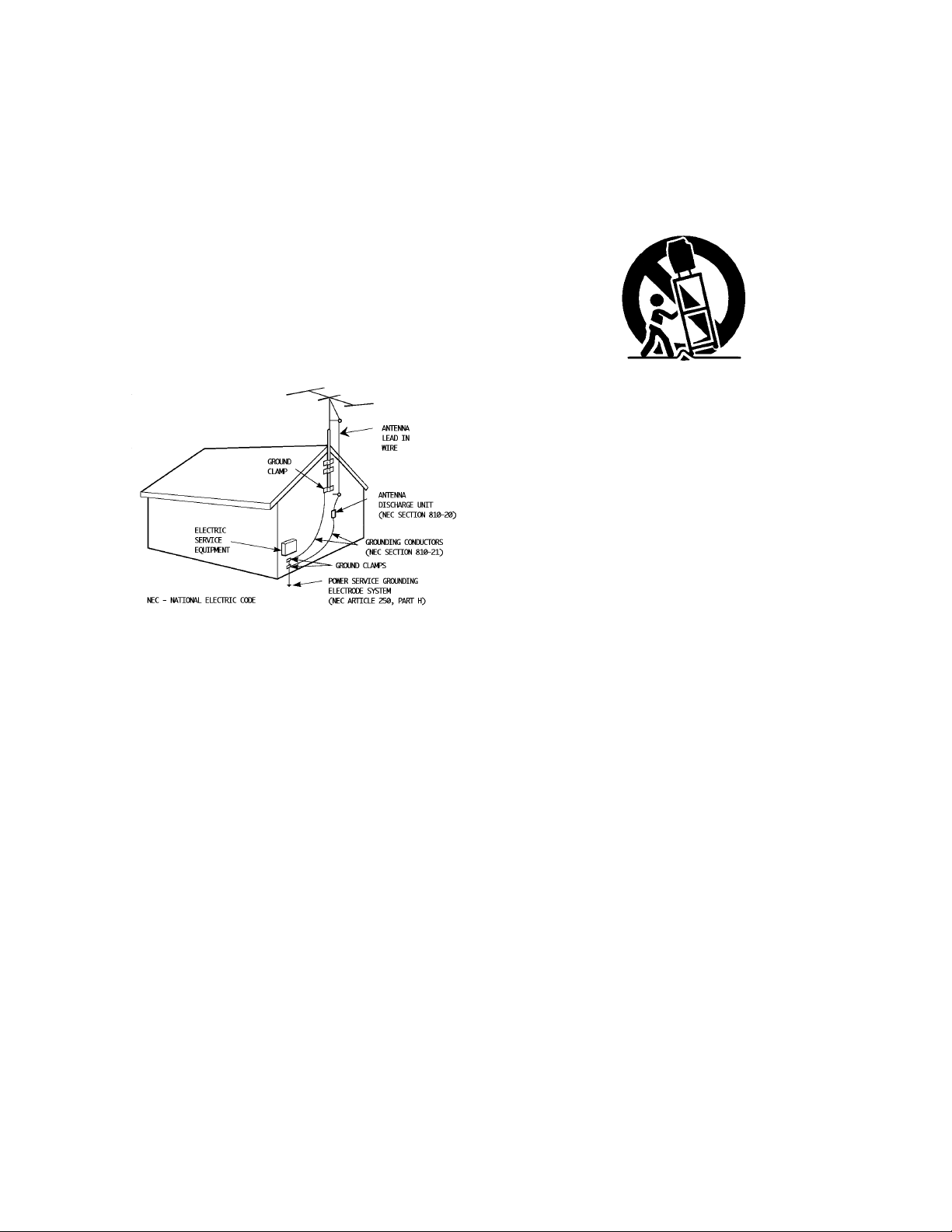
6 If an outside antenna is connected to the TVset, be sure the
this purpose. Such additions may result in a hazard .
13 For added protection of the TVset during a lightning storm or
when the TV set is to be left unattended for an extended period of time, unplug it from the wall outlet and disconnect the
antenna. This will prevent damage to product due to lightning
s t o rms or power line surg e s .
14 A TVset and cart combination should be moved with care .
Quick stops, excessive force, and uneven surfaces may cause
the TV set and cart combination to overt u rn .
SERVICE
15 Unplug this TV set from the wall outlet and refer servicing to
qualified service personnel under the following conditions:
A. When the power cord or plug is damaged or frayed.
B. If liquid has been spilled into the TV set.
C. If the TV set has been exposed to rain or water.
D. If the TV set does not operate normally by following the
operating instructions. Adjust only those controls that are
c o v e red in the operating instructions as improper adjustment of other controls may result in damage and will often
re q u i re extensive work by a qualified technician to re s t o re
the TV set to normal operation.
E. If the TVset has been dropped or damaged in any way.
F. When the TV set exhibits a distinct change in perfor m-
ance — this indicates a need for service.
1 6 Do not attempt to service this TVset yourself as opening or
removing covers may expose you to dangerous voltage or
other hazards. Refer all servicing to qualified service personn e l .
17 When replacement parts are re q u i red, have the service tech-
nician verify in writing that the replacement parts he uses
have the same safety characteristics as the original part s .
Use of manufacture r’s specified replacement parts can prevent fire, shock, or other hazard s .
18 Upon completion of any service or repairs to this TV s e t ,
please ask the service technician to perf o rm the safety check
described in the manufacture r’s service literature .
19 When a TV set reaches the end of its useful life, improper dis-
posal could result in a picture tube implosion. Ask a qualified
s e rvice technician to dispose of the TV set.
20 Note to CATV system installer.
This reminder is provided to call the CATV system
installer’s attention to Article 820-40 of the NEC that provides guidelines for proper grounding and, in particular,
specifies that the cable ground shall be connected to the
grounding system of the building, as close to the point of
cable entry as practical.
antenna system is grounded so as to provide some pro t e c t i o n
against voltage surges and built-up static charges. Section 810
of the National Electrical Code provides information with re s p e c t
to proper grounding of the mast and supporting stru c t u re ,
g rounding of the lead-in wire to an antenna discharge unit, size
of grounding conductors, location of antenna discharge unit,
connection re q u i rements for the grounding electro d e .
7 An outside antenna system should not be located in the
vicinity of overhead power lines or other electric light or
power circuits, or where it can fall into such power lines or
circuits. When installing an outside antenna system, extreme
care should be taken to keep from touching such power
lines or circuits as contact with them might be fatal.
EXAMPLE OF ANTENNA GROUNDING
AS PER NATIONAL ELECTRICAL CODE
8 TV sets are provided with ventilation openings in the cabinet
to allow heat generated during operation to be released.
Therefore:
— Never block the bottom ventilation slots of a portable TV
set by placing it on a bed, sofa, rug, etc.
— Never place a TV set in a “built-in” enclosure unless
proper ventilation is provided.
— Never cover the openings with a cloth or other material.
— Never place the TV set near or over a radiator or heat re g i s t e r.
9 To avoid personal injury:
— Do not place a TVset on a sloping shelf unless properly secure d .
— Use only a cart or stand recommended by the TV s e t
m a n u f a c t u re r.
— Do not try to roll a cart with small casters across thresh-
olds or deep pile carpets.
— Wall or shelf mounting should follow the manufacturer’s
instructions, and should use a mounting kit approved by
the manufacturer.
USE
10 Caution children about dropping or pushing objects into the TV set
t h rough cabinet openings. Some internal parts carry hazard o u s
voltages and contact can result in a fire or electrical shock.
11 Unplug the TV set from the wall outlet before cleaning. Do
not use liquid or an aerosol cleaner.
12 Never add accessories to a TV set that has not been designed for
Page 4
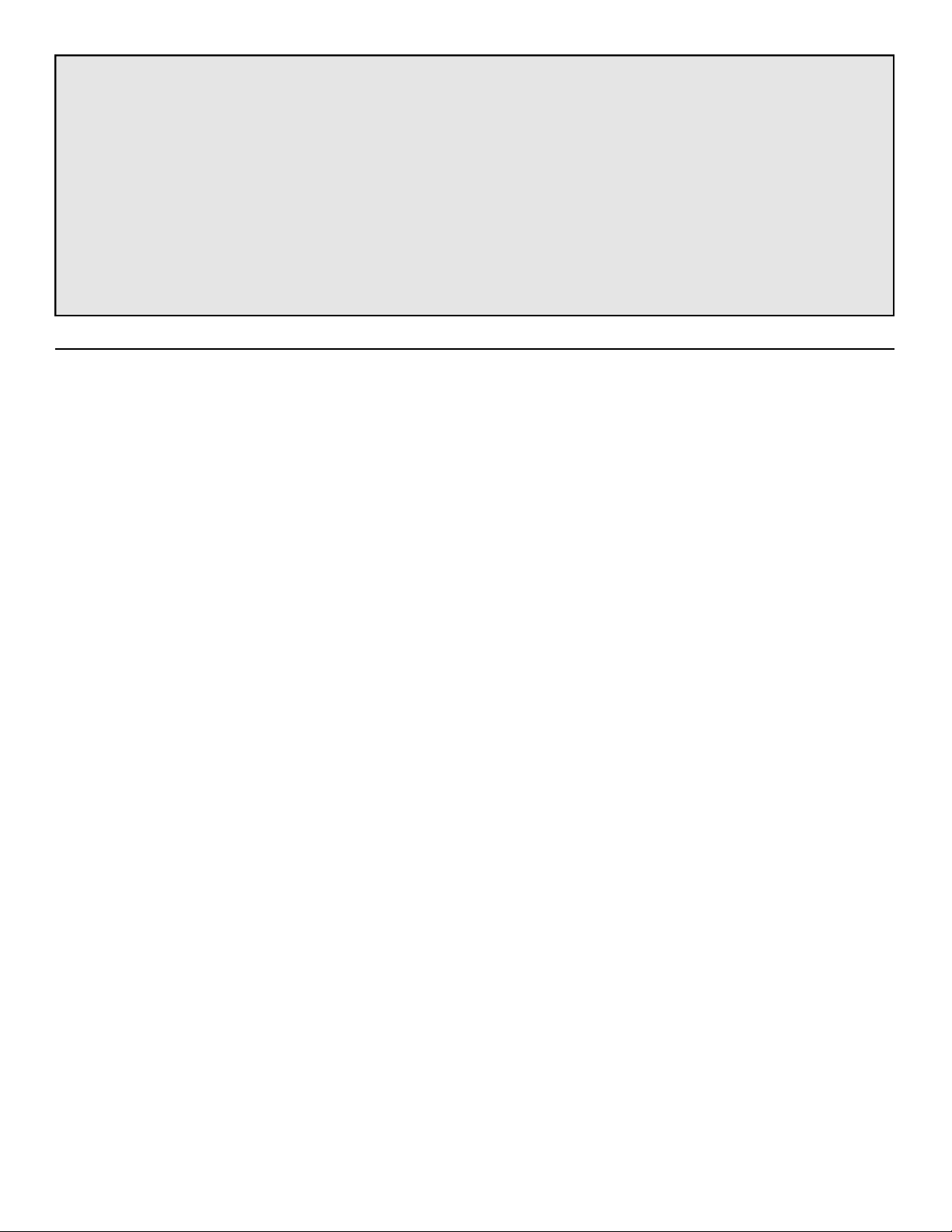
WELCOME!
Congratulations on your new television purchase! We thank you for choosing JVC.
We know you are anxious to start watching your new television, but before you operate it, please
read this guide and then keep it handy for future reference. After all you just bought a great TV with a lot
of terrific features, you should know what each feature is and how to use it properly!
Please note, as you read though this guide there are illustrations of select models for your
reference. There are several models covered in this guide and therefore each illustration may not be of
the specific model you own. Be sure to look for the similar feature on your TV.
Again, congratulations and thank you for choosing JVC! Enjoy!
TABLE OF CONTENTS
CONNECTIONS
Connections Checklist . . . . . . . . . . . . . 5
Front Panel Diagrams . . . . . . . . . . . . . . 5
Rear Panel Diagrams . . . . . . . . . . . . . . 5
Cable and VCR Connections . . . . . . . . . . 6
Headphone Connection . . . . . . . . . . . . 6
S-Video Connection . . . . . . . . . . . . . . 6
Audio/Video Connections - Stereo . . . . . . . 7
Connecting to an External Amplifier . . . . . . 7
Connecting to a Camcorder . . . . . . . . . . 7
GETTING STARTED
Remote Controls . . . . . . . . . . . . . . . . 8
Power . . . . . . . . . . . . . . . . . . . . . . 9
Adjusting Volume . . . . . . . . . . . . . . . . 9
Changing Channels . . . . . . . . . . . . . . 9
Remote Programming . . . . . . . . . . . . 10
CATV & Satellite Codes . . . . . . . . . . . . 10
VCR Codes . . . . . . . . . . . . . . . . . . 11
MENU FUNCTIONS
Using the Menu . . . . . . . . . . . . . . . . 12
Initial Setup
Auto Tuner Setup. . . . . . . . . . . . 13
Channel Summary. . . . . . . . . . . 13
Set Lock Code . . . . . . . . . . . . . 14
V- C h i p. . . . . . . . . . . . . . . . . . . . . 1 5
Picture Settings
Tint . . . . . . . . . . . . . . . . . . 1 9
Color . . . . . . . . . . . . . . . . . . 19
Picture . . . . . . . . . . . . . . . . . 19
Bright . . . . . . . . . . . . . . . . . 1 9
Detail . . . . . . . . . . . . . . . . . 1 9
Noise Muting . . . . . . . . . . . . . 19
Set Video Status . . . . . . . . . . . . 19
Menu Functions (Continued)
Sound Settings
Bass . . . . . . . . . . . . . . . . . . 20
Treble . . . . . . . . . . . . . . . . . 2 0
Balance . . . . . . . . . . . . . . . . 20
MTS (Multi-channel TV Sound) . . . . 20
Some Sound Advice . . . . . . . . . . 20
General Items
Set Clock
Auto (XDS). . . . . . . . . . . 21
M a n u a l. . . . . . . . . . . . . 2 1
T V Speaker . . . . . . . . . . . . . . 2 1
On/Off Timer . . . . . . . . . . . . . . 22
Language . . . . . . . . . . . . . . . 22
Closed Caption . . . . . . . . . . . . 22
Background . . . . . . . . . . . . . . 22
BUTTON FUNCTIONS
M e n u. . . . . . . . . . . . . . . . . . . . . . 2 3
E x i t. . . . . . . . . . . . . . . . . . . . . . 2 3
Display . . . . . . . . . . . . . . . . . . . . 2 3
Video Status . . . . . . . . . . . . . . . . . . 23
Sleep Timer . . . . . . . . . . . . . . . . . . 23
Hyper Surround . . . . . . . . . . . . . . . . 23
Number Buttons (10 Key Pad) . . . . . . . . 24
100+ . . . . . . . . . . . . . . . . . . . . . . 24
Muting . . . . . . . . . . . . . . . . . . . . . 24
I n p u t. . . . . . . . . . . . . . . . . . . . . . 2 4
R e t u rn +. . . . . . . . . . . . . . . . . . . . 2 4
VCR Buttons . . . . . . . . . . . . . . . . . . 24
APPENDICES
Troubleshooting . . . . . . . . . . . . . . . . 25
Limited Warranty . . . . . . . . . . . . . . . 26
Authorized Service Centers . . . . . . . . . . 27
Specifications . . . . . . . . . . . . Back Cover
Page 5
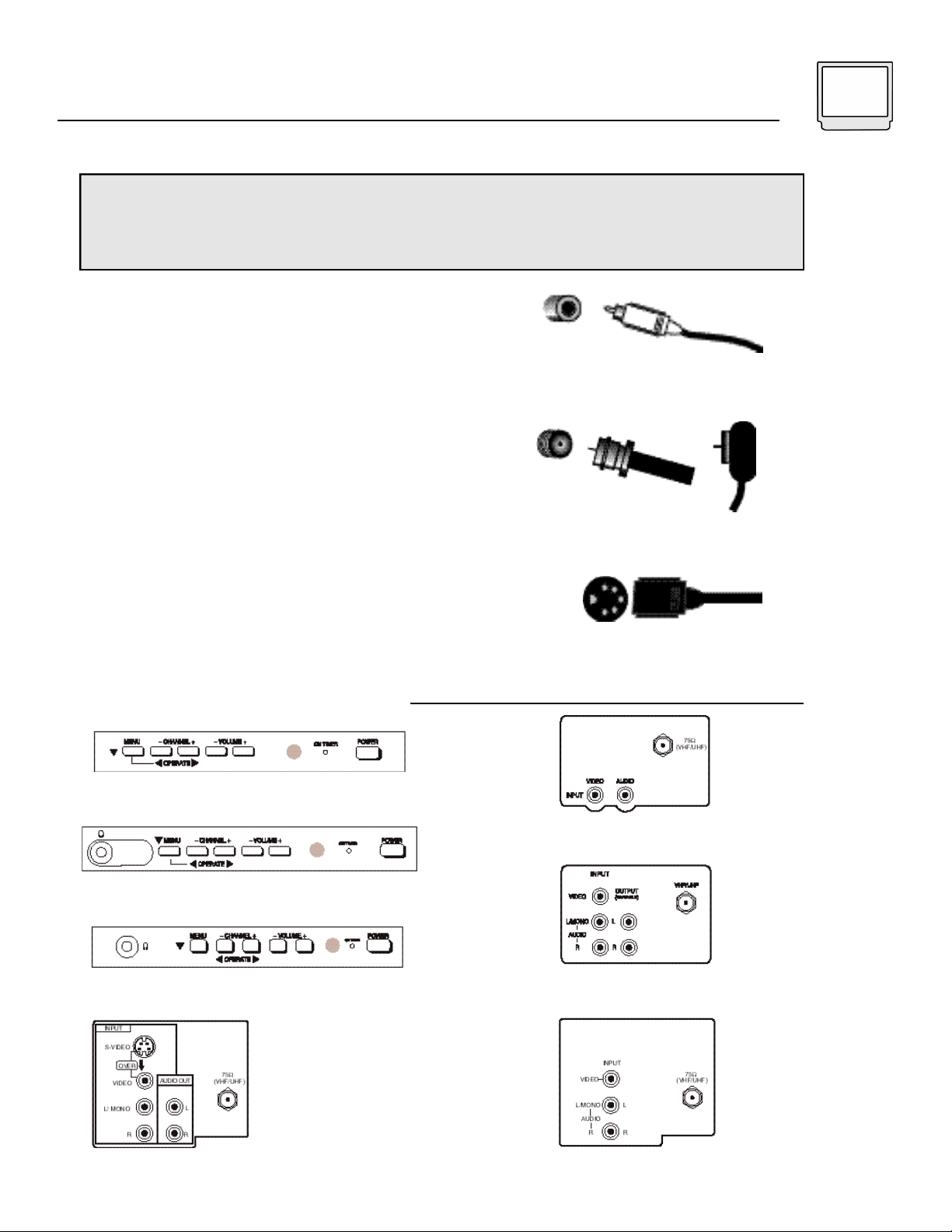
Connections 5
CONNECTIONS CHECKLIST - READ ME FIRST
The Connections Checklist section of this guide is a list of ideas to keep in mind while you
setup your new TV. It is designed to help us not-so-technically-minded individuals make our
connections properly. If you read this section and still can’t identify the plugs, connectors and
components you have, please ask someone for help in making your connections.
1) Always refer to the connection instructions in the
user’s guide for your components first. The
manufacturer will provide the most detailed
information about their products.
2) Know your jacks and plugs - most are color coded:
• Yellow plugs are Video connections
• Red plugs are Right Audio connections
• White (or black) plugs are Left Audio (or Mono)
connections. If your VCR is mono-sound, it will have
only a white or black plug, no second red plug).
3) Perform one connection at a time. If you have
several accessories to connect, make sure each
connection is correct by checking to see that it works
properly before trying the next connection.
4) Unplug the power cord during each connection.
5) Follow the In and Out Concept. Remember In and
Out - the Output jack from one device will go to the
Input jack of the other. Read the jack panels, they are
all labeled.
Front and Rear Panel Diagrams
A/V Input Plug
RF Connectors
S-Video Plug
AV-27120 • AV-27115 Front Panel
AV-20120 • AV-20121 • C-20110 Front Panel
C-13111 • C-13110 Front Panel
C-13111 • C-13110 • C-20110 Rear Panel
AV-20120 • AV-20121 Rear Panel
AV-27115 Rear PanelAV-27120 Rear Panel
Page 6
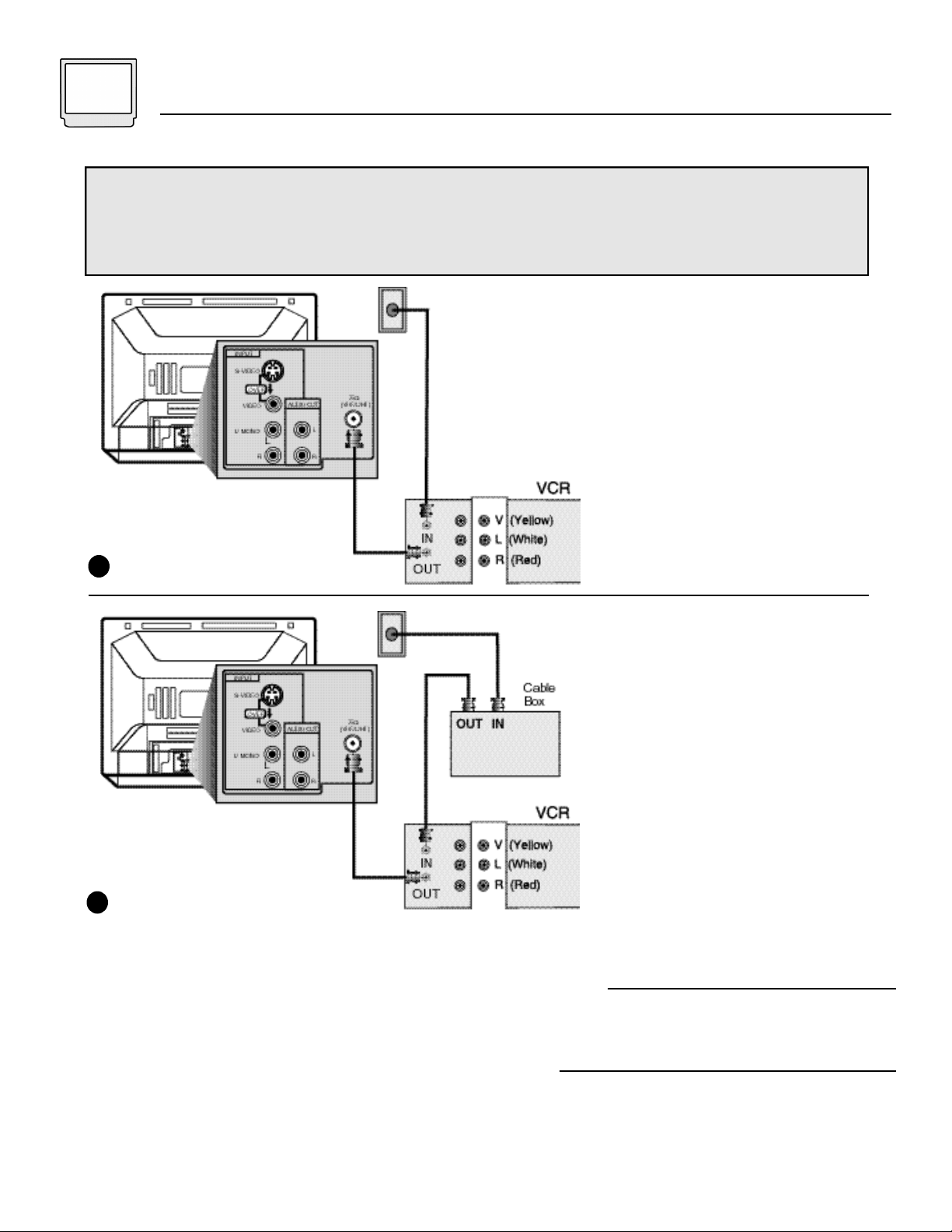
6 Connections
Cable and VCR Connections
There are two basic types of antenna or cable connections:
• If you have an antenna or have a cable system that does not require you use a cable box to
select channels, please refer to Diagram #1.
• If you use a cable box to access any or all the channels, please refer to Diagram #2.
1) Connect the antenna or cable
TV wire from the wall outlet, in
to the RF Input on your VCR.
2) Connect an RF cable from the
VCR Output, in to the RF input
on the back of the TV.
• If you want to use the VCR as a
separate tuner (not be required to
have the VCR set to channel 3 or
4 to watch the TV), you can
connect a two-way splitter in
between the Cable and VCR
connections.
Illustration of AV-27120
1
1) Connect the antenna or cable
TV wire from the wall outlet, in
to the RF Input on your Cable
Box.
2) Connect an RF cable from
the Cable Box Output, in to
the VCR’s RF input.
3) Connect an RF cable out from
the VCR’s output in to RF input
at the back of the TV.
Illustration of AV-27120
2
Notes
• Refer to the Cable Box or VCR’s instructions for more information on its operation.
Headphone Connection (available on 13 and 20 inch models)
You can connect a pair of headphones or earphone to the television using the headphone jack on the front panel.
1) Plug a headphone/earphone jack into the headphone jack on the television’s front panel.
S-Video Connection (available on model AV-27120 only)
You may also choose to connect video devices (VCR, Camcorders, etc) by using an S-Video Cable. S-Video
may be substituted in any of the connections diagrams included here. To use S-Video:
1) Plug an S-Video cable out from the video device and in to the TV’s S-Video Input.
Keep the audio connections the same as shown in the diagrams.
Page 7
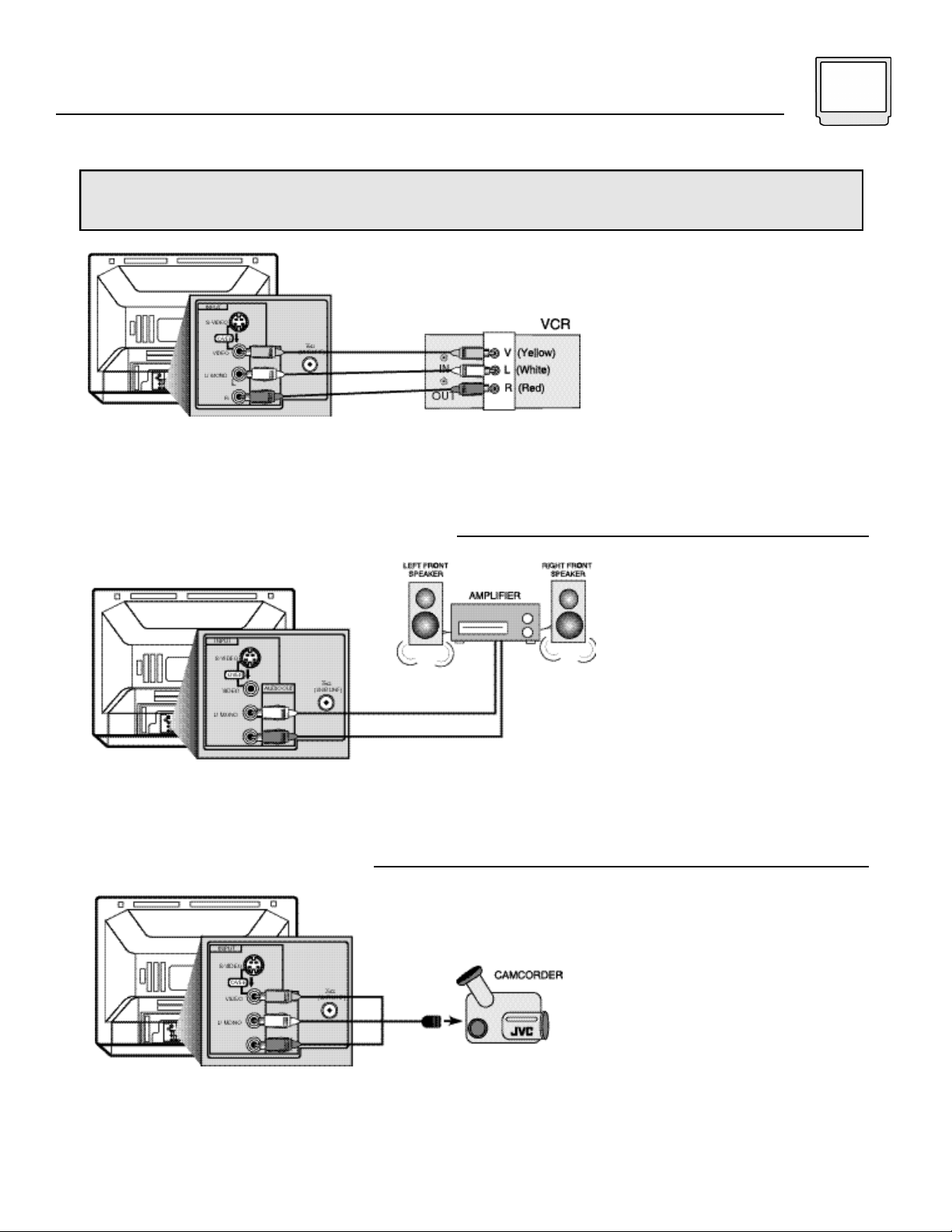
Connections 7
Audio/Video Connections - Stereo
For models AV-27120, AV-20120 and AV-20121 only. Use the connection diagram below to get stereo
sound from a stereo VCR.
1) Connect the yellow video cable
from the VCR’s Video Output
jack to the TV’s Video Input
jack.
2) Connect the white (or black)
audio cable from the VCR’s
Left Audio Output jack to the
TV’s Left Audio Input jack.
3) Connect the red audio cable
Illustration of AV-27120
Notes
• If your VCR is mono it will have only one Audio Out jack.
• Refer to the VCR’s instructions for more information on its operation.
Connecting to an External Amplifier
from the VCR’s Right Audio
Output jack to the TV’s Right
Audio Input jack.
For Stereo Models (AV-27120,
AV-20120, AV-20121) Only.
1) Connect the white audio cable
from the TV’s Left Audio
Output jack to the Amplifier’s
Left Audio Input jack.
2) Connect the red audio cable
from the TV’s Right Audio
Output jack to the Amplifier’s
Right Audio Input jack.
Illustration of AV-27120
Notes
• Refer to the Amplifier’s instructions for more information on its operation.
Connecting to a Camcorder
Illustration of AV-27120
Notes
• Refer to the Camcorder’s instructions for more information on its operation.
1) Connect the white audio cable
from the Camcorder’s Left
Audio Output jack to the TV’s
Left Audio Input jack.
2) If you have both a stereo
Camcorder and TV, connect
the red audio cable from the
Camcorder’s Right Audio
Output jack to the TV’s Right
Audio Input jack.
3) Connect a yellow video cable
from the Camcorder’s Video
Output to the TV’s Video Input
jack.
Page 8
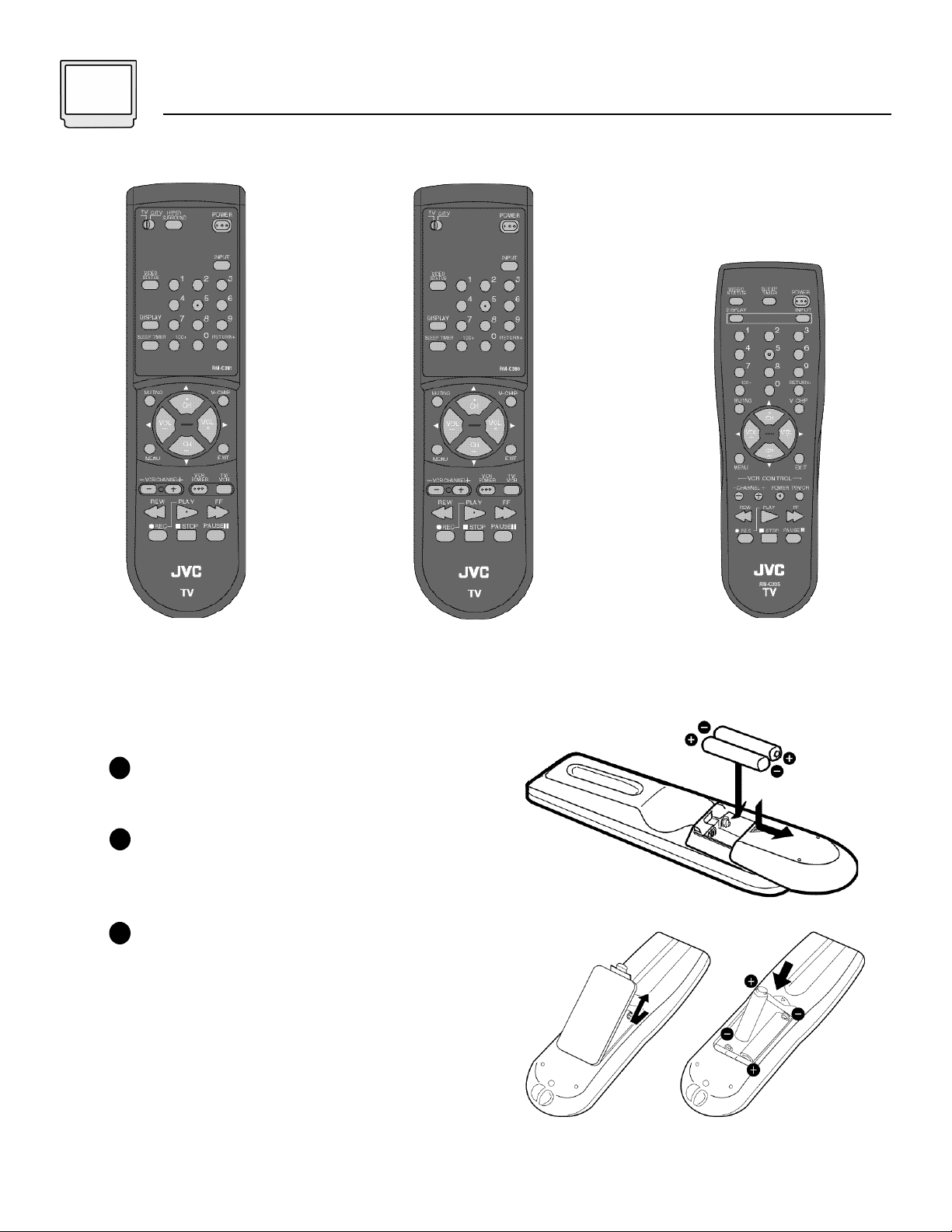
8 Getting Started
Remote Controls
RM-C381
AV-27120
AV-20120 • AV-20121
RM-C380
Changing the Batteries
Be sure to use only size AAb a t t e r i e s .
Raise the latch on the remote's back cover
1
or push down on the back cover and slide
t o w a rds the bottom to remove it.
I n s e rt two AA batteries (supplied), carefully
2
noting the "+" and "-" markings on the
batteries and on the remote control. To avoid
a potential short circuit, insert the "-" end first.
When batteries are installed, snap the back
3
cover into place.
• If the remote control acts erratically, replace the
batteries. Typical battery life is six months to one
year.
• We recommend using alkaline batteries for
longer battery life.
RM-C205
C-13110 • C-13111
C-20110 • AV-27115
RM-C381
RM-C380
When you change the batteries, try to complete the
task within three minutes. If you take longer than thre e
minutes, the remote control codes for your VCR
and/or Cable Box may have to be reset (page 10-11).
RM-C205
Page 9
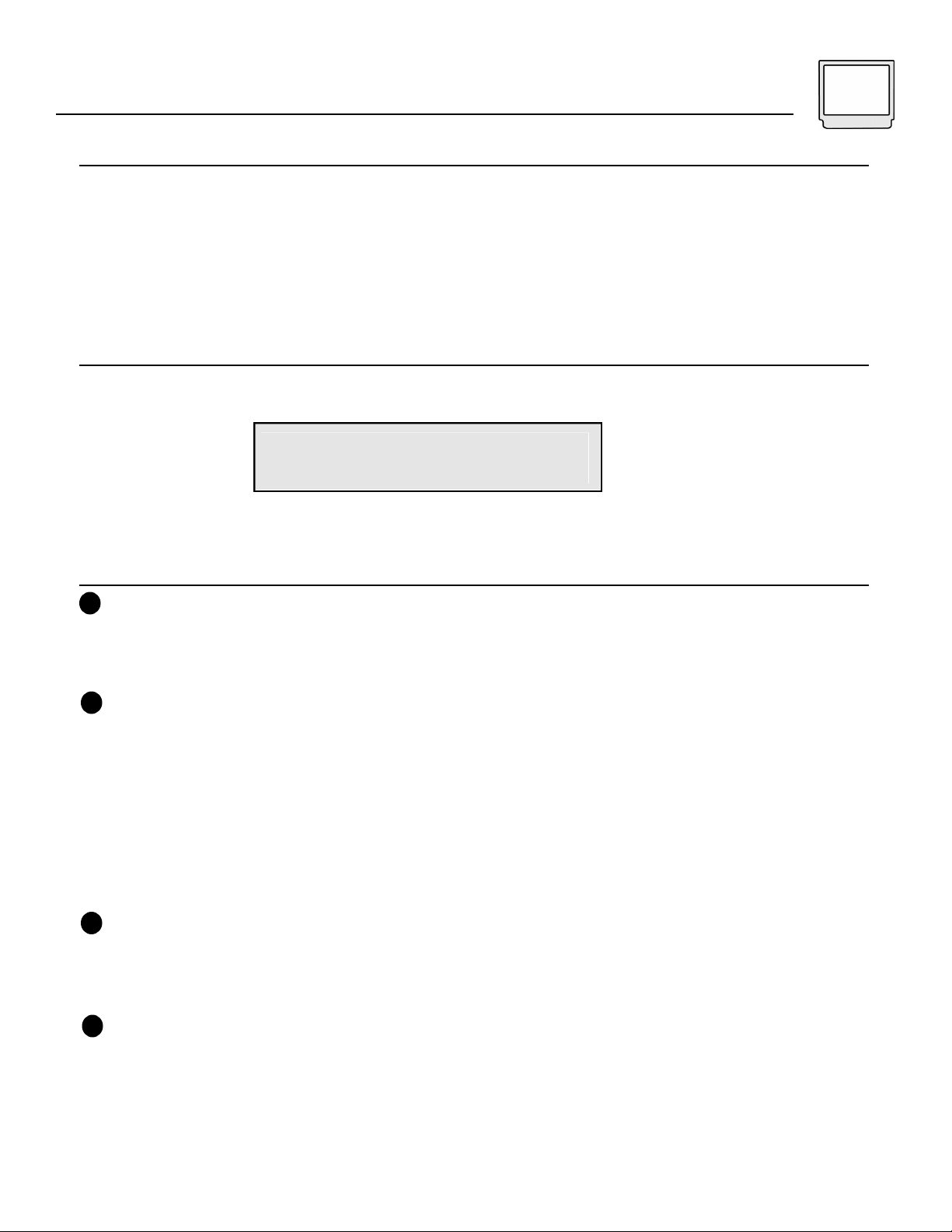
Getting Started 9
Power
• Press the PO W E R button on the remote control or the front panel of the TV. The On Timer lamp will glow re d .
• Make sure the TV/CAT V switch on the remote is set to TV (RM-C380 and RM-C381 only). Move the switch to
C AT V only if you plan to operate a cable box. On the CATV setting the remote will only operate the cable box
f u n c t i o n s .
• To turn the power off, press the Power button again. The On Timer lamp will go out.
• The On Timer lamp will glow red when the On/Off Timer is set (page 22), even when the TV power is off.
Adjusting Volume
To control the volume level, use the VO L U M E+/- b u t t o n s on the remote control or on the TV's front panel.
Use the VO L U M E - button to lower the volume. Press the VOLUME+ button to raise the volume.
VOLUME 13
|||||||
-------------------
Press the MUTING button to instantly turn the volume to zero. Press MUTING again to return to the previous
volume level.
Changing Channels
10 key direct access
1
To move directly to a specific channel, press that channel's numbers on the remote's 10 key pad. For single-digit
channel numbers, press "0" then the channel number. For channels above 100, press the 100+ button, then the
remaining two digits on the 10 key pad.
2
CHANNEL -/+ button
To scan through the channels, press either the CH A N N E L + or CH A N N E L - button. You will move through the
channels in numerical ord e r.
• After you operate the Auto Tuner Setup (page 13), all of the empty channels will be removed from scanning.
When you scan you will only receive clear, active channels.
H y p e rs c a n ( Available on models AV-20120, AV-20121, and AV-27120 only. )
With JVC's Hyperscan feature you can zip through the channels at a rate of five per second. To use Hyperscan,
p ress and hold either the CH A N N E L+ or CH A N N E L- buttons. After the first few channels scan at normal speed, the
rest will move by at five per second. To scan at normal speed, press and release the CH A N N E L+ / - b u t t o n .
3
Regular Return
P ress and release the RE T U R N+ button to re t u rn to the previous channel viewed. For example select a channel.
Then select another channel using the 10 key pad buttons. You can now flip back and forth between these two
channels by pressing RE T U R N+.
4
RETURN+
With RE T U R N+ You can program your TV to always re t u rn to a specific channel. Press and hold down the RE T U R N+
button for three seconds. The message, "RETURN C H A N N E L P R O G R A M M E D ! " will appear onscreen. Now when
you scan through the channels, pressing RE T U R N+ will bring you back to your programmed channel.
To cancel the RE T U R N+ channel, press and hold the RE T U R N+ button for three seconds. The message "RETURN
C H A N N E L C A N C E L L E D ! " will appear onscre e n .
• Pressing any number key or turning off the TV will also cancel the RE T U R N+ c h a n n e l .
Page 10

10 Remote Programming
Setting the CATV & VCR Codes
You can program your remote to operate your cable box or satellite receiver by using the instructions
and codes listed below. If the equipment does not respond to any of the codes listed below or to the
search code function, use the remote control supplied by the manufacturer.
Cable Box or Satellite setup (TV models AV-20120, AV-20121, and AV-27120 only)
The remote control is programmed with CATV and/or Satellite codes for power on, power off, channel up,
channel down, and 10 key operation.
1) Find the CATV/Satellite brand from the list of codes shown below.
2) Slide the 2-way selector switch to “CATV”.
3) Press and hold down the DISPLAY button.
4) With the DISPLAY button held down, enter the first code number listed using the 10 key pad.
5) Release the DISPLAY button.
6) Confirm the operation of the Cable Box/Satellite receiver.
• If your CATV or Satellite box does not respond to the first code, try the others listed. If it does not
respond to any code, try the Search Codes Function at the bottom of the page.
CABLE BOX E S
ABC
Archer
Cableview
Citizen
Curtis
Diamond
Eagle
Eastern
GC Brand
Gemini
General Instru m e n t
Hamlin
Hitachi
Jerrold
Macom
Magnavox
Memorex
Movietime
Oak
Panasonic
Paragon
Philips
Pioneer
Pulsar
CODES
024
032, 025
051, 032
022, 051
058, 059
024, 032, 025
029
034
032, 051
022, 043
065, 024, 025, 026, 027, 020,
021, 022, 057, 023
040, 041, 042, 045
049, 024
065, 024, 025, 026, 027, 020,
021, 022, 057, 023
049, 050, 051, 054
033
030
032, 051
039, 037, 048
055, 056, 060
063
028, 029, 030, 052, 053, 031,
069
047, 062
051, 032
CABLE BOX E S
Puser
RCA
Realistic
Regal
Regency
Rembrandt
Samsung
Scientific Atlanta
SLMark
Sprucer
Stargate
Telecaption
Teleview
Texscan
Tocom
Toshiba
Unika
Universal
Videoway
Viewstar
Zenith
Zenith/Drake
Satellite
CODES
032
061, 070
032
058, 064, 040, 041, 042, 045,
068
034
037, 032, 051, 038
051
057, 058, 059
051, 047
051, 056
032, 051
067
047, 051
044
035, 036, 066
050
032, 025
022, 032
052
029, 030
063, 046
046
D I G I TA L
S AT E L L I T E
S Y S T E M S
Echostar
G.E.
Gradiente
Hitachi
HNS (Hughes)
Panasonic
Philips
Primestar
RCA
Sony
Toshiba
Uniden
CODES
100
106
112
104, 111
104
105
102, 103
108
106, 109, 110
107
101
102, 103
Search Codes Function:
1) Slide the 2-Way Mode Selector switch to CATV.
2) Press the TV POWER and RETURN+ buttons. Hold for at least three seconds and release.
3) Press TV POWER, see if the CATV or Satellite box responds.
4) If there was a response, press RETURN+. The operating codes are now set. If there was no response,
repeat Step 3. If you repeat Step 3 more than 70 times without a response, use the remote control which
came with the equipment.
Page 11

Remote Programming 11
VCR setup
The remote control is programmed with VCR codes for power on, power off, play, stop, fast-forward,
rewind, channel up, and channel down operation.
1) Find the VCR brand from the list of codes shown below.
2) Slide the 2-way selector switch to “TV”.
3) Press and hold down the DISPLAY button.
4) With the DISPLAY button held down, enter the first code number listed with the 10 key pad.
5) Release the DISPLAY button.
6) Confirm the operation of the VCR.
• If your VCR does not respond to the first code, try the others listed. If it does not respond to any code,
try the Search Codes Function at the bottom of the page.
• Some manufacturer’s VCR’s may not respond to the TV/VCR button, even if other buttons work properly.
• To record, hold down the REC button on the remote and press PLAY.
• RM-C205 Users: The model RM-C205 remote control can only be used with JVC-brand VCR’s.
VCRs
Admiral
Aiwa
Akai
Audio Dynamic
Bell &Howell
Broksonic
Canon
CCE
Citizen
Craig
Curtis Mathes
Daewoo
DBX
Dimensia
Emerson
Fisher
Funai
GE
Go Video
Goldstar
Gradiente
Hitachi
Instant Replay
Jensen
JVC
Kenwood
LXI
CODES
035
027, 032
029, 072, 073, 074
003, 005
063, 071
020, 026
023, 025
043
064
063, 029, 064
045, 024, 027, 093
043, 059, 024, 092
003, 004, 005
045
043, 026, 077, 061, 025, 042,
020, 076
063, 066, 067, 065, 071
027, 026, 020, 000
033, 045, 024, 093
037, 051, 049, 050, 089
064
083, 084, 081, 000, 001
023, 045, 058, 027, 081, 093
024, 023
003
000, 001, 002, 003, 004, 005
003, 004, 064, 005
027, 064, 058, 065, 066, 063,
067
VCRs
Magnavox
Marantz
Marta
Memorex
MGA
Minolta
Mitsubishi
Multitech
NEC
Olympic
Optimus
Orion
Panasonic
Penney
Pentax
Philco
Philips
Pioneer
Proscan
Quasar
Radio Shack
RCA
Realistic
CODES
031, 023, 024, 086
003, 004, 005
064
024, 067
038, 040, 047, 048, 041, 042
058, 045
038, 040, 047, 048, 041, 042,
078, 090
047, 027, 062
003, 004, 005, 000
024, 023
028, 021, 035, 064
026, 020
023, 024, 021, 022
024, 058, 045, 063, 003, 004,
005, 093
058, 005, 045, 093
031, 024, 027, 023, 026, 020,
043
031, 023, 024, 086
023
045, 058, 023, 024, 031, 046,
059, 060, 033, 087, 093
021, 022, 023, 024
033, 024, 063, 036, 067, 040,
027
033, 045, 058, 023, 024, 031,
046, 059, 060, 083, 085, 087,
093
024, 063, 036, 067, 040, 027
VCRs
Samsung
Sansui
Sanyo
Scott
Sears
Shintom
Sharp
Signature 2000
Singer
Sony
SV2000
Sylvania
Symphonic
Tashiro
Tatung
Teac
Technics
Teknika
Toshiba
Vector Research
Wards
Yamaha
Zenith
CODES
037, 060, 062, 033, 089
003, 026, 020, 052
063, 067, 091, 071
059, 060, 062, 067, 038, 040,
047, 048, 026, 020
063, 064, 065, 066, 058, 000,
001
075
035, 036, 080, 088
027, 035
075
028, 029, 030, 053, 054, 055
027
031, 023, 024, 027
027, 081
064
003, 004, 005
003, 004, 027, 005
021, 022, 023, 024
024, 027, 070
059, 046, 079
005
035, 036, 067, 044, 064
063, 003, 004, 005
044, 082, 064
Search Codes Function:
1) Slide the 2-Way Mode Selector switch to TV.
2) Press the VCR POWER and RETURN+ buttons. Hold for at least three seconds and release.
3) Press VCR POWER, see if the VCR responds.
4) If there was a response, press RETURN+. The operating codes are now set. If there was no response,
repeat Step 3. If you repeat Step 3 more than 80 times without a response, use the remote control which
came with the VCR.
Page 12

12 Using the Menu
Using this Guide
C e rtain symbols are used throughout this guide to
help you learn about the features of your new
television. The ones you will see most frequently are :
Up and Down arrows mean press the
CH A N N E L UP or CH A N N E L DO W N buttons.
P ressing the UP or DO W N buttons let you:
• Move vertically in a main menu scre e n
• Move through a submenu scre e n
• Move to the next letter, number, or other
choice in a submenu
• Back up to correct an erro r
• Scan through TVchannels (when not in
a menu )
Left and right arrows mean press the VO L U M E
LE F T o r VO L U M E RI G H T buttons to:
• Select a highlighted menu item
• Select an item in a submenu
• Select numbers in certain menu options
• Tu rn the volume up or down (when not in
a menu scre e n )
Picture Settings
2
TINT ------------COLOR ------------PICTURE ------------BRIGHT ------------DETAIL -------------
SELECT BY
OPERATE BY
3
Picture Settings Screen 2
NOISE MUTING ON OFF
SET VIDEO STATUS
SELECT BY
OPERATE BY
| |
-------------
| |
-------------
| |
-------------
| |
-------------
| |
-------------
EXIT BY
EXIT
EXIT BY
EXIT
The "Press Button"icon means you should
p ress the button named on your remote
c o n t rol. Remote control buttons may have the
same name as some menu functions so
button names appear in this book in SM A L L
CA P I TA L LE T T E R S.
The Onscreen Menus:
To bring up the onscreen menu, press the MENU
button on the remote control. The item that appears
in yellow is the one currently selected.
When you first operate the TV the "Picture Settings"
menu will appear. However, we begin here with
"Initial Setup" to help you get your TV ready to view.
Initial Setup Items
1
AUTO TUNER SETUP
CHANNEL SUMMARY
V-CHIP
SET LOCK CODE
SELECT BY
OPERATE BY
EXIT BY
EXIT
Sound Settings (Stereo models only)
4
BASS ------------TREBLE ------------BALANCE -------------
MTS STEREO SAP MONO
TV SPEAKER ON OFF
SELECT BY
OPERATE BY
5
General Items
SET CLOCK
ON/OFF TIMER
LANGUAGE ENG FRE SPA
CLOSED CAPTION
BACKGROUND BLACK CLEAR
SELECT BY
OPERATE BY
ON AIR
| |
-------------
| |
-------------
| |
-------------
EXIT BY
EXIT
EXIT BY
EXIT
NOTES:
If you use the Menu button on the TV's front panel, an additional menu indicating the current channel and TV/Video status
will appear between the last Initial Setup menu and the Picture Settings menu.
• TV Speaker available only on stereo models (AV-27120, AV-20120, and AV-20121).
Page 13

Initial Setup 13
Auto Tuner Setup
In Auto Tuner Setup, the TV automatically scans
t h rough all available channels, memorizing the active
ones and skipping over blank ones or channels with
weak signals. This means when you scan (using the
CH A N N E L +/- b u t t o n s )you will receive only clear,
active channels.
P ress the ME N U b u t t o n
To AUTO TUNER SETUP
To operate
TUNER MODE : CABLE AIR
START
To choose CABLE or AIR
To move to START
To start Auto Tuner Setup
NOW
PROGRAMMING !
48
Channel Summary
Channel Summary allows you to customize the
line-up of channels received by your TV. You can
add or delete channels from the line-up or
prevent any unauthorized viewers from watching
any or all 181 channels.
P ress the ME N U b u t t o n
To CHANNEL SUMMARY
To operate
The Channel Summary screen (below) will now be
displayed with the channels set to scan marked
with an "X". You can delete channels from the
scan by removing the "X". If any channels were
missed during Auto Tuner Setup and you wish to
add them, you may by placing an "X" next to the
channel number.
CH ADD : CH ADD
0 1 – – : 06 X –
0 2 X – : 07 – –
0 3 X – : 08 – –
0 4 X – : 09 X –
0 5 X – : 10 X –
Programming will take approximately 1 to 2
minutes.
PROGRAMMING OVER!
• Noise Muting will not work during Auto Tuner
Setup.
To the ADD column
To include or delete from scan
Exit when finished
NOTES:
Some cable systems experience interference from radio frequencies on cable Channel 95. You may delete this channel from
your scan by removing the "X" next to it on the Channel Summary screen.
Page 14

14 Initial Setup
Channel Summary - Lock
P ress the ME N U b u t t o n
To CHANNEL S U M M A RY
To operate
To the Lock Column
Zero to lock or unlock that channel
CH ADD : CH ADD
0 1 X – : 0 6 X –
0 2 X – : 0 7 –
0 3 X – : 0 8 –
0 4 X – : 0 9 X –
0 5 X – : 1 0 X –
Exit when finished
Channel Guard Message
When a viewer attempts to watch a guarded channel,
the following message appears:
THIS CHANNEL IS LOCKED BY
CHANNEL GUARD.
PLEASE ENTER LOCK CODE BY
10 KEY PAD TO UNLOCK IT.
NO. - - - -
To watch a channel that you have locked, enter the
Lock Code using the 10 key pad (see “Set Lock
Code” - at the top of the next column).
If the wrong code is entered, this message will flash
on the scre e n :
Set Lock Code
(V-Chip, which appears before Set Lock Code in
the onscreen menu system, is discussed in the
four-page section beginning on page 15).
Channel Guard and V-Chip settings are protected
by a four-digit Lock Code. Your TV comes pre-set
with a Lock Code of "0000". You may change the
code to any four-digit number you wish. To
change the Lock Code, follow the steps below.
P ress the ME N U b u t t o n
To SET LOCK CODE
To operate
The padlock icon appears
Press ZERO to access the Lock Code
LOCK CODE 0 0 0 0
FINISH
The first digit will be highlighted
To select the number
To move to the next digit
Continue to follow these directions for all four
numbers
To FINISH
To save your settings and exit
THANK YOU !!
INVALID LOCK CODE !
The channel cannot be accessed until the corre c t
code is entere d .
• Once a channel has been unlocked, it will
remain unlocked until the television is turned off.
NOTES:
After a power interruption you must reset the Lock Code.
Write your Lock Code number down and keep it hidden from potential viewers.
If you forget the Lock Code, a new code may be set using the steps listed above.
Page 15

V-Chip 15
V-Chip
Your TV is equipped with V-Chip technology which
enables TVP a rental Guideline and Movie (MPA A )
Guideline controls. V-Chip technology allows you to
p rogram your TVto receive, or not to receive,
p rograms based on content according to the
guidelines. Programs which exceed the ratings limits
you set will be blocked.
When a viewer attempts to watch a blocked channel,
this message appears:
THIS PROGRAMMING EXCEEDS
YOUR RATINGS LIMITS.
PLEASE ENTER LOCK CODE BY
10 KEY PAD TO UNLOCK IT.
NO. - - - -
To watch a blocked channel, enter the lock code
(page 14) using the 10 key pad.
To set up the TV Parental Guideline
Ratings:
P ress the ME N U b u t t o n
To V-CHIP
To operate (Lock icon will appear)
Press ZERO to access the V-Chip menu
V-CHIP ON OFF
SET US TV RATINGS
SET MOVIE RATINGS
UNRATED VIEW BLOCK
FINISH
To turn V-Chip ON or OFF
To move to SET US TV RATINGS
To operate
TV
MA
— — — — — —
V/FV — — — —
S — — —
L — — —
D — —
TV
14
FINISH
TVPGTV
TV
TV
Y7
G
Y
U.S.PARENTAL RATING SYSTEMS
Programs with the following Ratings are
appropriate for Children.
❒ TV Y is Appropriate for All Children.
P rograms are created for very young viewers
and should be suitable for all ages, including
c h i l d ren ages 2 - 6.
❒ TV Y7 is for Older Children.
Most parents would find such programs
suitable for children 7 and above. They may
contain some mild fantasy violence or
comedic violence, which children should be
able to discern from reality.
P rograms with the fo l l owing Ratings are
designed for the entire audience.
❒ TV G stands for General Audience.
Most parents would find these programs
suitable for all age groups. They contain little
or no violence, no strong language, and little
or no sexual dialog or situations.
❒ TV PG Parental Guidance Suggested.
May contain some, but not much, strong
language, limited violence, and some
suggestive sexual dialog or situations. It i s
recommended that parents watch these
programs first, or with their children.
❒ TV 14 Parents Strongly Cautioned.
Programs contain some material that may be
unsuitable for children under the age of 14
including possible intense violence, sexual
situations, strong coarse language, or
intensely suggestive dialog. Parents are
cautioned against unattended viewing by
children under 14.
❒ TV MA Mature Audiences Only.
These programs are specifically for adults
and may be unsuitable for anyone under 17
years of age. TV MA programs may have
extensive V, S, L, or D.
Viewing Guidelines
• V/FV is for VIOLENCE/FANTASY VIOLENCE
• S stands for SEXUAL CONTENT
• L stands for strong LANGUAGE
• D stands for suggestive DIALOG
Page 16

16 V-Chip
Directions to Block Viewing:
Line up the cursor in the column (TVPG, TVG ,
etc.) with the content row (V/FV, S, etc.) and pre s s
the o r to move the cursor to the corre c t
location. Press or to turn the locking feature
on or off. An item is locked if the icon
appears instead of a “—”.
For example. To block viewing of all TV 14
shows:
Move the cursor to the top row of that column
and add a lock icon. Once you've put a lock on
the top row, everything in that column is
automatically locked.
To the TV 14 Column
To turn on the lock
TV
MA
— — — — —
V/FV — — —
S — —
L — —
D —
TV
14
FINISH
TVPGTV
To FINISH
To save settings and exit
TV
TV
Y7
G
Y
Directions to set up Movie Ratings:
Press the MENU button
To V-CHIP
To operate (Lock icon appears)
Press ZERO to access V-Chip setup
options
To SET MOVIE RATINGS
To enter movies menu
X N C - 1 7 R P G - 1 3 PG G NR
— — — — — — —
FINISH
❒ NR - Not Rated.
This is a film which has no rating. In many
cases these films were imported from countries
which do not use the MPA A ratings system.
Other NRfilms may be from amateur pro d u c e r s
who didn’t intend to have their film widely
re l e a s e d .
NR (Not Rated) Programming may contain
all types of programming including
children's programming, foreign programs,
or adult material.
Press EXIT when done
❒ G – General Audience.
In the opinion of the review board, these
• If you want to change the setup, move the
cursor to the top column and change the lock
icon to "—". You may then select individual
categories to block.
Special Note about Ratings
Some programs are not broadcast with a
ratings signal. Therefore, even if you setup
V-Chip ratings limits, these programs will
not be blocked. Parents are cautioned to
preview the contents of these programs or
movies.
films contain nothing in the way of sexual
content, violence, or language that would be
unsuitable for audiences of any age.
❒ PG – Parental Guidance.
P a rental Guidance means the movie may
contain some contents such as mild violence,
some brief nudity, and strong language. The
contents are not deemed intense.
❒ PG-13 – Parents Strongly Cautioned.
Parents with children under 13 are cautioned
that the content of movies with this rating
may include more explicit sexual, language,
and violence content than movies rated PG.
NOTE (For Canadian Viewers):
V-Chip function is based on specifications for the United States and therefore may not work properly in Canada.
Page 17

V-Chip 17
❒ R Restricted.
These films contain material that is explicit in
nature and is not recommended for
unsupervised children under the age of 17.
❒ NC-17 No One Under 17.
These movies contain content which most
p a rents would feel is too adult for their childre n
to view. Content can consist of strong language,
n u d i t y, violence, and suggestive or explicit
subject matter.
❒ X No One under 18.
Inappropriate material for anyone under 18.
Directions to Block Movie Viewing:
To block viewers from any or all of these ratings
categories, press the or to move the cursor
to the correct location. Press the or
buttons to turn the locking feature on or off. An
item is blocked if the icon appears instead of
a “—".
For example, to block viewing of X and NC-17
rated from shows:
To the X Column
To turn on the lock
X N C - 1 7 R P G - 1 3 PG G NR
— — — — — —
FINISH
To the NC-17 Column
To turn on the lock
Notes About Unrated Programs:
Unrated programming refers to any
programming which does not contain a rating
signal. Programming on television stations
which do not broadcast rating signals will be
placed in the “Unrated Programming" category.
Examples of Unrated programs:
Emergency Bulletins
Locally Originated Programming
News
Political Programs
Public Service Announcements
Religious Programs
Sports
Weather
Some Commercials
• TV programs or movies that do not have rating
signals will be blocked if the Unrated Category
is set to LOCK.
Directions to Block Unrated Programs:
You can block programs that are not rated.
Press the MENU button
To V-CHIP
To operate (The lock icon appears)
Press ZERO to access V-Chip setup
options
To UNRATED
UNRATED VIEW BLOCK
X N C - 1 7 R P G - 1 3 PG G NR
— — — — —
FINISH
To FINISH
To save settings and exit
Press EXIT when done
NOTES:
In order for V-Chip settings to take effect, V-Chip settings must be turned ON in the V-Chip menu (page 15).
You can automatically unblock all of your restrictions by turning V-Chip settings OFF in the V-Chip menu (page 15).
You can always unblock a restriction by re-entering the V-Chip menu and removing the lock icon.
To View or Block
Press EXIT when done
Page 18

18 V-Chip
Accessing V-Chip Information:
To access Rating information about a certain
program, press the V-CHIP button while viewing
that program. A display like this will appear:
PROGRAM IS RATED :
TV-PG - V
If you decide you want to block this category of
viewing, press "0" while the above screen is
visible, and all programs from that category will
be blocked.
Example 1:
If you want to set your V-Chip settings to block
all programming above TV PG:
Press ZERO when TV-PG is
displayed
TV
MA
TVPGTV
TV
14
V/FV —
S
L
D
All Programming above TV PG will be
blocked.
TV
TV
Y7
G
— — —
Y
Example 2:
If you want to set your V-Chip settings to block
all programming above a current setting such
as TV PG-V (with violence):
Press ZERO when TV-PG - V is displayed
TV
MA
TVPGTV
TV
14
— — — — — —
V/FV —
S — — —
L — — —
D — —
TV
TV
Y7
G
Y
All Programming above TV PG with
Violence will be blocked!
• For Children's programming you can block
TV-Y and Y programs by Pressing “0” when Y is
displayed during a program. Programming for
audiences other than children’s audiences will
not be affected.
Set Lock Code
The Lock Code locks and unlocks your Channel
Guard and V-Chip settings. For information on
setting or changing the Lock Code, please see
"Set Lock Code" on page 14.
Page 19

Picture Settings 19
Tint
Tint allows you to adjust the levels of red and green in
your TV picture .
To TINT
to increase the levels of green
To increase the levels of red
To move to the next setting
Color
The color function lets you make all the colors in the
TV picture appear either more vivid or subtle.
To COLOR
To make the colors more vivid
To make the colors more subdued
To move to the next setting
Picture
Picture allows you to adjust the levels of black and
white on the TV screen, giving you a darker or
brighter picture overall.
Noise Muting
This feature inserts a blank blue screen over
channels which are not broadcasting or are too
weak to be received clearly.
P ress the ME N U b u t t o n
To NOISE MUTING
To turn Noise Muting ON or OFF
• Noise Muting will not work during Auto Tuner
Setup or when you operate Channel Summary.
Set Video Status
With Set Video Status, you can save your own set
of picture quality adjustments as “Choice” and
have access to them at the touch of a button.
P ress the ME N U b u t t o n
To SET VIDEO STATUS
To operate
To PICTURE
To increase the level of contrast
To decrease the level of contrast
To move to the next setting
Bright
You can adjust the overall brightness of the TV
p i c t u re with the Bright contro l .
To BRIGHT
To lighten the picture
To darken the picture
To move to the next setting
Detail
The Detail feature adjusts the level of fine detail
displayed in the picture.
To DETAIL
To make the picture sharper (more details)
To make the picture smoother (less detail)
To move to the next setting
TINT ------------COLOR ------------PICTURE ------------BRIGHT ------------DETAIL -------------
SAVE AS CHOICE
To set the TINT levels
To move to the next option
Repeat these steps until all levels are set.
To SAVE AS CHOICE
To save settings and exit
• You must use SAVE AS CHOICE to exit the Set
Video Status menu, otherwise your preferences
will not be saved.
• You can access your “Choice” settings at any
time by pressing the VIDEO STATUS button on the
remote control.
| |
-------------
| |
-------------
| |
-------------
| |
-------------
| |
-------------
THANK YOU !!
NOTES:
The setting screen will disappear if you do not make any adjustments or move to the next setting in approximately three
seconds. Any changes you have made to picture settings up to that point will be stored.
You can exit the Picture Settings menu at any time by pressing the EXIT button on the remote control.
Page 20

20 Sound Settings
Bass
You can increase or decrease the level of
l o w - f requency sound in the TV’s audio with the
Bass adjustment.
P ress the ME N U b u t t o n
To BASS
To increase the bass
To decrease the bass
To move to the next setting
Treble
Use Treble to adjust the level of high-fre q u e n c y
sound in your TV’s audio.
P ress the ME N U b u t t o n
To TREBLE
To increase the treble
To decrease the treble
To move to the next setting
Balance
Adjust the level of sound between the TV’s two
speakers with the Balance setting.
MTS (Multi-Channel Television Sound)
MTS technology allows several audio signals to be
broadcast at once, giving you a choice in what
you wish to hear with a TV program. In addition to
mono or stereo sound, an MTS broadcast may
also include a Second Audio Program (SAP).
P ress the ME N U b u t t o n
To MTS
MTS STEREO SAP MONO
ON AIR
Select the mode
(The ON AIR arrow tells you if a broadcast
is in Stereo and/or contains an SAP).
• Keep the TV in STEREO mode to get the best
sound quality. The sound will work in STEREO
mode even if a certain broadcast is in MONO
sound only.
• Choose the MONO setting to reduce excessive
noise on a certain channel or broadcast.
• Selecting SAP will allow you to hear an
alternative soundtrack, if one is available.
P ress the ME N U b u t t o n
To BALANCE
To shift the balance towards the right
speaker
To shift the balance towards the left
speaker
To move to the next setting
You can tell if a program is broadcast in stereo
by the position of the ON AIR arrow in the MTS
menu screen. Unfortunately, while many
programs are originally broadcast in stereo,
some cable companies may “squash” the
transmission to mono sound because they have
only mono equipment. If you are connected to a
cable system, the sound quality is determined
by the cable company. If they broadcast only in
mono, you will receive only mono sound, even if
the program was aired in stereo.
Fortunately, most stereo programs are
broadcast by the major television networks. If
you connect an antenna to your TV instead of
cable and set the tuner mode in Auto Tuner
Setup to “Air” instead of “Cable” you will be
able to pick up stereo broadcasts in their
original stereo format.
Some Sound Advice
NOTES (For Stereo Models Only):
Bass, Treble, Balance and MTS settings are available only on the following models:
• AV-20120, • AV-20121, • AV-27115, • AV-27120
You can leave the Sound Settings menu at any time by pressing the EXIT button on the remote control.
Page 21

General Items 21
Set Clock - Auto (XDS)
Before you use any of your TV’s timer functions,
you must first set the clock. You may precisely set
your clock using the XDS time signal broadcast
by most Public Broadcasting (PBS) stations.
To set the clock using the XDS signal:
Enter the channel number of your local
PBS station
Press MENU
To SET CLOCK
To operate
To AUTO
MODE AUTO MANUAL
TIME ZONE EASTERN
D.S.T. ON OFF
FINISH
To TIME ZONE
Set Clock - Manual
To set your clock manually (without using the XDS
signal), choose MANUAL from the Set Clock menu
and follow the steps below.
MODE AUTO MANUAL
TIME --:-- --
START CLOCK
To move to the hour
To set the hour
To move to minutes
To set the minutes
To move to START CLOCK
To start clock and exit
THANK YOU !!
To select your time zone
To move to Daylight Savings Time (D.S.T.)
To turn D.S.T. ON or OFF
To FINISH
To Exit and save settings
• If you do not have a PBS station in your local
area, you will have to set the clock manually. See
‘Set Clock - Manual’ at the top of the next column
for instructions.
• The Daylight Savings Time feature automatically
adjusts your TV’s clock for Daylight Savings. The
clock will move forward one hour at 2:00 am on
the first Sunday in April. The clock will move back
one hour at 2:00 am on the last Sunday in
October.
TV Speaker
If your TV is connected to a stereo system, you can
t u rn off the TVspeakers and listen to the audio
t h rough your stereo.
P ress the ME N U b u t t o n
To TV SPEAKER
TV SPEAKER ON OFF
To turn the TV's speakers ON or OFF
EX I T when finished
• Before you turn the TV Speaker setting from OFF to
ON, make sure that the T V volume level is low ! I f
the TV volume is set too high, the sound level will be
e x t remely loud.
• After a power interruption, the TVSpeaker settings
will re t u rn to “ON”.
NOTES:
The TV Speaker option is available only on the following models: • AV-20120, • AV-20121, • AV-27120
XDS (Automatic clock-setting feature) is available on all models except for AV-27115. You will have to reset the clock after
a power interruption of 90 seconds or longer. You must set the clock before operating any timer functions.
Page 22

22 General Items
On/Off Timer
The On/Off timer lets you program your television to
t u rn itself on or off. You can use it as an alarm to
wake up, to help you remember important pro g r a m s ,
or as a decoy when you're not home.
P ress the ME N U b u t t o n
To ON/OFF TIMER
To operate (begins with ON TIME)
ON TIME 7:00 PM
OFF TIME 10:00 PM
CHANNEL 02
MODE ONCE EVERYDAY
ON/OFF TIMER YES NO
FINISH
To set the hour (AM/PM) you want the TV
to turn on
To move to minutes
To set the minutes
To accept ON TIME and move to OFF
TIME (the time the TV will turn off). Set the
OFF TIME the same way as ON TIME
Language
You can choose to view your onscreen menus in
three languages: English, Spanish, or French.
P ress the ME N U b u t t o n
To LANGUAGE
LANGUAGE ENG FRE SPA
To choose a language
Exit when finished
Closed Caption
Use this function to display the Closed Captioning
text onscreen (when included in a bro a d c a s t ) .
P ress the ME N U b u t t o n
To CLOSED CAPTION
To operate
MODE : CAPTION
CAPTION : CC1 CC2 CC3 CC4
TEXT : T1 T2 T3 T4
FINISH
To accept OFF TIME and move to
CHANNEL
To select channel
To move to MODE
Choose ONCE or EVERYDAY
To ON/OFF TIMER
Choose YES to accept the timer setting,
choose NO if you don't wish to accept
To FINISH
To save settings
THANK YOU !!
Background
Choose a black or clear background for the
onscreen menus.
To select Caption, Text, or Off.
To CAPTION or TEXT
To select a caption or text channel
To FINISH
To save setting and exit
P ress the ME N U b u t t o n
To BACKGROUND
BACKGROUND BLACK CLEAR
To select BLACK or CLEAR
Exit when finished
NOTES:
Closed Captions subtitles are usually found on caption channel CC1. Some programs may include additional text
information which is usually found on text channel T1. The other channels are available for future use.
Closed captioning may not work correctly if the signal being received is weak or if you are playing a video tape.
Most broadcasts containing Closed Captioning will display a notice at the start of the program.
On/Off Timer cannot be set to locked or guarded channels.
In order for the On/Off Timer to work, the clock must be set. After a power interruption Timer settings must be reset.
Page 23

Button Functions 2 3
Menu
The ME N U button allows you to access the onscre e n
menu system. Press ME N U to activate the onscre e n
menu system.
• See individual topics (like “Sound Settings) for
specific information on using menus.
Exit
P ress the EX I T button to leave a menu screen and
re t u rn to normal television viewing.
Display
The Display screen shows the current status of timers
and inputs.
P ress the DI S P L AY b u t t o n
07
NOW 12:20 PM
SLEEP TIMER OFF
ON/OFF TIMER EVERYDAY
ON TIME 7:00 PM
OFF TIME 10:00 PM
Video Status
The VIDEO STATUS button gives you a choice of
three TV picture display settings, including a
display of your own preferences.
Standard - Resets the picture display to the
factory settings.
Choice - Displays the setting levels you specified
on the "Set Video Status" Menu (see page 19).
Game - Enhanced settings designed especially
for use with video games.
P ress the VI D E O STAT U S b u t t o n
Sleep Timer
The Sleep Timer can turn the TV o ff for you after you
fall asleep. Program it to work in intervals of 15
minutes, for a total time of up to 180 minutes.
P ress the SL E E P TI M E R b u t t o n
•
The channel or AV input (Channel 07)
• The current time (12:20 pm)
• Sleep Timer status/minutes remaining
(The Sleep Timer is off)
• On/Off Timer status (Set to turn on
everyday at 7:00 PM, off at 10:00 PM)
• Each Press of the DISPLAY button
changes the display mode:
Display - Full screen shown above
Time - Shows the current time only
Channel - Shows the current channel
Off - Turns Display off
• You may also turn off the Display at any step by
pressing EXIT.
Sleep Timer Message
20 seconds before the automatic shutoff, this
message will appear:
GOOD NIGHT!!
PUSH SLEEP TIMER BUTTON
TO EXTEND.
You then have 20 seconds to press the Sleep Ti m e r
button to delay the shutoff for another 15 minutes.
Hyper Surround
Available on AV-27120 only.
Creates a deep, three-dimensional sound effect
by channeling the audio through the TV's
front-firing speakers. Press the HYPER SURROUND
button to turn the effect on or off.
HYPER SURROUND ON OFF
NOTES:
Please note that if the Clock, Sleep Timer or On/Off Timer are not set, the Display screen will show: "Clock Not Set",
"Sleep Timer Off", and "On/Off Timer Off" respectively.
Page 24

24 Button Functions
Number Buttons - 10 Key Pad
To move directly to a specific channel, enter the
channel number with the number buttons on the
remote. For example, to move to Channel 7:
0 (zero )
7 (seven)
100+ Button
Use the 100+ button to directly access channels
above Channel 99. For example to move to channel
1 2 4 :
1 0 0 +
2 (two)
4 (four)
Muting
The MUTING button instantly turns the volume down
completely when you press it.
MU T I N G
The volume level will instantly go to zero.
• To restore the volume to its previous level, press
MUTING again.
Return+
The RETURN+ button has two functions:
Return - Returns to the channel viewed just
before the channel currently onscreen.
Return+ - Lets you program a specific channel to
return to while scanning through the channels.
RETURN+ and hold for five seconds
RETURN CHANNEL
PROGRAMMED !
Scan using the Channel+/- buttons
RETURN+
You will return to your programmed
channel.
• To cancel your Return+ channel, press and hold
the RETURN+ button for five seconds. The
message “RETURN CHANNEL CANCELLED!” will
appear.
• Return+ works only with CHANNEL+/-. Pressing
any number key will cancel Return+.
• For more information on Return and Return+,
turn to page 12.
VCR Buttons
Input
Selects the input source: TV (cable or antenna
input) or Video (VCR or other video device).
IN P U T
You can use this remote control to operate the
basic functions of your VCR. These functions
include: play, record, rewind, fast-forward, stop,
pause, channel scan, TV / VCR, power on, and
power off.
• The remote is preset with the code 000 to control
JVC-brand VCR’s. For any other manufacturer’s
brand VCR, please see the code chart and
instructions on page 11.
• RM-C205 Users: The model RM-C205 remote
will only control JVC-brand VCR’s.
Page 25

Troubleshooting 25
Page 26

26 Limited Warranty
For Canadian model televisions, see separate sheets for Warranty/Garantie and
JVC Authorized Service Centers in Canada.
JVC COMPANYOF AMERICAwarrants this product and all parts thereof, except as set forth below ONLYTOTHE ORIGINALPURCHASER ATRETAIL
to be FREE FROM DEFECTIVE MATERIALS AND WORKMANSHIPfrom the date of original retail purchase for the period shown below (the “Warranty
Period”) (PICTURE TUBE is covered for Two (2) years.)
Parts Labor
1 YEAR1 YEAR
THIS LIMITED WARRANTY IS VALID ONLY IN THE FIFTY (50) UNITED STATES, THE DISTRICT OF COLUMBIA AND COMMONWEALTH OF
PUERTO RICO.
WHAT WE WILL DO:
If this product is found to be defective within the warranty period, JVC will repair or replace defective parts at no charge to the
original owner. Such repair and replacement services shall be rendered by JVC during regular business hours at JVC authorized
service centers. Parts used for replacement are warranted only for the remainder of this Warranty Period. All products and parts
thereof may be brought to a JVC authorized service center on a carry-in basis. Televisions with a screen size of 25 inches and larger may be
covered on an in-home basis where such service is available.
WHAT YOU MUST DO FOR WARRANTY SERVICE:
To determine if in-home service is available in your area, either contact the selling dealer (retailer) or call 1-800-537-5722 to locate the nearest JVC
authorized service center. Service locations can also be obtained from our website h t t p : / / w w w. j v c s e r v i c e . c o m. In-home service, if available, will require
clear access to the Television by the service representatives. If in-home service is not available, carry in service will be provided.
If service is not locally available, box the product carefully,preferably in its original carton, and ship,insured,with a copy of your bill of sale
plus a letter of explanation of the problem to the nearest JVC Factory Service Center, the name and location which will be given to you by
the toll free number.
If you have any questions concerning your JVCProduct,please contact our Customer Relations Department.
WHAT IS NOT COVERED:
This limited warranty provided by JVC does not cover:
1) P roducts which have been subject to abu s e, a c c i d e n t , a l t e r a t i o n , m o d i f i c a t i o n , t a m p e r i n g , n e g l i ge n c e, m i s u s e, f a u l t y
installation, lack of reasonable care, or if repaired or serviced by anyone other than a service facility authorized by JVC to
render such service, or if affixed to any attachment not provided with the products, or if the model or serial number has been altered,
tampered with, defaced or removed;
2) Initial installation,installation and removal from "built-in" entertainment centers and other mounting systems;
3) Operational adjustments covered in the Owner’s Manual,normal maintenance, video and audio head cleaning;
4) Damage that occurs in shipment, due to an act of God,and cosmetic damage;
5) Signal reception problems and failures due to line power surge;
6) Video Pick-up Tubes/CCD Image Sensor, Cartridge, Stylus (Needle) are covered for 90 days from the date of purchase;
7) Accessories;
8) Batteries (except that Rechargeable Batteries are covered for 90 days from date of purchase.)
There are no express warranties except as listed above.
THE DURATION OF ANY IMPLIED WARRANTIES, INCLUDING THE IMPLIED WARRANTY OF MERCHANTABILTY, IS LIMITED TO THE
DURATION OF THE EXPRESS WARRANTY HEREIN.
JVC SHALL NOT BE LIABLE FOR THE LOSS OF USE OF THE PRODUCT, INCONVENIENCE,OR ANY OTHER DAMAGES,WHETHER DIRECT,
INCIDENTAL OR CONSEQUENTIAL (INCLUDING,WITHOUT LIMITATION, DAMAGE TO TAPES, RECORDS OR DISCS) RESULTING FROM THE
USE OF THIS PRODUCT, OR ARISING OUT OF ANY BREACH OF THIS WARRANTY, ALL EXPRESS AND IMPLIED WARRANTIES, INCLUDING
THE WARRANTIES OF MERCHANTABILITY AND FITNESS FOR PARTICULAR PURPOSE, ARE LIMITED TO THE WARRANTY PERIOD SET
FORTH ABOVE.
Some states do not allow the exclusion of incidental or consequential damages or limitations on how long the warranty lasts, so these
exclusions or limitations may not apply to you.This warranty gives you specific legal rights and you may also have other rights which vary
state to state.
JVC COMPANY OF AMERICA 1700 Valley Road
DIVISION OF JVC AMERICAS CORP. Wayne, New Jersey 07470
h t t p : / / w w w. j v c s e r v i c e . c o m
REFURBISHED PRODUCTS CARRY A SEPA R ATE WA R R A N T Y.THIS WARRANTY DOES NOT APPLY FOR DETAILS OF
REFURBISHED PRODUCT WA R R A N T Y. PLEASE REFER TOTHE REFURBISHED PRODUCT WARRANTY INFORMATION
PACKAGED WITH EACH REFURBISHED PRODUCT.
For customer use:
Enter below the Model No.and Serial No. which is located either on the rear, bottom or side of the cabinet.
Retain this information for future reference.
Model No.: Serial No.:
Purchase Date: Name Of Dealer:
Page 27

Authorized Service Centers 27
QUALITY SERVICE
HOW TO LOCATE YOUR JVC SERVICE CENTER
TOLL FREE: 1 (800) 537-5722
Dear Customer;
In order to receive the most satisfaction from your purchase, read the instruction booklet before operating the unit. In the
event that repair is necessary, or for the address nearest your location, please refer to the factory service center list below
or within the Continental United States, call 1-800-537-5722 for your authorized servicer. Remember to retain your Bill of
Sale for Warranty Service.
DIVISION OF JVC AMERICAS CORP.
http://www.jvcservice.com
— JVC
JVC SERVICE & ENGINEERING
COMPANY OF AMERICA
Dear customer;
FACTORY SERVICE CENTER LOCATIONS
In order to receive the most satisfaction from your purchase, read this guide before operating the unit, and before calling for
s e rvice make sure you check the Troubleshooting pages at the end of this book. In the event that repair is necessary, or for
the address nearest you, please refer to the factory service center list below, or within the continental United States, call the
toll free number above for an authorized service center. Remember to retain your bill of sale for warranty serv i c e .
10 New Maple Avenue
Pine Brook, NJ 07058-9641
(973) 396-1000
5665 Corporate Avenue
Cypress, CA 90630-0024
(714) 229-8011
13 Cummings Park
Woburn, MA 01801
(781) 376-9100
Sophisticated electronic products may require occasional service. Just as quality is a keyword in the engineering and
production of the wide array of JVC products, service is key to maintaining the high level of performance for which JVC
is world famous. The JVC service and engineering organization stands behind our products.
JVC SERVICE & ENGINEERING COMPANY OF AMERICA
1500 Lakes Parkway
Lawrenceville, GA 30243-5857
(770) 339-2582
2969 Mapunapuna Place
Honolulu, HI 96819-2040
(808) 833-5828
8192 State Road 84
Davie, FL 33324
(954) 472-1960
NATIONAL HEADQUARTERS
DIVISION OF JVC AMERICAS CORP.
1700 Valley Road
Wayne, New Jersey 07470
705 Enterprise Street
Aurora, IL 60504-8149
(630) 851-7855
10700 Hammerly Suite 110
Houston, TX 77043
(713) 935-9331
890 Dubuque Avenue
South San Francisco, CA 94080-1804
(650) 871-2666
IF YOU SHIP THE PRODUCT
Pack your JVC unit in the original carton or one of equivalent
size and strength. Enclose, with the unit, a letter stating the
problem or symptom that exists and also a copy of the receipt or
bill of sale you received when you purchased your JVC unit. Print
your home return address on the outside and inside of the
carton, Send to the appropriate JVC Factory Service Center as
listed above.
ACCESSORIES
To purchase accessories for your JVC product, you may contact your local JVC Dealer. Or from the
48 Continental United States call toll free : 1 (800) 882-2345
Don’t service it yourself
CAUTION
To prevent electrical shock, do not open the
cabinet. No user serviceable parts inside.
Refer to qualified service personnel.
Page 28

Specifications
Specifications subject to change without notice.
JVC COMPANY OF AMERICA
Division of JVC Americas Corp.
1700 Valley Road
Wayne, New Jersey, 07470
JVC CANADA, INC.
21 Finchdene Square
Scarborough, Ontario
Canada, M1X 1A7
LCT0604-001B-A
0500-TN-JII-JIM
