Page 1
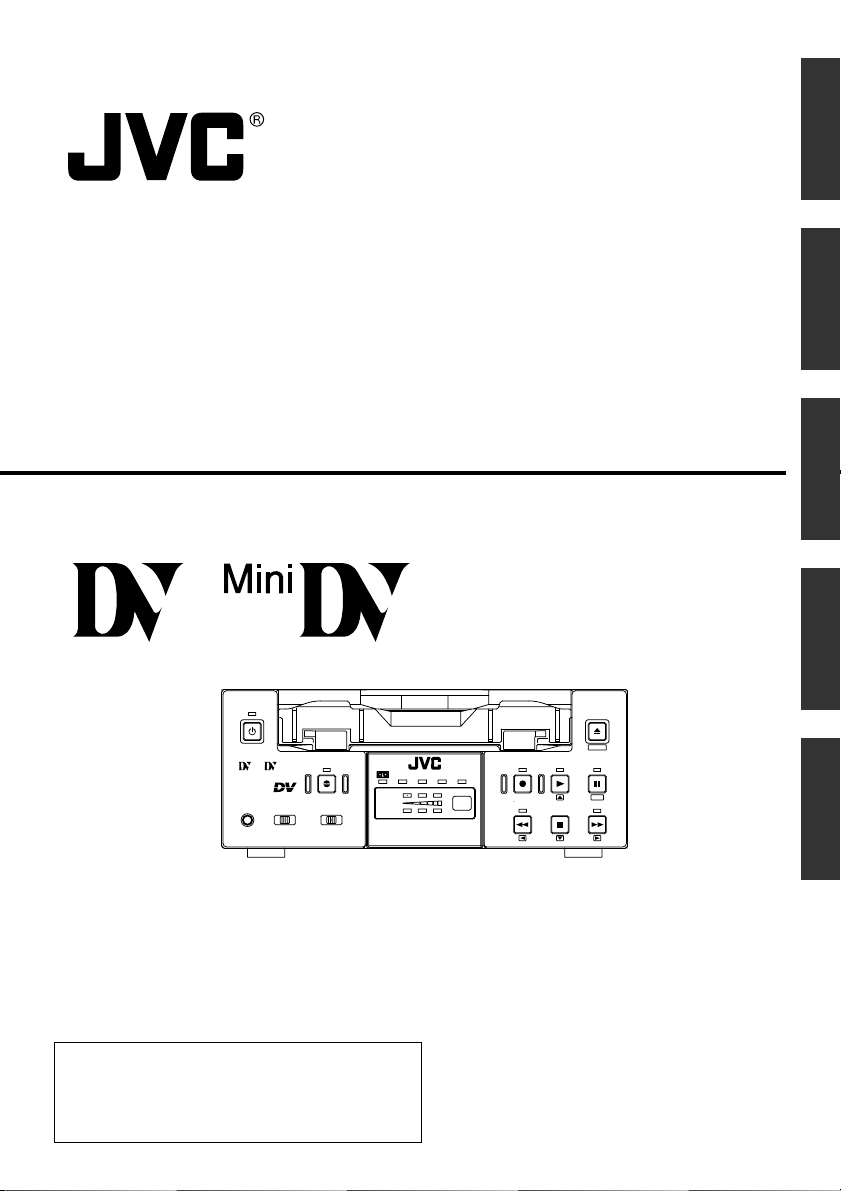
DV VIDEO CASSETTE RECORDER
DV VIDEOKASSETTENREKORDER
ENREGISTREUR A CASSETTE DIGITAL VIDEO
DV VIDEOREGISTRATORE
UNIDAD GRABADORA DE VÍDEO DV
INSTRUCTION MANUAL
BR-DV3000E
BEDIENUNGSANLEITUNG
MODE D’EMPLOI
ISTRUZIONI PER L’USO
MANUAL DE INSTRUCCIONES
EnglishItaliano Español Français Deutsch
OPERATE
Mini
PROFESSIONAL
A.DUB
INPUT SEL.REMOTE SEL.MIC
SERIAL
LINE
WIRELESS
DV
9PIN
DVCAM NTSC
CH-1/3
CH-2/4
Y/C
Thank you for purchasing this JVC product.
Before operating this unit, please read the
instructions carefully to unsure the best
possible performance.
BR-DV3000
EJECT
STOP
MENIU
PAUSE
SET
FF
LLT0025-001D-H
PAL
REC INH.
REC PLAY
REW
Page 2

Supplement
This equipment is in conformity with the provisions and protection requirements of the
corresponding European Directives. This equipment is designed for professional video
appliances and can be used in the following environments:
Residential (including both of the location type class 1 and 2 found in IEC 1000-2-5)
5
5
Commercial and light industrial (including, for example, theatres)
5
Urban outdoors (based on the definition of location type class 6 in IEC 1000-2-5)
This apparatus is designed for rack mounting or is used close to other apparatus.
In order to keep the best performance and furthermore for electromagnetic compatibility
we recommend to use cables not exceeding the following lengths:
Port Cable Length
AUDIO SHIELDED CABLE 10 meters
LINE COAXIAL CABLE 10 meters
Y/C COAXIAL CABLE 10 meters
DV SHIELDED TWIST PAIR CABLE 4 meters
REMOTE TWIST PAIR CABLE 5 meters
The inrush current of this apparatus is 1.7 amperes.
Caution:
5 Where there are strong electromagnetic waves or magnetism, for example near a radio
or TV transmitter, transformer, motor, etc., the picture and sound may be disturbed. In
such a case, please keep the apparatus away from the sources of the disturbance.
E-2
Page 3
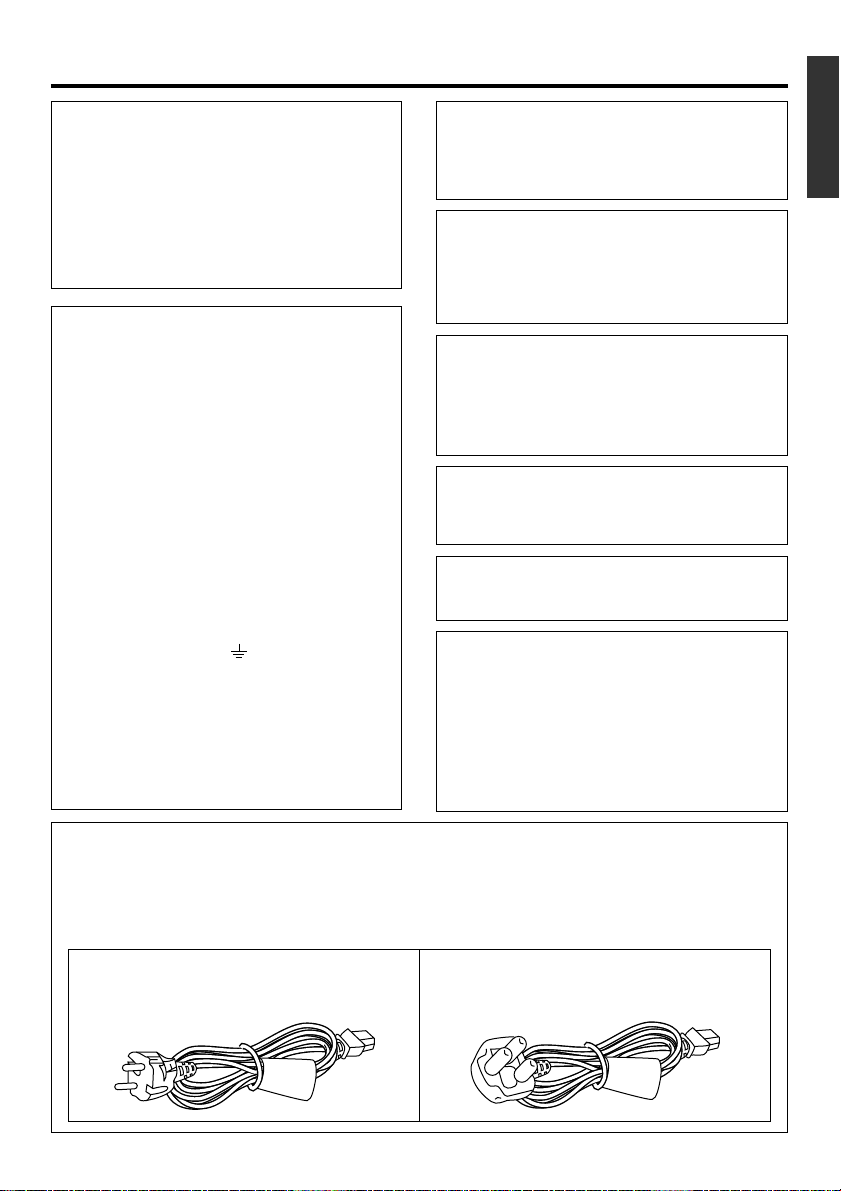
SAFETY PRECAUTIONS
Warning Notice
FOR YOUR SAFETY (Australia)
1. Insert this plug only into effectively earthed
three-pin power outlet.
2. If any doubt exists regarding the earthing,
consult a qualified electrician.
3. Extension cord, if used, must be three-core
correctly wired.
IMPORTANT (In the United Kingdom)
Mains Supply (AC 230 V
WARNING – THIS APPARATUS
MUST BE EARTHED
The wires in this mains lead are coloured in
accordance with the following code;
GREEN-and-YELLOW : EARTH
BLUE : NEUTRAL
BROWN : LIVE
As the colours of the wires in the mains lead of
this apparatus may not correspond with the
coloured markings identifying the terminals in
your plug, proceed as follows.
The wire which is coloured GREEN-ANDYELLOW must be connected to the terminal in
the plug which is marked with the letter E or by
the safety earth symbol or coloured GREEN
or GREEN-AND-YELLOW. The wire which is
coloured BLUE must be connected to the terminal
which is marked with the letter N or which is
coloured BLACK. The wire which is coloured
BROWN must be connected to the terminal
which is marked with the letter L or coloured
RED.
``
`)
``
POWER SYSTEM
Connection to the mains supply
This unit operates on voltage of 220 V to
240 V AC, 50 Hz/60 Hz.
WARNING:
TO REDUCE THE RISK OF FIRE OR
ELECTRIC SHOCK, DO NOT EXPOSE
THIS APPLIANCE TO RAIN OR
MOISTURE.
CAUTION
To prevent electric shock, do not open the
cabinet. No user serviceable parts inside. Refer
servicing to qualified service personnel.
Note:
The rating plate and the safety caution are on
the rear of the unit.
The OPERATE button does not completely
shut off mains power from the unit, but switches
operating current on and off.
WARNING
It should be noted that it may be unlawful to rerecord pre-recorded tapes, records, or discs
without the consent of the owner of copyright in
the sound or video recording, broadcast, or
cable programme and in any literary, dramatic,
musical or artistic work embodied therein.
Caution for AC Mains Lead
FOR YOUR SAFETY PLEASE READ THE FOLLOWING TEXT CAREFULLY.
This product is equipped with 2 types of AC cable. One is for continental Europe, etc. and the other one
is only for U.K.
Appropriate mains cable must be used in each local area, since the other type of mains cable is not
suitable.
FOR CONTINENTAL EUROPE, ETC.
Not to be used in the U.K.
FOR U.K. ONLY
If the plug supplied is not suitable for your
socket outlet, it should be cut off and
appropriate one fitted.
E-3
Page 4
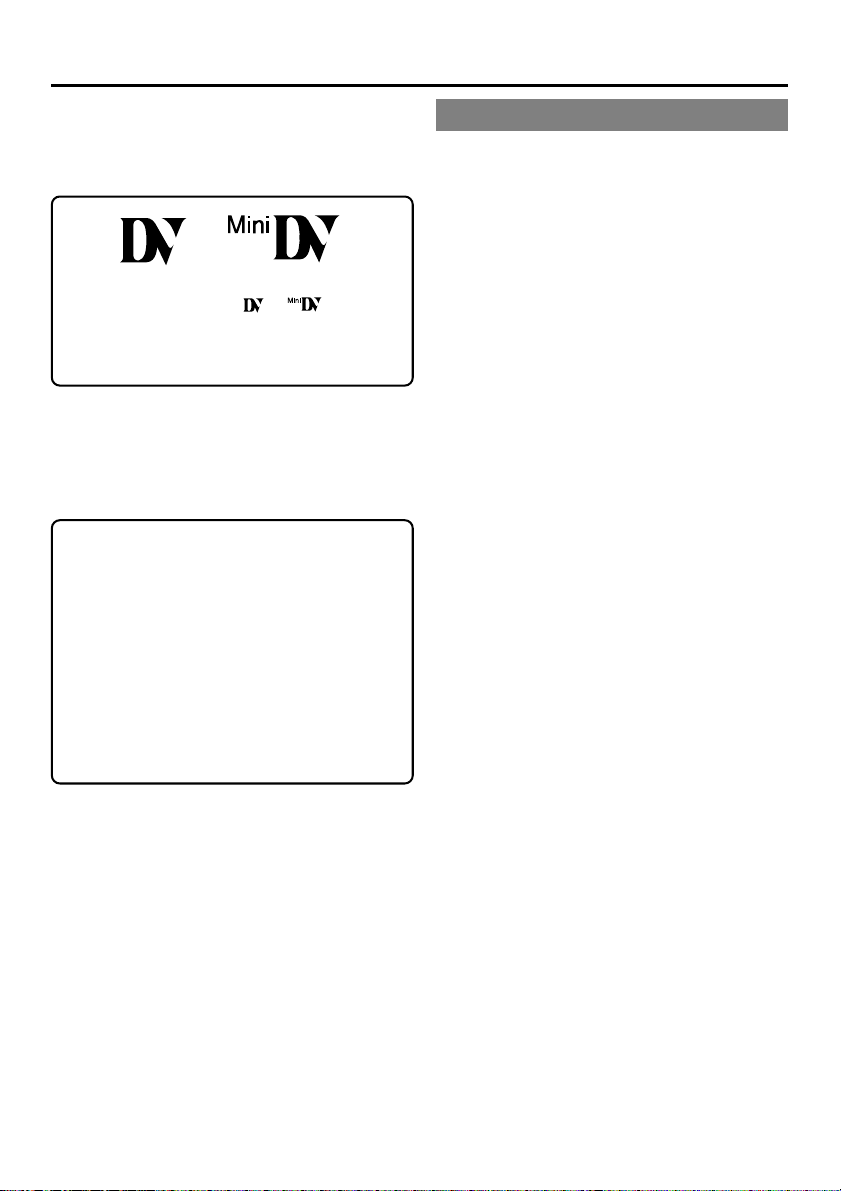
Thank you for purchasing our DV
Video Cassette Recorder BR-DV3000.
As this is a DV-format video cassette recorder,
video cassettes with the or logos can
be used with it.
DVCAM cassettes can be recorded in DV format.
This VTR features dual support for NTSC and PAL.
Certain functions however, are supported by only
one signal system. They are indicated with (NTSC
only) or (PAL only).
● In order to prevent crumpling due to tape
slack, please do not perform important recording within the first and last 2 – 3 minutes run
of the tape.
● Recorded video (music) is meant for personal
entertainment only and must not be used for
other purposes without the prior consent of
the copyright owner.
● Our company shall not guarantee the content
of any recording effort should this VTR fail to
record normally due to defects, either of the
main unit itself or the video cassette tape.
E-4
MAIN FEATURES
● DV format
High picture and sound quality by digital technology.
● Compatible mechanisms for standard/mini
DV cassettes
It records on and plays back DV cassettes of the
standard and mini size. (SP mode only)
DVCAM cassettes can be recorded in DV format.
A tape recorded with the DVCAM format can be
used only for playback for this VTR.
● Equipped with composite and Y/C input &
output terminal devices.
●
Equipped with DV IN/OUT terminals. (IEEE1394)
It can exchange digital signals with IEEE1394compatible devices.
● Dual support for NTSC/PAL
Switch between NTSC or PAL as required. This
makes it easy to work with internationally
sourced material and transfer it to a non-linear
system for editing. You can also record to Standard DV or Mini DV tape in either NTSC or PAL
system.
● Wireless/wired remote control
It can be controlled with the provided wireless
remote controller or the optional wired remote
controller RM-G30.
● Support for RS-422A interface
It can be used as a player for an editing system
that uses the RS-422A-compatible editing remote controller RM-G820.
● Recording/playback of time codes
● Audio-dubbing (after-recording) function
Audio dubbing at a sampling frequency of 32kHz
is allowed on CH3 and CH4 (except during DV
input).
● Backup recording function
By linking with other DV devices, long-duration
continuous recording is possible.
● Indexed search and blank search function
It can search for indexed signal recorded positions or unrecorded parts.
● Repeat play function
There are 3 types of repeat function. (INDEX/
VIDEO END/ TAPE END)
● Can be placed in an upright position
With the use of the provided stand, it can be
positioned upright.
Page 5
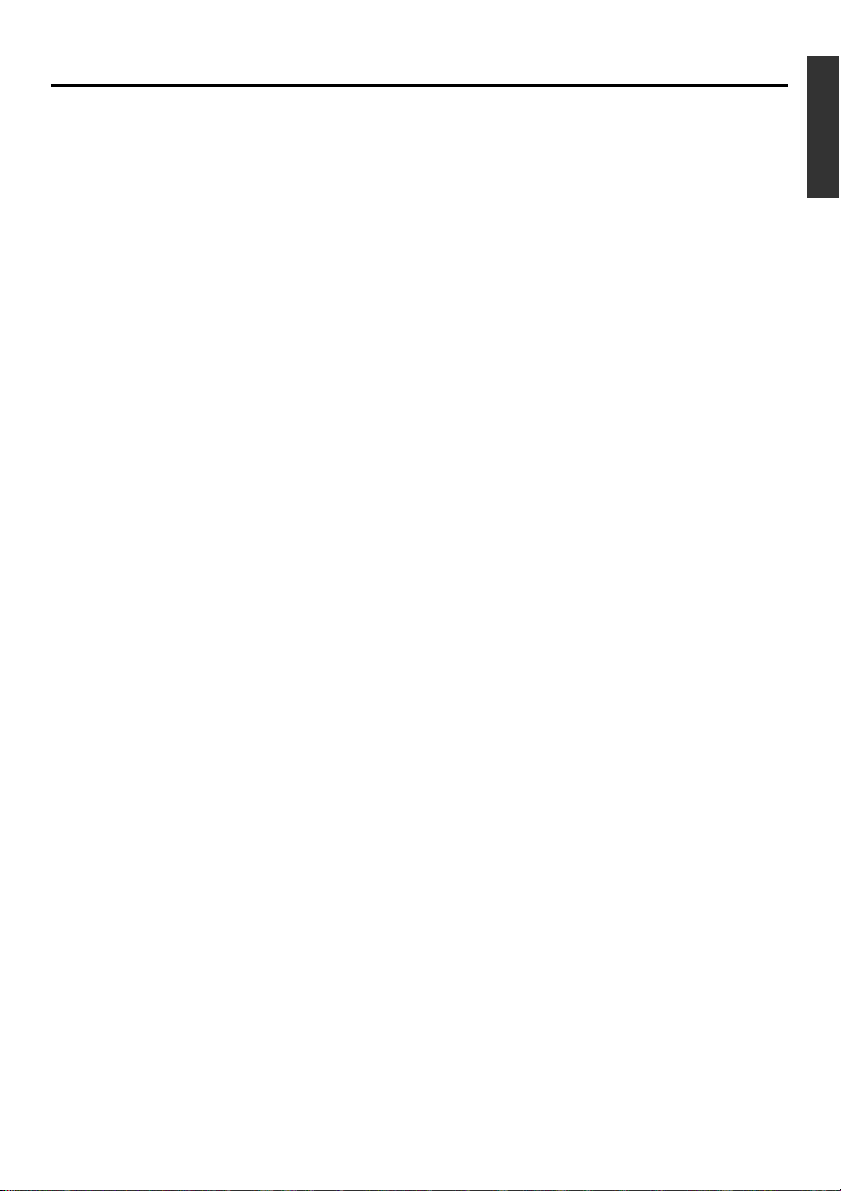
TABLE OF CONTENTS
INTRODUCTION
Precautions .................................................... 6
Daily maintenance and regular inspection ..... 7
Precautions on the use of cleaning tape ........ 8
Cassette tape ................................................. 8
Condensation ................................................. 9
NAMES AND FUNCTIONS OF VARIOUS PARTS
Front panel ................................................... 10
Rear panel .................................................... 14
Wireless remote controller ........................... 16
ON-SCREEN DISPLAY
Regarding on-screen display........................ 18
Status display ............................................... 19
Event display ................................................ 21
Alarm display ................................................ 22
PREPARATION
Provided wireless remote controller ............. 24
Power ........................................................... 26
Selecting the NTSC/PAL signal system ....... 28
OPERATION LOCK mode ............................ 29
Loading/ejecting cassettes ........................... 30
Setting/displaying date and time .................. 31
EDIT
Using the unit in an editing system .............. 50
MENU SCREEN
Structure of the menu ................................... 53
Setting the menu .......................................... 54
Contents of the menus ................................. 56
OTHERS
Placing the unit in an upright position .......... 65
Warning display ............................................ 66
Troubleshooting ............................................ 68
Checking the hour meter .............................. 69
Specification ................................................. 70
RECORDING
Connection and setting ................................ 34
Setting time codes ........................................ 36
Recording method ........................................ 38
Audio dubbing .............................................. 39
Backup recording function ............................ 40
Recording using the serial remote terminal ...
PLAYBACK
Connection/setting ....................................... 42
Basic playback method ................................ 44
Special playback function ............................. 45
Locate function ............................................. 47
Repeat playback........................................... 48
Selecting playback audio output................... 49
41
E-5
Page 6

INTRODUCTION
Precautions
Place of storage and use
Please avoid storing or using this VTR in the following places:
● Extremely hot or cold places beyond the al-
lowable temperature for operation (5˚C – 40˚C).
● Humid or dry places beyond the allowable hu-
midity range for operation (30% –80% RH).
● Dusty or sandy places.
● Places exposed to oil, smoke or steam, such
as the kitchen vicinity.
● Intensely vibrating or unstable places.
● Places prone to condensation.
● Places that generate strong magnetic fields,
e.g., transformer or motor.
● Places near devices that generate electric
waves, e.g., transceiver or mobile phone.
● Places that generate radiation, X-rays or cor-
rosive gases.
Handling the unit
● Please do not place heavy objects on the VTR,
like a monitor or TV.
● Please do not insert foreign objects into the
cassette slot.
● Mind your finger when loading the cassette.
Please be careful not to get your fingers
clamped when loading the cassette to prevent
injury.
● Place this VTR out of reach of young children.
As injury may result from fingers getting
clamped when loading the cassette, please
keep this VTR out of reach of young children.
● Please do not block the ventilation openings.
● Avoid violent shocks to the unit. Do not drop
the unit.
● Please remove the cassette tape from the cas-
sette slot when transporting the unit.
● Please remove the AC adapter to save en-
ergy when the unit is not in use.
Maintaining the unit (Please turn off the
power before performing maintenance
work.)
Please wipe the unit with a soft cloth. Do not wipe
it with thinner or benzene lest the surface melts
or becomes dull. For stubborn stains, wipe first
with a water-diluted neutral detergent and then
wipe dry.
Please use the provided AC adapter to
connect the VTR to a power source.
Use the supplied power cord. Using a
different type or damaged cord may
cause fire or electric shock.
E-6
Page 7
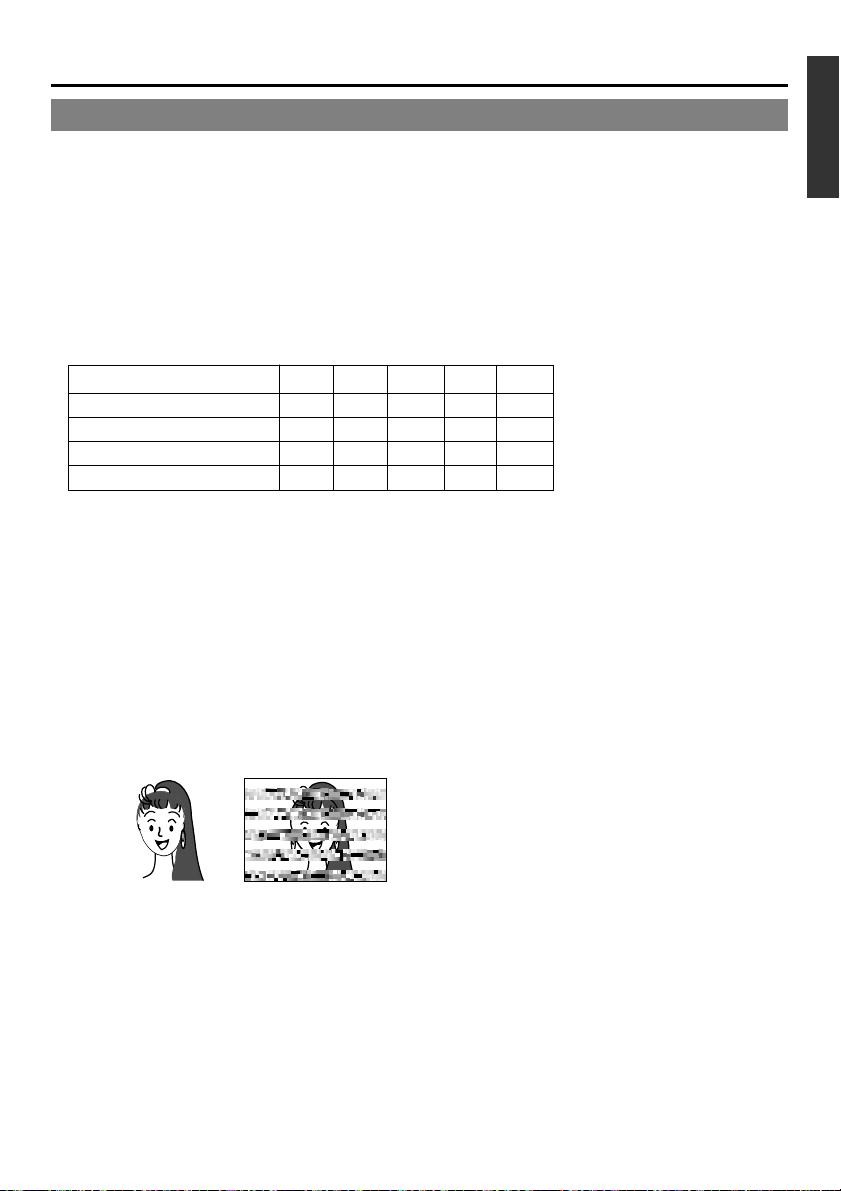
Daily maintenance and regular inspection
This unit uses consumables or components that will wear off. If a worn-out or deteriorated component
continues to be used, it may cause the unit to break down. To prevent this, please perform daily maintenance using the head-cleaning tape. With the head-cleaning tape alone, however, the entire tape-winding
mechanism cannot be completely cleaned.
Please perform regular maintenance of the components as shown below.
Regular inspection (maintenance)
The tasks of maintenance involved are similar to that of replacing the engine oil or tire of a car.
Depending on the number of usage hours, please clean, inspect or replace the components as
follows:
Number of hours 500H 1000H 1500H 2000H 4000H
Drum assembly (including head)
Head cleaner
Tape guide, roller
Reel disk • tension bands — —
Usage Time :You can check the drum usage time via the hour meter display.
For details, please refer to page 69, “Checking the hour meter”.
Maintenance consultation :For details on the maintenance plan and fee, please consult with
your nearest JVC-authorized service agent.
—: Inspection
: Cleaning, inspection and
adjustment
: Cleaning and inspection;
Replacement if necessary
: Replacement
Maintenance necessity and frequency depends on the environment and usage. The above information serves only as a guide.
Head cleaning
● Recording or playing back with a stained head
will result in block noise or disrupted sound.
Please perform regular head cleaning to maintain superior image and sound quality.
Block noise
● For information on how to use the head cleaning
tape and the relevant precautions, please refer
to page 8, “Precautions on the use of cleaning
tape”.
● If dust adheres on the head, “HEAD CLEANING
REQUIRED!” will be displayed on the monitor
when this unit plays a tape.
E-7
Page 8

INTRODUCTION
Precautions on the use of cleaning tape
Please use cleaning tape produced by JVC.
Please follow the instructions below when using the
cleaning tape.
1.
The tape will run for 10 seconds in the PLAY
mode. (Thereafter, it stops automatically and
enters the STOP mode.)
• After loading the cleaning tape, press the PLAY
button.
2.
For a single cleaning session, use it up to 4
times.
3.
Please refer to the following table as a guide for
cleaning.
Memo:
1. Under low humidity conditions, (10% RH to 30%
RH), please perform head cleaning at intervals
of half of the following stated periods.
2. If M-DV80 is used immediately after cleaning, the
VTR warning (“HEAD CLEANING
REQUIRED!”) may disappear only after the tape
has run for some time.
3. Please use the cleaning tape at room temperature (10˚C to 35˚C).
4. Instructions for using the cleaning tape are stated
inside its case. The contents may be slightly different from those stated here.
Please follow the instructions in this manual.
Operating environment
of the unit 5˚C to 10˚C 10˚C to 35˚C 35˚C to 40˚C
Guide for using 1 to 2 times every 1 to 2 times every 1 to 2 times every
cleaning tape 5 hours 20 to 30 hours 5 hours
Low temperature Room temperature High temperature
Cassette tape
This unit can record onto and playback standard
DV and mini DV cassette tapes (for SP mode only).
Please use the following JVC cassettes with the
or the logos.
●
●
Standard DV cassettes
LA-DV276
LA-DV186
LA-DV124
Mini DV cassettes
M-DV63PR0
M-DV60
M-DV30
Memo
● DVCAM cassettes can be recorded in DV format.
Tapes recorded in DVCAM format can be played
(SP Mode).
● M-DV80 cassettes(Mini DV 80min tape) cannot be
used with this unit.
Precautions on the use of tape
● Reverse sides of videotapes cannot be used.
● Please store the tape only after it has been fully rewound, so as to avoid damaging the tape.
● Please store the cassette in places low in humidity, well-ventilated and fungus-proof.
● When a cassette is used repeatedly, noise may increase due to e.g., dropout, etc. hence affecting its
performance. Please do not use dirty or damaged tapes as they will shorten the life span of the
rotation head.
Erasure prevention
DV cassettes have a safety slide at the back to
prevent accidental erasure.
● To prevent accidental erasure of important
records, push the slide to the “SAVE” position.
● To record, push the slide to the “REC” posi-
tion.
Slide
REC
SAVE
E-8
Page 9
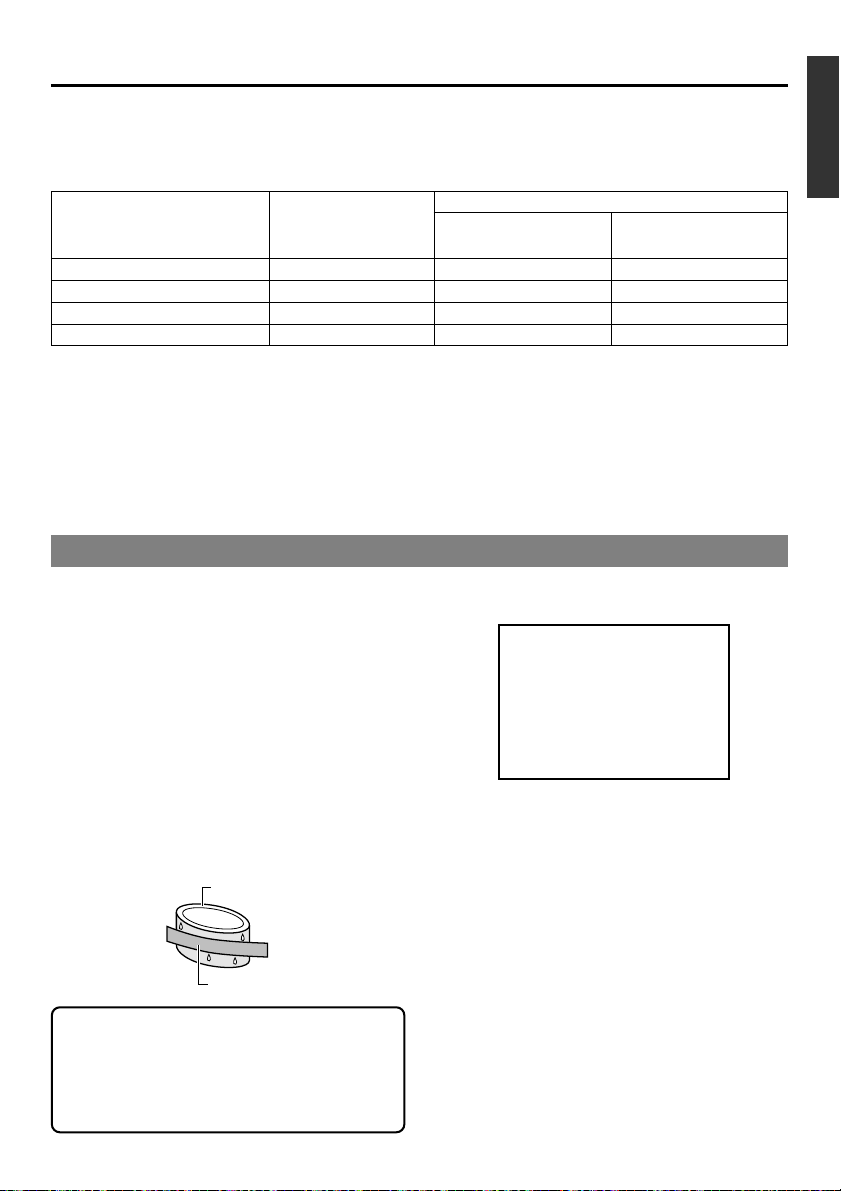
For recording and storing videotapes in the best condition
Observe the following instructions for the best recording and storage of videotapes.
● Ta ke care of the conditions of handling videotapes.
It is recommended that you record and store videotapes in the environment below.
Storage
Recording Shor t period Long period
(Up to 10 years) (Over 10 years)
Temperature 17°C to 25°C 15°C to 23°C 15°C to 19°C
Humidity 30% to 70% 40% to 55% 25% to 35%
Hourly temperature change Less than 10°C – –
Hourly humidity change Less than 10% – –
● Do not leave the videotapes neglected for a long period.
If videotapes are left wound for a long period of time, it may result in distortion of the tape. Also it may
cause tape-to-tape adhesion (known as blocking). It is recommended that videotapes be unspooled and
rewound once a year for refreshing.
● When tapes are not in use, store them in cases and on end.
Storage cases protect videotapes from humidity, dust and ultraviolet. Keep tapes in cases and do not
store them lying flat. When housed in a horizontal position, pressure from other tapes can cause distortions and deformations of the tape edges.
Condensation
● When this unit is moved from a cold to a warm
place abruptly, the vapor in the warm air will come
into contact with the head drum or the tape
guides. When chilled, the vapor turns into droplets of water. This state is known as condensation. When condensation occurs, the videotape
will adhere to the head drum or the tape guides
and will be damaged.
● Condensation occurs on this unit in the following
circumstances:
• It is moved abruptly from a cold place to a warm
place.
• It is used in a room immediately after the heater
has been turned on, or when cold breeze from
an air-conditioner blows onto it.
• It is used at a place of high humidity.
Head drum
Videotape
● When condensation occurs, the monitor displays
the following warning:
CONDENSATION ON DRUM
To remedy, leave the unit with the power ON and
wait until the WARNING indicator disappears.
● Prevention of condensation
When transporting the BR-DV3000 from a cold
to a warmer place abruptly, first take out the cassette. Then place the BR-DV3000 in a plastic bag
and seal it before transporting the camera.
Leave the BR-DV3000 in the sealed plastic bag
until the camera has the same temperature as
the surroundings. This will prevent condensation.
When a cassette tape is loaded, please do not
transport e.g., from an external cold place to a
warm room thereby subjecting the unit to drastic temperature changes.
After moving the unit, please do not use it until
the innards are stabilized.
E-9
Page 10
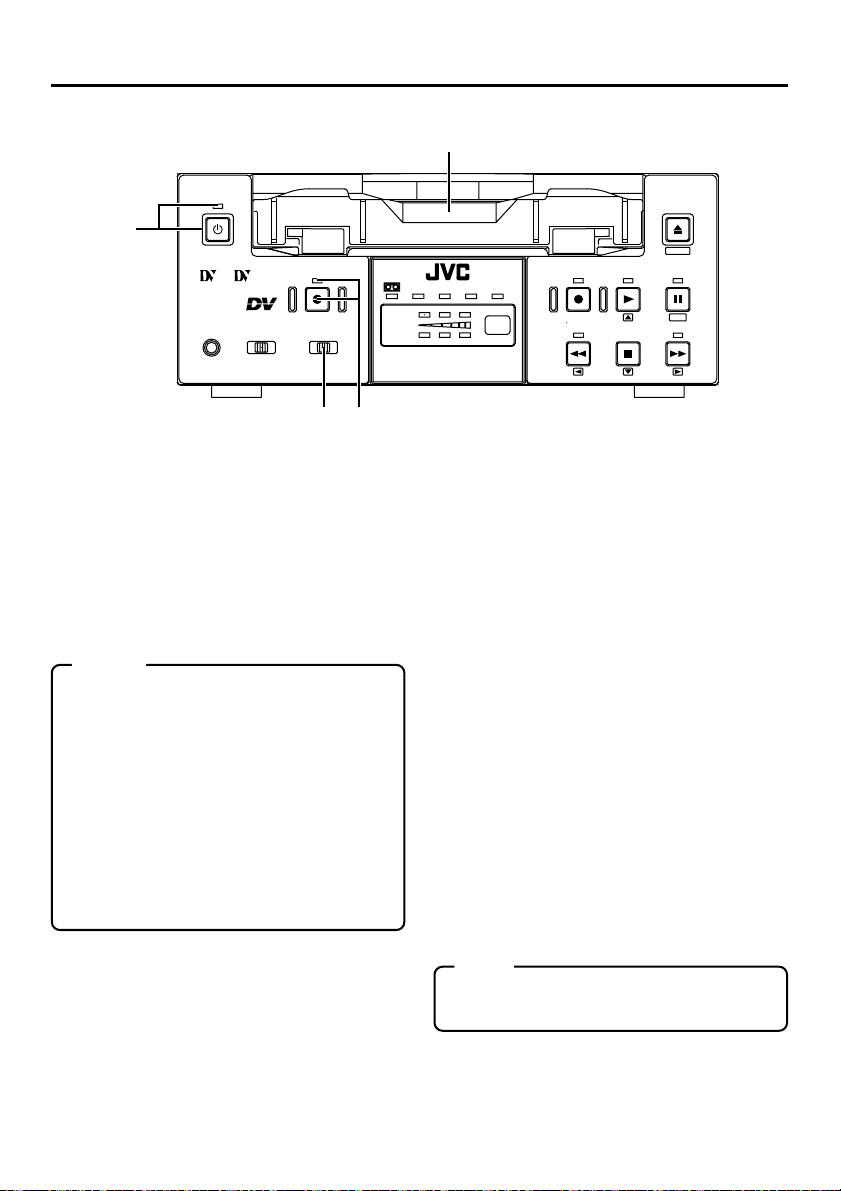
NAMES AND FUNCTIONS OF VARIOUS PARTS
– Front panel –
2
OPERATE
1
Mini
PROFESSIONAL
MIC
9PIN
SERIAL
WIRELESS
A.DUB
INPUT SEL.REMOTE SEL.
DV
LINE
Y/C
43
[OPERATE] Operate button/LED
1
● Press this button to turn on the power and op-
erate the unit. (Operate ON)
Press this button again to turn off the power.
(Operate OFF)
● The OPERATE LED lights up as follows.
Operate ON : the LED lights up green
Operate OFF : the LED lights up red
VTR error : the LED blinks in red
Memo
● When the DC IN MODE item of the SYS-
TEM menu is set to “OPE ON” and power is
supplied to the 1 DC IN terminal located at
the rear panel, the unit goes into the OPERATE ON state even if this button is not
pressed.
● Even when the power has been turned off
with this button, a small amount of electricity will still be channeled into the unit.
Therefore, if the unit is not going to be used
for a long period of time, please remove the
AC adapter to reduce energy consumption.
Cassette slot
2
● Load a cassette into or unload it from the slot.
Please insert a standard DV or a mini DV cas-
sette. (☞ Page 30)
● When the unit is in the OPERATE OFF state
and if a cassette is loaded, it goes into the
ON state.
CH-1/3
CH-2/4
PAL
DVCAM NTSC
BR-DV3000
REC INH.
[A. DUB] Audio dubbing button/LED
3
REC PLAY
REW
STOP
● Press this button for audio dubbing (after-re-
cording).
For audio dubbing, set the AUDIO MODE item
of the AUDIO/VIDEO menu to “32K”.
Sound produced by the 6 MIC terminal or
the 9 AUDIO IN terminal at the rear panel
(☞ Page 15) is recorded on CH3 and CH4
channels.
● During audio dubbing, the A. DUB LED lights
up red.
● If the INPUT SEL. switch is set at “DV”, audio
dubbing is not possible.
(☞ Page 39, “Audio dubbing”)
[INPUT SEL.] Input video signal se-
4
lection switch
● Select the video signal input with this switch.
Y/C : YC separate video signals from the Y/
C IN terminal
LINE : composite video signals from the LINE
IN terminal
DV :DV signals from the DV IN/OUT termi-
nal (IEEE1394)
Note
During recording, manipulating this switch will
not bring about any effect.
EJECT
MENIU
PAUSE
SET
FF
E-10
Page 11
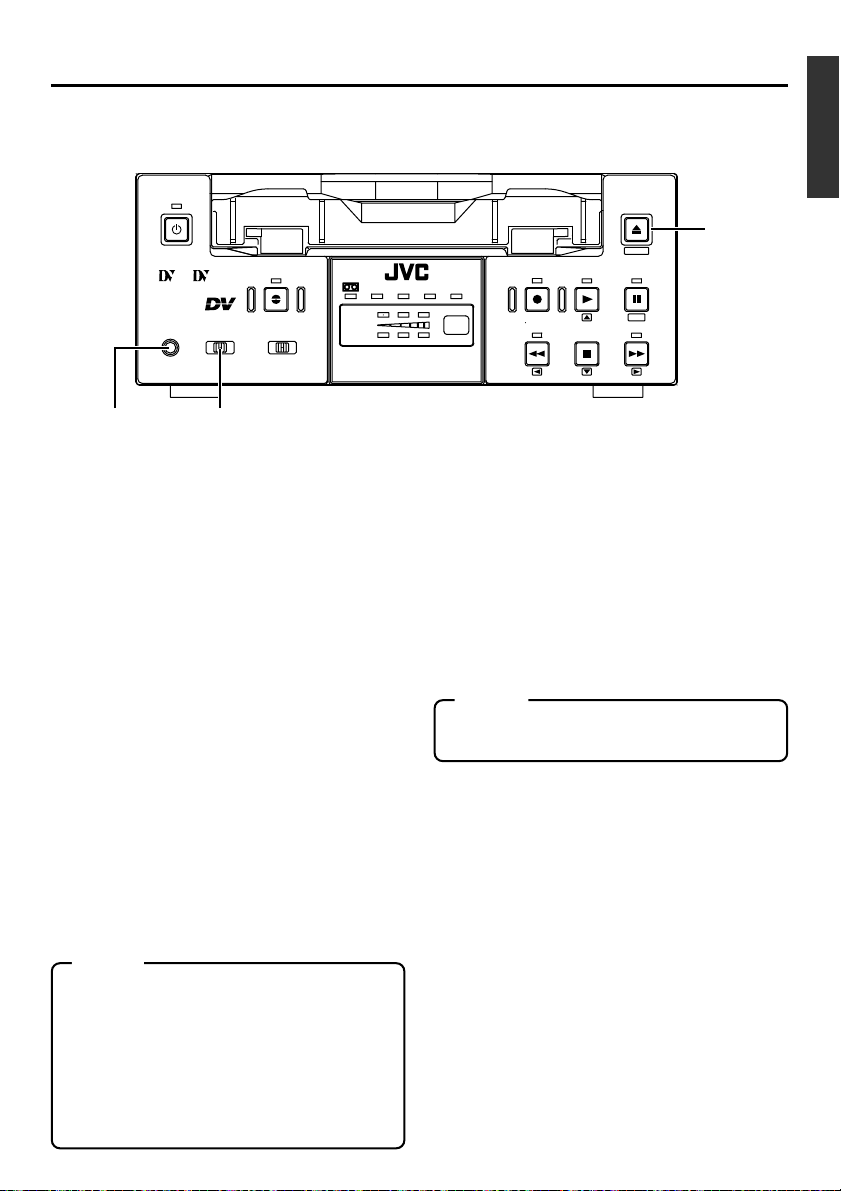
OPERATE
Mini
PROFESSIONAL
MIC
EJECT
MENIU
A.DUB
INPUT SEL.REMOTE SEL.
WIRELESS
LINE
DV
SERIAL
9PIN
CH-1/3
CH-2/4
Y/C
DVCAM NTSC
BR-DV3000
PAL
REC INH.
REC PLAY
REW
STOP
PAUSE
SET
FF
7
56
[REMOTE SEL.] Remote select
5
switch
Use this switch to select the remote controller
type.
9 PIN : Select this to use the RS-422A-
compatible editing remote controller (RM-G820) that connects
to the 4 9 PIN REMOTE terminal located at the rear panel.
Please use this unit as a player.
* This setting is valid only when
the REMOTE item of the REMOTE menu is set to ON.
SERIAL : Select this to use the serial re-
mote controller (RM-G30) that
connects to the 3 SERIAL REMOTE terminal located at the
rear panel.
* This setting is valid only when
the REMOTE item of the REMOTE menu is set to ON.
WIRELESS : Select this to use the provided
wireless remote controller.
Memo
●
When 9 PIN or SERIAL is selected, the but-
tons on the unit you wish to render operable
can be selected from the LOCAL FUNCTION
item of the REMOTE menu. (☞ Page 59)
●
During OPERATION LOCK, this switch will
not be effective.
● Control via the DV IN/OUT terminal is pos-
sible (ie unaffected by the switch setting).
[MIC] Microphone input terminal
6
This is the mini jack for monaural microphone
input. When this terminal is connected to a microphone, sound input via the AUDIO IN terminal located on the rear panel is not recorded.
Sound from this terminal is recorded on CH1/
CH2 in the RECORD mode and CH3/CH4 in
the AUDIO DUBBING mode.
[EJECT] Eject button
7
● Press this button to eject the cassette.
Memo
It takes about 6 seconds for the cassette to
be ejected.
● If no cassette is loaded and this button is
pressed for at least 2 seconds, a menu will be
displayed on the monitor connected to the
VIDEO LINE OUT or Y/C OUT terminal.
● When the menu is displayed, pressing this
button will resume the usual screen.
☞
Page 54, “Setting the menu”)
(
E-11
Page 12
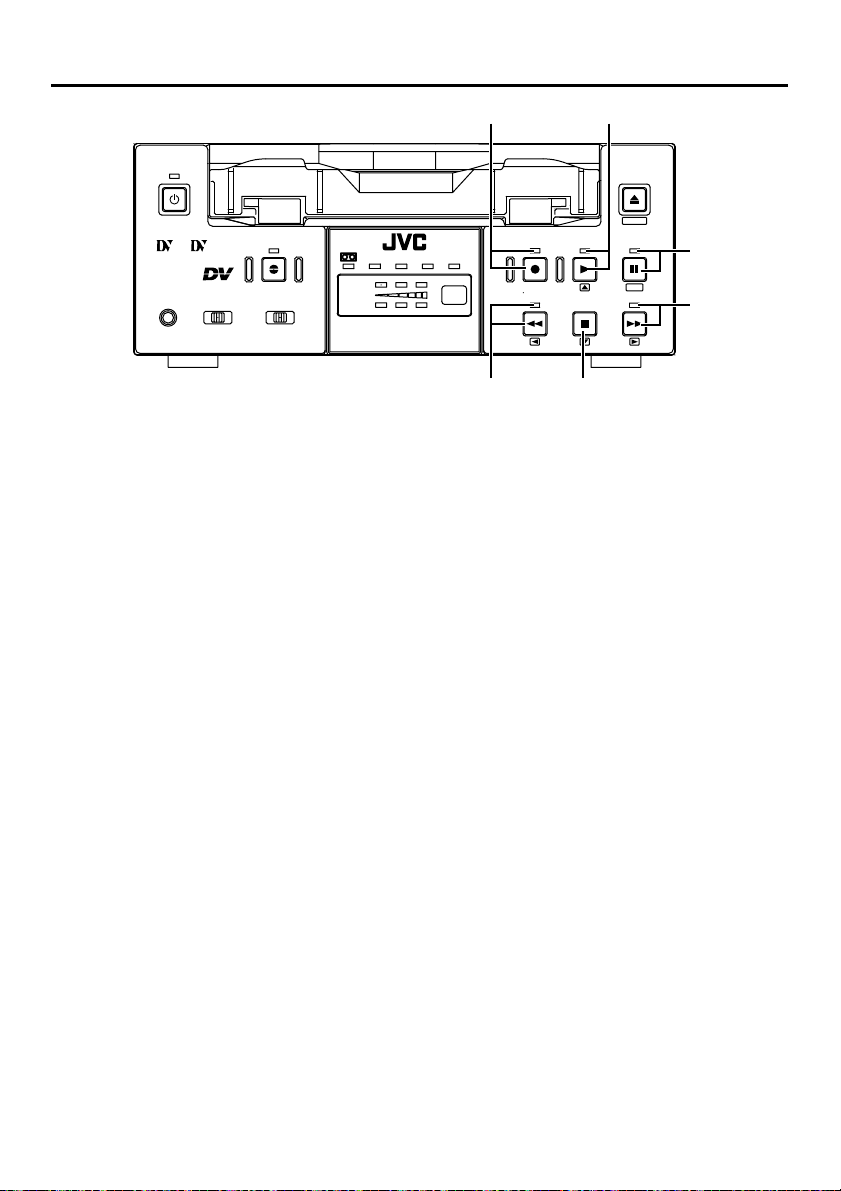
NAMES AND FUNCTIONS
OF VARIOUS PARTS
– Front panel – (continued)
8 9
OPERATE
Mini
PROFESSIONAL
MIC
9PIN
[REC] Record button/LED
8
SERIAL
WIRELESS
A.DUB
INPUT SEL.REMOTE SEL.
DV
LINE
Y/C
● Hold down this button and press the 9 PLAY
button to start recording. During recording, the
LED lights up red.
● Hold down this button and press the 0 PAUSE
button to pause the recording.
● When this button is pressed during recording,
an index signal is recorded on the tape (valid
when the INDEX WRITE item in the SYSTEM
menu is set to ON).
● When recording is stopped, the time code gen-
erator value can be verified by holding this button down. If the TC DUPLICATE menu item is
set to AUTO or NON DROP, EE signals of the
DV Input time code and Date/Time can be verified.
[PLAY] Play button/LED
9
● Press this button to start playing back a tape.
During playback, the LED lights up green.
● When recording is paused, press this button
to resume recording.
● When the menu is displayed, use this button
to select the menu items or setting values.
[PAUSE] Pause button/LED
0
●
During recording, press this button to pause it.
During playback or STOP mode, press this
button to enter the STILL mode. When recording is paused or when the unit is in the STILL
mode, the LED lights up green.
● If this button is pressed simultaneously with
the A.DUB button in the STILL mode, the Audio Dubbing Pause mode will be engaged.
● When the menu is displayed, use this button
to confirm the menu items or setting values.
[FF] Fast forward button/LED
!
CH-1/3
CH-2/4
DVCAM NTSC
BR-DV3000
EJECT
MENIU
PAL
REC INH.
REC PLAY
REW
STOP
PAUSE
SET
FF
0
!
#@
● When the unit is in the STOP mode, press
this button to execute fast-forward winding of
the tape.
● When the unit is in the PLAYBACK or STILL
mode, press this button to execute fast-forward playback. The Fast-forward playback
speed changes in the following sequence each
time this button is pressed:
X20¥X5¥X10¥X20...
In the DVCAM mode, the maximum speed is 15X.
● During fast-forward winding or fast-forward
playback, the LED lights up green.
● When the menu is displayed, use this button
to display selected menu items.
When setting up the date, time or time code,
use this button to select the data segment.
[STOP] Stop button/LED
@
● Press this button to stop operation. (of rewind,
playback, etc.)
● When the menu is displayed, use this button
to select the menu items or setting values.
[REW] Rewind button/LED
#
● When the unit is in the STOP mode, press
this button to rewind the tape.
● When the unit is in the PLAYBACK or STILL
mode, press this button to execute reverse
playback. The Reverse playback speed
changes in the following sequence each time
this button is pressed:
X20¥X5¥X10¥X20...
In the DVCAM mode, the maximum speed is 15X.
● During rewinding or reverse playback, the LED
lights up green.
● When the menu is displayed, press this but-
ton to return to the previous screen.
When setting up the date, time or time code,
use this button to select the data segment.
E-12
Page 13
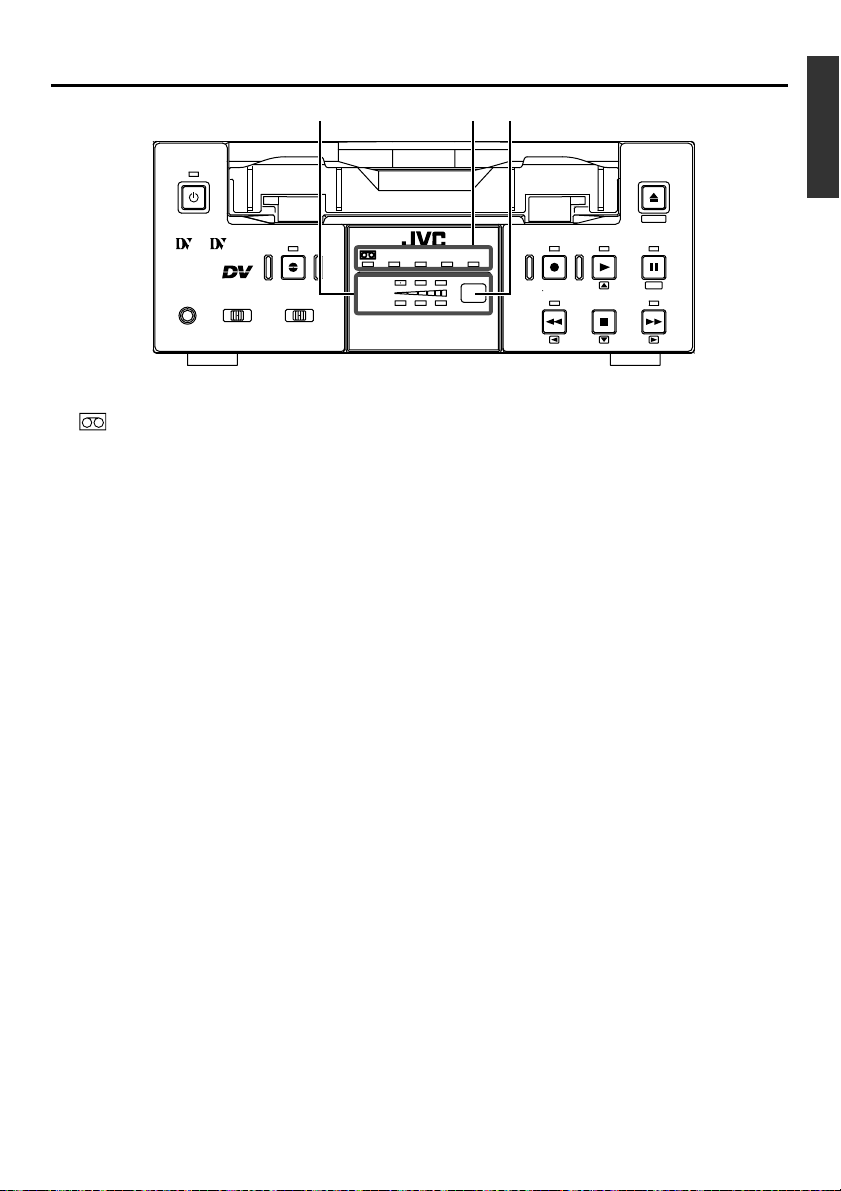
% $ ^
OPERATE
Indicator
$
Mini
PROFESSIONAL
MIC
9PIN
SERIAL
WIRELESS
A.DUB
INPUT SEL.REMOTE SEL.
LINE
Y/C
DV
: When a cassette is loaded, the LED
lights up green. (Likewise when the
unit is in the OPERATE OFF state.)
When a cassette is being loaded
or ejected, the LED blinks.
DVCAM : When the unit plays back a tape re-
corded in the DVCAM format, the
LED lights up green.
NTSC : The LED lights up green in the fol-
lowing cases:
• In the composite video or YC video
signal input mode and the
NTSC/PAL switch located at the
rear panel (☞ Page 14) is set as
“NTSC”.
• A tape recorded with NTSC signals is played back.
• When NTSC system DV signals
are input while the INPUT SEL.
switch is set at “DV”.
PA L : The LED lights up green in the fol-
lowing cases:
• In the composite video or YC video
signal input mode and the
NTSC/PAL switch located at the
rear panel is set as “PAL”.
• A tape recorded with PAL signals
is played back.
• When PAL system DV signals are
input while the INPUT SEL. switch
is set at “DV”.
REC INH : The LED lights up red for about 5
seconds when the unit is set to the
recording mode but fails to record.
E.g. when the rear slide of the cassette is pushed to the “SAVE” position.
CH-1/3
CH-2/4
DVCAM NTSC
BR-DV3000
2
2
EJECT
MENIU
PAL
REC INH.
Audio indicator
%
REC PLAY
REW
STOP
PAUSE
SET
FF
This indicator allows the user to check the availability of audio signals.
3 indicators each are available to CH1/3 and
Ch2/4.
Sensor for wireless remote controller
^
When using the provided wireless remote controller, please point it to this sensor.
(☞ Page 25, “Using the wireless remote controller”)
E-13
Page 14
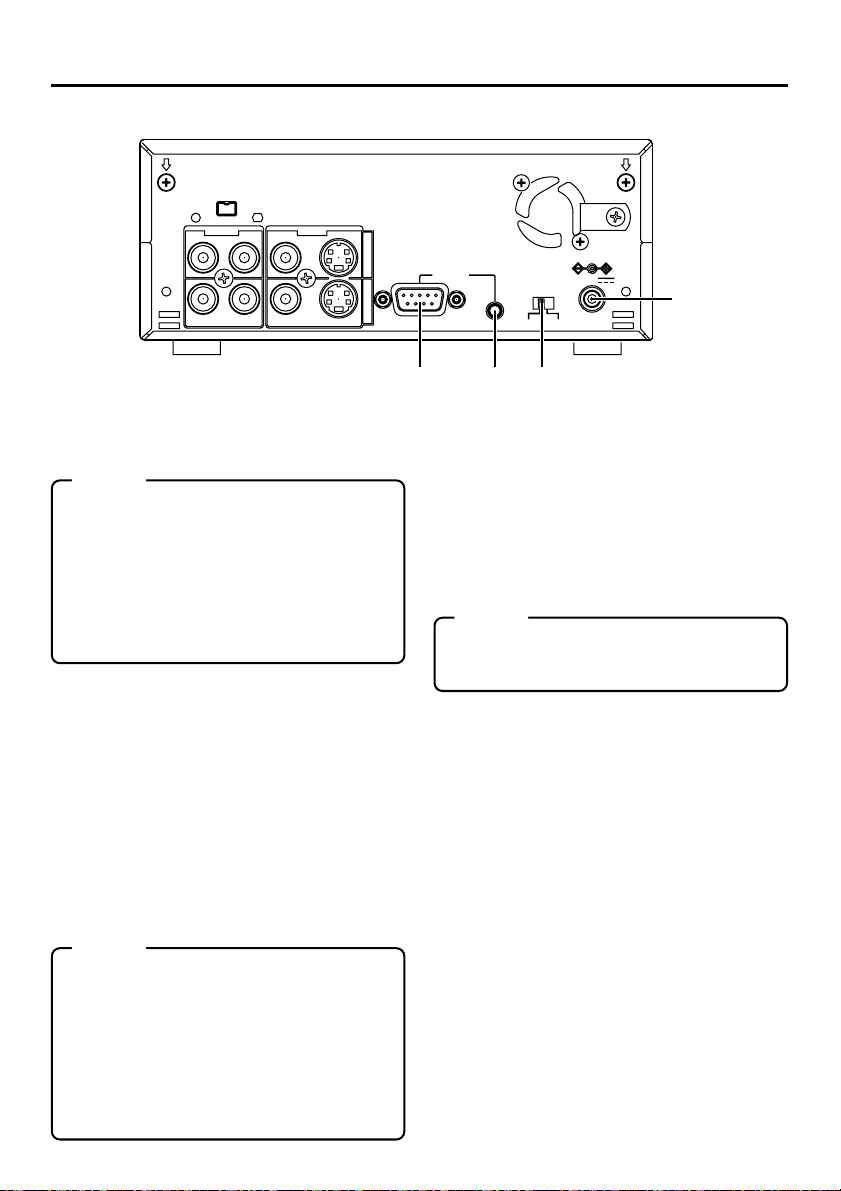
NAMES AND FUNCTIONS
OF VARIOUS PARTS
DV IN/OUT
AUDIO VIDEO
CH 1/3 CH 2/4
DC power input terminal (2P)
1
This is used for DC12V input. It connects the
DC power cord of the provided AC adapter.
Memo
● When power is supplied to this terminal, the
OPERATE indicator located at the front
panel lights up. (The LED lights up red when
the OPERATE indicator is OFF.)
● Setting this unit to OPERATE ON, OPER-
ATE OFF or PLAY mode when the power is
supplied to this terminal can be done by making the appropriate selections from the DC
IN MODE item in the SYSTEM menu.
[NTSC/PAL] NTSC/PAL signal se-
2
lection switch
Use this switch to select NTSC or PAL as the
signal system. Use it to make a selection when
composite video signals or YC separate video
signals are input.
NTSC : Use this setting for NTSC signal input.
The NTSC indicator on the front panel
lights up.
PAL : Use this setting for PAL signal input.
The PAL indicator on the front panel
lights up.
Memo
● For playback or DV signal input, signals are
determined automatically and not affected
by the status of this switch.
● Please turn the unit to OPERATE OFF be-
fore using this switch. If switching is performed when the VTR is in the OPERATE
ON mode, the VTR will automatically go into
the OFF mode before engaging the ON
mode.
● It cannot be used for NTSC/PAL conversion.
E-14
LINE
Y/C
INOUT
– Rear panel –
9PIN
REMOTE
SERIAL
NTSC/PAL
NTSC PAL
DC12V
4 3 2
[SERIAL REMOTE] serial remote
3
terminal (mini jack)
Connect this terminal to the serial remote controller RM-G30, which is available separately.
To control this unit via this terminal, please set
it up as follows.
● Set the REMOTE item of the REMOTE
menu to “ON”.
● Set the REMOTE SEL. switch on the front
panel to “SERIAL”.
Memo
To use this terminal as the FOOT switch input terminal, please set the FOOT SW item
of the REMOTE (2/2) menu. (☞ Page 60)
[9 PIN REMOTE] 9-pin remote ter-
4
minal (D-SUB)
Use this terminal to connect to the RS-422Acompatible editing remote controller (RM-G820).
Please use this unit as a player. To control this
unit with this terminal, please set it up as follows:
● Set the REMOTE item of the REMOTE
menu to “ON”.
● Set the REMOTE SEL. switch on the front
panel to “9 PIN”.
1
Page 15
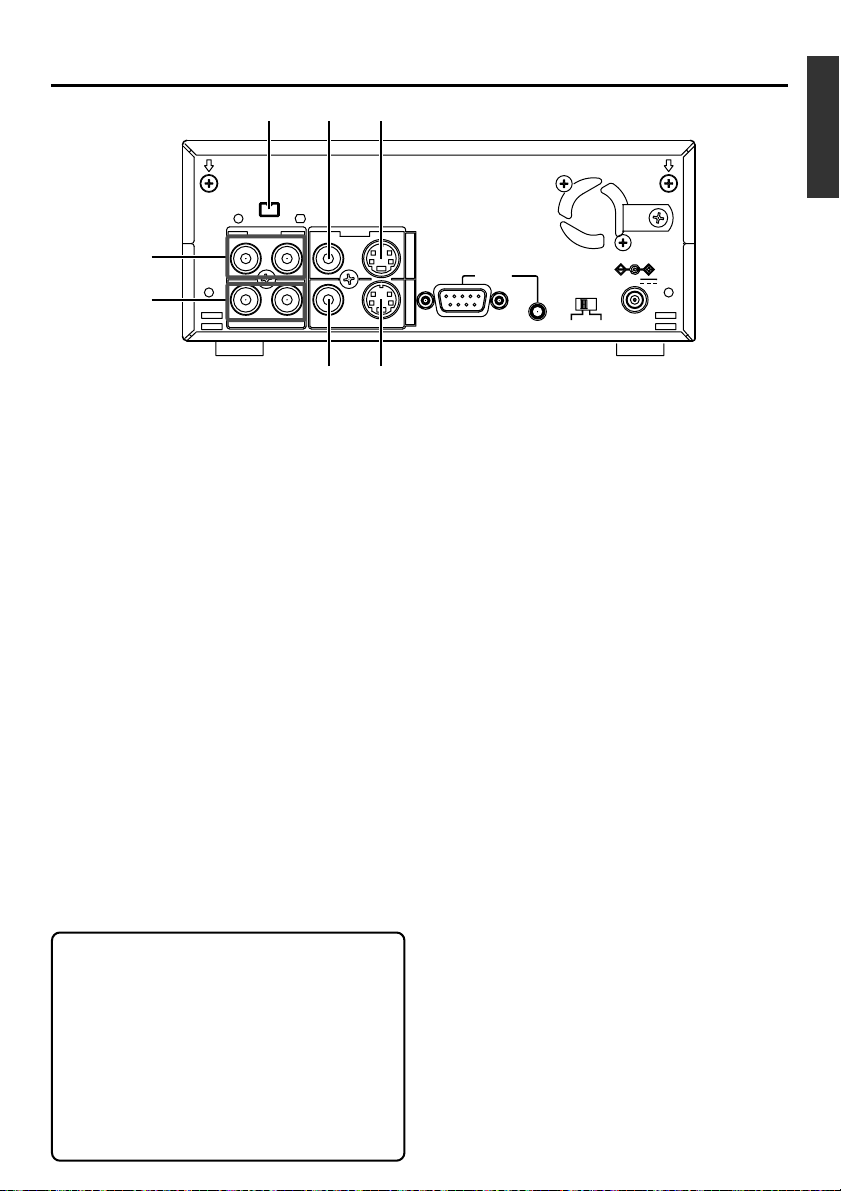
9
0
!65
DV IN/OUT
AUDIO VIDEO
CH 1/3 CH 2/4
LINE
Y/C
87
INOUT
9PIN
REMOTE
SERIAL
NTSC/PAL
NTSC PAL
DC12V
E-15
Page 16

NAMES AND FUNCTIONS
OF VARIOUS PARTS
2
45
DISPLAY
STILL
BARS
3
9
SET
button
0
!
$
^
[OPERATE] button f
1
Press this button to turn on the power of the
unit. (OPERATE ON)
Press this button again to turn off the power.
(OPERATE OFF)
[DISPLAY] button
2
Use this button to turn on/off, the on-screen (e.g.
status screen) display on the monitor connected
to the VIDEO LINE OUT terminal and Y/C OUT
terminal. Each time this button is pressed, the
display mode changes in the following sequence: ON (always display) ¥ AUTO (display
when switching mode) ¥ OFF.
(☞ Page 18, “On-screen display”)
[BARS] button
3
When this button is pressed in the Stop or RECPause mode, the color bar of the built in signal
generator will be output. When it is pressed
again, the screen returns to the usual display.
During DV signal input, the color bar will not be
output.
Note
Please do not use it as the standard signal
because the signals are simplified.
MODE
MENU SEARCH+
SET
SEARCH–
A.DUB
PAUSE
F.REV
PLAY
REW FF
STOP
INDEX– INDEX+
REMOTE CONTROL UNIT
RM-G3000
BLANK
AUDIO
MUTING
OUT SEL.
OUT LEV.
REC
F.A DV
1
6
7
8
@
#
&
%
–
Wireless remote controller
[STILL MODE] button
4
Use this button to select images in the STILL
mode.
When the unit is in the STILL mode, press this
button to toggle images in the following sequence.
Field image (1st/2nd alternate still) ¥ 1st field
image ¥ 2nd field image ¥ frame image
[BLANK] button
5
When the unit enters the STOP mode, press
this button to begin a blank search. Once it finds
a blank part of the tape, it will enter the STILL
mode. (☞ Page 47)
[AUDIO MUTING] button
6
During playback, press this button to mute the
audio output. Press this button again to re-enable audio output.
[AUDIO OUT SEL.] button
7
When playing back tapes recorded in the 32K
mode, use this button to select the audio channel that allows output from the AUDIO OUT terminal.
CH1/2 ¥ CH3/4 ¥ MIX
[AUDIO OUT LEV.] button
8
Use this button to switch the standard level
of the playback or EE audio output (NORMAL or ATT). When it is set to ATT, the output level is reduced by 8dB.
Buttons related to menu setting and
9
variable speed playback
[MENU] button
When the unit enters the STOP mode and
this button is pressed, a menu will be displayed on the monitor connected to the
VIDEO LINE OUT or Y/C OUT terminal.
When the menu is displayed, press this button to return to the usual screen display.
[SEARCH+] / button
• During playback, STILL mode or variable
speed playback in the forward direction,
press this button to speed up playback.
• During reverse playback or variable speed
playback in the reverse direction, press this
button to slow down the playback speed.
(☞ page 46)
• When the menu is displayed, use this button to select the menu items or setting values.
–
E-16
Page 17
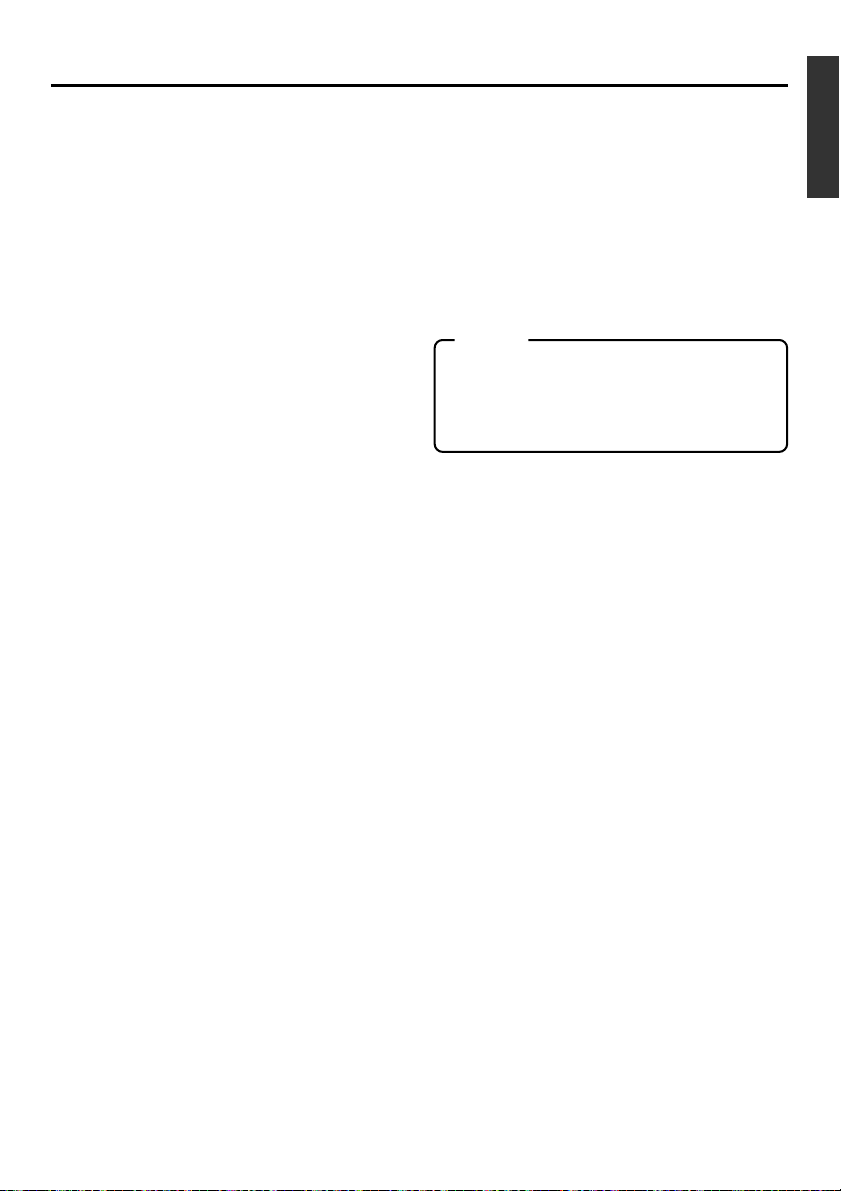
[SEARCH–] / button
• During playback, STILL mode or variable
speed playback in the forward direction,
press this button to slow down the playback
speed.
• During reverse playback or variable speed
playback in the reverse direction, press this
button to speed up the playback speed.
(☞ page 46)
• When the menu is displayed, use this button to select the menu items or setting values.
[P] / button
• During reverse payback/ variable-speed
playback, press this button to execute forward playback.
• When the menu is displayed, use this button to display the selected menu items.
During date/time or time code setup, press
this button to move the cursor to the right.
[p] / button
• During forward playback/ variable-speed
playback, press this button to execute reverse playback.
• When the menu is displayed, press this
button to display the previous menu.
During date/time or time code setup, press
this button to move the cursor to the left.
SET button
During menu display, press this button to
confirm the menu items or setting values.
[A. DUB] button
0
Press this button to perform audio dubbing (after-recording). (☞ Page 39, “Audio dubbing”)
[PAUSE] button
!
During recording, audio dubbing or playback,
press this button to pause recording or enter
the STILL mode.
If this button is pressed in the STOP mode, the
STILL mode will be engaged.
[REC] button
@
● Hold down this button and press the PLAY
button to begin recording.
● During recording, press this button to record
an index on the tape. (when the INDEX WRITE
item of the SYSTEM menu is set to ON)
● When the unit enters the STOP mode, hold-
ing this button down will enable you to check
the value of the time code generator.
[F. ADV] button
#
Each time this button is pressed in the STILL
mode, the image is advanced one frame. When
holding down this button, the image is advanced
continuously frame by frame.
[F. REV] button
$
Each time this button is pressed in the STILL
mode, the image is reversed one frame. When
holding down this button, the image is reversed
continuously frame by frame.
Memo
The image of frame advance playback or frame
reverse playback can be selected with the STL/
F.ADV MODE item of the SYSTEM menu or the
STILL MODE button on the wireless remote controller.
[INDEX+] button
%
Press this button to perform an index search in
the forward direction. (☞ Page 47)
[INDEX–] button
^
Press this button to perform an index search in
the reverse direction. (☞ Page 47)
Operation buttons
&
[PLAY] ( ) button
• Press this button to play back.
• Press this button to resume recording from
the PAUSE mode.
[FF] (
[REW] (
[STOP] ( ) button
• Press this button to fast-forward the tape
when the unit is in the STOP mode.
• Press this button to execute fast-forward
playback in the PLAY or STILL mode.
• Press this button to rewind the tape when
the unit is in the STOP mode.
• Press this button to execute reverse playback in the PLAY or STILL mode.
• Press this button to stop the tape.
) button
) button
E-17
Page 18
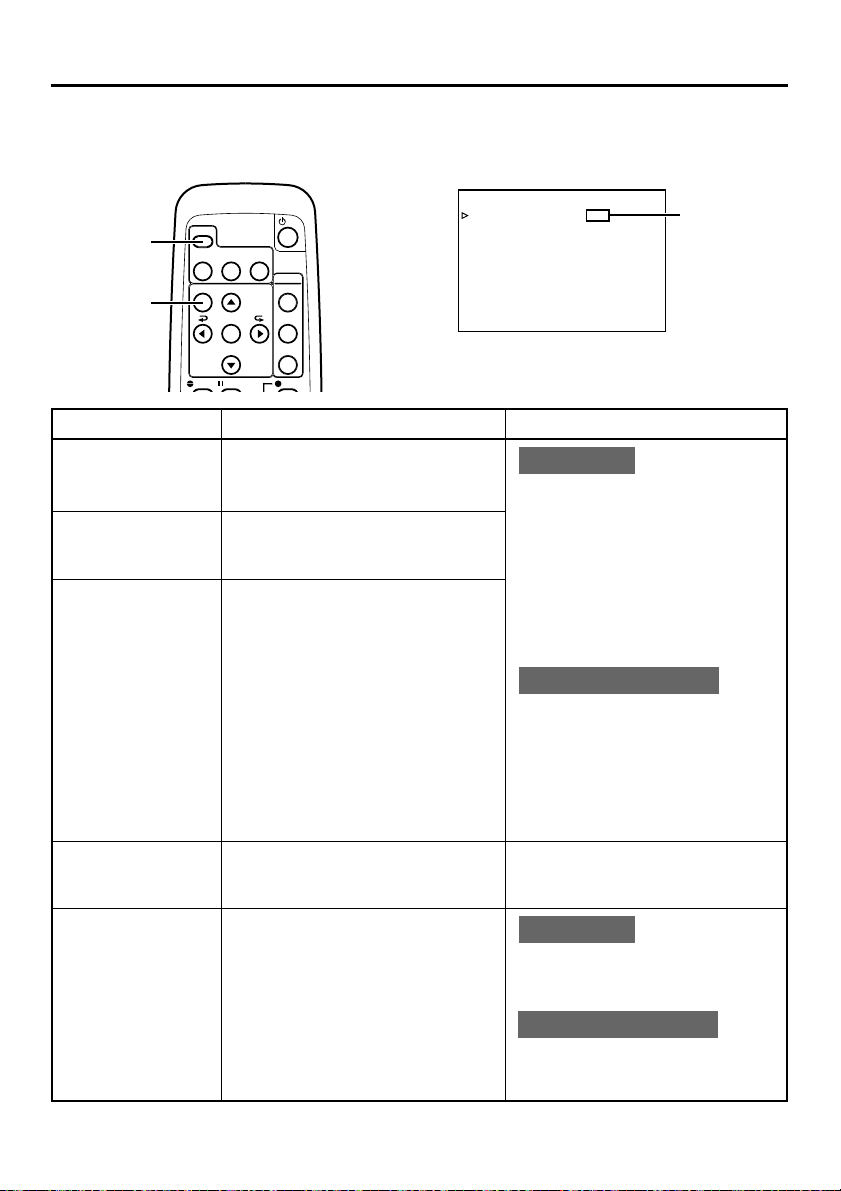
ON-SCREEN DISPLAY
–
Regarding on-screen display
–
Besides E-E images and playback images, the monitor connected to the VIDEO LINE OUT terminal and Y/
C OUT terminal provides the following on-screen information.
Wireless remote controller
DISPLAY
button
MENU
button
DISPLAY
BARS
MENU SEARCH+
A.DUB PAUSE
STILL
MODE
SET
SEARCH–
BLANK
AUDIO
MUTING
OUT SEL.
OUT LEV.
REC
DISPLAY (1/2) menu
–––D ISPLAY[1/2]–––
DIPLAY ON
COUNT E R POS I . L O
TIME CODE ON
VTR MODE ON
TAPE REMA IN OFF
TIME DATE DATE+TM
AUD I O I NFO . CH+RATE
NEXT PAGE
PAGE BACK
W
ER - R
Set at ON
or AUTO
On-screen display Contents Method
Status display
It displays the setting status of date/
time, time code and VTR operation
mode.
Event display
It displays the operating status of the
blank search, index recording/search,
or the wireless remote control.
Alarm display
It displays alarm messages upon operation errors or if the unit is in a poor
state for operation.
Warning display It displays warning messages with er-
ror codes in the event of VTR anomalies. (☞ Page 66)
Menu display It displays the menu setting screen.
(☞ Page 53)
Main unit
Set the DISPLAY item of the DISPLAY
(1/2) menu as follows:
ON : Always display. Depending
on the items, Event and
Alarm displays are shown for
about 3 seconds.
AUTO : It displays for about 4 sec-
onds after switching between
modes.
OFF : No on-screen display.
Remote controller
The display can be turned ON/OFF
with the DISPLAY button. Each time
the DISPLAY button is pressed, the
display mode changes in the following sequence: ON (Always display)
¥AUTO ¥ OFF.
*The settings for the DISPLAY menu
items will also change accordingly.
It is displayed automatically when
anomalies happen.
Main unit
If no cassette is loaded and the EJECT
button is pressed for at least 2 seconds, the menu will be displayed.
Remote controller
If the unit is in the STOP mode and
the MENU button is pressed, the menu
screen will be displayed.
E-18
Page 19
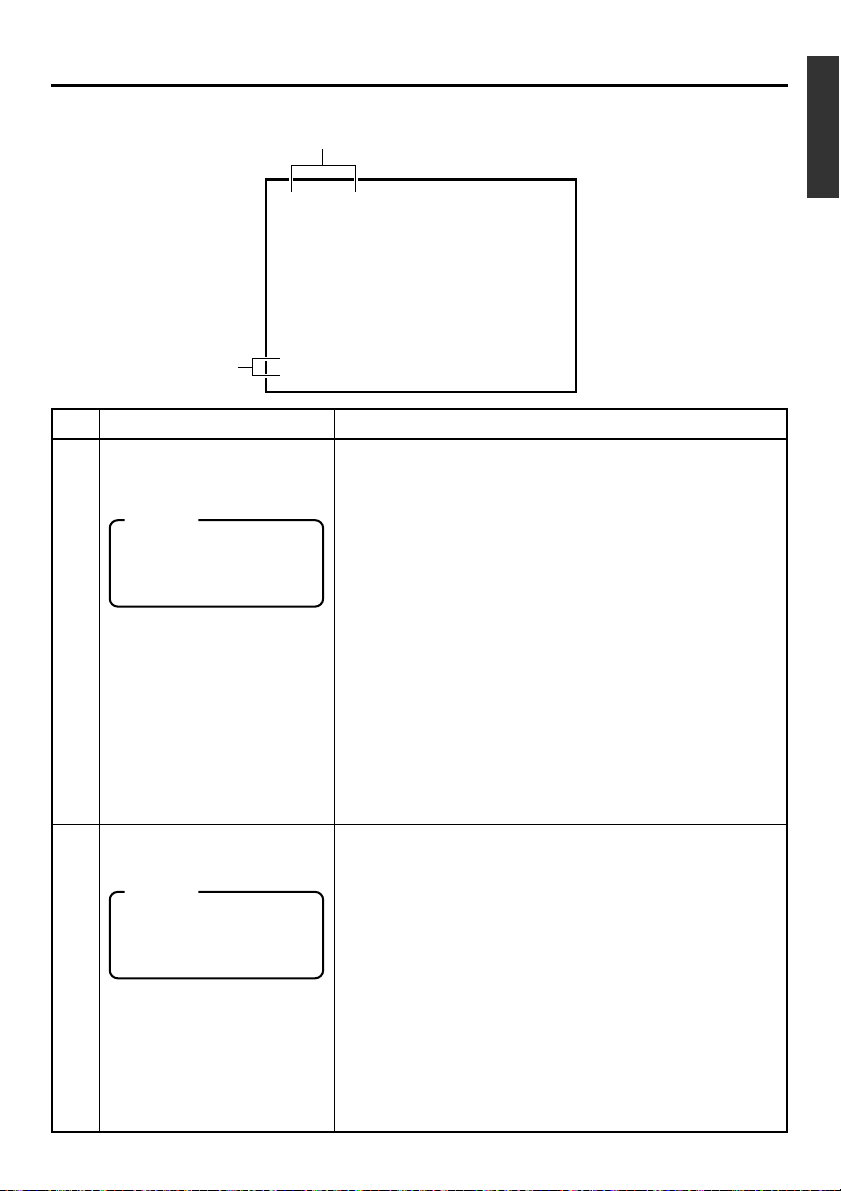
ON-SCREEN DISPLAY
–
Status display
–
Status display: It displays the current settings and operating status.
1
SP
32K CH–1/2
000
min
2
10 / 10 / 02 STANDBY-OFF
12 : 00 : 00 TCR 02:00:00:00
No. Item Content
Sampling frequency/audio
1
output CH
Memo
If the time code display position is set to the upper left,
this item will be displayed on
the lower right.
Date/time
2
Memo
If the display position of the
time code is set to the lower
left, this item will be displayed on the lower right.
• Sampling frequency
During recording, the setting value of the AUDIO MODE item
of the AUDIO/VIDEO menu is displayed (32K or 48K).
During playback, the sampling frequency of the sound re-
corded on the tape is displayed (32K, 48K, 44.1K).
During DV signal input, the sampling frequency of the sound
input is displayed.
• A.LOCK
Lights up when the video and audio sampling clocks (at
48kHz) are synchronized in the PLAY mode.
Lights up in the RECORDING mode and EE mode.
Does not light up when the sampling rate is 32kHz or 44.1
kHz.
•Audio output channel
During recording, the audio channel recorded on the tape is
displayed.
During playback, the audio channel output from the AUDIO
OUT terminal is displayed (CH1/2, CH3/4, MIX). (only in 32K
mode)
• The AUDIO INFO. item of the DISPLAY menu can be set to
activate/deactivate the display.
• It displays the date (DD/MM/YY) and time (HR:MM:SS).
• When the unit is in the RECORDING or STOP mode, it displays the data of the built-in clock.
• During playback, fast forward or rewind, the data recorded
on the tape is displayed.
• During DV signal recording, the data from the DV terminal is
displayed. If the REC button is pressed in the STOP mode,
the input data from the DV terminal will be displayed.
• The style for displaying the date and time can be selected
from the DATE STYLE and TIME STYLE items of the DISPLAY menu.
• The TIME/DATE setting of the DISPLAY menu can be set to
turn on/off the date and time display or to select the style.
• When the data/time is not set, “– –” will be displayed.
If a tape with no date and time data is played, "– –" will be
displayed.
E-19
Page 20
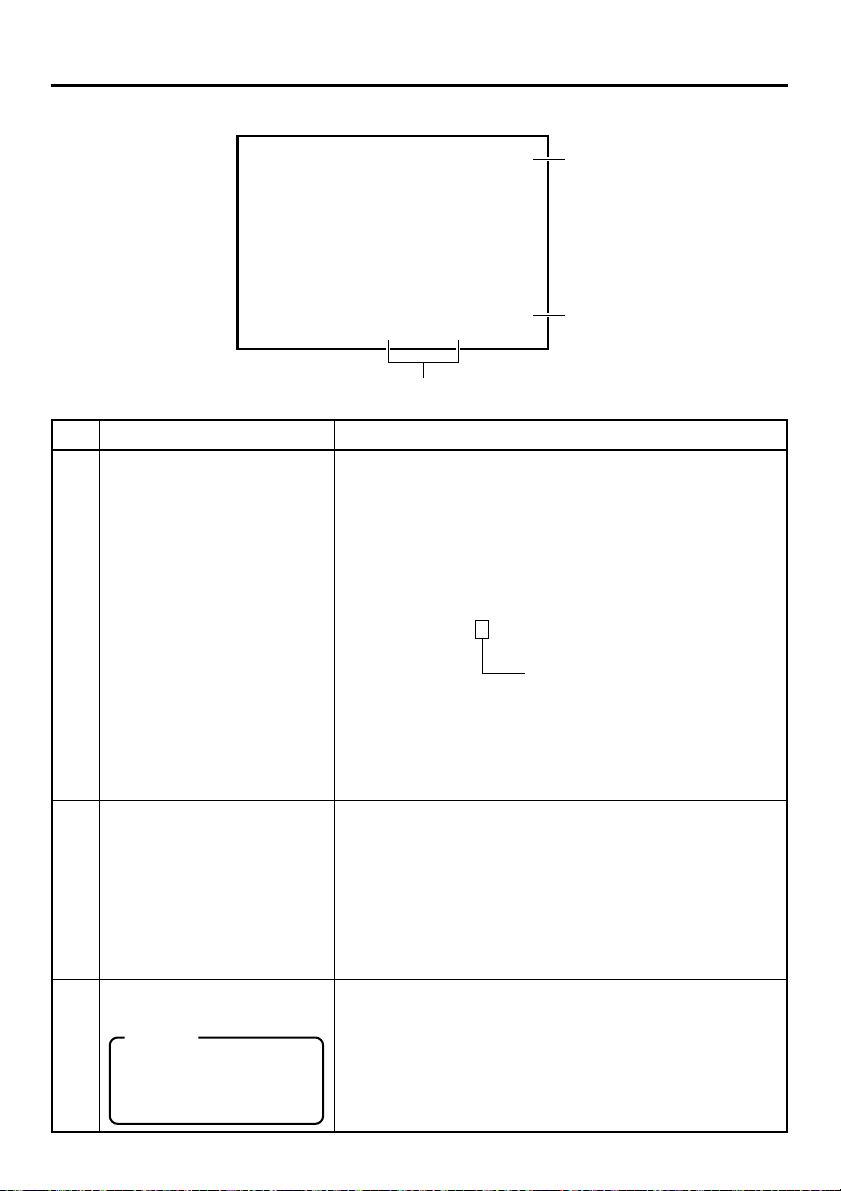
ON-SCREEN DISPLAY
32K CH–1/2
–
Status display
SP
min
000
–
(continued)
5
10 / 10 / 02 STANDBY-OFF
12 : 00 : 00 TCR 02:00:00:00
4
3
No. Item Content
Time code
3
VTR operation mode
4
• It displays the time codes (hour, minute, second and frame).
During playback, the time codes recorded on the tape are
displayed.
TCR : time code reader data
TCG : time code generator data
DTCG : time code data input from a DV IN terminal
• The symbols for the second and frame differ according to the
framing modes. (NTSC only)
00 : 00 : 00 : 00
dot (.) is used for a dropped frame.
colon (:) is used for a non-dropped
¥
frame.
• The time code display position can be set via the COUNTER
POSI. item of the DISPLAY menu.
• The TIME CODE item can be set to turn on/off the time code
display.
• The user’s bit is not displayed.
It displays the VTR operation modes, including:
PLAY, EJECT, FF, REW, STANDBY-ON, STANDBY-OFF, STILL,
REC, REC PAUSE, A. DUB, A. DUB PAUSE, SHTL (shuttle
search), JOG (F.ADV, R.ADV), BLANK SRH (blank search),
NO CASSETTE (cassette not loaded), OPERATE OFF.
When SHTL or JOG is displayed, the speed will also be displayed at the same time.
• The VTR MODE item of the DISPLAY menu can be set to
turn on/off the VTR operation mode display.
5
E-20
Remaining tape
Memo
If the display position of the
time code is set to the upper
right, this item will be displayed on the lower right.
It displays the remaining tape duration (minutes).
If it is not identified, “ – – – ” is displayed.
• The TAPE REMAIN item in the DISPLAY menu can be set to
turn on/off the remaining tape duration display.
• The SP display disappears when the DVCAM cassette is
being played back.
• Please use the remaining tape time as a gauge.
Page 21
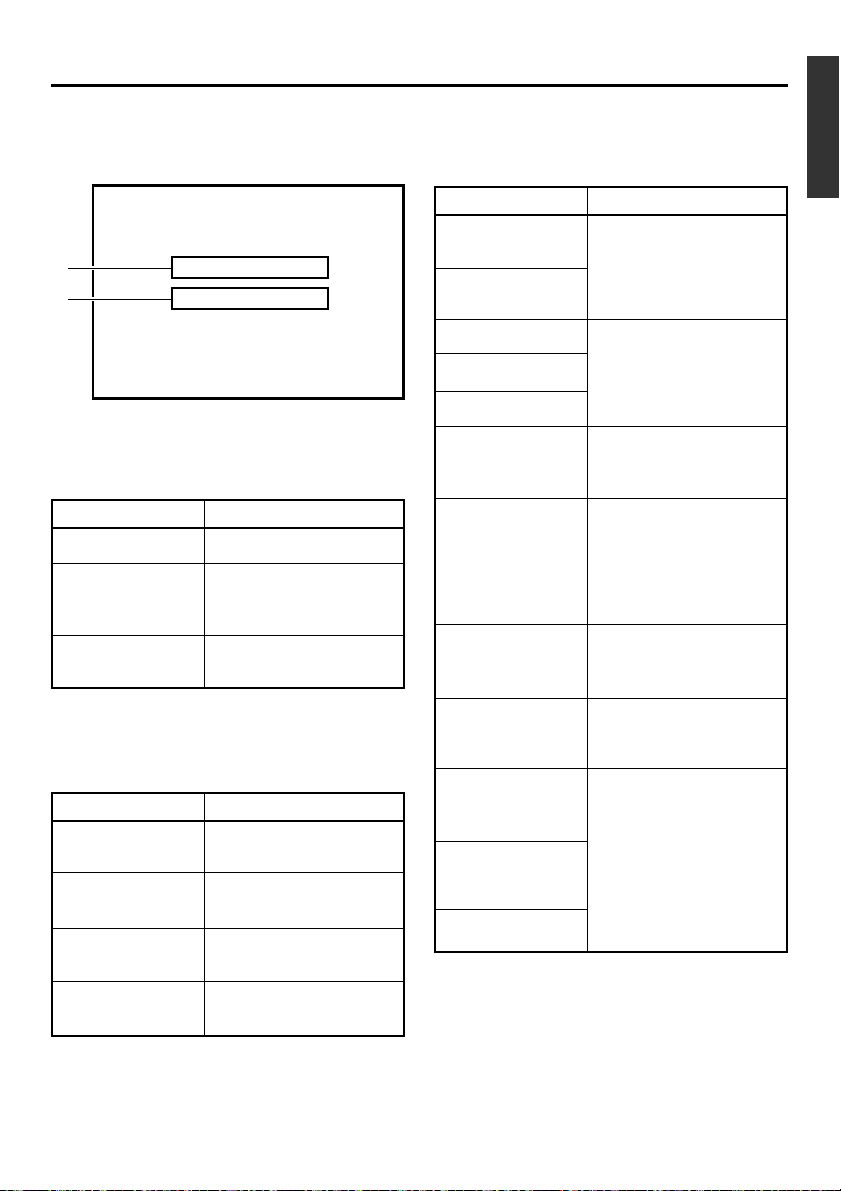
ON-SCREEN DISPLAY
–
Event display
–
Event display : When a specific function is in activation or when the operation status is
changed with the remote controller, etc, the events will be displayed at
the positions shown below.
32K CH–1/2
A
B
10 / 10 / 02 STANDBY
12 : 00 : 00 TCR 02:00:00:00
BLANK SEARCH
INDEX DETECTED
Display at position A
...Operation in progress
Display Contents
BLANK SEARCH
INDEX + 1
INDEX MARK
Blank search in progress.
Index search in progress.
The number indicates the
index search position.
When an index is written on
the tape during recording.
Display at position B
...Display for about 3 seconds
Display Contents
INDEX DETECTED
VIDEO END
DETECTED
AUDIO MUTING
ON
Index is found during an index repeat operation.
Video end is found during a
video end repeat operation.
Audio is muted with the remote controller.
SP
000
-
min
OFF
Display Contents
AUDIO OUT
LEVEL NORM
AUDIO OUT
LEVEL ATT
AUDIO OUT CH-1/2
AUDIO OUT CH-3/4
AUDIO OUT MIX
DISPLAY ON
DISPLAY AUTO
DISPLAY OFF
FIELD STEP
1ST FIELD STILL
2ND FIELD STILL
FRAME STILL
The standard level of the
playback or EE audio level is
set to NORMAL or ATT with
the remote controller.
The playback audio channel is
set to CH1/2, CH3/4 or MIX
with the remote controller.
The on-screen display is
turned on with the remote
controller.
The on-screen display is set
to AUTO with the remote
controller. In the AUTO
mode, the on-screen display
is shown for about 4 seconds
between mode switches.
The on-screen display is set
to OFF with the remote controller.
Field by field advance playback is selected with the remote controller.
When still or frame advance
playback is selected with the
remote controller, the type of
still image is displayed.
• 1st FIELD STILL
• 2nd FIELD STILL
• FRAME STILL
AUDIO MUTING
OFF
Audio is de-muted with the
remote controller.
E-21
Page 22

ON-SCREEN DISPLAY
Alarm display : Alarm messages are displayed as shown below, when an operation
error has occurred or when the unit is in a poor condition for operation.
E.g., dirty head.
–
Alarm display
–
Display Contents
LOW VOLTAGE
HEAD CLEANING
REQUIRED!
OVERHEATING!
The ideoy hear is dirt
The voltage of the DC input power is loConinured oper36.9(atio will bar)-14DCingn the unitton th.
P
E-22
Page 23
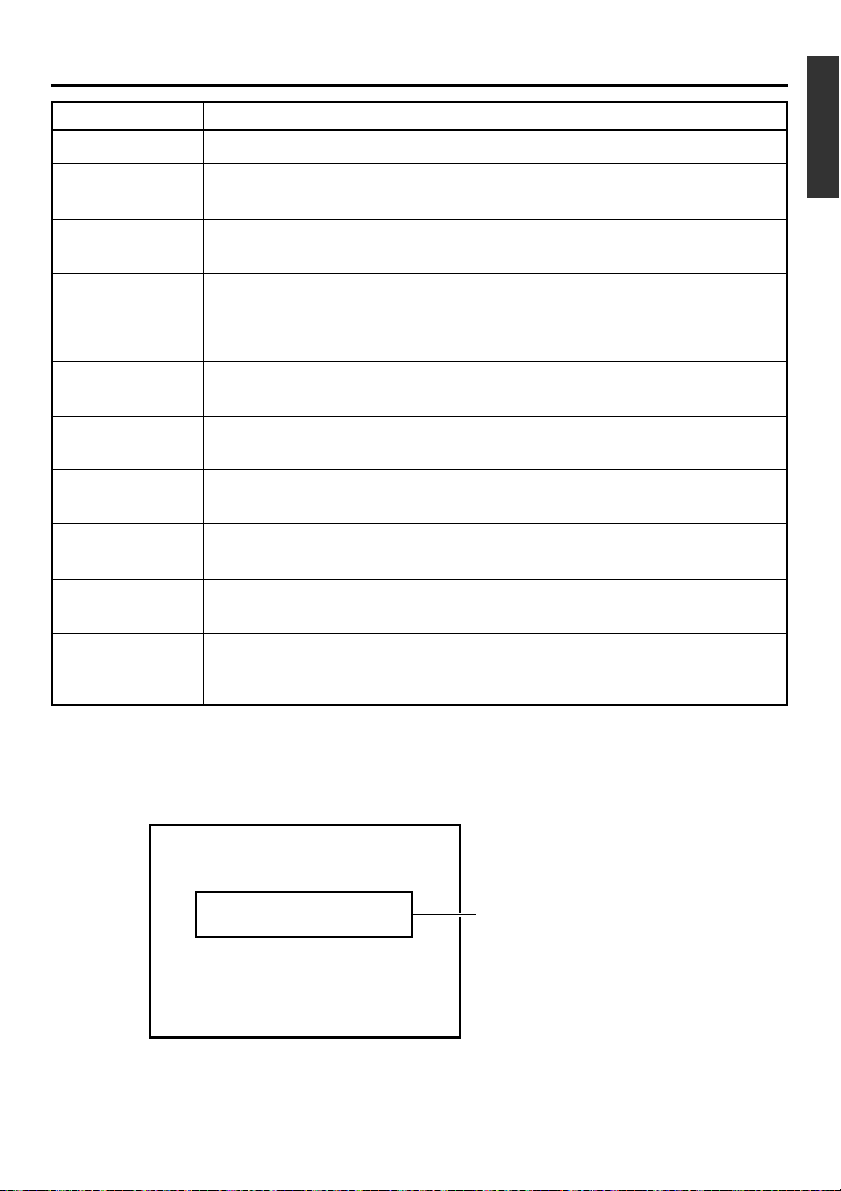
Display Contents
COPY INHIBIT
The user attempts to record signals protected with the copy guard.
REC INHIBIT
A. DUB INHIBIT
(REC TAB)
A. DUB INHIBIT
(48K)
A. DUB INHIBIT
(LP)
A. DUB INHIBIT
(BLANK)
A. DUB INHIBIT
(DV)
A. DUB INHIBIT
(NTSC/PAL)
A. DUB INHIBIT
(DVCAM)
OPERATION
LOCK
The user attempts to record on a write protected cassette tape.
(The rear slide is pushed to “SAVE”.)
The user attempts to perform audio dubbing on a write protected cassette tape.
(The rear slide is pushed to “SAVE”.)
This message is displayed when audio dubbing is attempted under the following conditions:
• The AUDIO MODE item of the AUDIO/VIDEO menu is set to 48K.
• The tape is recorded with a sample frequency of 48kHz.
The user attempts to perform audio dubbing on a tape recorded in the LP mode.
The user attempts to perform audio dubbing on a blank tape.
The user attempts to perform audio dubbing during DV signal input. (The INPUT SEL.
switch is set to “DV”)
This message is displayed when the signal system is changed during audio dubbing
(NTSC or PAL).
The user attempts to perform audio dubbing on a DVCAM format tape.
This message is displayed when a button on the unit is pressed while the OPERATION LOCK function is engaged (ie, the OPERATION item of the SYSTEM (2/2) menu
is set as “ON”).
Warning display : When anomalies occur in the VTR, warning messages with error
codes will be displayed.
SP
32K CH–1/2
W
ARNING 7001
DRUM MOTOR FA I LURE
10 / 10 / 02 STANDBY
12 : 00 : 00 TCR 02:00:00:00
000
-
min
Warning display
For details, please
refer to page 66,
“Warning Display”.
OFF
E-23
Page 24

PREPARATION
–
Provided wireless remote controller
Loading the batteries
Before using the wireless remote controller, please load 2 batteries (AA) in.
–
1
Lift up the cover
of the battery
compartment.
Battery
compartment
cover
2
Load in 2 batteries
(AA).
• Please insert the · pole
Memo
Guide on battery replacement.
When the operable distance of the remote
controller is decreased, the batteries have
become exhausted. Please replace them.
Guide for replacement: Approx 3 months
based on average usage of 1000 times a day.
When replacing the batteries
• Please use AA batteries.
• Please use 2 new batteries.
(Do not mix new and old batteries.)
• Please load the batteries correctly according to the ª and · signs.
• Please read the precautions printed on the
batteries.
Gebruikte batterijen:
Niet weggooien,
maar inleveren
als KCA.
in first.
+
3
Close the cover.
-
+
-
Precautions on the use of battery
• The provided batteries are for confirmation
of operation.
• If the remote controller is not to be used for
a long period of time, please remove the
batteries from the compartment.
• If the remote controller does not work as
expected, please remove the batteries and
reload them after 5 minutes.
Note
If fluid leaks from the battery, please wipe the
battery compartment thoroughly.
If the fluid comes into contact with your body,
please rinse the affected parts with water thoroughly.
E-24
For Nederlands only.
Uitsluitend voor Nederlands.
Page 25

Using the wireless remote controller
Maximum distance to the sensor
of the unit : 6m
Angle : within 30˚
E-25
Page 26

PREPARATION
Connect the provided AC adapter to the main unit.
– Power –
E-26
Page 27

Switching on the power
AY
OPERATE indicator
OPERATE
Mini
PROFESSIONAL
MIC
A.DUB
INPUT SEL.REMOTE SEL.
LINE
SERIAL
DV
9PIN
WIRELESS
Y/C
CH-1/3
CH-2/4
DVCAM NTSC
BR-DV3000
PAL
REC INH.
REC PL
REW
When the unit is in the OPERATE OFF
mode (the OPERATE indicator lights
up red), press the OPERATE button on
the unit or the remote controller.
STO
• The power is turned on and the OPERATE indicator lights up green. The unit is now ready
for operation. (OPERATE ON mode)
OPERATE button
Memo
• Once a cassette has been loaded in the OPERATE OFF mode, power will be turned on
DISPLAY
STILL
BARS
BLANK
MODE
AUDIO
SET
SEARCH–
PAUSE
PLAY
STOP
REMOTE CONTROL UNIT
RM-G3000
MUTING
OUT SEL.
OUT LEV.
F.ADV
MENU SEARCH+
A.DUB
F.REV
REW FF
INDEX– INDEX+
REC
and the OPERATE ON mode will be engaged.
• The remote controller is only effective when
the REMOTE SEL. switch is set to “WIRELESS”.
Note
• After pressing the OPERATE button and turning on the power, if the LED blinks in green or
the “UNPLUG MAIN POWER, PLUG BACK
IN AFTER A WHILE” is displayed on the monitor, please unplug the power cord from the
outlet and then wait for some time before plugging it in again.
Turning off the power
Stop all operational activities of the unit.
1.
Press the OPERATE button on the unit or the remote controller.
• The unit will enter the OPERATE OFF mode and the OPERATE indicator will light up red.
2.
If the unit is not to be used for a long period of time, please unplug the AC adapter.
•To disconnect the AC adapter, please unplug the power cord from the socket first.
E-27
Page 28

PREPARATION
This unit supports both the NTSC and PAL signal system.
Before inputting analogue signals (composite or YC separate video signals), please select the
signal system.
–
Selecting the NTSC/PAL signal system
–
E-28
Page 29

PREPARATION
– OPERATION LOCK mode –
This unit comes with an operation lock function to prevent unintended, erroneous operation.
In the OPERATE LOCK mode, the buttons on the main unit and the slide switch are invalid.
However, OPERATE ON and MENU operations are still possible.
SYSTEM (2/2) menu
–––SYSTEM[2 / 2 ] –––
DC I N MODE OPE O F F
OPERAT ION LOCK ON
PAGE BACK
–––SYSTEM[2 / 2 ] –––
DC I N MODE OPE O F F
OPERAT ION LOCK ON
PAGE BACK
OPERATION LOCK
To set the unit to the OPERATION LOCK mode:
Set the OPERATION LOCK item of the SYSTEM (2/2) menu to
“ON”. (☞ Page 54, “Setting the Menu”)
● In the OPERATION LOCK mode, when a button on the unit is
pressed, “OPERATION LOCK” will be displayed on the monitor
for about 3 seconds.
To turn off the OPERATION LOCK mode:
Set the OPERATE LOCK item of the SYSTEM(2/2) menu to “OFF”.
If the EJECT button is pressed while the VTR is in the OPERATE
LOCK mode, "OPERATION LOCK" will be displayed. However,
pressing the EJECT mode button persistently will eventually bring
on the MENU screen.
E-29
Page 30

PREPARATION
Please use standard DV cassettes or mini DV cassettes.
–
Loading/ejecting cassettes
Loading the cassette
1.
Check the cassette.
• Set the rear slide.
Push it to “REC” for recording or “SAVE” to prevent its contents
from being erased accidentally.
• Check that the tape is not slackened.
Use an object, such as a clip, to turn the reel in the direction of
the arrow. If the tape is taut, the reel will not rotate.
2.
Check that the cassette indicator on the unit is unlit.
When a cassette is loaded, the cassette indicator will lit up.
3.
Load the cassette.
•For the standard DV cassette, just align it with the cassette slot
and insert.
•
For the mini DV cassette, load it in between the left and right guides.
Set the tape, window face up, and push the cassette in slowly
until it is drawn in automatically.
¥
While the cassette is being loaded, the cassette indicator blinks.
The indicator lights up when cassette loading is complete.
–
E-30
Page 31

PREPARATION
This function sets up the date and time data of the built-in clock. With the built-in chargeable
battery, the configured date and time data is maintained even after the main power is turned
off. The data will be displayed on the monitor according to the menu setting. During tape
recording, the time and date data is registered.
–
Setting/displaying date and time
–
E-31
Page 32

PREPARATION
3.
–
13
button
–
Setting/displaying date and time
3.
–
,
4.
13
PLAY button
–
(continued)
,
4.
DISPLAY
STILL
BARS
MODE
MENU SEARCH+
,
4.
SET
SEARCH–
3.
5.
MENU
button
–
2
button
3.
Date (DD/MM/YY)
–––CLOCK ADJUST–––
DATE 10/10/02
TIME 00:00
PAGE BACK
Time
–––CLOCK ADJUST–––
DATE 10/10/02
TIME 12:00
PAGE BACK
BLANK
–
AUDIO
MUTING
OUT SEL.
OUT LEV.
13
button
,
4.
3.
–
SET button
3.
–
button
4
,
4.
REC INH.
,
REC PLAY
REW
4.
PAL
DVCAM NTSC
CH-1/3
2
3.
Set the date or time on the CLOCK ADJUST menu.
CH-2/4
3.
BR-DV3000
–
2
REW button
Remote controller
Press the or button
1
and bring the cursor to the
date or time setting. Then
press the or SET button.
Press the or button
2
and select the data segment to set up.
• The selected data seg-
ment blinks.
Press the or to set the
3
value.
Repeat step 1 – 3. After
4
completing the necessary
settings, press the SET
button.
EJECT
MENIU
PAUSE
SET
STOP
FF
3.
–
STOP button
Main unit
Press the PLAY or STOP
1
button and bring the cursor
to the DATE or TIME setting.
Then press the FF or PAUSE
button.
Press the FF or REW but-
2
ton and select the data segment to be set up.
• The selected value blinks.
Press the PLAY or STOP
3
button to set the value.
Repeat step 1 – 3. After
4
completing the necessary
settings, press the PAUSE
button.
Memo
The ‘seconds’ segment cannot be set up. After the ‘minute’ segment is set
up, please press the SET button (remote controller) or the PAUSE button
(main unit) in synchronization with a separate time indicator (clock).
5.
EJECT button
3.
–
PAUSE button
3.
–
FF button
13
,
4.
4
,
4.
2
–––CLOCK ADJUST–––
DATE 10/10/02
TIME 12:00
PAGE BACK
E-32
4.
To return to the top MENU after completing all settings,
do the following:
Remote controller
• Press the button.
Or
• Press the or button to
bring the cursor to PAGE
BACK and then press the
SET button.
5.
To return to the usual menu, do the following:
Remote controller
• Press the MENU button.
Or
•Bring the cursor to the EXIT
item of the top MENU and
press the SET button.
Main unit
• Press the REW button.
Or
• Press the PLAY or STOP button to bring the cursor to
PAGE BACK and then press
the PAUSE button.
Main unit
• Press the EJECT button.
Or
•Bring the cursor to the EXIT
item of the top MENU and
press the PAUSE button.
Page 33

Selecting date/time display
The date and time data is displayed on the monitor screen connected to the VIDEO LINE OUT
terminal and Y/C OUT terminal. Setup can be performed via the DISPLAY (1/2) menu to turn
on/off the date & time display and via the DISPLAY (2/2) menu to determine the display style.
(For details on setup method:
Page 54)
☞
Top MENU display
–––MENU–––
SYSTEM. .
REMOT E . .
AUD I O / V I DEO . .
TIME CODE..
DISPLAY SET. .
CLOCK ADJUST . .
FACTORY SETTING CANCEL
DRUM HOUR ME TER 000000
EX I T
DISPLAY (1/2) menu
–––D ISPLAY[1/2]–––
DIPLAY OFF
COUNT E R POS I . L OWER - R
TIME CODE ON
VTR MODE ON
TAPE REMA IN OFF
TIME DATE DATE+TM
AUD I O I NFO . CH+RA TE
NEXT PAGE
PAGE BACK
DISPLAY (2/2) menu
–––D ISPLAY[2/2]–––
DATE STYLE DD /M M / YY
TIME STYLE 24H
BARS OFF
PAGE BACK
DISPLAY button
Setting
1.
Select DISPLAY SET item from the top MENU and display the DISPLAY (1/2) menu.
2.
Set the TIME/DATE setting on the DISPLAY (1/2) menu.
TIME DATE
OFF : Does not display date or time.
TIME : Displays time only.
DATE : Displays date only.
DATE + TM : Displays both the time and date.
3.
Select the NEXT PAGE item of the DISPLAY (1/2) menu
to engage the DISPLAY (2/2) menu.
4.
Set the DATE STYLE and TIME STYLE items of the
DISPLAY (2/2) menu.
DATE STYLE... Set the order of the date display.
YY/MM/DD: Year / month / day
MM/DD/YY: Month / day / year
DD/MM/YY: Day / month / year
TIME STYLE...Select the style of time display.
24H: 24-hour time mode
12H: 12-hour time mode
Enabling on-screen display:
DISPLAY
STILL
BARS
BLANK
MODE
AUDIO
MENU SEARCH+
On screen display
32K CH–1/2
10 / 10 / 02 STANDBY–OF F
12 : 00 : 00 TCR 02:00:00:00
Date/time display
MUTING
SP
000
min
Remote controller
• Press the DISPLAY button.
Main unit
• Set the DISPLAY item of the
DISPLAY (1/2) menu to ON
or AUTO.
Memo
• RECORDING or STOP mode : Data in the built-in clock is displayed.
• During Playback : The date/time recorded on the tape is
• During DV signal recording : The date/time data from the DV termi-
displayed.
nal is displayed.
E-33
Page 34

RECORDING
– Connection and setting –
This chapter explains the connection, setting and operation methods required to use this unit
as a recorder.
This unit cannot be used as an editing system recorder.
Connection
When connected to a video device equipped with a DV terminal
Images can be recorded with almost no deterioration of image quality.
9PIN
REMOTE
SERIAL
Recorder
DC12V
NTSC/PAL
NTSC PAL
Monitor
Player
DV terminal
Another VTR
Separately available
DV cable
Flow of
DV IN/OUT
AUDIO VIDEO
CH 1/3 CH 2/4
DV terminal
LINE
Y/C
INOUT
signal
Memo
• When signals are input from the DV terminal, the sound recording mode of the recorder is the same
as that of the player.
• The Date and time data from the DV terminal will be recorded.
•To record the time code data from the DV terminal, set the TC DUPLICATE item of the TIME CODE
menu to AUTO or NON DROP. (☞ Page 62)
•For the BR-DV600 player, when the mode is changed from STILL to PLAY, the audio output will be
muted for a while shortly after coming on. Thereafter, it will resume as per normal. (This does not
occur with BR-DV600A.)
• When it is connected to D9VTR (equipped with SA-DV60), exchanging of the date/time information
is not possible.
This unit is connected to a video device with no DV terminal (analogue input):
E-34
Page 35

Setting
E-35
Page 36
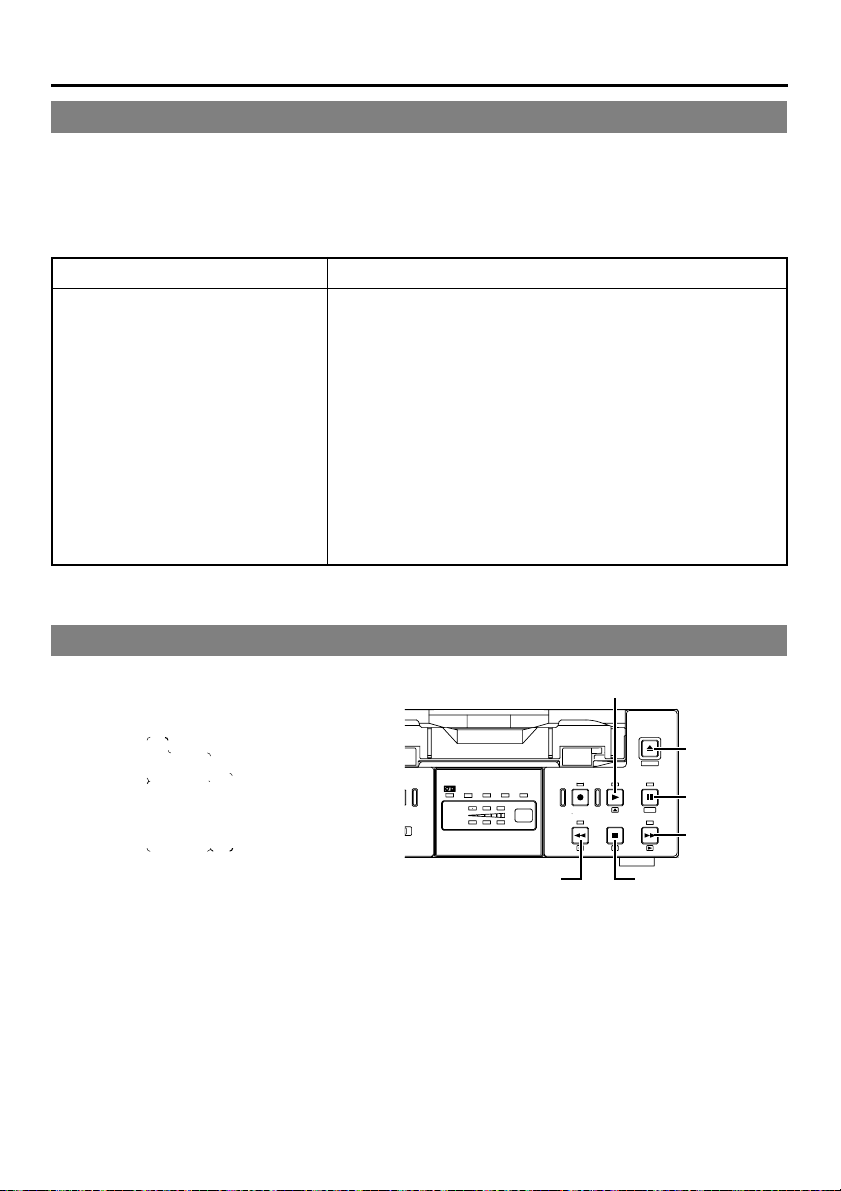
RECORDING
S
– Setting time codes –
Time code recording
This unit has a built-in time code reader/ generator. It records time codes during recording. It
does not record the user’s bit.
Time codes are recorded according to the recording condition as follows:
Time codes are recorded in the REC RUN mode. (REC RUN: time codes run only during
recording.)
Condition Time code recording
Time code is preset with this unit.
Time code is not preset.
Preset time codes.
PLAY button
EJECT
EJECT button
PAL
DVCAM NTSC
CH-1/3
EL.
CH-2/4
Y/C
REC INH.
BR-DV3000
REC PLAY
REW
REW button
MENIU
PAUSE
STOP
STOP button
SET
FF
PAUSE button
FF button
Time codes are preset via the TIME CODE menu. It can be
set via either the remote controller or the Main unit.
Press the OPERATE button on the Main unit or the
remote controller to turn on the power and set the
unit to the STOP mode.
*To set it with the main unit, first remove the cassette from the
unit if it is loaded.
E-36
Page 37
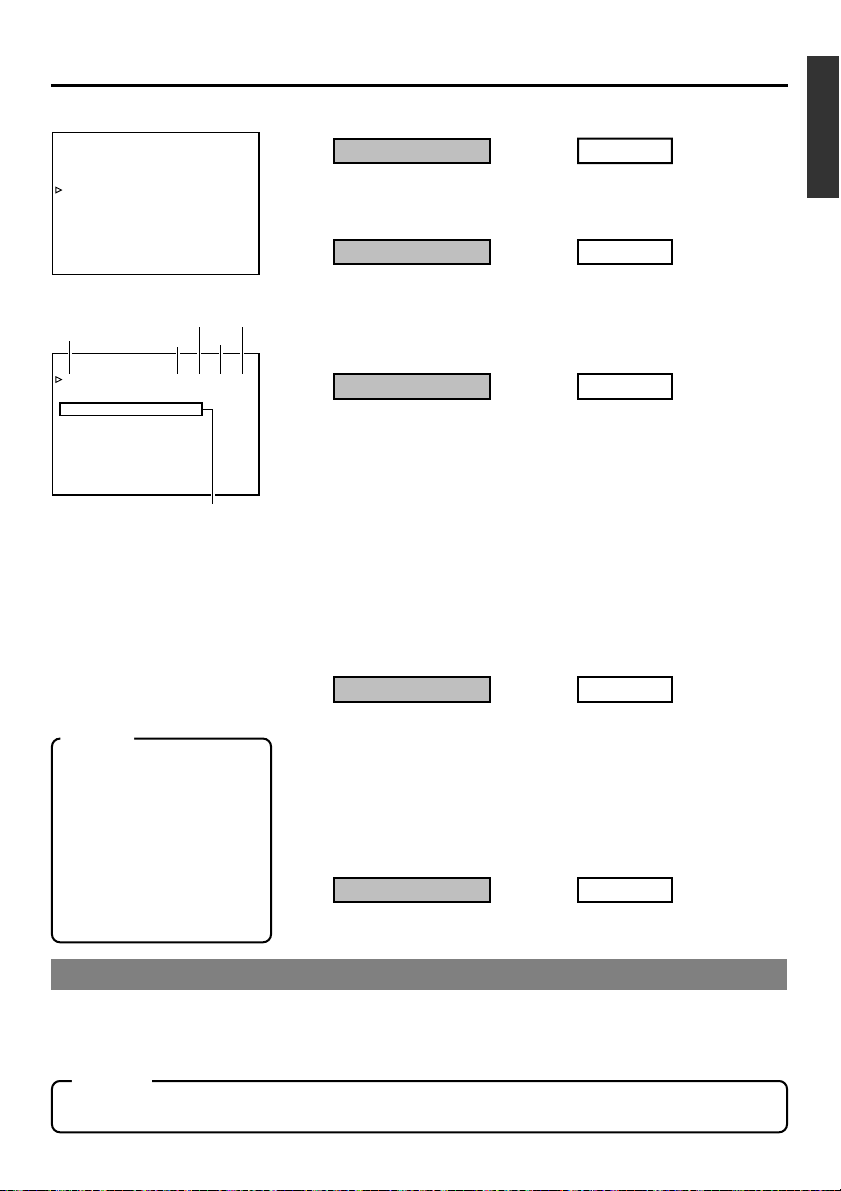
Top MENU
–––MENU–––
SYSTEM. .
REMOT E . .
AUD I O / V I DEO . .
TIME CODE..
DISPLAY SET. .
CLOCK ADJUST . .
FACTORY SETTING CANCEL
DRUM HOUR ME TER 000000
EX I T
TIME CODE menu
Time Code
–––TIME CODE–––
TC 0 0:00:00:00
CLEAR CANCEL
NDF /D F ( NT SC ) DROP
TC DUPL I CATE OFF
TC ADJUST ( DV ) OFF
PAGE BACK
Minute Frame
Hour Second
Framing mode
(NTSC only)
Resetting the time code
to zero:
Select the CLEAR menu
1
item.
Set the value to EXECUTE
2
and press the SET button
(remote controller) or the
PAUSE button (Main unit).
Memo
Framing mode (NTSC only)
DROP
:Time codes that
match the actual
time.
NON DROP
: Use this setting if the
number of frames is
important.
1.
Display the top MENU.
Remote controller
Press the MENU button.
2.
Display the TIME CODE menu.
Remote controller
Select the TIME CODE item
with the / button and
press the SET or button.
3.
Preset the time code (hour, minute, second and frame).
Remote controller
Select the TC item with the
1
/
button and press the
SET or button.
¥ The hour digits blink.
Press the / button to
2
shift to the next digit segment.
Press the / button to
3
change the value of the
blinking digits.
Repeat steps 2 and
4
above and set all the values. Press the SET button.
4.
Set the framing mode (NON DROP / DROP) ... (NTSC only)
Remote controller
Select the NDF/DF item
1
with the / button and
press the SET or button.
Press the / button to
2
select the value.
Press the SET button to
3
confirm the setting value.
5.
Return to the usual screen.
Remote controller
Press the MENU button.
3
Main unit
Press the EJECT button for at
least 2 seconds.
Main unit
Select the TIME CODE item
with the PLAY/STOP button
and press the PAUSE or FF
button.
Main unit
Select the TIME CODE item
1
with the PLAY/STOP button
and press the PAUSE or FF
button.
Press the FF or REW but-
2
ton to shift to the next digit
segment.
Press the PLAY/STOP but-
3
ton to change the value of
the blinking digits.
Repeat 2 and 3 steps
4
above and set all the values.
Press the PAUSE button.
Main unit
Select the NDF/DF item with
1
the PLAY/STOP button and
press the SET or FF button.
Press the PLAY/STOP but-
2
ton to select the value.
Press the PAUSE button to
3
confirm the setting.
Main unit
Press the EJECT button.
Recording time codes of a DV input terminal:
• Set the TC DUPLICATE item of the TIME CODE menu to AUTO.
•To record time codes in the non-drop frame mode from BR-DV600, GY-DV500 or GY-DV700W,
set the TC DUPLICATE setting to NON DROP.
Memo
If the REC button is held down in the STOP mode when the TC DUPLICATE item is set to AUTO or NON DROP,
the EE signals of the time codes from the DV input terminal can be checked.
E-37
Page 38
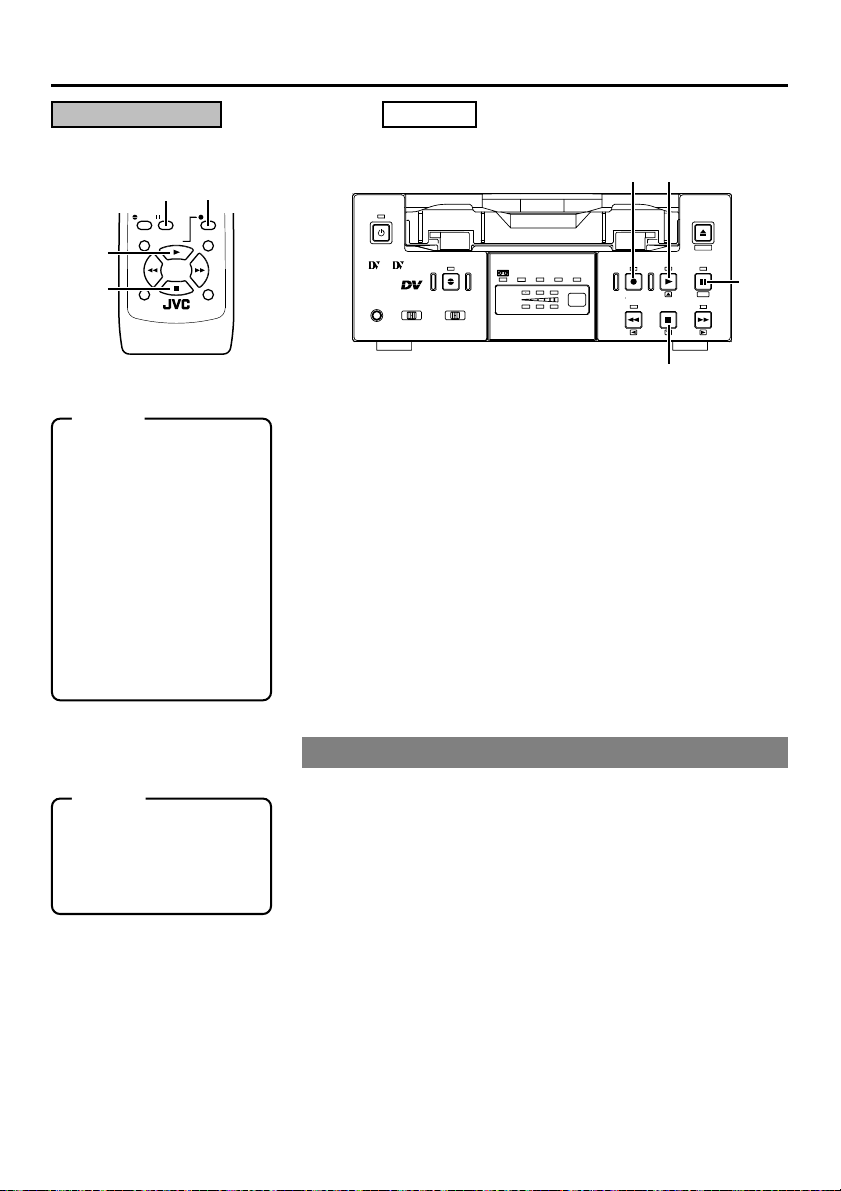
RECORDING
– Recording method –
Remote controller
2.
3.
PAUSE
F.REV
PLAY
STOP
REMOTE CONTROL UNIT
RM-G3000
REC button
REC
F.AD V
PAUSE button
2. 4.
PLAY
button
5.
STOP
button
A.DUB
REW FF
INDEX– INDEX+
Memo
• If recording has been
paused for an extended
period of time, the unit
will automatically go into
the STOP mode to protect the tape. The time
period after the lapse of
which the unit will enter
the STOP mode can be
configured via the LONG
PAUSE TIME item of the
SYSTEM (1/2) menu.
• This unit cannot perform
editing functions.
Main unit
2. 4.
2.
PLAY
REC
button
button
OPERATE
Mini
PROFESSIONAL
MIC
SERIAL
9PIN
1.
Load the cassette.
WIRELESS
INPUT SEL.REMOTE SEL.
A.DUB
DV
PAL
DVCAM NTSC
CH-1/3
CH-2/4
LINE
Y/C
REC INH.
BR-DV3000
REC PLAY
REW
EJECT
MENIU
PAUSE
SET
STOP
FF
5.
STOP button
• Before loading the cassette, please check that the rear slide of
the cassette is pushed to REC.
¥ The Main unit is powered on.
2.
Start recording.
• Hold down the REC button and press the PLAY button.
3.
Pause recording.
• Press the PAUSE button.
4.
Resume recording.
• Press the PLAY button.
5.
Stop recording.
• Press the STOP button.
3.
PAUSE
button
Memo
If recording is executed
right after the RECORDING PAUSE state, index
signals will not be recorded.
E-38
Recording index signals
When the INDEX WRITE item of the SYSTEM (1/2) menu is
set as ON, an index signal is recorded at the starting position
of recording.
In the PLAYBACK mode, the position where the index signal is
recorded can be detected. (Index search)
During recording, please press the REC button to record
the index signal.
* Please allow at least an interval of 1 minute between recording of
index signals.
Recording of index signals after tape recording is not possible.
Page 39

RECORDING
– Audio dubbing –
For tapes recorded in the 32kHz audio mode, audio dubbing can be performed on the CH3 and
CH4 channel after the recording. (After-recording)
Notes
• For tapes recorded in the 48kHz audio mode, audio dubbing cannot be performed.
• Audio dubbing cannot be performed for DV input signals.
3.
A.DUB
button
1. 4.
PLAY
button
5.
STOP
button
2. 3.
PAUSE button
A.DUB
PAUSE
F.REV
REW FF
INDEX– INDEX+
PLAY
STOP
REMOTE CONTROL UNIT
RM-G3000
F.AD V
3.
A.DUB button
REC
OPERATE
Mini
PROFESSIONAL
MIC
9PIN
MIC
terminal
SERIAL
WIRELESS
INPUT SEL.REMOTE SEL.
A.DUB
DV
PAL
DVCAM NTSC
CH-1/3
CH-2/4
LINE
Y/C
REC INH.
BR-DV3000
1. 4.
PLAY button
REC PLAY
REW
STOP
5.
EJECT
MENIU
PAUSE
2. 3.
SET
PAUSE
FF
button
STOP buttonINPUT SEL. switch
Memo
Connection
Audio dubbing sounds are input from the AUDIO IN
terminal on the rear panel or the MIC terminal on
the front panel. MIC terminal prevail over the AUDIO IN terminal.
Setting
• Set the AUDIO item of the AUDIO/VIDEO menu
to “32K”.
• Do not set the INPUT SEL. switch on the front
panel to “DV”.
Operation
1.
Press the PLAY button to play the tape.
2.
At the position where you want to audio dub, press the PAUSE button.
¥ The unit goes into the STILL mode.
3.
Hold down the PAUSE button and press
the A.DUB button.
¥ The unit goes into the audio dubbing pause
mode.
4.
Press the PLAY button.
¥ Audio dubbing begins. Audio signals are
recorded on the CH3 and CH4 channel.
To stop audio dubbing temporarily, press
the PAUSE button.
5.
To end audio dubbing, press the STOP
button.
• During audio dubbing, if the tape comes to a
part recorded in a non dubbing-feasible mode
(such as LP mode or 48kHz audio mode), the
VTR will enter the STOP mode. When this happens, high-volume noise from the DV output
will occur. Hence, before audio-dubbing,
please check the recording mode of the tape.
• In the case that a microphone is connected to
the MIC terminal, sound output from this terminal will be recorded. In the absence of MIC
input, signals from the CH1/3, CH2/4 AUDIO
IN terminal on the rear panel will be recorded.
• When audio dubbing cannot be performed, an
alarm message will be displayed on the monitor. ( ☞ Page 23)
• Audio dubbing PAUSE cannot be executed directly in the STOP mode. Please execute it in
the STILL mode.
During audio dubbing pause, sound from the
CH3/CH4 channel is output via the monitor
but sound output from the DV terminal is not
possible.
• If audio dubbing is repeated on a short section of the tape, noise may occur for an instant when the section is played.
• During audio dubbing, noise may be produced
on the playback video or EE sound but the
recording is normal.
• The playback sound of CH1/2 cannot be recorded on CH3/4 (sound on sound).
• During backspace operation of audio dubbing,
audio dubbing cannot be performed on unrecorded parts.
• When audio dubbing is performed on tapes
recorded on other devices, it may not record
correctly. Please record with this unit before
performing audio dubbing.
E-39
Page 40

RECORDING
– Backup recording function –
By linking this unit to other DV devices, this unit can perform continuous, long-hour recording.
This unit can be set as a backup unit connected to a DV camcorder (GY-DV300/DV500/DV550/
DV5000, etc.). When the recording tape of the source unit ends, this unit can start recording.
This enables long-hour recording.
Backup unit: the main unit
FILTER
1 3200k
2 5600k
3 5600k+ND
STATUSSHUTTER
MENU
AUTO IRIS LOLUX
FULL AUTO BLACK
BACK L
NORMAL
SPOT L
Y
B
T
S
E
V
A
S
R
T
V
NG
OPERATE
OPERATE/WARNING
LIGHT
ON
RESET
OFF
MONITOR
COUNTER
SELECT
CTL
ALARM
TC
UB
MONITOR
CH-2
CH-1
AUDIO
LEVEL
STRETCH
NORMAL
COMPRESS
E
B
N
E
A
M
O
N
A
T
K
C
S
L
F
O
R
S
F
T
P
R
M
O
U
A
A
H
B
L
A
B
.
T
H
W
T
U
P
T
U
O
IN
A
G
POWER
ON OFF
DV cable
DV terminal DV terminal
Mini
PROFESSIONAL
MIC
A.DUB
INPUT SEL.REMOTE SEL.
LINE
SERIAL
Y/C
DV
9PIN
WIRELESS
CH-1/3
CH-2/4
DVCAMNTSC
BR-DV3000
PAL
REC INH.
INPUT SEL. switch
REC PLAY
REW
EJECT
MENIU
PAUSE
SET
STOP
FF
Connection
Connect the DV terminal of the source unit to the
DV terminal of this unit with a DV cable.
Setting up this unit
Set the INPUT SEL. switch on the front
panel to “DV”.
Set the BACKUP REC TIME item of the
SYSTEM (1/2) menu.
Use the following settings according to the length
of the tape of the source unit.
For DV or mini DV cassettes:
25MIN : 30-minute tape
55MIN : 60-minute tape
75MIN : 80-minute tape
115MIN : 120-minute tape
175MIN : 180-minute tape
265MIN : 270-minute tape
OFF : No backup recording
Set the TC DUPLICATE item of the TIME
CODE menu to “OFF”.
• It records the data of the built-in time code
generator or the built-in clock.
• When the TC DUPLICATE menu item is set to
“AUTO” or “NON DROP”, the time code of the
DV camcorder will stop advancing. If the DV
cable is disconnected, the time code of the
backup recording will stop advancing.
Operation
1.
Recording begins on the source unit.
* Please record from the beginning of the re-
cording tape.
2.
This unit begins recording when the
tape of the source unit is near the end
(about 5 minutes before the end of the
tape).
• This unit begins recording when the recording time of the source unit reaches the time
configured by the BACKUP REC TIME setting.
Memo
• Backup recording records the video and sound
from the source unit to the main unit.
While this unit is performing backup recording, please continue shooting from the source
unit.
• The audio mode is the mode configured in the
source unit. (32K/48K)
• Please set the BACKUP REC TIME item to
“OFF” if the unit is not performing backup recording.
E-40
Page 41

RECORDING
–
Recording using the serial remote terminal
–
Recording can be turned ON/OFF with the serial remote controller or the footswitch connected
to the SERIAL REMOTE terminal on the rear panel.
SERIAL REMOTE terminal
OPERATE
Mini
PROFESSIONAL
MIC
A.DUB
INPUT SEL.REMOTE SEL.
LINE
SERIAL
Y/C
DV
9PIN
WIRELESS
CH-1/3
CH-2/4
DVCAM NTSC
BR-DV3000
PAL
REMOTE SEL. switch
REMOTE (1/2) menu
–––REMOTE[ 1 / 2 ] –––
REMOT E ON
LOCAL FUNCT I ON AL L KEYS
PREROLL 5S
REM F F / RE
REM STOP SEL EE
PB START DELAY OF
SYNCHRON I ZA TION ON
NEXT PAGE
PAGE BACK
WMODE FF/REW
Memo
• The serial remote controller can perform operations other than recording.
• The buttons on the unit
to be rendered operable
can be set via the LOCAL FUNCTION item of
the REMOTE(1/2) menu.
REMOTE (2/2) menu
–––REMOTE[ 2 / 2 ] –––
CONTROLLER SEL TYPE1
FOOT S
WOFF
PAGE BACK
REC INH.
EJECT
REC PLAY
REW
MENIU
PAUSE
SET
STOP
FF
DV IN/OUT
AUDIO VIDEO
CH 1/3 CH 2/4
Y/C
LINE
INOUT
REMOTE
9PIN
SERIAL
NTSC/PAL
NTSC PAL
DC12V
• Serial remote controller: RM-G30
• Footswitch
Connection
Connect the serial remote controller (available separately: RM-G30)
or the footswitch to the SERIAL REMOTE terminal on the rear panel.
Setting
Set the REMOTE SEL. switch on the front panel to “SE-
RIAL”.
Set the REMOTE item of the REMOTE (1/2) menu to
“ON”.
Set the FOOT SW item of the REMOTE (2/2) menu ac-
cording to the way in which the serial remote terminal
is used.
OFF : Set to “OFF” when the serial remote controller is used.
L EDGE : Recording and recording pause operations are
H EDGE : Recording and recording pause operations are
L LEVEL : Record at the LOW edge and pause recording at the
The footswitch cannot be used.
switched at the LOW edge of the footswitch signal.
switched at the HIGH edge of the footswitch signal.
HIGH edge of the footswitch signal.
Operation
Before using the footswitch, first engage the recording or recording
pause mode via the buttons on the main unit.
Memo
• The footswitch can only be used for switching the recording
operation ON/OFF.
• The footswitch functions irrespectively of the REMOTE SEL.
switch settings.
E-41
Page 42

PLAYBACK
This section explains the required connection, setting and operation method for using this
unit as a player.
– Connection/setting –
Connection
Using this unit as a standalone device
E-42
Page 43

Setting
C
OPERATE
Mini
PROFESSIONAL
MIC
A.DUB
INPUT SEL.REMOTE SEL.
LINE
SERIAL
DV
9PIN
WIRELESS
DVCAM NTSC
CH-1/3
CH-2/4
Y/C
BR-DV3000
REMOTE SEL. switch
SYSTEM (1/2) menu
–––SYSTEM[1 / 2 ] –––
STL / F . ADV 2ND
BACKUP REC T IME OFF
LONG PAUSE T IME 5M I N
LONG PAUSE MODE F . ADV
W
RITE ON
INDEX
REPEAT MODE BL ANK
NEXT PAGE
PAGE BACK
AUDIO/VIDEO menu
AUD I O V I DEO
AUD I O MODE 48 K
AOUT AT SEARCH ON
AUD I O OUT SE L CH- 1 / 2
AUD I O OUT L EVE L NORM
SET UP ( NTSC ) OFF
PAGE BACK
Memo
AUDIO OUT SEL or AUDIO OUT LEVEL items
can also be set via the
AUDIO OUT SEL or AUDIO OUT LEV button on
the wireless remote controller.
REMOTE SEL. switch on the front panel
To use the wireless remote controller, set the switch to “WIRELESS”.
Memo
PAL
To control the unit with the 9 PIN REMOTE or the SERIAL RE-
RE
MOTE terminal, set the REMOTE menu item to “ON”.
SYSTEM menu
• STL/F.ADV MODE
Use this to select the image type for still image playback or frame
advance playback.
(Field image, 1st field image, 2nd field image and frame image)
Note: Still images can also be selected with the STILL MODE
button of the wireless remote controller.
• LONG PAUSE TIME
Use this menu item to set the time interval, after the lapse of
which, the unit will go into the tape protection mode.
(5, 3, 2 or 1 minute, 30 seconds)
• LONG PAUSE MODE
Use this mode to select the operation state when tape protection
mode is engaged after an extended period of being in the STILL
mode. (F.ADV or STBY-OFF)
• REPEAT MODE
Use this menu item to turn ON/OFF the REPEAT PLAYBACK
function or select the type of REPEAT PLAYBACK. To disable
REPEAT PLAYBACK, set it to “OFF”.
(OFF, INDEX, VIDEO END, TAPE END)
AUDIO/VIDEO menu
• A. OUT AT SEARCH
Use this menu item to turn ON/OFF audio output during variable
speed playback.
• AUDIO OUT SEL
Use this menu item to select the output audio channel when playing tapes recorded in the 32kHz mode. (CH1/2, CH3/4, MIX)
• AUDIO OUT LEVEL
Use this menu item to select the audio output level (NORM,
AT T). Set it to “ATT” when playing tapes recorded at –12dB
with consumer DV devices.
• SETUP (NTSC only)
Use this setting to determine whether to apply the setups to the
composite video or Y/C separate video output signals.
E-43
Page 44

PLAYBACK
– Basic playback method –
OPERATE
Mini
PROFESSIONAL
MIC
REC PLAY
REW
REW
button
PLAY button
EJECT
MENIU
PAUSE
SET
STOP
FF
STOP
button
PAUSE
button
FF
button
DVCAM indicator
A.DUB
INPUT SEL.REMOTE SEL.
LINE
SERIAL
WIRELESS
Y/C
DV
9PIN
CH-1/3
CH-2/4
DVCAM NTSC
BR-DV3000
PAL
REC INH.
E-44
Page 45

PLAYBACK
– Special playback function –
Frame advance (reverse) playback
Use the remote controller.
Setting
DISPLAY
STILL
BARS
BLANK
MODE
MENU SEARCH+
SET
SEARCH–
A.DUB
PAUSE
F.REV
PLAY
REW FF
STOP
INDEX– INDEX+
REMOTE CONTROL UNIT
RM-G3000
F.REV
button
Memo
When pressing the
PAUSE button on the
main unit in the STILL
mode, the image is advanced frame-by-frame.
AUDIO
MUTING
OUT SEL.
OUT LEV.
REC
F.ADV
F.ADV
button
The STL/F. ADV MODE item of the SYSTEM menu
Select the amount of frame advance playback and still image.
FIELD : Image is advanced field by field. (1st /2nd alternate)
1st FIELD : Image is advanced frame by frame and the 1st field
image is displayed.
2nd FIELD : Image is advanced frame by frame, and 2nd field im-
age is displayed.
FRAME : Image is advanced frame by frame, and frame image
is displayed.
Operation
1.
Set the unit to the STILL mode.
2.
Frame advance in the forward direction.
Press the F. ADV button.
When the F. ADV button is held down, the image will advance
continuously in the forward direction.
Frame reverse in the reverse direction.
Press the F. REV button.
When the F. REV button is held down, the image will reverse con-
tinuously in the reverse direction.
E-45
Page 46

PLAYBACK
– Special playback –
Variable speed playback
Use the remote controller.
( )
button
SEARCH +/( )
button
DISPLAY
STILL
BARS
BLANK
MODE
MENU SEARCH+
SET
SEARCH–
PAUSE
A.DUB
F.REV
PLAY
AUDIO
MUTING
OUT SEL.
OUT LEV.
REC
F.ADV
( )
button
(continued)
Set the unit to the search mode.
The main unit button can also be used to set the unit to the
search mode.
1.
Set the unit to the PLAYBACK or the STILL mode.
2.
Press the FF button to execute fast-forward playback.
Press the REW button to execute reverse playback.
The search speed changes according to the following
sequence each time the FF or REW button is pressed:
X20¥X5¥X10¥X20...
In DVCAM mode, the maximum speed is 15X.
Changing the speed of fast-forward playback or reverse playback:
REW FF
STOP
INDEX– INDEX+
REMOTE CONTROL UNIT
RM-G3000
REW
buttonFFbutton
SEARCH – /( )
button
Memo
• The A. OUT AT SEARCH
item of the AUDIO/
VIDEO menu can be set
to turn on/off audio output during the search
mode.
• If 0.1 X speed playback
(step slow) has been continued for about 40 seconds, the unit will automatically change to the
0.2 X speed playback (linear slow) in order to protect the tape.
E-46
During normal playback or forward search:
If the SEARCH + () buttons are pressed, the playback speed increases.
If the SEARCH – () buttons are pressed, the playback speed decreases.
During reverse playback or reverse search:
If the SEARCH + () buttons are pressed, the playback speed decreases.
If the SEARCH – () buttons are pressed, the playback speed increases.
The variable playback speed changes as follows in the forward and
reverse direction.
0¥0.1¥0.33¥0.5¥1¥2¥5¥10¥20X speed
(Still)
* 0.1 X speed indicates step slow playback (continuous frame advance).
During the STILL mode:
If the SEARCH + () buttons are pressed, the tape will play in the
forward direction.
If the SEARCH – () buttons are pressed, the tape will play in the
reverse direction.
Changing the direction of playback
To change from normal or fast-forward playback to re-
verse playback:
• Press the p ( ) button.
If this button is pressed during playback, reverse playback will be
engaged.
To change from reverse or rewind playback to forward
playback:
• Press the P ( ) button.
If this button is pressed during reverse playback, normal playback
will be engaged.
If this button is pressed during rewind playback, fast-forward play-
back will be engaged.
Page 47

PLAYBACK
REC
– Locate function –
Index search
This function locates and advances/rewinds to the position where the index signal is recorded.
Use the remote controller.
A.DUB
PAUSE
F.REV
REW FF
INDEX– INDEX+
REMOTE CONTROL UNIT
INDEX –
button
PLAY
STOP
RM-G3000
F.ADV
INDEX +
button
Monitor screen
To locate an index in the forward direction vis-a-vis the
current tape position:
• Press the INDEX + button.
The index position to be located can be specified by the number
of times this button is pressed. (Max: 99)
To locate an index in the reverse direction vis-a-vis the
current tape position:
• Press the INDEX - button.
The index position to be located can be specified by the number
of times this button is pressed. (Max: 99)
When the INDEX + or INDEX - button is pressed, the unit
will fast-forward or rewind to the specified indexed position and start playing.
Memo
INDEX+1
During index search, this message
is displayed on the monitor
(the number represents the position of
the index).
• If the interval between index signals is less than 1 minute, the function
may not work well.
• The specifications for index signal recording varies with the device used.
Blank search
This function locates the unrecorded parts of the tape. Use the remote controller.
BLANK button
DISPLAY
STILL
BARS
BLANK
MODE
MENU SEARCH+
Monitor screen
BLANK SEARCH
AUDIO
MUTING
In the STOP mode, press the BLANK button.
• If the current position is at a recorded part of the tape, the unit
fast-forwards until an unrecorded part is reached and goes into
the STOP mode.
• If the current position of the tape is unrecorded, the unit will first
advance the tape in the forward direction for confirmation and
thereafter rewind and go into the STILL mode at the last recorded
position.
• During a blank search, “BLANK SEARCH” is displayed on the
monitor.
E-47
Page 48

PLAYBACK
– Repeat playback –
This unit is capable of 3 types of repeat playback.
The repeat playback function is set via the REPEAT MODE item of the SYSTEM (1/2) menu.
SYSTEM (1/2) menu
–––SYSTEM[1 / 2 ] –––
STL / F . ADV 2ND
BACKUP REC T IME OFF
LONG PAUSE T IME 5M I N
LONG PAUSE MODE F . ADV
W
RITE ON
INDEX
REPEAT MODE BL ANK
NEXT PAGE
PAGE BACK
Setting
REPEAT MODE item of the SYSTEM (1/2) menu
OFF : No repeat playback.
INDEX : Repeat playback between positions where index sig-
nals are recorded.
VIDEO END : Repeat playback from the beginning of the tape to
the position where video signal recording ends.
TAPE END :Repeat playback from the beginning to the end of
the tape.
INDEX repeat playback
• If no index signal is detected during playback,
the tape will run till the
end. If no index signal is
detected during rewind,
the tape will rewind till the
beginning.
• If the interval between index signals is less than 1
minute, the function may
not work well.
Memo
If there is dust adhered
to the head, repeat playback may not work well.
Operation
1.
Press the REW button and rewind the tape to the beginning.
2.
Press the PLAY button to begin replay.
¥ When it reaches the position set at the REPEAT MODE menu
item, the tape rewinds and plays back again.
To abort the repeat playback function, press the STOP
button.
Repeat operation
TAPE END
VIDEO END
INDEX
Playback
Rewind
Index signal
Beginning of tape End of tape
Index signal
E-48
Page 49
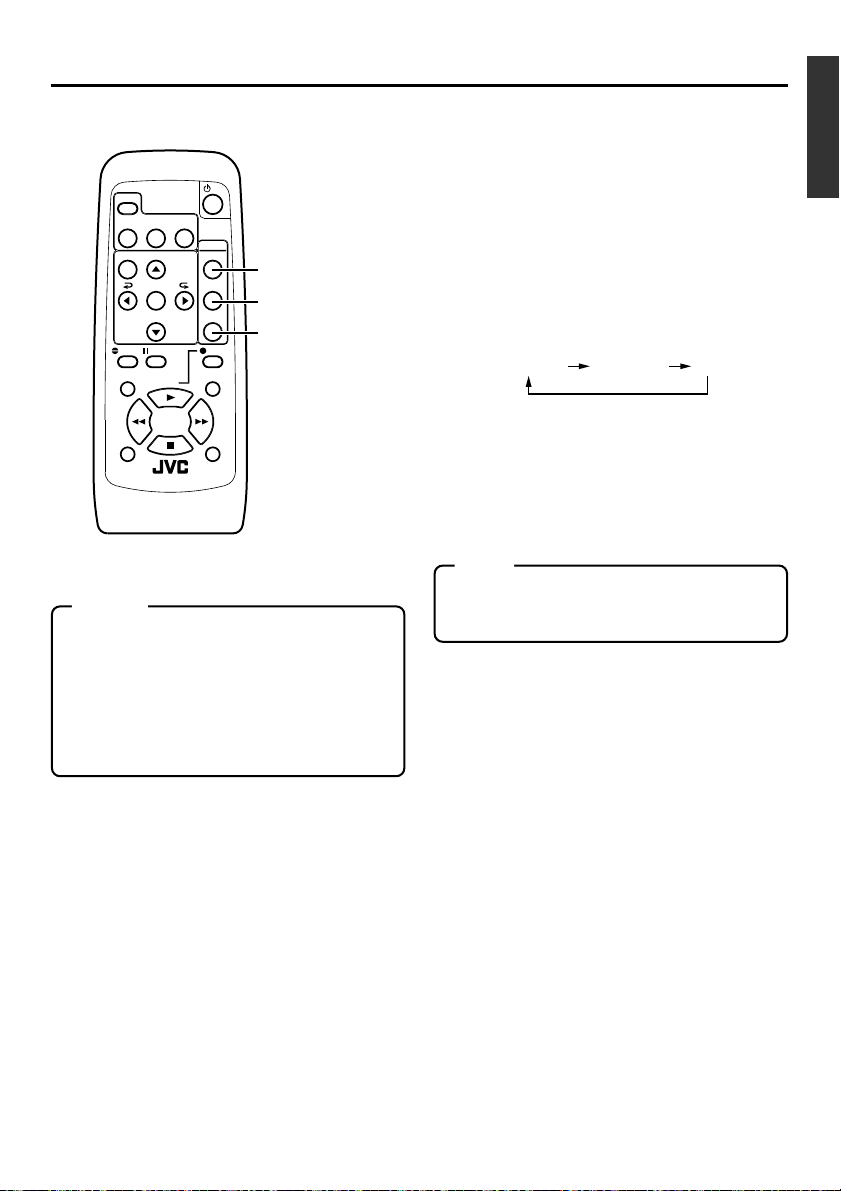
PLAYBACK
–
Selecting playback audio output
The output mode for audio playback can be selected with the remote controller.
To turn the audio muting function ON/
OFF or to mute the EE audio, press the
DISPLAY
STILL
BARS
MODE
MENU SEARCH+
SET
SEARCH–
A.DUB
PAUSE
F.REV
BLANK
AUDIO
MUTING
AUDIO MUTING
F.ADV
button
OUT SEL.
button
OUT LEV.
button
REC
OUT SEL.
OUT LEV.
PLAY
AUDIO MUTING button.
To resume the audio output, press the button
again.
Selecting the audio output channel for
playback of tapes recorded in the 32kHz
mode.
Each time the OUT SEL. button is pressed, the
channel changes in the following sequence:
CH1/CH2 CH3/CH4 MIX
–
REW FF
STOP
INDEX– INDEX+
REMOTE CONTROL UNIT
RM-G3000
Memo
• The output channel for playback audio of
tapes recorded in the 32kHz mode can also
be set via the AUDIO OUT SEL item of the
AUDIO/VIDEO menu of the main unit.
• The audio output level can be set via the
AUDIO OUT LEVEL item of the AUDIO/
VIDEO menu.
(☞ Page 61 “AUDIO/VIDEO menu”)
• CH3/CH4: CH3 audio is output via the CH1/3
AUDIO OUT terminal whereas CH4 audio is
output via the CH2/4 AUDIO OUT terminal.
• MIX: Sounds mixed from CH1 and CH3 are
output via the CH1/3 AUDIO OUT terminal
whereas Sounds mixed from CH2 and CH4 are
output via the CH2/4 AUDIO OUT terminal.
Note
Depending on the sound source, noise may
occur in the MIX mode. In this case, please
use CH1/CH2 or CH3/CH4.
Select the output level for audio play-
back
Each time the OUT LEV. button is pressed, the
standard level for the output audio level changes.
(NORMAL or ATT)
•To play back tapes recorded at a standard level
of –12dB (using a consumer DV device), set
the output level to ATT. In so doing, the audio
output level decreases.
•To play back tapes recorded on this unit, set
the output level to NORMAL.
E-49
Page 50

EDIT
E
E
U
F
–
Using the unit in an editing system
–
Cut-edit system
This unit can be used as a feeder (player) for an editing system that uses a RS-422A-compatible editing remote controller (RM-G820).
Applicable model
Editing remote controller
Recorder :VHS/S-VHS ....... BR-S800 (equipped with SA-K26 or SA-R50), BR-S822
Example of connection
Player (BR-DV3000)
: RM-G820
* DV signals cannot be input.
D9 (digital S) ..... BR-D80, BR-D85, BR-D750
* To input DV signals, please install SA-DV60 to D9VTR.
Audio
Video
Y/C OUT
Recorder
DV IN/OUT
AUDIO VIDEO
CH 1/3 CH 2/4
VIDEO
LINE OUT
Y/C
LINE
INOUT
REMOTE
NTSC/PAL
9PIN
SERIAL
NTSC PAL
9PIN
Memo
If editing precision is critical, please input the
composite signals of the VIDEO LINE OUT of
BR-DV3000 as standard synchronization signals
into the editing remote controller. Use the Y/C
OUT terminal for video signals.
Setting the main unit
OPERATE
E-50
Mini
PROFESSIONAL
MIC
A.DUB
INPUT SEL.REMOTE SEL.
LINE
SERIAL
WIRELESS
Y/C
DV
9PIN
REMOTE SEL.
switch
CH-1/3
CH-2/4
DVCAM NTSC
BR-DV3000
PAL
REC INH.
REC PLAY
REW
DC12V
Remote controller
REFERENCE IN
EJ
M
PA
S
STOP
Y/C IN
9PIN
RM—G820
MAN.TAKELEARN
VIDEO
CANCEL
OUTINENTRY
EDITING CONTROL UNIT
IN OUT SERVO
IN
FRAME
HOUR MIN SEC
OUT
IN
OUT
PR
VITC
VITC
RESET
LTC
LTC
LAP
TOTAL
CTL
CTL
END
EVENT
V.SPEED
RIPPLE
RENUMBER
SPLIT
AUD-2
AUD-1
TC
+–
LAST
REC
ED
EE
IN
AUTO EDIT
GOTO REVIEW
ALL STOP
RECORDER
EJECT
REC REW FF STOP
STB OFF
SEARCHPAUSE
PLAY
/STILL
OUT
STILL
X1
X-1
MAX
MIN
REV
FWD
MONITOR
RECORDER
LAP
IN OUT SERVO LAP
FRAME
HOUR MIN SEC
EVENT No.
BUMP
V.SPEED
ON
OFF
A.SPLIT
DURATION
PREROLL
7
5
RESET
LAP
3
PLAYER
P
CONTINUE
EJECT
REC REW FF STOP
X-1
START
MENU
AUX
ASSEM
STB OFF
SPLIT
SEARCHPAUSE
PLAY
/STILL
STILL
X1
MAX
PREVIEW
SHIFT
MIN
REV
FWD
MONITOR
PLAYER
RM-G820
Set the REMOTE SEL. switch of the front
panel to “9 PIN”.
Set the NTSC/PAL switch according to
the playback signals.
Set the REMOTE menu.
• REMOTE : Set it to “ON”.
• PREROLL : Set the pre-roll time (second).
The setting is recommended to
be at least 7 seconds.
Memo
The setting will be that which is set (if any)
via the editing remote controller.
Page 51
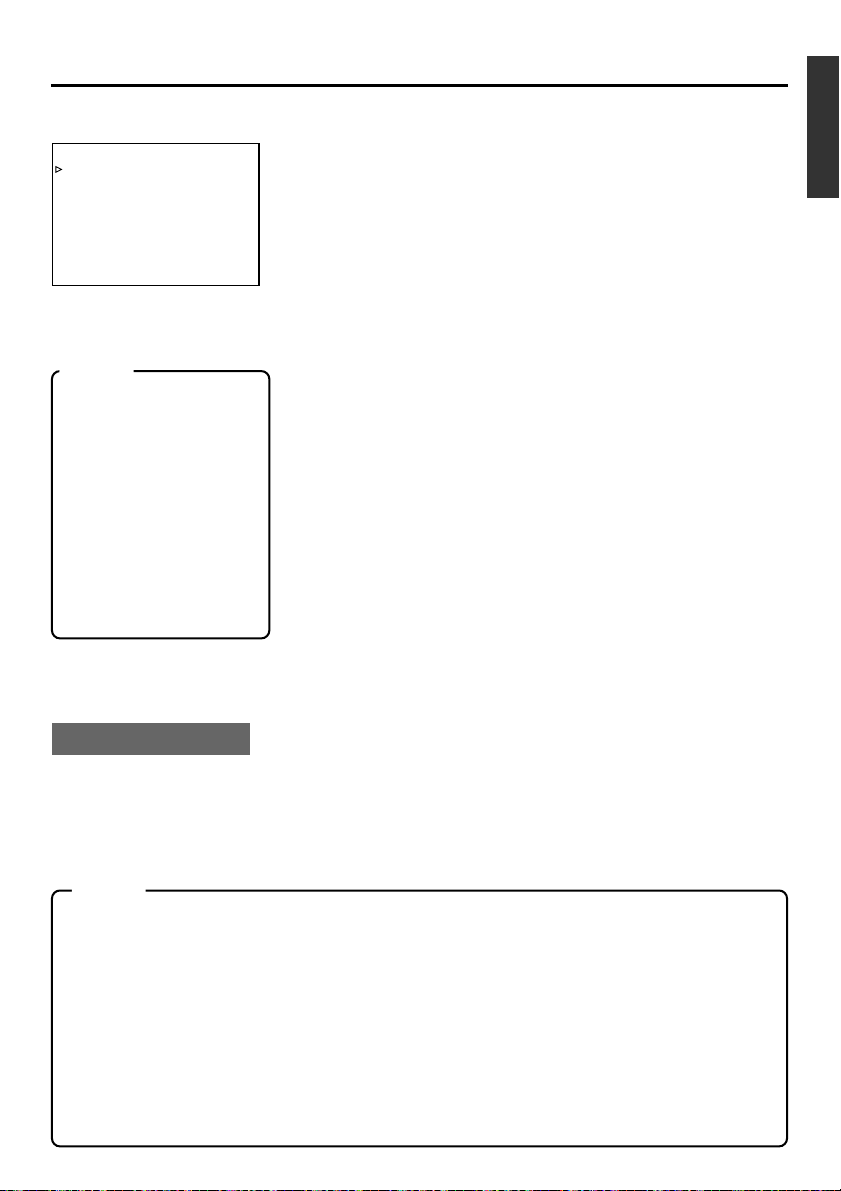
REMOTE (1/2) menu
–––REMOTE[ 1 / 2 ] –––
REMOT E ON
LOCAL FUNCT I ON AL L KEYS
PREROLL 5S
REM F F / RE
REM STOP SEL EE
PB START DELAY OF
SYNCHRON I ZA TION ON
NEXT PAGE
PAGE BACK
WMODE FF/REW
Use this menu item to set the operation mode upon reception of a
standby-on signal.
EE : EE mode (STOP mode)
PB : PLAYBACK mode (STILL mode)
• PB START DELAY:
Use this menu item to set the edit timing. If delay occurs at the
start of editing, correct this time discrepancy by adjusting the timing for starting playback.
0F : No compensation. Usually, this option is selected.
1F to 15F : Delay by the number of frames set by the user. In the
case that the unit is connected to an editing remote
controller with no BUMP function, use this setting to
• REM STOP SEL:
Memo
LOCAL FUNCTION:
•For controlling with the
REMOTE terminal, use
this menu item to select
the buttons on the unit to
be rendered operable.
REM FF/REM MODE:
• Use this menu item to
select the action to be
executed when an FF or
REW command is received during playback.
(FF/FEW or search)
• SYNCHRONIZATION
Use this menu item to turn on/off the synchronize function (BUMP)
to enhance editing precision.
OFF : No adjustments to synchronize.
ON : Execute adjustments to synchronize. The editing operation
• CONTROLLER SEL [REMOTE (2/2) menu]
Use this menu item to set the type of controller connected.
(☞ Page 60)
Set it to TYPE 1 when RM-G820 is used.
Setting the TC ADJUST item of the TIME CODE menu
To edit DV signals, set the timing of the time code output from BR-
adjust editing precision.
may take more time.
DV3000 to the editing controller.
• Usually, it is set to “0FF”.
•To edit DV signal with D9 VTR (equipped with SA-DV60), set it to
–2F.
RM-G820 Settings
PREROLL : At least 7 sec is recommended.
BUMP : ON
COUNTER : LCT (Player)
After setting has been done, activate the LEARN function.
MENU NO. 18 BUMP SELECT: Select PLAYER if the recorder used is not equipped with the BUMP func-
tion.
Notes
• Please do not use this unit as a recorder.
• It does not support AB roll editing.
• It does not support the following editing tasks:
Var iable search
Slow-motion edit
CTL edit
• When performing jog operation using the editing remote controller, do it slowly. Otherwise, the VTR
may not be able to keep up.
•For certain controllers, the LEARN function will not work normally:
SONY : RM-450, PVE-500
Enabling the LEARN function:
Insert the tape with time code recorded till 23:59:00:00~00:01:00:00 into the BR-DV3000 before
activating the LEARN function.
E-51
Page 52

EDIT
–
Using the unit in an editing system
–
(continued)
Using the unit in a non-linear system
This is a system that captures the content of the source tape on a non-linear editing system
and records the non-linear edited contents onto the main unit.
Connection
IEEE1394 (video, audio, control)
DV
Terminal
DV IN/OUT
CH 1/3 CH 2/4
AUDIO VIDEO
LINE
VIDEO OUT
Y/C
INOUT
Video
REMOTE
9PIN
SERIAL
NTSC/PAL
NTSC PAL
DC12V
AUDIO
OUT
Audio
Remote controller
Setting this unit
The REMOTE SEL. switch on the front
panel can be set at any position.
Set the REMOTE menu.
• REMOTE:
Set it to “ON”.
• REMOTE FF/REW MODE:
Use this menu item to select the action to be
executed when an FF or REW command is received during playback (FF/REW or search).
If the search and locate function does not work
well, set it to SEARCH.
• CONTROLLER TYPE (REMOTE 2/2 menu):
Set it to “TYPE 1”.
Non-linear editing system
Memo
If an error occurs to the time code of BRDV3000 when the tape is advanced /reversed by 1 frame by the non-linear edit system, please set the STILL mode of the main
unit to "FRAME".
E-52
Page 53

MENU SCREEN
– Structure of the menu –
Hierarchical menus are displayed on the monitor.
Top MENU
SYSTEM. .
REMOTE . .
AUD I O /VIDEO. .
TIME CODE . .
DISPLAY SET . .
CLOCK ADJUST. .
FACTORY SETTING CANCEL
DRUM HOUR MET ER 000000
EX I T
MENU
Usual screen
SYSTEM (1/2) menu
–––SYSTEM[1/2]–––
STL /F.ADV 2ND
BACKUP REC T IME OFF
LONG PAUSE T IME 5MIN
LONG PAUSE MODE F . ADV
W
RITE ON
INDEX
REPEAT MODE BLANK
NEXT PAGE
PAGE BACK
REMOTE (1/2) menu
REMOTE [1/2]
REMOTE ON
LOCAL FUNCT I ON AL L KEYS
PREROLL 5 S
WMODE FF/REW
REM F F /RE
REM STOP S EL EE
PB START DELAY OF
SYNCHRONI Z AT I ON ON
NEXT PAGE
PAGE BACK
AUDIO/VIDEO menu
AUD I O V I DEO
AUD I O MODE 4 8K
AOUT AT SEARCH ON
AUD I O OUT SE L CH- 1 / 2
AUD I O OUT LEVE L NORM
SET UP ( NTSC ) OFF
PAGE BACK
TIME CODE menu
–––TIME CODE–––
TC 00 :0 0:00:00
CLEAR CANCEL
NDF /D F ( N TS C ) DROP
TC DUPL I CATE OFF
TC ADJUST(DV)
PAGE BACK
(NTSC only)
(NTSC only)
SYSTEM (2/2) menu
–––SYSTEM[2/2]–––
DC I N MODE OP E OF F
OPERAT ION LOCK ON
PAGE BACK
REMOTE (2/2) menu
–––REMOTE [2/2]–––
CONTROLLER SEL TYPE1
WOFF
FOOT S
PAGE BACK
DISPLAY (1/2) menu DISPLAY (2/2) menu
–––DISPLAY [ 1 / 2 ] –––
DIS PLAY ON
COUNT ER POS I . LO
TIME CODE ON
VTR MODE ON
TAPE REMA IN OFF
TIME/DATEDATE+TM
AUD I O I NFO . CH+RATE
NEXT PAGE
PAGE BACK
W
ER - R
–––DISPLAY[2 /2]–––
DATE STY LE DD /MM
TIME STYLE 24H
BARS OFF
PAGE BACK
CLOCK ADJUST menu
–––CLOCK ADJUST–––
DATE 1 0/10/02
TIME 00:00:00
PAGE BACK
YY/
E-53
Page 54
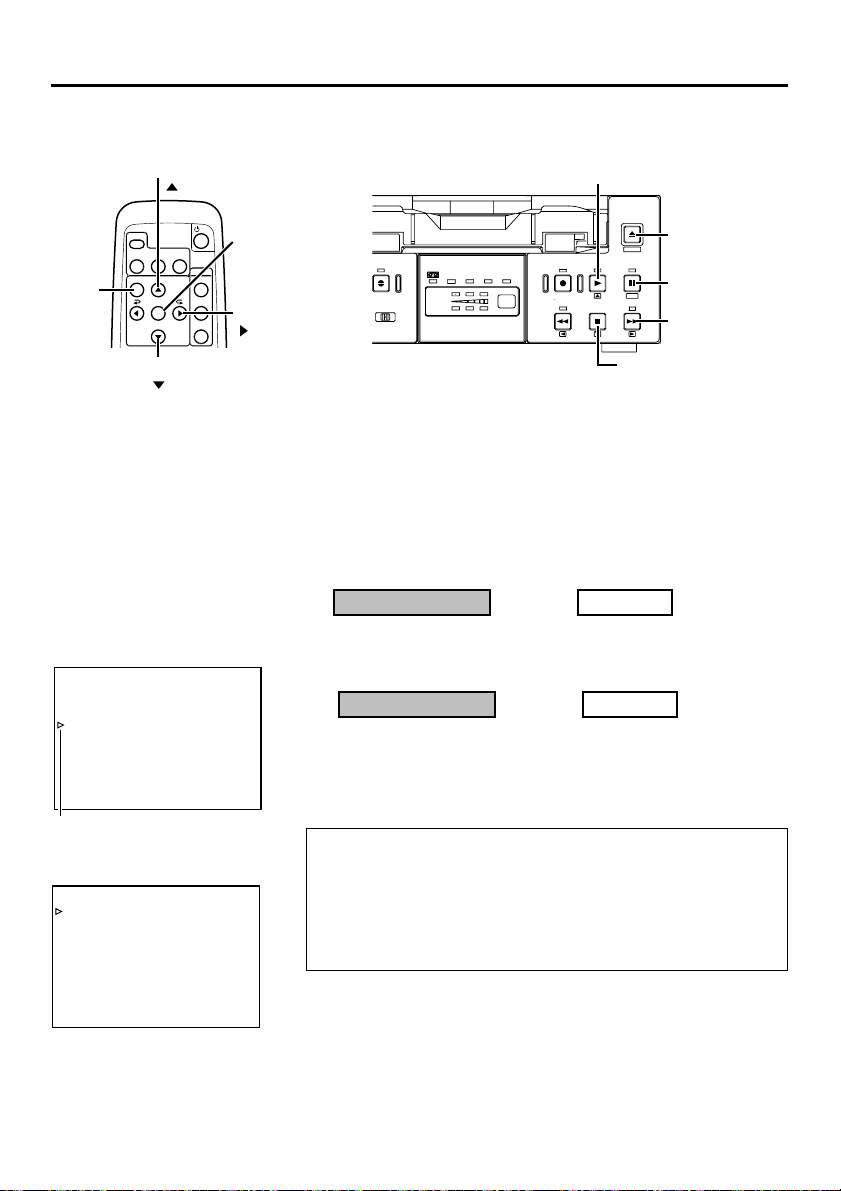
MENU SCREEN
N
– Setting the menu –
The various functions of this unit can be set from the menu. The configured settings are
saved in the unit's memory and are maintained even after the power is turned off.
2.
–
1
PLAY button
EJECT
MENIU
PAUS E
SET
STOP
FF
2.
STOP button
1.
2.
PAUSE button
2.
FF button
–
1
EJECT
button
–
2
–
2
1.
MENU
button
2.
button
DISPLAY
STILL
BARS
MODE
MENU SEARCH+
SET
SEARCH–
2.
button
–
BLANK
1
2.
–
2
SET button
AUDIO
MUTING
OUT SEL.
2.
–
OUT LEV.
–
1
2
button
A.DUB
PUT SEL.
DV
PAL
DVCAM NTSC
CH-1/3
CH-2/4
LINE
Y/C
REC INH.
BR-DV3000
REC PLAY
REW
The menu screen settings can be done while viewing the monitor connected to the VIDEO LINE OUT or Y/C OUT terminal, using either the
remote controller or the buttons on the main unit.
Set the unit to the STOP mode.
To perform setting with the operation buttons on the main unit, first
remove the cassette if one is loaded.
1.
Display the top MENU.
Main unit
Press the EJECT button for at
least 2 seconds.
Main unit
Press the PLAY/STOP but-
1
ton and bring the cursor to
the menu item.
Press the PAUSE or FF but-
2
ton.
Top MENU
–––MENU–––
SYSTEM. .
REMOT E . .
AUD I O / V I DEO . .
TIME CODE . .
DISPLAY SET. .
CLOCK ADJUST . .
FACTORY SETTING CANCEL
DRUM HOURMETER 000000
EX I T
Cursor
SYSTEM (1/2) menu
–––SYSTEM[1 / 2 ] –––
STL / F . ADV 2ND
BACKUP REC T IME OFF
LONG PAUSE T IME 5M I N
LONG PAUSE MODE F . ADV
W
RITE ON
INDEX
REPEAT MODE BL ANK
NEXT PAGE
PAGE BACK
Remote controller
Press the MENU button.
2.
Display the menu for setting.
Remote controller
Press the / button and
1
bring the cursor to the item
to be set.
Press the SET or button.
2
• If the EXIT item of the top MENU is selected, the usual screen
resumes.
• If the FACTORY SETTING item of the top MENU is set to “EXECUTE”, the set values on the menu will be reset to those initially set at manufacture. (Except DRUM HOUR METER)
• The DRUM HOUR METER item cannot be set.
E-54
Page 55

3.
– 1 , 3
button
3.
–1,
3
PLAY button
DISPLAY
4.
MENU
button
button
Setting item Setting value
Cursor
STL / F . ADV 2ND
BACKUP REC T IME OFF
LONG PAUSE T IME 5M I N
LONG PAUSE MODE F . ADV
INDEX
REPEAT MODE BL ANK
NEXT PAGE
PAGE BACK
STL / F . ADV FRAME
BACKUP REC T IME OFF
LONG PAUSE T IME 5M I N
LONG PAUSE MODE F . ADV
INDEX
REPEAT MODE BL ANK
NEXT PAGE
PAGE BACK
BARS
MENU SEARCH+
SEARCH–
–––SYSTEM[1 / 2 ] –––
W
RITE ON
–––SYSTEM[1 / 2 ] –––
W
RITE ON
STILL
BLANK
MODE
SET
3.
– 1 , 3
button
AUDIO
MUTING
OUT SEL.
OUT LEV.
3.
– 2 , 4
SET button
3.
– 2
button
3.
EJECT
4.
CH-1/3
CH-2/4
DVCAM NTSC
BR-DV3000
PAL
REC INH.
REC PLAY
REW
REW
button
MENIU
PAUS E
STOP
3.
STOP button
SET
FF
3.
PAUSE button
3.
FF button
–1,
3
EJECT
button
–2,
–
2
Set the items on the menu.
Remote controller
Press the / button and
1
bring the cursor to the item
to be set.
Press the SET or button.
2
¥
The selected value blinks and becomes available for changing.
Press the / button to
3
change the value as desired.
Press the SET button to
4
confirm the value.
¥ The value stops blinking and is confirmed.
Repeat steps 1 - 4 above and perform the necessary set-
5
tings.
Main unit
Press the PLAY/STOP but-
1
ton and bring the cursor to
the item to be set.
Press the PAUSE or FF but-
2
ton.
Press the PLAY/STOP but-
3
ton to change the value as
desired.
Press the PAUSE button to
4
confirm the value.
4
Top MENU
–––MENU–––
SYSTEM. .
REMOT E . .
AUD I O / V I DEO . .
TIME CODE. .
DISPLAY SET. .
CLOCK ADJUST . .
FACTORY SETTING CANCEL
DRUM HOUR ME TER 000000
EX I T
Cursor
To display the menu of the next level of the hierarchy,
select NEXT PAGE.
To return to the previous screen, do either of the following:
Remote controller
• Press the button.
Or
• Select PAGE BACK.
4.
To return to the usual screen, do either of the following:
Remote controller
• Press the MENU button.
Or
• Select EXIT from the top
MENU.
Main unit
• Press the REW button.
Or
• Select PAGE BACK.
Main unit
• Press the EJECT button.
Or
• Select EXIT from the top
MENU.
E-55
Page 56

MENU SCREEN
– Contents of the menus –
In the menu descriptions below, settings with marks are factory settings.
Top MENU
Items Setting Contents
SYSTEM
REMOTE
AUDIO/VIDEO
TIME CODE
DISPLAY
CLOCK ADJUST
FAC TORY
SETTING
DRUM HOUR
METER
EXIT
CANCEL
EXECUTE
Displays the menus related to the operation system of this unit.
Displays the menus related to the remote controller.
Displays the menus related to the audio and video.
Displays the menu for setting time codes.
Displays the menu related to the displays on the monitor connected
to the VIDEO LINE OUT or Y/C OUT terminal.
Displays the menu for setting date/time.
For information on the setting method, please refer to page 31
“Setting date/time”.
Sets whether to return the values on the menu to those initially set
at manufacture:
CANCEL : Do not use the factory settings
EXECUTE : Use the factory settings
Displays the drum usage time.
*The cursor cannot be moved to this item.
Return to the usual screen.
E-56
Page 57

SYSTEM menu
The SYSTEM menu consists of the following 2 screens. (1/2 and 2/2 menu)
SYSTEM (1/2) menu
Items Setting Contents
STL/F.ADV
MODE
FIELD
1st
2nd
FRAME
Use this item to select the still image type during the STILL mode
or frame advance playback:
FIELD : Displays field image. During frame advance playback,
1st and 2nd field images are displayed alternately.
1st : displays the 1st field image.
2nd : displays the 2nd field image.
FRAME : displays the frame image.
Memo
The image type for the STILL mode can also be selected with the
STILL MODE button on the wireless remote controller.
BACKUP REC
TIME
LONG PAUSE
TIME
LONG PAUSE
MODE
OFF
25MIN
55MIN
75MIN
115MIN
175MIN
265MIN
30SEC
1MIN
2MIN
3MIN
5MIN
F.ADV
STBY-OFF
Set this item according to the recording time of the source tape
during DV signal input backup recording:
OFF : No backup recording.
25MIN : Use this setting if the recording time of the source tape
is 30 mins.
55MIN : Use this setting if the recording time of the source tape
is 60 mins.
75MIN : Use this setting if the recording time of the source tape
is 80 mins.
115MIN : Use this setting if the recording time of the source tape
is 120 mins.
175MIN : Use this setting if the recording time of the source tape
is 180 mins.
265MIN : Use this setting if the recording time of the source tape
is 270 mins.
(☞ Page 40 “Backup recording function”)
Sets the interval after the lapse of which the tape protection mode
will be engaged during an extended STILL mode, STOP mode or
recording pause. The setting for the STILL mode can be made via
the LONG PAUSE MODE menu item:
30SEC: 30 seconds
1MIN : 1 minute 3MIN : 3 minutes
2MIN : 2 minutes 5MIN : 5 minutes
Memo
To prevent damage, please set as short a time interval as possible.
Use this menu item to set the action to be done when the unit has
been left in the STILL mode for an extended period of time. In the
case that the unit had been left in the recording pause or STOP
mode, the unit will go into the Standby Off mode:
F.ADV : It advances in the forward direction. On the 6th ad-
vancement, it goes into the STOP state.
STBY-OFF : Goes into the STOP state.
E-57
Page 58

MENU SCREEN
–
Contents of the menus
SYSTEM menu (continued)
Items Setting Contents
–
(continued)
INDEX WRITE
REPEAT MODE
NEXT PAGE
PAGE BACK
OFF
ON
OFF
INDEX
VIDEO OUT
TAPE END
Use this setting to enable/disable index signal recording:
OFF : No recording of index signal.
ON : Use this setting to record index signals. An index signal is
automatically registered at the position where recording
starts.
Use this setting to enable/disable repeat playback:
OFF : No repeat playback.
INDEX : Repeat playback between the positions where in-
dex signals are recorded.
VIDEO OUT : Repeat playback from the beginning of the tape to
the position where recording of video signals ends.
TAPE END : Repeat playback from the beginning to the end of
the tape.
Display the SYSTEM (2/2) menu.
Return to the top MENU.
SYSTEM (2/2) menu
Items Setting Contents
DC IN MODE
OPE OFF
OPE ON
PLAY
Select the action to perform when power is supplied via the DC IN
terminal:
OPE OFF : Sets the unit to OPERATE OFF.
OPE ON : Sets the unit to OPERATE ON.
PLAY : If a tape has been inserted, the VTR will go into the
PLAY mode. (AUTO PLAY)
OPERATION
LOCK
PAGE BACK
E-58
OFF
ON
Tu rn ON/OFF the OPERATION LOCK:
OFF : Turns off the OPERATION LOCK and enables the buttons
on the main unit.
ON : VTR goes into the OPERATE LOCK mode. The buttons and
the slide switch on the main unit are inhibited. However,
OPERATE ON and menu operations are still possible.
Memo
Even when this setting is OFF, disabling the buttons on the main
unit while it is controlled via a remote controller connected to the 9
PIN REMOTE or SERIAL REMOTE terminal is possible, by setting
the LOCAL FUNCTION item of the REMOTE menu.
Return to the SYSTEM (1/2).
Page 59

REMOTE menu
The REMOTE menu consists of 2 menus. (1/2 and 2/2 menu)
REMOTE (1/2) menu
Items Setting Contents
REMOTE
LOCAL
FUNCTION
PREROLL
OFF
ON
NO KEY
EJECT
STP + EJT
ALL KEYS
3SEC
5SEC
7SEC
10SE
Use this menu item to enable/disable the REMOTE SEL. switch on
the front panel:
OFF :
Disables the 9 PIN/SERIAL setting of the REMOTE SEL.
switch.
ON : Enables the 9 PIN/SERIAL setting of the REMOTE SEL.
switch. Use this setting when remote controlling the unit via
the 9 PIN and SERIAL terminal.
Use this to select the buttons on the main unit to be rendered operable when remote controlling the unit via the 9 PIN REMOTE terminal or the SERIAL REMOTE terminal:
NO KEY : No button enabled.
EJECT : Only the EJECT button enabled.
STP + EJT : Only the STOP button and the EJECT button are ena-
ALL KEYS : All operation buttons are enabled.
Memo
If the OPERATION LOCK item of the SYSTEM (2/2) menu is set
as ON, the buttons on the main unit will be disabled regardless of
the setting here.
When remote controlling the unit via the 9 PIN REMOTE terminal,
use this item to set the PREROLL time of the unit. Configurations
done via the editing remote controller prevail over other settings:
3SEC : 3 seconds
5SEC : 5 seconds
7SEC : 7 seconds
10SEC : 10 seconds
Memo
To enhance editing precision, please set it to at least 7 seconds.
bled.
REM FF/REW
MODE
FF/REW
SEARCH
Use this menu item to set the action to be performed when an FF/
REW command is received via the 9 PIN REMOTE terminal or DV
terminal:
FF/REW : Sets the unit to execute FF/REW when a command is
received. This is the usual setting.
SEARCH : Sets the unit to go into the SEARCH state when a
command is received. Use this setting if the locate(cue
up) function does not work well.
E-59
Page 60

MENU SCREEN
–
Contents of the menus
REMOTE menu (continued)
Items Setting Contents
REM STOP SEL
EE
PB
Use this menu item to set the action to be performed when a
STANDBY ON command is received via the 9 PIN REMOTE terminal or DV terminal:
EE:
Sets the unit to the EE mode. (The unit will go into the STOP mode.)
PB:
Sets the unit to the PLAY mode. (The unit will go into the STILL mode.)
–
(continued)
PB START
DELAY
SYNCHRONIZATION
NEXT PAGE
PAGE BACK
0F
|
15F
OFF
ON
Use this menu item to adjust the edit timing. When the remote controller is used, there will be a slight delay time before edit starts. To
rectify the time discrepancy, adjust the timing for starting playback:
0F : No compensation.
1F to 15F : Delay by the number of frames set by the user. When
this unit is connected to an editing remote controller
with no BUMP (synchronization) function, use this set-
ting to adjust the editing precision.
Use this setting to turn on/off the BUMP function when the unit is
connected to an editing remote controller:
OFF : No synchronization.
ON :Execute synchronization. The editing precision is enhanced .
Please set the pre-roll time to at least 7 seconds.
Display the REMOTE (2/2) menu.
Return to the top MENU.
REMOTE (2/2) menu
Items Setting Contents
CONTROLLER
SEL
TYPE1-
TYPE7
When remote control is executed via the RS-422A interface, use
this menu item to set the type of controller connected:
TYPE1 : RM-G820
TYPE2 : RM-G860
TYPE3 : AG-A850
TYPE4 : RM-450,PVE-500
TYPE5 - TYPE7 : (not in use)
FOOT SW
PAGE BACK
E-60
OFF
L EDGE
H EDGE
L LEVEL
Set this menu item when an external switch (e.g., a footswitch) is
connected to the SERIAL REMOTE terminal. Before using an external switch (footswitch), please engage the recording pause or
recording mode:
OFF : Use this setting if the external switch is not used.
L EDGE : Recording and recording pause is switched at the
LOW edge of the external switch signal.
H EDGE : Recording and recording pause is switched at the
HIGH edge of the external switch signal.
L LEVEL : Record at the LOW edge and pause recording at the
HIGH edge of the external switch signal.
Return to the REMOTE (1/2) menu.
Page 61

AUDIO/VIDEO menu
Items Setting Contents
AUDIO MODE
48K
32K
Select the audio sampling frequency for recording:
48K : Records at 48kHz. It records in the 2-channel stereo mode.
No audio dubbing.
32K :
Records at 32kHz. It records in the 4-channel mode. To perform audio dubbing on CH3 and CH4 later, use this setting.
Memo
This setting is not required for DV signal input.
A.OUT AT
SEARCH
AUDIO OUT SEL
Memo
When it is set to the MIX
mode, noise may be produced. If this occurs,
please set it to CH1/CH2
or CH3/CH4.
AUDIO OUT
LEVEL
SET UP
(NTSC only)
OFF
ON
CH1/CH2
MIX
CH3/CH4
AT T
NORM
OFF
ON
Use this menu item to enable/disable audio output from the AUDIO OUT terminal during a search:
OFF : No output.
ON : Output.
Use this menu item to select the audio channel output from the
AUDIO OUT terminal when playing back tapes recorded in the
32K mode:
CH1/CH2 : Outputs CH1 and CH2 audio.
MIX : Outputs mixed audio of CH1 and CH3 and mixed au-
dio of CH2 and CH4.
CH3/CH4 : Outputs CH3 and CH4 audio.
Memo
This setting can also be selected from the AUDIO OUT SEL. button on the wireless remote controller.
Use this menu item to select the standard level for audio playback
output:
AT T: Attenuates the standard level to –12db. Use this setting
when playing tapes recorded at the standard level of
–12dB. The playback level is decreased by 8db.
NORM : Sets the standard level to –20dB. Usually, this is selected.
Memo
This setting can also be selected with the AUDIO OUT LEV. button
on the wireless remote controller.
Use this setting to determine whether to apply the setups to the
analogue video signals (composite, Y/C):
(For recording and playback)
OFF : does not apply the setups.
ON : applies the setups.
Memo
• If dubbing is repeatedly done with the settings of the playback or
recording video signals differing from the setting here, the hue
and brightness of the video may turn out abnormal.
PA GE BACK
Return to the top MENU.
E-61
Page 62

MENU SCREEN
–
Contents of the menus
TIME CODE menu
Items Setting Contents
TC
Presets the time code:
For details, please refer to Page 36 "Presetting Time Codes".
–
(continued)
CLEAR
NDF/DF
(NTSC ONLY )
TC DUPLICATE
TC ADJUST (DV)
CANCEL
EXECUTE
NDF
DF
OFF
AUTO
NON DROP
OFF
+1F
+2F
–2F
–1F
Use this menu item to choose whether to clear the time code values:
CANCEL : Do not clear.
EXECUTE : clear.
Select the framing mode for the time code generator:
NDF : Sets the unit to the non-drop mode. Use this setting when
the number of frames of the time code is important.
DF : Sets the unit to the drop-frame mode. Use this setting for
real-time based time codes.
Use this menu item to select the type of time code to be recorded
for DV signal input:
OFF : Records the time codes of the built-in time code
generator of the main unit.
AUTO : Records the time code input to the DV IN terminal.
The framing mode of the time code will be automatically set to the framing of the input time code.
NON DROP : Records the time code input to the DV IN terminal.
The framing mode of the time code will be fixed as
non-drop framing.
Use this setting when dubbing on tapes recorded
with BR-DV600, GY-DV500, GY-DV550, or GYDV700W in the non-drop frame mode. (NTSC only)
Use this menu item to set the timing to output time codes from the
9PIN remote terminal of the main unit to the editing remote controller:
OFF : Usually, this is selected.
+1F : Sets the timing to 1 frame faster.
+2F : Sets the timing to 2 frames faster.
–2F : Sets the timing to 2 frames slower. Use this setting when
editing video or audio using DV signals.
–1F : Sets the timing to 1 frame slower.
PAGE BACK
E-62
Return to the top MENU.
Page 63

DISPLAY menu
The DISPLAY menu consists of 2 menus (1/2 and 2/2 menu)
DISPLAY (1/2) menu
Items Setting Contents
DISPLAY
COUNTER POSI.
TIME CODE
VTR MODE
TAPE REMAIN
OFF
ON
AUTO
LOWER-R
LOWER-L
UPPER-R
UPPER-L
CENTER
OFF
ON
OFF
ON
OFF
ON
Use this menu item to choose whether to have the characters of
the status screen displayed on the monitor connected to VIDEO
LINE OUT or Y/C OUT terminal:
OFF : No on-screen display. Video display only.
ON : Always provide on-screen display.
AUTO : Provide on-screen display for about 4 seconds on switch-
ing modes.
Memo
This setting can also be selected from the DISPLAY button of the
wireless remote controller.
Use this menu item to select the position on the monitor for time
code display:
LOWER-R : Lower right
LOWER-L : Lower left
UPPER-R : Upper right
UPPER-L : Upper left
CENTER : Center
Use this menu item to turn on/off the display of time codes on the
monitor:
OFF : No display
ON : Display
Use this menu item to turn on/off the display of the VTR mode on
the monitor:
OFF : No display
ON : Display
Use this menu item to turn on/off the display of remaining tape on
the monitor:
OFF : No display
ON : Display
TIME/DATE
OFF
TIME
DATE
DATE +TM
Use this menu item to turn on/off the date/time display on the monitor and to select the display format:
OFF : No display of date/time.
TIME : Display the time only.
DATE : Display the date only.
DATE +TM : Display the date/time.
E-63
Page 64

MENU SCREEN
–
Contents of the menus
DISPLAY menu (continued)
Items Setting Contents
–
(continued)
AUDIO INFO.
NEXT PAGE
PAGE BACK
OFF
ON
Use this setting to turn on/off the display of audio channel or sampling frequency on the monitor:
OFF : No display
ON : Display
Display the DISPLAY (2/2) menu.
Return to the top MENU.
DISPLAY (2/2) menu
Items Setting Contents
DATE STYLE
TIME STYLE
BARS
YY/MM/DD
MM/DD/YY
DD/MM/YY
24HOUR
12HOUR
OFF
ON
Select the date format:
YY/MM/DD : Display year/month/day.
MM/DD/YY : Display month/day/year.
DD/MM/YY : Display day/month/year.
Select the time format:
24HOUR : Display in the 24-hour mode.
12HOUR : Display in the 12-hour mode.
Use this menu item to choose whether to output, as test signals,
color bar signals from the built-in signal generator:
OFF : No output
ON : Output
Memo
• This color bar cannot be used as the standard signal for hue cali-
bration.
• This setting can also be selected from the BARS button on the
wireless remote controller.
• During DV signal input, the color bar will not be output even if this
item is set to “ON”.
PAGE BACK
E-64
Return to the DISPLAY (1/2) menu.
Page 65
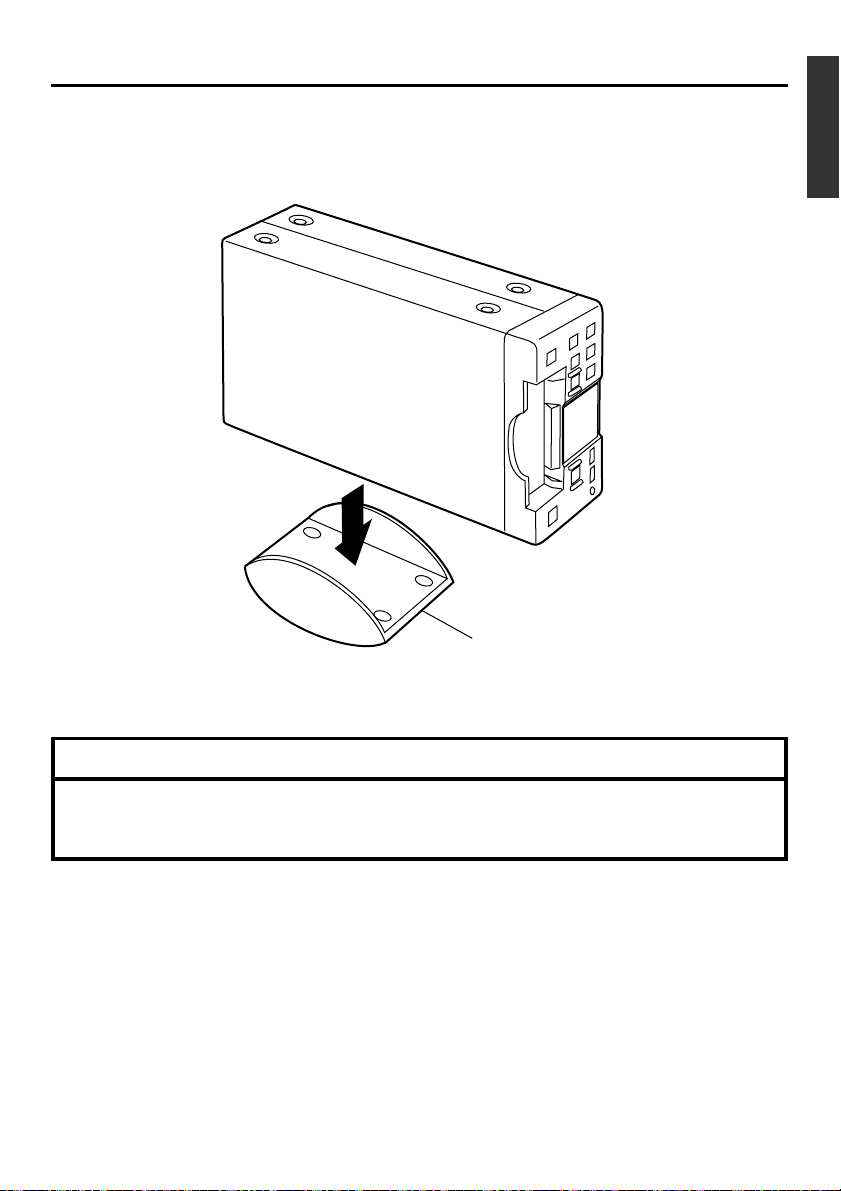
OTHERS
With the use of the provided stand, the main unit can be placed in an upright position as shown
in the following diagram.
The left side should be at the bottom.
–
Placing the unit in an upright position
Stand
–
Notes
•To place the VTR in an upright position, please use the provided stand.
If the stand is not used, the unit may topple and result in injuries or breakdown.
• Please place the unit on a leveled place.
E-65
Page 66

OTHERS
– Warning display –
When an anomaly occurs, this unit automatically identifies the cause and displays an errorcoded warning message on the monitor.
If the unit is in a state needing rectification, or if an operation error has occurred, an alarm
display will be shown on the monitor.
Warning display
SP
32K CH–1/2
W
ARNING 7001
DRUM MOTOR FA I LURE
10 / 10 / 02 STANDBY
12 : 00 : 00 TCR 02:00:00:00
000
-
min
OFF
32K CH–1/2
HEAD CLEAN I NG REQU I RED !
10 / 10 / 02 STANDBY
12 : 00 : 00 TCR 02:00:00:00
Alarm display
Alarm display (Displayed regardless of the DISPLAY mode)
Display Status Action
LOW VOLTAGE
HEAD CLEANING
REQUIRED!
The DC power voltage is low.
The unit will eventually go into the OPERATE
OFF mode if operation is continued.
The video head is dirty. If the head is clogged, it
will be detected and the alarm message will be
displayed during the PLAYBACK mode. When
the STOP mode is engaged or when the cassette is ejected, the display will go off.
When the head clog is cleared, the message
will disappear.
Please check the power voltage.
Please clean it with the dedicated head-cleaning tape.
(☞ Page 8)
If the message persists despite
cleaning, it could be due to bad
recording condition, bad tape or
lifespan of the head.
SP
000
-
min
OFF
OVER HEATING!
The internal temperature of the unit has exceeded the regulated value.
Please disconnect the power
and place the unit in a cool
place. If this message is displayed again, the unit may have
been damaged. Please consult
your JVC authorized dealer.
UNPLUG MAIN
POWER, PLUG
BACK IN AFTER A
WHILE
This is a system error that occurs when the
power is turned on. The OPERATE indicator on
this unit blinks in green. The unit will not accept
any operation commands.
Unplug the power cord from the
power outlet and wait for some
time before plugging it back in.
• For alarm displays resulting from operation errors, please refer to page 22.
E-66
Page 67

Warning display (Displayed regardless of the DISPLAY mode)
When a warning display appears, this unit stops operation and cease to accept any operation commands. When TAPE DEFFECTIVE (5605 - 5609) is displayed, the unit similarly
stops operation but accepts one command, viz EJECT.
Display Status Action
CONDENSATION
ON DRUM
WARNING 3200
LOADING FAILURE
WARNING 3300
UNLOADING
FAILURE
WARNING 4100
CASSETTE
EJECT FAILURE
DEFECTIVE
TAPE!
5605 - 5609
WARNING 5702
TAPE END DET.
ERROR!
WARNING 5802
TAPE BEGIN
DET. ERROR!
WARNING 7001
DRUM MOTOR
FAILURE
WARNING 7101
CAP MOTOR
FAILURE
WARNING7202 7203
SUPPLY REEL
FAILURE
WARNING7302 7303
TAKE UP REEL
FAILURE
WARNING7305
TAKE UP REEL
FAILURE
WARNING 7401
REEL MOTOR
FAILURE
Condensation.
Unable to load tape.
Unable to eject tape.
Eject error.
Tape is cut.
Tape ending sensor error.
Tape begin sensor error.
Drum rotation error.
Capstan rotation error.
Supply reel rotation error.
Ta ke up reel rotation error.
Tape winding error during unloading.
Reel motor rotation error.
Please leave the power on and wait for
the display to disappear.
This error can be resolved by restarting
the unit. However, doing so may damage the tape in some cases. Please
consult your JVC authorized dealer.
Press the EJECT button and retrieve the
cassette.
Then replace the tape.
This error can be resolved by restarting
the unit. However, doing so may damage the tape in some cases. Please
consult your JVC authorized dealer.
Memo
This unit uses a microcomputer. It may not function correctly if there is external noise. If this happens, please turn off the power and then on again.
E-67
Page 68

OTHERS
– Troubleshooting –
Symptom Action
The power does not come on.
The cassette cannot be loaded.
Unable to record.
The operation buttons of the main
unit do not work.
The 9 PIN REMOTE or SERIAL REMOTE cannot be engaged with the
REMOTE SEL switch.
Noise appears on the playback
screen.
Playback audio is disrupted.
During DV signal input, the time
codes are not recorded correctly.
Is the AC adapter correctly connected?
Is the cassette indicator lit? If so, a cassette is already loaded.
Please unload the cassette first.
Push the center of the cassette and make sure that the cassette
enters levelly.
Is the slide of the cassette set to "REC"?
Please set it to "REC" if it is at the "SAVE" position.
Is the OPERATION LOCK item of the SYSTEM (2/2) menu set
to “ON”? Please set it to “OFF” so that the operation buttons of
the main unit can to be used.
During REMOTE mode, please use the LOCAL function menu
item to select the buttons to be rendered operable.
Is the REMOTE item of the REMOTE (1/2) menu set to “OFF”?
To use the 9 PIN REMOTE or the SERIAL REMOTE, please set
it to “ON”.
When the OPERATE LOCK item of the SYSTEM(2/2) menu is
set to “ON”, the REMOTE SEL. switch will not function.
• Is the tape damaged?
Please replace the cassette.
• Is the head dirty?
Please clean it with the dedicated head-cleaning tape.
(☞ Page 8)
Is the TC DUPLICATE item of the TIME CODE menu set correctly?
After holding down the EJECT
button of the main unit for 2 seconds or longer, the menu screen
does not appear.
Video and sound are distorted for
a few seconds after starting playback.
The wireless remote controller
does not work at all.
Power is not supplied even when
the OPERATE button is pressed.
E-68
Is a cassette loaded? Before attempting to display the menu
screen with the EJECT button, please remove the cassette.
This occurs if the signal system of the playback tape is different
from the NTSC/PAL setting.
• Is the REMOTE SEL switch on the main unit set to “WIRELESS”?
• Are the batteries exhausted?
Is the REMOTE SEL switch set at either “SERIAL” or “9 PIN”
when the LOCAL FUNCTION item of the REMOTE menu is set
to something other than ALL KEYS? Please set the REMOTE
SEL. switch to “WIRELESS”.
Page 69

OTHERS
– Checking the hour meter –
This unit displays the drum usage time on the DRUM HOUR METER item of the top MENU.
Please use it as a guide for regular maintenance. (☞ Page 7)
DISPLAY
STILL
BARS
BLANK
MODE
MENU
button
MENU SEARCH+
SET
SEARCH–
A.DUB
PAUSE
F.REV
PLAY
REW FF
STOP
INDEX– INDEX+
REMOTE CONTROL UNIT
RM-G3000
Top MENU
–––MENU–––
SYSTEM. .
REMOT E . .
AUD I O / V I DEO . .
TIME CODE. .
DISPLAY SET. .
CLOCK ADJUST . .
FACTORY SETTING CANCEL
DRUM HOUR ME TER 000200H
EX I T
DRUM HOUR
METER item
AUDIO
MUTING
OUT SEL.
OUT LEV.
REC
F.AD V
OPERATE
Mini
PROFESSIONAL
MIC
A.DUB
INPUT SEL.REMOTE SEL.
LINE
SERIAL
WIRELESS
Y/C
DV
9PIN
CH-1/3
CH-2/4
DVCAM NTSC
BR-DV3000
PAL
REC INH.
REC PLAY
REW
EJECT
MENIU
PAUSE
SET
STOP
FF
Operation
To set the unit to the STOP mode:
When operating with the buttons on the main unit, unload the cassette.
1.
Display the top MENU.
Remote controller
Press the MENU button.
• Display the drum usage time on the DRUM HOUR METER item
of the top MENU.
2.
To return to the usual screen:
Remote controller
Press the MENU button.
Main unit
Press the EJECT button for at
least 2 seconds.
Main unit
Press the EJECT button.
EJECT
button
E-69
Page 70

OTHERS
General
Recording system
Signal system : NTSC/PAL
Cassette : Standard/ mini DV cassette
Tape width : 6.35mm
Tape speed : 18.812mm/s (NTSC)
Recording/ playback time
Fast forward/ rewind time
Power : DC12V}(supplied via the
Power consumption
External dimension
Weight : About 2.5 k˝
Allowable operating temperature
Allowable storage temperature
Allowable operating RH
Video
Recording format
Video input
Line (composite)
Y/C Y : 1.0V (p-p), 75Ø unbalance
Video output
Line (composite)
Y/C Y : 1.0V (p-p), 75Ø unbalance
Horizontal resolution
S/N : 48dB or higher
– Specification –
:DV system (SP mode only)
18.831mm/s (PAL)
: 276 minutes (LA-DV276)
60 minutes (M-DV60)
: About 3 minutes (LA-DV276)
About 1 minute (M-DV60)
provided AC adapter)
: 14W, 1.17A
: 174mm (W) 68mm (H)
260mm (D) (Excluding
protruding parts, e.g., foot)
: 5˚C to 40˚C
: –20˚C to 60˚C
: 30%RH to 80%RH
:8 bit, 13.5MHz,
4:1:1 (NTSC)
4:2:0 (PAL)
: 1.0V (p-p), 75Ø unbalance
C : 0.286V (p-p) (NTSC) /
0.3V (p-p) (PAL)
75Ø unbalance
: 1.0V (p-p), 75Ø unbalance
C : 0.286V (p-p) (NTSC) /
0.3V (p-p) (PAL)
75Ø unbalance
: 500 line or more
Audio
Recording format
Number of track :2 (16 bit,4 8kHz) /
Audio input : –8dBs, 10kØ unbalance
Mike input : –60dBs, 3kØ unbalance
Audio output : –8dBs, 1kØ unbalance
Frequency characteristics
DV interface
Input/output : IEEE1394
AC adapter section
Power :AC 100V to 240V`,
Power consumption
Output : DC 12V } 3.5A
Accessories
Wireless remote controller ...................... 1
AC adapter .............................................. 1
Power Cable ............................................ 2
Battery(AA) ............................................. 2
Stand ....................................................... 1
: 16 bit, 48kHz, 2 channels
PCM audio/12 bit, 32kHz,
4-channel PCM audio
4 (12 bit, 32kHz)
: 20Hz to 20kHz (48kHz)
20Hz to 16kHz (32kHz)
50Hz/60Hz.
: 1.0A to 0.5A
E-70
Page 71

OTHERS
– Specification –
Diagram of external dimension (Unit: mm)
(continued)
260
174
OPERATE
Mini
PROFESSIONAL
MIC
A.DUB
INPUT SEL.REMOTE SEL.
SERIAL
LINE
Y/C
9PIN
WIRELESS
DV
CH-1/3
CH-2/4
DVCAM NTSC
BR-DV3000
PAL
REC INH.
REC PLAY
REW
EJECT
MENIU
PAUSE
SET
STOP
FF
Design and specifications subject to change without notice.
68
E-71
Page 72

VICTOR COMPANY OF JAPAN, LIMITED
®
is a registered trademark owned by VICTOR COMPANY OF JAPAN, LTD.
®
is a registered trademark in Japan, the U.S.A., the U.K. and many other countries.
© 2002 VICTOR COMPANY OF JAPAN, LIMITED
Printed in Thailand
LLT0025-001D-H
