Page 1
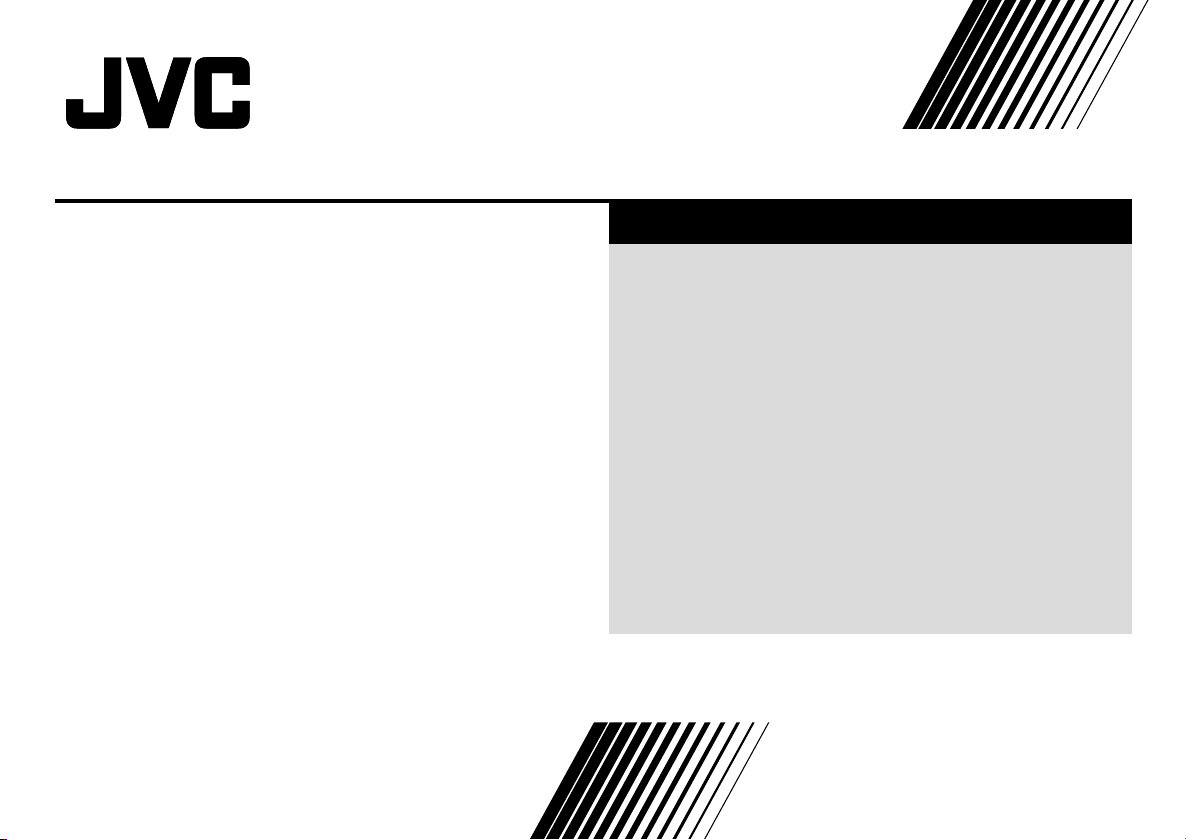
COLOUR TELEVISION EQUALIZER • CINEMA SURROUND • COMPONENT INPUT
Contents
AV-29J314 AV-21V314
AV-29J534 AV-21V514
AV-29V314 AV-21V534
AV-29V514 AV-21W314
AV-29V534
AV-25V314
AV-25V514
Knowing your TV’s features ....................................................... 3
Remote control buttons and basic functions .............................. 4
TV buttons and functions ........................................................... 6
Setting up your TV ..................................................................... 7
Basic setting for picture .............................................................. 9
Advanced setting for picture ..................................................... 11
Basic setting for sound ............................................................. 12
Advanced setting for sound ..................................................... 13
Favorite channel and video setting .......................................... 14
Customized setting .................................................................. 15
TV channel presetting .............................................................. 17
Additional preparation .............................................................. 20
Troubleshooting ....................................................................... 22
Specifications ........................................................................... 23
INSTRUCTIONS
GGT0041-001A-H
Page 2
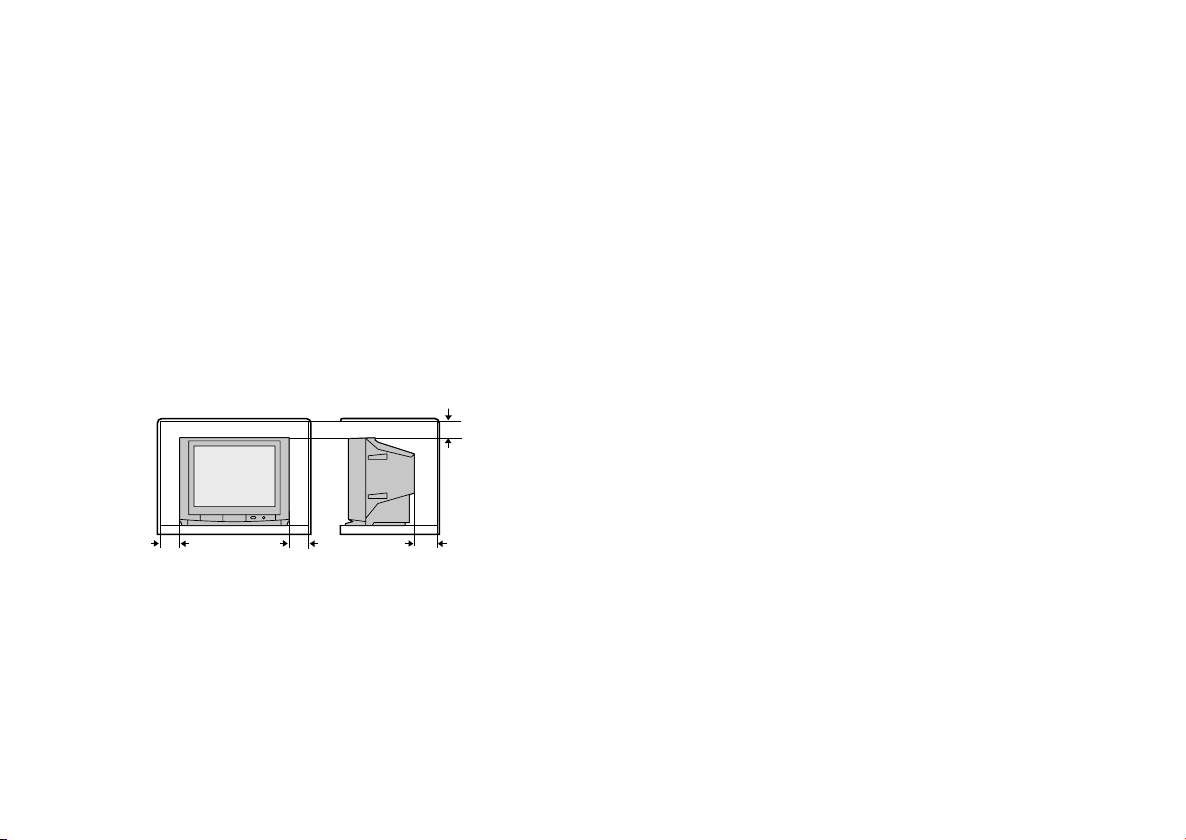
Thank you for buying this JVC colour television.
To make sure you understand how to use your new TV, please read this manual thoroughly before you begin.
WARNING: TO PREVENT FIRE OR SHOCK HAZARD, DO NOT
CAUTION: TO ENSURE PERSONAL SAFETY, OBSERVE THE
1 Operate only from the power source indicated on the rear of the TV.
2 Avoid damaging the power cord and mains plug. When unplugging the
TV, grasp the mains plug. Do not pull on the power cord.
3 Never block or cover the ventilation openings.
Never install the TV where good ventilation is unattainable.
When installing this TV, leave spaces for ventilation around the TV of
more than the minimum distances as shown.
4 Do not allow objects or liquid into the cabinet openings.
5 In the event of a fault, unplug the unit and call a service technician. Do
not attempt to repair it yourself or remove the rear cover.
6 The surface of the TV screen is easily damaged. Be very careful with it
when handling the TV. Should the TV screen become soiled, wipe it
with a soft dry cloth. Never rub it forcefully. Never use any cleaner or
detergent on it.
EXPOSE THIS APPLIANCE TO RAIN OR MOISTURE.
FOLLOWING RULES REGARDING THE USE OF THIS TV.
15 cm
10 cm 10 cm
15 cm
7 If you are not going to use this TV for a long period of time, be sure to
disconnect the AC plug from the AC socket.
8 The apparatus shall not be exposed to dripping or splashing and that
no objects filled with liquids, such as vases, shall be placed on the
apparatus.
WARNING: <AV-21W314 only>
A REMOVABLE PLASTIC COVER IS FIXED TO THE
TELEVISION’S FRONT AUDIO/VIDEO CONNECTOR. TO
PREVENT THIS COVER FROM BEING ACCIDENTALLY
SWALLOWED BY BABIES OR CHILDREN, REMOVE IT
FROM THE TELEVISION AND STORE IT IN A SAFE
PLACE. IF THE COVER IS SWALLOWED SEEK THE
ADVICE OF A DOCTOR IMMEDIATELY.
2
Page 3
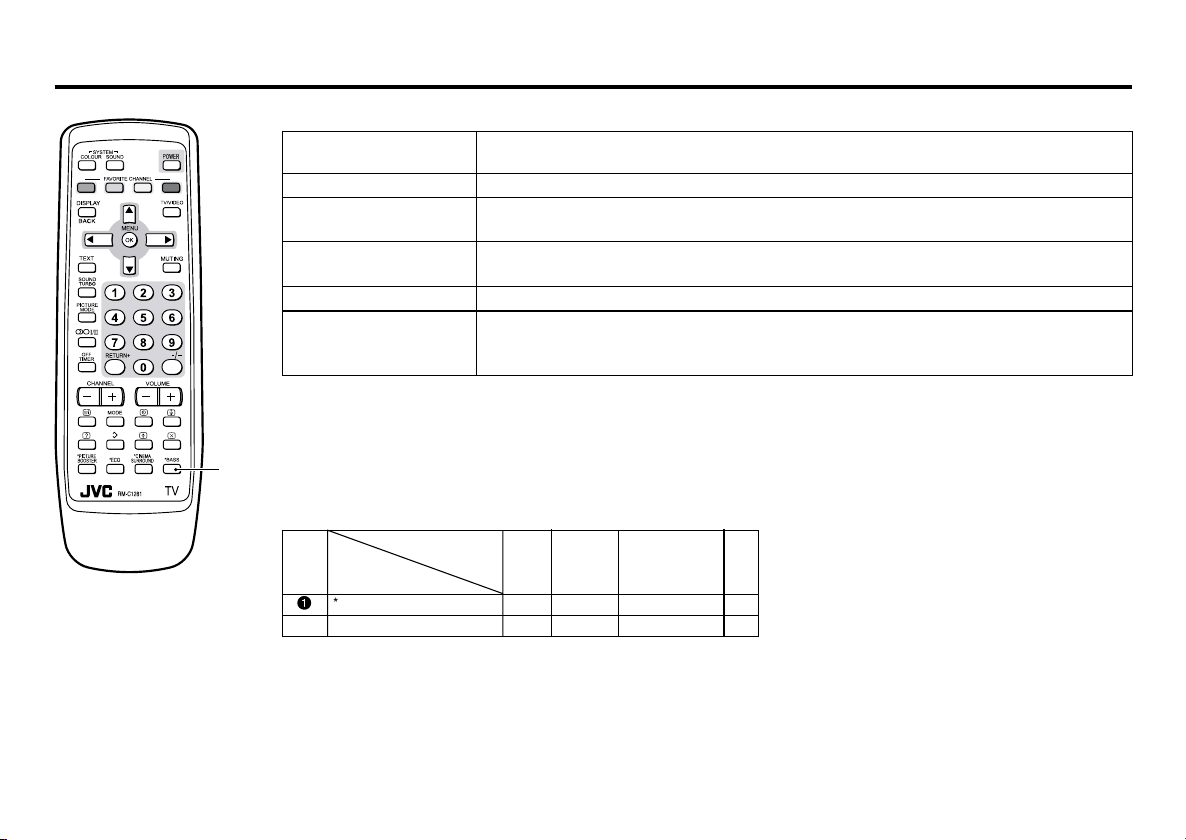
Knowing your TV’s features
Main features
A2/NICAM You can listen to the stereo sound or bilingual sound from TV programme broadcasting by A2
(STEREO / I■II) or NICAM Sound-multiplex system.
FAVORITE CH (Channel) You can register up to four favorite channels for quick recall with one press.
AI ECO TV detects the brightness of your room and automatically adjust the picture brightness to a
AI VOLUME TV adjusts the volume automatically to the same level for all TV channels to avoid sudden
VNR You can reduce the picture noise when viewing noisy TV programmes or video sources.
WHITE BALANCE You can choose one of three tones of white to match the video source such as movie,
Confirm your TV’s functions
Some functions written in this instruction manual may not be available for your TV.
Please see the chart below and check the functions that are equipped for your TV’s model number. The
1
model number is indicated at the rear of your TV. When you press a button concerned to a function that is
not available for your TV, it does not work and the logo “Ø” appears on the screen. For a function that is
not available for your TV, it is not displayed in the menu.
Model No.
No.
Function
1
*BASS _ ––_
– PICTURE TILT __ ––
suitable level for a better eye care.
change of the volume when selecting different TV channel.
sports, etc. Changing WHITE BALANCE affects the appearance of all other colours on the
screen.
AV-29V534
AV-29J534
AV-29V514
AV-29V314
AV-29J314
AV-25V514
AV-25V314
AV-21V514
AV-21V314
AV-21W314
AV-21V534
3
Page 4
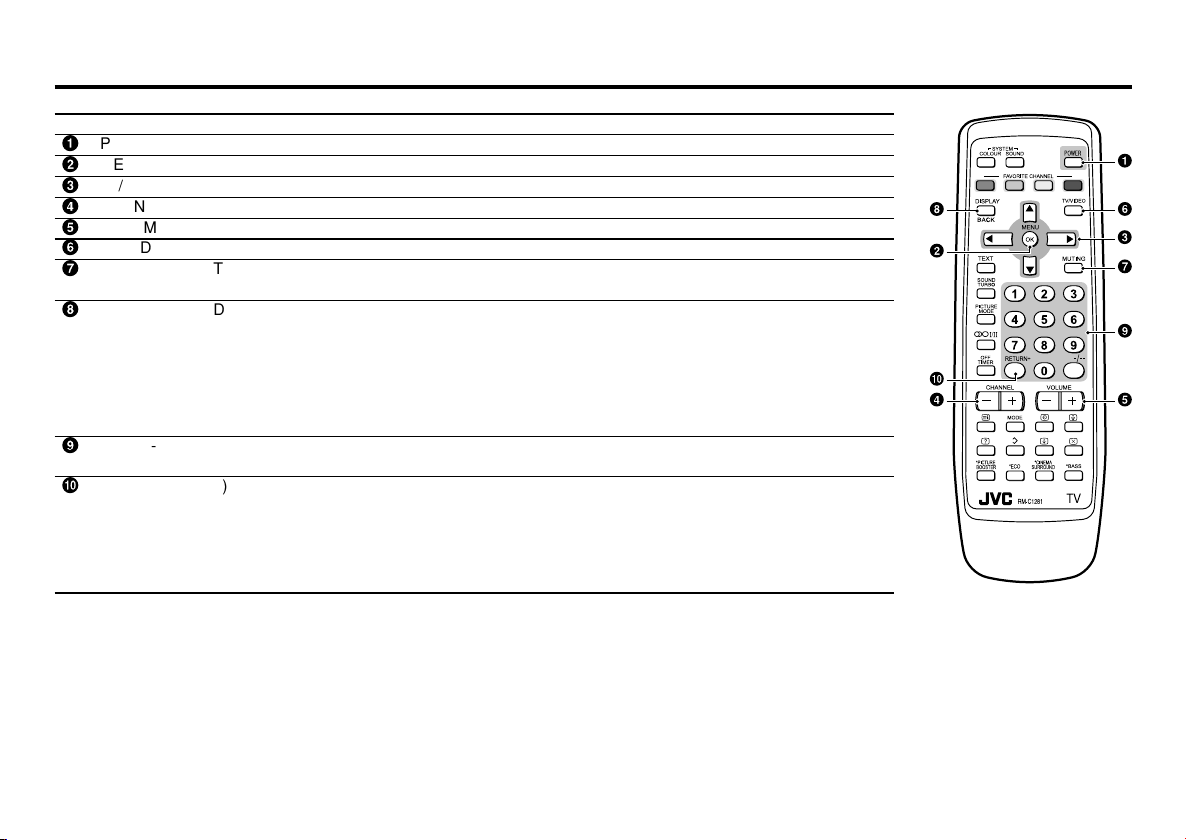
Remote control buttons and basic functions
No. Press To
1
POWER Turn on or off the TV from standby mode.
2
MENU/OK Display menu and confirm selected function.
3
5 / ∞ / 2 / 3 Select and adjust menu function.
4
CHANNEL -/+ Select the desired channel number.
5
VOLUME -/+ Adjust the volume level.
6
TV/VIDEO Select TV or video terminal input.
7
MUTING Turn off the volume.
8
DISPLAY Display the programme number or video terminal number, stereo/bilingual broadcast system
9
0~9, -/-- Select the programme number. For two digits programme number, press -/--, then press the
Ä
RETURN
Press this button again to resume the volume.
and PR list (channel list) on the screen.
You can select the channel using the PR list.
1 Press the DISPLAY button once to display the PR list.
2 Press 5 / ∞ / 2 / 3 buttons to choose a channel, then press the MENU/OK button.
You can confirm the favorite channels in the PR list. The channels set to favorite channels are
indicated with coloured mark.
number button.
+
a) Return to the frequently view channel with one touch.
1 Choose the channel you want to register.
2 Press and hold RETURN+ button until “RETURN PLUS PROGRAMMED!” appears.
To cancel, press and hold RETURN+ button until “RETURN PLUS CANCELED!” appears.
b) Return to the previously viewed channel, if you have not set or have cancelled the Return
channel as above.
4
Page 5
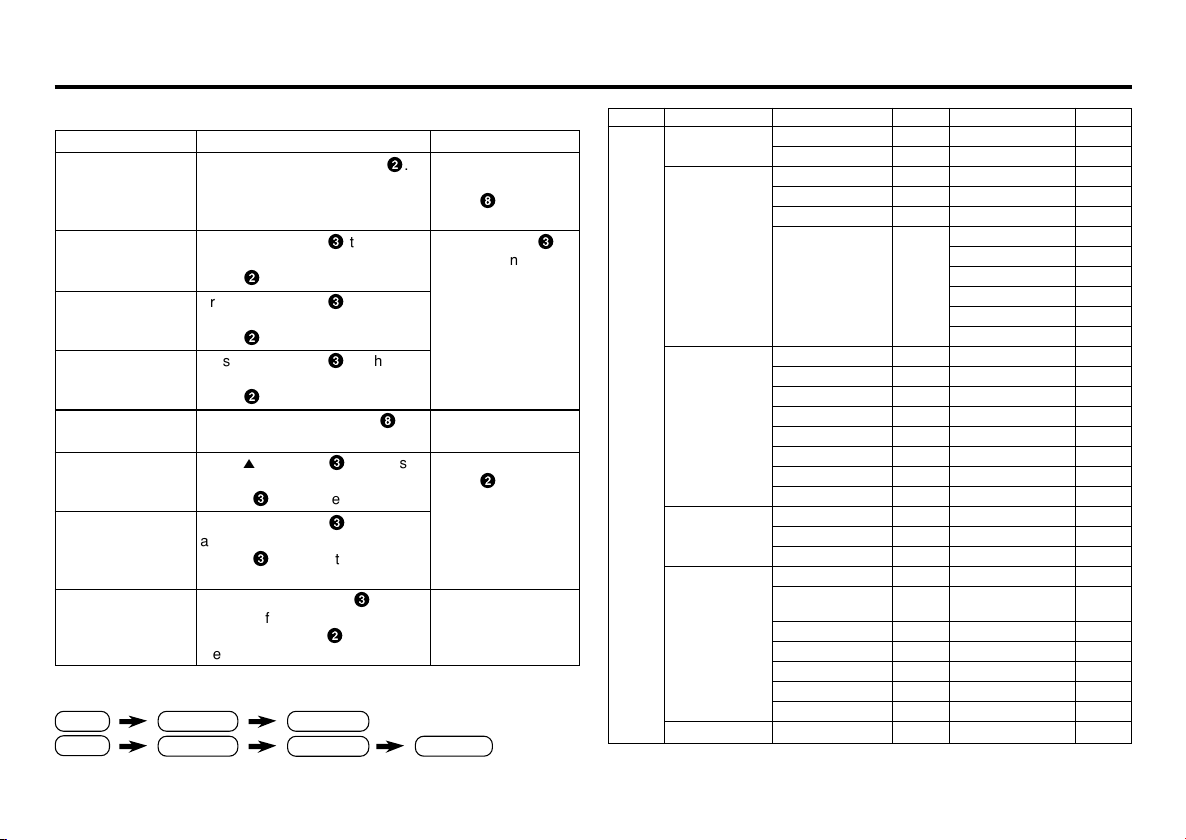
Remote control buttons and basic functions (continued)
How to operate menus and menus locations
To
Display the MENU
Display the top
menu
Display the 2nd
menu
Display the 3rd
menu
Return to the
previous menu
Choose the setting
of a function
Adjust the effect
level of a function
Display the sub
menu of a function.
Press the MENU/OK button 2.
Press 5/∞ buttons 3 to choose a
menu title. Then press MENU/OK
button 2.
Press 5/∞ buttons 3 to choose a
menu title. Then press MENU/OK
button 2.
Press 5/∞ buttons 3 to choose a
menu title. Then press MENU/OK
button 2.
Press the DISPLAY button 8.
Press 5/∞ buttons 3 to choose
a function. Then press the 2/3
buttons 3 to change the setting.
Press 5/∞ buttons 3 to choose
a function. Then press the 2/3
buttons 3 to adjust the effect
level.
Press the 5/∞ buttons 3 to
choose a function. Then press
MENU/OK buttons 2 to display
the sub menu.
The following chart shows locations of functions in menus. In this manual,
location of a function is described as follows:
MENU Top menu
MENU 2nd menu
Top menu
Note: Some functions have the 4th menus as the sub-menus.
Operation
2nd menu
Note
To exit the MENU,
press the DISPLAY
button 8 or choose
EXIT menu.
Press ∞ button 3 to
display the next page
for more functions.
–
Press the MENU/OK
button 2 to exit from
the menu.
–
3rd menu
Top menu 2nd menu Location 3rd menu Location
MENU INPUT EXT. INPUT P.16 – –
PICTURE PICTURE MODE P.9 – –
*If you want to
adjust PICTURE
SETTING menu,
you must set
PICTURE MODE
menu to USER.
SOUND STEREO/
*If you want to
adjust
EQUALIZER
menu, you must
set SOUND
MODE menu to
USER.
FEATURES OFF TIMER P.15 – –
INSTALL AUTO PROGRAM P.17 – –
EXIT – – – –
DISPLAY P.16 – –
PICTURE SETTING P.10 – –
WHITE BALANCE P.10 – –
PICTURE – VNR P.15
FEATURES
I■II
AI VOLUME P.13 – –
SOUND MODE P.12 – –
EQUALIZER P.13 – –
BALANCE P.12 – –
SOUND TURBO P.12 – –
CINEMA SURROUND
SUPER BASS
CHILD LOCK P.15 – –
AI ECO SENSOR P.11 – –
EDIT/MANUAL P.17 DELETE, MOVE, P.17-
LANGUAGE P.17 LANGUAGE P.15
BLUE BACK P.11 – –
AUTO SHUTOFF P.18 – –
VIDEO-2 SETTING P.18 – –
AI ECO DISPLAY P.11 – –
P.13 – –
P.13 – –
P.12 – –
FAVORITE CH SETTING
VIDEO SETTING P.14
COLOUR SYSTEM P.9
COMPRESS (16:9) P.11
PICTURE TILT P.11
MANUAL,INSERT P.18
P.14
5
Page 6
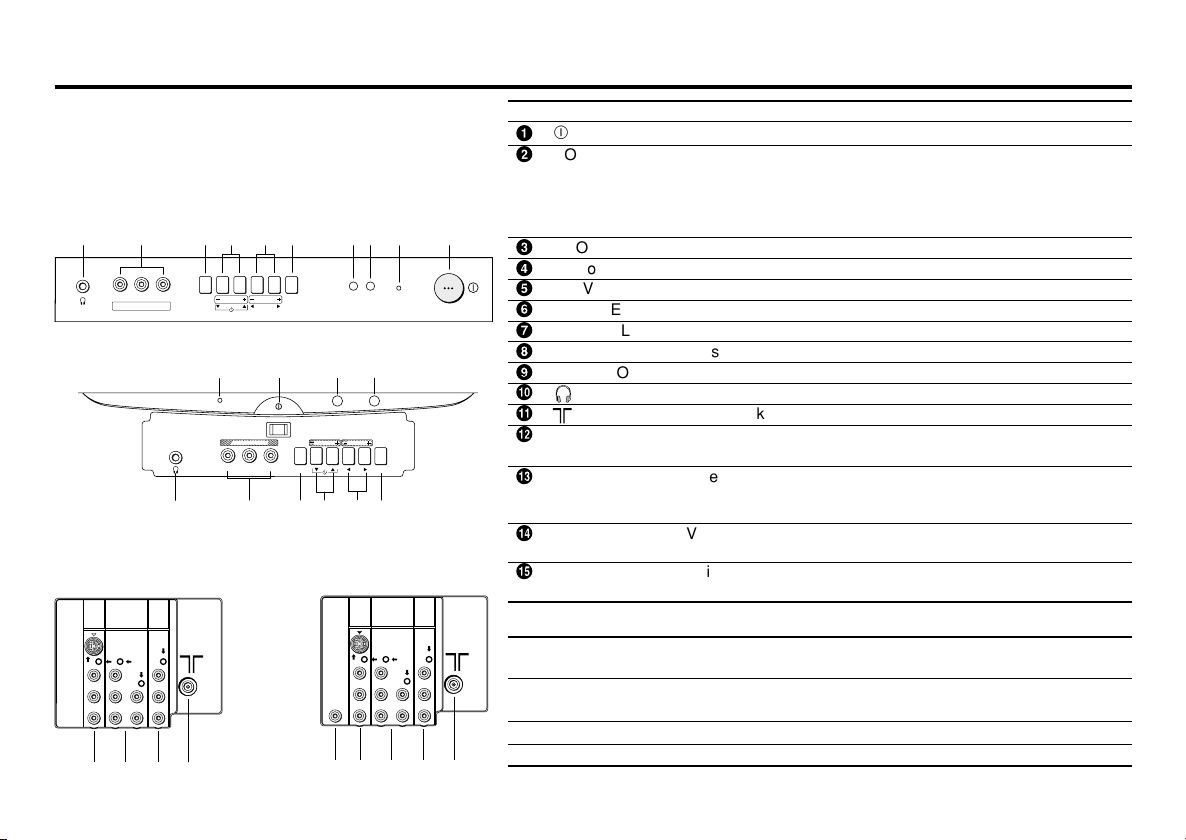
TV buttons and functions
The illustrations shown below is for 29V and 29J series
only, which are used for explanation purpose.
Your TV may not look exactly the same as illustrated.
Front of the TV
29V Series
!9 8765 2
L/MONO
VR
IN (VIDEO-3)
MENU
CHANNEL
VOLUME
TV/VIDEO
OK
EXIT
3
41
POWER
29J Series
4
2
POWER
IN (VIDEO-3)
V L/MONO R
!
9
3
1
MENU
CHANNEL
VOLUME
TV/VIDEO
OK
8
EXIT
65
7
Rear of the TV
For models without Bass
COMPONENT
VIDEO-1
(VIDEO-2)
INPUT
S
OVER
V
L
/
MONO
R
%
OUTPUT
INPUT
V
Y
/
V
LRRL
C
B
/
MONO
C
R
# "
$
For models with Bass
COMPONENT
VIDEO-1
(VIDEO-2)
OUTPUT
INPUT
V
Y
/
V
LRRL
C
B
/
MONO
C
R
"
#
$
BASS
SPEAKER
OUT
&
INPUT
S
OVER
V
L
/
MONO
R
%
6
No. Button/terminal Description Page
1
L (main power) Press to turn on or turn off the TV’s main power. –
2
POWER lamp Indicate the TV is being turned on or off. –
No colour: TV’s main power is being turned off.
Red : TV’s main power is being turned on.
Note: When you turn off the power switch while TV is in standby
mode, the light of power lamp will be off in 10 -15 seconds.
3
ECO sensor –
4
Remote control sensor –
5
TV/ VIDEO Press to select TV or video mode. –
6
VOLUME -/+ Press to adjust the volume level. –
7
CHANNEL -/+ Press to select the desired channel. –
8
MENU Press to display the menu. –
9
IN (VIDEO-3) Video and audio input jacks for VIDEO-3 mode. 20
Ä
Å
Ç
OUTPUT Video and audio output jacks. (The component video
Headphone jack. 20
Aerial socket. 7
signal cannot be output.) 20
É
COMPONENT Video or component video, and audio input jacks for
(VIDEO-2) INPUT VIDEO-2 mode. You can select the input signal by setting
the “VIDEO-2 SETTING” function (see page 16). 20
Ñ
VIDEO-1 INPUT Video or S-VIDEO, and audio input jacks for VIDEO-1
mode 7
Ö
BASS SPEAKER Twin Port Bass Blaster Unit output terminal. 21
OUT
How to operate the menus with the TV button
TV button
Work as same as the button on the
remote control unit
Note
MENU MENU/OK button To display main menu and exit
menu after finish setting.
CHANNEL -/+ 5/∞ button To select menu function.
VOLUME -/+ 2/3 button To adjust the desired function.
Page 7
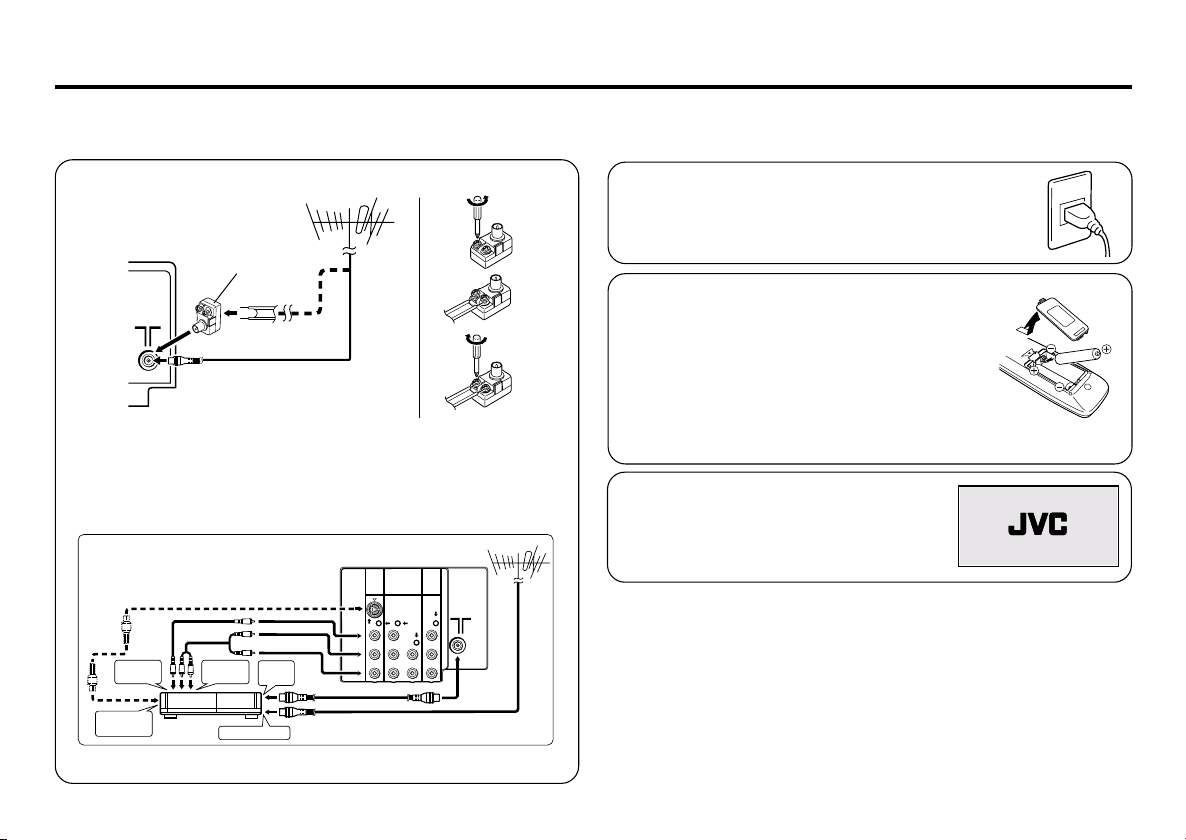
Setting up your TV
CAUTION
• Turn off the equipment including the TV before connecting.
1 Connecting the aerial cable.
COMPONENT
(VIDEO-2)
INPUT
Y
/
V
C
B
C
R
(1)
(2)
(3)
OUTPUT
V
LRRL
/
MONO
VHF/UHF outdoor aerial
VHF/UHF outdoor aerial
Matching aerial
adapter (supplied)
75-ohm coaxial cable (not supplied)
If you connect a VCR, connect the aerial output jack of your VCR
and the aerial jack on the TV with the aerial cable. Then connect the
output jacks of your VCR and the VIDEO-1 input jacks of the TV
with the video cable (or S-VIDEO cable if available) and audio
cables. For details, see the manual of your VCR.
Rear of TV
VIDEO-1
INPUT
S
OVER
V
L
/
To video
output
To S-video
output
VCR
To audio
output
To aerial input
To RF
output
MONO
R
The illustration shown is just a sample. It may not be same as your TV.
2 Connecting the compatible main plug to the AC
outlet.
3 Inserting batteries into the remote control.
Insert two batteries by following the + and polarities and inserting the - end first.
CAUTION:
Follow the cautions printed on the batteries.
Notes:
• Use AA/R6/UM-3 dry cell batteries.
• It the remote control does not work properly, fit new
batteries. The supplied batteries are for testing, not regular use.
4 Turn on the TV by pressing the main
power button.
JVC logo appears on the screen.
7
Page 8
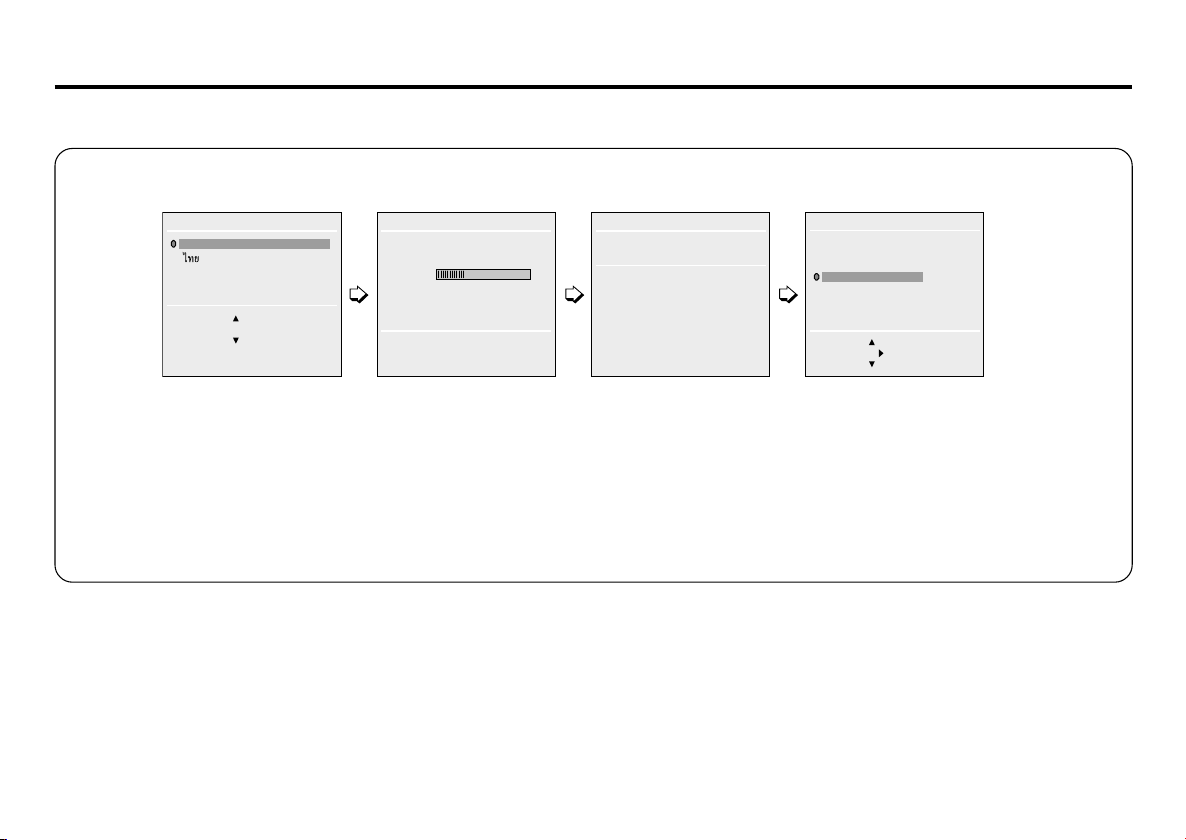
Setting up your TV (continued)
5 Making the initial settings
Set up your TV by pressing MENU/OK button or waiting for 15 seconds, then the TV will operate by following steps as below:
LANGUAGE
ENGLISH
BACK ■
OK
AUTO PROGRAM
22%
OK
CH 12
AUTO PROGRAM
SETUP TOUR RESTART?
OK
RESTART
■
NO
.
• Press 5/∞ button to
select your desired
language.
If the JVC logo does not appear, use LANGUAGE, and AUTO PROGRAM functions to make the initial settings. Those functions are
located in the INSTALL menu.
If the JVC logo appears, although you had made the initial settings, press the TV/VIDEO button to exit from initial settings.
• TV will start searching
for the channels.
To stop AUTO
PROGRAM, press
MENU/OK button.
• Press the red button to
cancel the SETUP TOUR
RESTART function.
If you want to make initial
settings again when the
next time you turn on the
TV, press the MENU/OK
button to activate the
SETUP TOUR RESTART
function.
EDIT
PR CH/CC
7 CH 09
8 CH 11
9 ■ CH 13
10
11
12
13
BACK ■
OK
■
3
■
MOVE ■DELETE
INSERT
MANUAL
• To complete the initial
setting, press the
MENU/OK button. To
edit the channel list,
see page 17.
.
8
Page 9

Basic setting for picture
COLOUR SYSTEM
You can select the appropriate colour system when the picture is
not clear or no colour appears.
Press the COLOUR SYSTEM button to select a setting.
<AV-29J314/AV-29V314/AV-25V314/AV-21V314/AV-21W314>
In TV mode:
<Other Models>
In VIDEO mode:
To operate this function with a menu:
❇
MENU PICTURE menu
COLOUR SYSTEM
AUTO PAL SECAM
AUTO PAL SECAM
NTSC4.43 NTSC3.58
AUTO PAL SECAM
NTSC4.43 NTSC3.58
PICTURE FEATURES menu
For the colour system in each country or region, see the table below:
Area Country or Region System
Asia, Middle China, Vietnam, etc. PAL
East Hong Kong, etc. PAL
Europe
Oceania Australia, New Zealand, etc. PAL
Africa Nigeria, etc. PAL
Bahrain, Kuwait, Oman, Qatar, United Arab Emirates,
Yemen, etc. PAL
Indonesia, Malaysia, Singapore, Thailand, India, etc.
Islamic Republic of Iran, Lebanon, Saudi Arabia, etc. SECAM
Philippines, Taiwan, Myanmar, etc. NTSC
Russia, etc. SECAM
Czech Republic, Poland, etc. PAL
Germany, Holland, Belgium, etc. PAL
UK, etc. PAL
Republic of South Africa, etc. PAL
Egypt, Morocco, etc. SECAM
PICTURE MODE
You can choose the desired picture setting with one-touch.
Press the PICTURE MODE button to select a setting.
SOFT Softens contrast and sharpness.
BRIGHT Heightens contrast and sharpness.
STANDARD Standard picture setting.
USER You can change this picture setting as you like.
*TINT can only be adjusted in NTSC system.
To operate this function with a menu:
❇
MENU
To return the USER setting to the default, press the blue button
when the PICTURE SETTING menu appears.
❇ About the basic operations of the menu, please see the “How
to operate menus and menus locations” on page 5.
Select USER and adjust following items in the
PICTURE SETTING menu. (CONTRAST, BRIGHT,
SHARP, COLOUR, TINT*)
PICTURE menu
PICTURE MODE
9
Page 10

Basic setting for picture (continued)
Adjusting the picture – USER
You can adjust the desired picture setting when selecting USER
in PICTURE MODE.
1 Select the USER in PICTURE MODE under PICTURE menu.
❇
MENU
USER
PICTURE menu
PICTURE MODE
2 Select the PICTURE SETTING in PICTURE menu, then adjust
the setting.
❇
MENU
CONTRAST 2 : Lower contrast 3 : Higher contrast
BRIGHT 2 : Darker 3 : Brighter
SHARP 2 : Softer 3 : Higher
COLOUR 2 : Lighter 3 : Deeper
TINT* 2 : Reddish 3 : Greenish
*TINT can only be adjusted in NTSC system.
PICTURE menu
PICTURE SETTING
WHITE BALANCE
You can change the white balance of the picture to better match
the type of video being viewed.
Select the WHITE BALANCE in the PICTURE menu, then choose
the desired setting.
❇
MENU
NORMAL Normal white balance.
COOL Bluish white.
WARM Reddish white.
❇ About the basic operations of the menu, please see the “How
to operate menus and menus locations” on page 5.
PICTURE menu
WHITE BALANCE
10
Page 11

Advanced setting for picture
AI ECO SENSOR (ECO)
You can adjust TV screen contrast according to the brightness of
your room.
Press the ECO button to select the desired mode.
1 Mild contrast (recommended).
2 Even contrast.
OFF Cancel the function.
To operate this function with a menu:
❇
MENU
FEATURES menu
AI ECO SENSOR
You can display the graphic of AI ECO SENSOR on the screen.
Select the AI ECO DISPLAY in the INSTALL menu, then choose
ON or OFF.
❇
MENU INSTALL menu
AI ECO DISPLAY
Correcting the Slanting Picture (PICTURE TILT)
You can correct the picture tilt caused by the earth’s magnetic force.
1 Select the PICTURE TILT in the PICTURE FEATURES menu
under PICTURE menu, then press MENU/OK button.
❇
MENU
PICTURE TILT
The following display appears.
PICTURE menu
PICTURE TILT
PICTURE FEATURES menu
2 Press the 5/∞ buttons until the picture become level. Then
press the MENU/OK button.
COMPRESS (16:9)
You can convert a normal picture (4:3 aspect ratio) into a wide
picture (16:9 aspect ratio).
Select the COMPRESS (16:9) in the PICTURE FEATURES menu
under PICTURE menu, then choose ON or OFF.
❇
MENU
COMPRESS (16:9)
BLUE BACK
You can set the TV to automatically change to a blue screen and
mute the sound if the signal is weak or absent, or when there is
no input from an antenna.
Select the BLUE BACK in the INSTALL menu, then choose ON or
OFF.
❇
MENU
If you wish to continue viewing the poor picture, cancel the BLUE
BACK function.
❇ About the basic operations of the menu, please see the “How
to operate menus and menus locations” on page 5.
PICTURE menu
INSTALL menu
PICTURE FEATURES menu
BLUE BACK
BACK ■
.
OK
11
Page 12

Basic setting for sound
SOUND SYSTEM
You can select an appropriate sound system when abnormal
sound occurs even when the picture appears normally.
Press the SOUND SYSTEM button to select a setting.
B/G I* D/K* M*
* The sound system of I, D/K and M are not available for 314 series.
.
.
This function is not available in video mode.
For the sound system in each country or region, see the table below:
Area Country or Region System
Asia, Middle China, Vietnam, etc. D/K
East Hong Kong, etc. I
Europe
Oceania Australia, New Zealand, etc. B/G
Africa Nigeria, etc. B/G
Bahrain, Kuwait, Oman, Qatar, United Arab Emirates,
Yemen, etc. B/G
Indonesia, Malaysia, Singapore, Thailand, India, etc.
Islamic Republic of Iran, Lebanon, Saudi Arabia, etc. B/G
Philippines, Taiwan, Myanmar, etc. M
Russia, etc. D/K
Czech Republic, Poland, etc. D/K
Germany, Holland, Belgium, etc. B/G
UK, etc. I
Republic of South Africa, etc. I
Egypt, Morocco, etc. B/G
SUPER BASS (BASS)
You can enjoy powerful bass sound with the Twin Port Bass
Blaster unit.
Press the BASS button to select ON or OFF.
To operate this function with a menu:
❇
MENU
SOUND menu
SUPER BASS
For attaching the Twin Port Bass Blaster unit, please see in page
21.
12
SOUND MODE
You can choose the desired sound setting.
Select the SOUND MODE in SOUND menu, then choose the
setting.
❇
MENU SOUND menu
USER You can change this sound setting as you like.
Select USER and adjust the frequencies in EQUALIZER
(100, 300, 1K, 3K, 8K Hz).
For details, see “EQUALIZER” on page 13.
DYNAMIC Emphasize on both vocal sound and music.
MUSIC Emphasize on music effect.
NEWS Emphasize on vocal sound.
SOUND MODE
BALANCE
You can adjust the volume balance between the left and right
speakers.
Select the BALANCE in SOUND menu, then adjust the setting.
❇
MENU
SOUND menu
BALANCE
SOUND TURBO
You can enjoy the emphatic low and high frequency levels.
Press the SOUND TURBO to select ON or OFF.
To operate this function with a menu:
❇
MENU SOUND menu
❇ About the basic operations of the menu, please see the “How
to operate menus and menus locations” on page 5.
SOUND TURBO
Page 13

Advanced setting for sound
CINEMA SURROUND
You can enjoy an enhanced sound for wider audience.
Press the CINEMA SURROUND button to select a setting.
OFF Cancel the function.
LOW Listen to sound with less wider audience effect.
HIGH Listen to sound with more wider audience effect.
MONO Listen to mono sound with stereo effect.
To operate this function with a menu:
❇
MENU
SOUND menu
CINEMA SURROUND
If slight volume distortion occurs when you select HIGH mode,
change the setting to LOW mode. The CINEMA SURROUND
effect will be less noticeable.
If you use CINEMA SURROUND and SOUND TURBO together,
volume distortion might occurs.
STEREO / I■II ( )
You can enjoy the stereo and bilingual broadcasted programmes.
Press the button to select the desired mode.
Select stereo sound.
Select monaural sound.
I Select bilingual I (sub I).
II Select bilingual II (sub II).
MONO Cancels the Multi Sound function, and the sound
This function is not available in video mode.
To operate this function with a menu:
❇
MENU
becomes monaural.
SOUND menu
STEREO / I■II
EQUALIZER
You can adjust the sound level of each frequencies when selecting
USER mode in SOUND MODE.
1 Select the USER in SOUND MODE under SOUND menu.
❇
MENU
SOUND menu
SOUND MODE USER
2 Select the EQUALIZER in SOUND menu.
❇
MENU SOUND menu
EQUALIZER
The following display appears.
EQUALIZER
IIIIIIIIIIII
IIIIIIIIIIIIIIIII
OK
IIIIIIIIIIIIIIIIIIIIIIIII
IIIIIIIIIIIIIIIIIIIIIII
IIIIIIIIIIII
100 300 1K 3K 8K Hz
BACK ■
3 Select and adjust the desired frequencies.
.
4 Press the MENU/OK button to exit the menu.
Adjust high frequency will affect higher pitch sound and vice versa.
AI VOLUME
You can adjust the volume of all the channels and video inputs to
the same level automatically.
Select the AI VOLUME in SOUND menu, then choose ON or OFF.
❇
MENU
❇ About the basic operations of the menu, please see the “How
to operate menus and menus locations” on page 5.
SOUND menu
AI VOLUME
13
Page 14

Favorite channel and video setting
To register the favorite channel
You can register and recall 4 favorite channels by using the
colour buttons (red, green, yellow, blue).
1 In TV mode, select a TV channel (PR01-99) you desired to register.
2 Press and hold a colour button for 3 seconds or more.
“FAVORITE CHANNEL ■ PROGRAMMED!” appears on the
screen and current channel is registered.
3 To register other favorite channels, repeat Step 1 to 2.
To recall the favorite channel, press the colour button.
When the TV is in menu mode, favorite channel function is not
available.
To adjust favorite channel setting
(FAVORITE CH SETTING)
You can adjust the picture and sound settings for the favorite channels.
1 Display the PICTURE menu and select FAVORITE CH
SETTING in PICTURE FEATURES menu.
❇
MENU PICTURE menu
FAVORITE CH SETTING
PICTURE FEATURES menu
2 Select FAVORITE CHANNEL in FAVORITE CH SETTING
menu, then choose the desired favorite channel.
❇
FAVORITE CH SETTING FAVORITE CHANNEL
3 Select EFFECT, then press 2/3 button
to choose ON.
To cancel the settings, choose OFF.
14
FAVORITE CH SETTING
FAVORITE CHANNEL ■ PR 01
CONTRAST
BRIGHT
SHARP
COLOUR
TINT
SOUND MODE USER
EFFECT ON
BACK ■
OK
.
4 Select the desired item that you wish to adjust.
CONTRAST BRIGHT SHARP COLOUR
SOUND MODE (USER, DYNAMIC, MUSIC, NEWS)
TINT
5 Press the MENU/OK button to exit the menu.
To adjust the video setting (VIDEO SETTING)
You can adjust the picture and sound settings for video inputs.
1 Display the PICTURE menu and select VIDEO SETTING in
PICTURE FEATURES menu.
❇
MENU
VIDEO SETTING
PICTURE menu
PICTURE FEATURES menu
2 Select VIDEO STATUS in VIDEO SETTING menu, then
choose the desired video input.
❇
VIDEO SETTING
3 Select EFFECT, then press 2/3 button
to choose ON.
To cancel the settings, choose OFF.
VIDEO STATUS
VIDEO SETTING
VIDEO STATUS VIDEO-1
CONTRAST
BRIGHT
SHARP
COLOUR
TINT
SOUND MODE USER
EFFECT ON
BACK ■
OK
■
RESET
.
4 Select the desired item that you wish to adjust.
CONTRAST BRIGHT SHARP COLOUR
SOUND MODE (USER, DYNAMIC, MUSIC, NEWS)
5 Press the MENU/OK button to exit the menu.
❇ About the basic operations of the menu, please see the “How
to operate menus and menus locations” on page 5.
TINT
Page 15

Customized setting
VNR
You can reduce the noise.
Select the VNR in the PICTURE FEATURES menu under
PICTURE menu, then choose a setting of VNR function.
❇
MENU
VNR
OFF VNR is turned off.
AUTO Effect of VNR is automatically controlled.
MIN Effect of VNR becomes minimum level.
MAX Effect of VNR becomes maximum level.
PICTURE menu
PICTURE FEATURES menu
If you select MAX, the picture becomes softer even if the original
picture is sharp.
LANGUAGE
You can choose your desired on screen display language.
Select the LANGUAGE in the INSTALL menu, then choose a
language.
❇
MENU
INSTALL menu
LANGUAGE
CHILD LOCK
You can disable the front control buttons of the TV.
Select the CHILD LOCK in the FEATURES menu, then choose
ON or OFF.
❇
MENU
FEATURES menu
CHILD LOCK
OFF TIMER
You can set the TV to turn off automatically to standby mode after
a set time.
Press the OFF TIMER button to select a desired period of time.
OFF TIMER
0 120
10
You can set the period of time
to a maximum of 120 minutes
in 10 minutes step.
BACK ■
OK
.
To operate this function with a menu:
❇
MENU
When the elapsed of time left one minute, “GOOD NIGHT!”
appears on the screen.
You can display the OFF TIMER menu again to confirm or
change the remaining time.
FEATURES menu
OFF TIMER
❇ About the basic operations of the menu, please see the “How
to operate menus and menus locations” on page 5.
15
Page 16

Customized setting (continued)
AUTO SHUTOFF
You can set the TV to turn off automatically when no signal is
received for about 15 minutes or longer after the end of a
broadcast.
Select AUTO SHUTOFF in INSTALL menu, then choose ON or
OFF.
❇
MENU INSTALL menu
AUTO SHUTOFF
The AUTO SHUTOFF function does not turn off the TV’s main
power.
The AUTO SHUTOFF function is not available in video mode.
VIDEO-2 SETTING
You can set the VIDEO-2 SETTING according to the video signal
output from the external devices connected to the VIDEO-2
terminal.
Select the VIDEO-2 SETTING in INSTALL menu, then choose a
setting.
❇
MENU INSTALL menu
VIDEO If a normal video signal (composite video signal) is
input.
COMPONENT If a component video signal (Y/CB/CR) is input.
For connecting methods, see “Additional Preparation” on page
20.
❇ About the basic operations of the menu, please see the “How
to operate menus and menus locations” on page 5.
VIDEO-2 SETTING
EXT. INPUT (TV/VIDEO)
You can select TV or video terminal input with one touch.
Press the TV/VIDEO button to select an input.
To operate this function with a menu:
❇
MENU
INPUT menu
EXT. INPUT
DISPLAY
You can display the programme number, video terminal number
and PR list on the screen.
Press the DISPLAY button to select the desired mode:
ON OFF PR LIST
Choose a TV channel or a VIDEO terminal.
1 Press the DISPLAY button to display the PR LIST.
2 Select a programme number or video terminal by pressing the
5/∞ button to move up/down on the programme number or
press the 2/3 button to skip for each 7 programme numbers,
then press MENU/OK button.
To operate this function with a menu:
❇
MENU
INPUT menu
DISPLAY
PR LIST
PR CH/CC
AV
1 ■ CH 03
2 ■ CH 05
3 ■ CH 07
4 ■ CH 09
5 CC 04
6 CC 05
-7 OK +7
.
.
16
❇ About the basic operations of the menu, please see the “How
to operate menus and menus locations” on page 5.
Page 17

TV channel presetting
To register the TV channels automatically
You can register the TV channels into the TV’s channel list
automatically.
1 Display the INSTALL menu.
❇
MENU
INSTALL menu
2 Choose AUTO PROGRAM, then press the MENU/OK button.
AUTO PROGRAM function starts, and the channels received
are registered in the channel list (PR list) automatically.
3 “SETUP TOUR RESTART?” appears.
To start the SETUP Press the MENU/OK button. Then proceed to
TOUR step 5 of “Setting up your TV” on page 8.
To skip the SETUP Press the Red button.
TOUR
4 The EDIT menu appears.
To edit the channel Proceed to the Step 3 of “To edit the channel
list list (PR LIST)” on page 18.
If a channel is not Proceed to the Step 3 of “To register the
registered TV channels manually” on this page.
To exit the menu Press the MENU/OK button.
For details of “SETUP TOUR”, see page 8.
To register the TV channels manually
(MANUAL in the EDIT menu)
You can register the TV channels into the TV’s channel list manually.
1 Display the INSTALL menu.
❇
MENU
INSTALL menu
2 Choose EDIT/MANUAL, then press the MENU/OK button.
EDIT menu appears.
EDIT
PR CH/CC
7 CH 09
8 CH 11
9 ■ CH 13
10
11
12
13
BACK ■
OK
■
.
3
■
MOVE ■DELETE
INSERT
MANUAL
3 Choose the channel which you want to register.
4 Press the blue button to activate the MANUAL function.
The sound system of the channel appears at the right of the
CH/CC number.
5 Press the 3 button to choose an appropriate sound system.
For details, see “SOUND SYSTEM” on page 12.
6 Press the green or red button to search for the TV channel.
Searching stops when a channel is found and displayed.
7 Repeat step 5 until your desired TV channel appears
If the reception is poor Press the blue or yellow button to fine tune
If noisy sound is heard Press the 3 button to choose an appropriate
the TV channel.
sound system.
8 Press the MENU/OK button to exit the menu.
❇ About the basic operations of the menu, please see the “How
to operate menus and menus locations” on page 5.
17
Page 18

TV channel presetting (continued)
To edit the channel list (PR LIST)
(MOVE and DELETE in the EDIT menu)
You can edit the TV channel list as you like.
Note: After this operation, other channel’s PR numbers will be
changed.
1 Display the INSTALL menu.
❇
MENU
INSTALL menu
2 Choose EDIT/MANUAL, then press the MENU/OK button.
EDIT menu appears.
EDIT
PR CH/CC
7 CH 09
8 CH 11
9 ■ CH 13
10
11
12
13
BACK ■
OK
■
3 Choose the channel which you want to change PR number, or
.
3
■
MOVE ■DELETE
INSERT
MANUAL
delete.
4 Do the following action:
To change the PR Press the 3 button. Then move it to the PR
number (MOVE) number you want to use it for the channel.
To delete the Press the yellow button.
channel (DELETE)
Finally press the 2 button.
5 Press the MENU/OK button to exit the menu.
To add in the new channel
(INSERT in the EDIT menu)
You can add in the new channel in the TV channel list as you like.
You need to find the “CH/CC” number for the TV channel. Find the
“CH/CC” number corresponding to the channel number of the TV
channel from the attached sheet “CH/CC number list” on page 19.
1 Display the INSTALL menu.
❇
MENU
INSTALL menu
2 Choose EDIT/MANUAL, then press the MENU/OK button.
EDIT menu appears.
3 Choose the PR number for which you will register a new TV
channel. When you add a new TV channel of NTSC-M system,
press the SOUND SYSTEM button to change the sound
system to M. Then proceed to the next step.
4 Press the green button, then press 5/∞ buttons to choose
“CC” or “CH”.
5 Press the number button to enter the remaining CH/CC
number.
The TV starts to search the TV channel, and the picture of the
TV channel appears. If the TV finds no TV channel, a noisy
picture appears.
When a TV channel has already been registered in PR99, using
the INSERT function deletes that TV channel.
❇ About the basic operations of the menu, please see the “How
to operate menus and menus locations” on page 5.
18
Page 19

TV channel presetting (continued)
CH/CC number
When you want to use the INSERT
function on page 18, find the CH/CC
number corresponding to the channel
number of the TV channel from this table.
Channel No. Country
US United States, Philippines, etc..
CCIR Middle East, Southeast Asia,
OIRT Eastern Europe, Russia,
AUSTRALIA Australia, etc..
Channel
CH US CCIR OIRT AUSTRALIA
CH 02 US-2 E2 R1 AU-0
CH 03 US-3 E3 AU-1
CH 04 US-4 E4 R2 AU-2
CH 05 US-5 E5 R6 AU-6
CH 06 US-6 E6 R7 AU-7
CH 07 US-7 E7 R8 AU-8
CH 08 US-8 E8 R9 AU-9
CH 09 US-9 E9
CH 10 US-10 E10 R10 AU-10
CH 11 US-11 E11 R11 AU-11
CH 12 US-12 E12 R12
CH 13 US-13
CH 14 US-14, W+29
CH 15 US-15, W+30
CH 16 US-16, W+31
CH 17 US-17, W+32
CH 18 US-18, W+33
CH 19 US-19, W+34
CH 20 US-20, W+35
CH 21 US-21, W+36 E21
CH 22 US-22, W+37 E22
CH 23 US-23, W+38 E23
CH 24 US-24, W+39 E24
CH 25 US-25, W+40 E25
CH 26 US-26, W+41 E26
CH 27 US-27, W+42 E27
CH 28 US-28, W+43 E28
CH 29 US-29, W+44 E29
CH 30 US-30, W+45 E30
CH 31 US-31, W+46 E31
CH 32 US-32, W+47 E32
etc..
Vietnam, etc..
CH US CCIR OIRT AUSTRALIA
CH 33 US-33, W+48 E33
CH 34 US-34, W+49 E34
CH 35 US-35, W+50 E35
CH 36 US-36, W+51 E36
CH 37 US-37, W+52 E37
CH 38 US-38, W+53 E38
CH 39 US-39, W+54 E39
CH 40 US-40, W+55 E40
CH 41 US-41, W+56 E41
CH 42 US-42, W+57 E42
CH 43 US-43, W+58 E43
CH 44 US-44, W+59 E44
CH 45 US-45, W+60 E45
CH 46 US-46, W+61 E46
CH 47 US-47, W+62 E47
CH 48 US-48, W+63 E48
CH 49 US-49, W+64 E49
CH 50 US-50, W+65 E50
CH 51 US-51, W+66 E51
CH 52 US-52, W+67 E52
CH 53 US-53, W+68 E53
CH 54 US-54, W+69 E54
CH 55 US-55, W+70 E55
CH 56 US-56, W+71 E56
CH 57 US-57, W+72 E57
CH 58 US-58, W+73 E58
CH 59 US-59, W+74 E59
CH 60 US-60, W+75 E60
CH 61 US-61, W+76 E61
CH 62 US-62, W+77 E62
CH 63 US-63, W+78 E63
CH 64 US-64, W+79 E64
CH 65 US-65, W+80 E65
CH 66 US-66, W+81 E66
CH 67 US-67, W+82 E67
CH 68 US-68, W+83 E68
CH 69 US-69, W+84 E69
CC US CCIR OIRT AUSTRALIA
CC 01 S-1 AU-5
CC 02 S-2
CC 03 S-3
CC 04 S-4
CC 05 S-5
CC 06 S-6 AU-5A
CC 07 S-7
CC 08 S-8
CC 09 S-9
CC 10 S-10
CC 11 S-11
CC 12 S-12
CC 13 S-13
CC 14 A S-14
CC 15 B S-15
CC 16 C S-16
CC 17 D S-17
CC US CCIR OIRT AUSTRALIA
CC 18 E S-18
CC 19 F S-19
CC 20 G S-20
CC 21 H S-21
CC 22 I S-22
CC 23 J S-23
CC 24 K S-24
CC 25 L S-25
CC 26 M S-26
CC 27 N S-27
CC 28 O S-28
CC 29 P S-29
CC 30 Q S-30
CC 31 R S-31
CC 32 S S-32
CC 33 T S-33
CC 34 U S-34
CC 35 V S-35
CC 36 W S-36
CC 37 W+1 S-37
CC 38 W+2 S-38
CC 39 W+3 S-39
CC 40 W+4 S-40
CC 41 W+5 S-41
CC 42 W+6
CC 43 W+7
CC 44 W+8
CC 45 W+9
CC 46 W+10
CC 47 W+11
CC 48 W+12
CC 49 W+13
CC 50 W+14
CC 51 W+15
CC 52 W+16
CC 53 W+17
CC 54 W+18
CC 55 W+19
CC 56 W+20
CC 57 W+21
CC 58 W+22
CC 59 W+23
CC 60 W+24
CC 61 W+25
CC 62 W+26
CC 63 W+27
CC 64 W+28
CC 75 X
CC 76 Y R3
CC 77 Z R4 AU-3
CC 78 Z+1 R5
CC 79 Z+2 AU-4
CC 95 A-5
CC 96 A-4
CC 97 A-3
CC 98 A-2
CC 99 A-1
19
Page 20

Additional preparation
The illustrations shown in this section are for 29V and 29J series
only, which are used for explanation purpose. Your TV may not
look exactly the same as illustrated.
Before connecting
• Read the manuals provided with the devices for the proper
connection.
• Turn off all the devices including the TV.
• Note that connecting cables are not supplied.
Connecting to front video input terminal
Front of TV
Headphones
29V series
29J series
L/MONO
V
IN (VIDEO-3)
IN (VIDEO-3)
V L/MONO R
Camcorder or TV game
R
MENU
OK
MENU
OK
Connecting to rear component/video input
terminal and output terminal
Rear of TV
COMPONENT
VIDEO-1
(VIDEO-2)
OUTPUT
INPUT
V
Y
/
V
LRRL
C
B
/
MONO
C
R
S
OVER
V
L
R
INPUT
/
MONO
When you use VIDEO-1 INPUT, you should choose to connect
S-VIDEO or video input. If S-VIDEO connector and video input
are connected at the same time, no picture displays on the
screen and the message “PLEASE DISCONNECT VIDEO-1
CABLE!” appears. In this case, you should disconnect either SVIDEO or video input.
When connecting to COMPONENT (VIDEO-2) input, depending
on the connection, choose the appropriate video input using the
menu (see page 16).
VCR (for playing)
DVD player (composite signals)
VCR (for recording)
DVD player
(component video signals)
.
20
Page 21

Additional preparation (continued)
Attaching the Twin Port Bass Blaster Unit
<AV-29J534/AV-29V534/AV-21V534 only>
The Twin Port Bass Blaster Unit is packaged together with the TV.
Before you use the TV, mount the Twin Port Bass Blaster unit
correctly on the TV.
• The SUPER BASS (BASS) function do not work unless the
Twin Port Bass Blaster Unit is connected correctly to the TV.
For details on the SUPER BASS (BASS) function, see page
12.
1 Place the unit on top of the TV making sure that the mounting
pin on the bottom of the unit fits into the mounting hole on the
top of the TV.
• When you mount the unit, make sure that the mounting pin
fits properly into the mounting hole. Otherwise, it may slide
off the top of the TV. This may cause damage or cause
unexpected injury.
Twin Port
Bass Blaster
Unit
2 Firmly insert the Twin Port Bass Blaster Unit connector into
the BASS SPEAKER OUT terminal.
COMPONENT
VIDEO-1
(
)
OUTPUT
VIDEO-2
INPUT
INPUT
S
OVER
Y
V
BASS
SPEAKER
L
C
/
MONO
OUT
R
C
CAUTION:
The Twin Port Bass Blaster Unit is just placed on top of the TV
and is not held in place by a screw. When using the unit, pay
attention to the following cautions. Otherwise, the unit or TV may
fall over and be damaged, or cause unexpected injury.
• Do not rest your hands or elbows on the Twin Port Bass
Blaster Unit.
• Do not move the TV with the Twin Port Blaster Unit mounted
on top of the TV. Before you move the TV, be sure to remove
the unit.
• Do not move the TV by holding the Twin Port Bass Blaster
Unit.
V
/
V
B
/
R
21
Page 22

Troubleshooting
If a problem occurs when you are using the TV, check the below
troubleshooting guide before calling for repair.
• No picture,
no sound
• Snowy picture
• Stripes appear on
the picture
• Double-pictures
(ghosting) occur
• Poor picture
• White and bright still
image look as if it
were coloured
• Top of the image
from software
products or video
tape is distorted
• Poor sound
• Stereo or bilingual
sound is unclear
• Deactivate the BLUE BACK function if it is turned
on.
• Choose the appropriate sound system. Refer to
“SOUND SYSTEM” on page 12.
• Check the aerial cable and its connection with the
TV.
• Interference occurs caused by other devices such
as an amplifier, personal computer, or a hair drier.
Move such devices away from your TV.
• Interference occurs caused by signal reflecting
from mountains or building. Try to adjust the
aerial’s direction or use a better directionality
antenna.
• Choose the appropriate colour system. Refer to
“COLOUR SYSTEM” on page 9.
• Adjust the COLOUR or BRIGHT setting. Refer to
“Adjusting the picture - USER” on page 10.
• Inevitable phenomenon due to the nature of the
picture tube. This is not a malfunction.
• This is due to the condition of the video signal
whereby the image was not recorded properly.
This is not a malfunction.
• Adjust the sound frequency properly. Refer to
“EQUALIZER” on page 13.
• TV channel reception is poor. Change the stereo/
bilingual mode to mono sound (see page 13).
• Cannot operate the
remote control
• Cannot operate the
menus
• Cannot operate the
front control buttons
• TV is turned off
suddenly
• Colour patches
appear at the corner
of the screen
• Picture is tilted
• Image takes a short
period to be
displayed
• TV may emitted
crackling sound
• Feel a slight electric
shock when
touching the TV
screen
• The batteries may be exhausted. Replace with
new batteries (see page 7).
• Ensure that you are operating the remote less
than seven meters from the front of your TV.
• Press TV/VIDEO button to return to TV mode and
try operating the menus.
• Deactivate the CHILD LOCK function if it is turned
on (see page 15).
• This may due to the AUTO SHUT OFF function is
activated. Press the POWER button to turn on the
TV.
• This may due to the magnetized device such as a
speaker near to your TV. Keep the device apart
from your TV. Alternately, you can also use the
magnetic-shielded speaker.
• This may due to the earth magnetism. Refer to
“PICTURE TILT” on page 11 to correct the tilt.
• Image required time to stabilize before display.
This is not a malfunction.
• This is due to a sudden change in temperature
and it is not a malfunction. If the crackling sound
is too frequent, request your service technician for
inspection.
• This is due to the static electricity of the picture
tube and it will not harm the human body. This is
not a malfunction.
22
Page 23

Specifications
Model AV-29J314 AV-29V314 AV-25V314 AV-21V314 AV-21W314
TV RF system B, G
Colour
system
Channel and Frequencies VHF low channel (VL) : 46.25 to 168.25 MHz
Power input AC 110 to 240 V, 50/60 Hz (operating AC 90 to 260 V, 50/60 Hz)
Power consumption MAX: 166 W MAX: 166 W MAX: 151 W MAX: 121 W MAX: 121 W
Screen size
(Measured diagonally)
Audio output
(Rated power output)
Speakers (6.5 x 13) cm X2
External input/output VIDEO-1: S-VIDEO input, VIDEO input, AUDIO L/R input
Dimension (W x H x D)
Weight 42 kg 41 kg 33 kg 24 kg 24 kg
Accessories • Remote control unit: RM-C1281 X 1
Design and specifications subject to change without notice.
(RF mode) PAL, SECAM
(VIDEO mode) PAL, SECAM, NTSC 3.58 MHz, NTSC 4.43 MHz
VHF high channel (VH) : 175.25 to 463.25 MHz
UHF channel (U) : 471.25 to 863.25 MHz
*
Receives cable channel in mid band (X to Z, S1 to S10), super band (S11 to S20) and hyper band (S21 to S41)
AVG: 109 W AVG: 109 W AVG: 102 W AVG: 81 W AVG: 81 W
Picture tube: 727.4 mm Picture tube: 727.4 mm Picture tube: 649.0 mm Picture tube: 546.9 mm Picture tube: 546.9 mm
Visible area: 676.0 mmVisible area: 676.0 mm Visible area: 597.0 mm Visible area: 508 mm Visible area: 508 mm
10 W + 10 W 7 W + 7 W
VIDEO-2/COMPONENT: VIDEO input, AUDIO L/R input, COMPONENT VIDEO (Y/CB/CR) input
VIDEO-3: VIDEO input, AUDIO L/R input
OUTPUT: VIDEO output, AUDIO L/R output
Headphone jack: Stereo mini jack (3.5 mm diameter)
731 X 622 X 494.5 mm 812 X 584.2 X 520.5 mm 728 X 536 X 481.5 mm 649 X 465.5 X 473.5 mm 649 X 465.5 X 471.5 mm
• AA/R6/UM-3 dry cell battery X 2
• Matching aerial adapter X 1
23
Page 24

Specifications (continued)
Model AV-29J534 AV-29V534 AV-29V514 AV-25V514 AV-21V534 AV-21V514
TV RF system B, G, I, D, K, M
Colour system (RF mode and VIDEO mode)
Channel and Frequencies VHF low channel (VL) : 46.25 to 168.25 MHz
VHF high channel (VH) : 175.25 to 463.25 MHz
UHF channel (U) : 471.25 to 863.25 MHz
*
Receives cable channel in mid band (X to Z, S1 to S10), super band (S11 to S20) and hyper band (S21 to S41)
Power input AC 110 to 240 V, 50/60 Hz (operating AC 90 to 260 V, 50/60 Hz)
Power consumption MAX: 215 W MAX: 215 W MAX: 166 W MAX: 151 W MAX: 143 W MAX: 121 W
AVG: 130 W AVG: 130 W AVG: 109 W AVG: 102 W AVG: 91 W AVG: 81 W
Screen size
(Measured diagonally)
Audio output
(Rated power output)
Speakers
Picture tube: 727.4 mm Picture tube: 727.4 mm Picture tube: 727.4 mm Picture tube: 649.0 mm Picture tube: 546.9 mm Picture tube: 546.9 mm
Visible area: 676.0 mm Visible area: 676.0 mm Visible area: 676.0 mm Visible area: 597.0 mm Visible area: 508 mm Visible area: 508 mm
7 W + 7 W + 13 W
(6.5 x 13) cm X 2
(Ø 13) cm X 1
External input/output VIDEO-1: S-VIDEO input, VIDEO input, AUDIO L/R input
VIDEO-2/COMPONENT: VIDEO input, AUDIO L/R input, COMPONENT VIDEO (Y/CB/CR) input
VIDEO-3: VIDEO input, AUDIO L/R input
OUTPUT: VIDEO output, AUDIO L/R output
Headphone jack: Stereo mini jack (3.5 mm diameter)
Dimension (W x H x D)
731 X 622 X 494.5 mm 812 X 584.2 X 520.5 mm 812 X 584.2 X 520.5 mm 728 X 536 X 481.5 mm 649 X 478 X 473.5 mm 649 X 465.5 X 473.5 mm
Weight 44.4 kg 43.4 kg 41 kg 33 kg 26.4 kg 24 kg
Accessories • Remote control unit: RM-C1281 X 1
• AA/R6/UM-3 dry cell battery X 2
• Matching aerial adapter X 1
PAL, SECAM, NTSC 3.58 MHz, NTSC 4.43 MHz
10 W + 10 W 7 W + 7 W
7 W + 7 W + 13 W
(6.5 x 13) cm X 2
(Ø 13) cm X 1
7 W + 7 W
(6.5 x 13) cm X 2(6.5 x 13) cm X 2
Design and specifications subject to change without notice.
© 2004 Victor Company of Japan, Limited
24
0604-FLE-JMT
