JRpropo PCM9X User Manual
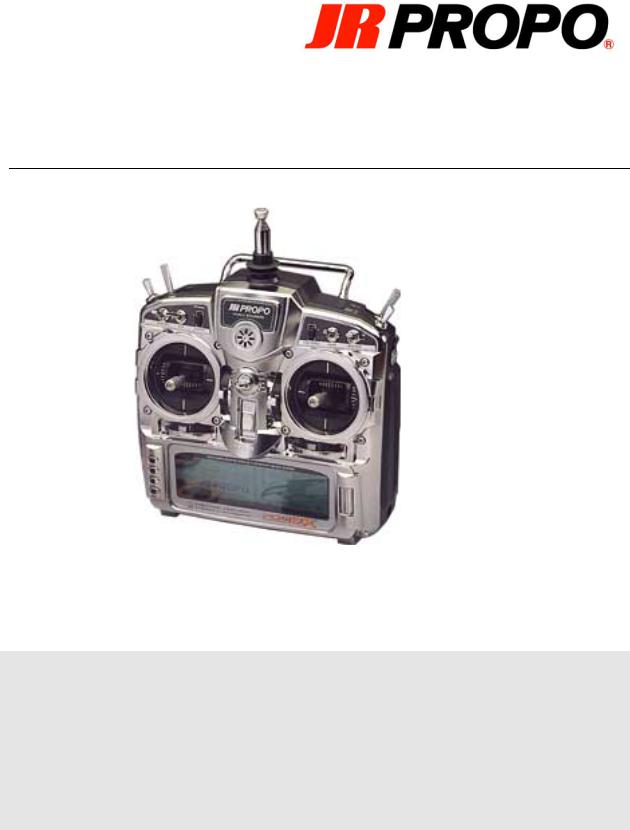
MACGREGOR INDUSTRIES
Instruction Manual
PCM9X

J R P R O P O
PCM9X
MacGregor Industries
Canal Estate, Langley, Slough, SL3 6EQ Phone 01753 549111 • Fax 01753 546983
2

Table of Contents
C H A P T E R 1 ( S Y S T E M ) |
|
Battery Charging |
3 |
Charger |
3 |
Control Stick Length |
3 |
Control Stick Tension Adjustment |
3 |
DSC Cord |
4 |
Lithium Battery Indicator |
4 |
Screen Contrast Adjustment |
4 |
Installation Requirements |
4 |
Setting Up Your PCM9X |
5 |
System Menu |
5 |
Model Select & Copy |
6 |
Model Name |
6 |
Type Select |
6 |
Data Reset |
6 |
Modulation |
7 |
Data Transfer |
7 |
Trim Step |
8 |
Device Select |
9 |
Wing Type |
9 |
Swash Type Select |
11 |
Stick Mode |
11 |
C H A P T E R 2 ( H E L I ) |
|
Dual Rates & Exponential |
12 |
Reverse Switch |
13 |
Sub Trim |
13 |
Travel Adjust |
14 |
Swash Mixing |
14 |
Throttle Hold |
14 |
Throttle Curve |
15 |
Pitch Curve |
16 |
Revolution Mixing |
16 |
Gyro |
17 |
Program Mixers |
17 |
Failsafe |
19 |
Trainer |
20 |
Timer |
21 |
Servo Monitor |
21 |
Throttle Cut & Trim Select |
21 |
C H A P T E R 3 ( A E R O ) |
|
Dual Rates & Exponential |
23 |
Reverse Switch |
24 |
Sub Trim |
24 |
Travel Adjust |
24 |
Elevator To Flap Mix |
25 |
Aileron To Rudder Mix |
25 |
Throttle Curve |
26 |
Snap Roll |
26 |
Flap System |
27 |
Gyro System |
28 |
Aileron Differential |
28 |
Servo Speed |
28 |
Program Mixers |
29 |
Failsafe |
31 |
Trainer |
32 |
Timer |
33 |
Servo Monitor |
34 |
Throttle Cut & Trim Select |
34 |
C H A P T E R 4 ( G L I D E R ) |
|
Dual Rates & Exponential |
36 |
Reverse Switch |
37 |
Sub Trim |
37 |
Travel Adjust |
37 |
Elevator To Flap Mix |
38 |
Aileron To Flap Mix |
38 |
Aileron Differential |
38 |
Flap System |
39 |
Flap To Aileron Mix |
39 |
Aileron To Rudder Mix |
39 |
Butterfly Mix |
40 |
Program Mixers |
40 |
Failsafe |
41 |
Trainer |
43 |
Timer |
45 |
Servo Monitor |
45 |
1

1Chapter
All Models
The JR PCM9X is the latest JR transmitter and features the latest technology. New to the PCM9X range is the scroll bar interface.
Enter
List |
Scroll |
|
Bar |
||
Clear |
||
|
||
Timer |
|
The scroll bar is used in conjunction with the side entry buttons to provide a quick and efficient programming environment.
Rotating the scroll bar left or right will move the highlighted (selected) section of the screen around available menu choices. Pressing the top of the scroll bar will activated the highlighted menu item and where appropriate, produce a sub menu. Within any sub menu, the highlighted menu item is similarly moved by rotating the scroll bar and selected by pressing the top of the scroll bar. On the lowest sub menu of any function, pressing the top of the scroll bar will toggle the choice when there are only two (e.g. ACT/INH) or bring up an entry box where there are more than two (e.g. when setting a travel adjustment figure). Within an entry box, rotating the scroll bar will increment or decrement the figure displayed, or rotate through the alternatives. Pressing the scroll bar completes the entry.
To avoid accidentally pressing the scroll bar during rotation, it is best to rotate the bottom of the bar. When appropriate, block arrows on the screen point to any active side input buttons.
To enter the main list of programmable functions of the transmitter please use the list button. To enter the last edited program function press the enter button. The clear button will return any currently edited value to default. The remaining button is used for timer applications, if enabled.
The PCM-9X features digital trims on all controls and digital auxiliary trimmers at the top of the set. Digital trims allow the transmitter to independently remember trim positions for every model stored within the transmitter.
2

Battery Charging
The transmitter and receiver battery packs should be charged for at least 16 hours each evening before flying the next day. The first charge should last between 20 and 24 hours.
Please note: the polarity of the JR charger is negative centre. This may be different to other manufacturers' chargers. You must make sure that the centre pin of your JR transmitter is always connected to negative to ensure correct polarity.
Charger
The charger supplied with your transmitter features two LED lights. These should always be lit when a battery is connected. If they are not lit make sure both the Tx and the Rx are turned off.
During charging the charger will rise in temperature. This is completely normal and should not be a concern.
If you have any worries or concerns about any of the charging equipment please seek expert advice.
Please ensure the correct charge rate for your battery pack. Any battery over 1000mah should receive a charger rate of 120ma.
Control Stick Length
The stick units of JR radio equipment feature adjustable stick lengths. Please use the supplied allen key to make adjustments. Loosen the grub screw by turning the allen key counter clockwise. Then adjust the stick length to your required length. Lock the stick in place by turning the grub screw clockwise.
Optional coloured sticks are available from your JR/MacGregor dealer, as well as long or short sticks.
Control Stick Tension Adjustment
Remove the RF module, NiCad battery and the back cover screws. Remove the transmitter back, being careful not to bend or damage the RF pins. The tension screws protrude from the back of the stick assemblies, immediately adjacent to the tension springs. Adjust each screw for the desired tension (anti-clockwise to loosen the stick feel, clockwise to tighten the feel).
3

DSC Cord
Direct Servo Connection (DSC) allows you to control the servos of the model without having to transmit any RF from the transmitter. The lead bypasses the module of the transmitter and allows safe operation of your radio equipment without interfering with any other pilots’ transmitted signals.
To use the DSC connection make sure all equipment is turned off. Plug the DSC cable into the transmitter and then into the receiver’s charge lead. Then turn the receiver to ON. You do not need to turn the transmitter on as the DSC lead will automatically power up the transmitter. Turning on the transmitter will result in your set transmitting RF and possibly interfering with other modellers.
Note: The DSC function will only operate with a JRC498D Deluxe Switch Harness, or the JRC498 Heavy Duty Switch. These switches include the orange signal wire, as well as the brown and red power wires.
Lithium Battery Indicator
All pre-programmed data is protected by a five-year lithium battery backup.
If the voltage level of the lithium battery drops below an acceptable level (2.2v) a low lithium indicator will appear. This indicates that the lithium battery will no longer maintain program memory. When the lithium indicator appears on the screen, the system should be sent to the JR/MacGregor Service Department for a lithium battery replacement.
Should the lithium battery fail, the display will indicate BACK UP ERROR. If this occurs, it will be necessary to replace the battery and reprogram all data. All transmitter programs will return to the factory default setting, and the data you have input will be lost.
Screen Contrast Adjustment
The screen contrast adjustment feature of the PCM9X allows the user to select the proper tint of the screen for improved clarity and visibility in all weather conditions and temperatures.
To change the contrast turn the power switch ON and use the scroll button to highlight the DISP CONT icon on the far right of the display. Press the scroll button and a box will appear around the icon. To increase the contrast (darken the screen), rotate the scroll button to the right. To decrease the contrast (lighten the screen) rotate the scroll button to the left. Press the scroll button again to retain your new setting.
Installation Requirements
It is extremely important that your radio system be correctly installed in your model. Here are a few suggestions on the installation of your JR equipment.
4

1.Wrap the receiver in protective foam rubber that is no less than 10mm thick. Secure the foam to the receiver with rubber bands. This protects the receiver in the event of a crash or a very hard landing.
2.The servos should be mounted using the rubber grommets and brass bushings supplied to isolate them from vibration. Do not over-tighten the mounting screws — this will negate the vibration absorption effect of the rubber grommets. The brass bushings are pushed from the bottom up in the rubber grommets. When the servo screw is tightened securely, it provides the proper security, as well as the proper vibration isolation for your servo.
3.The servos must be able to move freely over their entire range of travel. Make sure that the control linkages do not bind or impede the movement of any of the servos.
4.Mount all switches away from the engine exhaust and away from any high vibration areas. Make sure each switch operates freely and is able to operate over its full travel.
5.Mount the receiver antenna firmly to the aeroplane to ensure that it will not become entangled in the propeller or control surfaces.
Setting up your PCM9X
JR radio control systems include two main menus to program a model. The System menu is normally only accessed when first setting up a model and allows you to set basic parameters such as model type, modulation, stick mode etc. The Function menu allows you to alter parameters dependant upon model type (aeroplane, helicopter or glider) and allows quick access to set up, trimming and mixing facilities such as travel adjust, servo reversing and dual rates - and much, much more!
System Menu
To enter the System menu press and hold the enter key whilst simultaneously turning on the transmitter. From here you can choose the following functions:
Information Display |
Returns you to the main display screen |
Model Select |
Select or copy from one of 20 model memories |
Model Name |
Type in your model’s name – 8 characters |
Type Select |
Aeroplane, Helicopter or Glider |
Model Reset |
Resets selected model memory to factory settings |
Modulation |
SPCM (1024), ZPCM (512) or PPM |
Transfer |
Transfer data to another PCM9X Tx. |
Trim Step |
Fine tune the sensitivity of the digital trims |
Device Select |
New! Assign switches to suit personal preference |
Wing Type – (Aero/Glider) |
Normal, Flaperon, Delta(*) and/or V-Tail |
Swashplate Type – (Heli) |
Normal or 180o , 120o, 90o |
Stick Mode |
Select stick mode 1, 2, 3 or 4. |
* Aero only |
|
5

Model Select & Copy
The PCM9X transmitter employs a memory function, which memorises data for up to 20 individual aircraft. To avoid using incorrect model memories, it is recommended that you enter a unique name for each aircraft. Press the ENT key and turn the power switch ON to access the System Set-Up Mode.
The Copy Function enables you to copy all of the settings of your current model to another memory (model number) within the same transmitter. This is very useful when setting up one aircraft several different ways.
Model Name
This function is used to input model names individually. Each model’s name is displayed in the normal screen automatically when that model is selected. To avoid confusing models, inputting model names is recommended. You can input a maximum of 8 characters for each model name. In the System Set-Up Mode, select the Model Name Function using the scroll bar. Once selected, press the scroll bar to access.
Type Select
The PCM9X is capable of performing as a helicopter, airplane or glider radio with full functions for each. It can also memorize data for 20 models individually.
Note: If the power switch is turned OFF immediately after selecting the new model type, the change will not be saved.
To change and save the model type use the scroll bat to select the GLID, ACRO or HELI. Press the scroll bar. At this time, existing model data is replaced by the model type aircraft data selected. Be sure to confirm the model name to prevent accidental loss of your important data. To cancel this function, return to former model type or turn the power switch OFF.
Note: When you an alternative model type on this transmitter the allocation of lever switches, etc., will also change. Please refer to the appropriate section of this instruction manual for their functions.
In the System Set-Up Mode, select the Type Select Function using the scroll bar. Once selected, press the scroll bar to access.
Data Reset
The Data Reset Function allows you to reset all the functions and settings for the current model to the factory pre-set conditions. Resetting does not affect the data already programmed for other models. Be sure to confirm that you need to reset the data of the currently indicated model in order to prevent accidental loss of valuable data.
To access Data Reset, select Model Reset in System Set-Up and press the scroll bar.
6

Modulation
The Modulation Selection Function enables your PCM9X to transmit to all JR receiver types. You can select from either S-PCM or Z-PCM mode, depending on the Central Processing Unit within your receiver, or from PPM (Pulse Position Modulation—FM).
Caution: After making modulation changes, you must press the scroll bar to accept the new modulation type. If the Tx power switch is turned OFF before this procedure, the modulation change will not be saved.
Data Transfer
This function is used to transfer all existing memorised data for a model from one PCM9X transmitter to another PCM9X transmitter. Use the scroll bar to select the model to be transferred and activate by pressing the CLR key. To avoid the loss of important data, re-confirm model names when transferring.
Caution: Please use special caution when copy function is activated as existing data is replaced with new data.
Caution: When the battery alarm is activated (battery low), the copy function is not operational.
Transfer Procedure
1.Select the model number to be transferred (transmitting mode side) through the model select function.
2.Both transmitters: With the power switches OFF, press and hold the ENT button while inserting the trainer cord into the DSC jack of the transmitter.
3.Both transmitters: Select the Transfer Function by rotating the scroll bar, then press the scroll bar to enter the Transfer Function.
4. Receiving mode transmitter (Tx to be programmed): Rotate the scroll bar to highlight the "Transmit" icon. Press the bar and the icon will change to "Receive". Rotate the scroll bar to highlight the Model Number icon. Press the bar and the icon will change to a box showing the available model numbers. Select the receiving model number by rotating and pressing the scroll bar. Next, press the CLR key to activate the receiving stand-by mode.
7

5. Transmitting mode transmitter (Tx with program to be transferred): Check that the Transfer screen shows Transmit mode and press the CLR key to start transmitting data. Both transmitters will indicate "End ok!" when the transfer is complete.
When there is a data receiving failure during transfer, the counter will stop. At this time, press the CLR key to stop the receiving condition. Check to be sure the receiving counter is operating normally and ended with 100%. When the receiving counter is stopped or you see ERROR indicated, check the trainer cord conditions and try again. Be sure that the receiving mode transmitter is in stand-by condition first. Also ensure that when transferring is complete, previous data stored in the receiving side transmitter is replaced by the new data transferred. Note: This function does not work when the battery alarm is flashing (low battery).
Trim Step
The trim step function changes the coarseness of the digital trims from between 1 step per position to 10 steps per position.
8

Device Select
A new feature of the PCM-9X is the device select menu. From here you can assign functions to a switch to allow you to tailor the layout of your transmitter to your own personal taste.
The device select menu also allows you to activate the extra flight modes.
Use the scroll button to highlight a function (top line) and then depress the button to bring up the assign menu where you can then select the desired switch to assign the function to.
The bottom line shows other functions for the various switches. The default shows that the switch is active (ACT) in its usual function. If the cursor is placed over the ACT symbol and the scroll bar is pressed then a menu of other options is displayed such as GYRO (for switching gyro gain) and SYS. (for selecting the Flap System).
When using an aero model memory, to allow you to use features such as dual aileron, rudder, elevator, flap and engine you need to inhibit (INH) an auxiliary channel within the device select menu to allow it to be available in the wing type menu. Once available in the wing type menu it can be assigned as the mate (slave) of the master channel.
Wing Type (Aero & Glider)
The purpose of Wing Mixing or Wing Type Function is to eliminate mechanical or programmable mixes that would otherwise be necessary for the proper flight of certain styles of aircraft. Flaperon, elevon (delta) and V tail configurations are available in aero mode and flaperon (Dual Flap) and V tail are available in glider mode. Each of the wing type selections will be covered in a separate section.
Normal Wing Type Selection
This is the first wing type selection that appears on your LCD display. Use this wing type with common aircraft that utilize only one servo for both ailerons.
Flaperon Wing Type Selection
Flaperon allows you to use the existing ailerons as flaps. The ailerons can be raised or lowered in unison as flaps, yet still remain fully operational as the ailerons of your R/C aircraft.
9

Flaperon Connections: Connect the left aileron to AUX1 Rx port and right aileron to AILE servo Rx port. In System Set-Up Mode, select the Wing Type function. Then press the scroll bar to display the Wing Types. Rotate and press the scroll bar to access the flaperon wing type selection. Note that each servo’s operational value is automatically set for 75%. The applicable channels’ travel adjustment is used to adjust the individual servo throw; while the combined aileron travel is adjusted with the aileron dual rate. It is also possible to set Aileron differential. Reverse switches are applicable for each servo. The SubTrim Function makes neutral adjustments of each servo.
Note: Flaperon set-up is the recommended way to achieve aileron control when using 2 separate servos.
Elevon Wing Type Selection
Elevon, or delta as it is commonly known, is the final wing mixing selection in your PCM9X. This style of aircraft also employs two wing servos. Rotate and press the scroll bar to access the Delta (Elevon) type wing selection. The wing servos move in the same direction for elevator control and in opposite directions for aileron control.
Elevon Connections: Link the left moving control surface to the AILE servo port and the right moving control surface to the ELEV servo port. Each servo’s operational value is set automatically at 75%. The applicable channels’ servo travel is adjustable by using the travel adjust. Aileron and elevator travels are adjusted using aileron and elevator dual rates. It is also possible to set aileron differential. If necessary, use the servo reversing to set the aileron travel direction and the elevator travel direction will automatically be correct.
V-Tail
When using V-Tail mix, connect the left moveable tail surface servo to the receiver channel three (ELEV) and the right moveable tail surface servo to the receiver channel four (RUDD). Note that the servo travel is automatically reduced to 75% when the mix is active. Individual servo adjustments, servo reversing, sub-trims etc. may be made for individual servos but the rudder travel should be adjusted using the dual rate function (both servos are adjusted together). If an individual servo travel is altered, only that servo will be affected. Use the elevator dual rate function to adjust the elevator travel.
Dual Controls
The PCM9x has built in facilities for dual controls and twin engines. To allow a mate (slave) channel to be assigned to your dual control first inhibit the desired mate (slave) channel in the device select menu. Once this channel is free it can be selected as a mate (slave) in the wing type menu. You can also choose whether to have the trim enabled or inhibited. Enabling the trim function allows the trim to control not only the master dual control but also its mate (slave).
10

Swash Type Select (Heli)
The PCM9X provides four types of Cyclic Collective Pitch Mixing (CCPM) mixing. Either normal mechanically mixed CCPM (mCCPM) or three types of electronically mixed CCPM (eCCPM). The three versions of eCCPM pre programmed in the software are 90 degree 4 servo, 120 degree 3 servo or 180 degree 2 servo.
Stick Mode
This function enables the stick mode to be changed between Mode 1, 2, 3 or 4.
11

2Chapter
Function Menu - Helicopter
To enter the function menu, switch on the transmitter then press the enter key. From here you can choose the following functions:
Dual Rates & Exponential
Dual rates can be defined as the ability to vary the travel or throw rate of a servo from a switch. Due to differing travel rates, you will find that the sensitivity of the control either increases or decreases accordingly. A higher rate, or travel, yields a higher overall sensitivity. You may find it easier to think of the Dual Rate Function as double-rated or half-rates.
The Dual Rate Function works in conjunction with the Exponential Function to allow you to precisely tailor your control throws. In Function Mode, use the scroll bar to select Dual Rate and access by pressing the scroll bar.
Dual rates are available for the aileron, elevator and rudder channels of your R/C helicopter. The amount of travel is adjustable from 0-125%; exponential is adjustable from 0% (LIN) to 100% in 1% increments. The factory setting, or default value, for both the 0 and 1 switch positions is 100%. Either switch position may be selected as the low or high rate by placing the switch in the desired position and adjusting the value accordingly. There is also an automatic dual rate setting for all three channels, operable from the Flight Mode Switch.
You may also assign a dual rate setting to a flight mode. The PCM9X provides the user with 3 possible dual rate & exponential settings. These settings may then be assigned to a flight mode using the automatic switching function.
When the Automatic Dual Rate (ADR) function is activated (ACT), when switching the Flight Mode switch to Stunt 1 and Stunt 2 the Aileron, Elevator,
12

and Rudder channel dual rate values will be switched between the settings available on screen for those flight modes. To activate ADR please enable the flight mode switch in the device select menu, and then set the D/R function to FM (Flight Mode).
Typical dual rate settings are as follows:
Dual Rate Switch Position
0 Position (reduced servo travel, for hovering e.g. 80% D/R, 20% EXP)
1 Position (maximum servo travel, for aerobatics e.g. 100% D/R, 10% EXP)
Reverse Switch
The PCM9X features a servo reverse function. This allows the user to electronically reverse the direction of a channel. Servo reversing is available for all 9 channels of the PCM9X. In Function Mode, use the scroll bar to select Reverse Switch and enter by pressing the scroll bar.
Sub Trim
The sub trim function allows you to individually fine tune the centring of all 9 channels on the PCM9X within a range of + or - 125% (+ or - 30 degrees servo travel). It is not a good idea to use excessive sub trim as you can eventually overrun the maximum travel of your servos.
In Function Mode, use the scroll bar to select Sub Trim and access by pressing the scroll bar.
13
