Page 1
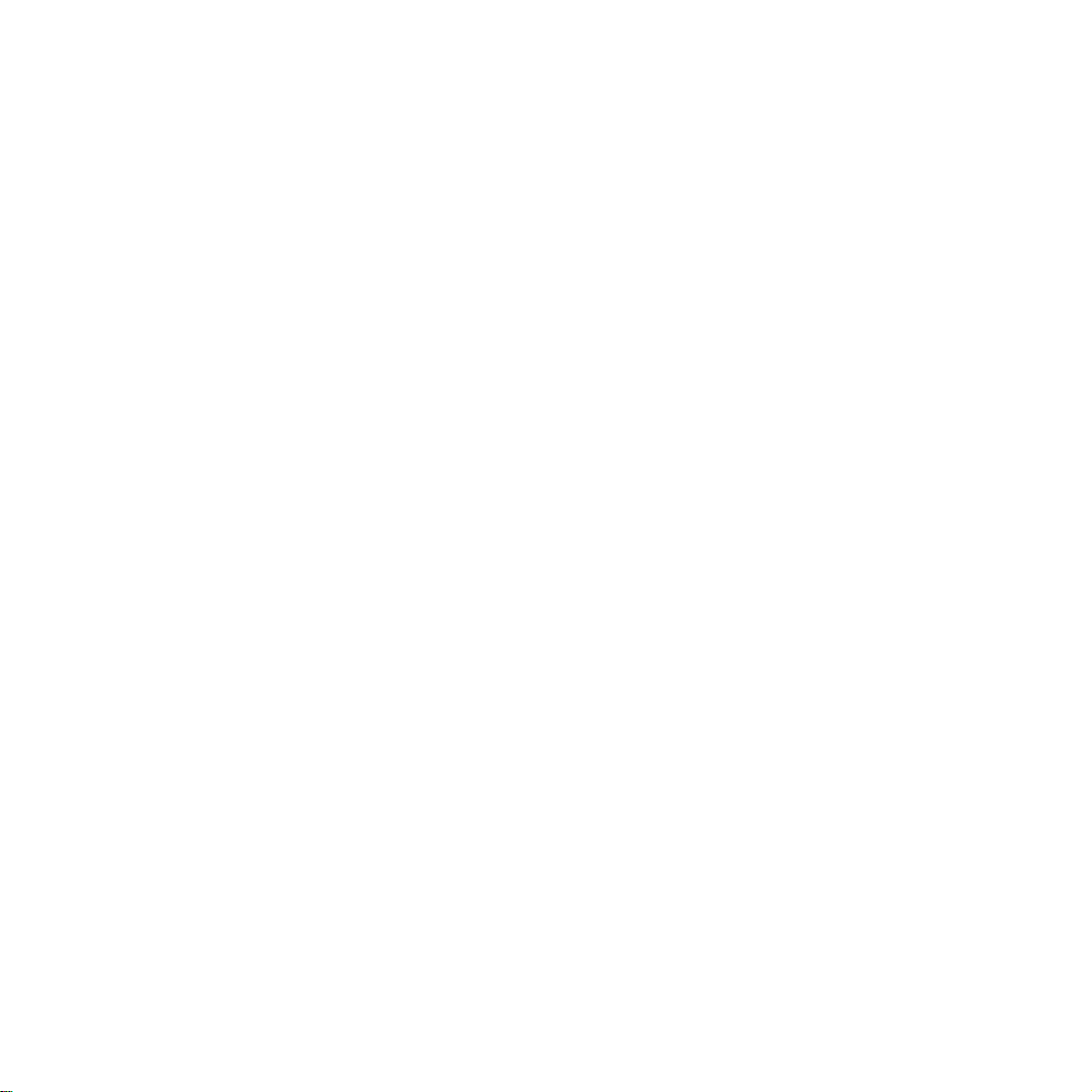
Technical Manual
Of
Intel 1047UE CPU + Intel HM65 Chipset
Based
Mini-ITX M/B
NO.G03-NF9K-F
Revision: 1.0
Release date: August 27, 2013
Trademark:
* Specifications and Information contained in this docume ntation ar e furnishe d for inf ormation use only , and ar e
subject to change at any time without notice, and should not be construed as a commitment by manufacturer.
Page 2
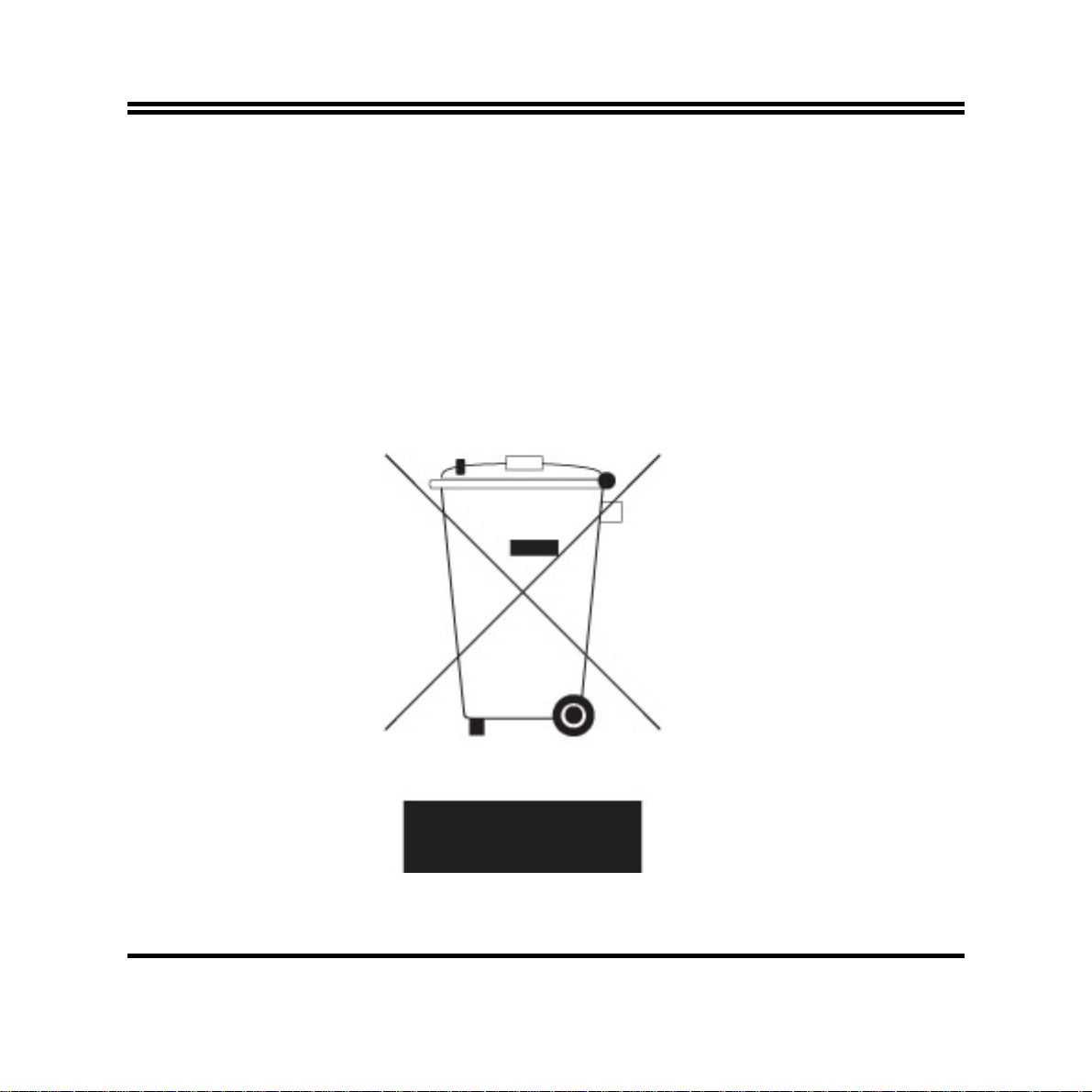
Environmental Protection Announcement
Do not dispose this electronic device into the trash while discarding. To minimize
pollution and ensure environment protection of mother earth, please recycle.
ii
Page 3
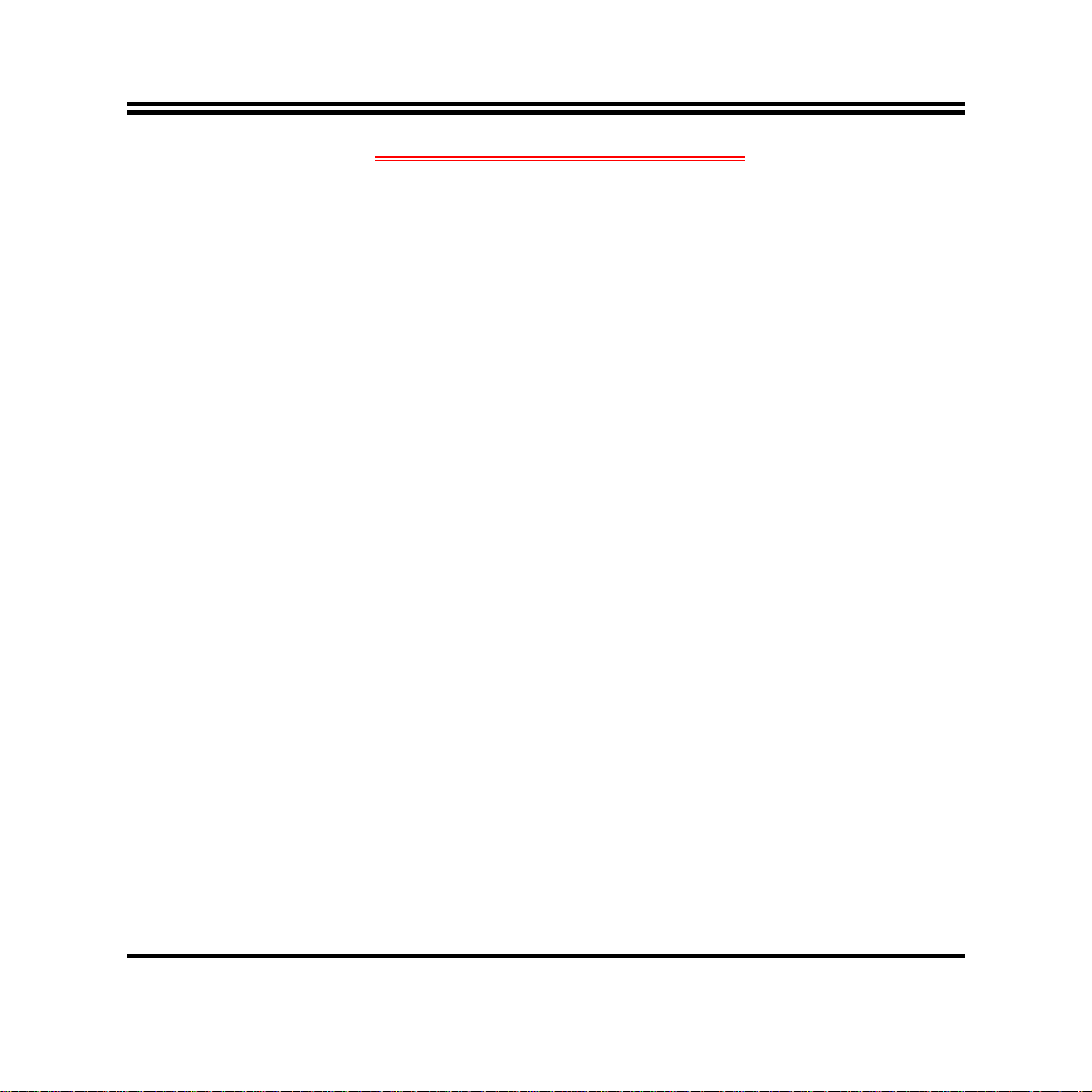
TABLE OF CONTENT
ENVIRONMENTAL SAFETY INSTRUCTION...........................................................................iv
USER’S NOTICE .......................................................................................................................v
MANUAL REVISION INFORMATION.......................................................................................v
ITEM CHECKLIST.....................................................................................................................v
CHAPTER 1 INTRODUCTION OF THE MOTHERBOARD
1-1 FEATURE OF MOTHERBOARD................................................................................1
1-2 SPECIFICATION.........................................................................................................2
1-3 LAYOUT DIAGRAM....................................................................................................4
CHAPTER 2 HARDWARE INSTALLATION
2-1 JUMPER SETTING.....................................................................................................10
2-2 CONNECTORS AND HEADERS................................................................................15
2-2-1 CONNECTORS .............................................................................................15
2-2-2 HEADERS .....................................................................................................18
CHAPTER 3 INTRODUCING BIOS
3-1 ENTERNING SETUP...................................................................................................25
3-2 BIOS MENU SCREEN ................................................................................................26
3-3 FUNCTION KEYS .......................................................................................................26
3-4 GETTING HELP ..........................................................................................................27
3-5 MENU BAR..................................................................................................................27
3-6 MAIN MENU................................................................................................................28
3-7 ADVANCED MENU.....................................................................................................29
3-8 CHIPSET MENU..........................................................................................................38
3-9 BOOT MENU...............................................................................................................42
3-10 SECURITY MENU.......................................................................................................44
3-11 SAVE & EXIT MENU...................................................................................................45
iii
Page 4
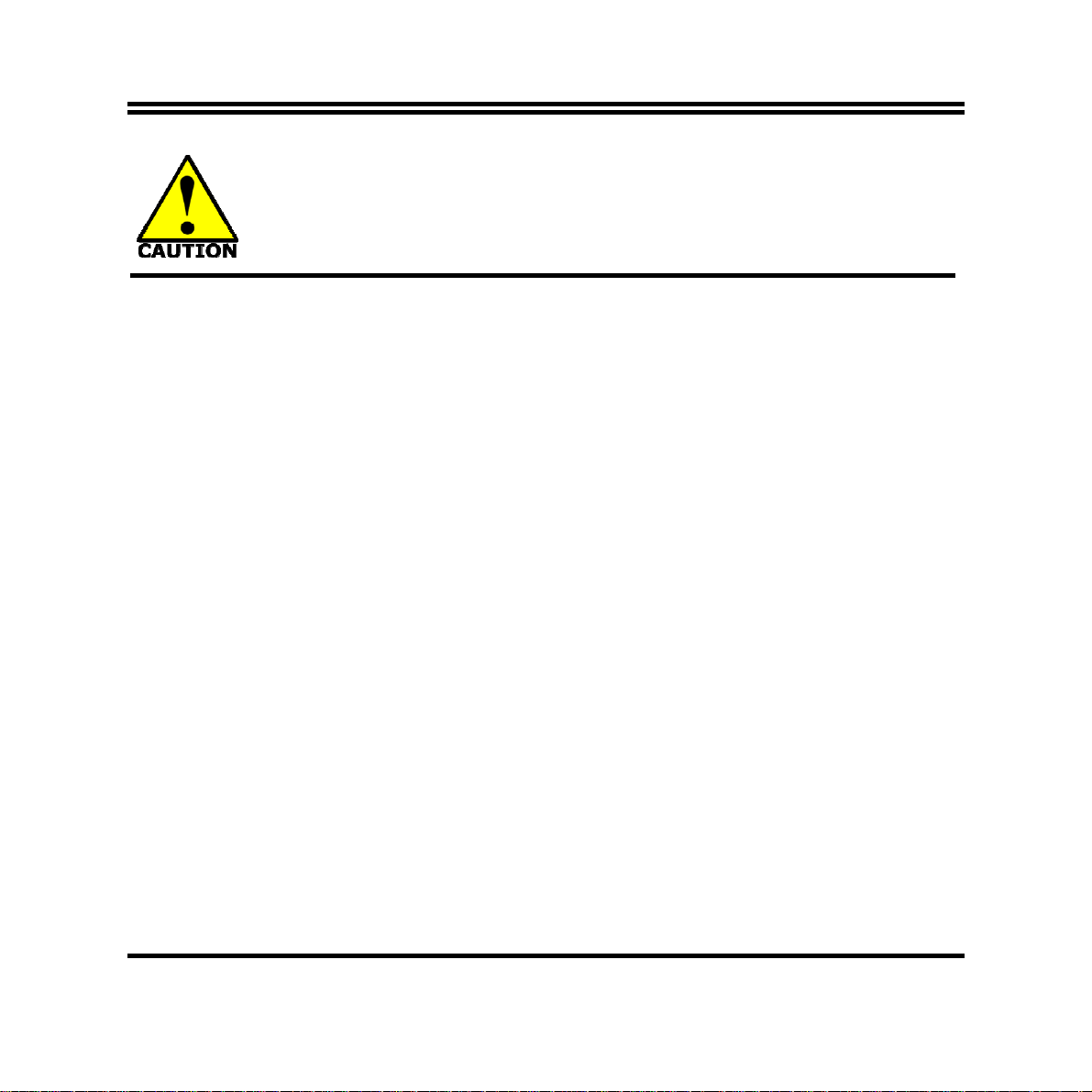
Environmental Safety Instruction
z Avoid the dusty, humidity and temperature extremes. Do not place the product in
any area where it may become wet.
z 0 to 60 centigrade is the suitable temperature. (The figure comes from the request
of the main chipset)
z Generally speaking, dramatic changes in temperature may lead to contact
malfunction and crackles due to constant thermal expansion and contraction from
the welding spots’ that connect components and PCB. Computer should go
through an adaptive phase before it boots when it is moved from a cold
environment to a warmer one to avoid condensation phenomenon. These water
drops attached on PCB or the surface of the components can bring about
phenomena as minor as computer instability resulted from corrosion and oxidation
from components and PCB or as major as short circuit that can burn the
components. Suggest starting the computer until the temperature goes up.
z The increasing temperature of the capacitor may decrease the life of computer.
Using the close case may decrease the life of other device because the higher
temperature in the inner of the case.
z Attention to the heat sink when you over-clocking. The higher temperature may
decrease the life of the device and burned the capacitor.
iv
Page 5
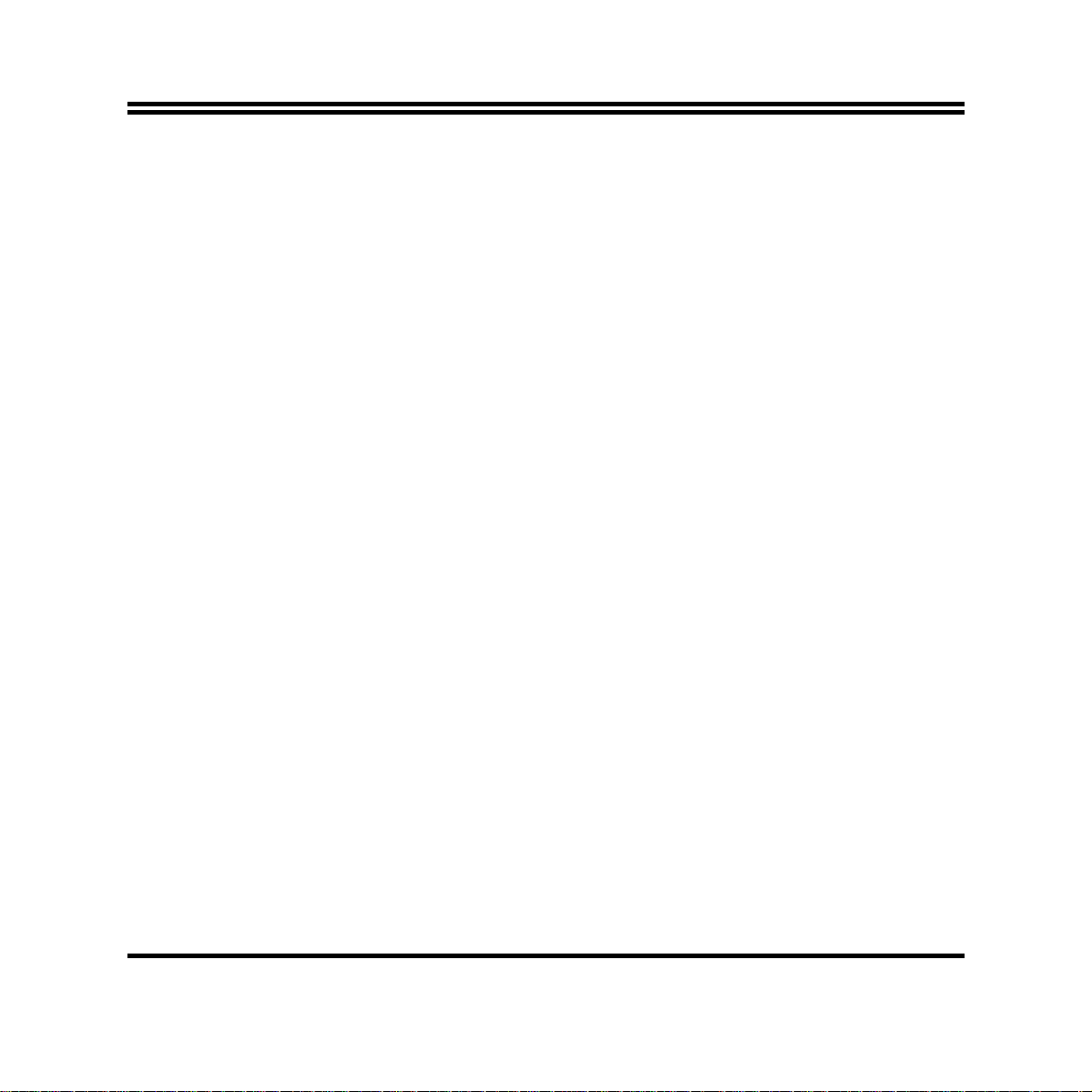
USER’S NOTICE
COPYRIGHT OF THIS MANUAL BELONGS TO THE MANUFACTURER. NO PART OF THIS MANUAL,
INCLUDING THE PRODUCTS AND SOFTWARE DESCRIBED IN IT MAY BE REPRODUCED, TRANSMITTED
OR TRANSLATED INTO ANY LANGUAGE IN ANY FORM OR BY ANY MEANS WITHOUT WRITTEN
PERMISSION OF THE MANUFACTURER.
THIS MANUAL CONTAINS ALL INFORMATION REQUIRED TO USE THIS MOTHER-BOARD SERIES AN D WE
DO ASSURE THIS MANUAL MEETS USER’S REQUIREMENT BUT WILL CHANGE, CORRECT ANY TIME
WITHOUT NOTICE. MANUFACTURER PROVIDES THIS MANUAL “AS IS” WITHOUT WARRANTY OF ANY
KIND, AND WILL NOT BE LIABLE FOR ANY INDIRECT, SPECIAL, INCIDENTIAL OR CONSEQUENTIAL
DAMAGES (INCLUDING DAMANGES FOR LOSS OF PROFIT, LOSS OF BUSINESS, LOSS OF USE OF DATA,
INTERRUPTION OF BUSINESS AND THE LIKE).
PRODUCTS AND CORPORATE NAMES APPEARING IN THIS MANUAL MAY OR MAY NOT BE
REGISTERED TRADEMARKS OR COPYRIGHTS OF THEIR RESPECTIVE COMPANIES, AND THEY ARE
USED ONLY FOR IDENTIFICATION OR EXPLANATION AND TO THE OWNER’S BENEFIT, WITHOUT
INTENT TO INFRINGE.
Manual Revision Information
Reversion Revision History Date
1.0 First Edition August 27, 2013
Item Checklist
5
Motherboard
5
Motherboard User’s Manual
5
DVD for motherboard utilities
5
Cable(s)
5
Back panel
v
Page 6
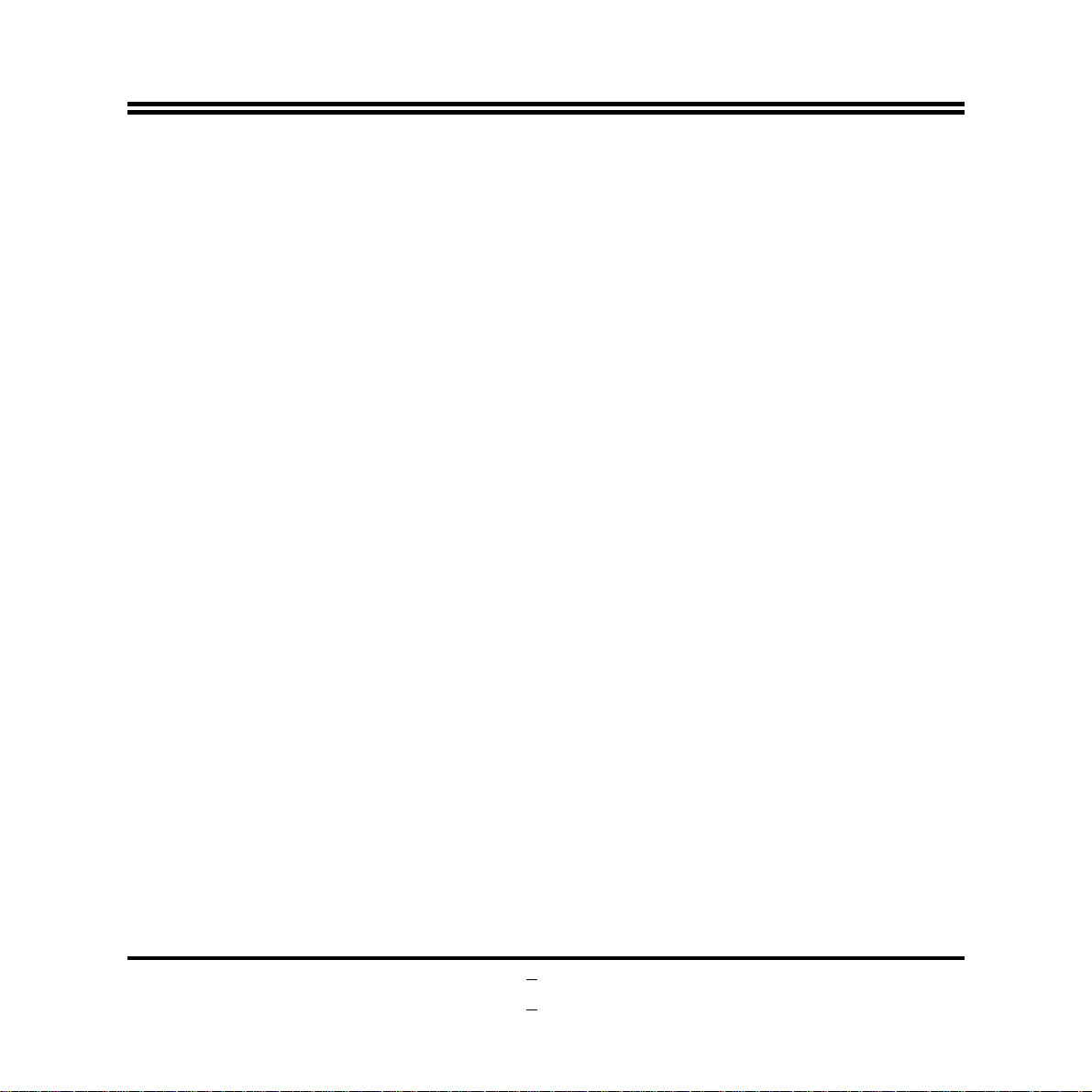
Chapter 1
Introduction of the Motherboard
1-1 Feature of Motherboard
Intel® 3rd Generation Celeron 1047UE dual-core CPU+ Intel® HM65 express
z
chipset, with low power consumption never denies high performance
Support 2* DDRIII 1066/1333/1600 MHz SO-DIMM up to 16GB
z
Support 1* Mini-PCIE/Mini-SATA selectable connector
z
Support HDMI Video Output
z
Integrated with 2* 24-bit dual-channel LVDS headers
z
Support 1 * Serial ATAII (3Gb/s) & 1 * Serial ATAIII (6Gb/s) Devices
z
Support Watchdog Technology
z
Support Smart Fan function
z
Compliance with ErP standard
z
1
Page 7
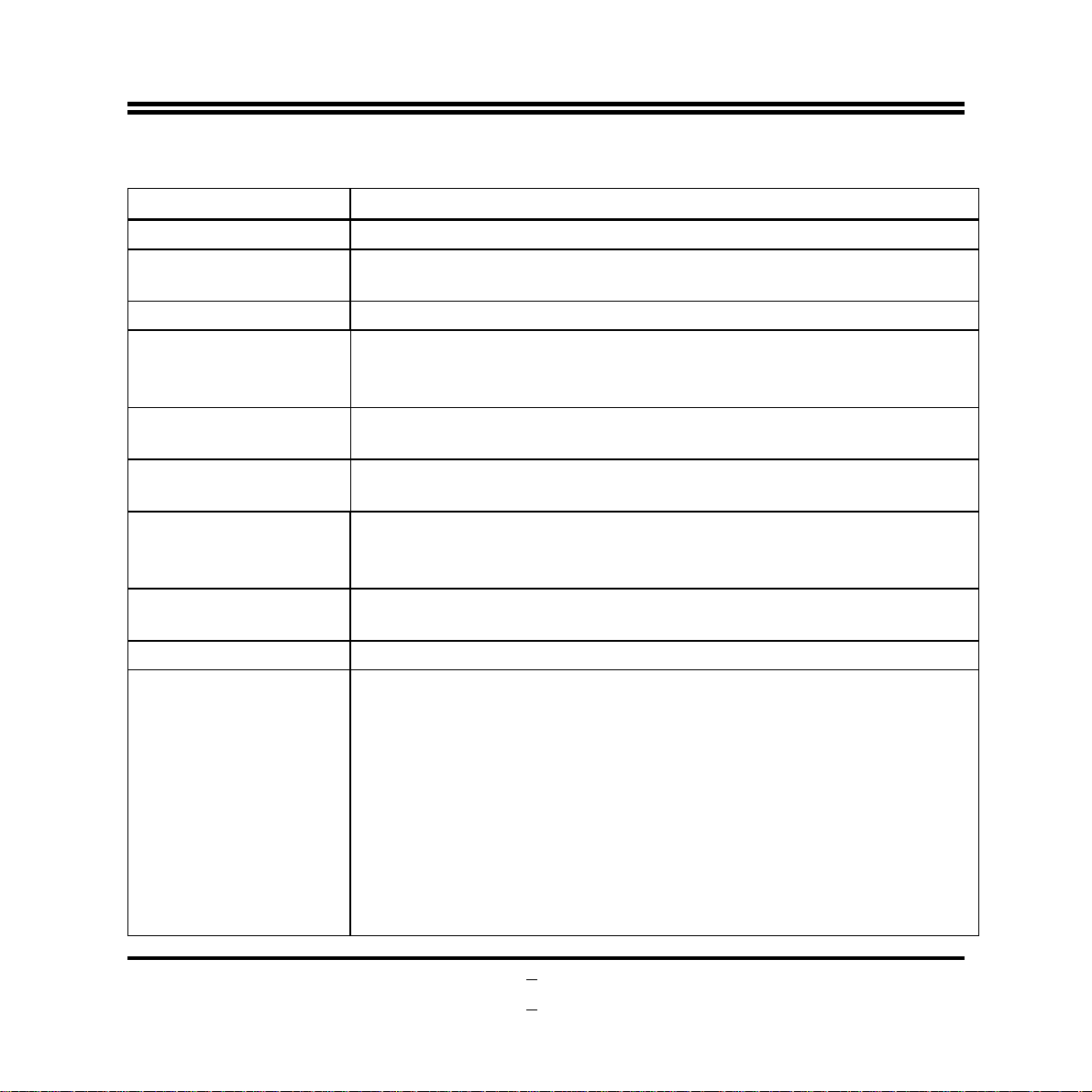
1-2 Specification
Spec Description
Design z
Embedded CPU
Chipset
Memory Slot
Storage
Expansion Slot
LAN
Audio
BIOS
Multi I/O
Mini-ITX form factor 6 layers ; PCB size: 17.0 x17.0cm
Intel® 3
z
rd
Generation Celeron 1047UE Dual Core CPU
(1.4GHz)
Intel® HM65 Express chipset
z
2 * SO-DIMM DDRIII slots support DDRIII 1066/1333/1600
z
MHz SO-DIMM , total maximum to 16GB
Support dual-channel function
z
1 * SATAII (3Gb/s) connector
z
1 * SATAIII (6Gb/s) connector
z
1 * PCI Express by 1 slot
z
1 * full-size Mini-PCI E/Mini-SATA selectable slot
z
Integrated Intel® i211AT Gigabit Ethernet LAN chip
z
Supports Fast Ethernet LAN function of providing
z
10/100/1000Mbps Ethernet data transfer rate
ALC 662 2-channel Audio Codec integrated
z
Audio driver and utility included
z
32MB DIP Flash ROM
z
Rear Panel I/O:
9~24V DC-in power connector x1
z
HDMI port connector x1
z
VGA port connector x1 (*Optional for
z
Serial port connector x1 (*Optional for
z
USB 2.0 connector x3
z
RJ-45 LAN connector x1
z
Line out/Optical SPDIF_out selectable connector x1
z
NF9KV
NF9KC
series)
series)
2
Page 8
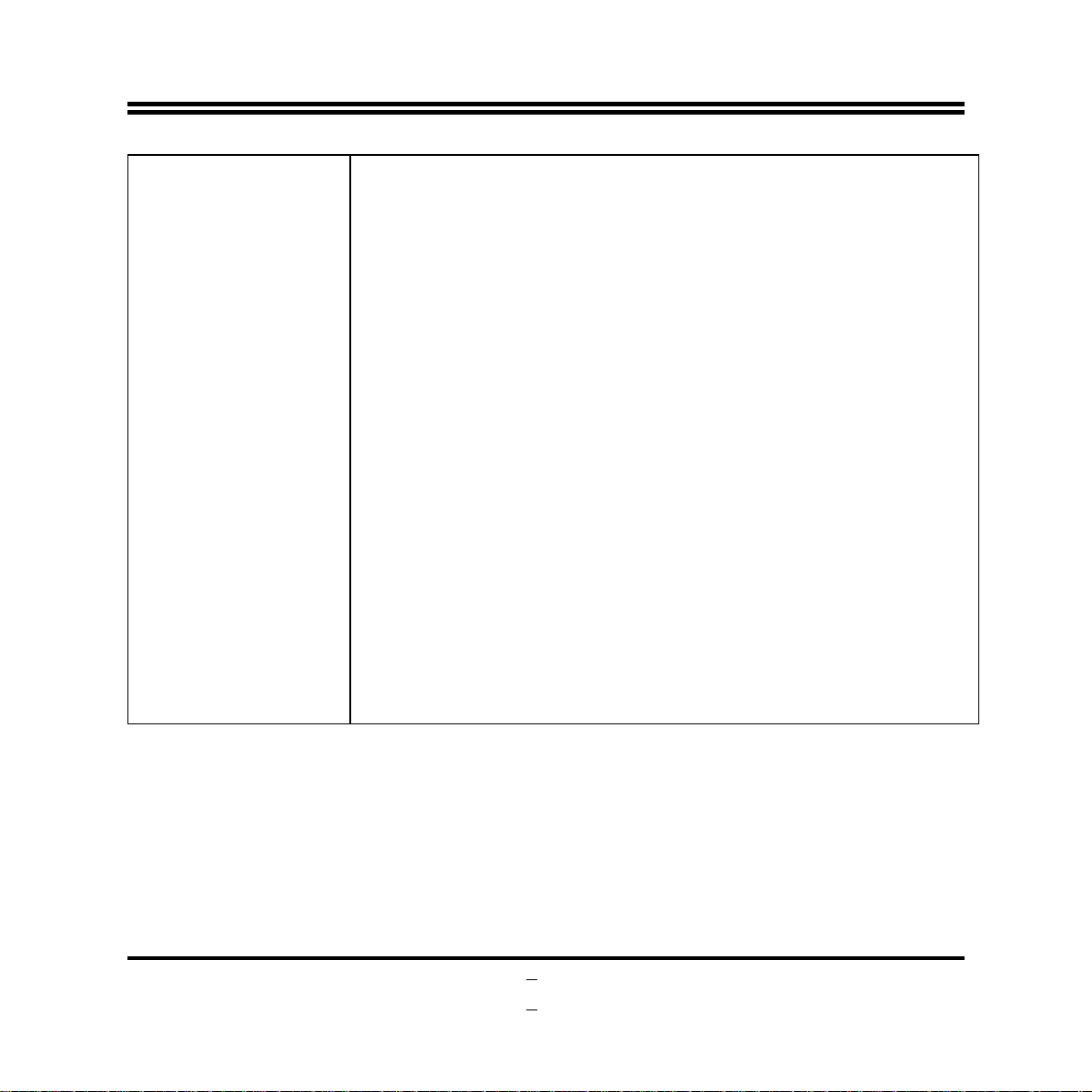
Internal I/O Connectors& Headers:
1 *2-pin internal DC-in Power connector
z
SATA power-out connector x1
z
Fan connector x3
z
Front audio header x1
z
LAN activity LED header x1
z
Serial port header x4 (*COM1 header is optional for
z
NF9KV
series)
Serial port header x3 (Optional for
z
VGA port header x1 (*VGA1 header is optional for
z
NF9KC
series)
NF9KC
series)
J2: Power LED header + Speaker header x1
z
Front panel header x1
z
24-bit LVDS header x2
z
LVDS INVERTER x2
z
9-pin USB 2.0 header x2(support 4 USB 2.0 expansion
z
ports)
PS/2 keyboard & mouse header x1
z
GPIO header x1
z
2-pin Case Open Detect Jumper x 1
z
2-pin AT/ATX Mode Select Jumper x 1
z
3
Page 9
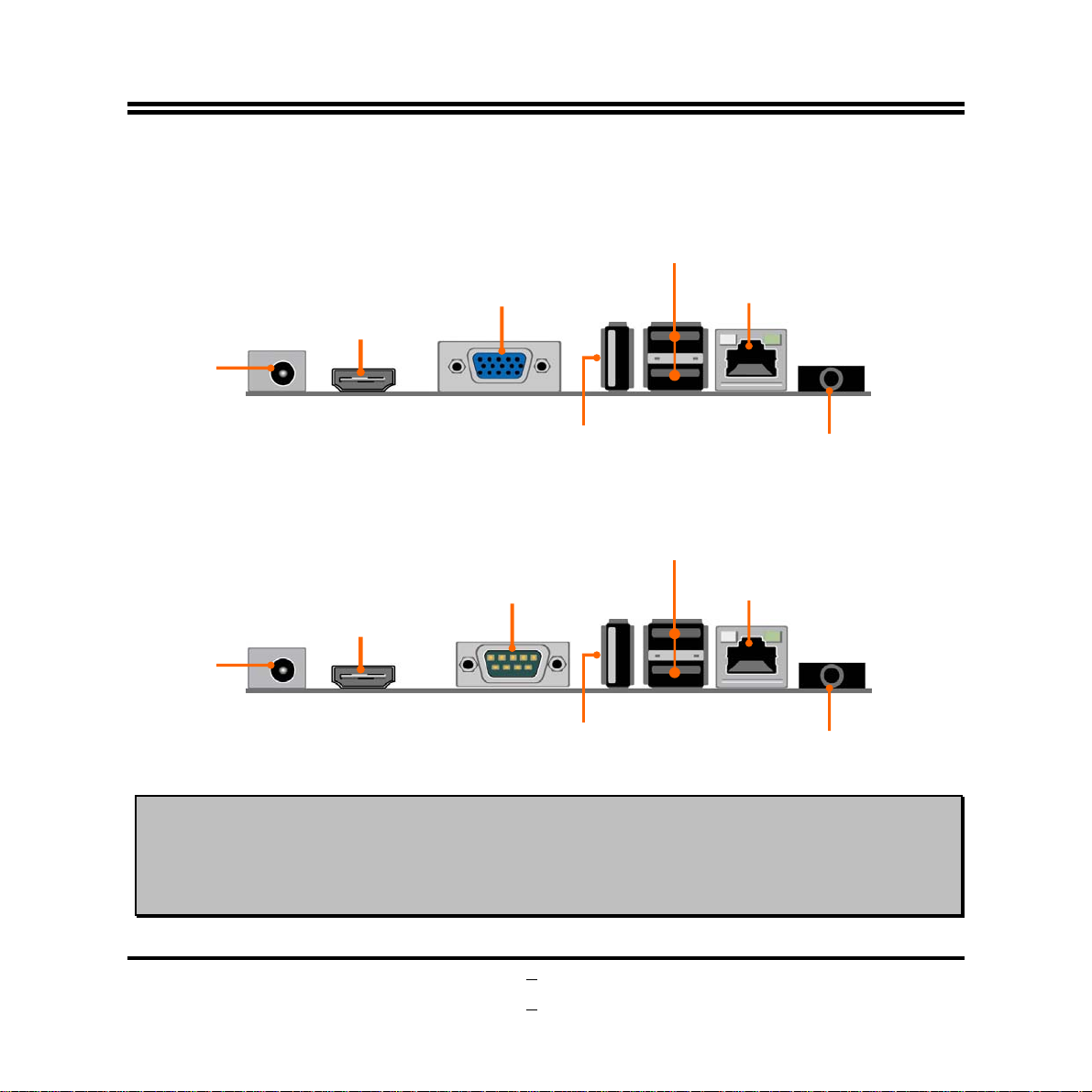
1-3 Layout Diagram
NF9KV Rear IO Diagram
USB 2.0 Ports
HDMI Port
9~24V
DC Power
Connector
NF9KC Rear IO Diagram
HDMI Port
9~24V
DC Power
Connector
Warning!
VGA Port
USB 2.0 Port
COM1 Port
USB 2.0 Port
RJ-45 LAN Port
Line Out/
Optical SPDIF_Out Connector
USB 2.0 Ports
RJ-45 LAN Port
Line Out/
Optical SPDIF_Out Connector
The board has a DC 9-24V power connector (J1) in I/O back panel and an internal ATX12V
(DCCN1) power connector. User can only connect one type of compatible power supply to one
of them.
4
Page 10
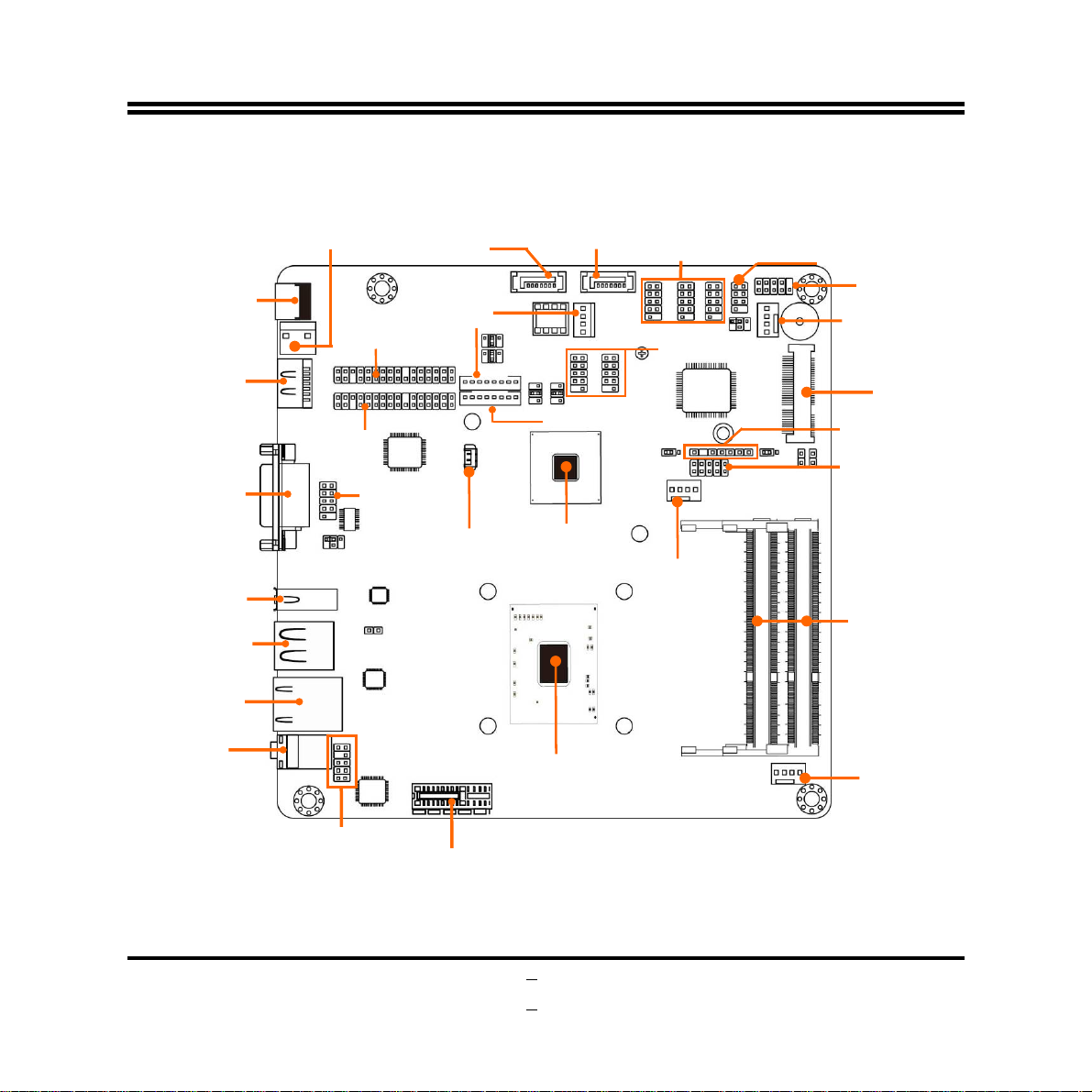
_
L
r
M
t
L
NF9KV: Motherboard Internal Diagram
9~24 VDC
Power Connector
(J1)
HDMI Port
VGA Port
Internal DC Power
Connector
(DCCN1)
SATA HDD Power Connector
VDS1 Header
VDS2 Header
Serial Port
Header (COM1)
SATAIII Port
(SATA1)
INVERTER1
Battery Connector
SATAII Port
(SATA2)
INVERTER2
Intel HM65
Chipset
Serial Port
Headers
(COM2/3/4)
USB 2.0 Headers
CPU FAN Header
Power LED +
Speaker Header (J2)
Front Panel Header
SYSFAN1 Header
Full-size
ini-PCIE/MSATA Slo
PS/2 KB/MS Header
GPIO Heade
USB 2.0 Port
DDRIII SO-DIMM Slots
USB 2.0 Ports
RJ-45 LAN
Port
Line Out/Optical
SPDIF
out Connector
Intel CPU
SYSFAN2 Header
Font Panel
Audio Header
PCI-Express x 1 Slot
5
Page 11
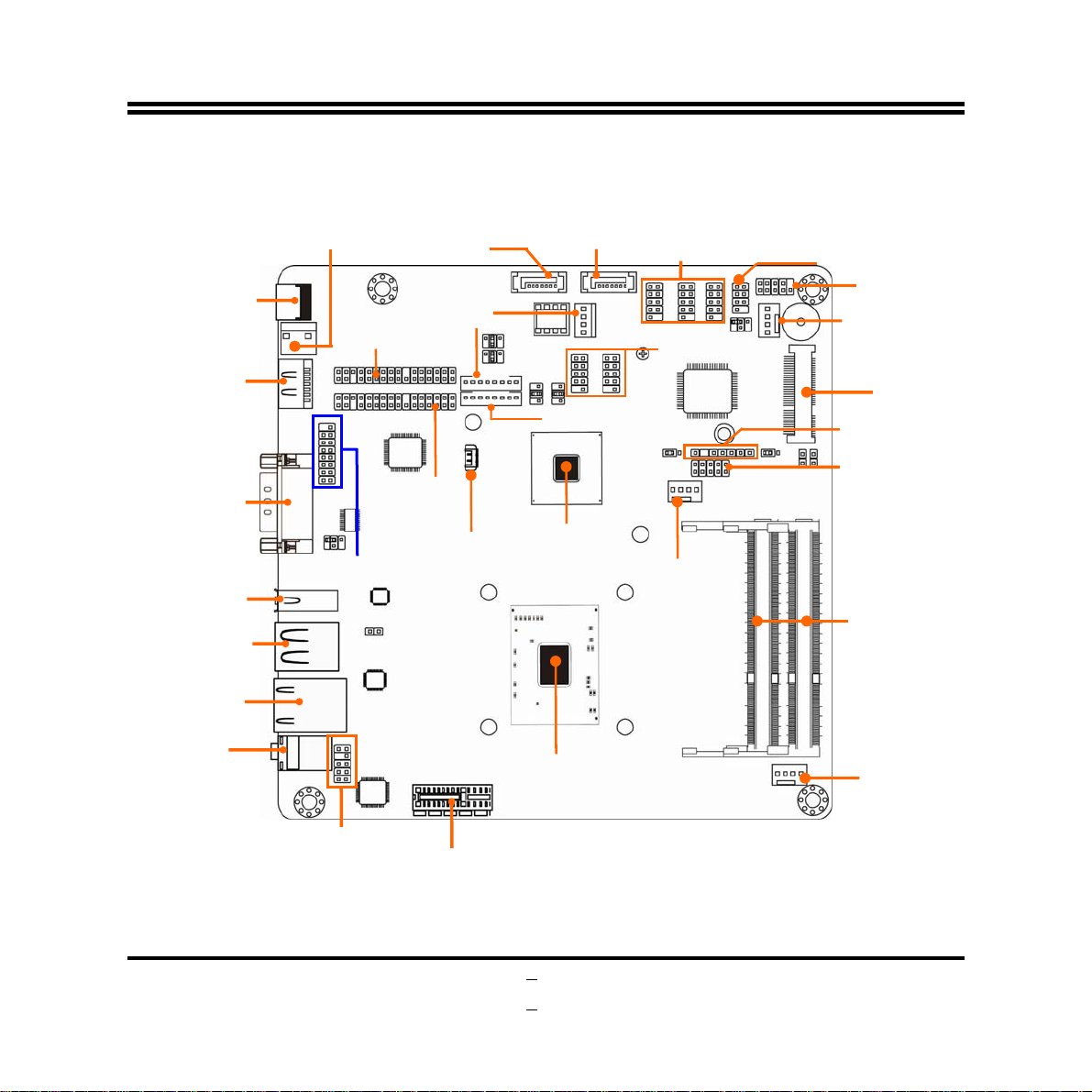
6
(
_
L
r
L
M
t
NF9KC: Motherboard Internal Diagram
9~24V DC
Power Connector
(J1)
HDMI Port
Internal DC Power
Connector
(DCCN1)
SATA HDD Power Connector
VDS1 Header
SATAIII Port
(SATA1)
INVERTER1
SATAII Port
(SATA2)
INVERTER2
Serial Port
Headers
(COM2/3/4)
USB 2.0 Headers
Power LED +
Speaker Header (J2)
Front Panel Header
SYSFAN1 Header
Full-size
ini-PCIE/MSATA Slo
PS/2 KB/MS Header
Serial Port
COM1)
USB 2.0 Port
USB 2.0 Ports
RJ-45 LAN
Line Out/Optical
SPDIF
out Connector
Port
VGA Port
Header (V GA)
Font Panel
Audio Header
VDS2 Header
Battery Connector
PCI-Express x 1 Slot
Intel HM65
Chipset
Intel CPU
GPIO Heade
CPU FAN Header
DDRIII SO-DIMM Slots
SYSFAN2 Header
Page 12
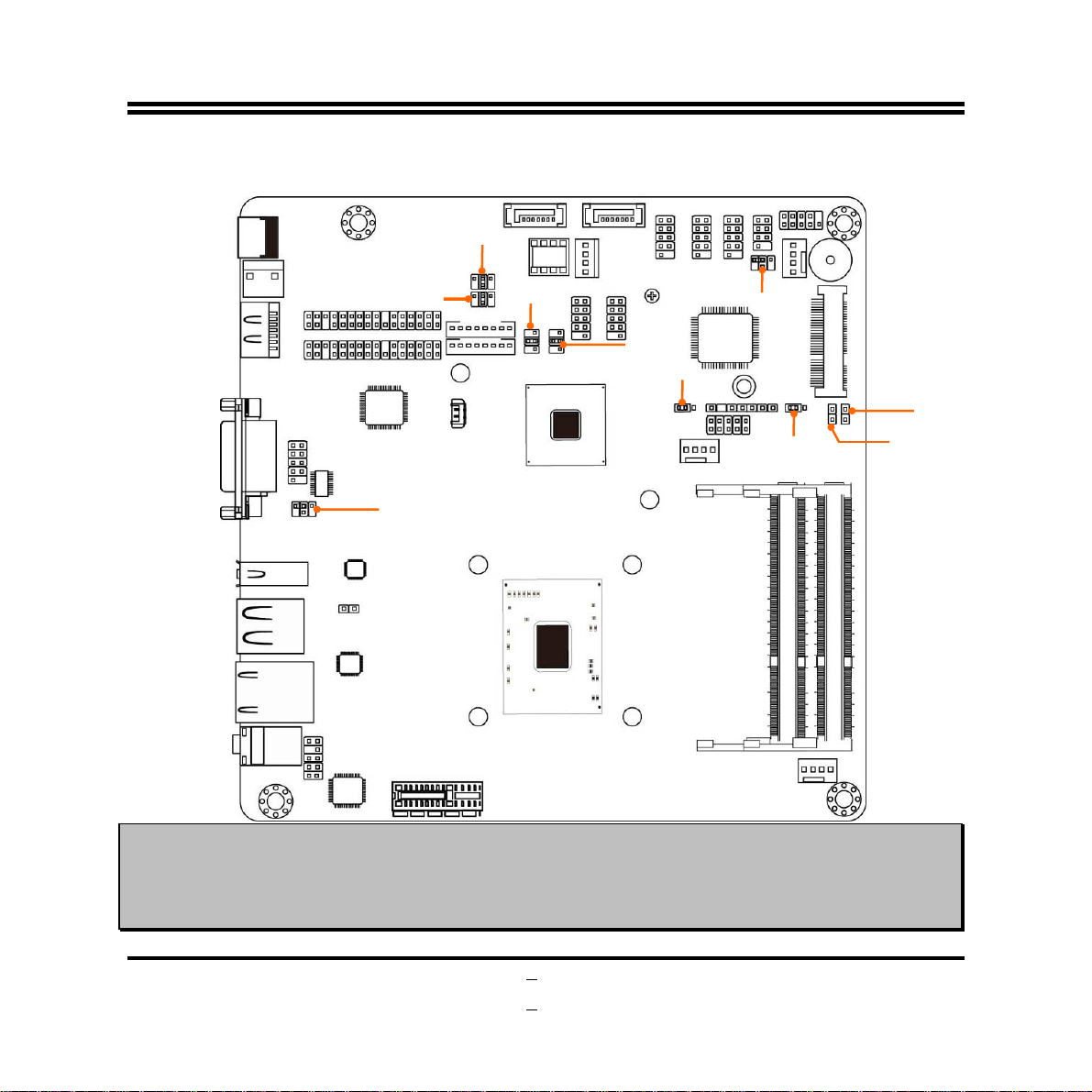
7
J
JP4
AT_
Motherboard Jumper Position
JP1
P2
Note:
The above illustration diagram is from NF9KV.
z
NF9KC series has the same jumpers at the same marked positions.
z
The following diagrams for illustrations are from NF9KV as well, unless otherwise noted.
z
JP3
JP5
COPEN1
MODE1
Page 13
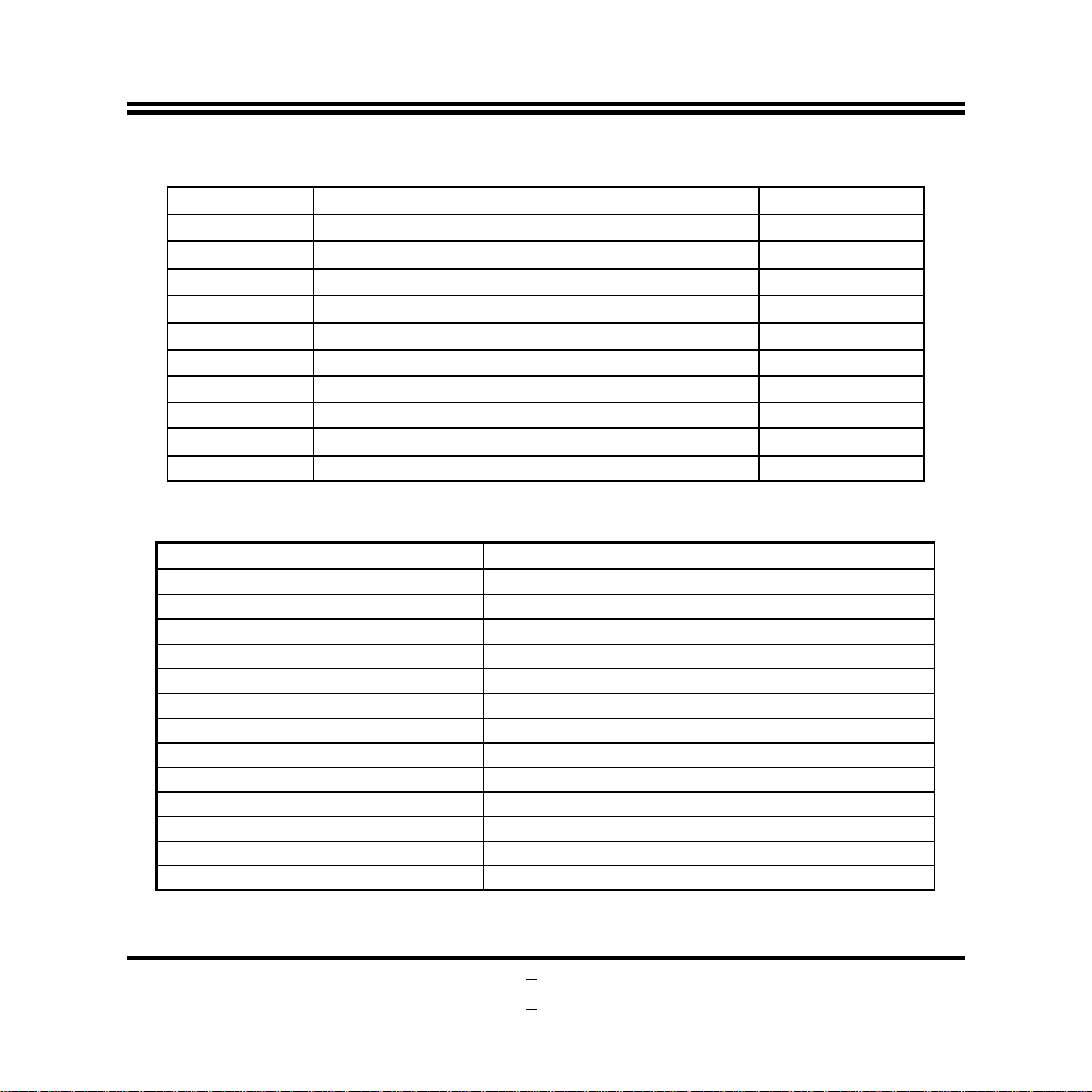
Jumper
Jumper Name Description
JBAT CMOS Clear Function Setting 3-pin Block
JP1 LVDS1 VCC 3.3V/5V/12V Select 4-pin Block
JP2 LVDS2 VCC 3.3V/5V/12V Select 4-pin Block
JP3 INVERTER2 VCC 3.3V/5V/VIN Select 4-pin Block
JP4 INVERTER1 VCC 3.3V/5V/VIN Select 4-pin Block
JP5 MINI_CARD Slot Power 3.3V/3.3VSB Select 3-Pin Block
JCOMP1 COM1 Port/Header Pin9 Function Select 4-Pin Block
JCOMP4 COM4 Header Pin9 Function Select 4-Pin Block
AT_MODE1 AT MODE Function Select 2-pin Block
COPEN1 Case Open Message Display Function 2-Pin Block
Connectors
Connector Name
J1 DC 9~24V Power Connector
DCCN1 Internal DC Power Connector
HDMI
VGA (for NF9KV) Video Graphic Attach Connector
COM1 (for NF9KC) Serial Port Connector
USB1 USB Port Connector
USB2 USB Port Connector x2
LAN1 RJ-45 LAN Connector
HP_SPDIF1 Line Out /Optical SPDIF Out Connector
PWOUT Power Out Connector
SATA1 SATAIII Connector
SATA2 SATAII Connector
CPUFAN;SYSFAN1;SYSFAN2 Internal Fan Connectors
High-Definition Multimedia Interface
8
Page 14
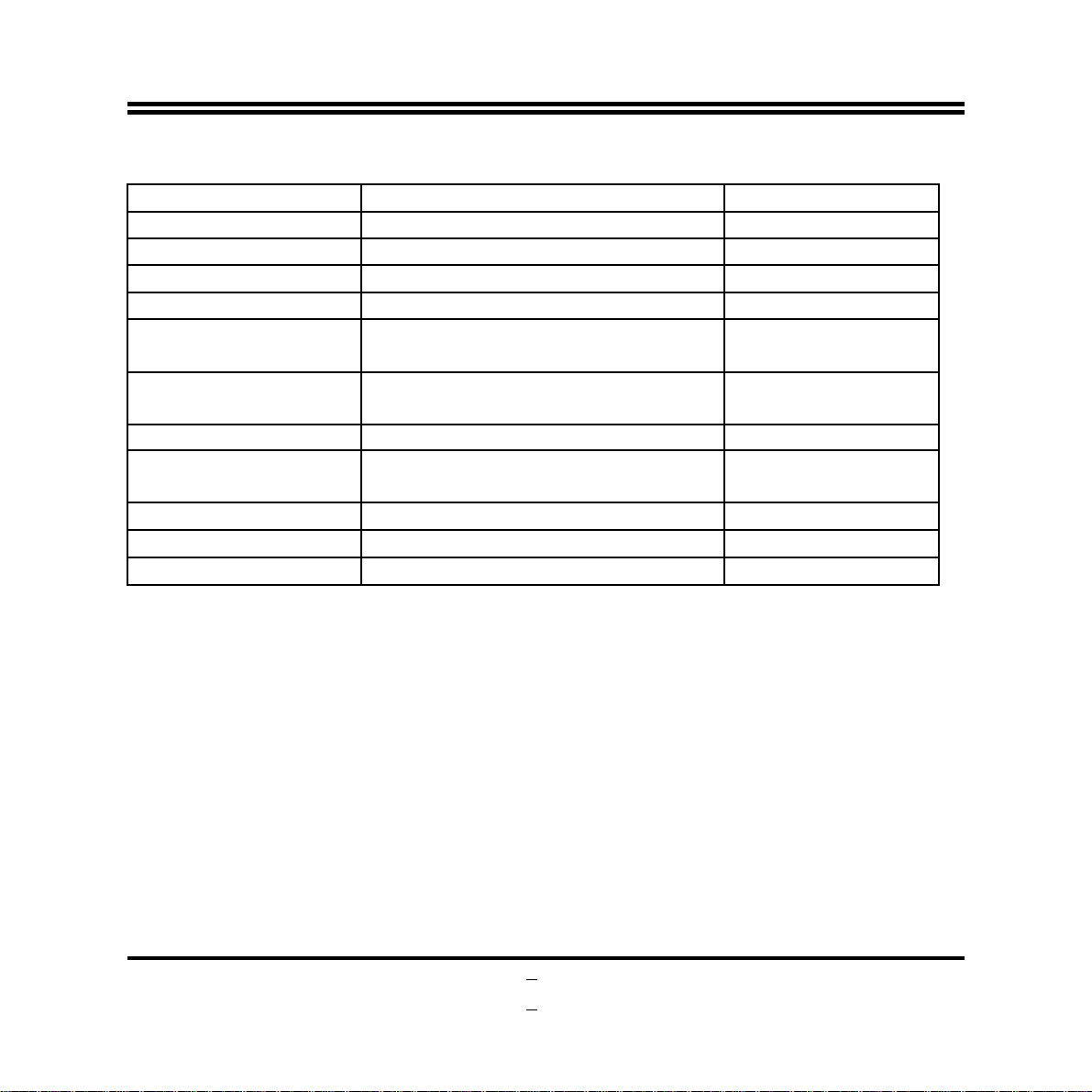
Headers
Header Name Description
FP_AUDIO Front Panel Audio Header 9-Pin Block
NIC_LED2 LAN Activity LED Header
VGA1 (for NF9KC)
LVDS1/LVDS2 LVDS Header 30-Pin Block
INVERTER1/INVERT
ER2
COM1 (for NF9KV);
COM2; COM3; COM4
J2 PWELED Header + Speaker Header 7-pin Block
JW_FP1 Front Panel Header(PWR LED/ HD
F_USB1/F_USB2 USB 2.0 Header 9-pin Block
PS2_CON1 PS/2 Keyboard & Mouse Header 6-Pin Block
GPIO_CON1 GPIO Header 10-Pin
Video Graphic Attach Header 15-Pin Block
LVDS Inverter 8-Pin Block
Serial Port Headers 9-Pin Block
LED/ /Power Button /Reset)
2-Pin Block
9-Pin Block
9
Page 15
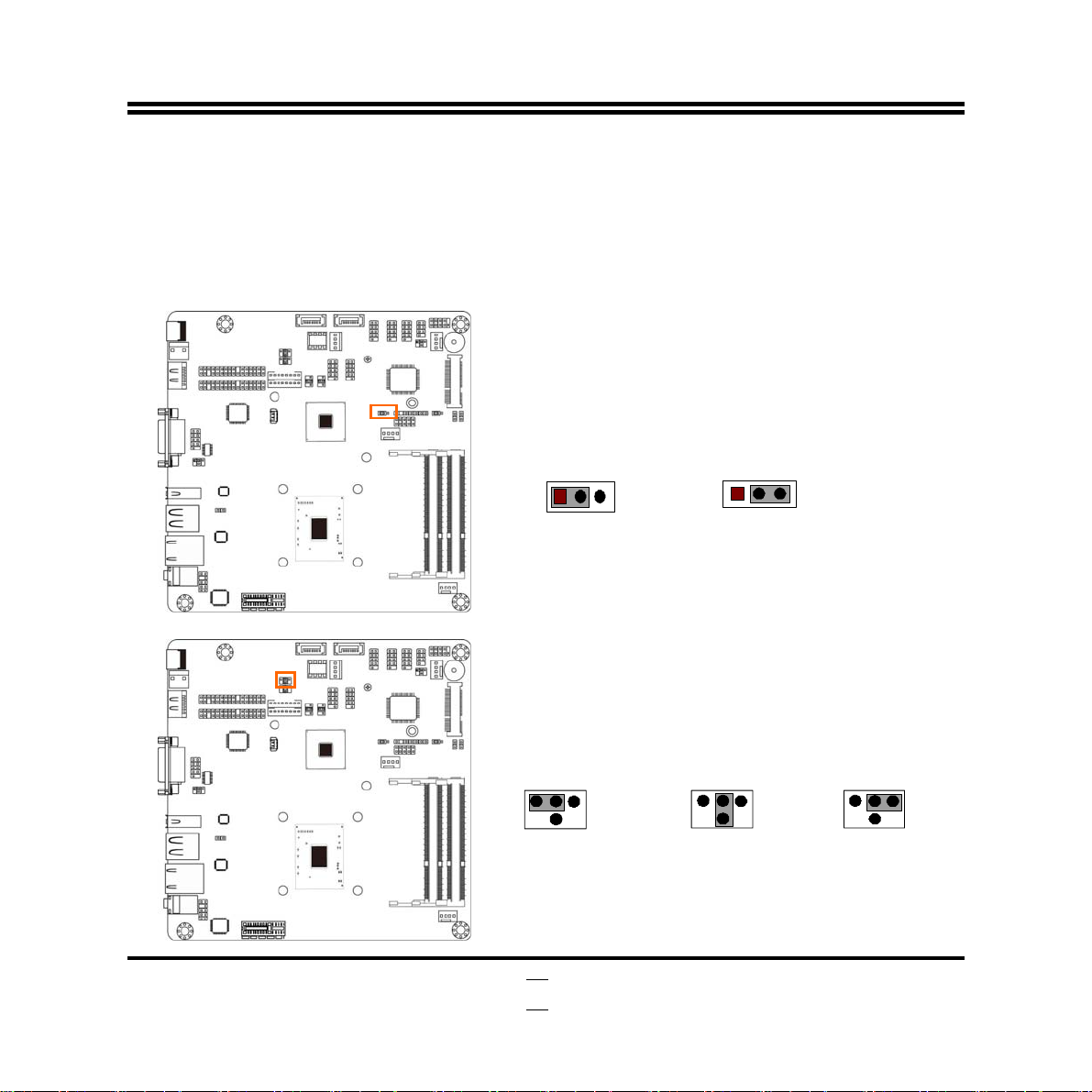
Chapter 2
Hardware Installation
2-1 Jumper Setting
(1) JBAT (3-pin): Clear CMOS
JBAT
1
3
1
1-2 Closed: Normal;
CMOS Clear Setti ng
(2) JP1 (4-pin): LVDS1 VCC 3.3V/5V /12V Select
JP1→LVDS1
642
1
3
5
2-4 Closed: LVDS1
VCC= 3.3V
10
2-3 Closed:Clear CMOS
24
6
13
5
3-4 Closed: LVDS1
VCC= 5V;
6-4 Closed: LVDS1
2 4 6
1 3
5
VCC= 12V;
Page 16
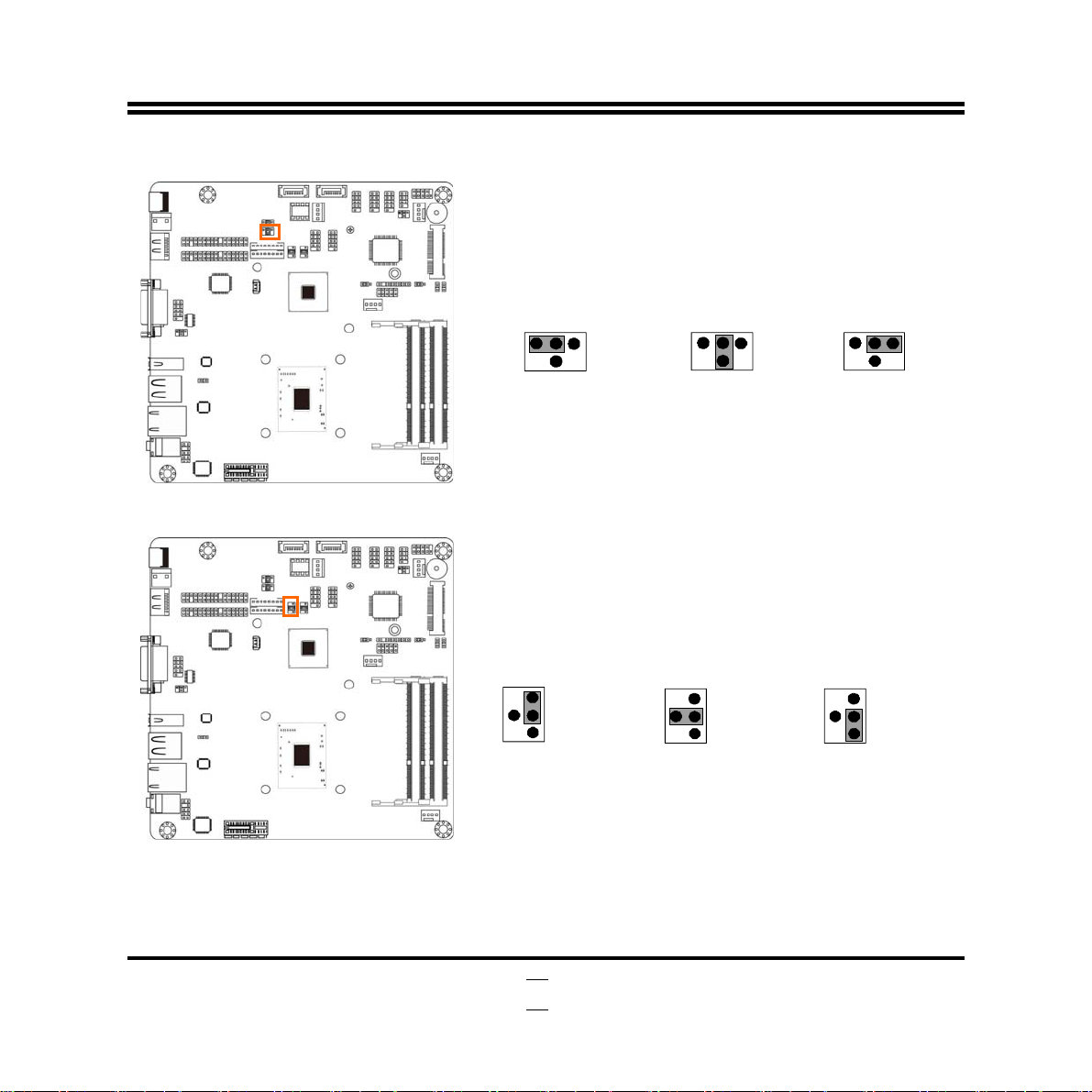
(3) JP2 (4-pin): LVDS2 VCC 3.3V/5V /12V Select
JP2→LVDS2
24
1
2-4 Closed: LVDS2
VCC= 3.3V
13
6
5
642
3
5
3-4 Closed: LVDS2
VCC= 5V;
2 4 6
1 3
5
6-4 Closed: LVDS2
VCC= 12V;
(4) JP3 (4-pin): INVERTER2 VCC 3.3V/5V/VIN Select
JP3→INVERTER2
1
3
5
2-4 Closed:
Inverter Backlight
VCC= 5V;
2
4
6
1
3
5
3-4 Closed:
Inve rte r Ba ckl ig ht
VCC= 12V;
2
4
6
1
3
5
6-4 Closed:
Invert er Back lig ht
VCC= VIN.
2
4
6
11
Page 17

(5) JP4 (4-pin): INVERTER1 VCC 3.3V/5V/VIN Select
JP4→INVERTER1
1
3
5
2-4 Closed:
Inverter Backlight
VCC= 5V ;
2
4
6
1
3
5
3-4 Closed:
Inverter Backlight
VCC= 12V;
2
4
6
(6) JP5 (3-pin): MINI_CARD Slot Power 3.3V / 3.3V SB Select
JP5
1
3
1-2 Closed:MINI_CARD
Power VCC = 3 .3V;
2-3 Closed:MINI_CARD
Power VCC = 3.3 VSB.
1
3
5
6-4 Closed:
Invert er Back lig ht
VCC= VIN.
1
2
4
6
12
Page 18

(7) JCOMP1 (4-pin): COM1 Port / Header Pin9 Function Select
JCOMP1→COM1
24
642
1
3
5
2-4 Closed: RS232
6
13
5
3-4 Closed:+ 5V;
2 4 6
1 3
5
6-4 Closed: + 12V.
(8) JCOMP4 (4-pin): COM4 Header Pin9 Function Select
JCOMP4→COM4
24
642
1
3
5
2-4 Closed: RS232
6
13
5
3-4 Closed:+ 5V;
2 4 6
1 3
5
6-4 Closed: + 12V.
(9)AT_MODE1 (2-pin): AT Mode Function Select
Pin 1-2 closed: AT_MODE function is enabled. In this case your computer will
automatically turns on after a sudden power failure when power supply resumes.
13
Page 19

AT_MODE1
1-2 Open : Normal;
1-2 Short : AT_Mode Select.
(10)COPEN1 (2-pin): Case Open Message Display function select
Pin 1-2 shorted: Case open display function enabled. In this case if you case is
removed, next time when you restart your computer a message will be displayed
onscreen to inform you of this.
COPEN1
1-2 Open: Normal
1-2 Short: Case Open
14
Page 20

2-2 Connectors and Headers
2-2-1 Connectors
(1) Rear I/O Connectors
NF9KV Rear IO Diagram
USB 2.0 Ports
HDMI Port
9~24V
DC Power
Connector
NF9KC Rear IO Diagram
HDMI Port
9~24V
DC Power
Connector
VGA Port
USB 2.0 Port
COM1 Port
USB 2.0 Port
RJ-45 LAN Port
Line Out/
Optical SPDIF_Out Connector
USB 2.0 Ports
RJ-45 LAN Port
Line Out/
Optical SPDIF_Out Connector
15
Page 21

6
P
(2) DC Power Connector (2-pin block):DCCN1
Pin No. Defi n itio n
1 +12 VIN
2 GND
Pin1
*Note: The board has a DC 9-24V power connector (J1) in I/O back panel and an
internal ATX12V (DCCN1) power connector. User can only connect one type of
compatible power supply to one of them.
(3) SATA Hard Disk Power-out Connector (4-pin): PWOUT1
in 1
+5V
GND
GND
+12V
1
Page 22

7
(4) SATA1: SATAIII Port connector
SATA1 port is a SATAIII port that supports 6GB/s transfer rate.
Pin No. D e fi nit ion
1 GND
2 TXP
3 TXN
4 GND
5 RXN
6 RXP
7 GND
(5) SATA2: SATAII Port connector
SATA2 port is a SATAII port that supports 3 GB/s transfer rate.
Pin No. D e fi nit ion
1 GND
2 TXP
3 TXN
4 GND
5 RXN
6 RXP
7 GND
1
Page 23

l
(6) CPUFAN, SYSFAN1, SYSFAN2: FAN Headers (4-pin)
2-2-2 Headers
(1) FP_AUDIO (9-pin): Front panel audio
SYSFAN1
GND
Pin1
Pin1
CPUFAN/SYSFAN2
NC
KEY
NC
2
Control
Fan Speed
+12V Fan Power
GND
+12V Fan Power
Fan Speed
GND
Contro
LINEOUT2-L
SENSE-FB
LINEOUT2-R NC
MIC2-R
MIC2-L
18
Pin 1
Page 24

(2) NIC_LED2 (2-pin): LAN Activity LED Header
Pin1
LED+
LED-
(3) * VGA1 (15-pin): VGA Header
KEY
VSYNC
GND
GND
GND
NC
GREEN
2
Pin 1
SMBUS_CLK
HSYNC
NCSMBUS_DATE
VCC_ VGA
GND
GND
BLUE
RED
*Note: VGA1 header is optional for NF9KC Series. The above diagram is from
NF9KC.
19
Page 25

(4) LVDS1/LVDS2 (30-pin): 24-bit dual channel LVDS Header
Pin 1
Pin 2
LVDS1 Header
Pin 1
Pin 2
LVDS2 Header
Pin NO. Pin Define Pin NO. Pin Define
Pin 1 LVDSB_DATAN3 Pin 2 LVDSB_DATAP3
Pin 3 LVDS_CLKBN Pin 4 LVDS_CLKBP
Pin 5 LVDSB_DATAN2 Pin 6 LVDSB_DATAP2
Pin 7 LVDSB_DATAN1 Pin 8 LVDSB_DATAP1
Pin 9 LVDSB_DATAN0 Pin 10 LVDSB_DATAP0
Pin 11 LVDS_DDC_DATA Pin 12 LVDS_DDC_CLK
Pin 13 NA Pin 14 GND
Pin 15 GND Pin 16 GND
Pin 17 LVDSA_DATAP3 Pin 18 LVDSA_DATAN3
Pin 19 LVDS_CLKA P Pin 20 LVDS_CLKAN
Pin 21 LVDSA_DATAP2 Pin 22 LVDSA_DATAN2
Pin 23 LVDSA_DATAP1 Pin 24 LVDSA_DATAN1
Pin 25 LVDSA_DATAP0 Pin 26 LVDSA_DATAN0
Pin 27 PVDD Pin 28 NA
Pin 29 PVDD Pin 30 PVDD
Pin 31 GND Pin 32 GND
20
Page 26

(5) INVERTER1 (8-Pin): LVDS1 Inverter Header
Pin No. Definit ion
Pin 1
INVERTER1
1 Backlight Enable
2 Backlight Duty
3 Backlight Power
4 Backlight Power
5 GND
6 GND
7 Backlight+ SW
8 Backlight- SW
*Note: Only LVDS1 supports panel backlight adjustment, with the support from
INVERTER1.
(6) INVERTER2 (8-Pin): LVDS2 Inverter Header
Pin 1
INVERTER2
21
Pin No. Definit ion
1 Backlight Enable
2 Backlight Duty
3 Backlight Power
4 Backlight Power
5 GND
6 GND
7 NC
8 NC
Page 27

(7) *COM1/COM2/COPM3/COM4 (9-pin): Serial Port Headers
Pin 1
6
DCD
SIN
DTR
GND
DSR
RTS
CTS SOUT
RI
KEY
*Note: COM1 header is optional for NF9KV Series.
(8) J2 (7-pin): PWRLED Header & Speaker Header
SPK+
NC
NC
SPK-
22
Pin 1
2
PWRLED+
PWRLEDPWRLED-
KEY
Page 28

V
A
(9) JW-FP1 (9-pin): Front Panel Header
PWR LED
PWRBTN
PWRLED+
PWRLED-
PWRBT
GND
KEY
2
Pin 1
GND
HDDLED-
RSTSW
HDDLED+
CC
HDL ED
RESET
(10) F_USB1/F_USB2 (9-pin): USB 2.0 Port Header
VCC
DATA-
DATA+
GND
KEY
23
Pin 1
VCC
DAT
DATA+
GND
NC
-
Page 29

(11) PS2_CON1 (6-pin): PS/2 Keyboard & Mouse Header
(12) GPIO_CON1(10-pin): GPIO Header
Pin1
Pin 1
KB_DATA
VCC
KEY
MS_DATA
MS_CLK
KB_CLK
GND
GPIO
GPIO
GPIO
GPIO
VCC
2
GPIO
GPIO
GPIO
GPIO
GND
24
Page 30

Chapter 3
Introducing BIOS
Notice!
The BIOS options in this manual are for reference only. Different
configurations may lead to difference in BIOS screen and BIOS
screens in manuals are usually the first BIOS version when the board is
released and may be different from your purchased motherboard.
Users are welcome to download the latest BIOS version form our
official website.
The BIOS is a program located on a Flash Memory on the motherboard. This program
is a bridge between motherboard and operating system. When you start the computer,
the BIOS program will gain control. The BIOS first operates an auto-diagnostic test
called POST (power on self test) for all the necessary hardware, it detects the entire
hardware device and configures the parameters of the hardware synchronization.
Only when these tasks are completed done it gives up control of the computer to
operating system (OS). Since the BIOS is the only channel for hardware and software
to communicate, it is the key factor for system stability, and in ensuring that your
system performance as its best.
3-1 Entering Setup
Power on the computer and by pressing <Del> immediately allows you to enter Setup.
If the message disappears before your respond and you still wish to enter Setup,
restart the system to try again by turning it OFF then ON or pressing the “RESET”
button on the system case. You may also restart by simultaneously pressing <Ctrl>,
<Alt> and <Delete> keys. If you do not press the keys at the correct time and the
system does not boot, an error message will be displayed and you will again be asked
to
Press
<Del>
to enter Setup
25
Page 31

6
3-2 BIOS Menu Screen
The following diagram show a general BIOS menu screen:
Menu Bar
General Help Items
Current Setting Value
Menu Items
Function Keys
BIOS Menu Screen
3-3 Function Keys
In the above BIOS Setup main menu of, you can see several options. We will explain
these options step by step in the following pages of this chapter, but let us first see a
short description of the function keys you may use here:
Press←→ (left, right) to select screen;
z
2
Page 32

7
Press ↑↓ (up, down) to choose, in the main menu, the option you want to confirm
z
or to modify.
Press <Enter> to select.
z
Press <+>/<–> keys when you want to modify the BIOS parameters for the active
z
option.
[F1]: General help.
z
[F2]: Previous value.
z
[F3]: Optimized defaults.
z
[F4]: Save & Exit.
z
Press [Esc] to quit the BIOS Setup.
z
3-4 Getting Help
Main Menu
The on-line description of the highlighted setup function is displayed at the top right
corner the screen.
Status Page Setup Menu/Option Page Setup M enu
Press [F1] to pop up a small help window that describes the appropriate keys to use
and the possible selections for the highlighted item. To exit the Help Window, press
[
].
Esc
3-5 Menu Bars
There are six menu bars on top of BIOS screen:
Main To change system basic configuration
Advanced To change system advanced configuration
Chipset To change chipset configuration
Boot To change boot settings
Security Password settings
Save & Exit Save setting, loading and exit options.
2
Page 33

User can press the right or left arrow key on the keyboard to switch from menu bar.
The selected one is highlighted.
3-6 Main Menu
Main menu screen includes some basic system information. Highlight the item and
then use the <+> or <-> and numerical keyboard keys to select the value you want in
each item.
System Language
This item is for user to choose the system default language.
28
Page 34

System Date
Set the date. Please use [Tab] key to switch between data elements.
System Time
Set the time. Please use [Tab] key to switch between time elements.
3-7 Advanced Menu
► CPU Configuration
Press [Enter] user can have a view of CPU basic information and make settings in
sub-items.
29
Page 35

Limit CPUID Maximum
The optional settings are: [Disabled]; [Enabled].
This item should be set as [Disabled] for Windows XP.
Execute Disable Bit
The optional settings are: [Disabled]; [Enabled].
Intel Virtualization Technology
The optional settings: [Enabled]; [Disabled].
When set as [Enabled], a VHM can utilize the additional hardware capabilities
provided by Vanderpool Technology.
Hardware Prefetcher
Use this item to turn on/off the Mid Level Cache (L2) streamer prefetcher.
The optional settings: [Enabled]; [Disabled].
Adjacent Cache Line Prefetch
Use this item to turn on/off prefetching of adjacent cache lines.
The optional settings: [Enabled]; [Disabled].
► SATA Configuration
SATA Controller (s)
The optional settings are: [Enabled]; [Disabled];.
SATA Mode Selection
The optional settings are: [IDE]; [AHCI].
Serial ATA Port 1 / Serial ATA Port 2/ m-SATA
The available running disk name will show on the screen. User can choose to
enable or disable the available SATA port function and choose SATA device type.
30
Page 36

► PCH-FW Configuration
Press [Enter] to view ME information and configure Management Engine
technology parameters.
► Firmware Update Configuration
Press [Enter] to make settings for ‘ME FW Image RE-Flash’. User can use this
item to enable or disable ME FW Image Re-Flash function.
► USB Configuration
Legacy USB Support
The optional settings are: [Auto]; [Disabled]; [Enabled].
EHCI Hand-off
The optional settings are: [Disabled]; [Enabled].
USB Mass Storage Driver Support
Use this item to enable or disable USB mass storage driver support.
USB Transfer time-out
Use this item to set the time-out value for control, bulk, and interrupt transfers.
The optional settings: [1 sec]; [5sec]; [10sec]; [20sec].
Device reset time-out
Use this item to set USB mass storage device start unit command time-out.
The optional settings: [10sec]; [20sec]; [30sec]; [40sec].
Device power-up delay
Use this item to set maximum time the device will take before it properly reports
itself to the host controller. ‘Auto’ uses default value: for a root port it is 100 ms, for
a hub port the delay is taken from hub descriptor. The optional settings: [Auto];
[Manual].Select [Manual] you can set value for the following sub-item: Device
31
Page 37

Power-up delay in seconds, the delay range in from 1 to 40 seconds in one
second increments.
► F81866 Super IO Configuration
F81866 Super IO Configuration
► Serial Port 1 Configuration / Serial Port 4 Configuration
Press [Enter] to make settings for the following items:
Serial Port
Use this item to enable or disable serial port (COM).
The optional settings are: [Disabled]; [Enabled].
*When set as [Enabled], the following sub-items shall appear:
Change Settings
Use this item to select an optimal setting for super IO device.
Transmission Mode Select
The optional settings are: [RS422]; [RS232]; [RS485].
Mode Speed Select
The optional settings are: [RS232/RS422/RS485=250kbps]; [RS232=1Mbps,
RS422/RS485=10Mbps].
FIFO Mode
The optional settings are: [16-Byte FIFO]; [32-Byte FIFO]; [64-Byte FIFO];
[128-Byte FIFO].
► Serial Port 2 Configuration/ Serial Port 3 Configuration
Press [Enter] to make settings for the following items:
Serial Port
Use this item to enable or disable serial port (COM).
32
Page 38

The optional settings are: [Disabled]; [Enabled].
*When set as [Enabled], the following sub-items shall appear:
Change Settings
Use this item to select an optimal setting for super IO device.
FIFO Mode
The optional settings are: [16-Byte FIFO]; [32-Byte FIFO]; [64-Byte FIFO];
[128-Byte FIFO].
ERP Function
Use this item to enable or disable Energy-Related Products function for this board.
This item should be set as [Disabled] if you wish to have active all Wake-up
functions.
Case Open Warnning
To detect if the case has bee opened or not.
The optional settings are: [Enabled]; [Disabled].
PS2 KB/MS Wake-Up from S3-S5
Use this item to enable or disable PS2 KB/MS wakeup function. This function is
only supported when ERP function is set as [Disabled].
WatchDog Timer
The optional settings are: [Enabled]; [Disabled].
*When set as [Enabled], the following sub-items shall appear:
WatchDog Timer Value
User can set a value in the range of 4 to 255.
WatchDog Timer Unit
The optional settings are: [Sec.];[Min.].
33
Page 39

► F81866 H/W Monitor
Press [Enter] to view hardware health status, set SmartFAN configuration, select
system shutdown temperature and make other relative settings.
► SmartFan Configuration
Smart Fan Configuration:
CPUFAN / SYSFAN/SYSFAN2 Smart Mode
When set as [Enabled], the following sub-items shall appear:
CPUFAN Full Speed Temperature / SYSFAN Full Speed Temperature/
SYSFAN2 Full Speed Temperature
Use this item to set CPUFAN/SYSFAN/ SYSFAN2 full speed temperature. Fan will
run at full speed when above this temperature.
CPUFAN Full-Speed Duty /SYSFAN Full-Speed Duty/ SYSFAN2 Full Speed
Duty
Use this item to set specific workload duty above which CPUFAN/SYSFAN/
SYSFAN2 will run at full speed.
CPUFAN Idle-Speed Temperature / SYSFAN Idle-Speed Temperature /
SYSFAN2 Idle-Speed Temperature
Use this item to set CPUFAN/SYSFAN/ SYSFAN2 idle speed temperature. Fan
will run at idle speed when below this temperature.
CPUFAN Idle-Speed Duty /SYSFAN Idle -Speed Duty/ SYSFAN2 Idle -Speed
Duty
Use this item to set specific workload duty below which CPUFAN/SYSFAN/
SYSFAN2 will run at idle speed.
34
Page 40

Shutdown Temperature Configuration
Use this item to select system shutdown temperature. The optional settings are:
[Disabled]; [70°C/156°F]; [75°C/164°F]; [80°C/172°F]; [85°C/180°F];
[90°C/188°F].
CPUFAN Type /SYSFAN1 Type /SYSFAN2 Type
The optional settings are: [3-Pin]; [4-Pin].
► Serial Port Console Redirection
COM0
Console Redirection
The optional settings are: [Disabled]; [Enabled].
*When set as [Enabled], user can go to ‘Console Redirection Settings’ to
make further settings:
► Console Redirection Settings
The settings specify how the host computer and the remote computer (which
the user is using) will exchange data. Both computers should have the same or
compatible settings. Press [Enter] to go to sub-items:
Terminal Type
The optional settings are: [VT100]; [VT100+]; [VT-UTF8]; [ANSI].
Bits per second
The optional settings are: [9600]; [19200]; [38400]; [57600]; [115200].
Data Bits
The optional settings are: [7]; [8].
Parity
35
Page 41

6
The optional settings are: [None]; [Even]; [Odd]; [Mark]; [Space].
Stop Bits
The optional settings are: [1]; [2].
Flow Control
The optional settings are: [None]; [Hardware RTS/CTS ].
VT-UTF8 Combo Key Support
The optional settings are: [Disabled]; [Enabled].
Record Mode
The optional settings are: [Disabled]; [Enabled].
Resolution 100x31
The optional settings are: [Disabled]; [Enabled].
Legacy OS Redirection Resolution
The optional settings are: [80x24]; [80x25].
Putty Keypad
The optional settings are: VT100]; [LINUX]; [XTERMR6]; [SC0]; [ESCN];
[VT400].
Serial Port for Out-of-Band Management/Windows Emergency
Management Service(EMS)
Console Redirection
The optional settings are: [Disabled]; [Enabled].
*When set as [Enabled], user can go to ‘Console Redirection Settings’ to
make further settings:
3
Page 42

7
► Console Redirection Settings
The settings specify how the host computer and the remote computer (which
the user is using) will exchange data. Both computers should have the same or
compatible settings. Press [Enter] to go to sub-items:
Out-of-Band Mgmt Port
Terminal Type
The optional settings are: [VT100]; [VT100+]; [VT-UTF8]; [ANSI].
Bits per second
The optional settings are: [9600]; [19200]; [57600]; [115200].
Flow Control
The optional settings are: [None]; [Hardware RTS/CTS]; [Software Xon/Xoff].
► Network Stack
Press [Enter] to make settings for the following items.
Network stack
Use this item to enable or disable UEFI network stack.
Ipv4 PXE Support
The optional settings are: [Disabled]; [Enabled]. When set as [Disable], IPV4 PXE
boot option will not be created.
Ipv6 PXE Support
The optional settings are: [Disabled]; [Enabled]. When set as [Disable], IPV6 PXE
boot option will not be created.
► S3-S5 RTC Wake-Up Settings
Press [Enter] to make settings for the following sub-items:
Wake-up System with Fixed Time
3
Page 43

Use this item to enable or disable system wake on alarm event. The optional
settings are: [Disabled]; [Enabled]. When set as [Enabled], system will wake on
the hour/min/sec specified.
Wake-up System with Dynamic Time
Use this item to enable or disable system wake on alarm event. The optional
settings are: [Disabled]; [Enabled]. When set as [Enabled], system will wake on
the current time + increased minute(s).
3-8 Chipset Menu
38
Page 44

► PCH-IO Configuration
Onboard PCIE LAN
The optional settings are: [Enabled]; [Disabled].
Mini PCIE
The optional settings are: [Enabled]; [Disabled].
Mini PCIE Speed
The optional settings are: [Auto];[Gen1]; [Gen2].
Azalia
Use this item to control detection of the Azalia device. The optional settings are:
[Enabled]; [Disabled].
-Azalia Internal HDMI Codec
Use this item to enable or disable internal HDMI codec for Azalia.
System State after Power Loss
The optional settings are: [Always Off]; [Always On]; [Former State].
This function is only supported when ERP function is disabled.
► USB Configuration
Press [Enter] to make further settings for USB port configuration.
EHCI1/EHCI2
The optional settings are: [Disabled]; [Enabled].
Use this item to control USB EHCI (USB 2.0) functions. One EHCI controller must
always be enabled.
USB1 Wake-up from S3-S4 / USB2 Wake-up from S3-S4 / F-USB1 Wake-up
from S3-S4 / F-USB2 Wake-up from S3-S4
Use this item to enable or disable USB device wake-up function.
39
Page 45

This function is only supported when ERP function is disabled.
► System Agent (SA) Configuration
► Graphics Configuration
Press [Enter] to further setting graphics configuration.
Enable PEG
The optional settings are: [Disabled]; [Enabled]; [Auto].
GTT Size
The optional settings are: [1MB]; [2MB].
Aperture Size
The optional settings are: [128MB]; [256MB]; [512MB].
DVMT Pre-Allocated
Use this item to select DVMT 5.0 pre-allocated (fixed) graphics memory size used
by the internal graphics device.
The optional settings are: [32M]; [64M]; [96M]; [128M]; [160M]; [192M]; [224M];
[256M]; [288M]; [320M]; [352M]; [384M]; [416M]; [448M]; [480M]; [512M]; [1024M]
DVMT Total Gfx Mem
Use this item to select DVMT 5.0 total graphics memory size used by the internal
graphics device.
The optional settings are: [128M]; [256M]; [MAX].
Primary IGFX Boot Display
Use this item to select the video device which will be activated during POST. This
has no effect if external graphics present.
Secondary boot display selection will appear based on your selection. VGA modes
will be supported only on primary display.
40
Page 46

The optional settings are: [VBIOS Default]; [CRT]; [HDMI].
Secondary IGFX Boot Display
The optional settings are: [Disabled]; [CRT]; [HDMI].
Active LFP
The optional settings are: [No LVDS]; [LVDS1]; [LVDS2]; [Both LVDS].
LVDS1 Panel Type
Use this item to select LVDS1 display panel resolution.
The optional settings are: [VBIOS Default]; [640x480]; [800x600]; [1024x768];
[1280x1024]; [1400x1050]; [1600x1200]; [1366x768]; [1680x1050]; [1440x900];
[1600x900]; [1024x600]; [1280x800]; [1920x1080].
LVDS1 Panel Color Depth
The optional settings are: [18 Bit]; [24 Bit].
LVDS1 Backlight Control/ LVDS2 Backlight Control
The optional settings are: [PWM Inverted]; [PWM Normal].
LVDS2 Panel Type
Use this item to select LVDS2 display panel resolution.
The optional settings are: [VBIOS Default]; [640x480 (18-1CH)]; [800x600
(18-1CH)]; [1024x768 (18-1CH)]; [1280x1024 (24-2CH)]; [1400x1050 (24-2CH)];
[1600x1200 (24-2CH)]; [1366x768 (18-1CH)]; [1680x1050 (24-2CH)]; [1440x900]
(24-2CH); [1600x900 (24-2CH)]; [1024x600 (18-1CH)]; [1280x800 (24-2CH)];
[1920x1080 (24-2CH)].
► Memory Configuration
This item is for user to press [Enter] to view current memory configuration.
41
Page 47

3-9 Boot Menu
Setup Prompt Timeout
Use this item to set number of seconds to wait for setup activation key.
Bootup Numlock State
Use this item to select keyboard numlock state.
The optional settings are: [On]; [Off].
Quiet Boot
The optional settings are: [Enabled]; [Disabled].
42
Page 48

► CSM Parameter
Press [Enter], user can go to next page to enable or disable ‘Launch CSM’
function.
Boot option filter
This option controls what device system can boot to.
The optional settings are: [UEFI and Legacy]; [Legacy only]; [UEFI only].
Launch PXE OpROM policy
This option controls the execution of UEFI and Legacy PXE OpROM.
The optional settings are: [Do not launch]; [UEFI only]; [Legacy only].
Launch Storage OpROM policy
This option controls the execution of UEFI and Legacy Storage OpROM.
The optional settings are: [Do not launch]; [UEFI only]; [Legacy only].
Launch Video OpROM policy
This option controls the execution of UEFI and Legacy Video OpROM.
The optional settings are: [Do not launch]; [UEFI only]; [Legacy only]; [UEFI first];
[Legacy first].
Other PCI device ROM priority
This item is for PCI devices other than Network, Mass storage or video defines
which OpROM to launch.
The optional settings are: [UEFI OpROM]; [Legacy OpROM].
43
Page 49

3-10 Security Menu
Security menu allow users to change administrator password and user password
settings.
44
Page 50

3-11 Save & Exit Menu
Save Changes and Reset
This item allows user to reset the system after saving the changes.
Discard Changes and Reset
This item allows user to reset the system without saving any changes.
Save Changes
This item allows user to save changes done so far to any of the setup options.
Discard Changes
This item allows user to discard changes done so far to any of the setup options.
45
Page 51

6
Restore Defaults
Use this item to restore /Load default values for all the setup options.
Save as User Defaults
Use this item to save the changes done so far as user defaults.
Restore User Defaults
Use this item to restore defaults to all the setup options.
4
