Page 1
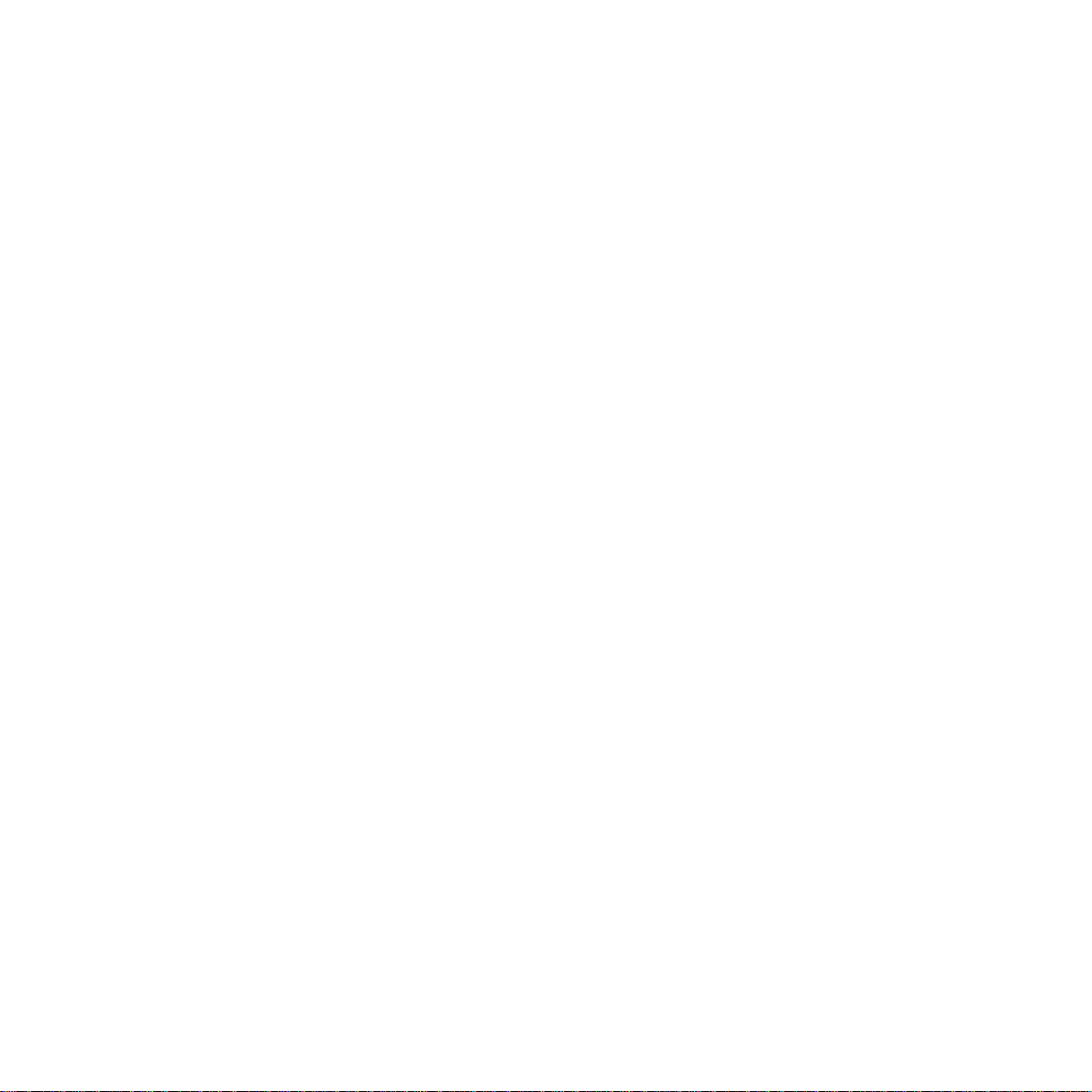
TECHNICAL MANUAL
Of
Intel Q77 Express Chipset
Based Mini-ITX M/B
NO.
G03-NF9E-R11-F
Revision: 1.1
Release date: September 27, 2012
Trademark:
* Specifications and Information contained in this documentation are furnished for i nforma tion use only , a nd are
subject to change at any time without notice, and should not be construed as a commitment by manufacturer.
Page 2
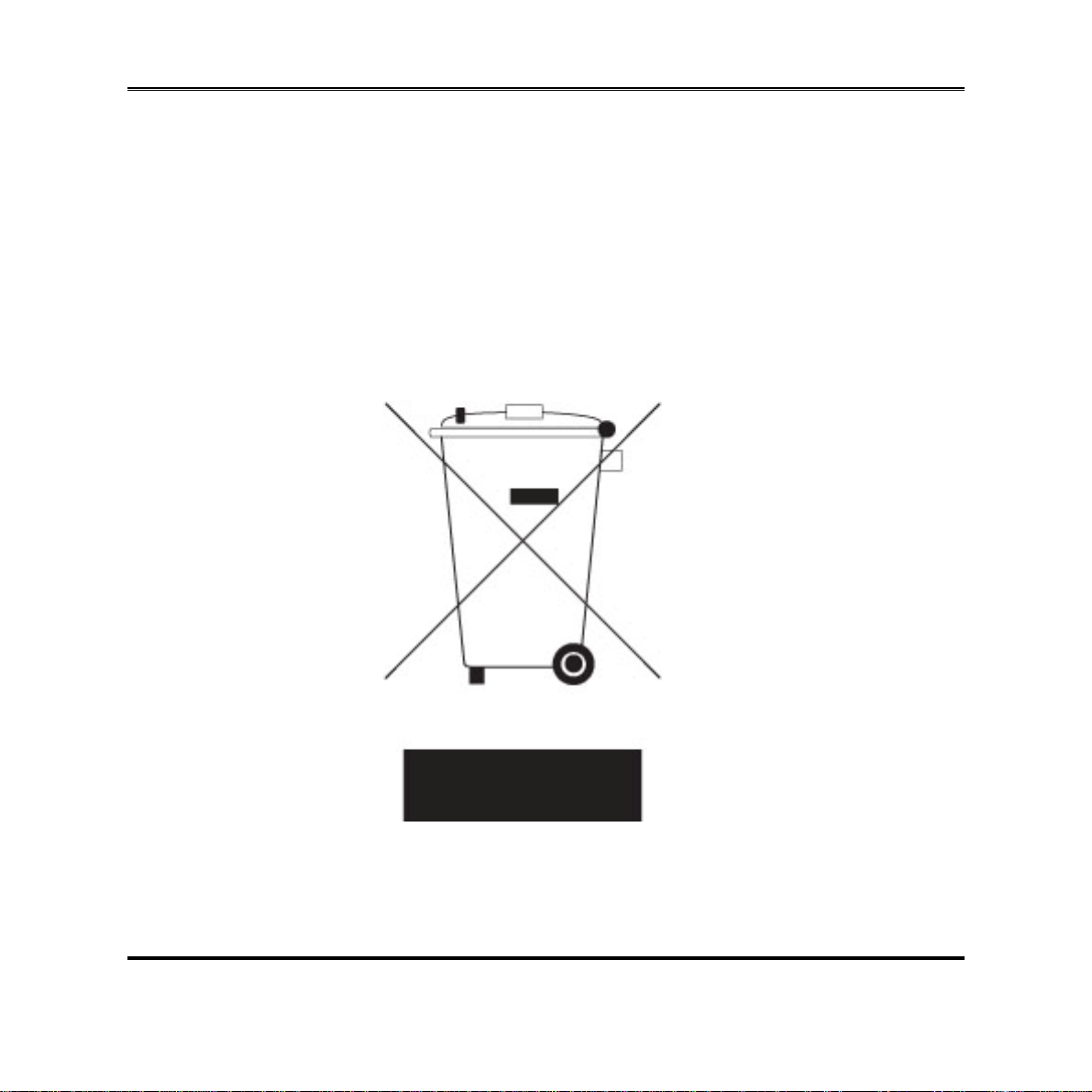
Environmental Protection Announcement
Do not dispose this electronic device into the trash while discarding. To minimize
pollution and ensure environment protection of mother earth, please recycle.
i
Page 3
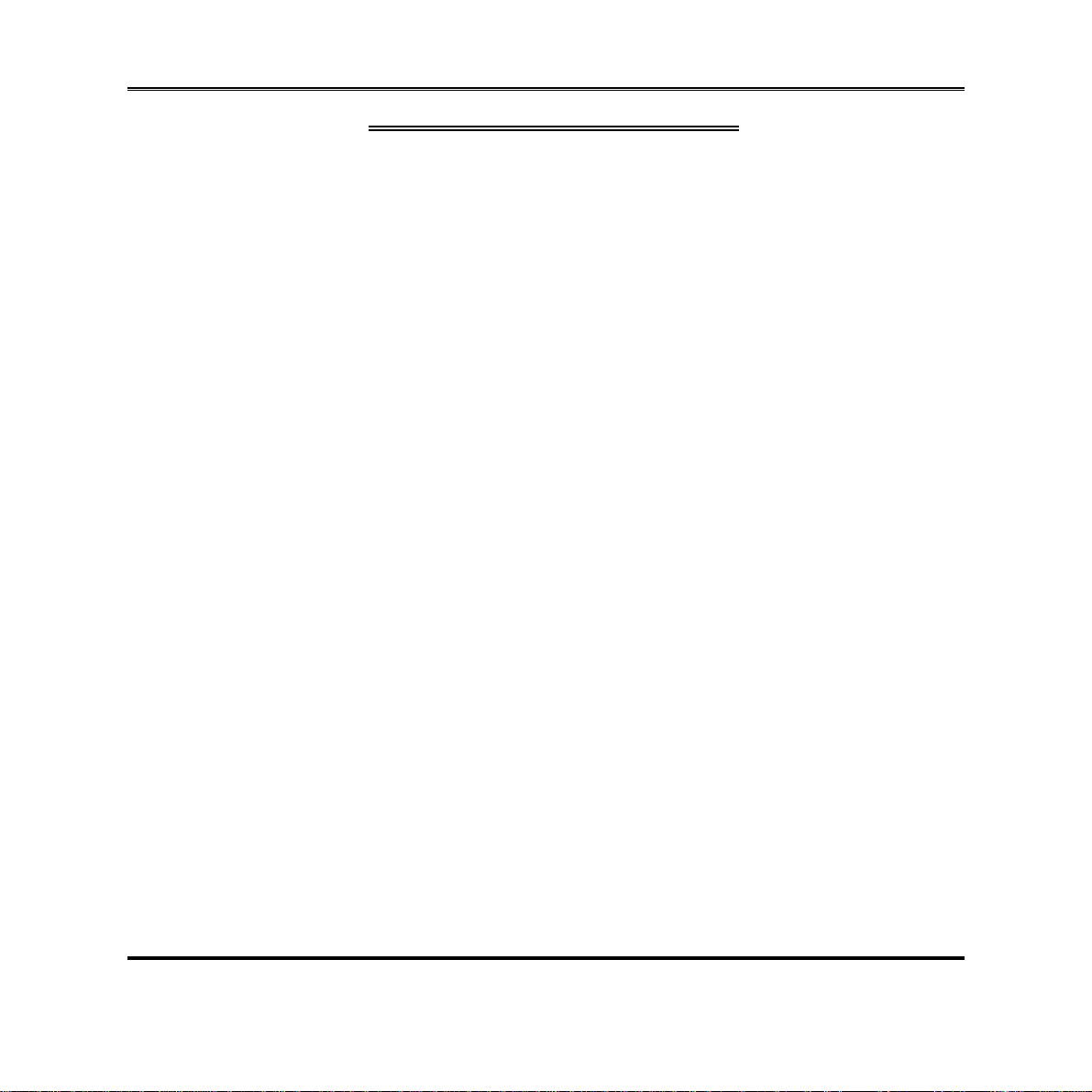
ENVIRONMENTAL SAFETY INSTRUCTION...........................................................................iii
USER’S NOTICE .......................................................................................................................iv
MANUAL REVISION INFORMATION.......................................................................................iv
ITEM CHECKLIST.....................................................................................................................iv
CHAPTER 1 INTRODUCTION OF THE MOTHERBOARD
1-1 FEATURE OF MOTHERBOARD................................................................................1
1-2 SPECIFICATION.........................................................................................................2
1-3 LAYOUT DIAGRAM....................................................................................................3
CHAPTER 2 HARDWARE INSTALLATION
2-1 JUMPER SETTING.....................................................................................................8
2-2 CONNECTORS AND HEADERS................................................................................13
2-2-1 CONNECTORS .............................................................................................13
2-2-2 HEADERS .....................................................................................................15
TABLE OF CONTENT
CHAPTER 3 INTRODUCING BIOS
3-1 ENTERING SETUP.....................................................................................................23
3-2 BIOS MENU SCREEN ................................................................................................24
3-3 FUNCTION KEYS .......................................................................................................24
3-4 GETTING HELP ..........................................................................................................25
3-5 MAIN BARS.................................................................................................................25
3-6 MAIN MENU................................................................................................................26
3-7 ADVANCED MENU.....................................................................................................27
3-8 CHIPSET MENU..........................................................................................................34
3-9 BOOT MENU...............................................................................................................39
3-10 SECURITY MENU.......................................................................................................40
3-11 SAVE & EXIT MENU...................................................................................................41
ii
Page 4
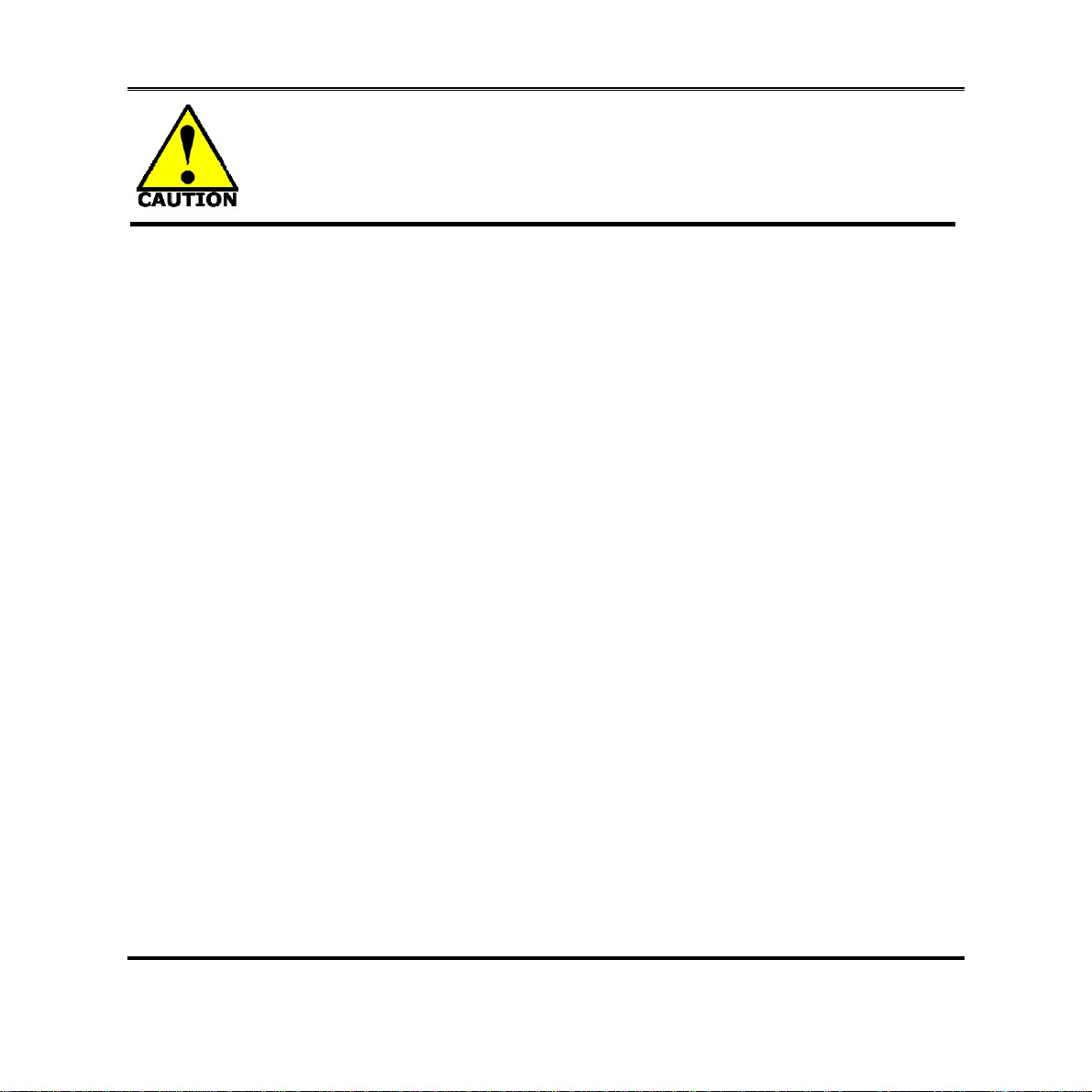
Environmental Safety Instruction
z Avoid the dusty, humidity and temperature extremes. Do not place the product in
any area where it may become wet.
z 0 to 60 centigrade is the suitable temperature. (The figure comes from the request
of the main chipset)
z Generally speaking, dramatic changes in temperature may lead to contact
malfunction and crackles due to constant thermal expansion and contraction from
the welding spots’ that connect components and PCB. Computer should go
through an adaptive phase before it boots when it is moved from a cold
environment to a warmer one to avoid condensation phenomenon. These water
drops attached on PCB or the surface of the components can bring about
phenomena as minor as computer instability resulted from corrosion and oxidation
from components and PCB or as major as short circuit that can burn the
components. Suggest starting the computer until the temperature goes up.
z The increasing temperature of the capacitor may decrease the life of computer.
Using the close case may decrease the life of other device because the higher
temperature in the inner of the case.
z Attention to the heat sink when you over-clocking. The higher temperature may
decrease the life of the device and burned the capacitor.
iii
Page 5
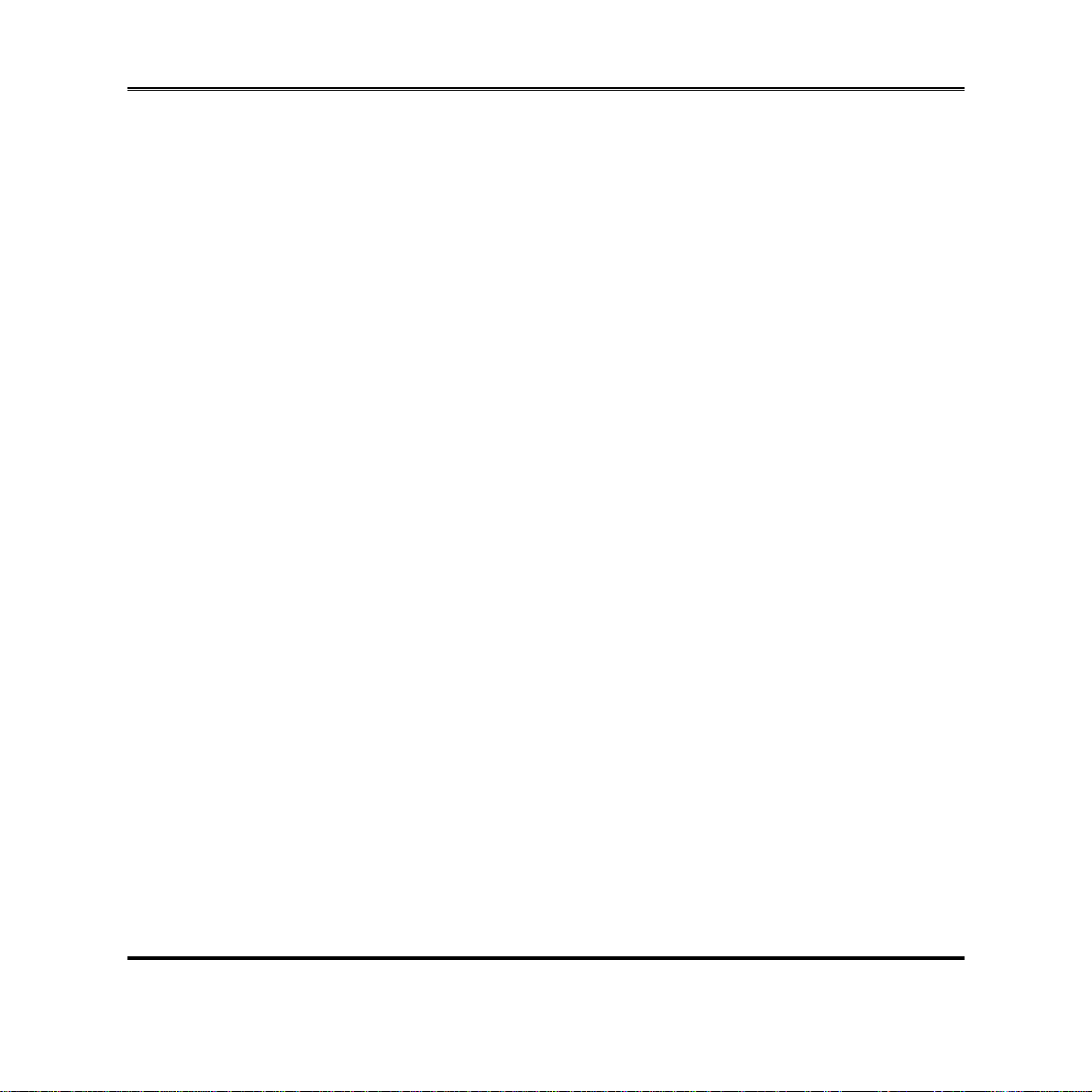
USER’S NOTICE
COPYRIGHT OF THIS MANUAL BELONGS TO THE MANUFACTURER. NO PART OF THIS MANUAL,
INCLUDING THE PRODUCTS AND SOFTWARE DESCRIBED IN IT MAY BE REPRODUCED, TRANSMITTED
OR TRANSLATED INTO ANY LANGUAGE IN ANY FORM OR BY ANY MEANS WITHOUT WRITTEN
PERMISSION OF THE MANUFACTURER.
THIS MANUAL CONTAINS ALL INFORMATION REQUIRED TO USE THIS MOTHER-BOARD SERI ES AN D WE
DO ASSURE THIS MANUAL MEETS USER’S REQUIREMENT BUT WILL CHANGE, CORRECT ANY TIME
WITHOUT NOTICE. MANUFACTURER PROVIDES THIS MANUAL “AS IS” WITHOUT WARRANTY OF ANY
KIND, AND WILL NOT BE LIABLE FOR ANY INDIRECT, SPECIAL, INCIDENTAL OR CONSEQUENTIAL
DAMAGES (INCLUDING DAMAGES FOR LOSS OF PROFIT, LOSS OF BUSINESS, LOSS OF USE OF DATA,
INTERRUPTION OF BUSINESS AND THE LIKE).
PRODUCTS AND CORPORATE NAMES APPEARING IN THIS MANUAL MAY OR MAY NOT BE
REGISTERED TRADEMARKS OR COPYRIGHTS OF THEIR RESPECTIVE COMPANIES, AND THEY ARE
USED ONLY FOR IDENTIFICATION OR EXPLANATION AND TO THE OWNER’S BENEFIT, WITHOUT
INTENT TO INFRINGE.
Manual Revision Information
Reversion Date
1.1 2012-09-27
Item Checklist
5
Motherboard
5
DVD for motherboard utilities
5
User’s Manual
5
Cable(s)
5
I/O Back panel shield
iv
Page 6
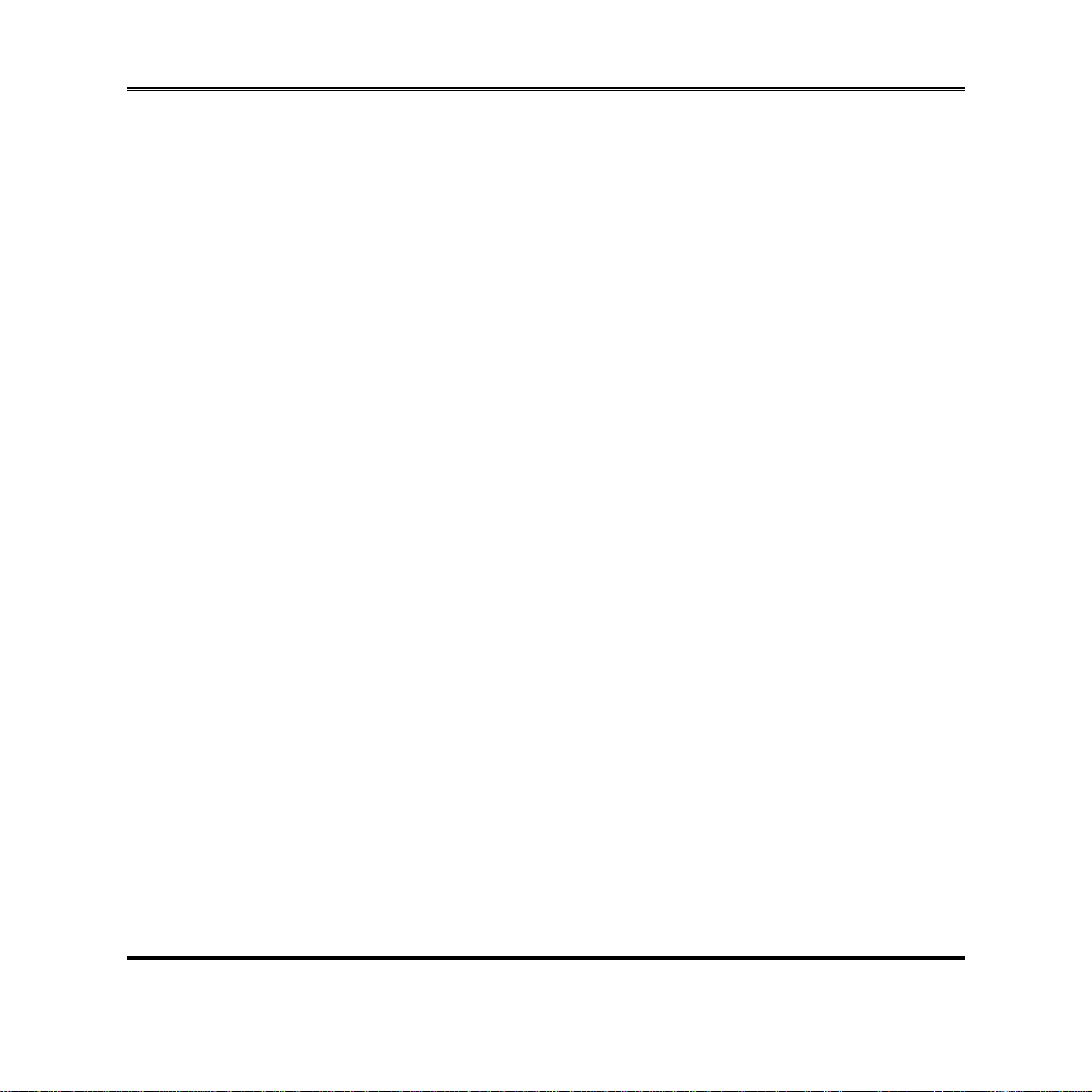
Chapter 1
Introduction of the Motherboard
1-1 Feature of Motherboard
Intel® Q77 express chipset
z
Supports 3rd and 2nd Generation Intel® Core™ i7, Core™ i5, Core™ i3 series
z
processor in LAG1155 Package
Support 2 * DDRIII SO-DIMM 1066-1333 MHz up to 16GB and dual channel
z
function
Integrated with Intel® 82574L and Intel® 82579LM Gigabit Ethernet LAN chip
z
Integrated ALC662 6-channel HD Audio Codec
z
Support USB 3.0 data transport demands.
z
Support PCI Express x16 and Mini-PCIE slot
z
Integrated with 24-bit dual channel LVDS
z
4* SATAII ports and 2* SATAIII ports
z
HDMI, DVI-D and VGA Video Outputs
z
Support CPU Smart FAN
z
Supports ACPI S3 Function
z
Compliance with EuP Standard
z
Support Watchdog Timer Technology
z
1
Page 7
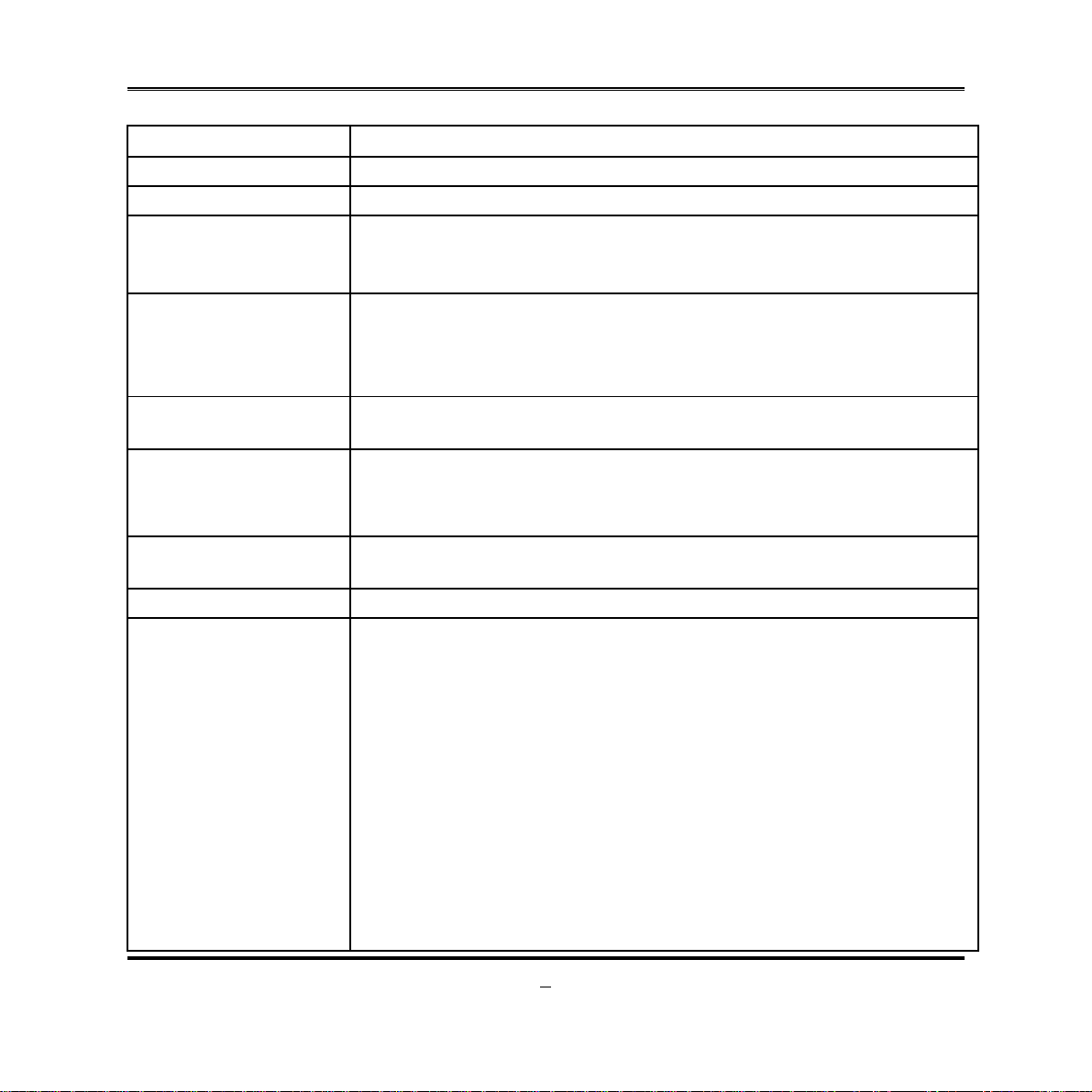
1-2 Specification
Spec Description
Design z
Chipset
CPU Socket
Memory Slot
Expansion Slot
Dual LAN Chip
Audio Chip
BIOS z
Multi I/O
z
z
z
z
z
z
z
z
z
z
z
z
z
z
z
z
z
z
z
z
z
z
z
Mini-ITX form factor 6 layers ; PCB size: 17.0x17.0cm
Intel Q77 Express Chipset
Supports 3rd and 2nd Generation Intel® Core™ i7,
Core™ i5, Core™ i3 series processor in LAG1155 Package
* for detailed CPU support information please visit our website
DDRIII SO-DIMM slot x2
Support DDRIII 1066/1333 MHz DDRIII SO-DIMM
expandable to 16GB
Support dual channel function
1 pcs of PCI Express x16 slot
1 pcs of Mini-PCIE slot
Integrated Intel® 82574L and 82579LM Gigabit Ethernet
LAN chip that supportFast Ethernet LAN function of
providing 10/100/1000Mbps Ethernet data transfer rate
Realtek ALC662 6-channel Audio Codec integrated
Audio driver and utility included
64M DIP Flash ROM
HDMI port connector x1
VGA port connector x1
DVI-D port connector x 1
COM port connector x 2
USB 3.0 port connector x2
USB 2.0 port connector x4
RJ-45 LAN connector x2
Audio connector x1 (Line-in, Line-out, MIC)
USB 2.0 header x1 (support two expansion USB 2.0 ports)
USB 3.0 header x1 (support two expansion USB 3.0 ports)
SATAII Connector x4
SATAIII Connector x2
Front panel audio header x1
2
Page 8
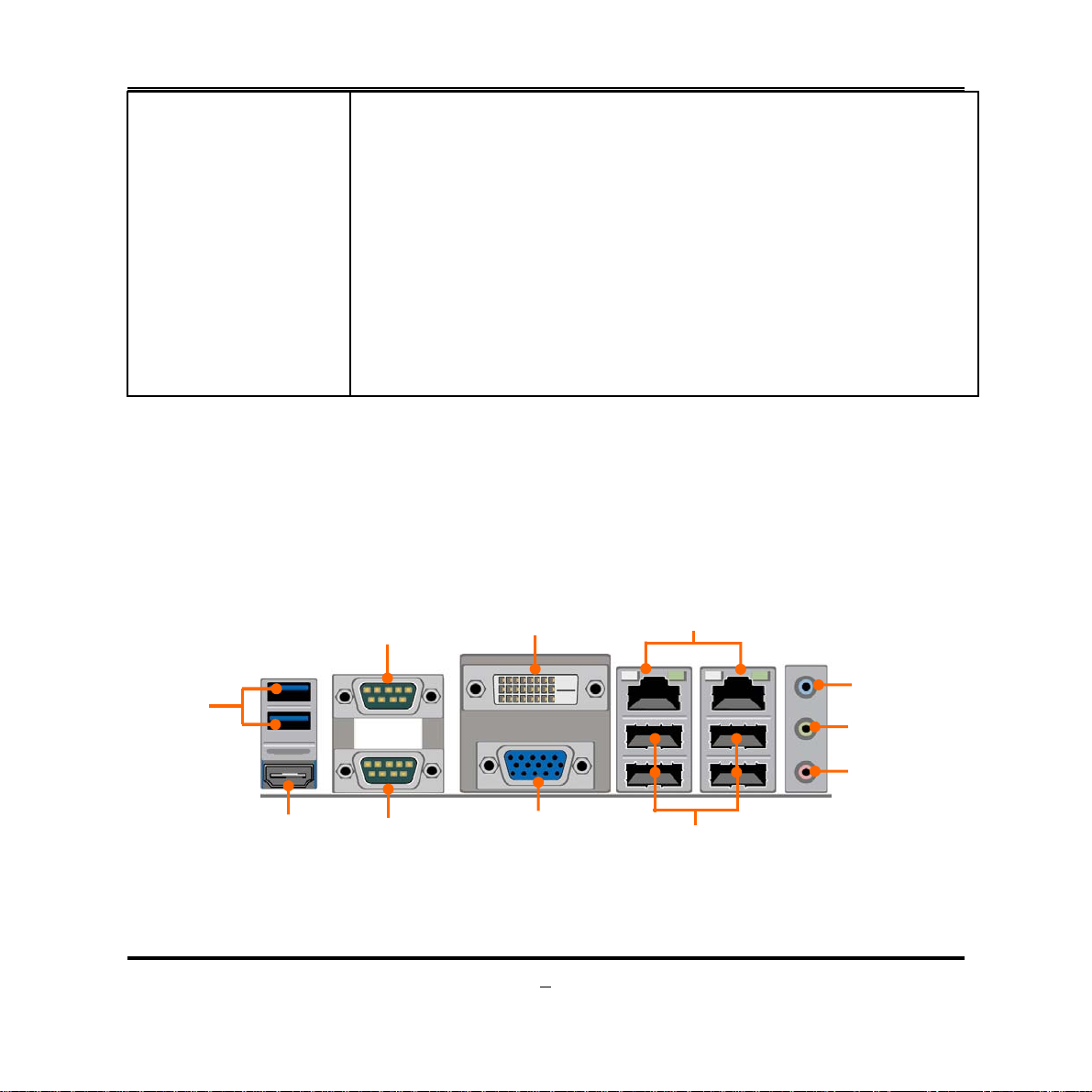
KBMS header x1
z
LVDS header x1
z
LVDS Inverter header x1
z
HDMI_SPDIF header x1
z
GPIO header x1
z
TX-RXCOM header x1
z
CIR header x1
z
NICLED header x2
z
Speaker header x1
z
PWRLED header x1
z
Front panel header x1
z
1-3 Layout Diagram
Rear IO Diagram
USB 3.0 Ports
HDMI Port
Serial Port
Serial Port
DVI-D Port
VGA Port
3
RJ-45 LAN Ports
Line-IN
Line-OUT
MIC-IN
USB 2.0 Ports
Page 9
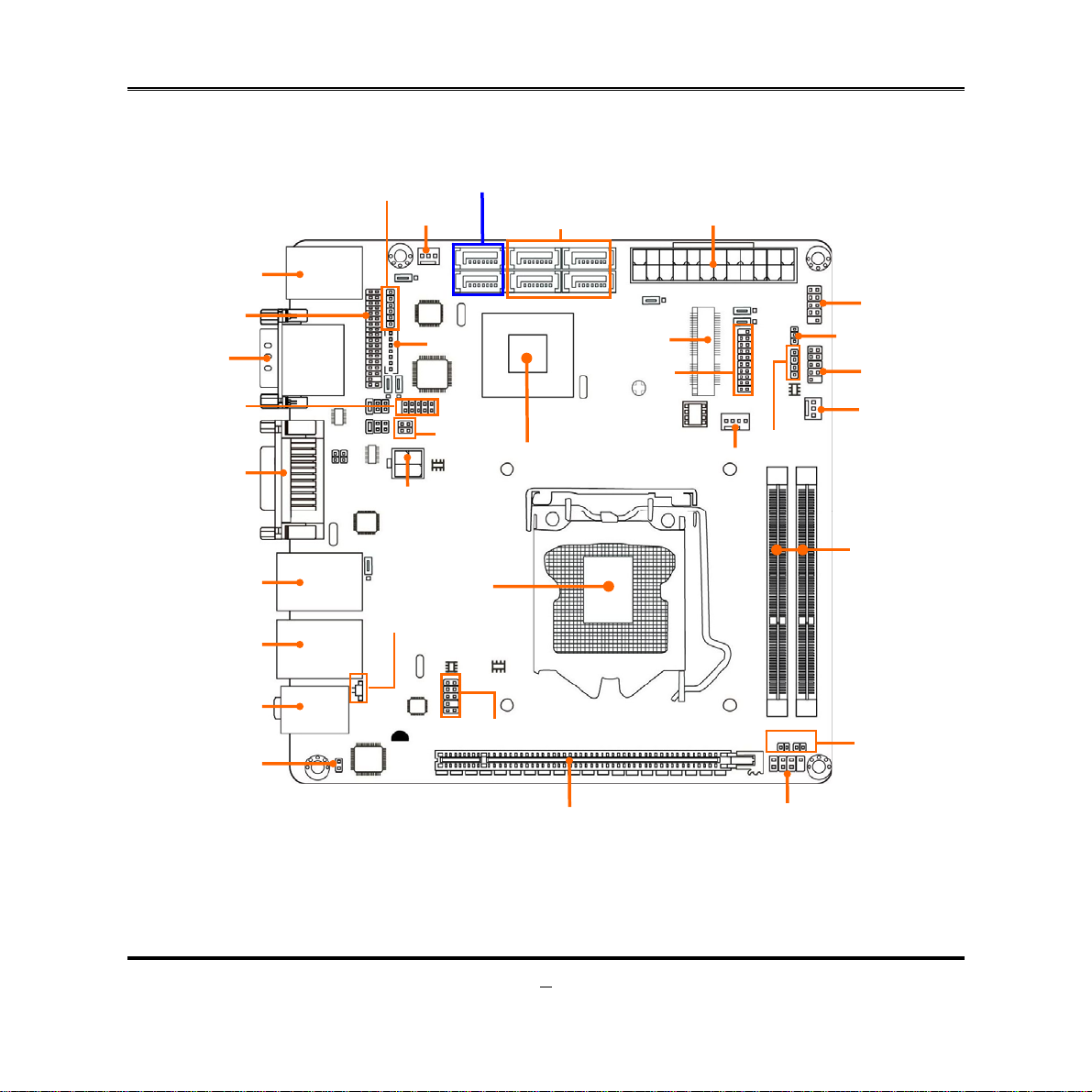
r
r
r
Q
r
r
N
r
B
r
(
)
r
M
t
r
N
r
Motherboard Internal Diagram
SATAIII Ports
USB 3.0 Ports
over HDMI Port
LVDS Header
Serial Ports
KBMS Header
SYSFAN2
Header
Inverte
SATA1/2
SATAII Ports
(SATA3/4/5/6)
ATX Powerconnector
ini-PCIE Slo
USB 3.0 Heade
USB 2.0 Heade
PWRLED Header
Front Panel Heade
GPIO Header
DVI-D Port over
VGA Port
RJ-45 Port over
USB 2.0 Ports
RJ-45 Port over
USB 2.0 Ports
Audio Connecto
HDMI_SPDIF
*
Note: PE1
supports
Header
slot supports
PCI-Express 2.0 x16
PCI-Express 3.0 x1
TX-RX COM
Header
Intel
77 Chipset
ATX 12V
Power Connecto
Intel LGA1155
CPU Socket
attery Connector
Front Panel
Audio Heade
*PCI Express x16 Slot (PE1)
specification when using Intel® Sandy Bridge CPU and
6 specification when using Intel
CPUFAN Header
®
Ivy Bridge CPU.
Speaker Header
CIR Heade
SYSFA
1 Heade
DDRIII SODIMM Slotx 2
(DDRIII 1066/1333)
ICLED Heade
4
Page 10
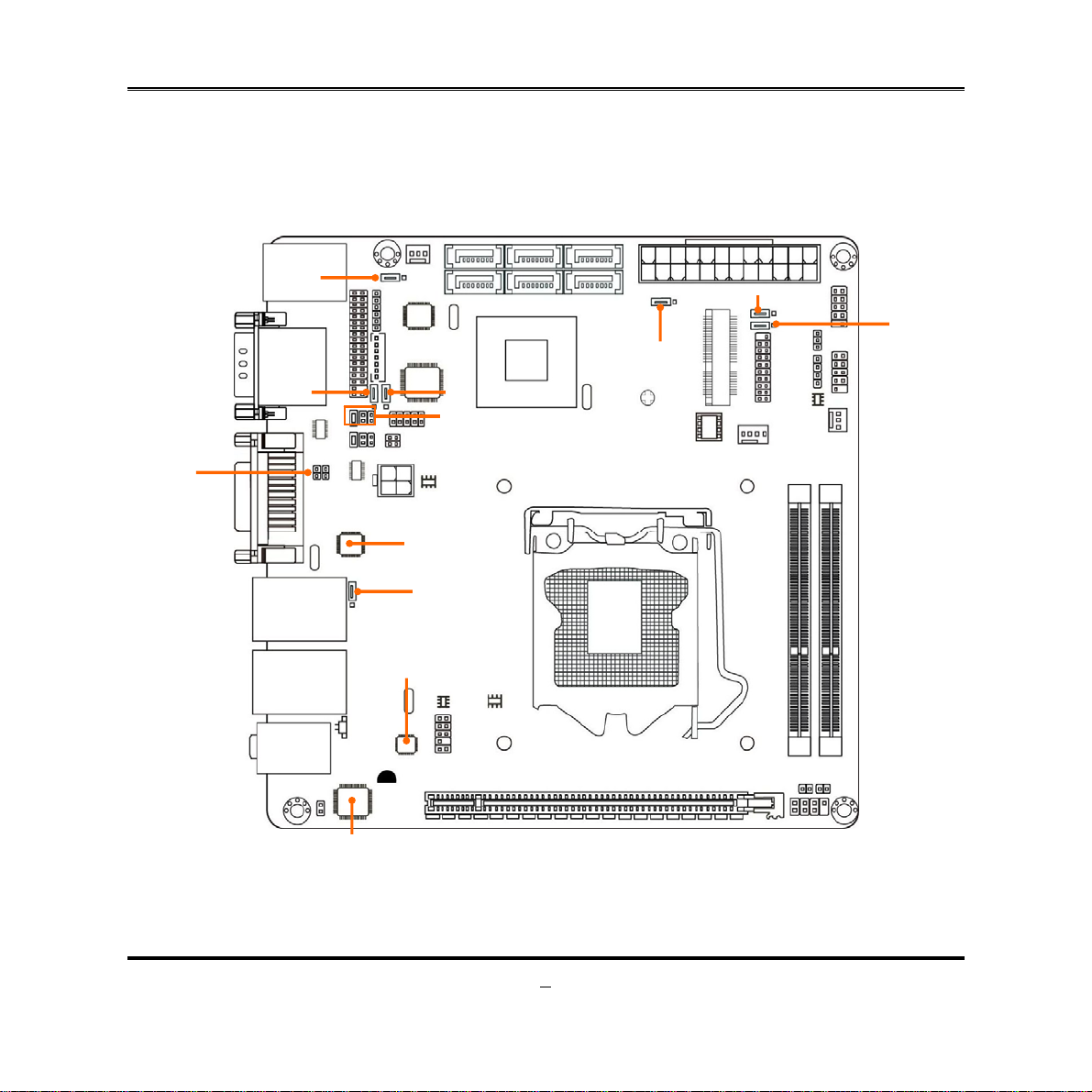
J
JP
JP
p
Motherboard Jumper Position
CASE_OPEN
JP1
JP4
JP2
JP3
JBAT
P5
6
LAN Chi
9
LAN Chip
Audio Chip
5
Page 11
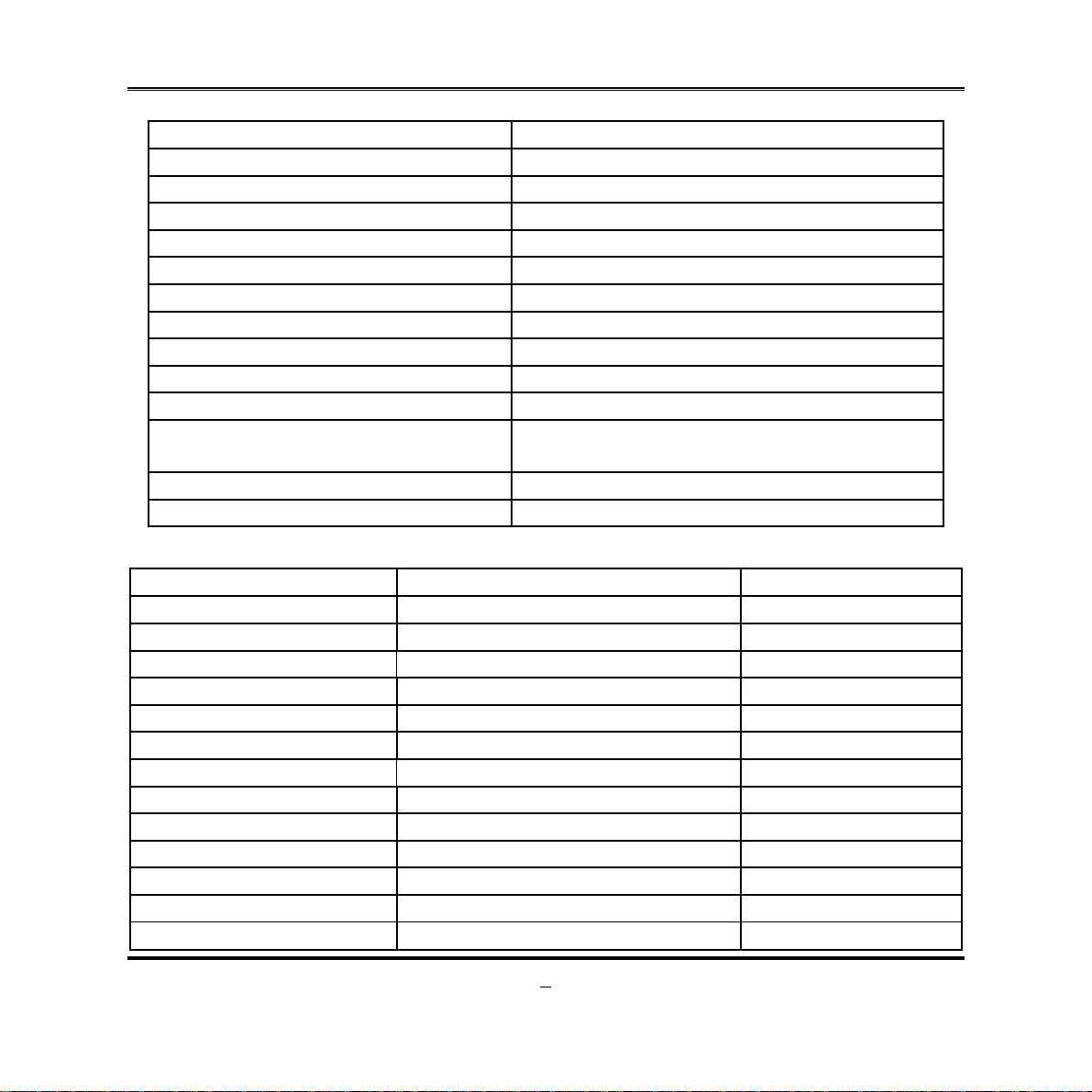
6
Connectors
Connector Name
ATXPWR ATX Power Connector
ATX12V ATX 12V Power Connector
SATA1/SATA2 Serial ATAIII Connectors
SATA3/SATA4/SATA5/SATA6 Serial ATAII Connectors
HDMI High-Definition Multimedia Interface
USB3 USB 3.0 Port Connector x2
KB(from UK1) PS2 Keyboard/Mouse Connector
COM1_2 Serial Port Connector x2
DVI(Top) DVI-D Port Connector
DVI(Bottom) Video Graphic Attach Connector
UL1(Middle & Bottom)
/UL2(Middle & Bottom)
UL1(Top) / UL2(Top) RJ-45 LAN Connector x2
AUDIO1 Line Out /Line In /MIC Audio Connector
Headers
Header Name Description
FP_AUDIO Front Panel Audio Header 10-pin block
KBMS PS/2 Keyboard & Mouse Header 6-pin block
INVERTER LVDS Inverter 7-pin Block
LVDS LVDS Header 36-pin Block
HDMI_SPDIF HDMI_SPDIF Out Header 2-pin Block
GPIO GPIO Header 10-pin Block
TX-RX RS 422/485 port header 4-pin block
CIR CIR Header 8-pin Block
NIC_LED1/NIC_LED2 LANLED Header 2-pin Block
USB1 USB 3.0 Port Header 20-pin Block
USB2 USB 2.0 Port Header 10-pin Block
PWR LED Power LED 3-pin Block
SPEAK Speaker Header 4-pin Block
USB 2.0 Port Connector x4
Page 12
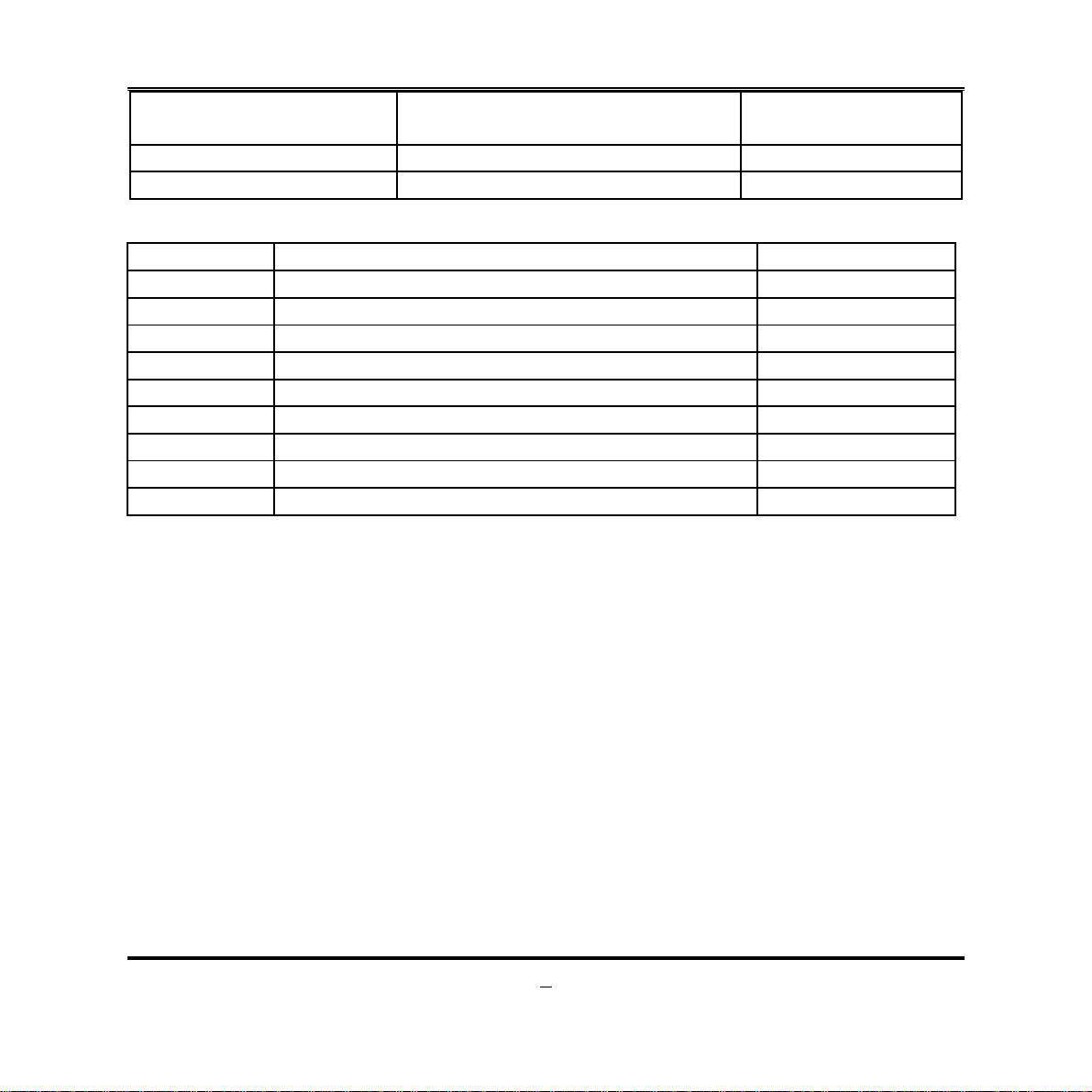
JW_FP
CPU FAN CPU FAN Header 4-pin Block
SYSFAN1/SYSFAN2 SYSFAN1/2 Header 3-pin Block
Front Panel Header(PWR LED/
HD LED/ /Power Button /Reset)
10-pin Block
Jumper
Jumper Name Description
JBAT CMOS RAM Clear Function Setting 3-pin Block
JP1 KB/MS/USB 3.0 Port Power On Function Setting 3 pin Block
JP9 USB Port 2.0 Power On Function Setting 3-pin Block
JP3 USB1/2 Header Power On Function Setting 3-pin Block
JP2 Mini PCI-E Power VCC3.3V /3VSB Select 3-pin Block
JP4 LVDS PVCC 5V/3.3V Select 3-pin Block
JP5 Inverter 12V/5V Select 3-pin Block
JP6 COM2 Header RS232/485/422 Function Select 6-pin Block
COPEN Case Open Message Display Function 2-pin Block
7
Page 13
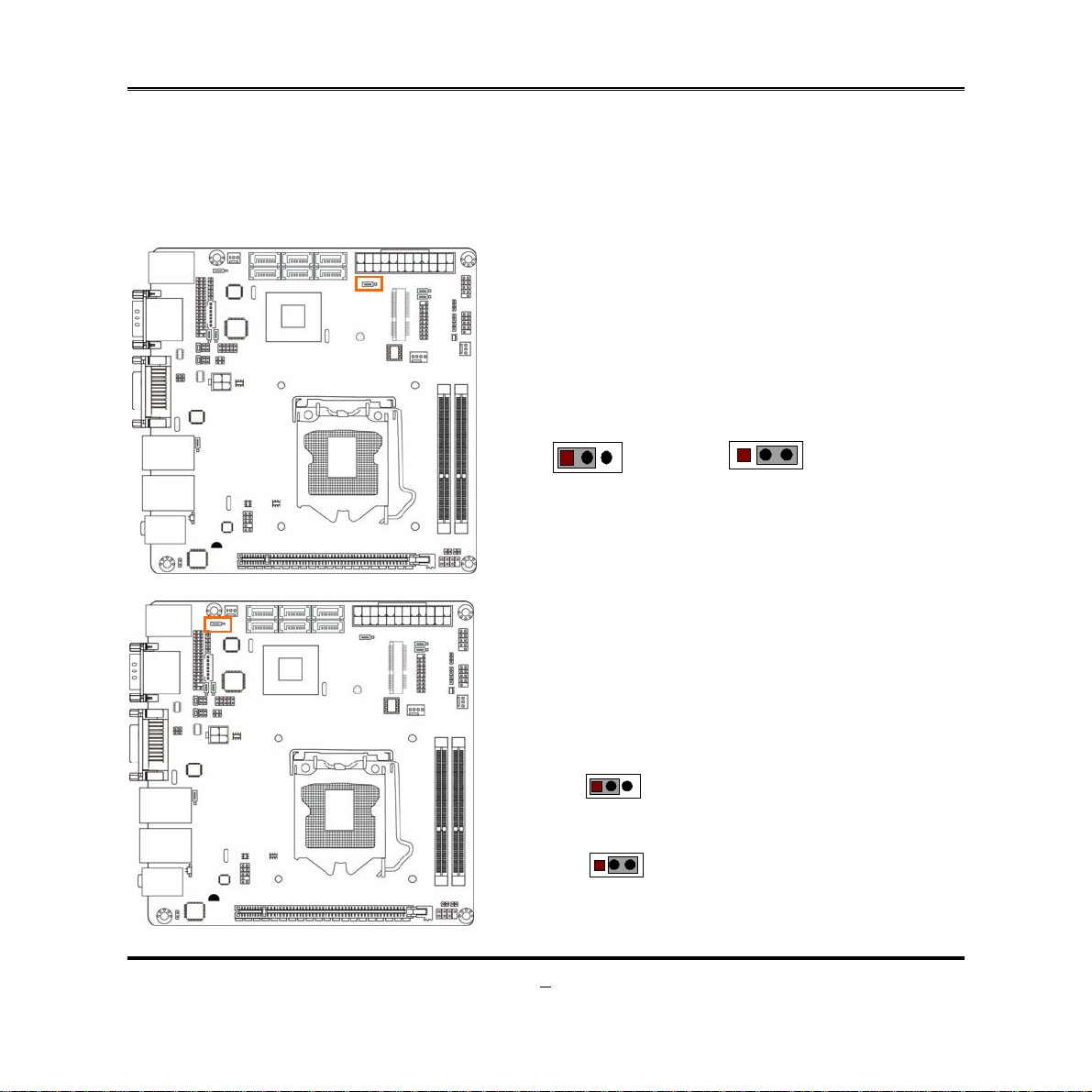
Hardware Installation
2-1 Jumper Setting
(1) JBAT (3-pin): Clear CMOS
Chapter 2
JBAT
1
3
1
1-2 Short: Normal;
CMOS Clear Set ti ng
2-3 Short: Clear CMOS
(2) JP1 (3-pin): KB/MS/Rear Panel USB3.0 Port Power On Function Setting
JP1
1
3
1-2 closed : KB/MS/Rear Panel USB 3.0 Port Power-on Disabled (Default);
JP1
1
3
2-3 closed: KB/MS/ Rear Panel USB 3.0 Port Power-on Power-on Enabled
8
Page 14
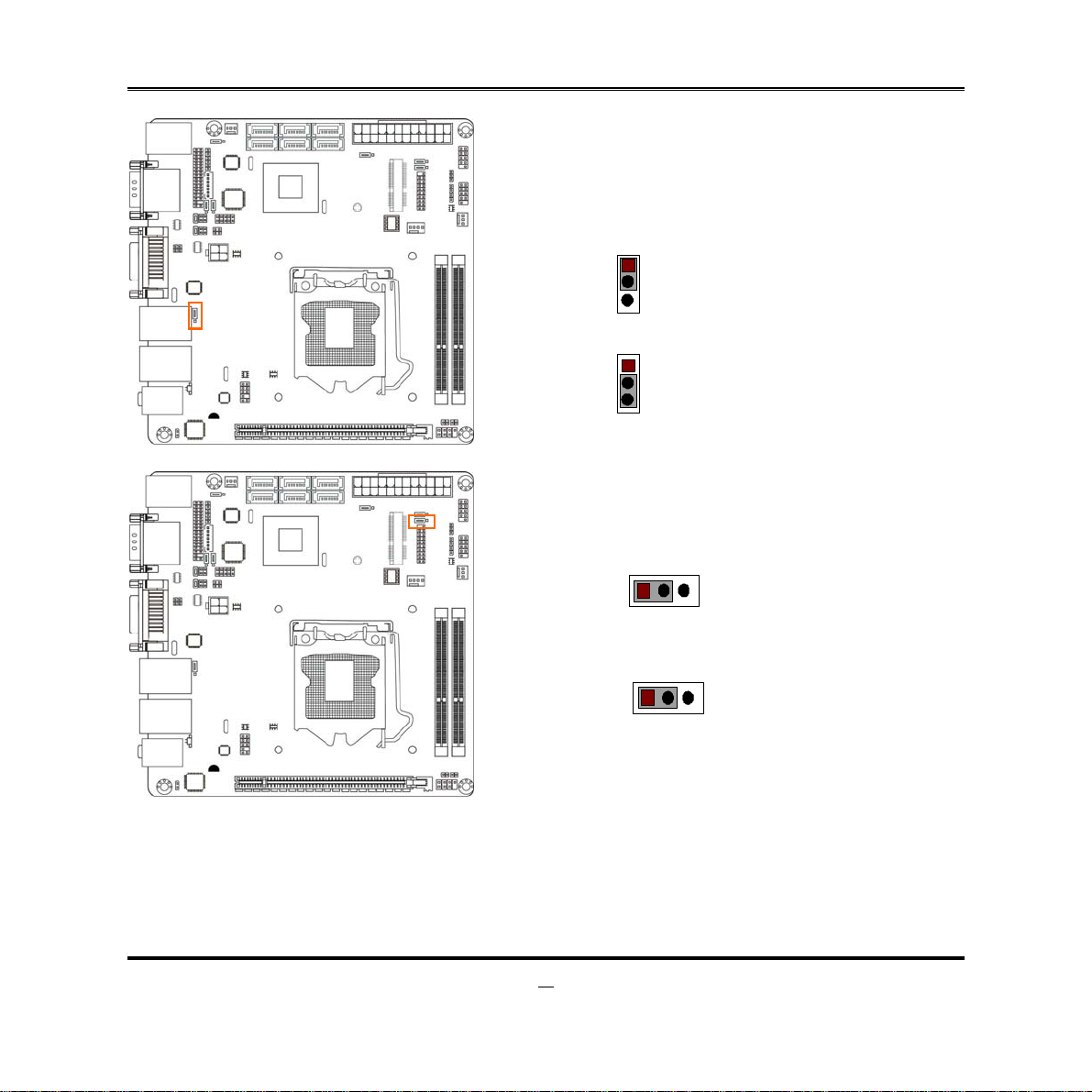
(3) JP9 (3-pin): Rear Panel USB 2.0 Port Power On Function Setting
JP9
1-2 closed : Rear Panel USB 2.0 Port Power-on Disabled (Default);
JP9
1
3
1
3
2-3 closed: Rear Panel USB 2.0 Port Power-on Enabled
(4) JP3(3-pin): USB 1/2 Header Power On Function Setting
JP3
3
1
1-2 closed : USB1/2 Header Power-on Disabled (Default);
JP3
1
3
2-3 closed: USB1/2 Header Power-on Enabled
9
Page 15

(5) JP2 : Mini PCI-E Power VCC3.3V/ 3VSB Function Select
JP2
113
1-2 closed: MINI PCI-E VCC= VCC3.3V;
JP2
3
2-3 closed: MINI PCI-E VCC=3 VSB
(6) JP4 (3-pin): LVDS PVCC 5V / 3.3V Function Select
JP4
1-2 cl o se d: LVDS PV CC = 5V
JP4
2-3 closed : LVDS PVCC= 3.3V
1
3
1
3
10
Page 16

(7) JP5 (3-pin): Inverter 5V/12V Select
JP5
1-2 closed: Inverter 12V selected;
1
3
JP5
2- 3 close d: Inverter 5V select
1
3
(8) JP6(6-pin): COM2 Header RS232/422/485 Function Select
JP6
1-2 closed: RS232;
1
1
3-4 close d : RS48 5;
1
5-6 closed : RS422
11
Page 17

(9)CASE_OPEN(2-pin): Case Open Message Display Function Select
Pin 1-2 shorted: Case open display function enabled. Use needs to enter BIOS and
enable ‘Case Open Detect’ function. In this case if you case is removed, next time
when you restart your computer a message will be displayed onscreen to inform you
of this.
12
Page 18

2-2 Connectors and Headers
2-2-1 Connectors
(1) Rear Panel Connectors
USB 3.0 Ports
Serial Port
DVI-D Port
RJ-45 LAN Ports
Line-IN
Line-OUT
MIC-IN
(2) ATXPWR (24-pin block): Power Connector
HDMI Port
Serial Port
VGA Port
USB 2.0 Ports
13
Page 19

(3) ATX12V (4-pin block): ATX12V Type Power Connector
Pin No. Defini tio n
1 GND
2 GND
3 +12V
4 +12V
Pin1
(4) SATA1/SATA2: Serial-ATAIII Port connector
These connectors are high-speed SATAIII ports that support 6 GB/s transfer rate.
Pin No. Defnition
1 GND
2 TXP
3 TXN
4 GND
5 RXN
6 RXP
7 GND
14
Page 20
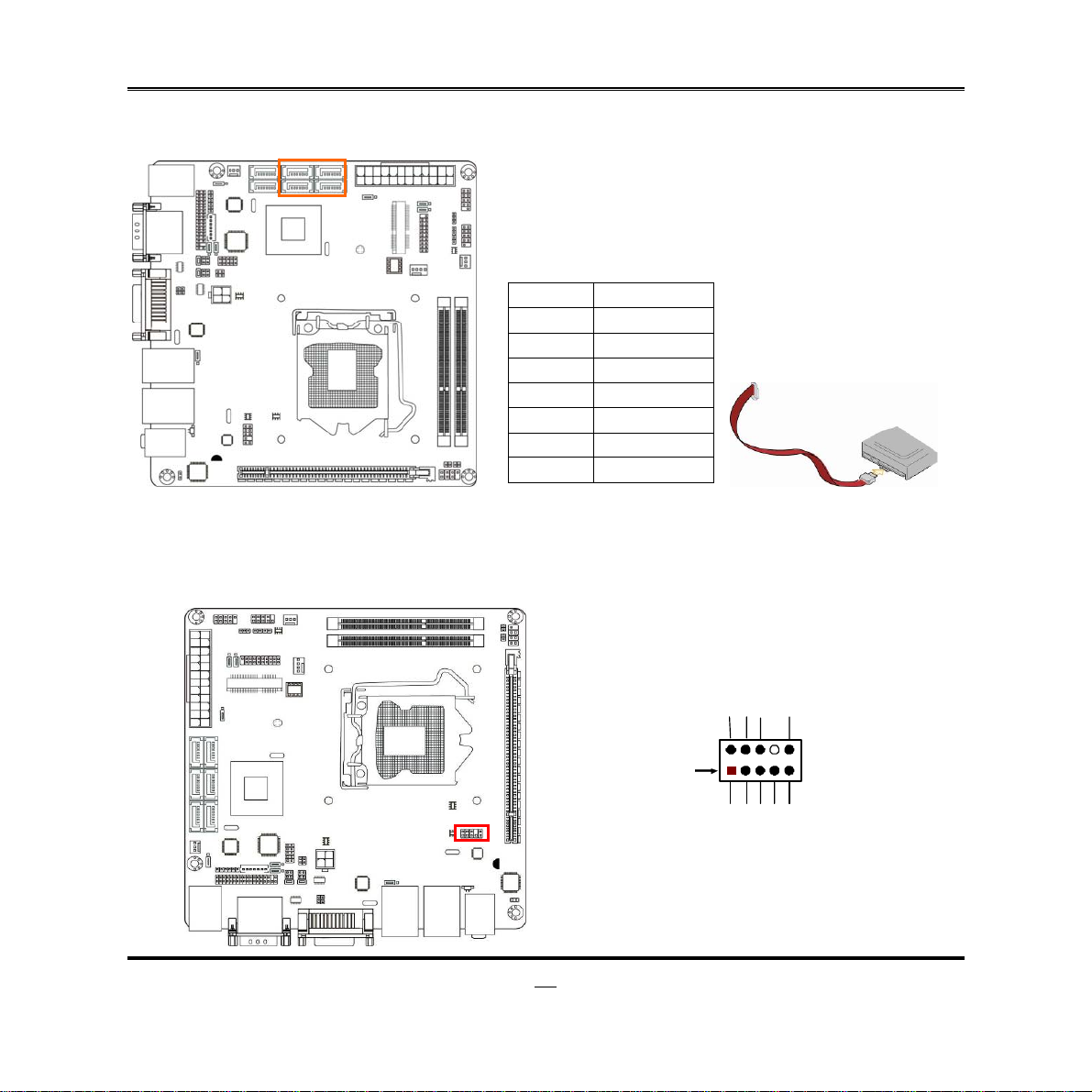
(5) SATA3/SATA4/SATA5/SATA6:SATAII Port connector
These connectors are high-speed SATAII ports that support 3 GB/s transfer rate.
Pin No. Defnition
1 GND
2 TXP
3 TXN
4 GND
5 RXN
6 RXP
7 GND
2-2-2 Headers
(1) FP_AUDIO (10-pin): Line-Out, MIC-In Header
This header connects to Front Panel Line-out, MIC-In connector with cable.
FP_ AUDIO
Pin 1
Line-Out, MIC Header
GND
NC
NC
NC
2
MIC1-R
MIC1-L LI NE OUT - R
NC
LINE OUT-L
15
Page 21

_
_
K
(2) KBMS (6-pin): PS/2 Keyboard & Mouse Header
Pin1
KB
MS
KB CLK
GND
MS CL
DATA
DATA
VCC
(3) INVERTER (7-Pin): LVDS Inverter Header
Pin 1
16
Pin No. D efi n it ion
1 VCC
2 VCC
3 GND
4 GND
5 Backlight
6 GND
7 Brightness
Page 22
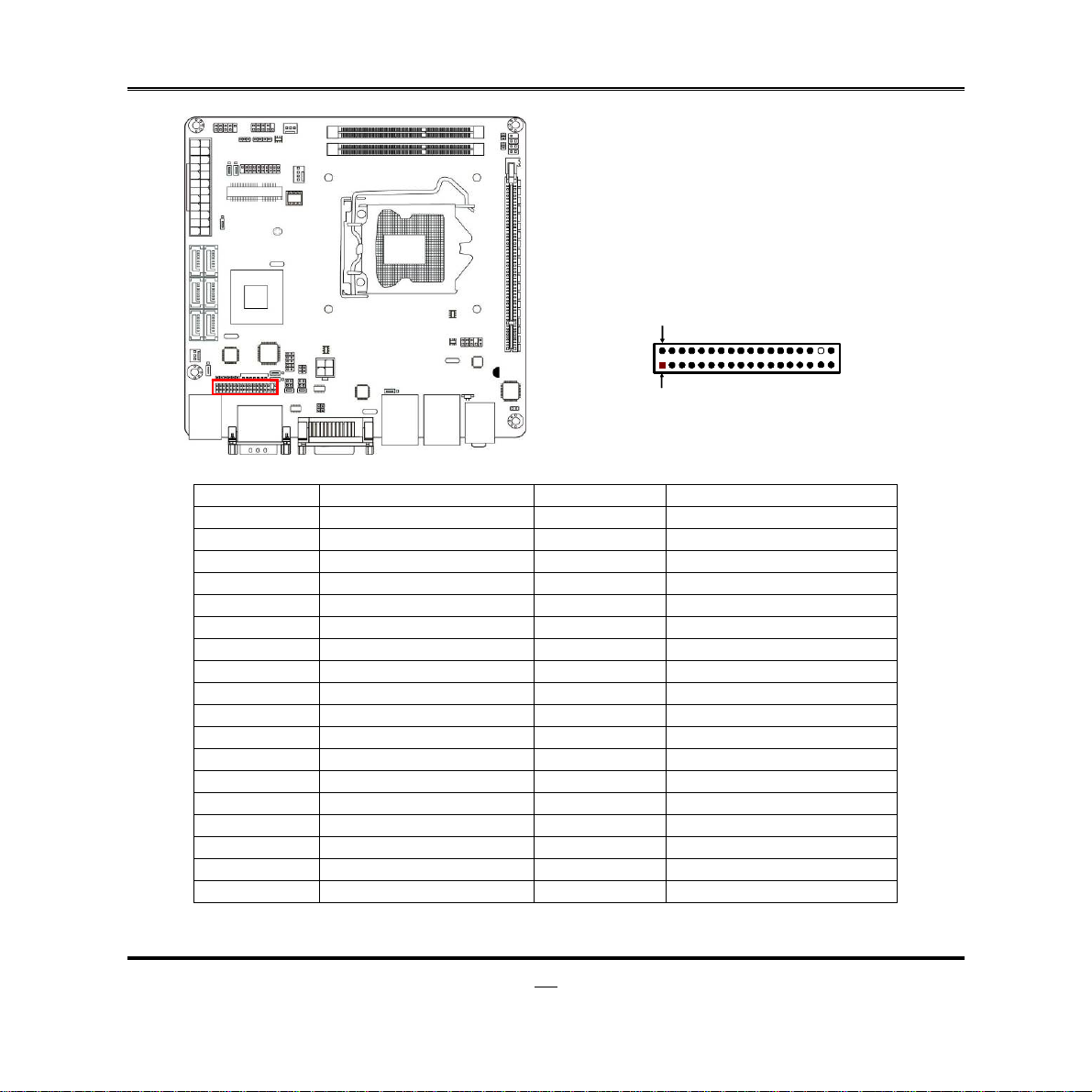
(4) LVDS (36-Pin): LVDS Header
Pin NO. Pin Define Pin NO. Pin Define
Pin 1 LVDSB_DATAN3 Pin 2 LVDSB_DATAP3
Pin 3 LVDSB_CLKBN Pin 4 LVDSB_DATABP
Pin 5 LVDSB_DATAN2 Pin 6 LVDSB_DATAP2
Pin 7 LVDSB_DATAN1 Pin 8 LVDSB_DATAP1
Pin 9 LVDSB_DATAN0 Pin 10 LVDSB_DATAP0
Pin 11 LVDS_DDC_DATA Pin 12 LVDS_DDC_CLK
Pin 13 GND Pin 14 GND
Pin 15 GND Pin 16 GND
Pin 17 LVDSA_DATAP3 Pin 18 LVDSA_DATAN3
Pin 19 LVDS_CLKAP Pin 20 LVDS_CLKAN
Pin 21 LVDSA_DATAP2 Pin 22 LVDSA_DATAN2
Pin 23 LVDSA_DATAP1 Pin 24 LVDSA_DATAN1
Pin 25 LVDSA_DATAP0 Pin 26 LVDSA_DATAN0
Pin 27 PVDD Pin 28 PVDD
Pin 29 PVDD Pin 30 PVDD
Pin 31 GND Pin 32 GND
Pin 33 +5V Pin 34 N/A
Pin 35 +12V (Reserved) Pin 36 +3V
Pin 2
Pin 1
17
Page 23

_
_
_
(5) HDMI_SPDIF (2-pin): HDMI-SPDIF Out header
HDMI_SPDIF Header
Pin1
SPDIF
GND
(6) GPIO (10-pin): GPIO Header
18
Pin 1
GPIO_33
GPIO
GPIO_35
GPIO
31
2
VCC
37
10
9
GPIO_32
GPIO_34
GPIO
GPIO_36
GND
30
Page 24

V
(7) TX-RX (4-Pin): RS422/485 Header
(8) CIR (8-Pin): CIR Header
Pin 1
Pin 1
TXDN
TXDP
2
4
3
RXDN
RXDP
CIR LED
CI R _ W B
CIR RX
CC
2
GND
NC
ATX 5VSB
19
Page 25

(9) NIC_LED1/NIC_LED2(2-pin): LANLED
LED+
LED-
Pin1
(10) USB1 (20-pin): USB 3.0 Port Header
20
SSTX2+
SSRX2+
SSTX2-
SSRX2-
VBUS2
GND3
12
10
SSTX1+
SSRX1-
SSRX1+
GND0
SSTX1-
VBUS
Pin 1
GND2
D2-
20
GND1
D1+
D1-
NC D2+
Page 26

V
V
V
(11) USB2 (10-pin): USB 2.0 Port Header
+DATA
Pin 1
CC
CC
-DATA
GND
NC
-DATA
+DATA
GND
(12) PWR LED(3-pin): PWR LED Header
The Power LED is light on while the system power is on. Connect the Power LED
from the system case to this pin header.
(13) SPEAK (4-pin): Speaker Header
This 2-pin header connects to the case-mounted speaker. See the figure below.
SPEAK
NC
NC
CC
SPEAK
21
PWRLED
Pin 1
GND
VCC
Pin 1
GND
Page 27

k
k
+
(14) JW-FP(10-pin): Front Panel Header
Pin 1
PWR LED
PWRBTN
PWRLED+
PWRLED-
PWRBT
GND
2
HDDLED-
RSTSW
GND
HDDLED+
NC
HDL ED
RESET
(15) CPUFAN1 (4-pin)/SYSFAN1 (3-pin)/SYSFAN2 (3-pin): FAN Speed Headers
Pin1
+12V Fan Power
Fan Cloc
GND
Pin1
SYSFAN2
+12V Fan Power
Fan Cloc
Control
GND
CPUFA N
Pin1 GND
SYSFAN2
12V Fan Power
Fan Clock
22
Page 28

Chapter 3
Introducing BIOS
Notice!
The BIOS is a program located on a Flash Memory on the motherboard. This program
is a bridge between motherboard and operating system. When you start the computer,
the BIOS program will gain control. The BIOS first operates an auto-diagnostic test
called POST (power on self test) for all the necessary hardware, it detects the entire
hardware device and configures the parameters of the hardware synchronization.
Only when these tasks are completed done it gives up control of the computer to
operating system (OS). Since the BIOS is the only channel for hardware and software
to communicate, it is the key factor for system stability, and in ensuring that your
system performance as its best.
The BIOS options in this manual are for reference only. Different
configurations may lead to difference in BIOS screen and BIOS
screens in manuals are usually the first BIOS version when the board is
released and may be different from your purchased motherboard.
Users are welcome to download the latest BIOS version form our
official website.
3-1 Entering Setup
Power on the computer and by pressing <Del> immediately allows you to enter Setup.
If the message disappears before your respond and you still wish to enter Setup,
restart the system to try again by turning it OFF then ON or pressing the “RESET”
button on the system case. You may also restart by simultaneously pressing <Ctrl>,
<Alt> and <Delete> keys. If you do not press the keys at the correct time and the
system does not boot, an error message will be displayed and you will again be asked
to
Press
<Del>
to enter Setup
23
Page 29

3-2 BIOS Menu Screen
The following diagram show a general BIOS menu screen:
General Help Items
Current Setting Value
Menu Items
Function Keys
Menu Bar
BIOS Menu Screen
3-3 Function Keys
In the above BIOS Setup main menu of, you can see several options. We will explain
these options step by step in the following pages of this chapter, but let us first see a
short description of the function keys you may use here:
Press←→ (left, right) to select screen;
z
Press ↑↓ (up, down) to choose, in the main menu, the option you want to confirm
z
or to modify.
24
Page 30

Press <Enter> to select.
z
Press <+>/<–> keys when you want to modify the BIOS parameters for the active
z
option.
[F1]: General help.
z
[F2]: Previous value.
z
[F3]: Optimized defaults.
z
[F4]: Save & Reset.
z
Press <Esc> to quit the BIOS Setup.
z
3-4 Getting Help
Main Menu
The on-line description of the highlighted setup function is displayed at the top right
corner the screen.
Status Page Setup Menu/Option Page Setup M enu
Press F1 to pop up a small help window that describes the appropriate keys to use
and the possible selections for the highlighted item. To exit the Help Window, press
<
>.
Esc
3-5 Menu Bars
There are six menu bars on top of BIOS screen:
Main To change system basic configuration
Advanced To change system advanced configuration
Chipset To change chipset configuration
Boot To change boot settings
Security Password settings
Save & Exit Save setting, loading and exit options.
User can press the right or left arrow key on the keyboard to switch from menu bar.
The selected one is highlighted.
25
Page 31

3-6 Main Menu
Main menu screen includes some basic system information. Highlight the item and
then use the <+> or <-> and numerical keyboard keys to select the value you want in
each item.
System Date
Set the date. Please use [Tab] to switch between data elements.
System Time
Set the time. Please use [Tab] to switch between time elements.
26
Page 32

7
3-7 Advanced Menu
Legacy OpROM Support
Launch External PxE OpROM/Launch LAN1 PXE OpROM/Launch LAN2 PXE
OpROM
Use this item to enable or disable boot option for legacy network devices.
Launch Storage OpROM
Use this item to enable or disable boot option for legacy mass storage devices with
option ROM.
ERP Function
Use this item to enable or disable ERP function for this board. This item should be set
as [Disabled] if you wish to have Active All Wakeup Function.
2
Page 33
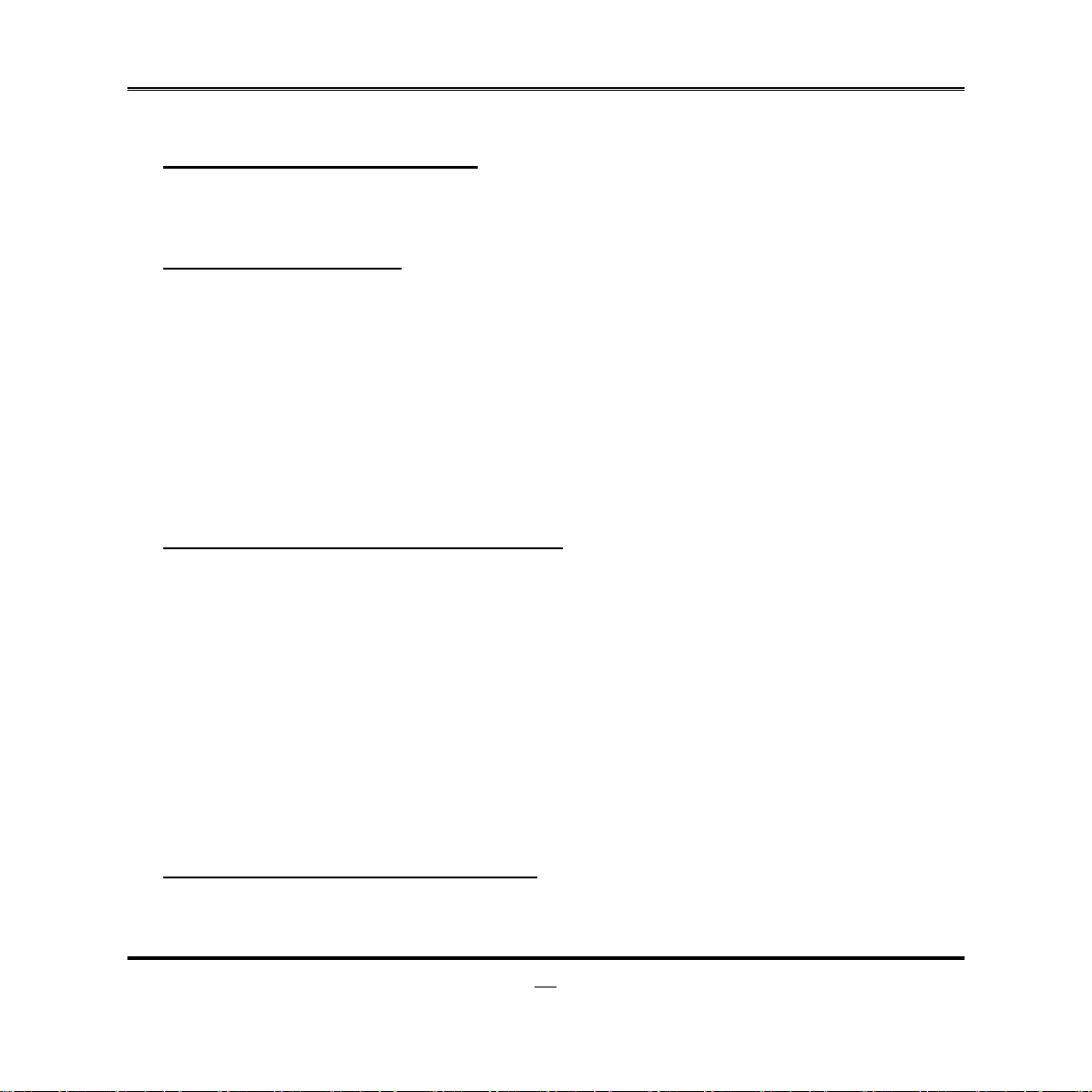
► PCI Subsystem Settings
Press [Enter] to enter and make settings for the following sub-items:
PCI 64bit Resources Handing:
Above 4G Decoding
Use this item to enable or disable 64bit capable devices to be decoded in above
4G address space(only if system support 64 bit PCI decoding).
PCI Common Settings:
PCI Latency Timer
Use this item to set value to be programmed into PCI latency timer register.
VGA Palette Snoop
Use this item to enable or disable VGA palette register snooping.
PERR# Generation
Use this item to enable or disable PCI device to generate PERR#.
SERR# Generation
Use this item to enable or disable PCI device to generate SERR#.
▶ PCI Express Settings
Press [Enter] to make settings for the following sub-items:
PCI Express Device Register Settings:
Relaxed Ordering
Use this item to enable or disable PCI express device relaxed ordering.
Extended Tag
If set as [Enabled] it will allow device to use 8-bit tag field as a requester.
No Snoop
Use this item to enable or disable PCI Express device No Snoop option.
Maximum Payload
Use this item to set maximum payload of PCI Express device or allow system
BIOS to select the value.
Maximum Read Request
Use this item to set maximum read request size of PCI Express device or allow
system BIOS to select the value.
PCI Express Link Register Settings:
ASPM Support
The optional settings: [Disabled]; [Auto]; [Force L0s].
Extended Synch
28
Page 34
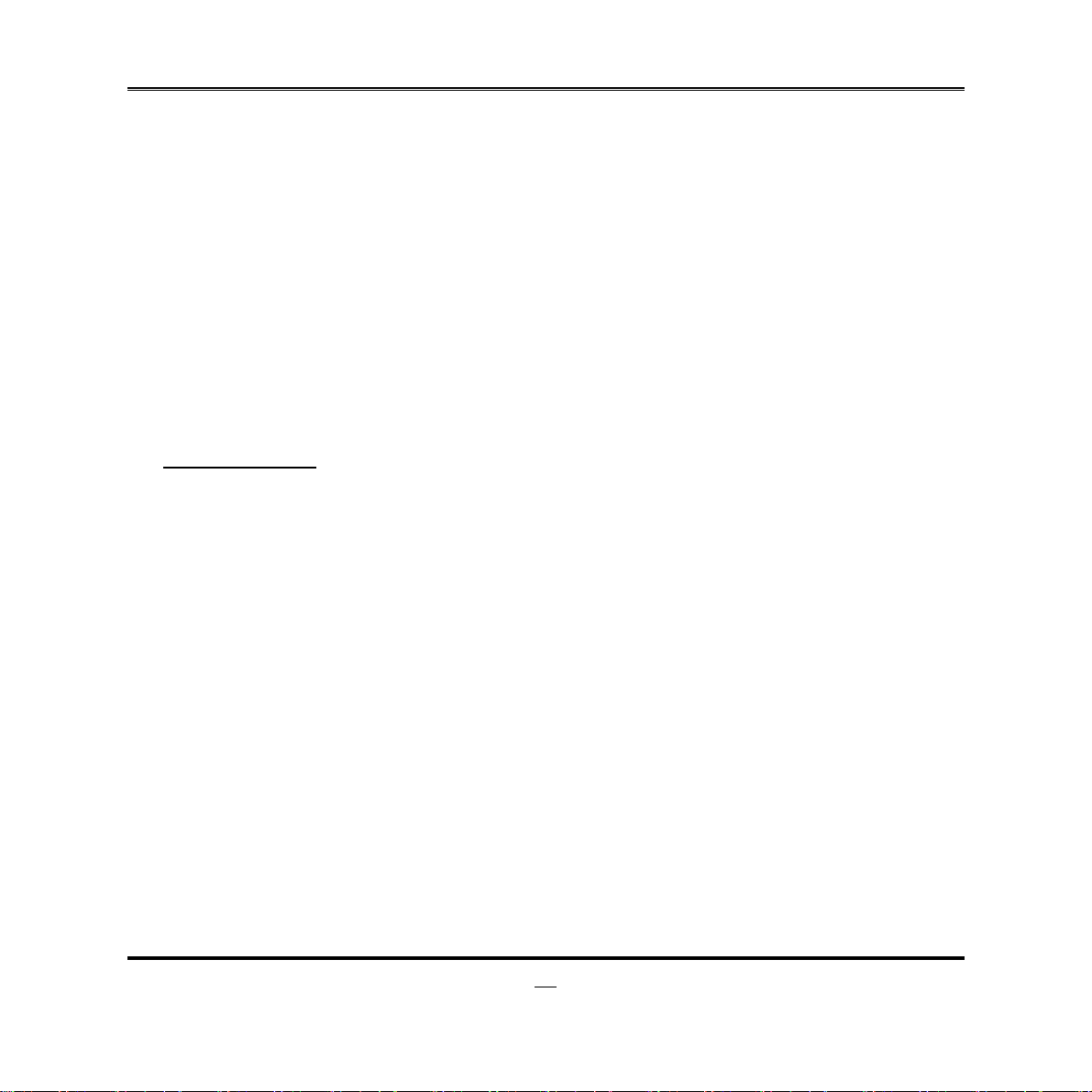
If set as [Enabled] it will allow generation of extended synchronization patterns.
Link Training Retry
Use this item to define number of retry attempts software will take to retrain the link
if previous training attempt was unsuccessful.
Link Training Timeout(uS)
Use this item to define number of microseconds software will wait before polling
‘Link Training’ bit in link status register. Value range from 10 to 1000 uS.
Unpopulated Links
The optional settings are: [Keep Link On]; [Disable Link]. In order to save power,
software will disable unpopulated PCI Express links if this option is set as ‘Disable
Link’.
► ACPI Settings
Press [Enter] to make settings for the following sub-items:
ACPI Settings:
ACPI Sleep State
Use this item to select the highest ACPI sleep state the system will enter when the
suspend button is pressed.
S3 Video Repost
Use this item to enable or disable S3 video report.
► Wakeup Function Settings
Press [Enter] to make settings for the following sub-items:
Wake System with Fixed Time
Use this item to enable or disable system wake on alarm event. When set as
[Enabled], system will wake on the hour/min/sec specified.
CIR Wakeup
Use this item to enable or disable CIR wakeup.
PS2 KB/MS Wakeup
Use this item to enable or disable PS2 KB/MS wakeup function.
► CPU Configuration
Press [Enter] to make settings for the following sub-items:
Hyper-Threading
The optional settings are: [Disabled]; [Enhanced].
29
Page 35

Active Processor Cores
Use this item to select number of cores to enable in each processor package.
Limit CPUID Maximum
The optional settings are: [Disabled]; [Enhanced].This item should be set as
[Disabled] for Windows XP.
Execute Disable Bit
The optional settings are: [Disabled]; [Enhanced].
Intel Virtualization Technology
The optional settings: [Enabled]; [Disabled].
When set as [Enabled], a VHM can utilize the additional hardware capabilities
provided by Vanderpool Technology.
Hardware Prefetcher
Use this item to turn on/off the Mid Level Cache (L2) streamer prefetcher.
Adjacent Cache Line Prefetch
Use this item to turn on/off prefetching of adjacent cache lines.
► SATA Configuration
Press [Enter] to make settings for the following sub-items:
SATA Controller(s)
The optional settings are: [Disabled]; [Enhanced].
SATA Mode Selection
The optional settings are: [IDE Mode]; [AHCI Mode]; [RAID Mode].
► Intel(R) Rapid Start Technology
Use this item to enable or disable Intel(R) Rapid Start Technology
► PCH-FW Configuration
Press [Enter] to see ME information and make settings for Firmware Update
Configuration.
Firmware Update Configuration
Press [Enter] to make settings for ME FW Image RE-Flash.
ME FW Image RE-Flash
Use this item to enable or disable ME FW Image Re-Flash function.
► AMT Configuration
Press [Enter] to make settings for the following sub-items:
30
Page 36

Intel AMT
Use this item to enable or disable Intel Active Management Technology.
BIOS Hotkey Pressed
The optional settings are: [Disabled]; [Enabled].
MEBx Selection Screen
The optional settings are: [Disabled]; [Enabled].
Hide Un-Configure ME Confirmation
The optional settings are: [Disabled]; [Enabled].
MEBx Debug Message Output
The optional settings are: [Disabled]; [Enabled].
Un-Configure ME
The optional settings are: [Disabled]; [Enabled].
Amt Wait Timer
Use this item to set time to wait before sending ASF_GET_BOOT_OPTIONS.
Disable ME
The optional settings are: [Disabled]; [Enabled].
ASF
Use this item to enable or disable alert specification format.
Active Remote Assistance Process
The optional settings are: [Disabled]; [Enabled].
USB Configure
Use this item to enable or disable USB configure function.
PET Progress
Use this item to enable or disable PET events progress to receive PET event or
not.
► USB Configuration
Press [Enter] to make settings for the following sub-items:
Legacy USB Support
The optional settings are: [Auto]; [Disabled]; [Enabled].
EHCI Hand-off
The optional settings are: [Disabled]; [Enabled].
USB hardware delay and time-out:
USB Transfer time-out
31
Page 37

Use this item to set the time-out value for control, bulk, and interrupt transfers.
Device reset time-out
Use this item to set USB mass storage device start unit command time-out.
Device power-up delay
Use this item to set maximum time the device will take before it properly reports
itself to the host controller. ‘Auto’ uses default value: for a root port it is 100 ms, for
a hub port the delay is taken from hub descriptor. The optional settings: [Auto];
[Manual].Select [Manual] you can set value for the following sub-item: Device
Power-up delay in seconds, the delay range in from 1 to 40 seconds, in one
second increments.
Mass Storage Devices:
Generic Flash Disk 8.07
The optional settings are: [Auto]; [Floppy]; [Forced HDD]; [Hard Disk]; [CD-ROM].
► SMART Settings
Press [Enter] to make settings for SMART Self Test. The optional settings are:
[Disabled]; [Enabled].
► Super I/O Configuration
Press [Enter] to make settings for the following sub-items:
Super IO Configuration
► COM1 Port Configuration
Press [Enter] to make settings for the following items:
Serial Port
Use this item to enable or disable serial port (COM1).
Change Settings
Use this item to select an optimal setting for super IO device.
► COM2 Port Configuration
Press [Enter] to make settings for the following sub-items:
Serial Port
Use this item to enable or disable serial port (COM2).
Change Settings
Use this item to select an optimal setting for super IO device.
Serial Port Mode Select
Use this item to set serial port as RS232 or RS422/485.
32
Page 38

CIR Controller
Use this item to enable or disable CIR controller.
Case Open Detect
Use this item to detect case has already open or not, show message in POST.
► PC Health Status
Press [Enter] to view hardware health status.
► WatchDog Configuration
Press [Enter] to make settings for Watchdog Configuration:
Watchdog Configuration:
WatchDog Timer Control
Use this item to enable or disable WatchDog Timer Control. When set as
[Enabled], the following sub-items shall appear:
WatchDog Timer Val
User can set a value in the range of 4 to 255.
WatchDog Timer Unit
The optional settings are: [Second];[Minute].
► Shutdown Temperature Configuration
Use this item to select system shutdown temperature.
► CPU PPM Configuration
Press [Enter] to make settings for CPU PPM Configuration:
CPU PPM Configuration:
EIST
Use this item to enable or disable Intel SpeedStep.
CPU C3 Report
Use this item to enable or disable CPU C3 (ACPI C2) report to OS.
CPU C6 Report
Use this item to enable or disable CPU C6 (ACPI C3) report to OS.
► SmartFan Configuration
Press [Enter] to make settings for SmartFan Configuration:
CPUFAN / SYSFAN1/ SYSFAN2 Smart Mode
When set as [Enabled], the following sub-items shall appear:
33
Page 39

CPUFAN / SYSFAN1/ SYSFAN2 Full Speed Temp
Use this item to set CPUFAN/SYSFAN1/SYSFAN2 full speed temp. Fan will run at
full speed when above this temperature.
CPUFAN / SYSFAN1/ SYSFAN2 Idle Temp
Use this item to set CPUFAN/SYSFAN1/SYSFAN2 idle speed temperature. Fan
will run at idle speed when below this temperature.
SYSFAN1/ SYSFAN2 Stop Temp
Use this item to set SYSFAN1/SYSFAN2 stop temp. Fan will stop when below this
temperature.
3-8 Chipset Menu
► PCH-IO Configuration
Press [Enter] to make settings for the following sub-items:
34
Page 40

► USB Devices Configuration
Press [Enter] to further setting USB device configuration.
USB Device Configuration:
XHCI Pre-Boot Driver
Use this item to enable or disable XHCI Pre-Boot Driver Support.
XHCI Mode
The optional settings are: [Smart Auto]; [Auto]; [Enabled];[Disabled].
HS Port #1 Switchable/ HS Port #2 Switchable/HS Port #3 Switchable/HS Port
#4 Switchable
The optional settings are: [Disabled]; [Enabled].These items allow for HS port
switching between XHCI and EHCI. If set as [Disabled], port is routed to EHCI.
*Note: The above items shall not appear when XHCI Mode is set as [Disabled].
XHCI Streams
The optional settings are: [Disabled]; [Enabled].Use this item to enable or disable
XHCI Maximum Primary Stream Array Size.
*Note: The above item shall not appear when XHCI Mode is set as [Disabled].
EHCI1/ EHCI2
Use this item to enable or disable USB EHCI (USB 2.0) support. One EHCI
controller must always be enabled. The optional settings are: [Enabled];
[Disabled].
USB Port Pre-Port Disable Control
Use this item to control each of the USB ports (0~13) disabling.
► Mini PCIE Slot Configuration
Press [Enter] to further setting Mini PCIE device configuration.
Mini PCIE Slot
Use this item to control PCI Express Root Port.
ASPM Support
Use this item to set the ASPM level. The optional settings are: [Disabled]; [L0s];
[L1]; [L0SL1]; [Auto].
URR
Use this item to enable or disable PCI Express unsupported request reporting.
FER
Use this item to enable or disable PCI Express device Fatal Error Reporting.
35
Page 41

NFER
Use this item to enable or disable PCI Express device Non-Fatal Error Reporting.
CER
Use this item to enable or disable PCI Express device Correctable Error Reporting.
CT0
Use this item to enable or disable PCI Express Completion Timer T0.
SEFE
Use this item to enable or disable Root PCI Express System Error on Fatal Error.
SENFE
Use this item to enable or disable Root PCI Express System Error on Non-Fatal
Error.
SEGE
Use this item to enable or disable Root PCI Express System Error on Correctable
Error.
PME SCI
Use this item to enable or disable PCI Express PME SCI.
Hot Plug
Use this item to enable or disable PCI Express Hot Plug.
PCIe Speed
Use this item to select PCI Express port speed.
Extra Bus Reserved
Use this item to set extra bus reserved (0-7) for bridges behind this root bridge.
Reserved Memory
Use this item to set reserved memory and prefetchable memory (1-20MB) range
for this root bridge.
Reserved I/O
User this item to set reserved I/O (4L/8K/12K/16K/20K) range for this root bridge.
Azalia HD Audio
The optional settings are: [Disabled]; [Enabled];[Auto].
Azalia Internal HDMI Codec
Use this item to enable or disable internal HDMI codec for Azalia.
Onboard Lan1 Controller
Use this item to enable or disable onboard LAN controller.
Wake on LAN1 from S5
36
Page 42

Use this item to enable or diable integrated LAN to wake the system.
Onboard Lan2 Device
Use this item to control the PCI Express root port.
DeepSx Power Policies
Use this item to configure the Deep Sx Mode configuration.
High Precision Event Timer Configuration
High Precision Timer
The optional settings are: [Enabled]; [Disabled].
Restore AC Power Loss
Use this item to select AC power state when power is re-applied after a power
failure. The optional settings are: [Power Off]; [Power On]; [Last State].
► System Agent (SA) Configuration
Press [Enter] to make settings for the following sub-items:
Enable NB Card
The optional settings are: [Enabled]; [Disabled].
► Graphics Configuration
Press [Enter] to make further settings for Graphics Configuration.
Graphics Configuration
Primary Display
The optional settings are: [Auto]; [IGFX]; [PEG]; [PCI].
Internal Graphics
The optional settings are: [Auto]; [Disabled]; [Enabled].
CTT Size
The optional settings are: [1MB]; [2MB].
Aperture Size
The optional settings are: [128MB]; [256MB]; [512MB].
DVMT Pre-Allocated
Use this item to select DVMT 5.0 pre-allocated (fixed) graphics memory size used
by the internal graphics device.
DVMT Total Gfx Mem
Use this item to select DVMT 5.0 total graphics memory size used by the internal
graphics device.
GFx Low Power Mode
The optional settings are: [Disabled]; [Enabled].This option is applicable for SFF
37
Page 43

only.
LCD Control
Primary IGFX Boot Display
The optional settings are [VBIOS default]; [CRT]; [HDMI]; [LVDS].
Secondary IGFX Boot Display
The optional settings are [Disabled]; [CRT]; [HDMI]; [LVDS].
* Note: The above item shall appear when Primary IGFX Boot Display set as
[CRT], [HDMI] or [LVDS].
Active LFP
The optional settings are: [Disabled]; [Enabled].
► North PCIe Configuration
Press [Enter] to make settings for the following sub-items:
NB PCIe Configuration:
PEG0-Gen X
The optional settings are: [Auto]; [Gen1]; [Gen2]; [Gen3].
PEG0 ASPM
The optional settings are: [Disabled]; [Auto]; [ASPM L0s]; [ASPM L1]; [ASPM
L0sL1].
Enable PEG
The optional settings are: [Auto];[Enabled]; [Disabled].
De-emphasis Control
The optional settings are: [-6 dB]; [-3.5 dB].
► Memory Configuration
Press [Enter] to make settings for the following sub-items:
DIMM profile
Use this item to select DIMM timing profile that should be used.
Memory Frequency Limiter
Use this item to set maximum memory frequency selection in Mhz.
MMode Support
The optional settings are: [Auto]; [1N Mode]; [2N Mode].
Memory Remap
Use this item to enable or disable memory remap above 4G. The optional settings
are: [Enabled]; [Disabled].
38
Page 44

3-9 Boot Menu
Boot Configuration
Setup Prompt Timeout
Use this item to set number of seconds to wait for setup activation key.
Bootup Numlock State
Use this item to select keyboard numlock state. The optional settings are: [On]; [Off].
Quiet Boot
The optional settings are: [Enabled]; [Disabled].
Fast Boot
The optional settings are: [Enabled]; [Disabled].
Gate A20 Active
The optional settings are: [Upon Request]; [Always].
Option ROM Message
39
Page 45

Use this item to set display mode for option ROM. The optional settings are: [Force
BIOS]; [Keep Current].
Interrupt 19 Capture
The optional settings are: [Enabled]; [Disabled].
Boot Option Priorities:
Boot Option #1/ Boot Option #2
Use this item to decide system boot order from available options.
Hard Drive BBS Priorities
Use this item to set the order of the legacy devices in this group.
3-10 Security Menu
Security menu allow users to change administrator password and user password
settings.
40
Page 46
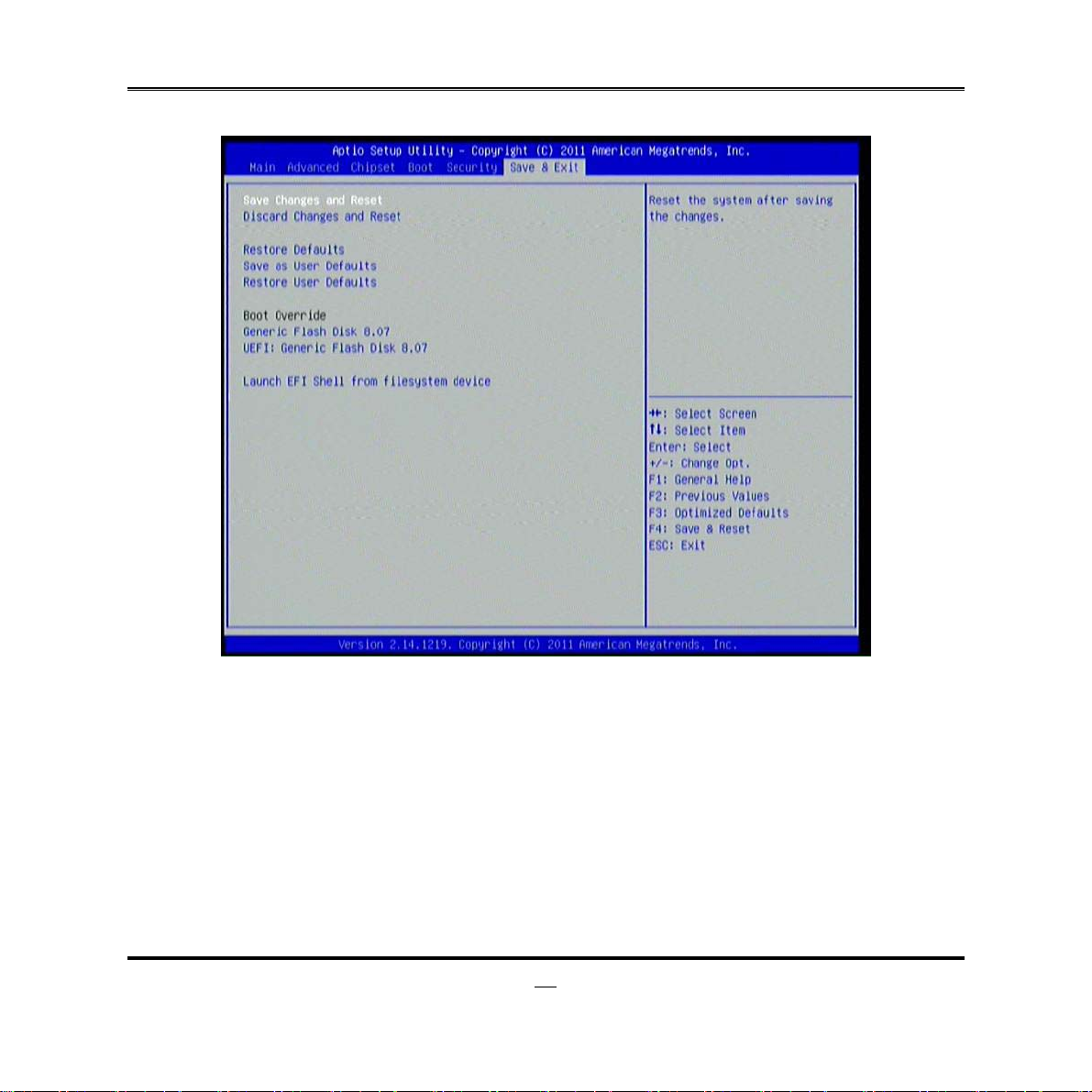
3-11 Save & Exit Menu
Save Changes and Reset
This item allows user to reset the system after saving the changes.
Discard Changes and Reset
This item allows user to reset the system without saving any changes.
Restore Defaults
Use this item to restore /load default values for all the setup options.
Save as User Defaults
Use this item to save the changes done so far as user defaults.
Restore User Defaults
Use this item to restore defaults to all the setup options.
Launch EFI Shell from file system device
41
Page 47

This item is for attempts to launch EFI shell application (Shell x64.efi) from one of the
available filesystem devices.
42
