Page 1
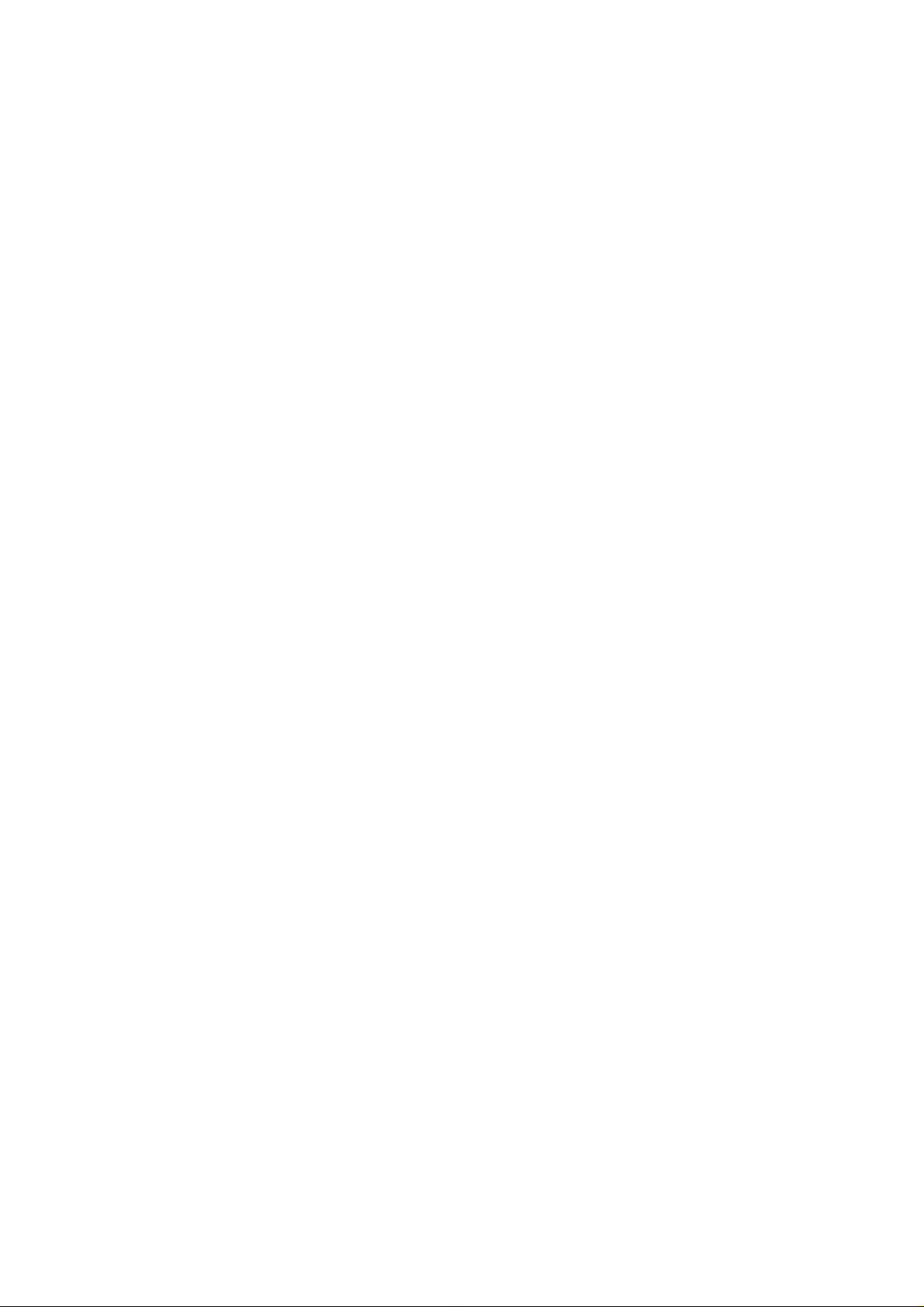
TECHNICAL MANUAL
Of
Intel Q67 Express Chipset
Based Mini-ITX M/B
NO. G03-NF9A-F
Revision: 2.0
Release date: August, 2011
Trademark:
* Specifications and Information contained in this documentation are furnished for i nforma tion use only , a nd are
subject to change at any time without notice, and should not be construed as a commitment by manufacturer.
Page 2
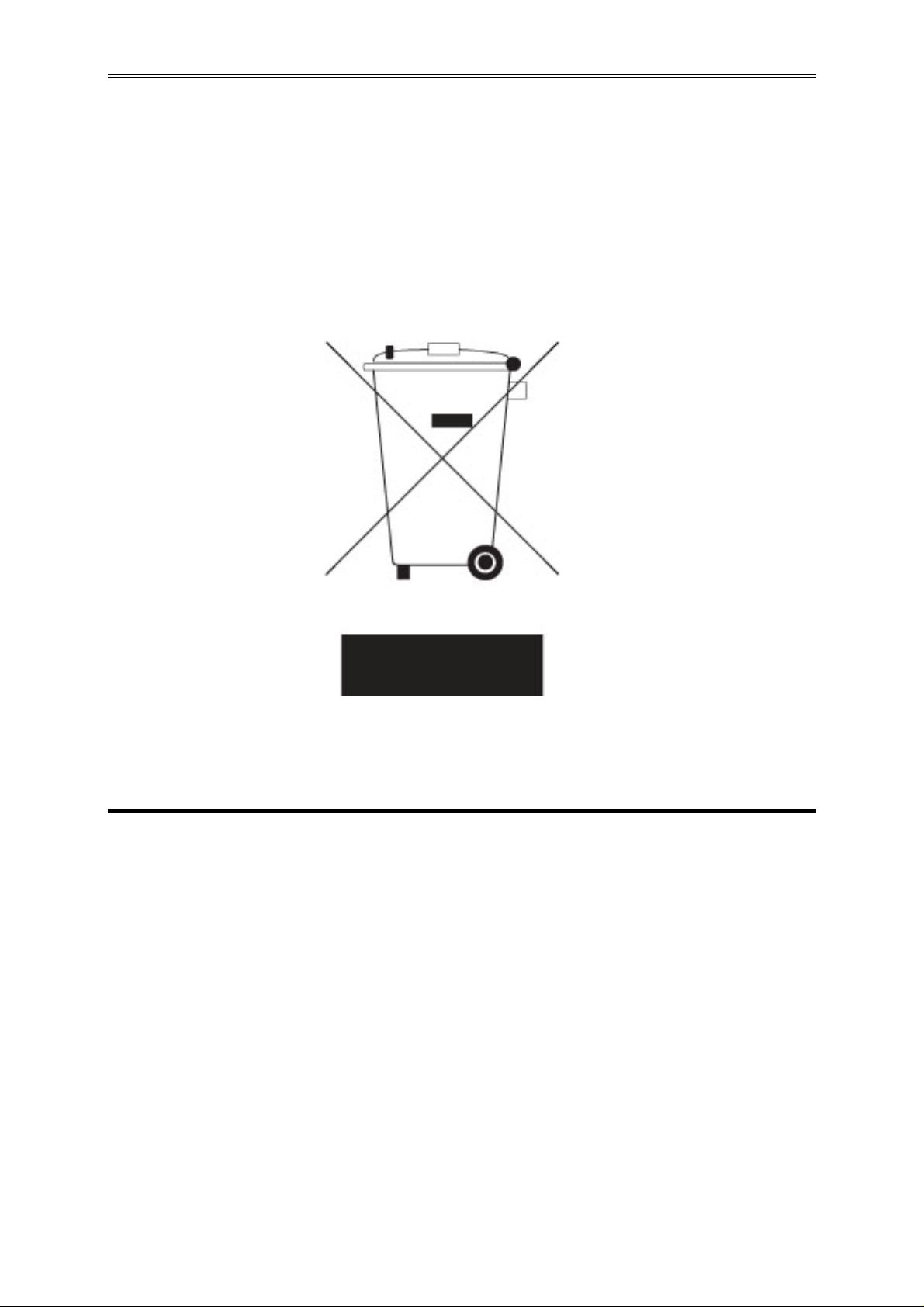
Environmental Protection Announcement
Do not dispose this electronic device into the trash while discarding. To minimize
pollution and ensure environment protection of mother earth, please recycle.
i
Page 3
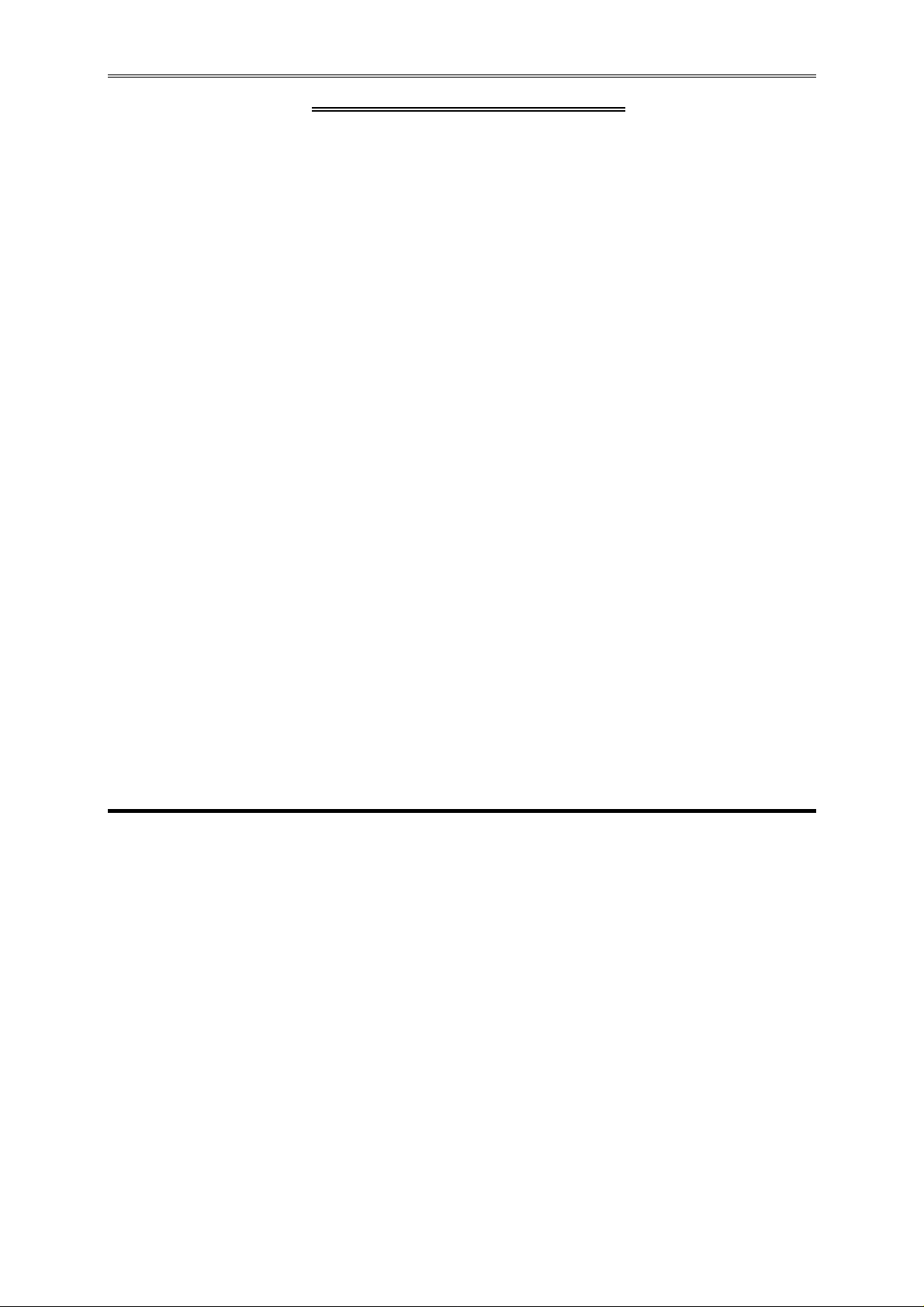
ENVIRONMENTAL SAFETY INSTRUCTION...........................................................................iii
USER’S NOTICE .......................................................................................................................iv
MANUAL REVISION INFORMATION.......................................................................................iv
ITEM CHECKLIST.....................................................................................................................iv
CHAPTER 1 INTRODUCTION OF THE MOTHERBOARD
1-1 FEATURE OF MOTHERBOARD................................................................................1
1-2 SPECIFICATION.........................................................................................................2
1-3 LAYOUT DIAGRAM....................................................................................................3
CHAPTER 2 HARDWARE INSTALLATION
2-1 JUMPER SETTING.....................................................................................................8
2-2 CONNECTORS AND HEADERS................................................................................12
2-2-1 CONNECTORS .............................................................................................12
2-2-2 HEADERS .....................................................................................................13
TABLE OF CONTENT
CHAPTER 3 INTRODUCING BIOS
3-1 ENTERING SETUP.....................................................................................................19
3-2 BIOS MENU SCREEN ................................................................................................20
3-3 FUNCTION KEYS .......................................................................................................20
3-4 GETTING HELP ..........................................................................................................21
3-5 MAIN BAR...................................................................................................................21
3-6 MAIN MENU................................................................................................................22
3-7 ADVANCED MENU.....................................................................................................23
3-8 CHIPSET MENU..........................................................................................................31
3-9 BOOT MENU...............................................................................................................34
3-10 SECURITY MENU.......................................................................................................35
3-11 SAVE & EXIT MENU...................................................................................................36
ii
Page 4
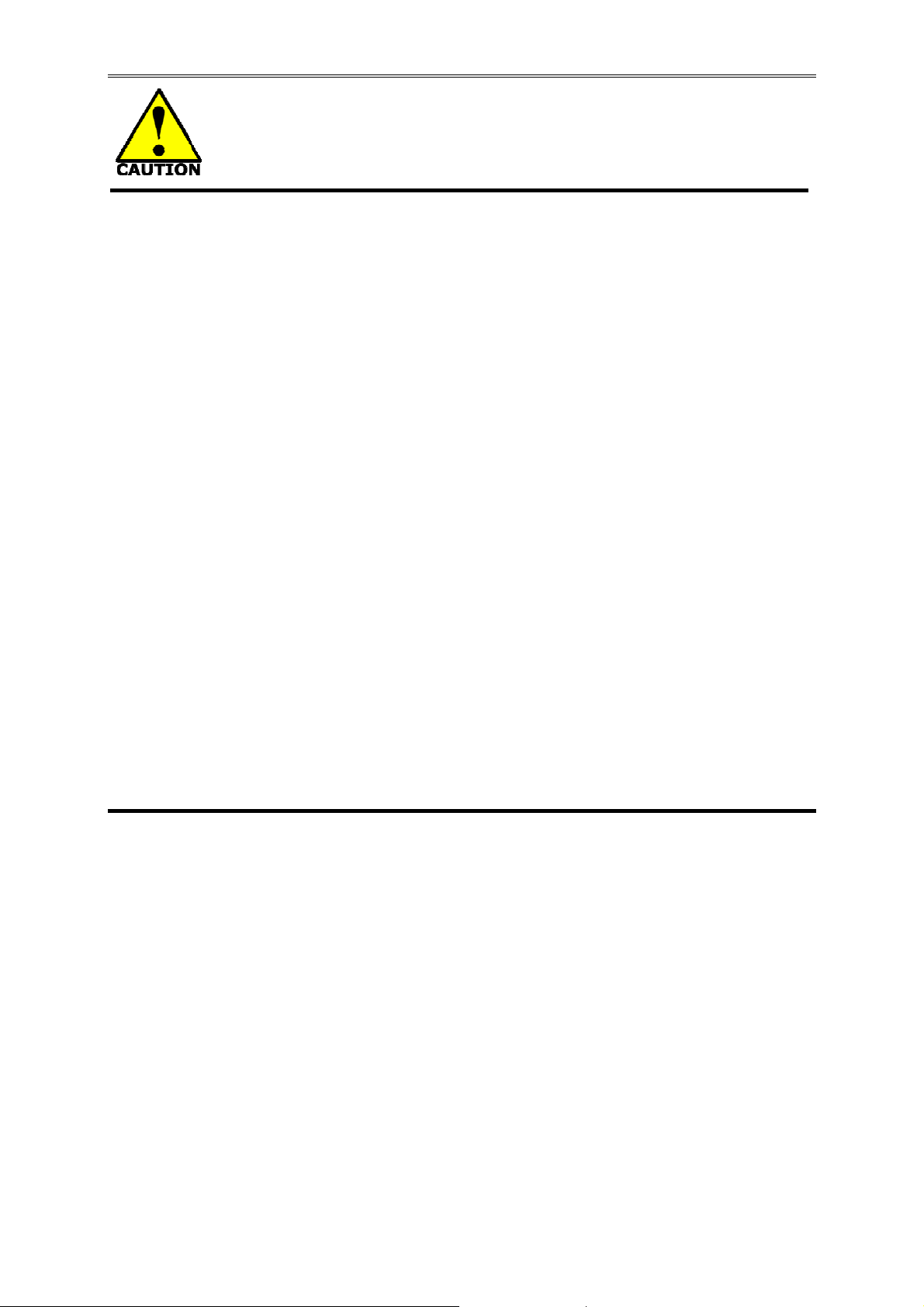
Environmental Safety Instruction
z Avoid the dusty, humidity and temperature extremes. Do not place the product in
any area where it may become wet.
z 0 to 60 centigrade is the suitable temperature. (The figure comes from the request
of the main chipset)
z Generally speaking, dramatic changes in temperature may lead to contact
malfunction and crackles due to constant thermal expansion and contraction from
the welding spots’ that connect components and PCB. Computer should go
through an adaptive phase before it boots when it is moved from a cold
environment to a warmer one to avoid condensation phenomenon. These water
drops attached on PCB or the surface of the components can bring about
phenomena as minor as computer instability resulted from corrosion and oxidation
from components and PCB or as major as short circuit that can burn the
components. Suggest starting the computer until the temperature goes up.
z The increasing temperature of the capacitor may decrease the life of computer.
Using the close case may decrease the life of other device because the higher
temperature in the inner of the case.
z Attention to the heat sink when you over-clocking. The higher temperature may
decrease the life of the device and burned the capacitor.
iii
Page 5
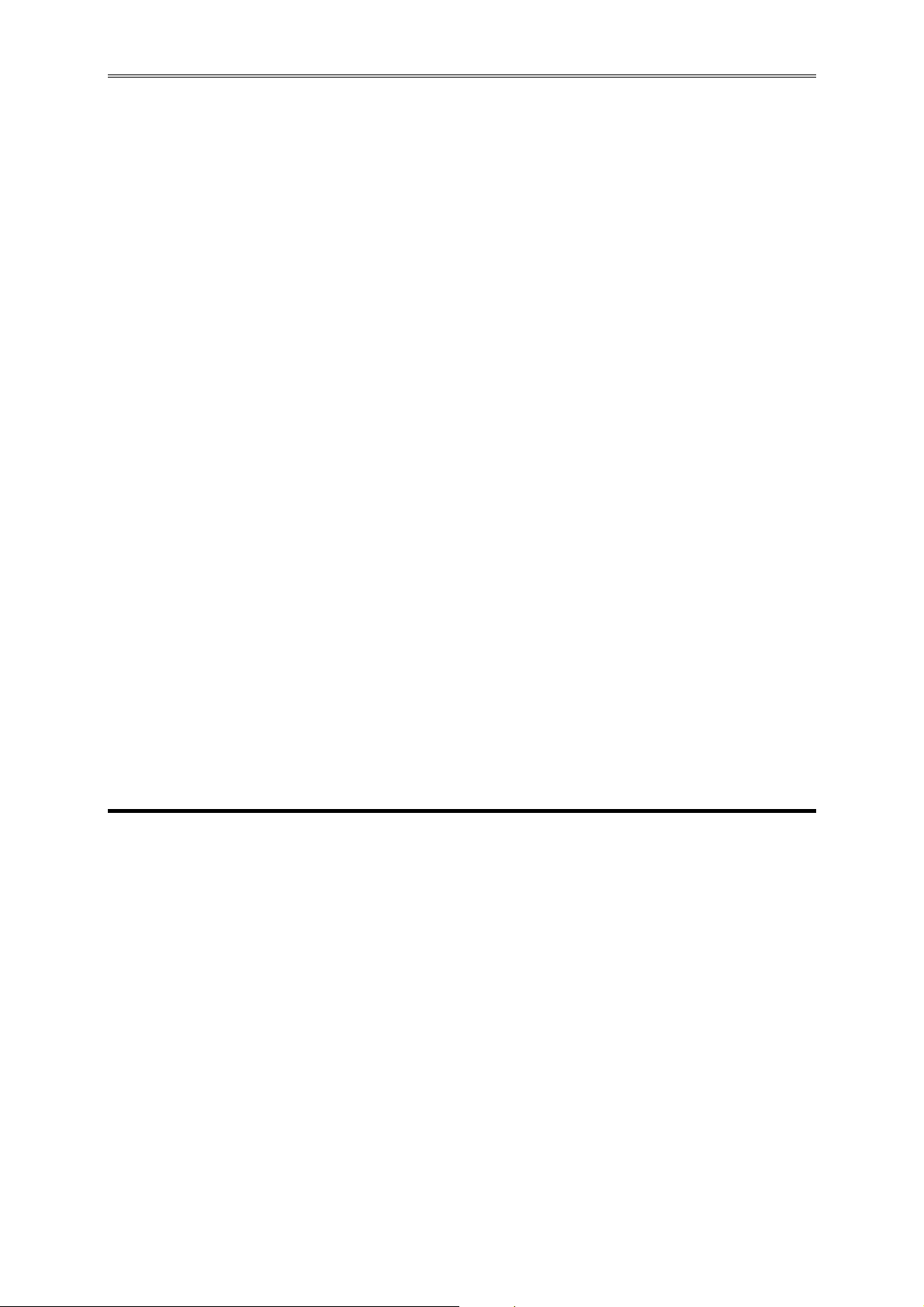
USER’S NOTICE
COPYRIGHT OF THIS MANUAL BELONGS TO THE MANUFACTURER. NO PART OF THIS MANUAL,
INCLUDING THE PRODUCTS AND SOFTWARE DESCRIBED IN IT MAY BE REPRODUCED, TRANSMITTED
OR TRANSLATED INTO ANY LANGUAGE IN ANY FORM OR BY ANY MEANS WITHOUT WRITTEN
PERMISSION OF THE MANUFACTURER.
THIS MANUAL CONTAINS ALL INFORMATION REQUIRED TO USE THIS MOTHER-BOARD SERIES AN D WE
DO ASSURE THIS MANUAL MEETS USER’S REQUIREMENT BUT WILL CHANGE, CORRECT ANY TIME
WITHOUT NOTICE. MANUFACTURER PROVIDES THIS MANUAL “AS IS” WITHOUT WARRANTY OF ANY
KIND, AND WILL NOT BE LIABLE FOR ANY INDIRECT, SPECIAL, INCIDENTAL OR CONSEQUENTIAL
DAMAGES (INCLUDING DAMAGES FOR LOSS OF PROFIT, LOSS OF BUSINESS, LOSS OF USE OF DATA,
INTERRUPTION OF BUSINESS AND THE LIKE).
PRODUCTS AND CORPORATE NAMES APPEARING IN THIS MANUAL MAY OR MAY NOT BE
REGISTERED TRADEMARKS OR COPYRIGHTS OF THEIR RESPECTIVE COMPANIES, AND THEY ARE
USED ONLY FOR IDENTIFICATION OR EXPLANATION AND TO THE OWNER’S BENEFIT, WITHOUT
INTENT TO INFRINGE.
Manual Revision Information
Reversion Revision History Date
2.0 Second Edition August, 2011
Item Checklist
5
Motherboard
5
DVD for motherboard utilities
5
User’s Manual
5
Cable(s)
5
I/O Back panel shield
iv
Page 6
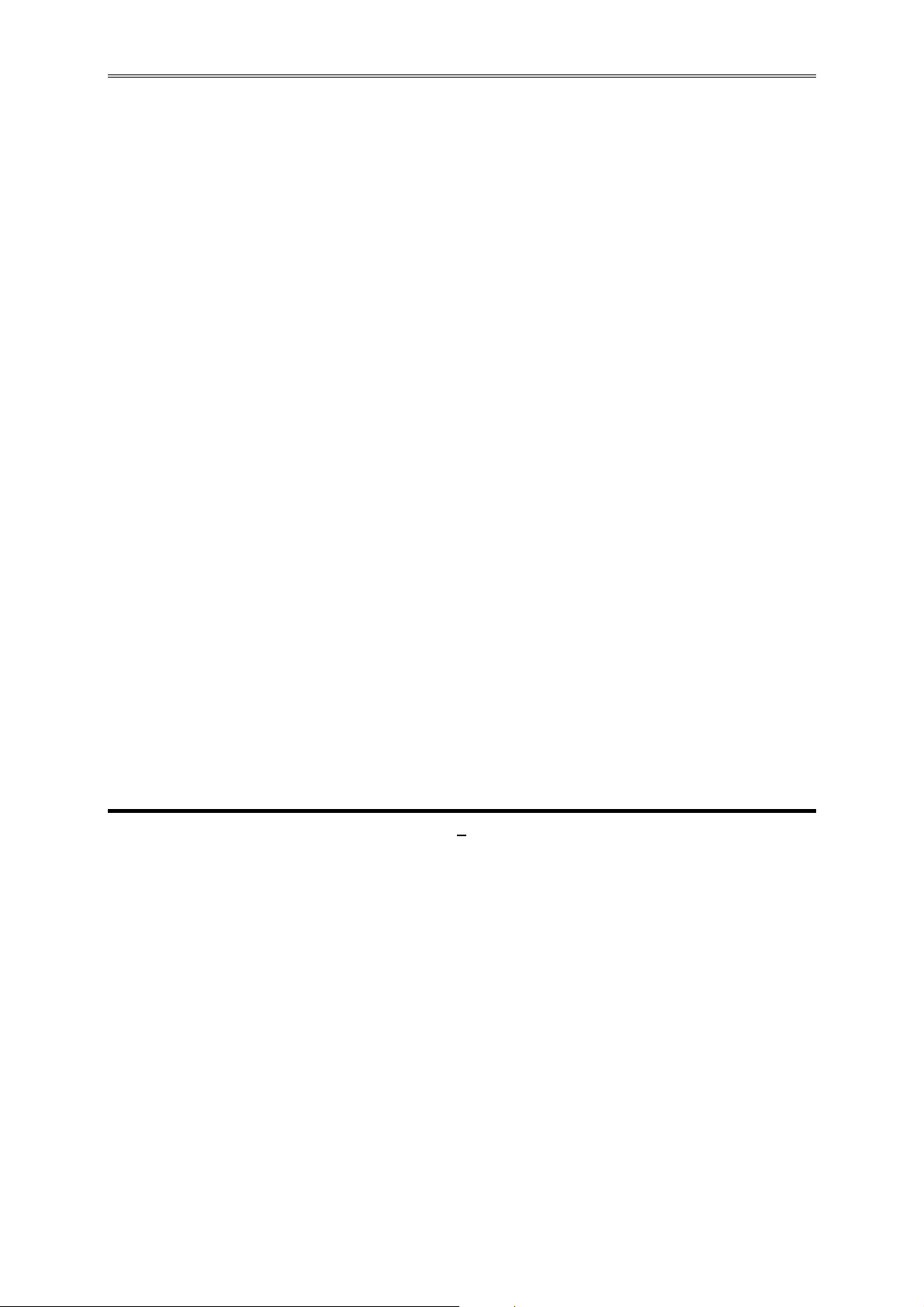
Chapter 1
Introduction of the Motherboard
1-1 Feature of motherboard
Intel Q67 express chipset
z
Support LGA 1155 CPU socket Intel® Core™ i7 processors / Intel® Core™ i5
z
processors / Intel® Core™ i3 processors in the LGA 1155 Socket
Support DDRIII DIMM 1066-1333 up to 16GB and dual channel function
z
Integrated with Intel 82574L and Intel 82579LM Gigabit Ethernet LAN chip
z
Integrated VIA VT1705 6-channel HD Audio Codec
z
Support USB 2.0 data transport demands.
z
Support PCIE 2.0 x16 by 16 Lane slot
z
Support CPU Smart FAN
z
Supports ACPI S3 Function
z
Compliance with EuP Standard
z
Support Watchdog Timer Technology
z
1
Page 7

1-2 Specification
Spec Description
Design z
Chipset
CPU Socket
Memory Slot
Expansion Slot
Dual LAN Chip
Audio Chip
BIOS z
Multi I/O
z
z
z
z
z
z
z
z
z
z
z
z
z
z
z
z
z
z
z
z
z
Mini-ITX form factor 6 layers ; PCB size: 17.0x17.0cm
Intel Q67 Express Chipset
Support Intel® Core™ i7 Processor, Intel® Core™ i5
Processor, Intel® Core™ i3 Processor in the LGA 1155
Socket
* for detailed CPU support information please visit our website
240-pin DDRIII DIMM slot x2
Support DDRIII 1066/1333 MHz DDRIII memory modules
expandable to 16GB
Support dual channel function
PCIE 2.0 x16 by 16 lane slot x1
Integrated Intel 82574L and 82579LM Gigabit Ethernet LAN
chip that supports Fast Ethernet LAN function of providing
10Mb/100Mb/1000Mb Ethernet data transfer rate
VIA VT1705 6-channel HD Audio Codec integrated
Audio driver and utility included
64M SMT Flash ROM
PS/2 keyboard/Mouse connector x1
HDMI port connector x1
VGA port connector x1
COM port connector x 1
USB port connector x6 and USB header x2
RJ-45 LAN connector x2
Audio connector x1 (Line-in, Line-out, MIC)
SATAII Connector x4
SATAIII Connector x2
Front panel audio header x1
LVDS header x1
LVDS Inverter header x1
2
Page 8
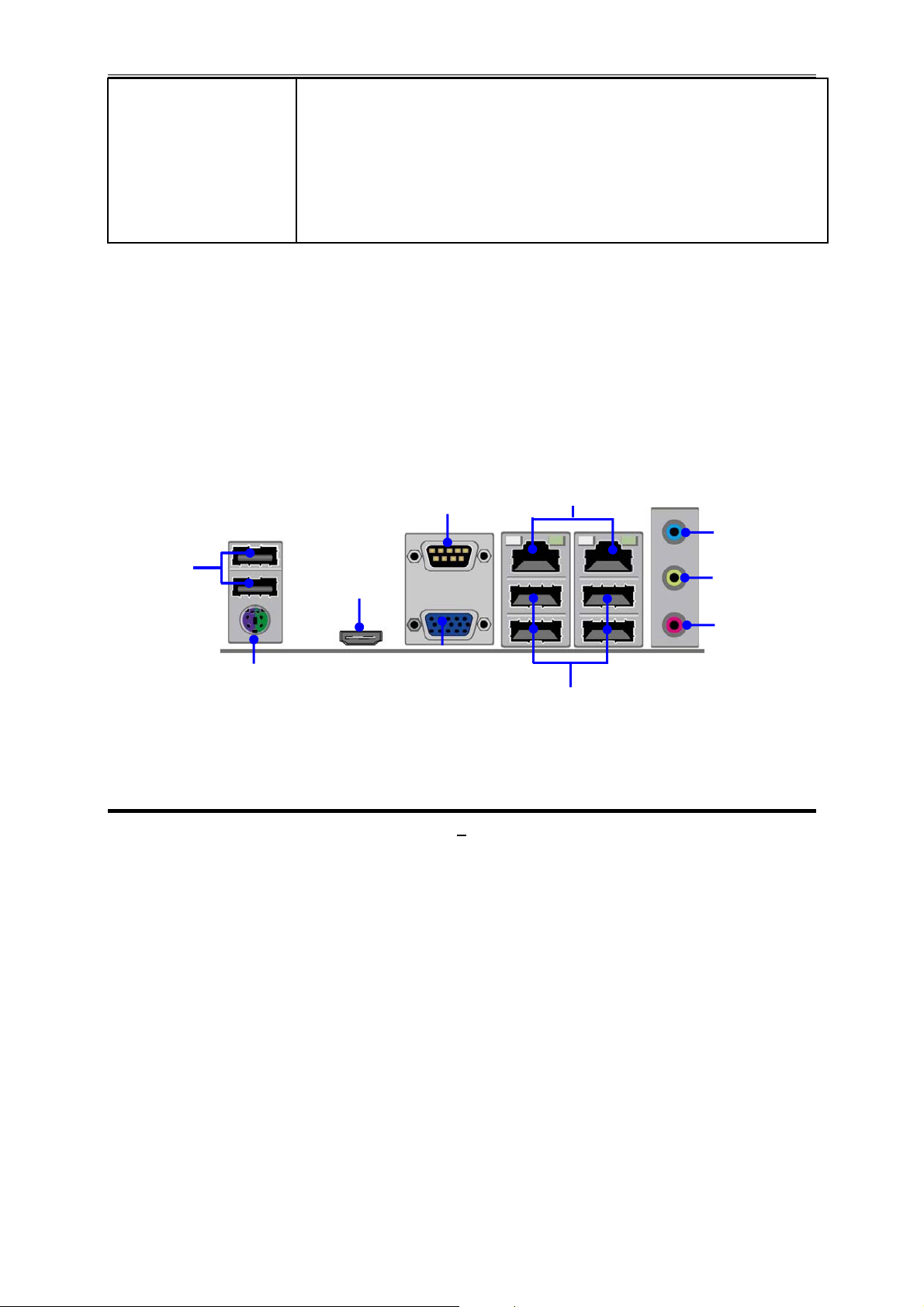
Serial port header x1
z
RS422/RS485 header x1
z
CIR header x1
z
GPIO header x1
z
Speaker header x1
z
PWRLED header x1
z
Front panel header x1
z
1-3 Layout Diagram
Rear IO Diagram
USB Ports
PS/2 KB/MS
Port
HDMI Port
Serial Port
VGA Port
3
RJ-45 LAN Ports
Line-IN
Line-OUT
MIC-IN
USB Ports
Page 9
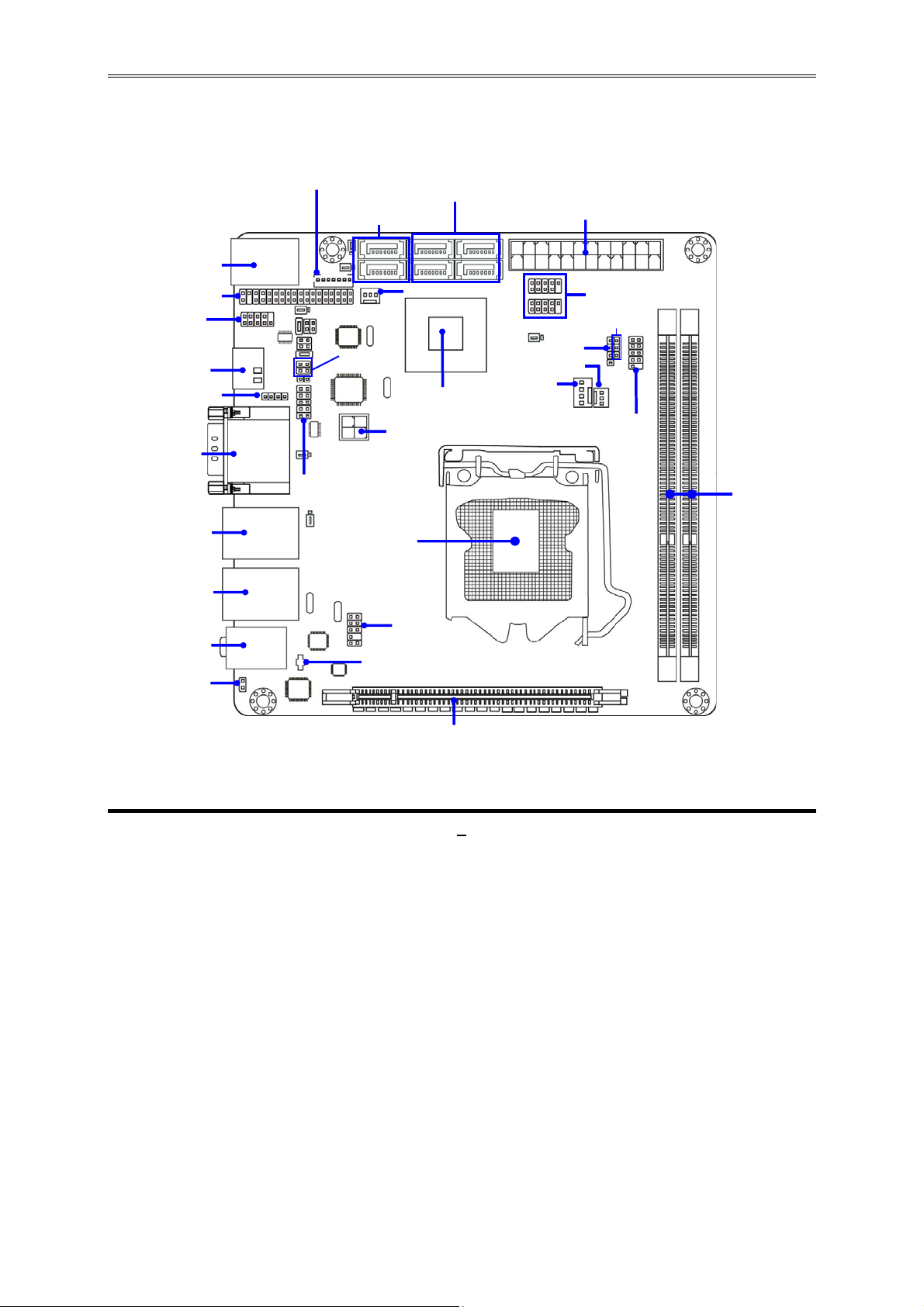
/
p
r
Q
t
r
)
r
r
r
r
B
(
)
Motherboard Internal Diagram
SATAII Ports
(SATA3/SATA4/
SATA5/SATA6
SYS1FAN Heade
67 Chipse
Intel
ATX 12V Power Connector
USB Ports over
PS/2 KB/MS Port
LVDS Header
Serial Port
Header
HDMI Port
CIR Header
Serial Port over
VGA Port
RJ-45 Port over
USB Ports
LVDS Inverter
GPIO Header
SATAIII Ports
SATA1/SATA2
TX-RX COM
Header
Intel LGA1155
CPU Socket
ATX Powerconnector
S
eaker Heade
SYS2FAN Heade
CPUFAN Heade
USB Headers
PWRLED
Header
Front Panel
Heade
DDRIII Memory Modules
(DDRIII 1066
1333)
RJ-45 Port over
USB Ports
Audio Connector
HDMI_SPDIF
Header
Front Panel
Audio Heade
attery Connector
PCI Express 2.0 x16 by 16 Lane slot
4
Page 10
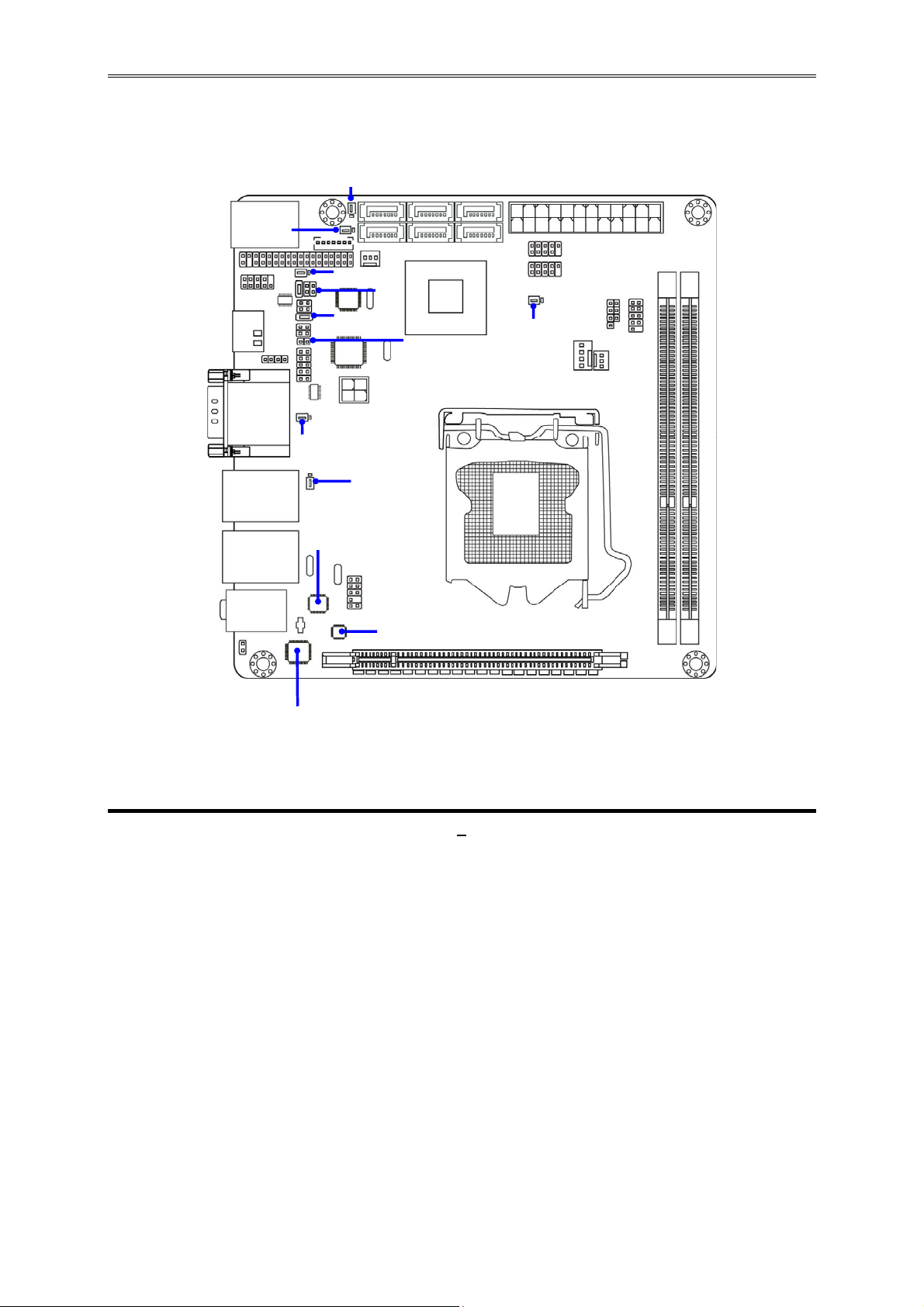
Motherboard Jumper Position
JP6
JP10
JP7
JP11
JP9
COPEN
JBAT
JP5
LAN Chip
LAN Chip
JP3
Audio Chip
5
Page 11
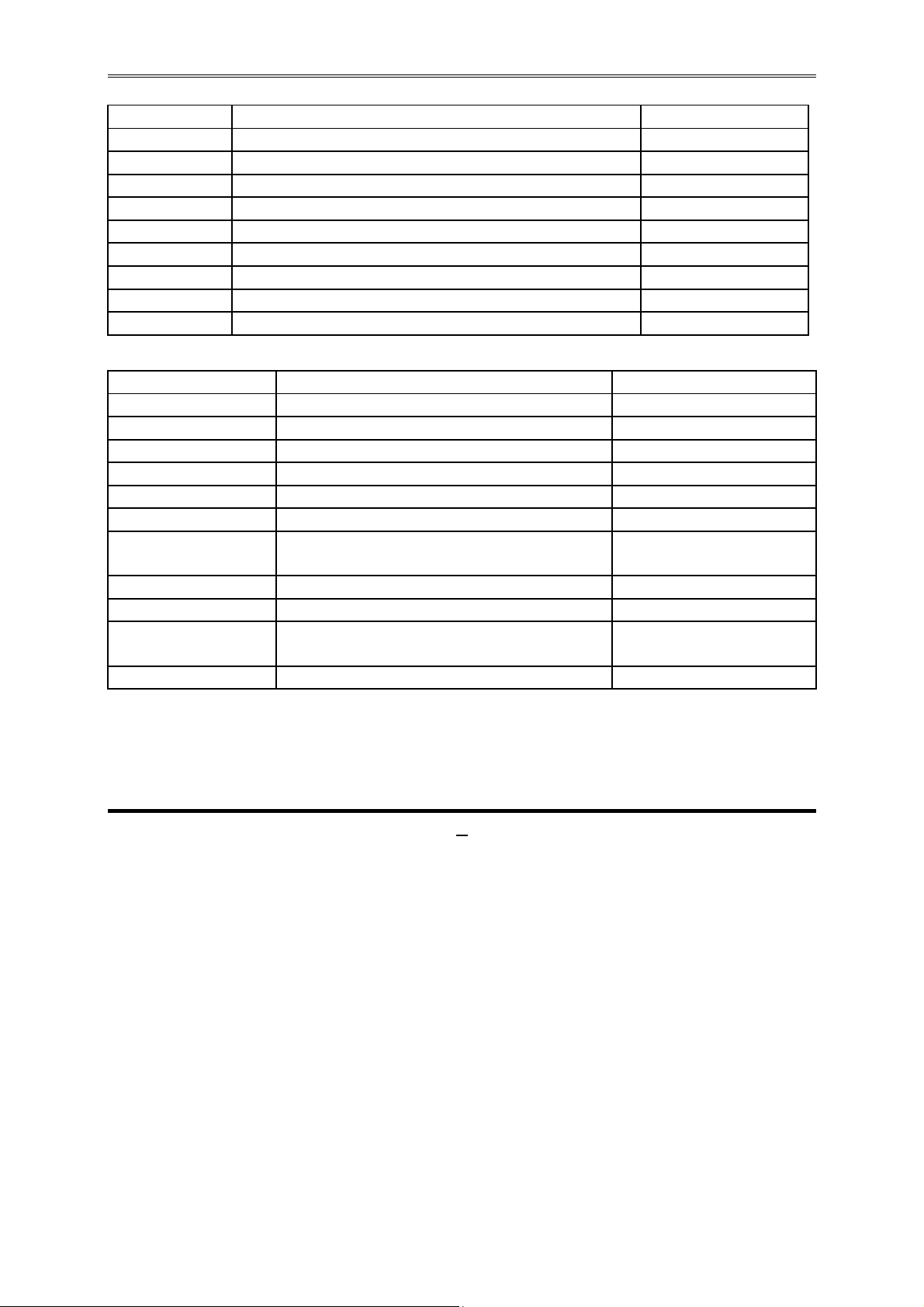
Jumper
Jumper Name Description
JBAT CMOS RAM Clear Function Setting 3-pin Block
JP10 KB/MS/USB Power On Function Setting 3 pin Block
JP5 USB Port Power On Function Setting 3-pin Block
JP3 USB1/2 Header Power On Function Setting 3-pin Block
JP6 Inverter12V/5V Select 3-pin Block
JP7 LVDS PVCC 5V/3.3V Select 3-pin Block
JP9 COM2 Header RS232/485/422 Function Select 6-pin Block
JP11 COM2 Pin9 Function Select 6-pin Block
COPEN Case Open Message Display Function 2-pin Block
Connectors
Connector Name Description
ATXPWR ATX Power Connector 24-pin Block
ATX12V ATX 12V Power Connector 4-pin Connector
KB(from UK1) PS2 Keyboard/Mouse Connector 6-pin Female
HDMI High-Definition Multimedia Interface 19-pin Connector
VGA Video Graphic Attach Connector 15-pin Female
COM Serial Port Connector 9-pin Connector
USB (from
UK1,UL1,UL2)
RJ-45 LAN 1/2 RJ-45 LAN Connectors 8-pin Connector
SATA1/SATA2 Serial ATAIII Connectors 7-pin Connectors
SATA3/SATA4/
SATA5/SATA6
AUDIO1 Line Out /Line In /MIC Audio Connector 3 -phone Jack
USB 2.0 Port Connectors 4-pin Connectors
Serial ATAII Connectors 7-pin Connectors
6
Page 12
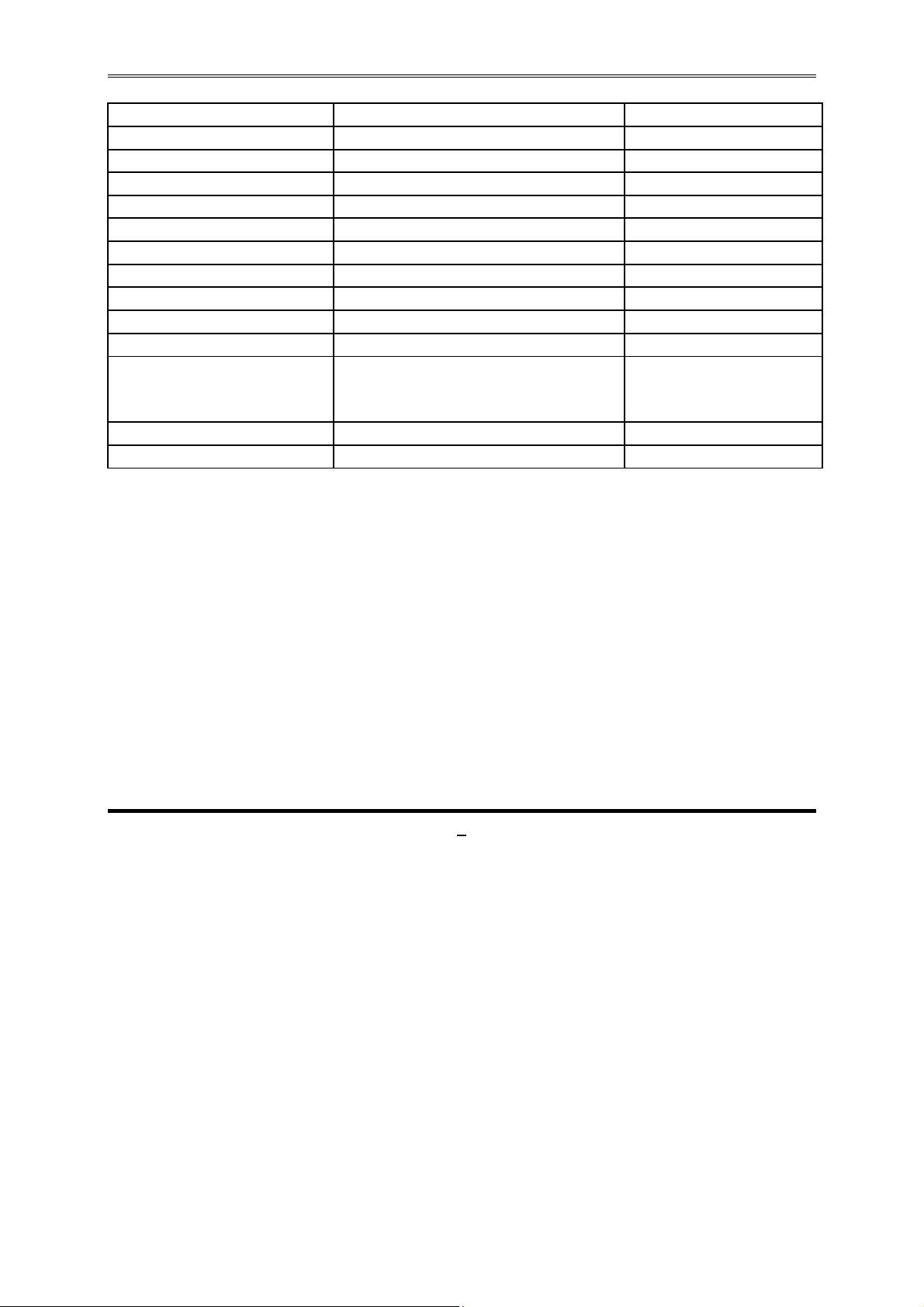
7
Headers
Header Name Description
FP_AUDIO Front panel audio Header 9-pin block
LVDS LVDS Header 35-pin Block
INVERTER LVDS Inverter Connector 7-pin Block
COM2 Serial Port Header 9-pin Block
TX-RXCOM2 RS 422/485 port headers 4-pin block
CIR CIR Header 4-pin Block
GPIO GPIO Header 10-pin Block
USB1/USB2 USB Header 9- pin Block
SPEAK Speaker Header 4-pin Block
PWR LED Power LED 3-pin Block
JW_FP
CPU FAN FAN Speed Header 4-pin Block
SYSFAN1/SYSFAN2 FAN Speed Headers 3-pin Block
Front Panel Header
(PWR LED/ HD LED/ /Power
Button /Reset)
9-pin Block
Page 13
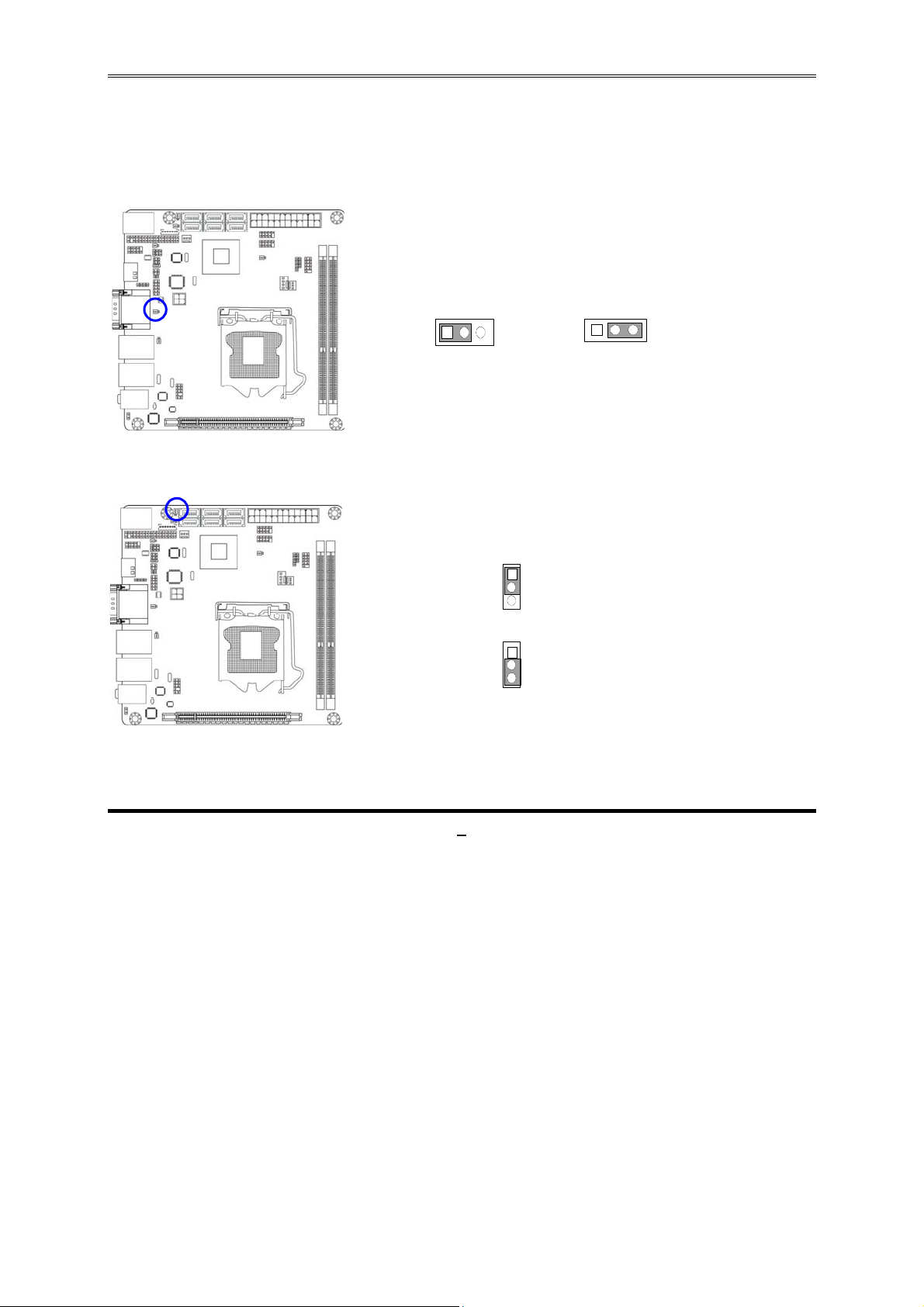
3
Hardware Installation
2-1 Jumper Setting
(1) Clear CMOS (3-pin): JBAT
Chapter 2
JBAT
1
1-2 Short: Normal
CMOS Cl ear Setting
2-3 Short: Clear CMOS
(2) KB/MS/USB Port 1/2 Power On Function Setting (3-pin): JP10
JP10
1-2 closed : KB/MS/USB Power-on Disabled (Default)
JP10
2-3 clos ed: KB/MS/USB Power-on Po wer-on En abled
8
Page 14

3
3
3
(3) USB Port 3/4/5/6 Power On Function Setting(3-pin): JP5
JP5
1-2 closed : USB Port 3/4/5/6 Power-on Disabled (Default)
1
JP5
2-3 closed: USB Port 3/4/5/6 Power-on Enabled
1
(4) USB 1/2 Header Power On Function Setting(3-pin): JP3
JP3
1-2 closed : USB1/2 Header Power-on Disabled (Default)
JP3
2-3 closed: USB1/2 Header Power-on Enabled
1
9
Page 15

(5) Inverter 5V/12V Select (3-pin):JP6
JP6
1-2 closed: Inverter 12V selected
JP6
13
3
1
2-3 clo se d: Inve rte r 5V sele ct
(6) LVDS PVCC 5V / 3.3V Function Setting (3-pin): JP7
JP7
1-2 closed: LVDS PVCC 5V
JP7
2-3 closed : LVDS PVCC 3. 3V
13
3
1
(7) COM2 Header RS232/422/485 Function Select (6-pin): JP9
JP9
1
1-2 closed: RS232
10
11
3-4 closed : RS485
5-6 closed : RS422
Page 16

(8) COM2 Pin9 Function Select (6-pin): JP11
JP11
1
1-2 closed: RS232
1
3-4 closed : +12V
1
5-6 closed : +5V
(9)COPEN (2-pin): Case Open Message Display Function Select
COPEN
1-2 Open: Normal
1-2 Short: Case Open Warnning
Case Open Display Function
Pin 1-2 shorted: Case open display function enabled. In this case if you case is
removed, next time when you restart your computer a message will be displayed
onscreen to inform you of this.
11
Page 17

2-2 Connectors and Headers
2-2-1 Connectors
(1) Rear Panel Connectors
Serial Port
USB Ports
HDMI Port
RJ-45 LAN Ports
Line-IN
Line-OUT
MIC-IN
VGA Port
PS/2 KB/MS
Port
USB Ports
(2) Serial-ATAII Port connector: SATA3/SATA4/SATA5/SATA6
These connectors are high-speed SATAII ports that support 3 GB/s transfer rate.
Pin No. Defnition
1 GND
2 TXP
3 TXN
4 GND
5 RXN
6 RXP
7 GND
12
Page 18

(3) Serial-ATAIII Port connector: SATA1/SATA2
These connectors are high-speed SATAIII ports that support 6 GB/s transfer rate.
Pin No. Defnition
1 GND
2 TXP
3 TXN
4 GND
5 RXN
6 RXP
7 GND
2-2-2 Headers
(1) Line-Out, MIC-In Header (9-pin): FP_AUDIO
This header connects to Front Panel Line-out, MIC-In connector with cable.
GND
JD
_
_
AUD
NC
NC
AUD
FP_AUDIO
Pin 1
Line-Out, MIC Headers
2
MIC2-L
10
9
NC
MIC2-R
LINEOUT2-L
LINEOUUT2-R
13
Page 19

(2)LVDS Header (36 Pin): LVDS
Pin NO. Pin Define Pin NO. Pin Define
Pin 1 LVDSB_DATAN3 Pin 2 LVDSB_DATAP3
Pin 3 LVDSB_CLKBN Pin 4 LVDSB_CLKBP
Pin 5 LVDSB_DATAN2 Pin 6 LVDSB_DATAP2
Pin 7 LVDSB_DATAN1 Pin 8 LVDSB_DATAP1
Pin 9 LVDSB_DATAN0 Pin 10 LVDSB_DATAP0
Pin 11 LVDS_DDC_DATA Pin 12 LVDS_DDC_CLK
Pin 13 GND Pin 14 GND
Pin 15 GND Pin 16 GND
Pin 17 LVDSA_DATAP3 Pin 18 LVDSA_DATAN3
Pin 19 LVDS_CLKAP Pin 20 LVDS_CLKAN
Pin 21 LVDSA_DATAP2 Pin 22 LVDSA_DATAN2
Pin 23 LVDSA_DATAP1 Pin 24 LVDSA_DATAN1
Pin 25 LVDSA_DATAP0 Pin 26 LVDSA_DATAN0
Pin 27 PVDD Pin 28 PVDD
Pin 29 PVDD Pin 30 PVDD
Pin 31 GND Pin 32 GND
Pin 33 +5V Pin 34 N/A
Pin 35 +12V (Reserved) Pin 36 +3.3V
Pin 1
Pin 2
LVDS Header
14
Page 20

P
GND
(3) LVDS Inverter Header: INVERTER
Pin 1 and pin2: VCC of inverter
Pin3, pin4 and pin6: GND
Pin5: Backlight
Pin7: Brightness
Pin1
(4) Serial Port Header (9-Pin): COM2
Pin6
in1
Pin1Pin1
GND
BACKLIGHT
BRIGHTNESS
GND
S erial COM Port 9-pin Block
VCC
GND
DSR
DCD
VCC
CTS
RTS
RI
DTR
TXD
RXD
Pin5
15
Page 21

6
T
XD
P
(5) RS232/422/485 Header (4-Pin): TX-RXCOM2
(6) CIR Header (4-Pin): CIR
(7) GPIO Header (10-pin): GPIO
Pin 1
TX-RXCOM2 Header
5VSB
Pin 1
CIR Header
RXDN
TXDN
42
3
RXDP
CIR LED
CIR_RX
GND
4
GPIO
GPIO_30
GPIO_32
GPIO_34
GPIO_36
GND
1
Pin 1
2
GPIO_31
GPIO_33
GPIO_35
GPIO_37
VCC
10
9
GPIO Header
Page 22

7
(8) USB Port Headers (9-pin): USB1/USB2
VCC
Pin 1
VCC
USB Po r t He ad er
(9) Front Panel Header (9-pin): JW-FP
JW_FP
Pin 1
+DATA
-DATA
GND
NC
GND
+DATA
-DATA
PWRBTN
PWR LED
PWRL ED+
PWRLED-
PWRBTN
GND
HDDLED-
HDDLED+
GND
RSTSW
NC
RES ET
HDLED
System Case Conne ctions
(10) Power LED:
The Power LED is light on while the system power is on. Connect the Power LED
from the system case to this pin.
(11) Speaker Header: SPEAK
This 2-pin header connects to the case-mounted speaker. See the figure below.
1
Page 23

V
PWRLED+
PWRLED-
PWRLED-
PIN1
PIN1
VCC
NC
NC
PWRLED1
SPEAK
SPEAK
(12)FAN Speed Headers (3-pin): CPUFAN1, SYSFAN1/SYSFAN2
+12V F an Powe r
Fan Clock
GND
SYSFAN1
3
41
GND
CC
DET
Control
1
CPUFA N
1
GND
+12V Fan Power
Fan Clock
SYSFAN2
FAN Headers
18
Page 24

Chapter 3
Introducing BIOS
Notice!
The BIOS is a program located on a Flash Memory on the motherboard. This program
is a bridge between motherboard and operating system. When you start the computer,
the BIOS program will gain control. The BIOS first operates an auto-diagnostic test
called POST (power on self test) for all the necessary hardware, it detects the entire
hardware device and configures the parameters of the hardware synchronization.
Only when these tasks are completed done it gives up control of the computer to
operating system (OS). Since the BIOS is the only channel for hardware and software
to communicate, it is the key factor for system stability, and in ensuring that your
system performance as its best.
The BIOS options in this manual are for reference only. Different
configurations may lead to difference in BIOS screen and BIOS
screens in manuals are usually the first BIOS version when the board is
released and may be different from your purchased motherboard.
Users are welcome to download the latest BIOS version form our
official website.
3-1 Entering Setup
Power on the computer and by pressing <Del> immediately allows you to enter Setup.
If the message disappears before your respond and you still wish to enter Setup,
restart the system to try again by turning it OFF then ON or pressing the “RESET”
button on the system case. You may also restart by simultaneously pressing <Ctrl>,
<Alt> and <Delete> keys. If you do not press the keys at the correct time and the
system does not boot, an error message will be displayed and you will again be asked
to
Press
<Del>
to enter Setup
19
Page 25

3-2 BIOS Menu Screen
The following diagram show a general BIOS menu screen:
General Help Items
Current Setting Value
Menu Items
Function Keys
Menu Bar
BIOS Menu Screen
3-3 Function Key
In the above BIOS Setup main menu of, you can see several options. We will explain
these options step by step in the following pages of this chapter, but let us first see a
short description of the function keys you may use here:
Press←→ (left, right) to select screen;
z
Press ↑↓ (up, down) to choose, in the main menu, the option you want to confirm
z
or to modify.
20
Page 26

Press <Enter> to select.
z
Press <+>/<–> keys when you want to modify the BIOS parameters for the active
z
option.
[F1]: General help.
z
[F2]: Previous value.
z
[F3]: Optimized defaults.
z
[F4]: Save & Reset.
z
Press <Esc> to quit the BIOS Setup.
z
3-4 Getting Help
Main Menu
The on-line description of the highlighted setup function is displayed at the top right
corner the screen.
Status Page Setup Menu/Option Page Setup M enu
Press F1 to pop up a small help window that describes the appropriate keys to use
and the possible selections for the highlighted item. To exit the Help Window, press
<
>.
Esc
3-5 Menu Bar
There are six menu bars on top of BIOS screen:
Main To change system basic configuration
Advanced To change system advanced configuration
Chipset To change chipset configuration
Boot To change boot settings
Security Password settings
Save & Exit Save setting, loading and exit options.
User can press the right or left arrow key on the keyboard to switch from menu bar.
The selected one is highlighted.
21
Page 27

3-6 Main Menu
Main menu screen includes some basic system information. Highlight the item and
then use the <+> or <-> and numerical keyboard keys to select the value you want in
each item.
System Date
Set the date. Please use [TAB] to switch between data elements.
System Time
Set the time. Please use [TAB] to switch between time elements.
22
Page 28

3-7 Advanced Menu
Launch External PxE OpROM/Launch LAN1 PXE OpROM/Launch LAN2 PXE
OpROM
Use this item to enable or disable boot option for legacy network devices.
Launch Storage OpROM
Use this item to enable or disable boot option for legacy mass storage devices with
option ROM.
ERP Function
Use this item to enable or disable ERP function for this board.
► PCI Subsystem Settings
Press [Enter] to enter and make settings for the following sub-items:
23
Page 29

PCI ROM Priority
The optional settings: [Legacy ROM]; [EFI Compatible ROM].
Relaxed Ordering
Use this item to enable or disable PCI express device relaxed ordering.
Extended Tag
If set as [Enabled] it will allow device to use 8-bit tag field as a requester.
No Snoop
Use this item to enable or disable PCI Express device No Snoop option.
Maximum Payload
Use this item to set maximum payload of PCI Express device or allow system
BIOS to select the value.
Maximum Read Request
Use this item to set maximum read request size of PCI Express device or allow
system BIOS to select the value.
ASPM Support
The optional settings: [Disabled]; [Auto]; [Force L0].
Extended Synch
If set as [Enabled] it will allow generation of extended synchronization patterns.
► ACPI Settings
ACPI Sleep State
Use this item to select the highest ACPI sleep state the system will enter when the
suspend button is pressed.
► Wakeup Function Settings
Wake System with Fixed Time
Use this item to enable or disable system wake on alarm event. When set as
[Enabled], system will wake on the hour/min/sec specified.
24
Page 30

Wake System with Dynamic Time
Use this item to enable or disable system wake on alarm event. When set as
[Enabled], system will wake on the current plus increased minute(s).
CIR Wakeup
Use this item to enable or disable CIR wakeup.
PS2 KB/MS Wakeup
Use this item to enable or disable PS2 KB/MS wakeup function.
► CPU Configuration
Hyper-Threading
The optional settings are: [Disabled]; [Enhanced].
Active Processor Cores
Use this item to select number of cores to enable in each processor package.
Limit CPUID Maximum
This item should be set as [Disabled] for Windows XP.
Execute Disable Bit
The optional settings are: [Disabled]; [Enhanced].
Hardware Prefetcher
Use this item to turn on/off the Mid Level Cache (L2) streamer prefetcher.
Adjacent Cache Line Prefetch
Use this item to turn on/off prefetching of adjacent cache lines.
Intel Virtualization Technology
The optional settings: [Enabled]; [Disabled].
When set as [Enabled], a VHM can utilize the additional hareware capabilities
provided by Vanderpool Technology.
Power Technology
Use this item to enable power management features.
25
Page 31

6
The optional settings are: [Disabled]; [Energy Efficient]; [Custom].
► SATA Configuration
SATA Mode
The optional settings are: [Disabled]; [IDE Mode]; [AHCI Mode]; [RAID Mode].
Serial-ATA Controller 0
The optional settings are: [Disabled]; [Enhanced]; [Compatible].
Serial-ATA Controller 1
The optional settings are: [Disabled]; [Enhanced].
► Intel IGD SWSCI OpRegion
IGD-Boot Type
Use this item to select the video device which will be activated during POST. This
has no effect if external graphics present.
The optional settings are: [VBIOS Default]; [CRT]; [LVDS]; [CRT+LVDS].
LCD Panel Type
Use this item to select the LCD panel used by internal graphics device by selecting
the appropriate setup item.
► USB Configuration
Legacy USB Support
The optional settings are: [Auto]; [Disabled]; [Enabled].
EHCI Hand-off
The optional settings are: [Disabled]; [Enabled].
USB Transfer time-out
Use this item to set the time-out value for control, bulk, and interrupt transfers.
Device reset time-out
Use this item to set USB mass storage device start unit command time-out.
Device power-up delay
2
Page 32

7
Use this item to set maximum time the device will take before it properly reports
itself to the host controller. ‘Auto’ uses default value: for a root port it is 100 ms, for
a hub port the delay is taken from hub descriptor. The optional settings: [Auto];
[Manual].Select [Manual] you can set value for the following sub-item: Device
Power-up delay in seconds, the delay range in from 1 to 40 seconds in one
second increments.
► Super I/O Configuration
► COM1 Port Configuration
Press [Enter] to make settings for the following items:
Serial Port
Use this item to enable or disable serial port (COM1).
Change Settings
Use this item to select an optimal setting for super IO device.
► COM2 Port Configuration
Press [enter] to make settings for the following items:
Serial Port
Use this item to enable or disable serial port (COM2).
Change Settings
Use this item to select an optimal setting for super IO device.
Serial Port Mode Select
Use this item to set serial port as RS232 or RS422/485.
PS2 KB/MS Connect
Use this item to set PS2 connect primary devices. The optional settings are:
[Keyboard First]; [Mouse First].
CIR Controller
Use this item to enable or disable CIR controller.
2
Page 33

Case Open Detect
Use this item to detect case has already open or not, show message in POST.
► PC Health Status
Press [Enter] to view hardware health status.
► AMT Configuration
Press [Enter] to make settings for the following items:
AMT
The optional settings are: [Enabled]; [Disabled].
Unconfigure AMT/ME
The optional settings are: [Enabled]; [Disabled].
► Voltage Configuration
CPU Vcore 7-Shift
Use this item to adjust CPU voltage by 7 step value.
AGX Voltage
Use this item to adjust AGX voltage by 7 step value.
CPU VTT
Use this item to adjust CPU VTT by 7 step value.
► WatchDog Configuration
WatchDog Timer Control
Use this item to enable or disable WatchDog Timer Control. When set as Enabled,
the following sub-items shall appear:
WatchDog Timer Value
User can set a value in the range of 4 to 255.
WatchDog Timer Unit
The optional settings are: [Second];[Minute].
► Chipset Voltage Configuration
Press [Enter] to make settings for the following items:
28
Page 34

PCH 1.8V Voltage
Use this item to select a value for PCH 1.8V voltage.
PCH 1.08V Voltage
Use this item to select a value for PCH 1.08V voltage.
DRAM Voltage select
Use this item to select a value for DDR3 DRAM voltage.
► Shutdown Temperature Configuration
Use this item to select system shutdown temperature.
► Serial Port Console Redirection
Console Redirection
The optional settings: [Enabled]; [Disabled].
Console Redirection Settings
The settings specify how the host computer and the remote computer (which the
user is using) will exchange data. Both computers should have the same or
compatible settings.
Press [Enter] to make settings for the following sub-items:
Out-of-Band Mgmt Port
This Microsoft Windows Emergency Management Service (EMS) allows for a
remote management of a Windows Server OS through a serial port.
Terminal Type
The optional settings: [VT100]; [VT100+]; [VT-UTF8]; [ANSI].
Bits per Second
Use this item to select serial port transmission speed. The speed must be matched
on the other side. Long or noisy lines may require lower speeds.
Flow Control
The optional settings: [None]; [Hardware RTS/CTS]; [Software Xon/Xoff].
29
Page 35

► SmartFan Configuration
CPUFAN / SYSFan1/ SYSFan2 Smart Mode
When set as [Enabled], the following sub-items shall appear:
CPUFAN N / SYSFan1/ SYSFan2 Full Speed Temp
Use this item to set CPUFAN full speed temp. CPU FAN will run at full speed when
above this temperature.
CPUFAN / SYSFan1/ SYSFan2 Idle Temp
Use this item to set CPU idle speed temperature setting. CPU FAN will run at idle
speed when below this temperature.
CPUFAN / SYSFan1/ SYSFan2 Stop Temp
Use this item to set CPU stop temp. CPU FAN will stop when below this
temperature.
30
Page 36

3-8 Chipset Menu
► North Bridge
LOW MMIO Align
The optional settings are: [64M]; [1024M].
VT-d
The optional settings are: [Enabled]; [Disabled].
Initiate Graphics Adapter
Select which graphics controller to use as the primary boot device. The optional
settings are: IGD; PEG/IGD.
IGD Memory
31
Page 37

Use this item to set IGD share memory size.
IGD Multi-Monitor
Use this item to enable or disable IGD multi-monitor by internal graphics device.
PCI Express Port
The optional settings are: [Auto];[Enabled]; [Disabled].
PEG Force Gen1
Use this item to enable or disable PCI Express port Force Gen1.
Detect Mon-Compliance Device
Use this item to enable or disable Non-Compliance PCI Express device in PEG.
► South Bridge
Wake on Lan from S5
Use this item to enable or disable GbE control PME in S5.
Onboard Lan1 Device
Use this item to enable or disable the PCI Express port in the chipset.
Restore AC Power Loss
Use this item to specify what state to go to when power is re-applied after a power
failure (G3 State). The optional settings are: [Power Off]; [Power On]; [Last State].
SLP_S4 Assertion Stretch Enable
The optional settings are: [Enabled]; [Disabled].
Deep Sx
The optional settings are: [Enabled]; [Disabled].
Azalia HD Audio
The optional settings are: [Enabled]; [Disabled].
Azalia Internal HDMI Codec
Use this item to enable or disable internal HDMI codec for Azalia.
32
Page 38

High Precision Timer
The optional settings are: [Enabled]; [Disabled].
► PCI Express Ports Configuration
Press [Enter] to further setting PCI Express ports configuration.
► USB Configuration
Press [Enter] to further setting USB port configuration.
► ME subsystem
ME Subsystem
Use this item to enable or disable ME subsystem.
ME Temporary Disable
Use this item to enable or disable ME temporary disable help.
End of Post Message
The optional settings are: [Enabled]; [Disabled].
Execute MEBx
The optional settings are: [Enabled]; [Disabled].
MEBx Mode
The optional settings are: [Normal]; [Hidden Ctrl+P]; [Enter MEBx Setup].
33
Page 39

3-9 Boot Menu
Setup Prompt Timeout
Use this item to set number of seconds to wait for setup activation key.
Bootup Numlock State
Use this item to select keyboard numlock state.The optional settings are: [On]; [Off].
Quiet Boot
The optional settings are: [Enabled]; [Disabled].
Gate A20 Active
The optional settings are: [Upon Request]; [Always].
Option ROM Message
34
Page 40

Use this item to set display mode for option ROM. The optional settings are: [Force
BIOS]; [Keep Current].
Interrupt 19 Capture
The optional settings are: [Enabled]; [Disabled].
3-10 Security Menu
Security menu allow users to change administrator password and user password
settings.
35
Page 41

3-11 Save & Exit Menu
Save & Exit menu allows user to load optimal defaults, save or discard your changes
to BIOS items.
36
