Page 1
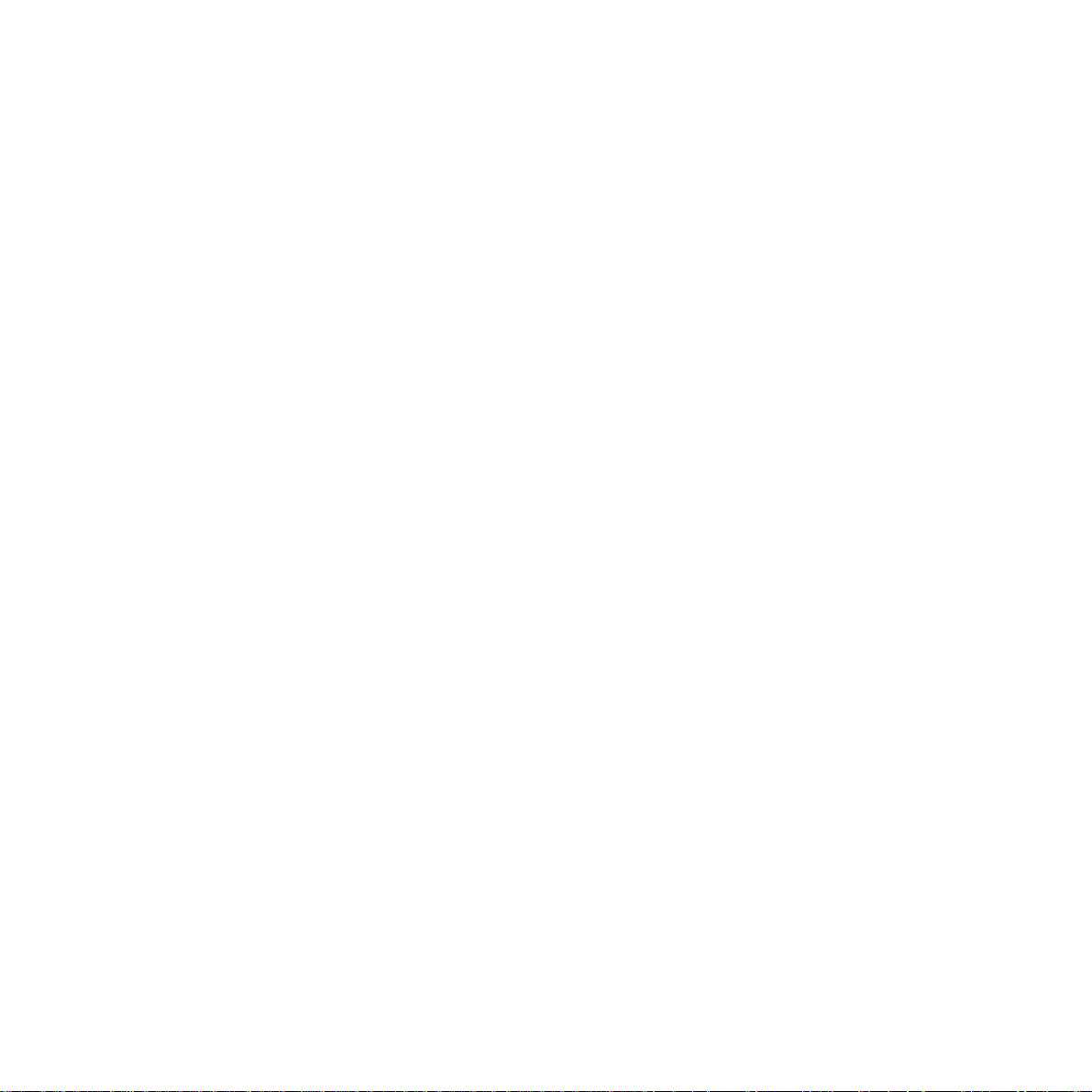
TECHNICAL MANUAL
Of
AMD Hudson D3 Chipset
Based
for AMD R-Series APU Mini-ITX M/B
NO. G03-NF82-F
Revision: 1.0
Release date: September 4, 2012
Trademark:
* Specifications and Information contained in this documentation are furnished for i nforma tion use only , a nd are
subject to change at any time without notice, and should not be construed as a commitment by manufacturer.
Page 2
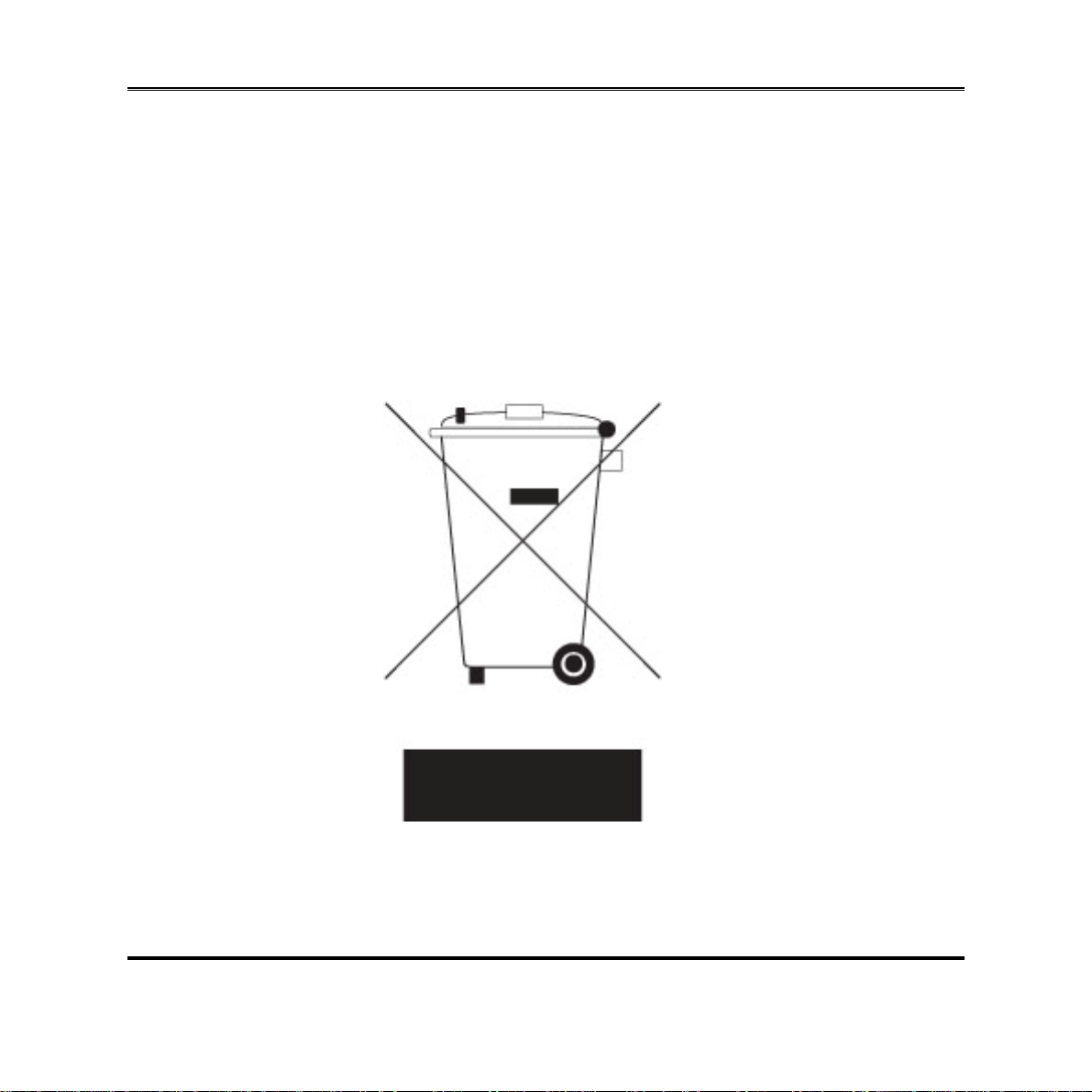
Environmental Protection Announcement
Do not dispose this electronic device into the trash while discarding. To minimize
pollution and ensure environment protection of mother earth, please recycle.
i
Page 3
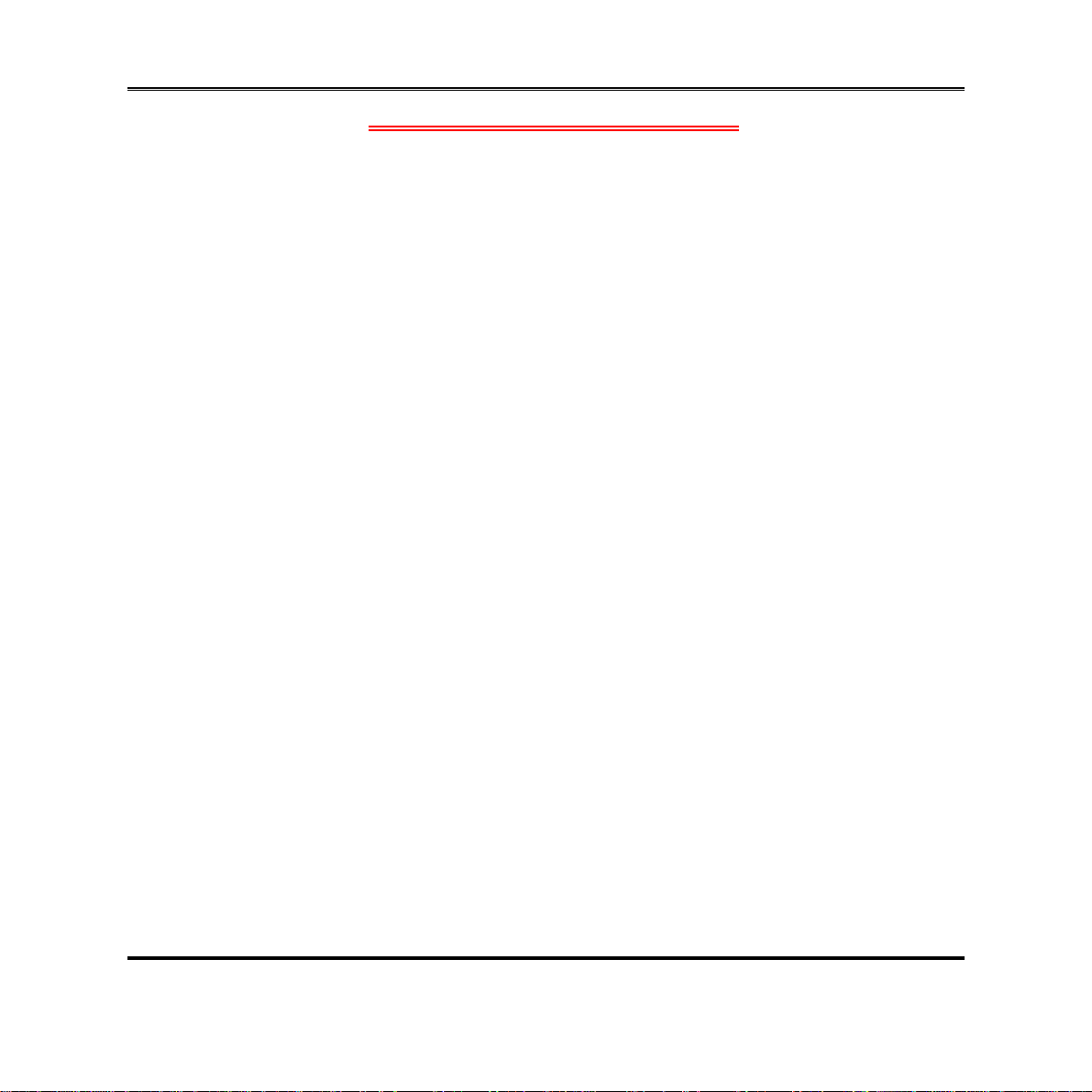
ENVIRONMENTAL SAFETY INSTRUCTION...........................................................................iii
USER’S NOTICE .......................................................................................................................iv
MANUAL REVISION INFORMATION.......................................................................................iv
ITEM CHECKLIST.....................................................................................................................iv
CHAPTER 1 INTRODUCTION OF THE MOTHERBOARD
1-1 FEATURE OF MOTHERBOARD................................................................................1
1-2 SPECIFICATION.........................................................................................................2
1-3 LAYOUT DIAGRAM....................................................................................................3
CHAPTER 2 HARDWARE INSTALLATION
2-1 JUMPER SETTING.....................................................................................................8
2-2 CONNECTORS AND HEADERS................................................................................11
2-2-1 CONNECTORS .............................................................................................11
2-2-2 HEADERS .....................................................................................................13
TABLE OF CONTENT
CHAPTER 3 INTRODUCING BIOS
3-1 ENTERING SETUP.....................................................................................................20
3-2 BIOS MENU SCREEN ................................................................................................21
3-3 FUNCTION KEYS .......................................................................................................21
3-4 GETTING HELP ..........................................................................................................22
3-5 MAIN BARS.................................................................................................................22
3-6 MAIN MENU................................................................................................................23
3-7 ADVANCED MENU.....................................................................................................24
3-8 CHIPSET MENU..........................................................................................................30
3-9 BOOT MENU...............................................................................................................32
3-10 SECURITY MENU.......................................................................................................33
3-11 SAVE & EXIT MENU...................................................................................................34
ii
Page 4
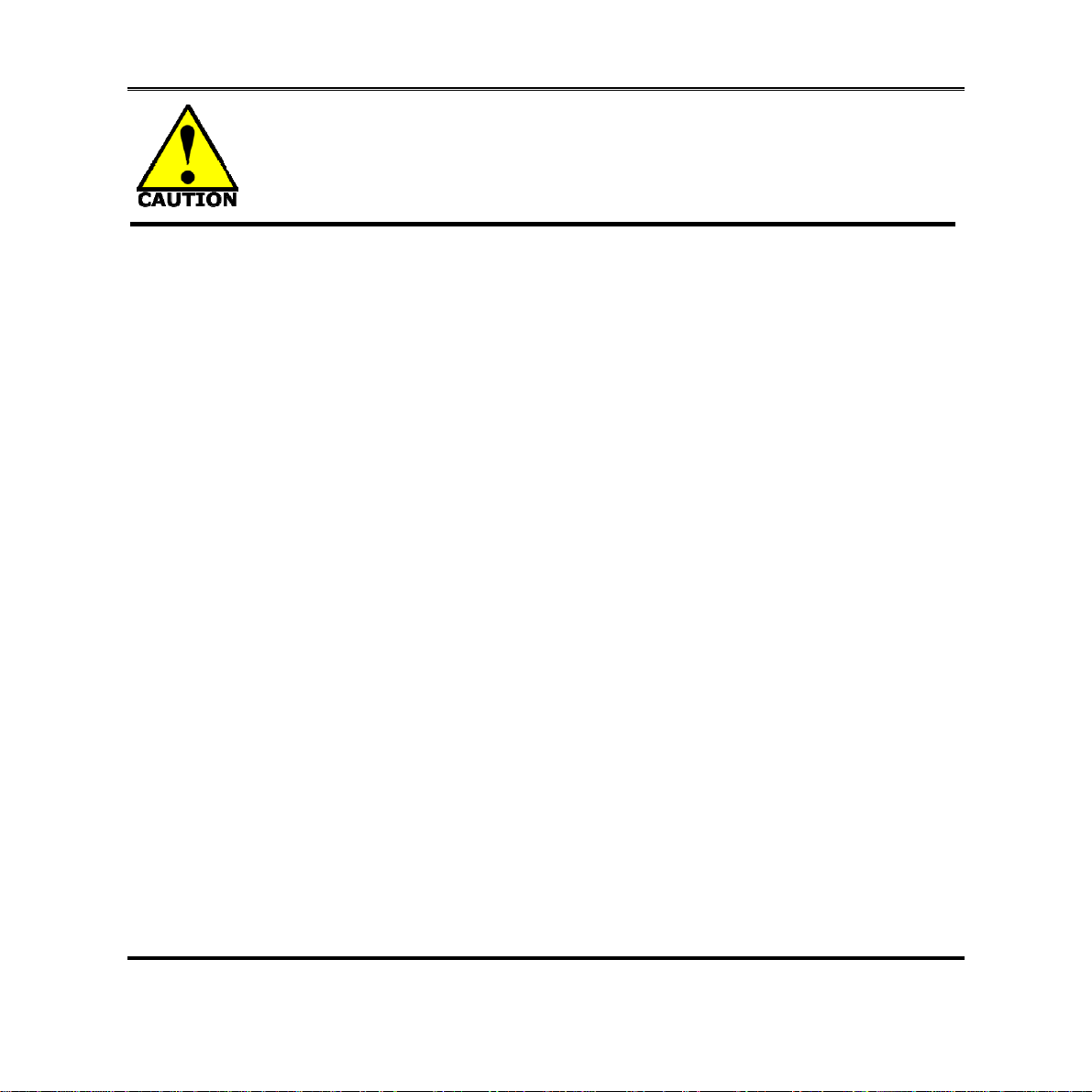
Environmental Safety Instruction
z Avoid the dusty, humidity and temperature extremes. Do not place the product in
any area where it may become wet.
z 0 to 60 centigrade is the suitable temperature. (The figure comes from the request
of the main chipset)
z Generally speaking, dramatic changes in temperature may lead to contact
malfunction and crackles due to constant thermal expansion and contraction from
the welding spots’ that connect components and PCB. Computer should go
through an adaptive phase before it boots when it is moved from a cold
environment to a warmer one to avoid condensation phenomenon. These water
drops attached on PCB or the surface of the components can bring about
phenomena as minor as computer instability resulted from corrosion and oxidation
from components and PCB or as major as short circuit that can burn the
components. Suggest starting the computer until the temperature goes up.
z The increasing temperature of the capacitor may decrease the life of computer.
Using the close case may decrease the life of other device because the higher
temperature in the inner of the case.
z Attention to the heat sink when you over-clocking. The higher temperature may
decrease the life of the device and burned the capacitor.
iii
Page 5
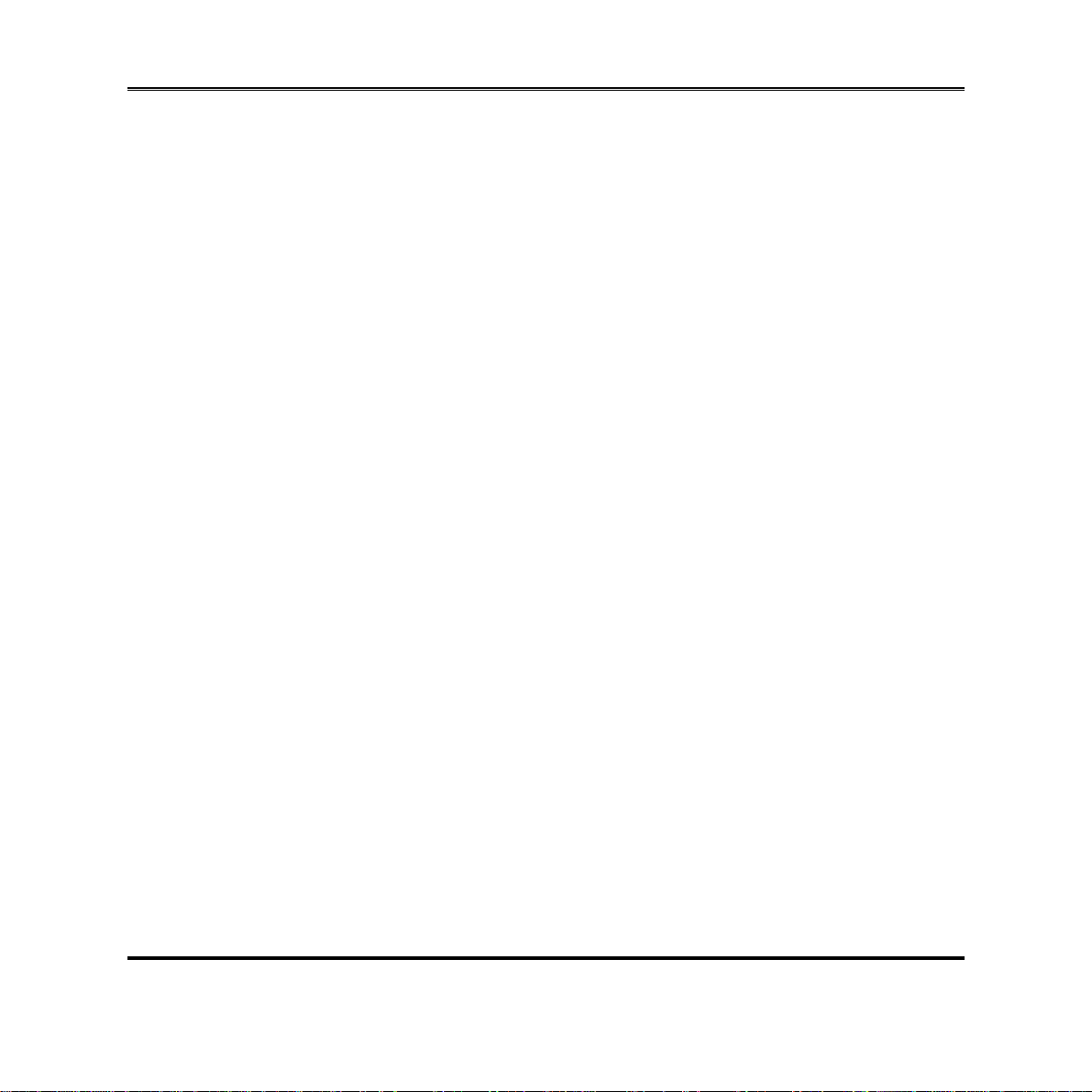
USER’S NOTICE
COPYRIGHT OF THIS MANUAL BELONGS TO THE MANUFACTURER. NO PART OF THIS MANUAL,
INCLUDING THE PRODUCTS AND SOFTWARE DESCRIBED IN IT MAY BE REPRODUCED, TRANSMITTED
OR TRANSLATED INTO ANY LANGUAGE IN ANY FORM OR BY ANY MEANS WITHOUT WRITTEN
PERMISSION OF THE MANUFACTURER.
THIS MANUAL CONTAINS ALL INFORMATION REQUIRED TO USE THIS MOTHER-BOARD SERIES AN D WE
DO ASSURE THIS MANUAL MEETS USER’S REQUIREMENT BUT WILL CHANGE, CORRECT ANY TIME
WITHOUT NOTICE. MANUFACTURER PROVIDES THIS MANUAL “AS IS” WITHOUT WARRANTY OF ANY
KIND, AND WILL NOT BE LIABLE FOR ANY INDIRECT, SPECIAL, INCIDENTAL OR CONSEQUENTIAL
DAMAGES (INCLUDING DAMAGES FOR LOSS OF PROFIT, LOSS OF BUSINESS, LOSS OF USE OF DATA,
INTERRUPTION OF BUSINESS AND THE LIKE).
PRODUCTS AND CORPORATE NAMES APPEARING IN THIS MANUAL MAY OR MAY NOT BE
REGISTERED TRADEMARKS OR COPYRIGHTS OF THEIR RESPECTIVE COMPANIES, AND THEY ARE
USED ONLY FOR IDENTIFICATION OR EXPLANATION AND TO THE OWNER’S BENEFIT, WITHOUT
INTENT TO INFRINGE.
Manual Revision Information
Reversion Revision History Date
1.0 First Edition 2012-09-04
Item Checklist
5
Motherboard
5
DVD for motherboard utilities
5
User’s Manual
5
Cable(s)
5
I/O Back panel shield
iv
Page 6

Chapter 1
Introduction of the Motherboard
1-1 Feature of Motherboard
z AMD Hudson D3 Chipset and AMD embedded R-Series APU (FS1R2 processor),
with low power consumption but high performance
Support 2 * DDRIII SO-DIMM 800-1866MHz up to 16GB and dual channel function
z
Integrated with dual Realtek RT8111EVL Gigabit LAN chips
z
Integrated ALC662 6-channel HD Audio Codec
z
Support USB 2.0/ USB 3.0 data transport demands
z
Support PCI Express x16 slot and Mini-PCIE slot
z
Onboard 6* SATAIII ports
z
HDMI, DP and VGA multi video output options
z
Integrated LPC SIO F71869A
z
Support TPM 1.2
z
Support 6* COM ports
z
Support CPU/SYSTEM Smart FAN
z
Supports ACPI S3 Function
z
Compliance with EuP Standard
z
Support Watchdog Timer Technology
z
1
Page 7
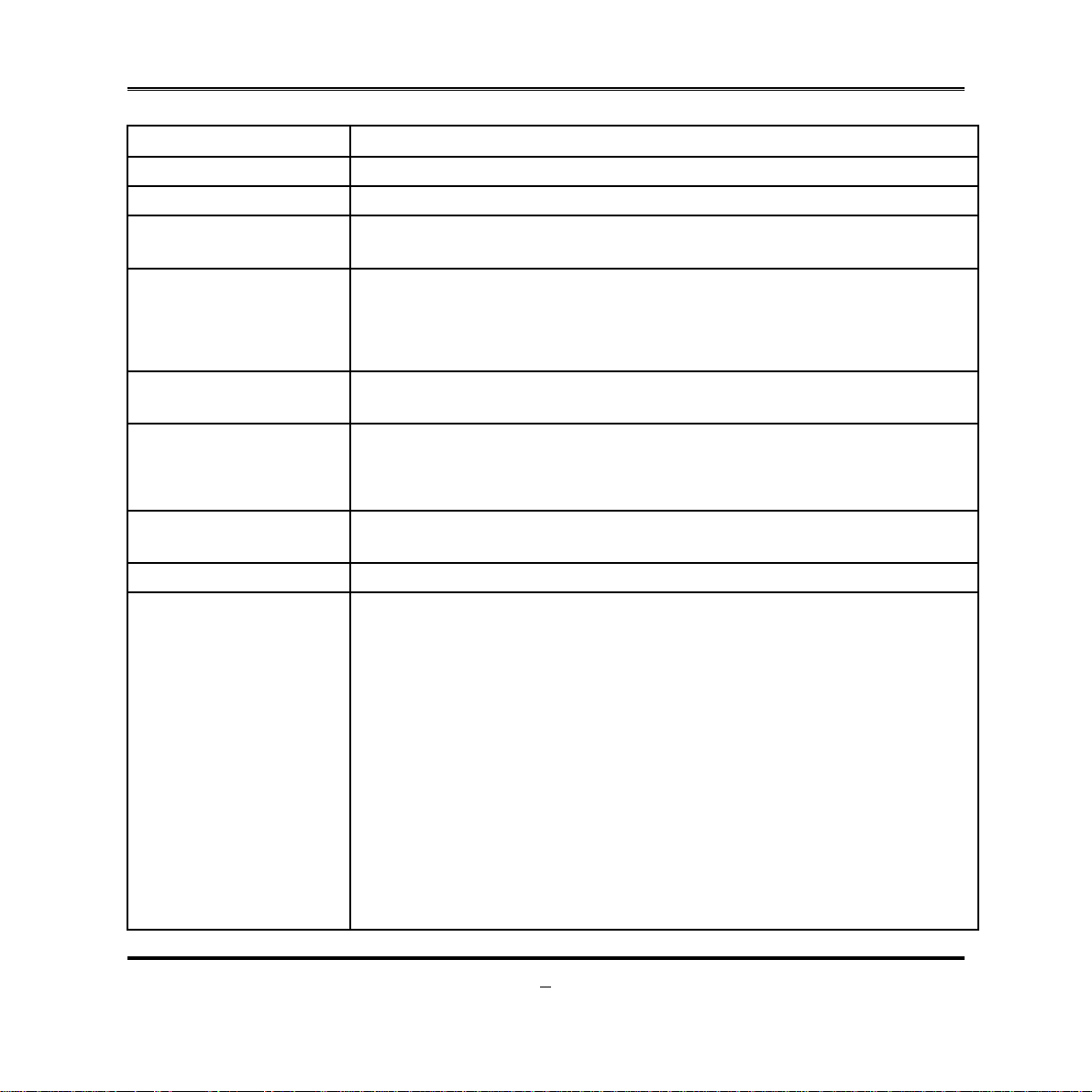
1-2 Specification
Spec Description
Design z
Chipset
CPU Socket
Memory Slot
Expansion Slot
Dual LAN Chip
Audio Chip
BIOS z
Multi I/O
z
z
z
z
z
z
z
z
z
z
z
z
z
z
z
z
z
z
z
z
z
z
z
Mini-ITX form factor 6 layers ; PCB size: 17.0x17.0cm
AMD A75 FCH Hudson D3 Chipset
AMD FS1r2 Socket ,Support AMD R-Series processor
* for detailed CPU support information please visit our website
DDRIII SO-DIMM slot x2
Support DDRIII 800/1066/1333/1600/1866 MHz DDRIII
SO-DIMM expandable to 16GB
Support dual channel function
1 pcs of PCI Express x16 slot
1 pcs of Mini-PCIE slot
Integrated with dual Realtek RTL8111EVL PCI-E Gigabit
LAN chips that support Fast Ethernet LAN function of
providing 10/100/1000Mbps Ethernet data transfer rate
Integrated with Realtek ALC662 6-channel Audio Codec
Audio driver and utility included
32M DIP Flash ROM
HDMI port connector x1
VGA port connector x1
Display port connector x 1
COM port connector x 2
Rear panel USB 3.0 port connector x2
Rear panel USB 2.0 port connector x4
RJ-45 LAN connector x2
Audio connector x3 (Line-in/SPDFI-out; Line-out; MIC)
SATAIII Connector x6
Front panel audio header x1
HDMI_SPDIF header x1
USB 2.0 header x2 (support four expansion USB 2.0 ports)
USB 3.0 header x1 (support two expansion USB 3.0 ports)
2
Page 8
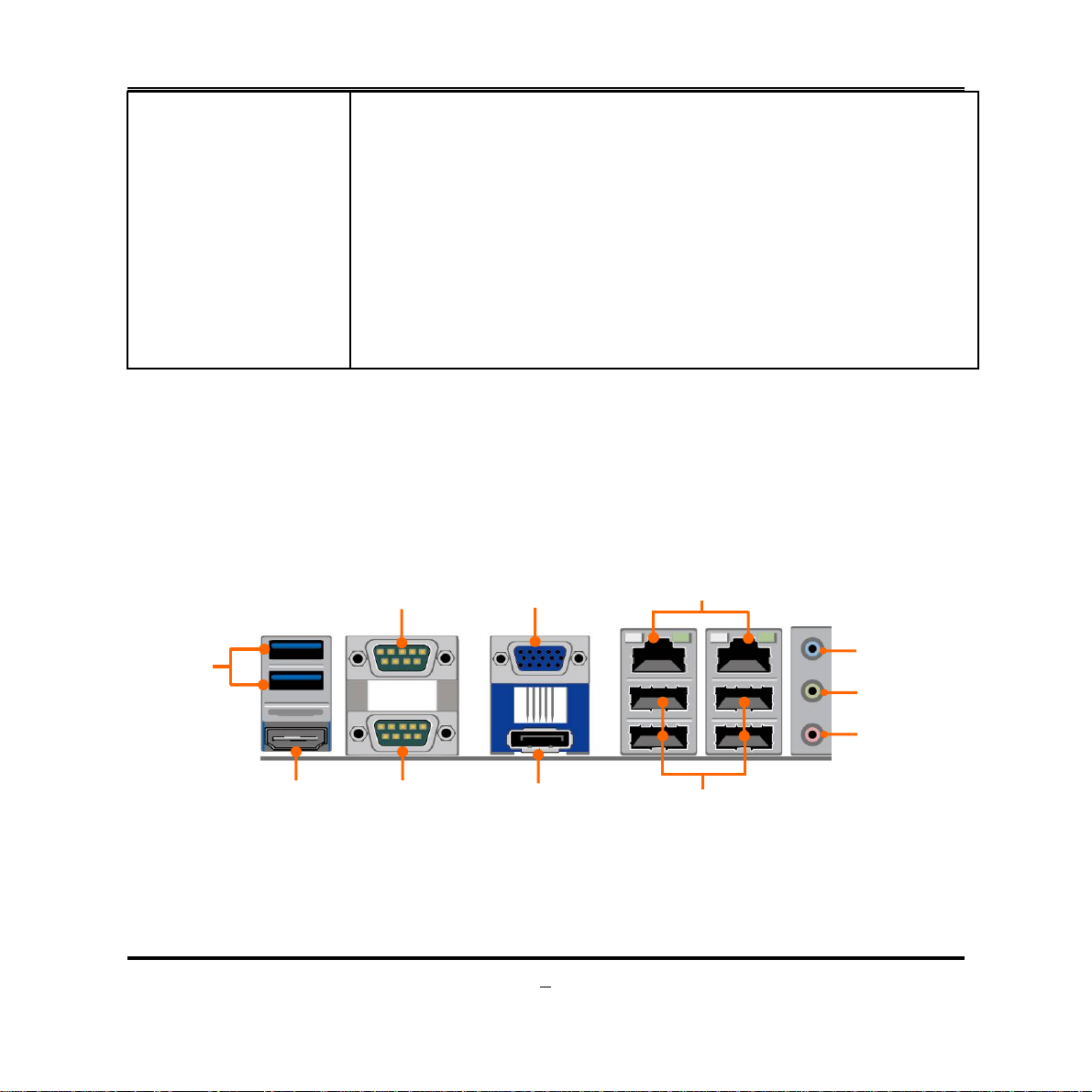
Serial port header x4
z
TX-RXCOM6 header x1
z
KBMS header x1
z
TPM 1.2 header x1
z
GPIO header x1
z
CIR header x1
z
LANLED header x2
z
Speaker header x1
z
PWRLED header x1
z
Front panel header x1
z
1-3 Layout Diagram
Rear IO Diagram
USB 3.0 Ports
HDMI Port
Serial Port
Serial Port
VGA Port
Display Port
3
RJ-45 LAN Ports
Line-IN//SPDIF-OUT
Line-OUT
MIC-IN
USB 2.0 Ports
Page 9
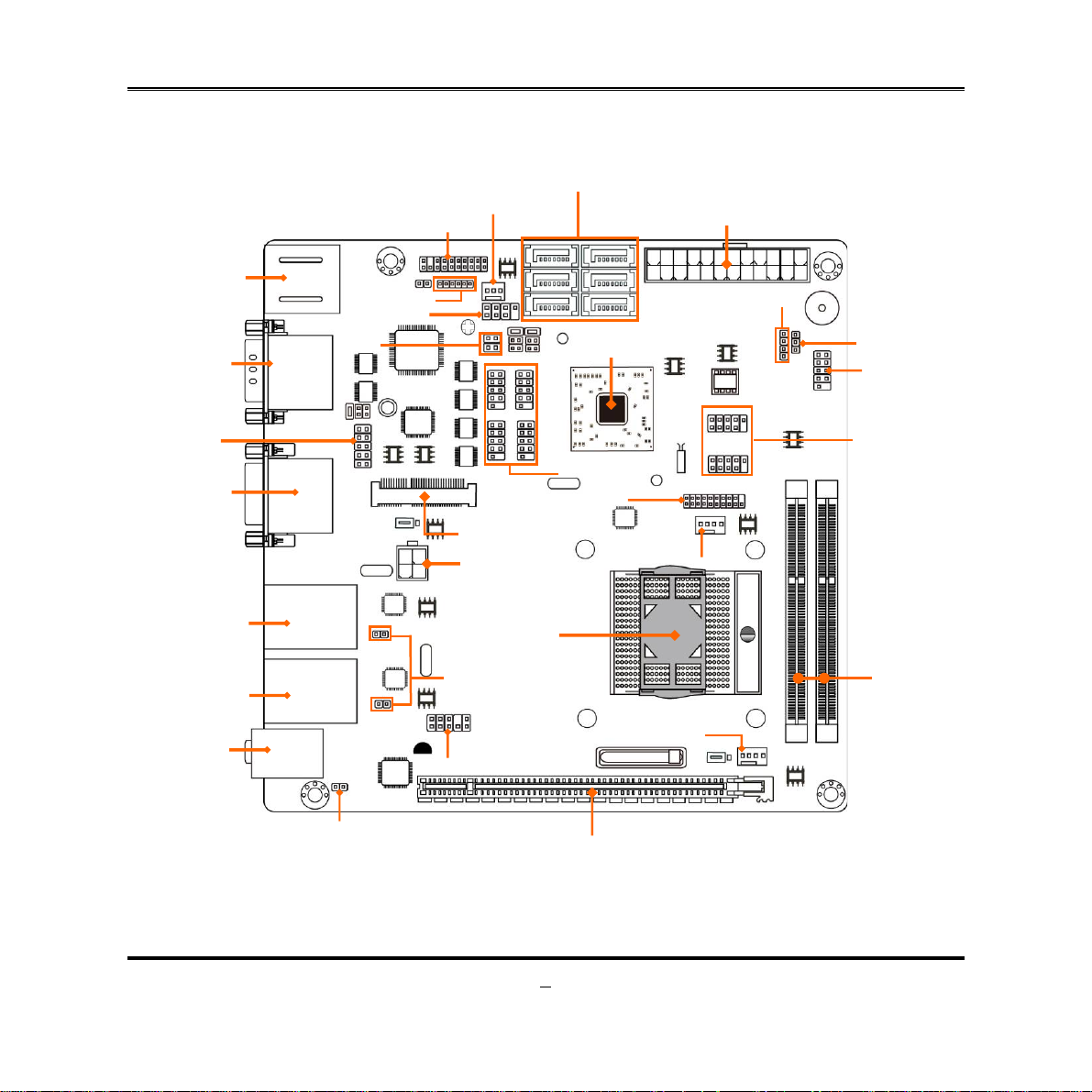
r
r
r
r
(
)
r
r
Mini
r
r
S
S
t
Motherboard Internal Diagram
SATAIII Ports
SATA1/2/3/4/5/6
USB 3.0 Ports
over HDMI Port
ial Ports
Se
KBMS Header
CIR Header
TX-RXCOM6
Heade
YSFAN1 Header
TPM Heade
ATX Powerconnector
AMD Hudson D3 Chipse
Speaker Header
PWRLED Header
Front Panel Heade
GPIO Header
VGA Port
over
Display Port
RJ-45 Port over
USB 2.0 Ports
RJ-45 Port over
USB 2.0 Ports
Audio Connecto
USB 2.0 Headers
Serial Port Headers
USB 3.0 Heade
-PCIE Slot
ATX 12V
Power Connecto
FS1R2 APU
Socket
LANLED Headers
s
Front Panel Audio Heade
CPUFAN Header
YSFAN2 Header
DDRIII SODIMM Slotx 2
(DDRIII 800-1866 MHz)
HDMI_SPDIF
Header
*PCI Express x16 by 16 Lane Slot (PE1)
4
Page 10
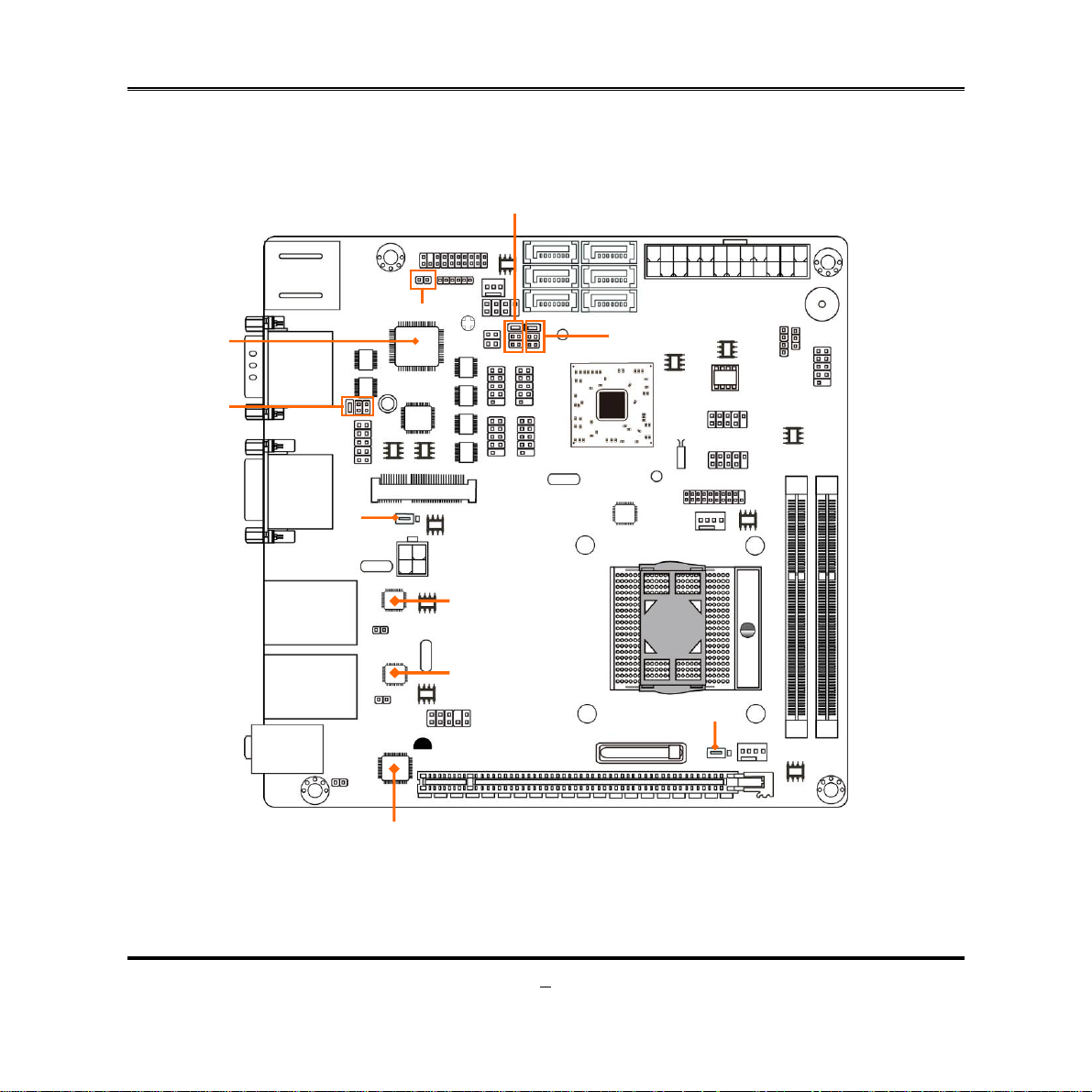
p
p
Motherboard Jumper Position
LPC_SIO
Chip
JP3
JP8
CASE_OPEN1
JP4
JP9
LAN Chi
LAN Chi
JBAT1
Audio Chip
5
Page 11
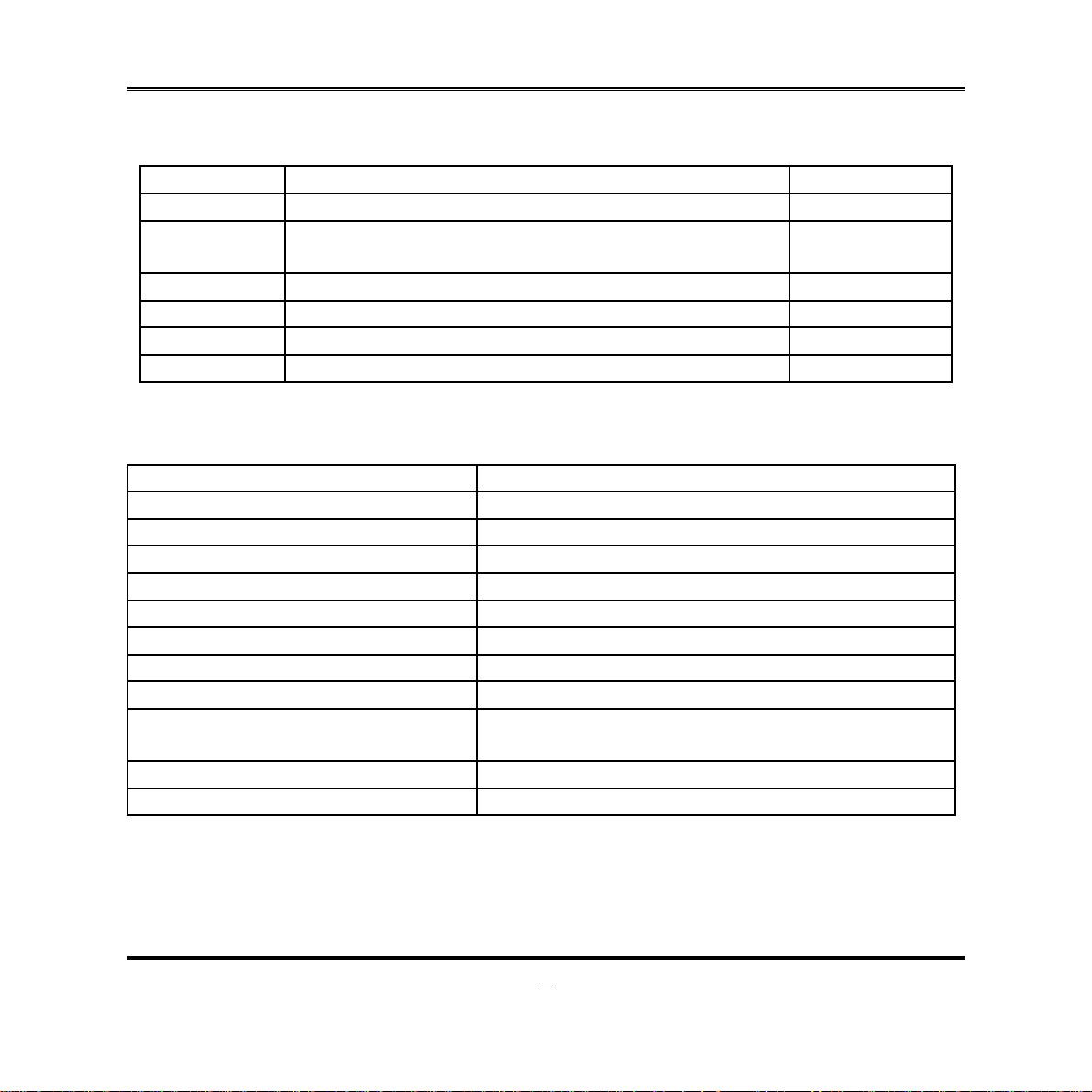
Jumper
Jumper Name Description
JBAT1 CMOS RAM Clear Function Setting 3-pin Block
JP3 Rear Panel COM1 Top Serial Port Pin9 Function
Select
JP4 COM6 Header RS232/485/422 Function Select 6-pin Block
JP8 COM3 Header Serial Port Pin9 Function Select 6-pin Block
JP9 Mini PCI-E Power VCC3.3V /3VSB Select 3-pin Block
CASEOPEN1 Case Open Message Display Function 2-pin Block
Connectors
Connector Name
ATXPWR1 ATX Power Connector
ATX12V1 ATX 12V Power Connector
SATA1~ SATA6 Serial ATAIII Connector x6
HDMI High-Definition Multimedia Interface
USB4 USB 3.0 Port Connector x2
COM1 Serial Port Connector x2
VGA Video Graphic Attach Connector
DP Display Port Connector
UL1(Middle & Bottom)
/UL2(Middle & Bottom)
UL1(Top) / UL2(Top) RJ-45 LAN Connector x2
AUDIO1 Line In/SPDIF Out; Line Out; MIC Connector
USB 2.0 Port Connector x4
6-pin Block
6
Page 12
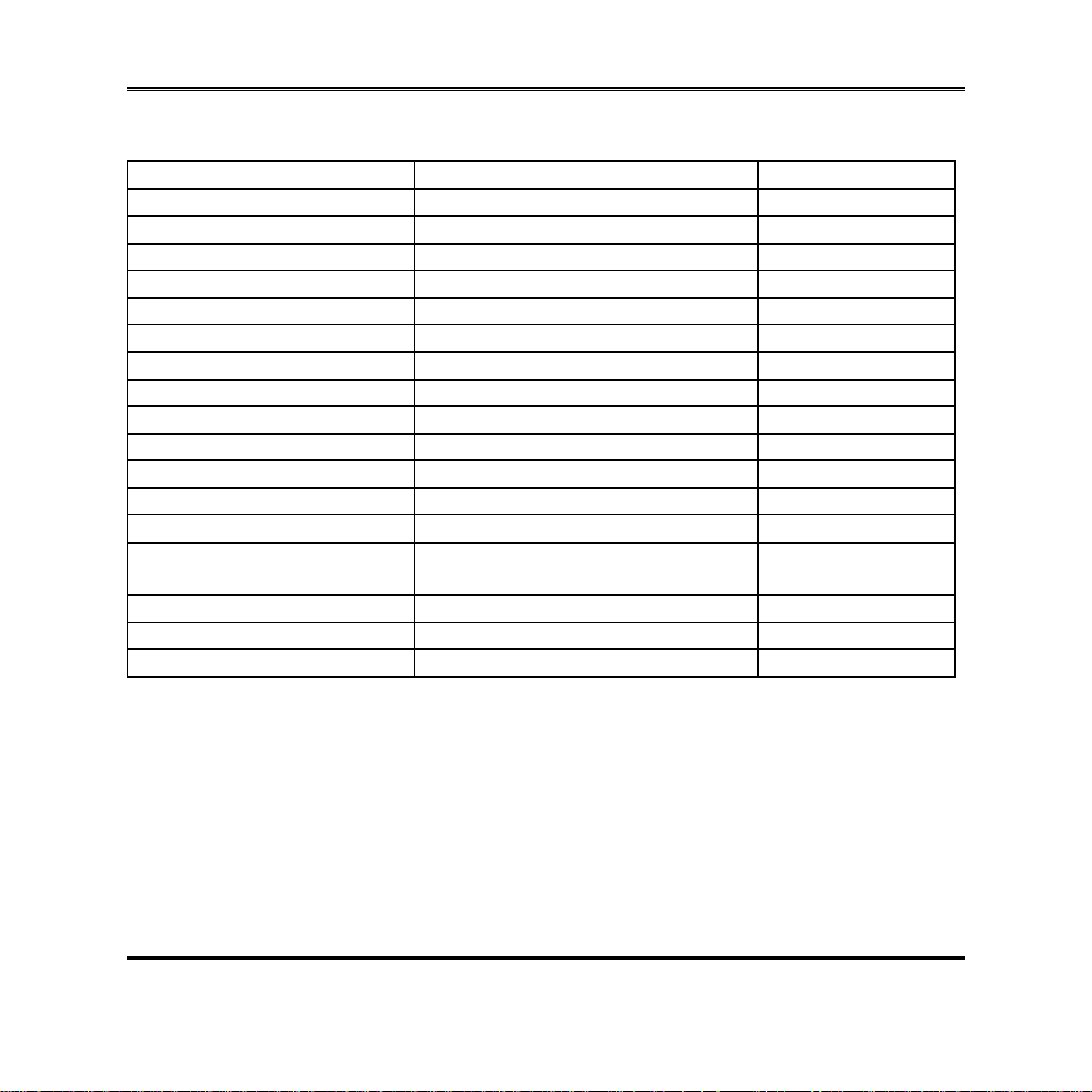
7
Headers
Header Name Description
FP_AUDIO Front Panel Audio Header 9-pin block
HDMI_SPDIF HDMI_SPDIF Out Header 2-pin Block
USB1/USB2 USB 2.0 Port Header x2 9-pin Block
USB3 USB 3.0 Port Header 19-pin Block
COM3/COM4/COM5/COM6 Serial Port Header x4 9-pin block
TX_RXCOM6 RS 422/485 port header 4-pin block
CIR_CON CIR Header 7-pin Block
KB_MS1 PS/2 Keyboard & Mouse Header 6-pin block
TPM1 TPM 1.2 header 19-pin Block
GPIO_CON1 GPIO Header 10-pin Block
LAN1LED1/LAN2LED1 LANLED Header x2 2-pin Block
PWR LED1 Power LED 3-pin Block
SPEAK1 Speaker Header 4-pin Block
JW_FP1
CPU FAN CPU FAN Header 4-pin Block
SYSFAN1 SYSFAN1 Header 3-pin Block
SYSFAN2 SYSFAN2 Header 4-pin Block
Front Panel Header(PWR LED/
HD LED/ /Power Button /Reset)
9-pin Block
Page 13

Hardware Installation
2-1 Jumper Setting
(1) JBAT (3-pin): Clear CMOS
Chapter 2
JBAT
1
3
1
1-2 Short: Normal;
CMOS Clear Set ting
2-3 Short: Clear CMOS
(2) JP3 (6-pin): Rear Panel COM1 Pin9 Function Select
JP3
1-2 closed: RS232;
3-4 closed : +12V;
8
5-6 closed : +5V
Page 14

(3) JP4 (6-pin): COM6 Header RS232/422/485 Function Select
JP4
1
1-2 closed: RS232;
3-4 close d : RS48 5;
(4) JP8 (6-pin): COM3 Header Pin9 Function Select
JP8
1
1-2 closed: RS232;
3-4 close d : +12 V;
1
1
1
5-6 closed : RS422
1
5-6 closed : +5V
9
Page 15

(5) JP9(3-pin): : Mini PCI-E Power VCC3.3V/ 3VSB Function Select
JP9
113
1-2 closed: MINI PCI-E VCC= VCC3.3V;
JP2
3
2-3 closed: MINI PCI-E VCC=3VSB
(6)CASE_OPEN(2-pin): Case Open Message Display Function Select
Pin 1-2 shorted: Case open display function enabled. Use needs to enter BIOS and
enable ‘Case Open Detect’ function. In this case if you case is removed, next time
when you restart your computer a message will be displayed onscreen to inform you
of this.
10
Page 16

y
2-2 Connectors and Headers
2-2-1 Connectors
(1) Rear Panel Connectors
USB 3.0 Ports
Serial Port
VGA Port
RJ-45 LAN Ports
Line-IN/SPDIF-OUT
Line-OUT
MIC-IN
HDMI Port
Serial Port
Displa
Port
(2) ATXPWR1 (24-pin block): Power Connector
24-pin Main Power Connector
11
USB 2.0 Ports
PIN ROW1 ROW2
1 +3.3V +3.3V
2 +3.3V -12V
3 GND GND
4 +5V PS_ON
5 GND GND
6 +5V GND
7 GND GND
8 Power OK -5V
9 +5V Stand by +5V
10 +12V +5V
11 +12V +5V
12 +3.3V GND
Page 17

(3) ATX12V (4-pin block): ATX12V Type Power Connector
Pin1
Pin No. Defin itio n
1 GND
2 GND
3 +12V
4 +12V
(4) SATA1/SATA2/SATA3/SATA4/SATA5/SATA6: SATAIII Port connector
These connectors are high-speed SATAIII ports that support 6 GB/s transfer rate.
Pin No. Defnition
1 GND
2 TXP
3 TXN
4 GND
5 RXN
6 RXP
7 GND
12
Page 18

R
2-2-2 Headers
(1) FP_AUDIO (9-pin): Line-Out, MIC-In Header
This header connects to Front Panel Line-out, MIC-In connector with cable.
FP_ AUDIO
Line-Out, MIC Header
(2) HDMI_SPDIF1 (2-pin): HDMI-SPDIF Out header
Pin 1
Pin1
GND
NC
NC
NC
2
MIC1-L
MIC1-
LI NE OUT - R
NC
LINE OUT-L
SPDIF
GND
HDMI_SPDIF Header
13
Page 19

V
V
11
(3) USB1/USB2 (9-pin): USB 2.0 Port Header
+DATA
Pin
-DATA
GND
CC
2
CC
NC
-DATA
GND
+DATA
(4) USB3 (19-pin): USB 3.0 Port Header
14
SSTX2+
SSRX2+
SSTX2-
SSRX2-
GND2
D2-
10
GND1
D1+
D1-
NCD2+
VBUS2
GND3
Pin 1
SSTX1+
SSRX1-
SSRX1+
GND0
SSTX1-
VBUS
Page 20

(5) COM3/COM4/COM5/COM6 (9-Pin): Serial Port Header
Pin1
(6) TX-RXCOM6 (4-Pin): RS422/485 Header
DSR
RTS
CTS
RI
6
DCD
SIN
GND
SOUT
DTR
Pin 1
TXDN
TXDP
2
3
4
RXDN
RXDP
15
Page 21

6
V
_
_
K
(7) CIR_CON (7-Pin): CIR Header
Pin 1
CIR LED
CI R _ W B
CIR RX
CC
2
GND
NC
ATX 5VSB
(8) KB_MS1 (6-pin): PS/2 Keyboard & Mouse Header
Pin1
KB
MS
KB CLK
GND
MS CL
DATA
DATA
VCC
1
Page 22

7
2
_
_
_
(9) TPM1 (19-pin): TPM 1.2 Header
(10) GPIO_CON1 (10-pin): GPIO Header
KEY/NC
VCC5V
GND
2
Pin 1
LFRAME-
RESET
CLK
GPIO_33
GPIO
31
2
Pin 1
GPIO_32
GPIO
SMB_DATA
NC/GND
SERIRQ
LAD1
LAD2
GND
GPIO LPC_PD-
0
19
VCC3.3
LAD3
LAD0
SMB_CLK
SB 3.3V
GND
GPIO_35
GPIO
VCC
37
10
9
GPIO_34
GPIO_36
GND
30
1
Page 23

(11) LAN1LED1/LAN2LED (2-pin): LANLED Headers
Pin1
LED+
LED-
(12) PWR LED1(3-pin): PWR LED Header
The Power LED is light on while the system power is on. Connect the Power LED
from the system case to this pin header.
(13) SPEAK1 (4-pin): Speaker Header
This 2-pin header connects to the case-mounted speaker. See the figure below.
PWRLED1
Pin 1
PWRLED+
PWRLED-
PWRLED-
SPEAK1
Pin 1
SPK+
NC
NC
SPK-
18
Page 24

V
k
r
k
(14) JW-FP1(9-pin): Front Panel Header
Pin 1
PWR LED
PWRBTN
PWRLED+
PWRLED-
PWRBT
GND
2
HDDLED-
RSTSW
GND
HDDLED+
HDL ED
CC
RESET
(15) CPUFAN (4-pin)/SYSFAN1 (3-pin)/SYSFAN2 (4-pin): FAN Speed Headers
Pin1
+12V Fan Power
Fan Cloc
GND
Pin1
SYSFAN1
+12V Fan Powe
Fan Cloc
Control
GND
SYSFAN2/CPUFAN
19
Page 25

Chapter 3
Introducing BIOS
Notice!
The BIOS is a program located on a Flash Memory on the motherboard. This program
is a bridge between motherboard and operating system. When you start the computer,
the BIOS program will gain control. The BIOS first operates an auto-diagnostic test
called POST (power on self test) for all the necessary hardware, it detects the entire
hardware device and configures the parameters of the hardware synchronization.
Only when these tasks are completed done it gives up control of the computer to
operating system (OS). Since the BIOS is the only channel for hardware and software
to communicate, it is the key factor for system stability, and in ensuring that your
system performance as its best.
The BIOS options in this manual are for reference only. Different
configurations may lead to difference in BIOS screen and BIOS
screens in manuals are usually the first BIOS version when the board is
released and may be different from your purchased motherboard.
Users are welcome to download the latest BIOS version form our
official website.
3-1 Entering Setup
Power on the computer and by pressing <Del> immediately allows you to enter Setup.
If the message disappears before your respond and you still wish to enter Setup,
restart the system to try again by turning it OFF then ON or pressing the “RESET”
button on the system case. You may also restart by simultaneously pressing <Ctrl>,
<Alt> and <Delete> keys. If you do not press the keys at the correct time and the
system does not boot, an error message will be displayed and you will again be asked
to
Press
<Del>
to enter Setup
20
Page 26
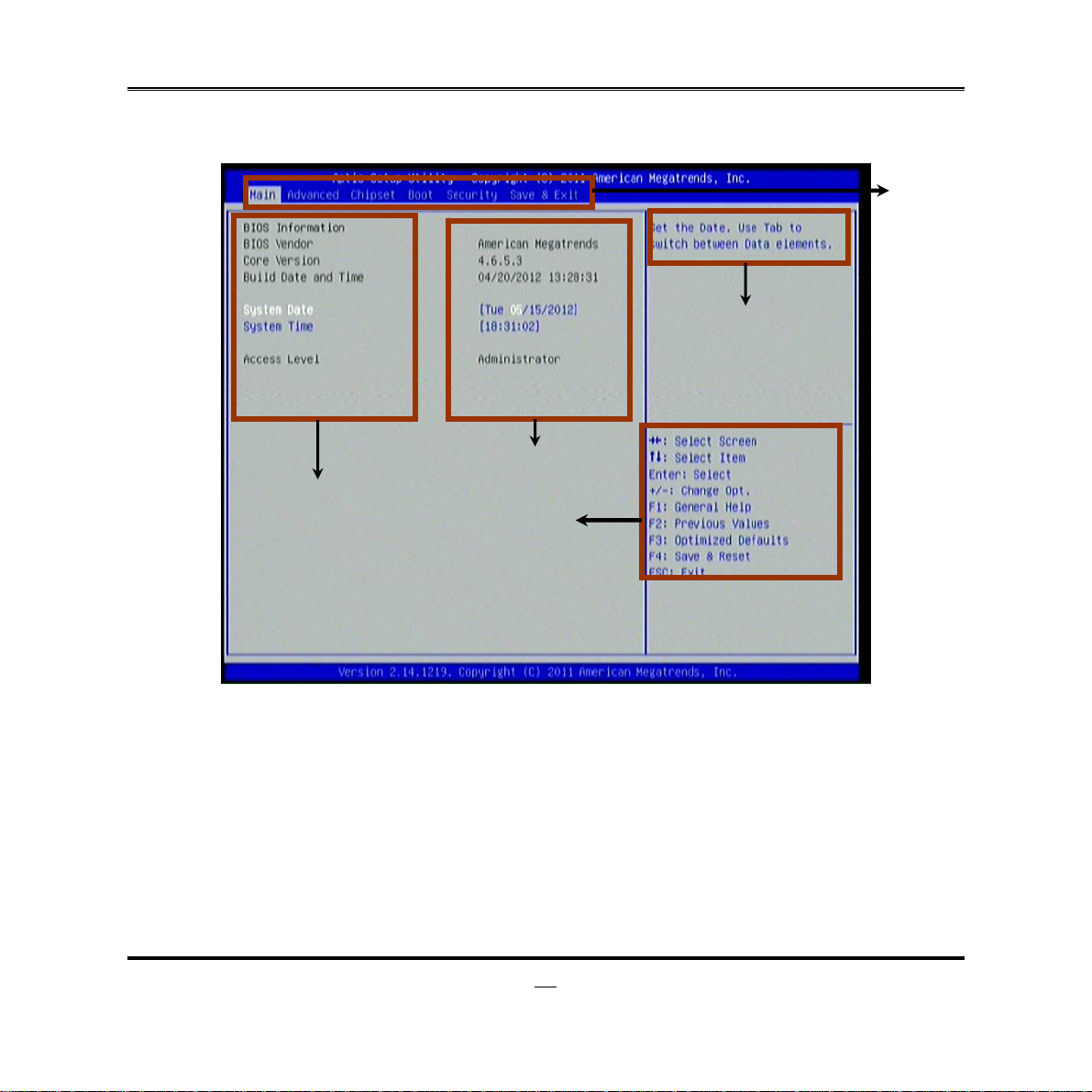
3-2 BIOS Menu Screen
The following diagram show a general BIOS menu screen:
General Help Items
Current Setting Value
Menu Items
Function Keys
Menu Bar
BIOS Menu Screen
3-3 Function Keys
In the above BIOS Setup main menu of, you can see several options. We will explain
these options step by step in the following pages of this chapter, but let us first see a
short description of the function keys you may use here:
Press←→ (left, right) to select screen;
z
Press ↑↓ (up, down) to choose, in the main menu, the option you want to confirm
z
or to modify.
21
Page 27

Press <Enter> to select.
z
Press <+>/<–> keys when you want to modify the BIOS parameters for the active
z
option.
[F1]: General help.
z
[F2]: Previous values.
z
[F3]: Optimized defaults.
z
[F4]: Save & Reset.
z
Press <Esc> to quit the BIOS Setup.
z
3-4 Getting Help
Main Menu
The on-line description of the highlighted setup function is displayed at the top right
corner the screen.
Status Page Setup Menu/Option Page Setup M enu
Press F1 to pop up a small help window that describes the appropriate keys to use
and the possible selections for the highlighted item. To exit the Help Window, press
<
>.
Esc
3-5 Menu Bars
There are six menu bars on top of BIOS screen:
Main To change system basic configuration
Advanced To change system advanced configuration
Chipset To change chipset configuration
Boot To change boot settings
Security Password settings
Save & Exit Save setting, loading and exit options.
User can press the right or left arrow key on the keyboard to switch from menu bar.
The selected one is highlighted.
22
Page 28

3-6 Main Menu
Main menu screen includes some basic system information. Highlight the item and
then use the <+> or <-> and numerical keyboard keys to select the value you want in
each item.
System Date
Set the date. Please use [Tab] to switch between data elements.
System Time
Set the time. Please use [Tab] to switch between time elements.
23
Page 29

3-7 Advanced Menu
Launch PXE OpROM Policy
Use this item to control the execution of UEFI and legacy PXE OpROM. The optional
settings are: [Do not launch]; [UEFI only]; [Legacy only]; [UEFI first]; [Legacy first].
ERP Function
Use this item to enable or disable ERP function for this board. This item should be set
as [Disabled] if you wish to have Active All Wakeup Function.
► PCI Express Settings
Press [Enter] to make settings for the following sub-items:
PCI Express Device Register Settings:
Relaxed Ordering
Use this item to enable or disable PCI express device relaxed ordering.
24
Page 30

Extended Tag
If set as [Enabled] it will allow device to use 8-bit tag field as a requester.
No Snoop
Use this item to enable or disable PCI Express device No Snoop option.
Maximum Payload
Use this item to set maximum payload of PCI Express device or allow system
BIOS to select the value.
Maximum Read Request
Use this item to set maximum read request size of PCI Express device or allow
system BIOS to select the value.
PCI Express Link Register Settings:
ASPM Support
The optional settings: [Disabled]; [Auto]; [Force L0s].
Extended Synch
If set as [Enabled] it will allow generation of extended synchronization patterns.
Link Training Retry
Use this item to define number of retry attempts software will take to retrain the link
if previous training attempt was unsuccessful.
Link Training Timeout(uS)
Use this item to define number of microseconds software will wait before polling
‘Link Training’ bit in link status register. Value range from 10 to 1000 uS.
Unpopulated Links
The optional settings are: [Keep Link On]; [Disable Link]. In order to save power,
software will disable unpopulated PCI Express links if this option is set as ‘Disable
Link’.
► ACPI Settings
Press [Enter] to make settings for the following sub-items:
ACPI Settings:
ACPI Sleep State
Use this item to select the highest ACPI sleep state the system will enter when the
suspend button is pressed.
Lock Legacy Resources
Use this item to enable or disable lock of legacy resources.
25
Page 31

6
► Wakeup Function Settings
Press [Enter] to make settings for the following sub-items:
Wake System with Fixed Time
Use this item to enable or disable system wake on alarm event. When set as
[Enabled], system will wake on the hour/min/sec specified.
CIR Wakeup
Use this item to enable or disable CIR wakeup. This function is only supported
when ERP function is disabled.
PS2 KB/MS Wakeup
Use this item to enable or disable PS2 KB/MS wakeup function. This function is
only supported when ERP function is disabled.
USB S3/S4 Wakeup
Use this item to enable or disable USB S3/S4 wakeup. This function is only
supported when ERP function is disabled.
► ASMedia SATA3.0 Configuration
Press [Enter] to make settings for SATA mode.
ASMedia Operation:
SATA Mode
The optional settings are: [IDE Mode];[AHCI Mode];[RAID Mode].
► Trusted Computing
Press [Enter] to enable or disable TPM support.
► CPU Configuration
Press [Enter] to make settings for the following sub-items:
PSS Support
Use this item to enable or disable the generation of ACPI_PPC, _PSS, and _PCT
objects.
PSTATE Adjustment
Use this item to adjust startup P-state level. The setting level ranges from [Psate0]
~ [PState7].
PPC Adjustment
Use this item to adjust _PPC object. The setting level ranges from [Psate0] ~
[PState5].
2
Page 32

7
NX Mode
Use this item to enable or disable No-execution page protection function.
SVM Mode
Use this item to enable or disable CPU Virtualization.
CPB Mode
The optional settings are: [Auto]; [Disabled].
C6 Mode
The optional settings: [Enabled]; [Disabled].
► SATA Configuration
Press [Enter] to make settings for the following sub-items:
OnChip SATA Controller
The optional settings are: [Disabled]; [Enhanced].
OnChip SATA Mode
The optional settings are: [Native IDE]; [RAID]; [Legacy IDE]; [AHCI].
► USB Configuration
Press [Enter] to make settings for the following sub-items:
Legacy USB Support
The optional settings are: [Auto]; [Disabled]; [Enabled].
USB 3.0 Support
Use this item to enable or disable USB3.0 (XHCI) controller support.
XHCI Hand-off
The optional settings are: [Disabled]; [Enabled].
EHCI Hand-off
The optional settings are: [Disabled]; [Enabled].
USB hardware delay and time-out:
USB Transfer time-out
Use this item to set the time-out value for control, bulk, and interrupt transfers.
Device reset time-out
Use this item to set USB mass storage device start unit command time-out.
Device power-up delay
Use this item to set maximum time the device will take before it properly reports
itself to the host controller. ‘Auto’ uses default value: for a root port it is 100 ms, for
2
Page 33

a hub port the delay is taken from hub descriptor. The optional settings: [Auto];
[Manual].Select [Manual] you can set value for the following sub-item: Device
Power-up delay in seconds, the delay range in from 1 to 40 seconds, in one
second increments.
► Acoustic Management Configuration
Press [Enter] to enable or disable Automatic Acoustic Management function.
► Second Super IO Configuration
► COM3 Port Configuration /COM4 Port Configuration / COM5 Port
Configuration /COM6 Port Configuration
Serial Port
Use this item to enable or Disable serial port.
Change Settings
Use this item to select an optimal setting for super IO device.
Serial Port Mode Select
Use this item to set serial port as [RS232] or [RS422/485].
*Note: Serial Port Mode Select function is only optional for COM6 port.
► Super I/O Configuration
Press [Enter] to make settings for the following sub-items:
Super IO Configuration
► COM1 Port Configuration
Press [Enter] to make settings for the following items:
Serial Port
Use this item to enable or disable serial port.
Change Settings
Use this item to select an optimal setting for super IO device.
► COM2 Port Configuration
Press [Enter] to make settings for the following sub-items:
Serial Port
Use this item to enable or disable serial port.
Change Settings
Use this item to select an optimal setting for super IO device.
28
Page 34

CIR Controller
Use this item to enable or disable CIR controller.
Case Open Detect
Use this item to detect case has already open or not, show message in POST.
► PC Health Status
Press [Enter] to view hardware health status.
► Voltage Configuration
Use this item to choose the Voltage Parameters. Press [Enter] user can set a
specific value for DRAM Voltage from available options.
► WatchDog Configuration
Press [Enter] to make settings for Watchdog Configuration:
Watchdog Configuration:
WatchDog Timer Control
Use this item to enable or disable WatchDog Timer Control. When set as
[Enabled], the following sub-items shall appear:
WatchDog Timer Val
User can set a value in the range of 4 to 255.
WatchDog Timer Unit
The optional settings are: [Second];[Minute].
► Shutdown Temperature Configuration
Use this item to select system shutdown temperature.
► SmartFan Configuration
Press [Enter] to make settings for SmartFan Configuration:
CPU 3/4 Pin Fan Select / SYSFAN2 3/4 Pin Fan Select
The optional settings are: [3 Pin];[4 Pin ].
CPUFAN / SYSFAN1/ SYSFAN2 Smart Mode
When set as [Enabled], the following sub-items shall appear:
CPUFAN / SYSFAN1/ SYSFAN2 Full Speed Temp
Use this item to set CPUFAN/SYSFAN1/SYSFAN2 full speed temp. Fan will run at
full speed when above this temperature.
29
Page 35

CPUFAN / SYSFAN1/ SYSFAN2 Idle Temp
Use this item to set CPUFAN/SYSFAN1/SYSFAN2 idle speed temperature. Fan
will run at idle speed when below this temperature.
SYSFAN1/ SYSFAN2 Stop Temp
Use this item to set SYSFAN1/SYSFAN2 stop temp. Fan will stop when below this
temperature.
3-8 Chipset Menu
► South Bridge
Press [Enter] to make settings for the following sub-items:
HD Audio Device
The optional settings are: [Auto]; [Disabled]; [Enabled].
30
Page 36

USB Controller
The optional settings are: [Enabled]; [Disabled].
Restore AC Power Loss
Use this item to select AC power state when power is re-applied after a power
failure. The optional settings are: [Disabled]; [Power On]; [Last State].
► North Bridge
Press [Enter] to make settings for the following sub-items:
Graphics Configuration
Primary Video Device
The optional settings are: [Internal VGA]; [External VGA].
Integrated Graphics
The optional settings are: [Auto]; [Disabled]; [Force].
PSPP Policy
The optional settings are: [Disabled]; [Performance]; [Balanced-High];
[Balanced-Low]; [Power-Saving].
Memory Clock
Use this item to select memory clock.
Memory Hole Remapping
The optional settings are: [Enabled]; [Disabled].
Bank Interleaving
The optional settings are: [Enabled]; [Disabled].
Channel Interleaving
The optional settings are: [Enabled]; [Disabled].
Memory Clear
The optional settings are: [Enabled]; [Disabled].
Onboard Lan1 Device
Use this item to enable or disable onboard LAN1 device.
Onboard Lan2 Device
Use this item to enable or disable onboard LAN2 device.
31
Page 37

3-9 Boot Menu
Boot Configuration
Setup Prompt Timeout
Use this item to set number of seconds to wait for setup activation key.
Bootup Numlock State
Use this item to select keyboard numlock state. The optional settings are: [On]; [Off].
Quiet Boot
The optional settings are: [Enabled]; [Disabled].
Boot Option Priorities:
Boot Option #1/ Boot Option #2
Use this item to decide system boot order from available options.
32
Page 38

► CSM16 Configuration
Press [Enter] to make settings for CSM16 configuration:
Gate A20 Active
The optional settings are: [Upon Request]; [Always].
Option ROM Message
Use this item to set display mode for option ROM. The optional settings are: [Force
BIOS]; [Keep Current].
INT19 Trap Response
The optional settings are: [Immediate]; [Postponed].
[Immediate]: to execute the trap right away;
[Postponed]: to execute the trap during legacy boot.
3-10 Security Menu
33
Page 39

Security menu allow users to change administrator password and user password
settings.
3-11 Save & Exit Menu
Save Changes and Reset
This item allows user to reset the system after saving the changes.
Discard Changes and Reset
This item allows user to reset the system without saving any changes.
Restore Defaults
Use this item to restore /load default values for all the setup options.
Save as User Defaults
Use this item to save the changes done so far as user defaults.
Restore User Defaults
34
Page 40

Use this item to restore defaults to all the setup options.
Launch EFI Shell from file system device
This item is for attempts to launch EFI shell application (Shell x64.efi) from one of the
available filesystem devices.
35
