Page 1
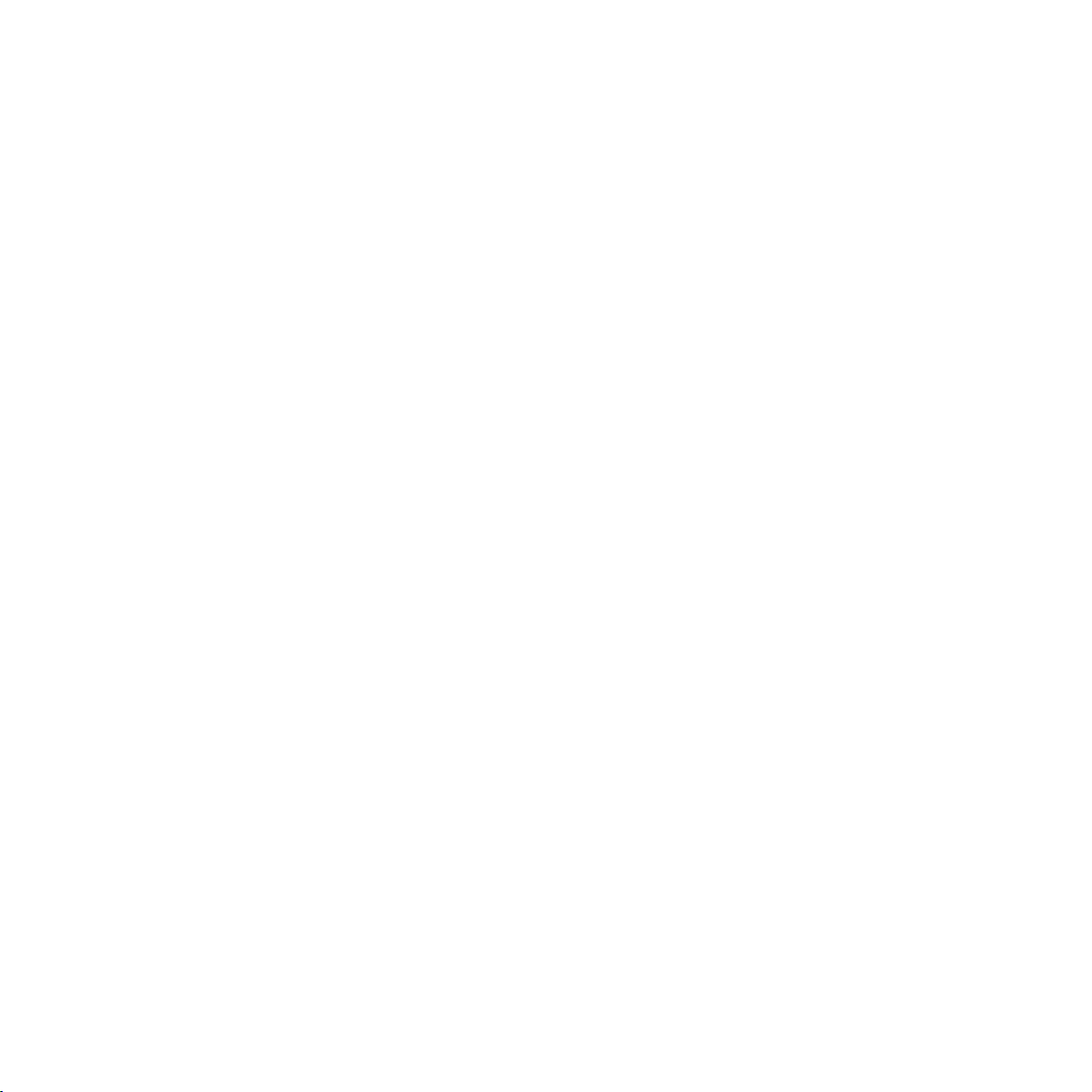
Technical Manual
Of
Intel Bay Trail Series CPU
Based
3.5’’ SBC
NO. G03-NF3D-F
Revision: 1.0
Release date: January 23, 2015
Trademark:
* Specifications and Information contained in this documentation are furnished for information use only, and are
subject to change at any time without notice, and should not be construed as a commitment by manufacturer.
Page 2
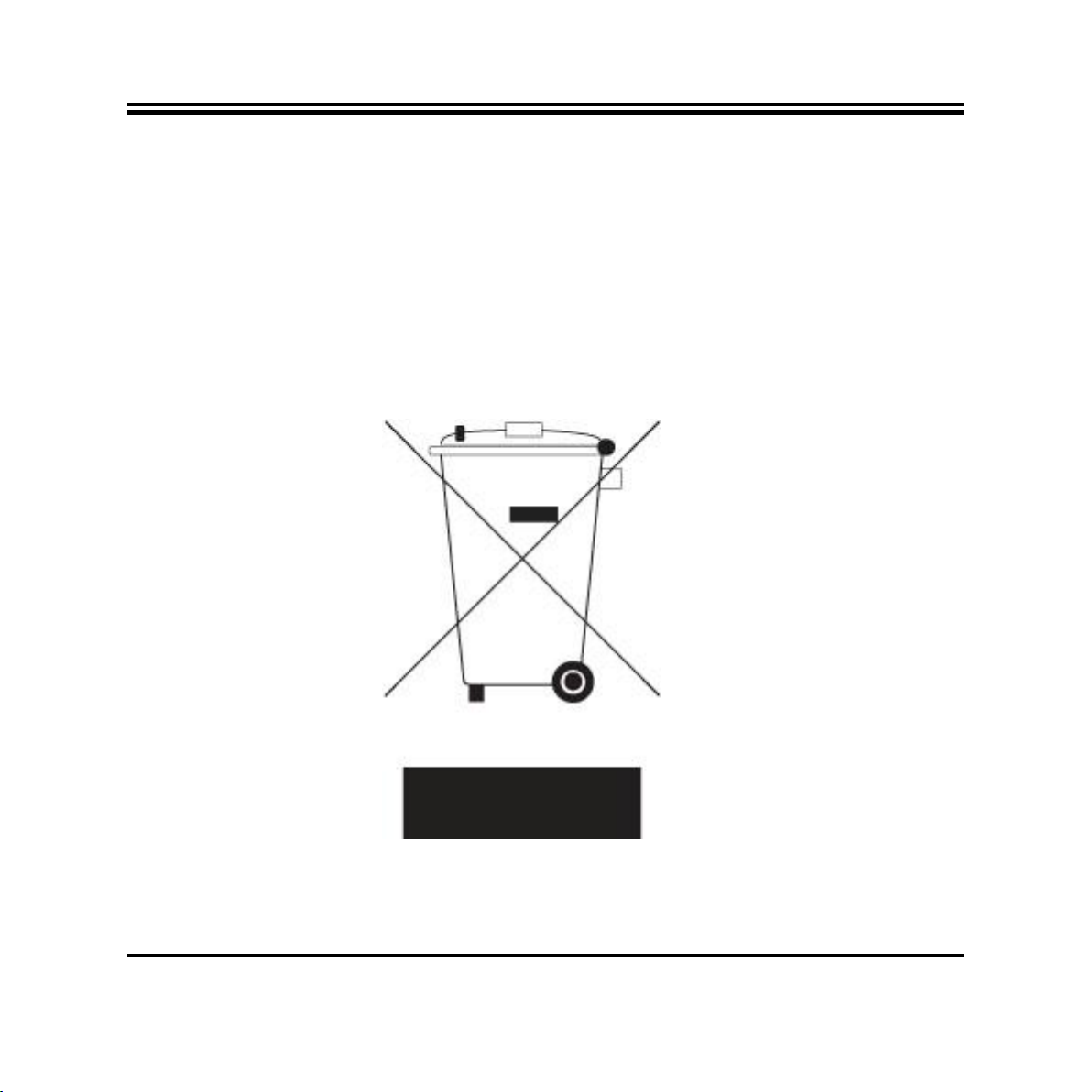
Environmental Protection Announcement
Do not dispose this electronic device into the trash while discarding. To minimize
pollution and ensure environment protection of mother earth, please recycle.
ii
Page 3
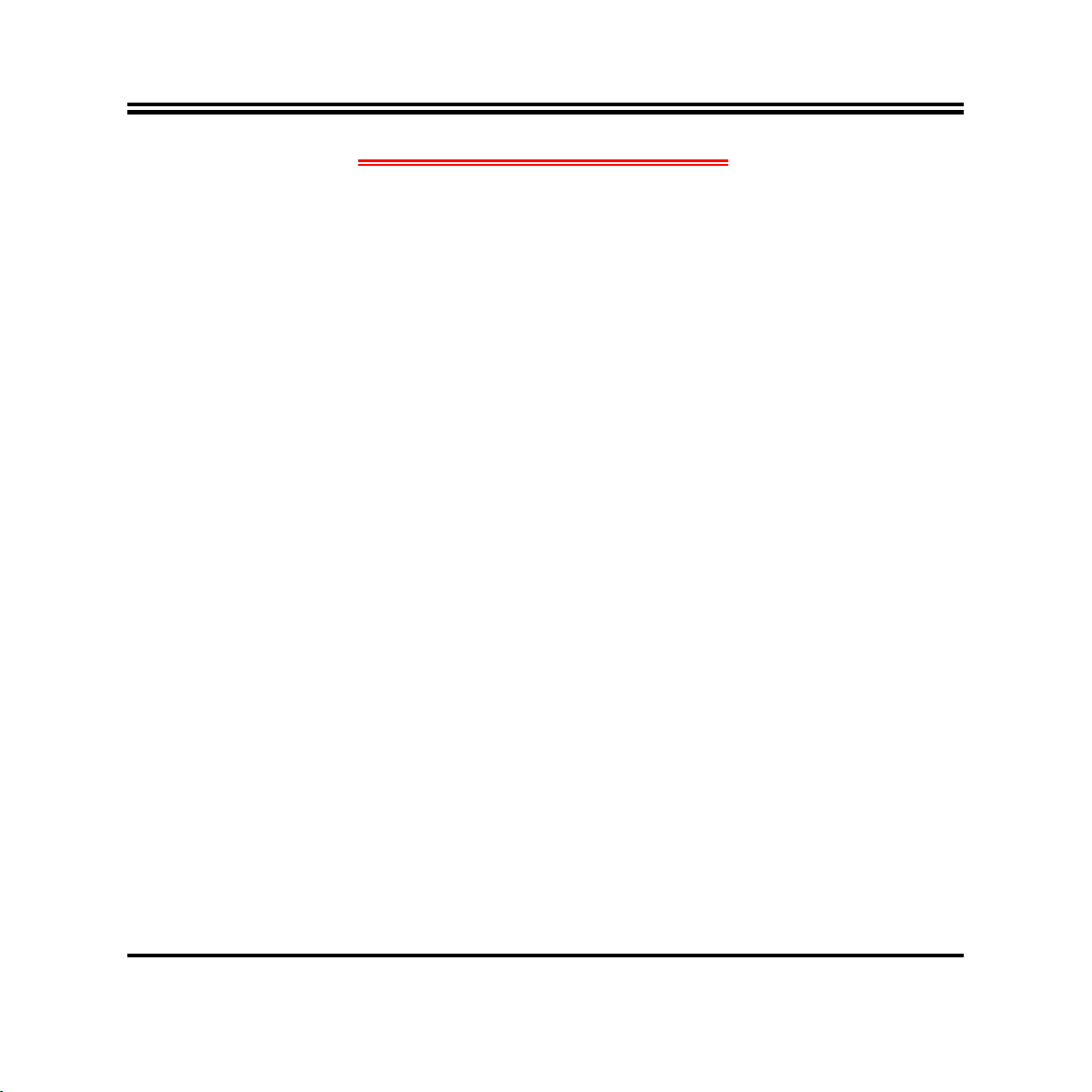
TABLE OF CONTENT
ENVIRONMENTAL SAFETY INSTRUCTION ....................................................................... iv
USER’S NOTICE.................................................................................................................. v
MANUAL REVISION INFORMATION................................................................................... v
ITEM CHECKLIST................................................................................................................ v
CHAPTER 1 INTRODUCTION OF THE MOTHERBOARD
1-1 FEATURE OF MOTHERBOARD ............................................................................ 1
1-2 SPECIFICATION .................................................................................................... 2
1-3 LAYOUT DIAGRAM ............................................................................................... 3
CHAPTER 2 HARDWARE INSTALLATION
2-1 JUMPER SETTING................................................................................................. 9
2-2 CONNECTORS AND HEADERS............................................................................ 15
2-2-1 CONNECTORS ......................................................................................... 15
2-2-2 HEADERS................................................................................................. 18
CHAPTER 3 INTRODUCING BIOS
3-1 ENTERING SETUP................................................................................................. 24
3-2 BIOS MENU SCREEN............................................................................................ 25
3-3 FUNCTION KEYS................................................................................................... 26
3-4 GETTING HELP...................................................................................................... 26
3-5 MEMU BARS.......................................................................................................... 27
3-6 MAIN MENU ........................................................................................................... 28
3-7 ADVANCED MENU ................................................................................................ 29
3-8 CHIPSET MENU..................................................................................................... 39
3-9 SECURITY MENU .................................................................................................. 42
3-10 BOOT MENU.......................................................................................................... 43
3-11 SAVE & EXIT MENU .............................................................................................. 44
iii
Page 4
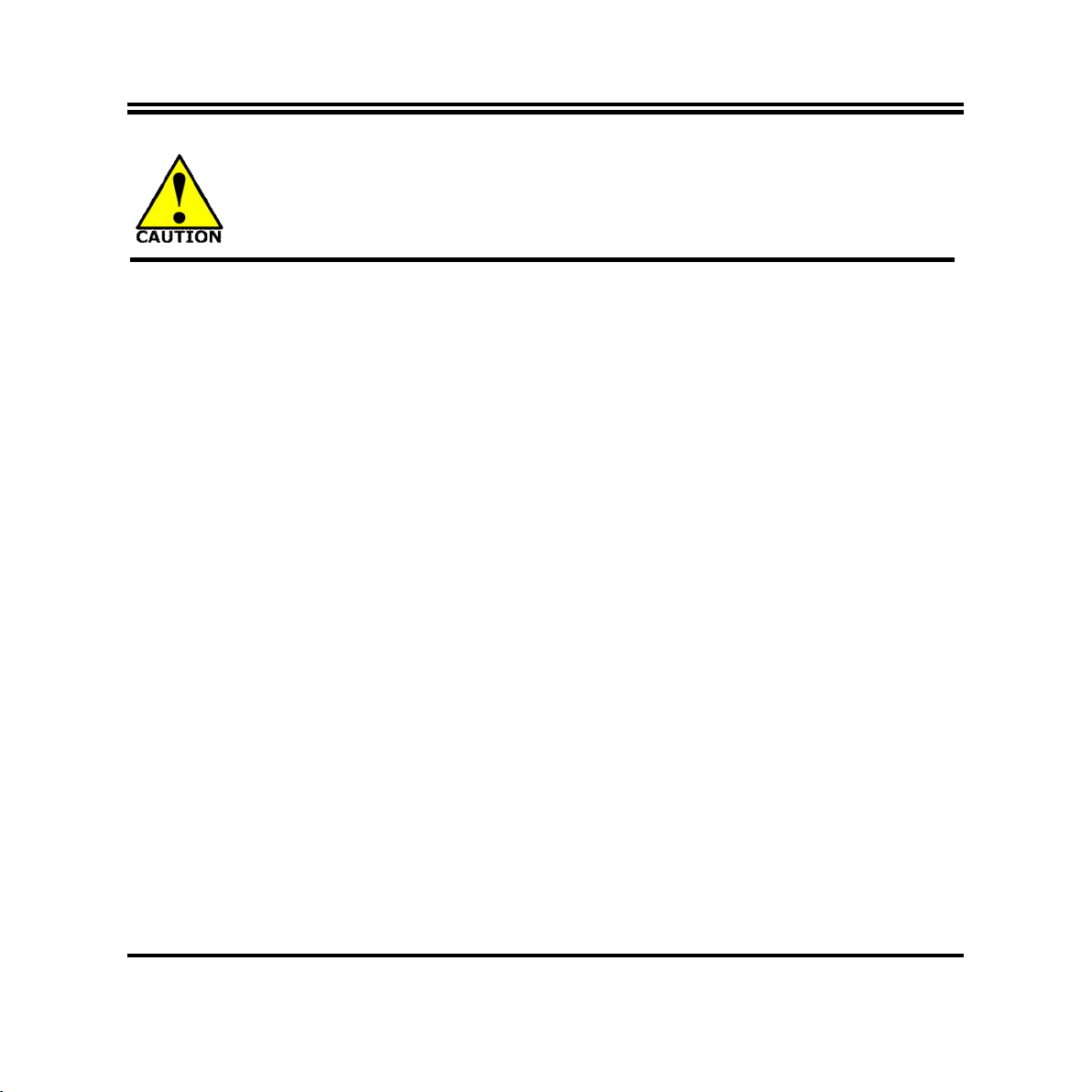
Environmental Safety Instruction
Avoid the dusty, humidity and temperature extremes. Do not place the product in
any area where it may become wet.
0 to 60 centigrade is the suitable temperature. (The figure comes from the request
of the main chipset)
Generally speaking, dramatic changes in temperature may lead to contact
malfunction and crackles due to constant thermal expansion and contraction from
the welding spots’ that connect components and PCB. Computer should go
through an adaptive phase before it boots when it is moved from a cold
environment to a warmer one to avoid condensation phenomenon. These water
drops attached on PCB or the surface of the components can bring about
phenomena as minor as computer instability resulted from corrosion and oxidation
from components and PCB or as major as short circuit that can burn the
components. Suggest starting the computer until the temperature goes up.
The increasing temperature of the capacitor may decrease the life of computer.
Using the close case may decrease the life of other device because the higher
temperature in the inner of the case.
Attention to the heat sink when you over-clocking. The higher temperature may
decrease the life of the device and burned the capacitor.
iv
Page 5
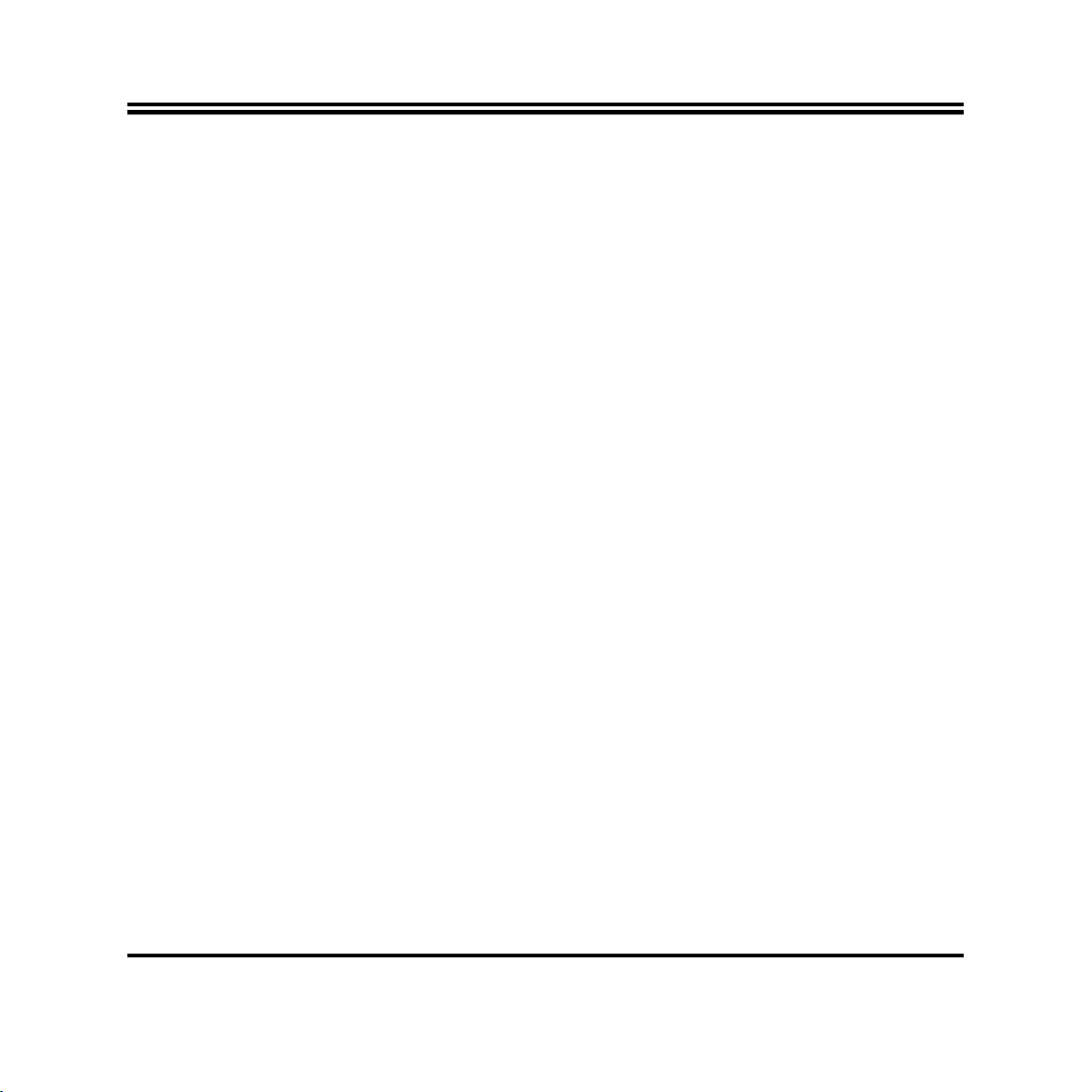
USER’S NOTICE
COPYRIGHT OF THIS MANUAL BELONGS TO THE MANUFACTURER. NO PART OF THIS MANUAL,
INCLUDING THE PRODUCTS AND SOFTWARE DESCRIBED IN IT MAY BE REPRODUCED, TRANSMITTED
OR TRANSLATED INTO ANY LANGUAGE IN ANY FORM OR BY ANY MEANS WITHOUT WRITTEN
PERMISSION OF THE MANUFACTURER.
THIS MANUAL CONTAINS ALL INFORMATION REQUIRED TO USE THIS MOTHER-BOARD SERIES AND WE
DO ASSURE THIS MANUAL MEETS USER’S REQUIREMENT BUT WILL CHANGE, CORRECT ANY TIME
WITHOUT NOTICE. MANUFACTURER PROVIDES THIS MANUAL “AS IS” WITHOUT WARRANTY OF ANY
KIND, AND WILL NOT BE LIABLE FOR ANY INDIRECT, SPECIAL, INCIDENTIAL OR CONSEQUENTIAL
DAMAGES (INCLUDING DAMANGES FOR LOSS OF PROFIT, LOSS OF BUSINESS, LOSS OF USE OF DATA,
INTERRUPTION OF BUSINESS AND THE LIKE).
PRODUCTS AND CORPORATE NAMES APPEARING IN THIS MANUAL MAY OR MAY NOT BE
REGISTERED TRADEMARKS OR COPYRIGHTS OF THEIR RESPECTIVE COMPANIES, AND THEY ARE
USED ONLY FOR IDENTIFICATION OR EXPLANATION AND TO THE OWNER’S BENEFIT, WITHOUT
INTENT TO INFRINGE.
Manual Revision Information
Reversion Revision History Date
1.0 First Edition January 23, 2015
Item Checklist
Motherboard
User’s Manual
CD for motherboard utilities
Cable(s)
v
Page 6
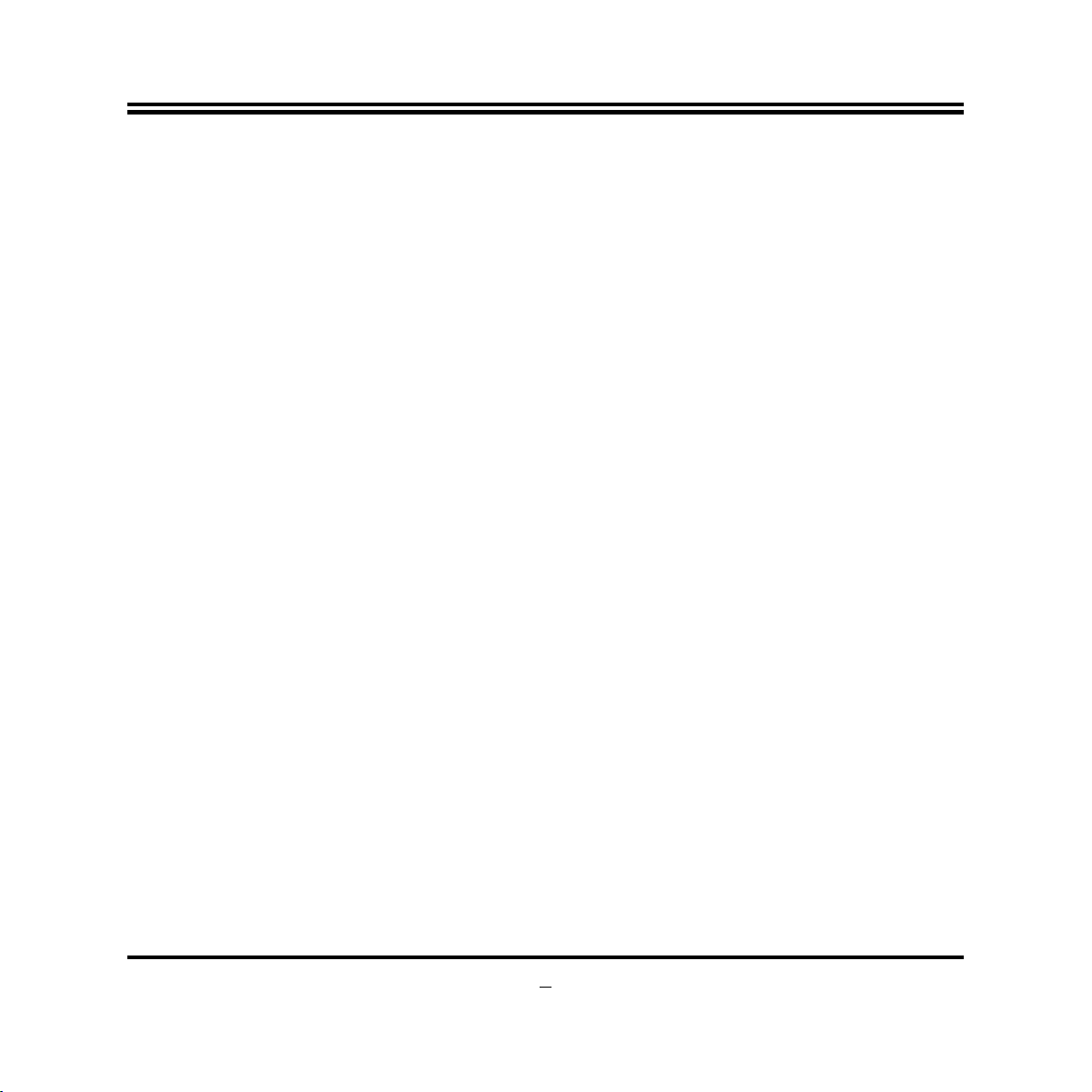
Chapter 1
Introduction of the Motherboard
1-1 Feature of Motherboard
Onboard Intel® Bay Trail Series Processor, with low power consumption never
denies high performance
Onboard 2G/4G DDRIIIL 1333 MHz SDRAM
Support 1 * SATAII device
Onboard 1* full-size mSATA/ Mini-PCIE slot
Onboard 1* half-size Mini-PCIE slot
Onboard 2 * RJ-45 gigabit Ethernet LAN port
Integrated with 1 * 24-bit dual channel LVDS header
Support DVI-I output
Support USB 3.0 data transport demand
Support CPU Smart FAN
Compliance with ErP standard
Support Watchdog function
1
Page 7
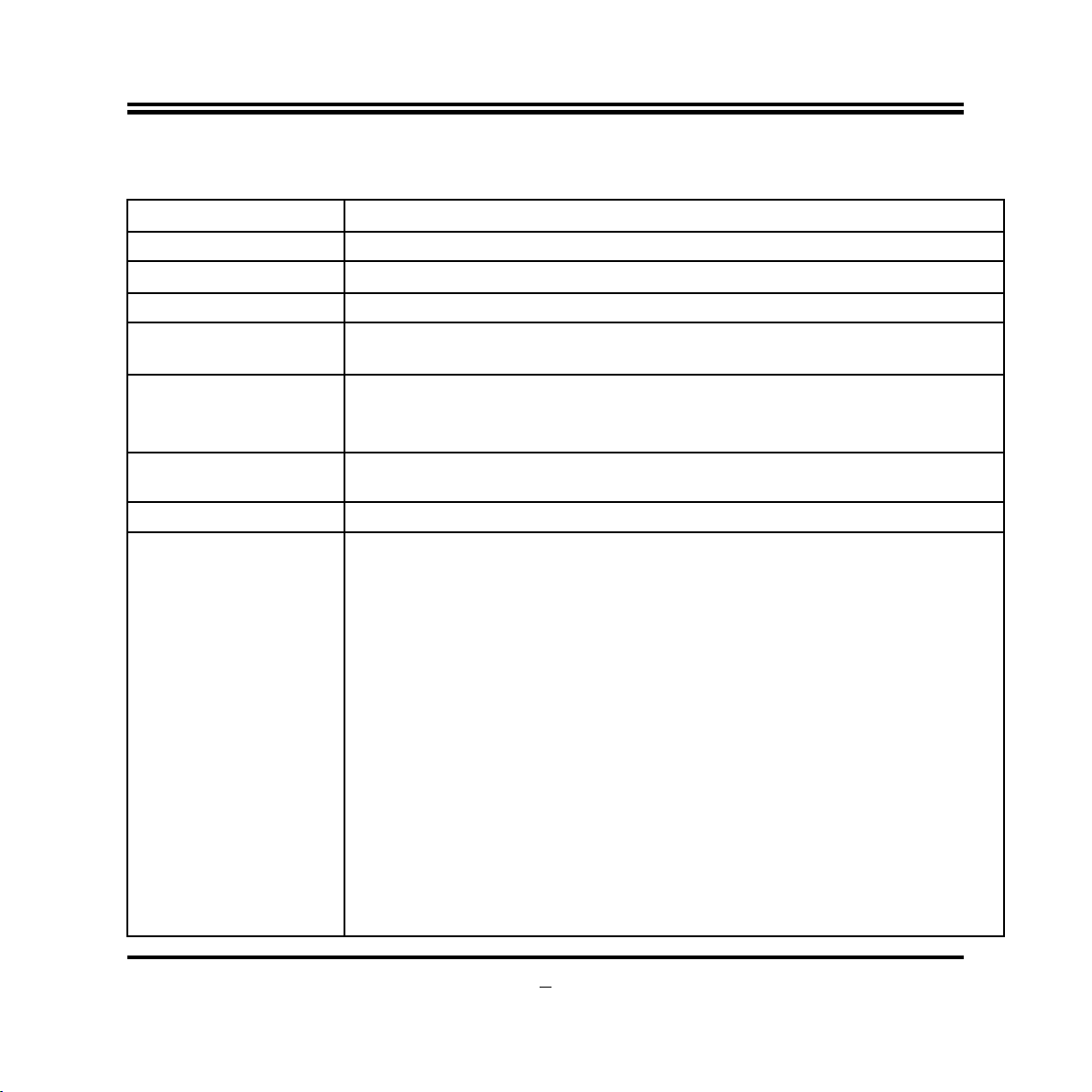
1-2 Specification
Spec
Design
Embedded CPU
Memory
Expansion Slot
LAN Chip
Audio Chip
BIOS
Multi I/O
Rear I/O
Internal I/O
Description
3.5”SBC; PCB size: 14.8x 10.2 cm
Intel® Bay Trail series SoC CPU
Onboard 1333MHz 2G/4G DDR3L DRAM
1* Full-size Mini-PCIE/mSATA slot
1* Half-size Mini-PCIE slot
(MPE)
Integrated with dual Intel i211AT PCI-E Gigabit LAN chips
Support Fast Ethernet LAN function of providing
10/100/1000Mbps Ethernet data transfer rate
Realtek ALC662 HD Audio Codec integrated
Audio driver and utility included
AMI 64MB Flash ROM
Rear Panel I/O:
1* DC 9V~24V power-in connector
3* USB 2.0 port
2* RJ-45 LAN port
1* DVI-I port
1* USB 3.0 port
Audio Line Out port x1
Internal I/O Connectors& Headers:
1* SATAII 3Gb/s port
1* SATA Power connector
1* CPU FAN header
1* LVDS inverter
(MMPE)
1* Front panel audio header
1* SPDIF Out header
2
Page 8
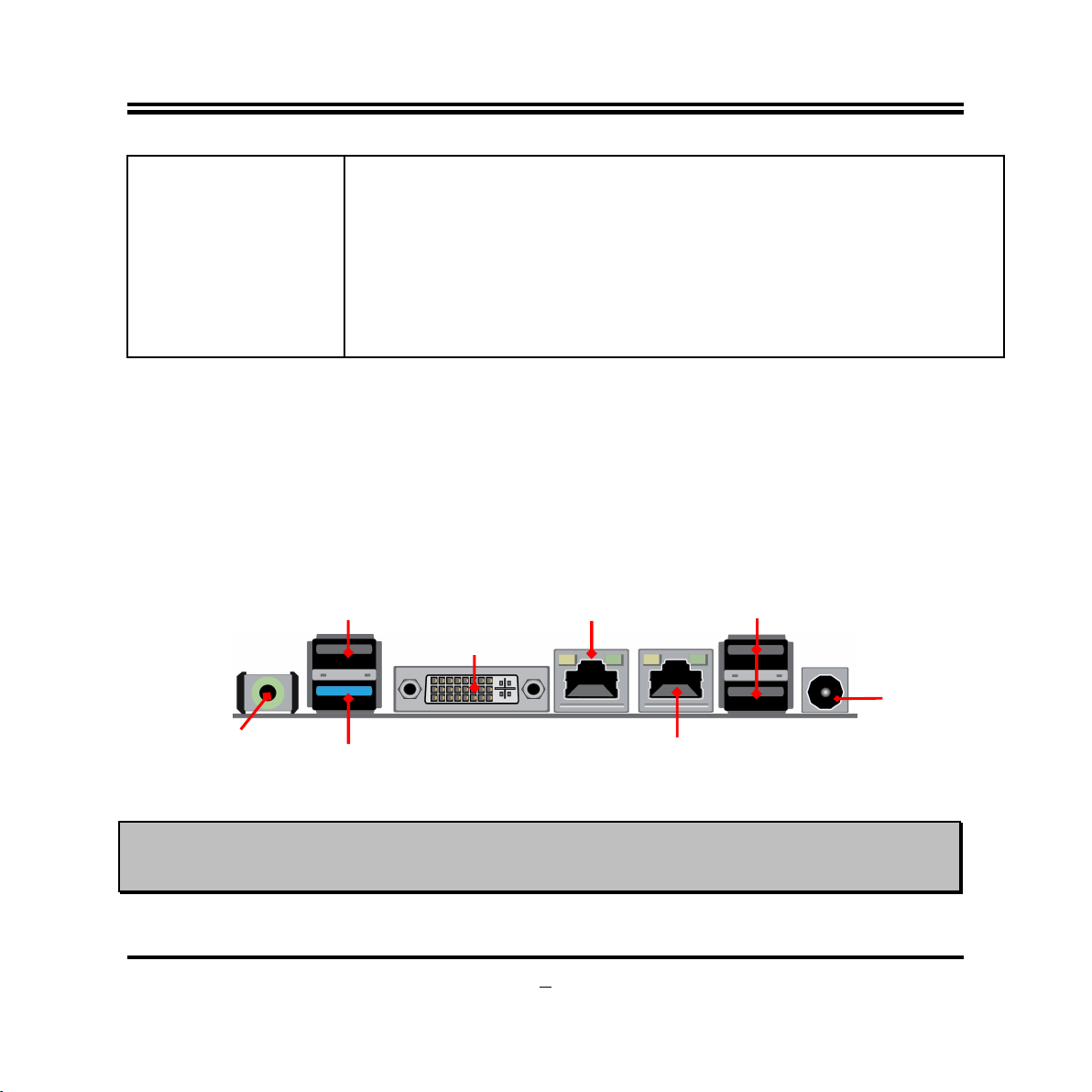
Out Port
USB 2.0 Ports
I Port
USB 3.0 Port
USB 2.0 Port
RJ-45 LAN Port
RJ-45 LAN Port
4* Serial port header
(COM1 supports RS422/RS485 function)
2* 9-pin USB 2.0 header (Expansible to 4* USB 2.0 ports)
1* GPIO header
1* SM_BUS header
1* PS2KBMS header
1* Front panel header
1* LAN LED activity header(JP9)
1* LVDS header
1-3 Layout Diagram
Rear IO Panel Diagram:
LAN1
DVI-
9V~24V DC
Power-in
Connector
Line-
LAN2
*Notice: Please connect compatible power supply to the power connector. The voltage of power
connector should not be lower than 9V or higher than 24V, otherwise it may do harm to the board &
other devices!
3
Page 9
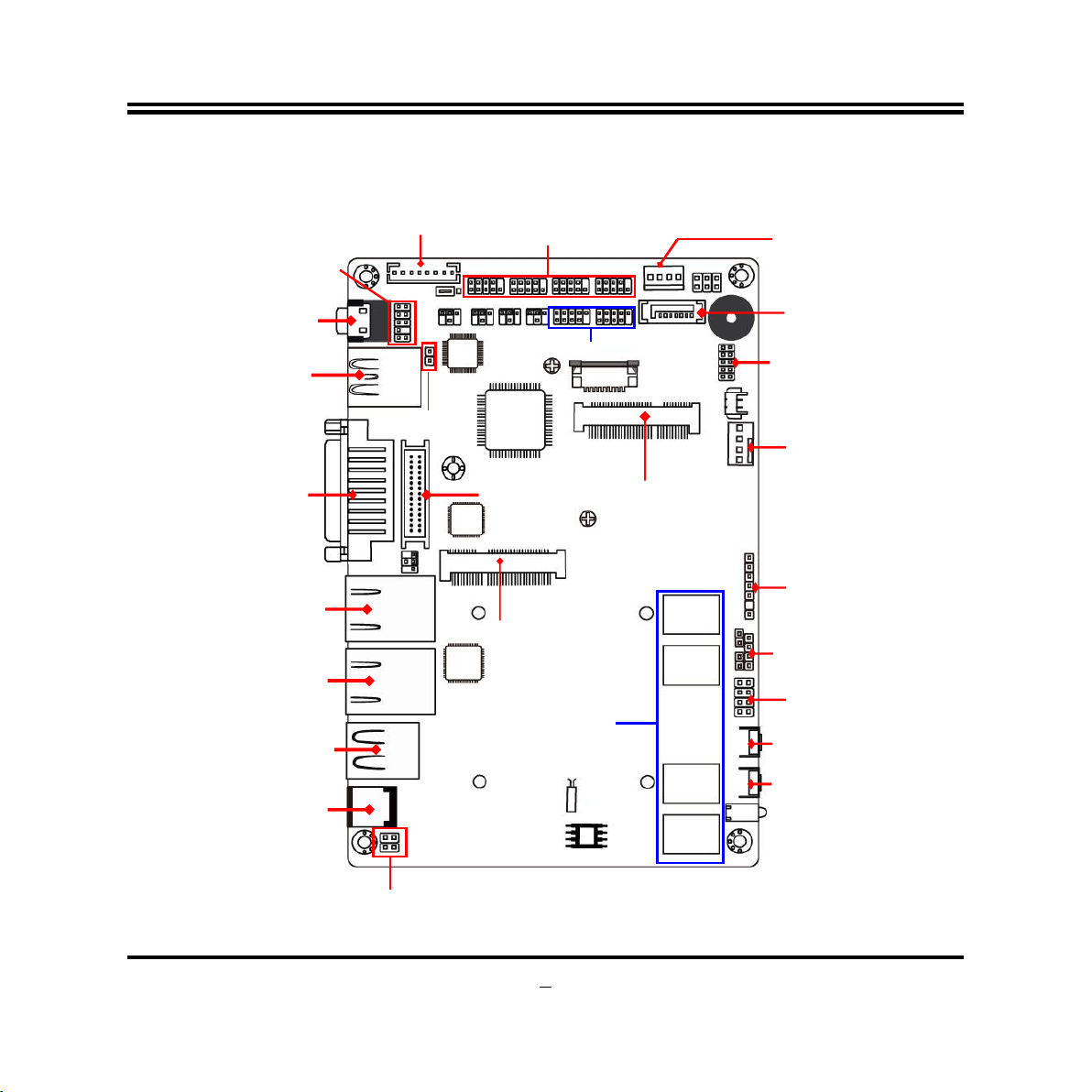
LANLED Header
CPUFAN Header
Front Panel Header
*Onboard 2G/4G
Reset Button
Power Switch Button
9V ~24V DC
SMBUS Header
INVERTER
GPIO Header
Audio Header
SPDIF Out
LAN2
LAN1
Internal Diagram-Front Side:
Front Panel
Line-Out Port
USB 3.0 Port
Over USB 2.0 Port
DVI-I Port
RJ-45 LAN Port
RJ-45 LAN Port
USB 2.0 Ports
Header
Full-size Mini-PCIE/
Serial Port Header
(COM4/3/2/1)
USB 2.0 Header
LVDS Header
mSATA Slot
DDR3L SDRAM
Half-size
Mini-PCIE Slot
SATA
Power Connector
SATA II Port
PS2KBMS Header
Power-in Connector
4
Page 10
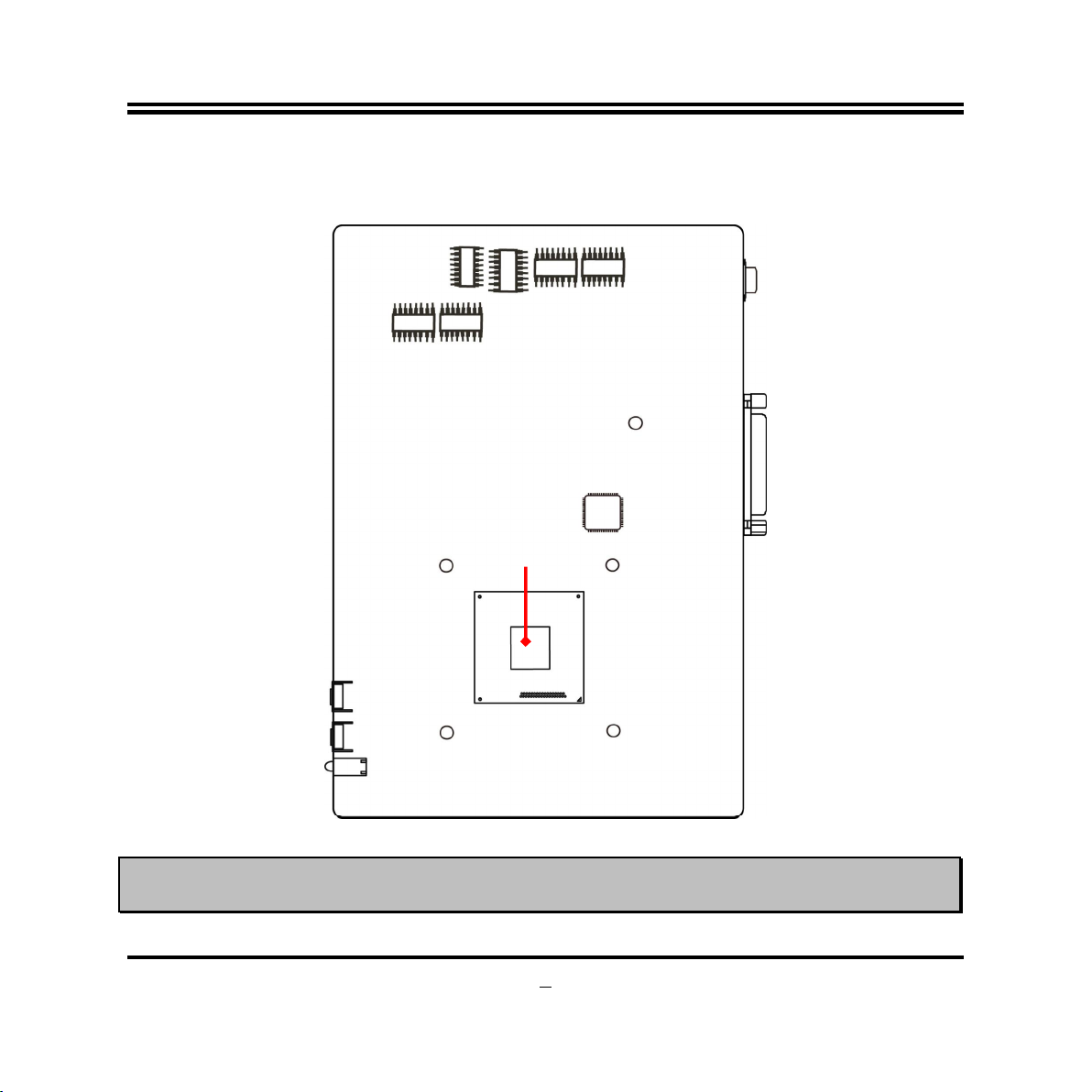
Internal Diagram-Back Side:
*Intel CPU
*
Note: CPU is the most important part of the board and very fragile to any possible harm. Make sure
that there is no damage to the CPU during any installation procedures!
5
Page 11
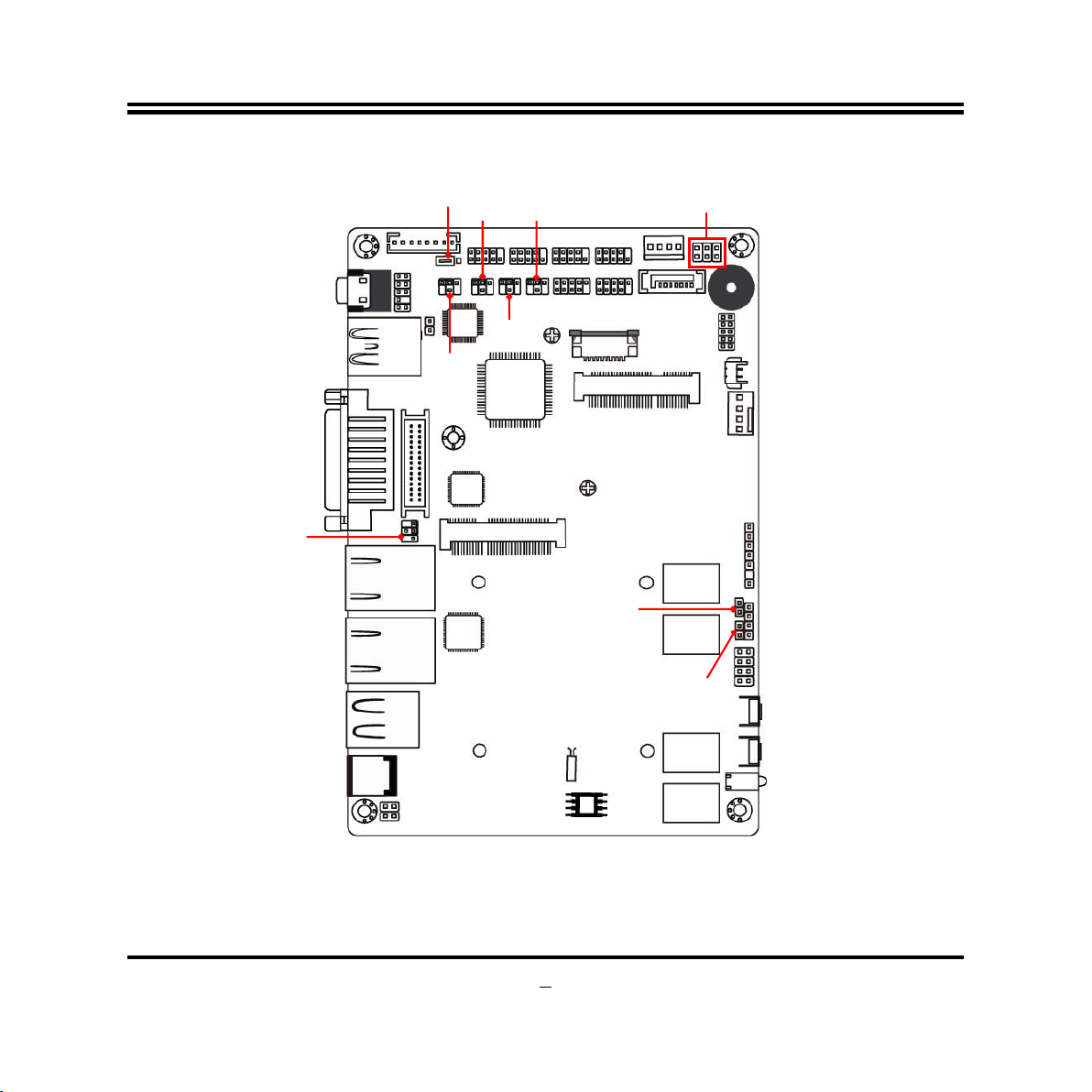
JP1
JP3
JP2
JP4
JP5
JP6
JBAT
JP8
Jumper Position:
ME_RTC
6
Page 12
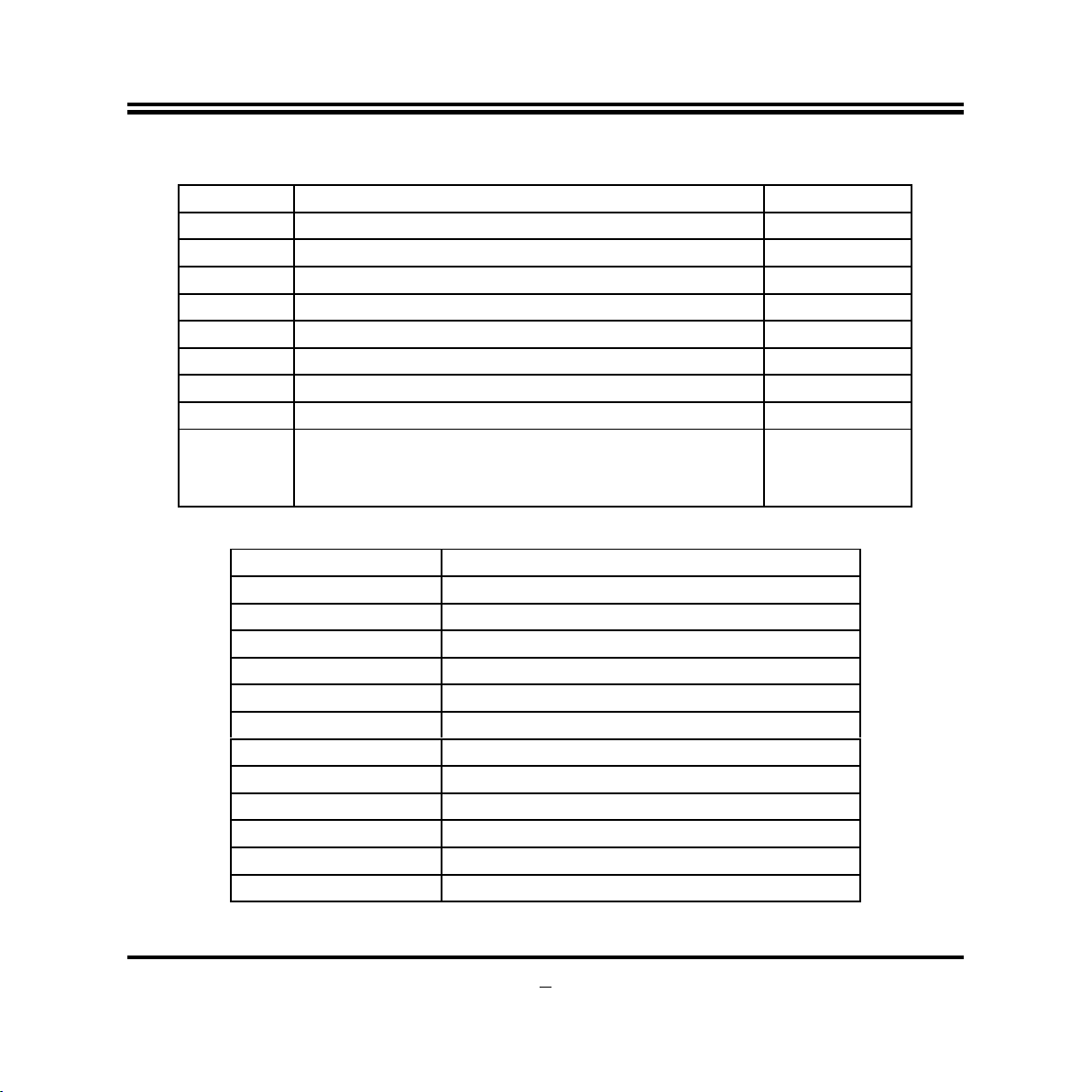
Jumper
Jumper Name Description
JP1 LVDS PVCC 3.3V/5V/12V Select 4-Pin Block
JP2 INVERTER VCC 5V/12V Select 3-Pin Block
JP6 COM1 Header Pin9 Function Select 4-Pin Block
JP5 COM2 Header Pin9 Function Select 4-Pin Block
JP4 COM3 Header Pin9 Function Select 4-Pin Block
JP3 COM4 Header Pin9 Function Select 4-Pin Block
JBAT CMOS RAM Clear Function Setting 2-Pin Block
ME_RTC Clear ME_RTC Function Setting 2-Pin Block
JP8 Pin 1-2: Case Open Message Display Function
6-Pin Block
Pin 3-4: ATX Mode & AT Mode Select
Pin 5-6: Security Measure Function Select
Connectors
Connector Name
DCIN1 DC 9V~24V Power–in Connector
SATA1 SATAII Port Connector
PWOUT SATA Power out Connector
CPUFAN CPUFAN Connector
INVERTER LVDS Inverter Connector
USB1/USB3(Top) USB 2.0 Port Connector X3
USB3(Bottom) USB 3.0 Port Connectors X1
LAN1/ LAN 2 RJ-45 LAN Port Connector X2
DVI DVI-I Port Connector
AUDIO Audio Line Out Connector
MMPE Full-size Mini-PCIE/MSATA Connector
MPE Half-size Mini-PCIE Connector
7
Page 13
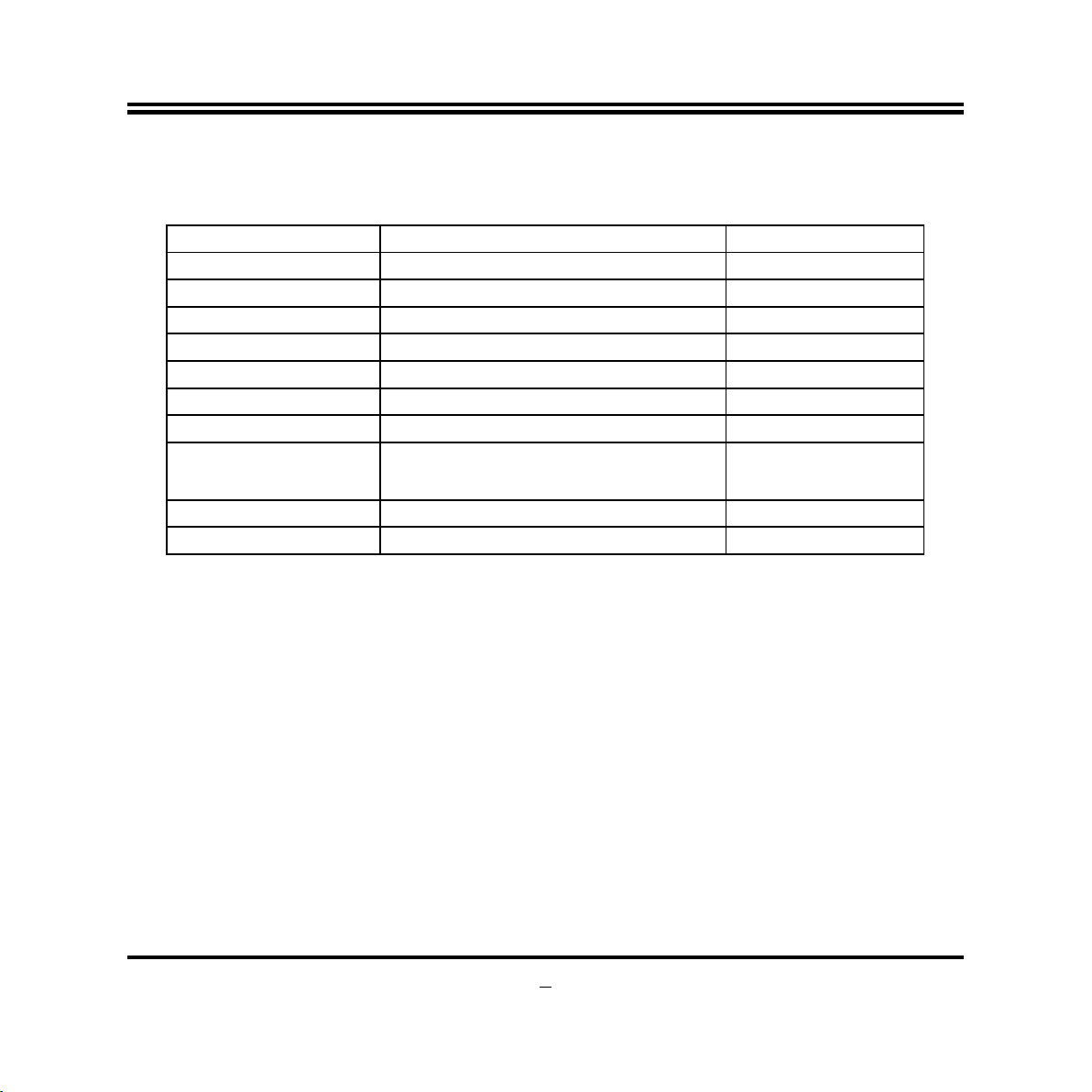
Front Panel Header(PWR LED/
Headers
Header Name Description
FP_AUDIO Front Panel Audio Header 9-pin Block
SPDIFOUT SPDIF Out Header 2-pin Block
COM4/3/2/1 Serial Port Header X4 9-pin Block
USB2/USB4 USB 2.0 Header 9-pin Block
GPIO GPIO Header 10-pin Block
SMBUS1 SMBUS Header 4-pin Block
PS2KBMS PS2KBMS Header 6-pin Block
FP
JP9 LAN Activity LED Headers 4-pin Block
LVDS 24-bit LVDS Header 30-pin Block
HDD LED /Power Button /Reset)
8-pin Block
8
Page 14
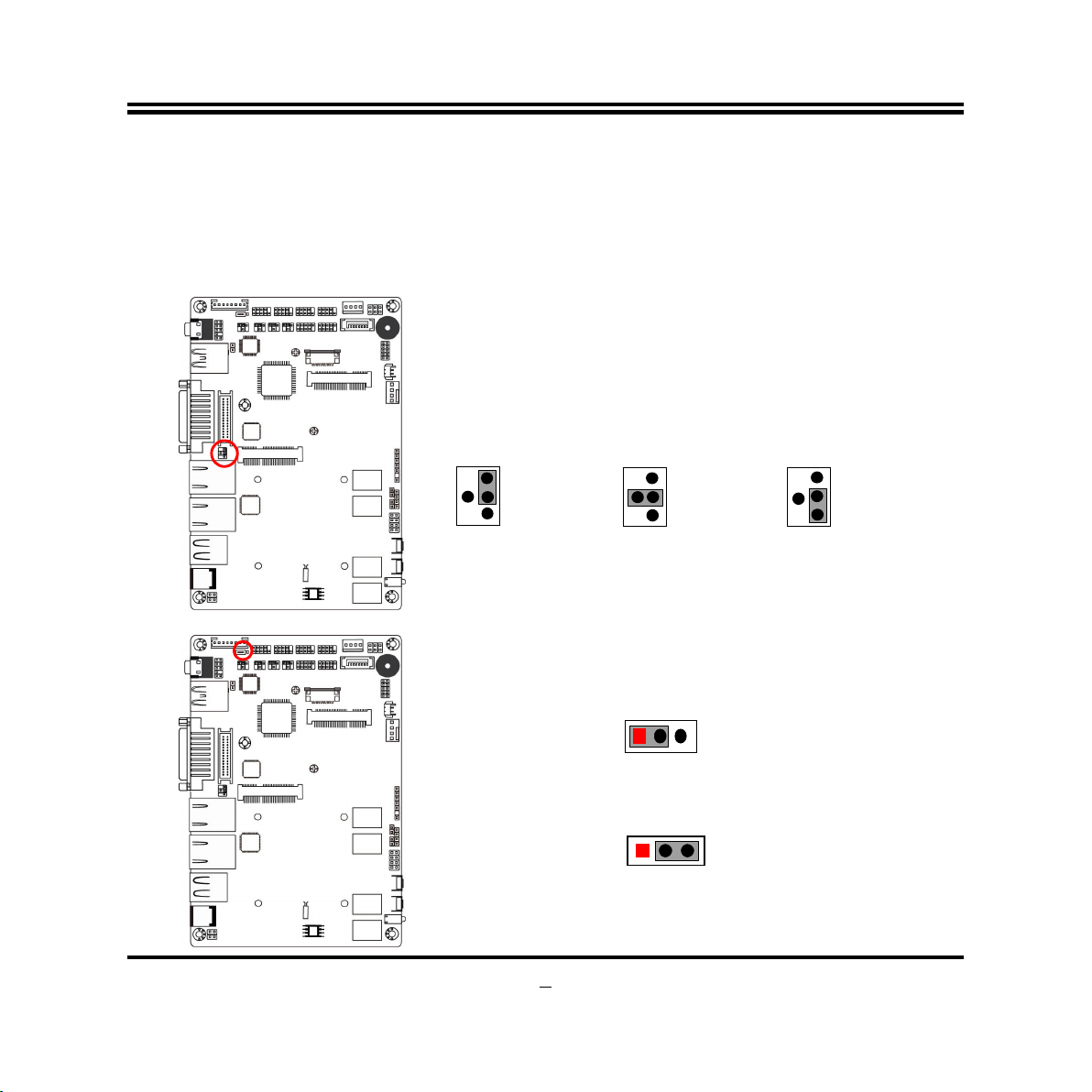
Chapter 2
Hardware Installation
2-1 Jumper Setting
JP1 (4-pin): LVDS PVCC 3.3V/5V/12V Function Select
JP1→LVDS
1
3
5
2-4 Closed: LVDS
VCC= 3.3V;
2
4
6
3-4 Closed: LVDS
JP2 (3-pin): INVERTER VCC 5V/12V Select
JP2→INVERTER
1-2 Closed: Inverter VCC= 5V;
2-3 Closed: Inverter VCC= 12V.
9
1
3
5
VCC= 5V;
2
4
6
1 3
1
1
3
5
4-6 Closed: LVDS
VCC= 12V.
2
4
6
Page 15
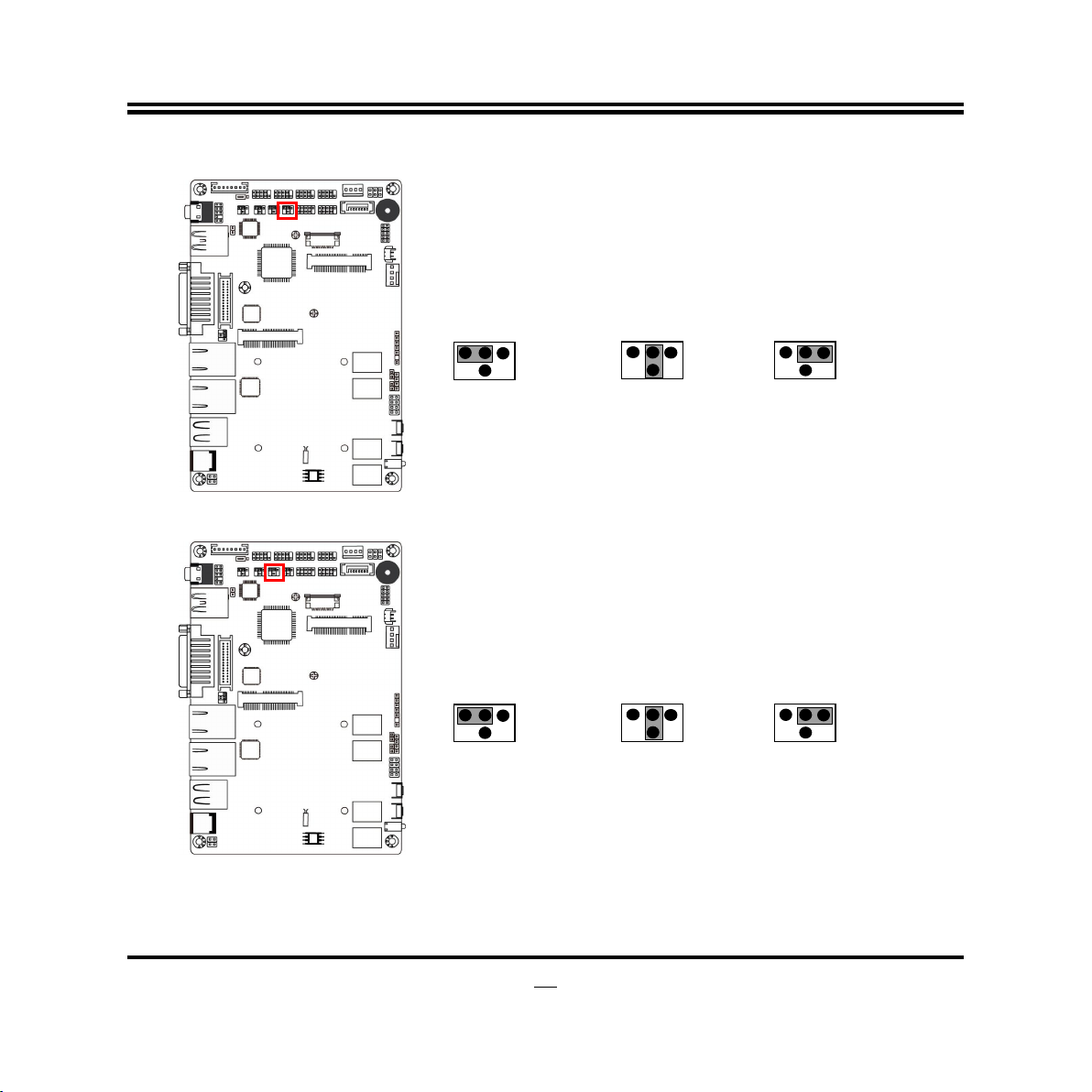
JP6 (4-pin): COM1 Header Pin9 Function Select
JP6→COM1
2 4
6 4 2
1
5
3
2-4 Closed:
RI=RS232;
6
1 3
5
3-4 Closed:
RI= +5V;
2 4
6
1 3
5
4-6 Closed:
RI= +12V.
JP5 (4-pin): COM2 Header Pin9 Function Select
JP5→COM2
2 4
6 4 2
1
3
5
2-4 Closed:
RI=RS232;
6
1 3
5
3-4 Closed:
RI= +5V;
2 4
6
1 3
5
4-6 Closed:
RI= +12V.
10
Page 16

JP4 (4-pin): COM3 Header Pin9 Function Select
JP4→COM3
2 4
6 4 2
1
3
5
2-4 Closed:
RI=RS232;
6
1 3
5
3-4 Closed:
RI= +5V;
2 4
6
1 3
5
4-6 Closed:
RI= +12V.
JP3 (4-pin): COM4 Header Pin9 Function Select
JP3→COM4
2 4
6 4 2
1
3
5
2-4 Closed:
RI=RS232;
6
1 3
5
3-4 Closed:
RI= +5V;
2 4
6
1 3
5
4-6 Closed:
RI= +12V.
11
Page 17

JBAT (2-pin): Clear CMOS Setting
JBAT
1
1-2 Open: Normal;
CMOS Clear Setting
ME_RTC (2-pin): Clear ME_RTC Function Setting
ME_RTC
1-2 Open: Normal;
1
1-2 Closed: Clear CMOS
1
1-2 Closed:Clear ME_RTC.
12
Page 18

1-2 Open: Normal;
3-4 Open: ATX Mode Selected;
3-4 Close: AT Mode Selected;
Pin 1 & 2 of JP8 (6-pin): Case Open Message Display Function Select
JP8 (Pin 1&2)→Case Open Function Select
2 4
6
3
5
1-2 Close: Case Open Function Selected (One Touch).
1
2 4
1
6
3
5
Pin 1-2 Closed: When Case open function pin short to GND, the Case open
function was detected. When Used, needs to enter BIOS and enable ‘Case Open
Detect’ function. In this case if your case is removed, next time when you restart
your computer, a message will be displayed on screen to inform you of this.
Pin 3 & 4 of JP8 (6-pin): AT Mode Function Select
JP8 (Pin 3&4)→AT Mode Select
13
2 4
1
2 4
1
6
3
5
6
3
5
Page 19

1
*ATX Mode Selected: Press power button to power on after power input ready;
AT Mode Selected: Directly power on as power input ready.
Pin 5 & 6 of JP8 (6-pin): Security Measure Function Select
JP8 (Pin 5&6)→Security Mesure Function Select
2 4
6
3
2 4
1 3
5
6
5
5-6 Open:Enable Security Measures
in the Flash Descriptor(Default);
5-6 Close: Disable Security Measures
in the Flash Descriptor(Override).
14
Page 20

power
adapter to provide power supply for the
connect USB keyboard, mouse or other
connect USB keyboard, mouse or other
up to 5Gbps data
LAN jack
I
onnect external speaker,
system audio
Port
USB 2.0 Ports
I Port
USB 3.0 Port
USB 2.0 Port
RJ-45 LAN Port
RJ-45 LAN Port
2-2 Connectors and Headers 2-2-1 Connectors
(1) Rear I/O Connectors
LAN1
DVI-
9V~24V DC
Power-in
Connector
Line-Out
Icon Name Function
LAN2
DC 9V~24V Power-in
Connector
USB 2.0 Port
USB 3.0 Port
RJ-45 LAN Port
DVI-I Port
Line-Out Connector
For user to connect compatible
system.
To
devices compatible with USB specification.
To
devices compatible with USB specification.
USB 3.0 ports supports
transfer rate.
This connector is standard RJ-45
for Network connection.
To connect display device that support DVIspecification.
For user to c
earphones, etc to transfer
output.
15
Page 21

+5V
+12V
(2) SATA1(7-pin) :SATAII Port connector
SATA1 port is a high-speed SATAII port that supports 3GB/s transfer rate.
Pin No. Definition
1 GND
2 TXP
3 TXN
4 GND
5 RXN
6 RXP
7 GND
(3) PWROUT(4-pin): SATA Hard Disk Power-out Connector
Pin 1
GND
GND
Warning: Make sure that Pin-1 of compatible SATA Power connector is inserted into corresponding
Pin-1 of PWOUT to avoid possible damage to the board and hard disk driver!
16
Page 22

(4) CPUFAN (4-pin): CPUFAN Connector
Control
Fan Speed
+12V Fan Power
GND
Pin 1
(5) INVERTER (8-pin): LVDS Inverter Connector
Pin No. Definition
1 Backlight Enable
Pin 1
2 Backlight PWM
3 PVCC
4 PVCC
5 GND
6 GND
7 Backlight Up SW
8 Backlight Down SW
Warning! Find Pin-1 location of the inverter and make sure that the installation direction is correct!
Otherwise serious harm will occur to the board/display panel!!
17
Page 23

MIC-L
NC
2-2-2 Headers
(1) FP_AUDIO (9-pin): Line-Out, MIC-In Header
This header connects to Front Panel Line-out, MIC-In connector with cable.
Pin 1
2
GND
MIC-R
Lineout-R
NC
NC
Lineout-L
Line-Out, MIC Header
(2) SPDIFOUT (2-pin): SPDIF Out Header
Pin1
18
NC
GND
SPDIFOUT
Page 24

Pin 1
4
6
8
(3) COM4/3/2/1 (9-pin): Serial Port Headers
Pin NO. RS232 *RS422
(for COM1)
Pin 1
Pin 2 RXD
Pin 3 TXD
Pin 4
Pin 5
Pin 6
Pin 7
7
9
Pin 8
Pin 9
DCD TX- DATA-
TX+ DATA+
RX+ NC
DTR RX- NC
GND GND GND
DSR NC NC
RTS NC NC
CTS NC NC
RI NC NC
*RS485
(for COM1)
2
3
5
*Notice: RS422, RS485 function is supported by COM1 header only, with compatible
COM cable for RS422 or RS 485 function. User also needs to go to BIOS to set
‘Transmission Mode Select’ for COM1 (refer to Page 31).
19
Page 25

VCC
GND
GND
GPIO82
VCC
GPIO83
2
GPIO80
1
(4) USB2/USB4 (9-pin): USB 2.0 Port Header
+DATA
Pin 1
-DATA
NC
-DATA
+DATA
VCC
(5) GPIO (10-pin): GPIO Header
GND
GPIO87
GPIO85
GPIO8
Pin 1
GPIO86
GPIO84
20
Page 26

GND
VCC
VCC
(6) SMBUS1 (4-Pin): SM BUS Header
SMBUS_DATA
SMBUS_CLK
Pin 1
(7) PS2KBMS (6-pin): PS/2 Keyboard & Mouse Header
MS_DATA
MS_CLK
GND
KB_CLK
KB_DATA
Pin 1
21
Page 27

GND
Pin1
(8) FP (8-pin): Front Panel Header
GND
PWRB TN
PWRLED -
PWR LED+
2
RSTSW
HDDL ED-
HD DLED+
(9)JP9 (4-pin): LAN Activity LED Header
22
2
Pin 1
LAN1_LED- LAN2_LED-
LAN1_LED+
4
3
LAN2_LED+
Page 28

(10) LVDS (30-pin): 24-bit Dual Channel LVDS Header
Pin 1
Pin2
Pin NO. Pin Define Pin NO. Pin Define
Pin 1 LVDSB_DATAN3 Pin 2 LVDSB_DATAP3
Pin 3 LVDS_CLKBN Pin 4 LVDS_CLKBP
Pin 5 LVDSB_DATAN2 Pin 6 LVDSB_DATAP2
Pin 7 LVDSB_DATAN1 Pin 8 LVDSB_DATAP1
Pin 9 LVDSB_DATAN0 Pin 10 LVDSB_DATAP0
Pin 11 NC/DDC_DATA Pin 12 NC/DDC_CLK
Pin 13 GND Pin 14 GND
Pin 15 GND Pin 16 GND
Pin 17 LVDSA_DATAP3 Pin 18 LVDSA_DATAN3
Pin 19 LVDS_CLKAP Pin 20 LVDS_CLKAN
Pin 21 LVDSA_DATAP2 Pin 22 LVDSA_DATAN2
Pin 23 LVDSA_DATAP1 Pin 24 LVDSA_DATAN1
Pin 25 LVDSA_DATAP0 Pin 26 LVDSA_DATAN0
Pin 27 PVCC Pin 28 PVCC
Pin 29 PVCC Pin 30 PVCC
23
Page 29

Chapter 3
Introducing BIOS
Notice!
The BIOS options in this manual are for reference only. Different
configurations may lead to difference in BIOS screen and BIOS
screens in manuals are usually the first BIOS version when the board is
released and may be different from your purchased motherboard.
Users are welcome to download the latest BIOS version form our
official website.
The BIOS is a program located on a Flash Memory on the motherboard. This program
is a bridge between motherboard and operating system. When you start the computer,
the BIOS program will gain control. The BIOS first operates an auto-diagnostic test
called POST (power on self test) for all the necessary hardware, it detects the entire
hardware device and configures the parameters of the hardware synchronization.
Only when these tasks are completed done it gives up control of the computer to
operating system (OS). Since the BIOS is the only channel for hardware and software
to communicate, it is the key factor for system stability, and in ensuring that your
system performance as its best.
3-1 Entering Setup
Power on the computer and by pressing <Del> immediately allows you to enter Setup.
If the message disappears before your respond and you still wish to enter Setup,
restart the system to try again by turning it OFF then ON or pressing the “RESET”
button on the system case. You may also restart by simultaneously pressing <Ctrl>,
<Alt> and <Delete> keys. If you do not press the keys at the correct time and the
system does not boot, an error message will be displayed and you will again be asked
to
Press
<Del>
to enter Setup; press <
F7
> for Popup Menu.
24
Page 30

Menu Items
3-2 BIOS Menu Screen
The following diagram show a general BIOS menu screen:
Menu Bar
General Help Items
Current Setting Value
Function Keys
BIOS Menu Screen
25
Page 31

3-3 Function Keys
In the above BIOS Setup main menu of, you can see several options. We will explain
these options step by step in the following pages of this chapter, but let us first see a
short description of the function keys you may use here:
Press (left, right) to select screen;
Press (up, down) to choose, in the main menu, the option you want to confirm
or to modify.
Press
Press
option.
[F1]:
[F2]:
[F3]:
[F4]:
Press
<Enter>
<+>/<–>
to select.
keys when you want to modify the BIOS parameters for the active
General help.
Previous value.
Optimized defaults.
Save & Exit.
<Esc>
to quit the BIOS Setup.
3-4 Getting Help
Main Menu
The on-line description of the highlighted setup function is displayed at the top right
corner the screen.
Status Page Setup Menu/Option Page Setup Menu
Press F1 to pop up a small help window that describes the appropriate keys to use
and the possible selections for the highlighted item. To exit the Help Window, press
Esc
<
>.
26
Page 32

3-5 Menu Bars
There are six menu bars on top of BIOS screen:
Main To change system basic configuration
Advanced To change system advanced configuration
Chipset To change chipset configuration
Security Password settings
Boot To change boot settings
Save & Exit Save setting, loading and exit options.
User can press the right or left arrow key on the keyboard to switch from menu bar.
The selected one is highlighted.
27
Page 33

3-6 Main Menu
Main menu screen includes some basic system information. Highlight the item and
then use the <+> or <-> and numerical keyboard keys to select the value you want in
each item.
System Date
Set the date. Please use [Tab] to switch between date elements.
System Time
Set the time. Please use [Tab] to switch between time elements.
28
Page 34

3-7 Advanced Menu
OS Selection
The optional settings: [Windows 8.X]; [Android]; [Windows 7].
In the case that OS selection is set as [Windows 7], XHCI & EHCI mode will be auto
configuration.
*Note: User need to go to this item to select the OS mode before installing corresponding OS driver, otherwise problems will occur when installing the driver.
ACPI Settings
Press [Enter] to make settings for the following sub-item:
ACPI Settings
ACPI Sleep State
Use this item to select the highest ACPI sleep state the system will enter when the
29
Page 35

suspend button is pressed.
The optional settings are: [Suspend Disabled]; [S3 (Suspend to RAM)].
Wake-up Function Settings
Press [Enter] to make settings for the following sub-items:
Wake-up System with Fixed Time
Use this item to enable or disable system wake on alarm event. When set as
[Enabled], system will wake on the hour/min/sec specified.
The optional settings: [Disabled]; [Enabled].
Wake System with Dynamic Time
Use this item to enable or disable system wake on alarm event. When set as
[Enabled], system will wake on the current time + increase minute(s).
The optional settings: [Disabled]; [Enabled].
PS2 KB/MS Wakeup
The optional settings: [Disabled]; [Enabled].
Use this item to enable or disable PS2 KB/MS wakeup from S3/S4/S5 state.
*This item will only show when ‘ERP Support’ is set as [Disabled].
Super I/O Configuration
Press [Enter] to make settings for the following sub-items:
Super IO Configuration
ERP Function
The optional settings: [Auto]; [Disabled].
This item should be set as [Disabled] if you wish to have all active wake-up
functions.
Serial Port 1 Configuration
Press [Enter] to make settings for the following items:
Serial Port
Use this item to enable or disable serial port (COM).
Change Settings
Use this item to select an optimal setting for super IO device.
30
Page 36

Transmission Mode Select
The optional settings are: [RS422]; [RS232]; [RS485].
Mode Speed Select
The optional settings are: [RS232/RS422/RS485=250kbps]; [RS232=1Mbps,
RS422/RS485=10Mbps].
Serial Port FIF0 Mode
The optional settings are: [16-Byte FIF0]; [32-Byte FIF0]; [64-Byte FIF0]; [128-Byte
FIF0].
Serial Port 2 Configuration/ Serial Port 3 Configuration/ Serial Port 4
Configuration
Press [Enter] to make settings for the following items:
Serial Port
Use this item to enable or disable serial port (COM).
Change Settings
Use this item to select an optimal setting for super IO device.
Serial Port FIF0 Mode
The optional settings are: [16-Byte FIF0]; [32-Byte FIF0]; [64-Byte FIF0]; [128-Byte
FIF0].
OS Select For Serial Port
Use this item to select serial port support for Windows or Linux.
The optional settings: [Windows]; [Lunix].
WatchDog Timer
Use this item to enable or disable WatchDog Timer Control. When set as
[Enabled], the following sub-items shall appear:
WatchDog Timer Value
User can set a value in the range of 4 to 255.
WatchDog Timer Unit
The optional settings are: [Sec.]; [Min.].
WatchDog Wake-up Timer in ERP
This item support WDT wake-up while ERP function is set as [Auto].
31
Page 37

The optional settings are: [Enabled]; [Disabled].
When set as [Enabled], the following sub-items shall appear:
WatchDog Timer Value in ERP
User can set a value in the range of [10] to [4095].
WatchDog Timer Unit
The optional settings are: [Sec.]; [Min.].
ATX Power Emulate AT Power
This item support Emulate AT power function, MB power On/Off control by power
supply. Use needs to select ‘AT or ATX Mode’ on MB jumper at first (ATX Mode &
AT Mode Select).
Case Open Detect
This item controls detect case open function.
The optional settings are: [Enabled]; [Disabled].
PC Health Status
Press [Enter] to view current hardware health status & make further settings in
‘Smart Configuration’.
SmartFan Configuration
Press [Enter] to make settings for SmartFan Configuration:
SmartFAN Configuration
CPU Fan Type
The optional settings are: [4-Pin]; [3-Pin].
CPUFAN Smart Mode
The optional settings are: [Disabled]; [Enabled].
When set as [Enabled], the following sub-items shall appear:
CPUFAN Full-Speed Temperature
Use this item to set CPUFAN full speed temperature. Fan will run at full speed
when above the pre-set temperature.
CPUFAN Full-Speed Duty
Use this item to set CPUFAN full speed duty. Fan will run at full speed when above
32
Page 38

the pre-set duty.
CPUFAN Idle-Speed Temperature
Use this item to set CPUFAN idle speed temperature. Fan will run at idle speed
when below the pre-set temperature.
CPUFAN Idle-Speed Duty
Use this item to set CPUFAN idle speed duty. Fan will run at idle speed when
below the pre-set duty.
Shutdown Temperature Configuration
Use this item to select system shutdown temperature.
The optional settings are: [Disabled]; [70o C/158 o F]; [75 o C/167 o F]; [80 o C/176 o
F]; [85 o C/185 o F].
Serial Port Consol Redirection
Press [Enter] to make settings for serial port redirection settings:
COM1
Console Redirection
The optional settings are: [Enabled]; [Disabled].
When set as [Enabled], user can make further settings in:
Console Redirection Settings
The settings specify how the host computer and the remote computer (which the
user is using) will exchange data. Both computers should have the same or
compatible settings.
Press [Enter] to make settings for the following sub-items.
Terminal Type
The optional settings are: [VT100]; [VT100+]; [VT-UTF8]; [ANSI].
Bits per second
The optional settings are: [9600]; [19200]; [38400]; [57600]; [115200].
Data Bits
The optional settings are: [7]; [8].
Parity
The optional settings are: [None]; [Even]; [Odd];[Mark]; [Space].
33
Page 39

Stop Bits
The optional settings are: [1]; [2].
Flow Control
The optional settings are: [None]; [Hardware RTS/CTS].
VT-UTF8 Combo Key Support
The optional settings are: [Enabled]; [Disabled].
Recorder Mode
The optional settings are: [Enabled]; [Disabled].
Resolution 100x31
The optional settings are: [Enabled]; [Disabled].
Legacy OS Redirection Resolution
The optional settings are: [80x24]; [80x25].
Putty Keypad
The optional settings are: [VT100]; [LINUX]; [XTERMR6]; [SCO]; [ESCN];
[VT400].
Redirection After BIOS POST
The optional settings are: [Always Enable]; [BootLoader].
Serial Port for Out-of-Band Management
/Windows Emergency Management Services (EMS)
Console Redirection
The optional settings are: [Enabled]; [Disabled].
When set as [Enabled], user can make further settings in ‘Console Redirection
Settings’:
Console Redirection Settings
The settings specify how the host computer and the remote computer (which the
user is using) will exchange data. Both computers should have the same or
compatible settings.
Press [Enter] to make settings for the following sub-items.
Out-of-Band Mgmt Port
This item may or may not show up, depending on different configuration.
34
Page 40

Terminal Type
The optional settings are: [VT100]; [VT100+]; [VT-UTF8]; [ANSI].
Bits per second
The optional settings are: [9600]; [19200]; [57600]; [115200].
Flow Control
The optional settings are: [None]; [Hardware RTS/CTS]; [Software Xon/Xoff].
Data Bits
The default setting is: [8].
*This item may or may not show up, depending on different configuration.
Parity
The default setting is: [None].
*This item may or may not show up, depending on different configuration.
Stop Bits
The default setting is: [1].
*This item may or may not show up, depending on different configuration.
CPU Configuration
Press [Enter] to view current CPU configuration and make settings for the following
sub-items:
Limit CPUID Maximum
The optional settings: [Disabled]; [Enabled].
This item should be set as [Disabled] for Windows XP.
Execute Disable Bit
The optional settings: [Disabled]; [Enabled].
Hardware Prefetcher
The optional settings are: [Disabled]; [Enabled].
Use this item to turn on/off the Mid Level Cache (L2) streamer prefetcher.
Adjacent Cache Line Prefetch
The optional settings are: [Disabled]; [Enabled].
Use this item to turn on/off prefetching of adjacent cache lines.
Intel Virtualization Technology
The optional settings: [Enabled]; [Disabled].
35
Page 41

When set as [Enabled], a VMM can utilize the additional hardware capabilities
provided by Vanderpool Technology.
EIST
The optional settings: [Enabled]; [Disabled].
Use this item to enable or disable Intel SpeedStep.
CPU C6 Report
Use this item to enable or disable CPU C6(ACPI C3) status report to OS.
The optional settings: [Disabled]; [Enabled].
CPU C7 Report
Use this item to enable or disable CPU C status report to OS.
The optional settings: [Disabled]; [Enabled].
Package C State limit
The optional settings: [C0]; [C1]; [C3]; [C6]; [C7]; [No Limit].
SATA Configuration
Press [Enter] to make settings for the following sub-items:
SATA Configuration
SATA Port
The optional settings: [Disabled]; [Enabled].
SATA Mode
The optional settings are: [IDE Mode]; [AHCI Mode].
SATA Speed Support
The item is for user to set the maximum speed the SATA controller can support.
The optional settings are: [Gen1]; [Gen2].
SATA Port1
The optional settings are: [Enabled]; [Disabled].
mSATA/SATA Port2
The optional settings are: [Enabled]; [Disabled].
Network Stack Configuration
Press [Enter] to go to ‘Network Stack’ screen to make further settings.
Network Stack
The optional settings are: [Enabled]; [Disabled].
36
Page 42

When set as [Enabled], the following sub-items shall appear:
Ipv4 PXE Support
The optional settings are: [Disabled]; [Enabled].
Use this item to enable Ipv4 PXE Boot Support. When set as [Disabled], Ipv4 boot
optional will not be created.
Ipv6 PXE Support
The optional settings are: [Disabled]; [Enabled].
Use this item to enable Ipv6 PXE Boot Support. When set as [Disabled], Ipv4 boot
optional will not be created.
PXE boot wait time
Use this item to set wait time to press [ESC] key to abort the PXE boot.
CSM Configuration
Press [Enter] to make settings for the following sub-items:
Option ROM execution order
Network
This item controls the execution of UEFI and legacy PXE OpROM.
The optional settings are: [Do not launch]; [UEFI only]; [Legacy only].
Storage
This item controls the execution of UEFI and Legacy Storage OpROM.
The optional settings are: [Do not launch]; [UEFI only]; [Legacy only]; [Legacy first];
[UEFI first].
Other PCI devices
This item determines OpROM execution policy for devices other than Network,
storage or video.
The optional settings are: [UEFI first]; [Legacy Only].
USB Configuration
Press [Enter] to make settings for the following sub-items:
USB Configuration
Legacy USB Support
The optional settings are: [Enabled]; [Disabled]; [Auto].
[Enabled]: To enable legacy USB support.
37
Page 43

[Disabled]: To keep USB devices available only for EFI specification,
[Auto]: To disable legacy support if no USB devices are connected.
XHCI Hand-off
This is a workaround for OSes without XHCI hand-off support. The XHCI
ownership change should be claimed by XHCI driver.
The optional settings are: [Enabled]; [Disabled].
EHCI Hand-off
This is a workaround for OSes without EHCI hand-off support. The EHCI
ownership change should be claimed by EHCI driver.
The optional settings are: [Disabled]; [Enabled].
USB Mass Storage Driver Support
The optional settings are: [Disabled]; [Enabled].
USB hardware delay and time-outs:
USB Transfer time-out
Use this item to set the time-out value for control, bulk, and interrupt transfers.
The optional settings are: [1 sec]; [5 sec]; [10 sec]; [20 sec].
Device reset time-out
Use this item to set USB mass storage device start unit command time-out.
The optional settings are: [10 sec]; [20 sec]; [30 sec]; [40 sec].
Device power-up delay
Use this item to set maximum time the device will take before it properly reports
itself to the host controller. ‘Auto’ uses default value: for a root port it is 100 ms, for
a hub port the delay is taken from hub descriptor.
The optional settings: [Auto]; [Manual].
Select [Manual] you can set value for the following sub-item: ‘Device Power-up
delay in seconds’.
Device Power-up delay in seconds
The delay range is from 1 to 40 seconds, in one second increments.
Intel(R) I211 Gigabit Network Connection- XX:XX:XX:XX:XX:XX/ Intel(R)
I211 Gigabit Network Connection- XX:XX:XX:XX:XX:XX
Press [Enter] to view current network information and make further settings in ‘NIC
38
Page 44

Configuration’
NIC Configuration
Press [Enter] to configure the network device port.
Link Speed
Use this item to specify the port speed used for the selected boot protocol.
The optional settings are: [Auto Negotiated]; [10 Mbps Half]; [10 Mbps Full]; [10
0Mbps Half]; [100 Mbps Full].
Wake On LAN
Use this item to enable the server to be powered on using an in-hand magic
packet.
Blink LEDs
Use this item to identify the physical network port by blinking the associated LED.
3-8 Chipset Menu
39
Page 45

North Bridge
Press [Enter] to view current using memory information and make settings for the
following sub-items:
Intel IGD Configuration
PAVC
Use this item to enable or disable Protected Audio Video control.
The optional settings are: [Disabled]; [LITE Mode]; [SERPENT Mode].
DVMT Pre-Allocated
Use this item to select DVMT 5.0 pre-allocated (fixed) graphics memory size used
by the internal graphics device.
The optional settings are: [64M]; [96M]; [128M]; [160M]; [192M]; [224M]; [256M];
[288M]; [320M]; [352M]; [384M]; [416M]; [448M]; [480M]; [512M].
DVMT Total Gfx Mem
Use this item to select DVMT 5.0 total graphics memory size used by the internal
graphics device.
The optional settings are: [128M]; [256M]; [MAX].
Aperture Size
The optional settings are: [128MB]; [256MB]; [512MB].
GTT Size
The optional settings are: [1MB]; [2MB].
IGD Turbo Enable
The optional settings are: [Enabled]; [Disabled].
Spread Spectrum Clock
The optional settings are: [Enabled]; [Disabled].
IGD Boot Type
Use this item to select preference display interface used when system boot.
The optional settings are: [DVI/CRT]; [CRT]; [HDMI/DVI]; [LVDS].
Active LFP
The optional settings are: [Disabled]; [Enabled].
[Disable]: VBIOS does not enable LVDS.
[Enable]: VBIOS enable LVDS driver by integrated encoder.
40
Page 46

*When set as ‘Enabled’, user can make further settings in ‘LVDS2 Panel Type’
LVDS Panel Type
Use this item to select LVDS panel resolution.
The optional setting are: [800 x 480 18bit Single]; [800x 600 18bit Single]; ; [800x
600 24bit Single]; [1024 x 600 18bit Single]; [1024 x 768 18bit Single]; [1024 x 768
24bit Single]; [1280 x 728 24bit Single]; [1280 x 800 18bit Single]; [1280 x 800
24bit Single]; [1366 x 768 18bit Single]; [1366 x 768 24bit Single]; [1440 x 900
18bit Dual]; [1440 x 900 24bit Dual]; [1280 x 1024 24bit Dual]; [1680 x 1050 24bit
Dual]; [1920 x 1080 24bit Dual].
South Bridge
Press [Enter] to further setting USB device configuration.
USB Configuration
Press [Enter] to make settings for the following sub-items:
USB Configuration
USB 3.0 Support
The optional settings are: [Enabled]; [Disabled]; [Auto]; [Smart Auto].
USB 3.0 Link Power Management
The optional settings are: [Enabled]; [Disabled].
USB 2.0 Support
The optional settings are: [Auto]; [Disabled].
*Note: ‘USB 2.0 Support’ is only applicable when ‘USB 3.0 Support’ is set as
‘Disabled’.
Audio Controller
The optional settings are: [Disabled]; [Enabled].
Azalia HDMI Codec
Use this item to enable or disable internal HDMI codec for Azalia.
The optional settings are: [Disabled]; [Enabled].
MMPE Slot Speed
The optional settings are: [Auto]; [Gen2]; [Gen1].
MPE Controller
41
Page 47

The optional settings are: [Enabled]; [Disabled].
Speed
The optional settings are: [Auto]; [Gen2]; [Gen1].
Onboard Lan1 Controller
The optional settings are: [Enabled]; [Disabled].
Onboard Lan2 Controller
The optional settings are: [Enabled]; [Disabled].
System State after Power Failure
Use this item to select AC power state when power is re-applied after a power
failure. The optional settings are: [Always off]; [Always on]; [Former State].
3-9 Security Menu
Security menu allow users to change administrator password and user password
settings.
42
Page 48

3-10 Boot Menu
Boot Configuration
Setup Prompt Timeout
Use this item to set number of seconds to wait for setup activation key.
Bootup Numlock State
Use this item to select keyboard numlock state.
The optional settings are: [On]; [Off].
Quiet Boot
The optional settings are: [Disabled]; [Enabled].
Boot Option Priorities
Boot Option
The optional settings are: [UEFI: Built-in EFI Shell]; [Disabled].
43
Page 49

3-11 Save & Exit Menu
Save Changes and Reset
This item allows user to reset the system after saving the changes.
Discard Changes and Reset
This item allows user to reset the system without saving any changes.
Restore Defaults
Use this item to restore /load default values for all the setup options.
Save as User Defaults
Use this item to save the changes done so far as user defaults.
Restore User Defaults
Use this item to restore defaults to all the setup options.
Boot Oerride
UEFI: Built-in EFI Shell
44
Page 50

Press this item and a dialogue box shall appear to ask if user wish to save
configuration and reset.
Lauch EFI Shell from filesystem device
Use this item to launch EFI shell application (shell.efi) from one of the available
filesystem device.
Reset System with TXE disable Mode
Press [Enter] for TXE to run into the temporary disable mode. Ignore if TXE Ignition
FW.
45
