Page 1
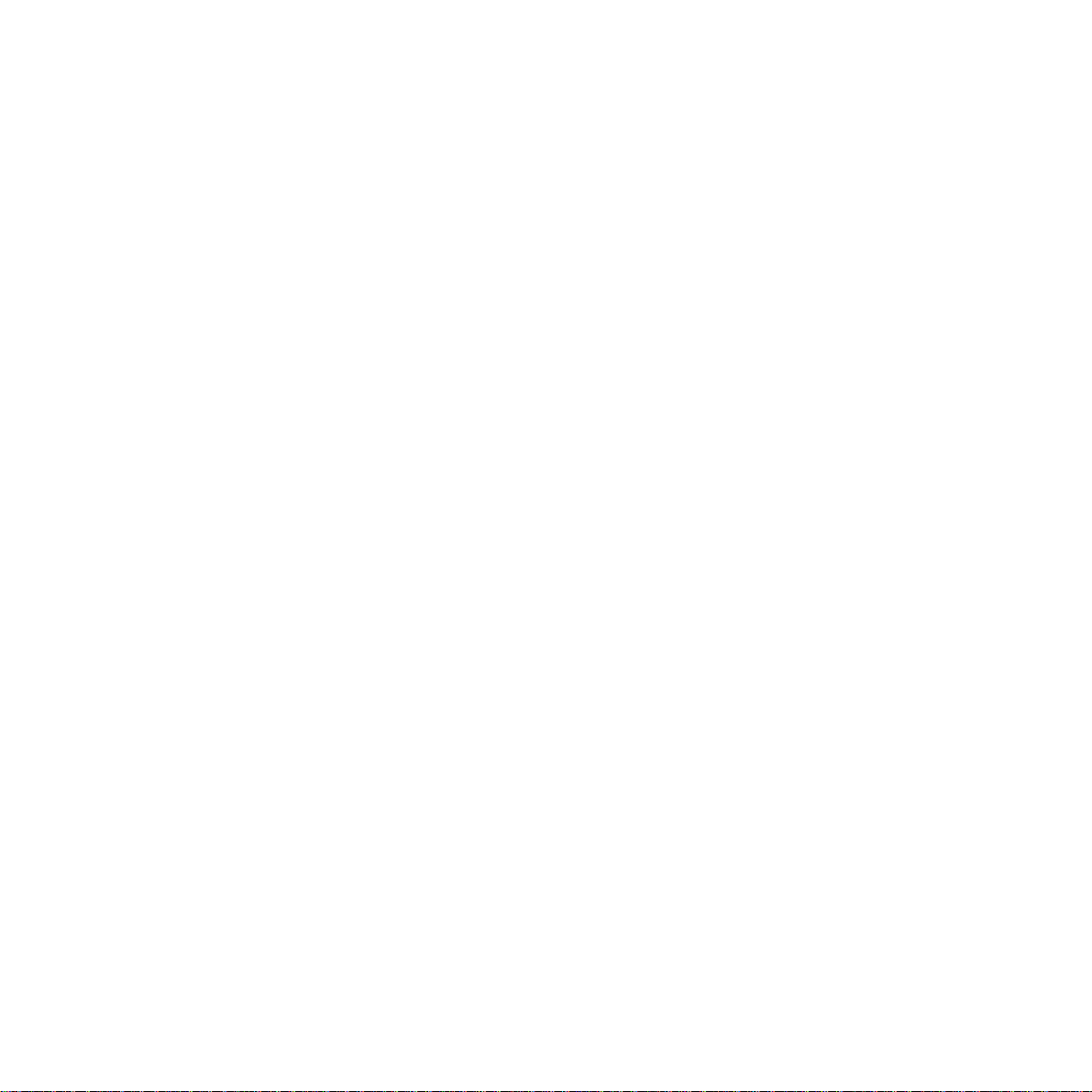
TECHNICAL MANUAL
Of
Intel B85 Express Chipset
Based Mini-ITX M/B
NO. G03-NC9S-F
Revision: 1.0
Release date: November 21, 2013
Trademark:
* Specifications and Information contained in this documentation are furnished for i nforma tion use only , a nd are
subject to change at any time without notice, and should not be construed as a commitment by manufacturer.
Page 2
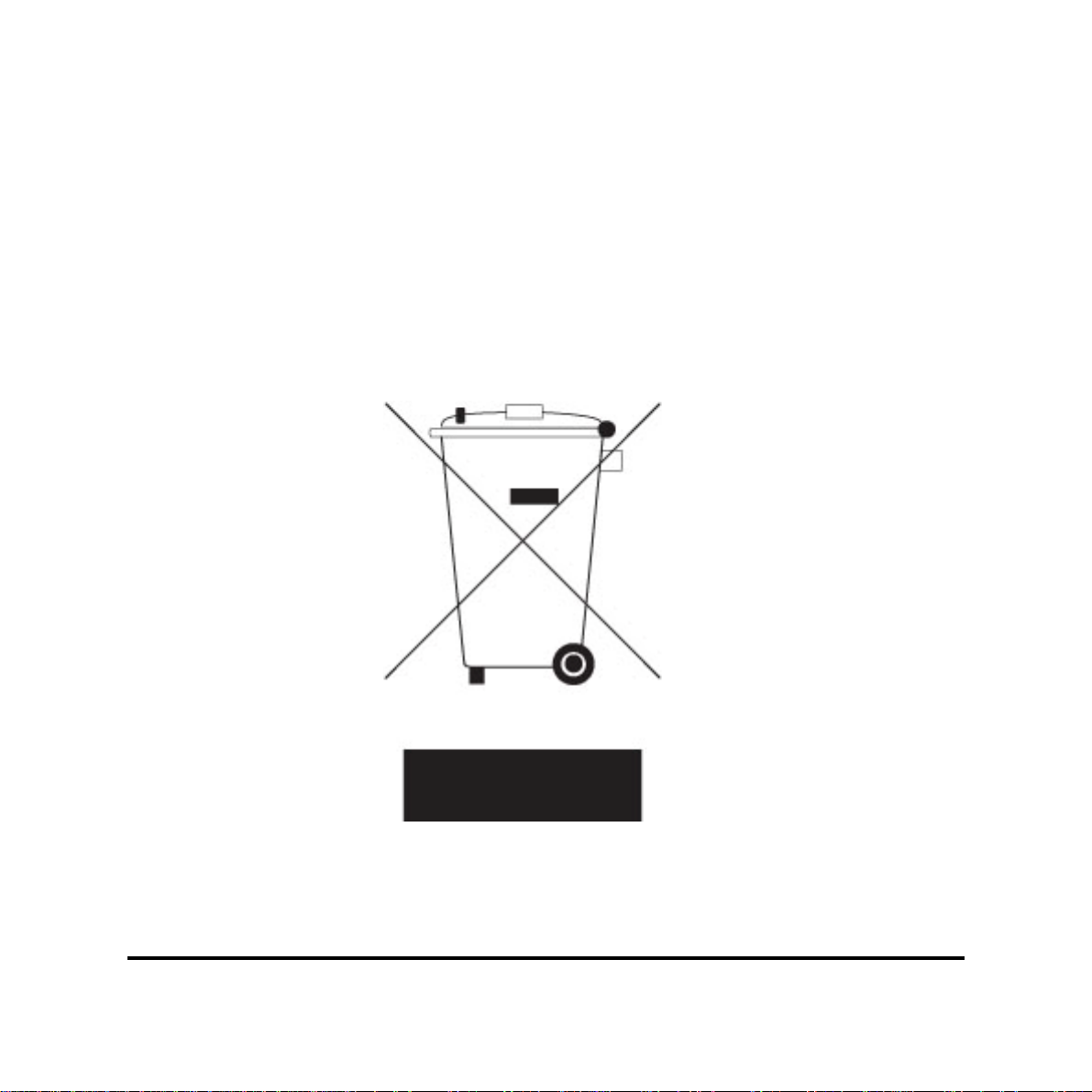
Environmental Protection Announcement
Do not dispose this electronic device into the trash while discarding. To minimize
pollution and ensure environment protection of mother earth, please recycle.
i
Page 3
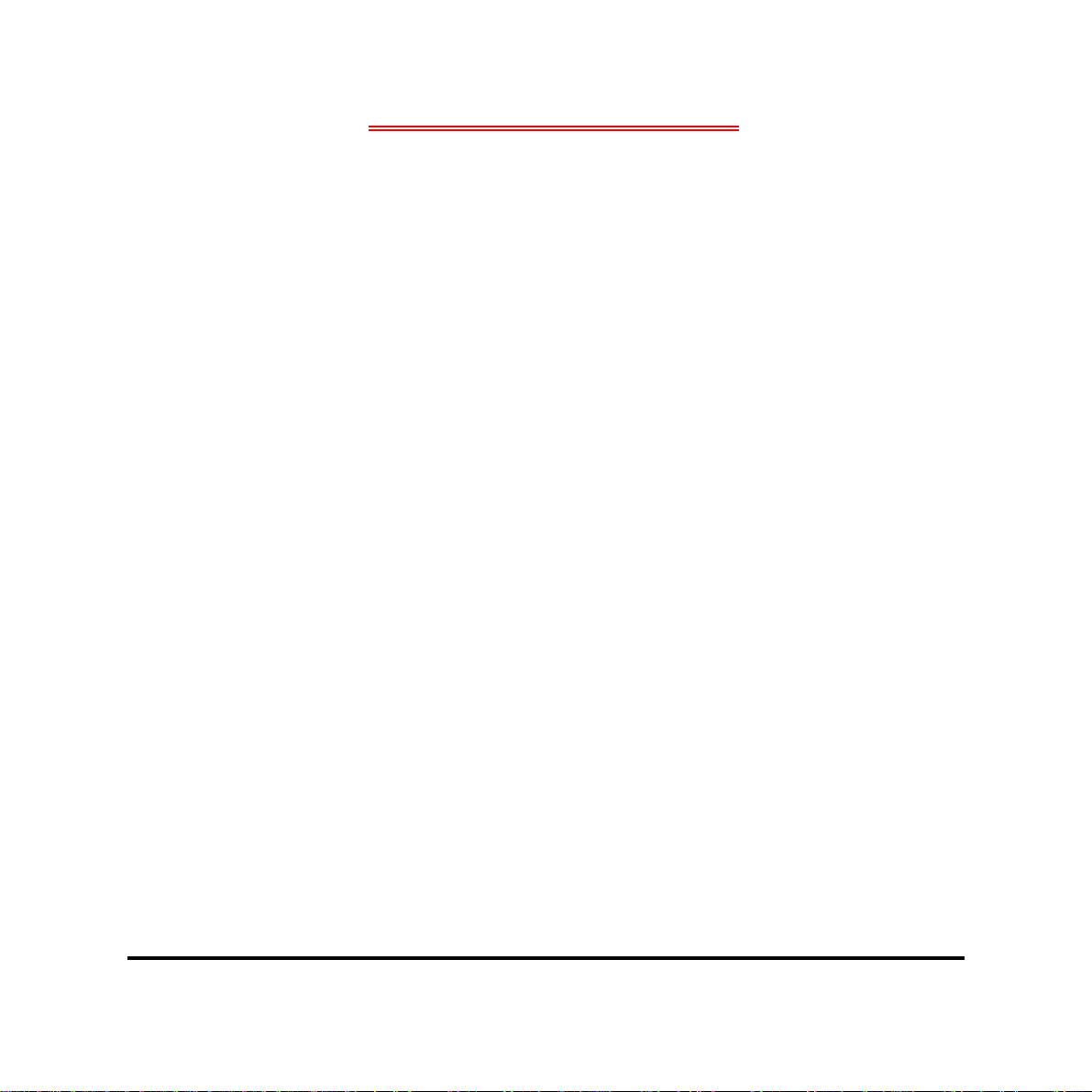
ENVIRONMENTAL SAFETY INSTRUCTION...........................................................................iii
USER’S NOTICE .......................................................................................................................iv
MANUAL REVISION INFORMATION.......................................................................................iv
ITEM CHECKLIST.....................................................................................................................iv
CHAPTER 1 INTRODUCTION OF THE MOTHERBOARD
1-1 FEATURE OF MOTHERBOARD................................................................................1
1-2 SPECIFICATION.........................................................................................................2
1-3 LAYOUT DIAGRAM....................................................................................................3
CHAPTER 2 HARDWARE INSTALLATION
2-1 JUMPER SETTING.....................................................................................................8
2-2 CONNECTORS AND HEADERS................................................................................13
2-2-1 CONNECTORS .............................................................................................13
2-2-2 HEADERS .....................................................................................................15
TABLE OF CONTENT
CHAPTER 3 INTRODUCING BIOS
3-1 ENTERING SETUP.....................................................................................................23
3-2 BIOS MENU SCREEN ................................................................................................24
3-3 FUNCTION KEYS .......................................................................................................24
3-4 GETTING HELP ..........................................................................................................25
3-5 MEMU BARS...............................................................................................................25
3-6 MAIN MENU................................................................................................................26
3-7 ADVANCED MENU.....................................................................................................27
3-8 CHIPSET MENU..........................................................................................................34
3-9 BOOT MENU...............................................................................................................39
3-10 SECURITY MENU.......................................................................................................41
3-11 SAVE & EXIT MENU...................................................................................................42
ii
Page 4
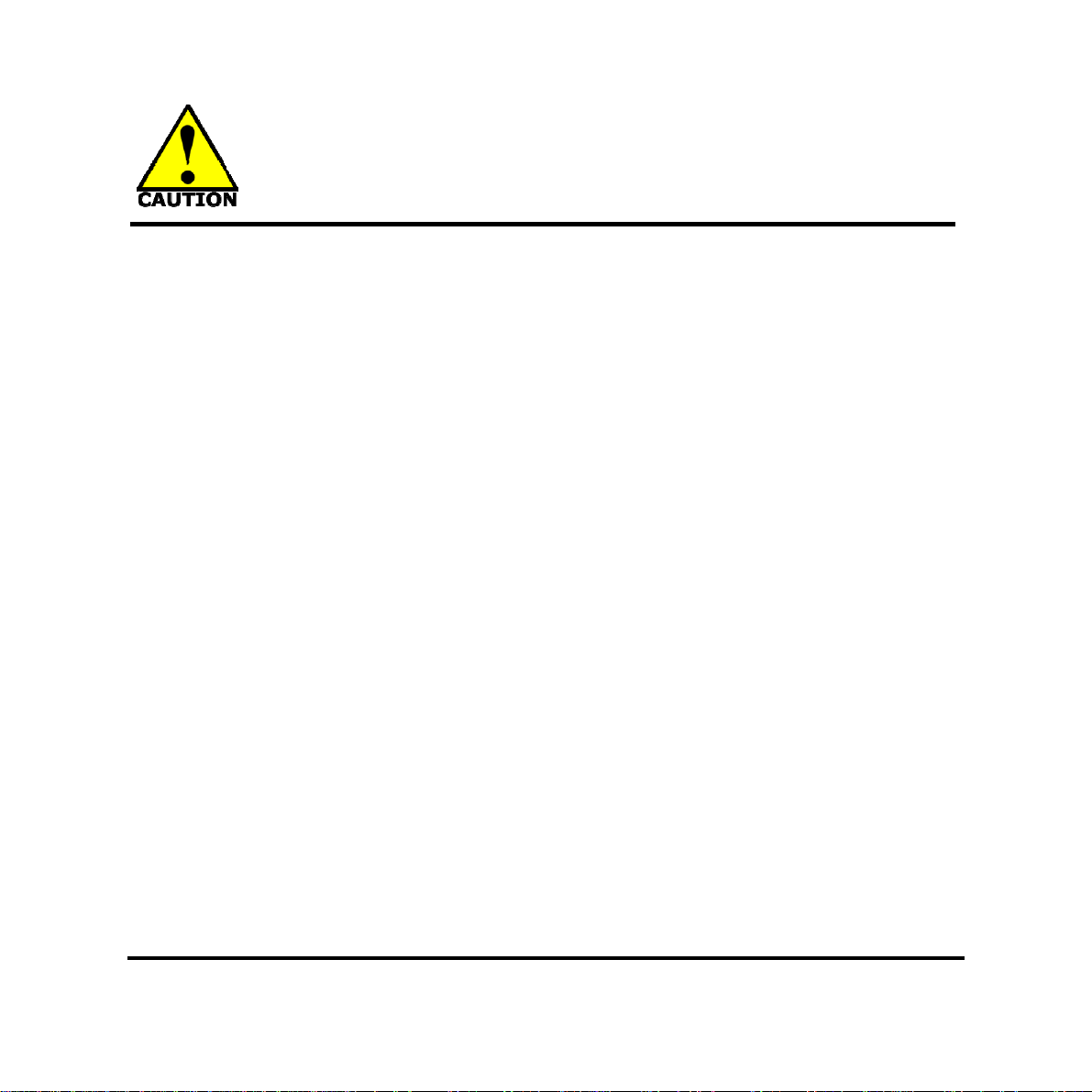
Environmental Safety Instruction
z Avoid the dusty, humidity and temperature extremes. Do not place the product in
any area where it may become wet.
z 0 to 60 centigrade is the suitable temperature. (The figure comes from the request
of the main chipset)
z Generally speaking, dramatic changes in temperature may lead to contact
malfunction and crackles due to constant thermal expansion and contraction from
the welding spots’ that connect components and PCB. Computer should go
through an adaptive phase before it boots when it is moved from a cold
environment to a warmer one to avoid condensation phenomenon. These water
drops attached on PCB or the surface of the components can bring about
phenomena as minor as computer instability resulted from corrosion and oxidation
from components and PCB or as major as short circuit that can burn the
components. Suggest starting the computer until the temperature goes up.
z The increasing temperature of the capacitor may decrease the life of computer.
Using the close case may decrease the life of other device because the higher
temperature in the inner of the case.
z Attention to the heat sink when you over-clocking. The higher temperature may
decrease the life of the device and burned the capacitor.
iii
Page 5

USER’S NOTICE
COPYRIGHT OF THIS MANUAL BELONGS TO THE MANUFACTURER. NO PART OF THIS MANUAL,
INCLUDING THE PRODUCTS AND SOFTWARE DESCRIBED IN IT MAY BE REPRODUCED, TRANSMITTED
OR TRANSLATED INTO ANY LANGUAGE IN ANY FORM OR BY ANY MEANS WITHOUT WRITTEN
PERMISSION OF THE MANUFACTURER.
THIS MANUAL CONTAINS ALL INFORMATION REQUIRED TO USE THIS MOTHER-BOARD SERIES AN D WE
DO ASSURE THIS MANUAL MEETS USER’S REQUIREMENT BUT WILL CHANGE, CORRECT ANY TIME
WITHOUT NOTICE. MANUFACTURER PROVIDES THIS MANUAL “AS IS” WITHOUT WARRANTY OF ANY
KIND, AND WILL NOT BE LIABLE FOR ANY INDIRECT, SPECIAL, INCIDENTAL OR CONSEQUENTIAL
DAMAGES (INCLUDING DAMAGES FOR LOSS OF PROFIT, LOSS OF BUSINESS, LOSS OF USE OF DATA,
INTERRUPTION OF BUSINESS AND THE LIKE).
PRODUCTS AND CORPORATE NAMES APPEARING IN THIS MANUAL MAY OR MAY NOT BE
REGISTERED TRADEMARKS OR COPYRIGHTS OF THEIR RESPECTIVE COMPANIES, AND THEY ARE
USED ONLY FOR IDENTIFICATION OR EXPLANATION AND TO THE OWNER’S BENEFIT, WITHOUT
INTENT TO INFRINGE.
Manual Revision Information
Reversion Revision History Date
1.0 First Edition 2013-11-21
Item Checklist
5
Motherboard
5
DVD for motherboard utilities
5
User’s Manual
5
Cable(s)
5
I/O Back panel shield
iv
Page 6
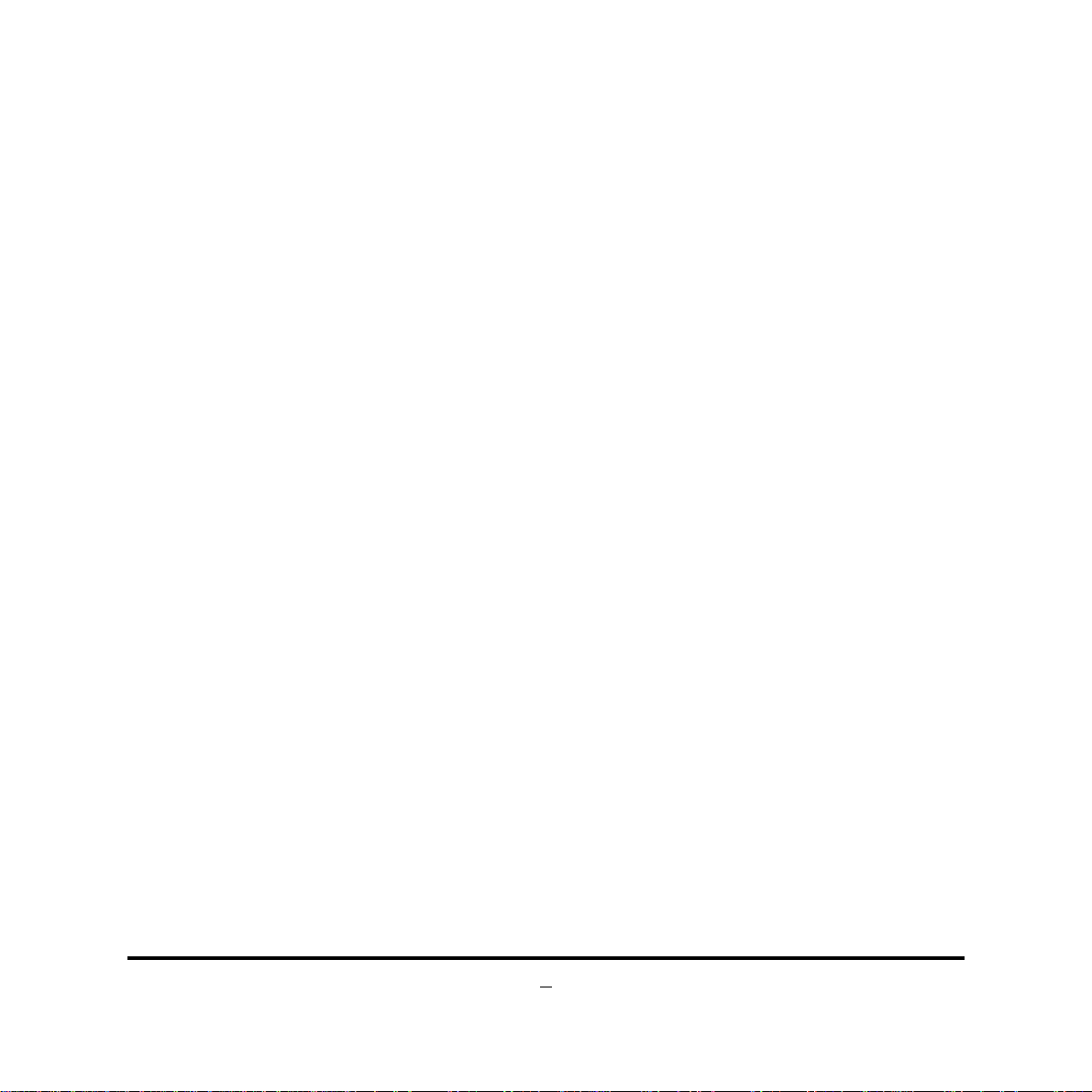
Chapter 1
Introduction of the Motherboard
1-1 Feature of Motherboard
Intel® B85 express chipset
z
Support Intel® LGA 1150 Socket Intel® Core™ i3, i5, i7 & Pentium Processors in
z
LAG1150 Package
Support 2 * DDRIII SO-DIMM 1333/1600 MHz up to 16GB and dual channel
z
function
Integrated with Intel® i217-LM Gigabit Ethernet LAN chip
z
Integrated ALC662 6-channel HD Audio Codec
z
Support 3* VGA Video Outputs
z
Support 2* SATAIII 6GB/S ports
z
Support Mini-PCIE slot (Selectable with MSATA)
z
Support PCI Express x16 slot
z
Support USB 3.0 data transport demand
z
Integrated with 24-bit dual channel LVDS
z
Support CPU Smart FAN
z
Supports ACPI S3 Function
z
Compliance with EuP Standard
z
Support Watchdog Timer Technology
z
1
Page 7
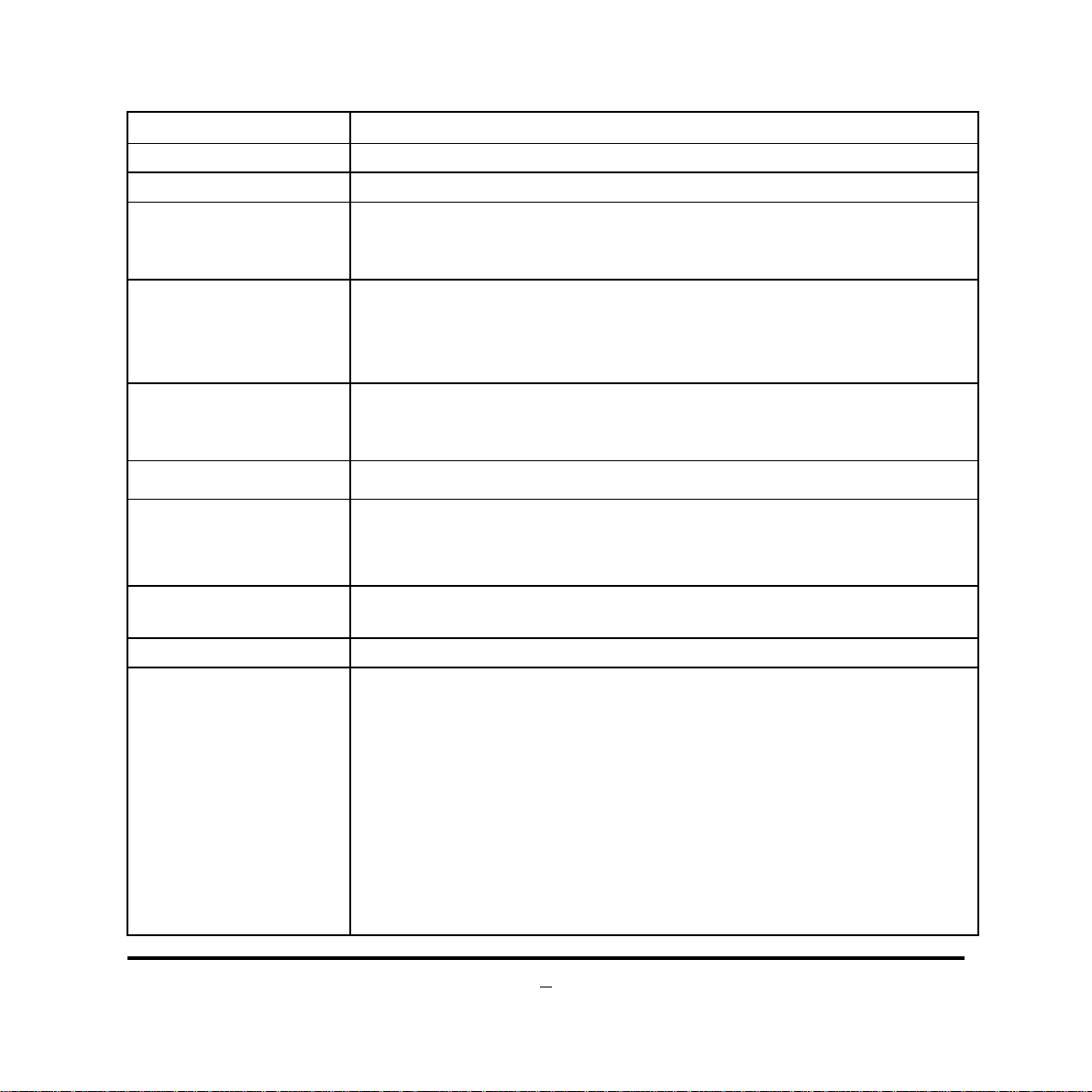
1-2 Specification
Spec Description
Design z
Chipset
CPU Socket
Memory Slot
Expansion Slot
z
z
z
z
z
z
z
Mini-ITX form factor; 6 layers ; PCB size: 17.0x17.0cm
Intel® B85 Express Chipset
Supports Intel® Core™ i7, Core™ i5, Core™ i3 series,
Pentium® processor in LAG1150 Package
* for detailed CPU support information please visit our website
DDRIII SO-DIMM slot x2
Support DDRIII 1333/1600 MHz DDRIII SO-DIMM
expandable to 16GB
Support dual channel function
1 pcs of PCI Express x16 slot, support PCI Express 3.0
specification
1 pcs of Mini-PCIE slot (Selectable with MSATA)
Storage
Gigabit LAN Chip
Audio Chip
BIOS z
Multi I/O
2* SATAIII 6Gb/s ports
z
Integrated Intel® i217-LM Gigabit Ethernet LAN chip that
z
support Fast Ethernet LAN function of providing
10/100/1000Mbps Ethernet data transfer rate
Realtek ALC662 6-channel Audio Codec integrated
z
Audio driver and utility included
z
64M bit DIP Flash ROM
Rear Panel I/O:
COM port connector x 3
z
VGA port connector x3
z
USB 3.0 port connector x2
z
USB 2.0 port connector x2
z
RJ-45 LAN connector x1
z
Audio connector x3(Line-in, Line-out, MIC)
z
Internal I/O Connectors& Headers:
1 *24-pin main power connector
z
2
Page 8
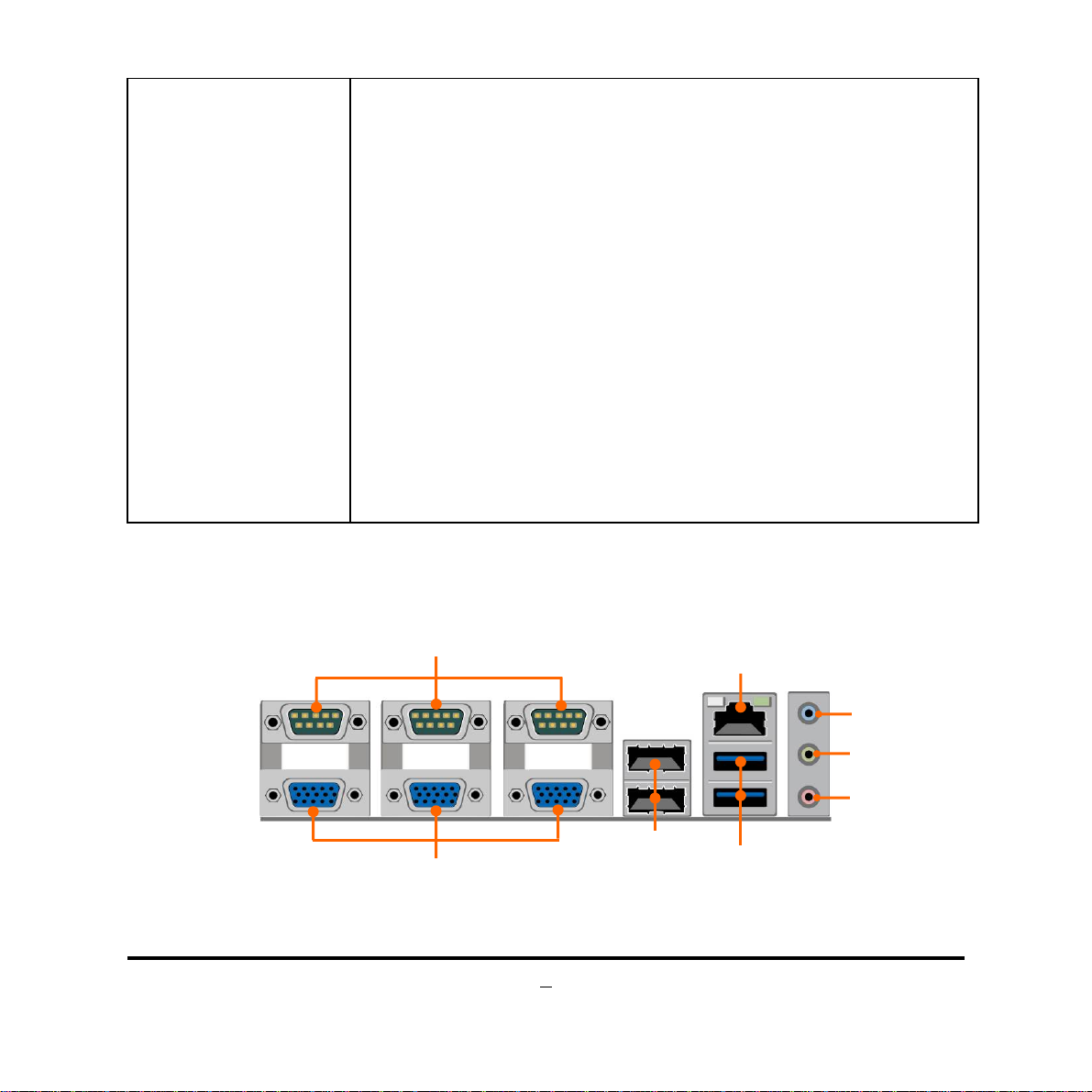
1 *4-pin 12V power connector
z
SATAIII connector x2
z
Front panel audio header x1
z
PS/2 KB & MS header x1
z
HDMI_SPDIF out header x1
z
LAN LED header x1
z
Front panel header x1
z
Speaker + PWRLED header x1
z
Serial port header x3
z
USB 2.0 header x2 (support four expansion USB 2.0 ports)
z
TPM header x1
z
GPIO header x1
z
SM BUS header x1
z
LVDS header x1
z
LVDS Inverter x1
z
Fan header x 3
z
1-3 Layout Diagram
Rear IO Diagram
Serial Ports (COM1/2/3)
RJ-45 LAN Port
Line-IN
Line-OUT
MIC-IN
VGA Ports (CRT1/2/3)
USB 2.0 Ports
USB 3.0 Ports
3
Page 9
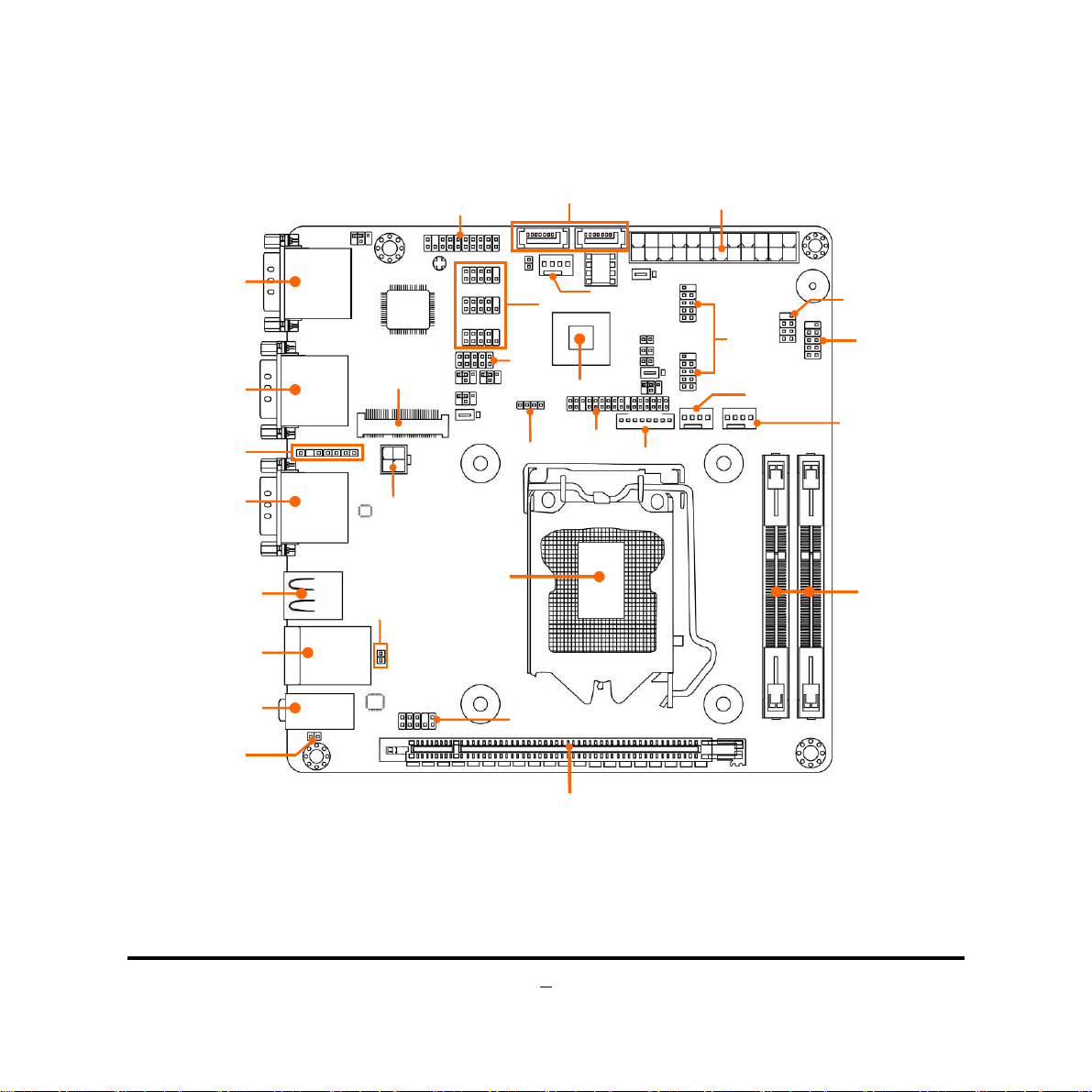
Motherboard Internal Diagram
r
H
r
r
(
)
r
r
r
r
t
r
r
r
Serial Port over
VGA Port
Serial Port over
VGA Port
PS2 KB &MS Header
Serial Port over
VGA Port
USB 2.0 Ports
RJ-45 Port over
USB 3.0 Ports
Audio Connectors
HDMI_SPDIF Header
TPM Heade
Full-size
Mini-PCIE/MSATA
Selectable Slo
ATX 12V
Power Connecto
LANLED Heade
Intel LGA 1150
CPU Socket
SATAIII Ports
SATA1/2
Serial Port Headers
GPIO
eade
Intel B85 Chipset
LVDS Heade
SM BUS Heade
Front Panel
Audio Heade
Main Power connector
SYSFAN1 Header
LVDS Inverte
USB 2.0
Headers
CPUFAN Header
Speaker &
Power LED Heade
Front Panel Heade
SYSFAN2 Header
DDRIII SODIMM Slot x 2
(DDRIII 1333/1600)
*PCI Express x16 Slot
4
Page 10
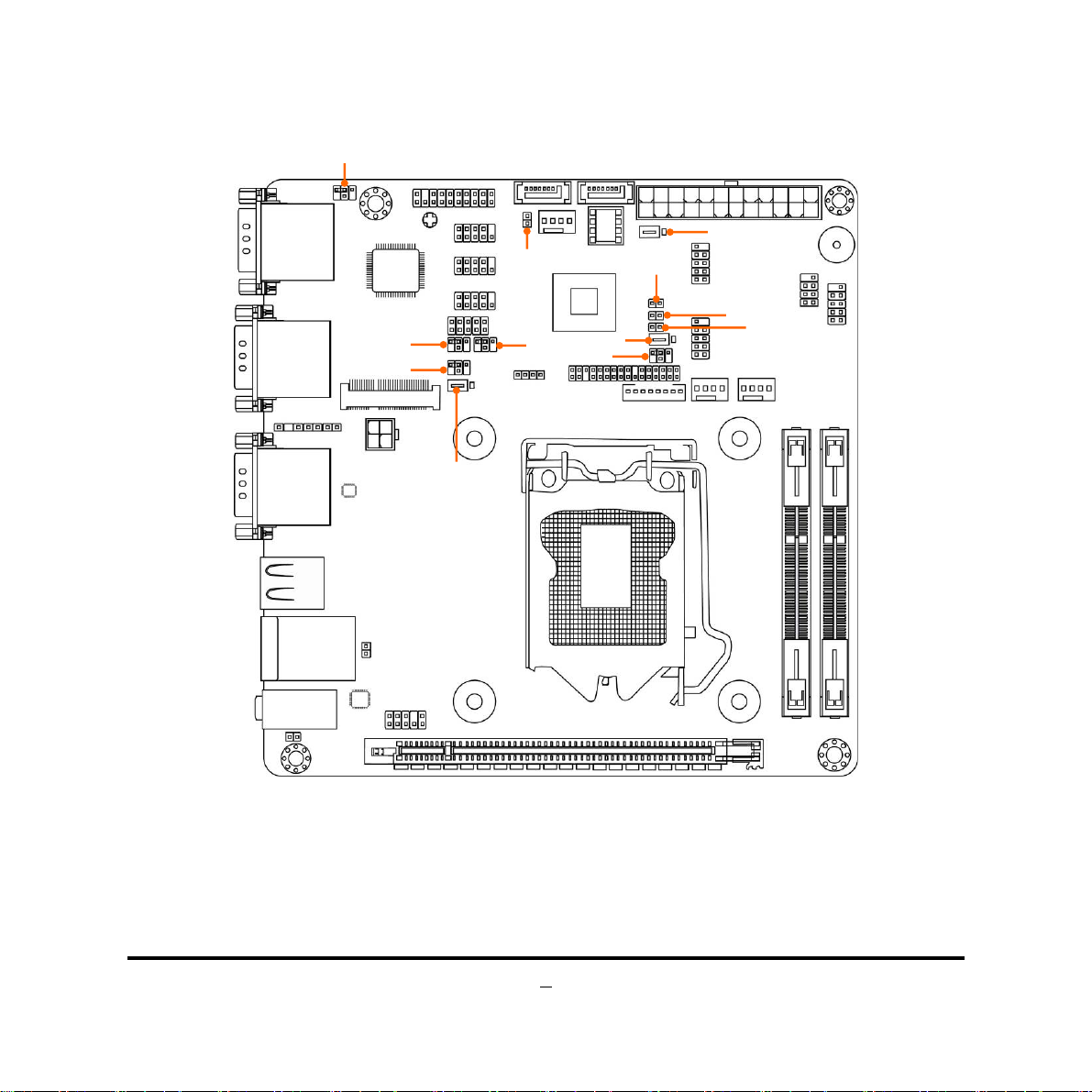
Motherboard Jumper Position
JP
JP5J
JP7 J
JP
JP
AT-M
4
COPEN
P13
P12
JP9
JP8
JBAT
3
6
ODE
5
Page 11
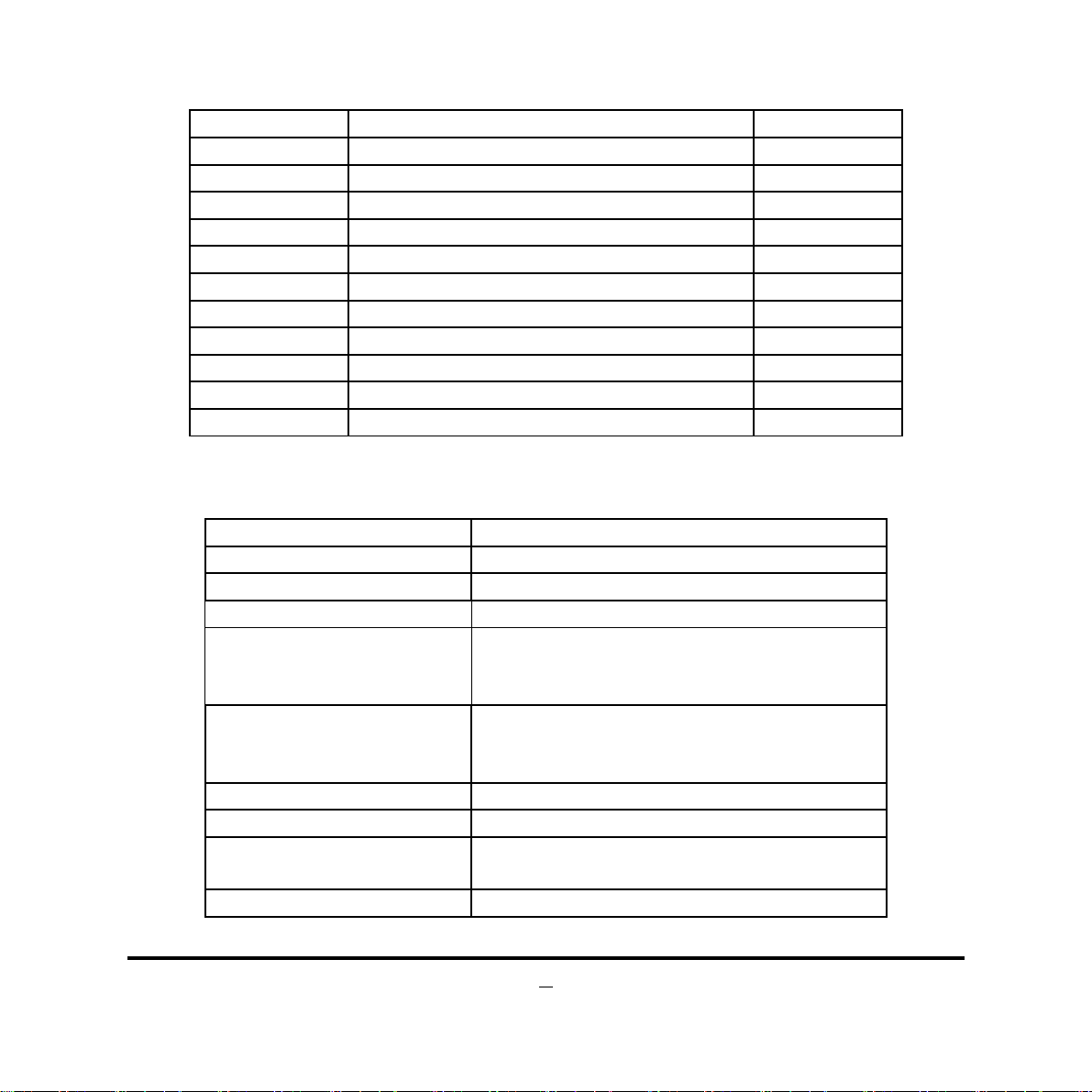
Jumper
Jumper Name Description
JP4 COM1 Port Pin9 Function Select 4-pin Block
JP7 COM2 Port Pin9 Function Select 4-pin Block
JP12 COM4 Header Pin9 Function Select 4-pin Block
JP13 COM6 Header Pin9 Function Select 4-pin Block
JP8 Inverter Back Light 5V/12V Select 3-pin Block
JP9 LVDS PVCC 3.3V/5V/12V Select 4-pin Block
JP5 MMPE Slot 3.3V /3VSB Select 3-pin Block
JBAT CMOS RAM Clear Function Setting 3-pin Block
JP3 Security Measures Function Select 2-pin Block
AT-MODE ATX Mode & AT Mode Select 2-pin Block
COPEN Case Open Message Display Function 2-pin Block
Connectors
ATXPWR Main Power Connector
ATX12V 12V Power Connector
SATA1/2 SATAIII Connector x 2
CRT1_COM1 (Top)/
CRT2_COM2 (Top)/
CRT3_COM3 (Top)
CRT1_COM1 (Bottom)/
CRT2_COM2 (Bottom)/
CRT3_COM3 (Bottom)
USB3 USB 2.0 Port Connector x2
UL1(Top) RJ-45 LAN Connector
UL1(Middle & Bottom)
AUDIO Line Out /Line In /MIC Audio Connector
Connector Name
Serial Port Connector x3
Video Graphic Attach Connector x3
USB 3.0 Port Connector x2
6
Page 12
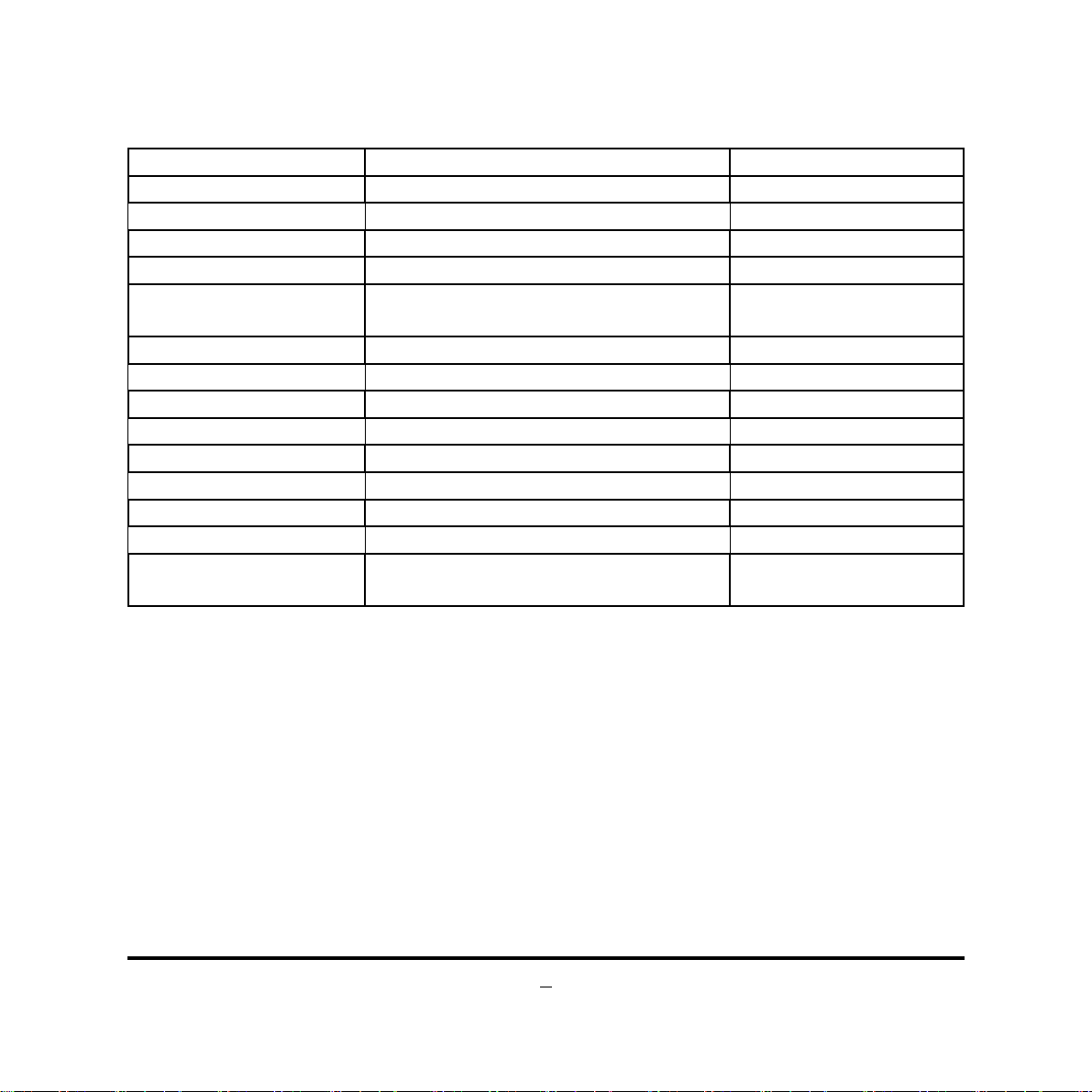
7
Headers
Header Name Description
FP_AUDIO Front Panel Audio Header 9-pin Block
PS2KBMS PS2 KB & MS Header 6-pin Block
SPDIFOUT HDMI_SPDIF Out Header 2-pin Block
LANLED LAN LED Header 2-pin Block
FP
SPK-LED Power LED+ Speaker Header 7-pin Block
COM4/5/6 Serial Port Headers 9-pin Block
USB1/2 USB 2.0 Port Headers 9-pin Block
TPM TPM Header 19-pin Block
GPIO GPIO Header 10-pin Block
SMBUS SM BUS Header 4-pin Block
LVDS2 LVDS Header 30-pin Block
INVERTER2 LVDS Inverter 8-pin Block
SYSFAN1/SYSFAN2
/CPUFAN
Front Panel Header(PWR LED/ HD
LED/ /Power Button /Reset)
FAN Headers 4-pin Block
9-pin Block
Page 13
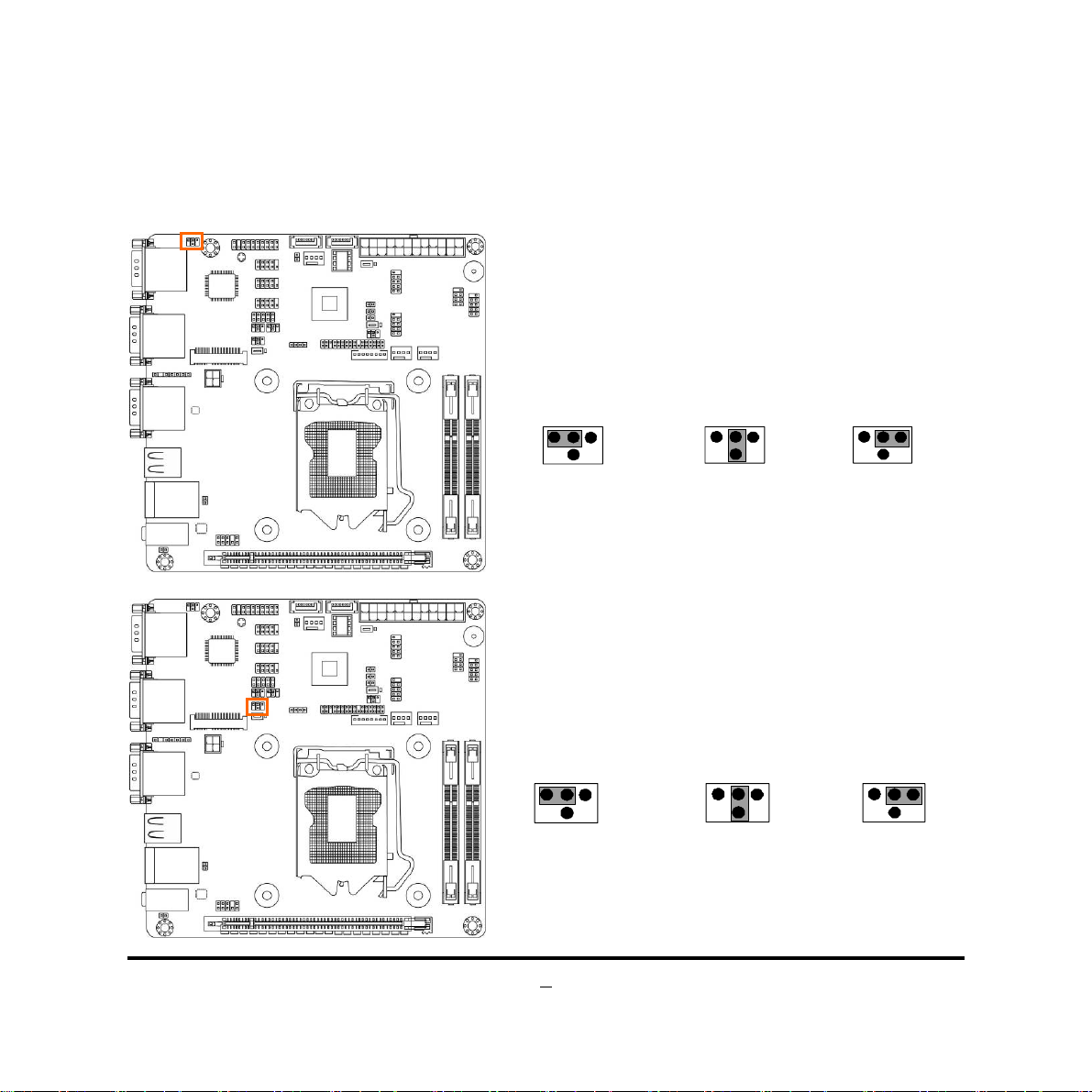
Chapter 2
Hardware Installation
2-1 Jumper Setting
(1) JP4 (4-pin): COM1 Port Pin9 Function Select
JP4→COM1 Port
642
1
3
5
2-4 Closed:
RI=RS232
24
6
13
5
3-4 Closed:
RI= 5V;
2 4 6
1 3
5
4-6 Closed:
RI= 12V ;
(2) JP7 (4-pin): COM2 Port Pin9 Function Select
JP7→COM 2 Po rt
642
1
3
5
2-4 Closed:
RI=RS232
8
24
6
13
5
3-4 Closed:
RI= 5V;
2 4 6
1 3
5
4-6 Closed:
RI= 12V ;
Page 14
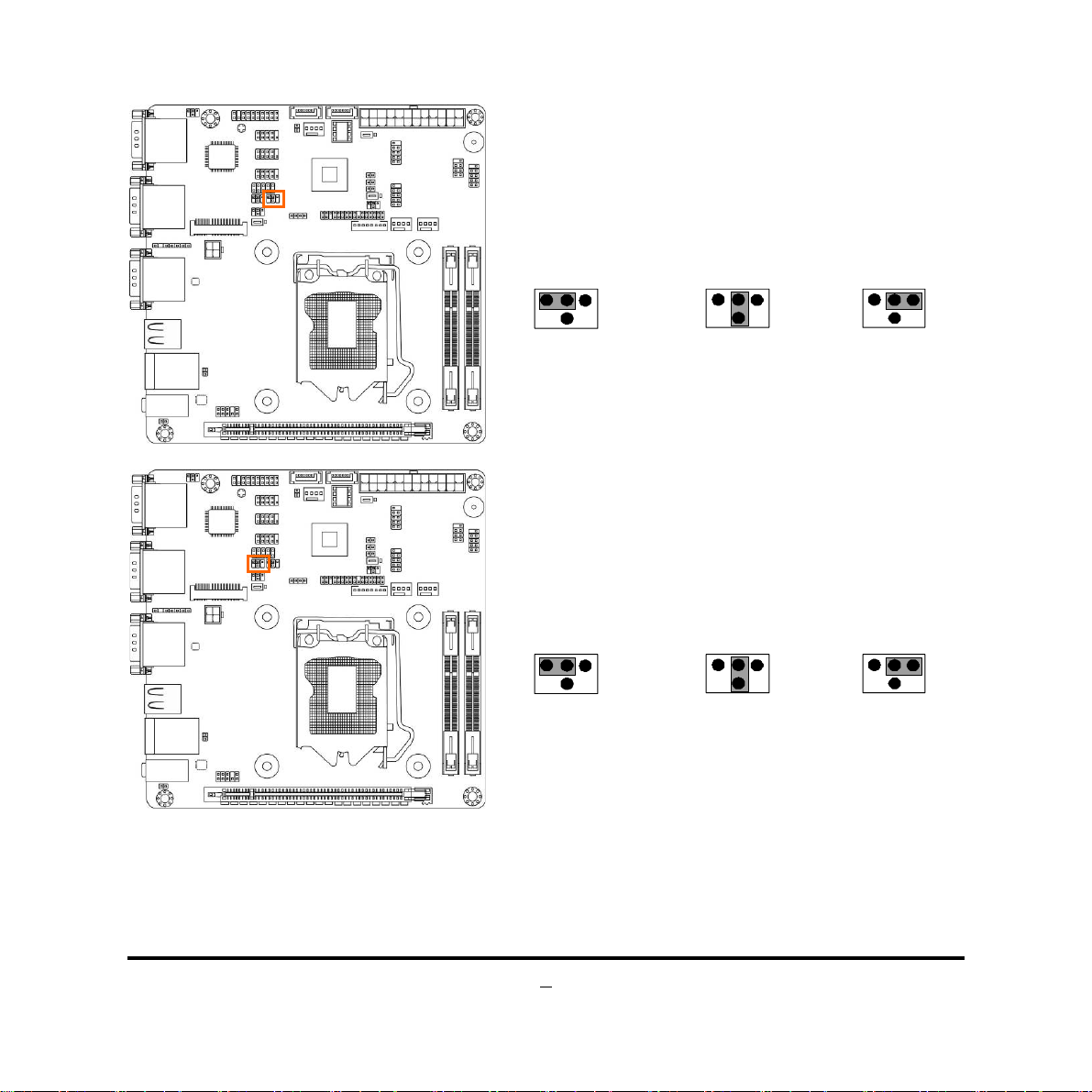
(3) JP12 (4-pin): COM4 Header Pin9 Function Select
JP12→COM4 Header
642
1
3
5
24
13
6
5
2 4 6
1 3
5
2-4 Closed:
RI=RS232
(4) JP13 (4-pin): COM6 Header Pin9 Function Select
JP13→COM6 Header
642
1
3
5
2-4 Closed:
RI=RS232
3-4 Closed:
RI= 5V;
24
6
13
5
3-4 Closed:
RI= 5V;
4-6 Closed:
RI= 12V ;
2 4 6
1 3
5
4-6 Closed:
RI= 12V ;
9
Page 15
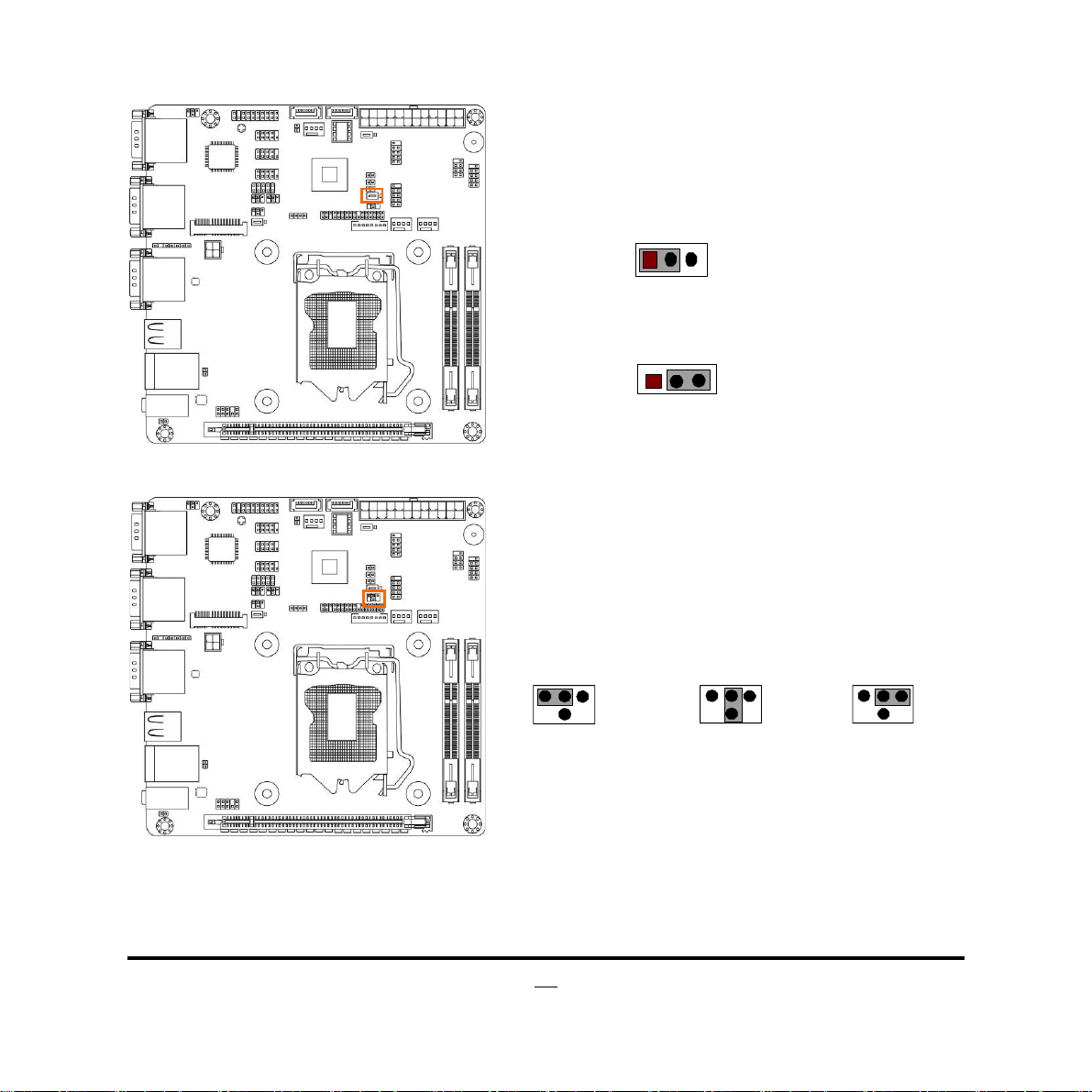
(5) JP8 (3-pin): INVERTER2 Back Light 5V/12V Select
JP8→INVERTER2
1
1-2 Closed: INVERT ER2 Back Light 5V Selected;
2-3 Closed: INVERTER2 Back Light 12V Selected.
(6) JP9 (4-pin): LVDS PVCC 3.3V/5V/12V Select
JP9→ LVDS2
642
1
3
5
2-4 Closed: LVDS
PVCC= 3.3V
1
3
24
6
13
5
3-4 Closed: LVDS
PVCC= 5V;
2 4 6
1 3
5
4-6 Closed: LVDS
PVCC= 12V.
10
Page 16

(7) JP5 (3-pin): MMPE Slot 3.3V/ 3VSB Select
JP5→MMPE Slot
1-2 Closed: MMPE Slot = 3.3V;
1
2-3 Closed: MMPE Slot = 3VSB.
(8) JBAT (3-pin): Clear CMOS Function Settings
JBAT
1-2 Closed: Normal;
2-3 Closed: Clear CMOS.
1
3
1
1
3
11
Page 17

(9)JP3 (2-pin): Security Measure Function Select
JP3
12
1-2 Open:
Enable Security Measures in the Flash Descr iptor(Defual t);
12
1-2 Cl osed:
Disable Securit y Measures in the Flash Descrip tor( Ov erri de) .
(10)AT-MODE (2-pin): ATX Mode & AT Mode Select
AT-MODE
12
1-2 Open: ATX Mode Selected;
12
1-2 Closed: AT Mode Selected;
.
12
Page 18

(11)COPEN (2-pin): Case Open Message Display Function Select
COPEN
1
2
1-2 Op en : Normal;
1-2 Closed : Case Open (One Touch)
Pin 1-2 Closed: Case open display function enabled. Use needs to enter BIOS and
enable ‘Case Open Detect’ function. In this case if you case is removed, next time
when you restart your computer a message will be displayed onscreen to inform you
of this.
2-2 Connectors and Headers
2-2-1 Connectors
(1) Rear Panel Connectors
Serial Ports (COM1/2/3)
RJ-45 LAN Port
Line-IN
Line-OUT
MIC-IN
VGA Ports (CRT1/2/3)
USB 2.0 Ports
USB 3.0 Ports
13
Page 19

(2) ATXPWR (24-pin block): Main Power Connector
PIN ROW1 ROW2
1 +3.3V +3.3V
2 +3.3V -12V
3 GND GND
4 +5V Soft Power on
5 GND GND
6 +5V GND
7 GND GND
8 Power OK -5V
9 +5V St and by +5V
10 +12V +5V
11 +12V +5V
12 +3.3V GND
24-pin Main Power Connector
(3) ATX12V (4-pin block): ATX12V Type Power Connector
Pin1
Pin No. De f ini tio n
1 GND
2 GND
3 +12V
4 +12V
14
Page 20

(4) SATA1/2: SATAIII Port connector
R
R
These connectors are high-speed SATAIII ports that support 6 GB/s transfer rate.
Pin No. Defnition
1 GND
2 TXP
3 TXN
4 GND
5 RXN
6 RXP
7 GND
2-2-2 Headers
(1) FP_AUDIO (9-pin): Line-Out, MIC-In Header
This header connects to Front Panel Line-out, MIC-In connector with cable.
FP_AUDIO
Pin 1
GND
NC
NC
NC
2
MIC2-L
MIC2-
LI NE OUT -
NC
LINE OUT-L
Line-Out, MIC Header
15
Page 21

6
(2) PS2KBMS (6-pin): PS/2 Keyboard & Mouse Header
VCC
(3) SPDIFOUT (2-pin): HDMI-SPDIF Out Header
Pin1
Pin1
KB_DATA
SPDIF
GND
MS_DATA
MS_CLK
KB_CLK
GND
HDMI_SPDIF Header
1
Page 22

7
(4) LANLED (2-pin): LANLED Activity Header
(5) FP (9-pin): Front Panel Header
Pin1
PWR BTN
PWRLED-
PWRLED+
GND
LED+
LED-
VCC
RSTSW
GND
HDDLEDHDDLE D+
Pin 1
1
Page 23

(6) SPK-LED (7-pin): PWR LED Header & Speaker Header
PWRLED-
PWRLED PWRLED+
SPKNC
NC
SPK+
2
Pin 1
(7) COM4/COM5/COM6 (9-Pin): Serial Port Headers
18
DSR
RTS
CTS
Pin6
Pin1
SIN
DCD
SOUT
Se rial Port Header s
RI
DTR
GND
Page 24

(8) USB1/USB2 (9-pin): USB 2.0 Port Header
A
(9) TPM (19-pin): TPM Header
Pin 1
GND
DATA+
DAT
VCC
NC
-
GND
DATA+
DATAVCC
2
Pin 1
SMB_DATA
NC/GND
KEY/NC
VCC5V
LAD2
GND
2
SERIRQ
LAD1
GND
GPIO
RESET
LFRAME-
CLK
SMB_CLK
VCC3.3V
LAD3
SB 3.3V
LAD0
GND
LPC_PD-
19
Page 25

(10) GPIO (10-pin): GPIO Header
(11)SMBUS (4-pin): SM BUS header
2
Pin 1
GPIO80
GPIO81
GPIO85
GPIO87
GPIO83
VCC
GPIO82
GPIO84
GPIO86
GND
SMBUS_DATA
SMBUS_CLK
GND
VCC
Pin 1
SM BUS Header
20
Page 26

(12) LVDS2 (30-Pin): LVDS Header
Pin 1
Pin 2
Pin NO. Pin Define Pin NO. Pin Define
Pin 1 LVDSB_DATAN3 Pin 2 LVDSB_DATAP3
Pin 3 LVDS_CLKBN Pin 4 LVDS_CLKBP
Pin 5 LVDSB_DATAN2 Pin 6 LVDSB_DATAP2
Pin 7 LVDSB_DATAN1 Pin 8 LVDSB_DATAP1
Pin 9 LVDSB_DATAN0 Pin 10 LVDSB_DATAP0
Pin 11 LVDS_DDC_DATA Pin 12 LVDS_DDC_CLK
Pin 13 N/A Pin 14 GND
Pin 15 GND Pin 16 GND
Pin 17 LVDSA_DATAP3 Pin 18 LVDSA_DATA N3
Pin 19 LVDS_CLKAP Pin 20 LVDS_CLKA N
Pin 21 LVDSA_DATAP2 Pin 22 LVDSA_DATA N2
Pin 23 LVDSA_DATAP1 Pin 24 LVDSA_DATA N1
Pin 25 LVDSA_DATAP0 Pin 26 LVDSA_DATA N0
Pin 27 PVDD Pin 28 N/A
Pin 29 PVDD Pin 30 PVDD
Pin 31 GND Pin 32 GND
21
Page 27

D
r
(13) INVERTER2 (8-Pin): LVDS Inverter
Pin No. Definition
1 Backlight Enable
2 Backlight Duty
Pin 1
INVERTER2
3 Backlight Power
4 Backlight Power
5 GND
6 GND
7 Backlight+ SW
8 Backlight- SW
(14) CPUFAN/SYSFAN1/SYSFAN2 (4-pin): FAN Headers
+12V Fan Powe
Fan Speed
Control
GN
Pin1
CPUFAN/SYSFAN1/SYS FAN2
22
Page 28

Chapter 3
Introducing BIOS
Notice!
The BIOS is a program located on a Flash Memory on the motherboard. This program
is a bridge between motherboard and operating system. When you start the computer,
the BIOS program will gain control. The BIOS first operates an auto-diagnostic test
called POST (power on self test) for all the necessary hardware, it detects the entire
hardware device and configures the parameters of the hardware synchronization.
Only when these tasks are completed done it gives up control of the computer to
operating system (OS). Since the BIOS is the only channel for hardware and software
to communicate, it is the key factor for system stability, and in ensuring that your
system performance as its best.
The BIOS options in this manual are for reference only. Different
configurations may lead to difference in BIOS screen and BIOS
screens in manuals are usually the first BIOS version when the board is
released and may be different from your purchased motherboard.
Users are welcome to download the latest BIOS version form our
official website.
3-1 Entering Setup
Power on the computer and by pressing <Del> immediately allows you to enter Setup.
If the message disappears before your respond and you still wish to enter Setup,
restart the system to try again by turning it OFF then ON or pressing the “RESET”
button on the system case. You may also restart by simultaneously pressing <Ctrl>,
<Alt> and <Delete> keys. If you do not press the keys at the correct time and the
system does not boot, an error message will be displayed and you will again be asked
to
Press
<Del>
to enter Setup
23
Page 29

3-2 BIOS Menu Screen
The following diagram show a general BIOS menu screen:
General Help Items
Current Setting Value
Menu Items
Function Keys
Menu Bar
BIOS Menu Screen
3-3 Function Keys
In the above BIOS Setup main menu of, you can see several options. We will explain
these options step by step in the following pages of this chapter, but let us first see a
short description of the function keys you may use here:
Press←→ (left, right) to select screen;
z
Press ↑↓ (up, down) to choose, in the main menu, the option you want to confirm
z
or to modify.
24
Page 30

Press <Enter> to select.
z
Press <+>/<–> keys when you want to modify the BIOS parameters for the active
z
option.
[F1]: General help.
z
[F2]: Previous value.
z
[F3]: Optimized defaults.
z
[F4]: Save & Reset.
z
Press <Esc> to quit the BIOS Setup.
z
3-4 Getting Help
Main Menu
The on-line description of the highlighted setup function is displayed at the top right
corner the screen.
Status Page Setup Menu/Option Page Setup M enu
Press F1 to pop up a small help window that describes the appropriate keys to use
and the possible selections for the highlighted item. To exit the Help Window, press
<
>.
Esc
3-5 Menu Bars
There are six menu bars on top of BIOS screen:
Main To change system basic configuration
Advanced To change system advanced configuration
Chipset To change chipset configuration
Boot To change boot settings
Security Password settings
Save & Exit Save setting, loading and exit options.
User can press the right or left arrow key on the keyboard to switch from menu bar.
The selected one is highlighted.
25
Page 31

6
3-6 Main Menu
Main menu screen includes some basic system information. Highlight the item and
then use the <+> or <-> and numerical keyboard keys to select the value you want in
each item.
System Date
Set the date. Please use [Tab] to switch between data elements.
System Time
Set the time. Please use [Tab] to switch between time elements.
2
Page 32

3-7 Advanced Menu
ERP Function
The optional settings: [Auto]; [Disabled].
This item should be set as [Disabled] if you wish to have all active wake-up functions.
► ACPI Settings
Press [Enter] to make settings for the following sub-item:
ACPI Settings
ACPI Sleep State
Use this item to select the highest ACPI sleep state the system will enter when the
suspend button is pressed.
The optional settings are: [Suspend Disabled]; [S3 only (Suspend to RAM)].
► Wakeup Function Settings
27
Page 33

Press [Enter] to make settings for the following sub-items:
Wake System with Fixed Time
Use this item to enable or disable system wake on alarm event. When set as
[Enabled], system will wake on the hour/min/sec specified.
PS2 KB/MS Wakeup
Use this item to enable or disable PS2 KB/MS wakeup from S3/S4/S5 state. This
function is only supported when ERP function is disabled.
USB S3/S4 Wakeup
Use this item to enable or disable USB S3/S4 wakeup. This function is only
supported when ERP function is disabled.
► Trusted Computing
Press [Enter] to enable or disable Security Device Support.
Security Device Support
Use this item to enable or disable BIOS support for security device. TCG EFI
protocol and INT1A interface will not be available.
The optional settings: [Disabled]; [Enabled].
► CPU Configuration
Press [Enter] to view current CPU configuration and make settings for the following
sub-items:
Hyper-Threading
The optional settings: [Disabled]; [Enabled].
[Enabled]: for Windows XP and Linux (OS optimized for Hyper-Threading
Technology).
[Disabled]: for other OS (OS optimized not for Hyper-Threading Technology).
Active Processor Cores
Use this item to select number of cores to enable in each processor package.
Limit CPUID Maximum
The optional settings: [Disabled]; [Enabled].
This item should be set as [Disabled] for Windows XP.
Execute Disable Bit
The optional settings: [Disabled]; [Enabled].
Intel Virtualization Technology
The optional settings: [Enabled]; [Disabled].
When set as [Enabled], a VMM can utilize the additional hardware capabilities
28
Page 34

provided by Vanderpool Technology.
EIST
Use this item to enable or disable Intel SpeedStep.
Turbo Mode
Use this item to enable or disable Turbo Mode.
*This item might not be available depending on configuration.
Energy Performance
Use this item to optimize between performance and power savings.
The optional settings are: [Performance]; [Balanced Performance]; [Balanced
Energy]; [Energy Efficient].
*This item might not be available depending on configuration.
CPU C Status
Use this item to enable or disable CPU C status.
The optional settings: [Disabled]; [Enabled].
When set as Enabled], the following sub-items shall appear:
CPU C6 Report
Use this item to enable or disable CPU C6 report to OS.
CPU C7 Report
Use this item to enable or disable CPU C7 report to OS.
The optional settings are: [Disabled]; [CPU C7]; [CPU C7s].
► SATA Configuration
Press [Enter] to make settings for the following sub-items:
SATA Controller(s)
The optional settings: [Disabled]; [Enabled].
SATA Mode Selection
The optional settings are: [IDE]; [AHCI].
*When set as [IDE], user can make further settings in ’IDE Legacy/Native Mode
Selection’.
IDE Legacy/Native Mode Selection
The optional settings are: [Native]; [Legacy].
*When set as [AHCI], user can make further settings in the following items:
Aggressive LPM Support
Use this item to enable PCH to aggressively enter link power state.
29
Page 35

The optional settings: [Enabled]; [Disabled].
SATA Controller Speed
The item is for user to set the maximum speed the SATA controller can support.
The optional settings are: [Default]; [Gen1]; [Gen2]; [Gen3].
*When set as [AHCI], user can also make further settings for each available SATA
(1~2) port or MSATA port:
Serial ATA Port 1/2/MMPE(mSATA)
Port 1/ Port 2/MMPE(mSATA)
The optional settings: [Disabled]; [Enabled].
Use this item to enable or disable each SATA port.
SATA Device Type
The optional settings are: [Hard Disk Drive]; [Solid State Drive].
► Intel(R) Rapid Start Technology
Press [Enter] to go to next screen to enable or disable ‘Intel(R) Rapid Start
Technology’.
*When set as [Enabled], user can also make further settings in the following items
that appear:
Entry on S3 RTC Wake
Use this item to enable or disable RapidStart innovation upon S3 RTC wake.
Entry After
Use this item to enable RTC wake timer at S3 entry. Value ranges from 0
(immediately) to 120 minutes.
Active Page Threshold Support
Use this item to enable or disable support for RST with small partition.
Hybrid Hard Disk Support
Use this item to enable or disable Hybrid Hard Disk Support.
RapidStart Display Save/Restore
Use this function to enable or disable RapidStart Display Save/Restore function.
► PCH-FW Configuration
Press [Enter] to view ME information and make settings for ‘Firmware Update
Configuration’.
► Firmware Update Configuration
30
Page 36

Press [Enter] to make settings for ‘ME FW Image RE-Flash’.
ME FW Image RE-Flash
Use this item to enable or disable ME FW Image Re-Flash function.
► Acoustic Management Configuration
Press [Enter] to make settings for the following sub-items:
Press [Enter] to go to next screen to enable or disable ‘Automatic Acoustic
Management’.
► USB Configuration
Press [Enter] to make settings for the following sub-items:
Legacy USB Support
The optional settings are: [Enabled]; [Disabled]; [Auto].
[Enabled]: To enable legacy USB support.
[Disabled]: To keep USB devices available only for EFI specification,
[Auto]: To disable legacy support if no USB devices are connected.
XHCI Hand-off
This is a workaround for OSes without XHCI hand-off support. The XHCI
ownership change should be claimed by XHCI driver.
The optional settings are: [Enabled]; [Disabled].
EHCI Hand-off
This is a workaround for OSes without EHCI hand-off support. The EHCI
ownership change should be claimed by EHCI driver.
The optional settings are: [Enabled]; [Disabled].
USB Mass Storage Driver Support
The optional settings are: [Disabled]; [Enabled].
USB hardware delay and time-out:
USB Transfer time-out
Use this item to set the time-out value for control, bulk, and interrupt transfers.
The optional settings are: [1 sec]; [5 sec]; [10 sec]; [20 sec].
Device reset time-out
Use this item to set USB mass storage device start unit command time-out.
The optional settings are: [10 sec]; [20 sec]; [30 sec]; [40 sec].
Device power-up delay
Use this item to set maximum time the device will take before it properly reports
31
Page 37

itself to the host controller. ‘Auto’ uses default value: for a root port it is 100 ms, for
a hub port the delay is taken from hub descriptor.
The optional settings: [Auto]; [Manual].
Select [Manual] you can set value for the following sub-item: ‘Device Power-up
delay in seconds’, the delay range in from 1 to 40 seconds, in one second
increments.
► Super I/O Configuration
Press [Enter] to make settings for the following sub-items:
Super IO Configuration
► Serial Port 1 Configuration
Press [Enter] to make settings for the following items:
Serial Port
Use this item to enable or disable serial port (COM).
Change Settings
Use this item to select an optimal setting for super IO device.
Transmission Mode Select
The optional settings are: [RS422]; [RS232]; [RS485].
Mode Speed Select
The optional settings are: [RS232/RS422/RS485=250kbps]; [RS232=1Mbps,
RS422/RS485=10Mbps].
Serial Port FIF0 Mode
The optional settings are: [16-Byte FIF0]; [32-Byte FIF0]; [64-Byte FIF0]; [128-Byte
FIF0].
► Serial Port 2 Configuration/ Serial Port 3 Configuration/ Serial Port 4
Configuration/ Serial Port 5 Configuration/ Serial Port 6 Configuration
Press [Enter] to make settings for the following items:
Serial Port
Use this item to enable or disable serial port (COM).
Change Settings
Use this item to select an optimal setting for super IO device.
Serial Port FIF0 Mode
The optional settings are: [16-Byte FIF0]; [32-Byte FIF0]; [64-Byte FIF0]; [128-Byte
FIF0].
32
Page 38

WatchDog Timer
Use this item to enable or disable WatchDog Timer Control. When set as
[Enabled], the following sub-items shall appear:
WatchDog Timer Value
User can set a value in the range of 4 to 255.
WatchDog Timer Unit
The optional settings are: [Sec.]; [Min.].
ATX Power Emulate AT Power
This item support Emulate AT power function, MB power On/Off control by power
supply. Use needs to select ‘AT or ATX Mode’ on MB jumper at first (ATX Mode &
AT Mode Select).
The optional settings are: [Enabled]; [Disabled].
Case Open Detect
The optional settings are: [Enabled]; [Disabled].
This item to controls detect case open function.
► PC Health Status
Press [Enter] to view hardware health status and set ‘Shutdown Temperature’.
Shutdown Temperature
Use this item to select system shutdown temperature.
The optional settings are: [Disabled]; [70oC/156 oF]; [75 oC/164 o F]; [80 oC/172 oF];
[85 oC/180 oF]; [90 oC/188 oF].
► SmartFan Configuration
Press [Enter] to make settings for SmartFan Configuration:
SYSFAN1 Type/ SYSFAN2 Type
The optional settings are: [3 pin]/ [4 pin].
CPUFAN /SYSFAN1/ SYSFAN2 Smart Mode
The optional settings are: [Enabled]; [Disabled].
When set as [Enabled], the following sub-items shall appear:
CPUFAN / SYSFAN1/ SYSFAN2 Full-Speed Temperature
Use this item to set CPUFAN/FAN1/FAN2 full speed temperature. Fan will run at
full speed when above this temperature.
33
Page 39

CPUFAN / SYSFAN1/ SYSFAN2 Full-Speed Duty
Use this item to set CPUFAN/FAN1/FAN2 full speed duty. Fan will run at full speed
when above the pre-set duty.
CPUFAN / SYSFAN1/ SYSFAN2 Idle-Speed Temperature
Use this item to set CPUFAN/FAN1/FAN2 idle speed temperature. Fan will run at
idle speed when below this temperature.
CPUFAN / SYSFAN1/ SYSFAN2 Idle-Speed Duty
Use this item to set CPUFAN/FAN1/FAN2 idle speed duty. Fan will run at idle
speed when below the pre-set duty.
► Voltage Configuration
Use this item to set voltage parameters.
Press [Enter] to make settings for DIMM voltage:
DIMM Voltage
The optional settings are: [1.50V]; [1.55V]; [1.60V]; [1.65V].
3-8 Chipset Menu
34
Page 40

► PCH-IO Configuration
Press [Enter] to make settings for the following sub-items:
► USB Devices Configuration
Press [Enter] to further setting USB device configuration.
USB Configuration
XHCI Mode
Use this item to select mode of operation for XHCI controller.
The optional settings are: [Smart Auto]; [Auto]; [Enabled]; [Disabled]; [Manual].
*When set as [Disabled], the following sub-items shall appear:
EHCI1/EHCI2
Use this item to control the USB EHCI (USB 2.0) functions.
One EHCI controller must always be enabled.
*When set as [Manual], the following sub-items shall appear:
Route USB 2.0 pins to which HC?
The optional settings are: [Route Per-Pin]; [Route all Pins to EHCI]; [Route all Pins
to XHCI].
Enable USB 3.0 pins
The optional settings are: [Select Per-Pin]; [Disable all Pins]; [Enable all Pins].
Azalia
Use this function to control the detection of the Azalia device.
The optional settings are: [Disabled]; [Enabled]; [Auto].
Onboard LAN1 Controller
Use this item to enable or disable onboard LAN controller.
Wake on LAN1
Use this item to enable or disable integrated LAN to wake the system. The
Wake on LAN can not be disabled if ME is on at Sx state.
SLP_S4 Assertion Width
Use this item to select a minimum assertion width of the SLP_S4# signal to ensure
that the DRAMs has been safely power-cycled.
The optional settings are: [Disabled]; [1-2 Seconds]; [2-3 Seconds]; [3-4 Seconds];
[4-5 Seconds].
Restore AC Power Loss
35
Page 41

Use this item to select AC power state when power is re-applied after a power
failure. The optional settings are: [Power Off]; [Power On]; [Last State].
► System Agent (SA) Configuration
Press [Enter] to make settings for the following sub-items:
VT-D
The optional settings are: [Enabled]; [Disabled].
*This item might not be available depending on configuration.
► Graphics Configuration
Press [Enter] to make further settings for Graphics Configuration.
Graphics Configuration
CRT2 Control/CRT3 Control
Use this item to enable or disable CRT2/3 display for Linux OS.
The optional settings are: [Enabled]; [Disabled].
Primary IGFX Boot Display
Use this item to select the video device which will be activated during POST. This
has no effect if external graphics present. 'Secondary boot display selection will
appear based on your selection. VGA modes will be supported only on primary
display.
The optional settings are: [VBIOS Default]; [CRT1]; [CRT2]; [CRT3]; [LVDS].
*When set as [CRT1]; [CRT2]; [CRT3] or [LVDS], the following sub-item shall
appear:
Secondary IGFX Boot Display
The optional settings are: [Disabled]; [CRT1]; [CRT2]; [CRT3]; [LVDS].
Primary Display
Use this item to select which of IGFX/PEG/PCI graphics device should be primary
display.
The optional settings are: [Auto]; [IGFX]; [PEG].
Internal Graphics
The optional settings are: [Auto]; [Disabled]; [Enabled].
Aperture Size
The optional settings are: [128MB]; [256MB]; [512MB].
DVMT Pre-Allocated
Use this item to select DVMT 5.0 pre-allocated (fixed) graphics memory size used
36
Page 42

by the internal graphics device.
The optional settings are: [32M]; [64M]; [128M]; [256M]; [512M]; [1024M].
DVMT Total Gfx Mem
Use this item to select DVMT 5.0 total graphics memory size used by the internal
graphics device.
The optional settings are: [128M]; [256M]; [MAX].
LCD Control
Active LFP
The optional settings are: [Disabled]; [Enabled].
[Disable]: VBIOS does not enable LVDS.
[Enable]: VBIOS enable LVDS driver by integrated encoder.
*When set as [Enabled], the following sub-item shall appear:
LVDS2 Panel Type
Use this item to select LVDS panel resolution.
The optional setting are: [640 x 480 18bit Single]; [800 x 480 18bit Single]; [800x
600 18bit Single]; [1024 x 600 18bit Single]; [1024 x 768 24bit Single]; [1280 x 720
18bit Single]; [1280 x 1024 24bit Dual]; [1366 x 768 18bit Single]; [1366 x 768
24bit Single]; [1440 x 900 18bit Dual]; [1440 x 900 24bit Dual]; [1400 x 1050 24bit
Dual]; [1600 x 900 24bit Dual]; [1680 x 1050 24bit Dual]; [1600 x 1200 24bit Dual];
[1920 x 1080 24bit Dual].
► PEG Configuration
Press [Enter] to make settings for the following sub-items:
PEG Slot Configuration
PEG-Gen X
The optional settings are: [Auto]; [Gen1]; [Gen2]; [Gen3].
Enable PEG
The optional settings are: [Disabled]; [Enabled]; [Auto].
Detect Non-Compliance Device
Use this item to detect non-compliance PCI Express device in PEG.
The optional settings are: [Disabled]; [Enabled].
Program PCIe ASPM after OpROM
The optional settings are: [Enabled]; [Disabled].
[Enabled]: PCIe ASPM will be programmed after OpROM.
37
Page 43

[Disabled]: PCIe ASPM will be programmed before OpROM.
PEG De-emphasis Control
Use this item to configure the De-emphasis control on PEG.
The optional settings are: [-6 dB]; [-3.5 dB].
PEG ASPM
Use this item to control ASPM support for the PEG device. This has no effect if
PEG is not the currently active device.
The optional settings are: [Disabled]; [Auto]; [ASPM L0s]; [ASPM L1]; [ASPM
L0sL1].
► Memory Configuration
Press [Enter] to view current memory configuration or make settings for the
following sub-item:
Memory Frequency Limiter
Use this item to set maximum memory frequency selection in Mhz.
The optional settings are: [Auto]; [1067]; [1333]; [1600]; [1867].
38
Page 44

3-9 Boot Menu
Boot Configuration
Setup Prompt Timeout
Use this item to set number of seconds to wait for setup activation key.
Bootup Numlock State
Use this item to select keyboard numlock state.
The optional settings are: [On]; [Off].
Quiet Boot
The optional settings are: [Disabled]; [Enabled].
Boot Option Priorities
► CSM parameters
Press [Enter] to make settings for the following sub-items:
39
Page 45

Boot option filter
This option controls what device system can boot to.
The optional settings are: [UEFI and Legacy]; [Legacy only]; [UEFI only].
Launch PXE OpROM policy
This option controls the execution of UEFI and Legacy PXE OpROM.
The optional settings are: [Do not launch]; [UEFI only]; [Legacy only].
Launch Storage OpROM policy
This option controls the execution of UEFI and Legacy Storage OpROM.
The optional settings are: [Do not launch]; [UEFI only]; [Legacy only].
Launch Video OpROM policy
This option controls the execution of UEFI and Legacy Video OpROM.
The optional settings are: [Do not launch]; [UEFI only]; [Legacy only].
Other PCI device ROM priority
This item is for PCI devices other than Network, Mass storage or video defines
which OpROM to launch.
The optional settings are: [UEFI OpROM]; [Legacy OpROM].
40
Page 46

3-10 Security Menu
Security menu allow users to change administrator password and user password
settings.
41
Page 47

3-11 Save & Exit Menu
Save Changes and Reset
This item allows user to reset the system after saving the changes.
Discard Changes and Reset
This item allows user to reset the system without saving any changes.
Restore Defaults
Use this item to restore /load default values for all the setup options.
Save as User Defaults
Use this item to save the changes done so far as user defaults.
Restore User Defaults
Use this item to restore defaults to all the setup options.
42
