Page 1
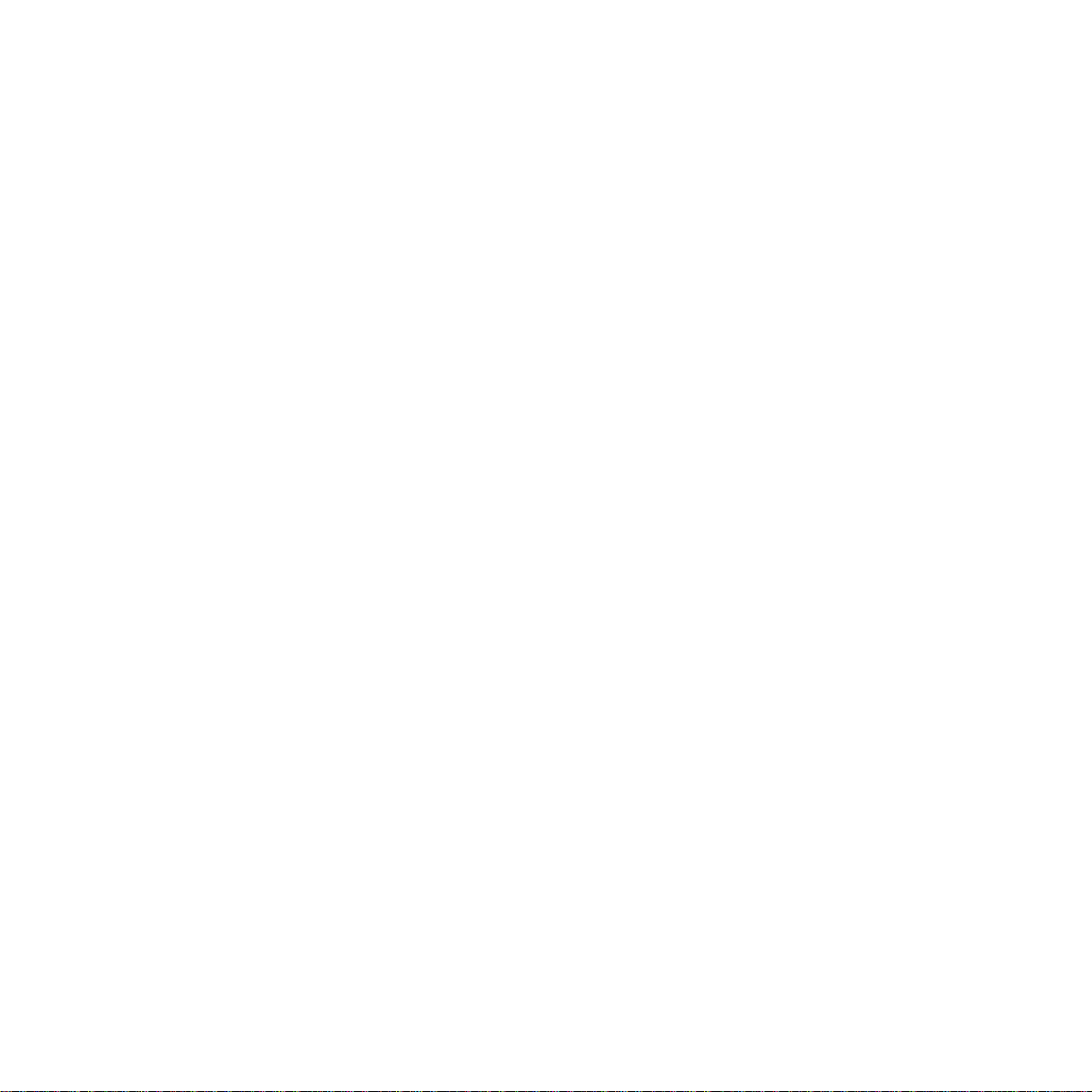
TECHNICAL MANUAL
Of
Intel Celeron 847/807 + Intel NM70 Chipset
Based Mini-ITX M/B
NO. G03-NC9R-F
Revision: 1.0
Release date: January 28, 2013
Trademark:
* Specifications and Information contained in this docume ntation ar e furnishe d for inf ormation use only , and ar e
subject to change at any time without notice, and should not be construed as a commitment by manufacturer.
Page 2
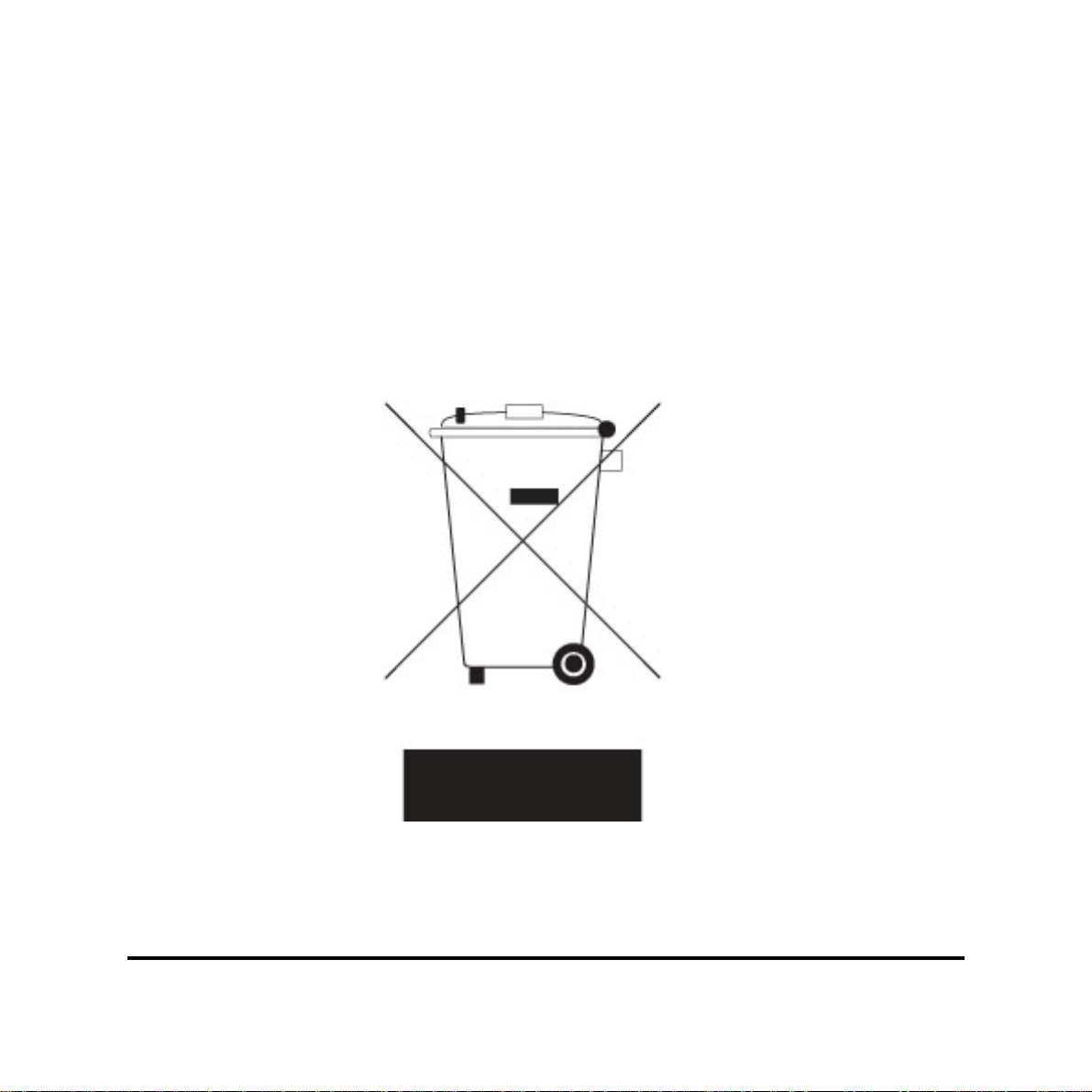
Environmental Protection Announcement
Do not dispose this electronic device into the trash while discarding. To minimize
pollution and ensure environment protection of mother earth, please recycle.
i
Page 3
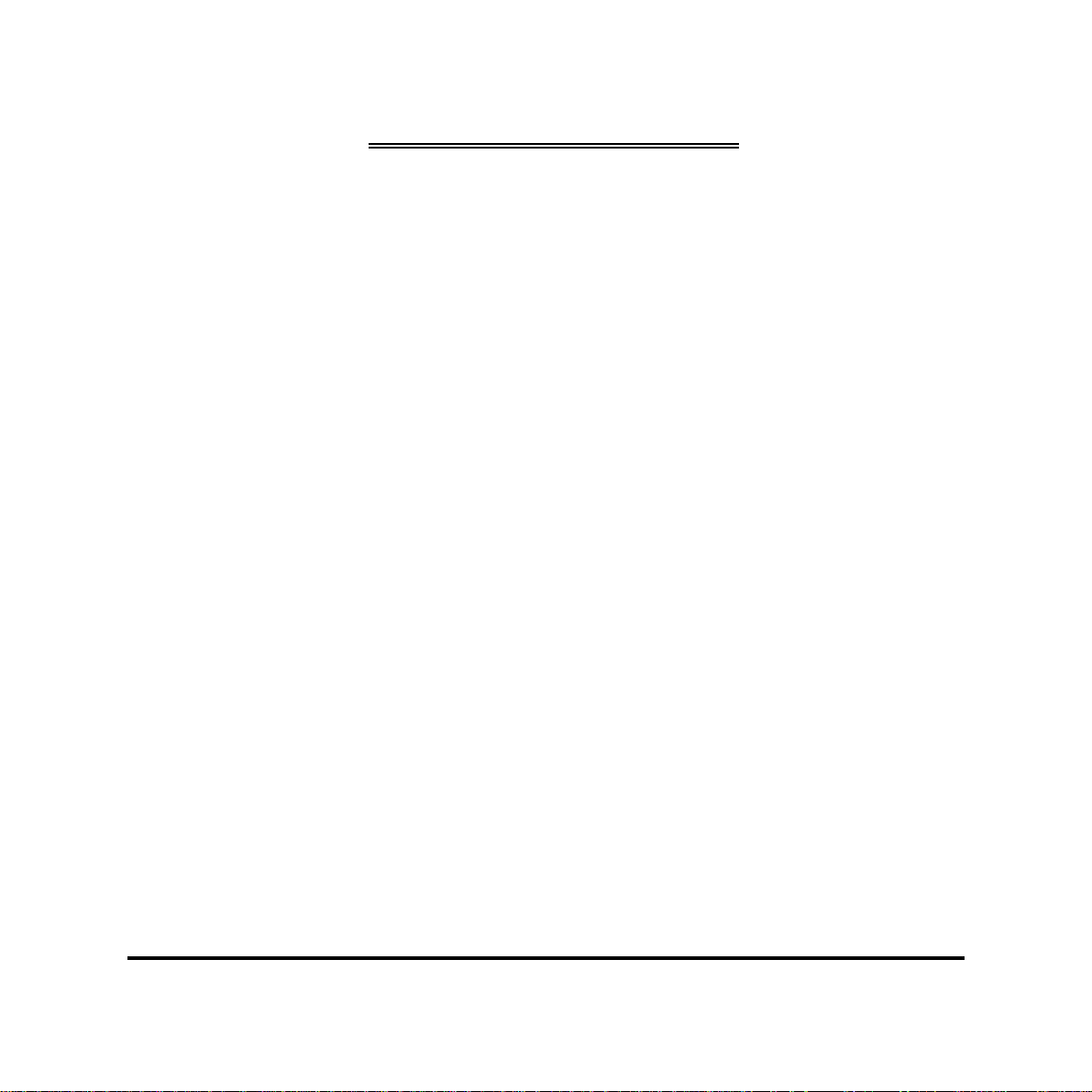
ENVIRONMENTAL SAFETY INSTRUCTION...........................................................................iii
USER’S NOTICE .......................................................................................................................iv
MANUAL REVISION INFORMATION.......................................................................................iv
ITEM CHECKLIST.....................................................................................................................iv
CHAPTER 1 INTRODUCTION OF THE MOTHERBOARD
1-1 FEATURE OF MOTHERBOARD................................................................................1
1-2 SPECIFICATION.........................................................................................................2
1-3 LAYOUT DIAGRAM....................................................................................................3
CHAPTER 2 HARDWARE INSTALLATION
2-1 JUMPER SETTING.....................................................................................................8
2-2 CONNECTORS AND HEADERS................................................................................11
2-2-1 CONNECTORS .............................................................................................11
2-2-2 HEADERS .....................................................................................................13
TABLE OF CONTENT
CHAPTER 3 INTRODUCING BIOS
3-1 ENTERING SETUP.....................................................................................................18
3-2 BIOS MENU SCREEN ................................................................................................19
3-3 FUNCTION KEYS .......................................................................................................19
3-4 GETTING HELP ..........................................................................................................20
3-5 MAIN BARS.................................................................................................................20
3-6 MAIN MENU................................................................................................................21
3-7 ADVANCED MENU.....................................................................................................22
3-8 CHIPSET MENU..........................................................................................................27
3-9 BOOT MENU...............................................................................................................31
3-10 SECURITY MENU.......................................................................................................33
3-11 SAVE & EXIT MENU...................................................................................................36
ii
Page 4
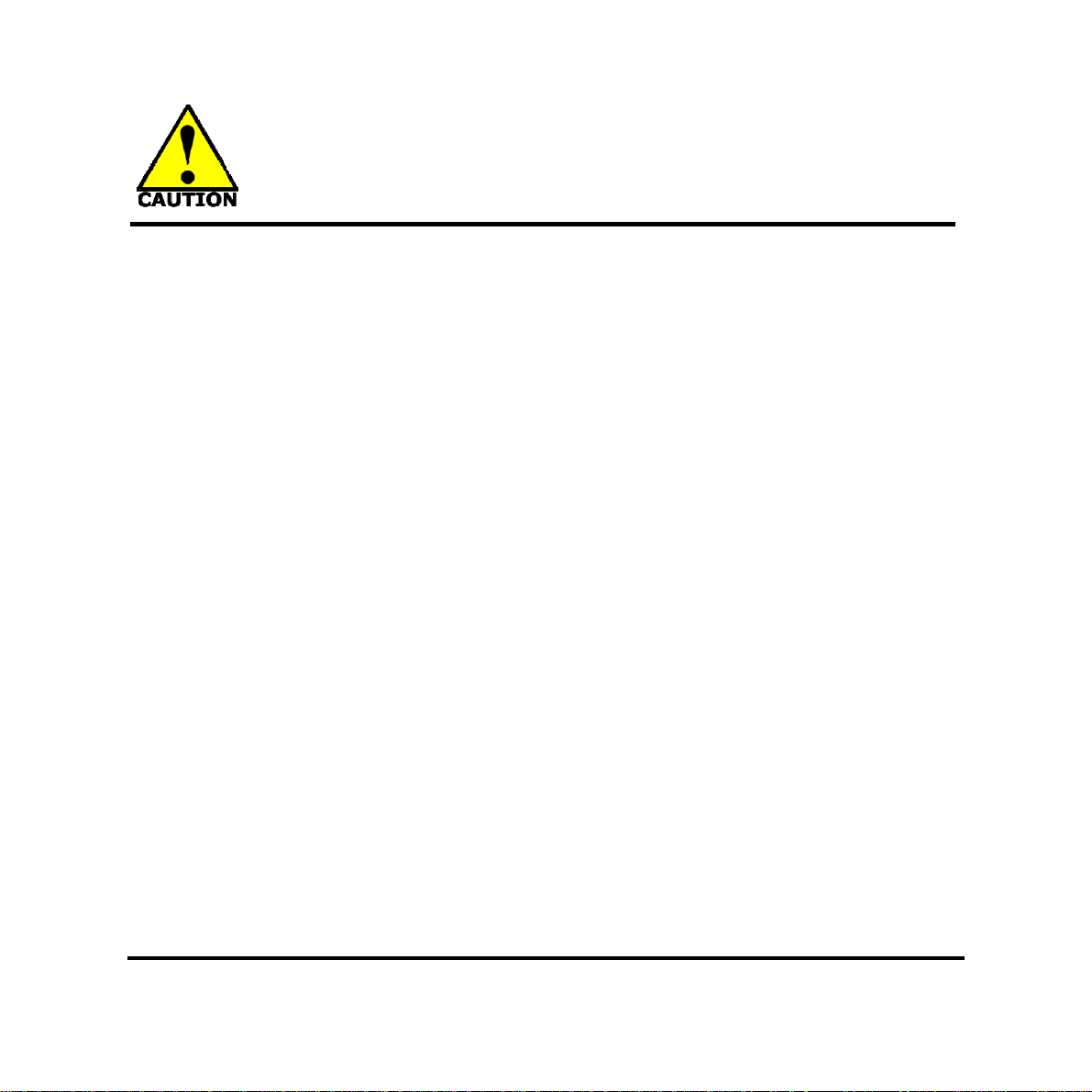
Environmental Safety Instruction
z Avoid the dusty, humidity and temperature extremes. Do not place the product in
any area where it may become wet.
z 0 to 60 centigrade is the suitable temperature. (The figure comes from the request
of the main chipset)
z Generally speaking, dramatic changes in temperature may lead to contact
malfunction and crackles due to constant thermal expansion and contraction from
the welding spots’ that connect components and PCB. Computer should go
through an adaptive phase before it boots when it is moved from a cold
environment to a warmer one to avoid condensation phenomenon. These water
drops attached on PCB or the surface of the components can bring about
phenomena as minor as computer instability resulted from corrosion and oxidation
from components and PCB or as major as short circuit that can burn the
components. Suggest starting the computer until the temperature goes up.
z The increasing temperature of the capacitor may decrease the life of computer.
Using the close case may decrease the life of other device because the higher
temperature in the inner of the case.
z Attention to the heat sink when you over-clocking. The higher temperature may
decrease the life of the device and burned the capacitor.
iii
Page 5
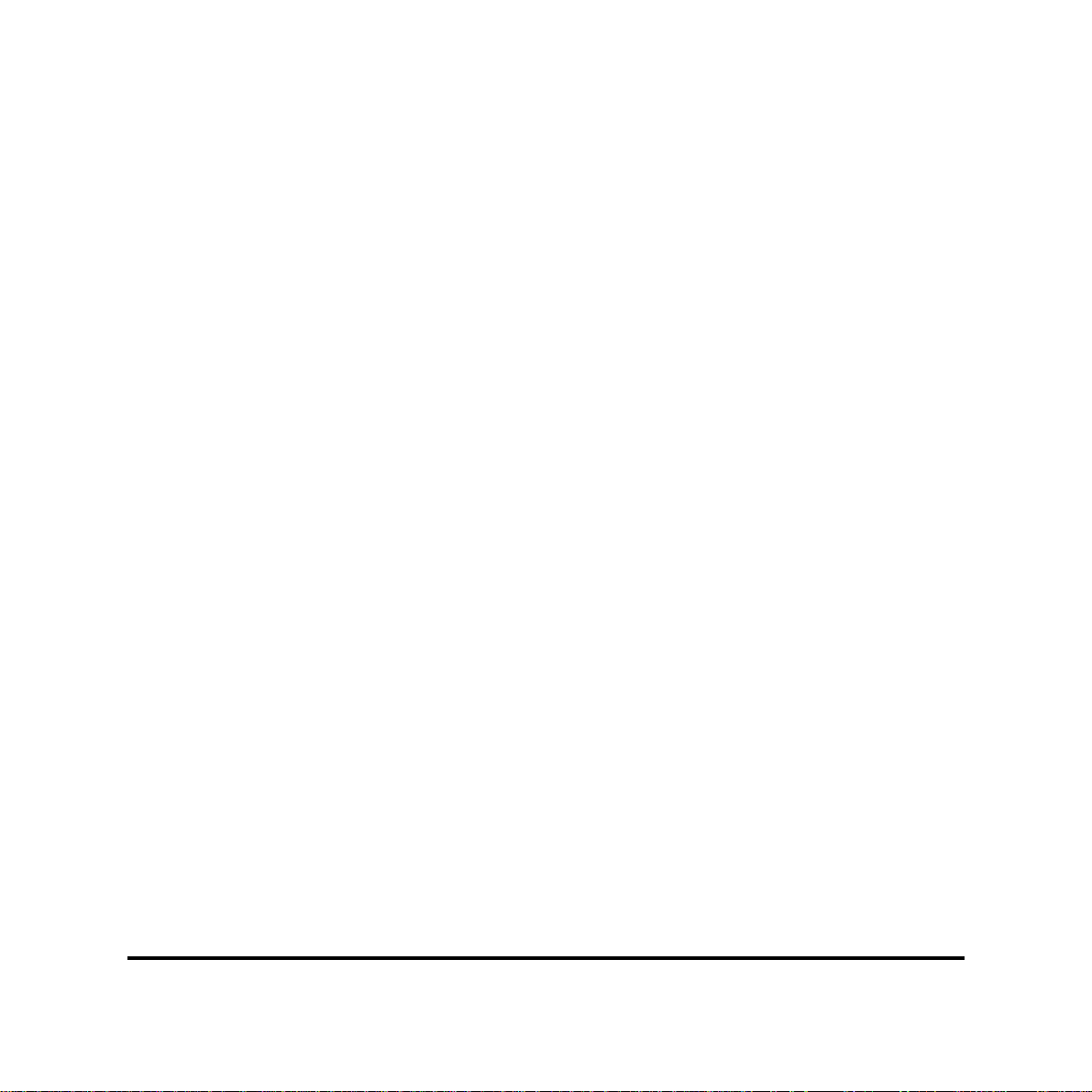
USER’S NOTICE
COPYRIGHT OF THIS MANUAL BELONGS TO THE MANUFACTURER. NO PART OF THIS MANUAL,
INCLUDING THE PRODUCTS AND SOFTWARE DESCRIBED IN IT MAY BE REPRODUCED, TRANSMITTED
OR TRANSLATED INTO ANY LANGUAGE IN ANY FORM OR BY ANY MEANS WITHOUT WRITTEN
PERMISSION OF THE MANUFACTURER.
THIS MANUAL CONTAINS ALL INFORMATION REQUIRED TO USE THIS MOTHER-BOARD SERIES AN D WE
DO ASSURE THIS MANUAL MEETS USER’S REQUIREMENT BUT WILL CHANGE, CORRECT ANY TIME
WITHOUT NOTICE. MANUFACTURER PROVIDES THIS MANUAL “AS IS” WITHOUT WARRANTY OF ANY
KIND, AND WILL NOT BE LIABLE FOR ANY INDIRECT, SPECIAL, INCIDENTAL OR CONSEQUENTIAL
DAMAGES (INCLUDING DAMAGES FOR LOSS OF PROFIT, LOSS OF BUSINESS, LOSS OF USE OF DATA,
INTERRUPTION OF BUSINESS AND THE LIKE).
PRODUCTS AND CORPORATE NAMES APPEARING IN THIS MANUAL MAY OR MAY NOT BE
REGISTERED TRADEMARKS OR COPYRIGHTS OF THEIR RESPECTIVE COMPANIES, AND THEY ARE
USED ONLY FOR IDENTIFICATION OR EXPLANATION AND TO THE OWNER’S BENEFIT, WITHOUT
INTENT TO INFRINGE.
Manual Revision Information
Reversion Revision History Date
1.0 First Edition 2013-01-28
Item Checklist
5
Motherboard
5
DVD for motherboard utilities
5
User’s Manual
5
Cable(s)
5
I/O Back panel shield
iv
Page 6
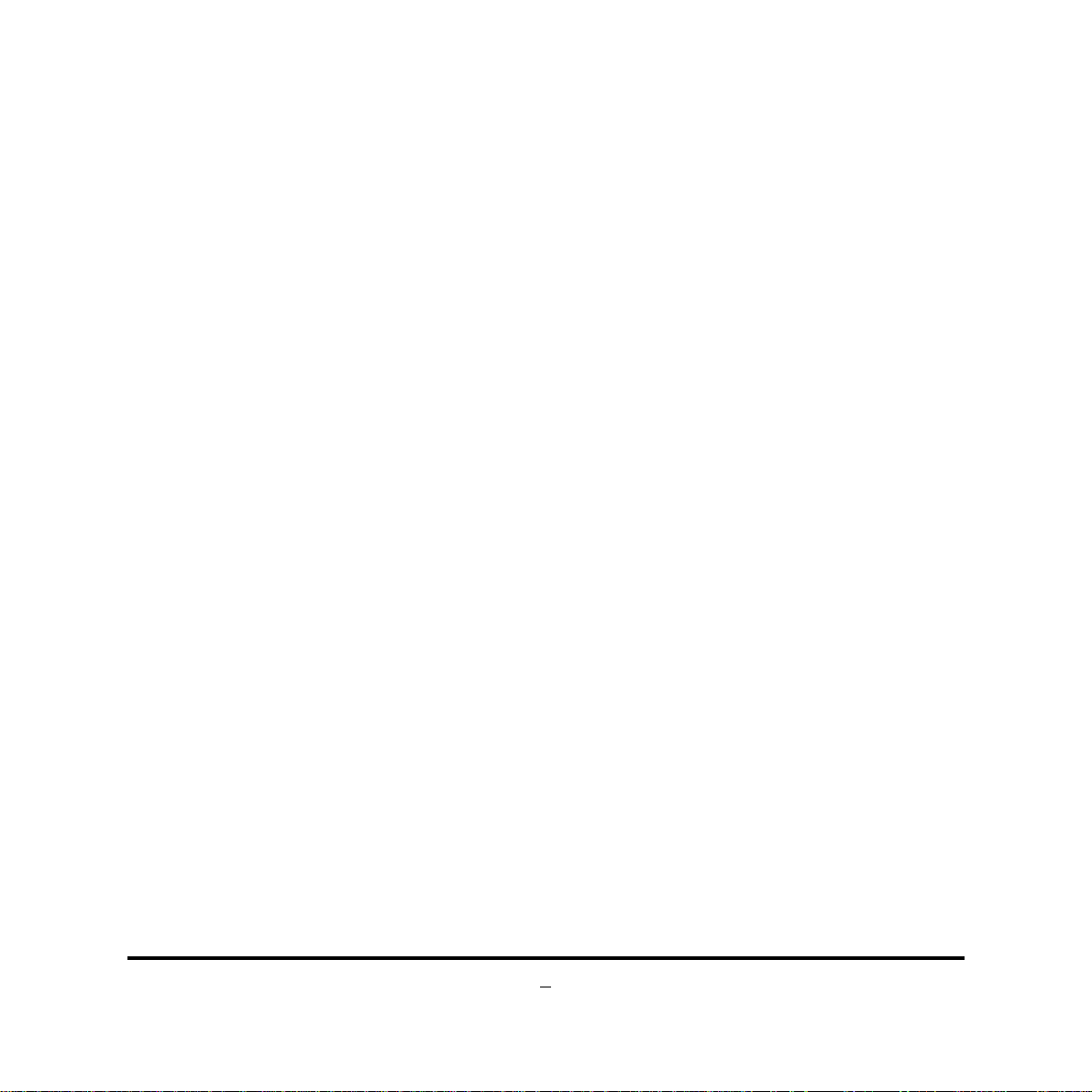
Chapter 1
Introduction of the Motherboard
1-1 Feature of Motherboard
Intel® Celeron 847/807 processor+ Intel® NM70 express chipset
z
Support 2 * DDRIII SO-DIMM 1066-1333 MHz up to 16GB and dual channel
z
function
Support PCI Express x16 and Mini-PCIE slot
z
Integrated with 24-bit dual channel LVDS header
z
Support 3 * Serial ATAII (3Gb/s) & 1 * Serial ATAIII (6Gb/s) Devices
z
HDMI, DVI-D and VGA Video Outputs
z
Support CPU Smart FAN
z
Supports ACPI S3 Function
z
Compliance with EuP Standard
z
Support Watchdog Timer Technology
z
Support Windows8 OS
z
1
Page 7
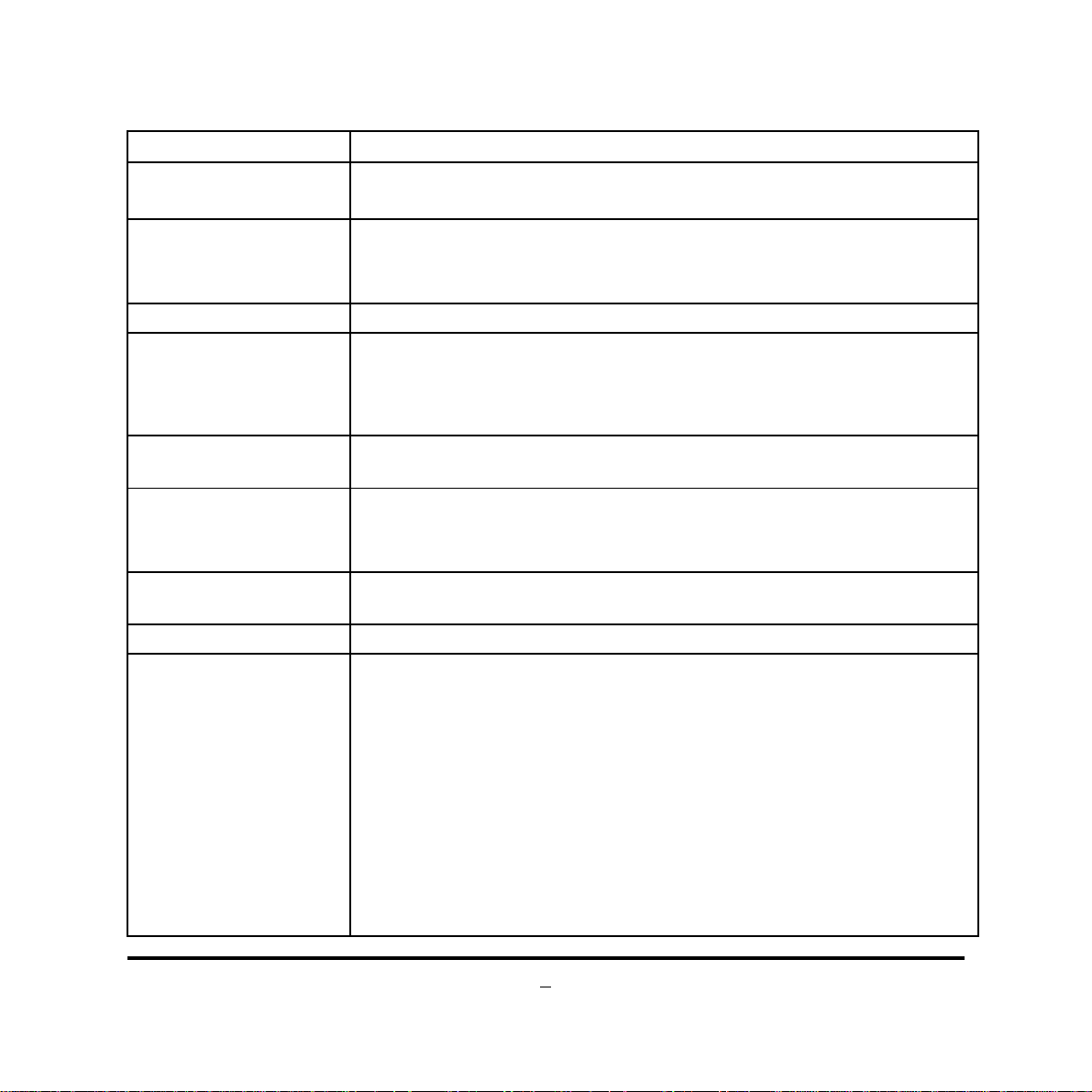
1-2 Specification
Spec Description
Design z
z
z
Embedded CPU
Chipset
Memory Slot
Expansion Slot
LAN Chip
Audio Chip
BIOS z
Multi I/O
z
z
z
z
z
z
z
z
z
z
Rear Panel I/O:
z
z
z
z
z
z
z
Internal I/O Connectors& Headers
z
z
6-layer Mini-ITX form factor ;
PCB size: 17.0x17.0cm
Intel® Celeron 847 Dual Core Processor (1.1GHz)/Intel
Celeron 807 Single Core Processor (1.0GHz), depending on
project
Intel® NM70 Express Chipset
DDRIII SO-DIMM slot x2
Support DDRIII 1066/1333 MHz DDRIII SO-DIMM
expandable to 16GB
Support dual channel function
1 pcs of PCI Express x16 slot
1 pcs of halt-size Mini-PCIE slot
Integrated with Realtek RTL8111F PCI-E Gigabit LAN chip
Support Fast Ethernet LAN function of providing
10/100/1000Mbps Ethernet data transfer rate
Realtek ALC662 6-channel Audio Codec integrated
Audio driver and utility included
32M DIP Flash ROM
COM port connector x 2
HDMI port connector x1
DVI-D port connector x 1
VGA port connector x1
USB 2.0 port connector x4
RJ-45 LAN connector x1
Audio connector x3 (Line-in, Line-out, MIC)
24-Pin ATXPWR connector x 1
SATAII Connector x3
®
2
Page 8
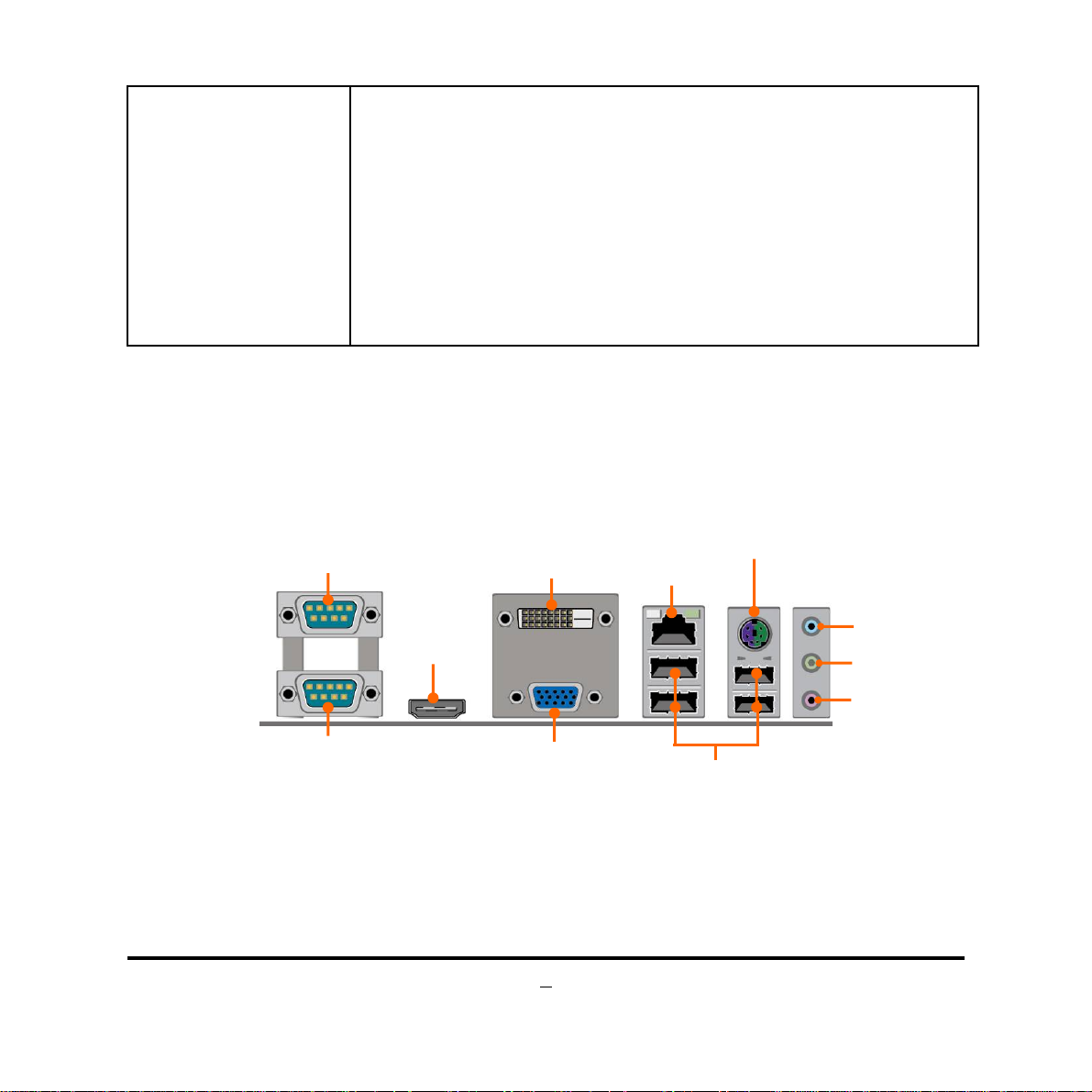
SATAIII Connector x1
z
Front panel audio header x1
z
Front panel header x1
z
PWRLED & Speaker header x1
z
LVDS header x1
z
LVDS Inverter header x1
z
4-Pin USB 2.0 header x1 (support one expansion USB 2.0
z
ports)
9-Pin USB 2.0 header x1 (support two expansion USB 2.0
z
ports)
1-3 Layout Diagram
Rear IO Diagram
Serial Port
DVI-D Port
HDMI Port
PS2 KB & MS Combo Port
RJ-45 LAN Port
Line-IN
Line-OUT
MIC-IN
Serial Port
VGA Port
USB 2.0 Ports
3
Page 9
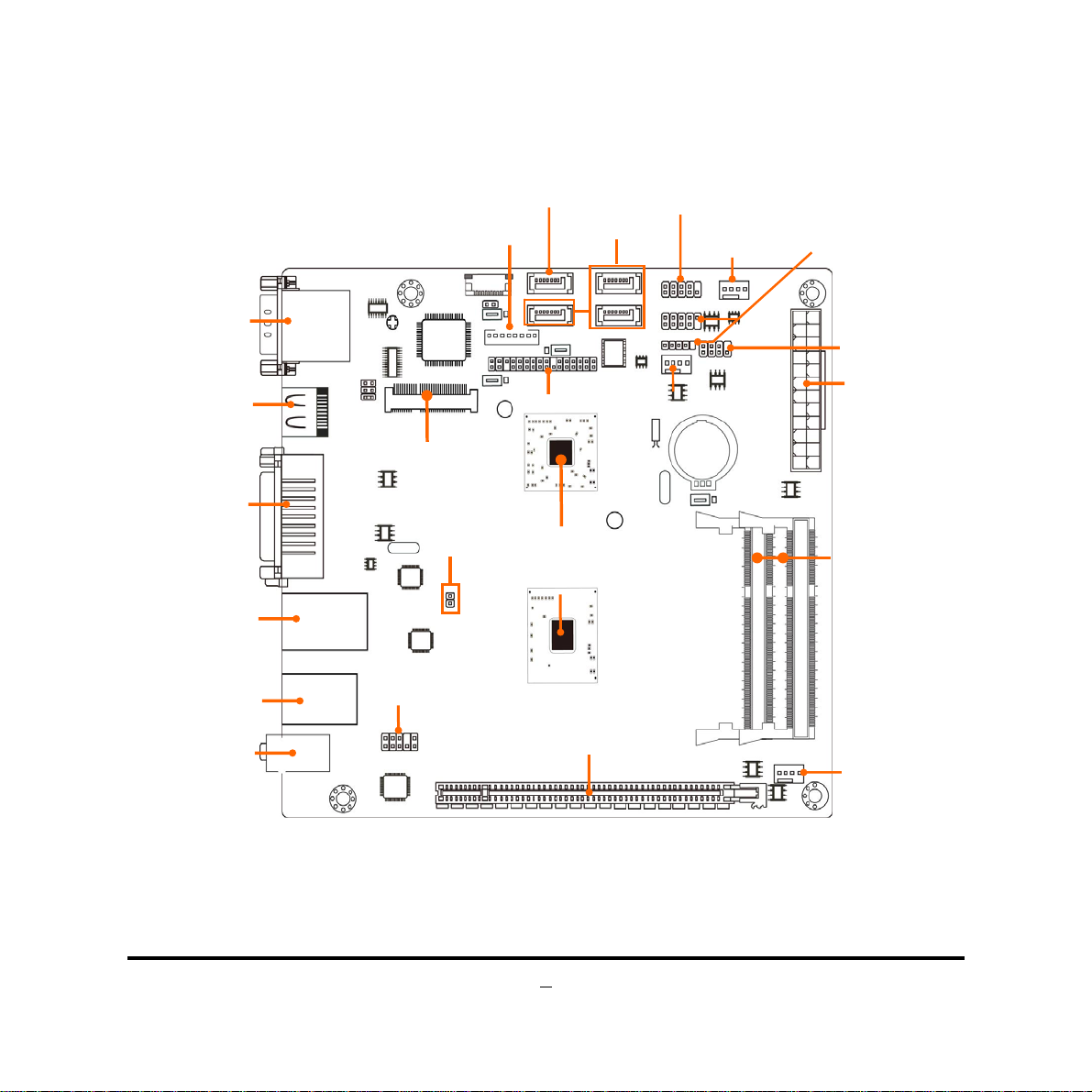
r
r
r
S
r
(
)
M
t
r
(
)
r
Motherboard Internal Diagram
Serial Ports
HDMI Port
DVI-D Port
over VGA Port
RJ-45 Port over
USB 2.0 Ports
PS/2 KB & MS
Combo Port
over USB 2.0 Ports
Audio Connecto
ini-PCIE Slo
LAN Activity
LED Header
SATAIII Port
LVDS Inverte
LVDS Heade
Intel NM70 Chipset
Intel Celeron
SATA1
SATAII Po
SATA2/3/4
CPUFAN Header
Front Panel Heade
ts
SYSFAN1 Header
USB 2.0 Header
PWRLED Header/
Speaker Heade
ATX Power connector
DDRIII SODIMM Slotx 2
(DDRIII 1066/1333)
847/807 CPU
Front Panel
Audio Header
PCI Express x16 Slot
YSFAN2 Header
4
Page 10
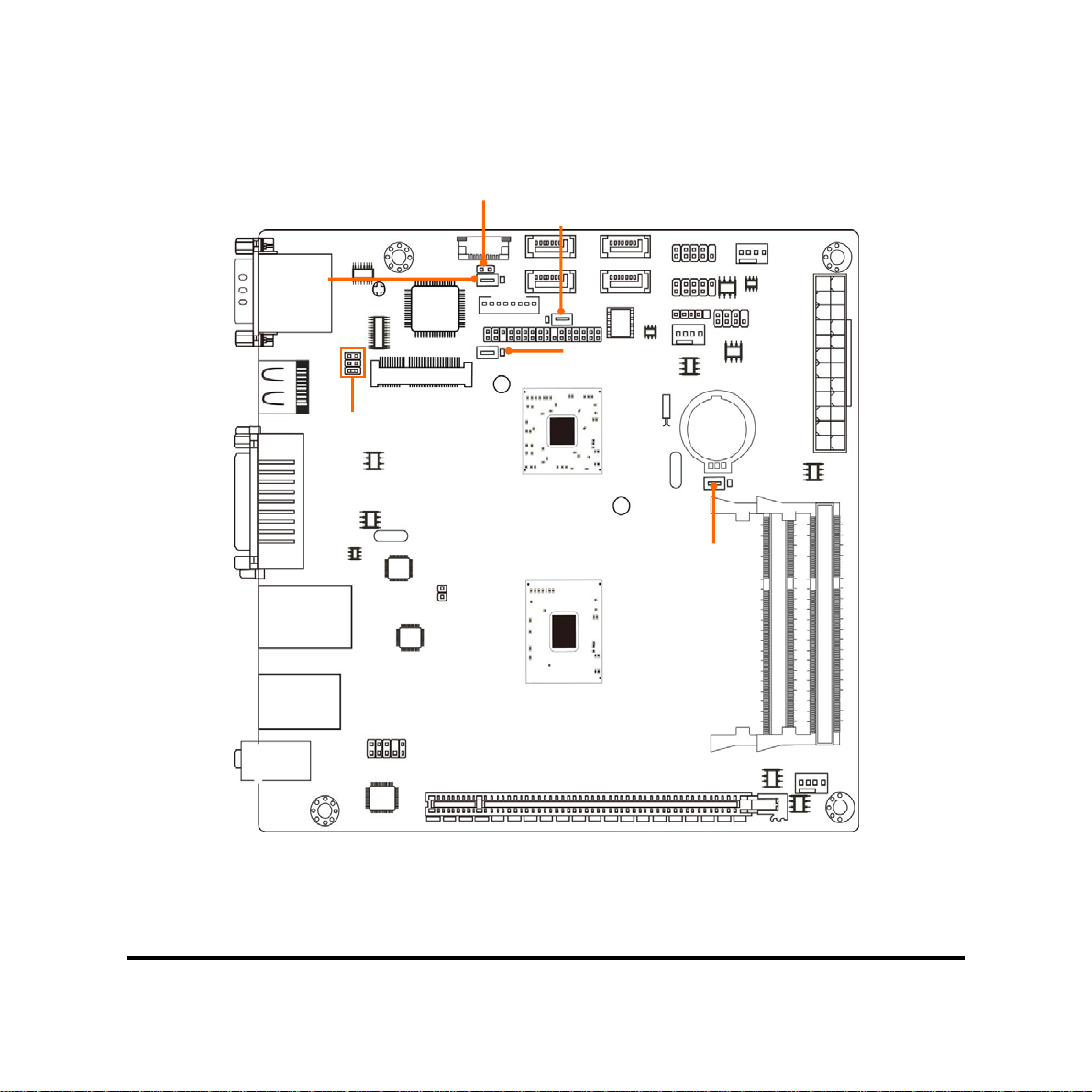
J
JP
Motherboard Jumper Position
JP1
P5
COPEN
JP2
4
JBAT
5
Page 11
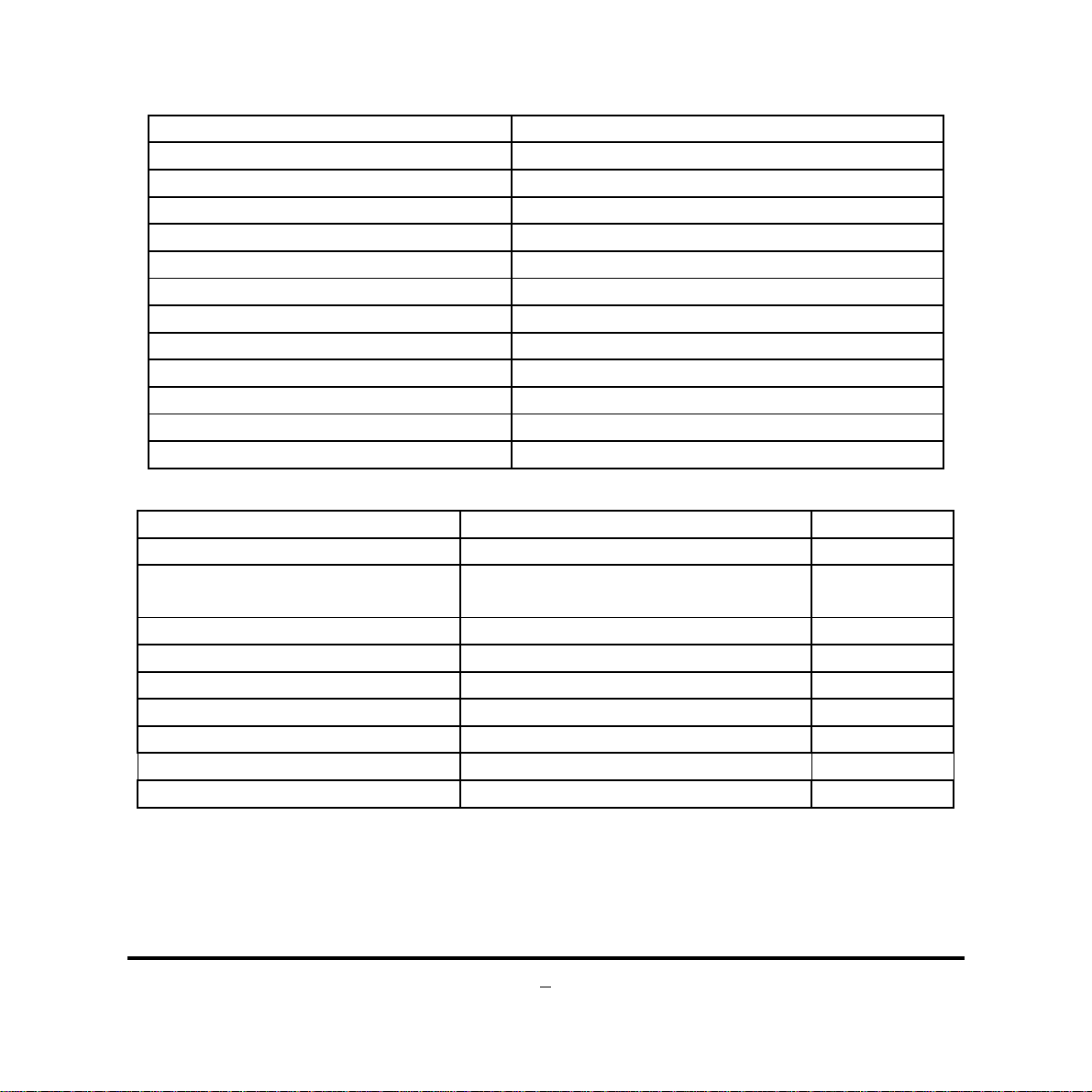
6
Connectors
Connector Name
ATXPWR ATX Power Connector
SATA1 Serial ATAIII Connectors
SATA2/SATA3/SATA4 Serial ATAII Connectors
COM1_2 Serial Port Connector x2
HDMI High-Definition Multimedia Interface
VGA_DVI-D(Top) DVI-D Port Connector
VGA_DVI-D (Bottom) Video Graphic Attach Connector
USB1_LAN (Top) RJ-45 LAN Connector
USB1_LAN(Bottom) USB 2.0 Port Connector x2
USB2_PS2(Top) PS2 Keyboard/Mouse Combo Connector
USB2_PS2(Bottom) USB 2.0 Port Connector x2
AUDIO Line Out /Line In /MIC Audio Connector
Headers
Header Name Description
FP_AUDIO Front Panel Audio Header 9-pin block
JW_FP
LAN1_LED LAN Activity LED Header 2-pin Block
J2 PWRLED & Speaker Header 7-pin Block
F_USB1 USB 2.0 Port Header 9-pin Block
F_USB2 USB 2.0 Port Header 4-pin Block
LVDS LVDS Header 32-pin Block
INVERTER LVDS Inverter 8-pin Block
CPUFAN/ SYSFAN1/SYSFAN2 SYSFAN1/2 Header 4-pin Block
Front Panel Header(PWR LED/ HD
LED/Power Button /Reset)
9-pin Block
Page 12
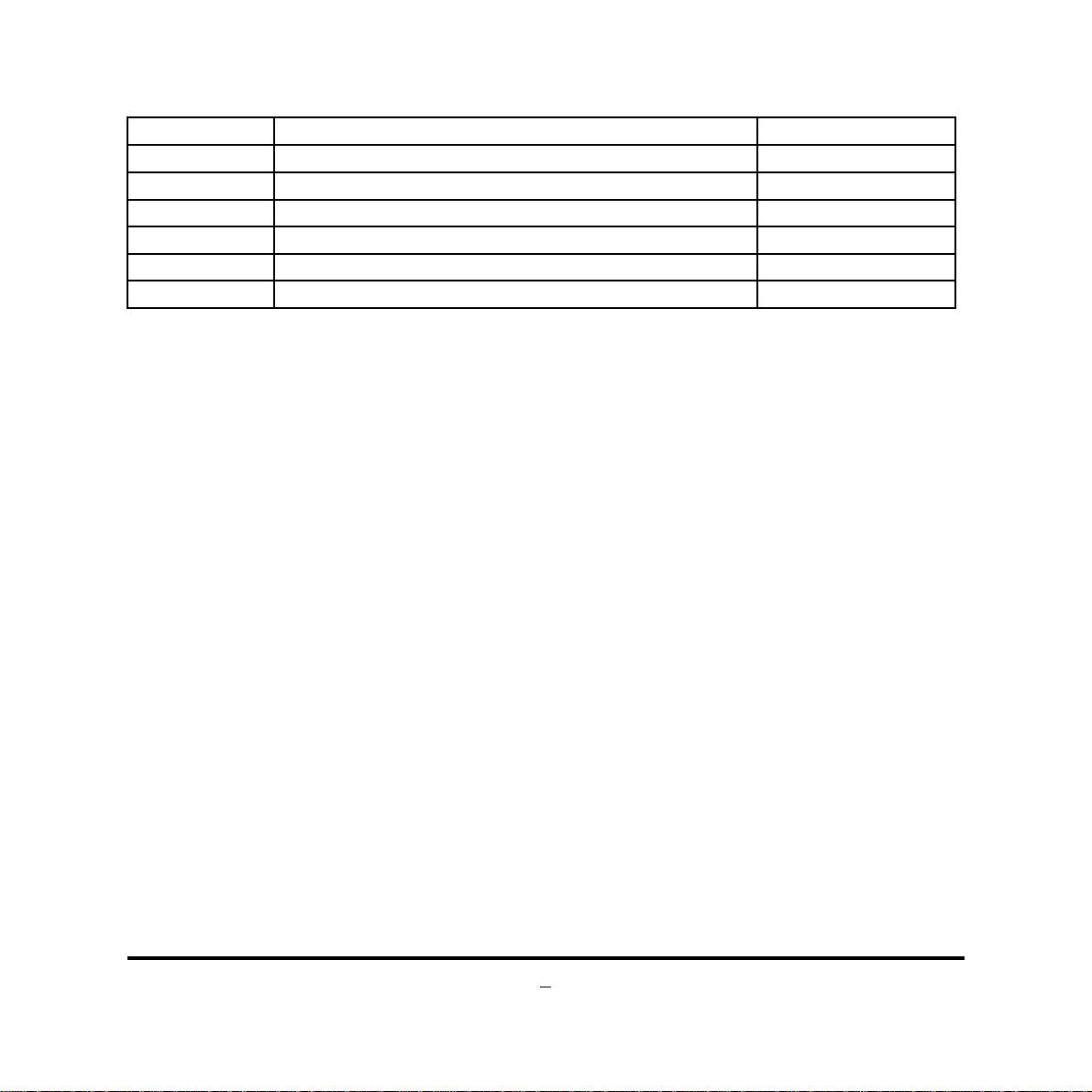
7
Jumper
Jumper Name Description
JBAT CMOS RAM Clear Function Setting 3-pin Block
JP1 LCD Panel Backlight 12V/5V Select 3-pin Block
JP2 LCD VCC 5V/3.3V Select 3-pin Block
JP3 Mini PCI-E Power VCC 3.3V /3.3 VSB Select 3-pin Block
JP5 COM2 Pin9 Function Select 6-pin Block
COPEN Case Open Message Display Function 2-pin Block
Page 13
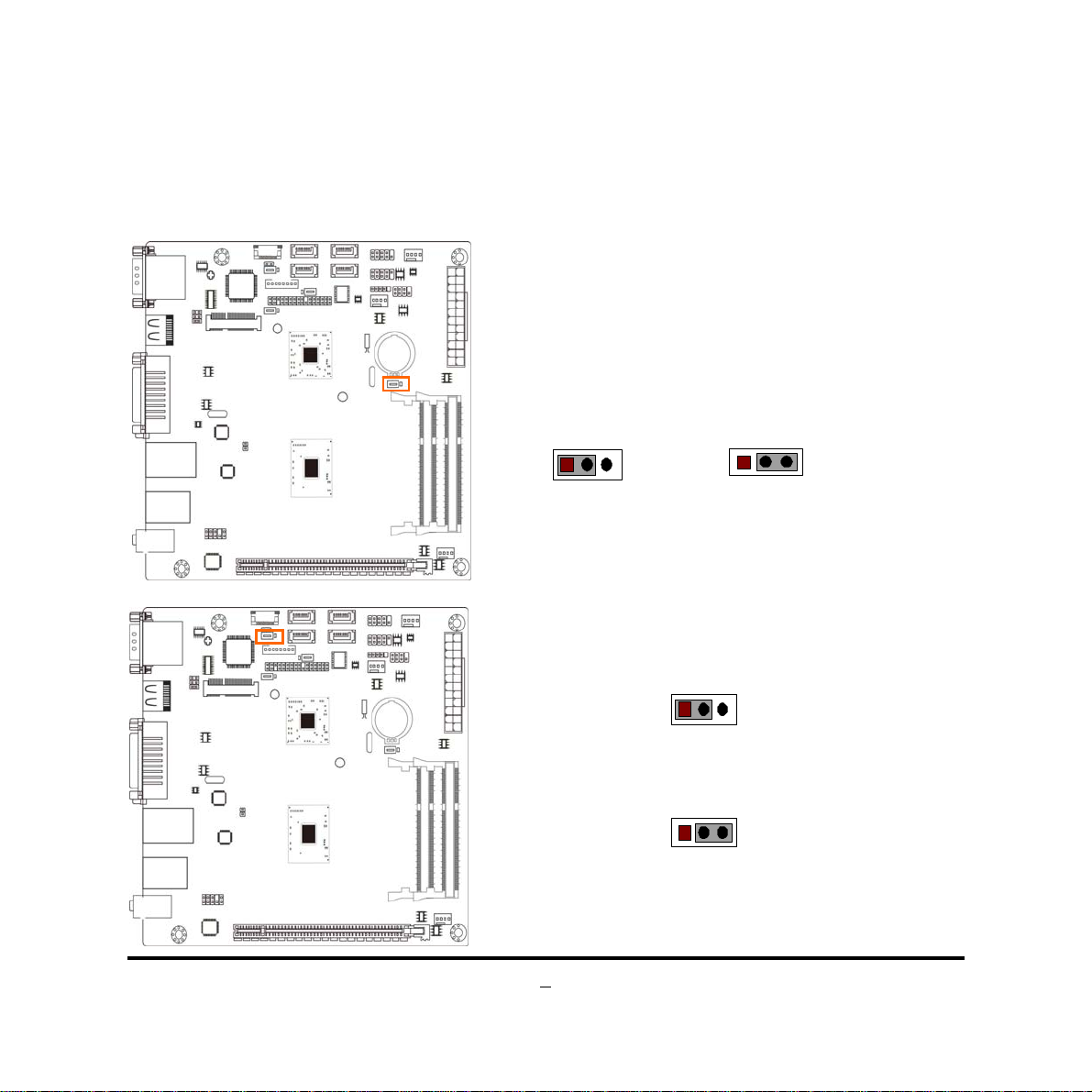
Chapter 2
Hardware Installation
2-1 Jumper Setting
(1) JBAT (3-pin): Clear CMOS Function Setting
JBAT
1
3
1
1-2 Short: Normal;
CMOS Clear Setti ng
(2) JP1 (3-pin): LCD Panel Backlight 12V/5V Select
JP1
1-2 closed: LCD Panel Backlight = 12 V;
JP1
2-3closed: LCD Panel Backlight = 5 V;
8
2-3 Short: Clear CMOS
113
3
Page 14

(3) JP2 (3-pin): LCD PVCC 5V/3.3V Select
JP2
1-2 closed: LCD VCC= VCC3.3V;
JP2
113
3
2-3 cl osed: LCD VCC=3VSB
(4) JP3 (3-pin) : Mini PCI-E Power VCC 3.3V/ 3.3VSB Select
JP3
113
1-2 closed: MINI PCI-E Power VCC=3.3V;
JP3
3
2-3 closed: MINI PCI-E Power VCC=3.3VSB
9
Page 15

(5) JP5 (6-pin): COM2 Pin9 Function Select
JP5
1
1-2 c losed: RS232;
1
3-4 closed : +12V ;
5-6 closed : +5V
1
(6)COPEN (2-pin): Case Open Message Display Function Select
Pin 1-2 shorted: Case open display function enabled. Use needs to enter BIOS and
enable ‘Case Open Detect’ function. In this case if you case is removed, next time
when you restart your computer a message will be displayed onscreen to inform you
of this.
10
Page 16

2-2 Connectors and Headers
2-2-1 Connectors
(1) Rear Panel Connectors
Serial Port
DVI-D Port
HDMI Port
PS2 KB & MS Combo Port
RJ-45 LAN Port
Line-IN
Line-OUT
MIC-IN
Serial Port
VGA Port
(2) ATXPWR (24-pin block): Power Connector
24-pin Main Power Connector
11
USB 2.0 Ports
PIN ROW1 ROW2
1 +3.3V +3.3V
2 +3.3V -12V
3 GND GND
4 +5V PS_ON
5 GND GND
6 +5V GND
7 GND GND
8 Power OK -5V
9 +5V Stand by +5V
10 +12V +5V
11 +12V +5V
12 +3.3V GND
Page 17

(3) SATA1: Serial-ATAIII Port connector
These connectors are high-speed SATAIII ports that support 6 GB/s transfer rate.
Pin No. D efnition
1 GND
2 TXP
3 TXN
4 GND
5 RXN
6 RXP
7 GND
(4) SATA2/SATA3/SATA4:SATAII Port connector
These connectors are high-speed SATAII ports that support 3 GB/s transfer rate.
Pin No. D efnition
1 GND
2 TXP
3 TXN
4 GND
5 RXN
6 RXP
7 GND
12
Page 18

2-2-2 Headers
(1) FP_AUDIO (9-pin): Line-Out, MIC-In Header
This header connects to Front Panel Line-out, MIC-In connector with cable.
(2) JW-FP (9-pin): Front Panel Header
FP_ AUDIO
Pin 1
GND
NC
NC
2
MIC1-R
MIC1-L LI NE OUT- R
NC
Line-Out, MIC Header
PWR LED
PWRBTN
PWRLED+
PWRLED-
PWRBT
GND
2
Pin 1
HDDLED-
RSTSW
GND
HDDLED+
NC
NC
LINE OUT-L
HDL ED
RESET
13
Page 19

(3) J2 (7-pin): PWRLED Header & Speaker Header
Pin 1
PWRLED+ SPK+
PWRLED-
PWRLED-
NC
SPK-
NC
(4) LAN1_LED (2-pin): LANLED Activity Header
14
Pin1
LED+
LED-
Page 20

(5) F_USB1 (9-pin): USB 2.0 Port Header
V
V
V
+DATA
Pin 1
CC
CC
-DATA
GND
NC
-DATA
+DATA
GND
(6) F_USB2 (4-pin): USB 2.0 Port Header
15
Pin 1
-DATA
+DATA
GND
CC
Page 21

(5) INVERTER (8-Pin): LVDS Inverter Header
Pin No. Definition
1 Backlight Enable
2 Backlight Duty
3 PVCC
4 PVCC
5 GND
6 GND
Pin 1
INVERTER
7 Backlight+ SW
8 Backlight- SW
(6) LVDS (32-Pin): 24-bit dual channel LVDS Header
Pin 1
Pin 2
16
Page 22

7
D
r
k
Pin NO. Pin Define Pin NO. Pin Define
Pin 1 LVDSB_DATAN3 Pin 2 LVDSB_DATAP3
Pin 3 LVDS_CLKBN Pin 4 LVDS_CLKBP
Pin 5 LVDSB_DATAN2 Pin 6 LVDSB_DATAP2
Pin 7 LVDSB_DATAN1 Pin 8 LVDSB_DATAP1
Pin 9 LVDSB_DATAN0 Pin 10 LVDSB_DATAP0
Pin 11 LVDS_DDC_DATA Pin 12 LVDS_DDC_CLK
Pin 13 NA Pin 14 GND
Pin 15 GND Pin 16 GND
Pin 17 LVDSA_DATAP3 Pin 18 LVDSA_DATAN3
Pin 19 LVDS_CLKAP Pin 20 LVDS_CLKAN
Pin 21 LVDSA_DATAP2 Pin 22 LVDSA_DATAN2
Pin 23 LVDSA_DATAP1 Pin 24 LVDSA_DATAN1
Pin 25 LVDSA_DATAP0 Pin 26 LVDSA_DATAN0
Pin 27 PVDD Pin 28 NA
Pin 29 PVDD Pin 30 PVDD
Pin 31 GND Pin 32 GND
(7) CPUFAN1 (4-pin)/SYSFAN1 (-pin)/SYSFAN2 (-pin): FAN Speed Headers
+12V Fan Powe
Fan Cloc
Control
GN
Pin1
CPUFAN/SYSFAN1/SYSFAN
1
Page 23

Chapter 3
Introducing BIOS
Notice!
The BIOS is a program located on a Flash Memory on the motherboard. This program
is a bridge between motherboard and operating system. When you start the computer,
the BIOS program will gain control. The BIOS first operates an auto-diagnostic test
called POST (power on self test) for all the necessary hardware, it detects the entire
hardware device and configures the parameters of the hardware synchronization.
Only when these tasks are completed done it gives up control of the computer to
operating system (OS). Since the BIOS is the only channel for hardware and software
to communicate, it is the key factor for system stability, and in ensuring that your
system performance as its best.
The BIOS options in this manual are for reference only. Different
configurations may lead to difference in BIOS screen and BIOS
screens in manuals are usually the first BIOS version when the board is
released and may be different from your purchased motherboard.
Users are welcome to download the latest BIOS version form our
official website.
3-1 Entering Setup
Power on the computer and by pressing <Del> immediately allows you to enter Setup.
If the message disappears before your respond and you still wish to enter Setup,
restart the system to try again by turning it OFF then ON or pressing the “RESET”
button on the system case. You may also restart by simultaneously pressing <Ctrl>,
<Alt> and <Delete> keys. If you do not press the keys at the correct time and the
system does not boot, an error message will be displayed and you will again be asked
to
Press
<Del>
to enter Setup
18
Page 24

3-2 BIOS Menu Screen
The following diagram show a general BIOS menu screen:
General Help Items
Current Setting Value
Menu Items
Function Keys
Menu Bar
BIOS Menu Screen
3-3 Function Keys
In the above BIOS Setup main menu of, you can see several options. We will explain
these options step by step in the following pages of this chapter, but let us first see a
short description of the function keys you may use here:
Press←→ (left, right) to select screen;
z
Press ↑↓ (up, down) to choose, in the main menu, the option you want to confirm
z
or to modify.
19
Page 25

Press <Enter> to select.
z
Press <+>/<–> keys when you want to modify the BIOS parameters for the active
z
option.
[F1]: General help.
z
[F2]: Previous value.
z
[F3]: Optimized defaults.
z
[F4]: Save & Reset.
z
Press <Esc> to quit the BIOS Setup.
z
3-4 Getting Help
Main Menu
The on-line description of the highlighted setup function is displayed at the top right
corner the screen.
Status Page Setup Menu/Option Page Setup M enu
Press F1 to pop up a small help window that describes the appropriate keys to use
and the possible selections for the highlighted item. To exit the Help Window, press
<
>.
Esc
3-5 Menu Bars
There are six menu bars on top of BIOS screen:
Main To change system basic configuration
Advanced To change system advanced configuration
Chipset To change chipset configuration
Boot To change boot settings
Security Password settings
Save & Exit Save setting, loading and exit options.
User can press the right or left arrow key on the keyboard to switch from menu bar.
The selected one is highlighted.
20
Page 26

3-6 Main Menu
Main menu screen includes some basic system information. Highlight the item and
then use the <+> or <-> and numerical keyboard keys to select the value you want in
each item.
System Date
Set the date. Please use [Tab] to switch between data elements.
System Time
Set the time. Please use [Tab] to switch between time elements.
21
Page 27

3-7 Advanced Menu
ERP Function
The optional settings are: [Auto];[Disabled];
Use this item to enable or disable ERP function for this board. This item should be set
as [Disabled] if you wish to have Active All Wakeup Function(Include PS2, RTC, AC
Power Loss, etc…).
► ACPI Settings
Press [Enter] to make settings for the following sub-items:
ACPI Settings:
ACPI Sleep State
Use this item to select the highest ACPI sleep state the system will enter when the
suspend button is pressed.
The optional settings are:[Suspend Disabled]; [S3 only (Suspend to RAM)].
22
Page 28

S3 Video Repost
The optional settings: [Enabled]; [Disabled].
Use this item to enable or disable S3 video report.
► Wakeup Function Settings
Press [Enter] to make settings for the following sub-items:
Wake System with Fixed Time
Use this item to enable or disable system wake on alarm event. When set as
[Enabled], system will wake on the hour/min/sec specified.
PS2 KB/MS Wakeup
Use this item to enable or disable PS2 KB/MS wakeup function. This function is
supported when ERP Function is set as [Disabled].
► CPU Configuration
Press [Enter] to view current CPU information and make settings for the following
sub-items:
Limit CPUID Maximum
The optional settings are: [Disabled]; [Enabled].
This item should be set as [Disabled] for Windows XP.
Execute Disable Bit
The optional settings are: [Disabled]; [Enabled].
Intel Virtualization Technology
The optional settings: [Enabled]; [Disabled].
When set as [Enabled], a VMM can utilize the additional hardware capabilities
provided by Vanderpool Technology.
Hardware Prefetcher
Use this item to turn on/off the Mid Level Cache (L2) streamer prefetcher.
Adjacent Cache Line Prefetch
Use this item to turn on/off prefetching of adjacent cache lines.
► SATA Configuration
Press [Enter] to make settings for the following sub-items:
SATA Controller(s)
Use this item to enable or disable SATA device.
The optional settings: [Enabled]; [Disabled].
23
Page 29

SATA Mode Selection
The optional settings are: [IDE]; [AHCI].
IDE Legacy / Native Mode Selection
The optional settings are: [Native]; [Legacy].
For SATA device support Legacy OS (Like Dos), Please select Legacy for
compatible.
► PCH-FW Configuration
Press [Enter] to see ME information and make settings for Firmware Update
Configuration.
► Firmware Update Configuration
Press [Enter] to make settings for ME FW Image RE-Flash.
ME FW Image RE-Flash
Use this item to enable or disable ME FW Image Re-Flash function.
► USB Configuration
Press [Enter] to make settings for the following sub-items:
Legacy USB Support
The optional settings are: [Enabled]; [Disabled]; [Auto].
[Enabled]: To enable legacy USB support.
[Auto]: To disable legacy support if no USB devices are connected.
[Disabled]: to keep USB devices available only for EFI specification,
EHCI Hand-off
The optional settings are: [Disabled]; [Enabled].
USB hardware delay and time-out:
USB Transfer time-out
Use this item to set the time-out value for control, bulk, and interrupt transfers.
Device reset time-out
Use this item to set USB mass storage device start unit command time-out.
Mass Storage Devices:
The name of current generic flash disk will show when connected.
The optional settings are: [Auto]; [Floppy]; [Forced HDD]; [Hard Disk]; [CD-ROM].
► Super I/O Configuration
Press [Enter] to make settings for the following sub-items:
24
Page 30

Super IO Configuration
► COM1 Port Configuration
Press [Enter] to make settings for the following items:
Serial Port
Use this item to enable or disable serial port (COM1).
Change Settings
Use this item to select an optimal setting for super IO device.
Select RS232/RS422/RS485
The optional modes are: [RS422]; [RS232]; [RS485].
Mode Speed Select
The optional settings are: [RS232/422/485=250Kbps]; [RS232= 1Mbps,
422/485=10Mbps].
► COM2 Port Configuration
Press [Enter] to make settings for the following sub-items:
Serial Port
Use this item to enable or disable serial port (COM2).
Change Settings
Use this item to select an optimal setting for super IO device.
PS2 KB/MS Connect
For user to set PS2 connect primary devices.
The optional settings are: [Keyboard First]; [Mouse First].
Case Open Detect
Use this item to detect case has already open or not, show message in POST.
► PC Health Status
Press [Enter] to view hardware health status.
► WatchDog Configuration
Press [Enter] to make settings for Watchdog Configuration:
Watchdog Configuration:
WatchDog Timer Control
Use this item to enable or disable WatchDog Timer Control. When set as
[Enabled], the following sub-items shall appear:
WatchDog Timer Val
25
Page 31

User can set a value in the range of 4 to 255.
WatchDog Timer Unit
The optional settings are: [Second];[Minute].
► Shutdown Temperature Configuration
Use this item to select system shutdown temperature.
The optional settings are: [Disabled]; [70C/150F]; [75C/167F]; [80C/176F];
[85C/185F];
► CPU PPM Configuration
Press [Enter] to make settings for CPU PPM Configuration:
CPU PPM Configuration:
EIST
The optional settings: [Enabled]; [Disabled].
Use this item to enable or disable Intel SpeedStep.
CPU C3 Report
The optional settings: [Enabled]; [Disabled].
Use this item to enable or disable CPU C3 (ACPI C2) report to OS.
CPU C6 Report
The optional settings: [Enabled]; [Disabled].
Use this item to enable or disable CPU C6 (ACPI C3) report to OS.
CPU C7 Report
The optional settings: [Enabled]; [Disabled].
Use this item to enable or disable CPU C7 (ACPI C3) report to OS.
► SmartFan Configuration
Press [Enter] to make settings for SmartFan Configuration:
SmartFan Configuration:
CPUFAN 3/4 Pin Fan Select/ SYSFAN1 3/4 Pin Fan Select / SYSFAN2 3/4 Pin
Fan Select
The optional settings are: [3 Pin];[4 Pin].
CPUFAN / SYSFAN1/ SYSFAN2 Smart Mode
When set as [Enabled], the following sub-items shall appear:
CPUFAN / SYSFAN1/ SYSFAN2 Full Speed Temperature
Use this item to set CPUFAN/SYSFAN1/SYSFAN2 full speed temp. Fan will run at
26
Page 32

7
full speed when above this temperature.
CPUFAN / SYSFAN1/ SYSFAN2 Idle Temperature
Use this item to set CPUFAN/SYSFAN1/SYSFAN2 idle speed temperature. Fan
will run at idle speed when below this temperature.
CPUFAN / SYSFAN1/ SYSFAN2 Idle Duty
The above items are for user to set respective fan duty when below idle
temperature.
3-8 Chipset Menu
► PCH-IO Configuration
Press [Enter] to make settings for the following sub-items:
2
Page 33

► USB Devices Configuration
Press [Enter] to further setting USB device configuration.
EHCI1/ EHCI2
Use this item to enable or disable USB EHCI (USB 2.0) support. One EHCI
controller must always be enabled.
The optional settings are: [Enabled]; [Disabled].
Mini PCIE
The optional settings are: [Disabled]; [Enabled].
PCIe Speed
The optional settings are: [Auto]; [Gen1]; [Gen2].
Azalia
The optional settings are: [Disabled]; [Enabled];[Auto].
Azalia Internal HDMI Codec
Use this item to enable or disable internal HDMI codec for Azalia.
Restore AC Power Loss
Use this item to select AC power state when power is re-applied after a power
failure.
The optional settings are: [Power Off]; [Power On]; [Last State].
► System Agent (SA) Configuration
Press [Enter] to make settings for the following sub-items:
► Graphics Configuration
Press [Enter] to make further settings for Graphics Configuration.
Graphics Configuration
Primary Display
The optional settings are: [Auto]; [IGFX]; [PEG].
Internal Graphics
The optional settings are: [Auto]; [Disabled]; [Enabled].
[Auto]: Auto Disable Internal Graphics if detect PCIE VGA card.
[Enable]:Always Enable Internal Graphics.
[Disable]: Always Disable Internal Graphics.
CTT Size
The optional settings are: [1MB]; [2MB].
28
Page 34

Aperture Size
The optional settings are: [128MB]; [256MB]; [512MB].
DVMT Pre-Allocated
Use this item to select DVMT 5.0 pre-allocated (fixed) graphics memory size used
by the internal graphics device.
The optional settings are: [32M]; [64M]; [128M]; [256M]; [512M]; [1024M].
DVMT Total Gfx Mem
Use this item to select DVMT 5.0 total graphics memory size used by the internal
graphics device.
The optional settings are: [128M]; [256M]; [MAX].
LCD Control
Primary IGFX Boot Display
The optional settings are: [VBIOS default]; [CRT]; [HDMI];[DVI]; [LVDS1].
When user set it as [CRT], [HDMI], [DVI] or [LVDS1], the following items will show
up for user to make further settings:
Secondary IGFX Boot Display
The optional settings are: [Disabled]; [CRT]; [HDMI];[DVI]; [LVDS1].
Active LFP
The optional settings are: [Disabled]; [Enabled].
[Disable]: VBIOS does not enable LVDS.
[Enable]: VBIOS enable LVDS driver by integrated encoder.
*If user select [LVDS1] in ‘Primary IGFX Boot Display’ or ‘Secondary IGFX Boot
Display’, and set Active LFP as [Enabled], user can make further settings in the
following items show up:
LVDS1 Panel Type
Use this item to select panel resolution used by internal graphics device, by setting
the appropriate setting item.
The optional setting are: [VBIOS Default]; [640 x 480]; [800 x 600]; [1024 x 768];
[1280 x 1024]; [1400 x 1050]; [1600 x 1200]; [1366 x 768]; [1680 x 1050]; [1920 x
1200]; [1440 x 900]; [1600 x 900]; [1024 x 600]; [1280 x 600];[1920 x 1080]; [2048
x 1536].
Backlight Control
The optional settings are: [PWM Inverted]; [PWM Normal].
29
Page 35

LVDS1 Panel Color Depth
The optional settings are: [18 Bit]; [24 Bit].
► North PCIe Configuration
Press [Enter] to make settings for the following sub-items:
NB PCIe Configuration:
PEG-Gen X
The optional settings are: [Auto]; [Gen1]; [Gen2].
PEG ASPM
Use this item to control ASPM support for the PEG. This has no effect if PEG is not
the currently active device.
The optional settings are: [Disabled]; [Auto]; [ASPM L0s]; [ASPM L1]; [ASPM
L0sL1].
Enable PEG
The optional settings are: [Disabled]; [Enabled]; [Auto].
Detect Non-Compliance Device
Use this item to detect non-compliance PCI Express device in PEG.
The optional settings are: [Disabled]; [Enabled].
De-emphasis Control
Use this item to configure the De-emphasis control on PEG.
The optional settings are: [-6 dB]; [-3.5 dB].
► Memory Configuration
Press [Enter] to make settings for the following sub-items:
DIMM profile
Use this item to select DIMM timing profile that should be used.
The optional settings are: [Default DIMM profile]; [Custom Profile].
When set as [Custom Profile], the sub-item ‘Custom Profile Control’ will appear
for user to manually set memory timing configuration.
Memory Frequency Limiter
Use this item to set maximum memory frequency selection in Mhz. This item will
not show on the screen when ‘DIMM Profile’ is set as: [Custom Profile].
The optional settings are [Auto]; [1067]; [1333].
MMode Support
The optional settings are: [Auto]; [1N Mode]; [2N Mode].
30
Page 36

Memory Remap
Use this item to enable or disable memory remap above 4G.
The optional settings are: [Enabled]; [Disabled].
3-9 Boot Menu
Setup Prompt Timeout
Use this item to set number of seconds to wait for setup activation key.
Bootup Numlock State
Use this item to select keyboard numlock state. The optional settings are: [On]; [Off].
Quiet Boot
The optional settings are: [Enabled]; [Disabled].
Fast Boot
The optional settings are: [Enabled]; [Disabled].
31
Page 37

Boot Option Priorities:
Boot Option #1/ Boot Option #2
Use this item to decide system boot order from available options.
Hard Drive BBS Priorities
Use this item to set the order of the legacy devices in this group.
► CSM parameters
Press [Enter] to make settings for the following sub-items:
Boot option filter
This option controls what device system can boot to.
The optional settings are: [UEFI and Legacy]; [Legacy only]; [UEFI only].
Launch PXE OpROM policy
This option controls the execution of UEFI and Legacy PXE OpROM.
The optional settings are: [Do not launch];[UEFI only]; [Legacy only]; [Legacy
first];[UEFI first].
Launch Storage OpROM policy
This option controls the execution of UEFI and Legacy Storage OpROM.
The optional settings are: [Do not launch];[UEFI only]; [Legacy only]; [Legacy
first];[UEFI first].
Launch Video OpROM policy
This option controls the execution of UEFI and Legacy Video OpROM.
The optional settings are: [Do not launch];[UEFI only]; [Legacy only]; [Legacy
first];[UEFI first].
Other PCI device ROM policy
This item is for PCI devices other than Network, Mass storage or video defines
which OpROM to launch.
The optional settings are: [UEFI OpROM]; [Legacy OpROM].
32
Page 38

3-10 Security Menu
Administrator Password
This item allows user to set administrator password.
User Password
This item allows user to set user password.
Secure Boot
To secure boot flow control. Secure boot is possible only of system run in user mode.
Secure Boot Mode
The optional settings are: [Standard]; [Custom].
[Standard]: fixed secure boot policy;
[Custom]: changeable Image Execution policy and Secure boot key databases.
When set as [Custom], the following sub-items will appear onscreen for user to set
customized settings:
33
Page 39

► Image Execution Policy
Press [Enter] to make settings for the following sub-items:
Internal FV
Image Execution Policy per device path on Security Violation. Only user logged
with Administrator password can exercise query user policy setting.
The current setting option is: [Always Execute].
Optional ROM
The optional settings are: [Always Execute]; [Always Deny]; [Allow Execute] [Defer
Execute]; [Deny Execute]; [Query User].
Removable Media
The optional settings are: [Always Execute]; [Always Deny]; [Allow Execute] [Defer
Execute]; [Deny Execute]; [Query User].
Fixed Media
The optional settings are: [Always Execute]; [Always Deny]; [Allow Execute] [Defer
Execute]; [Deny Execute]; [Query User].
► Key Management
Key Management page allows for manual modification of the content of the secure
boot variables. Press [Enter] to make settings for the following sub-items:
Default Key Provisioning
Use this item to force OEM default secure boot key if system is in Setup Mode.
The optional settings are: [Enabled]; [Disabled].
Install Default Secure Boot keys
Use this item to force system to User Mode and install factory default secure boot
variables.
Platform Key(PK)
▶ Set PK from File
Use this item to launch the file browser to set EFI variable from the file. The file
data must be formatted as EFI variable with Timebased Authenticated Header.
▶ Get PK to File
Use this item to store Secure Variable to a file with a matching name in
selected file system’ root.
▶ Delete the PK
Use this item to delete the Variable.
34
Page 40

Key Exchange Key Database (KEK)
▶ Set KEK from File
Use this item to launch the file browser to set EFI variable from the file. The file
data must be formatted as EFI variable with Timebased Authenticated Header.
▶ Get KEK to File
Use this item to store Secure Variable to a file with a matching name in
selected file system’ root.
▶ Delete the KEK
Use this item to delete the Variable.
▶ Append an entry to KEK
Use this item to launch the file browser to set Append new Signature Database
from the file. The file data must be formatted as EFI variable with Timebased
Authenticated Header.
Authorized Signature Database(DB)
▶ Set DB from File
Use this item to launch the file browser to set EFI variable from the file. The file
data must be formatted as EFI variable with Timebased Authenticated Header.
▶ Get DB to File
Use this item to store Secure Variable to a file with a matching name in
selected file system’ root.
▶ Delete the DB
Use this item to delete the Variable.
▶ Append an entry to DB
Use this item to launch the file browser to set Append new Signature Database
from the file. The file data must be formatted as EFI variable with Timebased
Authenticated Header.
Forbidden Signature Database(DBX)
▶ Set DBX from File
Use this item to launch the file browser to set EFI variable from the file. The file
data must be formatted as EFI variable with Timebased Authenticated Header.
▶ Get DBX to File
Use this item to store Secure Variable to a file with a matching name in
selected file system’ root.
35
Page 41

▶ Delete the DBX
Use this item to delete the Variable.
▶ Append an entry to DBX
Use this item to launch the file browser to set Append new Signature Database
from the file. The file data must be formatted as EFI variable with Timebased
Authenticated Header.
3-11 Save & Exit Menu
Save Changes and Reset
This item allows user to reset the system after saving the changes.
Discard Changes and Reset
This item allows user to reset the system without saving any changes.
Restore Defaults
36
Page 42

7
Use this item to restore /load default values for all the setup options.
Save as User Defaults
Use this item to save the changes done so far as user defaults.
Restore User Defaults
Use this item to restore defaults to all the setup options.
3
