Page 1
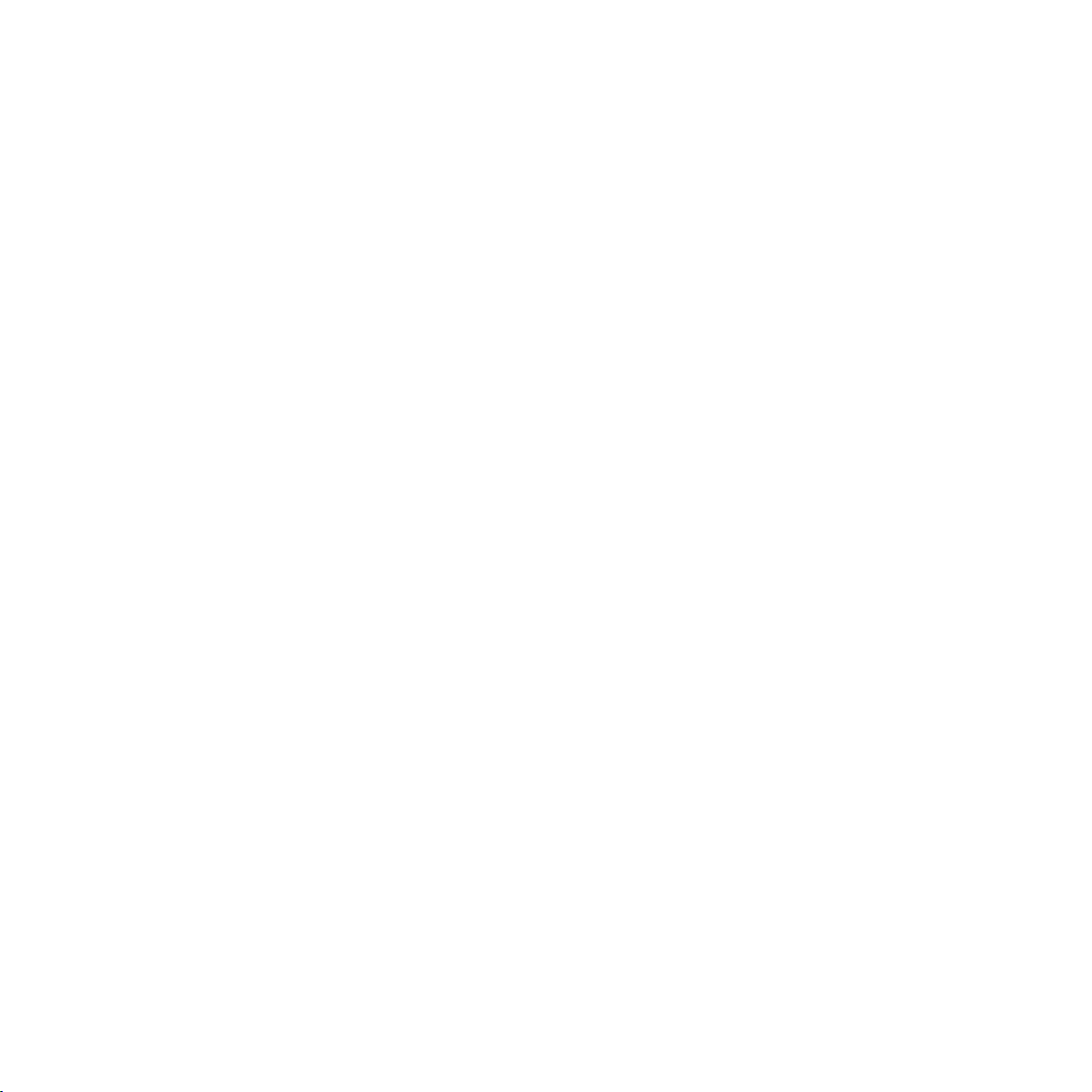
TECHNICAL MANUAL
Of
Intel H61 Express Chipset
Based Mini-ITX M/B
NO. G03-NC9FL-F
Revision: 1.0
Release date: March 21, 2014
Trademark:
* Specifications and Information contained in this documentation are furnished for information use only, and are
subject to change at any time without notice, and should not be construed as a commitment by manufacturer.
Page 2
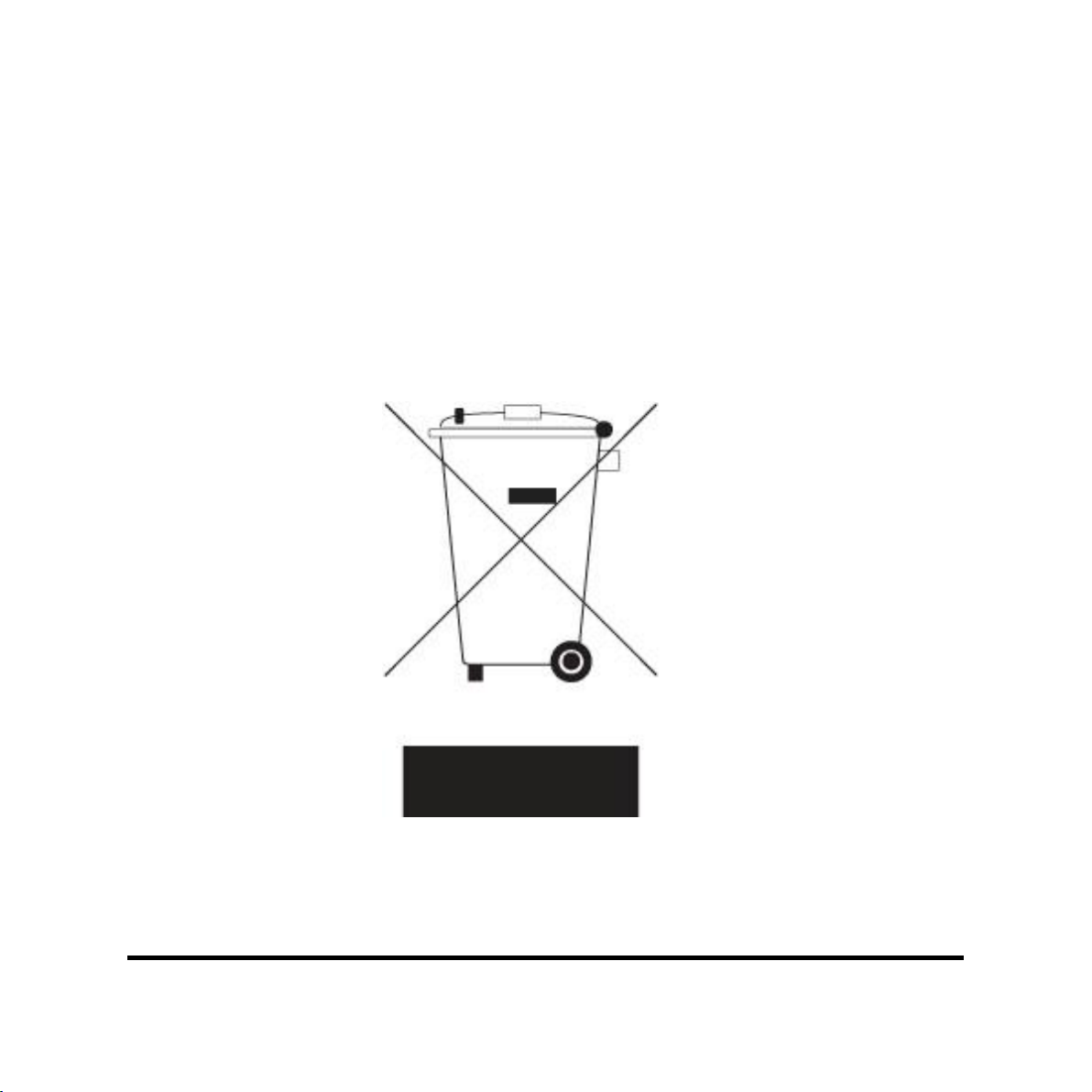
Environmental Protection Announcement
Do not dispose this electronic device into the trash while discarding. To minimize
pollution and ensure environment protection of mother earth, please recycle.
i
Page 3

ENVIRONMENTAL SAFETY INSTRUCTION...........................................................................iii
USER’S NOTICE .......................................................................................................................iv
MANUAL REVISION INFORMATION .......................................................................................iv
ITEM CHECKLIST .....................................................................................................................iv
CHAPTER 1 INTRODUCTION OF THE MOTHERBOARD
1-1 FEATURE OF MOTHERBOARD ................................................................................1
1-2 SPECIFICATION .........................................................................................................2
1-3 LAYOUT DIAGRAM ....................................................................................................3
CHAPTER 2 HARDWARE INSTALLATION
2-1 JUMPER SETTING .....................................................................................................8
2-2 CONNECTORS AND HEADERS................................................................................10
2-2-1 CONNECTORS .............................................................................................10
2-2-2 HEADERS .....................................................................................................15
CHAPTER 3 INTRODUCING BIOS
3-1 ENTERING SETUP .....................................................................................................18
3-2 BIOS MENU SCREEN ................................................................................................19
3-3 FUNCTION KEYS .......................................................................................................19
3-4 GETTING HELP ..........................................................................................................20
3-5 MAIN BAR ...................................................................................................................20
3-6 MAIN MENU ................................................................................................................21
3-7 ADVANCED MENU .....................................................................................................22
3-8 CHIPSET MENU..........................................................................................................28
3-9 BOOT MENU ...............................................................................................................31
3-10 SECURITY MENU .......................................................................................................33
3-11 SAVE & EXIT MENU...................................................................................................34
TABLE OF CONTENT
ii
Page 4
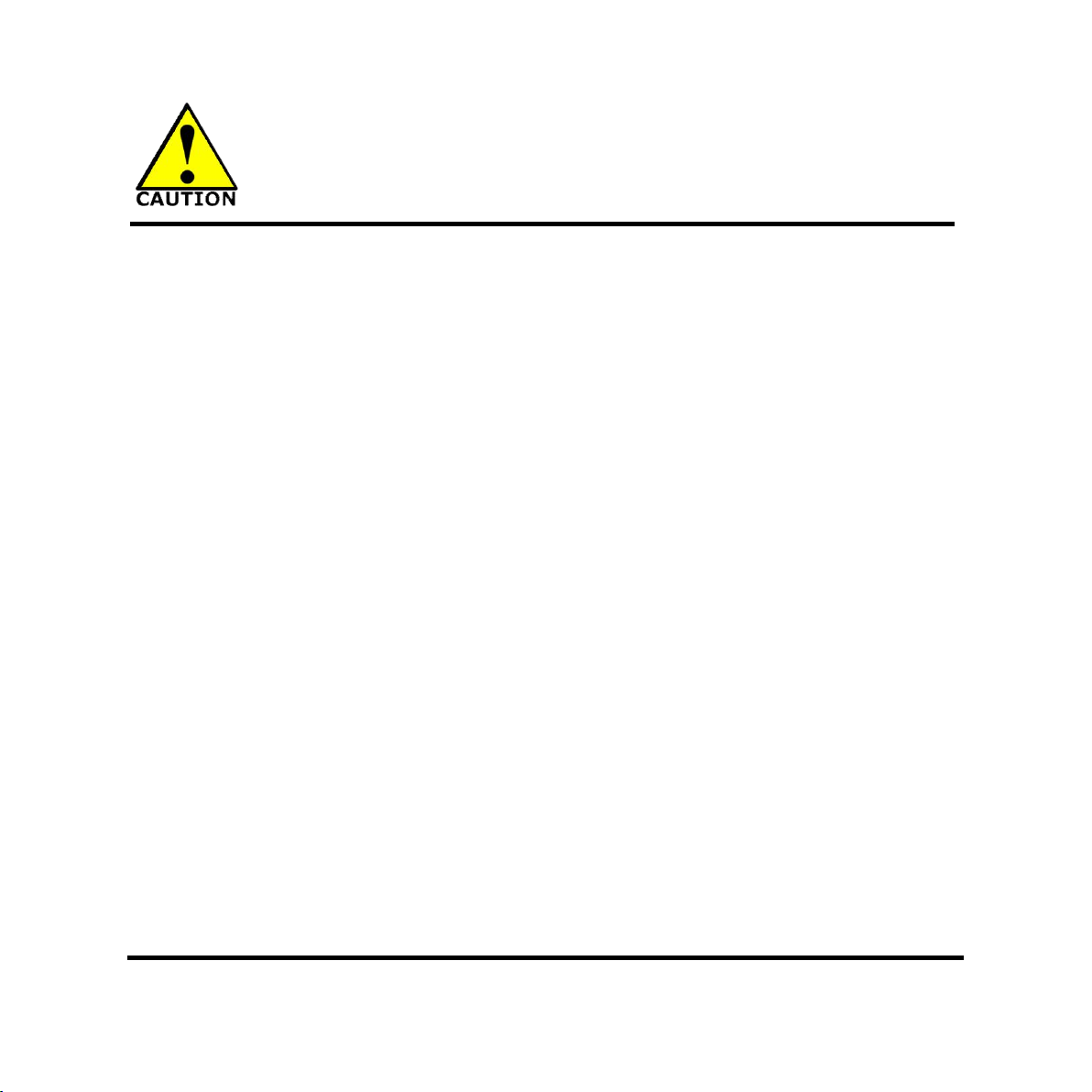
Environmental Safety Instruction
Avoid the dusty, humidity and temperature extremes. Do not place the product in
any area where it may become wet.
0 to 60 centigrade is the suitable temperature. (The figure comes from the request
of the main chipset)
Generally speaking, dramatic changes in temperature may lead to contact
malfunction and crackles due to constant thermal expansion and contraction from
the welding spots’ that connect components and PCB. Computer should go
through an adaptive phase before it boots when it is moved from a cold
environment to a warmer one to avoid condensation phenomenon. These water
drops attached on PCB or the surface of the components can bring about
phenomena as minor as computer instability resulted from corrosion and oxidation
from components and PCB or as major as short circuit that can burn the
components. Suggest starting the computer until the temperature goes up.
The increasing temperature of the capacitor may decrease the life of computer.
Using the close case may decrease the life of other device because the higher
temperature in the inner of the case.
Attention to the heat sink when you over-clocking. The higher temperature may
decrease the life of the device and burned the capacitor.
iii
Page 5
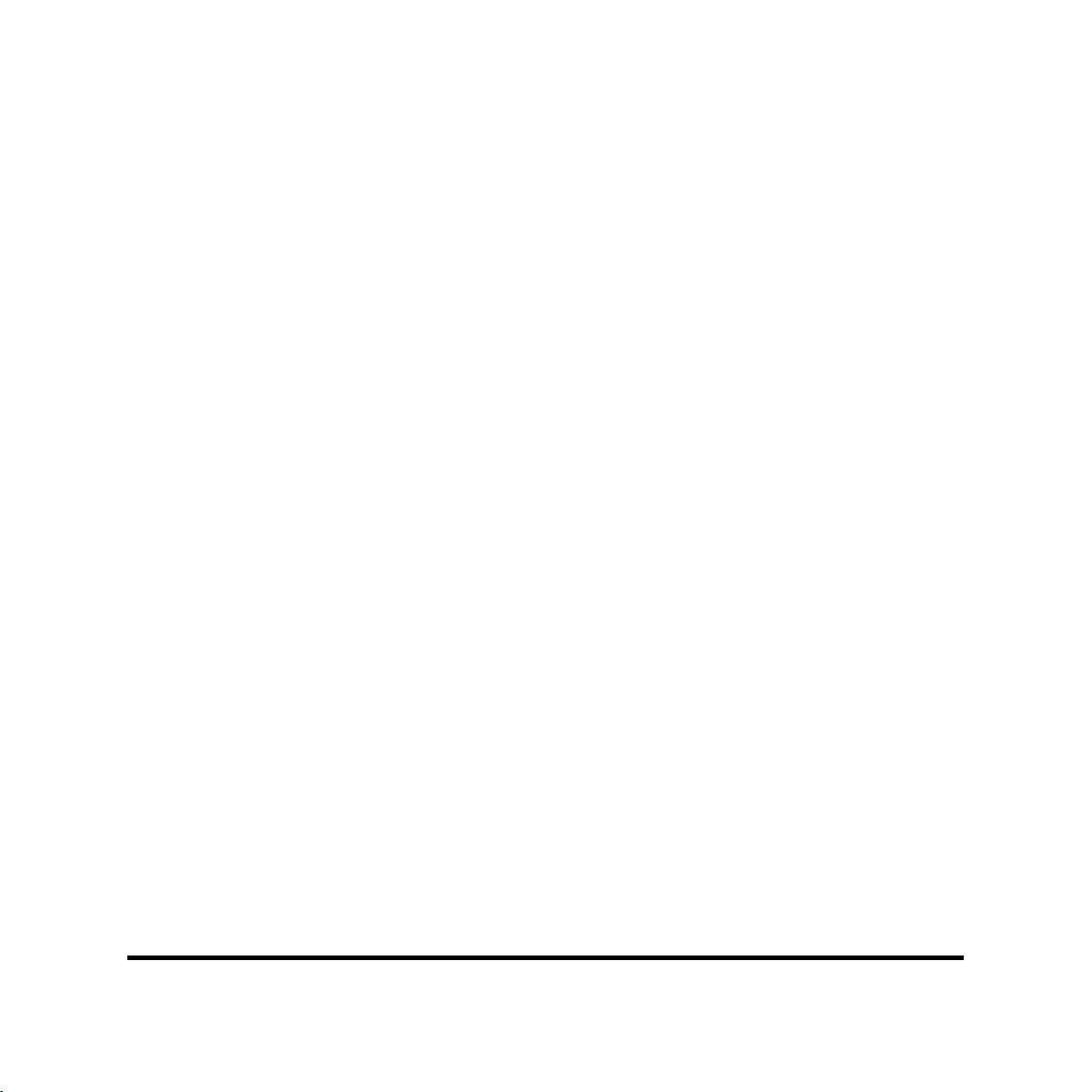
USER’S NOTICE
(s)
COPYRIGHT OF THIS MANUAL BELONGS TO THE MANUFACTURER. NO PART OF THIS MANUAL,
INCLUDING THE PRODUCTS AND SOFTWARE DESCRIBED IN IT MAY BE REPRODUCED, TRANSMITTED
OR TRANSLATED INTO ANY LANGUAGE IN ANY FORM OR BY ANY MEANS WITHOUT WRITTEN
PERMISSION OF THE MANUFACTURER.
THIS MANUAL CONTAINS ALL INFORMATION REQUIRED TO USE THIS MOTHER-BOARD SERIES AND WE
DO ASSURE THIS MANUAL MEETS USER’S REQUIREMENT BUT WILL CHANGE, CORRECT ANY TIME
WITHOUT NOTICE. MANUFACTURER PROVIDES THIS MANUAL “AS IS” WITHOUT WARRANTY OF ANY
KIND, AND WILL NOT BE LIABLE FOR ANY INDIRECT, SPECIAL, INCIDENTAL OR CONSEQUENTIAL
DAMAGES (INCLUDING DAMAGES FOR LOSS OF PROFIT, LOSS OF BUSINESS, LOSS OF USE OF DATA,
INTERRUPTION OF BUSINESS AND THE LIKE).
PRODUCTS AND CORPORATE NAMES APPEARING IN THIS MANUAL MAY OR MAY NOT BE
REGISTERED TRADEMARKS OR COPYRIGHTS OF THEIR RESPECTIVE COMPANIES, AND THEY ARE
USED ONLY FOR IDENTIFICATION OR EXPLANATION AND TO THE OWNER’S BENEFIT, WITHOUT
INTENT TO INFRINGE.
Manual Revision Information
Reversion Revision History Date
1.0 First Edition March 21, 2014
Item Checklist
Motherboard
DVD for motherboard utilities
User’s Manual
Cable
I/O Back panel shield
iv
Page 6
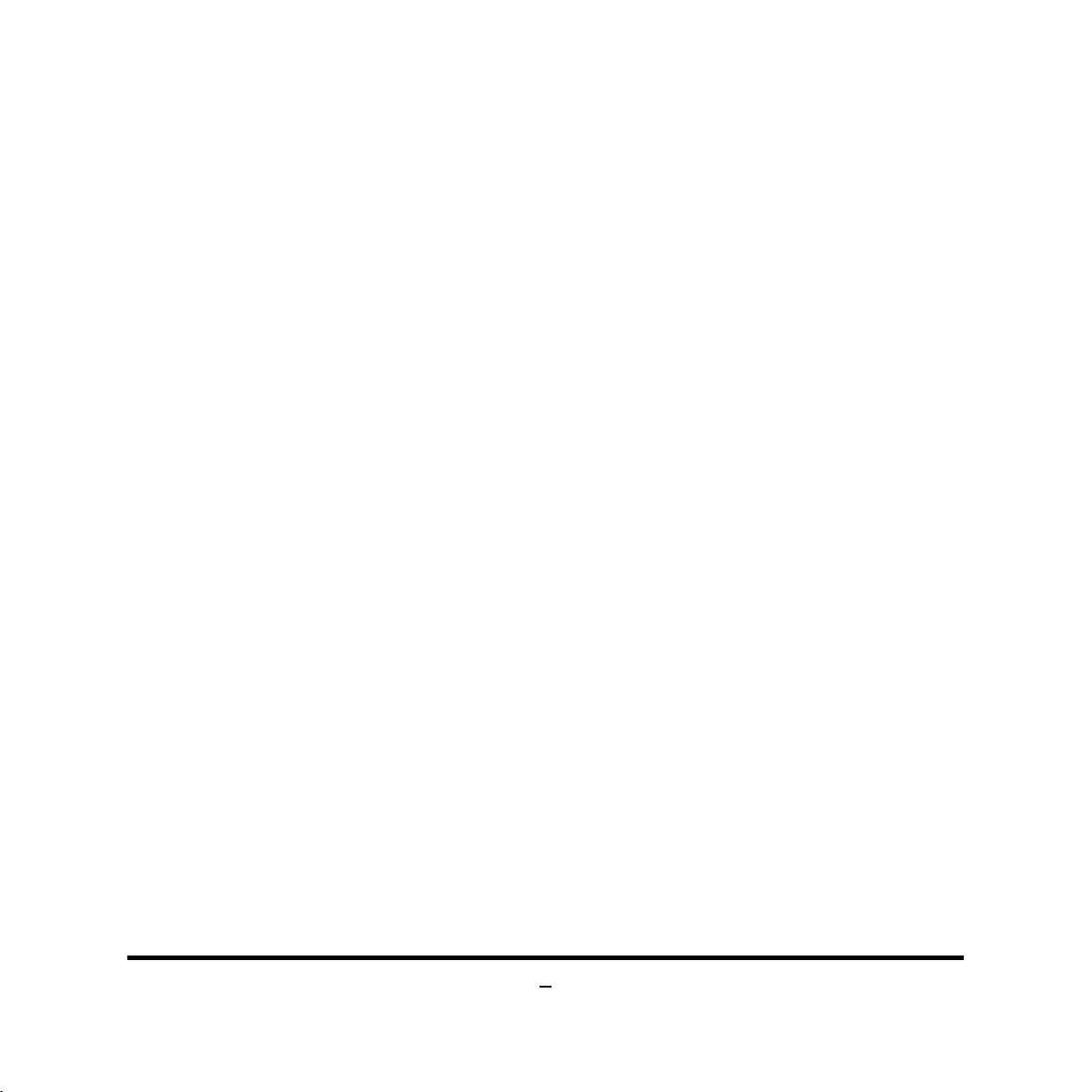
Chapter 1
Introduction of the Motherboard
1-1 Feature of Motherboard
Intel® H61 express chipset
Support LGA 1155 CPU socket Intel® Core™ i7 processors / Intel® Core™ i5
processors / Intel® Core™ i3 processors / Intel® Celeron™ processors
Support DDRIII 1066-1333 SO-DIMM up to 16GB and dual channel function
Integrated with Intel 82579LM Gigabit Ethernet LAN chip
Integrated with RealTek ALC662-VD-GR 6 channel HD Audio Codec
Support PCIE 2.0 x1 slot and Mini PCI-E slot
Support CPU Smart FAN
Supports ACPI S3 Function
Compliance with ErP Standard
Support Watchdog Timer Technology
1
Page 7
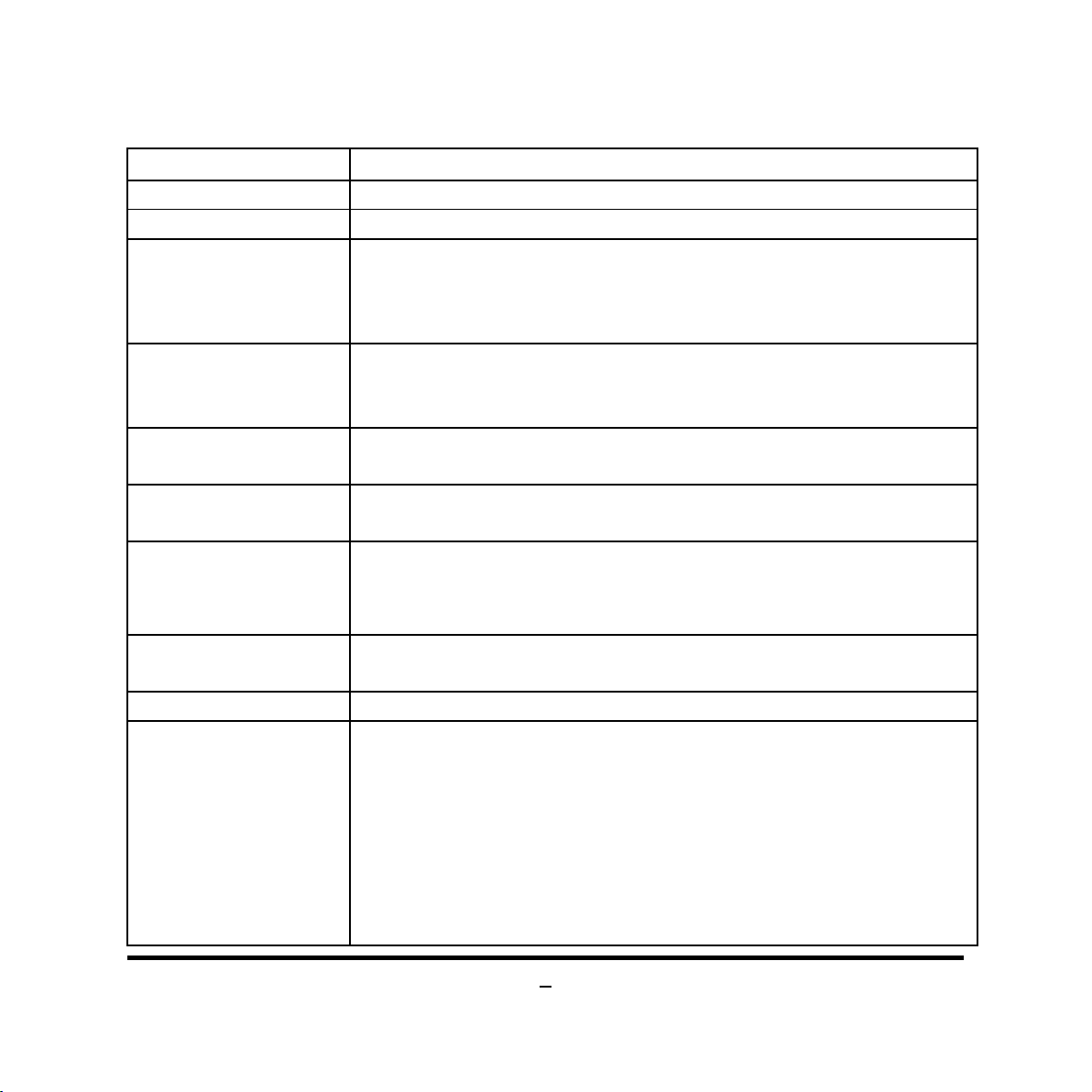
1-2 Specification
Spec Description
Design
Chipset
CPU Socket
Memory Slot
Expansion Slot
Storage
Gigabit LAN Chip
Mini-ITX form factor 6 layers ; PCB size: 17.0x17.0cm
Intel H61 Express Chipset
Support Intel® LGA 1155 Socket Core™ i7 Processor, Intel
Core™ i5 Processor, Intel® Core™ i3 Processor, Intel
Celeron™ processors
* for detailed CPU support information please visit our website
DDRIII SO-DIMM slot x 2
Support DDRIII 1066/1333 MHz SO-DIMM up to 16GB
Support dual channel function
1* PCIE x 1 slot
1* Half-size Mini-PCIE slot
2* SATA II 3G/s connector
1* Full-size MSATA slot
Integrated with Intel 82579LM PCI-E Gigabit LAN chip
Support Fast Ethernet LAN function of providing
10/100/1000 Mbps Ethernet data transfer rate
®
®
Audio Chip
BIOS
Multi I/O
Realtek ALC662-VD-GR 6 channel Audio Codec integrated
Audio driver and utility included
32M DIP Flash ROM
Rear Panel I/O:
1* 19V DC-in power jack
4* USB 2.0 port
1* DVI-I port
1* HDMI port
1* RJ-45 port
1*LINE-OUT jack
1* MIC-IN jack
2
Page 8
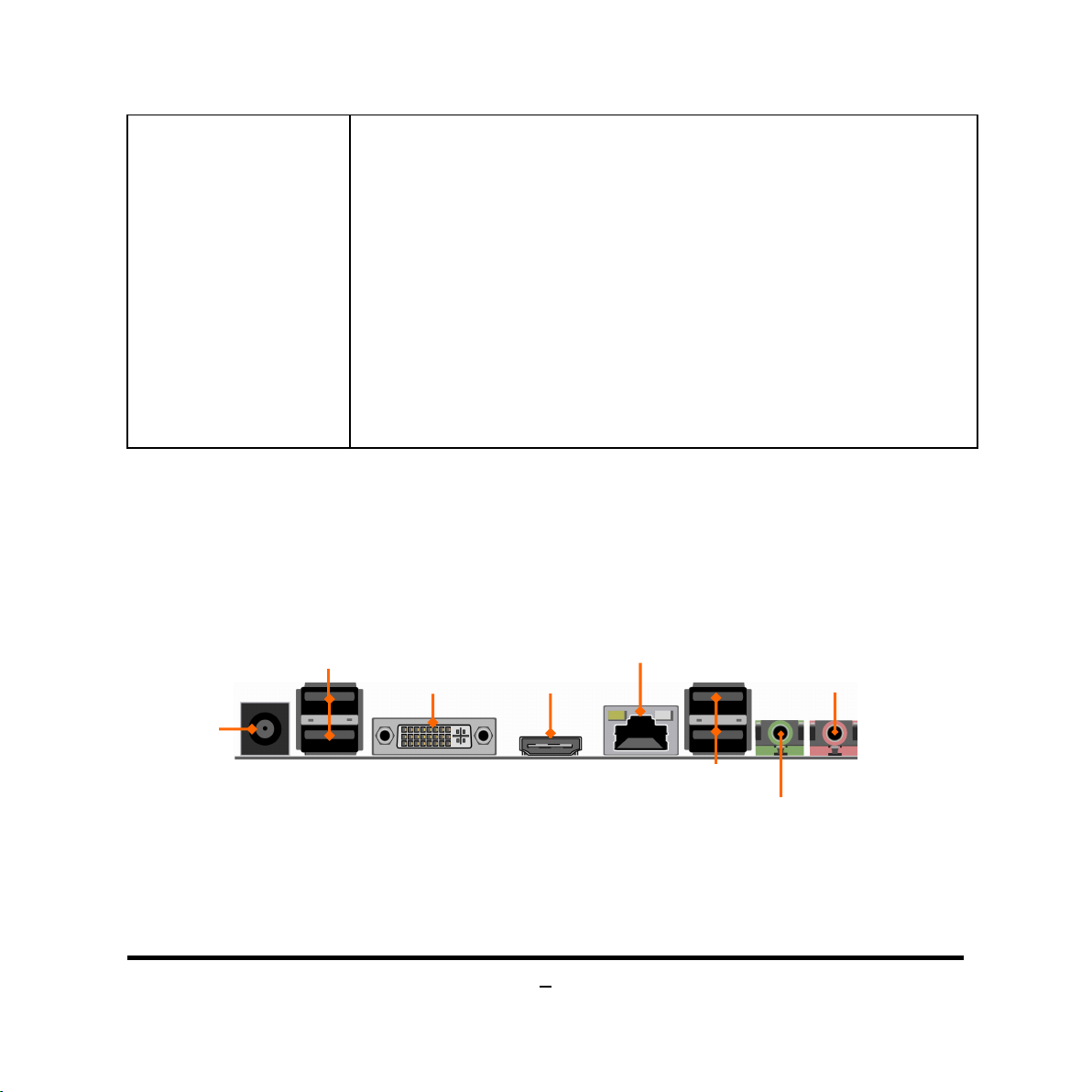
Internal I/O Connectors& Headers:
DVI-I Port
Line-OUT
MIC-IN
HDMI Port
1 *2-pin ATX19V internal power connector
1 * SATA power connector
1* CPUFAN header + 1* SYSFAN header
1*LVDS connector + 1*LVDS inverter connector
1*Speaker connector
1*Front panel audio header
1*DMIC header
2 * 9-Pin USB 2.0/1.1 header for four USB 2.0/1.1 ports
1*Front panel header
1*CIR header
1*Mon_SW header
1-3 Layout Diagram
Rear IO Diagram
19V DC
Power-in
Jack
USB 2.0 Ports
RJ-45 LAN Port
3
USB 2.0 Ports
Page 9
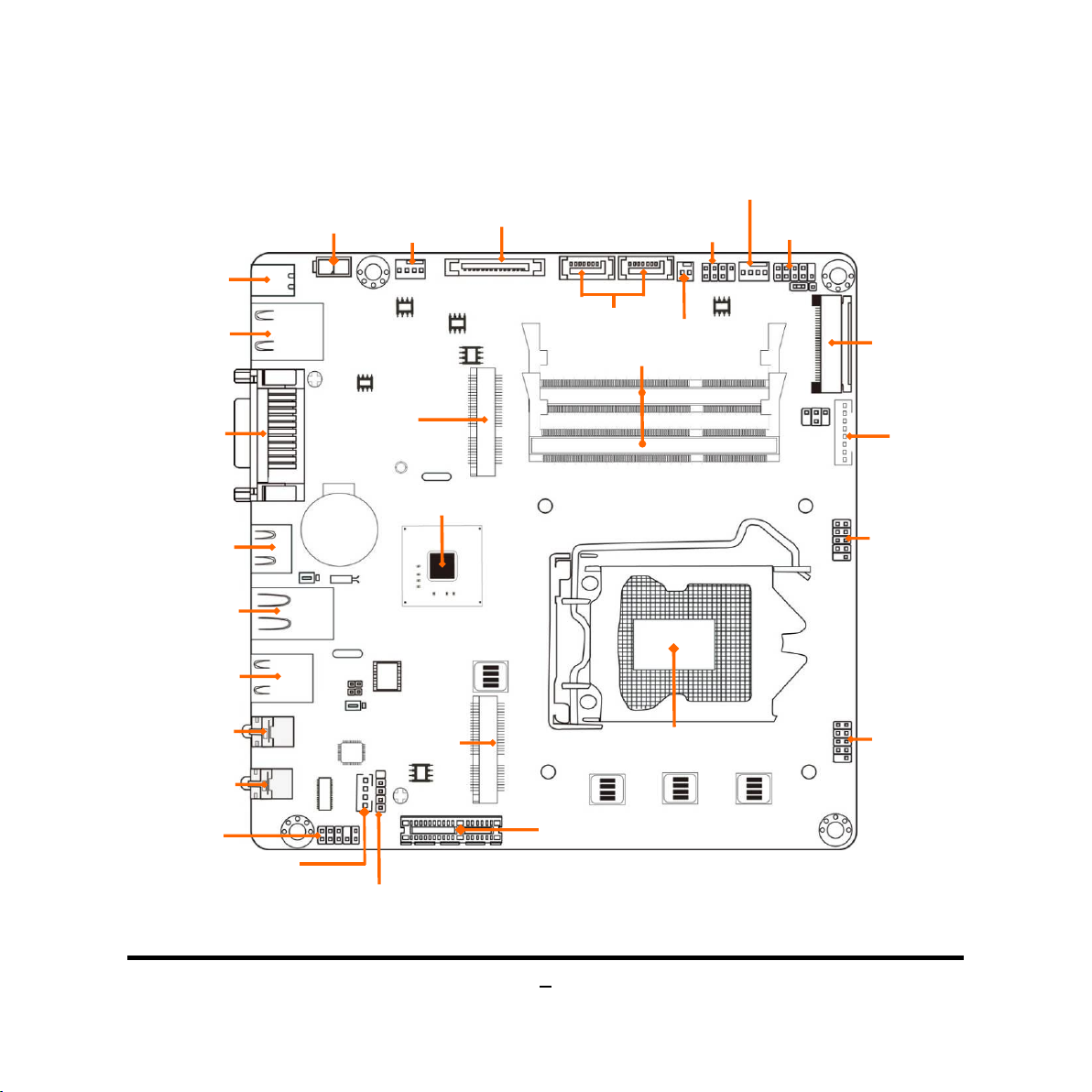
Motherboard Internal Diagram-Front
ATX 19V Power
Intel H61 Chipset
SATAII Ports
Front Panel
Audio Header
Front Panel
Header
SYSFAN Header
CIR Header
RJ-45 LAN Port
USB 2.0 Ports
USB 2.0 Ports
19V DC
Power-in Jack
DVI-I Port
HDMI Port
Line-OUT
MIC-IN
Speaker
Connector
USB 2.0 Header
USB 2.0 Header
SATA Power
48-bit LVDS
LVDS Inverter
DDRIII SODIMM Slots
Mini-PCIE Slot
Slot
DMIC Header
CPUFAN Header
MS_SW Header
Connector
Connector
(SATA_POWER)
Connector
Full-size MSATA
Half-size
Intel LGA1155
CPU Socket
PCI Express x1 slot
4
Page 10
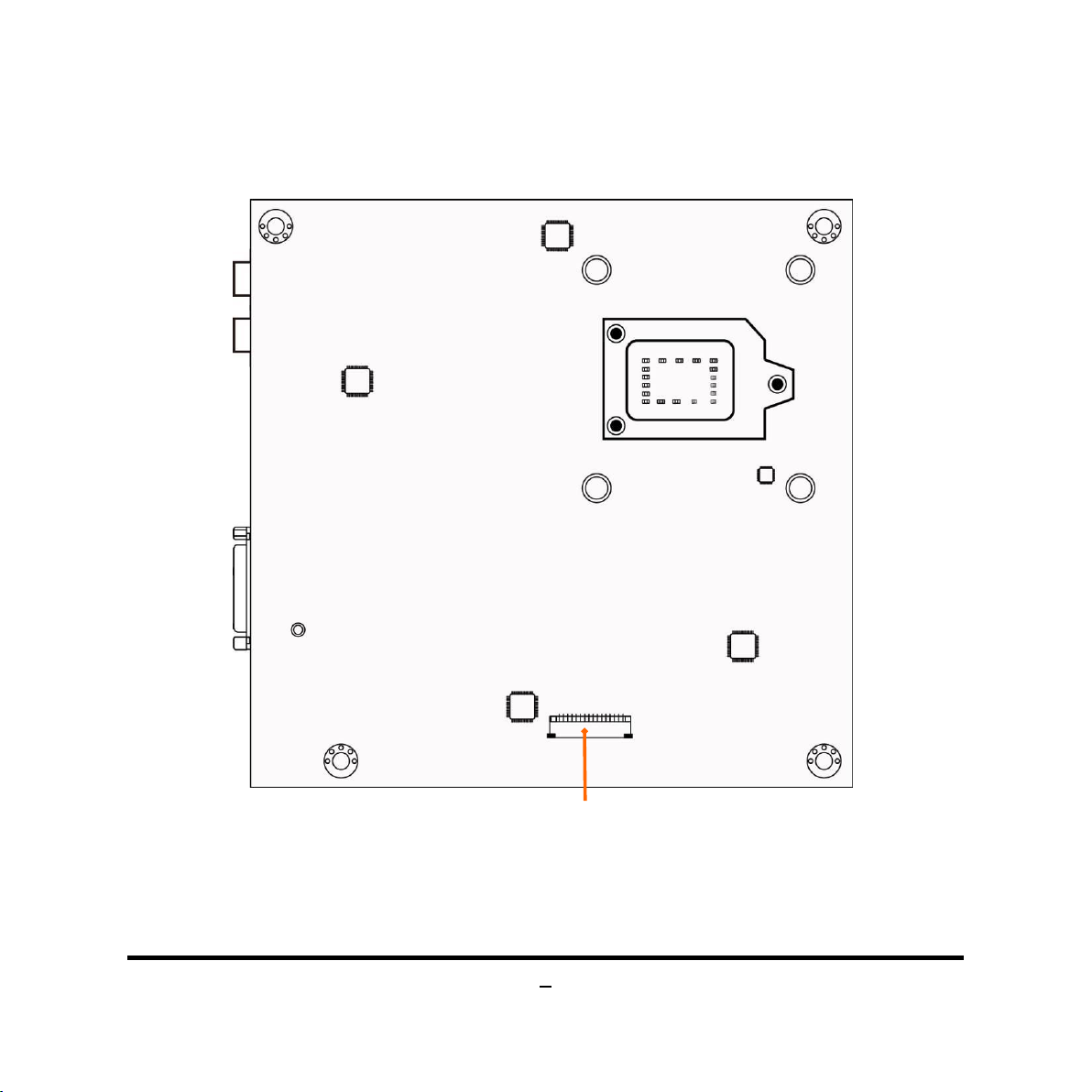
Motherboard Internal Diagram-Back
LPC_Debug Connector
5
Page 11

6
Motherboard Jumper Position
JBAT
JP3
JP4
JP1
JP2
JP5
Page 12
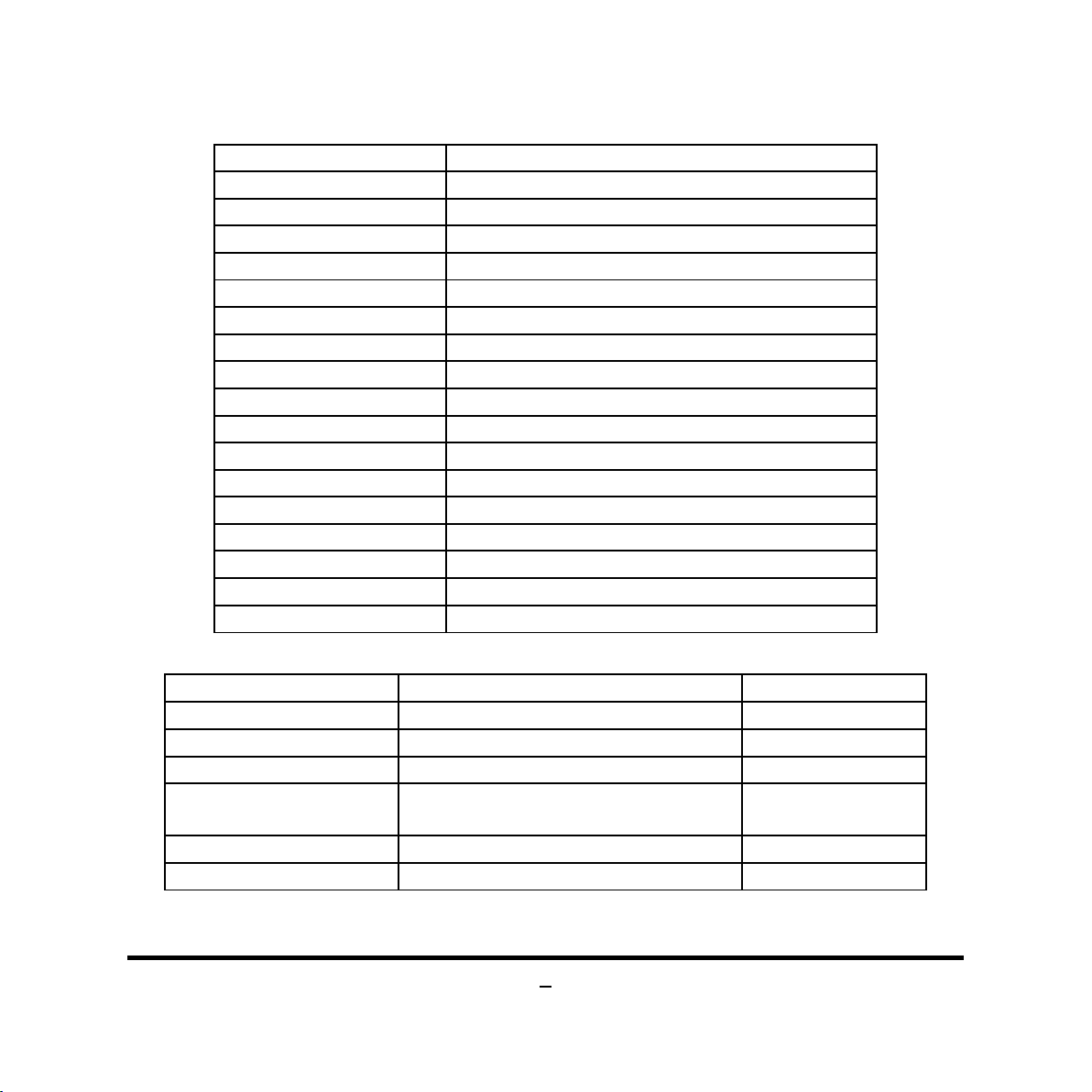
7
Connectors
Front Panel Header(PWR LED/
Connector Name
DC_IN DC Adapter 19V
ATX2P DC19V Power Connector
USB10 USB 2.0 Connector X2
DVI-I DVI-I Connector
HDMI High-Definition Multimedia Interface
LAN RJ-45 LAN Connector
USB20 USB 2.0 Connector X2
FP_HP Front Panel Head Phone Connector
FP_MIC Front Panel MIC Connector
SATA_POWER SATA Power Connector
SATA1/SATA2 SATAII Connector X2
SPEAK_CON Speaker connector
MSATA Full-size MSATA Connector
MINI_HALF Half-size Mini-PCIE Connector
LVDS LVDS Connector
INVERTER Panel Inverter connector
SYSFAN,CPUFAN FAN Connector X2
Headers
Header Name Description
FP_AUDIO Front Panel Audio Header 9-pin block
DMIC_CON DMIC Header 4-pin Block
USB1/USB2 USB Header 9-pin Block
JW_FP
CIR_CON CIR Header 7-pin Block
MON_SW Monitor Switch Header 2-pin Block
HD LED/ Power Button /Reset)
9-pin Block
Page 13

Jumper
2-3 Closed: Clear CMOS
3
1
3
Jumper Name Description
JBAT CMOS RAM Clear Function Select 3-pin Block
JP1 Inverter VCC 12V/19V Select 3-pin Block
JP2 LCD Power Source Setting 4-pin Block
JP3 For Factory 2-pin Block
JP4 For Factory 2-pin Block
JP5 MINI_ HALF Slot VCC 3.3V/ 3.3VSB Select 3-pin Block
Chapter 2
Hardware Installation
2-1 Jumper Setting
(1) JBAT (3-pin): Clear CMOS Function Setting
JBAT
1
1-2 Closed: Normal;
8
Page 14

(2) JP1 (3-pin): INVERTER VCC 12V/19V Select
3
1
2
JP1→INVERTER VCC
1
1-2 Closed: Inverter VCC= 12V;
1
2-3 Closed: Inverter VCC= 19V.
(3) JP2 (4-pin): LCD Power Source Setting
JP2→LVDS Backlight VCC
4
6
2
6
4
6
2
4
1
2-4 Closed: LVDS
VCC= 3.3V
3
5
3 5
3-4 Closed: LVDS
VCC= 5V;
4-6 Closed: LVDS
5
3
1
VCC= 12V;
9
Page 15

(4) JP5 (3-pin): MINI_HALF Slot VCC3.3V/ 3.3VSB Select
1
3
MIC-IN
DVI-I Port
Line-OUT
HDMI Port
JP5→MINI_HALF Slot VCC
-2 Closed: MINI_HALF Slot VCC= 3.3V;
2-3 Closed: MINI_HALF Slot VCC=3VSB.
1
1
2-2 Connectors and Headers
2-2-1 Connectors
(1) Rear Panel Connectors
USB 2.0 Ports
RJ-45 LAN Port
19V DC
Power-in
Jack
USB 2.0 Ports
10
Page 16

(2) ATX2P (2-pin Block): ATX19V Type Power Connector
Pin NO.
Definition
Pin 1
3.3V
Pin 4
GND1
Pin 5
GND1
Pin 8
+5V
Pin 11
NC
Pin 12
GND2
Pin 15
+12V
Pin1
Pin No. Definition
1 GND
2 +19V
(3) SATA_POWER (15-pin block): SATA Power Connector
S ATA P ow er Co nnec tor
Pin 2 3.3V
Pin 3 3.3V
Pin 6 GND1
Pin 7 +5V
Pin 9 +5V
Pin 10 GND2
Pin 13 +12V
Pin 14 +12V
P in 1
11
Page 17

(4) SATA1/SATA2(7-pin): SATA II Port Connector
1
L-
3
R +
These connectors are fast-speed SATAII ports that support 3 GB/s transfer rate.
Pin No. Defnition
1 GND
2 TXP
3 TXN
4 GND
5 RXN
6 RXP
7 GND
(5)SPEAK_CON (4-pin block): Speaker Connector
S PEA K _CO N
P in No . D efinitio n
P in 1
2 L+
4 R -
12
Page 18

(6) LVDS(40-pin): 48-bit LVDS Header
Pin NO. Pin Define Pin NO. Pin Define
Pin 1 LVDSA_DATAP3 Pin 2 LVDSA_DATAN3
Pin 3 LVDSA_DATAP2 Pin 4 LVDSA_DATAN2
Pin 5 LVDSA_DATAP1 Pin 6 LVDSA_DATAN1
Pin 7 LVDSA_DATAP0 Pin 8 LVDSA_DATAN0
Pin 9 LVDSB_DATAP3 Pin 10 LVDSB _DATAN3
Pin 11 LVDSB_DATAP2 Pin 12 LVDSB _DATAN2
Pin 13 LVDSB_DATAP1 Pin 14 LVDSB _DATAN1
Pin 15 LVDSB_DATAP0 Pin 16 LVDSB _DATAN0
Pin 17 GND Pin 18 LCD_VCC
Pin 19 LCD_VCC Pin 20 LCD_VCC
Pin 21 NC Pin 22 EDID_3V3
Pin 23 GND Pin 24 GND
Pin 25 GND Pin 26 LVDS_CLKAP
Pin 27 LVDS_CLKAN Pin 28 GND
Pin 29 GND Pin 30 GND
Pin 31 LVDS_DDC_CLK Pin 32 LCD_BKLT_EN
Pin 33 LCD_BKLT_PWM Pin 34 LVDS_CLKBP
Pin 35 LVDS_CLKBN Pin 36 BKLT_PWR
Pin 37 BKLT_PWR Pin 38 BKLT_PWR
Pin 39 NC Pin 40 LVDS_DDC_DATA
13
Page 19

(7) INVERTER (8-pin): LVDS Inverter Connector
Control
GND
Pin1
Pin1
GND
Control
+12V Fan Power
Pin No. Definition
1 Backlight Enable
Pin 1
2 Backlight Duty
3 PVCC
4 PVCC
5 GND
6 GND
7 Backlight +SW
8 Backlight -SW
(8) CPUFAN/SYSFAN (4-pin block): Fan Connector
+12V Fan Power
Fan Clock
Fan Clock
SYSFAN
CPUFAN
14
Page 20

2-2-2 Headers
MIC2-L
LINEOUT2-L
MIC2-R
LINEOUUT2-R
SENSE
GND
NC
AUD_JD
NC
(1) FP_AUDIO (9-pin): Line-Out, MIC-In Header
This header connects to Front Panel Line-out, MIC-In connector with cable.
(2) DMIC_CON (4-Pin): DMIC Header
2
Pin 1
Line-Out, MIC Headers
DMIC_CLK
GND
DMIC_DATA
VCC3
10
9
Pin 1
15
Page 21

16
(3) USB1/USB2 (9-pin): USB 2.0 Port Header
VCC
NC
+DATA
-DATA
VCC
GND
GND
+DATA
RESET
GND
VCC
PWRBT
Pin 1
(4) JW-FP (9-pin): Front Panel Header
JW_FP
PWR LED
PWRBTN
PWRLED+
PWRLED-
2
Pin 1
GND
RSTSW
HDDLED-
HDDLED+
HDLED
Page 22

17
(5) CIR_CON (7-Pin): CIR Header
CIR LED
VCC
2
Pin 1
GND
Pin1
(6) MON_SW (2-Pin): Monitor Switch Header
CIR _WB
CIR RX
NC
ATX 5VSB
GND
LVDS Display on/off
MON_SW
Page 23

Chapter 3
Introducing BIOS
Notice! The BIOS options in this manual are for reference only. Different
configurations may lead to difference in BIOS screen and BIOS
screens in manuals are usually the first BIOS version when the board is
released and may be different from your purchased motherboard.
Users are welcome to download the latest BIOS version form our
official website.
The BIOS is a program located on a Flash Memory on the motherboard. This program
is a bridge between motherboard and operating system. When you start the computer,
the BIOS program will gain control. The BIOS first operates an auto-diagnostic test
called POST (power on self test) for all the necessary hardware, it detects the entire
hardware device and configures the parameters of the hardware synchronization.
Only when these tasks are completed done it gives up control of the computer to
operating system (OS). Since the BIOS is the only channel for hardware and software
to communicate, it is the key factor for system stability, and in ensuring that your
system performance as its best.
3-1 Entering Setup
Power on the computer and by pressing <Del> immediately allows you to enter Setup.
If the message disappears before your respond and you still wish to enter Setup,
restart the system to try again by turning it OFF then ON or pressing the “RESET”
button on the system case. You may also restart by simultaneously pressing <Ctrl>,
<Alt> and <Delete> keys. If you do not press the keys at the correct time and the
system does not boot, an error message will be displayed and you will again be asked
to
Press <Del> to enter Setup
18
Page 24

3-2 BIOS Menu Screen
Menu Bar
Menu Items
The following diagram show a general BIOS menu screen:
General Help Items
Current Setting Value
Function Keys
BIOS Menu Screen
3-3 Function Keys
In the above BIOS Setup main menu of, you can see several options. We will explain
these options step by step in the following pages of this chapter, but let us first see a
short description of the function keys you may use here:
Press (left, right) to select screen;
19
Page 25

Press (up, down) to choose, in the main menu, the option you want to confirm
or to modify.
Press <Enter> to select.
Press <+>/<–> keys when you want to modify the BIOS parameters for the active
option.
[F1]: General help.
[F2]: Previous value.
[F3]: Optimized defaults.
[F4]: Save & Exit.
Press [Esc] to quit the BIOS Setup.
3-4 Getting Help
Main Menu
The on-line description of the highlighted setup function is displayed at the top right
corner the screen.
Status Page Setup Menu/Option Page Setup Menu
Press [F1] to pop up a small help window that describes the appropriate keys to use
and the possible selections for the highlighted item. To exit the Help Window, press
[Esc].
3-5 Menu Bar
There are six menu bars on top of BIOS screen:
Main To change system basic configuration
Advanced To change system advanced configuration
Chipset To change chipset configuration
Boot To change boot settings
Security Password settings
Save & Exit Save setting, loading and exit options.
20
Page 26

User can press the right or left arrow key on the keyboard to switch from menu bar.
The selected one is highlighted.
3-6 Main Menu
Main menu screen includes some basic system information. Highlight the item and
then use the <+> or <-> and numerical keyboard keys to select the value you want in
each item.
Select Language
This item is for user to choose the system default language.
System Date
Set the date. Please use [TAB] to switch between data elements.
21
Page 27

System Time
Set the time. Please use [TAB] to switch between time elements.
3-7 Advanced Menu
CPU Configuration
Press [Enter] user can have a view of CPU basic information and make settings in
sub-items.
Hyper-Threading
The optional settings are: [Disabled]; [Enabled].
Set as [Enabled] for Windows XP and Linux (OS optimized for Hyper-Threading
22
Page 28

Technology) and [Disabled] for other OS (OS not optimized for Hyper-Threading
Technology). When set as [Disabled] only one thread per enabled core is enabled.
Limit CPUID Maximum
The optional settings are: [Disabled]; [Enabled].
This item should be set as [Disabled] for Windows XP.
Execute Disable Bit
The optional settings are: [Disabled]; [Enabled].
Intel Virtualization Technology
The optional settings: [Enabled]; [Disabled].
When set as [Enabled], a VMM can utilize the additional hardware capabilities
provided by Vanderpool Technology.
Hardware Prefetcher
Use this item to enable or disable the Mid Level Cache (L2) streamer prefetcher.
Adjacent Cache Line Prefetch
Use this item to enable or disable prefetching of adjacent cache lines.
SATA Configuration
SATA Controller (s)
The optional settings are: [Disabled]; [Enhanced].
SATA Mode Selection
The optional settings are: [IDE]; [AHCI].
*When set as [AHCI], user can also make further settings for Serial ATA Port 1/2:
Serial ATA Port 1 / Serial ATA Port 2
The available running disk name will show on the screen. User can choose to
enable or disable the available SATA port function and choose SATA device type.
Port 1/ Port 2
23
Page 29

The optional settings: [Disabled]; [Enabled].
Use this item to enable or disable each SATA port.
SATA Device Type
The optional settings are: [Hard Disk Drive]; [Solid State Drive].
m-SATA
Use this item to enable or disable m-SATA function.
PCH-FW Configuration
Press [Enter] to view ME information and make settings for ‘Firmware Update
Configuration’.
Firmware Update Configuration
Press [Enter] to make settings for ME FW Image RE-Flash.
ME FW Image RE-Flash
Use this item to enable or disable ME FW Image Re-Flash function.
USB Configuration
Legacy USB Support
The optional settings are: [Enabled]; [Disabled]; [Auto].
[Enabled]: To enable legacy USB support.
[Disabled]: to keep USB devices available only for EFI specification,
[Auto]: To disable legacy support if no USB devices are connected.
EHCI Hand-off
This is a workaround for OSes without EHCI hand-off support. The EHCI
ownership change should be claimed by EHCI driver.
The optional settings are: [Disabled]; [Enabled].
USB Mass Storage Driver Support
The optional settings are: [Disabled]; [Enabled].
24
Page 30

USB Transfer time-out
Use this item to set the time-out value for control, bulk, and interrupt transfers.
The optional settings are: [1 sec]; [5 sec]; [10 sec]; [20 sec].
Device reset time-out
Use this item to set USB mass storage device start unit command time-out.
The optional settings are: [10 sec]; [20 sec]; [30 sec]; [40 sec].
Device power-up delay
Use this item to set maximum time the device will take before it properly reports
itself to the host controller. ‘Auto’ uses default value: for a root port it is 100 ms, for
a hub port the delay is taken from hub descriptor. The optional settings: [Auto];
[Manual].Select [Manual] you can set value for the following sub-item: Device
Power-up delay in seconds, the delay range in from 1 to 40 seconds in one
second increments.
Device Power-up delay in seconds
The delay range is from 1 to 40 seconds, in one second increments.
Super IO Configuration
Press [Enter] to make settings for the following sub-items:
Super IO Configuration
CIR Controller
Use this item to enable or disable CIR controller.
-Device Settings
The current device setting for CIR controller will show on the screen.
CIR LED
The optional settings are: [Disabled]; [Enabled].
When CIR LED is enabled, the CTS of UART is disabled.
ERP Function
25
Page 31

26
The optional settings are: [Disabled]; [Enabled].
Use this item to enable or disable ERP function for this board. This item should be
set as [Disabled] if you wish to have active all Wake-up functions.
WatchDog Timer
Use this item to enable or disable WatchDog Timer control. When set as [Enabled],
the following sub-items shall appear:
WatchDog Timer Value
User can set a value in the range of 1 to 255.
WatchDog Timer Unit
The optional settings are: [Sec.];[Min.].
PC Health Status
Press [Enter] to view hardware health status, set SMARTFAN configuration and
select system shutdown temperature.
SmartFan Configuration
Press [Enter] to make settings for SmartFan Configuration:
SmartFAN Configuration
CPUFAN / SYSFAN Smart Mode
The optional settings are: [Disabled]; [Enabled].
When set as [Enabled], the following sub-items shall appear:
CPUFAN / SYSFAN Full-Speed Temperature
Use this item to set CPUFAN/SYSFAN full speed temperature. Fan will run at full
speed when above this temperature.
CPUFAN / SYSFAN Full-Speed Duty
Use this item to set CPUFAN/SYSFAN full speed duty. Fan will run at full speed
when above the pre-set duty.
CPUFAN / SYSFAN Idle-Speed Temperature
Page 32

27
Use this item to set CPUFAN/SYSFAN idle speed temperature. Fan will run at idle
speed when below this temperature.
CPUFAN / SYSFANIdle-Speed Duty
Use this item to set CPUFAN/SYSFAN idle speed duty. Fan will run at idle speed
when below the pre-set duty.
Shutdown Temperature Configuration
Use this item to select system shutdown temperature.
The optional settings are: [Disabled]; [70C/156F]; [75C/164F]; [80C/172F];
[85C/180F]; [90C/188F].
CPUFAN Type
The default setting is: [4-Pin].
SYSFAN Type
The optional settings are: [3-Pin]; [4-Pin].
S3-S5 RTC Wake-up Settings
This is for user to enable the system wake on RTC alarm from A3-S5. Press [Enter]
to make settings for the following sub-items:
Wake System with Fixed Time
Use this item to enable or disable system wake on alarm event. When set as
[Enabled], system will wake on the hour/min/sec specified.
*This item will only show when ‘EUP Support’ is set as [Disabled].
Wake System with Dynamic Time
The optional settings are: [Disabled]; [Enabled].
Use this item to enable or disable system wake on alarm event. When set as
[Enabled], system will wake on the current time + increased minute(s).
Page 33

3-8 Chipset Menu
PCH-IO Configuration
PCIE Slot Speed
The optional settings are: [Auto]; [Gen1]; [Gen2].
Mini PCIE1
Use this item to enable or disable Mini PCIEslot.
Mini PCIE Speed
The optional settings are: [Auto]; [Gen1]; [Gen2].
PCH LAN Controller
28
Page 34

The optional settings are: [Enabled]; [Disabled].
Azalia
The optional settings are: [Enabled]; [Disabled].
-Azalia Internal HDMI Codec
Use this item to enable or disable internal HDMI codec for Azalia.
System State after Power Loss
The optional settings are: [Always Off]; [Always On]; [Former State].
*This optional settings: [Always On] and [Former State] can only appear when
‘ERP Support’ is set as [Disabled].
USB Configuration
Press [Enter] to further setting USB port configuration.
EHCI1/EHCI2
The optional settings are: [Disabled]; [Enabled].
Use this item to control USB EHCI (USB 2.0) functions. One EHCI controller must
always be enabled.
System Agent (SA) Configuration
Graphics Configuration
Press [Enter] to further setting graphics configuration.
Primary Display
The optional settings are: [Auto]; [IGFX]; [PEG].
GTT Size
The optional settings are: [1MB]; [2MB].
Aperture Size
The optional settings are: [128MB]; [256MB]; [512MB].
DVMT Pre-Allocated
Use this item to select DVMT 5.0 pre-allocated (fixed) graphics memory size used
29
Page 35

by the internal graphics device.
The optional settings are: [32M]; [64M]; [96M]; [128M]; [160M]; [192M]; [224M];
[256M]; [288M]; [320M]; [352M]; [384M]; [416M]; [448M]; [480M]; [512M]; [1024M].
DVMT Total Gfx Mem
Use this item to select DVMT 5.0 total graphics memory size used by the internal
graphics device.
The optional settings are: [128MB]; [256MB]; [MAX].
Primary IGFX Boot Display
Use this item to select the video device which will be activated during POST. This
has no effect if external graphics present. Secondary boot display selection will
appear based on your selection. VGA modes will be supported only on primary
display.
The optional settings are: [VBIOS Default]; [DVI]; [HDMI], and [LVDS].
*This optional setting [LVDS] can only appear when ‘Active LFP’ is set as [LVDS].
Secondary IGFX Boot Display
The optional settings are: [Disabled]; [DVI]; [HDMI], and [LVDS].
*This optional setting [LVDS] can only appear when ‘Active LFP’ is set as [LVDS].
DVI to CRT Dongle Support
The optional settings are: [Disabled]; [Enabled].
Active LFP
The optional settings are: [No LVDS]; [LVDS].
LVDS Panel Type:
Use this item to manually select LVDS panel type.
The optional setting are: [640 x 480 18-bit]; [800x 600 18-bit]; [1024 x 600 18-bit];
[1024 x 768 24-bit]; [1280 x 720 18-bit]; [800 x 480 18-bit]; [1366 x 768 18-bit];
[1440 x 900 18-bit]; [1366 x 768 24-bit]; [1440 x 900 24-bit]; [1280 x 1024
24-bit];[1440 x 1050 24-bit]; [1600 x 900 24-bit]; [1680 x 1050 24-bit]; [1600 x 1200
30
Page 36

24-bit]; [1920 x 1080 24-bit].
*Note: LVDS Panel Type item is only available when Active LFP is set as
[LVDS].
Int-LVDS Backlight Control
The optional settings are: [PWM Inverted]; [PWM Normal].
Memory Configuration
This item is for user to press [Enter] to view current memory configuration.
3-9 Boot Menu
31
Page 37

Setup Prompt Timeout
Use this item to set number of seconds to wait for setup activation key. The maximum
value is 3.
Bootup Numlock State
Use this item to select keyboard numlock state.
The optional settings are: [On]; [Off].
Quiet Boot
The optional settings are: [Enabled]; [Disabled].
Boot Option Priorities
Boot Option #1
Use this item to decide system boot order from available options.
CSM parameters
Press [Enter] to make settings for the following sub-items:
Boot option filter
This option controls what device system can boot to.
The optional settings are: [UEFI and Legacy]; [Legacy only]; [UEFI only].
Launch PXE OpROM policy
This option controls the execution of UEFI and Legacy PXE OpROM.
The optional settings are: [Do not launch]; [UEFI only]; [Legacy only].
Launch Storage OpROM policy
This option controls the execution of UEFI and Legacy Storage OpROM.
The optional settings are: [Do not launch]; [UEFI only]; [Legacy only].
Launch Video OpROM policy
This option controls the execution of UEFI and Legacy Video OpROM.
The optional settings are: [Do not launch]; [UEFI only]; [Legacy only] ; [UEFI first];
[Legacy first].
32
Page 38

Other PCI device ROM priority
This item is for PCI devices other than Network, Mass storage or video defines
which OpROM to launch.
The optional settings are: [UEFI OpROM]; [Legacy OpROM].
3-10 Security Menu
Security menu allow users to change administrator password and user password
settings.
33
Page 39

3-11 Save & Exit Menu
Save Changes and Reset
This item allows user to reset the system after saving the changes.
Discard Changes and Reset
This item allows user to reset the system without saving any changes.
Save Changes
This item allows user to save changes done so far to any of the setup options.
Discard Changes
This item allows user to discard changes done so far to any of the setup options.
34
Page 40

Restore Defaults
Use this item to restore /Load default values for all the setup options.
Save as User Defaults
Use this item to save the changes done so far as user defaults.
Restore User Defaults
Use this item to restore defaults to all the setup options.
35
