Page 1
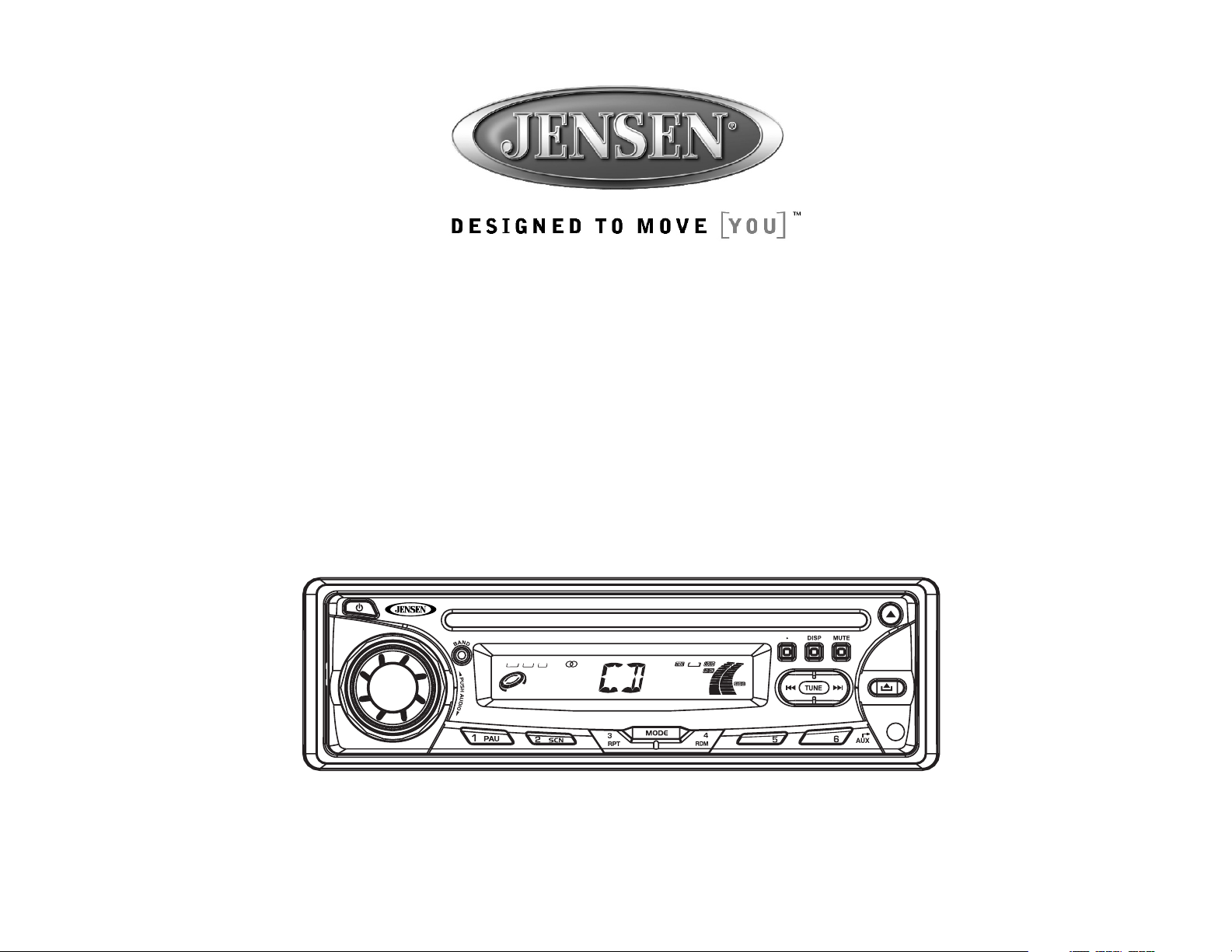
CH
JCD2006
MOBILE CD PLAYER / RECEIVER
Installation and Operation Manual
CD PLAYER / RECEIVER
WATTSX4
40
RDM
RPT
INT
N
I
-
D
C
JCD2006
AS PS
Page 2
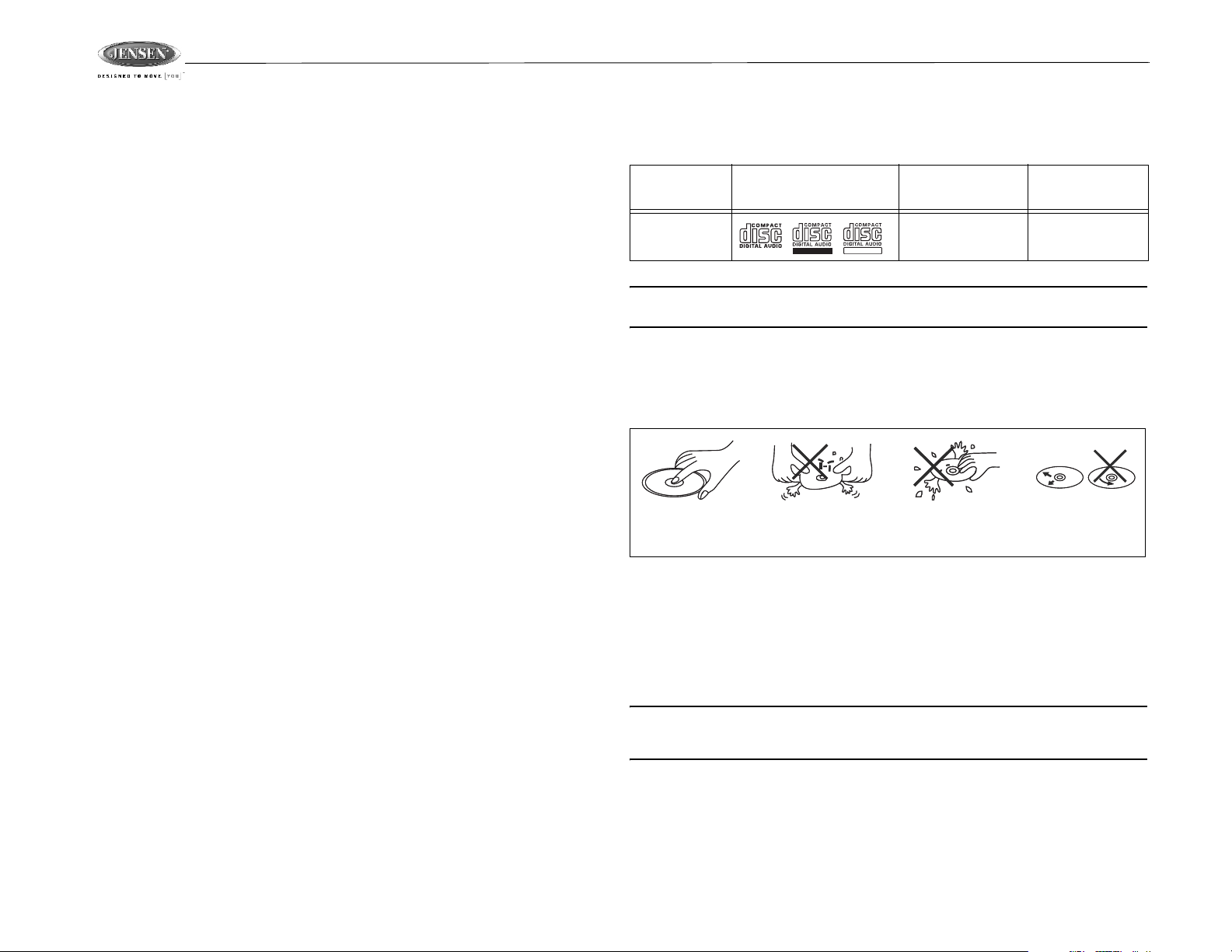
JCD2006
SAFETY INFORMATION
When Driving
Keep the volume level Iow enough to be aware of the road and traffic conditions.
When Washing your Vehicle
Do not expose the product to water or excessive moisture. Moisture can cause electrical
shorts, fire or other damage.
When Parked
Parking in direct sunlight can produce very high temperatures inside your vehicle. Give the
interior a chance to cool down before starting playback.
Use the Proper Power Supply
This product is designed to operate with a 12 volt DC negative ground battery system.
Protect the Disc Mechanism
Avoid inserting any foreign objects into the disc slot. Misuse may cause malfunction or
permanent damage due to the precise mechanism of this unit.
CAUTION:
THIS MOBILE CD PLAYER IS A CLASS I LASER PRODUCT. THIS UNIT USES A VISIBLE/
INVISIBLE LASER BEAM WHICH COULD CAUSE HAZARDO
DIRECTLY. BE SURE TO OPERATE THE MOBILE CD PLAYER AS INSTRUCTED.
USE OF CONTROLS OR ADJUSTMENTS OR PERFORMANCE OR PROCEDURES OTHER
THAN THOSE SPECIFIED HEREIN MAY RESULT IN HAZARDOUS RADIATION
EXPOSURE.
DO NOT OPEN COVERS AND DO NOT REPAIR BY YOURSELF. PLEASE REFER
SERVICING TO A QUALIFIED TECHNICIAN.
WARNING:
• TO REDUCE THE RISK OF FIRE OR ELECTRIC SHOCK, DO NOT EXPOSE THIS
EQUIPMENT TO RAIN OR MOISTURE.
• TO REDUCE THE RISK OF FIRE OR ELECTRIC SHOCK AND ANNOYING
INTERFERENCE, USE ONLY THE RECOMMENDED ACCESSO
• THIS DEVICE IS INTENDED FOR CONTINUOUS OPERATION.
US RADIATION IF EXPOSED
RIES.
DISC NOTES
Compatible Disc Types
Table 1: General Disc Information
Disc Type Logo
Audio CD 12 cm single side 74 minutes
RECORDABLE
NOTE: CD-R and CD-RW discs will not play unless the recording session is closed and
the CD is finalized.
REWRITABLE
Disc Maintenance
• A dirty or defective disc may cause sound dropouts while playing. Before playing, wipe
the disc using a clean cloth, working from the center hole towards the outside edge.
Never use benzene, thinners, cleaning fluids, anti-static liquids or any other solvent.
Insert label Do not bend.
side up.
• Be sure to use only round CDs for this unit and do not use any special shape CDs. Use of
special shape CDs may cause the unit to malfunction.
• Do not stick paper or tape on the disc. Do not use CDs with labels or stickers attached or
that have sticky residue from removed stickers.
• Do not expose discs to direct sunlight or heat sources such as hot air-ducts, or leave them
in a vehicle parked in direct sunlight where there can be a considerable rise in
temperature inside the vehicle.
Diameter/
Playable Sides
Never touch
the under side
of the disc.
Playback Time
Wipe clean from
the center to the
edge.
NOTE: A disc may become scratched (although not enough to make it unusable)
depending on how you handle it and other conditions in the usage environment. These
scratches are not an indication of a problem with the player.
2
Page 3
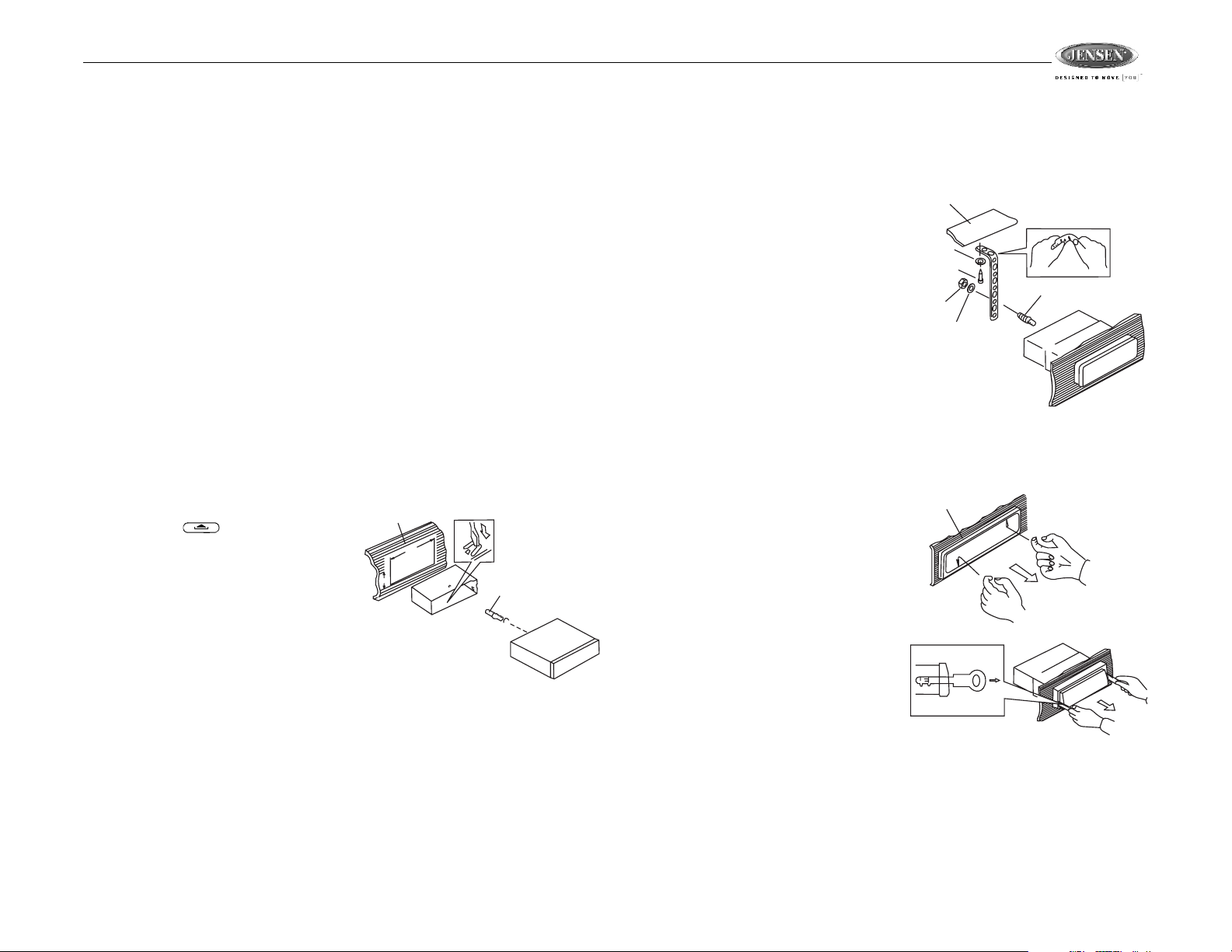
JCD2006
INSTALLATION
Before You Begin
1. Disconnect Battery
Before you begin, always disconnect the battery negative terminal.
2. Remove Transport Screws
Important Notes
• Before final installation, test the wiring connections to make sure the unit is connected
properly and the system works.
• Use only the parts included with the unit to ensure proper installation. The use of
unauthorized parts can cause malfunctions.
• Consult with your nearest dealer if installation requires the drilling of holes or other
modifications to your vehicle.
• Install the unit where it does not interfere with driving and cannot injure passengers if
there is a sudden or emergency stop.
• If the installation angle exceeds 30º from horizontal, the unit might not give optimum
performance.
• Avoid installing the unit where it will be subject to high temperatures from direct sunlight,
hot air, or from a heater, or where it would be subject to excessive dust, dirt or vibration.
• Be sure to remove the control panel before installing the unit.
DIN Front/Rear Mount
This unit can be property installed with either a “Front” (conventional DIN front mount) or “Rear”
(DIN rear mount installation, utilizing threaded screw holes at the sides of the unit chassis)
mount. For details, refer to installation methods A and B.
DIN Front Mount (Method A)
1. Detach the front panel, if it is attached, by
pressing the (release) button.
Remove the DCP.
2. Slide the mounting sleeve off of the
chassis if it has not already been removed.
If it is locked into position, use the removal
keys (supplied) to disengage it. The
removal keys are depicted in “Removing
the Unit” on page 3.
3. Check the dashboard opening size by
sliding the mounting sleeve into it. If the
opening is not large enough, carefully cut
or file as necessary until the sleeve easily slides into the opening. Do not force the sleeve
into the opening or cause it to bend or bow. Check that there will be sufficient space
behind the dashboard for the radio chassis.
4. Locate the series of bend tabs along the top, bottom and sides of the mounting sleeve.
With the sleeve fully inserted into the dashboard opening, bend as many of the tabs
outward as necessary to firmly secure the sleeve to the dashboard.
5. Place the radio in front of the dashboard opening so the wiring can be brought through the
mounting sleeve.
6. Follow the wiring diagram carefully and make certain all connections are secure and
insulated with crimp connectors or electrical tape to ensure proper operation.
Dashboard
182
53
Bend Tabs
Screw Stud
7. After completing the wiring connections, attach the front panel and turn the unit on to
confirm operation (vehicle ignition switch must be on). If the unit does not operate,
recheck all wiring until the problem is corrected. Once proper operation is achieved, turn
the ignition switch off and proceed with final mounting of the chassis.
8. Carefully slide the radio into the mounting sleeve making sure it is right-side-up until it is
fully seated and the spring clips lock it into place.
9. Attach one end of the
perforated support strap
(supplied) to the screw stud on
the rear of the chassis using
the hex nut and spring washer
provided. Fasten the other end
of the perforated strap to a
secure part of the dashboard
either above or below the radio
using the screw and plain
washer provided. Bend the
strap, as necessary, to position
it. CAUTION: The rear of the
radio must be supported with
the strap to prevent damage to
the dashboard from the weight
of the radio or improper operation due to vibration.
10. Re-attach the front panel to the chassis and test radio operation by referring to the
operating instructions for the unit.
Removing the Unit
To remove the radio after installation:
1. Insert fingers into the groove in the front of
frame and pull out to remove the frame.
(When re-attaching the frame, point the
side with a groove downwards and reattach.)
2. Insert the removal keys straight back until
they click, and then pull the radio out. If
removal keys are inserted at an angle,
they will not lock properly to release the
unit.
Trim Plate Installation
Push the trim plate against the chassis until it is
fitted. Y ou must do this before you install the
control panel, otherwise it can't be attached.
Screw (5 x 25mm)
Hex Nut (5mm)
Spring Washer
Dashboard
Support Strap
Plain Washer
Screw Stud
Dashboard
Removal Key
DIN Rear Mount (Method B)
This unit has threaded holes in the chassis side panels which may be used with the original
factory mounting brackets of some vehicles to mount the radio to the dashboard. Please
consult with your local mobile stereo shop for assistance on this type of installation.
1. Remove the existing factory radio from the dashboard or center console mounting. Save
all hardware and brackets as they will be used to mount the new radio.
3
Page 4

2. Carefully unsnap the plastic trim ring from the front of the new radio chassis. Remove and
discard the trim ring.
3. Remove the factory mounting
brackets and hardware from
the existing radio and attach
them to the new radio. Select
a position where the screw
holes of the bracket and the
screw holes of the main unit
are aligned (are fitted).
Tighten the screws at 2
places on each side. Do not
exceed M5 x 9 MM maximum
screw size. Longer screws
may damage components
inside the chassis.
4. Wire the new radio to the
vehicle as outlined in the Universal Installation instructions.
5. Mount the new radio assembly to the dashboard or center console using the reverse
procedure of step 1.
NOTE: The mounting box, outer trim ring, and half-sleeve are not used for method B
installation.
Factory
Mounting
Bracket
Hook (Remove)
Screws
Dashboard
Reconnect Battery
When wiring is complete, reconnect the battery negative terminal.
Detachable Control Panel (DCP)
Removing the Detachable Control Panel (DCP)
1. Turn the power off.
2. Press the (release) button.
3. Remove the DCP.
4. For safekeeping, store the DCP in the plastic case
provided.
Attaching the DCP
1. Attach the panel at the left side first.
2. Press the right side of the DCP onto the main unit until a
“click” is heard.
CAUTION:
• DO NOT insert the DCP from the right side. Doing so may
damage it.
• The DCP can easily be damaged if dropped or subjected to
a strong shock. When the release button is pressed and the
DCP is unlocked, the vehicle's vibrations may cause it to
fall. To prevent damage to the DCP, always store it in a protective case after detaching it.
• The rear connector that connects the main unit and the DCP is an extremely important
part. Be careful not to damage it by pressing on it with fingernails, pens, screwdrivers, etc.
• If the DCP is dirty, remove debris with a soft, dry cloth only. You can use a cotton swab
soaked in isopropyl alcohol to clean the socket on the back of the DCP.
PANEL RELEASE BUTTON
JCD2006
4
Page 5

JCD2006
688A
WIRING
15 AMP FUSE
20-PIN
AUDIO/POWER
HARNESS
(See Figure 1)
REAR LINE OUT
GREY
WHITE
RED
L-CH
R-CH
RCA-TO-RCA CABLE
(not supplied)
ANTENNA SOCKET
ANTENNA
JACK
AMP
Figure 1: 20 PIN HARNESS PIN CHART
5
LEFT FRONT
WHITE-BLACK LF-
WHITE LF+
RIGHT FRONT
GREY-BLACKRF-
GREY RF+
BLUE
BLACK
YELLOW
RED
Power Antenna
Connect to power antenna or amplifier,
If not used, tape bare end of wire.
Ground
Connect to ground terminal or clean
unpainted metal part of chassis.
Memory / Battery
Connect to battery or 12 volt power source
that is always live. The radio will not work if
this wire is not connected.
Accessory / Ignition
Connect to existing radio wire or radio fuse.
3
12
11 1 2
PIN WIRE COLOR FUNCTION / LABEL
GREY / BLACK
1
2
GREY
VIOLET
3
4
VIOLET/BLACK
5
EMPTY
GREEN
6
7
GREEN / BLACK
8
RED
BLACK
9
10
RED
11
WHITE
12
WHITE / BLACK
13
EMPTY
14
BLUE
YELLOW
15
16
BLACK
17
EMPTY
18
EMPTY
EMPTY
19
20
WHITE
4
131415
6
16
RIGHT FRONT SPEAKER ( )
RIGHT FRONT SPEAKER (+)
RIGHT REAR SPEAKER (+)
RIGHT REAR SPEAKER ( )
N/A
LEFT REAR SPEAKER (+)
LEFT REAR SPEAKER ( )
IGNITION (ACC)
REAR PRE-AMPLIFIER LINE OUT COMMON
RIGHT REAR PRE-AMPLIFIER LINE OUT
LEFT FRONT SPEAKER (+)
LEFT FRONT SPEAKER ( )
N/A
POWER ANTENNA
BATTERY (+)
CHASSIS GROUND
N/A
N/A
N/A
LEFT REAR PRE-AMPLIFIER LINE OUT
9
7
8
10
19
18
17
20
LEFT REAR
GREEN-BLACK LR-
GREEN LR+
RIGHT REAR
VIOLET-BLACKRR-
VIOLET RR+
5
Page 6

JCD2006
Aux In mode and return to previous mode.
BASIC OPERATION
CD PLAYER / RECEIVER
WATTSX4
40
RDM
RPT
INT
N
I
-
D
C
13
14
15
CH
16
Control Panel Release ( )
Press the release button (8) to release the control panel. (See “Detachable Control
Panel (DCP)” on page 4.)
Power On/Off ( )
Press the button (1) to turn the unit ON or OFF.
Volume Control
To increase the volume, rotate the volume control knob (12) clockwise.
To decrease the volume, rotate the volume control knob counter clockwise.
Mute
Press the MUTE button (11) to mute the audio output. Press MUTE again to restore the audio
output to the previous level.
Mode
Press the MODE button (6) to select a different mode of operation, as indicated on the display
panel. Available modes include Radio, CDP, and AUX In (optional Auxiliary Input).
Auxiliary Input
With an separately purchased 3.5mm Audio In cable, you can connect your portable CD
player, game player, camera, iPod, etc. to this unit.
1. Connect the external signal to the “Aux In” jack (19) located on the front of the control
panel.
2. Press the MODE
button to select Aux In mode.
3. Press MODE again to cancel
JCD2006
AS PS
17
18
1
Left Audio
2
Right Audio
3
Ground
19
Display (DISP)
Press the DISP button (10) to view the clock. The LCD will display the clock for 5 seconds and
then return to the previous display mode.
Clock Adjustment
With the clock displayed, press the DISP button (10) until the LCD flashes. Press the TUNE up
>>| (7) button to adjust the minutes or the down TUNE |<< button to adjust the hour.
Reset
After releasing the control panel, use a pencil or any non-metallic
object to press and hold the RESET button for five seconds to
reset the main unit. The unit will return to the factory default
settings. The reset button should be activated for the following
RESET BUTTON
reasons:
• initial installation of the unit when all wiring is completed
• function buttons do not operate
• error symbol on the display
NOTE: If after pressing the RESET button the unit still does not function normally, use a
cotton swab soaked in isopropyl alcohol to clean the socket on the back of the control
panel.
Audio Menu
Press the volume control button (5) to access the Audio Menu. You can navigate through the
Audio Menu items by pressing the volume control button repeatedly. Once the desired menu
item appears on the display, adjust that option by turning the volume control knob within 5
seconds. The unit will automatically exit the Audio Menu after five seconds of inactivity. The
following menu items can be adjusted.
Volume Level
Use the volume control knob to adjust the Volume level from “00” (lowest) to “46” (highest).
Bass Level
Use the volume control knob to adjust the Bass level range from “-7” to “+7”.
Treble Level
Use the volume control knob to adjust the Treble level range from “-7” to “+7”.
Balance
Use the volume control knob to adjust the Balance between the right and left speakers from
“R15” (full right) to “L15” (full left). “C00” represents an equal balance betw
speakers.
Fader
Use the volume control knob to adjust the Fader between the front and rear speakers from
“R15” (full rear) to “F15” (full front). “C00” represents an equal balance between
rear speakers.
een the right and left
the front and
For
3.5mm Audio In Cable (not include
d)
6
Page 7

JCD2006
CH
TUNER OPERATION
CD PLAYER / RECEIVER
AS PS
WATTSX4
40
RDM
RPT
INT
N
I
-
D
C
13
14
15
Select a Band
Press the BAND button (9) to change between three FM bands and two AM bands. Each ba
stores up to six preset stations.
Tuning
Auto Seek Tuning
Press the TUNE >>| or |<< button (7) for less than three seconds to move to the next station
automatically.
Manual Tuning
Press the TUNE >>| or |<< button (7) for more than three seconds to enter manual tuning
mode. Press the TUNE buttons to change the radio frequency number up or down one step.
Preset Stations
Six numbered preset buttons store and recall stations for each band.
Store a Station
Select a band (if needed), then select a station. Hold a preset button (13-18) for three seconds.
The unit will beep and the preset number will appear in the display.
Recall a Station
Select a band (if needed). Press a preset button (13-18) to select the corresponding stored
station.
Automatically Store / Preset Scan (AS.PS)
Automatically Store
Select a band (if needed). Press the AS.PS button (3) for more than three seconds to
automatically select the six strongest stations and store them in the curr
stations replace any stations already stored in that band.
JCD2006
16
17
18
19
nd
ent band. The new
Preset Scan
Select a band (if needed). Press the AS.PS button (3) to scan stations stored in the current
band. The unit will pause for five seconds at each preset station. Press AS.PS again to stop
scanning when the desired station is reached.
7
Page 8

CD OPERATION
CH
CD PLAYER / RECEIVER
WATTSX4
40
RDM
RPT
N
I
-
D
C
JCD2006
AS PS
JCD2006
INT
13
14
15
16
17
18
19
Insert and Eject Disc
Insert a disc, label-side up, into the disc slot (2) with the unit turned on. “CD” will display on the
LCD for about 2 seconds and the unit will play the first track on the disc. Press the eject button
(4) to stop disc play and eject the disc. The unit does not have to be tur
ned on to eject the disc.
Controlling Disc Playback
Track Select
Press the TUNE >>| button (7) for less than one second to advance to the next track on the
CD. Press the TUNE |<< button to return to the beginning of the current track or press twice to
skip to the previous track. The selected track number will appear on the display. Press and
hold the TUNE >>| or |<< button (7) for more than 1 second to fast forward or fast reverse
through the disc. CD play starts when the button is released.
Play/Pause Disc Playback (1 PAU)
Press the 1 PAU button (13) to suspend disc play. Press the 1 PAU button again to resume
disc Play.
Intro Scan (2 SCN)
Press the 2 SCN button (14) to play the first 10 seconds of each track sequentially
2 SCN again to stop Intro Scan and resume normal play at the current track.
Repeat Play (3 RPT)
Press the 3/RPT button (15) during disc play to repeat play the current track. Press 3 RPT
again to stop repeat play
Random Play (4 RDM)
Press the 4 RDM button (16) during disc play to play all tracks on a CD in random, shuffled
order. Press 4 RDM again to stop random play.
. Press
8
Page 9

JCD2006
SPECIFICATIONS
CD
Signal to Noise Ratio. . . . . . . . . . . . . . . . . . . . . . . . . . . . . . . . . . . . . . . . . . . . . . . . . . >
Sampling Frequency . . . . . . . . . . . . . . . . . . . . . . . . . . . . . . . . . . . . . . . . . . . . . . . . . 44.1Khz
Quantization Bits . . . . . . . . . . . . . . . . . . . . . . . . . . . . . . . . . . . . . . . . . . . . . . . . . . . . . . . .1 bit
Frequency . . . . . . . . . . . . . . . . . . . . . . . . . . . . . . . . . . . . . . . .
Channels . . . . . . . . . . . . . . . . . . . . . . . . . . . . . . . . . . . . . . . . . . . . . . . . . 2 Channel (Stereo)
FM Radio
Frequency Range . . . . . . . . . . . . . . . . . . . . . . . . . . . . . . . . . . . . . . . . . . . . . . 87.5-107.9MHz
Intermediate Frequency . . . . . . . . . . . . . . . . . . . . . . . . . . . . . . . . . . . . . . . . . . . . . . 10.7MHz
Usable Sensitivity . . . . . . . . . . . . . . . . . . . . . . . . . . . . . . . . . . . . . . . . . . >
Stereo Separation . . . . . . . . . . . . . . . . . . . . . . . . . . . . . . . . . . . . . . . . . . . . . . . 25dB at 1KHz
S/N Ratio. . . . . . . . . . . . . . . . . . . . . . . . . . . . . . . . . . . . . . . . . . . . . . . . . . . . . . . . . . . . . 50dB
AM/MW
Frequency Range . . . . . . . . . . . . . . . . . . . . . . . . . . . . . . . . . . . . . . . . . . . . . . . 530-1710KHz
Intermediate Frequency . . . . . . . . . . . . . . . . . . . . . . . . . . . . . . . . . . . . . . . . . . . . . . .450KHz
Usable Sensitivity . . . . . . . . . . . . . . . . . . . . . . . . . . . . . . . . . . . . . . . . . . . . . . . . . . . . >
S/N Ratio. . . . . . . . . . . . . . . . . . . . . . . . . . . . . . . . . . . . . . . . . . . . . . . . . . . . . . . . . . . . . 40dB
General
Operating Voltage . . . . . . . . . . . . . . . . . . . . . . . . . . . . . . . . . . . . . . . . . . . . . . . . . 10-16 VDC
Grounding System . . . . . . . . . . . . . . . . . . . . . . . . . . . . . . . . . . . . . . . . . . . Negative Ground
Speaker Impedance . . . . . . . . . . . . . . . . . . . . . . . . . . . . . . . . . . . . . . . . . . . . . . . . . . 4 ohms
Power Output . . . . . . . . . . . . . . . . . . . . . . . . . . . . . . . . . . . . . . . . . . . . . . . . . . . . . . 40W x 4
. . . . . . . . . . . . . . 5-20,000Hz
15dB at S/N 30dB
70dB
45dB
TROUBLESHOOTING
Symptom Cause Solution
No power The vehicle’s ignition is not onIf the power supply is properly
The fuse is blown Replace the fuse.
Disc cannot be loaded or
ejected
No sound Volume is too low Adjust volume to audible level.
The operation keys do
not work
Sound skips The installation angle is
Cannot tune to radio station, auto-seek does not
work
ERROR 1 Mechanism Error Press the eject button to correct
ERROR 2 Servo Error Press the eject button to correct
Presence of CD disc inside
the player
Inserting the disc in reverse
direction
Compact disc is extremely
dirty or disc is defective
Temperature inside the
vehicle is too high
Condensation Leave the player off for an hour or
Wiring is not properly connected.
Control panel not properly
installed
The built-in microcomputer
is not operating properly
due to noise
more than 30 degrees.
The disc is dirty or defective.
The antenna cable is not
connected.
The signals are too weak. Select a station manually.
connected to the vehicle accessory terminal, switch the ignition
key to “ACC”.
Remove the disc in the player and
insert the new one.
Insert the compact disc with the
label facing upward.
Clean the disc or try to play a new
one.
Wait until the ambient temperature returns to normal.
so, then try again.
Check wiring connections.
Reinstall control panel.
Press the RESET button.
Adjust the installation angle to
less than 30 degrees.
Clean the disc and try to play
again or use new disc.
Insert the antenna cable firmly.
the problem.
If the error code does not disappear, consult your nearest service dealer.
the problem.
If the error code does not disappear, consult your nearest service dealer.
9
Page 10

JCD2006
ASA Electronics Corporation
www.asaelectronics.com
© 2006 ASA Electronics Corporation
v.081706
10
