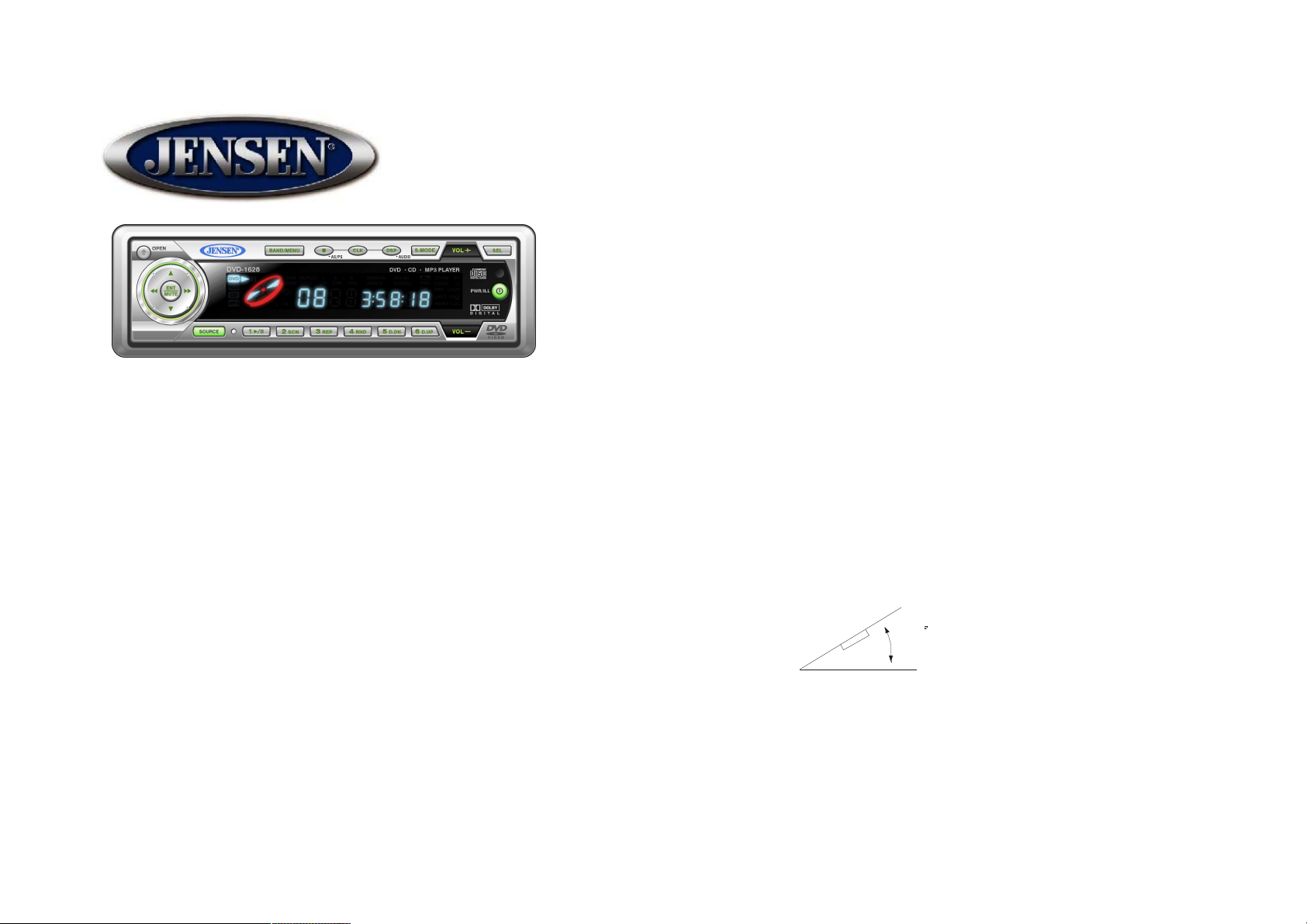
1
DV1628
Owner's Manual
Thank you!
Thank you for choosing a JENSEN product. We ve tried to make the
instructions in this owner s manual clear and easy to follow. If you take a few
minutes to look through it, you ll learn how to use all of the features of your
new JENSEN AM/FM/CD/DVD player for maximum enjoyment.
Installation...........................................................................................1
Troubleshooting..................................................................................3
Operation.............................................................................................4
Specifications......................................................................................16
Warranty.............................................................................................17
Installation:
Getting Started.
It is a good idea to read all of the instructions before you begin the
installation.
Tools and supplies needed:
• Flat and Phillips screwdrivers
• Wire cutters and strippers
• Tools to remove existing radio
• Electrical tape
• Crimping tool
• Volt meter/ Test light
• Crimp connections
• Speaker Requirements: Only connect speakers rated in the load
impedance range of 4 Ohms. Speakers with a load impedance less
than 4 Ohms could damage the unit
1. Prepare:
• Disconnect battery. Before you begin always disconnect the
battery s negative terminal
2. Mounting angle:
• Do not exceed a 30¡ mounting angle. Improper operation of the
unit could occur if the mounting angle is exceeded.
3. Removal of factory radio or DV1628:
30
1
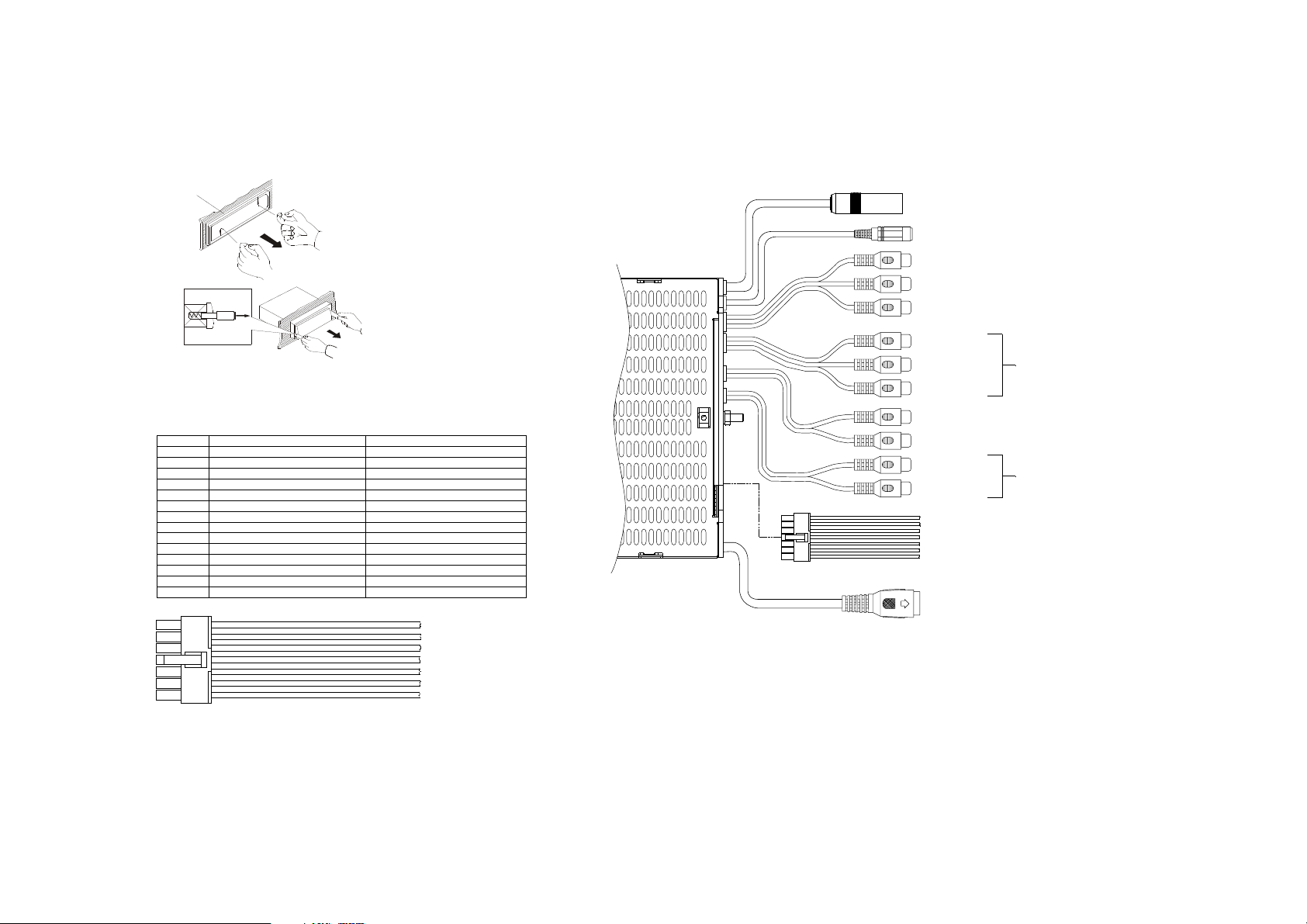
• Use factory radio or DV1628 removal tools to remove the radio
from the DIN opening.
2
1
3
4. Wire Connections:
• See Figure #1
1
Violet w/ Black stripe
2
Green w/ Black stripe
3
Brown w/ Black stripe
4
White w/ Black stripe
5
Gray w/ Black stripe
6
Blue
7
Black
8
Violet
9
Green
Brown
10
White
11
Gray
12
13
Red
14
Yellow
ANTENNA
FIGURE1
2
DV1628
FunctionWire ColorPin #
Right Rear speaker
Rear L Speaker
Center Speaker
Front L Speaker
Front R Speaker
Power Antenna
Ground
Rear R Speaker
Rear L Speaker
Center Speaker
Front L Speaker
Front R Speaker
12 V Plus
Memory 12 V+
( - )
( - )
( - )
( - )
( - )
( Trigger )
( - )
( + )
( + )
( + )
( + )
( + )
( + )
( Battery )
EXTERNAL MUTE KEY IN
SUB OUT (VARIABLE PRE-AMP)
LEFT STEREO OUT (FIXED PRE-AMP)
RIGHT STEREO OUT (FIXED PRE-AMP)
VIDEO IN
LEFT STEREO IN
RIGHT STEREO IN
VIDEO 1 OUT
VIDEO 2 OUT
LEFT STEREO OUT
RIGHT STEREO OUT
POWER/SPEAKER (5.1)
CDC
AUX IN
SMART MODE (FIXED PRE-AMP)
POWER/SPEAKER (5.1)
2
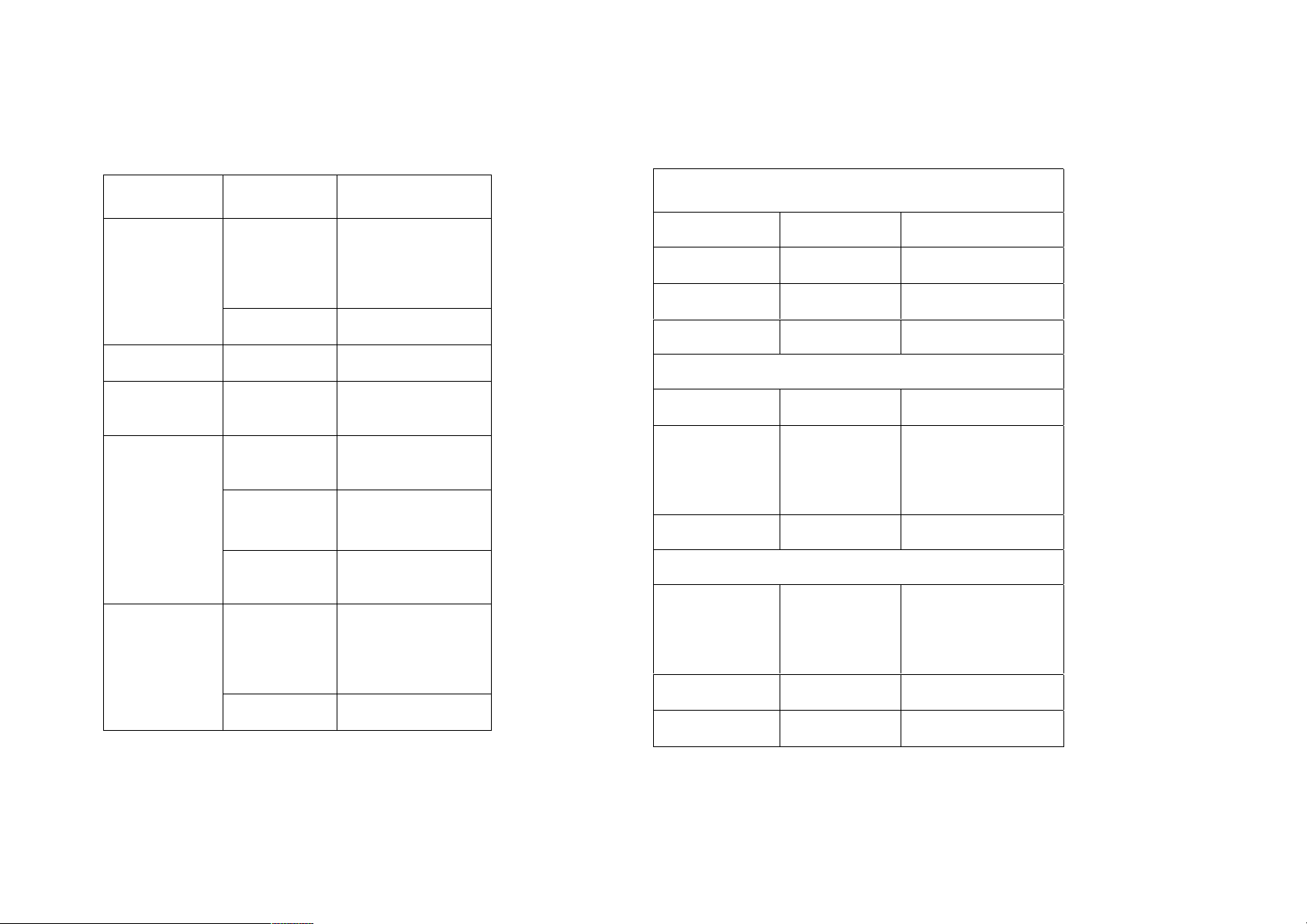
Troubleshooting:
3
PROBLEM CAUSE
Does not
operate,
display does
not light.
No power to
unit
No Audio to
speakers
Blows fuses
CD/DVD skips
Dirty laser.
No power to
Yellow wire,
No power to
Red
Inline fuse
blown
Inline fuse
blown
Speaker
harness not
connected
Power wire
shorting to
ground
Speaker
wires shorting
to ground
Incorrect
fuse/ rating
too small
Mounting
angle is too
great or not
secure.
CORRECTIVE
ACTION
Check power
connection with
Multi-meter. Check
fuse for continuity
with Multi-meter.
Replace fuse.
Check and/or
replace fuse.
Check speaker
wires, connect
harness.
Make sure wire is
not pinched.
Make sure wire is
not pinched.
Replace with
proper fuse.
Check proper
mounting angle
and/or mounting
strap for secure
mounting.
Use CD/DVD
cleaning kit.
ERROR
DISPLAY
CDP and CDC
ERR1 appears
on display
ERR6 appears
on display
CDP ONLY
ERR2 appears
on display
ERR7 appears
on display
CDC ONLY
ERR2 appears
on display
ERR3 appears
on display
ERR7 appears
on display
Mechanism
Error
Sled Error Press Reset button.
Servo Error Press Reset button.
TOC reading
error
TOC reading
error
Temperature
error
Disc and
Servo error
Press Reset button.
Check disc - disc
may be dirty or
upside down. If not
press the reset
button.
Check disc - disc
may be dirty or
upside down. If not
press the reset
button.
Press Reset button.
Press Reset button.
3
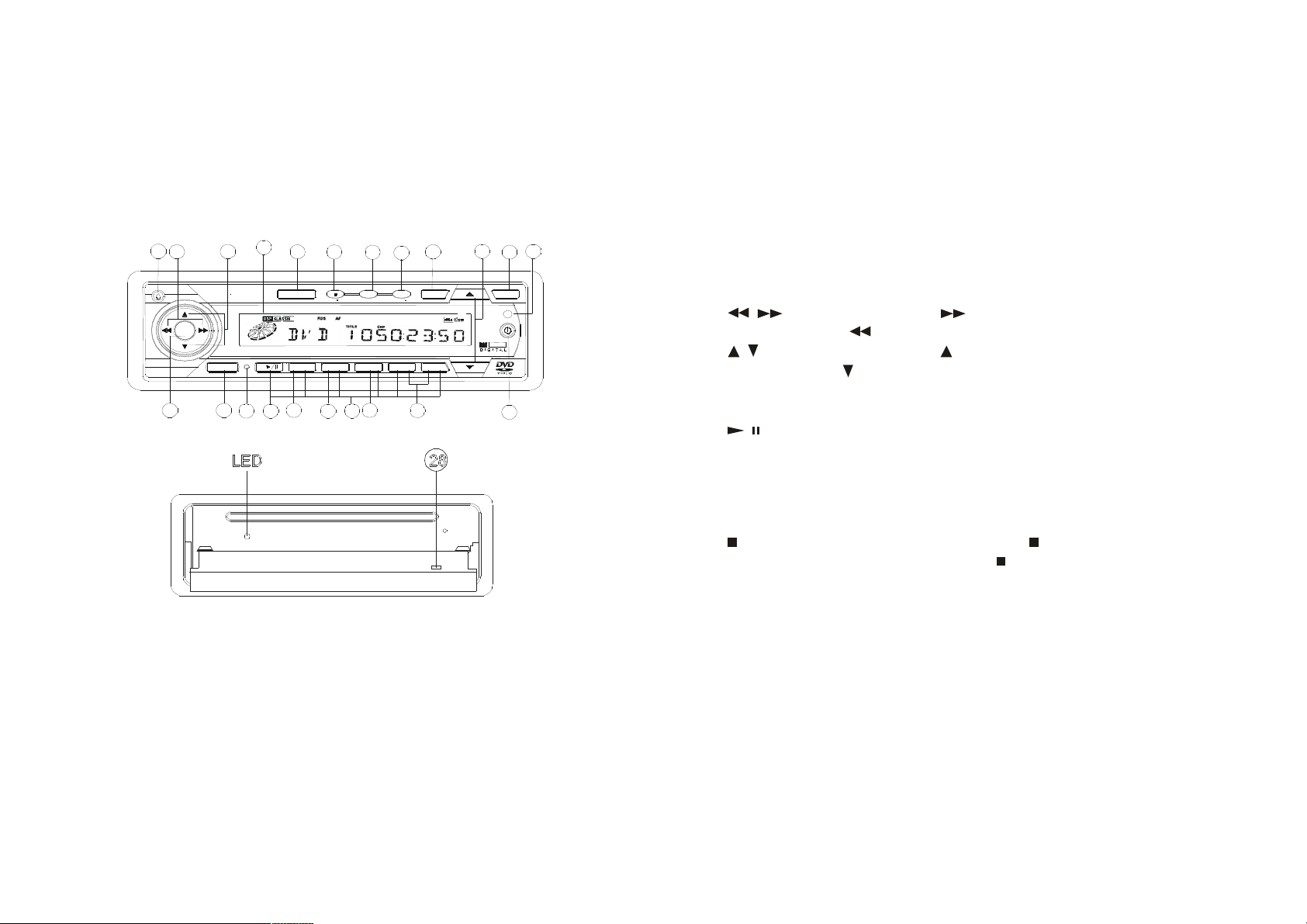
4
Operation:
1. Front Panel / Remote Control
• Controls
3
6
OPEN
ENT
MUTE
SOURCE
5
1. Power Button: Press the Power button to turn the unit
on. Press and hold for 2 seconds to turn the unit off. Press the
Power button when the unit is on to select 4 different
brightness settings for the panel.
2. SEL: Selects the audio effect. Press the select
button to choose the desired Bass, Treble, or speaker setting.
Use the VOL+ and VOL- button to adjust the levels.
3. Open: Opens the front panel to allow access to
the CD/DVD slot.
27
7
4
25
10
BAND/MENU
1
2
21
9
LED 28
4. Source: Press the source button to toggle
between Radio, CD/DVD, CDC/DVDC, and Aux mode.
(NOTE: CDC/DVDC mode is active only if a changer is
connected. This source will be skipped if a changer is not
installed.) Press and hold the Source button for 2 seconds to
mute the rear speaker and subwoofer. Press and hold for 2
11
15
CLK
AS/PS
RND
RPT
SCN
4
3
20
22
29 12 26
13 2
SMART
DSP
MOODE
AUDIO
PWR/ILL
DOLBY
6 D.UP5 D.DN
2423
SEL
1
more seconds to re-activate the rear speakers and subwoofer.
5. Enter / Mute: Press the Enter button to select the
highlighted menu bar. Press and hold the Enter button for 2
seconds to mute the speakers.
6.
/ : Press the to fast forward the
track. Press the
to rewind the track.
7. / Press the to skip to the next
track, press the
to skip to the previous track.
8. Slow/Zoom: Activate the slow forward or zoom
function.
9. / Pause/Play button. Press once to
pause the CD/DVD, press again to resume play.
10. Band/Menu: In radio mode, press the
Band/Menu button to change from AM/FM bands. In
DVD mode, press the Band/Menu button to activate
the DVD menu.
11. /AS/PS: In DVD mode, press the /AS/PS to
stop the DVD. In Radio mode, press the
/AS/PS to
access the Automatic memory storing and preset scanning
mode. Press and hold the button for 2 seconds to scan
through the 6 preset stations.
12. Vol + / Vol - Controls the volume level, press the
Vol+ button to increase the volume and the Vol- button to
decrease the volume.
13. Audio/DSP: Chooses the audio soundtrack and the
preset EQ. DVD mode: Press and hold for 2 seconds to
change the language soundtrack. Feature is activated only
if the DVD is recorded with multi language soundtracks.
CD Mode: Press and hold for 2 seconds to change from
Stereo, Mono left and Mono right mode. Press once to
4
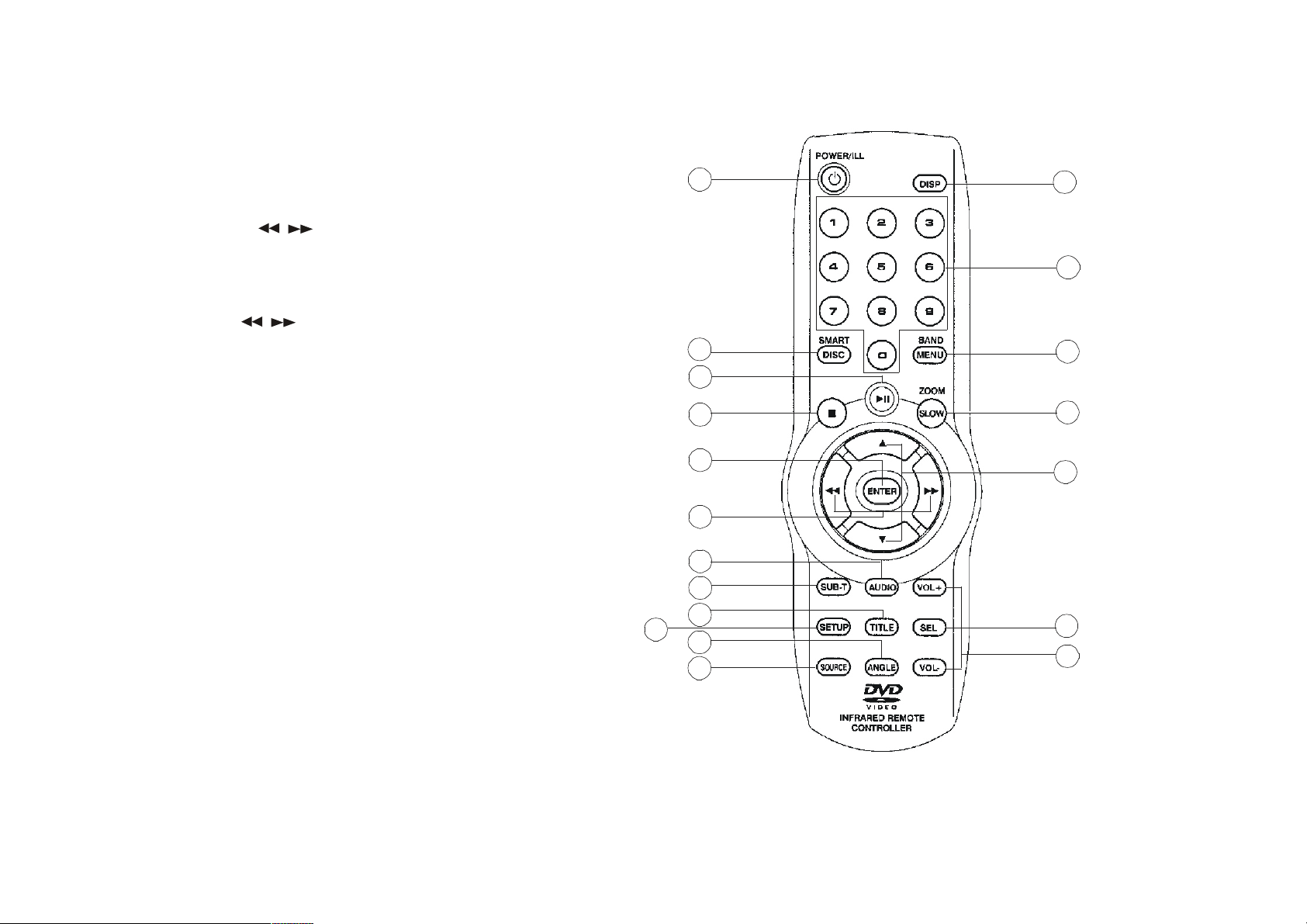
toggle between EQ settings, each press will toggle from
Flat, Classic, Pop, Rock, to off.
14. Angle: Allows the viewer to view the DVD at
different angles if the DVD is recorded with this feature.
Press the angle button while the DVD is Stopped. Then
press the
/ to adjust the brightness and contrast
levels.
15. Disp/Clock: Press to display the Clock or Disc
information. Setting the clock: Press and hold the
Disp/Clock button until the display begins to flash. Press
the #6
16. Subtitle: Changes the subtitles language on the
/ to adjust the hours or minutes.
DVD if the DVD is recorded with this feature.
17. Title: Displays the title that is stored on the
CD/DVD.
18. Setup: Displays the setup menu.
19. 0-9: Numeric key buttons.
20. M1-M6: Selects the Radio stations stored in the
memory.
21. Scan: Scans the entire disc and plays the first
10 seconds of each track.
22. Repeat: Replays the current disc or track.
23. Random: Plays the disc in random.
24. Disc- / Disc+: Chooses the CD/DVD, ( only if CDC or
DVDC is connected.
25. Reset: Reset button, press only if the unit is
locked up. This resets the unit to the factory settings.
26. Remote IR: Receiving sensor for the remote control.
27. Display: Main unit display
28. Eject: Eject the CD or DVD
29. Smart Mode / Disc: Press the Smart mode button to put the
unit into Smart mode. See Smart mode function. In DVD
changer mode ( Only if DVDC is connected ) press the button
to enter the Disc Menu.
18
1
29
11
5
6
13
16
17
14
4
5
CLK
15
SCN
RPT
RND D.DN D.UP
19
10
9
AS/PS
8
7
DSP
2
12
5
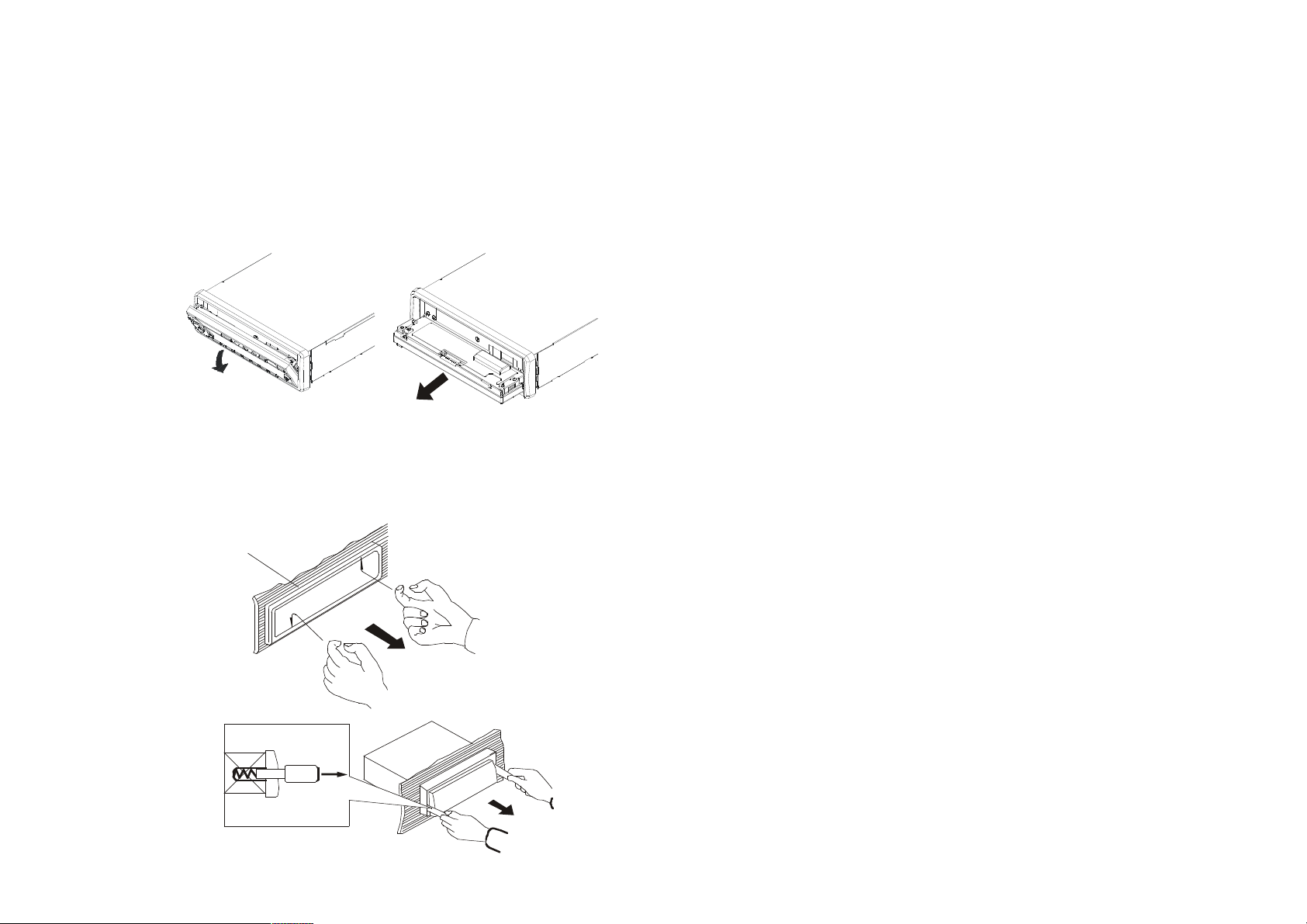
6
• Front Panel removal:
a. Press the open button #3.
b. Press the middle release button and pull the panel straight
out.
• Radio Removal
a. Grab the grooves of the front frame with fingers and pull.
b. Insert the supplied levers inside the grooves on the right
and left hand side of the radio. Pull the levers out as
shown.
1
2. MP3 Compatible:
This unit supports the following MP3 CD formats:
• Joliet
• Romeo
• ISO9660
3. Smart Mode function:
The Smart Mode feature allows the user to listen to two different audio
sources at the same time. One source can be selected through the speaker
system while the DVD can be listened to through an external audio source.
Ex. IR transmitter for wireless headphones.
• Smart mode is activated only in DVD mode.
• Press Source button #4 to enter DVD mode.
• Press Smart button #29 to activate Smart Mode
• Press Smart button #29 again to deactivate Smart Mode.
• When Smart Mode is active, Smart Mode will be displayed in the
top right corner of the Radio display.
• Pressing the Source button #4 while in Smart mode will change the
Audio source being played on the speakers. The Smart Mode
audio to the external audio source will remain DVD.
2
3
6

7
Initial Setup:
Press the Setup #18 button to enter the Setup mode.
SETUP MENU - - MAIN PAGE
GENERAL SETUP
SPEAKER SETUP
AUDIO SETUP
PREFERENCES
EXIT SETUP
Press the Down #7 key to highlight the desired Setup screen.
Press the Enter button to select the desired Setup screen.
General Setup:
TV DISPLAY NORMAL/PS
TV TYPE NORMAL/LB
ANGLE MARK
OSD LANG
CAPTIONS
-- GENERAL PAGE --
WIDE PIC MODE
General Setup Cont.:
TV Display:
Selects the appropriate TV aspect ratio, 4:3 or 16:9
• Normal / PS
o Pan and Scan for 4:3 aspect ratio. If selected while using
a 16:9 TV, the left and right edges will be cut off.
• Normal / LB
o Letterbox style for 4:# aspect ratio. If connected to a
wide-screen TV, black bands will appear on the top and
bottom of the screen.
• WIDE
o Select when using a 16:9 formatted TV
TV Type:
-- GENERAL PAGE --
TV DISPLAY
TV TYPE
PIC MODE
ANGLE MARK
OSD LANG
CAPTIONS
MULTI
NTSC
PAL
MAIN PAGE
• Multi
o Automatically selects the DVD format when inserted
• NTSC
o Select when using a DVD formatted as NTSC
• PAL
o Select when using a DVD formatted as PAL
MAIN PAGE
7

8
PIC Mode:
TV DISPLAY
TV TYPE
PIC MODE
ANGLE MARK
OSD LANG
CAPTIONS
MAIN PAGE
• Auto
• Film
• Video
• Smart
• SSmart
-- GENERAL PAGE --
AUTO
FILM
VIDEO
SMART
SSMART
o PIC mode automatically selects the setting depending on
the DVD.
o Suitable for film or progressive source.
o Select Video for best image resolution.
o When the TV output is progressive, additional vertical
processing is applied.
o When the TV output is progressive, pixel based motion
adaptive de-interlacing is activated.
Angle Mark:
-- GENERAL PAGE --
TV DISPLAY
TV TYPE
PIC MODE
ANGLE MARK
OSD LANG
CAPTIONS
ON
OFF
MAIN PAGE
Changes the viewing angle of multi-angle DVD s. If the DVD does not
have this feature, the viewing angle will not have any effect.
8
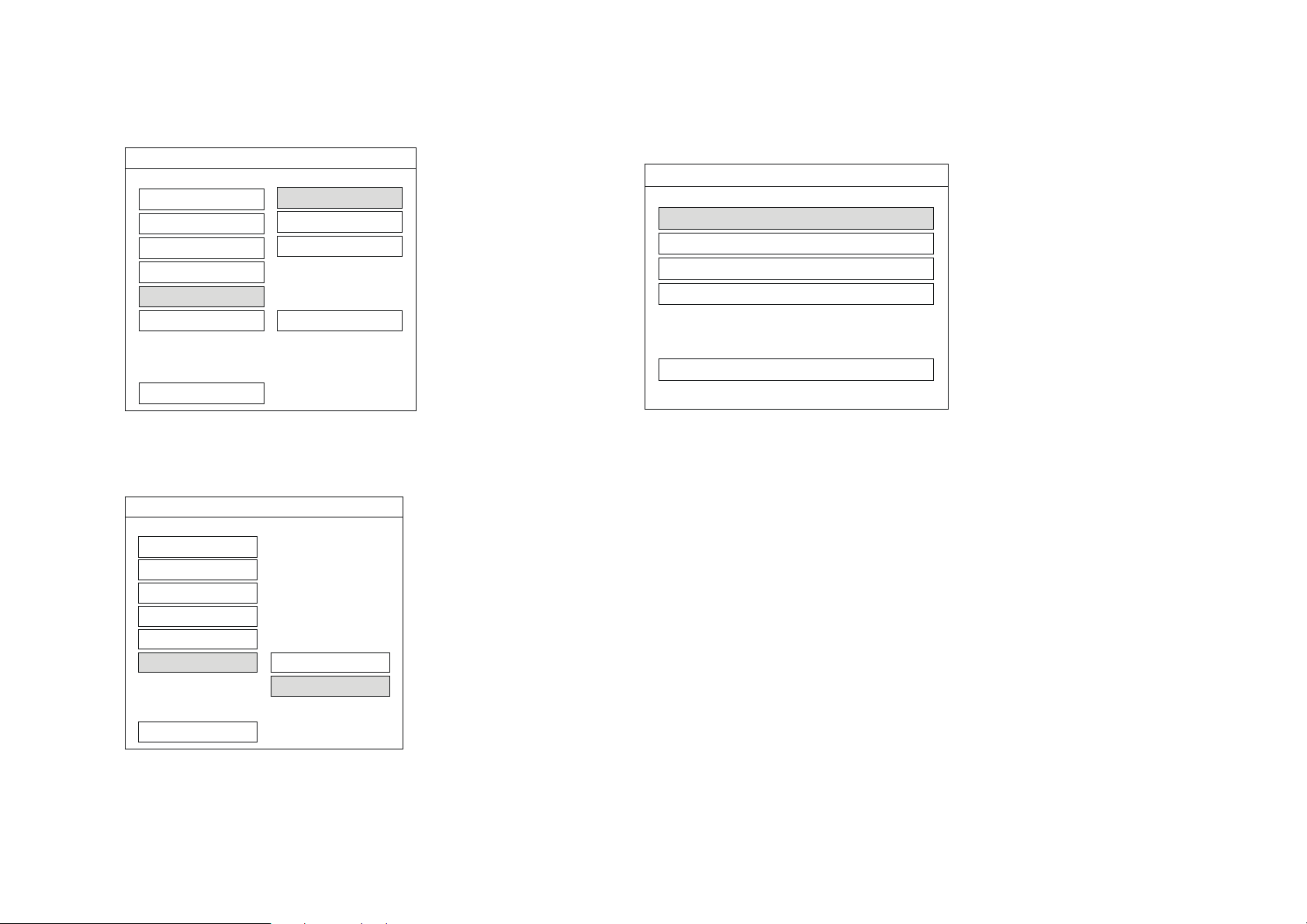
9
OSD Language Setup:
-- GENERAL PAGE --
TV DISPLAY
TV TYPE
PIC MODE
ANGLE MARK
OSD LANG
CAPTIONS
MAIN PAGE
ENGLISH
FRENCH
GERMAN
SPANISH
Selects the Language that the OSD will be displayed in.
Closed Captioning:
-- GENERAL PAGE --
TV DISPLAY
TV TYPE
PIC MODE
ANGLE MARK
OSD LANG
CAPTIONS
ON
OFF
Speaker Setup:
SETUP MENU - - MAIN PAGE
GENERAL SETUP
SPEAKER SETUP
AUDIO SETUP
PREFERENCES
EXIT SETUP
Down Mix:
• LT/RT
• STEREO
• OFF
o Activates Dolby Surround compatible output.
o Activate simple Stereo mode.
o Turns stereo mode off to enable Downmix
MAIN PAGE
Turns the Closed Captioning on and off.
9

Speaker selection:
10
DOWNMIX
DOWNMIX
CENTER
REAR
SUBWOOFER
CNTR DELAY
REAR DELAY
TEST TONE
BASS
MAIN PAGE
Highlight the desired speaker selection then the ON / OFF
Selection to turn the desired speaker ON or OFF. Individual speaker
selection is active only in Downmix mode.
Select Rear Delay and / or CNTR Delay to control the delay of the audio
signal to the Rear and Center speakers.
ON
OFF
CENTER
REAR
15MS
SUBWOOFER
CNTR DELAY
9MS
REAR DELAY
TEST TONE
3MS
BASS
OFF
MAIN PAGE
DOWNMIX
CENTER
REAR
5MS
SUBWOOFER
CNTR DELAY
REAR DELAY
TEST TONE
BASS
MAIN PAGE
3MS
1MS
OFF
10
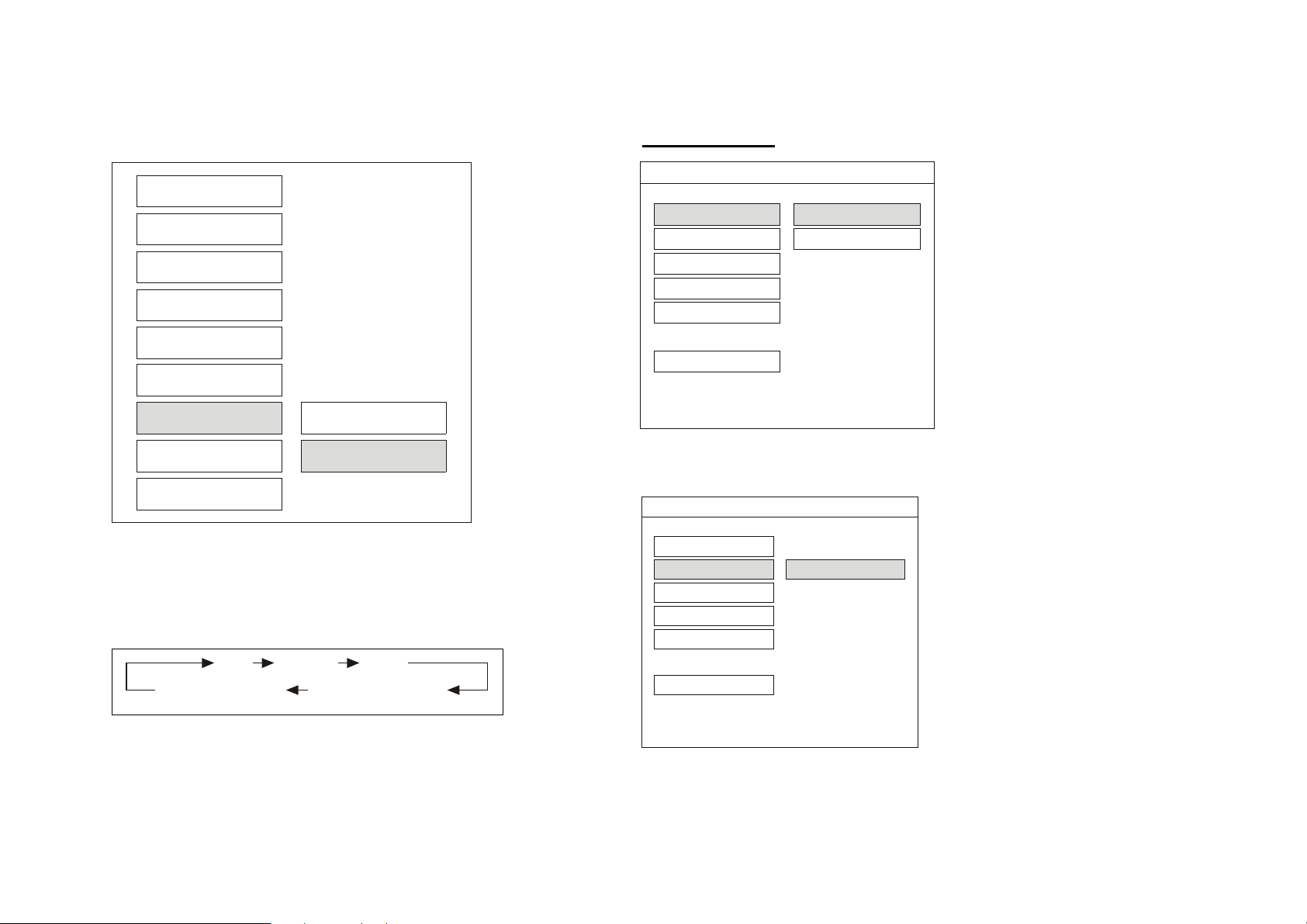
DOWNMIX
CENTER
REAR
SUBWOOFER
CNTR DELAY
REAR DELAY
AUDIO SETUP:
-- DOLBY DIGITAL SETUP --
SPDIF OFF
OP MODE ON
DUAL MONO
D R C
LPCM OUTPUT
MAIN PAGE
11
TEST TONE
BASS
ON
OFF
MAIN PAGE
Test Tone: By selecting TEST TONE, the unit will send a tone to each of
the speakers in the following order:
LEFT CENTER RIGHT
LEFT SURROUND RIGHT SURROUND
SPDIF - Turns the SPDIF optical output Off and On
-- DOLBY DIGITAL SETUP --
SPDIF
OP MODE LINE MODE
DUAL MONO
D R C
LPCM OUTPUT
MAIN PAGE
OP Mode — Only one operating mode for the Dolby Digital decoder.
11

12
-- DOLBY DIGITAL SETUP --
SPDIF
OP MODE
D R C
LPCM OUTPUT
MAIN PAGE
Dual Mono:
The dual mono reproduction is for the Dolby Digital program
with 1+1 Audio code mode.
STEREO DUAL MONO
• Stereo — Reproduces 1+1 program CH1 for left channel, CH2 for
right channel
• CH1 Mono — Reproduces CH1 in both left and right output.
• CH2 Mono — Reproduces CH2 in both left and right output.
• Mix Mono — Reproduces CH1 + CH2 in both left and right
output.
CH1 MONO
CH2 MONO
MIX - MONO
-- DOLBY DIGITAL SETUP --
SPDIF
OP MODE
DUAL MONO
D R C
LPCM OUTPUT
MAIN PAGE
FULL
6/8
4/8
2/8
OFF
DRC — Dynamic Range Control:
Select DRC to adjust the dynamic range of the Dolby Digital encoded
program.
-- DOLBY DIGITAL SETUP --
SPDIF
OP MODE
DUAL MONO
D R C
LPCM OUTPUT
MAIN PAGE
LPCM 48K
LPCM 96K
LPCM Output:
Sets the LPCM output sample rate.
12

-- PREFERENCES PAGE --
13
Language Setup screens:
-- PREFERENCES PAGE --
AUDIO ENGLISH
SUBTITLE FRENCH
SPANISH DISC MENU
LOCALE
PARENTAL
PASSWORD
SMART NAV
DEFAULTS
MAIN PAGE
-- PREFERENCES PAGE --
AUDIO ENGLISH
SUBTITLE FRENCH
LOCALE
PARENTAL
PASSWORD
SMART NAV
SMART NAV
DEFAULTS
MAIN PAGE
CHINESE
JAPANESE
GERMAN
SPANISH DISC MENU
CHINESE
JAPANESE
GERMAN
OFF
AUDIO
ENGLISH SUBTITLE
DISC MENU
LOCALE
PARENTAL
PASSWORD
DEFAULTS
MAIN PAGE
Audio — Selects the language to be heard through the audio output.
Disc Menu — Selects the language to be displayed for the Disc Menu.
Subtitle — Selects the language to be displayed for the subtitles.
FRENCH
SPANISH
JAPANESE
CHINESE
GERMAN SMART NAV
ITALIAN
13
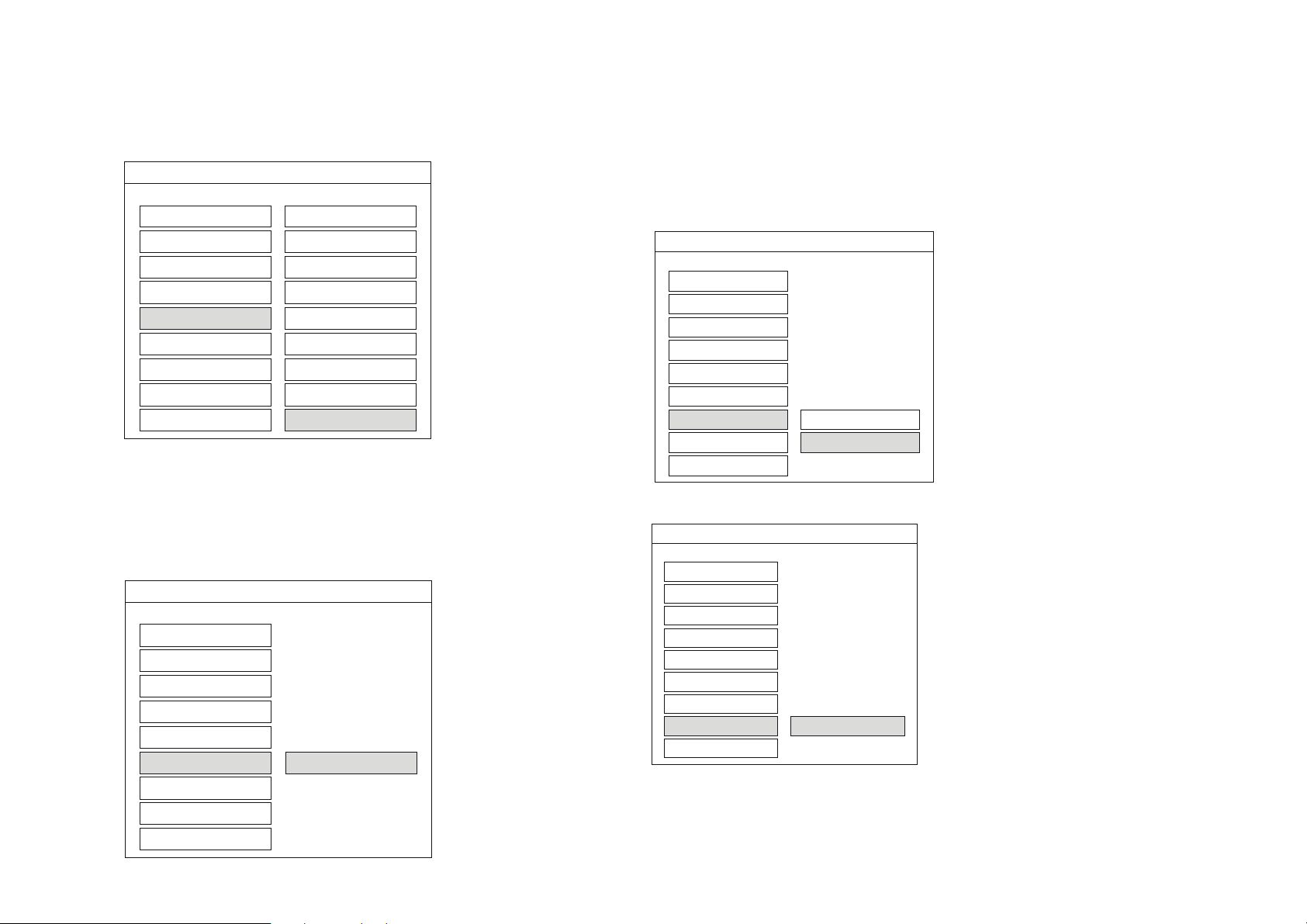
14
Parental Controls:
-- PREFERENCES PAGE --
LANGUAGE
SUBTITLE
DISC MENU
LOCALE
PARENTAL
PASSWORD
SMART NAV
DEFAULTS
MAIN PAGE
Allows the parents to set a certain rating of movie that may be viewed.
Highlight the Max rating desired for viewing and press enter. Movies
above this rating will not be allowed to be viewed without the proper
password.
1 G
2
3 PG
4 PG 13
5
6 PG - R
7 NC - 17
8 ADULT
NO_PARENTAL
PASSWORD:
-- PREFERENCES PAGE --
LANGUAGE
SUBTITLE
DISC MENU
LOCALE
PARENTAL
PASSWORD
SMART NAV
DEFAULTS
MAIN PAGE
CHANGE
Setting a new password — Select change and press enter. Type in the old
password and press enter. The factory default password is 3308. Type in a
new 4 digit password.
Smart NAV:
-- PREFERENCES PAGE --
LANGUAGE
SUBTITLE
DISC MENU
LOCALE
PARENTAL
PASSWORD
SMART NAV
DEFAULTS WITH MENU
MAIN PAGE
This sets the play style for playing MP3 discs.
-- PREFERENCES PAGE --
LANGUAGE
SUBTITLE
DISC MENU
LOCALE
PARENTAL
PASSWORD
SMART NAV
DEFAULTS
MAIN PAGE
Reset — Restores the factory default settings.
NO MENU
RESET
14
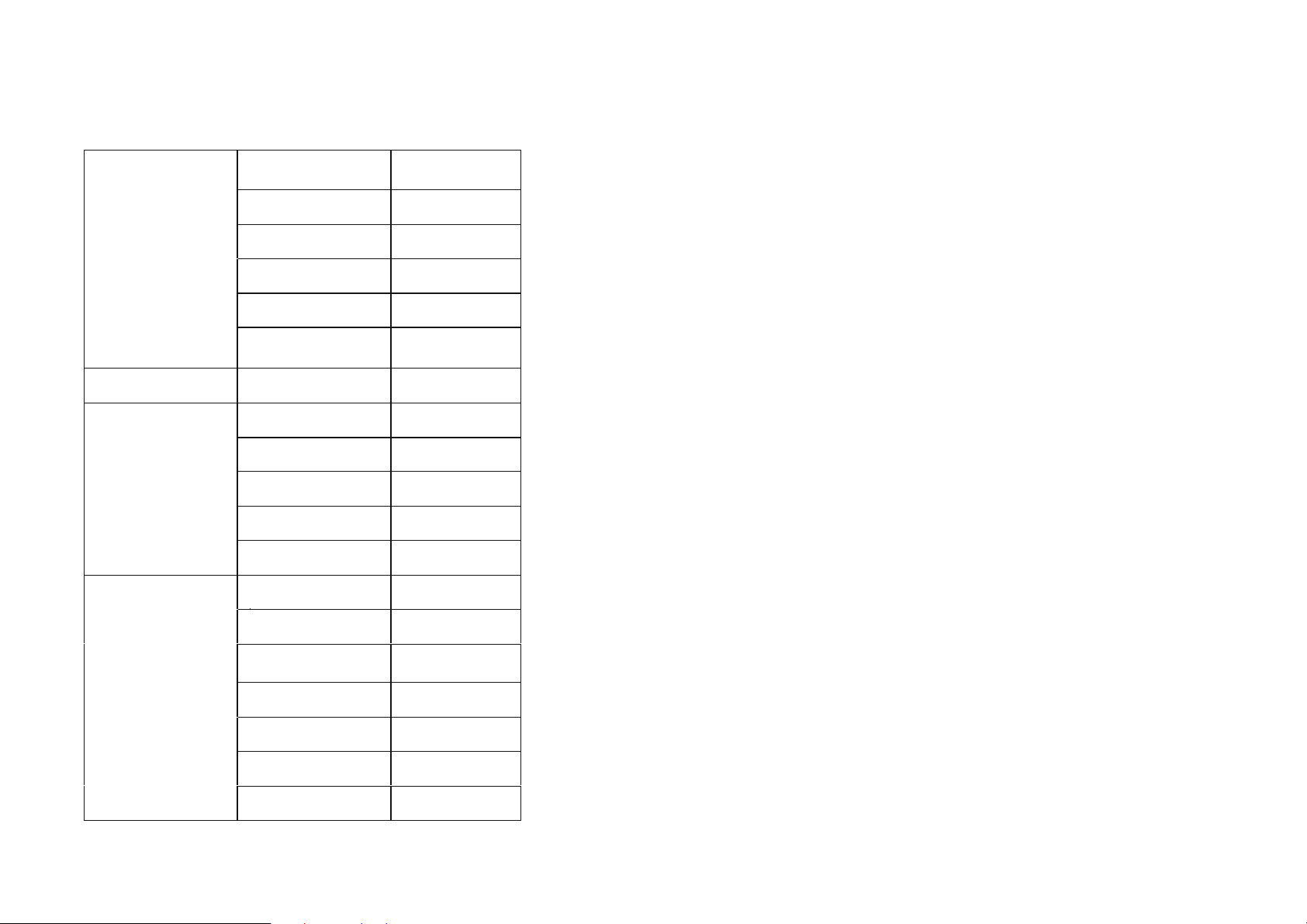
Default Table:
15
GENERAL SETUP
SPEAKER SETUP
AUDIO SETUP
TV DISPLAY
TV TYPE
PIC MODE
ANGLE MARK
OSD LANGUAGE
CAPTION
DOWNMIX
SPDIF
OP MODE
DUAL MONO
DRC
LPCM OUTPUT
AUDIO
WIDE
MULTI
AUTO
ON
ENGLISH
OFF
OFF
OFF
LINE MODE
STEREO
OFF
LPCM 96K
ENGLISH
PREFERENCES
SUBTITLE
DISC MENU
LOCALE
PARENTAL
PASSWORD
SMART NAV
ENGLISH
ENGLISH
USA
NO-PARENTAL
3308
WITH MENU
15

16
GENERAL SPECIFICATIONS:
Power Supply Requirements : DC 12 Volts, Negative Ground
Chassis Dimensiions(mm) : 178(W) x 160(D) x 50(H)
Tone Controls
- Bass (at 100 HZ) : +14dB/-14dB
- Treble (at 10 KHZ) : +14dB/-14dB
- SUPER BASS : 3 level
Maximum Output Power
With Power amplifier : 5x40W
LINE Output Level(DVD) : 4V rms ±0.3V
Current Drain
- With Power Amplifer : 15 Ampere (max.)
- Without Power Amplifer : less than 2.0A
DVD PLAYER
Signal to Noise Ratio : More than 70 dB
Channel Separation : More than 70 dB
Frequency Response : 20 Hz - 20 KHz+1dB
Video Signal : composite 1.0Vpp (75 W load)
AM
Frequency coverage : 522 to 1620 KHz (Europe Version)
: 530 to 1710KHz (USA Version)
IF : 450 KHz
Sensitivity (S/N = 20 dB) : <35 dBu
Note:
Specifications and design are subject to modification, without notice,
due to improvements in technology.
RADIO
FM Frequency Range : 87.5 to 108.0 MHz (Europe Version)
: 87.5 to 107.9 MHz (USA Version)
: 10.7 MHz
Sensitivity (S/N = 30 dB) : <5 u V
Stereo Separation : > 30 dB
16

17
WARRANTY
90 DAY / 12 MONTH LIMITED
WARRANTY
AUDIOVOX SPECIALIZED APPLICATIONS, LLC (the Company)
warrants to the original retail purchaser of this product that should this
product or any part thereof, under normal use and conditions, be proven
defective in material or workmanship within 90 days from the date of
original purchase, such defect(s) will be repaired or replaced (at the
Company s option) without charge for parts and repair labor. After the
initial 90 day period and for a period of 12 months from the date of the
original purchase, the Company will supply at no charge a replacement for
any defective part(s).
To obtain repair or replacement within the terms of this warranty, the end
user should contact the O.E.M. The product is to be delivered with proof of
warranty coverage (e.g. dated bill of sale, and serial number of the unit, and
vin#), specification of defect(s), transportation prepaid, to an approved
warranty station.
This warranty does not extend to the elimination of externally generated
static or noise, to the correction of antenna problems, to costs incurred for
removal or reinstallation of the product, or to damage to any tapes, cd s,
dvd s, speakers, accessories, or electrical systems.
This warranty is in lieu of all other express warranties or liabilities. ANY
IMPLIED WARRANTIES, INCLUDING ANY IMPLIED WARRANTY
OF MERCHANTABILITY, SHALL BE LIMITED TO THE DURATION
OF THIS WARRANTY. ANY ACTION FOR BREECH OF ANY
WARRANTY HEREUNDER INCLUDING ANY IMPLIED
WARRANTY OF MERCHANTABILITY MUST BE BROUGHT
WITHIN A PERIOD OF 30 DAYS FROM THE DATE OF ORIGINAL
PURCHASE. IN NO CASE SHALL THE COMPANY BE LIABLE FOR
ANY CONSEQUENTIAL OR INCIDENTAL DAMAGES FOR BREECH
OF THIS OR ANY OTHER WARRANTY, EXPRESS OR IMPLIED
WHATSOEVER. No person or representative is authorized to assume for
the Company any liability other that expressed herein in connection with the
sale of this product.
Some states do not allow limitations on how long an implied warranty lasts
or the exclusion or limitation of incidental or consequential damages so the
above limitations or exclusions may not apply to you. This warranty gives
you specific legal rights and you may also have other rights which vary
from state to state.
AUDIVOX SPECIALIZED APPLICATIONS, LLC.
Visit us at www.asaelectronics.com
This warranty does not apply to any product or part thereof which, in the
opinion of the Company, has been damaged through alteration, improper
installation, mishandling, misuse, neglect, or accident. THE EXTENT OF
THE COMPANY S LIABILITY UNDER THIS WARRANTY IS
LIMITED TO THE REPAIR OR REPLACEMENT PROVIDED ABOVE,
AND, IN NO EVENT, SHALL THE COMPANY S LIABILITY EXCEED
THE PURCHASE PRICE PAID BY THE PURCHASER FOR THE
PRODUCT.
17
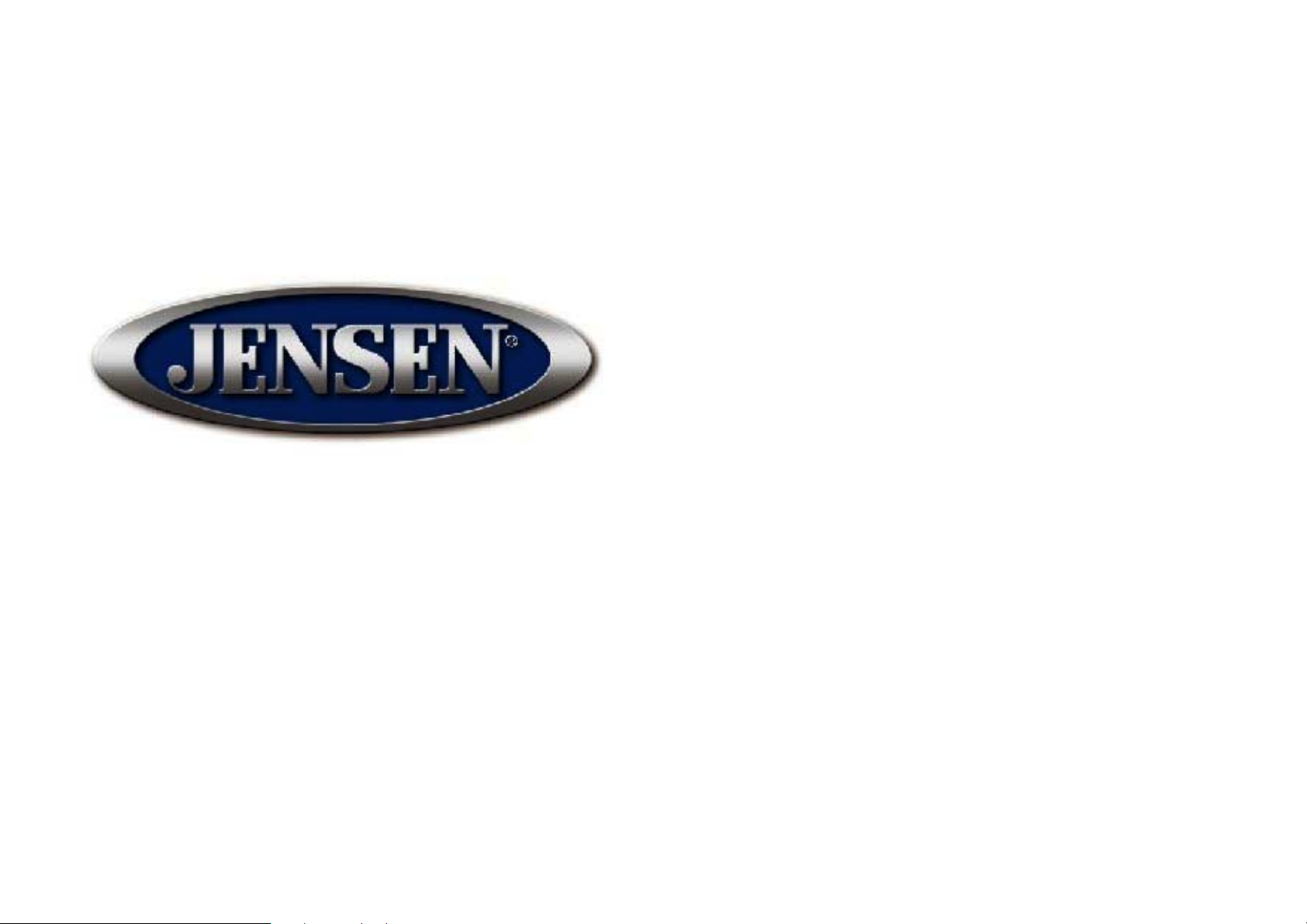
18
www.asaelectronics.com
88-V1621-13
18
