Page 1
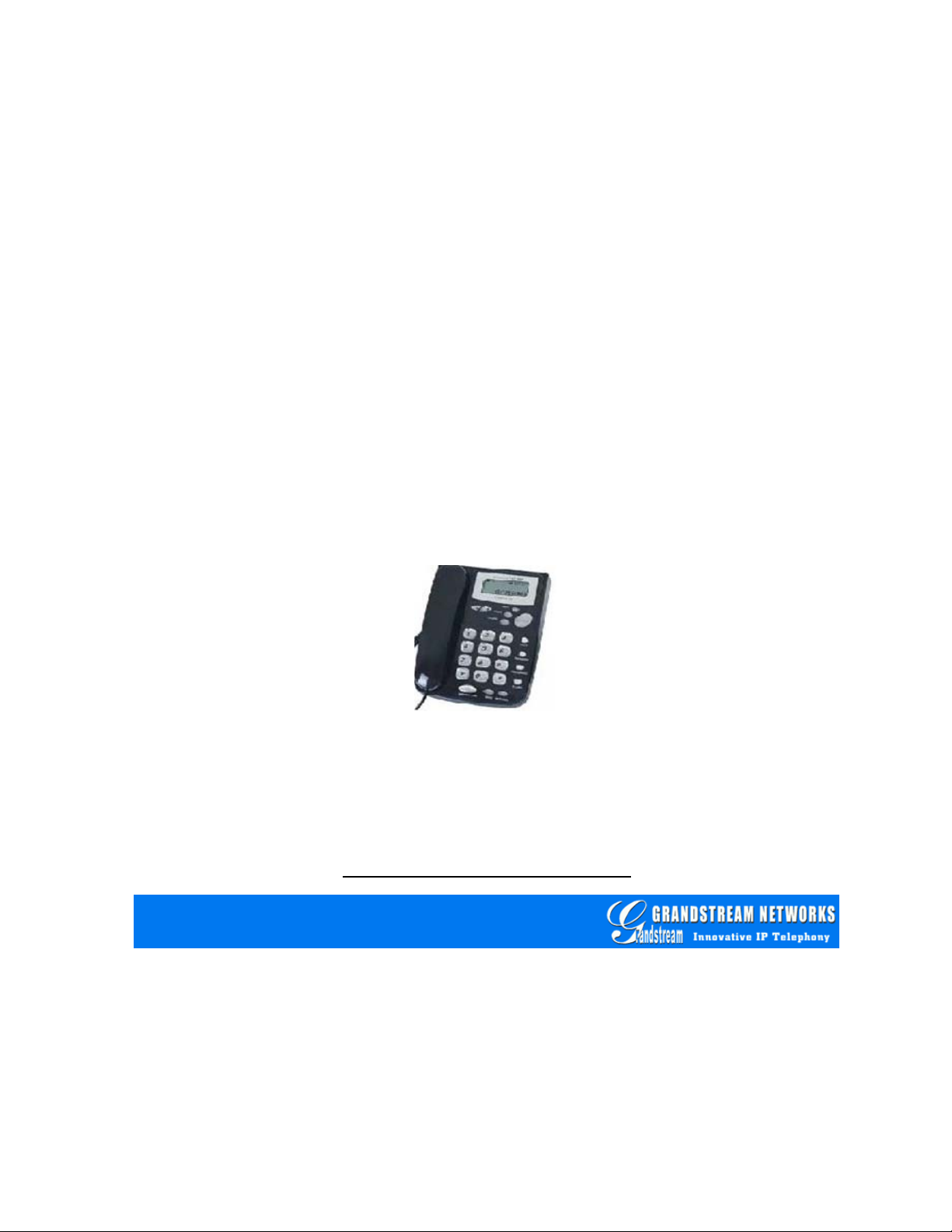
User Manual
BudgeTone-100 Series
IP Phone
For Firmware Version 1.0.8.32
Grandstream Networks, Inc.
www.grandstream.com
Page 2
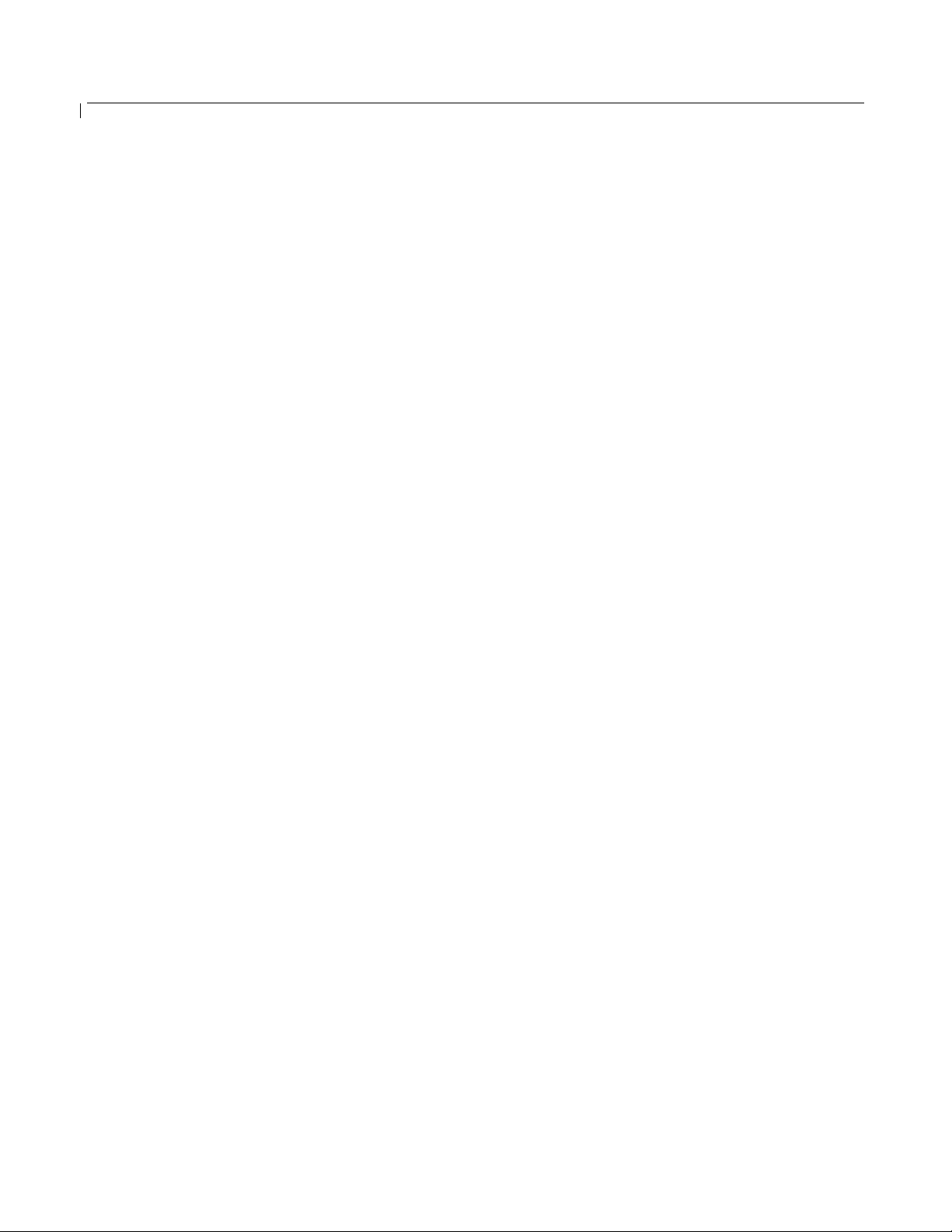
BudgeTone-100 User Manual Grandstream Networks, Inc.
Table of Contents
1 WELCOME - 4 -
2 INSTALLATION - 5 -
2.1 INTERCONNECTION DIAGRAM - 6 -
3 WHAT IS INCLUDED IN THE PACKAGE - 7 -
3.1 SAFETY COMPLIANCES - 7 -
3.2 WARRANTY - 7 -
4 PRODUCT OVERVIEW - 8 -
4.1 KEY FEATURES - 8 -
4.2 HARDWARE SPECIFICATIONS - 9 -
5 BASIC OPERATIONS - 11 -
5.1 GET FAMILIAR WITH LCD/LED - 11 -
5.2 GET FAMILIAR WITH KEYPAD - 12 -
5.3 MAKE PHONE CALLS - 14 -
5.3.1 Make Calls using Numbers - 14 -
5.3.2 Make Calls using IP Address - 14 -
5.3.3 Answer an Incoming Call - 15 -
5.3.4 Handset Mode, Speakerphone/Headset Mode - 15 -
5.3.5 Call Hold - 15 -
5.3.6 Call Waiting and Call Flashing - 15 -
5.3.7 Call Transfer - 16 -
5.3.8 Conference Call - 17 -
5.4 CALL FEATURES - 18 -
6 CONFIGURATION GUIDE - 19 -
6.1 CONFIGURATION WITH KEYPAD - 19 -
6.2 CONFIGURATION WITH WEB BROWSER - 23 -
6.2.1 Access the Web Configuration Menu - 23 -
6.2.2 Configuration Menu - 24 -
6.2.3 Saving the Configuration Changes - 38 -
6.2.4 Rebooting the Phone from Remote - 39 -
6.3 CONFIGURATION THROUGH A CENTRAL SERVER - 40 -
7 SOFTWARE UPGRADE - 41 -
7.1 UPGRADE THROUGH HTTP - 41 -
7.2 UPGRADE THROUGH TFTP - 41 -
7.3 FIRMWARE AND CONFIGURATION FILE PREFIX AND POSTFIX - 43 -
- 2 -
Page 3
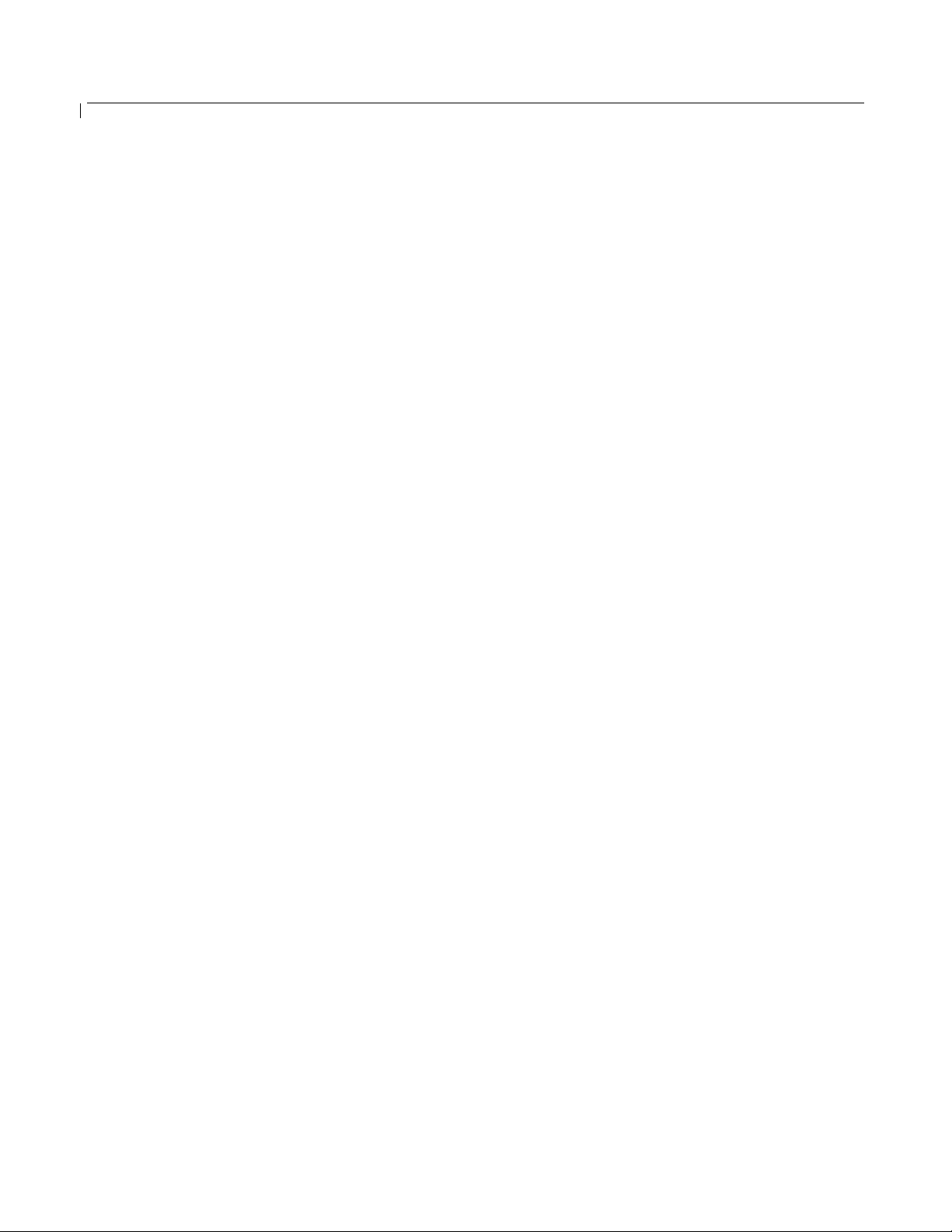
BudgeTone-100 User Manual Grandstream Networks, Inc.
MANAGING FIRMWARE AND CONFIGURATION FILE DOWNLOAD - 43 -
7.4
8 RESTORE FACTORY DEFAULT SETTING - 44 -
9 HEADSET CONNECTION - 45 -
10 GLOSSARY OF TERMS - 48 -
- 3 -
Page 4
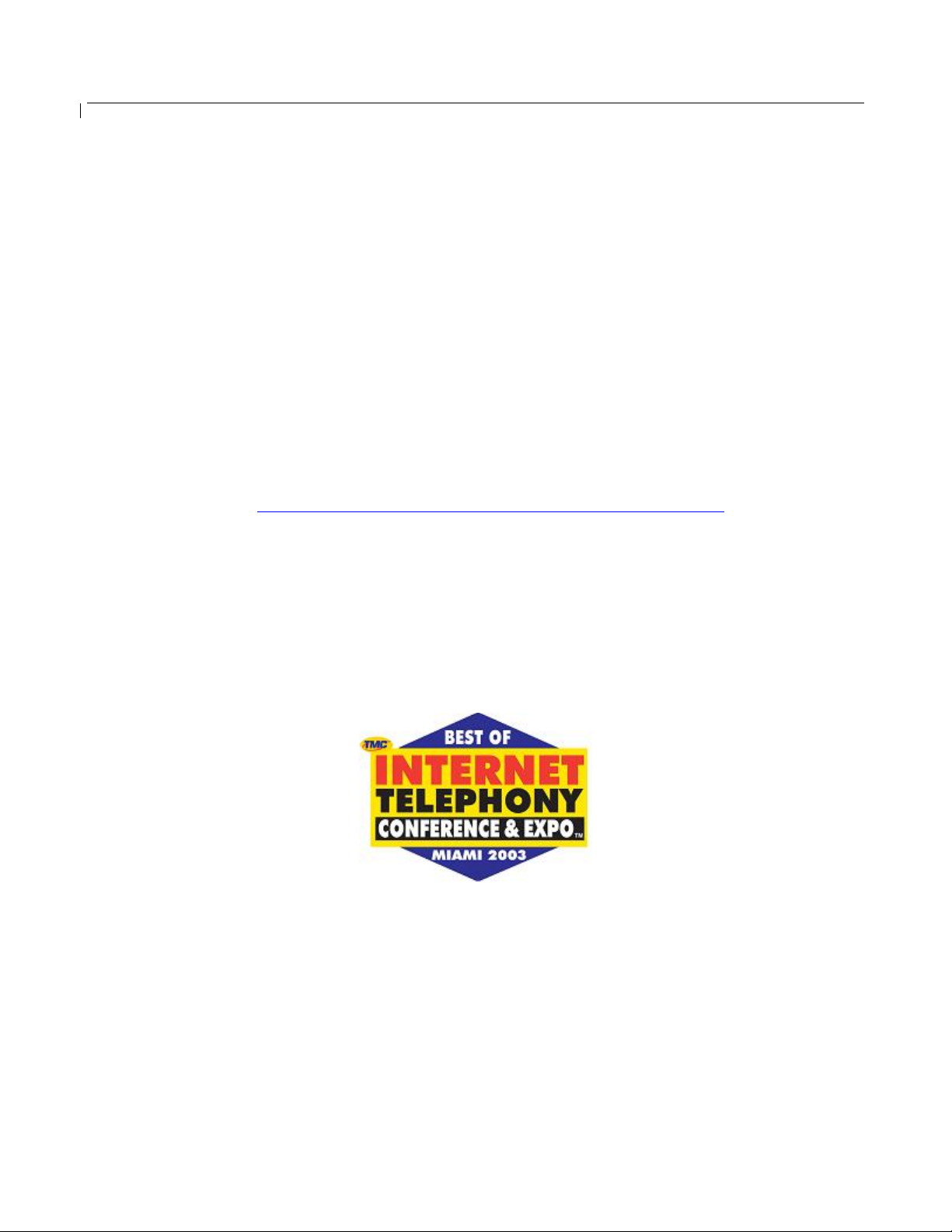
BudgeTone-100 User Manual Grandstream Networks, Inc.
1 Welcome
Congratulations on becoming an owner of BudgeTone-100 IP telephone! You made an excellent
choice and we hope you will enjoy all its capabilities.
Grandstream's award-wining BudgeTone-100 series of SIP phones are innovative IP telephones that
offer a rich set of functionality and superb sound quality at ultra-affordable price. They are fully
compatible with SIP industry standard and can interoperate with many other SIP compliant devices and
software on the market.
Grandstream BudgeTone-100 IP telephone has been awarded the Best of Show product in 2003
Internet Telephony Conference and Expo.
This document is subject to changes without notice. The latest electronic version of this user manual
can be downloaded from Grandstream Networks’ official website:
http://www.grandstream.com/user_manuals/budgetone100.pdf
- 4 -
Page 5

BudgeTone-100 User Manual Grandstream Networks, Inc.
2 Installation
BudgeTone-100 series IP phones are designed to look and feel like standard telephones. The following
photo illustrates the appearance of a BudgeTone IP phone and the use of its key buttons.
LCD
Message Light
Volume & Menu
Browser Key
Speakerphone
Send/(Re)Dial
Menu
Outgoing Call Log
Message Access Incoming Call Log
Hold
Transfer
Conference
Flash
Mute/Delete
- 5 -
Page 6
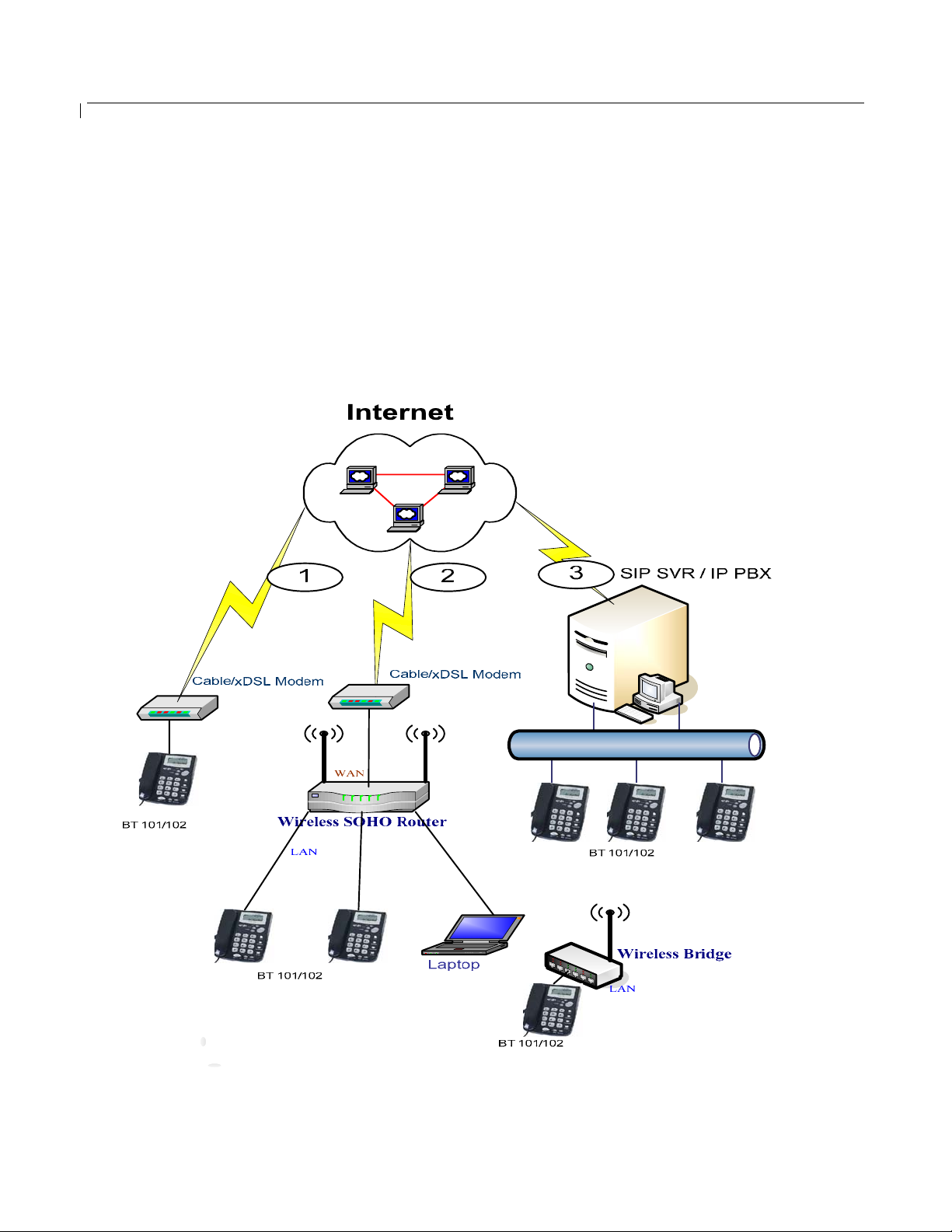
BudgeTone-100 User Manual Grandstream Networks, Inc.
2.1 Interconnection Diagram
There are several ways to connect the BT100 series IP telephone:
1. Connected directly behind Cable/DSL modem
2. Connected to LAN side of a (wireless) SOHO router (This is the most popular connection).
Connected to an Ethernet network
3.
Following diagram illustrates the interconnection of phones in above-mentioned networks:
- 6 -
Page 7
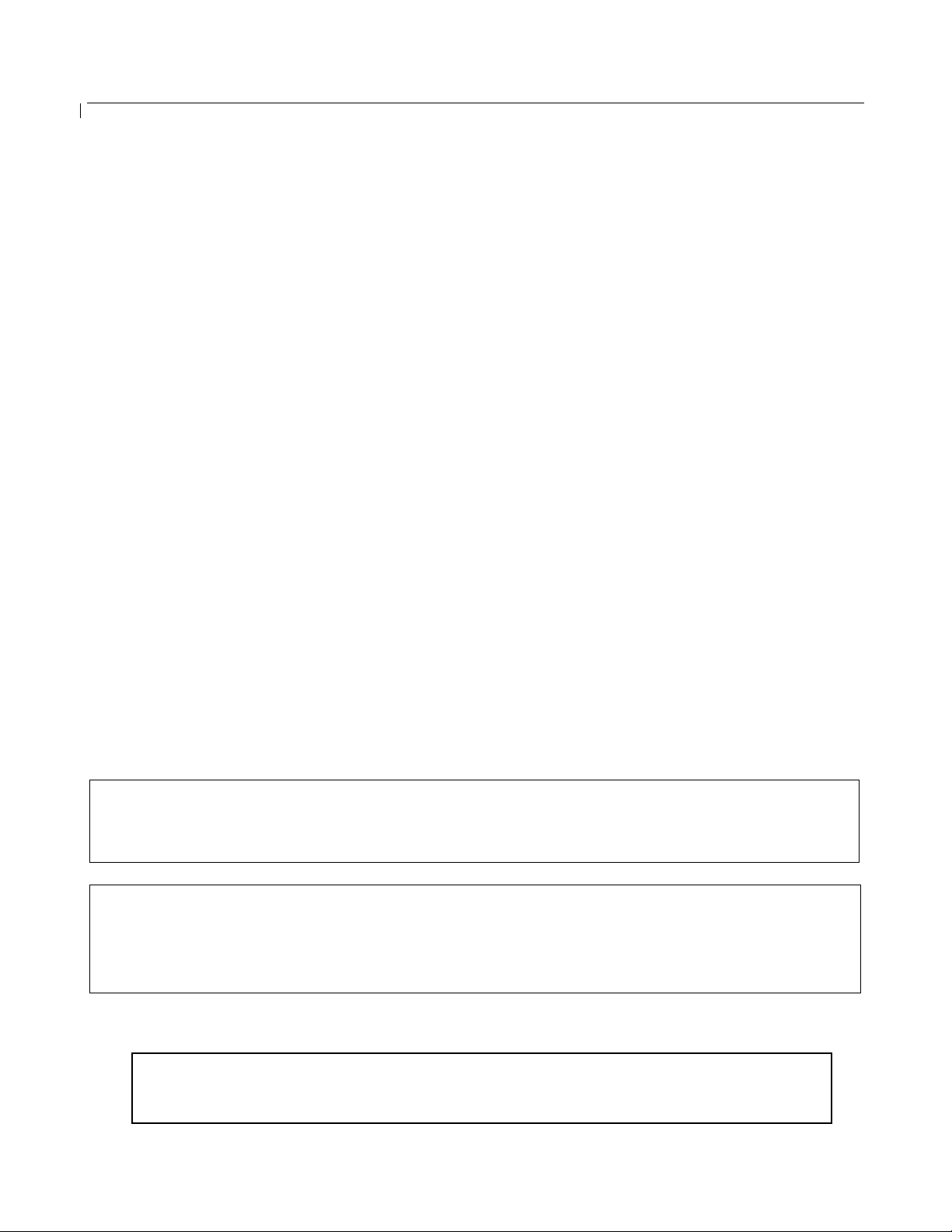
BudgeTone-100 User Manual Grandstream Networks, Inc.
3 What is Included in the Package
The BudgeTone-100 phone package contains:
1) One BudgeTone-100 phone
2) One universal power adaptor
3) One Ethernet cable
3.1 Safety Compliances
The BudgeTone-100 phone is compliant with various safety standards including FCC/CE. Its power
adaptor is compliant with UL standard. The phone should only operate with the universal power
adaptor provided with the package. Damages to the phone caused by using other unsupported power
adaptors would not be covered by the manufacturer’s warranty.
3.2 Warranty
Grandstream has a reseller agreement with our reseller customer. End user should contact the company
from whom you purchased the product for replacement, repair or refund.
If you purchased the product directly from Grandstream, contact your Grandstream Sales and Service
Representative for a RMA (Return Materials Authorization) number.
Grandstream reserves the right to remedy warranty policy without prior notification.
Warning: Please do not attempt to use a different power adaptor. Using other power adaptor may
damage the BudgeTone-100 IP telephone and will void the manufacturer warranty.
Caution: Changes or modifications to this product not expressly approved by Grandstream, or
operation of this product in any way other than as detailed by this User Manual, could void your
manufacturer warranty.
Information in this document is subject to change without notice. No part of this document may be
reproduced or transmitted in any form or by any means, electronic or mechanical, for any purpose without
the express written permission of Grandstream Networks, Inc..
- 7 -
Page 8
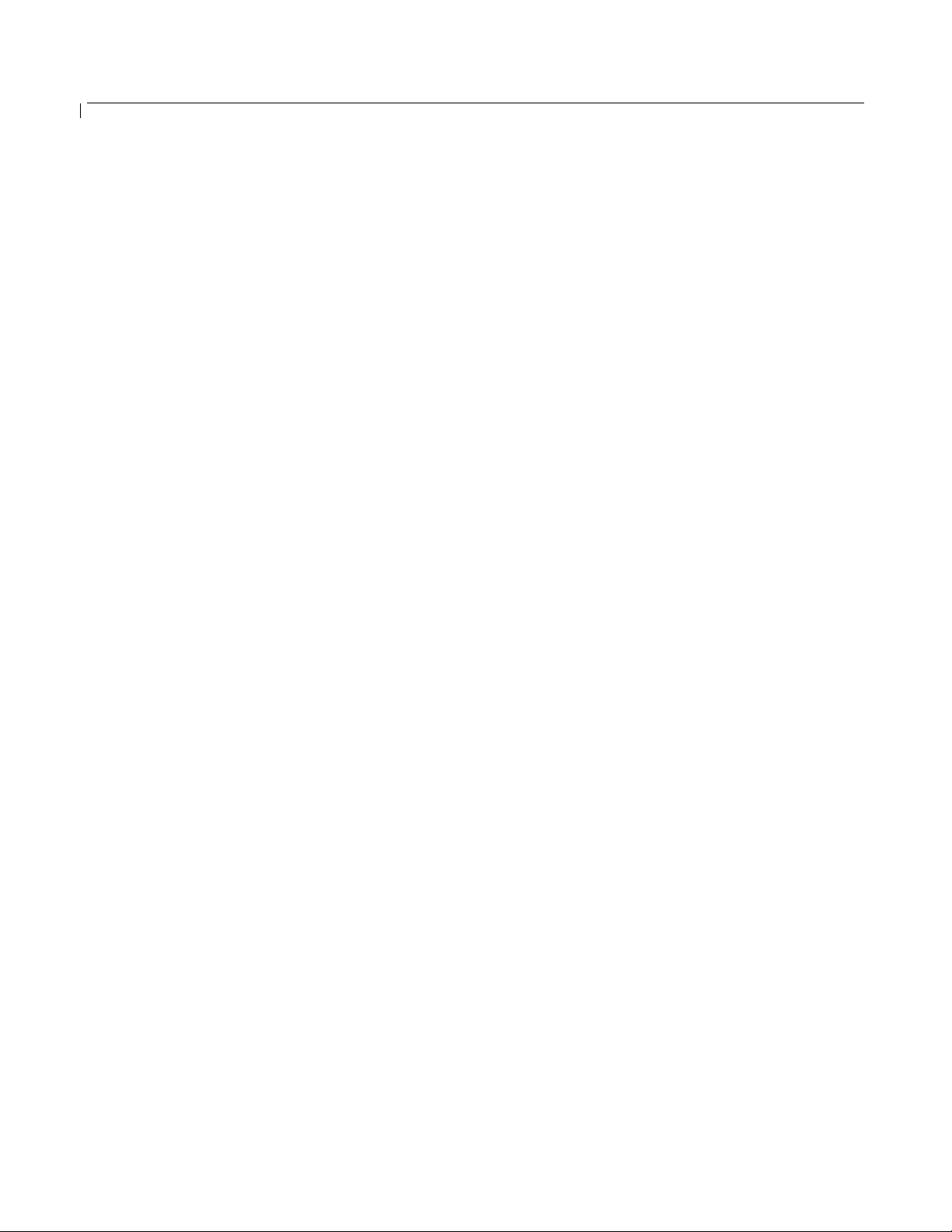
BudgeTone-100 User Manual Grandstream Networks, Inc.
4 Product Overview
Grandstream IP Phone is a next generation IP network telephone based on industry open standard SIP
(Session Initiation Protocol). Built on innovative technology, Grandstream IP Phone features market
leading superb sound quality and rich functionalities at mass-affordable price.
4.1 Key Features
• Support SIP 2.0 (RFC 3261), TCP/UDP/IP, RTP/RTCP, HTTP, ICMP, ARP/RARP, DNS,
DHCP, NTP, PPPoE, STUN, TFTP, etc.
• Powerful Digital Signal Processing (DSP) technology to ensure superior audio quality
• Advanced and patent pending adaptive jitter buffer control, packet delay and loss concealment
technology
• Support various codecs including G.711 (PCM a-law and u-law), G.723.1 (5.3K/6.3K),
G.729A, G.726 (32K) and iLBC
• Support standard voice features such as numeric Caller ID Display, Call Waiting, Hold,
Transfer, Forward, 3-Way Conference, in-band and out-of-band DTMF, off hook autodial, auto
answer.
• Support syslog, full duplex hands-free speakerphone, redial, call log, volume control, voice
mail with indicator, downloadable ring tones.
• Support Silence Suppression, VAD (Voice Activity Detection), CNG (Comfort Noise
Generation), Line Echo Cancellation (G.168), and AGC (Automatic Gain Control)
• Support standard encryption and authentication (DIGEST using MD5, MD5-sess)
• Support for Layer 2 (802.1Q VLAN, 802.1p) and Layer 3 QoS (ToS, DiffServ, MPLS)
• Support automated NAT traversal without manual manipulation of firewall/NAT
• Provide easy configuration through manual operation (phone keypad), Web interface or
automated centralized configuration file via TFTP or HTTP.
• Support firmware upgrade via TFTP or HTTP.
- 8 -
Page 9

BudgeTone-100 User Manual Grandstream Networks, Inc.
4.2 Hardware Specifications
There are two models in the BudgeTone-100 family, namely:
BudgeTone-101
BudgeTone-102 (As show in the below picture)
The ONLY difference between BT101 and BT102 is that the two RJ-45 ports of BT102 is actually a
10Base-T mini-Hub that allows user to share or sniffer the network using another data device like PC.
- 9 -
Page 10
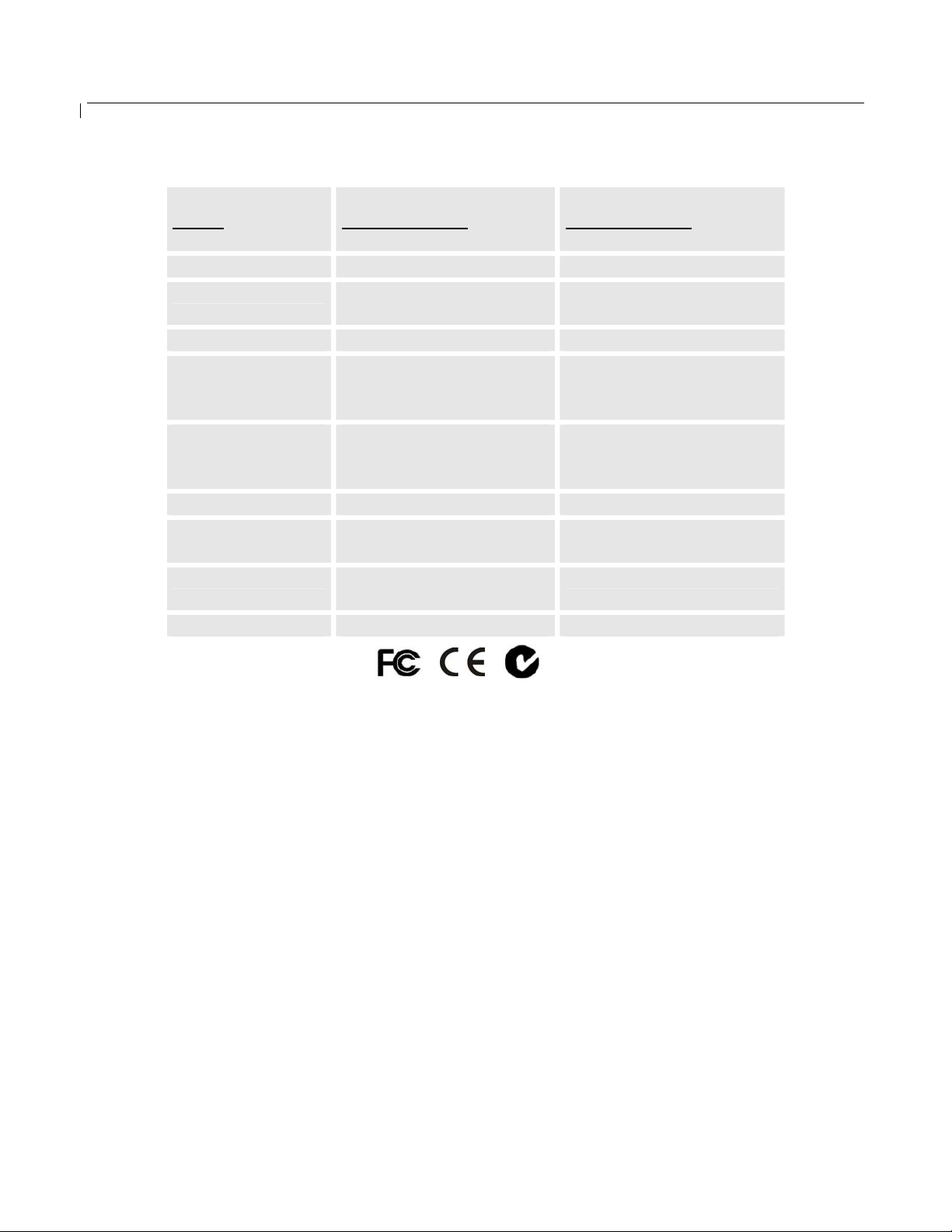
BudgeTone-100 User Manual Grandstream Networks, Inc.
The table below describes the difference among these models.
Model
BudgeTone-101
BudgeTone-102
LAN interface 1xRJ45 10Base-T 2xRJ45 10Base-T
Phone Case 25-button keypad
12-digit caller ID LCD
25-button keypad
12-digit caller ID LCD
Headset Plug 3.5 mm 3.5 mm
Universal
Switching
Power Adaptor
Dimension 18cm (W)
Input: 100-240VAC
Output: +5VDC, 400mA,
UL certified
Same as left
Same as left
22cm (D)
6.5cm (H)
Weight 2 lbs (0.9 kg) Same as left
Operating
Temperature
Humidity 10% - 95%
32 - 104oF
0 - 40oC
Same as left
Same as left
(non-condensing)
Compliance FCC/CE/C-Tick Same as left
- 10 -
Page 11
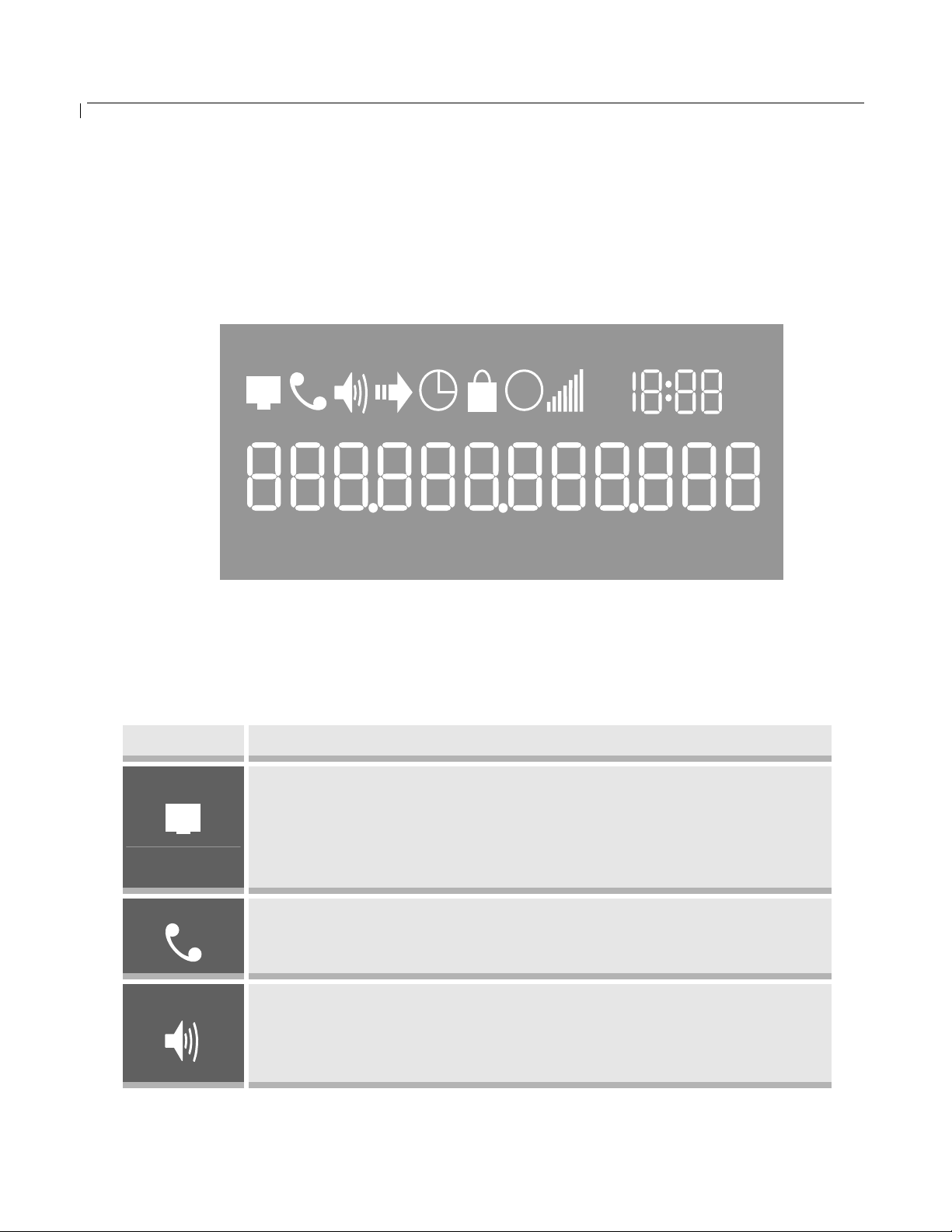
BudgeTone-100 User Manual Grandstream Networks, Inc.
A
5 Basic Operations
5.1 Get Familiar with LCD/LED
BudgeTone-100 phone has a numeric LCD of 64mmx24mm size with backlight. The new model
(which is shipping now) has a small red LED status reminder. Here is the display when all segments
illuminate:
010
下午
M 上午
PM
When the phone is in the normal idle state, the backlight is off. Whenever an event (call) occurs, the
backlight and the red LED will turn on automatically to bring the user’s attention. In addition, if Voice
Mail configured and there is a VM waiting, the backlight will be blinking and the red LED message
light will light up to remind user there is a Voice Mail in the Voice Mail server.
Icon LCD Icon Definitions
Network Status Icon:
FLASH in the case of Ethernet link failure or the phone is not
registered properly.
OFF if IP address or SIP server is not found
ON if IP address and SIP server are located
Phone Status Icon:
OFF when the handset is on-hook
ON when the handset is off-hook
Speakerphone/Headset Status Icon:
FLASH when phone rings
OFF when the speakerphone/headset is off
ON when the speakerphone/headset is on
- 11 -
Page 12
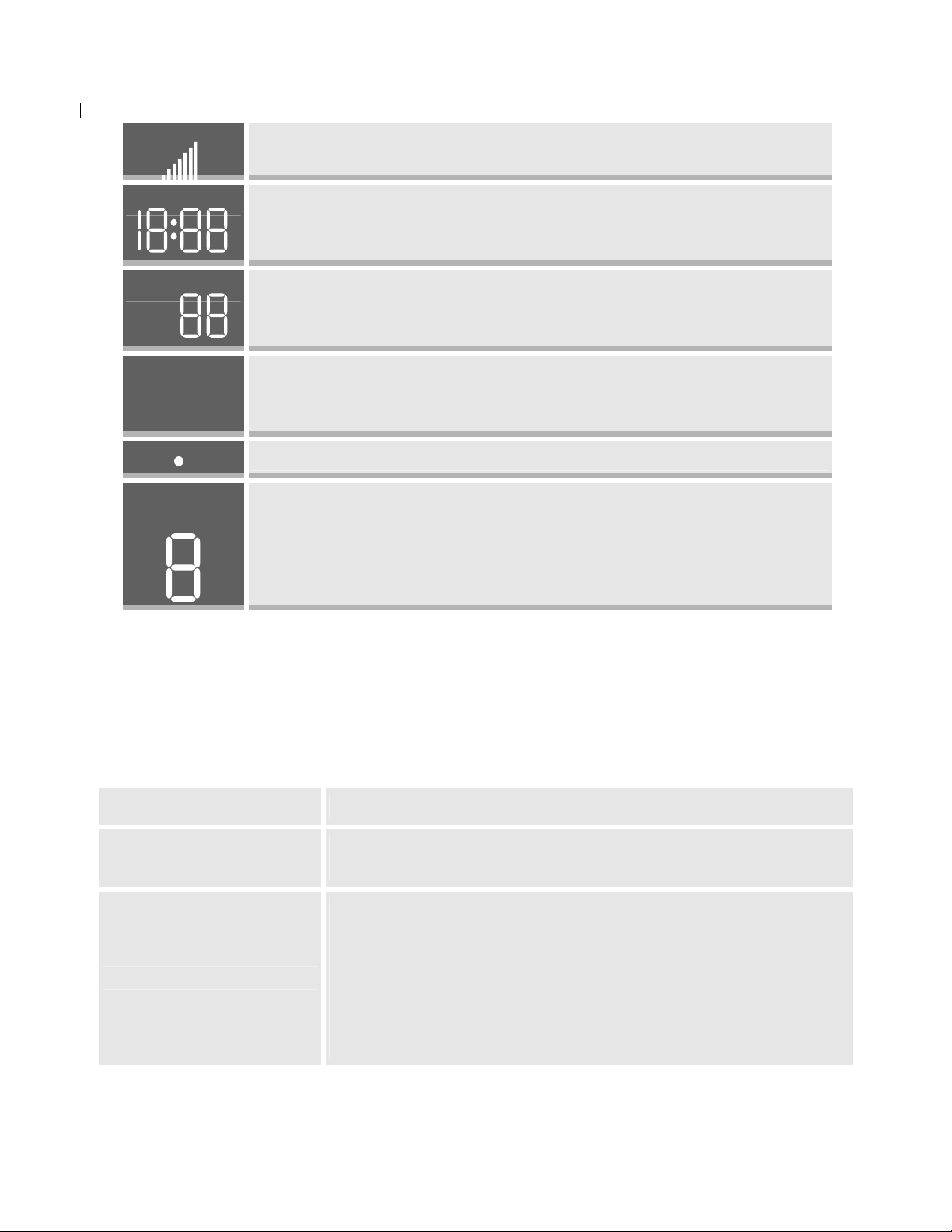
BudgeTone-100 User Manual Grandstream Networks, Inc.
A
M
PM
Handset and Speakerphone/Headset Volume Icons:
0-7 scales to adjust handset / speakerphone volume
Real-time Clock:
Synchronized to Internet time server
Time zone configurable via web browser
Call Logs:
01-10 for CALLED history (dialed number)
01-10 for CALLERS history (Incoming caller ID)
Time Icon:
AM for the morning
PM for the afternoon
IP Address Separator Icons:
Numerical Numbers and Characters:
0 - 9
* = └
# = ┘
A, b, C, c, d, E, F, G, g, H, h, I, L, n, O, o, P, q, r, S, t, U, u, Y
5.2 Get Familiar with Keypad
BudgeTone-100 phone has a 25-button keypad.
Key Button Key Button Definitions
0 - 9, *, #
↓
Digit, star and pound keys are usually used to make phone
calls
1) Reduce handset, speakerphone/headset volume after off
hook the phone via handset or speaker
2) Reduce ring tone volume when phone in IDLE and off
hook to confirm the changed ring tone volume
3) Next menu item browsing when phone is in IDLE mode
after MENU key pressed, off hook to interrupt and exit
- 12 -
Page 13
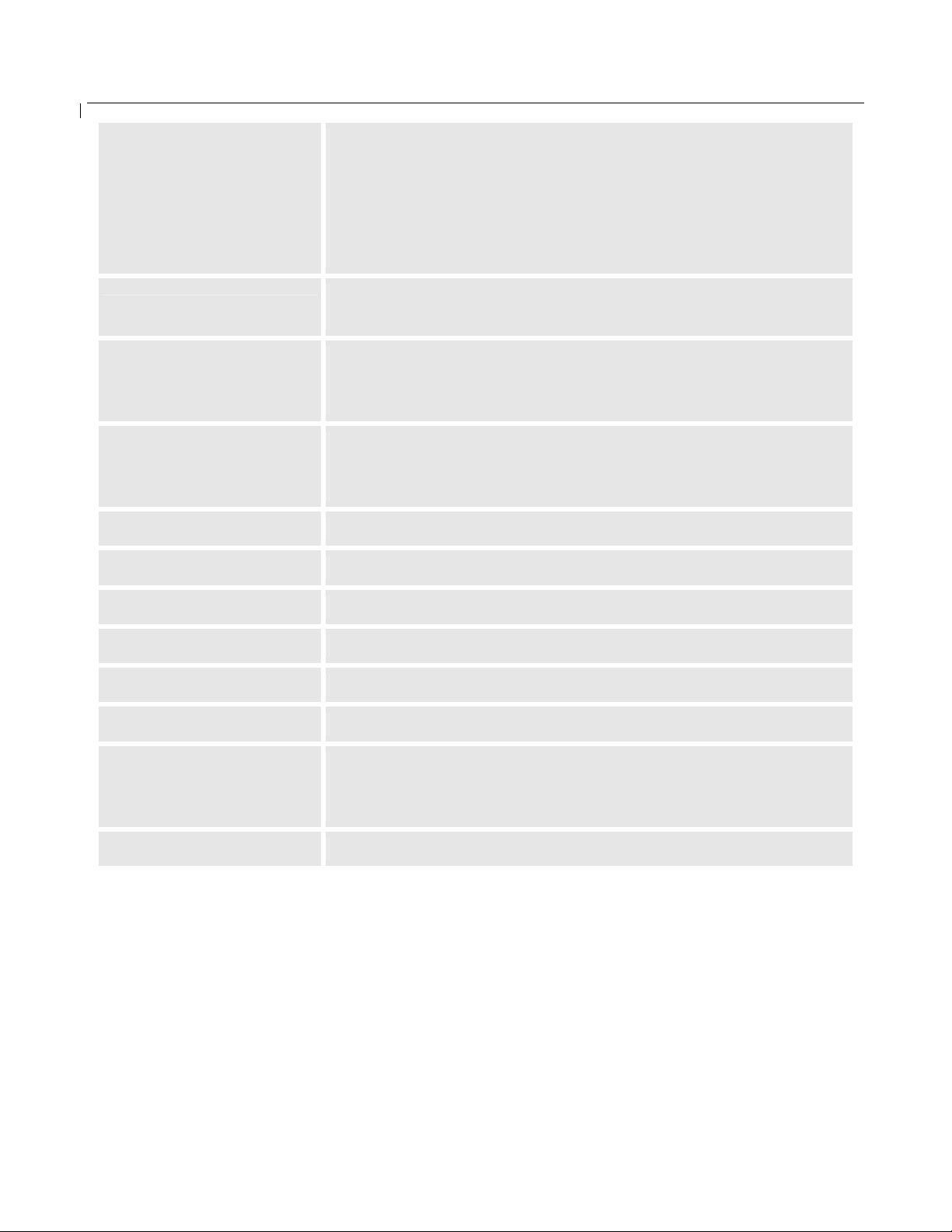
BudgeTone-100 User Manual Grandstream Networks, Inc.
1) Increase handset, speakerphone/headset volume after off
hook the phone via handset or speaker
↑
2) Increase ring tone volume when phone in IDLE and off
hook to confirm the changed ring tone volume
3) Previous menu item browsing when phone is in IDLE mode
after MENU key pressed, off hook to interrupt and exit
MENU
CALLED
CALLERS
MESSAGE
HOLD
TRANSFER
CONFERENCE
FLASH
MUTE/DEL
Enter keypad MENU mode when phone is in IDLE mode.
It is also the ENTER key once entering MENU
After off hook, press to display the dialed numbers. When
number displayed, press the SEND key can make call using
that displayed number
After off hook, press to display the incoming Caller IDs.
When number displayed, press the SEND key can make call
using that displayed number
Enter to retrieve voice mails from Voice Mail Portal or Server
Temporarily hold the active call
Transfer the active call to another party
Establish 3-way conferencing call
Flash event to switch between two lines
Mute an active call; or Delete a key entry, call log etc
SEND/(RE)DIAL
SPEAKERPHONE
Dial a new number inputted or Redial the number last dialed.
After entering the phone number, pressing this key would
force a call to go out immediately before timeout
Enter hands-free mode
- 13 -
Page 14
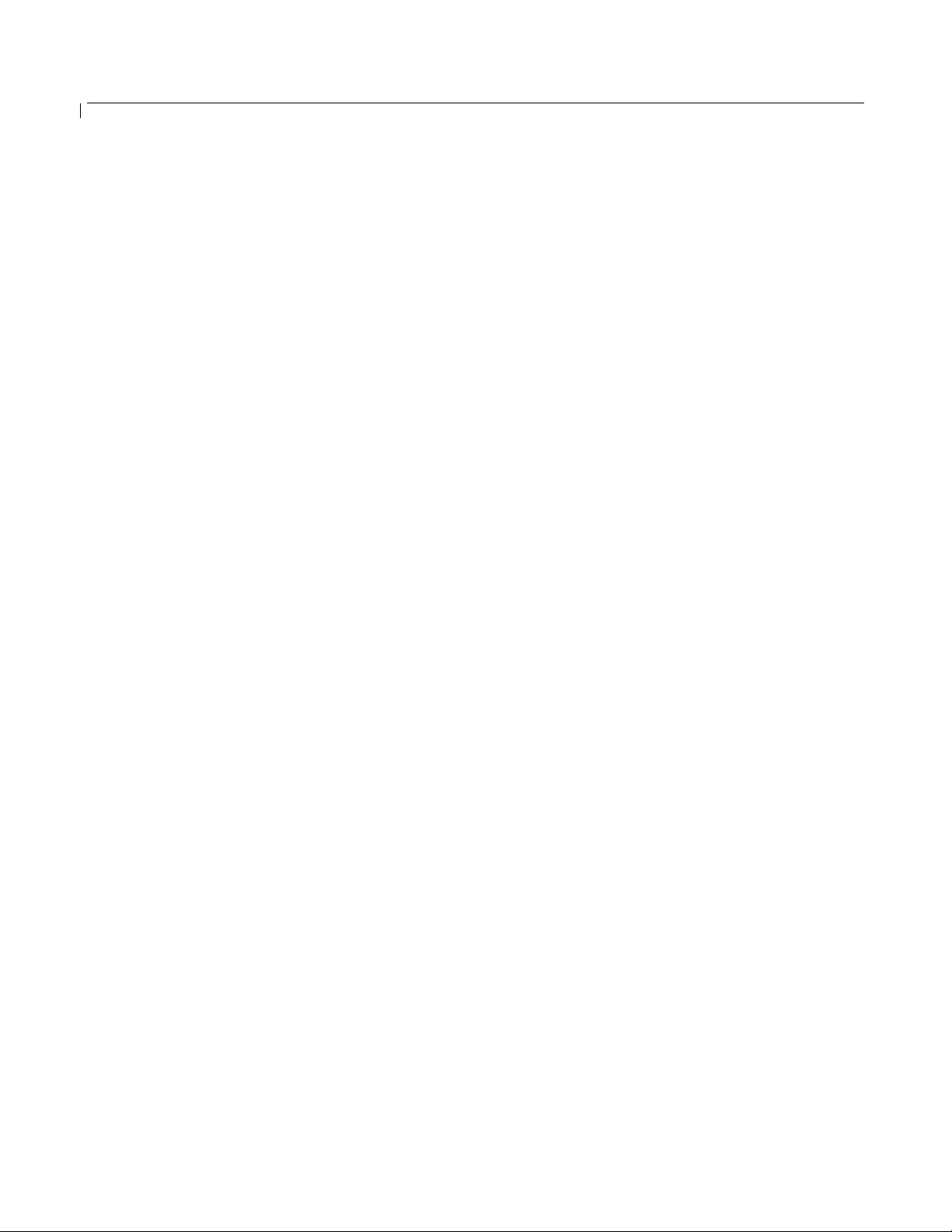
BudgeTone-100 User Manual Grandstream Networks, Inc.
5.3 Make Phone Calls
5.3.1 Make Calls using Numbers
There are three ways to make phone calls:
1. Pick up handset or press SPEAKERPHONE button, and then enter the phone numbers
2. Press the SEND button directly to redial the number last called.
Once pressed, the last dialed number will be displayed on the LCD as the corresponding DTMF
tones are played out and an outgoing call is sent.
3. Browse the CALLED/CALLER history and press the SEND/REDIAL button.
Pick up the handset or press the speakerphone button, then press the “CALLED/CALLERS”
button to browse thru the last 10 numbers dialed out. Once the desired number is identified and
displayed on the LCD screen, press the SEND button and a new call to that displayed number
will be sent out immediately.
Examples:
• To dial another extension on the same proxy, such as 1008, simply pick up handset or press
speakerphone, dial 1008 and then press the “SEND” button.
• To dial a PSTN number such as 6266667890, you might need to enter in some prefix number
followed by the phone number. Please check with your VoIP service provider to get the
information. If you phone is assigned with a PSTN-like number such as 6265556789, most
likely you just follow the rule to dial 16266667890 as if you were calling from a regular analog
phone, followed by pressing the “SEND” button.
5.3.2 Make Calls using IP Address
Direct IP calling allows two parties, that is, a BudgeTone phone and another VoIP Device, to talk to
each other in an ad hoc fashion without a SIP proxy. This kind of VoIP calls can be made between two
parties if:
• Both BudgeTone phone and other VoIP Device(i.e., another IP Phone or BudgeTone SIP phone
or other VoIP unit) have public IP addresses, or
• Both BudgeTone phone and other VoIP Device are on the same LAN using private or public IP
addresses, or
• Both BudgeTone phone and other VoIP Device can be connected through a router using public
or private IP addresses (with necessary port forwarding or DMZ).
To make a direct IP to IP call, first off hook, then press “MENU” key, then enter a 12-digit target IP
address to make the call. If port is not default 5060, destination ports can be specified by using “*4”
(encoding for “:”) followed by the port number.
- 14 -
Page 15
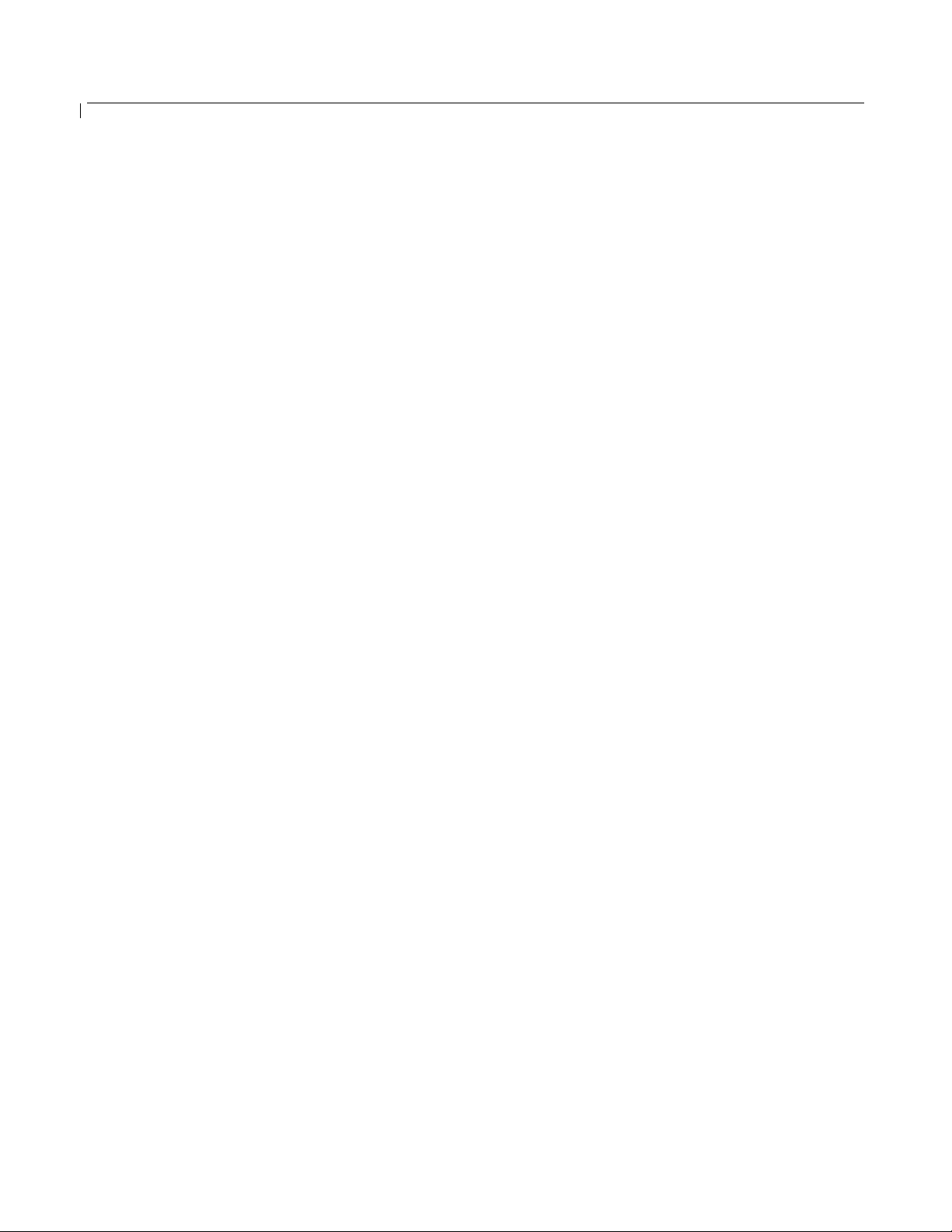
BudgeTone-100 User Manual Grandstream Networks, Inc.
Examples:
• If the target IP address is 192.168.0.10, the dialing convention is
MENU_key 192 168 000 010
followed by pressing the “SEND” key or wait for seconds in the No Key Entry Timeout.
• If the target IP address/port is 192.168.1.20:5062, then the dialing convention would be:
MENU_key 192168001020*45062
followed by pressing the “SEND” key wait for seconds in the No Key Entry Timeout.
5.3.3 Answer an Incoming Call
There are two ways to answer an incoming call:
1. Pick up the handset to answer the call normally using handset, or
2. Press the SPEAKERPHONE button to answer in speakerphone or headset mode
5.3.4 Handset Mode, Speakerphone/Headset Mode
Handset mode and Speakerphone/Headset mode cannot be enabled at the same time. Pressing the
hook-switch or Speakerphone button would toggle the phone between these two modes.
5.3.5 Call Hold
While in conversation, pressing the “Hold” button will put the remote end on hold. Pressing the “Hold”
button again will release the previously Hold state and resume the bi-directional media.
5.3.6 Call Waiting and Call Flashing
If call waiting feature is enabled, while the user is in a conversation, he will hear a special stutter tone
if there is another incoming call. User then can press FLASH button to put the current call party on
hold automatically and switch to the other call. Pressing flash button toggles between two active calls.
- 15 -
Page 16
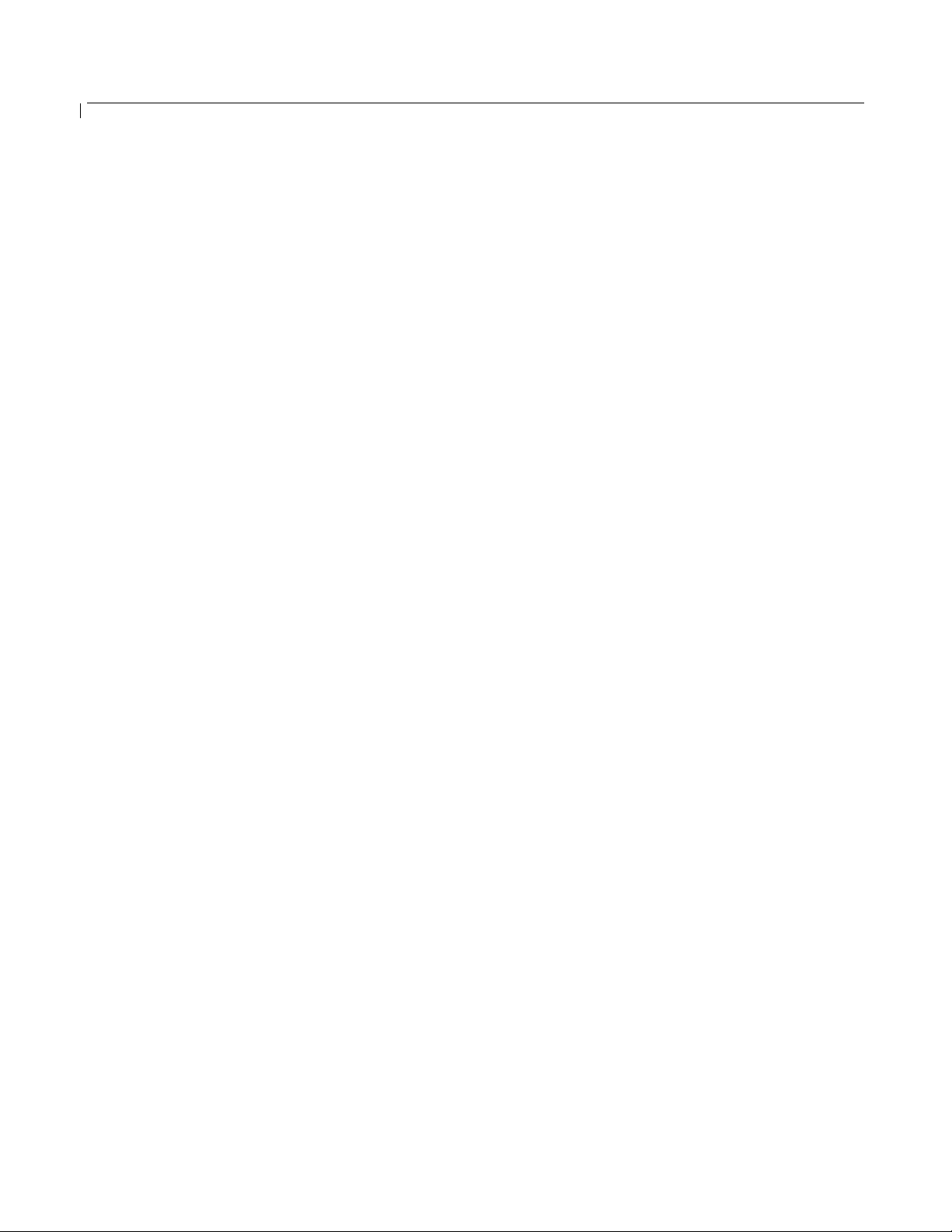
BudgeTone-100 User Manual Grandstream Networks, Inc.
5.3.7 Call Transfer
Two transfer operations are supported.
5.3.7.1 Blind Transfer
User can transfer an active call to a third party without announcement.
User presses the “TRANSFER” button and if the other voice channel is available (i.e., there is no
other active conversation besides the current one), user will hear a dial tone. User can then dial
the third party’s phone number followed by pressing SEND button.
NOTE:
• “Enable Call Feature” has to be configured to “Yes” in web configuration page in order to
make the features to work.
A can hold on to the phone and wait for one of the three following behaviors:
• A quick confirmation tone (temporarily using the call waiting indication tone) follows by a
dial tone. This indicates the transfer has been successful. At this point, the user can either hang up
or make another call.
• A quick busy tone followed by a restored call (On supported platforms only). This means the
transfer has failed due to the failed response sent from server and the phone will try to recover the
call. The busy tone is just to indicate to the transferor that the transfer has failed.
• Busy tone keeps playing. This means the phone has failed to receive the final response and decide
to time out. Be advised that this does not indicate the transfer has been successful, nor does it
indicate the transfer has failed.
5.3.7.2 Attended Transfer
User can transfer an active call to a third party with announcement.
User presses the “FLASH” button and hears a dial tone, then dial the third party’s phone number
followed by pressing “SEND” button. If the call is answered, press “TRANSFER” to complete
the transfer operation and hand up, if the call is not answered, pressing “FLASH” button to
resume the original call.
NOTE:
• When Attended Transfer failed, if A hangs up, the BudgeTone phone will ring user A back
again to remind A that B is still on the call. A can pick up the phone to restore conversation
with B.
- 16 -
Page 17
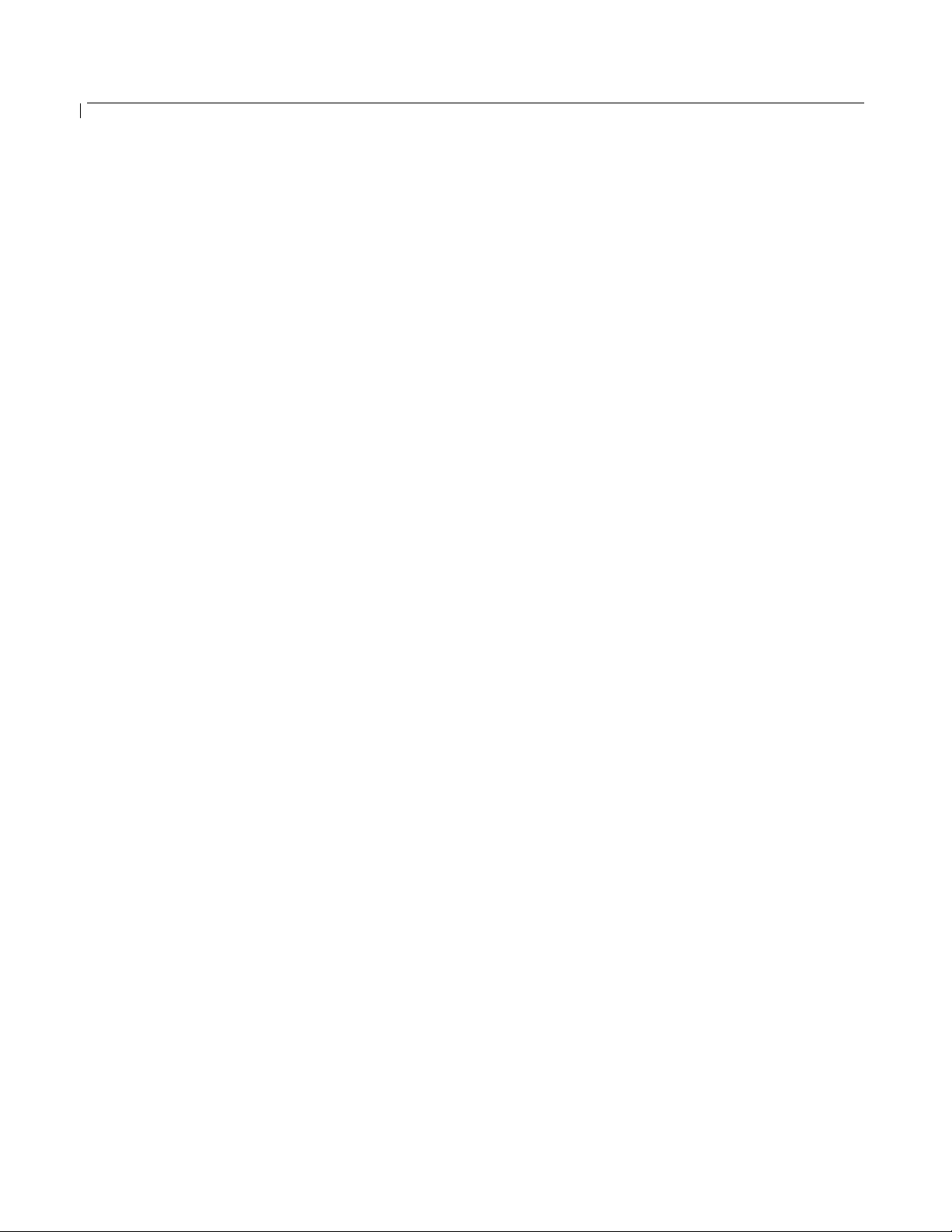
BudgeTone-100 User Manual Grandstream Networks, Inc.
5.3.8 Conference Call
BudgeTone 100 phone supports 3-way conference.
Assuming that call party A and B are in conversation. A wants to bring C in a conference:
1. A presses the “CONFERENCE” button to get a dial tone and put B on hold
2. A dials C’s number then “SEND” key to make the call
3. If C answers the call, then A presses “CONFERENCE” button to bring B, C in the conference.
4. If C does not answer the call, A can press FLASH back to talk to B.
NOTE:
• During the conference, if B or C drops the call, the remaining two parties can still talk.
However, if A the conference initiator hangs up, all calls will be terminated.
- 17 -
Page 18
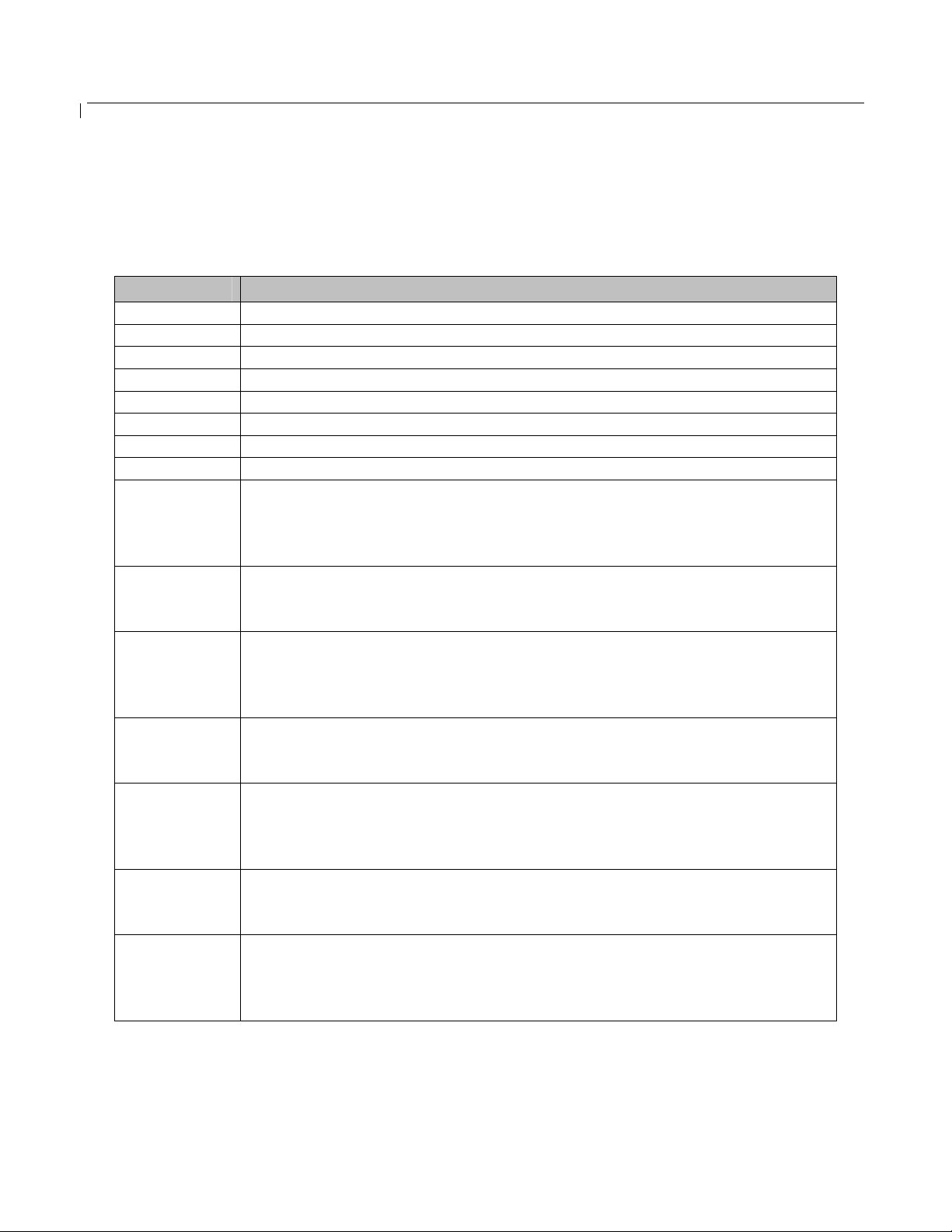
BudgeTone-100 User Manual Grandstream Networks, Inc.
5.4 Call Features
Following table shows the available call features of BudgeTone 100 by using keypad star(*) code, if
the VoIP service provider supports these call features in the server side:
Key Call Features
*30 Block CallerID (for all-config change)
*31 Send CallerID (for all-config change)
*67 Block CallerID (per call base)
*82 Send CallerID (per call base)
*50 Disable Call Waiting (for all-config change)
*51 Enable Call Waiting (for all-config change)
*70 Disable Call Waiting. (Per Call)
*71 Enable Call Waiting (Per Call)
*72 Unconditional Call Forward.
To use this feature, dial “*72” and get the dial tone. Then dial the forward
number followed by pressing “SEND” button and hear dial tone again to
confirm the forward, then hang up.
*73 Cancel Unconditional Call Forward
To cancel “Unconditional Call Forward”, dial “*73” and get the dial tone to
confirm the cancel, then hang up.
*90 Busy Call Forward
To use this feature, dial “*90” and get the dial tone. Then dial the forward
number followed by pressing “SEND” button and hear dial tone again to
confirm the forward, then hang up.
*91 Cancel Busy Call Forward
To cancel “Unconditional Call Forward”, dial “*91” and get the dial tone to
confirm the cancel, then hang up
*92 Delayed Call Forward
To use this feature, dial “*92” and get the dial tone. Then dial the forward
number followed by pressing “SEND” button and hear dial tone again to
confirm the forward, then hang up.
*93 Cancel Delayed Call Forward
To cancel this Forward, dial “*93” and get the dial tone to confirm the
cancel, then hang up
Flash or
Hook Flash
When in conversation, this action will switch to the new incoming call if user
hears the call waiting sound.
When in conversation and no other incoming call, this action will switch to a
new channel for a new call.
- 18 -
Page 19

BudgeTone-100 User Manual Grandstream Networks, Inc.
6 Configuration Guide
6.1 Configuration with Keypad
When the phone is IDLE or On Hook, press the MENU button to enter key pad menu state. When the
phone goes off-hook or a call comes in, the phone automatically exits the key pad menu state and
prepare for the call. It also exits the key pad menu state if left idle for 20 seconds.
Here are the key pad menu options supported:
Menu Item Menu Functions
Display “[1] dhcP On ”
or “[1] dhcP oFF” for the current selection
1
Press MENU key to enter edit mode
Press ‘↓’ or ’↑’ to toggle the selection
Press MENU to save and exit
Must recycle power to take effective!!!
2
3
4
Display “[2] IP Addr ”
Press MENU to display the current IP address
Enter new IP address if DHCP is OFF
Press ‘↓’ or ’↑’ to exit
Press MENU to (save and) exit
Must recycle power to take effective!!!
Display “[3] SubNet ”
Press MENU to display the Subnet mask
Enter new Subnet mask if DHCP is OFF
Press ‘↓’ or ’↑’ to exit
Press MENU to (save and) exit
Must recycle power to take effective!!!
Display “[4] routEr ”
Press MENU to display the Router/Gateway address
Enter new Router/Gateway address if DHCP is OFF
Press ‘↓’ or ’↑’ to exit
Press MENU to (save and) exit
Must recycle power to take effective!!!
- 19 -
Page 20
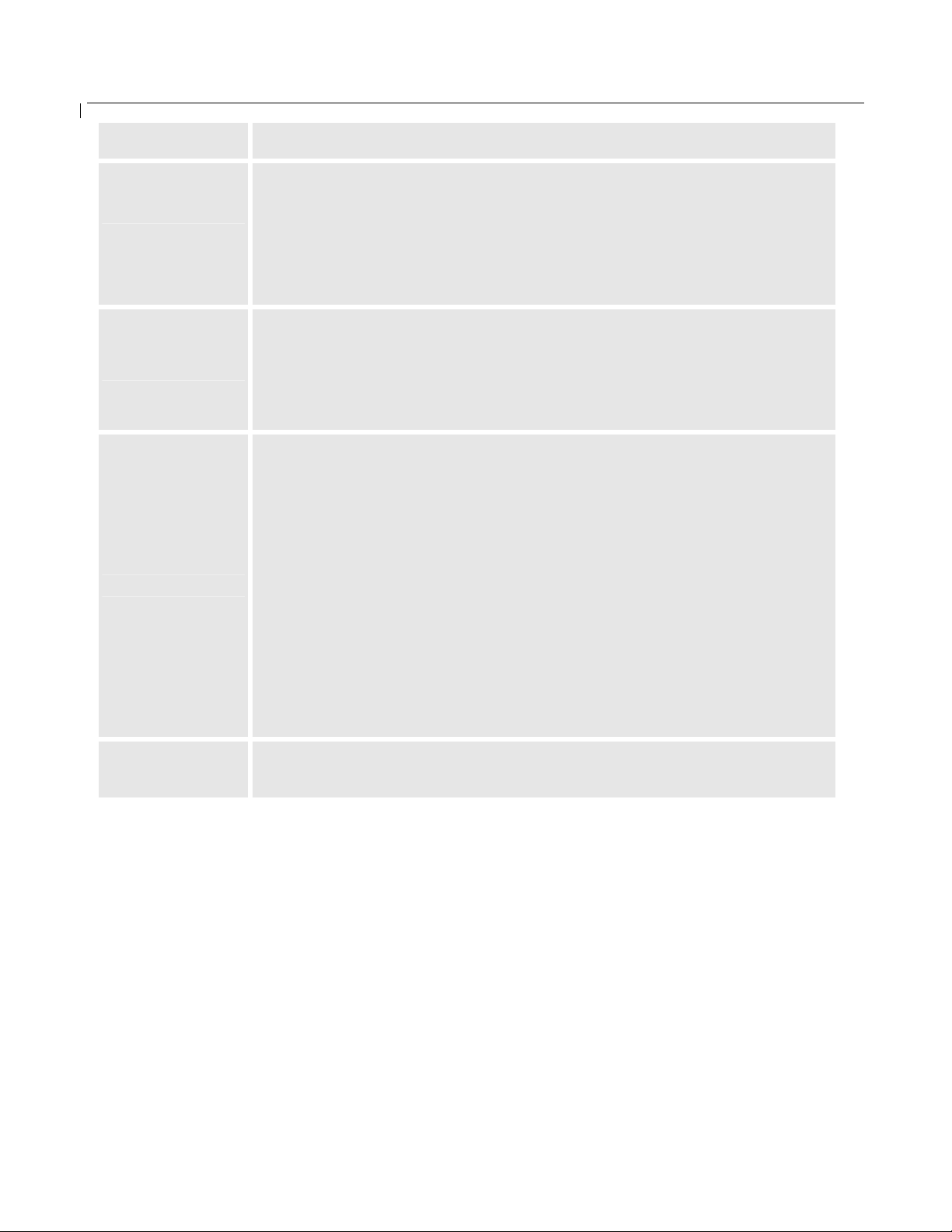
BudgeTone-100 User Manual Grandstream Networks, Inc.
Menu Item Menu Functions
Display “[5] dnS ”
Press MENU to display the DNS address
5
6
7
Enter new DNS address if DHCP is OFF
Press ‘↓’ or ’↑’ to exit
Press MENU to (save and) exit
Must recycle power to take effective!!!
Display “[6] tFtP ”
Press MENU to display the TFTP address
Enter new TFTP server IP address
Press MENU to save
Press ‘↓’ or ’↑’ to exit
Display “[7] G-711u 2”
Press MENU to select new codec
Press ‘↓’ or ’↑’ to browse a list of available codecs
line 1 “ - G-711A 2”
2 “ - G-722 2”
3 “ - G-723 1”
4 “ - G-726 2”
5 “ - G-728 8”
6 “ - G-729 2”
7 “ - iLBC 1”
Press 1 to 9 to indicate number of frames per TX packet
Press MENU to save and exit
Must recycle power to take effective!!!
8
Display “[8] SIP SP-1”
Reserve for future products.
- 20 -
Page 21
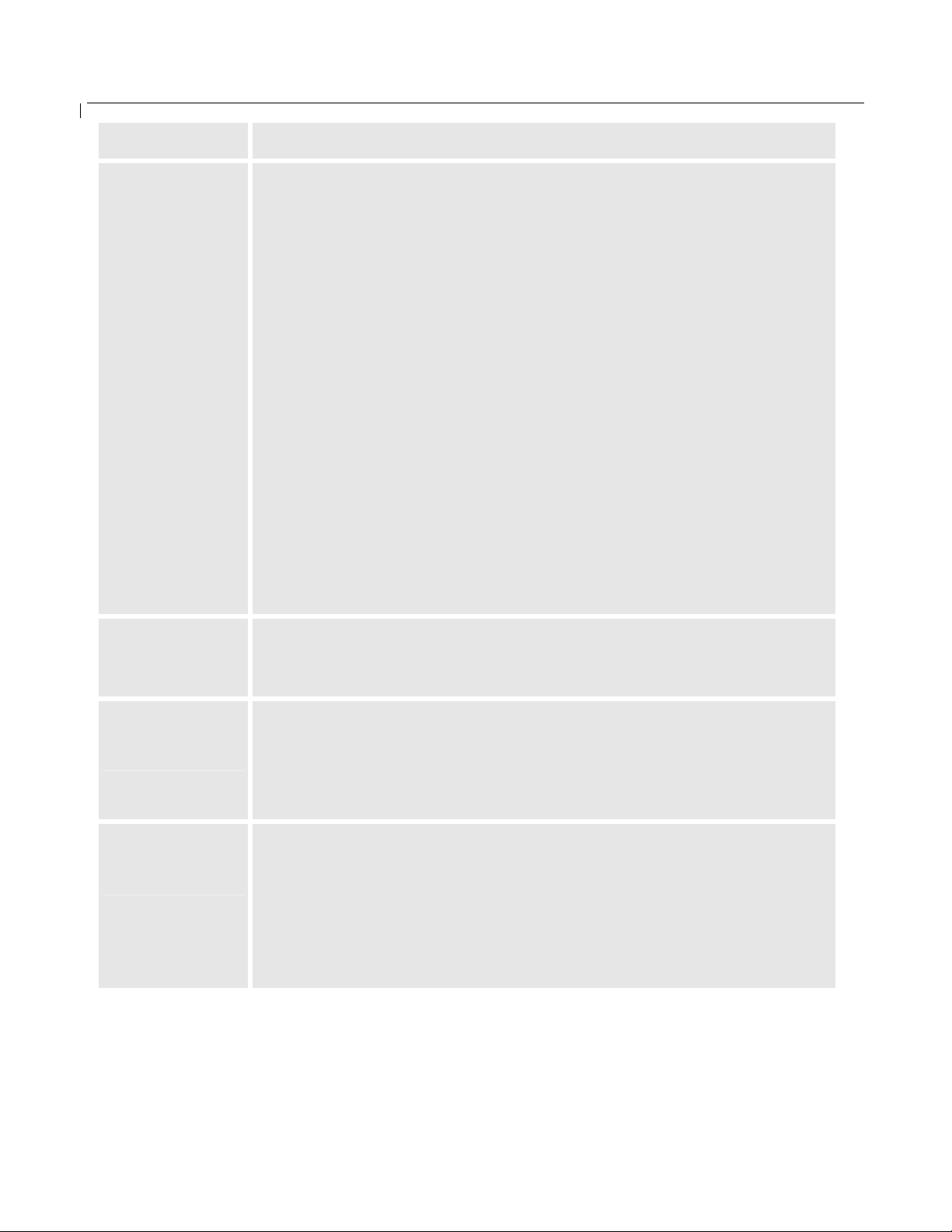
BudgeTone-100 User Manual Grandstream Networks, Inc.
Menu Item Menu Functions
Display “[9] codE rEL”
Press Menu to display the code releases
Press ‘↓’ or ’↑’ to browse
line 1 “b 2006-03-06” – date: boot code
2 “ 1. 0. 8. 11” – version: boot code
3 “P 2006-09-14” – date: phone code
4 “ 1. 0. 8. 32 – version: phone code
5 “c 2005-03-05” – date: codec
6 “ 1. 0. 1. 0” – version: codec
9
7 “h 2006-09-14” – date: web server
8 “ 1. 0. 8. 32” – version: web server
9 “1r 2004-05-12” – date: 1st ring tone
10 “ 1. 0. 0. 0” – version: ring tone
11 “2r 2005-07-21” – date: 2nd ring tone
12 “ 1. 0. 0. 0” – version: ring tone
13 “3r 0000-00-00” – date: 3rd ring tone
14 “ 0. 0. 0. 0” – version: ring tone
(all zeroes means unavailable or unsupported)
Press MENU to exit
10
11
Display “[10] Phy Addr”
Press MENU to display the physical / MAC address
Press ‘↓’ or ’↑’ to exit
Display “[11] ring 0”
Press MENU to hear the selected ring tone, press ‘↓’ or ’↑’ to select the
stored ring tones. Now only 3 are available, ring 0 (default), ring 1 and ring
2. ring 3 is unavailable or unsupported.
Press MENU to select and exit
Display “ -- rESEt --”, please be very CAREFUL here. Only shown when
’↑’ key to pressed:
• Key in the physical / MAC address on back of the phone, Press MENU,
phone will be reset to FACTORY DEFAULT setting, and all your
setting will be erased.
• Press MENU key without key in anything, phone will function the
same as power cycle or reboot. This is called soft reboot.
- 21 -
Page 22
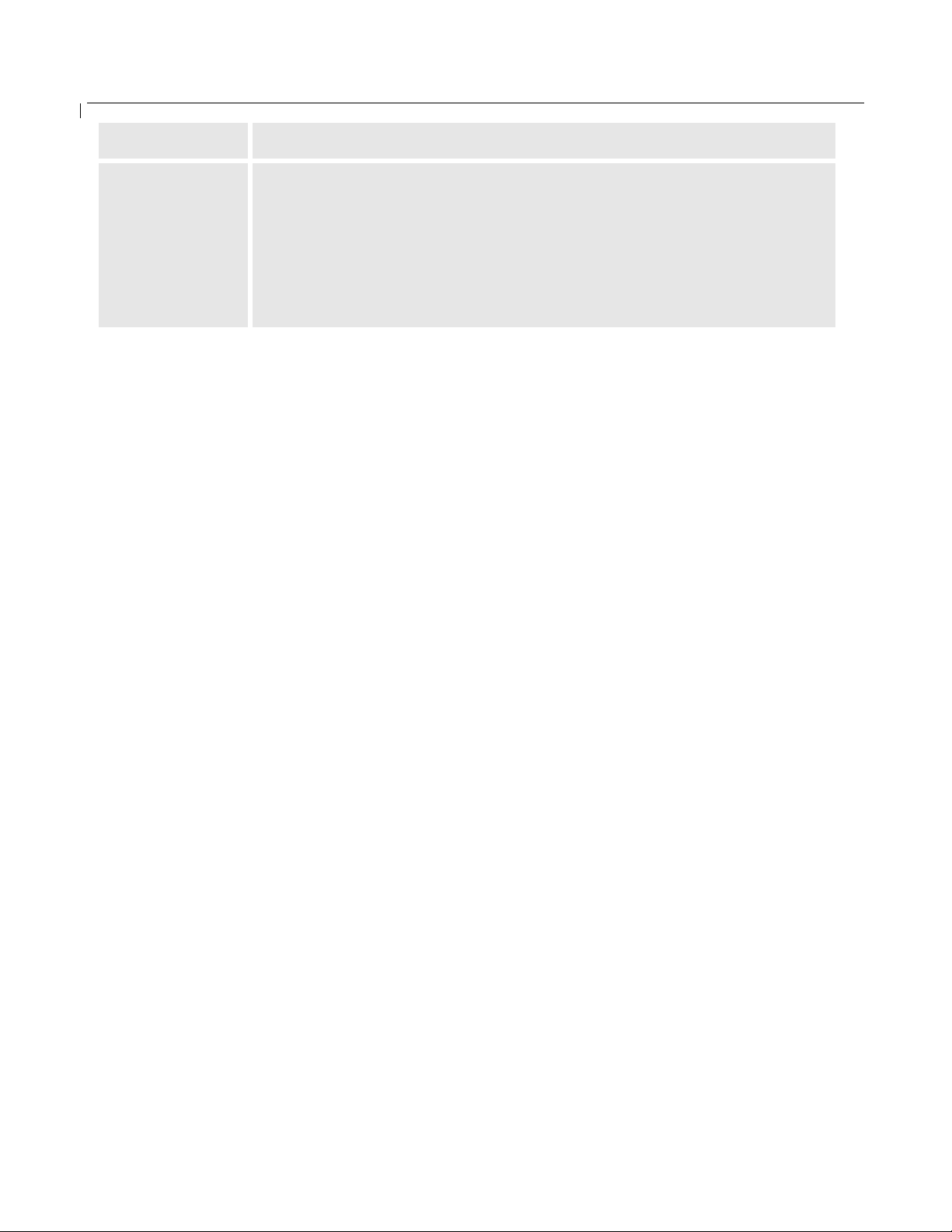
BudgeTone-100 User Manual Grandstream Networks, Inc.
Menu Item Menu Functions
When phone is powered on and time is displayed
• Press ‘↓’ or ’↑’, Display “ ring [4] ”, press ‘↓’ or ’↑’ again to hear
and adjust the ring tone volume, from 0 (off) to 7 (maximum), off
Others
and on hook to set
• Press “SPEAKERPHONE” button, or off hook and pick up
handset, press ‘↓’ or ’↑’ to adjust the speakerphone/headset or
handset volume
- 22 -
Page 23
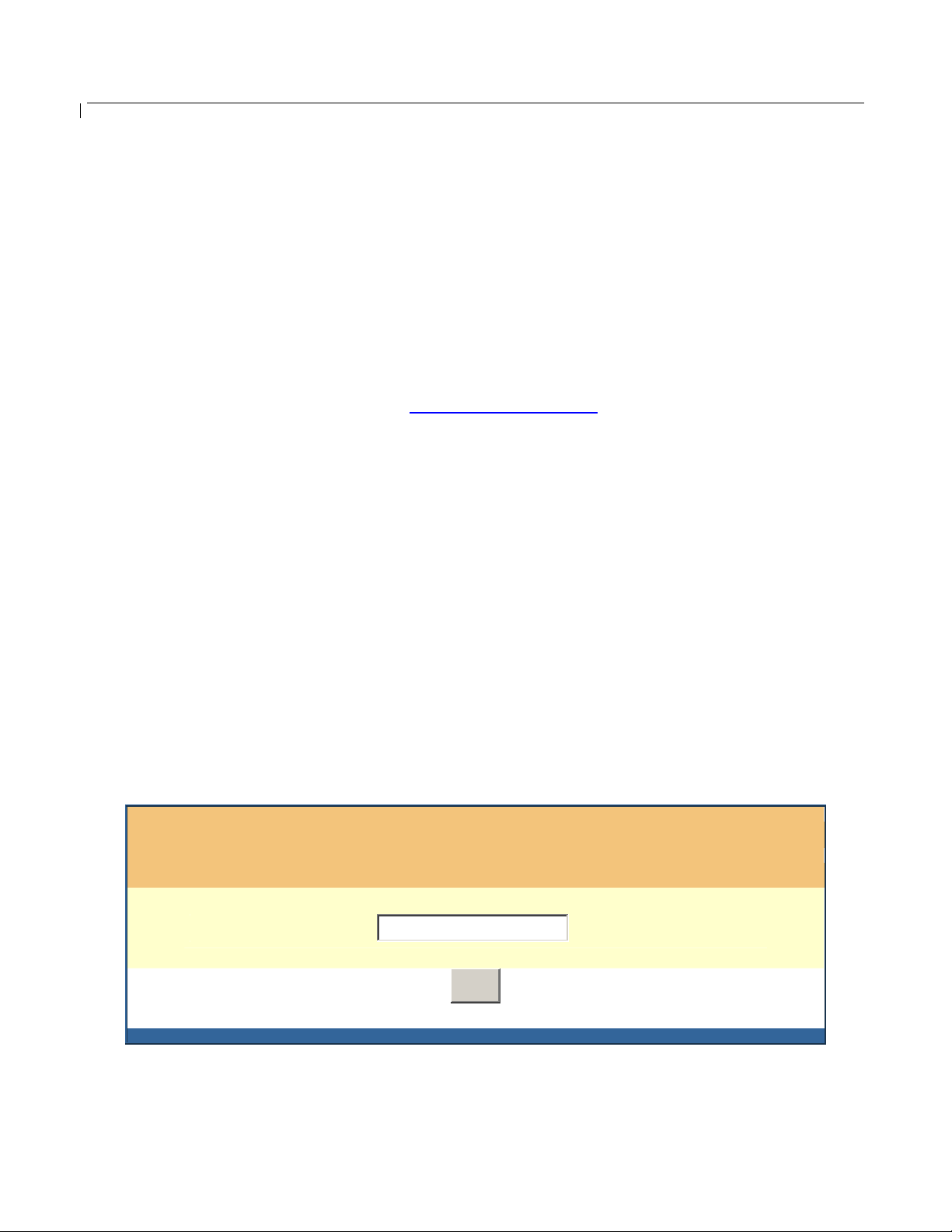
BudgeTone-100 User Manual Grandstream Networks, Inc.
6.2 Configuration with Web Browser
BudgeTone-100 series IP phone has an embedded Web server that will respond to HTTP GET/POST
requests. It also has embedded HTML pages that allow a user to configure the IP phone through a Web
browser such as Microsoft’s IE or Mozilla’s Firefox..
6.2.1 Access the Web Configuration Menu
The BudgeTone-100 IP Phone Web Configuration Pages can be accessed by input the phones IP into
browser’s URL address field like:
http://Phone-IP-Address
where the Phone-IP-Address is the IP address of the phone. There are two ways to retrieve this IP
address from the phone:
1) When the phone is off-hook or in speakerphone mode, simply press MENU button. (This is
most common way to get the IP address of the phone)
2) When the phone is on-hook, press MENU button and then the browsing arrow keys to “[2]
IP Addr”, press MENU again.
NOTE:
• To type IP address into browser to bring up the configuration pages, please strip out the
leading “0” as the browser will parse in octet. e.g.: if the IP address is: 192.168.001.014,
please type in: 192.168.1.14.
Once the correct IP address of the phone is input into browser and “Enter” key pressed, the web log in
page will come up like following:
Grandstream Device Configuration
Password
Login
All Rights Reserved Grandstream Networks, Inc. 2005
- 23 -
Page 24
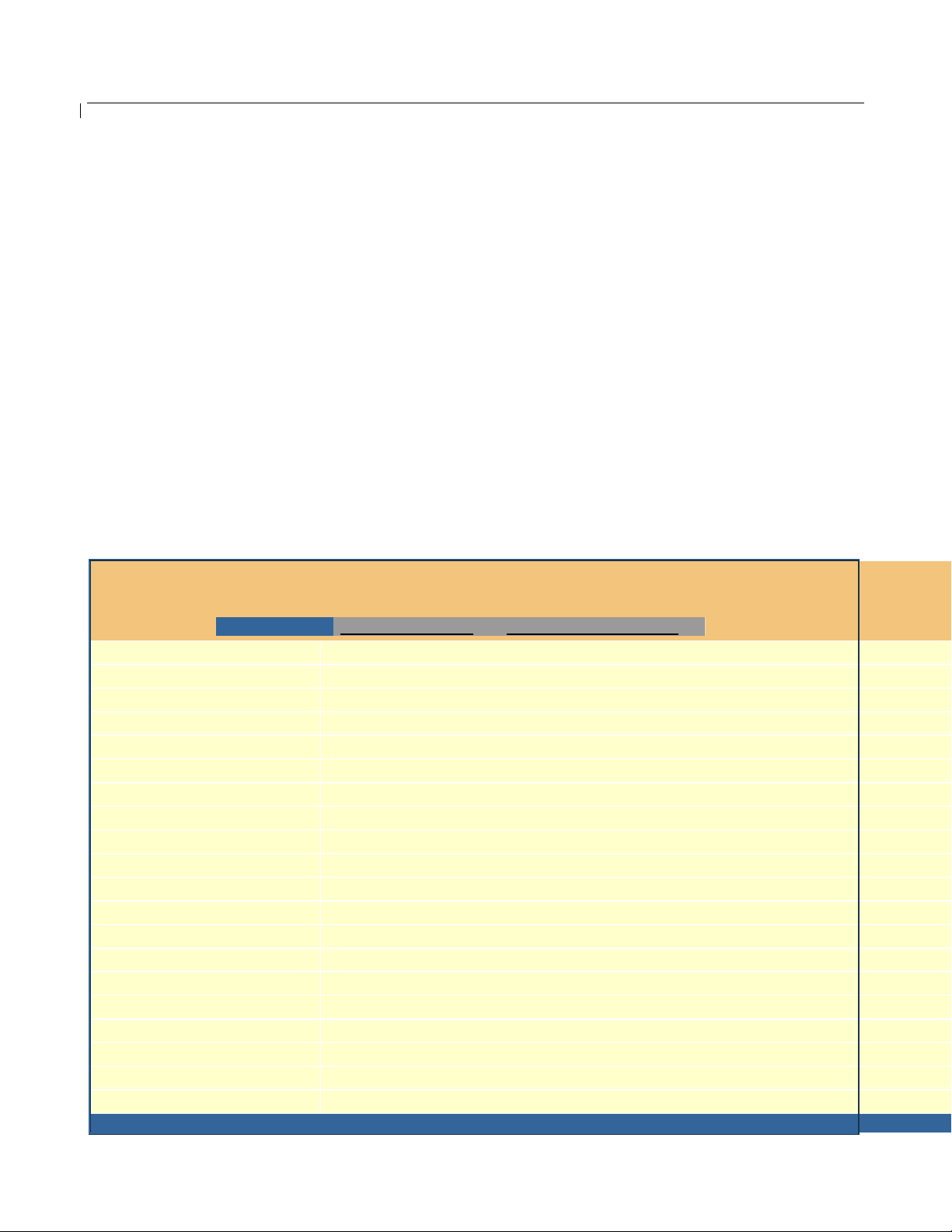
BudgeTone-100 User Manual Grandstream Networks, Inc.
The password is case sensitive with maximum length of 25 characters. The factory default password
for End User is “123”, for Administrator is “admin” respectively. Only administrator has the privilege
to get access to “ADVANCED SETTINGS” configuration page.
NOTE:
• If you cannot log into the configuration pages by using default password, please check with the
VoIP service provider. Most likely, the service provider has already provisioned and
automatically configured the device for you and has changed the default password.
6.2.2 Configuration Menu
After input the correct password into the login screen, the embedded Web server of the IP phone will
respond with the Configuration Pages screen, which is explained in details below.
• Status Page:
STATUS BASIC SETTINGS ADVANCED SETTINGS
MAC Address:
IP Address:
Product Model:
Software Version:
System Up Time:
Registered:
PPPoE Link Up:
NAT:
NAT Mapped IP:
NAT Mapped Port:
Total Inbound Calls:
Total Outbound Calls:
Total Missed Calls:
Total Call Time (in minutes):
Total SIP Message Sent:
Total SIP Message Received:
Total RTP Packet Sent:
Total RTP Packet Received:
Total RTP Packet Loss:
Grandstream Device Configuration
00.0B.82.05.CA.91
192.168.1.101
BT100 REV 2.0
Program-- 1.0.8.32 Bootloader-- 1.0.8.11 HTML-- 1.0.8.32 VOC-- 1.0.1.0
0 day(s) 18 hour(s) 1 minute(s)
Yes
disabled
detected NAT type is full cone
70.22.120.137
60617
7
2
3
19
428
626
38542
38514
0
All Rights Reserved Grandstream Networks, Inc. 2005
- 24 -
Page 25
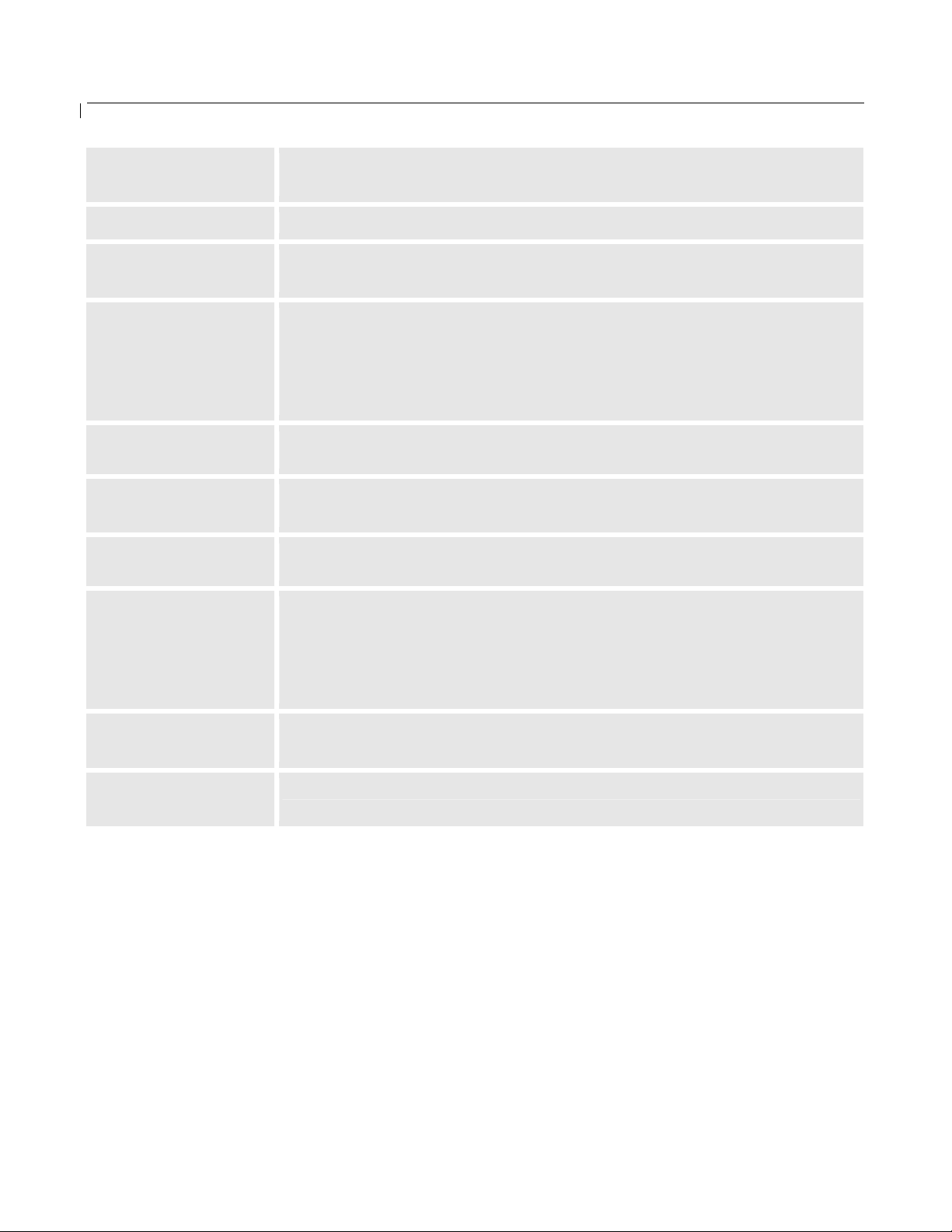
BudgeTone-100 User Manual Grandstream Networks, Inc.
MAC Address
IP Address
Product Model
Software Version
System Uptime
Registered
PPPoE Link Up
NAT
The device ID, in HEX format. This is very important ID for ISP
troubleshooting.
This field shows IP address of BudgeTone 100.
This field contains the product model info. Like BT100 (4M, discontinued
legacy product) or BT100 REV2.0 (8M RAM)
Program: This is the main firmware release usually requested by support.
Bootloader: This indicates bootloader version.
HTML: This indicates the web interface version, normally not changed
unless there is new parameter introduced in.
VOC: This indicates the coder program version, normally not changed.
This shows system up time since last reboot.
This shows whether the unit is registered to VoIP service provider’s server
or proxy.
This shows whether the PPPoE is up if connected to DSL modem
This shows what kind of NAT the BudgeTone is behind if it is not in open
interne, determined by STUN, usually is Full Cone, Port Restricted Cone
etc., non-symmetric NAT if using general SOHO router. If symmetric NAT
detected, STUN can NOT be used and Outbound Proxy (or Session Border
Controller) is required to resolve the NAT issue.
NAT Mapped IP
Other Statistical
Status of Phone
WAN side public IP of the NAT router if phone connected to LAN port of
the router
Self-explainable, see the page displayed.
- 25 -
Page 26

BudgeTone-100 User Manual Grandstream Networks, Inc.
• Basic Settings:
Grandstream Device Configuration
End User Password:
IP Address:
Time Zone:
STATUS BASIC SETTINGS ADVANCED SETTINGS
(purposely not displayed for security protection)
dynamically assigned via DHCP (default) or PPPoE
(will attempt PPPoE if DHCP fails and following is non-blank)
PPPoE account ID:
PPPoE password:
Preferred DNS server:
statically configured as:
IP Address:
Subnet Mask:
Default Router:
DNS Server 1:
DNS Server 2:
GMT-5:00 (US Eastern Time, New York)
0
0
0
.
.
. . .
. . .
. . .
. . .
. . .
0
.
Daylight Savings Time:
Date Display Format:
No Yes (if set to Yes, display time will be 1 hour ahead of normal time)
Year-Month-Day
Month-Day-Year
Day-Month-Year
Update
All Rights Reserved Grandstream Networks, Inc. 2005
Cancel
Reboot
- 26 -
Page 27

BudgeTone-100 User Manual Grandstream Networks, Inc.
End user Password
IP Address
This contains the password for end user to access the Web Configuration Menu.
This field is case sensitive and maximum length is 25 characters. The default
end user password is “123”.
End user only has privilege to see the Status page and change parameters in
Basic page. End user can NOT access to Advanced Settings pages and will get
error message if try to.
There are 2 modes under which the IP phone can operate:
- If DHCP mode is enabled, then all the field values for the Static IP mode are
not used (even though they are still saved in the Flash memory) and the IP
phone will acquire its IP address from the first DHCP server it discovers on the
LAN it attaches to.
. PPPoE account settings are configured here if the user is connecting the IP
phone directly to the DSL/ADSL modem. Users can specify DNS server
manually by entering DNS server’s IP address. The IP Phone will attempt to
establish a PPPoE session if PPPoE account is set. For most users, just leave
them blank
- If Static IP mode is selected, the IP address, Subnet Mask, Default Router IP
address, DNS Server 1 (mandatory), DNS Server 2 (optional) fields need to be
configured. These fields are set to zero by default.
Time zone
Day light savings
time
Date display format
Displayed date/time will be adjusted according to the specified time zone.
Default NO. If set to Yes, then the displayed time will be 1 hour ahead of
normal time.
This parameter controls the date display format.
- 27 -
Page 28

BudgeTone-100 User Manual Grandstream Networks, Inc.
• Advanced Settings:
Grandstream Device Configuration
Admin Password:
Outbound Proxy:
Authenticate ID:
Authenticate Password:
Advanced Options:
Preferred Vocoder:
STATUS BASIC SETTINGS ADVANCED SETTINGS
SIP Server:
SIP User ID:
Name:
(in listed order)
(purposely not displayed for security protection)
abc.sipprovider.com
(e.g., sip.mycompany.com, or IP address)
(e.g., proxy.myprovider.com, or IP address, if any)
1003
1003
(the user part of an SIP address)
(can be identical to or different from SIP User ID)
(purposely not displayed for security protection)
Tom Smith
(optional, e.g., John Doe)
choice 1:
choice 2:
choice 3:
choice 4:
choice 5:
choice 6:
choice 7:
choice 8:
G.729A/B
iLBC
G.723.1
PCMU
PCMA
G.726-32
G.722 (wide band)
PCMA
G723 rate:
iLBC frame size:
iLBC payload type:
Silence Suppression:
Voice Frames per TX:
Layer 3 QoS:
Layer 2 QoS:
Allow incoming SIP messages
from SIP proxy only:
6.3kbps encoding rate 5.3kbps encoding rate
20ms 30ms
97
(between 96 and 127, default is 97)
No Yes
2
802.1Q/VLAN Tag
(up to 10/20/32/64 for G711/G726/G723/other codecs respectively)
48
(Diff-Serv or Precedence value)
0
802.1p priority value
0
No Yes
- 28 -
(0-7)
Page 29

BudgeTone-100 User Manual Grandstream Networks, Inc.
A
A
Use DNS SRV:
User ID is phone number:
SIP Registration:
Unregister On Reboot:
Register Expiration:
Early Dial:
llow outgoing call without
Registration:
Dial Plan Prefix:
No Key Entry Timeout:
Use # as Dial Key:
local SIP port:
local RTP port:
Use random port:
NAT Traversal:
keep-alive interval:
No Yes
No Yes
Yes No
Yes No
900
(in seconds. default 1 hour, max 45 days)
No Yes (use "Yes" only if proxy supports 484 response)
No Yes
(this prefix string is added to each dialed number)
4
(in seconds, default is 4 seconds)
No Yes (if set to Yes, "#" will function as the Dial key)
5060
(default 5060)
5004
(1024-65535, default 5004)
No Yes
No
Yes, STUN server is:
20
(in seconds, default 20 seconds)
stun.fw dnet.net:3478
(URI or IP:port)
Use NAT IP
Proxy-Require:
Voice Mail UserID:
SUBSCRIBE for MWI:
uto Answer:
Offhook Auto-Dial:
Enable Call Features:
Disable Call-Waiting:
(if specified, this IP address is used in SIP/SDP
message)
(if specified, the content will appear in ProxyRequire header)
8502
(User ID/extension for 3rd party voice mail system)
No, do not send SUBSCRIBE for Message Waiting Indication
Yes, send periodical SUBSCRIBE for Message Waiting Indication
No Yes
(User ID/extension to dial automatically when
offhook)
No Yes (if Yes, Call Forwarding & Call-Waiting-Disable are
supported locally)
No Yes
- 29 -
Page 30

BudgeTone-100 User Manual Grandstream Networks, Inc.
A
F
0
Send DTMF:
DTMF Payload Type:
Send Flash Event:
Onhook Threshold:
NTP Server:
Default Ring Tone:
Send Anonymous:
nonymous Method:
Time to ring:
Special Feature:
in-audio via RTP (RFC2833) via SIP INFO
101
No Yes (Flash will be sent as a DTMF event if set to Yes)
800 ms
time.nist.gov
(URI or IP address)
system ring tone
custom ring tone 1, used if incoming caller ID is
custom ring tone 2, used if incoming caller ID is
1001
custom ring tone 3, used if incoming caller ID is
No Yes (caller ID will be blocked if set to Yes)
Use From Header Use Privacy Header
60 seconds
Standard
Syslog Server:
Syslog Level:
irmware Upgrade and
Provisioning:
NONE
Upgrade Via TFTP HTTP
Firmware Server Path:
fm .grandstream.com/gs
Config Server Path:
Firmware File Prefix: Firmware File Postfix:
Config File Prefix: Config File Postfix:
Automatic Upgrade:
No Yes, check for upgrade every
1008
minutes (default 7 days)
Always Check for New Firmware
Check New Firmware only when F/W pre/suffix changes
Always Skip the Firmware Check
- 30 -
Page 31

BudgeTone-100 User Manual Grandstream Networks, Inc.
F
A
uthenticate Conf File:
Lock keypad update:
Allow conf SIP Account
Override MTU Size:
Admin Password
SIP Server
irmware Key:
in Basic Settings:
(in Hexadecimal Representation)
No Yes (cfg file would be authenticated before acceptance if set to
Yes)
No Yes (configuration update via keypad is disabled if set to Yes)
No Yes
0
All Rights Reserved Grandstream Networks, Inc. 2005
Update
Cancel
Reboot
Administrator password. Only administrator can configure the “Advanced
Settings” page. Password field is purposely blanked for security reason after
clicking update and saved. The maximum password length is 25 characters.
IP address or FQDN domain name provided by VoIP service provider.
e.g., the following are some valid examples:
sip.my-voip-provider.com or sip:my-company-sip-server.com or
192.168.1.200:5066 (where 5066 is the port number different to default 5060)
Outbound Proxy
SIP User ID
Authentication
ID
Authenticate
Password
Preferred
Vocoder
G723 Rate:
IP address or FQDN domain name of Outbound Proxy (or called Media Gateway
or Session Border Controller). Used by IP phone for firewall or NAT penetration
in different network environment. If symmetric NAT is detected, STUN will not
work and ONLY outbound proxy will provide solution for it.
User account information, provided by VoIP service provider (ITSP), usually has
the form of digits similar to phone number or actually a phone number
ID used for authentication, usually same as SIP user ID, but could be different
and decided by the ITSP
Account information, password for IP Phone to register to (SIP) servers of ITSP.
Maximum length is 25 characters.
The BudgeTone IP phone supports up to 8 different codec types including
G711-ulaw (PCMU), G711-alaw (PCMA), G723, G729A, G726-32 (ADPCM),
G722, G728 and iLBC.
A user can configure codecs in a preference list that will be included with the
same preference order in SDP message. The first codec in this list can be entered
by choosing the appropriate option in “Choice 1”. Similarly, the last codec in
this list can be entered by choosing the appropriate option in “Choice 8”.
Encoding rate for G723 codec. By default, 6.3kbps rate is set.
- 31 -
Page 32
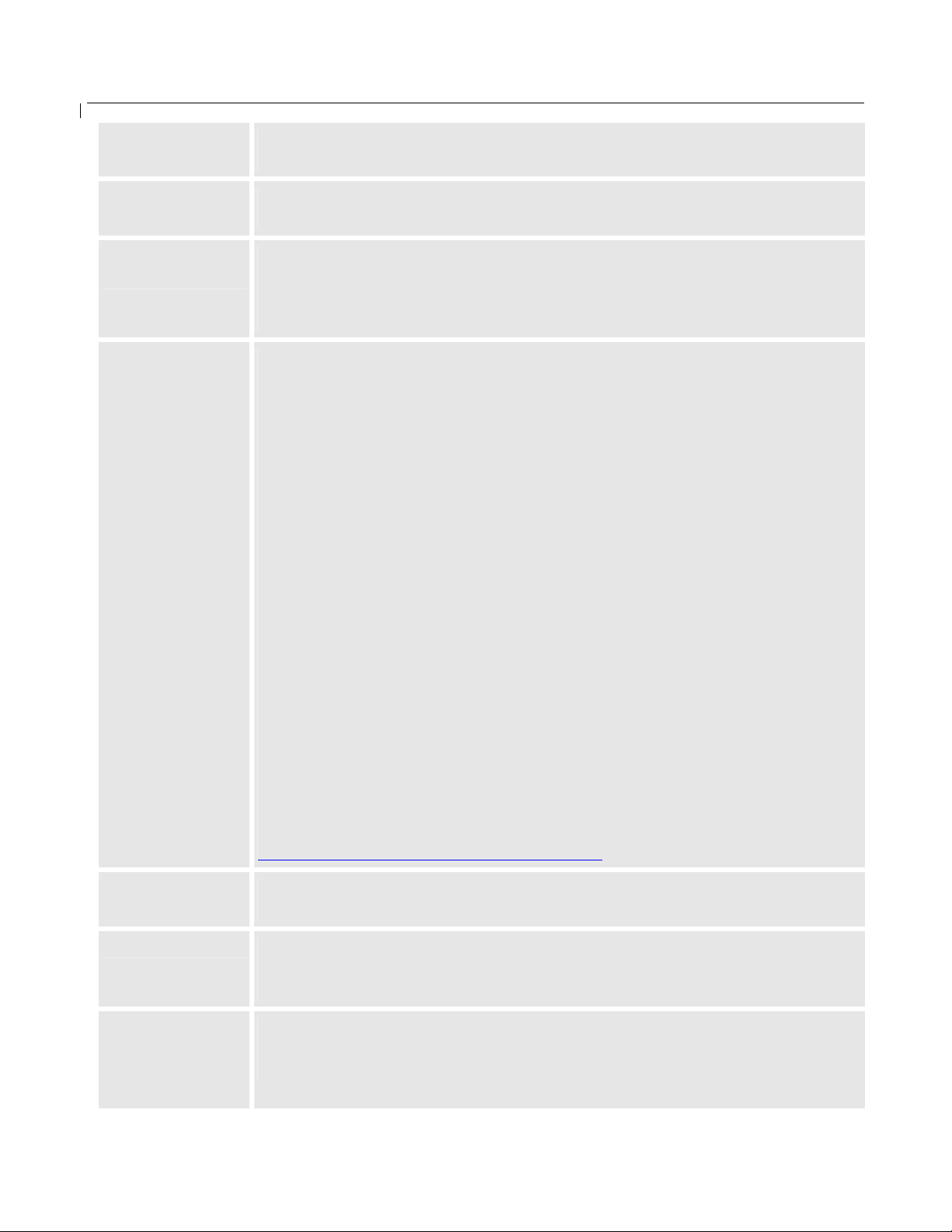
BudgeTone-100 User Manual Grandstream Networks, Inc.
iLBC frame size
iLBC payload
type
Silence
Suppression
Voice Frames per
TX
iLBC packet frame size. Default is 20ms.
For Asterisk IP-PBX, 30ms might need to be configured for compatibility
Payload type for iLBC. Default value is 97.
The valid range is between 96 and 127.
This controls the silence suppression/VAD feature of G723 and G729. If set to
“Yes”, when a silence is detected, small quantity of VAD packets (instead of
audio packets) will be sent during the period of no talking. If set to “No”, this
feature is disabled.
This field contains the number of voice frames to be transmitted in a single
Ethernet packet (be advised the max. size of Ethernet packet is 1500 byte (or
120k bit) so user should be aware that there IS a limit there). When setting this
value, the user should be aware of the requested packet time (ptime, used in SDP
message) as a result of configuring this parameter. This parameter is associated
with the first codec in the above codec Preference List or the actual used
payload type negotiated between the 2 conversation parties at run time.
e.g., if the first codec is configured as G723 and the “Voice Frames per TX” is
set to be 2, then the “ptime” value in the SDP message of an INVITE request
will be 60ms because each G723 voice frame contains 30ms of audio. Similarly,
if this field is set to be 2 and if the first codec chosen is G729 or G711 or G726,
then the “ptime” value in the SDP message of an INVITE request will be 20ms.
If the configured voice frames per TX exceeds the maximum allowed value, the
IP phone will use and save the maximum allowed value for the corresponding
first codec choice. The maximum value for PCM is 10 (x10ms) frames; for
G726, it is 20 (x10ms) frames; for G723, it is 32 (x30ms) frames; for
G729/G728, 64 (x10ms) and 64 (x2.5ms) frames respectively.
Please be very careful when massage those parameters. By adjust this, user also
get jitter buffer changed accordingly. BT-100 phone has patent dynamic jitter
buffer handling algorithm. The jitter buffer range from 20 ~ 200 ms.
Incorrect setting will affect voice quality so do not touch the parameter if not
understand and most of the case the default value will work in GS products.
Please refer to the Codec FAQ in our website for more technical details:
http://www.grandstream.com/FAQ-Codec.pdf
Layer 3 QoS
Layer 2 QoS
Allow incoming
SIP messages
from SIP proxy
only
This field defines the layer 3 QoS parameter, which can be used for IP
Precedence or Diff-Serv or MPLS. Default value is 48.
Layer 2 QoS settings. Default setting is blank or “0”
Other VLAN supported equipments like VLAN switch/router required if user
wants to configure these settings.
If set to “Yes”, the phone will ignore any SIP message that does not come from
the IP address (Source IP in the IP header, the SIP server) that it is registered to.
Default is No.
- 32 -
Page 33
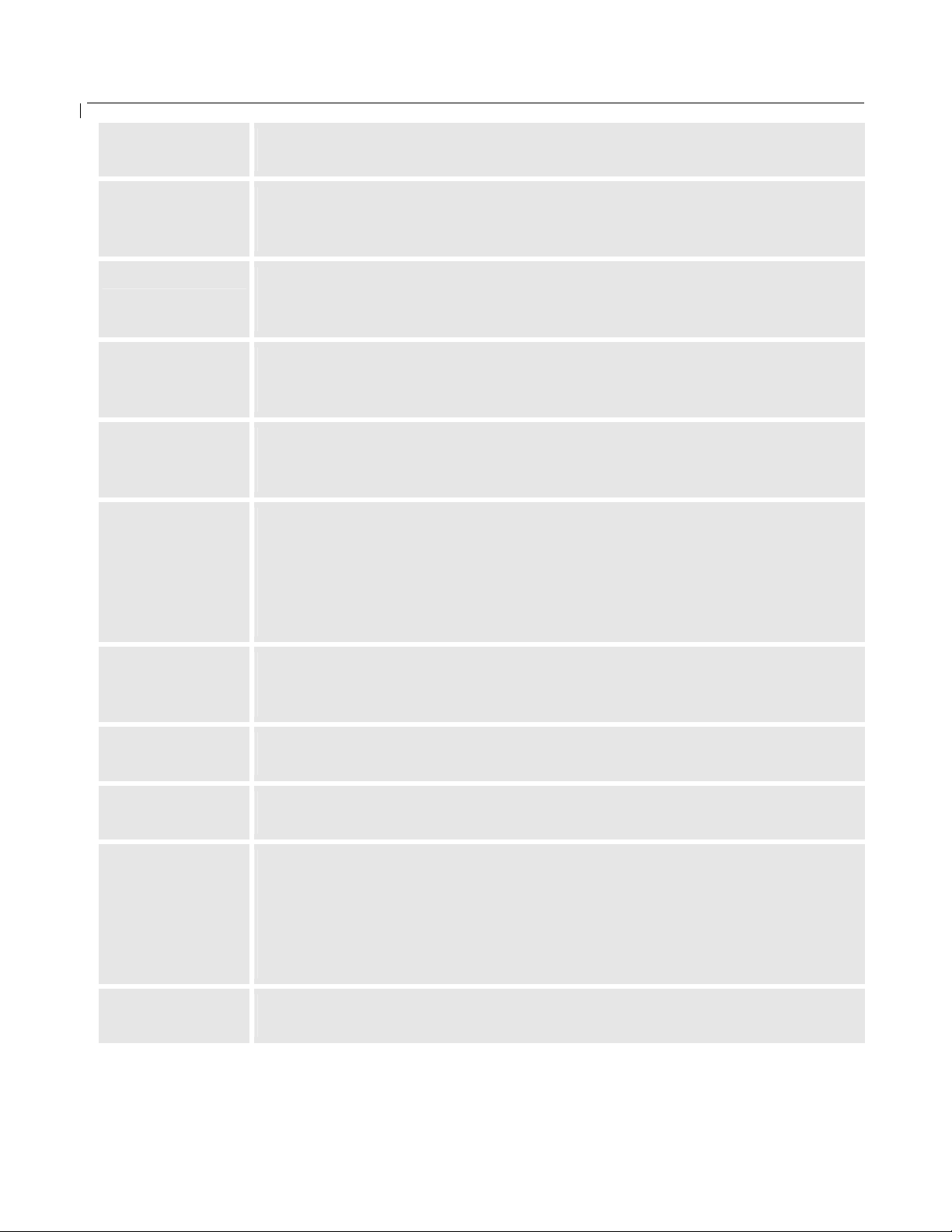
BudgeTone-100 User Manual Grandstream Networks, Inc.
Use DNS SRV
Use ID is phone
number
SIP registration
Unregister On
Reboot
Register
Expiration
Early Dial
Default is No.
If set to Yes, the phone will use DNS SRV configured to lookup for the server
If “Yes” is set, a “user=phone” parameter will be attached to the
“From” header in SIP request, which will be processed by supported SIP proxy.
Default is No.
This parameter controls whether the BudgeTone phone needs to send
REGISTER messages to the proxy server.
The default setting is “Yes”.
Default is No. If set to Yes, the phone will send “remove all register” request to
the server (“*” in the contact header) to remove all previous bindings. If server
does not support this it will cause some problems
This parameter allows the user to specify the time frequency (in seconds) the IP
phone will refresh its registration with the specified registrar (SIP Server). The
default interval is 3600 seconds (or 1 hour). The maximum interval is 45 days.
Default setting is No. The “Yes” option should be used ONLY if there is a SIP
proxy configured and the proxy server supports 484 Incomplete Address
response (like Asterisk). Otherwise, the call will most likely be rejected by the
proxy (with a 404 Not Found error).
Please note that this feature is NOT designed to work with and should NOT be
enabled for direct IP-to-IP calling.
Allow outgoing
call without
Registration
Dial Plan Prefix
No key Entry
Timeout
Use # as
Dial Key
Local SIP port
Default is No. If set to Yes, if ITSP permit, phone can make outgoing call even
not registered. But can not get incoming calls. This feature is highly depended
on ITSPs.
Sets the prefix added to each dialed number. If configured, the prefix will be
added to EVERY number input
Default is 4 seconds.
User can short or extend that depends on digits dialed habit
This parameter allows the user to configure the “#” key to be used as the
“SEND” key. Once set to “Yes”, pressing this key will immediately trigger the
sending of dialed string collected so far. In this case, this “#” key is essentially
equivalent to the “SEND” key.
If set to “No”, this # key will then be included as part of the dial string to be sent
out.
This parameter defines the local SIP port the IP phone will listen and transmit
on. The default value is 5060.
- 33 -
Page 34
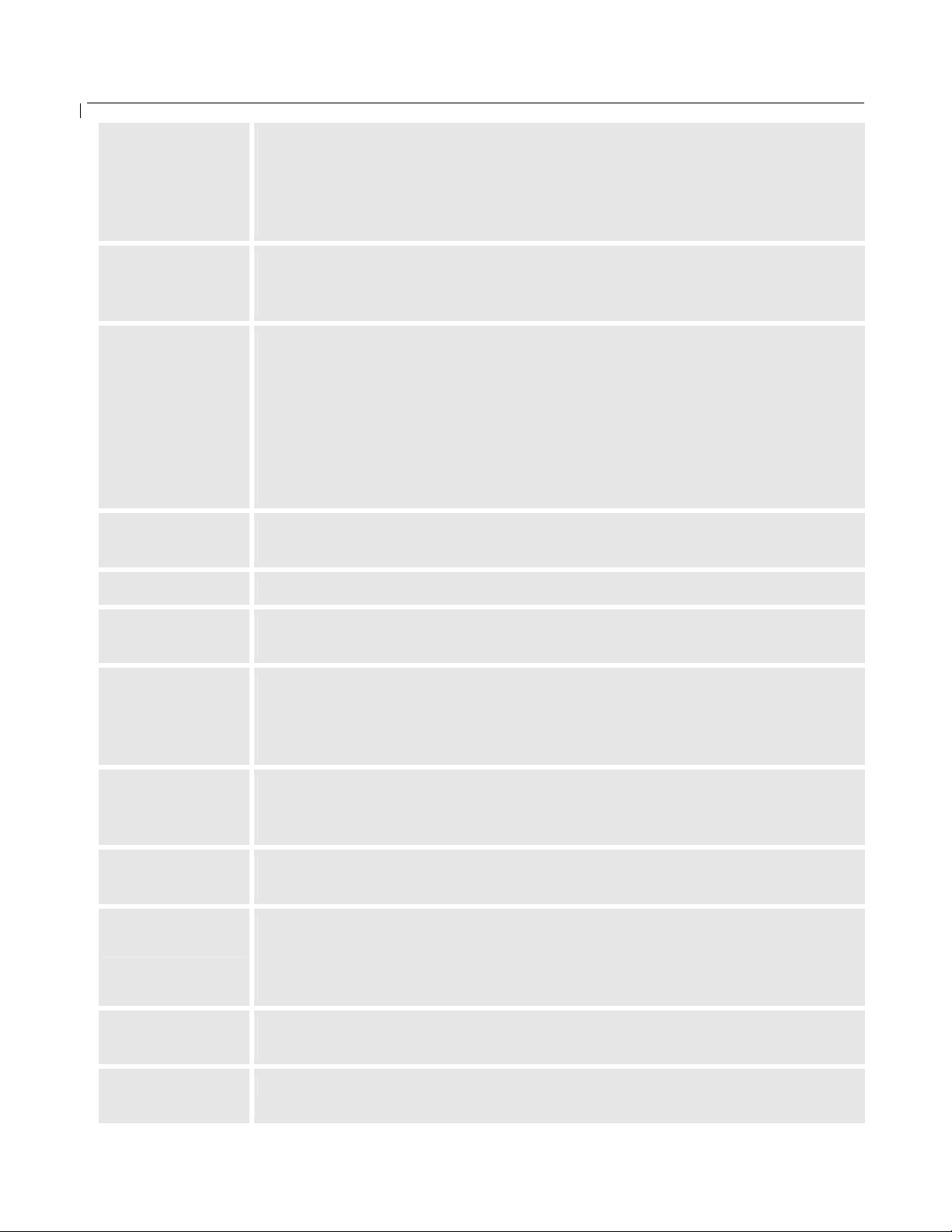
BudgeTone-100 User Manual Grandstream Networks, Inc.
Local RTP port
Use Random port
NAT Traversal
Keep alive
interval
Use NAT IP
This parameter defines the local RTP-RTCP port pair the IP phone will listen
and transmit. It is the base RTP port for channel 0. When configured, channel 0
will use this port_value for RTP and the port_value+1 for its RTCP; channel 1
will use port_value+2 for RTP and port_value+3 for its RTCP.
The default value is 5004.
Default No. If set to Yes, the device will pick randomly generated SIP and RTP
ports. This is usually necessary and useful when multiple IP Phones are behind
the same full cone NAT router.
Defines whether the NAT traversal mechanism is activated.
It should be set to YES if the device is behind NAT router.
If Outbound Proxy is NOT configured, STUN server needs to be set to activate
STUN detection mechanism. Usually ITSP will provide these settings for device
to work properly behind NAT/Firewall
If this field is set to “Yes” without STUN server, then the device will
periodically (every Keep-alive interval) send a dummy UDP packet to the SIP
server to pinhole the NAT in the router side.
Default is 20 seconds. The interval of sending dummy UDP packet to keep NAT
“pin hole” open in the router side. Min. value is 10 seconds.
NAT IP address (WAN side) used in SIP/SDP message. Default is blank.
Proxy-Require
Voice Mail User
ID
Subscribe for
MWI
Auto Answer
Offhook
Auto-Dial
Enable call
features
SIP Extension to notify SIP server that the unit is behind the NAT/Firewall.
Required by some soft switch vendor like Nortel MCS.
User ID (extension or access number) of a 3rd party VoiceMail system where the
user may have an account. By defining it, user presses the “MESSAGE” button
on the phone, an INVITE message will send to that ID/number to allow the user
to retrieve VM.
Default is No. When set to Yes, a SUBSCRIBE for Message Waiting Indication
will be sent periodically to server. BT-100 support both synchronize and nonsynchronized SUBSCRIBE SIP message.
Default is No. When set to Yes, the phone will automatically pick up the call
after a short beep and turn on the speaker.
This parameter allows the user to configure a User ID or extension number to be
automatically dialed upon off hook (like hot line). Please note that only the user
part of a SIP address needs to be entered here. The phone will automatically
append the “@” and the host portion of the corresponding SIP address.
Default is Yes. Advance call features or feature codes functions (Star code, see
Section 5.4 of this manual) are supported locally
Disable Call
Waiting
Default is No. User can use * code to use this feature per call basis.
- 34 -
Page 35
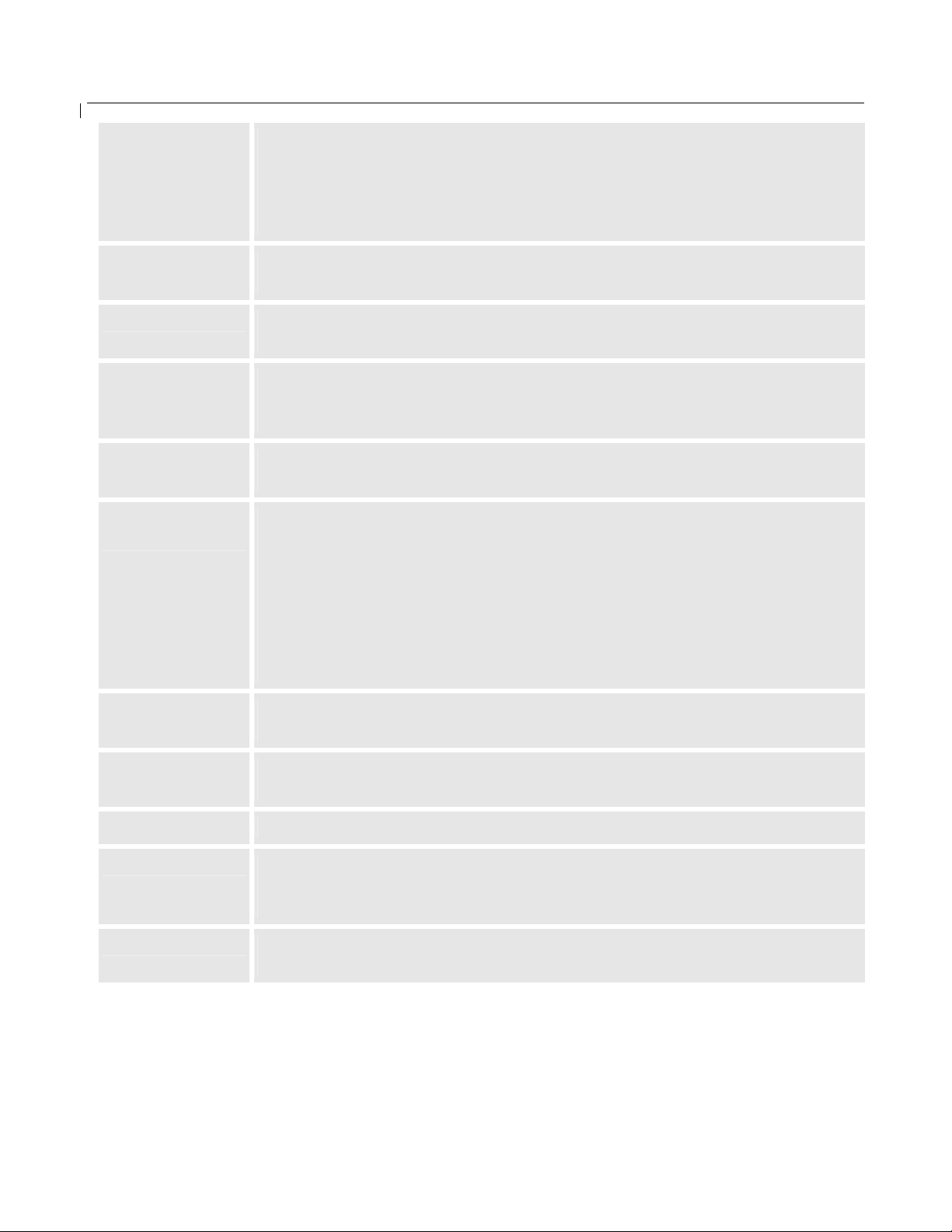
BudgeTone-100 User Manual Grandstream Networks, Inc.
Send DTMF
DTMF Payload
Type
Send Flash Event
Onhook
Threshold
NTP server
Default Ring
Tone
This parameter specifies the mechanism to transmit DTMF digits.
There are 3 modes supported: in audio, which means DTMF is combined in inband audio signal (not very reliable with low-bit-rate codec); via RTP
(RFC2833); or via SIP INFO.
Make sure this setting is synchronized with SIP server otherwise will not work.
This parameter sets the payload type for DTMF using RFC2833
Default is 101
Default is NO. If set to Yes, flash will be sent as DTMF event therefore the
FLASH key to switch calls will NOT work.
Time period when cradle pressed (Hook Flash) to simulate FLASH. Adjust this
time value will prevent user on hook carelessly to activate Flash/Hold and cause
the phone ring back. Default is 800ms.
URI or IP address of the NTP (Network Time Protocol) server, which will be
used by the phone to synchronize the date and time.
• By default “System Ring Tone” is selected. All calls received that do not
match any “incoming caller ID” number will generate the selected ring tone
- system, 1, 2 or 3.
• The user can setup up one number on each of the ring tones 1, 2, and 3.
When a call is received from one of these numbers, the respective ring tone
will be generated.
• If the ring tone does not exist, the system default ring tone will be played.
For BT-100, ring 3 is not supported.
Send Anonymous
Anonymous
Method
Time to ring
Special Feature
Syslog Server
If this parameter is set to “Yes”, user ID will be sent as anonymous, essentially
block the Caller ID from displaying.
This is decided by supported SIP server/proxy. Either “Use From Header” or
“Use Privacy Header” depends on how SIP sever/proxy process the SIP header.
Allow user to adjust the ring time of the phone. Default is 60 seconds
Default is Standard. Choose the selection to meet some special requirements
from Soft Switch vendors like Nortel, Sonus, Broadsoft, etc. End user please do
not touch this parameter.
The IP address or URL of System log server, especially useful for ITSP (Internet
Telephone Service Provider). End user don’t encourage to touch this part
- 35 -
Page 36
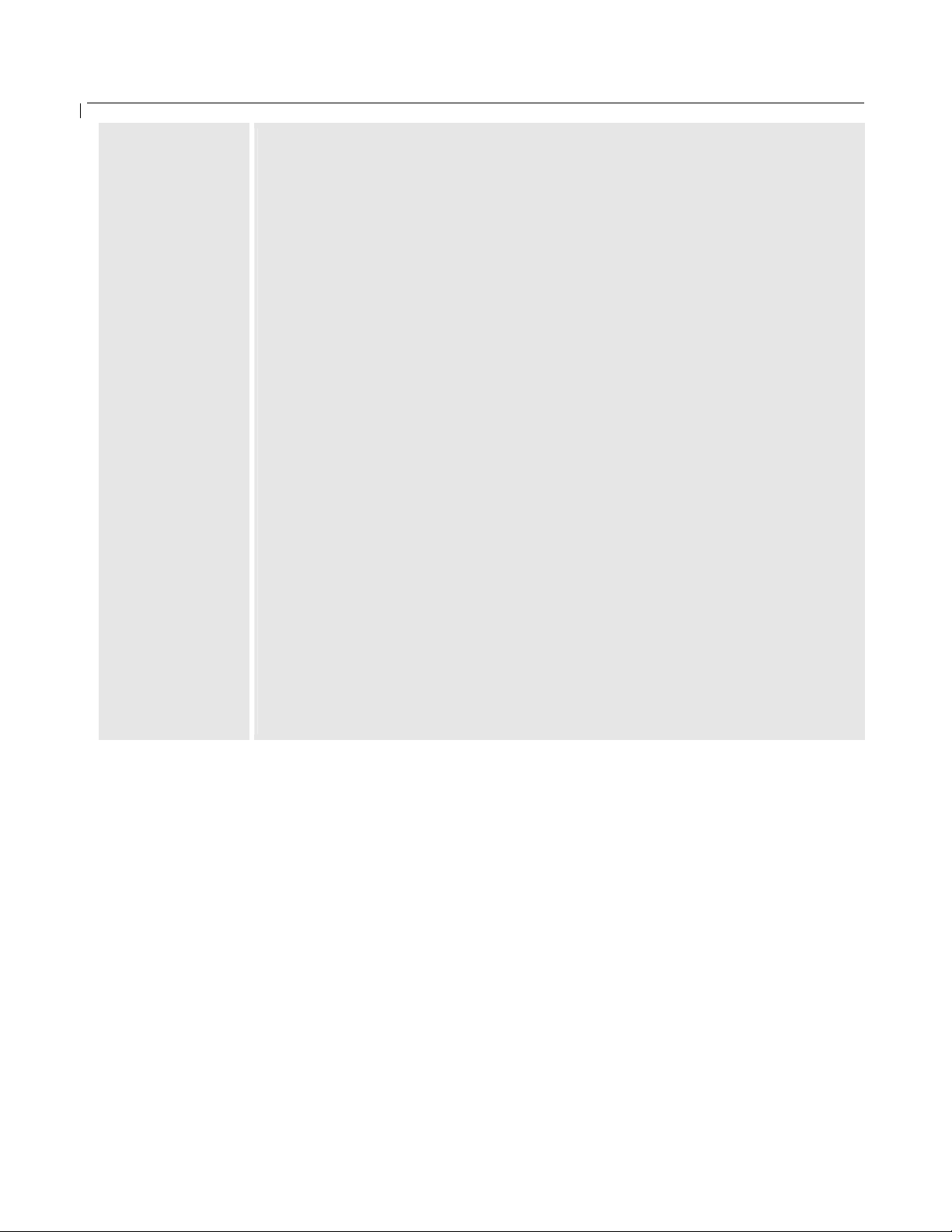
BudgeTone-100 User Manual Grandstream Networks, Inc.
Syslog level
Select the level for the phone to report the log messages. Default is NONE.
Useful for ITSP.
The level is one of DEBUG, INFO, WARNING or ERROR.
Syslog messages are sent based on the following events:
• product model/version on boot up (INFO level)
• NAT related info (INFO level)
• sent or received SIP message (DEBUG level)
• SIP message summary (INFO level)
• inbound and outbound calls (INFO level)
• registration status change (INFO level)
• negotiated codec (INFO level)
• Ethernet link up (INFO level)
• SLIC chip exception (WARNING and ERROR levels)
• memory exception (ERROR level)
The Syslog uses USER facility. In addition to standard Syslog payload, it
contains the following components:
GS_LOG: [device MAC address][error code] error message
Here is an example: May 19 02:40:38 192.168.1.14 GS_LOG:
[00:0b:82:00:a1:be][000] Ethernet link is up
- 36 -
Page 37
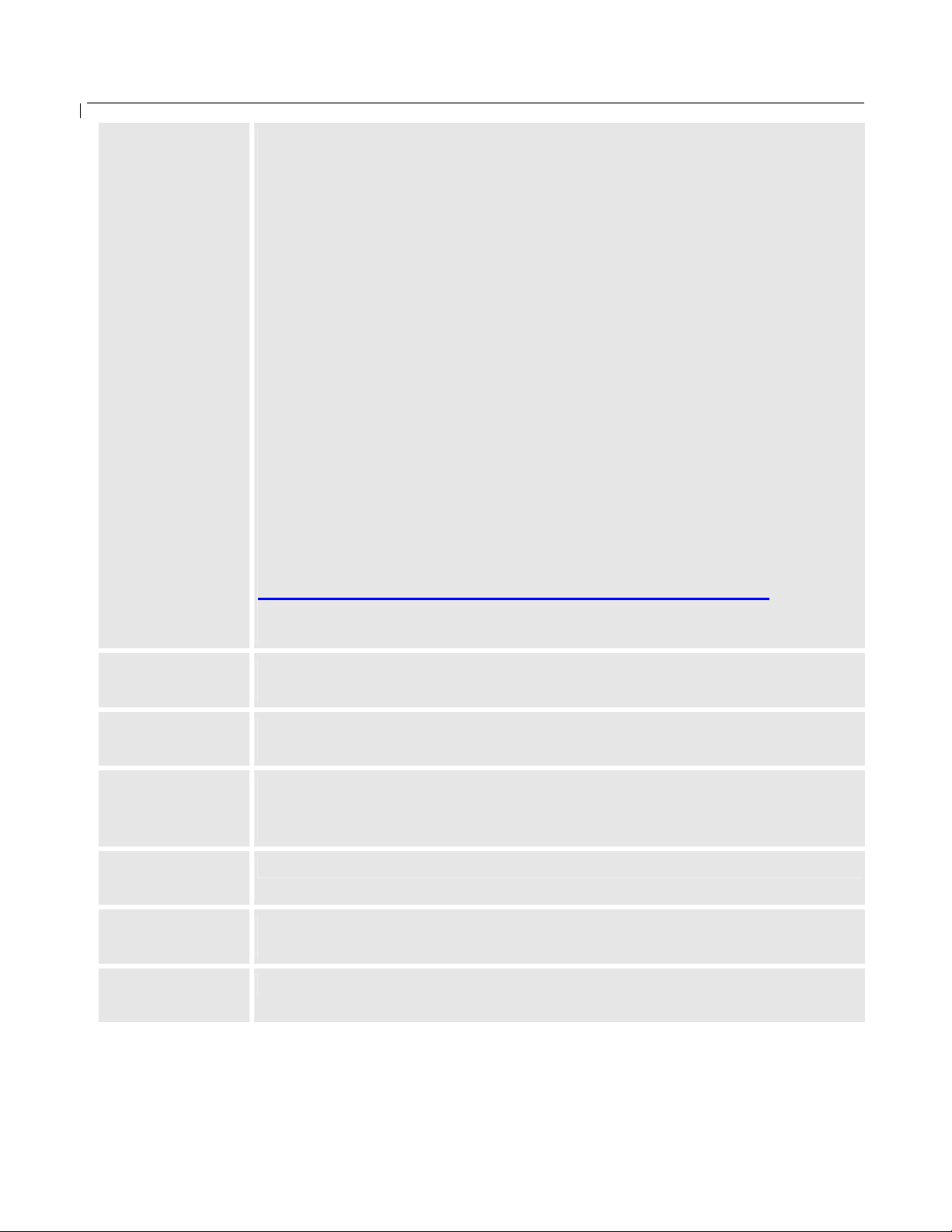
BudgeTone-100 User Manual Grandstream Networks, Inc.
Firmware
Upgrade and
Provisioning
Firmware upgrade and Provisioning can be done via either TFTP or
HTTP. This is mutual exclusive choice.
Default if HTTP.
Via TFTP: (default is pointing to Grandstream Firmware TFTP server)
The TFTP server needs to be configured. If it is non-zero or not blank, the
IP phone will attempt to retrieve new configuration file or new firmware
from the specified TFTP server at boot time. It will make up to 3 attempts
before timeout and then it will start the boot process using the existing code
image in the Flash memory.
Be very careful when the TFTP is in progress (the phone’s LCD backlight will
be ON). Do NOT interrupt the process (especially the power supply) otherwise
might make the phone broken.
Be patient as in some network environment this process will take up to 15
minutes.
Via HTTP: (default is pointing to Grandstream Firmware HTTP server)
The URI for the web server used for firmware upgrade and configuration.
For example,
http://provisioning.mycompany.com:6688/Grandstream/1.0.8.16
Here “:6688” is the specific TCP port that the HTTP server is listening to, it
can be omitted if using default port 80.
Firmware Server
Path
Config Server
Path
Firmware File
Prefix
Firmware File
Postfix
Config File Prefix
Config File
Postfix
IP address or domain name (URI) of firmware server. Default to Grandstream’s
firmware server
IP address or domain name (URI) of configuration server. Default to
Grandstream’s server. It can be different with Firmware server.
Default blank. If configured, the phone will request the firmware file with the
prefix.
Useful for provisioning of ITSPs. End user should keep it blank.
Default is blank. Similar to Prefix. End user should keep it blank.
Default is blank. The phone will request configure file prefix is configured.
Used by ITSP for provisioning. End user should keep it blank.
Default is blank. End user should keep it blank.
- 37 -
Page 38
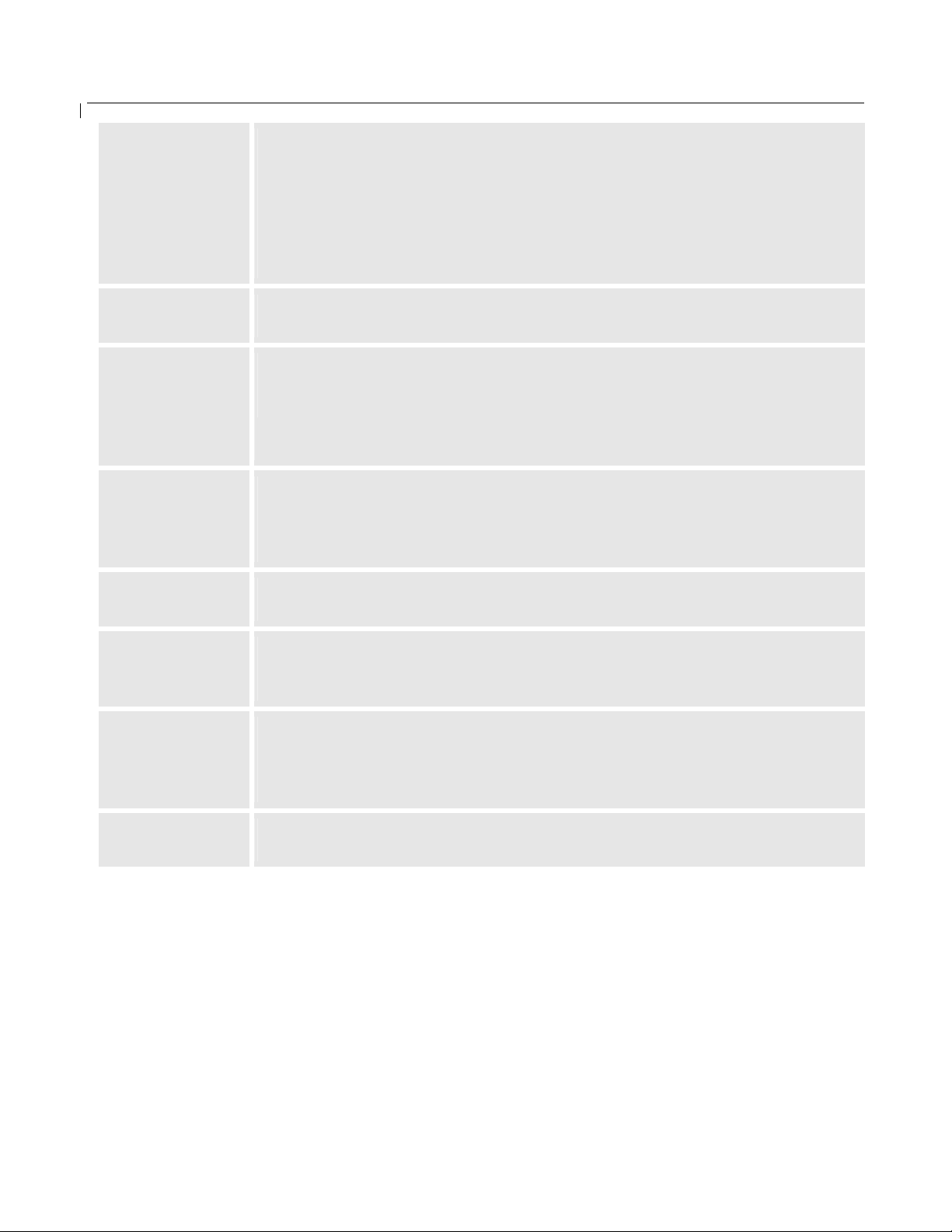
BudgeTone-100 User Manual Grandstream Networks, Inc.
Automatic
Upgrade
Always Check for
New Firmware
Check New
Firmware only
when F/W
pre/suffix
changes
Firmware Key
Authenticate
Conf File
Default is Yes. Choose Yes to enable automatic HTTP upgrade and
provisioning.
In “Check for upgrade every” field, enter the number of minutes to enable the
phone to check the HTTP server for firmware upgrade or configuration changes
in the defined period of time.
When set to No, the phone will only do HTTP upgrade and configuration check
once at boot up. Used by ITSP. End user should NOT touch these parameters.
The phone will check for new firmware once reboot and also when the
configured automatic upgrade time period comes
The phone will check for new firmware once reboot and also when the
configured automatic upgrade time period comes, upon detected the pre/suffix
changes. Otherwise will quit the planed process.
32 digits in Hexadecimal.
Once configured, the firmware will ONLY be changed if the key is matched.
This will lock the unit and firmware by ITSP.
Useful for ITSP to encrypt firmware. End user should keep it blank.
Default No. Useful by ITSPs. End user should use default setting.
Once configured, only authenticated configuration file will be used.
Lock keypad
update
Allow conf SIP
Account
in Basic Settings
Override MTU
Size
Default is No. The configuration update via keypad is disabled if set to Yes.
User can not change settings via key pad and only WebUI and configuration file
can be used to change setting if set to Yes. Be very careful for this setting
Default NO.
If set to Yes, User ID, Authentication ID and Password can be configured in
basic settings.
This parameter is decided by related ITSP.
Override the MTU size to meet some special network settings.
Default is “0”, means no override.
6.2.3 Saving the Configuration Changes
Once a change is made, the user should press the “Update” button in the Configuration Menu. The IP
phone will then display the following screen to confirm that the changes have been saved.
- 38 -
Page 39

BudgeTone-100 User Manual Grandstream Networks, Inc.
User is recommended to reboot or power cycle the IP phone after all the changes are made so that
those changes can take effect.
6.2.4 Rebooting the Phone from Remote
The administrator of the phone can remotely reboot the phone by pressing the “Reboot” button at the
bottom of the configuration menu. Once done, the following screen will be displayed to indicate that
rebooting is underway.
Grandstream Device Configuration
The device is rebooting now...
You may relogin by clicking on the link below in 30 seconds.
Click to relogin
At this point, the user can relogin to the phone after waiting for about 30 seconds.
All Rights Reserved Grandstream Networks, Inc. 2005
- 39 -
Page 40
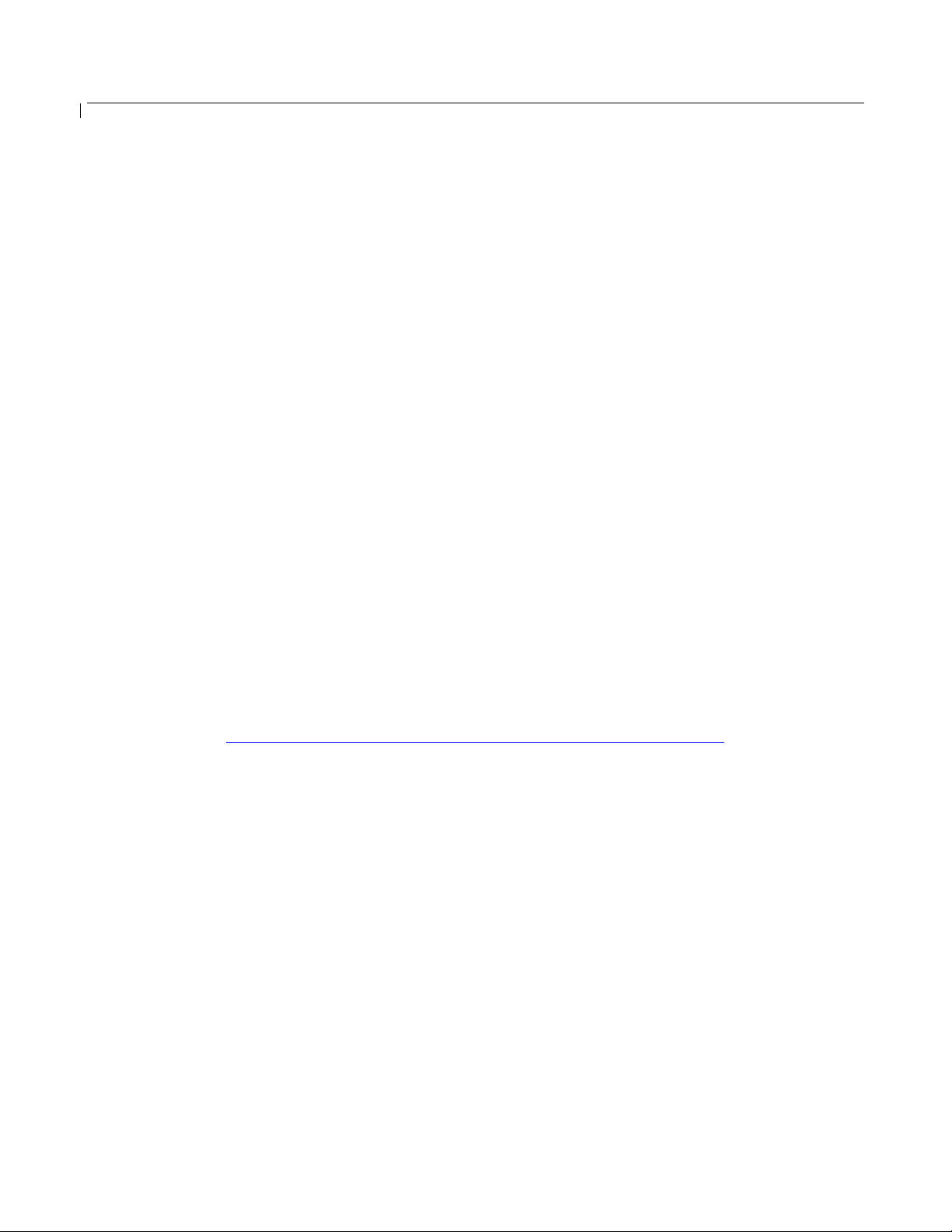
BudgeTone-100 User Manual Grandstream Networks, Inc.
6.3 Configuration through a Central Server
Grandstream IP phone can be automatically configured from a central provisioning system.
When BudgeTone phone boots up, it will send TFTP or HTTP request to download configuration file.
The name of the configuration file is “cfg000b82xxxxxx”, where “000b82xxxxxx” is the MAC address
of the BudgeTone.
The configuration files can be downloaded via TFTP or HTTP from the central server. A service
provider or an enterprise with large deployment of BudgeTone phone can easily manage the
configuration and service provisioning of individual devices remotely from a central server.
Grandstream provides a licensed provisioning system called GAPS that can be used to support
automated configuration of BudgeTone. GAPS (Grandstream Automated Provisioning System) uses
enhanced (NAT friendly) TFTP or HTTP (thus no NAT issues) and other communication protocols to
communicate with each individual BudgeTone phone for firmware upgrade, configuration parameters
change or remote reboot, etc.
Grandstream provide GAPS (Grandstream Automated Provisioning System) service to VoIP service
providers. It could be either simple redirection or with certain special provisioning settings. Initially
upon booting up, Grandstream devices by default point to Grandstream provisioning server GAPS,
based on the unique MAC address of each device, GAPS provision the devices with redirection
settings so that they will be redirected to customer’s TFTP or http server for further provisioning.
Grandstream also provide GAPSLite software package which contains our NAT friendly TFTP server
and a configuration tool to facilitate the task of generating device configuration files.
The GAPSLite configuration tool is now free to end users. The tool and configuration templates can be
downloaded from http://www.grandstream.com/DOWNLOAD/Configuration_Tool/.
For details on how GAPS works, please refer to the documentation of GAPS product.
- 40 -
Page 41

BudgeTone-100 User Manual Grandstream Networks, Inc.
7 Software Upgrade
Software (or firmware) upgrade can be done either via TFTP or HTTP. The corresponding
configuration settings are on the configuration page. End users should NOT touch the configuration
settings that are useful for ITSPs.
7.1 Upgrade through HTTP
To upgrade firmware via HTTP, the field “Firmware Upgrade and Provisioning: Upgrade Via” needs
to be set to HTTP. The “Firmware Server Path” should be set to where the firmware files are located.
For example, user can fill the following URL in the Firmware Server Path:
firmware.mycompany.com:6688/Grandstream/1.0.8.32
where firmware.mycompany.com is the FQDN of the HTTP server. It can also be in IP address
format. “:6688” is the TCP port the HTTP server listening to, default http server listens to port 80.
“/Grandstream/1.0.8.16” is the RELATIVE directory to the root dir on HTTP web server.
7.2 Upgrade through TFTP
To upgrade firmware via TFTP, the field “Firmware Upgrade and Provisioning: Upgrade Via” needs
to be set to TFTP.
TFTP server can be configured in either IP address format or FQDN.
There are two ways to set up the TFTP server in IP format to upgrade the firmware, namely through
the Key Pad MENU or via the BudgeTone phone’s Web configuration interface. To configure the
TFTP server via Key Pad, please refer to Section 6.1 of this user manual. If TFTP server is in FQDN
format, it must be set via web configuration interface.
To configure the TFTP server via the Web configuration interface, open up your browser to input the
IP address of the BudgeTone phone. Enter the admin password to enter the configuration screen. From
there, enter the TFTP server address or URL in the “Firmware Server Path” field near the bottom of
the configuration screen. Once the “Firmware Server Path” is set, user needs to update the change by
clicking the “Update” button. Then “Reboot” or power cycle the phone, the firmware files will be
fetched upon booting up.
If the configured updating server is found and a new code image is available, the BudgeTone phone
will attempt to retrieve the new image files by downloading them into the BudgeTone phone’s SRAM.
During this stage, the BudgeTone phone’s LED/LCD will blink until the checking/downloading
process is completed. Upon verification of checksum, the new code image will be saved into the Flash.
If TFTP fails for any reason (e.g., TFTP server is not responding, there are no code image files
- 41 -
Page 42

BudgeTone-100 User Manual Grandstream Networks, Inc.
available for upgrade, or checksum test fails, etc), the BudgeTone phone will stop the TFTP process
and simply boot using the existing code image in the flash.
Firmware upgrading may take as long as 1 to 20 minutes over Internet, or just 20+ seconds if it is
performed on a LAN. It is generally recommended to conduct firmware upgrade in a controlled LAN
environment if possible.
For users who do not have local TFTP server, Grandstream provides a NAT-friendly TFTP server on
the public Internet for users to download the latest firmware upgrade automatically. Please check the
Services section of Grandstream’s Web site to obtain this TFTP server IP address:
Alternatively, user can download and install free TFTP or HTTP server in his LAN to do firmware
upgrading.
A free Windows version TFTP server can be downloaded from:
http://support.solarwinds.net/updates/New-customerFree.cfm
.
Our latest official release can be downloaded from:
http://www.grandstream.com/y-firmware.htm
Unzip the file and put all of them under the root directory of the TFTP server. Put the PC running the
TFTP server and the BT-100 phone in the same LAN segment. Please go to File -> Configure ->
Security to change the TFTP server's default setting from "Receive Only" to "Transmit Only" for the
firmware upgrade. Start the TFTP server, in the phone’s web configuration page, configure
the Firmware Server Path with the IP address of the PC, update the change and reboot the unit.
User can also choose to download the free HTTP server from http://httpd.apache.org/ or just use
Microsoft IIS web server
NOTE:
• When BudgeTone phone boots up, it will send TFTP or HTTP request to download
configuration file “cfg000b82xxxxxx”, where “000b82xxxxxx” is the MAC address of the
BudgeTone phone. This file is for initial automatically provisioning purpose only, for normal
TFTP or HTTP firmware upgrade, the following error messages in a TFTP or HTTP server log
can be ignored.
TFTP Error from [IP ADRESS] requesting cfg000b82023dd4 : File does not exist
Configuration File Download
Grandstream SIP Device can be configured via Web Interface as well as via Configuration File
through TFTP or HTTP. “Config Server Path” is the TFTP or HTTP server path for configuration file.
It needs to be set to a valid URL, either in FQDN or IP address format. The “Config Server Path” can
be same or different from the “Firmware Server Path”.
A configuration parameter is associated with each particular field in the web configuration page. A
parameter consists of a Capital letter P and 2 to 3 (Could be extended to 4 in the future) digit numeric
numbers. i.e., P2 is associated with “Admin Password” in the ADVANCED SETTINGS page. For a
- 42 -
Page 43

BudgeTone-100 User Manual Grandstream Networks, Inc.
detailed parameter list or P values, please refer to the corresponding firmware release configuration
template of the related products.
When Grandstream Device boots up or reboots, it will issue request for configuration file named
“cfgxxxxxxxxxxxx”, where “xxxxxxxxxxxx” is the MAC address of the device, i.e.,
cfg000b820102ab”. The configuration file name should be in lower cases.
7.3 Firmware and Configuration File Prefix and Postfix
Starting from firmware version 1.0.8.16 for BT-100 phone Rev 2.0, adding prefix and postfix for both
firmware and configuration file is supported.
Firmware Prefix and Postfix allows device to download the firmware name with the matching Prefix
and Postfix. This makes it the possible to store ALL of the firmware with different version in one
single directory. Similarly, Config File Prefix and Postfix allows device to download the configuration
file with the matching Prefix and Postfix. Therefore multiple configuration files for the same device
can be stored in one directory.
In addition, when the field “Check New Firmware only when F/W pre/suffix changes” is set to “Yes”,
the device will only issue firmware upgrade request if there are changes in the firmware Prefix or
Postfix.
7.4 Managing Firmware and Configuration File Download
When “Automatic Upgrade” is set to “Yes”, Service Provider can use P193 (Auto Check Interval, in
minutes, default and minimum is 60 minutes) to have the devices periodically check with either
Firmware Server or Config Server, whenever they are defined. This allows the device periodically
check if there are any new changes need to be taken on a scheduled time. By defining different
intervals in P193 for different devices, Server Provider can spread the Firmware or Configuration File
download in minutes to reduce the Firmware or Provisioning Server load at any given time.
- 43 -
Page 44

BudgeTone-100 User Manual Grandstream Networks, Inc.
8 Restore Factory Default Setting
WARNING !!!
Restore the Factory Default Setting will DELETE all configuration information of the phone.
Please BACKUP or PRINT out all the settings before you approach to following steps.
Grandstream will not take any responsibility if you lose all the parameters of setting and cannot
connect to your VoIP service provider.
Please disconnect network cable and power cycle the unit before trying to reset the unit to factory
default. The steps are as follows:
Step 1:
Find the MAC address of the device. It is a 12 digits HEX number located on the bottom of the unit.
Step 2:
Encode the MAC address. Please use the following mapping:
0-9: 0-9
A: 22 (when pressed 2 twice, the “A” letter will show on the LCD)
B: 222
C: 2222
D: 33
E: 333
F: 3333
For example, if the MAC address is 000b8200e395, it should be encoded as
“0002228200333395”.
Step 3:
To perform factory reset:
a. Press the MENU button for Key Pad Menu options.
b. Press the Up or Down button to see “reset”.
c. Enter the encoded MAC address.
d. Press the MENU button again
e. Wait for phone reboot and the LCD backlight finish flashing.
- 44 -
Page 45

BudgeTone-100 User Manual Grandstream Networks, Inc.
9 Headset Connection
The BT-100 phone has a headset socket allowing user to plug the headset into the phone.
The picture below shows the handset and headset connectors’ wiring schema.
As show in the schema, the left side is pin assignment for a RJ11 interface headset; while the right side
is showing a normal 3.5mm headset plug. A 3.5mm to 2.5mm plug converter is required if user want to
user normal 2.5mm cell phone headset. The plug converter can be purchased from any electronics
component store.
- 45 -
Page 46

BudgeTone-100 User Manual Grandstream Networks, Inc.
• Cross Over Cable For Plantronic Headset
Some users want to use headset products with RJ22 plug, like the Plantronic headset. In this case, a
special cable is required.
The handset twisted cable is a roll-over cable standard for ALL handset, using RJ22 plug.
Since the default handset plug lay out is Asia standard which is just reversed to North American or
Europe standard, therefore US and Europe customer can not use popular Plantronic Handset without
tweaking the connection wiring.
The quick and easy solution will be a special cable: a cross-over cable. Please ask for help from
electrician if user can not understand this part.
Here is the example and instruction to hand made such an adapter or cable and confirmed to work with
Plantronic M12 headset with amplifier, which is most popular headset used in call centers.
Here are the schemas of the two cables; the plug is viewed with Pin facing user, with PINs as specified
above:
d: SP + c: Mic +
a: SP - b: Mic -
Roll Over Cable: (already provided, to connect the handset to phone base)
a b c d
d c b a
- 46 -
Page 47

BudgeTone-100 User Manual Grandstream Networks, Inc.
Cross Over Cable: (required to allow Plantronic Headset to work with the phone)
a b c d
b a d c
- 47 -
Page 48
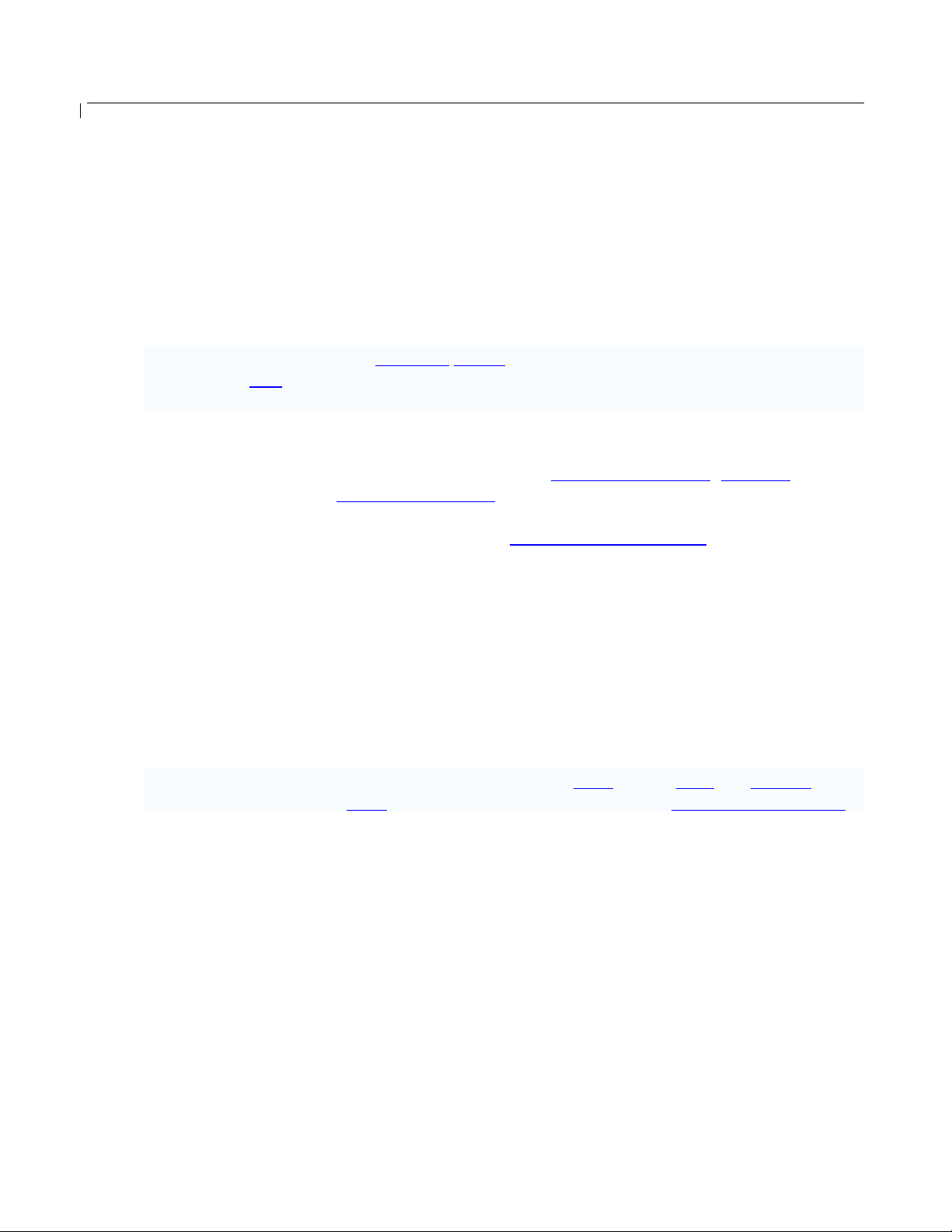
BudgeTone-100 User Manual Grandstream Networks, Inc.
10 Glossary of Terms
ADSL
Asymmetric Digital Subscriber Line: Modems attached to twisted pair copper wiring that
transmit from 1.5 Mbps to 9 Mbps downstream (to the subscriber) and from 16 kbps to 800
kbps upstream, depending on line distance.
AGC
Automatic Gain Control, is an electronic system found in many types of devices. Its purpose is
to control the gain of a system in order to maintain some measure of performance over a
changing range of real world conditions.
ARP
Address Resolution Protocol is a protocol used by the Internet Protocol (IP)
specifically IPv4, to map IP network addresses to the hardware addresses used by a data link
protocol. The protocol operates below the network layer as a part of the interface between the
OSI network and OSI link layer. It is used when IPv4 is used over Ethernet
ATA
Analogue Telephone Adapter. Covert analogue telephone to be used in data network for VoIP,
like Grandstream HT series products.
CODEC
Abbreviation for Coder-Decoder. It is an analog-to-digital (A/D) and digital-to-analog (D/A)
converter for translating the signals from the outside world to digital, and back again.
CNG
[RFC826],
Comfort Noise Generator, generate artificial background noise used in radio and wireless
communications to fill the silent time in a transmission resulting from voice activity detection.
DATAGRAM
A data packet carrying its own address information so it can be independently routed from its
source to the destination computer
DECIMATE
To discard portions of a signal in order to reduce the amount of information to be encoded or
compressed. Lossy compression algorithms ordinarily decimate while subsampling.
DECT
Digital Enhanced Cordless Telecommunications: A standard developed by the European
Telecommunication Standard Institute from 1988, governing pan-European digital mobile
telephony. DECT covers wireless PBXs, telepoint, residential cordless telephones, wireless
access to the public switched telephone network, Closed User Groups (CUGs), Local Area
- 48 -
Page 49
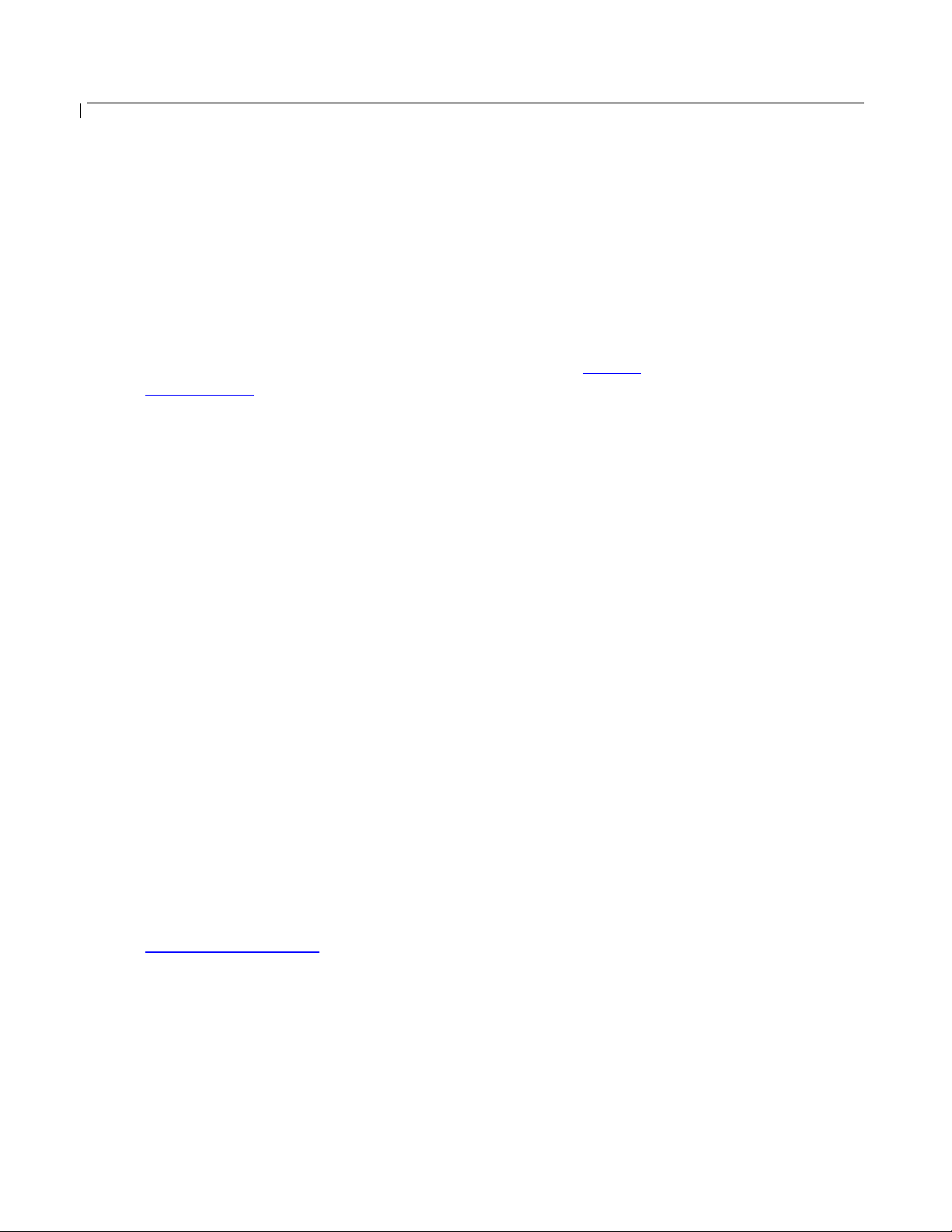
BudgeTone-100 User Manual Grandstream Networks, Inc.
Networks, and wireless local loop. The DECT Common Interface radio standard is a multicarrier time division multiple access, time division duplex (MC-TDMA-TDD) radio
transmission technique using ten radio frequency channels from 1880 to 1930 MHz, each
divided into 24 time slots of 10ms, and twelve full-duplex accesses per carrier, for a total of
120 possible combinations. A DECT base station (an RFP, Radio Fixed Part) can transmit all
12 possible accesses (time slots) simultaneously by using different frequencies or using only
one frequency. All signaling information is transmitted from the RFP within a multi-frame (16
frames). Voice signals are digitally encoded into a 32 kbit/s signal using Adaptive Differential
Pulse Code Modulation.
DNS
Short for Domain Name System (or Service or Server), an Internet service that translates
domain names into IP addresses
DID
Direct Inward Dialing
Direct Inward Dialing. The ability for an outside caller to dial to a PBX extension without
going through an attendant or auto-attendant.
DSP
Digital Signal Processing. Using computers to process signals such as sound, video, and other
analog signals which have been converted to digital form.
Digital Signal Processor. A specialized CPU used for digital signal processing.
Grandstream products all have DSP chips built inside.
DTMF
Dual Tone Multi Frequency
The standard tone-pairs used on telephone terminals for dialing using in-band signaling. The
standards define 16 tone-pairs (0-9, #, * and A-F) although most terminals support only 12 of
them (0-9, * and #).
FQDN
Fully Qualified Domain Name
A FQDN consists of a host and domain name, including top-level domain. For example,
www.grandstream.com is a fully qualified domain name. www is the host, grandstream is the
second-level domain, and.com is the top level domain.
FXO
Foreign eXchange Office
An FXO device can be an analog phone, answering machine, fax, or anything that handles a
call from the telephone company like AT&T. They should also operate the same way when
connected to an FXS interface.
- 49 -
Page 50
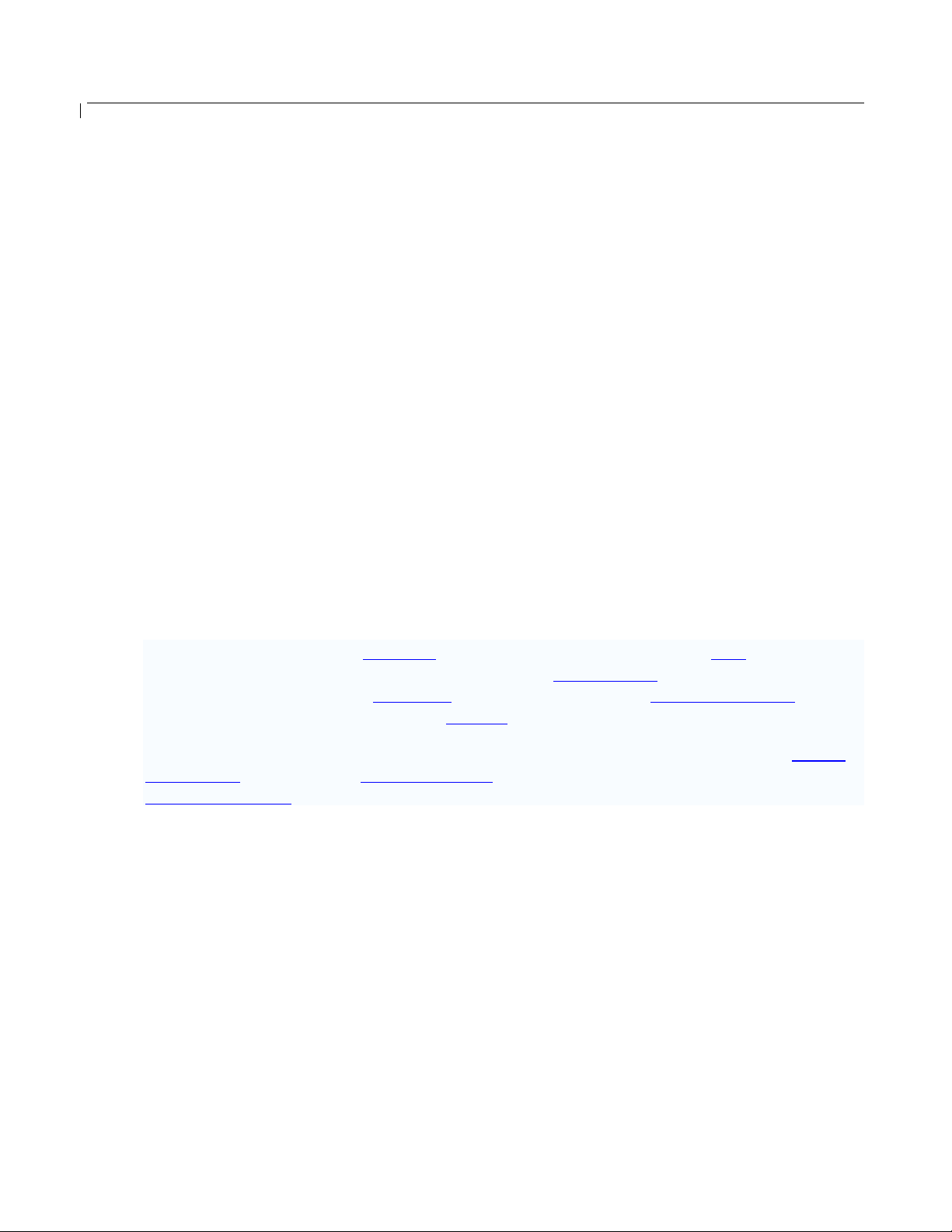
BudgeTone-100 User Manual Grandstream Networks, Inc.
An FXO interface will accept calls from FXS or PSTN interfaces. All countries and regions
have their own standards.
FXO is complimentary to FXS (and the PSTN).
FXS
Foreign eXchange Station
An FXS device has hardware to generate the ring signal to the FXO extension (usually an
analog phone).
An FXS device will allow any FXO device to operate as if it were connected to the phone
company. This makes your PBX the POTS+PSTN for the phone.
The FXS Interface connects to FXO devices (by an FXO interface, of course).
DHCP
The Dynamic Host Configuration Protocol (DHCP) is an Internet protocol for automating the
configuration of computers that use TCP/IP. DHCP can be used to automatically assign IP
addresses, to deliver TCP/IP stack configuration parameters such as the subnet mask and
default router, and to provide other configuration information such as the addresses for printer,
time and news servers.
ECHO CANCELLATION
H.323
HTTP
IP
IP-PBX
Echo Cancellation is used in telephony to describe the process of removing echo from a voice
communication in order to improve voice quality on a telephone call. In addition to improving
quality, this process improves bandwidth savings achieved through silence suppression by
preventing echo from traveling across a network.
There are two types of echo of relevance in telephony: acoustic echo and hybrid echo. Speech
compression techniques and digital processing delay often contribute to echo generation in
telephone networks.
A suite of standards for multimedia conferences on traditional packet-switched networks.
Hyper Text Transfer Protocol; the World Wide Web protocol that performs the request and
retrieve functions of a server
Internet Protocol. A packet-based protocol for delivering data across networks.
IP-based Private Branch Exchange
- 50 -
Page 51
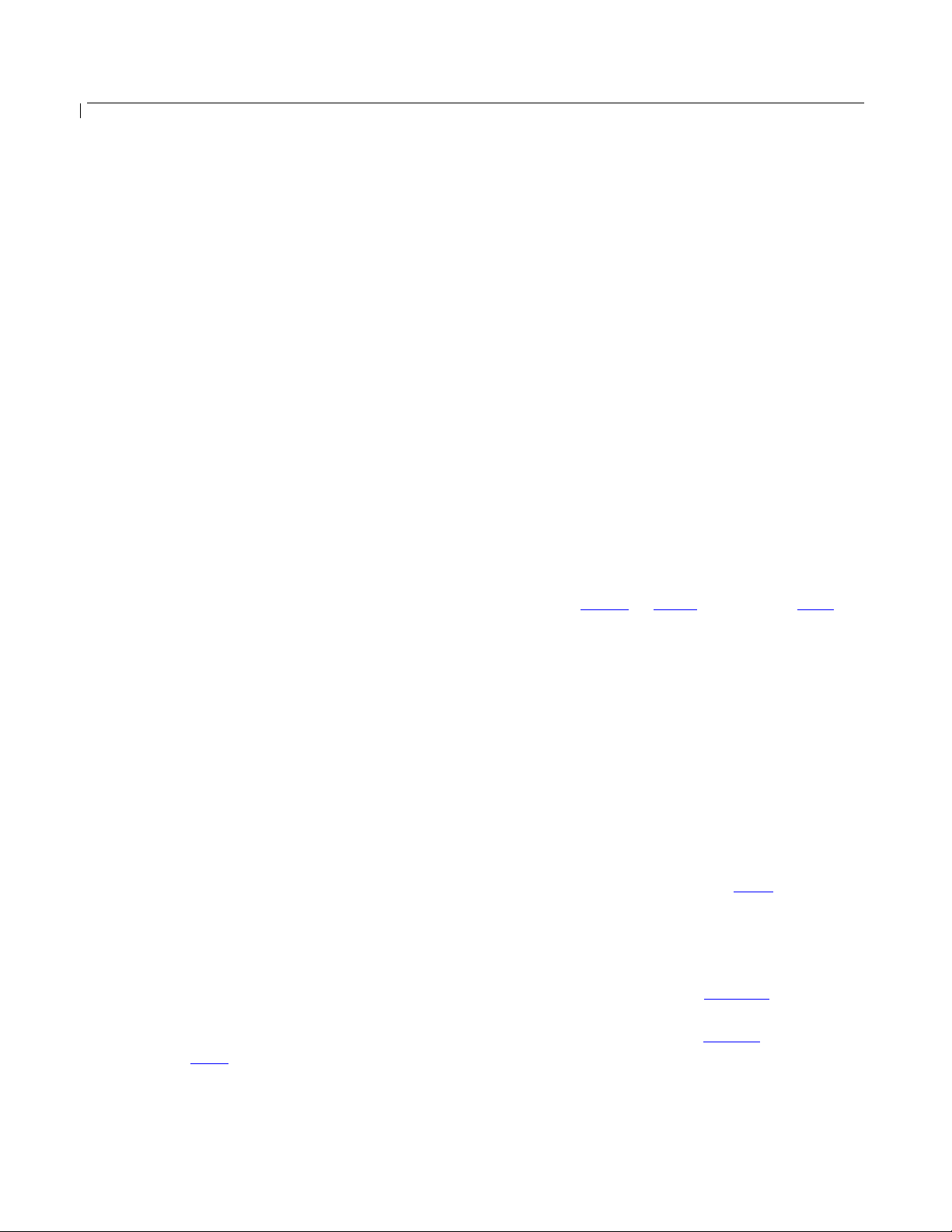
BudgeTone-100 User Manual Grandstream Networks, Inc.
IP Telephony
(Internet Protocol telephony, also known as Voice over IP Telephony) A general term for the
technologies that use the Internet Protocol's packet-switched connections to exchange voice,
fax, and other forms of information that have traditionally been carried over the dedicated
circuit-switched connections of the public switched telephone network (PSTN). The basic steps
involved in originating an IP Telephony call are conversion of the analog voice signal to digital
format and compression/translation of the signal into Internet protocol (IP) packets for
transmission over the Internet or other packet-switched networks; the process is reversed at the
receiving end. The terms IP Telephony and Internet Telephony are often used to mean the
same; however, they are not 100 per cent interchangeable, since Internet is only a subcase of
packet-switched networks. For users who have free or fixed-price Internet access, IP Telephony
software essentially provides free telephone calls anywhere in the world. However, the
challenge of IP Telephony is maintaining the quality of service expected by subscribers.
Session border controllers resolve this issue by providing quality assurance comparable to
legacy telephone systems.
IVR
IVR is a software application that accepts a combination of voice telephone input and touchtone keypad selection and provides appropriate responses in the form of voice, fax, callback, email and perhaps other media.
MTU
A Maximum Transmission Unit (MTU) is the largest size packet or frame, specified in octets
(eight-bit bytes), that can be sent in a packet- or frame-based network such as the Internet. The
maximum for Ethernet is 1500 byte.
NAT
Network Address Translation
NTP
Network Time Protocol, a protocol to exchange and synchronize time over networks
The port used is UDP 123
Grandstream products using NTP to get time from Internet
OBP/SBC
Outbound Proxy or another name Session Border Controller. A device used in VoIP
networks.
OBP/SBCs are put into the signaling and media path between calling and called party. The
OBP/SBC acts as if it was the called VoIP phone and places a second call to the called party.
The effect of this behavior is that not only the signaling traffic, but also the media traffic
(voice, video etc) crosses the OBP/SBC. Without an OBP/SBC, the media traffic travels
directly between the VoIP phones. Private OBP/SBCs are used along with firewalls to enable
VoIP calls to and from a protected enterprise network. Public VoIP service providers use
OBP/SBCs to allow the use of VoIP protocols from private networks with internet
using NAT
.
connections
- 51 -
Page 52
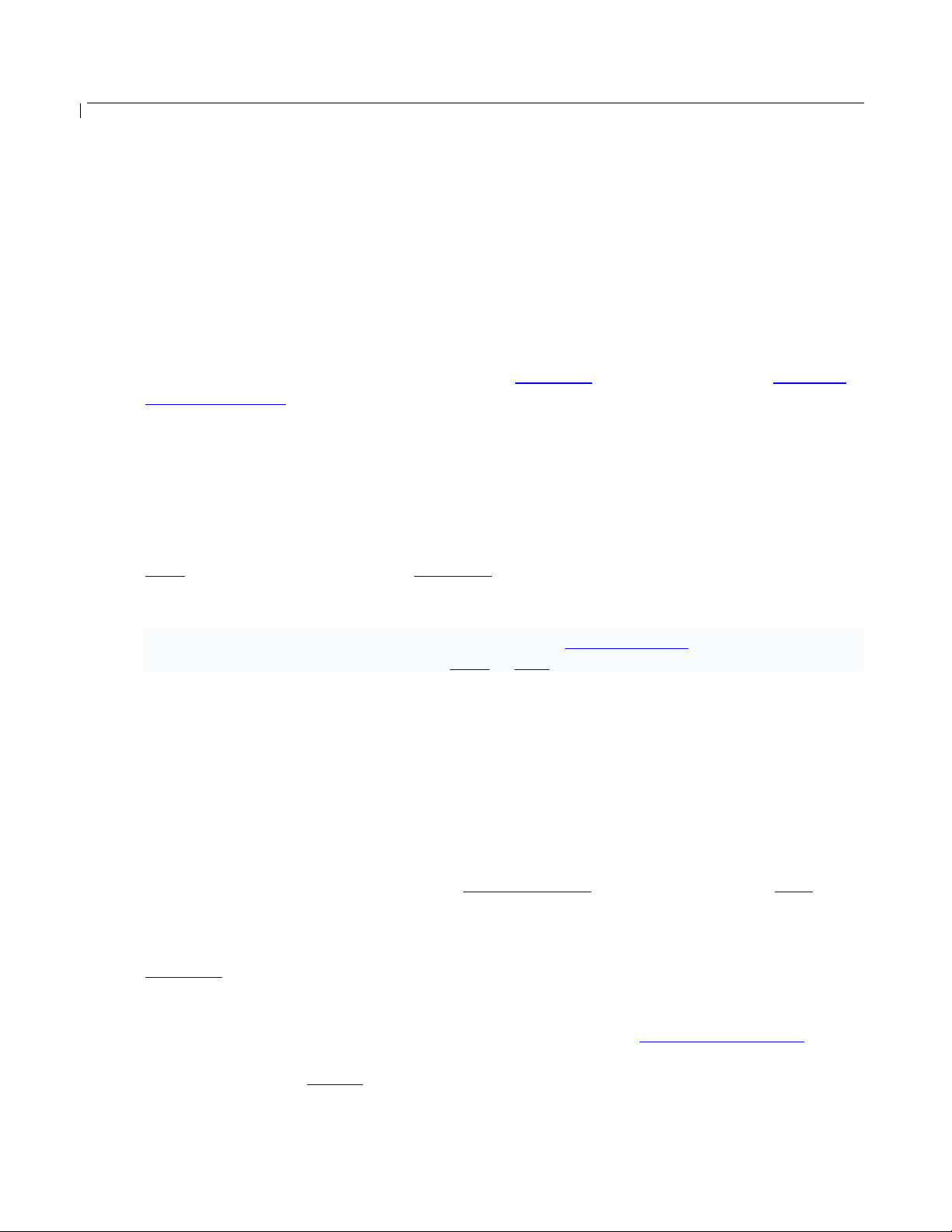
BudgeTone-100 User Manual Grandstream Networks, Inc.
PPPoE
Point-to-Point Protocol over Ethernet, is a network protocol for encapsulating PPP frames in
Ethernet frames. It is used mainly with cable modem and DSL services.
PSTN
Public Switched Telephone Network
i.e. the phone service we use for every ordinary phone call, or called POT (Plain Old
Telephone), or circuit switched network.
RTCP
Real-time Transport Control Protocol, defined in RFC 3550, a sister protocol of the Real-time
Transport Protocol (RTP), It partners RTP in the delivery and packaging of multimedia data,
but does not transport any data itself. It is used periodically to transmit control packets to
participants in a streaming multimedia session. The primary function of RTCP is to provide
feedback on the quality of service being provided by RTP.
RTP
Real-time Transport Protocol defines a standardized packet format for delivering audio and
video over the Internet. It was developed by the Audio-Video Transport Working Group of the
IETF and first published in 1996 as RFC 1889
SDP
SIP
STUN
TCP
Session Description Protocol, is a format for describing streaming media initialization
parameters. It has been published by the IETF as RFC 2327.
Session Initiation Protocol, An IP telephony signaling protocol developed by the IETF
(RFC3261). SIP is a text-based protocol suitable for integrated voice-data applications. SIP is
designed for voice transmission and uses fewer resources and is considerably less complex than
H.323.
All Grandstream products are SIP based
Simple Traversal of UDP over NATs, is a network protocol
allowing clients behind NAT (or
multiple NATs) to find out its public address, the type of NAT it is behind and the internet side
port associated by the NAT with a particular local port. This information is used to set up UDP
communication between two hosts that are both behind NAT routers. The protocol is defined in
RFC 3489
. STUN will usually work well with non-symmetric NAT routers.
Transmission Control Protocol, is one of the core protocols of the Internet protocol suite. Using
TCP, applications on networked hosts can create connections to one another, over which they
can exchange data or packets. The protocol guarantees reliable and in-order delivery of sender
to receiver data.
- 52 -
Page 53
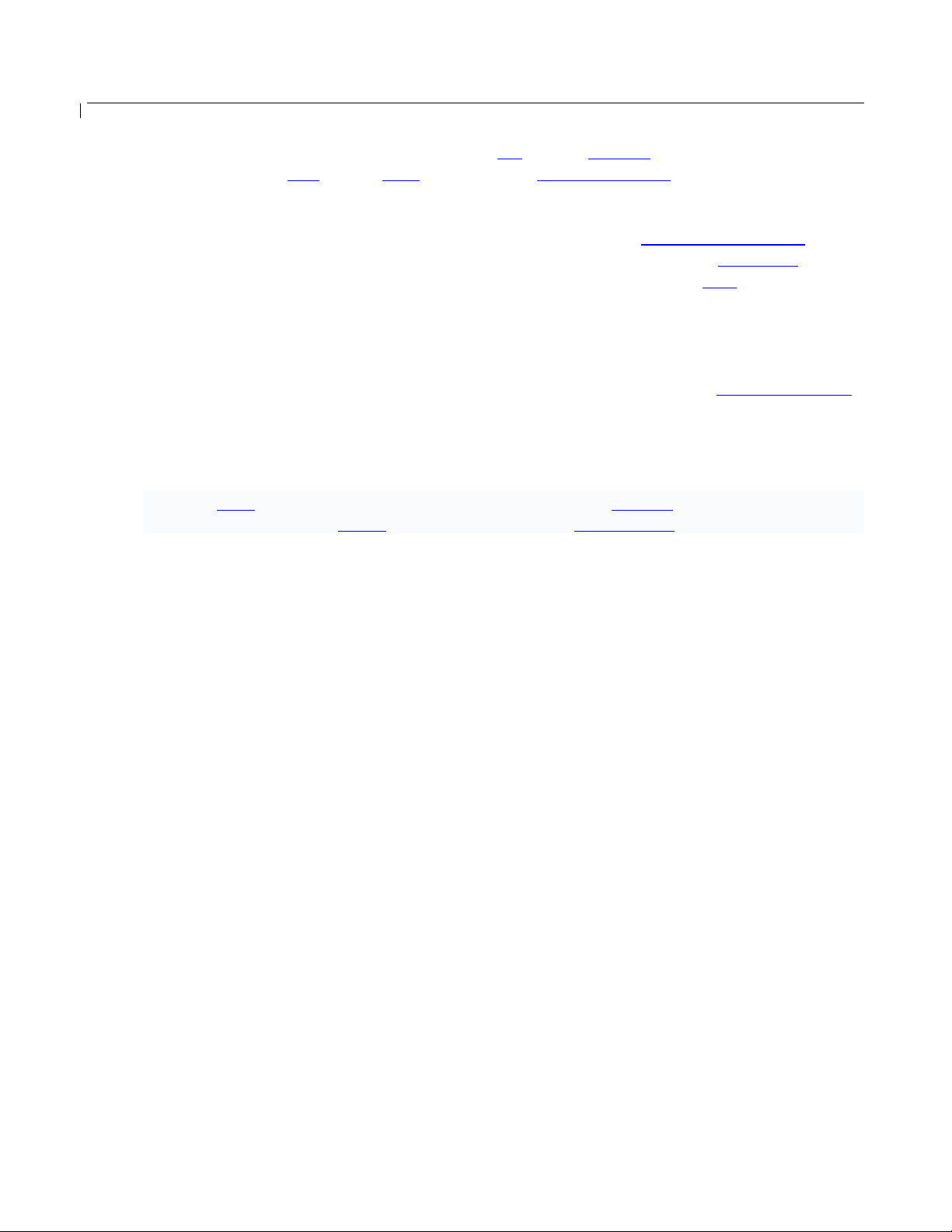
BudgeTone-100 User Manual Grandstream Networks, Inc.
TFTP
Trivial File Transfer Protocol, is a very simple file transfer protocol, with the functionality of a
very basic form of FTP; It uses UDP (port 69) as its transport protocol.
UDP
User Datagram Protocol (UDP) is one of the core protocols of the Internet protocol suite. Using
UDP, programs on networked computers can send short messages known as datagrams to one
another. UDP does not provide the reliability and ordering guarantees that TCP does;
datagrams may arrive out of order or go missing without notice. However, as a result, UDP is
faster and more efficient for many lightweight or time-sensitive purposes.
VAD
Voice Activity Detection or Voice Activity Detector is an algorithm used in speech processing
wherein, the presence or absence of human speech is detected from the audio samples.
VLAN
A virtual LAN, known as a VLAN, is a logically-independent network. Several VLANs can coexist on a single physical switch. It is usually refer to the IEEE 802.1Q tagging protocol.
VoIP
Voice over IP
VoIP encompasses many protocols. All the protocols do some form of signaling of call
capabilities and transport of voice data from one point to another. e.g: SIP, H.323, etc.
- 53 -
