Page 1

MPA6611X
INTRODUCTION
Congratulations on your purchase of the Jensen MPA6611X Mobile Receiver. It’s a good idea
to read all of the instructions before beginning the installation. We recommend having your
Jensen MPA6611X installed by a reputable installation shop.
Features
XM READY
• Requires Terk XMD1000 Satellite Tuner (Sold Separately)
• Requires Terk XMDJEN100 XM Cables (Sold Separately)
• Advanced display shows the artist, song title and XM channel and category at a glance
• Direct Channel entry
MP3 / WMA
• MP3 / WMA- CD-R/RW compatible
•ID3 tag compatible
• MP3 / WMA quick file search via rotary volume knob
• MP3 / WMA song surfing
• MP3 / WMA file search by title, artist or folder
• MP3 / WMA direct track access
• Supports up to 32 characters for file or folder names
• MP3 / WMA "loaded/inserted" icon
• High-speed audible fast forward/rewind
• MP3 100-second ESP - Electronic Skip Protection
• WMA 200-second ESP - Electronic Skip Protection
• 16MB SDRAM buffer
CD
• Last position memory
• Random/repeat/intro
• High-speed audible track search
• 1-Bit D/A converter
• Anti-shock mechanism
• 40-second ESP - Electronic Skip Protection
AM/FM Tuner
• 30 station presets (18 FM/12AM)
• JENSEN Plus Tuner II
• Auto station store
• Preset scan
• One-touch memory
• Auto stereo/mono
• Manual local/distance
• Manual tuning up/down
• Auto seek tuning up/down
• 5-second Scan tuning
Chassis
• Motorized swing-down detachable faceplate
• 1.0 DIN
• Import ISO/DIN mountable
• 20-pin power harness
General
• INTEGRATED SD CARD READER
• Supports MP3 and WMA Playback
• Supports up to 1GB SD card
• INTEGRATED Front Panel USB Input
• USB 2.0 compatible
• Supports up to a 1GB SD Card
• Supports most standard "THUMB DRIVES"
• Playback MP3 / WMA files from your thumb drive
• User friendly setup menu
• LCD contrast control
•Clock
• Switchable Bi-color preset illumination - Red or Blue
• Ergo style Infrared remote control (included)
• High contrast positive Liquid Crystal Display (LCD)
• MOSFET audio IC
• Electronic volume, bass, treble, balance, fader
• Rotary encoder audio control
• Programmable turn-on volume
• Multi-button power on
• Keyless CD eject
• 2-Pair Front / Rear pre-amp outputs
• 5V Peak / 2V RMS RCA pre-amp output voltages
• 200-ohm low impedance preamp output
• 1-Subwoofer pre-amp output (RCA) (adjustable level control)
• 200Hz low pass subwoofer crossover
• 1-Pair rear RCA auxiliary input
• Flex-Fader
• iEQ5 - instant EQ
• 5-selectable iEQ curves - Beat, Jazz, Classic, Pop and Rock
• iX-Bass - instant eXtended bass
jLINK Ready (Included)
• Controls all iPod's except "Shuffle"
• Displays all text information including category, track name, artist and channel number
• Requires jLINK iPod Approved Cable (Sold Separately)
1
Page 2
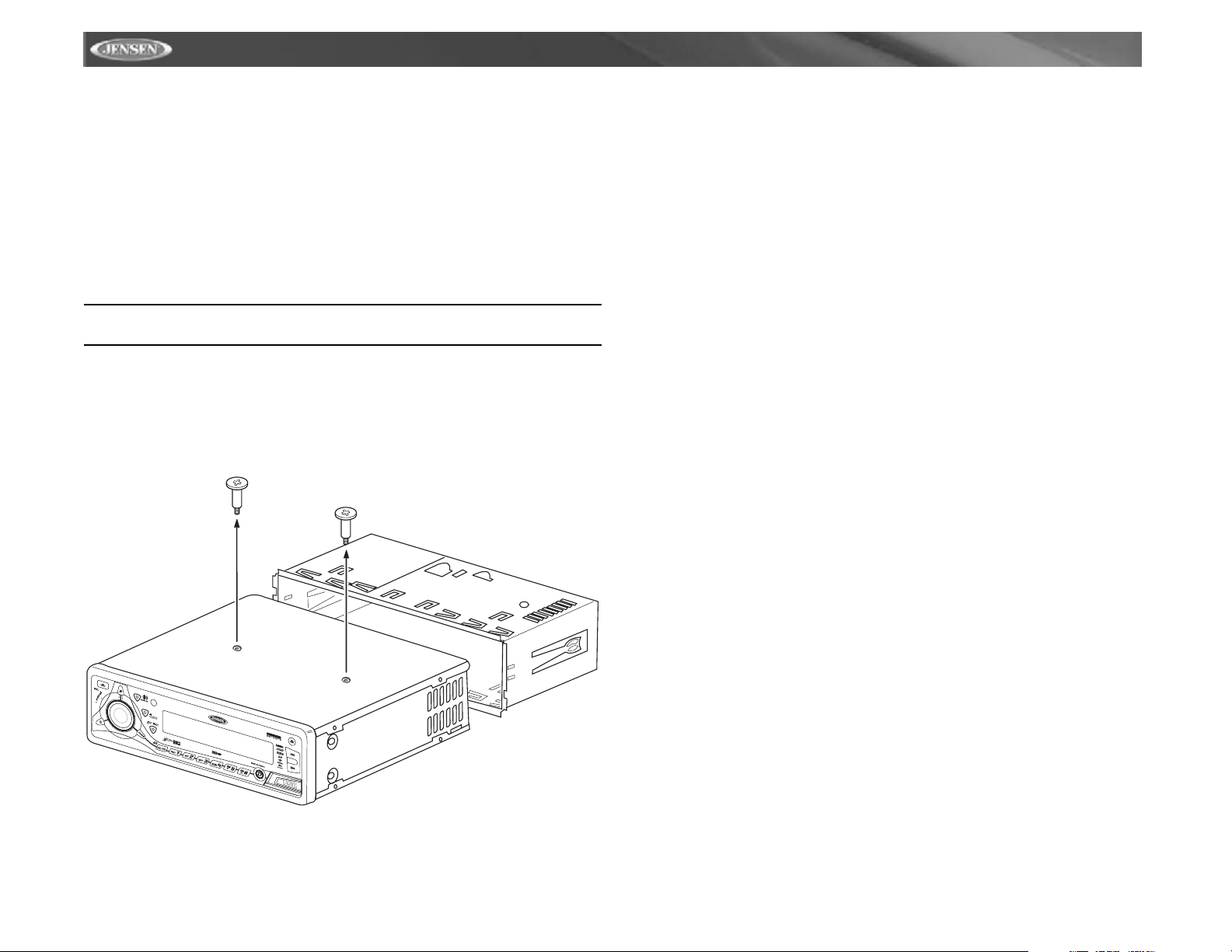
PREPARATION
Tools and Supplies
The following tools and supplies are needed to install the radio.
• Torx type, flathead and Philips screwdrivers
• Wire cutters and strippers
• Tools to remove existing radio (screwdriver, socket wrench set or other tools)
• Electrical tape
• Crimping tool
• Volt meter/test light
• Crimp connections
• 18 gauge wire for power connections
• 16-18 gauge speaker wire
SPEAKER REQUIREMENTS: Only connect speakers rated in the load impedance of 4
ohms. Speakers with a load impedance less than 4 ohms could damage the unit.
Pre-installation
1. Disconnect Battery
Before you begin, always disconnect the battery negative terminal.
2. Remove Transport Screws
3. Remove Radio from Sleeve
Lift latches on both sides of sleeve to remove half-sleeve from radio.
MPA6611X
TRANSPORT
SCREWS
HALF
SLEEVE
O
I
D
U
A
E
S
A
R
E
S
E
A
R
R
C
E
H
T
N
E
TE
U
M
MPA6611X
COPY
T
U
N
E
2
Page 3
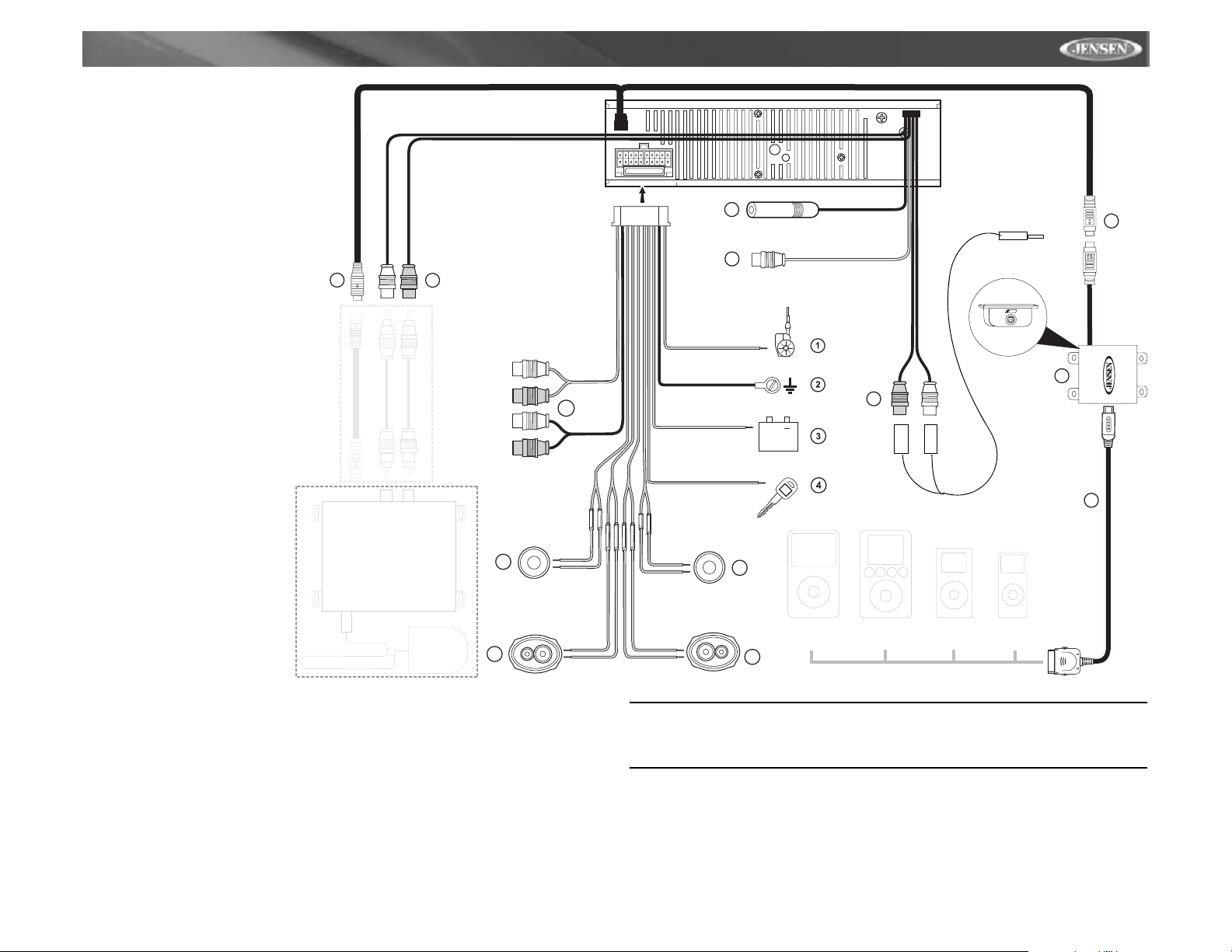
MPA6611X
WIRING
Wiring with a Wiring
Adapter (Purchased
Separately)
Connect Wires
You can make all these connections
without even being in the vehicle.
1. Splice or crimp wires.
2. Attach wiring adapter to the car
wiring harness.
Wiring Diagram / Color Codes
1. Power Antenna (dark blue wire)
- Connect to the power antenna
or a amplifier. If not used, tape
the bare end of wire.
2. Ground (black wire) - Connect
to the ground terminal or a
clean, unpainted part of the
chassis.
3. Memory/Battery (yellow wire) Connect to the battery or to a
12 volt power source that is
always alive. The radio will not
work if this wire is not
connected.
4. Accessory/Ignition (red wire) Connect to the existing radio
wire or radio fuse.
5. Left front speaker
6. Right front speaker
7. Left rear spearker
8. Right rear speaker
9. RCA Outputs to Amplifier
10. Auxiliary Input RCAs (yellow)
11. Antenna
®
12. XM
13. XM
Direct Connect Cable
®
Audio Input (black RCAs)
14. Subwoofer Output (blue)
15. iPod/jLink connector - Use this 8-pin DIN socket to connect your jLink or iPod cable.
16. jLink adapter
17. iPod Cable
12
13
*
Rear
Posterior
Arrière
Front
Frente
Avant
**
White/Black (-)
Blanco/Negro (-)
Blanc/Noir (-)
5
White / Blanco / Blanc (+)
Green/Black (-)
Verde/Negro (-)
Vert/Noir (-)
7
Green / Verde / Vert (+)
Gray
Gris / Gris
9
Black
Negro / Noir
15A
11
14
10
+
Gray/Black (-)
Gris/Negro (-)
Gris/Noir (-)
6
Gray / Gris / Gris (+)
Violet/Black (-)
Violeta/Negro (-)
Violet/Noir (-)
Violet / Violeta / Violet (+)
NOTE: The amplifier in this radio is only designed for use with four speakers. Never
combine (bridge) outputs for use with two speakers. Never ground negative speaker
leads to chassis ground. Failure to wire exactly as shown may cause electrical damage
iPod Video
8
iPod
RCA to 3.5MM cable
(is this right?)
LINK
jLink Side View
iPod Mini
iPod Nano
15
16
17
to the radio.
*TERK XMDJEN100 cables sold separately.
**TERK XMD1000 Direct Tuner and antenna sold separately.
Fuses
When replacing a fuse, make sure the new fuse is the correct type and amperage. Using an
incorrect fuse could damage the radio. The MPA6611X uses one 15 amp fuse located below
the wiring connector (15 amp fast blow ATO).
3
Page 4
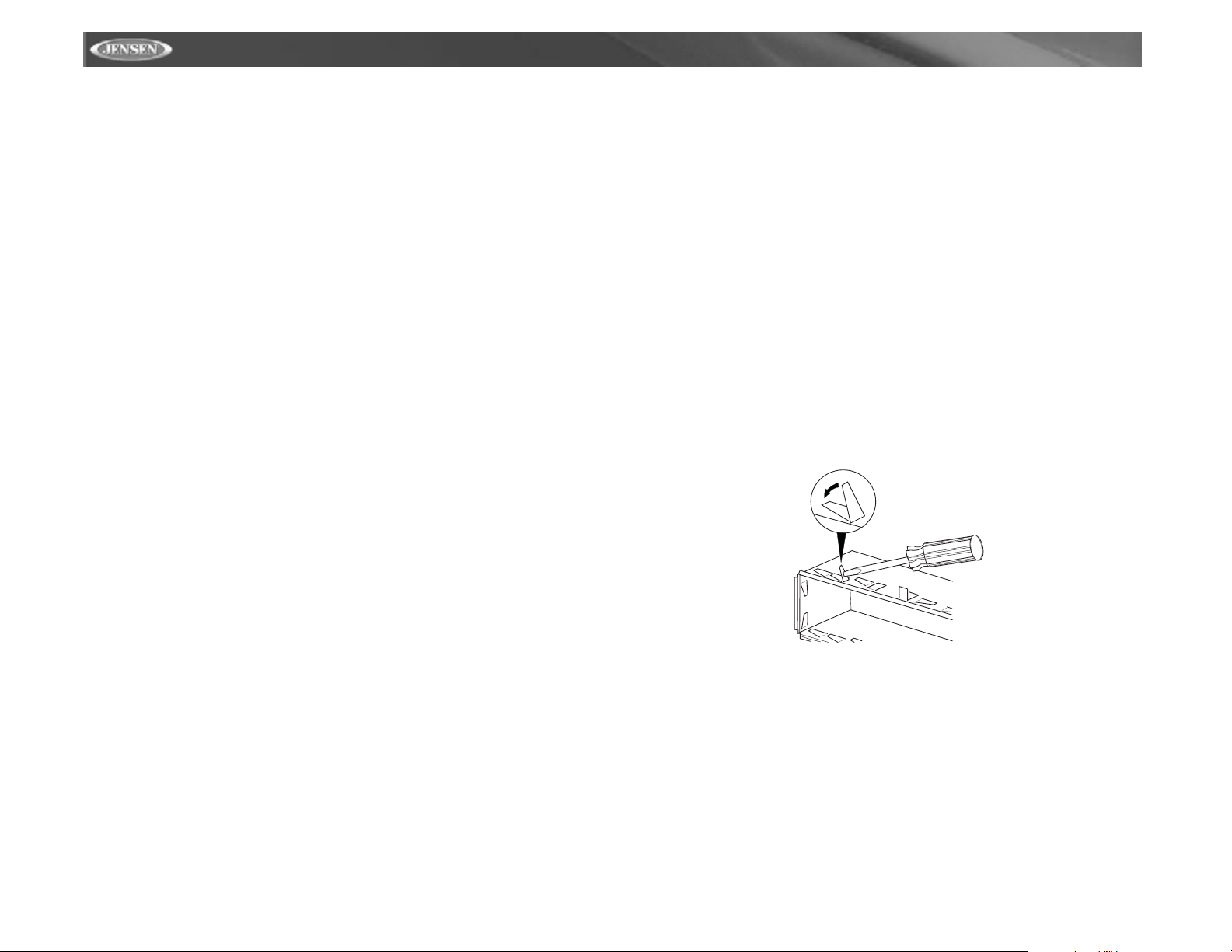
MPA6611X
Reconnect Battery
When wiring is complete, reconnect the battery negative terminal.
Technical Assistance
If you require assistance, contact Technical Support at 1-800-323-4815 from 8:30am to 7:00pm
EST Monday through Friday and from 9:00am to 5:00pm EST on Saturday.
Connecting the Satellite Radio Receiver (optional)
Before you can listen to XM® satellite radio, you must install the XM® Direct Receiver and
antenna (purchased separately). The XM
equipment required to process the satellite signals from the external antenna. It is typically
installed in the dash, under the seat, or in the trunk or rear of the vehicle. Do not mount the
®
XM
Direct Receiver near a heater vent or where it can be exposed to extreme temperatures.
In addition, when running the wire for the external antenna do not kink or pinch the antenna
cable. A sharp 90 degree bend or slight "nick" to the outer cable sheath will cause signal
degradation. The wiring diagram on page 3 will help you identify the proper connections.
®
Direct Receiver is the central data receiving
INSTALLATION
This unit is designed for installation in cars, trucks and vans with an existing radio opening. In
many cases, a special installation kit will be required to mount the radio into the dashboard.
These kits are available at electronics supply stores and car stereo specialty shops. Always
check the kit application before purchasing to make sure the kit works with your vehicle. If you
have trouble locating a kit or need installation assistance, contact Technical Support at 1-800323-4815 from 8:30am to 7:00pm EST Monday through Friday and from 9:00am to 5:00pm
EST on Saturday.
Universal Installation Using Mounting Sleeve
1. Remove the detachable front panel, if it is attached to the chassis, by pushing the
“Release” button.
2. Slide the mounting sleeve off of the chassis if it has not already been removed. If it is
locked into position, use the removal keys (supplied) to disengage it. The removal keys
are depicted on page 5.
3. Check the dashboard opening size by sliding the mounting sleeve into it. If the opening is
not large enough, carefully cut or file as necessary until the sleeve easily slides into the
opening. Do not force the sleeve into the opening or cause it to bend or bow. Check that
there will be sufficient space behind the dashboard for the radio chassis.
4. Locate the series of bend tabs along the top, bottom and sides of the mounting sleeve.
With the sleeve fully inserted into the dashboard opening, bend as many of the tabs
outward as necessary to firmly secure the sleeve to the dashboard.
4
Page 5
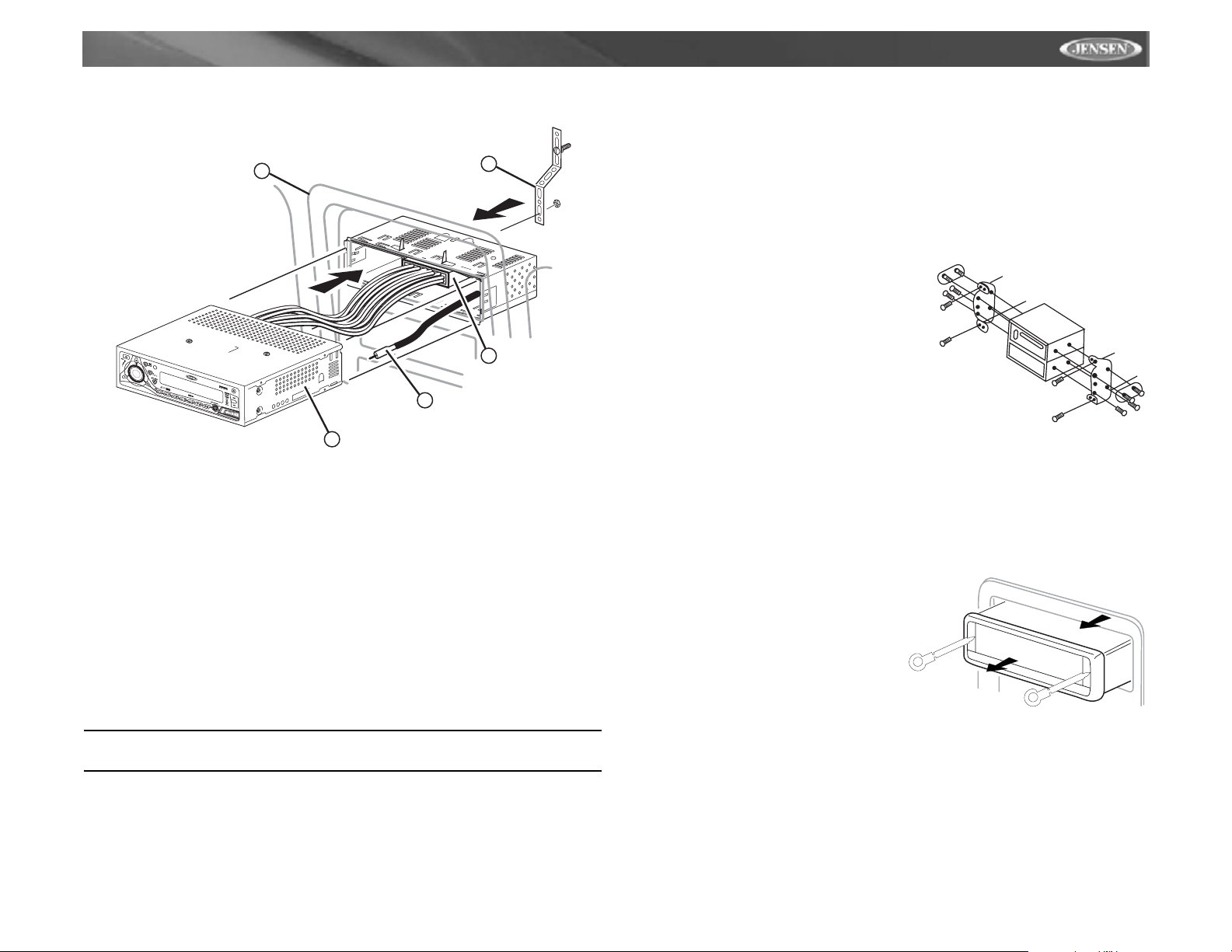
MPA6611X
5. Place the radio in front of the dashboard opening so the wiring can be brought through the
mounting sleeve.
5
O
I
D
U
A
E
S
A
R
E
S
E
R
A
R
E
C
T
H
N
E
M
P
A
6
6
1
1
X
COPY
E
T
U
M
T
U
N
E
2
3
4
1
6. Follow the wiring diagram carefully and make certain all connections are secure and
insulated with crimp connectors or electrical tape to ensure proper operation.
7. After completing the wiring connections, attach the front panel and turn the unit on to
confirm operation (vehicle ignition switch must be on). If the unit does not operate,
recheck all wiring until the problem is corrected. Once proper operation is achieved, turn
the ignition switch off and proceed with final mounting of the chassis.
8. Carefully slide the radio into the mounting sleeve making sure it is right-side-up until it is
fully seated and the spring clips lock it into place.
9. Attach one end of the perforated support strap (supplied) to the screw stud on the rear of
the chassis using the hex nut provided. Fasten the other end of the perforated strap to a
secure part of the dashboard either above or below the radio using the screw and hex nut
provided. Bend the strap, as necessary, to position it. CAUTION: The rear of the radio
must be supported with the strap to prevent damage to the dashboard from the weight of
the radio or improper operation due to vibration.
10. Re-attach the front panel to the chassis and test radio operation by referring to the
operating instructions for the unit.
Kit Installation
If your vehicle requires the use of an installation kit to mount this radio, follow the instructions
included with the installation kit to attach the radio to the mounting plate supplied with the kit.
1. Wire and test the radio as outlined in the Universal Installation instructions.
2. Install the radio/mounting plate assembly to the sub-dashboard according to the
instructions in the installation kit.
3. Attach the support strap to the radio and dashboard as described in the Universal
Installation instructions.
4. Replace the dashboard trim panel.
ISO Installation
This unit has threaded holes in the chassis side
panels which may be used with the original factory
mounting brackets of some vehicles to mount the
radio to the dashboard. Please consult with your
local car stereo shop for assistance on this type of
installation.
1. Remove the existing factory radio from the
dashboard or center console mounting. Save all
hardware and brackets as they will be used to
mount the new radio.
2. Carefully unsnap the plastic frame from the
front of the new radio chassis. Remove and discard the frame.
3. Remove the factory mounting brackets and hardware from the existing radio and attach
them to the new radio. Do not exceed M5 x 9 MM maximum screw size. Longer screws
may damage components inside the chassis.
4. Wire the new radio to the vehicle as outlined in the Universal Installation instructions.
5. Mount the new radio assembly to the dashboard or center console using the reverse
procedure of step 1.
Removing the Radio
T o remove the radio after installation, remove the
trim ring by lifting in the center and pulling it off
from either side. Insert the removal keys straight
back until they lock, and then pull the radio out. If
removal keys are inserted at an angle, they will
not lock properly to release the unit.
REMOVAL KEYS
NOTE: For proper operation of the CD player, the chassis must be mounted within 20° of
horizontal. Make sure the unit is mounted within this limitation.
5
Page 6
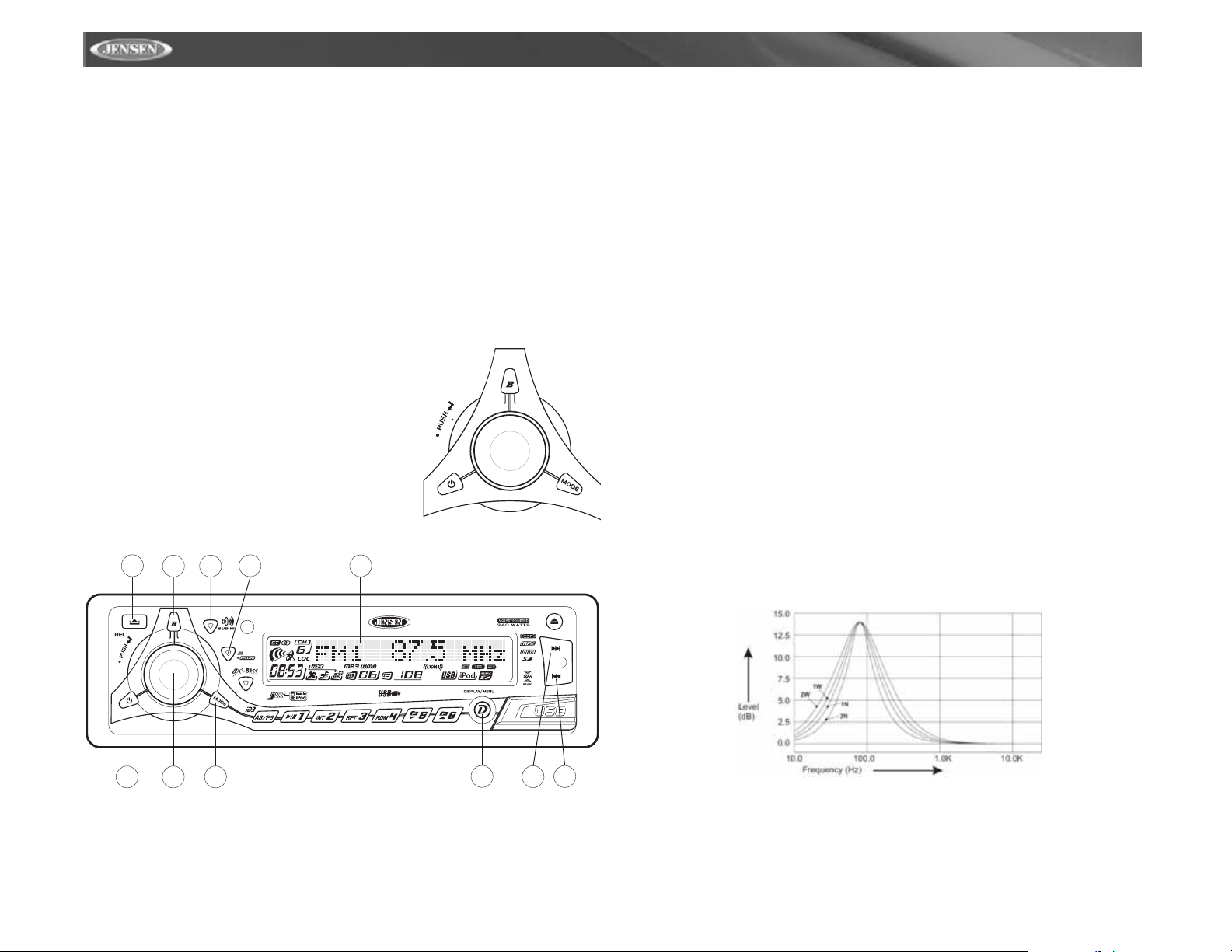
MPA6611X
OPERATION
Power
Press the power button (1) or any other button on the front of the radio (except Eject) to turn
the unit on. Press and hold the power button to turn the unit off.
Mode
Press MODE (2) to select a different mode of operation, as indicated on the display panel.
Available modes include TUNER (F1, F2, F3, AM1, AM2), XM RADIO (if connected), S-CDP
(CD), USB Host, SD/MMC and AUX (auxiliary). CD mode appears in the menu only if a CD is
present in the CD player.
Audio Mute
Press the power/MUTE button (1) to silence the audio volume. “Mute” flashes in the display.
Press power/MUTE again to restore volume to the previous setting.
Volume / Audio Control
To increase the volume, rotate the volume control (4)
clockwise. To decrease the volume, rotate the volume
control counter-clockwise. When volume is adjusted, the
volume level will be shown on the display panel as a
number ranging from “0” (lowest) to “46” (highest).
Press the volume control repeatedly to step through the
following audio functions, if available: VOLUME,
SUBWOOFER, SUB-W LPF, IX-BASS, BASS, BASS CFQ,
BASS-Q, MIDDLE, MID-CFQ, MIDDLE-Q, TREBLE, TRECFQ, BALANCE, FADER and back to VOLUME. The unit
automatically exits audio control mode after five seconds of
inactivity.
9
3
6
5
8
MUTE
O
I
D
U
A
R
E
T
N
E
S
E
E
S
A
R
A
C
R
E
H
Audio Menu if the sub-woofer function is activated by pressing the SUB-W button (5) on the
control panel.
T o adjust the sub-woofer level from “00” to “12”, press the volume control until “SUBWOOFER”
appears in the display. Rotate the control clockwise to increase or counter-clockwise to
decrease the subwoofer level.
SUB-W LPF (Sub-woofer Low Pass Filter)
The sub-woofer LPF control is only applicable if the unit is connected to an optional sub-woofer
speaker. In addition, the SUB-W LPF option will only appear in the Audio Menu if the subwoofer function is activated by pressing the SUB-W button (5) on the control panel.
To adjust the sub-woofer LPF, press the volume control until “SUB-W LPF” appears in the
display. Rotate the control to select one of the following four Low Pass Filter options: FLAT,
80Hz, 120Hz, 160Hz.
iX-BASS
The iX-Bass option will only appear in the Audio Menu if the “iX-Bass” feature is activated by
pressing the iX-BASS button (20) on control panel.
To adjust the iX-BASS, press the volume control until “IX-BASS” appears in the display. Rotate
the control to select one of the following three Bass Boost levels: Low, Mid, High.
BASS
To adjust the bass level from “-6” to “+6”, press the volume control until “BAS” appears in the
display. Rotate the control clockwise to increase or counter-clockwise to decrease the bass.
“0” represents a flat response.
BASS CFQ (Bass Center Frequency)
To adjust the Bass Center Frequency, press the volume control until “BASS CFQ” appears in
the display. Rotate the control to select one of the following Bass Center Frequency options:
60Hz, 80Hz, 100Hz, 200Hz.
BASS-Q (Bass Quality Factor)
To adjust the Bass Quality Factor, press the volume control until “BASS-Q” appears in the
display. Rotate the control to select one of the following Bass Quality Factor options: 2N, 1N,
1W, 2W. The following chart depicts the curve characteristics for each step.
COPY
MPA6611X
CARD
TUNE
READER
10
7
11
MUTE
O
I
S
E
E
S
A
R
A
D
U
A
R
E
T
N
E
1
C
R
H
E
2
4
SUBWOOFER
The sub-woofer level control is only applicable if the unit is connected to an optional subwoofer speaker. In addition, the SUBWOOFER level control option will only appear in the
Bass Quality Factor Curve Characteristics
MIDDLE
To adjust the middle level from “-6” to “+6”, press the volume control until “MIDDLE” appears in
the display. Rotate the control clockwise to increase or counter-clockwise to decrease the
middle level. “0” represents a flat response.
6
Page 7

MPA6611X
MID-CFQ (Middle Center Frequency)
To adjust the Middle Center Frequency, press the volume control until “MID-CFQ” appears in
the display. Rotate the control to select one of the following Middle Center Frequency options:
500Hz, 1KHz, 1.5KHz, 2.5KHz.
MIDDLE-Q (Middle Quality Factor)
To adjust the Middle Quality Factor, press the volume control until “MIDDLE-Q” appears in the
display. Rot ate the control to select one of the following Middle Quality Factor options: 2N, 1N,
1W, 2W. The following chart depicts the curve characteristics for each step.
Middle Quality Factor Curve Characteristics
TREBLE
To adjust the treble level from “-6” to “+6”, press the volume control until “TREBLE” appears in
the display. Rotate the control clockwise to increase or counter-clockwise to decrease the
treble. “0” represents a flat response.
TRE-CFQ (Treble Center Frequency)
To adjust the Treble Center Frequency, press the volume control until “TRE-CFQ” appears in
the display. Rotate the control to select one of the following Treble Center Frequency options:
10KHz, 12.5KHz, 15KHz, 17.5KHz.
BALANCE
To adjust the balance from “L12” (full left) to ”R12” (full right), press the volume control until
“BAL” appears in the display. Rotate the control clockwise or counter-clockwise to adjust the
balance between the left and right speakers. “C00” represents a center balance.
FADER
T o adjust the fader from “F12” (full front) to “R12” (full rear), press the volume control and rotate
it clockwise or counter-clockwise to adjust the fader between the front and rear speakers.
“C00” represents an equal balance between the front and rear speakers.
iX-Bass
Press iX-BASS (20) to activate the iX-BASS feature. When listening to music at low volume
levels, this feature will boost the bass and treble ranges to compensate for the characteristics
of human hearing. When this feature is activated, “iX-BASS On” will appear in the display.
Press iX-BASS again to select “iX-BASS Off”. The XBS icon will appear and remain in the
display when the iX-BASS feature is activated.
Equalizer Selector
The equalizer function applies preset sound effects to the unit’s audio output signal. Press
IEQ5 (6) to step through the following equalizer options: “Pop”, “Jazz”, “Classic”, “Beat”,
“Rock”, and “Off”. The equalizer options appear in the display as they are accessed.
When the equalizer function is activated, the most recently selected bass/treble levels cannot
be adjusted. When the equalizer function is not active, the unit will return to the most recently
selected bass and treble levels.
Liquid Crystal Display (LCD)
The liquid crystal display (LCD) panel (8) displays the frequency, time and activated functions
of the unit, including a combination audio level/disc indicator, which appears as dual disc icons
with circular bar graphs depicting the audio signal. In addition, the display contains a receive
signal indicator that depicts the relative strength of the incoming broadcast frequency.
NOTE: LCD panels may take longer to respond when subjected to cold temperatures for
an extended period of time. In addition, the visibility of the numbers on the LCD may
decrease slightly. The LCD display will return to normal when the temperature increases
to a normal range.
Display Options
Press DISPLAY/MENU (7) to navigate through the following options:
• Tuner: FREQ > Spectrum
• CDP/MP3/WMA: Elapsed Time > Spectrum
• XM mode: Channel Name > Spectrum
NOTE: You can press the DISPLAY/MENU button to view the clock when the ignition is
off.
Menu Operation
A second function of the DISPLAY / MENU button (7) is to access a menu of radio options.
Press DISPLAY / MENU for more than three seconds to access the menu. “Menu” will appear
in the display. Navigate the menu by pressing DISPLAY / MENU momentarily to move forward
to the next option. The menu can also be navigated by using the UP TUNING (10) or DOWN
7
Page 8

MPA6611X
TUNING (11) button to move to the next or previous option. Once the desired option appears in
the display, adjust that option by rotating the volume control within five seconds.
The following options are adjusted through this menu feature:
Contrast
The contrast level of the display is set at “CONTRAST 05” by default. Rotate the volume
control to adjust the contrast level from “00” to “10”.
Clock Format
This option allows selection of a 12 hour or 24 hour clock format. “CLK FORMAT 12H” is the
default setting. Rotate the volume control to change to the 24 hour clock format.
Clock Set
The time on the clock will be set to “12:00” as the default. Program the current time by rotating
the volume control clockwise to adjust the minutes and counter-clockwise to adjust the hours.
Local / Distance Selector
This feature is used to designate the strength of the signals at which the radio will stop during
automatic tuning. “Distant” is the default, allowing the radio to stop at a broader range of
signals. To set the unit to select only strong local stations during automatic tuning, rotate the
volume control to select “Local”. “LOC” appears in the display.
Programmable Turn-on Volume
Use the “VOL PGM” option to select the default volume the radio will assume when first turned
on. To program a specific start-up volume level, rotate the volume control to select the desired
level.
Beep Tone
The beep tone feature allows the selection of an audible beep tone to be heard each time a
button is pressed on the face of the radio. “BEEP TONE On” is the default display. Rotate the
volume control to select the “BEEP TONE Off” option.
Illumination Color
The “COLOR” option allows selection between two colors for the backlight illumination of the
unit. “COLOR 1” is the default display and will illuminate the unit in blue backlight. Rotate the
volume control to select “COLOR 2”, which will illuminate the display in red backlight.
REC MODE
This option allows you to select the appropriate record bit rate for your USB device. “High”
records at 96K bits per second and “Low” records at 48K bits per second.
Front Panel Release
The front panel release button (9) releases the mechanism that holds the front panel to the
chassis.
Detaching the Front Panel
T o det ach the front panel, first press the front p anel release button to release the left side of the
panel. Next, grasp the released side and pull it off the chassis. After removing the front panel,
store it in the supplied carrying case to protect it from dirt and damage.
REMOVE FRONT PANEL
A
O
I
D
U
E
S
A
R
A
E
S
E
A
R
C
R
E
T
N
E
MUTE
MPA6611X
H
COPY
CARD
READER
TU
N
E
B
Re-attaching the Front Panel
T o re-attach the front p anel, make sure the electrical terminals on the back of the panel are free
of dust and dirt, as debris could cause intermittent operation or other malfunctions. Position the
right side of the panel in place so that it is correctly engaged, then lightly press the left side of
the panel until the mechanism locks it into place.
NOTE: Always use the OPEN button to slide the front panel up/down. Do not attempt to
manually move the front panel, as this may cause serious damage.
NOTE: Do not attempt to remove the front panel in the slide down position, as this may
cause serious damage.
8
Page 9

MPA6611X
Reset Button
The reset button (23) is located on the front of the chassis and can only be accessed with the
front panel removed. The reset circuitry protects the microprocessor circuitry. Since resetting
the unit will erase the time and preset memories, it should only be activated upon initial
installation after all wiring is complete or if there is a malfunction of any of the switches on the
unit. In these circumstances, pressing the reset button will clear the system and return the unit
to normal operation.
23
RESET
TUNER OPERATION
Select a Band
Press B (3) to change between three FM bands and two AM bands. Each band stores up to six
preset stations.
Tuning
Manual Tuning
Press the UP TUNING (10) or DOWN TUNING (11) button for more than three seconds to
enter manual tuning mode, then press the UP TUNING or DOWN TUNING buttons to move the
radio frequency number up or down one step.
Auto Seek Tuning
Press the UP TUNING (10) or DOWN TUNING (1 1) button for less than three seconds to move
to next station automatically.
Preset Stations
Six numbered preset buttons store and recall stations for each band.
Store a Station
Select a band (if needed), then select a station. Hold a preset button (12-17) for three seconds.
The preset number will appear in the display.
20
3
O
I
S
E
E
S
A
R
A
D
U
A
R
E
T
N
E
TE
U
M
C
R
H
E
18
MPA6611X
COPY
10 11
CARD
TUNE
READER
12 13
21
2
14 15
16
17
7
Recall a Station
Select a band (if needed). Press a preset button (12-17) to select the corresponding stored
station.
Automatically Store / Preset Scan
Automatically Store
Automatically selects six strong stations and stores them in the current band. Select a band (if
needed). Press AS/PS (21) for more than three seconds. The new stations replace any
stations already stored in that band.
9
Page 10

MPA6611X
Preset Scan
Scans stations stored in the current band. Select a band (if needed). Press AS/PS (21) for less
than three seconds. The unit will pause for ten seconds at each preset station. Press AS/PS
again to stop scanning when the desired station is reached.
Stereo
The unit will automatically pick up a stereo signal, when available. When in stereo mode, the
“ST” icon (18) appears in the display. When no stereo signal is available, the unit will
automatically revert to mono operation, and no icon will be displayed.
COPY
MPA6611X
Press and Hold
CARD
TUNE
READER
MUTE
O
I
S
E
E
A
S
R
A
D
U
A
R
E
T
N
E
C
R
H
E
XM® RADIO OPERATION
Listeners can subscribe to XM
calling (800) 967-2346. Customers should have their Radio ID ready (see “Displaying the
Identification (ID) Code”). Customers can receive a limited number of free-to-air
channels without activation.
Accessing XM® Radio Mode
To switch to XM
MUTE
®
Radio mode, press MODE (2) until “XM RADIO” appears on the display.
3
O
I
S
E
E
S
A
R
A
D
U
A
R
E
T
N
E
C
R
H
E
4
2
®
Radio on the Web by visiting www.xmradio.com, or by
20
MPA6611X
COPY
12 13 14 15
21
16
17
7
CARD
READER
10 11
TUNE
Displaying the Identification (ID) Code
Before you listen to XM® Radio, you must subscribe to the service using your radio’s
identification number. To display the radio ID, press the DOWN TUNING (|<<) button (11) to
access channel 000. The screen displays “RADIO ID” followed by an 8-figure ID number.
Selecting a Station
Press the UP TUNING (>>|) or DOWN TUNING (|<<) button (10 and 11) to change to another
station. Press and hold the UP TUNING (10) or D OWN TUNING (11) button for more than one
second to fast forward or fast reverse through the stations.
Preset Stations
Press B (3) to change between three XM® Radio bands. Each band stores up to six preset
stations. You can store and recall a total of 18 preset stations.
Store a Station
1. Select a band (if needed), then select a station.
2. Hold a preset button (12 – 17) for three seconds. The preset number appears in the
display.
Recall a Station
1. Select a band (if needed).
2. Press a preset button (12 – 17) to select the corresponding stored station.
10
Page 11

MPA6611X
Tuner Modes
Press the AS/PS button (21) to change the tuner mode to the following options in the order
listed.
• Channel Name
• Genre (News, Sports, Hits, Kids, etc.)
•Artist name
• Song Name
• 11 Bar Spectrum Indicator
If the selected channel name, artist, or title exceeds eleven characters, the display information
will scroll twice upon selection.
Category Mode
To select stations in a specific category, perform the following steps.
1. Press and hold the B button (3) until “Direct-T” appears.
2. Press B again to display “CATEGORY”.
3. Turn the rotary encoder to move through the available categories.
4. Press the ENTER button (rotary encoder) to select the displayed category.
5. Once a category is selected, turn the rotary encoder to select stations in the current
category.
6. Press the ENTER button (rotary encoder) to select the displayed channel.
To change the category while in category mode, press the AS/PS button (21). “CATEGORY”
will flash in the display, allowing you to use the 5 and 6 buttons to select a different category.
Direct Tuning Mode
To enter a station directly, perform the following steps.
1. Press and hold the B button (3) until “Direct-T” appears.
2. Turn the rotary encoder to display XM CH 0 _ _.
3. Turn the rotary encoder again to select the first digit of the desired channel (0, 1, or 2).
4. Press the ENTER button (rotary encoder) to enter the first number and move to the
second position.
5. Turn the rotary encoder again to select the second digit of the desired channel (0 - 9).
6. Press the ENTER button (rotary encoder) to enter the second number and move to the
third position.
CD PLAYER OPERATION
Insert CD
Press the EJECT button (22) and the motorized front panel will slide down automatically to
display the disc slot. With the label surface facing up, fully insert a compact disc into the slot
until the mechanism engages and pulls the disc in. After inserting a disc, the unit will pause for
a few seconds and then automatically return to the closed position and begin playing the disc.
Eject CD
Press the EJECT button (22) and the motorized front panel will slide automatically down to
display the disc slot.
22
COPY
The unit will automatically stop CD play and eject the disc. If the disc is not removed from the
unit within 15 seconds, the disc will be reloaded to prevent accidental damage.
NOTE: The unit is designed for play of standard 5” (12 cm.) compact discs only. Do not
attempt to use 3” (8 cm.) CD singles in this unit, either with or without an adaptor, as
damage to the player and/or the disc may occur. Such damage will not be covered by
the warranty on this product.
NOTE: Use the UP TUNING (>>|) or DOWN TUNING (|<<) button (10 and 11) to move
between the first and third positions.
7. Turn the rotary encoder again to select the third digit of the channel you want to tune to (0
- 9).
8. Press the ENTER button (rotary encoder) to enter the third number and access the
channel.
NOTE: If the channel is unauthorized or invalid, “CH Unavail” appears on the LCD and
return to the input interface after 2 seconds.
11
Page 12

MPA6611X
22
11
TUNE
MUTE
10
COPY
MPA6611X
21
12
13
14
15
16
17
CARD
READER
O
I
S
E
E
S
A
R
A
D
U
A
R
E
T
N
E
C
R
H
E
2
Pause
Press the pause >/|| button (12) to suspend disc play. Press the pause button again to resume
disc play.
Track Select
Press the UP TUNING (10) or DOWN T UNING (11) button for less than one second to advance
to the next track on the CD. The selected track number will appear on the display. Press and
hold the UP TUNING (10) or DOWN TUNING (11) button for more than one second to fast
forward or fast reverse through the disc. CD play starts when the button is released.
Intro Scan (INT)
During disc play, press INT (13) to play the first 10 seconds of each track on the disc. When the
desired track is reached, press INT again to end the scan and play the selected track.
Repeat (RPT)
Press RPT (14) during disc play to continuously repeat the track. Press RPT again to stop
repeating.
Random (RDM)
Press RDM (15) during disc play to play all tracks on a CD in random, shuffled order. Press
RDM again to stop random play.
Display CD Text
Press AS/PS (21) to display any text encoded on the CD (song title, artist, etc.).
CD Player Error Codes
If a problem should develop while operating the CD player, an error code (ER-1, ER-2, etc.)
may appear on the display panel. This can indicate a number of problems with the unit,
including a mechanical error or an error in the microprocessor control of the player. If an error
code should appear, try ejecting and reloading the disc into the player. While the disc is out of
the unit, make sure it is clean and undamaged, and then load it correctly. If this does not solve
the problem, pressing the reset button may help, but will erase the time and preset memory. If
the suggested measures do not solve the problem, contact an authorized warranty station near
you or contact customer service at 1-800-323-4815 for further assistance.
MP3/WMA OPERATION
MP3 and WMA (Windows Media Audio) music files are digital audio files that are compressed
to allow more files on a single CD. This unit can play MP3/WMA directly from files contained on
a CD-R/RW using the buttons on the receiver (or optional remote) as described below. Many
types of software are available for converting audio files into MP3/WMA formats. Jensen
recommends Nero, MusicMatch Jukebox or Roxio Easy CD Creator. Depending on the media
type and recording method, some CD-R/RW's may be incompatible with this unit. The unit
supports playback of MP3/WMA and CDDA (CDA), Mixed-Mode CDs and CD-Extra (including
multi-session discs), but discs on which the session has not been closed will not play.
Notes on MP3/WMA Play
This unit can play MP3 (MPEG1, 2, 2.5 Audio Layer 3). However, the MP3 recording media
and accepted formats are limited. When writing MP3/WMA, pay attention to the following
restrictions.
Acceptable Media
The MP3/WMA recording media acceptable to this unit are CD-ROM, CD-R and CD-RW and
USB devices. When using CD-RW, use full format rather than quick format to prevent
malfunction.
Acceptable Medium Formats
The following formats are available for the media used in this unit. The maximum number of
characters used for file name including the delimiter (".") and three-character extension are
indicated in parentheses.
• ISO 9660 Level 1 (11 characters)
• ISO 9660 Level 2 (31 characters)
• Joliet (31 characters)
• Romeo (31 characters)
Up to 200 characters can be displayed in the long file name format. For a list of available
characters, see the instruction manual of the writing software and the section “Entering File
and Folder Names” below. The media reproducible on this unit has the following limitations:
• Maximum number of nested folders: 8
• Maximum number of files per disc: 999
• Maximum number of folders per disc: 255
MP3/WMA written in formats other than those listed above will not play successfully and their
file names or folder names will not be displayed properly.
MP3/WMA Encoder and CD Writer Settings
Use the following settings when compressing audio data in MP3 data with the MP3 encoder.
• Transfer bit rate : 8 - 320 kbps
• Sampling frequency : 8, 11.025, 12, 16, 22.05, 24, 32, 44.1, 48 kHz
When using a CD writer to record MP3/WMA up to the maximum disc capacity, disable
additional writing. To record an empty disc up to the maximum capacity at once, select the
“disc at once” option.
12
Page 13

MPA6611X
Entering ID3 Tag
This unit supports ID3 tag versions 1.0 and 1.1.
For the character codes, refer to the table to the
right. The unit also supports CD-TEXT encoded
discs for Album, Track and Artist Title
information.
Entering File and Folder Names
Names using the code list characters are the only
file names and folder names that can be entered
and displayed. Using any other character will
cause the file and folder names to be displayed
incorrectly. The unit recognizes and plays only
files with the MP3/WMA extension.
NOTE: A file name entered with characters not on the code list may not play correctly.
Writing Files into a Medium
When a medium containing MP3/WMA data is loaded, the unit checks all data. If the medium
contains many folders or non-MP3/WMA files, MP3/WMA play will be delayed, it may take time
for the unit to move to the next file, and searches may not be performed smoothly. Loading
such a medium may produce loud noise and cause damage to the speakers. Do not attempt
to play a medium containing a non-MP3/WMA file with the MP3/WMA extension or a
medium containing non MP3/WMA files.
Electronic Shock Protection
• 40 seconds for CDDA (CDA)
• 120 seconds for MP3 recorded at 44.1kHz, 128kbps
• 200 seconds for WMA recorded at 44.1kHz, 128kbps
Bit Rates
The unit supports bit rates from 32 - 320 kbps.
FIle Playing Order
When selected for play, files and folders (Folder Search, File Search or Folder Select) are
accessed in the order they were written by the CD writer. As a result, the order in which they
are expected to be played may not match the order in which they are actually played. You may
be able to set the order in which MP3/WMA are to be played by writing them onto a medium
such as a CD-R with their file names beginning with play sequence numbers such as "01" to
"99".
For example, a medium with the following folder/file hierarchy is subject to Folder Search, File
Search or Folder Select as shown below.
Loading an MP3/WMA Disc
Press the EJECT button (22) to lower the front panel, then Insert an MP3/WMA disc. After the
disc is loaded, the track number and elapsed time will appear, then the display will scroll
through any ID3 Tag information while the file is playing.
Pause
Press the pause >/|| button (12) to suspend disc play. Press the pause button again to resume
disc play.
13
Page 14

MPA6611X
Accessing the ID3 Tag
Press AS/PS (21) repeatedly during MP3/WMA play to access the ID3 information manually.
The display will show any of the following information that is programmed on the disc: Folder
Name, File Name, Album Title, Track Title, Artist Title.
ICON
DESCRIPTION
FOLDER ICON
FILE ICON
TRACK ICON
ARTIST ICON
ALBUM ICON
Track Select
Press the UP TUNING (10) or DOWN T UNING (11) button for less than one second to advance
to the next track on the disc, or for more than one second to fast forward or fast reverse
through the disc. Disc play starts when the button is released.
Navigating Folders
Press the Folder Down (16) button (also the “5” button) to skip to the next folder, or press the
Folder Up (17) button (also the “6” button) to return to the previous folder.
Intro Scan (INT)
During disc play, press INT (13) to play the first 10 seconds of each track on the disc. When the
desired track is reached, press INT again to end the scan and play the selected track. Press
INT for more than three seconds to play the first 10 seconds of each track in the current folder.
When the desired track is reached, press INT again for more than three seconds to end the
scan and play the selected track.
Repeat (RPT)
Press RPT (14) to repeatedly play the current file. Press RPT again to resume normal play.
Press RPT for more than three seconds to repeatedly play all files in the current folder. Press
RPT again for more than three seconds to resume normal play.
Random (RDM)
Press RDM (15) to randomly play all files on the disc. Press RDM again to resume normal play.
Press RDM for more than three seconds to randomly play all files in the current folder. Press
RDM again for more than three seconds to resume normal play.
MP3/WMA File or Folder Search
The unit offers three methods of searching for files or folders on a disc:
Direct File Number Search
Press B (3). The LCD will display "Number", and the illumination around the ENTER button
(rotary encoder) (4) will blink. Rotate the knob to select the desired track number, then press in
on the knob to confirm and play the selected file.
Navigation Search
Press B (3) twice. The LCD will display "Navigate", and the illumination around the ENTER
button (rotary encoder) (4) will blink. Rotate the knob to navigate through all folders and subfolders on the disc. The folder names will be displayed on the LCD. Press the select knob for
more than three seconds to play the first file in the folder. Press the select knob for less than
three seconds to access the sub-folders or files. Rotate the select knob to navigate, then press
the select knob to confirm and begin file play. During navigation search, press AS/PS or rotate
the select knob counter-clockwise to move back to the last upper level of a folder.
IPOD OPERATION
Accessing iPod Mode
This unit is equipped with an iPod ready funtion that will allow you to control your iPod (if
compatible) using the front panel control buttons. The following iPod versions are supported:
• iPod 3G (Firmware version 2.2 only)
• iPod Mini
• iPod Photo
• iPod Nano
• iPod 5G (Video)
The unit will automatically switch to iPod mode when an iPod is plugged into the iPod cable. To
return to the iPod menu from any other source menu, press the MODE button (2) on the front
panel or remote control until “iPod” appears on the display.
NOTE: The MPA6611X will not select video files regardless of whether or not a video file
was the last file playing when the iPod was plugged into the radio. Only music files are
supported.
Turning the iPod On/Off
The iPod power turns on automatically when the iPod is connected to 30-pin iPod cable, as
long as the automobile ignition is turned on. You can turn the iPod off by disconnecting it from
the cable or by turning the ignition off. When the ignition is turned off, the iPod will pause and
then enter sleep mode after 2 minutes.
NOTE: The iPod will continuously recharge when connected to unit, as long as the
vehicle ignition is turned on.
Viewing Playback Information
Press the AS/PS button (21) to display iPod playback information in the following order:
• Album
• Song Title
•Artist
Play/Pause
Press the >/|| button (12) to suspend or resume play.
14
Page 15

MPA6611X
Track Selection
Select a Track
Press the UP TUNING button (10) or DOWN TUNING button (1 1) for < 1 second to advance to
the next song in the current folder.
Audible Fast Forward / Fast Reverse
Press and hold the UP TUNING button (10) or DOWN TUNING button (11) for > 1 second to
fast forward or fast reverse. Playback begins when the button is released.
Repeat (RPT)
Press the RPT button (14) < 3 seconds during disc play to continuously repeat the selected
song. Press and hold RPT (14) > 3 seconds during disc play to continuously repeat the entire
album/folder. Press RPT again to stop the repeat function.
Shuffle (SHF)
Press the RDM button (15) during disc play to play all songs in the current folder/album in
random, shuffled order. Press and hold RDM (15) > 3 seconds during disc play to play the
songs in all folders in random, shuffled order. Press RDM again to stop random play.
Searching Mode
During iPod playback mode, press the B button (3) to enter iPod Searching Mode. Press the B
button repeatedly to access search modes in the following order:
• Playlist
•Artist
• Album
• Song
•Genre
After selecting the desired search mode, press the AUDIO button (rotary encoder) within 10
seconds to confirm the search mode. Rotate the rotary encoder knob to navigate through the
Album, Artist or Songs contained on your iPod. Press the ENTER button (rotary encoder) (4) to
play the selected song. During the searching mode, press AS/PS to quickly return to the top
level of the Album, Playlist, Genre, etc.
Using a USB Device or SD Card
NOTE: Media (Multimedia Card / CD-R) with a ROOT directory containing only music,
movie or JPEG files may cause the RANDOM / REPEAT function to work incorrectly. To
ensure the proper playback of music, movie, and JPEG files, place all media files inside
folders on the data storage media.
Loading a USB Device
USB devices can be played through the USB connector on the front panel. T o access files on a
USB device, insert the USB device as indicated below:
O
I
S
E
E
S
A
A
D
R
E
U
A
R
E
T
N
E
MUTE
After inserting an USB device containing MP3 or WMA files, “USB Host” appears on the
display and the unit will automatically scan the card for music files and begin playback.
To eject the USB device, press the MODE button (2) to select a different source. Pull the USB
device straight out and return the cover to the closed position.
Loading an SD Card
To insert an SD card, you must first remove the front panel to reveal the SD card slot (see
“Front Panel Release” on page 8). Insert your SD Card as illustrated below and then reinstall
the front panel.
MPA6611X
R
C
H
COPY
CARD
TUNE
READER
RESET
After inserting an SD device containing MP3 or WMA files, “SD/MMC” appears on the display
and the unit will automatically scan the card for music files and begin playback.
T o eject the SD card, remove the front panel and then press in on the SD card to release it. Pull
the SD card straight and and replace the front panel.
15
Page 16

MPA6611X
Navigating Files
Please refer to “MP3/WMA Operation” on page 12 for information regarding directory
navigation and file searching.
NOTE: The MPA6611X will recognize MOST flash memory based storage devices. The
MPA6611X does not support USB multi-card or all-in-one card readers with a flash
memory device inserted. Up to 1GB storage devices are supported.
Copy/Record Feature
This unit is equipped with a Copy/Record feature that will copy music from the radio or a disc to
the USB device or SD card. The copy function works only when playing MP3 files, while the
record feature works when copying music from the tuner or a disc. To copy or record files:
1. Load a USB device or SD card.
2. Press the MODE button (2) to select the music source.
3. Press the COPY/RECORD button (6) to active the record/copy feature.
4. If both an SD card and USB device are installed, turn the rotary encoder to select a
source.
5. Press the ENTER button (rotary encoder) (4) to begin recording. “REC >>>” followed by
the elapsed time will appear on the screen and the recorded file will be placed in a folder
on your USB or SD card.
6. Press COPY/RECORD again to stop recording.
Erase Feature
To erase recorded files:
1. Press and hold the B button. “DELETE” followed by the current track number appears on
the screen.
2. To delete the current file, press the ENTER button (rotary encoder).
3. To delete a different file, rotate the rotary encoder to select the file you want to delete
4. Press the ENTER button (4) to delete the selected file.
REMOTE CONTROL
The remote control will allow you to control the basic functions of the MPA6611X.
The remote control sensor is at the top left of the SUB-W button (5).
P.MEM
SUB-W
D- DN
P. P L A Y
D- UP
16
Page 17

MPA6611X
CARE AND MAINTENANCE
CD Player
The following guidelines will help you extend the life of your CD player:
1. When cleaning the vehicle interior, do not get water or cleaning fluids on the unit.
2. The CD player will not operate properly in extreme hot/cold or under damp conditions. In
case of such conditions, wait until the vehicle interior reaches a normal temperature or
any condensation on the disc player lens has evaporated before using the player.
3. Never insert anything other than round 5” CDs into the player. Attempting to insert CDs of
other sizes (even with an adaptor) will cause damage not covered by the warranty.
4. Always remove the CD when the player is not is use.
5. The unit is designed with a vibration dampening CD mechanism to minimize interruption
of disc play due to normal vibration in a moving vehicle. However, occasional sound skips
may occur when driving on very rough roads. This will not scratch or damage the disc,
and normal play will resume when the rough conditions cease.
Compact Discs
CD-R and CD-RW Capability
Depending on media type and method of "recording/burning", some CD-R/RWs may be
incompatible with this unit. After "recording/burning", the session must be closed. Please refer
to your software's recommended procedures for closing a disc/session. Review your recording
software to familiarize yourself with the correct "recording/burning" procedures. We
recommend using the latest versions of ROXIO
In addition, this unit will only recognize the CDDA (Compact Disc Digital Audio), .MP3
and .WMA formats "recorded / burned" onto a CD-R/RW. This unit does not support .WAV,
.OGG or other formats.
CD Care and Handling
Dirt, dust, scratches and warpage can cause skips in the playback and deterioration of sound
quality. Please follow these guidelines to take care of your compact discs.
1. Carefully wipe fingerprints, dust and dirt from the disc’s playing surface with a soft cloth.
Wipe in a straight motion from the inside to the outside of the disc.
2. Never use chemicals such as record sprays or household cleaners to clean CDs, as they
can irreparably damage the disc’s surface.
3. Discs should be kept in their storage cases when not in use.
4. Do not expose discs to direct sunlight, high temperatures or high humidity for long
periods.
5. Do not stick paper, tape or CD labels on disc surfaces, as internal damage may
occur.
TM
or NEROTM burning software.
TROUBLESHOOTING
Problem Cause Corrective Action
Does not operate
(display does not
light)
No power to unit Inline fuse blown Check/replace fuse
No speakers oper-
ate (display lights
normally)
Not all speakers
operate
Blows fuses Power wire shorting to
CD skips too much Receiver mount is not
ERROR 1 Mechanism error Press reset button
No File No supported files found
Disc error Disc dirty, scratched,
No power to yellow wire;
no power to red wire
Check connection with test light;
check vehicle fuse with test light
Inline fuse blown Replace fuse
Front panel not installed
Reinstall front panel
properly
Speaker harness not connected
Incorrect splices or connections
Speaker wires shorting to
chassis ground or to each
Connect speaker harness; check
speaker wires
Check all splices and connec-
tions
Check splices, insulate all bare
wires
other
Make sure wire is not pinched
ground
Speaker wires shorting to
Make sure wire is not pinched
ground
Incorrect fuse/fuse too
Install fuse of correct rating
small
Check mounting and backstrap,
solid or backstrap is not
tighten if needed
secure
Installation angle more
Adjust angle to less than 30%
than 30%
Insert different disc card with
on disc/card
appropriate file type
Replace with clean, properly
upside down
installed disc
17
Page 18

MPA6611X
SPECIFICATIONS
CEA Power Ratings
Power Output . . . . . . . . . . . . . . . .18 watts RMS X 4 channels into 4-ohms @ < 1% THD+N
Signal to Noise Ratio. . . . . . . . . . . . . . 70dBA below reference. (Reference: 1 watt, 4-ohms)
Dynamic Power. . . . . . . . . . . . . . . . . . . . . . . . . . . . 88 Watts @ 4-Ohms all channels driven
Frequency Response . . . . .20Hz to 20kHz (-3dB), Auxiliary input used as source reference
Reference Supply Voltage. . . . . . . . . . . . . . . . . . . . . . . . . . . . . . . . . . . . . . . . . . . . .14.4VDC
CD Player
Signal to Noise Ratio. . . . . . . . . . . . . . . . . . . . . . . . . . . . . . . . . . . . . . . . . . . . . . . . . .>90dBA
Frequency Response . . . . . . . . . . . . . . . . . . . . . . . . . . . . . . . . . . . . . . 20Hz to 20kHz, -3dB
Channel Separation . . . . . . . . . . . . . . . . . . . . . . . . . . . . . . . . . . . . . . . . . . . > 55dB @ 1kHz
D/A converter . . . . . . . . . . . . . . . . . . . . . . . . . . . . . . . . . . . . . . . . . . . . . . . . . . . . . . .1-Bit/Ch
FM Tuner
Tuning Range . . . . . . . . . . . . . . . . . . . . . . . . . . . . . . . . . . . . . . . . . . . . 87.5MHz - 107.9MHz
Mono Sensitivity . . . . . . . . . . . . . . . . . . . . . . . . . . . . . . . . . . . . . . . . . . . . . . . . . . . . . . 12dBf
50dB Stereo Quieting Sensitivity. . . . . . . . . . . . . . . . . . . . . . . . . . . . . . . . . . . . . . . . . . 16dBf
Stereo Separation @ 1kHz . . . . . . . . . . . . . . . . . . . . . . . . . . . . . . . . . . . . . . . . . . . . . .>30dB
Frequency Response . . . . . . . . . . . . . . . . . . . . . . . . . . . . . . . . . . . . . . 30Hz to 14kHz, -3dB
AM Tuner
Tuning Range . . . . . . . . . . . . . . . . . . . . . . . . . . . . . . . . . . . . . . . . . . . . . . 530kHz - 1720kHz
Sensitivity @ 20dB Signal to Noise. . . . . . . . . . . . . . . . . . . . . . . . . . . . . . . . . . . . . . . . .30uV
Frequency Response . . . . . . . . . . . . . . . . . . . . . . . . . . . . . . . . . . . . . . . . 50Hz - 2kHz, -3dB
Auxiliary Input
Input Sensitivity. . . . . . . . . . . . . . . . . . . . . . . . . . . .400mV RMS for 1 watt RMS into 4-ohms
Frequency Response . . . . . . . . . . . . . . . . . . . . . . . . . . . . . . . . . . . . . . 20Hz to 20kHz, -3dB
Input Impedance . . . . . . . . . . . . . . . . . . . . . . . . . . . . . . . . . . . . . . . . . . . . . . . . . . . 10k-ohms
General
Power Supply . . . . . . . . . . . . . . . . . . . . . . . . . . . . . . . . . . . . . 11 to 16VDC, negative ground
Fuse . . . . . . . . . . . . . . . . . . . . . . . . . . . . . . . . . . . . . . . . . . . . . . . . . . . . . .15 amp, ATO type
Wire Harness . . . . . . . . . . . . . . . . . . . . . . . . . . . . . . . . . . . . . . . . . . 20-pin quick-disconnect
DIN chassis dimensions . . . . . . . . . . . . . . . . . . . . . 2” X 7" X 7" (51mm x 178mm x 178mm)
Specifications subject to change without notice.
12-MONTH LIMITED WARRANTY
AUDIOVOX CORPORATION (the Company) warrants to the original retail purchaser of this
product that should this product or any part thereof, under normal use and conditions, be
proven defective in material or workmanship within 12 months from the date of original
purchase, such defect(s) will be repaired or replaced with new or reconditioned product (at the
Company's option) without charge for parts and repair labor. To obtain repair or replacement
within the terms of this Warranty, please contact Jensen at the telephone number provided
below.
This Warranty does not extend to the elimination of car static or motor noise, to correction of
antenna problems, to costs incurred for installation, removal, or reinstallation of the product, or
damage to tapes, compact discs, accessories or vehicle electrical systems. This Warranty
does not apply to any product or part thereof which, in the opinion of the Company, has
suffered or been damaged through alteration, improper installation, mishandling, misuse,
neglect, accident, or by removal or defacement of the factory serial number/bar code label(s)
or markings. THE EXTENT OF THE COMPANY'S LIABILITY UNDER THIS WARRANTY IS
LIMITED TO THE REPAIR OR REPLACEMENT PROVIDED ABOVE AND, IN NO EVENT,
SHALL THE COMPANY'S LIABILITY EXCEED THE PURCHASE PRICE PAID BY
PURCHASER FOR THE PRODUCT.
This Warranty is in lieu of all other express warranties or liabilities. ANY IMPLIED
WARRANTIES, INCLUDING ANY IMPLIED WARRANTY OF MERCHANTABILITY, SHALL BE
LIMITED TO THE DURATION OF THIS WRITTEN WARRANTY. ANY ACTION FOR BREACH
OF ANY WARRANTY HEREUNDER INCLUDING ANY IMPLIED WARRANTY OF
MERCHANTABILITY MUST BE BROUGHT WITHIN A PERIOD OF 12 MONTHS FROM
DATE OF ORIGINAL PURCHASE. IN NO CASE SHALL THE COMPANY BE LIABLE FOR
ANY CONSEQUENTIAL OR INCIDENTAL DAMAGES FOR BREACH OF THIS OR ANY
OTHER WARRANTY, EXPRESS OR IMPLIED, WHATSOEVER. No person or representative
is authorized to assume for the Company any liability other than expressed herein in
connection with the sale of this product.
Some states do not allow limitations on how long an implied warranty lasts or the exclusion or
limitation of incidental or consequential damage so the above limitations or exclusions may not
apply to you. This Warranty gives you specific legal rights and you may also have other rights
which vary from state to state.
U.S.A: 1-800-323-4815
CANADA: Call 1-800-323-4815 for location of warranty station serving your area.
18
Page 19

MPA6611X
Audiovox Electronics Corporation
Hauppauge, NY 11788
Technical Assistance: 1-800-323-4815
www.jensen.com
© 2006 Audiovox
Ver. 062106
Printed in China
19
Page 20

MPA6611X
20
