Page 1
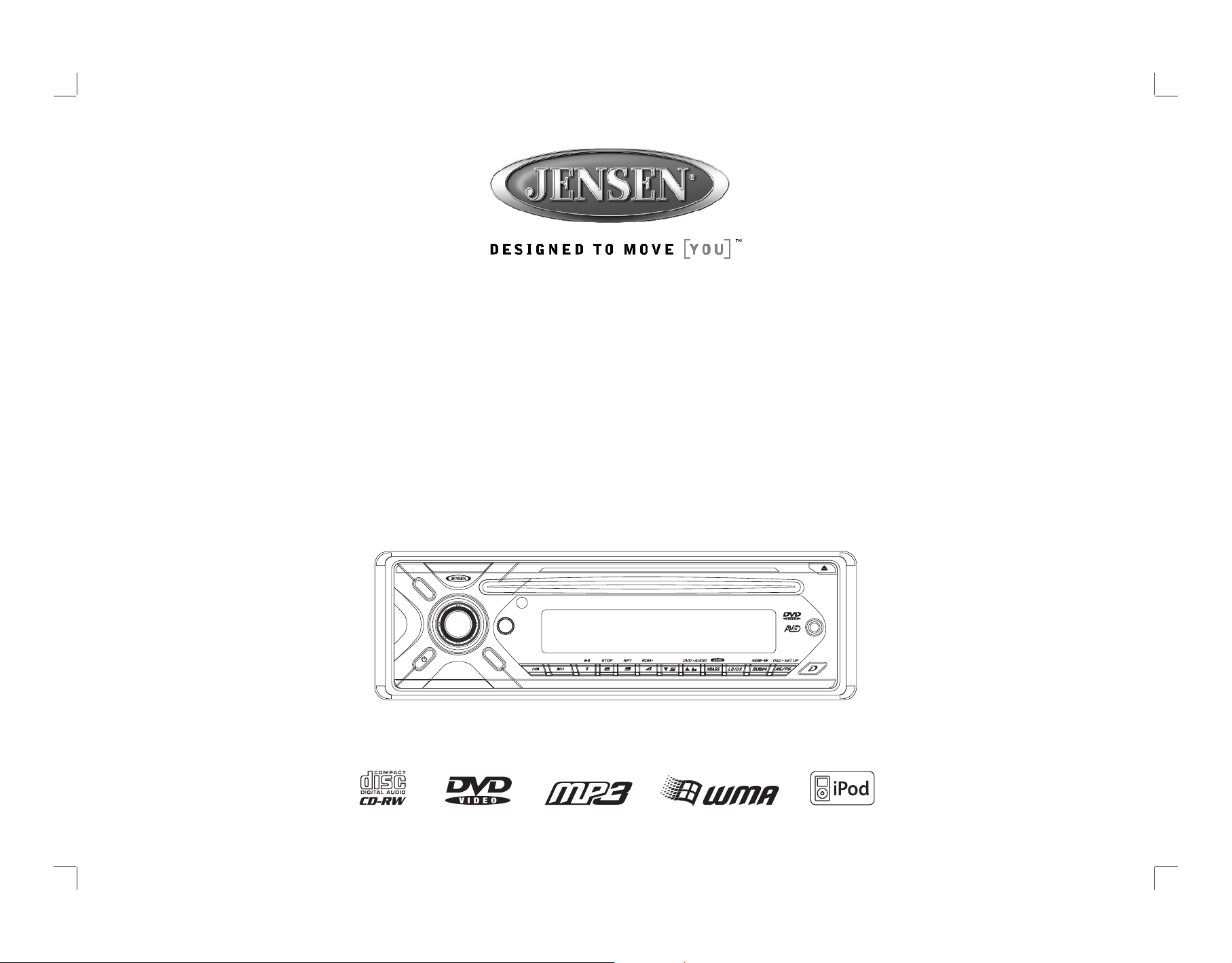
DV2007
CD MP3 / WMA/ DVD PLAYER / RECEIVER/
Installation and Operation Manual
B DAN
REL
M
M
DVD PLAYER / RECEIVER
N
E
U
DV2007
MUTE
MOD
E
DVD MENU
Page 2
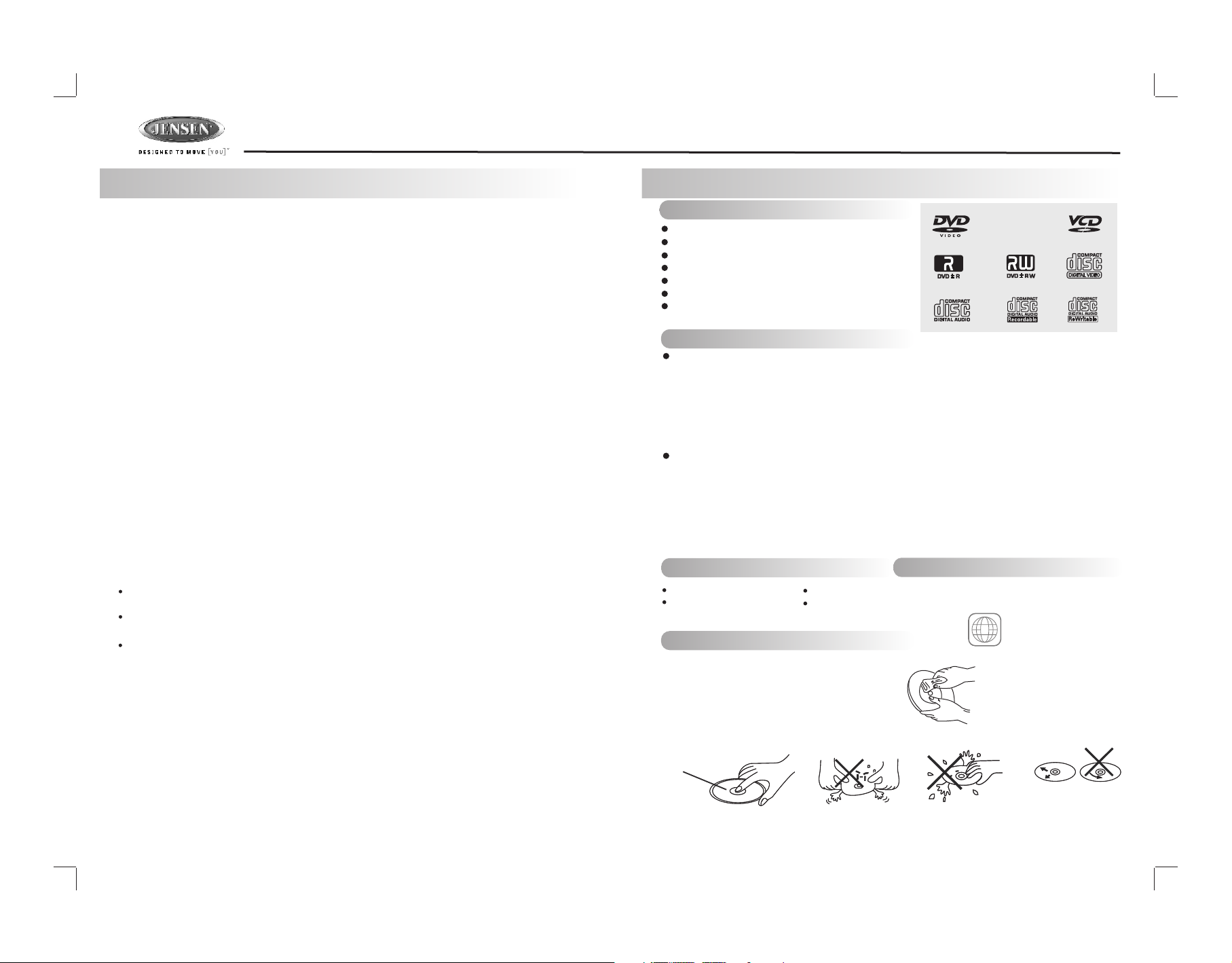
DV2007
1. SAFETY INFORMATION
When Driving
Keep the volume level Iow enough to be aware of the road and traffic conditions.
When Car Washing
Do not expose the product to water or excessive moisture. This could cause electrical shorts,
fire or other damage.
When Parked
Parking in direct sunlight can produce very high temperatures inside your vehicle. Give the
interior a chance to cool down before starting playback.
Use the Proper Power Supply
This product is designed to operate with a 12 volt DC, negative ground battery system (the
regular system in a North American car).
Protect the Disc Mechanism
Avoid inserting any foreign objects into the slot of this player. Failure to follow this may cause
malfunction or permanent damage due to the precise mechanism of this unit.
CAUTION:
THIS MOBILE DVD PLAYER IS A CLASS I LASER PRODUCT. THIS UNIT USES A
VISIBLE/INVISIBLE LASER BEAM WHICH COULD CAUSE HAZARDOUS RADIATION IF
EXPOSED DIRECTLY . BE SURE TO OPERATE THE MOBILE DVD PLAYER CORRECTLY AS
INSTRUCTED.
USE OF CONTROLS OR ADJUSTMENTS OR PERFORMANCE OR PROCEDURES OTHER THAN
THOSE SPECIFIED HEREIN MAY RESULT IN HAZARDOUS RADIATION EXPOSURE.
DO NOT OPEN COVERS AND DO NOT REPAIR BY YOURSELF PLEASE REFER SERVICING TO A
QUALIFIED TECHNICIAN.
WARNING:
TO REDUCE THE RISK OF FIRE OR ELECTRIC SHOCK, DO NOT EXPOSE THIS EQUIPMENT
TO RAIN OR MOISTURE.
TO REDUCE THE RISK OF FIRE OR ELECTRIC SHOCK, AND ANNOYING INTERFERENCE,
USE ONLY THE RECOMMENDED ACCESSORIES.
THIS DEVICE IS INTENDED FOR CONTINUOUS OPERATION.
This product incorporates copyright protection technology that is protected by method claims of
certain U.S. Patents and other intellectual property rights owned by Macrovision Corporation and
other rights owners. Use of this copyright protection technology must be authorized by
Macrovision Corporation, and is intended for home and other limited viewing uses only unless
otherwise authorized by Macrovision Corporation. Reverse engineering or disassembly is
prohibited.
2. DISC AND FORMAT SUPPORTS
A. DISCS CAN PLAY WITH THIS UNIT
Digi tal Versatile Discs (D VDs )
Vide o CDs ( VCD s)
Digi tal Versatile Discs Re cor dab le( DVD+/-R)
Digi tal Versatile Discs Re wri tab le( DVD+/-RW)
Comp act D isc s (CD s)
CD Rec ord abl e (CD -R)
CD Rew rit abl e (CD -RW)
B. FORMAT CAN PLAY WITH THIS UNIT
AUDIO FORMAT
Playback CD-DA and MP3 or WMA digital music file on CD-ROM or DVD-ROM or USB or
Memory Card.
Note of MP3 and WMA:
Support Maximum 2000 files
Maximum 30 characters display
Supported Sampling frequencies; 32kHz, 44.1kHz, 48kHz.
Supported Bit-Rates: 32-256 kbps variable bit rate
VIDEO FORMAT
Playback IMAGE JPEG, DVD Video, MPEG4. on CD-ROM or DVD-ROM
Card.
Noted of MPEG4
Supported decoding MPEG-4 video defined by ISO 14496-2 Standard
a. Simple Profile (SP) and
b. Advance Simple Profile (ASP)
Supported file format: .mp4 and .m4a (audio only)
C. DISCS WHICH CAN NOT BE PLAYED
8 cm dis c
CDV, CDI, CD G,
E. DISC MAINTENANCE
Before playing, wipe the disc using a clean cloth, working from the center hole
towards the outside edge.
Never use benzene, thinners, cleaning fluids
or anti-static liquids or any other solvent.
Note: A disc may become somewhat scratched (although not enough to make it unusable) depending on
you handle it and conditions in the usage environment. Note these scratches are not an indication of any
problem with the player.
Label side
Up
LD
DVD RA M
D. NOTE ON REGION CODE
DVD play er s and DVD V id eo disc s ha ve thei r
own Re gi on Code n um bers. T hi s unit ca n
play t he d isc of al l re gion co de n umber s.
ALL
or USB or Memory
Do not bend
2
Never touch
the under side
of a disc
Wipe the disc surface
from the
center to the edge.
Page 3
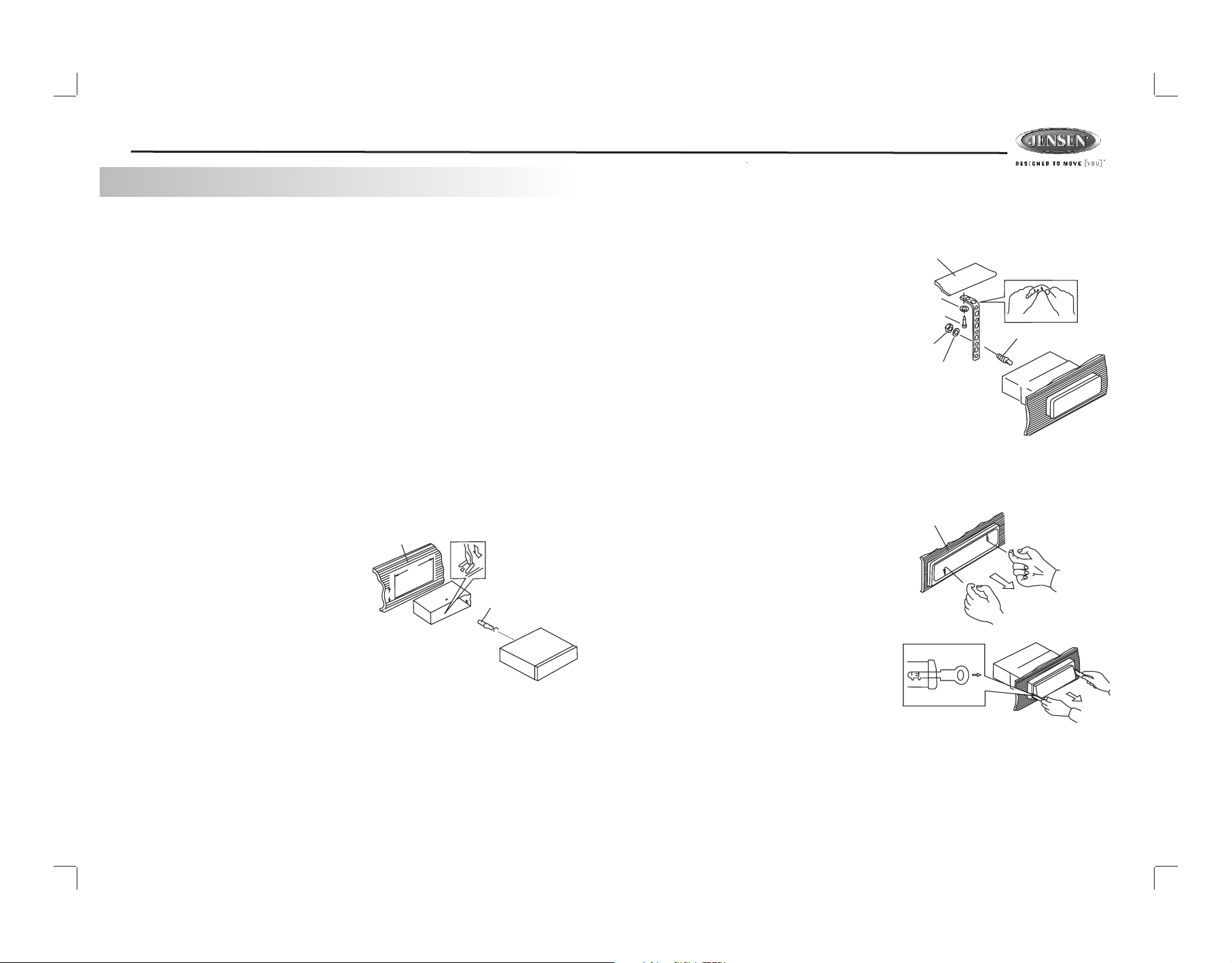
DV2007
3. INSTALLATION
Before You Begin
1. Disconnect Battery
Before you begin, always disconnect the battery negative terminal.
2. Remove Transport Screws
Important Notes
• Before final installation, test the wiring connections to make sure the unit is connected
properly and the system works.
• Use only the parts included with the unit to ensure proper installation. The use of
unauthorized parts can cause malfunctions.
• Consult with your nearest dealer if installation requires the drilling of holes or other
modifications to your vehicle.
• Install the unit where it does not interfere with driving and cannot inju
there is a sudden or emergency stop.
• If the installation angle exceeds 30º from horizontal, the unit might not give optimum
performance.
• Avoid installing the unit where it will be subject to high temperatures from direct sunlight,
hot air, or from a heater, or where it would be subject to excessive dust, dirt or vibration.
• Be sure to remove the control panel before installing the unit.
DIN Front/Rear Mount
This unit can be property installed with either a “Front” (conventional DIN front mount) or “Rear”
(DIN rear mount installation, utilizing threaded screw holes at the
mount. For details, refer to installation methods A and B.
DIN Front Mount (Method A)
1. Remove the detachable front panel, if it is
attached to the chassis, by pushing the
REL button.
2. Slide the mounting sleeve off of the
chassis if it has not already been removed.
If it is locked into position, use the removal
keys (supplied) to disengage it. The
removal keys are depicted on page 4.
3. Check the dashboard opening size by
sliding the mounting sleeve into it. If the
opening is not large enough, carefully cut
or file as necessary until the sleeve easily
slides into the opening. Do not force the sleeve into the opening or cause it to bend or
bow. Check that there will be sufficient space behind the dashboard for the radio chassis.
4. Locate the series of bend tabs along the top, bottom and sides of the mounting sleeve.
With the sleeve fully inserted into the dashboard opening, bend as many of the tabs
outward as necessary to firmly secure the sleeve to the dashboard.
5. Place the radio in front of the dashboard opening so the wiring can
mounting sleeve.
6. Follow the wiring diagram carefully and make certain all connections are secure and
insulated with crimp connectors or electrical tape to ensure proper operation.
7. After completing the wiring connections, attach the front panel and turn the unit on to
confirm operation (vehicle ignition switch must be on). If the unit does not operate,
Dashboard
182
53
re passengers if
sides of the unit chassis)
Bend Tabs
Scre w Stu d
be brought through the
recheck all wiring until the problem is corrected. Once proper operation is achieved, turn
the ignition switch off and proceed with final mounting of the chassis.
8. Carefully slide the radio into the mounting sleeve making sure it is right-side-up until it is
fully seated and the spring clips lock it into place.
9. Attach one end of the
perforated support strap
(supplied) to the screw stud on
the rear of the chassis using
the hex nut and spring washer
provided. Fasten the other end
of the perforated strap to a
secure part of the dashboard
either above or below the radio
using the screw and plain
washer provided. Bend the
strap, as necessary, to position
it. CAUTION: The rear of the
radio must be supported with
the strap to prevent damage to
the dashboard from the weight
of the radio or improper operation due to vibration.
10. Re-attach the front panel to the chassis and test radio operation by referring to the
operating instructions for the unit.
Removing the Unit
To remove the radio after installation:
1. Insert fingers into the groove in the front of
frame and pull out to remove the frame.
(When re-attaching the frame, point the
side with a groove downwards and reattach.)
2. Insert the removal keys straight back until
they click, and then pull the radio out. If
removal keys are inserted at an angle,
they will not lock properly to release the
unit.
Trim Plate Installation
Push the trim plate against the chassis until it is
fitted. You must do this before you install the
control panel, otherwise it can't be attached.
Scre w (4 x 12 mm)
Hex Nu t (5m m)
Spring Was her
Dashboard
Support S tra p
Plain Wash er
Scre w Stu d
Dashboard
Removal Key
DIN Rear Mount (Method B)
This unit has threaded holes in the chassis side panels which may be used with the original
factory mounting brackets of some vehicles to mount the radio to the dashboard. Please
consult with your local mobile stereo shop for assistance on this type of installation.
1. Remove the existing factory radio from the dashboard or center console mounting. Save
all hardware and brackets as they will be used to mount the new radio.
2. Carefully unsnap the plastic trim ring from the front of the new radio chassis. Remove and
3
discard the trim ring.
Page 4
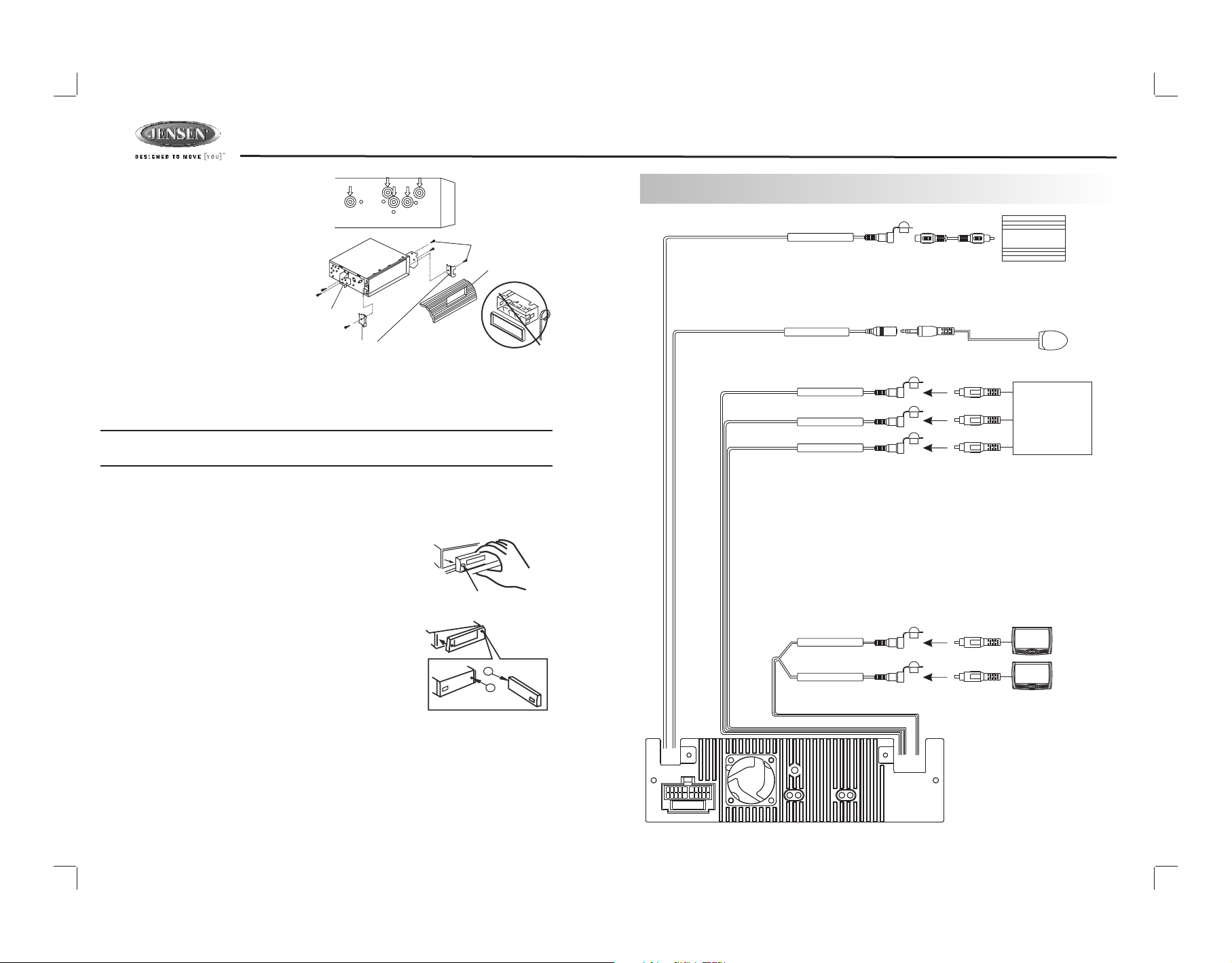
DV2007
3. Remove the factory mounting
brackets and hardware from
the existing radio and attach
them to the new radio. Select
a position where the screw
holes of the bracket and the
screw holes of the main unit
are aligned (are fitted).
Screws
Dashboard
Tighten the screws at 2
places on each side. Do not
exceed M5 x 9 MM maximum
screw size. Longer screws
may damage components
inside the chassis.
Factory
Mounting
Bracket
Hook (Remove)
4. Wire the new radio to the
vehicle as outlined in the Universal Installation instructions.
5. Mount the new radio assembly to the dashboard or center console using the reverse
procedure of step 1.
NOTE: The mounting box, outer trim ring, and half-sleeve are not used for method B
installation.
Reconnect Battery
When wiring is complete, reconnect the battery negative terminal.
Detachable Control Panel (DCP)
Removing the Detachable Control Panel (DCP)
1. Turn the power off.
2. Press the REL button.
3. Remove the DCP.
Attaching the DCP
1. Attach the panel at the right side first, with point B on the
main unit touching point A on the DCP (as shown in the
diagram).
2. Press the left side of the DCP onto the main unit until a
“click” is heard.
CAUTION:
• DO NOT insert the DCP from the left side. Doing so
may damage it.
• The DCP can easily be damaged if dropped or
subjected to a strong shock. When the release button is pressed and the DCP is
unlocked, the vehicle's vibrations may cause it to fall. To prevent damage to the
DCP, always store it in a protective case after detaching it.
• The rear connector that connects the main unit and the DCP is an extremely
important part. Be careful not to damage it by pressing on it with fingernails, pens,
screwdrivers, etc.
• If the DCP is dirty, remove debris with a soft, dry cloth only. You can use a cotton
swab soaked in isopropyl alcohol to clean the socket on the back of the DCP.
2
1
PANEL RELEASE
BUTTON
A
B
4. WIRING DIAGRAM-AUDIO/VIDEO CONNECTIONS
SUB-WOOFER OUTPUT
SUB-W OUT
External Remote Receiver Not Included.
Sold Separately
EXTERNAL REMOTE JACK
REMOTE
VIDEO INPUT
VIDEO IN
AUDIO INPUT (RIGHT)
AUDIO IN R
AUDIO INPUT (LEFT)
AUDIO IN L
VIDEO (1) OUTPUT
VIDEO OUT (1)
VIDEO (2) OUTPUT
VIDEO OUT (2)
FUSE
4
BLUE
PINK
YELLOW
RED
WHITE
YELLOW
YELLOW
SUB
WOOFER
EXTERNAL REMOTE
RECEIVER
GAME CONSOLE
VCR or DVD
or
Page 5
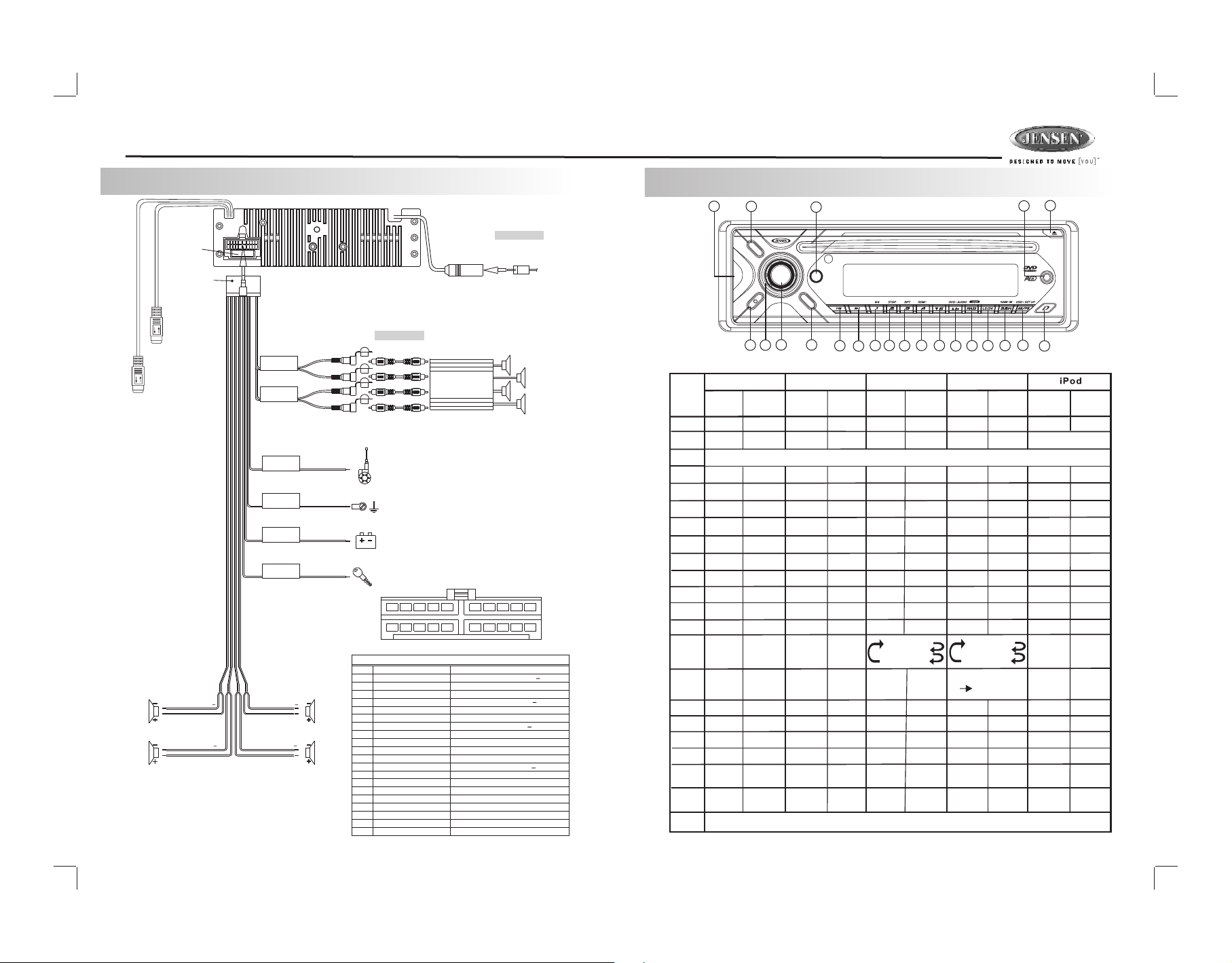
DV2007
5. WIRING DIAGRAM - POWER / SPEAKERS (20 PIN)
(Not supplied)
ANTENNA
EXTENDER
CABLE
6
7
8 9 10
16
18
17
wired remote cable
WIRED
REMOTE
WHITE
AUDIO/POWER
iPod ready cable
(See Figure 1 )
BLACK
iPod
LEFT FRONT
WHITE-BLACK LF
WHITE LF+
LEFT REAR
GREEN-BLACK LR
GREEN LR+
FUSE
20-PIN
HARNESS
GREY
REAR
CHANNEL
BLACK
FRONT
CHANNEL
BLUE
POWER ANTENNA/
AMPLIFIER REMOTE
BLACK
GROUND
YELLOW
+12 VOLTS
CONSTANT
RED
+12 VOLTS
SWITCHED
RIGHT FRONT
GREY-BLACK RF
GREY RF+
RIGHT REAR
VIOLET-BLACK RR
VIOLET RR+
ANTENNA
JACK
(Not supplied)
RCA-TO-RCA
WHITE
RED
WHITE
RED
CABLES
L-CH
R-CH
L-CH
R-CH
Power Antenna
Connect to power antenna or amplifier,
If not used, Tape bare end of wire.
Ground
Connect to ground terminal or clean
unpainted metal part of chassis.
Memory / Battery
Connect to battery or 12 volt power source
that is always live. The radio will not work if
this wire is not connected.
Accessory / Ignition
Connect to existing radio wire or radio fuse.
1 2
11 12
20 PIN AUDIO / POWER HARNESS
PIN WIRE COLOR FUNCTION / LABEL
GREY / BLACK
1
2
GREY
VIOLET
3
4
VIOLET/BLACK
5
PINK
EMPTY
GREEN
6
7
GREEN / BLACK
8
RED
BLACK
9
10
RED
11
WHITE
12
WHITE / BLACK
13
BLUE/WHITE
14
BLUE
YELLOW
15
16
BLACK
WHITE
17
18
RED
19
BLACK
20
WHITE
AMP
5
3
4
13
15
14
20 PIN HARNESS PIN CHART
RIGHT FRONT SPEAKER ( )
RIGHT FRONT SPEAKER (+)
RIGHT REAR SPEAKER (+)
RIGHT REAR SPEAKER ( )
N/A
PARKING BRAKE ( )
LEFT REAR SPEAKER (+)
LEFT REAR SPEAKER ( )
IGNITION (ACC)
REAR PRE-AMPLIFIER LINE OUT COMMON
RIGHT REAR PRE-AMPLIFIER LINE OUT
LEFT FRONT SPEAKER (+)
LEFT FRONT SPEAKER ( )
POWER AMPLIFIER REMOTE (+)
POWER ANTENNA
BATTERY (+)
CHASSIS GROUND
LEFT FRONT PRE-AMPLIFIER LINE OUT
RIGHT FRONT PRE-AMPLIFIER LINE OUT
FRONT PRE-AMPLIFIER LINE OUT COMMON
LEFT REAR PRE-AMPLIFIER LINE OUT
6. CONTROL PANEL FUNCTION
2
DV2007
8
9
Lon g
Pre ss
Set -up
DVD A udio
Fas t
For ward
Fas t
Bac kward
22
11
Sea rch
iPod
infor mat ion
Pau se/Play
Rep eat
Shu ffle
Fil e Down
18
Sho rt
Pre ss
Ent er
iPo d
Fil e Up
Lon g
Pre ss
iPod
Video
Alb um
Rep eat
Alb um
Shu ffle
Fas t
For ward
Fas t
Bac kward
3
7
BAND
REL
E
U
M T
6
1
19
DVD PLAYER / RECEIVER
N
E
U
M
M
M
OD
E
4
5
21
13
12
20
DVD MENU
15
16
14
10
17
OPERATIONS:
KEY
SYST EM TUNE R CD/M P3 /W MA
Sho rt
Pre ss
Mut e
1
2
Eje ct
Pan el Rele ase but ton
3
4
5
Mod e
Enc oder
6
Volu me
7
Sub -W
8
9
Ix- ba ss
10
11
12
19
20
Figure 1Pin View
13
14
15
16
17
Dis play
18
19
20
21
22
Aud io
Men u
Lo/ Dx
Men u
Lon g
Pre ss
Pow er
Sho rt
Pre ss
Lon g
Pre ss
Pan el Rele ase but ton
Ban d
PS
AS
Memor y 1
M1
Memor y 2
M2
Memor y 3
M3
Memor y 4
M4
Memor y 5
M5
Memor y 6
M6
Tune U p
See k Up
See k
Down
Tune
Dow n
Sho rt
Pre ss
Lon g
Pre ss
Eje ct
Pan el Rele ase but ton
Ok
Set -up
Pau se/Play
Sto p
Rep eat Off
Repe at Trac k
Rep eat Disc
Ran dom
Fol der
Dow n
Up
Fil e/Trac k
Up
Fil e/Trac k
Dow n
Fas t
For ward
Fas t
Bac kward
3.5 mm A/V In Ja ck
DVD
Sho rt
Pre ss
Eje ct
Pan el Rele ase but ton
Ok
OSD
Pau se/Play
Sto p
Rep eat Off
Rep eat Cha pter
Rep eat Tit le
Sho rt pres s M4
DVD M enu
Nex t
Bac k
5
Page 6
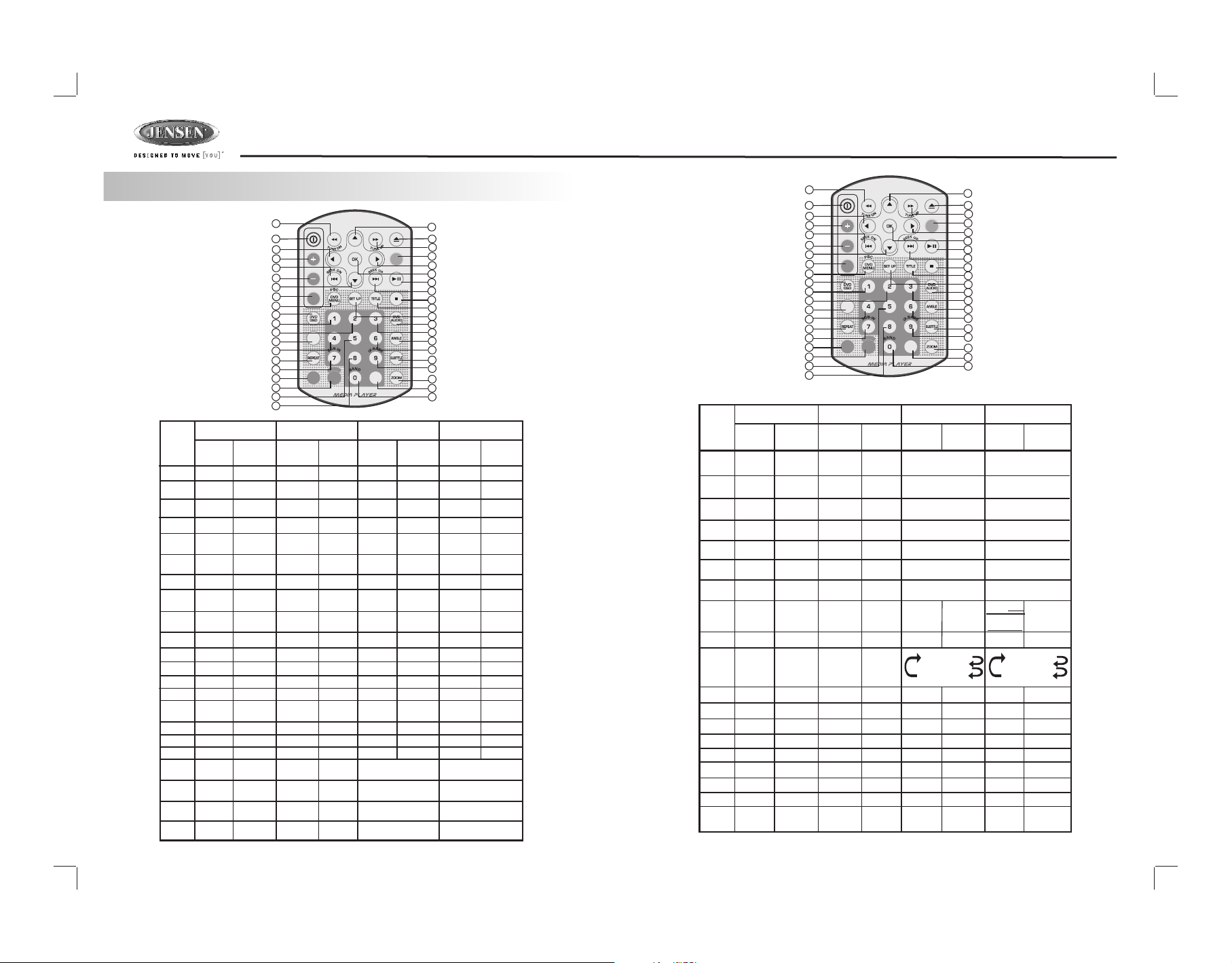
DV2007
7. REMOTE FUNCTION
9
1
10
5
15
6
13
3
30
34
19
20
35
22
32
25
7
40
23
Lon g
Pre ss
26
See k Up
Sho rt
Pre ss
Tune
Tune
Dow n
See k
Dow n
M1
M2
M3
M4
OPERATIONS:
KEY
10
11
12
13
14
15
16
17
18
19
20
21
22
SYST EM TUNER CD/M P3 /W MA
Sho rt
Pre ss
1
Pow er
2
Eje ct
Aud io
3
Men u
4
Mod e
Volu me
5
Up
Volu me
6
Dow n
7
MUT E
DIMMER
8
9
9
1
10
Lon g
Pre ss
Sub -W
iX- Bass
MEN U
5
15
VOLUME
6
13
3
AUDIO
30
34
19
20
GOTO
35
22
32
25
7
40
23
26
Sho rt
Pre ss
M5
M6
MUTE
N
E
U
M
DISPLAY
Lon g
Pre ss
Mem ory
5
Mem ory
6
Ban d
MODE
+10
Sho rt
Pre ss
Trac k NO. Acc ess
Fil e NO. Acc ess
Trac k NO. Acc ess
Fil e NO. Acc ess
Trac k NO. Acc ess
Fil e NO. Acc ess
Trac k NO. Acc ess
Fil e NO. Acc ess
Trac k NO. Acc ess
Fil e NO. Acc ess
Trac k NO. Acc ess
Fil e NO. Acc ess
Trac k NO. Acc ess
Fil e NO. Acc ess
Set U p
Repe at Trac k
12
2
8
Lon g
Pre ss
4
11
16
17
14
18
37
31
38
21
39
24
36
27
33
29
28
DVD
Sho rt
Eje ct
Lon g
Pre ss
Pre ss
OPERATIONS:
KEY
23
SYST EM TUNE R CD/M P3 /W MA
Sho rt
Pre ss
24
VOLUME
AUDIO
GOTO
MODE
N
E
U
M
MUTE
DISPLAY
+10
Sho rt
Lon g
Pre ss
Pre ss
Eje ct
25
26
27
28
Up
Fas t
For ward
Fas t
Bac kward
Lef t
Lef t
Rig ht
Up
Dow n
Trac k Up
Trac k
Dow n
Fas t
For ward
Fas t
Bac kward
Lef t
Rig ht
Up
Dow n
Nex t
Bac k
Ok Ok
Pau se/Play
Pau se/Play
Sto p Sto p
Mem ory
1
Mem ory
2
Mem ory
3
Mem ory
4
Trac k NO. Acc ess
Fil e NO. Acc ess
Trac k NO. Acc ess
Fil e NO. Acc ess
Trac k NO. Acc ess
Fil e NO. Acc ess
Trac k NO. Acc ess
Fil e NO. Acc ess
Num eric 1
Num eric 2
Num eric 3
Num eric 4
6
29
30
34
36
38
40
31
32
33
35
37
39
DIS PLAY
Lon g
Pre ss
Rep eat Off
Rep eat Disc
12
2
8
4
11
16
17
14
18
37
31
38
21
39
24
36
27
33
29
28
DVD
Sho rt
Pre ss
Num eric 5
Num eric 6
Num eric 7
Num eric 8
Num eric 9
Num eric 0
VCD : PBC
DVD :
DVD M ENU
Set U p
Rep eat Off
Rep eat Cha pter
Rep eat Tit le
Zoo m
OSD
Go To
Sub title
Tit le
DVD
Aud io
Ang le
Lon g
Pre ss
Numeric +10
Page 7
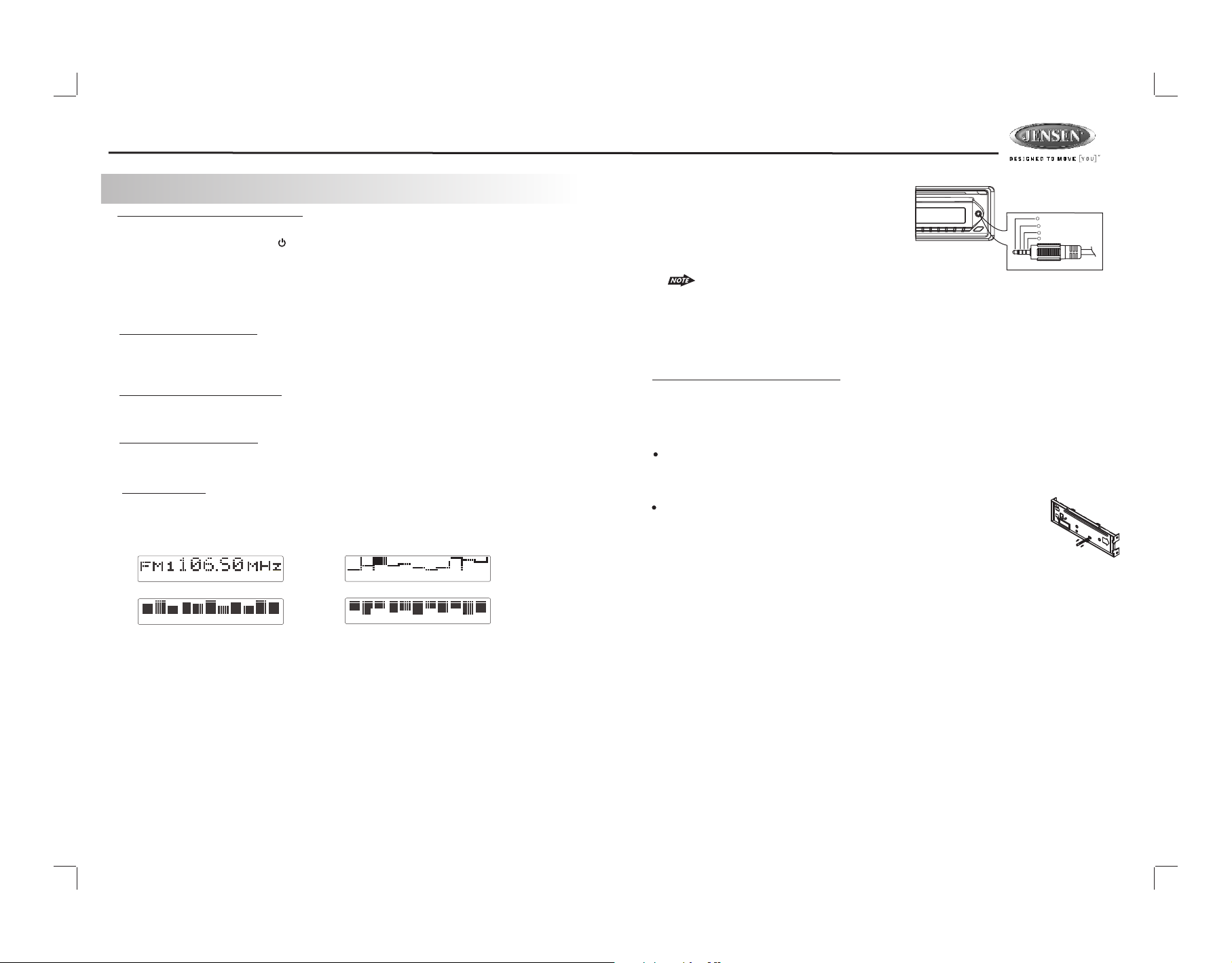
DV2007
8. BASIC OPERATIONS
3) PANEL RELEASE BUTTON (REL)
Press this button to remove the control panel.
1) POWER ON/OFF BUTTON ( )
Press POWER/MUTE button or any other button on the front of the radio (except Open/Eject) to
turn the unit on. And Long press POWER /MUTEbutton again to turn the unit off.
1) MUTE BUTTON (MUTE)
Short Press the MUTE button to mute the audio output, and “Mute” will appear on the
display. Press the mute button again to restore the audio output to the previous level.
8) SUB-WOOFER (SUB-W)
Press the SUB-W button to activate the Sub-woofer function On, and “Sub-woofer” will
appear on the LCD display for 3 seconds. press the SUB-W button again to turn off the
Sub-woofer function.
10)iX-BASS BUTTON (iX-Bass )
Press the iX-Bass button to turn on the IX-Bass function, and “iX-Bass” will appear in the
LCD display for 3 seconds. Press the iX-Bass button again to turn off the IX-Bass function
5) MODE BUTTON (MODE)
Short Press the MODE button to select a different mode of operation as indicated on the
display panel. Available modes include Tuner, DVD,AV IN-1 and AV IN-2 (optional).
18) DISPLAY (D)
Short Press the DISPLAY button repeatedly to select the following different Display options:
Spectrum mode 1 > Spectrum mode 2 > Spectrum mode 3 > Default Display.
The selected DISPLAY will appear in the display when the unit is turned on.
22) FRONT PANEL A/V IN JACK
The unit is allowed to connect with external Audio /
Video system such like Digital Camera or DVD
Console. You can connect the external A/V system
thru the A/V in jack on front panel. After connect with
external A/V system, pressing mode to “A/V In 2” to
enjoy this external A/V system on this unit.
1
Left A udio
2
Righ t Audio
3
Grou nd
4
Vide o
3.5m m A/V Cab le ( not in clude d )
The unit is only support the 3.5mm A/V Jack Pin Assignment shown as diagram.
9) LO / DX BUTTON
This feature is used to designate the strength of the signals at which the radio will stop
during automatic tuning. "Distance" is the default, allowing the radio to stop at a broader
range of signals. To set the unit to select only strong local stations during automatic
tuning,press this button until "Local" appears in the display.
6) ENCODER VOLUME BUTTON
To increase the volume, rotate the volume control knob clockwise.
To decrease the volume, rotate the volume control knob counter clockwise.
When the volume is adjusted, the volume level is shown on the display panel as a number
ranging from 00 (lowest) to 46 (highest).
RESET
To Reset the Main Unit System
After releasing the front panel, use a pencil or any non-metalic object to press & hold the reset
button for five seconds to reset the main unit and the unit will return to the factory default
settings.
To Reset the DVD Setting
Press SET UP button on remote control or long press AS/PS button to bring
up the SET UP Menu, select MISC then select use Default settings, the DVD
Setting will resume to factory default value .
Default Display
True S pe ct ru m An al yz er m od e1
True S pe ct ru m An al yz er m od e 2
True S pe ct ru m An al yz er m od e 3
7
Page 8

DV2007
Menu operations
19) MENU FUNCTION LIST (MENU)
Short press MENU button to access the menu. "Menu" will be showed on appear on the display
momentarily. User can navigate thru the menu items by pressing the MENU button, or by
pressing the Tuning Up or Tuning Down Buttons to access the next or previous option. Once
the desired menu items appears on the display, adjust that option by using the Volume Up or
Down button within 5 seconds. The following menu items can be adjusted as described above:
Contrast
The contrast level of the display is set at "CONTRAST 05" by default. User can use the
Volume Up or Down button to adjust the contrast level from 00 to 10.
Clock Format
" FORMAT 12H" is set as default.
User can use the Volume Up or Down button to choose the Time Format between “12 Hours” or
“24 Hours”
Time Set
The time on the clock is set to 12:00 by default. User can adjust the time by using the
Volume Up button to adjust the minutes and Volume Down button to adjust the hours.
Programmable Turn-on Volume (VOL PGM)
This option allows selection of the volume level , the radio will automatically assume when
turning on. "VOL PGM 12" is the default setting, which will turn on the radio at the volume level
as adjusted in the VOL PGM. To program a specific turn on volume level, use the volume control
button to select "VOLUME LEVEL” within 5 seconds.
Beep Tone
The beep tone feature allows the selection of an audible beep tone when a button is pressed.
"BEEP TONE On" is the default setting. Use the volume up/down button to select the "BEEP
TONE Off" option
9. AUDIO OPERATION
Audio Menu
Short Press “AUDIO“ button to access the Audio Menu. User can navigate thru the Audio Menu
items by pressing the / “AUDIO” button repeatedly, or by pressing the Tuning Up or Tuning Down
Button. Once the desired menu item appears on the display, adjust that option by using the Volume
Up or Down button within 5 seconds. The following menu items can be adjusted as described
above. The unit will automatically exit the Audio Menu after five seconds of inactivity.
VOLUME (Volume Level)
User has 5 seconds to use the Volume button to adjust the desire volume level, the volume
level will be shown on the LCD display ranging from 00 (lowest) to 46 (highest).
BASS (Bass Level)
User has 5 seconds to use the Volume Up or Down button to adjust the desired Bass level
range from -6 to +6.
TREBLE (Treble Level)
User has 5 seconds to use the Volume Up or Down button to adjust the desired Treble level
range from -6 to +6.
BALANCE
User has 5 seconds to use the Volume Up or Down button to adjust the Balance between
the right and left speakers from R12 (full right) to L12 (full left). “C00” represents an equal
balance between the right and left speakers.
FADER
User has 5 seconds to use Volume Up or Down button to adjust the Fader between the
front and rear speakers from R12 (full rear) to F12 (full front). “C00” represents an equal
balance between the front and rear speakers.
8
CLOC K TIME FO RMAT 12 H OURS
Page 9

DV2007
10. TUNER OPERATION
7) BAND BUTTON (BAND)
Press BAND to change between three FM bands and two AM bands.
20&21)TUNING UP/DOWN BUTTON ( / )
Manual Tuning
Press the Up Tuning( ) or Down Tuning ( )button for more than 3 seconds to move the
radio frequency number up or down by one step.
Auto Seek Tuning
Press the Up Tuning ( )or Down Tuning ( )button for less than 3 seconds to move to
next station automatically.
12~17)PRESET STATIONS BUTTONS
Six numbered preset buttons store and recall stations for each band.
11)AUTOMATICALLY STORE / PRESET SCAN (AS/PS)
Automatically select 6 strong stations and store them in the current band. Select a band (if
needed). Press AS/PS button for more than three seconds. The new stations replace stations
already stored in that band.
Preset Scan
Scan stations stored in the current band. Select a band (if needed). Press AS/PS button for less
than 3 seconds. The unit will pause for ten seconds at each preset station. Press AS/PS button
again to stop scanning when the desired station is reached.
STEREO
The unit will automatically pick up a stereo signal when available. When in stereo mode, the ST
icon appears in the display. When no stereo signal is available, the unit will automatically revert
to mono operation, and no icon will be displayed.
11. iPod OPERATION
This unit is equipped with iPod Ready function which allow end user to have direct control of the
iPod on the front panel control button and display iPod song information on the unit's LCD display.
Pls read below for more details operation
iPod Compatibility Chart
This unit is support following iPod software version
iPod 1G Not Supported
iPod 2G Not Supported
iPod 3G Firmware Version 2.2
iPod Mini All versions
iPod 4G All versions
iPod Photo All versions
iPod Nano All versions
iPod 5G(Video) All versions
Connect the iPod to this unit
iPod
iPod
Video
photo
About Video File
This unit can support iPod Video display output feature, however it is NOT ABLE to select any
VIDEO FILE OR VIDEO ALBUM which contained in the iPod Video. This unit will only automatically
select Music Album or File regardless the connected Video iPod last playing is a Video File or
Album. If user want to select and playback a video file on the iPod Video, Long press
“AS/PS”button for more than 3 seconds to de-activates the front panel control iPod feature. After
the LCD display “iPod Video”, the iPod now is controllable and user can select the desire playback
video file on iPod itself. Once selected a video it will automatically display on the unit thru the video
output.
Turning iPod Power On and Off
The iPod power turns on automatically as soon as it is connected to the 30 Pin Connector and as
long as the vehicle's ignition is turned ON. The iPod power can be turned OFF by removing the
iPod from the 30 Pin Connector or if the vehicle's ignition is turned OFF. Under this condition the
iPod will go into pause mode and goes into sleep mode about 2 minutes later
While the iPod is connected, the power cannot be turned on or off from the iPod itself.
Tips
“ ” will be shown in the iPod's display while it is connected to the unit .
OK to disconnect
iPod Battery Charging
While connected to the unit, the iPod will automatically start re-charging as long as the vehicle's
ignition key is turn to ACC or ON.
9
8 Din iPod Ready Cable
HEAD UNIT
iPod iPod
mini
iPod
nano
iPod Cable
Page 10

DV2007
Switch to iPod Mode
When the Head unit is power on and iPod is connected to the 30 pin connector, press the
mode button to change to iPod mode and the unit will display for a while then
starts the music files contained in the iPod and the playback will automatically
start. Press Mode button repeatedly to change to other modes or switch back to iPod mode.
iPod information Display on the Head Unit LCD
This unit can display the Song, Artist, Album name and Elapsed time on the LCD display, these
information can be displayed by pressing the AS/PS button repeatedly while a iPod Song file is
playing
Searching a Desire Song
Under iPod playback mode, press BAND to enter into the iPod Searching Mode. Pressing BAND
button repeatedly to accesses the different searching methods as below :
1) Playlist
2) Artist
3) Album
4) Song
5) Genre
Once selected the desire searching method, within 10 second press the AUDIO button as
confirm & access into the searching mode, then turn the rotate encode volume knob to
navigate thru the Album or Artist or Song contained in the iPod. Press the AUDIO button to
confirm & play the selected song. During the searching mode, press AS/PS as quick move
back to the last upper level of Album, Playlist, Genre, etc.
Song Select
Press the Track UP ( ) or Track DOWN ( ) button for less than one second to skip to the next
or previous song. Press and Hold Track UP ( ) or Track DOWN ( ) button for more than 3
seconds to fast forward or fast reverse of the current song.
Long press the M3 button for more than 3 seconds during iPod playback mode for “REPEAT F”.
All songs of the current album will be kept on repeat playing until the “REPEAT F” function is
disabled. To disable current Album “REPEAT F” function, long press M3 button more than 3
seconds.
Press the M3 button for less than 3 seconds to “REPEAT PLAY” the current song. And keep on
repeat playing the current song until the “REPEAT PLAY” function is disabled. To disable current
song “REPEAT PLAY”, press the M3 button less than 3 seconds
Shuffle play: / Shuffle Album
Long press the M4 button for more than 3 seconds during iPod playback mode to activate the
“SHUFFLE F” function. This function allows RANDOM playback of all the albums contained on
the iPod. To disable “SHUFFLE F” function, long press M4 button for more than 3 seconds.
Press the M4 button for less than 3 seconds during iPod playback mode to activate “SHUFFLE
PLAY”. This function allows the playback of all the songs in the iPod in random sequence. To
disable “SHUFFLE PLAY”, short press M4 button again for less than 3 seconds.
Song Repeat / Repeat All play :
12. CD/MP3/WMA OPERATION
When a DISC or is inserted into the player, the following picture will appear on the TFT monitor.
CD Audio Disc
SELECTIING A TRACK / FILE TO PLAY
Press the TRACK/FILE UP ( ) or TRACK /FILE DOWN ( ) button for less than one second to
advance to the next track on the CD, The selected track number will appear on the display. Press
and Hold TRACK UP ( ) or TRACK DOWN ( ) button for more than one second to fast forward or
fast backword through the disc. Playback starts when the button is released.
When the last track/file playback completed, the unit will automatically enter into ‘STOP’
mode. User can press play button to start the playback again when in the ‘STOP’ mode.
MP3/WMA FILE /FOLDER SEARCHING
1.
When a DISC is inserted into the player, The first music file contained on the device will
automatically start playback.
2.
Use the cursor ‘Up’ keys on the remote, to select a folder and press ‘OK’, the folder is
opened and the content will be displayed.
3.
Use cursor ‘Up’ or ‘Down’ to navigate between the file list and press ‘OK’ to confirm to
play the selected file.
ID3 Information
The player can display ID3 information (Name, Album, Artist, Copyright…).If this information is
not available then display company information(i.e. name etc.) Extended information will be
scrolling at the bottom of the TFT screen (only on the externally connected TFT screen).
MP3/WMA Music Files
10
Page 11

DV2007
CD/MP3/WMA Operation - Remote Control
To operates CD function through the following keys on the remote control.
17. Play/ Pause
VOLUME
AUDIO
GOTO
35
N
E
U
M
MUTE
7
17) PAUSE/ PLAY BUTTON ( / M1)
DISPLAY
MODE
+10
1. Press PAUSE to pause playback (still mode). The sound from the disc is muted during
still mode.
2. Press PLAY to resume normal playback.
18) STOP( )
1. Press STOP to stop playback and show the logo screen. The player memorizes the
location where playback is stopped.
2. Press PLAY to resume playback from the location where playback is stopped (DVD,
VCD 1.1, VCD 2.0 and audio CD).
14) NEXT( )
Press NEXT to skip forward to the beginning of the next song.
15) BACK( )
Press BACK to skip backward to the beginning of the previous song.
8~9) FAST FORWARD& FAST BACKWARD( or )
1. Press FAST FORWARD to fast forward through the disc. Each time the button is pressed,
a new speed (2X, 4X, 8X or 20X) is selected.
2. Press PLAY to resume normal playback.
3. Press FAST BACKWARD to fast reverse through the disc. Each time the button is
pressed, a new speed (2X, 4X, 8X or 20X) is selected.
4. Press PLAY to resume normal playback.
The fast forward/backward speed may differ depending upon the disc.
19~29) NUMERIC BUTTONS
1. When playback CD/MP3/WMA use for track number or File number direct access and
use when function need numeric Selection or Input, like in the Goto function,etc.
2. Use when playback DVD which need numeric Selection or Input, like in the
Goto function,etc
18. Stop
8. Fast Forward
9. Fast Backward
14. Next
15. Back
19~29. Numeric buttons
32. Repeat
10~13. Up/Down/Left/Right button
16. OK button
7. Mute
35. Go To
32)REPEAT
Press REPEAT button less than 3 seconds to activates the repeat function.
1. The first press is “ Repeat Single”, This is to keep on repeat playing the current
Song/File.
2. The second press is “ Repeat Folder”, This is to repeat play the file under current
Folder.
3. The third press is “ Repeat All”, This is to repeat play the whole disc.
4. Press again to “ Repeat Off”.
This player can repeat play selected point to point.
Under a CD/MP3/WMA File is playing, use cursor key access to “ Rep A-B”, field to
select the A-B point want to repeat play.
10~13)UP/DOWN/LEFT/RIGHT BUTTON ( / / / )
Use to move cursor up/down/left/right.
16)OK BUTTON
Use this button to confirm the selection.
7) MUTE BUTTON
Press the MUTE button to mute the audio output. “Mute” will appear on the display.
Press MUTE again to restore the audio output to the previous level.
35) GOTO BUTTON
1. Under CD disc playing mode press GOTO, Then use numeric buttons to direct access
the desire track number for playback.
2. Under MP3/WMA music file playing mode, press GOTO the use numeric buttons to
direct access to the desire playback time.
11
Page 12

DV2007
CD/MP3/WMA Operation - Control Panel
The following functions are avaiable through the control panel.
B
AN
D
REL
T
U E
M
TRACK / FILE
Press the TRACK/FILE UP ( ) or TRACK /FILE DOWN ( ) button for less than one second to
advance to the next track on the CD, The selected track number will appear on the display.
Press and Hold TRACK UP ( ) or TRACK DOWN ( ) button for more than one second to fast
forward or fast reverse through the disc. Playback starts when the button is released.
FILE /FOLDER SEARCHING
When the MP3/WMA music file is playback, the M5(16) an M (17) is used as UP/DOWN cursor to
navigate thru the Folder/File list .
DVD PLAYER / RECEIVER
N
E
U
M
M
M
O
D
E
12
20
21
DVD MENU
16
15
14
13
17
DV2007
6
1. The first press is “ Repeat Single”, This is to keep on repeat playing the current
Song/File.
2. The second press is “ Repeat Folder”, This is to repeat play the file under current
Folder.
3. The third press is “ Repeat All”, This is to repeat play the whole disc.
4. Press again to “ Repeat Off”.
This player can repeat play selected point to point.
Under a CD/MP3/WMA File is playing, use cursor key access to “ Rep A-B”, field to select
the A-B point want to repeat play.
15)RANDOM BUTTON (4 RDM)
Press RANDOM button less than 3 seconds is “shuffle play” all songs on the disc. To disable
all songs “shuffle play”, press RANDOM button less than 3 seconds.
When the last track playback is completed, the unit will automatically enter into ‘STOP’
mode. User can press play button to start the CD playback again when in the ‘STOP’
mode.
12) PAUSE/ PLAY BUTTON (1 )
1. Press PAUSE to pause playback (still mode). The sound from the disc is muted during
still mode.
2. Press PLAY to resume normal playback.
13)STOP BUTTON (2 STOP)
1. Press STOP to stop playback and show the logo screen. The player memorizes the
location where playback is stopped.
2. Press PLAY to resume playback from the location where playback is stopped (DVD,
VCD 1.1, VCD 2.0 and audio CD).
3. Pressing STOP twice is resume playback from the beginning of the disc.
14)REPEAT BUTTON (3 RPT)
Press REPEAT button less than 3 seconds to activates the repeat function.
12
Page 13

DV2007
13. DVD OPERATION
DVD Operation - Remote control
9
13
10
~
15
VOLUME
13
3
AUDIO
30
34
29
19
~
GOTO
35
32
7
40
N
E
U
M
MUTE
DISPLAY
+10
2) EJECT BUTTON ( )
Press the EJECT button to eject the disc or loading the disc.
17)PLAY/PAUSE ( )
1. Press PAUSE to pause playback.
2. Press PAUSE to single step forward to the next picture in the video (DVD and
VCD only).
3. Press PLAY to resume normal playback.
18) STOP( )
1. Press STOP to stop playback and show the Media Player screen. The player
memorizes the location where playback is stopped.
2. Press PLAY to resume playback from the location where playback is stopped (DVD,
VCD 1.1, VCD 2.0 and audio CD).
3. Pressing STOP twice is resume playback from the beginning of the disc.
8&9) FAS T FOR WAR D& FAST BACKWARD( or )
1. Press FAST FORWARD to fast forward through the disc. Each time the button is
pressed, a new speed (2X, 4X, 8X or 16X) is selected.
2. Press PLAY to resume normal playback.
3. Press FAST BACKWARD to fast reverse through the disc. Each time the button is
pressed, a new speed (2X, 4X, 8X or 16X) is selected.
4. Press PLAY to resume normal playback.
The fast forward/backward speed may differ depending upon the disc.
14) NEXT( )
Press NEXT to skip forward to the beginning of the next chapter.
15) BACK( )
Press BACK to skip backward to the beginning of the previous chapter.
32)REPEAT
Press REPEAT to “repeat chapter” . Press REPEAT again to repeat title, press third time to
disable current repeat mode.
12
2
8
MODE
11
16
17
14
18
37
31
38
39
24
36
27
33
10~13) UP/DOWN/LEFT/RIGHT BUTTON
Use these buttons to move cursor up/down/left/right.
16) OK
Use th is bu tto n to co nfi rm the selection.
19~29) NUM ERI C BUT T ONS
1. Whe n playb ack CD/ MP3 /WMA us e for tra ck nu mber or F ile num ber d irect a ccess a nd
use wh en func tion ne ed nu meric S elect ion o r Input , like in t he Go to f unc tion, etc.
2. Whe n playb ack DVD u se when f unc tion ne ed nume ric S el ect ion or In put, li ke in t he
Goto f uncti on,et c
30A) DVD MENU
1. Press DVD MENU to invoke the menu screen included on the DVD disc (DVD only).
2. Press direction buttons to highlight a selected menu entry.
3. Press OK or PLAY to select the highlighted entry. If the highlighted entry indicates a
chapter or title, the disc will play from the selected spot.
30B). PBC (Play back Control) (For VCD disc only)
1. Press DVD MENU to enable/disable PBC functionality with VCD 2.0 discs.
PBC must be enabled for menu navigation.
2. Press a number on the number pad to select a track to play(VCD 2.0 only).
3. Press OK to make the selection.
4. Press DVD MENU for the main menu.
34)OSD BUTTON
Pres s OSD b utt on an d the i nformation display on t he TF T i s difference accor din g to
this d isc o r fil es ty pe.
1. DVD Video:
DVD Video 00:00:07 01:03:48
Title 1/1 Chaptel -/Audio 1/4 2 Ch
Subtitle Off
Angle 1/1 Bitrate 0.000Mbps
2. VCD
VCD2.0 00:00:12 00:13:39
Track 1/1
13
Page 14

3. MPEG4
MPEG4 3.11 00:06:16 01:17:48
Track 2/2
Audio 1/1 Mp3 2 cH Off
Subtitle 1/2
4. JPEG
DV2007
Pres sin g Ok wi ll pl ayb ack t he disc from the input c ont ent . Whe n the n umeric
inpu t is ou t of co nte nt, p ressing Ok will delete al l inp ut nu mbe rs.
3. Press GOTO twice to cancel search menu.
JPEG
Track 3/197
35) GOTO BUT TON
1. Press GOTO button to pop up the search Menu. The TFT will display the following(e.g
current playback VCD):
2. Press the Up/Down cursor key on the remote to select the type of search: track search /
track time search / disc time search.
Sele ct Track Time t o jump to a spot on the time of the c urr ent t rac k and e nter the
time i n uni ts of h our s, mi nutes, and seconds (hh: mm: ss) :
33) ZOOM BUT TON
1. Press ZOOM during play, scan, pause playstate.
2. Pressing the ZOOM button repeatedly increases the magnification level. Three
magnification levels are supported. On each press of ZOOM, the OSD will flash the
following:
Q1
Q2
Q3
QOff
3. Pressing Up/Down/Left/Right buttons causes the zoom point to shift, allowing the
zoomed image to be panned.
1) Some discs may not respond to the zoom feature.
2) Zooming does not work on subtitles or menu screens included on DVDs.
37) TITLE
1. Press TITLE to bring up the Title Menu (DVD only, depending on the type of disc if title
option is available or not).
2. Press direction buttons to highlight selected Title Menu entry.
3. Press OK or PLAY to select the highlighted entry.
36) SUBTITLE
Press SUBTITLE during playback to turn on/off subtitles and to change the subtitles (DVD
only). The OSD indicates the current setting, giving the subtitle track number and the
language selected, for example:
Sele ct Di sc Time to jump to a sp ot on t he ti me of t he wh ole disc and enter the
time i n uni ts of h our s, mi nutes, and seconds (hh: mm: ss) :
1/5 Chl
2/5 Eng
1) The first press will show the current subtitle setting selected; subsequent presses
toggle to the next subtitle setting.
2) Some DVDs display subtitles automatically and cannot be turned Off, even if the
subtitle function is set to Off.
14
Page 15

DV2007
3) During some scenes, the subtitles may not appear immediately.
4) Some DVDs allow subtitle selections and turn subtitles on or off only via the disc
menu.
5) When a player is turned on or a disc is replaced, the Set Up returns to the default
setting.
6) Subtitle function is available no matter if display is opened.
38)DVD AUDIO
Press DVD AUDIO during playback to change the audio language(DVD/MPEG4 only). The
OSD indicates the current setting by giving the audio track number, language, audio type,
and number of channels. For example:
1/8 2 Ch Eng
2/8 2 Ch Chl
1) The first press shows the current language selected; subsequent presses toggle
The next audio language
2) Some DVDs allow audio selection change only via the disc menu.
3) When the player is turned on or a disc replaced, the player returns to the default
language.
39) ANGLE
Press ANGLE while playing a scene recorded with multiple angles to change the angle
(DVD only). The OSD indicates the current angle selected and the total available angles to
select, for example:
1/3
2/3
3/3
1) The first press will show the current angle selected. Subsequent presses toggle to
the next angle.
2) The front panel will light its angle icon when angle changes are available.
3) Some DVDs allow angle changes only via the disc menu.
4) When the player is turned on or a disc is replaced, the player returns to the default
angle.
DVD Operation - Control panel
B
A
ND
REL
E
T
MU
Once a DVD disc is inserted into the unit, the unit will automatically start the playback from the
beginning of the disc, and then the DVD MENU or ROOT or TITLE in the DVD disc will appear on
the TFT monitor and “ROOT” will be displayed on the TFT of the unit.
Under the DVD MENU or ROOT or TILTLE is display on the TFT Monitor. The buttons
of Track up / down (20 / 21) use as LEFT / RIGHT direction button, Encoder Volume
Knob (6) as UP / DOWN direction button, and Audio(4) as OK button.
12.PLAY/PAUSE (1 )
1. Press PAUSE to pause playback.
2. Press PAUSE to single step forward to the next picture in the video (DVD and
VCD only).
3. Press PLAY to resume normal playback.
13.STOP (2 STOP)
1. Press STOP to stop playback and show the logo screen. The player memorizes the
location where playback is stopped.
2. Press PLAY to resume playback from the location where playback is stopped (DVD,
VCD 1.1, VCD 2.0 and audio CD).
3. Pressing STOP twice is resume playback from the beginning of the disc.
20. NEXT( )
Press NEXT to skip forward to the beginning of the next chapter.
21. BACK( )
Press BACK to skip backward to the beginning of the previous chapter.
20/21. FAST FORWARD & FAST BACK FORWARD ( or )
1. Long press FAST FORWARD to fast forward through the disc. Each time the button is
pressed, a new speed (2X, 4X, 8X or 16X) is selected.
2. Press PLAY to resume normal playback.
3. Long press FAST BACKWARD to fast reverse through the disc. Each time the button is
pressed, a new speed (2X, 4X, 8X or 16X) is selected.
4. Press PLAY to resume normal playback.
14.REPEAT (3 RPT)
Press REPEAT to “repeat chapter” . Press REPEAT again to repeat title, press third time to
disable current repeat mode.
15. DVD MENU (4 RDM)
Press DVD MENU button less than 3 seconds to invoke the DVD MENU or ROOT on the
DVD disc.
DVD PLAYER / RECEIVER
N
E
U
M
M
MO
D
E
12
20
21
DVD MENU
16
17
15
14
13
DV2007
15
Page 16

DV2007
Under the DVD MENU or ROOT or TILTLE is display on the TFT Monitor. The button of
Track up / down (20 / 21) use as LEFT / RIGHT direction button, Encoder Volume
Knob ( 6 ) as UP / DOWN direction button, and Audio button ( 4 ) as OK button.
17.DVD AUDIO (6 )
Long press DVD AUDIO button during playback to change the audio language (DVD only).
The OSD indicates the current setting by giving the audio track number, language, audio
type, and number of channels. For example:
1/8 2 Ch Eng
2/8 2 Ch Chl
The first press shows the current language selected; subsequent presses toggle
the next audio language
Some DVDs allow audio selection change only via the disc menu.
When the disc is replaced, the Set Up returns to the default setting.
11.OSD (AS/PS)
1. Short Press AS/PS once to display the amount of time played and time remaining to
be played on the disc. For example, the OSD may display:
DVD Video 00:00:07 01:03:48
Title 1/1 Chaptel -/Audio 1/4 2 Ch
Subtitle Off
Angle 1/1 Bitrate 0.000Mbps
2. Short Press AS/PS a second time to additionally display the disc type, current chapter
(DVD)or track (VCD/SVCD, audio CD), and total number of chapters or tracks. Also
displayed (for DVD only) is the current title, total number of titles, audio language/
type/# of channels, subtitle language, and angle selection.
Short Pressing the AS/PS in MPEG4 file will display the file name, MPEG4 version, file
size and frame rate.
11.Set up (AS/PS)
While the DVD disc is being played or under stop mode, the “SET UP” (AS/PS) button on the
control panel serves the following function:
Long Press the “SET UP” (AS/PS) button to bring up the System Setup Menu
Please refer to the related description in “system Set Up” for details operation of “Set Up” !
After pressing the “Set Up” button, the LCD will display “Set Up” and keep on blinking.
User can use the following buttons to adjust the “Set Up” items shown on the TFT
monitor as follows:
Track Up / Down ( 20 / 21 ) buttons as Cursor Left / Right to navigate thru the Set Up
items shown on the TFT Monitor.
AUDIO button as ENTER to confirm the selected item shown on the TFT Monitor
Encoder Volume Knob as Cursor to navigate thru the Set Up Items shown on the TFT
Monitor.
Short Press “Set Up” button again to resume the DVD playback .
14. MULTI-FORMAT DISC
FILTER FUNCTION
If a DISC contained various categories of files. This “Filter” function can hide the files and not allow
for selection. during the File/Folder searching.
1. The selection is done among the 3 categories: a. Audio, b. Photo, c. Video
2. Use right arrow key to go the “ Filter” field. Press “OK” key to open the selection box.
Use up/down keys to navigate thru the
categories need to be hidden, then press “OK” key to confirm. Use left key to exit the
filter function.
16
Page 17

DV2007
15. MPEG4 OPERATION
The unit supports playback MPEG4 files , the details operation is exactly the same as CD/MP3/
WMA operation. The following are special functions pertaining to the playback of the MPEG4
File:
External Subtitle
External Subtitle setting is used for choosing the language domain, (only for MPEG4). After
select one language domain (alphabet), when playback a MPEG4 with external subtitle, the
subtitle display will use this language alphabet. if you find the displaying subtitle “alphabet” are
not correct. please make sure to select the correct external subtitle language domain. The
following language domains are available:
Turkish = Albanian, Danish, Dutch, English, Finnish, French,
Gaelic, German, Italian, Kurdish (Latin), Norwegian,
Portuguese, Spanish, Swedish and Turkish.
Central_European =Include Albanian, Croat, Czech, Dutch, English,
German, Hungarian,Irish, Polish, Romanian, Slovak,
Slovene and Sorbian.
Cyrillic =Include Bulgarian, Belorussian, English, Macedonian,
Moldavian, Russian, Serbian and Ukrainian.
Western European =Albanian, Breton, Catalan, Danish, Dutch, English, Faroese,
Finnish, French, Gaelic, German, Icelandic, Irish, Italian,
Norwegian, Portuguese, Spanish and Swedish.
The MPEG4 Subtiltle selection appears in the ‘SET UP” menu > language > MPEG4
Include
16. SYSTEM SET UP MENU
The Sy ste m Men u all ows t he user to configure t he pl aye r's b eha vio r to work in harmony
with c omp one nts t o whi ch the player is conne cte d.
Pres s SET U P on th e rem ote c ontrol or Long press t he AS /PS b utt on on t he fr ont panel
to inv oke t he Se tup M enu . Pressing the Syste m Men u but ton d uri ng th e Setup, Menu
will b e dis pla yed , and t he se tup menu will be turne d off. Setup menu c an be o pen ed
duri ng pl ayb ack .
When t he se tup M enu i s inv oked, the OSD will displa y the f oll owi ng “b uttons:”
1. The ‘Up/ Down’ buttons can be used to select the category of settings which need to be
changed. The page of setting for that category will be displayed instantly once selected the
category.
2. When the category changes are set, press ‘Up/ Down’ repeatedly to return to the text
buttons. Selecting the appropriate button and pressing ‘OK’ can change settings in a
different category.
Language Settings
1. Using the Up/Down buttons, move to the Language button. The player's Language settings
will appear:
17
2. Use the Right button to select the setting.
3. Use the Up/ Down direction buttons to select the setting to be changed.
4. Press Ok to cycle through each possible option or display a list of the available options.
When a list of options appears, press the Up/Down buttons to move among the displayed
options.
5. Press Ok again to choose the option and change the setting.
Page 18

DV2007
6. Press Ok (after cycling through the options) to change the displayed value of the next
available option and change the setting.
The following subsections explain the available options for each of the possible Language
setting.
1. OSD Language
Selecting the OSD setting allows the user to select a preferred language for the OSD menu
and messages. The following options are available:
English = Menu/OSD is in English (factory default)
French = Menu/OSD is in French
Espanol = Menu/OSD is in Espanol
Deutsch = Menu/OSD is in Deutsch
Italian = Menu/OSD is in Italian
Portuguese = Menu/OSD is in Portuguese
Turkish = Menu/OSD is in Turkish
Russian = Menu/OSD is in Russian
Some DVDs may not include the pre-selected language. in this case, the unit will
automatically display menus in the disc’s initial language setting.
2.
Use the Right buttons to select the setting.
3.
Use the Up/Down buttons to select the setting to be changed.
4.
Press Ok to cycle through each possible option or display a list of the options. When a list
of options appears, press the Up/Down buttons to move among the displayed options.
Press Ok again to choose the option and change the setting.
5.
Press Ok (after cycling through the options) to change the displayed value of the next
6.
available opions and change the setting
The following subsections explain the available options for each of the Video settings.
TV Aspect Ratio
Selecting the TV Aspect setting allows the user to select the aspect ratio of the TV (DVD and
VCD only). The following options are available:
4:3 = Aspect ratio of TV is 4:3.
16:9 = Aspect ratio of TV is 16:9. Both widescreen and 4:3 contents will fill
the entire screen.
Most widescreen DVDs will not allow pan & scan conversion. If 4:3 PS is
selected on these DVDs, letterboxing will be used instead.
If 16:9 is selected and a 4:3 TV is connected, 16:9 content will appear distorted
during playback (objects look thin).
TV System (NTSC or PAL)
The Video setting allows the user to select the TV standard (DVD and VCD/SVCD only). The
following options are available:
Video Settings
1.
Using the Up/Down buttons, move to Video. The Player's Video settings will appear:
NTSC = TV is NTSC. PAL content is played at NTSC resolution and frame
rate (factory default).
PAL = TV is PAL. NTSC content is played at PAL resolution and frame rate.
AUTO = If the content is PAL, the output is PAL. If the content is NTSC, the
output is NTSC
Playing PAL DVDs with TV SYS set to NTSC is not allowed.
The OSD will indicate:(OSD) PAL to NTSC error.
18
Page 19
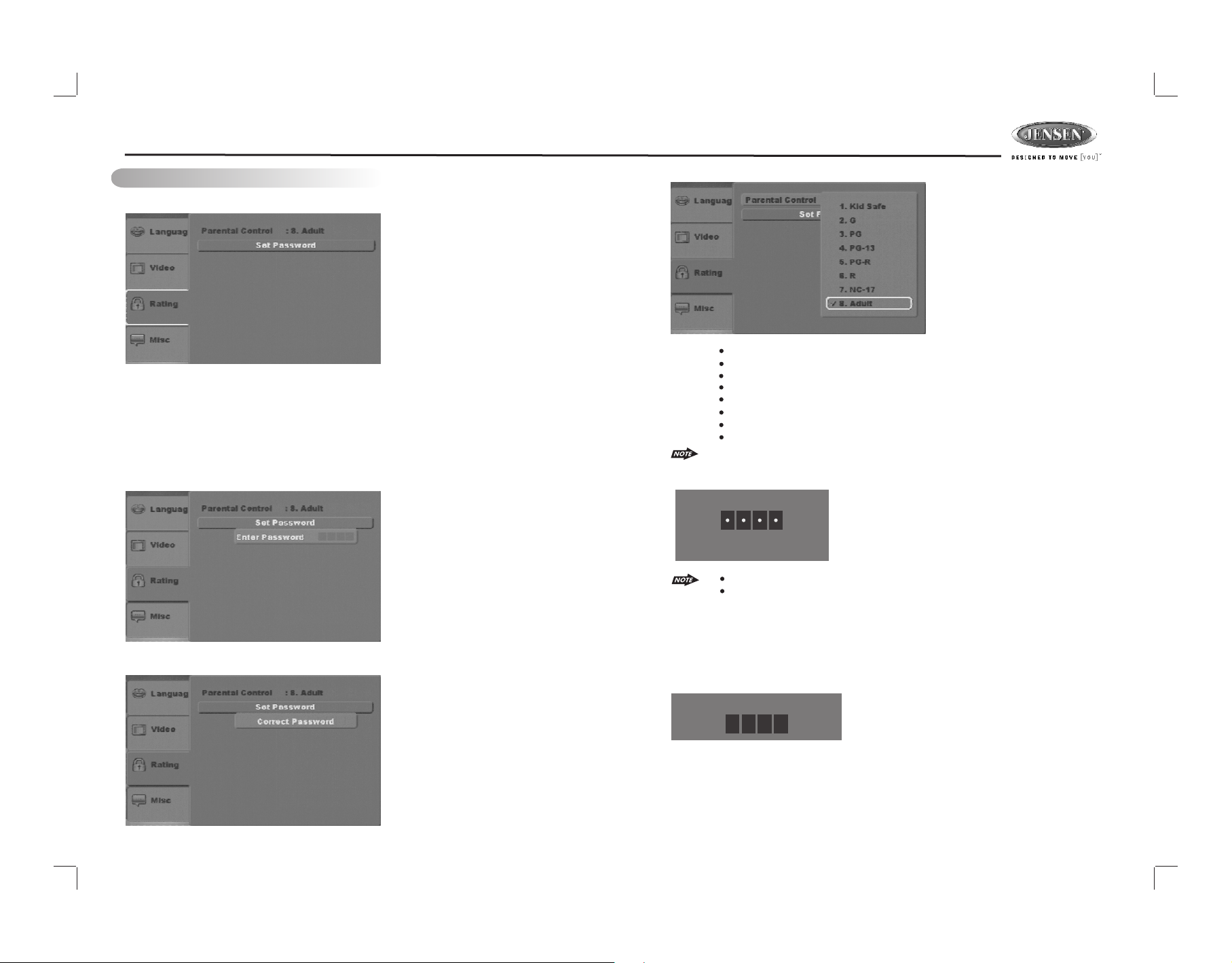
DV2007
Rating Settings
1.
Using the Up/Down buttons, move to “Rating”, the Rating settings will appear:
2.
Use the Right buttons to select the setting.
3.
Use the Up/Down buttons to select the setting to be changed.
The following subsections explain how to change each of the player's Rating settings.
Parental Control Rating Selection
The Rating allows the user to have parental control feature of the player. Press the “OK”
button the below window will appear on the screen, to allow user to enter the password, will
pop up a window let user set password:
Pres s Ok to t o cyc le th rou gh the available option s. Th e fol low ing o ptions are available:
Kid Safe = Only titles with a parental control setting of 1 are allowed to play
G = Only titles with a parental control setting of 2 or less are allowed to play
PG = Only titles with a parental control setting of 3 or less are allowed to play
PG-13 = Only titles with a parental control setting of 4 or less are allowed to Play
PG-R = Only titles with a parental control setting of 5 or less are allowed to play
R = Only titles with a parental control setting of 6 or less are allowed to play
NC-17 = Only titles with a parental control setting of 7 or less are allowed to play
Adult = Allow any title to play (factory default).
If inc orr ect p ass wor d is entered, the below “In cor rec t Pa ssw ord ”window
will a ppe ar.
Enter Password
In Co rrect Password
Once e nte red t he co rre ct password, press “OK” t he “c orr ect p ass wor d” message will
appe ar.
The factory default password is 8888
Parental control functions only available if the DVD title is encoded in its program.
Parental control does not work for VCD/SVCD/CVD or CD audio.
Set password setting
User c an se t new p ass wor d in the Set password setti ng. G o to “s et” , pre ss Ok t o pop
up the “ Ent er Pass wor d” wi ndow, en ter t he ol d pas swo rd. P ress Ok twice, then the
“Ent er Ne w Pa ssw ord ” win dow will pop up, Enter the ne w pas swo rd, p res s Ok to
conf irm .
Enter New Password
19
Page 20

DV2007
Misc
1.
Using the Up/Down buttons, move to the Misc. the Misc Rating settings will appear:
2.
Use the Right buttons to select the setting.
3.
Use the Up/Down buttons to select the setting to be changed.
4.
Press Ok for each setting to cycle through the options and change the settings.
The following subsections will explain the available options for each of the Misc settings.
Use Default Settings
Pres s Ok, p op up w ind ow “ Us e Def ault Setting”, the re ar e two s ele cti ons : Yes/N o.
No = Ret urn t o Use D efa ult S etting
Yes = Re tur n to Default Setting s
18. SPECIFICATION
DVD/CD
Signal to Noise Ratio. . . . . . . . . . . . . . . . . . . . . . . . . . . . . . . . . . . . . . . . . . . . . . . . . . >
Dynamic Range. . . . . . . . . . . . . . . . . . . . . . . . . . . . . . . . . . . . . . . . . . . . . . . . . . . . . . >
Frequency Response . . . . . . . . . . . . . . . . . . . . . . . . . . . . . . . . . . . . 20Hz to 20KHz +/- 3dB
Channel Separation . . . . . . . . . . . . . . . . . . . . . . . . . . . 2 Channel (Stereo) > 60dB @ 1KHz
Video
Color System. . . . . . . . . . . . . . . . . . . . . . . . . . . . . . . . . . . . . . . . . . . . . . . . . . . . . NTSC/PAL
Video Output . . . . . . . . . . . . . . . . . . . . . . . . . . . . . . . .Composite 1.0 Vp-p (+/- 0.2) 75 - ohm
Video Input . . . . . . . . . . . . . . . . . . . . . . . . . . . . . . . . .Composite 1.0 Vp-p (+/- 0.2) 75 - ohm
Audio
Max Output Power . . . . . . . . . . . . . . . . . . . . . . . . . . . . . . . . .
Load Impedance (speakers) . . . . . . . . . . . . . . . . . . . . . . . . . .. . . . . . . . . . . . . . . . . . 4 ohms
Line Out Level/Load . . . . . . . . . . . . . . . . . . . . . . . . . . . . . . . . . . . . . . . 400mV/10k ohm load
Line Out Impedance . . . . . . . . . . . . . . . . . . . . . . . . . . . . . . . . . . . . . . . . . . . . . . . . . 200 ohm
Auxiliary Input
Frequency Response . . . . . . . . . . . . . . . . . . . . . . . . . . . . . . . . . . . . . . . 20Hz to 20KHz -3dB
Input Maximum Voltage. . . . . . . . . . . . . . . . . . . . . . . . . . . . . . . . . . . . . . . . . . . . . . . 1200mV
Input Impedance . . . . . . . . . . . . . . . . . . . . . . . . . . . . . . . . . . .. . . . . . . . . . . . . . . . .4.7k ohm
FM Radio
Frequency Range . . . . . . . . . . . . . . . . . . . . . . . . . . . . . . . 87.5-107.9 MHz (200 kHz Space)
Usable Sensitivity . . . . . . . . . . . . . . . . . . . . . . . . . . . . . . . . . . . . . . . . . <
Stereo Separation . . . . . . . . . . . . . . . . . . . . . . . . . . . . . . . . . . . . . . . . . . . . . . 25 dB at 1KHz
S/N Ratio. . . . . . . . . . . . . . . . . . . . . . . . . . . . . . . . . . . . . . . . . . . . . . . . . . . . . . . . . . . . . 50dB
AM/MW
requency Range . .
F
Usable Sensitivity . . . . . . . . . . . . . . . . . . . . . . . . . . . . . . . . . . . . . . . . . . <
S/N Ratio. . . . . . . . . . . . . . . . . . . . . . . . . . . . . . . . . . . . . . . . . . . . . . . . . . . . . . . . . . . . . 40dB
General
Operating Voltage . . . . . . . . . . . . . . . . . . . . . . . . . . . . . . . . . . . . . . . . . . . . . . . . DC 11 -14.4
Grounding System . . . . . . . . . . . . . . . . . . . . . . . . . . . . . . . . .. . . . . . . . . . Negative Ground
Fuse . . . . . . . . . . . . . . . . . . . . . . . . . . . . . . . . . . . . . . . . . . . . . . . . . 15-Amp ATC Type
Operating Temperature . . . . . . . . . . . . . . . . . . . . . . . . . . . . . . . . . . . . . . . . . . . . 0ºC to 50ºC
Unit Mounting Angle . . . . . . . . . . . . . . . . . . . . . . . . . . . . . . . .
. . . . . . . . . . . . . . . . . . . . . . . . . . . . . . . . . . . 530 -1720 (10 kHz Space)
. . . . . . . . . . 40W x 4 channels
15dB at S/N 30 dB
40dB at S/N 20dB
. . . . . . . . . . . . . . . . . . . . < 30º
90dB
90dB
20
Page 21

DV2007
19. TROUBLE SHOOTING
Symptom Cause Solution
No power The vehicle ignition is not onIf the power supply is prop-
The fuse is blown Replace the fuse.
Disc cannot be loaded or
ejected
No sound Volume is too low Adjust volume to audible
The operation keys do
not work
Sound skips The installation angle is
Cannot tune to radio station, auto-seek does not
work
ERROR Mechanism Error Press the eject button to
Disc Error Disc is dirty/scratched/
Presence of CD disc inside
the player
Inserting the disc in reverse
direction
Compact disc is extremely
dirty or disc is defective
Temperature inside the
vehicle is too high
Condensation Leave the player off for an
Wiring is not properly connected.
Control panel not properly
installed
The built-in microcomputer
is not operating properly
due to noise
more than 30 degrees.
The disc is dirty or defective.
The antenna cable is not
connected.
The signals are too weak. Select a station manually.
upside down.
erly connected to the vehicle accessory terminal,
switch the ignition key to
“ACC”.
Remove the disc in the
player and insert the new
one.
Insert the compact disc with
the label facing upward.
Clean the disc or try to play
a new one.
Wait until the ambient temperature returns to normal.
hour or so, then try again.
level.
Check wiring connections.
Reinstall control panel.
Press the RESET button.
Adjust the installation angle
to less than 30 degrees.
Clean the disc and try to
play again or use new disc.
Insert the antenna cable
firmly.
correct the problem.
If the error code does not
disappear, consult your
nearest service dealer.
Replace the disc.
21
Page 22

22
