Page 1

6.2" Double DIN Multimedia Receiver
Built-in Bluetooth / Compatible with iPhone /
Compatible with iPod / Pandora Link / USB / Aux In
DMX5020
4VRMS
RCA Output
Operating Instructions
Page 2

2
DMX5020
“Made for iPod” and “Made for iPhone” means that an electronic accessory has
been designed to connect specically to iPod or iPhone, respectively, and has
been certied by the developers to meet Apple performance standards. Apple
is not responsible for the operation of this device or its compliance with safety
or regulatory standards. Please note that the use of this accessory with iPod or
iPhone may aect wireless performance.
Android is a trademark of Google Inc.
The Bluetooth® word mark and logos are registered trademarks owned by
Bluetooth SIG, Inc. and any use of such marks by Audiovox is under license. Other
trademarks and trade names are those of their respective owners.
microSD is a trademark or registered trademark of SD-3C, LLC in the United States,
other countries or both.
Pandora is a registered trademark of Pandora Media, Inc.
Page 3

3
DMX5020
CONTENTS
FEATURES ............................................................................................................... 5
CONTROLS AND INDICATORS ...............................................................................8
REMOTE CONTROL ............................................................................................... 10
EXTERNAL DEVICES ............................................................................................. 16
QUICK START GUIDE ............................................................................................ 18
EQUALIZER CONTROL MENU ..............................................................................21
SYSTEM SETTINGS ...............................................................................................23
RADIO TUNER OPERATION .................................................................................. 31
USB AND SDHC OPERATION ...............................................................................36
iPod®/iPhone® OPERATION ................................................................................. 41
AV-IN OPERATION ................................................................................................ 46
BLUETOOTH OPERATION .....................................................................................47
STEERING WHEEL CONTROLS (SWC) OPERATION .............................................55
REAR CAMERA OPERATION ................................................................................. 57
PANDORA RADIO OPERATION ............................................................................58
CARE AND MAINTENANCE ..................................................................................64
SPECIFICATIONS ..................................................................................................65
NOTES ...................................................................................................................67
Page 4

4
DMX5020
FCC Statement
1. This device complies with Part 15 of the FCC Rules.
Operation is subject to the following two conditions:
(1) This device may not cause harmful interference.
(2) This device must accept any interference received, including interference that
may cause undesired operation.
2. Changes or modications not expressly approved by the party responsible for
compliance could void the user’s authority to operate the equipment.
NOTE: This equipment has been tested and found to comply with the limits for
a Class B digital device, pursuant to Part 15 of the FCC Rules. These limits are
designed to provide reasonable protection against harmful interference in a
residential installation.
This equipment generates uses and can radiate radio frequency energy and, if
not installed and used in accordance with the instructions, may cause harmful
interference to radio communications. However, there is no guarantee that
interference will not occur in a particular installation. If this equipment does cause
harmful interference to radio or television reception, which can be determined
by turning the equipment o and on, the user is encouraged to try to correct the
interference by one or more of the following measures:
• Reorient or relocate the receiving antenna.
• Increase the separation between the equipment and receiver.
• Connect the equipment into an outlet on a circuit dierent from that to which
the receiver is connected.
• Consult the dealer or an experienced radio/TV technician for help.
FCC Radiation Exposure Statement
This equipment complies with FCC radiation exposure limits set forth for an
uncontrolled environment. This equipment should be installed and operated with
minimum distance of 20 centimeters between the radiator and your body.
Page 5

5
DMX5020
Thank you for choosing a Jensen product. We hope you will nd the instructions
in this owner’s manual clear and easy to follow. If you take a few minutes to look
through it, you’ll learn how to use all the features of your new Jensen DMX5020
Media Receiver for maximum enjoyment. Please save this manual for future
reference.
We recommend having your Jensen DMX5020 Media Receiver installed by a
reputable installation shop.
FEATURES
MP3 / WMA
• ID3 Tag Compatible
• Directory Search (MP3 / WMA Only)
• Random, Repeat and Intro
• Play, Pause, Stop, Next Track and Previous Track
AM-FM
• USA, China, Japan, Europe, Europe (LW) and Orient (OIRT)
• 30 Station Presets (18 FM / 12 AM)
• Auto Stereo / Mono
• Local / Distance
• Auto Store / Preview Scan
iPod®/iPhone®
• iPod®/ iPhone® via USB
• High Speed Direct Connect Interface to Access iPod® Playlists, Artists, Albums
and Songs. Play music and view video/photo* les from your iPod®. *Video/photo
playback requires jLink-USB iPod® interface cable (sold separately).
• Power Management Charges iPod® while Connected
Chassis
• 2.0 DIN (Import / ISO-DIN Mountable)
• Fixed Front Panel
• 6.2” High Denition TFT LCD
• 1,152,000 Sub Pixels (800 x 3 x 480)
• Beep Tone Conrmation (ON-OFF Option)
Page 6

6
DMX5020
General
• Built-In Bluetooth® providing Hands-Free operation for safety and convenience
and A2DP for streaming music from your smartphone or other Bluetooth®
device.
• One Composite Video Output for Additional Screens
• Front Panel Audio/Video Input
• Ten-Band Tone Equalizer
• Rear Subwoofer Line Output
• Rear Camera Input
• Touch Screen Calibration Mode
• Rotary Encoder Audio Control
Rear Camera
The DMX5020 is “camera ready.” Before accessing any camera features, you must
purchase and install a rear video camera.
Page 7

7
DMX5020
WARNING! Never install this unit where operation and viewing could interfere
with safe driving conditions.
WARNING! To reduce the risk of a trac accident (except when using for rear
view video camera) never use the video display function while driving the vehicle.
This is a violation of federal law.
WARNING! Never disassemble or adjust the unit.
WARNING! To prevent injury from shock or re, never expose this unit to moisture
or water.
WARNING! To prevent damage to the mechanism inside this unit, avoid impact to
the unit’s monitor.
WARNING! Using an improper fuse may cause damage to the unit and result in
re.
Page 8

8
DMX5020
CONTROLS AND INDICATORS
DMX5020
AV INPUT
BAND
MENU
MUTE
Bluetooth
4VRMS Line Out
OPEN
10
9
8
6
7
5
4
3
21
DMX5020 Controls and Indicators
1. LCD Screen and Touch Screen:
Touch icons on this screen to access menus or control functions.
2. Remote Sensor:
Used to receive command signals from the remote control.
3. AV IN Connector:
This connector accepts a 3.5 mm jack through which signals from various
audio/video devices can be applied to the unit.
4. MicroSD Card Slot:
Used to insert microSD cards containing music/video les (MP3, AAC,
MPEG, etc.).
Page 9

9
DMX5020
5. USB Slot:
Used to connect an iPod®, MP3 player or ash drive connection adapter for
playback of music/video les.
6. Interface Cover:
Covers the AV IN connector, microSD card slot, and USB slot.
7. Reset Button:
Press this button to reset the system settings (except password and parental
lock settings) and to correct a system halt or other illegal operation. Use the
tip of a pen to press the Reset button.
8. Power On/O ( ) Button / Rotary Volume ( ) Knob / Mute Button
Press to turn the unit ON. Press and hold to turn the unit o.
Rotate the knob to adjust the volume from 0 to 50.
Press the knob momentarily to mute the audio. Press the knob again to
restore the audio.
9. Menu Button:
Press this button to access the Main touch screen menu.
10. Band Button:
Press this button to select a preset fadio frequency band: FM1, FM2, FM3, AM1
or AM2.
Page 10

10
DMX5020
REMOTE CONTROL
Remote Control Notes
1. Aim the remote control at the remote sensor on the unit.
2. Remove the battery or insert a battery insulator if the remote control will not
be used for a month or longer.
3. Do not store the remote control in direct sunlight or in a high temperature
environment. It may not function properly.
4. Under normal operation conditions, battery life is approximately 6 months. If
the remote control does not work, replace the battery.
5. Use button-shaped CR2025 lithium batteries only.
6. Do not recharge or disassemble the battery.
7. Do not heat the battery or expose the battery to re.
8. To avoid risk of accident, store the battery in a place that children can not
reach.
Battery Installation/Removal
1. Slide out the battery compartment cover located on the bottom of the back
of the remote control.
2. Insert a CR2025 lithium battery into the battery tray. Make sure that the
proper polarity (+ or -) is observed.
3. Align the cover tabs with the remote control and slide the cover in until it
locks.
Slide Out
Slide In
Battery Compartment Cover Removal/Installation
Page 11

11
DMX5020
This page intentionally left blank
Page 12

12
DMX5020
30
29
32
31
26
25
28
27
23
20
24
22
21
19
18
16
15
14
13
9
10
7
8
11
12
1
2
3
4
17
5
6
20
DMX5020 Remote Control
Page 13

13
DMX5020
Remote Control Functional Description
1. SOURCE SRC Button: Press this button to switch between and select
available sources. (Radio, SDHC, USB/iPod®, Bluetooth®, AV-IN, Pandora)
2. POWER Button ( ): Press this button to turn the unit ON and OFF.
3. BLUETOOTH BT Button: Press this button to enter the Bluetooth
feature.
4. MAP Button: Not used.
5. PLAY / PAUSE Button: Press this button to pause the playback of a le.
Press this button again to resume normal playback.
6. NEXT FORWARD uul) Button: Press this button to skip to the next track or
song Press this button while in Radio mode to search available radio station by
increasing tuning frequency. Press this button while in iPod mode to pause
playback/starts playback of a music le.
7. ANGLE Button ( ): Not used.
8. SUBTITLE Button ( ): Not used.
9. AUDIO Button: Not used.
10. VOLUME Button VOL + and : Press these buttons to increase or decrease
the playback volume.
11. SETUP Button: Press to this button to enter the system settings menu.
12. MUTE Button ( ): Press this button to turn the audio output ON and OFF.
13. GOTO Button: Press this button to open the direct entry search screen.
14. ANSWER INCOMING PHONE CALL Button ( ): Press this button to answer
an incoming Bluetooth phone call.
Page 14
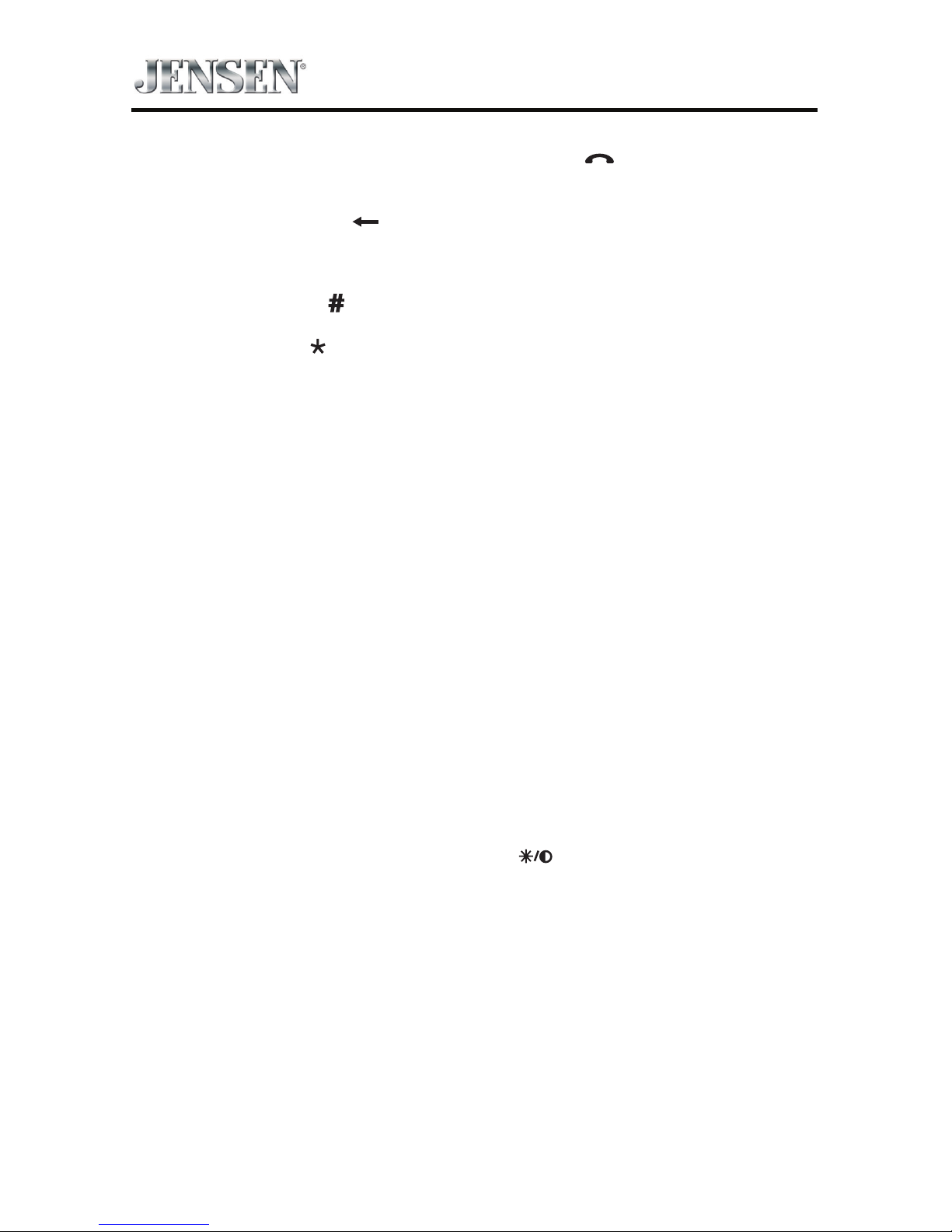
14
DMX5020
15. DISCONNECT ACTIVE PHONE CALL Button ( ): Press this button to
disconnect an active Bluetooth phone call.
16. BACKSPACE Button ( ): Press this button to correct invalid number entries
when entering passwords, track/chapter selections or phone numbers using
the remote control.
17. RANDOM Button ( ): Press this button to play tracks in random order.
18. REPEAT Button : Press this button to repeat the playback of a current track.
Allows the user to repeat a selected track of a MP3 device.
19. NUMBER Buttons (0-9): Press these buttons to directly access chapters and
tracks, dialing phone numbers, or entering passwords.
20. UP (p) / DOWN q) Buttons – Press these buttons to scroll upward and
downward, respectively, in menu options.
21. MENU Button: Press this button to access the root menu of a USB device or
microSD card during playback. The USB device or microSD card will return
to normal playback and the root menu will disappear if no selection is made
within 10 seconds. This button is also used to select photo mode of an MP3
player.
22. ENTER Button (OK): Press this button to implement a selected setting or
accept an option.
23. LEFT t / RIGHT u Buttons: – Press these buttons to shift left and right,
respectively, in the menu options
24. EQUALIZER Button (EQ): Press this button to accesses the equalizer menu in
all audio playback modes.
25. SCREEN BACKLIGHT ADJUST BUTTON : Press this button to adjust the
screen backlighting level between low, medium and bright.
Page 15

15
DMX5020
26. ZOOM Button ( ): (FOR VIEWING IMAGE FILES)
SD Card images -
Press ZOOM button SD Card Player Performs
Once Enlarge the picture 100% of the original size
2 times Enlarge the picture 200% of the original size
3 times Enlarge the picture 300% of the original size
4 times Picture is returned to original size
27. BAND Button: Press this button to scroll though preset stations.
28. PREVIOUS ltt) Button – Press this button to go back to the previous
chapter, track or song during playback of a selection. Press this button while in
Radio mode to search available radio station by increasing tuning frequency.
Press this button while in iPod mode to pause playback/starts playback of a
music le.
29. DISC Button: Not used.
30. TUNER: Press this button to enter Radio mode.
31. EJECT Button ( ): Not used.
32. HOME Button: Press this button to return to the source menu.
Page 16

16
DMX5020
EXTERNAL DEVICES
Connecting External Devices
External devices, including a game console, camcorder, navigation unit,
iPod®, Zune®, etc. can be connected to this unit using its front A/V input 3.5mm
jack (AV-IN).
You cannot directly control external devices connected to the A/V input using the
front panel controls or this unit’s remote control.
AV-IN
AV-IN is used for playback of audio/video from an external device connected to
the unit through a 3.5mm jack. The unit can increase or decrease the volume of
the connected device all other controls are done on the connected device.
Select “AV-IN” mode to access auxiliary devices.
DMX5020
AV INPUT
Bluetooth
OPEN
3.5mm A/V Cable (not included)
V ideo
Left Audio
Right Audio
Ground
1
2
3
4
USB Cable (not included)
Connecting External Devices
Page 17

17
DMX5020
This page intentionally left blank
Page 18

18
DMX5020
QUICK START GUIDE
Turning the Unit ON or OFF
Press the front panel Power On/O ( ) button / Rotary Volume ( ) knob /
Mute button to turn the unit ON. To turn the unit OFF, press and hold the front
panel Power On/O ( ) button / Rotary Volume ( ) knob / Mute button for 2
seconds.
Selecting an Audio/Video Source, Bluetooth, Steering
Wheel Controls, Backup Camera or Pandora
To select an audio/video source:
1. Press the front panel MENU button or touch the SRC icon to view the main
menu screen.
MENU
Button
SRC
Icon
DMX5020 Front Panel
2. Touch the desired source icon on one of the two main menu screens.
Screen 1 of 2: Radio, SDHC, USB, AV-IN, Settings, Bluetooth (BT), Steering
Wheel Controls (SWC) or Camera. Touch Next at the bottom of the screen to
access Screen 2 of 2: Pandora.
Screen 1 Screen 2
DMX5020 Main Menu Screen
Page 19

19
DMX5020
System Settings Adjustment
To access and adjust system settings:
1. Touch the Settings (
) icon on the Main Menu screen to enter the SETTINGS
MENU. Sub-menus where adjustments can be made will be highlighted. (See
”SYSTEM SETTINGS” on page 23.)
Volume Adjustment
To increase or decrease the volume level, rotate the front panel Power
On/O ( ) button / Rotary Volume ( ) knob / Mute button. The unit’s front
panel screen will display the volume level for 3 seconds. The volume level ranges
from 0 to 50 (a beep sounds, indicating that the adjustment limit has been
reached).
Bluetooth volume can be adjusted independently of the radio volume by rotating
the Power On/O (
) button / Rotary Volume ( ) knob / Mute button.
Bluetooth must be in a call when making the volume adjustment. When exiting
Bluetooth the volume will return to the previous source volume level.
Audible Beep Conrmation
An audible beep tone conrms each function selection. The beep tone can be
disabled through the Setup menu.
Muting the Audio
Press the front panel Power On/O ( ) button / Rotary Volume ( ) knob / Mute
button to mute the audio from the unit. Mute icon is displayed on the LCD screen.
Press the Power On/O ( ) button / Rotary Volume ( ) knob / Mute button
again to restore the audio volume to its previous level. Adjusting the volume or
using any of the audio setup features cancels the mute function.
Equalizer Controls
Equalizer (EQ): Adjustment can be made after entering one of the audio/video
sources (Radio, USB, AV-IN or SDHC).
Touch the Equalizer (EQ) icon to view the Equalizer Control Screen to select a
desired preset setting (Optimal, Classic, Rock, Jazz, Techno or Pop), Flat setting,
custom User setting, make adjustments to the audio Balance and Fade levels or to
turn the Loudness option ON or OFF. Touch the SRC icon to return to the current
source. (See ”Adjusting Equalizer Controls” on page 21.)
Page 20

20
DMX5020
Resetting the System
Soft Reset - To correct a system halt or other illegal operation, use the tip of a pen
to press and release the reset button located just below the front panel interface
cover.
Reset
System Reset Button
For a Hard Reset- Touch the System Reset Icon on the Third Settings Screen.
After a system reset, the unit restores all factory default settings.
Parking Brake Inhibit
When the pink “Parking” wire is connected to the vehicle Parking Brake circuit, the
front TFT monitor will display video when the Parking Brake is engaged.
Page 21

21
DMX5020
EQUALIZER CONTROL MENU
Adjusting Equalizer Controls
The Equalizer adjustment screen allows the user to easily adjust the audio system
to meet the acoustical characteristics of the vehicle. The acoustical characteristics
vary depending on the type of vehicle and measurements.
For example: proper setting of the audio controls can improve the speakers
frequency response to compensate for cabin.
The Balance/Fade levels and Loudness ON/OFF option of a selected audio/
video source (Radio, SDHC, USB or AV-IN) is also adjusted through the Equalizer
adjustment screen.
Equalizer (EQ) (10 Band)
1. Touch the Equalizer (EQ) icon to view and select a desired preset setting
(Optimal, Classic, Rock, Jazz, Techno or Pop) or Flat setting.
NOTE: The equalizer will automatically change to “USER” when individual
audio functions are adjusted.
Equalizer Adjustment Screen
2. Select a desired frequency range slide bar to be adjusted (31.5, 62.5, 125, 250,
500, 1K, 2K, 4K, 8K or 16K).
3. Touch and move the slide bar Up or Down to adjust the frequency sound level
settings from -10 to +10.
User Setting
Touch the User icon to customize each of equalizers 10 frequency bands.
Flat Setting
Touch the Flat icon to set the equalizers 10 band frequencies to the midpoint.
Page 22

22
DMX5020
Reset Setting
Touch the Reset icon to reset the 10 equalizer band frequencies to the mid point.
Loud Setting
Touch the Loud icon to turn the loud option ON or OFF. The loud option
automatically alters the frequency response curve of audio to make it sound more
natural when played at a lower volume level.
To exit the Equalizer menu touch the SRC icon to return to the current source.
Fade-Balance
Balance-Touch the FAD-BAL icon on the left side of the equalizer screen to display
the balance/fader screen.
Fade-Balance Adjustment Screen
Balance - This feature is used to balance the audio output levels between the
left and right side of the vehicle. Touch the t or u icons to change the balance
control settings -20 (Left) to +20 (Right). The setting can also be changed by
touching screen within the grid to move the sphere.
Fader - This feature is used to fade the audio output levels between the front and
rear of the vehicle. Touch the p or q icons to change the fade control settings -20
(Rear) to +20 (Front). The setting can also be changed by touching screen within
the grid to move the sphere.
Sub (Subwoofer) - This feature is used to reduce or increase the subwoofer sound
level. Touch the slide bar p or q icons to adjust the settings.
To exit the balance-fader touch the SRC icon on the top left corner of the screen.
Page 23

23
DMX5020
SYSTEM SETTINGS
To access System Settings, touch the icon on the Main Menu screen. There are
seven System Settings Sub-menus (General, Audio, Time, Language, Bluetooth,
Reset or Volume) that are used to adjust the performance of each option of the
DMX5020. The Version Sub-menu is for information only. Touch a desired SubMenu and the Sub-menu will appear highlighted. The features available for
adjustment will appear on the screen.
System Settings Screens
Adjusting a Sub-Menu Feature
1. Touch the Sub-Menu feature to be adjusted.
2. Touch the p or q icon to view the previous or next feature page, if
applicable. An options list appears on the right.
3. Touch the desired feature option once to make selection then touch again to
conrm the selection.
General Sub-menu Features
Radio Region - USA, China, Japan, Europe, Europe (LW), and Orient (OIRT)
USA frequencies:
• AM Frequency Spacing - 9 kHz/10 kHz
• AM Frequency Band - 530 kHz ~ 1720 kHz
• FM Frequency Spacing - 50 kHz/200 kHz
• FM Frequency Band - 87.5 MHz ~ 107.9 MHz
Radio Lo/Dx - Touch the Distance or Local to increase or decrease radio tuning
sensitivity to receive local or distant stations.
TFT Standby - Touch OFF, 10s or 20s to set the unit’s front panel TFT LCD screen to
stay ON continuously or to blackout the screen after 10 or 20 seconds.
Display Adjust - Touch Night, Dark, Normal or Bright to set the unit’s front panel
TFT LCD screen to be adjusted for day and night conditions.
Page 24

24
DMX5020
Beep - Touch ON or OFF to turn the selection conrmation beep ON or OFF.
Wallpaper - Touch Engine Start, Blue Haze, Green Cubes, Red Swirl or Tribal to
select the TFT LCD wallpaper. Touch again to conrm and set the wallpaper.
Calibration- The Touch Screen Calibration adjustment is used to set the
parameters of the touch screen to ensure that when the screen is touched, it
corresponds to the feature desired.
NOTE: Never use a pen or sharp object to calibrate the touch screen as this will
damage the panel.
1. Touch the Calibrate icon and the rst screen will appear with instructions.
2. Follow the instructions on the screen touching and momentarily holding
nger or a stylus to the center of the target for 2 seconds. Repeat as the target
moves to each corner of the screen and nally to the center.
Calibration Screen
3. The second screen will appear:
Calibration Screen Conrmation
4. If the screen is touched, the new calibration parameters will be accepted. If
the screen is not touched within thirty seconds, the new parameters will be
disregarded.
Page 25

25
DMX5020
Illumination - Touch to access the Illumination screen. Touch a color to set the
front panel display to the selected color.
UI Color - Touch green, red, amber, blue or purple to select the user interface
color. Touch again to conrm and set the color.
Demo - Touch ON or OFF to turn the demonstration mode ON or OFF. The factory
default setting is ON.
Page 26

26
DMX5020
Audio Sub-menu Features
The Audio Sub-menu is used to turn the Subwoofer output ON or OFF and to
select a Subwoofer crossover frequency.
Audio Sub-menu Screen
Subwoofer - Touch ON or OFF to turn the subwoofer output ON or OFF.
Subwoofer Crossover - Touch a crossover frequency (80Hz, 120Hz or 160Hz) to
set a cut-o frequency for the subwoofer’s low-pass lter (LPF).
Time Sub-menu Features
The clock appears in the top right corner of the screen during certain operations.
NOTE: The AM/PM indication will change as you continue to adjust the hour past 12.
Time Sub-menu Screen
Date - Touch the Date icon and use the p or q icons to set the day, month, and
year. After setting the date, touch Save. The date will appear to the right of the
Date option.
Clock Mode - Touch 12Hr to set the clock display to 12 hour time intervals using
AM and PM. Touch 24Hr to set the clock display to a 24 hour time interval (or
military time).
Page 27

27
DMX5020
Time - Touch the Time icon and use the p or q icons to set the hour, minute, and
either AM or PM. After setting the time, touch Save. The time will appear to the
right of the Date option.
Date Settings Time Settings
Date and Time Setting Screens
Language Sub-menu Features
If a DVD supports more than one Subtitle or Audio language, all the languages are
available for selection during playback. If the selected language is not supported
by the DVD, then the default language is used.
Language Sub-menu Screen
On Screen Display (OSD) - Touch English, Spanish or French to select the
language for the OSD Display.
Page 28

28
DMX5020
Bluetooth Sub-menu Features
The Bluetooth audio capabilities can be used for wireless phones hands free
applications. Before attempting to use the Bluetooth functions on this unit, please
make sure the wireless phone to be connected supports Bluetooth functions.
Bluetooth Sub-menu Screen 2
Bluetooth - Touch ON or OFF to turn the Bluetooth function ON or OFF.
Auto-Connect - Touch ON or OFF to turn the Bluetooth Auto-Connect function
ON or OFF.
Auto-Answer - Touch ON or OFF to turn the Bluetooth Auto-Answer function ON
or OFF.
Pairing - This feature allows the user to create a unique 4 digit code for pairing
Bluetooth devices to the unit. The factory default pairing code is “0000”.
1. Touch the Paring Code icon and the Pairing Code entry screen will appear.
2. Use the keyboard to enter a unique 4-digit Pairing Code.
NOTE: If a wrong digit is entered touching the arrow will remove the number.
3. Touch OK to conrm 4 digit pairing code.
Pairing Code Entry Screen Pairing Code Conrmation Screen
Pairing Code Screens
Page 29

29
DMX5020
Reset Sub-menu Features
Reset Sub-menu Screen
Load Factory - This feature allows the user to “Reset” to restore the factory default
settings (Rating system only).
Volume Sub-menu Features
The Volume Sub-menu allows the user to increase or decrease the relative volume
of the audio output of each source individually.
Volume Sub-menu Screen 1 Volume Sub-menu Screen 2
Volume Sub-menu Screens
USB - Touch the USB icon to enter the setting of the connected device, then use
the p or q icons to increase or decrease the relative volume level
between -6 to +6.
SDHC - Touch the SDHC icon to enter the setting, then use the p or q icons
increase or decrease the relative volume level between -6 to +6.
Radio - Touch the Radio icon to enter the setting, then use the p or q icons
increase or decrease the relative volume level between -6 to +6.
Page 30

30
DMX5020
Bluetooth - Touch the Bluetooth icon to enter the setting of the connected
device, then use the p or q icons to increase or decrease the relative volume
level between -6 to +6.
AV-IN - Touch the AV-IN icon to enter the setting of the connected device then use
the p or q icons to increase or decrease the relative volume level
between -6 to +6.
iPod - Touch the iPod icon to enter the setting then use the p or q icons to increase
or decrease the relative volume level between -6 to +6.
The default relative volume level setting for all available sources is “0”.
Version Sub-menu Features
The Version Sub-menu is used to identify the model and resident operating
system as well as the hardware and software versions.
Version Sub-Menu Screen 1 Version Sub-Menu Screen 2
Version Sub-Menu Screens 1 and 2
Exiting the System Setup Menu
To exit setup mode and resume normal playback, touch the SRC icon on the
screen.
Page 31

31
DMX5020
RADIO TUNER OPERATION
From the main menu screen touch the radio icon. The radio tuner display screen
appears.
Radio Tuner TFT Display
The on-screen icons and touch key areas are outlined below.
Radio Tuner TFT Display Screen
SRC Icon - Touch to view the SOURCE MENU and select a new playback source.
Radio - Displays the current source.
Time Display - This indicator displays the time as entered by the user in the
Settings Menu.
Preset List - Provides a display of the preset frequencies. Touch to recall a preset
station. The radio can store 6 FM1, 6 FM2, 6 FM3, 6 AM1, and 6 AM2 frequency
presets.
Local/Distance - Displays the local distant setting.
Stereo - Displays stereo radio signal reception.
FM1 - Displays the current preset frequency band.
P1 through P6 - Displays the current preset frequency within the preset
frequency band that currently playing.
107.7 MHz - Displays the radio station frequency that is currently playing.
Page 32

32
DMX5020
More ( p/q ) - Touch the p/q icons to display the next or previous page of the
Radio menu.
( ) Previous/Manual Seek - Touch this icon to momentarily seek the previous
available radio station. Touch and hold this icon to manually tune the radio in
200KHz (for FM) or 10kHZ (for AM) increments. Default mode is resumed after 10
seconds of inactivity.
( AS ) Auto Store - Touch to automatically search and store all strong stations.
(
) Next/Manual Seek - Touch this icon to momentarily seek the next available
radio station or touch and hold to manually tune the radio in 200KHz (for FM)
or 10kHZ (for AM) increments. Default mode is resumed after 10 seconds of
inactivity.
Band - Touch to change between AM/FM bands.
Option - Touch this icon to display the Options screen.
Save - Touch this icon to save a radio station frequency in one or all six preset
stations on FM band 1, 2, 3 or AM band 1 and 2.
Local/Distance - Touch to select and activate local and distant station reception.
When the Local function is on, only radio stations with a strong local radio signal
are played.
Direct Entry - Touch this icon to the display the Direct Entry Screen.
( EQ ) Equalizer - Touch this icon to access the Equalizer Control Menu. (See
“Adjusting Equalizer Controls” on page 21.)
Option Screen
Touching the Options icon will display the following RDS, CT and PTY functions on
the Tuner TFT LCD display screen.
Radio Tuner Option Screen
Page 33

33
DMX5020
RDS ON/OFF - The Radio Data System (RDS) enables trac reports to be received
and provides many facilities, including enabling the radio station name to be
displayed.
CT ON/OFF - (Clock Time) When enabled the radio system clock is synchronized
with broadcasters time signal setting the clock automatically. In some regions
where daylight savings time is not adhered to, the system clock will be o by 1
hour. In these cases, set CT to OFF and manually set the clock.
PTY - The Program Type (PTY) function displays the program category of the
current station such as category (news, sports, talk etc.) Use the scroll bar to select
various categories. Touching the Back icon returns the user to main tuner screen.
PTY Screen
There are 27 categories in the PTY function.
1. None 8. Adult Hits 15. Jazz 22. Personality
2. News 9. Soft Rock 16. Classic 23. Public
3. Info 10. Top 40 17. RGB 24. College
4. Sports 11. Country 18. Soft RGB 25. Weather
5. Talk 12. Oldies 19. Language 26. Test
6. Rock 13. Soft 20. Religious Music 27. Alert
7. Classic Rock 14. Nostalgia 21. Religious Talk
Page 34

34
DMX5020
Direct Entry Tuning
When the Direct Entry icon is touched the Direct Entry Screen appears. The user
can enter the desired radio station frequency using the on-screen number pad.
After entering the radio station frequency touch the OK icon. If a wrong digit is
entered touching the green arrow will remove the number. After touching OK the
radio will tune to the entered station. Playback will begin.
Radio Direct Entry Screen
Using Preset Stations
Six numbered preset icons store and recall stations for each band. All six stored
stations (P1 through P6) for the current band appear on the screen.
Storing a Station
1. Select a band (if needed), then tune to a desired radio station frequency.
2. Touch the on-screen Save icon. The following screen will appear.
Preset Save Screen
Page 35

35
DMX5020
3. Touch the preset number in which you would like to store the current
station. The station frequency is displayed at the top of the menu. The preset
number will appear highlighted. The station frequency will be stored in the
highlighted preset. The station will be displayed Tuner TFT LCD screen. Station
can also be stored by touching and holding the preset icon to store the station
currently tuned as a preset.
Recalling a Station
1. Select a preset band (if needed).
2. Touch an on-screen preset icons (P1 through P6) to select the corresponding
stored station.
Preset Station Screen
Auto Store (AS)
To select six strong stations and store them in the current band. This feature is most
useful when travelling in an area where you are not familiar with the local stations.
1. Select a band (if needed).
2. Touch the AS icon to activate the Auto Store function. FM Band 1 will be lled
if enough stations are detected. The AM Bands function in a similar manner.
As new stations are found they will replace stations already stored in that
band.
NOTE: If stations have already been set as favorites, activating the Auto-
Store feature will erase those stations and enter the new strong
stations.
Local/Distance Radio Station Seeking
When the Local function is on, only radio stations with a strong local radio signal
are played. To activate the Local function in the AM/FM tuner mode, touch the
More on the Tuner TFT LCD screen. The Local/Distance icon is revealed. Touch
Local or Distance to turn the local/distance function on or o. When the Local or
Distance function is active, the Local or Distance indicator at the top of the screen
is illuminated.
Page 36

36
DMX5020
USB AND SDHC OPERATION
The unit will read the audio/video les on USB devices/microSD cards
automatically.
NOTE: The USB/SD ports will recognize most USB/SD ash memory devices and
portable hard drives. The unit supports up to 32GB SD cards however SD
cards larger than 32GB may not be recognized. Portable hard drives (hard
drives must be formatted to FAT32 and NTFS is not supported).
Inserting/Removing a USB Device or microSD Card
To insert a USB device or microSD card:
1. Locate the Interface Cover on the front of the radio.
DMX5020
AV INPUT
Bluetooth
OPEN
3.5mm A/V Cable (not included)
V ideo
Left Audio
Right Audio
Ground
1
2
3
4
USB Cable (not included)
USB Slot and microSD Card Slot Location
2. Lift the protective cover to reveal the USB slot and microSD card slots.
3. Insert the USB device/microSD card into the USB/microSD card connectors.
NOTE: microSD cards are inserted into the microSD card slot until a click is
heard. The click will ensure that the card is securely inserted to the unit.
To remove the USB device or microSD card:
1. Touch the SRC icon on the main menu or press the SRC button on the front
panel to switch to another mode.
2. Remove the USB device or microSD card from the connector.
Page 37

37
DMX5020
USB and SDHC Operation
From the main menu screen touch the USB or SHDC icon.
SDHC and USB Main Menu
The on-screen icons and touch key areas are outlined below.
SDHC and USB Main Menu
SRC Icon - Touch this icon to return to the Main Menu Screen.
Scrolling Display - Displays current track information.
Track Number - Lists the current audio track playing and the total number of
audio tracks in audio mode. Lists the current video folder and the total number of
video folders in video mode.
Time Display - This indicator displays the time as entered by the user in the
Settings Menu.
More ( p/q ) - Touch the p/q icons to display the next or previous page of the
SDHC/USB menu.
( ) Previous - Touch this icon to play the previous track.
( ) Play/Pause - Touch this icon to begin playback. Touch this icon again to
pause playback.
( ) Next - Touch this icon to play the next track.
Page 38

38
DMX5020
List - Touch this icon to access the list of audio and video les contained on the
USB device/microSD card. Touch a folder icon and the contents of the folder will
be displayed. Touch a desired track icon twice and the track will begin playing.
( ) Shue - Touch this icon to play audio or video tracks in a random order. The
icon will light on the main TFT LCD screen.
( ) Repeat - In audio mode touch this icon to repeat playback of the current
audio track. The icon on the main TFT LCD screen will light and a small letter A
will appear below the icon and the all the audio tracks will repeat. Touch this
icon again and single track will repeat. The icon on the TFT LCD screen will light
and small number 1 will appear below the icon. Touch the icon again the repeat
function will be cancelled. The icon on the main TFT LCD screen will dim and
playback of the remainder of the tracks will resume.
In video mode touch this icon during playback to repeat the current track. The
icon on the main TFT LCD screen will light and small number 1 will appear below
the icon and the track will repeat. Touch the icon again to repeat all the tracks
will repeat. The icon on the main TFT LCD screen will light and small letter A will
appear below the icon and all the tracks will repeat. Touch the icon again the
repeat function will be cancelled. The icon on the main TFT LCD screen will dim
and playback of the remainder of the tracks will resume.
( EQ ) Equalizer - Touch this icon to access the Equalizer Control Menu. (See
“Adjusting Equalizer Controls” on page 21.)
Direct Entry - Touch this icon to the display the Direct Entry Screen.
Page 39

39
DMX5020
SDHC and USB List
Touching the List icon will display the SD/USB List Screen. The SD/USB List Screen
illustrates the audio and video les present in the SD/USB device. The contents are
divided into folders and various le types. The le types consist of audio and video
les. Touching the folder icon will display the les present in the folder.
SDHC List Screen USB List Screen
SDHC and USB List Screens
( ) Audio Files - Touch the audio le icon to display the audio les. Touch the
audio le icon to select a track. Touch the audio le icon again to conrm and
playback will begin.
( ) Video Files - Touch the video le icon to display the video les. Touch the
video le icon to select a video le. Touch the video le icon again to conrm and
playback will begin.
( ) Image Files (JPEG etc) - Touch the image icon and the following message
will appear:
Use the SD/USB to control/select photos. Touch screen to return to the
menu.
( ) Folders - Touch the icon to display the folder/le hierarchy. Touch the folder
icon and the contents of the folder will be displayed. Touch the le’s icon to select
a le. Touch the icon again to conrm and open the le.
Page 40

40
DMX5020
Direct Entry
When the Direct Entry icon is touched the Direct Entry Screen appears. The user
can manually select a track by touching the corresponding number. After entering
the track numbers touch the OK icon. If a wrong digit is entered touching the
arrow will remove the number. After touching OK playback will begin.
SDHC and USB Track Direct Entry Screen
Moving Through Tracks
Touch the Next ( ) icon to advance to the next track on the SD/USB device.
Touch the Previous ( ) icon to move to the previous track on the SD/USB device.
Pausing Playback
Touch the Play/Pause ( ) icon to suspend or resume playback.
PIC - When the PIC icon is touched the picture adjust screen appears. Touch this
icon during playback to adjust the color brightness, contrast, saturation and hue.
The levels can be adjusted to suit the users preferences. The adjustments are
accomplished by touching the + or - icons to decrease or increase the desired
setting. The settings have range of 1 to 20.
SDHC and USB Picture Adjust Screen
NOTE: The Picture Adjustment Screen will turn OFF automatically if no adjustment
is made within ve seconds or if any other part of the screen is touched.
Page 41

41
DMX5020
iPod®/iPhone® OPERATION
Accessing iPod® Mode
The user can control an iPod®/iPhone® using the touch screen to access, albums,
songs, videos, etc.
NOTE: For iPod®/iPhone® video playback, use an adapter cable equipped with a USB
connector and a 3.5 mm AV jack. For basic connectivity, the iPod®/iPhone®
must be connected to the unit using the iPod®/iPhone® adapter cable that
came with the iPod/iPhone (also available separately) and a adapter cable to
connect to the unit’s mini USB connector. Be sure your iPod®/iPhone® has the
latest Apple rmware installed to avoid connectivity issues.
The unit will automatically switch to iPod® mode when an iPod®, iPod® touch or
iPhone® is plugged into the front panel USB connector. Also the iPod® can be
accessed from the Main Menu Screen by touching the iPod® icon (only available
when an iPod® or iPhone® is connected to the front panel USB connector).
Main Menu Screen with iPod® Icon
Page 42

42
DMX5020
iPod®/iPhone® Main Menu
The on-screen icons and touch key areas are outlined below.
iPod®/iPhone® Main Menu
SRC Icon - Touch this icon to return to the Main Menu Screen.
iPod - Displays the current source.
Track Number - Lists the current audio track playing and the total number of
audio tracks in audio mode. Lists the current video folder and the total number of
video folders in video mode.
Time Display - This indicator displays the time as entered by the user in the
Settings Menu.
More ( p/q ) - Touch the p/q icons to display the next or previous page of the
iPod® menu.
( ) Previous - Touch this icon to play the previous track.
( ) Play/Pause - Touch this icon to begin playback. Touch this icon again to
pause playback.
( ) Next - Touch this icon to play the next track.
List - Touch this icon to access the list of audio and video les contained on the
iPod®. Touch a folder icon and the contents of the folder will be displayed. Touch a
desired track icon twice and the track will begin playing.
( ) Shue - Touch this icon to play audio or video tracks in a random order. The
icon will light on the main TFT LCD screen.
Page 43

43
DMX5020
( ) Repeat - In audio mode touch this icon to repeat playback of the current
audio track. The icon on the main TFT LCD screen will light and a small letter A
will appear below the icon and the all the audio tracks will repeat. Touch this
icon again and single track will repeat. The icon on the TFT LCD screen will light
and small number 1 will appear below the icon. Touch the icon again the repeat
function will be cancelled. The icon on the main TFT LCD screen will dim and
playback of the remainder of the tracks will resume.
( EQ ) Equalizer - Touch this icon to access the Equalizer Control Menu. (See
“Adjusting Equalizer Controls” on page 21.)
Direct Entry - Touch this icon to the display the Direct Entry Screen.
iPod® List
Touching the List icon will display the iPod® List Screen. The iPod® List Screen
illustrates the audio and video les present in the iPod®. The contents are divided
into folders and various le types. The le types consist of audio and video les.
Touching the folder icon will display the les present in the folder.
iPod®/iPhone® List Screen
( ) Audio Files - Touch the audio le icon to display the audio les. Touch the
audio le icon to select a track. Touch the audio le icon again to conrm and
playback will begin.
( ) Video Files - Touch the video le icon to display the video les. Touch the
video le icon to select a video le. Touch the video le icon again to conrm and
playback will begin.
( ) Image Files (JPEG etc) - Image les are selected and controlled by the iPod®.
Touch the image icon and the following message will appear:
Use the iPod® to control/select photos.
Touch screen to return to the menu.
Page 44

44
DMX5020
( ) Folders - Touch the icon to display the folder/le hierarchy. Touch the folder
icon and the contents of the folder will be displayed. Touch the le’s icon to select
a le. Touch the icon again to conrm and open the le.
Controlling Playback
Direct Entry
When the Direct Entry icon is touched the Direct Entry Screen appears. The user
can manually select a track by touching the corresponding number. After entering
the track numbers touch the OK icon. If a wrong digit is entered touching the
arrow will remove the number. After touching OK playback will begin.
iPod®/iPhone® Track Direct Entry Screen
Moving Through Tracks
Touch the Next ( ) icon to advance to the next track on the iPod®.
Touch the Previous ( ) icon to move to the previous track on the iPod®.
Page 45

45
DMX5020
Pausing Playback
Touch the Play/Pause ( ) icon to suspend or resume playback.
PIC - When the PIC icon is touched the picture adjust screen appears. Touch this
icon during playback to adjust the color brightness, contrast, saturation and hue.
The levels can be adjusted to suit the users preferences. The adjustments are
accomplished by touching the + or - icons to decrease or increase the desired
setting. The settings have range of 1 to 20.
NOTE: The Picture Adjustment Screen will turn OFF automatically if no adjustment
is made within ve seconds or if any other part of the screen is touched.
iPod®/iPhone® Picture Adjust Screen
Page 46

46
DMX5020
AV-IN OPERATION
AV-IN is used for playback of audio/video from an external device connected to
the unit through a 3.5mm jack located on the font panel. The unit can increase or
decrease the volume of the connected device. All other controls are done on the
connected device.
AV-IN Screen (No Signal)
NOTE: Audio/Video device must be connected to the unit using an audio/video
adapter cable that is available separately.
NOTE: The unit can not directly control external devices connected to the Media
Link. Please refer to the owner’s manual that came with the external device
for instructions.
NOTE: Video will only play when the vehicle parking brake is engaged. This is
designed to meet FMVSS standards and laws. The brake must be connected
for this feature to operate.
Page 47

47
DMX5020
BLUETOOTH OPERATION
Bluetooth® was launched by a special interest group (SIG) comprised of Ericsson
Inc., Intel Corp., Nokia Corp., Toshiba and IBM in 1998, and it is currently developed
by nearly 2,000 companies worldwide. The Bluetooth® word mark and logos
are owned by the Bluetooth® SIG, Inc. and any use of such marks by Audiovox
Corporation is under license. Other trademarks and trade names are those of their
respective owners.
Bluetooth® technology has the capability to wirelessly synchronize and transfer
data among devices. The Bluetooth® audio capabilities can be used for mobile
phones hands free applications. Bluetooth® has many proles and the unit is
compatible with most Bluetooth® enabled mobile phones. Before attempting to
use the Bluetooth® functions on the unit, please make sure your mobile phone
supports Bluetooth® functions.
NOTE: The line-of-sight distance between this unit and your mobile phone must be
8 feet (2.4 meters) or less for sending and receiving voice and data via
Bluetooth® wireless technology.
Please make sure your mobile phone supports Bluetooth® functions (Headset
or Handsfree proles or both). Adhere to the following guidelines for successful
operation.
• Before using Bluetooth® functions, you must pair your mobile phone to the
DMX5020 unit (see “Pairing the Bluetooth® System with Your Mobile Phone and
Unit”). To ensure the best reception for pairing and re-connection, please make
sure the mobile phone battery is fully charged before you begin.
• Try to perform pairing within a few minutes of the mobile phone being turned
on.
• Once the unit has been paired with the mobile phone, the unit’s model number,
“DMX5020”, will be displayed on the mobile phone.
• To achieve the best performance, always keep the mobile phone within 10 feet
(3 meters) of the unit.
• Always keep a clear path between the mobile phone and the unit. Never place a
metal object or any other obstacle between the mobile phone and the unit.
• Some mobile phones may have a “Power Saving Mode” option. PLEASE DO NOT
use the power saving mode with the DMX5020.
• Before accepting or making a call, make sure your mobile phone’s “Bluetooth®
function” is turned on.
• To ensure the best conversation quality/performance, stay within 3 feet
(1 meter) of the unit’s microphone when talking.
• To manually disconnect the mobile phone from the unit, touch the “Chain Link”
icon on the Bluetooth® user interface (next to the mobile phone name) and the
Bluetooth® device will be “disconnected”, but still paired.
Page 48

48
DMX5020
Bluetooth User Interface
The on-screen icons and information for Bluetooth® functions are outlined below.
Bluetooth User Interface Screen
SRC Icon - Touch this icon to return to the Main Menu Screen.
Bluetooth - Displays the current source.
LGVX9200 - Indicates the device that is paired with the unit.
) - Indicates whether the unit is connected with a Bluetooth®device. Touch to
connect to a Bluetooth® device.
( ) - Touch to disconnect from a Bluetooth® device.
DMX5020 Device Name - Provides the name that will appear on the Bluetooth®
device.
Scan - Touch the icon to search for Bluetooth® devices.
Options - Touch to display the Bluetooth® options page.
Page 49

49
DMX5020
Hands Free Prole (HFP)
To use a mobile phone with this unit, it is necessary to rst establish a connection
using Bluetooth® wireless technology. The connection is normally established
using Hands Free Prole (HFP), which gives you full control of functions available
on the mobile phone source. However, depending on your mobile phone, the
connection may be made using Head Set Prole (HSP), making some functions
unavailable. This is a limitation of your mobile phone, not the DMX5020.
Since there are a number of Bluetooth® mobile phone implementations available
on the market, operations with your Bluetooth® mobile phone using this unit vary
greatly.
Please refer to the instruction manual that came with your Bluetooth® mobile
phone along with this manual while operating your mobile phone with this unit.
Pairing the Your Mobile Phone with the Unit
Your mobile phone can initiate a search for new devices and pair to the unit. The
following paragraphs describes the pairing process.
NOTE: The following procedures are generic. Procedures for pairing mobile phones
may vary slightly from mobile phone manufacturer to mobile phone
manufacturer.
1. Touch the MENU on the front panel to access the source menu.
2. Touch the BT icon on the source menu and the Bluetooth® user interface
screen will appear.
3. Touch the Options icon and the following screen will appear:
Bluetooth Option Menu
4. On the Options submenu set the Bluetooth function to ON.
5. On the Options submenu set the Auto Connect function to ON.
6. Set the mobile phone Bluetooth® discover mode to ON.
NOTE: Some discovery modes have a time limit usually a minute before they
are automatically turned OFF.
7. Touch the “Scan” icon on the unit’s Bluetooth® user interface screen. Available
devices will appear with the “Pair” icon next to it.
Page 50

50
DMX5020
8. Touch the “Pair” icon on the unit’s Bluetooth® user interface screen.
9. A prompt to pair or bond should appear on your mobile phone. Accept the
request and initiate the process.
NOTE: Some mobile phones require a “pass key” or pairing code to connect. If
your phone requires a pass key or pairing code, you will need to enter
this number. The default pairing code for many mobile phones is “0000”.
The default code for the unit is “0000”.
10. A prompt to enter a PIN number or passkey for the unit should appear. The
default passkey for the unit is “0000”.
11. At this point a prompt stating pairing successful should appear. Another
prompt should appear asking connect to the unit, Yes or NO. Touch Yes. The
mobile phone and the unit should connect. The mobile phone should display
a message similar to “Device Connected” and the mobile phone and the unit
are now connected. DMX5020 will appear on the mobile phone list of devices.
Managing Incoming Calls
When connected to a Bluetooth® mobile phone, the unit will mute audio output,
pause CD play, and change to the Bluetooth® screen below when a call is received.
The incoming phone number or assigned name for that number will appear on
the screen. An audible tone will sound from the unit and a graphic display will
appear on the front panel.
Bluetooth Incoming Call Screen
1.
icon: Touch to answer an incoming call.
2. icon: Touch to end an in coming call.
Page 51

51
DMX5020
Making an Outgoing Call
Outgoing calls can be performed in two manners. The outgoing call can be direct
dialed using the front panel keypad or the by touching either the Phonebook or
Call History icons, selecting a name and touching the phone number.
Direct Dialing:
1. Press the front panel MENU button and then touch the BLUETOOTH icon to
access the Bluetooth® main menu. The following screen will appear:
Bluetooth Direct Dial Screen
2. Use the 0-9, */+, and # icons to input the phone number. If necessary touch the
green arrow icon to clear the last digit or the entire number and start over.
3. After entering the phone number, touch the
icon to dial the call. The
number dialed will be displayed on the screen.
4. To end the call, touch the icon.
Answering an Incoming Call
To answer an incoming call touch the
icon. For best reception, speak loudly and
clearly into the units microphone. To end the conversation, touch the icon.
Rejecting an Incoming Call
Touch the Transfer to Phone icon to reject an incoming call. The call will revert to
your mobile phone and be left for voice mail.
Volume Control
To increase or decrease the volume level of an incoming call, turn the rotary knob
on the front panel or press the VOL+/ VOL- icons on the remote control.
Page 52

52
DMX5020
Audio Mute
To mute the phone call audio from the unit when a call is received, press the front
panel rotary knob. Press the front panel rotary knob again and phone call audio
will be restored to the unit.
Call Log
The call log consists of dialed numbers, received calls and missed calls.
NOTE: Not all wireless phones allow access to missed, received or dialed calls and
some will not allow uploading of your wireless phone’s address book.
Bluetooth Call Log Screen
Missed Calls List - The Missed Calls List retrieves the list of missed numbers from
your wireless phone if your wireless phone allows the function. The last missed
number is the rst number on the list. Touch the Missed Calls menu option to view
the list. To make a call from the Missed Calls list, touch the call’s name. Touch the
phone number and it will be dialed.
Received Calls - The Received Calls list retrieves the received numbers stored
on your wireless phone if your wireless phone allows the function. To access the
Received list, touch the Received Calls menu option. The last received number is
the rst number on the list. To make a call from the Received Calls list, touch the
name. A new screen will appear with the name on the top and the phone number
below. Touch the phone number and it will be dialed.
Dialed Calls - The Dialed Calls list retrieves the list of dialed numbers from your
wireless phone if your wireless phone allows the function. The last dialed number
is the rst number on the list. Touch the Dialed Calls menu option to view the
list. To make a call from the Dialed Calls list, touch the name. A new screen will
appear with the name on the top and the phone number below. Touch the phone
number and it will be dialed.
Page 53

53
DMX5020
Call Transfer
While talking, to transfer audio from the unit back to the mobile phone, touch the
Transfer to Phone icon. You can only transfer a call after it has been answered.
Touching the Transfer to Radio icon will return the audio from the mobile phone
to the unit. Touch the Transfer Call icon and the following screen will appear:
Transfer to Phone Screen Transfer to Radio Screen
Call Transfer Screens
Bluetooth Music Function
Bluetooth® provides an Advanced Audio Distribution Prole (A2DP) prole for
streaming music from a mobile phone or a portable multimedia player (PMP),
sometimes referred to as a MP3 player. The unit allows you to play back audio les
from your mobile phone or a PMP using a Bluetooth® connection.
NOTE: Please quit A2DP mode before attempting to make a phone call, as unexpected
results may occur depending on your mobile phone model.
The unit can control a Bluetooth® audio player via Advanced Audio Distribution
Prole (A2DP) or Audio/Video Remote Control Prole (AVRCP). Bluetooth® audio
players (or Bluetooth® adapters) compatible with these proles can be connected
to this unit. The following screen is used for streaming music.
Bluetooth Audio Control Screen
Page 54

54
DMX5020
While listening to audio the following functions are available:
1. Pause/Play ( ) icon: Touch to pause playback. Touch again to resume
playback.
2. Previous ( ) icon: Touch to play the previous track.
3. Next ( ) icon: Touch to play the next track.
Functionality varies depending on the prole used:
• A2DP: Stream audio from your Bluetooth® compatible audio player and listen to
the music through the unit.
• AVRCP: Play back, pause, select songs, etc. while streaming audio from your
Bluetooth® compatible audio player to the unit.
NOTE: Song information (e.g. elapsed playing time, song title, song index, etc.)
cannot be displayed on this unit. Since there are a number of Bluetooth®
audio players available on the market, operations with your Bluetooth®
audio player while using this unit may vary greatly. Please refer to the
instruction manual that came with your Bluetooth® audio player.
When there is an incoming call, the song will be paused. After the incoming call
is nished, the screen will return to the music function screen and playback will
continue.
Hands-Free Microphone
The hands-free microphone is installed in your vehicle in an accessible location
that provides optimum voice reception. For best reception, speak loudly and
clearly.
Hands-Free Microphone
Page 55

55
DMX5020
STEERING WHEEL CONTROLS (SWC) OPERATION
The built-in SWC Interface is compatible with most vehicles equipped with
“resistive type” original equipment (OE) steering wheels.
Note: Not all OE steering wheel functions may be supported by the DMX5020.
The following controls are available for most vehicles:
1. Volume
Up (+)
4. Seek Up
(Next)
7. Preset (+) 10. BT Send
2. Volume
Down (-)
5. Seek
Down (Prev)
8. Preset (-) 11. BT End
3. Mute 6. Source 9. Band 12. Undened
To access the SWC Controls for programing, touch the SWC icon on the second
page of the Main Source Menu.
SWC Programing Screen 1 SWC Programing Screen 2
SWC Programming Screens
Page 56

56
DMX5020
SWC Programing
Up to 16 steering wheel control functions can be programmed via the built-in
SWC interface. Not all functions may be supported for each vehicle.
1. Popular OE steering wheel functions are already pre-programmed from the
factory. If your vehicle does not support the exact same functions already preprogrammed, you will need to clear / reset the SWC interface and program
in the exact functions of your vehicle. To clear / reset the SWC interface, press
and hold “Reset” for 2 seconds.
2. To begin programming the SWC interface after it has been cleared / reset,
press a key 1 ~ 16, then press a function. The name of the selected function
should appear next to the Key number programmed (Key 1 Volume +,
etc.).Continue programming in this manner until all of the OE steering wheel
control functions are completed.
Note: Functions 1 ~ 16 must be assigned to a function on the OE steering wheel. For
example, if the OE steering wheel does not support Preset + and Preset -, then
these functions must be cleared / reset in order for the other functions to work
correctly.
3. To “learn” the programming completed in step 2 above, press the “Learn” icon.
You will then be prompted to push each button on the OE steering wheel (for
1 second), so the unit can learn the corresponding function.
4. SWC learning / programming is now complete.
Page 57

57
DMX5020
REAR CAMERA OPERATION
This unit is “camera ready.” Before accessing any camera features, you must install a
rear video camera.
When the camera is not installed and the function is accessed by the gear selector
being placed in reverse or by the unit’s menu, the message “No Signal!” will be
displayed and the following screen will appear.
Rear Camera Screen
When the camera is installed, the rear view image of what is behind the vehicle will
appear when the vehicle is placed in reverse gear. When leaving reverse gear, the
unit displays the previous screen.
Page 58

58
DMX5020
PANDORA RADIO OPERATION
Pandora Radio is available via your iPhone® (data usage will occur), iPod® touch
(via Wi-Fi) or Android™ device (via Bluetooth®).
NOTE: The Pandora app must be installed on your iPhone®/iPod® touch or Android
device.
NOTE: For basic iPod®/ iPhone® connectivity, you can use the white 30-pin to USB
iPod cable that came with your Apple device.
Note: To play Pandora Radio on this radio using an Android device, it is necessary to
rst establish a connection using Bluetooth® wireless technology.
Pandora Radio TFT Display
The on-screen indicators and touch key areas for Pandora Radio functions are
outlined below.
Pandora Radio User Interface Screen
SRC Icon - Touch this icon to return to the Main Menu Screen.
Pandora - Displays the current source.
Time Display - This indicator displays the time as entered by the user in the
Settings Menu.
Pandora Radio Information Display - Displays the Pandora station, artist, song,
and album information.
Elapsed Time indicator - Displays the elapsed and total playing time of the
current track playing.
Pandora Preview Window - Displays album art, if available.
More p - Touch to display the bookmark sub-menu.
Page 59

59
DMX5020
( ) Pause / Play Icon - Touch the icon to pause playback. Touch the icon to
begin playback.
( ) Next Icon - Press this icon skip a song, subject to the skip limit.
( ) Thumbs Up - Press thumbs up to tell Pandora you like the track currently
playing, and Pandora will play more tracks like it.
( ) Thumbs Down - Press thumbs down to tell Pandora not to play this track.
Pandora will skip to the next track. If the skip limit has been reached, Pandora will
continue to play but your feedback will be recorded.
Station List icon - Press this icon to access the Station List Screen.
Bookmark Sub-menu
Pandora Bookmark Sub-menu
Touch the Bookmark Track icon to bookmark a track.
Touch the Bookmark Artist icon to bookmark an artist.
Touch the More q icon to return to the Pandora Radio user interface screen.
Page 60

60
DMX5020
Station List Screen
The Station List Screen allows you to search for music by stations you created.
Pandora Radio Station List Screen
Touch a station on the list to choose that station.
Touch the Scroll Down (q) icon to view the next page in the list or the
Scroll Up (p) icon to view the previous page.
Touch the Return to Now Playing icon to return to the Pandora Radio user
interface screen.
To Launch/Stop Pandora Radio
1. Launch the Pandora app on the iPhone®, iPod® or Android device.
2. Touch the Pandora icon on the main menu screen. If only one device is
connected to the radio, the Pandora Radio user interface screen appears.
Pandora Radio User Interface Screen
Page 61

61
DMX5020
3. If both an Android device and iPhone®/ iPod® are connected to the radio, the
Select Android or iOS Screen appears.
Select Android or iOS Screen
4. To stop Pandora, exit the Pandora app on the iPhone®, iPod® or Android
device.
Pandora Error Messages
Message Displayed Cause Corrective Action
BookMark Track Error Software Error The track could not be
bookmarked, please try
again in a moment.
BookMark Artist Error Software Error The song could not be
bookmarked, please try
again in a moment.
Thumbs Up / Down Error
“Error Track Rating”
Software Error Song feedback could not
be sent, please try again
in a moment.
No Active Station Error Software Error This account has no
stations in it. Please visit
Pandora.com and login
to your account and add
stations.
Skip Limit Reached Software Error Please note that
Pandora limits skips to a
maximum of six skips per
station, per hour.
Page 62

62
DMX5020
TROUBLESHOOTING
Troubleshooting
Problem Cause Corrective Action
GENERAL
Unit will not power onRadio Fuse open Install new fuse with
correct rating
Car battery fuse open Install new fuse with
correct rating
Illegal operation Press the RESET button
located in the middle
of the left side of the
front panel
No/low audio
output
Improper audio output
connection
Check wiring and
correct
Volume set too low Increase volume level
Improper “MUTE” connection Review wiring diagram
and check “MUTE”
connection
Speakers damaged Replace speakers
Heavily biased volume balance Adjust the channel
balance to the center
position
Speaker wiring is in contact with
metal part of car
Insulate all speaker
wiring connections
Poor sound quality
or distortion
Speaker power rating not
compatible with unit
Connect proper
speakers
Speaker is shorted Check speaker contact
Unit resets itself
when engine is o
Incorrect connection between
ACC and positive battery wire
Check wiring and
correct
Page 63

63
DMX5020
Problem Cause Corrective Action
TFT Monitor
No image Incorrect connection to parking
brake wire
Check wiring and
correct
Parking brake is not engage Stop vehicle in safe
place and apply
parking brake
Flashing image
or interference
appears on screen
Improper video signal
connections
Check wiring and
correct
Prolonged image or
improper height/
width ratio display
Improper aspect ratio setup Use correct aspect
ratio setting
TUNER
Weak station
searching
Auto antenna is not fully
extended
Extend antenna fully
or connect the auto
antenna control cable
properly
Auto antenna not properly
connected
Connect the auto
antenna control cable
properly
LOCAL function is activated Turn LOCAL function
o
MP3
Interruption
occurred during
playback
File is damaged/bad recording Reinstall les on USB
device/microSD card
Page 64

64
DMX5020
CARE AND MAINTENANCE
1. Use only a clean silicone cloth and neutral detergent to clean the front panel
or monitor. A rough cloth and non-neutral detergent (such as alcohol) may
result in scratching or discoloration.
2. Do not get water or cleaning uids on the unit.
3. If the temperature inside the unit gets too hot, a protective circuit
automatically stops play. If this occurs, allow the unit to cool before operating
it again.
4. When the vehicle warms up during cold weather or under damp conditions,
condensation may appear on the LCD panel. Should this occur, the screen will
not operate properly until the moisture has evaporated.
Page 65

65
DMX5020
SPECIFICATIONS
Video
Format: NTSC, PAL (auto-detection)
Output: 1Vp-p (75-ohm)
Input: 1Vp-p (75-ohm)
FM Tuner
Tuning Range: 87.5MHz - 107.9MHz
Mono Sensitivity (-30dB): 9dBf
Quieting Sensitivity (-50dB): 15dBf
Alternate Channel Selectivity: 70dB
Signal to Noise Ratio @ 1 kHz: 58dB
Image Rejection: 80dBStereo Separation @ 1 kHz: >30dB
Frequency Response: 30Hz - 15 kHz, -3db
AM Tuner
Tuning Range: 530 kHz - 1720 kHz
Sensitivity (-20dB): 15uV
Signal to Noise Ratio @ 1 kHz: 50dB
Image Rejection: 60dB
Frequency Response: 50Hz - 2 kHz, -3dB
Monitor
Screen Size: 6.2” (Measured diagonally), 16:9 Widescreen
Screen Type: TFT Liquid Crystal Display (LCD) active matrix
Resolution: 1,152,000 pixels, 800W (x3) X 480H WVGA
Page 66

66
DMX5020
General
Auxiliary Input impedance: 10k
Power Supply: 11 to 16VDC, negative ground
Power Antenna (Blue): 500mA max, current limited protection
Amplier Remote (Blue/White): 500mA max, current limited protection
Operating Temperature: -20C ~ 65C
Fuse: 15-amp, mini ATM type
DIN chassis dimensions: 7” X 7” X 4” (178mm x 178mm x 100mm)
CEA Power Ratings
Power Output: 13 Watts RMS x 4 channels into
4-Ohms @ < 1% THD+N
Signal to Noise Ratio: 70dBA below reference
(Reference: 1 Watt, 4-Ohms)
Frequency Response: 20 Hz - 20 kHz, -3dB. (Aux
Input used as reference input)
Reference Supply Voltage: 14.4VDC
*Specications are subject to change without notice.
Page 67

67
DMX5020
NOTES
Page 68

DMX5020 Common Replacement Parts
Owner’s Manual, Install Manual, and Warranty Card 30613980
Wire Harness (Pwr/Spk/Line Out/ BT Mic / SWC Adapter) 30313970
Trim Ring 30413950
Remote Control 30713950
Hardware Bag 30513950
Voxx Electronics Corporation
Hauppauge, NY 11788
Technical Assistance: 1-800-323-4815
www.jensenmobile.com
© 2013
Printed in China
128-9286
DMX5020
