Page 1

DMR2116
Owner’s Manual
160
watts peak
40W x 4
Page 2
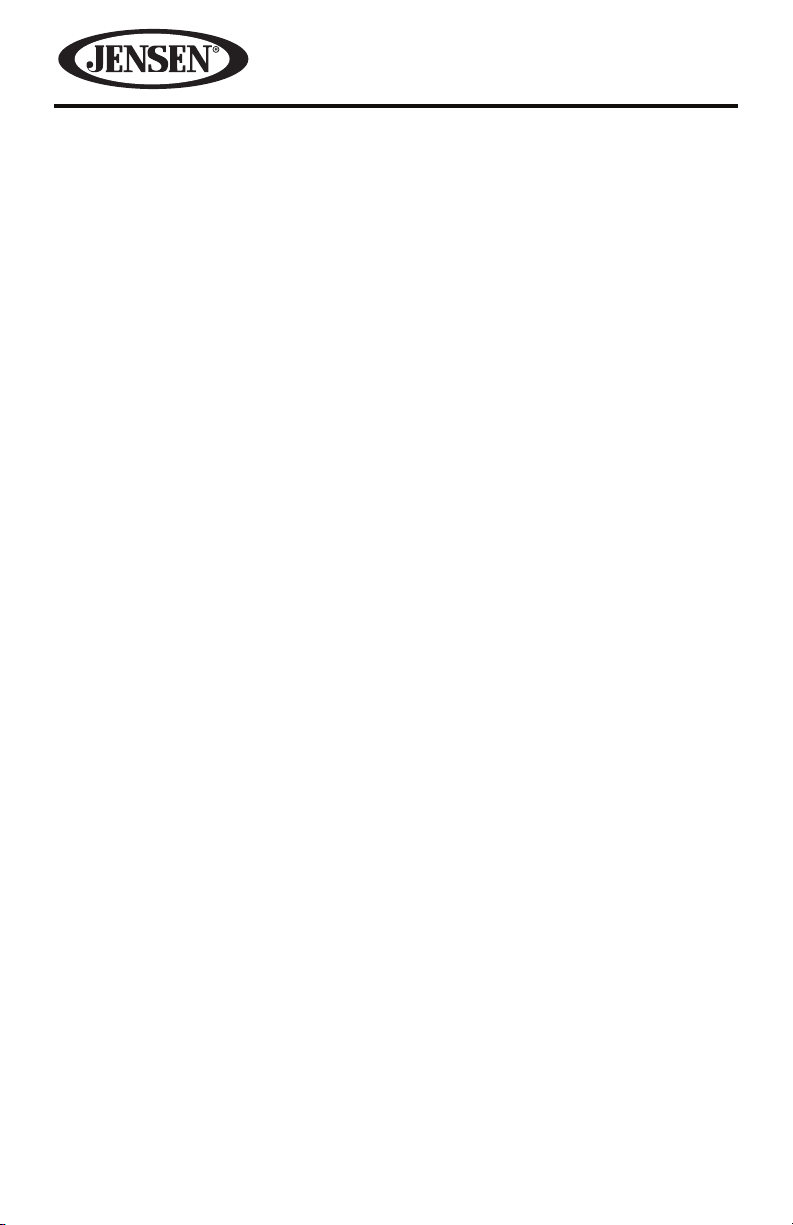
Thank you for choosing a Jensen product. We hope you will nd the instructions
in this owner’s manual clear and easy to follow. If you take a few minutes to look
through it, you’ll learn how to use all the features of your new Jensen DMR2116
Mobile Audio System for maximum enjoyment.
WARNING! Stop your vehicle before carrying out any operation that could interfere with
your driving.
WARNING! Never disassemble or adjust the unit. Do not attempt to modify the unit.
Modifying the unit may cause an accident.
WARNING! To prevent injury from shock or re, never expose this unit to moisture or
water.
WARNING! Do not turn on the unit if the temperature inside the vehicle is
below -4 F (-20 C) or above 140 F (60 C).
WARNING! When replacing a fuse, the replacement must be the same amperage as shown
on the fuse holder. Never replace a fuse with another fuse of a dierent value.
Do not use a fuse with a higher amperage rating than the fuse originally
supplied with your unit, otherwise damage to the unit or a re will result.
2
Page 3
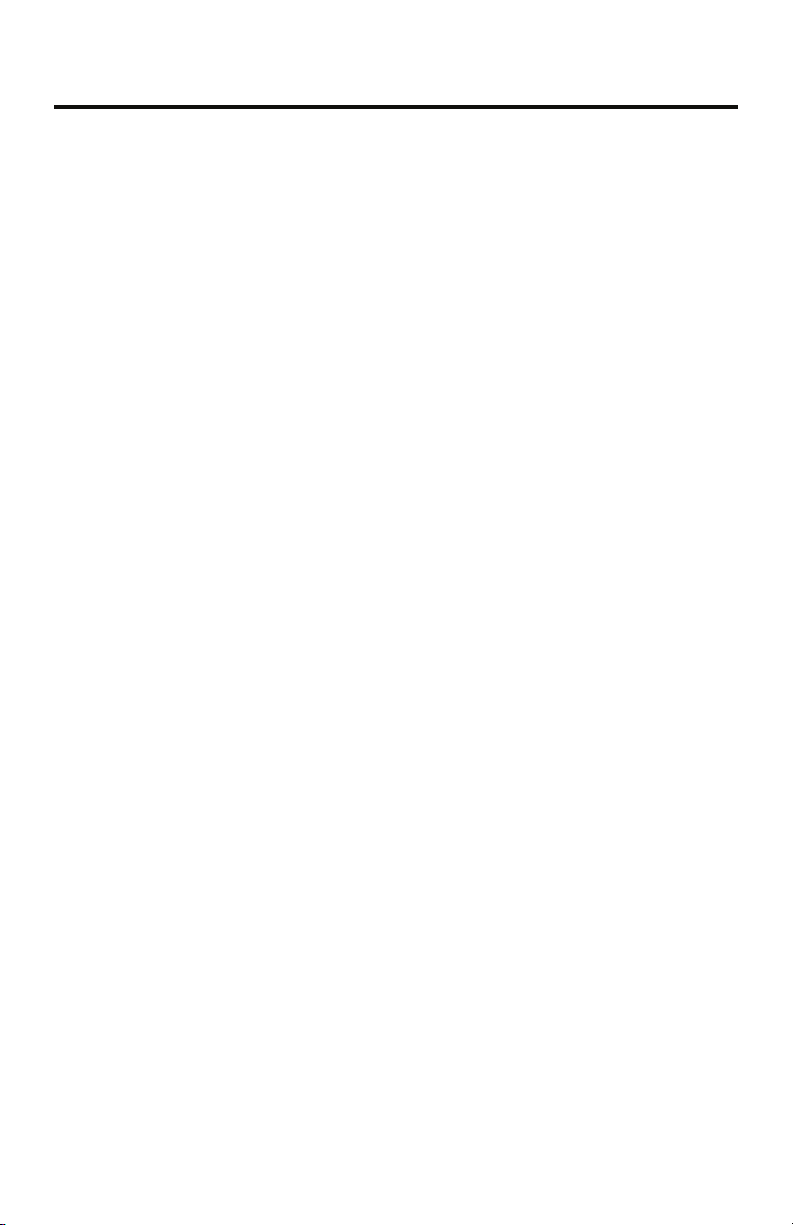
DMR2116
CONTENTS
FEATURES �������������������������������������������������������������������������������������������������������������� 4
WARNINGS BEFORE INSTALLATION �������������������������������������������������������������������� 5
INSTALLATION TOOLS ������������������������������������������������������������������������������������������ 7
BEFORE YOU INSTALL ������������������������������������������������������������������������������������������� 7
Remove the Old Unit from the Dashboard ������������������������������������������������������ 8
Mark the Polarity of the Speaker Wires ����������������������������������������������������������� 8
INSTALLATION ������������������������������������������������������������������������������������������������������� 9
DIN Front Mount ��������������������������������������������������������������������������������������������� 10
DIN Rear Mount ����������������������������������������������������������������������������������������������� 12
USING THE DETACHABLE FACEPLATE ��������������������������������������������������������������� 13
Removing the Faceplate ���������������������������������������������������������������������������������13
Installing the Faceplate ���������������������������������������������������������������������������������� 14
WIRING CONNECTIONS ��������������������������������������������������������������������������������������15
CONTROLS AND INDICATORS ����������������������������������������������������������������������������17
BASIC OPERATION ���������������������������������������������������������������������������������������������� 20
Turning the Unit On of O ������������������������������������������������������������������������������ 20
Selecting an Audio Source ����������������������������������������������������������������������������� 20
Volume �������������������������������������������������������������������������������������������������������������20
Mute Control ���������������������������������������������������������������������������������������������������� 20
System Settings ����������������������������������������������������������������������������������������������� 20
Setting the Clock ��������������������������������������������������������������������������������������������� 22
RADIO OPERATION ��������������������������������������������������������������������������������������������� 23
Choosing a Radio Band ����������������������������������������������������������������������������������� 23
Selecting a Frequency Band ���������������������������������������������������������������������������23
Radio Tune/Seek Function ������������������������������������������������������������������������������ 23
Mono/Stereo Reception Control ��������������������������������������������������������������������23
Local/Distance Control �����������������������������������������������������������������������������������23
Saving Your Preset Stations���������������������������������������������������������������������������� 24
Automatic Scan and Store ������������������������������������������������������������������������������ 24
Radio Data System (RDS) Operation �������������������������������������������������������������� 24
3
Page 4
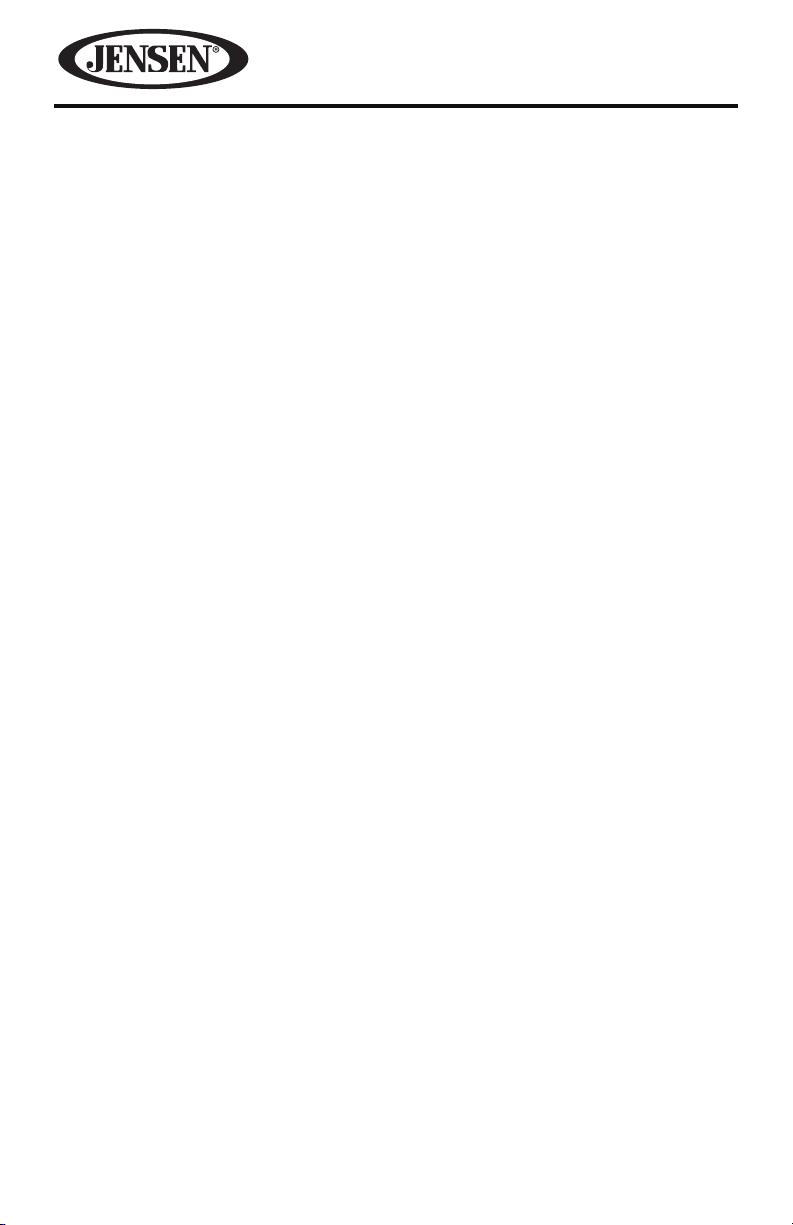
USB OPERATION ���������������������������������������������������������������������������������������������������28
MP3/WMA Playback ����������������������������������������������������������������������������������������� 29
MEMORY CARD OPERATION �������������������������������������������������������������������������������31
MP3/WMA Playback ����������������������������������������������������������������������������������������� 32
SPECIFICATIONS �������������������������������������������������������������������������������������������������� 34
TROUBLESHOOTING �������������������������������������������������������������������������������������������� 35
CARE AND MAINTENANCE ����������������������������������������������������������������������������������36
COMMON REPLACEMENT PARTS ������������������������������������������������������������������������ 37
NOTES �������������������������������������������������������������������������������������������������������������������38
FEATURES
• AM/FM Receiver
• RDS/EON Operation
• Automatic Memory Storing
• Fully Detachable Faceplate
• Preset Equalization
• USB and SD Card Interface
• Auxiliary Input Function
4
Page 5
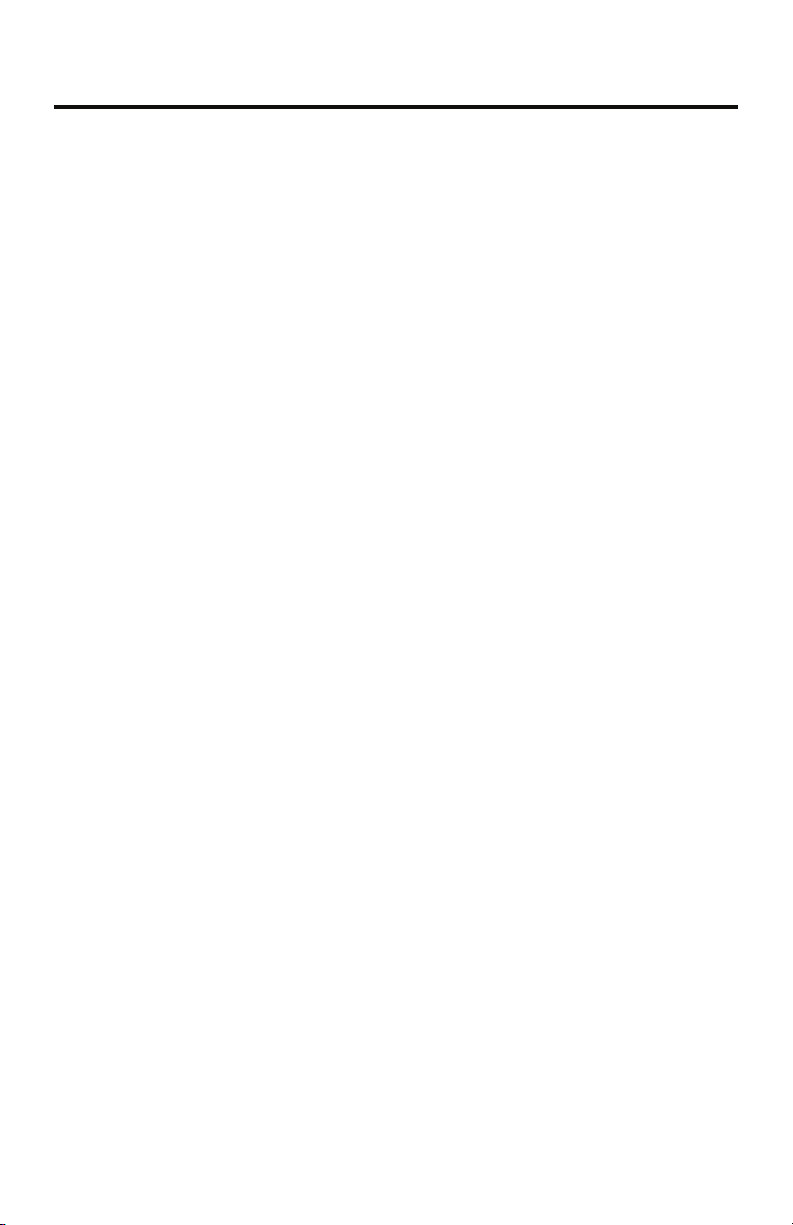
DMR2116
WARNINGS BEFORE INSTALLATION
Important warnings to take note of BEFORE installing the unit:
Damage caused by incorrect installation or usage is NOT covered
by the warranty. PLEASE take the time to read the installation instructions carefully.
To validate the warranty please ensure that the unit is installed
by a professional, VAT registered car audio installation company.
• To avoid shorts in your vehicle’s electrical system, be sure to disconnect the
battery cable before beginning installation.
• This unit is intended for vehicles with a 12-volt battery and negative grounding.
Before installing the unit in a recreational vehicle, truck, or bus, check that the
battery voltage is 12 volts.
• Remove the two transport screws from the top of the unit before installation.
• The black lead is ground� A good chassis ground requires a tight connection
to ground. The area should be free from rust, paint or any form of dirt. Please
ground this lead separately from the ground of high-current products such as
power amps. If you ground the products together and the ground becomes
detached, there is a risk of damage to the products or re.
• Be sure to connect the color coded leads according to the wiring diagram.
Incorrect connections may cause the unit to malfunction or damage the
vehicle’s electrical system. Wires for this product and those for other products
may be dierent colors even if they have the same function. When connecting
this product to another product, refer to the supplied installation manuals of
both products and connect wires that have the same function.
• Be sure to connect the negative (-) speaker leads to the negative (-) speaker
terminal. Never connect the negative (-) speaker leads to chassis ground.
• The unit is only designed for use with 4 speakers. Do not combine outputs
for use with 2 speakers. Do not ground negative speaker leads to the chassis
ground.
• Speakers connected to this unit must be high-power units with a minimum
rating of 45W and impedance of 4 to 8 ohms. Connecting speakers with output
and/or impedance values other than those noted here will result in damage to
the head unit and the speakers. Check the condition of your speakers carefully.
Connecting this unit to old or degraded speakers may result in a fault which will
damage the audio IC and invalidate the warranty.
5
Page 6
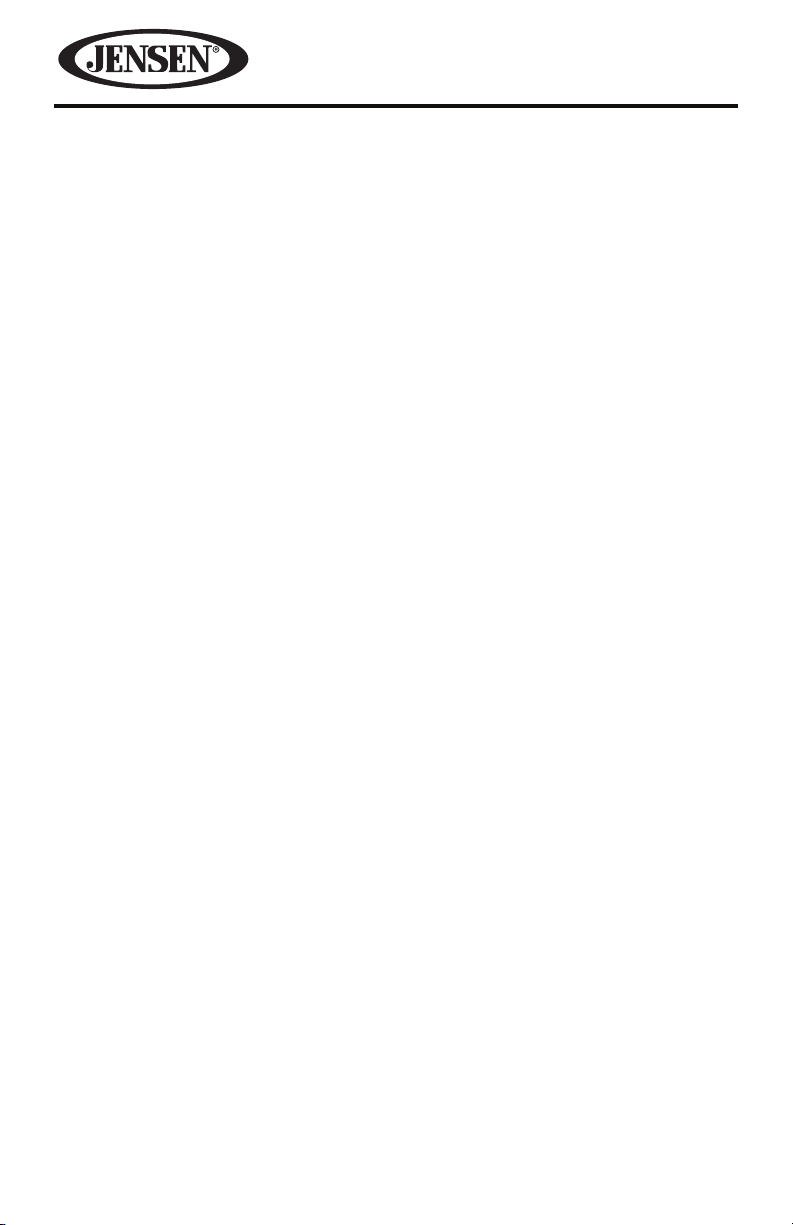
• If this unit is installed in a vehicle that does not have an ACC (accessory) position
on the ignition switch, the red lead of the unit should be connected to a
terminal coupled with ignition switch ON/O operations. If this is not done, the
vehicle battery may be drained when you are away from the vehicle for several
hours.
• Secure the wiring with cable clamps or adhesive tape. To protect the wiring,
wrap adhesive tape around them where they lie against metal parts. To avoid
short-circuiting, cover all disconnected lead with insulating tape. There is a
possibility of short-circuiting if the leads are not insulated.
• Route and secure all wiring so it cannot touch any moving parts, such as the
gear lever and handbrake. Do not route wiring in places that get hot, such as
near the heater outlet. If the insulation of the wiring melts or gets torn, there is a
danger of the wiring short-circuiting to the vehicle’s body.
• Don’t pass the yellow lead through a hole into the engine compartment to
connect to the battery. This will damage the lead’s insulation and cause a very
dangerous short.
• Do not short any leads. If you do, the protection circuit may fail to work when it
should.
• Never feed power to other equipment by cutting the insulation of the power
supply lead of the unit and tapping into the lead. The current capacity of the
lead will be exceeded, causing overheating.
• Since an unique audio I/C circuit is employed, never wire the unit so the
speaker leads are directly grounded or the left (-) and right (-) speaker leads are
common.
• When this product’s source is switched ON, a control signal is outputted
through the blue lead. Connect to an external power amp’s system remote
control or the car’s Auto-antenna relay control terminal (max. 300mA 12 V DC). If
the car features a glass antenna, connect to the antenna booster power supply
terminal.
• When an external power amp is being used with this system, do not connect
the blue lead to the amp’s power terminal. Likewise, do not connect the blue
lead to the power terminal of the auto-antenna. Such connection could cause
excessive current drain and a major malfunction. Refer to the relevant owner’s
manual for details on connecting the power amp and other units, then make
the connections correctly.
• Do not block any vents or heater panels. Blocking them will cause heat to build
up and may result in re.
• Make sure that the unit has a good chassis ground. A good ground connection
will eliminate most electrical noise. A good chassis ground requires a tight
connection to the vehicles metal chassis. The area around the ground
connection should be clean, bare metal without rust, paint, plastic or dirt.
6
Page 7

DMR2116
• If noise is still experienced when the motor of the vehicle accelerates, a choke
should be placed in line with the power to the unit. The installation company
will know what is required.
• When replacing the fuse(s) the replacement must be of the same amperage as
shown on the fuse holder. Never replace a fuse with another fuse of a dierent
value. If the fuse blows again please contact your installation company.
• Double check that all wiring and connections are correct before re-connecting
the battery and turning on the unit.
• After completing the installation and before operating the unit, reconnect the
battery, then press the RESET button with a pointed object, such as a ball-point
pen to set the unit to its initial status.
INSTALLATION TOOLS
Two removal wrenches are supplied for taking out the old unit and place with this
brand name car radio. The following tools and supplies may also be needed for
the installation, but are not supplied:
Installation Tools:
• Phillips Screwdrivers
• Wire Stripper
• Wire Cutter
• Hammer
• Pencil
• Electrical Tape
• Electric Drill
Installation Supplies:
• Machine Screws
• Crimp Connectors
• 14 Gauge Wire for Power Connections
• 14-16 Gauge Speaker Wires
BEFORE YOU INSTALL
Automotive audio equipment installations can be troublesome at times, even to
the most experienced of installation technicians. If you are not condent working
with electrical wiring, removing and reinstalling interior panels, carpeting,
dashboards or other components of your vehicle, please call your dealer in order
to have the unit professionally installed.
7
Page 8

Remove the Old Unit from the Dashboard
1. Remove the outer trim frame.
DIN Front Mount
2. Insert the keys supplied with the old unit into both sides of the unit as
shown in gure below until they click. Pull to remove the old unit from the
dashboard.
Do not disconnect
wires at this time!
Mark the Polarity of the Speaker Wires
Marking the polarity of the speaker wires will make it easier to connect the
existing speakers to your car radio. Consult the wiring diagram of the existing
head unit before disconnecting any wires. If you are not positive of the polarity of
the existing wires from the speakers to the head unit, install new wires.
1. While the old unit is playing, disconnect the wires from one speaker.
2. Take a length of masking tape and fold it around the wire so it forms a ag.
3. On the masking tape mark the polarity of the speaker wires (+ & - ), as well as
left or right, and front or rear.
4. Double check that you marked the rst speaker correctly by checking that the
speaker wires are the same at the head unit.
5. Repeat this procedure for all of the speakers.
6. Mark the power, ground, and any other wires.
8
Page 9
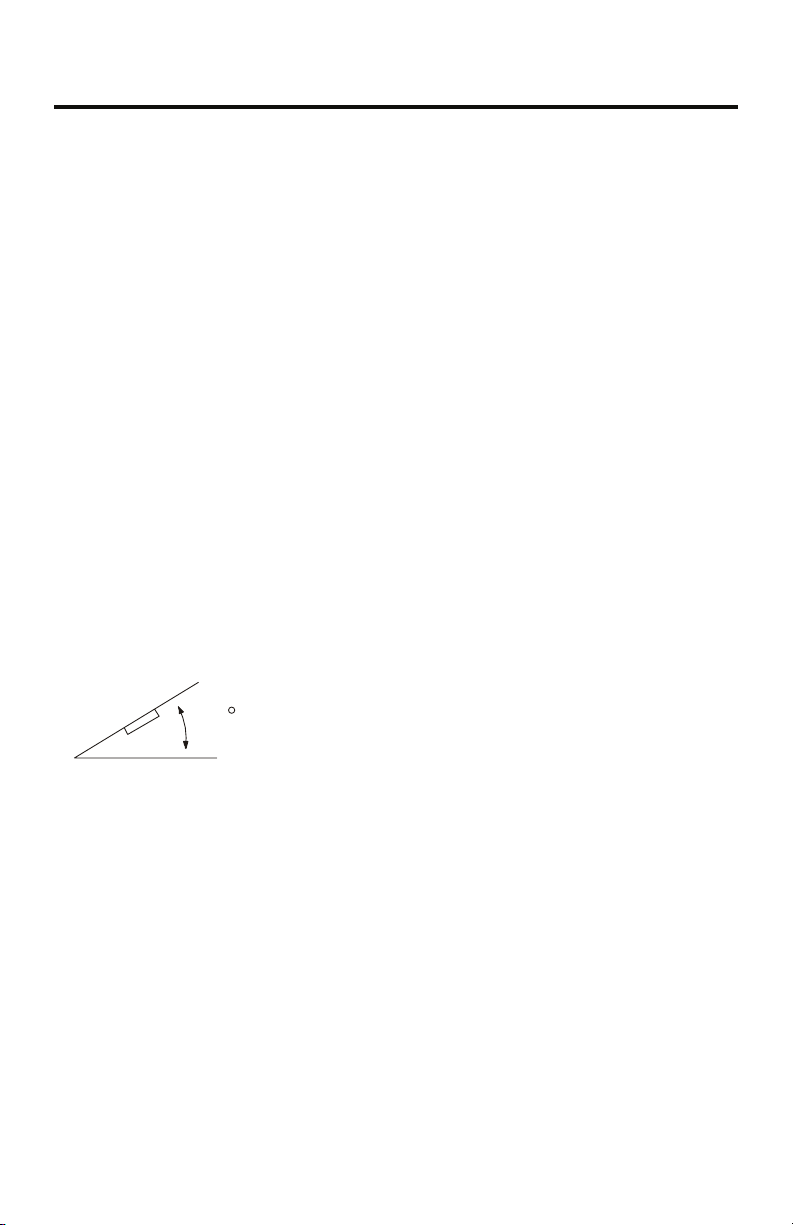
DMR2116
INSTALLATION
It’s a good idea to read all of the instructions before beginning the installation.
We recommend having your Jensen DMR2116 Mobile Audio System installed by a
reputable installation shop.
WARNING! Disconnect the negative battery terminal from the battery before
starting installation. Consult the vehicle’s owner’s manual for proper
instructions.
NOTE: Mark the polarity of the existing speaker wires before disconnecting battery.
Notes:
• Choose a mounting location where the unit will not interfere with the driver.
• Before installing the unit, temporarily connect the wiring. Make sure it is
connected up properly and the unit and the system work properly.
• To ensure proper installation, use only parts included with the unit. The use of
unauthorized parts can cause malfunctions.
• Consult with your nearest dealer if installation requires the drilling of holes or
other modications to the vehicle.
• Install the unit where it does not get in the driver’s way and cannot injure the
passenger if there is a sudden stop, like an emergency stop.
• If the installation angle exceeds 30° from horizontal, the unit might not give its
optimum performance.
30
• Avoid installing the unit where it would be subject to high temperature, such as
from direct sunlight, or hot air from the heater, or where it would be subject to
dust, dirt or excessive vibration.
9
Page 10
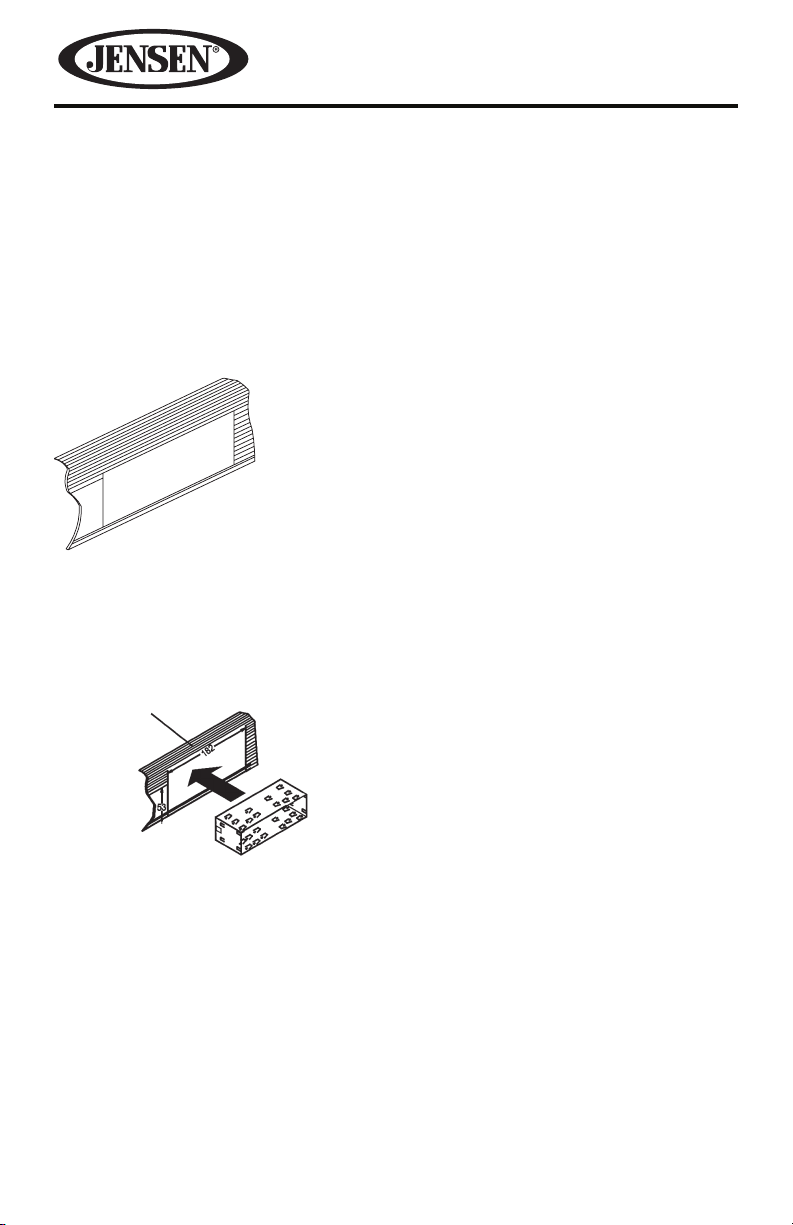
DIN Front/Rear Mount
This unit can be properly installed either from “Front” (conventional DIN Frontmount) or “Rear” (DIN Rear-mount installation, utilizing threaded screw holes
at the sides of the unit chassis). For details, refer to the following illustrated
installation methods.
DIN Front Mount (Method A)
Installation Opening
This unit can be installed in any dashboard having an opening as shown below:
Installing the Unit
Be sure you test all connections rst, and then follow these steps to install the unit
1. After removing the old radio and mounting sleeve, insert the supplied
mounting sleeve into opening.
10
Page 11
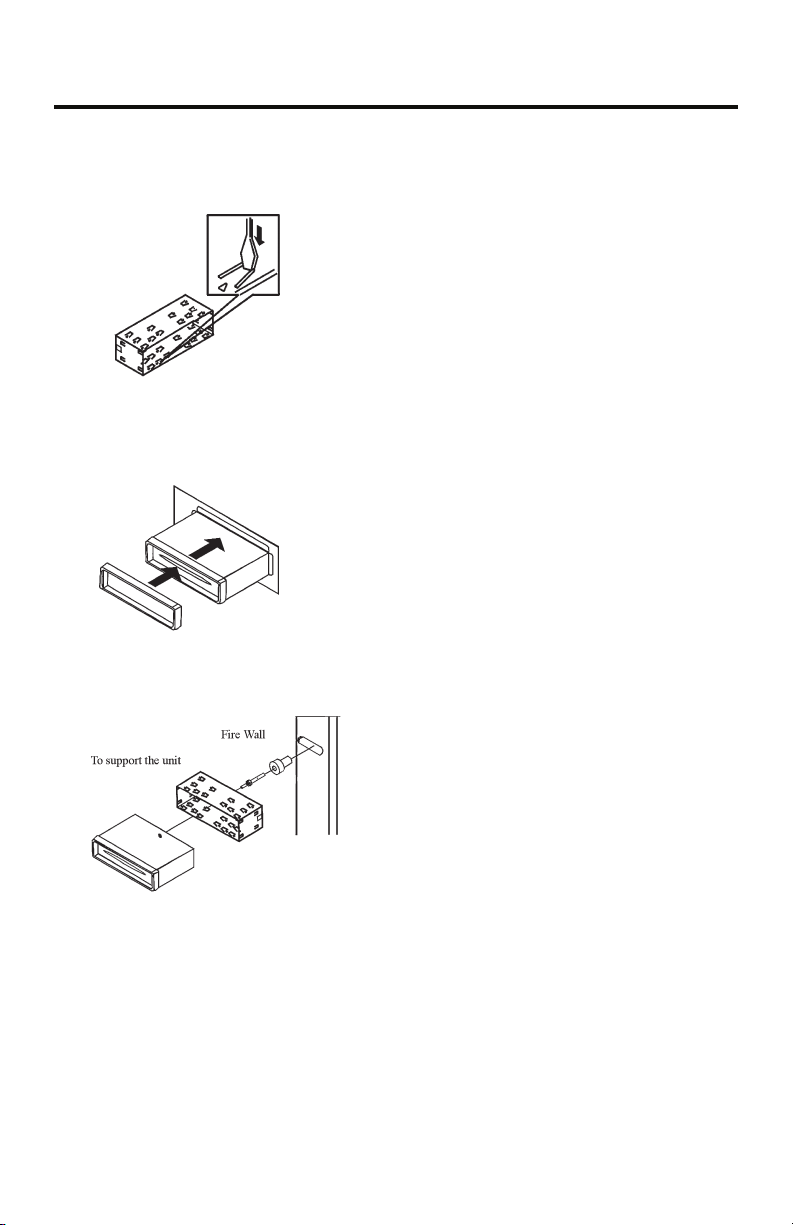
DMR2116
2. Bend the tabs on the mounting sleeve to keep the mounting sleeve rmly in
place.
3. Attach the wires from the unit to existing wires. See the wiring connections
diagram. Insert the radio into the dashboard. Then apply the trim frame to the
outside of radio.
4. Support the radio using the supplied rear mounting bolt and steel bar. See the
parts list.
11
Page 12
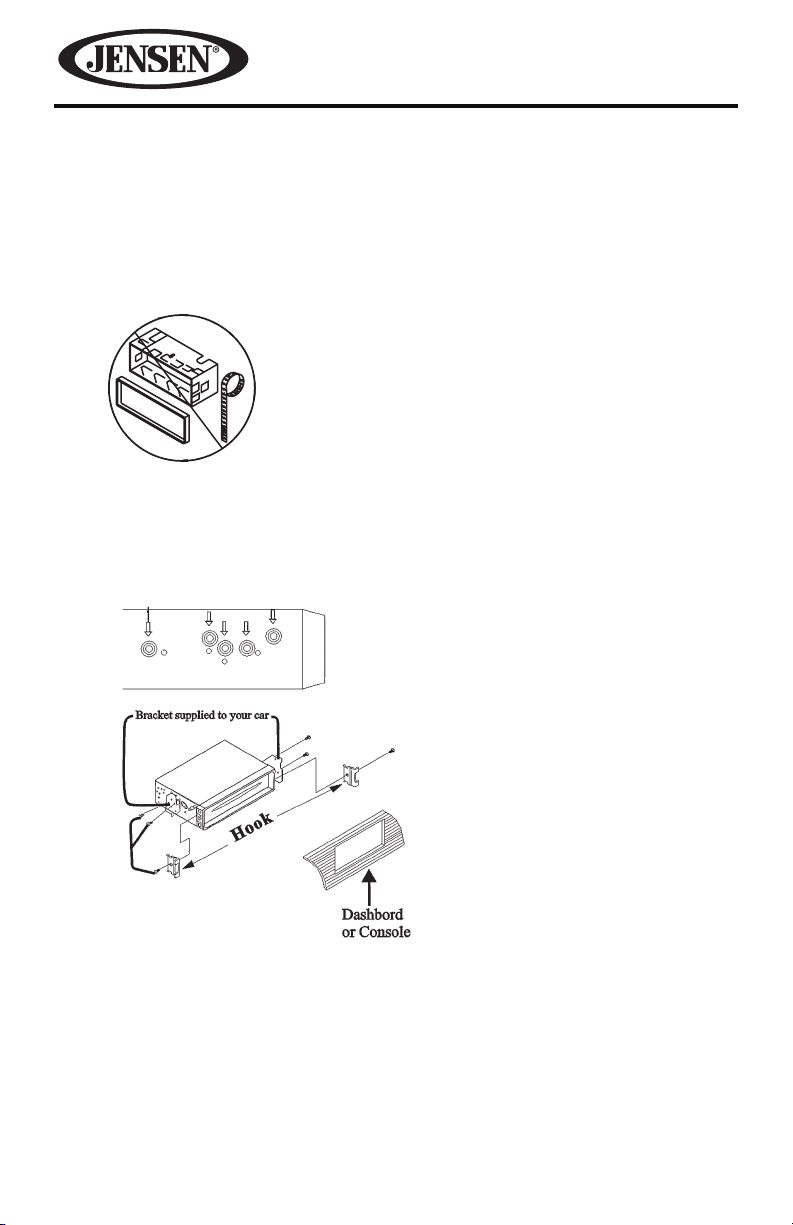
DIN Rear Mount (Method B)
This method of installation uses the screw holes at the sides of the unit and the
holes of the existing vehicle mounting bracket. This is only intended as a general
guide; contact the vehicle’s manufacturer for specic instructions.
NOTE: Outer trim frame, hook, and mounting sleeve are not used for this
installation.
1. Remove the hooks on both sides.
2. Align the screw holes of the mounting bracket supplied with the car and the
screw holes of the main unit. Tighten the two screws on each side of the unit.
Then fasten the brackets to the car.
3. Attach the wires of the unit to the existing speaker wires. See the wiring
diagram.
12
Page 13
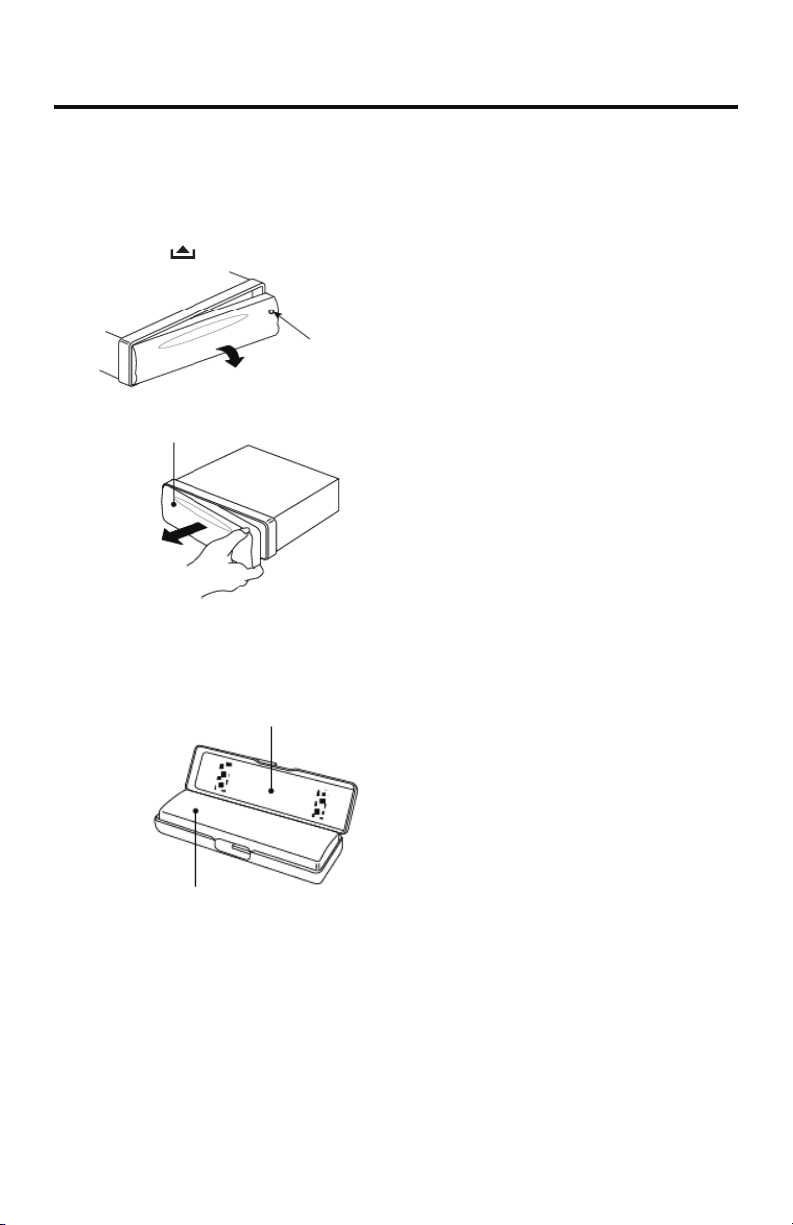
DMR2116
USING THE DETACHABLE FACEPLATE
Removing the Faceplate
1. Press the (release) button on the faceplate and pull o the faceplate.
Faceplate
Release Button
2. Keep the faceplate in the protective case.
Protective Case
Faceplate
13
Page 14
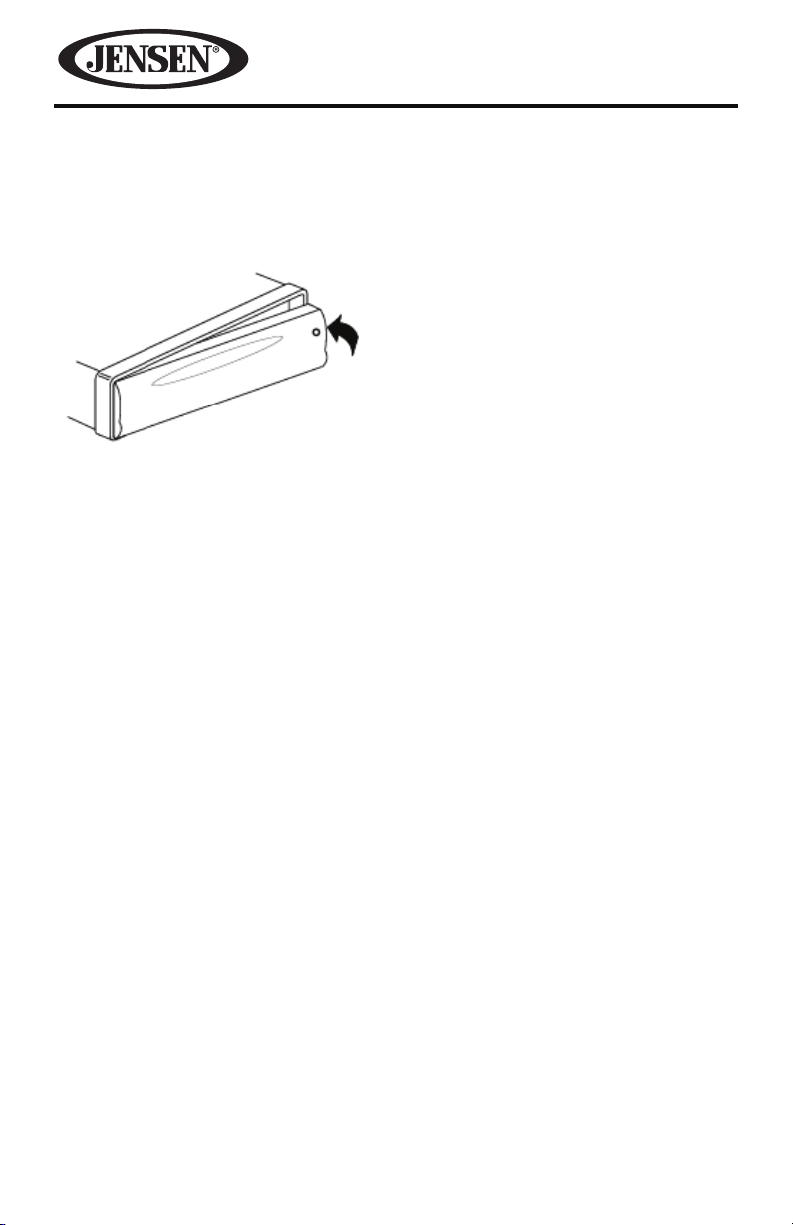
Installing the Faceplate
To install the faceplate, insert the faceplate into the housing and make sure it is
properly installed. Otherwise, the display may appear to be abnormal or some
buttons will not function properly.
Handling Precautions
1. Do not drop the faceplate.
2. Do not put pressure on the display or control buttons when detaching or re-
installing the faceplate.
3. Do not touch the contacts on the faceplate or on the main unit body. It may
result in poor electrical contact.
4. If any dirt or foreign substances adhere to the contacts, they can be removed
with a clean and dry cloth.
5. Do not expose the faceplate to high temperatures or direct sunlight.
6. Keep away any volatile agents (e.g. benzene, thinner, or insecticides) from
touching the surface of the faceplate.
7. Do not attempt to disassemble the faceplate.
14
Page 15
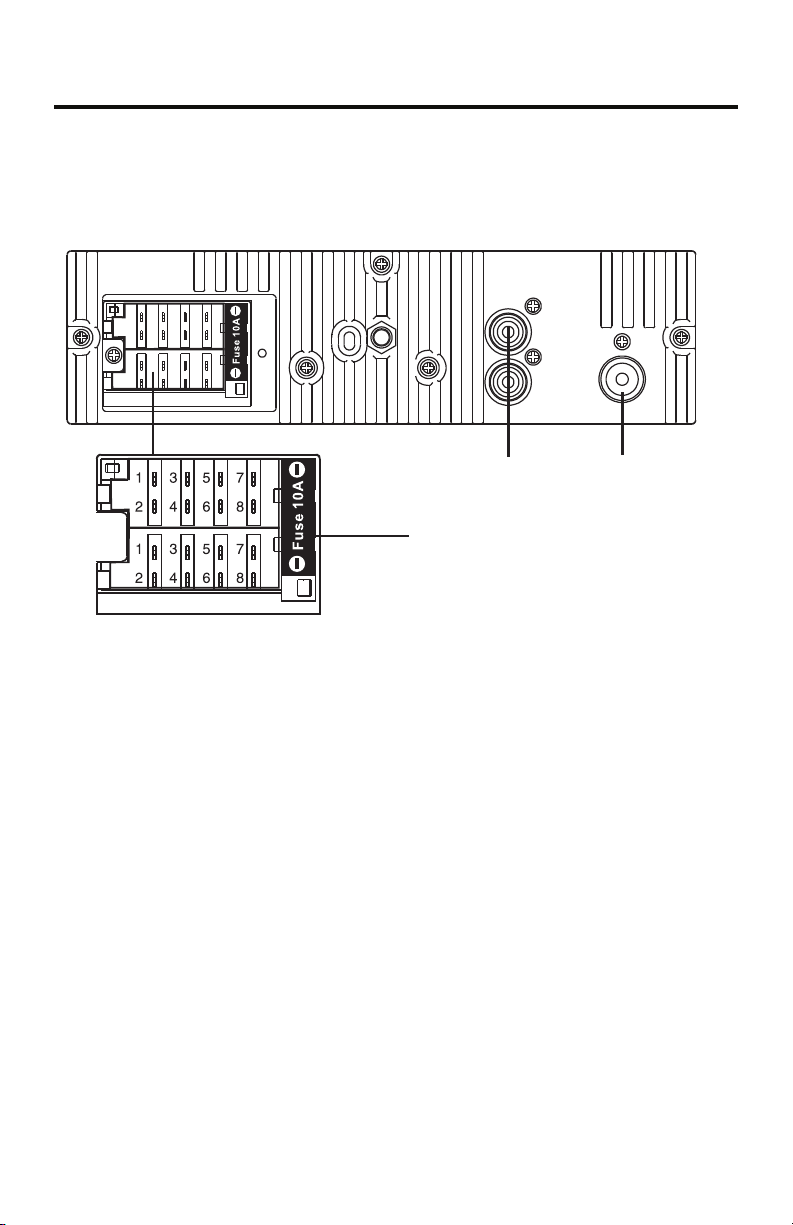
WIRING CONNECTIONS
ISO Connector
A
Fuse 10 A
B
RCA OUT
Left = White
Right = Red
DMR2116
Antenna Socket
Connector A
1. Rear right speaker (+) / Purple
2. Rear right speaker (-) / Purple - Black
3. Front right speaker (+) / Grey
4. Front right speaker (-) / Grey - Black
5. Front left speaker (+) / White
6. Front left speaker (-) / White - Black
7. Rear left speaker (+) /Green
8. Rear left speaker (-) / Green -Black
Connector B
1. No connection
2. No connection
3. No connection
4. Battery 12 V (+) / Yellow
5. Antenna power / Blue
6. Panel light / White
7. ACC+ / Red
8. Ground / Black
Speaker Wiring Notes
Follow the above wiring diagram to install the head unit with new or existing
speakers.
• This unit is designed for use with four (4) speakers with an impedance from
4 Ohms to 8 Ohms.
• An impedance load of less than 4 Ohms can damage the unit.
• Never bridge or combine the speaker wire outputs. When not using four
speakers, use electrical tape to tape the ends of the unused speaker outputs to
prevent a short circuit.
• Never ground the negative speaker terminals to chassis ground.
15
Page 16
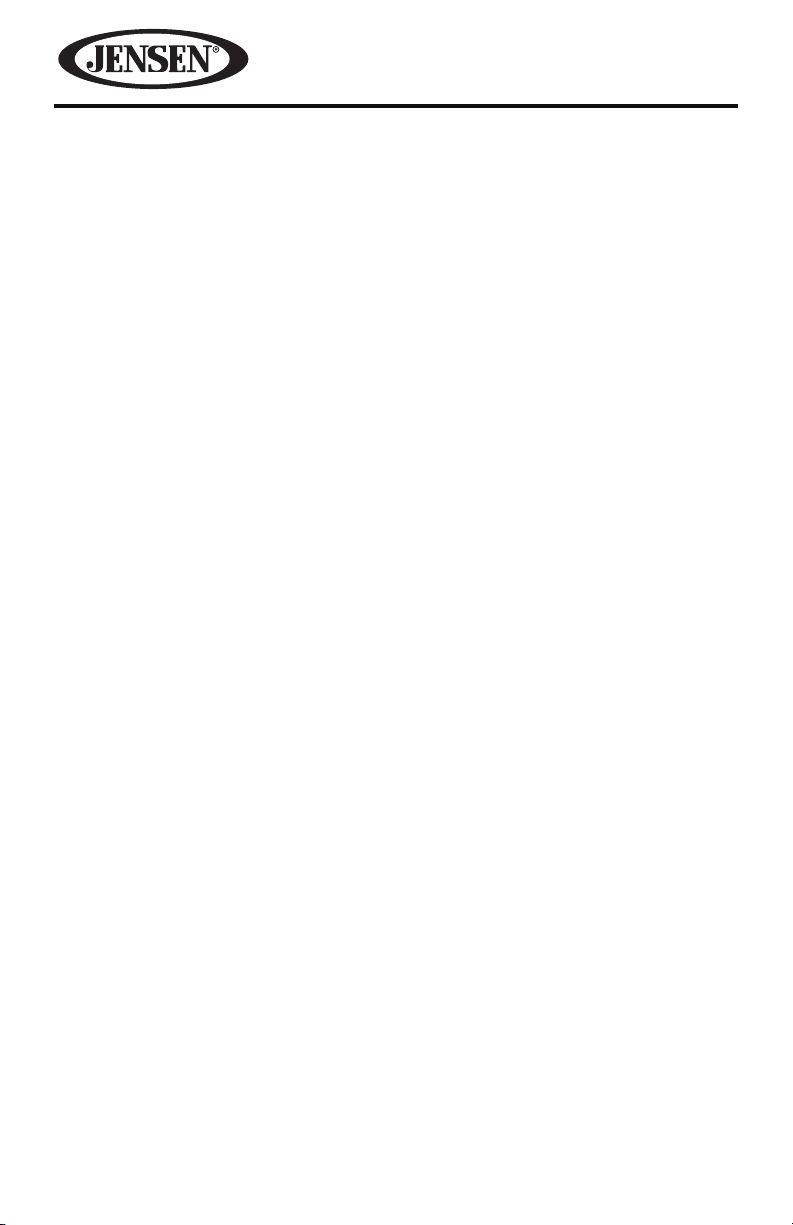
Black Ground Wire
Connect the Black Ground wire to the vehicle body/chassis. Make sure that you
have a good chassis ground. Good ground connections will eliminate most
electrical noise from the motor and alternator. A good chassis ground requires
a tight connection to the vehicle’s metal chassis. The area around the ground
connection should be clean, bare metal without rust, paint, plastic, dust or dirt.
Red Accessory/Ignition Wire
Connect the Red Accessory/Ignition wire to a terminal coupled to the ignition
switch’s ACC (accessory) position.
Note: If this unit is installed in a vehicle that does not have an ACC (accessory)
position on the ignition switch, the red lead of the unit should be connected to
a terminal coupled with ignition switch ON/O operations.
Yellow Memory Backup Wire
Connect the Yellow Memory Backup wire to an electrical terminal always supplied
with power regardless of ignition switch position.
White Panel Light Wire
Connect the White Panel Light wire to the lighting circuit of vehicle. This will
illuminate the buttons on the display for night time operation. This wire can also
be connected to the Blue Remote wire to activate the buttons when the unit is
powered on. DO NOT JOIN THE WHITE WIRE TO THE LIGHTING CIRCUIT OF THE
VEHICLE IF CONNECTED TO THE BLUE REMOTE WIRE.
Blue Antenna Power Wire
Connect the Blue Antenna Power to an Auto-antenna control wire. Maximum
current 300Ma 12 V DC. (Low Current)
RCA Output Jacks
The RCA Output Jacks are for connecting amplier, equalizer, or other audio
components that require a pre-amp out connection (Red = Right, White = Left).
Follow the manufacturers instructions for the audio component that you are
connecting.
16
Page 17

CONTROLS AND INDICATORS
1 2 3 4 5
DMR2116
15
16
17
11
121314
19
910
18
1. Mute / (Power On/O) Button
Press this button to turn the unit ON. Press and hold this button to turn the
unit OFF.
When the unit is on, press this button to mute the audio. Press this button
again to unmute the audio.
2. SRC (Mode Select) / TA (Trac Announcement) Button
Press this button to select radio, auxiliary device, USB or SD play. USB or SD
mode can only be selected when an USB ash memory or SD card is inserted
into the USB port or SD port, respectively.
In radio mode, press and hold this button to turn the trac announcement
function on or o.
678
17
Page 18
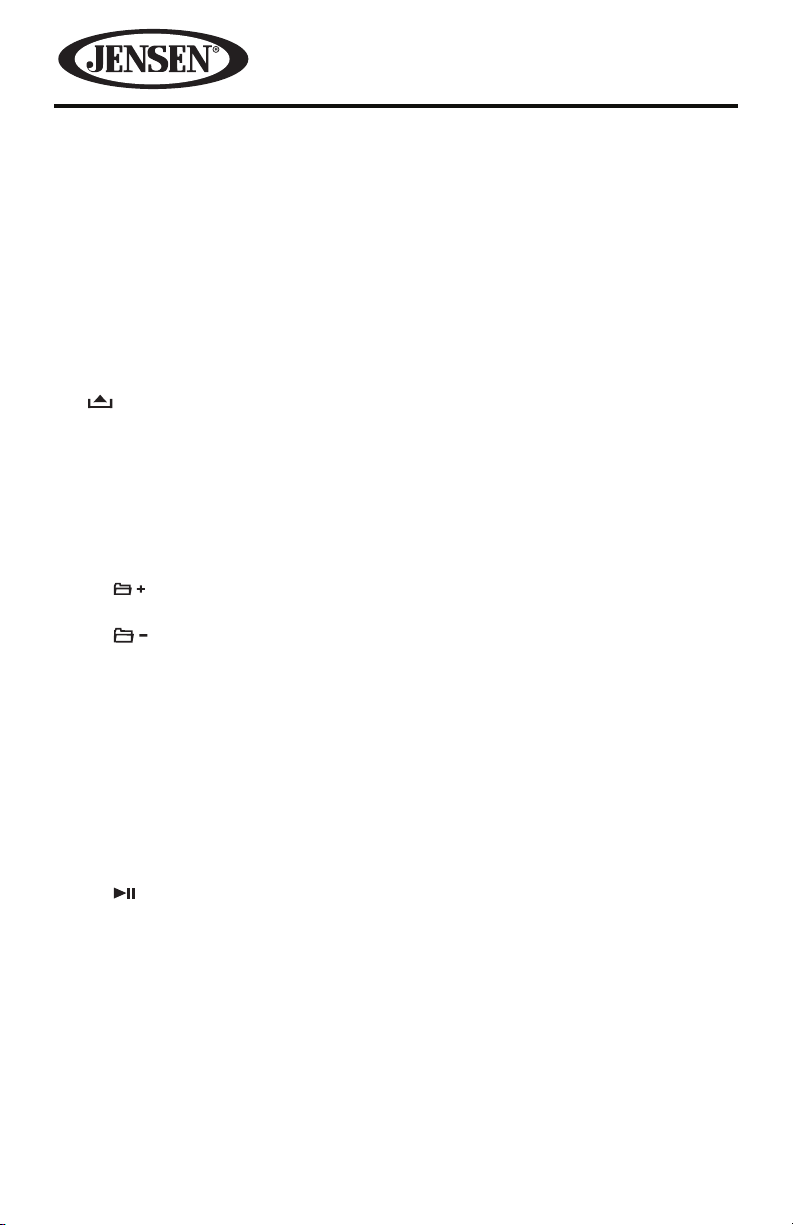
3. Volume Knob (when rotated) / Sound Select Button (when pressed)-
Rotate the knob to increase or decrease the volume. VOL will appear on the
display panel, followed by the setting number.
When pressed, the knob performs the Select function. This button is used
to select the audio function (bass, treble, balance, fade or loudness) to be
adjusted.
4. Liquid Crystal Display Panel
The Liquid Crystal Display (LCD) panel displays the band and radio station
frequency. If the station transmits music information this will also be
displayed. This information usually consists of song title and artist. Also the
radio can display PTY categories such as news, sports, talk etc.
5. (Release Panel) Button
Press this button to release the faceplate from the chassis.
6. USB Input Cover
Front panel cover which when open allows the connection of a USB device
device for playback of music les.
7. Aux Input Jack
Accepts a 3.5 mm jack which can accept signals from various
audio/video devices.
8. 6 / (Folder Up) Button
Press this button once to advance one folder.
9. 5 / (Folder Down) Button
Press this button once to go back one folder.
10. 4 / RDM (Random) Button
Press this button to play all the tracks in random order. Press this button again
to stop random play.
11. 3 / RPT (Repeat) Button
Press this button to repeat the current track. Press this button again to cancel
the repeat function.
12. 2 / INTRO (Introduction) Button
Press this button to play the rst 10 seconds of each track. Press this button
again to resume playback.
13. 1 / (Play / Pause) Button
Press this button to pause playback. Press this button again to resume
playback.
18
Page 19
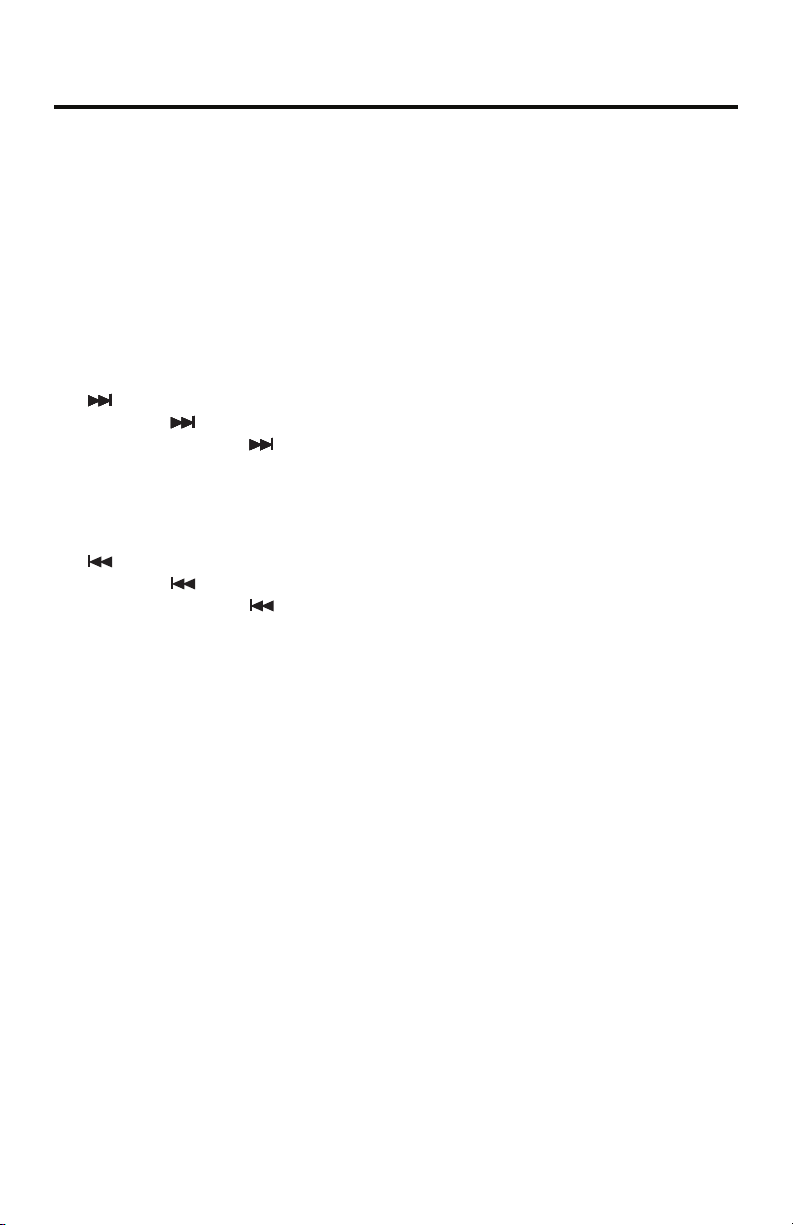
DMR2116
14. AS (Auto Store) / PS (Preset Scan) Button
Press to scan through a 5 second preview of each station preset.
Press and hold to access the Auto-Store Tuning feature which will
automatically scan and enter up to eighteen strong stations into the six
preset memory locations for FM1, FM2 and FM3. If the radio is in AM mode,
it will scan and store up to twelve strong stations into the six preset memory
locations for AM1 and AM2. If you have already set the preset memories
to your favorite stations, activating the Auto-Store feature will erase those
stations and enter the new strong stations. After completing an Auto-Store
Tuning function, the radio automatically performs an 5 second preview of
each stored preset.
15. (Next Track / Fast Forward) Button
Press the button once to advance to the next track.
Press and hold the button to fast forward.
16. Band / PTY (Program Type) Button
Press this button to select or change the radio band (FM1, FM2, FM3, AM1 or
AM2
In FM radio mode, press and hold this button to show the program type.
17. (Previous Track / Fast Reverse) Button
Press the button once to go to the previous track.
Press and hold the button to fast reverse.
18. Reset Button
The reset button is accessed when the front panel is removed. Press this
button to reset the system settings to the factory default settings.
19. SD Memory Card Slot
The memory card slot is located behind the front panel and is used to insert
an SD card for playback of music les.
19
Page 20
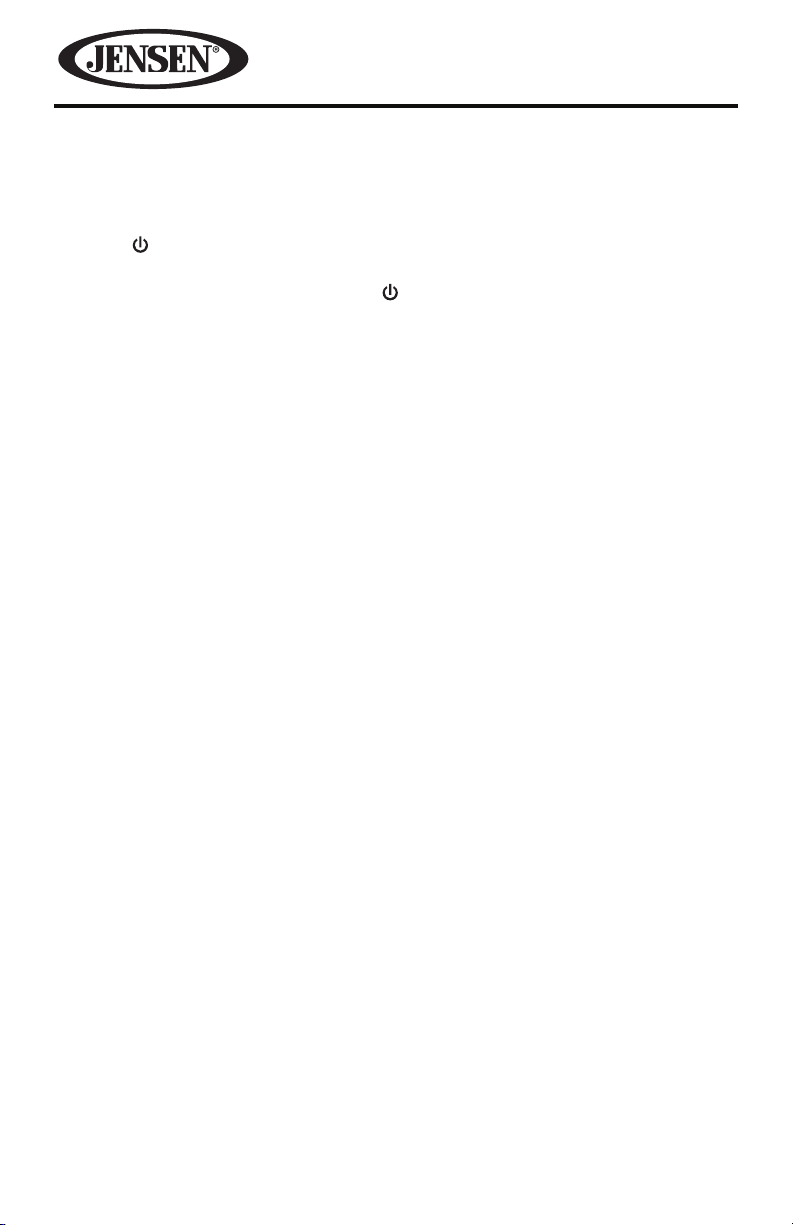
BASIC OPERATION
Turning the Unit On or O
Press the (Power On/O ) button to turn the unit on. The message “JENSEN”
appears on the display panel, indicating the unit is ready for use.
When the unit is on, press and hold the (Power On/O) button to turn the unit
o.
Selecting an Audio Source
Press the SRC button on the faceplate to select radio, auxiliary device, USB or SD
play.
Note: USB or SD mode can only be selected when an USB ash memory or SD card is
inserted into the USB port or SD port, respectively.
Volume
Rotate the volume knob on the faceplate to adjust the volume level. The larger the
number, the higher the volume level.
Mute Control
Press the MUTE button briey to mute the sound instantly. “MUTE” appears on the
display panel. Press it again to restore the sound. Adjusting the volume knob also
cancels the mute function.
System Settings
When using the mobile audio system for the rst time, it is recommended that you
customize the system settings to suit your preferences.
Sound Adjustment Mode
The sound adjustment mode allows you to easily adjust your mobile audio system
to meet the acoustical characteristics of your vehicle.
To adjust the bass:
1. Press the volume knob repeatedly until “BAS” appears on the display panel.
2. Rotate the volume knob to adjust. When an equalizer preset is ON, bass
control is not available.
To adjust the treble:
1. Press the volume knob repeatedly until “TRE” appears on the display panel.
2. Rotate the volume knob to adjust. When an equalizer preset is ON, treble
control is not available.
20
Page 21
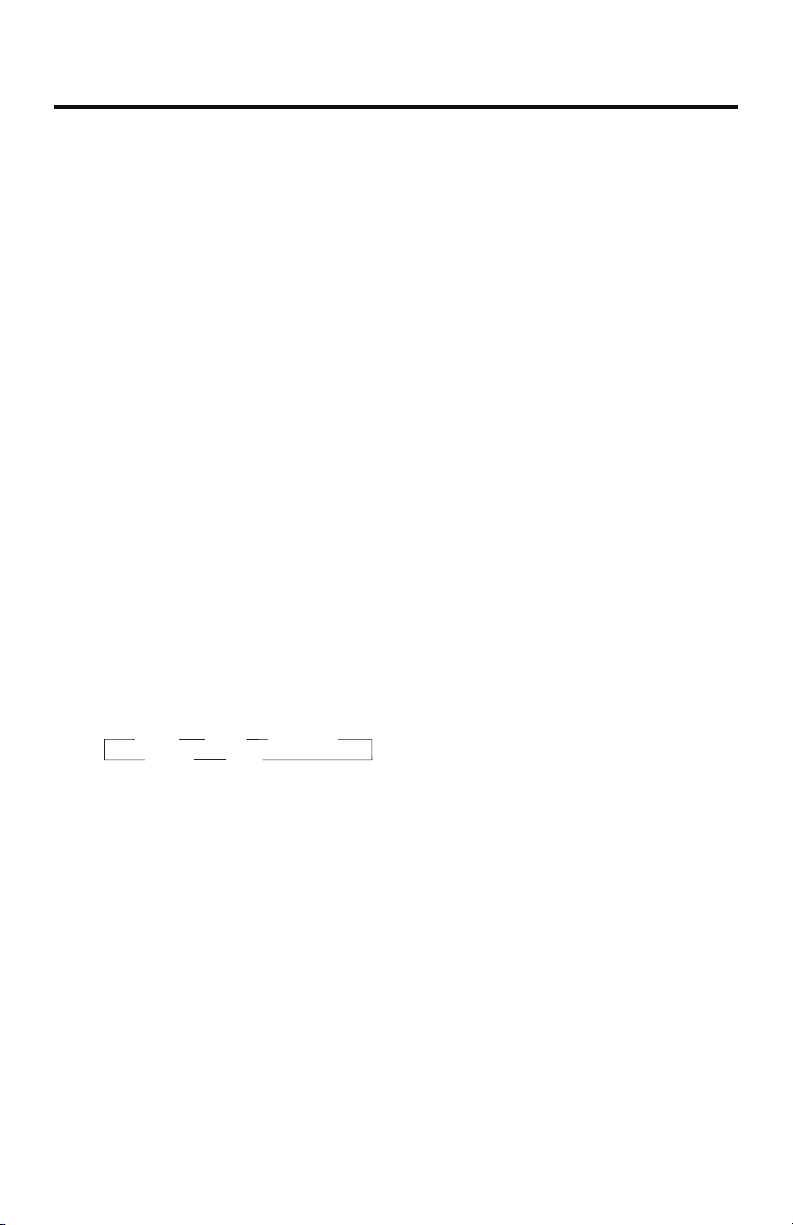
DMR2116
To adjust the balance:
1. Press the volume knob repeatedly until “BAL” appears on the display panel.
2. Rotate the volume knob to adjust the balance between the left and right
speakers.
To adjust the fader
1. Press the volume knob repeatedly until “FAD” appears on the display panel.
2. Rotate the volume knob to adjust the balance between the front and rear
speakers.
Loudness Control
Loudness automatically alters the frequency response curve of audio to make it
sound more natural when played at a lower volume level.
1. Press the volume knob repeatedly until “LOUD OFF” appears on the display
panel. This indicates that the loudness function is OFF.
2. Rotate the volume knob to select ON or OFF.
Preset Equalizer Function
The Preset Equalizer function applies a preset sound level to the unit’s audio
output signal in accordance to the type of music being played.
To select an equalizer preset:
1. Press the volume knob repeatedly until “EQ” appears in the display panel.
2. Rotate the volume knob to choose the equalizer sound eects. The sequence
of equalizer settings will be as follows:
PO P
JA ZZ
ROC K CLA SS IC
OFF
Turning the Preset Beep Sound On or O
An audible beep tone conrms each function selection.
1. Press the volume knob repeatedly until “BEEP ON” appears on the display
panel.
2. Rotate the volume knob to select “BEEP OFF” or “BEEP ON”.
3. Leave the unit idle for the setting to take eect.
21
Page 22
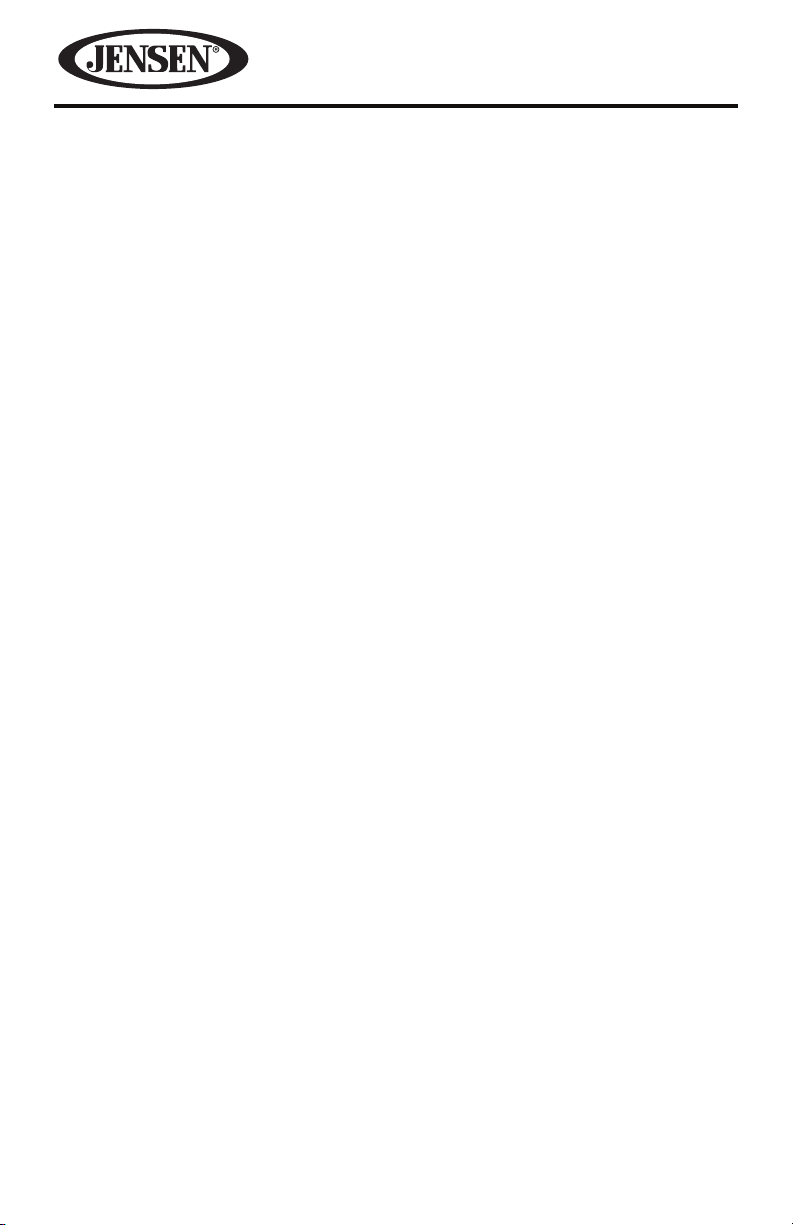
Selecting an Area - SAM/EUR/USA/
1. Press and hold the volume knob repeatedly until “AREA USA” appears on the
display panel.
2. Rotate the volume knob to select the tuner region: SAM (South America), EUR
(Europe) or USA.
3. Leave the unit idle for the setting to take eect.
Setting the Clock
The time clock can be set anytime when the power is on.
1. Press and hold the volume knob. The time appears on the display panel.
2. Press and hold the volume knob until the hour blinks on the display panel.
Rotate the volume knob to set the hours.
3. Press the volume knob for the minutes to blink. Rotate the volume knob to set
the minutes.
4. Press and hold the volume knob once to conrm the time clock setting.
22
Page 23
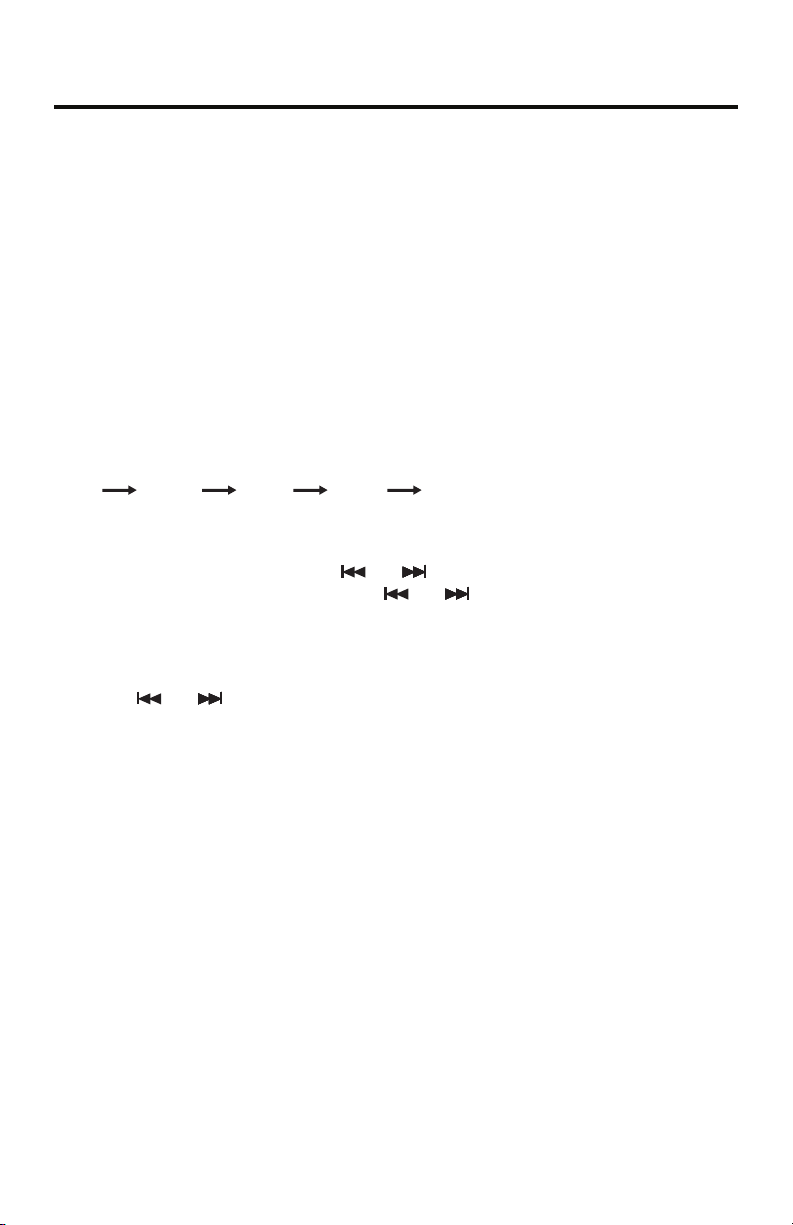
DMR2116
RADIO OPERATION
Choosing a Radio Band
Press the SRC button on the faceplate to select radio mode. The radio frequency
appears in the display panel together with the frequency memory band (FM1,
FM2, FM3, AM1 or AM2).
The unit has ve preset memory bands - three FM Bands (FM1, FM2, and FM3) and
two AM Bands (AM1 and AM2). Each of the ve bands can store up to six preset
stations, for a total of 30 preset memory stations.
Selecting the Frequency Band
In radio mode, press the BAND button on the faceplate to select the desired band.
The reception band will change in the following order:
FM1 FM2 FM3 AM1 AM2
Radio Tune / Seek Function
In radio mode, press and hold the or button for 2 seconds. ”MANUAL”
appears on the display panel. Press the or button once to manually
adjust the radio frequency.
Tuning
Press the or button once. The radio will seek the next strong and clear
frequency station. Repeat to seek more stations with a strong signal in your
listening area.
Mono/Stereo Reception Control
The reception of distant stations may be improved by selecting “MONO” operation.
“MONO” operation may cut down some reception noise.
1. In FM radio mode, press the volume knob until “STEREO” appears on the
display panel.
2. Rotate the volume knob to select “STEREO” or “MONO”.
Local / Distance Control
The local and distance reception setting can improve radio reception, depending
on the location where the radio is being used.
1. In FM radio mode, press the volume knob until “LOC ON” appears on the
display panel.
2. Rotate the volume knob to select “LOC ON” or “LOC OFF”.
23
Page 24
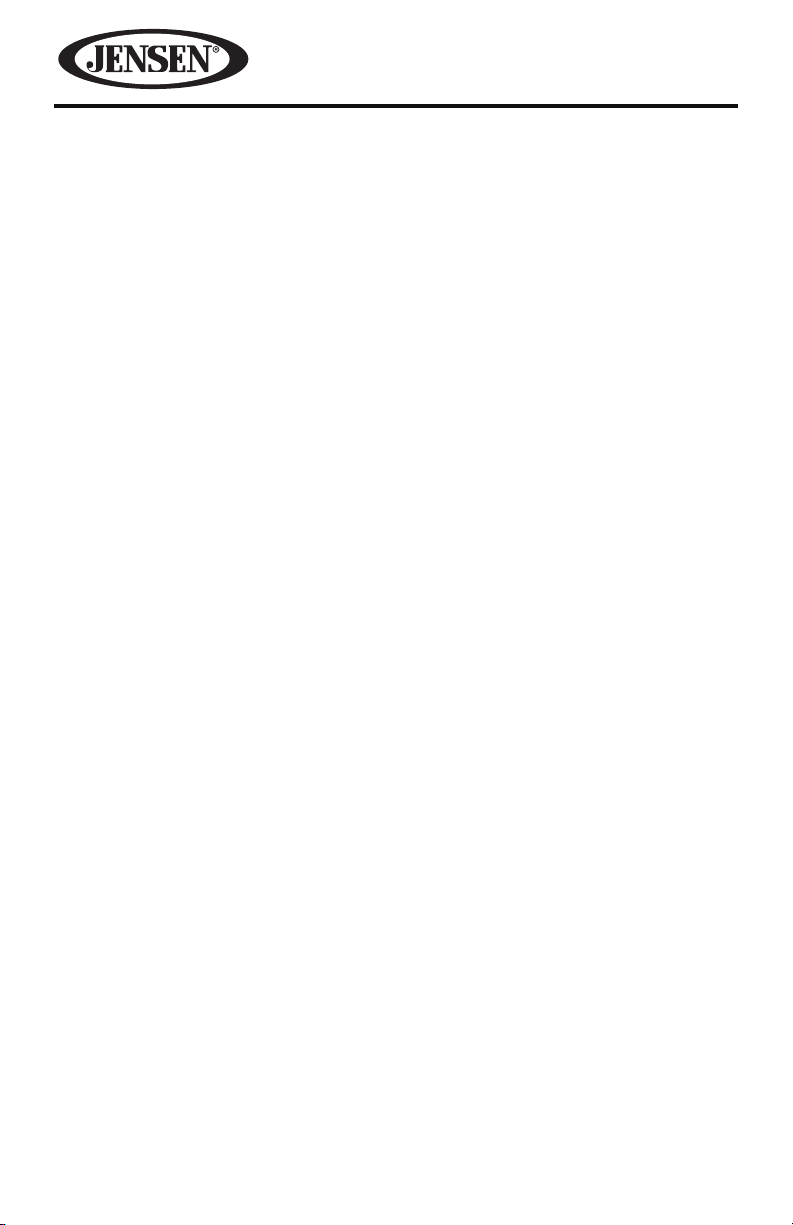
Saving Your Preset Stations
There are six numbered preset buttons which can store and recall stations for each
band. While listening to a radio station you would like to save as a pre-set, press
and hold one of the buttons numbered 1-6 until you hear a beep. The button you
pressed is now the preset button for that station.
Automatic Scan and Store
The Automatic Memory Storing feature is most useful when travelling in an area
where you are not familiar with the local stations. The Auto-Store Tuning feature
will automatically scan and enter up to eighteen FM strong stations into the preset
memory locations for the FM1, FM2 and FM3 bands or twelve strong AM stations
into the preset memory locations for the AM1 and AM2 bands. Each band stores
up to six preset stations.
While listening to the FM radio, press and hold the AS/PS button on the faceplate.
The receiver will automatically scan and save stations of the 3 FM bands.
While listening to the AM radio, press and hold the AS/PS button on the faceplate.
The receiver will automatically scan and save stations of the 2 AM bands.
Note: If you have already set the preset memories to your favorite stations,
activating the Auto-Store feature will erase those stations and enter the new
strong stations.
Radio Data System (RDS) Operation
The Radio Data System (RDS) simultaneously transmits digital data along with the
audio signal on FM radio. Although RDS is a European standard, it is also used in
the USA, where it is called Radio Broadcast Data System (RBDS). RDS enables trac
reports to be received and provides many facilities, including enabling the radio
station name and program information to be displayed on the display panel.
RDS service availability varies with areas. If RDS service is not available in your
area, the following services are not available, either.
Listening to Trac Announcements (TA)
Press the TA button to turn Trac Announcement function on or o. “TA” appears
on the display panel when Trac Announcement is on.
In TA mode, trac programs are automatically searched until the program is
received. When a trac announcement is received, the unit will temporarily switch
to the tuner mode (regardless of the current mode) and begin broadcasting
the announcement. After the trac announcement is over, it will return to the
previous mode and volume level.
To interrupt a trac announcement, briey press the TA button; it will not switch
o the TA mode.
24
Page 25

DMR2116
Trac Announcement Settings
Alternative Frequencies On/O
Note: The following selection is available only when “AREA EUR” is selected.
The Alternative Frequencies (AF) setting allows a radio to re-tune to a dierent
frequency that provides the same station when the rst signal becomes too weak.
When “AF” appears on the display panel, RDS information is received. When “AF”
ashes, RDS information is not yet received.
1. Press and hold the volume knob repeatedly until “AREA USA” appears on the
display panel.
2. Rotate the volume knob to select “AREA EUR”.
3. Immediately press the volume knob. “AF ON” appears in the display panel.
4. Rotate the volume knob to select “AF ON” or “AF OFF”.
5. Leave the unit idle for the setting to take eect.
Trac Announcements Seek/Alarm
This setting selects the TA Seek or TA Alarm function:
• TA Seek - When the TA function is activated, the radio searches for a station with
trac announcements
• TA Alarm - No automatic station search. The radio sounds a beep tone if no
trac information is received. “NO TP/TA” appears on the display panel.
1. Press and hold the volume knob repeatedly until “AREA USA” appears on the
display panel.
2. Immediately press the volume knob. “TA SEEK” appears in the display panel.
3. Rotate the volume knob to select “TA SEEK” or “TA ALARM”.
4. Leave the unit idle for the setting to take eect.
25
Page 26

Program Information Sound/Mute
This setting selects the PI Sound or PI Mute function. Moving into an area
where two stations have identical Alternative Frequencies but dierent PI codes
destabilizes reception. In this situation, the following options are available:
• PI Sound - To change stations, the other station is played for less than one
second
• PI Mute - The other station is muted.
1. Press and hold the volume knob repeatedly until “AREA USA” appears on the
display panel.
2. Immediately press the volume knob. “TA SEEK” appears in the display panel.
3. Press the volume knob repeatedly until “PI SOUND” appears on the display
panel.
4. Rotate the volume knob to select “PI SOUND” or “PI MUTE”.
5. Leave the unit idle for the setting to take eect.
Retune S/L
The retune S/L setting delays automatic search for trac announcements and/or
program information:
• S (short) - delays search for approximately 30 seconds
• L (long) - delays search for approximately 90 seconds.
1. Press and hold the volume knob repeatedly until “AREA USA” appears on the
display panel.
2. Immediately press the volume knob. “TA SEEK” appears in the display panel.
3. Press the volume knob repeatedly until “RETURN S” appears in the display
panel.
4. Rotate the volume knob to select “RETURN S” or “RETURN L”.
5. Leave the unit idle for the setting to take eect.
Mask Dierent Program Information (DPI)/All
This setting masks stations during search:
• Mask DPI - Alternative frequencies with dierent PI codes are excluded from the
search
• Mask All - Alternative frequencies with dierent PI codes and no RDS
information with high signal levels are excluded from the search.
1. Press and hold the volume knob repeatedly until “AREA USA” appears on the
display panel.
2. Immediately press the volume knob. “TA SEEK” appears in the display panel.
3. Press the volume knob repeatedly until “MASK ALL” appears in the display
panel.
4. Rotate the volume knob to select “MASK ALL” or “MASK DPI”.
5. Leave the unit idle for the setting to take eect.
26
Page 27

DMR2116
Selecting an FM Station by Program Type (PTY)
This radio will allow you to select the type of program required, and will search for
a station broadcasting that type of program.
1. Press and hold the BAND/PTY button until the program type and “PTY”
appears on the display panel.
2. Immediately press the 1 - 6 button to choose the type of program. Press the
number button repeatedly to choose a program type category 1 as shown in
the table below.
Press and hold the PTY button and then immediately press it again to choose
a program type category 1 as shown in the table below.
Button Program Type Category 1 Program Type Category 2
1
2
3
4
5
6
When a program type is selected, the radio starts to search corresponding
PTY information. “SEEK PTY” appears on the display panel. The radio stops
searching if the corresponding PTY information is detected. If no buttons
are pressed within several seconds, the previously selected PTY is searched.
During one loop, if desired the PTY is not found, “PTY NONE” appears on the
display panel and the radio will return to the previous mode.
3. Press the BAND/PTY button on the faceplate to switch the PTY function o.
Oldies, Country News, Info, Sport
Soft, Nostalgia Rock, Classic Rock, Talk
Jazz, Classic Adult, Soft Rock, Top 40
Rhythm, Soft Rock Foreign
Religious Music, Religious
Talk
Public, College Weather
Personality
27
Page 28

USB OPERATION
The unit contains a USB port. The USB port is located on the faceplate beneath the
protective cover. You can connect an USB memory device using this port.
1. Locate the USB Input Cover on the faceplate.
2. Lift the USB Input Cover to reveal the USB port.
3. Insert the USB device into the USB port. The unit will read the audio les on
the USB device automatically. “USB” appears on the display panel and MP3/
WMA le playback begins.
4. If the unit is in another mode of operation press the SRC button on the
faceplate.
Note: When in USB play mode, be sure not to remove the USB device from the USB
port.
Note: The unit can only support a standard USB memory device. When connecting
an MP3 player that uses normal batteries (non rechargeable batteries), the
batteries should be removed from the MP3 player rst and then connected to
the USB port. Otherwise, damage to the batteries may result.
Note: This unit supports a USB device with up to 8GB storage size. If there is any
compatibility problems, we recommend you to format your USB device in
FAT32 mode before using it. If the problem persists, consult your dealer for
assistance.
USB Inpu t Cover
28
Page 29

DMR2116
MP3/WMA Playback
To play MP3/WMA les from a USB ash memory, insert a USB ash memory into
the USB port on the left side of the unit. The unit will start playing MP3/WMA
les on the USB ash memory automatically. ID3 information will be displayed
automatically on the display panel.
If the MP3/WMA les are stored in folders on the USB drive, the unit will start by
playing the rst song in the rst folder. After playing all the les sequentially in the
rst folder, the unit will play sequentially all of the les in the next folder. The unit
will continue playing through all of the folders on the USB drive in this manner.
If the USB drive has loose les and folders containing les, it will play the loose
les sequentially, then it will play the les in the folders sequentially.
Pausing or Resuming Playback
Press the 1 / (Play / Pause) button to pause playback. “PAUSE” appears on the
display panel. Press the 1 / (Play / Pause) button again to resume playback.
Fast Forward or Fast Reverse
Press and hold the button to fast forward.
Press and hold the button to fast reverse.
Selecting a Track
To select the next or previous track:
Press the button once to advance to the next track.
Press the button once to go to the previous track.
To select a track directly:
1. Press AS/PS button. The track number appears on the display panel.
2. Rotate the volume knob to select the track number in this folder.
3. Press volume knob to play back the track.
Scanning Tracks/Introduction Mode
Press the 2 INTRO (Introduction) button to play the rst ten seconds of each
track. “INT” and the track number appears on the display panel. Press the 2 INTRO
button again to cancel the function.
29
Page 30

Repeating a Track
Press the 3 RPT (Repeat) button to repeat the current track. “RPT” and the track
number appears on the display panel. Press the 3 RPT button again to cancel the
function.
Playing Tracks in a Random Order
Press the 4 RDM (Random) button to play all the tracks in random order. “RDM”
and the track number appears on the display panel. Press the 4 RDM button again
to cancel the function.
Selecting a Folder
Folder Down
Press the 5 / button once to go back one folder.
Folder Up
Press the 6 / button once to advance one folder.
30
Page 31

DMR2116
Release Button
MEMORY CARD OPERATION
There is an SD Memory Card Slot on the housing of the unit. The housing is
accessed by removing the faceplate.
1. Press the release button on the faceplate.
2. Pull o the faceplate to reveal the Memory Card slot.
Faceplate
3. Insert an SD card into the Memory Card slot.
Release Button
Memory Card Slot
4. Install the faceplate. The unit will search the MP3/WMA les in the card and
start to play MP3/WMA les automatically. “CARD” appears on the display
panel.
5. If the unit is in another mode of operation press the SRC button on the
faceplate to select SD play mode.
Note: This unit supports a SD/MMC card with up to 8GB storage size. If there is any
compatibility problems, we recommend you to format your SD/MMC card in
FAT32 mode before using it. If the problem persists, consult your dealer for
assistance.
31
Page 32

MP3/WMA Playback
To play MP3/WMA les from a SD card, remove the faceplate and insert a SD card
into the SD Memory Card Slot on the housing. The unit will start playing MP3/
WMA les on the SD card memory automatically when the faceplate is installed.
ID3 information will be displayed automatically on the display panel.
If the MP3/WMA les are stored in folders on the SD card, the unit will start by
playing the rst song in the rst folder. After playing all the les sequentially in the
rst folder, the unit will play sequentially all of the les in the next folder. The unit
will continue playing through all of the folders on the SD card in this manner.
If the SD card has loose les and folders containing les, it will play the loose les
sequentially, then it will play the les in the folders sequentially.
Pausing or Resuming Playback
Press the 1 / (Play / Pause) button to pause playback. “PAUSE” appears on the
display panel. Press the 1 / (Play / Pause) button again to resume playback.
Fast Forward or Fast Reverse
Press and hold the button to fast forward.
Press and hold the button to fast reverse.
Selecting a Track
To select the next or previous track:
Press the button once to advance to the next track.
Press the button once to go to the previous track.
To select a track directly:
1. Press AS/PS button. The track number appears on the display panel.
2. Rotate the volume knob to select the track number in this folder.
3. Press volume knob to play back the track.
32
Page 33

DMR2116
Scanning Tracks/Introduction Mode
Press the 2 INTRO (Introduction) button to play the rst ten seconds of each
track. “INT” and the track number appears on the display panel. Press the 2 INTRO
button again to cancel the function.
Repeating a Track
Press the 3 RPT (Repeat) button to repeat the current track. “RPT” and the track
number appears on the display panel. Press the 3 RPT button again to cancel the
function.
Playing Tracks in a Random Order
Press the 4 RDM (Random) button to play all the tracks in random order. “RDM”
and the track number appears on the display panel. Press the 4 RDM button again
to cancel the function.
Selecting a Folder
Folder Down
Press the 5 / button once to go back one folder.
Folder Up
Press the 6 / button once to advance one folder.
33
Page 34

SPECIFICATIONS
CEA Power Ratings
Power output: 13 watts RMS X 4 channels into 4-ohms @ <
1% THD+N
Signal to noise ratio: 70dBA below reference.
(Reference: 1 watt, 4-ohms)
Frequency response: 20Hz to 20kHz (-3dB),
Auxiliary input used as source reference
Reference supply voltage: 14.4VDC
FM Tuner
Tuning range (USA): 87.5MHz - 108.00MHz
Tuning range (Europe): 87.50MHz-108.00MHz
Tuning range (South America): 87.50MHz-108.00MHz
Mono sensitivity: 12dBf
50dB quieting sensitivity (stereo): 16dBf
Stereo separation @ 1kHz: >35dB
Frequency response: 30Hz-17kHz. -3dB
AM Tuner
Tuning range (USA): 530 kHz - 1710kHz
Tuning range (Europe): 522kHz-1620kHz
Tuning range (South America): 530 kHz - 1710kHz
Sensitivity @ 20dB signal to noise: 30uV
Frequency response: 50Hz-2kHz., -3dB
Auxiliary Input
Input sensitivity: 400mV RMS for 1 watt RMS into 4-ohms
Frequency response: 20Hz to 20kHz, -3dB
Input impedance: 10 k-ohms
General
Power supply: 11-16 VDC, negative ground
Power Antenna (Blue): 500mAmp Max, current limited protection.
Operating Temp: -10C~60C
Fuses: 10 amp fast blow ATO
DIN chassis dimensions: 2”H x 7”W x 6.7”D
(51mm x 178mm x 170mm)
Specications are subject to change without notice�
34
Page 35

DMR2116
TROUBLESHOOTING
Before going through the checklist, the check wiring connections. If any of the
problems persist after checking the list, contact your nearest service dealer.
Problem Cause Solution
No power. • The car ignition switch is
not on.
• The fuse is blown.
No sound. • The volume is at minimum.
• The wiring is not properly
connected.
The
operation
keys do not
work.
The radio
does not
work.
The radio
station
automatic
selection
does not
work.
File
information
shows in
display
panel but
will not play.
• The built-in microcomputer
is not operating properly
due to noise.
• The antenna cable is not
connected.
• The signals are too weak. • Select a station manually.
You have les with Digital
Rights Management( DRM).
• If the power supply is
connected to the car
accessory circuits, but the
engine is not running, switch
the ignition key to “ACC”.
• Replace the fuse. Make sure
the amperage matches the
specied value.
• Adjust the volume to a desired
level.
• Check the wiring connection.
• Press the RESET button.
• The faceplate is not properly
installed.
• Insert the antenna cable
rmly.
Contact the vendor for proper
use.
35
Page 36

CARE AND MAINTENANCE
1. Use only a clean silicon cloth and neutral detergent to clean the front panel.
A rough cloth and non-neutral detergent (such as alcohol) may result in
scratching or discoloration.
2. Do not get water or cleaning uids on the unit.
3. Do not use petroleum distillates to clean this unit.
4. When the vehicle warms up during cold weather or under damp conditions,
condensation may appear on the display panel. Should this occur, the screen
will not operate properly until the moisture has evaporated.
Replacing the Fuse
Make sure the amperage matches the specied value when replacing the fuse(s). If
the fuse is bad, check the power connection and replace the fuse with a new one.
If the same problem occurs, this might indicate a malfunction within the unit.
Warning! When replacing a fuse, do not use a fuse with a higher amperage rating
than the fuse originally supplied to your unit, otherwise damage will
result to your unit.
36
Page 37

DMR2116
COMMON REPLACEMENT PARTS
Detachable Faceplate 30213860
Owner’s Manual Kit 30613860
Wire Harness 30313840
Trim Ring 30413840
Main Sleeve 30113840
Hardware Bag 30513840
37
Page 38

NOTES
38
Page 39

NOTES
DMR2116
39
Page 40

Audiovox Electronics Corporation
Hauppauge, NY 11788
Technical Assistance: 1-800-323-4815
www�mobile�jensen�com
© 2013 Audiovox
Printed in China
128-9155
Page 41

DMR2116
Manual del propietario
Owner’s Manual
160
watts peak
vatios máximo
40W x 4
40V x 4
Page 42

Gracias por elegir un producto Jensen. Esperamos que las instrucciones de este
manual del propietario le resulten claras y fáciles de seguir. Si dedica unos minutos
a mirarlo, aprenderá a usar todas las funciones de su nuevo Sistema de audio móvil
Jensen DMR2116 para disfrutarlo al máximo.
¡ADVERTENCIA! Detenga su vehículo antes de realizar alguna actividad que pueda
interferir con la conducción.
¡ADVERTENCIA! Nunca desarme o haga ajustes en la unidad. No trate de modicar la
unidad. Si la modica, puede causar un accidente.
¡ADVERTENCIA! Para evitar lesiones por descarga eléctrica o incendio, nunca exponga
esta unidad a humedad o agua.
¡ADVERTENCIA! No encienda la unidad si la temperatura en el interior del vehículo
es inferior a -20 C (-4 F) o superior a 60 C (140 F).
¡ADVERTENCIA! Al reemplazar un fusible, utilice otro con el mismo amperaje que se indica
en el portafusibles. Nunca reemplace un fusible por otro de diferente
valor. No utilice un fusible con una clasicación de amperaje mayor que el
fusible original provisto en la unidad; si lo hace, la unidad se podrá dañar
o incendiar.
2
Page 43

DMR2116
CONTENIDO
CARACTERÍSTICAS ������������������������������������������������������������������������������������������������ 4
ADVERTENCIAS ANTES DE LA INSTALACIÓN ������������������������������������������������������ 5
HERRAMIENTAS PARA LA INSTALACIÓN ������������������������������������������������������������� 7
ANTES DE LA INSTALACIÓN ��������������������������������������������������������������������������������� 7
Desmontaje de la unidad antigua del tablero ������������������������������������������������ 8
Marcado de la polaridad de los cables del altavoz ����������������������������������������� 8
INSTALACIÓN ��������������������������������������������������������������������������������������������������������9
Montaje frontal según la norma DIN �������������������������������������������������������������10
Montaje posterior según la norma DIN ���������������������������������������������������������12
USO DEL PANEL FRONTAL DESMONTABLE �������������������������������������������������������13
Desmontaje del panel frontal ������������������������������������������������������������������������13
Instalación del panel frontal ��������������������������������������������������������������������������14
CABLEADO ���������������������������������������������������������������������������������������������������������� 15
CONTROLES E INDICADORES �����������������������������������������������������������������������������17
OPERACIÓN BÁSICA �������������������������������������������������������������������������������������������20
Encendido y apagado de la unidad ���������������������������������������������������������������20
Selección de una Fuente de audio ����������������������������������������������������������������� 20
Volumen ����������������������������������������������������������������������������������������������������������� 20
Mando de silencio �������������������������������������������������������������������������������������������20
Conguración del sistema ������������������������������������������������������������������������������ 20
Conguración del reloj ����������������������������������������������������������������������������������� 22
OPERACIÓN DE LA RADIO ���������������������������������������������������������������������������������� 23
Selección de una banda de radio �������������������������������������������������������������������23
Selección de una banda de frecuencia ���������������������������������������������������������� 23
Funciones de sintonización y búsqueda de la radio ������������������������������������23
Mando para recepción monofónica y estéreo ���������������������������������������������� 23
Mando para recepción local o distante ��������������������������������������������������������� 23
Cómo guardar las emisoras preseleccionadas ����������������������������������������������24
Exploración y almacenamiento automáticos �����������������������������������������������24
Operación del sistema de datos para radio (RDS) ���������������������������������������� 24
3
Page 44

OPERACIÓN DEL CONECTOR USB �����������������������������������������������������������������������28
Reproducción de archivos MP3/WMA ������������������������������������������������������������29
OPERACIÓN CON TARJETAS DE MEMORIA ���������������������������������������������������������31
Reproducción de archivos MP3/WMA ������������������������������������������������������������32
ESPECIFICACIONES ����������������������������������������������������������������������������������������������34
RESOLUCIÓN DE PROBLEMAS ����������������������������������������������������������������������������35
CUIDADO Y MANTENIMIENTO ����������������������������������������������������������������������������36
PIEZAS DE REPUESTO COMUNES ������������������������������������������������������������������������37
NOTAS �������������������������������������������������������������������������������������������������������������������38
CARACTERÍSTICAS
• Radio AM/FM
• Operación RDS/EON
• Almacenamiento automático en memoria
• Panel frontal totalmente desmontable
• Ecualización precongurada
• Interfaz de USB y tarjeta SD
• Función de entrada auxiliar
4
Page 45

DMR2116
ADVERTENCIAS ANTES DE LA INSTALACIÓN
Advertencias importantes que debe tener en cuenta ANTES de
instalar la unidad:
El daño causado por instalaciones o utilización incorrectas NO
está amparado por la garantía. Lea las instrucciones de instalación
atentamente.
Para convalidar la garantía, asegúrese de hacer instalar la unidad
por una empresa de profesionales en instalaciones de audio en
vehículos que le entregue una factura con IVA.
• Para evitar cortocircuitos en el sistema eléctrico de su vehículo, desconecte el
cable de la batería antes de comenzar la instalación.
• Esta unidad está diseñada para vehículos con baterías de 12voltios y puesta
a tierra negativa. Antes de instalar la unidad en un vehículo de uso recreativo,
camión u ómnibus, asegúrese de que la tensión de la batería sea de 12voltios.
• Quite los dos tornillos de transporte de la parte superior de la unidad antes de
instalarla.
• El cable negro es de puesta a tierra� Una correcta puesta a tierra del chasis
exige conexión rme de puesta a tierra. La supercie no debe tener óxido,
pintura o suciedad. Conecte este cable a tierra independientemente de la
puesta a tierra de productos de corriente intensa, como amplicadores de
potencia. Si conecta los productos juntos y la puesta a tierra se separa, existe
riesgo de daños a los productos o incendio.
• Asegúrese de conectar los cables de colores según el diagrama de cableado.
Las conexiones incorrectas pueden causar anomalías en la unidad o dañar
el sistema eléctrico del vehículo. Los cables de este producto y los de otros
productos pueden tener diferentes colores aun cuando su función sea la misma.
Cuando conecte este producto a otro, consulte los manuales de instalación de
ambos productos y conecte cables que cumplan la misma función.
• Asegúrese de conectar los cables negativos (-) del altavoz con el terminal
negativo (-) del altavoz. Nunca conecte los cables negativos (-) del altavoz a la
puesta a tierra del chasis.
• La unidad está diseñada sólo para usarse con 4altavoces. No combine las
salidas para usarlo con 2altavoces. No conecte los cables negativos del altavoz
a la puesta a tierra del chasis.
• Los altavoces conectados a esta unidad deben ser unidades de alta potencia,
con potencia mínima nominal de 45W e impedancia de 4 a 8ohmios. La conexión
de altavoces con valores de salida o impedancia diferentes a los indicados causará
daño a la unidad principal y los altavoces. Verique el estado de los altavoces
detenidamente. La conexión de esta unidad a altavoces antiguos o deteriorados
puede resultar en anomalías que dañarán los circuitos integrados del audio y
anularán la garantía.
5
Page 46

• Si esta unidad se instala en un vehículo que no tiene una posición ACC
(para accesorios) en el interruptor de encendido, el cable rojo de la unidad
debe conectarse a un terminal acoplado a las operaciones encendido/apagado
del interruptor de encendido. En caso contrario, la batería del vehículo podría
agotarse si usted se ausenta durante varias horas.
• Inmovilice el cableado con abrazaderas para cables o cinta adhesiva. Proteja los
cables envolviéndolos con cinta adhesiva en los lugares donde hacen contacto con
piezas metálicas. Para evitar cortocircuitos, cubra todos los cables desconectados
con cinta aisladora. Existe la posibilidad de cortocircuitos si los cables no se aíslan.
• Tienda e inmovilice todos los cables de modo que no hagan contacto con
piezas móviles, como la palanca de cambios y el freno de mano. No pase cables
por lugares que puedan tener temperatura, como cerca de la salida de la
calefacción. Si el material de aislamiento de los cables se derrite o rasga, existe
el peligro de que se produzca un cortocircuito con la carrocería del vehículo.
• No pase el cable amarillo por un oricio del compartimento del motor para
conectarlo a la batería. Esto dañará el aislamiento del cable y causará un
cortocircuito muy peligroso.
• No ponga ninguno de los cables en cortocircuito. El circuito de protección
podría no funcionar cuando debería hacerlo.
• Nunca corte el aislamiento del cable de alimentación de la unidad para acoplar
otro cable y así alimentar otro equipo. Excederá la capacidad de corriente del
cable y éste se recalentará.
• Como se utiliza un circuito integrado de audio exclusivo, nunca cablee la unidad
de modo de poner a tierra los cables del altavoz directamente o para compartir
los cables izquierdo (-) y derecho (-) del altavoz.
• Cuando la fuente de este producto se lleva a la posición ON (encendido), se emite
una señal de control por el cable azul. Conéctelo a un control remoto externo del
sistema del amplicador de potencia o al terminal de control de relé de la antena
automática del vehículo (máx. 300mA 12VCC). Si el automóvil tiene la antena en el
cristal, conéctelo al terminal de la fuente de alimentación del reforzador de la antena.
• Cuando este sistema se utiliza un amplicador de potencia externo, no conecte
el cable azul al terminal de alimentación del amplicador. Del mismo modo,
no conecte el cable azul al terminal de alimentación de la antena automática.
Esta conexión podría causar excesivo consumo de corriente y un desperfecto
importante. Consulte el manual del propietario que corresponda para saber
cómo conectar el amplicador de potencia y otras unidades; luego realice las
conexiones correctamente.
• No obstruya respiraderos o paneles de calefacción. Si lo hace, la temperatura
aumentará y podría causar un incendio.
• Asegúrese de que la unidad tenga una correcta puesta a tierra en el chasis.
La puesta a tierra adecuada eliminará la mayoría de los ruidos eléctricos.
Una correcta puesta a tierra del chasis exige una conexión rme al chasis metálico
del vehículo. La zona alrededor de la conexión de puesta a tierra debe estar limpia
y el metal expuesto no debe tener óxido, pintura, plástico o suciedad.
6
Page 47

DMR2116
• Si oye ruido cuando acelera el motor del vehículo, debe instalar un cebador en
serie con la alimentación de la unidad. La empresa que realiza la instalación
sabe qué se necesita.
• Al reemplazar los fusibles, los fusibles de repuesto deben ser del mismo
amperaje que se indica en el portafusibles. Nunca reemplace un fusible por otro
de diferente valor. Si el fusible se quema otra vez, comuníquese con la empresa
que instaló el equipo.
• Verique dos veces que todo el cableado y las conexiones estén bien instalados
antes de conectar de nuevo la batería y encender la unidad.
• Después de terminar la instalación y antes de hacer funcionar la unidad, vuelva a
conectar la batería y luego presione el botón RESET (restablecer) con un objeto
punzante, como un bolígrafo, para congurar la unidad en su estado inicial.
HERRAMIENTAS PARA LA INSTALACIÓN
Con esta radio para automóviles de marca se entregan dos llaves para extraer la
unidad antigua y colocar la nueva. Tal vez necesite las siguientes herramientas y
materiales para la instalación, pero no se incluyen:
Herramientas para la instalación:
• Destornilladores Phillips
• Pelacables
• Alicate
• Martillo
• Lápiz
• Cinta aislante
• Taladro eléctrico
Materiales para la instalación:
• Tornillos para metales
• Conectores para uniones
• Cable calibre 14 para las conexiones de alimentación
• Cables calibre 14-16 para el altavoz
ANTES DE LA INSTALACIÓN
Las instalaciones de equipos de audio en automóviles a veces pueden ser
problemáticas, incluso para los técnicos en instalación con experiencia. Si no se
siente seguro para trabajar con cables de electricidad, desmontar e instalar de
nuevo paneles interiores, alfombrado, tableros u otros componentes del vehículo,
comuníquese con su distribuidor para que un profesional instale la unidad.
7
Page 48

Desmontaje de la unidad antigua del tablero
1. Quite el marco del perl de guarnición exterior.
Montaje frontal según la norma DIN
2. Introduzca las llaves provistas con la unidad antigua en ambos lados de la
unidad, como se ilustra en la gura de abajo, hasta oír un chasquido. Separe la
unidad antigua del tablero.
¡No desconecte
los cables ahora!
Marcado de la polaridad de los cables del altavoz
Si marca la polaridad de los cables del altavoz, le resultará más fácil conectar los
altavoces existentes a la radio del automóvil. Consulte el diagrama de cableado de la
unidad principal existente antes de desconectar cables. Si no está seguro de la polaridad
de los cables existentes entre el altavoz y la unidad principal, instale cables nuevos.
1. Desconecte los cables de uno de los altavoces mientras la unidad antigua esté
reproduciendo.
2. Tome un trozo de cinta de carpintero y pliéguela alrededor del cable para
formar una bandera.
3. Marque en la cinta de carpintero la polaridad de los cables del altavoz (+ y - ),
así como si se trata de la unidad izquierda o derecha y frontal o posterior.
4. Conrme nuevamente si marcó el primer altavoz correctamente. Para ello,
asegúrese de que los cables del altavoz sean los mismos que en la unidad
principal.
5. Repita este procedimiento para todos los altavoces.
6. Marque los cables de alimentación, puesta a tierra y el resto de los cables.
8
Page 49

DMR2116
INSTALACIÓN
Conviene que lea todas las instrucciones antes de comenzar la instalación.
Recomendamos que encargue la instalación del sistema de audio móvil
Jensen DMR2116 a un taller de renombre.
¡ADVERTENCIA! Desconecte el terminal negativo de la batería antes de comenzar
la instalación. Consulte las instrucciones correctas en el manual
del propietario del vehículo.
NOTA: Marque la polaridad de los cables existentes del altavoz antes de desconectar
la batería.
Notas:
• Elija una ubicación de montaje donde la unidad no interera con el conductor.
• Antes de instalar la unidad, conecte el cableado temporalmente. Asegúrese de
que la unidad esté correctamente conectada y que tanto ésta como el sistema
funcionen adecuadamente.
• Utilice únicamente las piezas que se incluyen con la unidad para garantizar una
instalación correcta. El uso de piezas no autorizadas puede causar desperfectos.
• Consulte a su distribuidor más cercano en el caso de que la instalación requiera
perforar oricios u otras modicaciones del vehículo.
• Instale la unidad donde no moleste al conductor y no pueda causar lesiones a
los pasajeros en caso de que deba detenerse súbitamente, como por ejemplo,
en una parada de emergencia.
• Si el ángulo de instalación excede 30° con respecto al plano horizontal, es posible
que la unidad no funcione de forma óptima.
30
• Evite instalar la unidad donde pueda estar expuesta a altas temperaturas tales
como la luz solar directa o el aire caliente de la calefacción, o donde pueda estar
expuesta a excesiva cantidad de polvo, suciedad o vibraciones.
9
Page 50

Montaje frontal o posterior según la norma DIN
Esta unidad puede instalarse correctamente tanto desde la parte “frontal”
(montaje convencional frontal según la norma DIN) o desde la parte “posterior”
(montaje convencional posterior según la norma DIN) utilizando los oricios para
los tornillos roscados en los laterales del chasis de la unidad. Para obtener más
información, consulte los métodos de instalación ilustrados a continuación.
Montaje frontal según la norma DIN (Método A)
Oricio para instalación
Esta unidad puede instalarse en cualquier tablero que tenga una abertura como la
que se muestra a continuación:
Instalación de la unidad
Asegúrese de probar todas las conexiones y luego siga estos pasos para instalar la
unidad
1. Después de desmontar la radio antigua y la funda de montaje, introduzca en
la abertura la funda de montaje provista.
10
Page 51

DMR2116
2. Pliegue las lengüetas en la funda de montaje para inmovilizarla.
3. Conecte los cables de la unidad a los cables existentes. Consulte el diagrama
de conexiones de los cables. Introduzca la radio en el tablero. Luego, coloque
el marco de guarnición en la parte exterior de la radio.
4. Sostenga la radio con el tornillo de montaje posterior y la barra de acero
provistas. Vea la lista de piezas.
Para jar la unidad
Muro cortafuego
11
Page 52

Montaje posterior según la norma DIN (Método B)
Para este método de instalación se utilizan los oricios de los tornillos a los lados de la
unidad y los oricios en el soporte de montaje existente del vehículo. Esta es sólo una
guía general; comuníquese con el fabricante del vehículo si necesita instrucciones
especícas.
NOTA: En esta instalación no se utiliza el marco de guarnición exterior, el gancho y
la funda de montaje.
1. Quite los ganchos de ambos lados.
2. Alinee los oricios para los tornillos del soporte de montaje suministrado con
el vehículo con los oricios para los tornillos de la unidad principal. Apriete los
dos tornillos a cada lado de la unidad. Luego, je los soportes al automóvil.
Soporte de montaje
suministrado con el
automóvil
Gancho
Tablero o
Consola
3. Conecte los cables de la unidad a los cables existentes del altavoz. Consulte el
diagrama de cableado.
12
Page 53

DMR2116
USO DEL PANEL FRONTAL DESMONTABLE
Extracción del panel frontal
1. Presione el botón (liberar) en el panel frontal y desprenda el panel frontal.
Panel frontal
Botón para liberar
2. Guarde el panel frontal en el estuche de protección.
Estuche de protección
Panel frontal
13
Page 54

Instalación del panel frontal
Para instalar el panel frontal, introdúzcalo en la carcasa y asegúrese de que quede
correctamente instalado. En caso contrario, la pantalla podría mostrar información
anormal o algunos botones no funcionarán bien.
Precauciones en cuanto a la manipulación de la unidad
1. No deje caer el panel frontal.
2. No ejerza presión sobre la pantalla o los botones de mando cuando extraiga o
vuelva a instalar el panel frontal.
3. No toque los contactos del panel frontal o del cuerpo principal de la unidad.
Esto puede resultar en contactos eléctricos defectuosos.
4. Si hay suciedad o sustancias extrañas adheridas a los contactos, elimínelas con
un paño limpio y seco.
5. No exponga el panel frontal a altas temperaturas o a la luz directa del sol.
6. Mantenga alejados de la supercie del panel frontal todo tipo de agente
volátil (por ejemplo, benceno, diluyente o insecticida).
7. No intente desarmar el panel frontal.
14
Page 55

CABLEADO
Conector ISO
A
B
FUSIBLE
10A
DMR2116
RCA DE SALIDA
Izquierdo = Blanco
Derecho = Rojo
Receptáculo
de antena
Conector A
1. Altavoz posterior derecho (+) / morado
2. Altavoz posterior derecho (-) / morado - negro
3. Altavoz delantero derecho (+) / gris
4. Altavoz delantero derecho (-) / gris - negro
5. Altavoz delantero izquierdo (+) / blanco
6. Altavoz delantero izquierdo (-) / blanco - negro
7. Altavoz posterior izquierdo (+) / verde
8. Altavoz posterior izquierdo (-) / verde - negro
Conector B
1. Sin conexión
2. Sin conexión
3. Sin conexión
4. Batería de 12 V (+) / amarillo
5. Alimentación de la antena / azul
6. Iluminación del panel / blanco
7. ACC+ / rojo
8. Puesta a tierra / negro
Notas sobre el cableado del altavoz
Respete el diagrama de cableado de más arriba para instalar la unidad principal a
los altavoces nuevos o existentes.
• Esta unidad está diseñada para usar con cuatro (4) altavoces con una
impedancia de entre 4 y 8ohmios.
• Una carga de impedancia inferior a 4ohmios puede dañar la unidad.
• Nunca haga un puente o combine las salidas de los cables del altavoz. Cuando
no utilice cuatro altavoces, coloque cinta aislante en los extremos de las salidas
no utilizadas del altavoz para evitar cortocircuitos.
• Nunca conecte los terminales negativos del altavoz con la puesta a tierra
del chasis.
15
Page 56

Cable negro de puesta a tierra
Conecte el cable negro de puesta a tierra a la carrocería o el chasis del vehículo.
Asegúrese de que la puesta a tierra en el chasis esté correctamente instalada.
Las conexiones de puesta a tierra bien instaladas eliminarán la mayoría de los
ruidos eléctricos del motor y el alternador. Una correcta puesta a tierra en el chasis
exige conexión rme al chasis metálico del vehículo. La supercie alrededor de la
puesta a tierra debe estar limpia y el metal expuesto no debe tener óxido, pintura,
plástico, polvo o suciedad.
Cable rojo para accesorios o de encendido
Conecte el cable rojo para accesorios o de encendido a un terminal acoplado a la
posición ACC (accesorios) del interruptor de encendido.
Nota: Si esta unidad se instala en un vehículo que no tiene una posición
ACC (accesorios) en el interruptor de encendido, el cable rojo de
la unidad debe conectarse a un terminal acoplado a las funciones
encendido/apagado de interruptor de encendido.
Cable amarillo de copia de seguridad de la memoria
Conecte el cable amarillo de copia de seguridad de la memoria a un terminal
eléctrico que siempre reciba alimentación, independientemente de la posición
del interruptor de encendido.
Cable blanco de iluminación del panel
Conecte el cable blanco de iluminación del panel al circuito de iluminación del
vehículo. Esto iluminará los botones de la pantalla para verlos por la noche.
Este cable también se puede conectar al cable azul del control remoto para activar
los botones cuando la unidad se enciende. NO CONECTE EL CABLE BLANCO AL
CIRCUITO DE ILUMINACIÓN DEL VEHÍCULO SI ESTÁ CONECTADO AL CABLE AZUL
DEL CONTROL REMOTO.
Cable azul de alimentación de la antena
Conecte el cable azul de alimentación de la antena a un cable de control de la
antena automática. Corriente máxima de 300Ma 12VCC. (Baja corriente)
Conectores RCA de salida
Los conectores RCA de salida se utilizan para conectar el amplicador,
el ecualizador u otros componentes de audio que necesiten una conexión
de preamplicación de salida (Rojo = Derecho, Blanco = Izquierdo). Siga las
instrucciones del fabricante del componente de audio que desee conectar.
16
Page 57

MANDOS E INDICADORES
18
19
1 2 3 4 5
DMR2116
17
16
15
11
121314
910
1. Botón Mute (silencio) / (encendido/apagado)
Presione este botón para encender la unidad. Mantenga presionado este
botón para apagar la unidad.
Cuando la unidad está encendida, presione este botón para silenciar el audio.
Presione otra vez este botón, para escuchar el audio de nuevo.
2. Botón SRC (modo selección) / TA (anuncios sobre el tráco)
Presione este botón para seleccionar la radio, el equipo auxiliar o
reproducción por USB o SD. El modo USB o SD sólo se puede seleccionar
cuando hay una memoria “ash” USB o una tarjeta SD en el conector USB o SD,
respectivamente.
En la modalidad de radio, mantenga presionado este botón para activar o
desactivar la función de anuncios sobre el tráco.
678
17
Page 58

3. Perilla de volumen (cuando se gira) / Botón Selección de sonido (cuando
se presiona)
Gire la perilla para aumentar o reducir el volumen. Se mostrará VOL en la
pantalla, seguido por el número de ajuste.
Cuando se presiona, la perilla cumple la función de Selección. Este botón se
usa para seleccionar la función de audio que desea ajustar (graves, agudos,
balance, balance frontal/posterior o sonoridad).
4. Pantalla de cristal líquido
La pantalla de cristal líquido (LCD) muestra la banda y la frecuencia de la
emisora de radio. Si la emisora transmite información sobre la música, ésta
también se mostrará. Por lo general, la información consiste en el título del
tema y el nombre del artista. Además, la radio puede mostrar categorías de
tipos de programa (PTY), como noticias, deportes, charlas, etc.
5. Botón (liberación del panel)
Presione este botón para liberar el panel frontal del chasis.
6. Cubierta de entrada de USB
Cubierta del panel frontal que se abre para conectar un dispositivo USB para
reproducir archivos de música.
7. Conector de entrada auxiliar
Compatible con conectores de 3.5mm que acepten señales de diversos
dispositivos de audio y video.
8. Botón 6 / (carpeta hacia arriba)
Presione este botón una vez para avanzar a la siguiente carpeta.
9. Botón 5 / (carpeta hacia abajo)
Presione este botón una vez para retroceder a la carpeta anterior.
10. Botón 4 / RDM (al azar)
Presione este botón para reproducir todas las pistas en orden aleatorio.
Presione otra vez este botón para detener la reproducción aleatoria.
11. Botón 3 / RPT (repetir)
Presione este botón para repetir la pista actual. Presione otra vez este botón
para cancelar la función de repetición.
12. Botón 2 / INTRO (introducción)
Presione este botón para reproducir los primeros 10segundos de cada pista.
Presione otra vez este botón para reanudar la reproducción.
13. Botón 1 / (reproducción / pausa)
Presione este botón para detener la reproducción. Presione otra vez este
botón para reanudar la reproducción.
18
Page 59

DMR2116
14. Botón AS (almacenamiento automático en memoria) / PS (exploración
preseleccionada)
Presione este botón para explorar por una presentación preliminar de
5segundos de duración de cada emisora preseleccionada.
Mantenga presionado este botón para acceder a la función de Sintonización
con almacenamiento automático en memoria que explorará y almacenará
automáticamente hasta dieciocho emisoras de radio con señales potentes
en las seis posiciones de memoria preseleccionadas para FM1, FM2 y FM3.
Si la radio se encuentra en la modalidad AM, explorará y almacenará hasta
doce emisoras con señales potentes en las seis posiciones de memoria
preseleccionadas para AM1 y AM2. Si ya ha congurado las memorias
preseleccionadas con sus emisoras de radio favoritas, al activar la función de
Almacenamiento automático en memoria, estas emisoras se borrarán y se
almacenarán las nuevas emisoras de radio con señales potentes. Después de
completar la función de Sintonización con almacenamiento automático en
memoria, la radio realiza automáticamente una presentación preliminar de
5segundos de duración de cada preselección almacenada.
15. Botón (pista siguiente / avance rápido)
Presione el botón una vez para avanzar a la pista siguiente.
Mantenga presionado el botón para avanzar rápido.
16. Botón Band / PTY (tipo de programa)
Presione este botón para seleccionar o cambiar la banda de radio (FM1, FM2,
FM3, AM1 o AM2).
En la modalidad de radio FM, mantenga presionado este botón para ver el
tipo de programa.
17. Botón (pista anterior / retroceso rápido)
Presione el botón una vez para continuar en la pista anterior.
Mantenga presionado el botón para retroceder con rapidez.
18. Botón Reset (restablecer)
Puede acceder a este botón cuando quita el panel frontal. Presione este botón
para restablecer la conguración del sistema a los valores establecidos en la
fábrica.
19. Ranura para tarjeta de memoria SD
La ranura para la tarjeta de memoria se encuentra detrás del panel frontal y se
utiliza para introducir una tarjeta SD y reproducir archivos de música.
19
Page 60

OPERACIÓN BÁSICA
Encendido y apagado de la unidad
Presione el botón (encendido/apagado) para encender la unidad. Se muestra el
mensaje “JENSEN” en la pantalla para indicar que la unidad está lista para ser usada.
Cuando la unidad esté encendida, mantenga presionado el botón (encendido/
apagado) para apagarla.
Selección de una entrada de audio
Presione el botón SRC en el panel frontal para seleccionar la reproducción por
radio, equipo auxiliar, USB o SD.
Nota: Sólo puede seleccionar el modo USB o SD cuando se introdujo una memoria
“ash” USB o tarjeta SD en el conector USB o SD, respectivamente.
Volumen
Gire la perilla de volumen en el panel frontal para regular la intensidad del
volumen. Cuanto mayor sea el número, tanta más intensidad tendrá el volumen.
Control de silencio
Presione brevemente el botón MUTE (silencio) para silenciar el sonido de inmediato.
Se muestra “MUTE” en la pantalla. Presione otra vez el botón para restaurar el sonido.
También se cancela la función de silencio al ajustar la perilla de volumen.
Conguración del sistema
Si utiliza el sistema de audio móvil por primera vez, recomendamos que congure
el sistema de acuerdo a sus preferencias personales.
Modalidad de Ajuste de sonido
El modo de ajuste de sonido le permite modicar fácilmente el sistema de audio
móvil para adaptarlo a las características acústicas de su vehículo.
Para ajustar los graves:
1. Presione varias veces la perilla de volumen hasta que se muestre “BAS” en la
pantalla.
2. Gire la perilla para regular el volumen. Cuando se preseleccionó un
ecualizador, el control de bajos no está disponible.
Para ajustar los agudos:
1. Presione varias veces la perilla de volumen hasta que se muestre “TRE” en la
pantalla.
2. Gire la perilla para regular el volumen. Cuando se preseleccionó un
ecualizador, el control de agudos no está disponible.
20
Page 61

DMR2116
Para ajustar el balance:
1. Presione varias veces la perilla de volumen hasta que se muestre “BAL” en la
pantalla.
2. Gire la perilla de volumen para ajustar el balance entre los altavoces izquierdo
y derecho.
Para ajustar el atenuador:
1. Presione varias veces la perilla de volumen hasta que se muestre “FAD” en la
pantalla.
2. Gire la perilla de volumen para ajustar el balance entre los altavoces frontal y
posterior.
Control de sonoridad
La sonoridad modica automáticamente la curva de respuesta de frecuencia del
audio para que el sonido se escuche más natural cuando el volumen es menor.
1. Presione varias veces la perilla de volumen hasta que se muestre
“LOUD OFF” (sonoridad desactivada) en la pantalla. Esto indica que
la función de sonoridad está desactivada.
2. Gire la perilla de volumen para activar o desactivar esta función.
Función de Ecualización precongurada
La función de Ecualización precongurada se reere a un nivel de sonido
prestablecido en la señal de salida de audio de la unidad según el tipo de música
que se reproduce.
Para seleccionar una conguración preseleccionada del ecualizador:
1. Presione varias veces la perilla de volumen hasta que se muestre “EQ” en la
pantalla.
2. Gire la perilla de volumen para elegir los efectos de sonido del ecualizador.
La secuencia de conguración del ecualizador es la siguiente:
POP
ROC K CLÁSICA
JAZZ
OFF
Activado y desactivado de la señal acústica prestablecida
Cada función seleccionada se conrma con una señal acústica.
1. Presione varias veces la perilla de volumen hasta que se muestre “BEEP ON”
(señal acústica activada) en la pantalla.
2. Gire la perilla de volumen para seleccionar “BEEP OFF” (señal acústica
desactivada) o “BEEP ON”.
3. Deje la unidad en espera para que la conguración surta efecto.
21
Page 62

Selección de una región - SAM/EUR/USA
1. Mantenga presionada la perilla de volumen hasta que se muestre “AREA USA”
en la pantalla.
2. Gire la perilla de volumen para seleccionar la región del sintonizador:
SAM (América del Sur), EUR (Europa) o USA (EE.UU.).
3. Deje la unidad en espera para que la conguración surta efecto.
Conguración del reloj
El reloj puede congurarse en cualquier momento mientras la unidad esté encendida.
1. Mantenga presionada la perilla de volumen. Se muestra la hora en la pantalla.
2. Mantenga presionada la perilla de volumen hasta que comience a destellar la
hora en la pantalla. Gire la perilla de volumen para congurar las horas.
3. Presione el control del volumen para que comiencen a destellar los minutos.
Gire la perilla de volumen para congurar los minutos.
4. Mantenga presionada una vez la perilla de volumen para conrmar la
conguración del reloj.
22
Page 63

DMR2116
OPERACIÓN DE LA RADIO
Selección de una banda de radio
Presione el botón SRC en el panel frontal para seleccionar la modalidad de
reproducción de radio. La frecuencia de la radio se muestra en la pantalla junto
con la banda de la memoria de frecuencia (FM1, FM2, FM3, AM1 o AM2).
Esta unidad tiene cinco bandas de memoria prestablecidas; tres bandas de FM
(FM1, FM2 y FM3) y dos bandas de AM (AM1 y AM2). Cada una de las cinco bandas
tiene capacidad para almacenar hasta seis emisoras prestablecidas, con una
memoria total para 30 emisoras prestablecidas.
Selección de la banda de frecuencia
En la modalidad de radio, presione brevemente el botón BAND en el panel
frontal para seleccionar la banda deseada. La banda de recepción cambiará en el
siguiente orden:
FM1 FM2 FM3 AM1 AM2
Funciones de sintonización y búsqueda de la radio
En la modalidad de radio, mantenga presionado el botón o durante
2segundos. En la pantalla se mostrará el mensaje ”MANUAL”. Presione el botón
o una vez para ajustar manualmente la frecuencia de la radio.
Sintonización
Presione una vez el botón o . La radio buscará la siguiente emisora con
frecuencia potente y clara. Repita la búsqueda de más emisoras con señal potente
en su zona de audición.
Mando para recepción monofónica y estéreo
La recepción de emisoras distantes puede mejorarse si selecciona la función “MONO”
(monofónica). De esta manera tal vez pueda eliminar un poco de ruido en la recepción.
1. En la modalidad de radio FM, presione la perilla de volumen hasta que se
muestre “STEREO” (estéreo) en la pantalla.
2. Gire la perilla de volumen para seleccionar “STEREO” o “MONO”.
Mando para recepción local o distante
La conguración de recepción local o distante podría mejorar la recepción de las
señales de radio según dónde se utilice el equipo.
1. En la modalidad de radio FM, presione la perilla de volumen hasta que se
muestre “LOC ON” en la pantalla.
2. Gire la perilla de volumen para seleccionar “LOC ON” o “LOC OFF”.
23
Page 64

Cómo guardar las emisoras preseleccionadas
Hay seis botones numerados para preselecciones que permiten almacenar y
recuperar emisoras para cada banda. Mientras escucha una emisora de radio
que le gustaría guardar como preseleccionada, mantenga presionado uno de los
botones numerados entre 1 y 6 hasta oír una señal acústica. El botón que presionó
ahora es el botón prestablecido para esa emisora.
Exploración y almacenamiento automáticos
La función de Almacenamiento automático en memoria es muy útil cuando viaja por
una zona donde no conoce las emisoras de radio locales. La función de Sintonización
con Almacenamiento automático en memoria automáticamente explorará y almacenará
hasta dieciocho emisoras de radio de FM con señal potente en las posiciones
prestablecidas de la memoria para las bandas FM1, FM2 y FM3 o doce emisoras de radio
de AM con señal potente en las posiciones prestablecidas de la memoria para las bandas
AM1 y AM2. Cada banda almacena hasta seis emisoras prestablecidas.
Mientras escucha una emisora de radio FM, mantenga presionado el botón AS/PS
en el panel frontal. La unidad automáticamente explora y guarda emisoras de
las 3 bandas de FM.
Mientras escucha una emisora de radio AM, mantenga presionado el botón AS/PS
en el panel frontal. La unidad automáticamente explora y guarda emisoras de
las 2 bandas de AM.
Nota: Si ya ha congurado las memorias prestablecidas con sus emisoras de radio
favoritas, al activar la función de Almacenamiento automático en memoria,
estas emisoras se borrarán y se almacenarán las nuevas emisoras de radio
con señales potentes.
Operación del Sistema de datos para radio (RDS)
El Sistema de datos para radio (RDS) transmite datos digitales en simultáneo con
la señal de audio de la radio FM. Si bien RDS es una norma europea, también se
utiliza en los EE.UU., donde se denomina Radio Broadcast Data System (RBDS).
La norma RDS permite recibir informes de tráco y ofrece muchas prestaciones,
entre ellas, la visualización en la pantalla del nombre de la emisora de radio e
información de programas.
La disponibilidad del servicio RDS depende de las regiones. Si no hay servicio RDS
en su región, tampoco estarán disponibles los siguientes servicios.
Cómo escuchar Anuncios sobre el tráco (TA)
Presione el botón TA para activar o desactivar la función de Anuncios sobre el tráco.
Se mostrará “TA” en la pantalla cuando los Anuncios sobre el tráco estén activados.
En la modalidad TA, se realiza la búsqueda automática de los programas
sobre el tráco hasta que se recibe un mensaje. Cuando se recibe un mensaje
sobre el tráco, la unidad pasará temporalmente a la modalidad de radio
24
Page 65

DMR2116
(independientemente de la modalidad actual) y comenzará a transmitir el
anuncio. Al nalizar el anuncio, la transmisión regresará a la modalidad y a la
intensidad de volumen anteriores.
Para interrumpir un anuncio sobre el tráco, presione brevemente el botón TA;
esto no desactivará el modo TA.
Conguración de los Anuncios sobre el tráco
Activación y desactivación de frecuencias alternativas
Nota: La siguiente selección está disponible sólo cuando se selecciona “AREA EUR”.
La conguración de Frecuencias alternativas (AF) permite a la unidad de radio
resintonizar una frecuencia diferente de la misma emisora cuando la primera
señal se hace demasiado débil. Cuando se muestra “AF” en la pantalla, se recibe
información RDS. Cuando destella “AF”, la información RDS todavía no se recibe.
1. Mantenga presionada la perilla de volumen hasta que se muestre “AREA USA”
en la pantalla.
2. Gire la perilla de volumen para seleccionar “AREA EUR”.
3. Inmediatamente presione la perilla de volumen. Se muestra “AF ON” en la
pantalla.
4. Gire la perilla de volumen para seleccionar “AF ON” o “AF OFF”.
5. Deje la unidad en espera para que la conguración surta efecto.
Búsqueda y alarma de Anuncios sobre el tráco
Esta conguración selecciona la función de búsqueda TA o alarma TA:
• TA Seek (búsqueda de anuncios sobre el tráco) - Cuando la función TA está
activada, la radio busca una emisora que transmita anuncios sobre el tráco.
• TA Alarm (alarma de anuncios sobre el tráco) - No se realiza una búsqueda
automática de emisoras. La radio emite una señal acústica si no recibe
información sobre el tráco. Se muestra “NO TP/TA” en la pantalla.
1. Mantenga presionada la perilla de volumen hasta que se muestre “AREA USA”
en la pantalla.
2. Inmediatamente presione la perilla de volumen. Aparece “TA SEEK” en la
pantalla.
3. Gire la perilla de volumen para seleccionar “TA SEEK” o “TA ALARM”.
4. Deje la unidad en espera para que la conguración surta efecto.
25
Page 66

Activación y silenciado de la Información de programas
Esta conguración selecciona la función para activar o silenciar la Información
de programas. La recepción de la transmisión se desestabiliza al ingresar en una
zona donde dos transmisoras de radio tienen Frecuencias alternativas idénticas
pero diferentes códigos de Información de programas. En esta situación, tiene
disponibles las siguientes opciones:
• Activación de Información de programas - Para cambiar de emisora, la segunda
emisora se transmite durante menos de un segundo.
• Silenciado de Información de programas - La segunda estación se silencia.
1. Mantenga presionada la perilla de volumen hasta que se muestre “AREA USA”
en la pantalla.
2. Inmediatamente presione la perilla de volumen. Aparece “TA SEEK” (búsqueda
de anuncios sobre el tráco) en la pantalla.
3. Presione varias veces la perilla de volumen hasta que se muestre “PI SOUND”
(activación de información de programas) en la pantalla.
4. Gire la perilla de volumen para seleccionar “PI SOUND” o “PI MUTE” (silenciado
de información de programas).
5. Deje la unidad en espera para que la conguración surta efecto.
Resintonización S/L
La conguración de resintonización S/L posterga la búsqueda automática de
anuncios sobre el tráco o información de programas:
• S (breve) - posterga la búsqueda durante aproximadamente 30segundos.
• L (prolongado) - posterga la búsqueda durante aproximadamente 90segundos.
1. Mantenga presionada la perilla de volumen hasta que se muestre “AREA USA”
en la pantalla.
2. Inmediatamente presione la perilla de volumen. Aparece “TA SEEK” en la pantalla.
3. Presione varias veces la perilla de volumen hasta que se muestre “RETURN S”
(regresar a S) en la pantalla.
4.
Gire la perilla de volumen para seleccionar “RETURN S” o “RETURN L” (regresar a L).
5. Deje la unidad en espera para que la conguración surta efecto.
Cómo ocultar Información de programas diferentes (DPI) / Todos
Esta conguración oculta emisoras de radio durante la búsqueda:
• Mask DPI (ocultar Información de programas diferentes) - Las frecuencias
alternativas con códigos de información de programas diferentes están
excluidas de la búsqueda.
• Mask All (ocultar todas) - Las frecuencias alternativas con códigos de
información de programas diferentes y sin información RDS pero con señales
potentes están excluidas de la búsqueda.
1. Mantenga presionada la perilla de volumen hasta que se muestre “AREA USA”
en la pantalla.
26
Page 67

DMR2116
2. Inmediatamente presione la perilla de volumen. Aparece “TA SEEK” en la pantalla.
3. Presione varias veces la perilla de volumen hasta que se muestre “MASK ALL”
en la pantalla.
4. Gire la perilla de volumen para seleccionar “MASK ALL” o “MASK DPI”.
5. Deje la unidad en espera para que la conguración surta efecto.
Cómo seleccionar una emisora de radio FM por Tipo de programa (PTY)
Esta radio le permite seleccionar el tipo de programa requerido y realizará la
búsqueda de una emisora que transmite ese tipo de programa.
1. Mantenga presionado el botón BAND/PTY hasta que se muestre en la
pantalla el tipo de programa y “PTY”.
2. Inmediatamente presione el botón 1-6 para elegir el tipo de programa.
Presione varias veces el botón con el número para elegir un tipo de programa
de categoría1, como se ilustra en la tabla más abajo.
Mantenga presionado el botón PTY y luego presiónelo otra vez
inmediatamente para elegir un tipo de programa de categoría1, como se
ilustra en la tabla más abajo.
Botón Tipo de programa categoría 1 Tipo de programa categoría 2
1 De ayer, música Country Noticias, Información, Deportes
2 Música suave, Melancólica Rock, Rock clásico, Charlas
3 Jazz, Clásica Adultos, Rock suave, Mejores 40
4 Rítmica, Rock suave Extranjera
5 Música religiosa, Charlas religiosas Personalidad
6 Público, Universitario Clima
Cuando se selecciona un tipo de programa, la radio comienza a buscar la
información PTY correspondiente. Se muestra “SEEK PTY” (búsqueda de tipo
de programa) en la pantalla. La radio deja de realizar la búsqueda si detecta
la información PTY correspondiente. Si no se presionan botones antes de que
trascurran algunos segundos, se realiza la búsqueda del PTY seleccionado
anteriormente. Si no se encuentra el PTY deseado durante un ciclo, se muestra
“PTY NONE” (sin tipo de programa) en la pantalla y la radio regresará a la
modalidad anterior.
3.
Presione el botón BAND/PTY en el panel frontal para desactivar la función PTY.
27
Page 68

OPERACIÓN DE LA CONEXIÓN USB
La unidad tiene un conector USB. Este conector se encuentra en el panel frontal,
debajo de la cubierta de protección. Puede enchufar un dispositivo de memoria
USB en este conector.
1. Identique la cubierta de entrada USB en el panel frontal.
2. Quite la cubierta de entrada USB para acceder al conector USB.
3. Introduzca el dispositivo USB en el conector USB. La unidad leerá
automáticamente los archivos de audio del dispositivo USB. Se muestra
“USB” en la pantalla y comienza a reproducirse el archivo MP3/WMA.
4. Si la unidad está funcionando en otra modalidad, presione el botón SRC en el
panel frontal.
Nota: Cuando está activada la modalidad de reproducción USB, no quite el
dispositivo USB del conector USB.
Nota: La unidad sólo es compatible con dispositivos de memoria USB estándar.
Si conecta un reproductor de archivos MP3 alimentado con baterías
corrientes (baterías no recargables), en primer lugar debe quitar las baterías
del reproductor de MP3 y luego enchufar el equipo en el conector USB.
De lo contrario, las pilas se podrían dañar.
Nota: Esta unidad es compatible con unidades USB de hasta 8GB de capacidad de
almacenamiento. Si surgen problemas de compatibilidad, recomendamos
dar formato a la unidad USB en el modo FAT32 antes de utilizarlo. Si el
problema continúa, consulte al distribuidor.
Cubierta para
entrada USB
28
Page 69

DMR2116
Reproducción de archivos MP3/WMA
Para reproducir archivos MP3/WMA desde una memoria “ash” USB, introduzca la
memoria “ash” USB en el conector USB del lado izquierdo de la unidad. La unidad
comenzará a reproducir automáticamente los archivos MP3/WMA de la memoria
“ash” USB. Automáticamente se mostrará en la pantalla información ID3.
Si los archivos MP3/WMA están almacenados en carpetas en la unidad USB,
se comenzará a reproducir el primer tema de la primera carpeta. Después de
reproducir todos los archivos de la primera carpeta secuencialmente, la unidad
reproducirá secuencialmente el resto de los archivos de la siguiente carpeta. La
unidad continuará reproduciendo de este modo todas las carpetas de la unidad USB.
Si la unidad USB tiene archivos sueltos y carpetas que contienen archivos,
reproducirá secuencialmente los archivos sueltos y luego reproducirá
secuencialmente los archivos en las carpetas.
Pausa o reinicio de la reproducción
Presione el botón 1 / (reproducción / pausa) para detener la reproducción.
Siempre se muestra “PAUSE” (pausa) en la pantalla. Presione otra vez el botón
1 / para reanudar la reproducción.
Avance rápido o retroceso rápido
Mantenga presionado el botón para avanzar con rapidez.
Mantenga presionado el botón para retroceder con rapidez.
Selección de una pista
Para seleccionar la pista siguiente o anterior:
Presione el botón una vez para avanzar a la pista siguiente.
Presione el botón una vez para avanzar a la pista anterior.
Para seleccionar una pista directamente:
1. Presione el botón AS/PS. El número de pista se muestra en la pantalla.
2. Gire la perilla de volumen para seleccionar un número de pista en esta carpeta.
3. Presione la perilla de volumen para reproducir la pista.
Exploración de pistas y Modalidad Introducción
Presione el botón 2 INTRO (introducción) para reproducir los primeros diez
segundos de cada pista. Se muestra “INT” y el número de pista en la pantalla.
Presione otra vez el botón 2INTRO para cancelar la función.
29
Page 70

Repetición de una pista
Presione el botón 3 RPT (repetir) para repetir la pista actual. Se muestra “RPT” y el
número de pista en la pantalla. Presione otra vez el botón 3RPT para cancelar la
función.
Reproducción aleatoria de pistas
Pulse el botón 4 RDM (al azar) para reproducir todas las pistas en orden aleatorio.
Se muestra “RDM” y el número de pista en la pantalla. Presione otra vez el botón
4RDM para cancelar la función.
Selección de una carpeta
Carpeta hacia abajo
Presione el botón 5 / una vez para retroceder una carpeta.
Carpeta hacia arriba
Presione el botón 6 / una vez para avanzar una carpeta.
30
Page 71

DMR2116
Botón para liberar
OPERACIÓN CON TARJETAS DE MEMORIA
La unidad tiene una ranura para tarjetas de memoria SD en la carcasa. Para acceder
a la carcasa es necesario quitar el panel frontal.
1. Presione el botón del panel frontal para liberarlo.
2. Retire el panel frontal para ver la ranura para tarjetas de memoria.
Panel frontal
3. Introduzca una tarjeta SD en la ranura para tarjetas de memoria.
Ranura para tarjeta de memoria
Botón para liberar
4. Coloque el panel frontal. La unidad buscará los archivos MP3/WMA en la
tarjeta y automáticamente comenzará a reproducir los archivos MP3/WMA.
Se muestra “CARD” (tarjeta) en la pantalla.
5. Si la unidad está funcionando en otra modalidad, presione el botón SRC en el
panel frontal para seleccionar el modo de reproducción SD.
Nota: Esta unidad es compatible con tarjetas SD/MMC de hasta 8GB de capacidad
de almacenamiento. Si surgen problemas de compatibilidad, recomendamos
dar formato a la tarjeta SD/MMC en el modo FAT32 antes de utilizarla. Si el
problema continúa, consulte al distribuidor.
31
Page 72

Reproducción de archivos MP3/WMA
Para reproducir archivos MP3/WMA desde una tarjeta SD, primero quite el panel
frontal e introduzca una tarjeta SD en la ranura para tarjetas de memoria SD de la
carcasa. La unidad comenzará a reproducir automáticamente los archivos MP3/WMA
de la tarjeta de memoria SD cuando coloque el panel frontal. Automáticamente se
mostrará en la pantalla información ID3.
Si los archivos MP3/WMA están almacenados en carpetas en la tarjeta SD, se comenzará
a reproducir el primer tema de la primera carpeta. Después de reproducir todos los
archivos de la primera carpeta secuencialmente, la unidad reproducirá secuencialmente
el resto de los archivos de la siguiente carpeta. La unidad continuará reproduciendo de
este modo todas las carpetas de la tarjeta SD.
Si la tarjeta SD tiene archivos sueltos y carpetas que contienen archivos, reproducirá
secuencialmente los archivos sueltos y luego reproducirá secuencialmente los
archivos en las carpetas.
Pausa o reinicio de la reproducción
Presione el botón 1 / (reproducción / pausa) para detener la reproducción.
Siempre se muestra “PAUSE” (pausa) en la pantalla. Presione otra vez el botón
1 / para reanudar la reproducción.
Avance rápido o retroceso rápido
Mantenga presionado el botón para avanzar con rapidez.
Mantenga presionado el botón para retroceder con rapidez.
Selección de una pista
Para seleccionar la pista siguiente o anterior:
Presione el botón una vez para avanzar a la pista siguiente.
Presione el botón una vez para avanzar a la pista anterior.
Para seleccionar una pista directamente:
1. Presione el botón AS/PS. El número de pista se muestra en la pantalla.
2. Gire la perilla de volumen para seleccionar un número de pista en esta carpeta.
3. Presione la perilla de volumen para reproducir la pista.
32
Page 73

DMR2116
Exploración de pistas y Modalidad Introducción
Presione el botón 2 INTRO (introducción) para reproducir los primeros diez
segundos de cada pista. Se muestra “INT” y el número de pista en la pantalla.
Presione otra vez el botón 2INTRO para cancelar la función.
Repetición de una pista
Presione el botón 3 RPT (repetir) para repetir la pista actual. Se muestra “RPT” y el
número de pista en la pantalla. Presione otra vez el botón 3RPT para cancelar la
función.
Reproducción aleatoria de pistas
Pulse el botón 4 RDM (al azar) para reproducir todas las pistas en orden aleatorio.
Se muestra “RDM” y el número de pista en la pantalla. Presione otra vez el botón
4RDM para cancelar la función.
Selección de una carpeta
Carpeta hacia abajo
Presione el botón 5 / una vez para retroceder una carpeta.
Carpeta hacia arriba
Presione el botón 6 / una vez para avanzar una carpeta.
33
Page 74

ESPECIFICACIONES
Niveles de potencia CEA
Salida de potencia: 13 vatios RMS X 4 canales en 4ohmios
a < 1% THD+N
Relación señal-ruido: 70dBApor debajo de la referencia.
(Referencia: 1 vatio, 4ohmios)
Respuesta de frecuencia: 20Hz a 20kHz (-3dB)
Entrada auxiliar utilizada como referencia de fuente
Tensión de suministro de referencia: 14.4VCC
Sintonizador de FM
Margen de sintonización (EE.UU.): 87.50MHz - 108.00MHz
Margen de sintonización (Europa): 87.50MHz - 108.00MHz
Margen de sintonización (Sudamérica): 87.50MHz - 108.00MHz
Sensibilidad monofónica: 12dBf
Sensibilidad de silenciamiento (estéreo) 50dB: 16dBf
Separación en estéreo a 1kHz: >35dB
Respuesta de frecuencia: 30Hz - 17kHz (-3dB)
Sintonizador de AM
Margen de sintonización (EE.UU.): 530kHz - 1710kHz
Margen de sintonización (Europa): 522kHz - 1620kHz
Margen de sintonización (Sudamérica): 530kHz - 1710kHz
Sensibilidad a 20dB de relación señal-ruido: 30uV
Respuesta de frecuencia: 50Hz - 2kHz (-3dB)
Entrada auxiliar
Sensibilidad de entrada: 400mV RMS para 1vatio RMS en 4ohmios
Respuesta de frecuencia: 20Hz a 20kHz (-3dB)
Impedancia de entrada: 10k-ohmios
Información general
Fuente de alimentación: 11-16VCC, puesta negativa a tierra
Antena eléctrica (azul): 500mA máx., protección de corriente limitada.
Temperatura de operación: -10C ~ 60C
Fusibles: 10A, ATO de acción rápida.
Dimensiones del chasis DIN: 51mm x 178mm x 170mm de alto x ancho x profundidad
(2 pulgadas x 7 pulgadas x 6.7 pulgadas)
Las especicaciones están sujetas a cambios sin previo aviso�
34
Page 75

DMR2116
RESOLUCIÓN DE PROBLEMAS
Antes de consultar la lista de problemas, compruebe las conexiones de los cables.
Si el problema persiste después de haber consultado la lista, póngase en contacto
con el representante de servicio técnico más próximo en su localidad.
Problema Causa Solución
No hay
alimentación
eléctrica.
No hay sonido. • El volumen está en el nivel
• El interruptor de encendido
del vehículo no está
activado.
• El fusible está quemado.
mínimo.
• Si el suministro de
alimentación eléctrica está
conectado a los circuitos
para accesorios del vehículo,
pero el motor no está en
marcha, gire la llave de
contacto a la posición “ACC”.
• Reemplace el fusible.
Asegúrese de que el
amperaje coincida con el
valor especicado.
• Ajuste el volumen al nivel
deseado.
Los botones de
operación no
funcionan.
La radio no
funciona.
La función
de selección
automática
de emisoras
de radio no
funciona.
La información
del archivo se
muestra en
la pantalla,
pero no se
reproduce.
• Los cables no están
correctamente conectados.
• La microcomputadora
integrada no funciona
correctamente debido
al ruido.
• El cable de la antena no está
conectado.
• Las señales de radio son
demasiado débiles.
Los archivos tienen tecnología
de Gestión de derechos
digitales (DRM).
• Compruebe la conexión de
los cables.
• Presione el botón RESET
(restablecer).
• El panel frontal no está
colocado correctamente.
• Inserte el cable de la antena
rmemente.
• Seleccione una emisora
manualmente.
Comuníquese con el
proveedor para saber cómo
utilizarlos correctamente.
35
Page 76

CUIDADO Y MANTENIMIENTO
1. Utilice únicamente un paño siliconado limpio y detergente neutro para
limpiar el panel frontal. Los paños ásperos y detergente no neutro (como por
ejemplo, alcohol) pueden raspar o decolorar la unidad.
2. No moje la unidad con agua o líquidos limpiadores.
3. No utilice productos destilados del petróleo para limpiar esta unidad.
4. Es posible que se condense humedad en la pantalla cuando el vehículo
adquiere temperatura en climas fríos o húmedos. En tal caso, la pantalla sólo
funcionará correctamente cuando la humedad se evapore.
Reemplazo del fusible
Cuando cambie los fusibles, asegúrese de que el amperaje coincida con el valor
especicado. Si el fusible está quemado, revise la conexión de alimentación y
reemplácelo con un fusible nuevo. Si el problema se repite, la unidad podría tener
una anomalía.
¡Advertencia! Cuando deba reemplazar un fusible, no utilice un fusible con una
clasicación de amperaje mayor que el fusible original provisto en
la unidad; si lo hace, la unidad se podría dañar.
36
Page 77

DMR2116
PIEZAS DE REPUESTO COMUNES
Panel frontal desmontable 30213860
Kit del Manual del propietario 30613860
Mazo de cables 30313840
Perl de guarnición 30413840
Funda principal 30113840
Bolsa con herrajes 30513840
37
Page 78

NOTAS
38
Page 79

NOTAS
DMR2116
39
Page 80

Audiovox Electronics Corporation
Hauppauge, NY 11788
Asistencia técnica: 1-800-323-4815
www�mobile�jensen�com
© 2013 Audiovox
Impreso en China
128-9155
