Page 1
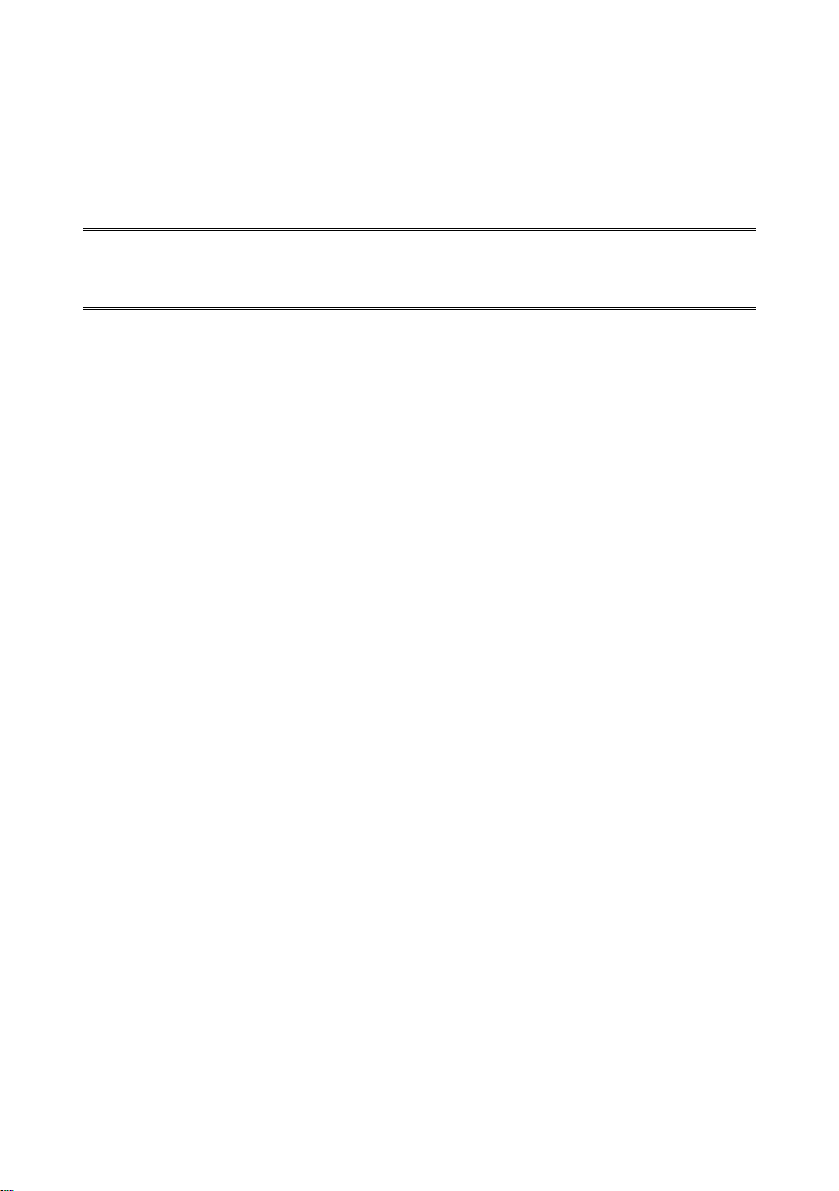
JENSEN BT360
i
BBlluueettooootthh CCaarr KKiitt UUsseerr’’ss MMaannuuaall
Installation and User Manual
Page 2
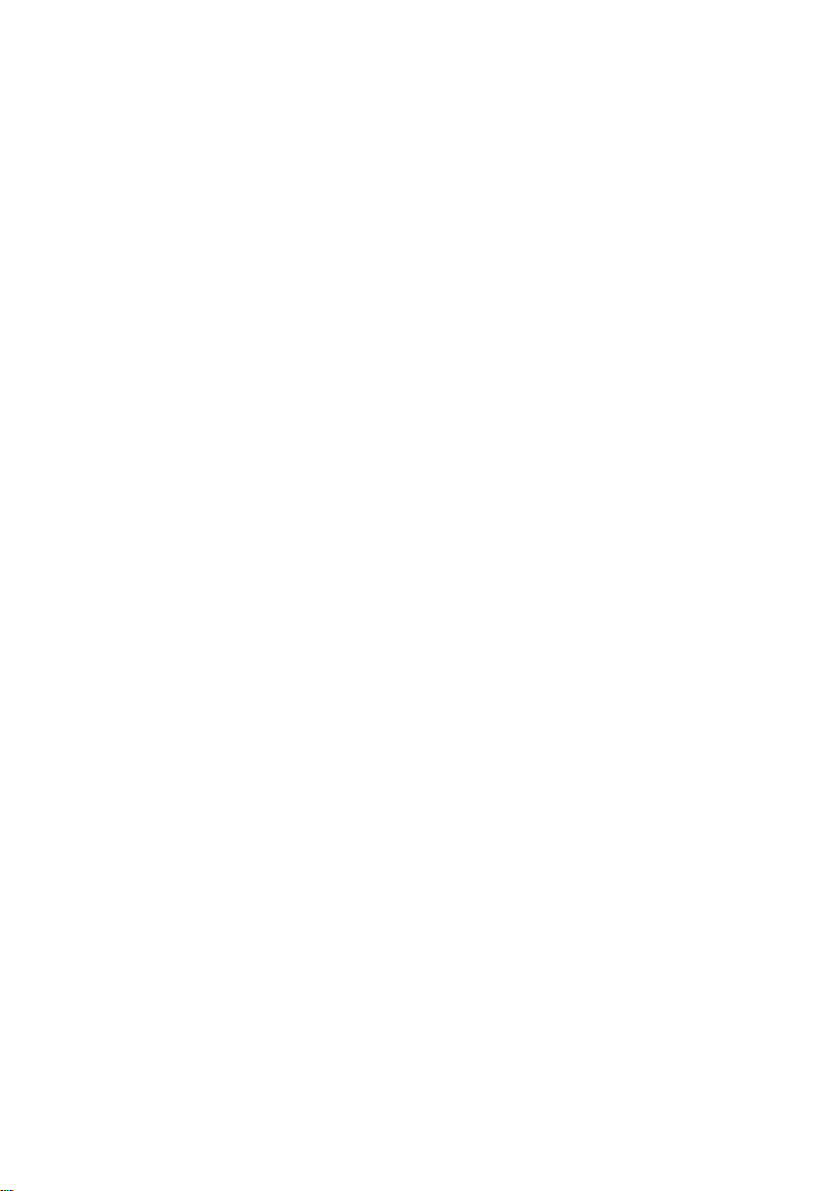
Page 3
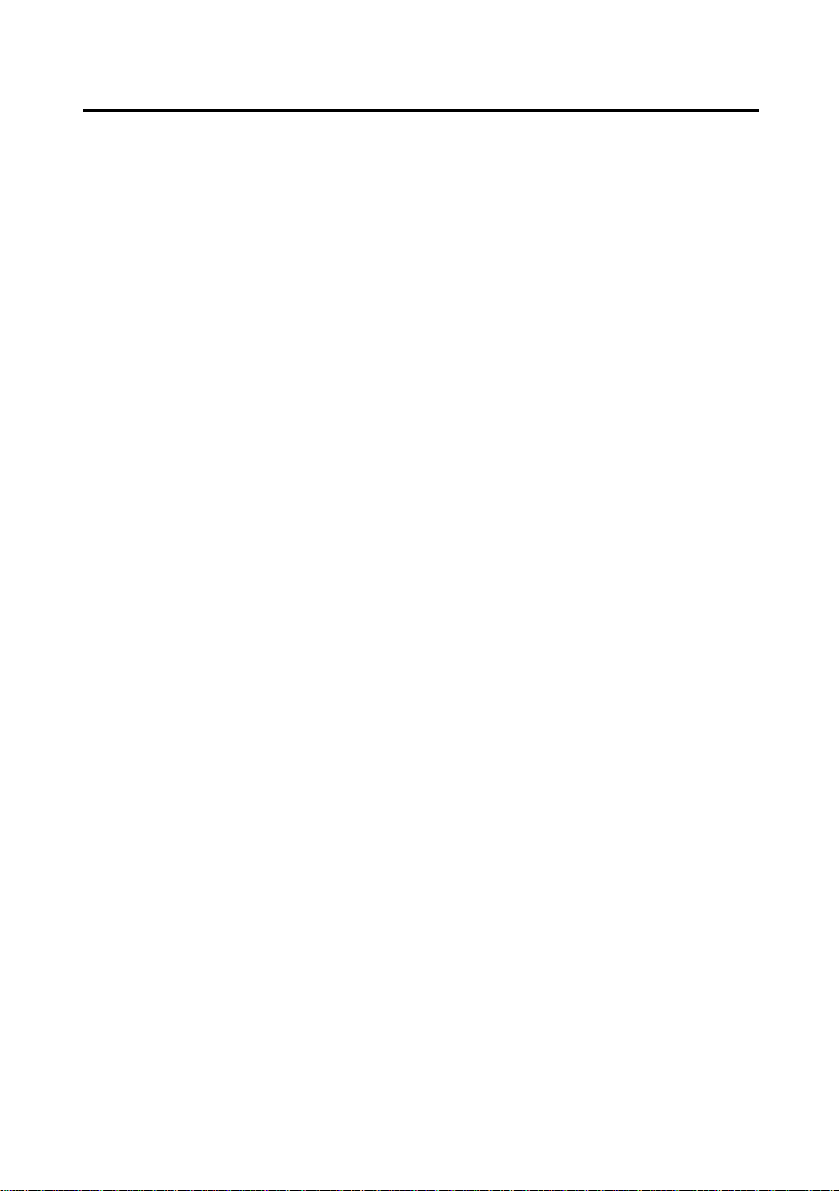
Bluetooth Car Kit User Manual
Preface
This publication, including all photographs, illustrations and software, is
protected under international copyright laws, with all rights reserved. Neither
this manual, nor any of the material contained herein, may be reproduced
without the express written consent of the manufacturer.
Version 2.0, March 2009
Trademarks
Other product names mentioned herein are used for identification purposes only
and may be trademarks and/or registered trademarks of their respective
companies.
Limitation of Liability
While reasonable efforts have been made to ensure the accuracy of this
manual, the manufacturer and distributor assume no liability resulting from
errors or omissions in this manual, or from the use of the information contained
herein.
i
Page 4
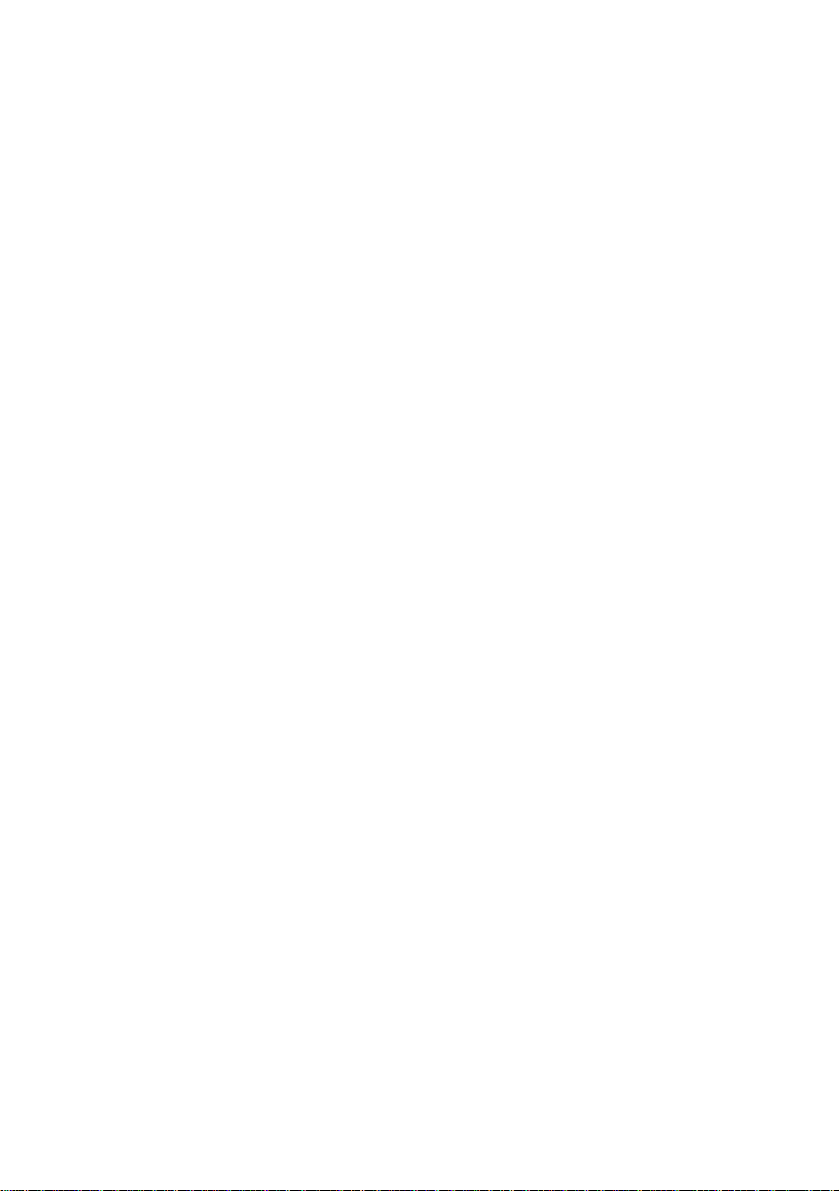
Perface.......................................................................................................................i
Identifying components......................................................................................1
Installing the junction box..................................................................................2
Installing the Components..................................................................................5
Installing the microphone & speaker............................................................ 5
Installing the remote control ..............................................................................6
Product overview and features ...........................................................................7
Using the remote control.............................................................................9
Pairing phones............................................................................................ 10
Operation with multiple paired phones ...................................................... 12
Resetting the Car Kit.................................................................................. 12
Transferring calls (Call Waiting) ...............................................................13
Setting the FM Transmitter Mode for A2DP .............................................14
Last Number Re-Dial.................................................................................15
Voice Dialing............................................................................................. 16
Multimedia Function.................................................................................. 16
Notes on using voice recognition ............................................................... 16
Updating the Bluetooth Software............................................................... 17
Troubleshooting................................................................................................... 19
Warranty Information.......................................................................................... 20
ii
Page 5
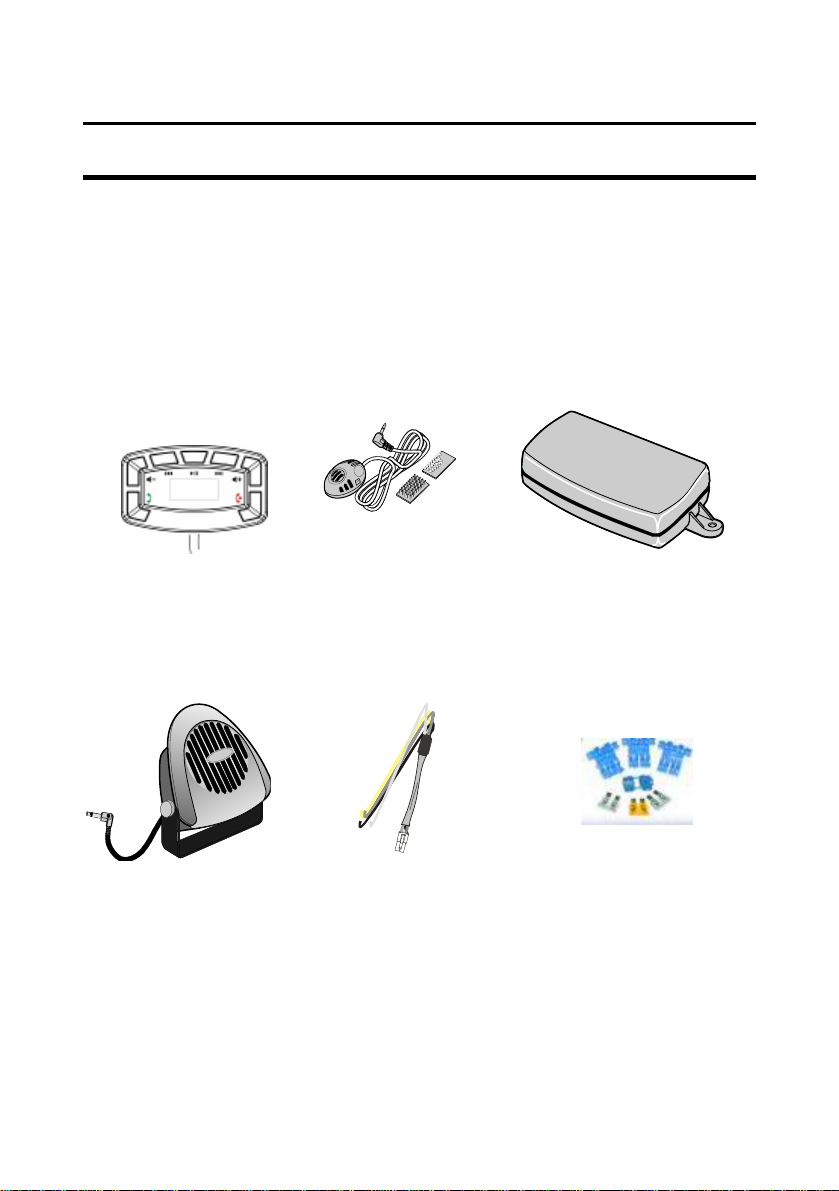
Bluetooth Car Kit User Manual
IInnssttaallllaattiioonn
This section demonstrates how to set up and install the Bluetooth
Wireless Car Kit into a vehicle.
Identifying components
Unpack the Car Kit package and ensure the following items are included.
Remote Control
Part # 31102000
Microphone
Part # 31092440
Junction box
Part # 31102100
Speaker
Part # 31092430
Some items may vary slightly from the picture shown.
If any item is missing or damaged, contact your dealer.
Power Cable
Part # 31092160
Fuse & Hardware Set
Part # 31092010
1
Page 6
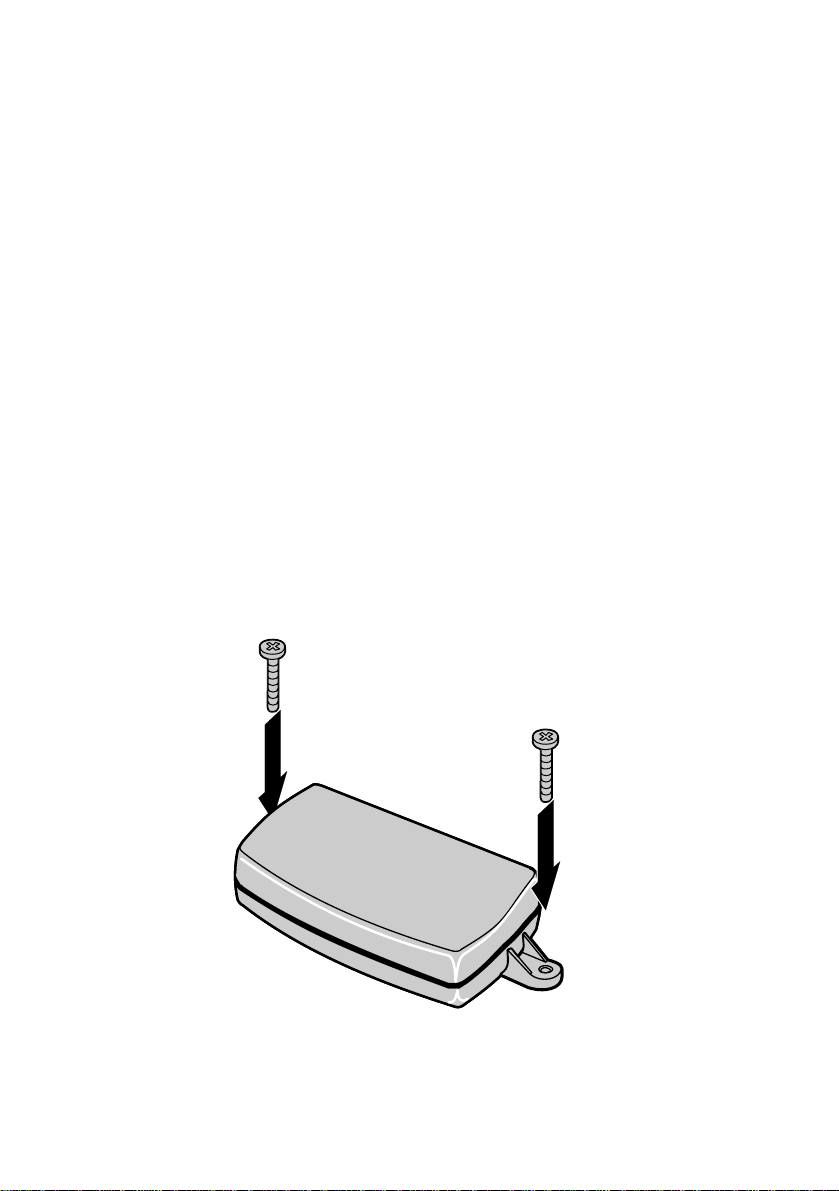
Installing the junction box
This Car Kit is designed to work with a 12 - 24-volt vehicle power
supply. Refer to the following to install the junction box in a vehicle.
1. Locate a suitable place inside the car to mount the junction
box. Select a dry place that avoids excessive heat and
mechanical vibration. Ideally, the junction box should be
hidden from view, but still easily accessible.
Note: Make sure that the cables are long enough to support
the location of the junction box. If the cables are not long
enough, do not lengthen the cables; relocate the junction
box.
2. Use two screws (not included) to fasten the junction box in
place.
2
Page 7
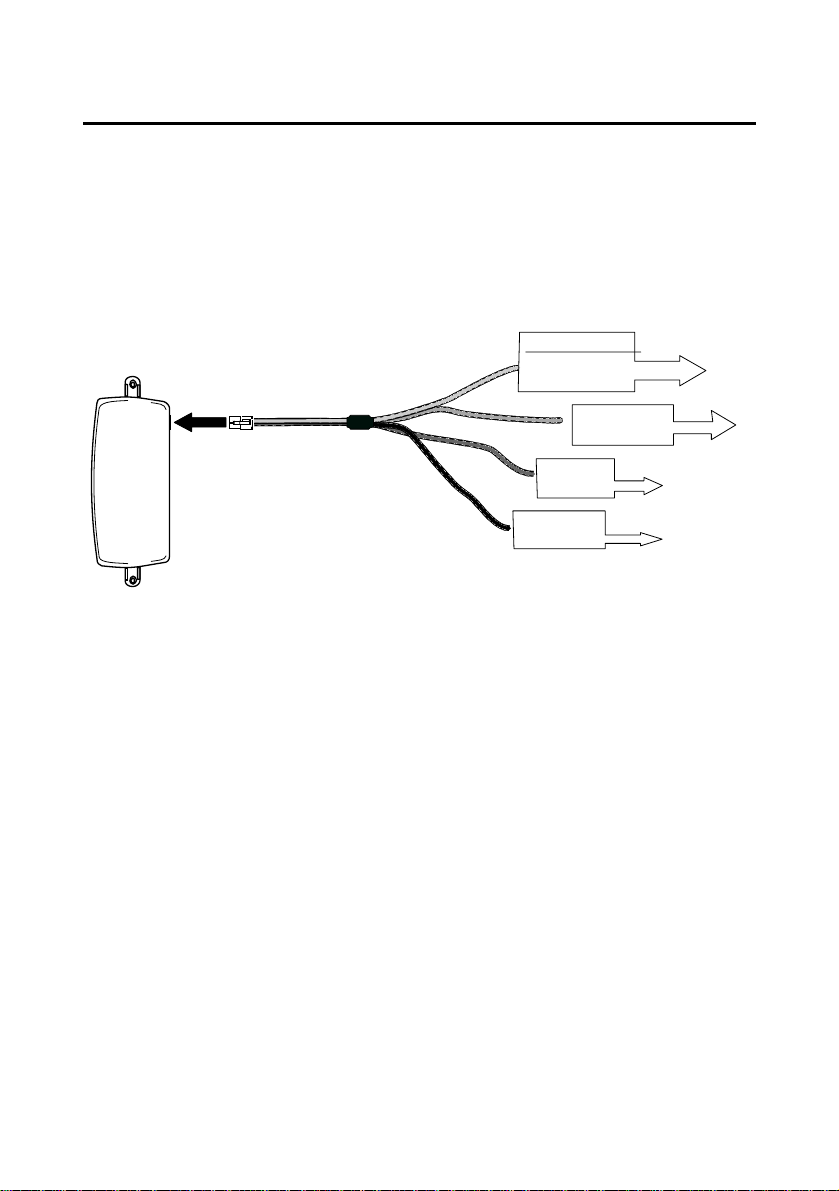
Bluetooth Car Kit User Manual
(
)
Connecting the power supply
The following illustration demonstrates how to connect the Car Kit’s
power cables to the vehicle’s electrical system.
Power cables
Black cable
Important!
The Blue cable must be connected to the +12/24-volt switched
Yellow cable
To car radio
mute
NPN 300mA
Red cable
To battery + 12/24V
Blue cable
To ignition
GND
ignition to enable the Car Kit to go into standby mode.
Do not connect the Blue cable to the +12/24-volt constant
connection. Doing so may discharge the battery of the vehicle and
prevent the Car Kit from being reset.
3
Page 8
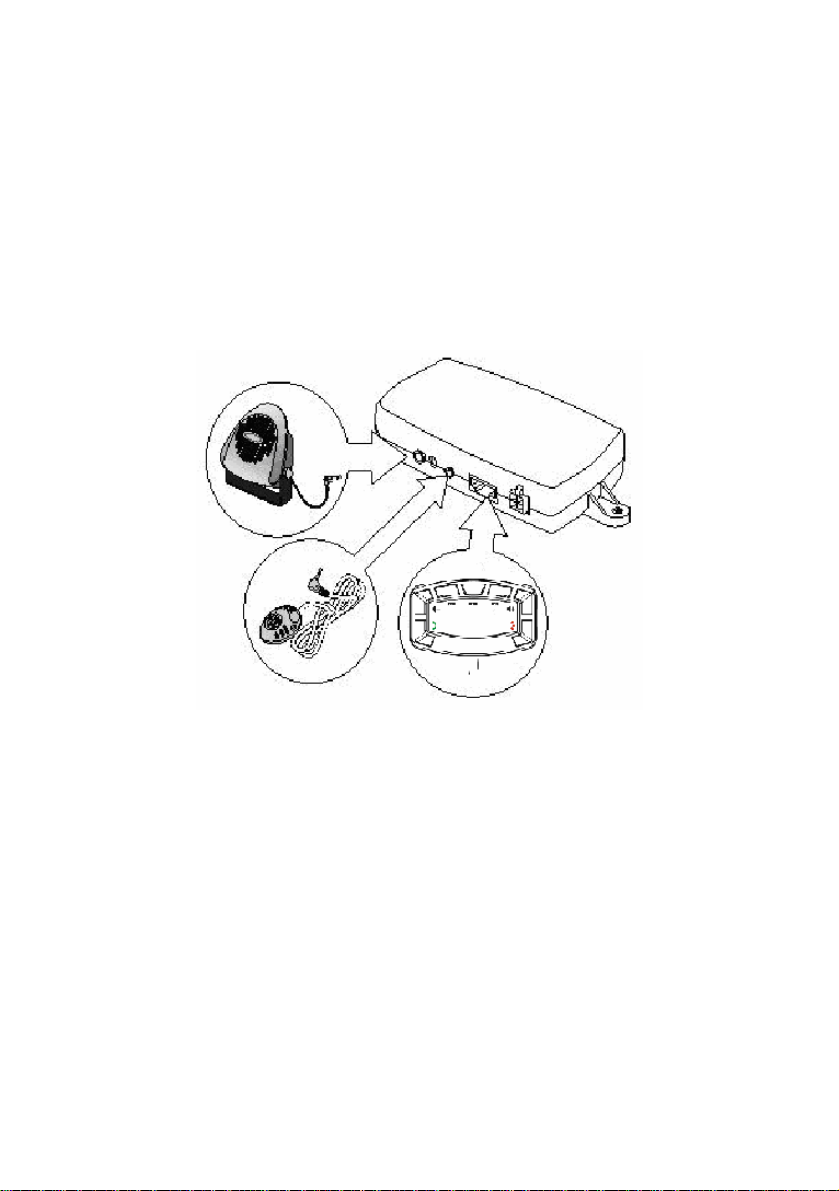
Connecting Components
The following illustration shows where to connect the devices. Do
not connect the components until you have followed the next steps
and have finalized your installation.
ÒCONNECT THE POWER HARNESS LAST.
Junction box
Speaker
Microphone
Control Module
Control Module The control module should be located
within reach and view of the driver.
Speaker For best reception, the speaker should
be mounted at least 80 cm (30 inches)
from the Car Kit’s microphone.
Microphone Ideally, the microphone should be
located in front of the user and above
waist height.
4
Page 9

Bluetooth Car Kit User Manual
Installing the Components
Before installing the components, take note of the following:
• Make sure that the cables can reach from the each
component to the Junction Box. If the cable is too short,
relocate the component. Do not lengthen the cable.
• The supplied microphone is uni-directional. For best results,
place the microphone in front of the person talking. It has a
reception angle of 60 degrees, and is most effective within a
24 inch radius.
Installing the microphone & speaker
Find a suitable place for the microphone. Remove dust and grease from the
surface.
1. Remove the protective cover
from the Velcro and press it
firmly onto the bottom of the
microphone.
2. Remove the protective cover
from the other Velcro pad, and
firmly press the pad in place.
3. Attach the microphone.
4. Mount the speaker using two
screws in a location that is not
blocked and will allow the voice
to be heard clearly.
5
Page 10

Installing the remote control
Find a suitable place for remote control that will provide the best visibility.
Remove dust and grease from the surface and firmly press BT360 control in
place with the sticker pads provided.
6
Page 11

Bluetooth Car Kit User Manual
The Bluetooth Wireless Car Kit is designed to help make your
driving experience more convenient, safe, and provide you with
years of trouble free use.
Product overview and features
This Car Kit is designed to make driving your car and talking on the
phone safer and easier. It consists of an OLED display / remote
control, a uni-directional microphone, and a speaker. When properly
installed, the Car Kit enables you to talk freely to the other party on
your mobile phone. The BT360 uses the latest Bluetooth
Technology available and allows today’s phones with A2DP music
transfer the ability to play through your cars stereo without any
connection to it.
GGeettttiinngg SSttaarrtteedd
IInnttrroodduuccttiioonn
The Car Kit is equipped with a mute feature, which turns the volume
of your car stereo down when you are using your phone. This
feature can be enabled by a trained installation professional. See
the selling dealer if you would like this feature installed.
The Bluetooth Car Kit is designed to function with many brands of
mobile phones. All features depend on your phones capability to use
them. For example your phone must have Bluetooth technology to
use this car kit. Not all phones have the same features or functions.
7
Page 12

If you have a question about your phones features refer to the
owner’s manual of your phone.
This Bluetooth Kit uses the latest Version of Bluetooth Software.
Version 2.1. In the case of an upgraded software version for new
phones in the future you can obtain the software upgrade
instructions and software at WWW.JENSEN.COM.
The BT360 is designed to be on when ever your car is turned on.
The feature allows “AUTO PAIRING” which means when you leave
the vehicle and return, as soon as you start the vehicle the BT360
will look for your phone, re-pair, and the Hands free system will be
ready to go! You will not need to re-pair your phone each time.
8
Page 13

Bluetooth Car Kit User Manual
Using the remote control
The BT360 is operated using a wired remote control:
Volume
Up/Down
Answer/ Dial
Last Call
Control Module Functions
Press during operation to increase or lower the volume.
Press to answer a call. For call waiting, press to answer a
second call during a call. Press again to return to the first call.
To redial the last number called press and hold.
9
Page 14

End/
Press to reject / disconnect a call. Press and hold for two
Voice Dial
OLED Display
Play/Pause FM
Next / Previous
seconds to activate the Voice Recognition function. After the
tone, say the name and the phone will automatically dial.
Note: The voice dial function works only when the mobile
phone supports this function.
Display’s caller ID, FM Transmitter Frequency, Pairing
Information, Paired Phone Name, Status.
Press to activate FM transmitter mode, play or pause digital
music stored on your A2DP phone
Press to play next or previous song.
Song
Pairing phones
To use a phone with your BT360, you must first pair the phone and
receiver
1. DO NOT attempt to pair a phone while driving. Park your car
and with the ignition on proceed.
10
Page 15

Bluetooth Car Kit User Manual
2. Press and hold the
buttons at the same time for 3 seconds until you hear a tone and
the Display shows “pairing”.
3. Be sure Bluetooth is enabled on your phone. Follow the
documentation provided with your phone to search for new
devices.
4. Select the BT360 from the list of Bluetooth devices on your
phone.
5. Enter the passcode: 1234. when prompet on your phone.
6. The Display on the BT360 will show the phone model or name
and a connected sign when the pairing is established.
Eg
:
Answer/redial and End/Voice dial
Nokia N95
Connected
Note: You may follow the above steps to pair a second, third and
fourth phone. Pairing a fifth phone will cause the first phone paired
to be deleted.
11
Page 16

Operation with multiple paired phones
When the ignition is turned on the BT360 begins to search for paired
phones. Priority is given to the most recently connected phone
Example: Phone A is connected first, phone B is connected second
and phone C is connected third. If all three phones are in the car
when the ignition is turned on phone C will establish a connection
with the BT360.
Note: If phone C is turned off or if the person using it leaves the car
and goes out of range the connection will be broken. In order to
establish another connection with one of the remaining phones,
press the answer/redial button once or restart the ignition. The
BT360 performs another search and establishes a connection with
the most recently connected phone, in this example phone B.
.
Resetting the Car Kit
If for any reason you need to reset the BT360 back to the factory
settings and delete all paired phones, follow these instructions.
Master Reset Æ
M. Reset
12
Page 17

Bluetooth Car Kit User Manual
The car kit only connects to one phone at a time. However, it can be
paired with up to 4 phones. Using Master Reset function will delete
all pairings.
To reset press and hold the Volume up and down keys at the same
time. Continue holding the buttons until you hear a tone. After
master reset, all the paired setting will be erased, you can now pair
your phone.
Transferring calls (Call Waiting)
To transfer a call from Incoming Call 1 to Call 2 (Call waiting), press
the answer key once during the Call to pick up the new incoming call,
and press the answer key again to switch back to Call 1.
13
Page 18

Note 1: The display will not show Incoming Call 2 during the call, but
you will hear a waiting tone so you remember there is another call
waiting.
Note 2: To transfer a privacy call from your phone to the BT360
follow the instructions provided with your phone.
Setting the FM Transmitter Mode for A2DP
a. Press the Play/Pause key for 3 seconds to enter the FM mode.
The control will display “FM MODE”
Eg:
b. Find a radio station on your car stereo that does not already
M1 88.1
FM MODE
have anything playing on it. This will be the station you will set
the BT360 to transmit the A2DP Music on so you can hear it on
your stereo.
c. To adjust the FM transmit frequency: Hold the Play/Pause key
for another 3 seconds, and then adjust to the same FM channel
that you selected on your radio. By pressing the forward and
backward key, and then press the End key to confirm the
setting.
14
Page 19

Bluetooth Car Kit User Manual
Eg:
(3 secs) Æ or to adjust Æ confirm
d. The BT360 can memorize 3 FM channels. When playing music,
first enter the FM mode, then press the Play/Pause key one
time to view the 3 set stations you have selected, M1, M2, M3.
NOTE: The music will be muted automatically when a calls comes in.
Calls are heard only through the BT360 Speaker, not the car speakers.
Last Number Re-Dial
Press and hold the Send key “ ” to activate the last dial feature.
Eg:
Nokia N95
Last Dial
15
Page 20

Voice Dialing
Press and hold the End Key “ ” to activate the voice dial
Eg:
Nokia N95
Voice Dial
Note: Voice dialing MUST be supported by your phone to use this
feature.
Multimedia Function
Using the Multimedia buttons to Play, Pause, Stop and jump to Next
or Previous song. Note: For some mobile phones, users will need t o
turn on the MP3 before BT360 can play the Media function.
Notes on using voice recognition
Voice recognition is a feature of your phone which enables you to
dial a number by simply saying a pre-recorded “voice tag”. Normally
when you set a voice tag, you speak directly into the phone. When
accessing this feature with the Car Kit, you may find it is necessary
16
Page 21

Bluetooth Car Kit User Manual
to re-record the voice tag while you are in the car. This will set not
only the way you say the voice tag, but also record a familiar
background noise.
Since phones are in continual contact with the Car Kit, it is possible
to use the included Car Kit’s microphone to record the voice tag.
Locate the feature on your mobile phone, and when prompted for
the voice tag, speak clearly from a comfortable position in the
driver’s seat.
Note: Some phones have speaker independent voice recognition
technology and do not require users to pre-record voi ce tag. Refer to
your phones users’ manual for more specific information.
Updating the Bluetooth Software
The BT360 has the ability to be upgraded to give you many years of
use and to be compatible with newer versions of phones. There is a
complete manual that explains the upgrade process available at
WWW.JENSEN.COM. We do not recommend entering this mode
without first downloading the upgrade information and reading it
completely. It is possible to render your car kit in-operable if you do
not complete this process correctly. This would not be covered
under warranty as it would not be considered a defect.
To enter upgrade mode, hold the Volume UP and Down keys and
then power on the BT360. The display will show “BT Update”
17
Page 22

BT Update
USB MODE
After upgrading, please turn the unit off and on again by turning your
cars ignition on and off.
18
Page 23

Bluetooth Car Kit User Manual
Troubleshooting
My mobile phone can’t make a
connection.
When my mobile phone is ringing
and I adjust the volume, the call is
disconnected.
My phone doesn’t recognize my
voice tags for voice recognition.
(Note: Not available on all
phones. Check your phone’s
user manual for availability.)
• Make sure the bluetooth function on
your phone is enabled.
• Make sure the car ignition is on. If on
and no power check the fuses and
wiring.
• Reset the Car Kit and try again.
• Turn your phone off and on again,
and try the proceedure for
connection once more.
• If your phone is very new check the
support website for an upgraded
software version.
• With some phones, adjusting the
volume before the call is initaited will
disconnect the call. Wait until the
call is answered, then adjust the
volume.
• Re-record voice tags using the
method described in “Notes on using
Voice Recognition” above.
• Close your windows while using
voice recognition.
• Speak clearly in the same manner in
which the voice tag was recorded.
19
Page 24

Warranty Information
Audiovox Electronics Corporation
Some states do not allow limitations on how long an implied warranty lasts or the exclusion or limitation of incidental or consequential damage so the above
limitations or exclusions may not apply to you. This Warranty gives you specific legal rights and you may also have other rights which vary from state to state.
EXCEED THE PURCHASE PRICE PAID BY PURCHASER FOR THE PRODUCT WITHOUT COST OF INSTALLATION.
WARRANTY IS LIMITED TO THE REPAIR OR REPLACEMENT PROVIDED ABOVE AND, IN NO EVENT, SHALL THE COMPANY'S LIABILITY
The company does not warrant that this product cannot be compromised or circumvented. THE EXTENT OF THE COMPANY'S LIABILITY UNDER THIS
MONTHS FROM THE DATE OF ORIGINAL PURCHASE. IN NO CASE SHALL THE C OMPANY BE LIABLE FOR ANY CONSEQUENTIAL OR
INCIDENTAL DAMAGES FOR BREACH OF THIS OR ANY OTHER WARRANTY. No person or representative is authorized to assume for the Company any
liability other than expressed herein in connection with the sale of this product.
WARRANTY HEREUNDER INCLUDING ANY IMPLIED WARRANTY OF MERCHANTABILITY MUST BE BROUGHT WITHIN A P ERIOD OF 24
This Warranty is in lieu of all other express warranties or liabilities. ANY IMPLIED WARRANTIES, INCLUDING ANY IMPLIED WARRANTY OF
MERCHANTABILITY, SHALL BE LIMITED TO THE DURATION OF THIS WRITTEN WARRANTY. ANY ACTION FOR BREACH OF ANY
batteries nor apply to any product or part thereof which, in the opinion of the Company, has suffered or been damaged through alteration, improper installation,
mishandling, misuse, abuse, neglect, accident, or by removal or defacement of the factory serial number/bar code label(s).
This Warranty does not cover damage to the vehicle’s electrical system or costs incurred for removal or reinstallation of the product. This Warranty does not cover
specification of defect(s), transportation prepaid, to an approved warranty station. This Warranty is not assignable or transferable.
To obtain repair or replacement within the terms of this Warranty, the product is to be delivered with proof of warranty coverage (e.g. dated bill of sale),
defect(s) will be repaired or replaced with new or reconditioned product, (at the Company’s option) without charge for parts or repair labor.
than transmitters) under normal use and conditions, be proven defective in material or workmansh ip within 12 months from the date of original purchase, such
AUDIOVOX Electronics Corporation (the Company) warrants to the original retail purchaser of this product that should this product or any part thereof, (other
12 MONTH LIMITED WARRANTY Applies to Jensen Series Mobile Electronics.
20
Page 25

Bluetooth Car Kit User Manual
©
2009 Audiovox Electronics Corp., 150 Marcus Blvd., Hauppauge, N.Y. 11788
21
