Page 1
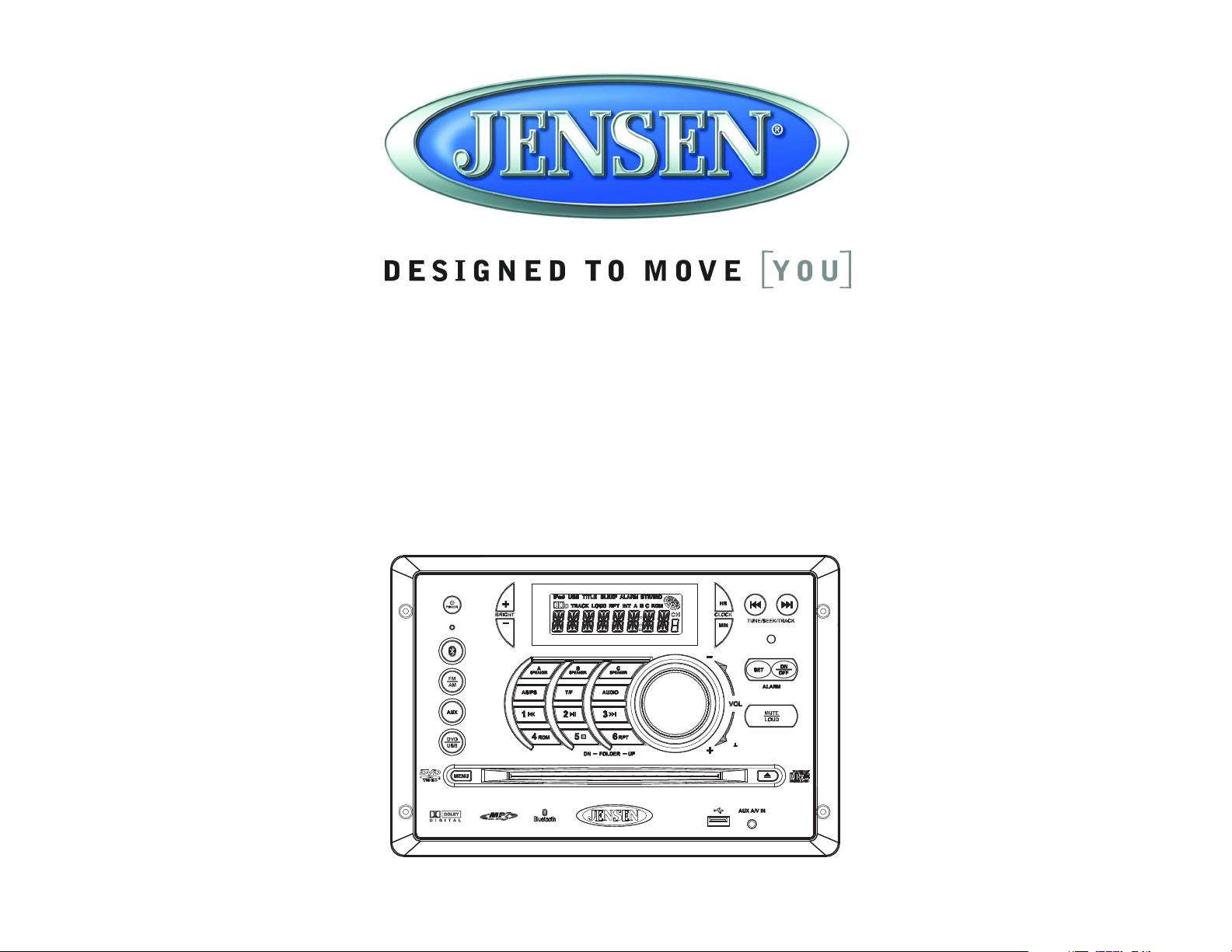
AWM968
PUSH/ENTER
AWM968
MOBILE AUDIO SYSTEM
Installation and Operation Manual
Guide d’installation et d’opération
Page 2
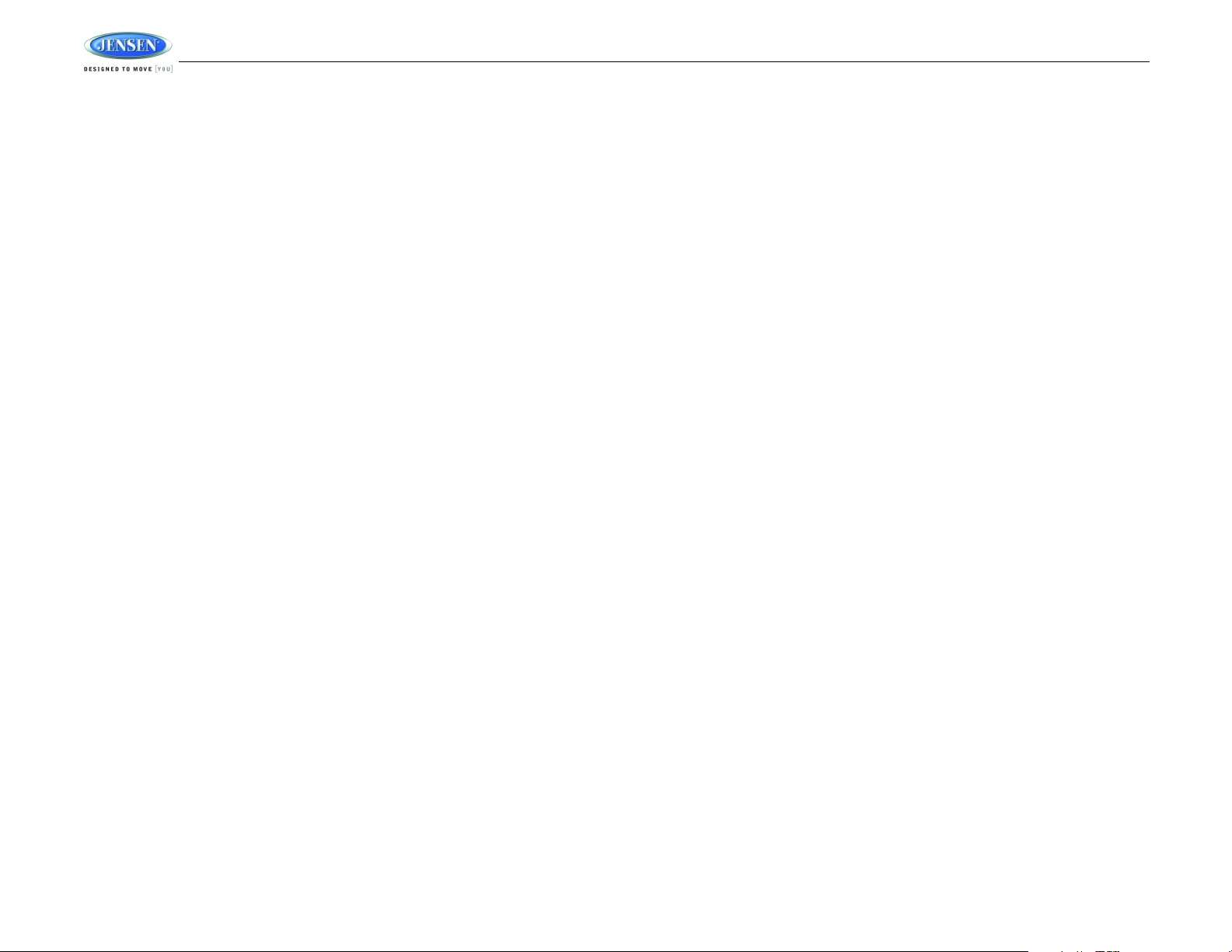
TABLE OF CONTENTS
Introduction......................................................................................................... 1
Installation........................................................................................................... 2
Wiring................................................................................................................... 3
Basic Operation .................................................................................................. 4
AM/FM Tuner Operation ..................................................................................... 6
CD Operation....................................................................................................... 7
DVD/VCD Operation............................................................................................ 9
MP3/USB Operation.......................................................................................... 11
Bluetooth Operation ......................................................................................... 13
Remote Control Operation............................................................................... 15
Setup Menu........................................................................................................ 16
Specifications ...................................................................................................18
Troubleshooting ................................................................................................18
CONTENU
Introduction....................................................................................................... 19
Installation......................................................................................................... 20
Câblage.............................................................................................................. 21
Operation de base............................................................................................. 22
Operation tuner AM/FM .................................................................................... 24
Operation CD..................................................................................................... 25
Operation DVD/VCD.......................................................................................... 27
Operation MP3/USB.......................................................................................... 29
Operation Bluetooth ......................................................................................... 31
Operation telecommande................................................................................. 33
Menu configuration........................................................................................... 35
Specifications ...................................................................................................37
Troubleshooting ................................................................................................37
AWM968
ii
Page 3
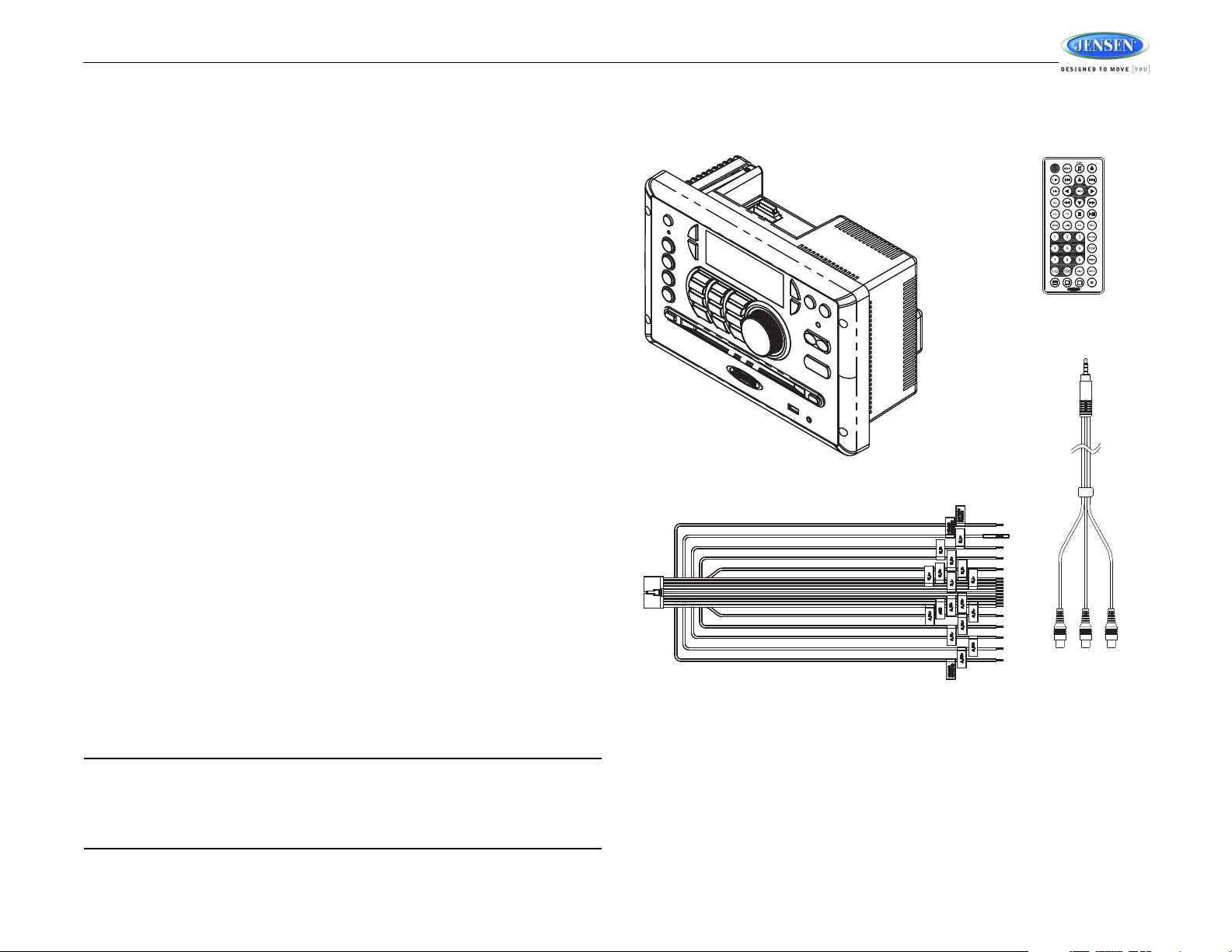
AWM968
AWM968
REMOTE CONTROL
WITH BATTERY
20-PIN POWER/A-B SPEAKER MATING PIGTAIL
AUX AUDIO /
VIDEO CABLE
INTRODUCTION
Thank You!
Thank you for choosing a Jensen product. We hope you will find the instructions in this owner’s
manual clear and easy to follow. If you take a few minutes to look through it, you’ll learn how to
use all the features of your new Jensen receiver for maximum enjoyment.
Features
Features of the Jensen AWM968 mobile audio system include:
• Digital AM/FM Tuner/30 Preset stations (12 AM/18 FM)
• Bluetooth Ready with A2DP/AVRCP Streaming Audio
• Skip Protected Disc Mechanism
• CD, CD-R, CD-RW, DVD/DVD+R, DVD RW, DVD-R, DVD -RW, DVD-Video, MPEG-4,
VCD, JPEG and MP3/WMA Compatible
• Last Track Memory
• Time/Alarm Clock
• LCD Backlight Controls
• 1/8” Front Auxiliary Audio/Video Input
• Rear Audio/Video RCA Inputs/Outputs
• USB Input
• 3 Zone / 8 Speaker Output
• Wireless Remote Control Included
Precautions
• Use the Proper Power Supply.
• Protect the Disc Mechanism.
• Use Authorized Service Centers.
• Avoi d Mois ture.
• Avoid Cleaning Products.
• Use Recommended Accessories.
CAUTION: This mobile DVD player is a Class I laser product that uses a visible/invisible
laser beam which could cause hazardous radiation exposure if improperly directed. Be
sure to operate the mobile DVD player as instructed. Use of controls or adjustments or
performance of procedures other than those specified herein may result in hazardous
radiation exposure. Do not open covers and do not attempt to repair the unit yourself.
Refer servicing to qualified personnel.
This product is designed to operate with a 12 volt DC, negative ground battery system
(the standard system in a North American vehicle).
Avoid inserting any foreign objects into the slot of this player. Failure to observe this may
cause malfunction due to the precise mechanism of this unit.
Do not attempt to disassemble or adjust this precision product; contact a professional for
assistance.
To reduce the risk of fire or electric shock, do not expose this equipment to rain or
moisture.
The front of this unit should only be cleaned with a slightly damp cloth. Do not use
cleansers.
TO REDUCE THE RISK OF FIRE OR ELECTRIC SHOCK AND ANNOYING
INTERFERENCE, USE ONLY THE RECOMMENDED ACCESSORIES.
Packing List
1
Page 4
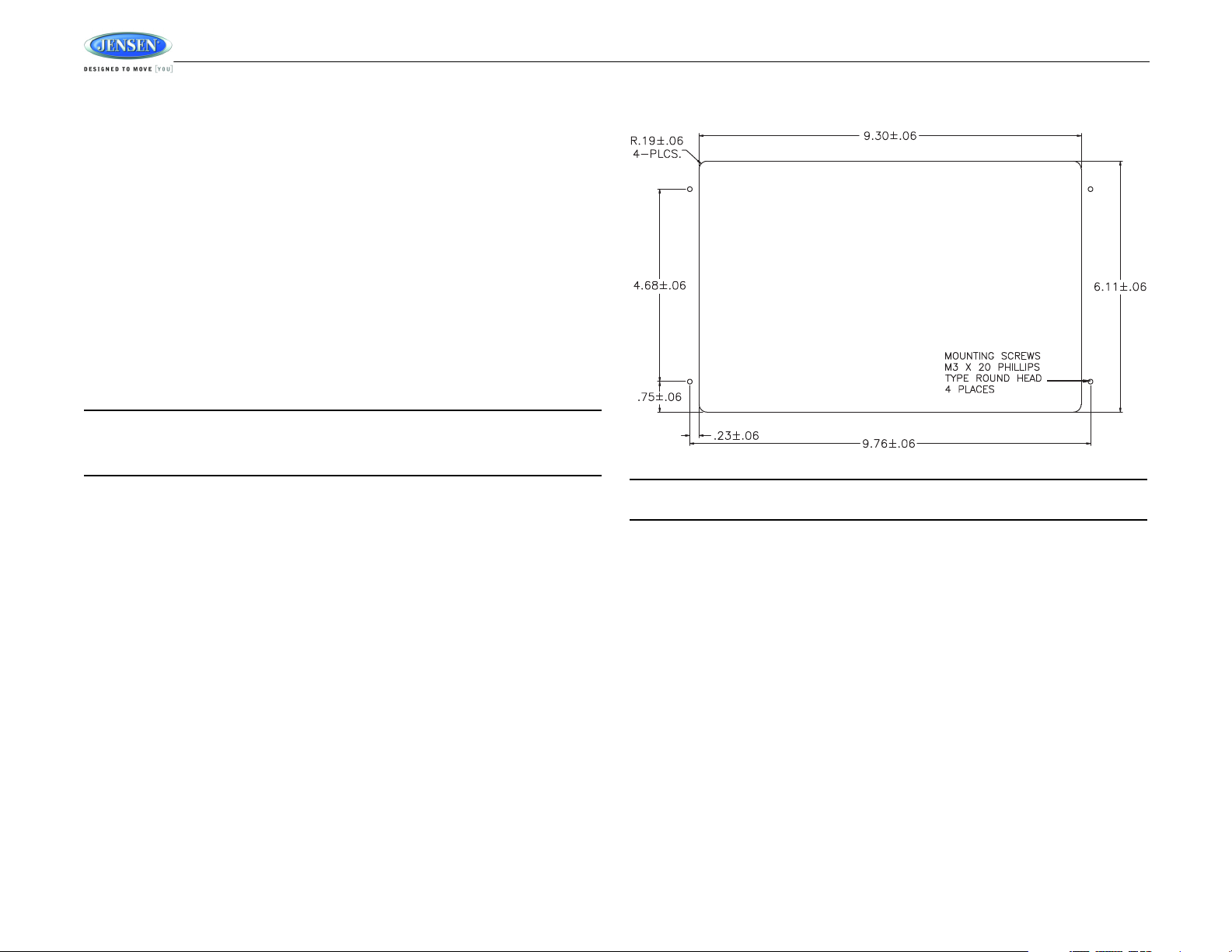
INSTALLATION
It’s a good idea to read all of the instructions before beginning the installation. We recommend
having your JENSEN AWM968 installed by a reputable RV dealership.
Tools and Supplies
You will need these tools and supplies to install your AWM968:
• Phillips screwdriver
• Wire cutters and strippers
• Tools to remove existing radio (screwdriver, socket wrench set or other tools)
• Electrical tape
• Crimping tool
• Volt meter/test light
• Crimp connections
• 16 gauge wire for power connections
• 16 – 18 gauge speaker wire
Disconnecting the Battery
To prevent a short circuit, be sure to turn off the ignition and remove the negative (-) battery
cable prior to installation.
NOTE: If the AWM968 is to be installed in a vehicle equipped with an on-board drive or
navigation computer, do not disconnect the battery cable. If the cable is disconnected,
the computer memory may be lost. Under these conditions, use extra caution during
installation to avoid causing a short circuit.
AWM968
Selecting the Mounting Location
Select a mounting location, taking care to avoid the following:
• Places exposed to heat-radiating appliances such as electric heaters
• Adjacent to other equipment that radiates heat
• Poorly-ventilated or dusty places
• Moist or humid locations
Preparing the Opening
Use the mounting hole diagram (below) to measure and cut a mounting hole, then mount the
unit using four M3x20mm screws.
NOTE: Before cutting the mounting hole, make sure the area behind the mounting
location is clear of wires, fuel and vacuum or brake lines.
Mounting the Radio
Route power, speaker and antenna cables through the hole, and connect them to the unit as
outlined in the wiring diagram. After ensuring correct connections, test operation.
2
Page 5
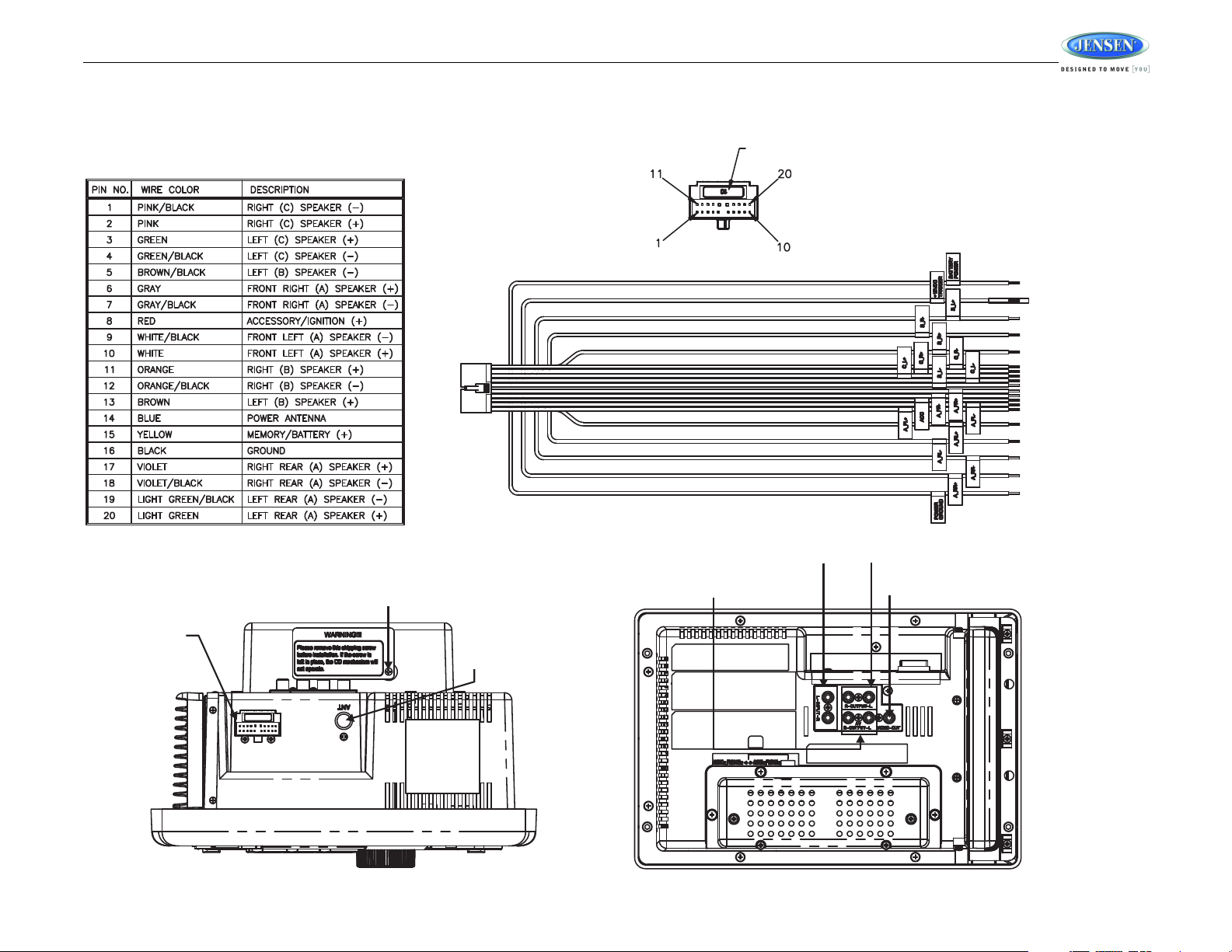
AWM968
AM/FM
MOTOROLA
ANTENNA
SHIPPING SCREW
WITH LABEL
AUDIO IN (RIGHT, LEFT) AUDIO OUT (RIGHT, LEFT)
VIDEO OUT
AUDIO/VIDEO OUT (RIGHT, LEFT)
WIRING HARNESS
CONNECTOR
(SEE DETAIL A)
DETAIL A
SHOWN FROM PIN VIEW
10 AMP FUSE
WIRING
The wiring diagram depicts all the wiring connections required for proper operation of the unit.
3
Page 6
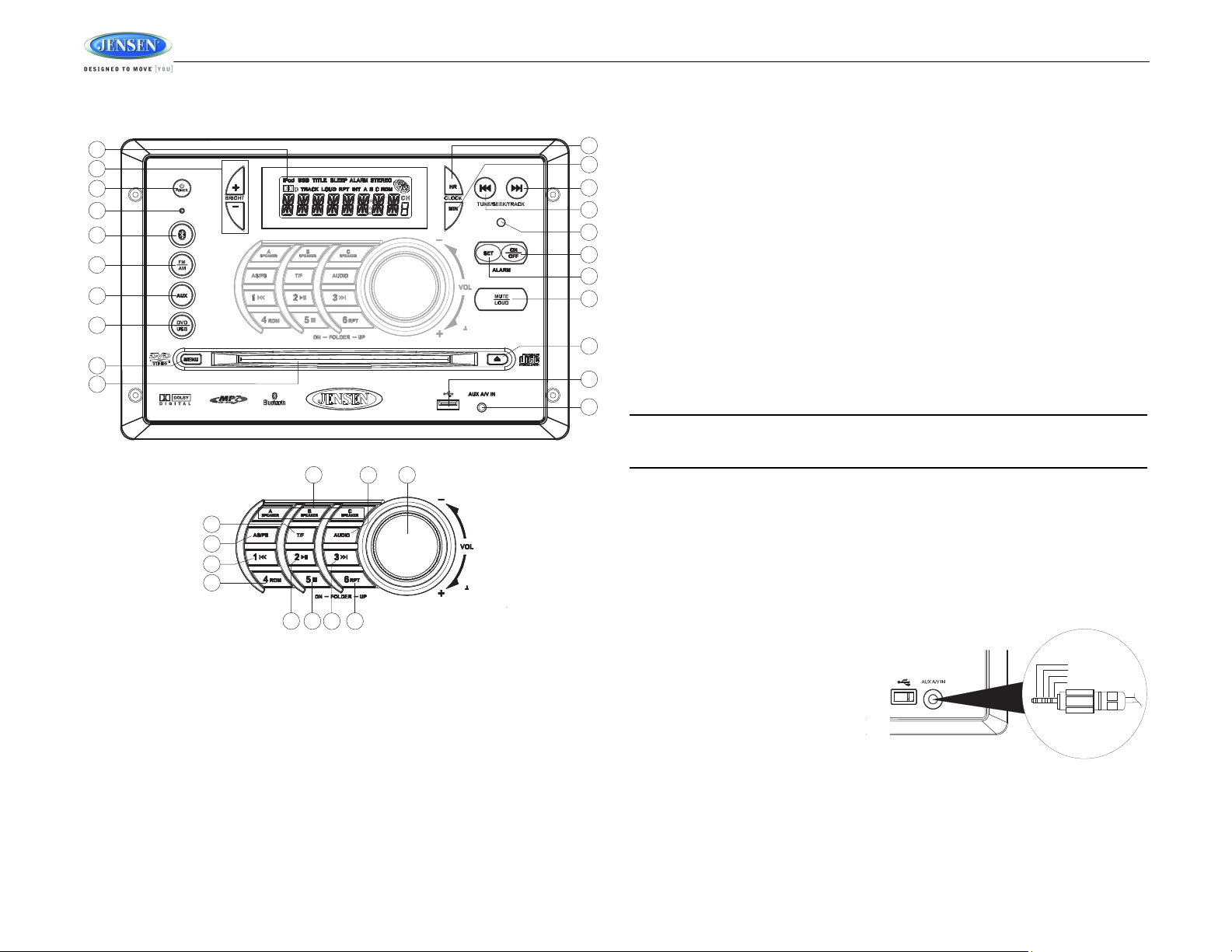
AWM968
3
18
6
28
7
26
24
22
23
14
15
13
29
30
17
16
32
31
19
20
21
27
9
8
4
5
2
11
12
10
1
25
AWM968
PUSH/ENTER
PUSH/ENTER
3.5 mm A/V Cable
Left Audio
Right Audio
Ground
Video
BASIC OPERATION
This function will time out after three seconds of inactivity and the unit will resume normal
operation.
Mute/Loudness
Press the MUTE/LOUD button (18) to silence the audio output in tuner, CD, DVD, USB or
auxiliary input mode. Press again to restore the previous volume level.
Press and hold the MUTE/LOUD button to toggle the Loudness function on/off.
Audible Beep Confirmation
Press and hold the AUDIO button (23) to access the system menu. Rotate the VOL/PUSH/
ENTER control (24) to turn the audible beep confirmation “ON” or “OFF”.
This function will time out after three seconds of inactivity and the unit will resume normal
operation.
Liquid Crystal Display (LCD)
The liquid crystal display (LCD) panel (1) displays the frequency, time and activated functions.
To adjust the brightness of the LCD, press the BRIGHT +/- buttons (2) to adjust the LCD
brightness from “LEVEL OFF” to “LEVEL 9” (brightest).
NOTE: When subjected to cold temperatures for an extended period of time, LCD panels
will take longer to illuminate and the display visibility may slightly decrease. Optimal
Power
Press the POWER button (3) to turn the unit on or to enter standby mode.
Volume Control/Audio Adjustment / Menu
• Rotate the VOL/PUSH/ENTER control (24) clockwise to increase or counter-clockwise to
decrease the volume output.
• Press the AUDIO button (23) to step through the following audio adjustment options.
Rotate the VOL/PUSH/ENTER control (24) to adjust the selected audio feature.
• BAS: Adjust the Bass level from “-7” to “+7”.
• TRE: Adjust the treble from “-7” to “+7”.
• BAL: Adjust the speaker output balance between “L7” (left) and “R7” (right). “BAL 0”
indicates an equal balance between the left and right speakers.
• FAD: Adjust the speaker fade between “R7” (rear) and “F7” (front). “FAD 0” indicates
and equal balance between the rear and front speakers.
LCD operation will return to normal when the temperature increases to a normal range.
Auxiliary Input Function
Press the AUX button (7) to directly access auxiliary input modes (AUX 1 IN and AUX 2 IN)
from any other mode when a portable audio device is connected to the unit. To connect a
portable audio device, insert a standard 3.5mm (audio line output or headphone output from
your portable CD / MP3 / iPod or other media player) into the AUX A/V IN (AUX 2 IN)
connector (21) on the front of the unit or the AUDIO IN (AUX 1 IN) on the back of the unit (see
“Wiring” on page 3).
Auxiliary Input Connector
For front panel A/V input, an external
audio/video (A/V) source such as a video
game player, camera, etc. can be
connected to the front panel A/V input with
the provided 3.5mm A/V cable adapter.
Connect the device to the AUX A/V IN
connector (21) on the front panel, and then
press AUX to engage the input circuit to
“AUX 2 IN”. Please note that there are
several different A/V cable "standards".
The AWM968 is designed to support the
Apple Video iPod cable type, as shown in
the inset drawing.
4
Page 7
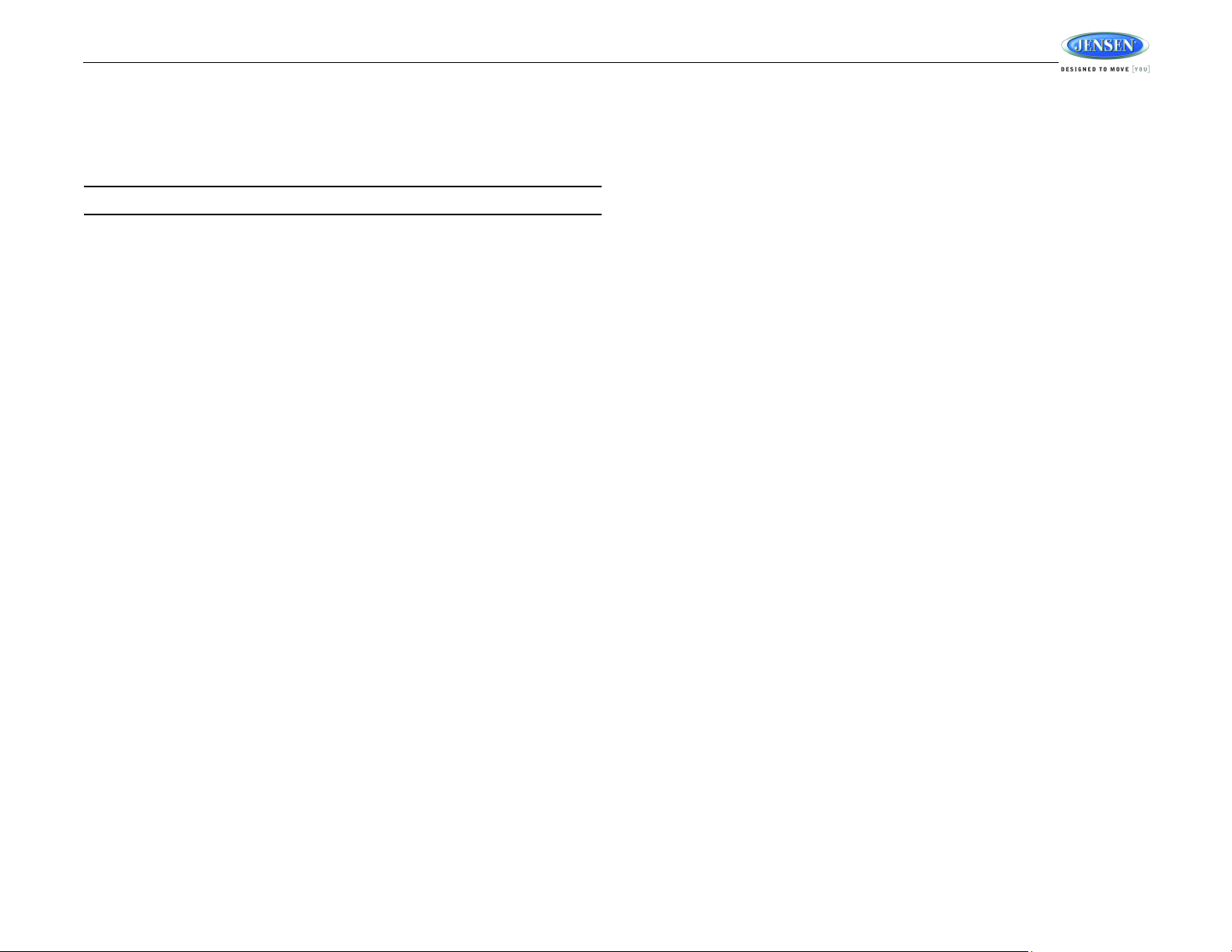
AWM968
USB Interface Connector
You can connect a USB device directly to USB interface (20) on the front of the AWM968 for
playback of compatible files. Playback begins automatically. Press the DVD/USB button (8) to
switch to USB mode from another source. Refer to “MP3/USB Operation” on page 11 for
additional operating instructions.
NOTE: USB will not support Apple device playback or charging.
Clock Display
Press the T/F button (25) to alternate between playing time and clock time while in Tuner, CD,
DVD, USB or auxiliary input mode.
Clock Setup
Press and hold the CLOCK HR button (11) to adjust the hour. Continue adjusting the hour to
move from AM to PM. Press and hold the CLOCK MIN button (12) to adjust minutes. The new
time will be saved five seconds after the last adjustment is made.
Setting the Sleep Time
The Sleep Timer will automatically turn off the AWM968 in the designated number of minutes.
To set the Sleep Time, press the ALARM SET button (17) and the sleep time will appear in the
display with the number representing the minutes (SLEEP 0). Press ALARM SET repeatedly
to change the sleep time from 15 to 30, 45 or 60 minutes.
Setting the Alarm
To set the alarm, press and hold the ALARM SET button (17). The clock digits will flash.
Repeatedly press the HR button (11) to adjust the hour one digit at a time, or press and hold to
advance rapidly. Repeatedly press the MIN button (12) to adjust the minutes one digit at a
time, or press and hold to advance rapidly. Press the ALARM SET button (17) to save the
alarm time.
Once a time is set, press ALARM ON/OFF (16) to turn the alarm function on or off.
Speaker Output
The three speaker output buttons (22) (A SPEAKER, B SPEAKER and C SPEAKER) control
speaker output from the radio. Press any of the three buttons to turn the corresponding
speaker sets on or off. SPK A, SPK B or SPK C will appear on the display.
Reset
The reset button should be activated for the following reasons:
• initial installation of the unit when all wiring is completed
• function buttons do not operate
• error symbol on the display
Use a ball point pen or similar object to press the reset button (4). This may be necessary
should the unit display an error code.
5
Page 8
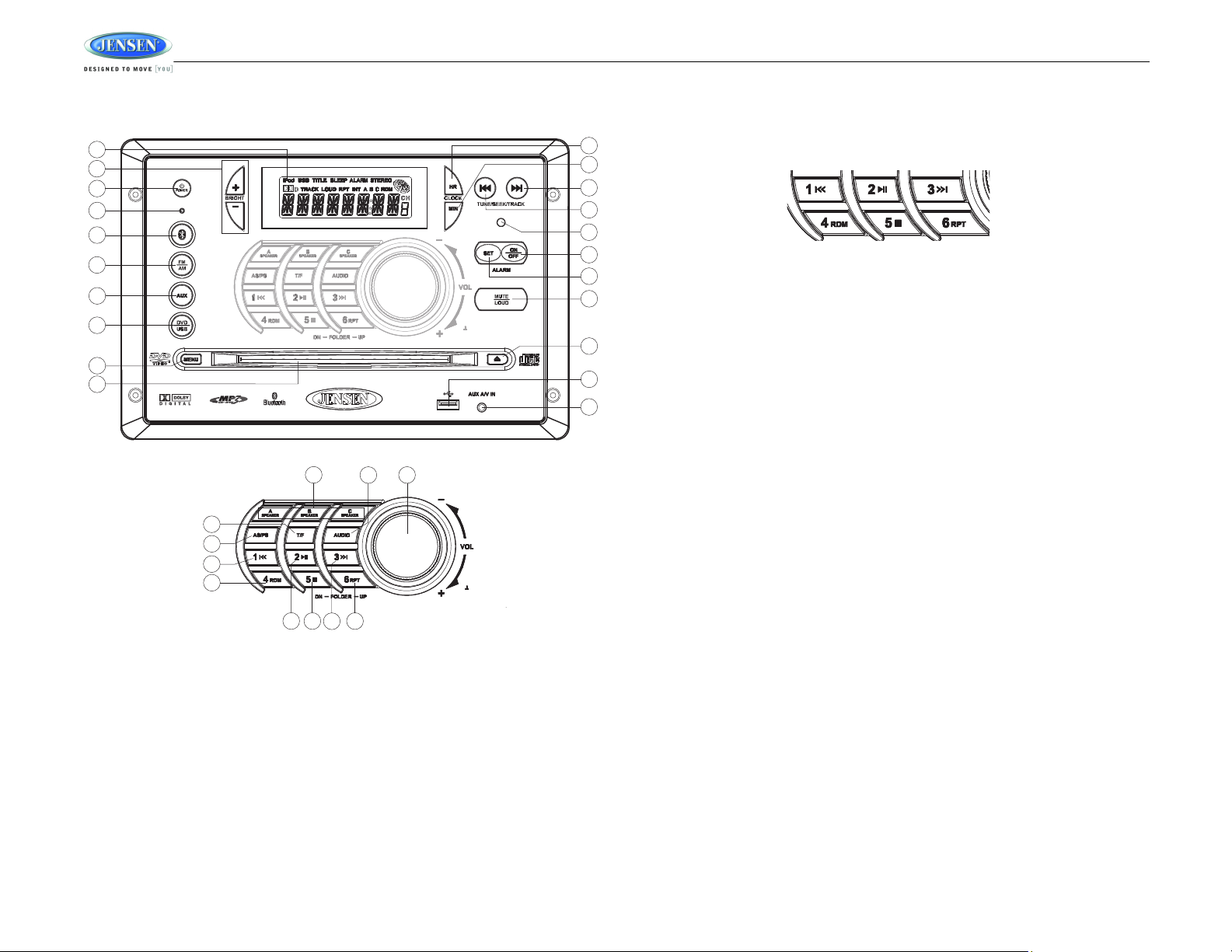
AWM968
3
18
6
28
7
26
24
22
23
14
15
13
29
30
17
16
32
31
19
20
21
27
9
8
4
5
2
11
12
10
1
25
AWM968
PUSH/ENTER
PUSH/ENTER
AM/FM TUNER OPERATION
Preset Stations
Six numbered preset buttons store and recall stations for each AM and FM band.
To store a station, select a band (if needed), and then select a station. Press and hold a preset
button for three seconds to store the current station. The corresponding preset number will
appear on the right side of the LCD under the letters “CH”.
To recall a station, select the preferred band and then press a preset button. The unit will
automatically tune to the corresponding stored station.
Automatic Store/Preset Scan (AS/PS)
Automatically Store
Press and hold the AS/PS button (26) for more than three seconds, and the unit will
automatically scan for and store the six strongest stations for all bands. To stop this function
before the automatic storing is complete, press AS/PS again.
Preset Scan
Briefly press AS/PS to scan all preset stations in the current band. The unit will play each
station for five seconds before moving on to the next station. To stop this function and play the
current station, press the AS/PS button again.
Selecting a Band
Press the FM/AM button (6) to directly access tuner mode from any other function mode or to
change between two AM bands (AM1 and AM2) and three FM bands (FM1, FM2 and FM3).
Tuning/Preset Stations
Manual Tuning
Press the TUNE/SEEK/TRACK >>| button (13) to tune the frequency one step higher. Press
the TUNE/SEEK/TRACK |<< button (14) to tune the frequency one step lower.
Seek Tuning
Press and hold the TUNE/SEEK/TRACK >>| or |<< button (13, 14) to automatically tune to the
previous/next strong station.
6
Page 9
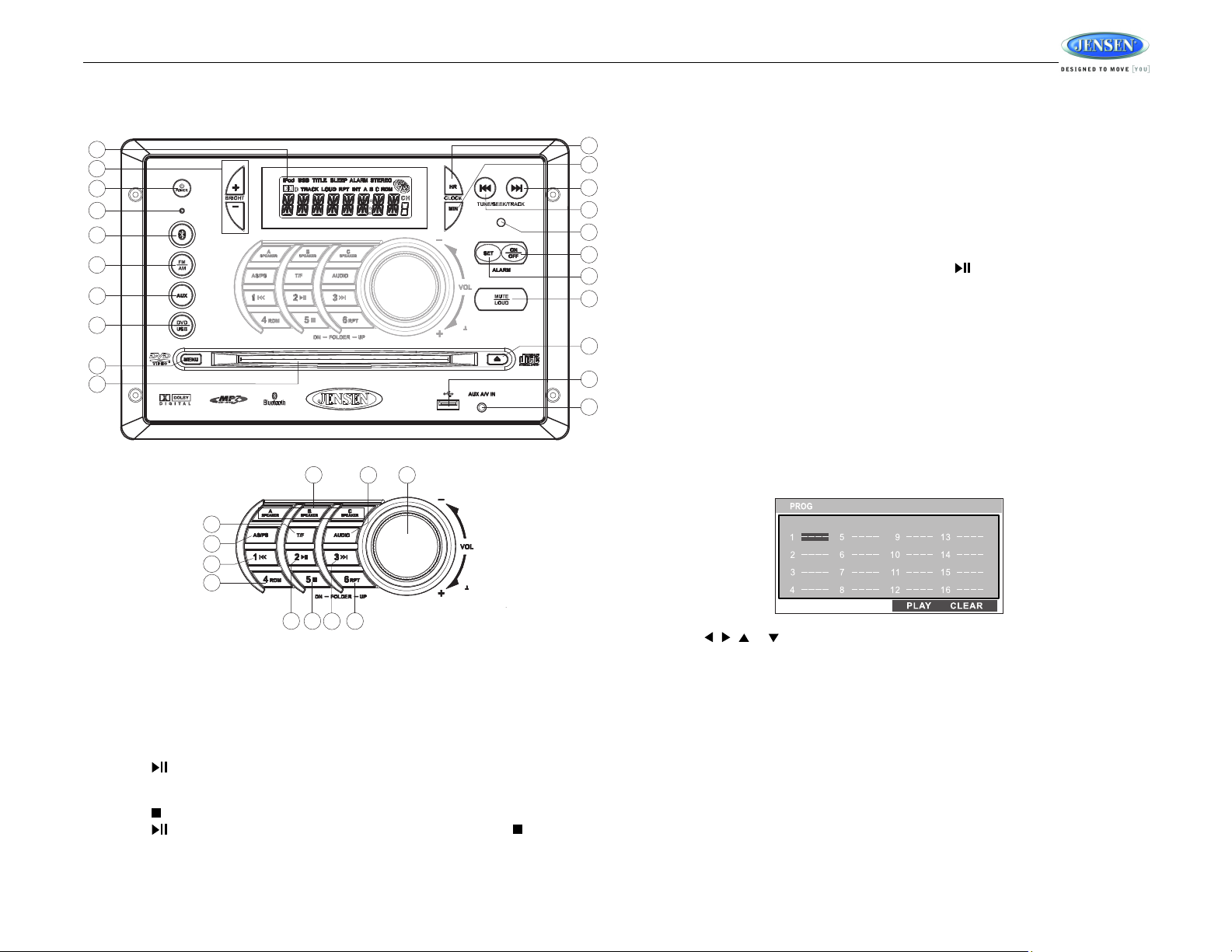
AWM968
3
18
6
28
7
26
24
22
23
14
15
13
29
30
17
16
32
31
19
20
21
27
9
8
4
5
2
11
12
10
1
25
AWM968
PUSH/ENTER
PUSH/ENTER
CD OPERATION
Track Select
Press the TUNE/SEEK/TRACK >>| or |<< button (13, 14) to advance to the previous or next
track on the CD. The selected track number will appear on the display. Press and hold the
TUNE/SEEK/TRACK >>| or |<< button for more than three seconds to fast forward or fast
reverse through the disc. CD play starts when the play/pause button is pressed.
Fast Forward/Reverse
Press and hold the TUNE/SEEK/TRACK >>| or |<< button (13, 14) or press the >> or <<
buttons on the remote control (17) once for FORWARD X 2. Press and hold additional times for
FORWARD X 4, X 8, X 20 or PLAY. Press the play/pause 2/ button on the control panel (28)
or remote control (18) to end fast forward or reverse and resume normal playback.
Repeat (RPT)
Press the 6/RPT button (32) during disc play to access the repeat function. Press again to
continuously repeat the selected track (REP ONE). Press a third time to repeat all tracks (REP
ALL). Press once more to stop repeating (REP OFF).
Random Shuffle (RDM)
Press the 4/RDM button (30) during disc play to play all tracks on a CD in random, shuffled
order (RDM ON). Press 4/RDM again to stop random play (RDM OFF).
Programmed Playback
Inserting a CD
Insert a CD label-side up into the disc slot (10) and the disc will begin to play.
Ejecting a CD
Press the eject button (19) to stop CD play and eject the CD.
Pausing Playback
Press the 2/ button (28) to suspend or resume disc play.
Stopping Playback
Press the 5/ button (31) to suspend disc play, and “PRE STOP” will appear in the display.
Press the 2/ button (28) to resume disc play from the last position. Press 5/ twice and
“STOP” appears.
1. Press the PROG button (8) on the remote control to access the programmed playback
screen:
2. Use the , , or cursor buttons (16) on the remote control to access the fields on
the “PROG” screen.
3. Use the number buttons on the remote control to enter a track number in each field.
4. Press the >/|| button (19) on the remote control or highlight “PLAY” on screen and then
press the ENTER button (5) to begin playback in the numbered order indicated.
To delete the list, highlight “CLEAR” and then press ENTER. Press PROG to exit the
programmed playback screen.
Remote Control Direct Track Entry
To select a track directly, use the number pad on the remote control (10). For single digit
entries, press the corresponding number. For two digit entries, press the 10+ button followed
by the last digit (i.e., for track 16, press 10+ and then 6).
7
Page 10
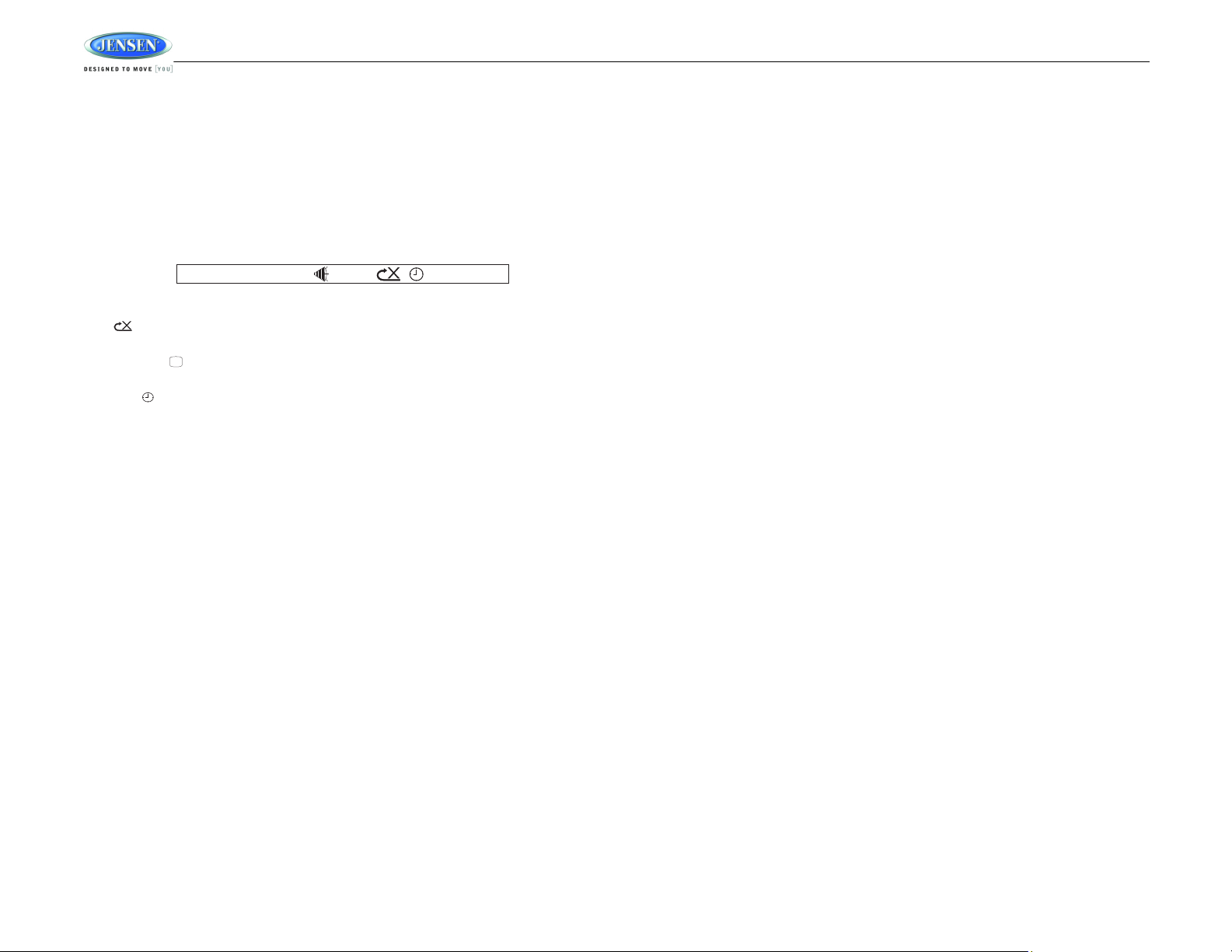
GOTO Direct Track/Chapter Access
CD TRK 1/18 00 :03 :26
Use the GOTO function to access a track (chapter) directly.
1. Press the GOTO button (26) on the remote control. The On Screen Display information
will appear with the track number highlighted.
2. Use the number keys on the remote control to enter the 3-digit track number directly (i.e.
for track 10, enter “010”.
3. Press the ENTER button (5) to confirm and begin playback.
CD Playback Information
The following information is displayed at the top of the screen during CD playback:
• TRK ##/## – “1/18” indicates the first of 18 tracks on the CD is currently playing.
• – “X” indicates repeat play is OFF, “1” indicates repeat track, and “A” indicates repeat
disc.
• Press the button on the remote control (28) repeatedly to view the following
information for elapsed/remaining playing time:
• 00:02:18 – total elapsed playing time for disc
• C –00 :34 :37 – remaining playing time
• T 00:02:18 – total elapsed playing time for current track
• C –00 :34 :37 – remaining playing time for current track
AWM968
8
Page 11
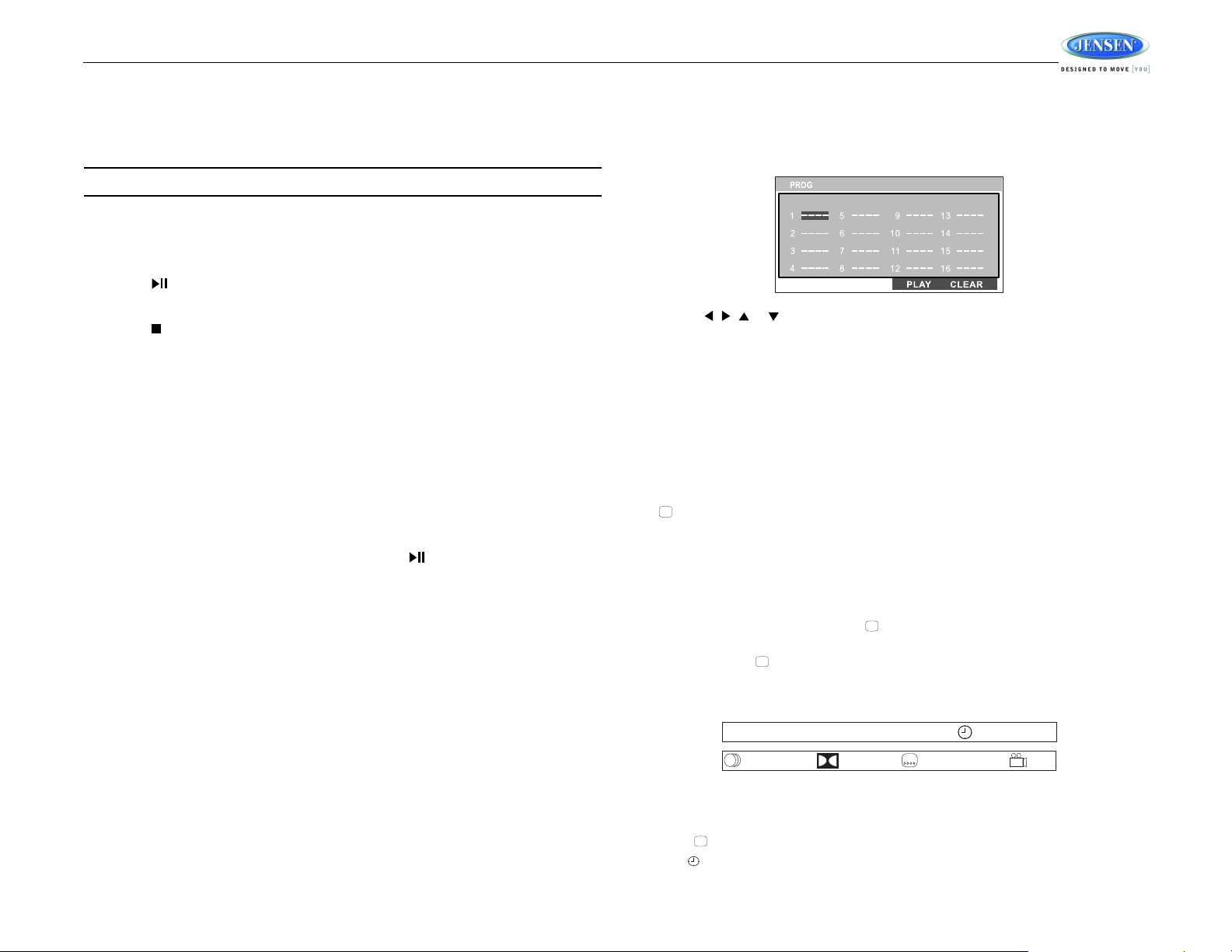
AWM968
....
DVD TT 5/8 CH 2/16 00 :33 :34–
1/5 ENG 5.1 CH 1/4 ENG OFF
DVD/VCD OPERATION
Inserting a Disc
Insert a disc label-side up into the disc slot (10) and the disc will begin to play.
NOTE: Press the DVD/USB button (8) to alternate between the USB and DVD source.
Ejecting a DVD
Press the eject button (19) to stop DVD play and eject the DVD.
Pausing Playback
Press the 2/ button (28) to suspend or resume disc play.
Stopping Playback
Press the 5/ button (31) to stop disc play, and “STOP” will appear in the display.
Track Select
Press the TUNE/SEEK/TRACK >>| or |<< button (13, 14) to advance to the next or previous
track on the disc. The selected track number will appear on the display.
Enter/Select
While in menu mode, press the VOL/PUSH/ENTER button (24) to select a menu option.
Language Selection
While playing a DVD, press the 6/RPT button (32) to change the DVD audio language.
Fast Forward/Reverse
Press and hold the TUNE/SEEK/TRACK >>| or |<< button (13, 14) or press the >> or <<
buttons on the remote control (17) once for FORWARD X 2. Press and hold additional times for
FORWARD X 4, X 8, X 20 or PLAY. Press the play/pause 2/ button on the control panel (28)
or remote control (18) to end fast forward or reverse and resume normal playback.
Repeat Chapter/Title
Press the 6/RPT button (32) on the control panel or the RPT button (21) on the remote control
multiple times during playback to select from the following repeat play options:
• VCD: REP 1 (track), REP ALL (disc), REP OFF
• DVD: REP Chapter, REP Title, REP All, REP OFF
Playback Control (VCD Only)
Press the MENU button (6) on the remote control to turn Playback Control on/off when this
feature is available on your VCD.
Programmed Playback
1. Press the PROG button (8) on the remote control to access the programmed playback
screen:
2. Use the , , or cursor buttons (16) on the remote control to access the fields on
the “PROG” screen.
3. Use the number buttons on the remote control to enter a track number in each field.
4. Press the >/|| button (18) on the remote control or highlight “PLAY” on screen and then
press the ENTER button (5) to begin playback in the numbered order indicated.
To delete the list, highlight “CLEAR” and then press ENTER. Press PROG to exit the
programmed playback screen.
DVD Playback Features
The following remote control features, along with many others, are available during DVD
playback (see “Remote Control Operation” on page 15 for complete functionality):
• LANG: Press to choose an alternate audio language, if available.
• SUBTITLE: Press to select an alternate subtitle language, if available.
• ANGLE: Press to select an alternate viewing angle, if available.
• ZOOM: Press to zoom the picture at ZOOM 2, ZOOM 3, ZOOM 4, ZOOM 1/2, ZOOM 1/3
or ZOOM 1/4, or select OFF to return to normal view.
NOTE: Feature availability is dependent upon DVD embedded information.
Playback Information
During DVD and VCD playback, press the button (28) on the remote control to display
playback information on the screen, including the media playing and current playback time.
Continue pressing the button to display additional information, as indicated below.
DVD Playback Information
The following information is displayed at the top of the screen during DVD playback:
• TT 5/8 – “5 / 8" indicates the fifth of 8 titles on the DVD is currently playing.
• CH 2/16 – “2 / 16" indicates that the second of 16 chapters on the DVD is currently
playing.
• Press repeatedly to view the following information: for elapsed/remaining playing time:
• 00:02:18 – total elapsed playing time for disc
9
Page 12
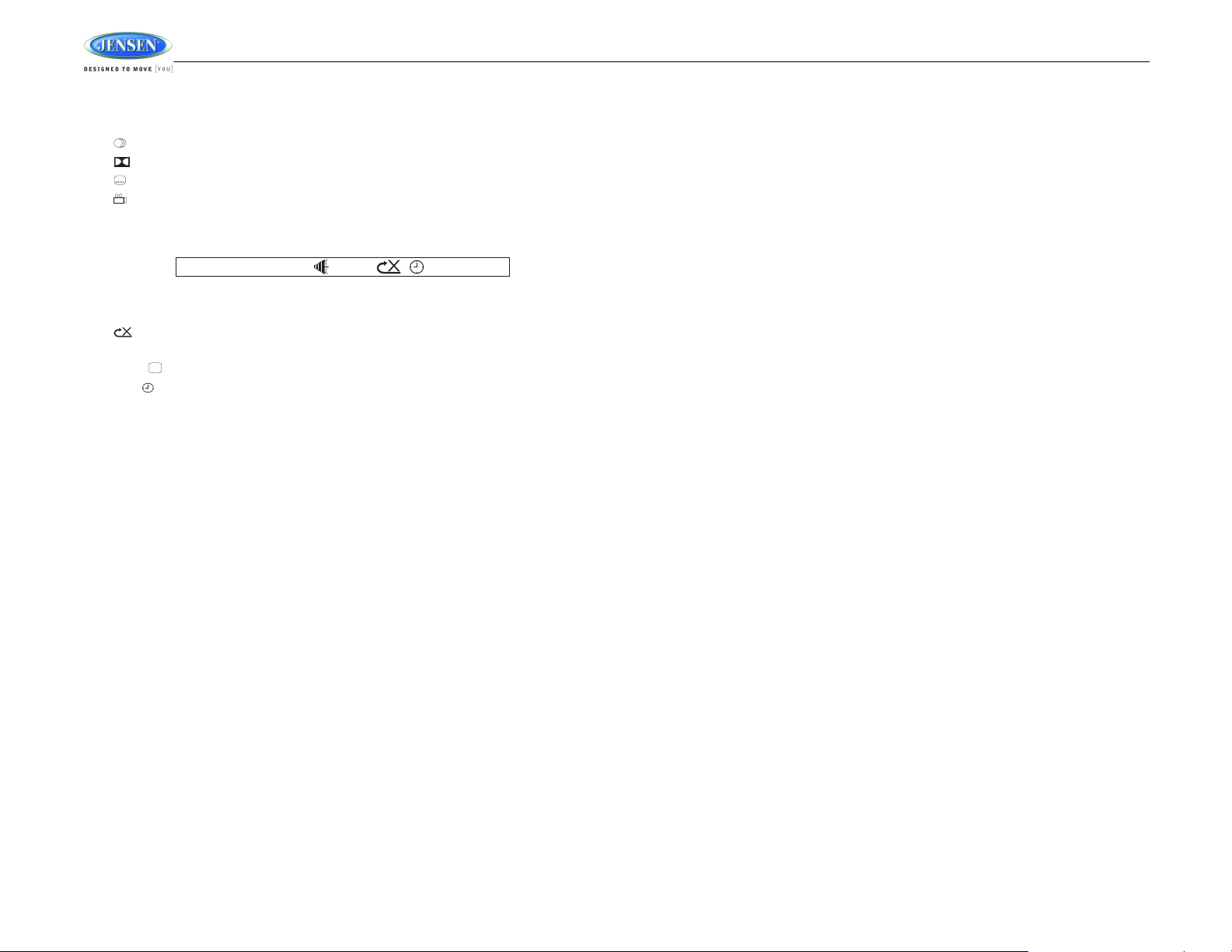
• C –00 :34 :37 – remaining playing time
VCD TRK 1/18 00 :33 :34–
• T 00:02:18 – total elapsed playing time for current track
• C –00 :34 :37 – remaining playing time for current track
• 1/5 ENG – English is the selected audio language out of 5 possible choices
• 5.1 CH – The current language is recorded in 5.1 surround sound
• 1/4 ENG – English is the selected subtitle language out of 4 possible choices
• OFF – There are no alternate angles recorded for this scene
VCD Playback Information
The following information is displayed at the top of the screen during VCD playback:
• TRK ##/## – “1/18” indicates the first of 18 tracks on the VCD is currently playing.
• PBC: Indicates when PBC (Playback Control) is turned on.
• – “X” indicates repeat play is OFF, “1” indicates repeat track, “D” indicates repeat
directory, and “A” indicates repeat disc.
• Press repeatedly to view the following information for elapsed/remaining playing time:
• 00:02:18 – total elapsed playing time for disc
• C –00 :34 :37 – remaining playing time
• T 00:02:18 – total elapsed playing time for current track
• C –00 :34 :37 – remaining playing time for current track
Remote Control Direct Track Entry
To select a track directly, use the number pad on the remote control (10). For single digit
entries, press the corresponding number. For two digit entries, press the 10+ button followed
by the last digit (i.e., for track 16, press 10+ and then 6).
GOTO Direct Track/Chapter Access
Use the GOTO function to access a track (chapter) directly.
1. Press the GOTO button (26) on the remote control. The On Screen Display information
will appear with the track number highlighted.
2. Use the number keys on the remote control to enter the 3-digit track number directly (i.e.
for track 10, enter “010”.
3. Press the ENTER button to confirm and begin playback.
AWM968
10
Page 13

AWM968
3
18
6
28
7
26
24
22
23
14
15
13
29
30
17
16
32
31
19
20
21
27
9
8
4
5
2
11
12
10
1
25
AWM968
PUSH/ENTER
PUSH/ENTER
01. CHERRY POP
02. CHRIS ISSA
03. CRAZY TOWN
04. PHISH BI
05. PHISH BO
06. PHISH FR
07. PHISH GI
08. PHISH... GU
09. PHISH CH
—
—
—
—
—
—
01. -
02. 80'S
03. ALLMAN BRO
04. DISCO-FUNK
05. OLDIES
[ - ]PHISH GUMBO.MP3—
MP3/USB OPERATION
NOTE: MP4 streaming video format is not supported.
MP3 Monitor Display
After loading an MP3 disc or USB device, the following screen will appear on your output
monitor.
Insert/Eject Disc
Insert a disc label-side up into the disc slot (10), and the disc will begin to play. Press the eject
button (19) to stop playback and eject the disc.
Insert/Remove USB Device
To connect a USB device, locate the USB interface connector (20) located near the bottom
right corner on the front of the radio. Insert the USB device into the USB jack and the unit will
read the files on the USB device automatically, displaying “USB LOAD” while files are initially
loaded. To remove the USB device, press the FM/AM button (6), DVD/USB button (8) or AUX
button (7) to change to another mode and then remove the USB device from the USB
connector.
Press the DVD/USB button (8) to access USB mode from any other mode.
Select one of these icons to access the corresponding media on your disc or USB device. If the
media type is not present, the icon will not be selectable.
• : Audio
• : Photos
• : Video
Play/Pause
Press the 2/ button (28) to suspend or resume playback.
Track Select
When playback is stopped, press the TUNE/SEEK/TRACK >>| or |<< button (13, 14) to search
in current folder. During playback,
press the TUNE/SEEK/TRACK >>| or |<< button to access
the previous/next file. The selected file number will appear on the display.
Folder Up/Down
Press and hold the 6/RPT button (32) to access a higher folder level (FOLDER UP).
Press and hold the 5/ button (31) to access a lower folder level (FOLDER DN).
Repeat (RPT)
Press the 6/RPT button (32) on the control panel or the RPT button (21) on the remote control
multiple times during playback to select from the following repeat play options: REP 1 (track),
REP DIR (folder), REP ALL (disc), OFF.
11
Page 14

AWM968
CDrom TRK 9/150 00 :03 :26
Random Shuffle (RDM)
Press the 4/RDM button (30) during disc play to play all files in random, shuffled order. Press 4/
RDM again to stop random play.
Fast Forward/Reverse
Press the TUNE/SEEK/TRACK >>| or |<< button (13, 14) for more than three seconds or
press the >> or << button on the remote control (17) to fast forward or fast reverse. Press and
hold once for FORWARD X 2. Press and hold additional times for FORWARD X 4, X 8, X 20 or
PLAY. Press the play/pause 2/ button on the control panel (28) or remote control (18) to end
fast forward or reverse and resume normal playback.
Programmed Playback
1. Press the PROG button (8) on the remote control to access the programmed playback
screen:
2. Use the , , or cursor buttons (16) on the remote control to access the fields on
the “PROG” screen.
3. Use the number buttons on the remote control to enter a track number in each field.
4. Press the >/|| button (18) on the remote control or highlight “PLAY” on screen and then
press the ENTER button (5) to begin playback in the numbered order indicated.
To delete the list, highlight “CLEAR” and then press ENTER. Press PROG to exit the
programmed playback screen.
Remote Control Direct Track Entry
To select a file directly, use the number pad on the remote control (10). For single digit entries,
press the corresponding number. For two digit entries, press the 10+ button followed by the
last digit (i.e., for file 16, press 10+ and then 6).
GOTO Direct Track/Chapter Access
Use the GOTO function to access a track (chapter) directly.
1. Press the GOTO button (26) on the remote control. The On Screen Display information
will appear with the file number highlighted.
2. Use the number keys on the remote control to enter the 3-digit file number directly (i.e. for
file 10, enter “010”.
3. Press the ENTER button to confirm and begin playback.
MP3 Playback Information
The following information is displayed at the top of the screen during CD playback:
• TRK ##/## – “9/150” indicates the ninth of 150 tracks on the disc is currently playing.
• – “X” indicates repeat play is OFF, “1” indicates repeat song, and “D” indicates repeat
directory (folder).
• Press repeatedly to view the following information for elapsed/remaining playing time:
• 00:02:18 – total elapsed playing time for disc
• C –00 :34 :37 – remaining playing time for disc
12
Page 15

AWM968
3
18
6
28
7
26
24
22
23
14
15
13
29
30
17
16
32
31
19
20
21
27
9
8
4
5
2
11
12
10
1
25
AWM968
PUSH/ENTER
PUSH/ENTER
BLUETOOTH OPERATION
Bluetooth Menu Options
1. Press the button (5) to enter Bluetoooth mode.
2. Press the button again to display the current paired device.
3. Rotate the VOL/PUSH/ENTER button to view paired BT devices and press to select.
4. Once a device is selected, rotate the VOL/PUSH/ENTER button to choose one of the
following options: connect/disconnect, lock/unlock or delete (delete displays only if the
device is not connected).
• LOCK/UNLOCK: The AWM968 can store up to 5 devices for BT connection. The
devices are stored in FIFO (First In First Out) order. To prevent a device from being
bumped from the list when more than 5 devices are used, you must lock the device.
To Lock/Unlock a device, press the VOL/PUSH/ENTER button.
• DISCONNECT: To disconnect a paired device, press the VOL/PUSH/ENTER button
to temporarily remove the BT link. The link can be re-established through your phone
menu by selecting the AWM968 for connection.
• DELETE: To delete a device from the list, press the VOL/PUSH/ENTER button.
5. Press the VOL/PUSH/ENTER button to enter.
Pairing a Bluetooth Device
Before you begin, consult the owner’s manual for the Bluetooth device you want to pair.
1. Make sure the device you want to pair is on and ready to receive a signal from the
The AWM968 includes built-in Bluetooth technology that allows you to connect this head unit to
Bluetooth devices for streaming audio playback.
About Bluetooth Technology
Bluetooth is a short-range wireless radio connectivity technology developed as a cable
replacement for various electronic devices. Bluetooth operates in 2.4 GHz frequency range
and transmits voice and data at speeds up to 1 megabit per second. Bluetooth was launched
by a special interest group (SIG) comprised of Ericsson Inc., Intel Corp., Nokia Corp., Toshiba
and IBM in 1998, and it is currently developed by nearly 2,000 companies worldwide. The
Bluetooth word mark and logos are owned by the Bluetooth SIG, Inc. and any use of such
marks is under license. Other trademarks and trade names are those of their respective
owners.
13
AWM968. To begin pairing, press and hold the button (5). The unit will automatically
attempt to pair to available devices. When pairing with a smart phone/iPhone, the
AWM968 becomes “discoverable” by your smart phone and can be paired using the
phone menu.
2. When the Bluetooth device has completed it’s search, the mobile phone will display the
Bluetooth device name (AWM968).
3. Select AWM968.
4. Enter the pairing password (0000), if requested.
5. If successful, the unit will display “PAIR OK”.
After connecting successfully, you are able to listen to music stored on your Bluetooth enabled
device through the radio.
Answering a Call
When answering a call using the connected phone, BT AUDIO will pause. After hanging up
from the call, BT AUDIO to continue on some phones. It may be necessary to press the play
button to resume BT AUDIO.
BT Audio (A2DP)
The A2DP music is available for Bluetooth enabled phones when the phone is connected. To
access Bluetooth mode and play songs stored on your phone, press the button (5). While in
BT mode , the “BT AUDIO” is displayed on the LCD.
Selecting Tracks
During playback, press the TUNE/SEEK/TRACK >>| or |<< button (13, 14) to play the previous
or next track. You can also use the 1|<< and 3>>| buttons (27, 29) to select tracks.
Page 16

Pausing Playback
During playback, press the 2 button (28) to pause the BT AUDIO player. Press 2 again to
resume playback.
If you change to another mode, the mobile phone audio will pause. Press the button (5) to
return to BT mode and resume mobile phone audio playback.
NOTE: If a Bluetooth device is disconnected due to the power being turned off or if the
device is disconnected inadvertently, the unit will automatically search for the matching
BT mobile phone when the power is restored.
AWM968
14
Page 17

AWM968
1
23
4
56
7
89
+10
10/0
MENU
TUNE+
TUNE-
ENTER
VOL
VOL
T/F
PROG
LANG RPT TITLE
SOURCE
ZOOM
ANGLE
GOTO
BT
AUD
....
14
15
16
17
18
19
20
22
21
23
24
25
26
28
27
1
3
5
7
8
9
10
11
12
13
6
4
2
LOUD
REMOTE CONTROL OPERATION
REF DESCRIPTION TUNER CD/MP3/USB DVD Bluetooth
1 Power Turn radio on/standby mode. Turn radio on/standby mode. Turn radio on/standby mode. Turn radio on/standby mode.
2 VOL +/- Adjust volume up/down. Press
3 TUNE + Search higher station. Stopping State: UP - Search in
4 TUNE - Search lower station. Stopping State: DN - Search in
5ENTER Confirm menu selection.
6MENU Access main DVD menu.
7 T/F Press to toggle clock time/play-
8 PROG Display Setup Program. Display Setup Program.
9 LANG Display MONO/L, MONO/R, or
10 Numeric Keypad Use 1-6 to access preset sta-
11 Setup View SETUP menu. View SETUP menu.
12 Subtitle Choose subtitle language, if
13 Mute/LOUD Silence Audio output. Press and
14 Eject Eject Disc. Eject Disc. Eject Disc.
15 Previous/Next Select next/previous track. Select next/previous chapter. Select next/previous track.
16 Directional But-
tons
17 Fast Reverse/For-
ward
18 Play/Pause Pause/resume playback. Pause/resume playback.
19 Stop Stop playback. Stop playback.
20 TITLE Press to view title menu. Use
21 RPT Repeat track. Repeat chapter.
22 SOURCE Select source for playback. Select source for playback. Select source for playback. Select source for playback.
23 ZOOM Zoom picture or press repeatedly
24 ANGLE Select alternate viewing angle, if
25 AUD Access Audio Menu options.
26 GOTO Select exact time, track or chap-
27 BT Access BT mode.
28 Display Display current playback infor-
for Audio Control Setup menu.
ing time. Press and hold to set
clock.
tions.
hold to turn LOUDNESS feature
on/off.
Adjust volume up/down. Press
for Audio Control Setup menu.
current folder. Playing State: UP
- Next Track.
current folder. Playing State: DN
- Prev Track.
Press to toggle clock time/playing time. Press and hold to set
clock.
STEREO.
Enter track number to access
track directly. For track number >
10, use 10+ followed by second
digit.
Silence Audio output. Press and
hold to turn LOUDNESS feature
on/off.
Move to desired menu item and
then press ENTER to confirm.
Fast Forward 2X, 4X, 8X, 20X.
Fast Reverse 2X, 4X, 8X, 20X.
ter for playback.
mation on the screen.
Adjust volume up/down. Press
for Audio Control Setup menu.
Stopping State: UP: Next Item.
Playing State: UP: Next Track.
Stopping State: DN: Previous
Item. Playing State: DN: Previous Track.
Press to toggle clock time/playing time. Press and hold to set
clock.
Select alternate audio language,
if available.
Enter track number to access
track directly. For track number >
10, use 10+ followed by second
digit.
available.
Silence Audio output. Press and
hold to turn LOUDNESS feature
on/off.
Use with DVD menu to move to
desired menu item and then
press ENTER to confirm.
Fast Forward 2X, 4X, 8X, 20X.
Fast Reverse 2X, 4X, 8X, 20X.
directional arrows and play button play selected title. May not
be supported by all discs.
to change magnification level.
available.
Select exact time, track or chapter for playback.
Display current playback information on the screen.
Adjust volume up/down. Press
for Audio Control Setup menu.
Press to toggle clock time/playing time. Press and hold to set
clock.
15
Page 18

SETUP MENU
SYSTEM SETUP
TV SYSTEM
SCREEN SAVER
TV TYPE
PASSWORD
RATING
DEFAULT
AUTO
NTSC
PAL
LANGUAGE SETUP
OSD LANGUAGE
AUDIO LANG
SUBTITLE LANG
MENU LANG
ENGLISH
GERMAN
SPANISH
FRENCH
AUDIO SETUP
AUDIO OUT
KEY
SPDIF/OFF
SPDIF/RAW
SPDIF/PCM
Press the (setup) button (11) on the remote control to access the SETUP menu and adjust
system settings for the following categories:
• System Setup
• Language Setup
• Audio Setup
• Video Setup
• Digital Setup
While in the setup menus, use your directional arrows to select and change settings. The “up”
and “down” arrows highlight the options, and the “right” and “left” arrows will change the setting
for the highlighted option.
System Setup
The System Setup menu controls the following features:
AWM968
TV SYSTEM
of the following options: AUTO, NTSC or PAL.
SCREEN SAVER
TV TYPE
selection, and 16:9 is wide screen.
PASSWORD
purposes.
RATING
make changes to this feature.
DEFAULT
Language Setup
The Language Setup menu controls the following features:
: This item is used to select a TV signal system to match your TV set. Select one
: Turn Screen Saver feature On/Off.
: Select one of the following picture formats: 4:3PS, 4:3 LB or 16:9. 4:3 is a letterbox
: This item allows the selection of a new four-digit code to use for security
: Select the parental control level for all DVD play. The security password is required to
: Use this item to restore default settings at any time.
On-Screen Display (OSD) Language
Chinese, German, Spanish, French, or Russian.
Audio Language
French, Spanish, Russian, Latin or German.
Subtitle Language
French, Spanish, Russian, German or OFF.
Menu Language
French, Spanish, Russian, German or Latin.
: Set the audio language to one of the following: Chinese, English, Japan,
: Set the subtitle language to one of the following: Chinese, English, Japan,
: Set the menu language to one of the following: Chinese, English, Japan,
: Set the OSD language to one of the following: English,
Audio Setup
The Audio Setup menu controls the following features:
Audio Out
Key
16
: This item defines the digital output format.
: This item changes the audio output key.
Page 19

AWM968
VIDEO SETUP
BRIGHTNESS
CONTRAST
HUE
SATURATION
SHARPNESS
12
10
8
6
4
2
0
DIGITAL SETUP
OP MODE
DYNAMIC RANGE
DUAL MONO
LINE OUT
RF REMOD
Video Setup
The Video Setup menu controls the following features:
Brightness
Contrast
Hue
Saturation
Sharpness
Digital Setup
The Digital Setup menu controls the following features:
OP Mode
Dynamic Range
Dual Mono
: Adjust the brightness of the screen from the following levels: 12, 10, 8, 6, 4, 2 or 0.
: Adjust the contrast of the screen from the following levels: 12, 10, 8, 6, 4, 2 or 0.
: Adjust the hue of the screen from the following levels: +6, +4, +2, 0, -2,- 4 or - 6.
: Adjust the saturation of the screen from the following levels: 12, 10, 8, 6, 4, 2 or 0.
: Adjust the sharpness of the screen from the following levels: 8, 6, 4, 2 or 0.
: Select LINE OUT or RF REMOD.
: Select STEREO, MONO/L, MONO/R or MIX MONO.
: Select FULL, 6/8, 4/8, 2/8 or OFF.
17
Page 20

AWM968
SPECIFICATIONS
General
Power Supply Requirements. . . . . . . . . . . . . . . . . . . . . . . . . . DC 12 Volts, Negative Ground
Operating Voltage . . . . . . . . . . . . . . . . . . . . . . . . . . . . . . . . . . . . . . . . . . . . . . . . . .10-16VDC
Overall Dimensions . . . . . . . . . . . . . . . . . . . . . . . . . . . . . 265mm(W)x178mm(H)x159mm(D)
Mounting Dimensions . . . . . . . . . . . . . . . . . . . . . . . . . . . 235mm(W)x154mm(H)x133mm(D)
Weight . . . . . . . . . . . . . . . . . . . . . . . . . . . . . . . . . . . . . . . . . . . . . . . . . . . . . . . . . . . . . 5.5 lbs.
FM Tuner
Tuning range . . . . . . . . . . . . . . . . . . . . . . . . . . . . . . . . . . . . . . . . . . . . . . . . . 87.5-107.9 MHz
Sensitivity . . . . . . . . . . . . . . . . . . . . . . . . . . . . . . . . . . . . . . . . . . . . . . . . . . . . . . . . . . . . <4uV
Stereo separation @ 1 kHz . . . . . . . . . . . . . . . . . . . . . . . . . . . . . . . . . . . . . . . . . . . . . . >25dB
AM Tuner
Tuning range . . . . . . . . . . . . . . . . . . . . . . . . . . . . . . . . . . . . . . . . . . . . . . . . . . .530-1710 KHz
Sensitivity . . . . . . . . . . . . . . . . . . . . . . . . . . . . . . . . . . . . . . . . . . . . . . . . . . . . . . . . . . . <63uV
Amplifier
Output Power . . . . . . . . . . . . . . . . . . . . . . . . . . . . . . . . . 48 Watts Total (6 Watts, 8 Channel)
Output Impedance. . . . . . . . . . . Compatible with 4-8 Ohm Speakers, 4 Ohm Load Minimum
DVD
Frequency Response . . . . . . . . . . . . . . . . . . . . . . . . . . . . . . . . . . . . . . . . . . . . 20-20,000 Hz
Channel Separation . . . . . . . . . . . . . . . . . . . . . . . . . . . . . . . . . . . . . . . . . . . . . . . . . . . . 50dB
S/N Ratio. . . . . . . . . . . . . . . . . . . . . . . . . . . . . . . . . . . . . . . . . . . . . . . . . . . . . . . . . . . . . 70dB
Distortion . . . . . . . . . . . . . . . . . . . . . . . . . . . . . . . . . . . . . . . . . . . . . . . . . . . . . . . . . . . . . 0.2%
Specifications subject to change without notice.
FCC Warnings
This device complies with Part 15 of the FCC Rules. Operation is subject to the following two
conditions:
(1) This device may not cause harmful interference, and
(2) This device must accept any interference received, including interference that may cause
undesired operation.
Changes or modifications not expressly approved by the party responsible for
compliance could void the user's authority to operate the equipment.
NOTE: THE MANUFACTURER IS NOT RESPONSIBLE FOR ANY RADIO OR TV
INTERFERENCE CAUSED BY UNAUTHORIZED MODIFICATIONS TO THIS
EQUIPMENT.SUCH MODIFICATIONS COULD VOID THE USER’S AUTHORITY TO
OPERATE THE EQUIPMENT.
TROUBLESHOOTING
Symptom Solution
Radio will not turn ON or No
front panel operation
Radio turns ON, but no
sound
CD/DVD does not load fully Make sure unit has power and no other CD/DVD is currently inside.
CD/DVD does not play
correctly
No AM or FM reception Verify you are tuned to a valid station.
DVD plays sound but no
video
Unit does not respond to
Remote Control
Wired remote control not
functioning
Try the reset button.
Check fuse.
Check 12V+ on battery wire to radio (YELLOW wire).
Check 12V+ on accessory wire to radio (RED wire).
Check Ground.
Verify Volume, Fader/Balance, Mute controls are set correctly (see owners manual).
Try the reset button.
Verify proper speaker selection.
Verify proper speaker connections.
Check for shorts or open circuits on speaker wires.
• If short on “A” channel, “B & C” channels will continue to function.
• If short on “B and/or C” channels, “A” channel will continue to function.
Make sure transport screw has been removed from rear of unit. Disc will load for several
seconds and then eject if transport screw has not been removed.
Check to make sure disc is inserted correctly.
Verify disc is free from dirt, scratches, etc.
Check with factory CDs.
Inspect radio’s chassis to verify shipping screw(s) have been removed.
Check factory original CDs for compatibility warnings (due to various copy-protection, multimedia content, etc.).
Check your antenna connection on rear of stereo.
Try a different antenna
Make sure the video cable is routed from the video output (yellow RCA) to the input on the
television.
Verify that you have a clear line of sight for the IR signal.
Check the batteries.
Confirm the remote IR sensor in plugged into IR input (if applicable).
Try the reset button.
Verify remote is securely connected to the radio directly or via extension cable.
If using extension cable, try connecting directly to radio. If the remote works in this manner,
the extension cable is likely damaged. Replace extension cable.
If the remote still does not work when connected direct to radio, the remote could be
defective. Replace with new remote.
Verify compatible remote is used. Only the MWR75 is compatible.
18
Page 21

AWM968
AWM968
TÉLÉCOMMANDE
AVEC PILE
20-PIN CONNECTEUR A-B DE CÂBLAGE
HAUT PARLEUR ET PUISSANCE
CÂBLE AUXILIAIRE
AUDIO/VIDEO
INTRODUCTION
MERCI!
Merci d’avoir choisi un produit Jensen. Nous espérons que vous trouverez les instructions
dans ce manuel du propriétaire claires et faciles à suivre : Prenez quelques minutes pour le
consulter et vous apprendrez comment utiliser toutes les fonctions de votre récepteur Jensen
nouveau pour maximiser votre jouissance.
Caractéristiques
Voici les caractéristiques du système audio portatif Jensen AWM968 :
• Tuner numérique AM/FM/30 stations préréglées (12 AM/18 FM)
• Prêt pour Bluetooth avec audio en continu A2DP/.AVRCP
• Mécanisme du disque protégé contre des sauts
• Compatible avec CD, CD-R, CD-RW, DVD/DVD+R, DVD RW, DVD-R, DVD -RW, DVDVideo, MPEG-4, VCD, JPEG et MP3/WMA
• Mémoire de la dernière chanson
• L’heure/Réveil matin
• Commandes de rétroéclairage LCD
• Entrée Audio/Vidéo auxiliaire d’avant 1/8”
• Entrées/Sorties Audio/Vidéo RCA à l’arrière
• Entrée USB
• Sortie 3 Zone / 8 Haut parleur
• Télécommande sans fil inclut
Precautions
• Utilisez la bonne alimentation.
• Protégez le mécanisme du disque.
• Utilisez les centres de service autorisés.
• Evitez l’humidité.
• Evitez des produits de nettoyage.
• Utilisez les accessoires recommandés.
Ce produit est conçu pour opérer avec un système de pile à terre négative 12 volts DC (le
système standardisé dans un véhicule nord-américain).
Evitez d’insérer des objets étrangers dans la fente du lecteur. Sinon vous pouvez causer
une malfonction à cause du mécanisme de précision dans cet appareil.
N’essayez pas de démonter ou ajuster ce produit de précision ; prenez contact avec un
professionel pour tout aide.
Pour réduire le risque d’une incendie ou d’un choc électrique ; n’exposez pas cet
équipement à la pluieou à l’humidité.
Le devant de cet appareil ne doit être nettoyé qu’avec un tissu légèrement moite.
N’utilisez pas de nettoyants.
POUR REDUIRE LE RISQUE D’INCENDIE OU DE CHOC ELECTRIQUE ET DES
INTERFERENCES ENNUYEUSES, N’UTILISEZ QUE DES ACCESSOIRES
RECOMMANDES.
CAUTION : Ce lecteur DVD est un produit laser de Classe I qui se sert d’un rayon visible/
invisible de laser qui peut causer l’exposition dangereuse à la radiation s’il n’est pas
bien dirigé. Soyez sûr d’opérer le lecteur portatif DVD selon les instructions.
L’utilisation des commandes ou des ajustements ou la performance des procédures
autre que celles spécifiées peuvent résulter en radiation dangereuse. N’ouvrez pas les
couvertures et n’essayez pas de réparer l’appareil vous-même. Référer l’entretien à une
personne qualifiée.
Liste d’emballage
19
Page 22

INSTALLATION
C’est une bonne idée de lire toutes les instructions avant de commencer l’installation. Nous
recommandons que vous fassiez installer votre JENSEN AWM968 par un concessionnaire de
bonne réputation.
Outils et fournitures
Vous aurez besoin des outils et fournitures suivants pour installer votre AWM968 :
• Tournevis Philips
• Coupeur de fils et dénudeurs
• Des outils pour enlever la radio existante (tournevis ; clé à douille ou d’autres outils)
• Ruban électrique
• Ouitil à pincer
• Voltmètre/lumière d’essai
• Branchements de pinçage
• Fil à calibre 16 pour des branchements d’alimentation
• Fil de haut parleur de calibres 16 à 18
Débranchez la pile
Pour éviter un court circuit ; soyez sûr d’éteindre le commutateur d’allumage et d’enlever le
câble de pile négative avant l’installation.
A NOTER : Si le AWM968 est à installer dans un véhicule équipé d’un ordinateur de
navigation, ne débranchez pas le câble de la pile. Si le câble est débranché la mémoire
de l’ordinateur peut être perdue. Dans ces conditions, soyez très prudent pendant
l’installation pour éviter un court-circuit.
Sélectionner l’emplacement de montage
Sélectionnez l’emplacement de montage en prenant soin d’éviter le suivant :
• Des endroits exposés aux appareils qui irradie de la chaleur tels que le chauffage
électrique
• Adjoignant d’autres équipements qui irradie de la chaleur
• Des endroits poussiéreux ou mal ventilés
• Des locations humides ou moites
Préparer l’ouverture
Utilisez le diagramme du trou de montage (ci-dessous) pour mesurer et couper un trou de
montage et puis montez l’appareil en utilisant les écrous M3x20mm.
AWM968
A NOTER : Avant de couper le trou de montage, soyez sûr que l’endroit derrière la
location du montage n’est pas encombré de fils, de carburants ou des lignes de vides
ou de vitesses.
Montage de la Radio
Faites traverser les câbles d’alimentation ; de haut parleur et d’antenne à travers le trou et
branchez-les à l’appareil selon le diagramme de câblage. Après avoir assuré le branchement
correct, testez l’opération.
20
Page 23

AWM968
AM/FM
MOTOROLA
ANTENNE
ENTREE AUDIO
(GAUCHE/DRIOTE)
SORTIE AUDIO
(GAUCHE/DRIOTE)
SORTIE VIDEO
SORTIE AUDIO/VIDEO
(GAUCHE/DROITE)
CONNECTEUR DU HARNAIS
DE CABLAGE
(VOIR DETAILA)
DETAILA
MONTRE DEPUIS LA VUE D’UNE AIGUILLE
10 AMP FUSIBLE
Couleur de fil
Rose/Noir
Rose
Vert
Vert/Noir
Brun/Noir
Gris
Gris/Noir
Rouge
Blanc/Noir
Blanc
Orange
Orange/Noir
Brun
Blanc
Jaune
Noir
Violet
Violet/Noir
Vert Pales/Noir
Vert Pale
Droite (C) haut parleur (-)
Droite (C) haut parleur (+)
Gauche (C) haut parleur (+)
Gauche (C) haut parleur (-)
Gauche (B) haut parleur (-)
Droite avant (A) haut parleur (+)
Droite avant (A) haut parleur (-)
Accessoire/Commutateuer d’allumage
Gauche avant (A) haut parleur (-)
Gauche avant (A) haut parleur (+)
Droite (B) haut parleur (+)
Droite (B) haut parleur (-)
Gauche (B) haut parleur (+)
Antenne de puissance
Pile de mémoire (+)
Terre
Droite arrière (A) haut parleur (+)
Droite arrière (A) haut parleur (-)
Gauche arrière (A) haut parleur (-)
Gauche arrière (A) haut parleur (+)
ECROU DE TRANSPORTATION
AVEC ETIQUETTE
CÂBLAGE
Le diagramme de câblage dépeint tous les branchements de câbles requis pour l’opération de
l’appareil.
21
Page 24

AWM968
3
18
6
28
7
26
24
22
23
14
15
13
29
30
17
16
32
31
19
20
21
27
9
8
4
5
2
11
12
10
1
25
AWM968
PUSH/ENTER
PUSH/ENTER
OPERATION DE BASE
• BAL : Ajustez la balance de la sortie haut parleur entre « L7 » (gauche) et « R7 »
(droite). « BAL 0 » indique une balance égale entre les hauts parleurs de gauche et
de droite.
• FAD : Ajustez l’équilibre de haut parleur entre « R7 » (arrière) et « F7 » (avant).
« FAD 0 » indique qu’il y a un équilibre parfait entre les hauts parleurs d’avant et
d’arrière.
Cette fonction s’annulera au bout de trois secondes d’inaction et l’appareil reprendra
l’opération normale.
Assourdissement/Intensité
Pressez le bouton MUTE/LOUD (18) pour assourdir la sortie audio dans le tuner, CD, DVD,
USB ou en mode d’entrée auxiliaire. Pressez de nouveau pour rétablir le niveau de volume
précédent.
Pressez et maintenez le bouton MUTE/LOUD pour basculer la fonction Intensité entre
l’éteignage et l’allumage.
Confirmation par bip audible
Pressez et maintenez le bouton AUDIO (23) pour accéder au menu système. Tournez le
bouton VOL/PUSH/ENTER (24) pour tourner la confirmation par bip audible « ON » ou
« OFF ».
Cette fonction s’annulera au bout de trois secondes d’inaction et l’appareil reprendra
l’opération normale.
L’affichage aux cristaux liquides (LCD)
Le panneau d’affichage aux cristaux liquides (1) affiche la fréquence ; l’heure et les fonctions
activées.
Pour ajuster la brillance de l’affichage aux cristaux liquides, pressez les boutons BRIGHT +/-
(2) pour ajuster la brillance du LCD de « LEVEL OFF » à « LEVEL 9 » (le plus brillant).
A NOTER : Lorsqu’ils sont soumis à des températures froides pour des périodes
prolongées, les panneaux d’affichage aux cristaux liquides prendront plus longtemps
pour s’illuminer et la visibilité d’affichage peut diminuer légèrement. L’opération LCD
reviendra à normal lorsque la température remonte jusqu’au niveau normal.
Puissance
Pressez le bouton POWER (3) pour allumer l’appareil ou pour entrer dans le mode d’attente.
Commande de volume/Ajustement d’audio/Menu
• Tournez la commande VOL/PUSH/ENTER (24) dans le sens des aiguilles d’une montre
pour augmenter et contre le sens des aiguilles d’une montre pour diminuer la sortie du
volume.
Fonction d’entrée auxiliaire
Pressez le bouton AUX (7) pour accéder directement aux modes d’entrée auxiliaire (AUX 1 IN
et AUX 2 IN) de n’importe quel autre mode lorsqu’un dispositif audio portable est branché à
l’appareil. Pour branchez un dispositif audio portable, insérez un 3.5mm standardisé (sortie
ligne d’audio ou une sortie de casque depuis votre portable CD/MP3/iPod ou des lecteurs
d’autres média) dans le connecteur AUX A/V IN (AUX 2 IN) (21) sur le devant de l’appareil ou
AUDIO IN (AUX 1 IN) sur le dos de l’appareil (voir Câblage à la page 3).
• Pressez le bouton AUDIO (23) pour accéder aux options d’ajustements audio suivantes.
Tournez la commande VOL/PUSH/ENTER (24) pour ajuster le caractéristique audio
sélectionné.
• BAS : Ajustez le niveau de Basse de « -7 » à « +7 ».
• TRE : Ajustez l’aigu de « -7 » à « +7 ».
22
Page 25

AWM968
3.5 mm A/V Cable
Left Audio
Right Audio
Ground
Video
Pour une entrée A/V panneau avant ; une
source externe audio/vidéo telle qu’un
lecteur de jeux vidéos, une caméra, etc.
peuvent être branchésà l’entrée A/V du
panneau avant avec le câble d’adaptation
3.5 mm fourni. Branchez le dispositif au
connecteur AUX A/V IN (21) sur le
panneau avant et puis pressez AUX pour
engager le circuit d’entrée à « AUX 2 IN ».
Veuillez noter qu’il y a plusieurs câbles A/V
standardisés. Le AWM968 est conçu pour
supporter le type de câble Apple Vidéo
iPod comme montré dans le dessin.
Connecteur d’Interface USB
Vous pouvez connecter un dispositif USB directement à un interface USB (20) sur l’avant du
AWM968 pour la reproduction des fichiers compatibles. La reproduction commence
automatiquement. Pressez le bouton DVD/USB (8) pour changer au mode USB d’une autre
source. Référez-vous à l’opération MP3/USB à la page 11 pour des instructions d’opération
supplémentaires.
A NOTER : USB ne soutiendra pas la reproduction d’un dispositif Apple ou le
chargement.
Affichage de l’horloge
Pressez le bouton T/F (25) pour alterner entre le temps de reproduction et l’heure de l’horloge
quand vous êtes dans le mode Tuner, CD, DVD, USB ou l’entrée auxiliaire.
Configuration de l’horloge
Pressez et maintenez le bouton CLOCK HR (11) pour ajuster l’heure. Continuez à ajuster
l’heure pour aller de AM à PM. Pressez et maintenez le bouton CLOCK MIN (12) pour ajuster
les minutes. La nouvelle heure sera enregistrée cinq secondes après que le dernier
ajustement soit fait. to adjust minutes.
Régler l’heure de sommeil
La minuterie de sommeil éteindra automatiquement le AWM968 dans un nombre désigné de
minutes. Pour régler la minuterie de sommeil, pressez le bouton ALARM SET (17) et l’heure
du sommeil apparaîtra dans l’affichage avec le numéro représentant les minutes (SLEEP 0).
Pressez ALARM SET plusieurs fois de suite pour changer l’heure du sommeil de 15 à 30 ; 45
à 60.
Régler l’alarme
Pour régler l’alarme, pressez et maintenez le bouton ALARM SET (17). Les numéros de
l’horloge se clignoteront. Pressez le bouton HR (11) plusieurs fois de suite pour ajuster l’heure
un chiffre à la fois ou bien pressez et maintenez pour avancer rapidement. Pressez le bouton
MIN (12) pour ajuster les minutes un chiffre à la fois ou bien pressez et maintenez pour
avancer rapidement. Pressez le bouton ALARM SET (17) pour enregistrer l’heure d’alarme.
Dès que l’heure est réglée, pressez ALARM ON/OFF (16) pour allumer/éteindre la fonction
alarme.
Sortie de haut parleur
Les trois boutons de sortie haut parleur (22) (A SPEAKER, B SPEAKER et C SPEAKER)
commandent la sortie haut parleur depuis la radio. Pressez n’importe laquelle des trois
boutons pour éteindre ou allumer le haut parleur correspondant. SPK A, SPK B ou SPK C
apparaîtra dans l’affichage.
Réinitialiser
Le bouton de réinitialisation doit être activé pour des raisons suivantes :
• installation au départ de l’appareil lorsque le câblage est terminé
• les boutons fonction n’opèrent pas
• symbole d’erreur dans l’affichage
Utilisez une bille ou un objet pareil pour presser le bouton de réinitialisation (4). Cela peut
s’avérer nécessaire au cas où l’appareil afficherait un code d’erreur.
23
Page 26

AWM968
3
18
6
28
7
26
24
22
23
14
15
13
29
30
17
16
32
31
19
20
21
27
9
8
4
5
2
11
12
10
1
25
AWM968
PUSH/ENTER
PUSH/ENTER
OPERATION TUNER AM/FM
Stations préréglées
Six boutons des préréglés numérotés mettent en mémoire et rappellent des stations pour
chaque bande AM et FM.
Pour mettre une stations en mémoire; sélectionner une bande ( si nécessaire) et puis
sélectionner une station. Pressez et maintenez un bouton préréglé pour trois secondes pour
mettre la station actuelle en mémoire. Le numéro préréglé correspondant apparaîtra à droite
de l’affichage aux cristaux liquides sous les lettres « CH ».
Pour rappeler une station ; sélectionnez la bande préférée et puis pressez le bouton préréglé.
L’appareil va automatiquement syntoniser à la station mise en mémoire correspondante.
Mise en mémoire automatique/Scan préréglé (AS/PS)
Mise en mémoire automatique
Pressez et maintenez le bouton AS/PS (26) pour plus de trois secondes et l’appareil se mettra
automatiquement à scanner et mettre en mémoire les six stations les plus fortes pour toutes
les bandes. Pour arrêtrer cette fonction avant que la mise en mémoire automatique ne soit
terminée pressez AS/PS de nouveau.
Scan préréglé
Pressez brièvement AS/PS pour scaner toutes les stations préréglées dans la bande actuelle.
L’appareil va jouer chaque station pendant cinq secondes avant d’aller à la prochaine station.
Pour arrêter cette fonction et jouer la station actuelle ; pressez le bouton AS/PS de nouveau.
Sélectionner une bande
Pressez le bouton FM/AM (6) pour accéder directement au mode tuner depuis n’importe quel
autres mode de fonction ou bien de changer entre les deux bandes AM (AM1 et AM2) ou les
trois bandes FM (FM1, FM2 et FM3).
Syntonisation/Stations préréglées
Syntonisation manuelle
Pressez le bouton TUNE/SEEK/TRACK >>| (13) pour syntoniser une fréquence en haut.
Pressez le bouton TUNE/SEEK/TRACK |<< (14) pour syntoniser une fréquence en bas.
Syntonisation à recherche
Pressez et maintenez le bouton TUNE/SEEK/TRACK >>| ou |<< (13, 14) pour syntoniser
automatiquement à la station forte prochaine/précédente.
24
Page 27

AWM968
3
18
6
28
7
26
24
22
23
14
15
13
29
30
17
16
32
31
19
20
21
27
9
8
4
5
2
11
12
10
1
25
AWM968
PUSH/ENTER
PUSH/ENTER
OPERATION CD
Sélection de chanson
Pressez le bouton TUNE/SEEK/TRACK >>| ou |<< (13, 14) pour avancer jusqu’à la prochaine
ou précédente chanson sur le CD. Le numéro de chanson sélectionnée apparaîtra dans
l’affichage. Pressez et maintenez le bouton TUNE/SEEK/TRACK >>| ou |<< bpendant plus de
trois secondes pour faire avance ou recul rapide à travers le disque. La reproduction du CD
commence lorsque le bouton play/pause est pressé.
Avance/Recul rapide
Pressez et maintenez le bouton TUNE/SEEK/TRACK >>| ou |<< (13, 14) ou bien pressez les
boutons >> ou << sur la télécommande (17) une fois pour AVANCE X 2. Pressezet maintenez
plusieurs fois pour AVANCE X 4, X8 et X20 ou bien PLAY. Pressez le bouton 2/ sur le
panneau de commande (28) ou sur la télécommande (18) pour terminer l’avance ou le recul
rapides et reprendre la reproduction normale.
Répéter (RPT)
Pressez le bouton 6/RPT (32) pendant la reproduction du disque pour accéder à la fonction de
répétition. Pressez de nouveau pour répéter de manière continuelle la chanson sélectionnée
(REP ONE). Pressez une troisième fois pour répéter toutes les c hansons (REP ALL). Pressez
une fois de plus pour arrêter la répétition (REP OFF).
Reproduction aléatoire (RDM)
Pressez le bouton 4/RDM (30) pendant la reproduction du disque pour jouer toutes les
chansons sur le CD au hasard dans le désordre (RDM ON). Pressez 4/RDM de nouveau pour
arrêter la reproduction aléatoire (RDM OFF).
Reproduction programmée
1. Pressez le bouton PROG (8) sur la télécommande pour accéder à l’écran de reproduction
programmée.
Insérer un CD
Insérez un CD face étiquette en haut dans la fente du disque (10) et le disque se mettra à
jouer.
Ejecter un CD
Pressez le bouton d’éjection (19) pour arrêter la reproduction du CD et éjecter le CD.
Suspendre la reproduction
Pressez le bouton 2/ (28) pour suspendre ou reprendre la reproduction du disque.
Arrêter la reproduction
Pressez le bouton 5/ (31) pour suspendre la reproduction du disque et « PRE STOP »
apparaîtra dans l’affichage. Pressez le bouton 2/ (28) pour reprendre la reproduction du
disque depuis la dernière position. Pressez 5/ deux fois et « STOP » apparaît.
2. Utilisez les flèches , , ou les boutons curseurs (16) sur la télécommande pour
accéder les champs sur l’écran « PROG ».
3. Utilisez le pavé numérique sur la télécommande pour entrer un numéro de chanson dans
chaque champs.
4. Pressez le bouton >/|| (19) sur la télécommande ou surlignez « PLAY » sur l’écran et puis
pressez le bouton ENTER (5) pour commencer la reproduction dans l’ordre numéroté
indiqué.
Pour effacer la liste, surlignez « CLEAR » et puis pressez ENTER. Pressez PROG pour quitter
l’écran de reproduction programmé.
25
Page 28

Entrée de chanson directe par télédcommande
CD TRK 1/18 00 :03 :26
Pour sélectionner une chanson directement, utilisez le pavé numérique sur la télécommande
(10). Pour des entrées à un chiffre, pressez le numéro correspondant. Pour deux chiffres ;
pressez le bouton 10+ suivi par le dernier chiffre (c’est à dire pour chanson 16 pressez 10+ et
puis 6).
Accès direct GOTO à la Chanson/Chapitre
Utilisez la fonction GOTO pour accéder à une chanson (chapitre) directement.
1. Pressez le bouton GOTO (26) sur la télécommande. L’information concernant l’affichage
sur écran apparaîtra avec le numéro de chanson surlignée.
2. Utilisez le pavé numérique sur la télécommande pour entrer le numéro de chanson à trois
chiffres directement (par exemple, pour la chanson 10 entrez « 010 »).
3. Pressez le bouton ENTER (5) pour confirmer et commencer la reproduction.
Information sur la reproduction CD
L’information suivante est affichée en haut de l’écran pendant la reproduction d’un CD.
• TRK ##/## – « 1/18 » indique que la première des 18 chansons sur le CD est en train
d’être jouée.
• – « X » indique la reproduction répétée est OFF, « 1 » indique la répétition de la
chanson et « A » indique la répétition du disque.
• Pressez le bouton sur la télécommande (28) plusieurs fois de suite pour visionner
l’information suivante pour le temps de reproduction écoulé/restant:
• 00:02:18 – temps de reproduction écoulé total pour le disque
• C –00:34:37 – temps de reproduction qui reste
• T 00:02:18 – temps de reproduction écoulé pour la chanson actuelle
• C –00:34:37 – temps de reproduction qui reste pour la chanson actuelle
AWM968
26
Page 29

AWM968
....
DVD TT 5/8 CH 2/16 00 :33 :34–
1/5 ENG 5.1 CH 1/4 ENG OFF
OPERATION DVD/VCD
Insérer un disque
Insérez un disque face étiquette en haut dans la fente du disque (10) et le disque se mettra à
jouer.
A NOTER : Pressez le bouton DVD/USB (8) pour alterner entre la source USB et DVD.
Ejecter un DVD
Pressez le bouton d’éjection (19) pour arrêter la reproduction du DVD et éjecter le DVD.
Suspendre la reproduction
Pressez le bouton 2/ (28) pour suspendre ou reprendre la reproduction du disque.
Arrêter la reproduction
Pressez le bouton 5/ (31) pour arrêter la reproduction du disque et « STOP » apparaîtra dans
l’affichage.
Sélection de chanson
Pressez le bouton TUNE/SEEK/TRACK >>| ou |<< (13, 14) pour avancer jusqu’à la prochaine
ou la précédente chanson sur le disque. Le numéro de la chanson sélectionnée apparaîtra sur
l’affichage.
Entrer/Sélectionner
Alors que vous êtes dans le mode menu ; pressez le bouton VOL/PUSH/ENTER (24) pour
sélectionner une option menu.
Sélectionner une langue
En jouant un DVD ; pressez le bouton 6/RPT (32) afin de changer la langue de l’audio DVD.
Avance/Recul rapide
Pressez et maintenez le bouton TUNE/SEEK/TRACK >>| ou |<< (13, 14) ou bien pressez les
boutons >> ou << sur la télécommande (17) une fois pour FORWARD X 2. Pressez et
maintenez plusieurs fois pour FORWARD X 4, X 8, X 20 ou PLAY. Pressez le bouton play/
pause 2/ sur le panneau de commande (28) ou sur la télécommande (18) pour arrêter
l’avance ou le recul rapide et reprendre la reproduction normale.
Répéter le Chapitre/Titre
Pressez le bouton 6/RPT (32) sur le panneau de commande ou le bouton RPT (21) sur la
télécommande plusieurs fois de suite pendant la reproduction pour sélectionner les choix de
reproduction répétée suivants :
• VCD : REP 1 (track), REP ALL (disc), REP OFF
• DVD : REP Chapter, REP Title, REP All, REP OFF
Commander la reproduction (VCD Uniquement)
Pressez le bouton MENU (6) sur la télécommande pour allumer/éteindre la commande de
reproduction lorsque cette fonction est disponible sur votre VCD.
Reproduction programmée
1. Pressez le bouton PROG (8) sur la télécommande pour accéder à l’écran de reproduction
programmée.
2. Utilisez les boutons curseurs , , ou (16) sur la télécommande pour accéder aux
champs sur l’écran « PROG ».
3. Utilisez le pavé numérique sur la télécommande pour entrer le numéro de la chanson
dans chaque champ.
4. Pressez le bouton >/|| (18) sur la télécommande ou surliginez « PLAY » sur l’écran et puis
pressez ENTER (5) pour commencer la reproduction dans l’ordre numéroté indiqué.
Pour effacer la liste, surlignez « CLEAR » et puis pressez ENTER. Pressez PROG pour quitter
l’écran de reproduction programmée.
Caractéristiques de la reproduction du DVD
Les caractéristiques de la télécommande suivants, avec beaucoup d’autres ; sont disponibles
pendant la reproduction DVD (voir Opération Télécommande à la page 15 poru la
fonctionnalité complète) :
• LANG : Pressez pour choisir une langue audio alternative si elle est disponible.
• SUBTITLE : Pressez pour sélectionner une langue de sous-titrage alternatif ; si elle
est disponible.
• ANGLE : Pressez pour sélectionner une angle de visionnement alternatif s’il est
disponible.
• ZOOM : Pressez pour zoomer l’image à ZOOM 2, ZOOM 3, ZOOM 4, ZOOM 1/2, ZOOM
1/3 ou ZOOM 1/4, ou bien sélectionnez OFF pour revenir à la vue normale.
A NOTER : La disponibilité d’une fonction dépend de l’information encastrée du DVD.
Information sur la reproduction
Pendant la reproduction DVD et VCD ; pressez le bouton (28) sur la télécommande pour
afficher l’information sur la reproduction sur l’écran ; y compris la média qui joue et le temps de
reproduction actuel. Continuez à presser le bouton pour afficher l’information
supplémentaire comme indiqué ci-dessous.
Information de reproduction DVD
L’information suivante est affichée en haut de l’écran pendant la reproduction DVD.
27
Page 30

• TT 5/8 – « 5 / 8" indique que le cinquième des 8 titres sur le DVD est en train de jouer.
VCD TRK 1/18 00 :33 :34–
• CH 2/16 – « 2 / 16" indique que le deuxième des 16chapitres sur le DVD est en train de
jouer actuellement.
• Pressez plusieurs fois de suite pour visionner l’information suivante sur le temps de
reproduction écoulé/restant.
• 00:02:18 – temps de reproduction écoulé total pour le disque
• C –00:34:37 – temps de reproduction restant
• T 00:02:18 – temps de reproduction écoulée total pour la chanson actuelle
• C –00:34:37 – temps de reproduction qui reste pour la chanson actuelle
• 1/5 ENG – L’anglais est la langue audio sélectionnée parmi les cinq choix possibles.
• 5.1 CH – La langue actuelle est enregistrée quadriphoniquement en 5.1.
• 1/4 ENG – L’anglais est la langue du sous-titrage sélectionné parmi 4 choix possibles.
• OFF – Il n’y a pas d’angles alternatifs enregistrés pour cette scène.
Information sur la reproduction VCD
L’information suivante est affichée en haut de l’écran pendant la reproduction VCD :
• TRK ##/## – « 1/18 » indique le premier des 18 chansons sur le VCD qui joue
actuellement.
• PBC : Indique que la commande PBC (commande de reproduction) est allumée.
• – « X » indique que la reproduction répétée est OFF, « 1 » indique la répétition de la
chanson. « D » indique la tépétition du répertoire et « A » indique la répétition du disque.
• Pressez plusieurs fois de suite pour visionner l’information suivante pour le temps de
reproduction écoulé/restant.
• 00:02:18 – temps de reproduction écoulé total pour le disque
• C –00:34:37 – temps de reproduction restant
• T 00:02:18 – temps de reproduction écoulé total pour la chanson actuelle
• C –00:34:37 – temps de reproduction restant pour la chanson actuelle
Entrée de Chanson directe par la télécommande
Pour sélectionner une chanson directement, utilisez le pavé numérique de la télécommande
(10). Pour des entrées à un seul chiffre pressez le numéro correspondant. Pour des entrées à
deux chiffres pressez le bouton 10+ suivi par le dernier chiffre (par exemple ; pour la chanson
16 pressez 10+ et puis 6).
Accès direct GOTO à la chanson/chapitre
Utilisez la fonction GOTO pour accéder à une chanson (chapitre) directement.
1. Pressez le bouton GOTO (26) sur la télécommande. L’information de On Screen Display
(affichage sur l’écran) apparaîtra avec le numéro de chanson surligné.
2. Utilisez le pavé numérique sur la télécommande pour entrer le numéro de chanson à trois
chiffres directement (par exemple, pour la chanson 10 entrez « 010 »).
3. Pressez le bouton ENTER pour confirmer et commencer la reproduction.
AWM968
28
Page 31

AWM968
3
18
6
28
7
26
24
22
23
14
15
13
29
30
17
16
32
31
19
20
21
27
9
8
4
5
2
11
12
10
1
25
AWM968
PUSH/ENTER
PUSH/ENTER
01. CHERRY POP
02. CHRIS ISSA
03. CRAZY TOWN
04. PHISH BI
05. PHISH BO
06. PHISH FR
07. PHISH GI
08. PHISH... GU
09. PHISH CH
—
—
—
—
—
—
01. -
02. 80'S
03. ALLMAN BRO
04. DISCO-FUNK
05. OLDIES
[ - ]PHISH GUMBO.MP3—
OPERATION MP3/USB
A NOTER : L’audio en transit MP4 n’est pas soutenu.
L’affichage du moniteur MP3
Après avoir chargé un disque MP3 ou un dispositif USB ; l’écran suivant apparaîtra sur votre
sortie moniteur.
Insérer/Ejecter le disque
Insérez un disque face étiquette en haut dans la fente du disque (10) et le disque se mettra à
jouer. Pressez le bouton d’éjection (19) pour arrêter la reproduction et éjecter le disque.
Insérer/Oter un dispositif USB
Pour connecter un dispositif USB ; trouvez le connecteur d’interface USB (20) situé près du
coin droite inférieur sur l’avant de la radio. Insérez le dispositif USB dans le jack USB et
l’appareil se mettra à lire les fichiers automatiquement sur le dispositif USB ; tout en affichant
« USB LOAD » lorsque les fichiers sont téléchargés au départ. Pour ôter le dispositif USB
pressez le bouton FM/AM (6), DVD/USB (8) ou AUX (7) pour changer à un autre mode et puis
ôtez le dispositif USB du connecteur USB.
Pressez le bouton DVD/USB (8) pour accéder au mode USB depuis n’importe quel autre
mode.
Sélectionnez l’une des deux icônes pour accéder à la média correspondante sur votre disque
ou dispositif USB. Si le type de média n’est pas présent ; l’icône ne sera pas sélectionnable.
• : Audio
• : Photos
• : Video
Play/Pause
Pressez le bouton 2/ (28) pour suspendre ou reprendre la reproduction.
Sélection de chanson
Lorsque la reproduction s’arrête, pressez le bouton TUNE/SEEK/TRACK >>| ou |<< (13, 14)
pour chercher dans le dossier actuel. Pendant la reproduction, pressez le bouton TUNE/
SEEK/TRACK >>| ou |<< pour accéder au fichier prochain ou précédent. Le numéro de fichier
sélectionné apparaîtra dans l’affichage.
Dossier vers le haut/vers le bas
Pressez et maintenez le bouton 6/RPT (32) pour accéder à un niveau de dossier supérieur
(FOLDER UP).
Pressez et maintenez le bouton 5/ (31) pour accéder à un niveau de dossier inférieur
(FOLDER DN).
29
Page 32

AWM968
CDrom TRK 9/150 00 :03 :26
Répéter (RPT)
Pressez le bouton 6/RPT (32) sur le panneau de commande ou le bouton RPT (21) sur la
télécommande plusieurs fois de suite pendant la reproduction pour sélectionner parmi les
choix de répétition suivants : REP 1 (chanson), REP DIR (dossier), REP ALL (disque), OFF.
Reproduction aléatoire (RDM)
Pressez le bouton 4/RDM (30) pendant la reproduction du disque pour jouer tous les fichiers
dans un ordre mélangé aléatoire. Pressez 4/RDM de nouveau pour arrêter la reproduction au
hasard.
Avance/Recul rapide
Pressez le bouton TUNE/SEEK/TRACK >>| ou |<< (13, 14) pendant plus de trois secondes ou
bien pressez le bouton >> ou << sur la télécommande (17) pour avance ou recul rapides.
Pressez et maintenez une fois pour FORWARD X 2. Pressez et maintenez plusieurs fois de
suite pour FORWARD X 4, X 8, X 20 or PLAY. Pressez le bouton play/pause 2/ sur le
panneau de commande (28) ou sur la télécommande (18) pour terminer l’avance ou recul
rapides et reprendre la reproduction normale.
Reproduction Programmé
1. Pressez le bouton PROG (8) sur la télécommande pour accéder à l’écran de la reproduction programmée.
2. Utilisez le pavé numérique sur la télécommande pour entrer le numéro de fichier à trois
chiffres directement (par exemple, pour le fichier 10 entrez « 010 »).
3. Pressez le bouton ENTER pour confirmer et commencer la reproduction.
Information de reproduction MP3
L’information suivante est affichée en haut de l’écran pendant la reproduction CD.
• TRK ##/## – « 9/150 » indique que le neuvième des 150 chansons sur le disque est en
train de jouer actuellement.
• – « X » indique que la reproduction répété est OFF, « 1 » indique la répétition de la
chanson et « D » indique la répétition du répertoire (dossier).
• Pressez plusieurs fois de suite pour visionner l’information suivante pour le temps de
reproduction écoulé/restant.
• 00:02:18 – temps de reproduction écoulé total pour le disque.
• C –00:34:37 – temps de reproduction restant pour le disque.
2. Utilisez les boutons de curseur , , ou (16) sur la télécommande pour accéder aux
champs de l’écran « PROG ».
3. Utilisez le pavé numérique sur la télécommande pour entrer le numéro de chanson dans
chaque champ.
4. Pressez le bouton >/|| (18) sur la télécommande ou bien surlignez « PLAY » sur l’écran et
puis pr essez le bouton ENTER (5) pour commencer la reproduction dans l’ordre
numéroté indiqué.
Pour effacer la liste surlignez « CLEAR » et puis pressez ENTER. Pressez PROG pour quitter
l’écran de la reproduction programmée.
Entrée directe de chanson par la télécommande
Pour sélectionner un fichier directement, utilisez le pavé numérique de la télécommande (10).
Pour des entrées à un seul chiffre ; pressez le numéro correspondant. Pour des entrées à
deux chiffres pressez le bouton 10+ suivi par le dernier chiffre (par exemple, pour le fichier 16 ;
pressez 10+ et puis 6).
Accès direct à la chanson/au chapitre par GOTO
Utilisez la fonction GOTO pour accéder à une chanson (un chapitre) directement.
1. Pressez le bouton GOTO (26) sur la télécommande. L’information sue l’affichage sur
écran (On Screen Display) apparaîtra avec le numéro de fichier surligné.
30
Page 33

AWM968
3
18
6
28
7
26
24
22
23
14
15
13
29
30
17
16
32
31
19
20
21
27
9
8
4
5
2
11
12
10
1
25
AWM968
PUSH/ENTER
PUSH/ENTER
OPERATION BLUETOOTH
Options Menu Bluetooth
1. Pressez le bouton (5) pour entrer dans le mode d’Bluetooth.
2. Pressez sur le bouton pour afficher le dispositif actuel appariés.
3. Tournez le bouton VOL/PUSH/ENTER pour visionner des dispositifs Bluetooth appariés
et pressez pour sélectionner.
4. Lorsqu’un dispositif est sélectionné, tourner le bouton VOL/PUSH/ENTER pour choisir
l’une des options suivantes : connecter/déconnecter, verrouiller/déverrouiller, ou bien
effacer (effacer ne s’affiche que lorsque le dispositif n’est pas branché).
• LOCK/UNLOCK : Le AWM968 peut mettre en mémoire jusqu’à 5 dispositifs pour
une connexion BT. Les dispositifs sont mis en mémoire dans l’ordre FIFO (premier
venu ; premier sorti). Pour éviter qu’un dispositif soit délogé d’une liste lorsque plus
de 5 dispositifs sont utilisés ; vous devez verrouiller le dispositif. Pour verrouiller/
déverrouiller un dispositif, pressez le bouton VOL/PUSH/ENTER.
• DISCONNECT : Pour déconnecter un dispositif apparié, pressez le bouton VOL/
PUSH/ENTER pour ôter temporairement le lien BT. Le lien peut être rétabli à travers
votre menu téléphone en sélectionnant le AWM968 pour une connexion.
• DELETE : Pour effacer un dispositif de la liste. pressez le bouton VOL/PUSH/
5. Pressez le bouton VOL/PUSH/ENTER pour entrer.
Apparier un dispositif Bluetooth
Le AWM968 comprend la technologie Bluetooth encastrée qui vou permet de brancher cette
installation de tête à des dispositifs Bluetooth pour la reproduction audio en transit.
A propos de la technologie Bluetooth
Bluetooth est une technologie de connexion radio sans fil à portée courte développée comme
un remplacement de câble pour des dispositifs électroniques divers. Bluetooth fonctionne dans
la gamme de fréquence 2.4 et transmet la voix et des données aux vitesses allant jusqu’à 1
mégabit par seconde. Bluetooth était lancé par un groupe d’intérêt spécial (SIG) comprenant
Ericsson Inc., Intel Corp., Nokia Corp., Toshiba et IBM en 1998 et il est actuellement
développé par à peu près 2000 sociétés dans le monde. La marqué déposée et le logo
Bluetooth appartiennent au SIG Bluetooth Inc, et tout utilisation de telles marques est sous
licence. D’autres marques déposées et des noms commerciaux appartiennent à leurs
propriétaires respecitfs.
Avant de commencer, consultez le manuel du propriétaire pour le dispositif Bluetooth que vous
voudriez apparier.
1. Assurez-vous que le dispositif que vous voudriez apparier est allumé et prêt à recevoir un
2. Lorsqu’un dispositif Bluetooth a terminé sa recherche ; le téléphone portable affichera le
3. Sélectionnez AWM968.
4. Entrez le mot de passe d’appariment (0000) lorsqu’il est demandé.
5. Appariment réussi ; l’appareil affichera « PAIR OK ».
Après s’être branché vous serez en mesure d’écouter à la musique mise en mémoire sur votre
dispositif Bluetooh à travers la radio.
Répondre à un appel
Lorsque vous répondez à un appel en utilisant le télélphone connecté ; BT AUDIO se
suspendra. Après avoir accroché ; BT AUDIO continuera sur certains téléphones. Il peut être
nécessaire de pressez de pressez le bouton play pou reprendre le BT AUDIO.
BT Audio (A2DP)
La musique A2DP est disponible sur les téléphones Bluetooth activés lorsque le téléphone est
connecté. Pour accéder au mode Bluetooth et jouer les chansons mises en mémoire sur votre
téléphone, pressez le bouton (5). Lorsque vous êtes en mode BT , le « BT AUDIO » est
affiché sur l’affichage aux cristaux liquides.
31
ENTER.
signalement de AWM968. Pour commencer l’appariment, pressez et maintenez le bouton
(5). L’appareil va automatiquement tenter d’apparier aux dispositifs disponibles. Lorsque vous appariez à un smartphone/iPhone ; le AWM968 devient découvrable par votre
smart phone et peut être apparié depuis un menu téléphone.
nom du dispositif Bluetooth (AWM968).
Page 34

Sélection des chansons
Pendant la reproduction, pressez le bouton TUNE/SEEK/TRACK >>| ou |<< (13, 14) pour
jouer la chanson prochaine ou précédente. Vous pouvez aussi utiliser les boutons 1|<< et 3>>|
(27, 29) pour sélectionner des chansons.
Suspendre la reproduction
Pendant la reproduction, pressez le bouton 2 (28) pour suspendre le lecteur BT AUDIO.
Pressez 2 de nouveau pour reprendre la reproduction.
Si vous changez à un autre mode, le téléphone portable fera pause. Pressez le bouton (5)
pour revenir au mode BT et reprendre la reproduction audio du téléphone portable.
A NOTER : Si un dispositif Bluetooth est déconnecté parque l’alimentation est éteinte
ou si le dispositif a été déconnecté accidentellement, l’appareil va automatiquement
chercher le téléphone portable BT accordé lorsque l’alimentation est rétablie.
AWM968
32
Page 35

AWM968
1
23
4
56
7
89
+10
10/0
MENU
TUNE+
TUNE-
ENTER
VOL
VOL
T/F
PROG
LANG RPT TITLE
SOURCE
ZOOM
ANGLE
GOTO
BT
AUD
....
14
15
16
17
18
19
20
22
21
23
24
25
26
28
27
1
3
5
7
8
9
10
11
12
13
6
4
2
LOUD
OPERATION TELECOMMANDE
REF DESCRIPTION TUNER CD/MP3/USB DVD Bluetooth
1 Puissance Allumer la radio ou la mettre en
2 VOL +/- Ajuster le volume vers le haut/
3 TUNE + Chercher station supérieure Etat d’arrêt : UP - Chercher dans
4 TUNE - Chercher station inférieure Etat d’arrêt : DN - Chercher dans
5ENTER Confirmer la sélection du menu
6MENU Accéder au menu principal DVD
7 T/F Presser pour basculer l’heure
8 PROG Afficher le programme de config-
9 LANG Afficher MONO/L, MONO/R, ou
10 Numeric Keypad Utiliser les numéros 1-6 pour
11 Setup Visionner le menu SETUP. Visionner le menu SETUP
12 Subtitle Choisir la langue de soustitrager
13 Mute/LOUD Assourdir la sortie audio.
14 Eject Ejecter le disque Ejecter le disque Ejecter le disque
15 Previous/Next Sélectionner la chanson
16 Boutons de direc-
tion
17 Avance/Recul
rapide
18 Play/Pause Suspendre/reprendre la repro-
19 Stop Arrêter la reproduction Arrêter la reproduction
20 TITLE Presser pour voir le menu des
21 RPT Répéter la chanson Répéter la chanson
22 SOURCE Sélectionner la source pour
mode d’attente
vers le bas. Presser pour le
menu de configuration de la
commande audio.
d’horloge/l’heure de reproduction. Presser et maintenir pour
régler l’horloge
accéder aux stations préréglées.
Presser et maintenir pour
allumer/éteindre la fonction
LOUDNESS (intensité)
reproduction
Allumer la radio ou la mettre en
mode d’attente
Ajuster le volume vers le haut/
vers le bas. Presser pour le
menu de configuration de la
commande audio.
le dossier actuel. Etat de marche
: UP - Chanson prochaine
le dossier actuel. Etat de marche
DN - Chanson précédente
.Presser pour basculer l’heure
d’horloge/l’heure de reproduction. Presser et maintenir pour
régler l’horloge
uration
STEREO.
Entrer le numéro de chanson
pour accéder à la chanson
directement. Pour le numéro de
chanson à deux chiffres utilisez
10+ suivi par le deuxième chiffre.
Assourdir la sortie audio.
Presser et maintenir pour
allumer/éteindre la fonction
LOUDNESS (intensité)
prochaine/précédente
Aller à l’article de menu désiréet
puis presser ENTER pour confirmer
Avance rapide 2X, 4X, 8X, 20X.
Recul rapide 2X, 4X, 8X, 20X.
duction
.Sélectionner la source pour
reproduction
Allumer la radio ou la mettre en
mode d’attente
Ajuster le volume vers le haut/
vers le bas. Presser pour le
menu de configuration de la
commande audio.
Etat d’arrêt : UP : Article
prochainEtat de marche : UP :
Chanson prochaine
Etat d’arrêt : DN : Article précédent Etat de marche : DN :
Chanson précédente
Presser pour basculer l’heure
d’horloge/l’heure de reproduction. Presser et maintenir pour
régler l’horloge
.Afficher le programme de configuration
Sélectionner une langue audio
alternative si disponible
.Entrer le numéro de chanson
pour accéder à la chanson
directement. Pour le numéro de
chanson à deux chiffres utilisez
10+ suivi par le deuxième chiffre
si disponible
.Assourdir la sortie audio.
Presser et maintenir pour
allumer/éteindre la fonction
LOUDNESS (intensité)
.Sélectionner la chanson
prochaine/précédente
Utuiliser avec le menu DVD pour
aller à l’article du menu déisré et
puis presser Enter pour confirmer.
Avance rapide 2X, 4X, 8X, 20X.
Recul rapide 2X, 4X, 8X, 20X
Suspendre/reprendre la reproduction
titres. Utiliser les flèches de
direction et le bouton play pour
jouer le titre sélectionné. Il est
possible que ce ne soit pas
soutenu par les tous les disques
Sélectionner la source pour
reproduction
.Allumer la radio ou la mettre en
mode d’attente
Ajuster le volume vers le haut/
vers le bas. Presser pour le
menu de configuration de la
commande audio.
.Presser pour basculer l’heure
d’horloge/l’heure de reproduction. Presser et maintenir pour
régler l’horloge
Sélectionner la chanson
prochaine/précédente
.Sélectionner la source pour
reproduction
33
Page 36

REF DESCRIPTION TUNER CD/MP3/USB DVD Bluetooth
23 ZOOM Zoomer sur l’image ou presser
24 ANGLE Sélectionner angle de visionne-
25 AUD Accéder aux choix Menu Audio
26 GOTO Sélectionner l’heure exacte, la
27 BT Accéder au mode BT
28 Display Afficher l’information de repro-
chanson ou le chapitre pour
reproduction
duction actuelle sur l’écran
plusieurs fois de suite pour
changer le niveau d’aggrandisement
ment alternatif ; si disponible
.Sélectionner l’heure exacte, la
chanson ou le chapitre pour
reproduction
.Afficher l’information de reproduction actuelle sur l’écran
AWM968
34
Page 37

AWM968
SYSTEM SETUP
TV SYSTEM
SCREEN SAVER
TV TYPE
PASSWORD
RATING
DEFAULT
AUTO
NTSC
PAL
LANGUAGE SETUP
OSD LANGUAGE
AUDIO LANG
SUBTITLE LANG
MENU LANG
ENGLISH
GERMAN
SPANISH
FRENCH
AUDIO SETUP
AUDIO OUT
KEY
SPDIF/OFF
SPDIF/RAW
SPDIF/PCM
MENU CONFIGURATION
Pressez le bouton (configuration) (11) sur la télécommande pour accéder au menu SETUP
et ajuster les réglages du système pour des catégories suivantes :
• Configuration système
• Configuration langue
• Configuration audio
• Configuration vidéo
• Configuration numérique
Lorsque vous êtes dans les menus configuration, utilisez les flèches de direction pour
sélectionner et changer les réglages. Les flèches haut et bas surlignent les choix et les flèches
droite et gauche changeront le réglage pour le choix surligné.
Configuration Système
Le menu de la configuration système commande les fonctions suivantes :
SYSTEME TV
pour s’accorder avec votre poste. Sélectionnez l’un des choix suivants : AUTO, NTSC or PAL.
ECRAN D’ECONOMISEUR
TYPE DE TV
un sélection boîte à lettres et 6:9 est un écran large.
MOT DE PASSE
utiliser pour des fins de sécurité.
RATING
mot de pass de sécurité est exigé pour apporter des changements à cette fonction.
DEFAULT
Configuration de langue
Le menu de la configuration de langue commande les fonctions suivantes :
: Cet article est utilisé pour sélectionner un système de signalement télévisuelle
: Allumer/éteindre l’écran d’économiseur.
: Selectionnez l’un des formats d’image suivants : 4:3PS, 4:3 LB ou 16:9. 4:3 est
: Cet article permet la sélection d’un code nouveau à quatre chiffre pour
: Sélectionnez le niveau de commande parentale pour toute reproduction de DVD. Le
: Utilisez cet article pour rétablir les réglages par défaut à n’importe quel moment.
On-Screen Display (OSD) Language
des suivantes : Anglais ; Chinois ; Allemand, Espagnol ou Russe.
Langue audio
Français, Espagnol ; Russe ; Latin ou Allemand.
Langue de sous-titrage
Anglais ; Japonais ; Français ; Espagnol ; Russe, Allemand ou OFF.
Menu Language
Français ; Espagnol ; Russe ; Allemand, ou Latin.
: Réglez la langue audio à l’une des suivantes : Chinois ; Anglais ; Japonais ;
: Réglez la langue de sous-titrage à l’une des suivante : Chinois ;
: Réglez la langue menu à l’une des suivantes : Chinois ; Anglais ; Japonais ;
: Réglez la langue d’affichage sur écran (OSD) à l’une
La configuration Audio
Le menu de configuration audio commande les fonctions suivantes :
Sortie Audio
: Cet article change la clé de la sortie audio.
Clé
35
: Cet article définit le format de la sortie numérique.
Page 38

Configuration Vidéo
VIDEO SETUP
BRIGHTNESS
CONTRAST
HUE
SATURATION
SHARPNESS
12
10
8
6
4
2
0
DIGITAL SETUP
OP MODE
DYNAMIC RANGE
DUAL MONO
LINE OUT
RF REMOD
Le menu de configuration vidéo commande les fonctions suivantes :
AWM968
Luminosité
Contraste
Te in t
Saturation
Relief
Configuration Numérique
Le menu de Configuration Numérique commande les fonctions suivantes.
OP Mode
Gamme dynamique
Dual Mono
: Ajuster la luminosité de l’écran à des niveaux suivants : 12, 10, 8, 6, 4, 2 or 0.
: Ajustez le contraste de l’écran à des niveaux suivants : 12, 10, 8, 6, 4, 2 or 0.
: Ajustez le teint de l’écran à des niveaux suivants : +6, +4, +2, 0, -2,- 4 or - 6.
: Ajustez la saturation de l’écran à des niveaux suivants : 12, 10, 8, 6, 4, 2 or 0.
: Ajustez le relief de l’écran à partir des niveaux suivants : 8, 6, 4, 2 or 0.
: Sélectionnez LINE OUT ou RF REMOD.
: Sélectionnez STEREO, MONO/L, MONO/R ou MIX MONO.
: Sélectionnez FULL, 6/8, 4/8, 2/8 ou OFF.
36
Page 39

AWM968
SPECIFICATIONS
Général
Exigences Alimentation. . . . . . . . . . . . . . . . . . . . . . . . . . . . . . . . DC 12 Volts, Terre Négative
Voltage d’opération . . . . . . . . . . . . . . . . . . . . . . . . . . . . . . . . . . . . . . . . . . . . . . . . .10-16VDC
Dimensions globales . . . . . . . . . . . . . . . . . . . . . . . . . . . . 265mm(W)x178mm(H)x159mm(D)
Dimensions de montage . . . . . . . . . . . . . . . . . . . . . . . . . 235mm(W)x154mm(H)x133mm(D)
Poids . . . . . . . . . . . . . . . . . . . . . . . . . . . . . . . . . . . . . . . . . . . . . . . . . . . . . . . . . . . . . . 5.5 lbs.
FM Tuner
Gamme de syntonisation . . . . . . . . . . . . . . . . . . . . . . . . . . . . . . . . . . . . . . . 87.5-107.9 MHz
Sensibilité . . . . . . . . . . . . . . . . . . . . . . . . . . . . . . . . . . . . . . . . . . . . . . . . . . . . . . . . . . . . <4uV
Séparation de voies @ 1 kHz . . . . . . . . . . . . . . . . . . . . . . . . . . . . . . . . . . . . . . . . . . . . >25dB
AM Tuner
Gamme de syntonisation . . . . . . . . . . . . . . . . . . . . . . . . . . . . . . . . . . . . . . . . .530-1710 KHz
Sensibilité . . . . . . . . . . . . . . . . . . . . . . . . . . . . . . . . . . . . . . . . . . . . . . . . . . . . . . . . . . . <63uV
Amplificateur
Sortie Puissance . . . . . . . . . . . . . . . . . . . . . . . . . . . . . . . 48 Watts Total (6 Watts, 8 Channel)
Sorite d’impédance . . . . Compatible avec 4-8 Ohm Haut Parleurs, 4 Ohm Charge Minimale
DVD
Réponse en fréquence . . . . . . . . . . . . . . . . . . . . . . . . . . . . . . . . . . . . . . . . . . . 20-20,000 Hz
Séparation des canaux . . . . . . . . . . . . . . . . . . . . . . . . . . . . . . . . . . . . . . . . . . . . . . . . . . 50dB
Rapport S/N . . . . . . . . . . . . . . . . . . . . . . . . . . . . . . . . . . . . . . . . . . . . . . . . . . . . . . . . . . 70dB
Distorsion . . . . . . . . . . . . . . . . . . . . . . . . . . . . . . . . . . . . . . . . . . . . . . . . . . . . . . . . . . . . 0.2%
Specifications sont susceptibles à être changé sans avis préalable.
Avertissements FCC
Ce dispositif est conforme à la Partie 15 des réglements FCC. L’opération est soumises aux
deux conditions suivantes :
(1) Ce dispositif ne soit pas causer des interférences nuisibles ; et
(2) Ce dispositif doit accepter tout interférence reçue, y comprise l’interférence qui peut cuse
des opérations indésirables.
Les changements ou les modifications qui ne sont pas expressément approuvés par le
parti responsable de la conformité peut annuler l’autorité de l’utilisateur d’opérer cet
équipement.
A NOTER : LE FABRICANT N’EST PAS RESPONSABLE POUR DES INTERFERENCE
DANS LA RADIO OU LA TELEVISION CAUSEES PAR DES MODIFICATIONS NONAUTORISEES A CET EQUIPEMENT. DE TELLES MODIFICATIONS EPUVENT ANNULER
L’AUTORIT2 DE L’UTILISATEUR D’OPERER L’EQUIPEMENT.
TROUBLESHOOTING
Symptôme Solution
Radio ne s’allume pas ou il
n’y a aucune opération du
panneau avant
Radio s’allume mais il n’y a
pas de son
CD/DVD ne se charge pas
jusqu’au bout
CD/DVD ne joue pas bien Vérifiez que le disque est bien inséré.
Pas de réception AM ni FM vérfiez que vous êtes syntonisé à une station valable.
DVD joue le son mais sans
image
L’appareil ne répond pas à
la télécommande
La télécommande câblée
ne fonctionne pas
Essayez le bouton de réinitialisation
Vérfiez le fusible
Vérifiez le 12V+ sur le câble de la pile à la radio (fil JAUNE)
Vérifiez le câble d’accessoire 12+ qui doit aller à la radio (le fil ROUGE)
Vérifiez la mise à terre
Vérifiez le volume, Balance/Equilibreur, les commandes d’assourdissement et réglez
correctement (voir le manuel du propriétaire)
Essayez le bouton de réinitialisation
Vérifiez la sélection correcte de haut parleur
Vérifiez les connexions de haut parleur si elles sont bonnes ou non
Vérifiez pour des court-circuits ou des circuits ouverts sur les fils de haut parleur
• S’il y a un court sur le canal « A », les canaux « Bet C » continueront à fonctionner
• S’il y a un court sur les canaux « B et/ou C », le canal « A » continuero a fonctionner
Assurez vous que l’appareil est élimenté et qu’aucun autre CD/DVD n’est actuellement
chargé.
Assurez vous que l’écrou de transportation a été enlevé de l’arrière de l’appareil. Le disque
se chargera pour plusieurs secondes et puis s’éjectera si l’écrou n’est pas enlevé.
Vérifiez que le disque est libr e de poussière, d’égratignur es, etc.
Vérifiez avec les CDs d’usine
Examinez le châssis de la radio pour vérifier que les écrous de transportation on été
enlevés.
Vérifiez les avertissements de compatibilité avec les CDs d’origine usine (à cause de la
protection des matières et du contenu mutli-média, etc.)
Vérifiez votre connexion d’antenne sur l’arrière de la stéréo.
Essayez une antenne différente.
Assurez-vous que le câble vidéo est connecté à partir de la sortie vidéo (RCA jaune) à
l’entrée de la télévision.
Vérifiez que vous avez une ligne de vue nette pour le signalement IR.
Vérifiez les piles
Confirmer que la sonde IR à distance soit branchée dans l’entrée IR (si applicable).
Essayez le bouton de réinitialisation
Vérifiez que la télécommande soit bien connectée directement à la radio ou par un câble
d’extension.
Si vous utilisez un câble d’extension essayez de connecter directement à la radio. Si la
télécommande marche dans ces conditions, le câble d’extension est probablement
endommagé. Remplacez le câble d’extension.
Si la télécommande ne marche toujours pas lorsque connecté directement à la radio, la
télécommande peut être défectueuse. Remplacez avec une télécommande neuve.
Vérifiez que la télécommande utilisée est compatible. Seul le MWR75 est compatible.
37
Page 40

www.asaelectronics.com
www.jensenrvdirect.com
© 2012 ASA Electronics Corporation
v.083112
