Page 1

AirLink 2000 FAQ
page 2
page 3
page 4
page 5
page 6
page 7
page 8
page 9
page 10
page 11
page 12
What is AL2000?
What is dual-band?
How do I setup the AL2000?
How to connect AL2000 via WPS?
Why do I get the message saying «wrong WiFi password»?
Where to place the AL2000?
What can i use the local ethernet port for?
How do I reset AL2000 to factory default settings?
The AL2000 will not connect to my network.
AL2000 LED and connectors.
Where can I get more help?
version 1.1 - April 2015 - © JensenScandinavia AS
Page 2

FAQ - frequently asked questions
What is AL2000?
AL2000 is a wireless dual-band repeater, which you can use to expand the coverage of your
wireless network in just a few steps.
The setup of AL2000 ecan be done from your computer, smart phone or pad.
WiFi
ON / OFF
Reset/WPS
5VDC
2 1 Internet34
AirLink00868 AirLink00868
Good signalGood signal
Internett
5VDC
WiFi
ON / OFF
2 1 Internet34
Reset/WPS
AirLink 2000
2
FAQ - frequently asked questions
Page 3

FAQ - frequently asked questions
What is dual-band?
Wireless networks have until recently mainly used the 2.4GHz frequency to transmit / receive data.
Today wireless networking are widely used, which means that there are often many networks within
the same area. The 2.4GHz frequency is divided into 13 channels that overlap each other, which often
resulting in interference if there are several networks using the same frequency/channels.
There are also a lot of other electronics that also uses 2.4Ghz, so that the source for interference
are numerous.
A dual-band router transmits at the 5GHz frequency in addition to 2.4GHz, hence the name dual-band.
AirLink5GHz00868 AirLink00868
AirLink00868
2.4GHz 2.4GHz5GHz
WiFi
ON / OFF
Reset/WPS
5VDC
2 1 Internet34
Jensen dual-band models:
* Air:Link 5000ac
* Air:Link 3000DG
WIFI
Reset/WPS
ON/OFF
34 12 Internet
Jensen models with 2.4GHz only
* Air:Link 1000G
* Air:Link 59300
5VDC
* Air:Link 29150
* Air:Link 3G
3
FAQ - frequently asked questions
Page 4
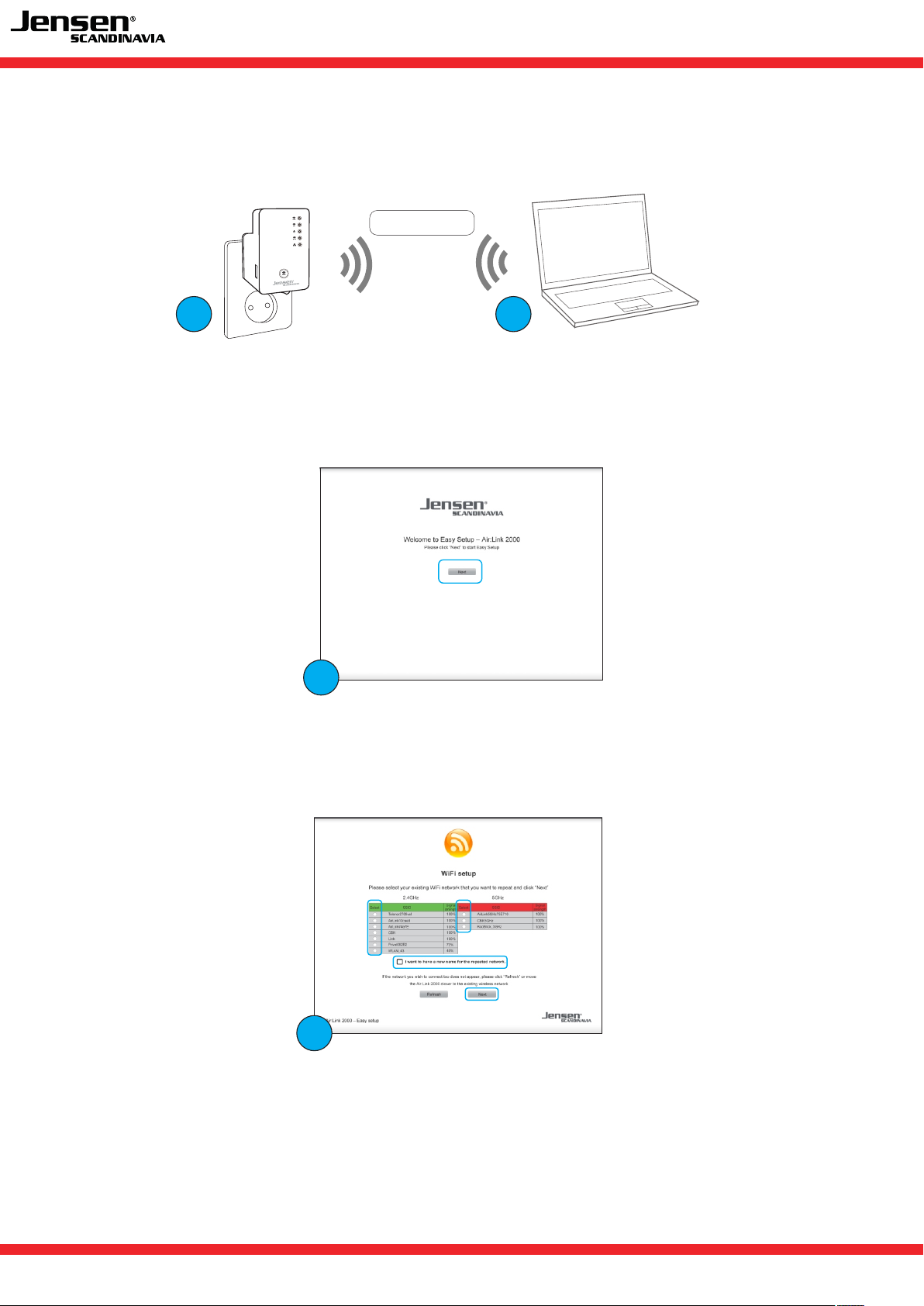
FAQ - frequently asked questions
How do I setup the AL2000?
To setup AL2000 you can use a computer (PC / Mac), pad or smart phone.
AirLink2000
1 2
1. Plug the AL2000 into a power outlet close to the existing wireless router and
turn it on with the on/off switch.
2. Use your Wi-Fi device (e.g. computer, smartphone, tablet) to search and connect to the
Wi-Fi network AirLink2000
3
3. Open a web browser (Internet Explorer, Chrome etc.) on your device.
If the AL2000 setup page is not displayed automatically, please go to http://airlink.setup.
Click Next when you see the welcome screen.
4
4. Please select your WiFi network from the list. If you have both 2.4GHz and 5GHz networks at
home you may select both.
If you would like to use a new network name for the repeated network please choose
«I want to have a new name for the repeated network»
Click Next.
4
FAQ - frequently asked questions
Page 5

FAQ - frequently asked questions
5. Enter the encyption key for your existing Wi-Fi network and click Next.
5
6
6. If you have chosen to have a new name for the repeated WiFi netowk, you will be asked
the new name. Once entered, click Next.
7
7. AL2000 is now functional and ready for use.
If you wish to move Al2000 to another location you can do that now.
For the best coverage, we recommend selecting a location where the LED displays a strong signal.
Se more information about AL2000 LED on page 9.
5
FAQ - frequently asked questions
Page 6

FAQ - Spørsmål og svar
Why do I get the message saying «Wrong WiFi password»?
In some situations you may get the message saying «Wrong password», even if you have entered
the correct password.
In this situation we recommend you to do an upgrade on the AL2000 firmware.
Please see page 11 for how to upgrade the firmware.
6
FAQ - Spørsmål og svar
Page 7

FAQ - frequently asked questions
How to connect AL2000 via WPS?
WPS is a standard for easy and secure setup and connection without the need of enter any
encryption key.
i
A WPS connection is done by pushing a button on both devices, or enter a pin code.
5VDC
ON / OFF
WiFi
Reset/WPS
2 1 Internet34
1. Please make sure that the WPS function are enabled in your wireless router. See FAQ/manual for your
router to see how that is done.
2. Press the WPS button for 2 seconds on your wireless router and then the same on AL2000.
3. The WPS LED on your AL2000 will flash as long while connecting.
4. The WPS LED will go off when an WPS connection are successful.
5. If the WPS connection is successfull the 2.4GHz or 5GHz LED will lit (depending on which of the
frequencies you connected to).
An WPS connection will take about 1 minute to complete.
6. AL2000 is now ready for use.
The repeated network will have the same encryption key as the existing, but the network name
will have _2EX added to it.
AirLink00868
WiFi
ON / OFF
Reset/WPS
AirLink00868_2EX
5VDC
2 1 Internet34
7
FAQ - frequently asked questions
Page 8

FAQ - frequently asked questions
Where to place the AL2000?
In order for AL2000 to work optimally it is important the you place it so it can receive good signales
from your exisiting wireless router.
Please avoid placing AL2000 inside cabinets, behind the TV, inside tv bench etc. or near other
equipment that can generate electro magnetic radiation (TV, speakers, amplifiers etc.)
The speed/performance you get from AL2000 is very much depending on the quality of the
received signal.
We recommend you to pay attention to the 2.4/5GHz LED when placing AL2000.
Please see page 10 for more information about LED status.
AL2000
Internettmodem
WiFi
ON / OFF
5VDC
2 1 Internet34
Reset/WPS
Hovedruter (AL5000ac)
Main router (AL5000ac)
tilkoblet internett
connected to internet.
What can i use the local ethernet port for?
AL2000 have a 10/100Mbps ethernet port that can be used to give internet access to equipments
like TV, set-up box, PC etc.
This function is only working after AL2000 are setup and connected to a wireless network.
AL2000 will still work as wireless repeater even if you connect a device to the ethernet port.
8
0
FAQ - frequently asked questions
Page 9

FAQ - frequently asked questions
How do I reset AL2000 to factory default settings?
If you want to setup the AL20000 for a different network or have any problem with it, you can
reset it back to factory default settings by following this four steps.
1. Plug the AL2000 into to power outlet, switch it on and wait 20 seconds.
2. Press and hold the WPS button for 10 seconds.
3. The WPS LED will start flashing when the reset sequence are enabled.
4. Wait 30 seconds before you switch it off or start a new setup.
Please see page 3 for instructions for how to setup AL2000.
10 seconds
9
FAQ - frequently asked questions
Page 10

FAQ - frequently asked questions
The AL2000 will not connect to my network
Sjekk følgende om du har problemer med å få satt opp AL2000, eller om den ikke fungerer
som forventet.
1. Placement
AL2000 will work partially/not work if you place it outside of the coverage of your wireless network.
To see the status of the received signal on AL2000, please see page 9.
We recommend that you place AL2000 near your exisiting wireless router when set it up.
2. Selected network
Please make sure you select the correct wireless network when setup AL2000.
Normally you will find the name of your wireless network on the router label.
3. Encryption key
Please meake sure you enter correct encryption key when setup AL2000.
Normally you will find the encryption key for your wireless network on the router label.
Note! If you have changed the encryption key by yourself you need to use this one.
If you have any problem when setup AL2000 we recommend you to reset it back to factory default,
and then start the setup process over again.
??
WiFi
ON / OFF
10
5VDC
2 1 Internet34
Reset/WPS
Internettmodem
FAQ - frequently asked questions
Page 11

AL2000 LED and connectors
FAQ - frequently asked questions
2.4GHz LED
5GHz LED
Strøm LED
WPS LED
Ethernet port LED
WPS/Reset button
On/Off button
Ethernet port (10/100Mbps)
LED Color LED status Description
Signal strength
Blue
Blue
Solid
Flashes
slowly
Flashes
rapidly
Off
Off
Flashes
slowly
Off
Excellent signal
Signal strength 60 - 100%
Good signal
Signal strength 40 - 60%
Poor signal
Signal strength is less than 40%
No signal registered or AL2000
are set to LED off mode.
A WPS connection are
established. (The LED will stay lit
for 5 minutes after a connection).
WPS connection in progress.
(waiting for a new connection)
No WPS connection in progress
AL2000 are set to LED off mode.
11
FAQ - frequently asked questions
Page 12

FAQ - frequently asked questions
Where can I get more help?
If you need additional support you can call our phone support or send us an email.
Phone
All JensenScandinavia products that come with a Support-id offer 12 months free support
from the date of purchase. You are able to talk with a customer service representative in
your local language (Danish, English, Finnish, Norwegian or Swedish)
Free support
Norway 22 32 30 76
Sweden 08 38 30 00
Denmark 70 70 21 22
Finland 09 455 21 22
Opening hours
Monday - Friday 8 - 20
Saturday 14 - 18
e-mail
If you prefer using e-mail, you can send us an e-mail at support@jensenscandinavia.com
In order for us to give you the best help quality, please include following information in your e-mail:
* Which Jensen product do you have?
* Which other products do you use in combination with your Jensen product?
* A full description of the problem
Normally we will reply to your request within one working-day.
Facebook
You are welcome to visit our facebook page
http://www.facebook.com/pages/Jensen-Scandinavia/144145278972471
12
FAQ - frequently asked questions
