Page 1
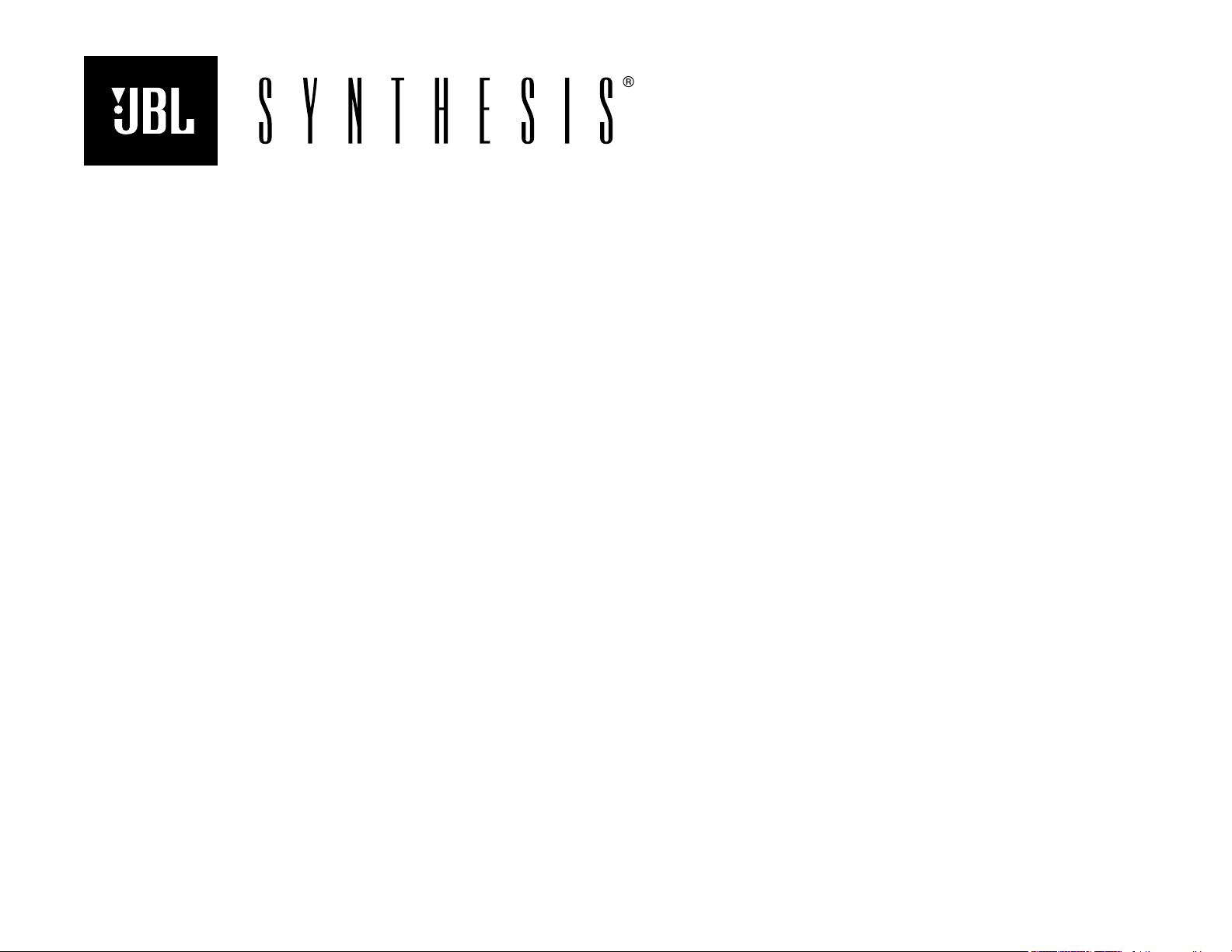
SDP-25
SURROUND SOUND PROCESSOR
OWNER'S MANUAL
Page 2
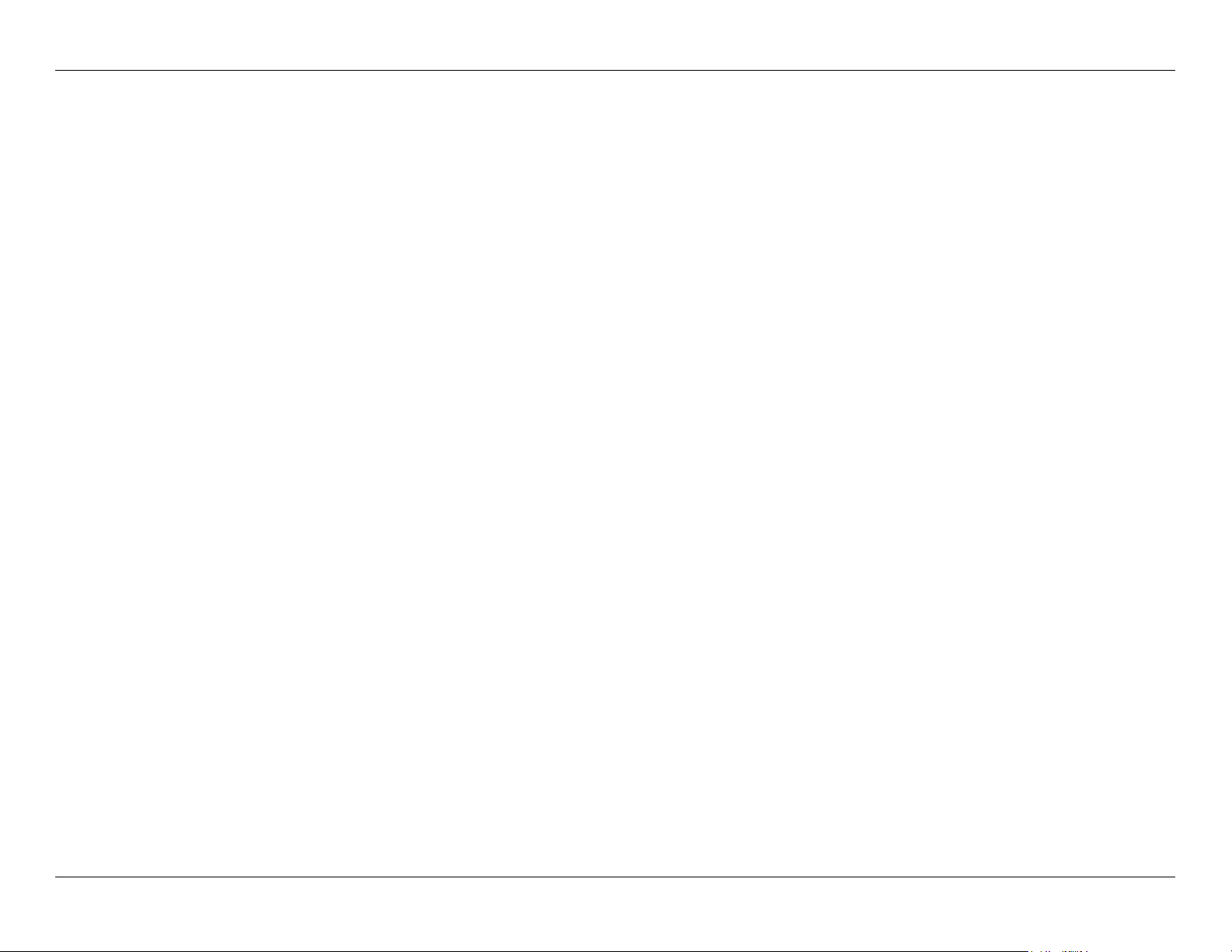
JBL SYNTHESIS SDP-25
TABLE OF CONTENTS
Introduction & Features ................................................... 2
Installation & Setup ......................................................... 2
Front Panel Controls & Indicators .................................... 3
Rear Panel Connections ................................................. 4
Information Display ......................................................... 6
Remote Control .............................................................. 7
Input Connections .......................................................... 8
Output Connections ....................................................... 8
System Connections ....................................................... 9
Setup & Configuration ..................................................... 9
General Setup .............................................................. 10
Input Setup .................................................................. 11
Speaker Setup ............................................................. 12
Audio Adjustment ......................................................... 15
Operation ..................................................................... 16
Zone 2 Operation ......................................................... 17
Troubleshooting Guide .................................................. 18
Specifications ............................................................... 19
INTRODUCTION
Thank you for purchasing a JBL Synthesis SDP-25 Surround Sound Processor. You now have
at your command a unique product that has been designed to deliver the best possible sonic
performance regardless of the content being played, whether it is the latest blockbuster movie, a
major sporting event or your favorite music.
FEATURES
• Full suite of home theater audio formats
• Extensive connectivity options for up to twelve fully programmable audio/video sources
– Six HDMI inputs, including one on the front panel
– Two HDMI outputs, including one with ARC capability
– Composite and component video inputs for use with legacy video sources
– Five each optical and coaxial digital audio inputs and two each outputs
– 7.1 Direct audio inputs
– USB Audio input for connection to digital music servers
• Flexible control options including full-featured remote control, RS-232 and IR blaster
connections
• Software upgradeable via USB connection
• Rack ears included for custom mounting applications
INSTALLATION AND SETUP
INSTALLATION CONSIDERATIONS
To ensure optimal performance, please pay attention to the instructions in this Quick Start Guide.
• Install the SDP-25 on a solid, flat, level surface that is dry, well-ventilated and out of direct
sunlight.
• Do not place the SDP-25 directly on a carpeted surface or cover any of the ventilation holes.
• Do not install the SDP-25 on a surface that is unstable or unable to support all four feet.
• Do not install it directly above another product, and do not put another product directly on
top of the SDP-25.
• Do not expose the SDP-25 to high temperatures or humidity, steam, smoke or excessive
dampness or dust.
This Quick Start Guide is designed to give you the basic information needed to connect your
SDP-25 to the other components in your home theater system as well as to provide the basics
of setup and operation. For complete information on all that the SDP-25 has to offer please
download the full Owner’s Manual from www.jblsynthesis.com. Additional support information
may also be found in the Support Section of the JBL Synthesis web site.
Your dealer or installer is also a valuable resource and they may be able to assist you with
product questions. Of course, you may always contact JBL Synthesis Customer Service at
1-888-691-4171.
Welcome to the Synthesis family, we wish you many years of listening pleasure!
2
-
-
WHAT’S IN THE BOX
Your new SDP-25 should include the following items. If anything is missing please contact your
dealer or installer before contacting JBL Synthesis as they may have used it to install your new
product:
• AC Power Cord
• Remote Control
• Batteries for the Remote Control
• Right and Left “rack ears”
• Mounting screws for the rack ears and the cover screw for the remote are packing in a small
poly bag
• This Quick Start Guide
Page 3

JBL SYNTHESIS SDP-25 Front Panel Controls and Indicators
FRONT PANEL CONTROLS AND INDICATORS
Information Display
Standby/On
Indicator
STANDBY
SAT/ CBL Game Media DVR Video 1
Blu-ray
Standby/On
Switch
SDP-25 Surround Processor
Source Selectors Source
Standby/On Indicator: This LED indicator will light red when the AC mains power is applied and
the rear panel Master Power Switch is turned on. It will turn blue when the unit is turned on from the
front panel Standby/On Switch, the remote control or an external control system.
Standby/On Switch: Press this switch to turn the unit on or place it in the Standby/”Off” mode.
Input Indicators: When an input is selected by pressing a Source Selector button on the front
panel or remote, the LED above it will turn blue to confirm the choice.
Source Selectors: Press these buttons to choose the audio/video input played through the
main room system.
• The eight Source Selector buttons on the left side of the panel select from the HDMI and
analog sources connected to the rear panel jacks.
• The TV Source Selector plays the audio from a TV with Audio Return Channel capability
(ARC) connected to the HDMI 1/ARC output. There is no video associated with this source.
Note that the CEC function must be turned on for this Source to be active. (See Page 10)
• The USB Source Selector plays the audio from a computer or other compatible device
connected to the rear panel USB Audio jack.
• The Front Inputs Source Selector toggles between the devices connected to the front
panel inputs.
Front HDMI Input: Connect the HDMI output of a source device to this jack for playback and
select it by pressing the Front Panel Input Button.
Front Audio Input: Connect an audio source to this jack for playback and select it by pressing
the Front Input Button.
Infrared
Sensor
Video 2
Audio
Selector
Audio
Input
Surround
Stereo
Mode
Stereo
Modes
Mode
Surround
Modes
Zone 2
Video
Zone 2
Video
Zone 2
Audio
Zone 2
Audio
VOLUME
Volume
Conrol
Video 3
TV USB Front Inputs
HDMIFRONT AUDIO
Front Audio Input
Front HDMI Input
Source
Indicators
Selectors
Information Display: This two-line LED display provides status information about your SDP-25.
The top line typically shows the input and the bottom line shows the current surround mode and
volume. When inputs are changed or the menus are in use the information shown will vary.
Infrared Sensor: The sensor behind this window received IR commands from the Remote Control.
Audio Selector: Press this button to choose between the Primary Digital, Secondary Digital or
Analog audio source in use.
Stereo Mode: Press this button to select one of these stereo playback modes:
• Stereo 2.1 plays two-channel audio with bass information going to the subwoofer
• Stereo 2.0 sends a full range audio signal to the left and right speakers and no audio to the
subwoofer
• Party Mode plays stereo sound through all speakers except the Center Channel.
• Stereo Direct sends a two-channel analog audio input directly to the volume control and
outputs without any signal processing or bass management.
Surround Mode: Press this button to toggle through the available surround modes
Zone 2 Video: When the Zone 2 Video option in the Zone 2 Setup Menu is set to "Enable",
pressing this button selects the video source for the second zone. Note that when the Zone 2
Video is active the HDMI Preview feature is not available. See page 17 for more information on
the Zone 2 system.
Zone 2 Audio: Press this button to select the audio input for the second zone. Note that the
audio format cannot be transcoded from one format to another. For example analog sources
may only be output via the analog outputs, optical digital via optical outputs, etc. See page 17
for more information.
Volume Control: Turn this knob to raise or lower the system output level.
3
-
-
Page 4

JBL SYNTHESIS SDP-25 Rear Panel Connections
REAR PANEL CONNECTIONS
Coax Digital
Audio Outputs
Coax Digital
Audio Inputs
HDMI
Inputs
Optical Digital
Audio Outputs
Optical Digital
Audio Inputs
HDMI
Outputs
USB Audio
Input
Trigger
Outputs
Serial
Control
Port
IR Flasher
Output
Front IR Control
IR Receiver Input
Master Power
Switch
AC Power
Cord Socket
Component
Video
Inputs
HDMI Inputs: Connect the output of an HDMI source device to these jacks.
HDMI Outputs: Connect these jacks to the input of your video display based on the selections
made for Zone 2 Video in the Zone 2 Setup Menu (See Page 17):
• The HDMI 1 jack will always carry the selected input source and the menus when they
are in use.
• When the Zone 2 is set to the factory default of "Disable" it will carry the selected input with
no menu overlays.
• When the Zone 2 Video Setting is changed to "Enable", the HDMI 2 jack will output the
source selected for the Zone 2 system.
• When you will be using the Audio Return Channel (ARC) to feed audio from a source in the
TV or display, such as a streaming service, connect the output marked ARC on the TV to
the HDMI 1/ARC jack. Note that CEC Control must be turned On for ARC to operate (see
Page 10)
USB Audio Input: Connect this port to a USB jack on a computer, media server or other device
that will be feeding digital audio to the SDP-25. A driver may be required to play audio from your
computer via this Input. For more information please see the SDP-25 Support section of
www.jblsynthesis.com.
Serial Control Port: When using a serial control system connect this jack to the controller. We
recommend that this port only be used by installers knowledgeable in programming RS-232
control systems.
4
-
-
Composite
Video
Inputs
Analog
Audio
Inputs
7.1 Direct
Inputs
Analog
Audio
Outputs
Front IR Control: When this switch is set to the default position of On (up) the Front Panel IR
Sensor will capture commands from the Remote Control. When you are using external remote
command receivers you may want to set the switch to Off (down) to avoid interference.
Coax Digital Audio Inputs: Connect the coaxial digital audio output of a source device to
these jacks.
Coax Digital Audio Outputs: Connect these jacks to the coaxial digital input of a digital audio
recorder to record a selected digital audio source.
Optical Digital Audio Outputs: Connect these jacks to the optical digital input of a digital
audio recorder to record a selected digital audio source.
Optical Digital Audio Inputs: Connect the optical digital audio output of a source device to
these jacks.
Trigger Outputs: These jacks provide a 12 volt DC signal to control the on/off status of
connected devices with external trigger control.
• Trigger Output A will send a signal whenever the SDP-25 is turned on. We recommend that
• Trigger Output B sends a signal to control external devices such as screens and blinds
Preamp
Outputs
this jack be used for connection to audio power amplifiers
when the Trigger B setting for any input in the Input Setup Menu is changed to On for any
input. See page 11 for more information on Trigger programming.
USB
Upgrade
Port
IR
Flasher
Input
Page 5
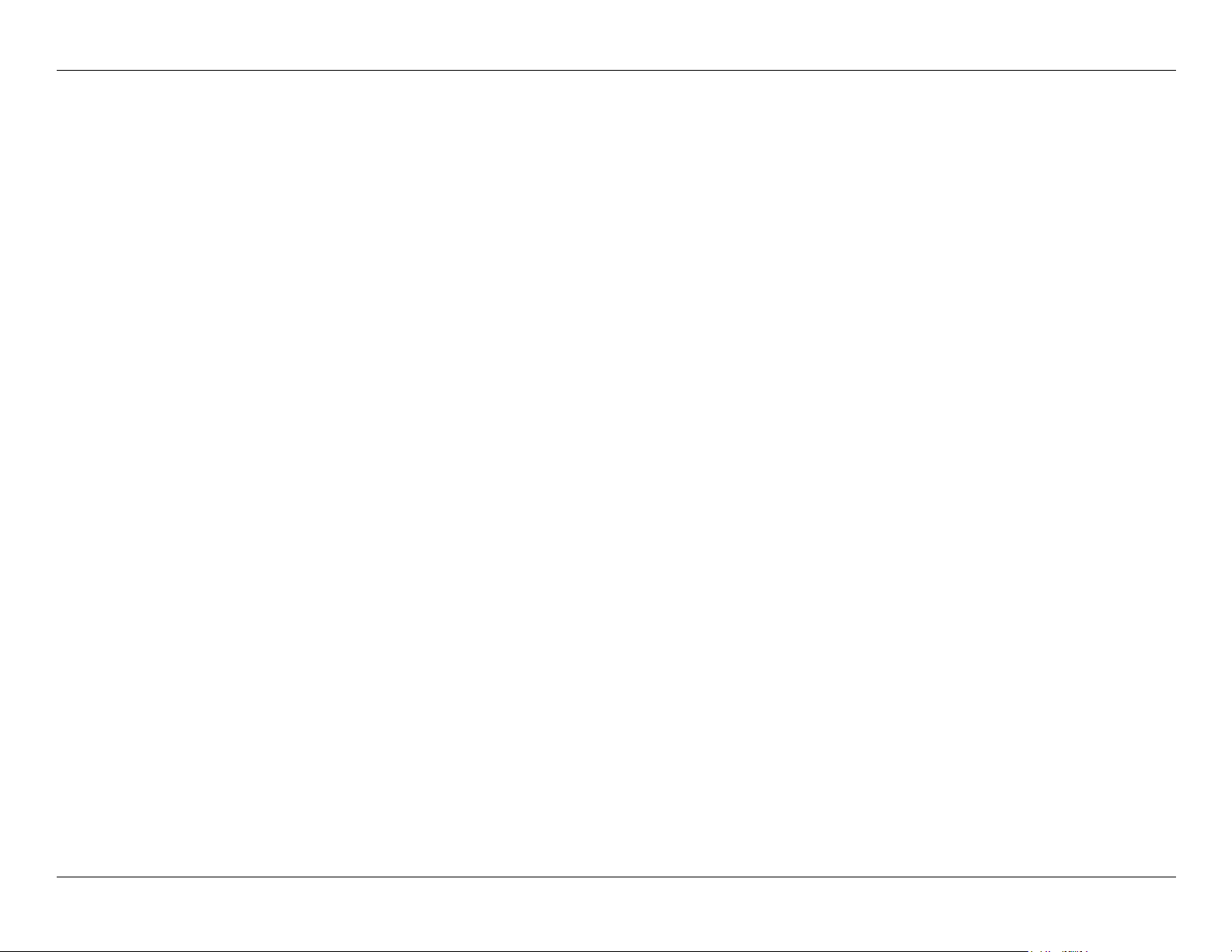
JBL SYNTHESIS SDP-25 Rear Panel Connections
IR Flasher Input: Connect the output of a modulated IR signal from a simple IR receiver to this
input to use that receiver as the remote sensor.
IR Flasher Outputs: Connect an optional, external, IR blaster to this jack to repeat IR signals
received by the SDP-25 to other devices.
IR Receiver Input: Connect the output of a de-modulated IR signal from an IR system controller
to this input to use that receiver as the remote sensor.
Master Power Switch: Turn this switch to the On position to operate the product. When it
is in the Off position the SDP-25 is disconnected from AC power and will not respond to any
controls. In normal operation this switch may be left On, but it should be turned Off when the
unit will not be used for an extended period of time such as a vacation.
Component Video Inputs: Connect the component video (Y/Pr/Pb) outputs of a source device
to these jacks.
Composite Video Inputs: Connect the composite video outputs of a source device to these
jacks.
Analog Audio Inputs: Connect the analog two-channel outputs of a source device to these
jacks.
7.1 Direct Inputs: Connect the analog 7.1 outputs of a source device such as a Bluray or DVD
player to these jacks. The “LF” and “LR” inputs may also be used as an additional two-channel
audio input.
Analog Audio Outputs: Connect these jacks to the input of a recorder or multiroom system to
play or record a selected analog audio source. Note that digital audio inputs will not be sent out
through these jacks:
• Output 1, will output an analog source playing through the main system.
• Output 2, will output the source selected for Zone 2 Audio.
Preamp Outputs: Connect these outputs to the inputs of your audio power amplifier and
subwoofer(s).
USB Upgrade Port: When a software update is available for the SDP-25 is available, follow the
instructions supplied with the download to install it through this USB port.
AC Power Cord Socket: Connect the AC power cord supplied with the unit to this socket, and
connect the power cord plug to an AC outlet.
5
-
-
Page 6
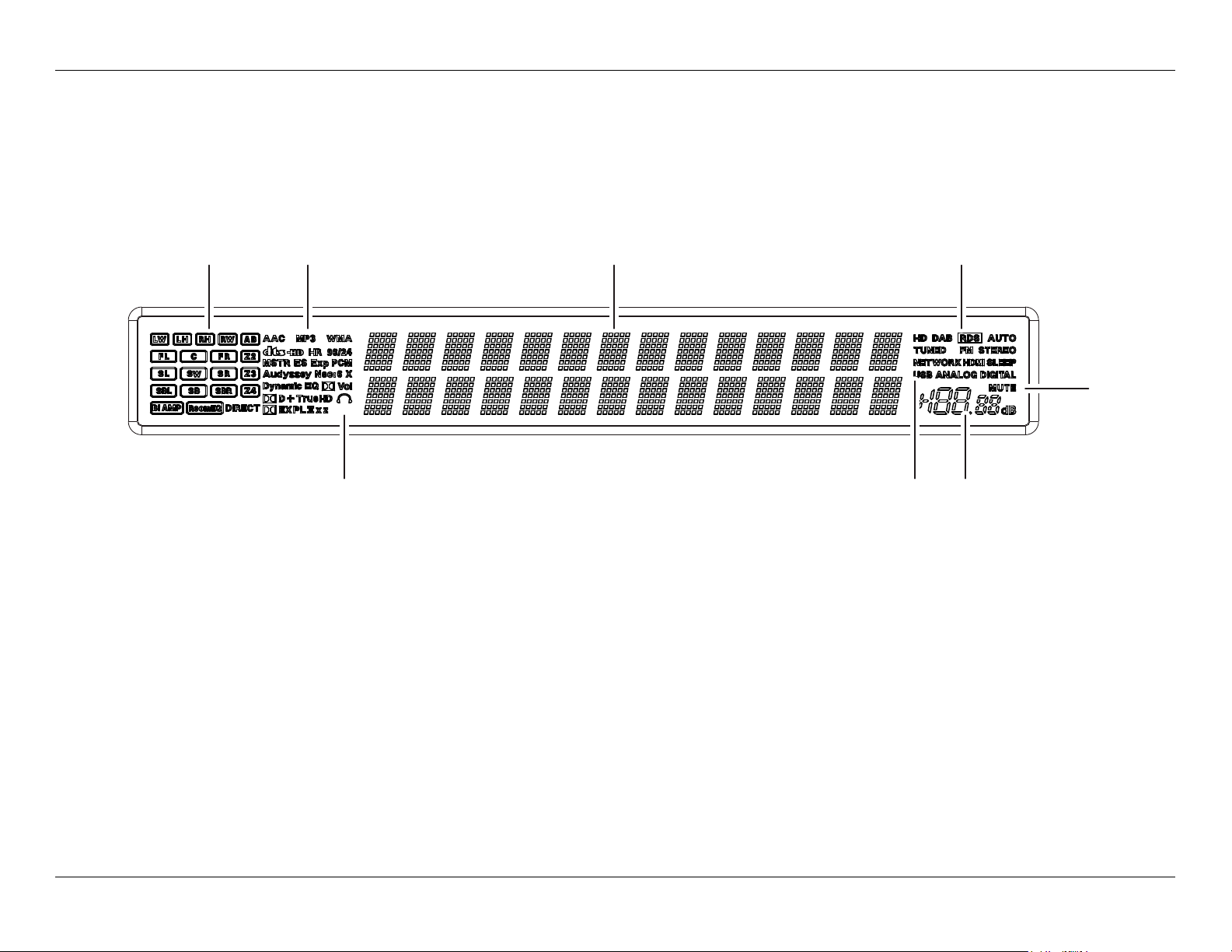
JBL SYNTHESIS SDP-25 Information Display
Channel
Indicators
Channel Indicators: These will light to show which channels are active based on the input
format and processing that is selected. Note that the indicators respond to the audio format and
processing that is selected and audio will not be present from a channel at all times even when
they are illuminated.
Mode/Format Indicators: These indicators show which digital audio format is in use
depending on the data information available from the source..
Dolby Volume Indicator: This will show when Dolby Volume is active (see Page 15)
Information Display: These two display lines show the current status of the SDP-25. In normal
operation the top line shows the current input and the bottom line shows the surround mode.
When the output is muted or the volume is changed, that will be displayed in the lower line of
the display. Other system messages will appear in response to system status changes.
Mode/Format
Indicators
Dolby Volume
Indicator
Information
Display
Audio Source
Indicators
HDMI Indicator: This indicator will blink when an HDMI source is selected until the HDCP
"handshake" has been established or when there is no source connected to the selected input.
It will stop blinking once the HDMI source is properly recognized by the SDP.
Audio Source Indicators: These light to show the current input source when it is separate from
HDMI.
Mute Indicator: This will light when the audio is muted.
Volume Indicator: The current volume level will show here either as dB above or below
reference or as a relative number on a scale of 1 to 100. To change the volume display mode
use the Volume Units setting the in General Setup Menu. (See Page10)
HDMI
Indicator
Volume
Indicator
Mute
Indicator
6
-
-
Page 7

JBL SYNTHESIS SDP-25
Remote Control
REMOTE CONTROL
Power On
Power Toggle
Power Off
OSD
Enter
Mute
Volume Control
Power Toggle: Press this button to turn the unit on or place it in the Standby Mode.
Power On: Press this button to turn the unit on.
Power Off: Press this button to place the unit in the Standby Mode.
Audio Input
Stereo Modes
Source Selectors
HDMI View
Navigation Buttons
Back
Zone 2 Audio
Surround Modes
Zone 2 Video
Surround Modes
Audio Input: Press this button to chose between the Primary Digital, Secondary Digital or
Analog audio source in use. See Page 12 for more information.
Stereo Modes: Press this button to select one of these stereo playback modes:
• Stereo 2.1 plays two-channel audio with bass information going to the subwoofer
• Stereo 2.0 sends a full range audio signal to the left and right speakers and no audio to the
subwoofer
• Party Mode plays stereo sound through all speakers except the Center
• Stereo Direct sends a two-channel analog audio input directly to the volume control and
outputs without any signal processing or bas management
Source Selectors: Press these buttons to choose the audio/video input played through the
main room system.
• The Source Selector buttons choose from the HDMI and analog sources connected to the
rear panel jacks.
• The TV Source Selector plays the audio from a TV with Audio Return Channel capability
(ARC) connected to the HDMI 1/ARC output. There is no video associated with this source.
• The USB Source Selector plays the audio from a computer or other compatible device
connected to the rear panel USB Audio jack.
OSD: Press this button to bring up the menus for system configuration and other adjustments.
Once the menus appear use the Navigation and Enter buttons to find and select the desired
menu items.
Mute: Press this button to momentarily silence the audio output. Audio may be restored by
pressing the Mute Button again, or by changing the Volume.
Navigation Buttons: Press these buttons to move up/down/left/right through menu items when
the OSD is on the screen.
Enter: Press this button to enter a setting into the system memory.
HDMI View: Press this button to view preview windows of the HDMI active inputs. When the
preview windows appear use the left/right Navigation Controls to highlight the source you want
to view and then press Enter to select it.
Back: When the OSD menus are on the screen, press this button to return to the previous menu
or setting.
Volume Control: Press this button up or down to raise or lower the system volume.
Zone 2 Video: When the Zone 2 Video option in the Zone 2 Setup Menu is set to "Enable",
pressing this button selects the video source for the second zone. Note that when the Zone 2
Video is active the HDMI Preview feature is not available. See page 17 for more information on
the Zone 2 system.
Zone 2 Audio: Press this button to select the audio input for the second zone. Note that the
audio format cannot be transcoded from one format to another. For example analog sources
may only be output via the analog outputs, optical digital via optical outputs, etc. See page 17
for more information.
Surround Mode Buttons: Press or toggle one of these buttons to select a surround or
processing mode other than the default setting set in the menus or activated by the digital data
stream.
7
-
-
Page 8

JBL SYNTHESIS SDP-25
Input and Output Connections
CONNECTIONS
SAFETY NOTE: When making connections between the SDP-25 and any other device be
certain that both the SDP-25 and other device are turned off and/or are disconnected
from AC power. To assure that there will be no unwanted signal transients that can
damage equipment or speakers, it is always best to unplug all equipment before
making any connections.
INPUT CONNECTIONS
The SDP-25 has 12 programmable sources that may be configured to suit your preferences.
When connecting devices you should make note of the default settings described here, and if
any of the connections differ you should adjust the Input Setup settings accordingly.
See Page 11 for more information on Input Setup.
The SDP-25 allows a Secondary Audio source to be selected without changing the video or
audio input. This may be useful in situations where, for example, you are viewing the television
broadcast of a sporting event but wish to listen to the audio from radio commentary via an
external tuner or streaming content device. In that case, connect the digital or analog audio
output of the second device according to the chart below.
The chart below shows the default settings that match a source device to the recommended
jack. While you may connect any source to any compatible input, using this connection plan will
mean that the Input selection buttons on the remote and front panel will map to the right device.
For example, connect your Blu-ray player to HDMI 1, your cable or satellite set top to HDMI 2,
etc. Analog video connections should be made as shown.
SOURCE
NAME
Video Input Audio Input
Blu-ray HDMI 1 HDMI 1 Coax 1 Audio 1
SAT/CBL HDMI 2 HDMI 2 Coax 2 Audio 2
GAME HDMI 3 HDMI 3 Coax 3 Audio 3
MEDIA HDMI 4 HDMI 4 Coax 4 Audio 4
DVR HDMI 5 HDMI 5 Coax 5 Audio 5
Video 1 Component 1 Optical 1 Optical 1 7.1 Direct
Video 2 Composite 1 Optical 2 Optical 2 None
Video 3 Composite 2 Optical 3 Optical 3 None
TV None
USB Component 2 USB None None
Front HDMI Front HDMI Front HDMI Optical 5 None
Front Audio Front HDMI Front Audio None Front Audio
PRIMARY SECONDARY
Digital
ARC (HDMI 2
Output)
Audio Input
Optical 4 None
Audio Input
Analog
• The “Audio Return Channel” (ARC) feature of HDMI allows digital audio to be passed back
from a TV set to the SDP-25 without the need for additional connections. This is particularly
useful to have the audio from streaming services accessed in a “Smart TV” sent to the SDP
for playback via your home theater system. To use this feature make certain that an HDMI
cable from the TV's HDMI/ARC jack is connected to the rear panel HDMI 1/ARC jack.
• To listen to audio from a music server or computer connect the source to the USB Audio
Input jack on the rear panel.
• When using a source such as a Blu-ray player that has 7.1 direct analog outputs, connect
them to the “7.1 Input” jacks on the rear panel and make certain that you adjust the
Input Setup Menu settings so that the correct video input is paired with the direct audio
connections.
If you anticipate using separate sources for the Main Room and the Zone 2 Audio outputs you
must make analog connections from a source even if there is also an HDMI or Digital connection.
Keep in mind that analog audio sources will only be output through the analog outputs just as
digital audio sources will only be output through the digital audio outputs. See Page 16 for more
information on audio source selection for both the Main Zone and Zone 2.
OUTPUT CONNECTIONS
NOTE: When there are two connections for any video or output, the connection labeled “1” is
for the Main Room, while connections labeled “2” are typically for the second zone although they
may also be used to feed a recorder.
BASIC CONNECTIONS
Since the SDP-25 has no built in amplifiers you will need to connect the audio Preamp Output
jacks to the inputs of your audio power amplifiers, which, in turn, will feed your speakers. We
recommend the following connection setup:
Front Left (LF) to Channel 1
Center (C) to Channel 3
Front Right (RF) to Channel 2
Left Surround (LS) to Channel 4
Right Surround (RS) to Channel 5
Left Back Surround (LB) to Channel 6
Right Back Surround (RB) to Channel 7
For amplifiers that have a trigger input, use the 3.5mm Trigger Cable supplied with the amplifier
to make a connection between Trigger Output A and the Trigger Input on the amplifier.
Depending on your system configuration and the design of your audio power amplifier an audio
signal may also be used to turn the amplifier on. Consult your amplifier’s Owner’s Manual for
more information.
Connect the HDMI1/ARC output to an input on your video display. If you are using the ARC
feature, make certain that the input on the TV is labeled “ARC”.
Connect the supplied power cord to the AC Power Cord Socket and then to an unswitched AC
wall output. Do not turn on the Master Power Switch until all connections are complete.
8
-
-
Page 9

JBL SYNTHESIS SDP-25
Setup and Conguration / Main Menu
SYSTEM CONNECTIONS
If your SDP-25 is installed in a cabinet or in a way that the front panel IR sensor is not visible,
external IR sensors may be connections to the IR Flasher Input. Additional IR sensors and
repeaters may also be connected. Check the Front IR Control to make certain that it is in the On,
or “up” position unless an external sensor is in use.
If Serial Control is used to connect the SDP-25 to an optional external automation system we
recommend that you consult with your dealer/installer for additional information and protocol
details.
The Trigger connection for your amplifier should be made to the Trigger A jack as that supplies a
control signal whenever the SDP-25 is turned on.
The Trigger connection for any other product such as a screen or motorized blinds should be
made to the Trigger B jack. You must then change the Trigger B setting for any input where you
want this Trigger activated to On. See Page 12 for more information.
If your system includes a second zone, audio and video connections should be made to the
outputs labeled “2”.
SETUP AND CONFIGURATION
Place the supplied batteries in the remote by turning it over and removing the battery
compartment cover by slipping your fingernail under the latch and gently pulling the cover down
towards you. Place your fingernail under the tab and gently push it down and towards you to
remove the cover. Insert the two supplied AAA batteries being careful to follow the polarity
markings. Replace the cover by fitting the tabs at the bottom in first and then snapping the cover
into place. It is recommended that to hold the cover more securely, remove small Philips head
screw found in the bag with the rack mount ears and gently screw it in place. Do not over tighten.
Press the Master Power Switch on the rear panel to the left to place the SDP-25 in the Standby
mode and note that the Standby/On Indicator will light red. To turn the unit on press the Power
Toggle button on the remote or the front panel Standby/On Switch. The Power On button may
also be used. Note that the Standby/On Indicator will turn blue and the Information Display will
illuminate.
To enjoy the SDP-25 with maximum audio and video quality we recommend that you take the
time to make some initial adjustments so that the settings properly reflect your specific system
setup. Once that is done you may wish to return to some of the menus to fine tune the settings.
If your system has been installed by your dealer or a custom installer check with them as they
may have already made these adjustments and they should be left as calibrated.
MAIN MENU
The SDP-25 is a highly flexible product that allows you to customize input settings, surround
modes, and adjust other system settings. To view and navigate through the menus, press the
OSD Button on the remote and then use the Navigation buttons to move the highlight to the
setting you want to adjust. Press the Enter button to go to the setting or press the Back button
to return to the previous menu screen. To clear the menus from the screen press the OSD
Button.
The Main Menu lists the top level menu choices as shown here.
Main Menu
Input Select
Input Setup
Speaker Setup
Zone 2 Select
General Setup
Exit
NOTE: The size of the menus and other on-screen messages will change when sources have
different video resolutions. This is a normal function of the SDP-25’s video system.
9
-
-
Page 10

JBL SYNTHESIS SDP-25
General Setup
GENERAL SETUP
Before making initial setup adjustments you may wish to change some of the system settings
that will make it easier to configure your SDP-25. To do that, press the OSD button to call up the
Main Menu and then press the Down Navigation Button until General Setup is highlighted. Then,
press Enter to move to that menu.
General Setup
Language English
Front Brightness 75%
Volume Units dB
Volume Default On
Volume Level -25dB
Units of Measure Inch
RS232 Control Off
CEC Control Off
Menu Appearance
Transparency Mid
Status Message 3 Seconds
Menus 1 Minute
Global Lip Sync 0ms
Auto Power Down On
FW Version VX.xx/X.xx
Factory Settings
Volume Units: The default setting for the volume display is in 0.5dB increments from -90dB
to +10.0dB, with 00.0dB being the nominal reference level. Change the setting to “Numeric” to
display the relative volume level on a scale of “0 to 100”.
Volume Default: The default setting of On always sets the volume to the same preset level
when the SDP is turned on. If you prefer to have the last-used volume setting be applied each
time the unit is turned on, change the setting to “Off”. Note that “Volume Level” will then be
grayed out as that option will no longer applicable.
• Volume Level: When the setting for Volume Default is set to On, if you want to set the turnon volume level to something other than the default of -25dB (dB) or 65 (Numeric) you may
do that here.
Unit of Measure: To show the Distance settings in the Speaker Distance Menu (See page 13) in
centimeters rather than inches, change the setting here to “Metric”.
RS232 Control: If you are using an optional external control system change this setting to “On”.
We recommend that this setting should be used by a custom installer and it should not generally
be changed.
CEC Control: When the SDP-25 is connected to video displays that have CEC (Consumer
Electronics Control) capability on their HDMI connections, change this setting to “On” to enable
single-button control of power On/Off. When CEC is turned on at both the video display and the
SDP-25 turning either product on will also send a Power On command to the other product.
IMPORTANT NOTES:
• CEC functionality will vary depending on the capabilities of your video display. For CEC
to function, make certain that it is turned on for both the SDP-25 and your video display.
Consult the video display’s Owner’s Manual for compatibility information.
• If you are using the HDMI Audio Return Channel to send digital audio from your TV to the
SDP for streaming services the CEC Control setting MUST be set to On.
Menu Appearance: The three sub-settings for Menu Appearance control the way the OnScreen Status Messages and Menus appear.
• Transparency: This setting lets you change the appearance of the box surrounding the
Menus and Status Messages. To have a black box surrounding the messages, change the
setting to “Low”. To have these displays appear against a very light background, select
“High”. It is recommended that you keep the default setting of “Mid”, which allows you to
see the menus while enabling the program material to be seen behind it, while still keeping a
slight black tint behind the menus so that they are visible when the content is very light.
To change any of these settings, use the Up/Down Navigation buttons to highlight the desired
setting and press Enter. Then, use the Up/Down Navigation buttons to change the setting. Press
Enter when done to return to the General Setup Menu.
Language: This setting lets you change the language of the on-screen menus and front-panel
display messages from the default setting of English to French, Spanish, Dutch, German or
Italian.
Front Panel Brightness: In some room environments you may wish to dim the front panel
brightness. You may choose a brightness of 25%, 50% or 100% (full brightness) instead of the
default setting of 75% with the display brightness changing as you toggle through the options to
show the new setting’s impact.
10
-
-
• Status Message: This setting sets the amount of time the status messages that pop up
on volume, input or mode change appear in the lower right corner of your display. You
may select an on-screen time between 1 and 30 seconds. To stop these messages from
appearing choose “Off”.
• Menus: This setting sets the amount of time the OSD Menus remain on the screen from
between 1 and 10 minutes.
Page 11

JBL SYNTHESIS SDP-25
General Setup/Input Select/Input Setup
Global Lip Sync: This setting adds delay of 10ms to 500ms (in 10ms increments) to the
program audio on all inputs so that it is delayed to correctly sync with the video. This
compensates for the “rubber lips” effect of video lagging behind audio that is caused by devices
such as external switchers or processers between the output of the SDP and your display. Note
that this delay will be added to ALL inputs. If additional delay is required for a specific input
source to compensate for cable or satellite set top boxes or similar sources, you may add it
using the Lip Sync setting in the Input Setup Menu (see Page 12).
Auto Power Down: To conserve energy, the SDP-25 is shipped with a default setting of “On”
that automatically places the unit in the Standby mode when there is no use of any button or
knob on the front panel or remote for over four hours. Select “Off” to disable the Auto Power
Down feature which will leave the SDP on until you turn it off from the front panel, remote, or via
CEC Control commands.
FW Version: This line of the menu shows the current versions of the software that powers your
SDP. The information on this menu line may not be changed manually; it will only change when
the software is updated. Instructions on software upgrades will accompany new software, when
available.
Factory Settings: If you wish to restore the unit to its factory default settings you may do that
here. To perform the reset, highlight Factory Settings and press Enter. When Reset All to Factory
Settings appears, press Enter again and then highlight “Yes”. Press Enter one more time to
begin the rest process. Your SDP will turn off and when you turn it on again all factory settings
will be restored. Note that resetting the unit erases any settings that you or your installer have
made to all menu items such as Input Setup, Speaker Setup and the Zone 2 settings. To simplify
the configuration process after a rest you may wish to write down any items you wish to re-enter
identically to their setting before the reset.
INPUT SELECT
The Input Select menu shows a list of the available inputs. By highlighting an input source and
pressing the Enter button you will select it as the source for the SDP-25.
Once any input has been renamed in the Input Setup Menu (see Page 11) the new name will
show in a column to the right of the default input names list. This will allow you to compare the
input names as they are show on the remote to the names that appear in the on-screen menus
and the front panel Information Display.
This menu is informational only. No changes may be made here.
INPUT SETUP
The Input Setting menu allows you to change the default settings for each Source.
We recommend that you check each setting on this menu to be sure that the selections properly
reflect the components in your system for items such as the Source name, Lip Sync and Trigger
On/Off. The settings available in the Audio Adjustment sub-menu are best made after you have
spent some time listening to the source so that you may custom tailor them to your taste and
listening preferences.
Input Setup
Source Blu-ray
Rename Blu-ray
Video Input HDMI 1
Audio Source HDMI 1
Secondary
Digital Audio Coax 1
Analog Audio Audio 1
Surround Mode PLII(x) Movie
Lip Sync 0ms
Audio Adjustment
Trigger B Off
Back
The items in the Input Setup Menu are specific to each input, allowing you to custom tailor how
any source performs in your specific system and in a way that meets your personal preferences.
However, that means that you will need to repeat the setup for each Source.
Source: When Source is highlighted, press enter to call up a list of available input sources. Use
the Up/Down Navigation Buttons to select the source to be customized and then press Enter.
Rename: You may give an input a personalized name that helps you to describe the specific
component attached to the input being programmed. With Rename highlighted press Enter. That
will call up a box towards the bottom of your screen that shows the factory default (or current)
name for the input on the top line with three lines of letters and characters below it.
Use the Navigation buttons to select the letters corresponding to the name you wish to enter
and when the outline box is over the desired letter press Enter again. The white cursor block will
move to the next space so that you may complete the name entry. To enter a space between
words position the outline box over “SPC” and press Enter. To move back and correct an error,
position the outline box over “DEL” and press Enter.
11
-
-
Page 12

JBL SYNTHESIS SDP-25
Input Setup/Speaker Setup
Note that the default name that is shown when the entry box first appears is indented a few
spaces. If you wish to position the new name flush left, or to remove parts of that name when
you are finished with the new name, enter any character until the white cursor block is at the end
of the line. First highlight “DEL” and then press Enter until the unwanted characters are removed.
When you have finished entering the new Input Source name press the Back button to return to
the Input Setup Menu.
Video Input: When Video Input is highlighted, press Enter to call up a list of all video inputs.
Use the Up/Down Navigation Buttons to select the desired video input to be associated with this
source and then press Enter.
Audio Source: When Audio Source is highlighted, press Enter to call up a list of all audio inputs.
When an HDMI jack is the Video Input, that will also be the default for Audio. To associate
different Audio Source, Video Input: When Video Input is highlighted, press Enter to call up a
list of all inputs. Use the Up/Down Navigation Buttons to select the desired video input to be
associated with this source and then press Enter.
Secondary Sources: These two sub-menu items set the sources for Secondary Digital and
Analog Inputs.
• Digital Audio: This menu entry allows you to select a Secondary Digital Audio Source that
may be selected by toggling the front panel Audio Selector Button. Select a back-up Digital
Audio input from the list that appears when Digital Audio is highlighted and the Enter Button
is pressed. Use the Up/Down Navigation Buttons to select the desired input and then press
Enter.
• Analog Audio: This menu line allows you to select a Secondary Analog Audio Source that
may be selected by toggling the front panel Audio Selector Button. Select a back-up Analog
Audio input from the list that appears when Analog Audio is highlighted and the Enter Button
is pressed. Use the Up/Down Navigation Buttons to select the desired input and then press
Enter.
Surround Mode: This menu line selects the surround mode that will be used with analog
sources. When Surround Mode is highlighted, press Enter and then use the Up/Down Navigation
Buttons to select the desired surround mode and then press Enter.
Trigger B: The SDP-25 is equipped with two low-voltage triggers to control external devices
such as power amplifiers. Trigger A is always activated when the SDP-25 is turned on to allow
a power amplifier to automatically available. Trigger B is normally off, but may be set to turn on
when an input is selected. This is useful for items such as projection screens, motorized blinds
or similar products that are only needed with video (or other) inputs, but not with all inputs. To
have a control voltage applied to the Trigger B jack when an input is selected make certain that
Trigger B is highlighted and then press Enter. Press the Up/Down Navigation Buttons to change
the setting to ON to have the Trigger B jack active when the input be adjusted is selected. Press
Enter when the adjustment is made to return to the Input Setup Menu.
When all desired adjustments in this menu have been made, highlight Back and then press Enter
to return to the Main Menu, or press the Back button on the remote control.
SPEAKER SETUP
To assure the best audio performance we recommend the Speaker Settings must be adjusted to
match your system’s specific configuration. However, if your installer has already calibrated the
audio levels we strongly recommend that you use those settings without any changes.
Speaker Setup
Speaker Cong 7.1
Speaker Distance
Speaker Level
DTS – HD Remap 5
Factory Reset
Back
Lip Sync: If you notice that the video is lagging slightly behind the audio for this input, which
may be caused by video processing in the input source, use this setting to delay the audio
playback timing so that it is in sync with the picture on the screen. Note that the this setting is
specific to the Input being adjusted only and does not impact any other inputs. It is also added
to any global system delay time that may have already been entered in the Note that any delay
entered here is in addition to Global Lip Sync setting entered in the General Setup Menu (see
Page 11), which is applied to all inputs. We recommend that this setting be made with careful
attention to the on screen video so that you can match the audio to something such as a closeup of an actor’s lips or a positive sound such as a door slam. To adjust the setting, when Lip
Sync is highlighted press the Enter Button and then press the Up/Down Navigation to change
the setting so that the video playback matches the audio. Press Enter when the adjustment is
complete.
Audio Adjustment: The adjustments available in this menu are best made after all other
settings are complete. See Page 15 for details on the available adjustments.
12
-
-
Note the following regarding the Speaker Setup options:
• The numbers shown for Speaker Configuration will change in accordance with the speakers
set as available in the menu below.
• The DTS-HD Remap options will vary according to the number of speakers in your system
and whether or not there are Height Speakers. Consult the complete Owner’s Manual for
more information on DTS-HD Speaker Remap.
• The Factory Reset option returns the Speaker Configuration settings only to their
factory defaults.
Page 13

JBL SYNTHESIS SDP-25
Speaker Setup
SPEAKER CONFIGURATION
Speaker Conguration
Front L/R 80Hz
Center 80Hz
Side L/R 80Hz
Rear L/R 80Hz
Height L/R None
Subwoofer Yes
Back
The default crossover settings for Speaker configuration are in accordance with industry
standards. If your system has a different number of speakers or if Height speakers are used in
place of Surround Rear speakers, make the adjustments in this menu. If there are no speakers
at any position select “None” and that position will then be grayed out on other Speaker-related
menus.
To change the setting for any speaker location, first use the Up/Down Navigation Buttons to
highlight the speaker position you wish to change and press Enter. Next, use the Up/Down
Navigation Buttons again to select the crossover point for the specific speaker, which should
be listed in the speaker's Owners Manual. If the speaker is "Full Range", select "Full". For all
speaker positions other than the Front Left/Right (L/R) speakers you should select "None" if
there is no speaker at that position.
When all adjustments are complete, press Enter to return to the speaker list.
SPEAKER DISTANCE
The next critical setting is for the distance between the speakers and the primary listening
position. This is important to assure a seamless soundfield that has all audio arriving in
synchronization from one channel to the next.
Speaker Distance
Front Left 120 in
Center 120 i n
Front Right 120 in
Side Left 120 i n
Side Right 120 in
Rear Left 120 in
Rear Right 120 in
Height Left None
Height Right None
Subwoofer 120 i n
Back
The default setting for the Speaker Distance settings is to display the distances in inches. To
display the settings in centimeters, exit the Speaker Setup menu and go back to the General
Setup Menu (See Page 10) to change the setting for Units of Measure. (See Page 10).
For optimal reproduction of surround sound content, make certain that the setting for each
available channel correctly shows the distance from the speaker to the main seating location.
To change a setting first use the Up/Down Navigation Buttons to highlight the speaker position
you wish to change and press Enter. Next, use the Up/Down Navigation Buttons again until the
correct speaker-to-listener distance is shown and press Enter. The highlight bar will return to the
list of speakers so that you may select the next speaker position to be adjusted.
Note that speaker positions where you have entered "None" in the speaker position will be
grayed out as they may not be changed.
When all adjustments are complete, press Enter to return to the Speaker Setup Menu.
The final critical adjustments are the speaker output levels.
13
-
-
Page 14

JBL SYNTHESIS SDP-25
Speaker Setup
SPEAKER LEVEL
Before making any Speaker Level adjustments, first set the volume to a comfortable listening
level using a movie or musical selection you are familiar with, then use the Auto setting to make
certain that the speakers are properly connected. To do that, first navigate the highlight so
that the Test Signal Options appear. Then press the down Navigation button so that Auto is
highlighted and press Enter.
Speaker Level
Test Signal Off
Front Left 0 dB
Center 0 dB
Front Right 0 dB
Side Left 0 dB
Side Right 0 dB
Rear Left 0 dB
Rear Right 0 dB
Height Left None
Height Right None
Subwoofer 0 dB
Back
Speaker Level
Test Signal Test Signal
Front Left Off
Center Manual
Front Right Auto
Side Left
Side Right
Rear Left
Rear Right
Height Left
Height Right
Subwoofer
Back
The on-screen menu will return to showing the output level settings and a test noise will circulate
around the room. As the highlight moves from one speaker location name to another verify that
the test noise is coming from the speaker name shown. If all speakers are properly connected,
proceed to adjust the levels. If the test tone for any highlighted speaker location does not
match the speaker the test noise is coming from, turn off your SDP and amplifiers and change
the wiring so that the speakers are connected properly. When this is done turn the SDP and
amplifiers back on and repeat the Auto test cycle to make confirm that the connections are
made correctly.
-
14
When all speaker positions have been verified the levels may then be adjusted.
It is essential that you adjust the level so that the output of each channel is identical as shown on
a sound pressure level meter or by using any of the “SPL Meter” apps available for smartphones or
tablets. When setting the levels make certain that the meter or app is set to display C-Weight/Slow.
-
Page 15

JBL SYNTHESIS SDP-25
Speaker Setup/Audio Adjustment
You may adjust the levels in one of three ways:
• To have the test noise automatically circulate use the settings described above. As the test
noise moves from one speaker to another press the Enter button to stop the test noise at
any speaker and then use the Up or Down navigation buttons to raise or lower the output
level. When no adjustment is made for five seconds the test noise will resume circulation.
Repeat this process until the output SPL level is equal at all speakers. Press the Back
Button to return to the main Speaker Setup menu.
• To manually move the test noise from one speaker location to another, first highlight the
Test Signal line and then press the down Navigation button to highlight Manual and then
press Enter. Once the channel level adjustments return to the screen and the test noise is
heard you may then use the up or down Navigation Buttons to move the test noise from
one channel to another. To adjust the level for a channel press the Enter Button and note
that the highlight will move to the right. Press the Up or Down Navigation buttons to raise or
lower the output level and then press Enter to return to channel selection. When the output
level is equal at all speakers. Press the Back Button to return to the main Speaker Setup
menu.
• To adjust the output levels using an external source such as a test disc or signal generator
first make certain that the input for that source has been selected before proceeding.
DTS-HD Remap: Since there is no generally accepted “official” layout for speaker placement
in 7.1 channel systems, DTS has addressed this issue for soundtracks using DTS-HD Master
Audio and DTS-HD High Resolution Audio by adding a special signal flag in the bit stream data
from a playback source to your SDP-25 that tells the SDP which 7.1 speaker layout was used in
the original recording. The SDP reads this signal and automatically adjusts the virtual positioning
of the speakers to match the playback to the sound mixer’s intent with the best possible quality.
For both 7.1 and 5.1 systems, you may manually select the virtual positioning of the speakers
to more precisely match your system’s room layout by selecting one of the following options but
highlighting DTS-HD Remap and then pressing Enter. Then use the Up/Down Navigation buttons
to select the proper choice and press Enter when done to return to the Speaker Setup menu.
Note that Remap options 2,3,6 and 7 are not available on this processor.
• DTS-HD Remap 1: Use this setting when you have a 7.1 system with front Left/Right
Speakers pointed into the room at a 30° angle, a Center Speaker, Left/Right Surround
speakers at the side of the room and rear Left/Right Surround speakers pointing back into
the room at approximately 150°.
AUDIO ADJUSTMENT
The Audio Adjustment menu is a sub-menu of the Input Setup menu described on Page 11.
The adjustments in this menu allow you to fine tune settings that are best made when an audio
source is playing so that you may immediately judge the impact of any setting changes.
Audio Adjustment
Dolby Volume Off
Dolby Half Mode Off
Dolby DRC Off
Dolby PLII (x)
Panorama Off
Center Width 0
Dimension 0
Dolby / DTS
Sub Trim 0 dB
Bass Aug Off
Stereo + Sub
Sub Trim 0
Tone Controls
Treble 0 dB
Bass 0 dB
Back
• DTS-HD Remap 4: Use this setting when you have a 7.1 system with front Left/Right
Speakers pointed into the room at a 30° angle, a Center Speaker, Left/Right Surround
speakers placed towards the rear side of the room pointing back into the room at
approximately 110° and Front Left/Right Height Speakers on the front wall of the room
above the main Front Speakers.
• DTS-HD Remap 5: Use this setting when you have a 7.1 system with front Left/Right
Speakers pointed into the room at a 30° angle, a Center Speaker, Left/Right Surround
speakers placed towards the rear side of the room pointing back into the room at
approximately 110° and next to Rear Left/Right Surround Speakers pointing back into the
room at approximately 150°.
15
-
-
Dolby Volume: Dolby Volume is an advanced processing system that automatically reviews, or
“models” the frequency and volume of each channel and then uses a psychoacoustical model
of human hearing to compensate for lowered volume levels. This produces the same frequency
balance between channels that you would hear at a high-volume reference level at lower levels.
The end result is increased dialog intelligibility and a much more enjoyable listening experience
regardless of the volume level. Dolby Volume also adjusts the playback level so that the
differences between parts of a program, or, in broadcast programs, the level differences that you
often here between programs and commercials are smoothed out without altering the dynamic
range of the audio content.
15
-
-
Page 16

JBL SYNTHESIS SDP-25
Audio Adjustment/Operation
The default setting is Off, but by highlighting Dolby Volume and then pressing Enter and then
using the Up/Down Navigation Buttons you may select one of the following Dolby Volume
options:
• Leveler Off: Highlighting this setting and then pressing Enter will turn off the function of
leveling the actual volume, but will leave the “Modeler” function on so that the dynamic
range adjustment remains on, but the volume leveling is turned off.
• Low: Highlighting this setting and then pressing Enter leaves the Leveler compensation on,
but applies only a minimal amount of level correction.
• Mid: Highlighting this setting and then pressing Enter leaves the Leveler compensation on
and applies a moderate amount of level correction. If you wish to use the Leveler function
we recommend this setting as a starting point.
• High: Highlighting this setting and then pressing Enter leaves the Leveler compensation
on and applies aggressive volume level correction so that there is as little variation in level
between program elements as possible.. Use this setting when you encounter a wide
variation between the loudness of different channels or within a given program.
Dolby Half Mode: In the default “Off” mode, Dolby Volume applies bass and treble attenuation
when the system volume exceeds the reference level, so that the sound appears to be “flat”,
without unneeded boost at high levels. However, if you prefer to have the bass and treble at
their natural levels when louder passages are playing, Highlight Dolby Half Mode and then press
Enter. Press the Up/Down Navigation buttons to highlight On and then press Enter to turn on the
Dolby Half Mode.
Dolby DRC: This setting controls the way the dynamic range of Dolby Digital format program
material is played. When turned on it compresses the audio to limit the differences between the
loudest and softest audio in a movie to optimize the playback, particularly at lower levels.
In the default “Off” mode, no compensation is applied and all audio is played at full dynamic
range. "On" always applies compression to any soundtrack encoded with a Dolby format.
amount of compression applied is automatically set by the soundtrack, itself.
Dolby PLII(x): There are three separate settings that may be adjusted to custom tailor the
way a soundtrack is played when the Dolby PLIIx mode is in use. As all three of these settings
impact the soundfield, we strongly recommend that any adjustments be made while a a movie
soundtrack or music that you are familiar with is playing so that you may judge the impact your
adjustments makes.
• Panorama: This setting extends the front stereo imaging into the surround speakers for a
more enveloping listening experience when it is turned On.
• Center Width: This setting allows you to spread the center image sound between the
center and front left/right speakers. At the default setting of “0” sounds intended for the
center are only sent to that speaker. As you increase the setting the center image will
appear to widen out to the sides of the room by placing more center channel audio in the
left/right speakers. At the maximum setting of “7” the effect is the same as using a phantom
center channel speaker.
• Dimension: This setting gradually moves the soundfield from the front to the back of the
room to suit your listening preferences, the room size and where the speakers are placed
in the room. The default setting of “0” has the sonic imaging furthest toward the front of the
room while “6” pushes it to appear furthest to the back of the room.
Dolby/DTS: These settings adjust the subwoofer and bass levels and boost when Dolby or DTS
digitally encoded soundtracks are playing:
• Sub Trim: This setting allows you to increase or decrease the level of the subwoofer feed by
as much as +/- 5dB. Highlight Dolby/DTS Sub Trim and then press Enter. Next, use the Up/
Down Navigation Buttons to adjust the sub level as desired. Press Enter when finished to
return to the Audio Adjustment menu.
• Bass Aug: This setting adds additional bass boost with Dolby or DTS soundtracks.
Highlight Dolby/DTS Bass Aug and then press Enter. Next, use the Up/Down Navigation
Buttons to change the default setting of Off to On, if desired. Press Enter when finished to
return to the Audio Adjustment menu.
Stereo + Sub: This setting adjusts the subwoofer and bass levels and boost when analog or
PCM soundtracks are playing:
• Sub Trim: This setting allows you to increase or decrease the level of the subwoofer feed by
as much as +/- 5dB. Highlight Stereo + Sub Sub Trim and then press Enter. Next, use the
Up/Down Navigation Buttons to adjust the sub level as desired. Press Enter when finished
to return to the Audio Adjustment menu.
Tone Controls: These settings are the traditional Treble and Bass adjustments that are familiar
to long-time audio enthusiasts.
• Treble: This setting allows you to increase or decrease the “treble”, or high frequency level
of the main audio feed by +/-10dB from the default setting of “0”, which is the same as a
“flat” audio output with no boost or reduction applied. To change the Treble setting highlight
Tone Controls Treble and then press Enter. Next, use the Up/Down Navigation Buttons to
adjust the sub level as desired. Press Enter when finished to return to the Audio Adjustment
menu.
• Bass: This setting allows you to increase or decrease the bass, or low frequency level of
the main audio feed by +/-10dB from the default setting of “0”, which is the same as a “flat”
audio output with no boost or reduction applied. To change the Bass setting highlight Tone
Controls Bass and then press Enter. Next, use the Up/Down Navigation Buttons to adjust
the sub level as desired. Press Enter when finished to return to the Audio Adjustment menu.
Once all initial settings have been made, your system is ready for normal operation with
additional fine tuning that may be done once you have a feel for the way the system sounds and
operates.
OPERATION
Before using the SPD-25, make sure that the Master Power Switch on the rear panel is turned
on. Turn the unit on by pressing the Power Toggle or Power On button on the remote or the
Standby/On switch on the front panel.
When the SDP is turned on a signal will automatically be sent to Trigger A to activate a
connected audio power amplifier. If the setting for Trigger B is set to On (see page 11) the device
connected to that trigger will also be activated to lower a screen, close blinds, etc.
When the SDP is turned on a signal will automatically be sent to Trigger A to activate a
connected audio power amplifier. If the setting for Trigger B is set to On (see Page 11) the device
connected to that trigger will also be activated to lower a screen, close blinds, etc.
-
16
-
Page 17

JBL SYNTHESIS SDP-25
Main Zone Operation/Zone 2 Operation
MAIN ZONE
To select an input, simply press the button on the remote or front panel corresponding the desired
source and adjust the volume using the remote or front panel control. To momentarily silence the audio
press the Mute button. Press it again or tap the Volume Control to restore normal listening.
The SDP-25 has a unique HDMI Preview feature that allows you to see all available HDMI
sources at once. Press the HDMI View Select button on the remote and five windows will appear
at the top of the screen. Press the left/right Navigation buttons and note that as you move
across the available sources one will drop down below the top row and the name of each input
will appear in the lower left corner of the screen. Press the Enter button to view that source in
full screen mode with audio.
When you have set an input so that there are Secondary Digital or Analog Audio Sources (see
Page 11) you may select them by pressing the Audio Selector Button on the front panel. This
is useful when the same playback device as multiple connections to the SDP such as HDMI for
playback of movie soundtracks along with a separate digital or analog connection that is used
when playing back CDs or other two-channel content.
When there is an HDMI connection from the SDP to a TV using the jacks marked ARC, the SDP
will automatically switch to the digital audio stream from the TV. You may also select this as an
input by pressing the TV Input Selector on the Front Panel or Remote.
To select a playback source connected to the Front Panel Source Selectors either toggle the
Front Inputs button on the front panel or select them directly with the "FRT HDMI" or "FRT
Audio" buttons on the remote.
The surround mode will automatically be selected to match the incoming data stream or as set
in the factory defaults for PCM or analog audio sources. You may change the surround mode
pressing the Surround Modes button on the remote or the Surround Mode Selectors on the front
panel.
Note that the availability of some modes or functions is dependent on the source being used.
Finally, surround mode selections, particularly those for two-channel/stereo sources are not
“sticky”. That means that they will be applied only during one listening session and the unit will
revert to the standard preset or default the next time that source is selected.
When you change the volume, input or surround mode a message box will briefly appear in the
lower right corner to confirm the selection. You may change the length of time this message
appears by changing the setting for Volume Status in the General Setup Menu.
ZONE 2 OPERATION
The SDP-25’s Zone Video system allows you for send a video source to a second room.
Depending on the settings it may be either the same source playing in the main room, or a
different source.
IMPORTANT NOTE: The Zone 2 system only operates when the SDP-25 is turned on for the
main room. If you wish to watch or listen in the second zone you must leave the SDP-25
turned on.
VIDEO
When the Zone 2 Video is set to Disable, which is the factory default, the Zone 2 Video buttons
do not function since the HDMI 2 Output is identical to that for the main room (without menus or
status messages) and may not be changed.
In order to view a different video source in the second zone some settings must be changed in
the Zone 2 Setup menu.
Zone 2 Setup
Video Control Disable
Video Source Blu-ray
Audio Source Blu-ray
Back
When the Zone 2 Setup menu is on your display, you must change the Video Control setting
to Enable. To do that, with Video Control highlighted, press the Enter button and then the
Navigation buttons so that Enable appears and then press Enter again.
• When the setting for Video Control is changed to Enable the Video Source setting will
change from being grayed out to being viewable. Press Enter to open the list of available
video sources, but note that only one analog video input may be used at a time; different
analog video sources may be selected for the Main Room and Zone 2.
• When the Video Control setting is set to Enable the HDMI View function is not available.
• To change the Video input to the Zone 2 system press the Zone 2 Video button on the frontpanel or remote control. Note that when an HDMI input is used for Zone 2 you may not pair
it with an analog audio source.
AUDIO
You may listen to a different audio source in the second zone form the one playing in the main
room provided that you have an amplifier or powered speakers connected to the Zone 2 Audio
Outputs.
The Audio source for the Zone 2 system may be changed in the Zone 2 Setup menu, but you
may find it easier to use the Zone 2 Audio button on front-panel or remote.
The SDP-25 cannot convert the format of an audio input source. Accordingly, analog audio will
be available only through the Analog 2 Audio Outputs and digital audio from the Coax Digital or
Optical Digital.
• To use a digital product such as a Blu-ray player, set-top box or streaming player as a
Zone 2 Audio source we recommend that you make an analog, as well as HDMI or digital
connection and create a separate virtual input as shown on Page 9. This allows the source
to serve as a digital source for the main room while also being used in the remote zone
when another digital video source is in use in the main room.
• The audio outputs for the Zone 2 system are at a fixed level. Accordingly, you must provide
some volume control at the remote room via the amplifier, AVR or other device used to play
the audio.
-
17
-
Page 18

JBL SYNTHESIS SDP-25 Troubleshooting Guide
TROUBLESHOOTING
Incorrect connections, configuration or operation is sometimes mistaken for product
malfunction. If problems occur, see this section for troubleshooting information. If a problem
persists, please contact your JBL Synthesis support or your authorized dealer or installer.
NO POWER • If the front panel indicators and front panel display do not
POWER ON, BUT NO AUDIO
FROM ANY SOURCE
AUDIO FROM SOME, BUT
NOT ALL, CHANNELS
NO OR LOW BASS OUTPUT • Make certain that the connections between the SDP-25 and
UNIT DOES NOT RESPOND
TO REMOTE CONTROL
light, check to make certain that the AC power cord is firmly
inserted into the AC Power Socket and that the rear panel
Main Power Switch is turned on.
• Make certain that both the audio and trigger connections to
the amplifier are solid.
• Make certain that the amplifier is turned on and operating
properly.
• Make certain that all audio input and output connections
solid.
• Check the settings in the Speaker Configuration sub-menu
in the Speaker Setup menu group. Be certain that there is a
frequency setting (e.g. 80Hz) next to each speaker used in
your system.
• Remember that sound does not always appear from all
speakers at all times, even in a multi-channel program.
your subwoofer are on.
• If your subwoofer has “auto-turn on” circuitry, check the
settings.
• Check and adjust the levels on your subwoofer.
• Check the settings in the Speaker Configuration menus
•
In the Speaker Setup sub-menu make certain that “Yes”
appears next to “Subwoofer”.
•
In the Speaker Level sub-menu adjust the level setting
for Subwoofer as needed.
• Check and replace batteries as needed
• Make certain front panel remote sensor is not obstructed.
-
18
-
Page 19

Specications
SPECIFICATIONS
MAIN ZONE AUDIO
Frequency Response: 20 Hz – 20 kHz, ±0.25dB
Analog Input Impedance: 47K ohms
Input Level: 4 Vrms in DSP modes
Output Impedance: 480 Ohms
Digital Coax Signal Strength: 0.5V p-p
Output Level: 4 Vrms
Signal-to-Noise Ratio: 90dB in DSP Modes
THD + Noise: <0.007% in DSP Modes
Bass Management:
High-Pass Filter:
Low-Pass Filter:
Audio Resolution: Up to 7.1 Channels at 192kHZ/24-bit
Supported Audio Formats: Dolby TrueHD, DTS-HD Master Audio, DVD Audio
Crosstalk: <72dB
A/D Conversion: 24-Bits, up to 192 KHz, Delta-Sigma
D/A Conversion: 24-Bits, up to 192 KHz, Delta-Sigma
DSP Engine: Dual TI TMS320D
Low Frequency Cutoff: < 10Hz (All speaker channels in Bypass Mode)
High Frequency Cutoff: >200Hz (All speakers in Bypass mode, -3dB point)
VIDEO INPUT & OUTPUT CONNECTIONS:
HDMI Inputs: 6 HDMI Type A (19 pin) connectors
HDMI Outputs: 1x HDMI Type A (19 pin) connection with
HDMI Features: 12-bit Deep Color (1080p)
Composite (CVBS) Video Inputs: 2x @ 1.0V p-p, 75 ohms
Composite (CVBS) Video Outputs: 1x 1.0Vp-p, 75 ohms
4 Vrms in 2Ch Bypass Mode
98dB in 2ch Bypass Mode
<0.015% Analog in - Bypass & DSP Modes
1 kHz at 1.0VRMS
2nd order (x7)
4th Order, 40 - 200Hz Crossover Freq.
114dB DR, -100dB THD+N
114dB DR, -100dB THD+N
Audio Return Channel
1x HDMI Type A (19 pin) connection for Main/2nd Zone
3D Pass-through
xvYCC (x.v. Color)
Video bandwidth up to 300 MHz
4K support to 2160, 50p/60p, 8-bit, 4:2:0
Component Video Inputs:
Cb/Cr, Pb/Pr:
Y:
AUDIO INPUT & OUTPUT CONNECTIONS:
Analog Audio Inputs: 5x stereo single-ended/unbalanced L/R pairs
Analog Audio Outputs: 2x stereo single-ended/unbalanced L/R pairs
Digital Audio Inputs: 6x via HDMI
DATA AND CONTROL CONNECTIONS:
Trigger Outputs: 2x 12 VDC, 300mA, Trigger B programmable
USB: 1x USB Type A for software updates only
Data Connection: RS-232 via DB-9 connector for Control and System
IR Inputs: Front Panel IR sensor, switch selectable for on/off
IR Outputs: 3x, 3.5mm jacks
ELECTRICAL & PHYSICAL SPECIFICATIONS:
Mains Voltage: 120 VAC or 230 VAC [factory-set]
Power Consumption: Standby: < 0.5 watts
Unit Dimensions [H x W x D] 6" x 19" x 16.3" / 153 x 483 x 414 mm
Shipping Dimensions: [H x W x D] 11.4x 20.6" x 24.2" / 288mm x 522mm x 613mm
Unit Weight: 19.5 lb/8.86 kg
Shipping Weight: 26.5 lb/12 kg
2x
0.75Vp-p, 75 ohms
1V p-p, 75 ohms
1 set 7.1 single-ended/unbalanced (L/C/R/LS/RS/LBS/
RBS/Sub)
1x 3.5mm stereo (Front Panel)
1 set 7.2 single-ended/unbalanced (L/C/R/LS/RS/LBS/
RBS/Sub 1/Sub2)
5x Coaxial (RCA) 75 ohms (S/P-DIF)
5x Optical Toslink (S/P-DIF)
1x USB 2.0 Type B
Feedback
1x IR in, 1x Flasher In, 3.5mm jacks
Maximum Power: 20 watts
-
19
-
Page 20

HARMAN International Industries, Incorporated
© 2015 HARMAN In ternation al Industr ies, Incor porated. Al l rights res erved.
8500 Ba lboa Boulevard, Nort hridge, CA 91329 USA
JBL and, J BL Synthes is are regis tered trade marks
of Harman International Industries, Incorporated.
This doc ument shoul d not be construe d a a comm itment on the par t of HARMAN Inter national Ind ustries, In corporate d. All features, specicat ions and the appe arance of the prod uct are subjec t to change withou t notice.
HARMA N Internati onal Indus tries, Inc orporated, assumes n o responsi bility for any errors th at may appea r in this docu ment.
Part No: 070-90021
Manuf actured under licens e from Dolby L aborator ies.
Dolby, Pro Log ic, and the do uble-D sym bol are
tradem arks of Dolb y Laborator ies.
For DTS pate nts, see http://pate nts.dts.com.
Manuf actured under licens e from DTS Licensing Lim ited.
DTS, DTS-HD, th e Symbol, & DTS a nd the Symbo l
togethe r are registered tradem arks, and DTS -HD Master
Audio is a trademar k of DTS, Inc. © DTS, Inc.
All Rig hts Reser ved.
The ter ms HDMI, the HD MI logo, and Hi gh-Deni tion
Multim edia Inter face are trademarks o r registere d
tradem arks of HDMI L icensin g LLC in the Unite d
States a nd other cou ntries.
